Page 1
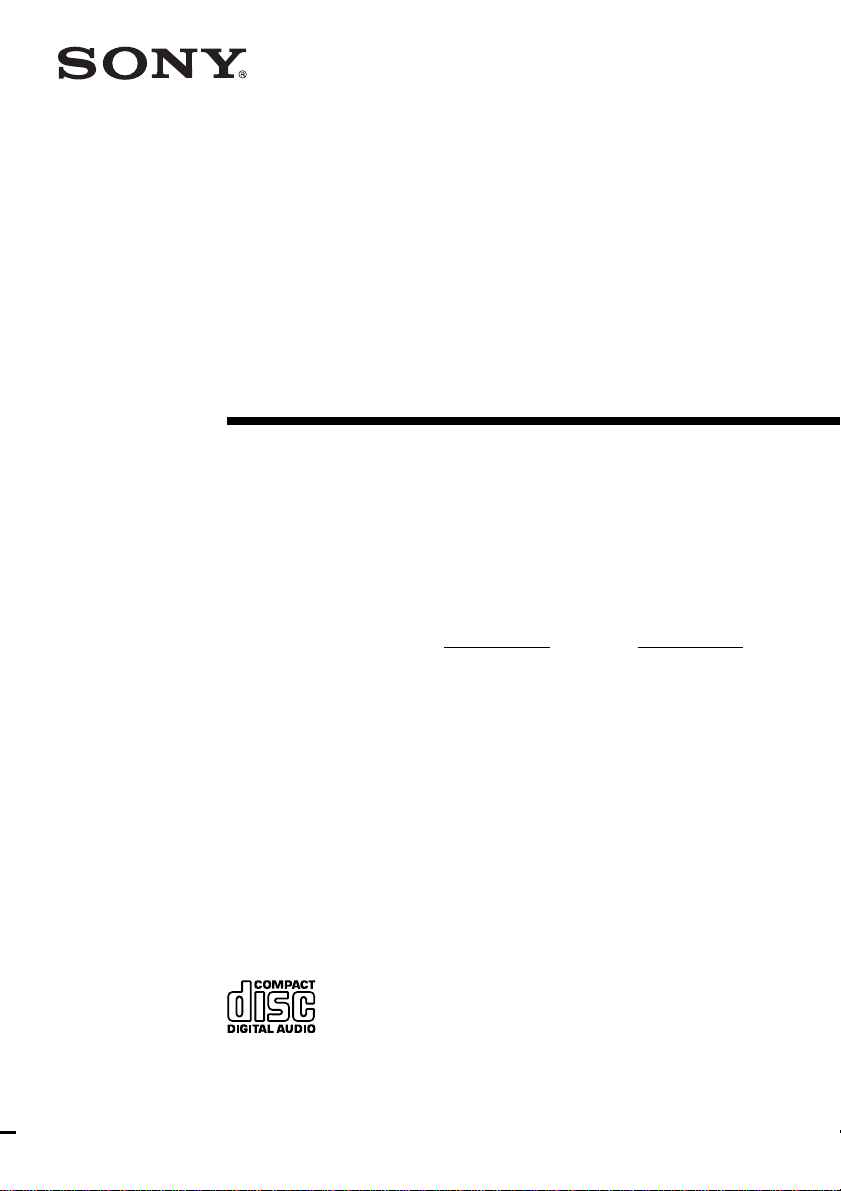
3-867-408-13(3)
Micro HiFi
Component
System
Operating Instructions
Owner’s Record
The model and serial numbers are located on the rear of the unit. Record the serial number
in the space provided below. Refer to them whenever you call upon your Sony dealer
regarding this product.
Model No.
Serial No.
CMT-CP2W/CP2WA
©1999 by Sony Corporation
Page 2
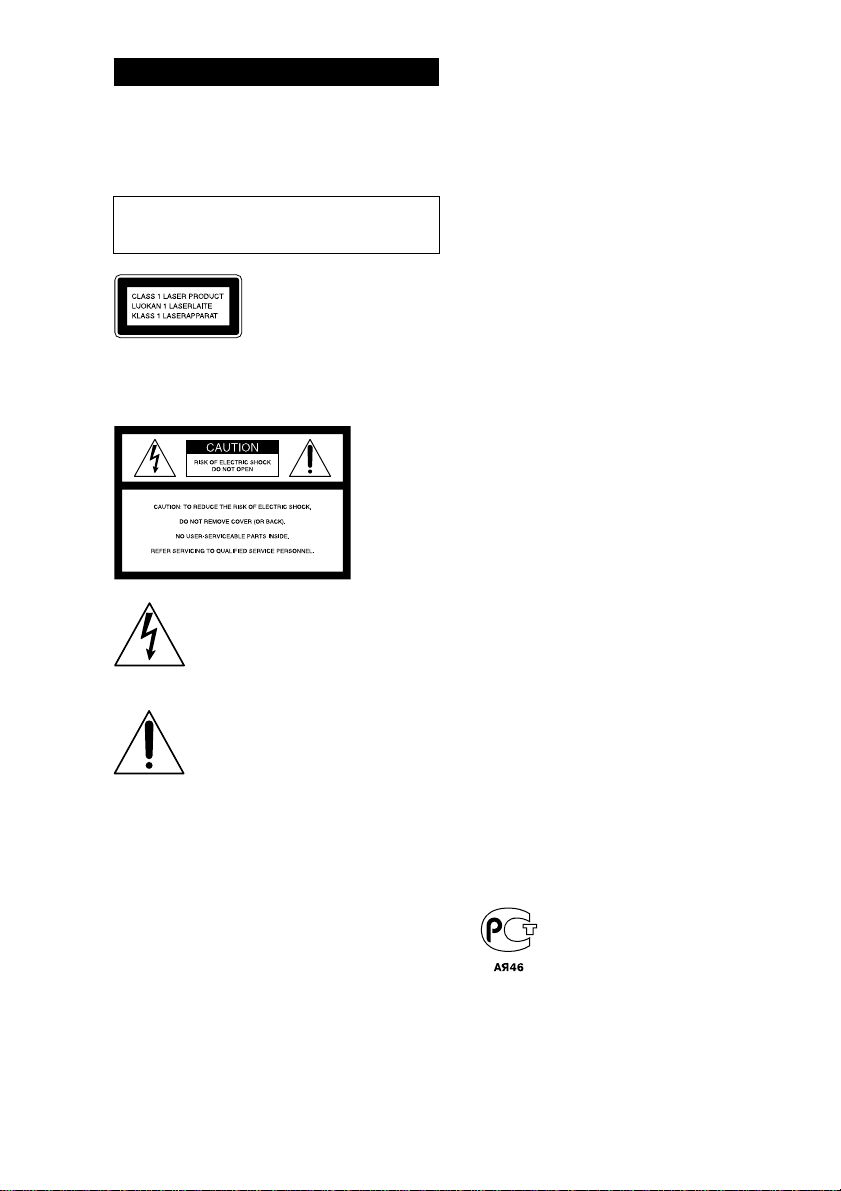
WARNING
To prevent fire or shock hazard, do not
expose the unit to rain or moisture.
To avoid electrical shock, do not open the cabinet.
Refer servicing to qualified personnel only.
Do not install the appliance in a confined space,
such as a bookcase or built-in cabinet.
This appliance is classified as
a CLASS 1 LASER product.
The CLASS 1 LASER
PRODUCT MARKING is
located on the rear exterior.
NOTICE FOR THE CUSTOMERS IN
THE U.S.A.
This symbol is intended to alert the
user to the presence of uninsulated
“dangerous voltage” within the
product’s enclosure that may be of
sufficient magnitude to constitute a
risk of electric shock to persons.
This symbol is intended to alert the
user to the presence of important
operating and maintenance (servicing)
instructions in the literature
accompanying the appliance.
CAUTION
The use of optical instruments with this product will
increase eye hazard.
INFORMATION
This equipment has been tested and found to comply
with the limits for a Class B digital device, pursuant
to Part 15 of the FCC Rules. These limits are
designed to provide reasonable protection against
harmful interference in a residential installation. This
equipment generates, uses, and can radiate radio
frequency energy and, if not installed and used in
accordance with the instructions, may cause harmful
interference to radio communications. However, there
is no guarantee that interference will not occur in a
particular installation. If this equipment does cause
harmful interference to radio or television reception,
which can be determined by turning the equipment
off and on, the user is encouraged to try to correct the
interference by one or more of the following
measures:
– Reorient or relocate the receiving antenna.
– Increase the separation between the equipment and
receiver.
– Connect the equipment into an outlet on a circuit
different from that to which the receiver is
connected.
– Consult the dealer or an experienced radio/TV
technician for help.
CAUTION
You are cautioned that any changes or modification
not expressly approved in this manual could void
your authority to operate this equipment.
NOTICE FOR THE CUSTOMERS IN
CANADA
CAUTION
TO PREVENT ELECTRIC SHOCK, DO NOT USE
THIS POLARIZED AC PLUG WITH AN
EXTENSION CORD, RECEPTACLE OR OTHER
OUTLET UNLESS THE BLADES CAN BE FULLY
INSERTED TO PREVENT BLADE EXPOSURE.
This system is equipped with the Dolby* B-type noise
reduction system.
* Dolby noise reduction manufactured under license
from Dolby Laboratories Licensing Corporation.
“DOLBY” and the double-D symbol ; are
trademarks of Dolby Laboratories Licensing
Corporation.
2
Page 3
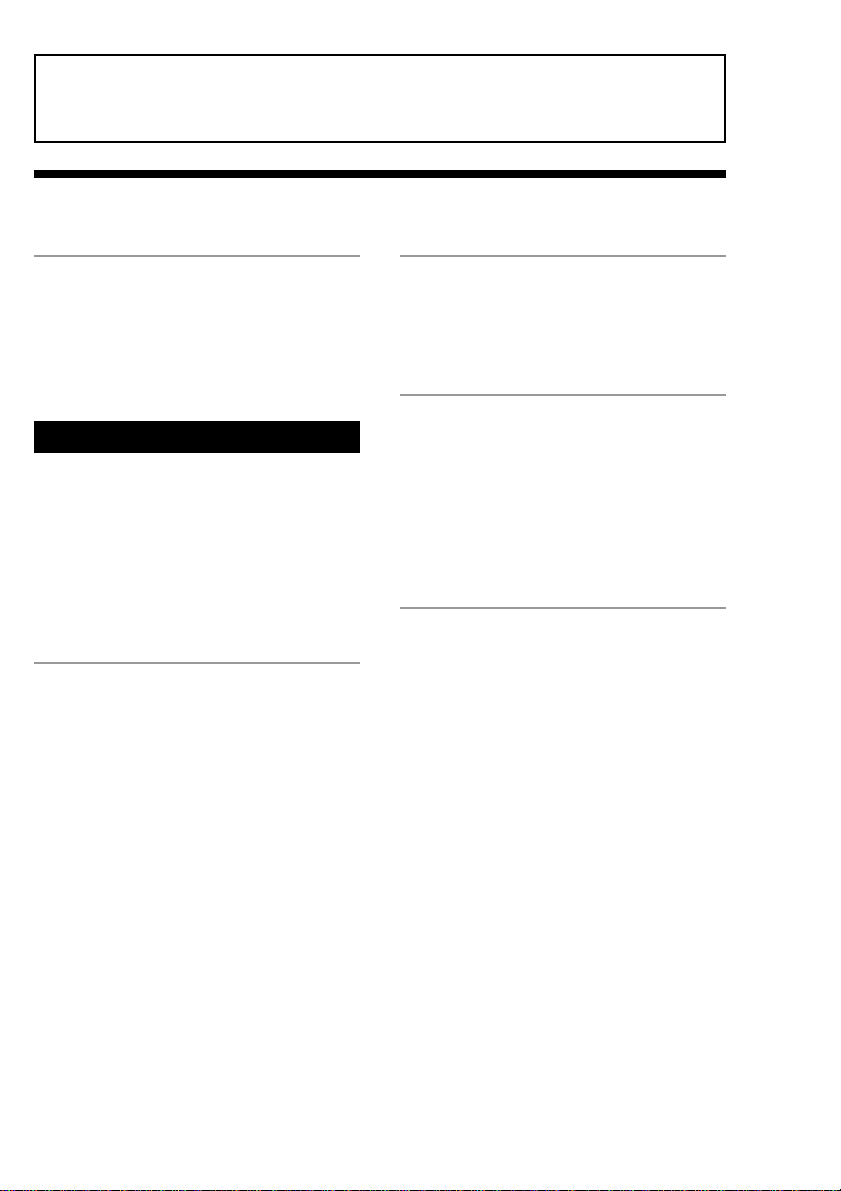
The instructions in this manual are for the two models CMT-CP2W and CMT-CP2WA. CMT-CP2W is the
model used for illustration purposes. Although the shapes of the buttons and jacks on the CMT-CP2WA are
different from those of the CMT-CP2W, the locations of the buttons and jacks are the same. Any differences
in operation are clearly indicated in the text.
Table of Contents
Getting Started
Step 1: Hooking up the system ................ 4
Step 2: Setting the time ............................ 6
Step 3:
Presetting radio stations — Preset ..
Connecting optional components .............. 8
Basic Operations
Playing a CD — Normal Play ................. 10
Recording from a CD to a tape
— CD Synchro Recording ............... 11
Listening to the radio — Preset Tuning .. 12
Recording from the radio ........................ 13
Playing a tape .......................................... 15
Dubbing a tape — High-speed Dubbing...
The CD Player
Checking the remaining playing time on the
CD .................................................... 18
Playing CD tracks repeatedly
— Repeat Play .................................. 18
Playing CD tracks in random order
— Shuffle Play ................................. 19
Playing CD tracks in a favorite order
–– Program Play ............................... 19
The Tape Deck
Recording to a tape manually.................. 20
Recording your favorite CD tracks to a tape
7
— Program Edit................................ 21
Other Features
Adjusting the sound ................................ 23
Using the Radio Data System (RDS)* .... 23
Falling asleep to music — Sleep Timer .. 24
Waking up to music — Daily Timer....... 24
Timer-activated recording of radio
programs — REC Timer .................. 26
16
Additional Information
Precautions .............................................. 28
Troubleshooting ...................................... 29
Specifications .......................................... 31
Parts identification for the remote........... 33
Index........................................................ 34
* European model only
3
Page 4
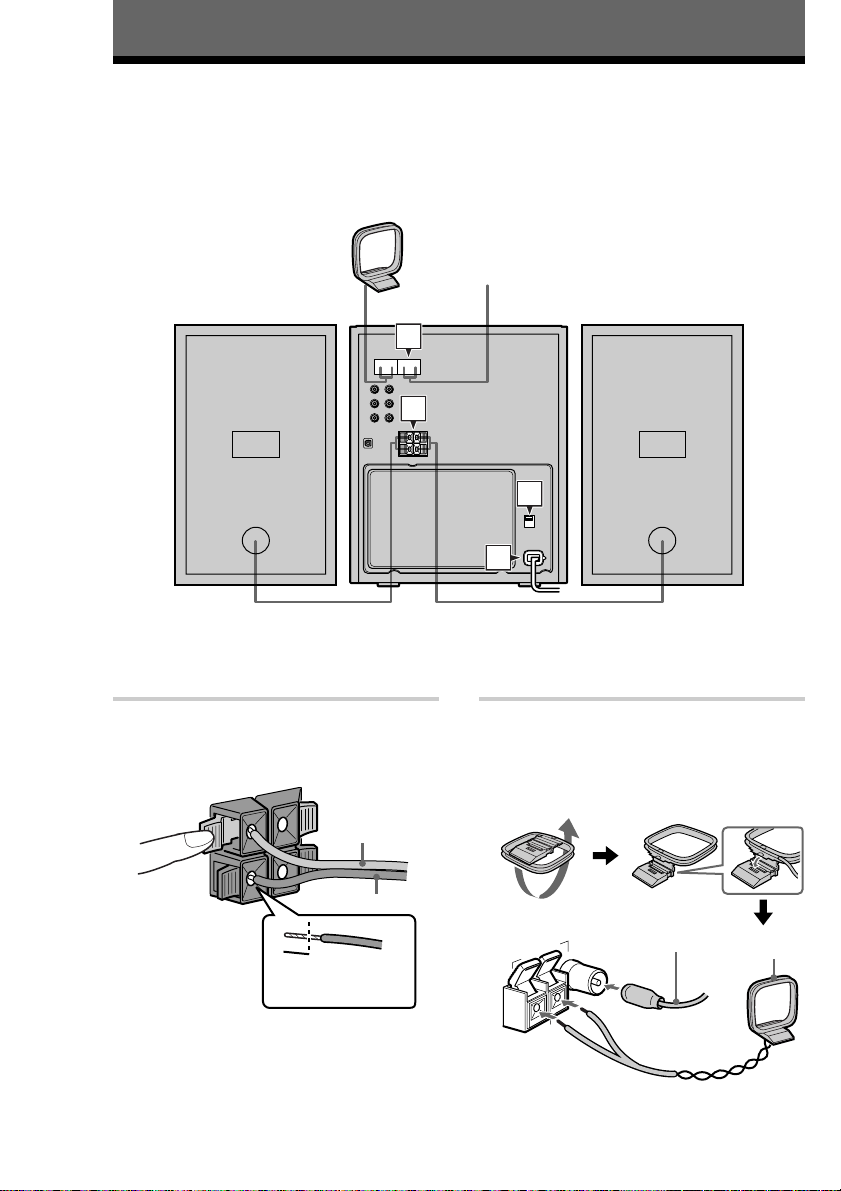
Getting Started
Step 1: Hooking up the system
Follow steps 1 through 4 of the procedure below to hook up your system using the supplied cords and
accessories.
AM loop antenna
FM antenna
Right speaker Left speaker
2
1
3
4
1 Connect the speakers.
Connect the right and left speaker cords to
the SPEAKER terminals as shown below.
3
R
#
Note
Keep the speaker cords away from the antennas
to prevent noise.
4
3
L
#
Insert this
portion
Gray (3)
Black (#)
2 Connect the FM and AM antennas.
Set the AM loop antenna up before
connecting it.
Jack type A
Extend the FM
ANTENNA
U
AM
Ω
75
FM
wire antenna
horizontally
AM loop
antenna
Page 5
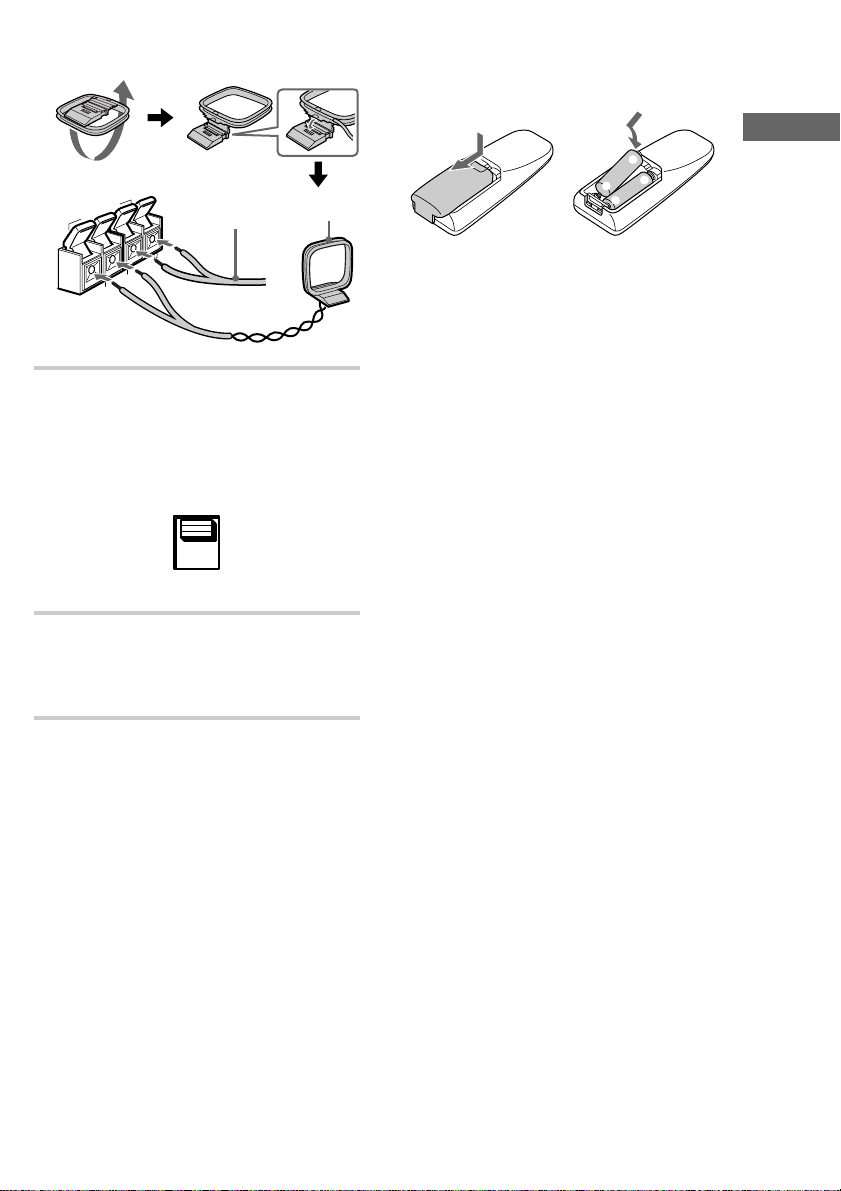
Jack type B
Inserting two size-AA (R6)
batteries into the remote
ANTENNA
U
AM
75
FM
U
Extend the FM
wire antenna
horizontally
Ω
AM loop
antenna
3 For models with a voltage selector, set
VOLTAGE SELECTOR to the local
power line voltage.
VOLT AGE
SELECTOR
110V~120V
220V~240V
4 Connect the power cord to a wall outlet.
If the plug does not fit the wall socket,
detach the supplied plug adaptor (only for
models equipped with an adaptor).
e
E
E
e
Tip
With normal use, the batteries should last for about
six months. When the remote no longer operates the
system, replace both batteries with new ones.
Notes on batteries
• Make sure the battery poles (plus/minus) are
properly oriented.
• Do not use a new battery with an old one.
• Do not use different types of batteries together.
• If you do not use the remote for a long period of
time, remove the batteries to prevent possible
damage from battery leakage and corrosion.
• Do not use a battery that is leaking.
• If a battery has leaked, clean the battery
compartment and replace all the batteries.
• Do not place the remote in an extremely hot or
humid place.
• Do not expose the remote sensor to direct sunlight
or lighting apparatuses. Doing so may cause a
malfunction.
Getting Started
5
Page 6
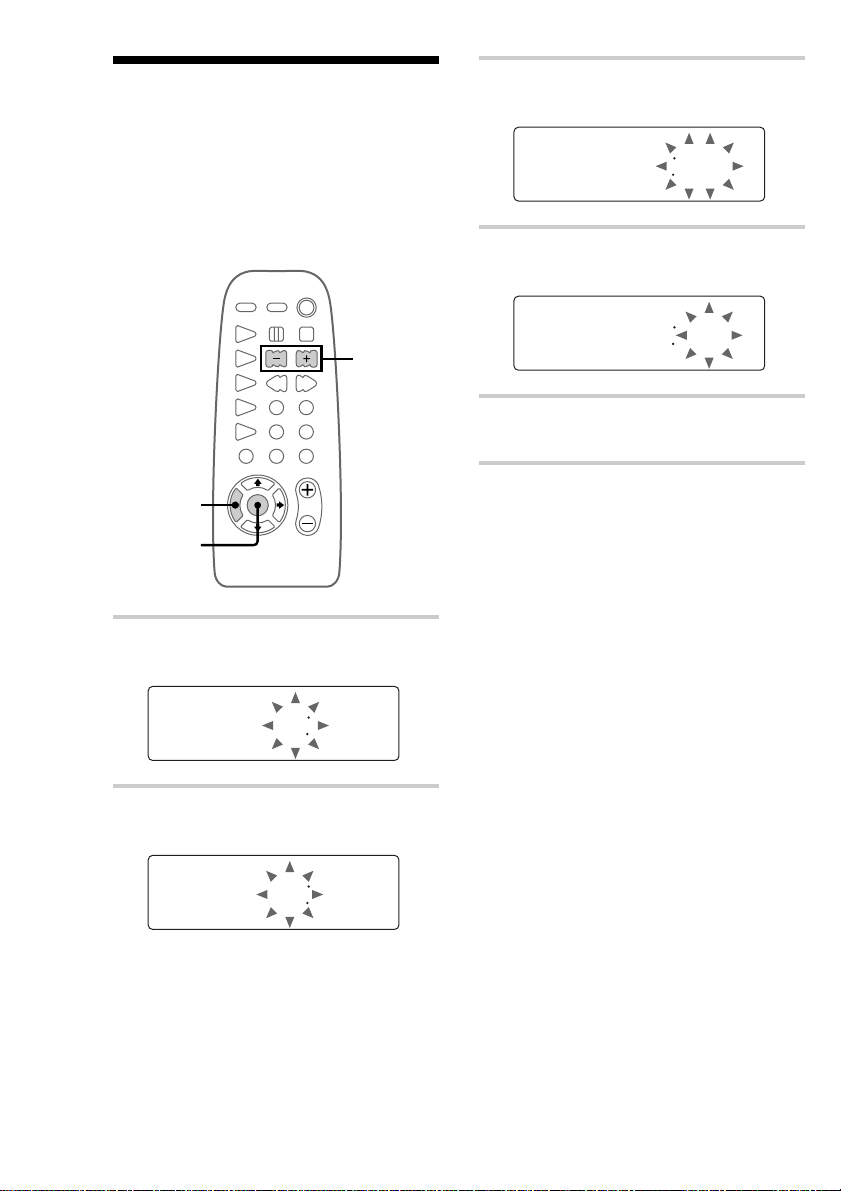
Step 2: Setting the time
Before you can use the system’s timer functions,
set the internal clock.
The clock uses a 24-hour system on the European
model, and a 12-hour system on other models.
The 24-hour system is used here for illustration
purposes.
3 Press ENTER.
The minute indication flashes.
1300
4 Press l/L repeatedly to set the
minute.
2,4
1
3,5
1 Press TIMER SET.
The hour indication flashes.
000
2 Press l/L repeatedly to set the
hour.
1300
1310
5 Press ENTER.
The clock starts working.
To reset the system clock
You can reset the system clock when the system is
on.
1 Press TIMER SET.
2 Press l/L repeatedly until
“SET CLOCK” appears, then press ENTER.
3 Repeat step 2 to 5 in “Step 2: Setting the time”.
Tip
If you make a mistake, start over from step 1.
6
Page 7
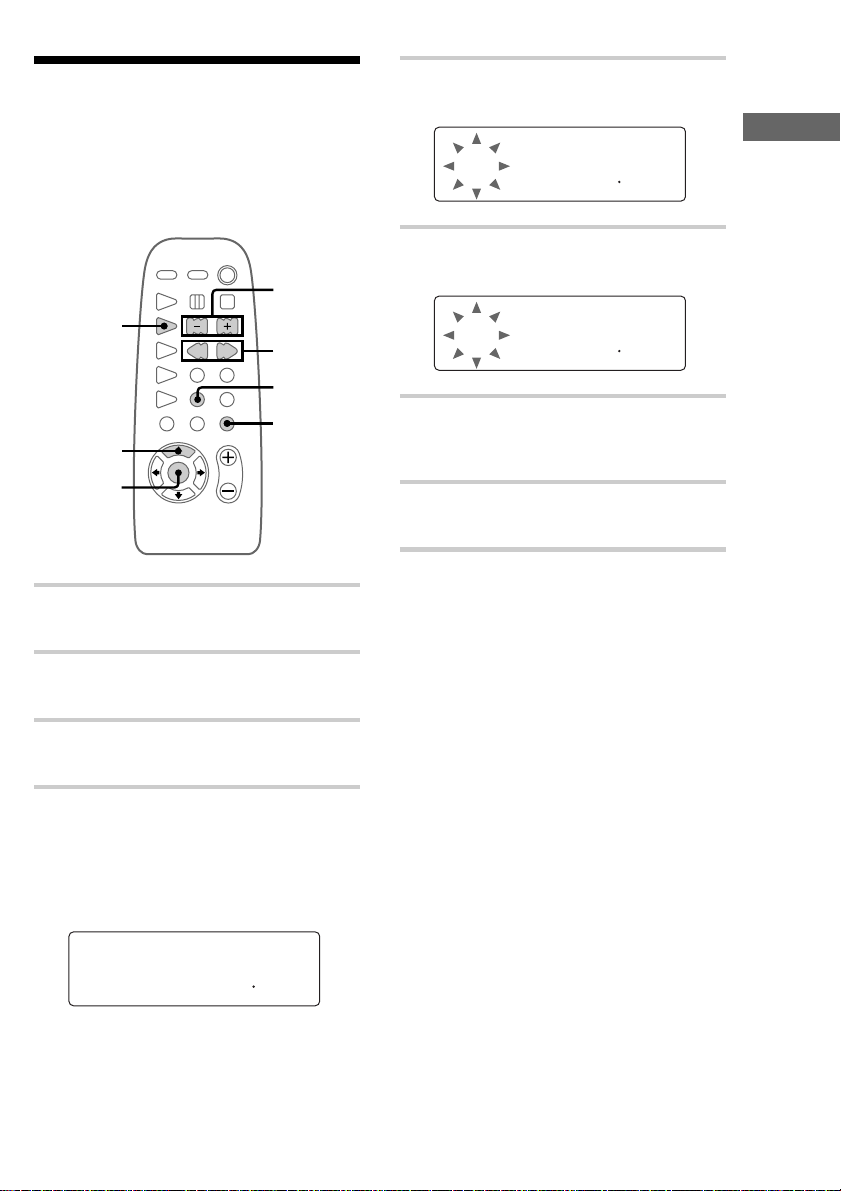
Step 3: Presetting radio
stations
The system can store a total of 30 preset stations
(20 for FM and 10 for AM). This section explains
how to tune in stations and preset them.
— Preset
6
2
4
3
1
5
7
1 Press FUNCTION repeatedly until
“TUNER” appears.
2 Press TUNER/BAND to select FM or
AM.
3 Press TUNING MODE repeatedly until
“AUTO” appears.
4 Press j/J.
The frequency changes as the system scans
for a station. Scanning stops automatically
when a station is tuned in. At that time,
“TUNED” and “STEREO” (for stereo
programs only) appear.
AUTO
FM1005
STEREO
TUNED
M
H
z
5 Press MEMORY.
A preset number flashes.
PRESET
1FM1005
STEREO
TUNED
M
H
z
6 Press l/L repeatedly to select
the preset number that you want.
PRESET
3FM1005
STEREO
TUNED
M
H
z
7 Press ENTER.
The station is stored to the selected preset
number.
8 Repeat steps 2 through 7 to preset other
stations.
To tune in a weak station
In step 3, press TUNING MODE repeatedly until
“AUTO” and “PRESET” disappear, then press
j/J repeatedly to tune in the station.
To change the preset number
Start over from step 2.
Tip
The preset stations are saved in the system’s memory
for about a day even if you disconnect the power cord
or a power failure occurs.
To change the AM tuning
interval (not applicable on the
European and Middle Eastern
models)
The AM tuning interval is factory-preset to 9 kHz (or
10 kHz on North American model). To switch the
AM tuning interval, tune in any AM station first, then
turn off the system. Pressing TUNER + on the unit
down, turn the system back on. When you change the
interval, all the AM preset stations are erased. To
change back to the original interval, repeat the same
procedure for CMT-CP2W. For CMT-CP2WA, tune
in any AM station first, then turn off the system.
Pressing TUNER – down, turn the system back on.
Getting Started
7
Page 8
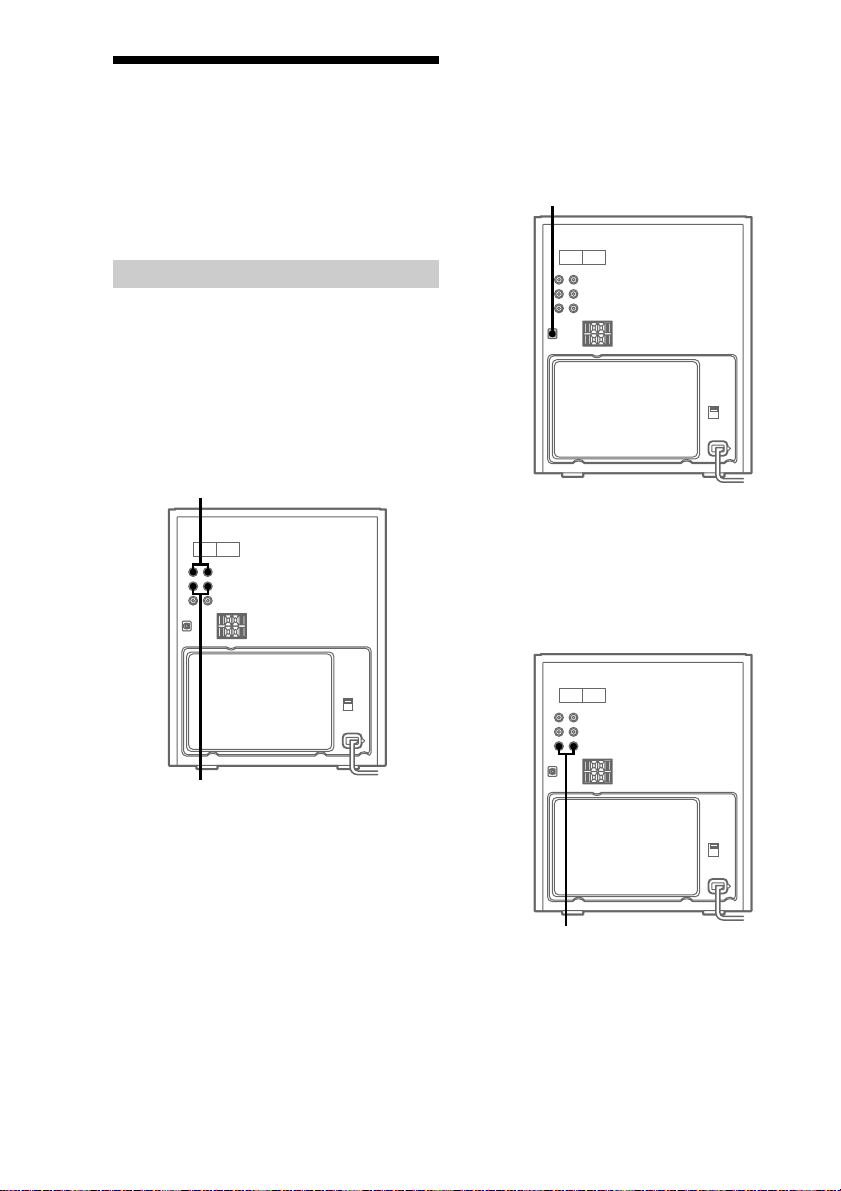
Connecting optional components
This section explains how to connect a variety of
components to your system in order to enhance it.
Refer to the instructions included with each
component for details.
Connecting audio components
Connecting an MD deck for
analog recording
You can connect an MD deck to the system with
commercially available audio cords. Be sure to
match the color-coded pins to the appropriate
jacks. To listen to the MD deck after connecting it,
press MD.
To the audio input jacks on the
MD deck
Connecting an MD deck for
digital recording
By connecting an MD deck to the system with a
commercially available optical cable, you can
make a digital recording from a CD.
To the digital input connector
on the MD deck
Connecting a VCR
You can connect a VCR to the system with a
commercially available audio cord. Be sure to
match the color-coded pins to the appropriate
jacks. To listen to the VCR after connecting it,
press VIDEO.
To the audio output jacks on the MD
deck
To the audio output jacks on the
VCR
8
Page 9
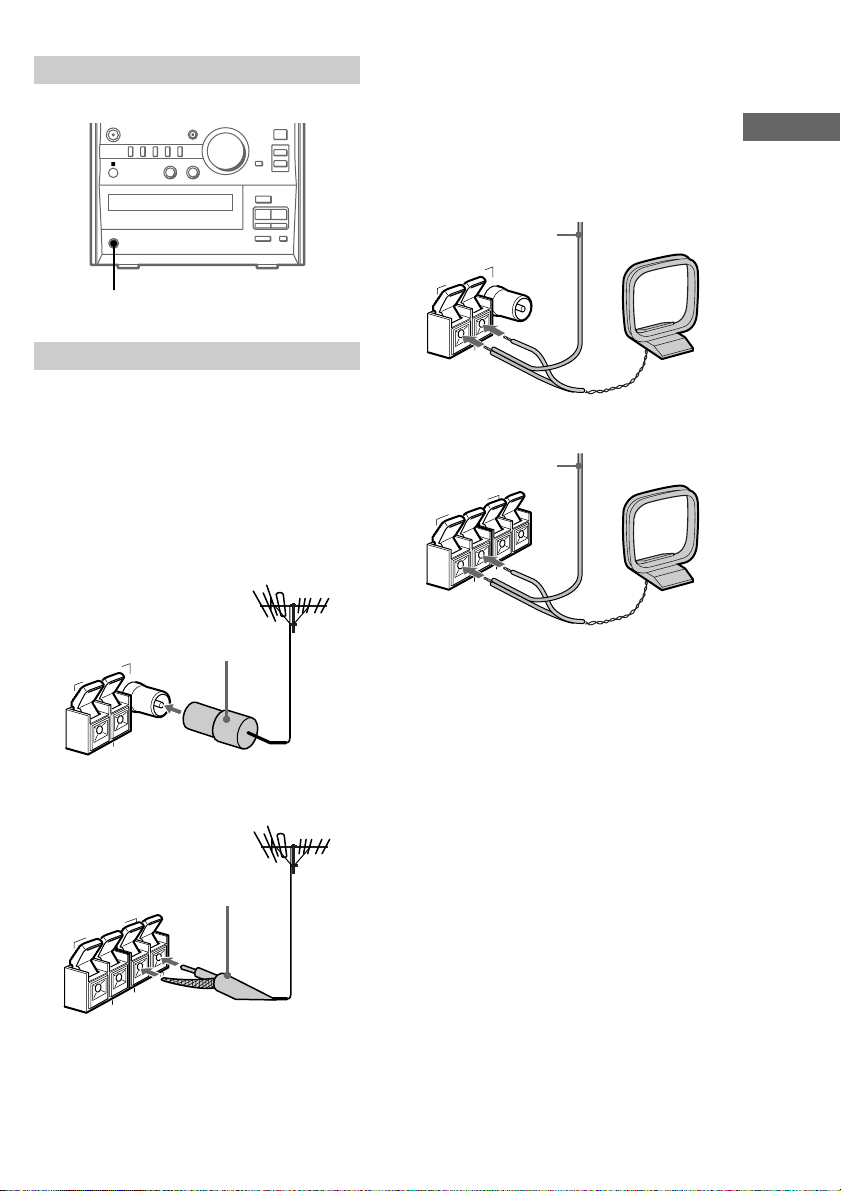
Connecting headphones
Connect headphones to the PHONES jack.
+
–
Z
x.>u
M
m
AM antenna
For the AM antenna, use a 6- to 15-meter,
horizontally extended insulated wire, with one end
connected to the AM ANTENNA terminals as
shown below. Leave the supplied AM loop
antenna connected.
Jack type A
Insulated wire
(not supplied)
Getting Started
PHONES jack
Connecting external antennas
You can connect an external antenna to your
system to get better reception.
FM antenna
Connect a commercially available external FM
antenna to the FM ANTENNA terminal(s) as
shown below. You may also connect a TV antenna
for the same purpose.
Jack type A
IEC standard
socket connector
(not supplied)
ANTENNA
Ω
FM75
U
AM
Jack type B
ANTENNA
U
AM
Jack type B
Insulated wire
(not supplied)
ANTENNA
U
AM
Ω
75
FM
Ω
FM75
U
75-ohm coaxial cable
(not supplied)
ANTENNA
5
7
M
F
U
U
AM
Ω
9
Page 10
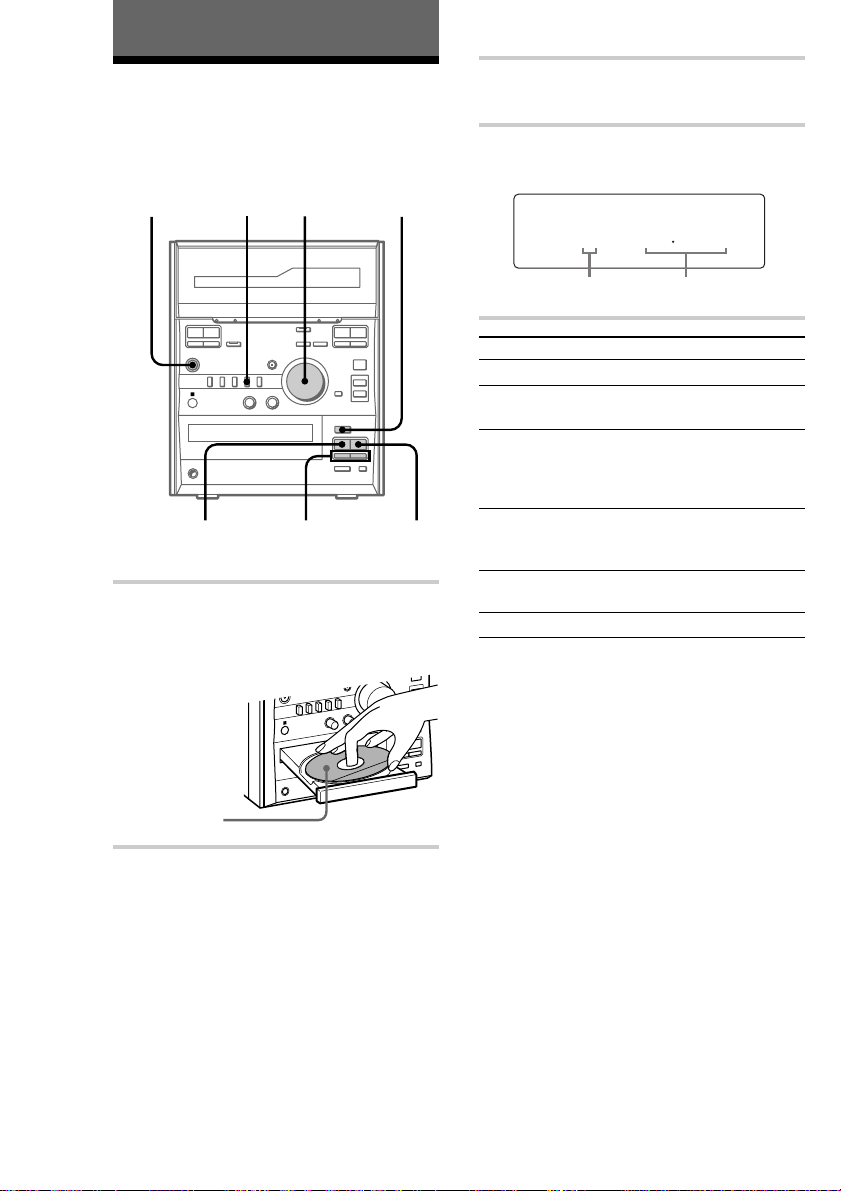
Basic Operations
Playing a CD
— Normal Play
Do the procedure below to play a CD starting
from the first track.
?/1
(Power)
b B x
mM
4
VOLUME
3 1,2
b B x
mM
Xz
+
–
Z
x
u
.>
M
m
CD ./>
m/M
CD x
1 Press CD EJECT Z and place a CD on
the disc tray.
The disc tray opens.
Place with the
label side up.
When you play
a CD single
(8 cm CD),
place it on the
inner circle of
the tray.
2 Press CD EJECT Z again to close the
disc tray.
3 Press CD.
“CD” appears.
4 Press CD u.
Playback starts.
1 041
Track number Playing time
To Do this
Stop playback Press CD x.
Pause Press CD u. Press again to
Select a track During playback or pause,
Locate a desired
point in a track
Remove or replace
the CD
Adjust the volume Turn VOLUME.
Tips
• If you press CD u when the power is off, the
system automatically turns on and the CD starts
playing if there is a CD on the disc tray (One Touch
Play).
• To switch to the CD while listening to another
source, press CD u. The CD will automatically
start playing (Automatic Source Selection).
• “NO DISC” appears in the display if there is no CD
on the disc tray.
resume playback.
press CD . or CD >
repeatedly until you find the
desired track.
During playback, press down
CD m or CD M until you
find the desired point.
Press CD EJECT Z.
10
Page 11
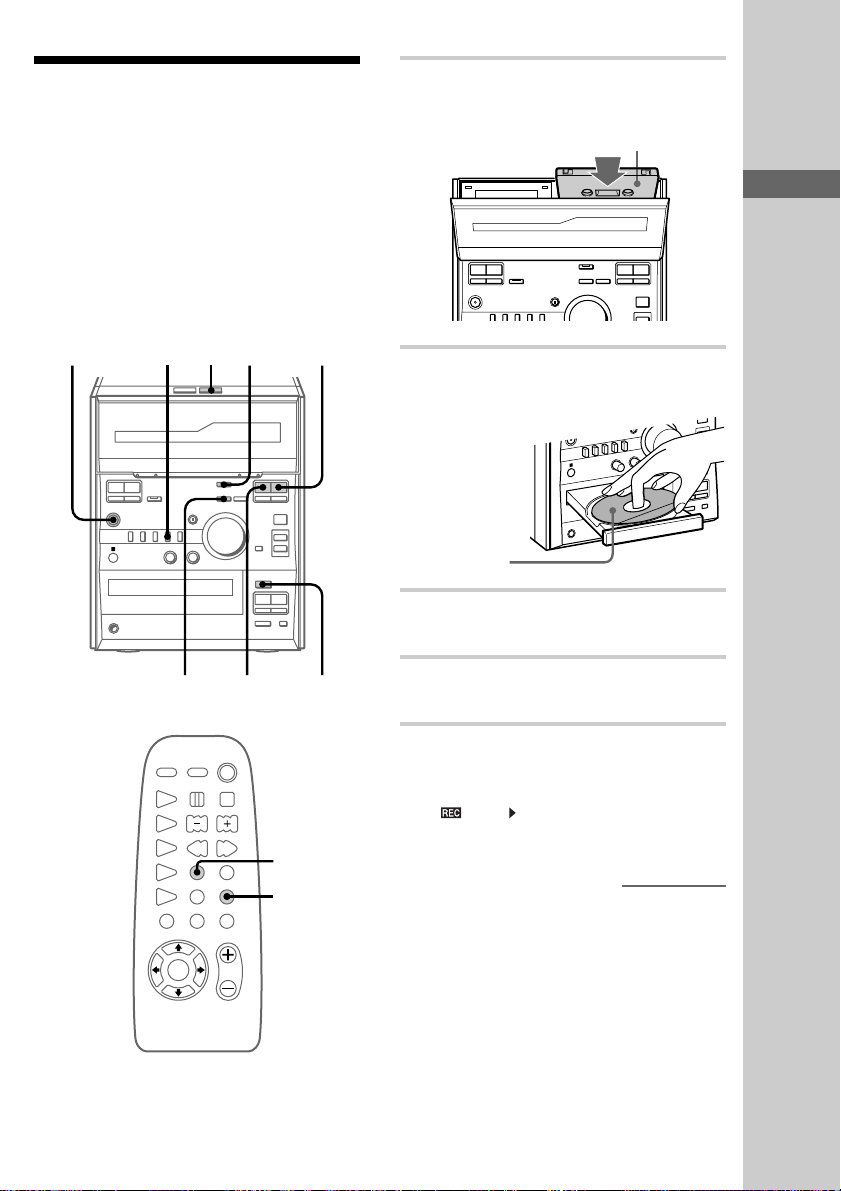
Recording from a CD to
a tape
— CD Synchro Recording
1 Press DECK B EJECT A and insert a
recordable tape into cassette holder B.
With the side you want to
record on facing towards you
The CD Synchro Recording function makes it
easy to record from a CD to a tape. Both Type I
(normal) and Type II (CrO2) tapes can be used.
To record only the tracks that you want, it is
convenient to use the Program Edit function (see
page 21).
?/1
b B x
mM
Z
u
.>
m
+
–
x
M
TAPE B x
2,37
(Power)
b B x
mM
4 1 5
Xz
TAPE B
nN
DOLBY NR
6
b B x
mM
Xz
b B x
mM
2 Press CD EJECT Z and place a CD on
the disc tray.
Place with the
label side up.
When you play
a CD single
(8 cm CD),
place it on the
inner circle of
the tray.
3 Press CD EJECT Z again to close the
disc tray.
4 Press CD.
“CD” appears.
5 Press CD SYNC.
Tape B stands by for recording and the CD
stands by for playback.
“ ” and “ ” appear, and the CD SYNC
indicator lights up.
continued
Basic Operations
11
Page 12

Recording from a CD to a tape
(continued)
6 Press DIR MODE on the remote to
select “
tape or “
” to record on one side of the
” to record on both sides.
7 Press X.
Recording starts.
To stop recording
Press TAPE B x.
Tips
• To record with the Dolby NR system on, press
DOLBY NR on the remote before step 7. “;”
appears.
• To record from the side facing away from you,
press TAPE B nN after step 5.
Note
You cannot listen to another source during CD
Synchro Recording.
Listening to the radio
— Preset Tuning
Presetting radio stations in the system’s memory
in advance makes it easy to tune in those stations
later (see “Step 3: Presetting radio stations” on
page 7).
?/1
(Power)
1 32
b B x
mM
Xz
b B x
mM
Z
u
.>
m
+
–
x
M
12
1 Press TUNER.
“TUNER” appears.
VOLUME
4
STEREO/
MONO
Page 13

2 Press TUNER BAND to select FM or
AM.
3 Press TUNING MODE repeatedly until
“PRESET” appears.
4 Press TUNER +/– repeatedly to display
the preset number of the desired station.
PRESET
3FM1005
Preset number Frequency
STEREO
TUNED
M
H
z
Recording from the radio
Do the procedure below to tune in a preset station
(see page 12) and record from the radio to a tape.
Both Type I (normal) and Type II (CrO2) tapes
can be used.
?/1
(Power)
TAPE B nN
8 5 6
TAPE B x
Basic Operations
To Do this
Turn off the radio Press ?/1.
Adjust the volume Turn VOLUME.
To tune in a non-preset radio
station
In step 3, press TUNING MODE repeatedly until
“AUTO” and “PRESET” disappear, then press
TUNER +/– repeatedly to tune in the desired
station (Manual Tuning).
Tips
• If you press TUNER BAND when the power is off,
the system automatically turns on and tunes in the
station last received (One Touch Play).
• To switch to the radio while listening to another
source, press TUNER BAND (Automatic Source
Selection).
• If there is static during an FM broadcast, press
STEREO/MONO on the remote until “MONO”
appears. After “MONO” scrolls across the display,
the frequency will appear. The broadcast will no
longer be in stereo, but the reception will improve.
Press this button again to restore the broadcast to
stereo.
• To improve the reception, adjust the supplied
antennas or connect an external antenna (see
“Connecting external antennas” on page 9).
b B x
mM
b B x
mM
Xz
+
–
Z
x
u
.>
M
m
214
3
DOLBY NR
7
continued
13
Page 14

Recording from the radio
(continued)
1 Press TUNER.
“TUNER” appears.
2 Press TUNER BAND to select FM or
AM.
3 Press TUNING MODE repeatedly until
“PRESET” appears.
4 Press TUNER +/– repeatedly to display
the preset number of the desired station.
PRESET
3FM1005
Preset number Frequency
STEREO
TUNED
M
H
z
5 Press DECK B EJECT A and insert a
recordable tape into cassette holder B.
With the side you want to
record on facing towards you
To stop recording
Press TAPE B x.
Tips
• To record from a non-preset station, press
TUNING MODE repeatedly in step 3 until
“AUTO” and “PRESET” disappear, then press
TUNER +/– repeatedly to tune in the desired
station.
• To record with the Dolby NR system on, press
DOLBY NR on the remote before step 8. “;”
appears.
• To record from the side facing away from you,
press TAPE B nN after step 6.
• If you hear static while you are recording an AM
radio program, adjust the AM antenna to improve
the reception.
b B x
mM
6 Press z.
Tape B stands by for recording.
“ ” and “ ” appear.
7 Press DIR MODE on the remote to
select “
tape or “
” to record on one side of the
” to record on both sides.
8 Press X.
Recording starts.
14
Xz
b B x
mM
Page 15

Playing a tape
The system can play three types of tapes: Type I
(normal), Type II (CrO2) and Type IV (metal).
The system automatically detects the tape type so
there is no need to specify it.
TAPE A x
TAPE A
m/M
TAPE B x
14 4
TAPE B
m/M
1 Press DECK A EJECT (or DECK B
EJECT) A and insert a recorded tape
into cassette holder A (or B).
With the side you want to
play facing towards you
b B x
mM
Xz
b B x
mM
Basic Operations
?/1
(Power)
b B x
mM
2
Xz
VOLUMEX
b B x
mM
+
–
Z
x
u
.>
M
m
DOLBY NR
3
2 Press TAPE repeatedly until the desired
tape deck (“TAPE A” or “TAPE B”)
appears.
3 Press DIR MODE on the remote
repeatedly to select “
of the tape or “
both sides repeatedly.
If you select “R” (Relay), both tapes will play
back in consecutive order.
* The tape automatically stops after playing
back five times.
” to play one side
”* (or “R”*) to play
4 Press TAPE A (or TAPE B) nN.
The selected tape starts playing.
To change the playback direction, press
TAPE A (or TAPE B) nN again. The
reverse side will begin playing.
To Do this
Stop playback Press TAPE A (or TAPE B)
Pause Press X. Press again to
Fast-forward or
rewind
Remove or replace
the tape
Adjust the volume
x.
resume playback.
With the tape stopped‚ press
TAPE A (or TAPE B) M or
TAPE A (or TAPE B) m.
Press DECK A EJECT (or
DECK B EJECT) A.
Turn VOLUME.
continued
15
Page 16

Playing a tape (continued)
Tips
• If you press TAPE A (or TAPE B) nN when
the power is off, the system automatically turns on
and starts playing the tape if there is a tape in the
holder (One Touch Play).
• To switch to tape while listening to another source,
press TAPE A (or TAPE B) nN while the tape
is stopped. The tape will automatically start playing
(Automatic Source Selection).
• To play a tape recorded with the Dolby NR system,
press DOLBY NR on the remote before step 4.
“;” appears.
Dubbing a tape
— High-speed Dubbing
Both Type I (normal) and Type II (CrO2) tapes can
be used. The recording level is automatically
adjusted.
?/1
(Power)
TAPE B
nN
1
TAPE B x
b B x
mM
2
4
Xz
b B x
mM
Z
u
.>
m
+
–
x
M
3
16
Page 17

1 Insert a recorded tape into cassette
holder A and insert a recordable tape
into cassette holder B.
With the side you want to
play facing towards you
Basic Operations
b B x
mM
Xz
b B x
mM
2 Press HI-SPEED DUBBING.
Tape B stands by for recording.
3 Press DIR MODE on the remote to
select “
tape or “
” to record on one side of the
” to record on both sides.
4 Press X.
Dubbing starts.
To stop dubbing
Press TAPE B x.
Tips
• You don’t need to set Dolby NR, since tape B is
automatically recorded with the same Dolby NR
setting as tape A.
• To record from the side facing away from you,
press TAPE B nN after step 2.
17
Page 18

The CD Player
Checking the remaining playing time on the CD
Do the procedure below to check the remaining
playing time of the current track or the entire CD.
DISPLAY
, Press DISPLAY.
Each time you press this button, the display
changes as follows:
During normal playback
t Current track number and elapsed playing
time of the track
r
Current track number and remaining playing
time of the track
r
Remaining playing time of the entire CD
r
Clock display
Playing CD tracks
repeatedly
The Repeat Play function lets you playback a
single track or all the tracks on a CD repeatedly in
Normal Play. You can also use Repeat Play
function while in Shuffle Play or Program Play.
, Press REPEAT repeatedly during
playback until “REPEAT” appears.
Repeat Play starts. The following table
describes the two repeat modes.
To repeat Press
All the tracks on theCDREPEAT repeatedly until
Only the currently
playing track
— Repeat Play
+
–
Z
x.>u
M
m
REPEAT
“REPEAT” appears.
REPEAT repeatedly until
“REPEAT 1” appears.
Tip
Each time you press DISPLAY while the CD and
tape units are stopped, the display changes as follows:
t Total playing time*
r
Clock display
r
Current source display
* It appears only when “CD” is selected.
Note
If the CD contains 25 tracks or more, the remaining
playing time of the current track will appear as
“- - . - -” for each track starting with the 25th.
18
To cancel Repeat Play
Press REPEAT repeatedly until “REPEAT” and
“REPEAT 1” disappear.
Page 19

Playing CD tracks in
random order
You can use this function to playback all the
tracks on a CD in random order.
— Shuffle Play
1
Playing CD tracks in a
favorite order
–– Program Play
You can make a program of up to 24 tracks on a
CD in any order that you want. After setting the
order, you can also make a synchronized tape
recording of the tracks (see page 21).
The CD Player
b B x
mM
32
Xz
b B x
mM
+
–
Z
x
u
.>
M
m
CD >
1 Press CD.
“CD” appears.
2 Press PLAY MODE repeatedly until
“SHUFFLE” appears.
3 Press CD u.
Shuffle Play starts. “;” appears while the
next track is being selected, and all the tracks
play in random order.
To cancel Shuffle Play
Press PLAY MODE repeatedly until “SHUFFLE”
disappears.
Tips
• You can also start Shuffle Play during Normal Play
by selecting “SHUFFLE”.
• To skip a track, press CD >.
Note
You cannot go back to the preceding track by
pressing CD ..
b B x
mM
16
3
Xz
2,4
b B x
mM
Z
u
.>
m
CD x
+
–
x
M
1 Press CD.
“CD” appears.
2 Press PLAY MODE repeatedly until
“PGM” appears.
3 Press CD . or CD > repeatedly
until the desired track number appears.
PGM
3 243
Selected track
number
Total playing time
continued
19
Page 20

Playing CD tracks in a favorite
order (continued)
The Tape Deck
Recording to a tape
4 Press PLAY MODE.
The selected track is programmed. The
number of the selection just programmed
appears.
5 To program additional tracks, repeat
steps 3 and 4.
6 Press CD u.
Program Play starts. The tracks play in the
order that they were programmed.
To cancel Program Play
Press PLAY MODE repeatedly until “PGM”
disappears.
To Do this
Add a track to the end
of the program
Erase the entire
program
Tips
• The program you made remains in the system’s
memory until you turn off the system or remove the
CD. After the program finishes, press CD u to
play the program again.
• When the total playing time of the programmed
tracks exceeds 100 minutes, “- - . - -” appears in the
display.
• If you try to program more than 24 tracks,
“PGM FULL” appears in the display.
Do steps 3 and 4 with
Program Play stopped.
Press CD x with Program
Play stopped.
manually
Do the procedure below to manually record from
any source to a tape. For example, tracks from a
CD, the radio, or from any of the connected
components. This lets you record just the songs
that you want from a CD.
5
1
TAPE B x
Xz
3
b B x
mM
+
–
Z
x
u
.>
M
m
DOLBY NR
TAPE B nN
b B x
mM
2
4
20
Page 21

1 Press DECK B EJECT A and insert a
recordable tape into cassette holder B.
2 Press the button of the source you want
to record from.
• CD: To record from the CD
• TUNER: To record from the radio
• TAPE: To record from tape A
• MD: To record from an optional MD
deck
• VIDEO: To record from an optional VCR
3 Press z.
Tape B stands by for recording.
“ ” and “ ” appear.
4
Press DIR MODE on the remote to
select “
tape or “
” to record on one side of the
” to record on both sides.
Recording your favorite
CD tracks to a tape
— Program Edit
With Program Edit function, you can select only
the CD tracks that you want using the Program
Play function, then record the programmed tracks
to a tape using the CD Synchro Recording
function.
4 31113
b B x
mM
TAPE B nN
TAPE B x
b B x
mM
Xz
The Tape Deck
The CD Player/The Tape Deck
5
Press X.
Recording starts.
6 Start playing the source you want to
record from.
To Press
Stop recording TAPE B x.
Pause recording X.
Tips
• To record with the Dolby NR system on, press
DOLBY NR on the remote before step 5. “;”
appears.
• To record from the side facing away from you,
press TAPE B nN after step 3.
1,2
Z
u
.>
m
5,7
continued
+
–
x
M
6
9
DOLBY NR
12
21
Page 22

Recording your favorite CD
tracks to a tape (continued)
1 Press CD EJECT Z and place a CD.
2 Press CD EJECT Z again to close the
disc tray.
3 Press DECK B EJECT A and insert a
recordable tape into cassette holder B.
4 Press CD.
“CD” appears.
11 Press CD SYNC.
Tape B stands by for recording and the CD
stands by for playback.
“ ” and “ ” appear, and the CD SYNC
indicator lights up.
12 Press DIR MODE on the remote to
select “
tape or “
” to record on one side of the
” to record on both sides.
13 Press X.
Recording starts.
5 Press PLAY MODE repeatedly until
“PGM” appears.
6 Press CD . or CD > repeatedly
until the desired track number appears.
PGM
3 243
Total playing timeSelected track
number
7 Press PLAY MODE.
The selected track is programmed.
8 Repeat steps 6 and 7 to add more tracks
to be recorded on side A.
9 Press S on the remote where you want
the system to begin recording on side B.
10 Repeat steps 6 and 7 to select tracks to
be recorded on side B.
To stop recording
Press TAPE B x.
To cancel Program Edit
Press PLAY MODE repeatedly until “PGM”
disappears.
Tips
• To record with the Dolby NR system on, press
DOLBY NR on the remote before step 13. “;”
appears.
• To record from the side facing away from you,
press TAPE B nN after step 11.
22
Page 23

Other Features
Adjusting the sound
Not only can you adjust the bass and treble, you
can use the DSG (Dynamic Sound Generator)
function to enjoy a more powerful sound.
DSG TREBLEBASS
b B x
mM
Generating a more dynamic
sound
, Press DSG.
To cancel the DSG
Press DSG again.
Xz
b B x
mM
Z
u
.>
m
+
–
x
M
Using the Radio Data System (RDS)
(European model only)
What is the Radio Data
System?
Radio Data System (RDS)* is a broadcasting
service that allows radio stations to send
additional information along with the regular
program signal.
Note
RDS may not work properly if the station you have
tuned in is not transmitting the RDS signal properly
or if the signal is weak.
* Not all FM stations provide RDS service, nor do
they all provide the same types of services. If you
are not familiar with the RDS system, check with
your local radio stations for details on RDS services
in your area.
Receiving RDS broadcasts
, Simply select a station from the FM
band.
When you tune in a station that provides
RDS services, the station name appears in
the display.
Other Features
The Tape Deck/Other Features
Adjusting the bass
,
Turn BASS repeatedly (CMT-CP2W)/
turn BASS (CMT-CP2WA).
You can adjust the bass in 7 steps
(+3 ~ 0 ~ –3).
Adjusting the treble
,
Turn TREBLE repeatedly (CMT-CP2W)/
turn TREBLE (CMT-CP2WA).
You can adjust the treble in 7 steps
(+3 ~ 0 ~ –3).
To check the RDS information
Each time you press DISPLAY on the remote, the
display changes as follows:
Station name*
Y
Frequency
* If the RDS broadcast is not properly received,
the station name may not appear in the display.
23
Page 24

Falling asleep to music
— Sleep Timer
Waking up to music
— Daily Timer
The Sleep Timer function lets you set a time, after
which the system stops playing and turns off
automatically. You can thus fall asleep to music.
SLEEP
By setting the Daily Timer, you can make the
system automatically turn on and off at specified
times. To use this function, make sure that you
have set the system clock correctly (see “Step 2:
Setting the time” on page 6).
, Press SLEEP.
Each time you press this button, the sleep
time changes as follows:
AUTO t 90min t 80min t 70min
Rr
OFF T 10min .... T 60min
When you choose “AUTO”
The system turns off after the current CD or tape
finishes playing (up to 100 minutes). The system
also turns off when you manually stop the CD or
tape.
To check the remaining sleep
time
Press SLEEP once.
To change the sleep time
Press SLEEP repeatedly until the time you want
appears.
To cancel the Sleep Timer
function
Press SLEEP repeatedly until “OFF” appears.
1 Prepare the music source you want to
2 Press VOL +/– to adjust the volume.
3 Press TIMER SET.
10
4,6,
7,8
5,6,
7,9
3
TIMER
SELECT
listen to when the system turns on.
• CD: Place a CD. To start playing from a
specific track, make a program (see
“Playing CD tracks in a favorite order” on
page 19).
• Tape: Insert a tape with the side you want
to play facing towards you.
• Radio: Tune in the preset radio station
that you want (see “Listening to the radio”
on page 12).
2
24
Page 25

4 Press l or L repeatedly until
“SET DAILY” apperars.
After “SET DAILY” scrolls across the
display, “c DAILY” appears.
5 Press ENTER.
“ON TIME” appears, then the hour
indication flashes.
000
DAIL Yc
6 Set the starting time.
Press l or L repeatedly to set the
hour, then press ENTER.
The minute indication begins flashing next.
600
DAIL Yc
Press l or L repeatedly to set the
minute, then press ENTER.
“OFF TIME” appears, then the hour
indication flashes again.
To check the settings
Press TIMER SELECT repeatedly until
“c DAILY” appears in the display.
The preset items appear in turn.
To turn off the Daily Timer
Press TIMER SELECT repeatedly until
“c DAILY” disappears. To turn the timer on
again, press TIMER SELECT repeatedly until
“c DAILY” appears, then press ?/1 to turn off
the system.
Tip
Once you set the Daily Timer, the time settings will
remain in the system’s memory until you change
them, even when you turn the system or the Daily
Timer off. The settings that were last used will be in
effect when you turn the timer on again.
Notes
• The system will turn on 15 seconds before the
specified starting time.
• The timer will not operate if the starting time and
the stopping time are the same.
• When you have set the Sleep Timer, the Daily
Timer will not operate until the Sleep Timer
function is turned off.
• You cannot operate the Daily Timer and the REC
Timer (see page 26) at the same time.
Other Features
7 Set the stopping time by repeating step
6.
8 Press l or L repeatedly until the
music source you want appears.
Each time you press the button, the display
changes as follows:
t TUNER Tt CD T
t TAPE T
9 Press ENTER.
The starting time, the stopping time, and the
music source appear in turn, then the original
display returns.
10 Press ?/1 to turn off the system.
25
Page 26

Timer-activated
recording of radio
programs
— REC Timer
5 Press ENTER.
“ON TIME” appears, then the hour
indication flashes.
Set the REC Timer to make the system start
recording from a preset radio station at a specified
time (see “Step 3: Presetting radio stations” on
page 7). To use this function, make sure that you
have set the system clock correctly (see “Step 2:
Setting the time” on page 6).
8
4,6,7
5,6,7
3
TIMER
SELECT
1 Tune in the preset radio station that you
want to record from (see “Listening to
the radio” on page 12).
000
REC
c
6 Set the starting time.
Press l or L repeatedly to set the
hour, then press ENTER.
The minute indication begins flashing next.
600
Press l or L repeatedly to set the
minute, then press ENTER.
“OFF TIME” appears, then the hour
indication flashes again.
REC
c
7 Set the stopping time by repeating step
6.
The starting time, the stopping time,
“TUNER”, and the preset station appear in
turn, then the original display returns.
8 Press ?/1 to turn off the system.
When recording starts, the volume level is
automatically set to the minimum.
2 Insert a recordable tape into cassette
holder B with the side you want to
record on facing towards you.
3 Press TIMER SET.
4 Press l or L repeatedly until
“SET REC” appears.
After “SET REC” scrolls across the display,
“c REC” appears.
26
Page 27

To check the settings
Press TIMER SELECT repeatedly until “c REC”
appears in the display.
The preset items appear in turn.
To turn off the REC Timer
Press TIMER SELECT repeatedly until “c REC”
disappears. To turn the timer on again, press
TIMER SELECT repeatedly until “c REC”
appears, then press ?/1 to turn off the system.
Tip
Once you set the REC Timer, the time settings will
remain in the system’s memory until you change
them, even when you turn the system or the REC
Timer off. The settings that were last used will be in
effect when you turn the timer on again.
Notes
• The system will turn on 15 seconds before the
specified starting time.
• If the power is on at the specified starting time,
recording will not occur.
• The timer will not operate if the starting time and
the stopping time are the same.
• When you have set the Sleep Timer, the REC Timer
will not operate until the Sleep Timer function is
turned off.
• You cannot operate the Daily Timer and the REC
Timer at the same time.
Other Features
27
Page 28

Additional Information
Precautions
On operating voltage
Before operating the system, check that the operating
voltage of your system is identical with the voltage of
your local power supply.
On safety
• The unit is not disconnected from the AC power
source (mains) as long as it is connected to the wall
outlet, even if the unit itself has been turned off.
• Unplug the system from the wall outlet (mains) if it
will not be used for an extended period of time. To
disconnect the power cord (mains lead), pull it out
by the plug. Never pull the cord itself.
• Should any solid object or liquid fall into the
system, unplug the system and have it checked by
qualified personnel before operating it any further.
• AC power cord must be changed only at the
qualified service shop.
On placement
• Place the system in a location with adequate
ventilation to prevent heat build-up in the system.
• Do not place the unit in an inclined position.
• Do not place the unit in locations where it is:
— Extremely hot or cold
— Dusty or dirty
— Very humid
— Subject to vibrations
— Subject to direct sunlight
On operation
• If the system is brought directly from a cold place to
a warm place, or is placed in a very damp room,
moisture may condense on the lens inside the CD
player. Should this occur, the system will not
operate properly. Remove the CD and leave the
system turned on for about an hour until the
moisture evaporates.
• When moving the unit, remove any disc that may be
on the disc tray.
Notes on CDs
• Before playing a CD, clean the CD surface with a
cleaning cloth. Wipe the CD from the center out.
• Do not play a CD with tape, stickers, or adhesives
on any of its surfaces as this may damage the
system.
• Do not clean CDs with solvents such as benzene,
thinner, commercially available cleaners or
antistatic sprays intended for vinyl LPs.
• Do not expose CDs to direct sunlight or heat
sources such as hot air ducts, or leave it in a car
parked in direct sunlight.
To save a tape permanently
To prevent a tape from being accidentally recorded
over, break off the cassette tabs from side A or side B
as illustrated.
Detector slots
Tab of side B Tab of side A
Side A
Break off the
cassette tab of
side A
If you later want to reuse the tape for recording, cover
the broken tab with adhesive tape. However, be
careful not to cover the detector slots which allow the
tape player to automatically detect the type of tape.
Tape type:
CrO2/METAL NORMAL
If you have any questions or problems concerning
your system, please consult your nearest Sony dealer.
28
Detector slots
Page 29

Before placing a cassette in the
tape deck
Take up any slack in the tape. Otherwise the tape may
get entangled in the tape deck’s playing mechanism
and become damaged.
When using a tape longer than
90 minutes
The tape is very elastic. Do not change the tape
operations such as play, stop, and fast-winding etc.
too frequently. The tape may get entangled in the tape
deck’s playing mechanism.
Cleaning the tape heads
Clean the tape heads after every 10 hours of use.
When the tape heads become dirty
— the sound becomes distorted
— the sound level decreases
— the sound drops out
— the tape does not erase completely
— the tape does not record
Make sure to clean the tape heads before making an
important recording or after playing an old tape. Use
a commercially available dry-type or wet-type
cleaning cassette. For details, refer to the instructions
of the cleaning cassette.
Demagnetizing the tape heads
Demagnetize the tape heads and the metal parts that
have contact with the tape after every 20 to 30 hours
of use with a commercially available demagnetizing
cassette. For details, refer to the instructions of the
demagnetizing cassette.
Cleaning the cabinet
Clean the cabinet, panel and controls with a soft cloth
slightly moistened with mild detergent solution. Do
not use any type of abrasive pad, scouring powder or
solvent such as thinner, benzene or alcohol.
Troubleshooting
Should you encounter a problem with your
system, do the following:
1 Make sure the power cord and speaker cords
are correctly and firmly connected.
2 Find your problem in the troubleshooting
checklist below and take the indicated
corrective action.
If the problem persists after doing all of the above,
consult your nearest Sony dealer.
General
There is no sound from the speakers.
• Adjust VOLUME.
• The headphones are connected.
• Check the speaker connections.
There is severe hum or noise.
• A TV or VCR is placed too close to the unit.
Move the unit away from the TV or VCR.
“0:00” (or “AM 12:00”) flashes in the
display.
• A power interruption has occurred. Set the
clock (see page 6) and timer settings (see
pages 24 and 26) again.
The timer does not function.
• Make sure the clock is correctly set (see page
6).
“c DAILY” and “c REC” do not appear
when you press TIMER SELECT on the
remote.
• Make sure each timer is correctly set (see
pages 24 and 26).
• Make sure the clock is correctly set (see page
6).
The color on the TV screen is irregular.
• Move the speakers farther away from the TV
set.
Additional Information
continued
29
Page 30

Troubleshooting (continued)
Tape Deck
The remote does not work.
• There is an obstacle between the remote and
the unit.
• You are not pointing the remote in the
direction of the system’s sensor.
• The batteries in the remote have run down.
Replace the batteries.
• Make sure that the batteries are inserted
correctly.
Speakers
Sound comes from only one channel, or
the left and right volumes are unbalanced.
• Check the speaker connections and
placement.
CD Player
The CD will not play.
• The CD is dirty.
• The surface of the CD is scratched. Replace
the CD.
• The CD is inserted with the label side down.
• Condensation has built up in the system.
Remove the CD and leave the system turned
on for about an hour until the moisture
evaporates.
Play does not start from the first track.
• The player is in Program or Shuffle Play.
Press PLAY MODE repeatedly until “PGM”
and “SHUFFLE” disappear.
Recording cannot be done.
• There is no tape in cassette holder B.
• The record protect tab has been removed from
the cassette (see page 28).
• The tape has come to the end.
The tape does not record or play, or there
is a decrease in sound level.
• The heads are dirty. Clean them (see page 29).
• The record/playback heads are magnetized.
Demagnetize them (see page 29).
The tape does not erase completely.
• The record/playback heads are magnetized.
Demagnetize them (see page 29).
There is excessive wow or flutter, or the
sound drops out.
• The capstans or pinch rollers are dirty. Clean
them (see page 29).
Noise increases or the high frequencies
are missing.
• The record/playback heads are magnetized.
Demagnetize them (see page 29).
Tuner
There is a severe hum or noise (“TUNED”
or “STEREO” flashes).
• Adjust the antenna.
• The signal strength is too weak. Connect an
external antenna (see page 9).
• Make sure that the antenna is connected
properly.
• Do not bend or roll up the antenna.
• The two wires comprising the FM antenna
have been pulled further apart since the
system was first purchased. Repair or replace
with a new one.
• The AM antenna wire is detached from the
stand.
A stereo FM program cannot be received
in stereo.
• Press STEREO/MONO on the remote until
“STEREO” appears in the display.
30
Page 31

Resetting the system
1 Disconnect the power cord from the wall outlet.
2 Press ?/1 down and connect the power cord to
the wall outlet again (CMT-CP2W)/press
TAPE A x and ?/1 down, and connect the
power cord to the wall outlet again
(CMT-CP2WA).
The system is reset to the factory settings. All
previous settings such as the preset stations, clock,
and timers are cleared and must be set again.
Specifications
Amplifier section
For the U.S. model
AUDIO POWER SPECIFICATIONS
POWER OUTPUT AND TOTAL HARMONIC
DISTORTION:
With 6-ohm loads both channels driven, from
70 - 20,000 Hz; rated 29 watts per channel
minimum RMS power, with no more than 0.9%
total harmonic distortion from 250 milliwatts to
rated output.
North American model:
Continuous RMS power output (reference):
Total harmonic distortion less than 0.07% (6 ohms at 1 kHz,
28 W)
European model:
DIN power output (rated): 30 + 30 W
Continuous RMS power output (reference):
Music power output (reference):
Other models:
The following measured at 230 V AC, 60 Hz
DIN power output (rated): 30 + 30 W
Continuous RMS power output (reference):
The following measured at 220 V AC, 60 Hz
DIN power output (rated): 28 + 28 W
Continuous RMS power output (reference):
Inputs
MD IN (phono jacks): Sensitivity 500 mV, impedance
VIDEO IN (phono jacks): Sensitivity 250 mV, impedance
Outputs
LINE OUT (phono jacks): Sensitivity 250 mV, impedance
OPTICAL DIGITAL OUT CD:
PHONES (stereo phone jack):
SPEAKER: Active speaker system, 6 ohms
35 + 35 W
(6 ohms at 1 kHz, 10% THD)
(6 ohms at 1 kHz, DIN)
35 + 35 W
(6 ohms at 1 kHz, 10% THD)
130 W
(6 ohms at 1 kHz, DIN)
35 + 35 W
(6 ohms at 1 kHz, 10% THD)
(6 ohms at 1 kHz, DIN)
33 + 33 W
(6 ohms at 1 kHz, 10% THD)
47 kilohms
47 kilohms
1 kilohm
Optical
Accepts headphones with an
impedance of 8 ohms or more
Additional Information
continued
31
Page 32

Specifications (continued)
CD player section
System Compact disc and digital audio
Laser Semiconductor laser
Laser output MAX 44.6
Wavelength 780 - 790 nm
Frequency response 20 Hz - 20 kHz (±0.5 dB)
Tape player section
Recording system 4-track 2-channel stereo
Frequency response (DOLBY NR OFF)
Wow and flutter ±0.15% W. Peak (IEC)
system
(λ = 780 nm)
Emission duration: continuous
µ
W*
* This output is the value
measured at a distance of
200 mm from the objective
lens surface on the Optical
Pick-up Block with 7 mm
aperture.
50 - 13,000 Hz (±3 dB), using a
Sony TYPE I cassette
50 - 14,000 Hz (±3 dB),
using a Sony TYPE II cassette
0.1% W. RMS (NAB)
±0.2% W. Peak (DIN)
Speakers
Speaker system Two-way, bass reflex system
Speaker units 13 cm dia., cone type woofer
Rated impedance 6 ohms
Dimensions (w/h/d) Approx. 170 × 275 × 265 mm
Mass Approx. 3.0 kg net per speaker
2.5 cm dia., semi-dome-type
tweeter
General
Power requirements
North American model: 120 V AC, 60 Hz
European model: 230 V AC, 50/60 Hz
Australian model: 220 - 240 V AC, 50/60 Hz
Other models: 110 - 120 V or 220 - 240 V AC ,
Power consumption 70 W
Dimensions (w/h/d) Approx. 225 × 273 × 350 mm
Mass Approx. 6.7 kg
Supplied accessories Remote commander (1)
50/60 Hz
Adjustable with voltage selector
incl. projecting parts and controls
AM loop antenna (1)
FM wire antenna (1)
Batteries (2)
Tuner section
FM stereo, FM/AM superheterodyne tuner
FM tuner section
Tuning range
North American model: 87.5 - 108.0 MHz
Other models: 87.5 - 108.0 MHz
Antenna FM wire antenna
Antenna terminals 75 ohm unbalanced
Intermediate frequency 10.7 MHz
AM tuner section
Tuning range
North American model: 530 - 1,710 kHz
European model: 531 - 1,602 kHz
Middle Eastern model: 531 - 1,602 kHz
Other models: 530 - 1,710 kHz
Antenna AM loop antenna, external antenna
Intermediate frequency 450 kHz
(100-kHz step)
(50-kHz step)
(with the tuning interval set at
10 kHz)
531 - 1,710 kHz
(with the tuning interval set at
9 kHz)
(with the tuning interval set at
9 kHz)
(with the tuning interval set at
9 kHz)
(with the tuning interval set at
10 kHz)
531 - 1,602 kHz
(with the tuning interval set at
9 kHz)
terminal
32
Design and specifications are subject to change
without notice.
Page 33

Parts identification for the remote
You can also operate the system with the supplied
remote.
Buttons marked with “*” are provided only on the
remote.
TUNER
Remote
Button(s)
TUNER/BAND
TUNING MODE Selects “AUTO”, “PRESET” or
MEMORY* Presets a station.
STEREO/MONO* Selects “STEREO” or “MONO”.
l/L Selects a preset number.
j/J Scans for a station or selects a
CD
Remote
Button(s)
CD H
s Stops playback.
S Pauses playback.
l/L Selects a track (AMS: Automatic
j/J Locates a desired point in a
CD REPEAT Repeats playback.
PLAY MODE Selects Shuffle, Program or
DISPLAY* Changes the front panel display.
Function
Selects FM or AM.
“MANUAL”.
preset station.
Function
Starts playback.
Music Sensor).
track.
Normal Play.
TAPE
Remote
Button(s)
TAPE A (or B)
nN
s Deck A or B Stops playback.
S Deck A or B Pauses playback.
j/J Deck A or B Fast-forwards or
z REC Deck B Records to tapes.
DIR MODE* Deck A or B Selects “ ”,
DOLBY NR* Deck A or B Turns on or off the
For operating
the
Deck A or B Starts playback.
Function
Each time you
press this button,
the tape reverses
direction.
rewinds.
“ ” or “R”.
Dolby NR system.
TIMER
Remote Button Function
SLEEP* Selects a sleep time.
TIMER SET* Sets the time, Daily Timer or
TIMER SELECT* Checks the settings and turns on
REC Timer.
or off the timer.
OTHERS
Remote
Button(s)
?/1 Turns on or off the system.
VOL +/– Adjusts the volume.
FUNCTION Selects the source.
DSG Generates a more dynamic
Function
sound.
Additional Information
33
Page 34

Index
A
Adjusting
the bass 23
the treble 23
the volume 10, 13, 15
Antennas 4, 9
Automatic Source Selection 10,
13, 16
B
Batteries 5
C
CD player 10, 11, 18, 21
Clock setting 6
Connecting. See Hooking up
D, E, F
Daily Timer 24
G
Generating a more dynamic
sound 23
H, I, J, K, L, M
High-speed Dubbing 16
Hooking up
optional components 8
the antenna 4, 9
the power 5
the system 4
N
Normal Play 10
P, Q
Playing
a CD 10
a tape 15
tracks in random order
(Shuffle Play) 19
tracks in the desired order
(Program Play) 19
tracks repeatedly (Repeat
Play) 18
Presetting radio stations 7
Preset Tuning 12
Program Edit 21
Program Play 19
Protecting recordings 28
R
Radio stations
presetting 7
tuning in 12
Recording
a CD 11
a radio program 13
a tape manually 20
CDs by specifying the track
order 21
timer-activated recording
26
Relay Play 15
Repeat Play 18
Resetting the system 31
S
Saving recordings 28
Setting the time 6
Shuffle Play 19
Sleep Timer 24
Speakers 4
T
Tape deck 11, 13, 15, 16, 20,
26
Timer
falling asleep to music 24
timer-activated recording
26
waking up to music 24
Troubleshooting 29
Tuner 7, 12, 13, 23, 26
U, V, W, X, Y, Z
Using the display 18
Using the RDS 23
O
One Touch Play 10, 13, 16
34
Page 35

Additional Information
35
Page 36

Sony Corporation Printed in Korea
