Sony CMT-BT60B User Manual
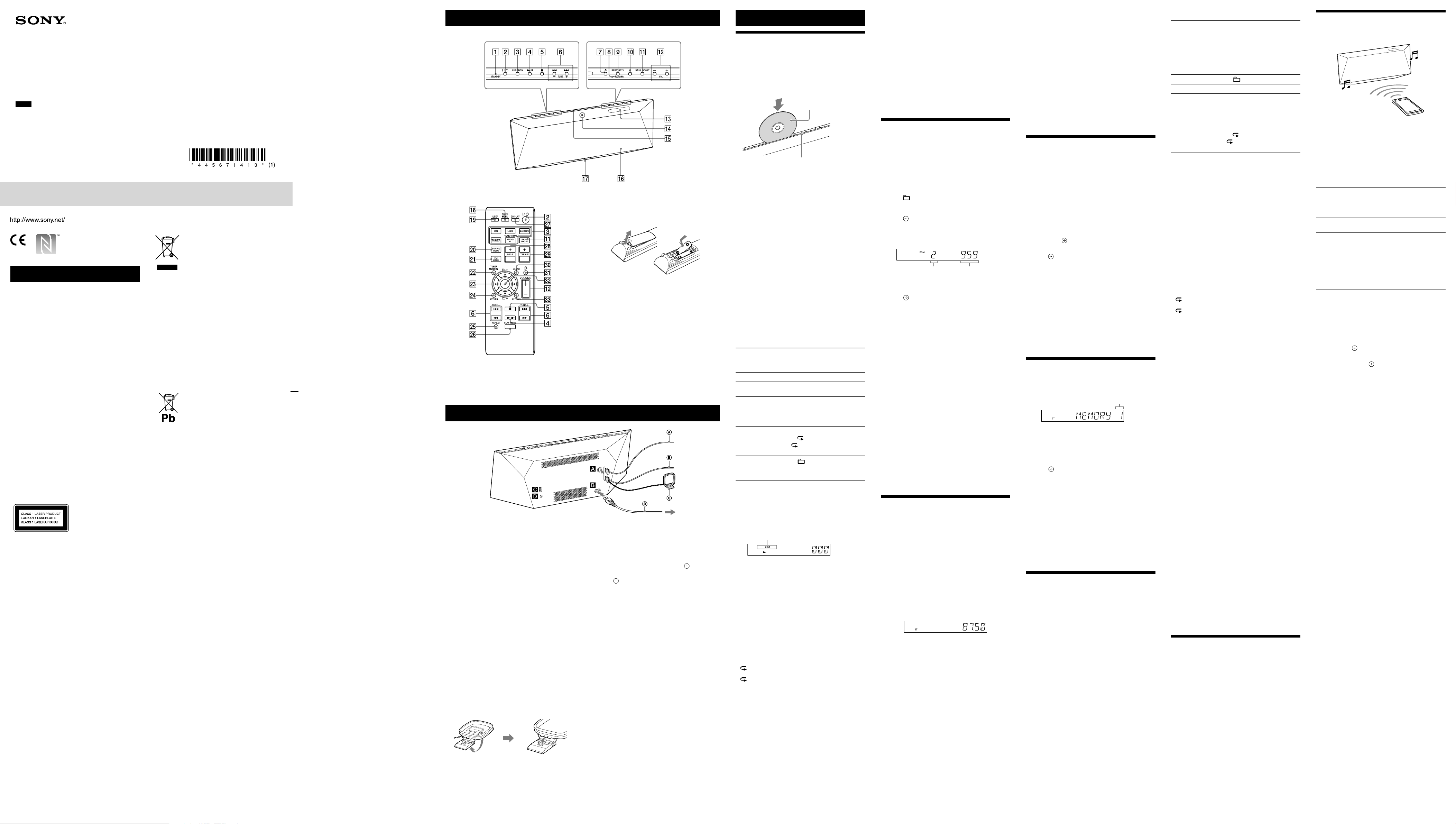
Personal Audio System
Operating Instructions
GB
©2013Sony CorporationPrinted in China
CMT-BT60/BT60B
For customers in Europe and Australia
Disposal of Old Electrical &
Electronic Equipment
(Applicable in the European
Union and other European
WARNING
To reduce the risk of fire, do not cover the
ventilation opening of the appliance with
newspapers, tablecloths, curtains, etc.
Do not expose the appliance to naked flame
sources (for example, lighted candles).
To reduce the risk of fire or electric shock, do not
expose this appliance to dripping or splashing,
and do not place objects filled with liquids, such
as vases, on the appliance.
Do not install the appliance in a confined space,
such as a bookcase or built-in cabinet.
As the main plug is used to disconnect the unit
from the mains, connect the unit to an easily
accessible AC outlet. Should you notice an
abnormality in the unit, disconnect the main plug
from the AC outlet immediately.
Do not expose batteries or appliances with
battery-installed to excessive heat, such as
sunshine and fire.
The unit is not disconnected from the mains as
long as it is connected to the AC outlet, even if the
unit itself has been turned off.
The nameplate is located on the bottom exterior.
This equipment has been tested and found to
comply with the limits set out in the EMC Directive
using a connection cable shorter than 3meters.
CAUTION
The use of optical instruments with this product
will increase eye hazard.
This appliance is
classified as a CLASS
1 LASER product. This
marking is located on
the bottom exterior of
the unit.
For customers in Australia
This equipment should be installed and operated
with at least 20cm and more between the
radiator and person’s body (excluding extremities:
hands, wrists, feet and ankles).
For customers in Europe
Properly shielded and grounded cables and
connectors must be used for connection to host
computers and/or peripherals.
Notice for customers: the following
information is only applicable to
equipment sold in countries applying
EU directives.
This product has been manufactured by or on
behalf of Sony Corporation, 1-7-1 Konan Minatoku Tokyo, 108-0075 Japan. Inquiries related to
product compliance based on European Union
legislation shall be addressed to the authorized
representative, Sony Deutschland GmbH,
Hedelfinger Strasse 61, 70327 Stuttgart, Germany.
For any service or guarantee matters, please refer
to the addresses provided in the separate service
or guarantee documents.
This symbol on the product or on its packaging
indicates that this product shall not be treated as
household waste. Instead it shall be handed over
to the applicable collection point for the recycling
of electrical and electronic equipment. By
ensuring this product is disposed of correctly, you
will help prevent potential negative consequences
for the environment and human health, which
could otherwise be caused by inappropriate
waste handling of this product. The recycling of
materials will help to conserve natural resources.
For more detailed information about recycling of
this product, please contact your local Civic Office,
your household waste disposal service or the
shop where you purchased the product.
Europe Only
Disposal of waste batteries
This symbol on the battery or on the packaging
indicates that the battery provided with this
product shall not be treated as household waste.
On certain batteries this symbol might be used
in combination with a chemical symbol. The
chemical symbols for mercury (Hg) or lead (Pb)
are added if the battery contains more than
0.0005% mercury or 0.004% lead.
By ensuring these batteries are disposed of
correctly, you will help prevent potentially
negative consequences for the environment and
human health which could otherwise be caused
by inappropriate waste handling of the battery.
The recycling of the materials will help to conserve
natural resources.
In case of products that for safety, performance
or data integrity reasons require a permanent
connection with an incorporated battery, this
battery should be replaced by qualified service
staff only. To ensure that the battery will be
treated properly, hand over the product at endof-life to the applicable collection point for the
recycling of electrical and electronic equipment.
For all other batteries, please view the section
on how to remove the battery from the product
safely. Hand the battery over to the applicable
collection point for the recycling of waste
batteries.
For more detailed information about recycling of
this product or battery, please contact your local
Civic Office, your household waste disposal service
or the shop where you purchased the product.
Hereby, Sony Corp., declares that this equipment
is in compliance with the essential requirements
and other relevant provisions of Directive 1999/5/
EC. For details, please access the following URL:
http://www.compliance.sony.de/
Note on DualDiscs
A DualDisc is a two sided disc product which
mates DVD recorded material on one side with
digital audio material on the other side. However,
since the audio material side does not conform to
the Compact Disc (CD) standard, playback on this
product is not guaranteed.
Music discs encoded with copyright
protection technologies
This product is designed to playback discs that
conform to the Compact Disc (CD) standard.
Recently, various music discs encoded with
copyright protection technologies are marketed
by some record companies. Please be aware
that among those discs, there are some that do
not conform to the CD standard and may not be
playable by this product.
countries with separate
collection systems)
(applicable in the European
Union and other European
countries with separate
collection systems)
4-456-714-13 (1)
License and Trademark Notice
ˎWindows Media is either a registered trademark
or trademark of Microsoft Corporation in the
United States and/or other countries.
ˎMPEG Layer-3 audio coding technology and
patents licensed from Fraunhofer IIS and
Thomson.
ˎThe BLUETOOTH® word mark and logos are
registered trademarks owned by BLUETOOTH
SIG, Inc. and any use of such marks by Sony
Corporation is under license. Other trademarks
and trade names are those of their respective
owners.
ˎThe NMark is a trademark or registered
trademark of NFC Forum, Inc. in the United States
and in other countries.
ˎAndroid is a trademark of Google Inc.
ˎThis product is protected by certain intellectual
property rights of Microsoft Corporation. Use or
distribution of such technology outside of this
product is prohibited without a license from
Microsoft or an authorized Microsoft subsidiary.
ˎThe system names and product names indicated
in this manual are generally the trademarks or
registered trademarks of the manufacturer.
® marks are omitted in this manual.
™
and
Location of Controls
Unit (Top)
Remote
This manual mainly explains operations using
the remote, but the same operations can also be
performed using the buttons on the unit having
the same or similar names.
Getting Started
Antennas
DAB/FM lead antenna (supplied) (CMT-BT60B
only)
FM lead antenna (supplied) (CMT-BT60 only)
AM loop antenna (supplied) (CMT-BT60 only)
Find a location and an orientation that provide
good reception, and then fix the antennas to a
stable surface (window, wall, etc.).
Keep the antennas away from the unit, power
cord and other AV components to avoid picking
noise.
Secure the end of the FM lead antenna with
adhesive tape.
Power input (AC IN)
After all equipments are connected, connect the
power cord to the wall outlet.
USB port
Connect a USB device to the USB port using a USB
cable (not supplied).
AUDIO IN (external input) jack
Connect optional external equipment with an
audio connecting cable (not supplied).
To prepare the AM loop antenna
Rewind an
antenna cord
wound around
the antenna
and raise the
antenna stand.
Stand the
antenna and
secure it to the
slit until it clicks.
To use the remote
Slide and remove the battery compartment lid,
and insert the two supplied R6 (size AA) batteries,
side first, matching the polarities shown below.
Notes on using the remote
ˎWith normal use, the batteries should last for about 6
months.
ˎDo not mix an old battery with a new one or mix different
types of batteries.
ˎIf you do not use the remote for a long period of time,
remove the batteries to avoid damage from battery leakage
and corrosion.
Setting the clock
1 Press
2 Press TIMER MENU
mode.
If “PLAY SET” flashes, press /
to select “CLOCK,” and then press
3 Press /
press
4 Use the same procedure to set the minutes.
Note
The clock settings are reset when you disconnect the power
cord or if a power failure occurs.
To display the clock when the system is off
Press DISPLAY repeatedly to display the clock.
The clock is displayed for about 8 seconds.
If the system is in BLUETOOTH Standby mode, the
clock does not appear by pressing DISPLAY .
to turn on the system.
to select the clock set
repeatedly
repeatedly to set the hour, then
(enter) .
(enter) .
Reception of DAB/DAB+ radio station
(CMT-BT60B only)
When you turn on the system for the first time
after you purchase the system, DAB Automatic
Scan starts automatically and creates a list of
available services. During the DAB Automatic
Scan, “” appears. Do not press any
button on the unit or the remote during DAB
Automatic Scan. Scanning is interrupted and
service list may not be created properly. To run
the DAB Automatic Scan manually, perform the
procedure of “Running the DAB Automatic Scan
manually.” If you have moved to another area,
perform the DAB Automatic Scan manually and
re-register the contents of broadcasts.
Operations
Playing a CD-DA/MP3 disc
1 Press CD FUNCTION on the remote or press
FUNCTION on the unit repeatedly until “CD”
appears in the display .
2 Insert a disc in the disc slot with the label side
facing forward.
Insert a disc with
the label side facing
forward.
Eject a disc.
Playback starts automatically after “READING”
disappears.
If you change from another function to the CD
function while a disc is already inserted in the
disc slot, press to start playback.
Notes
ˎ8 cm discs cannot be used with this system.
ˎDo not insert an 8 cm disc with an adapter. Doing so may
cause the system to malfunction.
ˎYou cannot insert a disc into the disc slot when “NO DISC”
does not appear in the display.
ˎIf you cannot insert the disc into the disc slot even when
“NO DISC” appears in the display, there may already be a
disc in the slot. Press and hold down
disc forcibly. If even the system does not then eject the disc,
contact your nearest Sony dealer.
ˎIf you cannot eject the disc and “LOCKED” appears in the
display, contact your nearest Sony dealer.
ˎDo not insert a disc with non-standard shapes (e.g., heart,
square, star). The disc may fall into the system and cause
irreparable damage.
ˎDo not turn off the system with a disc halfway inserted in
the disc slot. Doing so may cause the disc to fall.
ˎDo not use a disc with tape, seals or paste on it as this may
cause malfunction.
ˎWhen you eject a disc, handle the disc by its edge. Do not
touch the surface.
Other operations
To Do the following:
Pause playback
Press
press the button again.
Stop playback
Select a track
Press
Press /
or file
Find a point in a
track or file
Hold down /
/
during playback, and release
the button at the desired point.
Select Repeat
Play
Press REPEAT
until “
1” (single track or file)
or “
appears.
Select a folder on
Press
an MP3 disc
Eject a disc
Press
To change the play mode
Press PLAY MODE repeatedly while the player
is stopped. You can select Normal Play mode (no
indication or “FLDR”* appears), Shuffle Play mode
(“SHUF” or “FLDR SHUF”* appears), or Program
Play mode (“PGM” appears).
Play mode
* When “FLDR” or “FLDR SHUF” appears, all the files in the
selected folder on the MP3 disc will be played. When
playing a CD-DA disc, the system performs the same
operation as Normal Play (no indication) or Shuffle Play
“SHUF.”
When “PUSH STOP” appears
You cannot change the play mode during
playback. Stop playback then change the play
mode.
Note on the play mode
If the power cord is disconnected when the
system is on, the play mode returns to Normal
Play.
Notes on Repeat Play
ˎ“ ” indicates that all tracks or files will be repeated until
you stop playback.
ˎ“
1” indicates that a single track or file will be repeated
until you stop playback.
ˎIf the power cord is disconnected when the system is on,
Repeat Play is cancelled.
Notes on Shuffle Play mode
ˎWhen Shuffle Play mode is set to “SHUF,” the system
shuffle-plays all tracks or files on the disc. When Shuffle
Play mode is set to “FLDR SHUF,” the system shuffle-plays all
tracks or files in selected folder.
ˎWhen you turn off the system, the selected Shuffle Play
mode (“SHUF” or “FLDR SHUF”) is cleared and the play mode
returns to Normal or FLDR Play mode.
Notes on playing MP3 discs
ˎDo not save unnecessary folders or files on a disc that has
MP3 files.
ˎFolders that have no MP3 files are not recognized on the
system.
ˎThe system can only play MP3 files that have a file extension
of “.mp3.”
to eject such a
. To resume play,
.
.
on the unit)
(or
repeatedly
” (all tracks of files)
+/ repeatedly.
on the unit.
ˎEven when file name has the “.mp3” file extension, if it is
not an audio MP3 file, playing this file may generate a loud
noise, which could cause damage of the system.
ˎThe maximum number of MP3 folders and files compatible
with this system is:
999* folders (including the root folder)
999 files
250 files in a single folder
8 folder levels (in the tree structure of files)
ˎCompatibility with all MP3 encoding/writing software, CD-R/
RW drive and recording device, and recording media cannot
be guaranteed. Incompatible MP3 discs may produce noise
or interrupted audio or may not play at all.
This include f
*
number of folders that the system can recognize may
be less than actual number of folders, depending on the
folder structure.
olders that have no MP3 or other files. The
Creating your own program
(Program Play)
1 Press CD FUNCTION
FUNCTION
appears in the display .
2 Press PLAY MODE
appears while the player is stopped.
3 Select a folder (MP3 disc only).
Press
desired folder.
If you want to program all files in the folder,
press
+/ repeatedly to select the
.
4 Select the desired track or file number.
Press /
track or file number appears.
Selected track
or file number
5 Press
.
“--.--” appears when the total playing time
exceeds 100 minutes for an CD-DA or when you
program an MP3 files.
6 Repeat steps 3 through 5 to program
additional tracks or files, up to a total of 25
tracks or files.
7 Press
.
Your program of tracks or files starts playback.
The program remains available until you
remove the disc from the disc slot
the power cord.
To play the same program again, press
To cancel Program Play
Press PLAY MODE repeatedly until “PGM”
disappears while the player is stopped.
To delete the last track or file of the
program
Press CLEAR while the player is stopped.
Notes
ˎIf the disc is ejected after programming, all the programmed
tracks or files are deleted.
ˎIf the power cord is disconnected when the system is on,
the programmed tracks or files are deleted.
on the remote or press
on the unit repeatedly until “CD”
repeatedly until “PGM”
repeatedly until the desired
Total playing time
of the selected
track or file
or unplug
Listening to the radio
Tuning in a radio station
1 Press TUNER FUNCTION
press FUNCTION
until “FM” or “AM” appears (CMT-BT60), or
“DAB” or “FM” appears (CMT-BT60B) in the
display.
2 Perform tuning.
For automatic scanning
Press TUNING MODE repeatedly until “AUTO”
appears, and then press TUNE +/
stops automatically when a station is tuned in,
and “ST” (for stereo programs only) appears in the
display .
If the scanning does not stop, press to stop
scanning, then perform manual tuning (below).
When you tune in a station that provides RDS
services, information such as the service name or
station name is provided by broadcasts.
For manual tuning
Press TUNING MODE repeatedly until
“MANUAL” appears, and then press TUNE +/
repeatedly to tune in the desired station.
Notes on DAB/DAB+ stations
ˎBefore tuning in DAB/DAB+ stations, make sure that the
DAB Initial Scan has been performed.
ˎWhen you tune in a station that provides RDS services,
information such as the service name or station name is
provided by broadcasts.
ˎWhen tuning in a DAB/DAB+ station, it may take a few
seconds before you hear any sound.
ˎPrimary service is automatically received when secondary
service ends.
ˎThis tuner does not support data services.
Tip
To reduce static noise on a weak FM stereo station, press FM
MODE repeatedly until “MONO” appears to turn off stereo
reception.
on the remote or
on the unit repeatedly
. Scanning
To change the AM tuning interval
(except for European and Russian
models)
The default setting for AM tuning interval is 9 kHz
(or 10 kHz for some areas). Use the buttons on the
unit to perform this operation.
1 Press TUNER FUNCTION
press FUNCTION
on the remote or
on the unit repeatedly to
select the AM station.
2 Press
3 Press and hold FUNCTION
/
to turn off the system.
and press /
on the unit.
“STEP 9K” or “STEP 10K” appears in the display.
When you change the interval, all the AM
preset stations are erased.
Running the DAB Automatic Scan
manually (CMT-BT60B only)
Before you can tune in DAB/DAB+ stations, you
must perform a DAB Initial Scan.
When you have moved to another area, also
perform the DAB Initial Scan manually to update
the DAB/DAB+ service information.
1 Press TUNER FUNCTION
press FUNCTION
on the remote or
on the unit repeatedly
until “DAB” appears in the display .
2 Press OPTIONS
3 Press
4 Press
/
then press
/
press
to display the setting menu.
repeatedly to select “INITIAL,”
.
repeatedly to select “OK,” then
.
Scanning begins. The scanning progress is
indicated by asterisks (*******). Depending on
the DAB/DAB+ services available in your area,
scanning may take a few minutes.
When scanning is complete, a list of available
services is created.
Notes
ˎIf your country or region does not support DAB/DAB+
broadcast,“NO SERV” appears.
ˎThis procedure clears all previously stored presets.
ˎBefore unplugging the DAB/FM antenna, make sure the
system is turned off to preserve your own DAB/DAB+
settings.
Presetting radio stations
1 Tune in the desired station.
.
2 Press TUNER MEMORY
3 Press TUNE +/
preset number.
If another station is already assigned to the
selected preset number, the station is replaced
by the new station.
4 Press
to register the station.
“COMPLETE” appears in the display .
.
Preset number
repeatedly to select a
5 Repeat steps 1 through 4 to register other
stations.
You can preset up to 20 FM, 10 AM (CMT-BT60
only) and 20 DAB/DAB+ (CMT-BT60B only)
stations.
To tune in to a preset radio station
Press TUNING MODE repeatedly until “PRESET”
appears in the display , and then press TUNE
to select the preset number to which the
+/
desired station is registered.
Playing a file on a USB device
You can play audio files stored on a USB device by
connecting a USB memory or USB device to the
system. The playable audio format is MP3/WMA*/
AAC*.
Check the websites below for the information
about compatible USB devices.
For customers in Europe:
http://support.sony-europe.com/
For customers in Latin America:
http://www.sony-latin.com/index.crp
For customers in other countries/regions:
http://www.sony-asia.com/support
* Files with DRM (Digital Rights Management) copyright
protection or files downloaded from an online music store
cannot be played on this system. If you try to play one of
these files, the system plays the next unprotected audio
file.
1 Press USB FUNCTION
press FUNCTION
on the remote or
on the unit repeatedly
until “USB” appears in the display .
2 Connect the USB device directly or via the USB
cable supplied with the USB device to the USB
on the unit.
port
3 Press to start playback.
Other operations
To Do the following:
Pause playback
Press . To resume play,
press the button again.
Stop playback
Select a folder
Select a file
Find a point in
a file
Press
press
resume play, press
again
Press
Press /
Hold down /
(/
. To resume play,
*1
. To cancel
*2
.
+/ repeatedly.
.
on the unit)
during playback, and release
the button at the desired point.
Select Repeat
Play
Press REPEAT
until “
1” (single audio file)
or “
repeatedly
” (all audio files)
appears.
*1
When playing a VBR MP3/WMA file, the system may
resume playback from a different point.
*2
Resume play returns to the number of folders.
To change the play mode
Press PLAY MODE repeatedly while the player
is stopped. You can select Normal Play mode (no
indication or “FLDR” appears
mode (“SHUF” or “FLDR SHUF” appears
*1
When no indication is selected, the system plays all files on
the USB device. When “FLDR” is selected, the system plays
all files in the selected folder on the USB device.
*2
When “SHUF” is selected, the system shuffle-plays all audio
files on the USB device. When “FLDR SHUF” is selected, the
system shuffle-plays all audio files in the selected folder.
*1
), or Shuffle Play
*2
).
Note on the play mode
If the power cord is disconnected when the
system is on, the play mode returns to Normal
Play.
Notes on Repeat Play
ˎ“ ” indicates that all files will be repeated until you stop
playback.
ˎ“
1” indicates that a single file will be repeated until you
stop playback.
ˎIf the power cord is disconnected when the system is on,
Repeat Play is cancelled.
Note on Shuffle Play mode
When you turn off the system, the selected Shuffle Play
mode (“SHUF” or “FLDR SHUF”) is cleared and the play mode
returns to Normal Play mode (no indication or “FLDR”).
Notes
ˎThe playback order for the system may differ from the
playback order of the connected digital music player.
ˎBe sure to turn off the system before removing the USB
device. Removing the USB device while the system is turned
on may corrupt the data on the USB device.
ˎWhen USB cable connection is necessary, connect the USB
cable supplied with the USB device to be connected. For
details on connection, refer to the operation manual of the
USB device.
ˎIt may take time before “READING” appears after
connecting, depending on the type of USB device
connected.
ˎDo not connect the USB device through a USB hub.
ˎWhen the USB device is connected, the system reads all the
files on the USB device. If there are many folders or files on
the USB device, it may take a long time to finish reading the
USB device.
ˎWith some connected USB devices, it may take a long time
to transmit signals from the system or to finish reading the
USB device.
ˎCompatibility with all encoding/writing software cannot be
guaranteed. If audio files on the USB device were originally
encoded with incompatible software, those files may
produce noise or may malfunction.
ˎThe maximum number of folders and files on the USB
device compatible with this system is:
1000* folders (including the root folder)
3000 files
250 files in a single folder
8 folder levels (in the tree structure of files)
* This includes folders that have no playable audio file and
empty folders. The number of folders that the system
can recognize may be less than actual number of folders,
depending on the folder structure.
ˎThe syst
em does not necessarily support all the functions
provided in a connected USB device.
olders that have no audio files are not recognized.
ˎF
ˎThe audio f
as follows:
AAC: file extension “.m4a,” “mp4” or “.3gp”
Note that even when file name has the correct file
extension, if the actual file differs, the system may produce
noise or may malfunction.
ormats that you can listen to with this system are
file extension “.mp3”
MP3:
file extension “.wma”
WMA:
Charging a USB device or iPod/
iPhone/iPad
If you connect a USB device or iPod/iPhone/iPad
to the USB port when the system is turned on,
charging begins automatically.
To stop charging the USB device
Press / to turn off the system, and then
disconnect the USB cable.
Notes
ˎYou cannot charge the USB device or iPod/iPhone/iPad
when the system is off. Some USB devices and iPod/iPhone
may not be charged owing to their characteristics.
ˎIf the system enters Standby mode during charging of a
USB device or iPod/iPhone/iPad, the charging stops in
progress. Before charging, turn off the Automatic Standby
function. For details, see “Setting the Automatic Standby
function.”
Using the BLUETOOTH function
You can listen to music from your “WALKMAN” or
BLUETOOTH device over a wireless connection.
BLUETOOTH device
such as a “WALKMAN”
This system supports the BLUETOOTH A2DP and
AVRCP profiles. For details on BLUETOOTH wireless
technology, see “BLUETOOTH wireless technology.”
About the BLUETOOTH indicator
The BLUETOOTH indicator allows checking of
the BLUETOOTH status.
System status Indicator status
The system is in
BLUETOOTH Standby
(when the system is on).
During BLUETOOTH
pairing
The system is
attempting to connect
with a BLUETOOTH
device.
The system has
established in
connection with a
BLUETOOTH device.
Enabling reception of AAC codec
You can receive data in AAC codec format from a
BLUETOOTH device. To enable reception, set up
using the option menu.
1 Press OPTIONS
2 Press
3 Press
Notes
/
repeatedly to select “BT AAC,”
then press
.
/
repeatedly to select “ON” or
“OFF,” then press
ON: to receive in AAC codec format
OFF: to receive in SBC codec format
ˎIf you initiate setup during BLUETOOTH connection, the
connection is cut.
ˎWhen using an Apple product, update it to the latest
software version. For details on updating, refer to the
operation manual supplied with your Apple product.
ˎIf sound is interrupted during reception in AAC codec
format, set the BT AAC menu to “OFF.”
Pairing this system with a BLUETOOTH
device
Pairing is an operation where BLUETOOTH devices
register with each other beforehand. Use the
procedure below to pair the system with your
BLUETOOTH device. Once a pairing operation
is performed, it does not have to be performed
again. If pairing is already completed, proceed
to “Listening to music through a BLUETOOTH
connection.”
1 Place the BLUETOOTH device to be connected
within 1 meter from the system.
2 Press BLUETOOTH FUNCTION
FUNCTION
AUDIO” appears in the display
ˎThe BLUETOOTH indicator
in blue.
ˎIf the system has been automatically
connected with the BLUETOOTH device in
the past, press BLUETOOTH
to cancel the connection so that “BT AUDIO”
appears in the display
3 Press and hold BLUETOOTH
2 seconds or longer.
The BLUETOOTH indicator
blue and “PAIRING” flashes in the display
The system is in Pairing mode.
4 Perform the pairing operation on the
BLUETOOTH device and search for this system
with the BLUETOOTH device.
When searching has finished, a list of the
devices found may appear on the BLUETOOTH
device display.
ˎThis system appears as “SONY:CMT-BT60”
or “SONY:CMT-BT60B.” If it does not appear,
perform the procedure from step 1 again.
ˎWhen est
system, select the audio profile (A2DP, AVRCP)
on the BLUETOOTH device.
ˎIf the BLUETOOTH device does not support
AVRCP (Audio Video Remote Control Profile),
you cannot perform playback or other
operations with the system.
ˎFor details on operations of the BLUETOOTH
device to be connected, refer to the operation
manual supplied with your BLUETOOTH
device.
on the unit repeatedly until “BT
ablishing connection with this
Flashes slowly in blue.
Flashes quickly in blue.
Flashes in blue.
Lit in blue.
to display the setting menu.
.
or press
.
flashes slowly
on the unit
.
on the unit for
flashes quickly in
.
5 Select “SONY:CMT-BT60” or “SONY:CMT-
BT60B” in the display of the BLUETOOTH
device.
If prompted to enter a passkey on the
BLUETOOTH device, enter “0000.”
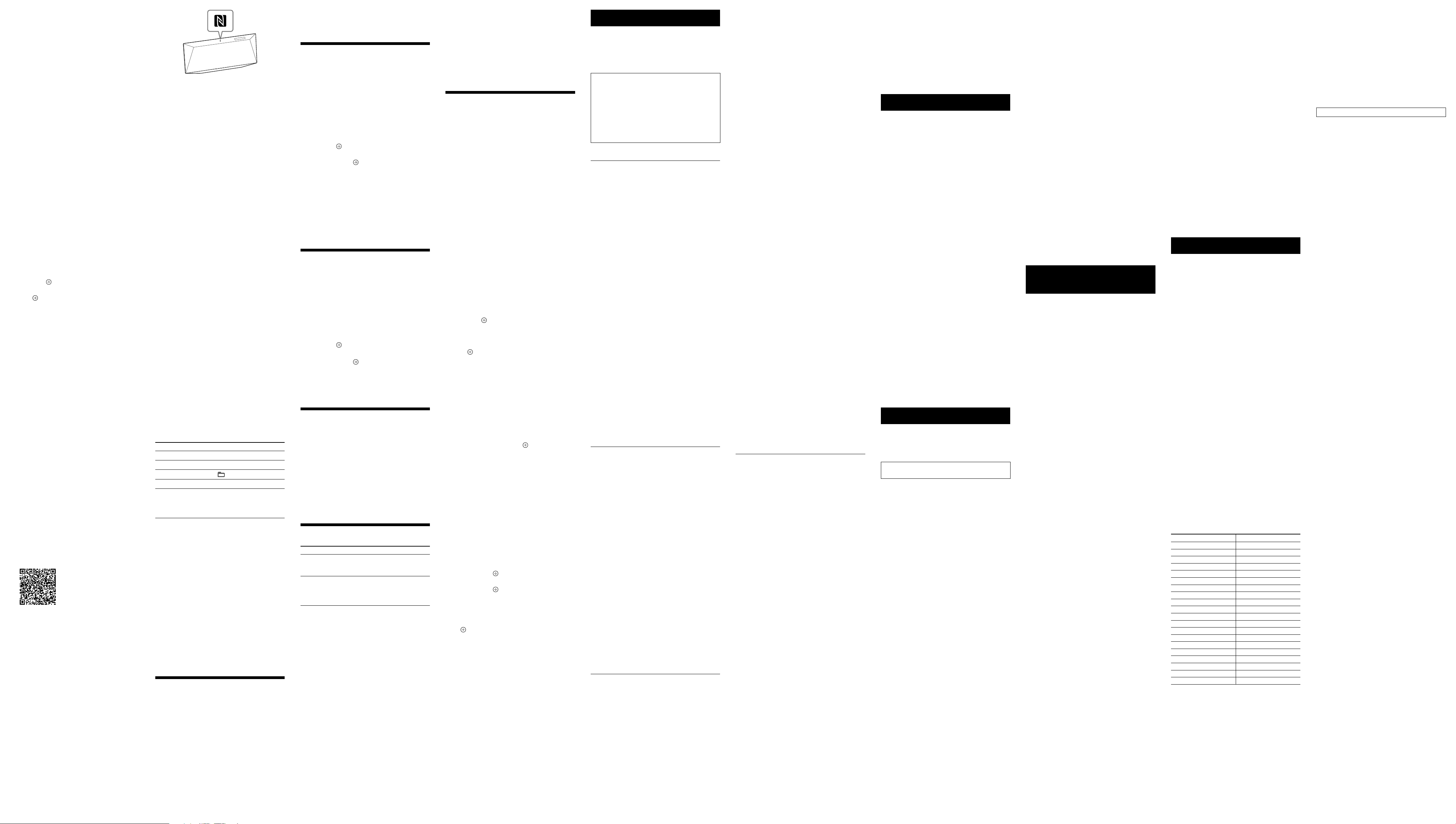
6 Operate the BLUETOOTH device and perform
BLUETOOTH connection.
When pairing is completed and connection
with the BLUETOOTH device is established
correctly, the display
changes to “BT AUDIO”
from “PAIRING” and the BLUETOOTH indicator
flashes slowly in blue.
ˎDepending on the type of BL
UETOOTH device,
connection may start automatically after
pairing is completed.
Notes
ˎ“Passkey” may be called “Passcode,” “PIN code,” “PIN
number” or “Password,” etc., depending on the device.
ˎThe pairing standby status of the system is cancelled after
about 5 minutes. If pairing is not successful, perform the
procedure from step 1.
ˎIf you want to pair with several BLUETOOTH devices,
perform the procedure from step1 to 6 individually for each
BLUETOOTH device.
Tip
You can perform a pairing operation or attempt to make a
BLUETOOTH connection with another BLUETOOTH device
while the BLUETOOTH connection is established with one
BLUETOOTH device. The currently established BLUETOOTH
connection is cancelled when BLUETOOTH connection with
another device is successfully established.
To erase the pairing registration
information
1 Press BLUETOOTH FUNCTION
or press FUNCTION
until “BT AUDIO” appears in the display
When the system is connected with a
BLUETOOTH device, the device name set for the
connected BLUETOOTH device appears in the
display
of the system. Press BLUETOOTH
on the unit to cancel the connection with that
BLUETOOTH device then display “BT AUDIO.”
2 Press OPTIONS
3 Press
4 Press
Note
If you have erased the pairing information, you cannot make
a BLUETOOTH connection unless pairing is performed again.
To connect with a BLUETOOTH device again, you must enter
the passkey on the BLUETOOTH device.
/
then press
/
.
press
“COMPLETE” appears and all the pairing
information is erased.
to display the setting menu.
repeatedly to select “DEL LINK,”
.
repeatedly to select “OK,” then
on the remote
on the unit repeatedly
.
Connecting by one-touch action (NFC)
NFC enables data communication by just touching
your device to a specified location.
Compatible smartphones are those equipped with
the NFC function (compatible operating system:
Android version 2.3.3 or later with the exception of
Android 3.x).
Check the website below for information on
compatible devices.
For customers in Europe:
http://support.sony-europe.com/
For customers in Latin America:
http://www.sony-latin.com/index.crp
For customers in other countries/regions:
http://www.sony-asia.com/support
Preparation on your smartphone (Android)
An NFC-compliant application must be installed
on your smartphone. If not installed, you can
download “NFC Easy Connect” from Google Play.
ˎIn some c
application may not be downloaded.
or some smartphones, this function may
ˎF
be available without downloading “NFC Easy
Connect.” In this case, the operation and
specifications of the smartphone may be
different from the description in this manual.
1 Install the application.
If you access using 2D Code
Use the 2D Code Reader application.
2 Set your smartphone to enable NFC function.
For details, refer to the user’s guide supplied
with your smartphone.
About the “NFC Easy Connect” application
This is a free application especially used for
Android. Search the internet for detailed
information on “NFC Easy Connect” and download
the application.
ˎIn some c
application may not be downloaded.
Making a connection with your
smartphone by one-touch action
Just touch your smartphone to the system. The
system is turned on automatically, and pairing and
BLUETOOTH connection are established.
1 Start the “NFC Easy Connect” application on
your smartphone.
Check that the application display appears.
2 Touch your smartphone to the unit.
Touch the smartphone to the N-Mark on the
unit and maintain contact until the smartphone
vibrates.
ountries and regions, NFC-compliant
ountries and regions, NFC-compliant
Complete the connection with your
smartphone, following the instructions on the
screen.
Refer to the user’s guide of your smartphone
for the part of your smartphone used touch
contact.
ˎT
o disconnect the established connection, touch
your smartphone to the N-Mark
ˎWhen you t
ouch an NFC-compliant smartphone
on the unit.
to the unit while another BLUETOOTH device
is connected with this system, the BLUETOOTH
device is disconnected and the system is
connected with the smartphone.
ˎIf you touch the smartphone connected
with this system to another NFC-compliant
BLUETOOTH headset or speaker, the smartphone
is disconnected from the system and connected
with the touched BLUETOOTH device.
Listening to music through a
BLUETOOTH connection
You can operate a BLUETOOTH device by
connecting the system and a BLUETOOTH device
using AVRCP.
Check the following before playing music:
ˎThe BL
UETOOTH function of the BLUETOOTH
device is enabled.
airing has been completed.
ˎP
1 Press BLUETOOTH FUNCTION on the remote
or press FUNCTION on the unit repeatedly
until “BT AUDIO” appears in the display .
2 Establish BLUETOOTH connection with the
BLUETOOTH device.
Once the connection is established, “LINKED”
appears in the display then the BLUETOOTH
device name set with the BLUETOOTH device
appears.
If the BLUETOOTH device has been connected
with this system in the past, it may be
connected automatically with no user operation
required.
3 Press to start playback.
Depending on the BLUETOOTH device, you may
have to press twice.
Depending on the BLUETOOTH device, you
may have to start up the AV software of the
BLUETOOTH device beforehand.
4 Press VOLUME +/ on the remote or press
VOL +/ on the unit to adjust the volume.
Other operations
To Do the following:
Pause playback
Stop playback
Select a folder
Select a file
Find a point in
a file
* Depending on the BLUETOOTH device, you may have to
press twice.
Note
These operations may not be available for certain
BLUETOOTH devices. In addition, the actual operations may
differ depending on the connected BLUETOOTH device.
To check the address of a connected
BLUETOOTH device
Press DISPLAY while the BLUETOOTH device
name set on the connected BLUETOOTH device is
shown in the display . The BLUETOOTH device
address appears in two installments on the
system display for 8 seconds.
To cancel the connection with a
BLUETOOTH device
Press BLUETOOTH on the unit. “UNLINKED”
appears in the display .
Depending on the BLUETOOTH device, the
connection may be cancelled automatically when
you stop playback.
Press *.
Press
Press
Press /
Hold down /
/
.
+/ .
on the unit)
.
(or
during playback and release
the button at the desired point.
Using optional audio
components
1 Press VOLUME
VOL –
on the unit to turn down the volume.
2 Connect additional audio component to the
AUDIO IN jack
cable (not supplied).
3 Press AUDIO IN FUNCTION
or press FUNCTION
until “AUDIO IN” appears in the display
4 Start playback of the connected component.
Adjust the volume on the connected
component during playback.
5 Press VOLUME +/
VOL +/
on the remote or press
using an audio connecting
on the remote
on the unit repeatedly
.
on the remote or press
on the unit to adjust the volume.
Note
The system may enter Standby mode automatically if the
volume level of the connected component is too low. Adjust
the component’s volume accordingly.
Setting the Automatic Standby
function
With the Automatic Standby function, the system
enters Standby mode automatically in about 30
minutes when there is no operation or audio
signal output. “AUTO: STBY” appears in the
display
for 2 minutes before the system enters
Standby mode. By default, the Automatic Standby
function is turned on. You can turn off the function
using the option menu.
1 Press OPTIONS
2 Press
3 Press
Notes
/
then press
/
“OFF,” then press
ˎThe Automatic Standby function is invalid for the tuner
function (FM/AM/DAB), even when you have enabled it.
ˎThe system may not enter Standby mode automatically in
the following cases:
while an audio signal is being detected
during playback of audio tracks or files
while the preset Sleep Timer or Play Timer is in process
ˎThe system counts down the time (30minutes) again until
it enters Standby mode, even when Automatic Standby
function is enabled when a USB device is connected or
when a button on the remote or unit is pressed.
to display the setting menu.
repeatedly to select “AUTO:STBY,”
.
repeatedly to select “ON” or
.
Setting the BLUETOOTH Standby
mode
When BLUETOOTH Standby mode is enabled,
the system enters Wait mode for BLUETOOTH
connection even when the system is turned off.
If the system receives a playback command from
the connected BLUETOOTH device, it turns on and
music is played back. The BLUETOOTH Standby
mode is disabled by default.
1 Press OPTIONS
2 Press
3 Press
4 Press
/
then press
/
“OFF,” then press
/
to display the setting menu.
repeatedly to select “BT STBY,”
.
repeatedly to select “ON” or
.
to turn off the system.
When “BT STBY” is set to “ON,” the system turns
on and you can listen to music by activating
BLUETOOTH on the connected component.
Adjusting the sound
Setting the bass boost
Press BASS BOOST repeatedly to select “ON”
or “OFF.”
Adjusting the bass and treble
Press BASS +/ on the remote to adjust bass
or TREBLE +/ to adjust treble.
Tip
This system is equipped with the DSEE function to reproduce
clear treble despite degradation caused by compression.
The DSEE function is usually activated automatically by
recognizing the sound source, but it may not be activated
depending on the function in use.
Changing the display
To Do the following:
Change
information on
the display
Display clock
*1
You can view the information described below during
playback of a CD-DA/MP3 disc.
*2
The information does not appear in BLUETOOTH mode.
CD-DA disc
remaining playing time of a track during
playback
total remaining playing time
MP3 disc
track or file name
artist name
album name
Notes on the display information
ˎCharacters that cannot be displayed appear as “_.”
ˎThe following are not displayed:
remaining playing time or total playing time for an MP3
disc
remaining playing time for an MP3 file
ˎThe following are not displayed correctly:
elapsed playing time of an MP3 file encoded using VBR
(Variable Bit Rate).
folder and file names that do not follow either the
ISO9660 Level 1/ Level 2 or Joliet in the expansion format.
ˎThe following are displayed:
total playing time for a CD-DA disc (except when PGM
mode is selected and the player is stopped)
remaining playing time for a track of CD-DA disc
remaining playing time for a CD-DA disc (only when
Normal Play mode is selected during playback)
ID3 tag information for MP3 files. ID3 version 2 tag
information display has priority when both ID3 version 1
and version 2 tags are used for a single MP3 file.
Press DISPLAY repeatedly
when the system is on.
*1
Press DISPLAY
when the system is off.
clock appears for about 8
seconds.
repeatedly
*2
The
up to 64 characters for an ID3 tag, where characters
allowed are uppercase letters (A to Z), numbers (0 to 9),
and symbols (˝ $ % ’ ( ) * + , – . / < = > @ [ \ ] _ ` { | } ! ? ^ ~)
Notes on the DAB/DAB+ display
information
The following is also displayed;
up to 8 characters of service name, up to 128 characters of
DLS (Dynamic Label Segment) and up to 16 characters of
ensemble label.
a value between 0 and 100 indicating the signal quality is
displayed.
Using the timers
The system offers Sleep Timer and Play Timer. The
Sleep Timer has priority over the Play Timer.
You can set the timer using the buttons on the
remote.
Setting the Sleep Timer
The system is turned off automatically after the
time set for the Sleep Timer is elapsed.
The Sleep Timer works even if the clock is not set.
1 Press SLEEP
ˎSelect “30MIN” to turn off the system after 30
minutes.
ˎTo cancel the Sleep Timer, select “OFF.”
Setting the Play Timer
You can listen to a CD-DA or MP3 disc or radio
every day at a preset time.
Make sure you have set the clock before setting
the timer.
1 Prepare the sound source, and then press
VOLUME (or VOL) +/
The available sound sources are CD, USB, and
TUNER (FM, AM or DAB)* FUNCTION.
To start from a specific CD track, audio file or
radio station, create your own program.
* FM or AM for CMT-BT60, or FM or DAB for CMT-BT60B.
2 Press TIMER MENU
3 Press
then press
The start time flashes in the display.
4 Set the time to start operation.
Press
press
The minute indication flashes. Use the
procedure above to set the minutes.
When the start time is set, the system goes to
the stop time setting.
5 Use the same procedure as in step 4 to set the
time to stop the operation.
If “TIME NG” flashes in the display
The start time and the stop time are set to the
same time. Change the stop time.
6 Select the sound source.
Press
source appears, then press
For the available sound sources, see step 1.
After the sound source selection is finished, the
confirmation display for the Play Timer appears.
7 Press
ˎWhen the Play Timer is set, the system
automatically turns on about 15 seconds (for
FM, AM or DAB) or about 90 seconds (for a
CD-DA disc or USB device) before the preset
time.
ˎThe Play Timer does no
is on at the preset time. Be careful not to
operate the system until it is turned on and
starts play with the timer.
To check the setting
1 Press TIMER MENU
2 Press
and then press
3 Press
and then press
The timer setting appears in the display.
To cancel the timer
Repeat the same procedure as “To check the
setting” until “OFF” appears in step 3, and then
press
To change the setting
Start over from step 1.
Notes
ˎWhen the sound source for a Play Timer is set to a radio
station that you set using Automatic Scanning (AUTO)
or Manual Tuning (MANUAL) and you change the radio
frequency or band after setting the timer, the radio station
setting for the timer also will be changed.
ˎWhen the sound source for a Play Timer is set to a radio
station tuned from a preset radio station (preset number 1
to 20), and if you change the frequency of the radio station
or band after setting the timer, the radio station setting for
the timer will not change. The radio station tuning for the
timer is fixed at what you set for it.
Tip
The Play Timer setting remains as long as the setting is not
cancelled manually.
repeatedly to specify the time.
to adjust the volume.
.
/
repeatedly to select “PLAY SET,”
.
/
repeatedly to set the hour, then
.
/
repeatedly until the desired sound
.
/
to turn off the system.
t work if the system
.
/
repeatedly to select “SELECT,”
.
/
repeatedly to select “PLAY SEL,”
.
.
Troubleshooting
1 Make sure the power cord is firmly connected.
2 Find your problem in the checklist below, and
take the indicated corrective action.
If the issue persists, contact your nearest Sony
dealer.
If the STANDBY indicator flashes
Immediately unplug the power cord, and check
the following item.
ˎIs an
ything blocking the ventilation holes of
the system?
After the STANDBY indicator
reconnect the power cord, and turn on the
system. If the issue persists, contact your
nearest Sony dealer.
General
The system does not turn on.
ˎIs the power cord plugged in correctly?
The system has entered Standby mode
unexpectedly.
ˎThis is not a malfunction. The system enters
Standby mode automatically in about 30
minutes when there is no operation or audio
signal output. See “Setting the Automatic
Standby function.”
The clock setting or the Play Timer
operation has been cancelled
unexpectedly.
ˎIf about a minute elapses with no operation, the
clock setting or Play Timer setting is cancelled
automatically. Perform the operation again from
the beginning.
There is no sound.
ˎPress VOLUME + to turn up the volume.
ˎMak
e sure additional audio components are
connected correctly and set the function to
AUDIO IN.
ˎThe specified station may have temporarily
stopped broadcast.
Severe hum or noise.
ˎMove the system away from sources of noise.
onnect the system to a different wall outlet.
ˎC
ˎUse of an AC power tap with a noise filter (not
supplied) is recommended.
The remote does not function.
ˎRemove any obstacles between the remote and
the remote sensor
the unit away from fluorescent lights.
ˎPoint the remote at the system’s remote sensor
.
ˎMove the remote closer to the system.
CD-DA/MP3 disc
The system does not eject the disc and
“LOCKED” appears in the display
ˎConsult your nearest Sony dealer or local
authorized Sony service facility.
The disc cannot be inserted.
ˎCheck that the system is turned on.
t insert a disc into the disc slot until “NO
ˎDo no
DISC” appears in the display
The disc or file will not play.
ˎThe disc that has not been finalized (a CD-R or
CD-RW disc to which data can be added).
The sound skips, or the disc will not play.
ˎWipe the disc clean, and replace it.
ˎMove the syst
em to a location away from
vibration (for example, on top of a stable stand).
Play does not start from the first track.
ˎReturn to normal play by pressing PLAY MODE
repeatedly until both “PGM” and “SHUF” in
the display
disappear.
Starting playback takes more time than
usual.
ˎThe following discs can increase the time it takes
to start playback:
a disc recorded with a complicated tree
structure.
a disc recorded in multi-session format.
a disc tha
t has many folders.
USB device
Are you using a supported USB device?
ˎIf you connect an unsupported USB device,
the following problems may occur. Check the
information on the websites about compatible
USB devices with URLs listed under “Playing a
file on a USB device.”
ˎThe USB devic
ˎFile or folder names are not displayed on this
system.
ˎPlayback is not possible.
ˎThe sound skips.
ˎThere is noise.
ˎA dist
orted sound is output.
There is no sound.
ˎThe USB device is not connected correctly. Turn
off the system, and then reconnect the USB
device.
e is not recognized.
stops flashing,
on the unit, and position
.
.
There is noise, skipping, or distorted
sound.
ˎAn unsupported USB device is connected.
Connect a supported USB device.
ˎTurn off the system, and then reconnect the USB
device.
ˎThe music data itself contains noise, or the
sound is distorted. Noise may have been
entered when creating music data due to the
conditions of the computer. In this case, delete
the file and send the music data again.
ˎThe bit r
ate used when encoding the files was
low. Send files encoded with higher bit rates to
the USB device.
“READING” is displayed for an extended
time, or it takes a long time before
playback starts.
ˎThe reading process may take a long time in the
following cases.
There are many folders or files on the USB
device.
The file structure is extremely complex.
Not enough free space in the memory.
The internal memory is fragmented.
Erroneous display
ˎSend the music data to the USB device again,
as the data stored in the USB device may have
been corrupted.
ˎThe char
acter code that can be displayed by this
system are as follows:
Upper c
ases (A to Z).
Numbers (0 to 9).
Symbols (< > * +, [ ] @ \ _).
Other characters appear as “_.”
The USB device is not recognized.
ˎTurn off the system and reconnect the USB
device, then turn on the system.
ˎCheck the information on the websites about
compatible USB devices with URLs listed under
“Playing a file on a USB device.”
ˎThe USB devic
e does not work properly. Refer
to the operating manual supplied with the USB
device for how to deal with this problem.
Play does not start.
ˎTurn off the system and reconnect the USB
device, then turn on the system.
ˎCheck the information on the websites about
compatible USB devices with URLs listed under
“Playing a file on a USB device.”
Play does not start from the first track.
ˎSet the play mode to Normal Play mode.
The USB device cannot be charged.
ˎMake sure the USB device is connected securely.
ˎChar
ging cannot be made when the power of
the system is off.
ˎThe USB devic
e may not be supported by this
system. Check the information on the websites
about compatible USB devices.
Tuner
Severe hum or noise, or stations cannot be
received. (“ST” flashes in the display.)
ˎConnect the antenna properly.
ˎFind a loc
ation and an orientation that provide
good reception, and then set up the antenna
again.
ˎKeep the antennas away from the power cord to
avoid picking up noise.
ˎTurn off nearby electrical equipment.
Several radio stations can be heard at the
same time.
ˎFind a location and an orientation that provide
good reception, and then set up the antenna
again.
ˎBundle the ant
enna cables using commercially
available cord clips, for example, and adjust the
cable lengths.
DAB/DAB+ radio station is not received
properly.
ˎCheck all antenna connections, then perform the
DAB Automatic Scan procedure (see “Running
the DAB Automatic Scan manually (CMT-BT60B
only)”).
ˎThe current DAB/DAB+ service may not be
available. Press TUNE +/
to select a different
service.
ˎIf you have moved to another area, some
services/frequencies may have changed
and you may not be able to tune into your
usual broadcast. Perform the DAB Automatic
Scan procedure to re-register the contents of
broadcasts. (Performing this procedure clears all
previously stored presets.)
The DAB/DAB+ broadcast of has been
interrupted.
ˎCheck the location of the system or adjust
the orientation of the antenna to increase the
indicated value of the signal quality. Refer to
“Changing the display” for further details on the
signal quality.
To reset the system to factory settings
If the system still does not operate properly, reset
the system to factory settings.
Use buttons on the unit to reset the system to its
factory default settings.
1 Disconnect the power cord and confirm that
the STANDBY indicator
reconnect the power cord and turn on the
system.
2 Press and hold
until “RESET” appears in the display.
All user-configured settings, such as preset
radio stations, timer, and the clock, are deleted.
If the problem persists after doing all of the
above, consult your nearest Sony dealer.
is not lit. Then
and / on the unit
Messages
CANNOT PLAY: The system cannot play audio
files due to an unsupported file format or
playback restriction.
CAN’T PLAY: You have inserted a disc that cannot
be played back on this system, such as CD-ROM
and DVD disc.
COMPLETE: The station preset operation ended
normally.
DATA ERROR: You tried to play an unplayable file.
ERROR: You operated the system during
initialization. Wait for a while until the
initialization is completed.
FULL: You tried to program more than 25 tracks
or files.
LOCKED: The disc slot is locked and you cannot
remove the disc. Contact your nearest Sony
dealer.
NO DEVICE: No USB device is connected or the
connected USB device has been removed.
NO DISC: There is no disc in the player, or you
have loaded a disc that cannot be played.
NO MEMORY: The memory media is not inserted
in the USB device, or the system does not
identify the memory media.
NO STEP: All of the programmed tracks have
been erased.
NO SUPPORT: The system does not support the
connected USB device.
NO TRACK: There are not playable files on the
USB device or disc.
NOT USED: You pressed an unplayable button.
OVER CURRENT: Remove the USB device from
the port and turn off the system then turn on the
system.
PUSH STOP: You pressed PLAY MODE during
playback in the CD or USB function.
READING: The system is reading the information
on the disc or USB device. Some buttons do not
work during reading.
TIME NG: The Play Timer start and end times are
set to the same time.
Precautions
Discs that this system CAN play
ˎAudio CD-DA discs
ˎCD-R/CD-RW (audio da
MP3 files)
Do not use a CD-R/CD-RW disc with no data
stored. Doing so may damage the disc.
Discs that this system CANNOT play
ˎCD-ROM
ˎ8cm discs
ˎCD-R/CD-RW other than those recorded in
music CD format or MP3 format conforming to
ISO9660 Level 1/Level 2, Joliet
ˎCD-R/CD-RW r
ecorded in multi-session format
and not closed the session
ˎCD-R/CD-RW of poor r
CD-R/CD-RW that have scratches or are dirty,
or CD-R/CD-RW recorded with an incompatible
recording device
ˎCD-R/CD-RW which is finaliz
ˎDiscs containing files other than MPEG 1 Audio
Layer-3 (MP3) files
ˎDiscs of non-standard shape (for example, heart,
square, star)
ˎDiscs that have adhesive tape, paper, or sticker
attached to them
ˎRental or used discs with attached seals where
the glue extends beyond the seal
ˎDiscs that have labels printed using ink that feels
tacky when touched
Notes on CD-DA discs
ˎBefore playing, wipe the disc with a cleaning
cloth from the center out to the edge.
ˎDo not clean discs with solvents, such as
benzine, thinner, or commercially available
cleaners or anti-static spray intended for vinyl
LPs.
ˎDo not expose discs to direct sunlight or heat
sources such as hot air ducts, nor leave it in a car
parked in direct sunlight.
On safety
ˎCompletely disconnect the power cord (mains
lead) from the wall outlet (mains) if it is not
going to be used for an extended period of time.
When unplugging the system, always grip the
plug. Never pull the cord itself.
ˎShould an
system, unplug the system, and have it checked
by qualified personnel before operating it again.
ˎThe AC power cord can be changed only by a
qualified service facility.
y solid object or liquid get into the
ta of CD-DA tracks and
ecording quality,
ed incorrectly
On placement
ˎDo not place the system in an inclined position
or in locations that are extremely hot, cold, dusty,
dirty, or humid or lacking adequate ventilation,
or subject to vibration, direct sunlight or a bright
light.
ˎBe c
areful when placing the system on surfaces
that have been specially treated (for example,
with wax, oil, polish) as staining or discoloration
of the surface may result.
ˎIf the syst
em is brought directly from a cold to a
warm location or is placed in a very damp room,
moisture may condense on the lens inside the
CD player, and cause the system to malfunction.
In this situation, remove the disc, and leave the
system turned on for about an hour until the
moisture evaporates.
On heat buildup
ˎHeat buildup on the unit during operation is
normal and is not cause for alarm.
ˎDo not touch the cabinet if it has been used
continuously at a high volume because the
cabinet may have become hot.
t obstruct the ventilation holes.
ˎDo no
On the speaker system
This speaker system is not magnetically shielded,
and the picture on nearby TV sets may become
magnetically distorted. In this situation, turn off
the TV, wait 15 to 30 minutes, and turn it back on.
Cleaning the cabinet
Clean this system with a soft cloth slightly
moistened with a mild detergent solution. Do not
use any type of abrasive pads, scouring powder,
or solvents, such as thinner, benzine, or alcohol.
BLUETOOTH wireless
technology
BLUETOOTH wireless technology is a short-range
wireless technology linking digital devices, such
as personal computers and digital still cameras.
Using the BLUETOOTH wireless technology, you
can operate the units involved within a range of
about 10 meters.
The BLUETOOTH wireless technology is commonly
used between two devices, but a single device
can be connected to multiple devices.
You do not need wires to get connected as you
do with a USB connection, and you do not need
to place the devices face to face as you do with
wireless infrared technology. You can use the
technology with one BLUETOOTH device in your
bag or pocket.
BLUETOOTH wireless technology is a global
standard supported by thousands of companies.
These companies produce products that meet the
global standard.
Supported BLUETOOTH version and
profiles
Profile refers to a standard set of capabilities
for various BLUETOOTH product capabilities.
This system supports the following BLUETOOTH
version and profiles.
Supported BLUETOOTH version:
BLUETOOTH Standard version 3.0
Supported BLUETOOTH profiles:
A2DP (Advanced Audio Distribution Profile)
AVRCP (Audio Video Remote Control Profile)
Notes
ˎTo use a BLUETOOTH device connected to this system,
the device must support the same profile as this system.
Note that the functions of the BLUETOOTH device may be
different depending on the specifications of the device,
even if it has the same profile as this system.
ˎBecause of the properties of BLUETOOTH wireless
technology, playback on this system is slightly delayed
compared with audio playback on the transmitting device.
Effective communication range
BLUETOOTH devices should be used within
approximately 10 meters (unobstructed distance)
of each other. The effective communication
range may become shorter under the following
conditions.
When a person,
obstruction is between the devices with a
BLUETOOTH connection
Locations where a wireless LAN is installed
Around microwave ovens that are in use
Locations where other electromagnetic waves
occur
Effects of other devices
BLUETOOTH devices and wireless LAN (IEEE
802.11b/g) use the same frequency band
(2.4GHz). When using your BLUETOOTH device
near a device with wireless LAN capability,
electromagnetic interference may occur. This
could result in lower data transfer rates, noise,
or inability to connect. If this happens, try the
following remedies:
Try connecting this system and BLUETOOTH
mobile phone or BLUETOOTH device when you
are at least 10 meters away from the wireless
LAN equipment.
Turn off the power to the wireless LAN
equipment when using your BLUETOOTH
device within 10meters.
metal object, wall or other
Effects on other devices
The radio waves broadcast by this system may
interfere with the operation of some medical
devices. Since this interference may result in
malfunction, always turn off the power on
this system, BLUETOOTH mobile phone and
BLUETOOTH device in the following locations:
In hospit
als, on trains, in airplanes, at gas
stations, and any place where flammable
gasses may be present
Near automatic doors or fire alarms
Notes
ˎThis system supports security functions that comply with
the BLUETOOTH specification as a means of ensuring
security during communication using BLUETOOTH
technology. However, this security may be insufficient
depending on the setting contents and other factors, so
always be careful when performing communication using
BLUETOOTH technology.
ˎSony cannot be held liable in any way for damages or other
loss resulting from information leaks during communication
using BLUETOOTH technology.
ˎBLUETOOTH communication is not necessarily guaranteed
with all BLUETOOTH devices that have the same profile as
this system.
ˎBLUETOOTH devices connected with this system must
comply with the BLUETOOTH specification prescribed
by the BLUETOOTH SIG, Inc., and must be certified to
comply. However, even when a device complies with the
BLUETOOTH specification, there may be cases where the
characteristics or specifications of the BLUETOOTH device
make it impossible to connect, or may result in different
control methods, display or operation.
ˎNoise may occur or the audio may cut off depending on
the BLUETOOTH device connected with this system, the
communications environment, or surrounding conditions.
Specifications
Amplifier section
Power output (rated): 16 watts + 16 watts (8 ohms at 1 kHz, 1% THD)
Continuous RMS power output (reference): 20 watts + 20 watts
(8 ohms at 1 kHz, 10% THD)
Input/Outputs
AUDIO IN (stereo mini jack): Sensitivity 700mV, impedance
47kilohms
USB:
Supported bit rate: MP3 (MPEG 1 Audio Layer-3): 32kbps –
320kbps, VBR
WMA: 48 kbps - 192 kbps, VBR
AAC: 48 kbps - 320 kbps
Sampling frequencies: MP3 (MPEG 1 Audio Layer-3): 32/44.1/48kHz
WMA: 44.1 kHz
AAC: 44.1 kHz
USB port: Type A, 5V DC 2.1 A
CD-DA/MP3 player section
System: Compact disc and digital audio system
Laser Diode Properties
Emission Duration: Continuous
Laser Output*: Less than 44.6 µW
* This output is the value measurement at a distance of 200mm
from the objective lens surface on the Optical Pick-up Block with
7mm aperture.
Frequency response: 20 Hz – 20 kHz
Signal-to-noise ratio: More than 90 dB
Dynamic range: More than 90 dB
Tuner section
AM tuner section (CMT-BT60 only):
Tuning range:
European models:
531 kHz – 1,602 kHz (with 9 kHz tuning interval)
Asian models:
531 kHz – 1,602 kHz (with 9 kHz tuning interval)
530 kHz – 1,610 kHz (with 10 kHz tuning interval)
Other models:
531 kHz – 1,710 kHz (with 9 kHz tuning interval)
530 kHz – 1,710 kHz (with 10 kHz tuning interval)
Antenna: AM loop antenna
Intermediate frequency: 400 kHz
FM tuner section:
FM stereo, FM superheterodyne tuner
Antenna: FM lead antenna
Tuning range: 87.5MHz – 108.0MHz (50kHz step)
DAB/DAB+ tuner section (CMT-BT60B only):
FM stereo, DAB/FM superheterodyne tuner
Frequency range*
Band-III: 174.928 (5A) MHz – 239.200 (13F) MHz
* For details, see “DAB/DAB+ frequency table” below.
Antenna: DAB/FM lead antenna
The DAB/DAB+ services are available only in countries/regions that
support DAB/DAB+ services.
DAB/DAB+ frequency table (Band-III)
Frequency Label Frequency Label
174.928 MHz 5A 209.936 MHz 10A
176.640 MHz 5B 211.648 MHz 10B
178.352 MHz 5C 213.360 MHz 10C
180.064 MHz 5D 215.072 MHz 10D
181.936 MHz 6A 216.928 MHz 11A
183.648 MHz 6B 218.640 MHz 11B
185.360 MHz 6C 220.352 MHz 11C
187.072 MHz 6D 222.064 MHz 11D
188.928 MHz 7A 223.936 MHz 12A
190.640 MHz 7B 225.648 MHz 12B
192.352 MHz 7C 227.360 MHz 12C
194.064 MHz 7D 229.072 MHz 12D
195.936 MHz 8A 230.784 MHz 13A
197.648 MHz 8B 232.496 MHz 13B
199.360 MHz 8C 234.208 MHz 13C
201.072 MHz 8D 235.776 MHz 13D
202.928 MHz 9A 237.488 MHz 13E
204.640 MHz 9B 239.200 MHz 13F
206.352 MHz 9C
208.064 MHz 9D
* Frequencies are displayed to two decimal places on this system.
BLUETOOTH section
Communication system:
BLUETOOTH Standard version 3.0
Output:
BLUETOOTH Standard Power Class 2
Maximum communication range:
Line of sight approx. 10 m
Frequency band:
2.4 GHz band (2.4000 GHz - 2.4835 GHz)
Modulation method:
FHSS
Compatible BLUETOOTH profiles
A2DP (Advanced Audio Distribution Profile)
AVRCP (Audio Video Remote Control Profile)
Supported content protection method:
SCMS-T
Transmission bandwidth:
20Hz – 20,000Hz (with 44.1kHz sampling)
*1
The actual range will vary depending on factors such as
obstacles between devices, magnetic fields around a
microwave oven, static electricity, reception sensitivity, antenna’s
performance, operating system, software application, etc.
*2
BLUETOOTH standard profiles indicate the purpose of
BLUETOOTH communication between devices.
*1
*2
:
Speaker section
Full-range speaker
Passive radiator
Rated impedance: 8 ohms
General
Power requirements:
Latin American model:
AC 120 V – 240 V, 50 Hz/60Hz
Other models:
AC 220 V – 240 V, 50 Hz/60Hz
Power consumption: 29 watts
Dimensions (W/H/D):
Approx. 481 mm × 202 mm × 86 mm (incl. projecting parts)
Mass: Approx. 3.0 kg
Supplied accessories: Remote (RM-AMU171)(1), R6 (Size AA)
batteries(2), Power cord(1), FM/AM antenna(1) (CMT-BT60 only),
DAB/FM lead antenna(1) (CMT-BT60B only)
Design and specifications are subject to change without notice.
Standby power consumption: 0.5 W
