Sony CMD-Z100 User Manual
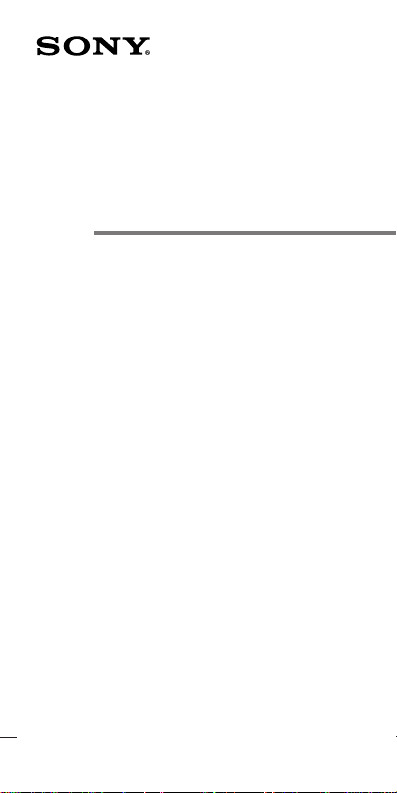
3-862-046-11 (1)
Portable PCS Telephone
Operating Instructions
CM-Z100
1998 Sony Electronics Inc.
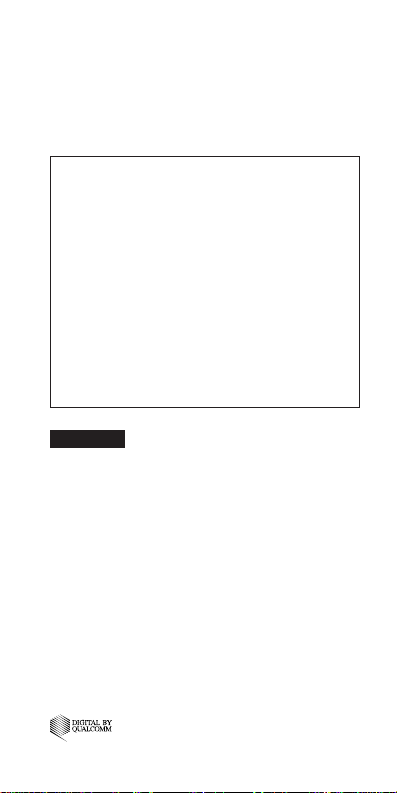
Before operating the CM-Z100 portable PCS
telephone, please read this manual thoroughly
and retain it for future reference. If your usage
includes in-vehicle operation, it is recommended
that you refer to the Installation/Connections/
Operation manual for the optional accessory kits.
DISPOSAL OF LITHIUM ION BATTERY
LITHIUM ION BATTERY. DISPOSE OF PROPERLY.
You can return your unwanted lithium ion
batteries to your nearest Sony Service Center
or Factory Service Center.
Note: In some areas the disposal of lithium
ion batteries in household or business
trash may be prohibited.
For the Sony Service Center nearest you
call 1-800-222-SONY (United States only).
For the Sony Factory Service Center nearest you
call 416-499-SONY (Canada only).
WARNING
To prevent fire or shock hazard, do not expose
the unit to rain or moisture.
FCC CAUTION STATEMENT
You are cautioned that any changes or modifications
not expressly approved in this manual could void
your authority to operate this equipment.
Owner’s record
The model number, regulatory number, and serial
number are located on a nameplate inside the battery
compartment. Record the serial number in the space
provided below. Refer to these numbers whenever
you call your dealer regarding this product.
Model No.: CM-Z100 Serial No.: ___________
®
2
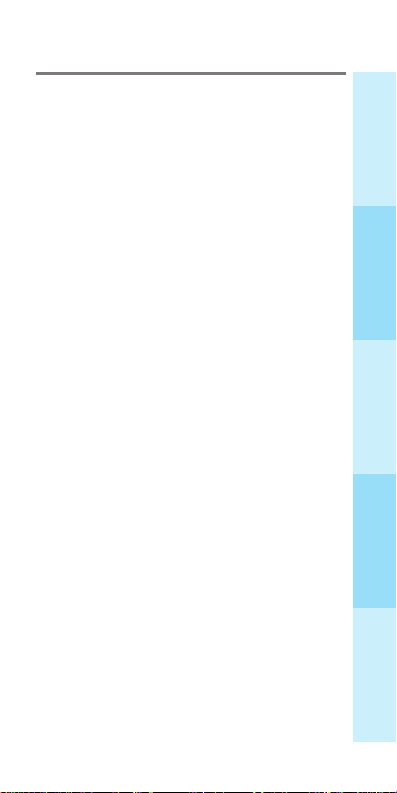
Table of contents
Rules and regulations ....................................... 4
Safety precautions ............................................. 6
Getting Started
Unpacking your phone ................................... 11
Looking at your phone ...................................12
Charging the battery pack ..............................16
Turning the phone on...................................... 20
Using the Jog Dial™ navigator ......................21
Basic Operations
Making calls ..................................................... 23
Receiving calls ..................................................25
Quick Ways to Make Calls
Storing phone numbers in the Phone Book ... 27
Calling from the Phone Book .........................35
Searching the Phone Book ..............................38
Calling from the Calls List..............................41
Sending DTMF signals from the Phone Book ...
Advanced Features
About the Features menu ...............................44
Using the Short Messaging Service ...............46
Adjusting the volume .....................................55
Checking and setting the timers ....................60
Using the Directory ......................................... 62
Extra features ................................................... 69
Setting security options .................................. 72
Setting display options ...................................78
Adjusting network settings ............................81
Additional Information
Specifications ....................................................87
Troubleshooting ...............................................88
List of menu items ........................................... 90
Glossary ............................................................ 92
Index ..................................................................97
Basic OperationsAdvanced Features Getting Started
43
Quick Ways to Make Calls
Additional Information
3
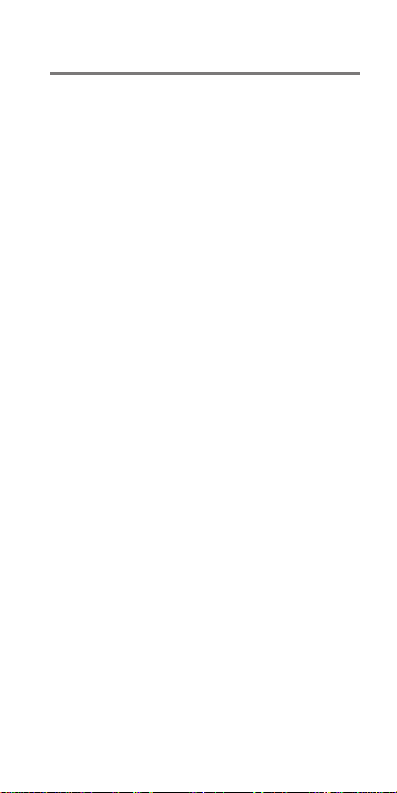
Rules and regulations
The U.S. Federal Communications Commission
and the Industry Canada regulate PCS telephone
service in their respective countries. It is
important for you, the PCS telephone user, to
observe the applicable regulations when
operating your PCS telephone in either country.
In addition to these U.S. and Canadian federal
regulations, you may be bound also by certain
state, provincial, territorial, and local rules and
regulations, as well as by your PCS carrier’s tariff
(the rates, terms, and conditions of its service). If
you wish to use your PCS telephone in both the
U.S. and Canada, please consult with your
System Operator.
Furthermore, you should remember that your
PCS telephone is a radiotelephone, — i.e., it
combines both wireline technology, as used in
your home or office telephone system, and radio
technology — and that the scope of regulations
and precautions is therefore broader than the
scope of regulations and precautions relating to
wireline-only telephone usage.
Some of the major points of consideration are set
out below. Please note, however, that these “Rules
and Regulations" and "Safety Precautions” sections
do not constitute legal advice, and are intended
merely for general information purposes. If you
have specific questions, please contact your PCS
carrier (System Operator).
License — If your home system is in the U.S., you
do not require a separate license to operate your
PCS telephone; obtaining a PCS telephone access
number is sufficient to register you as a user. If
your home system is in Canada, a separate license
is required; your carrier will assist you in the
licensing process. If you wish to use your PCS
telephone on both sides of the border, please
contact your PCS carrier (System Operator).
4
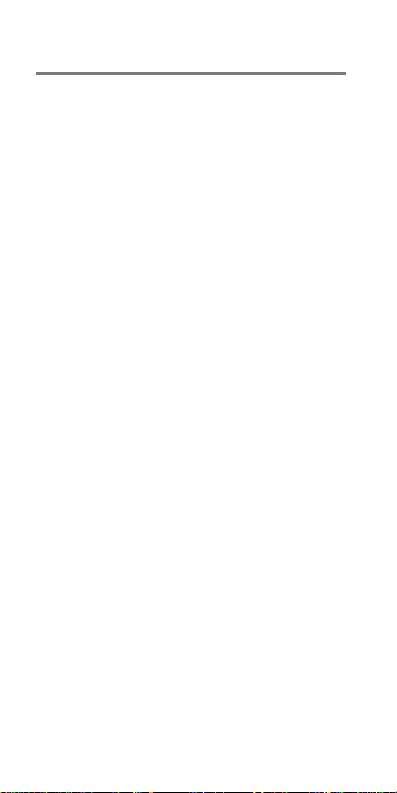
Equipment modifications — The U.S. Federal
Communications Commission has type-approved
the model of PCS telephone which you have
purchased, and has allocated a specific frequency
range for PCS service. No changes or adjustments
are to be made to your PCS telephone.
The radio equipment shall be made available for
inspection upon request by representatives of the
FCC or licensees.
Denial of service — A PCS carrier may deny
service temporarily or terminate service for
violation of any government regulations or
violation of its tariff.
Privacy — As a telephone user, you have come to
assume a certain standard of privacy when you
place or receive a telephone call via the
traditional wireline systems. However, because
PCS telephones utilize radio transmissions to
effect calls, the same standard cannot always be
assured. While it is unlawful for any
unauthorized person to divulge or use any
information obtained from intercepting or
“listening in on” conversations intended for
others, you should not assume that your
conversation is completely secure. Commercially
available scanning equipment can permit a third
party to monitor the radio channels used for PCS
telephone calls.
Interference — No person shall interfere with, or
cause interference to, any radio communication
or signal.
5
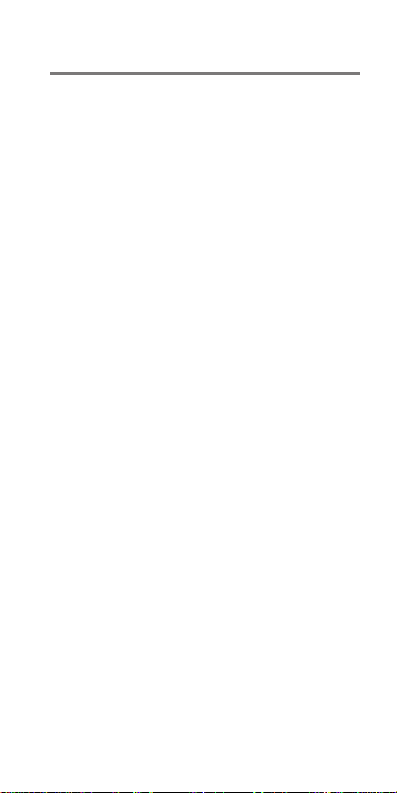
Safety precautions
IMPORTANT
For safe and efficient operation of your phone,
observe these guidelines.
Your hand-held portable PCS telephone uses
digital Code Division Multiple Access (CDMA)
technology. CDMA is a newer radio frequency
(RF) technology than the FM technology that has
been used for radio communications for decades.
Your portable PCS telephone is a radio transmitter
and receiver. When the phone is ON, it receives
and sends out radio frequency (RF) energy. The
phone operates in the frequency range of 1851
MHz to 1989 MHz. When you use your phone, the
PCS system handling your call controls the mode
of operation and the power level at which your
phone transmits. The power is transmitted as a
digitally coded waveform at a rate varying from
100 Hz to 800 Hz. The average power can range
from about 0.01 µW to about 300 mW.
Exposure to radio frequency energy
Research on health effects from RF energy has
focused for many years on FM radio technology.
That research and studies regarding newer radio
technologies, such as CDMA, have found no
credible scientific evidence that adverse health
effects result from the use of PCS telephones.
The Institute of Electrical and Electronics
Engineers (IEEE) in 1991, and The American
National Standards Institute (ANSI) in 1992,
updated the 1982 ANSI Standard for safety levels
with respect to human exposure to RF energy.
Over 120 scientists, engineers, and physicians
from universities, government health agencies,
and industry, reviewed the available research and
6
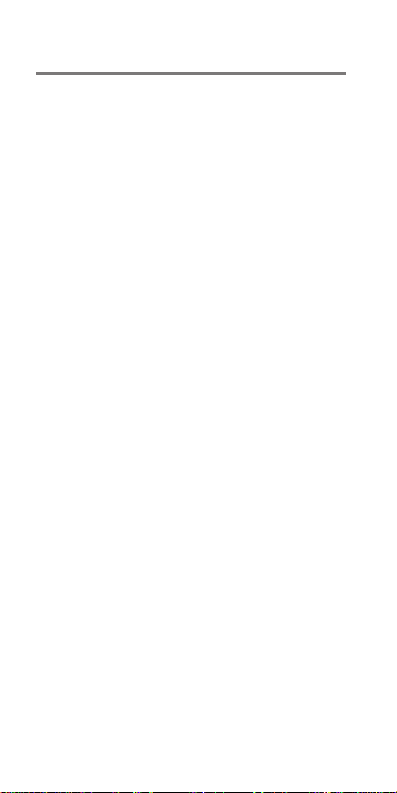
developed this updated Standard. In March 1993,
the U.S. Federal Communications Commission
(FCC) proposed the adoption of this updated
Standard.
The design of your phone complies with this
updated Standard. Of course, if you want to limit
RF exposure even further than the updated ANSI
Standard, you may choose to control the duration
of your calls and operate your phone in the most
power efficient manner.
Efficient phone operation
For your phone to operate at the lowest power
level consistent with satisfactory call quality,
please observe the following guidelines:
Your phone has an extendable antenna; extend it
fully whenever possible for maximum efficiency.
Hold the phone as you would any other
telephone. While speaking directly into the
mouthpiece, position the antenna up and over
your shoulder. Do not hold the antenna when the
phone is in use. Holding the antenna affects call
quality and may cause the phone to operate at a
higher power level than needed.
Antenna care and replacement
Do not use the phone with a damaged antenna. If
a damaged antenna comes into contact with the
skin, a minor burn may result. Replace a
damaged antenna immediately. Take your phone
to an authorized service center for repair.
Use only the supplied or approved antenna.
Unauthorized antennas, modifications, or
attachments could impair call quality, damage
the phone, and violate FCC regulations.
7
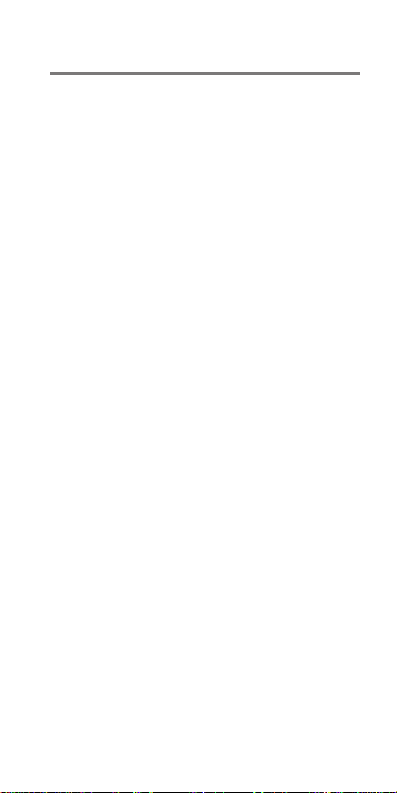
Driving
Check the laws and regulations on the use of
PCS telephones in the areas where you drive.
Always obey them. Also, when using your
phone while driving, please:
• pay full attention to driving;
• use hands-free operation, if available;
• pull off the road and park before making or
answering a call, if driving conditions so
require.
Electronic devices
Most modern electronic equipment is shielded
from RF energy. However, RF energy from PCS
telephones may affect some electronic equipment.
RF energy may affect improperly installed or
inadequately shielded electronic operating and
entertainment systems in motor vehicles. Check
with the manufacturer or its representative to
determine if these systems are adequately
shielded from external RF energy. You should
also check with the manufacturer of any
equipment that has been added to your vehicle.
Medical devices
Consult the manufacturer of any personal
medical devices (such as pacemakers, hearing
aids, etc.) to determine if they are adequately
shielded from external RF energy. Your physician
may be able to assist you in obtaining this
information.
Turn your phone OFF in health care facilities
when regulations posted in the areas instruct you
to do so. Hospitals or health care facilities may be
using equipment that could be sensitive to
external RF energy.
8
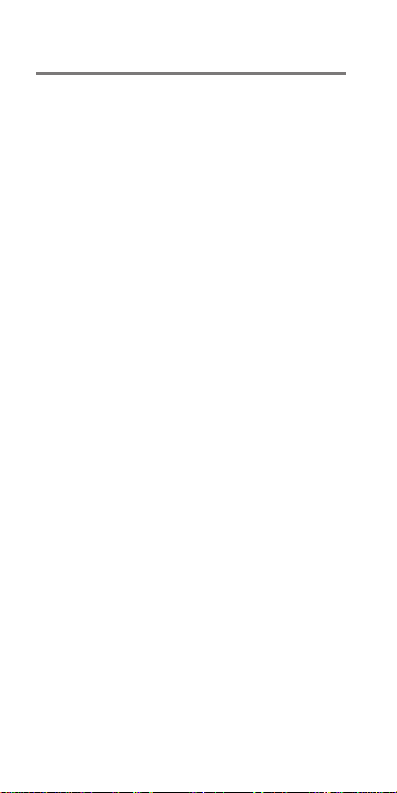
Aircraft
Turn your phone OFF before boarding any
aircraft.
• Use it on the ground only with crew
permission.
• Do not use in the air.
To prevent possible interference with aircraft
systems, U.S. Federal Aviation Administration
(FAA) regulations require you to have permission
from a crew member to use your phone while the
plane is on the ground. To prevent interference
with PCS systems, FCC regulations prohibit
using your phone while the plane is in the air.
Children
Do not allow children to play with your phone. It
is not a toy. Children could hurt themselves or
others (by poking themselves or others in the eye
with the antenna, for example). Children also
could damage the phone or make calls that
increase your telephone bills.
Blasting areas
To avoid interfering with blasting operations,
turn your unit OFF when in a “blasting area” or
in areas posted: “Turn off two-way radio.”
Construction crews often use remote control RF
devices to set off explosives.
Potentially explosive atmospheres
Turn your phone OFF when in any area with a
potentially explosive atmosphere. It is rare, but
your phone or its accessories could generate
sparks. Sparks in such areas could cause an
explosion or fire resulting in bodily injury or even
death.
9
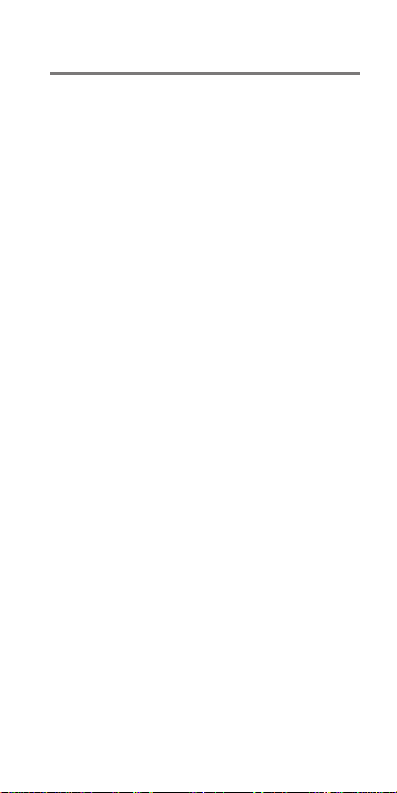
Areas with a potentially explosive atmosphere
are often, but not always, clearly marked. They
include fueling areas such as gas stations; below
deck on boats; fuel or chemical transfer or storage
facilities; areas where the air contains chemicals
or particles, such as grain, dust, or metal
powders; and any other area where you would
normally be advised to turn off your vehicle’s
engine.
Do not transport or store flammable gas, liquid,
or explosives in the compartment of your vehicle
which contains your phone or accessories.
In the United States, vehicles using liquefied
petroleum gas (such as propane or butane) must
comply with the National Fire Protection
Standard (NFPA-58). For a copy of this standard,
contact the National Fire Protection Association,
One Batterymarch Park, Quincy, MA 02269, Attn:
Publication Sales Division.
In Canada, vehicles using liquefied petroleum gas
(such as propane or butane) must comply with
the Canadian Gas Association (CAN/CGSB149.2). For a copy of this standard, contact the
Canadian Standards Association, 178 Rexdale
Blvd., Etobicoke, ON M9W 1R3, Attn: Standard
Sales Department.
10
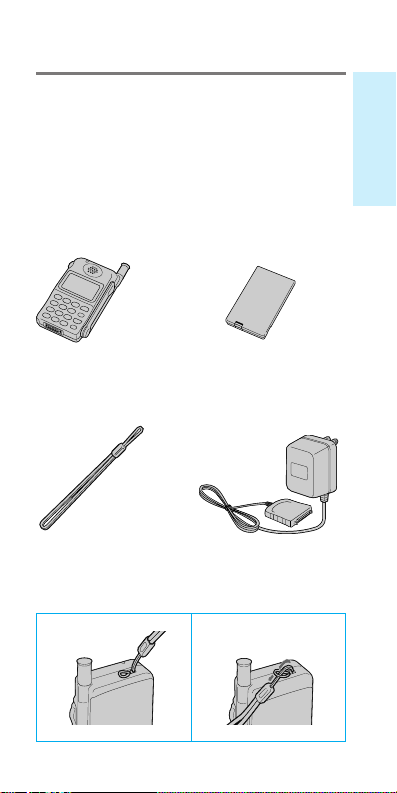
Unpacking your phone
Carefully unpack your phone and check the
contents using this list.
If there is something missing, please contact
your nearest Sony dealer.
CM-Z100 QN-029BPL
Portable PCS Li-Ion Battery
Telephone (1) Pack (1)
Hand Strap (1) QN-001AC
AC Adapter (1)
Attaching the hand strap
1 2
Getting Started
11
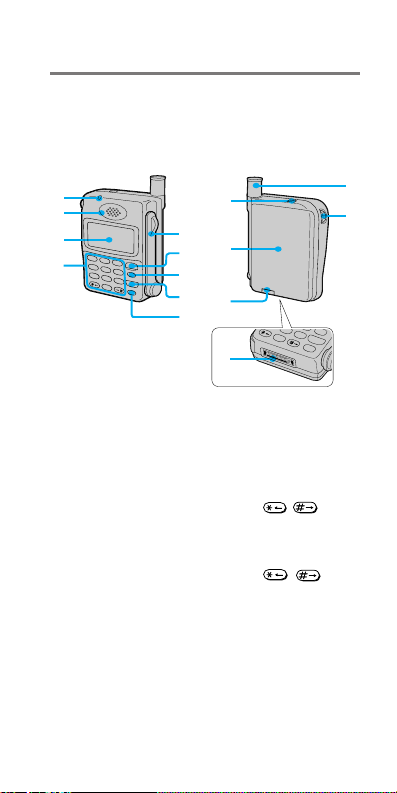
NO
8
TUV
9
PWR
CLR
END
WXY
0
+
Looking at your phone
For further information, refer to the page
numbers indicated in parentheses ( ).
Telephone
1
2
3
1
ABC
2
DEF
3
SEND
GHI
4
4
JKL
5
MNO
6
CLR
PQRS
7
TUV
8
9
WXYZ
END
0
+
PWR
!º
5
!¡
6
7
8
!™
9
!∞
1 Call alert indicator (20)
Lights when there is an incoming call.
2 Earpiece
3 Display (14)
4 Number buttons, 0 to 9, and
buttons (23, 27, 37)
Use the number buttons to enter letters and
numbers. Press and hold a number button, 0
to 9, for touch dialing. Use the
buttons to move the cursor when you are
entering letters.
5 Arm microphone
Open to make/receive a call.
Close to end a call.
12
!£
!¢
/
/
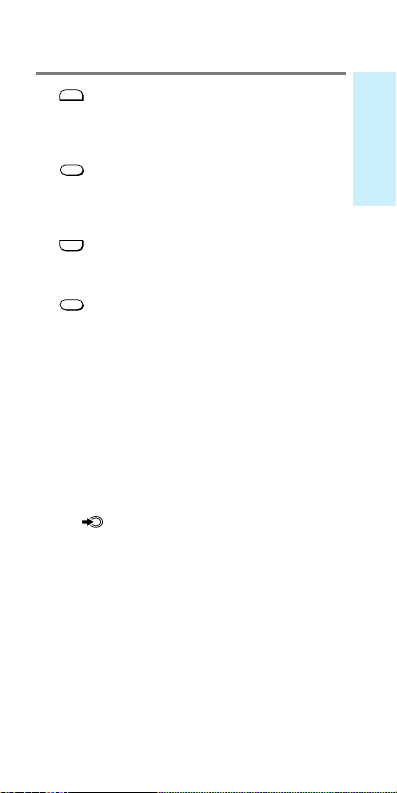
SEND
6
button (35 to 37)
Press to make outgoing calls and to receive
incoming calls when the arm microphone is
open.
CLR
(clear) button (22, 23)
7
Press to clear the last or all entered digits on
the display, or to exit the current mode of
operation.
END
button (23)
8
Press to end calls. Also cancels operations and
returns the phone to standby mode.
PWR
9
(power) button (20)
Press to turn the phone on or off.
0 Hand strap attachment (11)
!¡ Battery pack (16)
!™ Battery pack release tab (16)
Slide up to remove the battery pack.
!£ Antenna (20)
!¢ Jog Dial™ navigator (21)
Push and turn for menu navigation and for
changing settings on menus. In this manual,
icon indicates that you should push
the
the Jog Dial™ navigator in towards the center
of the phone.
!∞ Connector (17)
Use to connect the phone to either the AC
adapter, a cigarette lighter adapter, a travel
adapter, a desktop charger, or a hands-free
car kit.
Getting Started
13
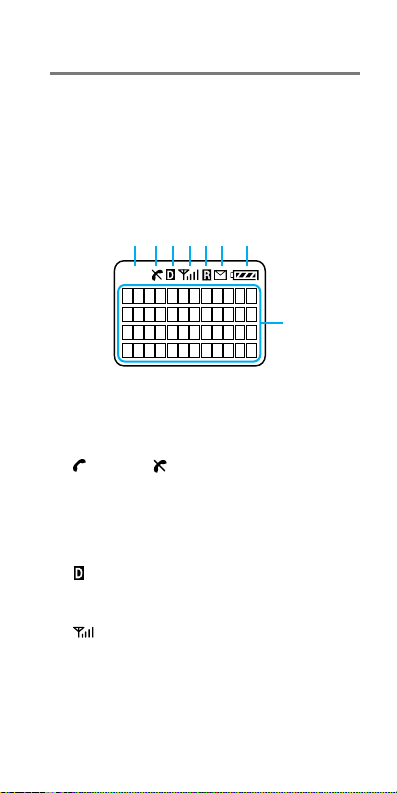
Display
The top row of the display contains icons that
inform you of the current status of your
phone. The bottom four rows of the display
are for text such as phone numbers, names,
and operational prompts. Each row displays a
maximum of 12 characters.
1 2 3 4 5 6 7
888
8
1 Short character display
Shows settings such as the number of the
currently displayed Menu, as well as Phone
Book and Calls List memory locations.
(in-use) / (out-of-service) icon
2
(21, 23, 25)
The in-use icon appears during a call. A slash
through the in-use icon appears when no
signal is received. You cannot make or receive
calls when the out-of-service icon is visible.
3
(digital) icon
Appears when your phone is receiving a
signal.
4
(signal strength) icon (20)
Tells you the approximate strength of the
signal being received.
14
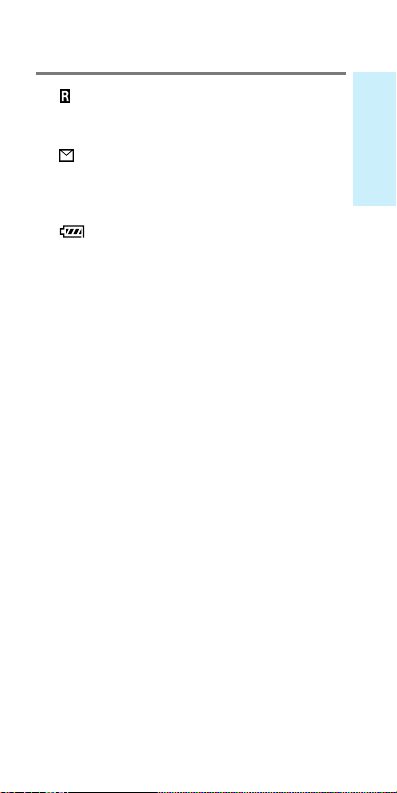
5 (roam) icon (83)
Appears when you are roaming outside your
home service area.
6
(message) icon (46)
Appears when you have new text or voice
mail messages pending. The icon flashes if the
new message is urgent.
(battery) icon (17, 19)
7
Shows the approximate amount of charge
power remaining in the battery pack.
Recharge the battery pack before it is fully
discharged.
8 Character display
Prompts various actions, and then displays
the results. It also shows phone numbers and
names.
Getting Started
15
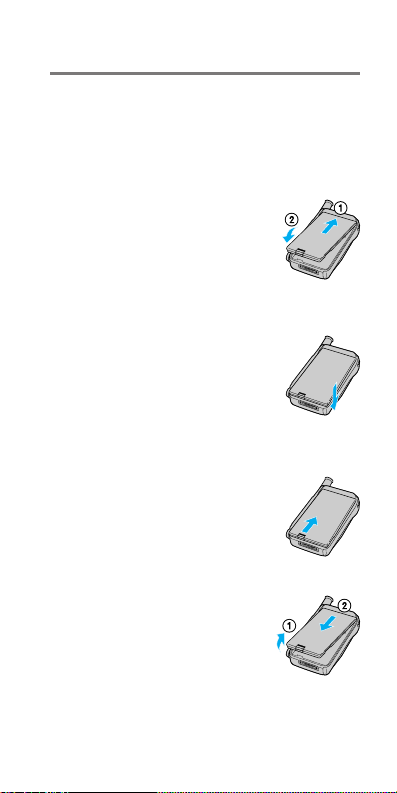
Charging the battery pack
Charge the battery before using the phone. A
new battery is not fully charged. To charge the
battery, attach the battery pack to the phone,
then connect the supplied AC adapter.
Attaching the battery pack
1 Hook the battery pack
onto the top of the
phone 1, and ease the
battery pack down 2.
2 Snap the battery pack
in place.
To remove the battery pack
1 Push the battery pack
release tab upwards.
2 Lift up the bottom of
the battery pack 1,
and pull it out 2.
16
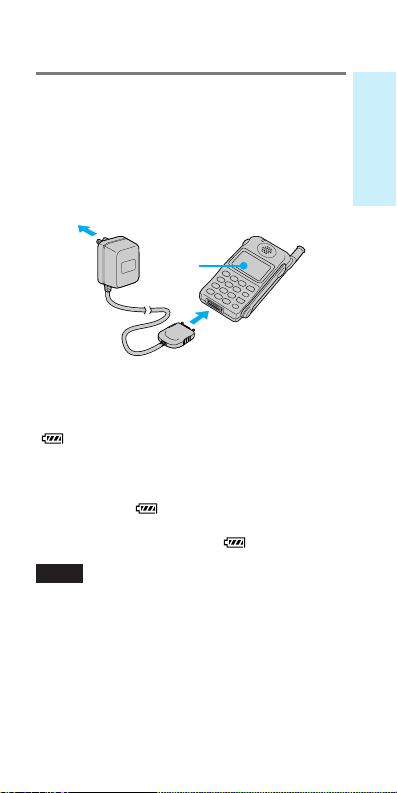
Charging the battery
Connect the AC adapter to the phone and the
other end to a standard 120V AC outlet as
illustrated below. The charging time is
approximately 3.5 hours. You can charge the
battery pack with the phone turned on, but
charging will take longer.
to an
AC
outlet
display
to the connector on the
phone (the thumb indent
should face upwards)
When the power is turned on
As the battery pack charges, the battery icon
(
) indicates that the phone is charging.
When the power is turned off
The message “Battery is Charging” is
displayed, and
pack is fully charged, the message “Charging is
Complete” is displayed, and
Notes
• If you make or receive a call when the battery
pack is not charged sufficiently, the call will be
cut off. In that case, you will hear an alarm,
indicating that the battery is low.
• You can turn on the phone without the battery
pack, but you cannot make or receive a call,
even if you connect the AC adapter to an AC
outlet.
pulses. When the battery
stops pulsing.
Getting Started
17
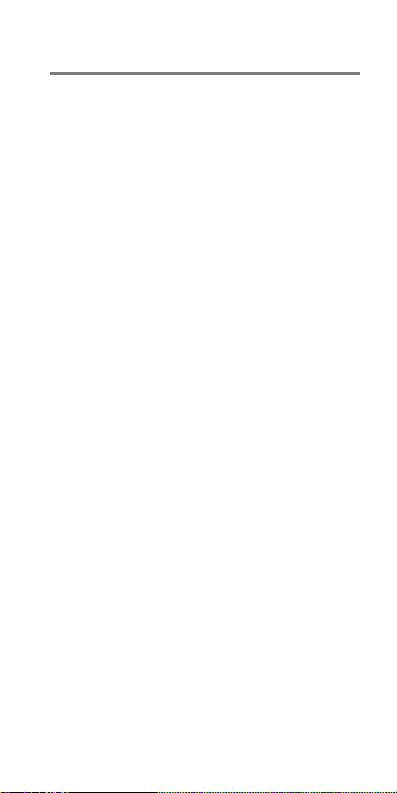
Notes on charging
• When you charge the battery pack, avoid:
– charging for long periods of time, since
this reduces battery life.
– charging in temperatures below 32°F
(0°C) or over 104°F (40°C).
– charging the battery in direct sunlight or
in places with high humidity (such as a
bathroom).
• Do not use any battery pack other than the
one specified in these instructions.
• It is normal for the battery pack to become
warm during charging or after use.
• The supplied AC adapter is not intended to
be serviced. In the event of a malfunction, it
should be replaced.
Notes on the battery pack
• Do not dispose of the battery pack in a fire
or short-circuit it. Doing so may cause the
battery pack to leak or get hot, which could
cause personal injury.
• Do not try to disassemble the battery pack.
18
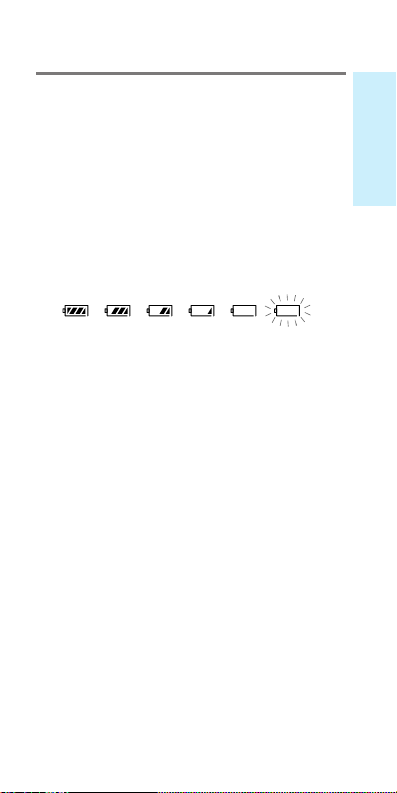
Checking the battery
Battery life
In standby mode, the battery lasts
approximately 24 hours. When used
continuously, it lasts approximately 2.5 hours,
depending on network settings and signal
conditions.
Battery condition
The battery icon indicates the battery level as
follows (when the power is on):
Full
n n n
n n
Empty
Note that the battery icon displays the
approximate charge level and that the
consumption may vary depending on
conditions of use, such as ambient
temperature, network coverage, and usage
patterns.
When the battery is empty
The battery icon flashes and a warning
message is displayed. A beep sounds,
indicating that the battery is low. Shortly
thereafter, the phone turns off. Recharge the
battery as soon as possible.
Getting Started
19
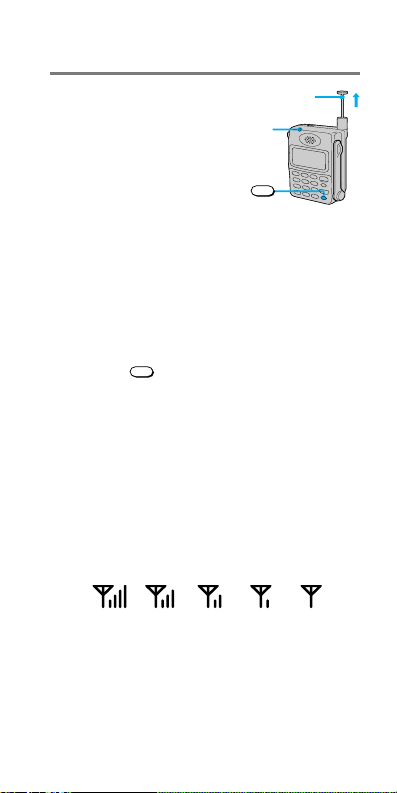
Turning the phone on
To use your phone, the
power must be turned on.
It is preferable to extend the
antenna, since this
Call
alert
Pull up
maximizes signal strength
and minimizes interference.
PWR
Extending the antenna
Hold the end of the antenna and
pull up until fully extended.
To retract the antenna
Push the antenna down until it is fully
retracted.
Turning the power on
Hold down
alert indicator lights up, a beep sounds, and the
phone starts searching for a signal. When the
phone has found a service signal, the standby
display appears and the call alert indicator
goes off. Now the phone is ready to use.
PWR
for about one second. The call
To check the signal strength
The signal strength icon indicates various
levels of signal strength. It is best to make calls
when the signal is strong, although calls can
be made when the signal strength is weak.
Strong Weak
20
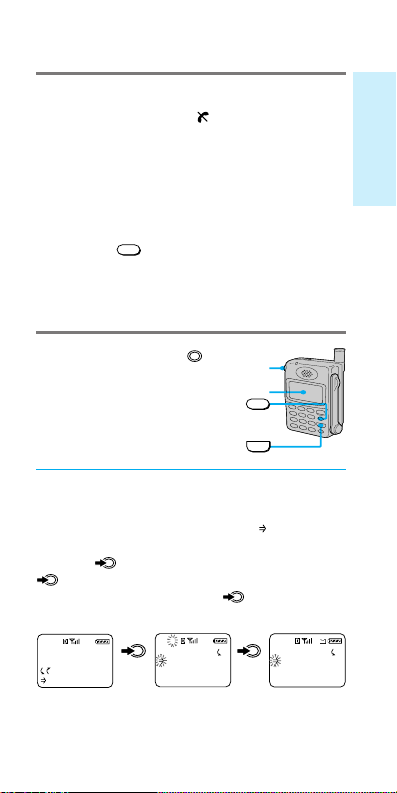
If you are out of the service area
The out-of-service icon ( ) appears, and the
phone searches for a service signal. If a signal
cannot be found, the phone enters power save
mode. It will “wake up” automatically at
intervals (based on carrier network settings) to
Getting Started
search for a service signal.
Turning the power off
Hold down
PWR
for about one second.
Using the Jog Dial™ navigator
The Jog Dial™
navigator makes it
easy to navigate from
one menu to another.
(Jog Dial™
navigator)
Display
CLR
END
Choosing a menu item
To choose a menu item, push the Jog Dial™
navigator in. The flashing arrow (
display indicates the item you can select by
pushing
. As illustrated below, if you push
on the standby display, you will go to the
Features menu. If you push
will go to the Message menu.
F-1
My Phone
12:34P 12/25
:Saved #s
:Features
FEATURES
Message
Sounds
Timers
) on the
again, you
MESSAGE
15 Voice
5 New Text
//
5 Old Text
21
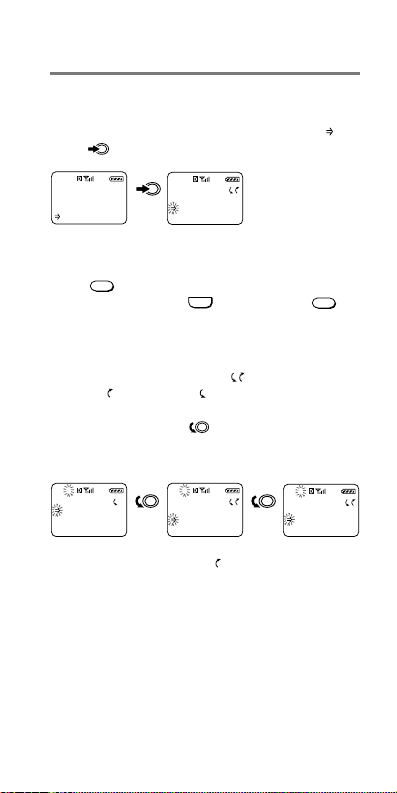
As shown below, if you enter digits on the
standby display, the word “Options” appears
at the bottom of the display, preceded by
Push
to access the Options menu.
.
123-456-7890
:Options
OPTIONS
Find Number
Send
/
Save
To go back
If you want to go back to the previous display,
CLR
press
display, either press
. If you want to return to the standby
END
or hold down
CLR
.
Scrolling through menu items
To scroll through menu items, turn the Jog
Dial™ navigator when the
The up (
) and down ( ) arrows on the display
indicate the available scrollable direction. For
example, if you turn
menu, you will scroll through the submenu
items.
F21
SOUNDS
Ringer Vol
Mute/UnMute
Keybeep Vol
F22
SOUNDS
Ringer Vol
Mute/UnMute
//
Keybeep Vol
On the leftmost display,
indicates that you cannot scroll up.
icon appears.
within the Sounds
F13
SOUNDS
Mute/UnMute
Keybeep Vol
EarpieceVol
is not shown. This
22
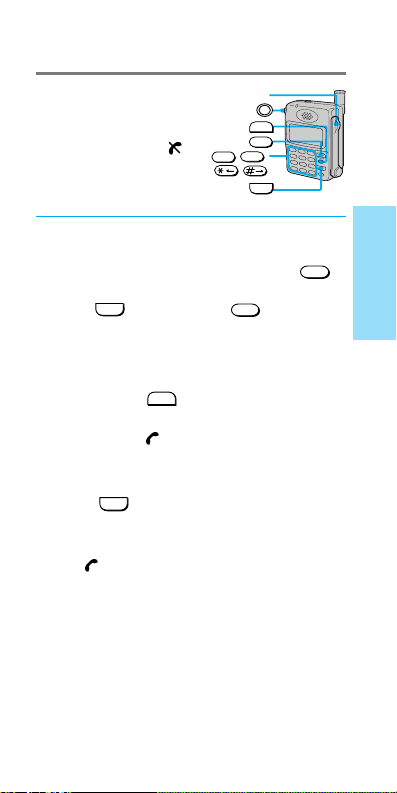
Making calls
You can call any number
up to 32 digits from
within a service area. The
out-of-service icon (
indicates that you are
outside the service area.
Arm mic
SEND
)
CLR
WX
OPER
9
YZ
0
-
,
/
END
1 Use the number buttons to enter
the number.
If you enter the wrong digit, press
to back up. To clear all entered digits,
END
press
or hold down
the standby display.
2
If the arm microphone is closed, open
it to dial. If the arm microphone is
open, press
SEND
The phone dials the number you have
entered. The
icon appears.
When the call is connected, the call timer
appears and displays the elapsed time.
3 Press
END
or close the arm
microphone to end the call when
you are finished.
The icon disappears and the final
elapsed call time flashes for 10 seconds.
The standby display automatically
reappears.
to dial.
CLR
to return to
CLR
Basic Operations
23
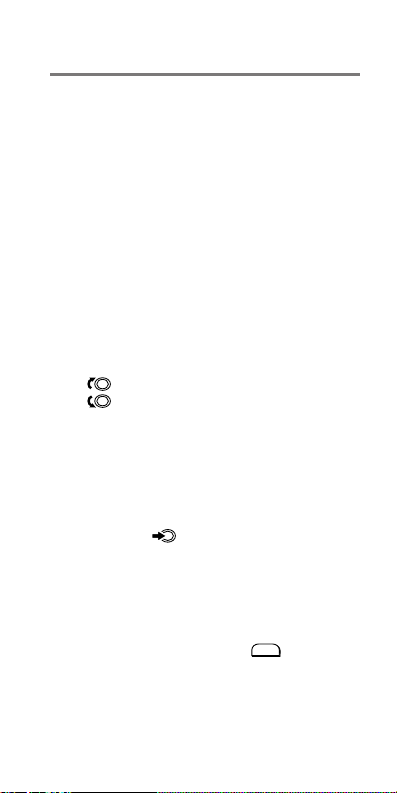
Tips
When dialing, you can insert a pause to attach a
•
DTMF (Dual Tone Multiple Frequency) number
to the number you are calling (see page 30).
• If Auto-Hyphen is turned on, the phone
number is hyphenated automatically as you
enter the digits (see page 80).
• If Minute Alert is turned on, a beep sounds at
intervals (based on the setting you select)
throughout the call (see page 60).
• Enhanced voice privacy is indicated by the
message “–P–” displayed in the upper left
corner of the LCD (see page 85). This feature is
carrier-dependent.
To adjust the earpiece volume during
a call
Turn up to increase the volume.
Turn down to decrease the volume.
Tip
In addition, you can adjust the volume using the
Volume menu (see page 57).
To mute/unmute the microphone
during a call
Push and hold .
Tip
In addition, you can mute the microphone using
the Volume menu (see page 56).
To redial the last number
On the standby display, press
SEND
when the
arm microphone is open. The number you
dialed last is redialed automatically.
24
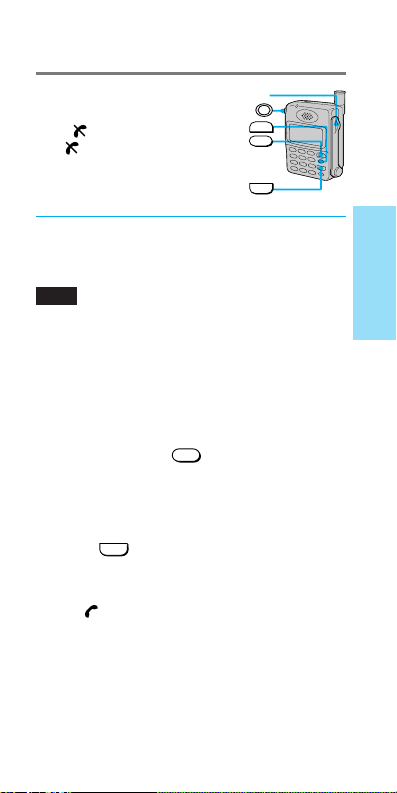
Receiving calls
You can receive calls as
long as the out-of-service
icon (
) is not displayed.
The
icon indicates that
Arm mic
SEND
CLR
you are outside the
service area.
END
When you receive a call, the ringer sounds or
the phone vibrates. “Incoming Call” flashes on
the display, and the call alert indicator lights.
Note
If you turn off the ringer volume (see page 55),
you will not hear the ringer sound. The message
“–Ringer Off–” is displayed on the standby
display.
1 If the arm microphone is closed,
open it to answer the call. If the
arm microphone is open, press any
button except
call.
When the call is connected, the call timer
appears and displays the elapsed time.
2 Press
END
microphone to end the call when
you are finished.
The icon disappears, and the final
elapsed call time flashes for 10 seconds.
The standby display automatically
reappears.
PWR
to answer the
or close the arm
Basic Operations
25
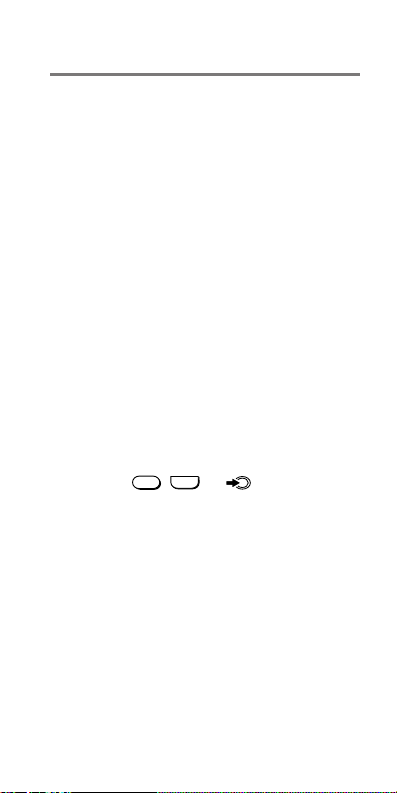
Tips
• Using the Jog Dial™ navigator, you can adjust
the earpiece volume or mute the microphone
during a call (see pages 56 and 57).
• Enhanced voice privacy is indicated by the
message “–P–” displayed in the upper left
corner of the LCD (see page 85). This feature is
carrier-dependent.
If the caller supports caller ID
The caller’s phone number appears on the
display when you receive a call if both the
caller and the carrier support this feature.
If the caller supports caller ID and the number
matches a Phone Book entry, the name that
you stored with the number (if any) is
displayed also.
If you miss a call
If you miss an incoming call, the message
“You have missed XX calls.” appears on the
display. To return to the standby display,
either press
supported caller ID, the caller’s number is
stored in the Calls List (see page 41).
CLR
END
,
, or . If the caller
26
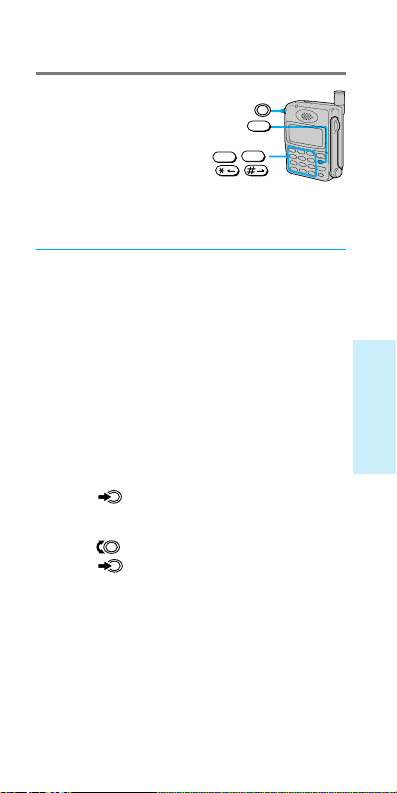
Storing phone numbers in the Phone Book
Your phone features a
built-in Phone Book
memory, in which you can
store up to 99 (01–99)
phone numbers with
names. You can dial
stored numbers quickly by
recalling them from the
Phone Book (see page 35).
Each phone number can contain up to 32
digits, and each name up to 12 characters. This
section shows how to store, edit, and erase
Phone Book numbers quickly.
1 On the standby display, use the
number buttons to enter the
number.
The number appears on the display.
In addition, you can store hyphens,
pauses, and links with your Phone Book
entries (see page 30).
2 Push .
The Options menu appears.
3 Turn to select “Save,” then
push
The message “Enter a Name” appears on
the display, prompting you for a name
to accompany the number.
.
CLR
WX
OPER
9
YZ
-
,
0
/
Quick Ways to Make Calls
27
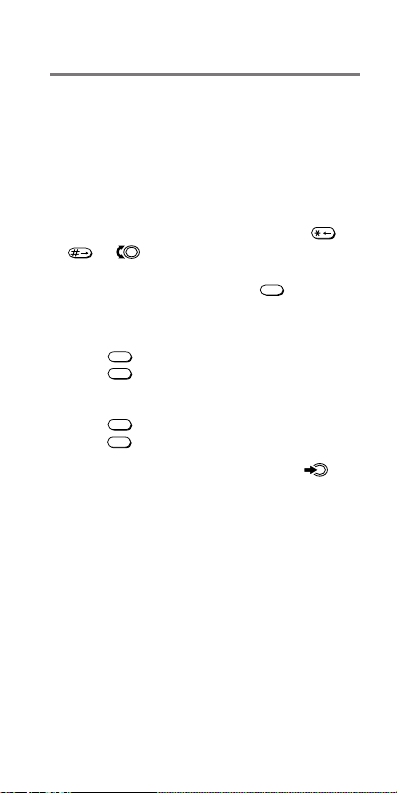
4 Use the number buttons to enter
the name.
If you press the same button in quick
succession, you will scroll through the
characters available on that button. (See
the “Alphanumeric table” on page 29.)
For the next entry, wait until the cursor
moves one step to the right or use
or to move the cursor and insert
spaces between characters. If you enter
the wrong character, press
CLR
to clear
the character highlighted by the cursor.
To enter “SONY”
PQ
7
RS
Press
Press
four times to enter an “S.”
MNO
6
three times to enter an “O.” Wait
until the cursor moves one step to the right
for the next entry.
MNO
6
Press
Press
twice to enter an “N.”
WX
9
YZ
three times to enter a “Y.”
5 When you are finished, push to
store the phone number and name.
The message “Save in location XX?”
appears on the display, indicating the
first available memory location.
/
28
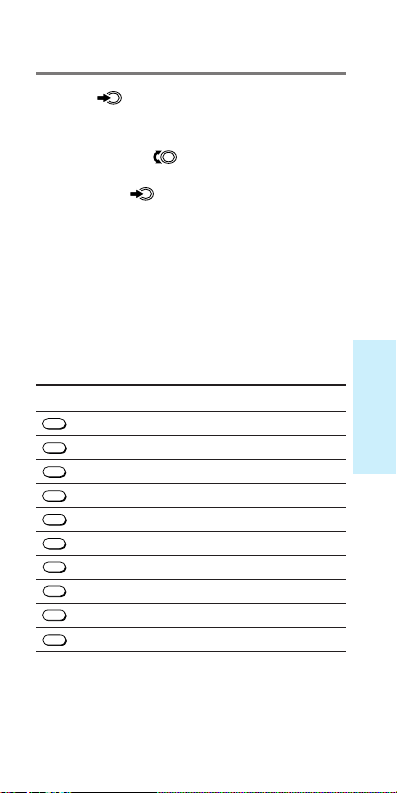
6
Push to store the new number in
the first available memory location.
If you want to store it in another
location, turn
to select the desired
location or enter the location number,
then push
. A confirmation message
appears, followed by the status of the
Phone Book.
Tip
In addition, you can use the Directory menu to
store Phone Book numbers (see page 62).
Alphanumeric table
Each time you press a number button, the
letters/numbers are cycled as follows:
Button Sequence
1
2
3
4
5
6
8
9
0
7
ABC
DEF
GHI
JKL
MNO
PQ
RS
TUV
WX
YZ
OPER
–“.‘,&():1
ABCabc2
DEFdef3
GHIghi4
JKLjkl5
MNOmno6
PQRSp qrs7
TUVtuv8
WXYZwxyz9
0
Quick Ways to Make Calls
29
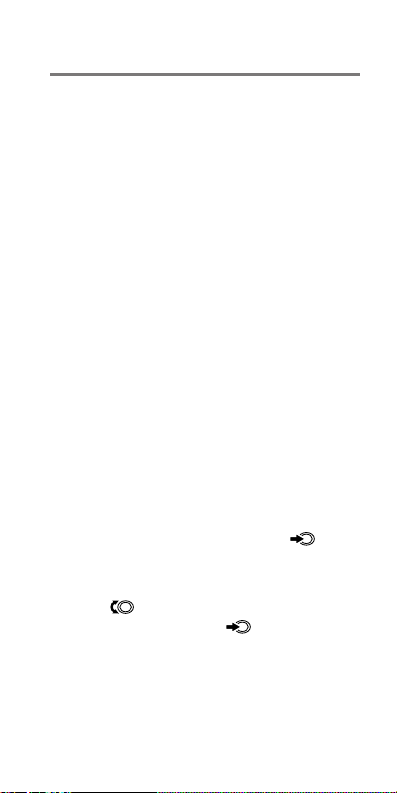
To enter a hyphen, pause, or link
In addition to digits, you can insert hyphens,
pauses, and links into the phone number of a
Phone Book entry. (See page 36 for
information on releasing a pause or link
during a call.)
Hyphens: Turn off the autohyphenation
feature (see page 80) when you want to enter a
hyphen manually instead, e.g., when you
store a foreign number. Autohyphenation will
be turned off for that number.
Pauses: When you want to send DTMF
signals (see page 43) for electronic banking,
etc., inserting a pause after the first string of
digits makes the phone pause before dialing
the second string. This ensures that your
counterpart is ready to accept that string.
Links: You can join two or more Phone Book
entries (e.g., a doctor’s phone number and
your medical record number). Once you have
specified the first entry, you insert a link. Then
you specify the second number by entering its
memory location number.
1 While entering digits, push .
The Options menu appears on the
display.
2
Turn to select which information
to enter, then push
After inserting a hyphen, pause, or link,
the display returns to number entry mode.
.
30
