Sony CDX-GT420IP User Manual
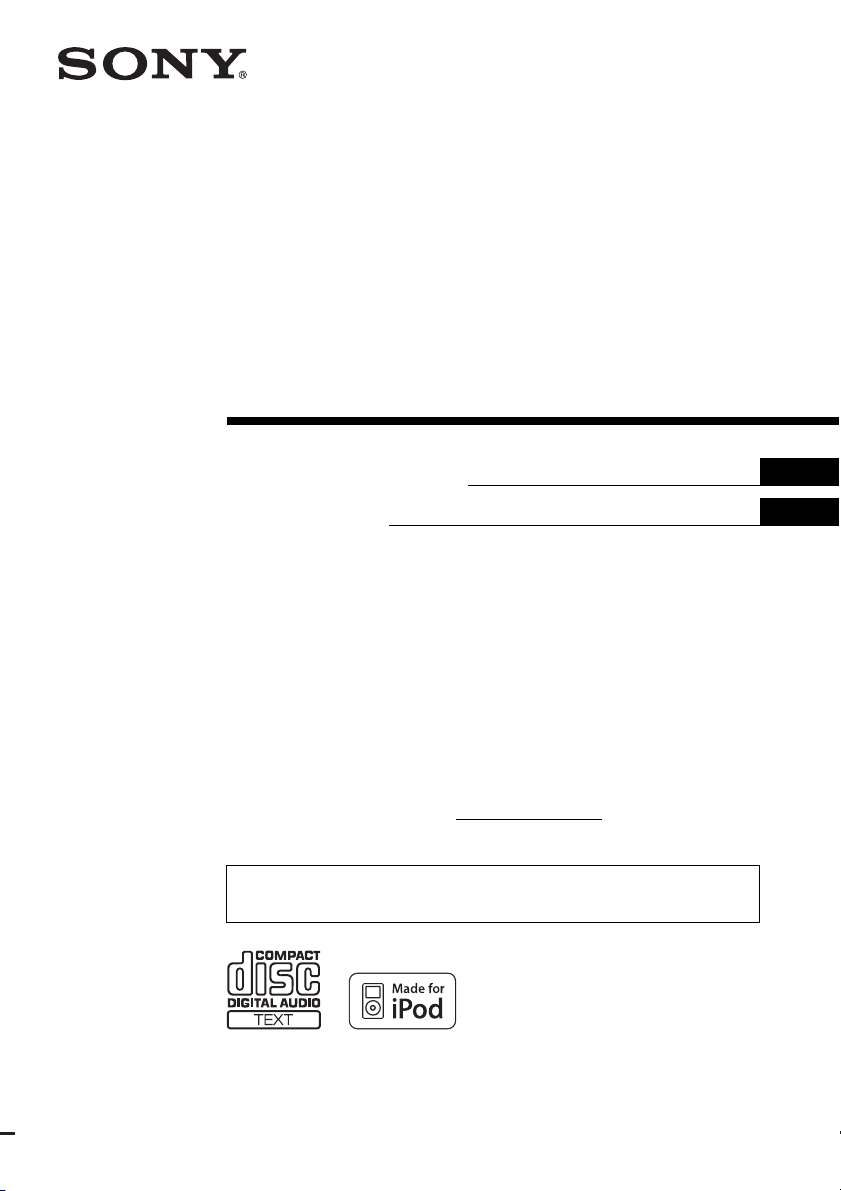
3-217-561-12 (1)
©
FM/AM
Compact Disc Player
Operating Instructions
Mode d’emploi
Owner’s Record
The model and serial numbers are located on the bottom of the unit.
Record the serial number in the space provided below.
Refer to these numbers whenever you call upon your Sony dealer regarding this product.
Model No. CDX-GT420IP Serial No.
To cancel the demonstration (DEMO) display, see page 11.
Pour annuler l’affichage de démonstration (DEMO), reportez-vous à la page 12.
US
FR
CDX-GT420IP
2007 Sony Corporation
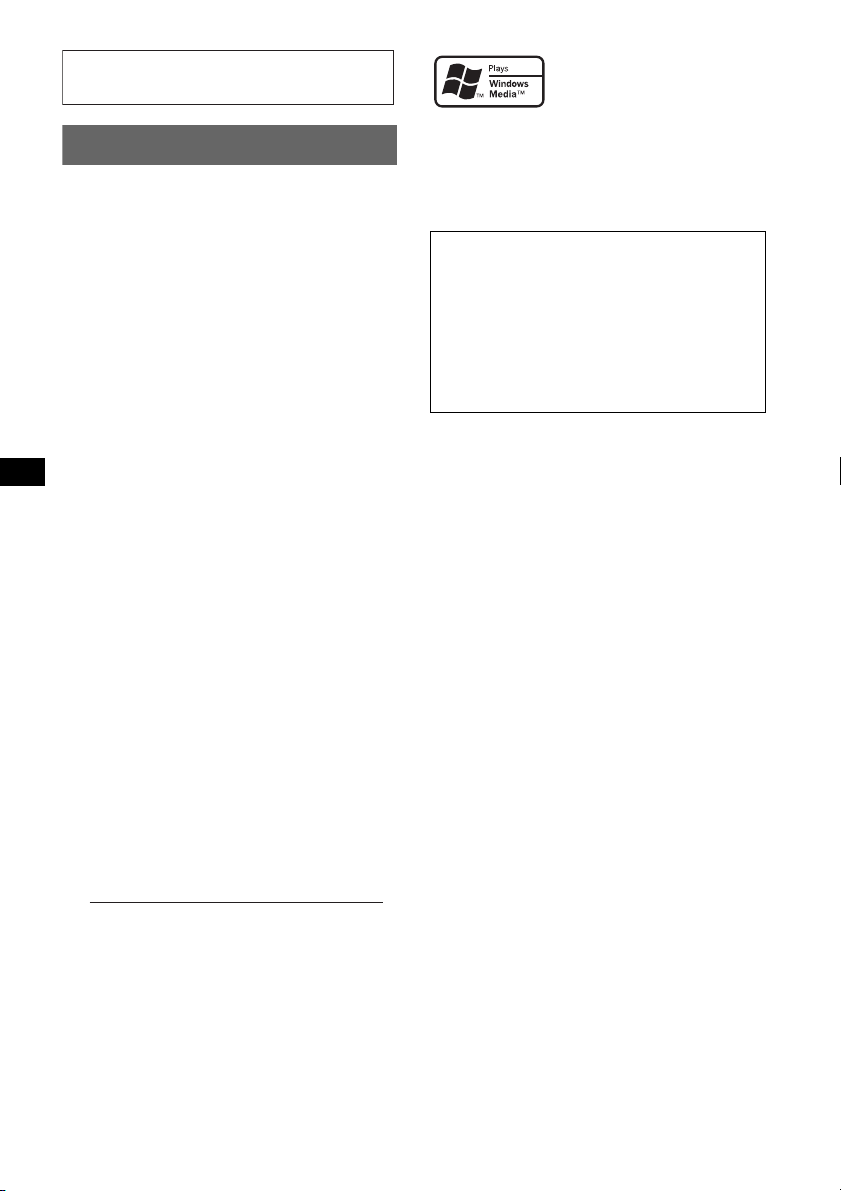
For installation and connections, see the
–
–
–
–
t
supplied installation/connections manual.
Warning
This equipment has been tested and found to
comply with the limits for a Class B digital
device, pursuant to Part 15 of the FCC Rules.
These limits are designed to provide reasonable
protection against harmful interference in a
residential installation. This equipment
generates, uses, and can radiate radio frequency
energy and, if not installed and used in
accordance with the instructions, may cause
harmful interference to radio communications.
However, there is no guarantee that interference
will not occur in a particular installation. If this
equipment does cause harmful interference to
radio or television reception, which can be
determined by turning the equipment off and on,
the user is encouraged to try to correct the
interference by one or more of the following
measures:
Reorient or relocate the receiving antenna.
Increase the separation between the equipment
and receiver.
Connect the equipment into an outlet on a
circuit different from that to which the receiver
is connected.
Consult the dealer or an experienced radio/TV
technician for help.
Microsoft, Windows Media,
and the Windows logo are
trademarks or registered
trademarks of Microsoft
Corporation in the United States and/or other
countries.
iPod is a trademark of Apple Inc., registered in
the U.S. and other countries.
Warning if your car’s ignition has no
ACC position
Be sure to set the Auto Off function (page 11).
The unit will shut off completely and
automatically in the set time after the unit is
turned off, which prevents battery drain.
If you do not set the Auto Off function, press
and hold (OFF) until the display disappears
each time you turn the ignition off.
You are cautioned that any changes or
modifications not expressly approved in this
manual could void your authority to operate this
equipment.
CAUTION
The use of optical instruments with this produc
will increase eye hazard.
For the state of california, USA only
Perchlorate Material – special handling may apply,
See www.dtsc.ca.gov/hazardouswaste/perchlorate
Perchlorate Material: Lithium battery contains
perchlorate
2
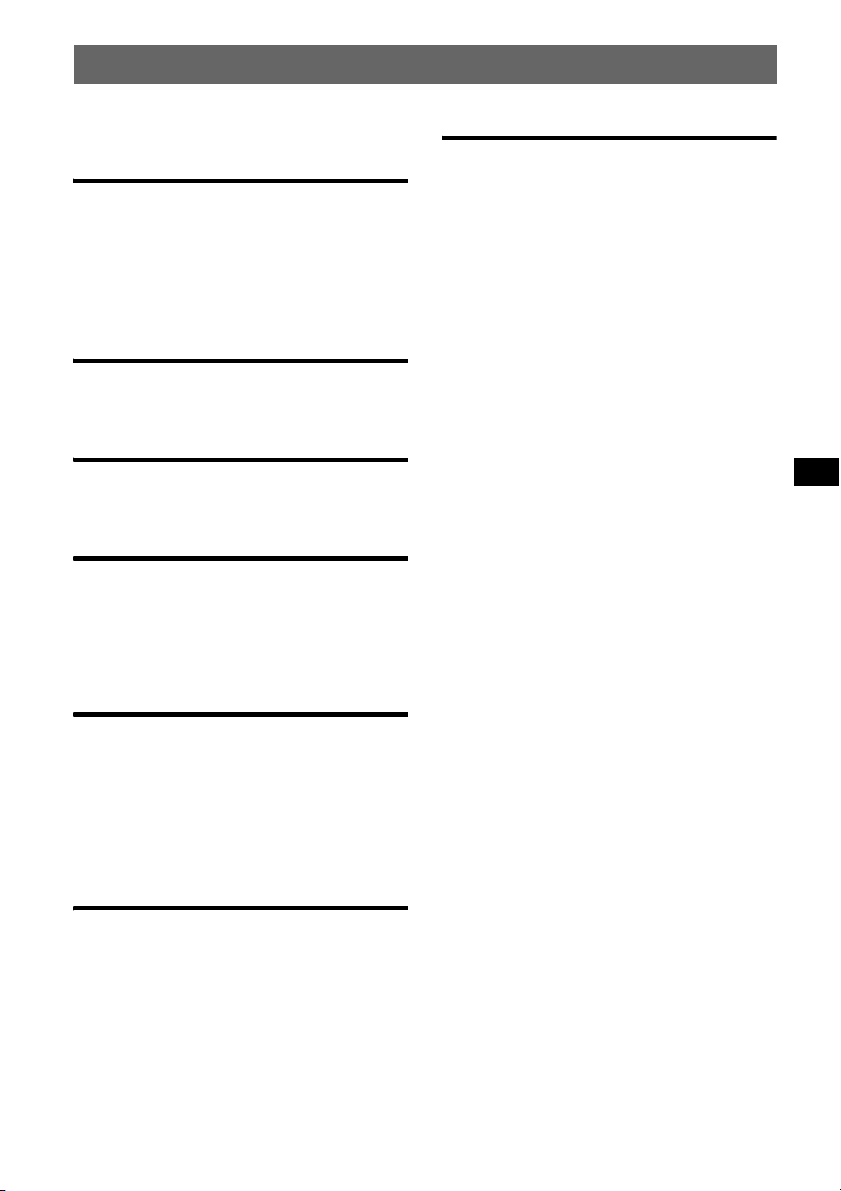
Table of Contents
Welcome ! . . . . . . . . . . . . . . . . . . . . . . . . . . . . . 4
Getting Started
Resetting the unit. . . . . . . . . . . . . . . . . . . . . . . . 4
Preparing the card remote commander . . . . . . . 4
Setting the clock . . . . . . . . . . . . . . . . . . . . . . . . 4
Detaching the front panel . . . . . . . . . . . . . . . . . 5
Attaching the front panel . . . . . . . . . . . . . . . 5
Location of controls and basic
operations
Main unit. . . . . . . . . . . . . . . . . . . . . . . . . . . . 6
Card remote commander RM-X151 . . . . . . 6
CD
Display items . . . . . . . . . . . . . . . . . . . . . . . . 8
Repeat and shuffle play. . . . . . . . . . . . . . . . . 8
Radio
Storing and receiving stations . . . . . . . . . . . . . . 8
Storing automatically — BTM . . . . . . . . . . . 8
Storing manually. . . . . . . . . . . . . . . . . . . . . . 8
Receiving the stored stations . . . . . . . . . . . . 8
Tuning automatically . . . . . . . . . . . . . . . . . . 8
iPod
Additional Information
Precautions . . . . . . . . . . . . . . . . . . . . . . . . . . . 12
Notes on discs . . . . . . . . . . . . . . . . . . . . . . 12
Playback order of MP3/WMA files . . . . . 13
About MP3 files. . . . . . . . . . . . . . . . . . . . . 13
About WMA files. . . . . . . . . . . . . . . . . . . . 13
About iPod . . . . . . . . . . . . . . . . . . . . . . . . . 14
Maintenance . . . . . . . . . . . . . . . . . . . . . . . . . . 14
Removing the unit. . . . . . . . . . . . . . . . . . . . . . 14
Specifications . . . . . . . . . . . . . . . . . . . . . . . . . 15
Troubleshooting . . . . . . . . . . . . . . . . . . . . . . . 16
Error displays/Messages. . . . . . . . . . . . . . . 17
Playing back iPod . . . . . . . . . . . . . . . . . . . . . . . 9
Playing tracks . . . . . . . . . . . . . . . . . . . . . . . . 9
Display items . . . . . . . . . . . . . . . . . . . . . . . . 9
Setting the play mode . . . . . . . . . . . . . . . . . . . . 9
Selecting Album, Artist or Playlist. . . . . . . . 9
Repeat and shuffle play. . . . . . . . . . . . . . . . 10
Scan. . . . . . . . . . . . . . . . . . . . . . . . . . . . . . . 10
Other functions
Changing the sound settings . . . . . . . . . . . . . . 10
Adjusting the sound characteristics
— BAL/FAD/SUB . . . . . . . . . . . . . . . . . . . 10
Customizing the equalizer curve
— EQ3 . . . . . . . . . . . . . . . . . . . . . . . . . . . . 10
Adjusting setup items — SET. . . . . . . . . . . . . 11
Using optional equipment . . . . . . . . . . . . . . . . 11
Auxiliary audio equipment . . . . . . . . . . . . . 11
3
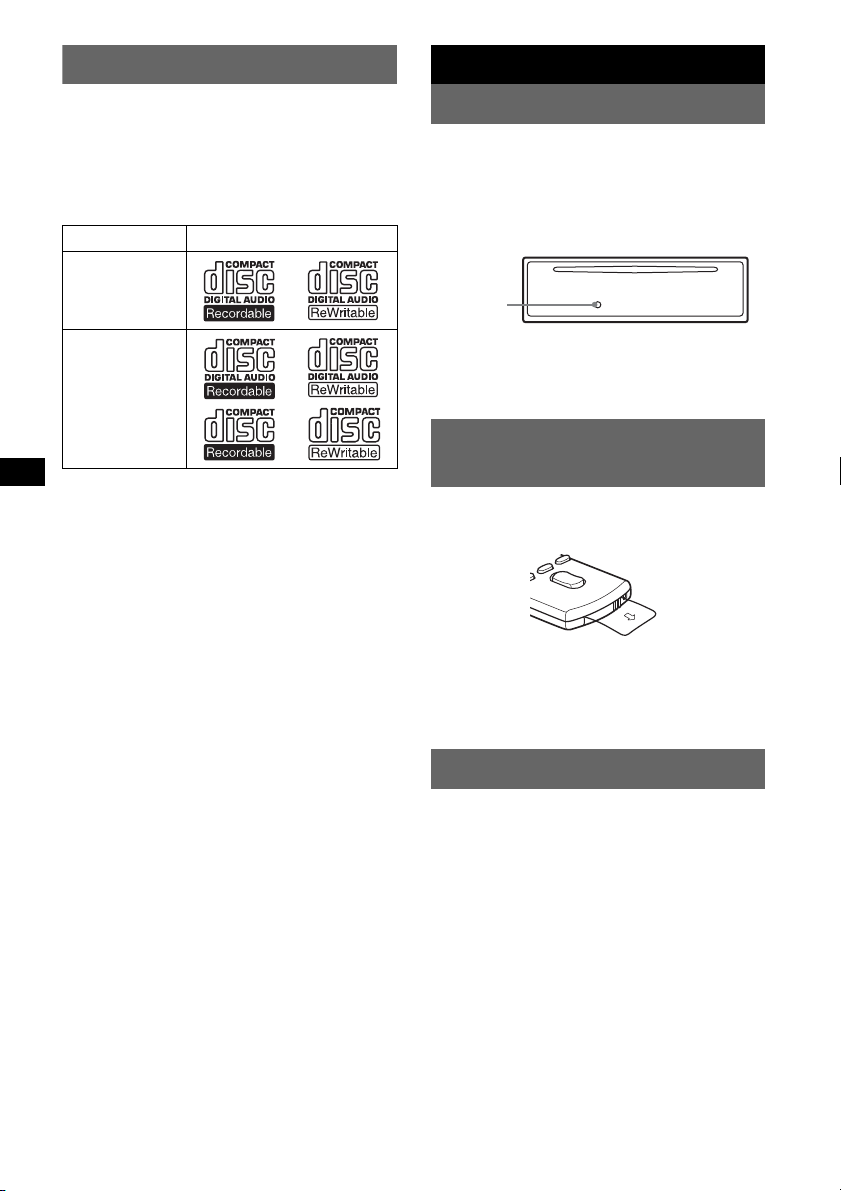
Welcome !
Getting Started
Thank you for purchasing this Sony Compact
Disc Player. You can enjoy your drive with the
following functions.
• CD playback
You can play CD-DA (also containing CD
TEXT) and CD-R/CD-RW (MP3/WMA files
(page 13)).
Type of discs Label on the disc
CD-DA
MP3
WMA
• Radio reception
– You can store up to 6 stations per band (FM1,
FM2, FM3, AM1 and AM2).
– BTM (Best Tuning Memory): the unit selects
strong signal stations and stores them.
• Sound adjustment
– EQ3 stage2: You can choose any one of 7
preset equalizer curves.
• iPod operation
iPod connection can be made by the dock
connector cable on the rear of the unit.
• Auxiliary equipment connection
An AUX input jack on the front of the unit
allows connection of a portable audio device.
Resetting the unit
Before operating the unit for the first time, or
after replacing the car battery or changing the
connections, you must reset the unit.
Detach the front panel and press the RESET
button with a pointed object, such as a ball-point
pen.
RESET
button
Note
Pressing the RESET button will erase the clock setting
and some stored contents.
Preparing the card remote
commander
Before using the card remote commander for the
first time, remove the insulation film.
Tip
For how to replace the battery, see “Replacing the
lithium battery of the card remote commander” on
page 14.
Setting the clock
The clock uses a 12-hour digital indication.
1 Press and hold the select button.
The setup display appears.
2 Press the select button repeatedly
until “CLOCK-ADJ” appears.
3 Press (SEEK) +.
The hour indication flashes.
4 Rotate the volume control dial to set
the hour and minute.
To move the digital indication, press (SEEK)
–/+.
5 Press the select button.
The setup is complete and the clock starts.
To display the clock, press (DSPL). Press
(DSPL) again to return to the previous display.
4
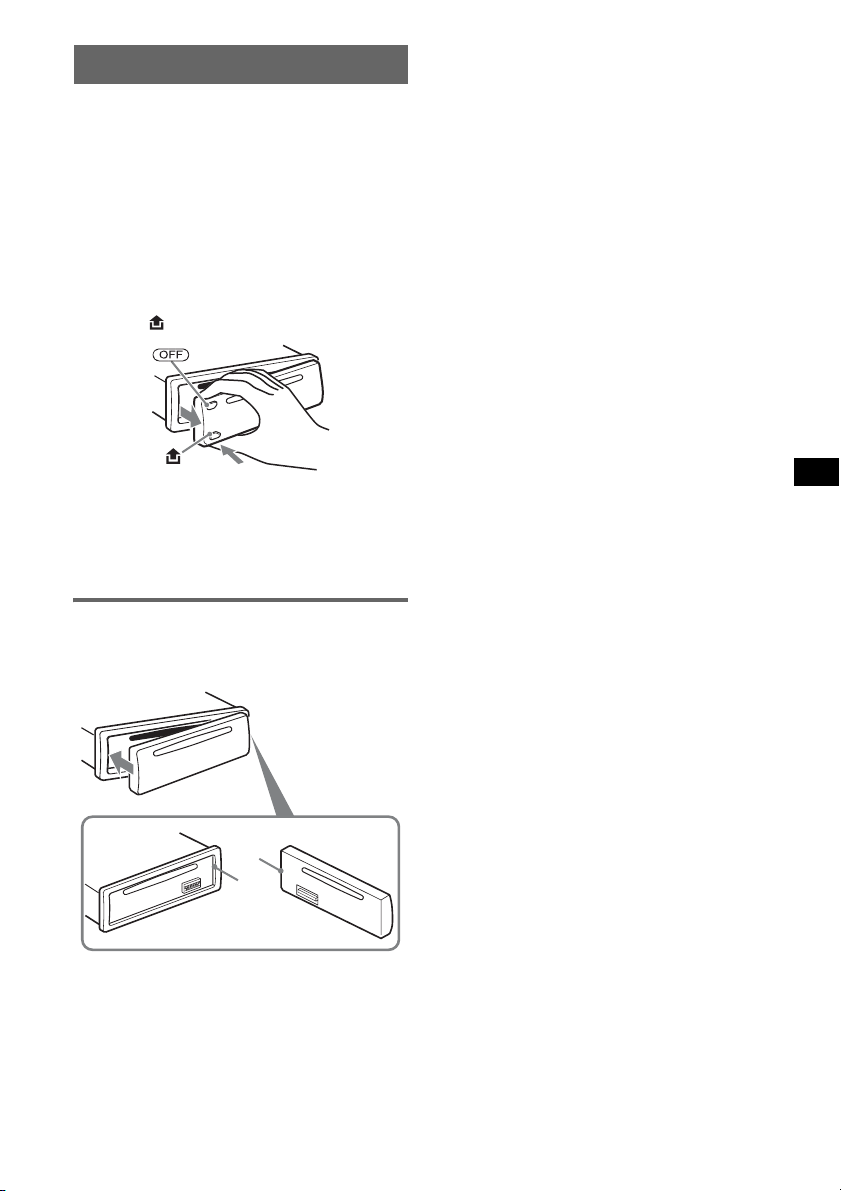
Detaching the front panel
You can detach the front panel of this unit to
prevent theft.
Caution alarm
If you turn the ignition switch to the OFF
position without detaching the front panel, the
caution alarm will sound for a few seconds.
The alarm will only sound if the built-in
amplifier is used.
1 Press (OFF).
The unit is turned off.
2 Press , then pull it off towards you.
Notes
• Do not drop or put excessive pressure on the front
panel and display window.
• Do not subject the front panel to heat/high
temperature or moisture. Avoid leaving it in a parked
car or on a dashboard/rear tray.
Attaching the front panel
Engage part A of the front panel with part B of
the unit, as illustrated, and push the left side into
position until it clicks.
A
B
Note
Do not put anything on the inner surface of the front
panel.
5
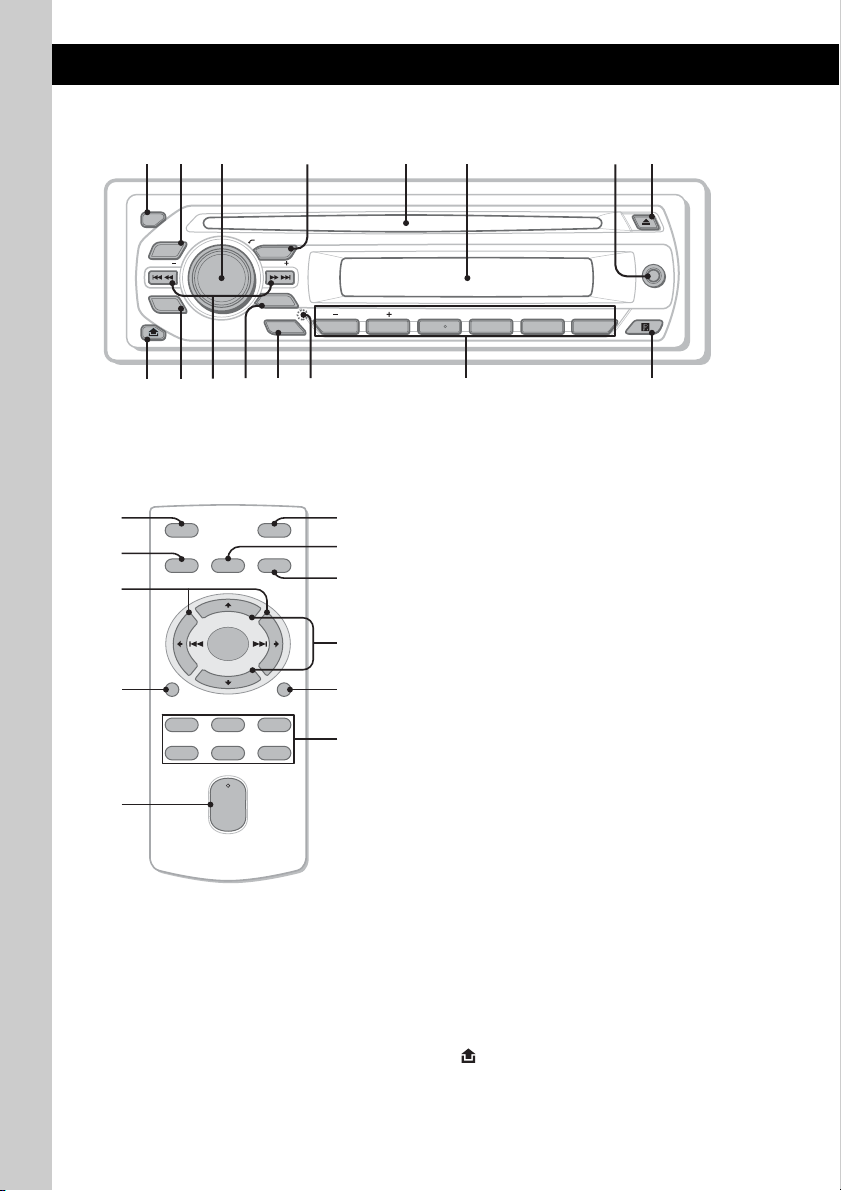
Location of controls and basic operations
qaq
q
9
q
q
q
Main unit
1
2
OFF
EQ3
SEEK
SCRL
DSPL
;
PUSH SELECT
SOURCE
SEEK
MODE
BTM
s
4 5 8673
1623 54
qf
d
AUX
PAUSEALBUM REP SHUF
g
h
Card remote commander
RM-X151
1
4
OFF
SOURCE
SEL
ATT
MODE
qj
+
–
VOL
SCRL
+
–
qk
ql
DSPL
132
465
w;
wa
qs
ws
wd
wf
This section contains instructions on the location
of controls and basic operations. For details, see
the respective pages.
For iPod operation, see “iPod” on page 9. The
corresponding buttons on the card remote
commander control the same functions as those
on the unit.
A OFF button
To power off; stop the source.
B EQ3 (equalizer) button page 10
To select an equalizer type (XPLOD,
VOCAL, EDGE, CRUISE, SPACE,
GRAVITY, CUSTOM or OFF).
C Volume control dial/select button
page 10
To adjust volume (rotate); select setup items
(press and rotate).
D SOURCE button
To power on; change the source (Radio/CD/
AUX /PD).
E Disc slot
Insert the disc (label side up), playback
starts.
F Display window
G AUX input jack page 11
To connect a portable audio device.
H Z (eject) button
To eject the disc.
I (front panel release) button page 5
6
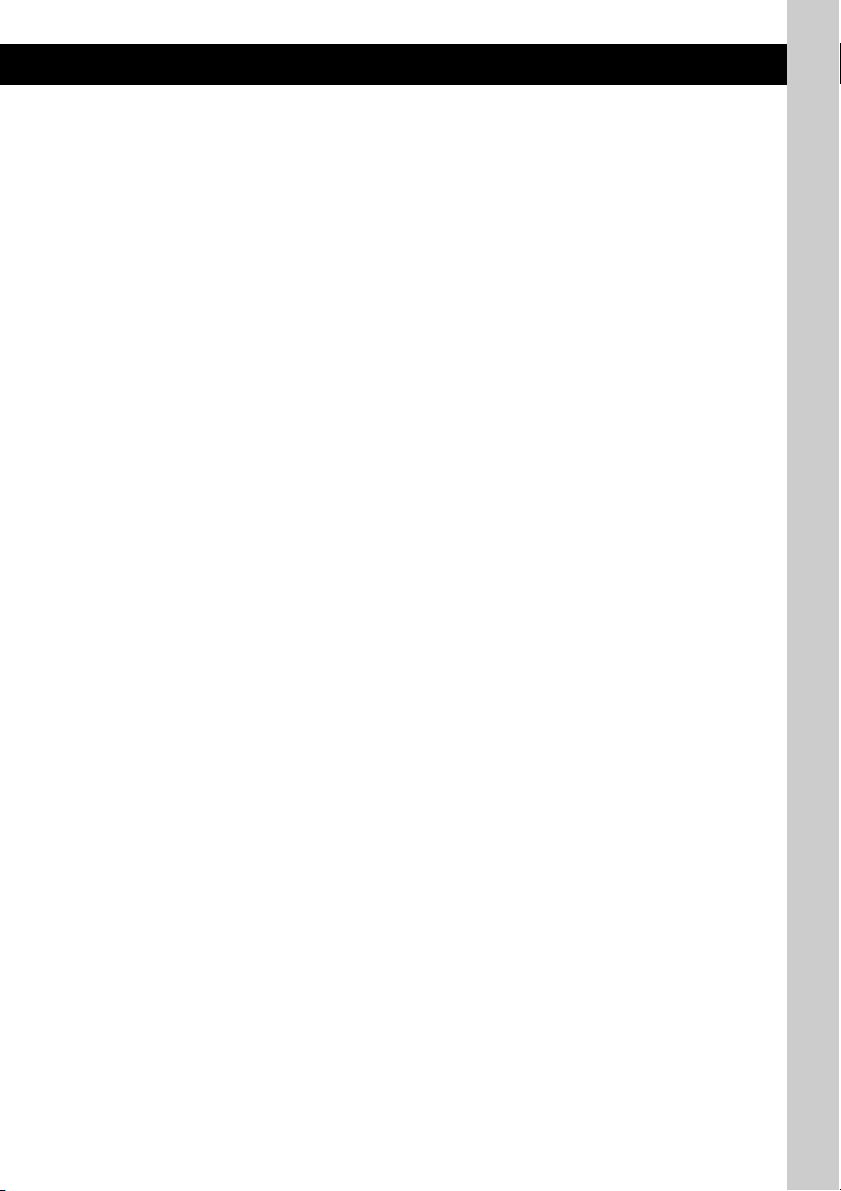
J DSPL (display)/SCRL (scroll) button
page 8
To change display items (press); scroll the
display item (press and hold).
K SEEK –/+ buttons
CD/PD:
To skip tracks (press); skip tracks
continuously (press, then press again within
about 1 second and hold); reverse/fastforward a track (press and hold).
Radio:
To tune in stations automatically (press); find
a station manually (press and hold).
L MODE button page 8
To select the radio band (FM/AM); select the
play mode of iPod.
M BTM button page 8
To start the BTM function (press and hold).
N RESET button (located behind the front
panel) page 4
O Number buttons
CD/PD:
(1)/(2): ALBUM –/+ (during MP3/WMA
playback)
To skip albums (press); skip albums
continuously (press and hold).
(3): REP page 8
(4): SHUF page 8
(6): PAUS E
To pause playback. To cancel, press
again.
Radio:
To receive stored stations (press); store
stations (press and hold).
P Receptor for the card remote
commander
The following buttons on the card remote
commander have also different buttons/functions
from the unit. Remove the insulation film before
use (page 4).
qj < (.)/, (>) buttons
To control CD/radio/PD, the same as
(SEEK) –/+ on the unit.
Setup, sound setting, etc., can be operated by
< ,.
qk DSPL (display) button
To change display items.
ql VOL (volume) +/– button
To adjust volume.
w; ATT (attenuate) button
To attenuate the sound. To cancel, press
again.
wa SEL (select) button
The same as the select button on the unit.
ws M (+)/m (–) buttons
To control CD/PD, the same as (1)/(2)
(ALBUM –/+) on the unit.
Setup, sound setting, etc., can be operated by
M m
.
wd SCRL (scroll) button
To scroll the display item.
wf Number buttons
To receive stored stations (press); store
stations (press and hold).
Note
If the unit is turned off and the display disappears, it
cannot be operated with the card remote commander
unless (SOURCE) on the unit is pressed, or a disc is
inserted to activate the unit first.
7
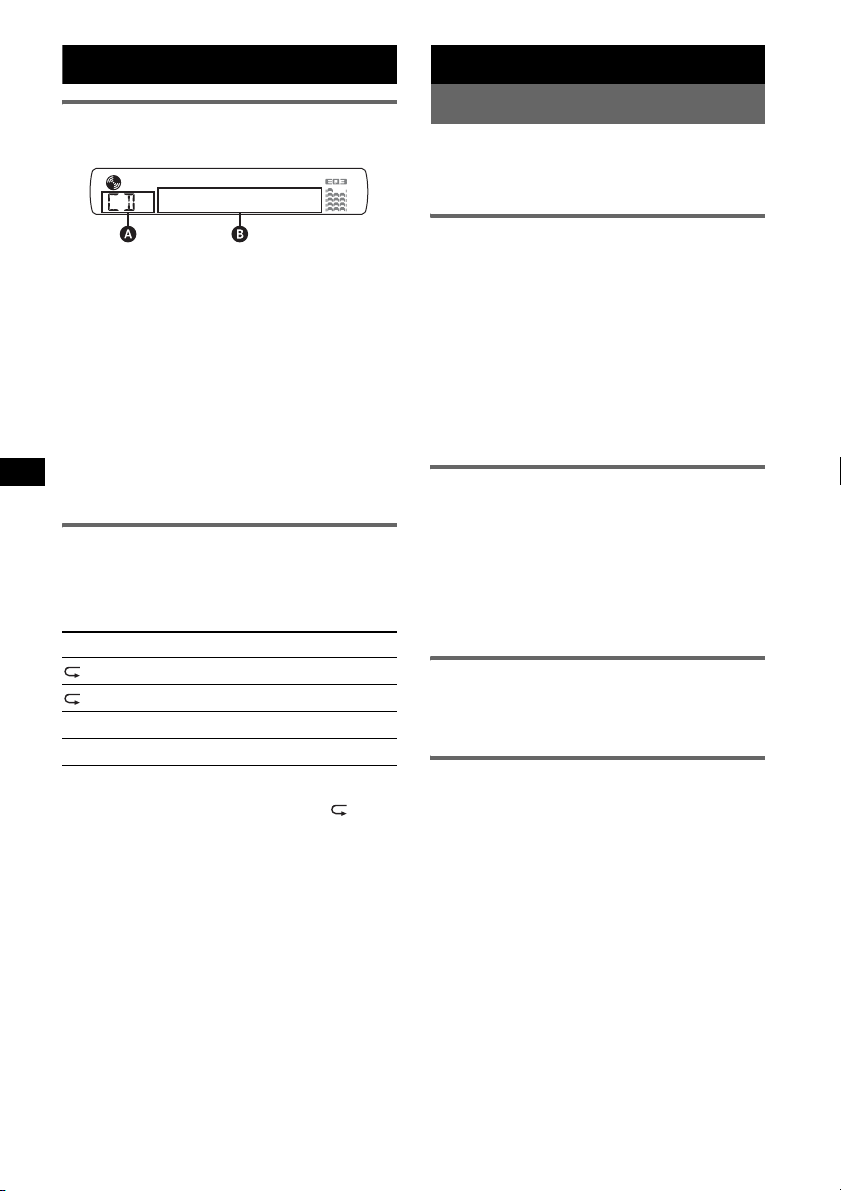
CD
Radio
Display items
A Source
B Track number/Elapsed playing time, Disc/
artist name, Album number*
Track name, Text information*
*1 Album number is displayed only when the album is
changed.
*2 When playing an MP3, ID3 tag is displayed, and
when playing a WMA, WMA tag is displayed.
To change display items B, press (DSPL).
Tip
Displayed items may differ depending on disc type,
recording format and settings. For details on MP3/
WMA, see page 13.
1
, Album name,
2
, Clock
Repeat and shuffle play
1 During playback, press (3) (REP) or
(4) (SHUF) repeatedly until the
desired setting appears.
Select To play
TRACK track repeatedly.
ALBUM* album repeatedly.
SHUF ALBUM* album in random order.
SHUF DISC disc in random order.
* When an MP3/WMA is played.
To return to normal play mode, select “ OFF”
or “SHUF OFF.”
Storing and receiving stations
Caution
When tuning in stations while driving, use Best
Tuning Memory (BTM) to prevent an accident.
Storing automatically — BTM
1 Press (SOURCE) repeatedly until
“TUNER” appears.
To change the band, press (MODE)
repeatedly. You can select from FM1, FM2,
FM3, AM1 or AM2.
2 Press and hold (BTM) until “BTM”
flashes.
The unit stores stations in order of frequency
on the number buttons.
A beep sounds when the setting is stored.
Storing manually
1 While receiving the station that you
want to store, press and hold a
number button ((1) to (6)) until
“MEM” appears.
Note
If you try to store another station on the same number
button, the previously stored station will be replaced.
Receiving the stored stations
1 Select the band, then press a number
button ((1) to (6)).
Tuning automatically
1 Select the band, then press (SEEK) –/+
to search for the station.
Scanning stops when the unit receives a
station. Repeat this procedure until the
desired station is received.
Tip
If you know the frequency of the station you want to
listen to, press and hold (SEEK) –/+ to locate the
approximate frequency, then press (SEEK) –/+
repeatedly to fine adjust to the desired frequency
(manual tuning).
8
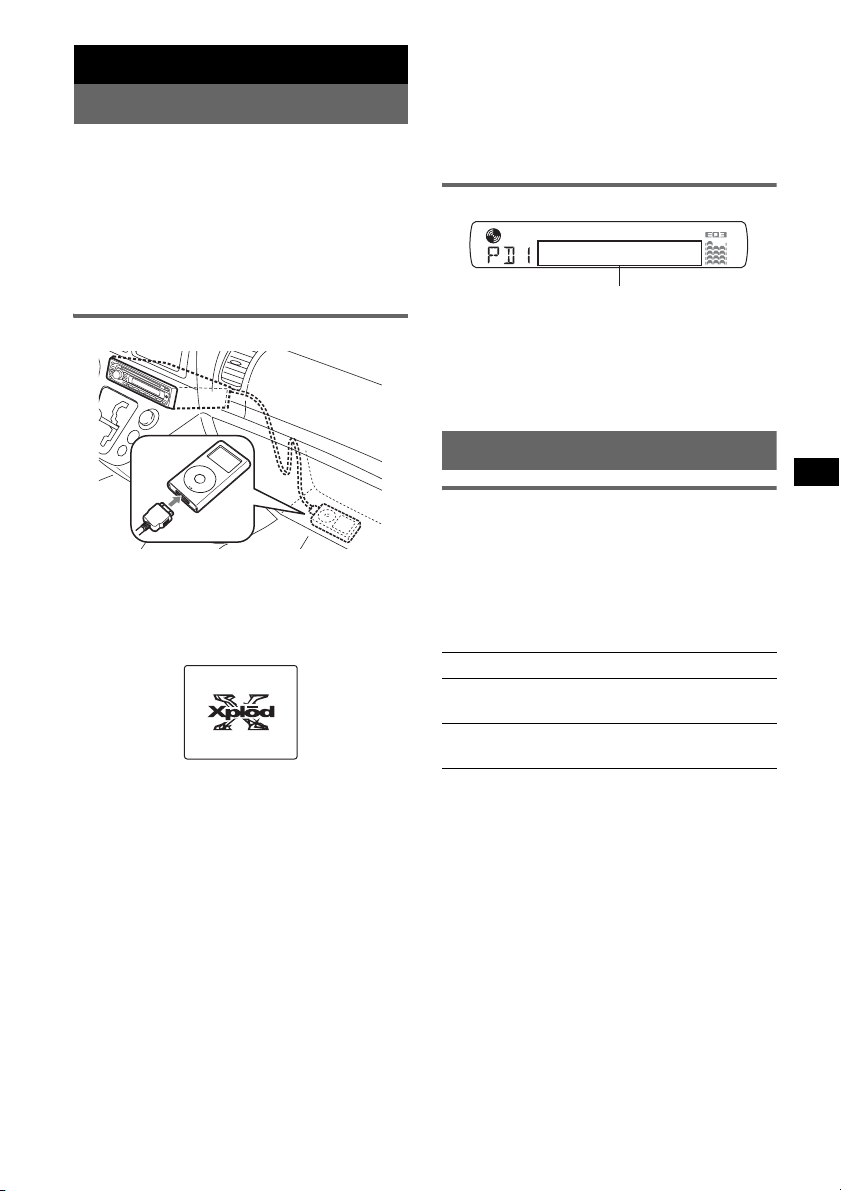
iPod
Playing back iPod
By connecting an iPod to the dock connector at
the rear of the unit, you can listen on your car
speakers, while controlling the iPod from the
unit.
Notes
• When an iPod is connected to the dock connector,
operation from the iPod cannot be performed.
• Before connecting the iPod to the dock connector,
turn down the volume of the unit.
Playing tracks
• When the ignition key is turned to the ACC position,
or the unit is on, the iPod will be recharged.
• If the iPod is disconnected during playback,
playback will pause.
Note
An another iPod cannot be connected using the XA110IP.
Display items
Track/album/artist name, Track number,
Elapsed playing time, Clock
To change display items, press (DSPL ).
Note
Some letters stored in iPod may not be displayed
correctly.
M
E
N
U
>
.
1 Connect the iPod to the dock
connector.
The iPod will turn on automatically, and the
display will appear on the iPod screen as
below.
2 Press (SOURCE) repeatedly until “PD”
appears.
“PD 1 PORTABLE” appears, and the tracks
on the iPod start playing automatically from
the point last played.
3 Press (MODE) to select the play mode.
The mode changes as follows:
RESUMING t ALBUM t ARTIST t
PLAYLIST
4 Adjust the volume.
Press (OFF) to stop playback.
Tips
• When the iPod is connected to the dock connector,
the mode changes to the Resuming mode. In
Resuming mode, pressing (3) (Repeat),
(4) (Shuffle) or (5) (Scan) does not function. If you
cancel Resuming mode by pressing (MODE) or (1)/
(2) (ALBUM –/+), (3) (Repeat), (4) (Shuffle) or
(5) (Scan) now function to change the play mode.
Setting the play mode
Selecting Album, Artist or Playlist
1 During playback, press (MODE).
The mode changes as follows:
ALBUM t ARTIST t PLAYLIST
Skipping albums, artists and
playlists
To Press
Skip (1)/(2) (ALBUM –/+)
Skip
continuously
[press once for each]
(1)/(2) (ALBUM –/+)
[hold to desired point]
9
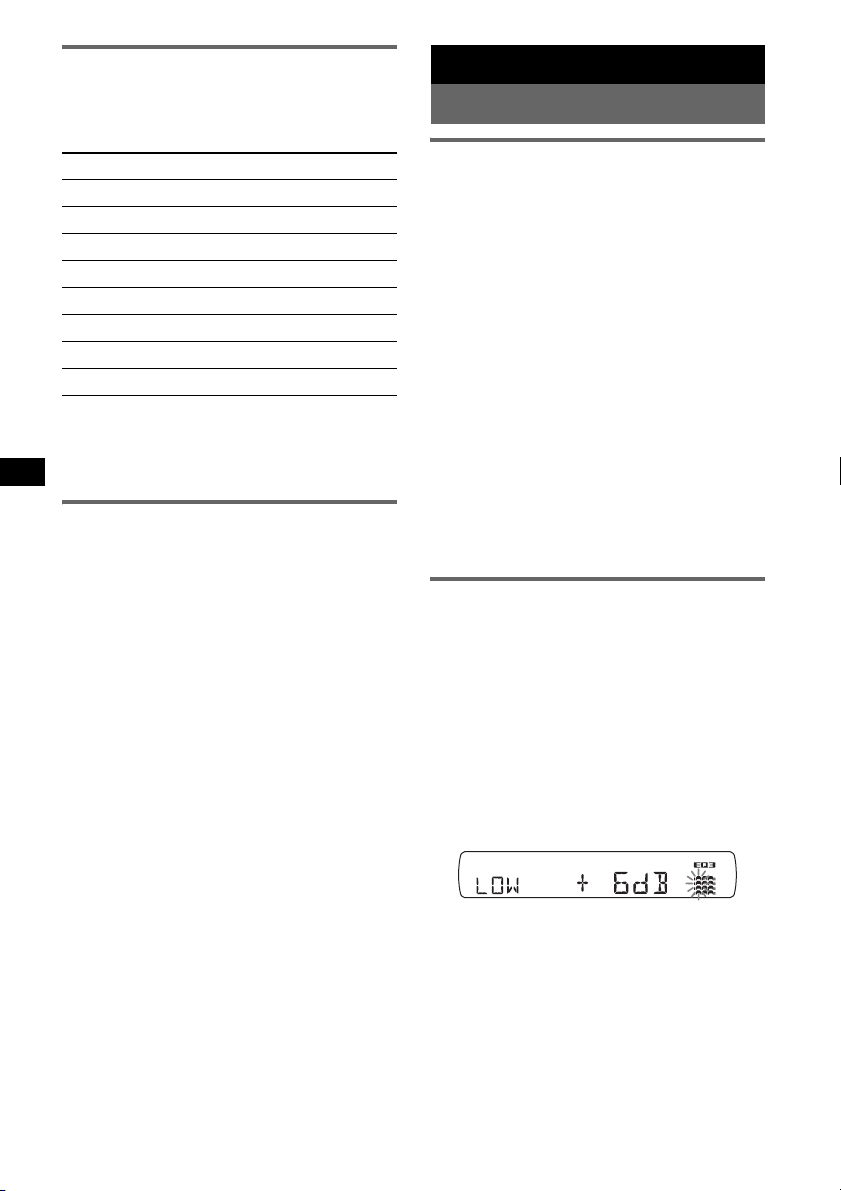
Repeat and shuffle play
1 During playback, press (3) (REP) or
(4) (SHUF) repeatedly until the
desired setting appears.
Select To play
REP TRK track repeatedly.
REP ALB album repeatedly.
REP ART artist repeatedly.
REP PLY playlist repeatedly.
SHUF ALB album in random order.
SHUF ART artist in random order.
SHUF PLY playlist in random order.
SHUF ALL all tracks in random order.
To return to normal play mode, select “REP
OFF” or “SHUF OFF.”
Note
(1)/(2) (ALBUM –/+) will not work during shuffle play.
Scan
You can quickly locate a specific point on the
iPod.
1 During playback, press (5) until
“SCAN ON” appears.
The first 10 seconds of each track will be
played.
To return to normal play mode, select “SCAN
OFF.”
Note
This function will not work during shuffle play.
Other functions
Changing the sound settings
Adjusting the sound
characteristics — BAL/FAD/SUB
You can adjust the balance, fader, and subwoofer
volume.
1 Press the select button repeatedly
until “BAL,” “FAD” or “SUB” appears.
The item changes as follows:
1
LOW*
t MID*1 t HI*1 t
BAL (left-right) t FAD (front-rear) t
SUB (subwoofer volume)*
*1 When EQ3 is activated (page 10).
*2 When the audio output is set to “SUB”
(page 11).
“ATT” is displayed at the lowest setting, and can
be adjusted up to 21 steps.
*3 When AUX source is activated (page 11).
2 Rotate the volume control dial to
adjust the selected item.
After 3 seconds, the setting is complete and
the display returns to normal play/reception
mode.
Customizing the equalizer curve
— EQ3
“CUSTOM” of EQ3 allows you to make your
own equalizer settings.
1 Select a source, then press (EQ3)
repeatedly to select “CUSTOM.”
2 Press the select button repeatedly
until “LOW,” “MID” or “HI” appears.
3 Rotate the volume control dial to
adjust the selected item.
The volume level is adjustable in 1 dB steps,
from –10 dB to +10 dB.
2
t AUX*
3
10
Repeat steps 2 and 3 to adjust the equalizer
curve.
To restore the factory-set equalizer curve,
press and hold the select button before the
setting is complete.
After 3 seconds, the setting is complete and
the display returns to normal play/reception
mode.
Tip
Other equalizer types are also adjustable.
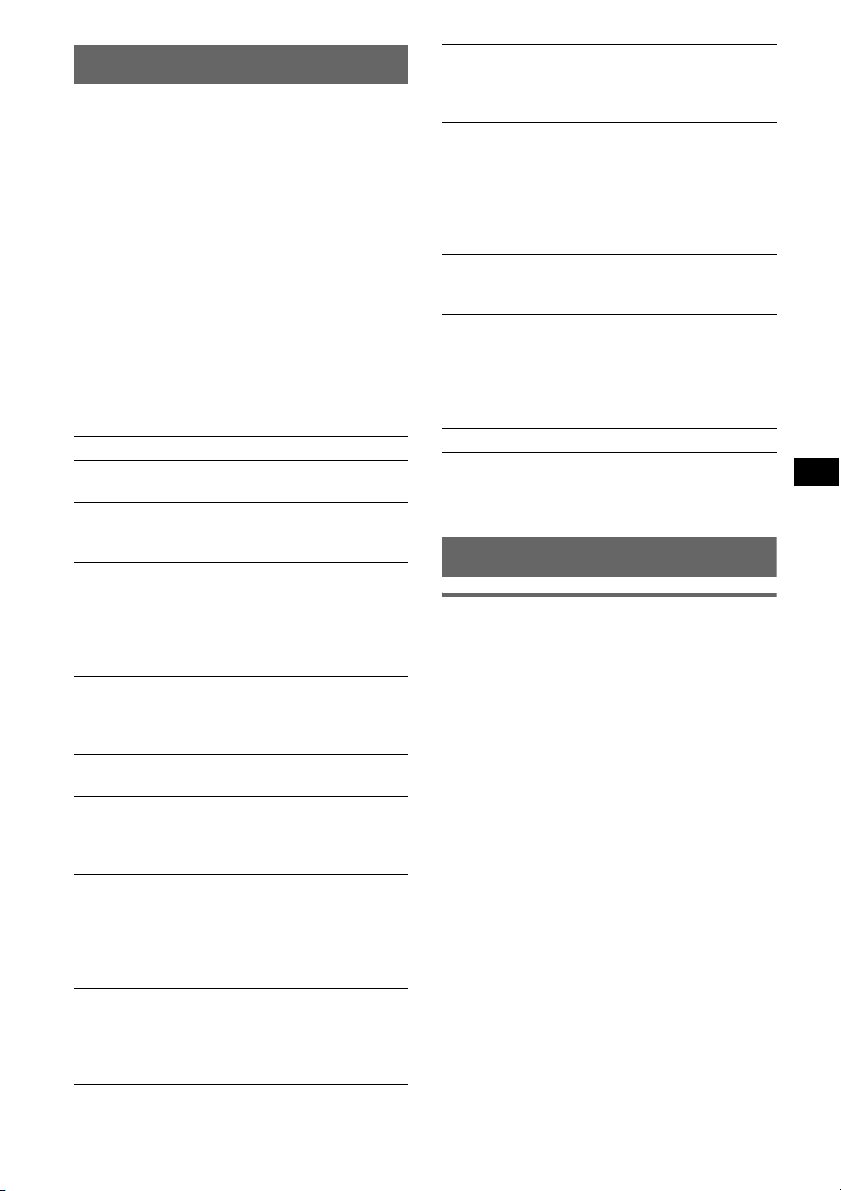
Adjusting setup items — SET
1 Press and hold the select button.
The setup display appears.
2 Press the select button repeatedly
until the desired item appears.
3 Rotate the volume control dial to
select the setting (example “ON” or
“OFF”).
4 Press and hold the select button.
The setup is complete and the display returns
to normal play/reception mode.
Note
Displayed items will differ, depending on the source
and setting.
The following items can be set (follow the page
reference for details):
“
z” indicates the default settings.
CLOCK-ADJ (Clock Adjust) (page 4)
BEEP
To set “BEEP-ON” (
1
AUX-A*
(AUX Audio)
To turn the AUX source display “AUX-A-ON”
(
z) or “AUX-A-OFF” (page 11).
A.OFF (Auto Off)
To shut off automatically after a desired time
when the unit is turned off,
– “A.OFF-NO” (
“A.OFF-30M (Minutes)” or “A.OFF-60M
(Minutes).”
SUB/REAR*
To switch the audio output.
– “SUB-OUT” (
– “REAR-OUT”: to output to a power amplifier.
DEMO
(Demonstration)
To set “DEMO-ON” (z) or “DEMO-OFF.”
DIM (Dimmer)
To change the brightness of the display.
– “DIM-ON”: to dim the display.
– “DIM-OFF” (
M.DSPL (Motion Display)
To select the Motion Display mode.
– “M.DSPL-SA” (
and spectrum analyzer.
– “M.DSPL-OFF”: to deactivate the Motion
Display.
A.SCRL (Auto Scroll)
To scroll long displayed item automatically
when the disc/album/track is changed.
– “A.SCRL-ON” (
– “A.SCRL-OFF”: to not scroll.
z) or “BEEP-OFF.”
z), “A.OFF-30S (Seconds),”
1
z): to output to a subwoofer.
z): to deactivate the dimmer.
z): to show moving patterns
z): to scroll.
LOCAL (Local Seek Mode)
– “LOCAL-ON” : to only tune into stations with
stronger signals.
–“LOCAL-OFF” (
2
MONO*
(Monaural Mode)
z): to tune normal reception.
To improve poor FM reception, select monaural
reception mode.
– “MONO-ON” : to hear stereo broadcast in
monaural.
– “MONO-OFF” (
z): to hear stereo broadcast in
stereo.
LPF*3 (Low Pass Filter)
To select the subwoofer cut-off frequency: “LPF
OFF” (
z), “LPF125Hz” or “LPF 78Hz.”
LOUD (Loudness)
To allow you to listen clearly at low volume
levels.
– “LOUD-ON” : to reinforce bass and treble.
– “LOUD-OFF” (
z): to not reinforce bass and
treble.
BTM (page 8)
*1 When the unit is turned off.
*2 When FM is received.
*3 When the audio output is set to “SUB.”
Using optional equipment
Auxiliary audio equipment
By connecting an optional portable audio device
to the AUX input jack (stereo mini jack) on the
unit and then simply selecting the source, you
can listen on your car speakers. The volume level
is adjustable for any difference between the unit
and the portable audio device. Follow the
procedure below:
Connecting the portable audio
device
1 Turn off the portable audio device.
2 Turn down the volume on the unit.
3 Connect to the unit.
continue to next page t
11
