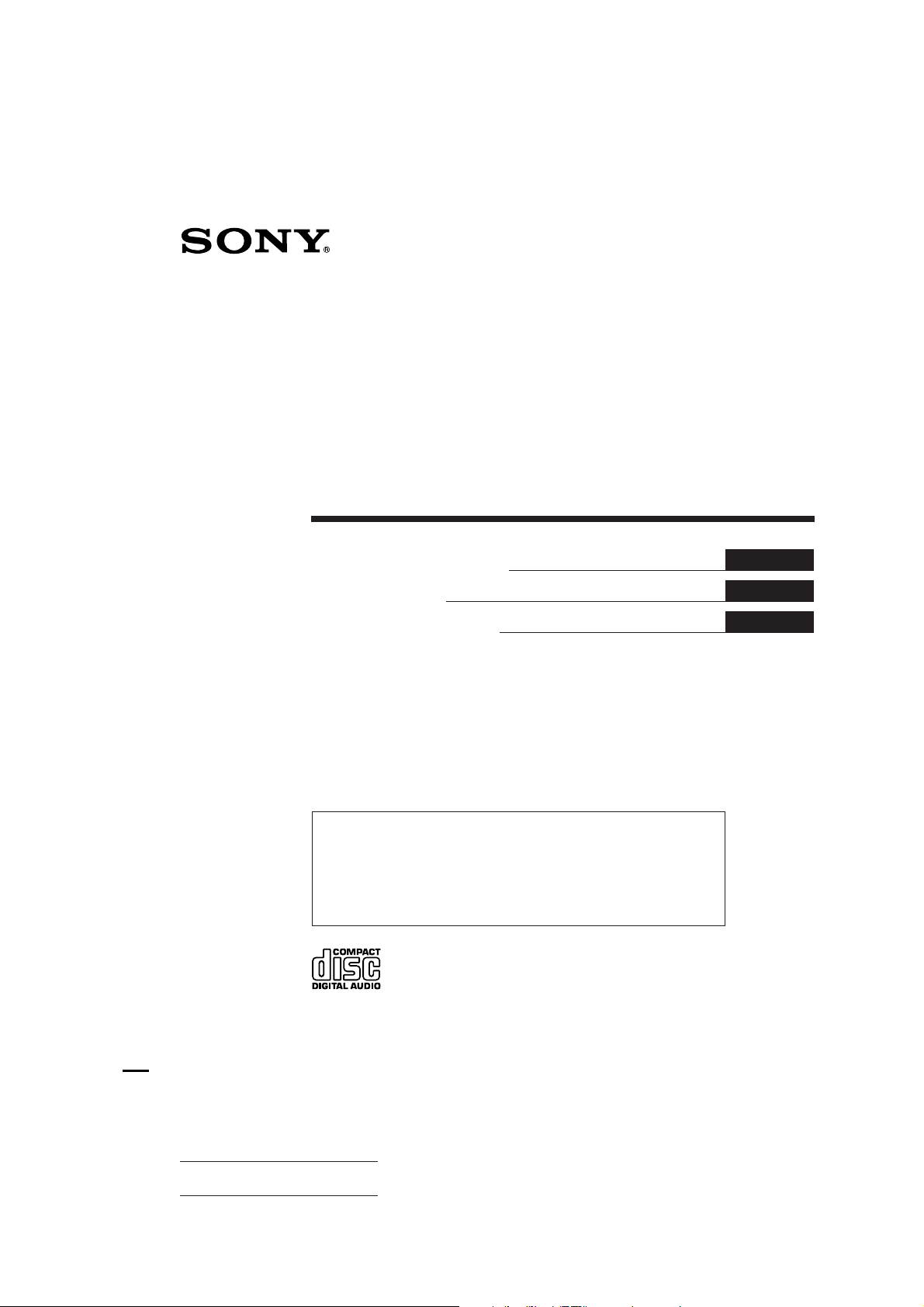
3-856-717-11 (2)
FM/MW/LW(SW)
Compact Disc
Player
Operating Instructions
Mode d’emploi
Bedienungsanleitung
For installation and connections, see the supplied Installation/Connections
manual.
En ce qui concerne l’installation et les connexions, consulter le manuel
d’installation/connexions fourni.
Zur Installation und zum Anschluß siehe die mitgelieferte Installations/
Anschlußanleitung.
EN
F
D
CDX-C910RDS
1996 by Sony Corporation
Actual total number: Sony CDX-C910RDS (E,F,G) 3-856-717-11 (2)
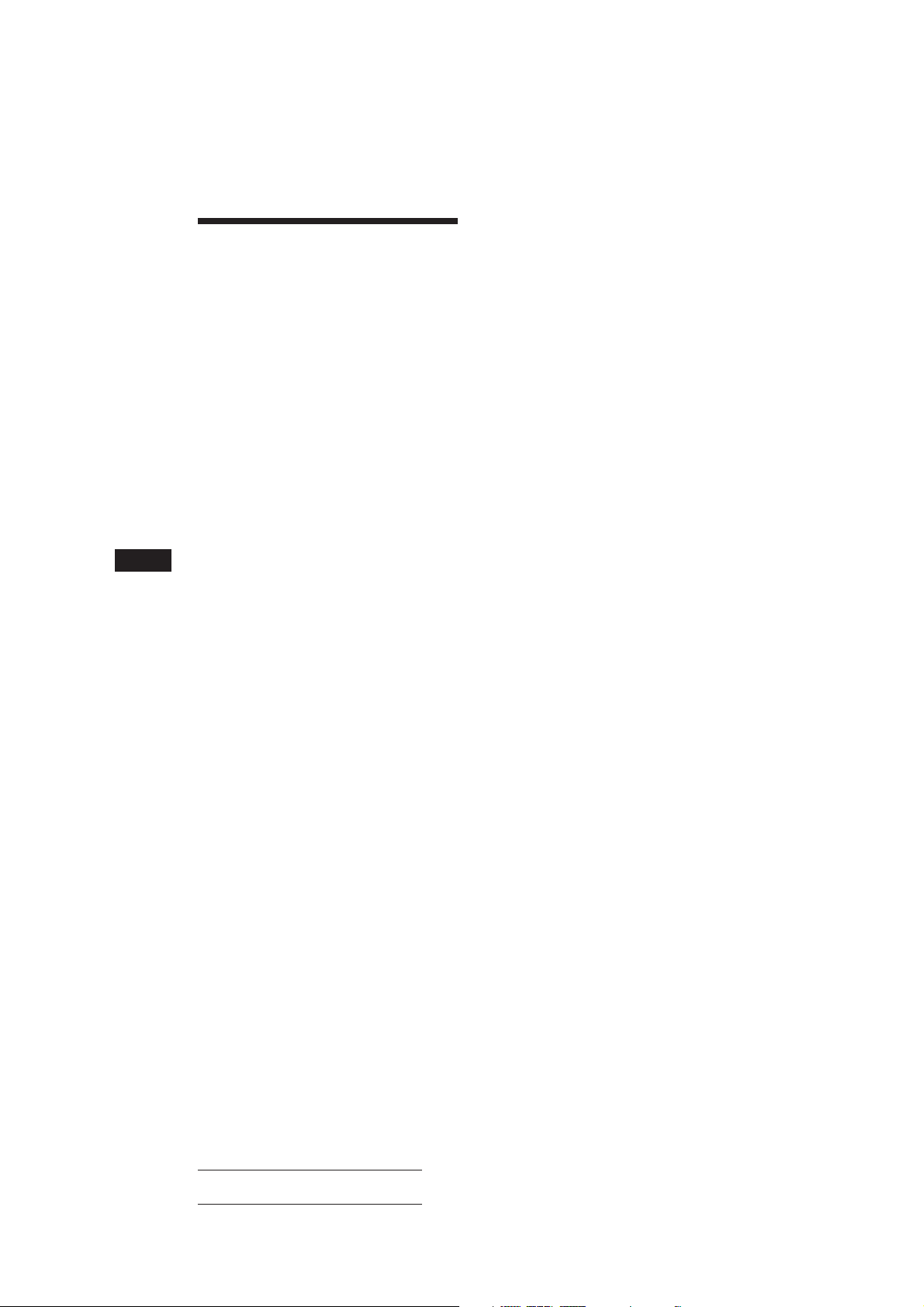
EN
Welcome !
Thank you for purchasing the Sony Compact
Disc Player. This unit lets you enjoy a variety
of features by using either a rotary remote or a
wireless remote.
In addition to the CD playback and the radio
operations, you can expand your system by
connecting an optional CD/MD changer, and
digital preamplifier.
2
Actual total number: Sony CDX-C910RDS (E,F,G) 3-856-717-11(2)
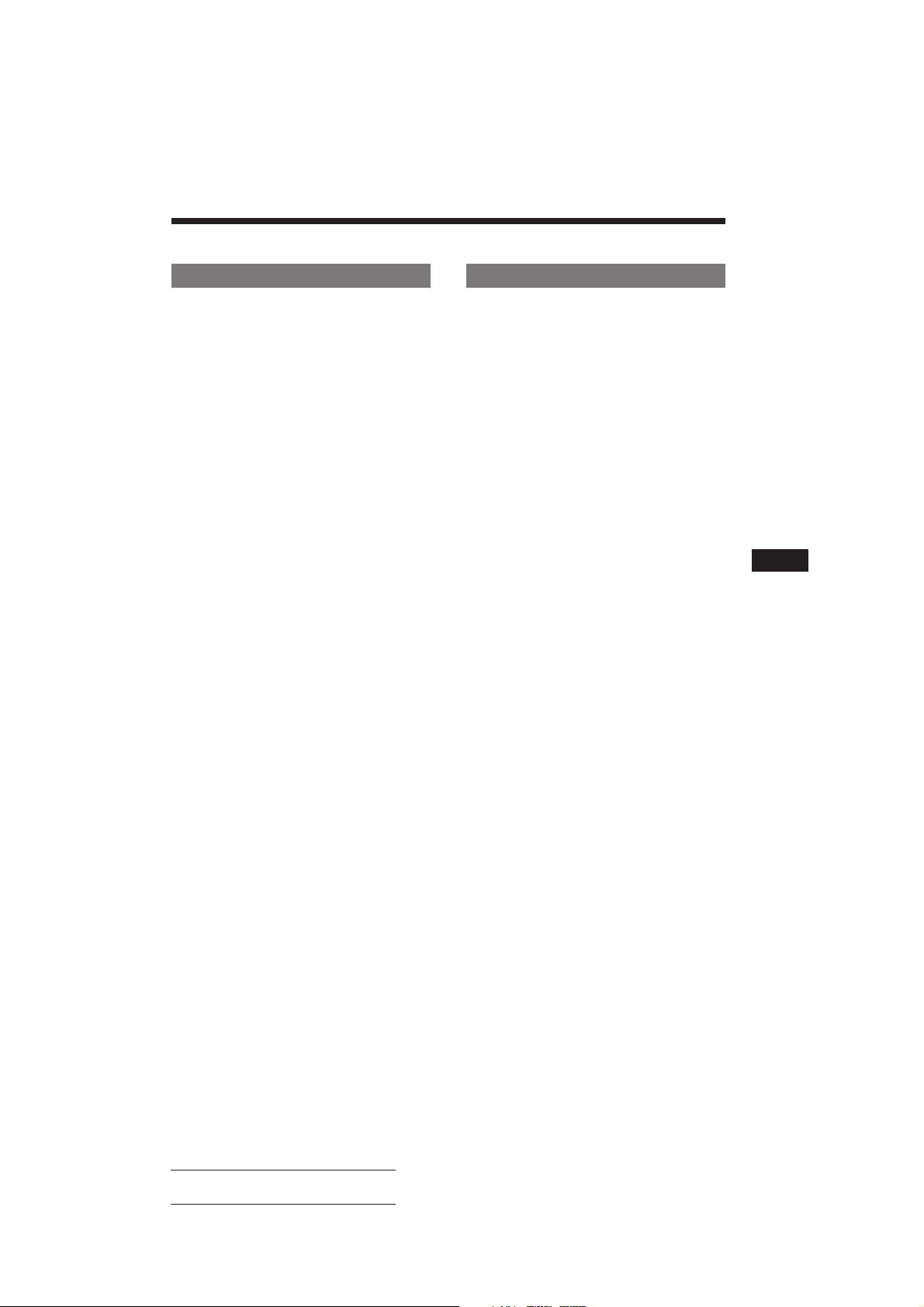
Table of Contents
This Unit Only
Getting Started
Resetting the unit ................................................ 4
Detaching the front panel .................................. 4
Preparing the rotary remote .............................. 5
Setting the clock .................................................. 5
CD Player
Listening to a CD ................................................ 6
Playing a CD in various modes ........................ 6
Creating a programme
— CD Programme Memory ......................... 7
Radio
Memorising stations automatically
— Best Tuning Memory (BTM) ................... 9
Memorising only the desired stations .............. 9
Receiving the memorised stations .................... 9
RDS
Overview of the RDS function ........................ 10
Displaying the station name ............................ 10
Re-tuning the same programme automatically
— Alternative Frequencies (AF) ................ 10
Listening to traffic announcements ................ 11
Presetting the RDS stations with the AF
and TA data .................................................. 12
Recording the traffic announcements
— Traffic Information Replay (TIR) .......... 12
Locating a station by programme type .......... 13
Setting the clock automatically ....................... 14
Other Functions
Using the rotary remote ................................... 14
Adjusting the sound characteristics ............... 15
Changing the sound and display settings ..... 16
Turning off the display .................................... 16
With Optional Equipment
CD/MD Changer
Playing a CD or MD ......................................... 17
Scanning the tracks
— Intro Scan ................................................. 17
Playing tracks repeatedly
— Repeat Play .............................................. 18
Playing tracks in random order
— Shuffle Play .............................................. 18
Creating a programme
— Programme Memory .............................. 18
Labeling a CD
— Disc Memo/Custom File ....................... 20
Locating a disc by name
— List-up ...................................................... 21
Selecting the specific tracks for playback
— Bank/Custom File .................................. 21
EN
DSP (XDP-U50D)
Selecting the surround menu .......................... 22
Storing the surround effect onto the CDs
— Digital Signal Processor (DSP)
Custom File ............................................. 23
Selecting the listening position ....................... 24
Adjusting the fader (FAD) ............................... 24
Adjusting the volume of the subwoofer(s) .... 25
Adjusting the volume of the bass
and treble ...................................................... 25
Listening to each programme source in its
registered surround menu
— Last Sound Memory (LSM) ................... 26
Changing the line output level ....................... 26
Additional Information
Precautions ......................................................... 26
Maintenance ....................................................... 27
Dismounting the unit ....................................... 28
Location of controls .......................................... 29
Specifications ..................................................... 31
Troubleshooting guide ..................................... 32
Index ................................................................... 34
Actual total number: Sony CDX-C910RDS (E,F,G) 3-856-717-11(2)
3
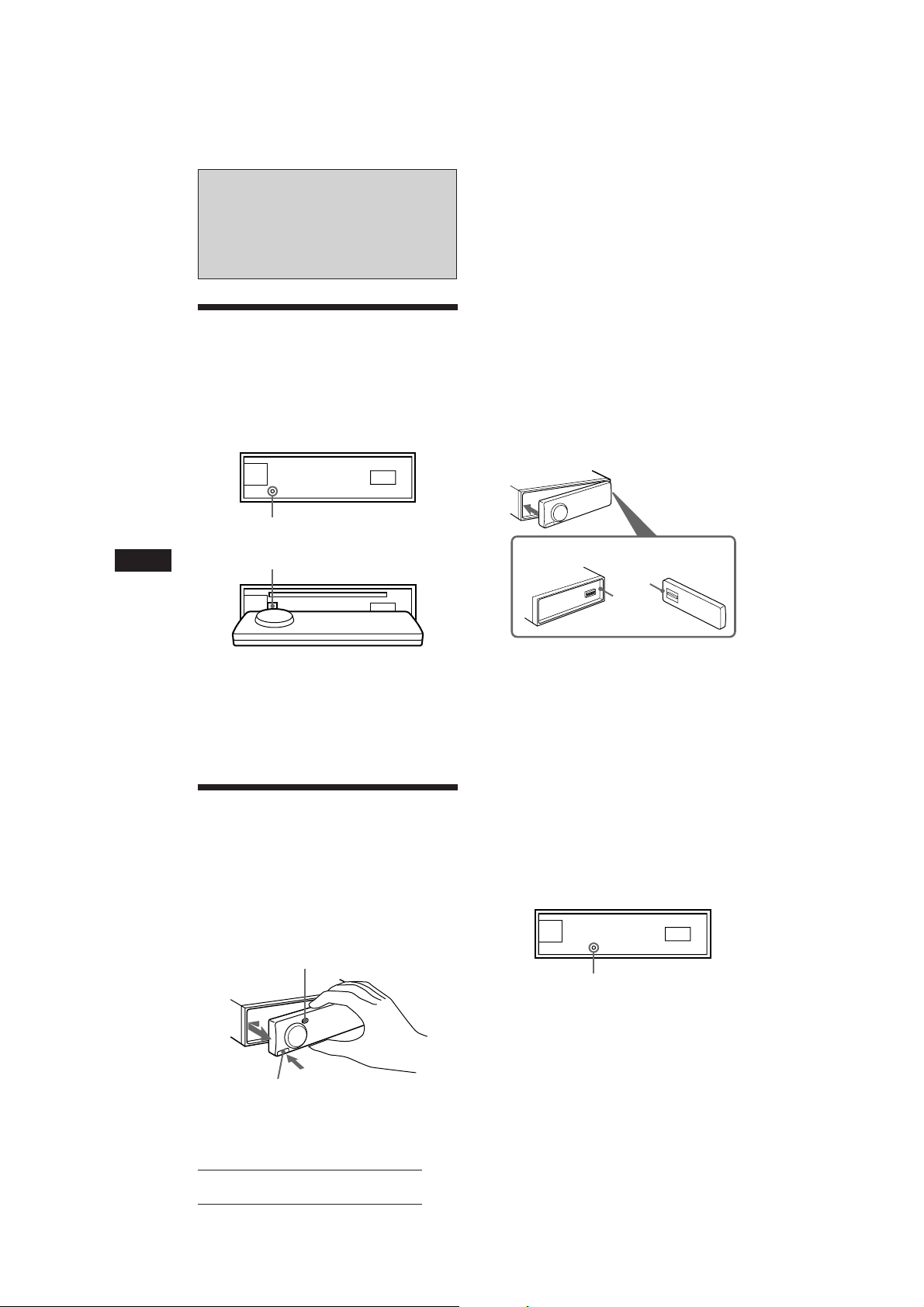
EN
Getting Started
Resetting the unit
Before operating the unit for the first time or
after replacing the car battery, you must reset
the unit.
Press the RESET button with a pointed object,
such as a ballpoint pen.
Front panel detached
RESET button
Front panel slid down
RESET button
Notes
• Do not put anything on the inner surface of the front
panel.
• Be sure not to drop the panel when detaching it from the
unit.
• If you detach the panel while the unit is still on, the
power will turn off automatically to prevent the speakers
from being damaged.
• When you carry the front panel with you, put it in the
supplied front panel case.
• Do not expose the front panel to direct sunlight, heat
sources such as hot air ducts, and do not leave it in a
humid place. Never leave it on the dashboard of a car
parked in direct sunlight where there may be a
considerable rise in temperature.
Attaching the front panel
Align part A of the front panel to part B of
the unit as illustrated, and push until it clicks.
A
B
Notes
• When you connect the power supply cord to the unit or
reset the unit, wait for about 10 seconds before you insert
a disc. Do not insert a disc within these 10 seconds,
otherwise, the unit will not be reset.
• Pressing the RESET button will erase the clock and some
memorised functions.
Detaching the front panel
You can detach the front panel of this unit to
prevent the unit from being stolen.
1 Press (OFF).
2 Press (RELEASE) to open up the front
panel. Then slide the front panel a little
to the left, and pull it off towards you.
(OFF)
4
(RELEASE)
Notes
• Be sure not to attach the front panel upside down.
• Do not press the front panel hard against the unit when
attaching it. Press it lightly against the unit.
• Do not press hard or put excessive pressure on the
display windows of the front panel.
Caution alarm
If you turn the ignition key switch to the OFF
position without removing the front panel, the
caution alarm will beep for a few seconds
(only when the POWER SELECT switch on the
bottom of the unit is set to the A position).
TIR indicator
If you pull out the ignition key while the TIR
function is on, the TIR indicator flashes a few
times.
TIR indicator
For more information on the TIR function,
refer to “Recording the traffic announcements”
(page 12).
Actual total number: Sony CDX-C910RDS (E,F,G) 3-856-717-11(2)
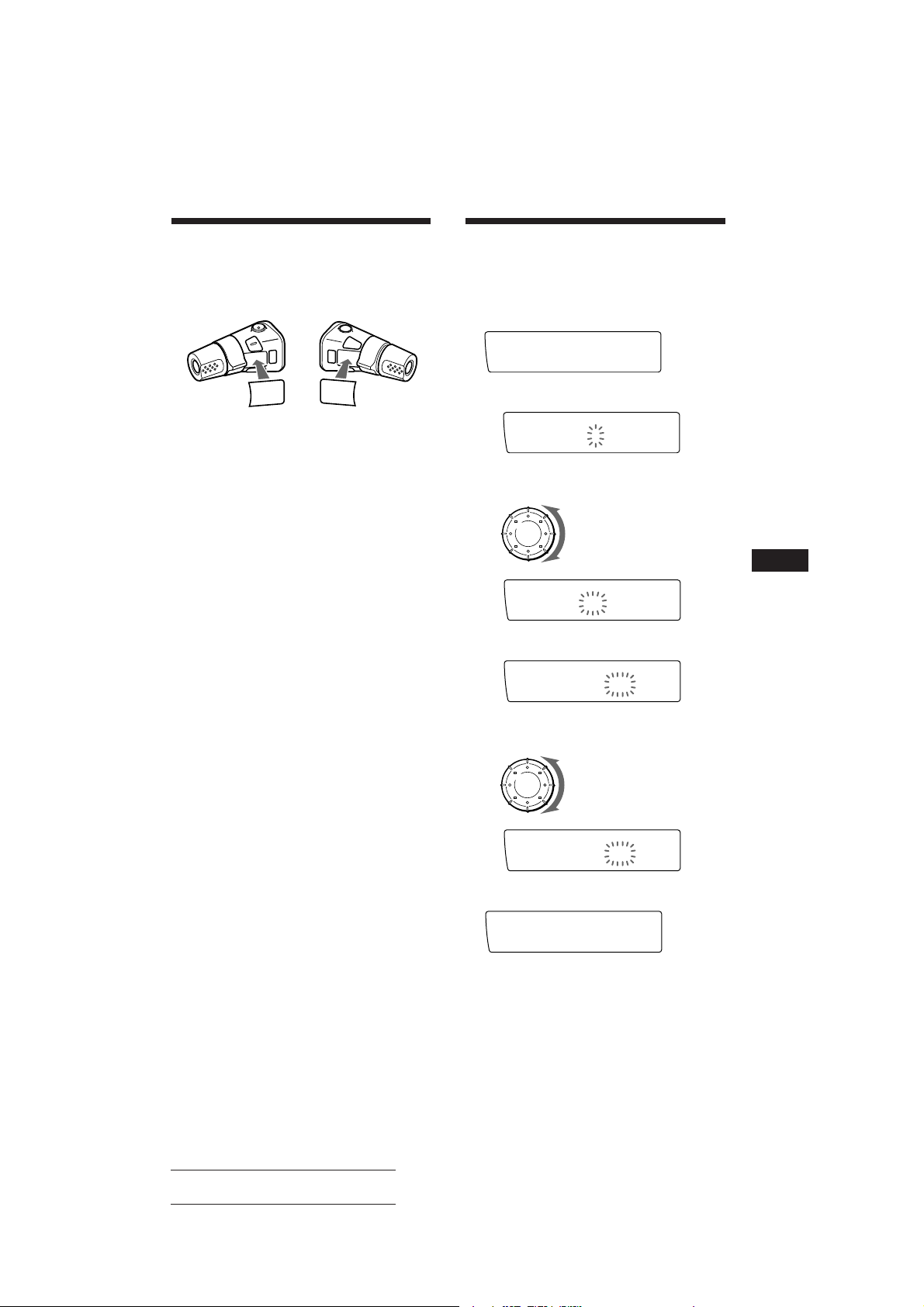
Set up
Clock
SUREQ
Set up
1:‚‚
SUREQ
005
Set up
1‚:‚‚
SUREQ
Set up
1‚:‚‚
SUREQ
005
Set up
1‚:‚8
SUREQ
1‚:‚8
SUREQ
Preparing the rotary
remote
When you mount the rotary remote, attach the
label in the illustration below.
Setting the clock
The clock has a 24-hour digital indication.
Example: Set the clock to 10:08
1 Press (SHIFT), then press (2) (SET UP).
DSPL
SOUND
LIST
SOUND
LIST
DSPL
1 Press (4) (n).
The hour digit flashes.
2 Set the hour.
to go back
to go forward
3 Press (4) (n).
The minute digits flash.
4 Set the minute.
to go back
to go forward
EN
Getting Started
2 Press (SHIFT).
The clock starts.
Note
If the POWER SELECT switch on the bottom of the unit is
set to the B position, turn the power on first, then set the
clock. To turn the power on, press (SOURCE).
5
Actual total number: Sony CDX-C910RDS (E,F,G) 3-856-717-11(2)
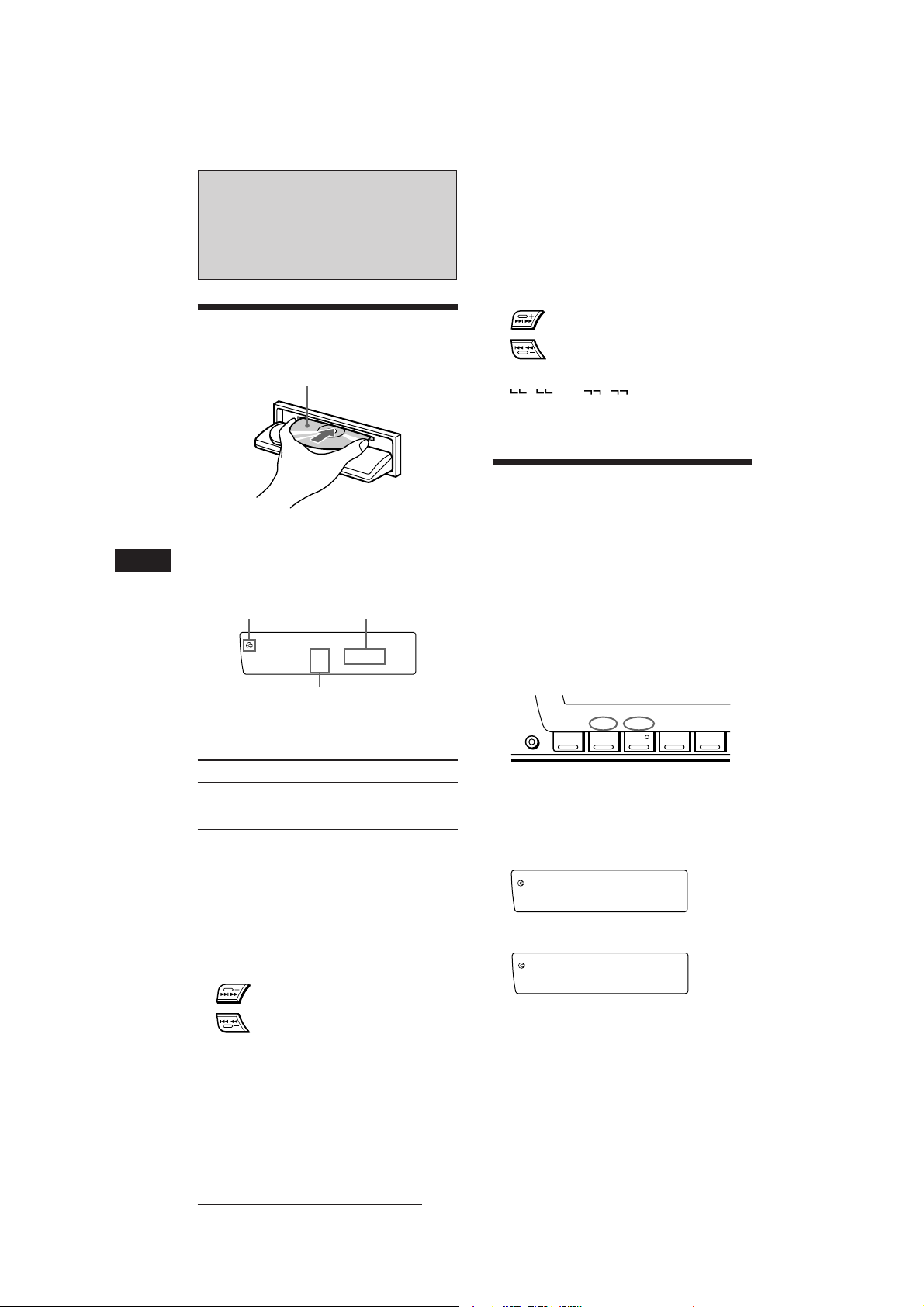
EN
CD
Intro off
SUREQ
CD
Intro on
SUREQ
INTRO
CD Player
Listening to a CD
Press (OPEN) and insert the CD.
Labeled side up
The front panel closes automatically, and
playback starts.
If a CD is already inserted, press (SOURCE)
repeatedly until “CD” appears.
CD is already inserted Elapsed playing time
CD
SUREQ
5 2.15
TRACK
Track number
Note
To play back an 8 cm CD, use the optional Sony compact
disc single adapter (CSA-8).
Locating a specific point in a track
— Manual Search
During playback, press and hold either
side of (SEEK/AMS). Release the button
when you have found the desired point.
SEEK/AMS
To search forward
To search backward
Note
If “
that means you have reached the beginning or the end of
the disc and you cannot go any further.
” or “ ” appears in the display,
Playing a CD in various
modes
You can play CDs in various modes:
•Intro (Intro Scan) lets you play the first 10
seconds of all the tracks.
•Repeat (Repeat Play) repeats the current
track.
•Shuf (Shuffle Play) plays all the tracks in
random order.
1 Press (SHIFT).
Every time you press (SHIFT), only the
items you can select light up.
SHIFT
SET UP P.MODE
12345
To Press
Stop playback (OFF)
Eject the CD (OPEN)
Displaying the Clock
Each time you press (DSPL), alternately turns
the clock display on and off.
Locating a specific track
— Automatic Music Sensor (AMS)
During playback, press either side of
(SEEK/AMS) momentarily.
SEEK/AMS
To locate succeeding tracks
To locate previous tracks
6
Actual total number: Sony CDX-C910RDS (E,F,G) 3-856-717-11(2)
2 Press (3) (P.MODE) repeatedly until the
desired play mode appears.
Each time you press (3) (P.MODE), the
item changes as follows:
Intro n Repeat n Shuf n PGM
3 Press (4) (n) to select “on.”
Playback starts.
4 Press (SHIFT).
To go back to the normal playback mode,
select “off” in step 3 above.
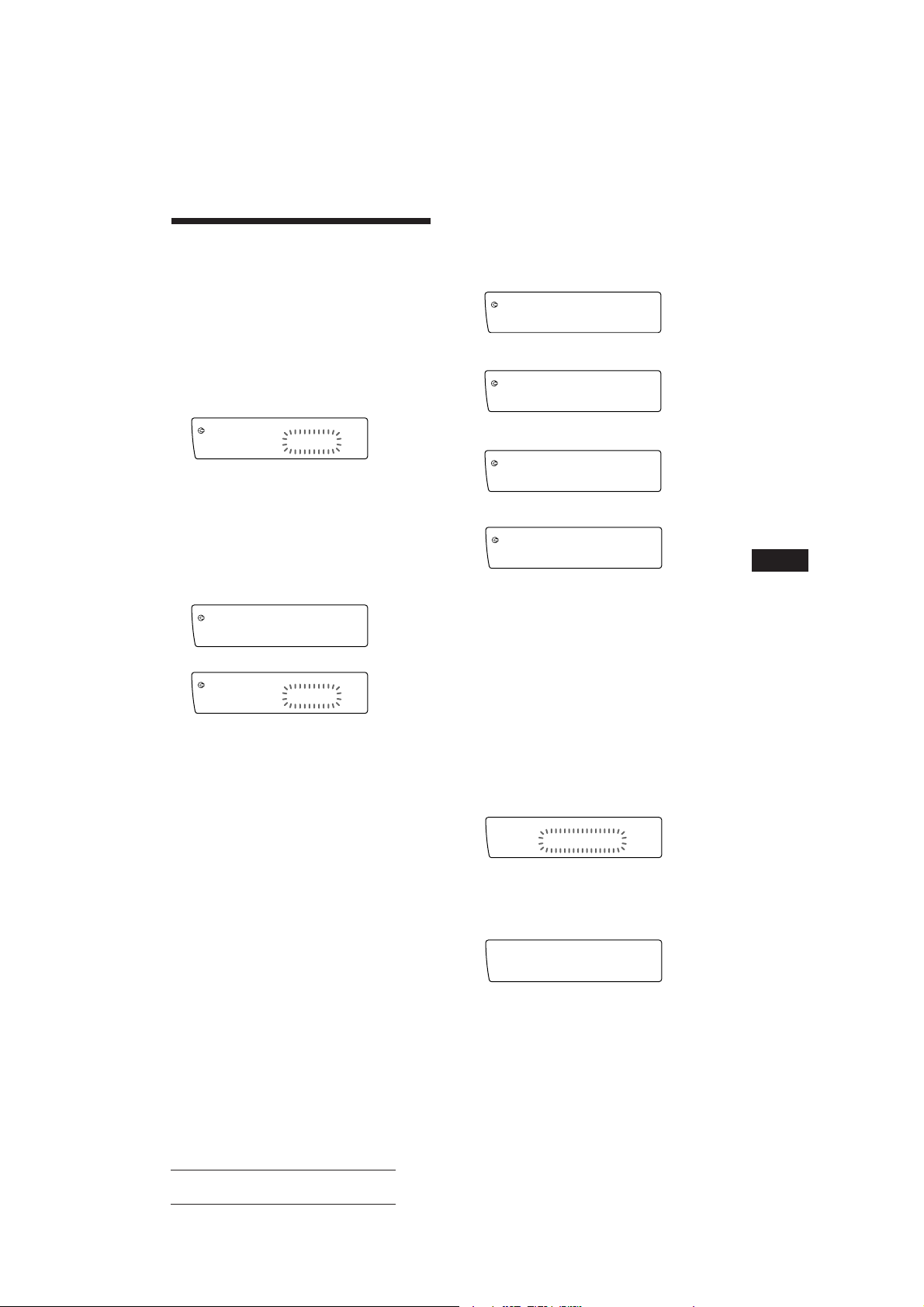
Creating a programme
CD
PGM 1
SUREQ
PGM
1
CD
PGM 2
SUREQ
PGM
2
CD
PGM 1+2
SUREQ
PGM
12
+
CD
PGM off
SUREQ
DEL
PGM edit
--PGM1--
SUREQ
P1
PGM edit
NO Data
SUREQ
— CD Programme Memory
You can play the tracks in the order you want
by making your own programme. You can
make two programmes: Programme 1 and
Programme 2. You can select up to 12 tracks in
each programme. You can store the
programmes in memory.
1 Press (SHIFT), then press (3) (P.MODE)
for two seconds.
CD
PGM edit
SUREQ
12 P1.‚3
TRACK
“P 1” shows Programme 1 is selected.
3 Press (4) (n) repeatedly until the
desired programme appears.
Programme Play starts.
Programme 1 playback
µ
Programme 2 playback
µ
Programmes 1 and 2 playback
To select Programme 2, press (4) (n)
repeatedly until “P 2” appears.
2 Press either side of (SEEK/AMS) to select
the track you want.
3 Press (5) (ENTER) momentarily.
P1
PGM edit
SUREQ
+Enter+
µ
CD
PGM edit
SUREQ
2 P1.‚2
TRACK
4 To continue entering tracks, repeat steps
2 and 3.
5 When you finish selecting tracks, press
(3) (P.MODE) for two seconds.
6 Press (SHIFT).
Notes
• “*Wait*” appears in the display while the unit is reading
the data.
• “*Mem full*” appears in the display when you try to
enter more than 12 tracks into a programme at one time.
Playing the stored programme
You can select:
• PGM 1 to play Programme 1.
• PGM 2 to play Programme 2.
• PGM 1+2 to play Programmes 1 and 2.
Normal playback
µ
EN
CD Player
4 Press (SHIFT).
To go back to the normal playback mode,
select “PGM off” in step 3 above.
Note
“NO Data” appears in the display if no track is stored in
the programme.
Erasing the entire programme
1 Press (SHIFT), then press (3) (P.MODE)
for two seconds.
2 Press (1) (N) repeatedly until “DEL”
appears.
To delete Programme 2, press (4) (n)
repeatedly until “PGM 2” appears.
3 Press (5) (ENTER) for two seconds.
The entire programme is erased.
1 Press (SHIFT).
4 When you finish erasing programmes,
press (3) (P.MODE) for two seconds.
2 Press (3) (P.MODE) repeatedly until
“PGM” appears.
Actual total number: Sony CDX-C910RDS (E,F,G) 3-856-717-11(2)
7
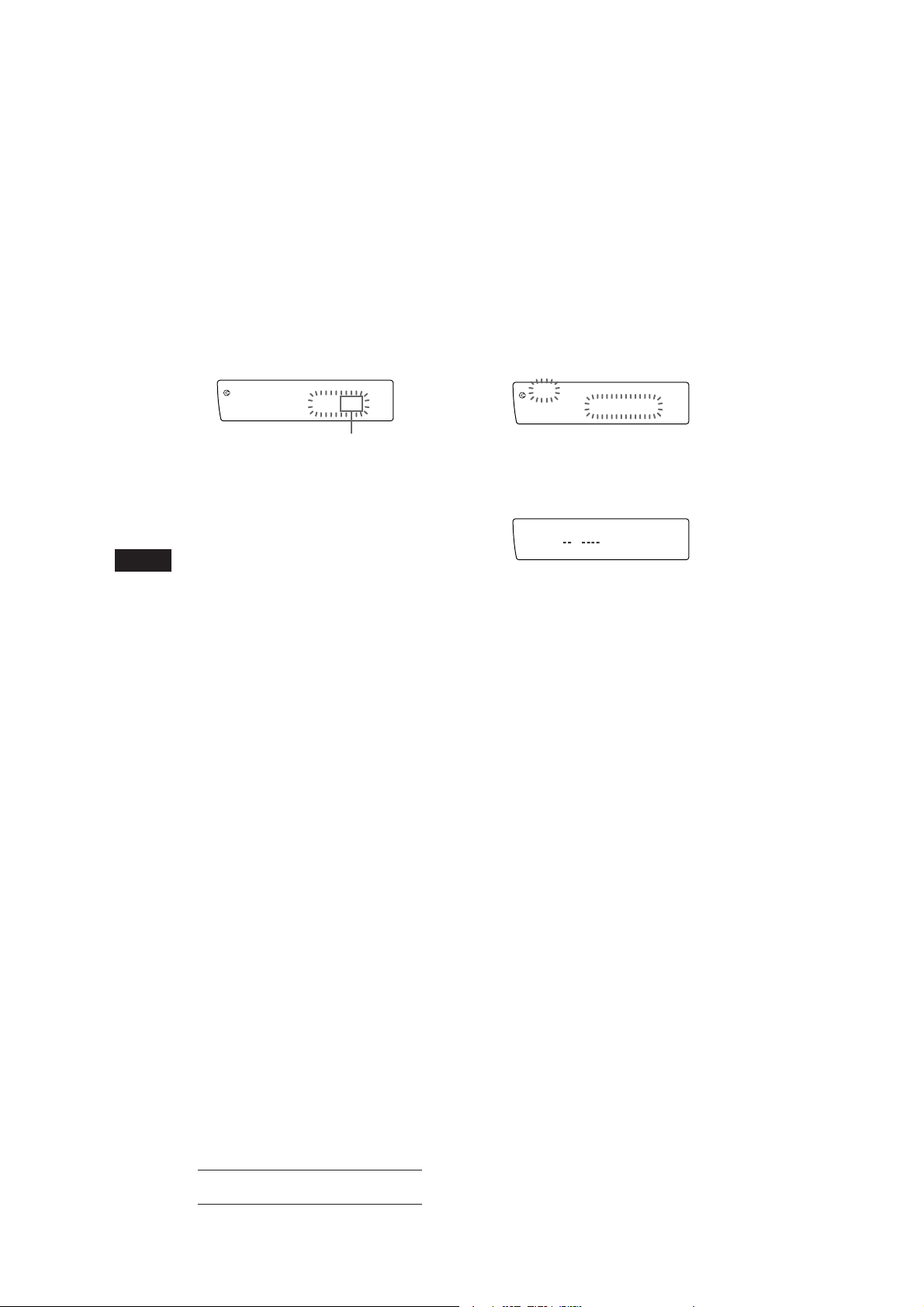
Adding tracks to the programme
CD
PGM edit
3 P1.‚6
SUREQ
TRACK
DEL
PGM edit
P1.‚6
SUREQ
DISC TRACK
1 Press (SHIFT), then press (3) (P.MODE)
for two seconds.
To select Programme 2, press (4) (n)
repeatedly until “P 2” appears.
2 Press (1) (N) or (4) (n) to select the
track slot number where you want to
insert a track.
CD
PGM edit
SUREQ
2 P1.‚2
TRACK
Track slot number
Erasing the tracks in the
programme
1 Press (SHIFT), then press (3) (P.MODE)
for two seconds.
To select Programme 2, press (4) (n)
repeatedly until “P 2” appears.
2 Press (1) (N) or (4) (n) to select the
track you want to erase.
The track currently registered in slot 6 of
Programme 1.
EN
3 Press either side of (SEEK/AMS) to select
the track you want to insert.
4 Press (5) (ENTER) momentarily to enter
the track.
The current track in that slot number and
the succeeding tracks shift down.
To continue inserting tracks, repeat steps 2
through 4.
Note
Once all 12 slots have been filled, “*Mem full*”
appears in the display, and you cannot insert tracks.
5 When you finish inserting tracks, press
(3) (P.MODE) for two seconds.
3 Press (5) (ENTER) for two seconds.
When you erase a track from a slot number,
the succeeding tracks shift up to fill the gap.
4 To continue erasing tracks, repeat steps
2 and 3.
5 When you finish erasing tracks, press (3)
(P.MODE) for two seconds.
8
Actual total number: Sony CDX-C910RDS (E,F,G) 3-856-717-11(2)
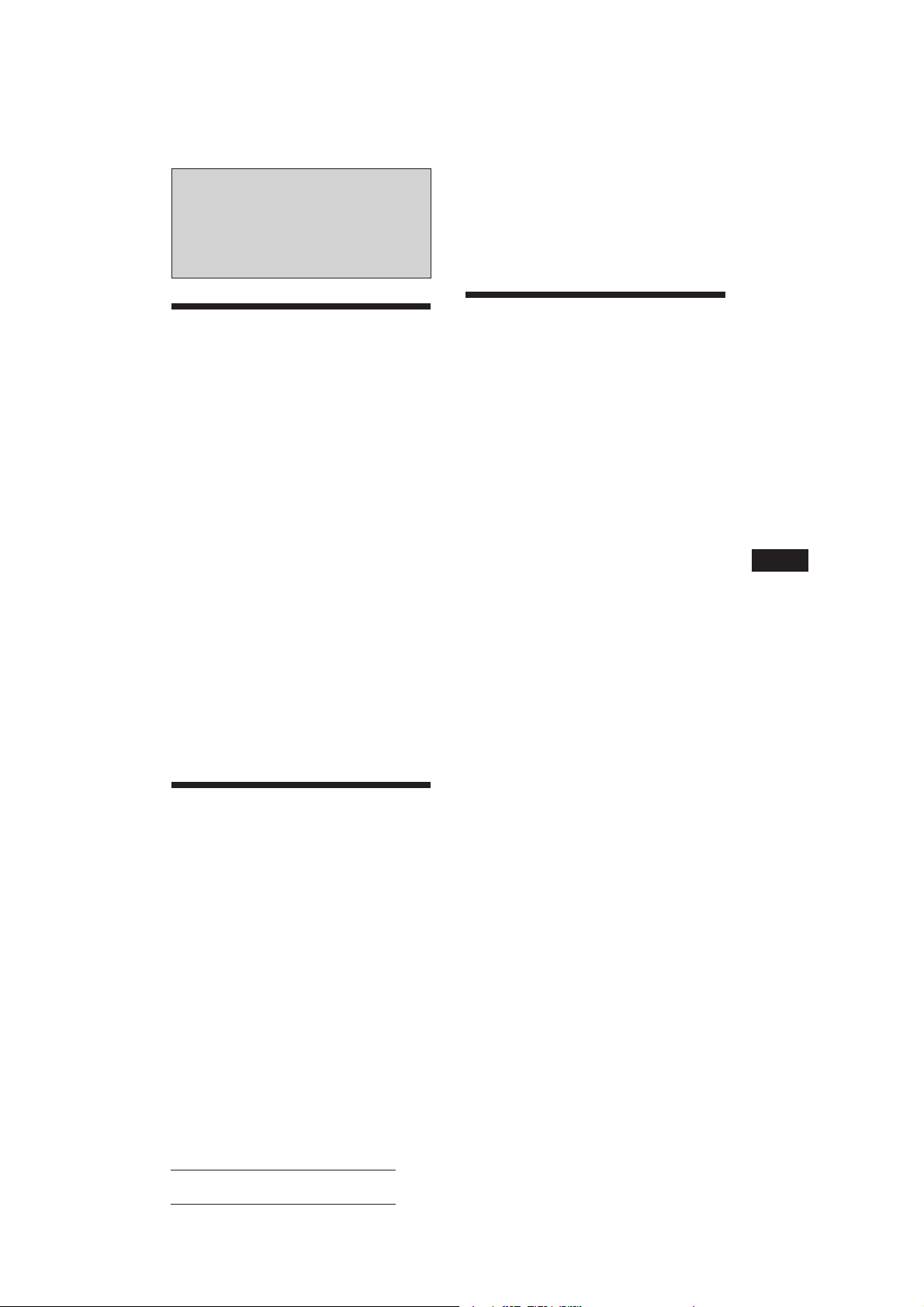
Radio
Note
If you try to store another station on the same number
button, the previously stored station will be erased.
Memorising stations
automatically
— Best Tuning Memory (BTM)
The unit selects the stations with the strongest
signals and memorises them. You can store up
to 10 stations on each band (FM1, FM2, MW
and LW(SW)).
Caution
When tuning in the station while driving, use
Best Tuning Memory to prevent accidents.
1 Press (SOURCE) repeatedly to select the
desired band (FM1, FM2, MW or
LW(SW)).
2 Press (SHIFT), then press (6) (BTM).
The unit stores stations in the order of their
frequencies on the number buttons.
3 Press (SHIFT).
Notes
• The unit does not store stations with weak signals. If
only a few stations are received, some number buttons
remain empty.
• When a number is indicated in the display, the unit
starts storing stations from the one currently displayed.
Memorising only the
desired stations
You can store up to 10 stations on each band
(20 for FM1 and FM2, 10 for each MW and
LW(SW)) in the order of your choice.
1 Press (SOURCE) repeatedly to select the
desired band.
2 Press either side of (SEEK/AMS) to tune
in the station that you want to store on
the number button.
3 Keep the desired number button ((1) to
(10)) pressed until “MEM” appears in the
display.
The number button indication appears in
the display.
Receiving the memorised
stations
1 Press (SOURCE) repeatedly to select the
desired band.
2 Press the number button ((1) to (10))
momentarily where the desired station is
stored.
If you cannot tune in a preset
station
Press either side of (SEEK/AMS)
momentarily to search for the station
(automatic tuning).
Scanning stops when the unit receives a
station. Press either side of (SEEK/AMS)
repeatedly until the desired station is
received.
Note
If the automatic tuning stops too frequently, press
(SHIFT), then press (3) (P.MODE) repeatedly until
“Local” (local seek mode) appears. Then press (4) (n) to
select “Local on.” Press (SHIFT).
Only the stations with relatively strong signals will be
tuned in.
Tip
If you know the frequency of the station you want to listen
to, press and hold either side of (SEEK/AMS) for two
seconds until the desired frequency appears (manual
tuning).
If FM stereo reception is poor
— Monaural Mode
1 Press (SHIFT), then press (3) (P.MODE)
repeatedly until “Mono” is appears.
2 Press (4) (n) repeatedly until “Mono
on“ appears.
The sound improves, but becomes
monaural (“STEREO” disappears).
3 Press (SHIFT).
To go back to the normal mode, select
“Mono off” in step 2 above.
Changing the displayed items
Each time you press (DSPL), the items
alternate between the station names and time.
EN
CD Player/Radio
9
Actual total number: Sony CDX-C910RDS (E,F,G) 3-856-717-11(2)
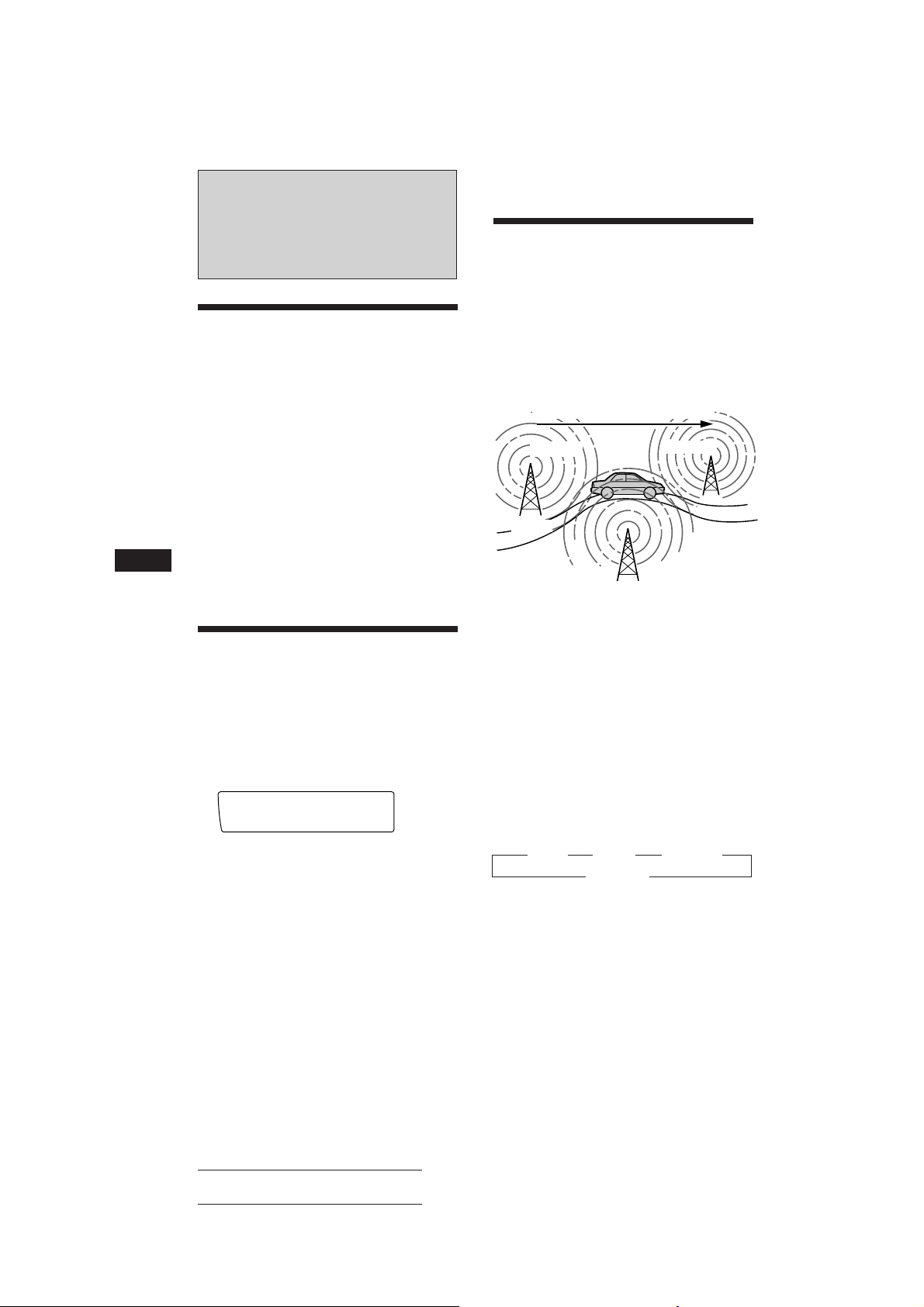
RDS
Overview of the RDS
function
Radio Data System (RDS) is a broadcasting
service that allows FM stations to send
additional digital information along with the
regular radio programme signal. Your car
stereo offers you a variety of services. Here are
just a few: re-tuning the same programme
automatically, listening to traffic
announcements and locating a station by
programme type.
Re-tuning the same
programme automatically
— Alternative Frequencies (AF)
The Alternative Frequencies (AF) function
automatically selects and re-tunes the station
with the strongest signal in a network. By
using this function, you can continuously
listen to the same programme during a longdistance drive without having to re-tune the
station manually.
Frequencies change automatically.
98.5MHz
96.0MHz
EN
Notes
• Depending on the country or region, not all of the RDS
functions are available.
• RDS may not work properly if the signal strength is
weak or if the station you are tuned in is not
transmitting RDS data.
Displaying the station
name
The name of the station currently received
lights up in the display.
Select an FM station.
When you tune in an FM station that
transmits RDS data, the station name
appear in the display.
FM1
BBC 1 FM
SUREQ
* 97.9‚
Note
The “*” indication means that an RDS station is being
received.
Changing the displayed items
Each time you press (DSPL), the item changes
as follows:
Station Name ˜ Clock
Note
“NO Name” appears if the station received does not
transmit RDS data.
10
Station
102.5MHz
1 Select an FM station.
2 Press (AF/TA) repeatedly until “AF on”
appears.
The unit starts searching for an alternative
station with a stronger signal in the same
network.
Note
When there is no alternative station in the area and you do
not need to search for an alternative station, turn the AF
function off by pressing (AF/TA) repeatedly until “AF TA
off” appears.
Changing the displayed items
Each time you press (AF/TA), the item changes
as follows:
” AF on ” TA on ” AF TA on*
AF TA off “
* Select this to turn on both the AF and TA functions.
Notes
• “NO AF” and the station name flash alternately, if the
unit cannot find an alternative station in the network.
• If the station service name starts flashing after you have
made the preset selection, it means that no alternative
frequency is available, and the unit cannot receive the PI
(Programme Identification) data of the memorised
station. Press (SEEK/AMS) while the station service
name is flashing (for about eight seconds) so the unit
starts searching for a station with the same PI data, but
on another frequency (“PI seek” appears and no sound is
heard). If the unit still cannot find an alternative station,
“NO PI” appears and the unit goes back to the original
preset station.
Actual total number: Sony CDX-C910RDS (E,F,G) 3-856-717-11(2)
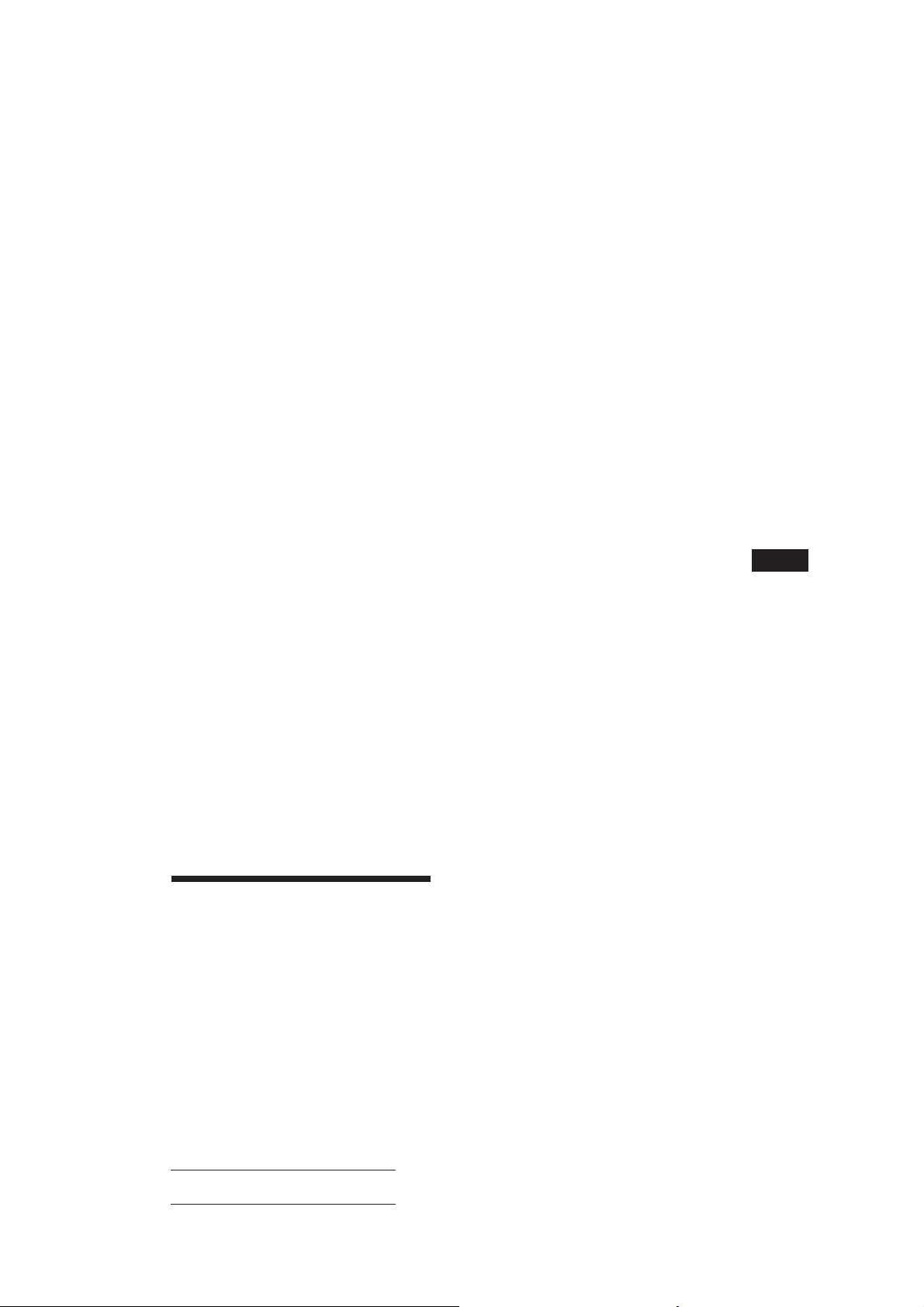
Listening to a regional programme
The “REG on” (regional on) function of this
unit lets you stay tuned to a regional
programme without being switched to another
regional station. (Note that you must turn the
AF function on.) The unit is factory preset to
“REG on”, but if you want to turn off the
function, do the following.
1 Press (SHIFT), then press (3) (P.MODE)
repeatedly until “REG” appears.
2 Press (4) (n) repeatedly until “REG off”
appears.
3 Press (SHIFT).
Note that selecting “REG off” might cause
the unit to switch to another regional
station within the same network.
To go back to the regional on, select “REG on”
in step 2 above.
Note
This function does not work in the United Kingdom and in
some other areas.
Local link function (United
Kingdom only)
The Local Link function lets you select other
local stations in the area, even though they are
not stored on your number buttons.
1 Press a number button that has a local
station stored on it.
2 Within five seconds, press the number
button of the local station again.
3 Repeat this procedure until the desired
local station is received.
Press (AF/TA) repeatedly until “TA on” or
“AF TA on” appears.
The unit starts searching for traffic
information stations. “TP” appears in the
display when the unit finds a station
broadcasting traffic announcements.
When the traffic announcement starts,
“TA” flashes. The flashing stops when the
traffic announcement is over.
Tip
If the traffic announcement starts while you are listening
to another programme source, the unit automatically
switches to the announcement and goes back to the original
source when the announcement is over.
Notes
• “NO TP” flashes for five seconds if the received station
does not broadcast traffic announcements. Then, the unit
starts searching for a station that broadcasts traffic
announcements.
• When “EON” appears with “TP” in the display, the
current station makes use of broadcast traffic
announcement of other stations in the same network.
To cancel the current traffic
announcement
Press (AF/TA) momentarily.
To cancel all traffic announcements, turn off
the function by pressing (AF/TA) until
“AF TA off” appears.
Presetting the volume of traffic
announcements
You can preset the volume level of the traffic
announcements beforehand so you won’t miss
the announcement. When a traffic
announcement starts, the volume will be
automatically adjusted to the preset level.
1 Select the desired volume level.
2 Press (AF/TA) for two seconds.
A beep sounds and the setting is stored.
EN
RDS
Receiving emergency
announcements
Listening to traffic
announcements
The Traffic Announcement (TA) and Traffic
Programme (TP) data let you automatically
tune in an FM station that is broadcasting
traffic announcements even though you are
listening to other programme sources.
If an emergency announcement comes in while
you are listening to the radio, the programme
will be automatically switched to the
announcement. If you are listening to a source
other than the radio, the emergency
announcements will be heard if you set AF or
TA to on. The unit will then automatically
switch to these announcements no matter what
you are listening to at the time.
Actual total number: Sony CDX-C910RDS (E,F,G) 3-856-717-11(2)
11
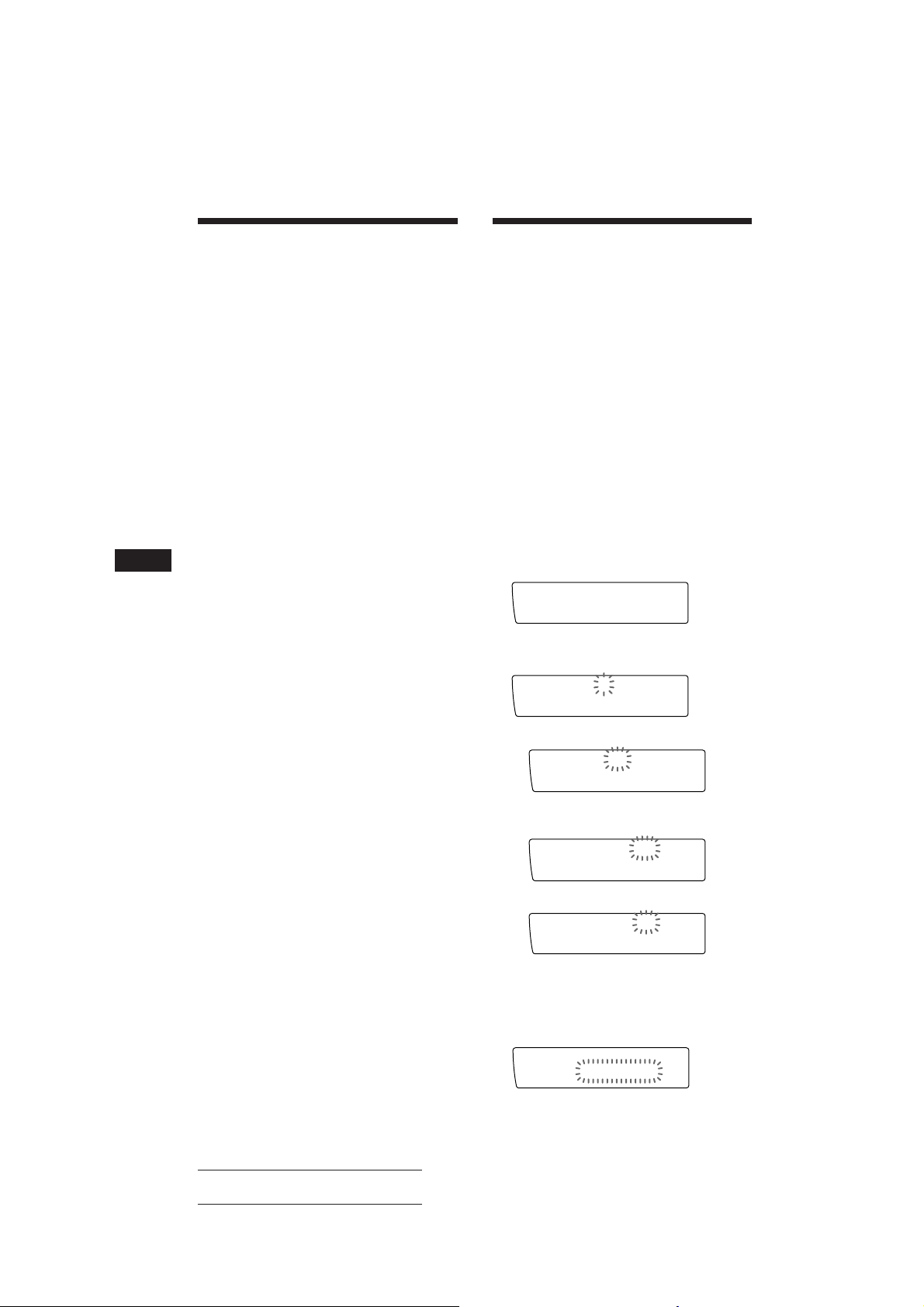
EN
TIR
1‚:1‚
BBC 1 FM
SUREQ
TIR
TIR on
SUREQ
TIR
7:‚‚
BBC 1 FM
SUREQ
TIR
1‚:‚‚
BBC 1 FM
SUREQ
TIR
1‚:‚‚
BBC 1 FM
SUREQ
TIR
1‚:1‚
BBC 1 FM
SUREQ
Presetting the RDS
stations with the AF and
TA data
When you preset the RDS stations, the unit
stores each station’s data as well as its
frequency, so you don’t have to turn on the AF
or TA function every time you tune in the
preset station. You can select a different setting
(AF, TA, or both) for individual preset station,
or the same setting for all preset stations.
Presetting the same setting for all
preset stations
1 Press (SOURCE) to select an FM band.
2 Press (AF/TA) repeatedly to select either
“AF on”, “TA on” or “AF TA on” (for both
AF and TA functions).
Note that selecting “AF TA off” stores not
only RDS stations, but also non-RDS
stations.
3 Press (SHIFT), then press (6) (BTM).
Recording the traffic
announcements
—Traffic Information Replay (TIR)
You can listen to the latest traffic
announcement by recording them. Every time
a traffic announcement starts, the unit
automatically records and stores up to eight
traffic announcements. If the recording
exceeds eight minutes, the recorded
announcements are updated, so you can
always listen to the latest information.
The TIR function turns on the unit
automatically and records the traffic
announcements for up to two hours before and
after a preset time.
Presetting the time and the station
1 Press (TIR) for two seconds until “TIR”
lights up in the display.
2 Press (4) (n) repeatedly until “TIR␣ on”
appears.
4 Press (SHIFT).
Presetting different settings for
each preset station
1 Select an FM band, and tune in the
desired station.
2 Press (AF/TA) repeatedly to select either
“AF on”, “TA on” or “AF TA on” (for both
AF and TA functions).
3 Press the desired number button for two
seconds until a beep sounds.
Repeat from step 1 for presetting other
stations.
Tip
If you want to change the preset AF and/or TA setting
after you tuned in the preset station, you can do so by
turning on/off the AF or TA function.
12
3 Press (TIR) repeatedly until the time
indication appears.
1 Set the hour by rotating the dial.
2 Press (4) (n) until the minute digit
flashes.
3 Set the minute by rotating the dial.
4 Press (TIR).
5 Select the desired station by pressing the
preset number button or either side of
(SEEK/AMS).
Actual total number: Sony CDX-C910RDS (E,F,G) 3-856-717-11(2)
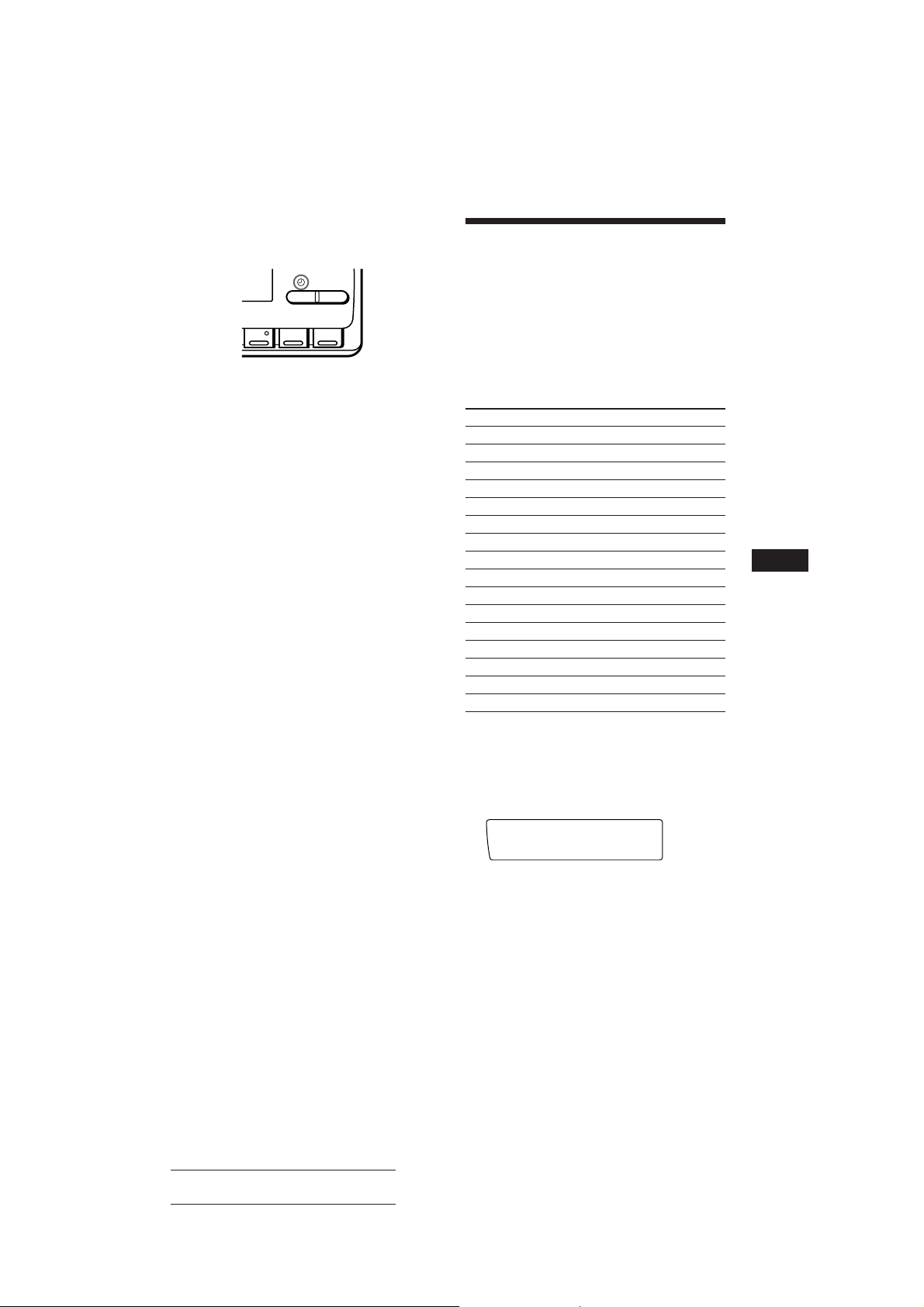
6 Press (TIR) for two seconds to return to
PTY
INFO
SUREQ
the original display.
t lights up.
TIR AF/TA
8910
The unit turns on automatically and stands
by for traffic announcements for four hours
(two hours before and after the preset
time).
If the preset station does not broadcast the
traffic announcement while searching, it
starts searching for other traffic programme
(TP) stations.
To cancel the TIR function
Select “TIR off” in step 2 above.
Tips
• While the unit is recording the traffic announcement, t
and “TA” flash.
• If the unit still cannot find a TP station, it starts
searching every five minute until it finds one.
• If you pull out the ignition key while the TIR function is
on, "TIR on" and t flash a few times.
Notes
• The unit also stands by for traffic announcements for two
hours after you turn off the engine, as long as the TIR
function is on.
• If you have a power aerial, it automatically extends every
time the unit searches for a traffic programme station.
If you have a manual aerial, make sure that the aerial is
fully extended.
• If you will not use your car for long time, make sure to
turn off the TIR function to conserve the car battery
power.
Playing back the recorded traffic
announcements
When there are recorded traffic
announcements you have not listened to yet,
t flashes.
1 Press (TIR).
The latest traffic announcement is played
back. To listen to the previous ones, press
(TIR) or + side of (SEEK/AMS).
To replay the announcements, press
the – side of (SEEK/AMS).
“NO Data” appears if no traffic
announcements were recorded.
Locating a station by
programme type
You can locate the station you want by
selecting one of the programme types shown
below.
Note
If the countries or regions where EON data is not
transmitted, you can use this function only for the stations
you have tuned in once.
Programme types Display
News NEWS
Current Affairs AFFAIRS
Information INFO
Sports SPORT
Education EDUCATE
Drama DRAMA
Culture CULTURE
Science SCIENCE
Varied VARIED
Popular Music POP M
Rock Music ROCK M
Middle of the Road Music M.O.R. M
Light Classical LIGHT M
Classical CLASSICS
Other Music Type OTHER M
Not specified NONE
Note
You can not use this function in some countries where no
PTY (Programme Type selection) data is available.
1 Press (LIST) during FM reception until
“PTY” appears.
The current programme type name appears
if the station is transmitting the PTY data.
“- - - - -” appears if the received station is
not an RDS station, or if the RDS data has
not been received.
continue to next page n
EN
RDS
2 Press (TIR) to go back to the original
programme.
13
Actual total number: Sony CDX-C910RDS (E,F,G) 3-856-717-11(2)
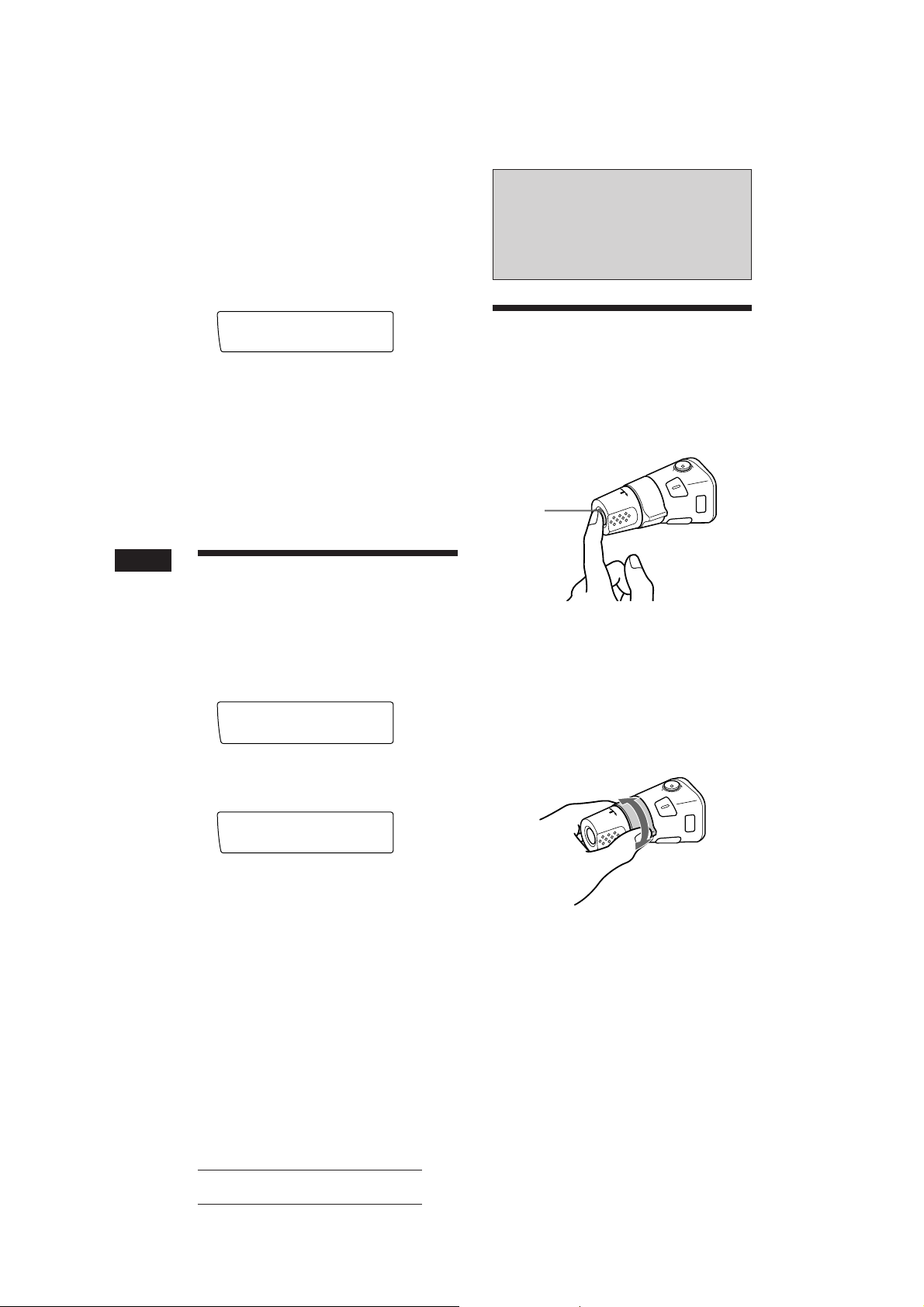
2 Press (LIST) repeatedly until the desired
programme type appears.
The programme types appear in the order
shown in the above table. Note that you
cannot select “NONE” (Not specified) for
searching.
PTY
SUREQ
SPORT
3 Press either side of (SEEK/AMS).
The unit starts searching for a station
broadcasting the selected programme type.
When the unit finds the programme, the
programme type appears again for five
seconds.
“NO” and the programme type flash for
five seconds if the unit cannot find the
programme type. It then returns to the
previous station.
Other Functions
Using the rotary remote
The rotary remote works by pressing buttons
and/or rotating controls.
You can control the optional equipment with
the rotary remote.
By pressing the button
(the SOURCE button)
(SOURCE)
EN
Setting the clock
automatically
The CT (Clock Time) data from the RDS
transmission sets the clock automatically.
1 Press (SHIFT), then press (2) (SET UP)
repeatedly until “CT” appears.
Set up
SUREQ
CT off
2 Press (4) (n) repeatedly until “CT on”
appears.
The clock is set.
Set up
SUREQ
CT on
3 Press (SHIFT) to return to the normal
display.
To cancel the CT function
Select “CT off” in step 2 above.
Notes
• The CT function may not work even though an RDS
station is being received.
• There might be a difference between the time set by the
CT function and the actual time.
Every time you press (SOURCE), the
source changes as follows:
FM1 n FM2 n MW n LW (SW) n CD1 n
CD2 n MD1 n MD2
Tip
You can turn on this unit by pressing (SOURCE) on the
rotary remote.
By rotating the control
(the SEEK/AMS control)
Rotate the control momentarily and
release it to:
•Locate a specific track on a disc. Rotate
and hold the control to locate the specific
point in a track, then release it to start
playback.
•Tune in the stations automatically. Rotate
and hold the control to tune in the specific
station.
14
Actual total number: Sony CDX-C910RDS (E,F,G) 3-856-717-11(2)
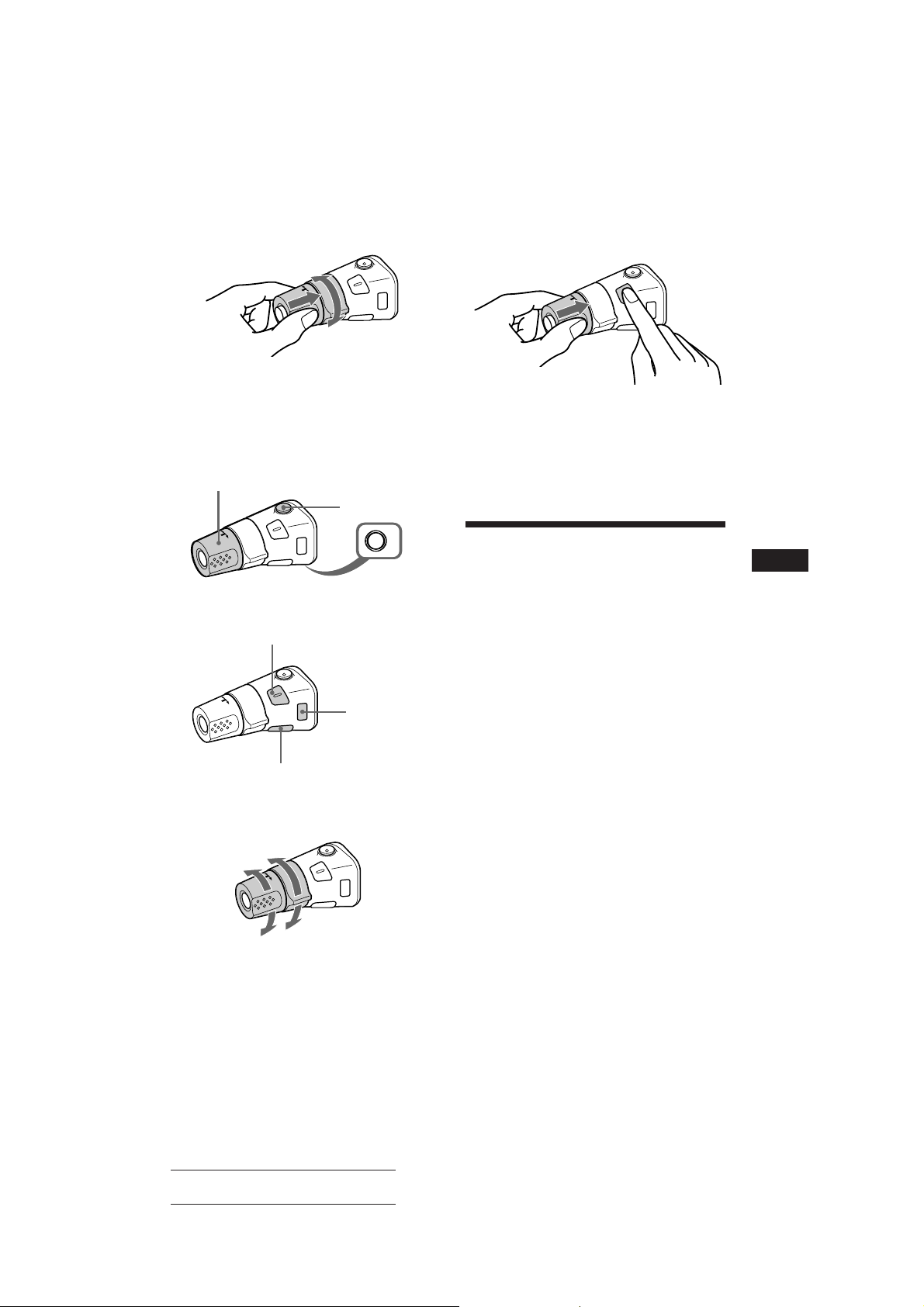
By rotating the control while
pushing (the PRESET/DISC control)
Rotate the control while pushing it to:
• Receive the stations memorised on the
number buttons.
• Change the disc.
Other operations
Rotate the VOL control to
adjust the volume.
Press (DSPL) to change
the displayed items.
Press (LIST) to display memorised names.
Press (MUTE) to
mute the sound.
OFF
OFF
Press (OFF) to turn
off the unit.
Press (SOUND)
to adjust the
volume and
sound menu.
Changing the operative direction
The operative direction of controls is factory
preset as in the illustration below.
To increase
If you need to mount the rotary remote on the
right of the steering column, you can reverse
the operative direction of the controls.
Press (DSPL) for two seconds while
pushing the VOL control.
Tip
You can control the operative direction of controls with the
unit (page 16).
Adjusting the sound
characteristics
You can adjust bass, treble, balance and fader.
Each source can store the bass and treble level
respectively.
1 Select the item you want to adjust by
pressing (SOUND) repeatedly.
VOL (volume) n BAS (bass) n TRE
(treble) n BAL (balance) n FAD (fader)
2 Adjust the selected item by rotating the
dial.
Adjust within three seconds after selecting.
(After three seconds, the dial work as
volume control dial.)
EN
RDS/Other Functions
To decrease
Actual total number: Sony CDX-C910RDS (E,F,G) 3-856-717-11(2)
15
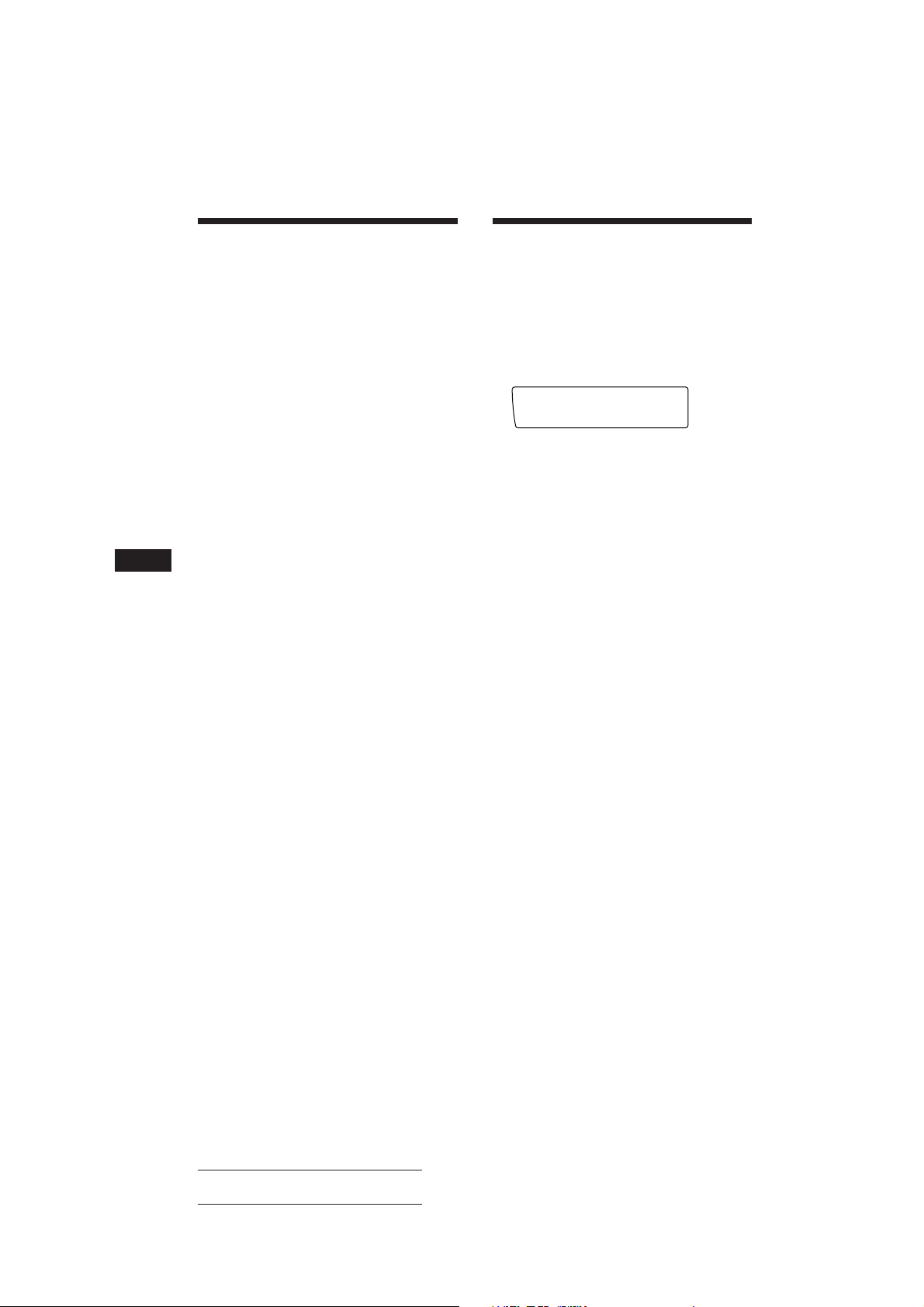
EN
Set up
DSPL on
SUREQ
Changing the sound and
display settings
You can set:
• Amber/Green to change the illumination
colour to amber or green.
• Beep to turn on or off the beeps.
• Dimmer to change the brightness of the
display.
—Select “Auto” to dim the display only
when you turn the lights on.
—Select “on” to dim the display.
• Loud (Loudness) to enjoy bass and treble
even at low volume. Bass and treble will be
reinforced.
• RM (Rotary Remote) to change the operative
direction of the controls of the rotary remote.
— Select “norm” to use the rotary remote as
the factory preset position.
— Select “rev” when you mount the rotary
remote on the right of the steering
column.
• Angle to change the angle of the front panel.
— Select “1” to make the front panel angle at
about 80 degrees.
— Select “2” to make the front panel angle at
about 70 degrees.
• Contrast to adjust the contrast if the
indications in the display are not
recognizable because of the unit’s installed
position.
Turning off the display
You can turn off the display. Even when you
turn off the display, the buttons keep on
illuminating. While the display is turned off,
pressing any of the buttons turns the display
on for five seconds.
1 Press (SHIFT), then press (2) (SET UP) for
two seconds.
2 Press (4) (n) to select “off.”
The display turns off.
3 Press (2) (SET UP) for two seconds.
4 Press (SHIFT).
To turn on the display, select “on” in step 2
above.
1 Press (SHIFT), then press (2) (SET UP)
momentarily.
2 Press (2) (SET UP) repeatedly until the
desired setting mode appears.
Each time you press (2) (SET UP), the item
changes as follows:
Clock n Amber/Green n Beep n Dimmer n
CT n Loud
* When you turn in the station or listen to the CD/
MD, “Loud” appears.
*
n RM n Angle n Contrast
3 Press (4) (n) to select the desired
setting (for example: on or off).
At “Contrast” setting, pressing (4) (n)
makes the contrast higher, and pressing (1)
(N) makes the contrast lower.
4 Press (SHIFT).
When the mode setting is complete, the
normal playback mode appears.
16
Actual total number: Sony CDX-C910RDS (E,F,G) 3-856-717-11(2)
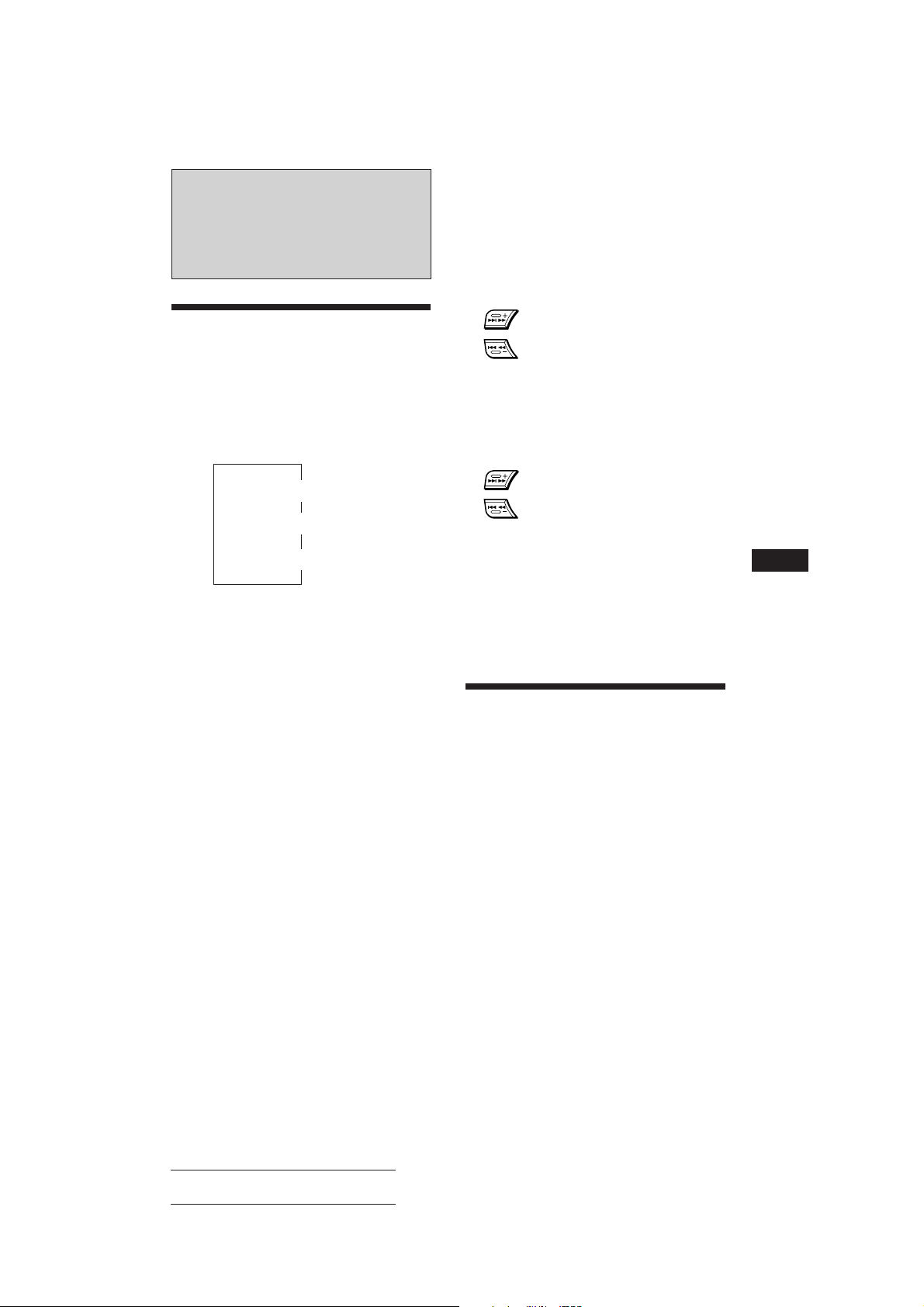
With Optional Equipment
CD/MD Changer
Playing a CD or MD
Press (SOURCE) until the desired
changer appears.
CD/MD playback starts.
Changing the displayed items
Each time you press (DSPL) during CD/MD
playback, the item changes as follows:
$
$
$
Clock
1
2
Disc name*
Track name*
1
*
If you have not labeled the CD, “NO Name” appears in
the display. If there is no prerecorded name for an MD,
“NO D.Name” appears in the display.
2
If the track name is not prerecorded, “NO T.Name”
*
appears in the display for one second.
Locating a specific track
— Automatic Music Sensor (AMS)
During playback, press either side of
(SEEK/AMS) once for each track you
want to skip.
SEEK/AMS
To locate succeeding tracks
To locate previous tracks
Locating a specific point in a track
— Manual Search
During playback, press and hold either
side of (SEEK/AMS). Release the button
when you have found the desired point.
SEEK/AMS
To search forward
To search backward
Locating a disc by disc number
— Direct Disc Selection
Press the number button that
corresponds with the desired disc
number.
The desired disc in the currently selected
changer begins playback.
EN
Other Functions/CD/MD Changer
Tip
If the name of the MD is too long, you can scroll it across
the display window by pressing (SHIFT), then (1) (N).
Automatically scrolling a disc name
— Auto Scroll
The Auto Scroll function automatically scrolls
the disc or track name of the MD when you
press (DSPL) and the name length exceeds 10
characters.
1 Press (SHIFT), then press (2) (SET UP)
repeatedly until “A.Scrl” appears.
2 Press (4) (n) to select “A.Scrl on.”
3 Press (SHIFT).
To cancel Auto Scroll, select “A.Scrl off” in
step 2 above.
Displaying the recording date of
the currently selected MD
Press (DSPL) for two seconds during MD
playback.
The recording date of the track is displayed
for about three seconds.
Scanning the tracks
— Intro Scan
You can play the first 10 seconds of all the
tracks on the currently selected disc.
1 During playback, press (SHIFT), then
press (3) (P.MODE) repeatedly until
“Intro” appears.
2 Press (4) (n) to select “Intro on.”
Intro Scan starts.
3 Press (SHIFT).
To go back to the normal playback mode,
select “Intro off” in step 2 above.
17
Actual total number: Sony CDX-C910RDS (E,F,G) 3-856-717-11(2)
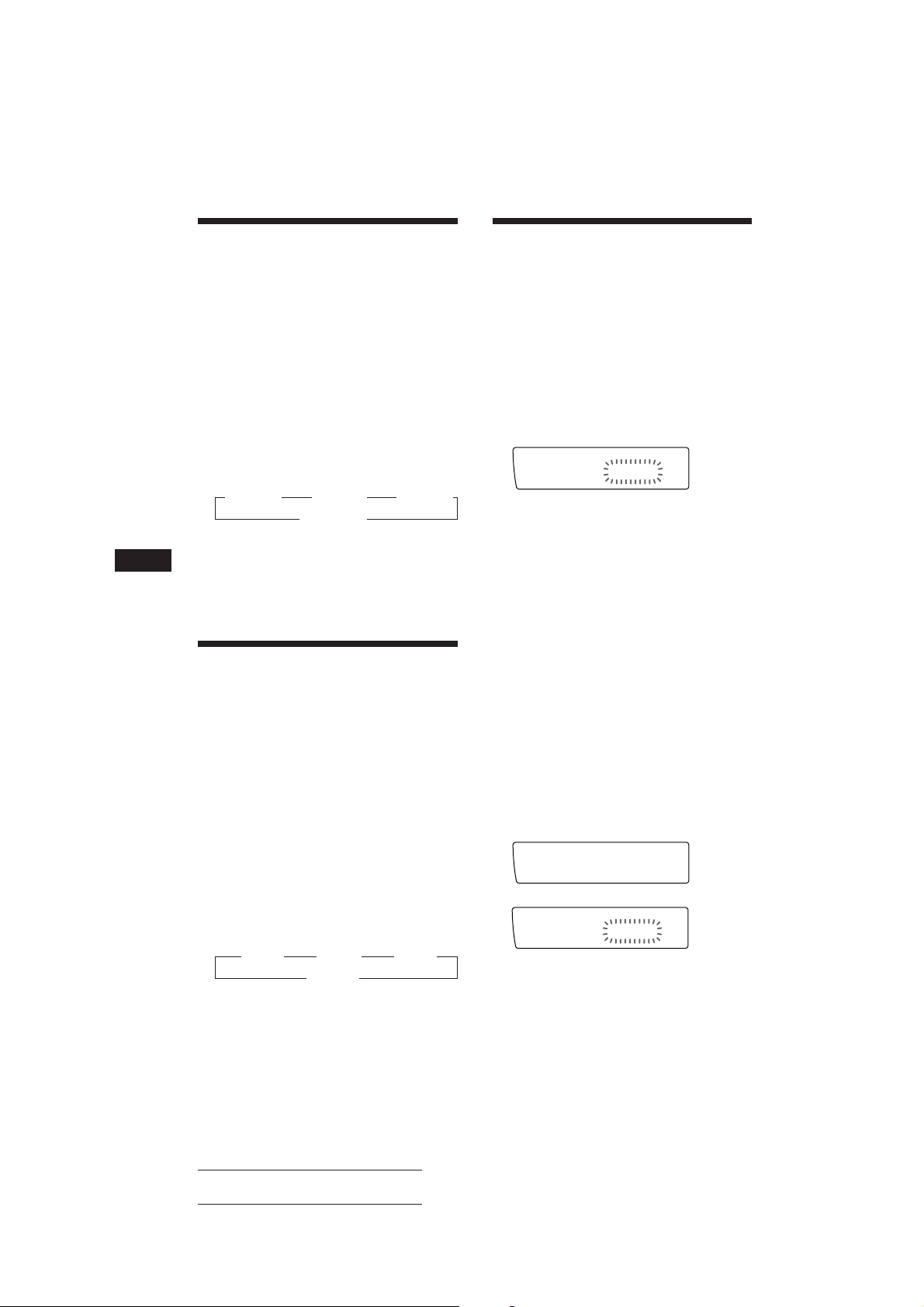
EN
CD1
PGM edit
2 12 P1.‚3
SUREQ
DISC TRACK
CD1
PGM edit
3 2 P1.‚2
SUREQ
DISC TRACK
P1
PGM edit
+Enter+
SUREQ
Playing tracks repeatedly
— Repeat Play
You can select:
• Repeat 1 to repeat a track.
• Repeat 2 to repeat a disc.
• Repeat 3 to repeat all the discs in the current
changer when you connected two changers
or more.
1 During playback, press (SHIFT). Then
press (3) (P.MODE) repeatedly until
“Repeat” appears.
2 Press (4) (n) repeatedly until the
desired setting appears.
Repeat Play starts.
z Repeat 1 z Repeat 2 z Repeat 3
Repeat off Z
3 Press (SHIFT).
To go back to the normal playback mode,
select “Repeat off” in step 2 above.
Playing tracks in random
order
You can select:
• Shuf 1 to play the tracks on the current disc
in a random order.
• Shuf 2 to play the tracks in the current
changer in a random order.
• Shuf 3 to play all the tracks in a random
order when you connected two changers or
more.
1 During playback, press (SHIFT), then
2 Press (4) (n) repeatedly until the
3 Press (SHIFT).
To go back to the normal playback mode,
select “Shuf off” in step 2 above.
— Shuffle Play
press (3) (P.MODE) repeatedly until
“Shuf” appears.
desired setting appears.
Shuffle Play starts.
z Shuf 1 z Shuf 2 z Shuf 3
Shuf off Z
18
Creating a programme
— Programme Memory (CD/MD changer
with programme memory function)
You can play the tracks in the order you want
by making your own programme. You can
make two programmes: Programme 1 and
Programme 2. You can select up to 12 tracks in
each programme. You can store the
programmes in memory.
1 Press (SHIFT), then press (3) (P.MODE)
for two seconds.
Programme edit mode
“P 1” shows Programme 1 is selected.
If have labeled the disc, the bank edit mode
appears. Press (3) (P.MODE) to display
“PGM edit” above.
To select Programme 2, press (4) (n)
repeatedly until “P 2” appears.
2 Select the track you want.
1 Press (SOURCE) repeatedly to select
the changer.
2 Press (SHIFT), then press the number
button to select the disc.
3 Press (SHIFT).
4 Press either side of (SEEK/AMS) to
select the track.
3 Press (5) (ENTER) momentarily.
µ
4 To continue entering tracks, repeat steps
2 and 3.
5 When you finish entering tracks, press
(3) (P.MODE) for two seconds.
6 Press (SHIFT).
Actual total number: Sony CDX-C910RDS (E,F,G) 3-856-717-11(2)
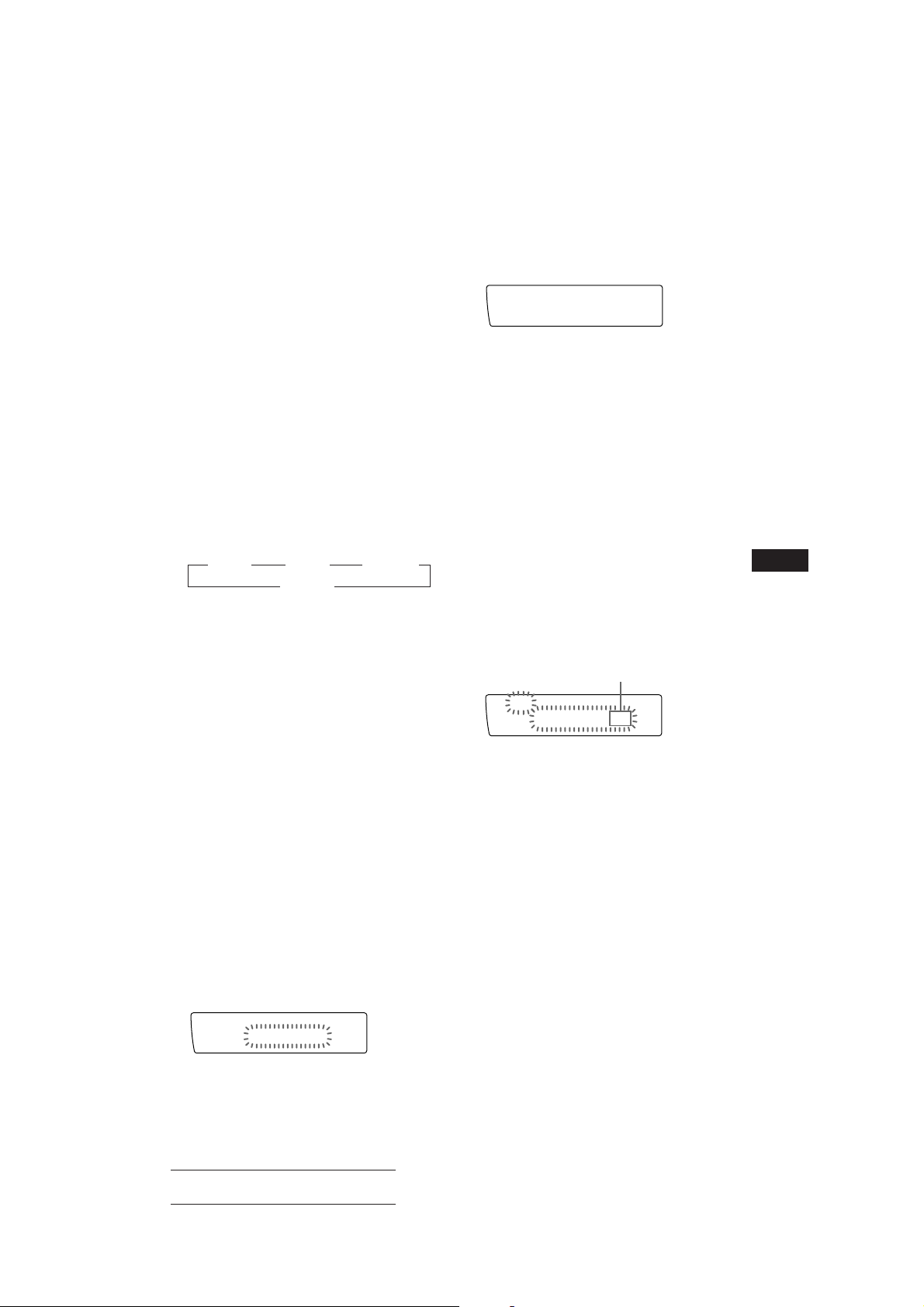
Notes
P1
PGM edit
NO data
SUREQ
CD2
PGM edit
2 4 P1.‚3
SUREQ
DISC TRACK
• “*Wait*” appears in the display while the unit is reading
the data, or when a disc has not been put into the unit.
• “*Mem full*” appears in the display when you try to
enter more than 12 tracks into a programme at one time.
Playing the stored programme
Changing the disc order in the changer will not
affect programme memory play.
You can select:
•PGM 1 to play Programme 1.
•PGM 2 to play Programme 2.
•PGM 1+2 to play Programmes 1 and 2.
To erase Programme 2, press (4) (n)
repeatedly until “PGM 2” appears.
3 Press (5) (ENTER) for two seconds.
The entire programme is erased.
4 When you finish erasing programmes,
press (3) (P.MODE) for two seconds.
1 Press (SHIFT).
2 Press (3) (P.MODE) repeatedly until
“PGM” appears.
3 Press (4) (n) repeatedly until the
desired programme appears.
Programme Play starts.
z PGM 1 z PGM 2 z PGM 1+2
PGM off Z
4 Press (SHIFT).
To go back to the normal playback mode,
select “PGM off” in step 3 above.
Notes
• If you press the number button during programme
memory play, programme memory play is interrupted,
and playback of the selected disc starts.
• “NO Data” appears in the display if no track is stored in
the programme.
• If a track stored into the programme memory is not
contained in the disc magazine, the track will be skipped.
• When the disc magazine contains not a single track
stored into the programme memory, or when the
programme information has not been loaded yet, “Not
Ready” appears.
Erasing the entire programme
1 Press (SHIFT), then press (3) (P.MODE)
for two seconds.
If you have labeled the disc, the bank edit
mode appears. Press (3) (P.MODE) to
display “PGM edit” above.
2 Press (1) (N) repeatedly until “DEL”
appears.
DEL
PGM edit
SUREQ
--PGM1--
5 Press (SHIFT).
Adding tracks to the programme
1 Press (SHIFT), then press (3) (P.MODE)
for two seconds.
If you have labeled the disc, the bank edit
mode appears. Press (3) (P.MODE) to
display “PGM edit” above.
To select Programme 2, press (4) (n)
repeatedly until “P 2” appears.
2 Press (1) (N) or (4) (n) to select the
track slot number where you want to
insert a track.
Track slot number
3 Press either side of (SEEK/AMS) to select
the track you want to insert.
4 Press (5) (ENTER) momentarily to enter
the track.
The current track in that slot number and
the succeeding tracks shift down.
To continue inserting tracks, repeat steps 2
through 4.
Note
Once all 12 slots have been filled, “*Mem full*”
appears in the display, and you cannot insert tracks.
5 When you finish inserting tracks, press
(3) (P.MODE) for two seconds.
6 Press (SHIFT).
EN
CD/MD Changer
19
Actual total number: Sony CDX-C910RDS (E,F,G) 3-856-717-11(2)
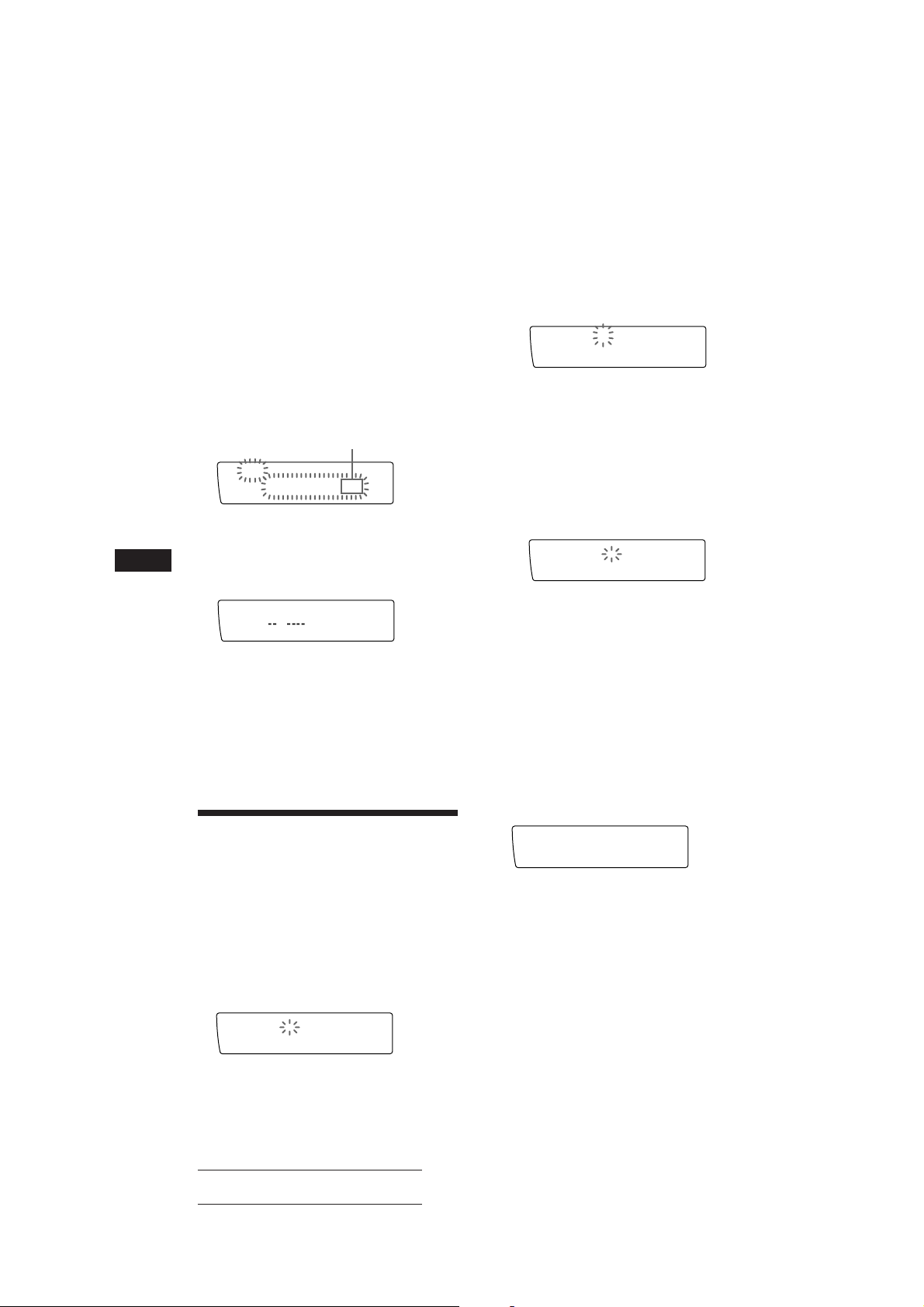
Erasing the tracks in the
CD1
S_______
4 2 1.51
SUREQ
DISC TRACK
DISC NAME
CD1
S_______
4 2 2.2‚
SUREQ
DISC TRACK
DISC NAME
CD1
SCHUBERT
4 2 3.59
SUREQ
DISC TRACK
DISC NAME
programme
1 Press (SHIFT), then press (3) (P.MODE)
for two seconds.
If you have labeled the disc, the bank edit
mode appears. Press (3) (P.MODE) to
display “PGM edit” above.
To select Programme 2, press (4) (n)
repeatedly until “P 2” appears.
2 Press (1) (N) or (4) (n) to select the
track you want to erase.
Track slot number
CD2
PGM edit
SUREQ
2 4 P1.‚6
DISC TRACK
The track currently registered in slot 6 of
Programme 1.
2 Enter the characters.
1 Rotate the dial in a clockwise
direction to select the desired
characters.
(A n B n C n ··· Z n 0 n 1 n 2 n
··· 9 n + n – n * n / n \ n > n <
n . n _ )
If you rotate the dial in a
counterclockwise direction, the
characters appear in the reverse order.
If you want to put a blank space
between characters, select “_” (underbar).
2 Press (4) (n) after locating the
desired character.
The flashing cursor moves to the next
space.
EN
3 Press (5) (ENTER) for two seconds.
When you erase a track from a slot number,
the succeeding tracks shift up to fill the gap.
DEL
PGM edit
SUREQ
P1.‚6
DISC TRACK
4 To continue erasing tracks, repeat steps
2 and 3.
5 When you finish erasing tracks, press (3)
(P.MODE) for two seconds.
6 Press (SHIFT).
Labeling a CD
— Disc Memo/Custom File
(CD changer with custom file function)
You can label each disc with a personalized
name. You can enter up to eight characters for
a disc. If you label a CD, you can locate a disc
by name and select the specific tracks for
playback (page 21).
1 Play the CD and press (LIST) for two
seconds.
CD1
________
SUREQ
4 2 1.13
DISC TRACK
20
DISC NAME
If you press (1) (N), the flashing cursor
moves to the left.
3 Repeat steps 1 and 2 to enter the
entire name.
3 To return to the normal CD playback
mode, press (LIST) for two seconds.
Tip
To erase/correct a name enter “_” (under-bar) for each
character.
Displaying the disc memo
Press (DSPL) during CD playback.
Each time you press (DSPL) during CD
playback, the item changes as follows:
Disc name ˜ Clock
Erasing the disc memo
1 Press (SOURCE) to select the CD changer
(for example CD 2 or CD 3).
2 Press (LIST) for two seconds.
3 Press (DSPL) for two seconds.
“Delete” and the disc memo appear in the
display.
Actual total number: Sony CDX-C910RDS (E,F,G) 3-856-717-11(2)
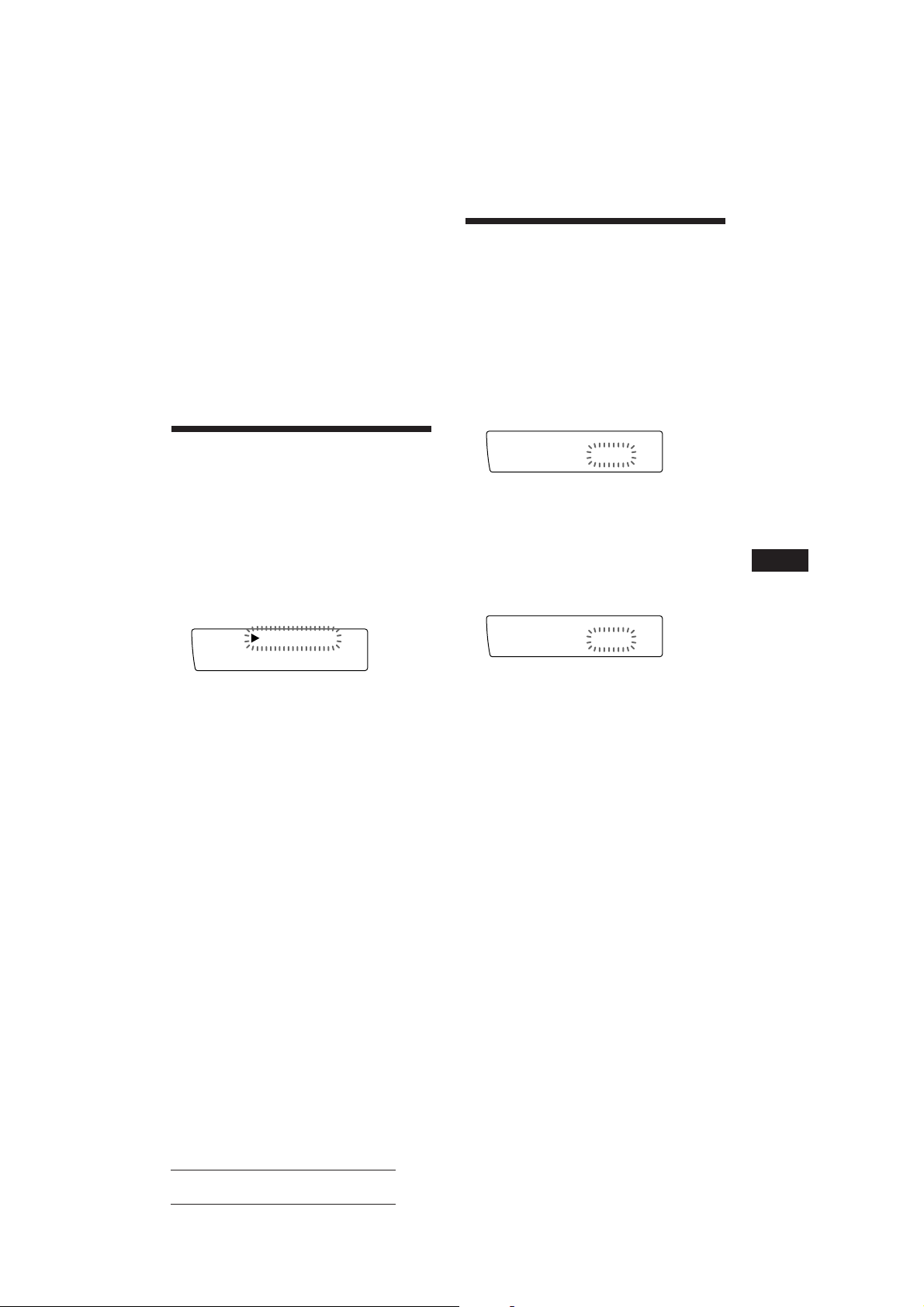
4 Rotate the dial to select the name that
CD1
Bank edit
2 2 Play
SUREQ
DISC TRACK
CD1
Bank edit
2 4 Skip
SUREQ
DISC TRACK
you want to erase.
5 Press (5) (ENTER) for two seconds.
The name is erased.
Repeat steps 4 and 5 if you want to erase
other names.
6 Press (LIST) for two seconds.
The unit returns to the normal CD playback
mode.
Locating a disc by name
— List-up (CD changer with custom file
function or MD changer)
You can use this function for the discs that
have been assigned a custom name. For more
information on disc names, refer to “Labeling a
CD” (page 20).
1 Press (LIST) momentarily.
The name assigned to the disc currently
playing appears in the display.
LST
4 SCHUBERT
SUREQ
5 BACH
2 Press (LIST) repeatedly until you find the
desired disc.
Selecting the specific
tracks for playback
— Bank/Custom File
(CD changer with custom file function)
If you label the disc, you can set the unit to
skip tracks and play only the tracks you want.
1 Start playing the disc and press (SHIFT).
Then press (3) (P.MODE) for two
seconds.
Bank edit mode.
Note
If you have not labeled the disc, the bank edit mode
does not appear and the programme edit mode appears.
To go back to the normal playback mode, press (3)
(P.MODE) for two seconds.
2 Press either side of (SEEK/AMS) to select
the track number you want to skip and
press (5) (ENTER).
The indication changes from “Play” to
“Skip.” If you want to return to “Play,”
press (5) (ENTER) again.
EN
CD/MD Changer
3 Press (5) (ENTER) to play back the disc.
Notes
• To turn off the display, press (DSPL). Once a disc name
has been displayed for five seconds, the display goes back
to its normal playback mode.
• The track name are not displayed during MD playback.
• If there are no discs in the magazine, “NO Disc” appears
in the display.
• If a disc has not been assigned a custom file, “********”
appears in the display.
• If the disc information has not been read by the unit, “?”
appears in the display. To load the disc, first press the
number button, then choose the disc that has not been
loaded.
• The information is appears only in upper cases. There are
also some letters which cannot be displayed (during MD
playback).
3 Repeat step 2 to set the “Play” or “Skip”
mode on all the tracks.
4 Press (3) (P.MODE) for two seconds.
The unit returns to the normal CD playback
mode.
5 Press (SHIFT).
Notes
• You can set the “Play” and “Skip” mode on up to 24
tracks.
• You cannot set the “Skip” mode on all the tracks.
Actual total number: Sony CDX-C910RDS (E,F,G) 3-856-717-11(2)
21
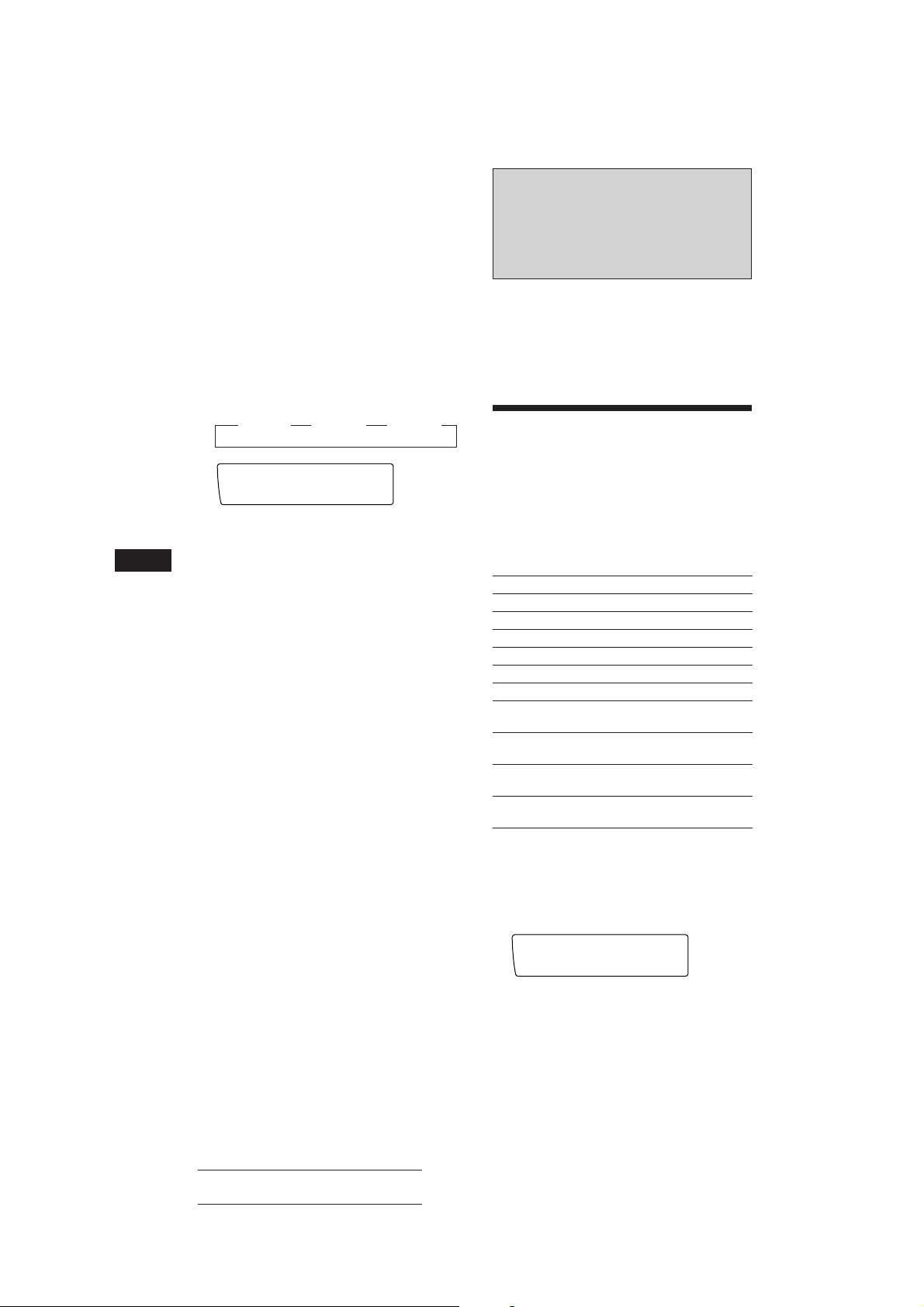
EN
SUR
-DEFEAT-
SUREQ
Playing the specific tracks only
You can select:
• Bank on to play the tracks with the “Play”
setting.
• Bank inv (Inverse) to play the tracks with the
“Skip” setting.
1 During playback, press (SHIFT), then
press (3) (P.MODE) repeatedly until
“Bank” appears.
2 Press (4) (n) to repeatedly until the
desired setting appears.
z Bank on z Bank inv z Bank off
CD1
SCHUBERT
SUREQ
BANK
Bank on
Playback starts from the track following the
current one.
3 Press (SHIFT).
To go back to the normal playing mode, select
“Bank off” in step 2 above.
DSP (XDP-U50D)
With the optional XDP-U50D
connected
The optional XDP-U50D lets you add some
effects to the sound field of the currently
selected source.
Selecting the surround
menu
You can select the desired surround menu to
best fit the source audio. The following menu
can simulate different sound fields and
enhance the sound so that you can feel as if
you are in a live concert.
Surround menu
HALL Concert hall
JAZZ Jazz club
DISCO Disco with thick walls
THEATER Movie theater
PARK Big open space
LIVE Live concert
OPERA Opera house
CHURCH Church/chapel with a lot of
reverberation
STADIUM Open-air concert in a
stadium
CELLAR Cellar with a lot of
reverberation
DEFEAT Normal sound without any
DSP effects
22
1 Press (SOURCE) to select a source (radio,
CD or MD).
2 Press (SOUND) repeatedly until “SUR”
appears.
3 Rotate the dial to select the desired
surround menu.
The surround menu appears in the order
shown above.
After three seconds, the display goes back
to the normal playback mode.
Actual total number: Sony CDX-C910RDS (E,F,G) 3-856-717-11(2)
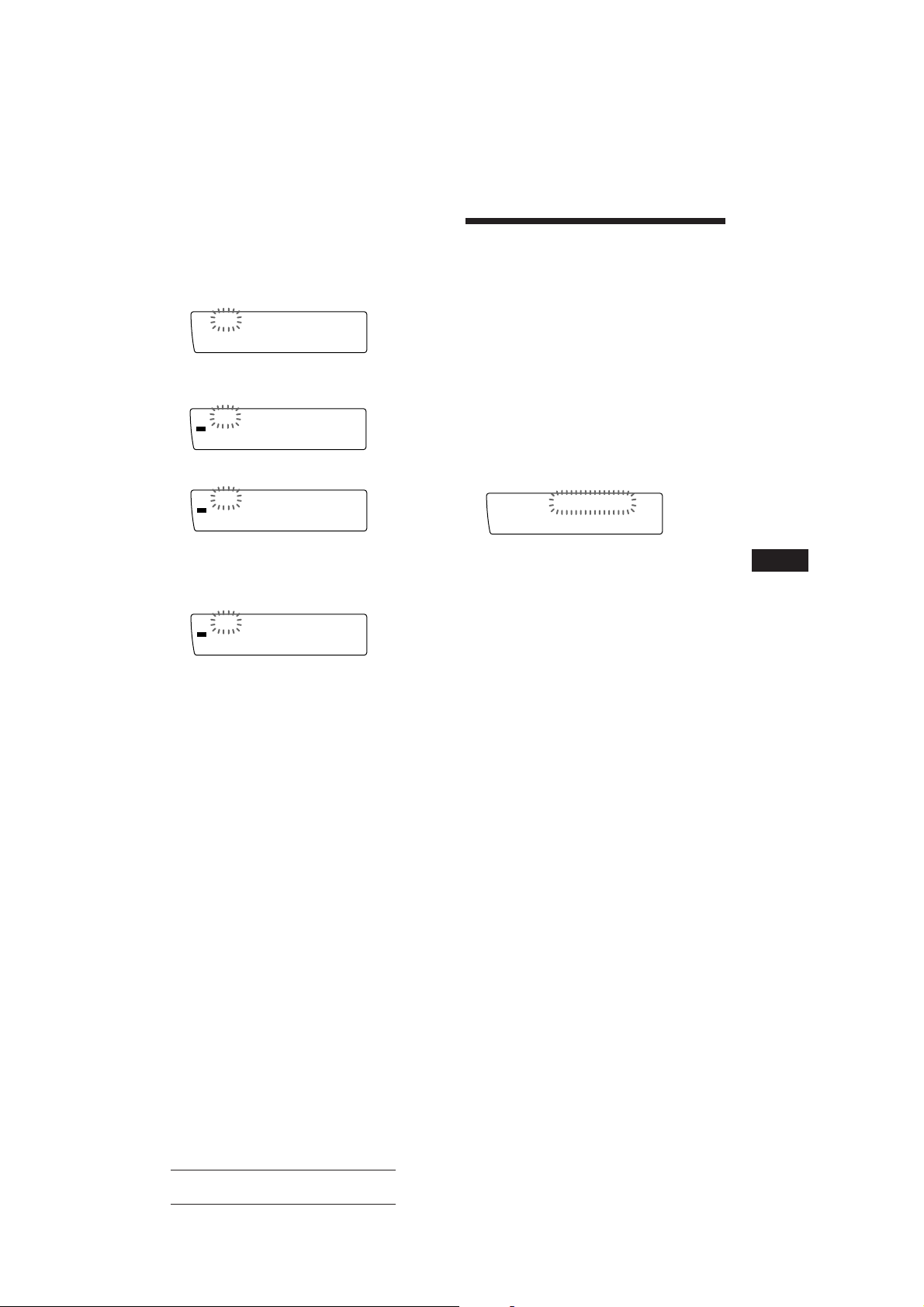
Adjusting the effect level
CD1
-DEFEAT2 4 11.‚3
SUREQ
DISC TRACK
1 Press (SOURCE) to select a source (radio,
CD or MD).
2 Press (SOUND) for two seconds.
SUR
SUREQ
-DEFEAT-
3 Rotate the dial to select the desired
surround menu.
SUR
SUR EQ
HALL
4 Press (4) (n).
SUR
SUR EQ
Effect 8‚%
Storing the surround
effect onto the CDs
— Digital Signal Processor (DSP) Custom
File (CD changer with custom file function)
Once you have registered the desired surround
menu onto the discs, you can enjoy the same
surround menu every time you play them.
(Only when you have labeled the disc by the
custom file function.)
1 Press (LIST) for two seconds.
2 Press (LIST) until the surround menu
appears.
DSP Custom File mode
5 Rotate the dial to adjust the level.
You can adjust the level from 0 to 100%.
Increase the level to enjoy more enhanced
effects.
SUR
SUR EQ
Effect 3‚%
6 Press (SOUND) for two seconds.
3 Rotate the dial to select the desired
surround menu.
4 Press (LIST) for two seconds.
When the effect setting complete, the
display goes back to the normal playback
mode.
Playing the disc with the stored
surround menu
1 Press (SHIFT), then press (3) (P.MODE)
repeatedly until “D.File” appears.
2 Press (4) (n) to select “D.File on.”
After five seconds, the display goes back to
the normal playback mode.
3 Press (SHIFT).
To cancel to play the disc with stored surround
menu, select “D.File off” in step 2 above.
Changing the stored surround
effect
Play the disc whose surround mode you want
to change, and follow the steps of “Storing the
surround effect onto the CDs.”
Erasing the stored surround effect
Select “DEFEAT” in step 3 of “Storing the
surround effect onto the CDs.”
EN
CD/MD Changer/DSP
23
Actual total number: Sony CDX-C910RDS (E,F,G) 3-856-717-11(2)
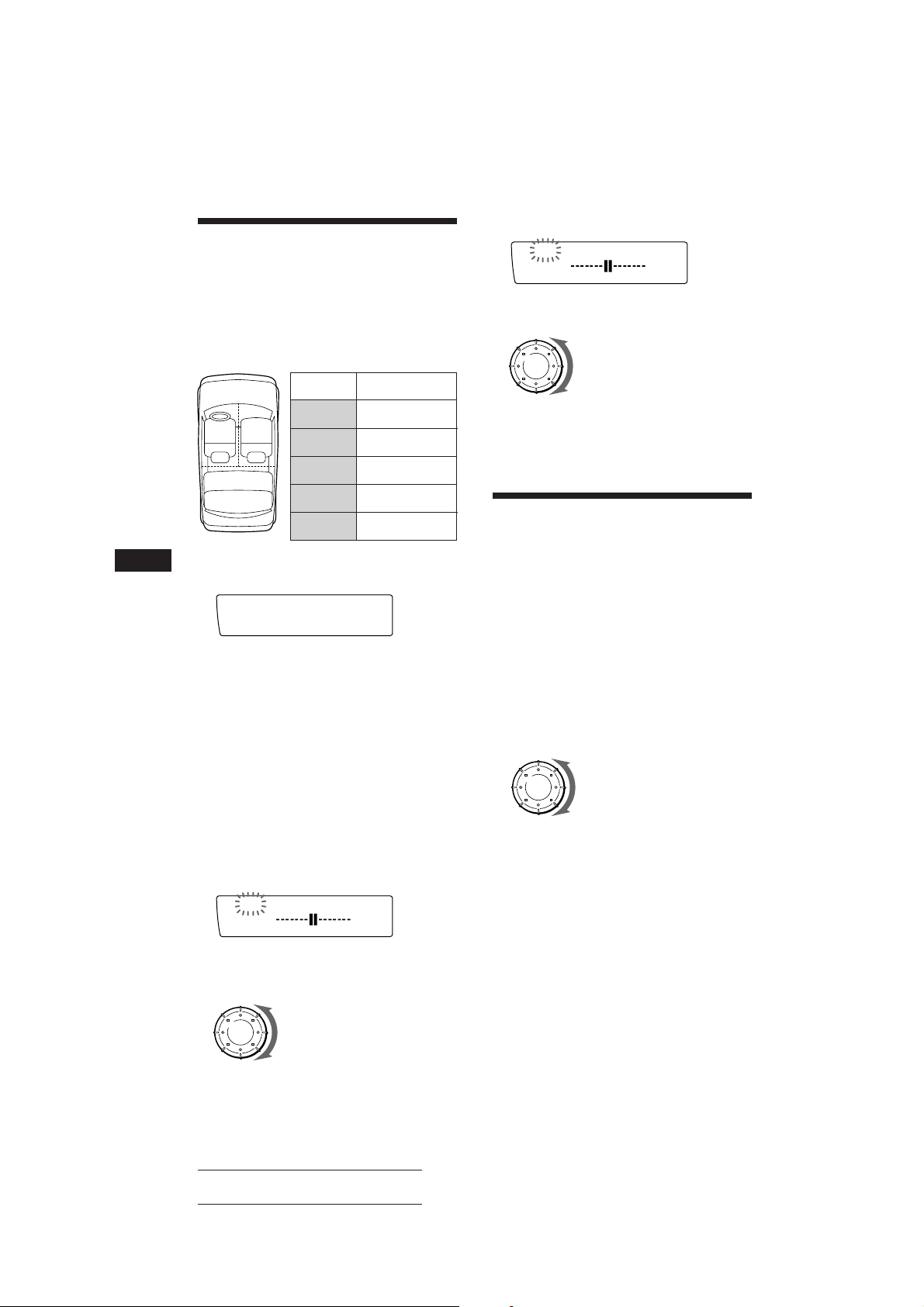
005
LP1
R F
SUREQ
Selecting the listening
position
You can set the time for the sound to reach the
listeners from the speakers.
The unit can simulate a natural sound field so
that you can feel as if you are in the centre of
the sound field wherever you sit in the car.
5 Press (4) (n).
6 Rotate the dial to adjust the centre of
the sound field to the front or rear.
Centre moves to the R (rear)
EN
132
Display
window
LP1
All
LP2
Front
LP3
Front R
LP4
Front L
LP5
Rear
Centre of sound
field
Normal setting
(1 + 2 + 3)
Front part
(1 + 2)
Right front (2)
Left front (1)
Rear part (3)
1 Press (SOUND) momentarily until “LP1”
appears.
LP1
SUREQ
All
2 Rotate the dial to select the desired
listening position.
The listening positions appear in the order
shown above.
After three seconds, the display goes back
to the normal playback mode.
Adjusting the listening position
1 Press (SOUND) for two seconds.
Centre moves to the F (front)
7 Press (SOUND) for two seconds.
When the effect setting is complete, the
normal playback mode display appears.
Adjusting the fader (FAD)
Normally, with the DSP mode on, the volume
of the output sound from the rear speakers is
lowered automatically to improve the
efficiency of the listening position setting. If
you want to raise the rear speaker volume,
adjust the fader.
1 Follow steps 1 to 3 of “Selecting the
surround menu” (page 22).
2 Press (SOUND) momentarily until “FAD”
appears.
3 Rotate the dial to adjust the fader.
Decreases front speaker volume
Increases front speaker volume
2 Rotate the dial to select the desired
listening position.
3 Press (4) (n).
LP1
SUREQ
L R
4 Rotate the dial to adjust the centre of
the sound field to the left or right. Then
set the centre of the sound field.
Centre moves to the L (left)
Centre moves to the R (right)
24
Actual total number: Sony CDX-C910RDS (E,F,G) 3-856-717-11(2)
After three seconds, the display goes back
to the normal playback mode.
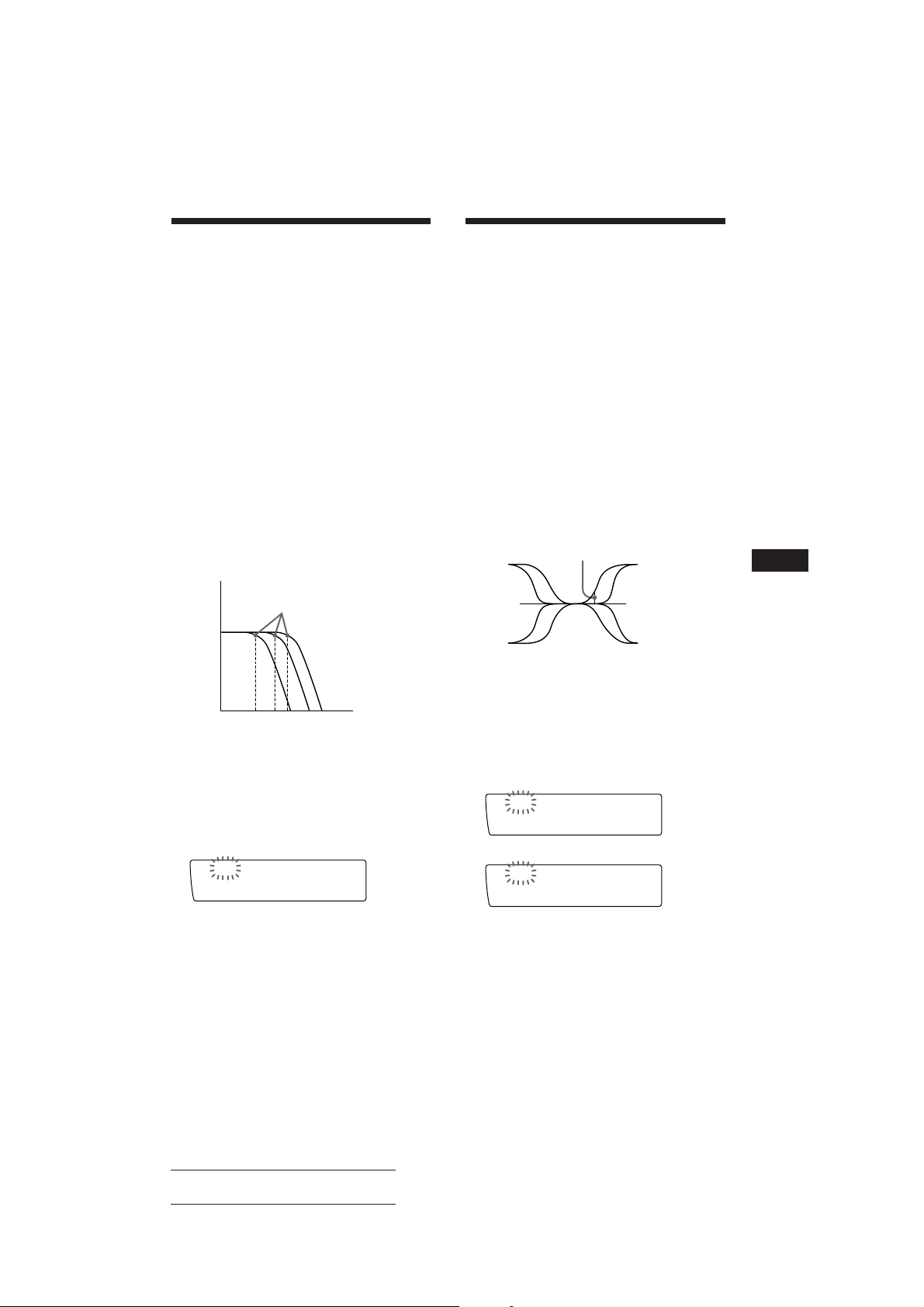
Adjusting the volume of
BAS
314 Hz
SUREQ
TRE
3.1kHz
SUREQ
the subwoofer(s)
1 Press (SOURCE) to select a source (radio,
CD or MD).
2 Press (SOUND) repeatedly until “SUB”
appears.
3 Rotate the dial to adjust the volume.
After three seconds, the display goes back
to the normal playback mode.
Adjusting the volume of
the bass and treble
You can adjust the volume of the bass and
treble to best fit the acoustic characteristics
inside your car.
1 Press (SOURCE) to select a source (radio,
CD or MD).
2 Press (SOUND) repeatedly until “BAS” or
“TRE” appears.
Adjusting the frequency of the
subwoofer(s)
To match the characteristics of the connected
subwoofer(s), you can cut the unwanted high
and middle frequency signals entering the
subwoofer(s). By setting the cut-off frequency
(see the diagram below), the subwoofer(s) will
output only low frequency signals so that you
can get a clearer sound image.
Cut-off frequency
Level
62 125 198 Frequency (Hz)
1 Press (SOURCE) to select a source (radio,
CD or MD).
2 Press (SOUND) for two seconds.
3 Press (SOUND) repeatedly until “SUB”
appears.
SUB
SUREQ
C.off125Hz
3 Rotate the dial to adjust the volume.
After three seconds, the display goes back
to the normal playback mode.
Adjusting the turn-over frequency
You can adjust the bass and treble turn-over
frequencies.
Turn-over frequency
Frequency (Hz)
1 Press (SOURCE) to select a source (radio,
CD or MD).
2 Press (SOUND) for two seconds.
3 Press (SOUND) repeatedly until “BAS” or
“TRE” appears.
Bass adjusting mode
Treble adjusting mode
EN
DSP
4 Rotate the dial to select the desired cut-
off frequency.
The cut-off frequency in the display
changes.
5 Press (SOUND) for two seconds.
When the frequency setting is complete, the
display goes back to the normal playback
mode.
4 Rotate the dial to select the turn-over
frequency.
The turn-over frequencies change as
follows:
Bass:
198 Hz n 250 Hz n 314 Hz* n 396 Hz
Treble:
2.0 kHz n 3.1 kHz* n 4.0 kHz n 5.0 kHz
* Factory-set frequency
continue to next page n
Actual total number: Sony CDX-C910RDS (E,F,G) 3-856-717-11(2)
25
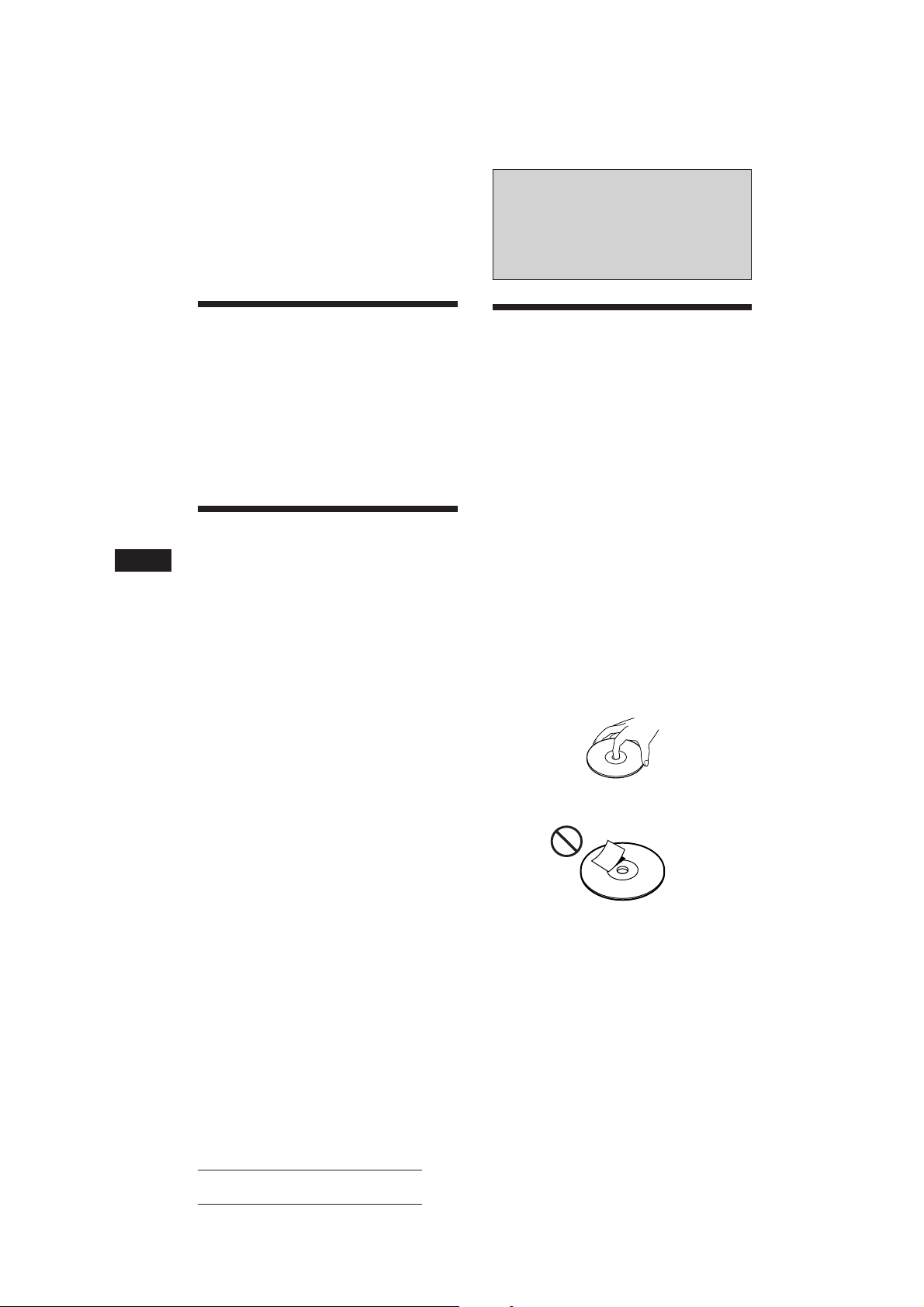
5 Press (SOUND) for two seconds.
The display goes back to the normal
playback mode.
Additional
Information
EN
Listening to each
programme source in its
registered surround menu
— Last Sound Memory (LSM)
You can listen to the same source always in the
same surround menu even after changing the
programme source or turning the unit on and
off again.
Changing the line output
level
You can change the line output level if you
hear distortion or other noise.
1 Press (SHIFT), then press (2) (SET UP)
until “L.out” appears.
2 Press (4) (n) to select the desired
setting (–10 dB or –16 dB).
3 Press (SHIFT).
Precautions
• If your car was parked in direct sunlight
resulting in a considerable rise in
temperature inside the car, allow the unit to
cool off before operating it.
• If no power is being supplied to the unit,
check the connections first. If everything is in
order, check the fuse.
• If no sound comes from the speakers of
two-speaker systems, set the fader control to
the centre position.
•If your car is equipped with a power aerial,
note that it will extend automatically while
the tuner function is selected.
If you have any questions or problems
concerning your unit that are not covered in
this manual, please consult your nearest Sony
dealer.
Notes on handling CDs
A dirty or defective disc may cause sound
dropouts while playing. To enjoy optimum
sound, handle the disc as follows.
Handle the disc by its edge. To keep the disc
clean, do not touch the surface.
26
Do not stick paper or tape on the labeled
surface.
Actual total number: Sony CDX-C910RDS (E,F,G) 3-856-717-11(2)
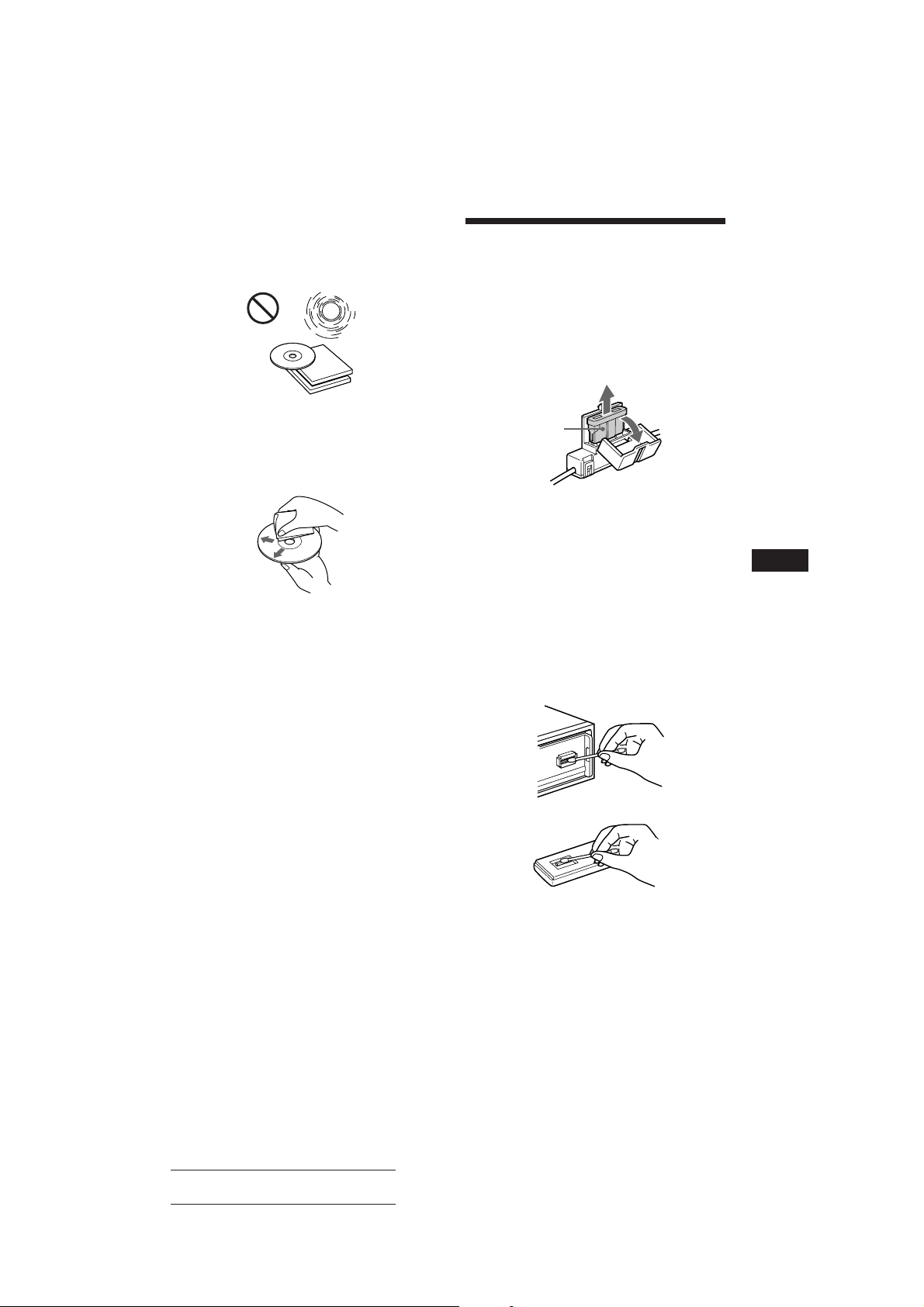
Do not expose the discs to direct sunlight or
heat sources such as hot air-ducts, or leave
them in a car parked in direct sunlight where
there can be a considerable rise in the
temperature inside the car.
Maintenance
Fuse replacement
When replacing the fuse, be sure to use one
that matches the amperage described on the
fuse. If the fuse blows, check the power
connection and replace the fuse. If the fuse
blows again after replacement, there may be an
internal malfunction. In such a case, consult
your nearest Sony dealer.
Before playing, clean the discs with an optional
cleaning cloth. Wipe each disc from the centre
out.
Do not use solvents such as benzine, thinner,
commercially available cleaners or antistatic
spray intended for analog discs.
Notes on moisture condensation
On a rainy day or in a very damp area,
moisture may condense on the lenses inside
the CD player. Should this occur, the unit will
not operate properly. In this case, remove the
disc and wait for about an hour until the
moisture evaporates.
When you play 8 cm CDs
Use the optional Sony compact disc single
adapter (CSA-8) to protect the CD player from
being damaged.
Fuse (3 A)
Warning
Never use a fuse with an amperage rating
exceeding the one supplied with the unit as
this could damage the unit.
Cleaning the connectors
The unit may not function properly if the
connectors between the unit and the front
panel are not clean. To prevent this, open the
front panel by pressing (RELEASE), then
detach it and clean the connectors with a
cotton swab dipped in alcohol. Do not apply
too much force. Otherwise, the connectors may
be damaged.
Main unit
EN
DSP/Additional Information
Back of the front panel
Actual total number: Sony CDX-C910RDS (E,F,G) 3-856-717-11(2)
27
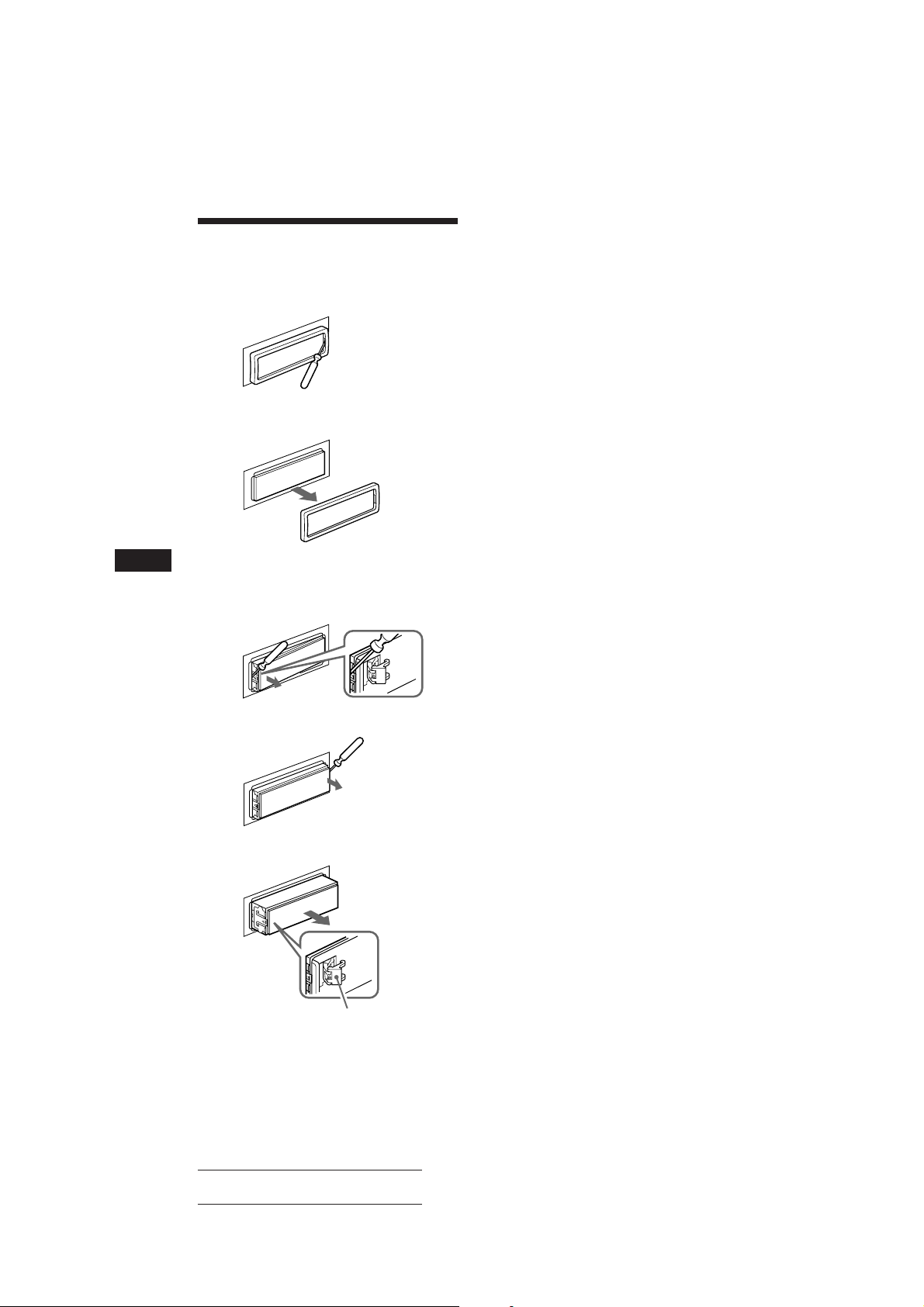
Dismounting the unit
1 Press the clip inside the front cover with
a thin screwdriver, and lever the front
cover free.
2 Repeat step 1 on the left side.
The front cover is removed.
EN
3 Use a thin screwdriver to push in the clip
on the left side of the unit, then pull out
the left side of the unit until the catch
clears the mounting.
4 Repeat step 3 on the right side.
5 Slide the unit out of the mounting.
Spring lock
Note
Do not pull out the spring lock to prevent damage to it.
28
Actual total number: Sony CDX-C910RDS (E,F,G) 3-856-717-11(2)
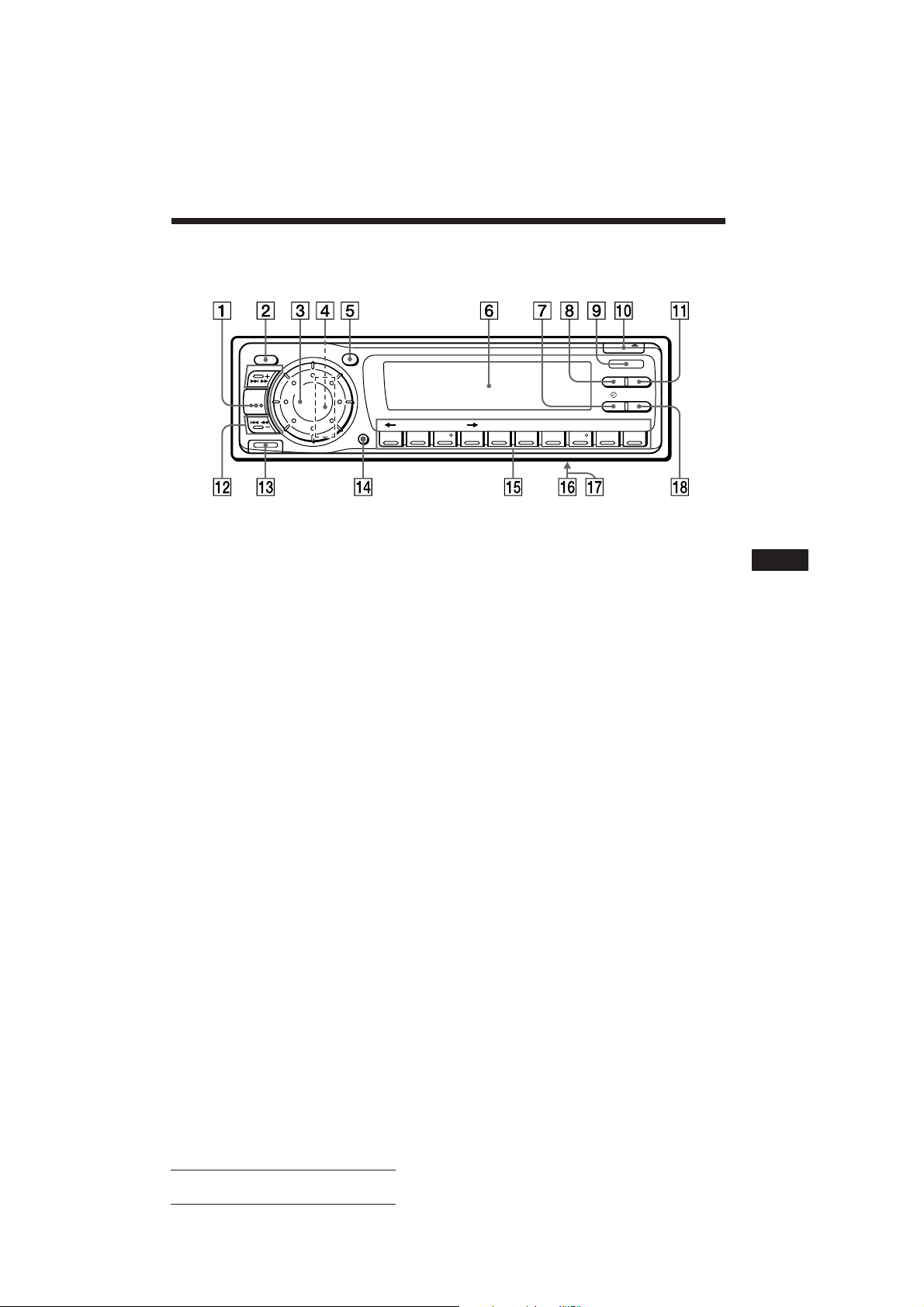
Location of controls
SOUND
SEEK/AMS
SOURCE
RELEASE
OFF
SHIFT
SET UP P.MODE
12345678910
Refer to the pages for details.
1 SOURCE (source select) button 6, 9, 12,
17, 18, 20, 22, 23, 25
2 SOUND button 15, 22, 23, 24, 25, 26
3 Dial (volume/bass/treble/balance/fader
control) buttons 5, 12, 15, 20, 21, 22, 23,
24 25
4 RESET button (located on the front side
of the unit hidden by the front panel) 4
5 OFF button 4, 6
6 Display window
7 TIR button 12, 13
8 DSPL (display mode change) button 6,
9, 10, 17, 20
9 Receptor for the optional wireless
remote
!º OPEN/6 (eject) button 6
!¡ LIST button
Disc Memo 20
DSP Custom File 23
List-up 21
RDS Programme 13, 14
!™ SEEK/AMS (seek/Automatic Music
Sensor/manual search) button 6, 7, 8, 9,
12, 13, 14, 17, 18, 19, 21
!£ RELEASE (front panel release) button 4,
27
OPEN
DSPL LIST
TIR AF/TA
ENTER BTM
!¢ SHIFT button
BTM 9
P.MODE 7, 8, 9, 11, 17, 18, 19, 20, 21,
22, 23
SET UP 5, 14, 16, 17, 26
!∞ During radio reception:
Number buttons 9
During CD/MD playback:
Direct disc selection buttons 17
!§ POWER SELECT switch (located on the
bottom of the unit)
See “POWER SELECT Switch” in the
Installation/Connections manual.
!¶ DIGITAL/ANALOG switch (located on the
bottom of the unit)
See “DIGITAL/ANALOG Switch” in the
Installation/Connections manual.
!• AF/TA button 10, 11, 12
When the positions of switches !§ and !¶
have been changed, be sure to press the reset
button after connecting power.
EN
Additional Information
Actual total number: Sony CDX-C910RDS (E,F,G) 3-856-717-11 (2)
29
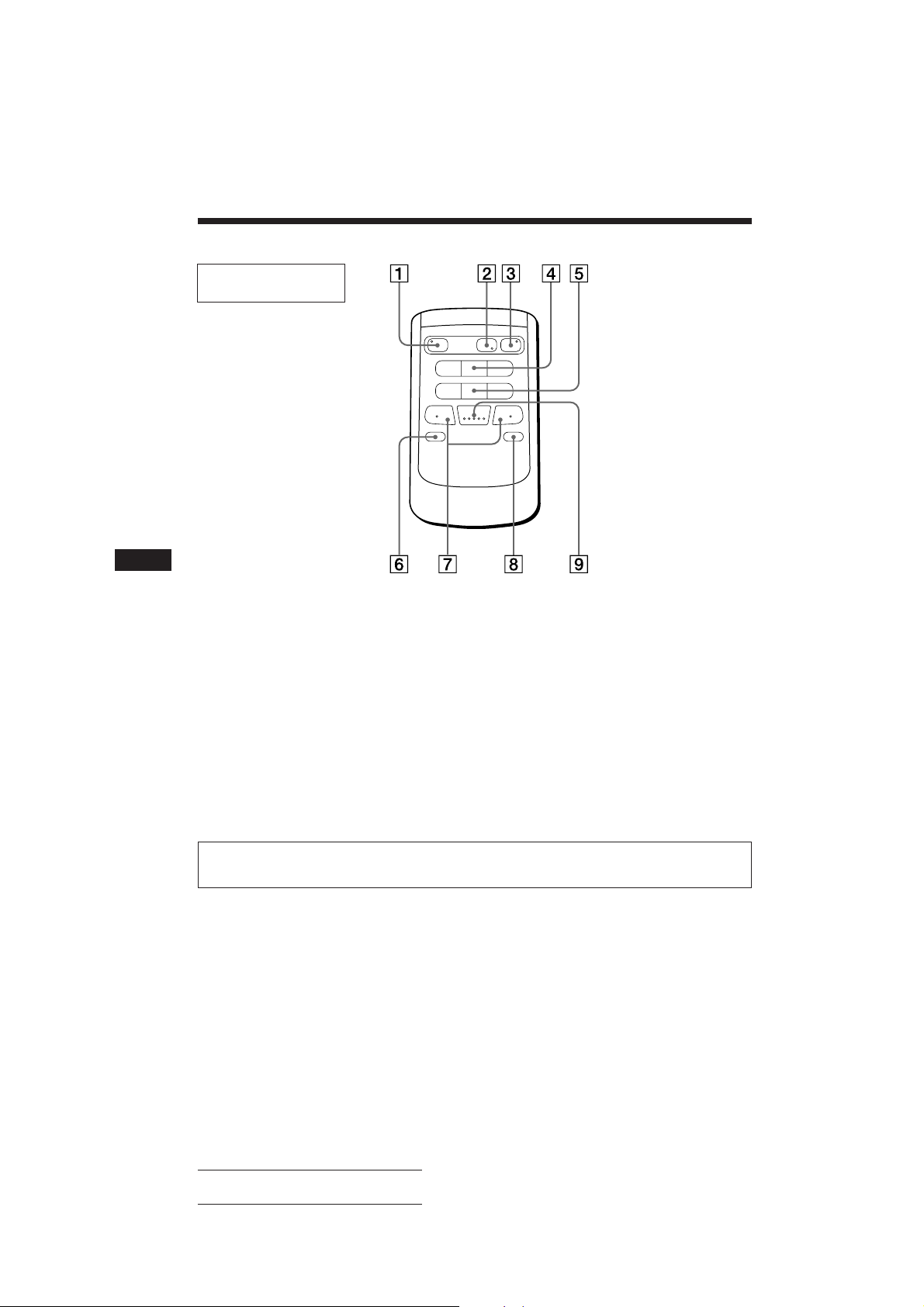
EN
Location of controls
Optional wireless
remote (RM-X41)
The buttons of the wireless remote
work the same functions as those on
this unit.
1 OFF button
2 DIR button
(DIR) does not work with this unit.
3 SOURCE button
4 SEEK/AMS button
5 PRESET/DISC button
You cannot do the manual search and manual tuning
with the remote.
SOURCE
OFF
MUTE DSPL
DIR
MODE
SEEK
–
=
–
REW
–
AMS
PRESET
DISC
SOUND
SEL
+
+
+
FF
6 MUTE button
7 (–) (+) buttons
8 DSPL button
9 SOUND button
+
30
When the POWER SELECT switch is set to the B position, the unit cannot be operated with the
wireless remote unless (SOURCE) on the unit is pressed or a CD is inserted to activate the unit
first.
Actual total number: Sony CDX-C910RDS (E,F,G) 3-856-717-11 (2)

Specifications
CD player section
System Compact disc digital audio
system
Signal-to-noise ratio 105 dB
Frequency response 5 – 20,000 Hz
Wow and flutter Below measurable limit
Tuner section
FM
Tuning range 87.5 – 108.0 MHz
Aerial terminal External antenna connector
Intermediate frequency 10.7 MHz
Usable sensitivity 8 dBf
Selectivity 75 dB at 400 kHz
Signal-to-noise ratio 62 dB (stereo),
65 dB (mono)
Harmonic distortion at 1 kHz
0.9 % (stereo),
0.5 % (mono)
Separation 35 dB at 1 kHz
Frequency response 30 – 15,000 Hz
Capture ratio 2 dB
MW/LW(SW, for Germany, Switzerland and
Austria)
Tuning range MW: 531 – 1,602 kHz
LW: 153 – 281 kHz
SW: 5,950 – 6,205 kHz
Aerial terminal External antenna connector
Intermediate frequency 10.71 MHz/450 kHz
Sensitivity MW: 30 µV
LW: 50 µV
SW: 50 µV
Preamplifier section
Line outs FRONT/REAR
Line out impedance 200 ohm
Bus input impedance 10 kohm
Distortion 0.005 % (1kHz Bus Input)
Line out level 4 V rms
General
Output lead Power antenna relay
control lead
Power amplifier control
lead
Tone controls Bass ±8 dB at 100 Hz
Treble ±8 dB at 10 kHz
Power requirements 12 V DC car battery
(negative ground)
Dimensions Approx. 178 × 50 × 176.5 mm
(w/h/d)
Mounting dimensions Approx. 178 × 50 × 164.5 mm
(w/h/d)
Mass Approx. 1.8 kg
Supplied accessories Rotary remote (1)
Parts for installation and
connections (1 set)
Front panel case (1)
Optional accessories Wireless remote RM-X41
BUS cable (supplied with
an RCA pin cord)
RC-61 (1 m), RC-62 (2 m)
RCA pin cord
RC-63 (1 m), RC-64 (2 m),
RC-65 (5 m)
Cleaning cloth XP-CD1
Compact disc single
adapter CSA-8
Optical adapter XA-D210
Sleeve GMD-203
Optional equipment CD changer
CDX-71 (10 discs),
CDX-81 (10 discs),
CDX-91 (10 discs),
CDX-T62 (6 discs),
CDX-T65 (6 discs)
MD changer
MDX-60, etc.
Source selector
XA-C30, etc.
Digital preamplifier
XDP-U50D
EN
Additional Information
Design and specifications are subject to change without
notice.
Actual total number: Sony CDX-C910RDS (E,F,G) 3-856-717-11 (2)
31

EN
Troubleshooting guide
The following check will help you remedy the problems that you may encounter with your unit.
Before going through the checklist below, check the connection and operating procedures.
General
Problem
No sound.
The contents of the memory
have been erased.
Indications do not appear in the
display.
CD/MD playback
Problem
A disc cannot be loaded.
Play does not begin.
A disc is automatically ejected.
The operation buttons do not
function.
The sound skips due to
vibration.
Cause/Solution
•Rotate the dial in a clockwise direction to adjust the volume.
•Set the fader control to the centre position for two-speaker
systems.
• The power cord or battery has been disconnected.
• The reset button has been pressed.
n Store again into the memory.
Remove the front panel and clean the connectors. See “Cleaning
the connectors” (page 27) for details.
Cause/Solution
• Another CD is already loaded.
• The CD is forcibly inserted upside down or in the wrong way
(MD).
Defective MD or dusty CD.
The ambient temperature exceeds 50°C.
Press the RESET button.
• The unit is installed at an angle of more than 20°.
• The unit is not installed in a sturdy part of the car.
Radio reception
Problem
Preset tuning is not possible.
Automatic tuning is not
possible.
The “STEREO” indication
flashes.
RDS
Problem
A SEEK starts after a few
seconds of listening.
No traffic announcements.
PTY displays “NONE”.
32
Actual total number: Sony CDX-C910RDS (E,F,G) 3-856-717-11 (2)
Cause/Solution
• Memorise the correct frequency.
• The broadcast signal is too weak.
The broadcast signal is too weak.
n Use manual tuning.
• Tune in the frequency correctly.
• The broadcast signal is too weak.
n Set to the Mono mode (page 9).
Cause/Solution
The station in non-TP or weak signal.
n Press (AF/TA) until “AF TA off” appears.
• Activate “TA.”
• The station does not broadcast any traffic announcements
despite being TP. n Tune in another station.
The station does not specify the programme type.

DSP functions
Problem
No sound, or sound is too low.
Cause/Solution
The volume of the rear speakers may have been automatically
lowered in order to maximize the effect of the listening position
adjustment.
n Rotate the dial in a clockwise direction to adjust the balance.
The speaker balance can be set separately for the DSP on
mode and DSP off mode (page 24).
Error displays (when the optional CD/MD changer is connected)
The following indications will flash for about five seconds, and an alarm sound will be heard.
Display
NO Mag
NO Disc
Error
Blank
Push reset
Not ready
High temp
*1 When an error occurs during playback of an MD or CD, the disc number of the MD or CD dose not appear in the display.
2
The disc number of the disc causing the error appears in the display.
*
Cause
The disc magazine is not inserted in
the CD/MD changer.
No disc is inserted in the CD/MD
changer.
A CD is dirty or inserted upside
2
down.*
1
*
An MD does not play because of some
problem.*
No tracks have been recorded on an
1
*
MD.*
The CD/MD changer cannot be
operated because of some problem.
The lid of the MD changer is open or
MDs are not inserted properly.
The ambient temperature is more than
50°C.
2
2
Solution
Insert the disc magazin with discs into
the CD/MD changer.
Insert the discs in the CD/MD
changer.
Clean or insert the CD correctly.
Insert another MD.
Play an MD with recorded tracks on
it.
Press the RESET button of the unit.
Close the lid or inserted the MDs
properly.
Wait until the temperature goes down
below 50°C.
EN
Additional Information
If the above-mentioned solutions do not help improve the situation, consult your nearest Sony
dealer.
Actual total number: Sony CDX-C910RDS (E,F,G) 3-856-717-11 (2)
33

Index
EN
34
A
Alternative Frequencies (AF) 10
Angle 16
Auto Scroll 17
Automatic Music Sensor (AMS) 6, 17
Automatic tuning 9
B
Balance 15
Bank Play 21
Bass 15, 25
Beep tone 16
Best Tuning Memory (BTM) 9
C
Caution alarm 4
CD playback 6, 17
CD programme memory 7, 18
Clock 5
Clock Time function (CT) 14
Contrast 16
D
Digital Signal Processor (DSP) 22
Dimmer 16
Direct disc selection 17
Disc Memo 20
Disc Scan 17
Display 6, 9, 10, 17, 20
E
Effect 23
F, G, H
Fader 15, 24
Front panel 4
Fuse 27
I, J, K
Illumination colour 16
Intro Scan 6, 17
L
Last Sound Memory 26
Line output level 26
List-up 21
Listening position 24
Local link fuction 11
Local seek 9
Locating
a disc 17, 20
a specific point 6, 17
a specific track 6, 17
Loudness 16
M, N, O
Manual search 6, 17
Manual tuning 9
MD playback 17
Memorising a station 9
Monaural mode 9
P, Q
P.MODE
Bank 21
Intro 6, 17
Local 9
Mono 9
PGM 7, 19
Repeat 6, 18
Shuf 6, 18
Programme 7, 13, 18
R
Radio 9
Radio Data System (RDS) 10
Repeat Play 6, 18
RESET 4
Rotary remote 5, 14, 16
S
SET UP
Amber 16
Angle 16
A.Scrl 17
Beep 16
Clock 5
Contrast 16
Dimmer 16
Green 16
Loud 16
RM 16
Shuffle Play 6, 18
Subwoofer 25
Surround 22, 23
T, U
Traffic Announcement (TA) 11
Traffic Information Replay (TIR) 4, 12
Traffic Programme (TP) 11
Treble 15, 25
V
Volume 15, 25
W, X, Y, Z
Wireless remote 30
Actual total number: Sony CDX-C910RDS (E,F,G) 3-856-717-11 (2)

Félicitations !
Nous vous remercions d’avoir fait l’acquisition
d’un lecteur de disques compacts Sony. Cet
appareil est doté de multiples fonctions
d’utilisation que vous pouvez exploiter à l’aide
d’un satellite de commande ou d’une
télécommande sans fil.
En plus de la lecture de disques compacts et de
l’écoute d’émissions de radio, vous pouvez
étendre les possibilités de votre système en
raccordant un changeur de CD/MD et un
préamplificateur numérique en option.
F
2
Actual total number: Sony CDX-C910RDS (EFG) 3-856-717-11 (2)

Table des matières
Description de cet appareil
Préparation
Réinitialisation de l’appareil ............................. 4
Dépose de la façade ............................................ 4
Préparation du satellite de télécommande ...... 5
Réglage de l’horloge ........................................... 6
Lecteur CD
Ecouter un CD ..................................................... 6
Lecture d’un CD dans différents modes.......... 6
Création d’un programme
— Mémoire de programmation CD ............ 7
Radio
Mémorisation automatique des stations
— Mémorisation du meilleur accord
(BTM) ............................................................... 9
Mémorisation des stations déterminées ........ 10
Réception des stations présélectionnées ........ 10
RDS
Aperçu de la fonction RDS .............................. 11
Affichage du nom de la station ....................... 11
Resyntonisation automatique de la même
émission
— Fréquences alternatives (AF) ................ 11
Ecoute des messages de radioguidage........... 12
Présélection des stations RDS avec les données
AF et TA ........................................................ 13
Enregistrement des messages de radioguidage
— Reproduction différée de messages de
radioguidage (TIR) ...................................... 13
Localisation d’une station en fonction du type
d’émission ..................................................... 14
Réglage automatique de l’heure ..................... 15
Autres fonctions
Utilisation du satellite de télécommande ...... 16
Réglage des caractéristiques du son............... 17
Modification des réglages du son et de
l’affichage ...................................................... 17
Mise hors fonction de l’affichage .................... 18
Appareils optionnels
Changeur CD/MD
Lecture d’un CD ou d’un MD ......................... 18
Exploration des plages
— Balayage des intros ................................. 19
Lecture de plages répétée
— Lecture répétée ........................................ 19
Lecture de plages dans un ordre quelconque
— Lecture aléatoire ...................................... 20
Création d’un programme
— Mémoire de programmation ................. 20
Identification d’un CD
— Mémo de disque/Personnalisation de
lecture ............................................................ 22
Localisation d’un disque par son titre
— Répertoire ................................................. 23
Sélection de plages déterminées pour la lecture
— Bloc/Personnalisation de lecture ......... 24
DSP (XDP-U50D)
Sélection du mode spatial ................................ 25
Mémorisation du mode spatial sur les CD
— Fichier de personnalisation du processeur
de signal numérique (DSP) ........................ 26
Sélection de la position d’écoute ..................... 26
Réglage de la balance de volume avant-arrière
(FAD) ............................................................. 27
Réglage du volume des haut-parleurs
d’extrêmes graves ........................................ 27
Réglage du volume des graves et
des aiguës ...................................................... 28
Ecoute de chaque source programme avec le
mode spatial programmé
— Mémoire du dernier réglage du son
(LSM) ............................................................. 29
Modification du niveau de sortie de ligne .... 29
Informations complémentaires
Précautions ......................................................... 29
Entretien ............................................................. 30
Retrait de l’appareil .......................................... 31
Emplacement des commandes ........................ 32
Spécifications ..................................................... 34
Dépannage ......................................................... 35
Index ................................................................... 37
F
Actual total number: Sony CDX-C910RDS (EFG) 3-856-717-11 (2)
3

Préparation
Réinitialisation de
l’appareil
Avant la première mise en service de l’appareil
ou après avoir remplacé la batterie de la
voiture, vous devez réinitialiser l’appareil.
Appuyez sur la touche RESET à l’aide d’un
objet pointu comme un stylo à bille.
Façade retirée
Touche de RESET
Façade basculante
F
Touche de RESET
Remarques
• Quand vous branchez le cordon d’alimentation sur
l’appareil ou que vous le réinitialisez, attendez environ
10 secondes avant d’introduire un disque. N’introduisez
pas un disque dans ce délai de 10 secondes, sinon
l’appareil ne sera pas réinitialisé.
• Une pression sur la touche RESET désactive l’horloge et
certaines fonctions memorisées.
Dépose de la façade
La façade de cet appareil peut être déposée
afin d’empêcher que l’appareil soit volé.
1 Appuyez sur (OFF).
2 Appuyez sur (RELEASE) pour
déverrouiller la façade. Faites-la ensuite
glisser légèrement vers la gauche et
enlevez-la en tirant vers vous.
(OFF)
Remarques
• Ne posez rien sur la surface interne de la façade.
• Veillez à ne pas laisser tomber la façade lorsque vous la
déposez de l’appareil.
• Si vous détachez la façade quand l’appareil est sous
tension, l’appareil est automatiquement mis hors tension
pour éviter que les haut-parleurs ne soient endommagés.
• Quand vous emportez la façade, rangez-la dans l’étui
fourni.
• N’exposez pas la façade au rayonnement direct du soleil,
à des sources de chaleur comme des conduits d’air chaud,
et ne la laissez pas dans un endroit humide. Ne laissez
jamais la façade sur le tableau de bord d’une voiture
parquée en plein soleil, où la température à l’intérieur de
l’habitacle risque d’augmenter considérablement.
Fixation de la façade
Alignez la partie A de la façade sur la partie
B de l’appareil comme illustré et poussez
dessus jusqu’à ce qu’elle s’encliquette.
A
B
Remarques
• Veillez à ne pas installer la façade à l’envers.
• N’appuyez pas trop fort la façade contre l’appareil lors de
l’installation. Appuyez légèrement la façade contre
l’appareil.
• N’appuyez pas trop fort et n’exercez pas de pression
excessive sur la fenêtre d’affichage de la façade.
Avertisseur
Si vous tournez la clé de contact sur la position
OFF après avoir enlevé la façade, l’avertisseur
émet un bip sonore pendant quelques
secondes (uniquement si le contacteur POWER
SELECT sur la base de l’appareil est réglé sur
la position A).
Indicateur TIR
Si vous retirez la clé de contact alors que la
fonction TIR est activée, l’indicateur TIR se met
à clignoter quelques fois.
Indicateur TIR
Pour plus d’informations sur la fonction TIR,
reportez-vous à la section “Enregistrement des
4
(RELEASE)
messages de radioguidage” (page 13).
Actual total number: Sony CDX-C910RDS (EFG) 3-856-717-11 (2)

Préparation du satellite
Set up
Clock
SUREQ
Set up
1:‚‚
SUREQ
Set up
1‚:‚‚
SUREQ
Set up
1‚:‚‚
SUREQ
Set up
1‚:‚8
SUREQ
1‚:‚8
SUREQ
de télécommande
Lorsque vous installez le satellite de
télécommande, apposez les étiquettes de la
façon illustrée ci-dessous.
Réglage de l’horloge
L’horloge à affichage numérique fonctionne
suivant un cycle de 24 heures.
Exemple: Réglez l’horloge sur 10:08
1 Appuyez sur (SHIFT) et ensuite sur (2)
(SET UP).
DSPL
SOUND
LIST
SOUND
LIST
DSPL
1 Appuyez sur (4) (n).
Les chiffres des heures clignotent.
2 Réglez l’heure.
pour reculer
pour avancer
3 Appuyez sur (4) (n).
Les chiffres des minutes clignotent.
4 Réglez les minutes.
pour reculer
pour avancer
F
Préparation
2 Appuyez sur (SHIFT).
L’horloge démarre.
Remarque
Si le contacteur POWER SELECT situé sur le fond de
l’appareil est réglé sur la position B, mettez d’abord
l’appareil sous tension et réglez ensuite l’horloge. Pour
mettre l’appareil sous tension, appuyez sur (SOURCE).
Actual total number: Sony CDX-C910RDS (EFG) 3-856-717-11 (2)
5

Lecteur CD
SEEK/AMS
SEEK/AMS
Localisation d’une plage
déterminée
— Détecteur automatique de musique (AMS)
En cours de lecture, appuyez brièvement
sur l’un ou l’autre côté de (SEEK/AMS).
Ecouter un CD
Appuyez sur (OPEN) et introduisez le
CD.
Avec l’étiquette vers le haut
La façade se referme automatiquement et la
lecture démarre.
Si un CD se trouve déjà dans l’appareil,
F
appuyez plusieurs fois de suite sur (SOURCE)
jusqu’à ce que l’indication “CD” s’affiche.
TRACK
Temps de lecture
écoulé
Un CD se trouve déjà
dans l’appareil
CD
SUREQ
5 2.15
Numéro de la plage
Remarque
Pour écouter un CD de 8 cm, utilisez l’adaptateur pour
CD single optionnel Sony (CSA-8).
Pour localiser les plages suivantes
Pour localiser les plages précédentes
Localisation d’un passage
déterminé sur une plage
— Recherche manuelle
En cours de lecture, appuyez sur l’un ou
l’autre côté de (SEEK/AMS) et maintenezle enfoncé. Relâchez la touche lorsque
vous avez trouvé le passage voulu.
Pour chercher vers l’avant
Pour chercher vers l’arrière
Remarque
Si l’indication “
dans la fenêtre d’affichage, cela signifie que vous êtes arrivé
au début ou à la fin du disque et que vous ne pouvez pas
aller plus loin.
” ou “ ” apparaît
Pour Appuyez sur
Arrêter la lecture (OFF)
Ejecter le CD (OPEN)
Affichage de l’horloge
Chaque pression sur (DSPL) active et
désactive l’affichage de l’horloge.
6
Actual total number: Sony CDX-C910RDS (EFG) 3-856-717-11 (2)

Lecture d’un CD dans
CD
PGM edit
12 P1.‚3
SUREQ
TRACK
CD
PGM edit
2 P1.‚2
SUREQ
TRACK
P1
PGM edit
+Enter+
SUREQ
différents modes
Vous pouvez reproduire un CD dans
différents modes:
•Intro (balayage des intros) vous permet de
reproduire les 10 premières secondes de
toutes les plages.
•Repeat (lecture répétée) répète la lecture de la
plage en cours.
•Shuf (lecture aléatoire) reproduit toutes les
plages dans un ordre quelconque.
1 Appuyez sur (SHIFT).
Chaque fois que vous appuyez sur (SHIFT),
seuls les paramètres que vous pouvez
sélectionner s’allument.
Création d’un programme
— Mémoire de programmation CD
Vous pouvez reproduire les plages dans
l’ordre de votre choix en créant votre propre
programme de lecture. Vous pouvez créer
deux programmes: Programme 1 et
Programme 2, et sélectionner jusqu’à 12 plages
dans chaque programme. Vous pouvez
enregistrer ces programmes.
1 Appuyez sur (SHIFT) et ensuite sur (3)
(P.MODE) pendant deux secondes.
“P 1” indique que le Programme 1 est
sélectionné.
SHIFT
SET UP P.MODE
12345
2 Appuyez plusieurs fois de suite sur (3)
(P.MODE) jusqu’à ce que le mode de
lecture voulu apparaisse.
Chaque fois que vous appuyez sur (3)
(P.MODE), les paramètres affichés
changent selon la séquence suivante:
Intro n Repeat n Shuf n PGM
CD
SUREQ
Intro off
3 Appuyez sur (4) (n) pour sélectionner
“on.”
CD
SUREQ
Intro on
La lecture démarre.
INTRO
4 Appuyez sur (SHIFT).
Pour revenir au mode de lecture normal
sélectionnez “off” à l’étape 3 ci-dessus.
Pour sélectionner Programme 2, appuyez
plusieurs fois de suite sur (4) (n) jusqu’à
ce que l’indication “P 2” apparaisse.
2 Appuyez sur l’un ou l’autre côté de
(SEEK/AMS) pour sélectionner la plage de
votre choix.
3 Appuyez brièvement sur (5) (ENTER).
µ
4 Pour introduire d’autres plages, répétez
les étapes 2 et 3.
5 Lorsque vous terminé la sélection des
plages, appuyez sur (3) (P.MODE)
pendant deux secondes.
6 Appuyez sur (SHIFT).
Remarques
• L’indication “*Wait*” apparaît dans la fenêtre
d’affichage pendant que l’appareil lit les données.
• L’indication “*Mem full*” apparaît dans la fenêtre
d’affichage si vous essayez d’introduire plus de 12 plages
dans un programme de lecture.
F
Lecteur CD
7
Actual total number: Sony CDX-C910RDS (EFG) 3-856-717-11 (2)

Reproduction d’un programme
DEL
PGM edit
--PGM1--
SUREQ
CD
PGM edit
2 P1.‚2
SUREQ
TRACK
P1
PGM edit
NO Data
SUREQ
mémorisé
Vous pouvez sélectionner:
•PGM 1 pour reproduire le Programme 1.
•PGM 2 pour reproduire le Programme 2.
•PGM 1+2 pour reproduire les Programmes 1
et 2.
1 Appuyez sur (SHIFT).
2 Appuyez plusieurs fois de suite sur (3)
(P.MODE) jusqu’à ce que l’indication
“PGM” apparaisse.
3 Appuyez plusieurs fois de suite sur (4)
(n) jusqu’à ce que le programme voulu
apparaisse.
La lecture du programme démarre.
Reproduction du Programme 1
CD
SUREQ
PGM 1
F
Reproduction du Programme 2
CD
SUREQ
Reproduction des Programmes 1 et 2
CD
SUREQ
Lecture normale
CD
SUREQ
µ
PGM 2
µ
PGM 1+2
µ
PGM off
Suppression de la totalité du
programme
1 Appuyez sur (SHIFT) et ensuite sur (3)
(P.MODE) pendant deux secondes.
2 Appuyez plusieurs fois de suite sur (1)
(N) jusqu’à ce que l’indication “DEL”
apparaisse.
Pour supprimer le Programme 2, appuyez
plusieurs fois de suite sur (4) (n) jusqu’à
ce que l’indication “PGM 2” apparaisse.
3 Appuyez sur (5) (ENTER) pendant deux
secondes.
PGM
1
Le programme est complètement effacé.
4 Lorsque vous avez terminé la procédure
PGM
2
+
PGM
12
de suppression de programmes, appuyez
sur (3) (P.MODE) pendant deux
secondes.
Ajouter des plages au programme
1 Appuyez sur (SHIFT) et ensuite sur (3)
(P.MODE) pendant deux secondes.
Pour sélectionner le Programme 2, appuyez
plusieurs fois de suite sur (4) (n) jusqu’à
ce que l’indication “P 2” apparaisse.
4 Appuyez sur (SHIFT).
Pour revenir au mode de lecture normal,
sélectionnez “PGM off” à l’étape 3 ci-dessus.
Remarque
L’indication “NO Data” apparaît dans la fenêtre
d’affichage si aucune plage n’a été enregistrée dans le
programme.
8
Actual total number: Sony CDX-C910RDS (EFG) 3-856-717-11 (2)
2 Appuyez sur (1) (N) ou (4) (n) pour
désigner le numéro de la cellule
d’enregistrement de plage dans laquelle
vous souhaitez introduire une plage.
Numéro de cellule de plage
3 Appuyez sur l’un ou l’autre côté de
(SEEK/AMS) pour sélectionner la plage à
insérer.
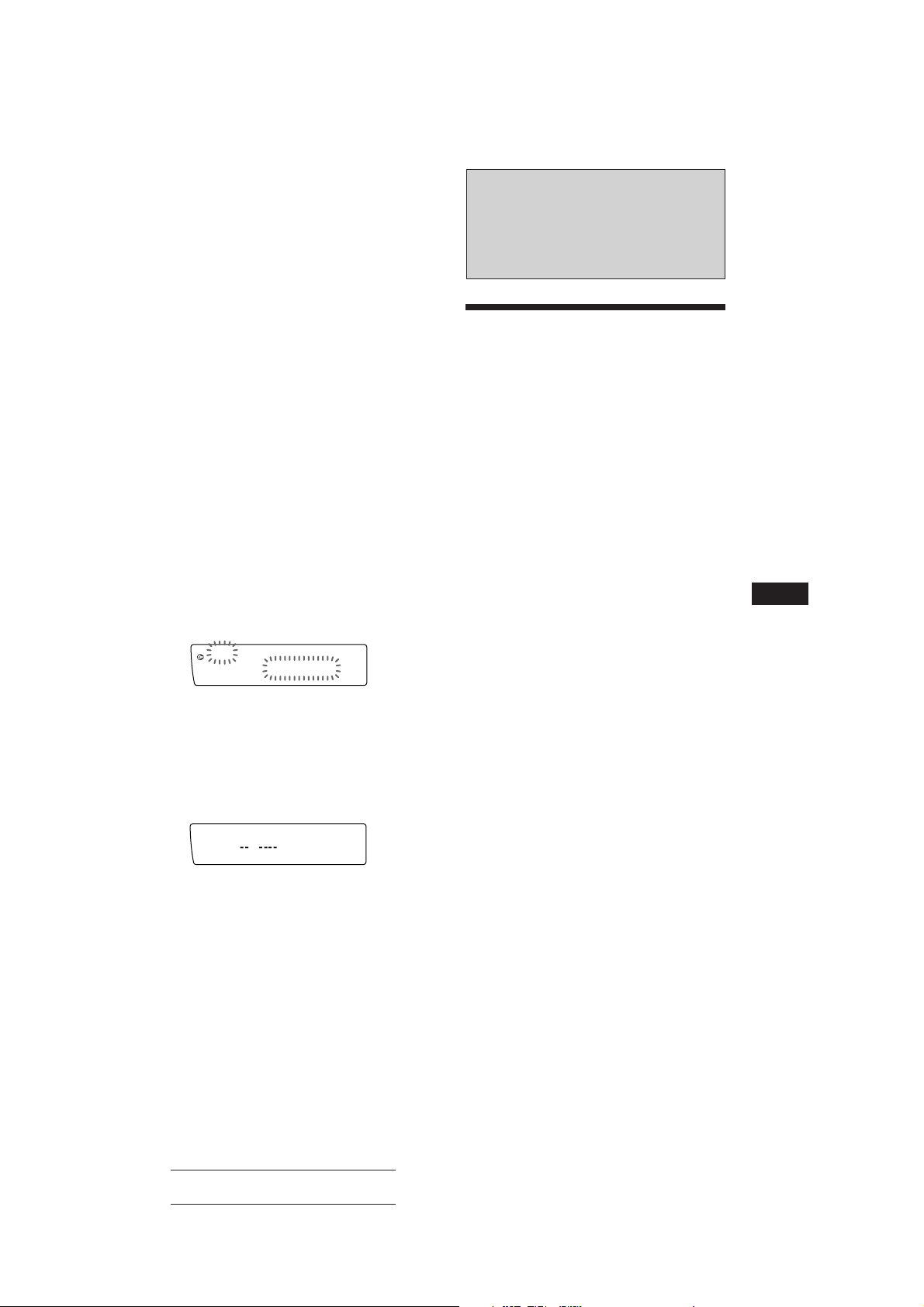
4 Appuyez brièvement sur (5) (ENTER)
pour introduire la plage.
La plage enregistrée sous ce numéro de
cellule et les plages suivantes se décalent.
Pour introduire d’autres plages dans le
programme, répétez les étapes 2 à 4.
Remarque
Lorsque les 12 cellules sont occupées, l’indication
“*Mem full*” apparaît dans la fenêtre d’affichage et il
est impossible d’introduire d’autres plages.
5 Lorsque vous avez terminé la procédure
de sélection de plages, appuyez sur (3)
(P.MODE) pendant deux secondes.
Suppression de plages dans un
programme
1 Appuyez sur (SHIFT) et ensuite sur (3)
(P.MODE) pendant deux secondes.
Pour sélectionner le Programme 2, appuyez
plusieurs fois de suite sur (4) (n) jusqu’à
ce que l’indication “P 2” s’affiche.
2 Appuyez sur (1) (N) ou (4) (n) pour
sélectionner la plage que vous voulez
supprimer.
CD
PGM edit
SUREQ
3 P1.‚6
TRACK
La plage enregistrée se trouve dans la cellule
d’enregistrement n° 6 du Programme 1.
Radio
Mémorisation
automatique des stations
— Mémorisation du meilleur accord (BTM)
L’appareil sélectionne les stations de radio
émettant avec le signal le plus puissant et les
mémorise. Vous pouvez mémoriser jusqu’à 10
stations dans chaque bande (FM1, FM2, MW et
LW (SW)).
Attention
Si vous voulez syntoniser une station de radio
pendant que vous conduisez, utilisez la
fonction de mémorisation du meilleur accord
(BTM) de façon à éviter tout risque d’accident.
1 Appuyez plusieurs fois de suite sur
(SOURCE) pour sélectionner la bande de
fréquence voulue (FM1, FM2, MW ou LW
(SW)).
2 Appuyez sur (SHIFT) et appuyez ensuite
sur (6) (BTM).
L’appareil mémorise les stations sous les
touches numériques dans l’ordre de leur
fréquence.
F
Lecteur CD/Radio
3 Appuyez sur (5) (ENTER) pendant deux
secondes.
Lorsque vous supprimez une plage d’un
numéro de cellule d’enregistrement, les
plages suivantes se décalent de façon à
occuper l’espace libéré.
DEL
PGM edit
SUREQ
P1.‚6
DISC TRACK
3 Appuyez sur (SHIFT).
Remarques
• L’appareil ne mémorise pas les stations émettant avec de
faibles signaux. Si seulement quelques stations sont
captables, certaines touches numériques resteront
inutilisées.
• Si un numéro est indiqué dans la fenêtre d’affichage,
l’appareil commence la mémorisation des stations à
partir de la station affichée.
4 Pour supprimer d’autres plages, répétez
les étapes 2 et 3.
5 Lorsque vous avez terminé la procédure
de suppression de plages, appuyez sur
(3) (P.MODE) pendant deux secondes.
Actual total number: Sony CDX-C910RDS (EFG) 3-856-717-11 (2)
9

Mémorisation des stations
déterminées
Vous pouvez mémoriser jusqu’à 10 stations sur
chaque bande dans l’ordre de votre choix. (20
stations en FM1 et FM2, 10 stations en MW et
en LW(SW).
1 Appuyez plusieurs fois de suite sur
(SOURCE) pour sélectionner la bande de
fréquence voulue.
2 Appuyez sur l’un ou l’autre côté de
(SEEK/AMS) pour syntoniser la station
que vous voulez mémoriser sous une
touche numérique donnée.
3 Maintenez la touche numérique voulue
((1) à (10)) enfoncée jusqu’à ce que
l’indication “MEM” apparaisse dans la
fenêtre d’affichage.
Le numéro de la touche numérique de
présélection apparaît dans la fenêtre
F
d’affichage.
Remarque
Si vous essayez de mémoriser une autre station sous une
touche numérique déjà utilisée, la station précédemment
mémorisée est supprimée.
Si vous ne parvenez pas à
syntoniser une station
présélectionnée
Appuyez brièvement sur l’un ou l’autre
côté de (SEEK/AMS) pour rechercher la
station (syntonisation automatique).
L’exploration s’arrête dès que l’appareil
capte une station. Appuyez plusieurs fois
de suite sur l’un ou l’autre côté de
(SEEK/AMS) jusqu’à ce que ce que vous
captiez la station voulue.
Remarque
Si la syntonisation automatique s’arrête trop fréquemment,
appuyez sur (SHIFT) et appuyez ensuite plusieurs fois de
suite sur (3) (P.MODE) jusqu’à ce que l’indication
“Local” (mode de recherche locale) s’affiche. Appuyez
ensuite sur (4) (n) pour sélectionner “Local on.”
Appuyez sur (SHIFT).
Seules les stations émettant avec un signal relativement
puissant seront syntonisées.
Conseil
Si vous connaissez la fréquence de la station que vous
voulez écouter, appuyez sur l’un ou l’autre côté de
(SEEK/AMS) pendant deux secondes jusqu’à ce que la
fréquence voulue apparaisse (syntonisation manuelle).
Si la réception FM est faible
— Mode monaural
1 Appuyez sur (SHIFT) et appuyez ensuite
sur (3) (P.MODE) jusqu’à ce que
l’indication “Mono” apparaisse.
Réception des stations
présélectionnées
1 Appuyez plusieurs fois de suite sur
(SOURCE) pour sélectionner la bande de
fréquence voulue.
2 Appuyez brièvement sur la touche
numérique ((1) à (10)) sous laquelle la
station voulue est mémorisée.
10
2 Appuyez plusieurs fois sur (4) (n)
jusqu’à ce que l’indication “Mono on”
apparaisse.
La qualité sonore s’en trouve améliorée,
mais le son est diffusé en mode monaural
(l’indication “STEREO” disparaît).
3 Appuyez sur (SHIFT).
Pour revenir au mode de lecture normale,
sélectionnez “Mono off” à l’étape 2 ci-dessus.
Changement des paramètres
affichés
Chaque fois que vous appuyez sur (DSPL), les
paramètres affichés alternent entre le nom des
stations et l’heure.
Actual total number: Sony CDX-C910RDS (EFG) 3-856-717-11 (2)

RDS
Aperçu de la fonction RDS
Le système RDS (Radio Data System) est un
service de diffusion qui permet aux stations de
radio FM d’émettre des informations
numériques complémentaires en même temps
que le signal normal de leurs émissions
radiophoniques. Votre autoradio stéréo vous
offre de multiples possibilités, dont voici un
aperçu: resyntonisation automatique de la
même émission, écoute des messages de
radioguidage et localisation d’une station en
fonction du type d’émission.
Remarques
• Suivant le pays ou la région, toutes les fonctions RDS
peuvent ne pas être accessibles.
• Le RDS peut ne pas fonctionner correctement si le signal
de retransmission est faible ou si la station syntonisée ne
transmet pas de signaux RDS.
Resyntonisation
automatique de la même
émission
— Fréquences alternatives (AF)
La fonction de fréquences alternatives (AF)
sélectionne et resyntonise automatiquement la
station d’un même réseau de radiodiffusion
émettant avec le signal le plus puissant. Cette
fonction vous permet d’écouter la même
émission sans interruption pendant un long
trajet sans devoir resyntoniser la station
manuellement.
Changement automatique de fréquence
98,5 MHz
Emetteur
102,5 MHz
96,0 MHz
F
Radio/RDS
Affichage du nom de la
station
Le nom de la station captée apparaît dans la
fenêtre d’affichage.
Sélectionnez une station FM.
Lorsque vous syntonisez une station FM
qui retransmet des signaux RDS, le nom de
la station apparaît dans la fenêtre
d’affichage.
FM1
BBC 1 FM
SUREQ
* 97.9‚
Remarque
L’indication “*” signifie que la station captée est de type
RDS.
Changement des paramètres
affichés
Chaque fois que vous appuyez sur (DSPL), les
paramètres changent selon la séquence
suivante:
Nom de la station ˜ Horloge
Remarque
L’indication “NO Name” apparaît si la station captée ne
retransmet pas de signaux RDS.
1 Sélectionnez une station FM.
2 Appuyez sur (AF/TA) jusqu’à ce que
l’indication “AF on” apparaisse dans la
fenêtre d’affichage.
L’appareil entame la recherche d’une
station alternative émettant avec un signal
plus puissant dans le même réseau de
radiodiffusion.
Remarque
S’il n’y a pas de station alternative dans la région et si
vous ne devez pas rechercher une station alternative,
désactivez la fonction AF en appuyant sur (AF/TA)
jusqu’à ce que l’indication “AF TA off” s’affiche.
Changement des paramètres
affichés
Chaque fois que vous appuyez sur (AF/TA), les
paramètres affichés changent selon la séquence
suivante:
z AF on z TA on z AF TA on*
AF TA off Z
* Sélectionnez ce paramètre pour activer les fonctions AF
et TA.
Remarques
• Si l’appareil ne trouve pas de station alternative sur le
même réseau, l’indication “NO AF” et le nom de la
station clignotent alternativement.
page suivante n
11
Actual total number: Sony CDX-C910RDS (EFG) 3-856-717-11 (2)
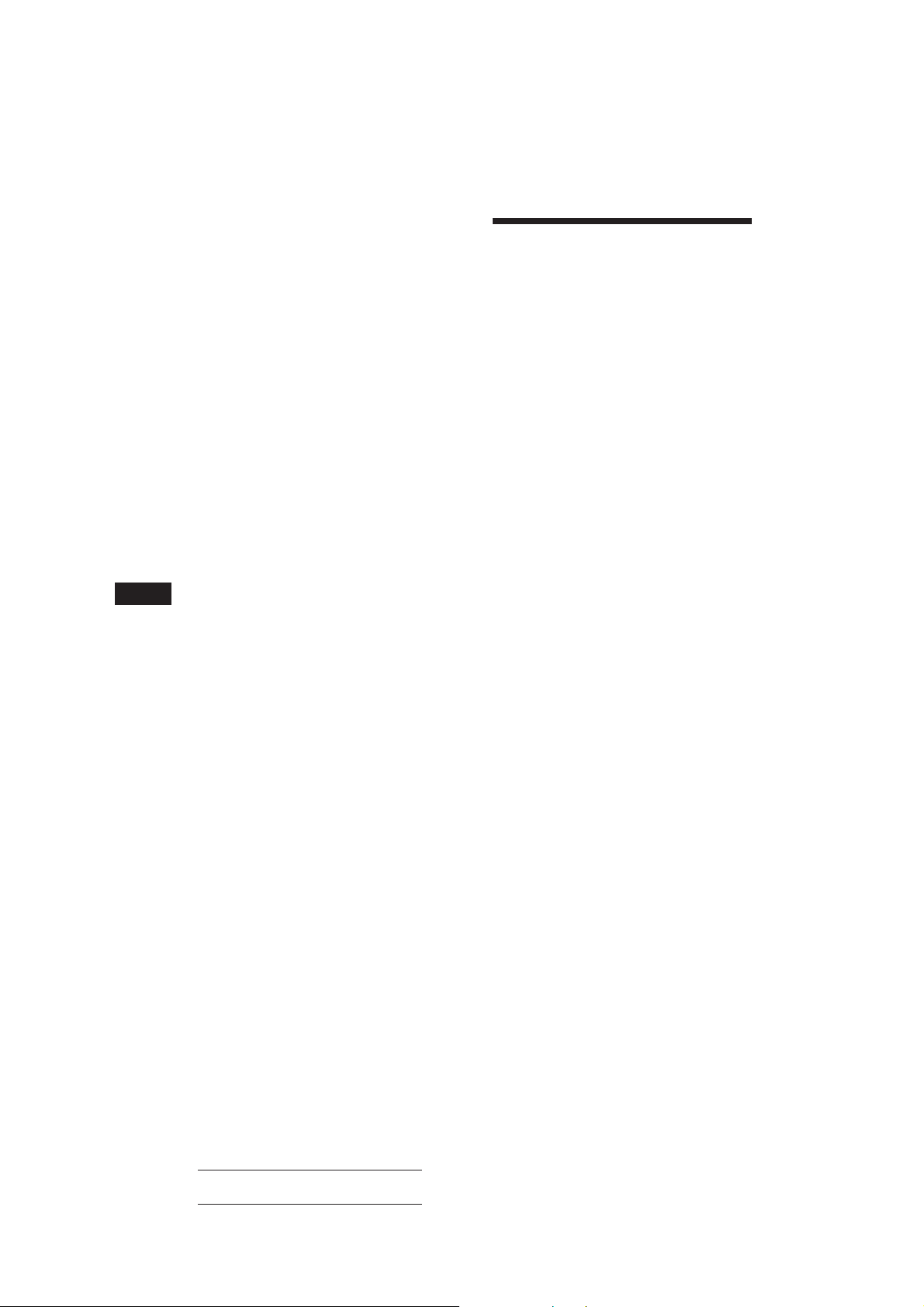
• Si le nom de service de la station clignote après avoir
activé une présélection, cela signifie qu’aucune fréquence
alternative n’est accessible et que l’appareil ne peut
capter les données PI (identification de programme) de la
station mémorisée. Appuyez sur (SEEK/AMS) lorsque le
nom de service de la station clignote (pendant environ
huit secondes) de façon à ce que l’appareil commence à
chercher une station identifiée par les mêmes données PI,
mais avec une autre fréquence (l’indication “PI seek”
apparaît et aucun son n’est diffusé). Si l’appareil ne
trouve toujours pas de station alternative, l’indication
“NO PI” apparaît et l’appareil revient à la station
présélectionnée de départ.
Ecoute des messages de
radioguidage
Les messages de radioguidage (TA) et les
émission de radioguidage (TP) vous
permettent de syntoniser automatiquement
une station FM qui diffuse des messages de
radioguidage même lorsque vous écoutez
d’autres émissions.
Ecoute d’une émission régionale
La fonction “REG on” (écoute régionale
activée) de cet appareil vous permet de rester
syntonisé sur une émission régionale sans être
commuté sur une autre station régionale.
(Attention que vous devez activer la function
AF.) L’appareil est réglé par défaut sur “REG
on”, mais vous pouvez appliquer la procédure
suivante pour désactiver cette fonction.
1 Appuyez sur (SHIFT) et puis plusieurs
fois de suite sur (3) (P.MODE) jusqu’à ce
que l’indication “REG” apparaisse.
F
2 Appuyez (4) (n) de manière répétée
jusqu’à ce que “REG off” sáffiche.
3 Appuyez sur (SHIFT).
Attention que, si vous sélectionnez “REG
off”, il est possible que l’appareil passe sur
une autre station régionale du même réseau
de radiodiffusion.
Pour réactiver l’écoute régionale, sélectionnez
“REG on” à l’étape 2 ci-dessus.
Remarque
Cette fonction est inopérante au Royaume-Uni ainsi que
dans d’autres régions.
Fonction de liaison locale
(Royaume-Uni uniquement)
La fonction de liaison locale vous permet de
sélectionner d’autres stations locales de la
région où vous vous trouvez même si elles ne
sont pas mémorisées dans vos présélections.
1 Appuyez sur la touche de présélection
d’une station locale.
2 Appuyez à nouveau dans les cinq
secondes sur la touche de présélection
de cette station locale.
Appuyez sur (AF/TA) jusqu’à ce que
l’indication “TA on” ou “AF TA on”
apparaisse.
L’appareil recherche alors des stations
d’information routière. L’indication “TP”
apparaît dans la fenêtre d’affichage lorsque
l’appareil capte une station émettant des
messages de radioguidage.
L’indication “TA” clignote lorsque les
messages de radioguidage commencent et
cessent lorsqu’ils se terminent.
Conseil
Si les messages de radioguidage commencent alors que
vous êtes en train d’écouter une autre émission, l’appareil
commute automatiquement la diffusion des messages de
radioguidage et revient à l’émission de départ lorsqu’ils se
terminent.
Remarques
• L’indication “NO TP” clignote pendant cinq secondes si
la station captée ne diffuse pas de messages de
radioguidage. L’appareil recherche ensuite une station
qui diffuse des messages de radioguidage.
• Lorsque l’indication “EON” apparaît avec “TP” dans la
fenêtre d’affichage, la station en cours de réception utilise
les messages de radioguidage d’autres stations du même
réseau.
Pour désactiver le radioguidage en
cours
Appuyez brièvement sur (AF/TA).
Pour annuler la diffusion de tous les
messages de radioguidage, désactivez la
fonction en appuyant sur (AF/TA) jusqu’à
ce que l’indication “AF TA off” apparaisse.
Présélection du volume pour les
messages de radioguidage
Vous pouvez présélectionner au préalable le
niveau du volume de diffusion des messages
de radioguidage de façon à ne manquer
aucune information. Dès que la diffusion d’un
message de radioguidage commence, le
volume est automatiquement réglé au niveau
présélectionné.
3 Répétez cette procédure jusqu’à ce que
12
vous captiez la station locale voulue.
Actual total number: Sony CDX-C910RDS (EFG) 3-856-717-11 (2)

1 Sélectionnez le niveau de volume voulu.
TIR
TIR on
SUREQ
2 Appuyez sur (AF/TA) pendant deux
secondes.
Un bip sonore retentit et le réglage est
mémorisé.
Sélection de réglages différents
pour chaque station
présélectionnée
1 Sélectionnez une bande FM et syntonisez
la station voulue.
Réception de messages d’urgence
Si un message d’urgence est diffusé pendant
que vous écoutez la radio, le syntoniseur
commute automatiquement la diffusion du
message. Si vous écoutez une source autre que
la radio, les messages d’urgence sont diffusés
si vous avez réglé AF ou TA sur la position
ON. L’appareil commute alors
automatiquement la diffusion de ces messages,
quelle que soit la source que vous écoutiez à ce
moment précis.
Présélection des stations
RDS avec les données AF
et TA
Lorsque vous présélectionnez les stations RDS,
l’appareil mémorise les données de chaque
station ainsi que sa fréquence de telle sorte que
vous ne devez pas activer la fonction AF ou
TA chaque fois que vous syntonisez la station
présélectionnée. Vous pouvez sélectionner
différents réglages (AF, TA ou les deux) pour
une station présélectionnée déterminée ou
encore programmer le même réglage pour
toutes les stations présélectionnées.
Sélection du même réglage pour
toutes les stations
présélectionnées
1 Appuyez sur (SOURCE) pour sélectionner
une bande FM.
2 Appuyez plusieurs fois de suite sur
(AF/TA) pour sélectionner “AF on”, “TA
on” ou “AF TA on” (pour les deux
fonctions AF et TA).
Attention que la sélection “AF TA off” ne
mémorise pas uniquement les stations RDS,
mais aussi des stations FM autres que RDS.
3 Appuyez sur (SHIFT) et ensuite sur (6)
(BTM).
2 Appuyez plusieurs fois de suite sur
(AF/TA) pour sélectionner “AF on”, “TA
on” ou “AF TA on” (pour les fonctions AF
et TA).
3 Appuyez sur la touche de présélection
voulue pendant deux secondes jusqu’à
ce qu’un bip sonore retentisse.
Répétez la procédure à partir de l’étape 1
pour la présélection d’autres stations.
Conseil
Si vous voulez changer la présélection AF et/ou le réglage
TA après avoir syntonisé la station présélectionnée, c’est
possible en activant/désactivant la fonction AF ou TA.
Enregistrement des
messages de radioguidage
— Reproduction différée de messages de
radioguidage (TIR)
Vous pouvez écouter les derniers messages de
radioguidage diffusés en les enregistrant
pendant une période allant jusqu’à deux
heures avant et après une heure définie.
Chaque fois qu’un message de radioguidage
est diffusé, l’appareil l’enregistre
automatiquement. L’appareil peut mémoriser
jusqu’à huit messages de radioguidage. La
fonction TIR met automatiquement l’autoradio
sous tension et enregistre les annonces
routières pendant deux heures au maximum
avant ou après une heure préréglée.
Présélection de l’heure et de la
station de radio
1 Appuyez sur (TIR) pendant deux
secondes jusqu’à ce que l’indication “TIR”
s’allume dans la fenêtre d’affichage.
2 Appuyez plusieurs fois de suite sur (4)
(n) jusqu’à ce que l’indication “TIR on”
s’allume.
F
RDS
4 Appuyez sur (SHIFT).
page suivante n
13
Actual total number: Sony CDX-C910RDS (EFG) 3-856-717-11 (2)

3 Appuyez plusieurs fois de suite sur (TIR)
jusqu’à ce que l’indication de l’heure
apparaisse.
TIR
7:‚‚
SUREQ
BBC 1 FM
1 Réglez l’heure en tournant le disque.
TIR
1‚:‚‚
SUREQ
BBC 1 FM
Pour annuler la fonction TIR
Sélectionner “TIR off” à l’étape 2 ci-dessus.
Conseils
• Lorsque l’autoradio enregistre les annonces routières, t
et “TA” clignotent.
• Si l’appareil ne trouve pas non plus de station TP relais,
il active la recherche toutes les cinq minutes jusqu’à ce
qu’il en trouve une.
• Si vous retirez la clé de contact alors que la fonction TIR
est activée, les indications “TIR on” et t clignotent
quelques fois.
2 Appuyez sur (4) (n) jusqu’à ce que
les chiffres de minutes clignotent.
TIR
1‚:‚‚
SUREQ
BBC 1 FM
3 Réglez les minutes en tournant le
disque.
TIR
1‚:1‚
SUREQ
BBC 1 FM
F
4 Appuyez sur (TIR).
5 Sélectionnez la station de radio de votre
choix en appuyant sur une touche de
présélection ou sur l’un ou l’autre côté
de (SEEK/AMS).
TIR
1‚:1‚
SUREQ
BBC 1 FM
6 Appuyez sur (TIR) pendant deux
secondes pour revenir à l’affichage de
départ.
t s’allume.
TIR AF/TA
Remarques
• L’appareil reste en mode de veille pour les messages de
radioguidage aussi longtemps que la fonction TIR est
activée, même après que vous avez arrêté le moteur.
• Si vous avez une antenne électrique, elle se déploie
automatiquement chaque fois que l’appareil entame la
recherche d’une station diffusant des messages de
radioguidage. Si votre antenne est de type manuel,
assurez-vous qu’elle est complètement déployée.
• Si vous n’avez pas l’intention d’utiliser votre voiture
pendant un certain temps, assurez-vous que la fonction
TIR est hors service pour éviter d’user la batterie de la
voiture.
Reproduction des messages de
radioguidage enregistrés
S’il y a des annonces routières enregistrées que
vous n’avez pas encore écoutées, t clignote.
1 Appuyez sur (TIR).
Le dernier message de radioguidage est
reproduit. Pour écouter les précédents,
appuyez sur (TIR) ou sur le côté + de la
touche (SEEK/AMS). Pour activer la
reproduction différée des messages,
appuyez sur le côté – de la touche
(SEEK/AMS).
L’indication “NO Data” apparaît si aucun
message de radioguidage n’a été enregistré.
2 Appuyez sur (TIR) pour revenir à
l’émission de départ.
14
8910
Localisation d’une station
L’appareil se met automatiquement sous
tension et passe en mode de veille
d’enregistrement des messages de
radioguidage pour une durée de quatre
heures (deux heures avant et après l’heure
programmée).
Si la station préréglée ne diffuse pas
d’annonces routières pendant la recherche,
l’autoradio recherche une autre station
diffusant un programme (TP).
Actual total number: Sony CDX-C910RDS (EFG) 3-856-717-11 (2)
en fonction du type
d’émission
Vous pouvez localiser la station de votre choix
en sélectionnant l’un des types d’émission
mentionnés ci-dessous.
Remarque
Dans les pays et les régions où aucun signal EON n’est
diffusé, vous ne pouvez utiliser cette fonction que pour les
stations que vous avez déjà syntonisées une fois.
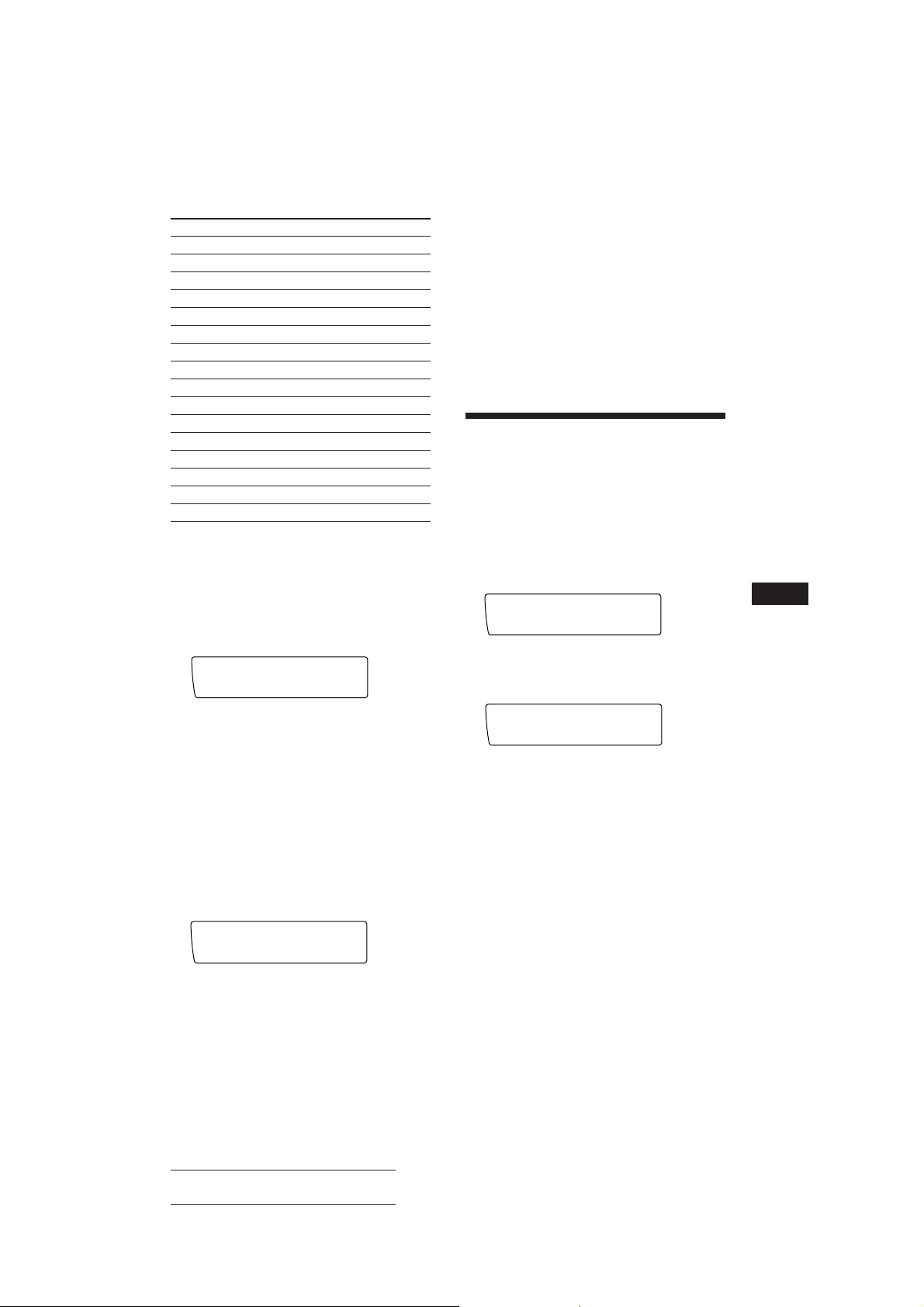
Types d’émission Affichage
Set up
CT off
SUREQ
Set up
CT on
SUREQ
Actualités NEWS
Dossiers d’actualité AFFAIRS
Informations INFO
Sports SPORT
Education EDUCATE
Théâtre DRAMA
Culture CULTURE
Science SCIENCE
Divers VARIED
Musique populaire POP M
Musique rock ROCK M
Musique de variété M.O.R. M
Musique classique “légère” LIGHT M
Musique classique CLASSICS
Autres types de musique OTHER M
Non spécifié NONE
Remarque
Vous ne pouvez pas utiliser cette fonction dans certains
pays où aucun signal PTY (sélection du type d’émission)
n’est accessible.
1 Appuyez sur (LIST) en cours de
réception FM jusqu’à ce que l’indication
“PTY” apparaisse.
PTY
SUREQ
INFO
3 Appuyez sur l’un ou l’autre côté de
(SEEK/AMS).
L’appareil entame la recherche d’une
station diffusant le type d’émission
sélectionné. Lorsque l’appareil capte une
telle émission, le type d’émission s’affiche à
nouveau pendant cinq secondes.
L’indication “NO” et le type d’émission
clignotent pendant cinq secondes si
l’appareil ne trouve pas le type d’émission.
Il revient ensuite à la station précédente.
Réglage automatique de
l’heure
Les données CT (heure) accompagnant la
transmission RDS assurent un réglage
automatique de l’heure.
1 Appuyez sur (SHIFT) et puis plusieurs
fois de suite sur (2) (SET UP) jusqu’à ce
que l’indication “CT” apparaisse.
F
RDS
2 Appuyez sur (4) (n) de manière répétée
jusqu’à ce que “CT on” s’affiche.
L’heure est réglée.
Le type de l’émission diffusée apparaît
dans la fenêtre d’affichage si la station
transmet des signaux PTY. L’indication
“- - - - -” apparaît si la station captée n’est
pas de type RDS ou si aucun signal RDS n’a
été capté.
2 Appuyez plusieurs fois de suite sur
(LIST) jusqu’à ce que le type d’émission
voulu s’affiche.
Les types d’émission apparaissent dans
l’ordre du tableau ci-dessus. Attention que
vous ne pouvez pas sélectionner le type
“NONE” (non spécifié) pour la recherche.
PTY
SUREQ
SPORT
3 Appuyez sur (SHIFT) pour revenir à la
fenêtre d’affichage normale.
Pour annuler la fonction CT
Sélectionner “CT off” à l’étape 2 cidessus.
Remarques
• Il est possible que la fonction CT ne fonctionne pas même
si une station RDS est captée.
• Il peut y avoir une différence entre l’heure réglée par la
fonction CT et l’heure réelle.
15
Actual total number: Sony CDX-C910RDS (EFG) 3-856-717-11 (2)

Autres fonctions
Utilisation du satellite de
télécommande
Le satellite de commande fonctionne en
appuyant sur les touches et/ou en touches les
commandes.
Vous pouvez commande l’équipement
optionnel à l’aide du satellite de commande.
• Syntoniser automatiquement les stations
de radio. Faites tourner et maintenez la
commande pour accorder la station
spécifique.
En faisant tourner la commande
tout en appuyant dessus
(la commande PRESET/DISC)
En appuyant sur la touche
(la touche SOURCE)
(SOURCE)
F
Chaque fois que vous appuyez sur
(SOURCE), la source change comme suit:
FM1 n FM2 n MW n LW(SW) n CD1 n
CD2 n MD1 n MD2
Conseil
Vous pouvez mettre cet appareil sous tension en appuyant
sur (SOURCE) du satellite de commande.
En faisant tourner la commande
(la commande SEEK/AMS)
Faites tourner la commande
momentanément et relâchez-la pour:
• Repérer une plage spécifique sur un
disque. Faites tourner et maintenez la
commande pour repérer un point
spécifique dans une plage, puis relâchezla pour commencer la lecture.
Faites tourner la commande tout en
appuyant dessus pour:
• Recevoir les stations mémorisées sur les
boutons de présélection.
• Changer le disque.
Autres opérations
Faites tourner la commande
VOL pour régler le volume.
Appuyez sur (DSPL) pour changer les
paramètres affichés.
Appuyez sur (LIST) pour
afficher les noms mémorisés.
Appuyez sur (MUTE)
pour mettre le son
en sourdine.
OFF
Appuyez sur
(OFF) pour
éteindre
l’appareil.
Appuyez sur
(SOUND) pour
régler le
volume et le
menu d’effet
spatial.
Modification du sens de
fonctionnement
Le sens de fonctionnement des commandes est
réglé par défaut comme indiqué dans
l’illustration ci-dessous.
Pour augmenter
16
Pour diminuer
Actual total number: Sony CDX-C910RDS (EFG) 3-856-717-11 (2)
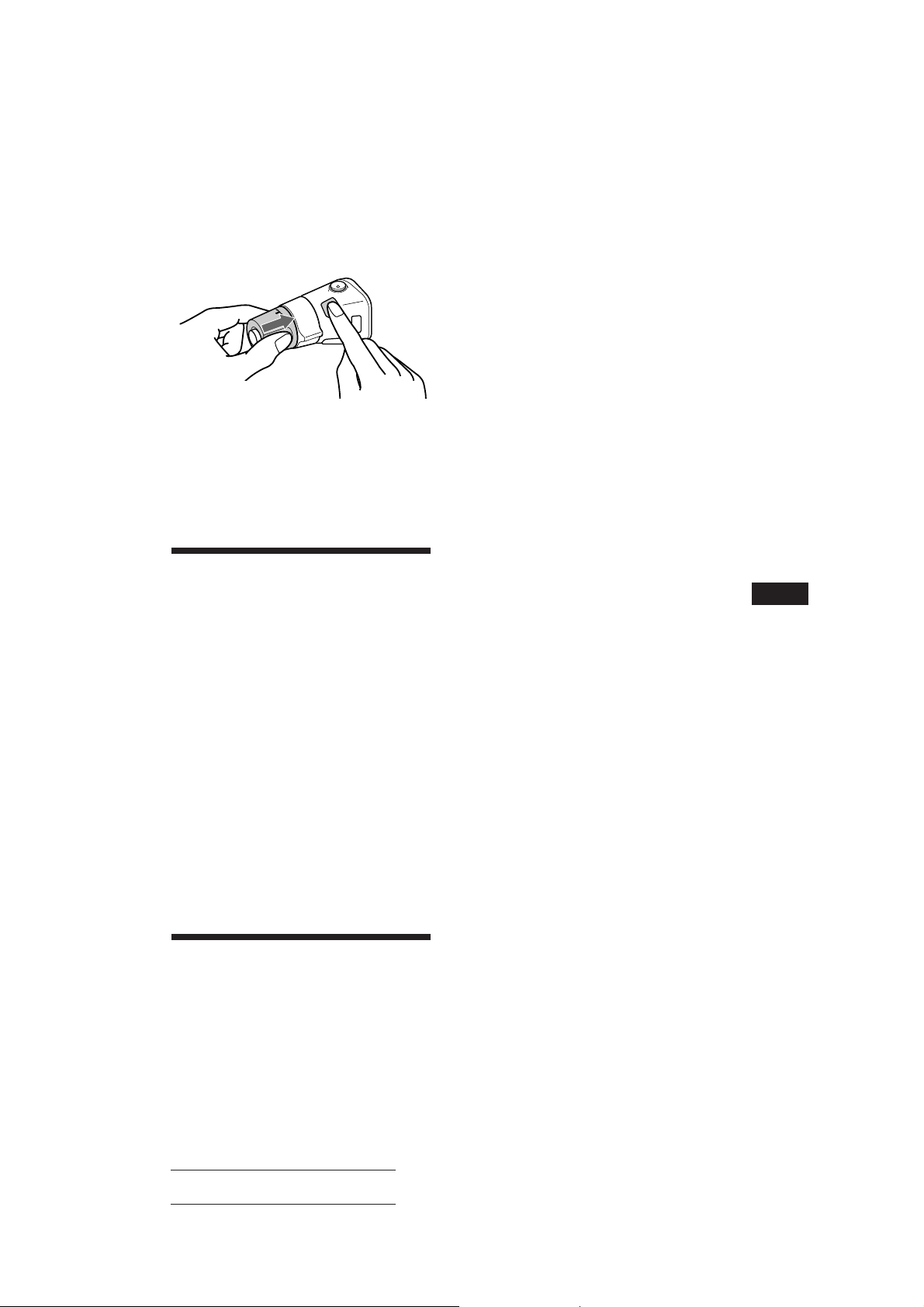
Si vous devez monter le satellite de
télécommande à droite de la colonne de
direction, vous pouvez inverser le sens de
fonctionnement des commandes.
Appuyez sur (DSPL) pendant deux
secondes tout en maintenant la
commande VOL enfoncée.
Conseil
Vous pouvez contrôler le sens de fonctionnement des
commandes de cet appareil.
Réglage des
caractéristiques du son
Vous pouvez régler les graves, les aiguës ainsi
que la balance gauche-droite et la balance
avant-arrière. Chaque source peut mémoriser
les niveaux de graves et d’aiguës.
1 Sélectionnez le paramètre que vous
voulez régler en appuyant plusieurs fois
de suite sur (SOUND).
VOL (volume) n BAS (graves) n TRE
(aiguës) n BAL (balance gauche-droite)
n FAD (balance avant-arrière)
2 Réglez le paramètre sélectionné en
tournant le disque.
Réglez le paramètre dans les trois secondes
après l’avoir sélectionné. (Après trois
secondes, le disque reprend sa fonction de
réglage du volume.)
Modification des réglages
du son et de l’affichage
Vous pouvez régler:
•Amber/Green pour changer la couleur
d’affichage en ambre ou en vert.
• Beep pour activer ou désactiver le bip sonore.
•Dimmer (gradateur) pour régler l’intensité
lumineuse de la fenêtre d’affichage.
— Sélectionnez “Auto” pour atténuer
l’intensité lumineuse de la fenêtre
d’affichage uniquement lorsque les
phares sont allumés.
— Sélectionnez “on” pour foncer
l’affichage.
•Loud (correction physiologique) pour
exploiter les graves et les aiguës même à
faible volume. Les graves et les aiguës sont
renforcées.
•RM (satellite de télécommande) pour
inverser le sens de fonctionnement des
commandes du satellite.
— Sélectionnez “norm” pour utiliser le
satellite de télécommande avec le sens
de fonctionnement des commandes par
défaut.
— Sélectionnez “rev” si vous montez le
satellite de télécommande à la droite de
la colonne de direction.
•Angle pour changer l’angle de la façade.
— Sélectionnez “1” pour faire basculer la
façade à approx. 80°.
— Sélectionnez “2” pour faire basculer la
façade à approx. 70°.
•Contrast pour régler le contraste si les
indications de la fenêtre d’affichage ne sont
pas visibles en raison de la position
d’installation de l’appareil.
1 Appuyez sur (SHIFT), puis brièvement
sur (2) (SET UP).
2 Appuyez plusieurs fois de suite sur (2)
(SET UP) jusqu’à ce que le mode de
réglage voulu apparaisse.
Chaque fois que vous appuyez sur (2)
(SET UP), les paramètres changent selon la
séquence suivante:
Clock n Amber/Green n Beep n Dimmer n
CT n Loud* n RM n Angle n Contrast
* L’indication “Loud” apparaît lorsque vous
syntonisez la station ou que vous écoutez un CD/
MD.
3 Appuyez sur (4) (n) pour sélectionner
le réglage voulu (par ex.: on ou off).
Lors du réglage “Contrast”, une pression
sur (4) (n) augmente le contraste et une
pression sur (1) (N) diminue le contraste.
4 Appuyez sur (SHIFT).
Lorsque le réglage de mode est terminé, le
mode de lecture normal s’affiche.
F
Autres fonctions
Actual total number: Sony CDX-C910RDS (EFG) 3-856-717-11 (2)
17

Mise hors fonction de
l’affichage
Vous pouvez éteindre l’affichage. Même
lorsque l’affichage est éteint, les touches
restent allumées. Lorsque l’affichage est éteint,
une pression sur une touche quelconque
permet de rétablir l’affichage pendant cinq
secondes.
1 Appuyez sur (SHIFT), puis sur (2)
(SET UP) pendant deux secondes.
Set up
SUREQ
DSPL on
Appareils optionnels
Changeur CD/MD
Lecture d’un CD ou d’un MD
Appuyez sur (SOURCE) jusqu’à ce que le
changeur voulu apparaisse.
La lecture CD/MD démarre.
Changement de l’affichage
Chaque fois que vous appuyez sur (DSPL) en
cours de lecture CD/MD, l’affichage change
selon la séquence suivante:
2 Appuyez sur (4) (n) pour sélectionner
“off.”
L’affichage s’éteint.
3 Appuyez sur (2) (SET UP) pendant deux
secondes.
F
4 Appuyez sur (SHIFT).
Pour allumer l’affichage, sélectionnez “on” à
l’étape 2 ci-dessus.
$
Titre du disque*
Titre de la plage*
Horloge
*1Si vous n’avez pas attribué d’identification personnalisée
au CD, l’indication “NO Name” apparaît dans la
fenêtre d’affichage. Si aucun titre n’a été préenregistré
pour le MD, l’indication “NO D.Name” apparaît dans
la fenêtre d’affichage.
2
Si aucun titre n’a été préenregistré pour la plage
*
sélectionnée, l’indication “NO T.Name” apparaît dans
la fenêtre d’affichage pendant une seconde.
Conseil
Si le titre du MD est trop long, vous pouvez le faire défiler
dans la fenêtre d’affichage en appuyant sur (SHIFT) et
ensuite sur (1) (N).
1
$
2
$
Défilement automatique du titre
d’un disque — Défilement automatique
Lorsque vous appuyez sur (DSPL), la fonction
de défilement automatique fait défiler
automatiquement le titre d’un MD ou d’une
plage s’il comporte plus de 10 caractères.
1 Appuyez sur (SHIFT) et appuyez ensuite
plusieurs fois sur (2) (SET UP) jusqu’à ce
que l’indication “A.Scrl” apparaisse.
18
2 Appuyez sur (4) (n) pour sélectionner
“A.Scrl on.”
3 Appuyez sur (SHIFT).
Actual total number: Sony CDX-C910RDS (EFG) 3-856-717-11 (2)

Pour désactiver la fonction de défilement
automatique, sélectionnez “A.Scrl off” à l’étape
2 ci-dessus.
Affichage de la date
d’enregistrement du MD sélectionné
Appuyez sur (DSPL) pendant deux
secondes pendant la lecture du MD.
La date d’enregistrement de la plage
s’affiche pendant environ trois secondes.
Localisation d’une plage
déterminée
— Détecteur automatique de musique (AMS)
En cours de lecture, appuyez une fois sur
l’un ou l’autre côté de (SEEK/AMS) pour
chaque plage que vous voulez sauter.
SEEK/AMS
Pour localiser les plages suivantes
Pour localiser les plages précédentes
Localisation d’un passage
déterminé sur une plage
— Recherche manuelle
En cours de lecture, appuyez sur l’un ou
l’autre côté de (SEEK/AMS) et maintenezle enfoncé. Relâchez la touche lorsque
vous avez trouvé le passage voulu.
SEEK/AMS
Pour chercher vers l’avant
Pour chercher vers l’arrière
Localisation d’un disque par le
numéro de disque
— Sélection directe de disque
Appuyez sur la touche numérique
correspondant au numéro du disque
voulu.
La lecture du disque en question qui se
trouve dans le changeur sélectionné
commence.
Exploration des plages
— Balayage des intros
Vous pouvez reproduire les 10 premières
secondes de toutes les plages du disque
sélectionné.
1 En cours de lecture, appuyez d’abord sur
(SHIFT) ensuite plusieurs fois de suite sur
(3) (P.MODE) jusqu’à ce que l’indication
“Intro” apparaisse.
2 Appuyez sur (4) (n) pour sélectionner
“Intro on.”
Le balayage des intros démarre.
3 Appuyez sur (SHIFT).
Pour revenir au mode de lecture normal,
sélectionnez “Intro off” à l’étape 2 ci- dessus.
Lecture de plages répétée
— Lecture répétée
Vous pouvez sélectionner:
• Repeat 1 pour répéter une plage.
• Repeat 2 pour répéter un disque.
• Repeat 3 pour répéter tous les disques du
changeur en cours quand vous avez raccordé
plus d’un changeur.
1 En cours de lecture, appuyez d’abord sur
(SHIFT) ensuite plusieurs fois sur (3)
(P.MODE) jusqu’à ce que l’indication
“Repeat” apparaisse.
2 Appuyez plusieurs fois de suite sur (4)
(n) jusqu’à ce que l’indication voulue
apparaisse.
La lecture répétée démarre.
z Repeat 1 z Repeat 2 z Repeat 3
Repeat off Z
F
Autres fonctions/Changeur CD/MD
3 Appuyez sur (SHIFT).
Pour revenir au mode de lecture normale,
sélectionnez “Repeat off” à l’étape 2 ci- dessus.
Actual total number: Sony CDX-C910RDS (EFG) 3-856-717-11 (2)
19

CD1
PGM edit
3 2 P1.‚2
SUREQ
DISC TRACK
P1
PGM edit
+Enter+
SUREQ
Lecture de plages dans un
ordre quelconque
— Lecture aléatoire
Vous pouvez sélectionner:
• Shuf 1 pour reproduire les plages du disque
sélectionné dans un ordre aléatoire.
• Shuf 2 pour reproduire les plages du
changeur sélectionné dans un ordre aléatoire.
• Shuf 3 pour reproduire toutes les plages dans
un ordre aléatoire lorsque vous avez
raccordé plus d’un changeur.
1 En cours de lecture, appuyez d’abord sur
(SHIFT) ensuite plusieurs fois de suite sur
(3) (P.MODE) jusqu’à ce que l’indication
“Shuf” apparaisse.
Si vous avez attribué un titre au disque, le
mode de lecture de bloc apparaît. Appuyez
sur (3) (P.MODE) de façon à ce que
l’indication “PGM edit” s’affiche au-dessus.
Pour selectionner le Programme 2, appuyez
plusieurs fois de suite sur (4) (n) jusqu’à
ce que l’indication “P 2” s’affiche.
2 Sélectionnez la plage de votre choix.
1 Appuyez plusieurs fois de suite sur
(SOURCE) pour sélectionner le
changeur.
2 Appuyez sur (SHIFT) et ensuite sur
une touche numérique pour
sélectionner le disque.
3 Appuyez sur (SHIFT).
2 Appuyez plusieurs fois de suite sur (4)
(n) jusqu’à ce que l’indication voulue
apparaisse.
La lecture aléatoire démarre.
z Shuf 1 z Shuf 2 z Shuf 3
F
Shuf off Z
3 Appuyez sur (SHIFT).
Pour revenir au mode de lecture normale,
sélectionnez “Shuf off” à l’étape 2 ci- dessus.
Création d’un programme
— Mémoire de programmation (changeur
de CD/MD avec fonction de mémoire de
programmation)
Vous pouvez reproduire les plages dans
l’ordre de votre choix en créant votre propre
programme de lecture. Vous pouvez créer
deux programmes: Programme 1 et
Programme 2, et sélectionner jusqu’à 12 plages
dans chaque programme. Vous pouvez
enregistrer ces programmes dans la mémoire.
1 Appuyez sur (SHIFT) et ensuite sur (3)
(P.MODE) pendant deux secondes.
Mode de lecture programmée
CD1
PGM edit
SUREQ
2 12 P1.‚3
DISC TRACK
“P 1” indique que le Programme 1 est
sélectionné.
4 Appuyez sur l’un ou l’autre côté de
(SEEK/AMS) pour sélectionner la
plage.
3 Appuyez brièvement sur (5) (ENTER).
µ
4 Pour introduire d’autres plages, répétez
les étapes 2 et 3.
5 Lorsque vous terminé la procédure de
sélection de plages, appuyez sur (3)
(P.MODE) pendant deux secondes.
6 Appuyez sur (SHIFT).
Remarques
• L’indication “*Wait*” apparaît dans la fenêtre
d’affichage si les données de la plage introduite n’ont pas
encore été chargées dans la mémoire ou si un disque n’a
pas encore été introduit dans l’appareil.
• L’indication “*Mem full*” apparaît dans la fenêtre
d’affichage si vous essayez d’introduire plus de 12 plages
à la fois dans un programme de lecture.
20
Actual total number: Sony CDX-C910RDS (EFG) 3-856-717-11 (2)

DEL
PGM edit
--PGM1--
SUREQ
P1
PGM edit
NO data
SUREQ
CD2
PGM edit
2 4 P1.‚3
SUREQ
DISC TRACK
Reproduction d’un programme
mémorisé
Une modification de l’ordre des disques dans le
changeur n’affecte pas la lecture programmée.
Vous pouvez sélectionner:
• PGM 1 pour reproduire le Programme 1.
• PGM 2 pour reproduire le Programme 2.
• PGM 1+2 pour reproduire les Programmes 1
et 2.
2 Appuyez plusieurs fois sur (1) (N)
jusqu’à ce que l’indication “DEL”
apparaisse.
Pour supprimer le Programme 2, appuyez
plusieurs fois de suite sur (4) (n) jusqu’à
ce que l’indication “PGM 2” apparaisse.
1 Appuyez sur (SHIFT).
2 Appuyez plusieurs fois sur (3) (P.MODE)
jusqu’à ce que l’indication “PGM”
apparaisse.
3 Appuyez plusieurs fois de suite sur (4)
(n) jusqu’à ce que le programme voulu
apparaisse.
La lecture programmée démarre.
z PGM 1 z PGM 2 z PGM 1+2
PGM off Z
4 Appuyez sur (SHIFT).
Pour revenir au mode de lecture normale,
sélectionnez “PGM off” à l’étape 3.
Remarques
• Si vous appuyez sur une touche numérique pendant la
lecture d’une mémoire de programmation, la lecture de
mémoire de programmation est interrompue et la lecture
du disque sélectionné démarre.
• L’indication “NO Data” apparaît dans la fenêtre
d’affichage si aucune plage n’a été enregistrée dans le
programme.
• Si une plage enregistrée dans la mémoire de
programmation ne figure pas dans le magasin à disques,
cette plage sera omise.
• Si le magasin à disques ne contient aucune plages
enregistrées dans la mémoire de programmation ou si les
données relatives aux plages enregistrées dans la
mémoire de programmation n’ont pas encore été
chargées, l’indication “Not Ready” s’affiche.
Suppression de la totalité du
programme
1 Appuyez sur (SHIFT) et ensuite sur (3)
(P.MODE) pendant deux secondes.
Si vous avez attribué un titre au disque, le
mode de lecture de bloc apparaît. Appuyez
sur (3) (P.MODE) jusqu’à ce que
l’affichage “PGM edit” apparaisse.
3 Appuyez sur (5) (ENTER) pendant deux
secondes.
Le programme est complétement effacé.
4 Lorsque vous avez terminé la procédure
de suppression de plages, appuyez sur
(3) (P.MODE) pendant deux secondes.
5 Appuyez sur (SHIFT).
Ajouter des plages au programme
1 Appuyez sur (SHIFT) et ensuite sur (3)
(P.MODE) pendant deux secondes.
Si vous avez attribué un titre au disque, le
mode de lecture de bloc apparaît. Appuyez
sur (3) (P.MODE) jusqu’à ce que
l’affichage “PGM edit” apparaisse.
Pour sélectionner le Programme 2, appuyez
plusieurs fois de suite sur (4) (n) jusqu’à
ce que “P 2” apparaisse.
2 Appuyez sur (1) (N) ou (4) (n) pour
sélectionner le numéro de la cellule
d’enregistrement dans laquelle vous
souhaitez introduire une plage.
Numéro de cellule de plage
3 Appuyez sur l’un ou l’autre côté de
(SEEK/AMS) pour sélectionner la plage à
introduire.
page suivante n
F
Changeur CD/MD
21
Actual total number: Sony CDX-C910RDS (EFG) 3-856-717-11 (2)

4 Appuyez brièvement sur (5) (ENTER)
CD1
________
4 2 1.13
SUREQ
DISC TRACK
DISC NAME
CD1
S_______
4 2 1.51
SUREQ
DISC TRACK
DISC NAME
CD1
S_______
4 2 2.2‚
SUREQ
DISC TRACK
DISC NAME
pour introduire la plage.
La plage enregistrée sous ce numéro de
cellule et les plages suivantes se décalent.
Pour introduire d’autres plages dans le
programme, répétez les étapes 2 à 4.
Remarque
Lorsque les 12 cellules sont occupées, l’indication
“*Mem full*” apparaît dans la fenêtre d’affichage et il
est impossible d’introduire d’autres plages.
5 Lorsque vous avez terminé la procédure
de sélection de plages, appuyez sur (3)
(P.MODE) pendant deux secondes.
6 Appuyez sur (SHIFT).
6 Appuyez sur (SHIFT).
Identification d’un CD
— Mémo de disque/Personnalisation de
lecture (changeur de CD avec fonction de
personnalisation de lecture)
Vous pouvez identifier chaque disque par un
titre personnalisé. Vous pouvez introduire
jusqu’à huit caractères par disque. Si vous
identifiez un disque de cette façon, vous
pouvez ensuite le rappeler en introduisant son
titre (page 23) et sélectionner des plages
spécifiques en vue de la lecture (page 24).
Suppression des plages du
programme
1 Appuyez sur (SHIFT) et ensuite sur (3)
(P.MODE) pendant deux secondes.
Si vous avez attribué un titre au disque, le
F
mode de lecture de bloc apparaît. Appuyez
sur (3) (P.MODE) jusqu’à ce que
l’affichage “PGM edit” apparaisse.
Pour sélectionner le Programme 2, appuyez
plusieurs fois de suite sur (4) (n) jusqu’à
ce que “P 2” apparaisse.
2 Appuyez plusieurs fois de suite sur (1)
(N) ou (4) (n) pour sélectionner la
plage à supprimer.
Numéro de cellule de plage
CD2
PGM edit
SUREQ
2 4 P1.‚6
DISC TRACK
La plage enregistrée se trouve dans la cellule
d’enregistrement n° 6 du Programme 1.
3 Appuyez sur (5) (ENTER) pendant deux
secondes.
Lorsque vous supprimez une plage d’un
numéro de cellule, les plages suivantes se
décalent de façon à occuper l’espace libéré.
DEL
PGM edit
SUREQ
P1.‚6
DISC TRACK
4 Pour supprimer d’autres plages, répétez
les étapes 2 et 3.
5 Lorsque vous avez terminé la procédure
de suppression de plages, appuyez sur
22
(3) (P.MODE) pendant deux secondes.
1 Activez la lecture du CD et appuyez sur
(LIST) pendant deux secondes.
2 Introduisez les caractères.
1 Tournez le disque dans le sens horaire
pour sélectionner les caractères
voulus.
(A n B n C n ··· Z n 0 n 1 n 2 n
··· 9 n + n – n * n / n \ n > n <
n . n _ )
Si vous tournez le disque dans le sens
antihoraire, les caractères apparaissent
dans l’ordre inverse.
Si vous souhaitez insérer un espace
entre des caractères, sélectionnez “_”
(tiret inférieur).
2 Appuyez sur (4) (n) après avoir
localisé le caractère voulu.
Le curseur clignotant se déplace sur
l’espace suivant.
Si vous appuyez sur (1) (N), le curseur
clignotant se déplace vers la gauche.
3 Répétez les étapes 1 et 2 pour
introduire le titre en entier.
3 Pour revenir en mode de lecture CD
normale, appuyez sur (LIST) pendant
deux secondes.
Actual total number: Sony CDX-C910RDS (EFG) 3-856-717-11 (2)

Conseil
LST
4 SCHUBERT
5 BACH
SUREQ
Pour supprimer ou corriger un titre, introduisez un “_”
(tiret inférieur) pour chaque caractère.
Affichage du mémo de disque
Appuyez sur (DSPL) pendant la lecture
du CD.
CD1
SCHUBERT
SUREQ
4 2 3.59
DISC TRACK
Chaque fois que vous appuyez sur (DSPL)
en cours de lecture du CD, l’affichage
change selon la séquence suivante:
Titre du disque ˜ Horloge
DISC NAME
Suppression du mémo de disque
1 Appuyez sur (SOURCE) pour sélectionner
le changeur de CD (par ex., CD2 ou CD3).
2 Appuyez sur (LIST) pendant deux
secondes.
3 Appuyez sur (DSPL) pendant deux
secondes.
L’indication “Delete” et le mémo de disque
apparaissent dans la fenètre d’affichage.
4 Tournez le disque pour sélectionner le
nom que vous voulez supprimer.
5 Appuyez sur (5) (ENTER) pendant deux
secondes.
Le titre est effacé.
Répétez les étapes 4 et 5 pour effacer
d’autres titres.
6 Appuyez sur (LIST) pendant deux
secondes.
L’appareil revient en mode de lecture CD
normal.
Localisation d’un disque
par son titre
— Répertoire (changeur de CD ou de MD
avec fonction de personnalisation de
lecture)
Cette fonction est opérante avec les disques
auxquels vous avez attribué un titre
personnalisé. Pour des informations plus
détaillées sur les titres de disques, reportezvous à la section “Identification d’un CD”
(page 22).
1 Appuyez brièvement sur (LIST).
Le titre attribué au disque en cours de
lecture apparaît dans la fenêtre d’affichage.
2 Appuyez plusieurs fois de suite sur
(LIST) jusqu’à ce que vous trouviez le
disque voulu.
3 Appuyez sur (5) (ENTER) pour
reproduire le disque.
Remarques
• Pour désactiver l’affichage, appuyez sur (DSPL).
Lorsqu’un titre de disque a été affiché pendant cinq
secondes, la fenêtre d’affichage revient à son mode
d’affichage normal.
• Le titre des plages n’est pas affiché pendant la lecture
d’un MD.
• S’il n’y a aucun disque dans le magasin, l’indication
“NO Disc” apparaît dans la fenêtre d’affichage.
• Si aucun titre personnalisé n’a été attribué à un disque
donné, l’indication “********” apparaît dans la fenêtre
d’affichage.
• Si les informations relatives au disque n’ont pas encore
été lues par l’appareil, l’indication “?” apparaît dans la
fenêtre d’affichage. Pour exécuter le chargement, appuyez
d’abord sur la touche numérique et choisissez ensuite le
disque qui n’a pas été chargé.
• Ces informations s’affichent uniquement en lettres
capitales. De plus, certaines lettres ne peuvent pas être
affichées (en cours de lecture MD).
F
Changeur CD/MD
23
Actual total number: Sony CDX-C910RDS (EFG) 3-856-717-11 (2)

Sélection de plages
CD1
SCHUBERT
Bank on
BANK
SUREQ
déterminées pour la
lecture
lecture (changeur de CD avec fonction de
personnalisation de lecture)
Si vous avez attribué un titre au disque, vous
pouvez programmer l’appareil pour qu’il
saute des plages et reproduise uniquement les
plages que vous souhaitez.
1 Activez la lecture du disque et appuyez
sur (SHIFT). Appuyez ensuite sur (3)
(P.MODE) pendant deux secondes.
Mode de lecture de bloc
Remarque
Si vous n’avez pas attribué de titre au disque, le mode
de lecture de bloc n’apparaît pas et le mode de lecture
programmée apparaît. Pour revenir au mode de lecture
F
normale, appuyez sur (3) (P.MODE) pendant deux
secondes.
2 Appuyez sur l’un ou l’autre côté de
(SEEK/AMS) pour sélectionner le numéro
de la plage que vous voulez sauter et
appuyez sur (5) (ENTER).
L’indication passe de “Play” à “Skip.” Si
vous voulez revenir à “Play,” appuyez à
nouveau sur (5) (ENTER).
— Bloc/Personnalisation de
CD1
Bank edit
SUREQ
2 2 Play
DISC TRACK
CD1
Bank edit
SUREQ
2 4 Skip
DISC TRACK
Lecture de plages déterminées
Vous pouvez sélectionner:
•Bank on pour reproduire les plages avec le
réglage “Play.”
•Bank inv (Inverse) pour reproduire les plages
avec le réglage “Skip.”
1 En cours de lecture, appuyez sur (SHIFT)
et ensuite plusieurs fois de suite sur (3)
(P.MODE) jusqu’à ce que “Bank”
apparaisse.
2 Appuyez plusieurs fois de suite sur (4)
(n) jusqu’à ce que le mode voulu
apparaisse.
z Bank on z Bank inv
Bank off Z
La lecture démarre à partir de la plage
suivant la plage en cours.
3 Appuyez sur (SHIFT).
Pour revenir au mode de lecture normal,
sélectionnez “Bank off” à l’étape 2 ci-dessus.
3 Répétez l’étape 2 pour définir le mode
“Play” ou “Skip” sur toutes les plages.
4 Appuyez sur (3) (P.MODE) pendant deux
secondes.
L’appareil revient au mode de lecture CD
normale.
5 Appuyez sur (SHIFT).
Remarques
• Vous pouvez activer le modes “Play” et “Skip” sur 24
plages.
• Vous ne pouvez pas activer le mode “Skip” sur toutes les
plages.
24
Actual total number: Sony CDX-C910RDS (EFG) 3-856-717-11 (2)

DSP (XDP-U50D)
SUR
-DEFEAT-
SUREQ
SUR
HALL
SUR EQ
SUR
Effect 8‚%
SUR EQ
SUR
Effect 3‚%
SUR EQ
Si le XDP-U50D optionnel est
raccordé
Le XDP-U50D optionnel vous permet d’ajouter
des effets au champ sonore de la source
sélectionnée.
3 Tournez le disque pour sélectionner le
menu d’effet spatial voulu.
Les effets spatiaux s’affichent dans l’ordre
indiqué dans le menu.
Après trois secondes, la fenêtre d’affichage
revient en mode d’affichage normal.
Réglage de l’amplitude de l’effet
sonore
1 Appuyez sur (SOURCE) pour sélectionner
une source (radio, CD ou MD).
Sélection du mode spatial
Vous pouvez sélectionner le mode spatial qui
convient le mieux à la source audio
sélectionnée. Les modes suivants permettent
de simuler des champs sonores et d’intensifier
la restitution sonore de telle sorte que vous
avez l’impression d’assister à un concert en
direct.
Menu de réglage d’effet spatial
HALL Salle de concert
JAZZ Club de jazz
DISCO Discothèque aux murs épais
THEATER Salle de cinéma
PARK Vaste espace en plein air
LIVE Concert en direct
OPERA Opéra
CHURCH Eglise/chapelle avec de
fortes réverbérations
STADIUM Concert en plein air dans un
stade
CELLAR Cave avec de fortes
réverbérations
DEFEAT Son normal sans aucun effet
DSP
1 Appuyez sur (SOURCE) pour sélectionner
une source (radio, CD ou MD).
2 Appuyez sur (SOUND) pendant deux
secondes.
3 Tournez le disque pour sélectionner le
menu d’effet spatial voulu.
F
Changeur CD/MD/DSP
4 Appuyez sur (4) (n).
5 Tournez le disque pour régler le niveau.
Le niveau d’amplitude est réglable de 0 à
100%.
Augmentez le niveau pour renforcer la
puissance de l’effet sélectionné.
6 Appuyez sur (SOUND) pendant deux
secondes.
2 Appuyez plusieurs fois de suite sur
(SOUND) jusqu’à ce que l’indication
“SUR” apparaisse.
SUR
SUREQ
-DEFEAT-
Actual total number: Sony CDX-C910RDS (EFG) 3-856-717-11 (2)
25

Mémorisation du mode
LP1
All
SUREQ
spatial sur les CD
— Fichier de personnalisation du
processeur de signal numérique (DSP)
(changeur CD avec fonction de
personnalisation de lecture)
Lorsque vous avez enregistré le menu de
réglage d’effet spatial voulu sur les disques,
vous pouvez exploiter le même menu de
réglage d’effet spatial chaque fois que vous les
écoutez. (Uniquement avec des disques
identifiés au moyen de la fonction de
personnalisation de lecture.)
1 Appuyez sur (LIST) pendant deux
secondes.
2 Appuyez sur (LIST) jusqu’à ce que le
menu d’effet spatial apparaisse.
Mode de personnalisation de lecture DSP
CD1
-DEFEAT-
F
SUREQ
2 4 11.‚3
DISC TRACK
3 Tournez le disque pour sélectionner le
menu d’effet spatial voulu.
4 Appuyez sur (LIST) pendant deux
secondes.
Lorsque vous avez terminé la procédure de
réglage de l’effet spatial, la fenêtre
d’affichage revient en mode d’affichage
normal.
Lecture d’un disque avec le menu
de réglage d’effet spatial
1 Appuyez sur (SHIFT) et appuyez ensuite
plusieurs fois de suite sur (3) (P. MODE)
jusqu’à ce que l’indication “D.File”
apparaisse.
Modification de l’effet spatial
mémorisé
Activez la lecture du disque dont vous
souhaitez modifier le mode spatial et
appliquez la procédure “Mémorisation du
mode spatial sur les CD.”
Suppression de l’effet spatial
mémorisé
Sélectionnez le mode DEFEAT à l’étape 3 de la
procédure “Mémorisation du mode spatial sur
les CD.”
Sélection de la position
d’écoute
Vous pouvez sélectionner l’endroit où le son
diffusé par les haut-parleurs parvient aux
auditeurs.
Il est possible de simuler un champ sonore
naturel de telle façon qu’un auditeur ressente
l’impression qu’il se trouve au centre du
champ sonore lorsqu’il est assis dans la
voiture.
Fenêtre
d’affichage
LP1
21
3
All
LP2
Front
LP3
Front R
LP4
Front L
LP5
Rear
1 Appuyez brièvement sur (SOUND)
jusqu’à ce que l’indication “LP1”
apparaisse.
Centre du champ
sonore
Réglage normal
(1 + 2 + 3)
Avant de
l’habitacle (1 + 2)
Avant droit (2)
Avant gauche (1)
Arrière de
l’habitacle (3)
2 Appuyez sur (4) (n) pour sélectionner
“D.File on.”
Après cinq secondes, la fenêtre d’affichage
revient en mode d’affichage normal.
3 Appuyez sur (SHIFT).
Pour annuler la lecture de disque quand un
menu de réglage d’effet spatial est mémorisé,
sélectionnez “D.File off” à l’étape 2 ci-dessus.
26
Actual total number: Sony CDX-C910RDS (EFG) 3-856-717-11 (2)
2 Tournez le disque pour sélectionner le
position d’écoute voulue.
Les positions d’écoute apparaissent dans
l’ordre indiqué dans le tableau.
Après trois secondes, la fenêtre d’affichage
revient en mode d’affichage normal.
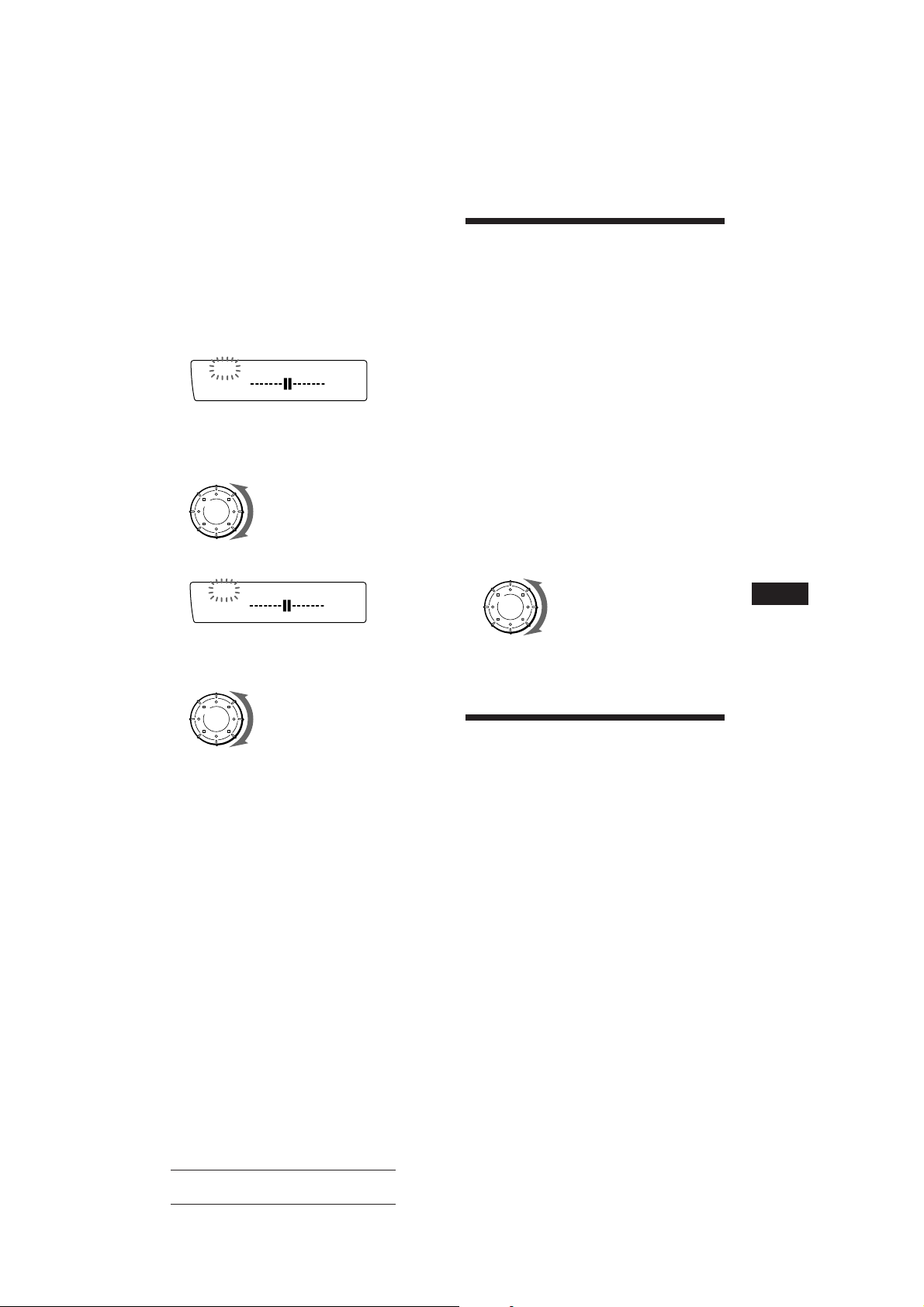
Réglage de la position d’écoute
1 Appuyez sur (SOUND) pendant deux
secondes.
2 Tournez le disque pour sélectionner la
position d’écoute voulue.
3 Appuyez sur (4) (n).
LP1
SUREQ
L R
Réglage de la balance de
volume avant-arrière (FAD)
En principe, lorsque la fonction DSP est
activée, le volume de sortie du son diffusé par
les haut-parleurs arrière est diminué
automatiquement de façon à optimiser
l’efficacité du réglage de la position d’écoute.
Si vous voulez augmenter le volume des hautparleurs arrière, réglez la balance de volume
avant-arrière.
4 Tournez le disque pour régler le centre
du champ sonore vers la gauche ou vers
la droite. Programmez ensuite le centre
du champ sonore.
Le centre se déplace vers la
gauche (L).
Le centre se déplace vers la
droite (R).
5 Appuyez sur (4) (n).
LP1
SUREQ
R F
6 Tournez le disque pour régler le centre
du champ sonore vers la balance avantarrière.
Le centre se déplace vers
l’arrière (R)
Le centre se déplace vers
l’avant (F)
7 Appuyez sur (SOUND) pendant deux
secondes.
Lorsque vous avez terminé la procédure de
réglage, la fenêtre d’affichage revient en
mode d’affichage normal.
1 Appliquez les étapes 1 à 3 de la
procédure “Sélection du mode spatial”
(page 25).
2 Appuyez brièvement sur (SOUND)
jusqu’à ce que l’indication “FAD”
apparaisse.
3 Tournez le disque pour régler la balance
de volume avant-arrière.
Diminuer le volume des hautparleurs arrière
Augmenter le volume des hautparleurs arrière
Après trois secondes, la fenêtre d’affichage
revient en mode d’affichage normal.
Réglage du volume des
haut-parleurs d’extrêmes
graves
1 Appuyez sur (SOURCE) pour sélectionner
une source (radio, CD ou MD).
2 Appuyez plusieurs fois de suite sur
(SOUND) jusqu’à ce que l’indication
“SUB” apparaisse.
F
DSP
3 Tournez le disque pour régler le volume.
Après trois secondes, la fenêtre d’affichage
revient en mode d’affichage normal.
Actual total number: Sony CDX-C910RDS (EFG) 3-856-717-11 (2)
27
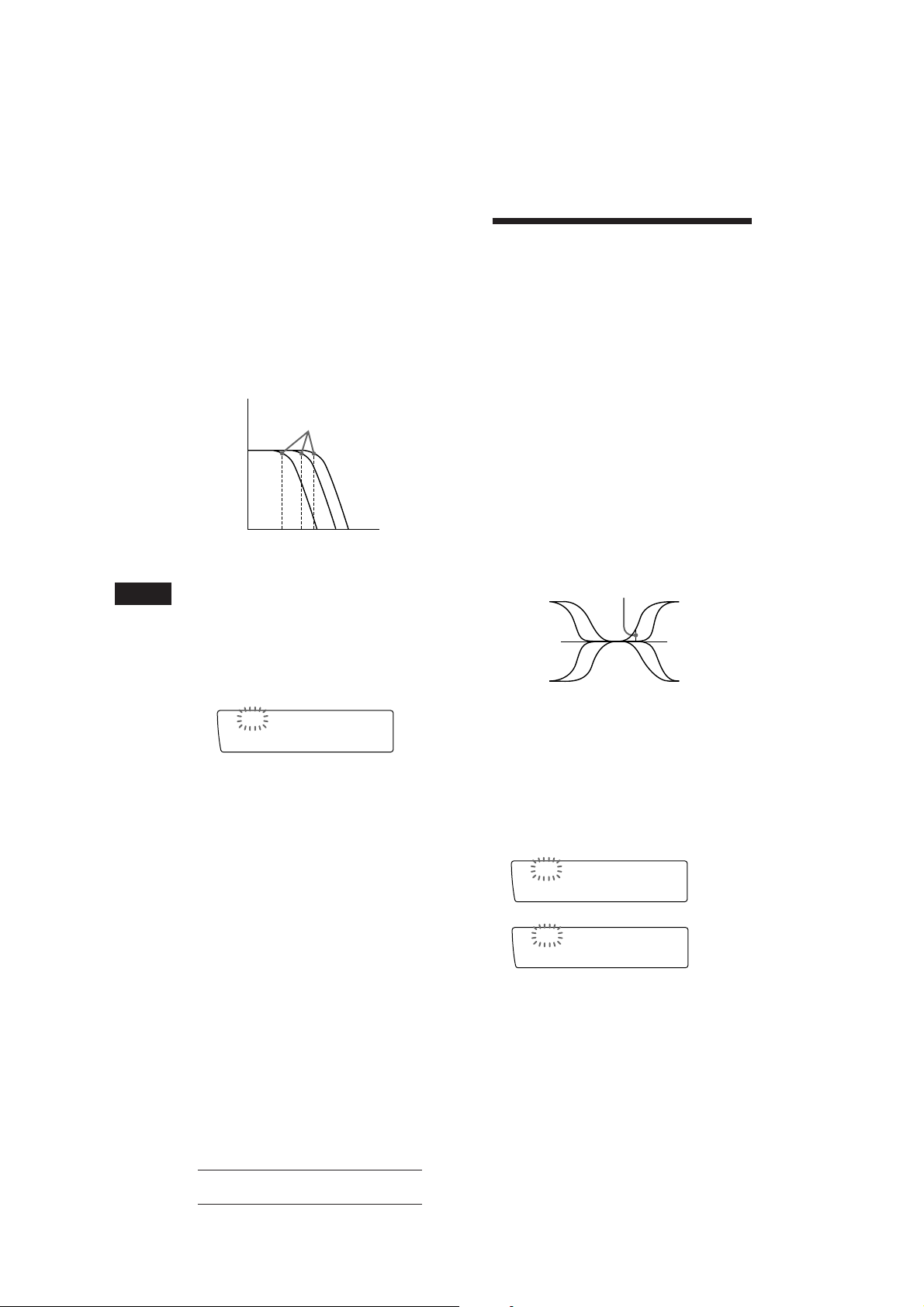
Réglage de la fréquence des haut-
BAS
314 Hz
SUREQ
TRE
3.1kHz
SUREQ
parleurs d’extrêmes graves
Suivant les spécifications des haut-parleurs
d’extrêmes graves raccordés, vous pouvez
supprimer les signaux de haute et de moyenne
fréquences transmis aux haut-parleurs
d’extrêmes graves. Si vous activez la fréquence
de coupure (voir diagramme ci-dessous), les
haut-parleurs d’extrêmes graves ne
transmettront que des signaux de basse
fréquence de façon à obtenir une image sonore
plus claire.
Fréquence de coupure
Niveau
Réglage du volume des
graves et des aiguës
Vous pouvez régler le volume des graves et
des aiguës en fonction des caractéristiques
acoustiques de l’habitacle de votre voiture.
1 Appuyez sur (SOURCE) pour sélectionner
une source (radio, CD ou MD).
2 Appuyez plusieurs fois de suite sur
(SOUND) jusqu’à ce que l’indication
“BAS” ou “TRE” apparaisse.
3 Tournez le disque pour régler le volume.
Après trois secondes, la fenêtre d’affichage
revient en mode d’affichage normal.
62 125 198 Fréquence (Hz)
1 Appuyez sur (SOURCE) pour sélectionner
F
une source (radio, CD ou MD).
2 Appuyez sur (SOUND) pendant deux
secondes.
3 Appuyez plusieurs fois de suite sur
(SOUND) jusqu’à ce que l’indication
“SUB” apparaisse.
SUB
SUREQ
C.off125Hz
4 Tournez le disque pour sélectionner la
fréquence de coupure voulue.
La fréquence de coupure affichée change.
5 Appuyez sur (SOUND) pendant deux
secondes.
Lorsque vous avez terminé la procédure de
réglage de la fréquence, la fenêtre
d’affichage revient en mode d’affichage
normal.
Réglage de la fréquence de
transition
Vous pouvez régler les fréquences de
transition des graves et des aiguës.
Fréquence de transition
Fréquence (Hz)
1 Appuyez sur (SOURCE) pour sélectionner
une source (radio, CD ou MD).
2 Appuyez sur (SOUND) pendant deux
secondes.
3 Appuyez plusieurs fois de suite sur
(SOUND) jusqu’à ce que l’indication
“BAS” ou “TRE” apparaisse.
Mode de réglage des graves
Mode de réglage des aiguës
28
Actual total number: Sony CDX-C910RDS (EFG) 3-856-717-11 (2)

4 Tournez le disque pour sélectionner la
fréquence de transition.
La fréquence de transition change de la
façon suivante:
Graves:
198 Hz n 250 Hz n 314 Hz* n 396 Hz
Aiguës:
2,0 kHz n 3,1 kHz* n 4,0 kHz n 5,0 kHz
* Fréquence réglée par défaut
5 Appuyez sur (SOUND) pendant deux
secondes.
La fenêtre d’affichage revient en mode
d’affichage normal.
Ecoute de chaque source
programme avec le mode
spatial programmé
— Mémoire du dernier réglage du son
(LSM)
Vous pouvez écouter une source en activant
toujours le même mode spatial, même après
avoir changé la source programme ou après la
mise hors et sous tension de l’appareil.
Modification du niveau de
sortie de ligne
Vous pouvez changer le niveau de sortie de
ligne si vous entendez des distorsions ou
d’autres parasites.
Informations
complémentaires
Précautions
•Si votre voiture est parquée en plein soleil et
si la température à l’intérieur de l’habitacle a
considérablement augmenté, laissez refroidir
l’appareil avant de l’utiliser.
•Si l’appareil n’est pas alimenté, vérifiez
d’abord les connexions. Si tout est en ordre,
vérifiez le fusible.
•Si aucun son n’est diffusé par les hautparleurs d’un système à deux haut-parleurs,
réglez la commande de balance de volume
avant-arrière sur la position centrale.
•Si votre voiture est équipée d’une antenne
électrique, sachez qu’elle sort
automatiquement lorsque la fonction radio
est sélectionnée.
Si vous avez des questions ou des problèmes
concernant le fonctionnement de cet appareil
qui ne sont pas abordés dans le présent mode
d’emploi, consultez votre revendeur Sony.
Remarques sur la manipulation des
CD
Un disque souillé ou défectueux peut
occasionner des pertes de son en cours de
lecture. Pour obtenir une qualité sonore
optimale, manipulez les disques de la façon
illustrée.
Saisissez les disques par les bords. Pour que les
disques restent propres. Ne touchez jamais
leur surface.
F
DSP/Informations complémentaires
1 Appuyez sur (SHIFT) et appuyez ensuite
sur (2) (SET UP) jusqu’à ce que
l’indication “L.out” apparaisse.
2 Appuyez sur (4) (n) pour sélectionner
le réglage voulu (–10 dB ou –16 dB).
Ne collez pas de papier ni de bande adhésive
sur la face imprimée.
3 Appuyez sur (SHIFT).
page suivante n
Actual total number: Sony CDX-C910RDS (EFG) 3-856-717-11 (2)
29

N’exposez pas les disques au rayonnement
direct du soleil ou à des sources de chaleur
telles que des conduits d’air chaud. De même,
ne les laissez pas dans une voiture parquée en
plein soleil où la température à l’intérieur de
l’habitacle risque d’augmenter dans des
proportions considérables.
Avant d’écouter un disque, nettoyez-le à l’aide
d’un chiffon de nettoyage disponible en
option. Essuyez les disques en allant du centre
vers l’extérieur.
N’utilisez pas de solvants tels que du benzène,
du diluant, des nettoyants disponibles dans le
commerce ou des sprays antistatiques destinés
aux disques analogiques en vinyle.
F
Remarques sur la condensation
d’humidité
Par temps de pluie ou dans les régions très
humides, de l’humidité risque de se condenser
sur la lentille à l’intérieur du lecteur CD. Si cela
se produit, l’appareil ne fonctionnera pas
correctement. Dans ce cas, retirez le disque et
attendez environ une heure que l’humidité se
soit évaporée.
Entretien
Remplacement du fusible
En cas de remplacement du fusible, veillez à
utiliser un fusible dont l’intensité correspond à
celle inscrite sur le fusible. Si le fusible grille,
vérifiez le branchement de l’alimentation et
remplacez le fusible. Si le fusible grille une
nouvelle fois après avoir été remplacé, cela
peut révéler une défaillance interne de
l’appareil. Le cas échéant, consultez un
revendeur Sony.
Fusible (3 A)
Avertissement
N’utilisez jamais de fusible dont l’intensité
dépasse celle du fusible fourni avec l’appareil,
car vous risqueriez d’endommager l’appareil.
Nettoyage des connecteurs
L’appareil peut ne pas fonctionner
correctement si les connecteurs entre l’appareil
et la façade sont souillés. Pour éviter cela,
ouvrez la façade en appuyant sur (RELEASE)
et enlevez-le. Nettoyez les connecteurs à l’aide
d’un coton-tige humidifié à l’alcool.
N’appliquez pas une trop forte pression. Vous
risquez sinon d’endommager les connecteurs.
Lecture de CD de 8 cm
Vous devez utiliser l’adaptateur pour CD
single optionnel Sony (CSA-8) de façon à
protéger le lecteur contre tout dommage.
30
Actual total number: Sony CDX-C910RDS (EFG) 3-856-717-11 (2)
Appareil principal
Arrière de la façade

Retrait de l’appareil
1 Enfoncez l’attache dans le couvercle
frontal à l’aide d’un fin tournevis et
libérez le couvercle en le soulevant.
2 Répétez l’étape 1 du côté gauche.
Le couvercle avant est retiré.
3 Utilisez un fin tournevis pour enfoncer
l’attache du côté gauche de l’appareil,
puis tirez le côté gauche de l’appareil
jusqu’au dégagement complet du côté
gauche.
F
Informations complémentaires
4 Répétez l’étape 3 du côté droit.
5 Sortez l’appareil de son emplacement.
Fermeture à ressort
Remarque
Ne tirez pas sur la fermeture à ressort de façon à ne pas
l’endommager.
Actual total number: Sony CDX-C910RDS (EFG) 3-856-717-11 (2)
31

Emplacement des commandes
SOUND
SEEK/AMS
SOURCE
RELEASE
OFF
SHIFT
12345678910
Pour plus de détails, reportez-vous aux pages indiquées.
1 Touche SOURCE (sélection de source)
F
6, 9, 10, 13, 18, 20, 23, 25, 27, 28
2 Touche SOUND 17, 25, 26, 27, 28, 29
3 Disque (volume/graves/aiguës/balance
gauche-droite/balance avant-arrière)
5, 14, 17, 22, 23, 25, 27, 28, 29
4 Touche RESET (à l’avant de l’appareil,
dissimulée par la façade) 4
5 Touche OFF 4, 6
6 Fenêtre d’affichage
7 Touche TIR 13, 14
8 Touche DSPL (changement de mode
d’affichage) 6, 10, 11, 18, 19, 23
9 Récepteur de la télécommande sans fil
en option
!º Touche OPEN/6 (éjection) 6
!¡ Touche LIST
Emissions RDS 15
Fichier de personnalisation du DSP 26
Mémo de disque 22, 23
Répertoire 23
!™ Touche SEEK/AMS (recherche/détecteur
automatique de musique/recherche
manuelle) 6, 7, 8, 10, 14, 15, 19, 20, 21,
24
SET UP P.MODE
OPEN
DSPL LIST
TIR AF/TA
ENTER BTM
!£ Touche RELEASE (dégagement façade)
4, 30
!¢ Touche SHIFT
BTM 9, 13
P.MODE 7, 8, 9, 10, 12, 19, 20, 21, 22,
24, 26
SET UP 5, 15, 17, 18, 29
!∞ En cours de réception radio:
Touches numériques 10
En cours de lecture CD/MD:
Touches de sélection directe de disque
19
!§ Contacteur POWER SELECT (sur la base
de l’appareil)
Voir “Contacteur POWER SELECT” dans
le manuel d’installation/connexions.
!¶ Contacteur DIGITAL/ANALOG
(DIGITAL/ANALOG) (sur la base de
l’appareil)
Voir à “Contacteur DIGITAL/ANALOG”
dans le manuel d’installation/connexions.
!• Touche AF/TA 11, 12, 13
Quand vous changez la position des
Contacteurs !§ et !¶, n’oubliez pas d’appuyer
sur la touche de réinitialisation après avoir
raccordé l’appareil à la source d’alimentation.
32
Actual total number: Sony CDX-C910RDS (EFG) 3-856-717-11 (2)

Télécommande sans fil
en option (RM-X41)
Les touches de la télécommande
remplissent la même fonction que
celles de l’appareil.
1 Touche OFF
2 Touche DIR
(DIR) est inopérante avec cet appareil.
3 Touche SOURCE
4 Touche SEEK/AMS
5 Touche PRESET/DISC
Vous ne pouvez pas commander la recherche manuelle
et la syntonisation manuelle à l’aide de la
télécommande.
SOURCE
OFF
MUTE DSPL
DIR
MODE
SEEK
–
=
–
REW
–
AMS
PRESET
DISC
SOUND
SEL
+
+
+
FF
6 Touche MUTE
7 Touches (–) (+)
8 Touche DSPL
9 Touche SOUND
+
F
Informations complémentaires
Si le contacteur POWER SELECT est réglé sur la position B, l’appareil ne peut pas être
commandé à l’aide de la télécommande sans fil sauf si, au préalable, (SOURCE) de l’appareil a
été enfoncée ou si un CD a été introduit de manière à activer l’appareil.
Actual total number: Sony CDX-C910RDS (EFG) 3-856-717-11 (2)
33

Spécifications
Lecteur CD
Système Système audionumérique à
Rapport signal-bruit 105 dB
Réponse en fréquence 5 – 20.000 Hz
Pleurage et scintillement En dessous du seuil
disques compacts
mesurable
Radio
FM
Plage de syntonisation 87,5 – 108,0 MHz
Borne d’antenne Connecteur d’antenne
Fréquence intermédiaire 10,7 MHz
Sensibilité utile 8 dBf
Sélectivité 75 dB à 400 kHz
Rapport signal-bruit 62 dB (stéréo),
Distorsion harmonique à 1 kHz
Séparation 35 dB à 1 kHz
Réponse en fréquence 30 – 15.000 Hz
Taux de capture 2 dB
F
OM/OL (OC, pour l’Allemagne, la Suisse et
externe
65 dB (mono)
0,9 % (stéréo),
0,5 % (mono)
l’Autriche)
Plage de syntonisation OM: 531 – 1.602 kHz
Borne d’antenne Connecteur d’antenne
Fréquence intermédiaire 10,71 MHz/450 kHz
Sensibilité OM: 30 µV
OL: 153 – 281 kHz
OC: 5.950 – 6.205 kHz
externe
OL: 50 µV
OC: 50 µV
Section préamplificateur
Sorties de ligne FRONT/REAR
Impédance de sortie de ligne
Impédance d’entrée de bus
Distorsion 0,005 % (Entrée Bus 1 kHz)
Nivcau de sortie de ligne 4 V rms
200 ohms
10 kohms
Caractéristiques générales
Fil de sortie Fil de commande de relais
d’antenne électrique
Fil de commande
d’amplificateur de
puissance
Commandes de tonalité Graves ± 8 dB à 100 Hz
Aiguës ± 8 dB à 10 kHz
Puissance de raccordement
Batterie de voiture
12 V CC (masse négative)
Dimensions Approx.
178 × 50 × 176.5 mm
(l × h × p)
Dimensions de montage Approx.
178 × 50 × 164.5 mm
(l × h × p)
Poids Approx. 1,8 kg
Accessoires fournis Satellite de télécommande
(1)
Eléments d’installation et
de raccordement (1 jeu)
Etui pour la façade (1)
Accessoires optionnels Télécommande sans fil
RM-X41
Câble BUS (fourni avec un
cordon à broche RCA)
RC-61 (1 m), RC-62 (2 m)
Cordon à broche RCA
RC-63 (1 m), RC-64 (2 m),
RC-65 (5 m)
Chiffon de nettoyage
XP-CD1
Adaptateur pour CD single
optionnel CSA-8
Adaptateur optique
XA-D210
Sleeve GMD-203
Appareils optionnels Changeur de CD
CDX-71 (10 disques),
CDX-81 (10 disques),
CDX-91 (10 disques),
CDX-T62 (6 disques),
CDX-T65 (6 disques)
Changeur MD
MDX-60, etc.
Sélecteur de source
XA-C30, etc.
Préamplificateur
numérique
XDP-U50D
34
La conception et les spécifications sont sujettes à
modifications sans préavis.
Actual total number: Sony CDX-C910RDS (EFG) 3-856-717-11 (2)

Dépannage
Les points de contrôle suivants vous permettront de remédier à la plupart des problèmes que vous
pourriez rencontrer dans le cadre de l’utilisation de votre appareil.
Avant de passer en revue la liste de contrôle ci-dessous, vérifiez les procédures de raccordement et
d’utilisation.
Généralités
Problème
Pas de son.
Le contenu de la mémoire a été
effacé.
Aucune indication n’apparaît
dans la fenêtre d’affichage.
Lecture CD/MD
Problème
Impossible d’introduire un
disque.
La lecture ne démarre pas.
Un disque est éjecté
automatiquement.
Les touches de commande sont
inopérantes.
Le son saute à la suite de
vibrations.
Cause/Solution
• Tournez le disque dans le sens horaire pour régler le volume.
• Réglez la commande de balance de volume avant-arrière sur la
position centrale, si vous utilisez un système à 2 haut-parleurs.
• Le cordon d’alimentation ou la batterie a été déconnecté.
• La touche de réinitialisation a été enfoncée.
n Recommencez la procédure d’enregistrement dans la
mémoire.
Déposez la façade et nettoyez les connecteurs. Pour plus de
détails, voir la procédure “Nettoyage des connecteurs”
(page 30).
Cause/Solution
• Un autre CD a déjà été introduit dans l’appareil.
• Le CD est introduit à l’envers en forçant ou dans le mauvais
sens (MD).
Disque défectueux (MD) ou poussiéreux. (CD).
La température ambiante dépasse 50˚C.
Appuyez sur la touche de RESET.
• L’appareil est installé suivant un angle de plus de 20˚.
• L’appareil n’a pas été installé à un endroit suffisamment stable
de la voiture.
F
Informations complémentaires
Réception radio
Problème
Impossible de syntoniser une
présélection.
La syntonisation automatique
est impossible.
L’indication “STEREO” clignote.
Cause/Solution
• Mémorisez la fréquence correcte.
• Le signal d’émission est trop faible.
Le signal d’émission est trop faible.
n Utilisez la syntonisation manuelle.
• Syntonisez la fréquence correctement.
• Le signal d’émission est trop faible.
n Activez le mode Mono (page 10).
Actual total number: Sony CDX-C910RDS (EFG) 3-856-717-11 (2)
35

Fonctions RDS
Problème
Une recherche (SEEK)
commence après quelques
secondes d’écoute.
Aucun message de
radioguidage
PTY affiche “NONE” (Aucun).
Cause/Solution
La station n’est pas une station émettant des messages de
radioguidage ou le signal est faible.
n Appuyez sur (AF/TA) jusqu’à ce que l’indication “AF TA off”
apparaisse.
• Activez “TA.”
• La station n’émet pas d’informations routières malgré le
message TP. n Recherchez une autre station.
La station ne spécifie pas le type de programme.
Fonctions DSP
Problème
Aucun son ou le son est trop
faible.
Affichages d’erreur (lorsque le changeur de CD/MD en option est raccordé)
F
Les indications suivantes clignotent pendant environ cinq secondes et un bip d’alarme retentit.
Affichage
NO Mag
NO Disc
Error
Blank
Push reset
Not ready
High temp
*1Si une erreur se produit en cours de lecture d’un MD ou d’un CD, le numéro du MD ou du CD n’apparaît pas dans la
fenêtre d’affichage.
2
Le numéro du disque qui pose un problème apparaît dans la fenêtre d’affichage.
*
Cause
Le magasin à disques n’a pas été
introduit dans le changeur CD/MD.
Il n’y a aucun disque dans le
changeur de CD/MD.
Un CD est souillé ou a été introduit à
l’envers.*
1
*
Impossible de reproduire un MD en
raison d’un problème.*
Aucune plage n’a été enregistrée sur
1
*
un MD.*
Le changeur CD/MD ne peut
fonctionner en raison d’un problème.
Le couvercle du changeur de MD est
ouvert ou les MD ne sont pas bien en
place.
La température ambiante dépasse
50°C.
Cause/Solution
Le volume des haut-parleurs arrière peut avoir été atténué
automatiquement afin de maximiser l’effet du réglage de la
position d’écoute.
n Tournez le disque dans le sens horaire pour régler la balance.
La balance des haut-parleurs peut être réglée séparément
pour le mode DSP activé et le mode DSP désactivé (page 27).
Solution
Insérez le magasin à disques
contenant des disques dans le
changeur de CD/MD.
Introduisez des disques dans le
changeur de CD/MD.
2
2
2
Nettoyez ou introduisez correctement
le CD.
Introduisez un autre MD.
Choisissez un MD sur lequel des
plages ont été enregistrées.
Appuyez sur la touche RESET de
l’appareil.
Fermez le couvercle ou remettez les
MD en place correctement.
Attendez que la température baisse
sous 50°C.
Si les solutions proposées ci-dessus ne permettent pas de remédier au problème, consultez votre
revendeur Sony.
36
Actual total number: Sony CDX-C910RDS (EFG) 3-856-717-11 (2)

Index
A
Aiguës 17, 28
Angle 17
Avertisseur 4
Mémoire du dernier réglage du son 29
Mémorisation des stations 10
Mémorisation du meilleur accord (BTM) 9
Mode monaural 10
Mode spatial 25, 26
B
Balance gauche-droite 17
Balance avant/arrière 17, 27
Balayage des intros 7, 19
Bip sonore 17
C
Contrast 17
Correction physiologique 17
Couleur d’affichage 17
D
Défilement automatique 18
Détecteur automatique de musique (AMS)
6,␣ 19
E
Effet 25
Emission de radioguidage (TP) 12
Exploration de disque 19
F
Façade 4
Fenêtre d’affichage 6, 10, 11, 18, 23
Fichier de personnalisation du processeur de
signal numérique (DSP) 25
Fonction de liaison locale 12
Fonction d’heure (CT) 15
Fréquences alternatives (AF) 11, 12
Fusible 30
G
Gradateur 17
Graves 17, 28
H, I, J, K
Haut-parleur d’extrêmes graves 27
Horloge 5
L
Lecture aléatoire 7, 20
Lecture CD 6, 18
Lecture de bloc 24
Lecture MD 18
Lecture répétée 7, 19
M
Message de radioguidage (TA) 12
Mémo de disque 22
Mémoire de programmation CD 7, 20
N, O
Niveau de sortie de ligne 29
P, Q
P.MODE
Bank 24
Intro 7, 19
Local 10
Mono 10
PGM 8, 20, 21
Repeat 7, 19
Shuf 7, 20
Position d’écoute 26
Programme 7, 14, 22
R
Radio 9
RDS 11
Recherche
d’un disque 19, 22
d’un passage déterminé 6, 19
d’une plage déterminée 6, 19
Recherche locale 10
Recherche manuelle 6, 19
Répertoire 23
Reproduction différée de messages de
radioguidage (TIR) 13
RESET 4
S
Satellite de télécommande 5, 16, 17
Sélection directe de disque 19
SET UP
Amber 17
Angle 17
A.Scrl 18
Beep 17
Clock 5
Contrast 17
Dimmer 17
Green 17
Loud 17
RM 17
Syntonisation automatique 10
Syntonisation manuelle 10
T, U
Télécommande sans fil 33
V, W, X, Y, Z
Volume 17, 27, 28
F
Informations complémentaires
37
Actual total number: Sony CDX-C910RDS (EFG) 3-856-717-11 (2)

Willkommen!
Danke, daß Sie sich für den CD-Player von
Sony entschieden haben. Dieses Gerät bietet
Ihnen eine Vielzahl von Funktionen, die Sie
über einen Joystick oder eine drahtlose
Fernbedienung aufrufen können.
Ihnen stehen zusätzlich zur CD-Wiedergabe
und zum Radioempfang weitere Funktionen
zur Verfügung, wenn Sie die Anlage erweitern
und einen gesondert erhältlichen CD/MDWechsler sowie einen digitalen Vorverstärker
anschließen.
D
2
Actual total number: Sony CDX-C910RDS (E,F,G) 3-856-717-11(2)
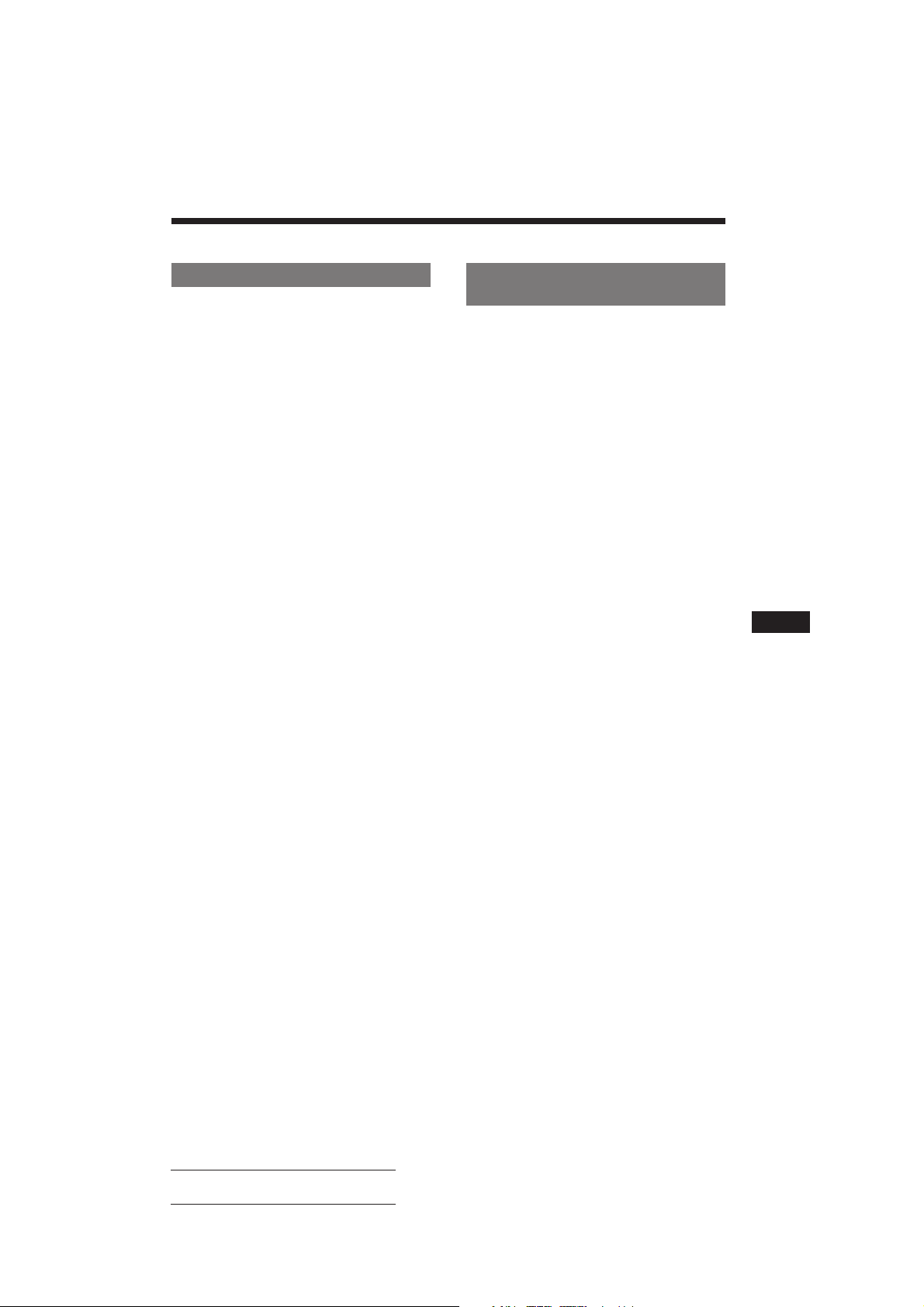
Inhalt
Anleitung für dieses Gerät
Vorbereitungen
Zurücksetzen des Geräts.................................... 4
Abnehmen der Frontplatte ................................ 4
Vorbereiten des Joystick .................................... 5
Einstellen der Uhr ............................................... 5
CD-Player
Wiedergeben einer CD ....................................... 6
Wiedergeben einer CD in verschiedenen
Modi................................................................. 6
Zusammenstellen eines Programms
— CD-Programmspeicher ............................ 7
Radio
Automatisches Speichern von Sendern
— Speicherbelegungsautomatik (BTM-
Funktion) ......................................................... 9
Speichern der gewünschten Sender ................. 9
Einstellen der gespeicherten Sender .............. 10
RDS
Überblick über die RDS-Funktion .................. 10
Anzeigen des Sendernamens .......................... 10
Automatisches Neueinstellen eines Senders
— Alternativfrequenzen (AF-Funktion)... 11
Empfangen von Verkehrsdurchsagen ........... 12
Speichern von RDS-Sendern mit AF- und
TA-Daten....................................................... 12
Aufnehmen von Verkehrsdurchsagen...............
— Wiederholen von Verkehrsinformationen
(TIR) ............................................................... 13
Suchen eines Senders nach Programmtyp .... 14
Automatisches Einstellen der Uhr.................. 15
Weitere Funktionen
Der Joystick ........................................................ 16
Einstellen der Klangeigenschaften ................. 17
Wechseln der Klang- und
Anzeigeeinstellungen .................................. 17
Ausschalten des Displays ................................ 18
Wenn zusätzliche Geräte
angeschlossen sind
CD/MD-Wechsler
Wiedergeben einer CD oder MD .................... 18
Anspielen der Titel
— Intro Scan ................................................. 19
Wiederholtes Wiedergeben von Titeln
— Repeat Play .............................................. 19
Wiedergeben von Titeln in willkürlicher
Reihenfolge
— Shuffle Play .............................................. 20
Zusammenstellen eines Programms
— Programmspeicher ................................. 20
Benennen einer CD
— Disc Memo/Custom File ....................... 22
Ansteuern einer CD/MD anhand des Namens
— List-up ...................................................... 23
Auswählen bestimmter Titel für die
Wiedergabe
— Bank/Custom File .................................. 24
DSP (XDP-U50D)
Auswählen des Raumklangmodus ................ 25
Speichern des Raumklangeffekts auf einer CD
— Custom File für Digital Signal
Processor ....................................................... 26
Einstellen des Klangs auf die Sitzposition .... 26
Einstellen des Faders (FAD) ............................ 27
Einstellen der Lautstärke des/der
Tiefsttonlautsprecher(s) .............................. 27
Einstellen der Lautstärke von Bässen und
Höhen ............................................................ 28
Einschalten der verschiedenen Tonquellen mit
dem registrierten Raumklangmodus
— Last Sound Memory (LSM) ................... 29
Ändern des Ausgangspegels ........................... 29
Weitere Informationen
Sicherheitsmaßnahmen .................................... 29
Wartung .............................................................. 30
Herausnehmen der Einheit .............................. 31
Lage und Funktion der Teile und
Bedienelemente ............................................ 32
Technische Daten .............................................. 34
Störungsbehebung ............................................ 35
Index ................................................................... 37
D
3
Actual total number: Sony CDX-C910RDS (E,F,G) 3-856-717-11(2)

Vorbereitungen
Zurücksetzen des Geräts
Bevor Sie das Gerät zum ersten Mal benutzen
oder nachdem Sie die Autobatterie ausgetauscht
haben, müssen Sie das Gerät zurücksetzen.
Drücken Sie die RESET mit einem spitzen
Gegenstand wie z. B. einem Kugelschreiber.
Frontplatte abgenommen
RESET
Frontplatte nach unten geklappt
RESET
Hinweise
• Stellen bzw. legen Sie nichts auf die Innenseite der
Frontplatte.
• Achten Sie darauf, daß die Frontplatte beim Abnehmen
nicht herunterfällt.
• Wenn Sie die Frontplatte abnehmen, solange das Gerät
noch eingeschaltet ist, schaltet es sich automatisch aus,
damit die Lautsprecher nicht beschädigt werden.
• Bewahren Sie die Frontplatte beim Transportieren im
mitgelieferten Behälter auf.
• Schützen Sie die Frontplatte vor direktem Sonnenlicht,
vor Wärmequellen wie Warmluftauslässen und vor
Feuchtigkeit. Wenn das Fahrzeug in der Sonne geparkt
ist, legen Sie sie nicht auf das Armaturenbrett, da sie
sich sonst zu stark erhitzen kann.
Anbringen der Frontplatte
Setzen Sie Teil A der Frontplatte wie in der
Abbildung dargestellt an Teil B des Geräts an,
und drücken Sie die Frontplatte an, bis sie mit
einem Klicken einrastet.
D
Hinweise
• Wenn Sie das Stromversorgungskabel an das Gerät
anschließen oder das Gerät zurücksetzen, warten Sie
etwa 10 Sekunden, bevor Sie eine CD einlegen. Legen Sie
in diesen 10 Sekunden keine CD ein. Andernfalls wird
das Gerät nicht zurückgesetzt.
• Wenn Sie die RESET drücken, werden die
Uhrzeiteinstellung und einige gespeicherte Funktionen
gelöscht.
Abnehmen der Frontplatte
Um einem Diebstahl des Geräts vorzubeugen,
kann die Frontplatte abgenommen werden.
1 Drücken Sie (OFF).
2 Lösen Sie mit (RELEASE) die Frontplatte.
Schieben Sie die Frontplatte dann ein
wenig nach links, und nehmen Sie sie ab,
indem Sie sie auf sich zu ziehen.
(OFF)
A
B
Hinweise
• Achten Sie beim Anbringen der Frontplatte darauf, daß
sie richtigherum ausgerichtet ist. Die Frontplatte kann
nicht andersherum angebracht werden.
• Wenden Sie beim Festdrücken der Frontplatte keine
Gewalt an. Ein leichter Druck reicht aus, um die
Frontplatte am Gerät zu befestigen.
• Drücken Sie nicht stark auf die Displays an der
Vorderseite der Frontplatte.
Warnton
Wenn Sie den Zündschlüssel in die OFFPosition stellen, ohne die Frontplatte
abzunehmen, ertönt einige Sekunden lang ein
Warnton (nur wenn der Schalter POWER
SELECT an der Unterseite des Geräts in der
Position A steht).
4
(RELEASE)
Actual total number: Sony CDX-C910RDS (E,F,G) 3-856-717-11(2)

Anzeige TIR
Set up
Clock
SUREQ
Set up
1:‚‚
SUREQ
Set up
1‚:‚‚
SUREQ
Set up
1‚:‚‚
SUREQ
Set up
1‚:‚8
SUREQ
1‚:‚8
SUREQ
Wenn Sie den Zündschlüssel abziehen,
während die Funktion TIR eingeschaltet ist,
blinkt die Anzeige TIR ein paar Mal.
Anzeige TIR
Weitere Informationen zur Funktion TIR
finden Sie unter “Aufnehmen von
Verkehrsdurchsagen” (Seite 13).
Einstellen der Uhr
Die Uhr zeigt die Zeit digital im 24-StundenFormat an.
Beispiel: Einstellen der Uhr auf 10:08
1 Drücken Sie (SHIFT) und dann (2) (SET
UP).
1 Drücken Sie (4) (n).
Vorbereiten des Joystick
Bringen Sie bei der Montage des Joystick den
Aufkleber wie in der Abbildung unten an.
DSPL
SOUND
LIST
SOUND
LIST
DSPL
Die Stundenziffern blinken.
2 Stellen Sie die Stunden ein.
rückwärts
vorwärts
D
Vorbereitungen
3 Drücken Sie (4) (n).
Die Minutenziffern blinken.
4 Stellen Sie die Minuten ein.
rückwärts
vorwärts
2 Drücken Sie (SHIFT).
Die Uhr beginnt zu laufen.
Hinweis
Steht der Schalter POWER SELECT an der Unterseite des
Geräts auf B, schalten Sie zuerst das Gerät ein, und
stellen Sie dann die Uhr ein. Zum Einschalten des Geräts
drücken Sie (SOURCE).
5
Actual total number: Sony CDX-C910RDS (E,F,G) 3-856-717-11(2)

CD-Player
CD
Intro off
SUREQ
Wiedergeben einer CD
Drücken Sie (OPEN), und legen Sie eine
CD ein.
Mit der beschrifteten Seite nach oben
Ansteuern einer bestimmten
Passage in einem Titel
— Manuelle Suche
Halten Sie während der Wiedergabe eine
Seite von (SEEK/AMS) gedrückt. Lassen
Sie die Taste wieder los, wenn Sie die
gewünschte Passage gefunden haben.
SEEK/AMS
Vorwärtssuchen
Rückwärtssuchen
Hinweis
Wenn „
erscheint, sind Sie am Anfang bzw. Ende der CD
angelangt.
In diesen Fällen können Sie nicht zum vorhergehenden
bzw. zum folgenden Titel schalten.
“ oder „ “ im Display
Die Frontplatte schließt sich automatisch,
und die Wiedergabe beginnt.
Wenn bereits eine CD eingelegt ist, drücken
Sie (SOURCE) so oft, bis „CD“ angezeigt wird.
D
Eine CD ist bereits
eingelegt
CD
SUREQ
Hinweis
Wenn Sie eine Single-CD (8-cm-CD) wiedergeben wollen,
verwenden Sie den gesondert erhältlichen Single-CDAdapter von Sony (CSA-8).
Zum Drücken Sie
Beenden der Wiedergabe (OFF)
Auswerfen der CD (OPEN)
Verstrichene Spieldauer
5 2.15
TRACK
Titelnummer
Anzeigen der Uhrzeit
Mit jedem Tastendruck auf (DSPL) wird die
Uhrzeit ein- bzw. ausgeblendet.
Ansteuern eines bestimmten Titels
— AMS (Automatischer Musiksensor)
Drücken Sie während der Wiedergabe
kurz eine Seite von (SEEK/AMS).
SEEK/AMS
Ansteuern nachfolgender Titel
Wiedergeben einer CD in
verschiedenen Modi
Sie können CDs in verschiedenen Modi
wiedergeben lassen:
•Intro (Intro Scan) zum Anspielen der ersten
10 Sekunden jedes Titels.
•Repeat (Repeat Play) zum Wiederholen des
aktuellen Titels.
•Shuf (Shuffle Play) zum Wiedergeben der
Titel in willkürlicher Reihenfolge.
1 Drücken Sie (SHIFT).
Mit jedem Tastendruck auf (SHIFT)
leuchten jeweils nur die Optionen auf, die
Sie auswählen können.
SHIFT
2 Drücken Sie (3) (P.MODE) so oft, bis der
gewünschte Wiedergabemodus
erscheint.
Mit jedem Tastendruck auf (3) (P.MODE)
wechselt die Anzeige folgendermaßen:
SET UP P.MODE
12345
Intro n Repeat n Shuf n PGM
Ansteuern vorhergehender Titel
6
Actual total number: Sony CDX-C910RDS (E,F,G) 3-856-717-11(2)
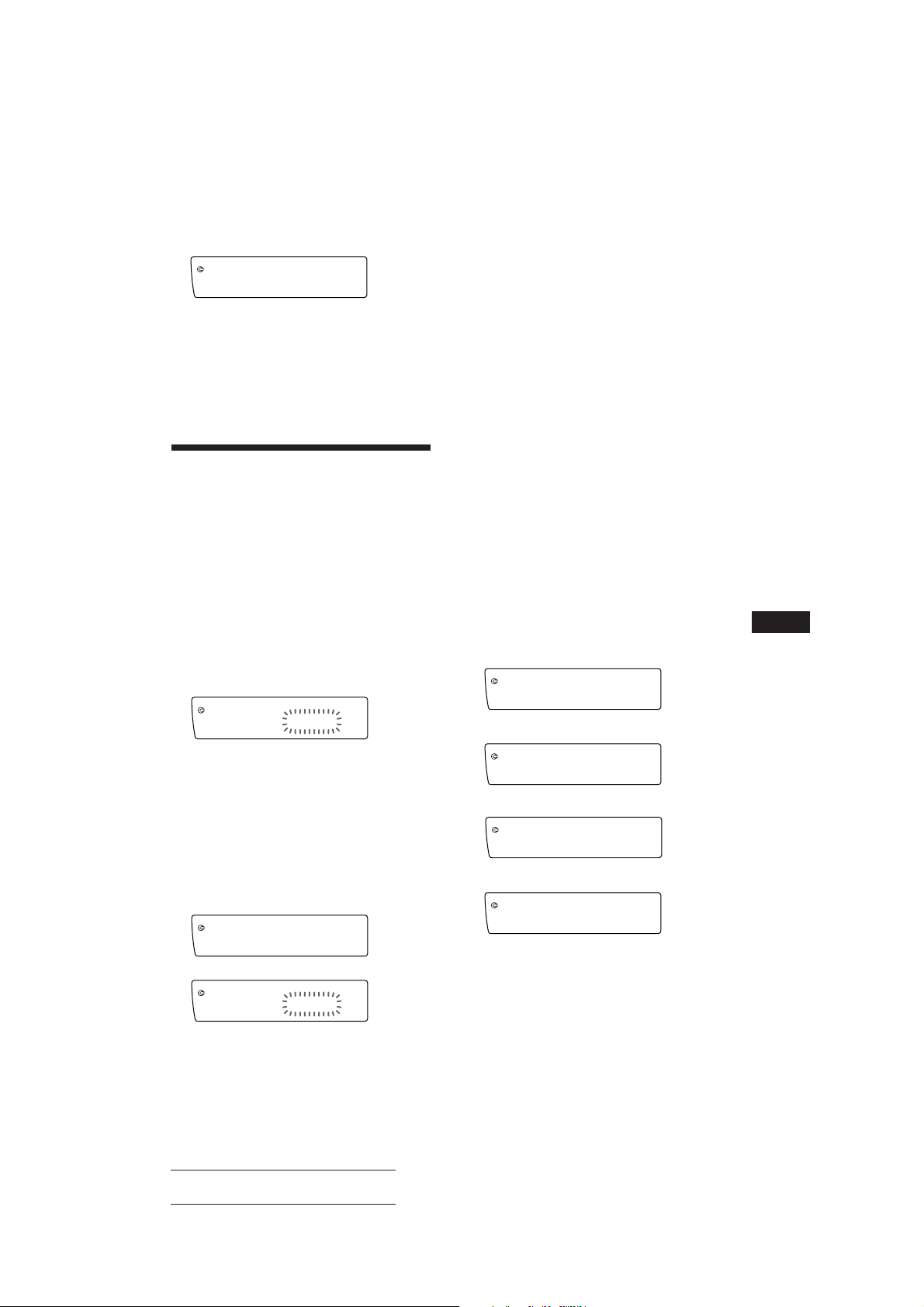
3 Wählen Sie mit (4) (n) die Einstellung
CD
PGM 1
SUREQ
PGM
1
CD
PGM 2
SUREQ
PGM
2
CD
PGM 1+2
SUREQ
PGM
12
+
CD
PGM off
SUREQ
„on.“
CD
SUREQ
Intro on
Die Wiedergabe beginnt.
INTRO
4 Drücken Sie (SHIFT).
Wenn Sie wieder in den normalen
Wiedergabemodus schalten wollen, wählen Sie
in Schritt 3 oben die Einstellung „off.“
Zusammenstellen eines
Programms
— CD-Programmspeicher
Sie können vor der Wiedergabe die Titel, die
Sie hören möchten, in der gewünschten
Wiedergabereihenfolge auswählen und als
Programm speichern. Bei dieser Funktion
können Sie zwei Programme mit jeweils 12
Titeln zusammenstellen.
Die Titel können Sie als Programm 1 oder
Programm 2 speichern.
1 Drücken Sie (SHIFT) und dann zwei
Sekunden lang (3) (P.MODE).
CD
PGM edit
SUREQ
12 P1.‚3
TRACK
„P 1“ zeigt die Auswahl von Programm 1 an.
5 Wenn Sie alle gewünschten Titel
eingegeben haben, drücken Sie zwei
Sekunden lang (3) (P.MODE).
6 Drücken Sie (SHIFT).
Hinweise
• „*Wait*“ erscheint im Display, während das Gerät die
Daten einliest.
• „*Mem full*“ erscheint im Display, wenn Sie versuchen,
mehr als 12 Titel für ein Programm einzugeben.
Wiedergeben des gespeicherten
Programms
Sie haben folgende Auswahlmöglichkeiten:
•PGM 1 zur Wiedergabe von Programm 1.
•PGM 2 zur Wiedergabe von Programm 2.
•PGM 1+2 zur Wiedergabe von Programm 1
und 2.
1 Drücken Sie (SHIFT).
2 Drücken Sie (3) (P.MODE) so oft, bis
„PGM“ erscheint.
3 Drücken Sie (4) (n) so oft, bis das
gewünschte Programm erscheint.
Die Wiedergabe des Programms beginnt.
Wiedergabe von Programm 1
Wiedergabe von Programm 2
µ
D
CD-Player
Wenn Sie Programm 2 zusammenstellen
wollen, drücken Sie (4) (n) so oft, bis
„P 2“erscheint.
Wiedergabe von Programm 1 und 2
µ
2 Drücken Sie eine der Seiten von
(SEEK/AMS), und wählen Sie damit den
Titel, den Sie programmieren wollen.
Normale Wiedergabe
µ
3 Drücken Sie kurz (5) (ENTER).
P1
PGM edit
SUREQ
+Enter+
µ
CD
PGM edit
SUREQ
2 P1.‚2
TRACK
4 Um weitere Titel zu programmieren,
gehen Sie wie in Schritt 2 und 3 erläutert
vor.
Actual total number: Sony CDX-C910RDS (E,F,G) 3-856-717-11(2)
4 Drücken Sie (SHIFT).
Wenn Sie wieder in den normalen
Wiedergabemodus schalten wollen, wählen Sie
in Schritt 3 oben die Einstellung „PGM off.“
Hinweis
Wenn für das Programm keine Titel programmiert
wurden, erscheint „NO Data“ im Display.
7

Löschen des gesamten Programms
CD
PGM edit
3 P1.‚6
SUREQ
TRACK
DEL
PGM edit
P1.‚6
SUREQ
DISC TRACK
1 Drücken Sie (SHIFT) und dann zwei
Sekunden lang (3) (P.MODE).
2 Drücken Sie (1) (N) so oft, bis „DEL“
erscheint.
DEL
PGM edit
SUREQ
--PGM1--
Wenn Sie Programm 2 löschen wollen,
drücken Sie (4) (n) so oft, bis „PGM 2“
angezeigt wird.
3 Drücken Sie (5) (ENTER) zwei Sekunden
lang.
P1
PGM edit
SUREQ
NO Data
Das gesamte Programm wird gelöscht.
4 Drücken Sie kurz (5) (ENTER), um den
Titel einzufügen.
Der aktuelle Titel an dieser
Titelpositionsnummer und die
nachfolgenden Titel werden nach unten
verschoben.
Wenn Sie weitere Titel in das Programm
einfügen möchten, gehen Sie wie in Schritt
2 bis 4 erläutert vor.
Hinweis
Sobald für alle 12 Positionen ein Titel programmiert
wurde, erscheint „*Mem full*“ im Display, und Sie
können keine weiteren Titel einfügen.
5 Wenn Sie alle gewünschten Titel
eingefügt haben, drücken Sie zwei
Sekunden lang (3) (P.MODE).
Löschen programmierter Titel
1 Drücken Sie (SHIFT) und dann zwei
Sekunden lang (3) (P.MODE).
4 Wenn alle Titel gelöscht sind, drücken
Sie zwei Sekunden lang (3) (P.MODE).
Hinzufügen von Titeln zum
D
Programm
1 Drücken Sie (SHIFT) und dann zwei
Sekunden lang (3) (P.MODE).
Wenn Sie Programm 2 auswählen wollen,
drücken Sie (4) (n) so oft, bis
„P 2“ erscheint.
2 Geben Sie mit (1) (N) oder (4) (n) die
Titelpositionsnummer an, an der Sie
einen Titel hinzufügen wollen.
CD
PGM edit
SUREQ
2 P1.‚2
TRACK
Titelpositionsnummer
3 Wählen Sie mit einer der Seiten von
(SEEK/AMS) den Titel aus, den Sie
einfügen wollen.
Wenn Sie Programm 2 auswählen wollen,
drücken Sie (4) (n) so oft, bis „P 2“
erscheint.
2 Geben Sie mit (1) (N) oder (4) (n) an,
welcher Titel gelöscht werden soll.
Der momentan an Position 6 im Programm 1
gespeicherte Titel.
3 Drücken Sie zwei Sekunden lang (5)
(ENTER).
Wenn Sie einen gespeicherten Titel löschen,
verschieben sich die nachfolgenden Titel
nach oben und schließen die Lücke.
4 Wenn Sie weitere Titel löschen wollen,
gehen Sie wie in Schritt 2 und 3 erläutert
vor.
5 Wenn Sie alle gewünschten Titel
gelöscht haben, drücken Sie zwei
Sekunden lang (3) (P.MODE).
8
Actual total number: Sony CDX-C910RDS (E,F,G) 3-856-717-11(2)

Radio
Automatisches Speichern
von Sendern
— Speicherbelegungsautomatik (BTMFunktion)
Das Gerät wählt die Sender mit den stärksten
Signalen und speichert diese. Sie können pro
Frequenzbereich (FM1, FM2, MW und LW
(SW)) bis zu 10 Sender auf den Stationstasten
speichern.
ACHTUNG - UNFALLGEFAHR!
Wenn Sie während der Fahrt Sender einstellen
wollen, benutzen Sie, um Unfälle zu
vermeiden, bitte die BTM-Funktion.
1 Drücken Sie mehrmals (SOURCE), um
den gewünschten Frequenzbereich
einzustellen (FM1,FM2, MW oder LW
(SW)).
2 Drücken Sie (SHIFT) und dann (6) (BTM).
Das Gerät speichert die Sender in der
Reihenfolge ihrer Frequenzen auf den
Stationstasten.
Speichern der
gewünschten Sender
Bis zu 10 Sender können pro Frequenzbereich
(FM1, FM2, MW und LW (SW)) auf den
Stationstasten gespeichert werden, und zwar
in der Reihenfolge Ihrer Wahl. Das heißt, allein
im FM-Bereich können Sie 20 Sender
speichern.
1 Drücken Sie mehrmals (SOURCE), um
den gewünschten Frequenzbereich
auszuwählen.
2 Drücken Sie eine Seite von (SEEK/AMS),
um den Sender einzustellen, der auf der
entsprechenden Stationstaste
gespeichert werden soll.
3 Halten Sie die gewünschte Stationstaste
((1) bis (10)) gedrückt, bis „MEM“ im
Display erscheint.
Die Nummer der gedrückten Stationstaste
erscheint auf dem Display.
Hinweis
Wenn Sie auf einer bereits belegten Stationstaste einen
weiteren Sender speichern, wird der zuvor gespeicherte
Sender gelöscht.
D
CD-Player/Radio
3 Drücken Sie (SHIFT).
Hinweise
• Sender, die nicht in guter Qualität zu empfangen sind
(zu schwache Signale), speichert das Gerät nicht auf den
Stationstasten. Wenn nur wenige Sender in guter
Qualität zu empfangen sind, bleiben einige
Stationstasten leer.
• Wenn im Display eine Stationstastennummer angezeigt
wird, werden die Stationstasten beginnend mit der
angezeigten Tastennummer mit Sendern belegt.
9
Actual total number: Sony CDX-C910RDS (E,F,G) 3-856-717-11(2)

FM1
BBC 1 FM
* 97.9‚
SUREQ
Einstellen der
gespeicherten Sender
1 Drücken Sie mehrmals (SOURCE), um
den gewünschten Frequenzbereich
auszuwählen.
2 Drücken Sie kurz die Stationstaste ((1)
bis (10)), auf der der gewünschte Sender
gespeichert ist.
Wenn sich ein gespeicherter Sender
nicht einstellen läßt
Drücken Sie kurz eine der Seiten von
(SEEK/AMS), um den Sender zu suchen
(Senderspeichersuchfunktion).
Der Suchlauf stoppt, wenn ein Sender
empfangen wird. Drücken Sie wiederholt
auf eine Seite der Taste (SEEK/AMS), bis Sie
den gewünschten Sender empfangen.
Hinweis
Wenn die automatische Sendersuche zu oft unterbrochen
wird, drücken Sie (SHIFT) und dann (3) (P.MODE) so
oft, bis „Local“ (lokaler Suchmodus) angezeigt wird.
Wählen Sie dann mit (4) (n) die Einstellung „Local on.“
D
Drüchen Sie (SHIFT).
Nun lassen sich nur die Sender einstellen, die in relativ
guter Qualität zu empfangen sind.
Tip
Wenn Sie die Frequenz des gewünschten Senders kennen,
halten Sie eine Seite von (SEEK/AMS) zwei Sekunden lang
gedrückt, bis der gewünschte Sender empfangen wird
(manuelle Sendersuche).
Bei schlechtem UKW-Empfang
— Monauraler Modus
1 Drücken Sie (SHIFT) und dann (3)
(P.MODE) so oft, bis „Mono“ angezeigt
wird.
RDS
Überblick über die RDSFunktion
RDS (Radio Data System - Radiodatensystem)
ist ein Rundfunksystem, bei dem FM-Sender
zusätzlich zu den normalen
Radioprogrammsignalen digitale
Informationen übertragen. Dank dieser
Informationen bietet Ihnen Ihr Radio eine
Reihe von Diensten. Beispielsweise können Sie
einen Sender automatisch neu einstellen,
Verkehrsdurchsagen einblenden und einen
Sender nach Programmtyp suchen.
Hinweise
• In unterschiedlichen Ländern oder Gegenden stehen
möglicherweise nicht alle RDS-Funktionen zur
Verfügung.
• Wenn die Empfangssignale zu schwach sind oder der
Sender, den das Gerät gerade empfängt, keine RDSDaten ausstrahlt, funktioniert das RDS-System nicht
korrekt.
Anzeigen des
Sendernamens
Der Name des Senders, den das Gerät gerade
empfängt, leuchtet im Display auf.
Stellen Sie einen FM-Sender ein.
Wenn dieser FM-Sender RDS-Daten sendet,
leuchtet der Name des Senders im Display
auf.
2 Drücken Sie (4) (n) so oft, bis
„Mono on“ angezeigt wird.
Dadurch wird die Tonqualität besser, aber
der Ton wird zugleich monaural („Mono“).
Die Anzeige „STEREO“ wird ausgeblendet.
3 Drücken Sie (SHIFT).
Wenn Sie wieder den normalen Modus
einstellen möchten, wählen Sie in Schritt 2
oben „Mono off.“
Wechseln der Anzeige
Mit jedem Tastendruck auf (DSPL) wechselt die
Anzeige zwischen Sendername und Uhrzeit.
10
Actual total number: Sony CDX-C910RDS (E,F,G) 3-856-717-11(2)
Hinweis
Wenn auf dem Display die Anzeige „*“ erscheint, wird ein
RDS-Sender empfangen.

Umschalten der Anzeigen im
Display
Mit jedem Tastendruck auf (DSPL) wechseln
die Anzeigen im Display folgendermaßen:
Sendername ˜ Uhrzeit
Hinweis
„NO Name“ leuchtet auf, wenn der Sender, der gerade
empfangen wird, keine RDS-Daten ausstrahlt.
Automatisches
Neueinstellen eines
Senders
— Alternativfrequenzen (AF-Funktion)
Die AF-Funktion stellt das Radio automatisch
auf die Frequenz des gerade ausgewählten
Senders ein, die in der Gegend, in der Sie sich
gerade befinden, am besten empfangen wird.
Auf diese Weise können Sie auch bei einer
längeren Fahrt den gleichen Sender
empfangen, ohne den Sender immer wieder
manuell neu einstellen zu müssen.
Die Frequenz wechselt automatisch.
98,5MHz
Sender
1 Wählen Sie einen FM-Sender aus.
2 Drücken Sie (AF/TA) so oft, bis „AF on“
aufleuchtet.
Das Gerät beginnt mit der Suche nach einer
Alternativfrequenz, auf der Sie den gerade
eingestellten Sender besser empfangen
können.
Hinweis
Wenn es in der Gegend, in der Sie sich befinden, keine
Alternativfrequenz gibt und es sich daher erübrigt, bessere
Empfangsfrequenzen zu suchen, schalten Sie die AFFunktion aus, indem Sie (AF/TA) drücken, bis
„AF TA off“ aufleuchtet.
96,0MHz
102,5MHz
Umschalten der Anzeigen im
Display
Mit jedem Tastendruck auf (AF/TA) wechseln
die Anzeigen im Display in der folgenden
Reihenfolge:
” AF on ” TA on ” AF TA on*
AF TA off “
* Wählen Sie diese Einstellung, um die AF- und die TA-
Funktion einzuschalten.
Hinweise
• „NO AF“ und der Sendername blinken abwechselnd im
Display, wenn das Gerät keine Alternativfrequenz finden
kann.
• Wenn der Name eines gespeicherten Senders anfängt zu
blinken, nachdem Sie den Sender eingestellt haben, steht
keine Alternativfrequenz zur Verfügung, und das Gerät
kann die PI-Daten (Programme Identification Programmkennung) des gespeicherten Senders nicht
empfangen. Drücken Sie (SEEK/AMS), während der
Sendername blinkt (ca. 8 Sekunden lang). Das Gerät
beginnt dann mit der Suche nach einem Sender mit
denselben PI-Daten, aber einer anderen Frequenz („PI
seek“ leuchtet auf, und der Ton wird stummgeschaltet).
Wenn das Gerät immer noch keine Alternativfrequenz
finden kann, leuchtet „NO PI“ auf, und das Gerät kehrt
wieder zu dem zuvor eingestellten Sender zurück.
Empfangen von Regionalsendern
Die Funktion „REG on“ (regional ein) dieses
Geräts bewirkt, daß ein einmal ausgewählter
Regionalsender nicht gewechselt wird. So
können Sie verhindern, daß ein anderer
Regionalsender eingestellt wird. Beachten Sie,
daß die AF-Funktion eingeschaltet sein muß.
Werkseitig ist das Gerät auf „REG on“
eingestellt. Wenn Sie diese Funktion
ausschalten möchten, gehen Sie
folgendermaßen vor:
1 Drücken Sie (SHIFT) und danach (3)
(P.MODE) so oft, bis „REG“ aufleuchtet.
2 Drücken Sie (4) (n) so oft, bis „REG off“
aufleuchtet.
3 Drücken Sie (SHIFT).
Beachten Sie, daß das Gerät möglicherweise
zu einem anderen Regionalsender wechselt,
wenn Sie „REG off“ wählen.
Wenn Sie die Regionalfunktion wieder
einschalten wollen, wählen Sie in Schritt 2
oben „REG on.“
Hinweis
Diese Funktion steht in Großbritannien und manchen
anderen Gebieten nicht zur Verfügung.
D
Radio/RDS
Actual total number: Sony CDX-C910RDS (E,F,G) 3-856-717-11(2)
11

Local-Link-Funktion (nur
Großbritannien)
Mit Hilfe der Local-Link-Funktion können Sie
andere Lokalsender auswählen, auch wenn
diese zuvor nicht unter einer Stationstaste
gespeichert wurden.
1 Drücken Sie eine Stationstaste, unter der
ein Lokalsender gespeichert ist.
2 Drücken Sie innerhalb von fünf
Sekunden erneut die Stationstaste des
Lokalsenders.
3 Wiederholen Sie diesen Schritt, bis der
gewünschte Lokalsender empfangen
wird.
Abbrechen der gerade
empfangenen Verkehrsdurchsage
Drücken Sie kurz (AF/TA).
Wenn Sie den automatischen Empfang von
Verkehrsdurchsagen beenden möchten,
schalten Sie die Funktion aus. Drücken Sie
dazu (AF/TA), bis „AF TA off“ aufleuchtet.
Voreinstellen der Lautstärke von
Verkehrsdurchsagen
Sie können für Verkehrsdurchsagen eine feste
Lautstärke voreinstellen, damit Sie die
Durchsage nicht überhören. Wird eine
Verkehrsdurchsage gesendet, hören Sie die
Durchsage automatisch in der voreingestellten
Lautstärke.
1 Stellen Sie die gewünschte Lautstärke
ein.
Empfangen von
Verkehrsdurchsagen
Mit Hilfe von TA- (Traffic Announcement Verkehrsdurchsage) und TP-Daten (Traffic
Programme - Verkehrsfunk) können Sie einen
D
FM-Sender, der Verkehrsdurchsagen sendet,
automatisch empfangen, und zwar auch dann,
wenn nicht das Radio, sondern eine andere
Programmquelle läuft.
Drücken Sie (AF/TA) so oft, bis „TA on“
oder „AF TA on“ im Display aufleuchtet.
Das Gerät beginnt, nach
Verkehrsfunksendern zu suchen. „TP“
leuchtet im Display auf, wenn ein
Verkehrsfunksender gefunden wird.
Beginnt eine Verkehrsdurchsage, blinkt
„TA“, bis die Verkehrsdurchsage zu Ende
ist.
Tip
Wenn die Verkehrsdurchsage beginnt, während eine
andere Programmquelle läuft, wechselt das Gerät
automatisch zu der Durchsage. Nach Beendigung der
Durchsage wechselt das Gerät wieder zu der
ursprünglichen Programmquelle.
Hinweise
• Ist der Empfang einer Verkehrsdurchsage nicht möglich,
blinkt fünf Sekunden lang die Anzeige „NO TP.“
Danach beginnt das Gerät, nach einem anderen
Verkehrsfunksender zu suchen.
• „TP“ und „EON“ werden im Display angezeigt, wenn
der aktuelle Sender oder andere Sender gerade eine
Verkehrsdurchsage senden.
2 Drücken Sie (AF/TA) zwei Sekunden lang.
Ein akustisches Signal ertönt, und die
Einstellung wird gespeichert.
Empfangen von
Katastrophenwarnungen
Wenn Sie Radio hören und eine
Katastrophenwarnung ausgestrahlt wird,
wechselt das Programm automatisch zur
Katastrophenwarnung. Wenn Sie eine andere
Programmquelle hören als das Radio, können
Sie Katastrophenwarnungen nur empfangen,
wenn die AF- oder die TA-Funktion
eingeschaltet ist. Das Gerät wechselt in diesem
Fall automatisch zu der
Katastrophenwarnung, und zwar auch dann,
wenn nicht das Radio, sondern eine andere
Programmquelle läuft.
Speichern von RDSSendern mit AF- und TADaten
Beim Speichern von RDS-Sendern werden die
AF- und TA-Daten der Sender und deren
Frequenz gespeichert, so daß Sie nicht
jedesmal die AF- oder die TA-Funktion
einschalten müssen, wenn Sie einen solchen
Sender einstellen. Sie können für die einzelnen
Sender unterschiedliche Einstellungen (AF, TA
oder beides) oder für alle Sender dieselbe
Einstellung wählen.
12
Actual total number: Sony CDX-C910RDS (E,F,G) 3-856-717-11(2)

Speichern derselben Einstellung für
TIR
TIR on
SUREQ
TIR
7:‚‚
BBC 1 FM
SUREQ
TIR
1‚:‚‚
BBC 1 FM
SUREQ
TIR
1‚:‚‚
BBC 1 FM
SUREQ
alle voreingestellten Sender
1 Wählen Sie mit (SOURCE) einen FM-
Frequenzbereich.
2 Drücken Sie (AF/TA) so oft, bis die
gewünschte Einstellung, „AF on“,
„TA on“ oder „AF TA on“ (AF- und TAFunktion), im Display aufleuchtet.
Beachten Sie bitte, daß nicht nur RDSSender gespeichert werden, wenn Sie „AF
TA off“ auswählen, sondern auch FMSender, die RDS nicht unterstützen.
3 Drücken Sie (SHIFT) und dann (6) (BTM).
4 Drücken Sie (SHIFT).
Speichern unterschiedlicher
Einstellungen für jeden
voreingestellten Sender
1 Wählen Sie einen FM-Frequenzbereich,
und stellen Sie den gewünschten Sender
ein.
2 Drücken Sie (AF/TA) so oft, bis die
gewünschte Einstellung, „AF on“,
„TA on“ oder „AF TA on“ (AF- und TAFunktion), im Display aufleuchtet.
Aufnehmen von
Verkehrsdurchsagen
— Wiederholen von Verkehrsinformationen
(TIR)
Sie können die neuesten Verkehrsmeldungen
hören, indem Sie sie aufzeichnen.
Immer wenn eine Verkehrsdurchsage beginnt,
zeichnet das Gerät sie automatisch auf.
Insgesamt speichert es bis zu 8
Verkehrsdurchsagen. Wenn die Aufnahme
acht Minuten überschreitet, werden die
aufgenommenen Durchsagen aktualisiert, so
daß Sie immer die neuesten Durchsagen
abhören können. Diese Funktion bezeichnet
man als TIR (Traffic Information Replay Verkehrsinformationswiedergabe).
Die TIR-Funktion schaltet das Gerät
automatisch ein und zeichnet die
Verkehrsmeldungen automatisch bis zu zwei
Stunden vor und nach einem eingegebenen
Zeitpunkt auf.
Voreinstellen der Uhrzeit und des
Senders
1 Drücken Sie (TIR) zwei Sekunden lang,
so daß „TIR“ im Display aufleuchtet.
2 Drücken Sie (4) (n) so oft, bis „TIR on“
aufleuchtet.
D
RDS
3 Drücken Sie die gewünschte
Stationstaste zwei Sekunden lang, bis
ein akustisches Signal ertönt.
Einstellungen für weitere Sender können
Sie wie in den Schritten oben angegeben
speichern.
Tip
Wenn Sie die gespeicherte AF- und/oder TA-Einstellung
nach dem Einstellen eines voreingestellten Senders ändern
möchten, schalten Sie die AF- oder die TA-Funktion
einfach ein oder aus.
3 Drücken Sie (TIR) so oft, bis die
Uhrzeitanzeige erscheint.
1 Stellen Sie die Stunde ein, indem Sie
die Einstellscheibe drehen.
2 Drücken Sie (4) (n), bis die
Minutenziffern blinken.
Fortsetzung auf nächster Seite n
13
Actual total number: Sony CDX-C910RDS (E,F,G) 3-856-717-11(2)

3 Stellen Sie die Minuten ein, indem Sie
die Einstellscheibe drehen.
TIR
1‚:1‚
SUREQ
BBC 1 FM
4 Drücken Sie (TIR).
5 Wählen Sie den gewünschten Sender,
indem Sie die entsprechende
Stationstaste oder die entsprechende
Seite von (SEEK/AMS) drücken.
TIR
1‚:1‚
SUREQ
BBC 1 FM
6 Drücken Sie (TIR) zwei Sekunden lang,
bis wieder die ursprüngliche Anzeige im
Display erscheint.
t leuchtet auf.
TIR AF/TA
• Wenn Sie Ihr Fahrzeug längere Zeit über nicht
verwenden wollen, schalten Sie die TIR-Funktion aus,
um Batteriestrom zu sparen.
Wiedergeben der aufgezeichneten
Verkehrsdurchsagen
Wenn aufgezeichnete Verkehrsdurchsagen
vorhanden sind, die Sie noch nicht gehört
haben, blinkt t.
1 Drücken Sie (TIR).
Die letzte Verkehrsdurchsage wird
wiedergegeben. Wenn Sie die Durchsagen
davor hören möchten, drücken Sie (TIR)
oder die Seite + von (SEEK/AMS). Zum
Wiederholen der Durchsagen drücken Sie
die Seite - von (SEEK/AMS).
„NO Data“ wird angezeigt, wenn keine
Verkehrsdurchsagen aufgenommen wurden.
2 Drücken Sie (TIR), um zum
ursprünglichen Programm
zurückzuschalten.
8910
D
Das Gerät schaltet sich automatisch ein und
wechselt vier Stunden lang in den
Bereitschaftsmodus für
Verkehrsdurchsagen (zwei Stunden vor
und nach der voreingestellten Uhrzeit).
Wenn der voreingestellte Sender keine
Verkehrsmeldungen beim Suchlauf
ausstrahlt, wird ein anderer Sender mit
Verkehrsprogramm (TP) gesucht.
So schalten Sie die TIR-Funktion aus
Wählen Sie in Schritt 2 oben „TIR off.“
Tips
• Während das Gerät die Verkehrsdurchsage aufzeichnet,
blinken t und „TA.“
• Kann das Gerät immer noch keinen TP-Sender finden,
beginnt es nach jeweils fünf Minuten erneut, einen
geeigneten Sender zu suchen.
• Wenn Sie den Zündschlüssel abziehen, während die
Funktion TIR noch eingeschaltet ist, blinken “TIR on”
und t ein paar Mal.
Hinweise
• Das Gerät schaltet noch zwei Stunden lang in den
Bereitschaftsmodus für Verkehrsdurchsagen, nachdem
Sie den Motor des Autos abgestellt haben, vorausgesetzt,
die TIR-Funktion ist aktiviert.
• Wenn Sie eine Motorantenne haben, wird diese jedes Mal
automatisch ausgefahren, wenn das Gerät nach einem
Verkehrsfunksender sucht. Wenn Sie eine normale
Antenne haben, achten Sie darauf, daß diese vollständig
14
herausgezogen ist.
Suchen eines Senders nach
Programmtyp
Sie können den gewünschten Sender suchen,
indem Sie einen der unten aufgelisteten
Programmtypen auswählen.
Hinweis
In Ländern oder Regionen, in denen keine EON-Daten
ausgestrahlt werden, steht diese Funktion nur für die
Sender zur Verfügung, die Sie bereits mindestens einmal
eingestellt haben.
Actual total number: Sony CDX-C910RDS (E,F,G) 3-856-717-11(2)

Programmtypen Anzeige im
Set up
CT off
SUREQ
Set up
CT on
SUREQ
Nachrichten NEWS
Aktuelle AFFAIRS
Informationssendungen
Informationssendungen INFO
Sport SPORT
Bildungsprogramme EDUCATE
Hörspiele DRAMA
Kulturprogramme CULTURE
Wissenschaftliche SCIENCE
Sendungen
Sonstiges VARIED
Pop POP M
Rock ROCK M
Middle of the Road M.O.R. M
Leichte Klassik LIGHT M
Klassik CLASSICS
Sonstige Musikrichtungen OTHER M
Nicht angegeben NONE
Hinweis
Diese Funktion steht in den Ländern, in denen keine PTYDaten (Programme Type Selection Programmtypauswahl) ausgestrahlt werden, nicht zur
Verfügung.
Display
1 Drücken Sie (LIST), während Sie einen
UKW-Sender empfangen, bis „PTY“ im
Display aufleuchtet.
PTY
SUREQ
INFO
3 Drücken Sie eine der Seiten von
(SEEK/AMS).
Das Gerät beginnt mit der Suche nach
einem Sender, der den gewählten
Programmtyp ausstrahlt. Wenn ein
Programm des gewünschten Typs
empfangen wird, erscheint die
Programmtypanzeige nochmals fünf
Sekunden lang im Display.
Findet das Gerät keinen Sender, der den
gewünschten Programmtyp ausstrahlt,
blinken fünf Sekunden lang „NO“ und der
Programmtyp im Display, und das Gerät
schaltet wieder auf den Empfang des
vorhergehenden Senders.
Automatisches Einstellen
der Uhr
Dieses Gerät kann mit RDS CT-Daten (CT Clock Time = Uhrzeit) empfangen und danach
die Uhrzeit automatisch einstellen.
1 Drücken Sie (SHIFT) und danach (2) (SET
UP) so oft, bis „CT“ aufleuchtet.
2 Drücken Sie (4) (n) so oft, bis „CT on“
aufleuchtet.
Die Uhr wird nun eingestellt.
D
RDS
Der aktuelle Programmtyp erscheint, wenn
der Sender PTY-Daten ausstrahlt. „- - - - -“
erscheint, wenn der im Augenblick
eingestellte Sender kein RDS-Sender ist
oder wenn die RDS-Daten nicht empfangen
werden.
3 Drücken Sie (SHIFT), um zur normalen
Anzeige zurückzuschalten.
So schalten Sie die CT-Funktion aus
2 Drücken Sie (LIST) so oft, bis der
gewünschte Programmtyp angezeigt
wird.
Die Programmtypen werden in der oben
aufgelisteten Reihenfolge angezeigt.
Beachten Sie, daß für die Suche „NONE“
(Nicht angegeben) nicht ausgewählt
werden kann.
PTY
SUREQ
SPORT
Wählen Sie in Schritt 2 oben „CT off.“
Hinweise
• Die CT-Funktion steht nicht immer zur Verfügung,
auch wenn Sie einen RDS-Sender empfangen.
• Die über die CT-Funktion eingestellte Uhrzeit ist nicht
immer korrekt.
Actual total number: Sony CDX-C910RDS (E,F,G) 3-856-717-11(2)
15

Weitere Funktionen
Der Joystick
Der Joystick funktioniert, indem Sie die Tasten
darauf drücken und/oder an den Reglern
drehen.
Sie können die zusätzlich erhältlichen Geräte
mit dem Joystick steuern.
Tastendruck (Taste SOURCE)
(SOURCE)
D
Mit jedem Tastendruck auf (SOURCE)
wechselt die Tonquelle folgendermaßen:
FM1 n FM2 n MW n LW(SW) n CD1 n
CD2 n MD1 n MD2
Drehen und Drücken des Reglers
(Regler PRESET/DISC)
Wenn Sie den Regler gleichzeitig drehen
und drücken, können Sie:
•die auf den Stationstasten gespeicherten
Sender einstellen.
•die CD/MD wechseln.
Sonstige Funktionen
Drehen Sie den Regler VOL, um
die Lautstärke einzustellen.
Drücken Sie (MUTE),
um den Ton
stummzuschalten.
Drücken Sie (OFF),
um das Gerät
auszuschalten.
Drücken Sie (DSPL), um die
Anzeige im Display zu wechseln.
OFF
Tip
Sie können das Gerät einschalten, indem Sie (SOURCE)
am Joystick drücken.
Drehen des Reglers
(Regler SEEK/AMS)
Wenn Sie den Regler kurz drehen und
dann loslassen, können Sie:
•einen bestimmten Titel auf einer CD/MD
ansteuern. Wenn Sie den Regler gedreht
halten, können Sie eine bestimmte
Passage in einem Titel ansteuern. Lassen
Sie den Regler dann los, startet die
Wiedergabe.
•die Sender automatisch einstellen. Wenn
Sie den Regler gedreht halten, können Sie
16
einen bestimmten Sender einstellen.
Drücken Sie
(SOUND), um
die Lautstärke
und das
Klangmenü
einzustellen.
Drücken Sie (LIST), um
gespeicherte Namen aufzurufen.
Wechseln der Drehrichtung
Die Drehrichtung der Regler ist werkseitig wie
in der Abbildung unten eingestellt.
Erhöhen
Verringern
Actual total number: Sony CDX-C910RDS (E,F,G) 3-856-717-11(2)

Wenn Sie den Joystick rechts von der
Lenksäule montieren, können Sie die
Drehrichtung der Regler wechseln.
Drücken Sie zwei Sekunden lang (DSPL),
und halten Sie dabei den Regler VOL
gedrückt.
Tip
Sie können die Drehrichtung der Regler auch mit dem
Gerät steuern.
Einstellen der
Klangeigenschaften
Sie können Bässe, Höhen, Balance und Fader
einstellen. Für die einzelnen Tonquellen wird
der Pegel für Bässe und Höhen gespeichert.
1 Wählen Sie die einzustellende
Klangoption, indem Sie (SOUND)
mehrmals drücken.
Wechseln der Klang- und
Anzeigeeinstellungen
Sie können folgende Optionen einstellen:
•Amber/Green — Die Display-Farbe wechselt
zwischen bernstein und grün.
•Beep — Der Signalton kann ein- oder
ausgeschaltet werden.
•Dimmer — Die Helligkeit des Displays kann
verringert werden.
— Mit „Auto“ wird das Display nur dunkler,
wenn Sie das Licht einschalten.
— Mit „on“ wird das Display dunkler.
•Loud (Loudness) — Bässe und Höhen
werden verstärkt, so daß der Klang auch bei
geringer Lautstärke von guter Qualität ist.
•RM (Joystick) — Dient zum Wechseln der
Drehrichtung der Regler am Joystick.
— Wählen Sie „norm,“ um den Joystick so zu
verwenden, wie er werkseitig eingestellt
wurde.
— Wählen Sie „rev,“ wenn Sie den Joystick
rechts der Lenksäule montieren.
•Angle — Dient zum Ändern des Winkels der
Frontplatte.
— Mit „1“ wird der Winkel der Frontplatte
auf etwa 80 Grad eingestellt.
— Mit „2“ wird der Winkel der Frontplatte
auf etwa 70 Grad eingestellt.
•Contrast — Dient zum Einstellen des
Kontrasts, wenn die Anzeigen im Display
aufgrund der Einbauposition des Geräts
nicht erkennbar sind.
D
Weitere Funktionen
VOL (Lautstärke) n BAS (Bässe) n TRE
(Höhen) n BAL (Balance) n FAD (Fader)
2 Stellen Sie die ausgewählte Option ein,
indem Sie die Einstellscheibe drehen.
Nachdem Sie eine Klangoption ausgewählt
haben, müssen Sie innerhalb von drei
Sekunden den Einstellvorgang beginnen.
Danach dient die Einstellscheibe wieder
nur zur Regelung der Lautstärke.
1 Drücken Sie (SHIFT) und dann kurz (2)
(SET UP).
2 Drücken Sie (2) (SET UP) so oft, bis der
gewünschte Einstellmodus erscheint.
Mit jedem Tastendruck auf (2) (SET UP)
wechseln die Optionen folgendermaßen:
Clock n Amber/Green n Beep n Dimmer n
CT n Loud* n RM n Angle n Contrast
* Wenn Sie einen Sender einstellen oder eine CD/MD
wiedergegeben wird, erscheint „Loud“ im Display.
3 Wählen Sie mit (4) (n) die gewünschte
Einstellung (z. B. on oder off).
Beim Einstellen von „Contrast“ wird der
Kontrast mit (4) (n) stärker und mit (1)
(N) schwächer.
4 Drücken Sie (SHIFT).
Wenn Sie den Modus eingestellt haben,
erscheint wieder die Anzeige für den
normalen Wiedergabemodus.
17
Actual total number: Sony CDX-C910RDS (E,F,G) 3-856-717-11(2)
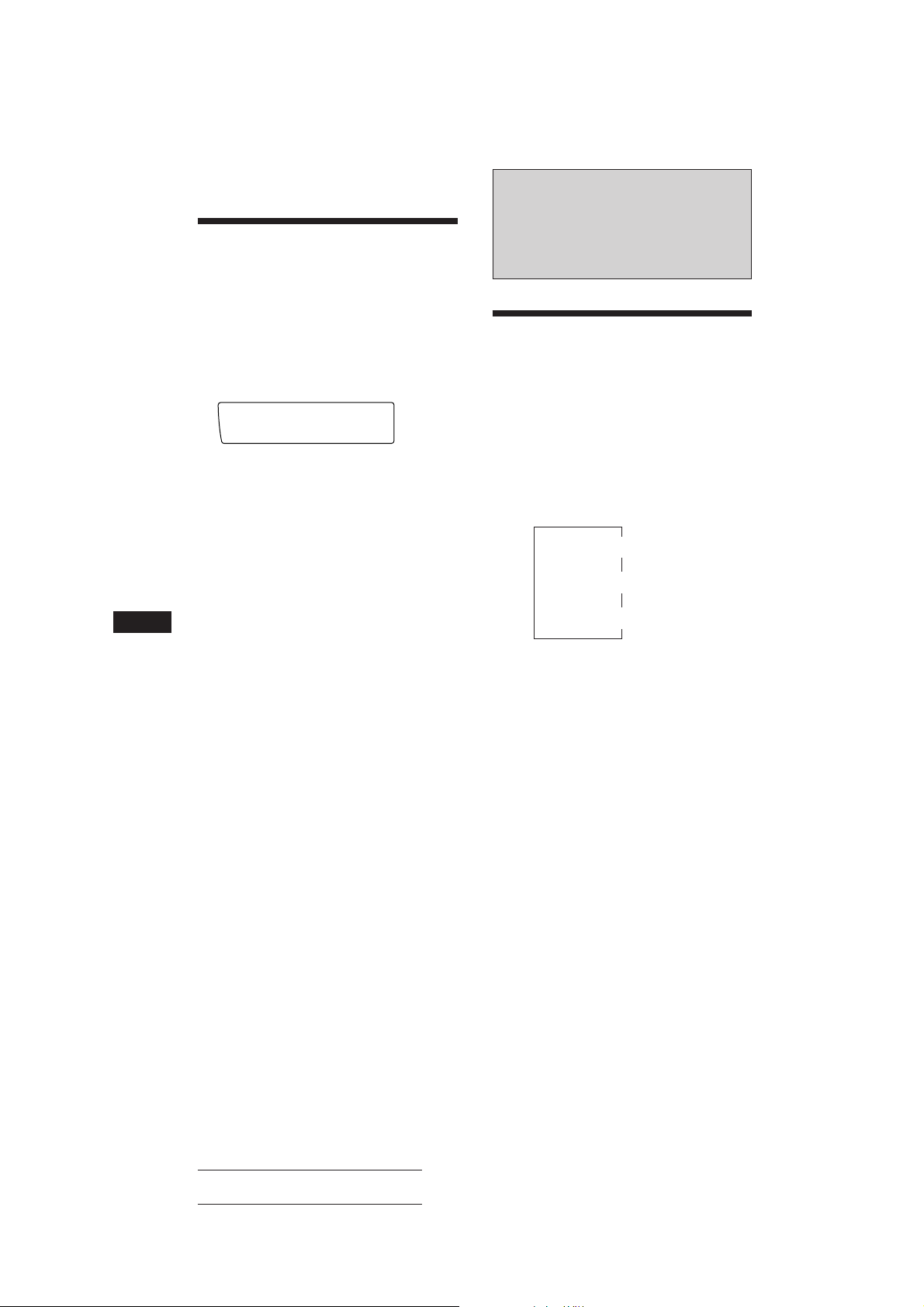
Ausschalten des Displays
Sie können das Display ausschalten. Die
Tasten bleiben beleuchtet, auch wenn Sie das
Display ausschalten. Wenn Sie eine Taste
drücken, während das Display ausgeschaltet
ist, wird das Display fünf Sekunden lang
eingeschaltet.
1 Drücken Sie (SHIFT) und dann zwei
Sekunden lang (2) (SET UP).
Set up
SUREQ
DSPL on
2 Wählen Sie mit (4) (n) die Einstellung
„off.“
Das Display wird ausgeschaltet.
3 Drücken Sie zwei Sekunden lang (2)
(SET UP).
4 Drücken Sie (SHIFT).
Wenn Sie das Display wieder einschalten
wollen, wählen Sie in Schritt 2 oben „on.“
D
Wenn zusätzliche Geräte angeschlossen
sind
CD/MD-Wechsler
Wiedergeben einer CD
oder MD
Drücken Sie (SOURCE), bis der
gewünschte Wechsler angezeigt wird.
Die Wiedergabe einer CD/MD beginnt.
Umschalten der Anzeigen im
Display
Mit jedem Tastendruck auf (DSPL) während
der Wiedergabe einer CD/MD wechselt die
Anzeige im Display folgendermaßen:
$
Name der CD/MD*
$
Name des Titels*
$
Uhrzeit
1
∗
Ist für die CD kein Name vorhanden, erscheint „NO
Name“ im Display. Wenn eine MD keinen Namen hat,
erscheint „NO D.Name“ im Display.
2
Wurde kein Name für den Titel aufgezeichnet, erscheint
∗
eine Sekunde lang „NO T.Name“ im Display.
1
2
18
Tip
Wenn der Name der MD zu lang ist, können Sie ihn im
Display verschieben und auf diese Weise ganz anzeigen
lassen, indem Sie (SHIFT) und dann (1) (N) drücken.
Automatisches Verschieben des
Namens einer MD — Auto Scroll
Mit der Funktion Auto Scroll wird der Name
einer MD oder eines Titels automatisch
verschoben und auf diese Weise ganz
angezeigt, wenn Sie (DSPL) drücken und die
Länge des Namens 10 Zeichen überschreitet.
Actual total number: Sony CDX-C910RDS (E,F,G) 3-856-717-11(2)
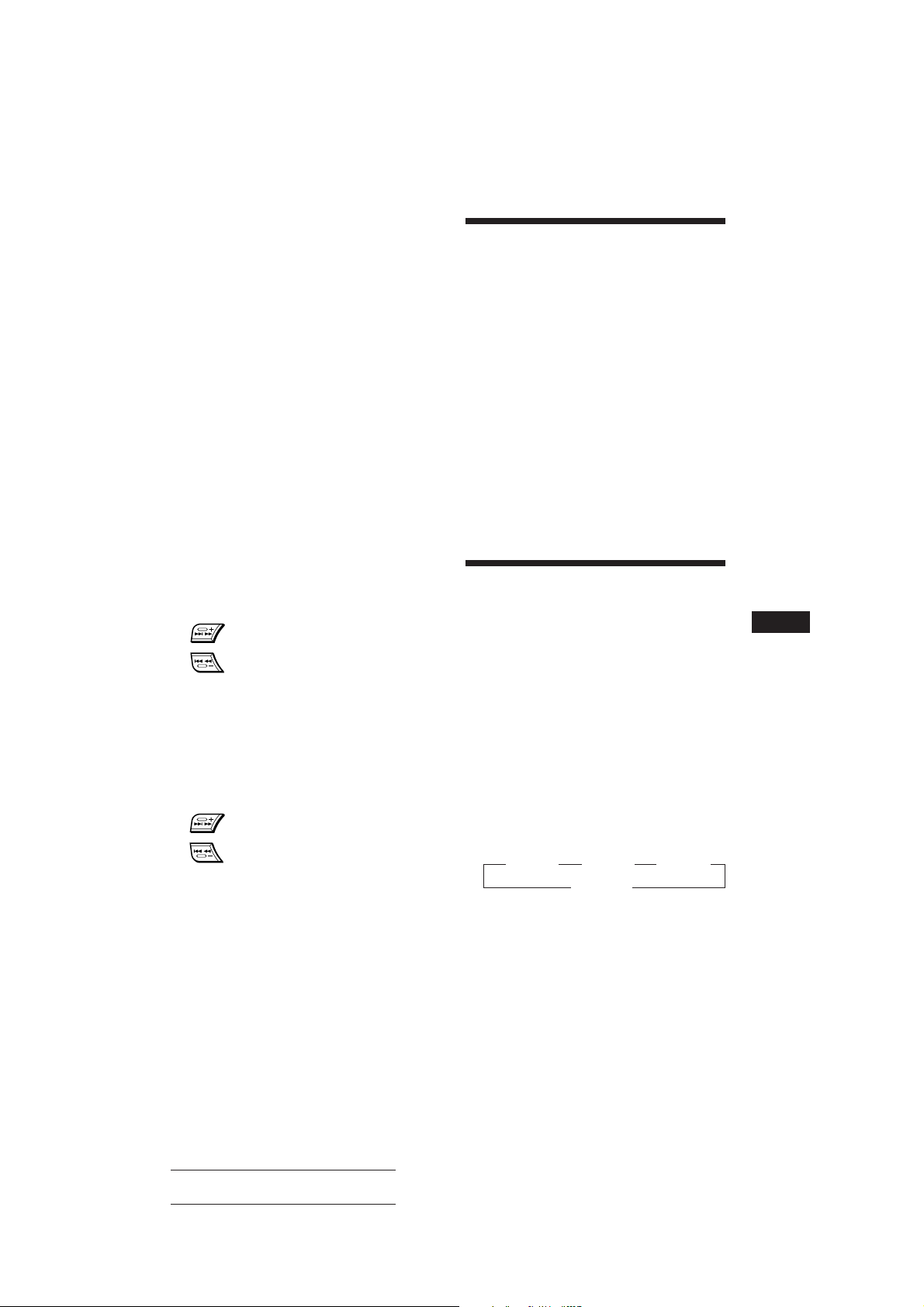
1 Drücken Sie (SHIFT) und dann (2) (SET
UP) so oft, bis „A.Scrl“ erscheint.
2 Wählen Sie mit (4) (n) die Option
„A.Scrl on.“
3 Drücken Sie (SHIFT).
Wenn Sie die Funktion ausschalten wollen,
wählen Sie in Schritt 2 oben die Option
„A.Scrl off.“
Anspielen der Titel
— Intro Scan
Mit dieser Funktion werden die ersten 10
Sekunden aller Titel der gerade ausgewählten
CD/MD wiedergegeben.
1 Drücken Sie während der Wiedergabe
(SHIFT) und dann (3) (P.MODE) so oft,
bis „Intro“ erscheint.
Anzeigen des Aufnahmedatums
der gerade ausgewählten MD
Drücken Sie während der Wiedergabe
der MD zwei Sekunden lang (DSPL).
Das Aufnahmedatum des betreffenden
Titels erscheint für ca. drei Sekunden.
Ansteuern eines bestimmten Titels
— AMS (Automatischer Musiksensor)
Drücken Sie während der Wiedergabe
eine der Seiten von (SEEK/AMS) jeweils
einmal für jeden zu überspringenden
Titel.
SEEK/AMS
Ansteuern nachfolgender Titel
Ansteuern vorhergehender Titel
Ansteuern einer bestimmten
Passage in einem Titel
— Manuelle Suche
Halten Sie während der Wiedergabe eine
der Seiten von (SEEK/AMS) gedrückt.
Lassen Sie die Taste wieder los, wenn Sie
die gewünschte Stelle gefunden haben.
SEEK/AMS
Vorwärtssuchen
Rückwärtssuchen
Direktes Auswählen einer
bestimmten CD/MD
— Direct Disc Selection-Funktion
Drücken Sie die Zahlentaste, die der
Nummer der gewünschten CD/MD
entspricht.
Die gewünschte CD/MD im gerade
ausgewählten Wechsler wird
wiedergegeben.
2 Wählen Sie mit (4) (n) „Intro on.“
Intro Scan startet.
3 Drücken Sie (SHIFT).
Wenn Sie wieder zum normalen
Wiedergabemodus wechseln wollen, wählen
Sie „Intro off“ in Schritt 2.
Wiederholtes
Wiedergeben von Titeln
— Repeat Play
Sie haben folgende Auswahlmöglichkeiten:
• Repeat 1 zum Wiederholen eines Titels.
• Repeat 2 zum Wiederholen einer CD/MD.
• Repeat 3 zum Wiederholen aller CDs/MDs
im aktuellen Wechsler, wenn zwei oder mehr
Wechsler angeschlossen sind.
1 Drücken Sie während der Wiedergabe
(SHIFT). Drücken Sie dann (3) (P.MODE)
so oft, bis „Repeat“ erscheint.
2 Drücken Sie (4) (n) so oft, bis die
gewünschte Einstellung erscheint.
Repeat Play startet.
z Repeat 1 z Repeat 2 z Repeat 3
Repeat off Z
3 Drücken Sie (SHIFT).
Wenn Sie wieder zum normalen
Wiedergabemodus wechseln wollen, wählen
Sie „Repeat off“ in Schritt 2.
D
Weitere Funktionen/CD/MD-Wechsler
Actual total number: Sony CDX-C910RDS (E,F,G) 3-856-717-11(2)
19

Wiedergeben von Titeln in
CD1
PGM edit
3 2 P1.‚2
SUREQ
DISC TRACK
P1
PGM edit
+Enter+
SUREQ
willkürlicher Reihenfolge
— Shuffle Play
Sie haben folgende Auswahlmöglichkeiten:
• Shuf 1 zum Wiedergeben der Titel auf der
aktuellen CD/MD in willkürlicher
Reihenfolge .
• Shuf 2 zum Wiedergeben der Titel im
aktuellen Wechsler in willkürlicher
Reihenfolge.
• Shuf 3 zum Wiedergeben aller Titel in
willkürlicher Reihenfolge, wenn zwei oder
mehr Wechsler angeschlossen sind.
1 Drücken Sie während der Wiedergabe
(SHIFT) und dann (3) (P.MODE) so oft,
bis „Shuf“ erscheint.
2 Drücken Sie (4) (n) so oft, bis die
gewünschte Einstellung erscheint.
Shuffle Play startet.
z Shuf 1 z Shuf 2 z Shuf 3
Shuf off Z
D
3 Drücken Sie (SHIFT).
Wenn Sie wieder zum normalen
Wiedergabemodus wechseln wollen, wählen
Sie „Shuf off“ in Schritt 2.
Wenn Sie einer CD einen Namen gegeben
haben, erscheint zunächst die Anzeige für
die Bank-Funktion. Drücken Sie dann (3)
(P.MODE), so daß „PGM edit“ im Display
erscheint.
Wollen Sie Programm 2 eingeben, drücken
Sie (4) (n) so oft, bis „P 2“ erscheint.
2 Wählen Sie den ersten Titel aus.
1 Wählen Sie mit (SOURCE) den
Wechsler.
2 Drücken Sie (SHIFT), und geben Sie
dann mit den Zahlentasten die
gewünschte CD/MD ein.
3 Drücken Sie (SHIFT).
4 Drücken Sie die entsprechende Seite
von (SEEK/AMS), und wählen Sie so
den Titel.
3 Drücken Sie kurz (5) (ENTER).
µ
4 Um weitere Titel zu programmieren,
gehen Sie wie in Schritt 2 und 3 erläutert
vor.
Zusammenstellen eines
Programms
— Programmspeicher (CD/MD-Wechsler mit
Programmspeicherfunktion)
Sie können vor der Wiedergabe die Titel, die
Sie hören möchten, in der gewünschten
Wiedergabereihenfolge auswählen und als
Programm speichern. Bei dieser Funktion
können Sie zwei Programme mit jeweils 12
Titeln zusammenstellen. Die Titel können Sie
als Programm 1 oder Programm 2 speichern.
1 Drücken Sie (SHIFT) und dann (3)
(P.MODE) zwei Sekunden lang.
Programmbearbeitungsmodus
CD1
PGM edit
SUREQ
2 12 P1.‚3
DISC TRACK
„P 1“ zeigt an, daß Programm 1 ausgewählt ist.
20
Actual total number: Sony CDX-C910RDS (E,F,G) 3-856-717-11(2)
5 Wenn Sie alle gewünschten Titel
eingegeben haben, drücken Sie zwei
Sekunden lang (3) (P.MODE).
6 Drücken Sie (SHIFT).
Hinweise
• „*Wait*“ erscheint im Display, während die Daten des
programmierten Titels in den Speicher eingelesen werden
oder wenn keine CD/MD eingelegt wurde.
• „*Mem full*“ erscheint im Display, wenn Sie
versuchen, mehr als 12 Titel für ein Programm
einzugeben.
Wiedergeben des gespeicherten
Programms
Wenn Sie die Reihenfolge der CDs/MDs im
Wechsler ändern, so hat dies keinen Einfluß
auf die Wiedergabe des gespeicherten
Programms.

Sie haben folgende Auswahlmöglichkeiten:
P1
PGM edit
NO data
SUREQ
CD2
PGM edit
2 4 P1.‚3
SUREQ
DISC TRACK
• PGM 1 zur Wiedergabe von Programm 1.
• PGM 2 zur Wiedergabe von Programm 2.
• PGM 1+2 zur Wiedergabe von Programm 1
und 2.
3 Drücken Sie zwei Sekunden lang (5)
(ENTER).
1 Drücken Sie (SHIFT).
2 Drücken Sie (3) (P.MODE) so oft, bis
„PGM“ erscheint.
3 Drücken Sie (4) (n) so oft, bis das
gewünschte Programm angezeigt wird.
Die Wiedergabe des Programms startet.
z PGM 1 z PGM 2 z PGM 1+2
PGM off Z
4 Drücken Sie (SHIFT).
Wollen Sie wieder zur normalen Wiedergabe
zurückschalten, wählen Sie in Schritt 3 die
Option „PGM off.“
Hinweise
• Wenn Sie während der Wiedergabe eines Programms die
Zahlentasten drücken, wird die Wiedergabe des
Programms unterbrochen, und die Wiedergabe der
ausgewählten CD/MD beginnt.
• Wenn kein Titel für ein Programm gespeichert ist,
erscheint „NO Data“ im Display.
• Wenn ein programmierter Titel nicht auf den CDs/MDs
im Magazin enthalten ist, wird dieser Titel
übersprungen.
• Wenn die CDs/MDs im Magazin keinen der
programmierten Titel enthalten oder wenn die
Informationen über die gespeicherten Titel noch nicht
eingelesen wurden, erscheint „Not Ready“ im Display.
Das gesamte Programm wird gelöscht.
4 Wenn Sie das gewünschte Programm
bzw. die Programme gelöscht haben,
drücken Sie zwei Sekunden lang (3)
(P.MODE).
5 Drücken Sie (SHIFT).
Einfügen von Titeln in ein
Programm
1 Drücken Sie (SHIFT) und dann zwei
Sekunden lang (3) (P.MODE).
Wenn Sie einer CD einen Namen gegeben
haben, erscheint zunächst die Anzeige für
die Bank-Funktion. Drücken Sie dann (3)
(P.MODE), so daß „PGM edit“ im Display
erscheint.
Wollen Sie Programm 2 auswählen, drücken
Sie (4) (n) so oft, bis „P 2“ erscheint.
2 Wählen Sie mit (1) (N) oder (4) (n) die
Titelpositionsnummer, an der ein Titel
eingefügt werden soll.
Titelpositionsnummer
D
CD/MD-Wechsler
Löschen des gesamten Programms
1 Drücken Sie (SHIFT) und dann zwei
Sekunden lang (3) (P.MODE).
Wenn Sie einer CD einen Namen gegeben
haben, erscheint zunächst die Anzeige für
die Bank-Funktion. Drücken Sie dann (3)
(P.MODE), so daß „PGM edit“ im Display
erscheint.
2 Drücken Sie (1) (N) so oft, bis „DEL“
erscheint.
DEL
PGM edit
SUREQ
--PGM1--
Wollen Sie Programm 2 löschen, drücken
Sie (4) (n) so oft, bis „PGM 2“ erscheint.
Actual total number: Sony CDX-C910RDS (E,F,G) 3-856-717-11(2)
3 Drücken Sie die entsprechende Seite von
(SEEK/AMS), um den Titel auszuwählen,
der eingefügt werden soll.
4 Drücken Sie kurz (5) (ENTER). Der Titel
wird eingefügt.
Der betreffende Titel wird an der
angegebenen Positionsnummer eingefügt,
und die folgenden Titel werden um eine
Position nach unten verschoben.
Wollen Sie weitere Titel in ein Programm
einfügen, gehen Sie wie in Schritt 2 bis 4
erläutert vor.
Hinweis
Sobald für alle 12 Positionen ein Titel programmiert
wurde, erscheint „*Mem full*“ im Display, und Sie
können keine weiteren Titel einfügen.
Fortsetzung auf nächster Seite n
21

5 Wenn Sie alle gewünschten Titel
CD1
________
4 2 1.13
SUREQ
DISC TRACK
DISC NAME
CD1
S_______
4 2 1.51
SUREQ
DISC TRACK
DISC NAME
CD1
S_______
4 2 2.2‚
SUREQ
DISC TRACK
DISC NAME
eingefügt haben, drücken Sie zwei
Sekunden lang (3) (P.MODE).
6 Drücken Sie (SHIFT).
Löschen von Titeln in einem
Programm
1 Drücken Sie (SHIFT) und dann zwei
Sekunden lang (3) (P.MODE).
Benennen einer CD
— Disc Memo/Custom File (bei CD-Wechsler
mit Custom-File-Funktion)
Sie können jeder CD einen eigenen Namen
geben. Pro CD können Sie bis zu acht Zeichen
eingeben. Wenn Sie eine CD benannt haben,
können Sie sie nach dem Namen suchen
(Seite 23) und bestimmte Titel für die
Wiedergabe auswählen (Seite 24).
Wenn Sie einer CD einen Namen gegeben
haben, erscheint zunächst die Anzeige für
die Bank-Funktion. Drücken Sie dann (3)
(P.MODE), so daß „PGM edit“ im Display
erscheint.
Wollen Sie Programm 2 auswählen,
drücken Sie (4) (n) so oft, bis „P 2“
erscheint.
2 Drücken Sie (1) (N) oder (4) (n), um
den Titel auszuwählen, den Sie löschen
wollen.
Titelpositionsnummer
D
CD2
PGM edit
SUREQ
2 4 P1.‚6
DISC TRACK
Der im Moment an Position 6 von Programm 1
registrierte Titel
3 Drücken Sie zwei Sekunden lang (5)
(ENTER).
Wenn Sie einen Titel löschen, verschieben
sich die anderen Titel hinter der
betreffenden Positionsnummer um eine
Stelle nach oben, um die Lücke zu füllen.
DEL
PGM edit
SUREQ
P1.‚6
DISC TRACK
1 Lassen Sie die CD wiedergeben, und
drücken Sie (LIST) zwei Sekunden lang.
2 Geben Sie die Zeichen ein.
1 Wählen Sie die gewünschten Zeichen,
indem Sie die Einstellscheibe im
Uhrzeigersinn drehen.
(A n B n C n ··· Z n 0 n 1 n 2 n
··· 9 n + n – n * n / n \ n > n <
n. n _ )
Wenn Sie die Einstellscheibe gegen den
Uhrzeigersinn drehen, werden die
Zeichen in umgekehrter Reihenfolge
angezeigt.
Wenn Sie nach einem Zeichen ein
Leerzeichen setzen wollen, wählen Sie
„_“ (Unterstrich).
2 Drücken Sie (4) (n), wenn Sie das
gewünschte Zeichen gefunden haben.
Der blinkende Cursor wechselt zur
nächsten Eingabeposition.
4 Wollen Sie weitere Titel löschen, gehen
Sie wie in Schritt 2 und 3 erläutert vor.
5 Wenn Sie alle gewünschten Titel
gelöscht haben, drücken Sie zwei
Sekunden lang (3) (P.MODE).
6 Drücken Sie (SHIFT).
22
Actual total number: Sony CDX-C910RDS (E,F,G) 3-856-717-11(2)
Wenn Sie (1) (N) drücken, bewegt sich
der blinkende Cursor nach links.
3 Geben Sie wie in Schritt 1 und 2
erläutert den ganzen Namen ein.
3 Wenn Sie zum normalen CD-
Wiedergabemodus zurückschalten
möchten, drücken Sie (LIST) zwei
Sekunden lang.
Tip
Wenn Sie einen Namen löschen/korrigieren möchten,
geben Sie „_“ (Unterstrich) für jedes Zeichen ein.

Aufrufen des Disc Memo
LST
4 SCHUBERT
5 BACH
SUREQ
Drücken Sie (DSPL) während der
Wiedergabe der CD.
CD1
SCHUBERT
SUREQ
4 2 3.59
DISC TRACK
Mit jedem Tastendruck auf (DSPL)
während der Wiedergabe der CD wechselt
die Anzeige folgendermaßen:
Name der CD ˜ Uhrzeit
DISC NAME
Ansteuern einer CD/MD
anhand des Namens
— List-up (CD-Wechsler mit Custom-FileFunktion oder MD-Wechsler)
Sie können diese Funktion nur verwenden,
wenn den CDs/MDs ein eigener Name
zugewiesen wurde. Weitere Informationen zu
den Namen finden Sie unter „Benennen einer
CD“ (Seite 22).
Löschen des Disc Memo
1 Wählen Sie mit (SOURCE) den CD-
Wechsler aus (z. B. CD 2 oder CD 3).
2 Drücken Sie (LIST) zwei Sekunden lang.
3 Drücken Sie (DSPL) zwei Sekunden lang.
„Delete“ und das Disc Memo erscheinen im
Display.
4 Drehen Sie die Einstellscheibe, und
wählen Sie damit den zu löschenden
Namen aus.
5 Drücken Sie (5) (ENTER) zwei Sekunden
lang.
Der Name wird gelöscht.
Wenn Sie weitere Namen löschen wollen,
gehen Sie wie in Schritt 4 und 5 erläutert
vor.
6 Drücken Sie (LIST) zwei Sekunden lang.
Das Gerät schaltet in den normalen CDWiedergabemodus zurück.
1 Drücken Sie kurz (LIST).
Der Name der gerade abgespielten CD/MD
erscheint im Display.
2 Drücken Sie (LIST) so oft, bis Sie die
gewünschte CD/MD gefunden haben.
3 Starten Sie mit (5) (ENTER) die
Wiedergabe der CD/MD.
Hinweise
• Wenn Sie das Display ausschalten wollen, drücken Sie
(DSPL).
Wenn ein CD/MD-Name fünf Sekunden lang angezeigt
wurde, erscheint im Display wieder die normale Anzeige.
• Die Namen der Titel können während der Wiedergabe
einer MD nicht angezeigt werden.
• Wenn das Magazin keine CDs/MDs enthält, erscheint
„NO Disc“ im Display.
• Wenn einer CD/MD kein eigener Name zugeordnet
wurde, erscheint „********“ im Display.
• Wenn die Daten auf der CD/MD nicht eingelesen
wurden, erscheint „?“ im Display. Damit das Gerät die
Daten einliest, drücken Sie zunächst die Zahlentaste,
und wählen Sie dann die CD/MD, deren Daten nicht
eingelesen wurden.
• Die Daten werden nur in Großbuchstaben angezeigt.
Außerdem gibt es einige Buchstaben, die nicht angezeigt
werden können (während der MD-Wiedergabe).
D
CD/MD-Wechsler
23
Actual total number: Sony CDX-C910RDS (E,F,G) 3-856-717-11(2)

Auswählen bestimmter
CD1
SCHUBERT
Bank on
BANK
SUREQ
Titel für die Wiedergabe
— Bank/Custom File (bei CD-Wechsler mit
Custom-File-Funktion)
Sie können das Gerät so einstellen, daß
bestimmte Titel übersprungen und nur die
gewünschten Titel wiedergegeben werden,
vorausgesetzt, Sie haben Ihre CDs benannt.
1 Starten Sie die Wiedergabe der CD, und
drücken Sie (SHIFT) und dann (3)
(P.MODE) zwei Sekunden lang.
Bank-Modus
CD1
Bank edit
SUREQ
2 2 Play
DISC TRACK
Hinweis
Hat die CD keinen Namen, erscheint statt des BankModus der Programmbearbeitungsmodus. Wollen Sie
zur normalen Wiedergabe zurückschalten, drücken Sie
zwei Sekunden lang (3) (P.MODE).
2 Drücken Sie eine der Seiten von
D
(SEEK/AMS), und wählen Sie damit die
Nummer des Titels, den Sie auslassen
wollen. Drücken Sie (5) (ENTER).
CD1
Bank edit
SUREQ
2 4 Skip
DISC TRACK
Wiedergeben der gewünschten
Titel
Sie haben zwei Auswahlmöglichkeiten:
•Bank on — Alle Titel mit der Einstellung
„Play“ werden wiedergegeben.
•Bank inv (umgekehrt) — Alle Titel mit der
Einstellung „Skip“ werden wiedergegeben.
1 Drücken Sie während der Wiedergabe
(SHIFT) und dann (3) (P.MODE) so oft,
bis „Bank“ erscheint.
2 Wählen Sie mit (4) (n) den
gewünschten Modus.
z Bank on z Bank inv z Bank off
Die Wiedergabe beginnt mit dem Titel, der
auf den aktuellen Titel folgt.
3 Drücken Sie (SHIFT).
Wenn Sie zum normalen Wiedergabemodus
zurückschalten möchten, wählen Sie in Schritt
2 „Bank off.“
Statt „Play“ wird nun „Skip“ angezeigt.
Wenn Sie wieder zu „Play“ schalten wollen,
drücken Sie nochmals (5) (ENTER).
3 Wenn Sie den Modus „Play“ oder „Skip“
für weitere Titel festlegen wollen, gehen
Sie wie in Schritt 2 erläutert vor.
4 Drücken Sie (3) (P.MODE) zwei
Sekunden lang.
Das Gerät schaltet zum normalen CDWiedergabemodus zurück.
5 Drücken Sie (SHIFT).
Hinweise
• Sie können den Modus „Play“ und „Skip“ für bis zu 24
Titel einstellen.
• Sie können den Modus „Skip“ nicht für alle Titel
festlegen.
24
Actual total number: Sony CDX-C910RDS (E,F,G) 3-856-717-11(2)

SUR
-DEFEAT-
SUREQ
SUR
HALL
SUR EQ
SUR
Effect 8‚%
SUR EQ
SUR
Effect 3‚%
SUR EQ
DSP (XDP-U50D)
Wenn der als Sonderzubehör
erhältliche XDP-U50D
angeschlossen ist
Wenn der als Sonderzubehör erhältliche XDPU50D angeschlossen ist, können Sie das
Klangfeld der ausgewählten Tonquelle um
einige Klangeffekte bereichern.
Auswählen des
Raumklangmodus
Sie können einen bestimmten
Raumklangmodus auswählen, der für den
wiedergegebenen Musiktyp geeignet ist. Mit
den Raumklangmodi können Sie verschiedene
Klangumgebungen simulieren und den Klang
verbessern, so daß Sie im Auto in den gleichen
Hörgenuß kommen, als würden Sie
beispielsweise einem Live-Konzert beiwohnen.
Raumklangmodus
HALL Konzertsaal
JAZZ Jazz-Club
DISCO Disco mit dicken Wänden
THEATER Filmvorführungs-/Kinosaal
PARK Großer, offener Platz
LIVE Live-Konzert
OPERA Opernhaus
CHURCH Kirche/Kapelle mit starkem
Widerhall
STADIUM Open-Air-Konzert in einem
Stadion
CELLAR Keller mit starkem Widerhall
DEFEAT Normaler Klang ohne DSP-
Effekte
1 Drücken Sie (SOURCE), um eine Quelle
zu wählen (Radio, CD oder MD).
3 Drehen Sie die Einstellscheibe, und
wählen Sie so den gewünschten
Raumklangmodus aus.
Die einzelnen Raumklangeffekte erscheinen
in der oben angegebenen Reihenfolge.
Nach etwas mehr als drei Sekunden
erscheint im Display wieder die Anzeige
für den normalen Wiedergabemodus.
Einstellen des Pegels für den
gewünschten Effekt
1 Drücken Sie (SOURCE), um eine Quelle
zu wählen (Radio, CD oder MD).
2 Drücken Sie zwei Sekunden lang
(SOUND).
3 Drehen Sie die Einstellscheiben, und
wählen Sie so den gewünschten
Raumklangmodus aus.
D
CD/MD-Wechsler/DSP
4 Drücken Sie (4) (n).
5 Drehen Sie die Einstellscheibe, und
stellen Sie so den Pegel ein.
Sie können den Pegel auf einen Wert
zwischen 0 und 100 % einstellen.
Je höher der Pegel, um so stärker wirkt der
Effekt.
6 Drücken Sie zwei Sekunden lang
(SOUND).
2 Drücken Sie (SOUND) so oft, bis „SUR“
erscheint.
SUR
SUREQ
-DEFEAT-
Actual total number: Sony CDX-C910RDS (E,F,G) 3-856-717-11(2)
25

Speichern des
LP1
All
SUREQ
Raumklangeffekts auf
einer CD
— Custom File für Digital Signal Processor
(DSP- bei CD-Wechslern mit
Anwenderprogramm-Speicherfunktion)
Wenn Sie den gewünschten Raumklangmodus
auf einer CD speichern, wird dieser beim
erneuten Wiedergeben der betreffenden CD
automatisch eingestellt. Diese Funktion steht
allerdings nur zur Verfügung, wenn Sie die
CDs mit Hilfe der AnwenderprogrammSpeicherfunktion (Custom File) benennen.
1 Drücken Sie zwei Sekunden lang (LIST).
2 Drücken Sie (LIST), bis der
Raumklangmodus erscheint.
DSP Custom File-Modus
CD1
-DEFEAT-
SUREQ
2 4 11.‚3
DISC TRACK
D
3 Drehen Sie die Einstellscheibe, und
wählen Sie so den gewünschten
Raumklangmodus aus.
4 Drücken Sie zwei Sekunden lang (LIST).
Sobald die Einstellung abgeschlossen ist,
erscheint im Display wieder die Anzeige
für den normalen Wiedergabemodus.
Wiedergeben einer CD mit dem
gespeicherten Raumklangmodus
1 Drücken Sie (SHIFT) und dann so oft (3)
(P.MODE), bis „D.File“ erscheint.
2 Drücken Sie (4) (n), um “D.File on” zu
wählen.
Nach etwa fünf Sekunden erscheint im
Display wieder die Anzeige für den
normalen Wiedergabemodus.
3 Drücken Sie (SHIFT).
Um die Wiedergabe der CD mit dem
gespeicherten Raumklangmodus zu beenden,
wählen Sie “D.File off” im obigen Schritt 2.
Ändern des gespeicherten
Raumklangeffekts
Starten Sie die Wiedergabe der CD, deren
Raumklangmodus Sie ändern möchten, und
gehen Sie dann wie unter „Speichern des
Raumklangeffekts auf einer CD“ erläutert vor.
Löschen des gespeicherten
Raumklangeffekts
Wählen Sie in Schritt 3 unter „Speichern des
Raumklangeffekts auf einer CD“ den Modus
„DEFEAT.“
Einstellen des Klangs auf
die Sitzposition
Die Zeit, die der Ton benötigt, um von den
Lautsprechern aus die Hörer zu erreichen,
können Sie einstellen.
Es ist möglich, ein natürliches Klangfeld zu
simulieren, so daß der Hörer das Gefühl hat,
sich im Zentrum des Klangfeldes zu befinden,
unabhängig von seiner Sitzposition im Auto.
Anzeige im
Display
LP1
21
3
All
LP2
Front
LP3
Front R
LP4
Front L
LP5
Rear
1 Drücken Sie kurz (SOUND), so daß „LP1“
erscheint.
2 Drehen Sie die Einstellscheibe, und
wählen Sie so die gewünschte
Sitzposition.
Die Optionen erscheinen wie in der
Reihenfolge der Tabelle oben.
Nach drei Sekunden erscheint im Display
wieder die Anzeige für den normalen
Wiedergabemodus.
Zentrum des
Klangfeldes
Normale
Einstellung
(1 + 2 + 3)
Vorne (1 + 2)
Rechts vorne (2)
Links vorne (1)
Hinten (3)
26
Actual total number: Sony CDX-C910RDS (E,F,G) 3-856-717-11(2)

Einstellen des Klangs auf die
Sitzposition
1 Drücken Sie zwei Sekunden lang
(SOUND).
2 Drehen Sie die Einstellscheibe, und
wählen Sie so die gewünschte
Sitzposition.
3 Drücken Sie (4) (n).
LP1
SUREQ
L R
Einstellen des Faders (FAD)
Wenn der DSP-Modus eingeschaltet ist, wird
die Lautstärke des von den Hecklautsprechern
ausgegebenen Tons normalerweise
automatisch verringert, um die Einstellung des
Klangs auf die Sitzposition zu verbessern.
Wenn Sie die Lautstärke für die
Hecklautsprecher erhöhen wollen, stellen Sie
diese mit dem Fader ein.
1 Gehen Sie wie in Schritt 1 bis 3 unter
„Auswählen des Raumklangmodus“ auf
Seite 25 beschrieben vor.
4 Drehen Sie die Einstellscheibe, und
verschieben Sie so das Zentrum des
Klangfeldes nach links bzw. rechts.
Stellen Sie dann das Zentrum des
Klangfeldes ein.
Das Zentrum bewegt sich nach L
(links)
Das Zentrum bewegt sich nach R
(rechts)
5 Drücken Sie (4) (n).
LP1
SUREQ
R F
6 Drehen Sie die Einstellscheibe, und
verschieben Sie so das Zentrum des
Klangfeldes nach vorne bzw. hinten.
Das Zentrum bewegt sich nach R
(hinten)
Das Zentrum bewegt sich nach F
(vorne)
7 Drücken Sie zwei Sekunden lang
(SOUND).
Wenn die Einstellung des Effekts
abgeschlossen ist, erscheint im Display
wieder die Anzeige für den normalen
Wiedergabemodus.
2 Drücken Sie kurz (SOUND), bis „FAD“
erscheint.
3 Drehen Sie die Einstellscheibe, und
stellen Sie so den Fader ein.
Erhöht Lautstärke der vorderen
Lautsprecher
Verringert Lautstärke der
vorderen Lautsprecher
Nach drei Sekunden erscheint im Display
wieder die Anzeige für den normalen
Wiedergabemodus.
Einstellen der Lautstärke
des/der
Tiefsttonlautsprecher(s)
1 Drücken Sie (SOURCE), um eine Quelle
zu wählen (Radio, CD oder MD).
2 Drücken Sie (SOUND) so oft, bis „SUB“
erscheint.
3 Drehen Sie die Einstellscheibe, und
stellen Sie so die Lautstärke ein.
Nach drei Sekunden erscheint im Display
wieder die Anzeige für den normalen
Wiedergabemodus.
D
DSP
Actual total number: Sony CDX-C910RDS (E,F,G) 3-856-717-11(2)
27

Einstellen des Grenzwerts für die
TRE
3.1kHz
SUREQ
BAS
314 Hz
SUREQ
Frequenz des/der
Tiefsttonlautsprecher(s)
Wenn Sie die Klangeigenschaften
angeschlossener Tiefsttonlautsprecher optimal
nutzen wollen, können Sie die nicht
gewünschten Audiosignale mit hoher und
mittlerer Frequenz, die in Tiefsttonlautsprecher
eingespeist werden, ausblenden. Wenn Sie den
Grenzwert für die Frequenz wie im folgenden
Diagramm gezeigt festlegen, geben die
Tiefsttonlautsprecher nur die entsprechenden
niederfrequenten Signale aus, so daß ein
klareres Klangbild erzeugt wird.
Pegel
Grenzwert für Frequenz
62 125 198 Frequenz (Hz)
1 Drücken Sie (SOURCE), um eine Quelle
D
zu wählen (Radio, CD oder MD).
2 Drücken Sie zwei Sekunden lang
(SOUND).
Einstellen der Lautstärke
von Bässen und Höhen
Sie können die Lautstärke von Bässen und
Höhen einstellen und auf diese Weise auf die
akustischen Verhältnisse in Ihrem Auto
abstimmen.
1 Drücken Sie (SOURCE), um eine Quelle
zu wählen (Radio, CD oder MD).
2 Drücken Sie (SOUND) so oft, bis „BAS“
oder „TRE“ erscheint.
3 Drehen Sie die Einstellscheibe, und
stellen Sie so die Lautstärke ein.
Nach drei Sekunden erscheint im Display
wieder die Anzeige für den normalen
Wiedergabemodus.
Einstellen der Übergangsfrequenz
Sie können für Bässe und Höhen die
Übergangsfrequenz einstellen.
Übergangsfrequenz
Frequenz (Hz)
3 Drücken Sie (SOUND) so oft, bis „SUB“
erscheint.
SUB
SUREQ
C.off125Hz
4 Drehen Sie die Einstellscheibe, und
wählen Sie so den gewünschten
Grenzwert für die Frequenz.
Die Grenzfrequenz im Display ändert sich.
5 Drücken Sie zwei Sekunden lang
(SOUND).
Wenn die Einstellung der Frequenz
abgeschlossen ist, erscheint im Display
wieder die Anzeige für den normalen
Wiedergabemodus.
28
1 Drücken Sie (SOURCE), um eine Quelle
zu wählen (Radio, CD oder MD).
2 Drücken Sie zwei Sekunden lang
(SOUND).
3 Drücken Sie (SOUND) so oft, bis „BAS“
oder „TRE“ erscheint.
Baßeinstellmodus
Höheneinstellmodus
Actual total number: Sony CDX-C910RDS (E,F,G) 3-856-717-11(2)

4 Drehen Sie die Einstellscheibe, und
wählen Sie so die Übergangsfrequenz.
Die Übergangsfrequenz ändert sich wie
folgt:
Bässe:
198 Hz n 250 Hz n 314 Hz* n 396 Hz
Höhen:
2,0 kHz n 3,1 kHz* n 4,0 kHz n 5,0 kHz
* Werkseitig voreingestellte Frequenz
5 Drücken Sie zwei Sekunden lang
(SOUND).
Im Display erscheint wieder die Anzeige
für den normalen Wiedergabemodus.
Einschalten der
verschiedenen Tonquellen
mit dem registrierten
Raumklangmodus
— Last Sound Memory (LSM)
Auch wenn Sie die Tonquelle gewechselt oder
das Gerät aus- und wieder eingeschaltet
haben, wird zu jeder Tonquelle der zuvor
festgelegte Raumklangmodus erneut aktiviert.
Weitere
Informationen
Sicherheitsmaßnahmen
• Wenn Sie Ihr Auto direkt in der Sonne
geparkt haben und die Temperatur im
Wageninneren sehr hoch ist, lassen Sie das
Gerät zunächst etwas abkühlen, bevor Sie es
benutzen.
• Wenn die Stromversorgung des Geräts
unterbrochen ist, überprüfen Sie zunächst die
Anschlüsse. Sind diese in Ordnung,
überprüfen Sie die Sicherung.
• Wenn bei einem Zwei-Lautsprecher-System
über diese Lautsprecher kein Ton
ausgegeben wird, stellen Sie den FaderRegler in die mittlere Position.
•Wenn Ihr Auto mit einer Motorantenne
ausgestattet ist, beachten Sie bitte, daß diese
automatisch ausgefahren ist, während die
Radiofunktion des Geräts ausgewählt ist.
Wenn Sie Fragen haben oder an Ihrem Gerät
Probleme auftauchen, die in dieser
Bedienungsanleitung nicht behandelt werden,
wenden Sie sich bitte an Ihren Sony-Händler.
D
DSP/Weitere Informationen
Ändern des
Ausgangspegels
Sie können den Ausgangspegel ändern, wenn
der Klang verzerrt ist oder andere
Störgeräusche auftreten.
1 Drücken Sie (SHIFT) und dann (2) (SET
UP), bis „L.out“ erscheint.
2 Drücken Sie (4) (n), um die gewünschte
Einstellung auszuwählen (–10 dB oder
–16 dB).
3 Drücken Sie (SHIFT).
Hinweise zu CDs
Bei verschmutzter oder beschädigter CD kann
es während der Wiedergabe zu Tonaussetzern
kommen. Um einen optimalen Klang zu
gewährleisten, beachten Sie folgendes:
Fassen Sie die CD stets nur am Rand an.
Berühren Sie die Oberfläche der CD nicht, und
halten Sie sie sauber.
Kleben Sie kein Papier, keine Aufkleber u. ä.
auf die beschriftete Oberfläche.
Fortsetzung auf nächster Seite n
29
Actual total number: Sony CDX-C910RDS (E,F,G) 3-856-717-11(2)

Setzen Sie die CD weder direktem Sonnenlicht
noch Wärmequellen wie zum Beispiel
Warmluftauslässen aus. Lassen Sie sie nicht in
einem in der Sonne geparkten Auto liegen,
denn die Temperaturen im Wageninneren
können sehr stark ansteigen.
Reinigen Sie die CD vor dem Abspielen mit
einem Reinigungstuch. Wischen Sie dabei
immer von der Mitte nach außen.
Verwenden Sie keine Lösungsmittel wie
Benzin oder Verdünner und keine
handelsüblichen Reinigungsmittel oder
Antistatik-Sprays für Schallplatten.
D
Hinweise zur
Feuchtigkeitskondensation
An einem Regentag oder in einer sehr feuchten
Umgebung kann sich auf den Linsen im CDPlayer Feuchtigkeit niederschlagen. Ist dies der
Fall, arbeitet das Gerät nicht mehr
ordnungsgemäß. Nehmen Sie dann die CD
heraus, und warten Sie etwa eine Stunde, bis
die Feuchtigkeit verdunstet ist.
Wiedergeben von Single-CDs (8-cmCDs)
Verwenden Sie dazu den gesondert
erhältlichen Single-CD-Adapter von Sony
(CSA-8), damit der CD-Player nicht beschädigt
wird.
Wartung
Austauschen einer Sicherung
Wenn Sie eine Sicherung austauschen, achten
Sie darauf, eine Ersatzsicherung mit dem
gleichen Ampere-Wert zu verwenden. Dieser
ist auf der Sicherung angegeben. Wenn die
Sicherung durchbrennt, überprüfen Sie den
Stromanschluß und tauschen die Sicherung
aus. Wenn auch die neue Sicherung
durchbrennt, kann es sich um eine interne
Störung handeln. Wenden Sie sich in diesem
Fall an Ihren Sony-Händler.
Sicherung (3 A)
Achtung
Verwenden Sie unter keinen Umständen eine
Sicherung mit einem höheren Ampere-Wert
als dem der Sicherung, die ursprünglich mit
dem Gerät geliefert wurde. Andernfalls kann
es zu Schäden am Gerät kommen.
Reinigen der Anschlüsse
Das Gerät funktioniert unter Umständen nicht
korrekt, wenn die Anschlüsse zwischen dem
Gerät und der Frontplatte verschmutzt sind.
Um dies zu vermeiden, lösen Sie mit der Taste
(RELEASE) die Frontplatte, dann nehmen Sie
sie ab und reinigen sie mit einem mit Alkohol
getränkten Wattestäbchen. Drücken Sie dabei
nicht zu fest auf. Andernfalls könnten die
Anschlüsse beschädigt werden.
am Gerät
30
Rückseite der Frontplatte
Actual total number: Sony CDX-C910RDS (E,F,G) 3-856-717-11(2)

Herausnehmen der Einheit
1 Drücken Sie mit einem dünnen
Schraubenzieher auf die Klammer auf
der Innenseite der Frontplatte, und lösen
Sie so die Frontplatte.
2 Gehen Sie wie in Schritt 1 auch auf der
linken Seite vor.
Sie können die Frontplatte abnehmen.
3 Drücken Sie mit einem dünnen
Schraubenzieher auf die Klammer an der
linken Seite des Geräts, und ziehen Sie
dann die linke Seite des Geräts heraus,
bis die Arretierung ganz zu sehen ist.
Hinweis
Ziehen Sie das Schnappschloß nicht heraus. Andernfalls
kann es zu Schäden Kommen.
D
Weitere Informationen
4 Gehen Sie wie in Schritt 3 auch auf der
rechten Seite vor.
5 Nehmen Sie das Gerät heraus.
Schnappschloß
Actual total number: Sony CDX-C910RDS (E,F,G) 3-856-717-11(2)
31
