Page 1
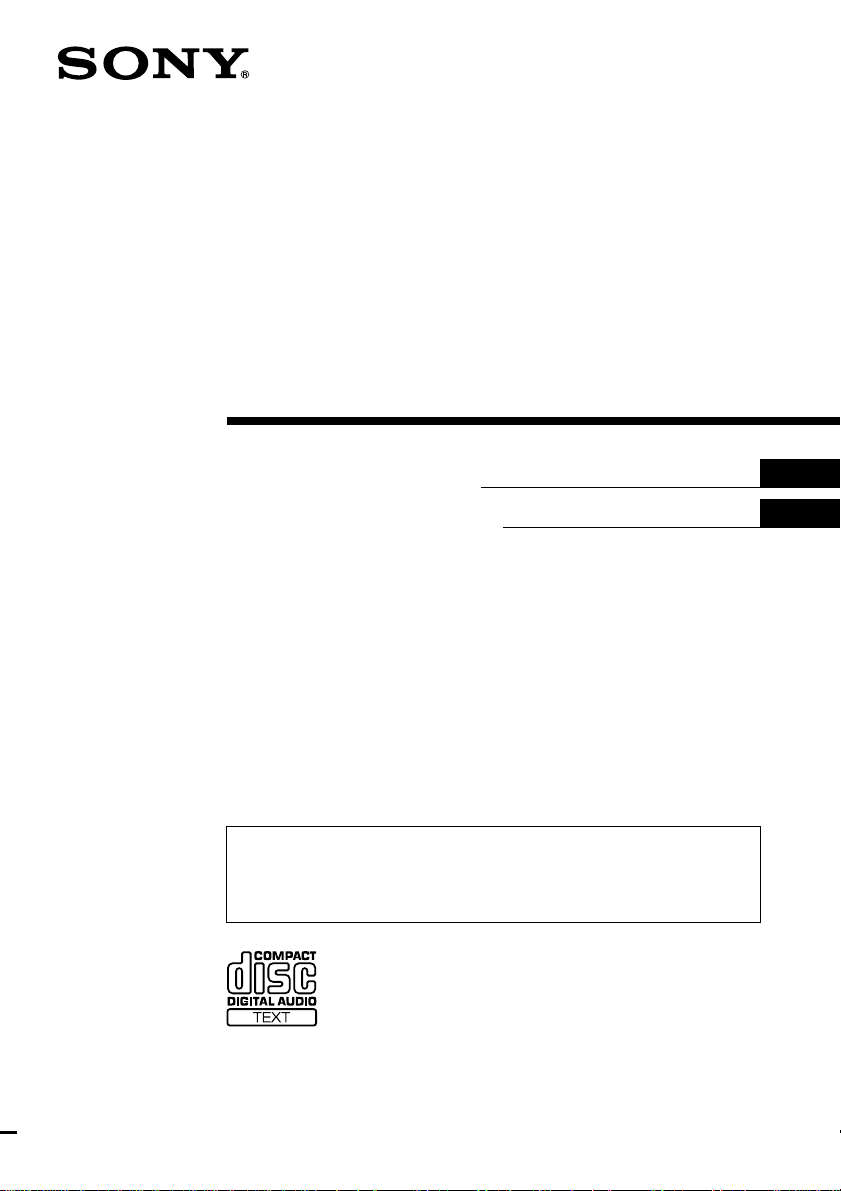
FM/MW/LW
Compact Disc
Player
3-864-984-15 (1)
Operating Instructions
Manual de instrucciones
For installation and connections, see the supplied installation/connections
manual.
Con respecto a la instalación y las conexiones, consulte el manual de Instalación/
conexiones suministrado.
GB
ES
CDX-C90R
1998 by Sony Corporation
Page 2
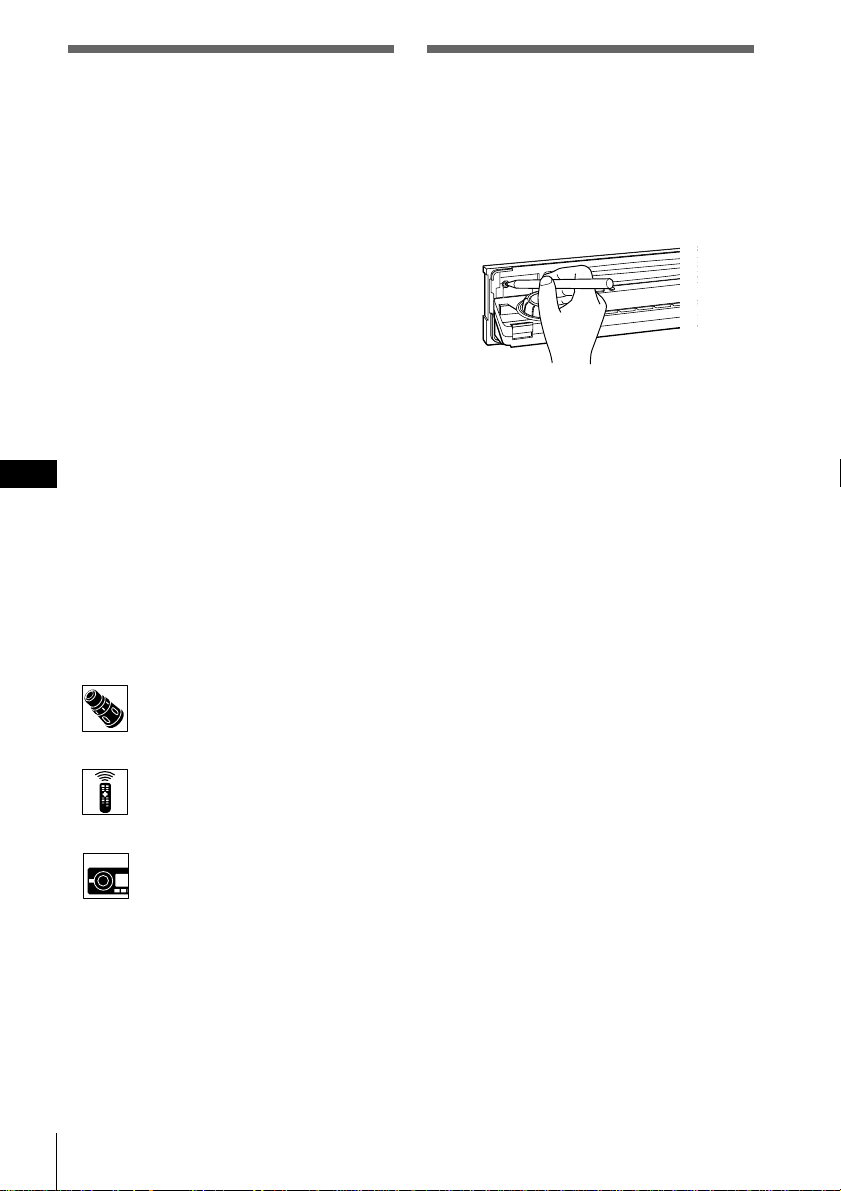
Welcome !
Resetting the unit
Thank you for purchasing this Sony
Compact Disc Player. This unit lets you
enjoy a variety of features using either a
rotary remote or a wireless remote.
In addition to the CD playback and
radio operations, you can expand your
system by connecting an optional CD/
MD unit*.
If you operate this unit or connect an
optional CD unit with the CD TEXT
function, the CD TEXT information will
appear in the display when you play
back a CD TEXT disc.
* You can connect to a CD changer and an
MD changer.
About this manual
Conventions
GB
•Instructions in this manual describe the
controls on the rotary remote, the
wireless remote, and the front panel,
depending on the function. If the
controls on these devices have the
same or similar names, the operation
described can be performed on either
device.
•The following icons are used in this
manual:
Indicates that you can do the
task using the rotary remote.
Before operating the unit for the first
time, after replacing the car battery, or
after connecting an optional unit, you
must reset the unit.
Press the reset button with a pointed
object, such as a ballpoint pen.
Main unit
Notes
•Pressing the reset button will erase the clock
data and some memorised functions.
•When you connect the power supply cord to
the unit or reset the unit, wait for about 10
seconds before you insert a disc.
Indicates that you can do the
task using the wireless
remote.
Indicates that you can do the
task using the front panel
control.
2
Page 3
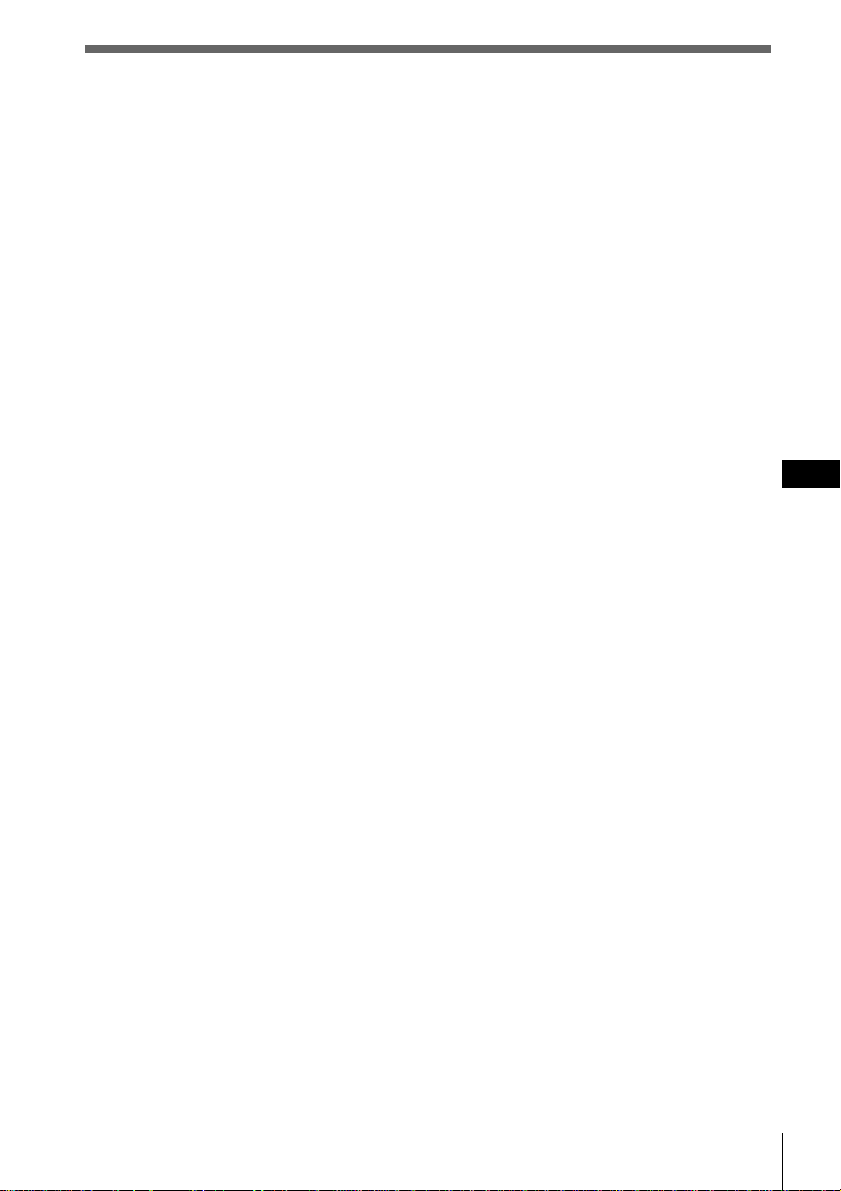
Table of Contents
Getting started
Initial settings ....................................................... 4
Setting the clock ................................................... 6
Using the main panel controls ........ 8
Basic operations ............................. 10
Using the rotary remote ................ 12
Using the wireless remote ............. 14
Menu display/Lists ........................................... 16
CD/MD
Listening to a CD/MD ......................................17
Playing tracks repeatedly (Repeat play) ........ 19
Playing tracks in random order
(Shuffle Play) ................................................... 20
Creating a programme
(CD/MD programme memory) ................... 21
Labelling a CD – Disc Memo
(CD unit with the custom file function) ...... 25
Selecting specific tracks for playback
(Bank) ............................................................... 27
Locating a disc by name ................................... 29
Viewing CD TEXT information ....................... 30
Customizing the CD sound
(Digital filter function) ................................... 32
Radio
Listening to radio............................................... 33
Using the radio data system (RDS) ................. 34
Re-tuning the same programme automatically
(Alternative Frequencies (AF)) ..................... 35
Presetting radio stations ................................... 37
Specifying monaural/stereo and
local modes ...................................................... 41
Selecting a station on the preset list ................ 42
Listening to traffic announcements ................ 43
Recording traffic announcements
(Traffic information replay (TIR)) ................ 44
Locating an RDS station by programme type
(Programme type selection
(PTY) function)................................................ 47
Setting the clock automatically ........................ 48
DAB
Using the digital audio broadcasting system
(DAB) ................................................................49
Presetting DAB services automatically
(BTM) ................................................................ 50
Presetting DAB services manually
(Manual Preset Memory)............................... 51
Listening to a DAB programme ...................... 53
Displaying programme-associated data
(Dynamic Label) ............................................. 56
Re-tuning the same programme automatically
(MFN Link/FM Link) .................................... 57
Listening to traffic, weather information,
or news automatically ....................................58
Settings on the audio reception ....................... 59
Locating a DAB service by programme type
(PTY) ................................................................. 60
Other functions
Adjusting the sound characteristics ................61
Setting the set up menu .................................... 62
Setting the display menu .................................. 64
Setting the function menu ................................ 66
DSP
Selecting a surround menu .............................. 67
Storing a surround effect for CDs
(DSP custom file) ............................................ 69
Selecting the listening position ........................ 71
Adjusting the cut-off frequency of the
subwoofer(s) .................................................... 73
Adjusting the turn-over frequencyof the bass
and treble ......................................................... 75
Additional information
Detaching the front panel ................................. 77
Detaching the rotary remote ............................ 78
Precautions ......................................................... 78
Dismounting the unit ........................................ 81
Specifications ......................................................82
Troubleshooting guide ..................................... 83
GB
3
Page 4
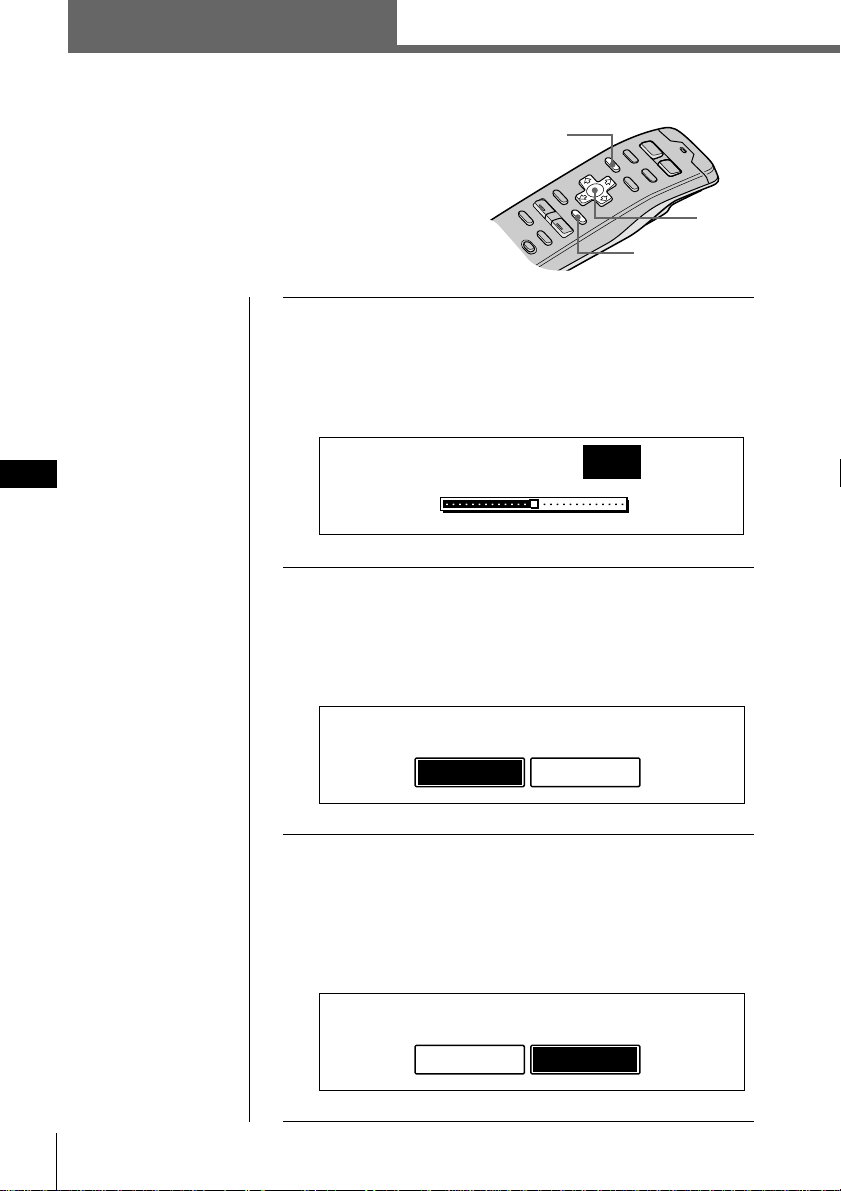
Getting started
Initial settings
Do the following initial settings before you
operate the unit for the first time, after replacing
the car battery, or after resetting the unit.
Be sure to make these settings, otherwise the front
panel is disabled and you will be unable to insert
a CD.
Tip
You can reset all of
these initial settings
(except the ACC
position setting) using
the set up menu.
1 Press the reset button behind the front panel
(see page 2).
The Contrast indication appears.
Press ? or / to adjust the contrast. The contrast is
adjustable to 15 levels.
MENU
Cursor
ENTER
GB
Note
You can specify the
ACC position settings
only in the initial
setting procedure. To
change these settings
afterwards, press the
reset button and repeat
the procedure.
Contrast
8
2 Press ENTER.
The ACC Position indication appears.
Press ? or / to select “yes” or “no.” Select “yes” if
your car’s ignition switch has an ACC position; select
“no” if your car’s ignition switch has no ACC position.
ACC Position
y
es
no
3 Press ENTER.
The Digital out indication appears.
Press ? or / to select “on” or “off” depending on
your car audio system. Select “on” when an optional
equipments with digital input (XDP-210EQ, XDPU50D) is connected to the unit.
Digital out
4 Getting started
on
o
ff
Page 5
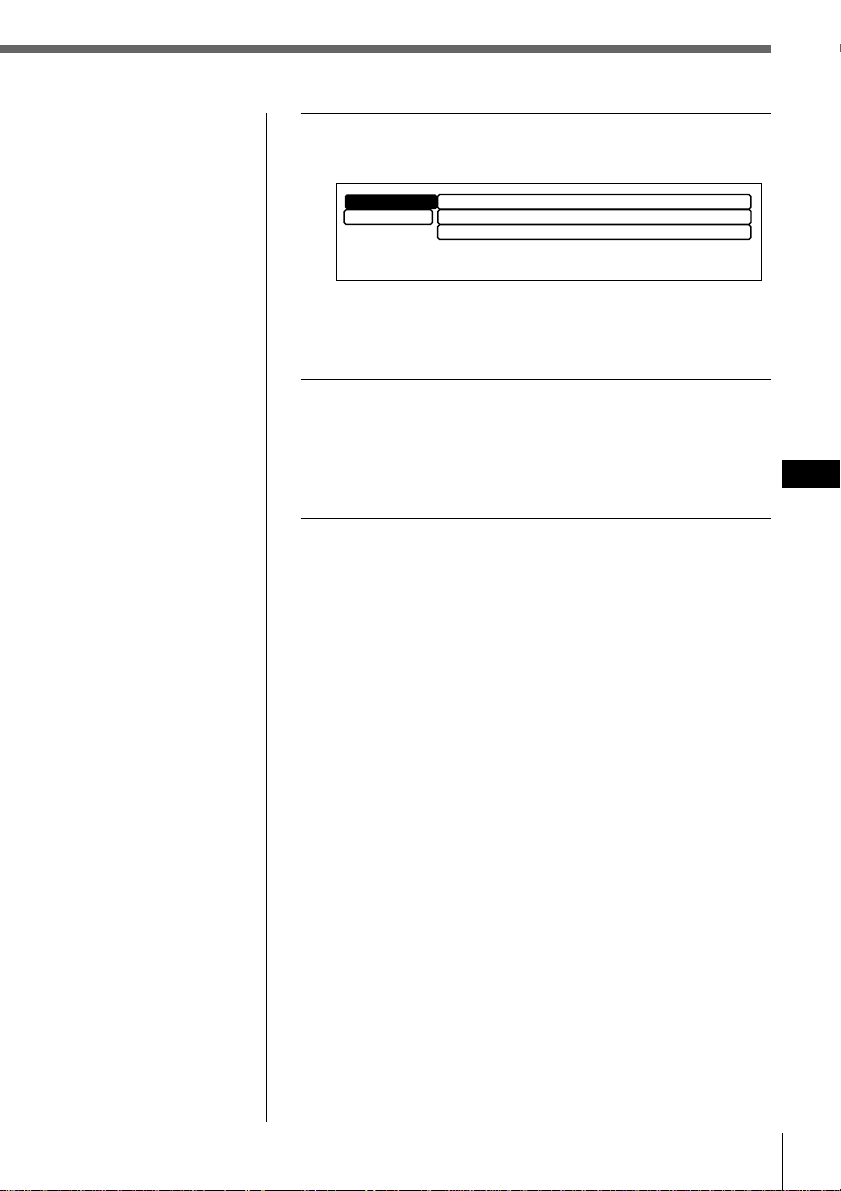
4 Press ENTER.
The Initial setting menu appears.
Tip
You can also complete
the initial settings by
pressing > or . to
select “Exit,” then press
ENTER.
Initial
Exit
”
Contrast
ACC Position
Digital out
yes
off
8
To change any of the initial settings at this time, press
the cursor buttons to select the item you want to
change and press ENTER.
5 To complete the initial settings, press MENU.
The unit turns off momentarily. Two seconds after
completing the initial settings, the unit turns on again,
the title display appears, and the unit becomes
operative.
GB
Getting started
Getting started
5
Page 6
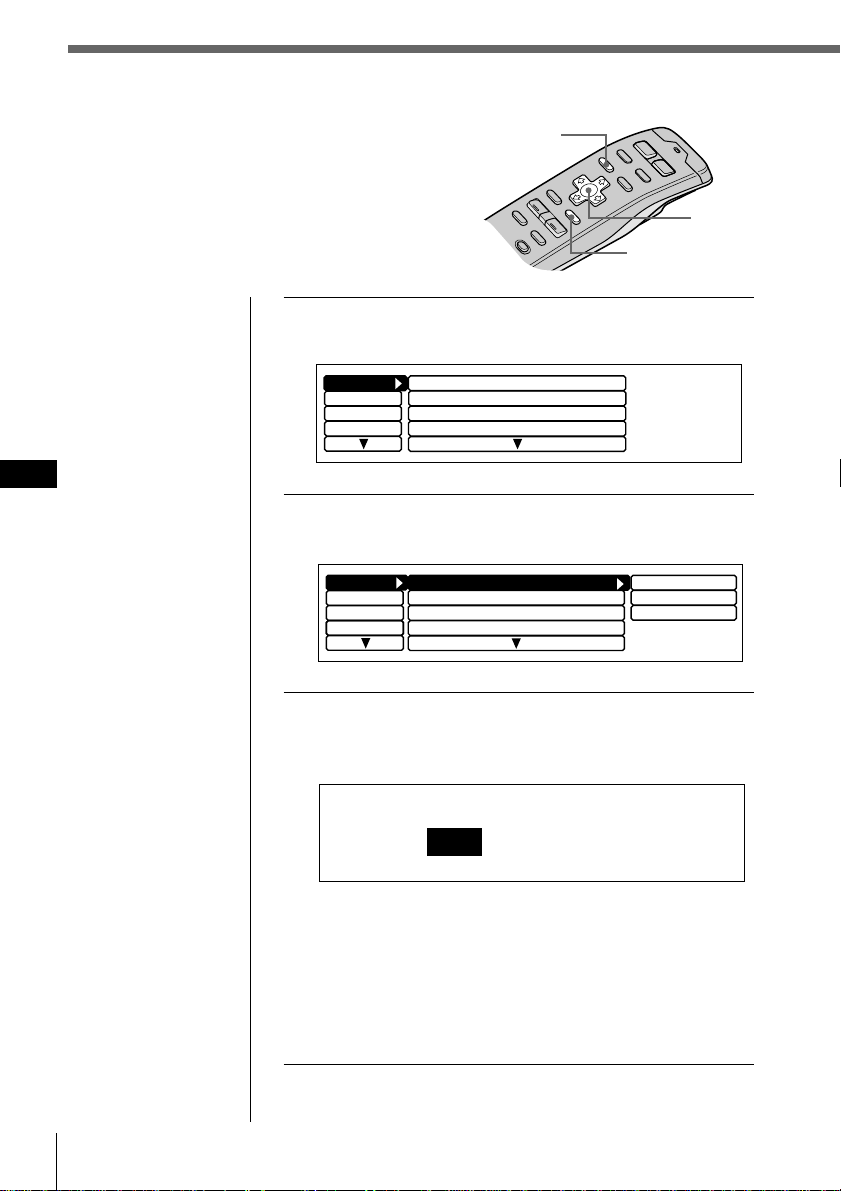
Setting the clock
Set the clock with the wireless remote.
Turn the unit on before setting the clock.
The clock uses a 24-hour digital indication.
Note
If the ACC position is
set to “no”, turn the
power on first, then set
the clock.
GB
1 Press MENU.
2
MENU
Cursor
ENTER
The menu display appears.
Set up
RDS
P.Mode
Display
Clock
Beep
Rotary Remote norm
SEEK/AMS
on
on
Item sel
Select “Set up” and press / to move to the sub
menu, then select “Clock” by pressing > or ..
Set up
RDS
P.Mode
Display
Clock on
Beep on
Rotary Remote norm
SEEK/AMS Item sel
Time Set
on
off
3 Press / then > or . to select “Time Set,”
then press ENTER.
The Time Set indication appears.
Time Set
1
:00
1 Press > or . to set the hour.
2 Press / to move to minutes and press > or . to
set the minutes.
Pressing . lowers the number and > raises the
number.
Getting started6
Page 7
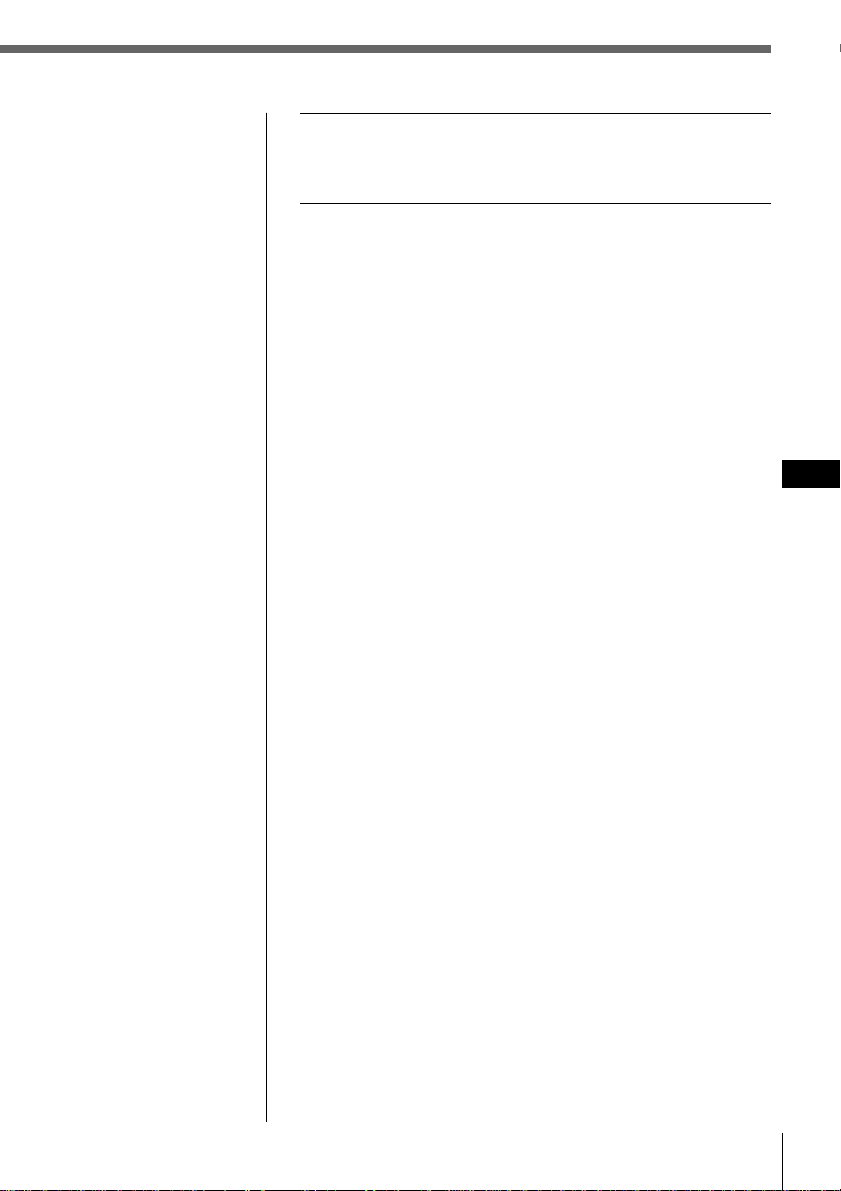
Tip
You can press ENTER
or BACK instead of
MENU to set a value.
4 After setting the time, press MENU.
The time is stored and the menu display reappears.
To display the current time during operation
The current time can be set to appear in the upper-left
corner of the display (except when a menu is displayed).
For details, see “Setting the set up menu” on page 62.
GB
Getting started
Getting started
7
Page 8
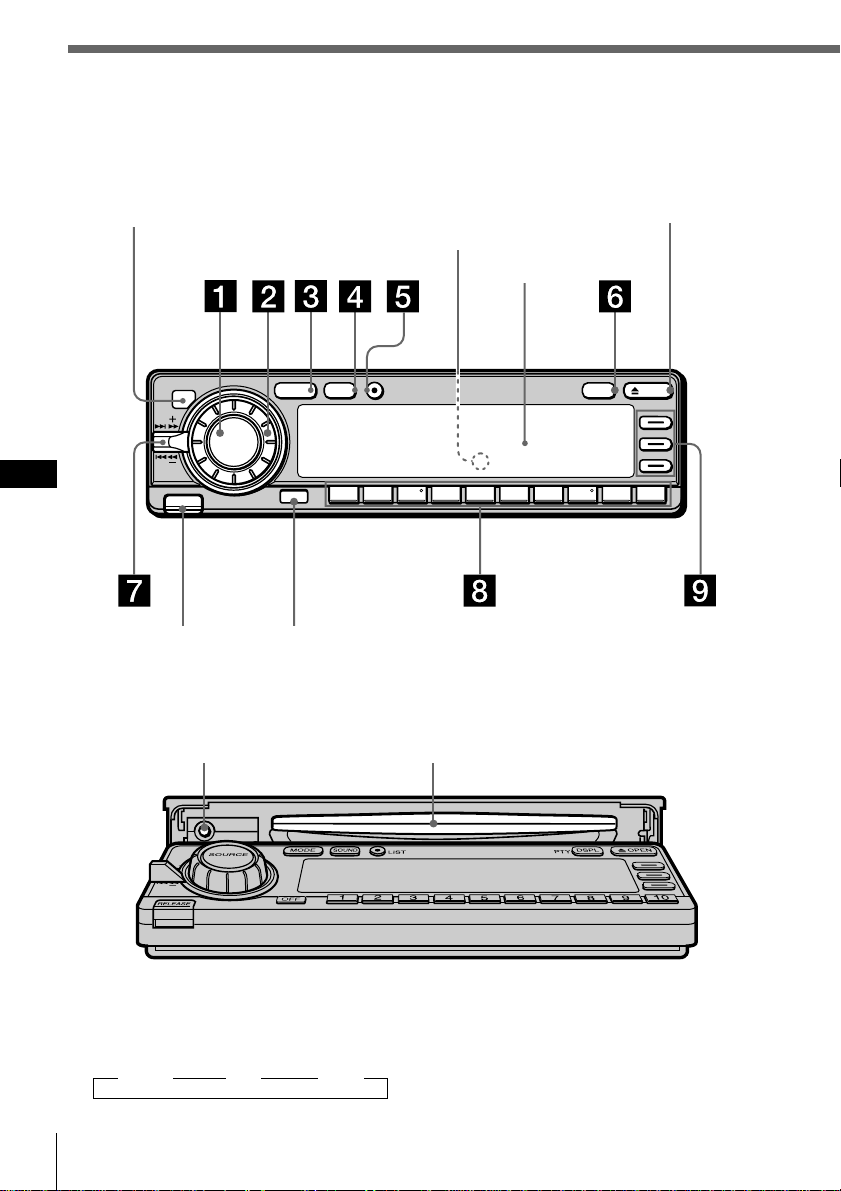
Using the main panel controls
You can use the main panel controls for all operations
except menu operations.
Sensor for the
wireless remote
GB
TIR indicator (see page 77)
(located on the front of the unit
hidden by the front panel)
MODE LIST
SOUND
SOURCE
12345678910
RELEASE
OFF
OFF buttonRELEASE button
(see page 77)
When the front panel is open
Reset button (see page 2)
CD slot
Display window
PTY
OPEN button
OPENDSPL
1 SOURCE (source select) button
Each time you press the button, the
source switches as follows:
” Tuner ” CD ” MD*
*Only when an optional unit is connected
Getting started8
2 Dial (volume/subwoofer volume/
bass/treble/left-right/rear-front
control)
Rotate to adjust the volume or sound
characteristics.
Page 9
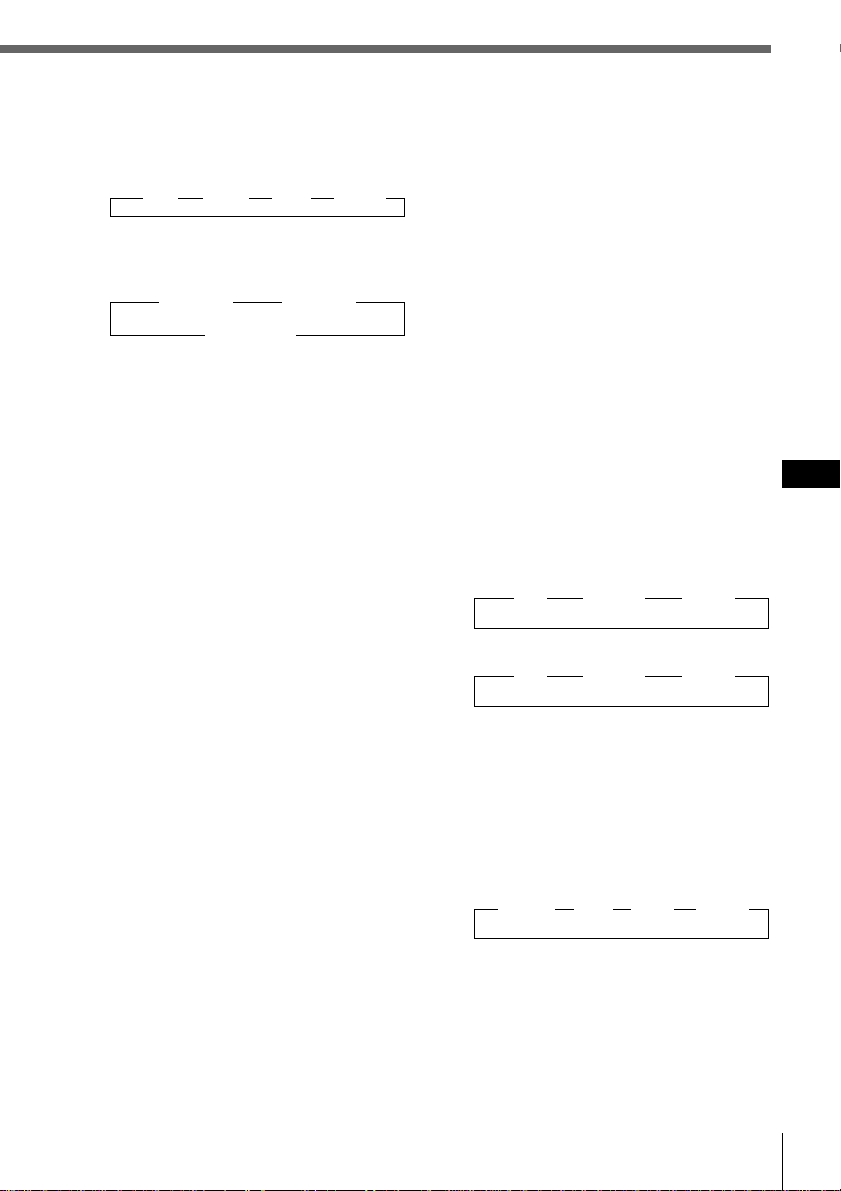
3 MODE (band/unit select) button
Each time you press the button, the
band or unit switches as follows:
When the tuner is selected
” FM ” MW ” LW ” DAB*
* When an optional DAB tuner unit is
connected.
When CD/MD is selected
” CD/MD1 ” CD/MD2
CD/MD3… “
4 SOUND button
Press to switch to the sound
characteristics adjustment mode (see
page 61).
When an optional DSP (digital signal
processor) is connected, press and hold
for two seconds to switch to the DSP
Sound Tuning Mode (see page 67).
To return to the previous mode, press
and hold the button again.
5 LIST button
When CD or MD is selected, press to
display the disc name list. While the
list appears in the display, press again
to display the track name list of the
current disc (see page 29).
When FM, MW, or LW is selected,
press to display the preset station list
(see page 42).
To change the current selection, use the
cursor buttons to select another disc,
track, or station, then press ENTER.
6 DSPL/PTY (display mode change/
Programme type selection) button
When playing a CD or MD, press to
display the disc name or track name.
When the current disc or track has no
name, “NO Disc Name (NO Track
Name)” appears in the display.
When FM or DAB is selected, press to
activate the PTY search function (see
page 47).
Press and hold for two seconds to
switch to the function menu which
appears, depending on the current
source or setting mode (see
“9 Function buttons”).
To return to the previous function
menu, press and hold the button again.
7 SEEK/AMS (seek/Automatic Music
Sensor/manual search) control
Push the control up or down to locate a
track or receive a station.
Push the control up or down and hold
until the desired station or track is
located.
Push the control up or down to tune in
a service when DAB is selected.
8 Number buttons
Press to search for the preset stations,
or to switch to the desired disc in the
CD/MD unit which corresponds to the
number button.
9 Function buttons
Press to switch the mode setting
manually. The function menu which
appears depends on the selected
source.
Each time you press DSPL/PTY for
two seconds, the function menu
switches as follows:
When the tuner is selected
” AF ” BTM
” TA ” MONO ” DVOL
” TIR ” LCL EL
When CD/MD is selected
” AF ” REP VC*
” TA ” SHUF ” DVOL
” TIR ” PGM ” EL
When labelling a CD
/
ENT
?
When Edit mode is selected
4
ENT
$
When DAB mode is selected
” TA ” AF BTM
” WTHR ” TA ” LINK ” DVOL
” NEWS TIR EL
* Only when the CD player of the unit (CD1) is
selected.
When the optional digital equalizer
preamplifier XDP-210EQ or digital
preamplifier XDP-U50D is connected,
VC and DVOL do not function.
Getting started
GB
Getting started
9
Page 10
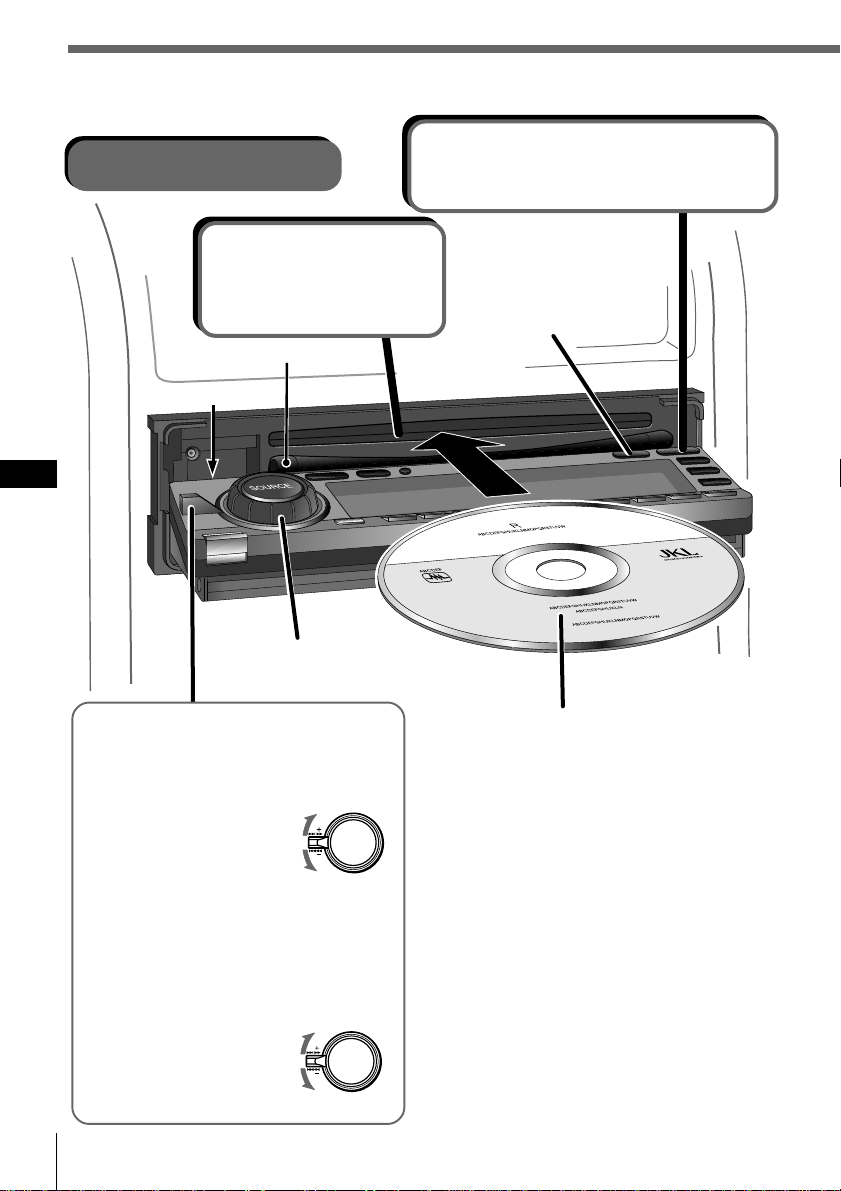
Basic operations
Listening to a CD
2 Insert a CD.
The panel closes and
playback starts
automatically.
CD insert guide
*
GB
Adjusts the volume
level.
1Opens the front panel.
After 15 seconds, the panel closes
automatically.
Switches the
display indication.
To locate a specific point in a
track (Manual searching)
Push the SEEK/AMS control up or
down and hold.
To search forward
To search backward
Release the control when you have
found the desired point.
To locate a specific track
(Automatic music sensor (AMS))
Push the SEEK/AMS control up or
down momentarily.
To locate a succeeding track
To locate a preceding track
or the beginning point of
the current track
Getting started10
Labelled side up
When a CD is already inserted
Press SOURCE repeatedly until “CD”
appears, playback starts automatically.
To stop playback
Press OFF.
To eject the CD
Press OPEN, the CD is automatically
ejected.
Note
To play back an 8 cm CD, use the optional
Sony compact disc single adapter (CSA-8).
* Do not put any foreign objects between
the front panel and the unit. The front
panel cannot close and possible damage
may occur to the unit.
Page 11

Listening to the radio
2 Selects FM, MW,
LW or DAB*.
1 Selects tuner.
Turns the power off.
Adjusts the volume level.
To receive a station
automatically (Automatic tuning)
Push the SEEK/AMS control up or
down momentarily.
To search for succeeding stations
To search for preceding stations
Scanning stops when the unit receives a
station.
Switches the display
indication.
GB
Getting started
3 Selects the
desired station.
You can select the buttons only
when a memorized station is
assigned to the number button (see
page 37).
To receive the desired
frequency (Manual tuning)
Push the SEEK/AMS control up or
down and hold until the desired
frequency is received.
To search for a higher frequency
To search for a lower frequency
To switch the band
Press MODE repeatedly to select the
desired band.
To stop listening to the radio
Press OFF.
* When an optional DAB tuner unit is
connected.
Getting started
11
Page 12
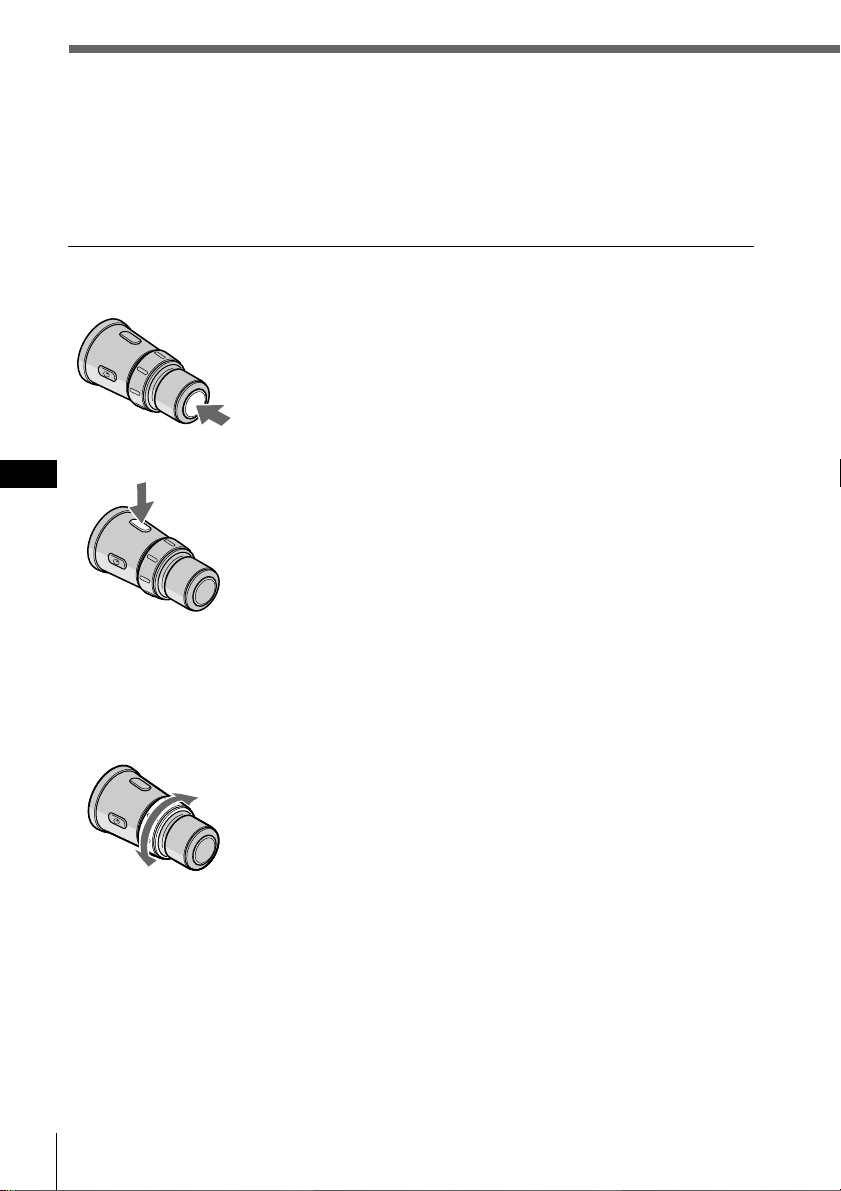
Using the rotary remote
You can use the rotary remote for all operations
except menu operations.
Basic operations
By pressing buttons
SOURCE button
Each time you press SOURCE, the source changes as
follows:
Tuner n CD n MD*
* When an MD unit is connected.
MODE button
GB
Pressing MODE changes the operation as follows:
• Tuner: FM n MW n LW n DAB*
• CD unit: CD1 n CD2 n …
• MD unit: MD1 n MD2 n …
* When an optional DAB tuner unit is connected.
By rotating the control
If the SEEK/AMS mode is set to “Item sel,” you can select the desired station or disc
with SEEK/AMS when the list appears in the display (see page 63).
SEEK/AMS control
Rotate the control momentarily and release it to:
•Locate the beginning of tracks when CD or MD is
selected.
•Automatically tune in a station when FM, MW, or LW is
selected. When a station is detected, the unit stops
searching.
•Automatically tune in a service when DAB is selected.
When a service is detected, the unit stops searching.
Keep the control rotated to:
•Locate a specific point on a track when CD or MD is
selected. Playback at normal speed resumes when you
release the control.
•Manually tune in a station when FM, MW, or LW is
selected. Release the control when the desired station is
located.
Getting started12
Page 13
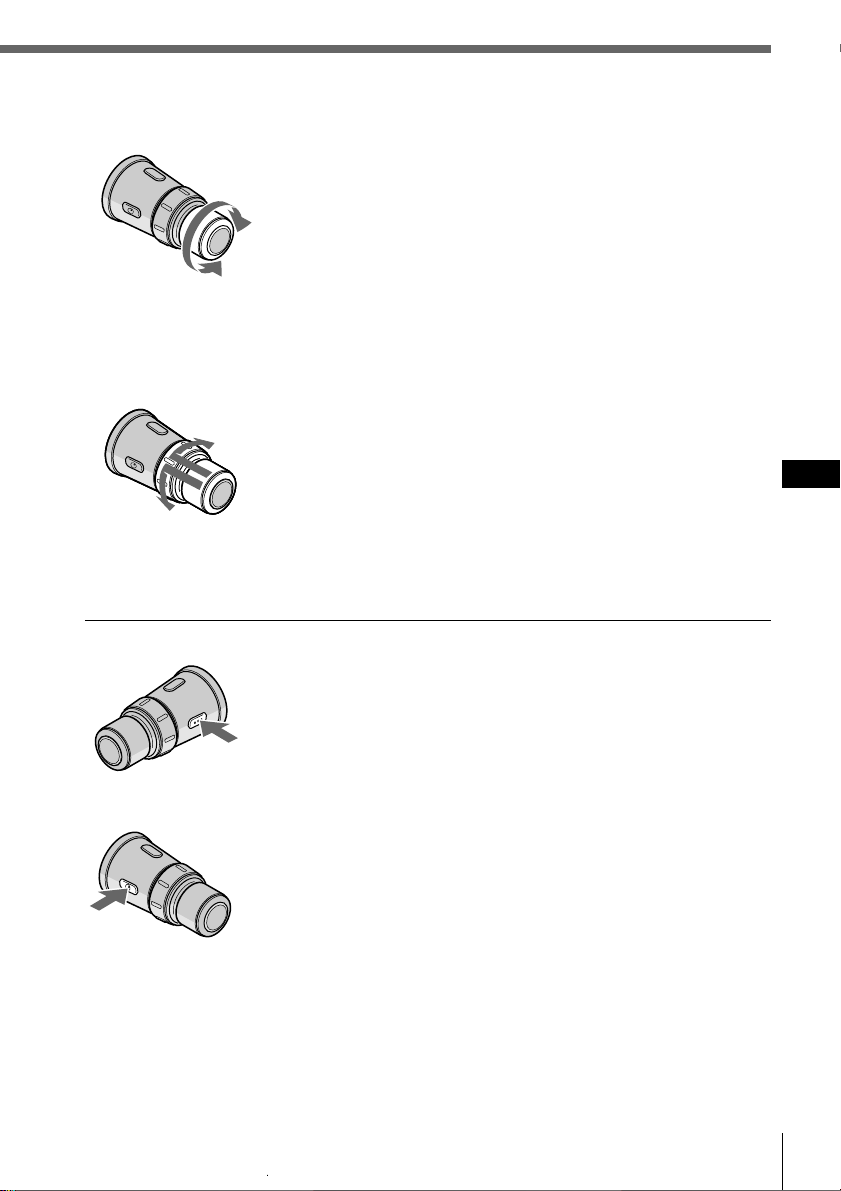
VOL control
Rotate the control to:
Adjust the volume level.
By pushing in and rotating the control
DISC/PRESET control
Push in and rotate the control to:
•Receive the stations memorized on the number buttons
when FM, MW, or LW is selected.
•Change the disc when CD or MD is selected.
Push in and release the control to:
Display the list of discs (when CD or MD is selected) or
preset stations (when FM, MW, or LW is selected).
The previous display will reappear after a moment.
Other operations
OFF button Press this button to turn off the unit.
To turn on the unit again, press SOURCE.
GB
Getting started
ATT button Press this button to attenuate the sound.
To cancel the attenuation (ATT), press the button again.
Changing the operative direction
If you need to mount the rotary remote on the left side of the steering column, you
can reverse the operative direction. See “Setting the set up menu” on page 62.
Getting started
13
Page 14
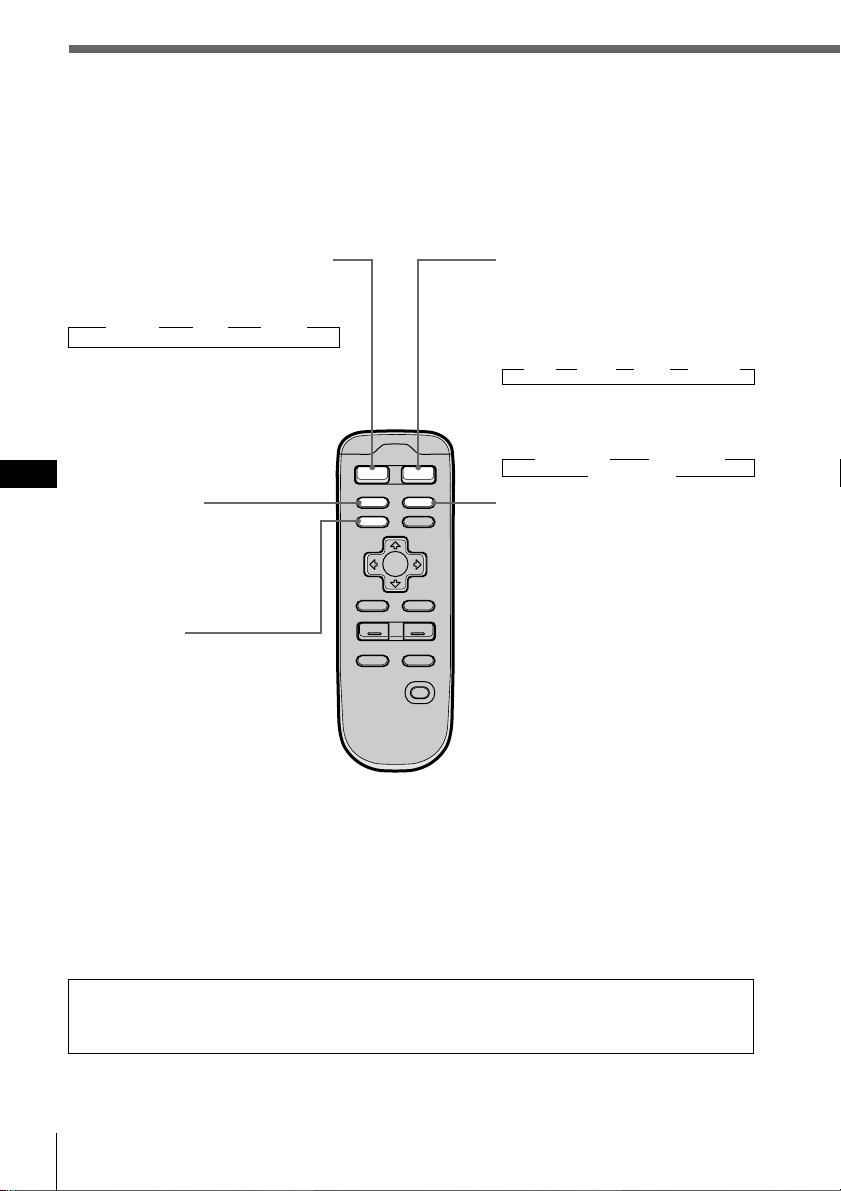
Using the wireless remote
Use the wireless remote to make the various menu settings. For your safety, unit
operations with the wireless remote should be done by a passenger. If you (the
driver) want to use the wireless remote, park your car in a safe location first before
performing any operations.
SOURCE (Source select) button
Each time you press the button, the
source switches as follows:
” Tuner ” CD ” MD*
* Only when an optional unit is
connected
GB
D LABEL button
When DAB is selected,
press to turn the Dynamic
Label.
(Temporarily inoperable)
MENU button
Press to switch to a menu
display. The menu which
appears depends on the
current program source.
To return to the previous
display, press the button
again.
MODE
SOURCE
PTY
D LABEL DSPL
MENU
LIST
BACK
ENTER
VOL
–+
ATT
SOUND
OFF
MODE (band/unit select)
button
Each time you press the button,
the band or unit switches as
follows:
When the tuner is selected
” FM ” MW ” LW ” DAB*
* When an optional DAB tuner
unit is connected.
When CD/MD is selected
” CD/MD1 ” CD/MD2
CD/MD3… “
DSPL/PTY (display mode
change/Programme type
selection) button
When playing a CD or MD,
press to display the disc title or
track title.
When the current disc or track
has no title, “NO Disc Name
(NO Track Name) ” appears in
the display.
When FM or DAB is selected,
press to activate the PTY search
function (see page 47).
Press and hold for two seconds
to switch to the function menu
which appears, depending on
the current source or setting
mode (see “9 Function
buttons” page 9).
To return to the previous
function menu, press and hold
the button again.
When the ACC position is set to “no,” the unit cannot be operated with the
wireless remote unless SOURCE on the rotary remote or front panel is pressed, or a
CD is inserted to activate the unit first.
Getting started14
Page 15
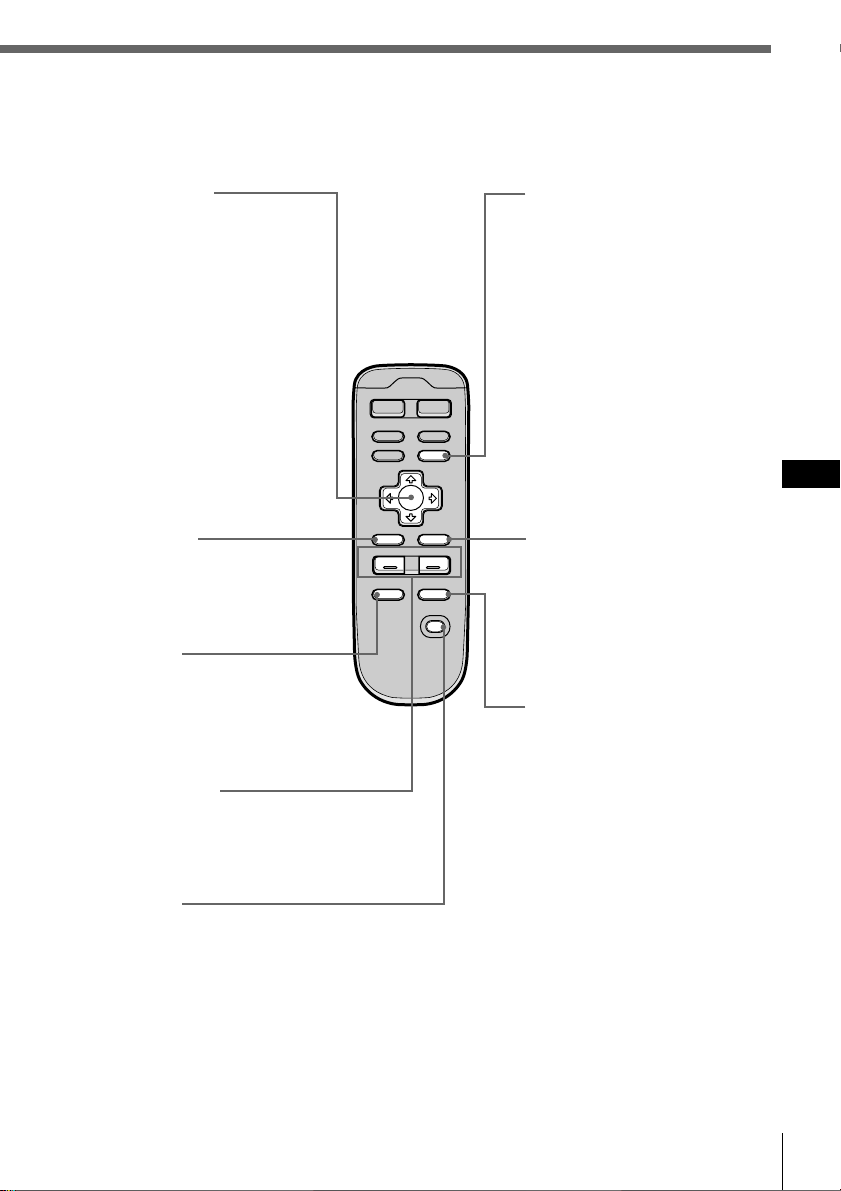
Cursor buttons
While the menu display
appears, press to move the
cursor within a menu display.
When CD or MD is selected,
press > or . to change the
disc and ? and / to locate
a track.
When FM, MW, or LW is
selected, press > or . to
select a preset station, or ?
and / to perform automatic
tuning.
When DAB is selected, press
to tune in a service (see page
55).
BACK button
Press to return to the normal
display during a menu
operation.
ATT button
Press to attenuate the volume.
To return to the previous
volume level, press the
button again.
VOL +/– buttons
Press + or – to adjust the
volume or sound
characteristics.
OFF button
Press to turn off the unit.
MODE
SOURCE
PTY
DSPL
D LABEL
MENU
LIST
BACK
ENTER
VOL
–+
SOUND
ATT
OFF
LIST button
When CD or MD is selected,
press to display the disc name
list. While the list appears in
the display, press again to
display the track name list of
the current disc (see page 29).
When FM, MW, LW, or DAB
is selected, press to display
the preset station list (see
page 42).
To change the current
selection, use the cursor
buttons to select another disc,
track, or station, then press
ENTER.
ENTER button
Press to carry out the selected
function.
SOUND button
Press to adjust the sound
characteristics (see page 61).
When an optional DSP
(digital signal processor) is
connected, press and hold for
more than two seconds to
switch to the DSP Sound
Tuning Mode (see page 67).
To return to the previous
mode, press and hold the
button again.
GB
Getting started
Getting started
15
Page 16
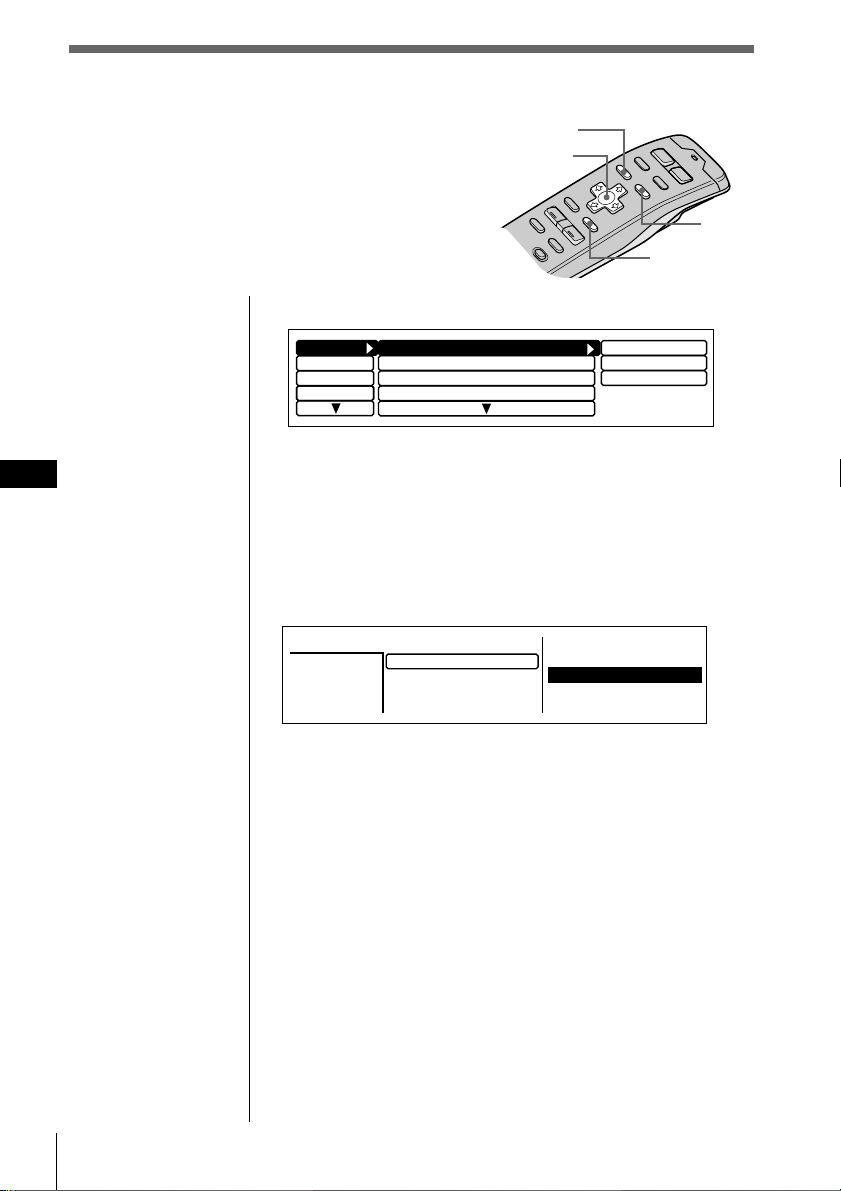
Menu display/Lists
The following menu and lists appear in the display
when you press MENU or LIST.
Menu display (appears when you press MENU )
MENU
Cursor
LIST
ENTER
GB
Set up
RDS
P.Mode
Display
Clock on
Beep on
Rotary Remote norm
SEEK/AMS SEEK/AMS
Time Set
on
off
1 Press MENU to make various settings and adjustments.
2 Press the cursor buttons to select the item and its
setting, then press ENTER.
3 Press MENU to cancel the menu mode and return to
normal display.
Lists (appears when you press LIST)
Disc
CD2
SONYPOPS
2
3
1.28
1.MY BEST
*
2.POPS HIT
3.FUSION
4.JAZZ
5.GREAT HIT
Press LIST to display the disc name list or track name list
when CD or MD is selected.
The preset station list will appear when FM, MW, LW, or
DAB is selected.
6.EURO BEAT
7.DRIVING
8.SONYPOPS
9.SUNSET.M
10.HIGHWAY
To select the disc or station on the list
When the disc name list or preset station list appears in the
display, press the cursor buttons to select the disc or radio
station you want to listen to, then press ENTER.
To return to the previous display without changing the
setting, press LIST again.
Tip
If the SEEK/AMS mode is set to “Item sel,” you can select the
desired station or disc with SEEK/AMS when the list appears in
the display (see page 63).
Getting started16
Page 17
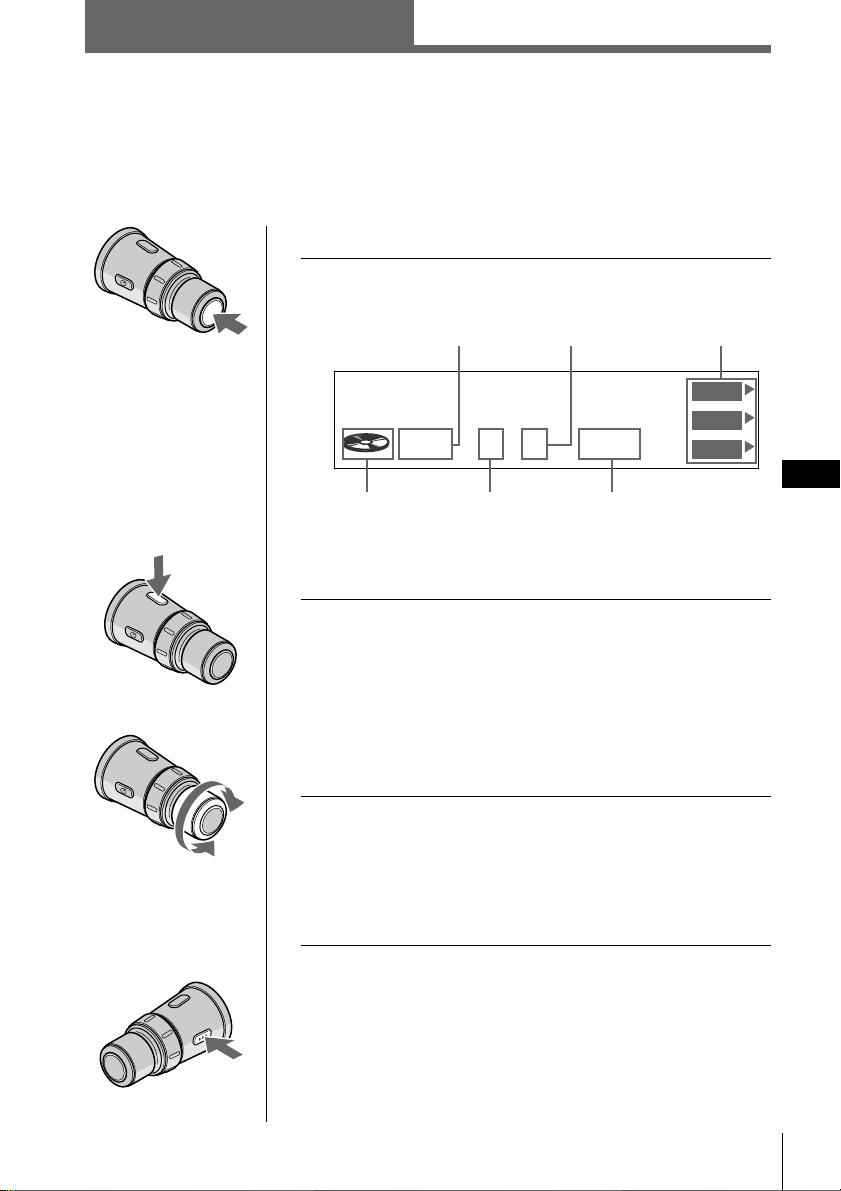
CD/MD
Listening to a CD/MD
If an optional CD or MD unit is connected to this unit, you can locate and listen to
discs in the optional CD or MD unit in the same way as you can with those in this
unit.
To select the desired CD or MD unit
1 Press SOURCE repeatedly to select “CD” or
“MD.”
CD/MD unit number
Track number
Function menu
To increase
To decrease
Disc Name
SCHUBERT
25CD2 0.06
Source
indication
* The disc number appears when the CD/MD unit is
connected.
Disc
number*
Playing time of
the current track
AF
TA
TIR
2 Press MODE repeatedly to select the desired
CD or MD unit.
When optional CD units are connected
CD1(CDX-C90R) n CD2(optional CD unit 1) n
CD3(optional CD unit 2)
When optional MD units are connected
MD1(optional MD unit 1) n MD2(optional MD unit 2)
3 Rotate VOL to adjust the volume level.
The volume is adjustable between 0 dB to – ∞ dB.
Caution
For your safety, set the volume low enough so that you can
hear the sound in the street around you.
GB
Getting Started/CD/MD
To stop play back
Press OFF.
continue to next page n
CD/MD
17
Page 18
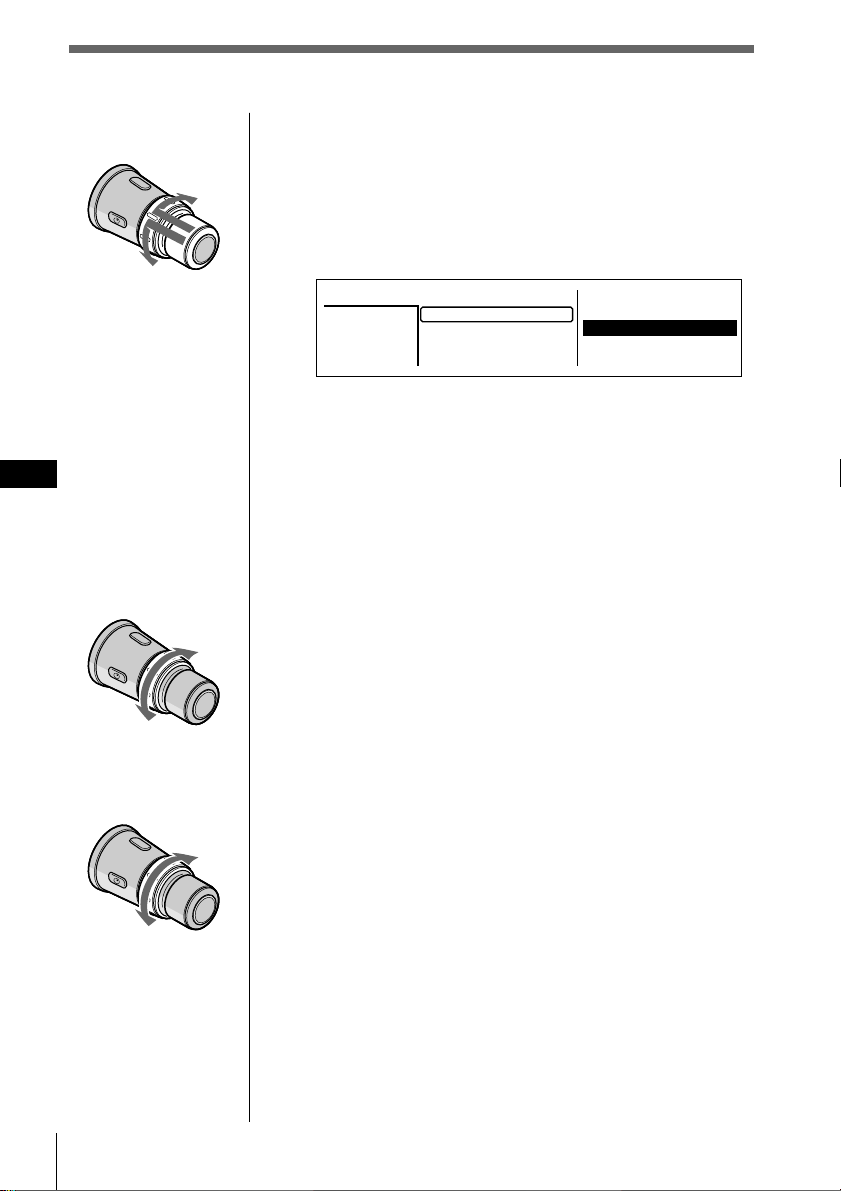
GB
To the next
disc
To the previous
disc
To select the disc to be played
Push in and rotate DISC/PRESET.
The unit changes to the next or previous disc. If you
keep the control rotated, the discs will continue to
change.
Push in and release the control to display the disc
name list.
Disc
CD2
SONYPOPS
3
2
1.28
1.MY BEST
*
2.POPS HIT
3.FUSION
4.JAZZ
5.GREAT HIT
For details on naming a disc, see “Labelling a CD” on
page 25.
Tips
•You can also use the number buttons on the front panel that
correspond to the desired disc number.
•If the SEEK/AMS mode is set to “Item sel,” you can select
the desired disc with SEEK/AMS when the list appears in
the display (see page 63).
6.EURO BEAT
7.DRIVING
8.SONYPOPS
9.SUNSET.M
10.HIGHWAY
To the previous track
or beginning point of
the current track
To search
backward
18 CD/MD
To the
next track
To search
forward
To locate a track
Rotate, then release SEEK/AMS.
The unit locates the beginning of the current track or
the next or previous track.
To locate a specific point on a track
Rotate and hold SEEK/AMS.
The unit plays the track at high speed. When you
reach the point you want, release the control.
Page 19
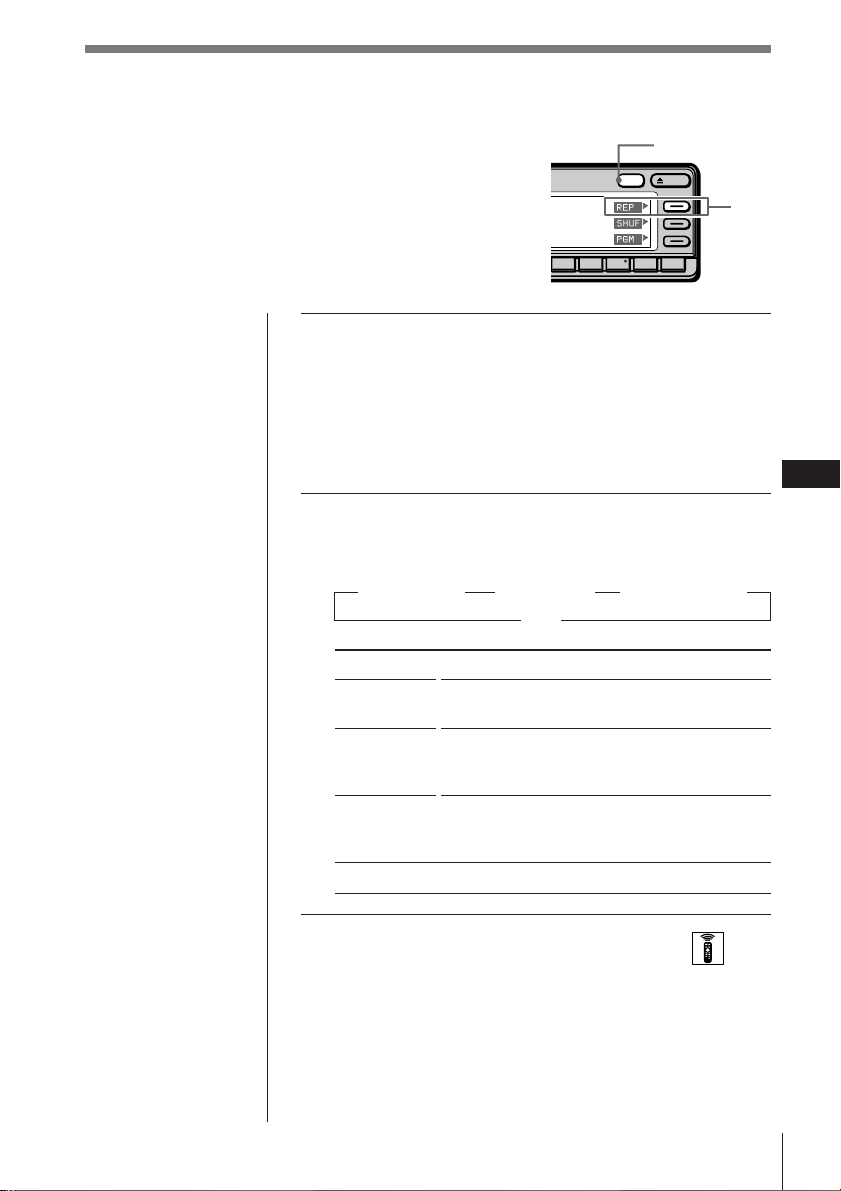
Playing tracks repeatedly
OPENDSPL
891076
DSPL/PTY
REP
PTY
(Repeat play)
The repeat play function allows you to play back a
track, a disc, or all the discs in this unit or any
connected CD/MD unit repeatedly.
1 While playing a CD or an MD, press and hold
DSPL/PTY for two seconds to display REP/
SHUF/PGM.
Tip
If the Select mode in the Func. menu is set to “Source,” the
function menu automatically appears on the right side of the
display, depending on the source you select. (see page 66)
2 Press REP repeatedly to select the mode.
Each time you press REP, the mode changes as
follows:
Track Repeat
”
(REP 1)
Disc Repeat
”
(REP 2)
off “
Changer Repeat
”
(REP 3)
GB
CD/MD
Indication
REP 1
(1:track)
REP 2
(2:disc)
REP 3
(3:changer)
off
Operation
Repeats the current track only.
Repeats all tracks on the current disc (in case
one or more optional CD/MD units are
connected).
Repeats all the discs in the current CD/MD
unit (in case one or more optional CD/MD
units are connected).
Normal playback.
Selecting the mode with the wireless remote
While playing a CD or an MD, press MENU and set the
Repeat mode to “1:track,”“2:disc,” or “3:changer.”
CD/MD
19
Page 20
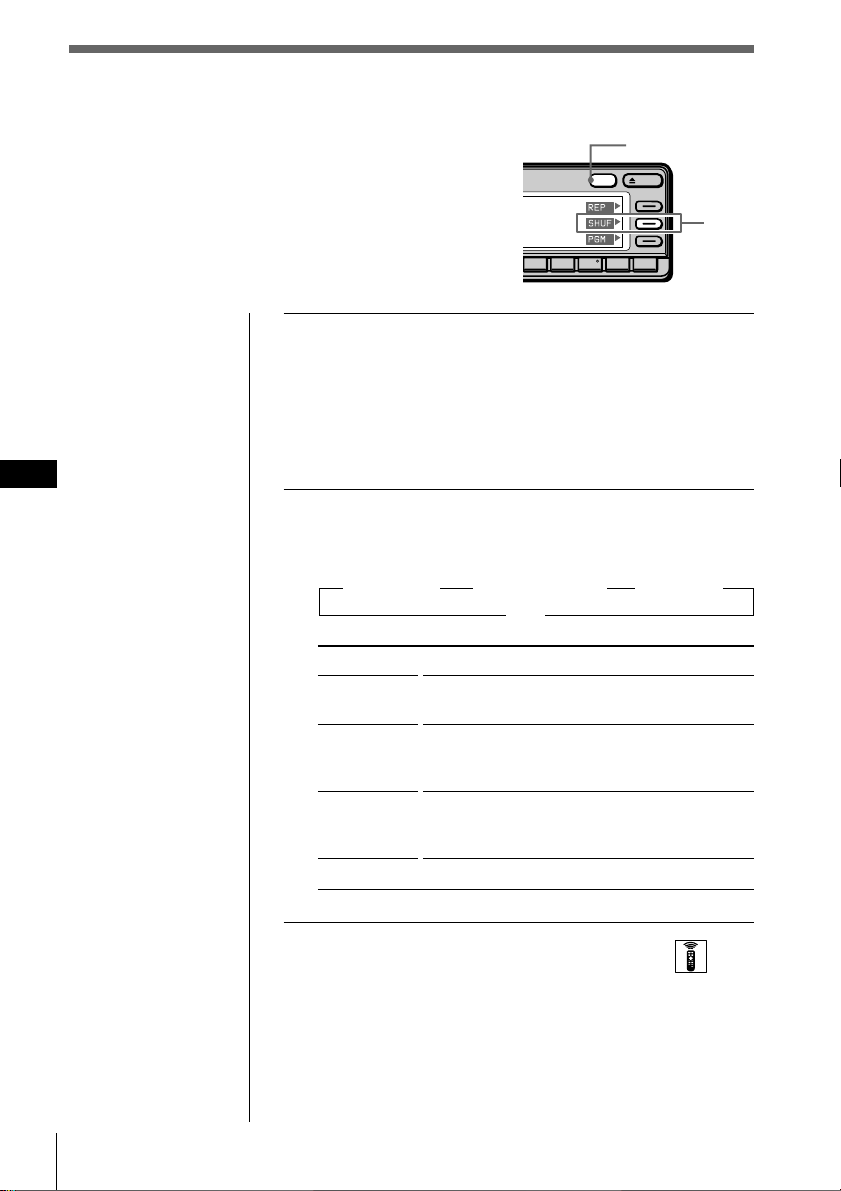
Playing tracks in random order
(Shuffle Play)
Shuffle Play plays back all tracks on the current
disc or all discs in this unit or any connected
CD/MD unit in random order.
1 While playing a CD or an MD, press and hold
DSPL/PTY for two seconds to display REP/
SHUF/PGM.
Tip
If the Select mode in the Func. menu is set to “Source,” the
function menu automatically appears on the right side of the
GB
display, depending on the source you select. (see page 66)
2 Press SHUF repeatedly to select the mode.
Each time you press SHUF, the mode changes as
follows:
”
Indication
SHUF 1
(1:disc)
SHUF 2
(2:changer)
SHUF 3
(3:all)
off
Disc Shuffle
(SHUF 1)
DSPL/PTY
PTY
OPENDSPL
SHUF
891076
Changer Shuffle
”
(SHUF 2)
off “
Operation
Plays all the tracks on the current disc in
random order.
Plays all the discs in the current CD/MD unit
in random order (in case one or more
optional CD/MD units are connected).
Plays all the discs in all the CD/MD units in
random order (in case one or more optional
CD/MD units are connected).
Normal playback
All Shuffle
”
(SHUF 3)
20 CD/MD
Selecting the mode with the wireless remote
While playing a CD or an MD, press MENU and set the
Shuffle mode to “1:disc,”“2:changer,” or “3:all.”
Page 21
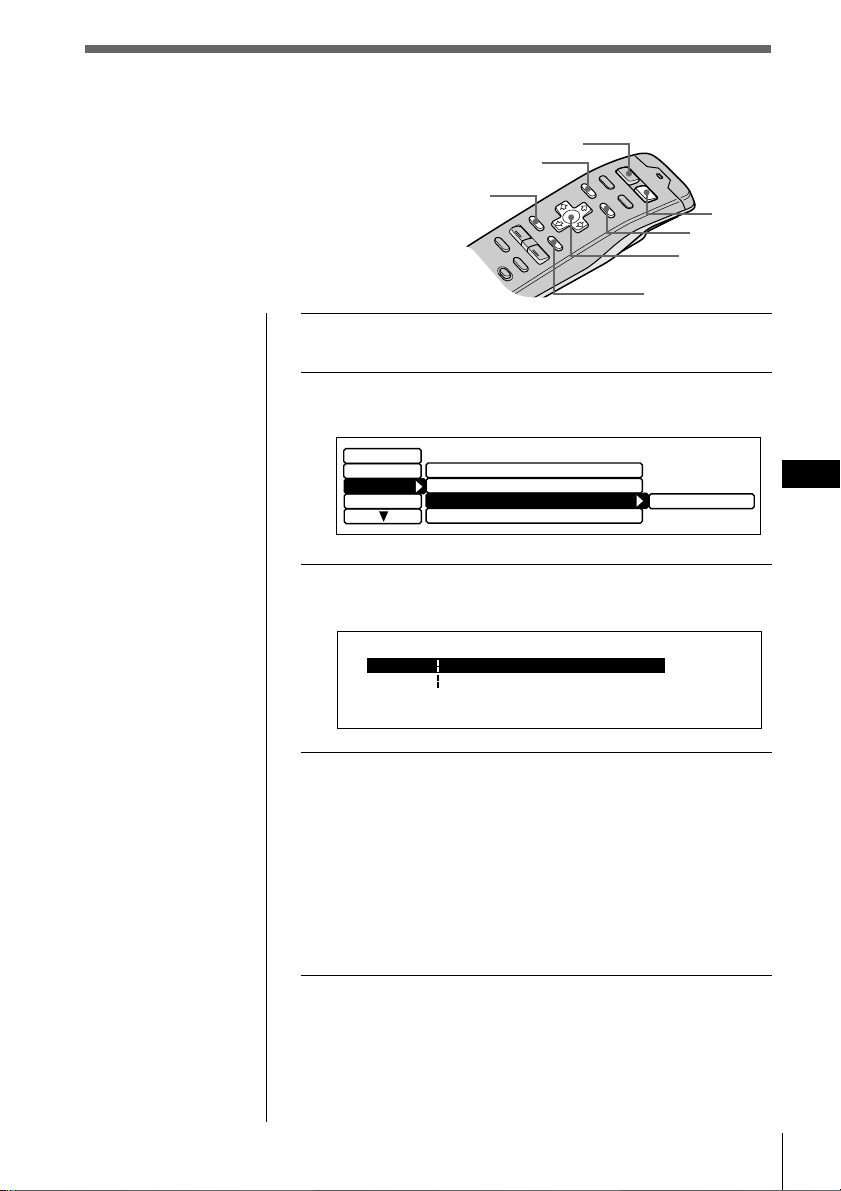
Creating a programme
(CD/MD programme memory)
You can play tracks from this unit or any
optional CD/MD unit in any order you
want by creating and storing programmes
in the unit’s memory. Two programmes
with up to 12 tracks each can be stored.
Tips
• In step 2, to move the
cursor back to the
previous column (one
at a time), press ?.
• To cancel the current
display and return to
the previous display,
press BACK.
1 While playing a CD or an MD, press MENU.
2
Select “P. Mode” and press / to move to the
sub menu, then select “PGM” by pressing > or ..
Set up
RDS
P.Mode
Display
3 Press / to select “edit,” then press ENTER.
The PGM Edit Mode appears.
P2- 1
SOURCE
MENU
BACK
Repeat
Shuffle
PGM
Bank
MY BEST CD1PGM Edit Mode 2 0.27
--- -- --P1- 1
--- -- -- --------
--------
:
:
off
off
off
off
ENTER
edit
MODE
LIST
Cursor
GB
CD/MD
4 Select the track you want to program.
1 Press SOURCE repeatedly to select CD or
MD.
2 Press MODE repeatedly to select the desired
CD or MD unit.
3 Press LIST and select the desired disc by pressing
cursor, then press ENTER.
4 Press ? or / to select the track you want to
program.
continue to next page n
CD/MD
21
Page 22
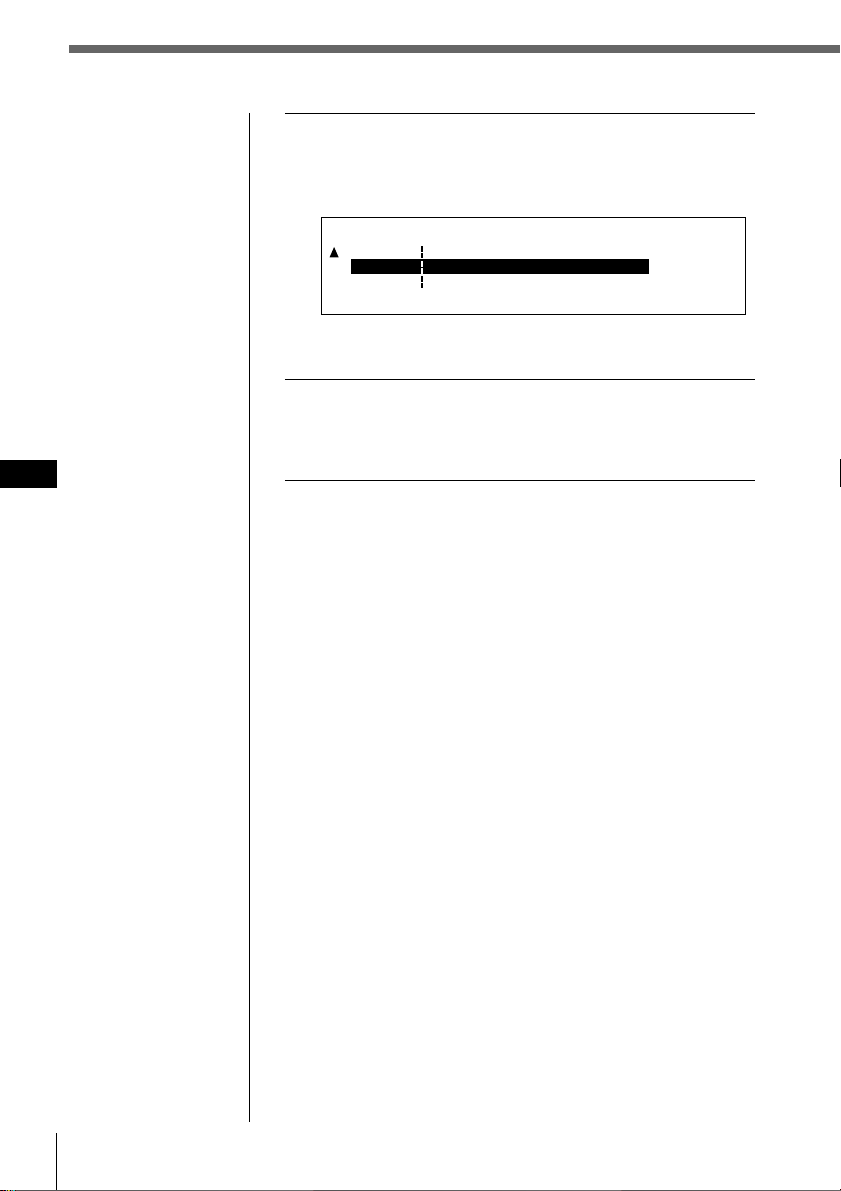
Notes
•“**WAIT**” appears
in the display while
the unit is reading the
data.
•“*MEMORY FULL*”
appears in the
display when you try
to enter more than 12
tracks into a
programme.
GB
5 Press > or . to select the programme
number, “P1” or “P2,” then press ENTER.
The current track in that slot number and all
succeeding tracks shift down.
PGM Edit Mode 8 0.43
P1- 1
P1- 2 --------
P2- 1
SONYPOPS
CD1 1
--- -- --
--- -- -- --------
To continue inserting tracks, repeat steps 4 to 5.
CD1
:
SONYPOPS
:
:
6 To complete the mode setting, press BACK
twice.
The normal display appears.
22 CD/MD
Page 23
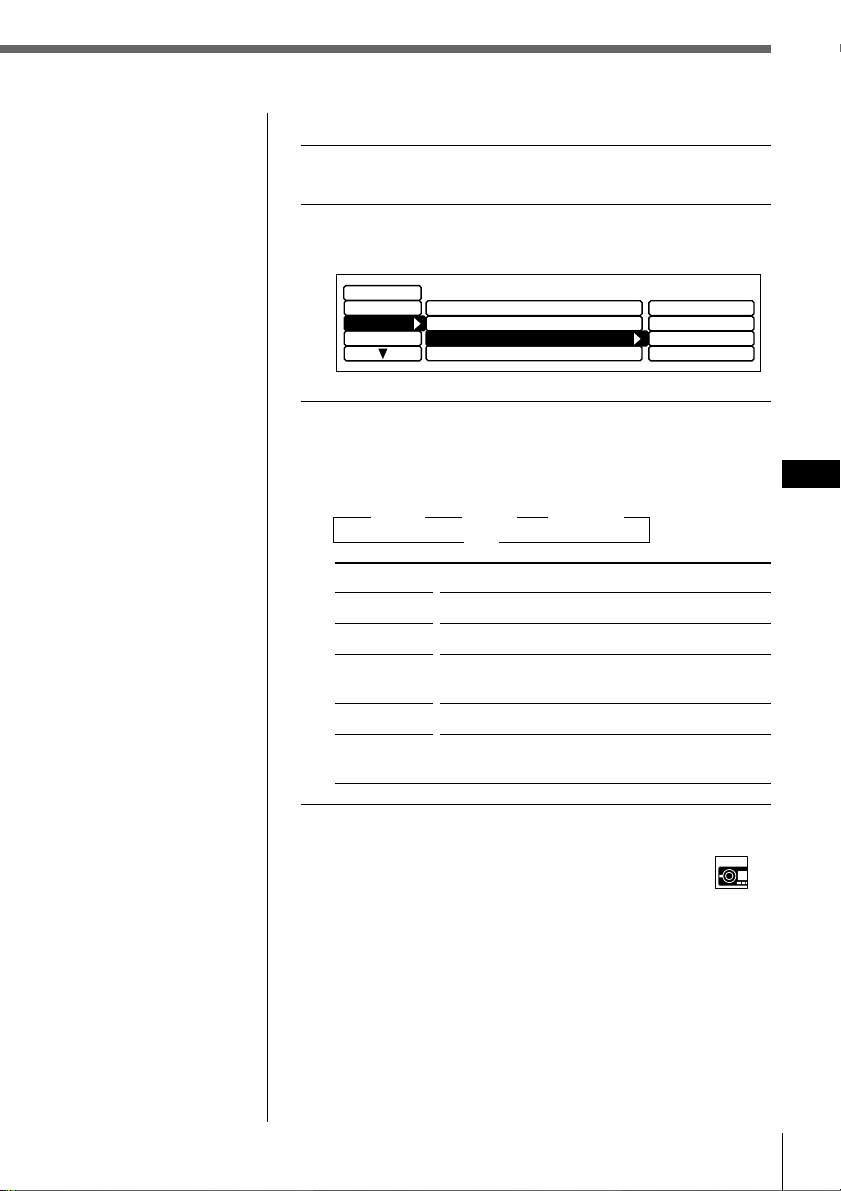
Note
“*NO DATA*” appears
in the display when no
programme is stored.
Playing the stored programme
1 While playing a CD or an MD, press MENU.
2
Select “P.Mode” and press / to move to the sub
menu, then select “PGM” by pressing > or ..
Set up
RDS
P.Mode
Display
Repeat
Shuffle
PGM
Bank
off
off
off
off
PGM 1
PGM 2
PGM 1+2
edit
3 Press / then > or . to select the mode, then
press ENTER.
The selected mode appears to the right of “PGM” in
the display.
” PGM 1 ” PGM 2 ” PGM 1+2
off “
Indication
PGM 1
PGM 2
PGM 1 + 2
off
edit
Operation
Plays the track sequence of Programme 1.
Plays the track sequence of Programme 2.
Plays the track sequences of Programme 1 and
then Programme 2.
Normal playback
Sets the order of tracks and stores the
programme in memory.
GB
CD/MD
Selecting the mode with the front panel control
While playing a CD or an MD, press PGM repeatedly to
select “PGM 1,”“PGM 2,” or “PGM 1+2.”
CD/MD
23
Page 24
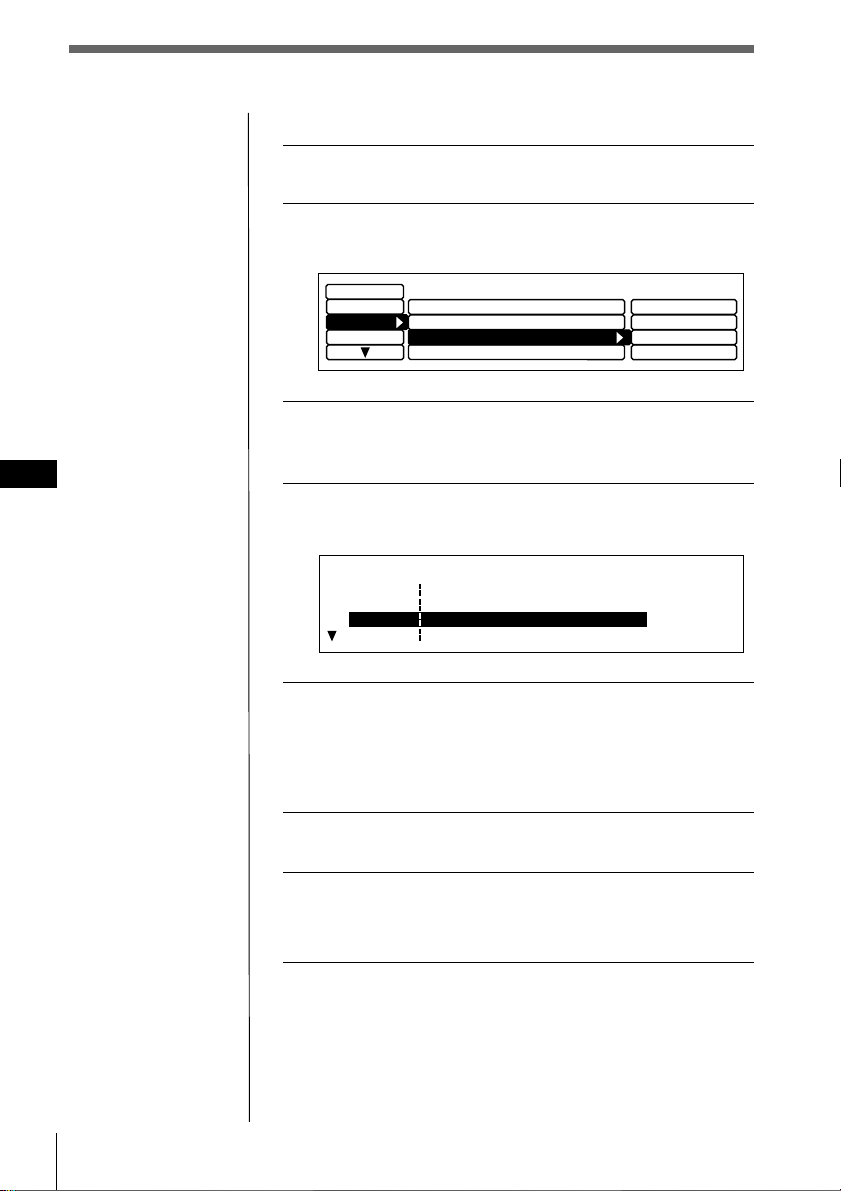
GB
Erasing tracks in a programme
1 While playing a CD or an MD, press MENU.
2
Select “P. Mode” and press / to move to the
sub menu, then select “PGM” by pressing > or ..
Set up
RDS
P.Mode
Display
Repeat
Shuffle
PGM
Bank
off
off
off
off
PGM 1
PGM 2
PGM 1+2
edit
3 Press / then > or . to select “edit,” then
press ENTER.
4 Press > or . to select the track you want to
erase.
24 CD/MD
PGM Edit Mode 1 2 3.09
P1- 1
P1- 2 CD2 8 3 LIVE HIT
P1- 3
SONYPOPS
Group EraseP1
CD2 7 2
CD2 3 4
CD1
DRIVING
:
:
:
POPS HIT
5 Press and hold ENTER for two seconds.
When you erase a track from a slot number, the
succeeding tracks shift up to fill the gap.
To continue erasing tracks, repeat steps 4 and 5.
6 To complete the mode setting, press BACK.
7 Press MENU.
The previous display appears.
Erasing an entire programme
Select “P1 : Group Erase” or “P2 : Group
Erase” in step 4 above.
The entire programme is erased and “NO DATA”
appears.
Page 25
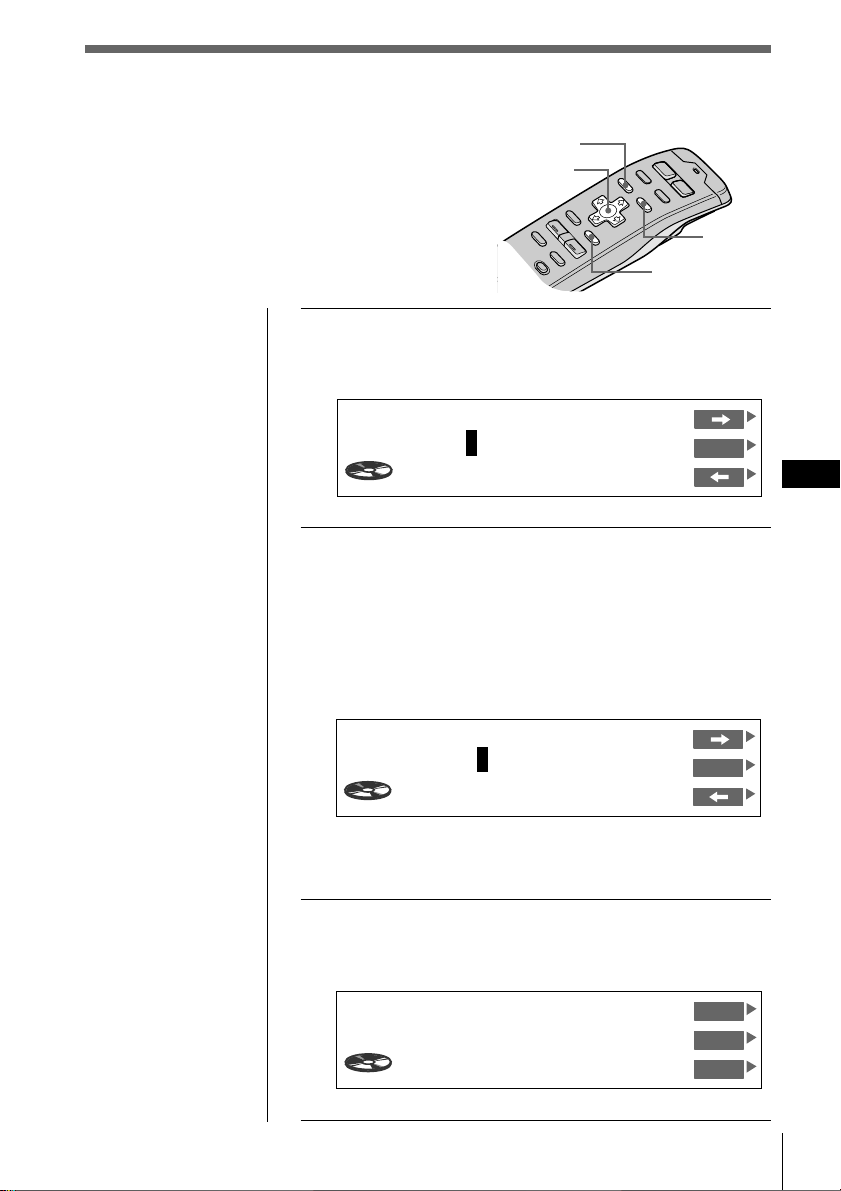
Labelling a CD – Disc Memo
(CD unit with the custom file function)
You can record a name of up to 8 characters for
each disc. The disc name appears in the display
whenever you insert the disc and play it. Up to
110 disc names can be stored in memory.
Tip
To cancel the current
display and return to
the previous display,
press BACK.
1 While playing a CD, press LIST for two
seconds.
The Disc Memo Write indication appears.
Disc Memo Write
________
Tip
To erase/correct a
name, enter “_” (underbar) for each character.
2 Press > or . until the character you want to
enter appears, then press /.
Each time you press >, the character changes as
follows:
A n B n C n ...Z n 0 n 1 n 2 n ...9 n + n – n
* n / n \ n > n < n . n _ (under-bar) n A...
Press . to move backwards.
MENU
Cursor
1CD1 3.45
LIST
ENTER
ENT
GB
CD/MD
Disc Memo Write
_______
S
ENT
1CD1 4.15
If you want to put a blank space between characters,
select “_”(under-bar).
3 Repeat step 2 until you have entered the
entire title, then press ENTER.
The normal display appears.
Disc Name
SONYPOPS
CD1
17.04
DVOL
VC
EL
CD/MD
25
Page 26
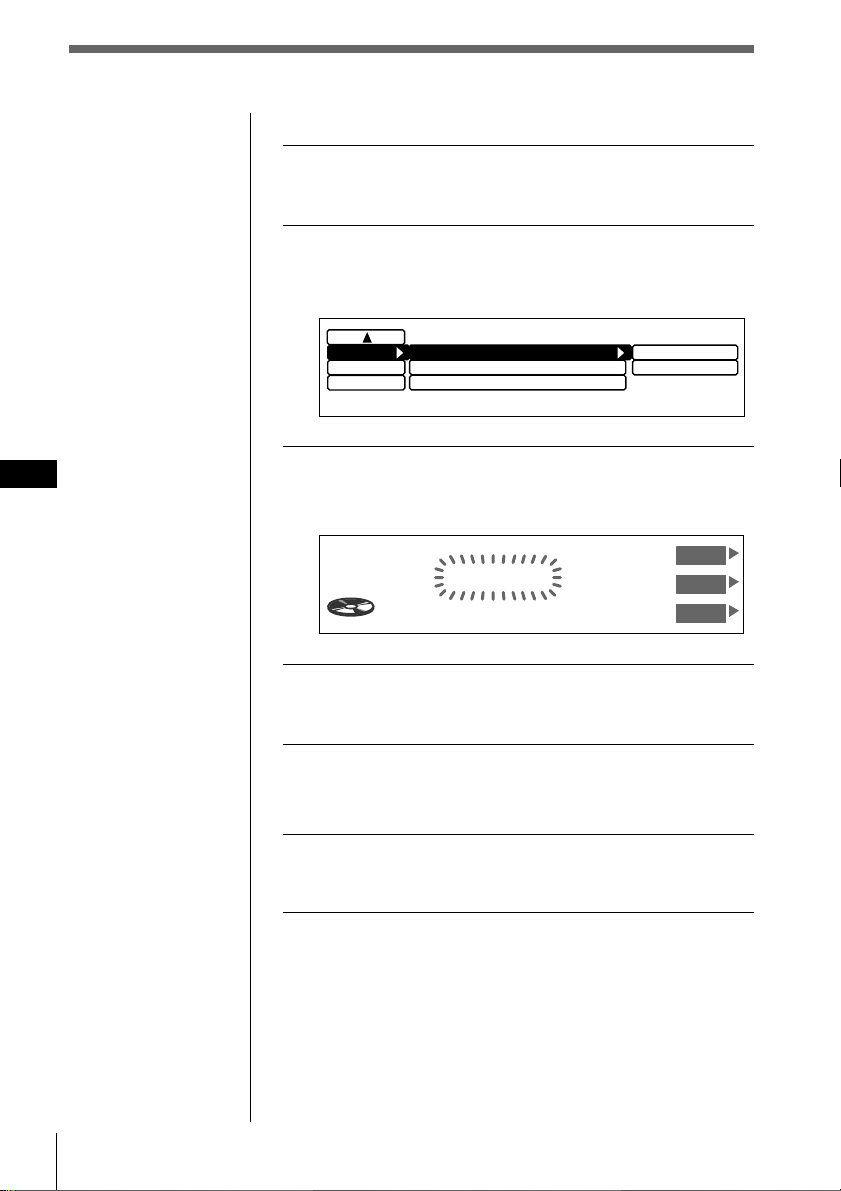
Erasing a disc name
1 While playing a CD in the CD unit, press
MENU.
2 Select “Name” and press / to move to the
sub menu, then select “Disc Memo” by
pressing > or ..
GB
Note
In step 4, all the disc
names stored in the CD
unit’s memory appear
in the order they were
entered. The last name
entered will therefore
appear at the end.
Name
Func.
Exit
Disc Memo
Auto Scroll
Disc Name D.Memo
on
write
delete
3 Press /, then > or . to select “delete,” then
press ENTER.
The Disc Memo Delete indication appears.
Disc Memo Delete
SONYPOPS
2CD2 2.50
4
ENT
$
4 Press > or . to select the disc name you want
to erase.
5 Press and hold ENTER for two seconds.
The selected disc name is erased.
6 Press MENU.
The normal display appears.
26 CD/MD
Page 27
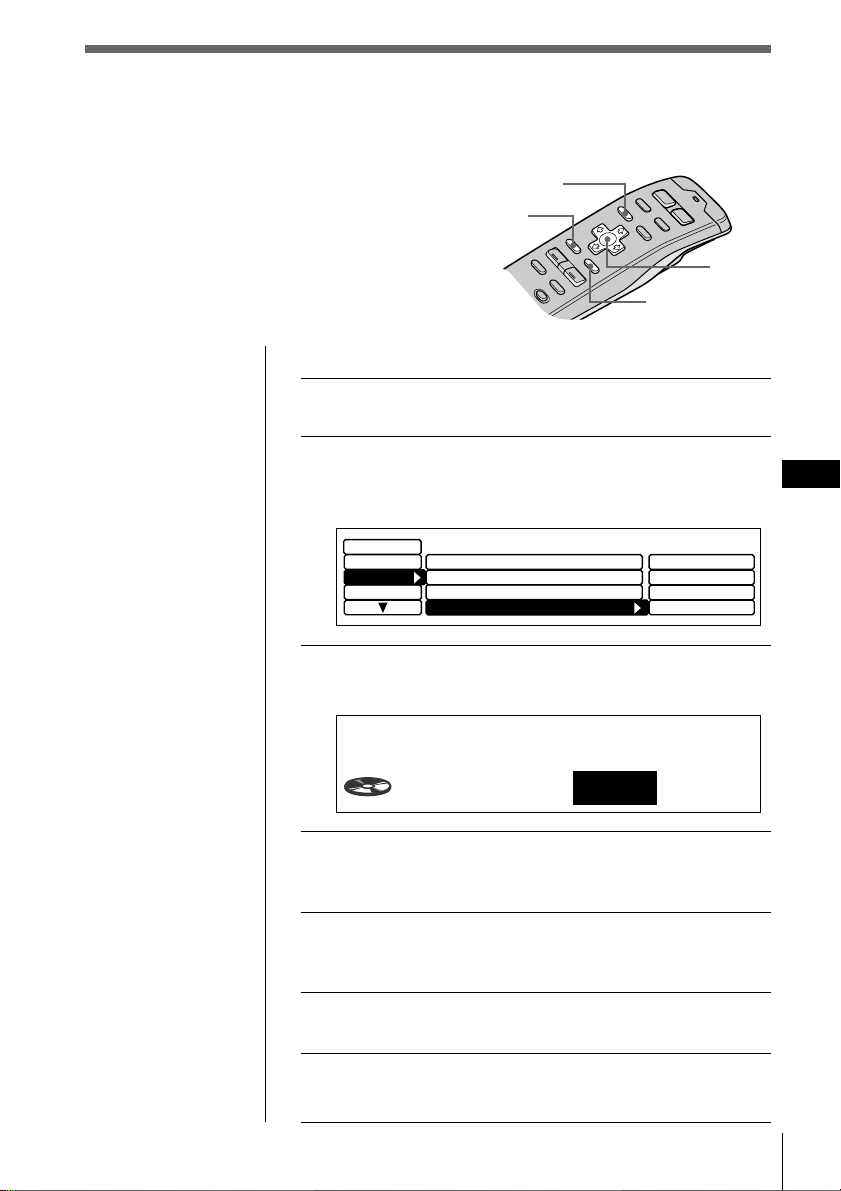
Selecting specific tracks for
playback
If you have labelled the disc (see page 25), the
Bank function allows you to skip certain tracks
and play only the tracks you want when an
optional CD unit with the custom file function is
connected.
Tips
• In step 2, to move the
cursor back to the
previous column
(one at a time), press
?.
• To cancel the current
display and return to
the previous display,
press BACK.
Note
If you have not labelled
the disc, “edit” does not
appear in the menu.
(Bank)
To set tracks to “Play” or “Skip”
1 While playing a CD, press MENU.
2 Select “P.Mode” and press / to move to the
sub menu, then select “Bank” by pressing >
or ..
Set up
RDS
P.Mode
Display
Repeat
Shuffle
PGM
Bank
3 Press / then press > or . to select “edit,”
then press ENTER.
BACK
MENU
off
off
off
off
ENTER
on
inverse
off
edit
Cursor
GB
CD/MD
Note
Press ? to move to the
previous track.
Bank Edit
SCHUBERT
Play
3CD1
4 Press > or . to select “Play” or “Skip,” then
press / to move to the next track.
5 Repeat step 4 to select “Play” or “Skip” for all
succeeding tracks.
6 To complete the mode setting, press BACK.
7 Press MENU.
The normal display appears.
CD/MD
27
Page 28
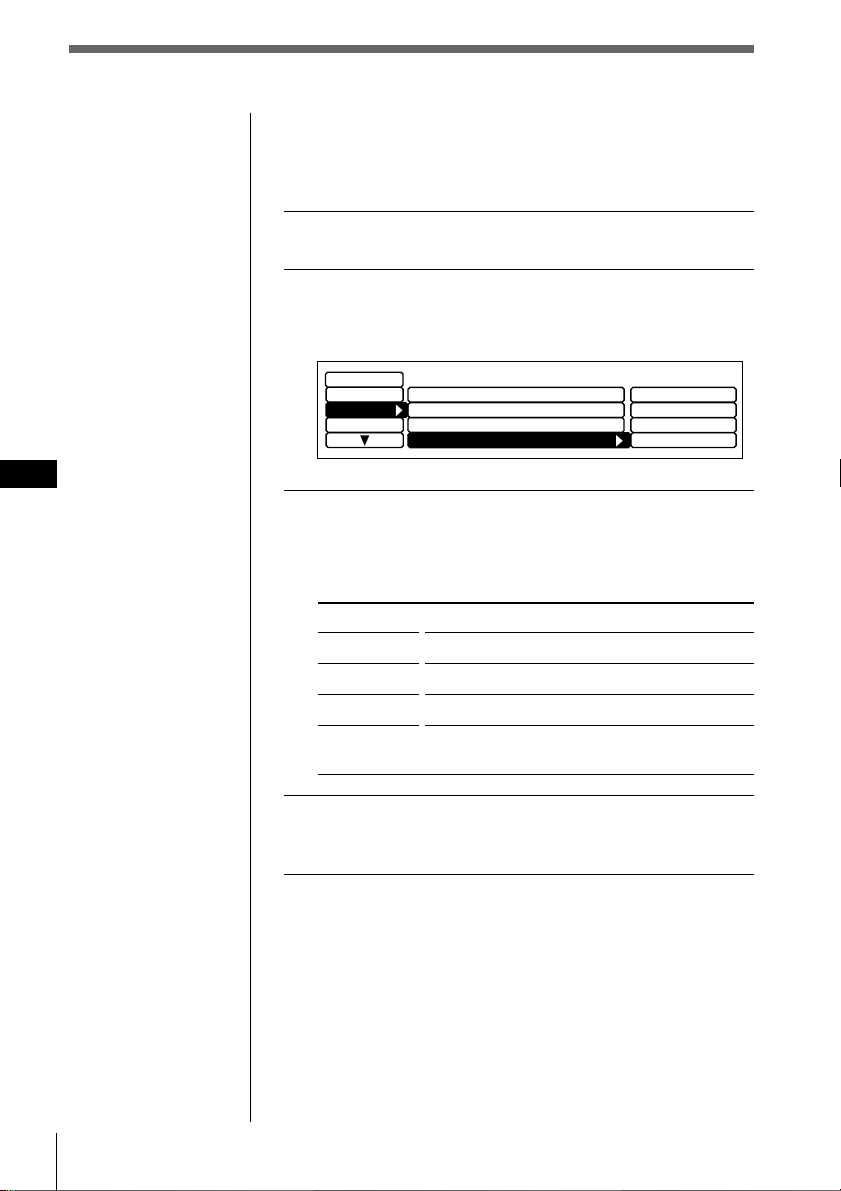
GB
Playing specific tracks only
You cannot use the Bank function for discs that have not
been labelled using the Disc Memo function. Be sure to
label the disc in advance.
1 While playing a CD, press MENU.
2 Select “P.Mode” and press / to move to the
sub menu, then select “Bank” by pressing >
or ..
Set up
RDS
P.Mode
Display
Repeat
Shuffle
PGM
Bank
off
off
off
off
on
inverse
off
edit
3 Press / then > or . to select the mode, then
press ENTER.
The selected mode appears to the right of “Bank” in
the display.
28 CD/MD
Indication
on
inverse
off
edit
Operation
Plays all tracks set to “Play.”
Plays all tracks set to “Skip.”
Normal playback
Sets tracks on the current disc to “Play” or
“Skip.”
4 Press MENU.
The normal display appears.
Page 29
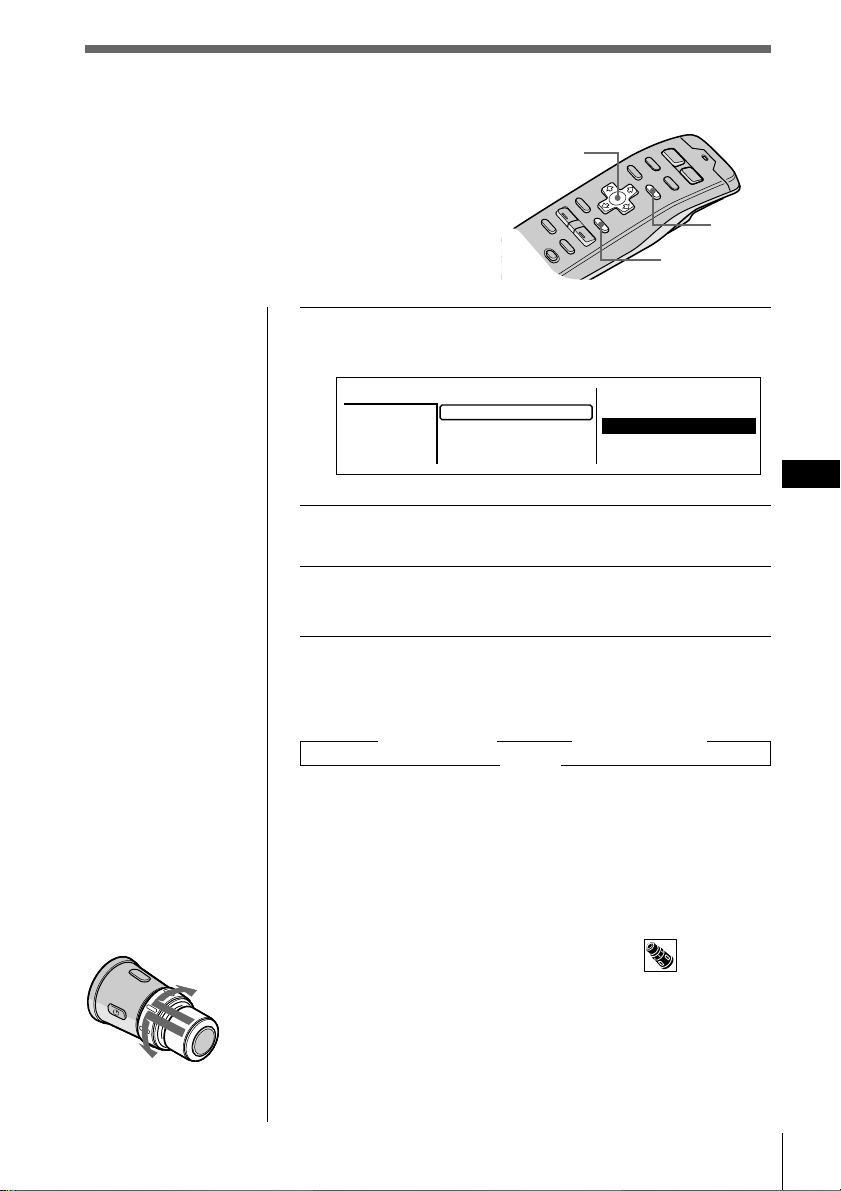
Locating a disc by name
Use this function to locate a disc by its name.
(To add titles to discs, see page 25).
Tips
• To cancel the
selection, press LIST
twice or BACK once.
• If the SEEK/AMS
mode is set to “Item
sel,” you can select
the desired disc with
SEEK/AMS when
the list appears in the
display (see page 63).
1 While playing a CD or an MD, press LIST.
The Disc name list appears.
Disc
CD2
SONYPOPS
3
2
1.28
*
Cursor
1.MY BEST
2.POPS HIT
3.FUSION
4.JAZZ
5.GREAT HIT
ENTER
6.EURO BEAT
7.DRIVING
8.SONYPOPS
9.SUNSET.M
10.HIGHWAY
LIST
GB
CD/MD
Note
The following
indications may appear
in the disc name list.
• “NO DISC”: There is
no disc in the given
disc slot.
•“********”: The disc
is not labelled.
• “?”: The unit has not
verified the disc
information.
To the next disc
To the previous disc
2 Press >, ., /, or ? to select the disc.
3 Press ENTER.
Playback starts from the first track of the disc.
On track name list
Each time you press LIST, the display changes as follows:
” Disc name list* ” Track name list**
Cancel “
* Only when CD/MD unit is connected.
** When CD unit with CD TEXT function is selected.
This list displays track names contained on CD TEXT discs
and MDs with labelled tracks. When playing non-CD
TEXT discs or MDs with unlabelled tracks, “********”
appears instead of the track name in the track name list.
To select a disc using the rotary remote
Push in and release DISC/PRESET to display the disc
name list or track name list.
Push and rotate the control to select the disc or track from
the list. The previous display will reappear after a
moment.
CD/MD
29
Page 30
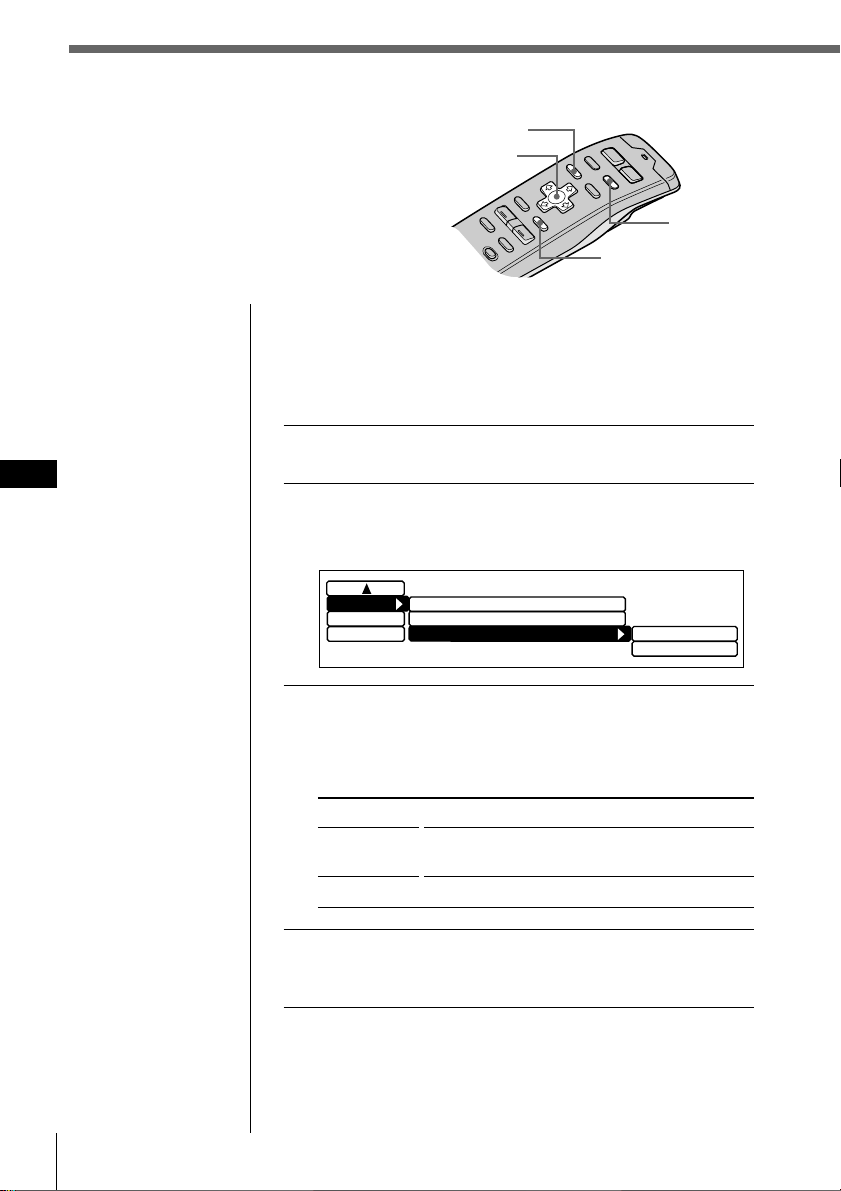
Viewing CD TEXT information
You can view text information contained on a
CD TEXT disc during playback.
MENU
Cursor
ENTER
DSPL
DSPL/PTY
Tips
• In step 2, to move the
cursor back to the
previous column
(one at a time), press
?.
• To cancel the current
display and return to
the previous display,
press BACK.
GB
Selecting the disc name display
When playing CD TEXT discs that have been labelled
using the Disc Memo function (see page 25), you can
specify that disc names be displayed whenever you press
DSPL/PTY or LIST.
1 While playing a CD, press MENU.
2 Select “Name,” press / to move to the sub
menu, then select “Disc Name” by pressing >
or ..
Name
Func.
Exit
Disc Memo
Auto Scroll
Disc Name D.Memo D.Memo
on
TEXT
3 Press / then > or . to select “D.Memo” or
“TEXT,” then press ENTER.
The selected mode appears to the right of “Disc
Name” in the display.
Indication
D.Memo
TEXT
Operation
Displays disc titles entered by the Disc Memo
function.
Displays original CD TEXT information.
30 CD/MD
4 Press MENU.
The normal display appears.
What is a CD TEXT disc?
A CD TEXT disc is a music CD that also contains text data
such as the disc name, artist name, and track name. This
text data is recorded in areas normally unused on
conventional music CDs.
Page 31

Scrolling names automatically
When playing CD TEXT discs or MDs (using an optional
MD unit,) the track or disc/artist name appears
automatically whenever a new disc or track is played.
Follow the procedure below to specify the automatic
scrolling of names of more than 10 characters.
1 While playing a CD or an MD, press MENU.
2 Select “Name,” press / to move to the sub
menu, then select “Auto Scroll” by pressing >
or ..
Name
Func.
Exit
Disc Memo
Auto Scroll
Disc Name D.Memo
off
on
off
3 Press / then > or . to select “on,” then
press ENTER.
4 Press MENU.
The normal display appears.
To cancel the scrolling of titles
Select “off” in step 3 and press ENTER.
When playing a CD TEXT disc
Each time you press DSPL/PTY, the displayed
information changes as follows:
Disc Name/Artist Name* ˜ Track Name
* The artist name appears automatically after the disc name.
GB
CD/MD
CD/MD
31
Page 32

Customizing the CD sound
(Digital filter function)
This unit has a variable coefficient (VC) digital
filter. By selecting the type of filter you want, you
can adjust the sound characteristics which best
compliment your speaker, source, unit, etc.
Notes
• This function is
available only for
this unit and has no
affect when an
optional CD/MD
unit or radio, etc. is
selected.
• If you are playing a
GB
disc when you press
VC, the sound will
be interrupted
momentarily.
Tip
Each time you press
and hold DSPL/PTY
for two seconds, the
function menu switches
as follows:
AF/TA/TIR
REP/SHUF/PGM
VC/DVOL/EL
$
$
$
1 While playing a CD, press and hold DSPL/PTY
for two seconds to display VC/DVOL/EL.
Tip
If the Select mode in the Func. menu is set to “Source,” the
function menu automatically appears on the right side of the
display, depending on the source you select. (see page 66)
2 Press VC repeatedly to select the type.
Each time you press VC, the filter type changes as
follows:
” Plain ” Analog A ” Analog B ” Standard
Type
Plain
Analog A
Analog B
Standard
PTY
891076
Sound image
• high clarity
• strong
• warm
• deep
• wide ranging
• ample spatial representation
DSPL/PTY
OPENDSPL
VC
32 CD/MD
What is a variable coefficient (VC) digital filter?
CD players use digital filters to eliminate the noise
generated during sampling. You can change the tone of
your music by changing the cutoff characteristics of the
digital filter. This unit has four types of filters with
different coefficient characteristics: “Plain,” “Analog A,”
“Analog B,” and “Standard.”
Page 33

Radio
Listening to radio
You can store your favorite radio stations in the unit’s memory for instant tuning at a
later time (see “Presetting radio stations” on page 37).
1 Press SOURCE repeatedly to select tuner.
2 Press MODE repeatedly to select FM, MW, or
LW.
Source indication
Preset station number
Function menu
To decrease
To next
preset station
To previous
preset
station
To increase
STEREO
TIR
Band indication
4FM 102.50 MHz
Frequency/Station name
3 Rotate VOL to adjust the volume level.
The volume is adjustable between 0 dB to – ∞ dB.
Caution
For your safety, set the volume low enough so that you can
hear the sounds in the street around you.
4 To change the preset station, push in and
rotate DISC/PRESET.
To stop listening to the radio
Press OFF.
AF
TA
GB
Radio
CD/MD/Radio
Radio
33
Page 34

Using the radio data system (RDS)
Overview of the RDS function
The radio data system (RDS) is a broadcasting service that allows FM stations to send
additional digital information along with the regular radio programme signal.
This unit offers you the following convenient RDS features:
• Displaying the station name
• Re-tuning the same programme automatically
(Alternative Frequencies (AF))
• Listening to traffic, news, or information programmes
• Recording traffic announcements (Traffic Information Replay (TIR))
• Locating an RDS station by programme type
(Programme Type selection (PTY) function)
Notes
• Depending on the country or region, not all of the RDS functions are available.
• RDS may not work properly if the signal strength is weak or if the station you are tuned to is
not transmitting RDS data.
GB
34 Radio
Playing and
recording traffic
announcements
(TIR function)
Re-tuning the same programme automatically
(AF function)
Locating an RDS station by
programme type
(PTY function)
√
News
1
2
3
4
5
6
7
8
9
10
Displaying the station
name
Current Affairs
Information
Sport
Education
Drama
etc.
Page 35

Re-tuning the same programme
automatically
(Alternative Frequencies (AF))
The Alternative Frequencies (AF) function
automatically selects and re-tunes the station with
the strongest signal in a network. By using the
function, you can listen to the same programme
continuously during a long-distance drive without
having to re-tune the station manually.
Tip
Each time you press
and hold DSPL/PTY
for two seconds, the
function menu switches
as follows:
$
AF/TA/TIR
$
BTM/MONO/LCL
$
DVOL/EL
While listening to an FM broadcast, press AF to
select “on.”
Tip
If the Select mode in the Func. menu is set to “Source,” the
function menu automatically appears on the right side of the
display, depending on the source you select. (see page 66)
To cancel the AF function
Select “off” above.
Notes
• When there is no alternative station in the area and you do not
need to search for an alternative station, turn the AF function
off.
• “NO AF” appears when the unit cannot find an alternative
station in the network.
• If the station name is reversed, after tuning to a station with the
AF function on, this means that no alternative station is
available. If this happens, push SEEK/AMS up or down while
the station name is reversed. The unit starts searching for
another frequency with the same PI (Programme Identification)
data. “PI seek” appears in the display and no sound is heard at
this time. If the unit cannot find another frequency, “NO PI”
appears and the unit returns to the originally selected
frequency.
PTY DSPL
891076
OPEN
AF
GB
Radio
Selecting the mode with the wireless remote
While listening to FM, press MENU and set the AF mode
in RDS to “on,” or “off.”
Radio
35
Page 36

Notes
• You must turn the
AF function on.
• The regional function
does not work in
certain areas such as
the United Kingdom.
Listening to a regional programme
The Regional function lets you stay tuned to a regional
programme without being switched to another regional
station.
1 While listening to an FM broadcast, press
MENU.
2 Select “RDS” and press / to move to the sub
menu, then select “Regional” by pressing > or
..
GB
Set up
RDS
R.Mode
Display
AF
TA
TIR Mode
Regional
CT
on
on
off
on
on
on
off
3 Press / then > or . to select “on,” then
press ENTER.
The selected item appears to the right of “Regional” in
the display.
4 Press MENU.
The normal display appears.
To cancel the regional function
Select “off” in step 3 above.
Local link function (United kingdom
only)
When you select a preset station, the unit automatically
tunes to available local station in a network.
36 Radio
Page 37

Presetting radio stations
There are two ways to preset radio stations:
• Selecting the station frequency (Manual
preset memory)
• Selecting stations with the strongest
signals (BTM*)
* Best Tuning Memory
SOURCE
MENU
MODE
Cursor
ENTER
Tips
• In step 5, to move the
cursor back to the
previous column
(one at a time), press
?.
• To cancel the current
display and return to
the previous display,
press BACK.
Tip
Rotate and hold SEEK/
AMS on the rotary
remote to continue
searching, then release
the control when the
frequency you want
appears.
Note
If you selected MW and
LW in step 2, the
“Mono/Stereo” sub
menu will not appear in
the display.
Specifying the station frequency
(Manual Preset Memory)
Caution
When tuning in stations while driving, use the Best Tuning
Memory to prevent an accident (see page 39).
1 Press SOURCE repeatedly to select tuner.
2 Press MODE repeatedly to select FM, MW, or
LW.
3 Press and hold ? or / until the frequency
you want appears in the display, then release
the button.
4 Press MENU.
5 Select “R.Mode” and press / to move to the
sub menu, then select “Preset” by pressing >
or ..
Set up
RDS
R.Mode
Display
Preset
Local off
Mono/Stereo
stereo
manual
BTM
GB
Radio
continue to next page n
Radio
37
Page 38

Tip
If the SEEK/AMS
mode is set to “Item
sel,” you can select the
desired station with
SEEK/AMS when the
list appears in the
display (see page 63).
Note
If you assign a new
frequency to a preset
station number that has
already been assigned a
frequency, the new
frequency replaces the
old frequency.
6 Press /, then > or . to select “manual,” then
ENTER.
7 Press > or . to select the preset station
number to which the frequency will be stored
then press ENTER.
You can preset up to 20 FM stations and 10 for each
MW and LW.
Manual Preset
FM 104.10 MHz
Over Write ?
Insert ?
Delete ?
1.
2.
3.
4.
5.
106.30
101.90
96.00
102.50
105.40
GB
Note
When you assign
stations to the preset
numbers 11 to 20, use
manual preset (see
page 37.)
8 Do the following to store the frequency.
To replace the contents of the preset station number
with the current frequency, select “Over Write ?” by
pressing > or ., then press ENTER.
To add the current frequency to the Manual Preset list,
select “Insert ?” by pressing > or ., then press
ENTER.
9 Press BACK.
The normal display appears.
To delete the frequency stored to the selected number
Select “Delete ?,” then press ENTER in step 8.
To receive a station automatically (Automatic Tuning)
Press and release ? or /.
“Seek Up” or “Seek Down” appears until the unit
detects a station.
For a lower frequency For a higher frequency
Tip
You can start Automatic Tuning by momentarily rotating
SEEK/AMS on the rotary remote, then releasing it.
Presetting the station with the front panel controls
After tuning in the station, press and hold the desired number
button (1 to 10) for two seconds.
38 Radio
Page 39

Note
If the radio can only
tune in a few stations or
receives only weak
frequencies, the BTM
function may not assign
frequencies to all the
preset station numbers.
Selecting stations with the strongest
signals (BTM)
BTM (Best Tuning Memory) is a function that selects the
radio stations with the strongest signals and automatically
sets them to preset station numbers.
If you activate the BTM function while listening to an FM
broadcast with the AF function turned on (see page 35)
and the TA function turned off (see page 43), the unit
presets only the FM RDS stations.
If the TA function is on, the stations that broadcast traffic
announcements only are preset.
When both the AF and TA functions are set to off, or while
you’re listening to the MW or LW broadcast, the unit
presets the stations with the strongest signals in your area.
If you activate the BTM function while listening to a preset
station, the unit replaces only those stations on preset
numbers higher than the current one.
If you activate the function while listening to a station
which is not preset, all the contents of the preset stations
will be replaced.
DSPL/PTY
BTM
MONO
LCL
891076
OPENDSPL
BTM
PTY
GB
Radio
1 While listening to an FM, MW or LW
broadcast, press and hold DSPL/PTY for two
seconds to display BTM/MONO/LCL.
2 Press BTM.
The unit selects the station with the strongest signals
and memorises them in the order of their frequencies.
A beep sounds after storing the stations and the unit
returns to the normal display.
Selecting the mode with the wireless remote
While listening to FM, MW or LW, press MENU and set
the Preset mode to “BTM.”
Radio
39
Page 40

Note
You can change the AF
or TA setting for any
GB
preset station that you
are listening to.
Presetting the RDS stations with AF and
TA data
When you preset RDS stations, the unit stores each
station’s data as well as its frequency, so you don’t have to
turn on the AF or TA function every time you tune in these
preset stations. You can select a different setting (AF, TA,
or both) for each preset station, or the same setting for all
preset stations.
Making the same setting for all preset stations
1 While listening to an FM broadcast, press
MENU.
2 Select “R.Mode” and press / to move to the
sub menu, then select “Preset” by pressing >
or ..
Set up
RDS
R.Mode
Display
Preset
Local off
Mono/Stereo
stereo
manual
BTM
3 Press / then > or . to select “BTM,” then
press ENTER.
40 Radio
Making different settings for each preset station
1 While listening to the desired FM broadcast,
press AF or TA to set the mode to “on” or “off.”
2 Press and hold the desired number button (1
to 10).
When you assign stations to the preset numbers 11 to
20, use manual preset (see page 37.)
Repeat steps 1 and 2 to preset other stations.
Note
If you want to change the preset AF and/or TA setting after you
tune in the preset station, you can do so by turning on/off the AF
or TA function.
Page 41

Specifying monaural/
stereo and local
modes
PTY
BTM
MONO
LCL
891076
DSPL/PTY
OPENDSPL
MONO
LCL
Tips
• Each time you press
and hold DSPL/PTY
for two seconds, the
function menu
switches as follows:
$
AF/TA/TIR
$
BTM/MONO/LCL
$
DVOL/EL
• If the Select mode in
the Func. menu is set
to “Source,” the
function menu
automatically
appears on the right
side of the display,
depending on the
source you select.
(see page 66)
To cancel the
monaural mode
Select “off” in step 2
above.
To cancel the local
mode
Select “off” in step 2
above.
Specifying monaural/stereo mode
If the FM stereo reception is poor, you can select “on” to
improve the sound.
1 While listening to an FM broadcast, press and
hold DSPL/PTY for two seconds to display
BTM/MONO/LCL.
2 Press MONO to select “on.”
The sound will improve, but will not be in stereo.
Selecting the mode with the wireless remote
While listening to FM, press MENU and set the Mono/
Stereo mode to “mono,” or “stereo.”
Receiving only the strongest signals
(Local on/off)
The Automatic Tuning function may stop frequently when
there are many radio stations in the area. If this happens,
you can reduce the sensitivity of the tuner so that only the
strongest signals are tuned in.
1 While listening to an FM, MW or LW
broadcast, press and hold DSPL/PTY for two
seconds to display BTM/MONO/LCL.
2 Press LCL to select “on.”
Only the stations with relatively strong signals will be
tuned in.
GB
Radio
Selecting the mode with the wireless remote
While listening to FM, MW or LW, press MENU and set
the Local mode to “on,” or “off.”
Radio
41
Page 42

Selecting a station on the preset list
You can use this function to select a station stored
in memory from the preset list.
Tips
• To cancel the
selection, press LIST.
• If the SEEK/AMS
mode is set to “Item
sel,” you can select
the desired station
with SEEK/AMS
when the list appears
in the display (see
GB
page 63).
1 While listening to an FM, MW or LW
broadcast, press LIST.
The preset station list appears.
PRESET LIST
FM 4 102.50MHz
2 Press > or . to select the station.
3 Press ENTER.
The unit selects the station, and the normal display
appears.
Cursor
1.106.30
2.101.90
3. 96.00
*
4.102.50
5.105.40
ENTER
LIST
To the previous
station
42 Radio
To the next
station
To select a station using the rotary remote
Push in and release DISC/PRESET to display the preset
station list.
Push and rotate the control to select the station from the
list. The previous display will reappear after a moment.
Page 43

Listening to traffic announcements
OPENDSPL
8910765
TA
PTY
Traffic Announcement (TA) and Traffic Programme (TP)
are broadcast data that allow you to automatically tune
in an FM station that is broadcasting traffic
announcements even though you are listening to other
programme sources.
If the traffic announcement starts while you are listening
to another programme source, the unit automatically
switches to the announcement; it then goes back to the
original source when the announcement is over.
Tips
• If the Select mode in
the Func. menu is set
to “Source,” the
function menu
automatically
appears on the right
side of the display,
depending on the
source you select.
(see page 66)
• Each time you press
and hold DSPL/PTY
for two seconds, the
function menu
switches as follows:
$
AF/TA/TIR
$
BTM/MONO/LCL
$
DVOL/EL
• You can also set the
volume level for the
traffic
announcements by
pressing and holding
TA on the front panel
for two seconds. TA
VOL indication
appears momentarily
and the current
volume level is
memorised.
While listening to an FM broadcast, press TA to
select “on.”
The unit starts searching for traffic information stations.
“TP” appears in the display when the unit finds a station
broadcasting traffic announcements. When the traffic
announcement starts, “TA” appears in reverse contrast.
The reverse contrast is cancelled when the traffic
announcement is over.
To cancel the current traffic announcement
Select “off” above.
Selecting the mode with the wireless remote
While listening to FM, press MENU and set the TA mode
in the RDS menu to “on” or “off.”
Indication Operation
on Turns the TA function on.
off Turns the TA function off.
Vol MEM Memorises the current volume level for
listening to the traffic announcements.
Whenever a traffic announcement starts while
you are listening to the radio, the memorised
volume level is applied automatically. Note
that this setting applies to both the TA and
TIR functions.
Receiving emergency announcements
If an emergency announcement is broadcast while you are
listening to the radio, the unit will automatically switch to
the announcement. If you are listening to a source other
than the radio, the unit will play the emergency
announcements if you have set AF or TA to on. With this
setting, the unit will automatically switch to these
announcements no matter what you are listening to at the
time.
Radio
GB
Radio
43
Page 44

Recording traffic announcements
(Traffic information replay (TIR))
You can listen to the latest traffic announcements
by recording them. The unit automatically records
and stores up to eight traffic announcements. The
TIR function turns the unit on automatically and
records traffic announcements for up to one hour
before and after a preset time.
Notes
• The unit also stands
by for traffic
announcements for
two hours after you
turn off the engine,
as long as the TIR
function is on.
• If you have a power
aerial, it
GB
automatically
extends every time
the unit searches for
a traffic programme
station. If you have a
manual aerial, make
sure that the aerial is
fully extended.
• If you do not use
your car for about a
week and the TIR
function is on, the
TIR function will
turn off
automatically to
prevent battery wear.
Tip
In step 2, to move the
cursor back to the
previous column (one
at a time), press ?.
To set the TIR preset time
1
While listening to an FM broadcast, press MENU.
2 Select “RDS,” then press / to move to the
sub menu, then select “TIR Mode” by pressing
> or ..
Set up
RDS
R.Mode
Display
3 Press /, then > or . to select “set,” then
press ENTER.
TIR Set
1 Press ENTER to select setting item (Timer1, Timer2,
or Station).
Each time you press ENTER, the setting item
changes as follows:
2 For Timer setting, press . or > to set the hour.
Then press / to move to minutes and press > or .
to set the minutes.
For Station setting, press . or > to select the preset
station. While the cursor is on the station
indication, press / or ? to tune to a station
manually.
MENU
BACK
AF
TA
TIR Mode
CT
Timer1
Timer2
” Timer 1 ” Timer 2 ” Station
off
off
off
on
8:00
17:00
87.50 MHz
ENTER
Replay
on
off
set
+
1H
+
1H
-
Cursor
44 Radio
4 After setting, press BACK.
The normal display appears.
Page 45

Tips
• The unit will detect
and record traffic
programmes in the
background even
while you are
listening to stations
that do not broadcast
such announcements.
• The unit
automatically
records and stores up
to eight traffic
announcements (or
the recording time
reaches 8 minutes)
and the unit will
erase the oldest
recording every time
it records a new one.
• If the Select mode in
the Func. menu is set
to “Source,” the
function menu
automatically
appears on the right
side of the display,
depending on the
source you select.
(see page 66)
• Each time you press
and hold DSPL/PTY
for two seconds, the
function menu
switches as follows:
$
AF/TA/TIR
$
BTM/MONO/LCL
$
DVOL/EL
To turn on the TIR function
The unit turns on automatically and stands by for traffic
announcements for up to one hour before and after the
preset time.
PTY
OPENDSPL
TIR
8910765
While listening to an FM broadcast, press and
hold TIR until t appears.
If the preset station does not broadcast the traffic
announcement while searching, the unit starts searching
for other traffic programme (TP) stations.
To turn off the TIR function
Press and hold TIR for two second.
Playing back the recorded traffic
announcements
When there are recorded traffic announcements you have
not listened to yet, t appears in reverse contrast.
Press TIR.
The latest traffic announcement is played back.
To listen to the previous ones, press TIR or push the
SEEK/AMS control up.
To replay the announcements, push the SEEK/AMS
control down.
GB
Radio
Note
“No Data” appears if
no traffic
announcements were
recorded.
To cancel playing back the traffic announcement
press TIR again.
Radio
45
Page 46

GB
To set the TIR function with the wireless remote
While listening to FM, press MENU and set the TIR mode
in the RDS menu to “Replay,”“on,”“off,” or “set.”
Indication Operation
Replay Plays back the recorded TA.
on Turns the TIR function on.
off Turns the TIR function off.
set Sets the TIR preset time.
46 Radio
Page 47

Locating an RDS station by
programme type
(Programme type selection (PTY) function)
You can locate the station you want by selecting
one of the programme types.
Cursor
DSPL/PTY
ENTER
PTY LIST
Indication
1. News
2. Current Affairs
3. Information
4. Sport
5. Education
6. Drama
7. Cultures
8. Science
9. Varied Speech
10. Pop Music
11. Rock Music
12. Easy Listening
13. Light Classics M
14. Serious Classics
15. Other Music
16. Weather & Metr
17. Finance
18. Children’s Progs
19. Social Affairs
20. Religion
21. Phone In
22. Travel & Touring
23. Leisure & Hobby
24. Jazz Music
25. Country Music
26. National Music
27. Oldies Music
28. Folk Music
29. Documentary
Selecting a programme type
1 While listening to an FM broadcast, press
DSPL/PTY.
PTY LIST appears.
*
RDS PTY LIST
News
FM 87.50MHz
1.News
2.Current Affairs
3.Information
4.Sport
5.Education
2 Press > or . to select the programme type.
The programme types appear in the order shown on
the next page.
3 Press ENTER.
The unit starts searching for a station broadcasting the
selected programme type. When the unit finds the
programme, the programme type appears again for
five seconds.
“No data” or “∗∗∗∗∗∗∗∗” appears when the unit
cannot find the programme type, then the unit returns
to the previous station.
GB
Radio
Radio
47
Page 48

Setting the clock automatically
The CT (Clock Time) data broadcast by RDS sets
the clock automatically.
Notes
• The CT function may
not work even
though an RDS
station is being
received.
• There might be a
difference between
the time set by the
CT function and the
GB
actual time.
Tips
• To move the cursor
back to the previous
column (one at a
time), press ?.
• To cancel the current
display and return to
the previous display,
press BACK.
1 While listening to an FM broadcast, press
MENU.
2
Select “RDS,” then press / to move to the sub
menu, then select “CT” by pressing > or ..
Set up
RDS
R.Mode
Display
3 Press /, then > or . to select “on,” then
press ENTER.
4 Press MENU.
The normal display appears.
AF
TA
TIR Mode
CT
MENU
off
off
off
off
ENTER
on
off
Cursor
48 Radio
To cancel the CT function
Select “off” in step 3 above.
Page 49

DAB
Using the digital audio
broadcasting system (DAB)
Overview of DAB
DAB (Digital Audio Broadcasting) is a new multimedia broadcasting system that
transmits audio programmes with a quality comparable to that of CDs. This is made
possible by the use of a microcomputer in the DAB tuner which uses the radio signals
sent from multiple aerials and multi-path signals (reflected radio waves) to boost the
strength of the main signal. This makes DAB almost immune to radio interference
even in a moving object such as a car.
Each DAB station bundles radio programmes (services) into an ensemble which it
then broadcasts. Each service contains one or more components. All ensembles,
services, and components are identified by name, so you can access any of them
without having to know their frequencies.
Furthermore, additional information (called programme associated data) can be
broadcast along with the services in the form of texts.
Notes
• The DAB system is actually in a testing phase. This means some services have not been
sufficiently defined or are presently being tested. At present, such services are not supported
by the optional DAB tuner unit XT-100DAB.
• DAB programmes are broadcast in Band-III (174 to 240 MHz) and L-Band (1,452 to 1,492 MHz),
with each band divided into channels (41 in Band-III and 23 in L-Band). One ensemble is
broadcast per channel by each DAB station.
Ensemble
Service
Service
Service
Component
Component
Component
Programme-associated data
1
2
3
4
5
6
7
8
9
1
0
GB
DAB
Radio/DAB
DAB
49
Page 50

Presetting DAB services
automatically
(BTM)
The BTM (Best Tuning Memory) function picks out DAB ensembles and
automatically assigns the services within the ensembles to preset service numbers.
The unit can preset up to 40 services.
If services have been previously set, the BTM function operates under the following
conditions:
• If you activate the BTM function while listening to a
preset service, the unit will store detected services
(by overwriting) only to preset numbers higher
than that of the current present service.
• If you activate the function while listening to a
service that is not preset, the unit will replace the
contents of all preset numbers.
• In both cases above, if the unit detects a service that
PTY
BTM
LINK
DSPL/PTY
is identical to one already preset, the previously
stored service remains unchanged and the newly
GB
detected service is not preset.
Note
If the unit can only tune
in a few services, the
BTM function may not
assign services to all the
preset service numbers.
Tip
Each time you press
DSPL/PTY for two
seconds, the function
menu switches as
follows:
$
TA/WTHR/NEWS
$
AF/TA/TIR
$
BTM/LINK
$
DVOL/EL
1 While listening to a DAB programme, press
and hold DSPL/PTY for two seconds to display
BTM/LINK.
2 Press BTM.
Selecting the mode with the wireless remote
While listening to a DAB programme, press MENU and set
the Preset mode in the R.mode to “BTM.”
891076
OPENDSPL
BTM
50 DAB
Page 51

Presetting DAB services manually
(Manual Preset Memory)
You can also preset DAB services manually or
delete a service which is already preset. Note
that up to 40 services (preset either by the
BTM function or manually) can be preset to
the unit’s memory.
1 Press SOURCE repeatedly to select tuner.
2 Press MODE repeatedly to select DAB.
3 Press ? or / repeatedly until the service
you want appears in the display.
If you want to delete a preset service, skip this step.
4 Press MENU.
Tips
• To move the cursor
back to the previous
column (one at a
time), press ?.
• To cancel the current
display and return to
the previous display,
press BACK.
5
Select “R.Mode,” press / to move to the sub
menu, then select “Preset” by pressing > or ..
Set up
RDS
DAB
R.Mode
Preset
Main/Sub
DRC
SOURCE
MENU
main
off
ENTER
manual
BTM
MODE
LIST
Cursor
GB
DAB
6 Press /, press > or . to select “manual,”
then press ENTER.
DAB Manual Preset
DIGRAD-MOVE
1.
Radio BROCKEN
Radio SAW
2.
3.
RadioRopa 2-6-1
VerkehrlnfSy-LSA
4.
5.
ALPHA5 RADIO
continue to next page n
DAB
51
Page 52

7 Press > or . to select the preset number to
which the service will be stored or of which
the preset service will be deleted then press
ENTER.
GB
Tips
• When you press LIST
once, the list selected
last time appears.
Each time you press
LIST, the list changes
as follows:
ENSEMBLE LIST
SERVICE LIST
COMPONENT LIST
PRESET LIST
Cancel
DAB Manual Preset
DIGRAD-MOVE
Over Write ?
Insert ?
Delete ?
1.
Radio BROCKEN
Radio SAW
2.
3.
RadioRopa 2-6-1
Verkehrinfsy-LSA
4.
5.
ALPHA5 RADIO
8 Store the frequency.
To replace the contents of the preset station number
with the current frequency, select “Over Write ?” by
pressing > or ., then press ENTER.
To add the current frequency to the Manual Preset list,
select “Insert ?” by pressing > or ., then press
ENTER.
To preset other services, press ? or / repeatedly to
select a service, then repeat step 8.
9 Press LIST repeatedly until PRESET LIST
appears.
10
Press > or . to select the service, then press
$
$
$
$
$
ENTER.
To delete the frequency stored to the selected number
Select “Delete ?,” then press ENTER in step 8.
• Keep the SEEK/AMS
control on the rotary
remote rotated to
select an item in the
list.
52 DAB
Page 53

Listening to a DAB programme
Follow the procedure below to tune in a DAB
programme manually.
You can also store DAB services in the unit’s
memory for instant tuning (see “Presetting DAB
services automatically (BTM)” on page 50).
1 Press SOURCE repeatedly to select tuner.
2 Press MODE repeatedly to select DAB.
DAB indication Ensemble label
SOURCE
ENTER
Function menu
MODE
LIST
Cursor
Tips
• To cancel the current
display and return to
the previous display,
press BACK.
• When you press LIST
once, the list selected
last time appears.
Each time you press
LIST, the list changes
as follows:
$
ENSEMBLE LIST
$
SERVICE LIST
$
COMPONENT LIST
$
PRESET LIST
$
Cancel
• Keep the SEEK/AMS
control on the rotary
remote rotated to
select an item in the
list.
TA
BBC
Source
indication
National
DAB 8 Radio 2 DAB
BBC
Preset service
number
Service
indication
WTHR
NEWS
3 Press LIST repeatedly until ENSEMBLE LIST
appears.
ENSEMBLE LIST
BBC Radio 1 DAB
*
1. BBC National
4 Press > or . to select the ensemble, then
press ENTER.
continue to next page n
GB
DAB
DAB
53
Page 54

5 Press LIST repeatedly until SERVICE LIST
appears.
Tip
To check the name of
the current component,
press LIST repeatedly
until COMPONENT
GB
LIST appears in the
display. The name of
the current component
appears in reverse
contrast.
SERVICE LIST
BBC Radio 1 DAB
*
1. BBC Radio 1 DAB
2. BBC Radio 2 DAB
3. BBC Xtra
4. BBC 5Live Sport1
5. ALPHA5 RADIO
6 Press > or . to select the service, then press
ENTER.
7 Press LIST repeatedly until COMPONENT LIST
appears.
COMPONENT LIST
BBC Radio 1 DAB
*
1.
BBC Radio 1 DAB
2.
ALPHA5 RADIO
8 Press > or . to select the component, then
ENTER.
54 DAB
Page 55

Notes
The following
indications may appear
in the ensemble and
service lists.
• “Channel XXX”: the
current channel.
• “poor reception”: the
reception of the
current service is too
poor for audio
reproduction.
• “********”: there is
no name for the
current service.
• “Not found service
label,” or “Not found
last service”: The
service which was
preset to the unit
does not exist.
To tune in ensembles and services
See the table below to tune to ensembles and services.
To
tune to an ensemble
manually
(Manual Tuning)
tune to a preset service
tune to an ensemble
automatically
(Automatic Tuning)
tune to a service
automatically
(Automatic Tuning)∗
* Only when an ensemble is recieved.
Do the following:
Press down > or . until “Channel XXX”
is displayed. Each press of the button
changes the channel.
Press > or . repeatedly.
Press down ? or / until “Seek Up”or
“Seek Down” appears in the display.
The indication turns off when the unit
detects a service.
Press ? or / repeatedly.
Automatic updating of the ensemble list
When you perform the BTM function for the first time, all
the ensembles available in your area are automatically
stored. When you perform the BTM function again, the
contents of these lists are updated in accordance with the
conditions described on page 50.
An ensemble is added to the respective list when it is
received during Automatic Tuning or Manual Tuning but
is unlisted.
An unlisted ensemble is also deleted from the respective
list when:
• you select an ensemble from the list, but it cannot be
received.
• you perform Automatic Tuning or Manual Tuning to
receive a listed ensemble, service, or the component, but
it cannot be received.
GB
DAB
DAB
55
Page 56

Displaying programme-associated
data
Along with a current programme, DAB can
transmit text information such as artist’s names
and titles of songs being broadcast, messages from
the DAB station, and news. Note that the contents
of programme-associated data may vary
according to programme type.
(Dynamic Label)
1 While listening to a DAB programme, press
D LABEL.
Current page/Max. page
GB
DYNAMIC P1/2
Text information is transmitted in pages. Each page
consists of 128 characters comprising eight lines of 16
characters each.
BBC Radio One
DAB
The Uk’s New Mu
Always two lines are
displayed at a time
D LABEL
Cursor
Indicates there is more
information above
TA
WTHR
NEWS
Indicates there is more
information below
56 DAB
2 Press > or . to scroll, and press ? or / to
turn pages.
Each press of the > or . button scrolls one line up or
down.
To cancel displaying the information
Press D LABEL again.
Page 57

Re-tuning the same programme
automatically
MFN (Multi-Frequency Network) Link function:
If reception becomes poor in one area, the unit can
automatically tune in the same programme from
another station within the DAB network.
FM Link function:
This function allows you to stay tuned to the same
programme continuously during a long-distance
drive without having to re-tune the programme
manually.
Tips
• To move the cursor
back to the previous
column (one at a
time), press ?.
• To cancel the current
display and return to
the previous display,
press BACK.
FM Link function
1 Press MENU.
2 Select “DAB,” press / to move to the sub
(MFN Link/FM Link)
menu, then select “DAB-FM link” by pressing
> or ..
Set up
RDS
DAB
R.Mode
DAB-FM link
Traffic
Weather
News
MENU
off
off
off
off
ENTER
on
off
Cursor
GB
DAB
Sub menu item
DAB-FM link
Function
The unit automatically tunes in the same
programme from an FM station that
broadcasts RDS data.
3 Press /, press > or . to select “on” or “off,”
then press ENTER.
When you turn on FM link, “LINK” appears in the
display.
DAB
57
Page 58

Listening to traffic, weather
information, or news
automatically
When the traffic announcement, weather forecast,
or news starts while you are listening to a DAB
programme or other programme source, the tuner
will automatically switch to the announcement;
after the announcement ends, the tuner switches
back to the previous programme or source.
Tip
Each time you press
DSPL/PTY for two
seconds, the function
menu switches as
follows:
GB
TA/WTHR/NEWS
AF/TA/TIR
BTM/LINK
DVOL/EL
Notes
• The unit will not
switch to certain
services, even if the
respective mode has
been set to “on.”
• If the unit switches to
an announcement,
and another
announcement starts,
the unit will remain
tuned to the first
announcement and
will not switch to the
second.
$
$
$
$
While listening to a DAB programme, press TA,
WTHR, or NEWS to select “on ” or “off.”
When you specify “on” for Traffic, Weather, or News,
“TA,” “
display, respectively. When an announcement is turned
in, the respective icon appears in reverse contrast.
To cancel the current announcement
Press DSPL/PTY or SOURCE.
Selecting the mode with the wireless remote
While listening to a DAB programme, press MENU and set
the “Traffic,” “Weather,” or “News” to “on” or “off.”
Sub menu item Function
Traffic When a traffic announcement starts, the tuner
Weather When a weather forecast starts, the tuner
News When news starts, the tuner automatically
,” and “ ” will appear in the
automatically switches to it.
automatically switches to it.
switches to it.
TA
WTHR
NEWS
891076
OPENDSPL
TA
WTHR
NEWS
PTY
58 DAB
Page 59

Settings on the audio reception
DAB can contain multi-channel audio. You can
select main or sub-channel for reception. Also,
if you turn on the DRC (Dynamic Range
Control) function, the dynamic range on the
service which supports DRC can automatically
be extended.
Tips
• To move the cursor
back to the previous
column (one at a
time), press ?.
• To cancel the current
display and return to
the previous display,
press BACK.
1 While listening to a DAB programme, press
MENU.
2 Select “R.Mode,” press / to move to the sub
menu, then select an item by pressing > or ..
Set up
RDS
DAB
R.Mode
Preset
Main/Sub
DRC
MENU
main
off
ENTER
main
sub
Cursor
GB
DAB
Note
“Main/Sub” appears in
the menu only when the
unit is receiving a multichannel programme.
Sub menu item Function
Main/Sub Selects the channel.
main: main-channel
sub: sub-channel
DRC Turns the DRC function on or off.
3 Press ENTER.
DAB
59
Page 60

Locating a DAB service by
programme type
You can use the PTY (Programme type selection)
function to tune in the programme you want.
1 While listening to a DAB programme, press
DSPL/PTY.
DAB PTY LIST
News
GB
Tip
Keep the SEEK/AMS
control on the rotary
remote rotated to select
an item in the list.
BBC Radio 1 DAB
2 Press > or . to select the programme type.
The programme types appear in the order shown on
the page 47.
3 Press ENTER.
(PTY)
Cursor
*
1.News
2.Current Affairs
3.Information
4.Sport
5.Education
DSPL/PTY
ENTER
60 DAB
Page 61

Other functions
Adjusting the sound
characteristics
You can adjust the bass, treble, balance, and fader.
The bass and treble levels can be stored
respectively for each source.
1 Press SOUND repeatedly to select the item
you want to adjust.
Each time you press SOUND, the item changes as
follows:
” Volume ” Sub W (subwoofer volume) ” Bass*
Fader (rear-front) “ Balance (left-right) “ Treble* “
* Only when the DVOL (Direct Volume) function is turned
off.
2 Adjust the selected item by pressing VOL +
or –.
Adjust within three seconds after selecting the item.
(After three seconds, VOL + and – function as the
volume button.)
Tip
When the interface
cable of a car telephone
is connected to the ATT
lead, the unit decreases
the volume
automatically when a
telephone call comes in
(Telephone ATT
function).
Attenuating the sound
Press ATT.
The unit automatically decreases the volume to a low
level.
To restore the previous volume level, press ATT again.
VOL+/
ATT
-
SOUND
GB
Other functions
DAB/Other functions
Other functions
61
Page 62

Setting the set up menu
Use the Set up menu to perform additional settings,
including Clock, Beep, Rotary remote, SEEK/AMS,
Digital out, VC (Variable Coefficient) filter, and
Direct Volume.
Tips
• In step 2, to move the
cursor back to the
previous column
(one at a time), press
?.
• To cancel the current
display and return to
the previous display,
press BACK.
GB
1 Press MENU and select “Set up.”
Set up
RDS
P.Mode
Display
Clock
Beep
Rotary Remote norm
SEEK/AMS
2 Press / to move to the sub menu, then select
the setting by pressing > or ..
The current setting appears to the right of the sub
menu.
MENU
Item sel
Cursor
ENTER
on
on
62 Other functions
Set up
RDS
P.Mode
Display
Clock on
Beep on
Rotary Remote norm
SEEK/AMS Item sel
Time Set
on
off
3 Change the setting and press ENTER.
The new setting appears to the right of the sub menu.
Sub menus and the method for changing their settings
are explained in the table on the next page.
4 Press MENU.
The normal display appears.
Page 63

Sub Menu
Clock
Beep
Rotary Remote
SEEK/AMS
Digital out
VC filter
Direct Volume
Explanation and settings
Select “on” to display the current time in
the upper-left corner of the display at all
times. If you select “off,” the time is
displayed only when the system is turned
off. Select “Time Set” to set the clock (see
page 6).
Specifies whether a beep sounds when an
operation button is pressed.
Reverses the rotational direction of the
rotary remote for controlling operations.
Select “normal” for increasing volume,
frequency, track numbers, etc. by rotating
the remote clockwise. Select “reverse” for
increasing the same parameters by rotating
the remote counterclockwise.
The SEEK/AMS function has two modes:
Normal mode — Select “SEEK/AMS” to
quickly locate tracks or stations.
Item select mode — When the name list is
displayed, select “Item sel” to locate discs
or stations using the rotary remote or the
front panel control.
Select “on” to output the digital signals
through DIGITAL OUT if optional
equipment with digital input is connected.
Select “off” to cancel the output of digital
signals.
Select one of four filter types for adjusting
the sound to match your desired sound
image, the music source, etc.
Select “on” to output the signal without
processing through the tone control circuit
for pure high quality sound. In this case,
the bass and treble adjustment do not work.
Select “off” to output the signal through the
tone control circuit. You can control the
bass and treble levels, but the pureness of
the original sound will be degraded.
GB
Other functions
Other functions
63
Page 64

Setting the display menu
Use the Display menu to perform additional settings
including Illumination, Dimmer, Panel angle, Font
Style, Contrast, EL (Electric Luminosity), and Display.
Tips
• In step 2, to move the
cursor back to the
previous column
(one at a time), press
?.
• To cancel the current
display and return to
the previous display,
GB
press BACK.
1 Press MENU and select “Display.”
Set up
RDS
P.Mode
Display
ILL
Dimmer
Panel angle
Contrast
2 Press / to move to the sub menu, then select
the item you want to set by pressing > or ..
The current sub menu setting appears to the right of
the item.
MENU
Green
Auto
TOP
8
Cursor
ENTER
64 Other functions
Set up
RDS
P.Mode
Display
ILL
Dimmer
Panel angle
Contrast
Green
Auto
TOP
8
Amber
Greem
3 Change the setting and press ENTER.
The new setting appears to the right of the item.
For an explanation of the sub menus, see the table on
the next page.
4 Press MENU.
The normal display appears.
Page 65

Sub menu
ILL
Dimmer
Panel angle
Contrast
Font Style
EL
Display
Explanation and setting
Select “Amber” or “Green” for the button
colors of the front panel.
Select “Auto” to dim the brightness of the
display whenever you turn the lights on.
Select either “10,” or “20” degrees to
automatically set the front panel angle. Select
“Top” for normal angle.
TOP10°20°
Select 1 of 15 contrast levels for the display.
Select “Contrast,” then press ENTER. You can
change the current setting by pressing ? or
/. Press ENTER again to change the setting.
Select “Regular” or “Bold” to set the style of
the display characters.
Select “off” to have the display window
automatically turn off after a few seconds
whenever you operate any of the controls.
Select “on” to have the display window
appear constantly.
Select “Negative” to reverse the display
window contrast. Select “Positive” to display
the original contrast.
GB
Other functions
Other functions
65
Page 66

Setting the function menu
Use the function menu to assign the specific
function mode to each function button.
Tips
• In step 2, to move the
cursor back to the
previous column
(one at a time), press
?.
• To cancel the current
display and return to
the previous display,
press BACK.
GB
1 Press MENU and select “Func.”
2 Press / to move to the sub menu, then select
“Select.”
The current sub menu setting appears to the right of
the item.
Name
Func.
Exit
Select RDS
3 Press / then > or . to select “RDS,”
“Source” or “VC/DVOL/EL” then ENTER.
The new setting appears to the right of the item.
For an explanation of the sub menus, see the table
below.
Indication
Source
VC/DVOL/
EL
RDS
DAB*
* When an optional DAB tuner unit is connected.
Explanation and settings
Displays the function menu depending on
each source or setting mode.
Displays VC, DVOL, and EL independently of
the selected source or setting mode.
Displays AF, TA, and TIR independently of
the selected source or setting mode.
Displays TA, WTHR, and NEWS
independently of the selected source or
setting mode.
MENU
Cursor
ENTER
RDS
Source
VC/DVOL/EL
66 Other functions
4 Press MENU.
The normal display appears.
Page 67

DSP
Selecting a surround menu
The optional XDP-U50D lets you add some effects
to the sound field of the currently selected source.
The followings are the operating instructions for
the XDP-U50D.
When the XDP-210EQ is connected to the unit,
refer to the instructions manual supplied to the
XDP-210EQ.
Tips
• Each time you press
SOUND, the tuning
item changes as
follows:
$
SUR (Surround)
$
POS (Position)
$
SUB (Subwoofer)
$
BAS (Bass)
$
TRE (Treble)
• In step 3, press / to
switch to the effect
level adjustment.
• In step 4, press
BACK to return to
the normal display.
1 Press and hold SOUND for two seconds.
The DSP Sound Tuning Mode appears.
2 Press SOUND repeatedly to select “SUR
Tuning.”
DSP Sound Tuning Mode CD1
3 Press VOL + or – to select the surround menu.
The surround menu appears in the order shown on
the next page.
4 Press and hold SOUND for two seconds.
The normal display appears.
SUR Tuning
VOL+/
Cursor
-
–DEFEAT–
1 2
SOUND
6.51
GB
DSP
Other functions/DSP
continue to next page n
DSP
67
Page 68
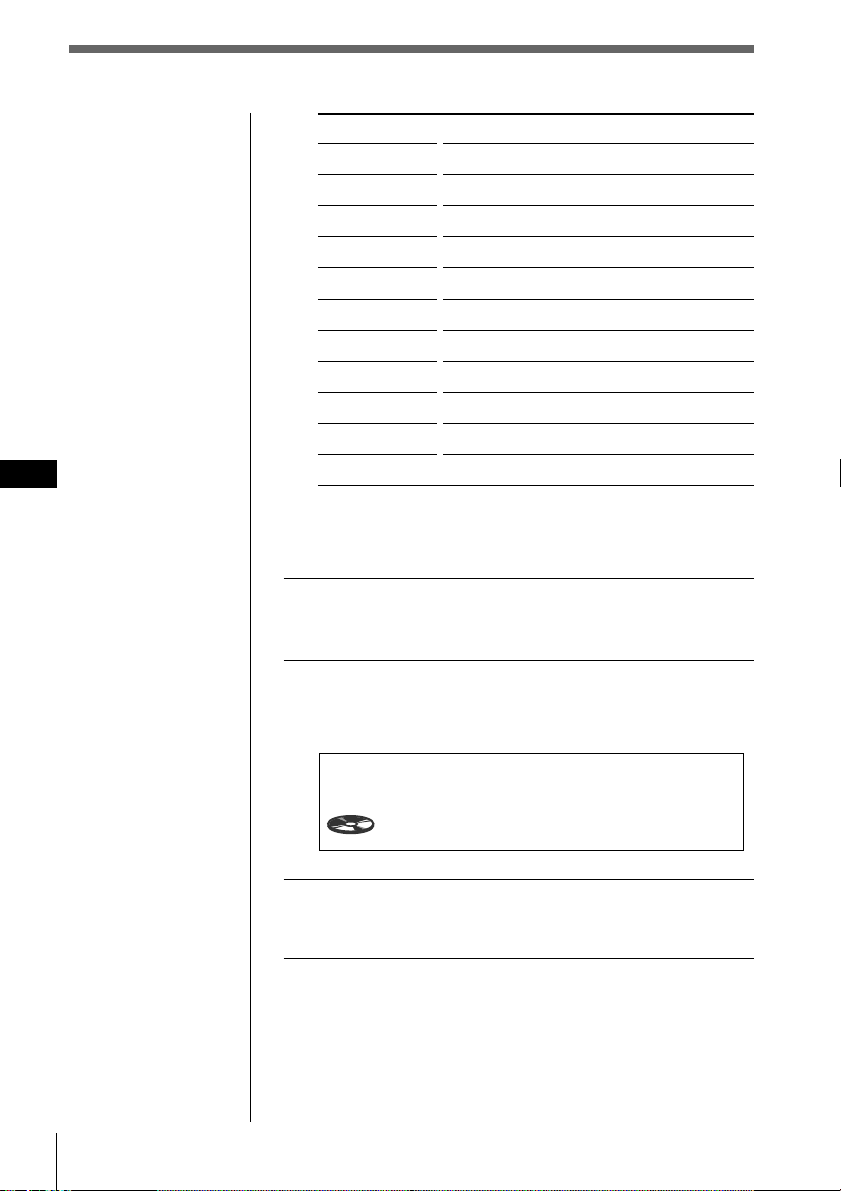
GB
Note
You cannot adjust the
effect level of
“-DEFEAT-.”
Tips
• In step 2, press /
again to switch to the
surround menu
selection.
• In step 3, press
BACK to return to
the normal display.
Surround menu
HALL
JAZZ
DISCO
THEATER
PARK
LIVE
OPERA
CHURCH
STADIUM
CELLAR
-DEFEAT-
Effect of sound field
Concert hall
Jazz club
Disco with thick walls
Movie theater
Big open space
Live concert
Opera house
Church/chapel with a lot of reverberation
Open-air concert in a stadium
Cellar with a lot of reverberation
Normal sound without any DSP effects
Adjusting the effect level
1 Follow the steps 1 through 3 of “Selecting a
surround menu” (see page 67).
2 Press /, then VOL + or – to adjust the level.
The effect level is adjustable from 0 to 100%. Increase
the level to enhance the effect.
DSP Sound Tuning Mode CD1
2
4.50
SUR HALL
Effect 90%
68 DSP
3 Press and hold SOUND for two seconds.
The normal display mode appears.
Page 69

Storing a surround effect
for CDs
Once you have registered the desired surround
menu for the discs, you can enjoy the same
surround menu every time you play that disc.
(Only when you have labelled the disc using the
Custom file function. )
(DSP custom file)
1 Press and hold SOUND for two seconds.
The DSP Sound Tuning Mode appears.
DSP Sound Tuning Mode CD1
2 Press VOL + or – to adjust to the desired
sound effect.
3 Press and hold LIST for two seconds.
Tip
Press BACK to return
to the normal display.
4 Press and hold SOUND for two seconds.
The normal display mode appears.
-
VOL+/
SOUND
2
SUR HALL
Effect 90%
LIST
4.50
GB
DSP
DSP
69
Page 70

Note
You can use this
function for discs that
have been assigned a
custom name.
GB
Tip
Press BACK to return
to the normal display.
Playing a disc with a stored surround
effect
1 While playing a CD, press and hold LIST for
two seconds.
The Disc Memo Write indication appears.
Disc Memo Write
SONYPOPS
ENT
1CD1 4.15
2 Press LIST.
The DSP Tuning Mode appears.
-
SUR
DEFEAT
-
CD1 16.15
3 Press VOL + or – to select the surround menu.
4 Press and hold LIST for two seconds.
The normal display appears.
70 DSP
Changing the stored surround effect
Play the disc whose surround effects you want to change,
then follow the steps of “Storing the surround effect for
CDs” (see page 69).
Erasing the stored surround effect
Select “-DEFEAT-” in step 3 of “Selecting a surround
menu” (see page 67).
Page 71

Selecting the listening position
You can set a delayed time for the sound to reach
the listeners from the speakers. In this way, the
unit can simulate a natural sound field so that you
feel as if you are in the centre of the sound field
wherever you sit in the car.
1 Press and hold SOUND for two seconds.
The DSP tuning mode appears.
Tips
• Each time you press
SOUND, the tuning
item changes as
follows:
$
SUR (Surround)
$
POS (Position)
$
SUB (Subwoofer)
$
BAS (Bass)
$
TRE (Treble)
• In step 3, press / to
switch to the
listening position
adjustment. (see next
page)
• In step 4, press
BACK to return to
the normal display.
2 Press SOUND repeatedly to select “POS
Tuning.”
DSP Sound Tuning Mode CD1
POS Tuning
3 Press VOL + or – repeatedly to select the
listening position.
The position appears in the order shown below.
Indication
All
Front
Front R
Front L
Rear
Center of sound field
Normal setting
(1 + 2 + 3)
Front part
(1 + 2)
Right front (2)
Left front (1)
Rear part (3)
VOL+/
Cursor
-
SOUND
4
ALL
3
0.54
21
GB
DSP
4 Press and hold SOUND for two seconds.
The normal display appears.
DSP
71
Page 72

Tip
You cannot adjust the
effect level of
“-DEFEAT-.”
Adjusting the listening position
1 Follow steps 1 through 3 of “Selecting the
listening position” (see page 71).
2 Adjust the centre of the sound field.
1 Press /.
2 Press VOL + or – to adjust the centre to the left or
right.
GB
Tip
In step 3, press BACK
to return to the normal
display.
DSP Sound Tuning Mode CD1
POS
LR
3 Press /.
4 Press VOL + or – to adjust the centre to the rear or
front.
DSP Sound Tuning Mode CD1
POS
RF
ALL
ALL
4
0
4
0
3 Press and hold SOUND for two seconds.
The normal display appears.
1.30
1.53
72 DSP
Page 73

Adjusting the cut-off
frequency of the
subwoofer(s)
1 Press and hold SOUND for two seconds.
The DSP Sound Tuning Mode appears.
Tips
• Each time you press
SOUND, the tuning
item changes as
follows:
$
SUR (Surround)
$
POS (Position)
$
SUB (Subwoofer)
$
BAS (Bass)
$
TRE (Treble)
• In step 3, press / to
switch to the
subwoofer’s volume
adjustment. (see next
page)
• In step 4, press
BACK to return to
the normal display.
2 Press SOUND repeatedly to select “SUB
Tuning.”
DSP Sound Tuning Mode CD1
SUB Tuning
3 Press VOL + or – repeatedly to select the
cut-off frequency.
The frequency appears in the order as follows.
62Hz ˜ 78Hz ˜ 99Hz ˜ 125Hz* ˜ 157Hz ˜ 198Hz
* Factory-set frequency
4 Press and hold SOUND for two seconds.
The normal display appears.
What is the cut-off frequency?
To match the characteristics of
the connected subwoofer(s),
you can cut out the unwanted
high and middle frequency
signals entering the
subwoofer(s). By setting the
cut-off frequency, the
subwoofer(s) will output only
low frequency signals giving
you a clear sound image.
VOL+/
Cursor
-
SOUND
4
2.16
C.off125Hz
Cut-off frequency
Level
99 125
198
157
Frequency
78
62
GB
DSP
DSP
73
Page 74

Adjusting the volume of the
subwoofer(s)
1 Follow the steps 1 and 2 of “Adjusting the
cut-off frequency of the subwoofer(s)” (see
page 73).
Note
When you adjust the
volume all the way
down, “SUB W ATT”
appears and the cut-off
frequency of the
subwoofer is disabled.
Tip
GB
Press BACK to return
to the normal display.
2 Press /, then VOL + or – to adjust the level.
DSP Sound Tuning Mode CD1
SUB
C.off125Hz
4
2.16
0
3 Press and hold SOUND for two seconds.
The normal display appears.
74 DSP
Page 75

Adjusting the turn-over frequency
of the bass and treble
You can adjust the bass and treble turn-over
frequencies to best fit the acoustic characteristics
inside your car.
Turn-over frequency
Frequency (Hz)
1 Press and hold SOUND and hold for two
seconds.
The DSP Sound Tuning Mode appears,
Tips
• Each time you press
SOUND, the tuning
item changes as
follows:
$
SUR (Surround)
$
POS (Position)
$
SUB (Subwoofer)
$
BAS (Bass)
$
TRE (Treble)
• In step 3, press / to
switch to the volume
adjustment of bass
and treble. (see next
page)
• In step 4, press
BACK to return to
the normal display.
2 Press SOUND repeatedly to select “BAS
Tuning” or “TRE Tuning.”
DSP Sound Tuning Mode CD1
3 Press VOL + or – repeatedly to select the
turn-over frequency.
The turn-over frequency appears in the order as
follows:
BAS:
198Hz ˜ 250Hz ˜ 314Hz* ˜ 396Hz
TRE:
2.00kHz ˜ 3.17kHz* ˜ 4.00kHz ˜ 5.03kHz*
* Factory-set frequency
4 Press and hold SOUND for two seconds.
The normal display mode appears.
BAS
VOL+/
Cursor
-
Tuning
250Hz
SOUND
5
3.31
GB
DSP
DSP
75
Page 76

Adjusting the volume of
the bass and treble
1 Press and hold SOUND for two seconds.
The DSP Sound Tuning Mode appears.
2 Press SOUND repeatedly to select “BAS” or
“TRE.”
3 Press /, then VOL + or – to adjust the level.
GB
Tip
Press BACK to return to
the normal display.
DSP Sound Tuning Mode CD1
BAS
250Hz
6
0.09
0
4 Press and hold SOUND for two seconds.
The normal display appears.
Listening to each program source in its
registered surround effect
(Last Sound Memory (LSM))
Each time you restore the same source, you can hear the
same surround effect registered for that source, even after
changing the programme source or turning the unit off
and then on again.
76 DSP
Page 77

Additional information
Detaching the front panel
You can detach the front panel of this
unit to protect the unit from being
stolen.
1 Press OFF.
2 Press RELEASE to open the front panel,
then slide the front panel to the left
side, and pull out from the right side of
the front panel.
OFF
1
2
RELEASE
Notes
•Do not put anything on the inner surface of
the front panel.
•Be sure not to drop the panel when
detaching it from the unit.
•If you detach the panel while the unit is still
on, the power will turn off automatically to
prevent the speakers from being damaged.
•When you carry the front panel with you,
put it in the supplied front panel case.
Attaching the front panel
Place the hole a on the front panel onto
the spindle b on the unit as illustrated,
then push the left side in.
Notes
•Be sure not to attach the front panel upside
down.
•Do not press the front panel hard against
the unit when attaching it. Press it lightly
against the unit.
•Do not press hard or put excessive pressure
on the display windows of the front panel.
•Do not expose the front panel to direct
sunlight or heat sources such as hot air
ducts, and do not leave it in a humid place.
Never leave it on the dashboard of a car
parked in direct sunlight where there may
be a considerable rise in temperature.
Caution alarm
If you turn the ignition key switch to the
OFF position without removing the
front panel, the caution alarm will beep
for a few seconds (only when the ACC
Position is set to “yes”) (see page 4).
TIR indicator
The unit can automatically record traffic
announcements even while the front
panel has been removed. The TIR
indicator on the front of the unit flashes
for about ten seconds when you remove
the front panel while the TIR function is
turned on. The TIR indicator also
flashes when you turn the ignition
switch to OFF while the ACC Position is
set to “yes,” the TIR function is on, and
the front panel has been removed.
GB
Additional information
DSP/Additional information
b
a
TIR indicator
Notes
•If you have a power aerial, it automatically
extends whenever the preset time comes.
•If you don’t use your car frequently, be sure
to turn off the TIR function to prevent
battery wear.
Additional information
77
Page 78

Detaching the rotary
remote
You can detach the rotary remote as a
safety measure against theft.
Turn the remote clockwise while
pressing down RELEASE.
1
Attaching the rotary remote
GB
Align the four holes on the bottom of the
rotary remote to the four catches on the
holder and slide the rotary remote until
it locks into place as illustrated.
2
Precautions
• If your car was parked in direct
sunlight resulting in a considerable
rise in temperature inside the car,
allow the unit to cool off before
operating it.
• If no power is being supplied to the
unit, check the connections first. If
everything is in order, check the fuse.
• If no sound comes from the speakers
of two-speaker systems, set the fader
control to the centre position.
• If your car is equipped with a power
aerial, it will extend automatically
while the unit is operating.
If you have any questions or problems
concerning your unit that are not
covered in this manual, please consult
your nearest Sony dealer.
Notes on handling CDs
A dirty or defective disc may cause
sound breaks while playing. To enjoy
optimum sound, handle the disc as
follows.
Handle the disc by its edge. To keep the
disc clean, do not touch the surface.
2
78 Additional information
1
Do not stick paper or tape on the
labelled surface.
Page 79

Do not expose the discs to direct
sunlight or heat sources such as hot airducts, or leave them in a car parked in
direct sunlight where there can be a
considerable rise in the temperature
inside the car.
About the LCD display on the
display section
When the temperature is extremely high
or low, the display may become dim and
hard to see. This is due to the
characteristics of the LCD and is not a
malfunction. The display will return to
normal when the temperature becomes
normal.
Wireless remote
Before playing, clean the discs with an
optional cleaning cloth. Wipe each disc
from the centre out.
Do not use solvents such as benzine,
thinner, commercially available cleaners
or antistatic spray intended for analog
discs.
Note on moisture condensation
On a rainy day or in a very damp area,
moisture may condense on the lenses
inside the CD player. Should this occur,
the unit will not operate properly. In this
case, remove the disc and wait for about
an hour until the moisture evaporates.
When you play 8 cm CDs
Use the optional Sony compact disc
single adapter (CSA-8) to protect the CD
player from being damaged.
Installing batteries in the wireless
remote
Insert two size-AA (R6) batteries with
the correct polarity.
O
PEN
Battery life
When the batteries become weak, you
will not be able to operate the unit with
the wireless remote. Battery life is about
six months (or shorter, depending on the
way the remote is used). If the remote
becomes inoperative, replace the
batteries, then verify that it can operate
the system.
GB
Additional information
Additional information
79
Page 80

Notes on battery use
To avoid damage from battery leakage
and corrosion:
— Make sure the polarity of the
batteries match the + and – markings
in the battery compartment.
— Do not use an old battery with a new
one, or different types of batteries
together.
— Remove the batteries when the
system will not be used for a long
period of time.
— Do not charge the batteries.
If any battery leakage occurs, replace
both batteries after cleaning the battery
compartment.
Notes on the wireless remote
GB
•To prevent deformation due to heat, do
not leave the remote in a place subject
to direct sunlight.
•Direct sunlight may affect the system’s
ability to receive infrared signals from
the remote. If this happens, move the
remote closer to the remote control
sensor of the system.
•When parking your car, put the remote
somewhere, such as the glove
compartment, that is away from direct
sunlight to prevent deformation due to
heat.
Fuse replacement
When replacing the fuse, be sure to use
one that matches the amperage
described on the fuse. If the fuse blows,
check the power connection and replace
the fuse. If the fuse blows again after
replacement, there may be an internal
malfunction. In such a case, consult your
nearest Sony dealer.
Fuse (10 A)
Warning
Never use a fuse with an amperage
rating exceeding the one supplied with
the unit as this could damage the unit.
Cleaning the connectors
The unit may not function properly if
the connectors between the unit and the
front panel are not clean. To prevent
this, open the front panel by pressing
RELEASE, then detach it and clean the
connectors with a cotton swab dipped in
alcohol. Do not apply too much force.
Otherwise, the connectors may be
damaged.
80 Additional information
Main unit
Back of the front panel
Notes
• For safety, before cleaning the connectors,
turn off the engine and remove the key from
the ignition switch.
• Never touch the connectors directly with
your fingers or any metal device.
Page 81

Dismounting the unit
1 Press the clip inside the front cover with
a thin screwdriver, and gently pry the
front cover free.
2 Repeat step 1 on the left side.
The front cover is removed.
3 Use a thin screwdriver to push in the
clip on the left side of the unit, then
pull out the left side of the unit until
the catch clears the mounting.
GB
Additional information
4 Repeat step 3 on the right side.
5 Slide the unit out of the mounting.
Additional information
81
Page 82

Specifications
CD player section
System Compact disc digital
Signal-to-noise ratio 109 dB
Frequency response 5 – 20,000 Hz (±1 dB)
Wow and flutter Below measurable limit
audio system
Tuner section
FM
Tuning range 87.5 – 108.0 MHz
Aerial terminal External aerial connector
Intermediate frequency 10.7 MHz
Usable sensitivity 8 dBf
Selectivity 75 dB at 400 kHz
Signal-to-noise ratio 65 dB (stereo),
Harmonic distortion at 1 kHz
Separation 35 dB at 1 kHz
Frequency response 20 – 15,000 Hz
GB
50 dB at 200 kHz
68 dB (mono)
0.3 % (stereo),
0.3 % (mono)
MW/LW
Tuning range MW: 531 – 1,602 kHz
Aerial terminal External antenna
Intermediate frequency 10.71 MHz/450 kHz
Sensitivity MW: 30 µV
LW: 153 – 281 kHz
connector
LW: 50 µV
General
Outputs Digital output
Power requirements 12 V DC car battery
Dimensions Approx.
Mounting dimensions Approx.
Mass Approx. 1.6 kg
Supplied accessories Parts for installation and
Optional accessories Optical adapter XA-D210
Optional equipment CD changer
Design and specifications are subject to
change without notice.
Line outputs (3)
Power antenna relay
control lead
Power amplifier control
lead
Telephone ATT control
lead
Illumination control lead
(negative ground)
178 × 50 × 184 mm
(w/h/d)
182 × 53 × 163 mm
(w/h/d)
connections (1 set)
Rotary remote
RM-X90
Wireless remote RM-X9R
Front panel case (1)
Optical cable
RC-97 (2m), RC-98 (5m)
BUS cable (supplied with
an RCA pin cord)
RC-61 (1 m), RC-62 (2 m)
Compact disc single
adapter CSA-8
CDX-805 (10 discs),
CDX-715 (10 discs),
CDX-T65 (6 discs),
CDX-T62 (6 discs)
MD changer
MDX-62
DAB tuner unit
XT-100DAB
Digital preamplifier
XDP-U50D
Digital equalizer
preamplifier XDP-210EQ
Source selector
XA-C30
82 Additional information
Page 83

Troubleshooting guide
The following checklist will help you remedy the problems you may encounter with
your unit.
Before going through the checklist below, check the connection and operating
procedures.
General
Problem
No sound
The contents of the memory
have been erased.
Indications do not appear in
the display.
The unit does not respond.
The wireless remote does
not function.
Cause/Solution
•Cancel the ATT function.
•Set the fader control to the centre position for twospeaker systems.
•Adjust the volume.
•The power cord or battery has been disconnected.
•The reset button has been pressed.
n Store again into the memory.
•EL function is “off” (see page 65).
•Remove the front panel and clean the connectors.
See “Cleaning the connectors” on page 80 for details.
Follow the initial setting procedures with the wireless
remote after resetting the unit. The unit dose not
work unless these settings are completed (see page 4).
•Remove any obstacles blocking the signal path from
wireless remote to the unit.
•Point the wireless remote at the remote sensor on
the unit.
GB
Additional information
CD/MD playback
Problem
A disc cannot be loaded.
Playback does not begin.
A disc is automatically
ejected.
The operation buttons do
not function.
The sound skips due to
vibration.
Cause/Solution
•Another CD is already loaded.
•The CD is forcibly inserted upside down or in the
wrong way (MD).
Defective MD or dusty CD.
The ambient temperature exceeds 50°C.
Press the reset button.
•The unit is installed at an angle of more than 60°.
•The unit is not installed in a sturdy part of the car.
Additional information
83
Page 84

Radio reception
Problem
Preset tuning is not possible.
Automatic tuning is not
possible.
The “ST” indication flashes.
RDS
Problem
A SEEK starts after a few
seconds of listening.
GB
No traffic announcements.
PTY displays “No data”
DSP functions
Problem
No sound, or sound is too
low.
Cause/Solution
•Memorize the correct frequency.
•The broadcast signal is too weak.
The broadcast signal is too weak.
n Use manual tuning.
•Tune in the frequency accurately.
•The broadcast signal is too weak.
n Set to the monaural mode (see page 41).
Cause/Solution
The station is non-TP or has a weak signal.
n Press AF/TA to concel the AF and TA function to
select “AF TA off” appears.
•Activate “TA.”
•The station does not broadcast any traffic
announcements despite being TP.
n Tune to another station.
The station does not specify the programme type.
Cause/Solution
The volume of the rear speakers may have been
automatically lowered in order to maximize the effect
of the listening position adjustment.
n Adjust the balance.
The speaker balance can be set separately for the
DSP Sound Tuning mode (see page 71).
84 Additional information
Page 85

Error displays
The following indications will flash for about five seconds, and an alarm sound will
be heard.
Display
NO Magazine
NO Disc
NG Discs
Disc Error
1
Blank
*
PushReset
Cause
The disc magazine is not inserted
in the CD/MD unit.
No disc is inserted in the
CD/MD unit.
A CD/MD cannot play because of
some problem.
A CD is dirty or inserted upside
1
*
2
down.*
An MD does not play because of
some problem.*
No tracks have been recorded on
an MD*
2
2
The CD/MD unit cannot be
operated because of some
Solution
Insert the disc magazine in the
CD/MD unit.
Insert discs in the CD/MD
unit.
Insert another CD/MD.
Clean or insert the CD
correctly.
Insert another MD.
Play an MD with tracks
recorded on it.
Press the reset button of the
unit.
problem.
Not Ready
HighTemp
*1When an error occurs during playback of a CD or MD, the disc number of the CD or MD does
not appear in the display.
*2The disc number of the disc causing the error appears in the display.
The lid of the MD unit is open or
MDs are not inserted properly.
The ambient temperature is more
than 50°C .
Close the lid or insert the MDs
properly.
Wait until the temperature
goes down below 50°C.
GB
Additional information
If the above-mentioned solutions do not help improve the situation, consult your
nearest Sony dealer.
Additional information
85
Page 86

¡Bienvenido!
Restauración de la unidad
Gracias por su adquisición del
reproductor de discos compactos Sony.
Esta unidad permite disfrutar de una
gran variedad de funciones mediante el
uso de un mando a distancia giratorio o
bien un mando a distancia inalámbrico.
Además de las operaciones de
reproducción de CD y radio, es posible
ampliar el sistema conectando una
unidad de CD/MD opcional*.
Si utiliza esta unidad o conecta una
unidad opcional de CD con la función
CD TEXT, la información CD TEXT
aparecerá en el visor al reproducir un
disco CD TEXT.
* Es posible conectar la unidad a un
cambiador de CD y un cambiador de MD.
Acerca de este manual
Convenciones
ES
•Las instrucciones de este manual
describen los controles del mando
giratorio, del inalámbrico y del panel
frontal, dependiendo de la función. Si
los controles de dichos dispositivos
tienen los mismos nombres o similares,
la operación descrita podrá realizarse
mediante cualquier dispositivo.
•En este manual se utilizan los
siguientes iconos:
Indica que es posible realizar
la tarea con el mando
giratorio.
Antes de utilizar la unidad por primera
vez, después de sustituir la batería del
automóvil y después de conectar una
unidad opcional, es necesario restaurar
la unidad.
Pulse el botón de restauración con un
objeto puntiagudo, por ejemplo un
bolígrafo.
Unidad principal
Notas
•Si pulsa el botón de restauración, se
borrarán los datos del reloj y algunas
funciones memorizadas.
•Al conectar el cable de la fuente de
alimentación a la unidad o restaurar ésta,
espere unos 10 segundos antes de insertar
un disco.
Indica que es posible realizar
la tarea con el mando
inalámbrico.
Indica que es posible realizar
la tarea con el control del
panel frontal.
2
Page 87

Índice
Procedimientos iniciales
Ajustes iniciales ................................................... 4
Ajuste del reloj ..................................................... 6
Uso de los controles del panel
principal .......................................... 8
Operaciones básicas ....................... 10
Uso del mando a distancia
giratorio ........................................ 12
Uso del mando a distancia
inalámbrico ................................... 14
Visualización del menú/Listas........................ 16
CD/MD
Reproducción de CD/MD................................ 17
Reproducción repetida de temas
(Reproducción repetida) ................................ 19
Reproducción de temas en orden aleatorio
(Reproducción aleatoria) ............................... 20
Creación de programas
(Memoria de programa de CD/MD) ...........21
Etiquetado de CD – Memorando de discos
(unidad de CD con función de archivo
personalizado)................................................. 25
Selección de temas específicos para su
reproducción (Función de banco) ................ 27
Localización de discos mediante el título ...... 29
Visualización de información
CD TEXT .......................................................... 30
Personalización del sonido del CD
(Función de filtro digital) .............................. 32
Radio
Recepción de la radio ........................................ 33
Uso del sistema de datos de radio (RDS) ....... 34
Resintonización automática del mismo
programa (frecuencias alternativas (AF)) ... 35
Memorización de emisoras de radio .............. 37
Especificación de los modos monofónico/
estéreo y local .................................................. 41
Selección de una emisora de la lista de
emisoras memorizadas .................................. 42
Recepción de anuncios de tráfico .................... 43
Grabación de anuncios de tráfico
(reproducción de información de tráfico
(TIR)) ................................................................ 44
Localización de una emisora RDS por tipo de
programa
(función de selección de tipo de programa
(PTY)) ............................................................... 47
Ajuste automático del reloj .............................. 48
DAB
Uso del sistema digital de emisión de audio
(DAB) ................................................................49
Memorización automática de servicios DAB
(BTM) ................................................................ 50
Memorización manual de servicios DAB
(Memorización manual) ................................ 51
Recepción de programas DAB ......................... 53
Visualización de datos asociados de programa
(etiqueta dinámica) ......................................... 56
Resintonización automática del mismo
programa (enlace MFN/enlace FM) ............ 57
Recepción automática de anuncios de tráfico,
información meteorológica o noticias ......... 58
Ajustes de recepción de audio ......................... 59
Localización de un servicio DAB por tipo de
programa (PTY) .............................................. 60
Otras funciones
Ajuste de las características del sonido .......... 61
Ajuste del menú de configuración .................. 62
Ajuste del menú del visor ................................ 64
Ajuste del menú de función ............................. 66
DSP
Selección de menús de sonido envolvente .... 67
Almacenamiento de efectos de sonido
envolvente en los discos compactos
(Archivo personalizado DSP) ....................... 69
Selección de la posición de escucha ................ 71
Ajuste de la frecuencia de corte de los altavoces
potenciadores de graves ................................ 73
Ajuste del giro de frecuencia de los graves y los
agudos .............................................................. 75
Información complementaria
Extracción del panel frontal ............................. 77
Extracción del mando giratorio ....................... 78
Precauciones ....................................................... 78
Desmontaje de la unidad .................................. 81
Especificaciones ................................................. 82
Guía de solución de problemas ....................... 83
ES
3
Page 88

Procedimientos iniciales
MENU
ENTER
Ajustes iniciales
Realice los siguientes ajustes iniciales antes de
utilizar la unidad por primera vez, después de
sustituir la batería del automóvil o después de
restaurar la unidad.
Asegúrese de realizar estos ajustes, ya que en caso
contrario el panel frontal no se activará y no podrá
insertar discos compactos.
Consejo
Es posible restaurar
todos estos ajustes
iniciales (excepto el
ajuste de posición
ACC) mediante el
menú de configuración.
1 Pulse el botón de restauración situado detrás
del panel frontal (consulte la página 2).
Aparece la indicación Contrast.
Pulse ? o / para ajustar el contraste. Existen 15
niveles de ajuste.
Cursor
ES
Nota
Sólo es posible
especificar los ajustes
de posición ACC
durante el
procedimiento de ajuste
inicial. Para cambiar
estos ajustes
posteriormente, pulse
el botón de
restauración y repita el
procedimiento.
Contrast
8
2 Pulse ENTER.
Aparece la indicación ACC Position.
Pulse ? o / para seleccionar “yes” o “no”.
Seleccione “yes” si el interruptor de encendido del
vehículo dispone de posición ACC, y “no” en caso
contrario.
ACC Position
y
es
no
3 Pulse ENTER.
Aparece la indicación Digital out.
Pulse ? o / para seleccionar “on” u “off”, según el
sistema de audio del automóvil. Seleccione “on” si hay
un equipo opcional con entrada digital (XDP-210EQ,
XDP-U50D) conectado a la unidad.
Digital out
on
o
ff
4
Procedimientos iniciales
Page 89

4 Pulse ENTER.
Aparece el menú de ajustes Initial.
Consejo
También es posible
completar los ajustes
iniciales pulsando
> o . para seleccionar
“Exit” y, a
continuación, pulse
ENTER.
Initial
Exit
”
Contrast
ACC Position
Digital out
Para cambiar alguno de los ajustes iniciales en este
momento, pulse los botones de cursor para seleccionar
la opción que desee cambiar y pulse ENTER.
5 Para completar los ajustes iniciales, pulse
MENU.
La alimentación de esta unidad se desconectará
momentáneamente. Dos segundos después de haber
finalizado los ajustes iniciales, la alimentación volverá
a conectarse, aparecerá la visualización del título, y la
unidad podrá utilizarse.
yes
off
8
ES
Procedimientos iniciales
Procedimientos iniciales
5
Page 90

Ajuste del reloj
Ajuste el reloj con el mando a distancia
inalámbrico.
Encienda la unidad antes de ajustar el reloj.
El reloj utiliza la indicación digital de 24 horas.
Nota
Si la posición ACC está
ajustada en “no”, active
la alimentación primero
y, a continuación, ajuste
el reloj.
1 Pulse MENU.
Aparece el menú.
Set up
RDS
P.Mode
Display
Clock
Beep
Rotary Remote norm
SEEK/AMS
MENU
Item sel
Cursor
ENTER
on
on
ES
2 Seleccione “Set up” y pulse / para
desplazarse hasta el submenú; a continuación,
seleccione “Clock” pulsando > o ..
Set up
RDS
P.Mode
Display
Clock on
Beep on
Rotary Remote norm
SEEK/AMS Item sel
Time Set
on
off
3 Pulse / y luego > o . para seleccionar
“Time Set” y pulse ENTER.
Aparece la indicación Time Set.
Time Set
1
:00
1 Pulse > o . para ajustar la hora.
2 Pulse / para cambiar a los minutos y > o . para
ajustarlos.
Al pulsar . los números disminuyen, y aumentan
al pulsar >.
Procedimientos iniciales6
Page 91

Consejo
Es posible pulsar
ENTER o BACK en
lugar de MENU para
ajustar un valor.
4 Después de ajustar la hora, pulse MENU.
La hora se almacena y aparece de nuevo el menú.
Para ver la hora actual durante el uso
Es posible ajustar la hora actual para que aparezca en el
ángulo superior izquierdo del visor (excepto al visualizar
un menú).
Para obtener más información, consulte “Ajuste del menú
de configuración” en la página 62.
ES
Procedimientos iniciales
Procedimientos iniciales
7
Page 92

Uso de los controles del panel
principal
Es posible utilizar los controles del panel principal para todas las operaciones,
excepto para las de menú.
Indicador TIR (consulte la página 77)
Sensor para el mando a
distancia inalámbrico
SOURCE
(situado en la parte frontal de la unidad, oculto
por el panel frontal)
MODE LIST
SOUND
Visor
PTY
Botón OPEN
OPENDSPL
ES
RELEASE
Botón RELEASE
OFF
Botón OFF
(consulte la página 77)
Con el panel frontal abierto
Botón de restauración
(consulte la página 2)
1 Botón SOURCE (selección de fuente)
Cada vez que pulse el botón, la fuente
cambia de la siguiente manera:
”Sintonizador ” CD ” MD*
*Sólo si conecta una unidad opcional
12345678910
Ranura para CD
2 Dial (control de volumen/volumen del
altavoz potenciador de graves/graves/
agudos/izquierdo-derecho/traserodelantero)
Gírelo para ajustar el volumen o las
características de sonido.
Procedimientos iniciales8
Page 93

3 Botón MODE (selección de banda/
unidad)
Cada vez que pulse el botón, la banda o
la unidad cambia de la siguiente forma:
Si ha seleccionado el sintonizador
” FM1 ” MW ” LW ” DAB*
* Si hay un sintonizador DAB opcional
conectado.
Si ha seleccionado CD/MD
” CD/MD1 ” CD/MD2
CD/MD3… “
4 Botón SOUND
Púlselo para acceder al modo de ajuste de
las características de sonido (consulte la
página 61).
Con un DSP (procesador de señales
digitales) opcional conectado, pulse este
botón y manténgalo pulsado durante dos
segundos para cambiar al modo de
sintonización de sonido DSP (consulte la
página 67).
Para volver al modo anterior, pulse y
mantenga pulsado nuevamente el botón.
5 Botón LIST
Con CD o MD seleccionado, púlselo para
mostrar la lista de títulos de disco. Con la
lista visible en el visor, púlselo de nuevo
para mostrar la lista de títulos de temas
del disco actual (consulte la página 29).
Con FM, MW o LW seleccionado, púlselo
para ver la lista de emisoras
memorizadas (consulte la página 42).
Para cambiar la selección actual, utilice
los botones de cursor para seleccionar
otro disco, tema o emisora y, a
continuación, pulse ENTER.
6 Botón DSPL/PTY (cambio de modo
de visualización/tipo de programa)
Al reproducir un CD o MD, púlselo para
ver el título del disco o tema.
Si el disco o tema actual no tiene título,
aparece en el visor la indicación “NO
Disc Name (NO Track Name)”.
Con FM o DAB seleccionado, púlselo
para activar la función de búsqueda PTY
(consulte la página 47).
Púlselo y manténgalo pulsado durante
dos segundos para cambiar al menú de
función que aparece, en función de la
fuente o modo de ajuste actual (consulte
“9 Botones de función”).
Para volver al menú de función anterior,
pulse y mantenga pulsado el botón de
nuevo.
7 Control SEEK/AMS (búsqueda/Sensor
de música automático/búsqueda
manual)
Presione el control hacia arriba o abajo
para localizar un tema o recibir una
emisora.
Presione el control hacia arriba o abajo y
manténgalo en esa posición hasta
localizar la emisora o tema que desee.
Presione el control hacia arriba o abajo
para sintonizar un servicio con DAB
seleccionado.
8 Botones numéricos
Púlselos para buscar emisoras
almacenadas, o para cambiar al disco que
desee de la unidad de CD/MD
correspondiente al botón numérico.
9 Botones de función
Púlselos para cambiar el ajuste de modo
de forma manual. El menú de funciones
que aparece depende de la fuente
seleccionada.
Cada vez que pulse DSPL/PTY durante
dos segundos, el menú de función cambia
de la siguiente forma:
Si ha seleccionado el sintonizador
” AF ” BTM
” TA ” MONO ” DVOL
” TIR ” LCL EL
Si ha seleccionado CD/MD
” AF ” REP VC*
” TA ” SHUF ” DVOL
” TIR ” PGM EL
Al etiquetar un CD
/
ENT
?
Si ha seleccionado el modo de edición
4
ENT
$
Cuando el modo DAB se encuentra
seleccionado
” TA ” AF BTM
” WTHR ” TA ” LINK ” DVOL
” NEWS TIR EL
* Sólo si ha seleccionado el reproductor de CD
de la unidad (CD1).
VC y DVOL no funcionan cuando está
conectado el preamplificador ecualizador
digital opcional XDP-210EQ o el
preamplificador digital XDP-U50D.
Procedimientos iniciales
ES
Procedimientos iniciales
9
Page 94

Operaciones básicas
Reproducción de CD
2 Inserte un CD.
El panel se cierra y la
reproducción se inicia
automáticamente.
Guía de
inserción de CD
*
ES
Ajusta el nivel de
volumen.
Para localizar un punto
específico de un tema
(Búsqueda manual)
Presione el control SEEK/AMS hacia
arriba o abajo y manténgalo en esa
posición.
Para buscar hacia delante
Para buscar hacia atrás
Suelte el control cuando encuentre el
punto que desee.
Para localizar un tema
específico (Sensor de música
automático (AMS))
Presione el control SEEK/AMS hacia
arriba o abajo momentáneamente.
Para localizar un tema posterior
Para localizar un tema anterior
o el principio del tema actual
Procedimientos iniciales10
1Abre el panel frontal.
Transcurridos 15 segundos, el panel se
cierra automáticamente.
Cambia la indicación
del visor.
Lado de la etiqueta hacia arriba
Si ya hay un CD insertado
Pulse SOURCE varias veces hasta que
aparezca “CD”. La reproducción se
iniciará automáticamente.
Para detener la reproducción
Pulse OFF.
Para expulsar el CD
Pulse OPEN. El CD se expulsará
automáticamente.
Nota
Para reproducir un CD de 8 cm, utilice el
adaptador opcional de Sony de discos
compactos “single” (CSA-8).
* No introduzca ningún objeto extraño entre
el panel frontal y la unidad. El panel
frontal no podrá cerrarse y la unidad
podría resultar dañada.
Page 95

Recepción de la radio
2 Selecciona FM, MW,
1 Selecciona el
sintonizador.
Desactiva la alimentación.
Ajusta el nivel de volumen.
Para recibir una emisora
automáticamente
(Sintonización automática)
Presione el control SEEK/AMS hacia
arriba o abajo momentáneamente.
Para buscar emisoras posteriores
Para buscar emisoras anteriores
La exploración se detiene cuando la unidad
recibe una emisora.
LW o DAB*.
Cambia la indicación
del visor.
3
Selecciona la
emisora deseada.
Es posible seleccionar solamente
con los botones si a las emisoras
memorizadas se les asignan
botones numéricos (consulte la
página 37).
ES
Procedimientos iniciales
Para recibir la frecuencia
deseada (Sintonización manual)
Presione el control SEEK/AMS hacia arriba
o abajo y manténgalo en esa posición hasta
recibir la frecuencia que desee.
Para buscar frecuencias superiores
Para buscar frecuencias inferiores
Para cambiar la banda
Pulse MODE varias veces para
seleccionar la banda que desee.
Para dejar de escuchar la radio
Pulse OFF.
* Si hay un sintonizador DAB opcional
conectado.
Procedimientos iniciales
11
Page 96

Uso del mando a distancia
giratorio
Es posible utilizar este mando para todas las operaciones, excepto para las de menú.
Operaciones básicas
Mediante la pulsación de botones
Botón SOURCE
Cada vez que pulse SOURCE, la fuente cambia de la
siguiente forma:
Sintonizador n CD n MD*
* Si ha conectado una unidad de MD.
Botón MODE
ES
Al pulsar MODE, el funcionamiento cambia de la
siguiente forma:
• Sintonizador: FM n MW n LW n DAB*
• Unidad de CD: CD1 n CD2 n ...
• Unidad de MD: MD1 n MD2 n ...
* Si hay un sintonizador DAB opcional conectado.
Mediante el giro del control
Si el modo SEEK/AMS está ajustado en “Item sel”, es posible seleccionar la emisora o
disco seleccionado con SEEK/AMS cuando la lista aparece en el visor (consulte la
página 63).
Control SEEK/AMS
Gire el control momentáneamente y suéltelo para:
•Localizar el principio de los temas estando seleccionado
CD o MD.
•Sintonizar una emisora automáticamente estando
seleccionado FM, MW o LW. Al detectar una emisora, la
unidad deja de buscar.
•Sintonizar un servicio automáticamente con DAB
seleccionado. Cuando se detecta un servicio, la unidad
deja de buscar.
Mantenga girado el control para:
•Localizar un punto específico de un tema estando
seleccionado CD o MD. Se reanuda la reproducción a la
velocidad normal al soltar el control.
•Sintonizar una emisora de forma manual estando
seleccionado FM, MW o LW. Suelte el control al localizar
la emisora apropiada.
Procedimientos iniciales12
Page 97

Control VOL
Gire el control para:
Ajustar el nivel de volumen.
Mediante la presión y giro del control
Control DISC/PRESET
Presione y gire el control para:
• Recibir las emisoras memorizadas en los botones
numéricos estando seleccionado FM, MW o LW.
• Cambiar el disco estando seleccionado CD o MD.
Presione y suelte el control para:
Mostrar la lista de discos (con CD o MD seleccionado) o
emisoras memorizadas (si está seleccionado FM, MW o
LW). Pasado un momento, el visor recuperará su estado
anterior.
Otras operaciones
ES
Procedimientos iniciales
Botón OFF
Botón ATT
Pulse este botón para apagar la unidad.
Para volver a encender la unidad, pulse SOURCE.
Pulse este botón para atenuar el sonido.
Para cancelar la atenuación (ATT), vuelva a pulsar el
botón.
Cambio de la dirección de funcionamiento
Si necesita montar el mando a distancia giratorio en el lado izquierdo de la columna
de dirección, puede invertir la dirección de funcionamiento. Consulte “Ajuste del
menú de configuración” en la página 62.
Procedimientos iniciales
13
Page 98

Uso del mando a distancia
inalámbrico
Utilice este mando para realizar los distintos ajustes de menú. Para su seguridad, un
pasajero debe realizar las operaciones con el mando a distancia inalámbrico. Si usted
(el conductor) desea utilizar este mando, estacione el vehículo en un lugar seguro
antes de efectuar alguna operación.
Botón SOURCE
(Selección de fuente)
Cada vez que pulse el botón, la
fuente cambia de la siguiente forma:
”Sintonizador ” CD ” MD*
* Sólo si ha conectado alguna unidad
opcional
ES
Botón D LABEL
Con DAB seleccionado, púlselo
para activar la etiqueta
dinámica.
(Temporalmente inoperativo)
Botón MENU
Púlselo para acceder a un
menú. El menú que aparece
depende de la fuente de
programa actual.
Para recuperar el contenido
anterior del visor, pulse el
botón de nuevo.
MODE
SOURCE
PTY
D LABEL DSPL
MENU
LIST
BACK
ENTER
VOL
–+
ATT
SOUND
OFF
Botón MODE (selección de
banda/unidad)
Cada vez que pulse el botón, la
banda o la unidad cambia de la
siguiente forma:
Si ha seleccionado el sintonizador
” FM ” MW ” LW ” DAB*
* Si hay un sintonizador DAB
opcional conectado.
Si ha seleccionado CD/MD
” CD/MD1 ” CD/MD2
CD/MD3… “
Botón DSPL/PTY (cambio de
modo de visualización/
selección de tipo de programa)
Al reproducir un CD o un MD,
púlselo para visualizar el título
del disco o del tema.
Si el disco o tema actual no
tiene título, “NO Disc Name
(NO Track Name)” aparecerá
en el visor.
Con FM o DAB seleccionado,
púlselo para activar la función
de búsqueda PTY (consulte la
página 47).
Púlselo y manténgalo pulsado
durante dos segundos para
acceder al menú de función
que aparece en función de la
fuente o modo de ajuste actual
(consulte “9 Botones de
función” en la página 9).
Para volver al menú de función
anterior, vuelva a pulsar y
mantener pulsado el botón.
Si la posición ACC está ajustada en “no”, no será posible emplear la unidad con el
mando a distancia inalámbrico, a menos que pulse SOURCE en el mando giratorio
o en el panel frontal, o que inserte un CD para activar la unidad primero.
Procedimientos iniciales14
Page 99

Botones de cursor
Con el menú visible, púlselos
para desplazar el cursor
dentro de un menú.
Estando seleccionado CD o
MD, pulse > o . para
cambiar el disco y ? y /
para localizar un tema.
Estando seleccionado FM,
MW o LW, pulse > o . para
seleccionar una emisora
memorizada, o bien ? y /
para realizar la sintonización
automática.
Con DAB seleccionado, púlselo
para sintonizar un servicio
(consulte la página 55)
Botón BACK
Púlselo para volver al visor
normal durante una
operación de menú.
Botón ATT
Púlselo para atenuar el
volumen.
Para recuperar el nivel de
volumen anterior, vuelva a
pulsar el botón.
Botones VOL +/–
Pulse + o – para ajustar el
volumen o las características
de sonido.
Botón OFF
Púlselo para apagar la
unidad.
MODE
SOURCE
PTY
DSPL
D LABEL
MENU
LIST
BACK
ENTER
VOL
–+
SOUND
ATT
Botón LIST
Si ha seleccionado CD o MD,
púlselo para mostrar la lista de
títulos de discos. Con la lista en
pantalla, vuelva a pulsarlo para
mostrar la lista de títulos de
temas o del disco actual
(consulte la página 29).
Con FM, MW, LW, o DAB
seleccionado, púlselo para ver la
lista de emisoras memorizadas
(consulte la página 42).
Para cambiar la selección
actual, utilice los botones de
cursor para seleccionar otro
disco, tema o emisora, y
después pulse ENTER.
Botón ENTER
ES
Procedimientos iniciales
Púlselo para realizar la
función seleccionada.
OFF
Botón SOUND
Púlselo para ajustar las
características de sonido
(consulte la página 61).
Con un DSP (procesador de
señales digitales) opcional
conectado, pulse este botón y
manténgalo pulsado durante
más de dos segundos para
cambiar al modo de
sintonización de sonido DSP
(consulte la página 67).
Para volver al modo anterior,
pulse y mantenga pulsado
nuevamente el botón.
Procedimientos iniciales
15
Page 100

Visualización del menú/Listas
Aparecen el menú y las listas siguientes en el visor
al pulsar MENU o LIST.
Visualización del menú (aparece al pulsar MENU)
MENU
Cursor
LIST
ENTER
ES
Set up
RDS
P.Mode
Display
Clock on
Beep on
Rotary Remote norm
SEEK/AMS SEEK/AMS
Time Set
on
off
1 Pulse MENU para realizar distintos ajustes.
2 Pulse los botones de cursor para seleccionar la opción y
su ajuste y, a continuación, pulse ENTER.
3 Pulse MENU para cancelar el modo de menú y volver al
modo normal de visualización.
Listas (aparece al pulsar LIST)
Disc
CD2
SONYPOPS
2
3
1.28
1.MY BEST
*
2.POPS HIT
3.FUSION
4.JAZZ
5.GREAT HIT
Pulse LIST para mostrar la lista de títulos de discos o de
temas si ha seleccionado CD o MD.
La lista de emisoras memorizadas aparecerá si está
seleccionado FM, MW, LW o DAB.
6.EURO BEAT
7.DRIVING
8.SONYPOPS
9.SUNSET.M
10.HIGHWAY
Para seleccionar el disco o la emisora en la lista
Cuando aparezca en el visor la lista de títulos de disco o la
lista de emisoras memorizadas, pulse los botones de cursor
para seleccionar el disco o emisora de radio que desee
escuchar y, a continuación, pulse ENTER.
Para volver a la indicación anterior sin cambiar el ajuste,
vuelva a pulsar LIST.
Consejo
Si el modo SEEK/AMS está ajustado en “Item sel”, podrá
seleccionar la emisora o disco que desee con SEEK/AMS cuando
la lista aparezca en el visor (consulte la página 63).
Procedimientos iniciales16
