Page 1
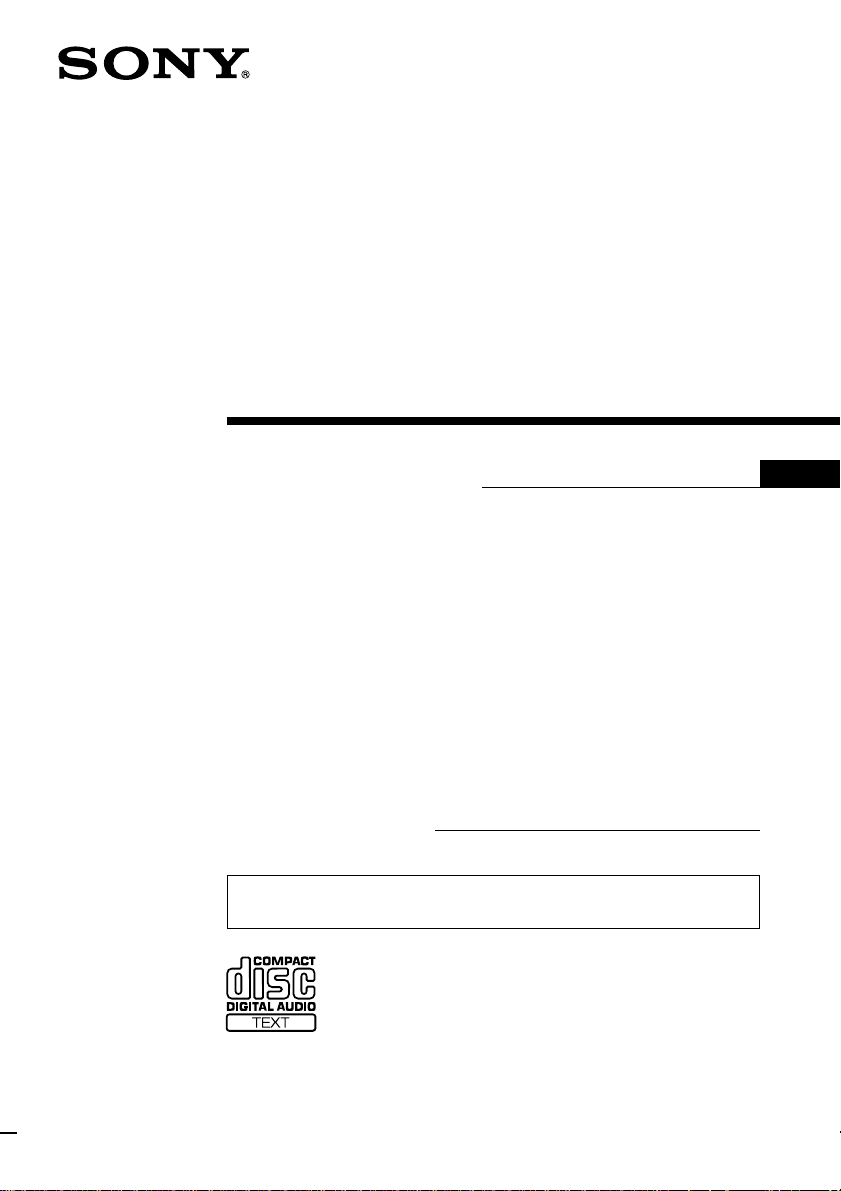
FM/AM
Compact Disc
Player
Operating Instructions
Owner’s Record
The model and serial numbers are located on the bottom of the unit.
Record the serial number in the space provided below.
Refer to these numbers whenever you call upon your Sony dealer regarding this
product.
Model No. CDX-C90␣ ␣ Serial No.
For installation and connections, see the supplied installation/connections
manual.
EN
CDX-C90
1998 by Sony Corporation
Page 2
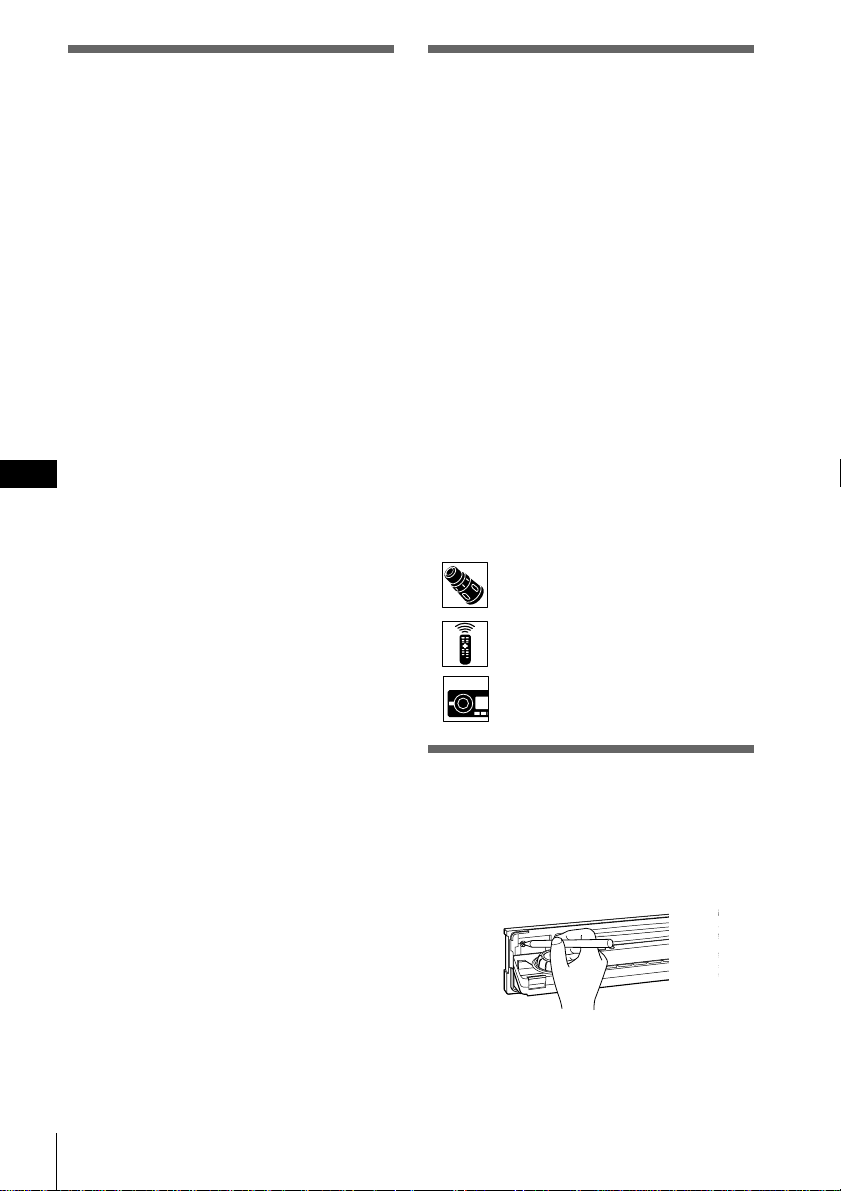
Warning
This equipment has been tested and found to
comply with the limits for a Class B digital
device, pursuant to Part 15 of the FCC Rules.
These limits are designed to provide
reasonable protection against harmful
interference in a residential installation. This
equipment generates, uses, and can radiate
radio frequency energy and, if not installed
and used in accordance with the instructions,
may cause harmful interference to radio
communications. However, there is no
guarantee that interference will not occur in a
particular installation. If this equipment does
cause harmful interference to radio or
television reception, which can be determined
by turning the equipment off and on, the user
is encouraged to try to correct the interference
by one or more of the following measures:
— Reorient or relocate the receiving antenna.
— Increase the separation between the
equipment and receiver.
EN
— Connect the equipment into an outlet on a
circuit different from that to which the
receiver is connected.
— Consult the dealer or an experienced
radio/TV technician for help.
You are cautioned that any changes or
modifications not expressly approved in this
manual could void your authority to operate
this equipment.
CAUTION
The use of optical instruments with this
product will increase eye hazard.
Welcome !
Thank you for purchasing this Sony Compact
Disc Player. This unit lets you enjoy a variety
of features using either a rotary remote or a
wireless remote.
In addition to the CD playback and radio
operations, you can expand your system by
connecting an optional CD/MD unit*.
If you operate this unit or connect an optional
CD unit with the CD TEXT function, the
CD TEXT information will appear in the
display when you play back a CD TEXT disc.
* You can connect to a CD changer and an MD
changer.
About this manual
Conventions
•Instructions in this manual describe the
controls on the rotary remote, the wireless
remote, and the front panel, depending on
the function. If the controls on these devices
have the same or similar names, the
operation described can be performed on
either device.
•The following icons are used in this manual:
Indicates that you can do the task
using the rotary remote.
Indicates that you can do the task
using the wireless remote.
Indicates that you can do the task
using the front panel control.
Resetting the unit
Before operating the unit for the first time or
after replacing the car battery, you must reset
the unit.
Press the reset button with a pointed object,
such as a ball-point pen.
Main unit
Notes
• Pressing the reset button will erase the clock data
and some memorized functions.
• When you connect the power supply cord to the
unit or reset the unit, wait for about 10 seconds
before you insert a disc. If you insert a disc within
these 10 seconds, the unit will not be reset, and
2
you will have to press the reset button again.
Page 3
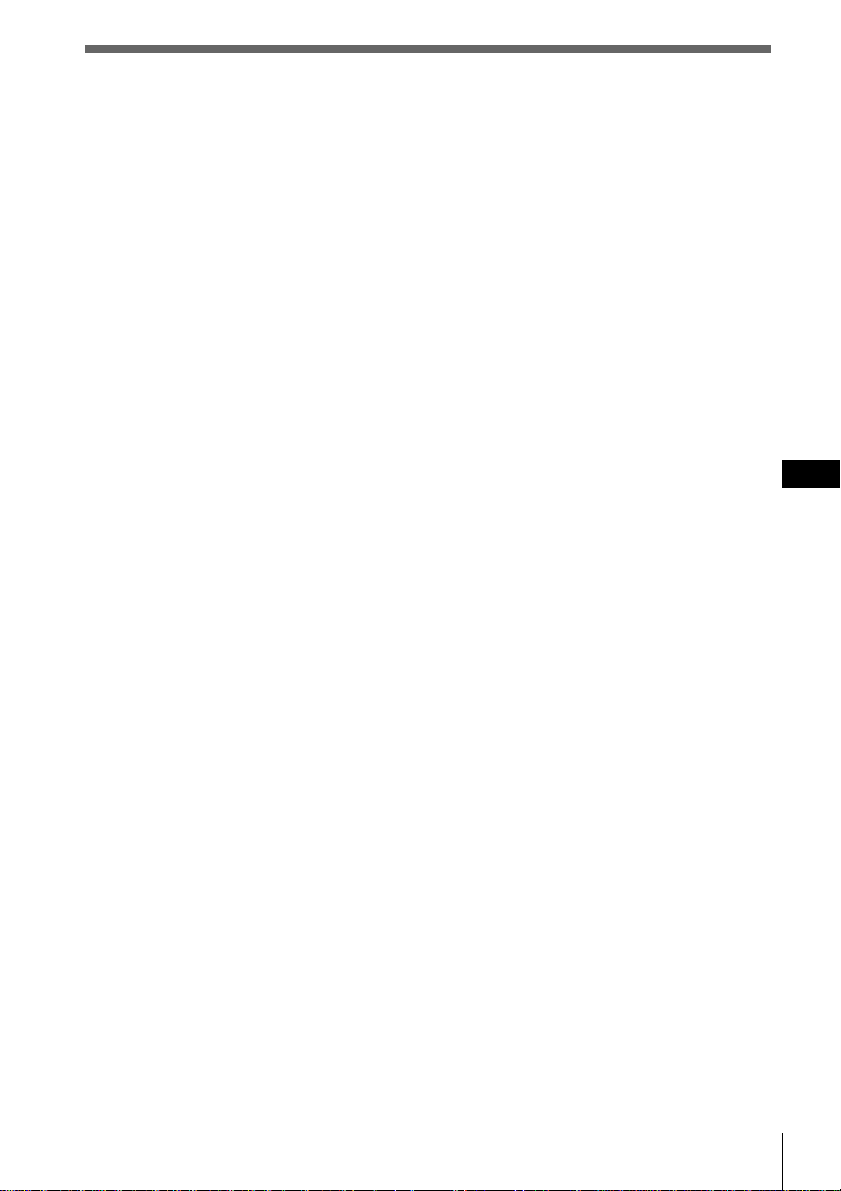
Table of Contents
Getting Started
Initial settings ....................................................... 4
Setting the clock ................................................... 6
Using the main panel controls ........ 8
Basic operations ............................. 10
Using the rotary remote ................ 12
Using the wireless remote............. 14
Menu display/Lists ........................................... 16
CD/MD
Listening to a CD/MD ......................................17
Playing tracks repeatedly (Repeat play) ........ 19
Playing tracks in random order
(Shuffle Play) ................................................... 20
Creating a program (CD/MD Program
Memory) .......................................................... 21
Labeling a CD – Disc Memo (CD unit with the
custom file function) ...................................... 25
Selecting specific tracks for playback
(Bank) ............................................................... 27
Locating a disc by name ................................... 29
Viewing CD TEXT information ....................... 30
Customizing the CD sound (Digital filter
function) ........................................................... 32
Radio
Listening to radio............................................... 33
Presetting radio stations ................................... 34
Specifying monaural/Stereo mode ................. 37
Receiving only the strongest signals
(Local on/off) .................................................. 38
Labeling radio stations (Station Memo) ......... 40
Selecting a station by name .............................. 42
Other functions
Adjusting the sound characteristics ................ 43
Setting the set up menu .................................... 44
Setting the display menu .................................. 46
Setting the function menu ................................ 48
DSP
Selecting a surround menu .............................. 49
Storing a surround effect for CDs
(DSP custom file) ............................................ 51
Selecting the listening position ........................ 53
Adjusting the cut-off frequency of the
subwoofer(s) .................................................... 55
Adjusting the turn-over frequency of the
bass and treble ................................................ 57
Additional information
Detaching the front panel ................................. 59
Detaching the rotary remote ............................ 59
Precautions ......................................................... 60
Dismounting the unit ........................................ 62
Specifications ......................................................63
Troubleshooting guide ..................................... 64
EN
3
Page 4
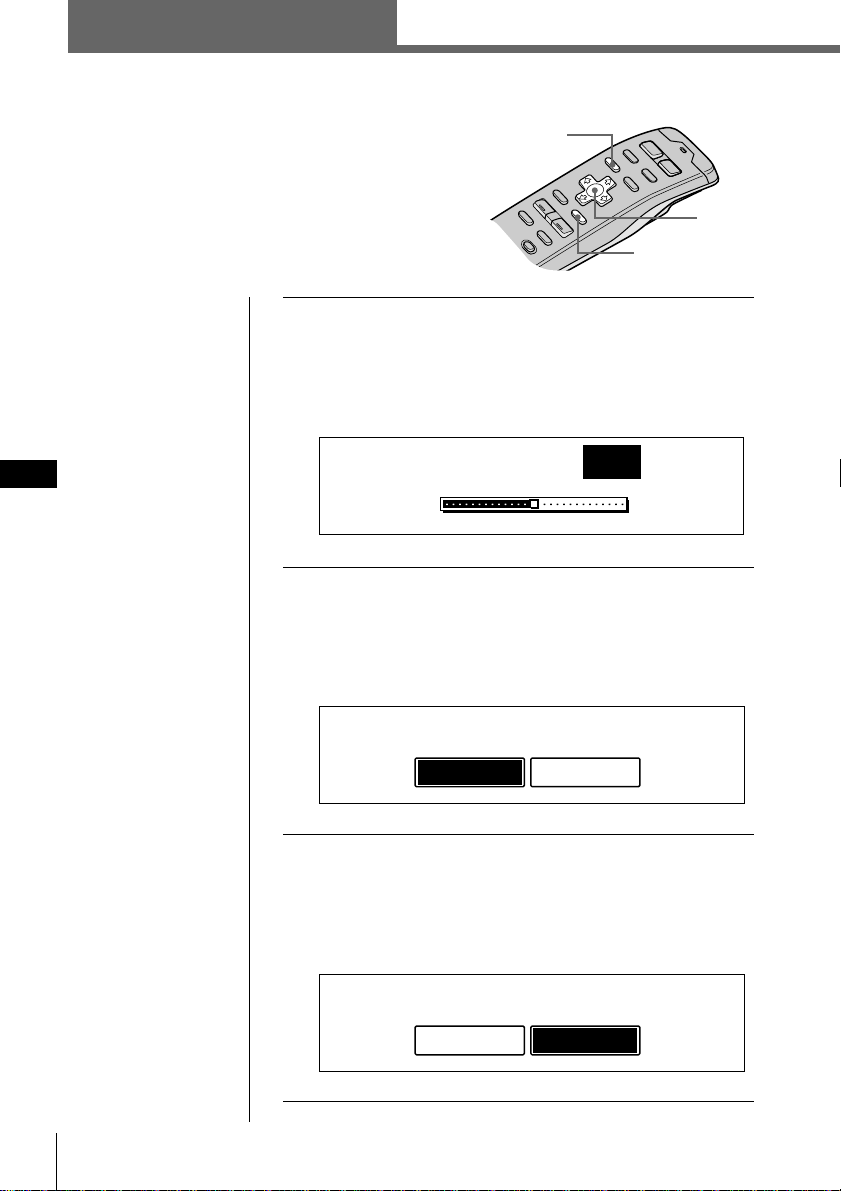
Getting started
Initial settings
Do the following initial settings before you
operate the unit for the first time, after replacing
the car battery, or after resetting the unit.
Be sure to make these settings, otherwise the front
panel is disabled and you will be unable to insert
a CD.
Tip
You can reset all of
these initial settings
(except the ACC
position setting) using
the set up menu.
1 Press the reset button behind the front panel
(see page 2).
The Contrast indication appears.
Press ? or / to adjust the contrast. The contrast is
adjustable to 15 levels.
MENU
Cursor
ENTER
EN
Note
You can specify the
ACC position settings
only in the initial
setting procedure. To
change these settings
afterwards, press the
reset button and repeat
the procedure.
Contrast
8
2 Press ENTER.
The ACC Position indication appears.
Press ? or / to select “yes” or “no.” Select “yes” if
your car’s ignition switch has an ACC position; select
“no” if your car’s ignition switch has no ACC position.
ACC Position
y
es
no
3 Press ENTER.
The Digital out indication appears.
Press ? or / to select “on” or “off” depending on
your car audio system. Select “on” when an optional
equipment with digital input is connected to the unit.
Digital out
on
o
ff
4 Getting started
Page 5
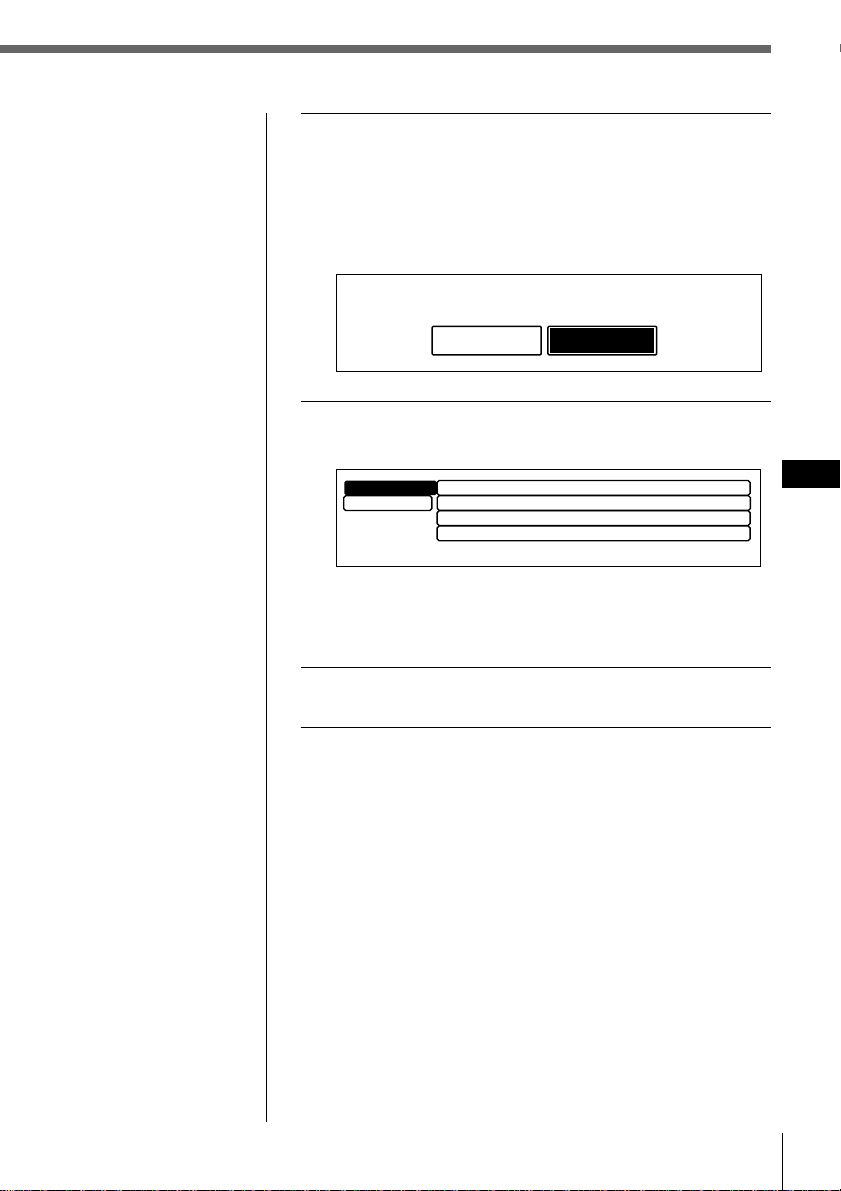
4 Press ENTER.
The AM step indication appears.
Press ? or / to select “10k” or “9k.”
Select “10k” if you’re using your system in North or
South America, the Hawaiian Islands, or Guam;
select “9k” for all other countries.
AM step
Tip
You can also complete
the initial settings by
pressing > or . to
select “Exit,” then press
ENTER.
9k
10k
5 Press ENTER.
The Initial setting menu appears.
Initial
Exit
To change any of the initial settings at this time, press
the cursor buttons to select the item you want to
change and press ENTER.
”
Contrast
ACC Position
Digital out
AM step
yes
off
10k
8
6 To complete the initial settings, press MENU.
EN
Getting started
Getting started
5
Page 6
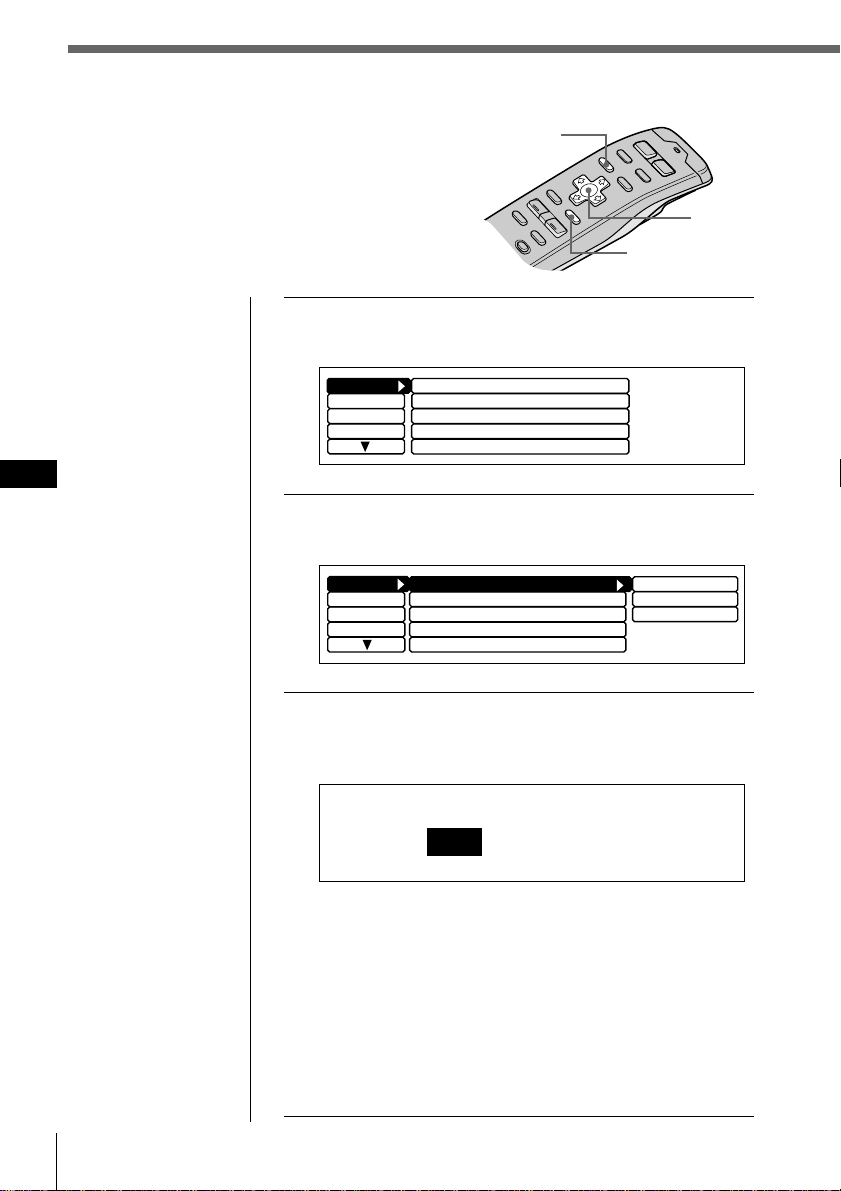
Setting the clock
Set the clock with the wireless remote.
Turn the unit on before setting the clock.
The clock uses a 12-hour digital indication.
Note
If the ACC position is
set to “no”, turn the
power on first, then set
the clock.
EN
1 Press MENU.
2
MENU
Cursor
ENTER
The menu display appears.
Set up
P.Mode
Display
Name
Clock
Beep
Rotary Remote norm
SEEK/AMS
Direct Volume off
off
SEEK/AMS
on
Select “Set up” and press / to move to the
sub menu, then select “Clock” pressing > or ..
Set up
P.Mode
Display
Name
Clock on
Beep on
Rotary Remote norm
SEEK/AMS SEEK/AMS
Direct Volume off
Time Set
on
off
3 Press / then > or . to select “Time Set,”
then press ENTER.
The Time Set indication appears.
Time Set
1
:05AM
1 Press > or . to set the hour.
2 Press / to move to minutes and press > or . to
set the minutes.
Pressing . lowers the number and > raises the
number.
The “AM” and “PM” indicators are automatically
switched depending on the set hour.
Getting started6
Page 7
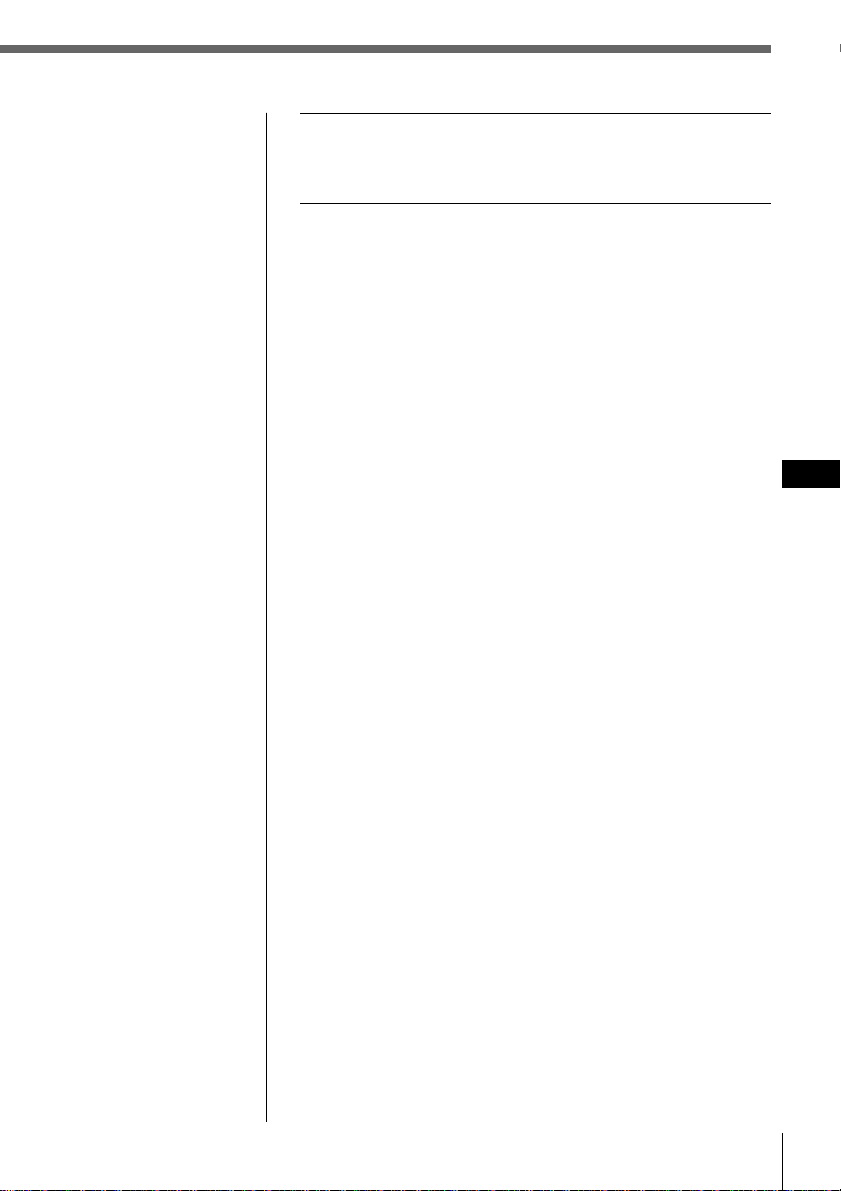
Tip
You can press ENTER
or BACK instead of
MENU to set a value.
4 After setting the time, press MENU.
The time is stored and the menu display reappears.
To display the current time during operation
The current time can be set to appear in the upper-left
corner of the display (except when a menu is displayed).
For details, see “Setting the set up menu” on page 44.
EN
Getting started
Getting started
7
Page 8
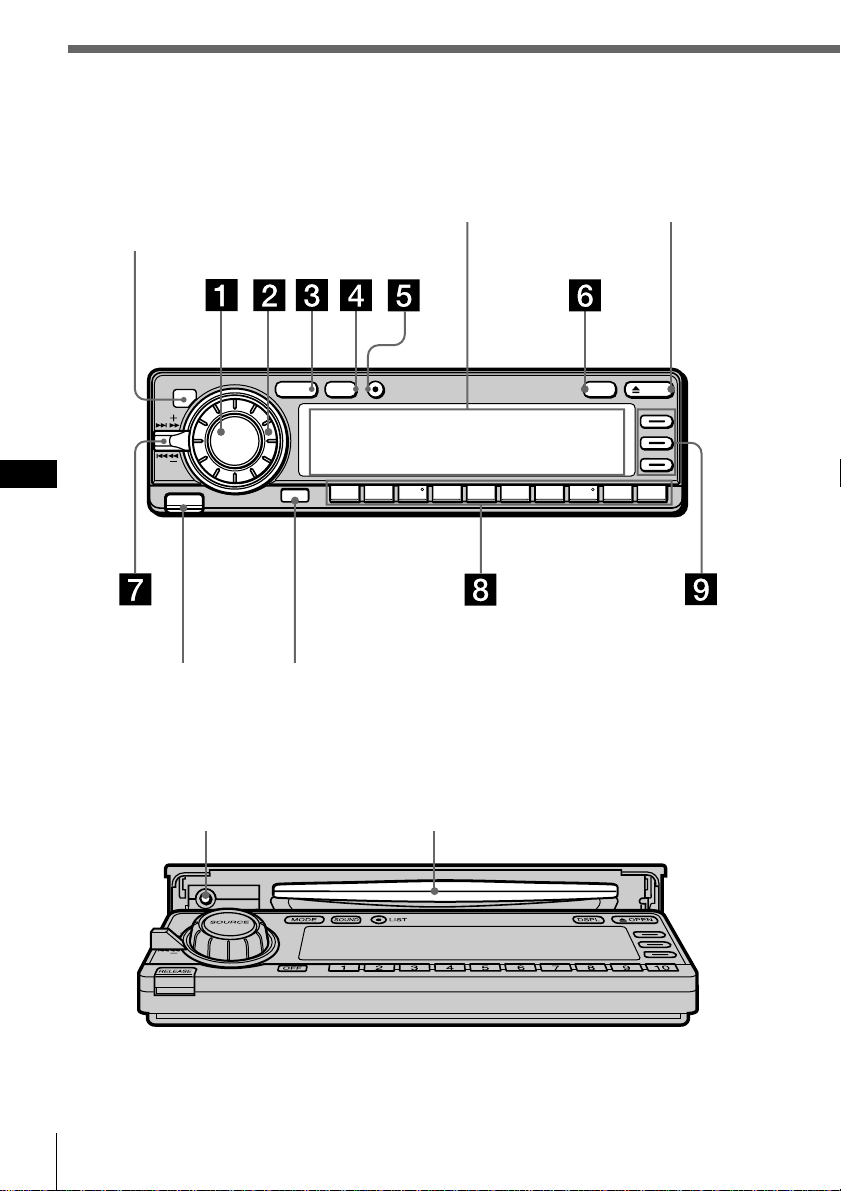
Using the main panel controls
You can use the main panel controls for all operations
except menu operations.
Sensor for the
wireless remote
EN
Display window
MODE LIST
SOUND
SOURCE
12345678910
RELEASE
OFF
OFF buttonRELEASE button
(see page 59)
When the front panel is open
OPEN button
OPENDSPL
Reset button (see page 2)
Getting started8
CD slot
Page 9
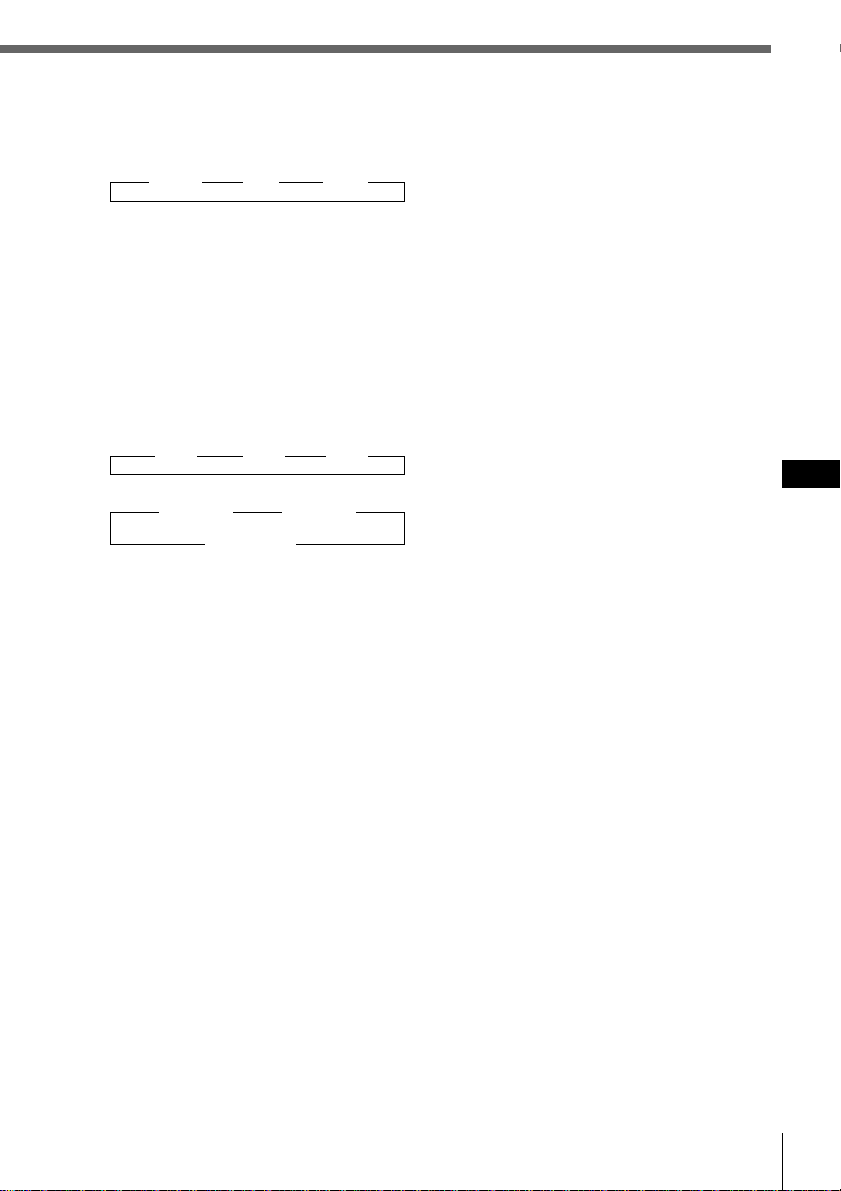
1 SOURCE (source select) button
Each time you press the button, the
source switches as follows:
”Tuner ” CD ” MD*
*Only when an optional unit is connected
2 Dial (volume/subwoofer volume/
bass/treble/left-right/rear-front
control)
Rotate to adjust the volume or sound
characteristics.
3 MODE (band/unit select) button
Each time you press the button, the
band or unit switches as follows:
When the tuner is selected
” FM1 ” FM2 ” AM
When CD/MD is selected
” CD/MD1 ” CD/MD2
CD/MD3… “
4 SOUND button
Press to switch to the sound
characteristics adjustment mode (see
page 43).
When an optional DSP (digital signal
processor) is connected, press and hold
for two seconds to switch to the DSP
Sound Tuning Mode (see page 49).
To return to the previous mode, press
and hold the button again.
5 LIST button
When CD or MD is selected, press to
display the disc name list. While the
list appears in the display, press again
to display the track name list of the
current disc (see page 29).
When FM1, FM2, or AM is selected,
press to display the preset name list
(see page 42).
To change the current selection, use the
cursor buttons to select another disc,
track, or station, then press ENTER.
6 DSPL (display mode change) button
When playing a CD or MD, press to
display the disc title or track title.
When the current disc or track has no
title, “NO Disc Name (NO Track
Name)” appears in the display.
Press and hold for two seconds to
switch to the function menu which
appears, depending on the current
source or setting mode (see
“9 Function buttons”).
To return to the previous function
menu, press and hold the button again.
7 SEEK/AMS (seek/Automatic Music
Sensor/manual search) control
Push the control up or down to locate a
track or receive a station.
Push the control up or down and hold
until the desired station or track is
located.
8 Number buttons
Press to search for the preset stations,
or to switch to the desired disc in the
CD/MD unit which corresponds to the
number button.
9 Function buttons
Press to switch the mode setting
manually. The function menu which
appears depends on the current source.
Each time you press DSPL for two
seconds, the function menu switches as
follows:
When the tuner is selected
BTM
MONO ˜ DVOL
LCL EL
When CD/MD is selected
REP VC*
SHUF ˜ DVOL
PGM EL
When labeling a CD or station
/ VC*
ENT ˜ DVOL
? EL
When Edit mode is selected
UP VC*
ENT ˜ DVOL
DOWN EL
* Only when the CD player of the unit (CD1) is
selected.
EN
Getting started
Getting started
9
Page 10
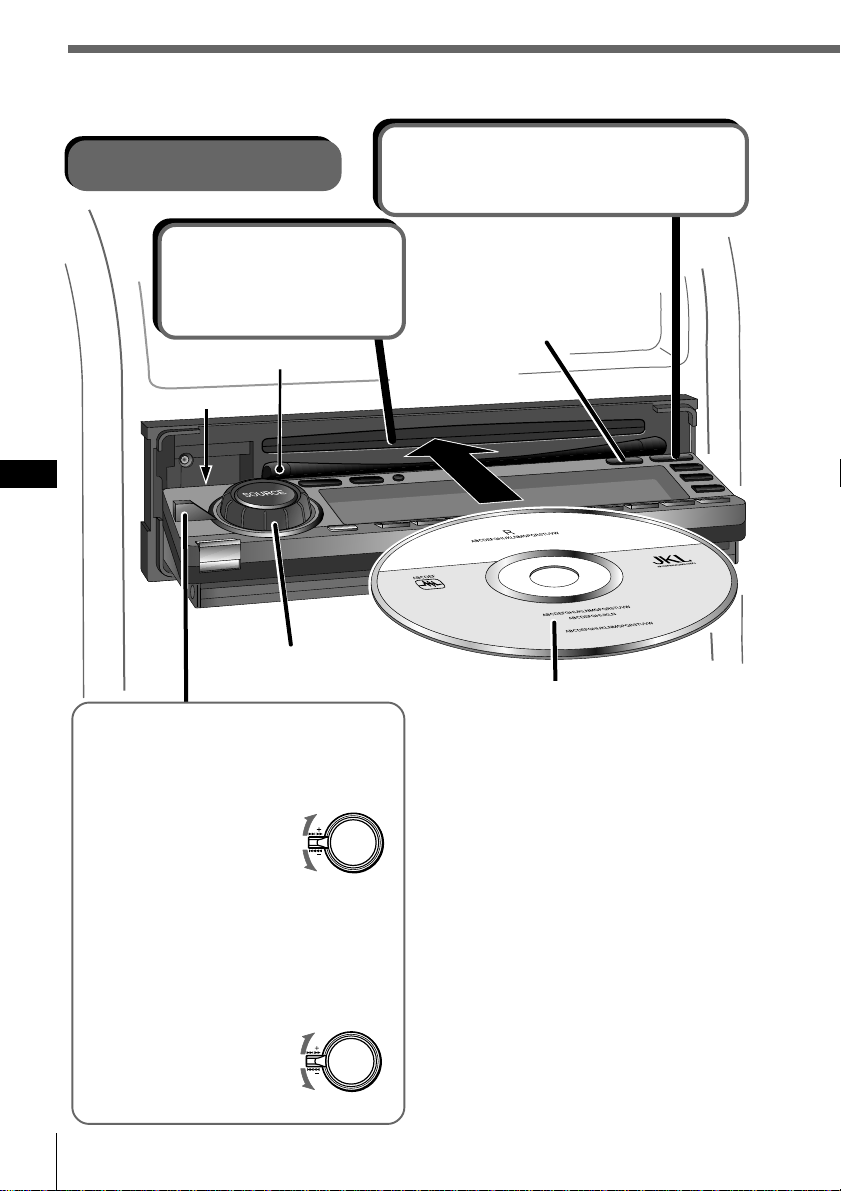
Basic operations
Listening to a CD
2 Insert a CD.
The panel closes and
playback starts
automatically.
CD insert guide
∗
EN
Adjusts the volume
level.
To locate a specific point in a
track (Manual searching)
Push the SEEK/AMS control up or
down and hold.
To search forward
To search backward
Release the control when you have
found the desired point.
To locate a specific track
(Automatic music sensor (AMS))
Push the SEEK/AMS control up or
down momentarily.
To locate a succeeding track
To locate a preceding track
or the beginning point of
the current track
Getting started10
1Opens the front panel.
After 15 seconds, the panel closes
automatically.
Switches the display
indication.
Labeled side up
When a CD is already inserted
Press SOURCE repeatedly until “CD”
appears, playback starts automatically.
To stop playback
Press OFF.
To eject the CD
Press OPEN, the CD is automatically
ejected.
Note
To play back an 8 cm (3 in.) CD, use the
optional Sony compact disc single adapter
(CSA-8).
∗ Do not put any foreign objects between
the front panel and the unit. The front
panel cannot close and possible damage
may occur to the unit.
Page 11
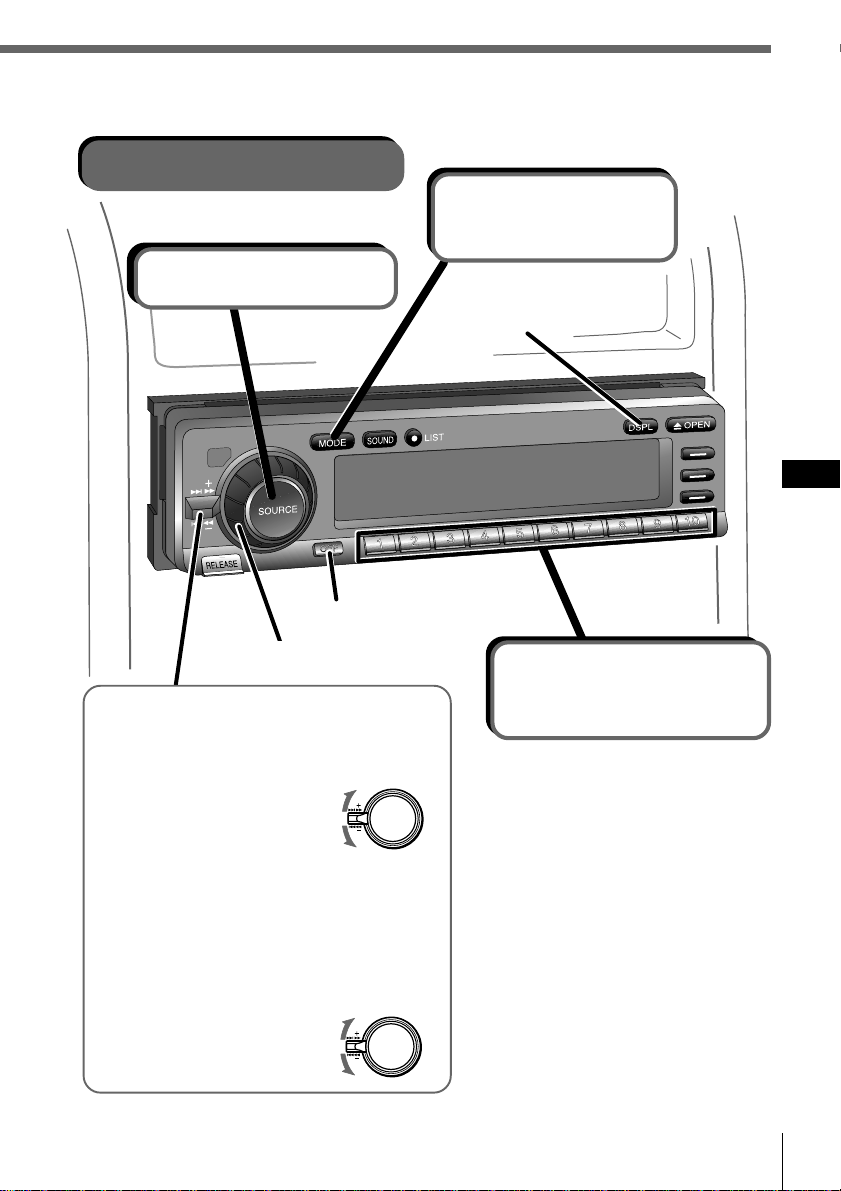
Listening to the radio
2 Selects FM1,
FM2, or AM.
1 Selects tuner.
Turns the power off.
Adjusts the volume level.
To receive a station
automatically (Automatic tuning)
Push the SEEK/AMS control up or
down momentarily.
To search for succeeding stations
To search for preceding stations
Scanning stops when the unit receives a
station.
Switches the display
indication.
EN
Getting started
3 Selects the
desired station.
You can select the buttons only
when a memorized station is
assigned to the number button (see
page 34).
To receive the desired
frequency (Manual tuning)
Push the SEEK/AMS control up or
down and hold until the desired
frequency is received.
To search for a higher frequency
To search for a lower frequency
To switch the band
Press MODE repeatedly to select the
desired band.
To stop listening to the radio
Press OFF.
Getting started
11
Page 12
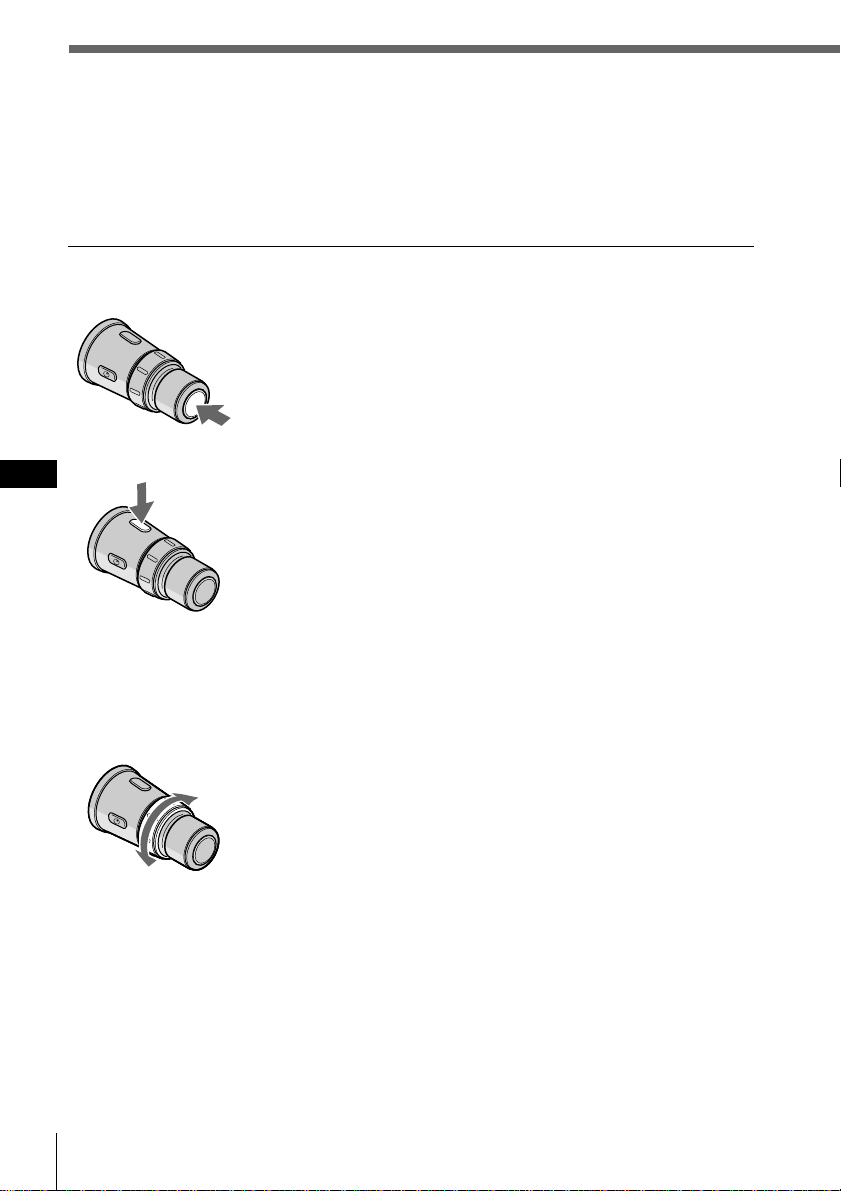
Using the rotary remote
You can use the rotary remote for all operations
except menu operations.
Basic operations
By pressing buttons
SOURCE button
Each time you press SOURCE, the source changes as
follows:
TUNER n CD n MD*
* When an MD unit is connected.
MODE button
EN
By rotating the control
SEEK/AMS control
Pressing MODE changes the operation as follows:
• Tuner: FM1 n FM2 n AM
• CD unit: CD1 n CD2 n …
• MD unit: MD1 n MD2 n …
Rotate the control momentarily and release it to:
•Locate the beginning of tracks when CD or MD is
selected.
•Automatically tune in a station when FM1, FM2, or AM
is selected. When a station is detected, the unit stops
searching.
Keep the control rotated to:
•Locate a specific point on a track when CD or MD is
selected. Playback at normal speed resumes when you
release the control.
•Manually tune in a station when FM1, FM2, or AM is
selected. Release the control when the desired station is
located.
Tip
If the SEEK/AMS mode is set to “Item sel,” you can select the
desired station or disc with SEEK/AMS when the list appears in
the display (see page 45).
Getting started12
Page 13
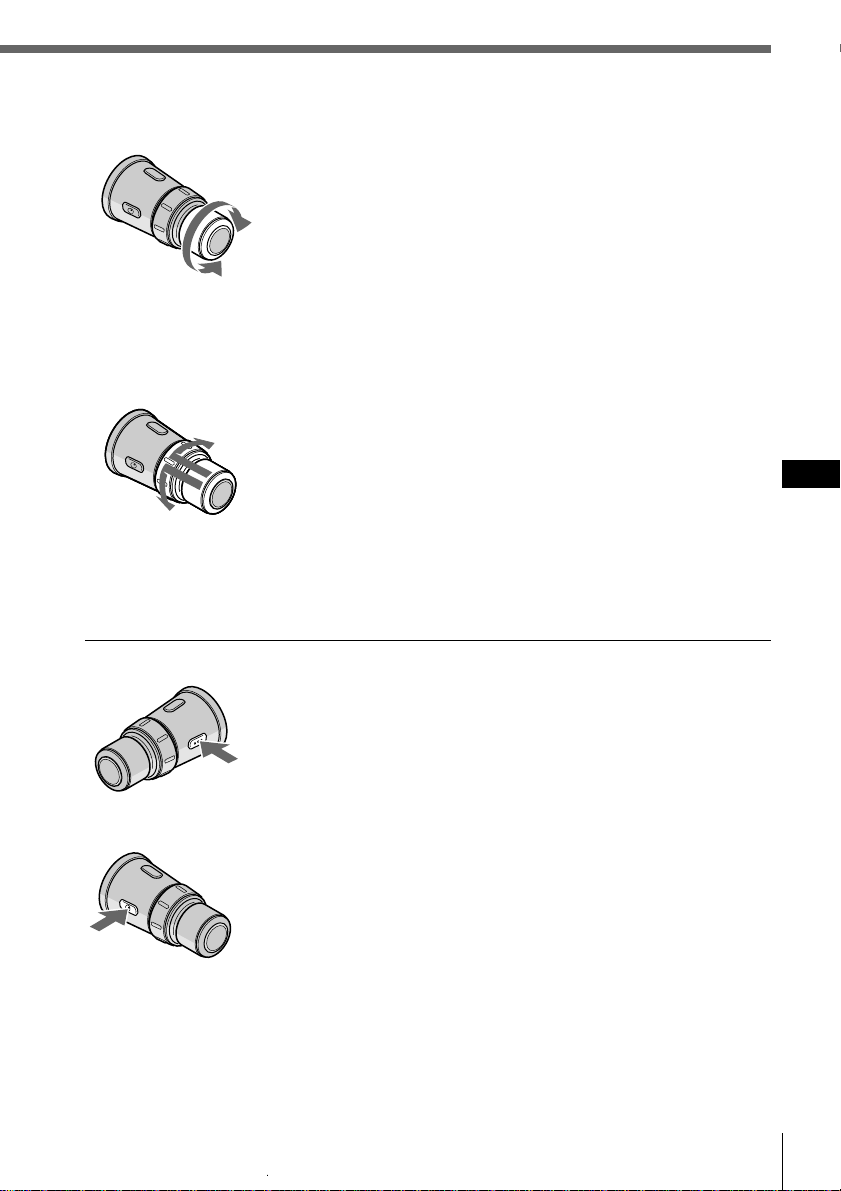
VOL control
Rotate the control to:
Adjust the volume level.
By pushing in and rotating the control
DISC/PRESET control
Push in and rotate the control to:
• Receive the stations memorized on the number buttons
when FM1, FM2 or AM is selected.
• Change the disc when CD or MD is selected.
Push in and release the control to:
Display the list of discs (when CD or MD is selected) or
preset stations (when FM1, FM2, or AM is selected) for a
few seconds. The previous display will reappear after a
moment.
Other operations
OFF button
Press this button to turn off the unit.
To turn on the unit again, press SOURCE.
EN
Getting started
ATT button
Press this button to attenuate the sound.
To cancel the attenuation (ATT), press the button again.
Changing the operative direction
If you need to mount the rotary remote on the left side of the steering column, you
can reverse the operative direction. See “Setting the set up menu” on page 44.
Getting started
13
Page 14
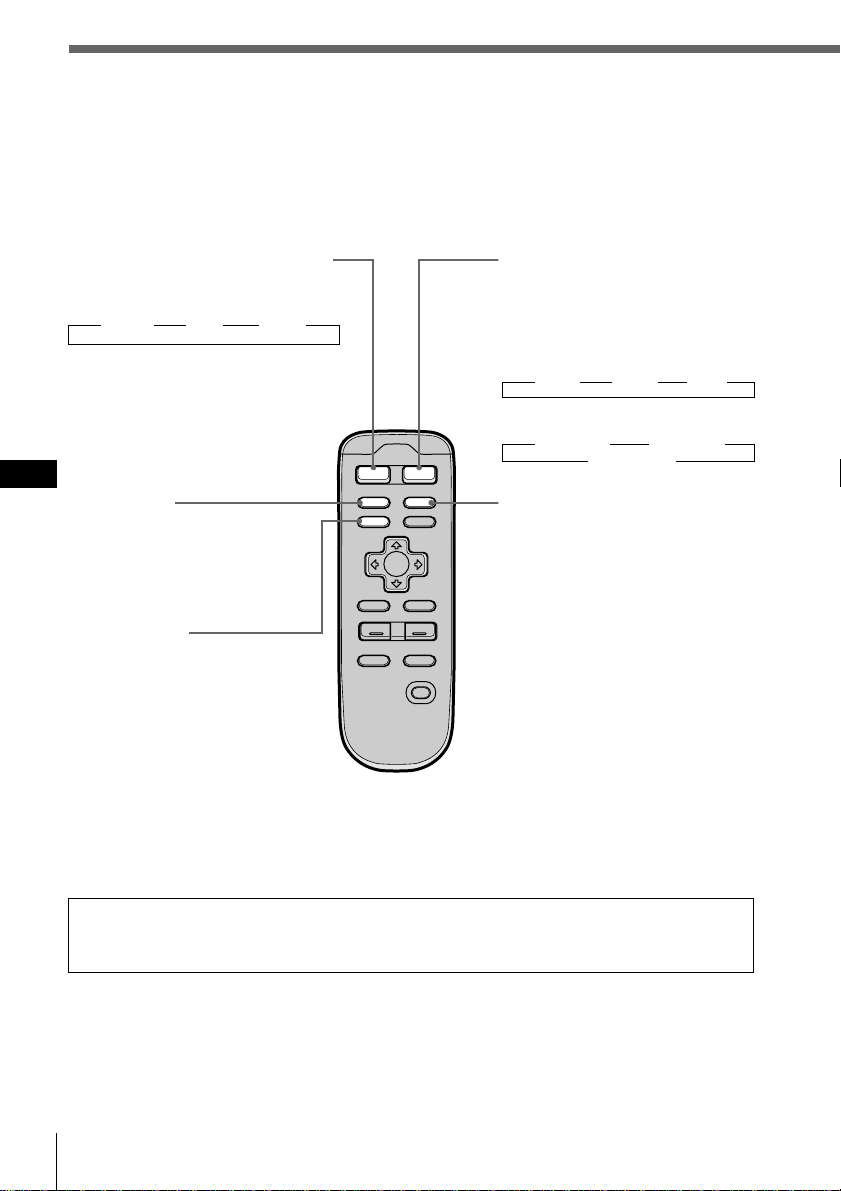
Using the wireless remote
Use the wireless remote to make the various menu settings. For your safety, unit
operations with the wireless remote should be done by a passenger. If you (the
driver) want to use the wireless remote, park your car in a safe location first before
performing any operations.
SOURCE (Source select) button
Each time you press the button, the
source switches as follows:
”Tuner ” CD ” MD*
* Only when an optional unit is
connected
EN
SCRL button
Press to scroll the track or
disc title when playing a CD
TEXT disc or an MD.
MENU button
Press to switch to a menu
display. The menu which
appears depends on the
current program source.
To return to the previous
display, press the button
again.
MODE
SOURCE
SCRL DSPL
MENU
LIST
BACK
ENTER
–+
VOL
ATT
SOUND
MODE (band/unit select)
button
Each time you press the button,
the band or unit switches as
follows:
When the tuner is selected
” FM1 ” FM2 ” AM
When CD/MD is selected
” CD/MD1 ” CD/MD2
CD/MD3… “
DSPL (display mode change)
button
When playing a CD or MD,
press to display the disc title or
track title.
When the current disc or track
has no title, “NO Disc Name
(NO Track Name) ” appears in
the display.
OFF
Press and hold for two seconds
to switch to the function menu
which appears, depending on
the current source or setting
mode (see “9 Function
buttons” page 9).
To return to the previous
function menu, press and hold
the button again.
When the ACC position is set to “no,” the unit cannot be operated with the
wireless remote unless SOURCE on the rotary remote or front panel is pressed, or a
CD is inserted to activate the unit first.
Getting started14
Page 15
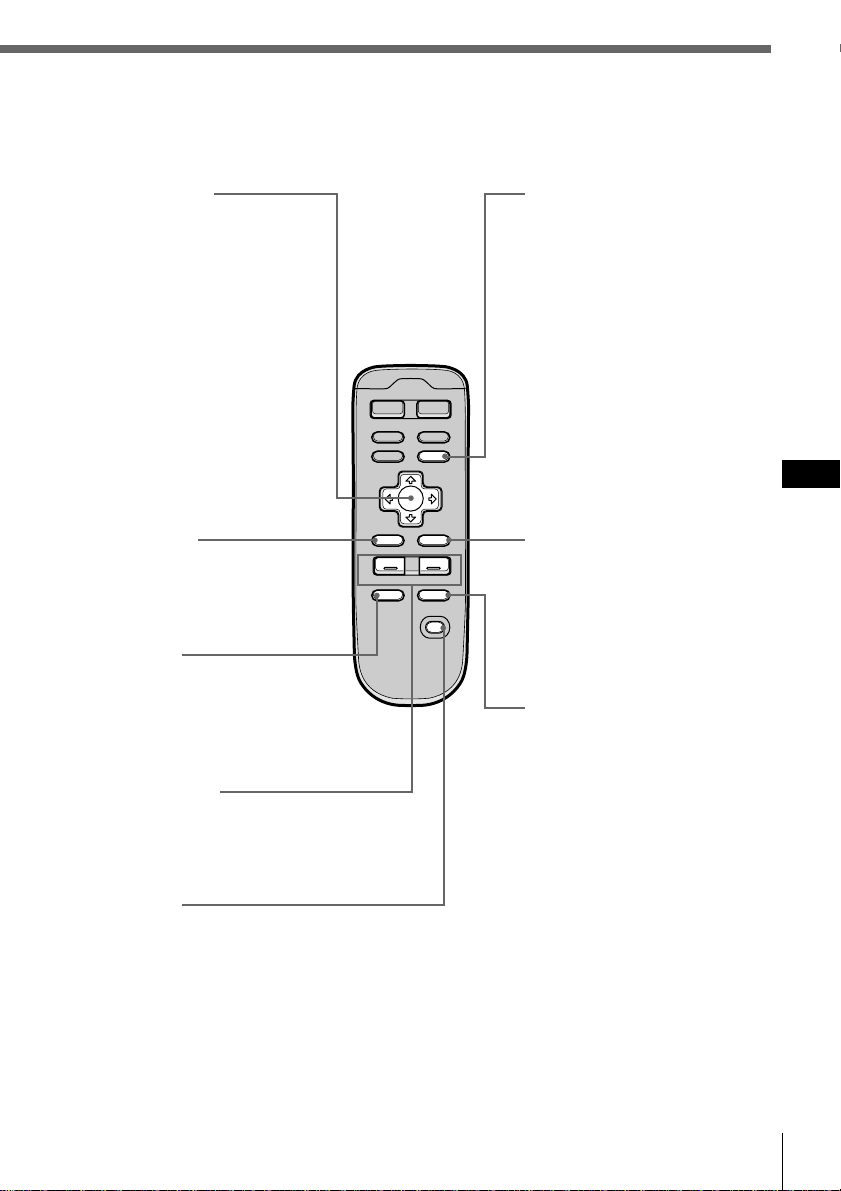
Cursor buttons
While the menu display
appears, press to move the
cursor within a menu display.
When CD or MD is selected,
press > or . to change the
disc and ? and / to locate
a track.
When FM1, FM2, or AM is
selected, press > or . to
select a preset station, or ?
and / to perform automatic
tuning.
BACK button
Press to return to the normal
display during a menu
operation.
ATT button
Press to attenuate the volume.
To return to the previous
volume level, press the
button again.
VOL +/– buttons
Press + or – to adjust the
volume or sound
characteristics.
OFF button
Press to turn off the unit.
MODE
SOURCE
SCRL DSPL
MENU
LIST
BACK
ENTER
–+
VOL
ATT
SOUND
LIST button
When CD or MD is selected,
press to display the disc name
list. While the list appears in
the display, press again to
display the track name list of
the current disc (see page 29).
When FM1, FM2, or AM is
selected, press to display the
preset name list (see page 42).
To change the current
selection, use the cursor
buttons to select another disc,
track, or station, then press
ENTER.
ENTER button
EN
Getting started
Press to carry out the selected
function.
OFF
SOUND button
Press to adjust the sound
characteristics (see page 43).
When an optional DSP
(digital signal processor) is
connected, press and hold for
more than two seconds to
switch to the DSP Sound
Tuning Mode (see page 49).
To return to the previous
mode, press and hold the
button again.
Getting started
15
Page 16
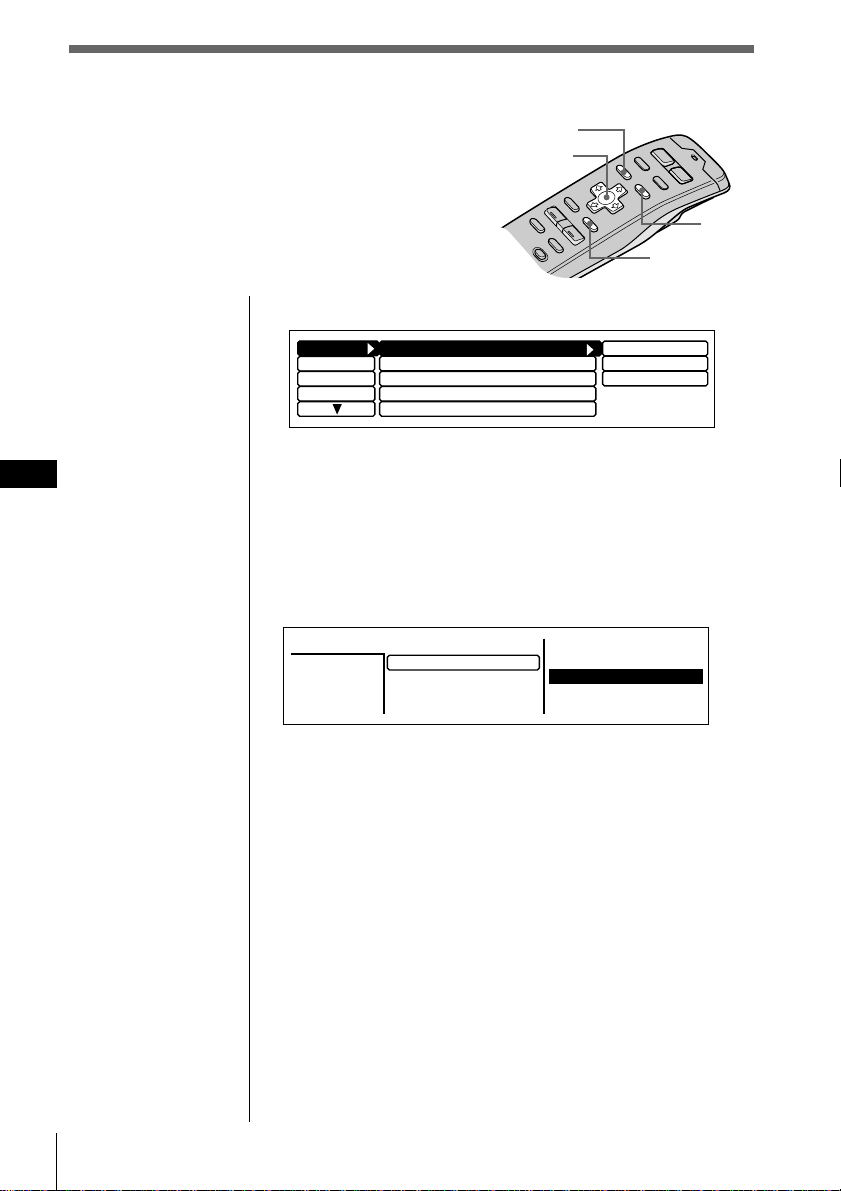
Menu display/Lists
The following menu and lists appear in the display
when you press MENU or LIST.
Menu display (appears when you press MENU )
MENU
Cursor
LIST
ENTER
EN
Set up
P.Mode
Display
Name
Clock on
Beep on
Rotary Remote norm
SEEK/AMS SEEK/AMS
Direct Volume off
Time Set
on
off
1 Press MENU to make various settings and adjustments.
2 Press the cursor buttons to select the item and its
setting, then press ENTER.
3 Press MENU to cancel the menu mode and return to
normal display.
Lists (appears when you press LIST)
Disc
CD2
SONYPOPS
8
3
1.28
1.MY BEST
*
2.POPS HIT
3.FUSION
4.JAZZ
5.GREAT HIT
Press LIST to display the disc name list or track name list
when CD or MD is selected.
The preset name list will appear when FM1, FM2, or AM is
selected.
6.EURO BEAT
7.DRIVING
8.SONYPOPS
9.SUNSET.M
10.HIGHWAY
To select the disc or station by name
When the disc name list or preset name list appears in the
display, press the cursor buttons to select the disc or radio
station you want to listen to, then press ENTER.
To return to the previous display without changing the
setting, press LIST again.
Tip
If the SEEK/AMS mode is set to “Item sel,” you can select the
desired station or disc with SEEK/AMS when the list appears in
the display (see page 45).
Getting started16
Page 17
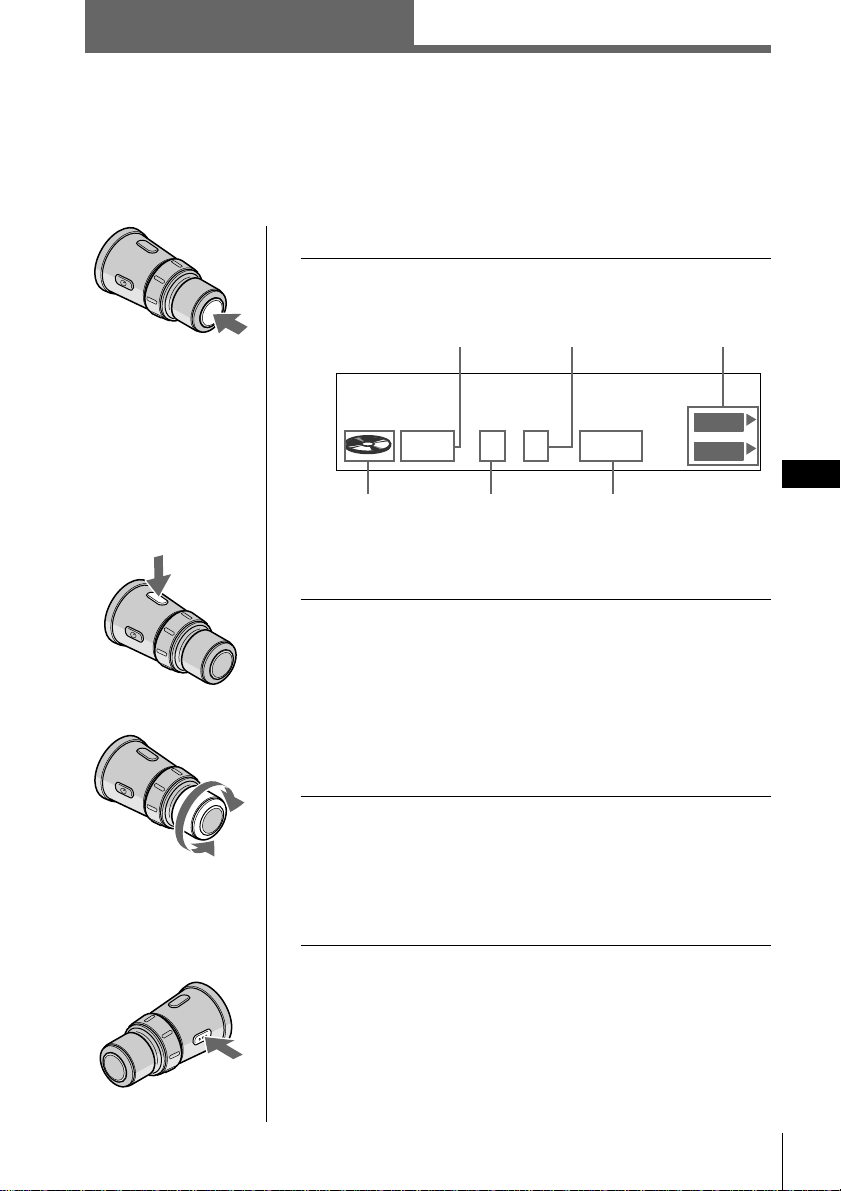
CD/MD
Listening to a CD/MD
If an optional CD or MD unit is connected to this unit, you can locate and listen to
discs in the optional CD or MD unit in the same way as you can with those in this
unit.
To select the desired CD or MD unit
1 Press SOURCE repeatedly to select “CD” or
“MD.”
CD/MD unit number
Track number
Function menu
To increase
To decrease
Disc Name
Source
indication
* The disc number appears when the CD/MD unit is
connected.
SCHUBERT
25CD2 0.06
Disc
number*
Playing time of
the current track
DVOL
EL
2 Press MODE repeatedly to select the desired
CD or MD unit.
When optional CD units are connected
CD1(CDX-C90) n CD2(optional CD unit 1) n
CD3(optional CD unit 2)
When optional MD units are connected
MD1(optional MD unit 1) n MD2(optional MD unit 2)
3 Rotate VOL to adjust the volume level.
The volume is adjustable between 0 dB to – ∞ dB.
Caution
For your safety, set the volume low enough so that you can
hear the sound in the street around you.
EN
Getting Started/CD/MD
To stop play back
Press OFF.
continue to next page n
CD/MD
17
Page 18
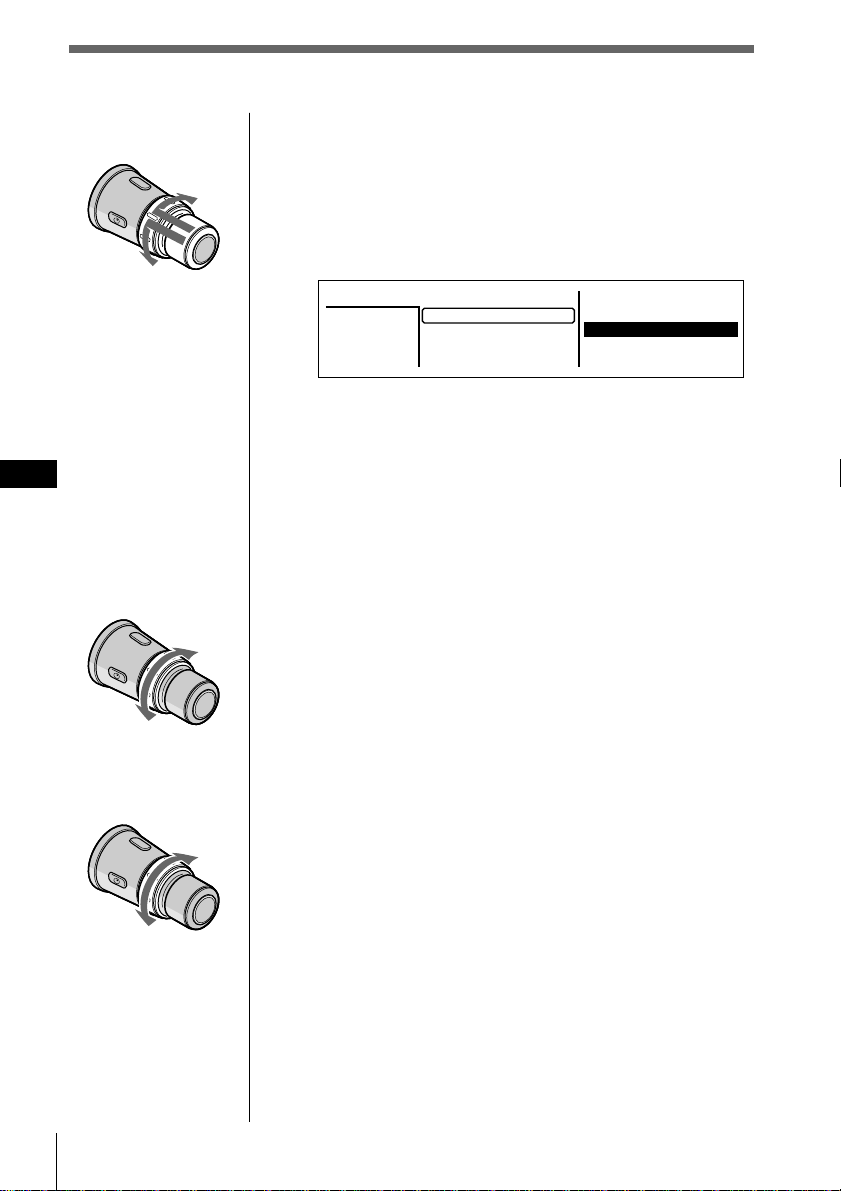
EN
To the next
disc
To the previous
disc
To select the disc to be played
Push in and rotate DISC/PRESET.
The unit changes to the next or previous disc. If you
keep the control rotated, the discs will continue to
change.
Push in and release the control to display the disc
name list.
Disc
CD2
SONYPOPS
8
3
1.28
1.MY BEST
*
2.POPS HIT
3.FUSION
4.JAZZ
5.GREAT HIT
For details on naming a disc, see “Labeling a CD” on
page 25.
Tips
•You can also use the number buttons on the front panel that
correspond to the desired disc number.
•If the SEEK/AMS mode is set to “Item sel,” you can select
the desired disc with SEEK/AMS when the list appears in
the display (see page 45).
6.EURO BEAT
7.DRIVING
8.SONYPOPS
9.SUNSET.M
10.HIGHWAY
To the previous track
or beginning point of
the current track
To search
backward
18 CD/MD
To the
next track
To search
forward
To locate a track
Rotate, then release SEEK/AMS.
The unit locates the beginning of the current track or
the next or previous track.
To locate a specific point on a track
Rotate and hold SEEK/AMS.
The unit plays the track at high speed. When you
reach the point you want, release the control.
Page 19
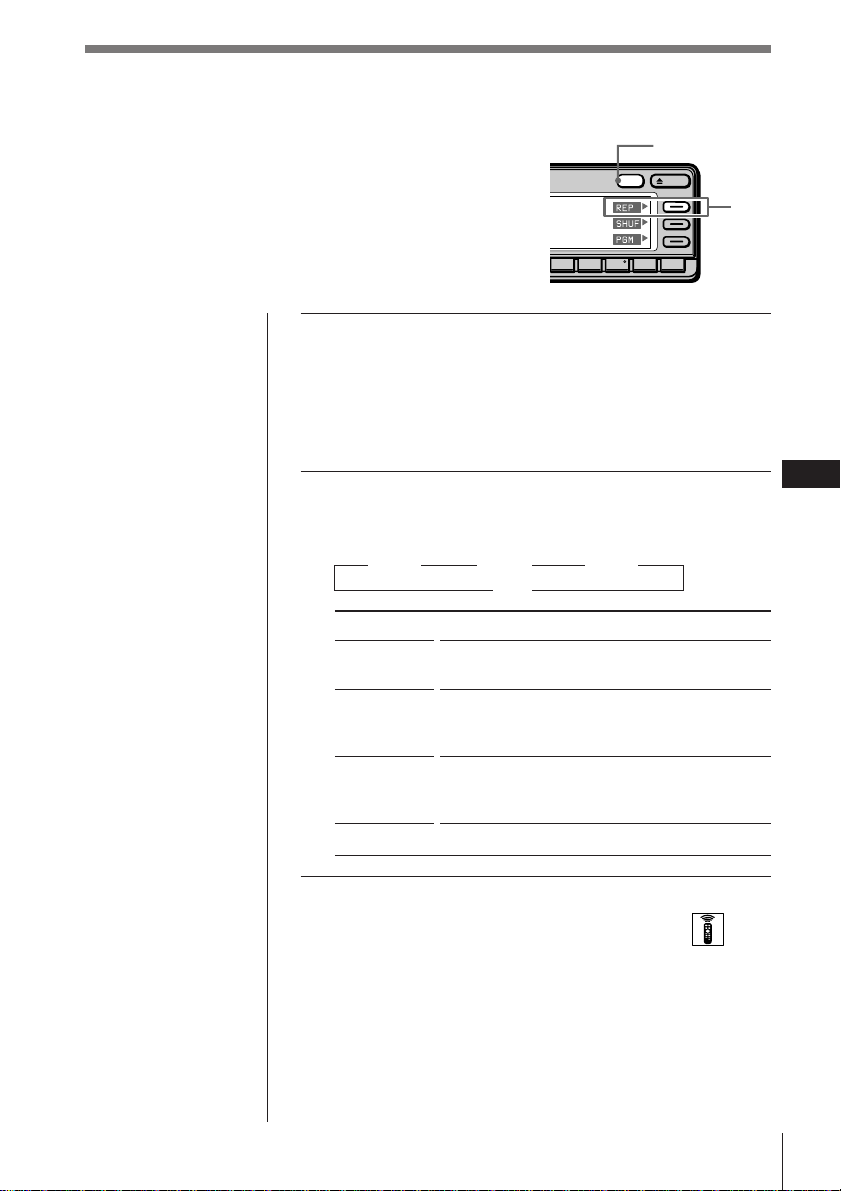
Playing tracks repeatedly
(Repeat play)
The repeat play function allows you to play back a
track, a disc, or all the discs in this unit or any
connected CD/MD unit repeatedly.
1 While playing a CD or an MD, press and hold
DSPL for two seconds.
Tip
If the Select mode in the Func. menu is set to “Source,” the
function menu automatically appears on the right side of the
display, depending on the source you select. (see page 48)
2 Press REP repeatedly to select the mode.
Each time you press REP, the mode changes as
follows:
” REP 1 ” REP 2 ” REP 3
Indication
REP 1
(1:track)
REP 2
(2:disc)
REP 3
(3:changer)
off
Operation
Repeats the current track only.
Repeats all tracks on the current disc (in case
one or more optional CD/MD units are
connected).
Repeats all the discs in the current CD/MD
unit (in case one or more optional CD/MD
units are connected).
Normal playback.
DSPL
OPENDSPL
REP
891076
EN
CD/MD
off “
Selecting the mode with the wireless remote
While playing a CD or an MD, press MENU and set the
Repeat mode to “1:track,”“2:disc,” or “3:changer.”
CD/MD
19
Page 20
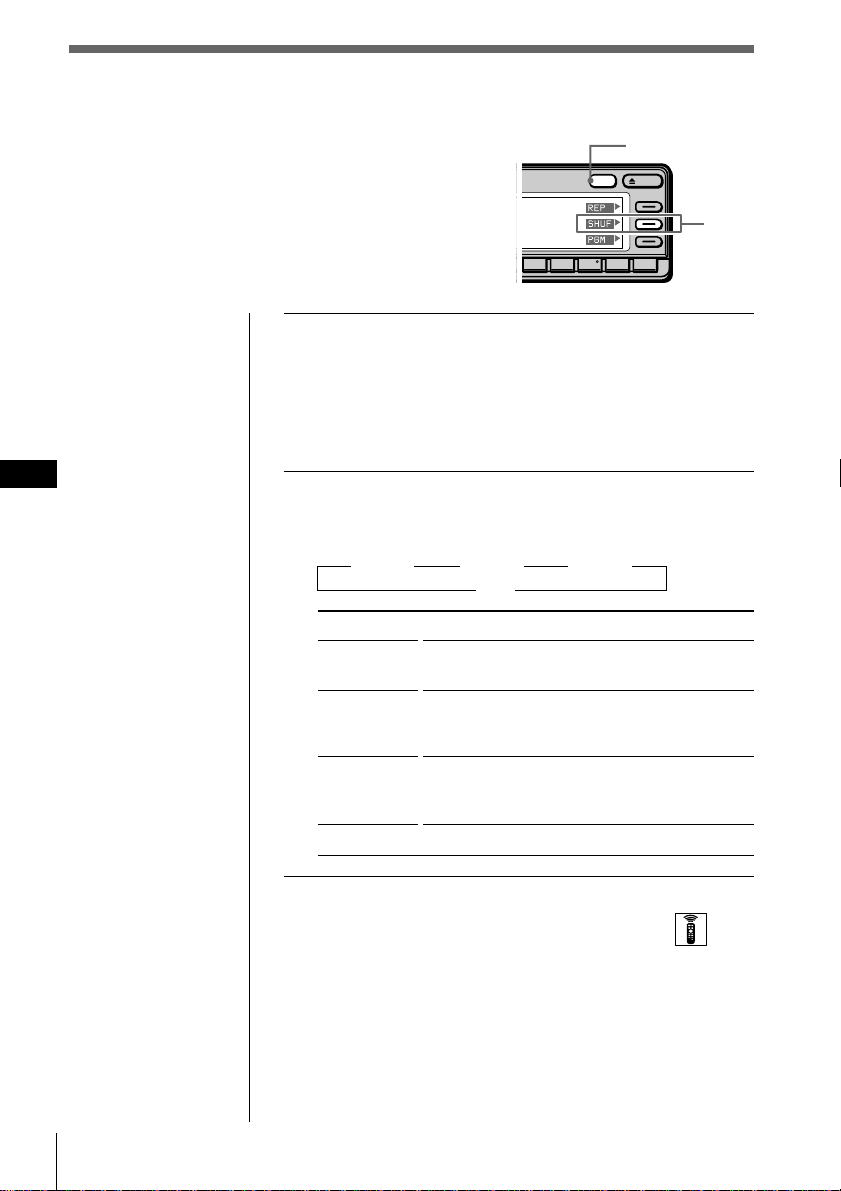
Playing tracks in random order
(Shuffle Play)
Shuffle Play plays back all tracks on the current
disc or all discs in this unit or any connected
CD/MD unit in random order.
1 While playing a CD or an MD, press and hold
DSPL for two seconds.
Tip
If the Select mode in the Func. menu is set to “Source,” the
function menu automatically appears on the right side of the
display, depending on the source you select. (see page 48)
EN
2 Press SHUF repeatedly to select the mode.
Each time you press SHUF, the mode changes as
follows:
” SHUF 1 ” SHUF 2 ” SHUF 3
Indication
SHUF 1
(1:disc)
SHUF 2
(2:changer)
SHUF 3
(3:all)
off
DSPL
OPENDSPL
SHUF
891076
off “
Operation
Plays all the tracks on the current disc in
random order.
Plays all the discs in the current CD/MD unit
in random order (in case one or more
optional CD/MD units are connected).
Plays all the discs in all the CD/MD units in
random order (in case one or more optional
CD/MD units are connected).
Normal playback
20 CD/MD
Selecting the mode with the wireless remote
While playing a CD or an MD, press MENU and set the
Shuffle mode to “1:disc,”“2:changer,” or “3:all.”
Page 21
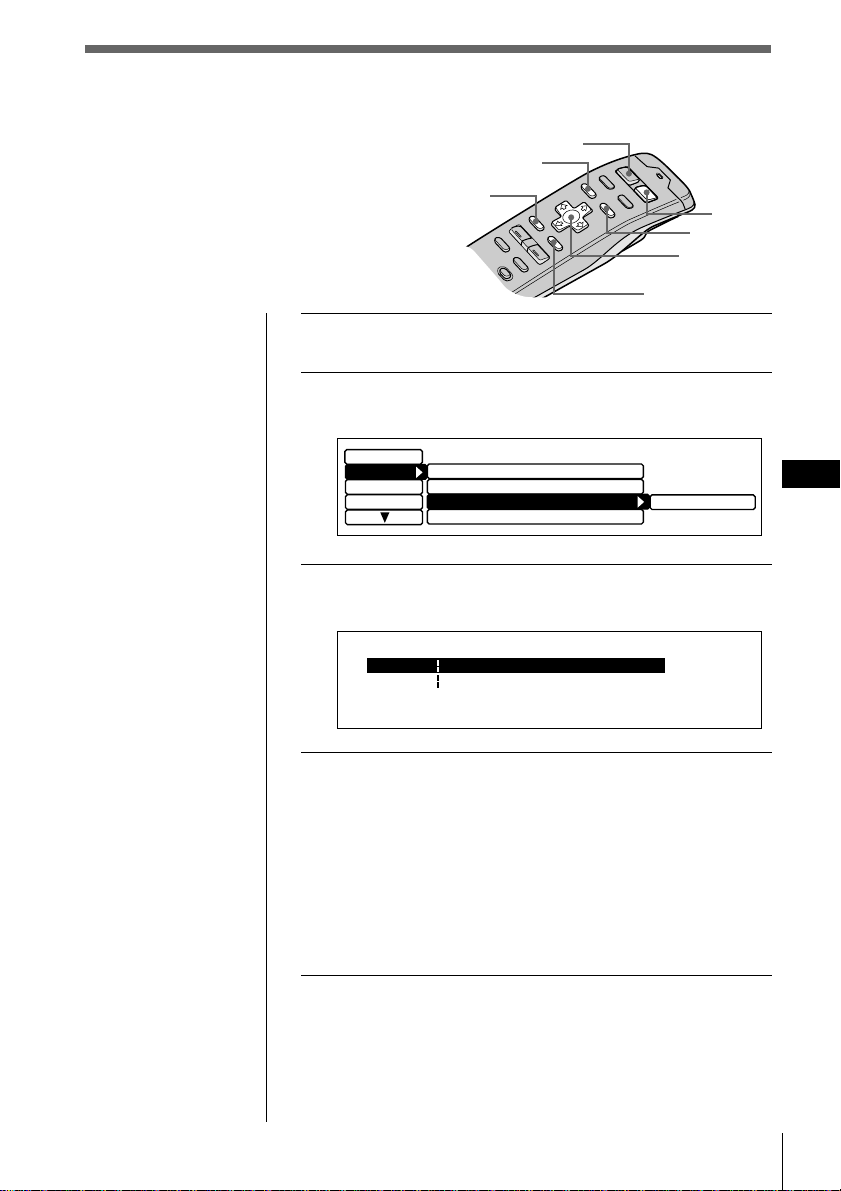
Creating a program
(CD/MD program memory)
You can play tracks from this unit or any
optional CD/MD unit in any order you
want by creating and storing programs in
the unit’s memory. Two programs with up
to 12 tracks each can be stored.
Tips
• In step 2, to move the
cursor back to the
previous column (one
at a time), press ?.
• To cancel the current
display and return to
the previous display,
press BACK.
1 While playing a CD or an MD, press MENU.
2
Select “P. Mode” and press / to move to the
sub menu, then select “PGM” by pressing > or ..
Set up
P.Mode
Display
Name
3 Press / to select “edit,” then press ENTER.
The PGM Edit Mode appears.
P2- 1
SOURCE
MENU
BACK
Repeat
Shuffle
PGM
Bank
MY BEST CD1PGM Edit Mode 2 0.27
--- -- --P1- 1
--- -- -- --------
--------
:
:
off
off
off
off
ENTER
edit
MODE
LIST
Cursor
EN
CD/MD
4 Select the track you want to program.
1 Press SOURCE repeatedly to select CD or
MD.
2 Press MODE repeatedly to select the desired
CD or MD unit.
3 Press LIST and select the desired disc by pressing
cursor, then press ENTER.
4 Press ? or / to select the track you want to
program.
continue to next page n
CD/MD
21
Page 22

Note
Once all 12 slots have
been filled, “MEMORY
FULL” appears, and
you cannot insert more
tracks.
EN
5 Press > or . to select the program number,
“P1” or “P2,” then press ENTER.
The current track in that slot number and all
succeeding tracks shift down.
PGM Edit Mode 8 0.43
P1- 1
P1- 2 --------
P2- 1
SONYPOPS
CD1 1
--- -- --
--- -- -- --------
To continue inserting tracks, repeat steps 4 to 5.
CD1
:
SONYPOPS
:
:
6 To complete the mode setting, press BACK.
The normal display appears.
22 CD/MD
Page 23

Notes
•“*Wait*” appears in
the display while the
unit is reading the
data.
•“*Mem Full*”
appears in the
display when you try
to enter more than 12
tracks into a
program.
•“**NO data**”
appears in the
display when no
program is stored.
Playing the stored program
1 While playing a CD or an MD, press MENU.
2
Select “P.Mode” and press / to move to the sub
menu, then select “PGM” by pressing > or ..
3 Press / then > or . to select the mode, then
press ENTER.
The selected mode appears to the right of “PGM” in
the display.
” PGM 1 ” PGM 2 ” PGM 1+2
off “
Indication
PGM 1
PGM 2
PGM 1 + 2
off
edit
Operation
Plays the track sequence of Program 1.
Plays the track sequence of Program 2.
Plays the track sequences of Program 1 and
then Program 2.
Normal playback
Sets the order of tracks and stores the
program in memory.
EN
CD/MD
Selecting the mode with the front panel control
While playing a CD or an MD, press PGM repeatedly to
select “PGM 1,”“PGM 2,” or “PGM 1+2.”
CD/MD
23
Page 24

Erasing tracks in a program
1 While playing a CD or an MD, press MENU.
2
Select “P. Mode” and press / to move to the
sub menu, then select “PGM” by pressing > or ..
3 Press / then > or . to select “edit,” then
press ENTER.
4 Press > or . to select the track you want to
erase.
EN
PGM Edit Mode 1 2 3.09
P1- 1
P1- 2 CD2 8 3 LIVE HIT
P1- 3
SONYPOPS
Group EraseP1
CD2 7 2
CD2 3 4
CD1
DRIVING
:
:
:
POPS HIT
5 Press and hold ENTER for two seconds.
When you erase a track from a slot number, the
succeeding tracks shift up to fill the gap.
To continue erasing tracks, repeat steps 4 and 5.
6 To complete the mode setting, press BACK.
7 Press MENU.
The previous display appears.
Erasing an entire program
Select “P1 : Group Erase” or “P2 : Group
Erase” in step 4 above.
The entire program is erased and “NO data” appears.
24 CD/MD
Page 25

Labeling a CD – Disc Memo
(CD unit with the custom file function)
You can record a title of up to 8 characters for
each disc. The disc title appears in the display
whenever you insert the disc and play it. Up to
110 disc titles can be stored in memory.
Tip
To cancel the current
display and return to
the previous display,
press BACK.
1 While playing a CD, press LIST for two
seconds.
The Disc Memo Write indication appears.
Disc Memo Write
________
Tip
To erase/correct a
name, enter “_” (underbar) for each character.
2 Press > or . until the character you want to
enter appears, then press /.
Each time you press >, the character changes as
follows:
A n B n C n ...Z n 0 n 1 n 2 n ...9 n + n – n
* n / n \ n > n < n . n _ (under-bar) n A...
Press . to move backwards.
MENU
Cursor
1CD1 3.45
LIST
ENTER
ENT
EN
CD/MD
Disc Memo Write
_______
S
ENT
1CD1 4.15
If you want to put a blank space between characters,
select “_”(under-bar).
3 Repeat step 2 until you have entered the
entire title, then press ENTER.
The normal display appears.
Disc Name
SONYPOPS
CD1
17.04
DVOL
VC
EL
CD/MD
25
Page 26

EN
Erasing a disc title
1 While playing a CD or an MD, press MENU.
2 Select “Name” and press / to move to the
sub menu, then select “Disc Memo” by
pressing > or ..
Set up
P.Mode
Display
Name
Disc Memo
Auto Scroll
Disc Name D.Memo
on
write
delete
3 Press /, then > or . to select “delete,” then
press ENTER.
The Disc Memo Delete indication appears.
Note
In step 4, all the disc
names stored in the CD
unit’s memory appear
in the order they were
entered. The last name
entered will therefore
appear at the end.
Disc Memo Delete
SONYPOPS
2CD1 2.50
UP
ENT
DOWN
4 Press > or . to select the disc title you want
to erase.
5 Press and hold ENTER for two seconds.
The selected disc title is erased.
6 Press MENU.
The normal display appears.
26 CD/MD
Page 27

Selecting specific tracks for
playback
If you have labeled the disc (see page 25), the
Bank function allows you to skip certain tracks
and play only the tracks you want.
Tips
• In step 2, to move the
cursor back to the
previous column
(one at a time), press
?.
• To cancel the current
display and return to
the previous display,
press BACK.
Note
If you have not labeled
the disc, “edit” does not
appear in the menu.
(Bank)
To set tracks to “Play” or “Skip”
1 While playing a CD or an MD, press MENU.
2 Select “P.Mode” and press / to move to the
sub menu, then select “Bank” by pressing >
or ..
Set up
P.Mode
Display
Name
Repeat
Shuffle
PGM
Bank
3 Press / then press > or . to select “edit,”
then press ENTER.
BACK
MENU
PGM
off
off
off
off
ENTER
on
inverse
off
edit
Cursor
EN
CD/MD
Note
Press ? to move to the
previous track.
Bank Edit
SCHUBERT
Play
3CD1
4 Press > or . to select “Play” or “Skip,” then
press / to move to the next track.
5 Repeat step 4 to select “Play” or “Skip” for all
succeeding tracks.
6 To complete the mode setting, press BACK.
7 Press MENU.
The normal display appears.
CD/MD
27
Page 28

Note
You cannot use the
Bank function for discs
that have not been
labeled using the Disc
Memo function. Be
sure to label the disc in
advance.
EN
Playing specific tracks only
1 While playing a CD or an MD, press MENU.
2 Select “P.Mode” and press / to move to the
sub menu, then select “Bank” by pressing >
or ..
Set up
P.Mode
Display
Name
Repeat
Shuffle
PGM
Bank
PGM
off
off
off
off
on
inverse
off
edit
3 Press / then > or . to select the mode, then
press ENTER.
The selected mode appears to the right of “Bank” in
the display.
Indication
on
inverse
off
edit
Operation
Plays all tracks set to “Play.”
Plays all tracks set to “Skip.”
Normal playback
Sets tracks on the current disc to “Play” or
“Skip.”
4 Press MENU.
The normal display appears.
28 CD/MD
Page 29

Locating a disc by name
Use this function to locate a disc by its name.
(To add titles to discs, see page 25).
Tips
• To cancel the
selection, press LIST
twice or BACK once.
• If the SEEK/AMS
mode is set to “Item
sel,” you can select
the desired disc with
SEEK/AMS when
the list appears in the
display (see page 45).
Note
The following
indications may appear
in the disc name list.
• “NO DISC”: There is
no disc in the given
disc slot.
•“********”: The disc
is not labeled.
• “?”: The unit has not
verified the disc
information.
1 While playing a CD or an MD, press LIST.
The Disc name list appears.
Disc
CD2
SONYPOPS
8
3
1.28
1.MY BEST
*
2.POPS HIT
3.FUSION
4.JAZZ
5.GREAT HIT
2 Press >, ., /, or ? to select the disc.
3 Press ENTER.
Playback starts from the first track of the disc.
On track name list
Each time you press LIST, the display changes as follows:
” Disc name list* ” Track name list**
Cancel “
* Only when CD/MD unit is connected.
** When CD unit with CD TEXT function is selected.
Cursor
ENTER
6.EURO BEAT
7.DRIVING
8.SONYPOPS
9.SUNSET.M
10.HIGHWAY
LIST
EN
CD/MD
To the next disc
To the previous disc
This list displays track names contained on CD TEXT discs
and MDs with labeled tracks. Since this unit does not
support track labeling, when playing non-CD TEXT discs
or MDs with unlabeled tracks, “********” appears instead
of the track name in the track name list.
To select a disc using the rotary remote
Push in and release DISC/PRESET to display the disc
name list or track name list.
Push and rotate the control to select the disc or track from
the list. After about 5 seconds, the normal display
reappears.
CD/MD
29
Page 30

Viewing CD TEXT information
You can view text information contained on a CD
TEXT disc during playback.
MENU
Cursor
DSPL
ENTER
Tips
• In step 2, to move the
cursor back to the
previous column
(one at a time), press
?.
• To cancel the current
display and return to
the previous display,
press BACK.
EN
Selecting the disc name display
When playing CD TEXT discs that have been labeled using
the Disc Memo function (see page 25), you can specify that
disc names be displayed whenever you press DSPL or
LIST.
1 While playing a CD, press MENU.
2 Select “Name,” press / to move to the sub
menu, then select “Disc Name” by pressing >
or ..
Set up
P.Mode
Display
Name
Disc Memo
Auto Scroll
Disc Name D.Memo
on
D.Memo
TEXT
3 Press / then > or . to select “D.Memo” or
“TEXT,” then ENTER.
The selected mode appears to the right of “Disc
Name” in the display.
Indication
D.Memo
TEXT
Operation
Displays disc titles entered by the Disc Memo
function.
Displays original CD TEXT information.
30 CD/MD
4 Press MENU.
The normal display appears.
What is a CD TEXT disc?
A CD TEXT disc is a music CD that also contains text data
such as the disc name, artist name, and track name. This
text data is recorded in areas normally unused on
conventional music CDs.
Page 31

Scrolling titles automatically
When playing CD TEXT discs or MDs (using an optional
MD unit,) the track or disc/artist name appears
automatically whenever a new disc or track is played.
Follow the procedure below to specify the automatic
scrolling of titles of more than 10 characters.
1 While playing a CD or an MD, press MENU.
2 Select “Name,” press / to move to the sub
menu, then select “Auto Scroll” by pressing >
or ..
Set up
P.Mode
Display
Name
Disc Memo
Auto Scroll
Disc Name D.Memo
off
on
off
3 Press / then > or . to select “on,” then
ENTER.
4 Press MENU.
The normal display appears.
EN
CD/MD
To cancel the scrolling of titles
Select “off” in step 3 and press ENTER.
When playing a CD TEXT disc
Each time you press DSPL, the displayed information
changes as follows:
Disc Name/Artist Name* ˜ Track Name
* The artist name appears automatically after the disc name.
CD/MD
31
Page 32

Customizing the CD sound
OPENDSPL
891076
DSPL
VC
(Digital filter function)
This unit has a variable coefficient (VC) digital
filter. By selecting the type of filter you want, you
can adjust the sound characteristics which best
compliment your speaker, source, unit, etc.
Notes
• This function is
available only for
this unit and has no
affect when an
optional CD/MD
unit or radio, etc. is
selected.
• If you are playing a
EN
disc when you press
VC, the sound will
be interrupted
momentarily.
1 While playing a CD, press and hold DSPL for
two seconds.
Tip
If the Select mode in the Func. menu is set to “Source,” the
function menu automatically appears on the right side of the
display, depending on the source you select. (see page 48)
2 Press VC repeatedly to select the mode.
Each time you press VC, the filter type changes as
follows:
” Plain ” Analog A ” Analog B ” Standard
32 CD/MD
Type
Plain
Analog A
Analog B
Standard
Sound image
• high clarity
• strong
• warm
• deep
• wide ranging
• ample spatial representation
What is a variable coefficient (VC) digital filter?
CD players use digital filters to eliminate the noise
generated during sampling. You can change the tone of
your music by changing the cutoff characteristics of the
digital filter. This unit has four types of filters with
different coefficient characteristics: “Plain,” “Analog A,”
“Analog B,” and “Standard.”
Page 33

Radio
Listening to radio
You can store your favorite radio stations in the unit’s memory for instant tuning at a
later time (see “Presetting radio stations” on page 34).
1 Press SOURCE repeatedly to select tuner.
2 Press MODE repeatedly to select FM1, FM2, or
AM.
Source indication
STEREO
Station
Preset station number
KYCS
4FM1 102.5MHz
Function menu
DVOL
EL
EN
Radio
CD/MD/Radio
To decrease
To next
preset station
To previous
preset
station
To increase
Band indication
Frequency
3 Rotate VOL to adjust the volume level.
The volume is adjustable between 0 dB to – ∞ dB.
Caution
For your safety, set the volume low enough so that you can
hear the sounds in the street around you.
4 To change the preset station, push in and
rotate DISC/PRESET.
To stop listening to the radio
Press OFF.
Radio
33
Page 34

Presetting radio stations
There are two ways to preset radio stations:
• Selecting the station frequency (Manual
preset memory)
• Selecting stations with the strongest
signals (BTM*)
* Best Tuning Memory
SOURCE
MENU
MODE
Cursor
ENTER
Tips
• In step 2, to move the
cursor back to the
previous column
(one at a time), press
?.
• To cancel the current
display and return to
the previous display,
EN
press BACK.
Tip
• Rotate and hold
AMS/SEEK on the
rotary remote to
continue searching,
then release the
control when the
frequency you want
appears.
Note
If you selected AM in
step 2, the “Mono/
Stereo” and “Antenna”
sub menus will not
appear in the display.
Specifying the station frequency
(Manual Preset Memory)
Caution
When tuning in stations while driving, use the Best Tuning
Memory to prevent an accident (see page 36).
1 Press SOURCE repeatedly to select tuner.
2 Press MODE repeatedly to select FM1, FM2, or
AM.
3 Press and hold ? or / until the frequency
you want appears in the display, then release
the button.
4 Press MENU.
5 Select “R.Mode” and press / to move to the
sub menu, then select “Preset” by pressing >
or ..
Set up
R.Mode
Display
Name
Preset
Local off
Mono/Stereo
IF
stereo
main+sub
manual
BTM
34 Radio
Page 35

Tip
If the SEEK/AMS
mode is set to “Item
sel,” you can select the
desired station with
SEEK/AMS when the
list appears in the
display (see page 45).
Note
If you assign a new
frequency to a preset
station number that has
already been assigned a
frequency, the new
frequency replaces the
old frequency.
6 Press /, then > or . to select “manual,” then
ENTER.
Station
FM1
2
101.9MHz
1. 106.3
*
2. 101.9
3. 96.0
4. 102.5
5. 105.4
6. 96.6
7. 99.9
8. 98.9
9. 98.3
10. 98.3
7 Press >, ., /, or ? to select the preset
station number to which the frequency will
be stored then press ENTER.
You can preset up to 20 FM stations (10 stations each
in FM1 and FM2) and up to 10 AM stations.
8 Press MENU.
The normal display appears.
To receive a station automatically (Automatic Tuning)
Press and release ? or /.
“Seek Up” or “Seek Down” appears until the unit
detects a station.
For a lower frequency For a higher frequency
Tip
You can start Automatic Tuning by momentarily rotating
SEEK/AMS on the rotary remote, then releasing it.
Presetting the station with the front panel controls
After tuning in the station, press and hold the desired number
button for two seconds.
EN
Radio
Radio
35
Page 36

Tip
If the Select mode the in
Func. menu is set to
“Source,” the function
menu is automatically
appears on the right
side of the display,
depending on the
source you select. (see
page 48)
Note
If the radio can only
EN
tune in a few stations or
receives only weak
frequencies, the BTM
function may not assign
frequencies to all the
preset station numbers.
Selecting stations with the strongest
signals (BTM)
DSPL
OPENDSPL
BTM
MONO
LCL
891076
BTM
1 While listening to an FM or AM broadcast,
press and hold DSPL for two seconds.
2 Press BTM.
The unit selects the station with the strongest signals
and memorizes them in the order of their frequencies.
A beep sounds after storing the stations and the unit
returns to the normal display.
Selecting the mode with the wireless remote
While listening to an FM or AM, press MENU and set the
Preset mode to “BTM.”
36 Radio
What is the BTM (Best Tuning Memory) function?
BTM is a function that selects the radio stations with the
strongest signals and automatically sets them to preset
station numbers. The BTM function starts tuning in
stations from the lowest frequency on the band (FM or
AM). When a station is found, the unit assigns the
frequency to the currently selected preset station number.
When preset numbers are not displayed, the unit assigns
frequencies starting with preset station 1.
Even after the unit has assigned frequencies to all the
preset station numbers, the unit continues tuning. If
stronger signals are found, the unit replaces the current
preset stations with the stronger frequencies. Finally, the
unit sorts the stations in ascending order by frequency.
Page 37

Specifying monaural/
Stereo mode
If the FM stereo reception is poor, you can select
“Mono” to improve the sound.
1 While listening to an FM broadcast, press and
hold DSPL for two seconds.
Tip
If the Select mode in the Func. menu is set to “Source,” the
function menu automatically appears on the right side of the
display, depending on the source you select. (see page 48)
BTM
MONO
LCL
891076
DSPL
OPENDSPL
MONO
2 Press MONO repeatedly to select “on.”
The sound will improve, but will not be in stereo.
To cancel the monaural mode
Select “off” in step 2 above.
Selecting the mode with the wireless remote
While listening to FM, press MENU and set the Mono/
Stereo mode to “mono,” or “stereo.”
EN
Radio
Radio
37
Page 38

Receiving only the strongest
signals
The Automatic Tuning function may stop
frequently when there are many radio stations in
the area. If this happens, you can reduce the
sensitivity of the tuner so that only the strongest
signals are tuned in.
(Local on/off)
1 While listening to an FM or AM broadcast,
press and hold DSPL for two seconds.
Tip
If the Select mode in the Func. menu is set to “Source,” the
function menu automatically appears on the right side of the
display, depending on the source you select. (see page 48)
EN
2 Press LCL repeatedly to select “on.”
Only the stations with relatively strong signals will be
tuned in.
To cancel the local mode
Select “off” in step 2 above.
Selecting the mode with the wireless remote
While listening to FM or AM, press MENU and set the
Local mode to “on,” or “off.”
BTM
MONO
LCL
891076
DSPL
OPENDSPL
LCL
38 Radio
Page 39

If interference occurs during FM
reception
1 While listening to an FM broadcast, press
MENU.
2 Select “R.Mode” and press / to move to the
sub menu, then select “IF” by pressing > or ..
Set up
R.Mode
Display
Name
Preset
Local off
Mono/Stereo
IF Auto
stereo
Wide
Narrow
Auto
3 Press / then > or . to select the mode, then
press ENTER.
The selected item appears to the right of “IF” in the
display.
Type
Wide
Narrow
Auto
Function
Maximizes signal reception and improves
sound quality.
Prevents interference from neighboring
stations.
Switches the mode between “Narrow” and
“Wide” automatically.
4 Press MENU.
The normal display appears.
EN
Radio
Radio
39
Page 40

Labeling radio stations (Station Memo)
You can add a title of up to 8 characters to
each station. The station name appears in
the display whenever the station is
selected. Up to 44 station names can be
stored in memory.
1 Tune in the station you want to label.
Tip
To cancel the current
display and return to
the previous display,
press BACK.
EN
Tip
To erase/correct a
name, enter “_” (underbar) for each character.
2 Press LIST for two seconds.
3 Press > or . until the character you want to
The Station Memo Write indication appears.
Station Memo Write
FM1 102.5MHz
input appears and press /.
Each time you press >, the character changes as
follows:
A n B n C n ...Z n 0 n 1 n 2 n ...9 n + n - n
* n / n \ n > n < n . n _ (under-bar) n A...
Press . button to move backwards.
MENU
BACK
________
LIST
Cursor
ENTER
ENT
40 Radio
Station Memo Write
_______
K
ENT
FM1 102.5MHz
If you want to put a blank space between characters,
select “_”(under-bar).
4 Repeat step 3 until you have entered the
entire name, then press ENTER.
The normal display appears.
STEREO
Station
KYCS
DVOL
FM1 102.5MHz
EL
Page 41

Erasing a station name
1 While listening to an FM or AM broadcast,
press MENU.
2 Select “Name,” press / to move to the sub
menu, then select “Station Memo” by
pressing > or ..
Set up
R.Mode
Display
Name
Station Memo
write
delete
Note
In step 4, all the station
names stored in
memory appear in the
order they were
entered. The last station
name entered will
therefore appear at the
end.
3 Press /, then > or . to select “delete,” then
ENTER.
The Station Memo Delete indication appears.
Station Memo Delete
KYCS
FM1 102.5MHz
UP
ENT
DOWN
4 Press > or . to select the station name you
want to erase.
5 Press and hold ENTER for two seconds.
The selected station name is erased.
Repeat steps 4 and 5 if you want to erase other station
names.
6 To complete the mode setting, press BACK.
7 Press MENU.
The normal display appears.
EN
Radio
Radio
41
Page 42

Selecting a station by name
You can use this function to select a station by the
name that has been stored in memory for it.
Tips
• To cancel the
selection, press LIST.
• If the SEEK/AMS
mode is set to “Item
sel,” you can select
the desired station
with SEEK/AMS
when the list appears
in the display (see
EN
page 45).
1 While listening to an FM or AM broadcast,
press LIST.
The preset name List appears.
Station
FM1
2
101.9MHz
2 Press >, ., /, or ? to select the station.
3 Press ENTER.
The unit selects the station, and the normal display
appears.
*
Cursor
1. 106.3
2. 101.9
3. 96.0
4. 102.5
5. 105.4
LIST
ENTER
6. 96.6
7. 99.9
8. 98.9
9. 98.3
10. 98.3
To the previous
station
42 Radio
To the next
station
To select a station using the rotary remote
Push in and release DISC/PRESET to display the present
name list.
Push and rotate the control to select the station from the
list. After about 5 seconds, the normal display reappears.
Page 43

Other functions
Adjusting the sound
characteristics
You can adjust the bass, treble, balance, and fader.
The bass and treble levels can be stored
respectively for each source.
1 Press SOUND repeatedly to select the item
you want to adjust.
Each time you press SOUND, the item changes as
follows:
” Volume ” Sub W (subwoofer volume) ” Bass*
Fader (rear-front) “ Balance (left-right) “ Treble* “
* Only when the DVOL (Direct Volume) function is turned
off.
2 Adjust the selected item by pressing VOL +
or –.
Adjust within three seconds after selecting the item.
(After three seconds, VOL + and – function as the
volume button.)
Tip
When the interface
cable of a car telephone
is connected to the ATT
lead, the unit decreases
the volume
automatically when a
telephone call comes in
(Telephone ATT
function).
Attenuating the sound
Press ATT.
The unit automatically decreases the volume to a low
level.
To restore the previous volume level, press ATT again.
VOL+/
ATT
-
SOUND
EN
Other functions
Radio/Other functions
Other functions
43
Page 44

Setting the set up menu
Use the Set up menu to perform additional settings,
including Clock, Beep, Rotary remote, SEEK/AMS,
Digital out, VC (Variable Coefficient) filter, and
Direct Volume.
Tips
• In step 2, to move the
cursor back to the
previous column
(one at a time), press
?.
• To cancel the current
display and return to
the previous display,
press BACK.
EN
1 Press MENU and select “Set up.”
Set up
P.Mode
Display
Name
Clock
Beep
Rotary Remote norm
SEEK/AMS
Direct Volume off
2 Press / to move to the sub menu, then select
the setting by pressing > or ..
The current setting appears to the right of the sub
menu.
MENU
SEEK/AMS
off
Cursor
ENTER
on
44 Other functions
Set up
P.Mode
Display
Name
Clock on
Beep on
Rotary Remote norm
SEEK/AMS SEEK/AMS
Time Set
on
off
3 Change the setting and press ENTER.
The new setting appears to the right of the sub menu.
Sub menus and the method for changing their settings
are explained in the table on the next page.
4 Press MENU.
The normal display appears.
Page 45

Sub Menu
Clock
Beep
Rotary remote
SEEK/AMS
Digital out
VC filter
Direct Volume
Explanation and settings
Select “on” to display the current time in
the upper-left corner of the display at all
times. If you select “off,” the time is
displayed only when the system is turned
off. Select “Time Set” to set the clock (see
page 6).
Specifies whether a beep sounds when an
operation button is pressed.
Reverses the rotational direction of the
rotary remote for controlling operations.
Select “normal” for increasing volume,
frequency, track numbers, etc. by rotating
the remote clockwise. Select “reverse” for
increasing the same parameters by rotating
the remote counterclockwise.
The SEEK/AMS function has two modes:
Normal mode — Select “SEEK/AMS” to
quickly locate tracks or stations.
Item select mode — When the name list is
displayed, select “Item sel” to locate discs
or stations using the rotary remote or the
front panel control.
Select “ON” to output the digital signals
through DIGITAL OUT if optional
equipment with digital input is connected.
Select “OFF” to cancel the output of digital
signals.
Select one of four filter types for adjusting
the sound to match your desired sound
image, the music source, etc.
Select “on” to output the signal without
processing through the volume control
circuit for pure high quality sound. In this
case, the bass and treble adjustment do not
work.
Select “off” to output the signal through the
tone control circuit. You can control the
bass and treble levels, but the pureness of
the original sound will be degraded.
EN
Other functions
Other functions
45
Page 46

Setting the display menu
Use the Display menu to perform additional settings
including Illumination, Dimmer, Panel angle, Font
Style, Contrast, EL (Electric Luminosity), and Display.
Tips
• In step 2, to move the
cursor back to the
previous column
(one at a time), press
?.
• To cancel the current
display and return to
the previous display,
press BACK.
EN
1 Press MENU and select “Display.”
Set up
P.Mode
Display
Name
ILL
Dimmer
Panel angle
Contrast
2 Press / to move to the sub menu, then select
the item you want to set by pressing > or ..
The current sub menu setting appears to the right of
the item.
MENU
Green
Auto
TOP
Cursor
ENTER
8
46 Other functions
Set up
P.Mode
Display
Name
ILL
Dimmer
Panel angle
Contrast
Green
Auto
TOP
8
Amber
Greem
3 Change the setting and press ENTER.
The new setting appears to the right of the item.
For an explanation of the sub menus, see the table on
the next page.
4 Press MENU.
The normal display appears.
Page 47

Sub menu
ILL (Illumination)
Dimmer
Panel angle
Contrast
Font Style
EL (Electric
Luminosity)
(Display window
sleep mode)
Display
Explanation and setting
Select “Amber” or “Green” for the button
colors of the front panel.
Select “Auto” to dim the brightness of the
display whenever you turn the lights on.
Select either “10,” or “20” degrees to
automatically set the front panel angle. Select
“Top” for normal angle.
TOP10°20°
Select 1 of 15 contrast levels for the display.
Select “Contrast,” then press ENTER. You can
change the current setting by pressing ? or
/. Press ENTER again to change the setting.
Select “Regular” or “Bold” to set the style of
the display characters.
Select “off” to have the display window
automatically turn off after a few seconds
whenever you operate any of the controls.
Select “on” to have the display window
appear constantly.
Select “Negative” to reverse the display
window contrast. Select “Positive” to display
the original contrast.
EN
Other functions
Other functions
47
Page 48

Setting the function menu
Use the function menu to assign the specific
function mode to each function button.
Tips
• In step 2, to move the
cursor back to the
previous column
(one at a time), press
?.
• To cancel the current
display and return to
the previous display,
press BACK.
EN
1 Press MENU and select “Func.”
2 Press / to move to the sub menu, then select
“Select.”
The current sub menu setting appears to the right of
the item.
Func.
Exit
Select VC/DVOL/EL
3 Change the setting and press ENTER.
The new setting appears to the right of the item.
For an explanation of the sub menus, see the table
below.
MENU
Cursor
ENTER
Source
VC/DVOL/EL
48 Other functions
Indication
Select
Explanation and settings
Select “Source” to display the function menu
depending on each source or setting mode.
Select “VC/DVOL/EL” to display VC, DVOL,
and EL independently of the selected source
or setting mode.
4 Press MENU.
The normal display appears.
Page 49

DSP
Selecting a surround menu
The optional XDP-U50D lets you add some effects
to the sound field of the currently selected source.
The followings are the operating instructions for
the XDP-U50D.
When the XDP-210EQ is connected to the unit,
refer to the instructions manual supplied to the
XDP-210EQ.
Tips
• Each time you press
SOUND, the tuning
item changes as
follows:
$
SUR (Surround)
$
POS (Position)
$
SUB (Subwoofer)
$
BAS (Bass)
$
TRE (Treble)
• In step 3, press / to
switch to the effect
level adjustment.
1 Press and hold SOUND for two seconds.
The DSP Sound Tuning Mode appears.
2 Press SOUND repeatedly to select “SUR
Tuning.”
DSP Sound Tuning Mode CD1
3 Press VOL + or – to select the surround menu.
The surround menu appears in the order shown on
the next page.
4 Press and hold SOUND for two seconds.
The normal display appears.
SUR Tuning
VOL+/
Cursor
-
-DEFEAT-
SOUND
1 2
6.51
EN
DSP
Other functions/DSP
continue to next page n
DSP
49
Page 50

EN
Note
You cannot adjust the
effect level of
“-DEFEAT-.”
Tip
In step 2, press /
again to switch to the
sound menu selection.
Surround menu
HALL
JAZZ
DISCO
THEATER
PARK
LIVE
OPERA
CHURCH
STADIUM
CELLAR
-DEFEAT-
Effect of sound field
Concert hall
Jazz club
Disco with thick walls
Movie theater
Big open space
Live concert
Opera house
Church/chapel with a lot of reverberation
Open-air concert in a stadium
Cellar with a lot of reverberation
Normal sound without any DSP effects
Adjusting the effect level
1 Follow the steps 1 through 3 of “Selecting a
surround menu” (see page 49).
2 Press /, then VOL + or – to adjust the level.
The effect level is adjustable from 0 to 100%. Increase
the level to enhance the effect.
50 DSP
DSP Sound Tuning Mode CD1
2
SUR HALL
Effect 90%
3 Press and hold SOUND for two seconds.
The normal display mode appears.
4.50
Page 51

Storing a surround effect
for CDs
Once you have registered the desired surround
menu for the discs, you can enjoy the same
surround menu every time you play that disc.
(Only when you have labeled the disc using the
Custom file function. )
(DSP custom file)
1 Press and hold SOUND for two seconds.
The DSP Sound Tuning Mode appears.
DSP Sound Tuning Mode CD1
2 Press VOL + or – to adjust to the desired
sound effect.
3 Press and hold LIST for two seconds.
4 Press and hold SOUND for two seconds.
The normal display mode appears.
-
VOL+/
SOUND
2
SUR HALL
Effect 90%
LIST
4.50
EN
DSP
DSP
51
Page 52

Note
You can use this
function for discs that
have been assigned a
custom name.
EN
Playing a disc with a stored surround
effect
1 While playing a CD, press and hold LIST for
two seconds.
The Disc Memo Write indication appears.
Disc Memo Write
SONYPOPS
ENT
1CD1 4.15
2 Press LIST.
The DSP Tuning Mode appears.
-
SUR
DEFEAT
-
CD1 16.15
3 Press VOL + or – to select the surround menu.
4 Press and hold LIST for two seconds.
The normal display appears.
52 DSP
Changing the stored surround effect
Play the disc whose surround effects you want to change,
then follow the steps of “Storing the surround effect for
CDs”(see page 51).
Erasing the stored surround effect
Select “-DEFEAT-” in step 3 of “Selecting a surround
menu” (see page 49 ).
Page 53

Selecting the listening position
You can set a delayed time for the sound to reach
the listeners from the speakers. In this way, the
unit can simulate a natural sound field so that you
feel as if you are in the center of the sound field
wherever you sit in the car.
1 Press and hold SOUND for two seconds.
The DSP tuning mode appears.
Tips
• Each time you press
SOUND, the tuning
item changes as
follows:
$
SUR (Surround)
$
POS (Position)
$
SUB (Subwoofer)
$
BAS (Bass)
$
TRE (Treble)
• In step 3, press / to
switch to the
listening position
adjustment. (see next
page)
2 Press SOUND repeatedly to select “POS
Tuning.”
DSP Sound Tuning Mode CD1
3 Press VOL + or – repeatedly to select the
listening position.
The position appears in the order shown below.
Indication
All
Front
Front R
Front L
Rear
Center of sound field
Normal setting
(1 + 2 + 3)
Front part
(1 + 2)
Right front (2)
Left front (1)
Rear part (3)
POS Tuning
VOL+/
Cursor
-
SOUND
4
ALL
3
0.54
21
EN
DSP
4 Press and hold SOUND for two seconds.
The normal display appears.
DSP
53
Page 54

Tip
You cannot adjust the
effect level of
“-DEFEAT-.”
Adjusting the listening position
1 Follow steps 1 through 3 of “Selecting the
listening position” (see page 53).
2 Adjust the center of the sound field.
1 Press /.
2 Press VOL + or – to adjust the center to the left or
right.
EN
DSP Sound Tuning Mode CD1
POS
LR
3 Press /.
4 Press VOL + or – to adjust the center to the rear or
front.
DSP Sound Tuning Mode CD1
POS
RF
ALL
ALL
4
0
4
0
3 Press and hold SOUND for two seconds.
The normal display appears.
1.30
1.53
54 DSP
Page 55

Adjusting the cut-off
frequency of the
subwoofer(s)
1 Press and hold SOUND for two seconds.
The DSP Sound Tuning Mode appears.
Tips
• Each time you press
SOUND, the tuning
item changes as
follows:
$
SUR (Surround)
$
POS (Position)
$
SUB (Subwoofer)
$
BAS (Bass)
$
TRE (Treble)
2 Press SOUND repeatedly to select “SUB.”
DSP Sound Tuning Mode CD1
SUB Tuning
3 Press VOL + or – repeatedly to select the
cut-off frequency.
The frequency appears in the order as follows.
62Hz ˜ 78Hz ˜ 99Hz ˜ 125Hz* ˜ 157Hz ˜ 198Hz
* Factory-set frequency
VOL+/
Cursor
-
SOUND
4
2.16
C.off125Hz
EN
DSP
• In step 3, press / to
switch to the
subwoofer’s volume
adjustment. (see next
page)
4 Press and hold SOUND for two seconds.
The normal display appears.
What is the cut-off frequency?
To match the characteristics of
the connected subwoofer(s),
you can cut out the unwanted
high and middle frequency
signals entering the
subwoofer(s). By setting the
cut-off frequency, the
subwoofer(s) will output only
low frequency signals so you
can get a clearer sound image.
Cut-off frequency
Level
78
62
99 125
198
157
Frequency
DSP
55
Page 56

Adjusting the volume of the
subwoofer(s)
1 Follow the steps 1 through 2 of “Adjusting
the cut-off frequency of the subwoofer(s)”
(see page 55).
Note
When you adjust the
volume all the way
down, “SUB W ATT”
appears and the cut-off
frequency of the
subwoofer is disabled.
EN
2 Press /, then VOL + or – to adjust the level.
DSP Sound Tuning Mode CD1
SUB
C.off125Hz
4
2.16
0
3 Press and hold SOUND for two seconds.
The normal display appears.
56 DSP
Page 57

Adjusting the turn-over frequency
of the bass and treble
You can adjust the bass and treble turn-over
frequencies to best fit the acoustic characteristics
inside your car.
Turn-over frequency
Frequency (Hz)
1 Press and hold SOUND and hold for two
seconds.
The DSP Sound Tuning Mode appears,
Tips
• Each time you press
SOUND, the tuning
item changes as
follows:
$
SUR (Surround)
$
POS (Position)
$
SUB (Subwoofer)
$
BAS (Bass)
$
TRE (Treble)
• In step 3, press / to
switch to the volume
adjustment of bass
and treble. (see next
page)
2 Press SOUND repeatedly to select “BAS” or
“TRE.”
DSP Sound Tuning Mode CD1
3 Press VOL + or – repeatedly to select the
turn-over frequency.
The turn-over frequency appears in the order as
follows:
BAS:
198Hz ˜ 250Hz ˜ 314Hz* ˜ 396Hz
TRE:
2.00kHz ˜ 3.17kHz* ˜ 4.00kHz ˜ 5.03kHz*
* Factory-set frequency
BAS
VOL+/
Cursor
-
Tuning
250Hz
SOUND
5
3.31
EN
DSP
4 Press and hold SOUND for two seconds.
The normal display mode appears.
DSP
57
Page 58

Adjusting the volume of
the bass and treble
1 Press and hold SOUND for two seconds.
The DSP Sound Tuning Mode appears.
2 Press SOUND repeatedly to select “BAS” or
“TRE.”
3 Press /, then VOL + or – to adjust the level.
EN
DSP Sound Tuning Mode CD1
BAS
250Hz
6
0.09
0
4 Press and hold SOUND for two seconds.
The normal display appears.
Listening to each program source in its
registered surround effect
(Last Sound Memory (LSM))
Each time you restore the same source, you can hear the
same surround effect registered for that source, even after
changing the program source or turning the unit off and
then on again.
58 DSP
Page 59

Additional information
Detaching the front panel
You can detach the front panel of this unit to
protect the unit from being stolen.
1 Press OFF.
2 Press RELEASE to open the front panel,
then slide the front panel to the left
side, and pull out from the right side of
the front panel.
OFF
RELEASE
Notes
• Do not put anything on the inner surface of the
front panel.
• Be sure not to drop the panel when detaching it
from the unit.
• If you detach the panel while the unit is still on,
the power will turn off automatically to prevent
the speakers from being damaged.
• When you carry the front panel with you, put it in
the supplied front panel case.
Caution alarm
If you turn the ignition key switch to the OFF
position without removing the front panel,
the caution alarm will beep for a few seconds
(only when the ACC Position is set to “yes”)
(see page 4).
Notes
• Be sure not to attach the front panel upside down.
• Do not press the front panel hard against the unit
when attaching it. Press it lightly against the unit.
• Do not press hard or put excessive pressure on the
display windows of the front panel.
• Do not expose the front panel to direct sunlight or
heat sources such as hot air ducts, and do not
leave it in a humid place. Never leave it on the
dashboard of a car parked in direct sunlight where
there may be a considerable rise in temperature.
Detaching the rotary
remote
You can detach the rotary remote as a safety
measure against theft.
Turn the remote clockwise while pressing
down RELEASE.
EN
Additional information
DSP/Additional information
Attaching the front panel
Place the hole a on the front panel onto the
spindle b on the unit as illustrated, then
push the left side in.
a
b
1
2
Attaching the rotary remote
Align the four holes on the bottom of the
rotary remote to the four catches on the
holder and slide the rotary remote until it
locks into place as illustrated.
2
1
Additional information
59
Page 60

Precautions
• If your car was parked in direct sunlight
resulting in a considerable rise in
temperature inside the car, allow the unit to
cool off before operating it.
• If no power is being supplied to the unit,
check the connections first. If everything is
in order, check the fuse.
• If no sound comes from the speakers of
two-speaker systems, set the fader control to
the center position.
•If your car is equipped with a power
antenna, it will extend automatically while
the unit is operating.
Do not expose the discs to direct sunlight or
heat sources such as hot air-ducts, or leave
them in a car parked in direct sunlight where
there can be a considerable rise in the
temperature inside the car.
If you have any questions or problems
concerning your unit that are not covered in
this manual, please consult your nearest Sony
dealer.
Notes on handling CDs
EN
A dirty or defective disc may cause sound
dropouts while playing. To enjoy optimum
sound, handle the disc as follows.
Handle the disc by its edge. To keep the disc
clean, do not touch the surface.
Do not stick paper or tape on the labelled
surface.
Before playing, clean the discs with an
optional cleaning cloth. Wipe each disc from
the center out.
Do not use solvents such as benzine, thinner,
commercially available cleaners or antistatic
spray intended for analog discs.
Note on moisture condensation
On a rainy day or in a very damp area,
moisture may condense on the lenses inside
the CD player. Should this occur, the unit will
not operate properly. In this case, remove the
disc and wait for about an hour until the
moisture evaporates.
When you play 8 cm (3 in.) CDs
Use the optional Sony compact disc single
adapter (CSA-8) to protect the CD player
from being damaged.
60 Additional information
Page 61

About the LCD display on the
display section
When the temperature is extremely high or
low, the display may become dim and hard to
see. This is due to the characteristics of the
LCD and is not a malfunction. The display
will return to normal when the temperature
becomes normal.
Wireless Remote
Installing batteries in the wireless
remote
Insert two size-AA (R6) batteries with the
correct polarity.
O
PEN
Battery life
When the batteries become weak, you will
not be able to operate the unit with the
wireless remote. Battery life is about six
months (or shorter, depending on the way the
remote is used). If the remote becomes
inoperative, replace the batteries, then verify
that it can operate the system.
Notes on battery use
To avoid damage from battery leakage and
corrosion:
— Make sure the polarity of the batteries
match the + and – markings in the
battery compartment.
— Do not use an old battery with a new
one, or different types of batteries
together.
— Remove the batteries when the system
will not be used for a long period of
time.
— Do not charge the batteries.
If any battery leakage occurs, replace both
batteries after cleaning the battery
compartment.
Notes on the wireless remote
•To prevent deformation due to heat, do not
leave the remote in a place subject to direct
sunlight.
•Direct sunlight may affect the system’s
ability to receive infrared signals from the
remote. If this happens, move the remote
closer to the remote control sensor of the
system.
•When parking your car, put the remote
somewhere, such as the glove compartment,
that is away from direct sunlight to prevent
deformation due to heat.
EN
Additional information
Additional information
61
Page 62

Fuse replacement
When replacing the fuse, be sure to use one
that matches the amperage described on the
fuse. If the fuse blows, check the power
connection and replace the fuse. If the fuse
blows again after replacement, there may be
an internal malfunction. In such a case,
consult your nearest Sony dealer.
Fuse (10 A)
Warning
Never use a fuse with an amperage rating
exceeding the one supplied with the unit as
this could damage the unit.
Cleaning the connectors
EN
The unit may not function properly if the
connectors between the unit and the front
panel are not clean. To prevent this, open the
front panel by pressing RELEASE, then
detach it and clean the connectors with a
cotton swab dipped in alcohol. Do not apply
too much force. Otherwise, the connectors
may be damaged.
Dismounting the unit
1 Press the clip inside the front cover with
a thin screwdriver, and gently pry the
front cover free.
2 Repeat step 1 on the left side.
The front cover is removed.
3 Use a thin screwdriver to push in the
clip on the left side of the unit, then
pull out the left side of the unit until
the catch clears the mounting.
Main unit
Back of the front panel
Notes
• For safety, before cleaning the connectors, turn off
the engine and remove the key from the ignition
switch.
• Never touch the connectors directly with your
fingers or any metal device.
62 Additional information
4 Repeat step 3 on the right side.
5 Slide the unit out of the mounting.
Page 63

Specifications
CD player section
System Compact disc digital
Signal-to-noise ratio 109 dB
Frequency response 5 – 20,000 Hz (±1 dB)
Wow and flutter Below measurable limit
Laser Diode Properties
Material GaAlAs
Wavelength 780 nm
Emission Duration Continuous
Laser output power Less than 44.6 µW*
* This output is the value measured at a distance of
200 mm from the objective lens surface on the
Optical Pick-up Block.
audio system
Tuner section
FM
Tuning range FM tuning interval:
Antenna terminal External antenna
Intermediate frequency 10.7 MHz
Usable sensitivity 8 dBf
Selectivity 75 dB at 400 kHz
Signal-to-noise ratio 65 dB (stereo),
Harmonic distortion at 1 kHz
Separation 35 dB at 1 kHz
Frequency response 20 – 15,000 Hz
50 kHz/200 kHz
switchable
87.5 – 108.0 MHz
(at 50 kHz step)
87.5 – 107.9 MHz
(at 200 kHz step)
connector
50 dB at 200 kHz
68 dB (mono)
0.3 % (stereo),
0.3 % (mono)
AM
Tuning range AM tuning interval:
Antenna terminal External antenna
Intermediate frequency 10.71 MHz/450 kHz
Sensitivity 30 dB µV
9 kHz/10 kHz switchable
531 – 1,602 kHz
(at 9 kHz step)
530 – 1,710 kHz
(at 10 kHz step)
connector
General
Outputs Digital output
Power requirements 12 V DC car battery
Dimensions Approx.
Mounting dimensions Approx.
Mass Approx. 1.6 kg
Supplied accessories Parts for installation and
Optional accessories Optical adapter XA-D210
Optional equipment CD changer
Design and specifications are subject to change
without notice.
Line outputs (3)
Power antenna relay
control lead
Power amplifier control
lead
Telephone ATT control
lead
Illumination control lead
(negative ground)
178 × 50 × 184 mm
1
/8 × 2 × 7 1/4 in.)
(7
(w/h/d)
182 × 53 × 163 mm
1
/4 × 2 1/8 × 6 1/2 in.)
(7
(w/h/d)
(3 lb. 1 oz.)
connections (1 set)
Rotary remote
RM-X90
Wireless remote RM-X9
Front panel case (1)
Optical cable
RC-97 (2m), RC-98 (5m)
BUS cable (supplied with
an RCA pin cord)
RC-61 (1 m), RC-62 (2 m)
Compact disc single
adapter CSA-8
CDX-805 (10 discs),
CDX-715 (10 discs),
CDX-T65 (6 discs),
CDX-T62 (6 discs)
MD changer
MDX-62
Digital preamplifier
XDP-U50D
Digital equalizer
preamplifier XDP-210EQ
Source selector
XA-C30
EN
Additional information
Additional information
63
Page 64

Troubleshooting guide
The following checklist will help you remedy the problems you may encounter with your unit.
Before going through the checklist below, check the connection and operating procedures.
General
Problem
No sound
The contents of the memory
have been erased.
Indications do not appear in the
display.
The unit does not respond.
EN
The wireless remote does not
function.
CD/MD playback
Problem
A disc cannot be loaded.
Playback does not begin.
A disc is automatically ejected.
The operation buttons do not
function.
The sound skips due to
vibration.
Cause/Solution
•Cancel the ATT function.
•Set the fader control to the center position for two-speaker
systems.
•Adjust the volume.
•The power cord or battery has been disconnected.
•The reset button has been pressed.
n Store again into the memory.
•EL function is “off” (see page 47).
•Remove the front panel and clean the connectors. See
“Cleaning the connectors” on page 62 for details.
Follow the initial setting procedures with the wireless
remote after resetting the unit. The unit dose not work
unless these settings are completed (see page 4).
•Remove any obstacles blocking the signal path from
wireless remote to the unit.
•Point the wireless remote at the remote sensor on the unit.
Cause/Solution
•Another CD is already loaded.
•The CD is forcibly inserted upside down or in the wrong
way (MD).
Defective MD or dusty CD.
The ambient temperature exceeds 50°C (122°F).
Press the reset button.
•The unit is installed at an angle of more than 60°.
•The unit is not installed in a sturdy part of the car.
64 Additional information
Page 65

Radio reception
Problem
Preset tuning is not possible.
Automatic tuning is not
possible.
The “ST” indication flashes.
Interference occurs during FM
reception.
DSP functions
Problem
No sound, or sound is too low.
Cause/Solution
•Memorize the correct frequency.
•The broadcast signal is too weak.
The broadcast signal is too weak.
n Use manual tuning.
•Tune in the frequency accurately.
•The broadcast signal is too weak.
n Set to the monaural mode (see page 37).
The Wide mode is selected.
n Set to Narrow or Auto mode (see page 39).
Cause/Solution
The volume of the rear speakers may have been
automatically lowered in order to maximize the effect of the
listening position adjustment.
n Adjust the balance.
The speaker balance can be set separately for the DSP
Sound Tuning mode (see page 53).
EN
Additional information
Additional information
65
Page 66

Error displays
The following indications will flash for about five seconds, and an alarm sound will be heard.
Display
NO Magazine
NO Disc
NG Discs
Disc Error
Blank
EN
PushReset
Not Ready
HighTemp
*1 When an error occurs during playback of an MD or CD, the disc number of the MD or CD does not appear
in the display.
2
The disc number of the disc causing the error appears in the display.
*
If the above-mentioned solutions do not help improve the situation, consult your nearest Sony
dealer.
Cause
The disc magazine is not inserted in
the CD/MD unit.
No disc is inserted in the
CD/MD unit.
A CD/MD cannot play because of
some problem.
A CD is dirty or inserted upside
2
down.*
1
*
An MD does not play because of some
problem.*
No tracks have been recorded on an
1
*
MD*
The CD/MD unit cannot be operated
because of some problem.
The lid of the MD unit is open or MDs
are not inserted properly.
The ambient temperature is more than
50°C (122°F).
2
2
Solution
Insert the disc magazine in the
CD/MD unit.
Insert discs in the CD/MD unit.
Insert another CD/MD.
Clean or insert the CD correctly.
Insert another MD.
Play an MD with tracks recorded
on it.
Press the reset button of the unit.
Close the lid or insert the MDs
properly.
Wait until the temperature goes
down below 50°C (122°F).
66 Additional information
Page 67

Page 68

Sony corporation Printed in Japan
*I-3-862-328-14*(1)
