Sony CDX-C760 User Manual
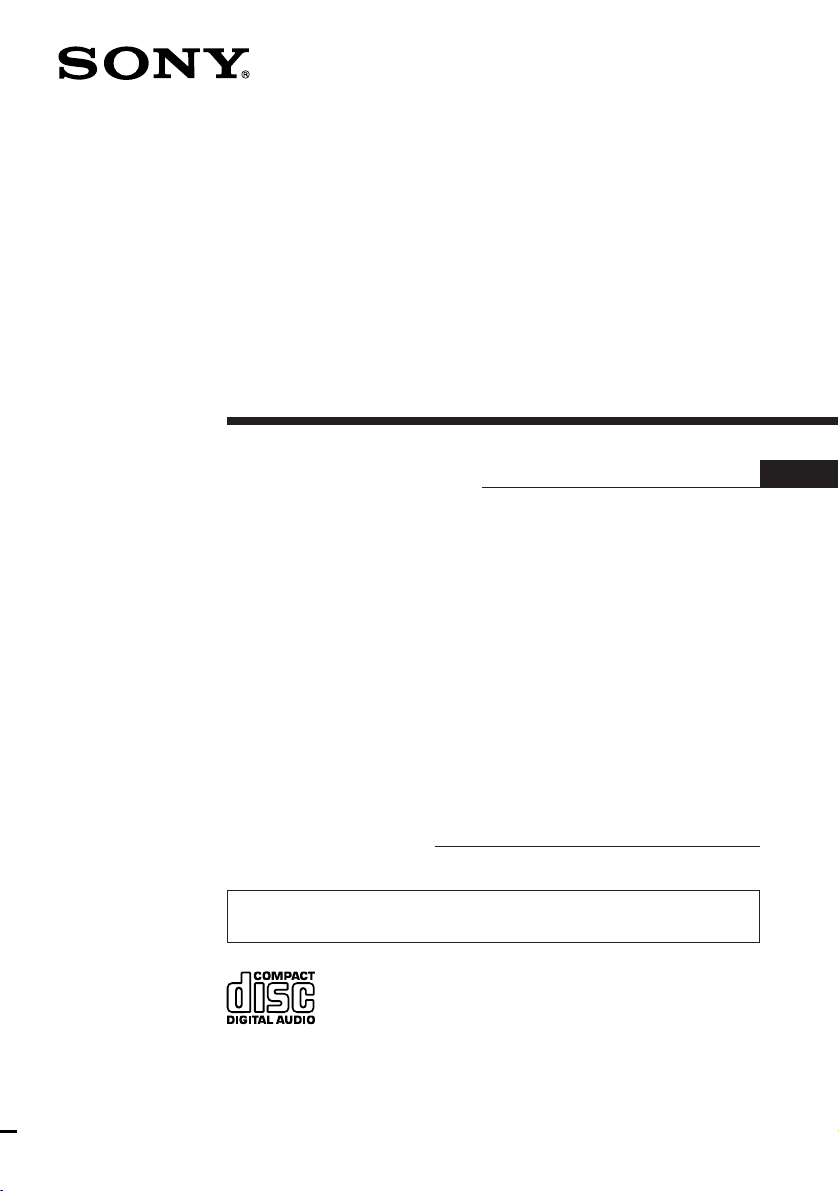
FM/AM
Compact Disc
Player
Operating Instructions
Owner’s Record
The model and serial numbers are located on the bottom of the unit.
Record the serial number in the space provided below.
Refer to these numbers whenever you call upon your Sony dealer regarding this
product.
Model No. CDX-C760 Serial No.
For installation and connections, see the supplied installation/connections
manual.
EN
CDX-C760
1997 by Sony Corporation
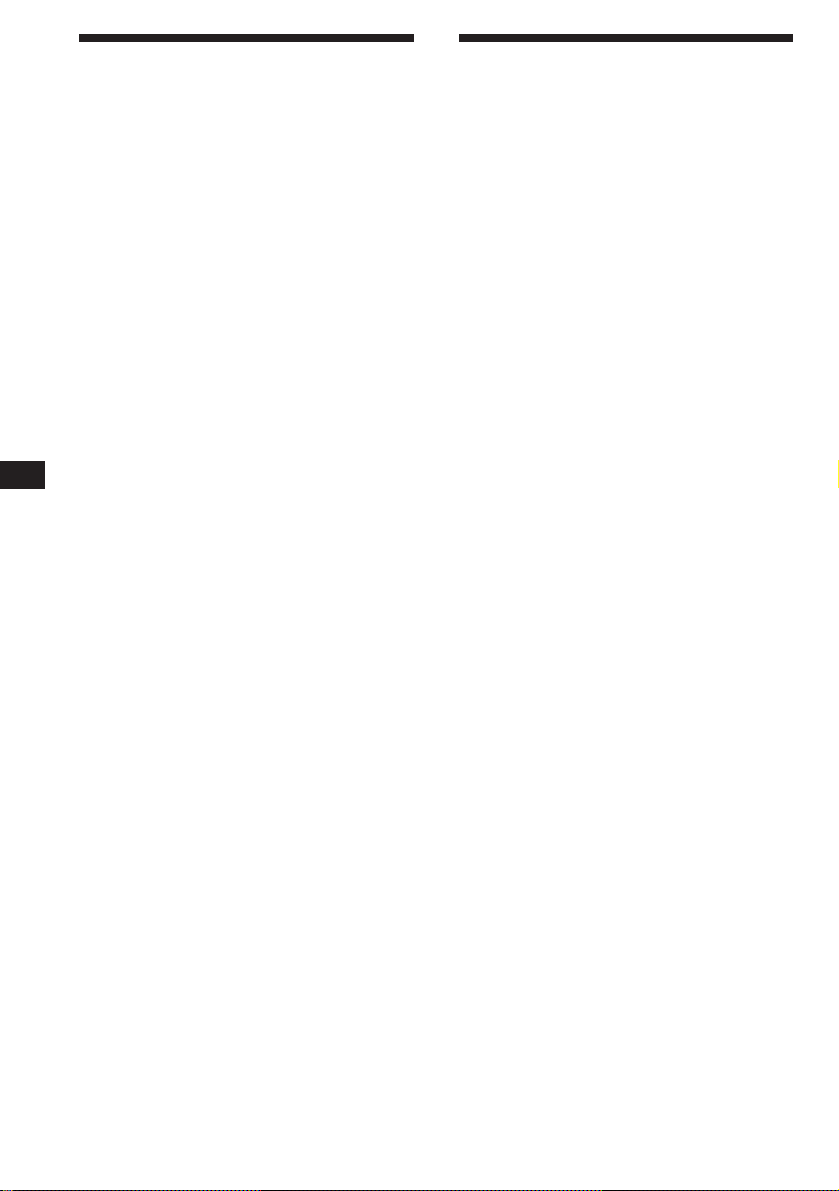
EN
Warning
This equipment has been tested and found to
comply with the limits for a Class B digital
device, pursuant to Part 15 of the FCC Rules.
These limits are designed to provide
reasonable protection against harmful
interference in a residential installation. This
equipment generates, uses, and can radiate
radio frequency energy and, if not installed
and used in accordance with the instructions,
may cause harmful interference to radio
communications. However, there is no
guarantee that interference will not occur in a
particular installation. If this equipment does
cause harmful interference to radio or
television reception, which can be determined
by turning the equipment off and on, the user
is encouraged to try to correct the interference
by one or more of the following measures:
— Reorient or relocate the receiving antenna.
— Increase the separation between the
equipment and receiver.
— Connect the equipment into an outlet on a
circuit different from that to which the
receiver is connected.
— Consult the dealer or an experienced radio/
TV technician for help.
You are cautioned that any changes or
modifications not expressly approved in this
manual could void your authority to operate
this equipment.
Welcome !
Thank you for purchasing the Sony Compact
Disc Player. This unit lets you enjoy a variety
of features by using either a supplied rotary
remote or an optional wireless remote.
In addition to the CD playback and radio
operations, you can expand your system by
connecting an optional CD/MD changer.
If you operate this unit or connect an optional
CD changer with the CD-TEXT function, the
CD-TEXT information will appear in the
display when you play back a CD-TEXT disc*.
* A CD-TEXT disc is an audio CD that includes
information such as the disc name, artist name and track
names.
This information is recorded on the disc.
CAUTION
The use of optical instruments with this
product will increase eye hazard.
2
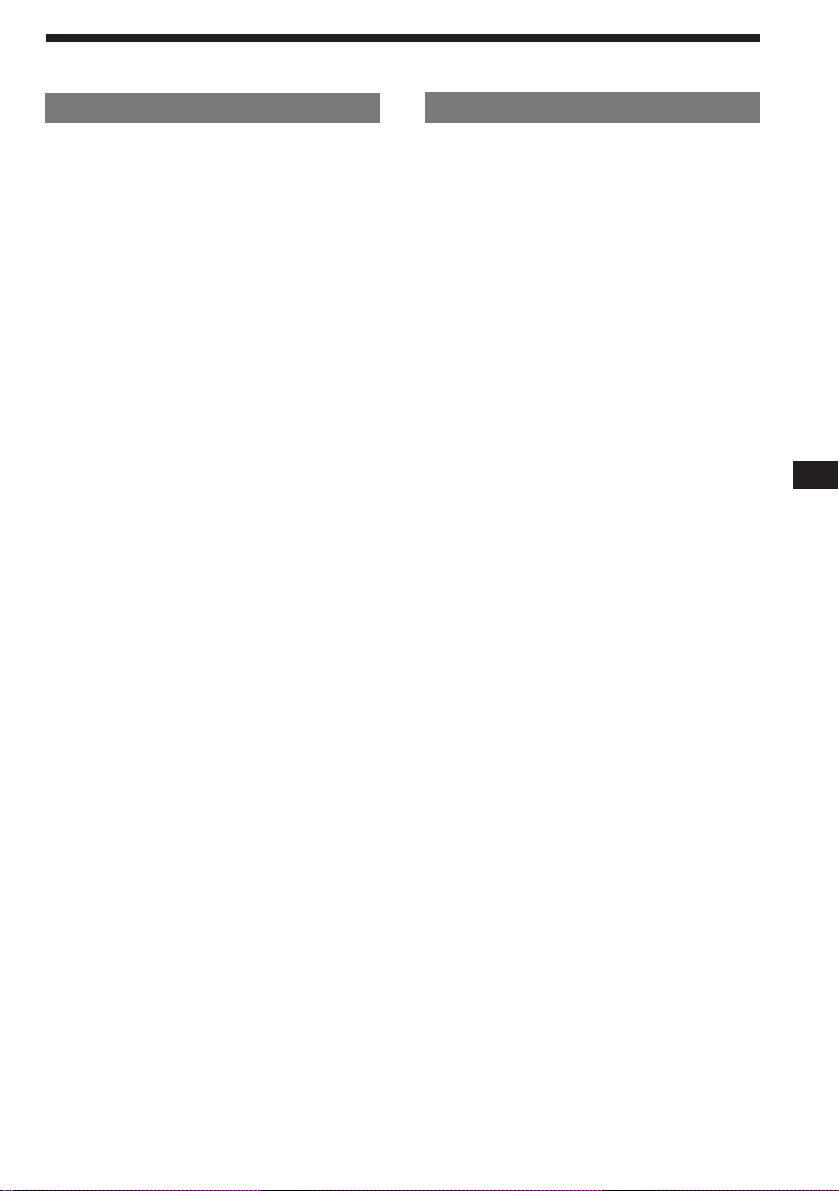
Table of Contents
This Unit Only
Getting Started
Resetting the unit ................................................ 4
Detaching the front panel .................................. 4
Preparing the rotary remote .............................. 4
Setting the clock .................................................. 5
CD Player
Listening to a CD ................................................ 5
Playing a CD in various modes ........................ 6
Creating a program
— CD Program Memory .............................. 7
Radio
Memorizing stations automatically
— Best Tuning Memory (BTM) ................... 9
Memorizing only the desired stations ........... 10
Receiving the memorized stations.................. 10
Storing the station names
— Station Memo .......................................... 11
Locating a station by name
— List-up ...................................................... 11
Other Functions
Using the rotary remote ................................... 12
Adjusting the sound characteristics ............... 13
Muting the sound.............................................. 13
Changing the sound and display settings ..... 14
With Optional Equipment
CD/MD Changer
Playing a CD or MD ......................................... 15
Scanning the tracks
— Intro Scan ................................................. 16
Playing tracks repeatedly
— Repeat Play .............................................. 16
Playing tracks in random order
— Shuffle Play .............................................. 16
Creating a program
— Program Memory ................................... 17
Labeling a CD
— Disc Memo ............................................... 19
Locating a disc by name
— List-up ...................................................... 20
Selecting specific tracks for playback
— Bank .......................................................... 21
EN
DSP
Selecting a surround menu .............................. 22
Storing a surround effect onto a CDs
— Digital Signal Processor (DSP)
Custom File................................................... 22
Selecting the listening position ....................... 23
Adjusting the fader (FAD) ............................... 24
Adjusting the volume of the subwoofer(s) .... 24
Adjusting the volume of the bass
and treble ...................................................... 25
Listening to each program source in its
registered surround menu
— Last Sound Memory (LSM) ................... 25
Changing the line output level ....................... 25
Additional Information
Precautions......................................................... 28
Maintenance....................................................... 29
Dismounting the unit ....................................... 30
Location of controls .......................................... 31
Specifications ..................................................... 33
Troubleshooting guide ..................................... 34
Index ................................................................... 36
TV/Video
Watching the TV ............................................... 26
Watching a video .............................................. 26
Memorizing TV channels automatically ........ 26
Memorizing only the desired TV channels .... 26
Storing the TV channel names ........................ 27
Displaying the information stored on discs .. 27
Watching the TV or video while listening to a
CD or MD
— Simultaneous Play .................................. 28
3
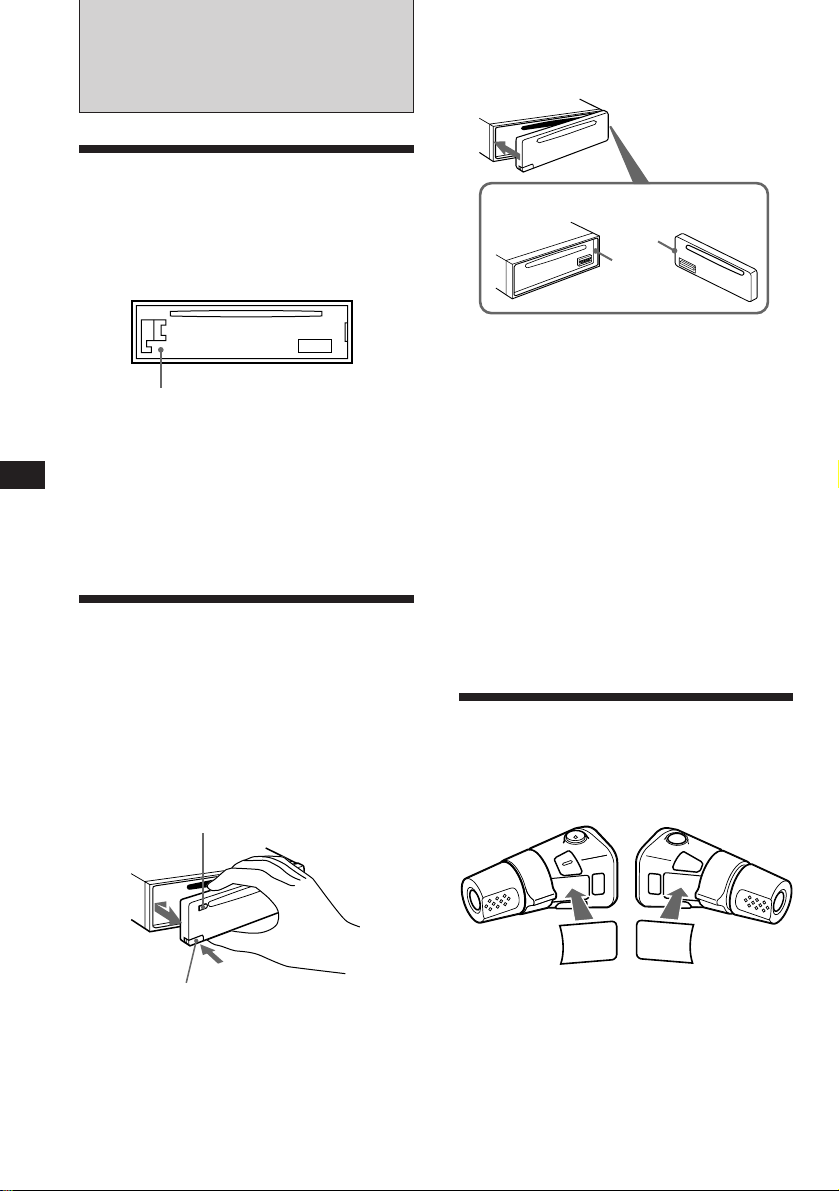
EN
Getting Started
Resetting the unit
Before operating the unit for the first time or
after replacing the car battery, you must reset
the unit.
Press the reset button with a pointed object,
such as a ball-point pen.
Reset button
Notes
• Pressing the reset button will erase the clock and same
memorized functions.
• When you connect the power supply cord to the unit or
reset the unit, wait for about 10 seconds before you insert
a disc. If you insert a disc within these 10 seconds, the
unit will not be reset, and you will have to press the reset
button again.
Detaching the front panel
You can detach the front panel of this unit to
prevent the unit from being stolen.
Attaching the front panel
Align part A of the front panel to part B of
the unit as illustrated, and push until it clicks.
A
B
Notes
• Be sure not to attach the front panel upside down.
•Do not press the front panel hard against the unit when
attaching it. Press it lightly against the unit.
•Do not press hard or put excessive pressure on the
display windows of the front panel.
•Do not expose the front panel to direct sunlight, heat
sources such as hot air ducts, and do not leave it in a
humid place. Never leave it on the dashboard of a car
parked in direct sunlight where there may be a
considerable rise in temperature.
Caution alarm
If you turn the ignition key switch to the OFF
position without removing the front panel, the
caution alarm will beep for a few seconds
(only when the POWER SELECT switch is set
to the A position).
1 Press (OFF).
2 Press (RELEASE) to open up the front
panel. Then slide the front panel a little
to the left, and pull it off towards you.
(OFF)
(RELEASE)
Notes
• Be sure not to drop the panel when detaching it from the
unit.
• If you press (RELEASE) to detach the panel while the
unit is still on, the unit will turn off automatically to
prevent the speakers from being damaged.
• When you carry the front panel with you, put it in the
supplied front panel case.
4
Preparing the rotary
remote
When you mount the rotary remote, attach the
label in the illustration below.
SOUND
MODE
LIST
MODE
SOUND
LIST
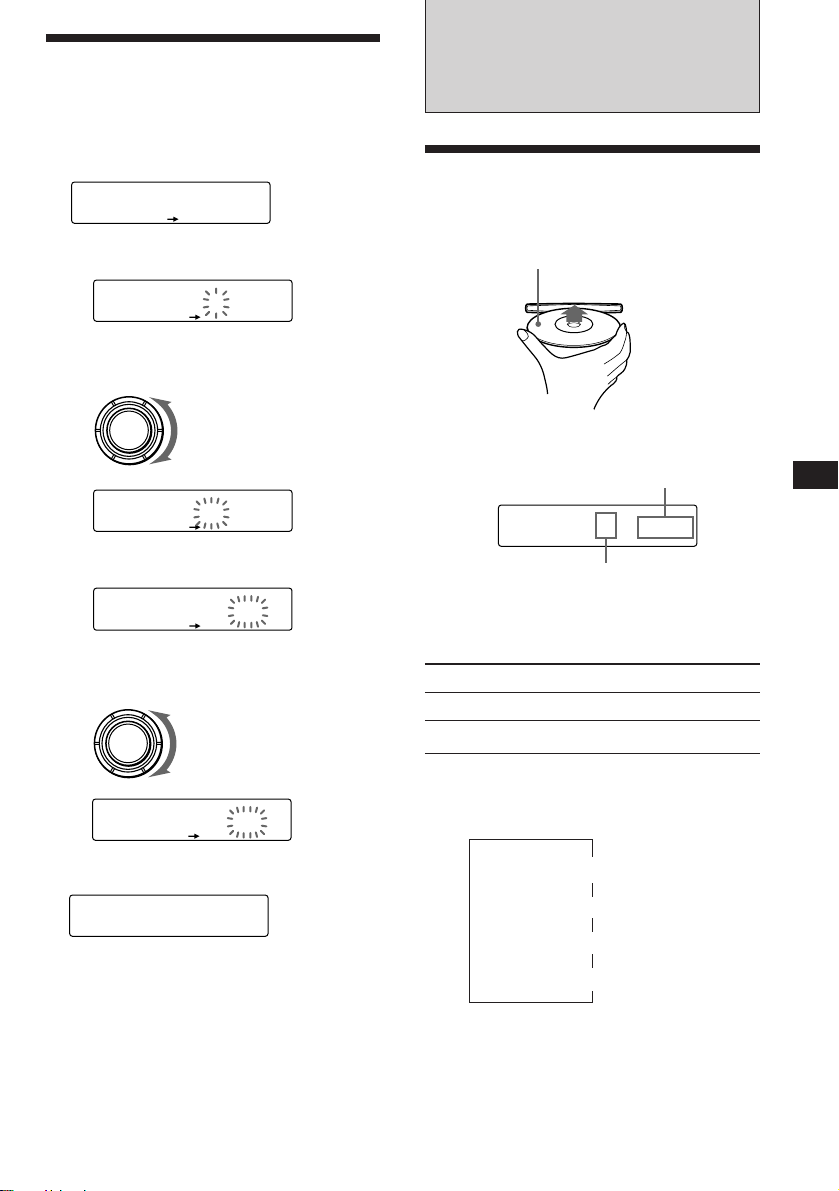
Setting the clock
EQSUR
TRACK
CD
5 2.15
The clock uses a 12-hour digital indication.
Example: Set the clock to 10:08
1 Press (SHIFT), then press (2) (SET UP).
Set
EQSUR
Clock
SET UP
1 Press (4) (n).
Set
EQSUR
1:‚‚
SET UP
The hour digit flashes.
2 Set the hour.
to go backward
SOURCE
Set
EQSUR
SET UP
to go forward
1‚:‚‚
CD Player
Listening to a CD
Simply insert the CD.
Playback starts automatically.
Labelled side up
If a CD is already inserted, press (SOURCE)
repeatedly until “CD” appears.
Elapsed playing time
EN
Getting Started/CD Player
3 Press (4) (n).
Set
EQSUR
1‚:‚‚
SET UP
The minute digits flash.
4 Set the minute.
SET UP
1‚:‚8
to go backward
to go forward
SOURCE
Set
EQSUR
2 Press (SHIFT).
EQSUR
1‚:‚8
The clock starts.
3 Press (SHIFT).
After the mode setting is complete, the
display goes back to normal playback
mode.
Note
If the POWER SELECT switch on the bottom of the unit is
set to the B position, turn the power on first, then set the
clock.
Track number
Note
To play back an 8 cm CD, use the optional Sony compact
disc single adapter (CSA-8).
To Press
Stop playback 6 or (OFF)
Eject the CD 6
Changing the displayed item
Each time you press (DSPL), the item changes
as follows:
Elapsed playback time
Disc name*
1
If you inserted a non-CD-TEXT disc, ”NO D.Name“ or
*
”NO T.Name“ appears in the display.
2
If you play a CD-TEXT disc, the artist name appears in
*
the display after the disc name. (Only for CD-TEXT
discs with the artist name)
Tip
If the name of the CD-TEXT disc is too long, you can scroll
it across the display by pressing (SHIFT), then (1) (N).
$
$
1
/Artist name*
$
Track name*
$
Clock
2
1
5
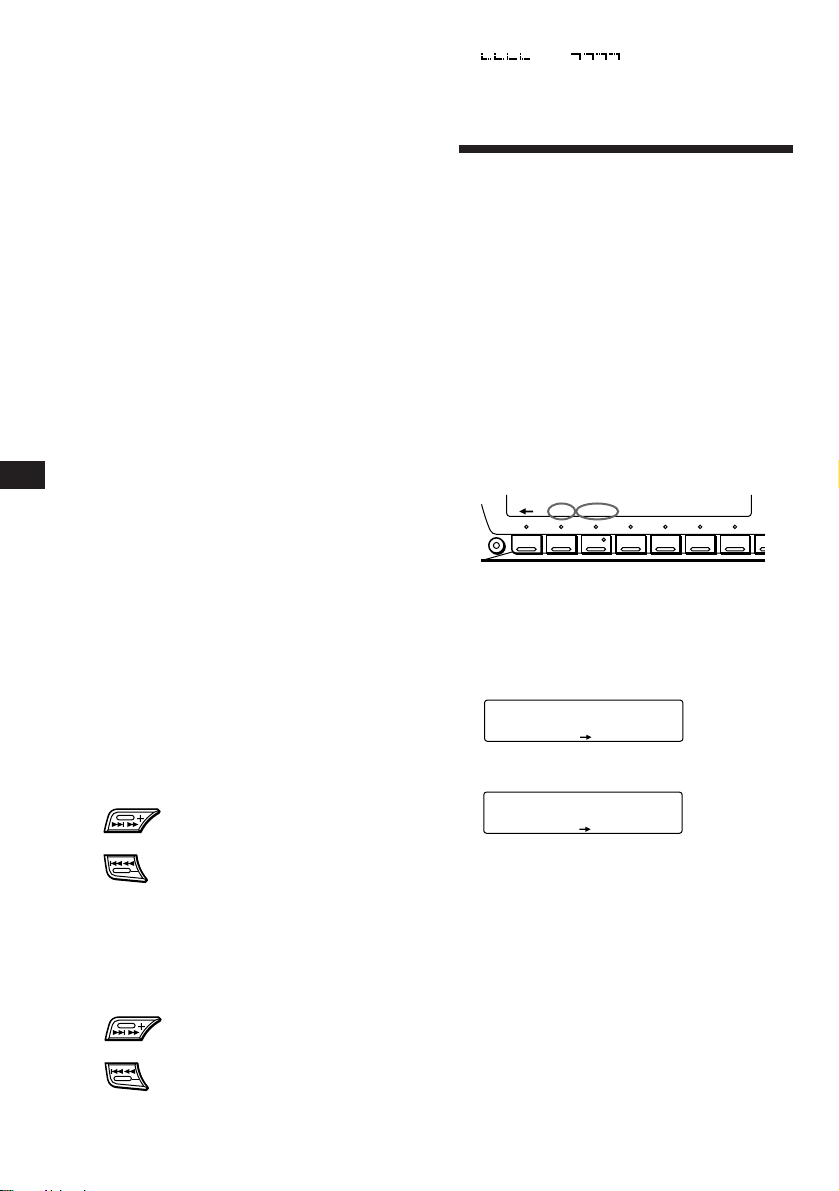
EN
PLAY MODE
EQSUR
CD
Intro off
PLAY MODE
EQSUR
INTRO
CD
Intro on
Automatically scrolling a disc name
— Auto Scroll
If the disc name/artist name or track name on
a CD-TEXT disc exceeds 10 characters and the
Auto Scroll function is on, automatically
scrolls on the display as follows:
• The disc name appears when the disc has changed (if the
disc name is selected).
• The track name appears when the track has changed (if
the track name is selected).
• The disc or track name appears depending on the setting
when you press (SOURCE) to select a CD-TEXT disc.
If you press (DSPL) to change the display
item, the disc or track name of the CD-TEXT
disc is scrolled automatically whether you set
the function on or off.
1 During playback, press (SHIFT).
2 Press (2) (SET UP) repeatedly until
“A.Scrl” appears.
3 Press (4) (n) to select “A.Scrl on.”
4 Press (SHIFT).
To cancel Auto Scroll, select “A.Scrl off” in
step 2 above.
Note
For some CD-TEXT discs with extremely many characters,
the following cases may happen:
— Some of the characters are not displayed.
— Auto Scroll does not work.
Note
If “
means you have reached the beginning or the end of the
disc and you cannot go any further.
” or “ ” appears in the display, that
Playing a CD in various
modes
You can play CDs in various modes:
•Intro (Intro Scan) lets you play the first 10
seconds of all the tracks.
•Repeat (Repeat Play) repeats the current
track.
•Shuf (Shuffle Play) plays all the tracks in
random order.
Searching for the desired track
— Intro scan
1 Press (SHIFT).
Every time you press (SHIFT), only the
items you can select light up.
SET UP PLAY MODE
SHIFT
1
234567
2 Press (3) (PLAY MODE) repeatedly until
“Intro” appears.
Each time you press (3) (PLAY MODE),
the item changes as follows:
Intro ˜ PGM
REP SHUF
6
Locating a specific track
— Automatic Music Sensor (AMS)
During playback, press either side of
(SEEK/AMS) momentarily.
To locate succeeding tracks
To locate preceding tracks
Locating a specific point in a track
— Manual Search
During playback, press and hold either
side of (SEEK/AMS). Release the button
when you have found the desired point.
To search forward
To search backward
3 Press (4) (n) to select “Intro on.”
Intro Scan starts.
4 Press (SHIFT).
To go back to normal playback mode, select
“Intro off” in step 3 above.
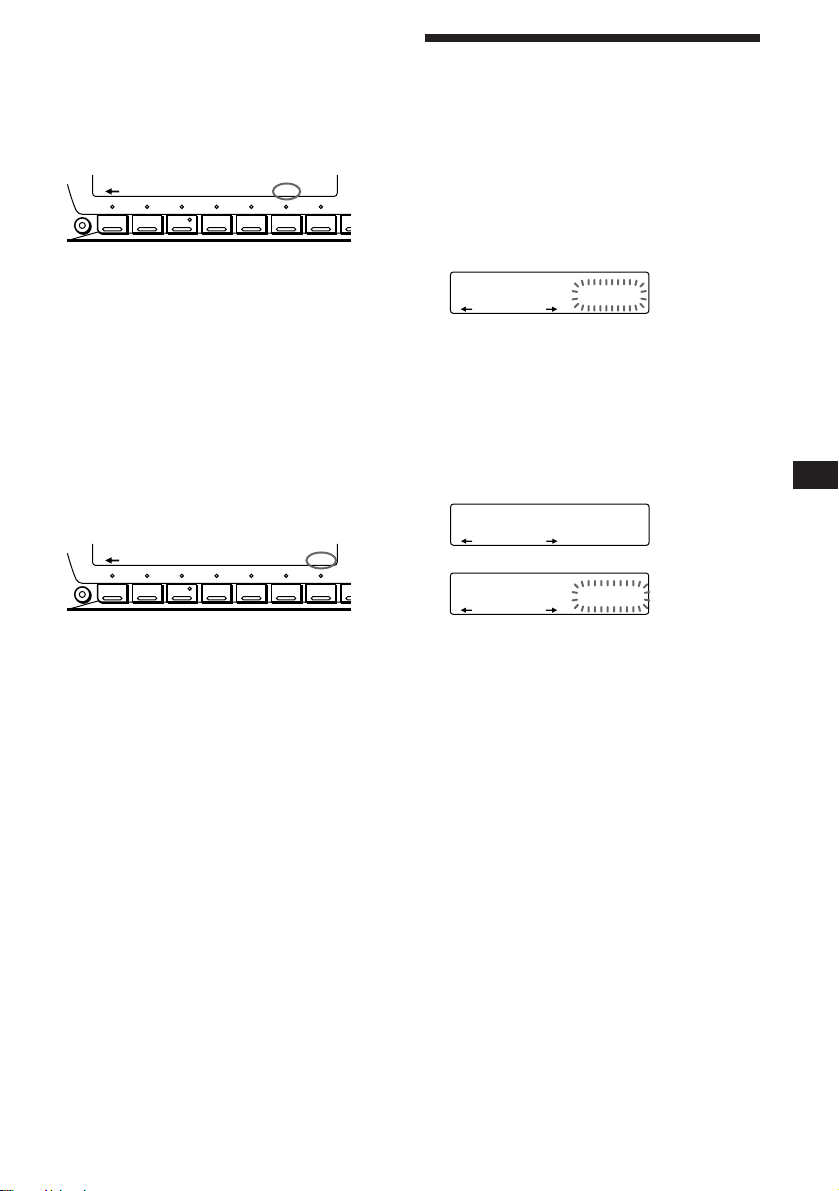
Playing tracks repeatedly
— Repeat Play
1 During playback, press (SHIFT).
2 Press (6) (REP) repeatedly until
”Repeat 1“ appears.
SET UP PLAY MODE
SHIFT
1
234567
Repeat Play starts.
REP SHUF
3 Press (SHIFT).
To go back to normal playback mode, select
“Repeat off” in step 2 above.
Playing tracks in random order
— Shuffle Play
1 During playback, press (SHIFT).
2 Press (7) (SHUF) repeatedly until
”Shuf 1“ appears.
SET UP PLAY MODE
SHIFT
1
234567
Shuffle Play starts.
REP SHUF
3 Press (SHIFT).
To go back to normal playback mode, select
“Shuf off” in step 2 above.
Creating a program
— CD Program Memory
You can play the tracks in the order you want
by making your own program. You can make
two programs: Program 1 and Program 2. You
can select up to 12 tracks for each program.
You can store the programs in memory.
1 Press (SHIFT), then press (3) (PLAY
MODE) for two seconds.
CD
EQSUR
“P 1” shows Program 1 is selected.
To select Program 2, press (4) (n)
repeatedly until “P 2” appears.
2 Press either side of (SEEK/AMS) to select
the track you want.
3 Press (5) (ENTER) momentarily.
P1
EQSUR
CD
EQSUR
4 To continue entering tracks, repeat steps
2 and 3.
5 When you finish selecting tracks, press
(3) (PLAY MODE) for two seconds.
TRACK
3 P1.‚1
PLAY MODE ENTER
+Enter+
PLAY MODE ENTER
µ
TRACK
3 P1.‚2
PLAY MODE ENTER
EN
CD Player
6 Press (SHIFT).
Notes
• “*Wait*” appears in the display while the unit is reading
the data.
• “*Mem Full*” appears in the display when you try to
enter more than 12 tracks into a program.
7

EN
PLAY MODE ENTER
EQSUR
TRACK
CD
4 P1.‚3
PLAY MODE ENTER
EQSUR
P1
NO Data
Playing the stored program
You can select:
•PGM 1 to play Program 1.
•PGM 2 to play Program 2.
•PGM 1+2 to play Programs 1 and 2.
1 Press (SHIFT).
2 Press (3) (PLAY MODE) repeatedly until
“PGM” appears.
3 Press (4) (n) repeatedly until the
desired program appears.
Program 1 playback
PGM
CD
EQSUR
PGM 1
PLAY MODE
1
µ
Program 2 playback
CD
EQSUR
PGM 2
PLAY MODE
PGM
2
µ
Programs 1 and 2 playback
CD
EQSUR
PGM 1+2
PLAY MODE
+
PGM
12
µ
Normal playback
CD
EQSUR
PGM off
PLAY MODE
Program Play starts.
4 Press (SHIFT).
To delete Program 2, press (4) (n)
repeatedly until “PGM 2” appears.
3 Press (5) (ENTER) for two seconds.
The entire program is erased.
4 When you finish erasing programs, press
(3) (PLAY MODE) for two seconds.
5 Press (SHIFT).
Adding tracks to a program
1 Press (SHIFT), then press (3) (PLAY
MODE) for two seconds.
“P 1 ” shows Program 1 is selected.
To select Program 2, press (4) (n)
repeatedly until “P 2” appears.
2 Press (1) (N) or (4) (n) to select the
track slot number where you want to
insert a track.
Track slot number
CD
EQSUR
TRACK
2 P1.‚2
PLAY MODE ENTER
3 Press either side of (SEEK/AMS) to select
the track you want to insert.
8
To go back to normal playback mode, select
“PGM off” in step 3 above.
Note
“NO Data” appears in the display if no track is stored in
the program.
Erasing an entire program
1 Press (SHIFT), then press (3) (PLAY
MODE) for two seconds.
CD
EQSUR
“P 1” shows Program 1 is selected.
TRACK
7 P1.‚8
PLAY MODE ENTER
2 Press (1) (N) repeatedly until “DEL”
appears.
DEL
EQSUR
--PGM1--
PLAY MODE ENTER
4 Press (5) (ENTER) momentarily to enter
the track.
The current track in that slot number and
the succeeding tracks shift down.
5 To continue inserting tracks, repeat steps
2 through 4.
Note
Once all 12 slots have been filled, “*Mem Full*”
appears in the display, and you cannot insert tracks.
6 When you finish inserting tracks, press
(3) (PLAY MODE) for two seconds.
7 Press (SHIFT).
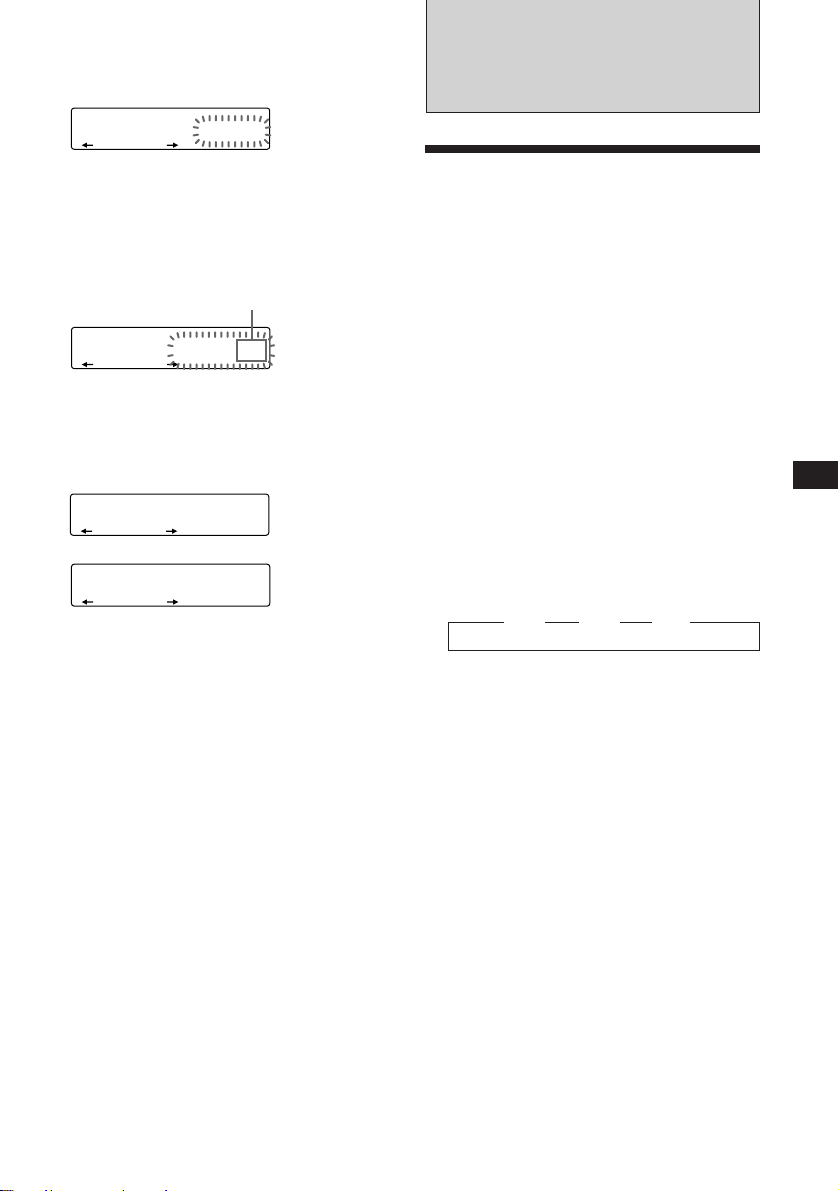
Erasing tracks in a program
1 Press (SHIFT), then press (3) (PLAY
MODE) for two seconds.
CD
EQSUR
“P 1” shows Program 1 is selected.
To select Program 2, press (4) (n)
repeatedly until “P 2” appears.
TRACK
7 P1.‚8
PLAY MODE ENTER
2 Press (1) (N) or (4) (n) to select the
track you want to erase.
Track slot number
CD
EQSUR
The track currently registered in slot 6 of
Program 1.
TRACK
3 P1.‚6
PLAY MODE ENTER
Radio
Memorizing stations
automatically
— Best Tuning Memory (BTM)
The unit selects the stations with the strongest
signals and memorizes them in the order of
their frequencies. You can store up to 10
stations on each band (FM1, FM2 and AM).
Caution
When tuning in stations while driving, use
Best Tuning Memory to prevent accidents.
3 Press (5) (ENTER) for two seconds.
When you erase a track from a slot number,
the succeeding tracks shift up to fill the gap.
EQSUR
DISC TRACK
- -- P1.‚6
PLAY MODE ENTER
DEL
µ
CD
EQSUR
TRACK
7 P1.‚6
PLAY MODE ENTER
4 To continue erasing tracks, repeat steps
2 and 3.
5 When you finish erasing tracks, press (3)
(PLAY MODE) for two seconds.
6 Press (SHIFT).
1 Press (SOURCE) repeatedly to select the
tuner.
Each time you press (SOURCE), the source
changes as follows:
CD ˜ TUNER
2 Press (MODE) repeatedly to select the
band.
Each time you press (MODE), the band
changes as follows:
z FM1 z FM2 z AM
3 Press (SHIFT), then press (3) (PLAY
MODE) repeatedly until “B.T.M” appears.
4 Press (4) (n).
The unit stores stations in the order of their
frequencies on the number buttons.
A beep sound and the setting is stored.
5 Press (SHIFT).
Notes
• The unit does not store stations with weak signals. If
only a few stations are received, some number buttons
will retain heir former setting.
• When a number is indicated in the display, the unit
starts storing stations from the one currently displayed.
EN
CD Player/Radio
9
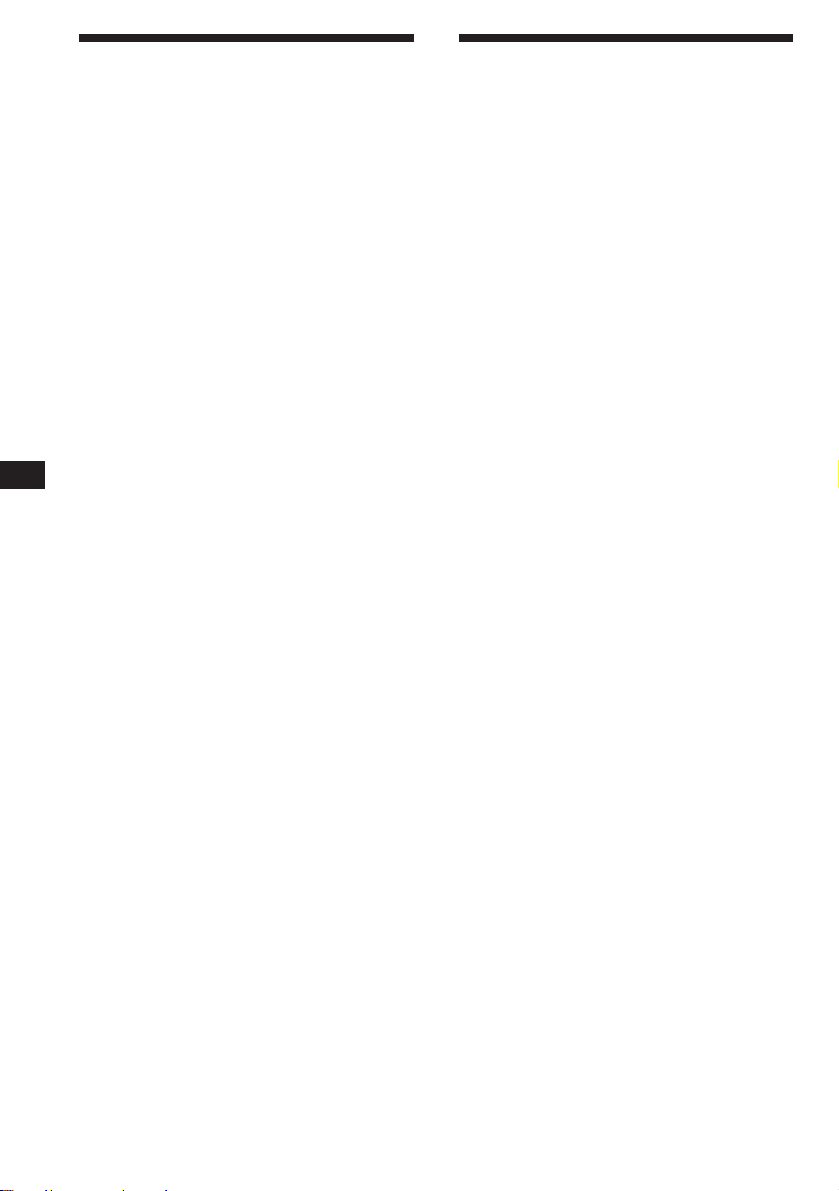
Memorializing only the
desired stations
You can store up to 10 stations on each band
(20 for FM1 and FM2, 10 for AM) in the order
of your choice.
Receiving the memorized
stations
1 Press (SOURCE) repeatedly to select the
tuner.
EN
1 Press (SOURCE) repeatedly to select the
tuner.
2 Press (MODE) repeatedly to select the
band (FM1, FM2 or AM).
3 Press either side of (SEEK/AMS) to tune
in the station you want to store on the
number button.
4 Keep the desired number button ((1) to
(10)) pressed for two seconds until
“MEM” appears.
The number button indication appears in
the display.
Note
If you try to store another station on the same number
button, the previously stored station will be erased.
2 Press (MODE) repeatedly to select the
band (FM1, FM2 or AM).
3 Press the number button ((1) to (10))
momentarily where the desired station is
stored.
If you cannot tune in a preset
station
Press either side of (SEEK/AMS)
momentarily to search for the station
(automatic tuning).
Scanning stops when the unit receives a
station. Press either side of (SEEK/AMS)
repeatedly until the desired station is
received.
Note
If the automatic tuning stops too frequently, press
(SHIFT), then press (3) (PLAY MODE) repeatedly until
“Local” (local seek mode) is displayed. Then press (4)
(n) to select “Local on.” Press (SHIFT).
Only the stations with relatively strong signals will be
tuned in.
Tip
If you know the frequency of the station you want to listen
to, press and hold either side of (SEEK/AMS) for two
seconds until the desired frequency appears (manual
tuning).
If FM stereo reception is poor
— Monaural Mode
1 Press (SHIFT), then press (3) (PLAY
MODE) repeatedly until “Mono” appears.
10
2 Press (4) (n) repeatedly until “Mono
on“ appears.
The sound improves, but becomes
monaural (“ST” disappears).
3 Press (SHIFT).
To go back to normal mode, select
“Mono off” in step 2 above.
Changing the displayed items
Each time you press (DSPL), the item changes
as follows:
Frequency ˜ Clock
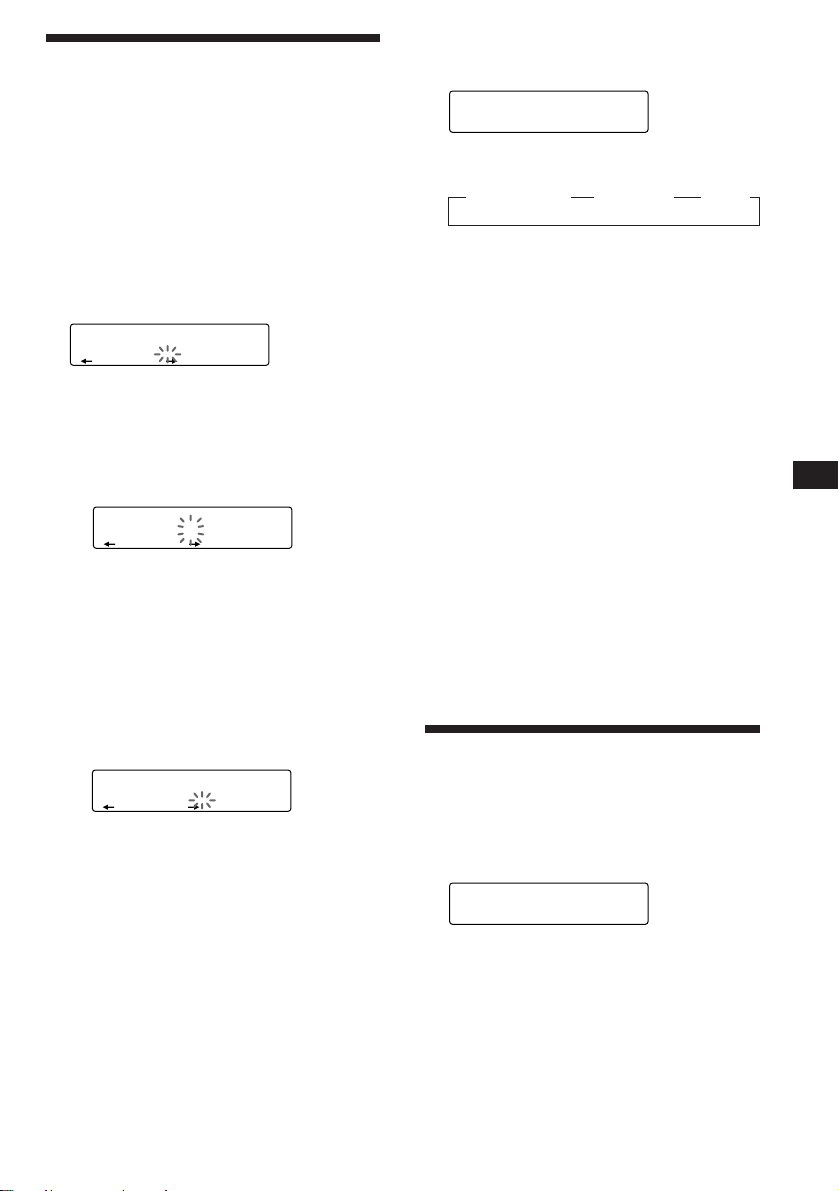
Storing the station names
—Station Memo
You can assign a name to each radio station
and store it in memory. The name of the
current station appears in the display. You can
store up to eight characters for each station.
Storing the station names
1 Tune in a station whose name you want
to store.
2 Press (LIST) for two seconds.
FM1
EQSUR
________
Displaying the station name
Press (DSPL) during radio reception.
FM1
EQSUR
3 WRKISS
Each time you press (DSPL), the item
changes as follows:
z Station name* z Frequency z Clock
* If the station name is not stored, “NO Name”
appears in the display for one second.
Erasing the station name
1 Tune in any station and press (LIST) for
two seconds.
3 Enter the characters.
1 Rotate the dial clockwise to select the
desired characters.
(A n B n C n ··· Z n 0 n 1 n 2 n
··· 9 n + n – n * n / n \ n > n <
n . n _ )
FM1
EQSUR
W_______
If you rotate the dial counterclockwise,
the characters appear in the reverse
order.
If you want to put a blank space
between characters, select “_” (underbar).
2 Press (4) (n) after locating the
desired character.
The flashing cursor moves to the next
space.
FM1
EQSUR
W_______
If you press (1) (N), the flashing cursor
moves to the left.
3 Repeat steps 1 and 2 to enter the
entire name.
4 To return to normal radio reception,
press (LIST) for two seconds.
Tip
To erase/correct a name, enter “_” (under-bar) for each
character.
2 Press (DSPL) for two seconds.
“Delete” and the station name appear in the
display.
3 Rotate the dial to select the name you
want to erase.
4 Press (5) (ENTER) for two seconds.
The name is erased.
Repeat steps 3 and 4 if you want to erase
other names.
5 Press (LIST) for two seconds.
The unit returns to normal radio reception
mode.
Locating a station by
name
1 Press (LIST) momentarily.
2 Press (LIST) repeatedly until you find the
3 Press (5) (ENTER) to tune in the desired
— List-up
The name assigned to the current station
appears in the display.
LST
EQSUR
3 WRKISS
ENTER
desired station.
station.
EN
Radio
Note
After the station name or frequency has been displayed for
five seconds, the display goes back to normal mode. To turn
off the display, press (DSPL).
11
