Page 1
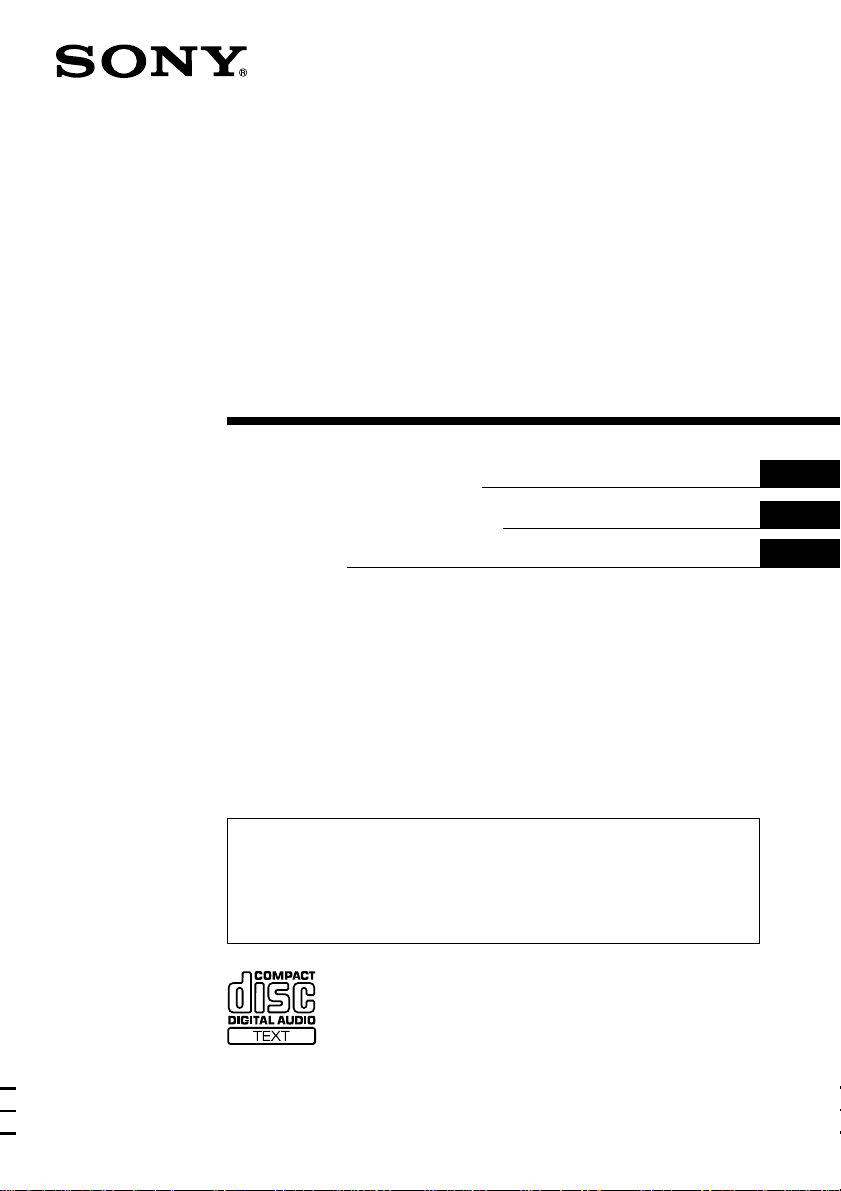
FM/AM
Compact Disc
Player
3-865-913-31 (1)
Operating Instructions
Manual de instrucciones
¤ˇ¥˛»¡'œfi
For installation and connections, see the supplied installation/connections
manual.
Para obtener información sobre la instalación y las conexiones, consulte el manual
de instalación/conexiones suministrado.
ˆ ' ¥» “”ƒw‚¸⁄˛‰u‚ ‡s– ¡A‰— ¤£·£¤ “”¡§ƒw‚¸¡ ‰u‚ ‡s– »¡'œfi ¡¤¡C
GB
ES
CT
CDX-C7500
1999 by Sony Corporation
Page 2

Welcome !
Thank you for purchasing the Sony Compact
Disc Player. This unit lets you enjoy a variety
of features as well as an optional rotary
commander or a wireless remote.
In addition to the CD playback and radio
operations, you can expand your system by
connecting an optional CD/MD unit*1.
When you operate this unit or a connected
optional CD unit with the CD TEXT function,
the CD TEXT information will appear in the
display when you play a CD TEXT disc*2.
*1You can also connect a CD changer, an MD
changer, a CD player, or an MD player.
2
A CD TEXT disc is an audio CD that includes
*
information such as the disc name, artist name,
and track names.
This information is recorded on the disc.
2
Page 3
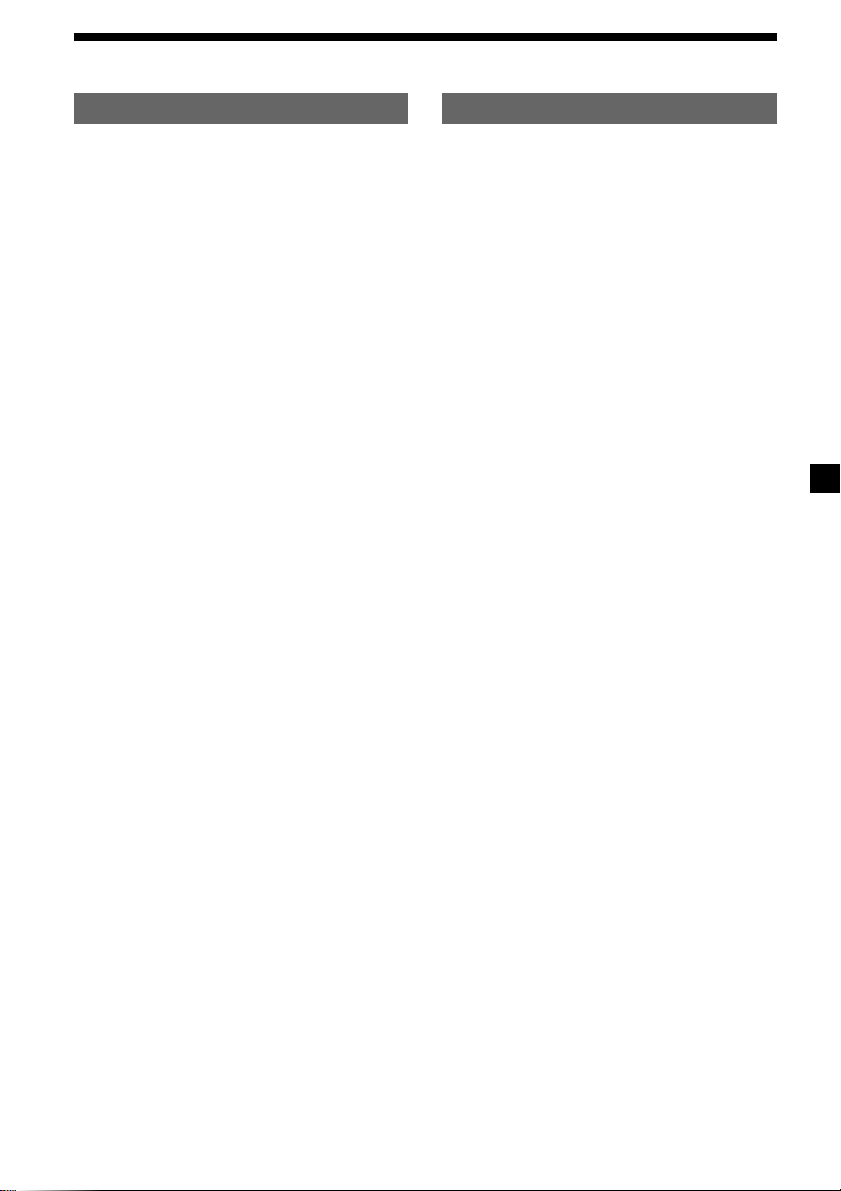
Table of Contents
This Unit Only With Optional Equipment
Location of controls ................................................. 4
Getting Started
Resetting the unit ................................................ 6
Detaching the front panel .................................. 6
Setting the clock .................................................. 7
CD Player
Listening to a CD ................................................ 8
Playing a CD in various modes ........................ 9
Radio
Memorising stations automatically
— Best Tuning Memory (BTM) ................. 10
Memorising only the desired stations............ 10
Receiving the memorised stations .................. 10
Storing the station names
—Station Memo ........................................... 11
Locating a station by name
— List-up ...................................................... 12
CD/MD Unit
Playing a CD or MD ......................................... 17
Playing tracks repeatedly
— Repeat Play ............................................. 18
Playing tracks in random order
— Shuffle Play .............................................. 18
Labelling a CD
— Disc Memo ............................................... 19
Locating a disc by name
— List-up ...................................................... 20
Selecting specific tracks for playback
— Bank .......................................................... 20
Other Functions
Labelling the rotary commander .................... 13
Using the rotary commander .......................... 13
Adjusting the sound characteristics ............... 14
Attenuating the sound ..................................... 14
Changing the sound and display settings ..... 15
Boosting the bass sound
— D-bass ....................................................... 15
Adjusting the frequency of the speakers
and the subwoofer(s) ........................................ 16
Additional Information
Precautions......................................................... 21
Maintenance....................................................... 22
Dismounting the unit ....................................... 23
Specifications ..................................................... 24
Troubleshooting guide ..................................... 25
3
Page 4
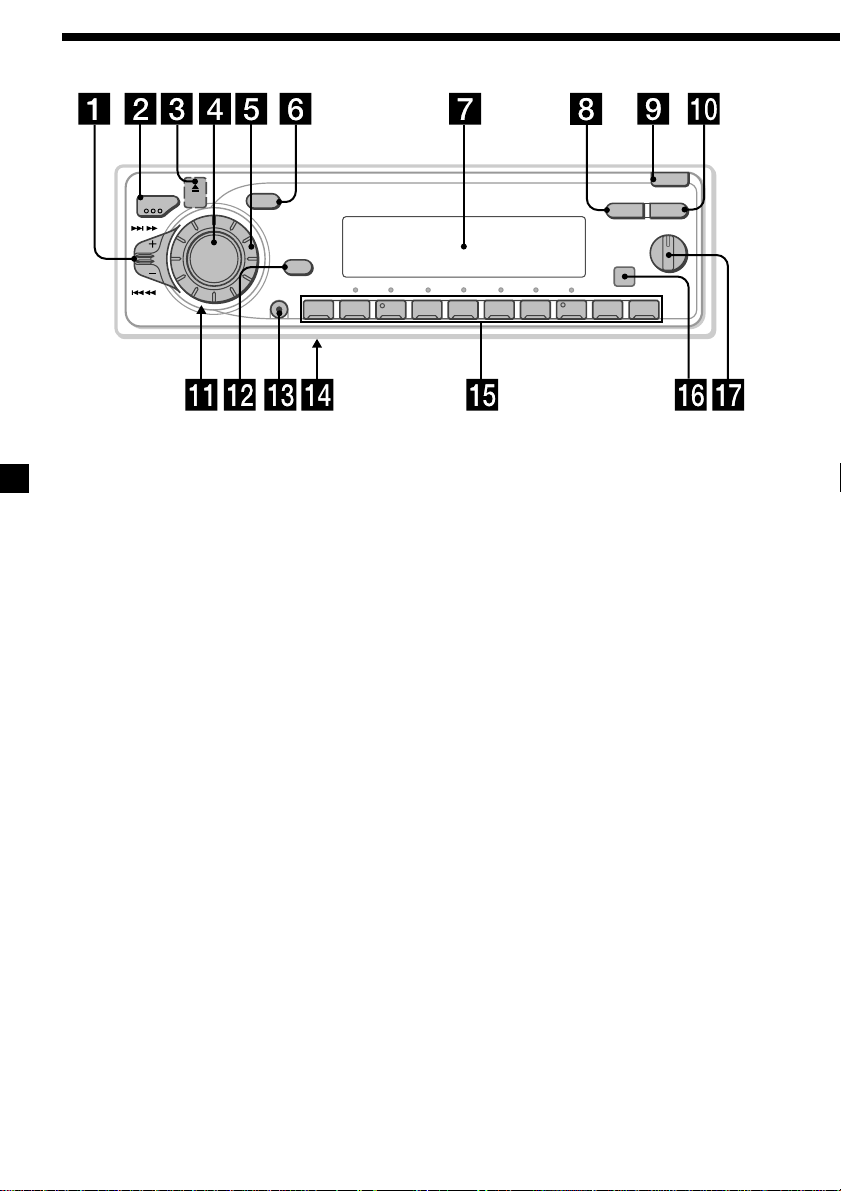
Location of controls
SOURCE
SOUND
OFF
SHIFT
MODE
SEEK/AMS
Refer to the pages for details.
OPEN
DSPL LIST
OFF
D - BASS
10234567891
CDX-C7500
1
2
3
1 SEEK/AMS (seek/Automatic Music
Sensor/manual search) control
9, 10, 11, 18, 20
2 MODE (band/unit select) button
10, 17, 19
3 6 (eject) button (located on the front
side of the unit behind the front panel)
8
4 SOURCE (source select) button
8, 10, 16, 17, 19
5 Dial (volume/subwoofer volume/bass/
treble/left-right/rear-front control)
7, 11, 12, 14, 19
6 SOUND button 14
7 Display window
8 DSPL (display mode change) button
8, 11, 12, 17, 19
9 OPEN button 6, 8, 22
!º LIST button
Station Memo 11, 12
Disc Memo 19
List-up 12, 20
!¡ Reset button (located on the front side
of the unit behind the front panel) 6
!™ OFF button 6, 8
!£ SHIFT button
PLAY MODE 10, 11, 20, 21
REP 9, 18
SET UP 7, 9, 15, 16, 17, 18
SHUF 9, 18
!¢ Frequency Select switch (located on the
bottom of the unit)
See “Frequency Select Switch” in the
Installation/Connections manual.
!∞ During radio reception:
Number buttons 10
During CD/MD playback:
Direct disc selection buttons 18, 20
!§ Receptor for the optional wireless
remote
!¶ D-BASS control 15
4
Page 5
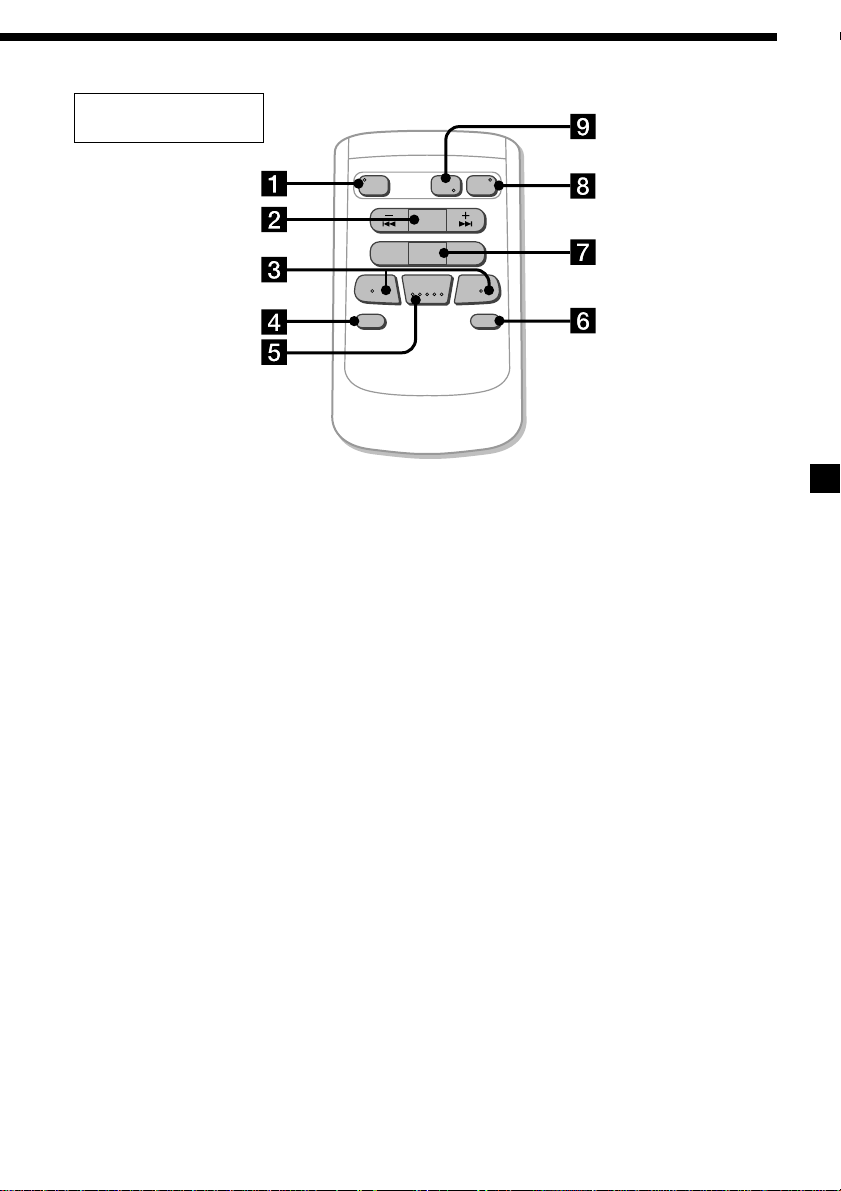
Optional wireless
remote (RM-X47)
The corresponding buttons of the
wireless remote control the same
functions as those on this unit.
1 OFF button
2 SEEK/AMS button
3 (–) (+) buttons
4 ATT button
5 SOUND/SEL button
SOURCE
REW
–
SEEK
AMS
PRESET
DISC
SOUND
SEL
MODE
DIR
+
FF
+
OFF
–
ATT DSPL
6 DSPL button
7 PRESET/DISC button
You cannot perform manual search or manual
tuning with the wireless remote.
8 SOURCE button
9 MODE/DIR button
5
Page 6
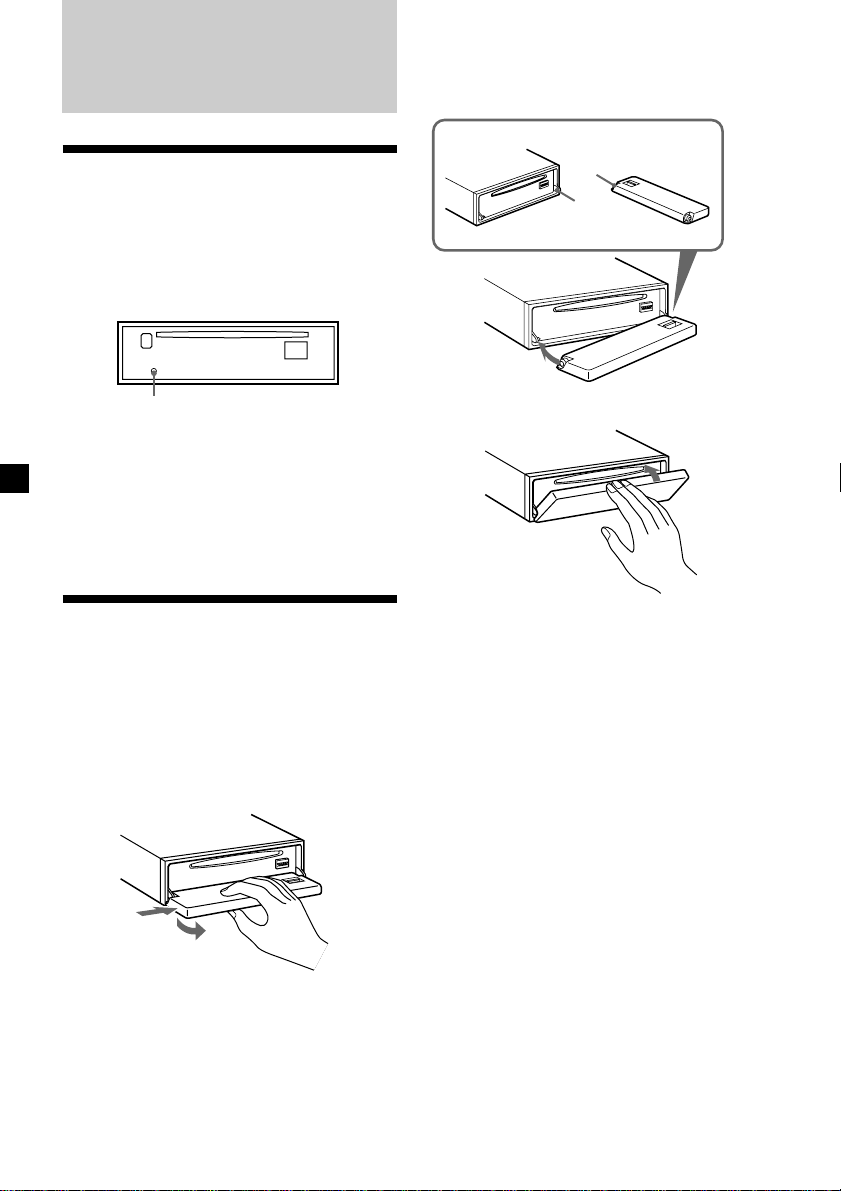
Getting Started
Attaching the front panel
Place the hole a in the front panel onto the
spindle b on the unit as illustrated, then push
the left side in.
Resetting the unit
Before operating the unit for the first time or
after replacing the car battery, you must reset
the unit.
Remove the front panel and press the reset
button with a pointed object, such as a
ballpoint pen.
Reset button
Notes
• Pressing the reset button will erase the clock
setting and some memorised functions.
• When you connect the power supply cord to the
unit or reset the unit, wait for about 10 seconds
before you insert a disc. If you insert a disc within
these 10 seconds, the unit will not be reset, and
you will have to press the reset button again.
Detaching the front panel
You can detach the front panel of this unit to
protect the unit from being stolen.
Before detaching the front panel, be sure
to press (OFF) first. Then press (OPEN)
to open the front panel, then slide the
front panel to the right side, and pull out
the left side of the front panel.
a
b
µ
Notes
• Be sure not to attach the front panel upside
down.
• Do not press the front panel too hard against the
unit when attaching it.
• Do not press too hard or put excessive pressure
on the display window of the front panel.
• Do not expose the front panel to direct sunlight
or heat sources such as hot air ducts, and do not
leave it in a humid place. Never leave it on the
dashboard of a car parked in direct sunlight or
where there may be a considerable rise in
temperature.
1
2
Notes
• Be sure not to drop the panel when detaching it
from the unit.
• If you detach the panel while the unit is still
turned on, the power will turn off automatically
to prevent the speakers from being damaged.
• When carrying the front panel with you, use the
supplied front panel case.
6
Caution alarm
If you turn the ignition key switch to the OFF
position without removing the front panel, the
caution alarm will beep for a few seconds.
If you connect an optional power amplifier and
do not use the built-in amplifier, the beep
sound will be deactivated.
Page 7
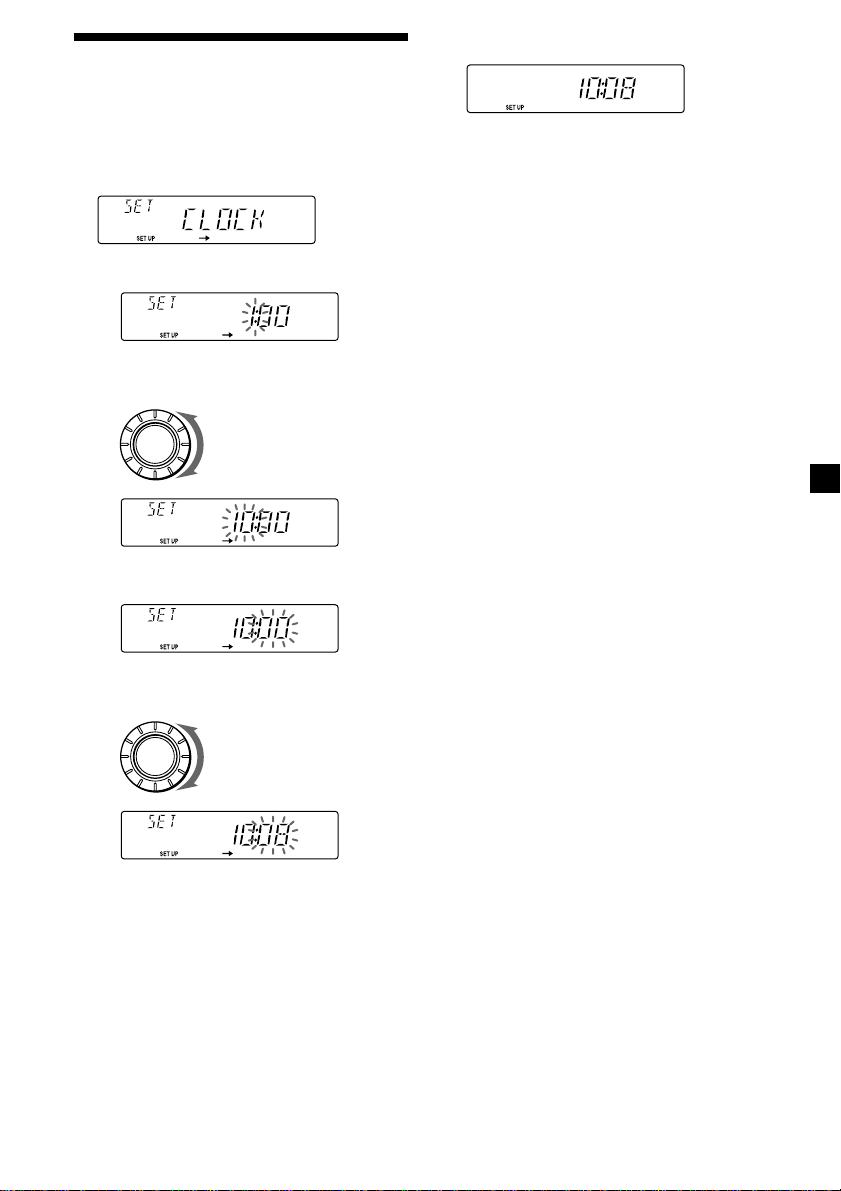
Setting the clock
The clock uses a 12-hour digital indication.
Example: To set the clock to 10:08
1 Press (SHIFT), then press (3) (SET UP)
repeatedly until “CLOCK” appears.
1 Press (5) (n).
The hour indication flashes.
2 Set the hour.
to go backward
SOURCE
to go forward
3 Press (5) (n).
2 Press (SHIFT).
The clock starts.
3 Press (SHIFT).
After the clock setting is complete, the
display returns to normal playback mode.
The minute indication flashes.
4 Set the minute.
SOURCE
to go backward
to go forward
7
Page 8
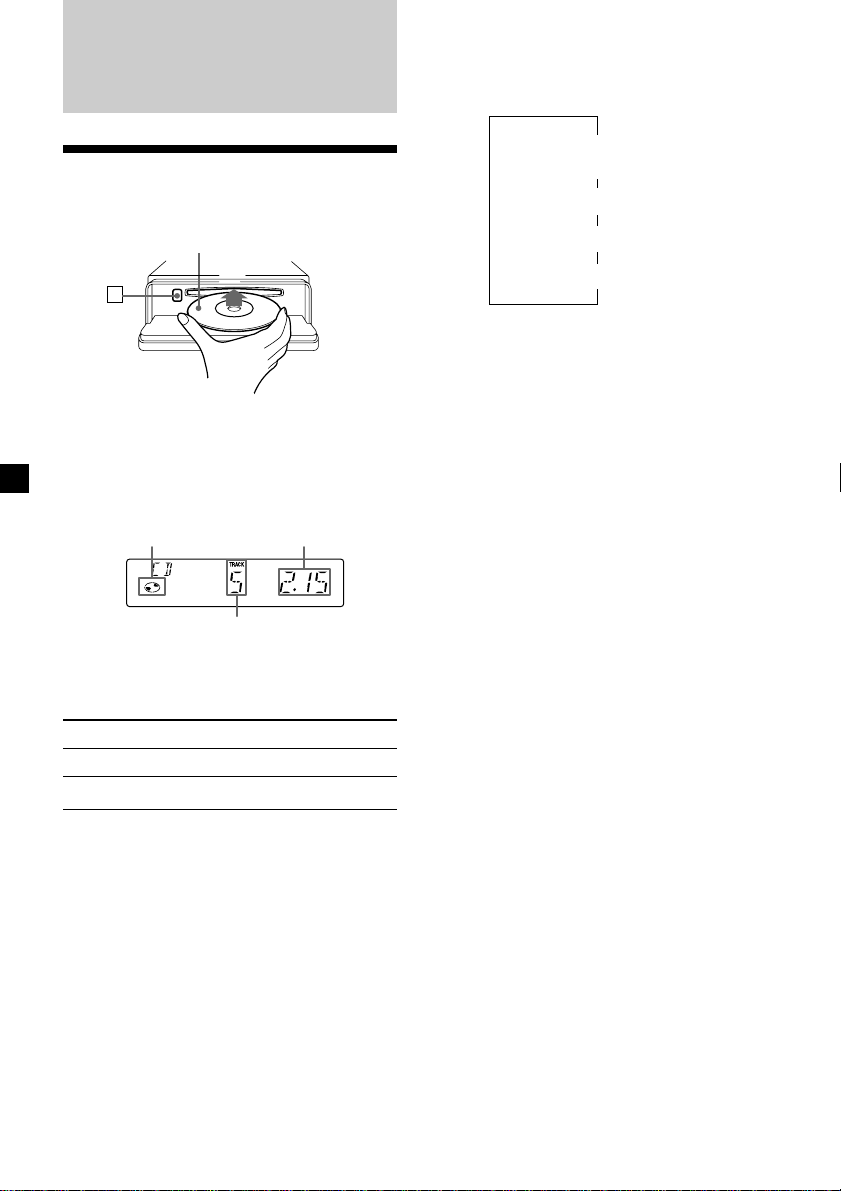
CD Player
Listening to a CD
1 Press (OPEN) and insert the CD.
Labelled side up
6
Changing the display item
Each time you press (DSPL) during CD or CD
TEXT disc playback, the item changes as
follows:
$
Track number/
Elapsed playback time
$
Disc name*
*1If you inserted a non-CD TEXT disc, “NO NAME”
appears in the display.
*2If you play a CD TEXT disc, the artist name
appears in the display after the disc name. (Only
for CD TEXT discs with the artist name.)
1
/Artist name*
$
Track name*
$
Clock
2
1
2 Close the front panel.
Playback starts automatically.
If a CD is already inserted, press (SOURCE)
repeatedly until “CD” appears to start
playback.
CD indication
Note
To play back an 8 cm CD, use the optional Sony
compact disc single adapter (CSA-8).
To Press
Stop playback (OFF)
Eject the CD (OPEN) then 6
Elapsed playing time
Track number
After you select the desired item, the display
will automatically change to the Motion
Display mode after a few seconds.
In the Motion Display mode, all the above
items are scrolled in the display one by one in
order.
Tip
The Motion Display mode can be turned off. (See
“Changing the sound and display settings” on
page 15).
Automatically scrolling a disc name
— Auto Scroll
If the disc name, artist name, or track name on
a CD TEXT disc exceeds 8 characters and the
Auto Scroll function is on, information
automatically scrolls across the display as
follows:
• The disc name appears when the disc has
changed (if the disc name is selected).
• The track name appears when the track has
changed (if the track name is selected).
If you press (DSPL) to change the display
item, the disc or track name of the CD TEXT
disc is scrolled automatically whether you set
the function on or off.
8
Page 9
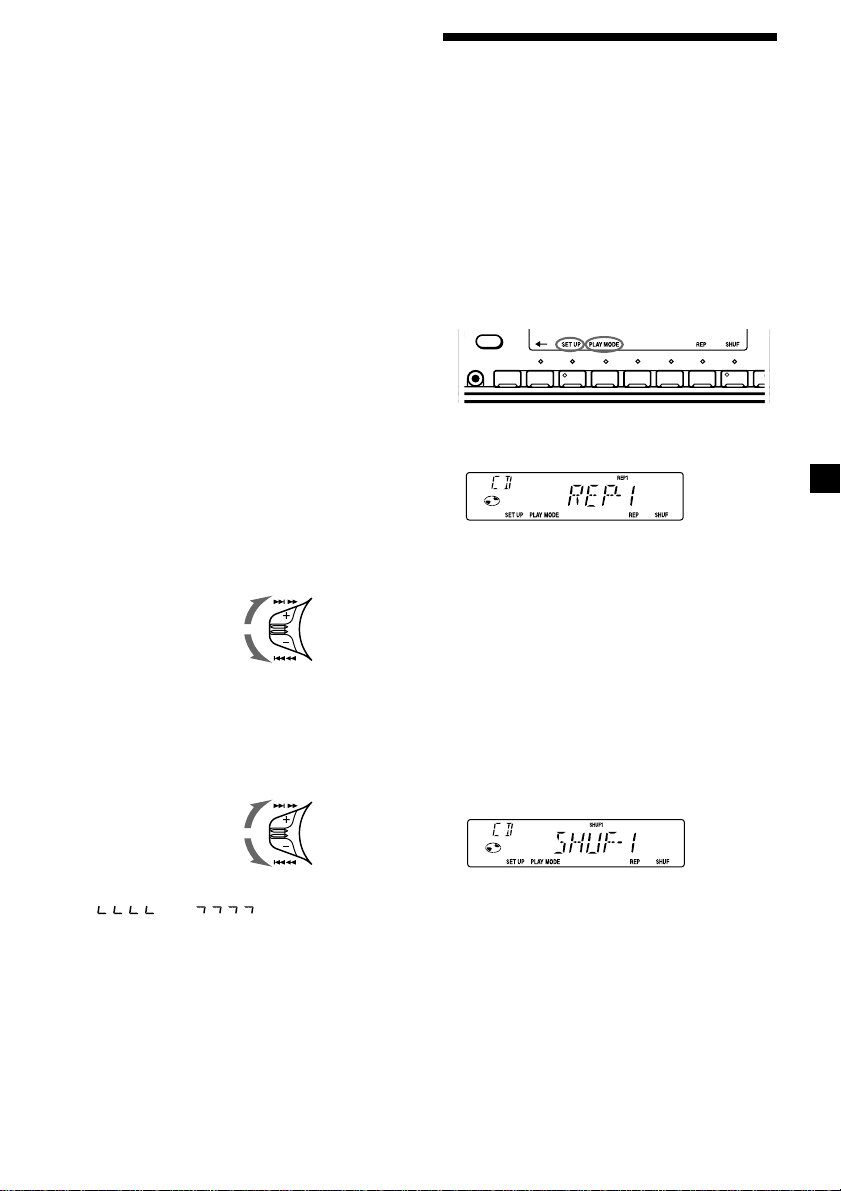
1 During playback, press (SHIFT).
9
2 Press (3) (SET UP) repeatedly until
“A.SCRL” appears.
3 Press (5) (n) to select “A.SCRL-ON.”
4 Press (SHIFT).
To cancel Auto Scroll, select “A.SCRL-OFF” in
step 3 above.
Note
For some CD TEXT discs with very many characters,
the following cases may happen:
— Some of the characters are not displayed
— Auto Scroll does not work.
Tip
To manually scroll the long name of a CD TEXT disc
after activating the Auto Scroll function, press
(SHIFT), then (2) (N) (manual scroll).
Locating a specific track
— Automatic Music Sensor (AMS)
During playback, push the SEEK/AMS
control up or down and release for each
track you want to skip.
To locate succeeding
tracks
To locate preceding
tracks
Locating a specific point in a track
— Manual Search
During playback, push the SEEK/AMS
control up or down and hold. Release
when you have found the desired point.
To search forward
SEEK/AMS
Playing a CD in various
modes
You can play CDs in various modes:
•REP (Repeat Play) repeats the current track.
•SHUF (Shuffle Play) plays all the tracks in
random order.
Playing tracks repeatedly
— Repeat Play
1 During playback, press (SHIFT).
Every time you press (SHIFT), only the
items you can select light up.
OFF
SHIFT
2 Press (7) (REP) repeatedly until ”REP-1“
appears.
Repeat Play starts.
3 Press (SHIFT).
To return to normal playback mode, select
“REP-OFF” in step 2 above.
Playing tracks in random order
— Shuffle Play
1 During playback, press (SHIFT).
2 Press (8) (SHUF) repeatedly until
”SHUF-1“ appears.
2345678
1
To search backward
Note
If “
display, that means you have reached the
beginning or the end of the disc and you cannot
go any further.
” or “ ” appears in the
SEEK/AMS
Shuffle Play starts.
3 Press (SHIFT).
To return to normal playback mode, select
“SHUF-OFF” in step 2 above.
9
Page 10
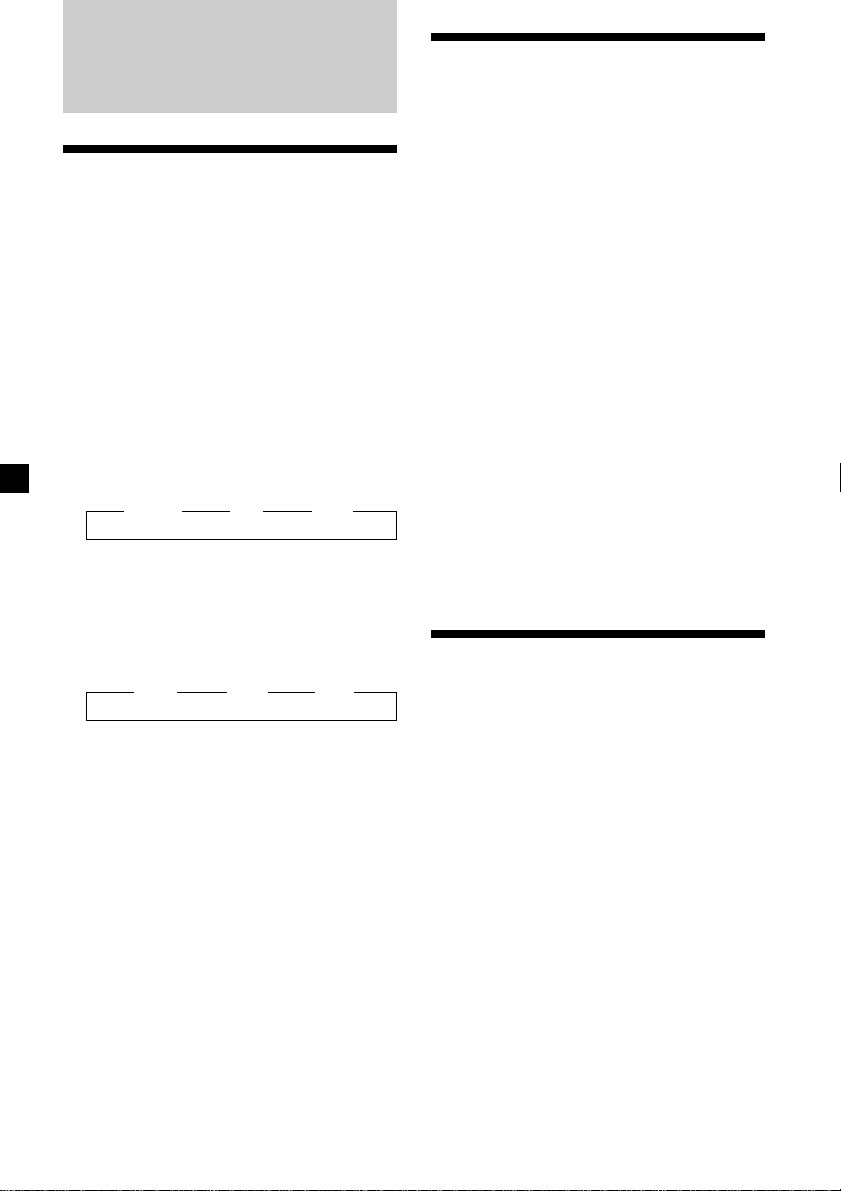
Radio
Memorising stations
automatically
— Best Tuning Memory (BTM)
The unit selects the stations with the strongest
signals and memorises them in the order of
their frequencies. You can store up to 10
stations on each band (FM1, FM2, and AM).
Caution
When tuning in stations while driving, use
Best Tuning Memory to prevent accidents.
1 Press (SOURCE) repeatedly to select the
tuner.
Each time you press (SOURCE), the source
changes as follows:
z TUNER z CD z MD*
* If the corresponding optional equipment is
not connected, this item will not appear.
2 Press (MODE) repeatedly to select the
band.
Each time you press (MODE), the band
changes as follows:
z FM1 z FM2 z AM
Memorising only the
desired stations
You can preset up to 20 FM stations (10 each
for FM1 and 2), up to 10 AM stations in the
order of your choice.
1 Press (SOURCE) repeatedly to select the
tuner.
2 Press (MODE) repeatedly to select the
band.
3 Push the SEEK/AMS control up or down
to tune in the station that you want to
store on the number button.
4 Press and hold the desired number
button ((1) to (10)) until “MEM”
appears.
The number button indication appears in
the display.
Note
If you try to store another station on the same
number button, the previously stored station will
be erased.
Receiving the memorised
stations
3 Press (SHIFT), then press (4) (PLAY
MODE) repeatedly until “B.T.M” appears.
4 Press (5) (n).
The unit stores stations in the order of their
frequencies on the number buttons.
A beep sounds when the setting is stored.
5 Press (SHIFT).
Notes
• The unit does not store stations with weak
signals. If only a few stations can be received,
some number buttons will retain their former
setting.
• When a number is indicated in the display, the
unit starts storing stations from the one currently
displayed.
• If a CD is not in the unit, only the tuner band
appears even if you press (SOURCE).
10
1 Press (SOURCE) repeatedly to select the
tuner.
2 Press (MODE) repeatedly to select the
band.
3 Press the number button ((1) to (10)) on
which the desired station is stored.
Page 11
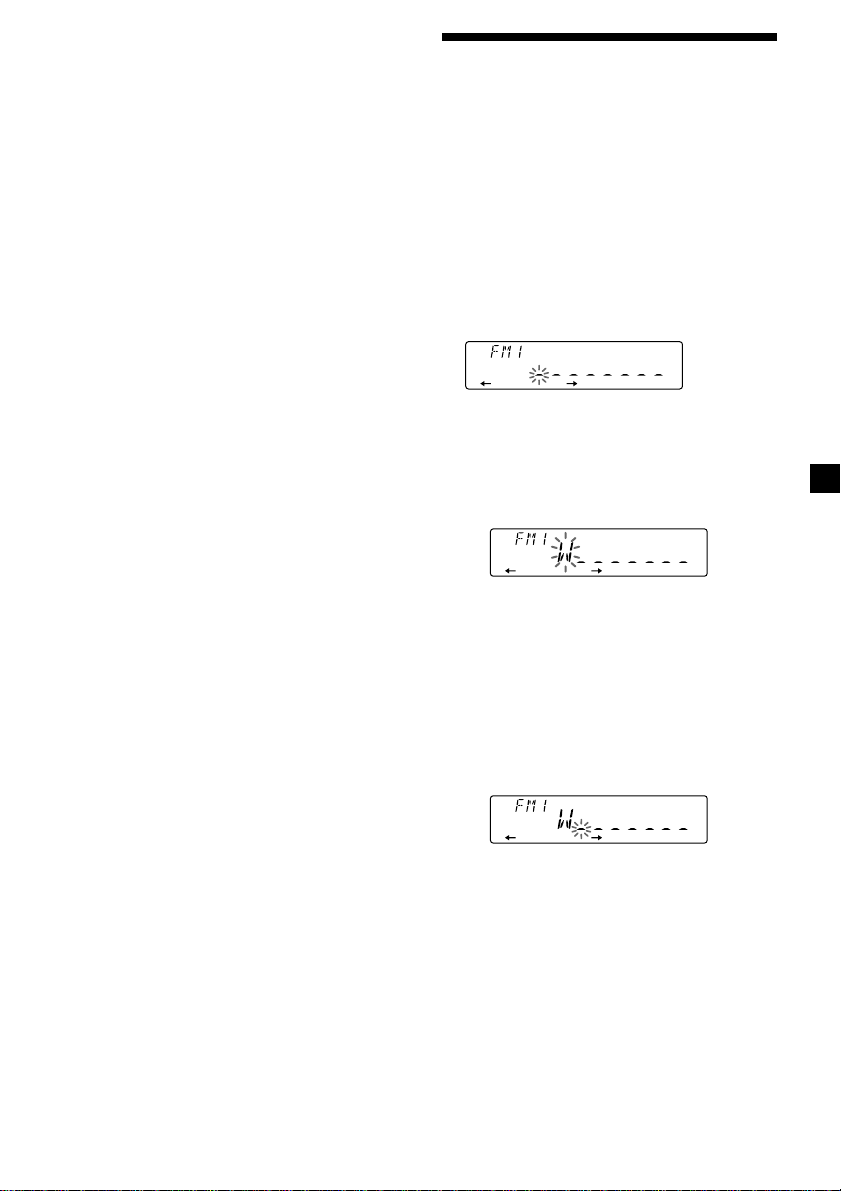
If you cannot tune in a preset
station
Push and release the SEEK/AMS control
up or down to search for the station
(automatic tuning).
Scanning stops when the unit receives a
station. Push the SEEK/AMS control up or
down repeatedly until the desired station is
received.
Note
If the automatic tuning stops too frequently, press
(SHIFT), then press (4) (PLAY MODE) repeatedly
until “LOCAL” (local seek mode) is displayed. Then
press (5) (n) to select “LOCAL-ON.” Press (SHIFT).
Only the stations with relatively strong signals will
be tuned in.
Tip
If you know the frequency of the station you want
to listen to push the SEEK/AMS control up or down
and hold until the desired frequency appears
(manual tuning).
If FM stereo reception is poor
— Monaural Mode
1 During radio reception, press (SHIFT),
then press (4) (PLAY MODE) repeatedly
until “MONO” appears.
Storing the station names
—Station Memo
You can assign a name to each radio station
and store it in memory. The name of the
station currently tuned in appears in the
display. You can assign a name of up to eight
characters per station.
Storing the station names
1 Tune in a station whose name you want
to store.
2 Press (LIST) for two seconds.
3 Enter the characters.
1 Rotate the dial clockwise to select the
desired characters.
(A n B n C n ··· Z n 0 n 1 n 2 n
··· 9 n + n – n * n / n \ n > n <
n . n _ )
2 Press (5) (n) repeatedly until
“MONO-ON“ appears.
The sound improves, but becomes
monaural (“ST” disappears).
3 Press (SHIFT).
To return to normal playback mode, select
“MONO-OFF” in step 2 above.
Changing the display item
Each time you press (DSPL), the item changes
as follows:
Frequency ˜ Clock
After you select the desired item, the display
will automatically change to the Motion
Display mode after a few seconds.
In the Motion Display mode, all the above
items are scrolled in the display one by one in
order.
Tip
The Motion Display mode can be turned off. (See
“Changing the sound and display settings” on
page 15).
If you rotate the dial counterclockwise,
the characters appear in the reverse
order.
If you want to put a blank space
between characters, select “_” (underbar).
2 Press (5) (n) after locating the
desired character.
The flashing cursor moves to the next
space.
If you press (2) (N), the flashing cursor
moves to the left.
3 Repeat steps 1 and 2 to enter the
entire name.
4 To return to normal radio reception,
press (LIST) for two seconds.
Tip
To erase or correct a name, enter “_” (under-bar)
for each character.
11
Page 12
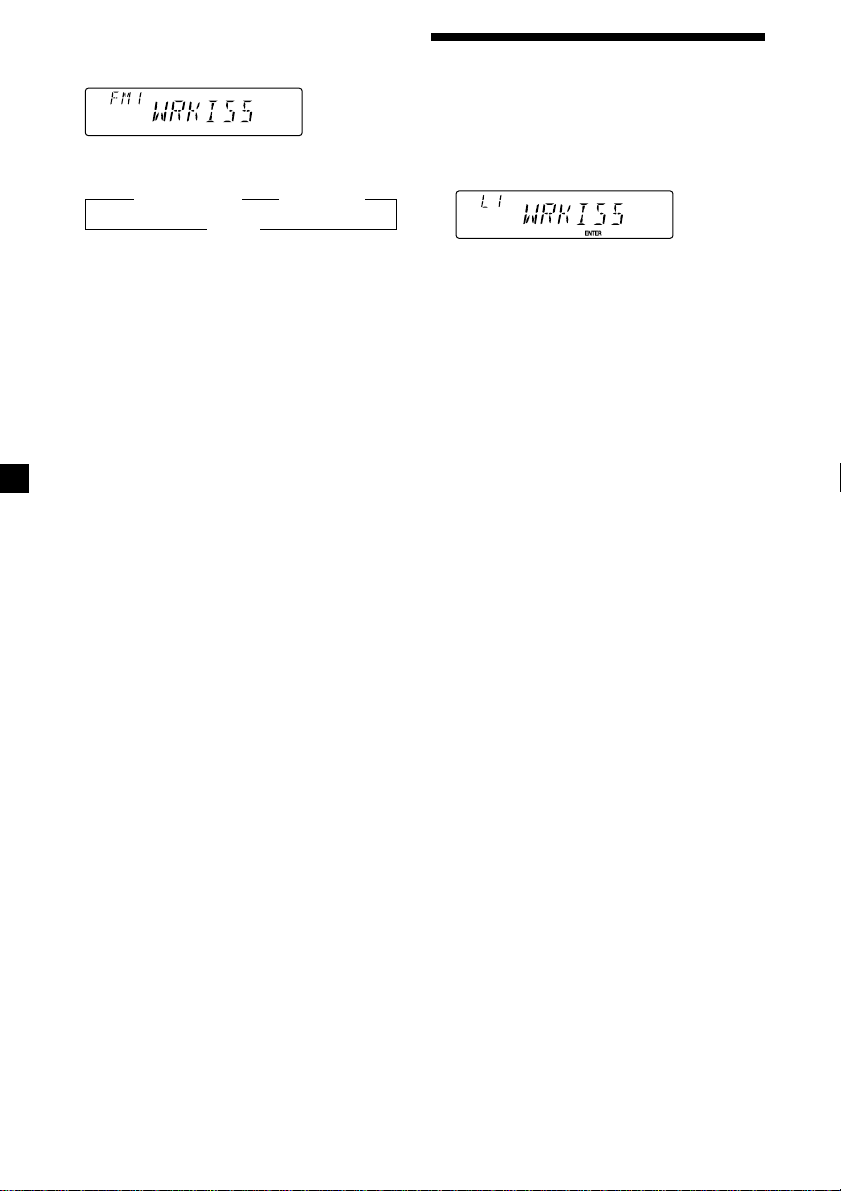
Displaying the station name
Press (DSPL) during radio reception.
Each time you press (DSPL), the item
changes as follows:
z Station name* z Frequency
Clock Z
* If the station name of a station is not stored,
“NO NAME” appears in the display for one
second.
Locating a station by
name — List-up
1 Press (LIST) momentarily.
The name assigned to the station currently
playing appears in the display.
2 Press (LIST) repeatedly until you find the
desired station.
Erasing the station name
1 Tune in any station and press (LIST) for
two seconds.
2 Press (DSPL) for two seconds.
3 Rotate the dial to select the name that
you want to erase.
4 Press (6) (ENTER) for two seconds.
The name is erased.
Repeat steps 3 and 4 if you want to erase
other names.
5 Press (LIST) for two seconds.
The unit returns to the normal radio
reception mode.
3 Press (6) (ENTER) to tune in the desired
station.
Note
Once the station name or frequency has been
displayed for five seconds, the display goes back to
its normal mode. To turn off the display, press
(DSPL).
12
Page 13
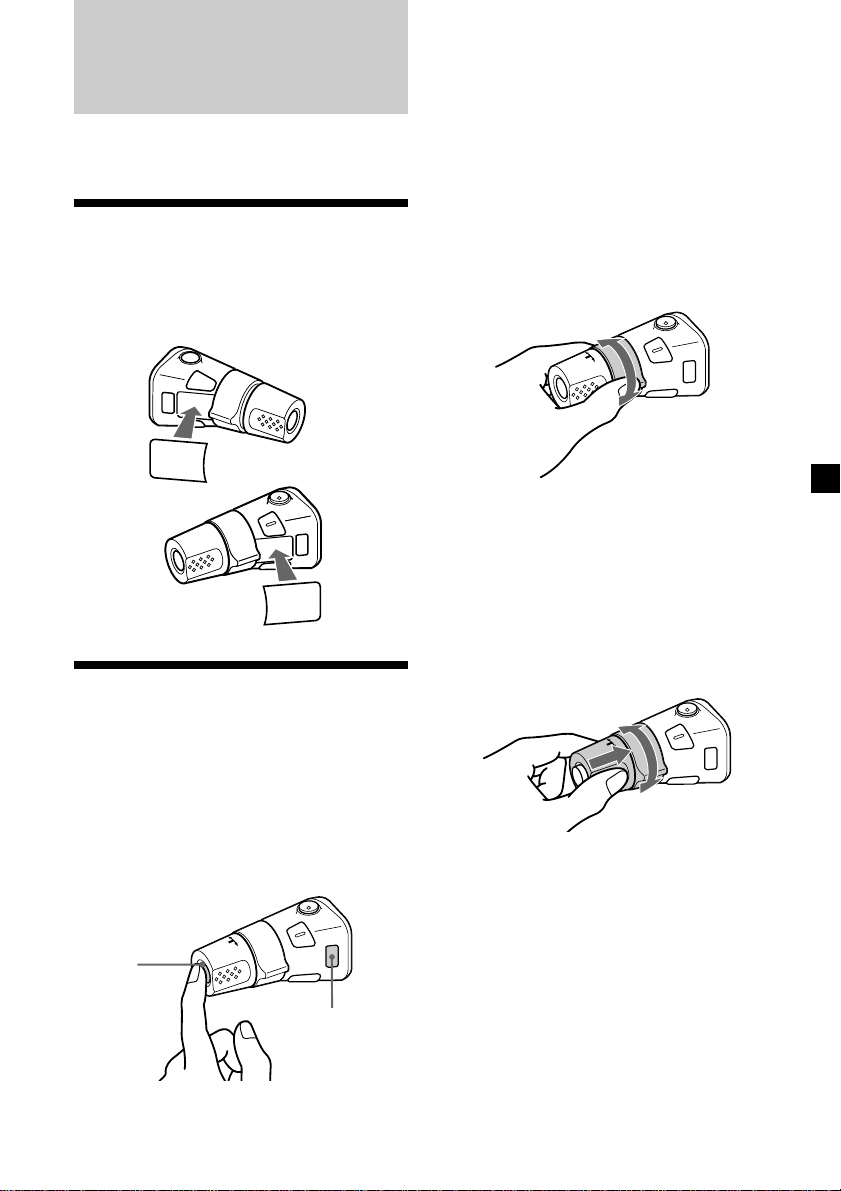
Other Functions
You can connect an optional rotary
commander (RM-X4S) with this unit.
Labelling the rotary
commander
Depending on how you mount the rotary
commander, attach the appropriate label as
shown in the illustration below.
LIST
MODE
SOUND
SOUND
MODE
LIST
Each time you press (SOURCE), the
source changes as follows:
TUNER n CD n MD*
* If the corresponding optional equipment is
not connected, this item will not appear.
Pressing (MODE) changes the operation
in the following ways;
• Tuner: FM1 n FM2 n AM
• CD unit: CD1 n CD2 n …
• MD unit: MD1 n MD2 n …
By rotating the control (the
SEEK/AMS control)
Rotate the control and release it to:
•Locate a specific track on a disc. Rotate
and hold the control until you locate the
specific point in a track, then release it to
start playback.
•Tune in stations automatically. Rotate and
hold the control to find a specific station.
Using the rotary
commander
The rotary commander works by pressing
buttons and/or rotating controls.
You can also control optional CD or MD units
with the rotary commander.
By pressing buttons (the SOURCE
and MODE buttons)
(SOURCE)
(MODE)
By pushing in and rotating the
control (the PRESET/DISC control)
Push in and rotate the control to:
•Receive the stations memorised on the
number buttons.
•Change the disc.
13
Page 14
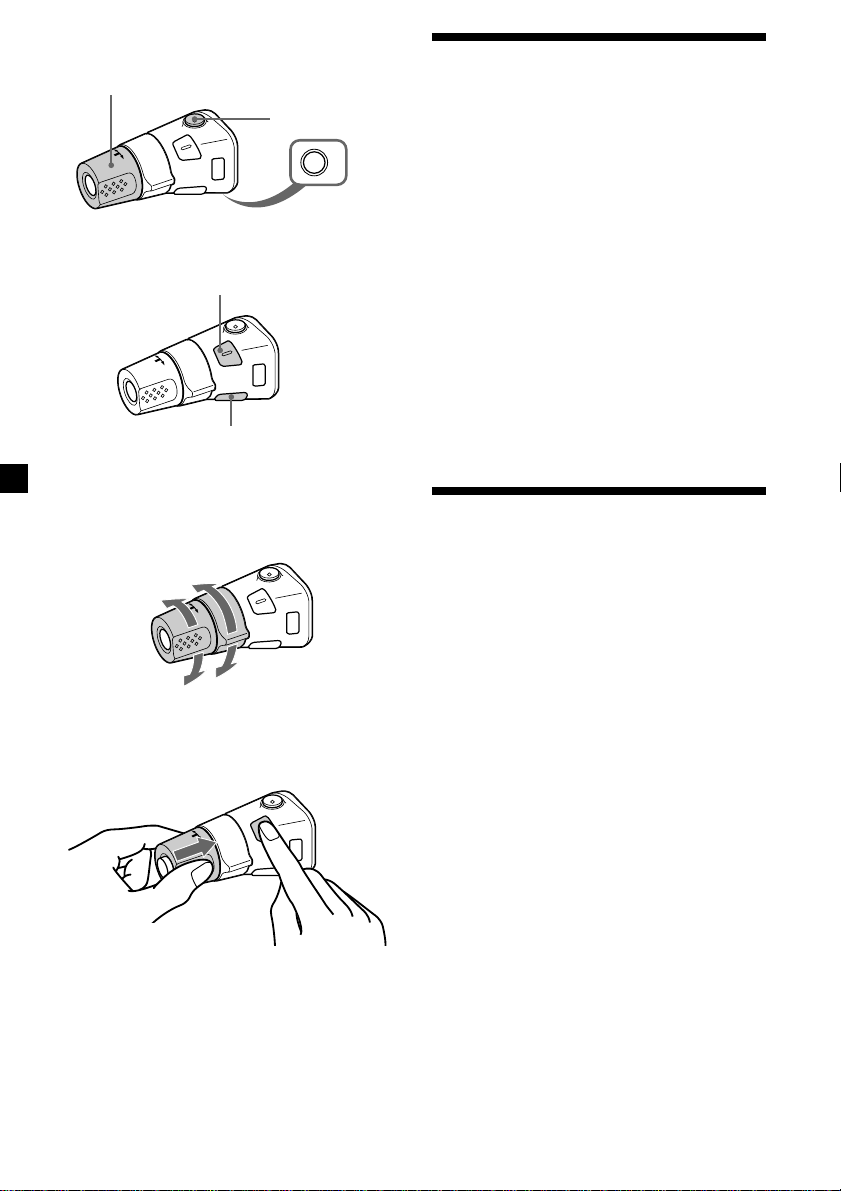
Other operations
Rotate the VOL control to
adjust the volume.
Press (SOUND) to adjust the
volume and sound menu.
Press (LIST) to display the
memorised names.
Press (ATT)
to attenuate
the sound.
OFF
Press (OFF) to
turn off the unit.
Adjusting the sound
characteristics
You can adjust the bass, treble, balance, and
fader.
You can store the bass and treble levels
independently for each source.
1 Select the item you want to adjust by
pressing (SOUND) repeatedly.
VOL (volume) n SUB (subwoofer volume)
n BAS (bass) n TRE (treble)
n BAL (left-right) n FAD (front-rear)
2 Adjust the selected item by rotating the
dial.
Adjust within three seconds after selecting
the item. (After three seconds, the dial
function reverts to volume control.)
Changing the operative direction
The operative direction of controls is factoryset as shown below.
To increase
To decrease
If you need to mount the rotary commander on
the right hand side of the steering column, you
can reverse the operative direction.
Press (SOUND) for two seconds while
pushing the VOL control.
Tip
You can also change the operative direction of
these controls with the unit (page 15).
Attenuating the sound
Press (ATT) on the optional rotary
commander or wireless remote.
“ATT-ON” flashes momentarily.
To restore the previous volume level, press
(ATT) again.
Tip
The unit decreases the volume automatically when
a telephone call comes in (Telephone ATT
function).
14
Page 15
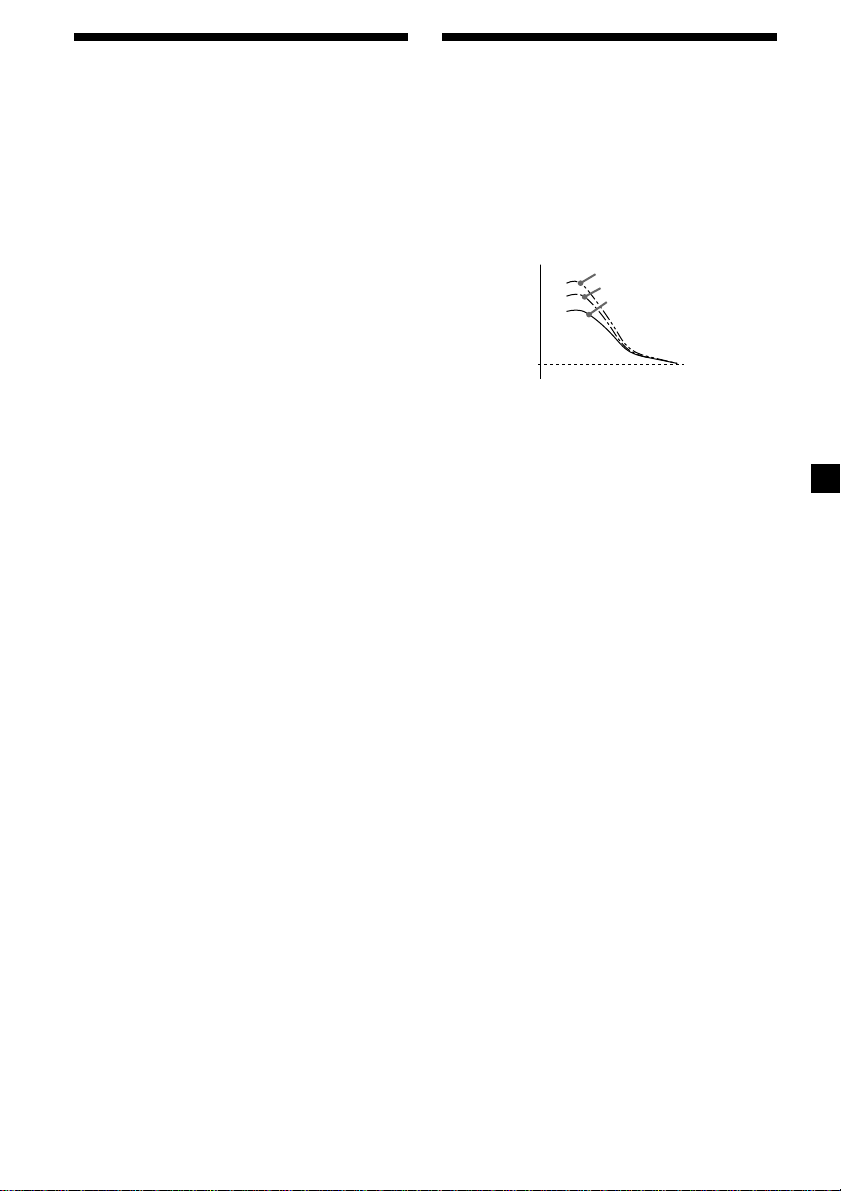
Changing the sound and
display settings
The following items can be set:
•CLOCK (page 7).
•D.INFO (Dual Information) - to display the
clock and the play mode at the same time
(ON) or to display the information
alternately (OFF).
•AMBER/GREEN - to change the illumination
color to amber or green.
•DIM (Dimmer) - to change the brightness of
the display.
— Select “ON” to dim the display.
•BEEP - to turn on or off the beeps.
•RM (Rotary Commander) - to change the
operative direction of the controls of the
optional rotary commander.
— Select “NORM” to use the rotary
commander as the factory-set position.
— Select “REV” when you mount the rotary
commander on the right side of the
steering column.
•HPF (High Pass Filter).
•LPF (Low Pass Filter).
•M.DSPL (Motion display) - to turn the
motion display on or off.
•A.SCRL (Auto Scroll) (page 8, 17).
Note
If you connect an optional power amplifier and do
not use the built-in amplifier, the beep sound will
be disabled.
Boosting the bass sound
— D-bass
You can enjoy a clear and powerful bass
sound. The D-bass function boosts the low
frequency signal with a sharper curve than
conventional bass boost.
You can hear the bass line more clearly even
while the vocal volume remains the same. You
can emphasise and adjust the bass sound
easily with the D-BASS control.
D-BASS 3
Level
0dB
Adjusting the bass curve
Turn the D-BASS control to adjust the
bass level (1, 2 or 3).
“D-BASS” appears in the display.
To cancel, turn the control to OFF.
Note
If the bass sound becomes distorted, adjust the DBASS control or volume.
D-BASS 2
D-BASS 1
Frequency (Hz)
1 Press (SHIFT).
2 Press (3) (SET UP) repeatedly until the
desired item appears.
Each time you press (3) (SET UP), the item
changes as follows:
CLOCK n D.INFO* n AMBER/GREEN n DIM
n BEEP n RM n HPF* n LPF* n M.DSPL n
A.SCRL*
* When no CD or MD is playing, this item will
not appear.
Note
The displayed item will differ depending on
the source.
3 Press (5) (n) to select the desired
setting (Example: ON or OFF).
4 Press (SHIFT).
After the mode setting is complete, the
display returns to normal playback mode.
15
Page 16
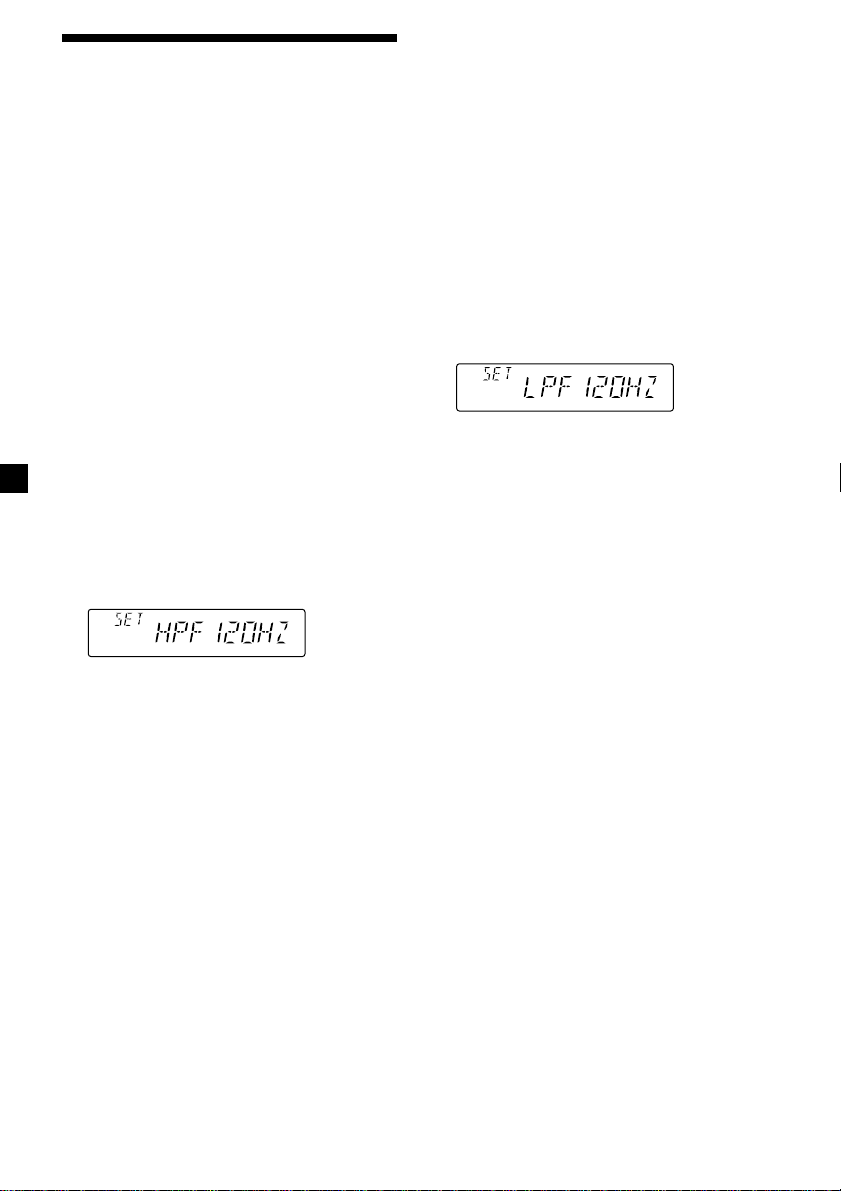
Adjusting the frequency of
the speakers and the
subwoofer(s)
By setting the cut off level of unwanted
frequency signals, the speakers connected to
the output terminal and/or the subwoofer(s)
connected to the sub out terminal will out put
a cleare sound image.
Adjusting the frequency of the
speakers connected from the
output terminal
— High Pass Filter (HPF)
To match the characteristics of the connected
speakers from the output terminal, you can cut
out the unwanted low frequency signals
entering the speakers.
1 Press (SOURCE) to select a source (radio,
CD, or MD).
2 Press (SHIFT), then press (3) (SET UP)
repeatedly until “HPF” appears.
3 Press (5) (n) or (2) (N) repeatedly to
select desired setting.
Adjusting the frequency of the
subwoofer(s)
— Low Pass Filter (LPF)
To match the characteristics of the connected
subwoofer(s), you can cut out the unwanted
high and middle frequency signals entering
the subwoofer(s).
1 Press (SOURCE) to select a source (radio,
CD, or MD).
2 Press (SHIFT), then press (3) (SET UP)
repeatedly until “LPF” appears.
3 Press (5) (n) or (2) (N) repeatedly to
select desired setting.
Each time you press (5) (n) or (2) (N),
the cut-off frequency in the display changes
as follows:
LPF OFF ˜ LPF 80 HZ ˜ LPF 120 HZ
4 Press (SHIFT).
When the frequency setting is complete, the
display returns to the normal playback
mode.
Each time you press (5) (n) or (2) (N),
the cut-off frequency in the display changes
as follows:
HPF OFF ˜ HPF 80 HZ ˜ HPF 120 HZ
4 Press (SHIFT).
When the frequency setting is complete, the
display returns to the normal playback
mode.
16
Page 17
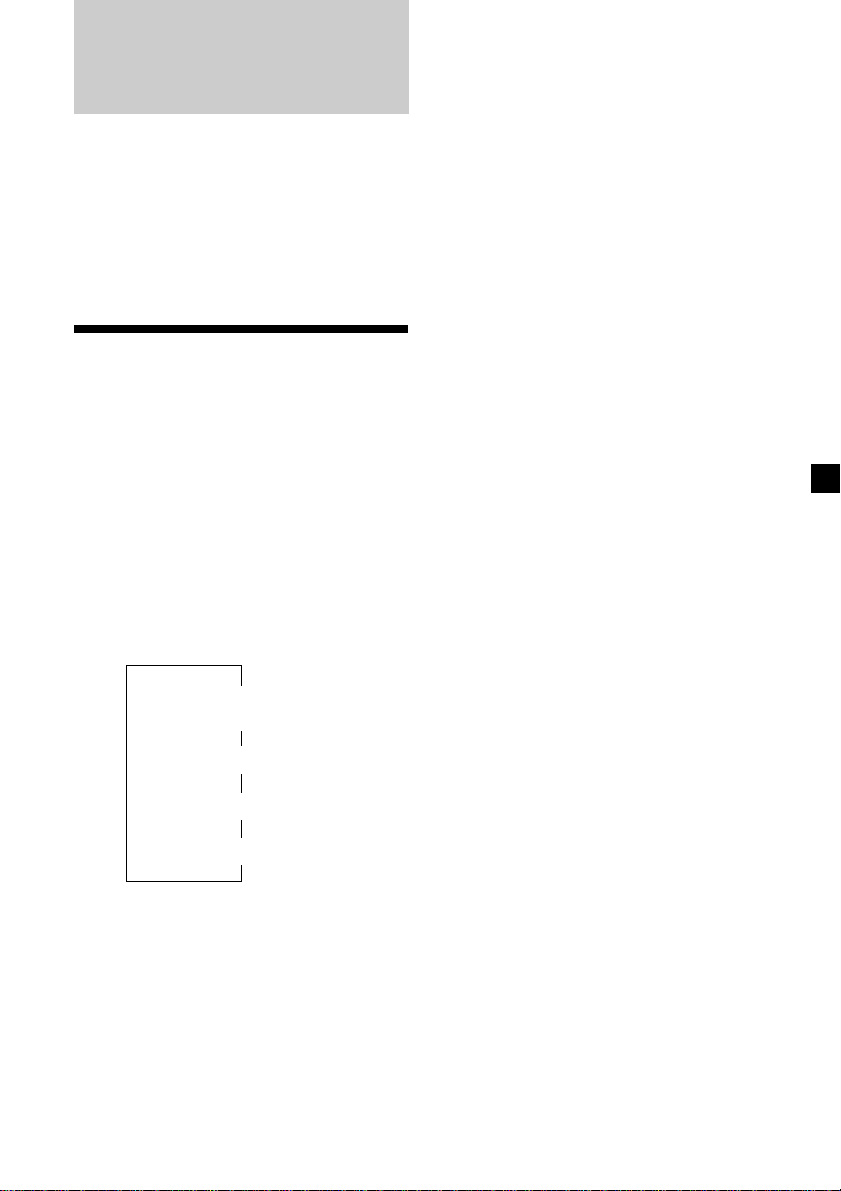
With Optional Equipment
CD/MD Unit
This unit can control a maximum of seven
external CD/MD units in this configuration:
CD unit - maximum of five
MD unit - maximum of five.
Any combination up to seven will work.
If you connect an optional CD unit with the
CD TEXT function, the CD TEXT information
will appear in the display when you play a CD
TEXT disc.
Playing a CD or MD
You can label CD and CD TEXT discs with a
personalized name using the disc memo
function. Refer to “Labelling a CD” (page 19).
However, if you use personalized labels, they
will always take priority over the original CD
TEXT information when such information is
displayed.
Tip
If you want to display the original CD TEXT
information after labelling the CD TEXT disc with a
personalized name, press (SHIFT), then (5) (n).
After you select the desired item, the display
will automatically change to the Motion
Display mode after a few seconds.
In the Motion Display mode, all the above
items are scrolled in the display one by one in
order.
1 Press (SOURCE) repeatedly to select CD
or MD.
2 Press (MODE) until the desired unit
appears.
CD/MD playback starts.
When a CD/MD unit is connected, all the
tracks play from the beginning.
Changing the display item
Each time you press (DSPL) during CD,
CD TEXT, or MD playback, the item changes
as follows:
$
Track number/
Elapsed playback time
$
1
Disc name*
1
*
If you have not labelled the disc or if there is no
disc name prerecorded on the MD, “NO NAME”
appears in the display.
2
If you play a CD TEXT disc, the artist name
*
appears in the display after the disc name. (Only
for CD TEXT discs with the artist name.)
3
If the track name of a CD TEXT disc or MD is not
*
prerecorded, “NO NAME” appears in the
display.
/Artist name*
$
Track name*
$
Clock
2
3
Tip
The Motion Display mode can be turned off. (See
“Changing the sound and display settings” on
page 15).
Automatically scrolling a disc name
— Auto Scroll
If the disc name, artist name, or track name on
a CD TEXT disc or MD exceeds 8 characters
and the Auto Scroll function is on, information
automatically scrolls across the display as
follows:
• The disc name appears when the disc has
changed (if the disc name is selected).
• The track name appears when the track has
changed (if the track name is selected).
If you press (DSPL) to change the display
item, the disc or track name of the MD or
CD TEXT disc is scrolled automatically
whether you set the function on or off.
continue to next page n
17
Page 18

1 During playback, press (SHIFT).
2 Press (3) (SET UP) repeatedly until
“A.SCRL” appears.
3 Press (5) (n) to select “A.SCRL-ON.”
Playing tracks repeatedly
— Repeat Play
You can select:
•REP-1 - to repeat a track.
•REP-2 - to repeat a disc.
4 Press (SHIFT).
To cancel Auto Scroll, select “A.SCRL-OFF” in
step 3 above.
Note
For some CD TEXT discs with very many characters,
the following cases may happen:
— Some of the characters are not displayed
— Auto Scroll does not work.
Tip
To manually scroll the long name of an MD or CD
TEXT disc after activating the Auto Scroll function,
Press (SHIFT), then (2) (N) (manual scroll).
Locating a specific track
— Automatic Music Sensor (AMS)
During playback, push the SEEK/AMS
control up or down and release for each
track you want to skip.
To locate succeeding
tracks
To locate preceding
tracks
Locating a specific point in a track
— Manual Search
During playback, push the SEEK/AMS
control up or down and hold.
Release when you have found the
desired point.
To search forward
To search backward
Locating a disc by disc number
— Direct Disc Selection
Press the number button that
corresponds with the desired disc
number.
The desired disc in the current unit begins
playback.
SEEK/AMS
SEEK/AMS
1 During playback, press (SHIFT).
2 Press (7) (REP) repeatedly until the
desired setting appears.
z REP-1 z REP-2
REP-OFF Z
Repeat Play starts.
3 Press (SHIFT).
To return to normal playback mode, select
“REP-OFF” in step 2 above.
Playing tracks in random
order — Shuffle Play
You can select:
•SHUF-1 - to play the tracks on the current
disc in random order.
•SHUF-2 - to play the tracks in the current
unit in random order.
•SHUF-ALL - to play all the tracks in all the
units in random order.
1 During playback, press (SHIFT).
2 Press (8) (SHUF) repeatedly until the
desired setting appears.
z SHUF-1 z SHUF-2
SHUF-OFF Z SHUF-ALL* Z
Shuffle Play starts.
* “SHUF-ALL” is available for CD changer (s)
only.
3 Press (SHIFT).
To return to normal playback mode, select
“SHUF-OFF” in step 2 above.
18
Page 19

Labelling a CD — Disc Memo
(For a CD unit with the custom file function)
You can label each disc with a personalised
name. You can enter up to eight characters for
a disc. If you label a CD, you can locate the
disc by name (page 20) and select the specific
tracks for playback (page 20).
1 Play the CD and press (LIST) for two
seconds.
2 Enter the characters.
1 Rotate the dial clockwise to select the
desired characters.
(A n B n C n ··· Z n 0 n 1 n 2 n
··· 9 n + n – n * n / n \ n > n <
n . n _ )
If you rotate the dial counterclockwise,
the characters will appear in reverse
order.
If you want to put a blank space
between characters, select “_” (underbar).
2 Press (5) (n) after locating the
desired character.
The flashing cursor moves to the next
space.
Displaying the disc memo
Press (DSPL) during CD or CD TEXT disc
playback.
Each time you press (DSPL) during CD or
CD TEXT disc playback, the item changes
as follows:
$
Track number/
Elapsed playback time
$
Disc memo name
$
Track name*
$
Clock
* If you connect an optional CD unit with the
CD TEXT function, the CD TEXT information
will appear in the display when you play a
CD TEXT disc.
Erasing the disc memo
1 Press (SOURCE) repeatedly to select CD.
2 Press (MODE) repeatedly to select the CD
unit.
3 Press (LIST) for two seconds.
4 Press (DSPL) for two seconds.
If you press (2) (N), the flashing cursor
moves to the left.
3 Repeat steps 1 and 2 to enter the
entire name.
3 To return to normal CD playback mode,
press (LIST) for two seconds.
Tip
To erase or correct a name, enter “_” (under-bar)
for each character.
5 Rotate the dial to select the name you
want to erase.
6 Press (6) (ENTER) for two seconds.
The name is erased.
Repeat steps 5 and 6 if you want to erase
other names.
7 Press (LIST) for two seconds.
The unit returns to normal CD playback
mode.
Note
When a personalized label is erased, the original
CD TEXT information will appear in the display.
19
Page 20

Locating a disc by name
— List-up (For a CD unit with the custom
file function or an MD unit)
You can use this function for discs that have
been assigned a custom name. For more
information on disc names, refer to “Labelling
a CD” (page 19).
Selecting specific tracks
for playback
— Bank (For a CD unit with the custom file
function)
If you label the disc, you can set the unit to
skip or play the tracks of your choice.
1 Press (LIST).
The name assigned to the current disc
appears in the display.
When you assign a disc memo label to a
CD TEXT disc, it takes priority over the
original CD TEXT information.
2 Press (LIST) repeatedly until you find the
desired disc.
3 Press (6) (ENTER) to play the disc.
Notes
• After a disc name has been displayed for five
seconds, the display returns to normal playback
mode. To turn off the display, press (DSPL).
• The track names are not displayed during MD or
CD TEXT disc playback.
• If there are no discs in the magazine, “NO DISC”
appears in the display.
• If a disc has not been assigned a custom file,
“********” appears in the display.
• If the disc information has not been read by the
unit, “NOT READ” appears in the display. To load
a disc, first press the number button, then choose
the disc that has not been loaded.
• There are also some letters which cannot be
displayed (during MD or CD TEXT disc playback).
1 Start playing the disc and press (SHIFT),
then press (4) (PLAY MODE) for two
seconds.
Bank edit mode.
Note
If you have not labelled the disc, the bank edit
mode does not appear. To return to normal
playback mode, press (SHIFT).
2 Push the SEEK/AMS control up or down
to select the track number you want to
skip and press (6) (ENTER).
The indication changes from “PLAY” to
“SKIP.” To return the indication to
“PLAY,” press (6) (ENTER) again.
3 Repeat step 2 to set “PLAY” or “SKIP” for
all the tracks.
4 Press (4) (PLAY MODE) for two seconds.
The unit returns to normal CD playback
mode.
20
5 Press (SHIFT).
Notes
• You can set “PLAY” or “SKIP” for up to 24 tracks.
• You cannot set “SKIP” for all the tracks on a CD.
Page 21

Playing specific tracks only
You can select:
•BANK-ON - to play the tracks with the
“PLAY” setting.
•BANK-INV (Inverse) - to play the tracks with
the “SKIP” setting.
Additional
Information
1 During playback, press (SHIFT), then
press (4) (PLAY MODE) repeatedly until
“BANK” appears.
2 Press (5) (n) repeatedly until the
desired setting appears.
z BANK-ON z BANK-INV z BANK-OFF
Playback starts from the track following the
current one.
3 Press (SHIFT).
To return to normal playing mode, select
“BANK-OFF“ in step 2 above.
Precautions
• If your car was parked in direct sunlight
resulting in a considerable rise in
temperature inside the car, allow the unit to
cool off before operating it.
• If no power is being supplied to the unit,
check the connections first. If everything is in
order, check the fuse.
• If no sound comes from the speakers of
2-speaker systems, set the fader control to the
centre position.
•If your car is equipped with a power aerial, it
will extend automatically while the unit is
operating.
•Connecting this unit may cause some car
battery wear when your car has no ACC
(accessory) position on the ignition key
switch.
If you have any questions or problems
concerning your unit that are not covered in
this manual, please consult your nearest Sony
dealer.
Notes on handling CDs
A dirty or defective disc may cause sound
dropouts while playing. To enjoy optimum
sound, handle the disc by its edge. To keep the
disc clean, do not touch the surface.
Do not stick paper or tape on the labelled
surface.
continue to next page n
21
Page 22

Do not expose the discs to direct sunlight or
heat sources such as hot air-ducts, or leave
them in a car parked in direct sunlight where
there can be a considerable rise in temperature
inside the car.
Before playing, clean the discs with an optional
cleaning cloth. Wipe each disc from the centre
out.
Do not use solvents such as benzine, thinner,
commercially available cleaners, or antistatic
spray intended for analog discs.
Maintenance
Fuse replacement
When replacing the fuse, be sure to use one
matching the amperage rating started on the
original fuse. If the fuse blows, check the
power connection and replace the fuse. If the
fuse blows again after replacement, there may
be an internal malfunction. In such a case,
consult your nearest Sony dealer.
Fuse (10 A)
Warning
Never use a fuse with an amperage rating
exceeding the one supplied with the unit as
this could damage the unit.
Note on moisture condensation
On a rainy day or in a very damp area,
moisture may condense on the lenses inside
the CD player. Should this occur, the unit will
not operate properly. In this case, remove the
disc and wait for about an hour until the
moisture evaporates.
When you play 8 cm CDs
Use the optional Sony compact disc single
adapter (CSA-8) to protect the CD player from
damage.
Cleaning the connectors
The unit may not function properly if the
connectors between the unit and the front
panel are not clean. In order to prevent this,
open the front panel by pressing (OPEN), then
detach it and clean the connectors with a
cotton swab dipped in alcohol. Do not apply
too much force. Otherwise, the connectors may
be damaged.
Main unit
Back of the front panel
Notes
• For safety, turn off the engine before cleaning
the connectors and remove the key from the
ignition switch.
• Never touch the connectors directly with your
fingers or any metal device.
22
Page 23

Dismounting the unit
1 Press the clip inside the front cover with
a thin screwdriver, and gently pry the
front cover free.
2 Repeat step 1 on the left side.
The front cover is removed.
3 Use a thin screwdriver to push in the clip
on the left side of the unit, then pull out
the left side of the unit until the catch
clears the mounting.
4 Repeat step 3 on the right side.
5 Slide the unit out of the mounting.
23
Page 24

Specifications
CD player section
System Compact disc digital audio
Signal-to-noise ratio 90 dB
Frequency response 10 – 20,000 Hz
Wow and flutter Below measurable limit
system
Tuner section
FM
Tuning range FM tuning interval:
Aerial terminal External aerial connector
Intermediate frequency 10.7 MHz
Usable sensitivity 12 dBf
Selectivity 75 dB at 400 kHz
Signal-to-noise ratio 65 dB (stereo),
Harmonic distortion at 1 kHz
Separation 35 dB at 1 kHz
Frequency response 30 – 15,000 Hz
50 kHz/200 kHz
switchable
87.5 - 108.0 MHz
(at 50 kHz step)
87.5 - 107.9 MHz
(at 200 kHz step)
68 dB (mono)
0.7 % (stereo),
0.5 % (mono)
AM
Tuning range AM tuning interval:
Aerial terminal External aerial connector
Intermediate frequency 10.7 MHz/450 kHz
Sensitivity 30 µV
9 kHz/10 kHz switchable
531 - 1,602 kHz
(at 9 kHz step)
530 - 1,710 kHz
(at 10 kHz step)
Power amplifier section
Outputs Speaker outputs
Speaker impedance 4 – 8 ohms
Maximum power output 40 W × 4 (at 4 ohms)
(sure seal connectors)
General
Outputs Line outputs (2)
Tone controls Bass ±8 dB at 100 Hz
Power requirements 12 V DC car battery
Dimensions Approx. 178 × 50 × 185 mm
Mounting dimensions Approx. 182 × 53 × 162 mm
Mass Approx. 1.2 kg
Supplied accessories Parts for installation and
Optional accessories Rotary commander
Optional equipment CD changer (10 discs)
Design and specifications are subject to change
without notice.
Power aerial relay control
lead
Power amplifier control
lead
Telephone ATT control
lead
Treble ±8 dB at 10 kHz
(negative earth)
(w/h/d)
(w/h/d)
connections (1 set)
Front panel case (1)
RM-X4S
Wireless remote RM-X47
BUS cable (supplied with
an RCA pin cord)
RC-61 (1 m), RC-62 (2 m)
Cleaning cloth XP-CD1
Compact disc single
adapter CSA-8
CDX-828, CDX-727,
CDX-626
MD changer (6 discs)
MDX-65
Other CD/MD changers
with the Sony-BUS system
Source selector
XA-C30
24
Page 25

Troubleshooting guide
The following checklist will help you remedy the problems you may encounter with your unit.
Before going through the checklist below, check the connection and operating procedures.
General
Problem
No sound.
The contents of the memory
have been erased.
Indications do not appear in the
display.
No beep sound.
CD/MD playback
Problem
A disc cannot be loaded.
Playback does not begin.
A disc is automatically ejected.
CD will not eject.
The operation buttons do not
function.
The sound skips due to
vibration.
Cause/Solution
•Cancel the ATT function.
•Set the fader control to the centre position for two-speaker
systems.
•Rotate the dial in a clockwise direction to adjust the volume.
• The power cord or battery has been disconnected.
• The reset button has been pressed.
n Store again into the memory.
Remove the front panel and clean the connectors. See
“Cleaning the connectors” (page 22) for details.
•An optional power amplifier is connected and you are not
using the built-in amplifier.
•The beep sound is cancelled (page 15).
Cause/Solution
•Another CD is already loaded.
•The CD is forcibly inserted upside down or in the wrong
way (MD).
Defective MD or dirty CD.
The ambient temperature exceeds 50°C.
Press 6 for two seconds.
Press the reset button.
• The unit is installed at an angle of more than 60°.
• The unit is not installed in a sturdy part of the car.
Radio reception
Problem
Preset tuning is not possible.
Automatic tuning is not
possible.
The “ST” indication flashes.
Cause/Solution
• Memorise the correct frequency.
• The broadcast signal is too weak.
The broadcast signal is too weak.
n Use manual tuning.
•Tune in the frequency accurately.
•The broadcast signal is too weak.
n Set to the MONO mode (page 11).
25
Page 26

Error displays (when optional CD/MD unit is connected)
The following indications will flash for about five seconds, and an alarm sound will be heard.
Display
NO MAG
NO DISC
NG DISCS
ERROR
BLANK
RESET
NO READY
HI TEMP
*1 When an error occurs during playback of an MD or CD, the disc number of the MD or CD does not
appear in the display.
*2 The disc number of the disc causing the error appears in the display.
If the above-mentioned solutions do not help improve the situation, consult your nearest Sony
dealer.
Cause
The disc magazine is not inserted in
the CD/MD unit.
No disc is inserted in the CD/MD unit.
A CD/MD cannot play because of
some problem.
A CD is dirty or inserted upside
2
down.*
1
*
An MD does not play because of some
problem.*
1
No tracks have been recorded on an
*
MD.*
The CD/MD unit cannot be operated
because of some problem.
The lid of the MD unit is open or MDs
are not inserted properly.
The ambient temperature is more than
50°C.
2
2
Solution
Insert the disc magazine in the CD/
MD unit.
Insert discs in the CD/MD unit.
Insert another CD/MD.
Clean or insert the CD correctly.
Insert another MD.
Play an MD with tracks recorded on
it.
Press the reset button of the unit.
Close the lid or insert the MDs
properly.
Wait until the temperature goes
down below 50°C.
26
Page 27

27
Page 28

¡Bienvenido!
Enhorabuena por la adquisición del
reproductor de discos compactos Sony.
Esta unidad le permitirá disfrutar de una serie
de funciones, así como de un mando rotativo o
inalámbrico opcionales.
Además de las operaciones de reproducción de
CD o de recepción de emisoras, es posible
ampliar el sistema conectando una unidad de
CD/MD opcional*1.
Si utiliza esta unidad o conecta u otra opcional
de CD conectada que disponga de la función
CD TEXT, el visor mostrará la información CD
TEXT al reproducir discos CD TEXT *2.
*1También es posible conectar un cambiador de
CD, un cambiador de MD, un reproductor de CD
o un reproductor de MD.
2
Un disco CD TEXT es un CD de audio que
*
contiene información, como el título del disco,
nombre del cantante y títulos de los temas.
Esta información está registrada en el disco.
2
Page 29

Indice
Sólo esta unidad Equipo opcional
Localización de los controles ............................. 4
Procedimientos iniciales
Restauración de la unidad ................................. 6
Extracción del panel frontal............................... 6
Ajuste del reloj ..................................................... 7
Reproductor de discos
compactos
Reproducción de discos compactos ................. 8
Reproducción de discos compactos en diversos
modos .............................................................. 9
Radio
Memorización automática de emisoras
— Memorización de la mejor sintonía
(BTM) ............................................................. 10
Memorización de las emisoras deseadas ....... 10
Recepción de emisoras memorizadas ............ 10
Almacenamiento de nombres de emisoras
— Memorando de emisoras ....................... 11
Localización de una emisora por su nombre
— Listado ...................................................... 12
Unidad de CD/MD
Reproducción de discos compactos (CD) o de
minidiscos (MD) .......................................... 17
Reproducción repetida de temas
— Reproducción repetida........................... 18
Reproducción de temas en orden aleatorio
— Reproducción aleatoria .......................... 18
Asignación de títulos a los discos compactos
— Memorando de discos ............................ 19
Localización de discos mediante el nombre
— Función de listado .................................. 20
Selección de temas específicos para su
reproducción
— Función de banco .................................... 20
Otras funciones
Etiquetado del mando rotativo ....................... 13
Uso del mando rotativo ................................... 13
Ajuste de las características de sonido ........... 14
Atenuación del sonido ..................................... 14
Cambio de los ajustes de sonido y
visualización ................................................. 15
Refuerzo de los graves
— D-bass ....................................................... 15
Ajuste de la frecuencia de los altavoces y del
altavoz o altavoces potenciadores de
graves ............................................................ 16
Información complementaria
Precauciones ...................................................... 21
Mantenimiento .................................................. 22
Desmontaje de la unidad ................................. 23
Especificaciones................................................. 24
Guía de solución de problemas ...................... 25
3
Page 30

Localización de los controles
SOURCE
SOUND
OFF
SHIFT
MODE
SEEK/AMS
Consulte las páginas indicadas para obtener más información.
OPEN
DSPL LIST
OFF
D - BASS
10234567891
CDX-C7500
1
2
3
1 Control SEEK/AMS (búsqueda/sensor de
música automático/búsqueda manual)
9, 10, 11, 18, 20
2 Botón MODE (selección de banda/
unidad) 10, 17, 19
3 Botón 6 (expulsión) (situado en la parte
frontal de la unidad, detrás del panel
frontal) 8
4 Botón SOURCE (selección de fuente)
8, 10, 16, 17, 19
5 Dial (control de volumen/volumen de
potenciación de graves/graves/agudos/
izquierdo-derecho/trasero-delantero)
7, 11, 12, 14, 19
6 Botón SOUND 14
7 Visor
8 Botón DSPL (cambio del modo de
indicación) 8, 11, 12, 17, 19
9 Botón OPEN 6, 8, 22
!º Botón LIST
Memorando de emisoras 11, 12
Memorando de disco 19
Función de listado 12, 20
!¡ Botón de restauración (situado en la
parte frontal de la unidad, detrás del
panel frontal) 6
!™ Botón OFF 6, 8
!£ Botón SHIFT
PLAY MODE 10, 11, 20, 21
REP 9, 18
SET UP 7, 9, 15, 16, 17, 18
SHUF 9, 18
!¢ Selector de frecuencia (situado en la
base de la unidad)
Consulte “Selector de frecuencia” del
manual de Instalación/conexiones.
!∞ Durante la recepción de radio:
Botones numéricos 10
Durante la reproducción de CD/MD:
Botones de selección directa de disco
18, 20
!§ Receptor para el control remoto
inalámbrico opcional
!¶ Control D-BASS 15
4
Page 31

Control remoto inalámbrico
opcional (RM-X47)
OFF
–
REW
–
ATT DSPL
Botones del control remoto inalámbrico
con la misma función que los de esta
unidad
1 Botón OFF
2 Botón SEEK/AMS
3 Botones (–) (+)
4 Botón ATT
5 Botón SOUND/SEL
SOURCE
MODE
DIR
SEEK
AMS
+
PRESET
DISC
FF
SOUND
SEL
+
6 Botón DSPL
7 Botón PRESET/DISC
No es posible realizar la búsqueda manual ni
la sintonización manual con el control remoto.
8 Botón SOURCE
9 Botón MODE/DIR
5
Page 32

Procedimientos
iniciales
Restauración de la unidad
Antes de utilizar la unidad por primera vez o
después de sustituir la batería del automóvil,
es necesario restaurar dicha unidad.
Pulse el botón de restauración con un objeto
puntiagudo, por ejemplo, un bolígrafo.
Botón de restauración
Notas
• Al pulsar el botón de restauración se borrarán los
ajustes del reloj y algunas funciones
memorizadas.
• Cuando conecte el cable de alimentación o
restaure la unidad, espere unos 10 segundos
antes de insertar un disco. No inserte ningún
disco antes de que transcurran los 10 segundos,
ya que de lo contrario la unidad no se restaurará
y deberá volver a pulsar el botón de
restauración.
Notas
• Procure no dejar caer el panel al extraerlo de la
unidad.
• Si retira el panel con la unidad encendida, ésta se
desactivará automáticamente la alimentación
para evitar dañen los altavoces.
• Cuando lleve consigo el panel, guárdelo en el
estuche suministrado.
Fijación del panel frontal
Coloque el orificio a del panel sobre el eje b
de la unidad como muestra la ilustración y, a
continuación, ejerza presión sobre el lado
izquierdo para fijarlo.
a
b
µ
Extracción del panel
frontal
Es posible extraer el panel frontal de esta
unidad para evitar su robo.
Antes de extraer el panel frontal,
ceriórese de presionar (OFF). Después
presione (OPEN) a fin de abrirlo,
después deslícelo hacia la derecha, y por
último tire de su parte izquierda.
1
2
6
Notas
• Asegúrese de no fijar el panel frontal al revés.
• No ejerza excesiva presión sobre el panel al
fijarlo a la unidad.
• No sujete con demasiada fuerza ni presione
excesivamente sobre el visor del panel frontal.
• No exponga el panel frontal a la luz solar directa,
a fuentes térmicas, como conductos de aire
caliente, ni lo deje en un lugar húmedo. No lo
deje nunca sobre el salpicadero de un automóvil
aparcado bajo la luz solar directa, ya que podría
producirse un considerable aumento de
temperatura.
Alarma de precaución
Si gira el interruptor de la llave de encendido a
la posición OFF sin haber extraído el panel
frontal, la alarma de precaución emitirá pitidos
durante unos segundos.
Si conecta un amplificador opcional de
potencia y no utiliza el incorporado, los pitidos
se desactivarán.
Page 33

Ajuste del reloj
El reloj dispone de una indicación digital de 12
horas.
Ejemplo: Para ajustar el reloj a las 10:08
1 Pulse (SHIFT) y, a continuación, (3) (SET
UP) varias veces hasta que aparezca
“CLOCK”.
1 Pulse (5) (n).
Los dígitos de la hora parpadean.
2 Ajuste la hora.
para retroceder
SOURCE
para avanzar
3 Pulse (5) (n).
2 Pulse (SHIFT).
El reloj se pone en funcionamiento.
3 Pulse (SHIFT).
Una vez finalizado el ajuste del reloj,
aparecerá la indicación de modo de
reproducción normal.
Los dígitos de los minutos parpadean.
4 Ajuste los minutos.
para retroceder
SOURCE
para avanzar
7
Page 34

Reproductor de discos
compactos
Reproducción de discos
compactos
1 Pulse (OPEN) e inserte un CD.
Con el lado de la etiqueta hacia arriba
6
2 Cierre el panel frontal.
La reproducción se iniciará de forma
automática.
Si ya hay un CD insertado, pulse (SOURCE)
varias veces hasta que aparezca “CD” para que
se inicie la reproducción.
Indicación de CD
Tiempo de reproducción
transcurrido
Cambio de la indicación del visor
Cada vez que pulse (DSPL)durante la
reproducción de un CD o de un disco CD
TEXT, los elementos cambiarán de la siguiente
forma:
$
Tiempo de reproducción transcurrido
Título del disco*
*1Si inserta un disco que no sea CD TEXT, el visor
mostrará “NO NAME”.
2
Si reproduce un disco CD TEXT, aparece el
*
nombre del cantante en el visor después del
título del disco. (Sólo discos CD TEXT con
nombres de cantantes.)
Después de si seleccionar el elemento que
desee, el visor cambiará automáticamente al
modo de desplazamiento de indicaciones por
el visor transcurridos unos segundos.
En este modo, todos los elementos anteriores
se desplazan por el visor de uno en uno por
orden.
Número de tema/
$
1
/Nombre del cantante*
$
Título del tema*
$
Reloj
2
1
Número de tema
Nota
Si desea reproducir un CD de 8 cm, utilice el
adaptador sencillo opcional de discos compactos
Sony (CSA-8).
Para Pulse
Detener la reproducción (OFF)
Expulsar el CD (OPEN) y, a
continuación, 6
8
Consejo
Es posible desactivar el modo de desplazamiento
de indicaciones por el visor (consulte “Camblo de
los ajustes de sonido y visualización” en la
página 15).
Desplazamiento automático del
título de un disco
— Desplazamiento automático
Si el título del disco, nombre del cantante o
título de tema de un disco CD TEXT tiene más
de 8 caracteres y la función de desplazamiento
automático se encuentra activada, la
información se desplaza automáticamente por
el visor tal como se muestra a continuación:
• El título del disco aparece al cambiar éste (si se
ha seleccionado el título de disco).
• El título del tema aparece al cambiar éste (si se
ha seleccionado el título de tema).
Si pulsa (DSPL) para cambiar el elemento
mostrado, el título del disco o del tema del
disco CD TEXT se desplaza automáticamente
tanto si activa como si desactiva la función.
Page 35

1 Durante la reproducción, pulse (SHIFT).
2 Pulse (3) (SET UP) varias veces hasta que
aparezca “A.SCRL”.
3 Pulse (5) (n) para seleccionar
“A.SCRL-ON”.
4 Pulse (SHIFT).
Para cancelar la función de desplazamiento
automático, seleccione “A.SCRL-OFF” en el
paso 3 anterior.
Nota
Con algunos discos CD TEXT con un gran número
de caracteres, pueden producirse las siguientes
situaciones:
— Algunos de los caracteres no se muestran
— La función de desplazamiento automático no
funciona.
Consejo
Para desplazarse manualmente por un título largo
de un disco CD TEXT después de activar la función
de desplazamiento automático, pulse (SHIFT) y, a
continuación, (2) (N) (desplazamiento manual).
Localización de un tema específico
— Sensor de música automático (AMS)
Durante la reproducción, desplace el
control SEEK/AMS hacia arriba o abajo y
suéltelo por cada tema que desee omitir.
Para localizar temas
posteriores
Para localizar temas
anteriores
Localización de un punto específico
de un tema — Búsqueda manual
Durante la reproducción, desplace el
control SEEK/AMS hacia arriba o abajo y
manténgalo en esta posición. Suéltelo
cuando encuentre la parte que desee.
Para buscar hacia
delante
Para buscar hacia
atrás
Nota
Si “
significa que ha alcanzado el principio o el final
del disco y no será posible pasar al siguiente.
” o “ ” aparece en el visor
SEEK/AMS
SEEK/AMS
Reproducción de discos
compactos en diversos
modos
Es posible reproducir discos compactos en los
siguientes modos:
•Reproducción repetida (REP), que permite
repetir el tema actual.
•Reproducción aleatoria (SHUF), que permite
reproducir todos los temas en orden aleatorio.
Reproducción repetida de temas
— Reproducción repetida
1 Pulse (SHIFT) durante la reproducción.
Cada vez que pulse (SHIFT), se iluminarán
sólo los elementos que pueden
seleccionarse.
OFF
SHIFT
2 Pulse (7) (REP) varias veces hasta que
aparezca “REP-1”.
Se inicia la reproducción repetida.
3 Pulse (SHIFT).
Para volver al modo de reproducción normal,
seleccione “REP-OFF” en el anterior paso 2.
Reproducción de temas en orden
aleatorio — Reproducción aleatoria
1 Pulse (SHIFT) durante la reproducción.
2 Pulse (8) (SHUF) varias veces hasta que
aparezca “SHUF-1”.
Se inicia la reproducción en orden aleatorio.
3 Pulse (SHIFT).
Para volver al modo de reproducción normal,
seleccione “SHUF-OFF” en el anterior paso 2.
234567891
9
Page 36

Radio
Memorización automática
de emisoras
— Memorización de la mejor sintonía (BTM)
Esta unidad selecciona las emisoras de señal
más intensa y las memoriza por orden de
frecuencia. Es posible almacenar hasta 10
emisoras de cada banda (FM1, FM2, y AM).
Precaución
Durante la conducción, utilice la memorización
de la mejor sintonía para evitar accidentes.
Memorización de las
emisoras deseadas
Es posible almacenar un máximo de 20
emisoras de FM (10 de FM1 y 10 de FM2, y 10
de AM) en el orden en que desee.
1 Pulse (SOURCE) varias veces para
seleccionar el sintonizador.
2 Pulse (MODE) varias veces para
seleccionar la banda.
3 Desplace el control SEEK/AMS hacia
arriba o abajo para sintonizar la emisora
que desee almacenar en el botón
numérico.
1 Pulse (SOURCE) varias veces para
seleccionar el sintonizador.
Cada vez que pulse (SOURCE), la fuente
cambiará de la siguiente forma:
” TUNER ” CD ” MD*
* Si el equlpo opcional correspondiente no está
conectado, el elemento no aparecerá.
2 Pulse (MODE) varias veces para
seleccionar la banda.
Cada vez que pulse (MODE), la banda
cambiará de la siguiente forma:
” FM1 ” FM2 ” AM
3 Pulse (SHIFT) y, a continuación,
(4) (PLAY MODE) varias veces hasta que
aparezca “B.T.M”.
4 Pulse (5) (n).
La unidad almacenará las emisoras en los
botones numéricos por orden de frecuencia.
Sonará un pitido y se almacenará el ajuste.
5 Pulse (SHIFT).
Notas
• La unidad no almacena emisoras de señales
débiles. Si se reciben pocas emisoras, algunos
botones numéricos conservarán sus parámetros
anteriores.
• Si el visor muestra algún número, la unidad
almacenará las emisoras a partir del mostrado en
el visor.
• Si no hay ningún CD en la unidad, sólo aparece la
banda del sintonizador aunque pulse (SOURCE).
4 Pulse y mantenga presionado el botón
numérico que desee ((1) a (10)) hasta
que aparezca “MEM”.
En el visor aparecerá la indicación del
botón numérico.
Nota
Si almacena otra emisora en el mismo botón
numérico, la emisora previamente almacenada se
borrará.
Recepción de emisoras
memorizadas
1 Pulse (SOURCE) varias veces para
seleccionar el sintonizador.
2 Pulse (MODE) varias veces para
seleccionar la banda.
3 Pulse el botón numérico ((1) a (10)) en
el que esté almacenada la emisora que
desee.
10
Page 37

Si no puede sintonizar una emisora
programada
Desplace el control SEEK/AMS hacia
arriba o abajo y suéltelo para buscar la
emisora (sintonización automática).
La exploración se detiene cuando la unidad
recibe una emisora. Desplace el control
SEEK/AMS hacia arriba o abajo varias
veces hasta recibir la emisora que desee.
Nota
Si la sintonización automática se detiene con
demasiada frecuencia, pulse (SHIFT) y, a
continuación, (4) (PLAY MODE) varias veces hasta
que el visor muestre “LOCAL” (modo de búsqueda
local). A continuación, pulse (5) (n) para
seleccionar “LOCAL-ON”. Pulse (SHIFT).
Sólo se sintonizarán las emisoras de señal
relativamente intensa.
Consejo
Si conoce la frecuencia de la emisora que desea
escuchar, desplace el control SEEK/AMS hacia
arriba o abajo y manténgalo en esta posición hasta
que aparezca la frecuencia deseada (sintonización
manual).
Si la recepción de FM en estéreo es
de mala calidad — Modo monofónico
1 Durante la recepción de la radio, pulse
(SHIFT) y, a continuación, (4) (PLAY
MODE) varias veces hasta que aparezca
“MONO”.
Almacenamiento de
nombres de emisoras
— Memorando de emisoras
Usted podrá asignar un nombre a cada
emisora y almacenarlo en la memoria. El
nombre de la emisora actualmente sintonizada
aparecerá en el visor. Usted podrá utilizar
hasta ocho caracteres por emisora.
Almacenamiento de nombres de
emisoras
1 Sintonice la emisora cuyo nombre desee
almacenar.
2 Pulse (LIST) durante dos segundos.
3 Introduzca los caracteres.
1 Gire el dial en el sentido de las agujas
del reloj para seleccionar los
caracteres que desee.
(A n B n C n ··· Z n 0 n 1 n 2 n
··· 9 n + n – n * n / n \ n > n <
n . n _ )
2 Pulse (5) (n) varias veces hasta que
aparezca “MONO-ON”.
El sonido mejorará, aunque será monofónico
(la indicación “ST” desaparecerá).
3 Pulse (SHIFT).
Para volver al modo normal, seleccione
“MONO-OFF” en el anterior paso 2.
Cambio de la indicación del visor
Cada vez que pulse (DSPL), el elemento
cambiará de la forma siguiente:
Frecuencia ˜ Reloj
Después de si seleccionar el elemento que
desee, el visor cambiará automáticamente al
modo de desplazamiento de indicaciones por
el visor transcurridos unos segundos.
En este modo, todos los elementos anteriores
se desplazan por el visor de uno en uno por
orden.
Consejo
Es posible desactivar el modo de desplazamiento
de indicaciones por el visor (consulte “Camblo de
los ajustes de sonido y visualización” en la
página 15).
Si gira el dial en el sentido contrario a
las agujas del reloj, los caracteres
aparecerán en orden inverso.
Si desea dejar un espacio en blanco entre
caracteres, seleccione “_” (subrayado).
2 Pulse (5) (n) después de haber
localizado el carácter deseado.
El cursor parpadeante se moverá hasta
el espacio siguiente.
Si pulsa (2) (N), el cursor parpadeante
se moverá hacia la izquierda.
3 Repita los pasos 1 y 2 hasta haber
introducido todo el nombre.
4 Para volver al modo de recepción normal
de la radio, pulse (LIST) durante dos
segundos.
Consejo
Para borrar/corregir un nombre, introduzca “_”
(subrayado) para cada carácter.
11
Page 38

Visualización del nombre de la
emisora
Pulse (DSPL) durante la recepción de una
emisora.
Cada vez que pulse (DSPL), el elemento
cambiará de la forma siguiente:
” Nombre de la emisora* ” Frecuencia
Reloj “
* Si el nombre de la emisora no está
almacenado, en el visor aparecerá durante
un segundo “NO NAME”.
Borrado del nombre de una
emisora
1 Sintonice cualquier emisora y pulsado
(LIST) durante dos segundos.
2 Pulse (DSPL) durante dos segundos.
3 Gire el dial para seleccionar el nombre
que desee borrar.
4 Pulse (6) (ENTER) durante dos segundos.
El nombre se borrará.
Si desea borrar otros nombres, repita los
pasos 3 y 4.
Localización de una
emisora por su nombre
— Listado
1 Pulse (LIST) durante un instante.
El nombre asignado a la emisora
actualmente recibida aparecerá en el visor.
2 Pulse repetidamente (LIST) hasta
encontrar la emisora deseada.
3 Pulse (6) (ENTER) para sintonizar la
emisora deseada.
Nota
Después de haberse visualizado el nombre o la
frecuencia de una emisora durante cinco segundos,
el visor volverá al modo normal. Para desactivar la
indicación, pulse (DSPL).
5 Pulse (LIST) durante dos segundos.
La unidad volverá al modo de recepción
normal de la radio.
12
Page 39

Otras funciones
También puede controlar esta unidad con un
mando rotativo (RM-X4S) opcional.
Etiquetado del mando
rotativo
En función de cómo monte el mando rotativo,
adhiera la etiqueta adecuada como se muestra
en la siguiente ilustración.
LIST
MODE
SOUND
SOUND
MODE
LIST
Cada vez que pulse (SOURCE), la fuente
cambiará de la siguiente forma:
TUNER n CD n MD*
* Si el equipo opcional correspondlente no está
conectado, el elemento no aparecerá.
Al pulsar (MODE), el funcionamiento
cambiará de la siguiente forma:
• Sintonizador : FM1 n FM2 n AM
• Unidad de CD : CD1 n CD2 n ...
• Unidad de MD : MD1 n MD2 n ...
Mediante el giro del control
SEEK/AMS
Gire el control y suéltelo para:
•Localizar un tema específico de un disco.
Gire y mantenga girado el control hasta
localizar el punto específico de un tema y,
a continuación, suéltelo para iniciar la
reproducción.
•Sintonizar emisoras automáticamente.
Gire y mantenga girado el control para
sintonizar una determinada emisora.
Uso del mando rotativo
Este mando funciona mediante la pulsación de
botones y/o el giro de controles.
También es posible controlar unidades
opcionales de CD o MD con el mando rotativo.
Mediante la pulsación de botones
SOURCE y MODE
(SOURCE)
(MODE)
Mediante el giro del control mientras
lo presiona (control PRESET/DISC)
Presione y gire el control para:
•Recibir emisoras memorizadas en los
botones numéricos.
•Cambiar el disco.
13
Page 40

Otras operaciones
Gire el control VOL para ajustar
el volumen.
Pulse (SOUND) para ajustar el menú
de sonido y el volumen.
Pulse (LIST) para hacer que se visualicen
los nombres memorizados.
Pulse (ATT) para
atenuar el sonido.
Pulse (OFF) para
desactivar la unidad.
Cambio de la dirección de
funcionamiento
La dirección de funcionamiento de los
controles se ha ajustado en fábrica como se
indica en la siguiente ilustración:
Para aumentar
Ajuste de las
características de sonido
Es posible ajustar los graves, los agudos, el
OFF
balance y el equilibrio entre altavoces e,
igualmente, almacenar para cada fuente un
nivel de graves y agudos.
1 Pulse (SOUND) varias veces para
seleccionar el elemento que desee ajustar.
VOL (volumen) n SUB (volumen de
potenciación de graves) n BAS (graves) n
TRE (agudos) n BAL (izquierdo-derecho)
n FAD (delantero-trasero)
2 Gire el dial para ajustar el elemento
seleccionado.
Realice el ajuste en un intervalo de tres
segundos después de la selección.
(Transcurridos tres segundos, la función del
dial vuelve a ser la de control de volumen.)
Atenuación del sonido
Pulse (ATT) en el mando rotativo o en el
inalámbrico opcionales.
La indicación “ATT-ON” parpadea
momentáneamente.
Para disminuir
Si necesita montar el mando rotativo en la
parte derecha de la columna de dirección,
puede invertir la dirección de funcionamiento
de los controles.
Mantenga pulsada (SOUND) durante dos
segundos manteniendo presionado el
control VOL.
Consejo
También es posible cambiar la dirección de
funcionamiento de estos controles con la unidad
(página 15).
14
Para restaurar el nivel de volumen anterior,
vuelva a pulsar (ATT).
Consejo
La unidad reducirá automáticamente el volumen
cuando entre una llamada telefónica (función ATT
para teléfono).
Page 41

Cambio de los ajustes de
sonido y visualización
Es posible ajustar los siguientes elementos:
•CLOCK (Reloj) (página 7).
•D. INFO (Información dual)- que permite
mostrar simultáneamente el reloj y el modo
de reproducción (ON) o la información de
forma alternativa (OFF).
•AMBER/GREEN - que permite cambiar el
color de iluminación entre ámbar o verde.
•DIM (Atenuador)- que permite cambiar el
brillo del visor.
— Seleccione “ON” para atenuar el brillo
del visor.
•BEEP- que permite activar o desactivar los
pitidos.
•RM (Mando rotativo)- para cambiar la
dirección de funcionamiento de los controles
del mando rotativo opcional.
— Seleccione “NORM” para utilizar el
mando rotativo según la posición
ajustada en fábrica.
— Seleccione “REV” si monta el mando
rotativo a la derecha de la columna de
dirección.
•HPF (Filtro de paso alto).
•LPF (Filtro de paso bajo).
•M.DSPL (Desplazamiento de indicaciones) –
para activar o desactivar el desplazamiento
de indicaciones por el visor.
•A.SCRL (Desplazamiento automático)
(página 8, 17).
Nota
Si conecta un amplificador opcional de potencia y
no utiliza el incorporado, el pitido se desactivará.
1 Pulse (SHIFT).
2 Pulse (3) (SET UP) varias veces hasta que
aparezca el elemento que desee.
3 Pulse (5) (n) para seleccionar el ajuste
que desee (por ejemplo, ON u OFF).
4 Pulse (SHIFT).
Una vez finalizado el ajuste de modo,
aparecerá la indicación de modo de
reproducción normal.
Refuerzo de los graves
— D-bass
Es posible disfrutar de graves intensos y
nítidos. La función D-bass refuerza la señal de
frecuencias bajas con una curva más marcada
que la del refuerzo de graves convencional.
Es posible escuchar la línea de graves con
mayor nitidez aunque el sonido vocal se
encuentre al mismo nivel. Igualmente, es
posible enfatizar y ajustar los graves
fácilmente con el control D-BASS.
D-BASS 3
D-BASS 2
D-BASS 1
Nivel
0dB
Frecuencia (Hz)
Ajuste de la curva de graves
Gire el control D-BASS para ajustar el
nivel de graves (1, 2 o 3).
“D-BASS” aparece en el visor.
Para cancelar, gire el control hasta la posición
OFF.
Nota
Si los graves se distorsionan, ajuste el control DBASS o el control de volumen.
Cada vez que pulse (3) (SET UP), los
elementos cambian de la siguiente forma:
CLOCK n D.INFO* n AMBER/GREEN n DIM
n BEEP n RM n HPF* n LPF* n M.DSPL n
A.SCRL*
* Este elemento no aparecerá cuando no haya
ningún CD o MD en reproducción.
Nota
El elemento mostrado variará dependiendo de
la fuente.
15
Page 42

Ajuste de la frecuencia de
los altavoces y del altavoz
o altavoces potenciadores
de graves
Mediante el ajuste del nivel de corte de señales
de frecuencia no deseadas, los altavoces
conectados al terminal de salida y/o el altavoz
o altavoces conectados al terminal de salida
secundario emitirán una imagen de sonido
nítida.
Ajuste de la frecuencia de los
altavoces conectados mediante el
terminal de salida
— Filtro de paso alto (HPF)
Con el fin de adaptarse a las características de
los altavoces conectados mediante el terminal
de salida, podrá eliminar las señales de baja
frecuencia no deseadas que se introducen en
dichos altavoces.
1 Presione (SOURCE) para seleccionar una
fuente (radio, CD o MD).
Ajuste de la frecuencia de los
altavoces potenciadores de graves
— Filtro de paso bajo (LPF)
Con el fin de adaptarse a las características de
los altavoces potenciadores de graves
conectados, podrá desactivar las señales de
frecuencia media y alta no deseadas que se
introducen en dichos altavoces.
1 Presione (SOURCE) para seleccionar una
fuente (radio, CD o MD).
2 Presione (SHIFT) y después (3) (SET UP)
varias veces hasta que aparezca "LPF".
3 Presione (5) (n) o (2) (N) varias veces
para seleccionar el ajuste que desee.
Cada vez que presione (5) (n) o (2) (N),
la frecuencia de corte que aparece en el
visor cambiará de la siguiente forma:
LPF OFF ˜ LPF 80 HZ ˜ LPF 120 HZ
2 Presione (SHIFT) y después (3) (SET UP)
varias veces hasta que aparezca "HPF".
3 Presione (5) (n) o (2) (N) varias veces
para seleccionar el ajuste que desee.
Cada vez que presione (5) (n) o (2) (N),
la frecuencia de corte que aparece en el
visor cambiará de la siguiente forma:
HPF OFF ˜ HPF 80 HZ ˜ HPF 120 HZ
4 Presione (SHIFT).
Una vez finalizado el ajuste de la
frecuencia, el visor volverá a mostrar el
modo de reproducción normal.
4 Presione (SHIFT).
Una vez finalizado el ajuste de la
frecuencia, el visor volverá a mostrar el
modo de reproducción normal.
16
Page 43

Equipo opcional
Unidad de CD/MD
Es posible controlar un máximo de siete
unidades externas de CD/MD con esta
unidad, con la siguiente configuración:
Unidades de CD - máximo de cinco.
Unidades de MD - máximo de cinco.
Cualquier combinación de hasta siete unidades
funcionará.
Si conecta una unidad opcional de CD con la
función CD TEXT, el visor mostrará la
información CD TEXT al reproducir discos CD
TEXT.
Reproducción de discos
compactos (CD) o de
minidiscos (MD)
1 Pulse (SOURCE) varias veces para
seleccionar CD o MD.
Puede asignar un nombre personalizado para
discos CD y CD TEXT con la función de
memorando de discos. Consulte “Asignación
de títulos a los discos compactos” (página 19).
No obstante, si utiliza nombres
personalizados, siempre tendrán prioridad
sobre la información CD TEXT original al
mostrarse tal información.
Consejo
Si desea mostrar la información original CD TEXT
después de asignar una etiqueta personalizada a
un disco CD TEXT, pulse (SHIFT) y, a continuación,
(5) (n).
Después de si seleccionar el elemento que
desee, el visor cambiará automáticamente al
modo de desplazamiento de indicaciones por
el visor transcurridos unos segundos.
En este modo, todos los elementos anteriores
se despazan por el visor de uno en uno por
orden.
Consejo
Es posible desactivar el modo de desplazamiento
de indicaciones por el visor (consulte “Cambio de
los ajustes de sonido y visualización” en la
página 15).
2 Pulse (MODE) hasta que aparezca la
unidad que desee.
Se inicia la reproducción de CD/MD.
Si una unidad de CD/MD se encuentra
conectada, todos los temas se reproducen
desde el principio.
Cambio de la indicación del visor
Cada vez que pulse (DSPL) durante la
reproducción de CD, CD TEXT o MD, el
elemento cambiará de la siguiente forma:
$
Tiempo de reproducción transcurrido
Título de disco*
1
Si no ha asignado ninguna etiqueta al disco o
*
no hay ningún título de disco previamente
grabado en el MD, aparece la indicación
“NO NAME” en el visor.
*2Si reproduce un disco CD TEXT, el nombre del
cantante aparecerá en el visor después del título
del disco. (Sólo para discos CD TEXT con nombre
del cantante)
3
Si el título del tema de un disco CD TEXT o de
*
un MD no se ha registrado previamente, el visor
mostrará “NO NAME”.
Número de tema/
$
1
/Nombre del cantante*
$
Título de tema*
$
Reloj
2
3
Desplazamiento automático del
título de un disco
— Desplazamiento Automático
Si el título del disco, nombre del artista o título
de tema de un disco CD TEXT o MD tiene más
de 8 caracteres y la función de desplazamiento
automático está activada, la información se
desplazará automáticamente por el visor de la
siguiente forma:
• El título del disco aparece al cambiar éste (si se
ha seleccionado el título de disco).
• El título del tema aparece al cambiar éste (si se
ha seleccionado el título de tema).
Si pulsa (DSPL) para cambiar el elemento
mostrado, el título del disco o del tema del MD
o del disco CD TEXT se desplaza
automáticamente tanto si activa como si
desactiva la función.
continúa en la página siguiente n
17
Page 44

1 Pulse (SHIFT) durante la reproducción.
2 Pulse (3) (SET UP) varias veces hasta que
aparezca “A.SCRL”.
3 Pulse (5) (n) para seleccionar “A.SCRL-
ON”.
Reproducción repetida de
temas — Reproducción repetida
Es posible seleccionar:
•REP-1 – para repetir un tema.
•REP-2 – para repetir un disco.
4 Pulse (SHIFT).
Para cancelar la función de desplazamiento
automático, seleccione “A.SCRL-OFF” en el
paso 3 anterior.
Nota
Con algunos discos CD TEXT con un gran número
de caracteres, pueden producirse las siguientes
situaciones:
— Algunos de los caracteres no se muestran
— La función de desplazamiento automático no
funciona.
Consejo
Para desplazarse manualmente por el título largo
de un MD o disco CD TEXT después de activar la
función de desplazamiento automático, pulse
(SHIFT) y, a continuación, (2) (N)
(desplazamiento manual).
Localización de un tema específico
— Sensor de música automático (AMS)
Durante la reproducción, desplace el
control SEEK/AMS hacia arriba o abajo y
suéltelo por cada tema que desee omitir.
Para localizar temas
posteriores
Para localizar temas
anteriores
Localización de un punto específico
de un tema — Búsqueda manual
Durante la reproducción, desplace el
control SEEK/AMS hacia arriba o abajo y
manténgalo en esta posición. Suéltelo
cuando encuentre la parte que desee.
Para buscar hacia
delante
Para buscar hacia
atrás
Localización de discos mediante el
número de disco
— Selección directa de disco
Pulse el botón numérico correspondiente
al número de disco que desee.
El disco que se encuentra en la unidad
actual comienza a reproducirse.
SEEK/AMS
SEEK/AMS
1 Durante la reproducción, pulse (SHIFT).
2 Pulse (7) (REP) varias veces hasta que
aparezca el ajuste que desee.
z REP-1 z REP-2
REP-OFF Z
Se inicia la reproducción repetida.
3 Pulse (SHIFT).
Para volver al modo de reproducción normal,
seleccione “REP-OFF” en el paso 2 anterior.
Reproducción de temas en
orden aleatorio
— Reproducción aleatoria
Es posible seleccionar:
•SHUF-1 – para reproducir los temas del disco
actual en orden aleatorio.
•SHUF-2 – para reproducir los temas de la
unidad actual en orden aleatorio.
•SHUF-ALL – para reproducir todos los temas
de todas las unidades en orden aleatorio.
1 Durante la reproducción, pulse (SHIFT).
2 Pulse (8) (SHUF) varias veces hasta que
aparezca el ajuste que desee.
z SHUF-1 z SHUF-2 z SHUF-ALL*
SHUF-OFF Z
Se inicia la reproducción en orden aleatorio.
* Es posible disponer de “SHUF-ALL” sólo para
cambiadores de CD.
3 Pulse (SHIFT).
Para volver al modo de reproducción normal,
seleccione “SHUF-OFF” en el paso 2 anterior.
18
Page 45

Asignación de títulos a los
discos compactos
— Memorando de discos (Unidad de CD con
función de archivo personalizado)
Es posible asignar un título personalizado a cada
disco, utilizando un máximo de ocho caracteres
para cada uno de éstos. La asignación de títulos
permitirá localizar los discos por el nombre
(página 20) y seleccionar los temas específicos
que se quieran reproducir (página 20).
1 Reproduzca el CD y pulse (LIST) durante
dos segundos.
2 Introduzca los caracteres.
1 Gire el dial en el sentido de las agujas
del reloj para seleccionar los
caracteres que desee.
(A n B n C n ··· Z n 0 n 1 n 2 n
··· 9 n + n – n * n / n \ n > n <
n . n _ )
Visualización del memorando de
discos
Pulse (DSPL) durante la reproducción de un
CD o de un disco CD TEXT
Cada vez que pulse (DSPL) durante la
reproducción de un CD o de un disco CD
TEXT, la indicación cambia de la siguiente
forma:
Tiempo de reproducción transcurrido
* Si conecta una unidad opcional de CD con la
función CD TEXT, el visor mostrará la
información CD TEXT al reproducir discos CD
TEXT.
Número de tema/
Título de disco
Título del tema*
.
$
$
$
$
Reloj
Si gira el dial en el sentido contrario a
las agujas del reloj, los caracteres
aparecerán en orden inverso.
Si desea introducir un espacio en blanco
entre caracteres, seleccione “_” (barra
inferior).
2 Pulse (5) (n) después de localizar el
carácter que desee.
El cursor parpadeante se desplaza al
espacio siguiente.
Si pulsa (2) (N), el cursor parpadeante
se desplaza al lado izquierdo.
3 Repita los pasos 1 y 2 hasta haber
introducido todo el nombre.
3 Para volver al modo normal de
reproducción de CD, pulse (LIST)
durante dos segundos.
Consejo
Para borrar o corregir un título, introduzca “_”
(barra inferior) por cada carácter.
Borrado del memorando de discos
1 Pulse (SOURCE) varias veces para
seleccionar CD.
2 Pulse (MODE) varias veces para
seleccionar la unidad de CD.
3 Pulse (LIST) durante dos segundos.
4 Pulse (DSPL) durante dos segundos.
5 Gire el dial para seleccionar el título que
desee borrar.
6 Pulse (6) (ENTER) durante dos segundos.
El título se borrará.
Repita los pasos 5 y 6 para borrar otros
títulos.
7 Pulse (LIST) durante dos segundos.
La unidad vuelve al modo normal de
reproducción de CD.
Nota
Si se borra el nombre personalizado, el visor
mostrará la información CD TEXT original.
19
Page 46

Localización de discos
mediante el nombre
— Función de listado (unidad de CD con
función de archivo personalizado o una
unidad de MD)
Esta función puede utilizarse con discos a los
que se ha asignado un título personalizado.
Para obtener más información sobre los títulos
de disco, consulte “Asignación de títulos a los
discos compactos” (página 19).
1 Pulse (LIST).
El nombre asignado al disco actualmente en
reproducción aparecerá en el visor.
Selección de temas
específicos para su
reproducción
— Función de banco (Unidad de CD con
función de archivo personalizado)
Si asigna títulos a los discos, podrá programar
la unidad para que omita temas o reproduzca
sólo los temas deseados.
1 Reproduzca el disco, pulse (SHIFT) y, a
continuación, (4) (PLAY MODE) durante
dos segundos.
Modo de edición de banco
Si asigna un memorando de discos a un
disco CD TEXT, prevalecerá sobre la
información original CD TEXT.
2 Pulse (LIST) varias veces hasta encontrar
el disco deseado.
3 Pulse (6) (ENTER) para reproducir el
disco.
Notas
• Una vez que el título del disco se ha mostrado
durante cinco segundos, en el visor vuelve a
aparecer la indicación del modo de reproducción
normal. Para que desaparezcan las indicaciones
del visor, pulse (DSPL).
• No es posible mostrar los títulos de tema durante
la reproducción de MD y discos CD TEXT.
• Si no hay discos en el cargador, el visor mostrará
“NO DISC”.
• Si no se ha asignado ningún nombre
personalizado a un disco, el visor mostrará
“********”.
• Si la unidad no ha leído la información de discos,
el visor mostrará “NOT READ”. Para introducir el
disco, pulse en primer lugar el botón numérico y,
a continuación, seleccione el disco que no se ha
introducido.
• No es posible mostrar ciertas letras (durante la
reproducción de MD o CD TEXT).
Nota
Si no ha asignado títulos a los discos, el modo
de edición de banco no aparecerá.
Para volver al modo de reproducción normal,
pulse (SHIFT).
2 Desplace el control SEEK/AMS hacia
arriba o abajo para seleccionar el número
de tema que desee omitir y pulse (6)
(ENTER).
La indicación cambia de “PLAY” a “SKIP”.
Si desea volver al modo “PLAY”, vuelva a
pulsar (6) (ENTER).
3 Repita el paso 2 para definir el modo
“PLAY” o “SKIP” en todos los temas.
4 Pulse (4) (PLAY MODE) durante dos
segundos.
La unidad vuelve al modo normal de
reproducción de CD.
5 Pulse (SHIFT).
Notas
• Es posible definir los modos “PLAY” o “SKIP”
para un máximo de 24 temas.
• No es posible definir el modo “SKIP” para todos
los temas de un CD.
20
Page 47

Reproducción sólo de temas
específicos
Es posible seleccionar:
•BANK-ON – para reproducir los temas con el
ajuste “PLAY”.
•BANK-INV (Inverso) – para reproducir los
temas con el ajuste “SKIP”.
1 Durante la reproducción, pulse (SHIFT) y,
a continuación, (4) (PLAY MODE) varias
veces hasta que aparezca “BANK”.
2 Pulse (5) (n) varias veces hasta que
aparezca el ajuste que desee.
z BANK-ON z BANK-INV z BANK-OFF
La reproducción se inicia a partir del tema
siguiente al actual.
3 Pulse (SHIFT).
Para volver al modo normal de reproducción,
seleccione “BANK-OFF” en el anterior paso 2.
Información
complementaria
Precauciones
• Si aparca el automóvil bajo la luz solar
directa y se produce un considerable
aumento de temperatura en su interior, deje
que la unidad se enfríe antes de utilizarla.
• Si la unidad no recibe alimentación,
compruebe las conexiones en primer lugar. Si
todo está en orden, examine el fusible.
•Si los altavoces no emiten sonido con un
sistema de 2 altavoces, ajuste el control de
equilibrio en la posición central.
•Si el automóvil dispone de antena
motorizada, observe que ésta se extenderá
automáticamente durante el funcionamiento
de la unidad.
•La conexión de esta unidad puede producir
cierta descarga de la batería si el automóvil
no dispone de posición ACC (accesorios) en
el interruptor de la llave de encendido.
Si desea realizar alguna consulta o solucionar
algún problema referentes a la unidad que no
aparezcan en este manual, póngase en contacto
con el proveedor Sony más próximo.
Notas sobre el manejo de discos
compactos
Si el disco está sucio o es defectuoso, puede
producirse pérdida de sonido durante la
reproducción. Para disfrutar de buena calidad
de sonido, maneje el disco como se explica a
continuación.
Cójalo por los bordes. Para mantenerlo limpio,
no toque la superficie.
No adhiera papel ni cinta adhesiva en la
superficie de la etiqueta.
continúa en la página siguiente n
21
Page 48

No exponga los discos a la luz solar directa ni
a fuentes de calor, como conductos de aire
caliente, ni los deje en un automóvil aparcado
a la luz solar directa, ya que puede producirse
un considerable aumento de temperatura en su
interior.
Antes de realizar la reproducción, limpie los
discos con un paño opcional de limpieza desde
el centro hacia los bordes.
No utilice disolventes, como bencina,
diluyentes o productos de limpieza
disponibles en las tiendas del ramo, ni
aerosoles antiestáticos destinados a discos
analógicos.
Nota sobre condensación de
humedad
En los días lluviosos o en zonas muy húmedas,
puede condensarse humedad en las lentes del
interior del reproductor de discos compactos.
Si esto ocurre, la unidad no funcionará
correctamente. En este caso, extraiga el disco y
espere una hora aproximadamente hasta que
la humedad se evapore.
Mantenimiento
Sustitución del fusible
Cuando sustituya el fusible, compruebe que
utiliza uno con el amperaje especificado en el
fusible original. Si éste se funde, compruebe la
conexión de alimentación y sustitúyalo. Si una
vez sustituido vuelve a fundirse, es posible que
exista un funcionamiento defectuoso interno.
En este caso, póngase en contacto con el
proveedor Sony más próximo.
Fusible (10 A)
Advertencia
No utilice nunca un fusible de amperaje
superior al del suministrado con la unidad, ya
que ésta podría dañarse.
Limpieza de los conectores
La unidad puede no funcionar correctamente
si los conectores de la misma y del panel
frontal están sucios. Con el fin de evitarlo, abra
el panel frontal pulsando (OPEN); a
continuación, sepárelo y limpie los conectores
con un bastoncillo humedecido en alcohol. No
aplique demasiada presión, ya que los
conectores podrían dañarse.
Reproducción de discos compactos
de 8 cm
Utilice el adaptador sencillo de discos
compactos opcional de Sony (CSA-8) para
evitar que el reproductor de discos compactos
se dañe.
22
Unidad principal
Parte posterior del panel frontal
Notas
• Como medida de seguridad, antes de limpiar los
conectores, apague el motor y extraiga la llave
del interruptor de encendido.
• No toque nunca los conectores directamente con
los dedos o con cualquier dispositivo metálico.
Page 49

Desmontaje de la unidad
1 Presione el clip del interior de la cubierta
frontal con un destornillador fino, y
libere dicha cubierta con suavidad.
2 Repita el paso 1 en el lado izquierdo.
La cubierta frontal podrá extraerse.
3 Emplee un destornillador fino para
presionar el clip de la parte izquierda de
la unidad; a continuación, tire del lado
izquierdo de la unidad hasta que el
enganche salga del marco.
4 Repita el paso 3 en el lado derecho.
5 Saque la unidad del marco.
23
Page 50

Especificaciones
Sección del reproductor de discos
compactos
Sistema Audiodigital de discos
Relación señal-ruido 90 dB
Respuesta de frecuencia 10 – 20.000 Hz
Fluctuación y trémolo Inferior al límite medible
compactos
Sección del sintonizador
FM
Gama de sintonización Intervalo de sintonía de
Terminal de antena Conector de antena externa
Frecuencia intermedia 10,7 MHz
Sensibilidad utilizable 12 dBf
Selectividad 75 dB a 400 kHz
Relación señal-ruido 65 dB (estéreo),
Distorsión armónica a 1 kHz
Separación 35 dB a 1 kHz
Respuesta de frecuencia 30 – 15.000 Hz
FM:
50 kHz/200 kHz
conmutable
87,5 – 108,0 MHz
(intervalo de 50 kHz)
87,5 – 107,9 MHz
(intervalo de 200 kHz)
68 dB (mono)
0,7 % (estéreo),
0,5 % (mono)
AM
Gama de sintonización Intervalo de sintonía de
Terminal de antena Conector de antena externa
Frecuencia intermedia 10,7 MHz/450 kHz
Sensibilidad 30 µV
AM:
9 kHz/10 kHz conmutable
531 – 1.602 kHz
(intervalo de 9 kHz)
530 – 1.710 kHz
(intervalo de 10 kHz)
Sección del amplificador de
potencia
Salidas Salidas de altavoz
Impedancia de altavoz 4 – 8 ohmios
Salida máxima de potencia
(conectores de sellado
seguro)
40 W × 4 (a 4 ohmios)
Generales
Salidas Salidas de línea (2)
Controles de tono Graves ±8 dB a 100 Hz
Requisitos de alimentación
Dimensiones Aprox. 178 × 50 × 185 mm
Dimensión de montaje Aprox. 182 × 53 × 162 mm
Masa Aprox. 1,2 kg
Accesorios suministrados
Accesorios opcionales Mando rotativo RM-X4S
Equipo opcional Cambiador de CD
Diseño y especificaciones sujetos a cambios sin
previo aviso.
Cable de control de relé de
antena motorizada
Cable de control de
amplificador de potencia
Cable de control de
atenuación para teléfono
Agudos ±8 dB a 10 kHz
Batería de automóvil de
12 V CC (toma a tierra
negativa)
(an/al/prf)
(an/al/prf)
Componentes para
instalación y conexiones
(1 juego)
Estuche para el panel
frontal (1)
Control remoto
inalámbrico RM-X47
Cable BUS (suministrado
con un cable de pines
RCA)
RC-61 (1 m), RC-62 (2 m)
Paño de limpieza XP-CD1
Adaptador sencillo de
discos compactos CSA-8
(10 discos)
CDX-828, CDX-727,
CDX-626
Cambiador de MD
(6 discos)
MDX-65
Otros cambiadores de CD/
MD con el sistema BUS de
Sony
Selector de fuente
XA-C30
24
Page 51

Guía de solución de problemas
La siguiente lista de comprobaciones proporciona ayuda para solucionar la mayoría de los
problemas que pueden producirse con la unidad.
Antes de consultar la lista que aparece a continuación, compruebe los procedimientos de conexión
y funcionamiento.
Generales
Problema
Ausencia de sonido
Se ha borrado el contenido de
la memoria.
El visor no muestra
indicaciones.
Ausencia de pitidos
Reproducción de CD/MD
Problema
No es posible insertar un disco.
La reproducción no se inicia.
El disco se expulsa
automáticamente.
El CD no se expulsa.
Los botones de funcionamiento
no se activan.
El sonido se omite debido a
vibraciones.
Causa/Solución
•Cancele la función ATT.
•Ajuste el control de equilibrio entre los altavoces en la
posición central para sistemas de 2 altavoces.
•Gire el dial en el sentido de las agujas del reloj para ajustar el
volumen.
•Ha desconectado el cable de alimentación o la batería.
•Ha pulsado el botón de restauración.
n Vuelva a realizar el almacenamiento en la memoria.
Retire el panel frontal y limpie los conectores. Para obtener
más información, consulte el apartado “Limpieza de los
conectores” (página 22).
•Ha conectado un amplificador opcional de potencia y no
utiliza el incorporado.
•Los pitidos están cancelados (página 15).
Causa/Solución
•Ya hay un CD insertado.
•Ha insertado el CD a la fuerza incorrectamente o al revés
(MD).
Disco defectuoso (MD) o sucio (CD).
La temperatura ambiental es superior a 50°C.
Pulse el botón 6 durante dos segundos.
Pulse el botón de restauración.
•Ha instalado la unidad en un ángulo superior a los 60°.
•No ha instalado la unidad en una parte segura del automóvil.
Recepción de radio
Problema
No es posible realizar la
sintonización de programación.
No es posible realizar la
sintonización automática.
La indicación “ST” parpadea.
Causa/Solución
•Memorice la frecuencia correcta.
•La emisión es demasiado débil.
La emisión es demasiado débil.
n Utilice la sintonización manual.
•Realice la sintonización con precisión.
•La emisión es demasiado débil.
n
Realice el ajuste en el modo monofónico MONO
(página 11).
25
Page 52

Indicaciones de error (cuando se ha conectado una unidad de CD/MD opcional)
Las siguientes indicaciones parpadearán durante cinco segundos aproximadamente y se oirá una
alarma.
Indicación
NO MAG
NO DISC
NG DISCS
ERROR
BLANK
RESET
NO READY
HI TEMP
*1Si se produce un error durante la reproducción de un MD o de un CD, el número del MD o del CD no
aparecerá en el visor.
2
El visor mostrará el número del disco que causa el error.
*
Si el problema no se soluciona con las sugerencias anteriormente enumeradas, póngase en contacto
con el proveedor Sony más próximo.
Causa
No ha insertado el cargador de discos
en la unidad de CD/MD.
No ha insertado ningún disco en la
unidad.
El CD/MD no se reproduce debido a
algún problema.
Un CD está sucio o insertado al
revés*2.
1
*
No es posible reproducir un MD
debido a algún problema*2.
1
No ha grabado ningún tema en el
*
MD*2.
No es posible emplear la unidad de
CD/MD debido a algún problema.
La tapa de la unidad de minidiscos
está abierta o los minidiscos no se han
insertado correctamente.
La temperatura ambiente es superior
a 50°C.
Solución
Inserte el cargador con discos en la
unidad de CD/MD.
Inserte los discos en la unidad de
CD/MD.
Inserte otro CD/MD.
Limpie el CD o insértelo
correctamente.
Inserte otro MD.
Reproduzca un MD con temas
grabados.
Pulse el botón de restauración de la
unidad.
Cierre la tapa o inserte los
minidiscos correctamente.
Espere hasta que la temperatura
descienda por debajo de 50°C.
26
Page 53

27
Page 54

Sony Corporation Printed in Korea
