Page 1
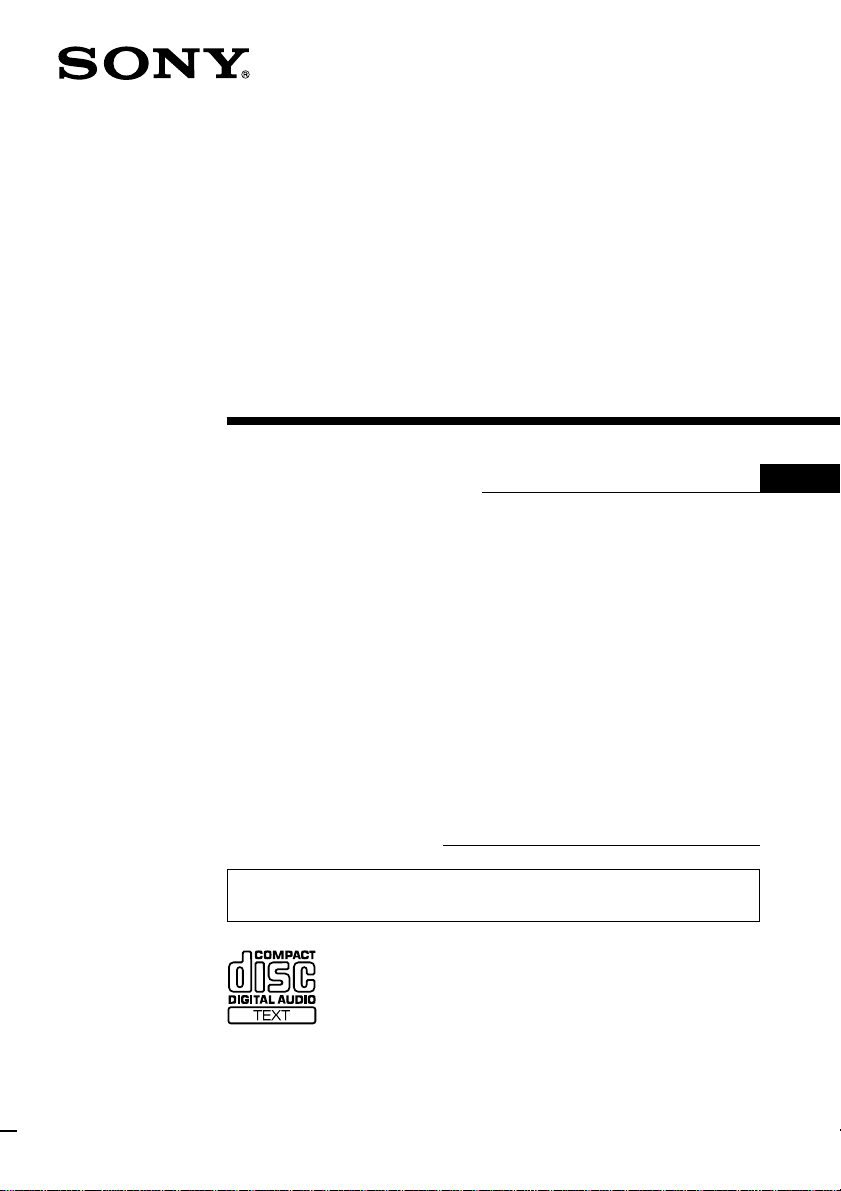
FM/AM
Compact Disc
Player
3-865-913-11 (1)
Operating Instructions
Owner’s Record
The model and serial numbers are located on the bottom of the unit.
Record the serial number in the space provided below.
Refer to these numbers whenever you call upon your Sony dealer regarding this
product.
Model No. CDX-C6750␣ ␣ Serial No.
For installation and connections, see the supplied installation/connections
manual.
US
CDX-C6750
1999 by Sony Corporation
Page 2
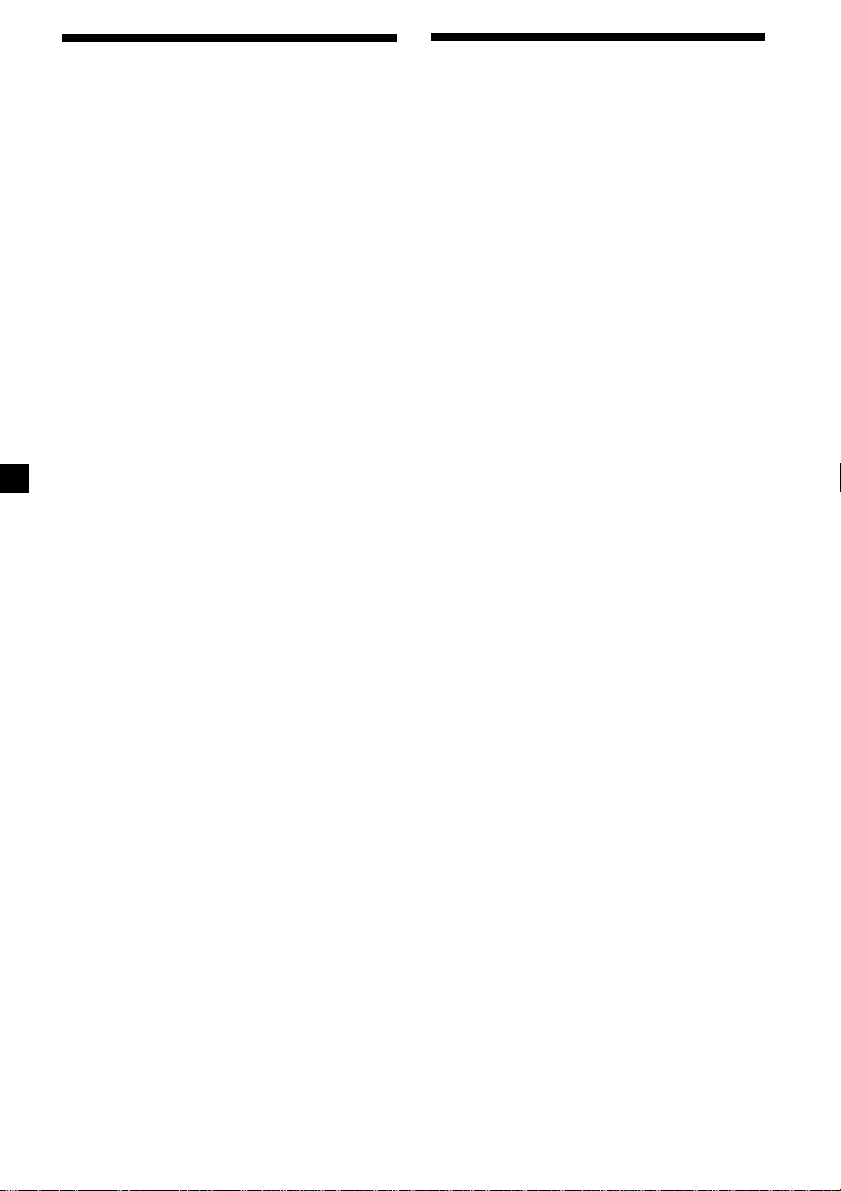
Warning
This equipment has been tested and found to
comply with the limits for a Class B digital
device, pursuant to Part 15 of the FCC Rules.
These limits are designed to provide
reasonable protection against harmful
interference in a residential installation. This
equipment generates, uses, and can radiate
radio frequency energy and, if not installed
and used in accordance with the instructions,
may cause harmful interference to radio
communications. However, there is no
guarantee that interference will not occur in a
particular installation. If this equipment does
cause harmful interference to radio or
television reception, which can be determined
by turning the equipment off and on, the user
is encouraged to try to correct the interference
by one or more of the following measures:
— Reorient or relocate the receiving antenna.
— Increase the separation between the
equipment and receiver.
— Connect the equipment into an outlet on a
circuit different from that to which the
receiver is connected.
— Consult the dealer or an experienced radio/
TV technician for help.
You are cautioned that any changes or
modifications not expressly approved in this
manual could void your authority to operate
this equipment.
Welcome !
Thank you for purchasing the Sony Compact
Disc Player. This unit lets you enjoy a variety
of features as well as an optional rotary
commander or an optional wireless remote.
In addition to the CD playback and radio
operations, you can expand your system by
connecting an optional CD/MD unit*1.
When you operate this unit or a connected
optional CD unit with the CD TEXT function,
the CD TEXT information will appear in the
display when you play a CD TEXT disc*2.
*1You can also connect a CD changer, an MD
changer, a CD player, or an MD player.
2
A CD TEXT disc is an audio CD that includes
*
information such as the disc name, artist name,
and track names.
This information is recorded on the disc.
CAUTION
The use of optical instruments with this
product will increase eye hazard.
2
Page 3
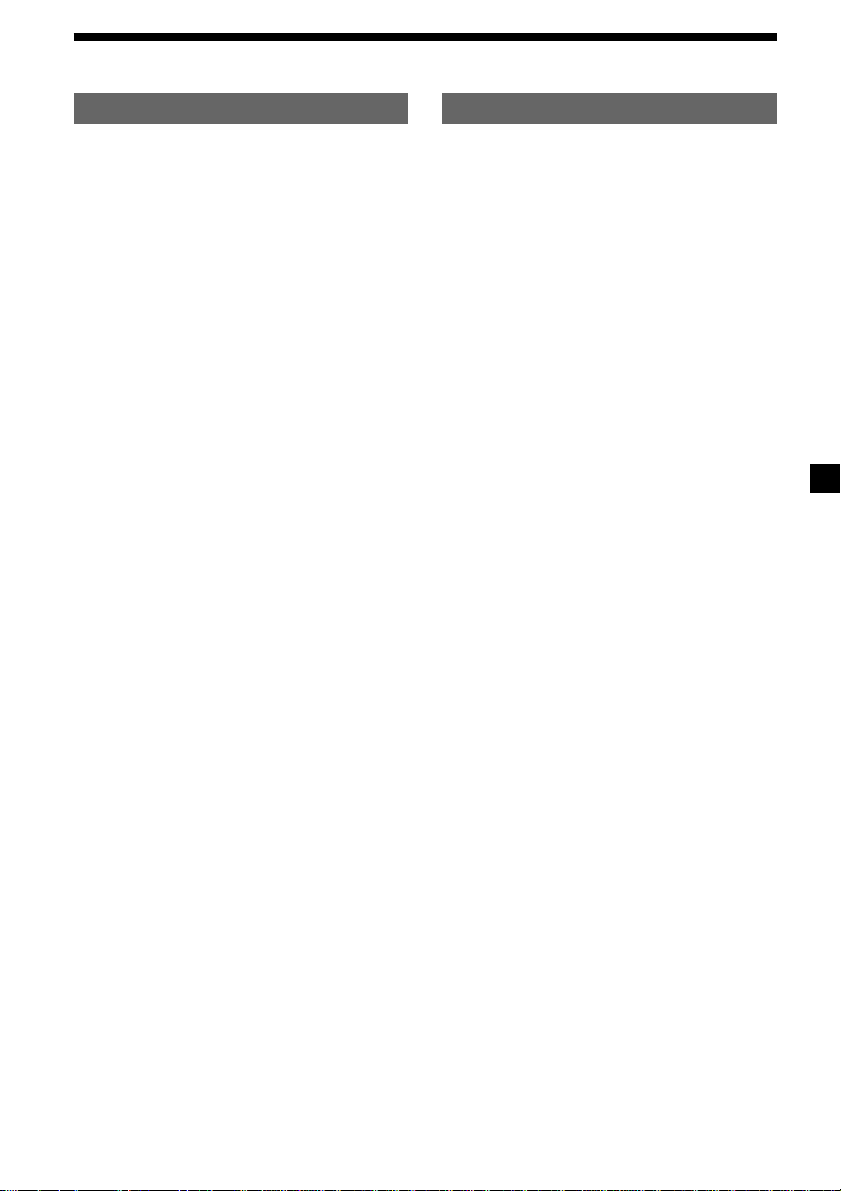
Table of Contents
This Unit Only With Optional Equipment
Location of controls ................................................. 4
Getting Started
Resetting the unit ................................................ 6
Detaching the front panel .................................. 6
Setting the clock .................................................. 7
CD Player
Listening to a CD ................................................ 7
Playing a CD in various modes ........................ 9
Radio
Memorizing stations automatically
— Best Tuning Memory (BTM) ................... 9
Memorizing only the desired stations ........... 10
Receiving the memorized stations.................. 10
Storing the station names
—Station Memo ........................................... 11
Locating a station by name
— List-up ...................................................... 12
Other Functions
Labeling the rotary commander ..................... 13
Using the rotary commander .......................... 13
Adjusting the sound characteristics ............... 15
Attenuating the sound ..................................... 15
Changing the sound and display settings ..... 15
Boosting the bass sound
— D-bass ....................................................... 16
Adjusting the frequency of the speakers and
the subwoofer(s) .......................................... 16
CD/MD Unit
Playing a CD or MD ......................................... 17
Playing tracks repeatedly
— Repeat Play ............................................. 19
Playing tracks in random order
— Shuffle Play .............................................. 19
Labeling a CD
— Disc Memo ............................................... 20
Locating a disc by name
— List-up ...................................................... 21
Selecting specific tracks for playback
— Bank .......................................................... 21
TV/Video
Watching the TV ............................................... 22
Watching a video .............................................. 22
Memorizing TV channels automatically ....... 22
Memorizing only the desired TV channels ... 23
Storing the TV channel names ........................ 23
Displaying the information stored on discs ...
Watching the TV or video while listening to a
CD or MD
— Simultaneous Play .................................. 24
Additional Information
Precautions ......................................................... 25
Maintenance....................................................... 26
Dismounting the unit ....................................... 26
Specifications ..................................................... 27
Troubleshooting guide ..................................... 28
24
3
Page 4
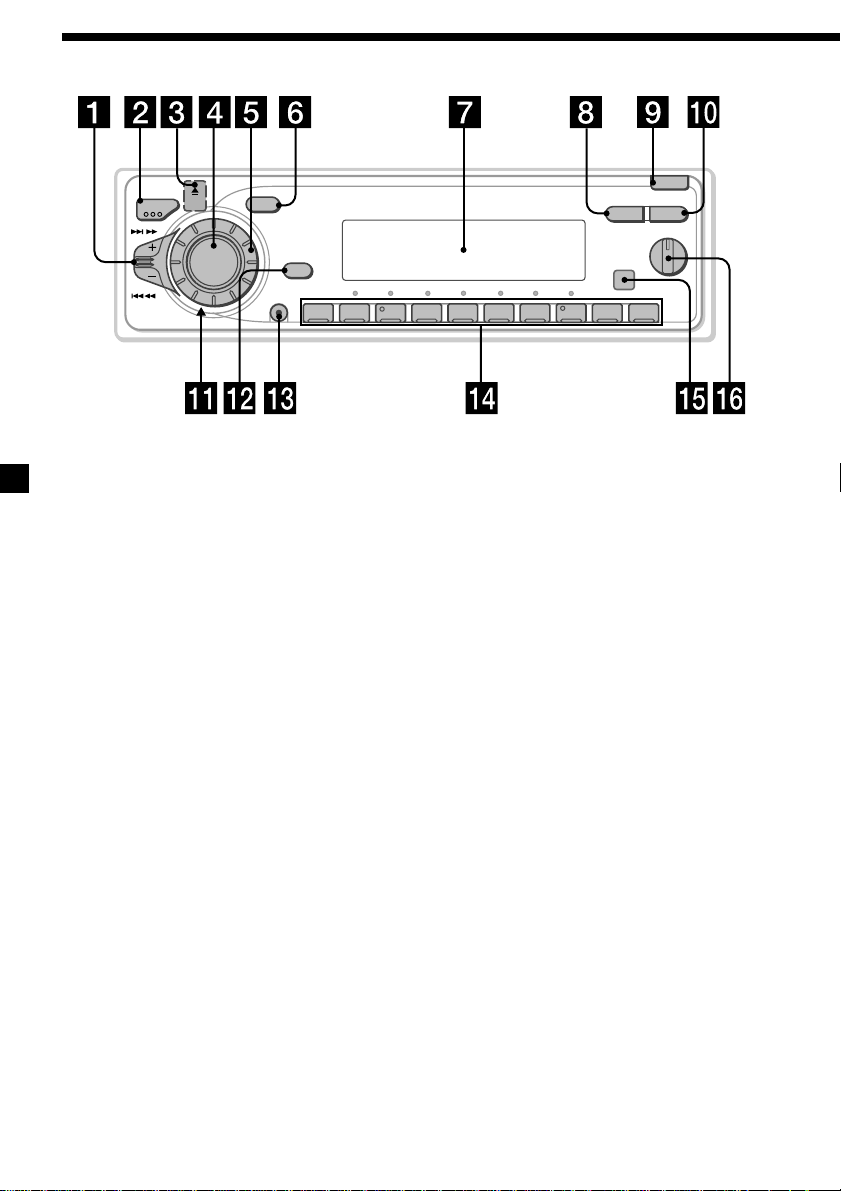
Location of controls
SOURCE
SOUND
OFF
SHIFT
MODE
SEEK/AMS
Refer to the pages for details.
DSPL
OFF
10234567891
CDX-C6750
OPEN
LIST
1
2
D - BASS
3
1 SEEK/AMS (seek/Automatic Music
Sensor/manual search) control
8, 10, 19, 22, 23
2 MODE (band/unit select) button
9, 10, 17, 20, 22
3 6 (eject) button (located on the front
side of the unit behind the front panel)
7
4 SOURCE (source select) button
7, 9, 10, 16, 17, 20, 22, 23, 24
5 Dial (volume/subwoofer volume/bass/
treble/left-right/rear-front control)
7, 11, 20
6 SOUND button 15
7 Display window
8 DSPL (display mode change) button
8, 11, 12, 17, 18, 20, 21
9 OPEN button 6, 7, 26
!º LIST button
Station Memo 11, 12, 20, 23
Disc Memo 20
List-up 12, 21
!¡ Reset button (located on the front side
of the unit behind the front panel) 6
!™ OFF button 6, 7
!£ SHIFT button
PLAY MODE 9, 10, 11, 21, 22
REP 9, 19
SET UP 7, 8, 15, 16, 17, 18
SHUF 9, 19
!¢ During radio reception:
Number buttons 10
During CD/MD playback:
Direct disc selection buttons 19
During TV reception:
Number buttons 23
!∞ Receptor for the optional wireless
remote
!§ D-BASS control 16
4
Page 5
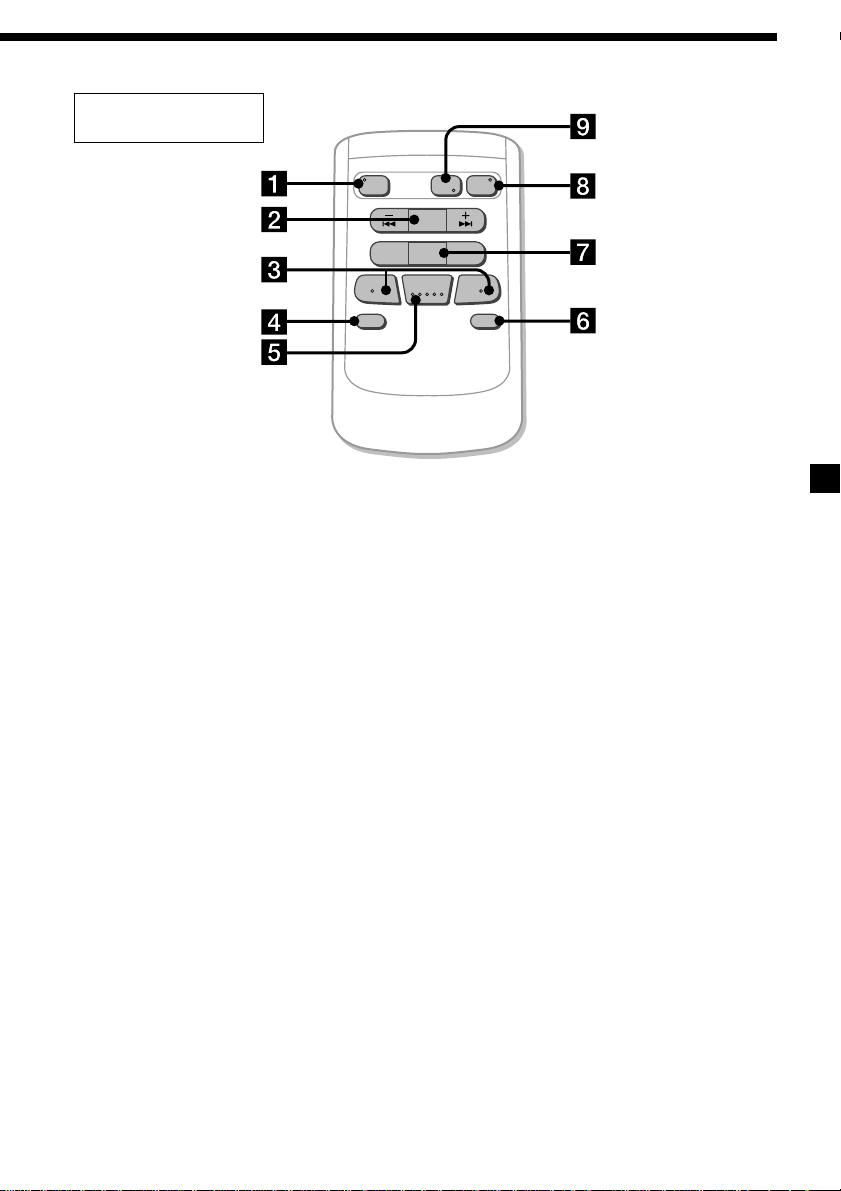
Optional wireless
remote (RM-X47)
The corresponding buttons of the
wireless remote control the same
functions as those on this unit.
1 OFF button
2 SEEK/AMS button
3 (–) (+) buttons
4 ATT button
5 SOUND/SEL button
SOURCE
REW
–
SEEK
AMS
PRESET
DISC
SOUND
SEL
MODE
DIR
+
FF
+
OFF
–
ATT DSPL
6 DSPL button
7 PRESET/DISC button
You cannot perform manual search or manual
tuning with the wireless remote.
8 SOURCE button
9 MODE/DIR button
5
Page 6
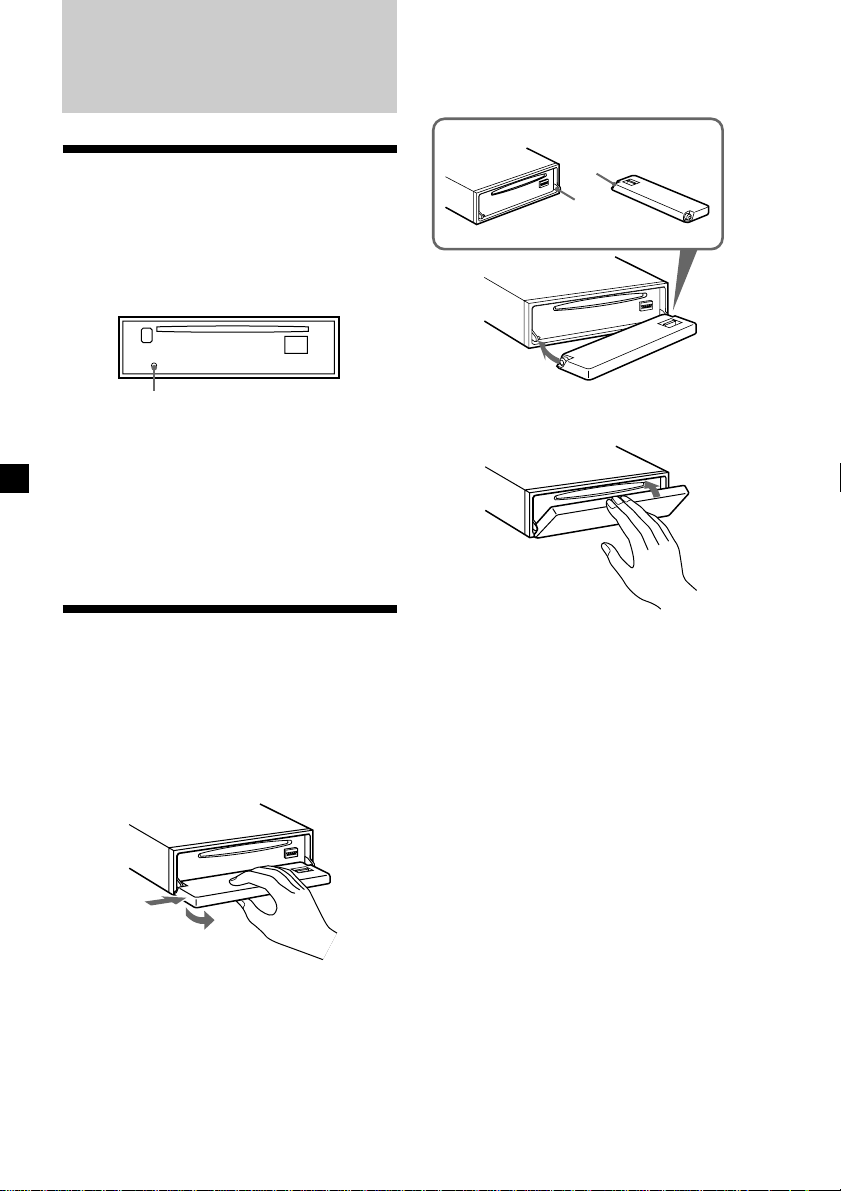
Getting Started
Attaching the front panel
Place the hole a in the front panel onto the
spindle b on the unit as illustrated, then push
the left side in.
Resetting the unit
Before operating the unit for the first time or
after replacing the car battery, you must reset
the unit.
Remove the front panel and press the reset
button with a pointed object, such as a ballpoint pen.
Reset button
Notes
• Pressing the reset button will erase the clock
setting and some memorized functions.
• When you connect the power supply cord to the
unit or reset the unit, wait for about 10 seconds
before you insert a disc. If you insert a disc within
these 10 seconds, the unit will not be reset, and
you will have to press the reset button again.
Detaching the front panel
You can detach the front panel of this unit to
protect the unit from being stolen.
Before detaching the front panel, be sure
to press (OFF).Press (OPEN), then slide
the front panel to the right side, and pull
out the left side.
a
b
µ
Notes
• Be sure not to attach the front panel upside
down.
• Do not press the front panel too hard against the
unit when attaching it.
• Do not press too hard or put excessive pressure
on the display window of the front panel.
• Do not expose the front panel to direct sunlight
or heat sources such as hot air ducts, and do not
leave it in a humid place. Never leave it on the
dashboard of a car parked in direct sunlight or
where there may be a considerable rise in
temperature.
1
2
Notes
• Be sure not to drop the panel when detaching it
from the unit.
• If you detach the panel while the unit is still
turned on, the power will turn off automatically
to prevent the speakers from being damaged.
• When carrying the front panel with you, use the
supplied front panel case.
6
Caution alarm
If you turn the ignition key switch to the OFF
position without removing the front panel, the
caution alarm will beep for a few seconds.
If you connect an optional power amplifier and
do not use the built-in amplifier, the beep
sound will be deactivated.
Page 7
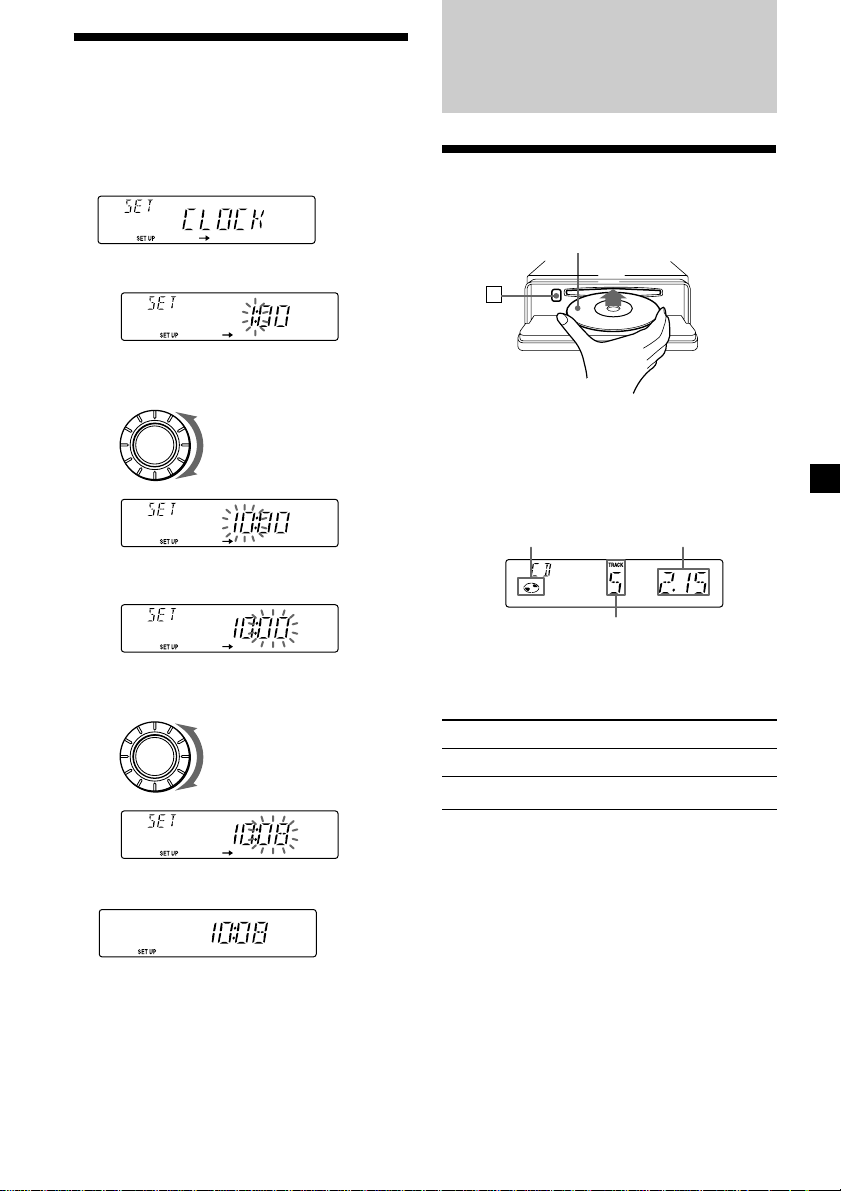
Setting the clock
The clock uses a 12-hour digital indication.
Example: To set the clock to 10:08
1 Press (SHIFT), then press (3) (SET UP)
repeatedly until “CLOCK” appears.
CD Player
Listening to a CD
1 Press (OPEN) and insert the CD.
Labeled side up
1 Press (5) (n).
The hour indication flashes.
2 Set the hour.
to go backward
SOURCE
to go forward
3 Press (5) (n).
The minute indication flashes.
4 Set the minute.
to go backward
SOURCE
to go forward
6
2 Close the front panel.
Playback starts automatically.
If a CD is already inserted, press (SOURCE)
repeatedly until “CD” appears to start
playback.
CD indication
Note
To play back an 8 cm (3 in.) CD, use the optional
Sony compact disc single adapter (CSA-8).
To Press
Stop playback (OFF)
Eject the CD (OPEN) then 6
Elapsed playing time
Track number
2 Press (SHIFT).
The clock starts.
3 Press (SHIFT).
After the clock setting is complete, the
display returns to normal playback mode.
7
Page 8
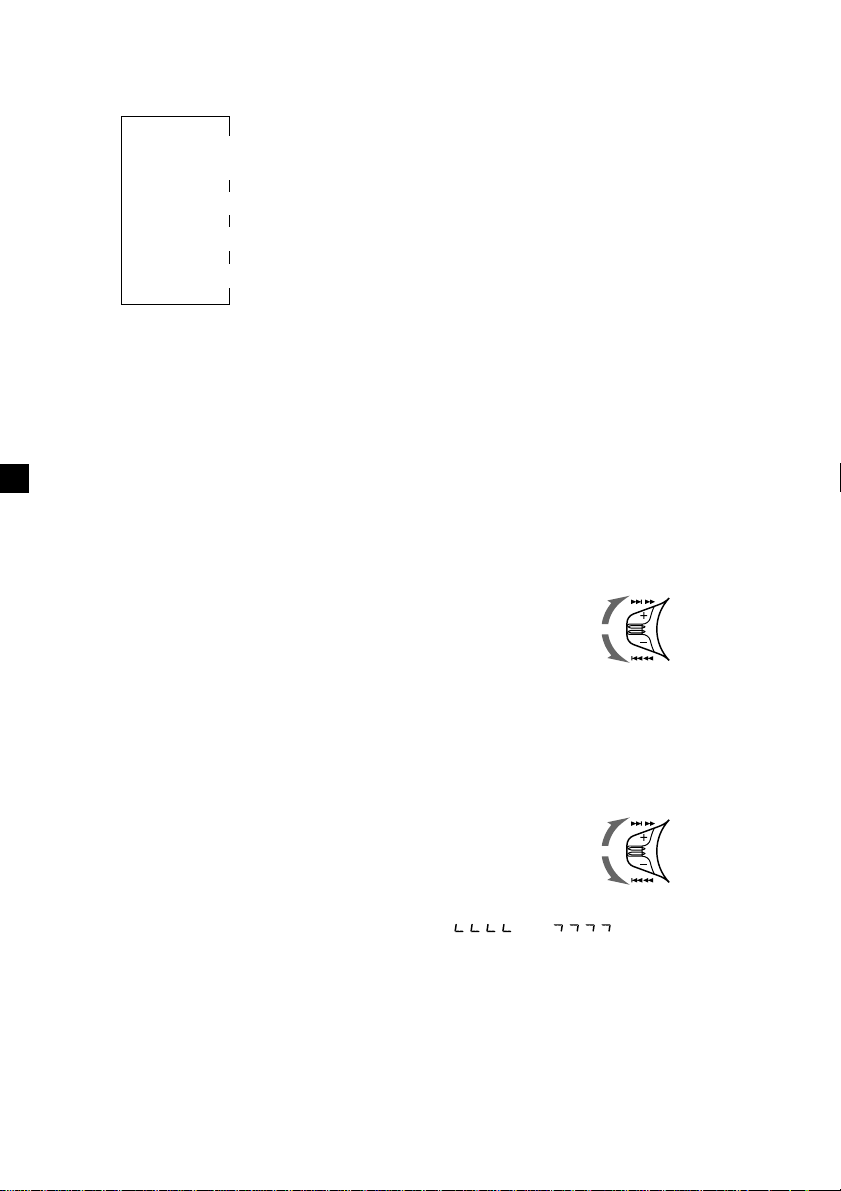
Changing the display item
Each time you press (DSPL) during CD or CD
TEXT disc playback, the item changes as
follows:
$
Track number/
Elapsed playback time
$
Disc name*
*1If you inserted a non-CD TEXT disc, “NO NAME”
appears in the display.
*2If you play a CD TEXT disc, the artist name
appears in the display after the disc name. (Only
for CD TEXT discs with the artist name.)
1
/Artist name*
$
Track name*
$
Clock
2
1
After you select the desired item, the display
will automatically change to the Motion
Display mode after a few seconds.
In the Motion Display mode, all the above
items are scrolled in the display one by one in
order.
Tip
The Motion Display mode can be turned off. (See
“Changing the sound and display settings” on
page 15).
Automatically scrolling a disc name
— Auto Scroll
If the disc name, artist name, or track name on
a CD TEXT disc exceeds 8 characters and the
Auto Scroll function is on, information
automatically scrolls across the display as
follows:
• The disc name appears when the disc has
changed (if the disc name is selected).
• The track name appears when the track has
changed (if the track name is selected).
If you press (DSPL) to change the display
item, the disc or track name of the CD TEXT
disc is scrolled automatically whether you set
the function on or off.
1 During playback, press (SHIFT).
2 Press (3) (SET UP) repeatedly until
“A.SCRL” appears.
3 Press (5) (n) to select “A.SCRL-ON.”
4 Press (SHIFT).
To cancel Auto Scroll, select “A.SCRL-OFF” in
step 3 above.
Note
For some CD TEXT discs with very many characters,
the following cases may happen:
— Some of the characters are not displayed
— Auto Scroll does not work.
Tip
To manually scroll the long name of a CD TEXT disc
after activating the Auto Scroll function, press
(SHIFT), then (2) (N) (manual scroll).
Locating a specific track
— Automatic Music Sensor (AMS)
During playback, push the SEEK/AMS
control up or down and release for each
track you want to skip.
To locate succeeding
tracks
To locate preceding
tracks
Locating a specific point in a track
— Manual Search
During playback, push the SEEK/AMS
control up or down and hold. Release
when you have found the desired point.
To search forward
To search backward
Note
If “
display, that means you have reached the
beginning or the end of the disc and you cannot
go any further.
” or “ ” appears in the
SEEK/AMS
SEEK/AMS
8
Page 9
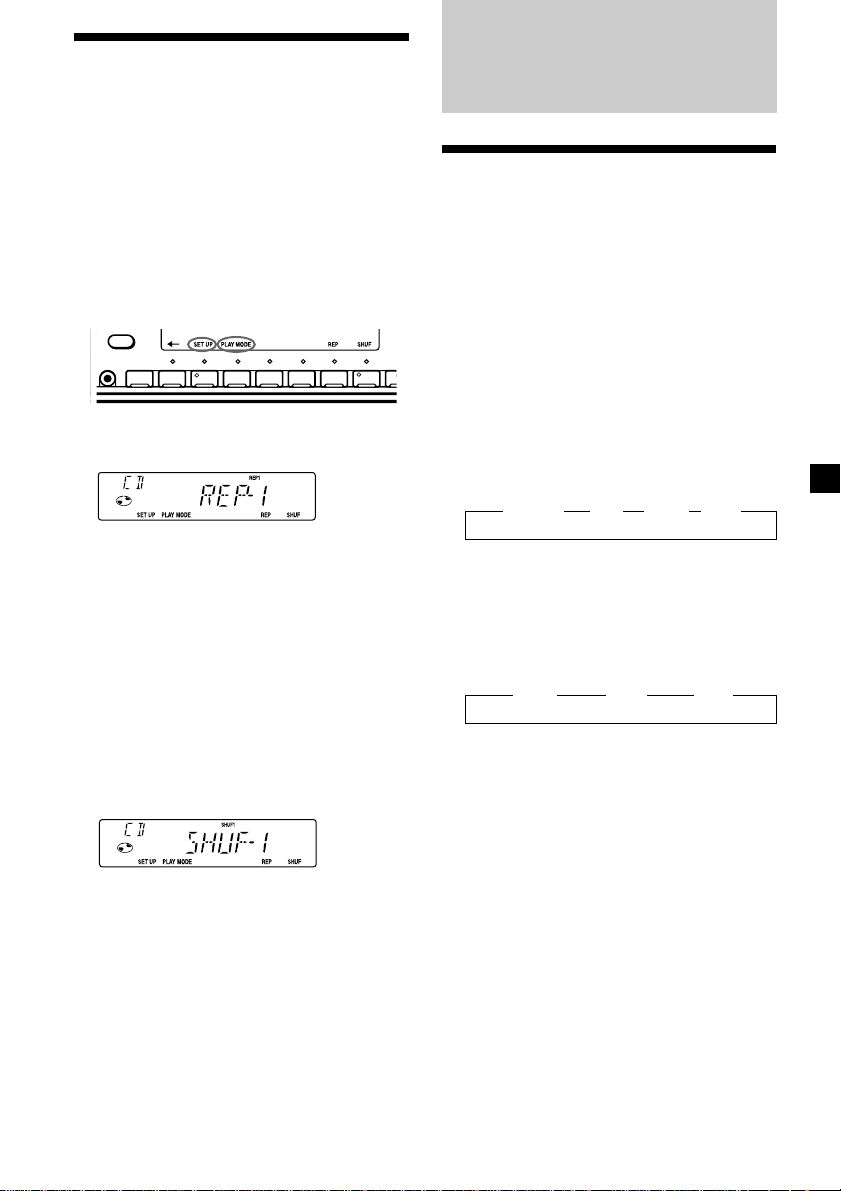
Playing a CD in various
9
modes
You can play CDs in various modes:
•REP (Repeat Play) repeats the current track.
•SHUF (Shuffle Play) plays all the tracks in
random order.
Playing tracks repeatedly
— Repeat Play
1 During playback, press (SHIFT).
Every time you press (SHIFT), only the
items you can select light up.
OFF
SHIFT
2345678
1
Radio
Memorizing stations automatically
— Best Tuning Memory (BTM)
The unit selects the stations with the strongest
signals and memorizes them in the order of
their frequencies. You can store up to 10
stations on each band (FM1, FM2, and AM).
Caution
When tuning in stations while driving, use
Best Tuning Memory to prevent accidents.
2 Press (7) (REP) repeatedly until ”REP-1“
appears.
Repeat Play starts.
3 Press (SHIFT).
To return to normal playback mode, select
“REP-OFF” in step 2 above.
Playing tracks in random order
— Shuffle Play
1 During playback, press (SHIFT).
2 Press (8) (SHUF) repeatedly until
”SHUF-1“ appears.
Shuffle Play starts.
3 Press (SHIFT).
To return to normal playback mode, select
“SHUF-OFF” in step 2 above.
1 Press (SOURCE) repeatedly to select the
tuner.
Each time you press (SOURCE), the source
changes as follows:
z TUNER z CD z MD* z TV*
* If the corresponding optional equipment is
not connected, this item will not appear.
2 Press (MODE) repeatedly to select the
band.
Each time you press (MODE), the band
changes as follows:
z FM1 z FM2 z AM
3 Press (SHIFT), then press (4) (PLAY
MODE) repeatedly until “B.T.M” appears.
4 Press (5) (n).
The unit stores stations in the order of their
frequencies on the number buttons.
A beep sounds when the setting is stored.
5 Press (SHIFT).
continue to next page n
9
Page 10
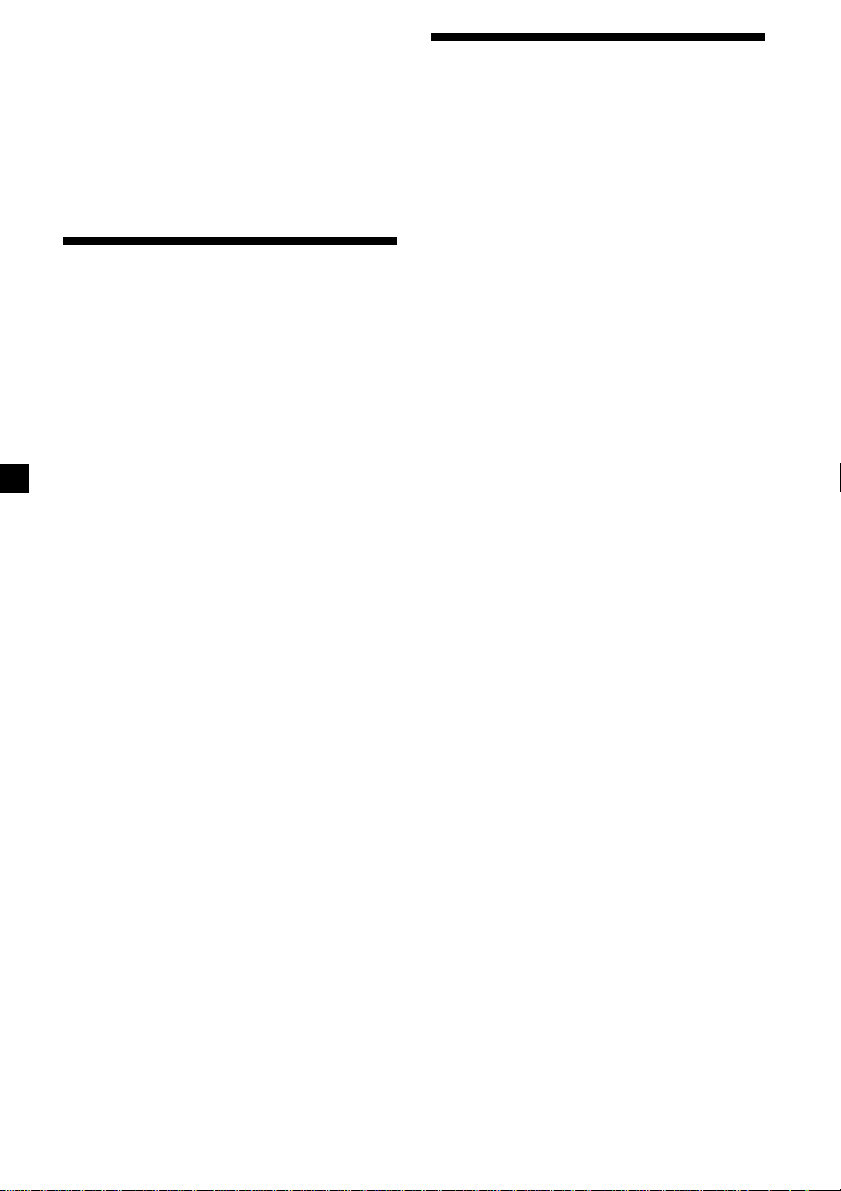
Notes
• The unit does not store stations with weak
signals. If only a few stations can be received,
some number buttons will retain their former
setting.
• When a number is indicated in the display, the
unit starts storing stations from the one currently
displayed.
• If a CD is not in the unit, only the tuner band
appears even if you press (SOURCE).
Receiving the memorized stations
1 Press (SOURCE) repeatedly to select the
tuner.
2 Press (MODE) repeatedly to select the
band.
Memorizing only the desired stations
You can preset up to 20 FM stations (10 each
for FM1 and 2), up to 10 AM stations in the
order of your choice.
1 Press (SOURCE) repeatedly to select the
tuner.
2 Press (MODE) repeatedly to select the
band.
3 Push the SEEK/AMS control up or down
to tune in the station that you want to
store on the number button.
4 Press and hold the desired number
button ((1) to (10)) until “MEM”
appears.
The number button indication appears in
the display.
Note
If you try to store another station on the same
number button, the previously stored station will
be erased.
3 Press the number button ((1) to (10)) on
which the desired station is stored.
If you cannot tune in a preset
station
Push and release the SEEK/AMS control
up or down to search for the station
(automatic tuning).
Scanning stops when the unit receives a
station. Push the SEEK/AMS control up or
down repeatedly until the desired station is
received.
Note
If the automatic tuning stops too frequently, press
(SHIFT), then press (4) (PLAY MODE) repeatedly
until “LOCAL” (local seek mode) is displayed. Then
press (5) (n) to select “LOCAL-ON.” Press (SHIFT).
Only the stations with relatively strong signals will
be tuned in.
Tip
If you know the frequency of the station you want
to listen to push the SEEK/AMS control up or down
and hold until the desired frequency appears
(manual tuning).
10
Page 11

If FM stereo reception is poor
— Monaural Mode
1 During radio reception, press (SHIFT),
then press (4) (PLAY MODE) repeatedly
until “MONO” appears.
2 Press (5) (n) repeatedly until
“MONO-ON“ appears.
The sound improves, but becomes
monaural (“ST” disappears).
3 Press (SHIFT).
To return to normal mode, select
“MONO-OFF” in step 2 above.
Changing the display item
Each time you press (DSPL), the item changes
as follows:
Frequency ˜ Clock
After you select the desired item, the display
will automatically change to the Motion
Display mode after a few seconds.
In the Motion Display mode, all the above
items are scrolled in the display one by one in
order.
Storing the station names
—Station Memo
You can assign a name to each radio station
and store it in memory. The name of the
station currently tuned in appears in the
display. You can assign a name of up to eight
characters per station.
Storing the station names
1 Tune in a station whose name you want
to store.
2 Press (LIST) for two seconds.
3 Enter the characters.
1 Rotate the dial clockwise to select the
desired characters.
(A n B n C n ··· Z n 0 n 1 n 2 n
··· 9 n + n – n * n / n \ n > n <
n . n _ )
Tip
The Motion Display mode can be turned off. (See
“Changing the sound and display settings” on
page 15).
If you rotate the dial counterclockwise,
the characters appear in the reverse
order.
If you want to put a blank space
between characters, select “_” (underbar).
2 Press (5) (n) after locating the
desired character.
The flashing cursor moves to the next
space.
If you press (2) (N), the flashing cursor
moves to the left.
3 Repeat steps 1 and 2 to enter the
entire name.
4 To return to normal radio reception,
press (LIST) for two seconds.
Tip
To erase or correct a name, enter “_” (under-bar)
for each character.
11
Page 12

Displaying the station name
Press (DSPL) during radio reception.
Each time you press (DSPL), the item
changes as follows:
z Station name* z Frequency
Clock Z
* If the station name of a station is not stored,
“NO NAME” appears in the display for one
second.
Locating a station by name — List-up
1 Press (LIST) momentarily.
The name assigned to the station currently
playing appears in the display.
2 Press (LIST) repeatedly until you find the
desired station.
Erasing the station name
1 Tune in any station and press (LIST) for
two seconds.
2 Press (DSPL) for two seconds.
3 Rotate the dial to select the name that
you want to erase.
4 Press (6) (ENTER) for two seconds.
The name is erased.
Repeat steps 3 and 4 if you want to erase
other names.
5 Press (LIST) for two seconds.
The unit returns to the normal radio
reception mode.
3 Press (6) (ENTER) to tune in the desired
station.
Note
Once the station name or frequency has been
displayed for five seconds, the display goes back to
its normal mode. To turn off the display, press
(DSPL).
12
Page 13

Other Functions
Using the rotary commander
You can connect an optional rotary
commander (RM-X4S) with this unit.
Labeling the rotary commander
Depending on how you mount the rotary
commander, attach the appropriate label as
shown in the illustration below.
LIST
MODE
SOUND
SOUND
MODE
LIST
The rotary commander works by pressing
buttons and/or rotating controls.
You can also control optional CD or MD units
with the rotary commander.
By pressing buttons (the SOURCE
and MODE buttons)
(SOURCE)
(MODE)
Each time you press (SOURCE), the
source changes as follows:
TUNER n CD n MD* n TV*
* If the corresponding optional equipment is
not connected, this item will not appear.
Pressing (MODE) changes the operation
in the following ways;
• Tuner: FM1 n FM2 n AM
• CD unit: CD1 n CD2 n …
• MD unit: MD1 n MD2 n …
• TV/Video: TV n VIDEO1 n VIDEO2
13
Page 14

By rotating the control (the
SEEK/AMS control)
Press (SOUND) to adjust the
volume and sound menu.
Press (LIST) to display the
memorized names.
Rotate the control and release it to:
•Locate a specific track on a disc. Rotate
and hold the control until you locate the
specific point in a track, then release it to
start playback.
•Tune in stations automatically. Rotate and
hold the control to find a specific station.
By pushing in and rotating the
control (the PRESET/DISC control)
Push in and rotate the control to:
•Receive the stations memorized on the
number buttons.
•Change the disc.
Other operations
Rotate the VOL control to
adjust the volume.
Press (ATT) to
attenuate the sound.
OFF
Changing the operative direction
The operative direction of controls is factoryset as shown below.
To increase
To decrease
If you need to mount the rotary commander on
the right hand side of the steering column, you
can reverse the operative direction.
Press (SOUND) for two seconds while
pushing the VOL control.
Tip
You can also change the operative direction of
these controls with the unit (page 15).
14
Press (OFF) to turn
off the unit.
Page 15

Adjusting the sound characteristics
Changing the sound and display settings
You can adjust the bass, treble, balance, and
fader.
You can store the bass and treble levels
independently for each source.
1 Select the item you want to adjust by
pressing (SOUND) repeatedly.
VOL (volume) n SUB (subwoofer volume)
n BAS (bass) n TRE (treble)
n BAL (left-right) n FAD (front-rear)
2 Adjust the selected item by rotating the
dial.
Adjust within three seconds after selecting
the item. (After three seconds, the dial
function reverts to volume control.)
Attenuating the sound
Press (ATT) on the optional rotary
commander or wireless remote.
“ATT-ON” flashes momentarily.
To restore the previous volume level, press
(ATT) again.
Tip
The unit decreases the volume automatically when
a telephone call comes in (Telephone ATT
function).
The following items can be set:
•CLOCK (page 7).
•D.INFO (Dual Information) - to display the
clock and the play mode at the same time
(ON) or to display the information
alternately (OFF).
•AMBER/GREEN - to change the illumination
color to amber or green.
•DIM (Dimmer) - to change the brightness of
the display.
— Select “ON” to dim the display.
•BEEP - to turn on or off the beeps.
•RM (Rotary Commander) - to change the
operative direction of the controls of the
rotary commander.
— Select “NORM” to use the rotary
commander as the factory-set position.
— Select “REV” when you mount the rotary
commander on the right side of the
steering column.
•HPF (High Pass Filter).
•LPF (Low Pass Filter).
•M.DSPL (Motion Display) - to turn the
motion display on or off.
•A.SCRL (Auto Scroll) (page 8, 18).
Note
If you connect an optional power amplifier and do
not use the built-in amplifier, the beep sound will
be disabled.
1 Press (SHIFT).
2 Press (3) (SET UP) repeatedly until the
desired item appears.
Each time you press (3) (SET UP), the item
changes as follows:
CLOCK n D.INFO* n AMBER/GREEN n DIM
n BEEP n RM n HPF* n LPF* n M.DSPL n
A.SCRL*
* When no CD or MD is playing,this item will
not appear.
Note
The displayed item will differ depending on
the source.
3 Press (5) (n) to select the desired
setting (Example: ON or OFF).
4 Press (SHIFT).
After the mode setting is complete, the
display returns to normal playback mode.
15
Page 16

Boosting the bass sound
— D-bass
You can enjoy a clear and powerful bass
sound. The D-bass function boosts the low
frequency signal with a sharper curve than
conventional bass boost.
You can hear the bass line more clearly even
while the vocal volume remains the same. You
can emphasize and adjust the bass sound
easily with the D-BASS control.
D-BASS 3
Level
0dB
Adjusting the bass curve
Turn the D-BASS control to adjust the
bass level (1, 2 or 3).
“D-BASS” appears in the display.
To cancel, turn the control to OFF.
Note
If the bass sound becomes distorted, adjust the DBASS control or volume.
D-BASS 2
D-BASS 1
Frequency (Hz)
Adjusting the frequency of the speakers and the subwoofer(s)
By setting the cut off level of unwanted
frequency signals, the speakers connected to
the output terminal and/or the subwoofer(s)
connected to the sub out terminal will out put
a cleare sound image.
Adjusting the frequency of the
speakers connected from the
output terminal
— High Pass Filter (HPF)
To match the characteristics of the connected
speakers from the output terminal, you can cut
out the unwanted low frequency signals
entering the speakers.
1 Press (SOURCE) to select a source (radio,
CD, or MD).
2 Press (SHIFT), then press (3) (SET UP)
repeatedly until “HPF” appears.
3 Press (5) (n) or (2) (N) repeatedly to
select desired setting.
16
Each time you press (5) (n) or (2) (N),
the cut-off frequency in the display changes
as follows:
HPF OFF ˜ HPF 80 HZ ˜ HPF 120 HZ
4 Press (SHIFT).
When the frequency setting is complete, the
display returns to the normal playback
mode.
Page 17

Adjusting the frequency of the
subwoofer(s)
— Low Pass Filter (LPF)
To match the characteristics of the connected
subwoofer(s), you can cut out the unwanted
high and middle frequency signals entering
the subwoofer(s).
1 Press (SOURCE) to select a source (radio,
CD, or MD).
2 Press (SHIFT), then press (3) (SET UP)
repeatedly until “LPF” appears.
3 Press (5) (n) or (2) (N) repeatedly to
select desired setting.
Each time you press (5) (n) or (2) (N),
the cut-off frequency in the display changes
as follows:
LPF OFF ˜ LPF 80 HZ ˜ LPF 120 HZ
With Optional Equipment
CD/MD Unit
This unit can control a maximum of seven
external CD/MD units in this configuration:
CD unit - maximum of five
MD unit - maximum of five.
Any combination up to seven will work.
If you connect an optional CD unit with the
CD TEXT function, the CD TEXT information
will appear in the display when you play a CD
TEXT disc.
Playing a CD or MD
1 Press (SOURCE) repeatedly to select CD
or MD.
2 Press (MODE) until the desired unit
appears.
CD/MD playback starts.
4 Press (SHIFT).
When the frequency setting is complete, the
display returns to the normal playback
mode.
When a CD/MD unit is connected, all the
tracks play from the beginning.
Changing the display item
Each time you press (DSPL) during CD,
CD TEXT disc, or MD playback, the item
changes as follows:
$
Track number/
Elapsed playback time
$
1
Disc name*
1
*
If you have not labeled the disc or if there is no
disc name prerecorded on the MD, “NO NAME”
appears in the display.
2
If you play a CD TEXT disc, the artist name
*
appears in the display after the disc name. (Only
for CD TEXT discs with the artist name.)
3
If the track name of a CD TEXT disc or MD is not
*
prerecorded, “NO NAME” appears in the
display.
/Artist name*
$
Track name*
$
Clock
2
3
17
Page 18

You can label CD and CD TEXT discs with a
personalized name using the disc memo
function. Refer to “Labeling a CD” (page 20).
However, if you use personalized labels, they
will always take priority over the original CD
TEXT information when such information is
displayed.
Tip
If you want to display the original CD TEXT
information after labeling the CD TEXT disc with a
personalized name, press (SHIFT), then (5) (n).
After you select the desired item, the display
will automatically change to the Motion
Display mode after a few seconds.
In the Motion Display mode, all the above
items are scrolled in the display one by one in
order.
Tip
The Motion Display mode can be turned off. (See
“Changing the sound and display settings” on
page 15).
Automatically scrolling a disc name
— Auto Scroll
If the disc name, artist name, or track name on
a CD TEXT disc or MD exceeds 8 characters
and the Auto Scroll function is on, information
automatically scrolls across the display as
follows:
• The disc name appears when the disc has
changed (if the disc name is selected).
• The track name appears when the track has
changed (if the track name is selected).
1 During playback, press (SHIFT).
2 Press (3) (SET UP) repeatedly until
“A.SCRL” appears.
3 Press (5) (n) to select “A.SCRL-ON.”
4 Press (SHIFT).
To cancel Auto Scroll, select “A.SCRL-OFF” in
step 3 above.
Note
For some CD TEXT discs with very many characters,
the following cases may happen:
— Some of the characters are not displayed
— Auto Scroll does not work.
Tip
To manually scroll the long name of an MD or CD
TEXT disc after activating the Auto Scroll function,
Press (SHIFT), then (2) (N) (manual scroll).
If you press (DSPL) to change the display
item, the disc or track name of the MD or
CD TEXT disc is scrolled automatically
whether you set the function on or off.
18
Page 19
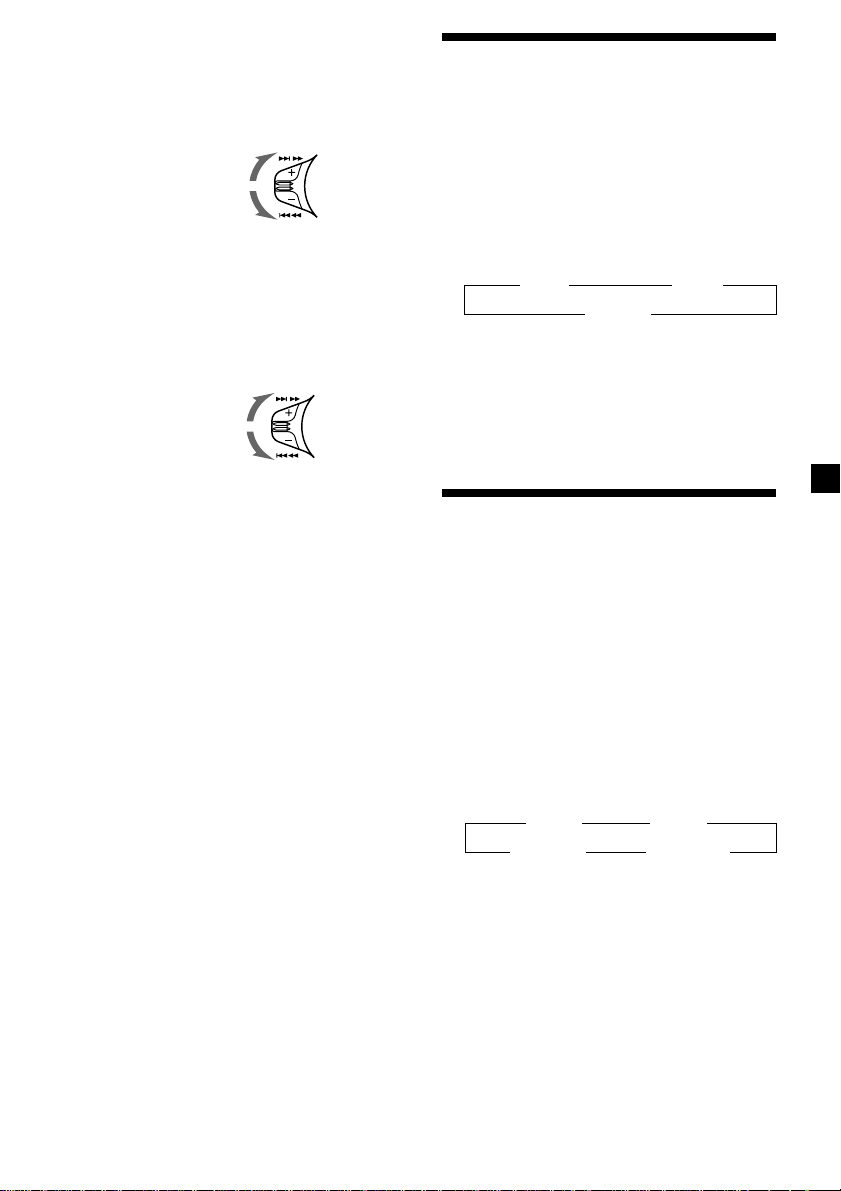
Locating a specific track
— Automatic Music Sensor (AMS)
During playback, push the SEEK/AMS
control up or and release once for each
track you want to skip.
To locate succeeding
tracks
To locate preceding
tracks
SEEK/AMS
Locating a specific point in a track
— Manual Search
During playback, push the SEEK/AMS
control up or down and hold.
Release when you have found the
desired point.
To search forward
To search backward
SEEK/AMS
Locating a disc by disc number
— Direct Disc Selection
Press the number button that
corresponds with the desired disc
number.
The desired disc in the current unit begins
playback.
Playing tracks repeatedly
— Repeat Play
You can select:
•REP-1 - to repeat a track.
•REP-2 - to repeat a disc.
1 During playback, press (SHIFT).
2 Press (7) (REP) repeatedly until the
desired setting appears.
z REP-1 z REP-2
REP-OFF Z
Repeat Play starts.
3 Press (SHIFT).
To return to normal playback mode, select
“REP-OFF” in step 2 above.
Playing tracks in random order — Shuffle Play
You can select:
•SHUF-1 - to play the tracks on the current
disc in random order.
•SHUF-2 - to play the tracks in the current
unit in random order.
•SHIF-ALL - to play all the tracks in all the
units in random order.
1 During playback, press (SHIFT).
2 Press (8) (SHUF) repeatedly until the
desired setting appears.
z SHUF-1 z SHUF-2
SHUF-OFF Z SHUF-ALL* Z
Shuffle Play starts.
* “SHUF-ALL” is available for CD changer (s)
only.
3 Press (SHIFT).
To return to normal playback mode, select
“SHUF-OFF” in step 2 above.
19
Page 20

Labeling a CD — Disc Memo
(For a CD unit with the custom file function)
You can label each disc with a personalized
name. You can enter up to eight characters for
a disc. If you label a CD, you can locate the
disc by name (page 21) and select the specific
tracks for playback (page 21).
1 Play the CD and press (LIST) for two
seconds.
2 Enter the characters.
1 Rotate the dial clockwise to select the
desired characters.
(A n B n C n ··· Z n 0 n 1 n 2 n
··· 9 n + n – n * n / n \ n > n <
n . n _ )
If you rotate the dial counterclockwise,
the characters will appear in reverse
order.
If you want to put a blank space
between characters, select “_” (underbar).
2 Press (5) (n) after locating the
desired character.
The flashing cursor moves to the next
space.
Displaying the disc memo
Press (DSPL) during CD or CD TEXT disc
playback.
Each time you press (DSPL) during CD or
CD TEXT disc playback, the item changes
as follows:
$
Track number/
Elapsed playback time
$
Disc memo name
$
Track name*
$
Clock
* If you connect an optional CD unit with the
CD TEXT function, the CD TEXT information
will appear in the display when you play a
CD TEXT disc.
Erasing the disc memo
1 Press (SOURCE) repeatedly to select CD.
2 Press (MODE) repeatedly to select the CD
unit.
3 Press (LIST) for two seconds.
4 Press (DSPL) for two seconds.
If you press (2) (N), the flashing cursor
moves to the left.
3 Repeat steps 1 and 2 to enter the
entire name.
3 To return to normal CD playback mode,
press (LIST) for two seconds.
Tip
To erase or correct a name, enter “_” (under-bar)
for each character.
20
5 Rotate the dial to select the name you
want to erase.
6 Press (6) (ENTER) for two seconds.
The name is erased.
Repeat steps 5 and 6 if you want to erase
other names.
7 Press (LIST) for two seconds.
The unit returns to normal CD playback
mode.
Note
When a personalized label is erased, the original
CD TEXT information will appear in the display.
Page 21

Locating a disc by name
— List-up (For a CD unit with the custom
file function or an MD unit)
You can use this function for discs that have
been assigned a custom name. For more
information on disc names, refer to “Labeling a
CD” (page 20).
Selecting specific tracks for playback
— Bank (For a CD unit with the custom file
function)
If you label the disc, you can set the unit to
skip or play the tracks of your choice.
1 Press (LIST).
The name assigned to the current disc
appears in the display.
When you assign a disc memo label to a
CD TEXT disc, it takes priority over the
original CD TEXT information.
2 Press (LIST) repeatedly until you find the
desired disc.
3 Press (6) (ENTER) to play the disc.
Notes
• After a disc name has been displayed for five
seconds, the display returns to normal playback
mode. To turn off the display, press (DSPL).
• The track names are not displayed during MD or
CD TEXT disc playback.
• If there are no discs in the magazine, “NO DISC”
appears in the display.
• If a disc has not been assigned a custom file,
“********” appears in the display.
• If the disc information has not been read by the
unit, “NOT READ” appears in the display. To load
a disc, first press the number button, then choose
the disc that has not been loaded.
• There are also some letters which cannot be
displayed (during MD or CD TEXT disc playback).
1 Start playing the disc and press (SHIFT),
then press (4) (PLAY MODE) for two
seconds.
Bank edit mode.
Note
If you have not labeled the disc, the bank edit
mode does not appear. To go back to normal
playback mode, press (SHIFT).
2 Push the SEEK/AMS control up or down
to select the track number you want to
skip and press (6) (ENTER).
The indication changes from “PLAY” to
“SKIP.” To return the indication to
“PLAY,” press (6) (ENTER) again.
3 Repeat step 2 to set “PLAY” or “SKIP” for
all the tracks.
4 Press (4) (PLAY MODE) for two seconds.
The unit returns to normal CD playback
mode.
5 Press (SHIFT).
Notes
• You can set “PLAY” or “SKIP” for up to 24 tracks.
• You cannot set “SKIP” for all the tracks on a CD.
21
Page 22
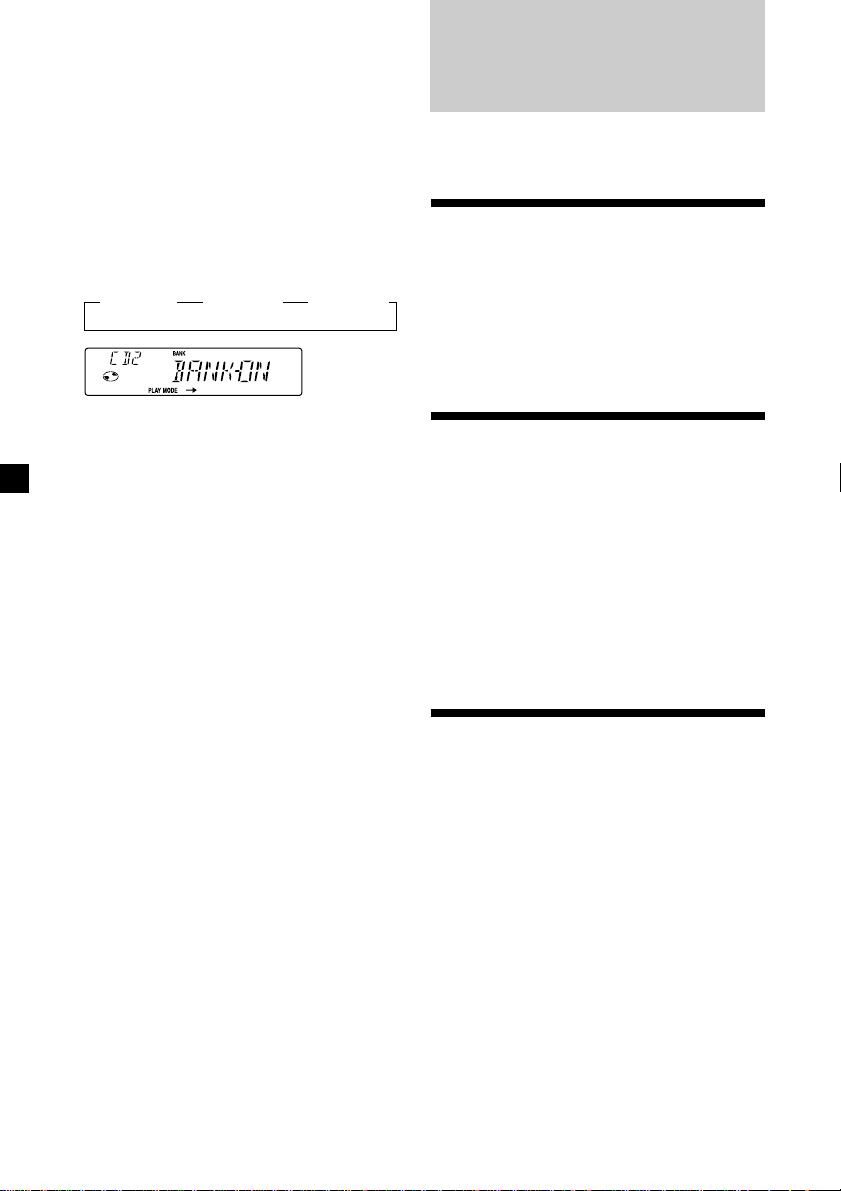
Playing specific tracks only
You can select:
•BANK-ON - to play the tracks with the
“PLAY” setting.
•BANK-INV (Inverse) - to play the tracks with
the “SKIP” setting.
1 During playback, press (SHIFT), then
press (4) (PLAY MODE) repeatedly until
“BANK” appears.
2 Press (5) (n) to repeatedly until the
desired setting appears.
z BANK-ON z BANK-INV z BANK-OFF
Playback starts from the track following the
current one.
TV/Video
You can connect an optional TV tuner and TV
monitor to this unit.
Watching the TV
1 Press (SOURCE) repeatedly until “TV”
appears.
2 Push the SEEK/AMS control up or down
to select the desired TV band.
Watching a video
3 Press (SHIFT).
To return to normal playing mode, select
“BANK-OFF“ in step 2 above.
1 Press (SOURCE) repeatedly until
“TV” appears.
2 Press (MODE) repeatedly to select
“VIDEO-1.”
Playback the video.
Note
“VIDEO-2” appears if the VIDEO 2 terminal of the
TV monitor is selected.
Memorizing TV channels automatically
The unit selects the TV channels with the
strongest signals and memorizes them in the
order of their frequency.
Caution
When tuning in a station while driving, use
Best Tuning Memory to prevent accidents.
1 Press (SOURCE) repeatedly until “TV”
appears.
2 Press (SHIFT), then press (4) (PLAY
MODE) repeatedly until “AUTO MEM”
appears.
22
Page 23
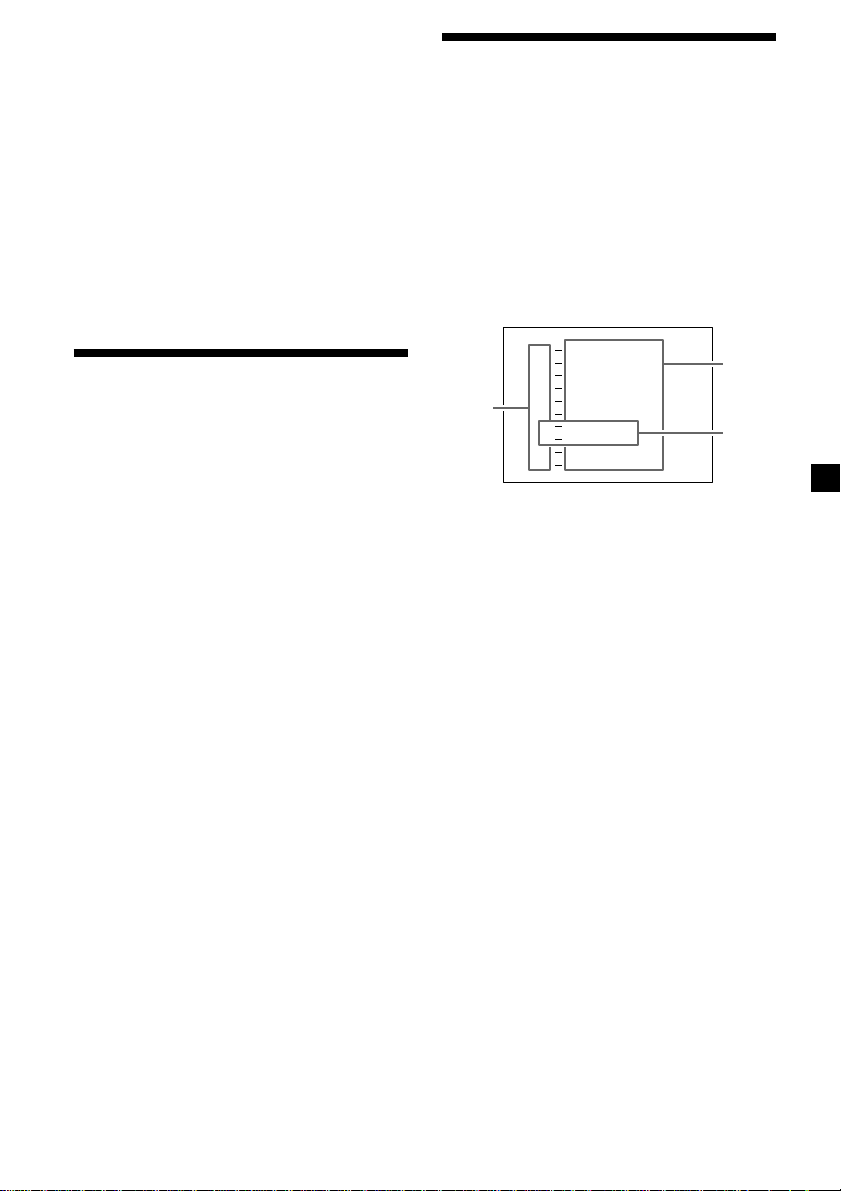
3 Press (5) (n).
The unit stores TV channels in the order of
their frequencies on the number buttons.
A beep sound when the setting is stored.
Storing the TV channel names
4 Press (SHIFT).
Notes
• The unit does not store TV channels with weak
signals. If only a few TV channels can be
received, some number buttons will remain
empty.
• When a preset number is indicated in the display,
the unit starts storing TV channels from the one
currently displayed.
Memorizing only the desired TV channels
You can store up to 10 channels on the number
buttons in the order of your choice.
1 Press (SOURCE) repeatedly until “TV”
appears.
2 Push the SEEK/AMS control up or down
to tune in the TV channel you want to
store on each number button.
3 Keep the desired number button ((1) to
(10)) pressed until you hear a beep
sound.
The number button indication appears in
the display.
Note
If you try to store another channel on the same
number button, the previously stored channel will
be erased.
Follow the steps in “Storing the station
names” (page 11).
Displaying the TV or radio station
names
Press (LIST) during TV or radio
reception.
Example: When receiving the FM1 band
FM
1
1
W
C
B
W
B
L
W
K
T
WR K I
W
E
V
W
R
F
01 .9
1
02 .7
1
WWPYLNYJ
S
S
U
S
S
D
M
2
3
1
2
3
4
5
6
7
8
9
1 0
1 Preset number
2 Stored station names
3 Frequencies*
* If the name of a station is not stored, the
frequency of that station will be displayed
instead.
Notes
• It may take some time before all indications
appear in the display.
• The TV channel does not appear during list
display.
• The contents of the preset memory cannot be
listed when the unit is in simultaneous play
mode (page 24).
Turning off the display
During radio reception, press (LIST)
again.
During TV reception, the list display on the
TV monitor will automatically turn off after
a few seconds.
23
Page 24
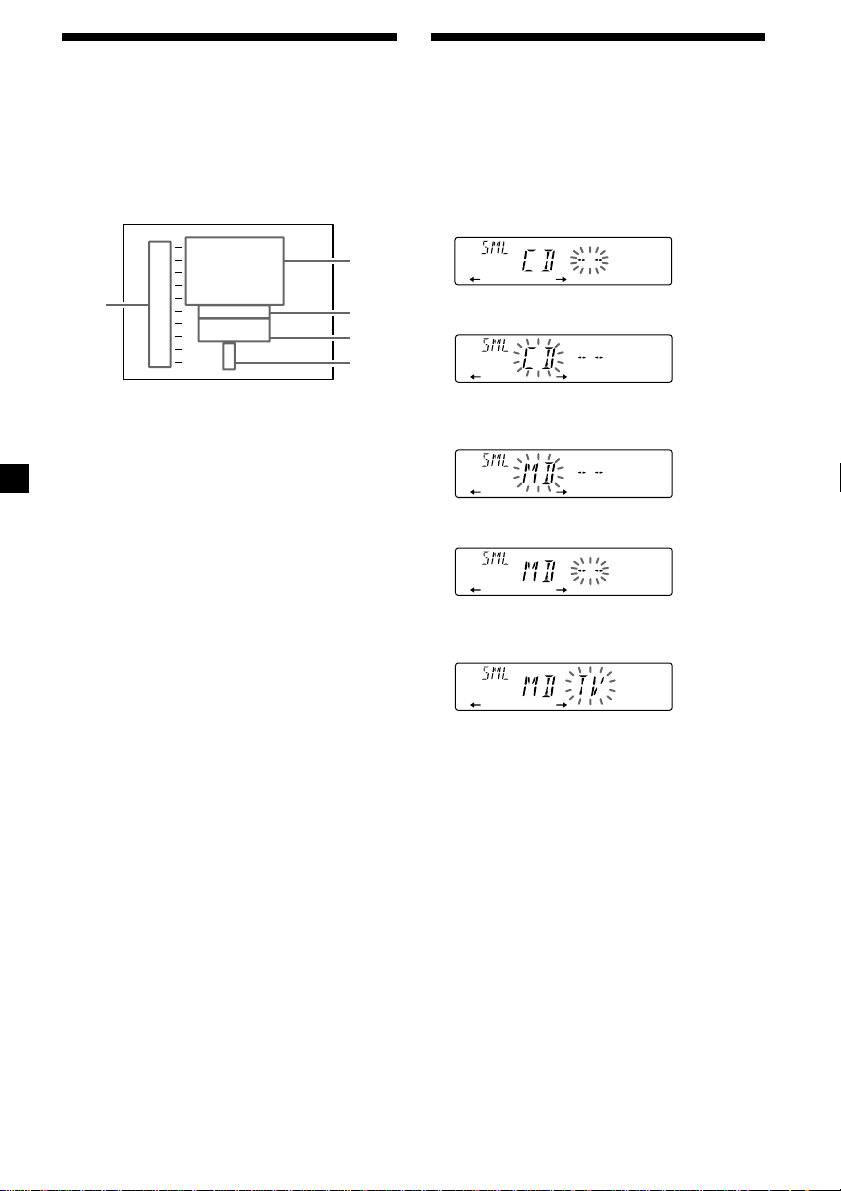
Displaying the information stored on discs
Press (LIST) during CD/MD playback.
Example: When CD unit 1 is selected.
CD 1
1
S
C
H
U
B
E
O
Z
A
R
T
A
C
H
I
S
Z
T
H
O
P
I
N
*
*****
******
?
?
RT
1
2
M
3
B
4
L
5
C
6
7
8
9
1 0
2
3
4
5
Watching the TV or video while listening to a CD or MD
— Simultaneous Play
The simultaneous play function does not work
while you are listening to the radio.
1 Press (SOURCE) for two seconds.
2 Press (2) (N).
1 Disc numbers
2 Titles stored as custom files
3 No disc is loaded*
4 No stored titles*
5 TOC information has not been identified
3
yet*
*1A blank space is displayed next to a disc number
represents empty slots in the disc magazine.
*2If a title is not registered in the custom file,
“******” is displayed.
*3If the disc information has not been read yet,
“?” is displayed.
Notes
• It may take some time until all indications appear
in the display.
• The TV channel does not appear during list
display.
• The contents of the preset memory cannot be
listed when the unit is in the simultaneous play
mode.
1
2
Turning off the display
Press (LIST) again.
3 Press (SOURCE) repeatedly to select a CD
or MD.
4 Press (5) (n).
5 Press (SOURCE) repeatedly to select a TV
or video.
6 Press (SOURCE) for two seconds.
Simultaneous Play starts.
If you are already watching the TV or video
and want to begin listening to a CD or MD as
well follow the same above steps except press
(5) (n) in step 2 and press (2) (N) in step 4.
Returning to normal mode
To cancel the CD or MD, follow the steps
above and select “– –” in step 3.
To cancel the TV or video, follow the
steps above and select “– –” in step 5.
24
Notes
If you press the EJECT button on a CD/MD unit
while the unit is in simultaneous play mode,
Simultaneous Play is canceled.
Page 25
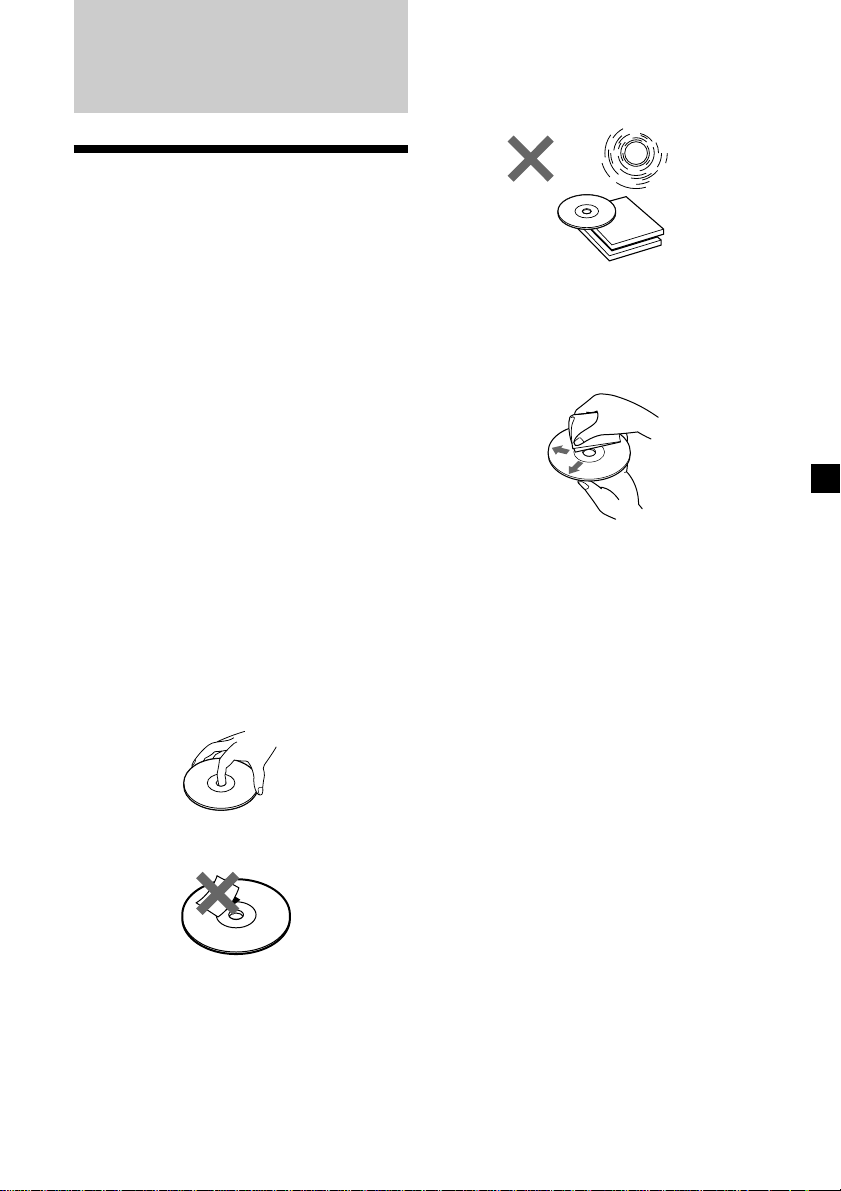
Additional Information
Precautions
• If your car was parked in direct sunlight
resulting in a considerable rise in
temperature inside the car, allow the unit to
cool off before operating it.
• If no power is being supplied to the unit,
check the connections first. If everything is in
order, check the fuse.
• If no sound comes from the speakers of
2-speaker systems, set the fader control to the
center position.
•If your car is equipped with a power
antenna, it will extend automatically while
the unit is operating.
•Connecting this unit may cause some car
battery wear when your car has no ACC
(accessory) position on the ignition key
switch.
Do not expose the discs to direct sunlight or
heat sources such as hot air-ducts, or leave
them in a car parked in direct sunlight where
there can be a considerable rise in temperature
inside the car.
Before playing, clean the discs with an optional
cleaning cloth. Wipe each disc from the center
out.
Do not use solvents such as benzine, thinner,
commercially available cleaners, or antistatic
spray intended for analog discs.
If you have any questions or problems
concerning your unit that are not covered in
this manual, please consult your nearest Sony
dealer.
Notes on handling CDs
A dirty or defective disc may cause sound
dropouts while playing. To enjoy optimum
sound, handle the disc by its edge. To keep the
disc clean, do not touch the surface.
Do not stick paper or tape on the labeled
surface.
Note on moisture condensation
On a rainy day or in a very damp area,
moisture may condense on the lenses inside
the CD player. Should this occur, the unit will
not operate properly. In this case, remove the
disc and wait for about an hour until the
moisture evaporates.
When you play 8 cm (3 in.) CDs
Use the optional Sony compact disc single
adapter (CSA-8) to protect the CD player from
damage.
25
Page 26

Maintenance
Dismounting the unit
Fuse replacement
When replacing the fuse, be sure to use one
matching the amperage rating started on the
original fuse. If the fuse blows, check the
power connection and replace the fuse. If the
fuse blows again after replacement, there may
be an internal malfunction. In such a case,
consult your nearest Sony dealer.
Fuse (10 A)
Warning
Never use a fuse with an amperage rating
exceeding the one supplied with the unit as
this could damage the unit.
Cleaning the connectors
The unit may not function properly if the
connectors between the unit and the front
panel are not clean. In order to prevent this,
open the front panel by pressing (OPEN), then
detach it and clean the connectors with a
cotton swab dipped in alcohol. Do not apply
too much force. Otherwise, the connectors may
be damaged.
1 Press the clip inside the front cover with
a thin screwdriver, and gently pry the
front cover free.
2 Repeat step 1 on the left side.
The front cover is removed.
3 Use a thin screwdriver to push in the clip
on the left side of the unit, then pull out
the left side of the unit until the catch
clears the mounting.
4 Repeat step 3 on the right side.
Main unit
Back of the front panel
Notes
• For safety, turn off the engine before cleaning
the connectors and remove the key from the
ignition switch.
• Never touch the connectors directly with your
fingers or any metal device.
26
5 Slide the unit out of the mounting.
Page 27

Specifications
AUDIO POWER SPECIFICATIONS
POWER OUTPUT AND TOTAL HARMONIC DISTORTION
17 watts per channel minimum continuous average power into
4 ohms, 4 channels driven from 20 Hz to 20 kHz with no more
than 1 % total harmonic distortion.
Other specifications
CD player section
System Compact disc digital audio
Signal-to-noise ratio 90 dB
Frequency response 10 – 20,000 Hz
Wow and flutter Below measurable limit
Laser Diode Properties
Material GaAlAs
Wavelength 780 nm
Emission Duration Continuous
Laser output power Less than 44.6 µW*
* This output is the value measured at a distance
of 200 mm from the objective lens surface on the
Optical Pick-up Block.
system
Tuner section
FM
Tuning range 87.5 – 107.9 MHz
Antenna terminal External antenna connector
Intermediate frequency 10.7 MHz
Usable sensitivity 12 dBf
Selectivity 75 dB at 400 kHz
Signal-to-noise ratio 65 dB (stereo),
Harmonic distortion at 1 kHz
Separation 35 dB at 1 kHz
Frequency response 30 – 15,000 Hz
68 dB (mono)
0.7 % (stereo),
0.5 % (mono)
AM
Tuning range 530 – 1,710 kHz
Antenna terminal External antenna connector
Intermediate frequency 10.7 MHz/450 kHz
Sensitivity 30 µV
Power amplifier section
Outputs Speaker outputs
Speaker impedance 4 – 8 ohms
Maximum power output 40 W × 4 (at 4 ohms)
(sure seal connectors)
General
Outputs Line outputs (2)
Tone controls Bass ±8 dB at 100 Hz
Power requirements 12 V DC car battery
Dimensions Approx. 178 × 50 × 185 mm
Mounting dimensions Approx. 182 × 53 × 162 mm
Mass Approx. 1.2 kg (2 lb. 10 oz.)
Supplied accessories Parts for installation and
Optional accessories Rotary commander
Optional equipment CD changer (10 discs)
Design and specifications are subject to change
without notice.
Power antenna relay
control lead
Power amplifier control
lead
Telephone ATT control
lead
Treble ±8 dB at 10 kHz
(negative ground)
1
/8 × 2 × 7 3/8 in.)
(7
(w/h/d)
1
/4 × 2 1/8 × 6 1/2 in.)
(7
(w/h/d)
connections (1 set)
Front panel case (1)
RM-X4S
Wireless remote RM-X47
BUS cable (supplied with
an RCA pin cord)
RC-61 (1 m), RC-62 (2 m)
Cleaning cloth XP-CD1
Compact disc single
adapter CSA-8
CDX-828, CDX-727
MD changer (6 discs)
MDX-65
Other CD/MD changers
with the Sony-BUS system
Source selector
XA-C30
TV tuner
XT-40V, etc.
27
Page 28

Troubleshooting guide
The following checklist will help you remedy the problems you may encounter with your unit.
Before going through the checklist below, check the connection and operating procedures.
General
Problem
No sound.
The contents of the memory
have been erased.
Indications do not appear in the
display.
No beep sound.
CD/MD playback
Problem
A disc cannot be loaded.
Playback does not begin.
A disc is automatically ejected.
CD will not eject.
The operation buttons do not
function.
The sound skips due to
vibration.
Cause/Solution
•Cancel the ATT function.
•Set the fader control to the center position for two-speaker
systems.
•Rotate the dial in a clockwise direction to adjust the volume.
• The power cord or battery has been disconnected.
• The reset button has been pressed.
n Store again into the memory.
Remove the front panel and clean the connectors. See
“Cleaning the connectors” (page 26) for details.
•An optional power amplifier is connected and you are not
using the built-in amplifier.
•The beep sound is canceled (page 15).
Cause/Solution
•Another CD is already loaded.
•The CD is forcibly inserted upside down or in the wrong
way (MD).
Defective MD or dirty CD.
The ambient temperature exceeds 50°C (122°F).
Press 6 for two seconds.
Press the reset button.
• The unit is installed at an angle of more than 60°.
• The unit is not installed in a sturdy part of the car.
Radio reception
Problem
Preset tuning is not possible.
Automatic tuning is not
possible.
The “ST” indication flashes.
28
Cause/Solution
• Memorize the correct frequency.
• The broadcast signal is too weak.
The broadcast signal is too weak.
n Use manual tuning.
•Tune in the frequency accurately.
•The broadcast signal is too weak.
n Set to the MONO mode (page 11).
Page 29

Error displays (when optional CD/MD unit is connected)
The following indications will flash for about five seconds, and an alarm sound will be heard.
Display
NO MAG
NO DISC
NG DISCS
ERROR
BLANK
RESET
NO READY
HI TEMP
*1 When an error occurs during playback of an MD or CD, the disc number of the MD or CD does not
appear in the display.
*2 The disc number of the disc causing the error appears in the display.
If the above-mentioned solutions do not help improve the situation, consult your nearest Sony
dealer.
Cause
The disc magazine is not inserted in
the CD/MD unit.
No disc is inserted in the CD/MD unit.
A CD/MD cannot play because of
some problem.
A CD is dirty or inserted upside
2
down.*
1
*
An MD does not play because of some
problem.*
1
No tracks have been recorded on an
*
MD.*
The CD/MD unit cannot be operated
because of some problem.
The lid of the MD unit is open or MDs
are not inserted properly.
The ambient temperature is more than
50°C (122°F).
2
2
Solution
Insert the disc magazine in the CD/
MD unit.
Insert discs in the CD/MD unit.
Insert another CD/MD.
Clean or insert the CD correctly.
Insert another MD.
Play an MD with tracks recorded on
it.
Press the reset button of the unit.
Close the lid or insert the MDs
properly.
Wait until the temperature goes
down below 50°C (122°F).
29
Page 30

303132
Page 31

Page 32

Sony Corporation Printed in Korea
