Sony CDP-CX450 User Manual
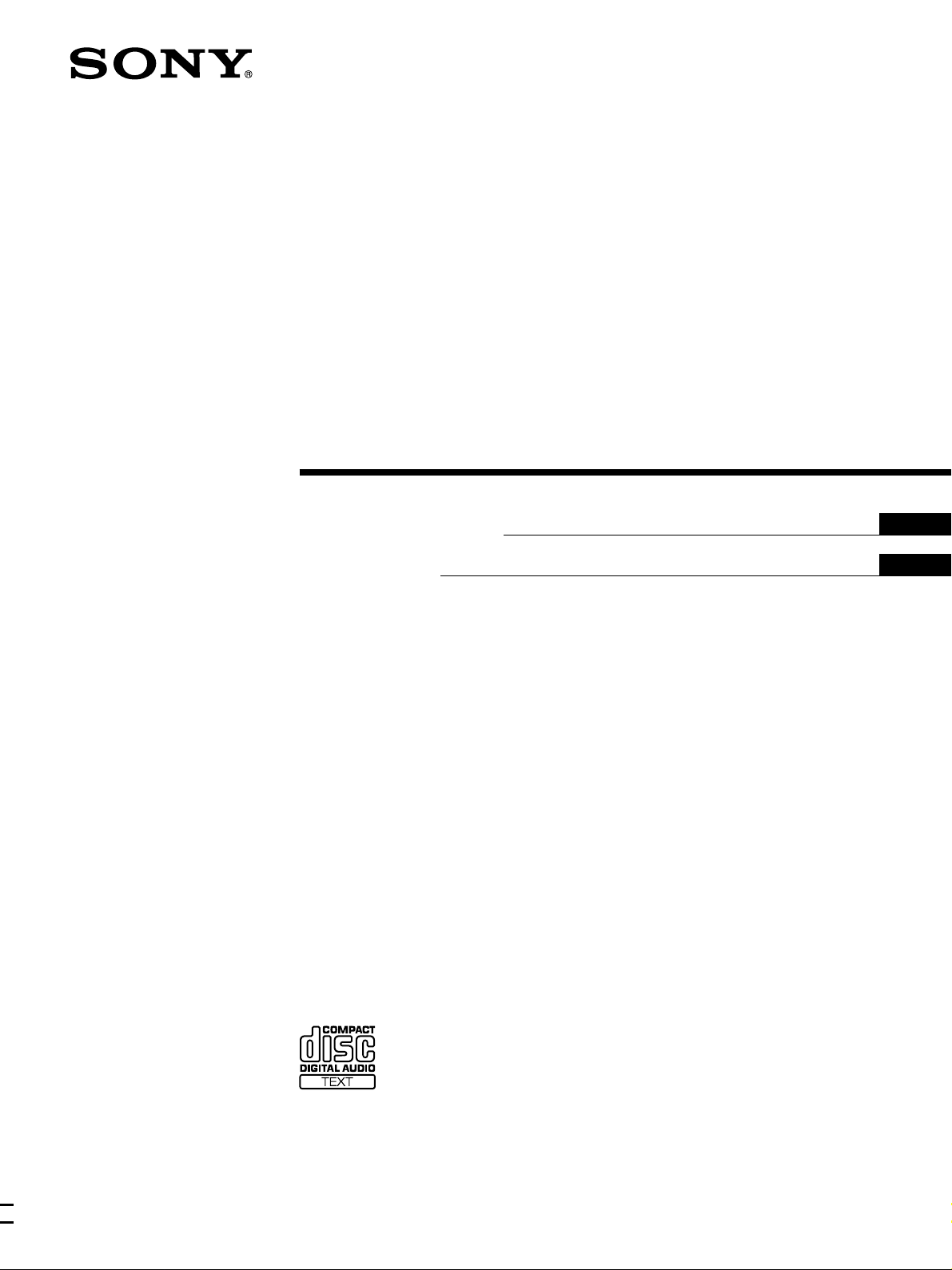
Compact Disc
Player
4-229-367-23 (1)
Operating Instructions
Mode d’emploi
GB
FR
CDP-CX450
2000 Sony Corporation
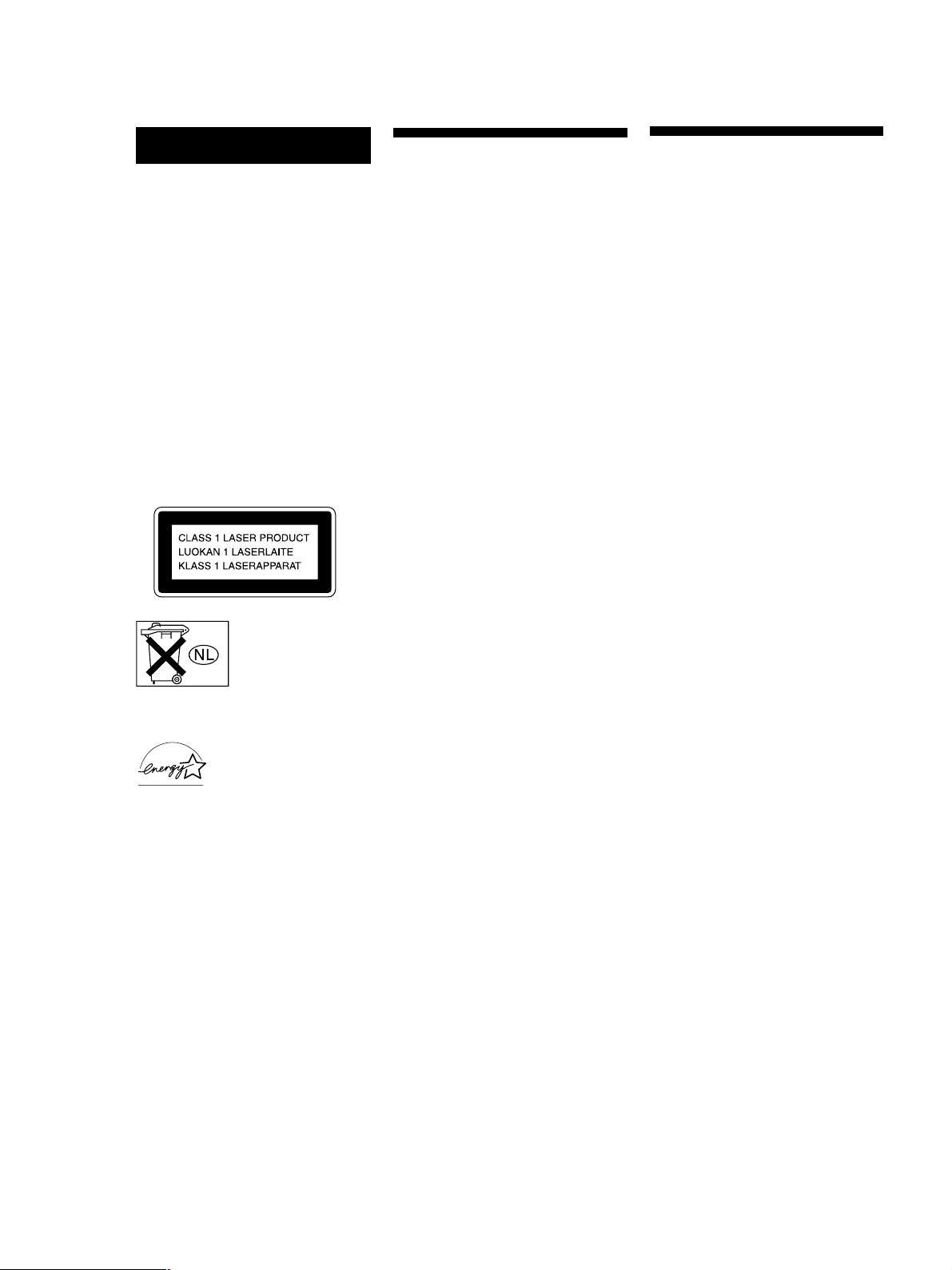
WARNING
Welcome!
About This Manual
To prevent fire or shock
hazard, do not expose
the unit to rain or
moisture.
To avoid electrical shock,
do not open the cabinet.
Refer servicing to
qualified personnel only.
This appliance is classified as a CLASS 1
LASER product.
The CLASS 1 LASER PRODUCT
MARKING is located on the rear
exterior.
Don’t throw a battery,
dispose it as the
injurious wastes.
Thank you for purchasing this Sony
Compact Disc Player. Before operating
the unit, please read this manual
thoroughly and retain it for future
reference.
The instructions in this manual are for
model CDP-CX450.
Conventions
• Instructions in this manual describe
the controls on the player.
You can also use the controls on the
remote if they have the same or
similar names as those on the player.
• The following icons are used in this
manual:
Indicates that you can do the
task using the remote.
Z
Indicates hints and tips for
z
making the task easier.
for the customers in North America
ENERGY STAR
registered mark.
As
ENERGY STAR
Sony Corporation has
determined that this product
meets the
guidelines for energy
efficiency.
®
is a U.S.
®
Partner,
ENERGY STAR
®
For the customers in Canada
TO PREVENT ELECTRIC SHOCK, DO NOT
USE THIS POLARIZED AC PLUG WITH AN
EXTENSION CORD, RECEPTACLE OR
OTHER OUTLET UNLESS THE BLADES
CAN BE FULLY INSERTED TO PREVENT
BLADE EXPOSURE.
GB
2
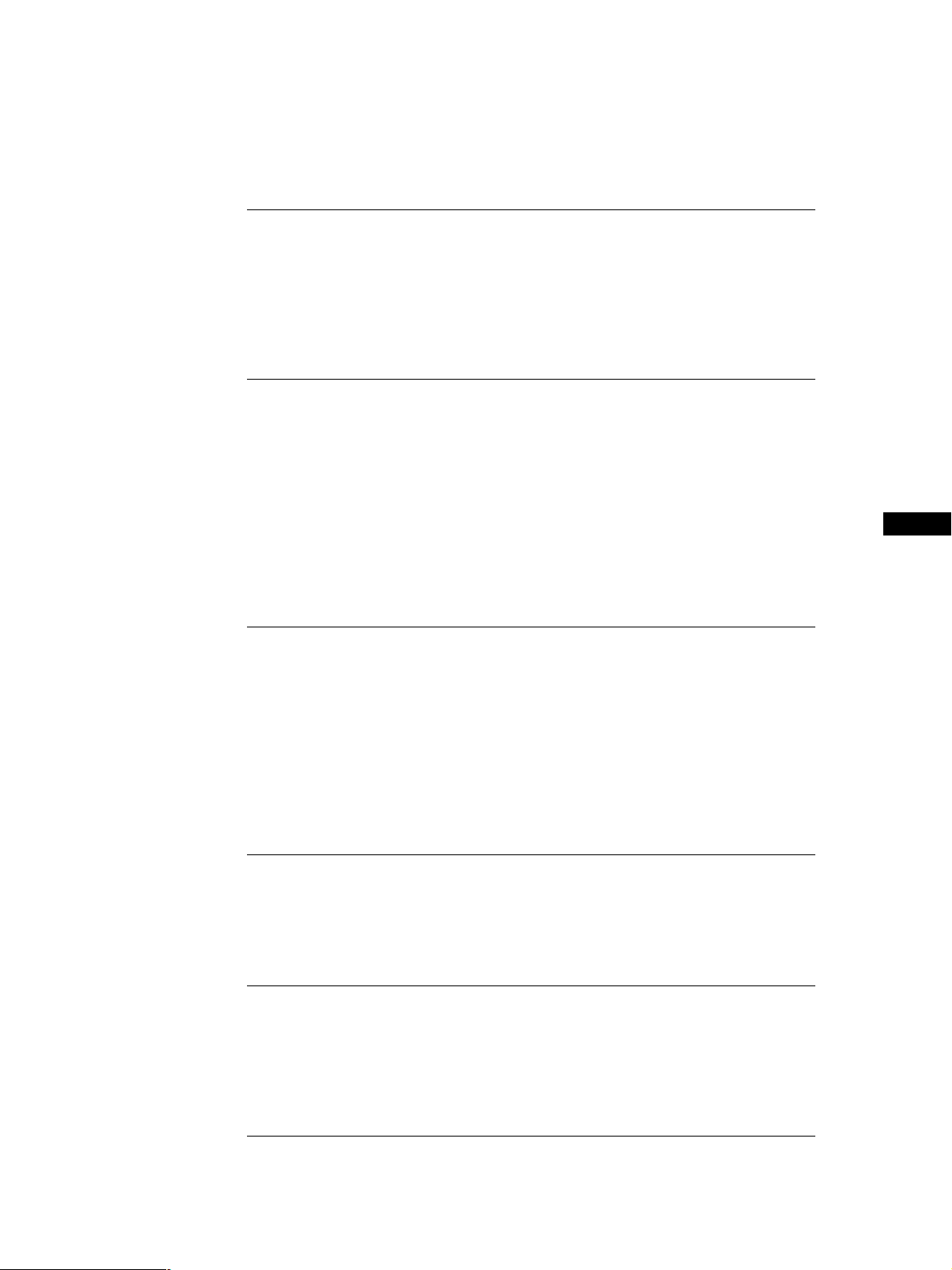
TABLE OF CONTENTS
Getting Started
Unpacking............................................................................................................................. 4
Hooking Up the System ...................................................................................................... 4
Connecting Another CD Player ......................................................................................... 6
Setting Up the Remote ........................................................................................................ 7
Inserting CDs ...................................................................................................................... 10
Playing CDs
Playing a CD ....................................................................................................................... 13
Using the Display .............................................................................................................. 14
Locating a Specific Disc .................................................................................................... 16
Specifying the Next Disc to Play ..................................................................................... 18
Playing the Disc Just Inserted (Easy Play) ..................................................................... 19
Playing Discs in Various Modes (Repeat/Shuffle Play) .............................................. 19
Creating Your Own Program (Program Play) ............................................................... 21
Using the Timer ................................................................................................................. 26
Fading In or Out................................................................................................................. 26
GB
Storing Information About CDs (Custom Files)
What You Can Do With the Custom Files ..................................................................... 27
Labeling Discs (Disc Name) ............................................................................................. 27
Loading the Custom Files into the Remote .................................................................... 30
Storing Custom File Information Using a Keyboard.................................................... 32
Storing Specific Tracks (Delete Bank) ........................................................................... 32
Grouping Discs (Group File)............................................................................................ 33
Classifying Discs According to Artist Name (Artist File)............................................ 36
Storing Your Favorite Tracks (Hit List) .......................................................................... 39
Using the Player with Another Component
Controlling Another CD Player (Advanced Mega Control) ....................................... 41
Playing Alternately (No-Delay Play/X-Fade Play) ...................................................... 42
Controlling the Player by Another Unit ......................................................................... 43
Additional Information
Precautions ......................................................................................................................... 44
Notes on CDs ...................................................................................................................... 44
Troubleshooting ................................................................................................................. 45
Specifications ...................................................................................................................... 45
Index
Index .................................................................................................................................... 46
GB
3
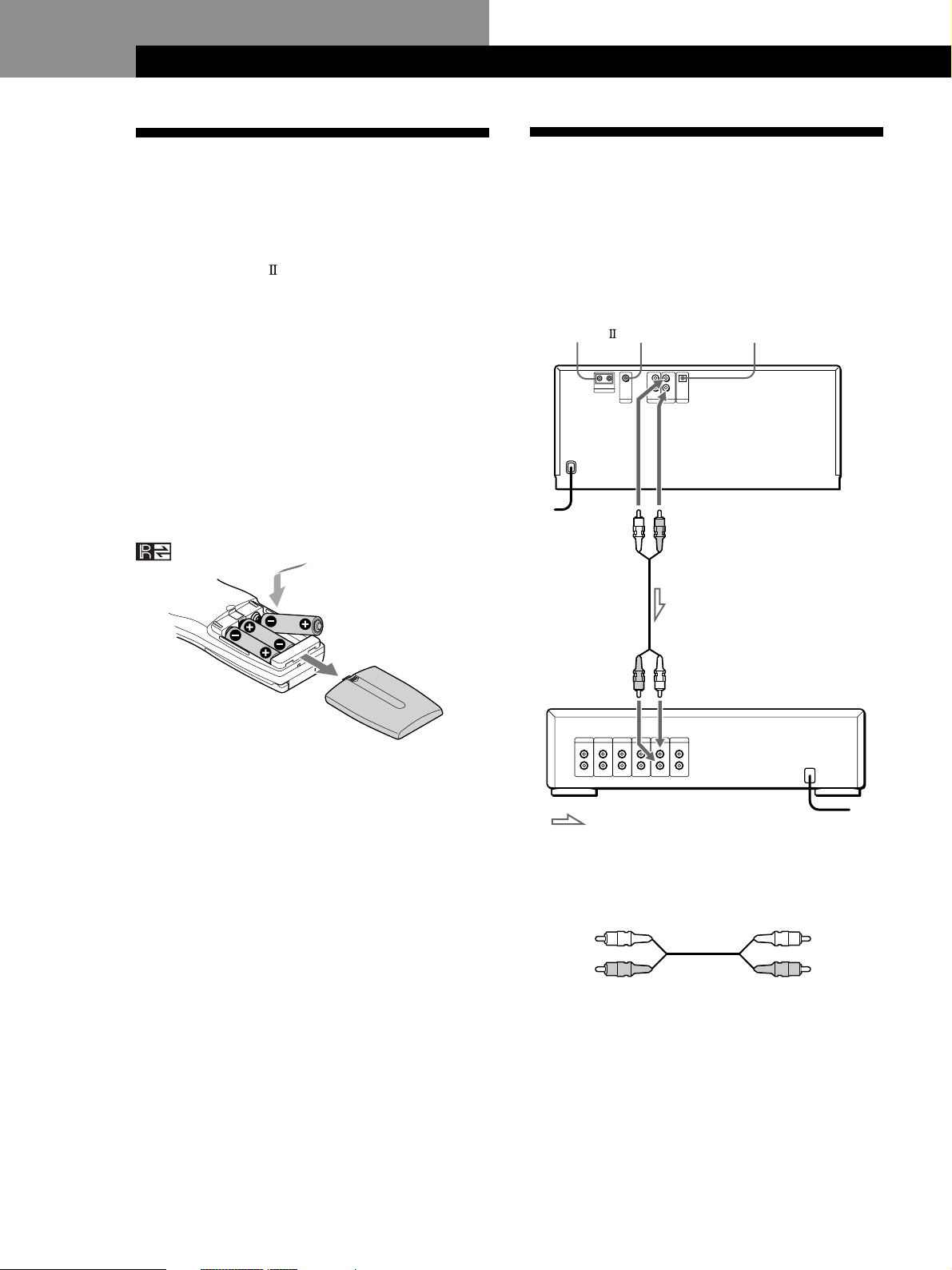
Getting Started
Getting Started
Unpacking
Check that you received the following items:
• Audio cord (1)
• Video cord (1)
• Monaural (2P) mini-plug cord (1) (Connecting cord
for CONTROL A1
only)
• Remote commander (remote) (1)
• Size AA (LR6) batteries (3)
Inserting batteries into the remote
You can control the player using the supplied remote.
Insert three size AA (LR6) batteries (supplied) by
matching the + and – ends on the batteries to the
diagram inside the battery compartment.
Insert the negative (–) end first, then push in and down
until the positive (+) end clicks into position.
When using the remote, point it at the remote sensor
on the player.
) (supplied for Canadian models
Hooking Up the System
Overview
This section describes how to hook up the CD player to
an amplifier. Be sure to turn off the power of each
component before making the connections.
DIGITAL OUT
CONTROL A1
To an AC outlet
To line output (L)
MONITOR OUT
To line output (R)
(OPTICAL)
CD player
z When to replace batteries
If E flashes in the remote’s display, replace all the
batteries with new alkaline batteries. Use of battery types
other than alkaline batteries, such as manganese
batteries, may not last longer than the alkaline batteries.
The loaded memory in the remote will be retained for a
few minutes while you replace the batteries.
Notes
• Do not leave the remote near an extremely hot or humid
place.
• Do not drop any foreign object into the remote casing,
particularly when replacing the batteries.
• Do not expose the remote sensor to direct sunlight or leave
too near lighting apparatuses. Doing so may cause a
malfunction.
• If you do not use the remote for an extended period of time,
remove the batteries to avoid possible damage from battery
leakage and corrosion.
To audio input
: Signal flow
What cords will I need?
Audio cord (supplied) (1)
White
(L)
Red
(R)
Amplifier
To an AC outlet
White
(L)
Red
(R)
GB
4

Getting StartedGetting Started
Hookups
When connecting an audio cord, be sure to match the
color-coded cord to the appropriate jacks on the
components: Red (right) to Red and White (left) to
White. Be sure to connect firmly to avoid hum and
noise.
CD player
L
R
2ND CD ANALOG
L
R
IN OUT
• If you have a digital component such as a digital
amplifier, D/A converter, DAT, or MD
Connect the component via the DIGITAL OUT (OPTICAL)
connector using an optical cable (not supplied). Take off the
cap and plug in the optical cable.
Note that you cannot use fading in or out (page 26) and
Time Fade (page 26) functions when making this
connection.
Amplifier
INPUT
CD
L
R
z If you have a Sony component with the CONTROL A1
(or CONTROL A1) jack
Connect the component via the CONTROL A1 (or
CONTROL A1) jack. You can simplify the operations of
audio systems composed of separate Sony components.
For details, refer to the supplementary “CONTROL A1
Control System” instructions.
Connecting the AC power cord
Connect the AC power cord to a wall outlet.
Note on placement of the player
Be sure to place the player in a flat, horizontal place.
If the player is left in a slanted position, it may cause a
malfunction or damage the player.
Optical cable (not supplied)
CD player Digital component
DIGITAL
INPUT
OPTICAL
OPTICAL
OUT
DIGITAL
Note
When you connect via the DIGITAL OUT (OPTICAL)
connector, noise may occur when you play CD software other
than music, such as a CD-ROM.
z You can check the disc information by observing the
TV screen when you connect the player and your TV
with the video cable.
Video cord (supplied)
CD player
TV
INPUT
VIDEO
OUT
MONITOR
GB
5
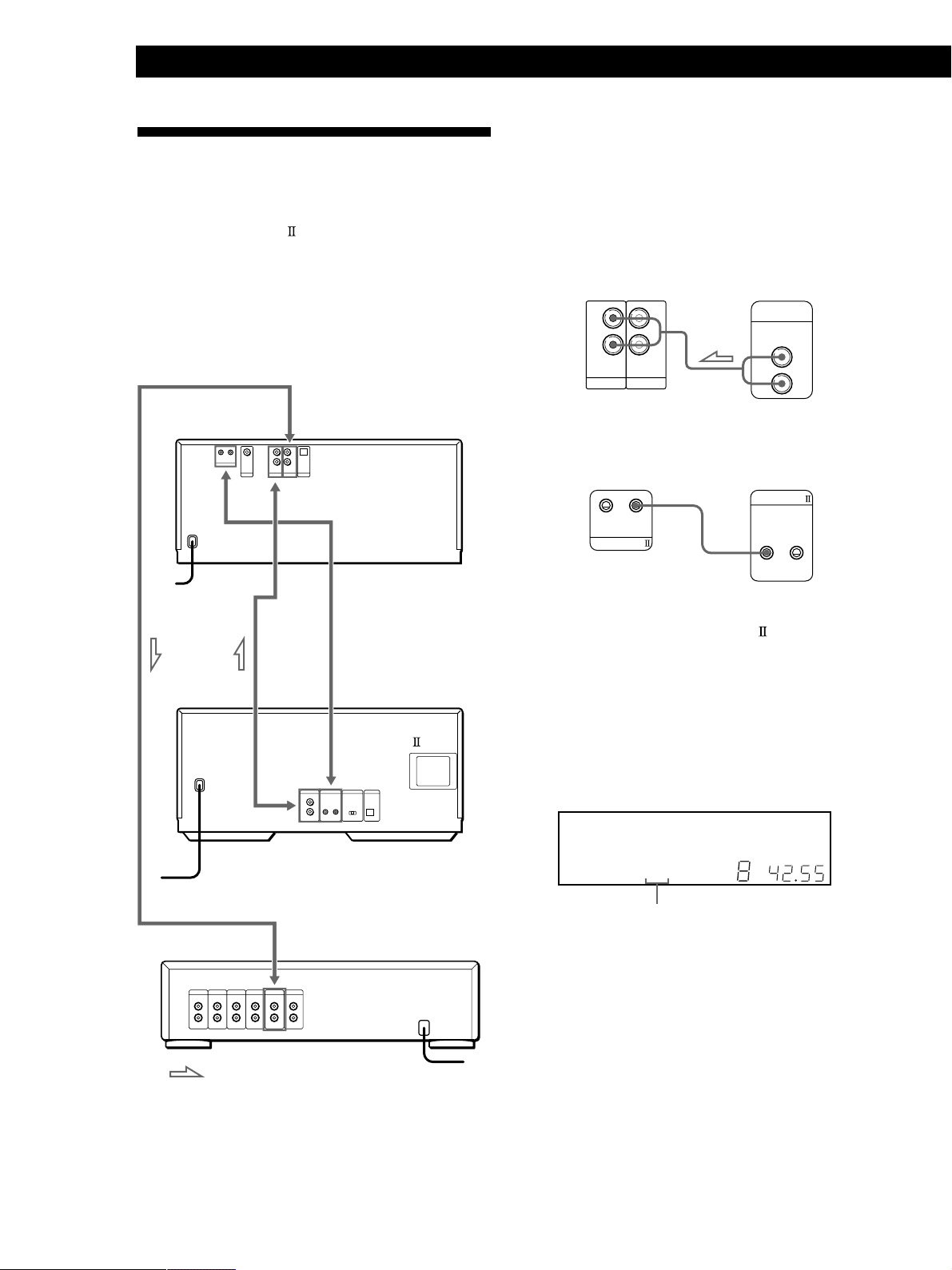
Getting Started
Connecting Another CD Player
If you have a Sony CD player in which 5, 50, 200, 300,
or 400 discs can be inserted and which is equipped
with the CONTROL A1
the command mode of that player can be set to CD 3,
you can control that player as the second player with
this player. After connecting this player and an
amplifier, follow the procedure below.
Be sure to turn off the power of each player before
making this connection.
To ANALOG OUT
(or CONTROL A1) jack and
What cords will I need?
• Audio cord (1) (Use the cord supplied with the player to be
connected.)
• Monaural (2P) mini-plug cord (1) (supplied for Canadian
models only)
1 Connect the players with an audio cord (see also
“Hookups” on page 5).
CDP-CX450
L
R
2ND CD ANALOG
L
R
IN OUT
CDP-CX235, etc.
LINE
OUT
L
R
To an AC outlet
To audio output
To an AC outlet
To 2ND CD IN
To
CONTROL A1
To audio input
CDP-CX450
CDP-CX235, etc.
Amplifier
2 Connect the players with a monaural (2P) mini-
plug cord.
CDP-CX235, etc.CDP-CX450
CONTROL A1
CONTROL A1
For details on this connection, refer to the
supplementary “CONTROL A1
Control System”
instructions.
3 Set the command mode of this player to CD1
(factory setting) or CD2, and set that of the second
player to CD3.
Check the display for the current command mode
of this player, if the mode is CD3, change the mode
as described on the next page.
DISC
HITART.NEXT2nd
GROUPTRACK
SECSTEPMINART.
*DISC-1 *** ***
GROUP
1
ALL DISCS
PROGRAM 1 2 3 X-FADE DELETE
TEXTCDMULTI
NO DELAY
For details on how to operate the second player,
see “Controlling Another CD Player” on page 41
and “Playing Alternately” on page 42.
1
REPEATSHUFFLE
CD2 CD3
CD1
Current command mode
4 Connect the AC power cord of both players to an
AC outlet.
: Signal flow
GB
6
To an AC outlet
5 Perform “Player check” by following the steps in
“Storing player data in the remote” on page 9.

Notes
• Do not connect any player other than the one used as the
second player to the 2ND CD IN jacks of this player.
• When connecting a second CD player, do not connect the
DIGITAL OUT (OPTICAL) connector of this player to the
amplifier.
Changing the command mode of the player
MENU/NO
I / 1
JOG
1 Press MENU/NO.
2 Turn the JOG dial until “Command Mode?”
appears in the display.
3 Push the JOG dial.
The current command mode appears.
HITART.NEXT2nd DISC
GROUPTRACK
SECSTEPMINART.
* CD1[CD ]C2D3*
GROUP
1
ALL SDISC
PROGRAM 1 2 3 X-FADE DELETE
TEXTCDMULTI
4 Turn the JOG dial to select CD1 or CD2, then push
the JOG dial again.
REPEATSHUFFLE1
NO DELAY
Current command mode
CD1 CD2
CD3
Getting StartedGetting Started
Setting Up the Remote
Understanding the 2-way remote system
The supplied remote operates under a 2-way remote
system. While you use the remote and the remote’s
display is on, the component responds to signals sent
from the remote by sending signals back to the remote.
Component
During remote operations, point the remote toward the
player at all times.
To avoid unintentional operations, turn off the 2-way
remote system of this or connected player when:
• you connect via CONTROL A1/CONTROL A1
or more components supplied with a remote with the
mark (for example, when you connect this
player to another set of this player or certain
receiver/amplifier). In this case, you need to turn off
the 2-way remote system of the components except
the one you want to use as a main unit for the
system. When you use the remote, make sure to turn
on the main unit.
• you connect this player to a receiver/amplifier
supplied with the RM-TP501, RM-TP501E, or RMLJ301 remote control. In this case, you need to turn
off this player’s 2-way remote system.
To turn off this player’s 2-way remote system, see “To
turn off the 2-way remote system” on page 8.
two
GB
7
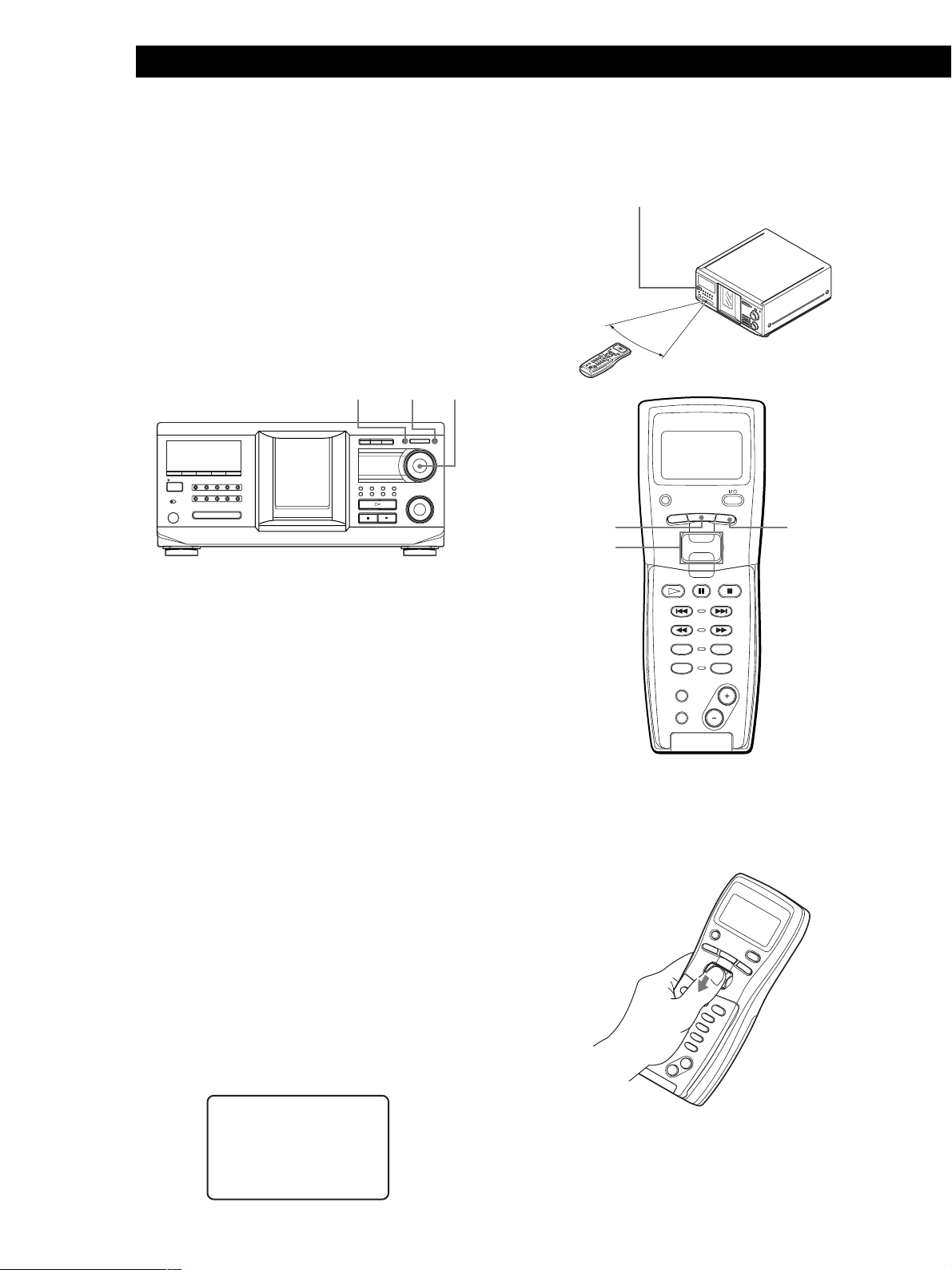
Getting Started
CONTINUE
PROGRAM
NAME SCAN
MENU
PUSH ENTER
TRACK
PLAYER SELECT
BACK
DISC
SKIP
SHUFFLE
REPEAT
SCROLL
To turn off the 2-way remote system
You may need to turn off the player’s 2-way remote
system depending on which components you connect
to this player. See “Understanding the 2-way remote
system” on page 7 to see if you need to do so.
Even though you turn off the player’s 2-way remote
system, you can use the remote supplied with the
player by pointing the remote toward the unit such as
a receiver that the 2-way remote system is turned on.
In this case, position the player in the proximity of the
unit that the 2-way remote system is turned on.
YES
MENU/NO
I / 1
JOG
1 Press MENU/NO.
Note that the displayed message disappears
automatically if you don’t proceed for more than a few
moments.
?/1
30°
MENU
Easy scroll
key
BACK
2 Turning the JOG dial until “2WAY OFF ?” appears
in the display window.
3 Press YES.
To return to normal setting
After following steps 1 and 2, and “2WAY ON ?” is
displayed, then press YES.
If you connect to the Sony CD player CDP-CX260 or
CDP-CX88ES, press OPERATE on the transmitter/
receiver to turn it off, and set the 2-way remote system
of the player to on.
Note
If you use this player with a receiver/amplifier, turn the
receiver/amplifier on when using this player.
How to use the remote
Press ?/1 on the player to turn on the player.
If the following message appears in the remote’s
display while setting up the remote, point the remote
at the main player.
You can select an item shown in the remote’s display
by moving the cursor (B). To move the cursor down,
push the Easy scroll key downward. To move the
cursor up, push the Easy scroll key upward.
8
GB
an' t receive
C
elPaseturn
hi
tsREMOTE
to a main unit
When you press BACK, the remote’s display returns to
the previous display.
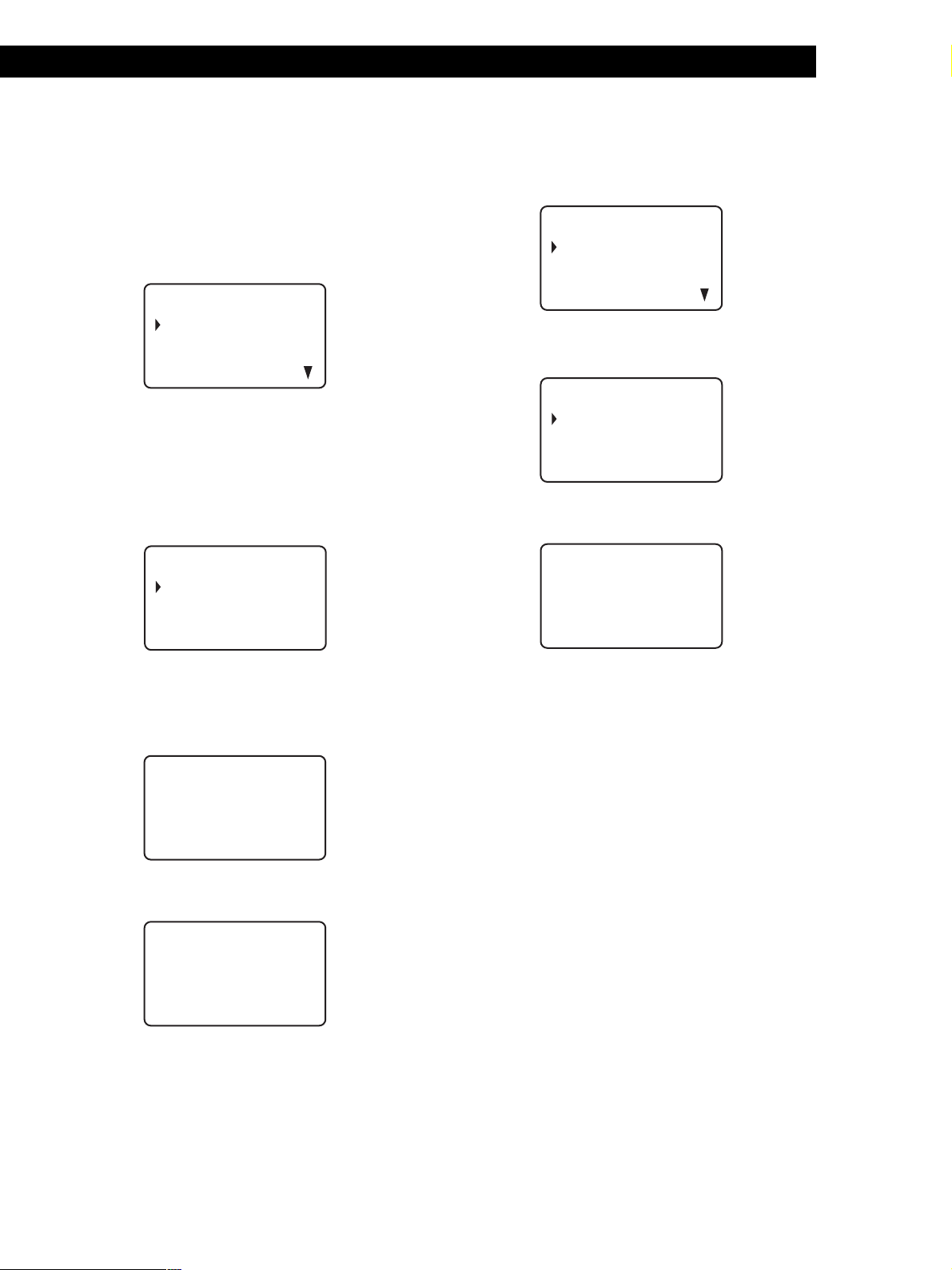
Getting StartedGetting Started
Storing player data in the remote
The remote checks and stores the player data such as
the command mode sent from the player(s) so that you
can use the remote to control the player(s).
Turn on the player before operation.
1 Press MENU.
CD1
Name se a r c h
Program play
Program input
Artis selectt
Note the V mark indicates that the menu
continues.
Press the Easy scroll key downward to see the next
items.
2 Move the cursor (B) to “Set up” by using the Easy
scroll key, then press the Easy scroll key.
CD1
Player check
Back l i ght mode
Contrast adjust
Memo r y c l ea r
Adjusting the display contrast of the
remote
Press MENU.
1
CD1
Name se a r ch
Program play
Program input
Artis selectt
2 Move the cursor (B) to “Set up” by using the Easy
scroll key, then press the Easy scroll key.
CD1
Player check
Back l i ght mode
Contrast adjust
Memo r y c l ea r
3 Move the cursor to “Contrast adjust,” then press
the Easy scroll key.
CD1
C
ONTRAST
on
ctrast
AD J UST
ad jus
t
3 Move the cursor to “Player check,” then press the
Easy scroll key.
The display shows the disc data in the player after
“Now player checking...” appears.
CD1
aster pl ayer
M
=CD1/400discs
When you connect another CD player, the disc
data in the second CD player also appears.
CD1
M
aster pl ayer
= CD1/400discs
nd
2 player
= CD3/ 51d i scs
Note
When you change the command mode of the player or
connect a 2nd player, be sure to perform “Player check.”
4 Adjust the contrast by pressing the Easy scroll key
up or down and holding until the desired level of
contrast is attained.
5 Press the Easy scroll key.
GB
9
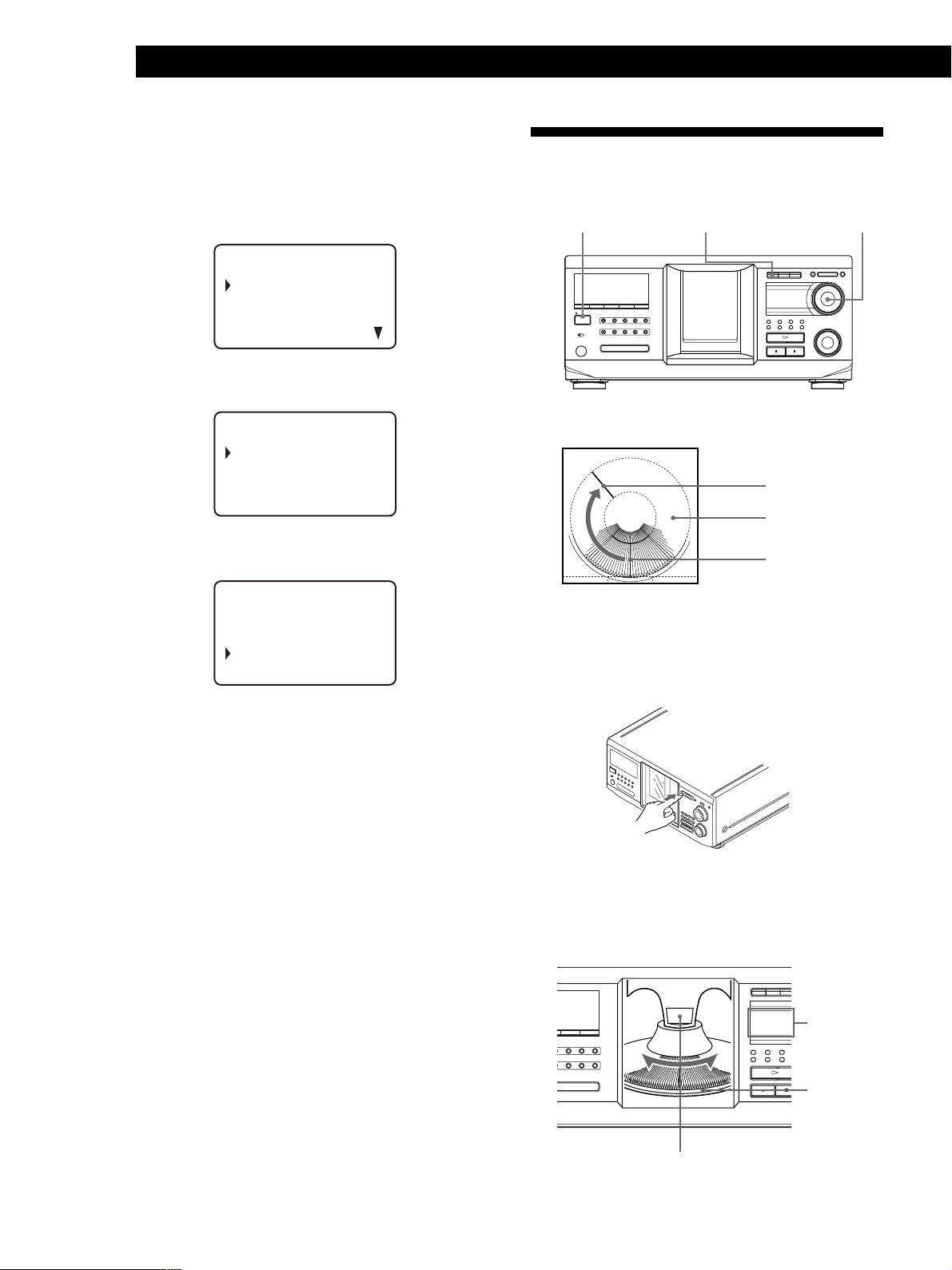
Getting Started
Turning off the LCD back light
You can conserve the remote’s batteries by turning off
the LCD (Liquid Crystal Display) backlight.
Inserting CDs
You can insert up to 400 discs into this player.
1 Press MENU.
CD1
Name se a r ch
Program play
Program input
Artis selectt
2 Move the cursor (B) to “Set up” by using the Easy
scroll key, then press the Easy scroll key.
CD1
Player check
Back l i ght mode
Contrast adjust
Memo r y c l ea r
3 Move the cursor (B) to “Back light mode” by using
the Easy scroll key, then press the Easy scroll key.
CD1
CD Bac k l i g h t
L
ON
OF F
?/1
I / 1
Top view of the disc slot
OPEN/CLOSE
Playing position
Rotary table
Loading position
JOG
1 Press ?/1 to turn on the player.
2 Open the front cover by pressing OPEN/CLOSE.
4 Move the cursor to “OFF,” then press the Easy
scroll key.
Note
If you erase all the data stored in the remote (page 31), follow
the procedure above to turn the backlight off again.
3 Turn the JOG dial until you find the disc slot
where you want to insert a disc, while checking the
disc number (written beside every slot and also
indicated in the small display).
I / 1
Disc slot at the loading position
Small
display
Disc number
10
GB
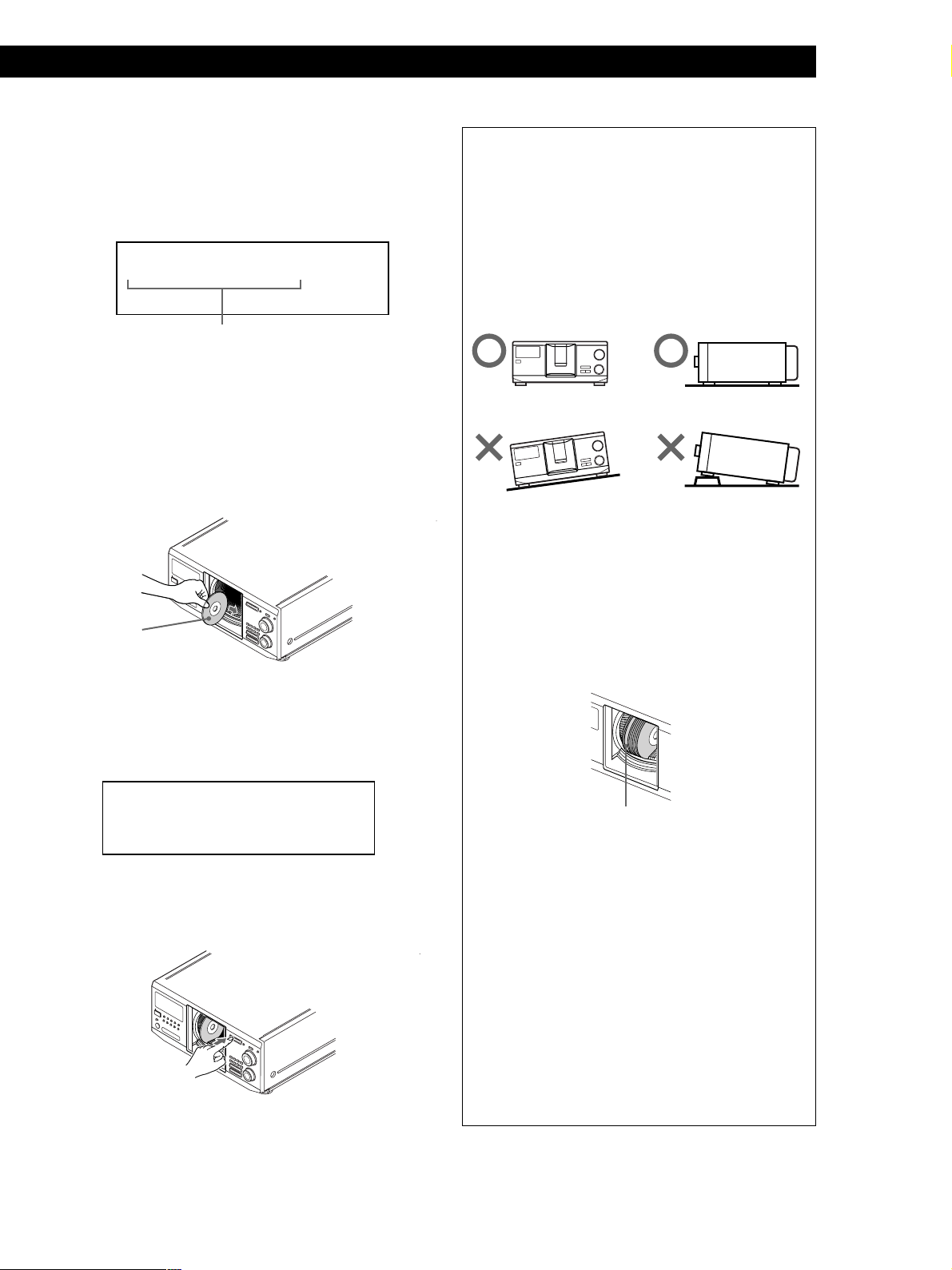
Getting StartedGetting Started
The disc number at the loading position appears in
the display. If the disc has a Disc Name (see page
27), the Disc Name appears instead of the disc
number. As you turn the JOG dial, the disc number
or the Disc Name changes.
DISC
HITART.NEXT2nd
GROUPTRACK
*DISC-2 **0 ***
1
ALL SDISC
PROGRAM 1 2 3 X-FADE DELETE
TEXTCDMULTI
NO DELAY
Disc number or the Disc Name
You can classify discs by using the Group File
function or Artist Name function. This feature lets
you easily find the disc you want to play. For
details, see “Grouping discs (Group File)” on page
33 and “Classifying discs according to Artist Name
(Artist File)” on page 36.
4 Insert a disc with the label side facing right.
With the label side
facing right
After inserting the disc, you can enter the original
disc title to replace the disc numbers (see
“Labeling discs (Disc Name)” on page 27) so you
can locate it easily whenever you want to play it.
REPEATSHUFFLE 1
CD2
CD1
GROUP
CD3
CAUTION
• Do not insert an 8 cm (3-inch) CD adaptor.
The player cannot play an 8 cm CD. Do not insert an
8 cm (3-inch) CD or an 8 cm (3-inch) CD adaptor
SECSTEPMINART.
(CSA-8). It may damage the player and disc.
• Do not move the player after inserting discs.
• Be sure to place the player in a flat, horizontal
position. Do not place the player in a slanted
position.
• Do not move the player and avoid any physical
shock after inserting discs.
• When transporting the player, remove all discs
from the player.
• Make sure to insert the disc at a right angle to the
rotary table.
If the disc is not inserted into the slot completely (ex.
when you press A), reinsert the disc at a right angle
to the rotary table.
DISC
HITART.NEXT2nd
GROUPTRACK
SECSTEPMINART.
SONYHIT **S ***
1
ALL SDISC
PROGRAM 1 2 3 X-FADE DELETE
CDTEXT
MULTI
NO DELAY
5 Repeat steps 3 and 4 to insert more discs.
6 Close the front cover by pressing OPEN/CLOSE.
The rotary table turns and the disc slot at the
loading position is set to the playing position.
Always keep the front cover closed except when
inserting or removing discs.
REPEATSHUFFLE 1
CD2
CD1
GROUP
CD3
Disc that is not fully inserted
• Do not attach seals or stickers, etc. to CDs.
If seals or stickers, etc. are attached to a CD, the
player may not operate properly and the player or
the disc may be damaged.
Notes
• If you drop a disc into the player and/or the CD does
not go into the slot correctly, consult your nearest Sony
dealer.
• Make sure the rotary table comes to a complete stop
before inserting or removing discs.
• The front panel closes automatically when you press
H. Be careful not to put your hand into the player
after pressing H, otherwise your hand may be caught
in the front panel.
11
GB
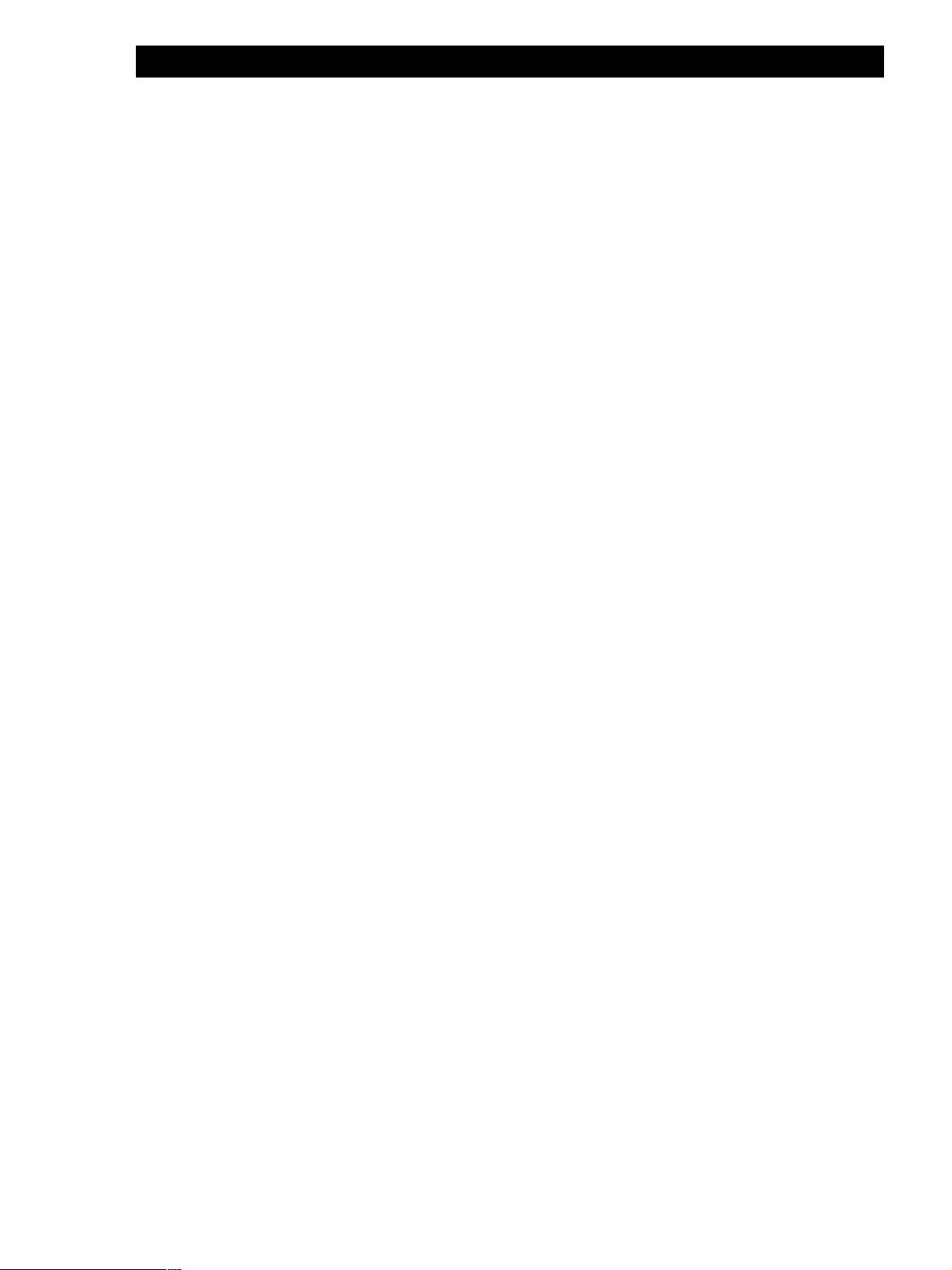
Getting Started
Removing CDs
After following steps 1 to 3 of “Inserting CDs” on page
10, remove the discs. Then close the front cover.
z To remove discs easily
After following steps 1 to 3 of “Inserting CDs” on page
10, press A (DISC EJECT). The disc in the selected slot
moves up and you can remove the disc easily. When you
press A again, the disc returns to the loaded position. If
the disc does not return to the loaded position, reinsert
the disc.
12
GB
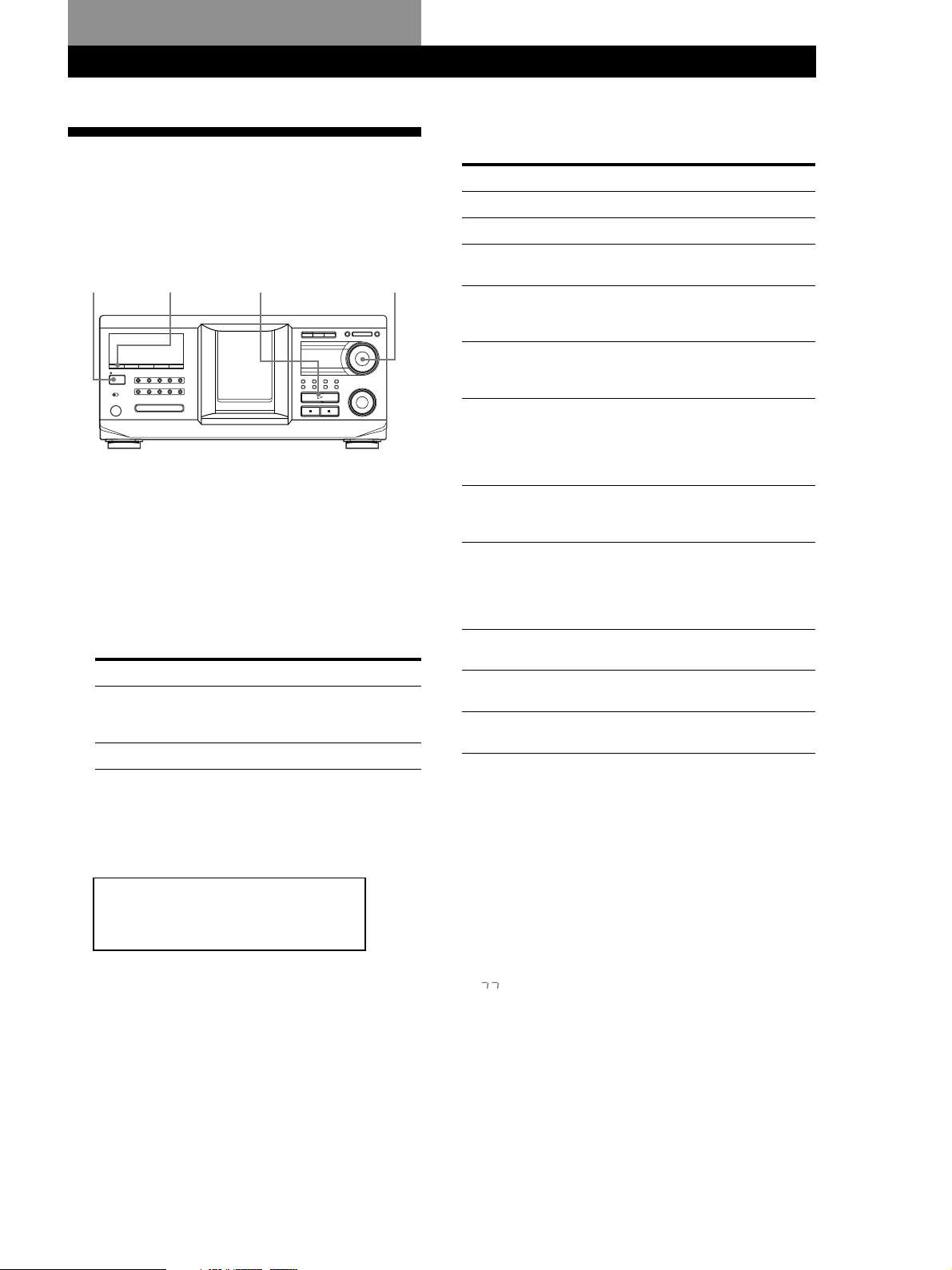
Playing CDs
Playing a CD
You can play all the tracks on a disc in the original
order (Continuous Play). You can also play up to 400
discs consecutively. Make sure you have inserted the
discs correctly as indicated on pages 10 and 11.
?/1
CONTINUE
I / 1
H
1 Turn on the amplifier and select the CD playing
position.
2 Press ?/1 to turn on the player.
3 Press CONTINUE to select ALL DISCS or 1 DISC
Continuous Play mode.
Each time you press CONTINUE, “ALL DISCS” or
“1 DISC” appears alternately in the display.
When you select
ALL DISCS
1 DISC
The player plays
All discs in the player consecutively
in the order of disc number. Empty
disc slots are skipped.
Only the one disc you have selected.
JOG
Playing CDs
Playing CDs
Operations you way want to do during play
To
Stop playback
Pause
Resume playing after
pause
Go to the next disc Z
Go back to the
preceding disc Z
Go to a specific track
directly Z
Go to a point in a
track while monitoring
the sound Z
Go to a point in a track
by observing
the display Z
Go to the next track
Go back to the
preceding track
Stop playing and
remove the disc
Do this
Press x.
Press X.
Press X or H.
Press DISC SKIP + once.
Hold down the button to skip other
discs.
Press DISC SKIP – once.
Hold down the button to skip other
discs.
Press the number button of the track
on the remote. When you directly
locate a track numbered over 10,
press >10 first, then the
corresponding number buttons.
Press m (backward)/M
(forward) on the remote and hold
down until you find the point.
Press m (backward)/M
(forward) on the remote and hold
down until you find the point
during pause. You will not hear the
sound during the operation.
Turn the . AMS > dial
clockwise by one click.
Turn the . AMS > dial
counterclockwise by one click.
Press OPEN/CLOSE.
4 Turn the JOG dial until the desired disc number or
Disc Name (see page 27) appears in the display to
select the first disc (ALL DISCS) or the disc you
want (1 DISC).
DISC
HITART.NEXT2nd
GROUPTRACK
SECSTEPMINART.
*DISC-2 **0 ***
1
ALL SDISC
PROGRAM 1 2 3 X-FADE DELETE
TEXTCDMULTI
NO DELAY
5 Push the JOG dial to start playing and adjust the
volume on the amplifier.
The selected disc is set to the playing position, and
the player plays all the discs from the selected one
(ALL DISCS) or all the tracks once (1 DISC).
REPEATSHUFFLE 1
CD2
CD1
GROUP
CD3
z When you turn off the player
The player remembers the last playing disc and the play
mode: Continuous (on page 13), Shuffle (on page 20), or
Program (on page 21). When you turn on the player
again, the player plays the same disc in the same play
mode.
Note
If “ ” appears in the large display, the disc has reached the
end while you were pressing M. Turn the . AMS >
dial counterclockwise or press m to go back.
13
GB
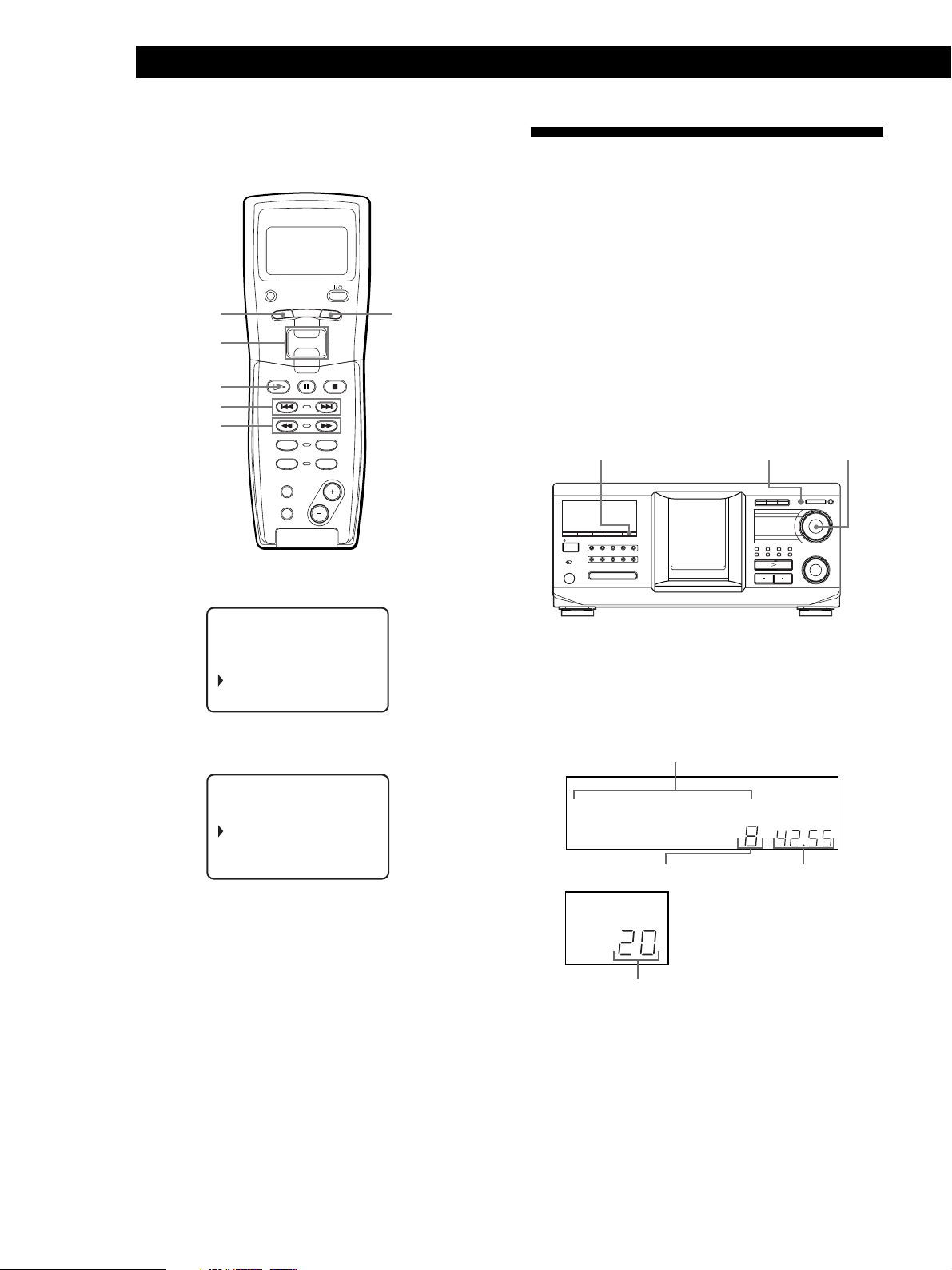
Playing CDs
Locating a specific track or a point in a
track while observing the remote display
PLAYER SELECT
MENU
TRACK
Easy scroll
key
H
./>
m/M
TRACK
CONTINUE
PROGRAM
NAME SCAN
SCROLL
PUSH ENTER
DISC
SKIP
SHUFFLE
REPEAT
BACK
BACK
Using the Display
You can check stored disc information, such as the Disc
Names (see page 27) or Artist Names (see page 36), by
using the display.
Unlike a normal CD, a CD TEXT disc includes
information such as the disc title or artist name. The
display shows the CD TEXT information so that you
can check the current disc title, artist name, and track
title. When the player detects a CD TEXT disc, “CD
TEXT” appears in the display. If your CD TEXT disc
has multi-language capacity, “MULTI CD TEXT”
appears in the display. If you want to check the
information in another language, refer to “Selecting the
language of the CD TEXT information” on page 15.
MENU/NO
JOGSCROLL
1 During stop mode, press TRACK.
CD1
Disc123
* DISC- 123*
1 . ( TRACK 1 )
2 . ( TRACK 2 )
2 Move the cursor (B) to the desired track by using
the Easy scroll key.
CD1
3 . ( TRACK 3 )
4 . ( TRACK 4 )
5 . ( TRACK 5 )
6 . ( TRACK 6 )
3 Press the Easy scroll key.
To return to the previous display, press BACK.
Note
When you select a CD TEXT disc, track titles appear in step 2
instead of the track numbers.
I / 1
Display information of the normal discs
Display information in stop mode
The display shows the current disc number, total
number of tracks, and total playing time of the disc.
Current disc number or Disc Name etc.
DISC
HITART.NEXT2nd
GROUPTRACK
SECSTEPMINART.
*DISC-2 **0 ***
1
ALL SDISC
PROGRAM 1 2 3 X-FADE DELETE
TEXTCDMULTI
NO DELAY
Total number of tracks
NEXT DISC
2nd PLAYER
DISC
Current disc number
REPEATSHUFFLE 1
CD2
CD1
GROUP
CD3
Total playing time
14
GB
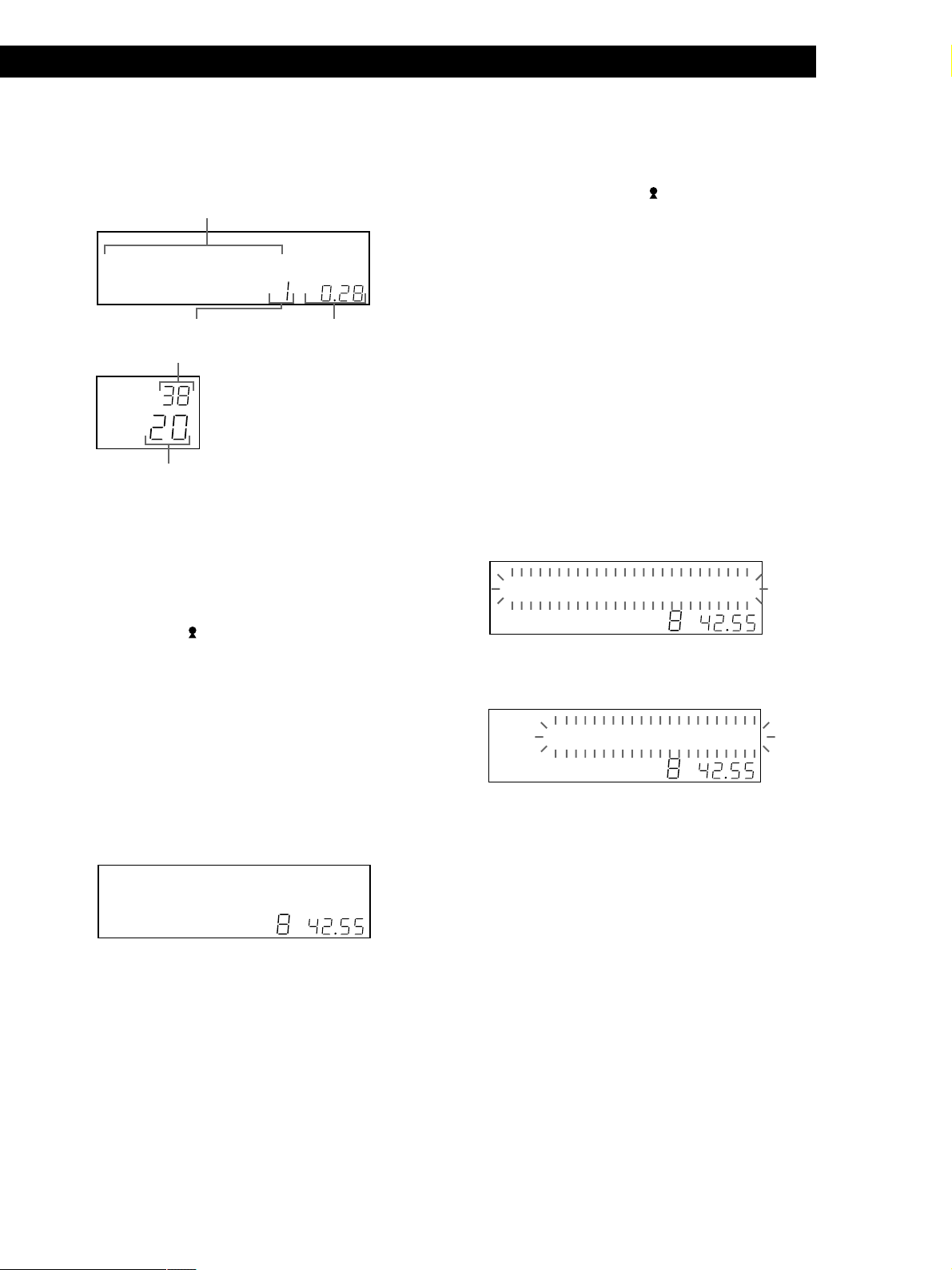
Playing CDs
Playing CDs
Display information of the playing disc
While playing a disc, the display shows the current
disc number, track number, playing time of the track,
and the next disc number.
Current disc number or Disc Name etc.
DISC
HITART.NEXT2nd
GROUPTRACK
SECSTEPMINART.
*DISC-2 **0 ***
1
ALL SDISC
PROGRAM 1 2 3 X-FADE DELETE
TEXTCDMULTI
NO DELAY
Current track number
Next disc number
NEXT
DISC
2nd PLAYER
DISC
Current disc number
The large display shows up to 13 characters of the
information. When you press SCROLL, all the
information scrolls in the display.
The information is displayed as follows (in stop mode):
•When the Artist Name is assigned to the current
disc
Disc Name/
• When no Artist Name is assigned to the current
disc
Disc Name
Display information of CD TEXT discs
Display information in stop mode
The display shows the disc title. When you press
SCROLL, the disc title scrolls in the display. When you
assign the artist Name (see page 36), the artist name
also appears and scrolls in the display.
GROUP
REPEATSHUFFLE 1
CD2
CD3
CD1
Playing time of the
track
Assigned Artist Name
The information is displayed as follows (in stop mode):
•When the Artist Name is assigned to the current
disc
Disc title of CD TEXT/
Assigned Artist Name
• When no Artist Name is assigned to the current
disc
Disc title of CD TEXT/Artist name of CD TEXT
Selecting the language of the CD TEXT
information
You can select the language used to display the CD
TEXT information when you select a CD TEXT disc
with multi-language information.
Once you select the language, the display shows the
information in the selected language until you turn off
the player. If the player cannot read the language
memorized in a CD TEXT disc, “other lang.” appears.
1 Press MENU/NO in stop mode.
“Select lang.?” flashes.
DISC
HITART.NEXT2nd
GROUPTRACK
SECSTEPMINART.
Select* anlg.?
GROUP
NO DELAY
REPEATSHUFFLE 1
CD2
CD1
CD3
ALL SDISC
1
PROGRAM 1 2 3 X-FADE DELETE
TEXTCDMULTI
2 Push the JOG dial.
The current operating language flashes.
DISC
HITART.NEXT2nd
GROUPTRACK
SECSTEPMINART.
***Engl shi **?
GROUP
NO DELAY
REPEATSHUFFLE 1
CD2
CD1
CD3
ALL SDISC
1
PROGRAM 1 2 3 X-FADE DELETE
TEXTCDMULTI
3 Turn the JOG dial until the language you want
appears in the display.
DISC
HITART.NEXT2nd
GROUPTRACK
SECSTEPMINART.
SONYHIT /HSite
1
ALL SDISC
PROGRAM 1 2 3 X-FADE DELETE
MULTI
CDTEXT
NO DELAY
Display information while playing a disc
The display shows the disc and track title alternately.
When you press SCROLL, the disc title and track title
scroll in the display.
The display shows up to 13 characters of the
information. When you press SCROLL, all the
information scrolls in the display.
REPEATSHUFFLE 1
CD2
CD1
GROUP
CD3
4 Push the JOG dial to select the language.
“Reading text” appears momentarily, then the
display shows the information in the selected
language.
z You can check the current language
1 Press MENU/NO while playing a CD TEXT disc.
“Show lang.?” flashes.
2 Push the JOG dial.
The current language appears momentarily.
You can also check the current language while selecting a
CD TEXT disc without multi-language information.
Note
If you select a CD TEXT disc that does not contain the
information of the selected language, the display shows the
information in another language according to the disc’s
priority.
15
GB
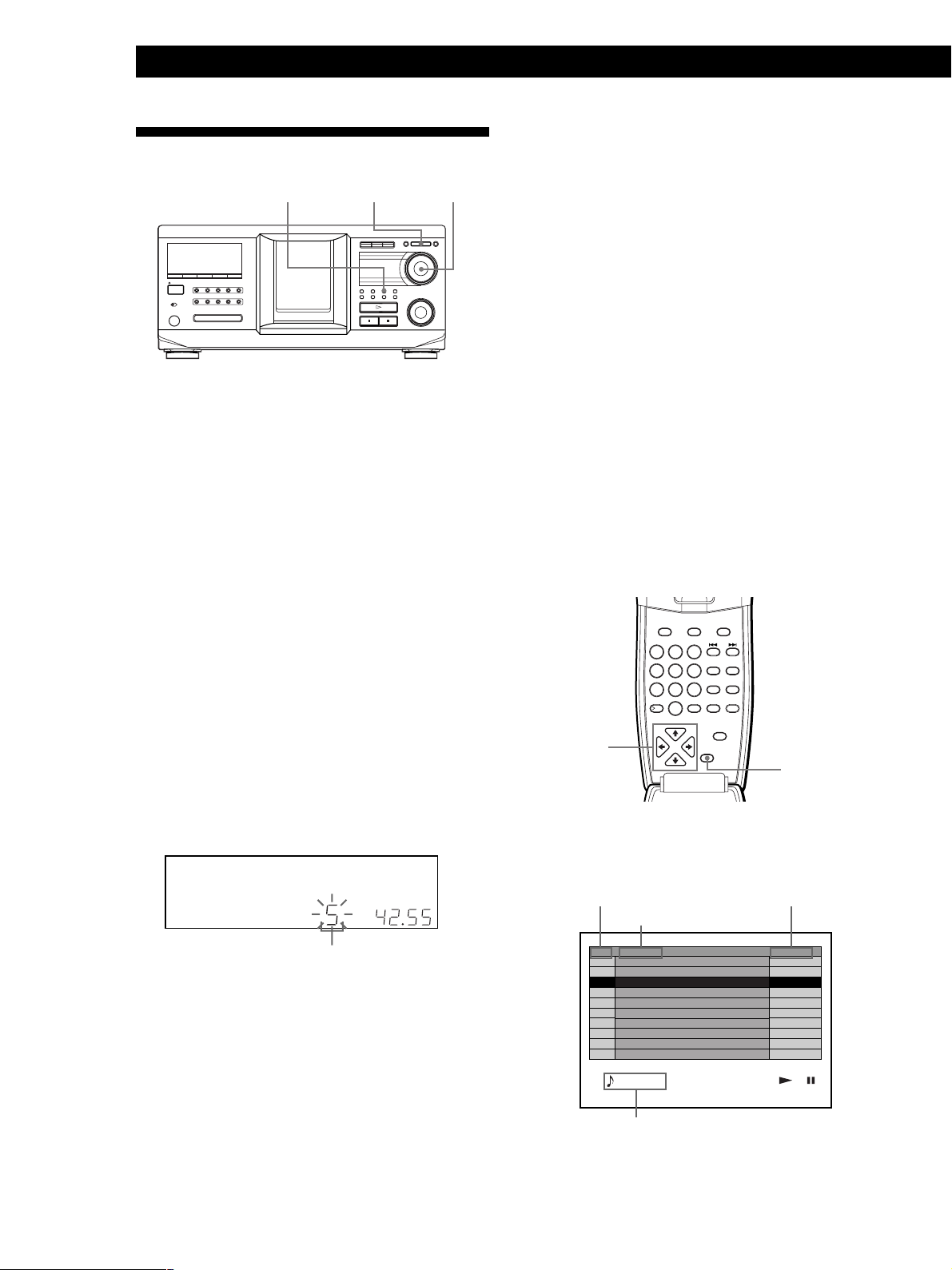
Playing CDs
GROUP
SPACE
ENTER
X-FADE
CUSOR
ENTER
NAME INPUT
NO DELAY
ARTIST
MODE
HIT
LIST
CHECK
–– MEGA ––
CLEAR
DISC
DEL
SCROLL
CAPS
3
DEF
6
MNO
9
WXYZ
2
ABC&!?
5
JKL
8
TUV
10/0
10
1
4
GHI
7
PQRS
Locating a Specific Disc
+100
I / 1
Notes
• When searching for input characters, blanks and
symbols before the first character in the Disc Name are
JOGNAME SEARCH
ignored.
• When searching for input characters, upper and lower
cases cannot be differentiated.
3 Push the JOG dial to select the disc.
In Program Play mode, the disc will be added to
the end of the program.
To cancel Name Search
Press NAME SEARCH again.
Locating a disc on the player
Turn the JOG dial until the desired disc number or
Disc Name (see page 27) appears in the display. Push
the JOG dial to start play.
To skip discs quickly
Press +100. Each time you press +100, the player skips
100 discs.
Locating a disc by searching for a specific
Disc Name (Name Search)
You can search for and locate a desired disc by the first
character of the Disc Name (see page 27). The Name
Search function can display the Disc Name in
alphabetical order.
1 Press NAME SEARCH.
“NAME SEARCH” appears in the display.
2 Turn the JOG dial to find the desired disc.
As you turn the JOG dial, the Disc Names starting
with the input character appear in the display.
DISC
HITART.NEXT2nd
GROUPTRACK
SECSTEPMINART.
SONYHIT **S ***
1
ALL SDISC
PROGRAM 1 2 3 X-FADE DELETE
CDTEXT
MULTI
NO DELAY
REPEATSHUFFLE 1
CD2
CD1
GROUP
CD3
Note
The Name Search function on the player does not work
during ALL DISCS shuffle play.
Locating a disc while observing the TV
screen
When you connect the player and your TV (see page 5),
you can select the disc while observing the TV screen.
CURSOR
M/m/</,
CURSOR
ENTER
1 Set your TV to the connected input of the player.
The disc information display appears on the TV
screen.
Disc number
Disc Name*
Assigned Artist Name*
16
No.
First character
The following characters are displayed as the first
character.
A B C D E F G H I J K L M N O P Q R S T U V W X
Y Z 0 1 2 3 4 5 6 7 8 9
If “NOT FOUND” appears in the display while
inputting the first character with the JOG dial, no
disc has been labeled using the input character.
* Each time you press SCROLL, the Disc Name and
Artist Name interchange.
DISC NAME
331 America
Beethoven:Symphony N
Mozart:Piano concert
332
333
SONYHITS
Chopin:The piano wor
334
Vivaldy:Four seasons
335
World jazz hits 2000
336
337
World dance music No
Greatest popular hit
338
Greatest jazz titles
339
340
Super mega hits 2000
ALL DISCS CONTINUE
EMOTIONS
REPEAT GROUP 1 TRACK 1
Track title (appears when the current disc is
CD-TEXT disc)
ARTIST NAME
Europe
Orchest
Poland
Italy o
David
Richard
Steve
Michael
Mike
GB
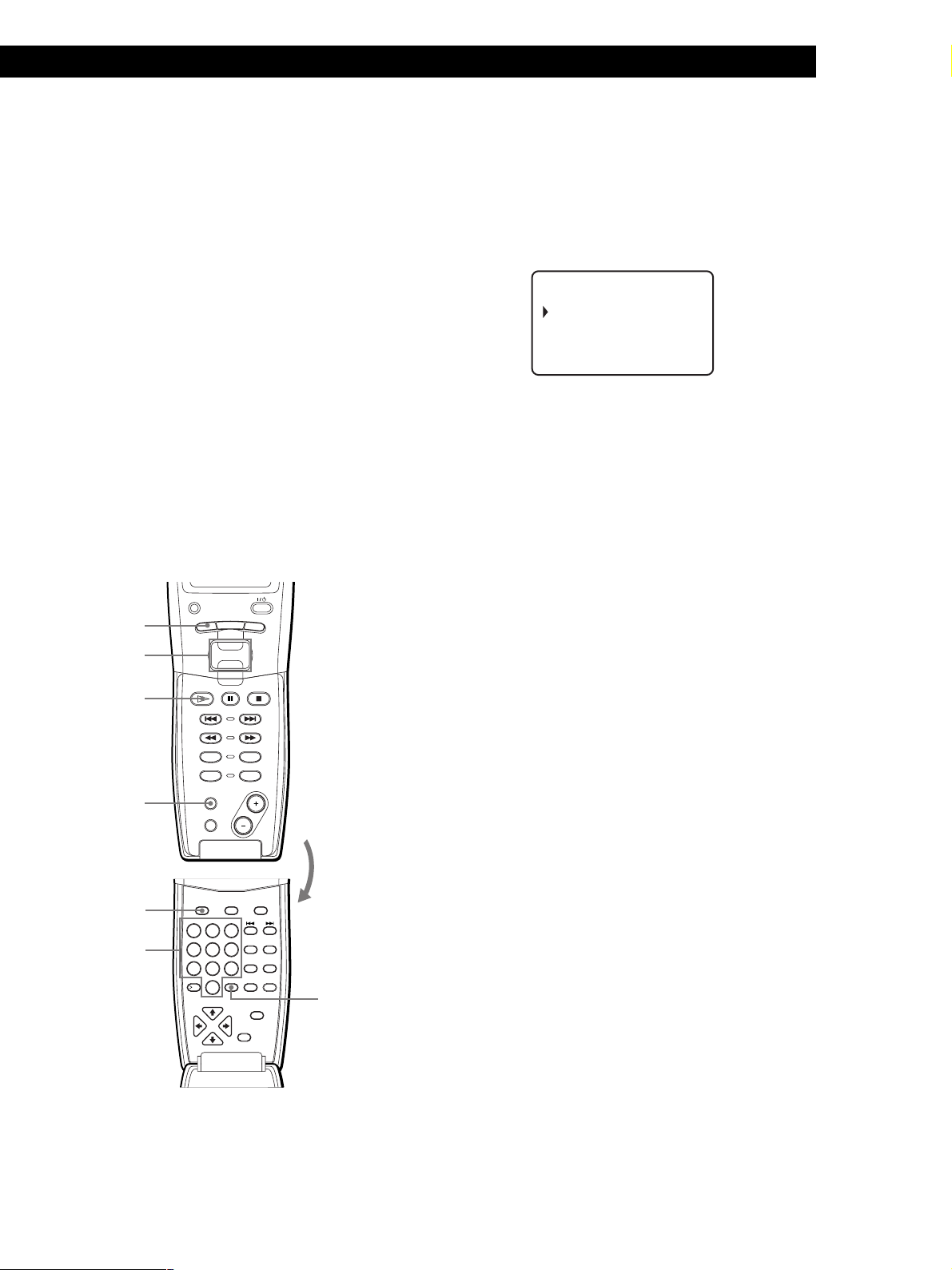
Playing CDs
Playing CDs
2 Move the cursor to a desired disc by using
CURSOR M/m/</,.
When you press CURSOR M/m, the cursor moves
by one.
When you press CURSOR </,, the cursor
moves by ten.
3 Press CURSOR ENTER.
Note
Artist names of CD TEXT disc are not displayed. Only the
assigned Artist Names are displayed.
Locating a disc using the remote
You can locate a disc using the remote. If you have
stored the Disc Names (see page 27), you can use them
to locate a disc.
Before following the procedure below, be sure to load
the Disc Name data into the remote’s memory by
following the procedure in “Loading the Custom Files
into the remote” on page 30.
PLAYER SELECT
MENU
TRACK
Easy scroll
key
H
TRACK
BACK
PUSH ENTER
3 Press ENTER to start play.
To locate a disc directly while observing the remote’s
display Z
1 Move the cursor (B) to the desired disc by using
the Easy scroll key.
CD1
05:* DISC-5*
06:* DISC-6*
07:* DISC-7*
08:* DISC-8*
2 Press the Easy scroll key.
If the player has no disc in the slot you selected,
“NO DISC!!!” appears.
z When you operate the 2nd player
Follow the procedure on page 41 so that “2nd player”
appears in the remote’s display, then operate from the
step 1.
Notes
• The Shuffle (on page 20) and Program (on page 21) Play
modes are canceled when you locate a disc using the
remote.
• If the MEGA CONTROL button or the HIT LIST button is
lit, you cannot locate a disc by observing the remote’s
display.
SHUFFLE
CONTINUE
PROGRAM
REPEAT
DISC
NAME SCAN
NAME SCAN
DISC
Number
buttons
GHI
PQRS
SKIP
SCROLL
DISC
GROUP
DEL
ABC&!?
1
JKL
4
TUV
7
10
SCROLL
SPACE
CAPS
DEF
3
2
MNO
CHECK
CLEAR
6
5
ARTIST
ENTER
9
MODE
X-FADE
NAME INPUT
CUSOR
ENTER
–– MEGA ––
HIT
LIST
NO DELAY
WXYZ
8
10/0
To locate a disc directly Z
1 Press DISC.
2 Press the number button of the disc.
Example: To enter number 35
Press 3, then 5.
ENTER
To locate a disc by scanning each Disc Name
(Name Scan) Z
You can locate a desired disc quickly by scanning the
Disc Names (see page 27) in the display.
Note that you cannot use this function in the ALL
DISCS Shuffle Play mode.
1 Press NAME SCAN.
“NAME SCAN” appears in the display, and the
Disc Names scroll in the display.
2 Press H when the Disc Name of the desired disc
appears.
The disc is set to the playing position, and the
player starts playing.
In Program Play mode, the disc is added to the end
of the program if you press ENTER instead of H.
Note
If “NO ENTRY” appears in the display, no disc has been
labeled with the Disc Name. Try the Name Scan function
again after labeling the discs.
17
GB

Playing CDs
To locate a disc using the Disc Name data on
the remote Z
You can search for and locate a desired disc by using
the Disc Name data on the remote.
Before following the procedure below, be sure to load
the Disc Name data into the remote’s memory (see
page 30).
Specifying the Next Disc to
Play
You can specify the next disc to play while playing a
disc in Continuous or 1 DISC Shuffle Play mode.
1 Press MENU.
2 Move the cursor (B) to “Name search” by using
the Easy scroll key, then press the Easy scroll key.
3 Push the Easy scroll key up or down until the first
character in the Disc Name of the CD you want
appears.
CD1
earch l et ter
S
A
Each time you push the Easy scroll key up or
down, the characters appear in the following
order.
A B C D E F G H I J K L M N O P Q R S T U V W X
Y Z 0 1 2 3 4 5 6 7 8 9
4 Press the Easy scroll key to input the character you
want.
The display shows the Disc Names starting with
the input character. The second CD player’s disc
numbers are displayed in reverse contrast.
While playing a disc, turn the JOG dial. “NEXT DISC”
flashes in the display and the disc number or Disc
Name (see page 27) changes as you turn the JOG dial.
When the desired disc number or Disc Name appears
in the display, stop turning the JOG dial.
NEXT
DISC
HITART.2nd
GROUPTRACK
SECSTEPMINART.
*DISC-3 **8 ***
GROUP
ALL SDISC
1
PROGRAM 1 2 3 X-FADE DELETE
CDTEXT
MULTI
NEXT
DISC
2nd PLAYER
DISC
After the current disc is played, the next disc you have
specified starts playing.
If you want to skip to the next disc right away, push
the JOG dial while playing the current disc.
To cancel the disc you have specified
Press CONTINUE twice.
REPEATSHUFFLE 1
CD2
NO DELAY
Next disc number or the Disc Name
Current disc number
CD1
CD3
18
CD1
13:Hi techBlues
06:Hel lo
-end-
If “not found” appears after inputting the first
character, no disc has been labeled using the input
character.
5 Move the cursor to the disc number you want to
play, then press the Easy scroll key.
Notes
• Shuffle Play (on page 20) and Program Play (on page 21)
are canceled when you use this function on the remote.
• The Disc Names of the 2nd player do not appear when the
player is in Artist Play (on page 36) or Group Play (on page
33) mode.
GB
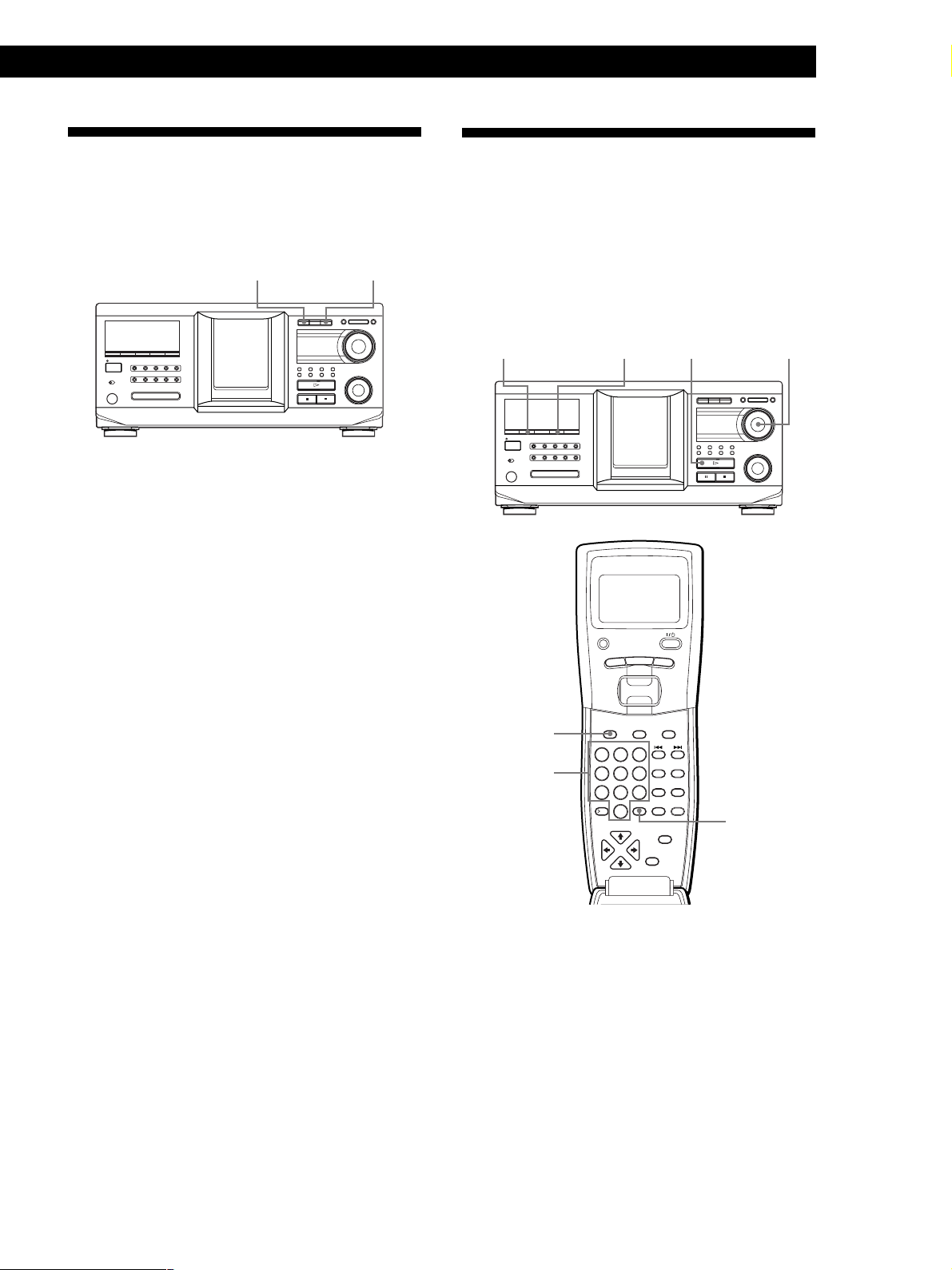
Playing CDs
GROUP
SPACE
ENTER
X-FADE
CUSOR
ENTER
NAME INPUT
NO DELAY
ARTIST
MODE
HIT
LIST
CHECK
–– MEGA ––
CLEAR
DISC
DEL
SCROLL
CAPS
3
DEF
6
MNO
9
WXYZ
2
ABC&!?
5
JKL
8
TUV
10/0
10
1
4
GHI
7
PQRS
MENU
PUSH ENTER
TRACK
PLAYER SELECT
BACK
Playing CDs
Playing the Disc Just Inserted
(Easy Play)
You can play the disc that was just inserted in slot 1 by
pressing only one button.
OPEN/CLOSE
I / 1
1 Open the front cover by pressing OPEN/CLOSE.
2 Press EASY PLAY.
Slot 1 moves into loading position.
3 Insert the disc in slot 1.
4 Press EASY PLAY.
The EASY PLAY button is lit and the player starts
playing the disc in slot 1.
EASY PLAY
Playing Discs in Various Modes
(Repeat/Shuffle Play)
You can play discs or tracks repeatedly (Repeat Play)
in any play mode.
You can also have the player “shuffle” the tracks and
play in random order (Shuffle Play). The player
shuffles all the tracks on all discs or on the disc you
specify.
SHUFFLE JOGH
I / 1
REPEAT
Note
The Easy Play function can play only the disc in slot 1.
To cancel the Easy Play function
Press x.
DISC
Number
buttons
ENTER
19
GB
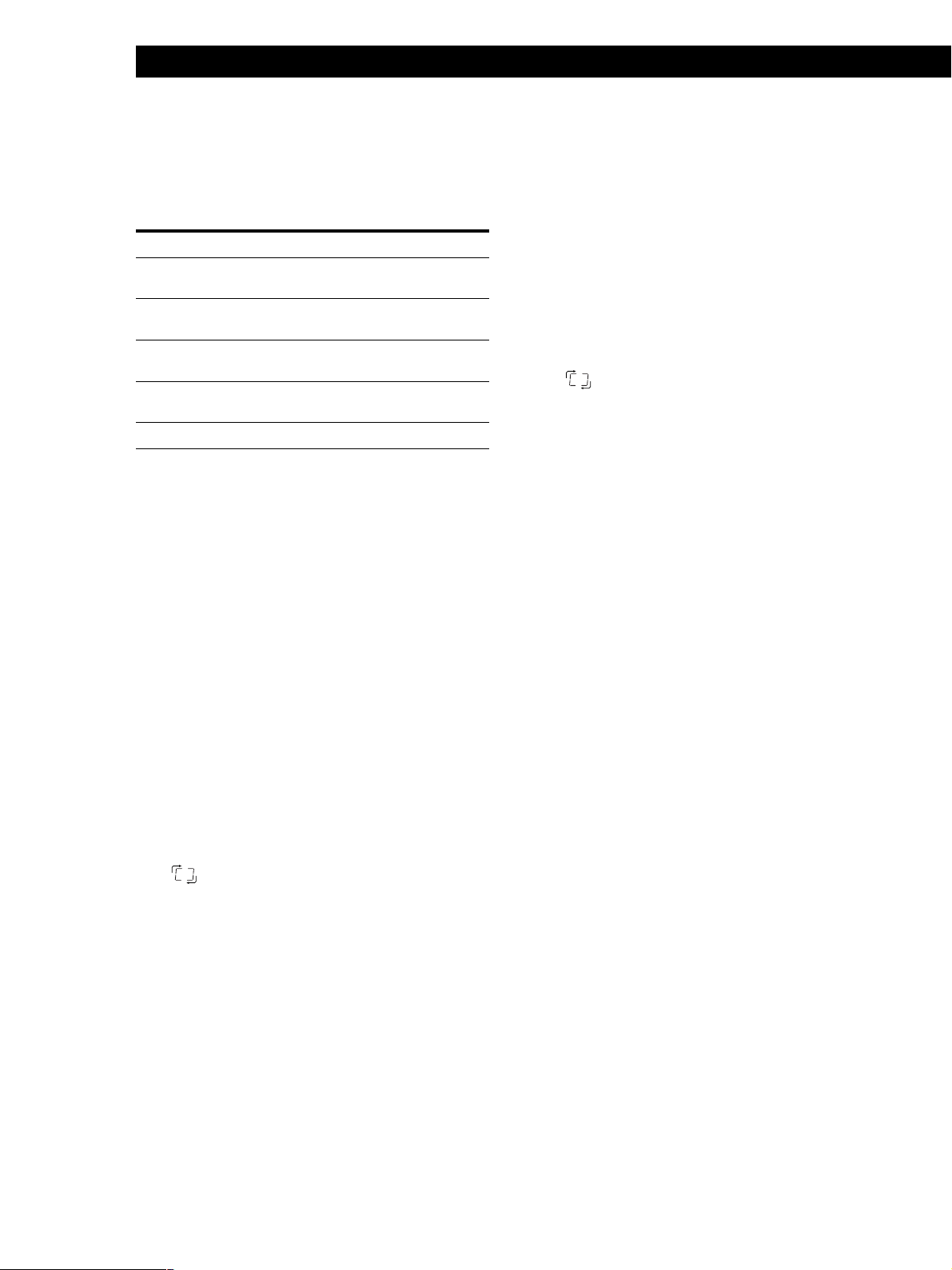
Playing CDs
Playing repeatedly (Repeat Play)
Press REPEAT while playing a disc.
“REPEAT” appears in the display. The player repeats
the discs/tracks as follows:
When the disc is played in
ALL DISCS Continuous
Play (page 13)
1 DISC Continuous Play
(page 13)
ALL DISCS Shuffle Play
(page 20)
1 DISC Shuffle Play
(page 20)
Program Play (page 21)
To cancel Repeat Play
Press REPEAT twice.
To repeat the current track
While the track you want is being played, press
REPEAT one or more times until “REPEAT 1” appears
in the display.
To cancel Repeat 1 Play
Press REPEAT.
The player repeats
All tracks on all discs
All tracks on the current disc
All tracks on all discs in
random order
All tracks on the current disc
in random order
The same program
Playing all tracks on all discs in random
order
Playing all tracks on a specified disc in
random order
Press SHUFFLE repeatedly until “1 DISC” and
1
“SHUFFLE” appear in the display.
2 Turn the JOG dial until the desired disc number
appears in the display.
When using the remote, first press DISC, then
press the number button of the disc.
3 Press H.
1 DISC Shuffle Play starts.
” appears in the display while the player is
“
shuffling the tracks.
To cancel Shuffle Play
Press CONTINUE.
z You can start Shuffle Play while playing
Press SHUFFLE, and Shuffle Play starts from the current
track.
z You can go to the next disc during 1 DISC Shuffle
Play Z
Press DISC SKIP +.
z You can specify the next disc to play during 1 DISC
Shuffle Play
Turn the JOG dial to specify the next disc. After all the
tracks on the current disc are played in random order,
the next disc starts playing. If you want to skip to the
next disc right away, push the JOG dial while playing the
current disc.
20
GB
1 Press SHUFFLE repeatedly until “ALL DISCS” and
“SHUFFLE” appear in the display.
2 Press H.
ALL DISCS Shuffle Play starts.
” appears in the display while the player is
“
shuffling the discs or the tracks.
Note
Before you start ALL DISCS Shuffle Play, press REPEAT
repeatedly until “REPEAT” appears in the display.
Notes
• You cannot specify the next disc to play during ALL DISCS
Shuffle Play.
• Even if you press x or turn off the player during ALL
DISCS Shuffle Play, the player remembers which discs or
tracks were played and which were not. Therefore, if you
want to start ALL DISCS Shuffle Play again from the
beginning, be sure to repeat the procedure from step 1.
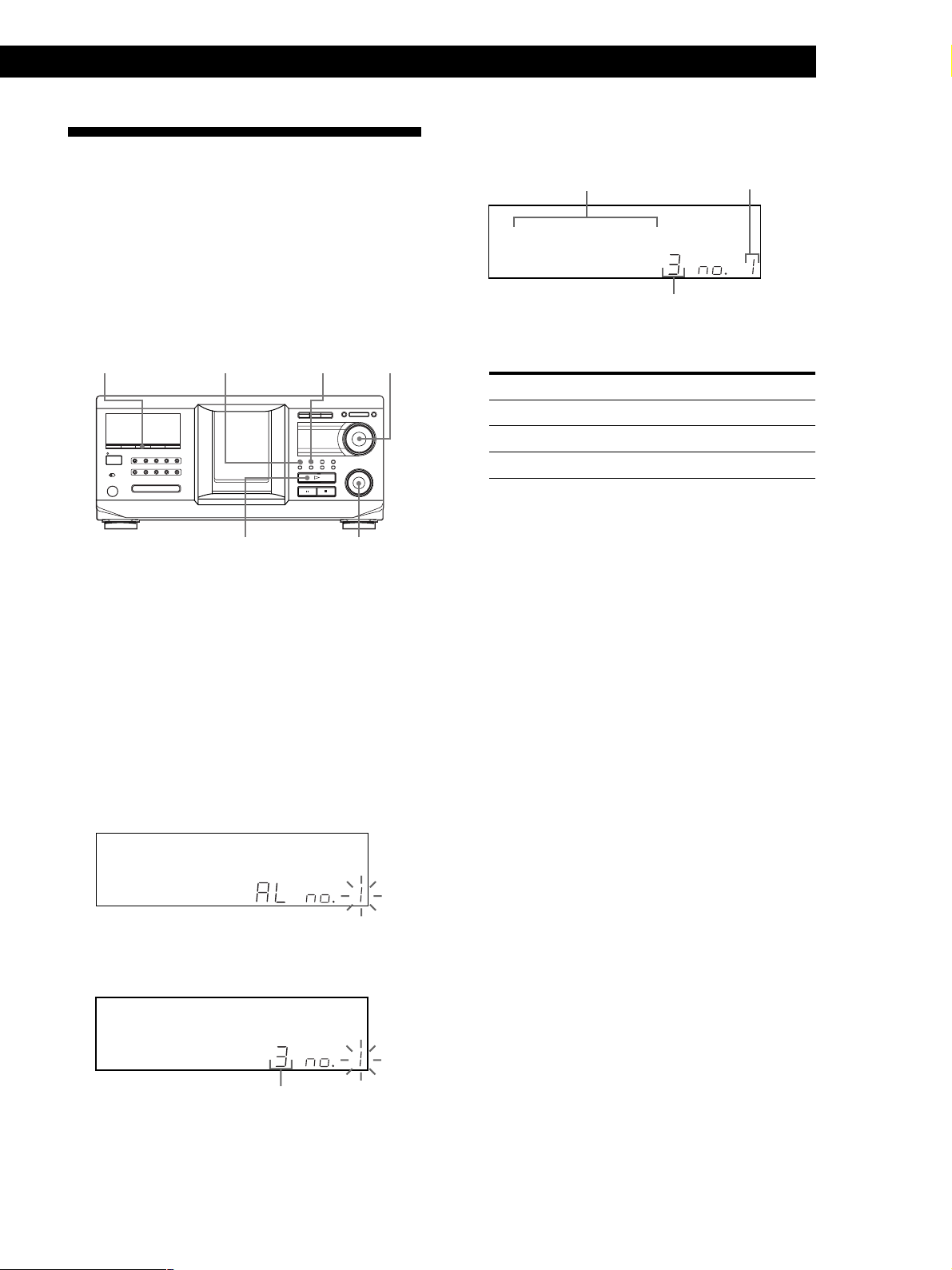
Creating Your Own Program
(Program Play)
You can arrange the order of the tracks and/or discs to
create three different programs that are stored
automatically. A program can contain up to 32 “step.”
One “step” may contain a track or a whole disc.
You can make programs using the controls on the
remote or on the player. However, the programming
procedures are different.
PROGRAM
I / 1
CHECK
CLEAR
JOG
Playing CDs
Playing CDs
4 Push the JOG dial.
The disc being
programmed
NEXT
HITART.2nd DISC
GROUPTRACK
Playing order
SECSTEPMINART.
*DISC-2 **0 ***
SDISCALL
1
PROGRAM 1
2 3 X-FADE DELETE
CDTEXT
MULTI
NO DELAY
5 To program other discs/tracks, do the following:
To program
All tracks of another disc(s)
Other tracks on the same disc
Other tracks on other discs
6 Press H to start Program Play.
REPEATSHUFFLE 1
CD2
CD1
GROUP
CD3
The track
being programmed
Repeat Step(s)
2 and 4
3 and 4
2 to 4
H
. AMS >
Creating a program on the player
1 Press PROGRAM until the desired program
number (PROGRAM 1, 2, or 3) appears in the
display.
If a program is already stored in the selected
program number, the last step of the program
appears in the display. When you want to erase the
whole program, hold down CLEAR until
“CLEAR” appears in the display (see page 22).
2 Turn the JOG dial until the desired disc number
appears in the display.
NEXT
HITART.2nd DISC
GROUPTRACK
SECSTEPMINART.
*DISC-2 **0 ***
SDISCALL
1
PROGRAM 1
2 3 X-FADE DELETE
CDTEXT
MULTI
NO DELAY
3 To program a whole disc, skip this step.
Turn the . AMS > dial until the desired
track number appears in the display.
NEXT
REPEATSHUFFLE 1
CD2
CD1
HITART.2nd DISC
CD3
GROUP
GROUPTRACK
SECSTEPMINART.
*DISC-2 **0 ***
1
PROGRAM 1
MULTI
CDTEXT
SDISCALL
2 3 X-FADE DELETE
NO DELAY
REPEATSHUFFLE 1
CD2
CD1
GROUP
CD3
To cancel Program Play
Press CONTINUE.
z The programs remain even after Program Play ends
When you Press H in Program Play mode, you can play
the same program again.
z When you press PROGRAM to select Program Play
during Continuous or Shuffle Play
The program is played after the current track.
z The program remains until erased
Even if you replace discs, the programmed disc and track
numbers remain. Therefore, the player will play the new
disc and track numbers. However, the programmed disc
and track numbers that are not found in the player or on
the disc are deleted from the program, and the rest of the
program is played in the programmed order.
z You can select the program number (PROGRAM 1,2,
or 3) by using the remote Z
Press PROGRAM on the remote repeatedly until the
desired program number appears in the display.
Note
If you select Group Play mode (on page 33), Artist Play mode
(on page 36), or Hit List (on page 39), Program Play will be
canceled.
Track number
21
GB
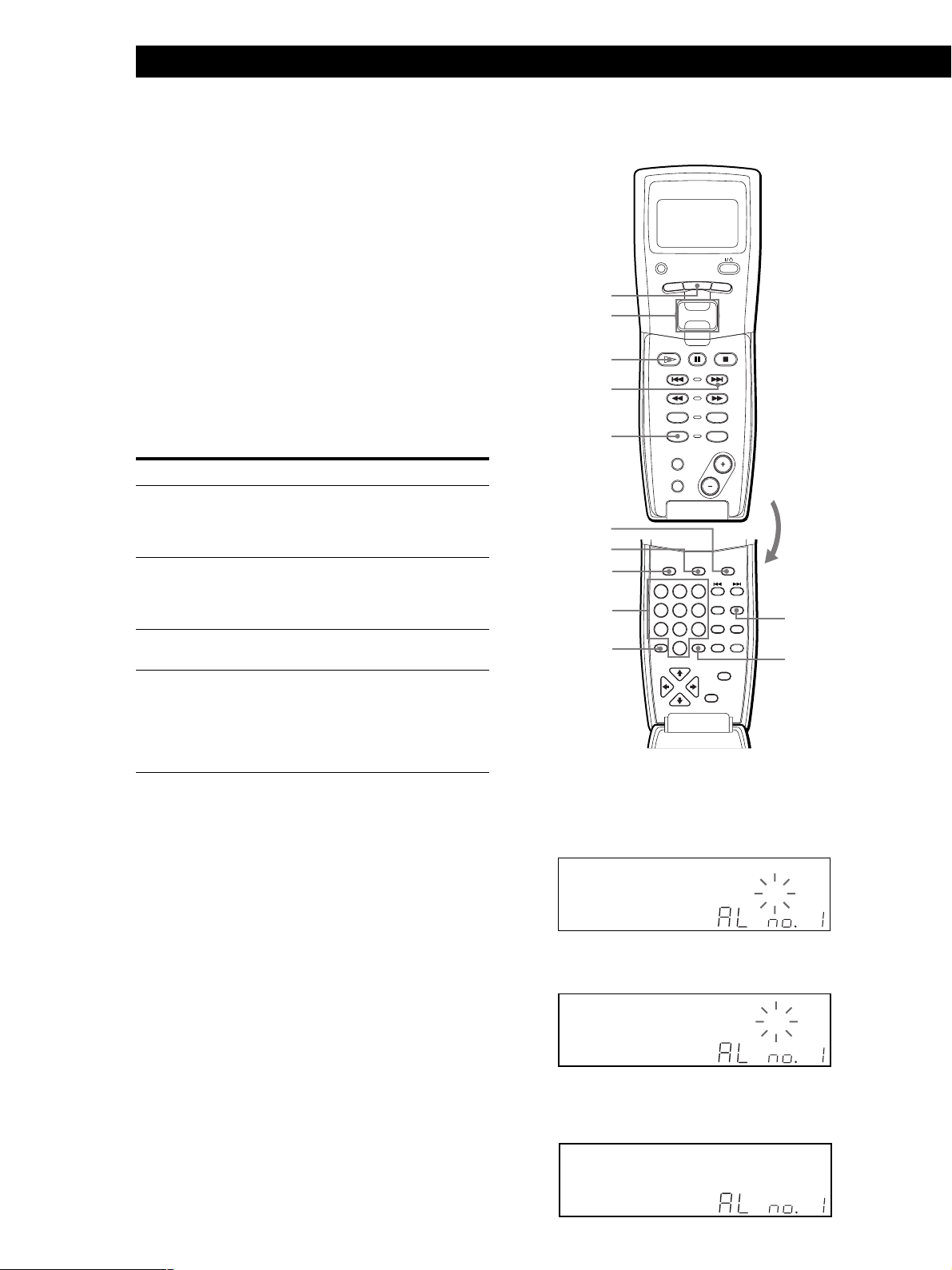
Playing CDs
Checking the programmed order
You can check your program before or after you start
playing.
Press CHECK.
Each time you press this button, the display shows the
disc and track number of each step in the programmed
order. (When a whole disc is programmed as one step,
“AL” appears instead of the track number.) After the
last step in the program, the display shows “– END –”
and returns to the original display.
Changing the programmed order
You can change your program before you start playing.
To
Erase a track or disc
Erase the last track or disc in
the program
Add tracks or discs to the end
of the program
Erase the whole program
completely
You need to
Press CHECK until the track
or disc you don’t want
appears in the display, then
press CLEAR.
Press CLEAR. Each time you
press the button, the last
programmed track or disc
will be cleared.
Follow the programming
procedure.
Hold down CLEAR until
“CLEAR” appears in the
display to erase the whole
program, then create a new
program following the
programming procedure.
Erasing the program stored in memory
1 Press PROGRAM repeatedly in stop mode until
the program number (PROGRAM 1, 2, or 3) you
want to erase appears in the display.
2 Press and hold CLEAR until “CLEAR” appears in
the display.
Creating a program using the remote Z
PLAYER SELECT
MENU
TRACK
BACK
MENU
Easy scroll
PUSH ENTER
key
H
>
SHUFFLE
CONTINUE
PROGRAM
NAME SCAN
SCROLL
REPEAT
DISC
SKIP
PROGRAM
CAPS
SPACE
DISC
DEL
Number
buttons
>10
PQRS
DISC
GROUP
DEL
ABC&!?
1
JKL
GHI
4
TUV
7
10
SCROLL
SPACE
CAPS
DEF
3
2
MNO
CHECK
CLEAR
6
5
ARTIST
HIT
WXYZ
MODE
LIST
9
8
–– MEGA ––
ENTER
X-FADE
NAME INPUT
CUSOR
ENTER
NO DELAY
10/0
CLEAR
ENTER
1 Press PROGRAM until the program number you
want (PROGRAM 1, 2, or 3) appears in the display.
2 Press DISC.
NEXT
DISC
HITART.2nd
GROUPTRACK
SECSTEPMINART.
**DISC- **[_]*
GROUP
SDISCALL
1
PROGRAM 1
MULTI
CDTEXT
3 Press the number button of the disc.
REPEATSHUFFLE 1
2 3 X-FADE DELETE
NO DELAY
CD1
CD2
CD3
22
GB
DISC
NEXT
HITART.2nd
GROUPTRACK
SECSTEPMINART.
**DISC- * 2[0]*
SDISCALL
1
PROGRAM 1
2 3 X-FADE DELETE
CDTEXT
MULTI
NO DELAY
4 To program a whole disc, press ENTER and go to
step 6.
DISC
NEXT
REPEATSHUFFLE 1
CD2
CD1
HITART.2nd
CD3
GROUP
GROUPTRACK
SECSTEPMINART.
*DISC-2 **0 ***
GROUP
1
PROGRAM 1
MULTI
CDTEXT
SDISCALL
REPEATSHUFFLE 1
2 3 X-FADE DELETE
NO DELAY
CD1
CD2
CD3
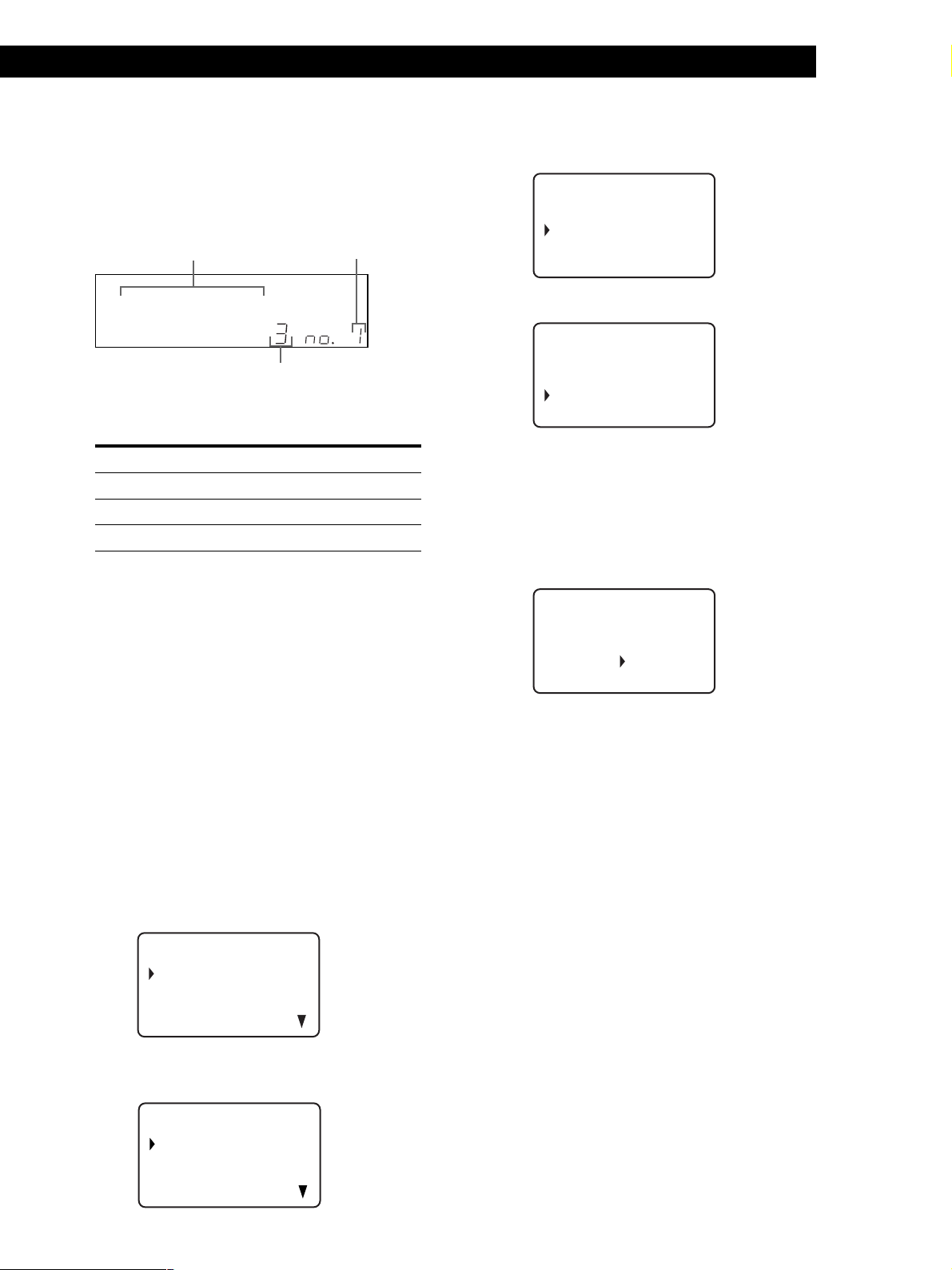
Playing CDs
Playing CDs
5 First press >10 then press the number button of the
track.
When you select the track number less than 10,
press 10/0 first, and then press the corresponding
number to enter a track number from 1 to 9.
The disc being
programmed
NEXT
HITART.2nd DISC
GROUPTRACK
Playing order
SECSTEPMINART.
*DISC-2 **0 ***
SDISCALL
1
PROGRAM 1
2 3 X-FADE DELETE
CDTEXT
MULTI
NO DELAY
6 To program other discs/tracks, do the following:
To program
All tracks of another disc(s)
Other tracks on the same disc
Other tracks on other discs
7 Press ENTER or H to start Program Play.
REPEATSHUFFLE 1
CD2
CD1
GROUP
CD3
The track
being programmed
Repeat Step(s)
2 to 4
5
2 to 5
3 Move the cursor to the program you want to
create, then press the Easy scroll key.
CD1
[
Program A
]
1:
2:
3:
4 Press the Easy scroll key.
CD1
[
Program A
]
Step1
Disc56 TRK-ALL
* DISC-56*
5 Select the desired disc by pushing the Easy scroll
key up or down.
To program a whole disc, press the Easy scroll key
again.
To program a certain track of the disc, select the
desired track by pushing the Easy scroll key up or
down, then press the Easy scroll key.
CD1
To cancel Program Play
Press CONTINUE.
z You can check or change the program by pressing the
CHECK or CLEAR button on the remote Z
See page 22.
Creating a program while observing the
remote’s display Z
You can create up to eight programs in the remote’s
memory by using the remote’s display. Each program
can contain up to 32 steps.
1 Press MENU.
CD1
Name se a r ch
Program play
Program input
Artis selectt
2 Move the cursor (B) to “Program input” by using
the Easy scroll key, then press the Easy scroll key.
CD1
[
Program A
]
Step1
Disc56 TRK-5
* DISC-56*
6 Repeat steps 4 and 5 to program more tracks or
discs.
To finish creating the program, press MENU. To play
the program, see “Playing the program you create
using the remote’s display” on page 25.
To erase a track or disc, move the cursor to the step
you want to erase in step 3, then press CLEAR.
To change a disc or track you programmed, move the
cursor to the step you want to change in step 3, then
press the Easy scroll key. Select the new disc or track
following steps 4 and 5.
Notes
• You cannot program the second player’s discs and tracks by
using the remote.
• The programmed disc and track numbers that are not
found in the player or on the disc are deleted from the
program, and the rest of the program is played in the
programmed order.
:A Program A
B:Program B
C:Program C
D:Program D
23
GB
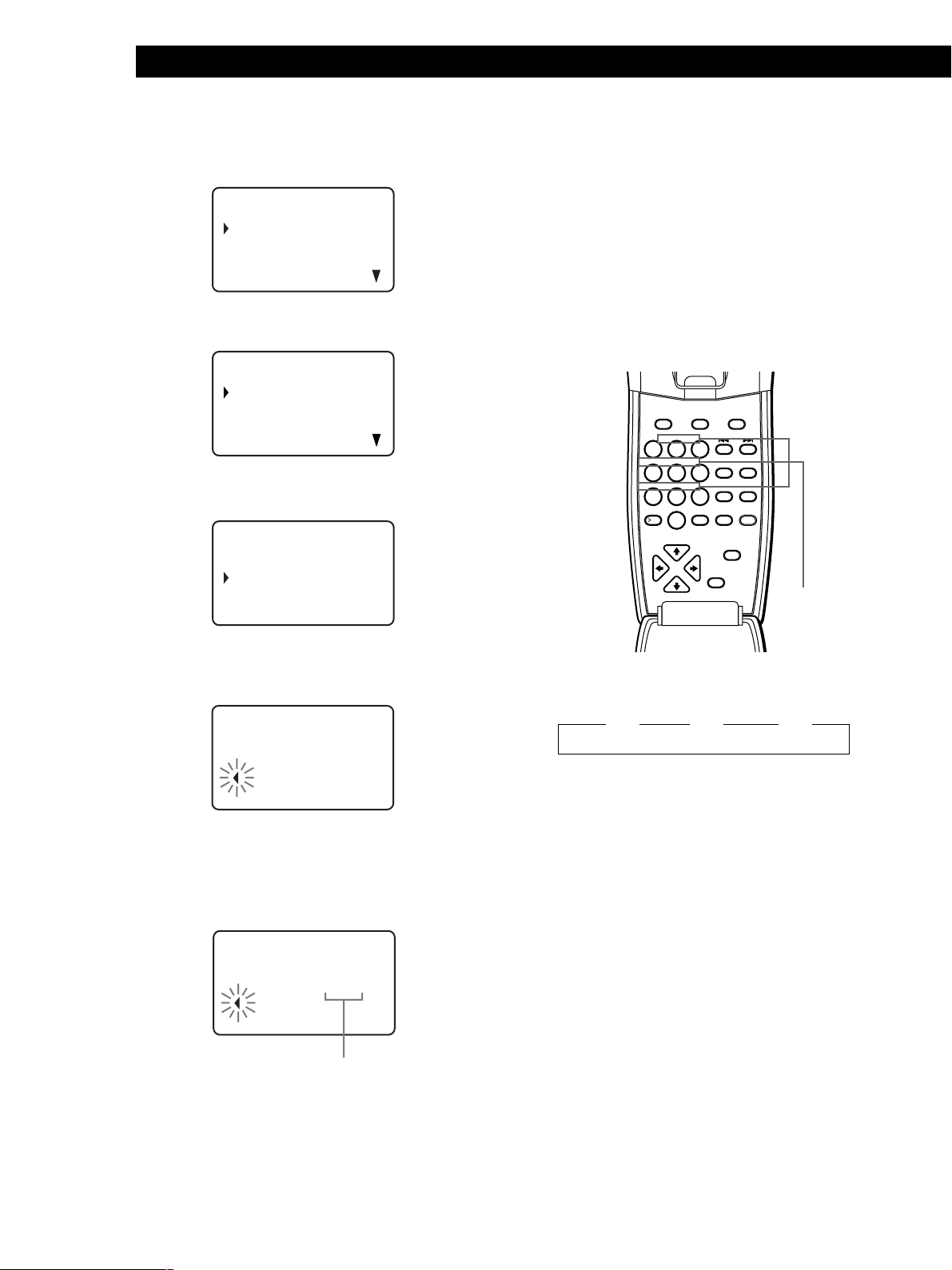
Playing CDs
PUSH ENTER
Labeling the program Z
1 Press MENU.
CD1
Name se a r ch
Program play
Pr ogr am i nput
Artis selectt
2 Move the cursor (B) to “Program input” by using
the Easy scroll key, then press the Easy scroll key.
CD1
:A Program A
B:Program B
C:Program C
D:Program D
3 Move the cursor to the program you want to label,
then press the Easy scroll key.
CD1
[
Program A
]
1:
2:
3:
4 Push the Easy scroll key up to move the cursor to
the program name, then push the Easy scroll key.
The flashing cursor (b) appears.
CD1
orPgNameWri
et
Program A: (AB)
[]
5 Press CAPS to find the desired letter type.
Each time you press the button, the letter type
changes cyclically among capital letters (AB), small
letters (ab), and numbers (12). To select a symbol,
select the capital or small letter type.
CD1
6 To input a letter, press the number button
corresponding to the desired letter (indicated
beside each number button).
The cursor disappears and the first space for the
Disc Name flashes.
Each time you press the button, the letter changes
cyclically among the ones indicated beside the
button.
To input symbols, press the number button 1
repeatedly until the desired symbol appears in the
display.
GROUP
GHI
PQRS
DISC
DEL
ABC&!?
2
1
JKL
5
4
TUV
8
7
10
10/0
DEF
MNO
WXYZ
SPACE
ENTER
3
6
9
CURSOR
ENTER
SCROLL
CAPS
CHECK CLEAR
ARTIST
HIT
MODE
LIST
–– MEGA ––
X-FADE
NO DELAY
NAME INPUT
Characters
assigned to
each number
button
Example: To select the letter E
Press the number button 3 twice.
t D t E t F
Press 3. Press 3.
Press 3.
To insert a space, press SPACE once.
To input a number, press CAPS twice to change
the letter type, then press the desired number
button.
7 Press another number button or > to go to the
next space, then repeat steps 4 to 6 to input more
characters.
24
GB
orPgNameWri
et
Program A: (AB)
[]
8 Press ENTER when you finish inputting
characters.
Letter type
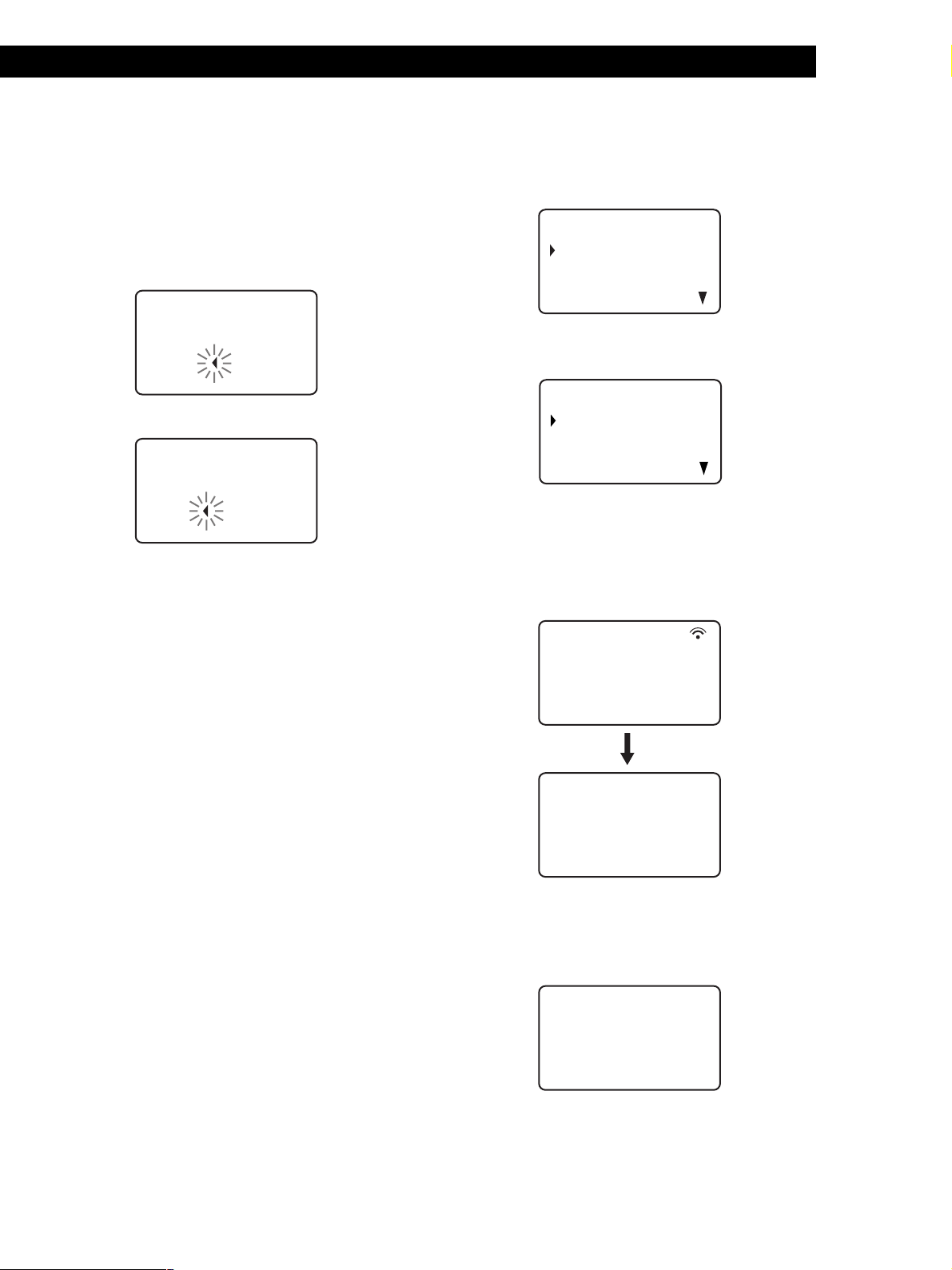
Playing CDs
Playing CDs
z You can label by using the Easy scroll key
Select a character by using the Easy scroll key in step 5.
z If you make a mistake while inputting the
character(s)
To correct a single character that was input
1 Press > until the cursor moves next to the incorrect
character.
CD1
orPgNameWri
Program A: (AB)
[]
SONY B
2 Press DEL to delete the incorrect character.
CD1
orPgNameWri
Program A: (AB)
[]
SONY
3 Input the correct character.
To correct the character currently being input
1 Press DEL to delete the incorrect character.
2 Input the correct character.
To insert a character(s) between the input characters
Press > until the cursor moves next to the point you
want to insert, and enter the character(s).
et
et
Playing the program you create using the
remote’s display
Press MENU.
1
CD1
Name se a r ch
Program play
Program input
Artis selectt
2 Move the cursor (B) to “Program play” by using
the Easy scroll key, then press the Easy scroll key.
CD1
:A Program A
B:Program B
C:Program C
D:Program D
3 Select the desired program by pressing the Easy
scroll key up or down, then press the Easy scroll
key.
Keep the remote point toward the player for few
seconds until the program data is completely
transmitted.
CD1
Program
data transfer
CD1
Disc4
* DISC4*
Track1
( TRACK 1 )
Program Play starts when the player finishes
loading the program data from the remote.
If the player fails in loading, the following message
appears. Press the Easy scroll key again.
data transfer
fai lure !
Try aga in !
Note
The program you create using the remote is stored in the
player as PROGRAM 1. If you had previously created a
PROGRAM 1, it is automatically erased.
25
GB
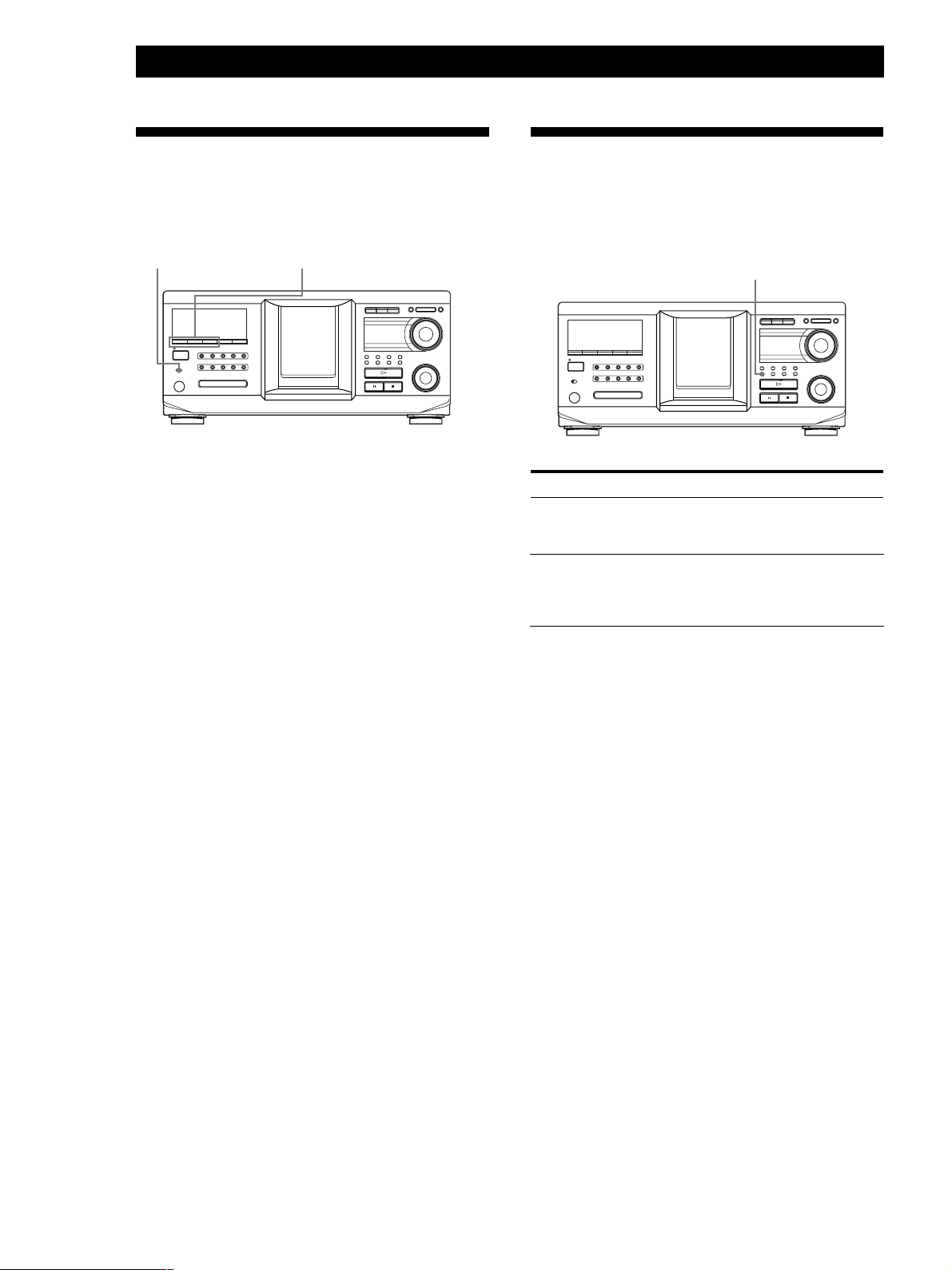
Playing CDs
Using the Timer
You can start playing a disc at any given time by
connecting a timer (not supplied). Refer also to the
instructions for the timer if you need help.
TIMER
I / 1
1 Press one of the play mode buttons to select the
desired play mode.
2 Set TIMER on the player to PLAY.
3 Set the timer to the desired time.
The player turns off. When the set time comes, the
player turns on and starts playing.
4 After you have used the timer, set TIMER on the
player to OFF.
Play mode buttons
Fading In or Out
You can manually fade the sound in or out to prevent
tracks from starting or ending abruptly.
Note that you cannot use this effect when you use the
DIGITAL OUT (OPTICAL) connector.
FADER
I / 1
To
Start play fading in
End play fading out
Note
Fading lasts for about 5 seconds.
Press FADER
During pause. “FADE” flashes and
“FADE IN” appears in the display.
The play fades in.
When you want to start fading out.
“FADE” flashes and “FADE OUT”
appears in the display. The play
fades out and the player pauses.
26
GB
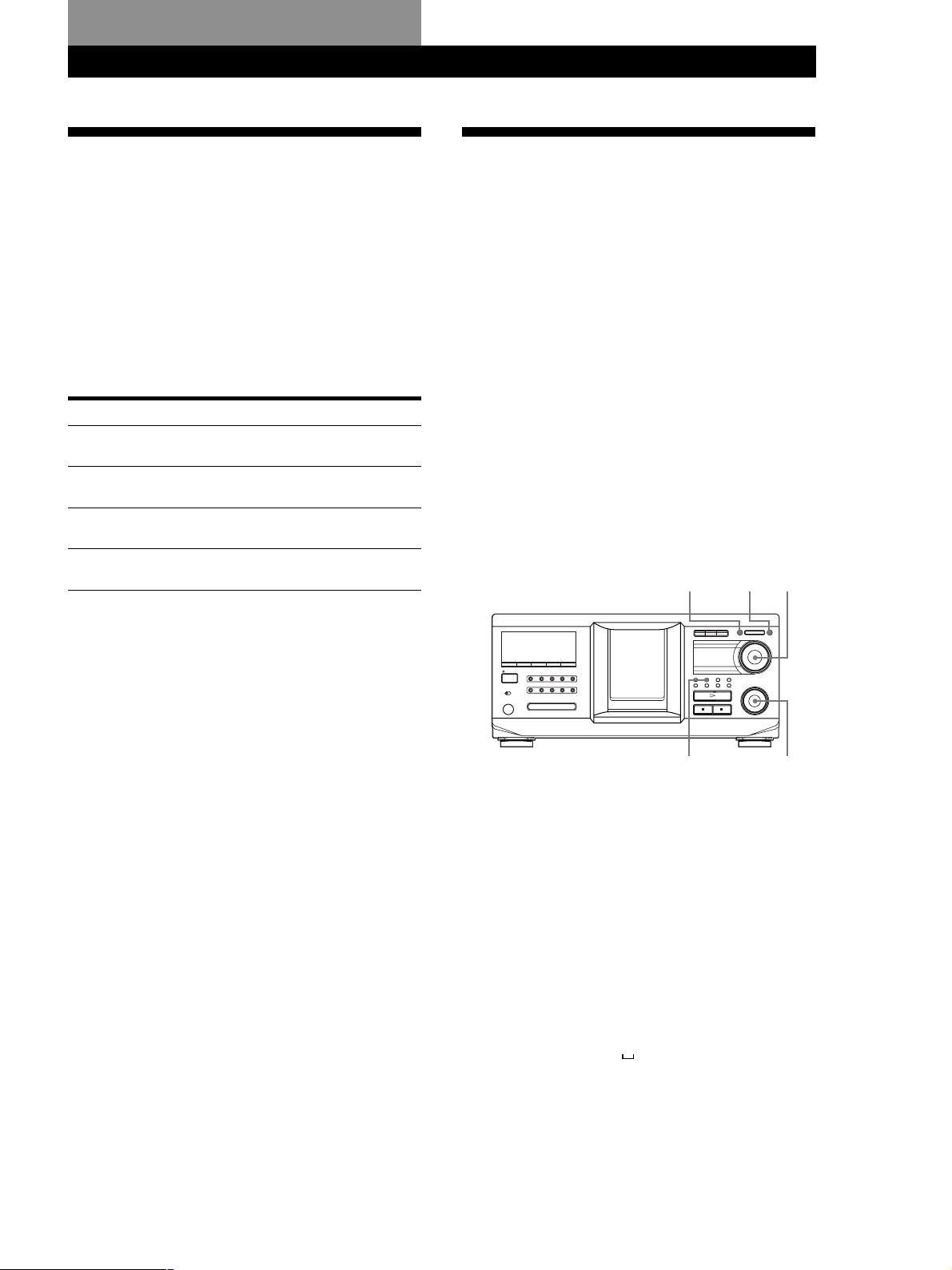
Storing Information About CDs (Custom Files)
Storing Information About CDs (Custom Files)
Storing Information About CDs (Custom Files)
What You Can Do With the
Custom Files
The player can store four types of information called
“Custom Files” for each disc. Once you have stored
Custom Files for a disc, the player automatically recalls
what you have stored whenever you select the disc.
Note that Custom Files are erased if you do not use the
player for about one month.
You can store this information:
When you use
Disc Name (page 27)
Delete Bank (page 32)
Group File (page 33)
Artist File (page 36)
You can
Label discs using up to 20
characters
Delete unwanted tracks and store
only the tracks you want
Group discs in up to eight groups,
to locate them easily
Classify discs according to an
artist name
Labeling Discs (Disc Name)
You can label discs using up to 20 characters and have
the player display the Disc Name each time you select
the disc. The Disc Name can be anything you like, such
as a title, musician’s name, category, or date of
purchase. You can also label the discs in the second
player.
z When you select a CD TEXT disc
The disc title is automatically stored as the Disc Name.
If the disc title has more than 20 characters, only the first
20 characters of the disc title are stored (see page 15).
When you replace a disc with a CD TEXT disc, the disc
title of the CD TEXT disc is also stored automatically.
Note that you cannot change the Disc Name of a
CD TEXT disc.
z You can label discs while the front cover is open
Labeling discs on the player
MENU/NO
YES JOG
Where are Custom Files stored?
Custom Files are stored not on the disc, but in the
player’s memory. Therefore you cannot use Custom
Files when you play the disc on other players.
If you replace discs with Custom Files
The Custom File information you have stored remains,
since the Custom File information is assigned to each
slot. Erase all the Custom Files (Disc Name, Delete
Bank, Group File, and Artist File) of the old disc, and
then file the new disc information in the Custom Files.
Erasing all Custom Files of all discs
1 Press MENU/NO.
2 Turn the JOG dial until “ALL ERASE ?” appears.
3 Push the JOG dial.
“ALL ERASE ??” flashes.
4 Push the JOG dial.
“ALL ERASE” appears in the display, and all
Custom Files are erased.
Note
When you perform the operation as described above, all of
your own settings are deleted and the original factory settings
are restored.
I / 1
CLEAR
. AMS >
1 Turn the JOG dial until the disc number to which
you want to assign a Disc Name appears in the
display.
When you label a disc with the front cover closed,
the disc number of the disc at the playing position
appears.
When you label a disc with the front cover open,
the disc number at the loading position appears.
2 Press MENU/NO.
“NAME IN ?” flashes.
3 Push the JOG dial.
The flashing cursor (
) appears.
(continued)
27
GB
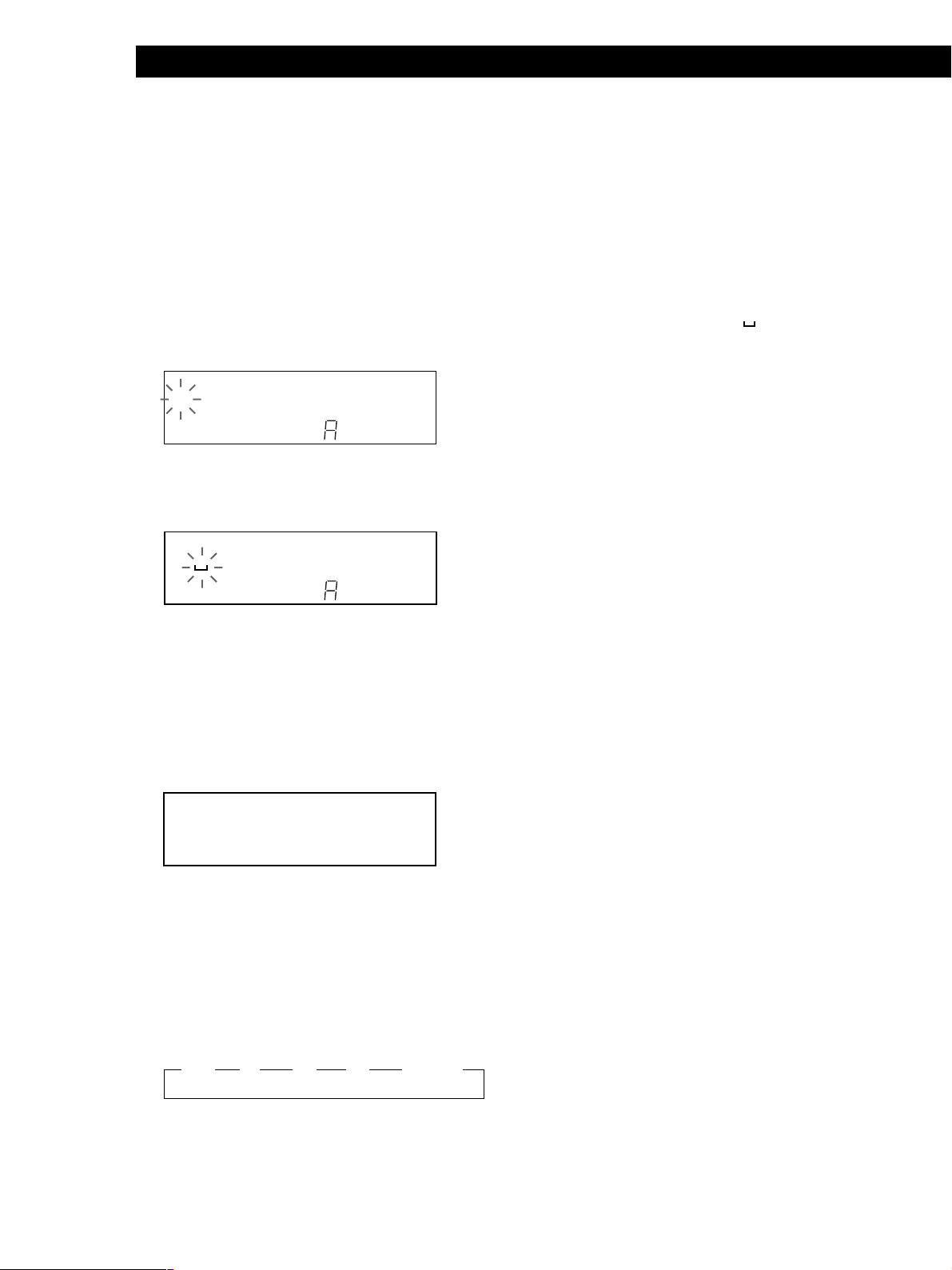
Storing Information About CDs (Custom Files)
4 Turn the JOG dial until the desired character
appears in the display.
The cursor disappears and the first space for the
Disc Name flashes.
As you turn the JOG dial clockwise, the characters
appear in the following order. Turn the JOG dial
counterclockwise to go in reverse order.
(space) A B C D E F G H I J K L M N O P Q R S T U
V W X Y Z a b c d e f g h i j k l m n o p q r s t u v w
x y z 0 1 2 3 4 5 6 7 8 9 ! " # $ % & ' ( ) * + , – . / : ; <
= > ? @ _
DISC
HITART.NEXT2nd
GROUPTRACK
SECSTEPMINART.
S ****** ******
GROUP
NO DELAY
REPEATSHUFFLE 1
CD2
CD1
CD3
ALL SDISC
1
PROGRAM 1 2 3 X-FADE DELETE
TEXTCD
MULTI
5 Push the JOG dial to select the character.
The selected character lights up, and the flashing
cursor appears at the next space to be input.
DISC
HITART.NEXT2nd
GROUPTRACK
SECSTEPMINART.
S ****** ******
GROUP
NO DELAY
REPEATSHUFFLE 1
CD2
CD1
CD3
ALL SDISC
1
PROGRAM 1 2 3 X-FADE DELETE
TEXTCD
MULTI
To make a correction
Press CLEAR and begin again by inputting the correct
characters.
Changing the Disc Name
1 Follow steps 1 to 3 in “Labeling discs on the
player” on page 27 to select the Disc Name you
want to change.
2 Turn the . AMS > dial to move the cursor to
the position you want to change.
When the cursor position is on a character, the
character flashes but when the cursor position is
on a blank space, the cursor (
) appears in the
display.
To change characters
Turn the JOG dial until the desired character
appears in the display.
To add characters
Push the JOG dial. The new blank space appears
next to the selected character, then turn the JOG
dial until the desired character appears in the
display.
To erase characters
Press CLEAR. The selected character disappears.
To erase all characters for the current Disc Name
Turn the . AMS > dial to move the cursor to
the first character, then press and hold CLEAR
until all the characters are erased.
3 Repeat step 2 to change more characters.
6 Repeat steps 4 and 5 to input more characters.
7 Press YES to store the Disc Name.
The display shows the Disc Name.
DISC
HITART.NEXT2nd
GROUPTRACK
SECSTEPMINART.
SONYHIT **S ***
1
ALL SDISC
PROGRAM 1 2 3 X-FADE DELETE
CDTEXT
MULTI
NO DELAY
Repeat steps 1 to 7 to assign Disc Names to other
discs.
z To change the character type quickly while inputting
characters
Press SCROLL in step 4 above. The character on the
cursor changes to the first character of each character
type. Each time you press SCROLL, the character type
changes as follows:
t A t a t 0 t ! t (space)
REPEATSHUFFLE 1
CD2
CD1
GROUP
CD3
4 Press YES to store the Disc Name.
Erasing the Disc Name
1 Follow steps 1 to 3 in “Labeling discs on the
player” on page 27 to select the Disc Name you
want to erase.
2 Turn the . AMS > dial to move the cursor to
the first character, then press and hold CLEAR
until all the characters are erased.
3 Press YES.
The Disc Name disappears.
28
GB
