Sony CDP-CX270 User Manual
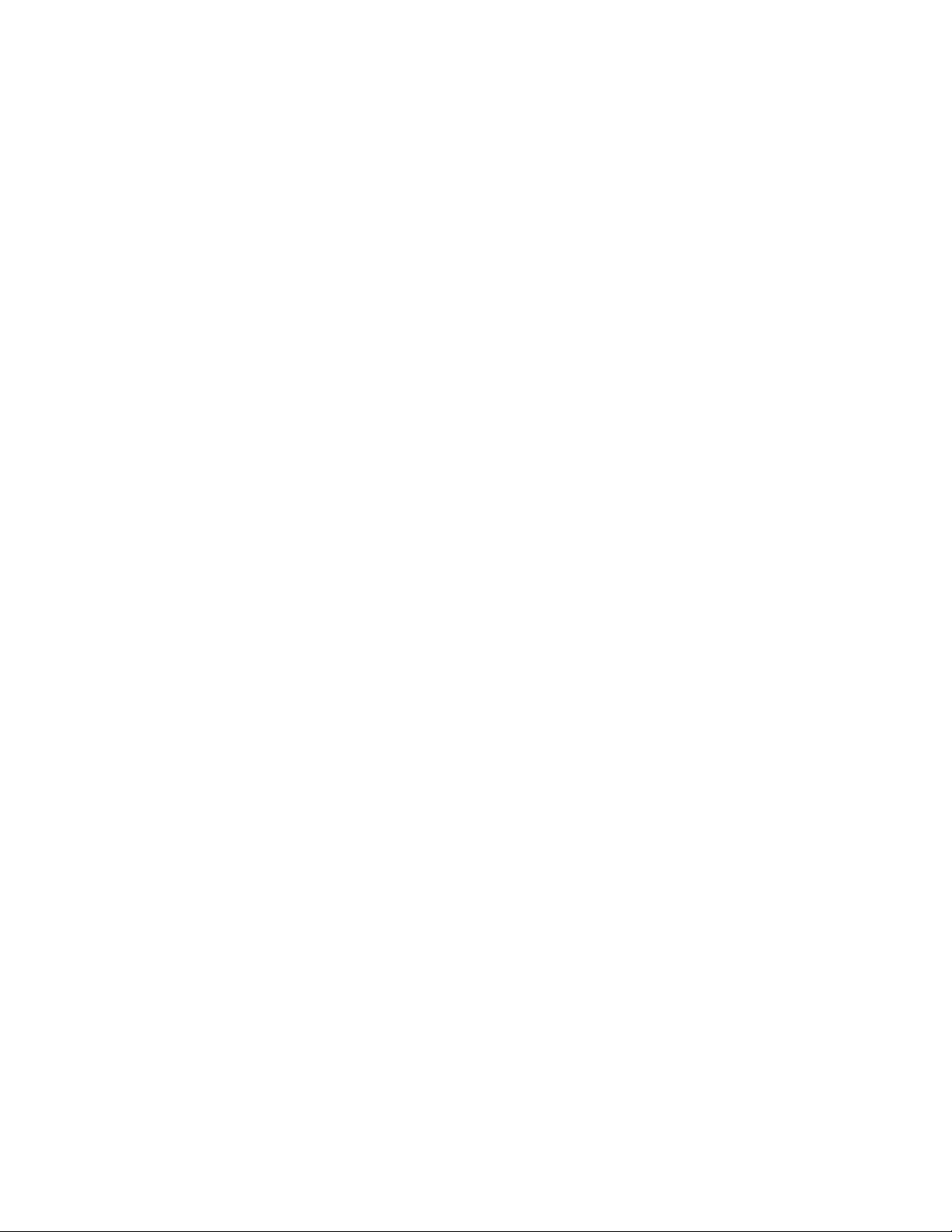
Compact Disc
Player
Operating Instructions
3-856-767-22 (1)
(o]D§(S
DICITAL AUDIO
CDP-CX270
CDP-CX90ES
11996 by Sony Corporation

WARNING
To prevent fire or shock
hazard, do not expose
the unit to rain or
moisture.
To avoid electrical shock,
do not open the cabinet.
Refer servicing to
qualified personnel only.
- Reorient or relocate the receiving
antenna.
- Increase the separation between the
equipment and receiver.
- Connect the equipment into an outlet
on a circuit different from that to
which the receiver is connected.
- Consult the dealer or an experienced
radio/TV technician for help.
CAUTION
You are cautioned that any changes or
modification not expressly approved in
this manual could void your authority to
operate this equipment.
Welcome!
Thank you for purchasing the Sony
Compact Disc Player. Before operating
the unit, please read this manual
thoroughly and retain it for future
reference.
About This Manual
The instructions in this manual are for
models CDP-CX270 and CDF-CX90ES.
This symbol is intended to alert
the user to the presence of
A
uninsulated "dangerous voltage"
within the product's enclosure
that may be of sufficient
magnitude to constitute a risk of
electric shock to persons.
This symbol is intended to alert
the user to the presence of
A
important operating and
maintenance (servicing)
instructions in the literature
accompanying the appliance.
INFORMATION
This equipment has been tested and
found to comply with the limits for a
Class B digital device, pursuant to Part
15 of the FCC Rules. These limits are
designed to provide reasonable
protection against harmful interference
in a residential installation. This
equipment generates, uses, and can
radiate radio frequency energy and, if
not installed and used in accordance
with the instructions, may cause harmful
interference to radio communications.
However, there is no guarantee that
interference will not occur in a particular
installation. If this equipment does cause
harmful interference to radio or
television reception, which can be
determined by turning the equipment off
and on, the user is encouraged to try to
correct the interference by one or more of
the following measures:
Owner's Record
The model and serial numbers are
located at the rear of the unit.
Record the serial number in the space
provided below. Refer to them whenever
you call upon your Sony dealer
regarding this product.
Model No.
Serial No.
This equipment is intended for home
entertainment purposes only. The
warranty shall be invalidated if used
in commercial environments, such as
by disc jockeys, etc., even within the
Warranty Period.
Do not install the appliance in a
confined space, such as a bookcase or
built-in cabinet because the mains
power switch (MAIN POWER) is
located on the rear exterior.
Conventions
• Instructions in this manual describe
the controls on the player.
You can also use the controls on the
remote if they have the same or similar
names as those on the player.
• The following icons are used in this
manual;
Indicates that you can do the
task using the remote.
Indicates hints and tips for
making the task easier.
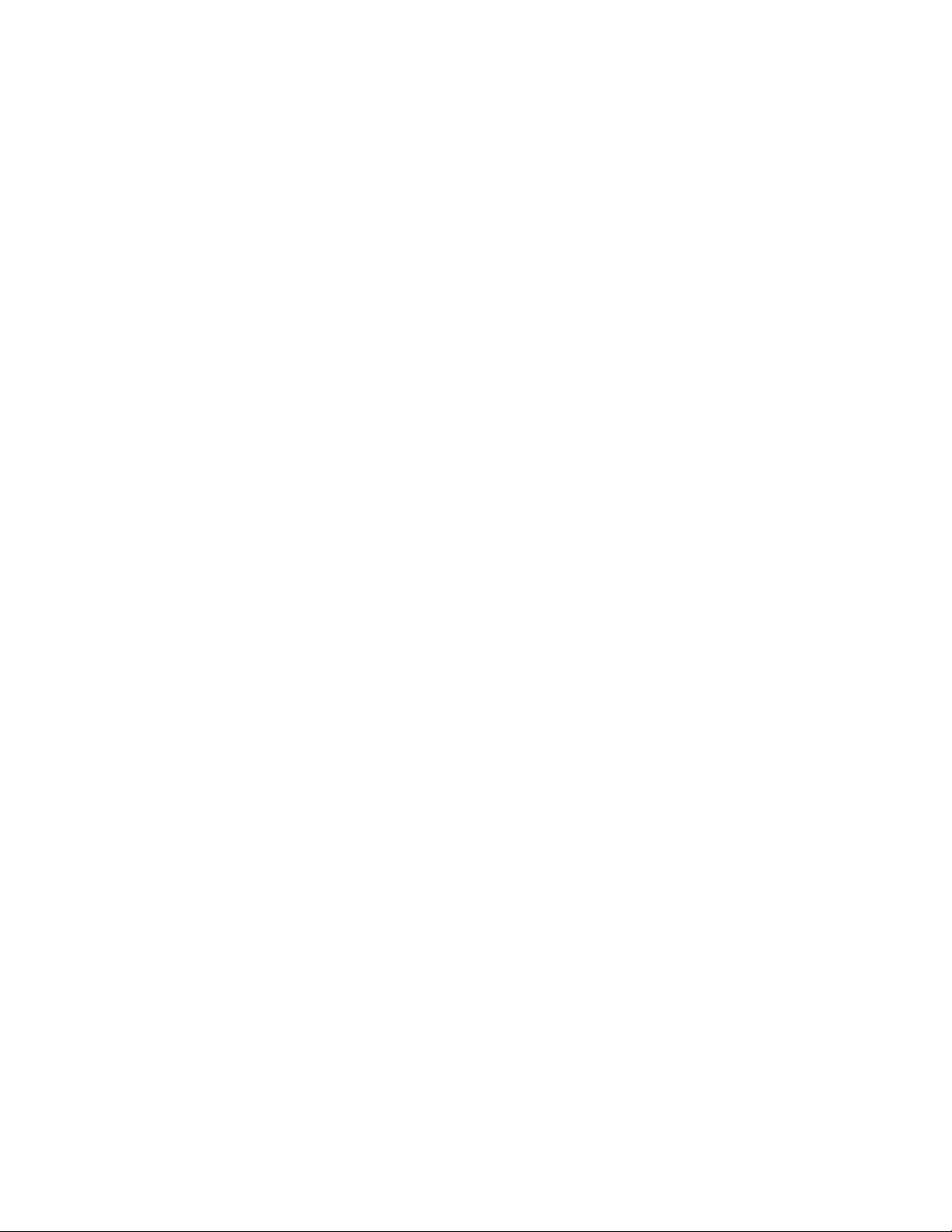
Table of contents
Getting Started
Unpacking.................................................................................................................... 4
Hooking Up the System............................................................................................... 4
Controlling Another CD Player (Player Control)
Inserting CDs............................................................................................................... 8
Playing a CD.................................................................................................................... lo
Playing CDs
Using the Front Panel Display.................................................................................... 12
Using the On-Screen Display..................................................................................... 13
Locating a Specific Disc
Sorting Out Discs in Three Ways (Sort)
Specifying the Next Disc to Play................................................................................ 16
Locating a Specific Track or a Point in a Track.......................................................... 16
Playing Repeatedly..................................................................................................... 17
Playing in Random Order (Shuffle Play).................................................................. 18
Creating Your Own Program (Program Play)............................................................. 18
Playing Alternately (X-Fade Play).............................................................................21
Playing Using a Timer................................................................................................22
Using a Sony Receiver With the On-Screen Display Control Function
............................................................................................
........................................................
....................................................................
.....................
6
13
14
22
Storing Information About CDs (Custom Files)
what You Can Do With the Custom Files
Labeling Discs (Disc Memo)......................................................................................23
GroujSng Dis'cs (Group File)..................................................................................... 26
Storing Custom File Information Using a Keyboard..................................................28
Storing Specific Tracks (Delete File)......................................................................... 28
Storing Your Favorite Tracks (Hit List)
..................................................................
....................................................................
29
Additional Information
Precautions..................................................................................................................30
Notes on CDs..............................................................................................................30
Troubleshooting..........................................................................................................31
Specifications............................................................................................................. 31
Index................................................................................................................... Back cover
23
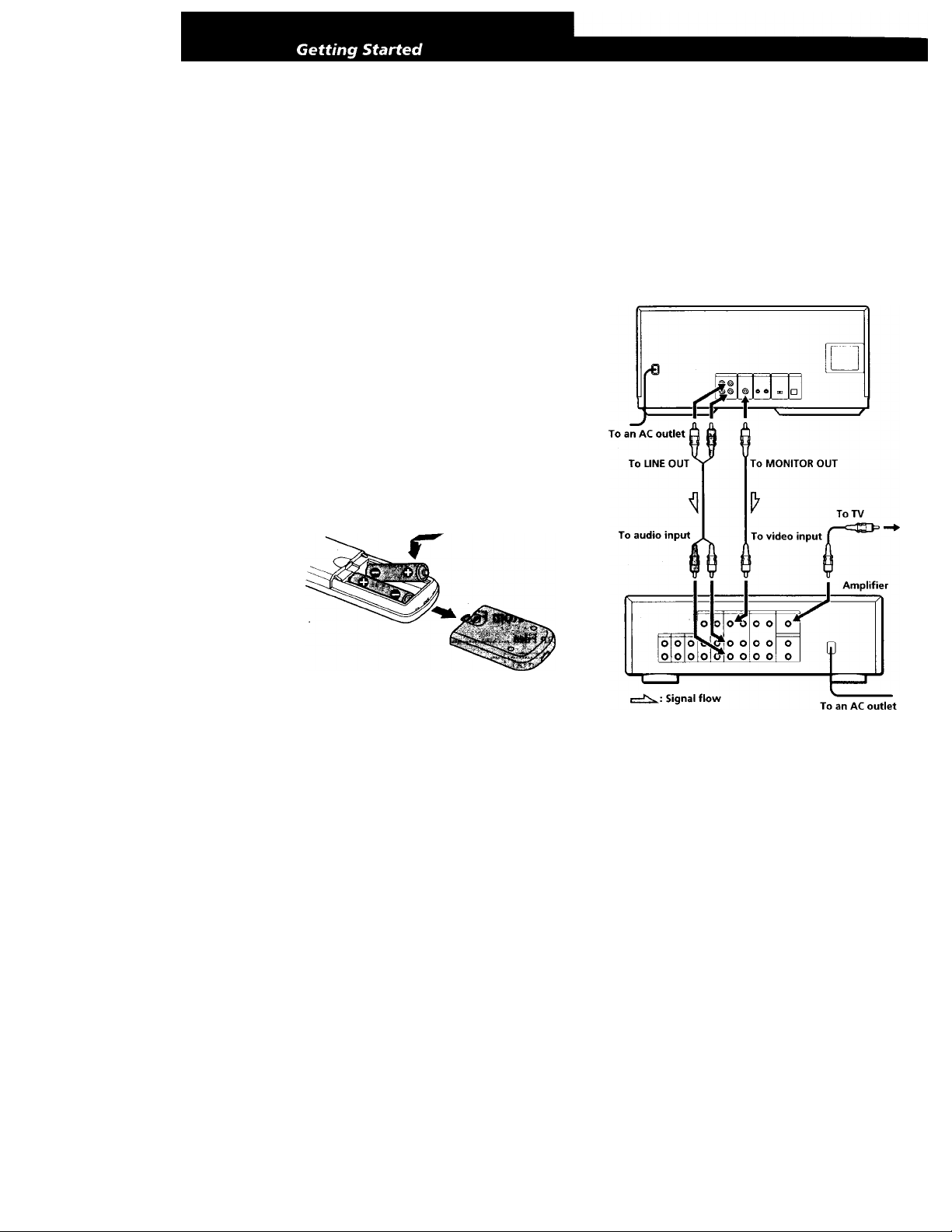
Unpacking
Check that you received the following items:
• Audio cord (1)
• Video cord (1)
• Remote commander (remote) (1)
• Sony SUM-3 (NS) batteries (2)
• CD booklet holders (2) and label (1)
Hooking Up the System
Overview
This section describes how to hook up the CD player to
a TV and an amplifier. Be sure to turn off the power of
each component before making the connections.
How to use the CD booklet holder
The CD booklet holder helps you locate the discs easily.
After you have inserted discs into the player, you can put
the CD booklet (which comes with a CD) into the
supplied holder. Put two CD booklets facing back to back
into a pocket. Stick the number label on each pocket,
matching the number of the disc slot where you have
inserted the disc. You can put up to 200 CD booklets into
the holders.
Inserting batteries into the remote
You can control the player using the supplied remote.
Insert two R6 (size AA) batteries by matching the +
and - on the batteries. When using the remote, point it
at the remote sensor S on the player.
When to replace batteries
With normal use, the batteries should last for about six
months. When the remote no longer operates the player,
replace all the batteries with new ones.
When connecting to an amplifier with a video input jack
CD player
Notes
• Do not leave the remote near an extremely hot or humid
place.
• Do not drop any foreign object into the remote casing,
particularly when replacing the batteries.
• Do not expose the remote serrsor to direct sunlight or
lighting apparatuses. Doing so may cause a malfunction.
• If you do not use the remote for an extended period of time,
remove the batteries to avoid possible damage from battery
leakage and corrosion.
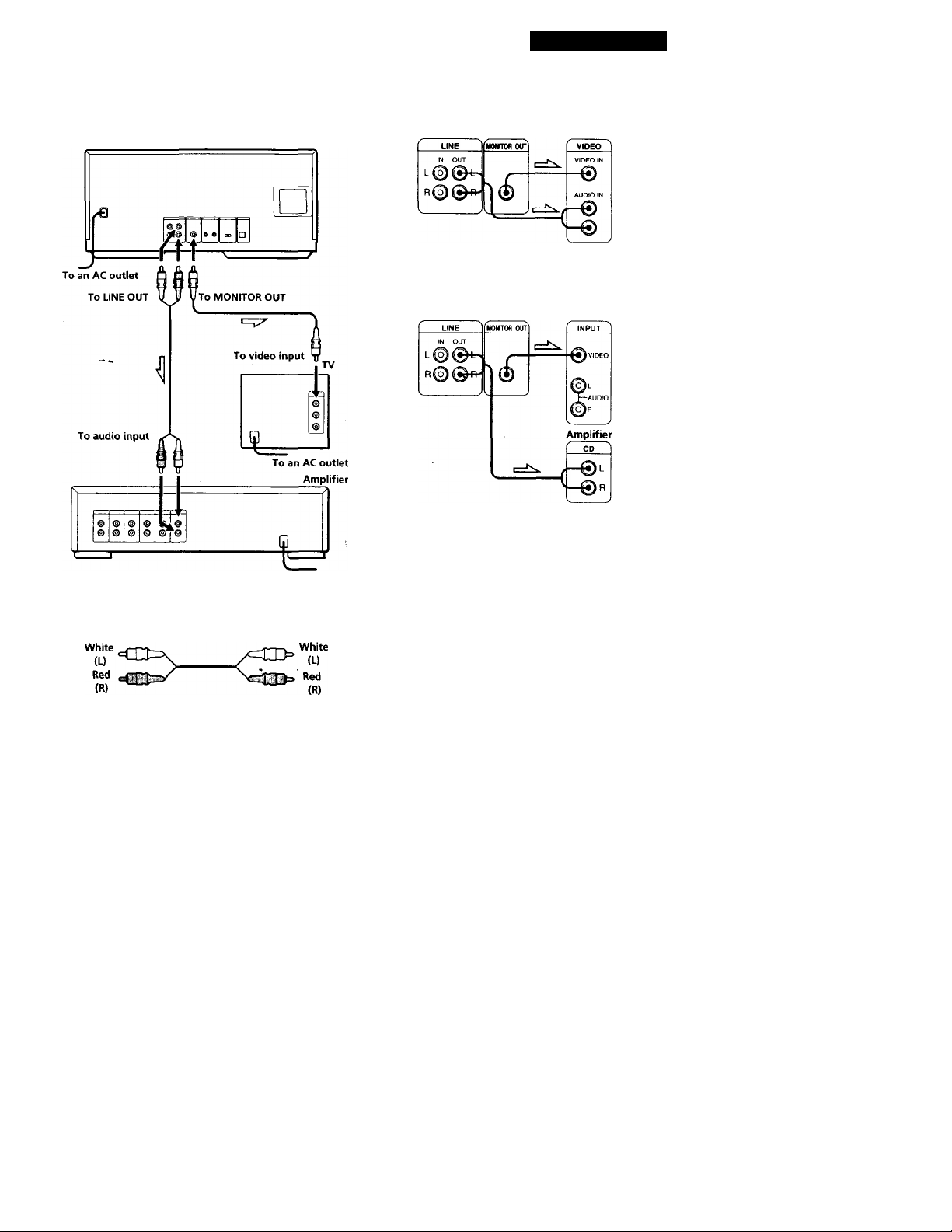
Getting Started
When connecting to an amplifier without a video input jack
CO player
; Signal flow
What cords will I need?
Audio cord (1) (supplied)
Video cord (1) (supplied)
Yellow Yellow
To an AC outlet
Hookups
When connecting the cords, be sure to match the colorcoded plugs to the appropriate jacks on the
components: Yellow (video) to Yellow, Red (right) to
Red and White (left) to White. Be sure to make
connections firmly to avoid hum and noise.
When connecting to an amplifier with a video input jack
CD player Amplifier
When connecting to an amplifier without a video input
jack
CD player
If you have a Sony receiver (amplifier) equipped with
the CONTROL A1 jack
Be sure to connect the player to the VIDEO 2 jacks on the
receiver (amplifier). When making this connection, leave
the COMMAND MODE of the player to CD2 which is set at
the factory.
If you further connect the player and the receiver
(amplifier) via the CONTROL A1 jacks with the CONTROL
A1 cord (not supplied), you can use the Automatic Function
Selection feature between these components. For details,
refer to the supplementary “CONTROL-Al Control
System" instructions and the instructions supplied with the
receiver (amplifier).
If you have a Sony receiver (amplifier) with the On-Screen Display Control function
You can control the player using the on-screen display and
the remote supplied with the receiver.
For details, see page 22.
TV
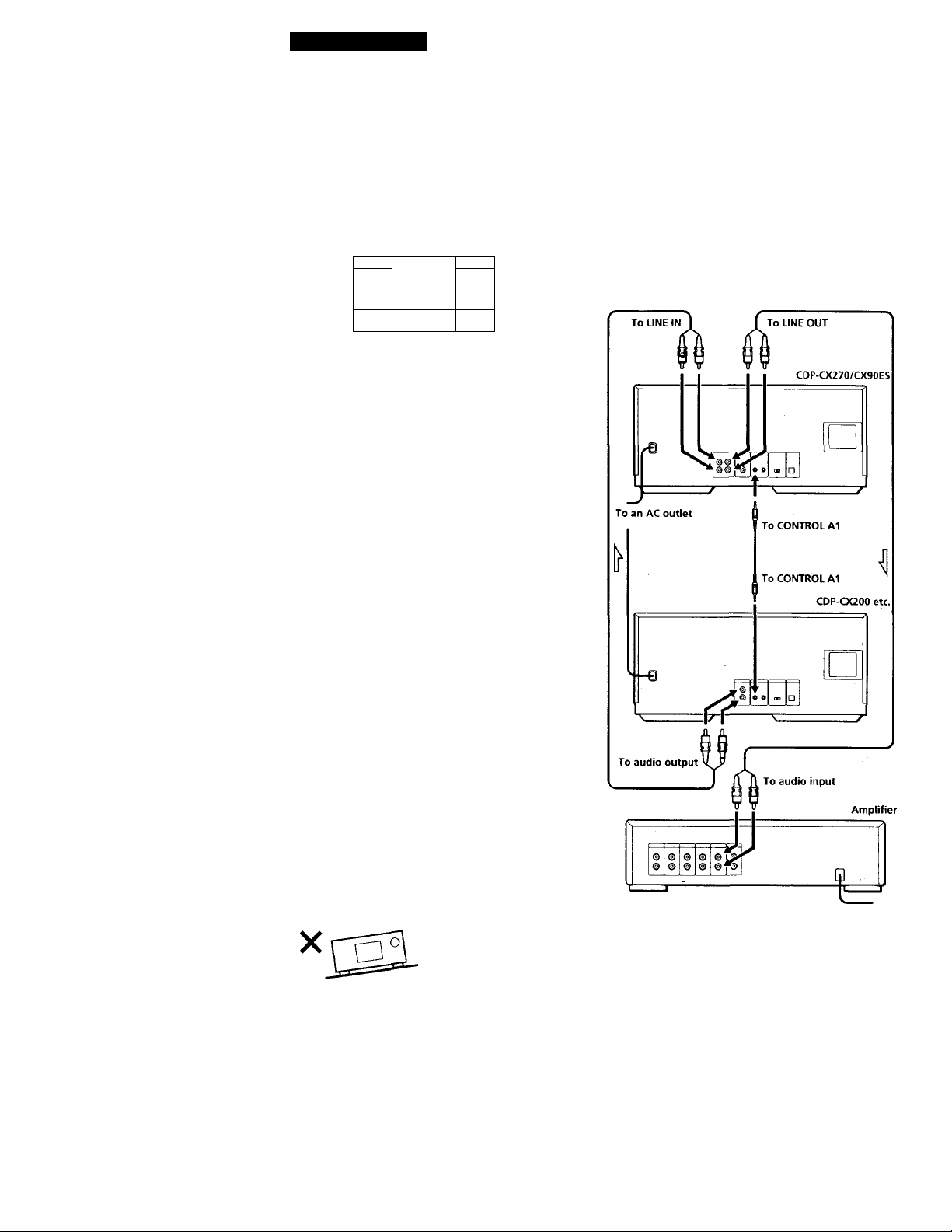
Getting Started
If you have a digital component such as a digital amplifier, D/A converter, DAT or MD
Connect the component via the DIGITAL OUT (OPTICAL)
connector using an optica! cable (not supplied). Take off the
cap and plug in the optical cable.
POC-15
■d ta-
Optical cable (not supplied)
CD player Digital component
fOGiTALOI/T
OPTICAL OPTICAL
\
____________
>
Note
When you connect via the DIGITAL OUT (OPTICAL)
connector, noise may occur when you play CD software
other than music, such as a CD-ROM.
'rt' When using another Sony CD player together with
this player
You can make the supplied remote effective only for this
player.
• When using a player equipped with the COMMAND
MODE selector:
Leave the COMMAND MODE selector of this player
to CD2 which is set at the factory and that of another
player to CDl or CD3. Then set the CDl /2/3 switch on
the remote supplied for each player accordingly.
• When using a player not equipped with the
COMMAND MODE selector:
The command mode of the player without the
COMMAND MODE selector is set to CDl. Leave the
COMMAND MODE selector of this player and the
CDl /2/3 switch on the remote to CD2.
-cd
*5IT«.l«Ptri]
Controlling Another CD Player (Player Control)
If you have a Sony CD player equipped with the
CONTROL A1 jack, you can control that player as the
second player with this unit. After connecting the
second player, you can select either player by simply
pressing the PLAYER SELECT button and enjoy
playing the discs inserted in both players. Be sure to
turn off the power of each player before making this
connection.
Connecting the AC power cord
Connect the AC power cord to a wall outlet.
Note on placement
Be sure to place the player on a horizontal surface.
If the player is slanted, it may cause a malfunction or
damage the player.
O
□
o
o
^: Signal flow
To an AC outlet
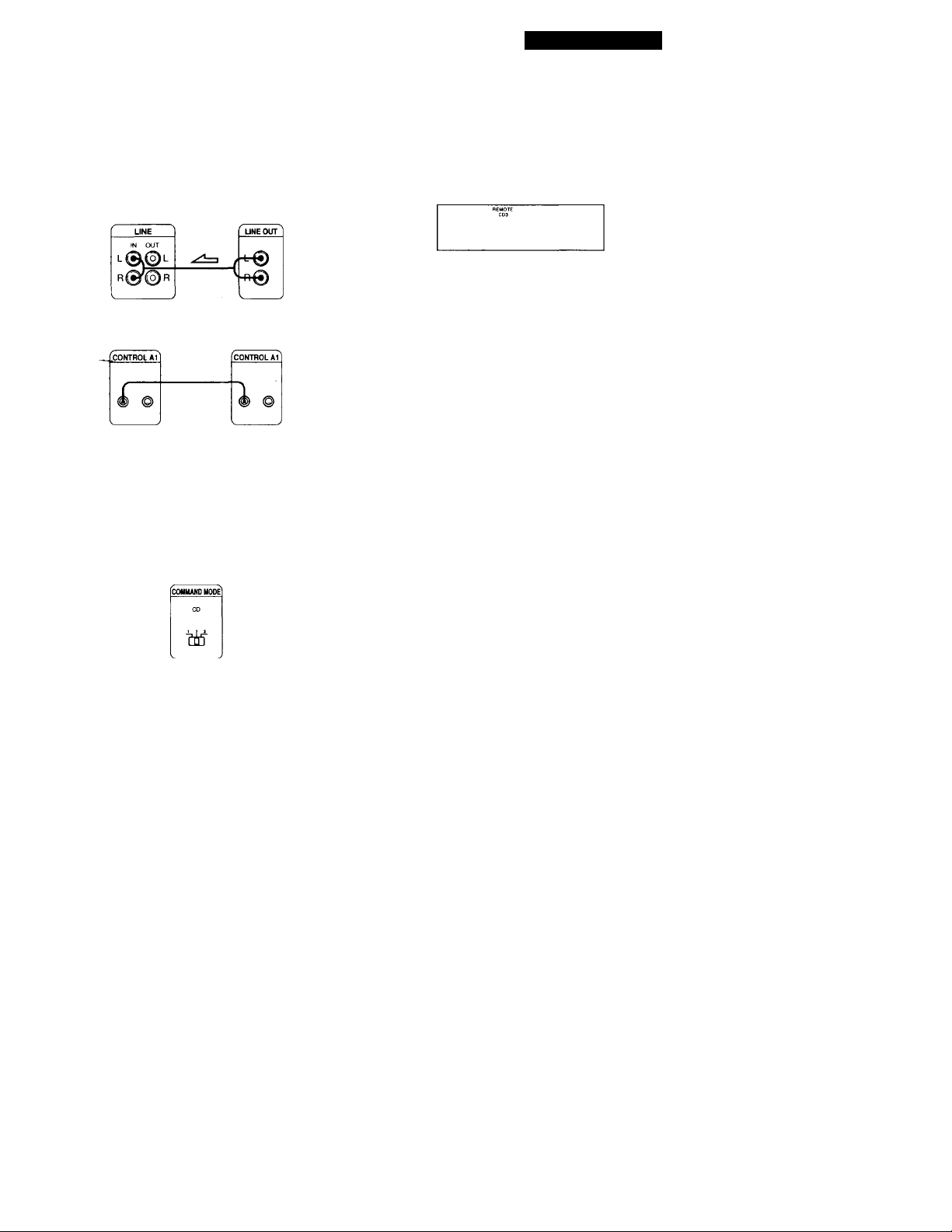
Getting Started
What cords will I need?
• Audio cord (1) {supplied with the player to be connected)
• CONTROL Al cord (1) (not supplied)
1 Connect the players with the audio cord (see also
"Hookups” on page 5).
CDP-CX270/CX90ES
CDP-CX200 etc.
Z Connect the players with the CONTROL Al cord.
For details on this connection, refer to the
supplementary "CONTROL-Al Control System"
instructions.
3 Set the COMMAND MODE selector of each
player.
Leave the COMMAND MODE of this player set to
CD2, and set that of the second player to CD3
When you turn On both placers and this player
detects the second player, "'REMOTE" appears in
the second player's display.
You cannot operate the second player using the
controls on the second player while "REMOTE"
appears in the second player's display.
While the second player is selected, "2nd PLAYER"
appears in this player's front panel display.
Do not connect a player other than a Sony CD player
equipped with the CONTROL A1 jacks to the LINE IN jacks
of this player. If you do, a loud noise may occur and damage
the speakers.
'H' You can connect the CD player CDP-CX153 as the
' second player
Connect the CONTROL A1 jack of this player and the
CONTROL A jack of the CDP-CX153. For details, refer to
the supplementary "CONTROL-Al Control System"
instructions.
Note that you cannot use the X-Fade Play function (see
page 21) when connecting the CDP-CX153.
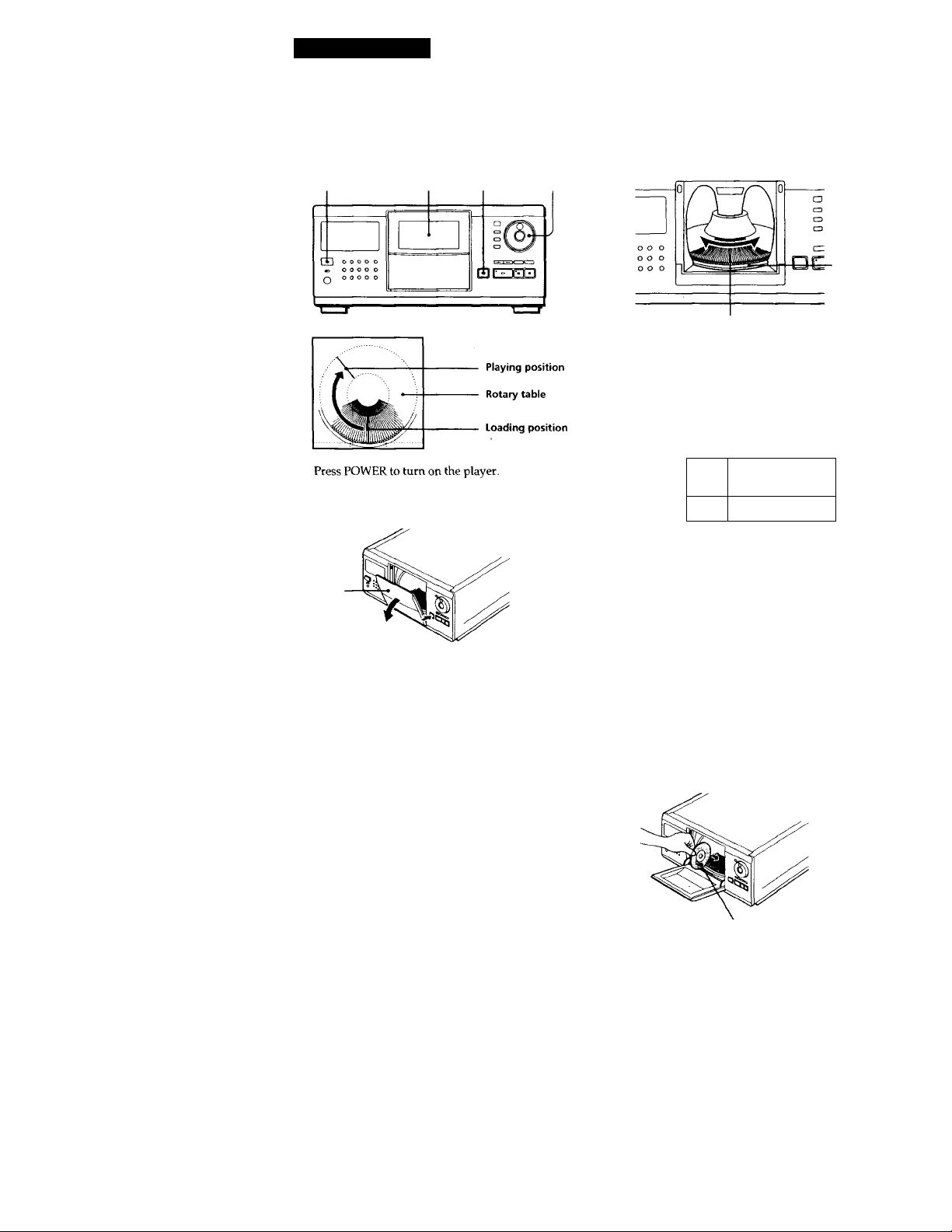
Getting Started
Inserting CDs
You can insert up to 200 discs into this player.
POWER Front cover OPEN JOG
3 Turn the JOG dial until you find the disc slot
where you want to insert a disc, while checking the
disc number (written beside every five slots and
also indicated in the display).
* Disc number
Disc slot at the loading position
The disc number at the loading position appears in
the front panel display.* If you have labeled the
disc with disc title (see page 23), the disc title
appears instead of the disc number. As you turn
the JOG dial, the disc number or the disc title
changes.
Disc number
2 Press OPEN.
Front
cover
[SC-93)!:,
New
Prtist
Disc number or disc title
* If you have already inserted discs, the disc number at
the playing position appears. When you turn the JOG
dial, the displayed disc number changes to the one at
the loading position.
4 Insert a disc with the label side facing right.
, Notes -
Make sure you have inserted the disc into each slot at
a right angle to the rotary table. If the disc is not put
in straight, it may damage the player or the disc.
Make sure the rotary table comes to a complete stop
before inserting or removing discs.
With the label side
facing right
8
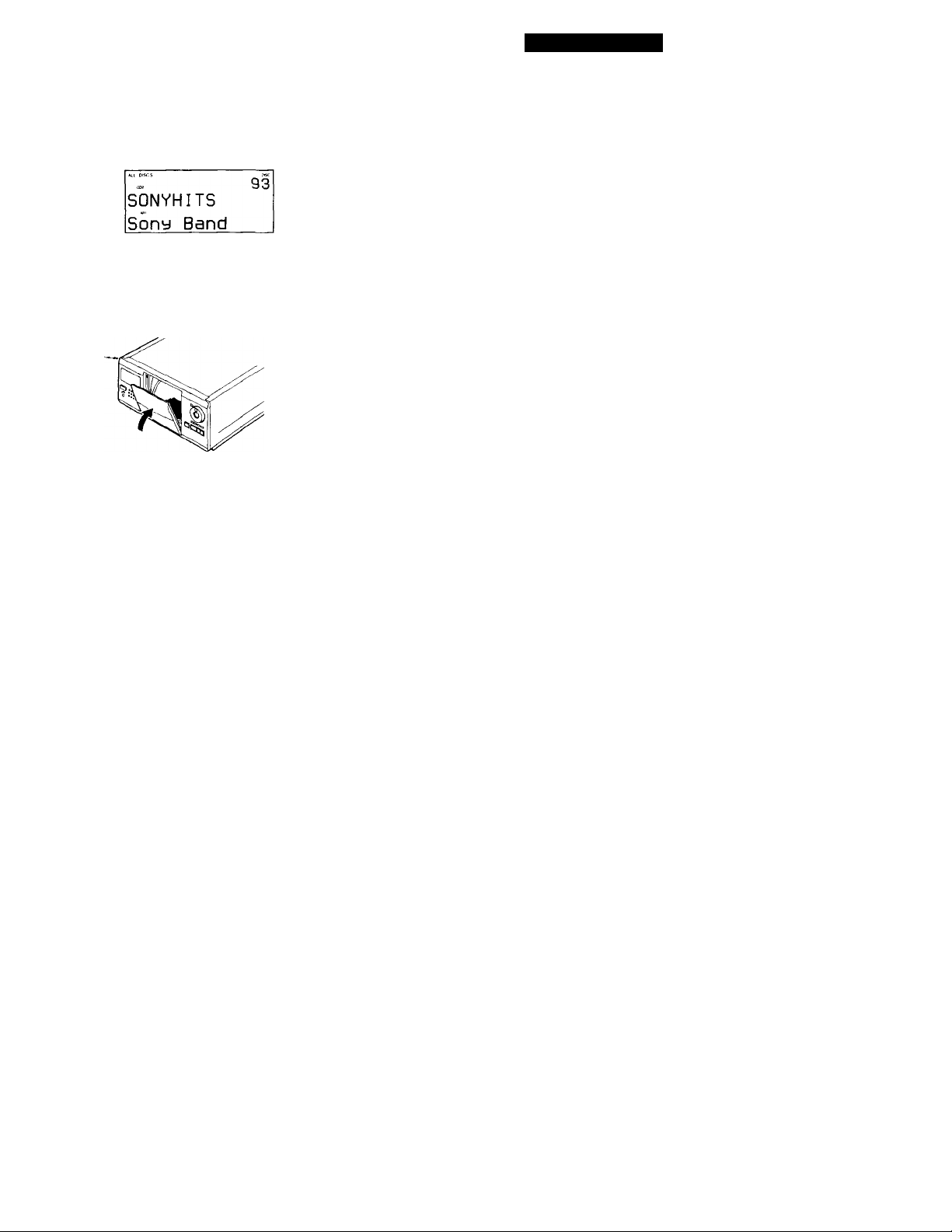
Getting Started
After inserting the disc, you can replace the disc
number with the original disc title (see "Labeling
Discs" on page 23) to locate it easily when you
start playing.
5 Repeat Steps 3 and 4 to insert more discs.
6 Close the front cover by pushing up the cover until
it clicks.
The rotary table turns and the disc slot at the
loading position is set to the playing position.
Always keep the front cover closed except when
you insert or remove discs.
Removing CDs
After following Steps 1 through 3 of "Inserting CDs"
on page 8, remove the discs. Then close the front cover.
Note
The disc being played does not come to the loading position if
you open the front cover during playback. (The disc number
flashes in the display.)
If you want to remove the disc being played, press ENTER in
the center of the JOG dial after opening the front cover. The
disc comes to the loading position. Remove the disc after the
rotary table comes to a complete stop.
'O' The supplied CD booklet holders help you locate a
disc
You can store up to 200 CD booklets. Insert a booklet and
stick the number label on the film of a pocket and the
booklet so that you can locate the disc easily.
Notes
• When you insert an 8 cm (3-inch) CD, be sure to attach a
Sony CSA-8 adaptor (not supplied) to the disc.
Do not insert an empty 8 cm (3-inch) CD adaptor (CSA-8). It
may damage the player.
• Do not attach anything such as seals or sleeves to discs. It may
damage the player or the disc.
• If you drop a disc into the player and the disc won't go into
the slot correctly, consult your nearest Sony dealer.
• When transporting the player, remove all discs from the
player.

Basic Operations
Playing a CD
2 3 4 5
• See pages 4-6 for hookup
information.
• Make sure you have inserted the
discs correctly as indicated on
page 8.
• You can play all tracks on a disc
or on all discs in the original
order (Continuous Play). When
connected to the second player,
you can play the discs in this
player and the ones in the
second player consecutively (see
page 6).
You can turn on the player
by pressing the POWER
switch on the remote IT'
Turn on the amplifier and select the CD player position.
1
Press POWER to turn on the player.
Press CONTINUE to select ALL DISCS or 1 DISC Continuous
Play mode.
Each time you press CONTINUE, "ALL DISCS" or "1 DISC"
appears in the front panel display.
When you select
ALL DISCS All discs in the player consecutively according to the
1 DISC Only one disc you have selected
The player plays
selected sorting method (see "Sorting Out Discs in
Three Ways" on page 14). Empty disc slots are
skipped.
ENTER
10
Turn the JOG dial until the disc number or the disc title (see
"Labeling Discs" on page 23) you want appears in the front
panel display to select the first disc (ALL DISCS) or the disc
you want (1 DISC).
93
*DI SC-93*
New Artist
