Sony CDP-CX260 annexe
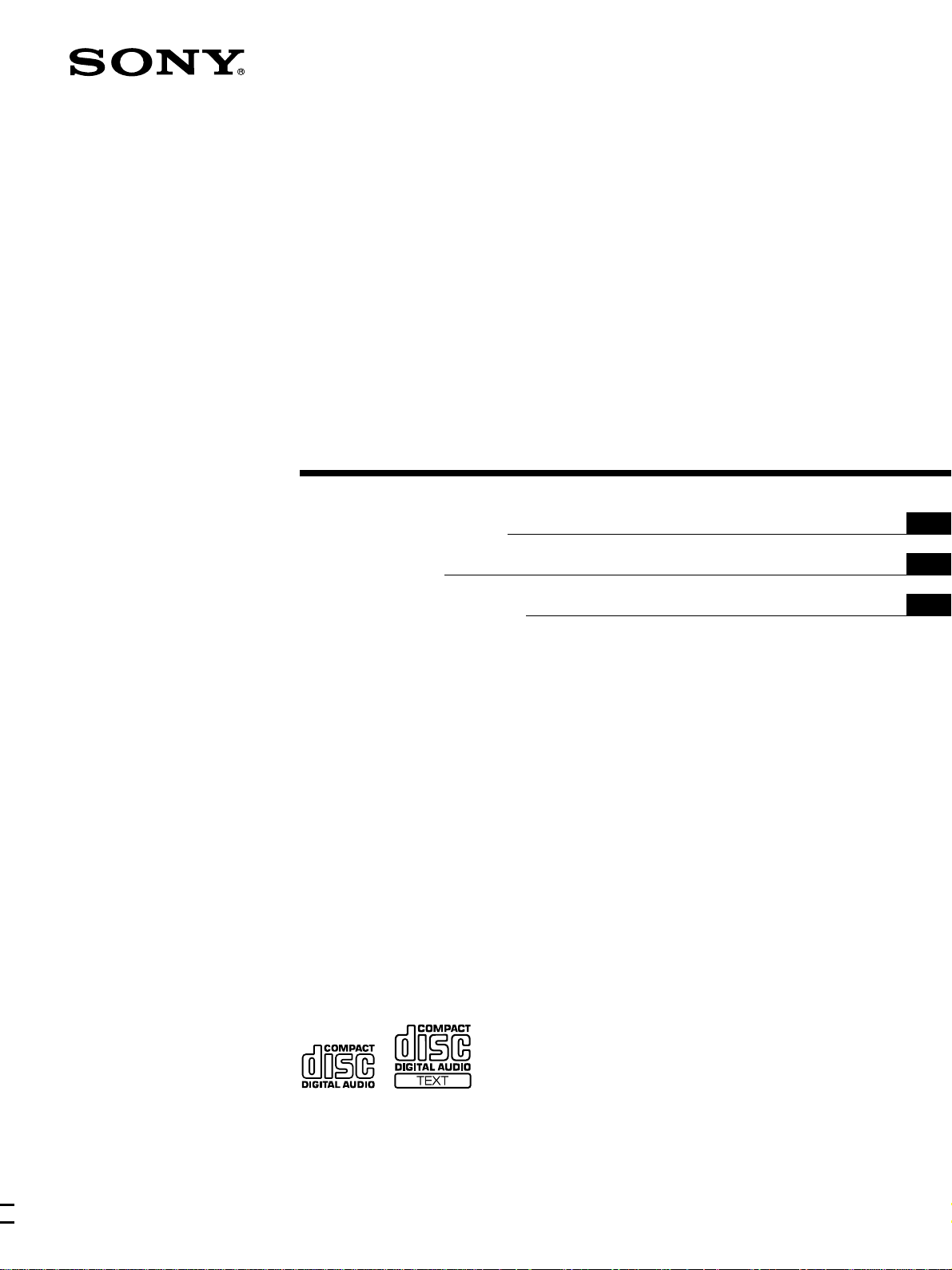
Compact Disc
Player
3-862-564-21 (1)
Operating Instructions
Mode d’emploi
Manual de instrucciones
EN
F
ES
P
CDP-CX260
1998 by Sony Corporation
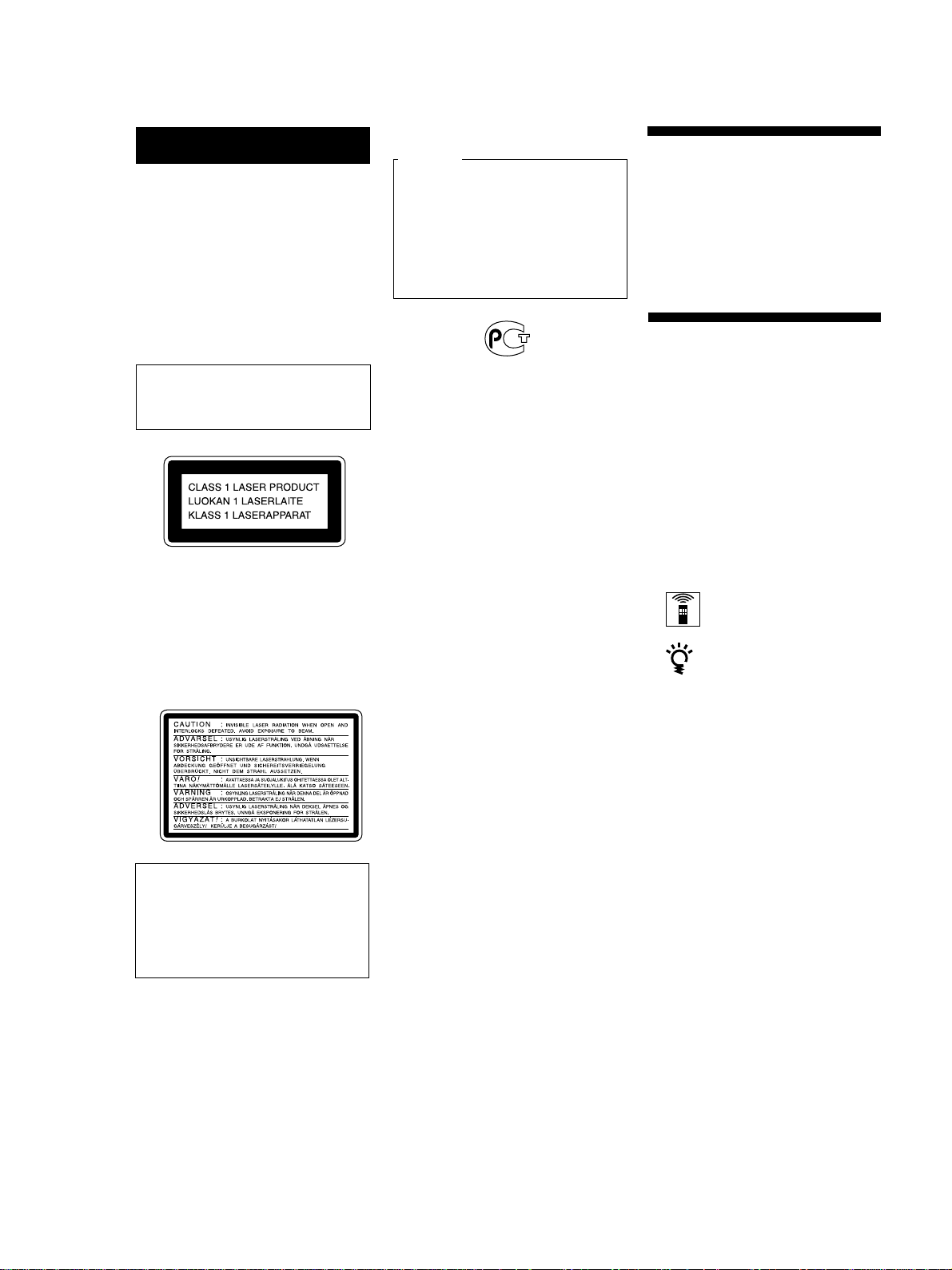
WARNING
To prevent fire or shock
hazard, do not expose
the unit to rain or
moisture.
To avoid electrical shock,
do not open the cabinet.
Refer servicing to
qualified personnel only.
For the customers in Canada
CAUTION
TO PREVENT ELECTRIC SHOCK,
DO NOT USE THIS POLARIZED AC
PLUG WITH AN EXTENSION
CORD, RECEPTACLE OR OTHER
OUTLET UNLESS THE BLADES
CAN BE FULLY INSERTED TO
PREVENT BLADE EXPOSURE.
Welcome!
Thank you for purchasing the Sony
Compact Disc Player. Before operating
the unit, please read this manual
thoroughly and retain it for future
reference.
About This Manual
The laser component in this product
is capable of emitting radiation
exceeding the limit for Class 1.
This appliance is classified as a CLASS 1
LASER product. The CLASS 1 LASER
PRODUCT MARKING is located on the
rear exterior.
The following caution label is located
inside of the unit.
The instructions in this manual are for
models CDP-CX260.
Conventions
• Instructions in this manual describe
the controls on the player.
You can also use the controls on the
remote if they have the same or
similar names as those on the player.
• The following icons are used in this
manual:
Indicates that you can do the
task using the remote.
Indicates hints and tips for
making the task easier.
This equipment is intended for home
entertainment purposes only. The
warranty shall be invalidated if used
in commercial environments, such as
by disc jockeys, etc., even within the
Warranty Period.
EN
2
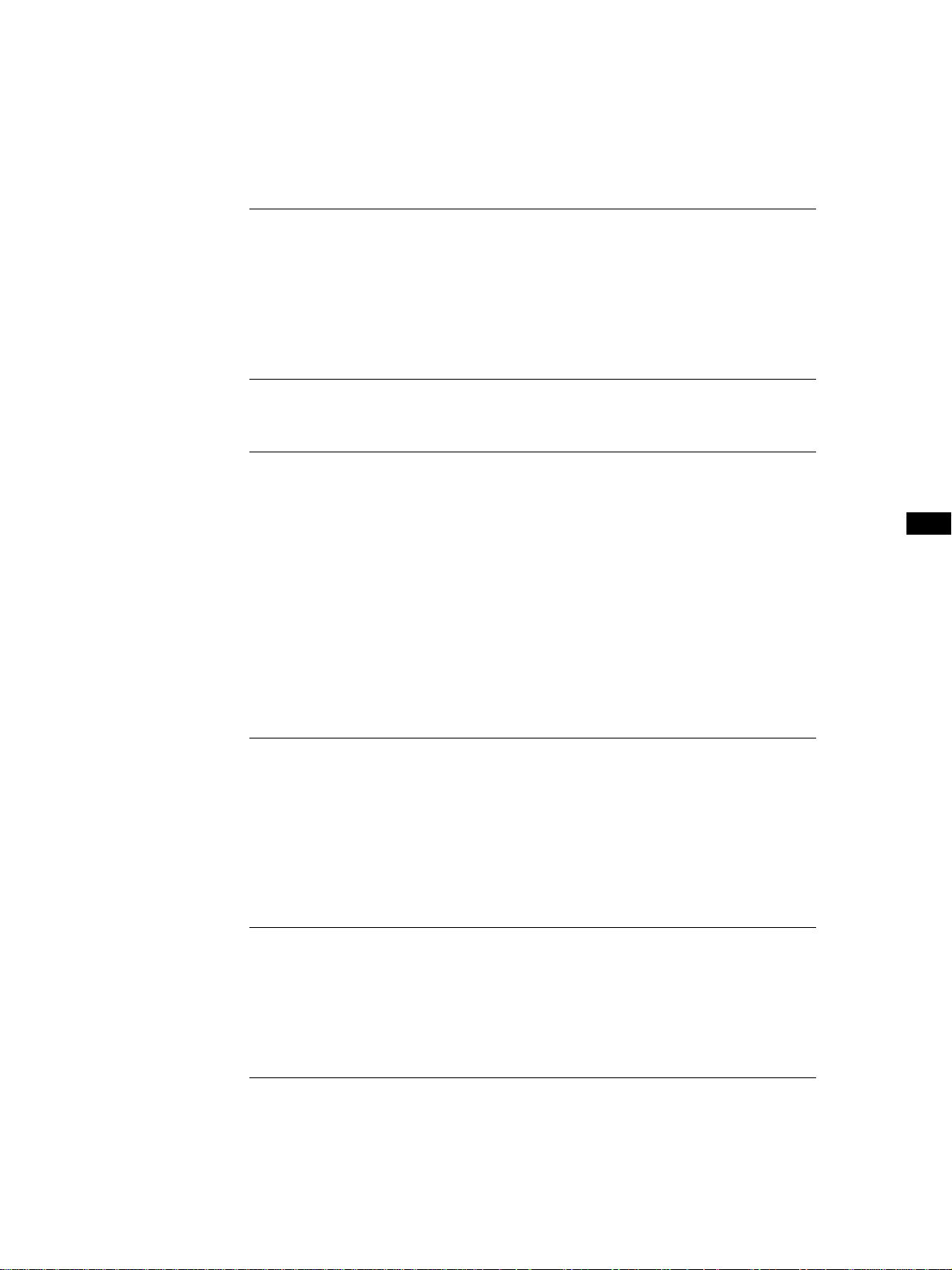
TABLE OF CONTENTS
Getting Started
Unpacking ............................................................................................................................. 4
Hooking Up the System ...................................................................................................... 5
Setting up the remote .......................................................................................................... 6
Connecting Another CD Player ......................................................................................... 9
Inserting CDs...................................................................................................................... 10
Playing a CD .......................................................................................................................... 12
Playing CDs
Using the Display .............................................................................................................. 14
Locating a Specific Disc .................................................................................................... 16
Specifying the Next Disc to Play ..................................................................................... 18
Locating a Specific Track or a Point in a Track ............................................................. 18
Playing Repeatedly ............................................................................................................ 20
Playing in Random Order (Shuffle Play) ....................................................................... 20
Creating Your Own Program (Program Play) ............................................................... 21
Playing Using a Timer....................................................................................................... 25
Controlling Another CD Player (Advanced Mega Control) ....................................... 26
Fading In or Out................................................................................................................. 27
Playing Alternately (No-Delay Play/X-Fade Play) ...................................................... 28
EN
Storing Information About CDs (Custom Files)
What You Can Do With the Custom Files ..................................................................... 29
Labeling Discs (Disc Memo)............................................................................................. 29
Storing Custom File Information Using a Keyboard.................................................... 32
Storing Specific Tracks (Delete Bank) ............................................................................. 32
Grouping Discs (Group File)............................................................................................ 33
Storing Your Favorite Tracks (Hit List) .......................................................................... 35
Additional Information
Precautions ......................................................................................................................... 38
Notes on CDs...................................................................................................................... 38
Troubleshooting ................................................................................................................. 39
Specifications ...................................................................................................................... 39
Index .......................................................................................................................................... 40
EN
3
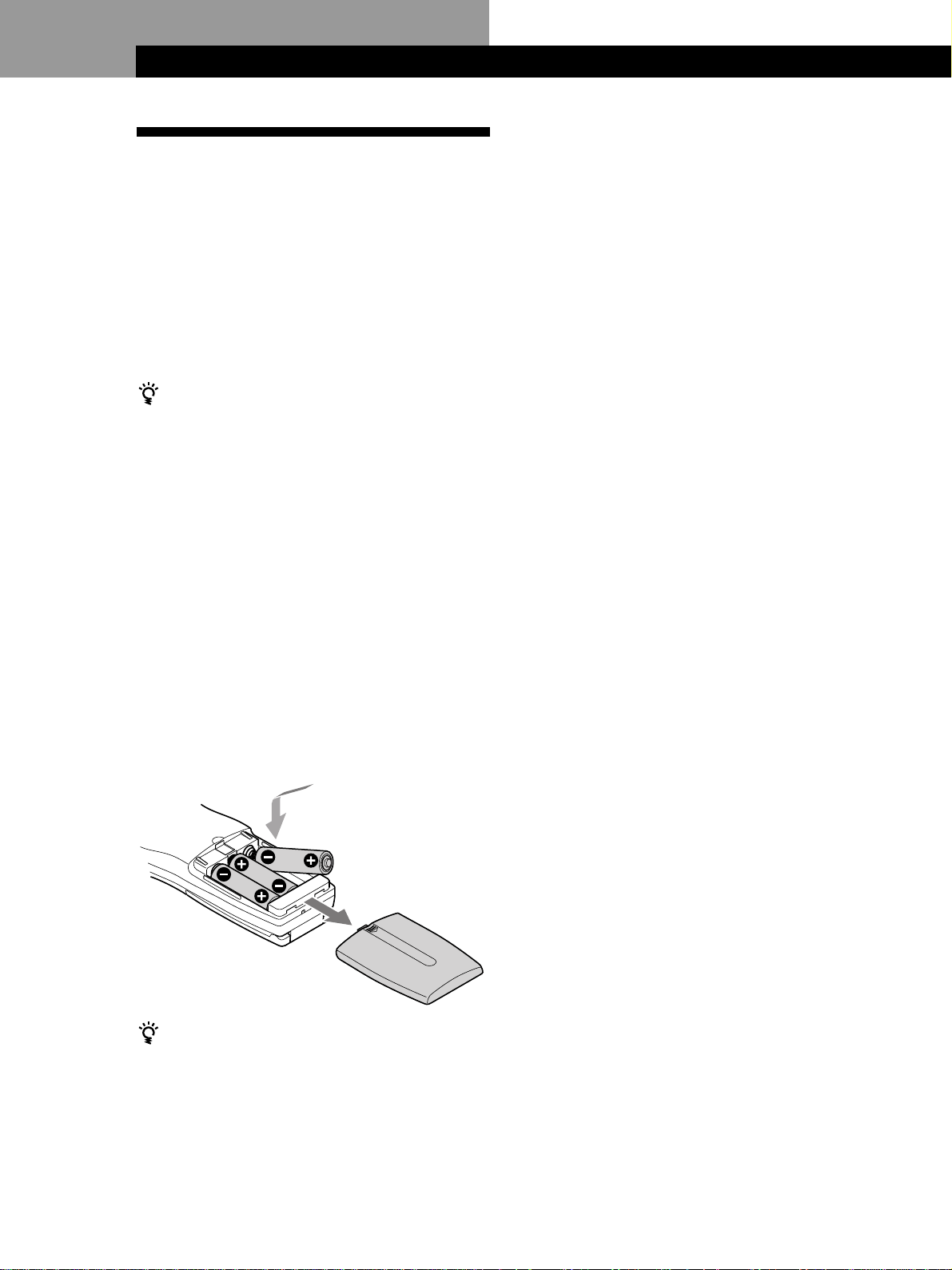
Getting Started
Getting Started
Unpacking
Check that you received the following items:
• Audio cord (1)
• CD booklet holders (2) and label (1)
• DC-cable (1)
• Monaural (2P) mini-plug cord (connecting cord for
the transmitter/receiver) (1)
• Remote commander (remote) (1)
• Sony LR6 batteries (3)
• Transmitter/receiver (1)
How to use the CD booklet holder
The CD booklet holder helps you locate discs easily.
After you have inserted discs into the player, you can put
the CD booklet (which comes with a CD) into the
supplied holder. Put two CD booklets facing back to back
into a pocket. Stick the number label on each pocket,
matching the number of the disc slot where you have
inserted the disc. You can put up to 200 CD booklets into
the holders.
Notes
• Do not leave the remote near an extremely hot or humid
place.
• Do not drop any foreign object into the remote casing,
particularly when replacing the batteries.
• Do not expose the remote sensor to direct sunlight or leave
too near lighting apparatuses. Doing so may cause a
malfunction.
• If you do not use the remote for an extended period of time,
remove the batteries to avoid possible damage from battery
leakage and corrosion.
Inserting batteries into the remote
You can control the player using the supplied remote.
Insert three size AA (LR6) batteries (supplied) by
matching the + and – ends on the batteries to the
diagram inside the battery compartment.
Insert the negative (–) end first, then push in and down
until the positive (+) end clicks into position.
When using the remote, point it at the remote sensor g
on the player.
When to replace batteries
If i flashes in the remote’s display, replace all the
batteries with new alkaline batteries. Use of battery types
other than alkaline batteries, such as manganese
batteries, may not last longer than the alkaline batteries.
The loaded memory in the remote will be retained for a
few minutes while you replace the batteries.
EN
4
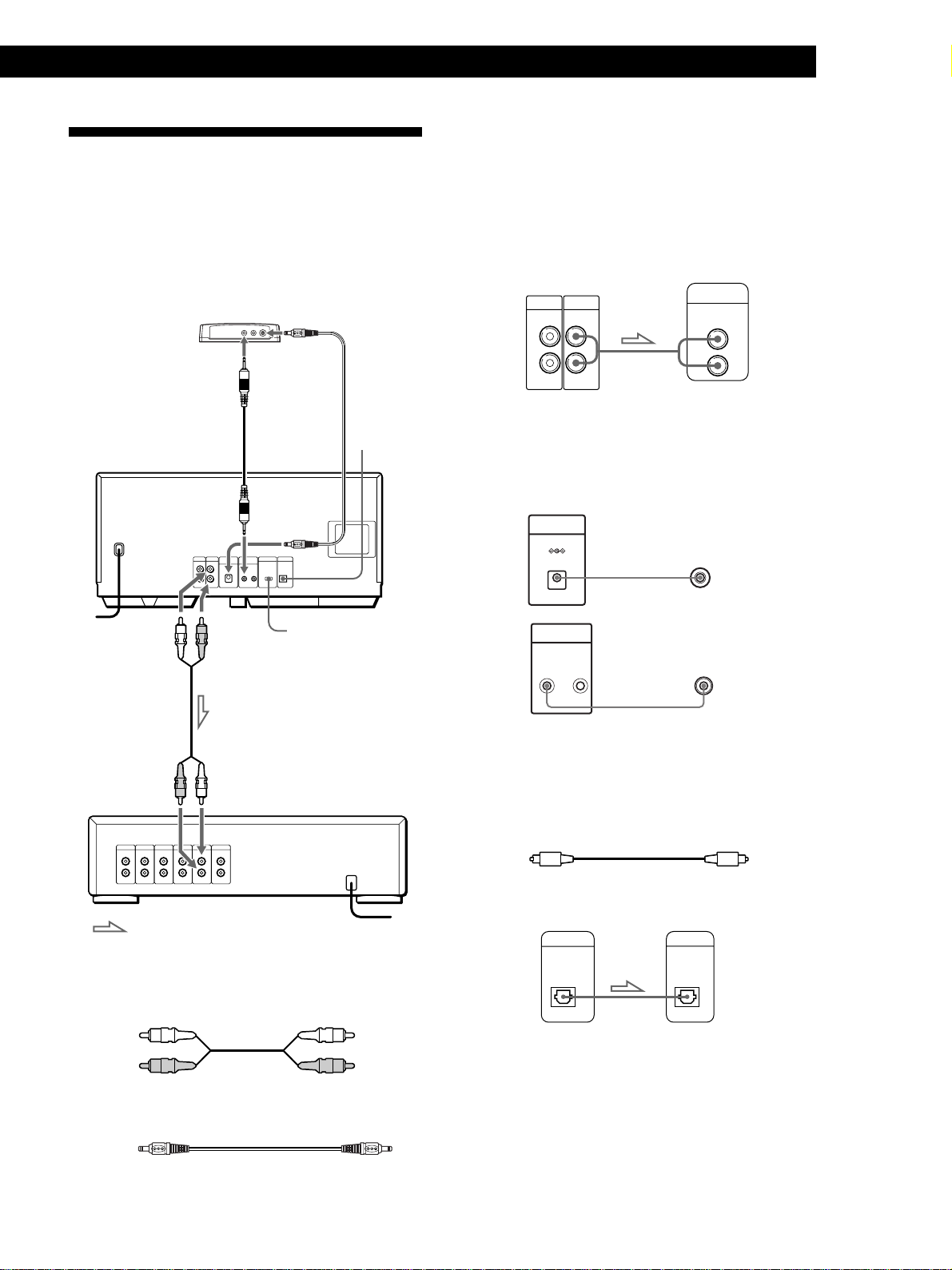
Hooking Up the System
DIGITAL OUT
OPTICAL
DIGITAL INPUT
OPTICAL
DC OUT 6V
(
TRANSMITTER RECEIVER
)
TO TMR - I A10
S - L I NK
CONTROL A1
Overview
This section describes how to hook up the CD player to
an amplifier. Be sure to turn off the power of each
component before making the connections.
Transmitter/receiver
To DC IN 6V
To S-LINK/CONTROL A1
jack
Getting Started
Playing CDsGetting Started
Hookups
When connecting the audio cord, be sure to match the
color-coded cords to the appropriate jacks on the
components: Red (right) to Red and White (left) to
White. Be sure to make connections firmly to avoid
hum and noise.
CD player
LINE2ND CD
IN OUT
L
R
L
R
Amplifier
INPUT
CD
L
R
To S-LINK/CONTROL A1
jack
To TMR-IA10
To an AC outlet
COMMAND MODE
To line output (L) To line output (R)
To audio input
DIGITAL OUT
(OPTICAL)
CD player
Amplifier
• To connect the transmitter/receiver
Connect the transmitter/receiver via the TO TMR-IA10 jack
using a DC-cable (supplied) and via the S-LINK CONTROL
A1 jack using a monaural (2P) mini-plug cord (supplied).
CD player
Transmitter/receiver
DC IN 6V
CONTROL A1
• If you have a digital component such as a digital
amplifier, D/A converter, DAT or MD
Connect the component via the DIGITAL OUT (OPTICAL)
connector using an optical cable (not supplied). Take off the
cap and plug in the optical cable.
POC-15
Optical cable (not supplied)
: Signal flow
What cords will I need?
Audio cord (1) (supplied)
White
(L)
Red
(R)
DC-cable (1) (supplied)
To an AC outlet
White
(L)
Red
(R)
CD player
Digital component
Note
When you connect via the DIGITAL OUT (OPTICAL)
connector, noise may occur when you play CD software
other than music, such as a CD-ROM.
EN
5
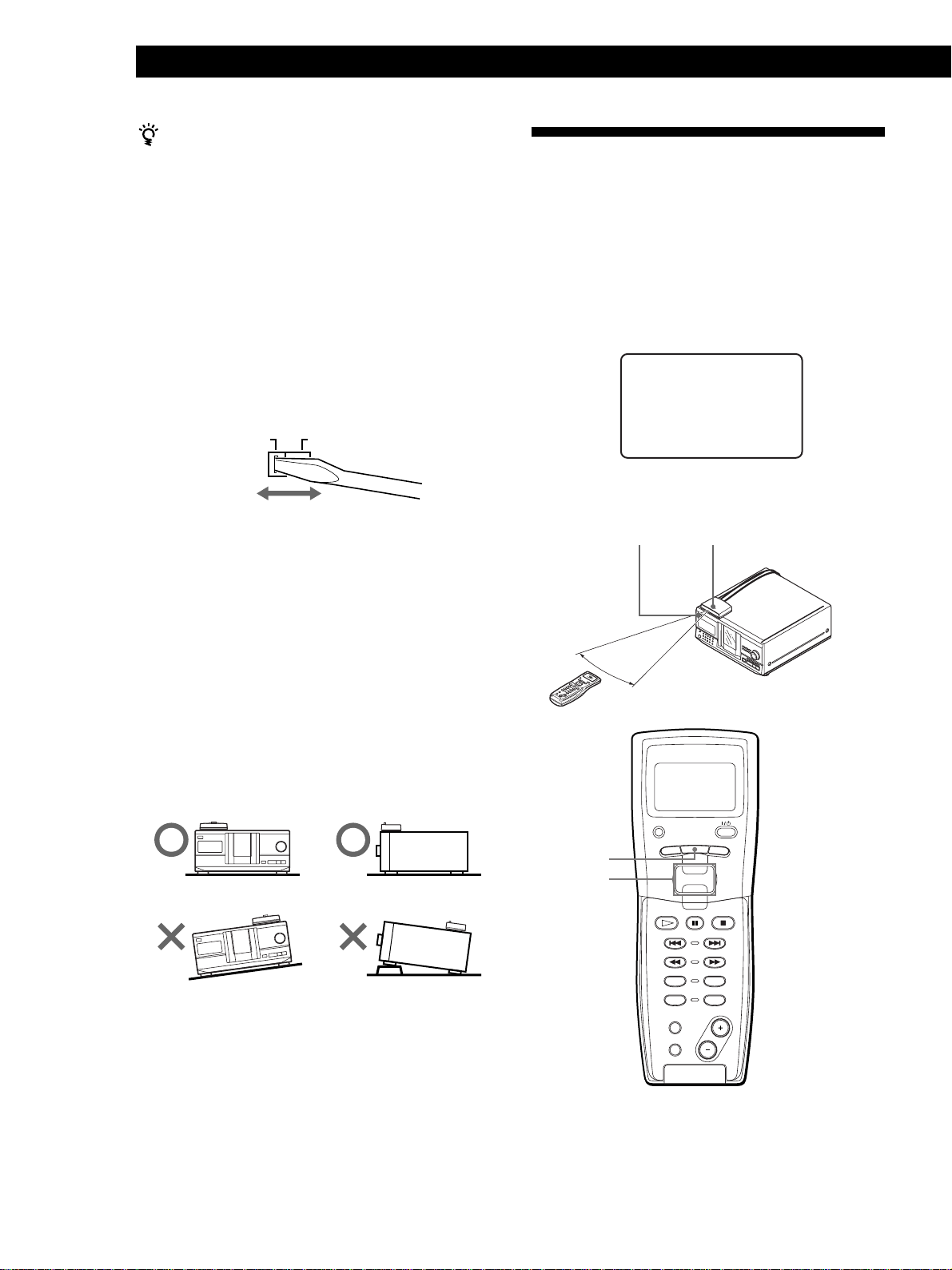
Getting Started
If you have a Sony component with the CONTROL A1
jack
Connect the component via the CONTROL A1 jack. You
can simplify the operation of audio systems composed of
separate Sony components. For details, refer to the
supplementary “S-LinkTM/CONTROL-A1 Control
System” instructions.
Setting the voltage selector (voltage
selector equipped models only)
Check that the voltage selector on the rear panel of the
player is set to the local power line voltage. If not, set
the selector to the correct position using a screwdriver
before connecting the AC power cord to a wall outlet.
220 - 240 V110 - 120 V
Setting Up the Remote
This section describes how to prepare the supplied
remote for operation.
Press OPERATE on the transmitter/receiver to turn it
on and press I/u on the player to turn the player on.
If the following message appears in the remote’s
display while setting up the remote, point the remote
at the player and the transmitter/receiver as illustrated
below.
an ' t rece ive
C
elPaseturn
hi
tsREMOTE
to a main unit
Note that the display disappears automatically if you
don’t proceed for more than a few moments.
Connecting the AC power cord
Connect the AC power cord to a wall outlet.
Note on placement of the player and the
transmitter/receiver
Be sure to place the player in a flat, horizontal place.
If the player is left in a slanted position, it may cause a
malfunction or damage the player.
Be sure to place the transmitter/receiver on the top left
corner, facing forward, otherwise the player may not
operate correctly with the remote.
MENU
Easy scroll
key
30°
I/u
PLAYER SELECT
TRACK
CONTINUE
PROGRAM
MEMO SCAN
TIME/TEXT
OPERATE
MENU
BACK
PUSH ENTER
SHUFFLE
REPEAT
DISC
SKIP
EN
6
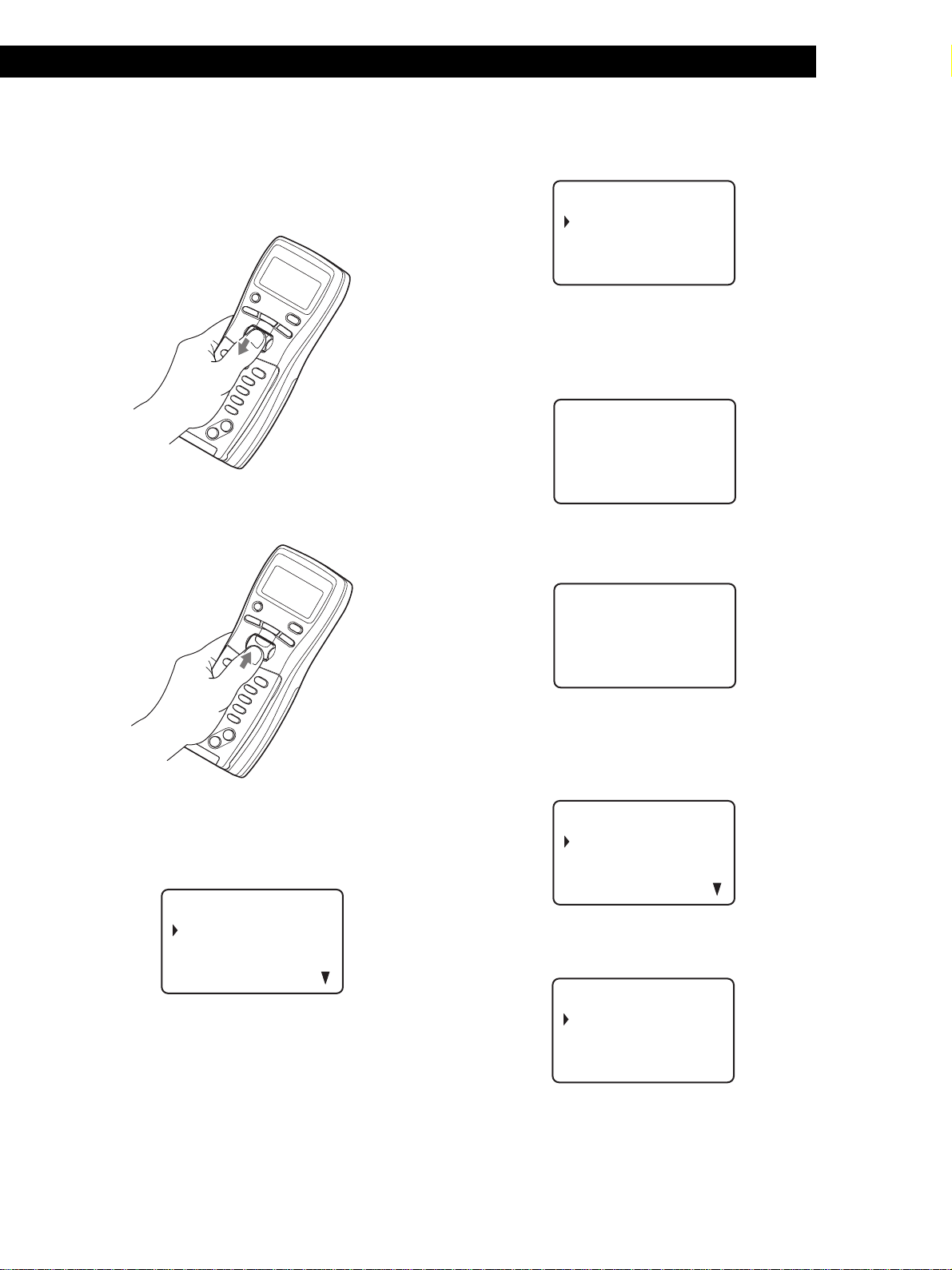
Getting Started
Playing CDsGetting Started
How to move the cursor in the remote’s
display
To move the cursor down, push the Easy scroll key
downward as illustrated below.
To move the cursor up, push the Easy scroll key
upward as illustrated below.
2 Move the cursor (”) to “Set up” by using the Easy
scroll key, then press the Easy scroll key.
CD1
Player check
Memo l o ad i n g
Contrast adjust
Memo r y c l e a r
3 Move the cursor to “Player check,” then press the
Easy scroll key.
The display shows the disc data in the player after
“Now player checking...” appears.
CD1
aster player
M
= CD1/ 200di scs
When you connect another CD player, the disc
data in the second CD player also appears.
CD1
Storing disc data in the remote
1 Press MENU.
CD1
Memo sea r ch
Program play
Pr ogr am i nput
Group se lec t
Note the $ mark indicates that the menu
continues.
Press the Easy scroll key downward to see the
next items.
aster player
M
= CD1/200d iscs
nd
2 player
= CD3/ 51discs
Loading the Disc Memo
1 Press MENU.
CD1
Memo sea r ch
Program play
Pr ogram input
Group se lec t
2 Move the cursor (”) to “Set up” by using the Easy
scroll key, then press the Easy scroll key.
CD1
Player check
Memo l o ad i n g
Contrast adjust
Memo r y c l e a r
(Continued)
EN
7

Getting Started
3 Move the cursor to “Memo loading,” then press
the Easy scroll key.
CD1
Al l memo data
Master player
Group memo
When you connect another CD player, “2nd
player” also appears.
4 When you want to load all Disc Memos (the master
player’s, second CD player’s*, and both player’s
Group Memo data), move the cursor to
“All memo data,” then press the Easy scroll key.
The remote starts reading all memo data. The
loading time may take a few moments. Point the
remote at the player while loading the data.
* The second CD player’s Disc Memo data must be
loaded to the master player before you load the
data to the remote.
CD1
2 Move the cursor (”) to “Set up” by using the Easy
scroll key, then press the Easy scroll key.
CD1
Player check
Memo l o ad i n g
Contrast adjust
Memo r y c l e a r
3 Move the cursor to “Contrast adjust,” then press
the Easy scroll key.
CD1
ON TRAST
C
AD J UST
on
ctrast
adjus
t
4 Adjust the contrast by pressing the Easy scroll key
up or down and holding until the desired level of
contrast is attained.
5 Press the Easy scroll key.
ster player
Ma
memo LOADI NG
S
DI C120
When you want to load each Disc Memo data
independently, move the cursor to the data you
want to load, then press the Easy scroll key.
5 When the remote finishes reading the data,
“Memo loading complete” appears in the remote’s
display.
Adjusting the display contrast of the
remote
1 Press MENU.
CD1
Memo sea r ch
Program play
Pr ogr am inpu t
Group se lec t
Turning off the LCD back light
You can conserve the remote’s power by turning off
the LCD (Liquid Crystal Display) back light.
1 Press MENU.
CD1
Memo sea r ch
Program play
Pr ogr am inpu t
Group se lec t
2 Move the cursor (”) to “Back light mode” by using
the Easy scroll key, then press the Easy scroll key.
CD1
CD Back Light
L
ON
OF F
3 Move the cursor to “OFF,” then press the Easy
scroll key.
Note
If you erase all the data stored in the remote (page 9), follow
the procedure above to turn the back light off again .
EN
8
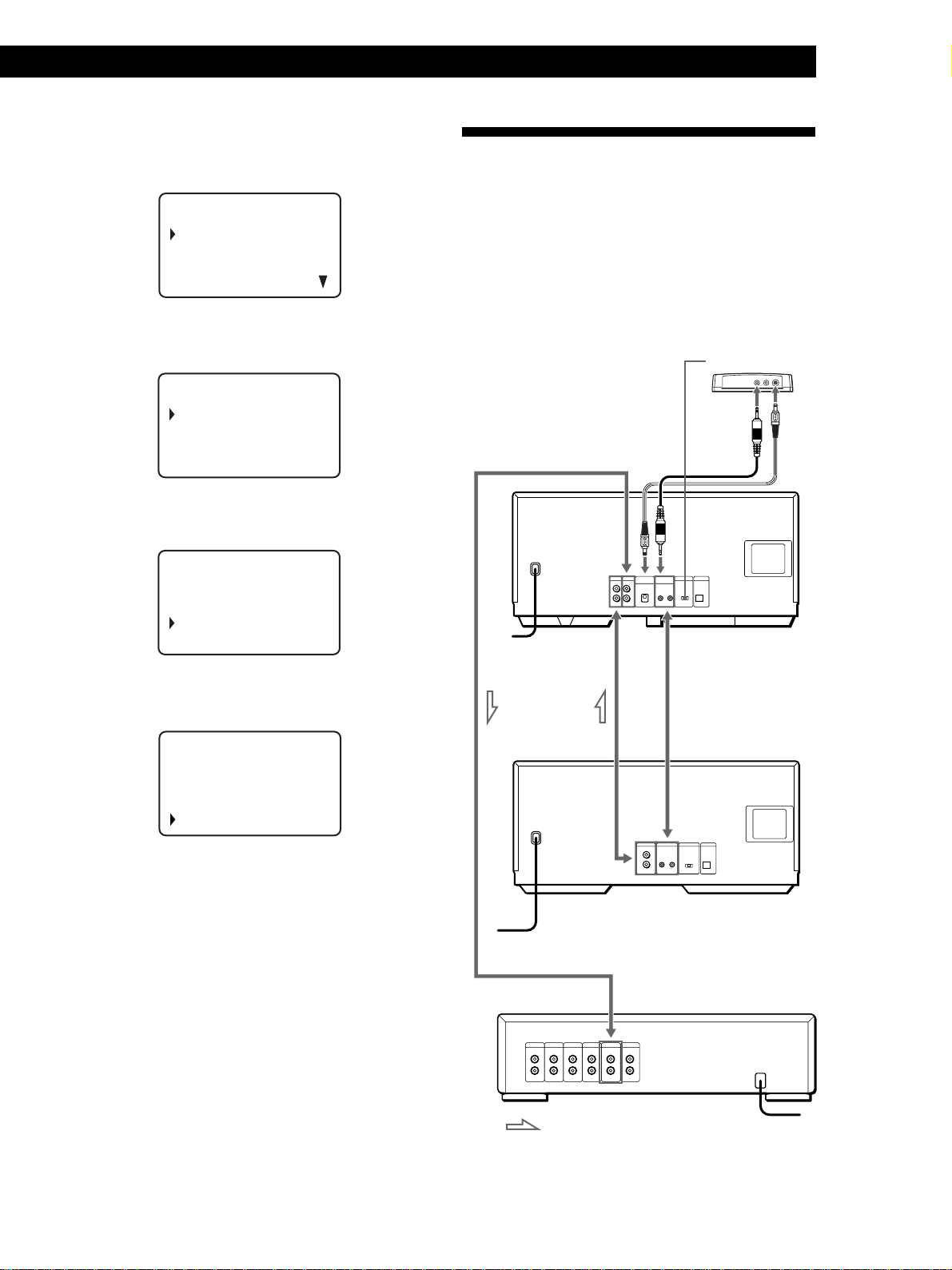
Erasing all data stored in the remote
1 Press MENU.
Getting Started
Playing CDsGetting Started
Connecting Another CD Player
CD1
Memo sea r ch
Program play
Pr ogram input
Group se lec t
2 Move the cursor (”) to “Set up” by using the Easy
scroll key, then press the Easy scroll key.
CD1
Player check
Memo l o ad i n g
Contrast adjust
Memo r y c l e a r
3 Move the cursor to “Memory clear,” then press the
Easy scroll key.
CD1
Al l memory
clear OK?
no
yes
If you have a Sony CD player in which 5, 50, or 200
discs can be inserted and which is equipped with the
CONTROL A1 jack and the command mode of that
player can be set to CD 3, you can control that player as
the second player with this unit. After connecting this
unit and an amplifier, follow the procedure below.
Be sure to turn off the power of each player before
making this connection.
COMMAND MODE
To LINE OUT
CDP-CX260
To an AC outlet
To S-LINK/CONTROL A1
4 If you want to erase all stored data, move the
cursor to “yes,” then press the Easy scroll key.
CD1
Al l memory
clear OK?
no
yes
5 “All memory clear!” appears in the display when
all data is erased.
To 2ND CD IN
To audio output
To an AC outlet
: Signal flow
To CONTROL A1
To audio input
CDP-CX200, etc.
Amplifier
To an AC outlet
(Continued)
EN
9
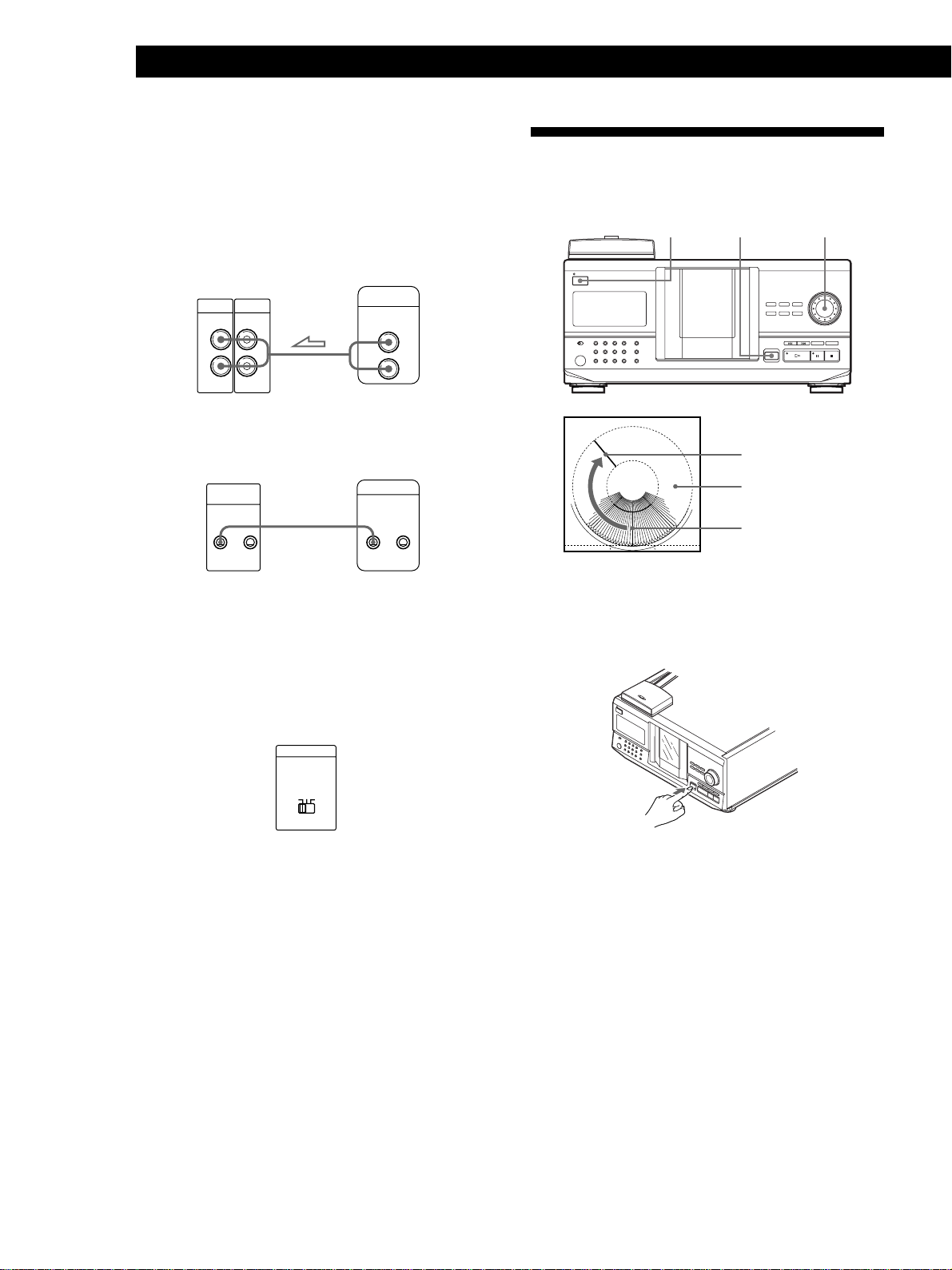
Getting Started
What cords will I need?
• Audio cord (1) (Use the cord supplied with the player to be
connected.)
• Monaural (2P) mini-plug cord (1) (not supplied)
Inserting CDs
You can insert up to 200 discs into this player.
1 Connect the players with an audio cord (see also
“Hookups” on page 5).
CDP-CX260
LINE2ND CD
IN OUT
L
R
L
R
CDP-CX200, etc.
LINE OUT
L
R
2 Connect the players with a monaural (2P) mini-
plug cord.
CDP-CX260
S-LINK
CONTROL A1
CDP-CX200, etc.
CONTROL A1
For details on this connection, refer to the
supplementary “S-Link
TM
/CONTROL-A1 Control
System” instructions.
3 Set the COMMAND MODE selector of this player
to CD 1 or CD 2, and set the command mode of the
second player to CD 3.
I/u
§ OPEN/CLOSE
Playing position
Rotary table
Loading position
JOG
1 Press I/u to turn on the player.
2 Open the front cover by pressing § OPEN/
CLOSE.
COMMAND MODE
CD
132
For details on how to operate the second player,
see “Controlling Another CD Player” on page 26
and “Playing Alternately” on page 28.
4 Connect the AC power cord of both players to AC
outlets.
Notes
• Do not connect a player other than that you intend to use as
the second player to the 2ND CD IN jacks of this player.
• When connecting a second CD player, do not connect the
DIGITAL OUT (OPTICAL) connector of this unit to the
amplifier.
• If you connect another CD player after you have already set
up the remote, follow “Setting Up the Remote” on page 6 to
set up the remote again.
• To operate the second CD player with the remote, press
PLAYER SELECT on the remote to select the second player.
10
EN
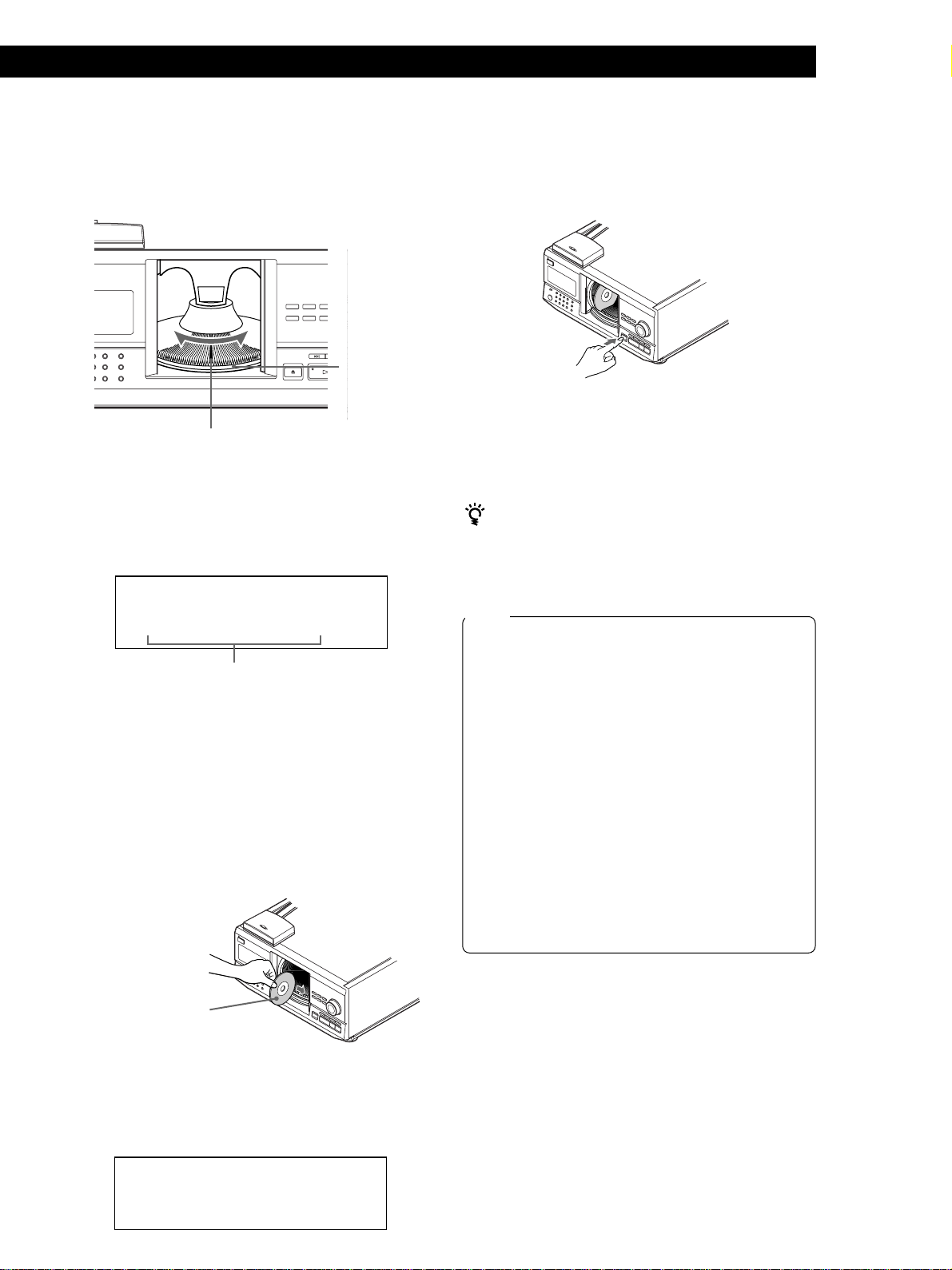
Getting Started
Playing CDsGetting Started
3 Turn the JOG dial until you find the disc slot
where you want to insert a disc, while checking the
disc number (written beside every slot and also
indicated in the display).
Disc number
Disc slot at the loading position
The disc number at the loading position appears in
the display*. If the disc has a Disc Memo (see page
29), the Disc Memo appears instead of the disc
number. As you turn the JOG dial, the disc number
or the Disc Memo changes.
ALL
DISCS
CD1
DISC
02
*DISC-20*
Disc number or the Disc Memo
You can classify discs into eight groups by using
the Group File function. This feature lets you easily
find the disc you want to play. For details, see
“Grouping Discs” on page 33.
* If you have already inserted discs, the disc number at
the playing position appears. When you turn the JOG
dial, the displayed disc number changes to the one at
the loading position.
4 Insert a disc with the label side facing right.
5 Repeat Steps 3 and 4 to insert more discs.
6 Close the front cover by pressing § OPEN/
CLOSE.
The rotary table turns and the disc slot at the
loading position is set to the playing position.
Always keep the front cover closed except when
inserting or removing discs.
The supplied CD booklet holders help you locate a
disc easily
You can store up to 200 CD booklets. Insert a booklet and
stick the number label on the pocket matching the
number of the disc slot where you have inserted the disc.
Notes
• Do not insert an empty 8 cm (3-inch) CD adaptor (CSA-8). It
may damage the player.
• Do not attach anything such as seals or sleeves to CDs. It
may damage the player or the disc.
• If you drop a disc into the player and/or the CD won’t
go into the slot correctly, consult your nearest Sony
dealer.
• When transporting the player, remove all discs from the
player.
• Make sure to insert the disc into the slot at a right angle
to the rotary table. If the disc is not put in straight, it
may damage the player or the disc.
• Make sure the rotary table comes to a complete stop
before inserting or removing discs.
The front panel closes automatically when you press
·. Be careful not to put your hand into the player after
pressing · otherwise your hand may be caught in the
front panel.
With the label side
facing right
After inserting the disc, you can input the original
disc titles instead of the disc numbers (see
“Labeling Discs” on page 29) to locate it easily
whenever you want to play it.
ALL DISCS
CD1
DISC
20
SONYHITS
Removing CDs
After following Steps 1 to 3 of “Inserting CDs” on page
10, remove the discs. Then close the front cover.
11
EN
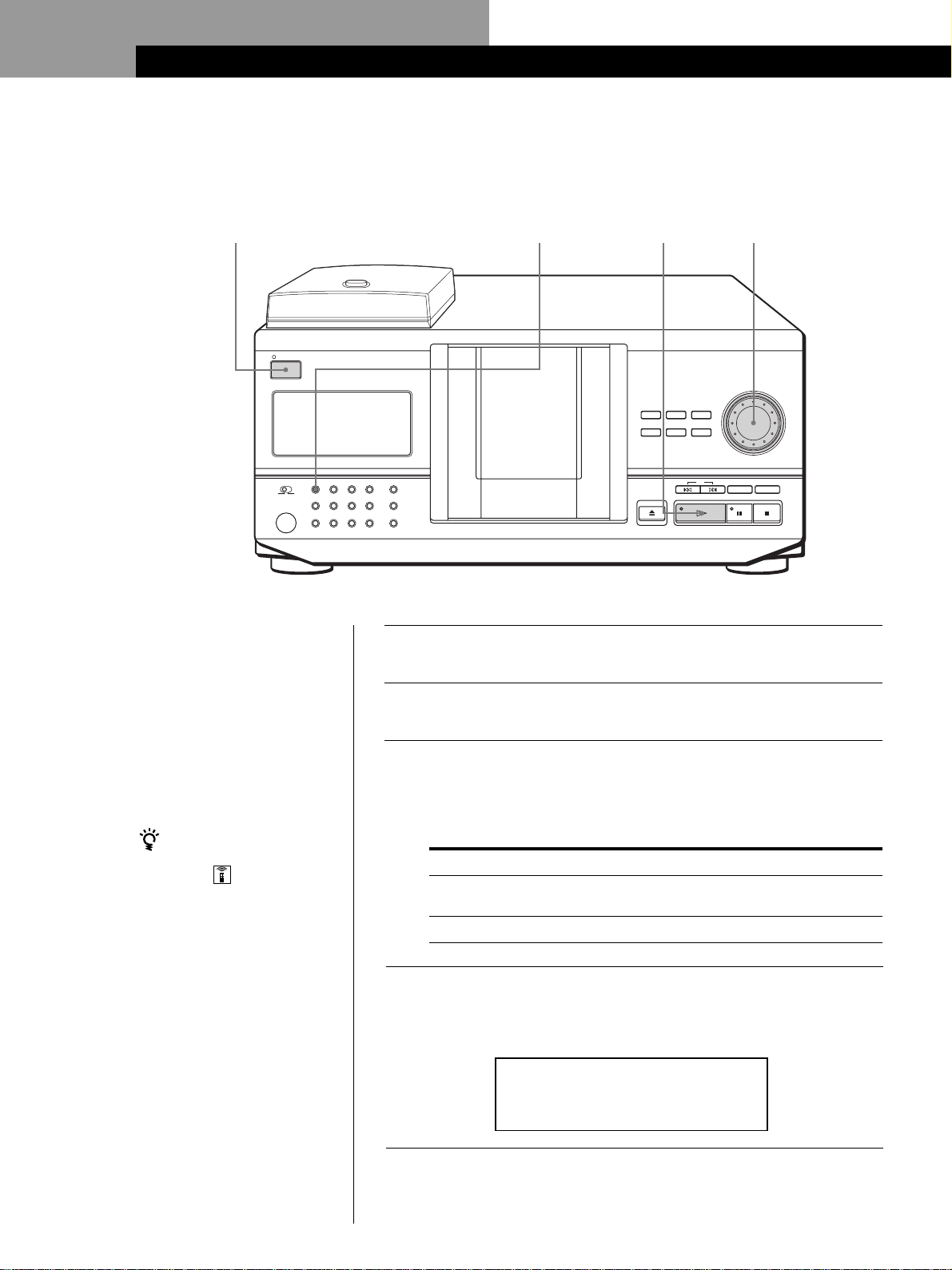
Basic Operations
Playing a CD
23
STANDBY
I / u
CONTINUE
TIMER
OFF PLAY
GROUP 1
KEY BOARD
GROUP 5
KEYBOARD
• See page 5 for hookup
information.
• Make sure you have inserted the
discs correctly as indicated on
page 10.
• You can play all the tracks on a
disc in the original order
(Continuous Play). You can also
play up to 200 discs
consecutively.
You can turn on the player
by pressing I/u on the
remote
SHUFFLE
GROUP 2
GROUP 6
PROGRAM
GROUP 3
GROUP 7
REPEAT
GROUP 4
GROUP 8
4/5
INPUT
MEMO SEARCH
AMS
DISC/CHARACTER
PUSH ENTER
CHECK CLEAR
TIME/TEXT
HIT LIST
GROUP FILE
5
MEGA CONTROL
FADER NO DELAY
OPEN/CLOSE
X-FADE
Turn on the amplifier and select the CD player position.
1
Press I/u to turn on the player.
2
Press CONTINUE to select ALL DISCS or 1␣ DISC Continuous
Play mode.
3
Each time you press CONTINUE, “ALL DISCS” or “1␣ DISC”
appears alternately in the display.
When you select
ALL DISCS
1 DISC
The player plays
All discs in the player consecutively in the order of
disc number. Empty disc slots are skipped.
Only the one disc you have selected
12
EN
Turn the JOG dial until the desired disc number or Disc Memo
(see page 29) appears in the display to select the first disc (ALL
4
DISCS) or the disc you want (1␣ DISC).
ALL DISCS
CD1
DISC
20
*DISC-20*
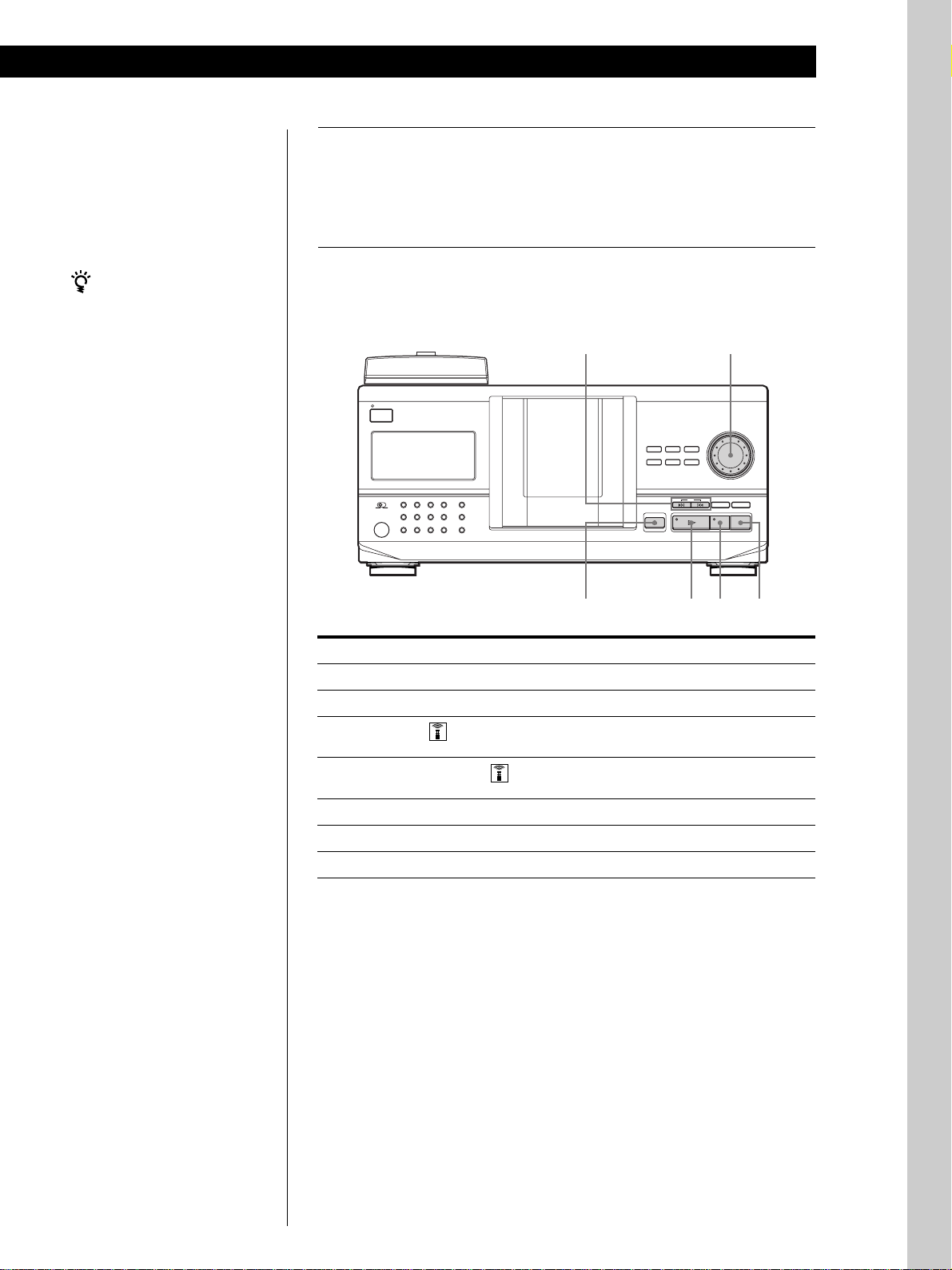
Basic Operations
Basic Operations
Push the JOG dial or press · to start playing.
The selected disc is set to the playing position, and the player
5
plays all the discs from the selected one (ALL DISCS) or all the
tracks once (1␣ DISC).
Adjust the volume on the amplifier.
When you turn off the player
The player remembers the
last playing disc and the
play mode (Continuous,
Shuffle, or Program (see
pages 20 and 21)). When you
turn on the player again,
therefore, the player plays
the same disc in the same
play mode.
To stop playback
Press p.
STANDBY
I / u
CONTINUE
SHUFFLE
PROGRAM
REPEAT
TIMER
OFF PLAY
GROUP 1
KEY BOARD
GROUP 5
KEYBOARD
To
Pause
Resume playing after pause
Go to the next disc
Go back to the preceding disc
Go to the next track
Go back to the preceding track
Stop playing and remove the disc
TIME/TEXT
GROUP 2
GROUP 3
GROUP 4
HIT LIST
GROUP 6
GROUP 7
GROUP 8
GROUP FILE
≠/±
§ OPEN/CLOSE
MEGA CONTROL
FADER NO DELAY
OPEN/CLOSE
X-FADE
JOG
DISC/CHARACTER
INPUT
MEMO SEARCH
PUSH ENTER
AMS
CHECK CLEAR
·P p
You need to
Press P
Press P or ·
Press DISC SKIP + once.
Hold down the button to skip other discs.
Press DISC SKIP – once.
Hold down the button to skip other discs.
Press ±
Press ≠
Press § OPEN/CLOSE
Basic Operations
13
EN
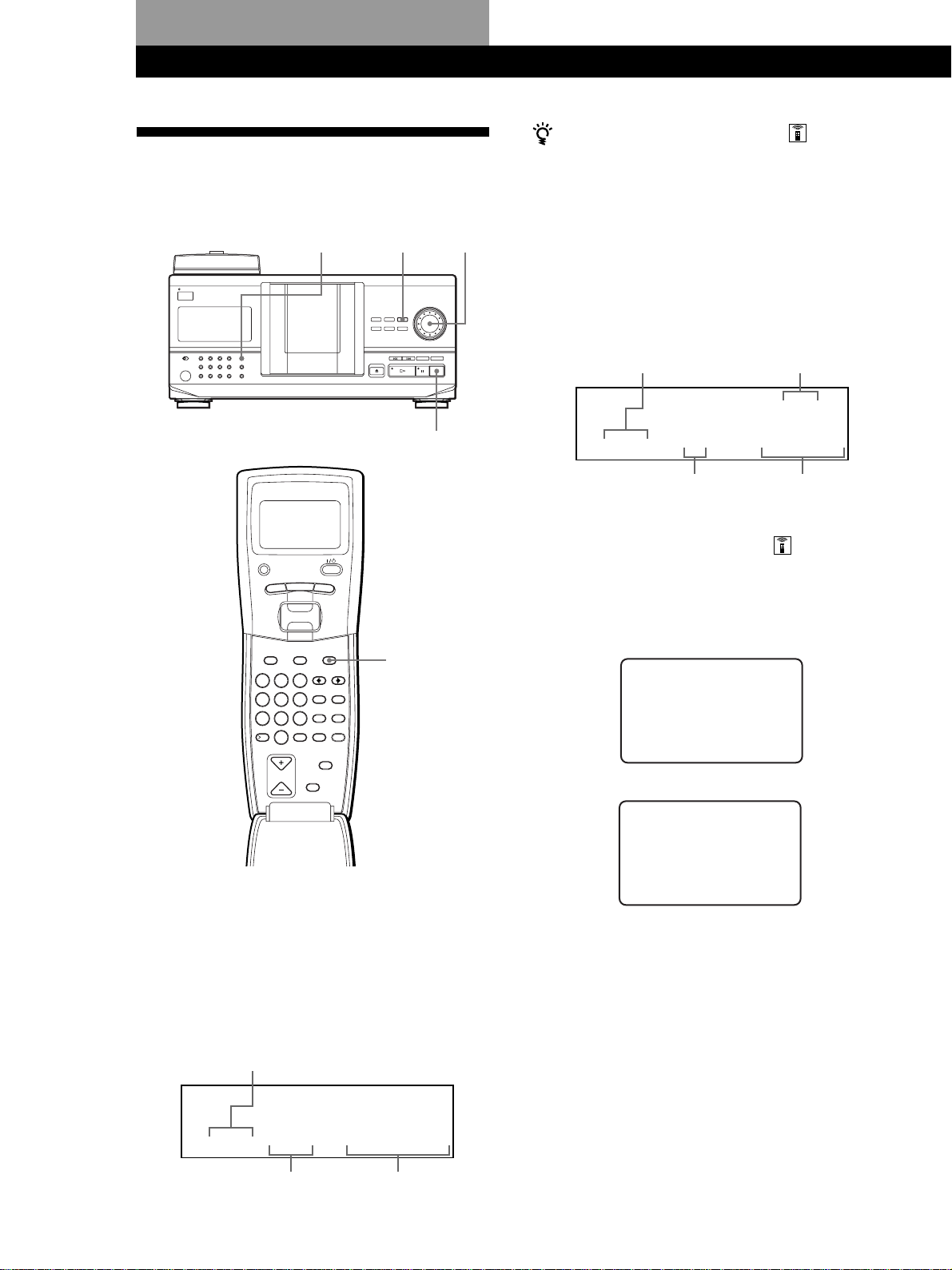
Playing CDs
Playing CDs
Using the Display
You can check information about the disc using the
display.
When you want to check another disc
Press DISC SKIP +/– on the remote in the stop mode to
select the disc you want to check. The total number of
tracks and the total playing time of the selected disc
appear momentarily.
PLAYER SELECT
MENU
TRACK
PUSH ENTER
GROUP
DISC HIGH-LIGHT
DEF MEMO INPUT
ABC&!?
2
1
MNO
JKL
GHI
5
4
WXY
TUV
PRS
8
7
QZ
ENTER DEL
10
10/0
DISC SKIP
3
6
9
CLEAR
BACK
CAPS HIT LIST
SPACE X-FADE
NO DELAY
CHECK
INPUT
HIGH-LIGHT
JOGTIME/TEXT
Display information of the playing disc
While playing a disc, the display shows the current disc
number, track number, playing time of the track, and
the next disc number.
Current disc number
ALL DISCS
CD1
DISC
p
20 1 0.28
Current track number
TRACK
Playing time of the track
Next disc number
NEXT
DISC
83
MIN
SEC
Remote’s display information
While in stop mode, the remote’s display shows the
current disc number. While in play mode, the current
track number also appears.
While in stop mode
CD1
isc20
D
* DISC-
While in play mode
2*0
CD1
14
EN
Checking the total number and playing
time of the tracks
Select the disc you want to check, and press
TIME/TEXT .
The display shows the current disc number, total
number of tracks, and total playing time of the disc.
Current disc number
ALL DISCS
DISC
CD1
TRACK
MIN
20
SEC
20 10 60.48
Total number of tracks
Total playing time
isc20
D
* DISC-20*
ra
Tck1
( TRACK1 )
Note
While in stop mode, the Disc Memo appears if you labeled the
disc (see page 29).
While in play mode, the track title appears (up to the 13th
character) when you select a CD TEXT disc (see pages 15 and
29).
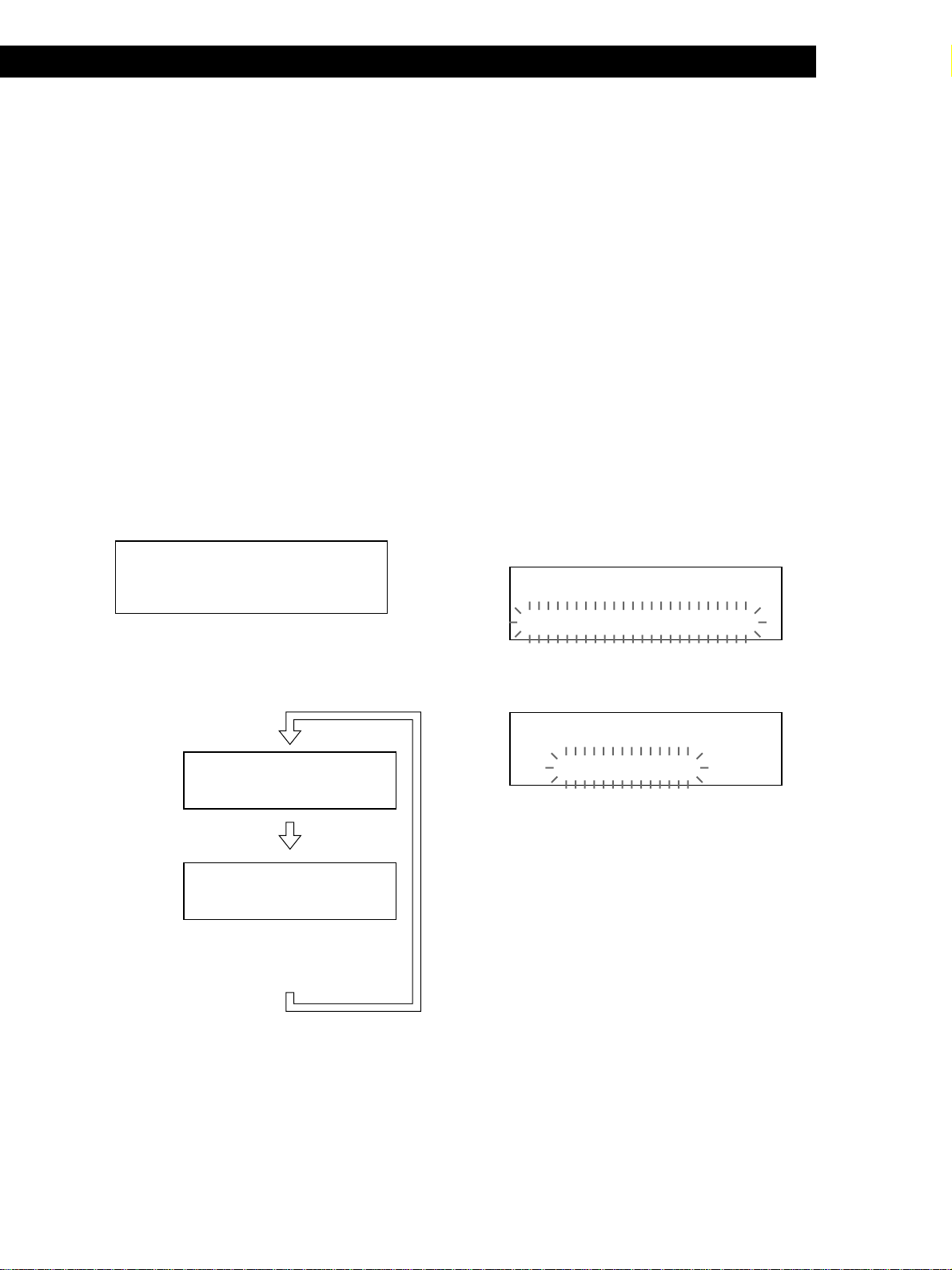
Playing CDs
Playing CDsGetting Started
Playing CDs
Checking the information of CD TEXT discs
CD TEXT discs have information, such as the disc titles
or artist names, memorised in a blank space on the
discs where, on normal discs, there is no information.
The display shows the CD TEXT information of the
disc so that you can check the current disc title, artist
name and track title. When the player detects a CD
TEXT disc, “CD TEXT” appears in the display. If your
CD TEXT disc has multi-language capacity, “MULTI
CD TEXT” appears in the display. If you want to check
the information in another language, refer to “Selecting
the language of the CD TEXT information” on page 15.
Display information in stop mode
The display shows the disc title. When you press
TIME/TEXT, the artist name scrolls in the display. If
you press TIME/TEXT again, the display shows the
current disc number, total number of tracks, and total
playing time of the disc momentarily. Then the display
shows the disc title again.
ALL DISCS
CD TEXT
CD1
DISC
SONYHITS
Display information while playing a disc
Each time you press TIME/TEXT, the display shows
the information as shown below.
To play disc highlights Z
Some CD TEXT discs have a feature to play only the
highlights of the discs.
During stop mode, press HIGH-LIGHT on the remote to start
playing disc highlights.
“Hi LIGHT” flashes while playing disc highlights.
If you press HIGH-LIGHT while selecting discs without this
feature, “NO HIGHLIGHT” appears in the display.
Selecting the language of the CD TEXT
information
You can select the language used to display the CD
TEXT information when you select a CD TEXT disc
with multi-language information.
Once you select the language, the display shows the
information in the selected language until you turn off
the player. If the player cannot read the language
memorised in a CD TEXT disc, “(other lang.)” appears.
1 Press INPUT in stop mode.
“Select lang.” flashes.
ALL
DISCS
MULTI CD TEXT
CD1
21
Select lang.
2 Push the JOG dial.
The current operating language flashes.
The current disc
number, track
number and
playing time
appear.
The current track
title appears.
ALL DISCS
CD TEXT
DISC
CD1
TRACK
MIN
13
12 1 1.52
Press TIME/TEXT.
ALL DISCS
CD TEXT
CD1
TRACK
13
HitechBlues
This information also appears when
the player locates the track.
Press TIME/TEXT.
NEXT
DISC
NEXT
DISC
SEC
Note
If the disc title and track title have more than 13 characters,
only the first 13 characters appear in the display.
ALL
DISCS
MULTI CD TEXT
CD1
21
English
3 Turn the JOG dial until the language you want
appears in the display.
4 Push the JOG dial to select the language.
“Reading Text” appears momentarily, then the
display shows the information in the selected
language.
To check the current language
1 Press INPUT while playing a CD TEXT disc.
“Show lang.” flashes.
2 Push the JOG dial.
The current language appears momentarily.
You can also check the current language while selecting a CD
TEXT disc without multi-language information.
Note
If you select a CD TEXT disc which does not contain the
information of the selected language, the display shows the
information in another language according to the disc’s
priority.
15
EN
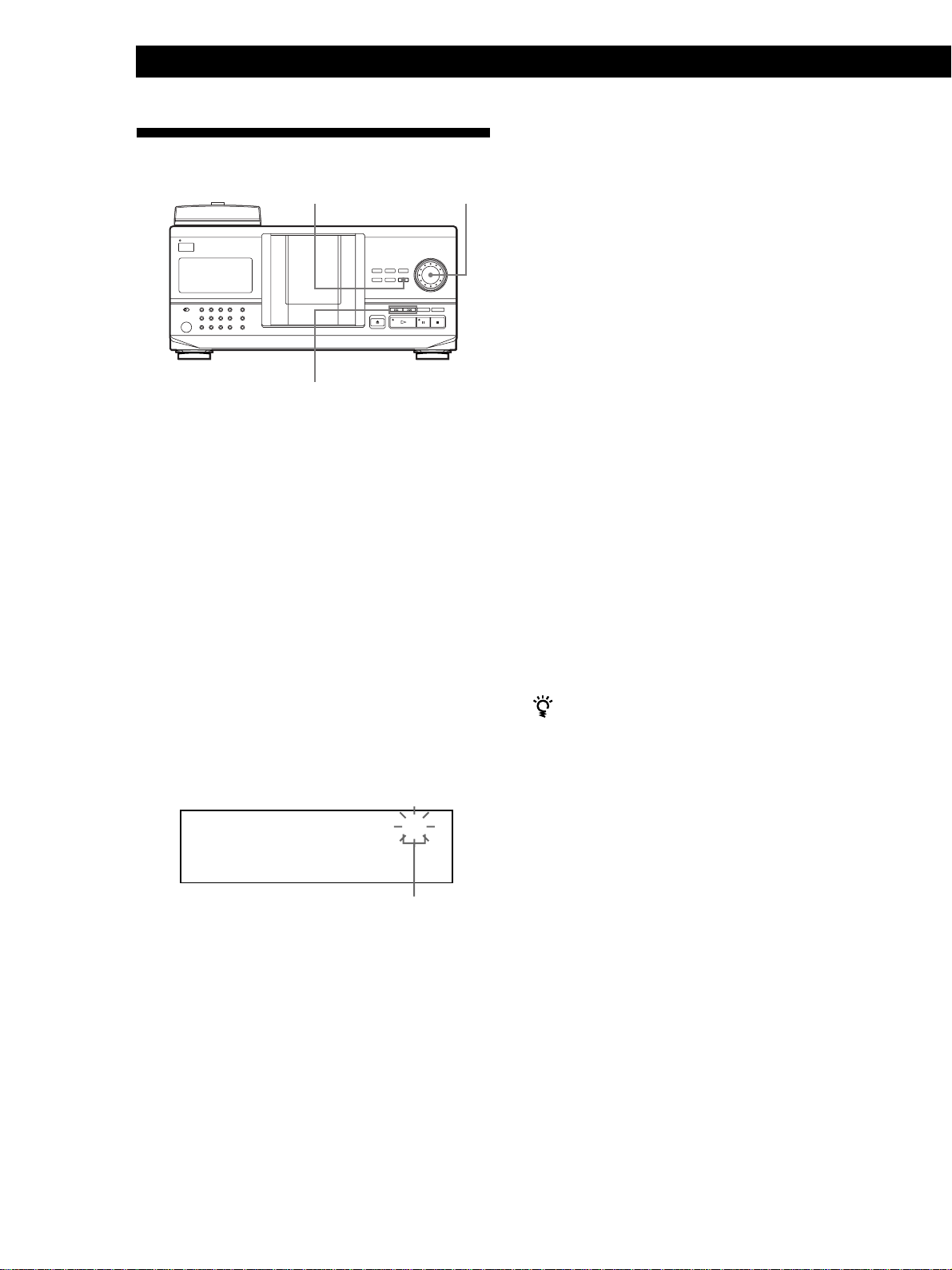
Playing CDs
Locating a Specific Disc
Each time you press ≠/±, the characters
appear in the following order.
MEMO SEARCH
≠/±
JOG
Locating a disc on the player
Turn the JOG dial until the desired disc number or
Disc Memo (see page 29) appears in the display. Push
the JOG dial to start play.
Locating a disc searching for a specific Disc
Memo (Memo Search)
You can search for and locate a desired disc by
inputting the first character used in the Disc Memo (see
page 29).
A B C D E F G H I J K L M N O P Q R S T U V W X
Y Z 0 1 2 3 4 5 6 7 8 9
If “NOT FOUND” appears in the display while
inputting the first character with the ≠/±
buttons, no disc has been labeled using the input
character.
Notes
• When searching for input characters, blanks and
symbols before the first character in the Disc Memo are
ignored.
• When searching for input characters, upper and lower
cases cannot be differentiated.
3 Turn the JOG dial to find the desired disc.
As you turn the JOG dial, the Disc Memos starting
with the input character appear in the display.
4 Push the JOG dial to select the disc.
In Program Play mode, the disc will be added to
the end of the program.
To cancel Memo Search
Press MEMO SEARCH again.
1 Press MEMO SEARCH.
“MEMO SEARCH” appears in the display.
2 Press ≠/± repeatedly to input the first
character.
ALL DISCS
CD1
S
SONYHITS
Input character
If there are no more Disc Memos starting with the
input character in Step 3
The input character search changes to the next one in
alphabetical order when you turn the JOG dial.
16
EN
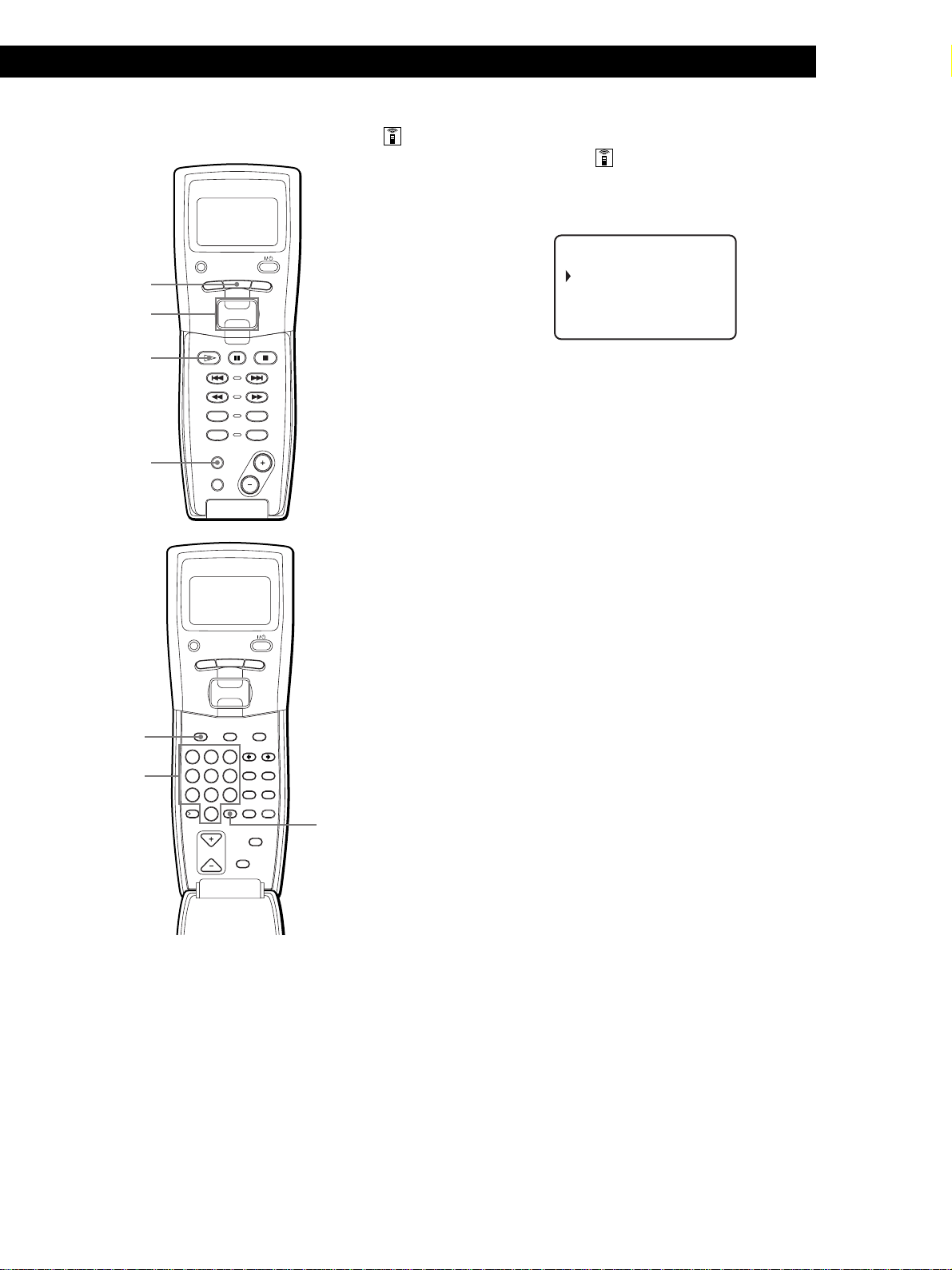
Playing CDs
Playing CDsGetting Started
Playing CDs
Locating a disc directly using the remote
PLAYER SELECT
MENU
MENU
Easy scroll
key
·
MEMO SCAN
TRACK
CONTINUE
PROGRAM
MEMO SCAN
TIME/TEXT
PUSH ENTER
DISC
SKIP
BACK
SHUFFLE
REPEAT
Locating a disc directly observing the
remote’s display
1 Move the cursor (”) to the desired disc by using
the Easy scroll key.
CD1
05:* DISC-5*
06:* DISC-6*
07:* DISC-7*
08:* DISC-8*
2 Press the Easy scroll key or ·.
If the player has no disc in the slot you selected,
“NO DISC!!!” appears.
Notes
• The Shuffle or Program Play mode (pages 20 and 21) will be
canceled when you locate a disc by observing the remote’s
display.
• If the MEGA CONTROL button, GROUP 1 – 8 buttons, or
the HIT LIST button is lit, you cannot locate a disc by
observing the remote’s display.
PLAYER SELECT
MENU
PUSH ENTER
GROUP
DEF MEMO INPUT
3
2
MNO
6
5
WXY
9
8
ENTER DEL
10/0
CLEAR
BACK
CAPS HIT LIST
SPACE X-FADE
NO DELAY
CHECK
DISC
Number
buttons
TRACK
DISC HIGH-LIGHT
ABC&!?
1
JKL
GHI
4
TUV
PRS
7
QZ
10
DISC SKIP
1 Press DISC.
2 Press the number button of the disc.
Example: To enter number 35
Press 3, then 5.
ENTER
Locating a disc scanning each Disc Memo
(Memo Scan) Z
You can locate a desired disc quickly by scanning the
Disc Memos (see page 29) in the display .
Note that you cannot use this function in the ALL
DISCS Shuffle Play mode.
1 Press MEMO SCAN.
“MEMO SCAN” appears in the display, and the
Disc Memos scroll in the display.
2 Press · when the Disc Memo of the desired disc
appears.
The disc is set to the playing position, and the
player starts playing.
In Program Play mode, the disc will be added to
the end of the program if you press ENTER instead
of ·.
Note
If “NO ENTRY” appears in the display, no disc has been
labeled with the Disc Memo. Try the Memo Scan function
again after labeling the discs.
3 Press ENTER to start play.
17
EN
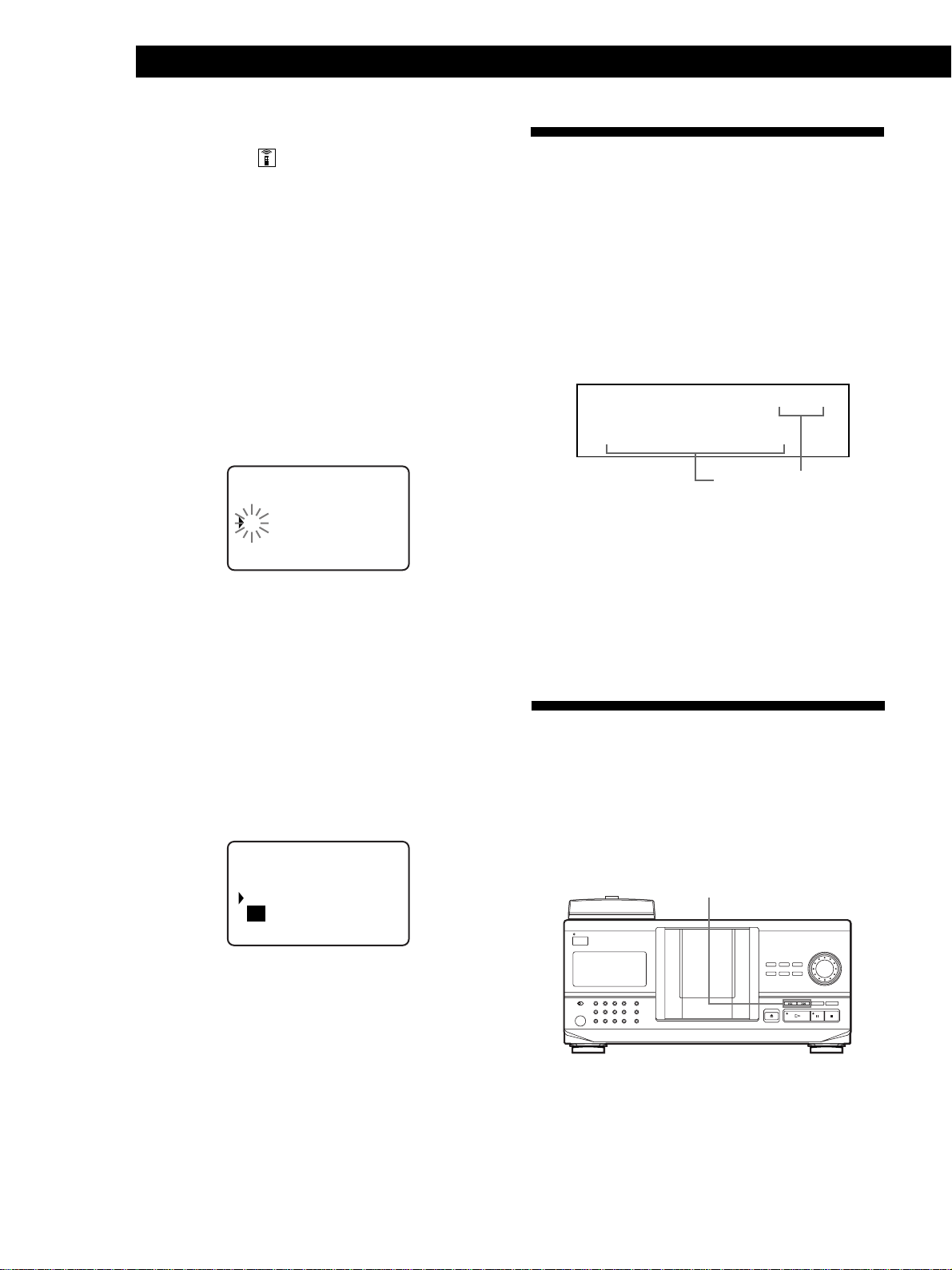
Playing CDs
Locating a disc using the Disc Memo data
on the remote
Specifying the Next Disc to
You can search for and locate a desired disc by using
the Disc Memo data on the remote.
Before following the procedure below, be sure to load
the Disc Memo data into the remote’s memory (see
page 7).
1 Press MENU.
2 Move the cursor (”) to “Memo search” by using
the Easy scroll key, then press the Easy scroll key.
3 Push the Easy scroll key up or down until the first
character in the Disc Memo of the CD you want
appears.
CD1
ear ch let ter
S
A
Each time you push the Easy scroll key up or
down, the characters appear in the following
order.
A B C D E F G H I J K L M N O P Q R S T U V W X
Y Z 0 1 2 3 4 5 6 7 8 9
Play
You can specify the next disc to play while playing a
disc in Continuous or 1 DISC Shuffle Play mode.
While playing a disc, turn the JOG dial. “NEXT DISC”
appears in the display and the disc number or Disc
Memo (see page 29) changes as you turn the JOG dial.
When the desired disc number or Disc Memo appears
in the display, stop turning the JOG dial.
ALL DISCS
CD1
NEXT DISC
38
NEXT
DISC
*DISC-38*
Next disc number or
the Disc Memo
After the current disc is played, the next disc you have
specified starts playing.
If you want to skip to the next disc right away, push
the JOG dial while playing the current disc.
To cancel the disc you have specified
Press CONTINUE twice.
4 Press the Easy scroll key to input the character you
want.
The display shows the Disc Memos starting with
the input character. The second CD player’s disc
numbers are displayed in reverse contrast.
CD1
13:Hi techBlues
06:Hello
-end-
If “not found” appears after inputting the first
character, no disc has been labeled using the input
character.
5 Move the cursor to the disc number you want to
play, then press the Easy scroll key.
Locating a Specific Track or a
Point in a Track
You can quickly locate any track while playing a disc
using the ≠/± (AMS: Automatic Music Sensor)
buttons or by using the remote. You can also locate a
specific point in a track while playing a disc.
≠/±
18
EN

Playing CDs
Playing CDsGetting Started
Playing CDs
Locating a specific track or a point in a
track
TRACK
Easy scroll
key
·
=/+
0/)
PLAYER SELECT
TRACK
CONTINUE
PROGRAM
MEMO SCAN
TIME/TEXT
PLAYER SELECT
TRACK
MENU
PUSH ENTER
MENU
PUSH ENTER
DISC
SKIP
SHUFFLE
REPEAT
To locate
the next or
BACK
succeeding tracks
the current or
preceding tracks
a specific track
directly Z
Press
± repeatedly until you find the
track
≠ repeatedly until you find the
track
The number button of the track on the
remote. When you directly locate a
track numbered over 10, press >10
first, then the corresponding number
buttons.
a point in a track
while monitoring the
sound Z
a point in a track
quickly by observing
the display Z
0 (backward)/) (forward) on the
remote and hold down until you find
the point
0 (backward)/) (forward) on the
remote and hold down until you find
the point during pause. You will not
hear the sound during the operation.
Note
If “– OVER –” appears in the display, the disc has reached the
end while you were pressing ). Press ≠ or 0 to go
back.
BACK
Locating a specific track or a point in a
track observing the remote’s display
Number
buttons
>10
GROUP
DISC HIGH-LIGHT
DEF MEMO INPUT
ABC&!?
3
2
1
MNO
JKL
GHI
6
5
4
WXY
TUV
PRS
9
8
7
QZ
ENTER DEL
10
10/0
DISC SKIP
CAPS HIT LIST
SPACE X-FADE
CHECK
CLEAR
NO DELAY
1 During stop mode, press TRACK.
CD1
Di sc123
* DISC-123*
1 . ( T RACK1 )
2 . ( T RACK2 )
2 Move the cursor (”) to a desired track by using the
Easy scroll key.
CD1
3 . ( TRACK 3 )
4 . ( T RACK4 )
5 . ( T RACK5 )
6 . ( T RACK6 )
3 Press the Easy scroll key or ·.
Note
When you select a CD TEXT disc, track titles appear in Step 2
instead of the track numbers.
19
EN
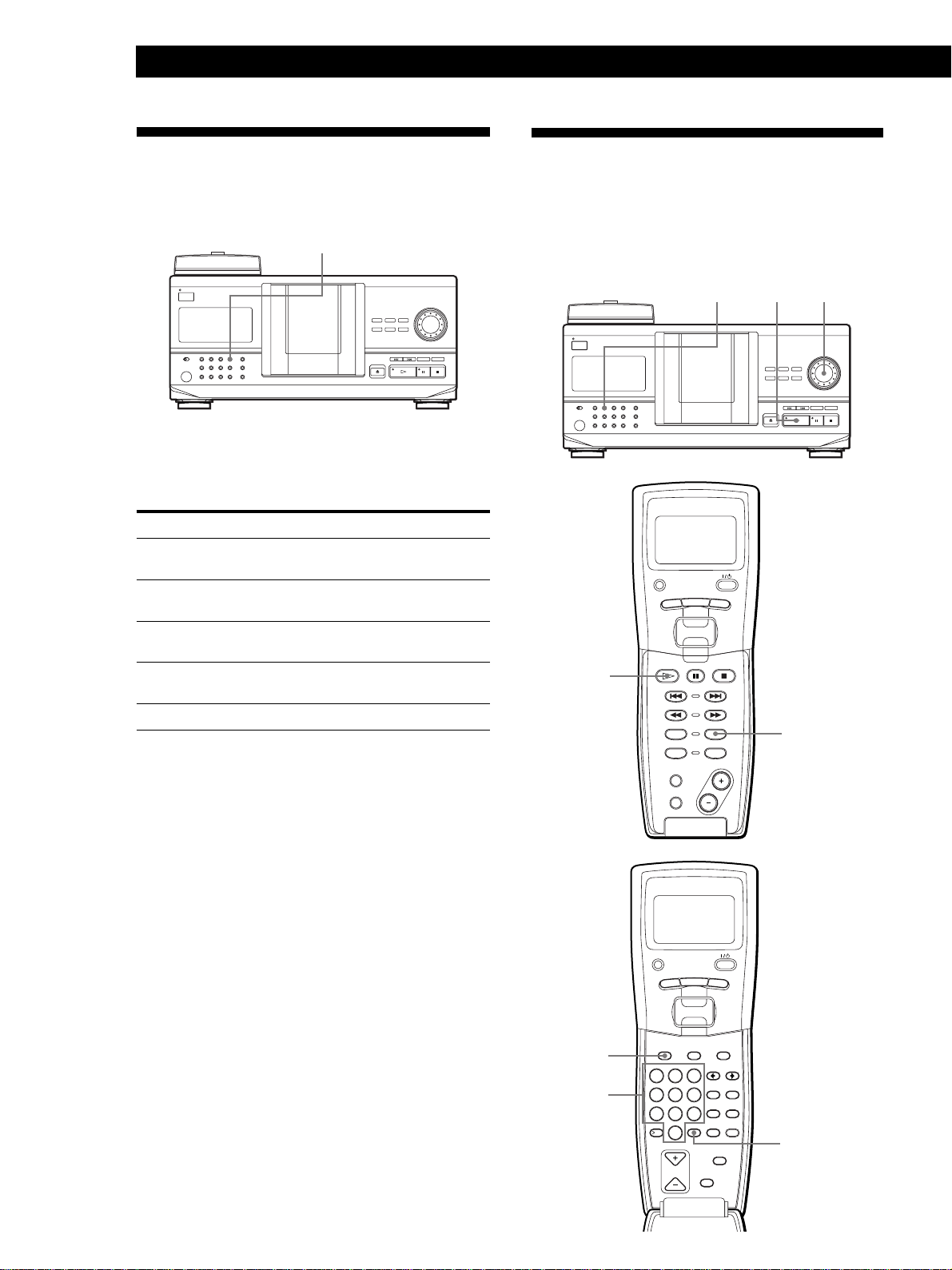
Playing CDs
CONTINUE
PROGRAM
MEMO SCAN
MENU
PUSH ENTER
TRACK
PLAYER SELECT
BACK
DISC
SKIP
SHUFFLE
REPEAT
TIME/TEXT
GROUP
ENTER DEL
CLEAR
DISC SKIP
CHECK
NO DELAY
SPACE X-FADE
CAPS HIT LIST
DISC HIGH-LIGHT
3
DEF MEMO INPUT
6
MNO
9
WXY
2
ABC&!?
5
JKL
8
TUV
10/0
10
QZ
1
4
GHI
7
PRS
MENU
PUSH ENTER
TRACK
PLAYER SELECT
BACK
Playing Repeatedly
You can play discs or tracks repeatedly in any play
mode.
REPEAT
Press REPEAT while playing a disc.
“REPEAT” appears in the display. The player repeats
the discs/tracks as follows:
When the disc is played in
ALL DISCS Continuous Play
(page 12)
1␣ DISC Continuous Play
(page 12)
ALL DISCS Shuffle Play
(page 21)
1␣ DISC Shuffle Play
(page 21)
Program Play (page 21)
The player repeats
All tracks on all discs
All tracks on the current disc
All tracks on all discs in
random order
All tracks on the current disc
in random order
The same program
Playing in Random Order
(Shuffle Play)
You can have the player “shuffle” the tracks and play
in random order. The player shuffles all the tracks on
all discs or on the disc you specify.
SHUFFLE
·
·
SHUFFLE
JOG
EN
20
To cancel Repeat Play
Press REPEAT twice.
Repeating the current track
You can repeat the current track.
While the track you want is being played, press
REPEAT repeatedly until “REPEAT 1” appears in the
display.
To cancel Repeat 1
Press REPEAT.
DISC
Number
buttons
ENTER
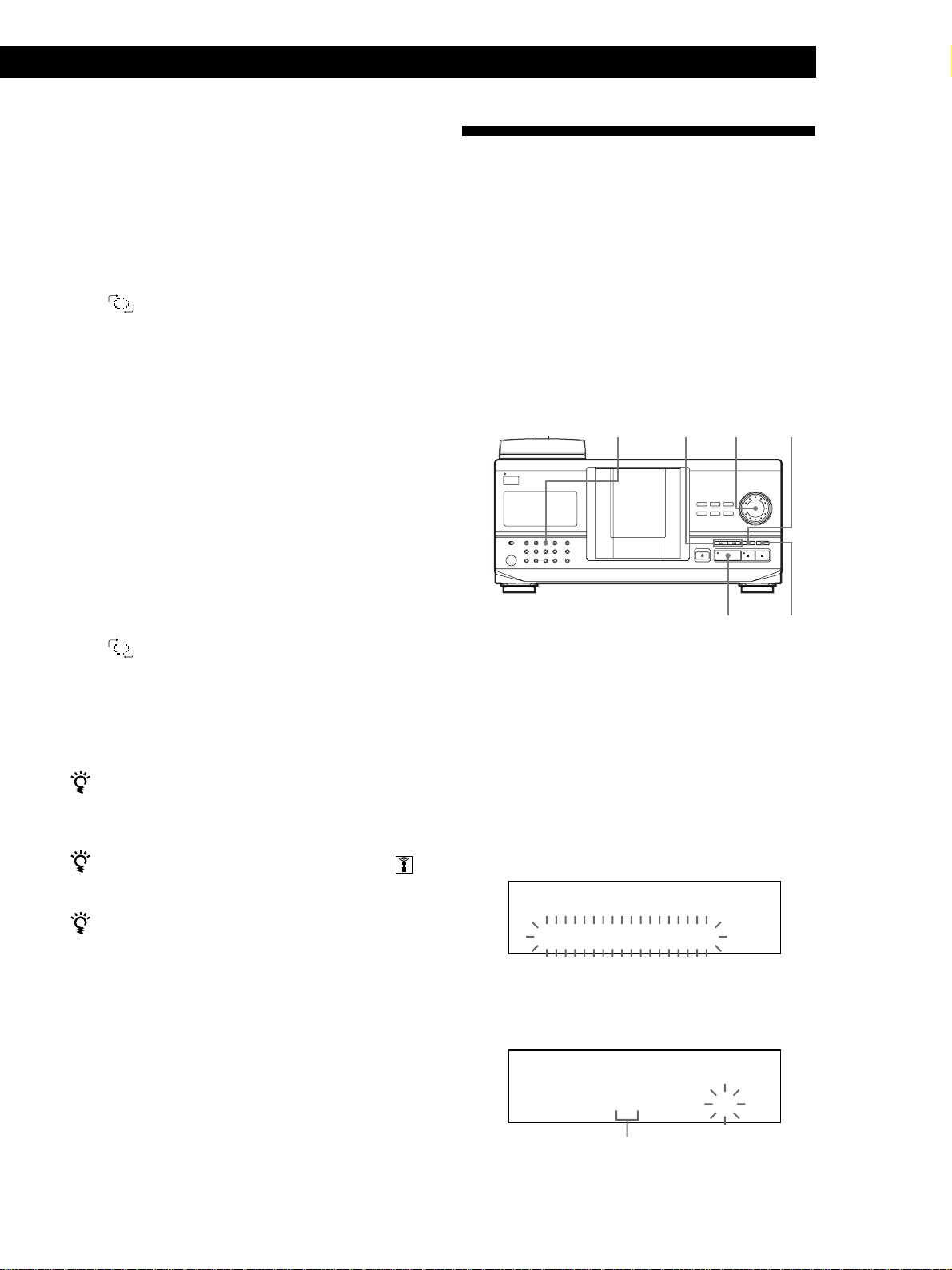
Playing all tracks on all discs in random
order
1 Press SHUFFLE.
“ALL DISCS” and “SHUFFLE” appear in the
display.
2 Push the JOG dial or press ·.
ALL DISCS Shuffle Play starts.
“
” appears in the display while the player is
“shuffling” the discs or the tracks.
Playing CDs
Playing CDsGetting Started
Playing CDs
Creating Your Own Program
(Program Play)
You can arrange the order of the tracks and/or discs to
create three different programs which are stored
automatically. A␣ program can contain up to 32 “steps”;
one “step” may contain a track or a whole disc.
You can make programs using the controls on the
remote as well as ones on the player. However, the
programming procedures are different.
Playing all tracks on a specified disc in
random order
Press SHUFFLE twice.
1
“1 DISC” and “SHUFFLE” appear in the display.
2 Turn the JOG dial until the desired disc number
appears in the display.
When using the remote, first press DISC, then
press the number button of the disc.
3 Push the JOG dial or press ·.
When using the remote, press ENTER.
1 DISC Shuffle Play starts.
“
” appears in the display while the player is
“shuffling” the tracks.
To cancel Shuffle Play
Press CONTINUE.
You can start Shuffle Play while playing
Press SHUFFLE, and Shuffle Play starts from the current
track.
You can go to the next disc during 1␣ DISC Shuffle Play
Press DISC SKIP +.
You can specify the next disc to play during 1␣ DISC
Shuffle Play
Turn the JOG dial to specify the next disc. After all the
tracks on the current disc are played in random order,
the next disc starts playing. If you want to skip to the
next disc right away, push the JOG dial while playing the
current disc.
Creating a program on the player
≠/±
Press PROGRAM until the desired program
1
number (PROGRAM␣ 1, 2 or 3) appears in the
display.
If a program is already stored in the selected
program number, the last step of the program
appears in the display. When you want to erase the
whole program, hold down CLEAR until
“CLEAR” appears in the display (see page 22).
JOGPROGRAM CHECK
·
CLEAR
2 Turn the JOG dial until the desired disc number
appears in the display.
PROGRAM
1
CD1
DISC
20
*DISC-20*
3 To program a whole disc, skip this step.
Press ≠/± until the desired track number
appears in the display.
Notes
• You cannot specify the next disc to play during ALL DISCS
Shuffle Play.
• Even if you press p or turn off the player during ALL
DISCS Shuffle Play, the player remembers which discs or
tracks were played and which were not. Therefore, if you
want to start ALL DISCS Shuffle Play again from the
beginning, be sure to repeat the procedure from Step 1.
PROGRAM
1
CD1
DISC
TRACK
20 3 1
Track number
20
STEP
(Continued)
21
EN
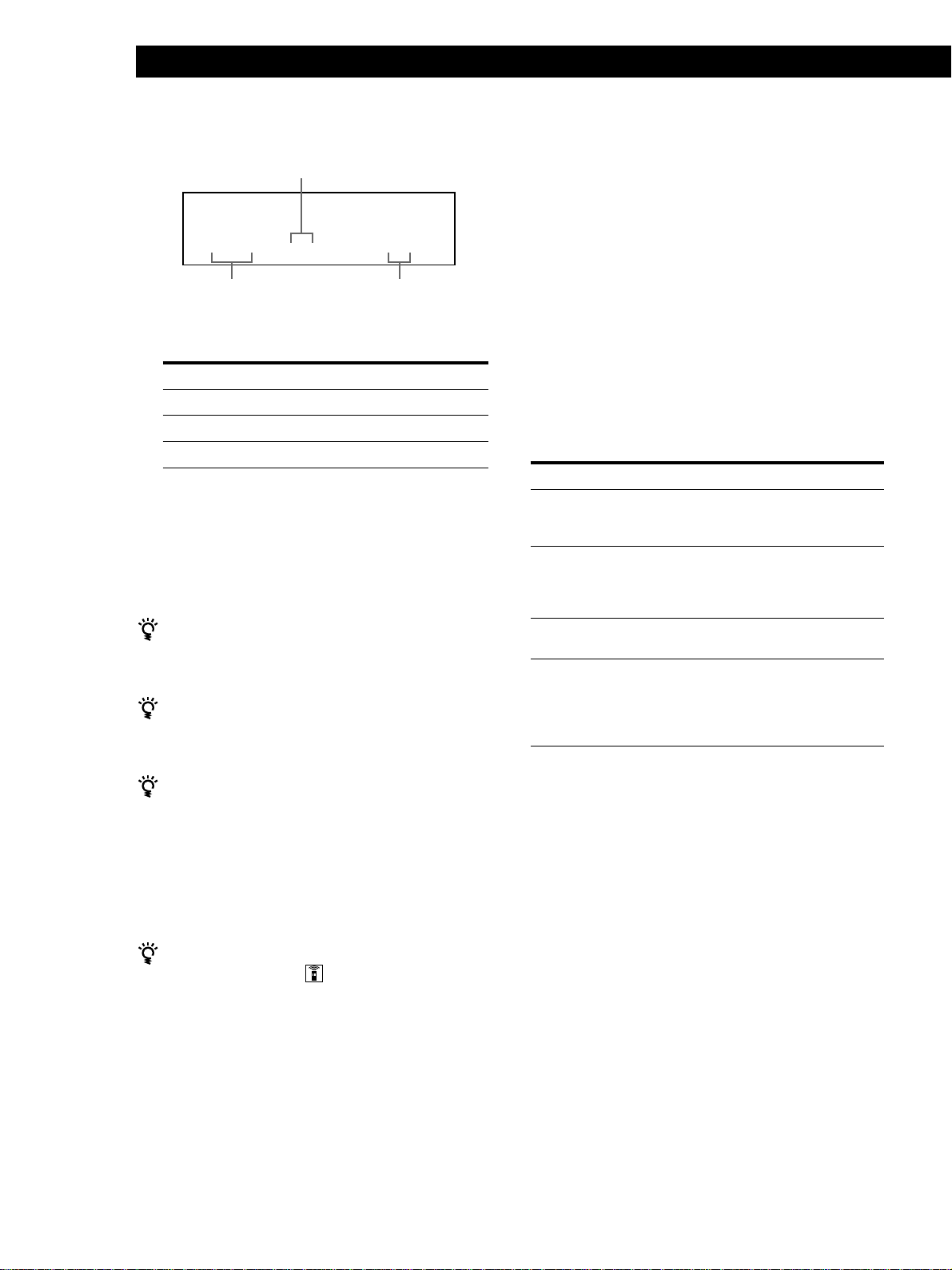
Playing CDs
4 Push the JOG dial.
The track being programmed
PROGRAM
1
DISC
CD1
TRACK
20
STEP
20 3 1
The disc being
programmed
5 To program other discs/tracks, do the following:
To program
All tracks of another disc(s)
Other tracks on the same disc
Other tracks on other discs
6 Push the JOG dial or press · to start Program
Play.
To cancel Program Play
Press CONTINUE.
The programs remain even after Program Play ends
When you push the JOG dial or press · in Program
Play mode, you can play the same program again.
When you press PROGRAM to select Program Play
during Continuous or Shuffle Play
The program will be played after the current track.
Playing order
Repeat Steps
2 and 4
3 and 4
2 to 4
Checking the programmed order
You can check your program before or after you start
playing.
Press CHECK.
Each time you press this button, the display shows the
disc and track number of each step in the programmed
order. (When a whole disc is programmed as one step,
“ALL” appears instead of the track number.) After the
last step in the program, the display shows “– END –”
and returns to the original display.
Changing the programmed order
You can change your program before you start playing.
To
Erase a track or disc
Erase the last track or
disc in the program
Add tracks or discs to the
end of the program
Change the whole
program completely
You need to
Press CHECK until the track or
disc you don’t want appears in
the display, then press CLEAR
Press CLEAR. Each time you
press the button, the last
programmed track or disc will be
cleared.
Follow the programming
procedure
Hold down CLEAR until
“CLEAR” appears in the display
to erase the whole program, then
create a new program following
the programming procedure
22
EN
The program remains until erased
Even if you replace discs, the programmed disc and track
numbers remain. Therefore, the player will play the new
existing disc and track numbers. However, the
programed disc and track numbers that are not found in
the player or on the disc are deleted from the program,
and the rest of the program is played in the programmed
order.
You can select the program number (PROGRAM 1,2 or
3) by using the remote
Press PROGRAM on the remote repeatedly until the
desired program number appears in the display.
Note
If you press one of the GROUP 1 – 8 buttons to start Group
Play, Program Play will be canceled (see page 34).
Erasing the program stored in memory
1 Press PROGRAM repeatedly in the stop mode
until the program number (PROGRAM 1, 2 or 3)
you want to erase appears in the display.
2 Hold down CLEAR until “CLEAR” appears in the
display.
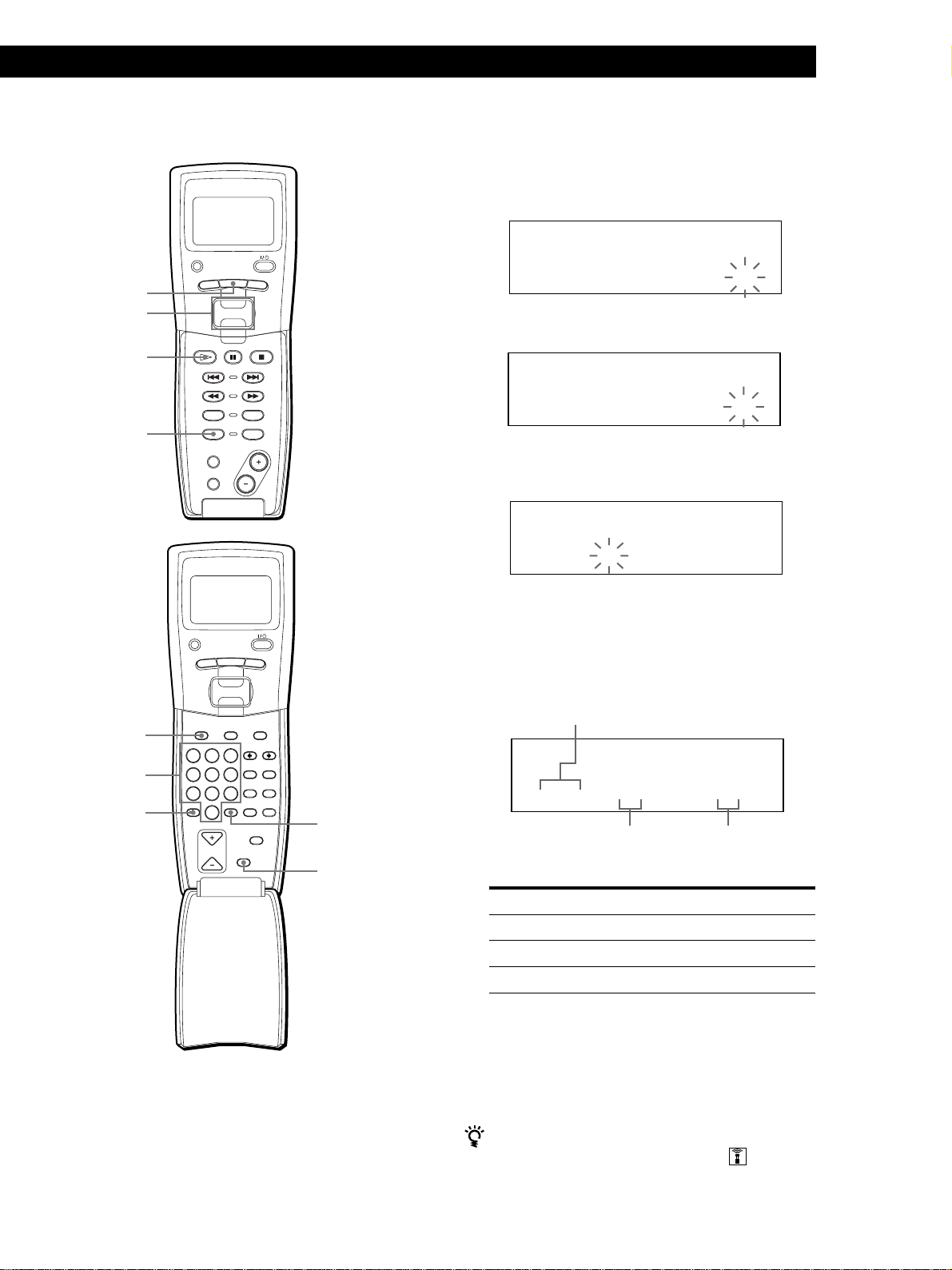
Playing CDs
Playing CDsGetting Started
Playing CDs
Creating a program using the remote Z
PLAYER SELECT
MENU
MENU
Easy scroll
key
·
PROGRAM
TRACK
CONTINUE
PROGRAM
MEMO SCAN
TIME/TEXT
PUSH ENTER
DISC
SKIP
BACK
SHUFFLE
REPEAT
1 Press PROGRAM until the program number you
want (PROGRAM 1, 2 or 3) appears in the display.
2 Press DISC.
PROGRAM
1
CD1
02
DISC-[ _]
3 Press the number button of the disc.
PROGRAM
1
CD1
02
DISC-[ 20]
4 To program a whole disc, press ENTER and go to
Step 6.
PROGRAM
1
DISC
CD1
TRACK
02
STEP
20 -- 1
DISC
Number
buttons
>10
PLAYER SELECT
MENU
TRACK
PUSH ENTER
GROUP
DISC HIGH-LIGHT
DEF MEMO INPUT
ABC&!?
3
2
1
MNO
JKL
GHI
6
5
4
WXY
TUV
PRS
9
8
7
QZ
ENTER DEL
10
10/0
DISC SKIP
CAPS HIT LIST
SPACE X-FADE
CHECK
CLEAR
5 First press >10 then press the number button of the
track.
BACK
When the disc has less than 10 tracks, press 10/0
first then press the corresponding number to enter
a track number from 1 to 9.
The disc being programmed
PROGRAM
NO DELAY
ENTER
CLEAR
1
DISC
TRACK
20 3 1
The track being programmed
6 To program other discs/tracks, do the following:
To program
All tracks of another disc(s)
Other tracks on the same disc
Other tracks on other discs
20
STEP
Playing order
Repeat Steps
2 to 4
5
2 to 5
7 Press ENTER or · to start Program Play.
To cancel Program Play
Press CONTINUE.
You can check or change the program by pressing the
CHECK or CLEAR button on the remote
See page 22.
23
EN
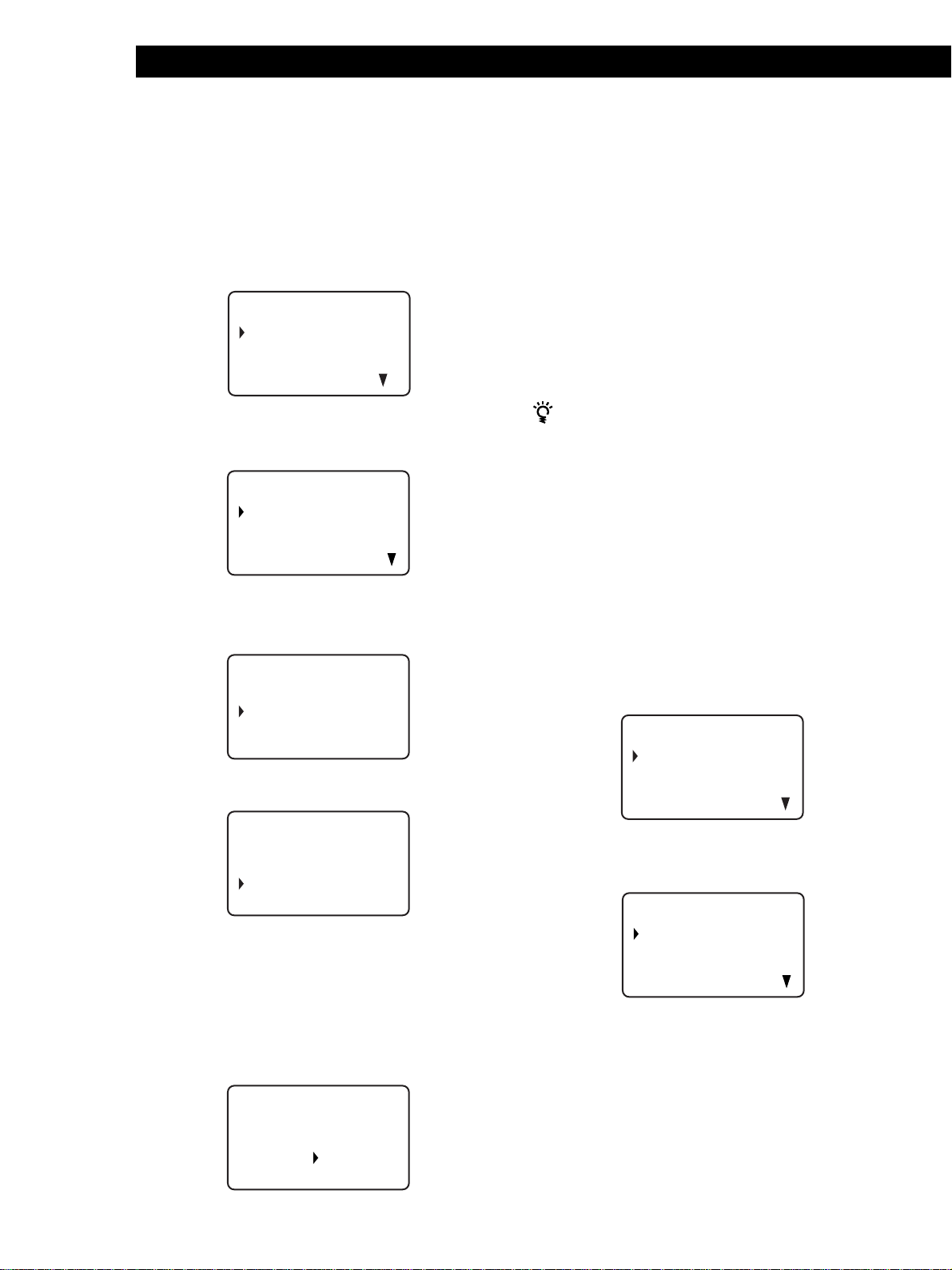
Playing CDs
Creating a program observing the remote’s
display Z
You can create up to eight programs in the remote’s
memory, each containing up to 32 steps by observing
the remote’s display.
1 Press MENU.
CD1
Memo sea r ch
Program play
Pr ogram input
Group se lec t
2 Move the cursor (”) to “Program input” by using
the Easy scroll key, then press the Easy scroll key.
CD1
:AProgramA
B:Program B
C:Program C
D:Program D
3 Move the cursor to the program you want to
create, then press the Easy scroll key.
CD1
[
Program A
]
1:
2:
3:
4 Press the Easy scroll key.
CD1
[
Program A
Step1
Disc56 TRK-ALL
* DISC-56*
]
6 Repeat Steps 4 and 5 to program more tracks or
discs.
To finish creating a program, press MENU. To play the
program you create, see “Playing the program you
create observing the remote’s display” on page 24.
To erase a track or disc, move the cursor to the step
you want to erase in Step 3, then press CLEAR.
To change a disc or track you programed, move the
cursor to the step you want to change in Step 3, then
press the Easy scroll key. Select a new disc or track
following Steps 4 and 5.
You can label the program in Step 3
Move the cursor (”) to the program you want to label by
pressing the Easy scroll key up, then press the Easy scroll
key.
The flashing cursor (“) appears. Input the character you
want following the procedure in “Labeling discs
observing the remote’s display” on page 30.
Note
You cannot program the second player’s tracks by using the
remote.
Playing the program you create observing
the remote’s display Z
1 Press MENU.
CD1
Memo sea r ch
Program play
Pr ogr am inpu t
Group se lec t
2 Move the cursor (”) to “Program play” by using
the Easy scroll key, then press the Easy scroll key.
CD1
24
EN
5 Select the desired disc by pushing the Easy scroll
key up or down.
To program a whole disc, press the Easy scroll key
again.
To program a certain track of the disc, select the
desired track by pushing the Easy scroll key up or
down, then press the Easy scroll key.
CD1
[
Program A
Step1
Disc56 TRK-5
* DISC-56*
]
:AProgramA
B:Program B
C:Program C
D:Program D
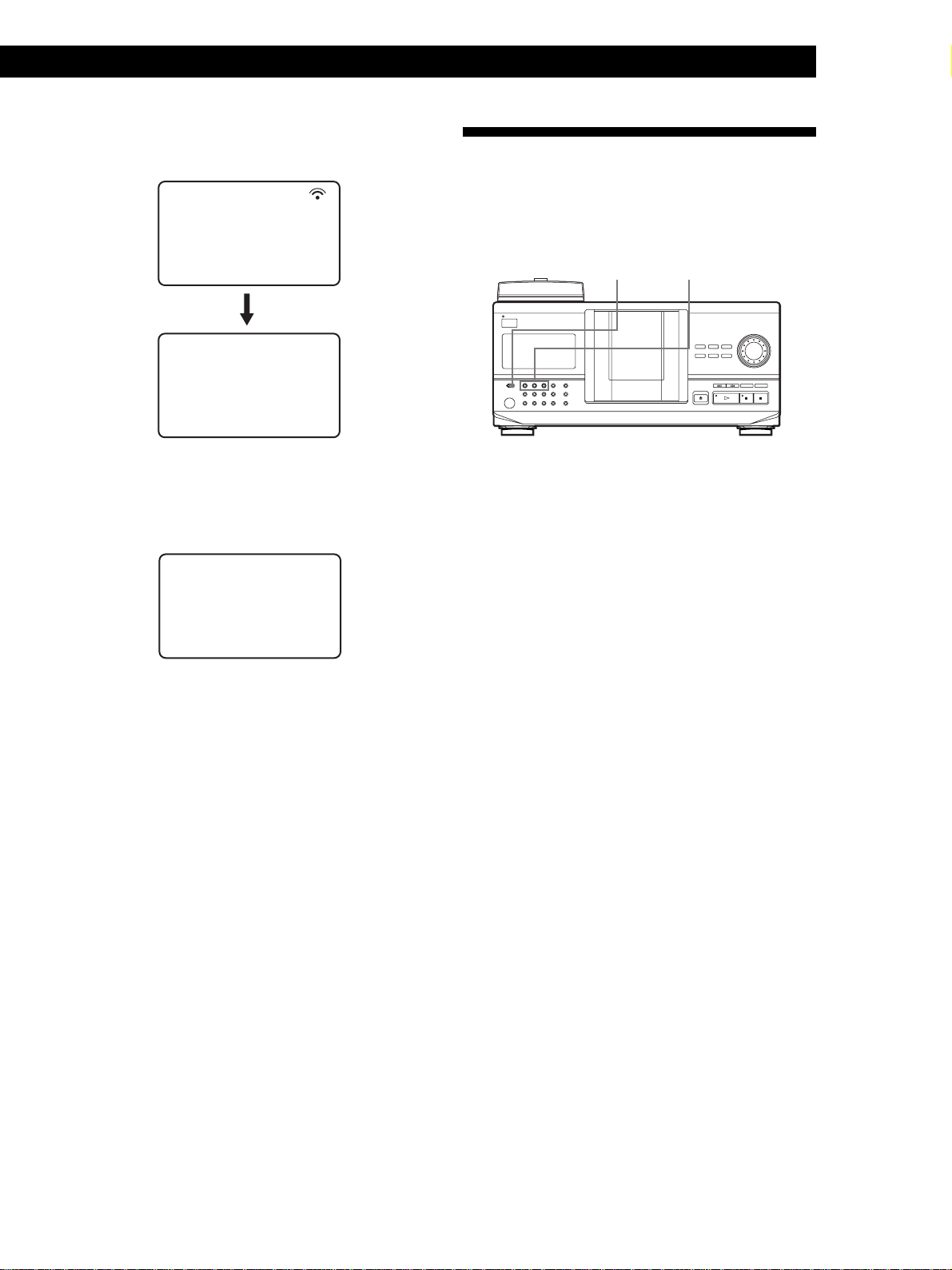
3 Select the desired program by pressing the Easy
scroll key up or down, then press Easy scroll key.
Playing CDs
Playing CDsGetting Started
Playing CDs
Playing Using a Timer
CD1
Program
data t rans fer
CD1
Disc4
* DISC4*
Track1
( TRACK 1 )
Program Play starts when the player finishes
loading the program data from the remote.
If the player fails in loading, the following
message appears. Press the Easy scroll key again.
data t rans fer
fai lure !
Try again !
You can start playing a disc at any given time by
connecting a timer (not supplied). Refer also to the
instructions for the timer if you need help.
TIMER Play mode buttons
1 Press one of the play mode buttons to select the
desired play mode.
2 Set TIMER on the player to PLAY.
3 Set the timer to the desired time.
The player turns off. When the set time comes, the
player turns on and starts playing.
4 After you have used the timer, set TIMER on the
player to OFF.
Note
The program you create using the remote is stored in the
player as PROGRAM 1. Note that the PROGRAM 1 you had
created before is erased.
25
EN
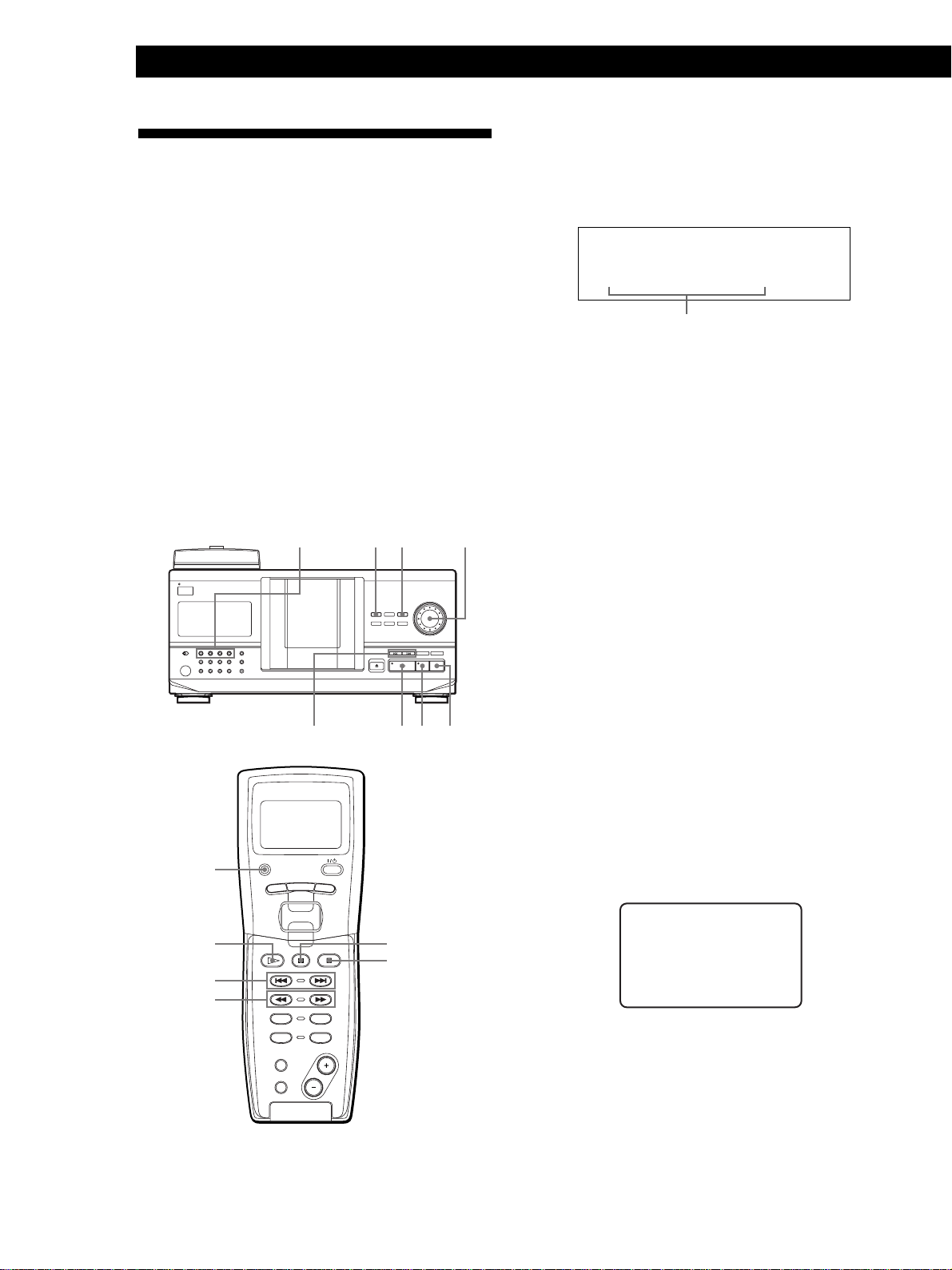
Playing CDs
Controlling Another CD Player
(Advanced Mega Control)
1 Press MEGA CONTROL on this player.
The MEGA CONTROL button and “2nd” in the
display light up. The display shows the current
disc number or Disc Memo of the second player.
This unit can control a second CD player (see
“Connecting Another CD Player” on page 9).
Even when a second CD player is connected, the
controls on both of the units will function. When you
press the play button on either unit, the operating
player stops and the idle player starts.
Make sure “2nd DETECTED” appears in this player’s
display after turning on both players.
Note that, depending on the player, you may not be
able to operate all the functions of the second CD
player.
The controls indicated in the illustration below are effective
while the MEGA CONTROL button is lit.
Play mode buttons
(CONTINUE/SHUFFLE/
PROGRAM/REPEAT)
≠/±
MEGA
CONTROL
INPUT
JOG
pP·
ALL DISCS
CD1
2nd DISC
4
*DISC-4*
Current disc number or the Disc Memo
2 Select the desired play mode.
To program tracks, use the controls on the second
player.
You cannot change the second CD player’s ALL
DISCS Play mode to 1 DISC Play mode, or vice
versa, by using the play mode button on this
player.
3 Press · on this player to start playing.
The play starts and the display shows the current
disc, track numbers, and the playing time of the
track.
While the MEGA CONTROL button is lit, you can
control the second player with the controls on this
player.
To control the master player again
Press MEGA CONTROL. The MEGA CONTROL button goes
off and you can control the master player.
To control the master player again by using the remote, you
have to reselect the master player by pressing
PLAYER SELECT on the remote.
26
EN
PLAYER
SELECT
·
=/+
0/)
PLAYER SELECT
TRACK
CONTINUE
PROGRAM
MEMO SCAN
TIME/TEXT
MENU
PUSH ENTER
DISC
SKIP
SHUFFLE
REPEAT
To control the second player directly using the supplied
remote Z
While the MEGA CONTROL button is off, press PLAYER
SELECT repeatedly until “2nd player” appears in the remote’s
BACK
P
p
display.
2nd PLAYER CD3
CD3/200d iscs
2nd p laye r
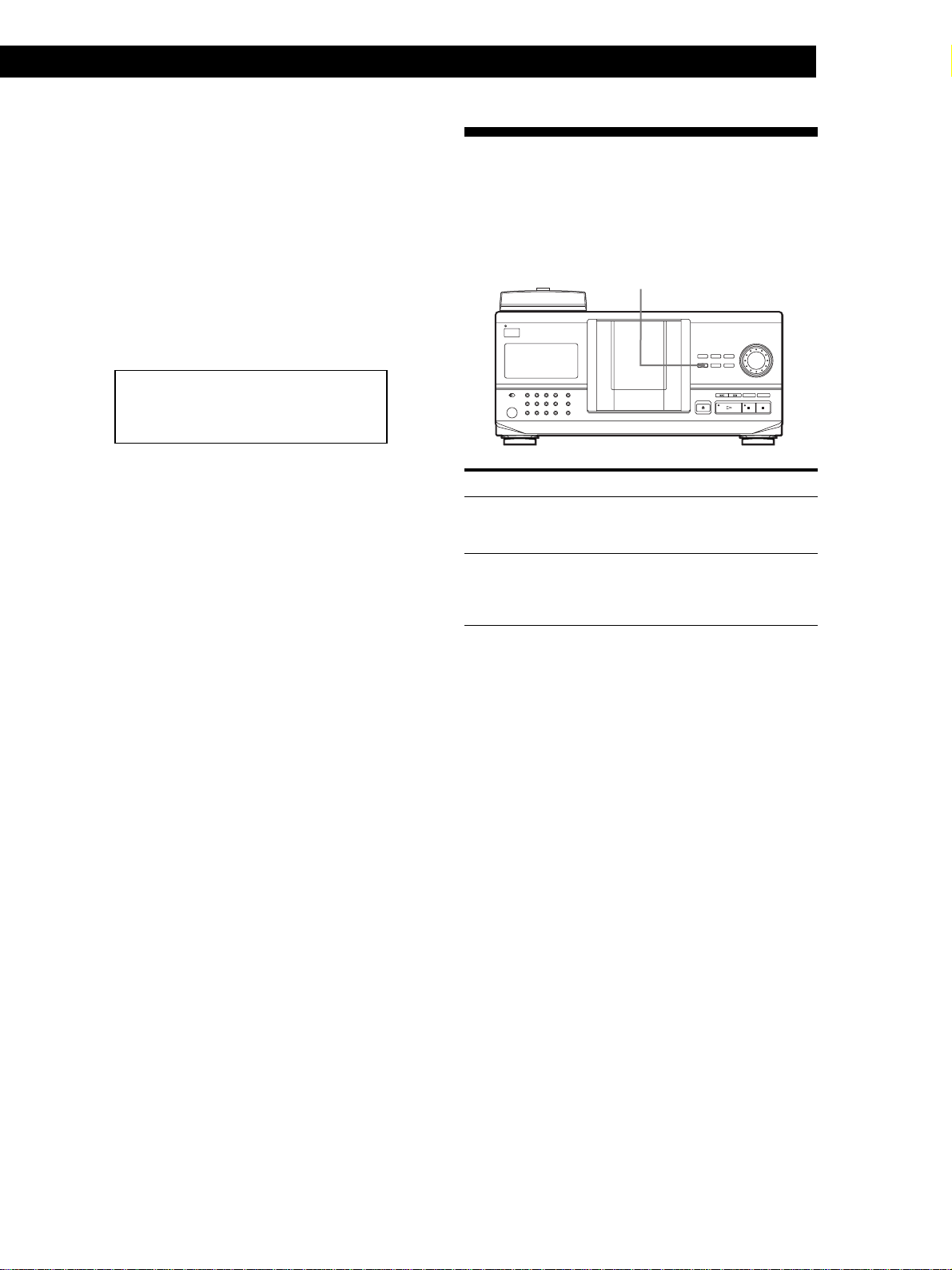
Loading the Disc Memos of the second CD
player
Playing CDsGetting Started
Fading In or Out
Playing CDs
Playing CDs
If the second CD player has the Disc Memo function
(see page 29), you can load the Disc Memos of the
second CD player into this player’s memory and
display them on this player.
1 Press INPUT.
2 Turn the JOG dial until “LOAD 2ND MEMO”
appears in the display.
ALL DISCS
CD1
LOAD 2ND MEMO
3 Push the JOG dial.
This player starts loading. (Loading takes about
one minute.)
Note
If each Disc Memo of the second CD player has more than 13
characters, only the first 13 characters of that Disc Memo is
loaded into this player.
Labeling discs of the second CD player
You can manually fade the sound in or out to prevent
tracks from starting or ending abruptly.
Note that you cannot use this effect when you use the
DIGITAL OUT (OPTICAL) connector.
FADER
To
Start play fading in
End play fading out
Note
Fading lasts for about 5 seconds.
Press FADER
During pause. “FADE” appears in
the display and the Q indication
flashes. The play fades in.
When you want to start fading out.
“FADE” appears in the display and
the q indication flashes. The play
fades out and the player pauses.
You can label discs of the second CD player or change
the Disc Memos loaded from the second CD player.
1 Press MEGA CONTROL.
The MEGA CONTROL button lights up.
2 Turn the JOG dial to select the disc you want to
assign a Disc Memo to.
If the disc slot you select does not have any disc,
“NO DISC” appears in the display and you cannot
assign a Disc Memo.
3 Press INPUT.
“DISC MEMO” appears.
4 Push the JOG dial.
5 Input the new Disc Memo following the procedure
in “Labeling Discs” on page 29.
Note
The new Disc Memos are stored on this player’s memory, so
you cannot display them on the second CD player.
27
EN
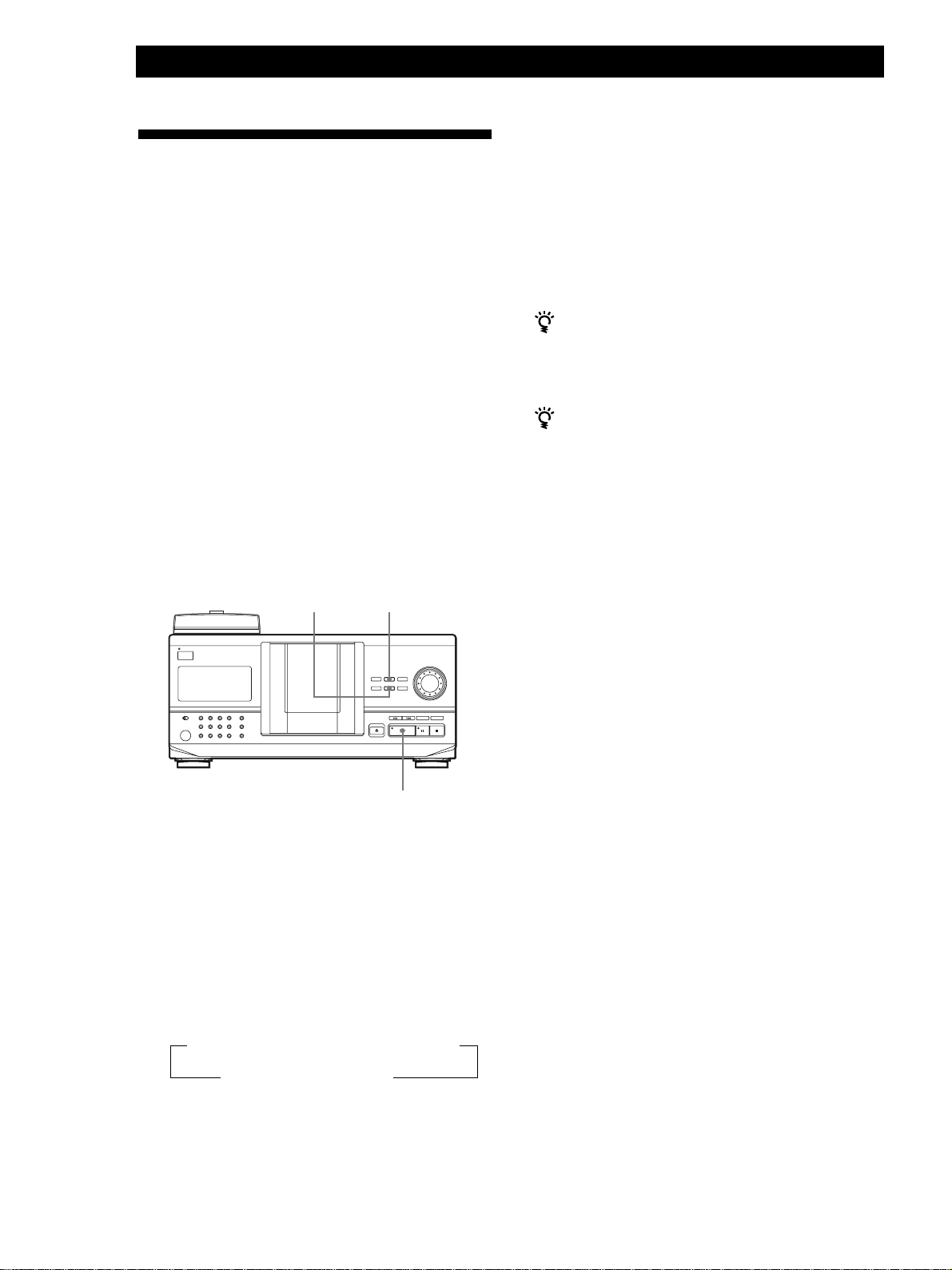
Playing CDs
Playing Alternately (No-Delay
Play/X-Fade Play)
3 Press · to start playing.
The MEGA CONTROL button lights up while the
track in the second player is selected.
When you connect the second player, you can play
tracks in this player and those from the second player
alternately from any play mode (see “Connecting
Another CD Player” on page 9).
Select one of the following methods:
• No-Delay Play: The current player changes at each
track. Each time the current player changes to the
other player, the other player starts play without a
break in sound immediately after the current player
ends play. The other player skips the lead-in portion
and starts playing from where the sound actually
begins.
• X-Fade Play: The current player changes at each
track or at the specified interval. You can select the
interval, 30, 60 or 90 seconds. Each time the current
player changes to the other player, the sound from
both players is mixed. The current player ends play
by fading out, and the other player starts play by
fading in.
X-FADENO DELAY
To cancel No-Delay/X-Fade Play
Press the corresponding button repeatedly until
“NO DELAY” or “X-FADE” disappears from the display. The
current player continues playing.
You can change the method (No-Delay or X-Fade)
during play
Press the corresponding button (NO DELAY or X-FADE)
following the procedure in Step 2.
You can start X-Fade at any point of the track
Press FADER during X-Fade Play.
Even after you have set the X-Fade mode and started
X-Fade play, you can start X-Fade manually at any point
you like. Note that you cannot do this operation while
the sound from both players is mixed.
Notes
• The play starts from the second player if you start play
while the MEGA CONTROL button is lit.
• When one player has played all the discs or tracks in the
player ahead of the other player, the play stops.
• Do not use the controls on the second player during
No-Delay/X-Fade Play. They may not work correctly.
28
·
1 Select the desired play mode for each player.
2 When you select No-Delay Play
Press NO DELAY.
“NO DELAY” appears in the display.
When you select X-Fade Play
Press X-FADE.
“X-FADE” appears in the display.
Each time you press the X-FADE button, the
indication appears as follows:
n X-FADE off n at track end n after 30 sec
after 90 sec N after 60 sec N
To change the current player each time a whole
track is finished, select “at track end.”
To change the current player at the specified
interval, press X-FADE repeatedly until the
interval you want appears in the display.
EN
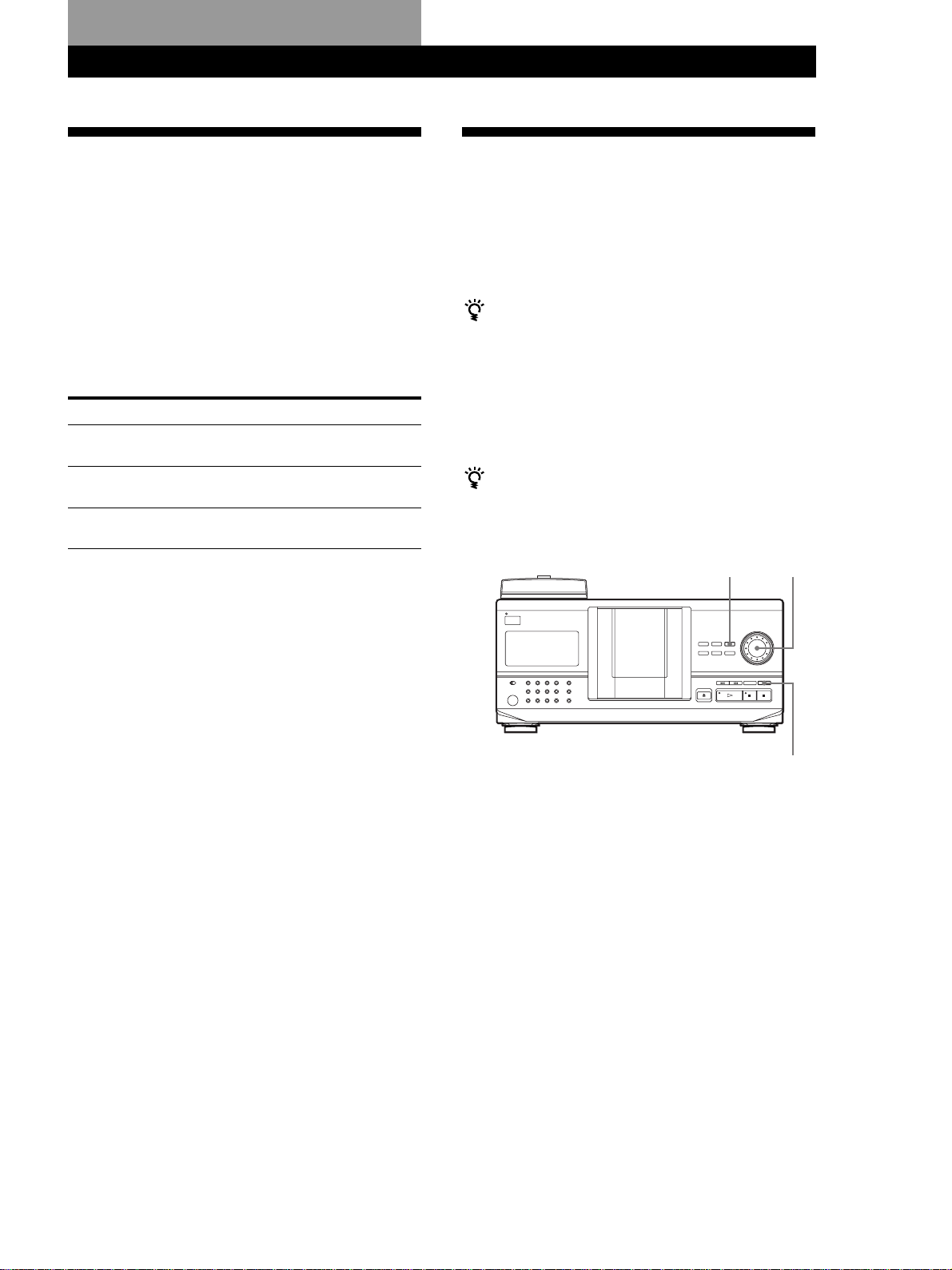
Storing Information About CDs (Custom Files)
Storing Information About CDs (Custom Files)
What You Can Do With the
Custom Files
The player can store two types of information called
“Custom Files” for each disc. Once you have stored
Custom Files for a disc, the player automatically recalls
what you have stored whenever you select the disc.
Note that Custom Files will be erased if you do not use
the player for about one month.
You can store this information:
When you use
Disc Memo (page 29)
Delete Bank (page 32)
Group File (page 33)
Where are Custom Files stored?
You can
Label discs using up to 13
characters
Delete unwanted tracks and store
only the tracks you want
Group discs in up to eight groups,
to locate them easily
Labeling Discs (Disc Memo)
You can label discs using up to 13 characters and have
the player display the Disc Memo each time you select
the disc. The Disc Memo can be anything you like, such
as a title, musician’s name, category or date of
purchase.
When you select a CD TEXT disc
The disc title is automatically stored as the Disc Memo.
If the disc title has more than 13 characters, only the first
13 characters of the disc title are stored (see page 15).
When you replace a disc with a CD TEXT disc, the disc
title of the CD TEXT disc is also stored automatically.
Note that you cannot change the Disc Memo of the
CD TEXT disc.
You can label discs while the front cover is open
Labeling discs on the player
JOGINPUT
Custom Files are stored not on the disc, but in the
player’s memory. Therefore you cannot use Custom
Files when you play the disc on other players.
If you replace discs you have filed in the
Custom Files
The Custom File information you have stored remains,
since the Custom File information is assigned to each
slot. Erase all the Custom Files (Disc Memo, Delete
Bank and Group File) of the old disc, and then file the
new disc information in the Custom Files.
Erasing all Custom Files of all discs
Turn off the player. While holding down CLEAR, press
I/u to turn on the player. “ALL ERASE” appears in
the display, and all Custom Files are erased.
Turn the JOG dial until the disc number to which
1
you want to assign a Disc Memo appears in the
display.
When you label a disc with the front cover closed,
the disc number of the disc at the playing position
appears.
When you label a disc with the front cover open,
the disc number at the loading position appears.
2 Press INPUT.
“DISC MEMO” flashes.
3 Push the JOG dial.
The flashing cursor (“) appears.
CLEAR
(Continued)
29
EN
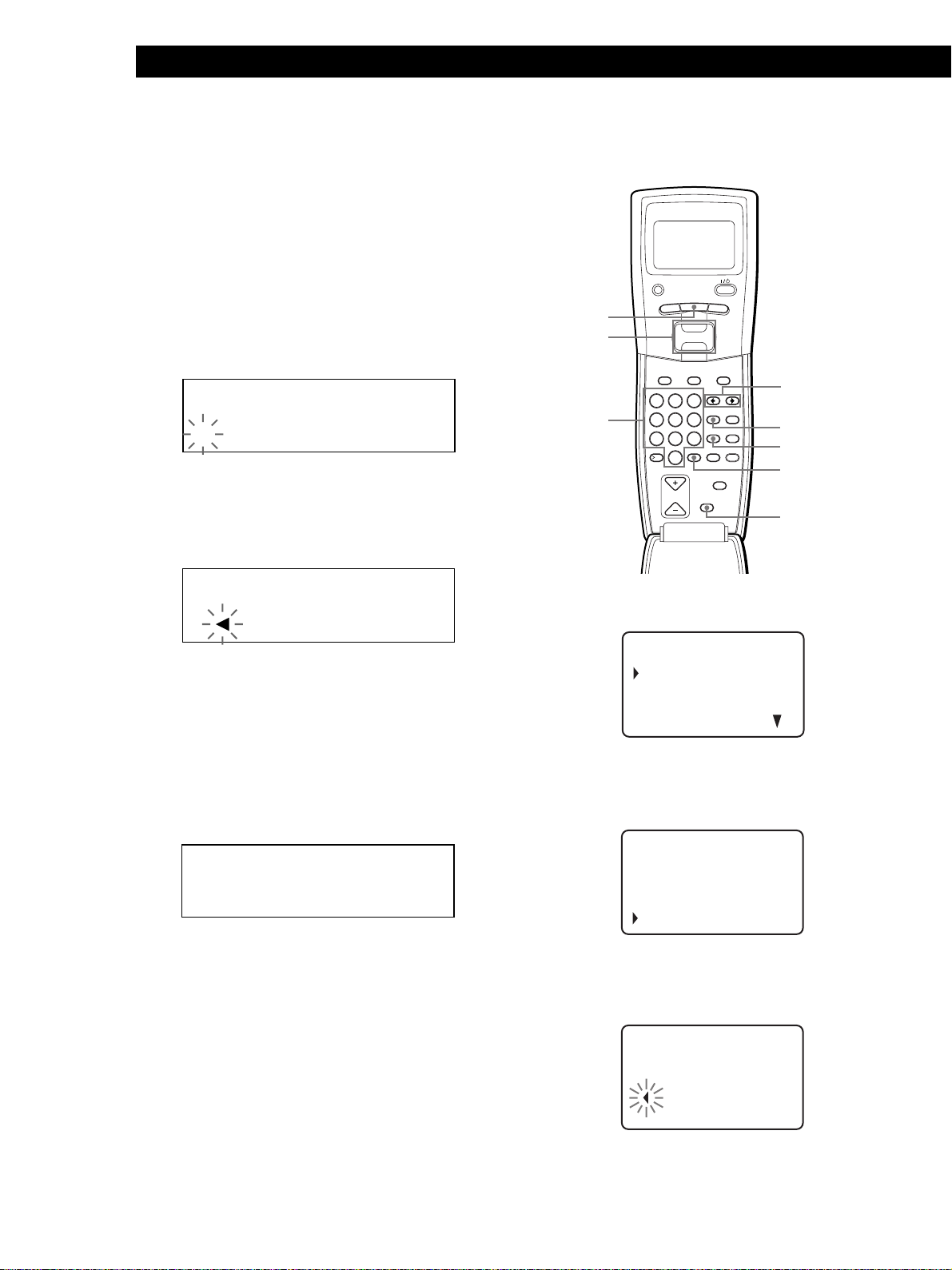
Storing Information About CDs (Custom Files)
GROUP
ENTER DEL
CLEAR
DISC SKIP
CHECK
NO DELAY
SPACE X-FADE
CAPS HIT LIST
DISC HIGH-LIGHT
3
DEF MEMO INPUT
6
MNO
9
WXY
2
ABC&!?
5
JKL
8
TUV
10/0
10
QZ
1
4
GHI
7
PRS
MENU
PUSH ENTER
TRACK
PLAYER SELECT
BACK
4 Turn the JOG dial until the desired character
appears in the display.
The cursor disappears and the first space for the
Disc Memo flashes.
As you turn the JOG dial clockwise, the characters
appear in the following order. Turn the JOG dial
counterclockwise to go in reverse order.
(space) A B C D E F G H I J K L M N O P Q R S T U
V W X Y Z a b c d e f g h i j k l m n o p q r s t u v w
x y z 0 1 2 3 4 5 6 7 8 9 ! " # $ % & ' ( ) * + , – . / : ; <
= > ? @ [ \ ] ^ _ ` { | } ⁄
ALL DISCS
CD1
DISC
AB
S
5 Push the JOG dial to select the character.
The selected character lights up, and the flashing
cursor appears to indicate the next space to be
input.
ALL DISCS
CD1
AB
S
Labeling discs observing the remote’s
display Z
MENU
Easy scroll
key
MEMO INPUT
?//
Number
buttons
Press MENU.
1
CD1
CAPS
SPACE
ENTER
CLEAR
To make a correction
Press CLEAR and begin again by inputting the correct
characters.
6 Repeat Steps 4 and 5 to input more characters.
7 Press INPUT to store the Disc Memo.
The display shows the Disc Memo.
ALL DISCS
CD1
DISC
SONYHITS
Repeat Steps 1 to 7 to assign Disc Memos to other
discs.
Erasing the Disc Memo
1 Follow Steps 1 to 3 in “Labeling discs on the
player” on page 29 to select the Disc Memo you
want to erase.
2 Press CLEAR.
The Disc Memo disappears.
Press INPUT to show the disc number again.
20
Memo sea r ch
Program play
Pr ogram input
Group se lec t
2 Move the cursor (”) to “Disc memo input” by
using the Easy scroll key, then press the Easy scroll
key.
CD1
i sc memo i nput
01:* DISC-1*
02D: * DISC-2*
03:* DISC-3*
3 Move the cursor to the disc you want to assign a
Disc Memo, then press the Easy scroll key.
The flashing cursor (“) appears.
CD1
i sc memo i nput
D
sDi c6:
[
(AB)
]
30
EN
