Page 1
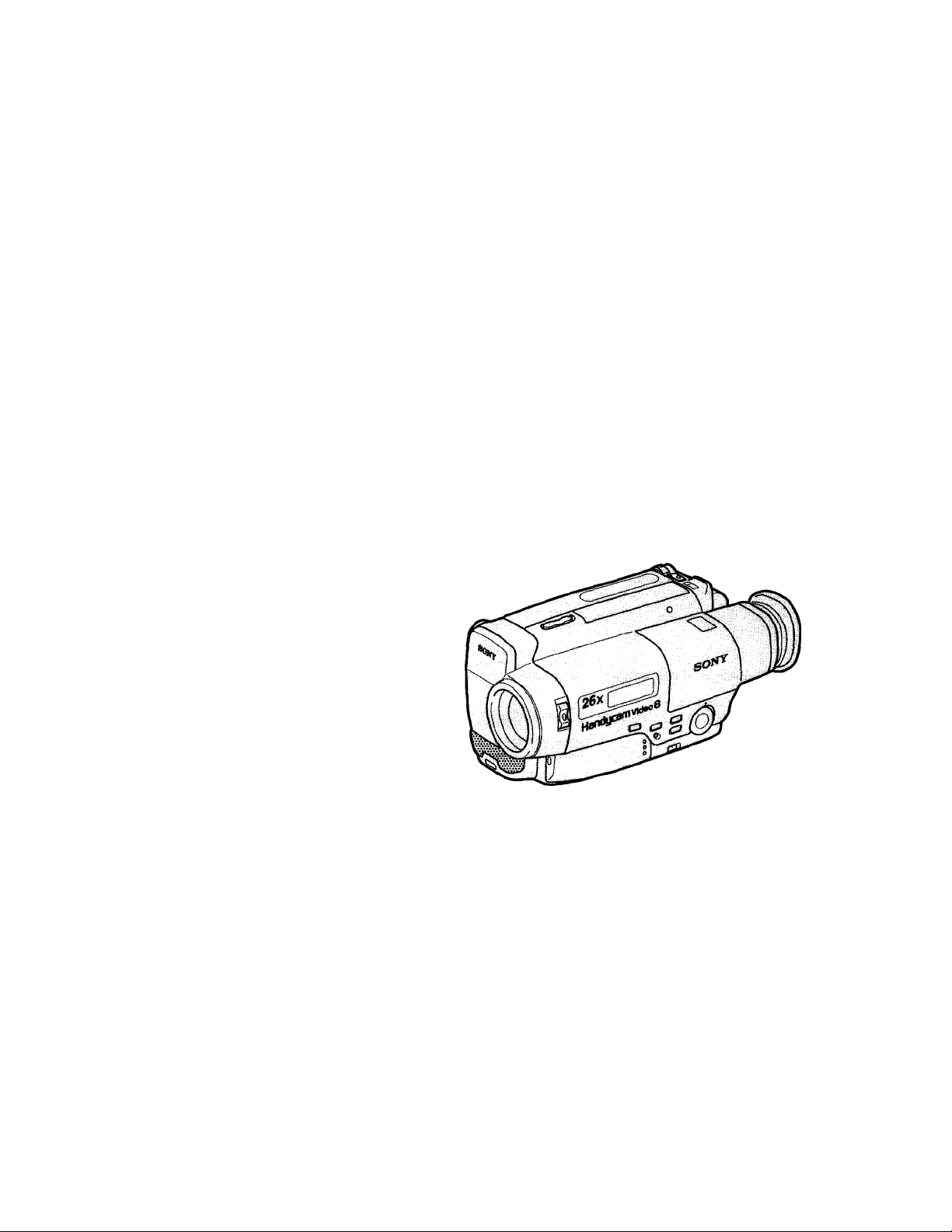
3-858-957-21 (1)
Video Camera
Recorder
Operating Instructions
Before operating the unit, please read this manual thoroughly,
and retain it for future reference.
Owner's Record
The model and serial numbers are located on the bottom. Record the
serial number in the space provided below. Refer to these numbers
whenever you call upon your Sony dealer regarding this product.
Model No. CCD-TR66
Serial No.
__________
Videos
CCD-TR66 0
©1996 by Sony Corporation
Model No. AC-,
Serial No.
____
Handycam
Page 2
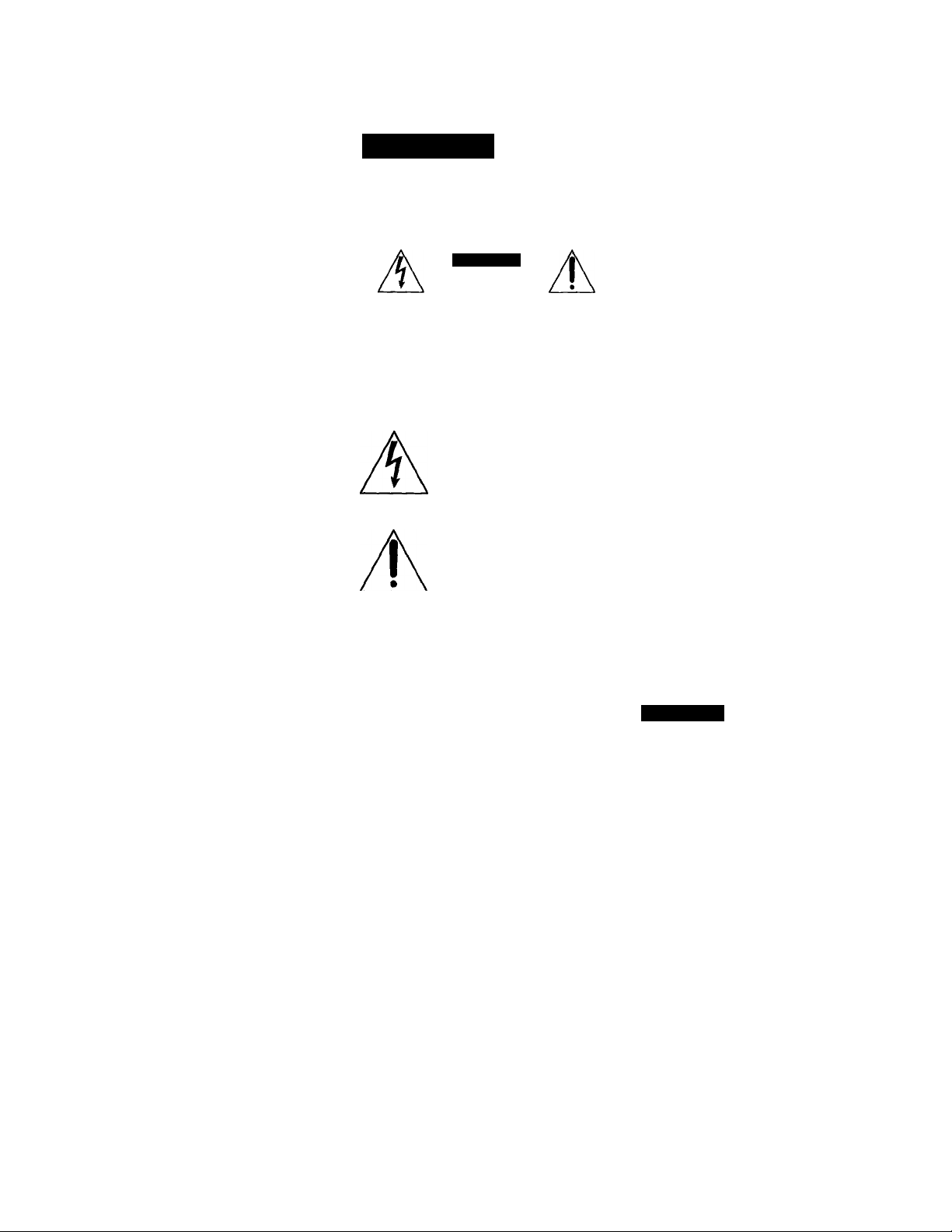
Congratulations on your purchase of this Sony Handycam® camcorder, With your
Welcome!
Handycam, you can capture life's precious moments with superior picture and sound quality.
Your Handycam is loaded with advanced features, but at the same time it is very easy to use.
You will soon be producing home video that you can enjoy for years to come.
WARNING
To prevent fire or shock hazard, do not expose the unit to rain or moisture.
CAUTION
RISK OF ELECTRIC SHOCK
DO NOT OPEN
CAUTION. TO REDUCE THE RISK OF ELECTRIC SHOCK,
DO NOT REMOVE COVER (OR BACK).
NO USER-SERVICEABLE PARTS INSIDE.
REFER SERVICING TO QUALIFIED SERVICE PERSONNEL.
This symbol is intended to alert the
user to the presence of uninsulated
"dangerous voltage" within the
product's enclosure that may be of
sufficient magnitude to constitute a
risk of electric shock to persons.
This symbol is intended to alert the
user to the presence of important
operating and maintenance
(servicing) instructions in the
literature accompanying the
appliance.
RECYCLING NICKEL-CADMIUM BATTERIES
For the Sony Service Center nearest you call
1-800-222-SONY (United States only).
For the Factory Service Center nearest you call
416-499-SONY (Canada only).
Caution: Do not handle damaged or leaking
nickel-cadmium batteries.
For the customers in the U.S.A.
WARNING
This equipment has been tested and found to comply
with the limits for a Class B digital device, pursuant
to Part 15 of the FCC Rules. These limits are designed
to provide reasonable protection against harmful
interference in a residential installation. This
equipment generates, uses, and can radiate radio
frequency energy and, if not installed and used in
accordance with the instructions, may cause harmful
interference to radio communications. However,
there is no guarantee that interference will not occur
in a particular installation. If this equipment does
cause harmful interference to radio or television
reception, which can be determined by turning the
equipment off and on, the user is encouraged to try
to correct the interference by one or more of the
following measures:
— Reorient or relocate the receiving antenna.
— Increase the separation between the equipment
and receiver.
—• Connect the equipment into an outlet on a circuit
different from that to which the receiver is
connected.
— Consult the dealer or an experienced radio/TV
technician for help.
You are cautioned that any changes or modifications
not expressly approved in this manual could void
your authority to operate this equipment.
NICKEL-CADMIUM BATTERY.
MUST BE DISPOSED OF PROPERLY.
Nickel-Cadmium batteries are
recyclable. You can help preserve
our environment by returning your
Ni-Cd Sony Service Center or Factory
Note: In some are^s the disposal of nickel-cadmium
batteries in household or business trash may
be prohibited.
unwanted batteries to your nearest
Service Center for collection,
recycling or proper disposal.
For tifie customers in CANADA
CAUTION
TO PREVENT ELECTRIC SHOCK, DO NOT
USE THIS POLARIZED AC PLUG WITH AN
EXTENSION CORD, RECEPTACLE OR
OTHER OUTLET UNLESS THE BLADES
CAN BE FULLY INSERTED TO PREVENT
BLADE EXPOSURE.
Page 3
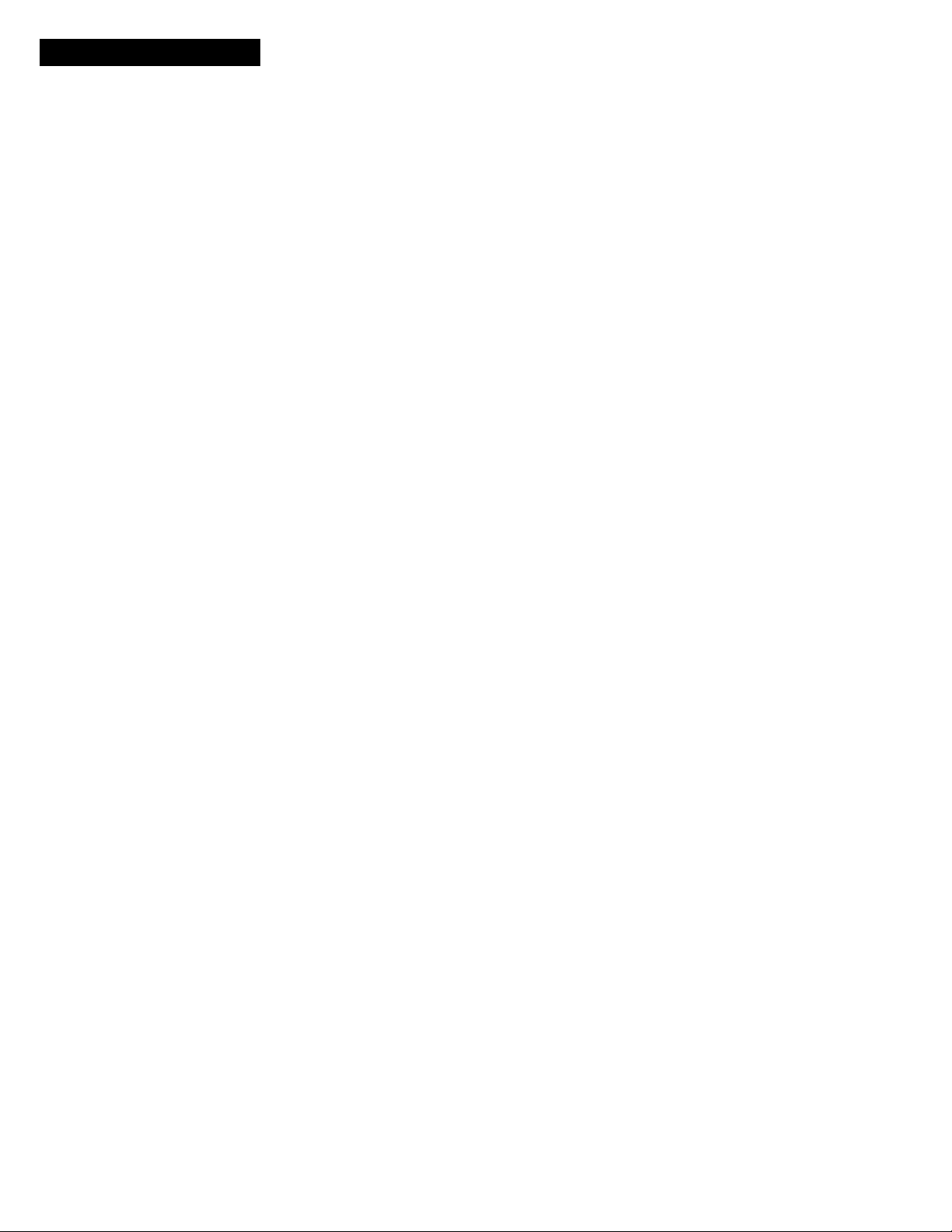
Table of Contents
Before You Begin
Using This Manual.....................................4
Checking Supplied Accessories
.................
Getting Started
Charging and Installing the Battery
Pack
.....................................................
Inserting a Cassette....................................9
Basic Operations
Camera Recording
Using4he Zoom Feature
Hints for Better Shooting
Checking the Recorded Picture
Connections for Playback
Playing Back a Tape
...................................
....
..............
........................
...............
........................
................................
Advanced Operations
Using Alternative Power Sources
Recording with the Date or Time
Using the PROGRAM AE Function .... 22
Shooting with Backlighting
Selecting the START/STOP Mode
Superimposing a Title
Changing the Mode Settings
Editing onto Another Tape
.....................
.............................
...................
......................
............
.............
.........
Additional Information
Changing the Lithium Battery in the
5
6
10
13
14
15
16
17
19
21
23
24
25
26
27
Camcorder
Resetting the Date and Time
Playback Modes
Tips for Using the Battery Pack
Maintenance Information and
Precautions
Using Your Camcorder Abroad
Trouble Check
Specifications...........................................42
Identifying the Parts.................................43
Warning Indicators
Index .......................................................51
.........................................
...................
......................................
..............
........................................
..............
.........................................
..................................
28
30
31
31
35
38
39
50
Page 4
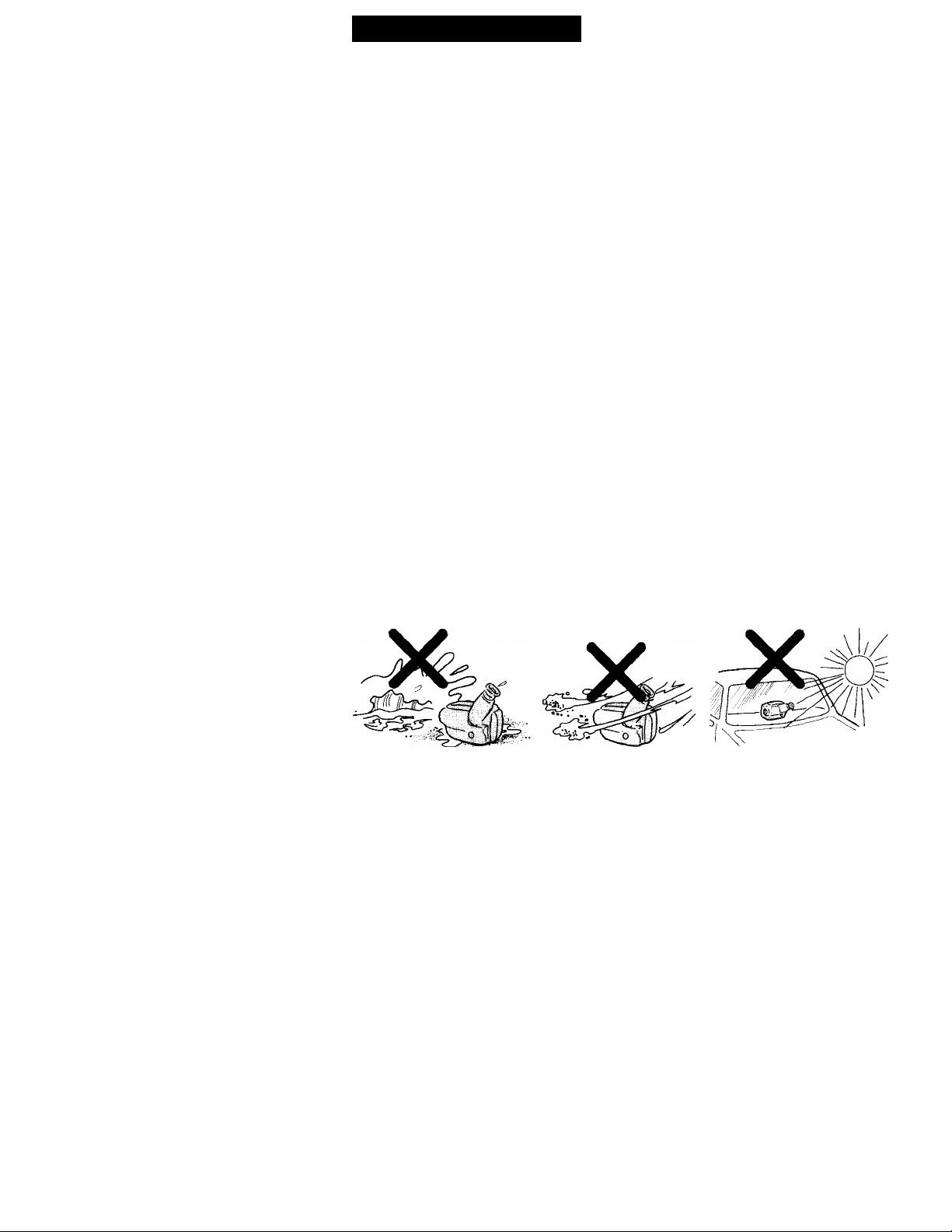
M'wawa« ■ WM
Using This Manual
As you read through this manual, buttons and settings on the camcorder are shown in
capital letters.
e.g. Set the POWER switch to CAMERA.
As indicated with in the illustrations, you can hear the beep sound to confirm your
operation.
Note on TV Color Systems
TV color systems are different depending on the countries. If you view the playback
picture on a TV, you need an NTSC system based TV. When you want to use a PAL-M
system based TV, you will need an NTSC/PAL-M transcoder (as this is an NTSC
system based camcorder).
Precaution on Copyright
Television programs, films, video tapes, and other materials may be copyrighted.
Unauthorized recording of such materials may be contrary to the provision of the
copyright laws.
Precautions on Camcorder Care
• The LCD screen and/or the color viewfinder are manufactured using highprecision technology. However, there may be some tiny black points and/or
bright points (red, blue or green in color) that constantly appear on the screen
and/or in the viewfinder. These points are normal in the manufacturing process
and do not affect the recorded picture in any way. Over 99.99% are operational
for effective use.
• Do not let the camcorder get wet. Keep the camcorder from rain or sea water. It
may cause a malfunction and sometimes the malfunction cannot be repaired, [a]
• Do not let sand get into the camcorder. When you use the camcorder on a sandy
beach or in a dusty piace, protect it from the sand or dust. Sand or dust may
cause the unit to malfunction, and sometimes this malfunction cannot be
repaired, [b]
• Never leave the camcorder under temperatures above 140° F (60 °C), such as in a
car parked in the sun or under direct sunlight, [c]
[a]
[b] tc]
Page 5
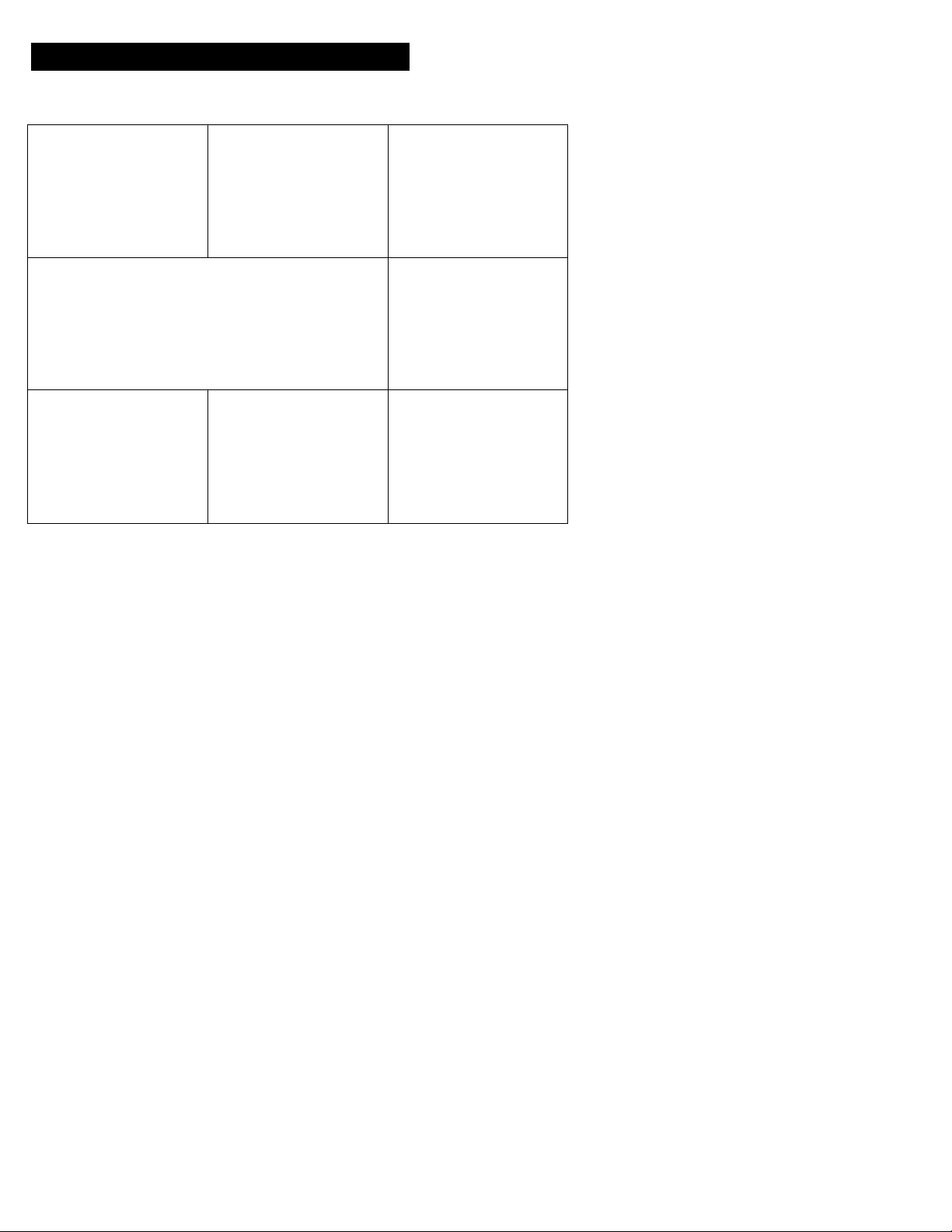
Checking Supplied Accessories
Check'that the following accessories are supplied with your camcorder.
m
m
m NP-33 Battery Pack (1) (p. 6)
[2] A/V connecting cable (1) {p. 16)
[3] Shoulder strap (1) (p. 46)
[4] AC-V16/V16A AC power adaptor (1) (p. 6,
19)
[SCR2025 Lithium Battery (1) (p. 28)
Already installed in the camcorder.
m
m
m
m
H] Wireless Remote Commander (1) (p. 17,
46)
(7] Size AA (R6) battery for Remote
Commander (2) (p. 47)
d] Battery case (1) (p. 20)
(fi
cr
fl>
Contents of the recording cannot be compensated if recording or
playback is not made due to a malfunction of the camcorder, video tape,
etc.
Page 6
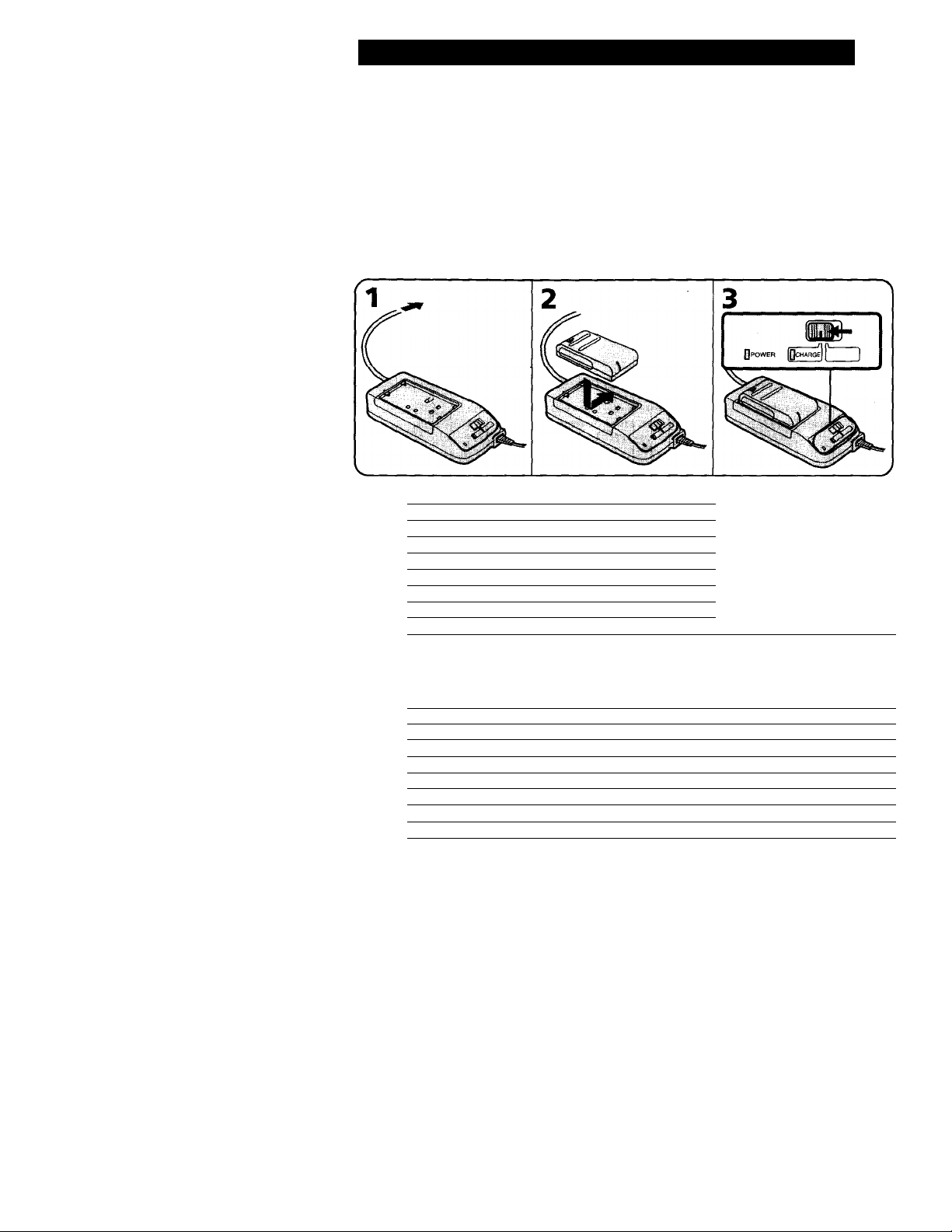
I
Getting Started |
Charging and Installing the Battery Pack
Before using your camcorder, you first need to charge and install the battery pack. To
charge the battery pack, use the supplied AC power adaptor.
Charging the Battery Pack
Charge the battery pack on a flat place without vibration.
(1) Connect the AC power adaptor to the wall outlet.
(2) Align the right side of the battery pack with the line on the AC power adaptor, then
slide the battery pack in the direction of the arrow.
(3) Set the selector to CHARGE. The CHARGE lamp (orange) lights up. Charging
begins.
When charging is completed, the CHARGE lamp goes out. Unplug the unit from the
wall outlet, and then remove the battery pack and install it on the camcorder.
Charging Time
Battery pack Charging time*
NP-33 (supplied) 60
NP-98/98D 215
NP-80/80D 190
NP-78
NP-68 125
NP-C65 105
NP-60D
170
90
* Approximate minutes to charge an empty pack using the supplied AC power adaptor
(Lower temperatures require a longer charging time.)
Battery Life
Battery pack
NP-33 (supplied)
NP-98/98D
NP-80/80D
NP-78
NP-68 95 170
NP-C65 80
NP-60D 70 125
Approximate minutes when recording while you repeat recording start/stop,
zooming and turning the power on/off. The actual battery life may be shorter.
Approximate continuous recording time indoors.'
Typical recording time* Continuous recording time**
45 85
170 300
140
130 230
250
150
Page 7
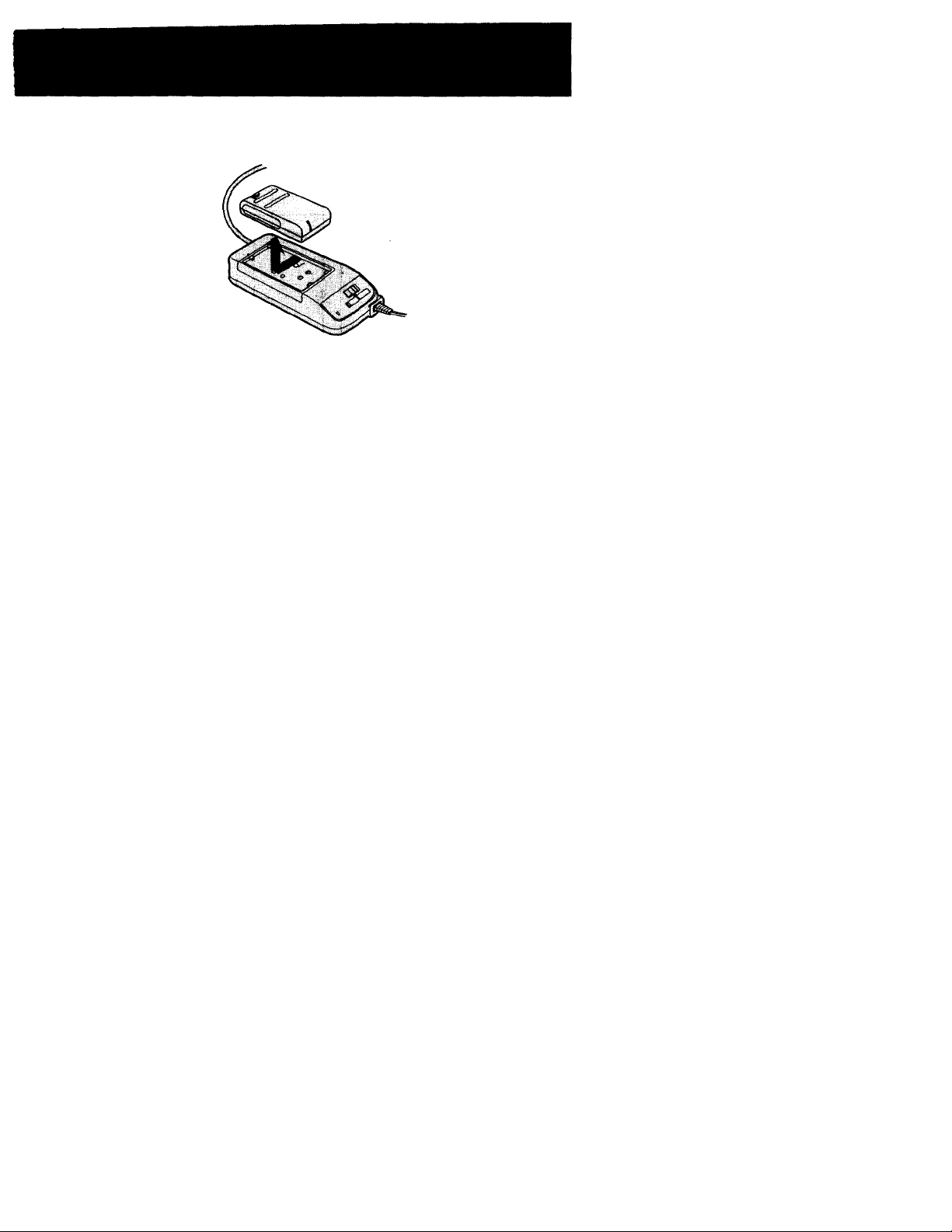
To Remove the Battery Pack
Slide the battery pack in the direction of the arrow.
Notes on charging the battery pack
• The POWER lamp will remain lit for a while even if the battery pack is removed and
the power cord is unplugged after charging the battery pack. This is normal.
• If the POWER lamp does not light, set the selector to VTR (DC OUT) and disconnect
the power cord. After about one minute, reconnect the AC power cord and set the
selector to CHARGE again.
• You cannot operate the camcorder using the AC power adaptor while charging the
battery pack.
<n
3
5
a.
Page 8
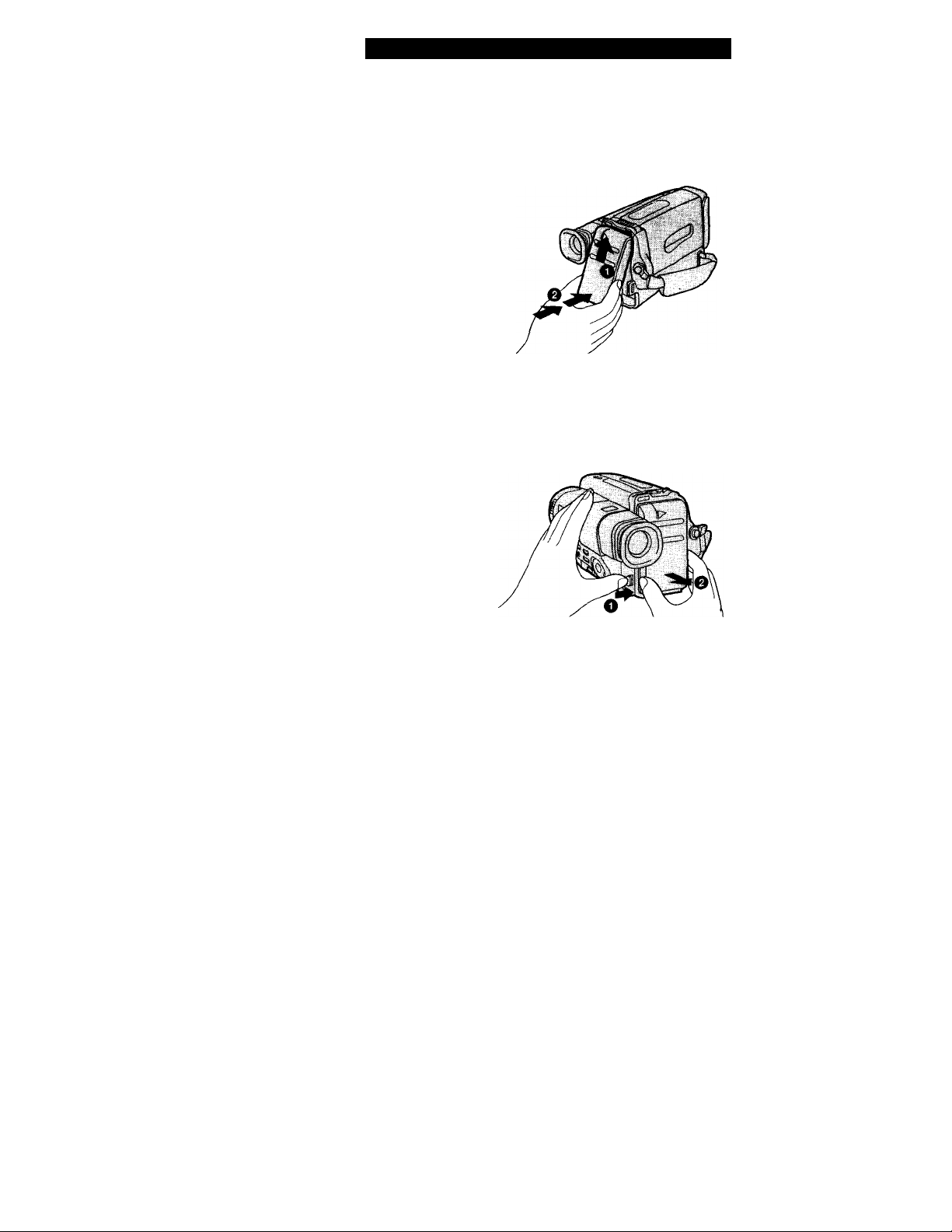
Charging and Installing the Battery Pack
Installing the Battery Pack
(1) Insert the top of the battery pack into the top of the battery mounting surface.
(2) Push the battery pack so that it attaches firmly. Make sure that you hear clicks
twice.
To Remove the Battery Pack
Slide ВАТТ, and then pull the lower part of the battery pack.
8
Page 9
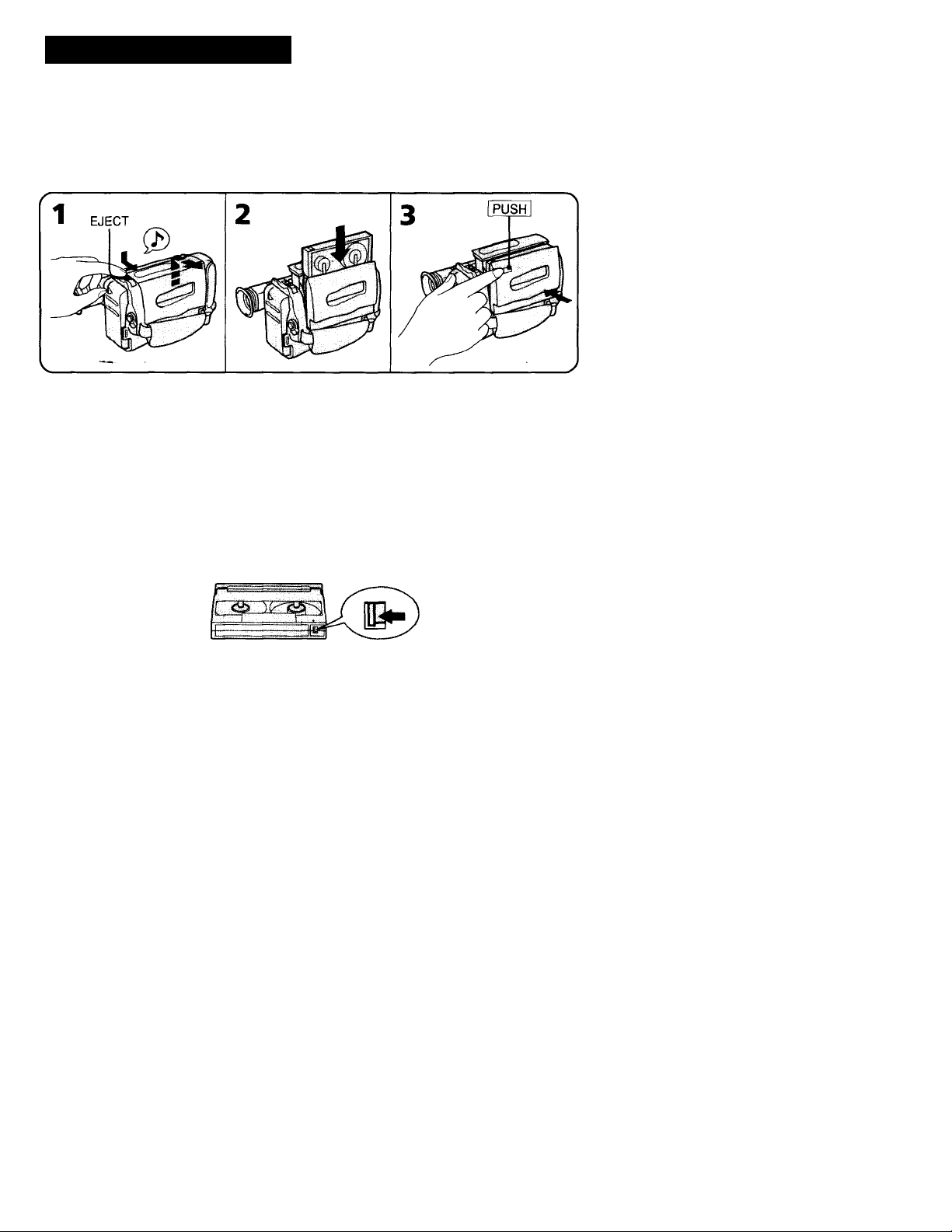
Inserting a Cassette
Make sure that a power source is installed.
(1) While pressing the small blue button, slide EJECT in the direction of the arrow. The
cassette compartment automatically opens.
(2) Insert a cassette (not supplied) with the window facing out.
(3) Press the PUSH mark on the cassette compartment to close it. The cassette
compartment automatically closes.
To Eject the Cassette
while pressing the small blue button, slide EJECT in the direction of the arrow.
To Prevent Accidental Erasure
Slide the tab on the cassette to expose the red mark.
If you insert the cassette with the red mark exposed and close the cassette compartment,
the beeps sound for a while. If you try to record with the red mark exposed, the
and ± indicators flash in fhe viewfinder, and you cannot record.
To re-record on this tape, slide the tab back out covering the red mark.
cn
Si
3
Page 10
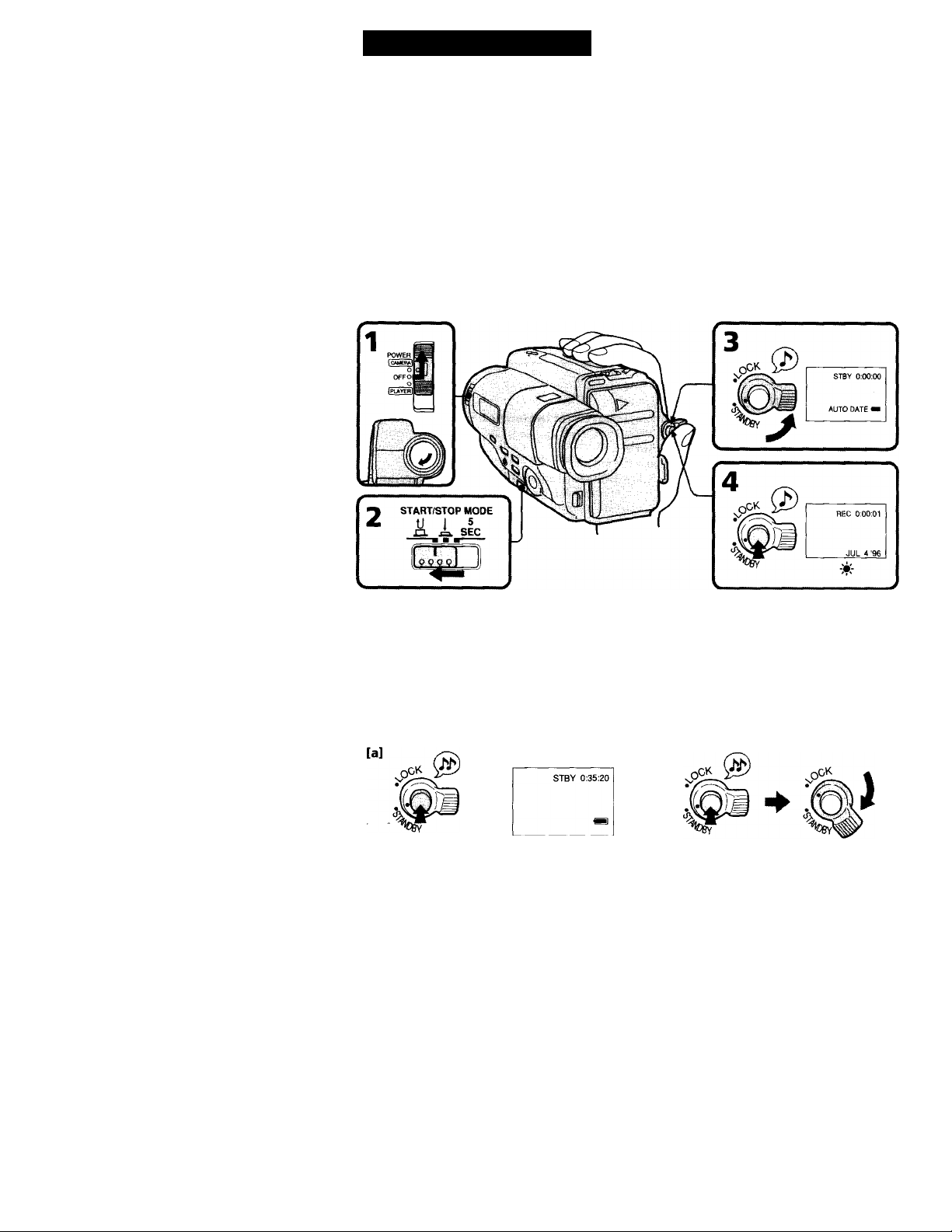
■ Basic Operations |
Camera Recording
Make sure that a power source and a cassette is inserted.
When you use the camcorder for the first time, power on it and reset the date and time
to your time (p. 30) before you start recording. When you reset the date and time, the
date is automatically recorded for 10 seconds after you start recording (AUTO DATE
feature). This feature works only once a day.
Before you record one-time events, you may want to make a trial recording to make
sure that you are using the camcorder correctly.
(1) While pressing the small green button on the POWER switch, slide it to CAMERA.
(2) Slide START/STOP MODE to A .
(3) Turn STANDBY up. The "STBY" indicator appears in the viewfinder.
(4) Press START/STOP (red button). The camcorder starts recording and the "STBY"
indicator changes to the "REC" indicator.
You can also select Recording mode, SP (standard play) mode or LP (long play) mode.
Set REC MODE (p. 26) according to the length of your planned recording before you
start.
10
To Stop Recording Momentarily [a]
Press START/STOP again. The "REC" indicator in the viewfinder changes to the
"STBY" indicator (Standby mode).
To Finish Recording [b]
Press START/STOP. Turn STANDBY down, and set the POWER switch to OFF.
Then, eject the cassette and remove the battery pack.
[b]
Page 11
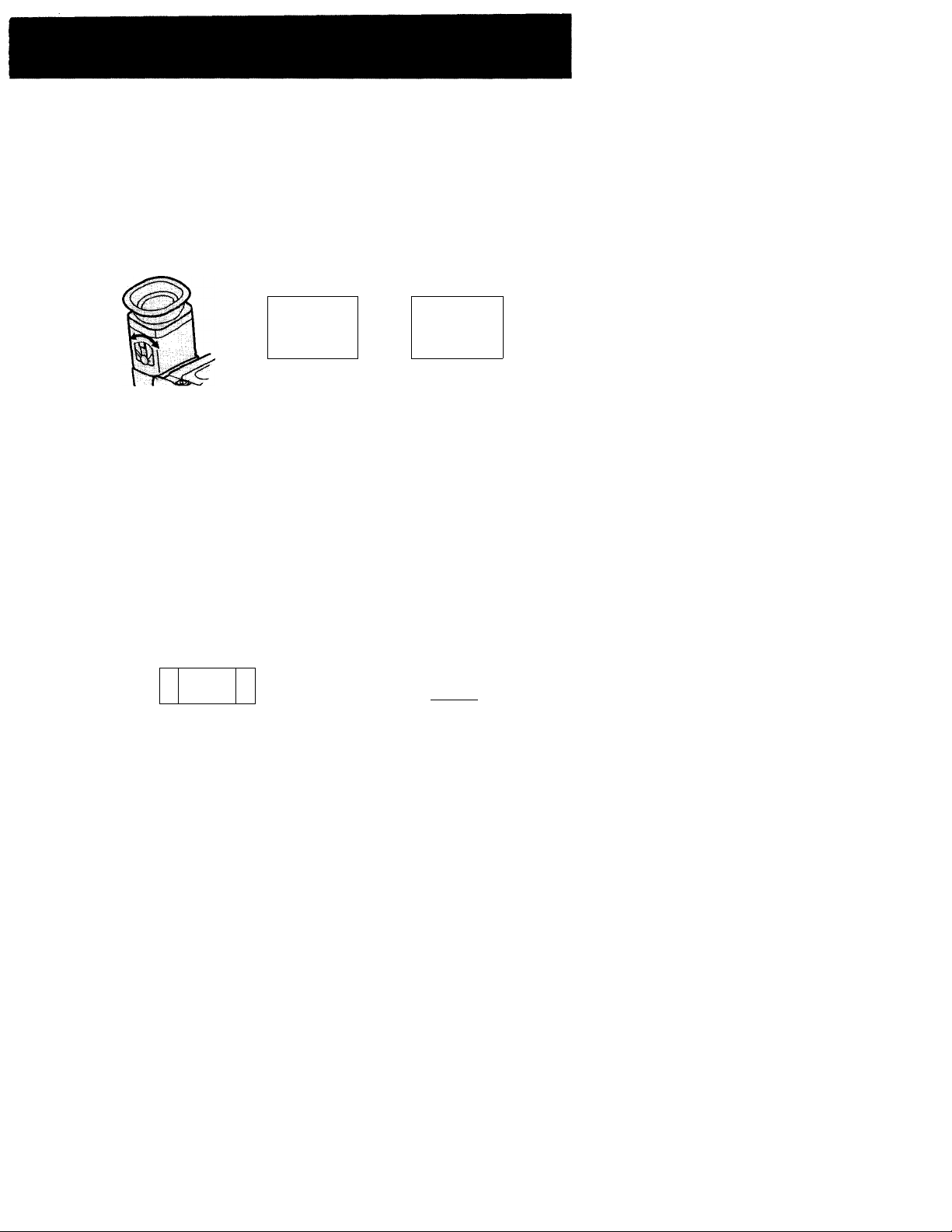
Note on Standby mode
If you leave the camcorder for 5 minutes or more with a cassette inserted in Standby
mode, the camcorder goes off automatically. This prevents wearing down the battery
and wearing out the tape. To resume Standby mode, turn STANDBY down once and
turn it up again. To start recording, press START/STOP.
To Focus the Viewfinder Lens
If the viewfinder is not in focus at all or when you use the camcorder after someone else
has used it, focus the viewfinder lens. Move the viewfinder lens adjustment lever so
that the indicators in the viewfinder come into sharp focus.
STB Y 0 :00:00 STBY 0:00:00
mb
Note on the indicators in the viewfinder
*
The indicators appear in CAMERA mode only. They do not appear in PLAYER mode.
Recording with the START/STOP button depressed
You can also make recording while pressing down the START/STOP button. To make
the START/STOP button work this way, slide START/STOP MODE to A . [a]
Shooting scenery in several short takes
You can automatically make recording for about 5 seconds with the 5 SEC (p. 24). To
make the START/STOP button work this way, slide START/STOP MODE to 5 SEC. [b]
[a]
START/STOP MODE
U 1 5
a jL sec
.P P P P
1
[b]
START/STOP MODE
U 1 5
a jL sec
“T
P9PP
n
Page 12
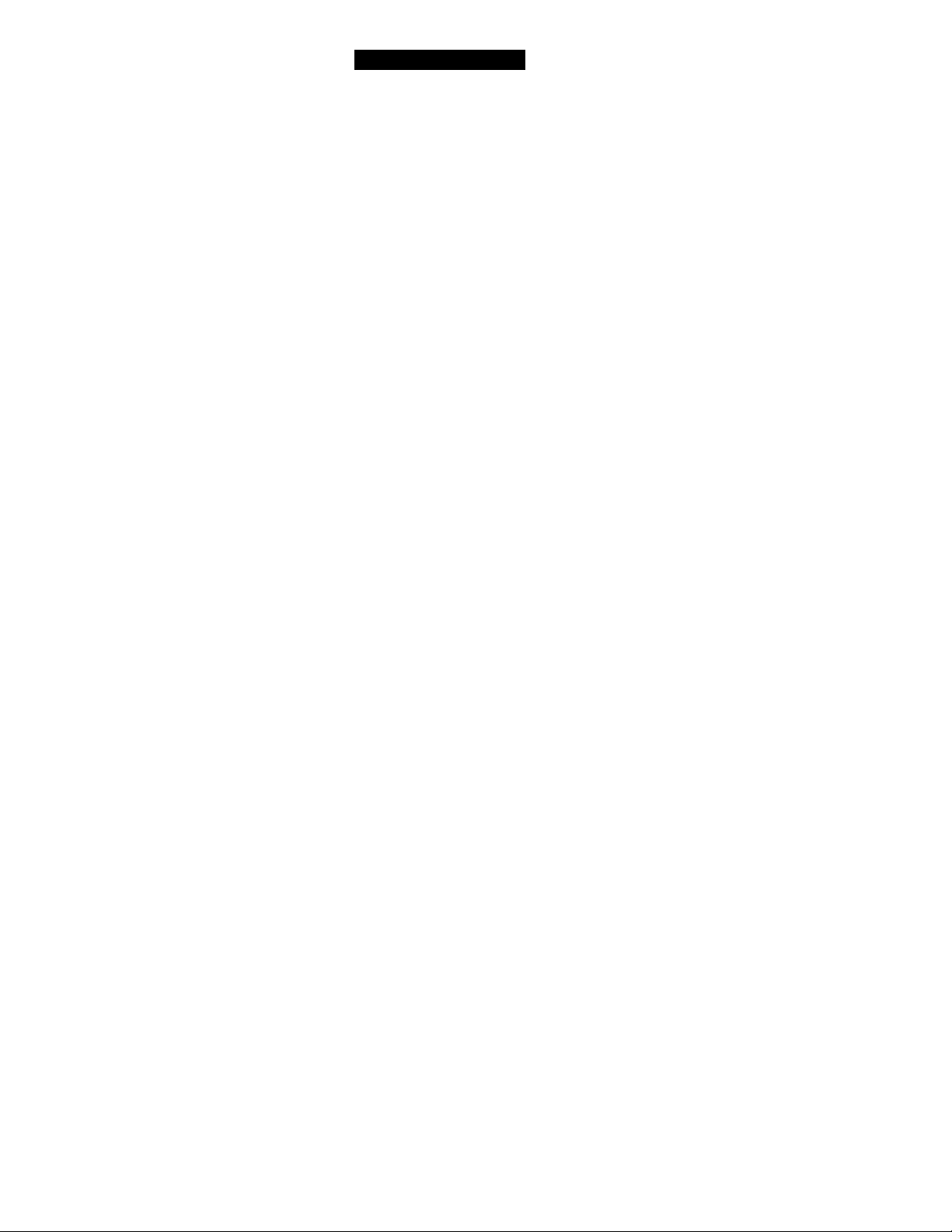
Camera Recording
Note on recording
When you record from the beginning of the tape, run the tape for about 15 seconds
before actual recording. This prevents the camcorder from missing any start-up scenes
when you play back the tape.
Notes on recording mode
• This camcorder records and plays back in SP (standard play) mode and in LP (long
play) mode.
The playback quality in LP mode, however, will not be as good as that in SP mode.
• When a tape recorded on this camcorder in LP mode is played back on other types of
8mm camcorders or VCRs, the playback quality may not be as good as that on this
camcorder.
Notes on the tape counter
• The tape counter indicates the recording time. Use it as a guide. There will be a time
lag of several seconds from the actual time. To set the counter to zero, press
COUNTER RESET.
• If the tape is recorded in SP and LP modes mixed, the tape counter shows incorrect
recording time. When you intend to edit the tape using the tape counter as a guide,
record in same (SP or LP) mode.
Note on beep sound
As indicated with in the illustrations, a beep sounds when you turn the power on or
when you start recording and two beeps sound when you stop recording, confirming
the operation. Several beeps also sound as a warning of any unusual condition of the
camcorder (p. 50). Note that the beep sound is not recorded on the tape. If you do not
want to hear the beep sound, set BEEP to “OFF" (p. 26).
Note on the AUTO DATE feature
The clock is set to East Coast Standard Time at the factory. You can reset the clock (p.
30).
The AUTO DATE feature shows the date automatically once a day. However, the date
may automatically appear more than once a day when:
- you reset the date and time.
- you eject and insert the tape again.
- you stop recording within 10 seconds.
12
When moving from Indoors to outdoors (or vice versa)
Turn STANDBY up and point the camcorder at a white object for about 15 seconds so
that the white balance is properly adjusted.
Page 13
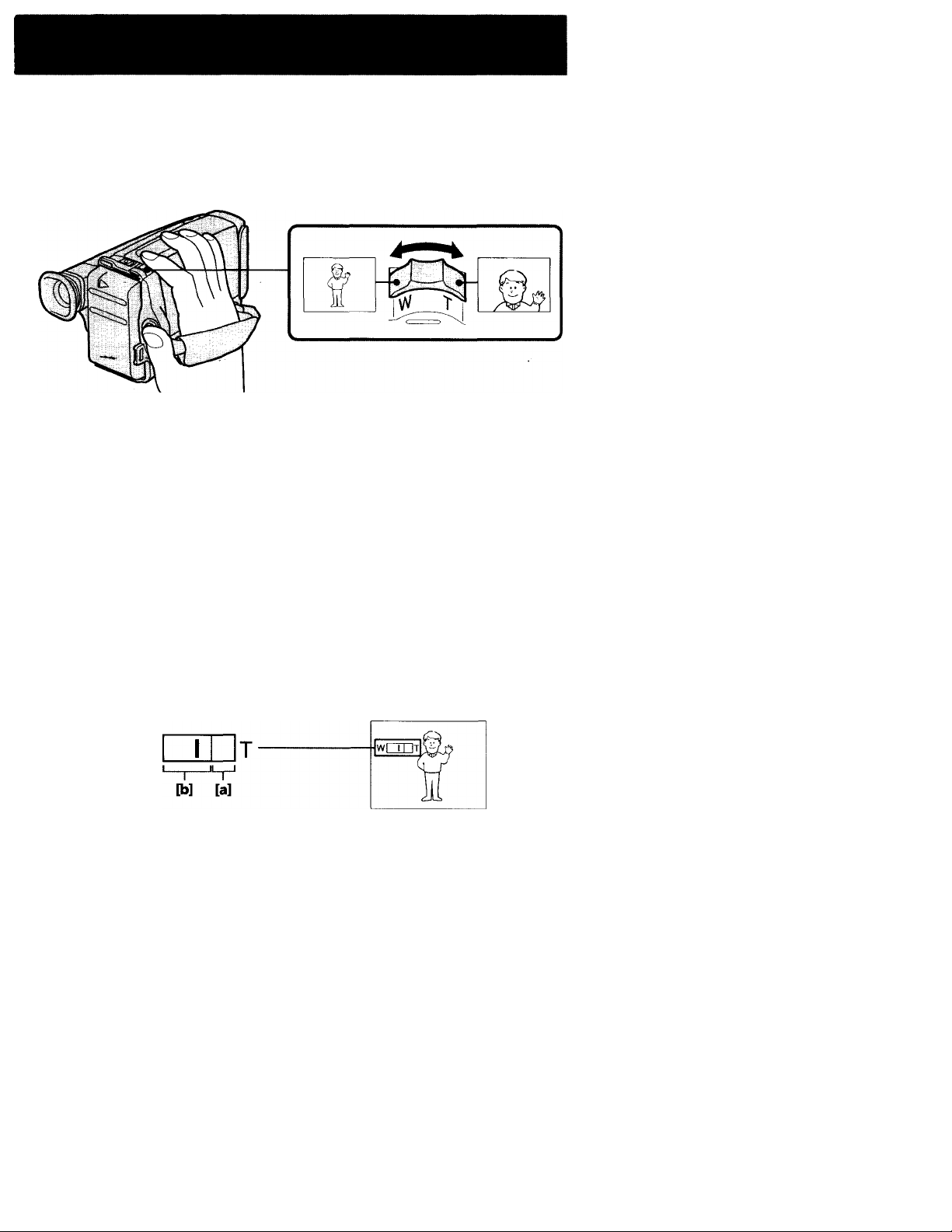
Using the Zoom Feature
Zooming is a recording technique that lets you change the size of the subject in the
scene. For more professional-looking recordings, use the zoom sparingly.
T side: for telephoto (subject appears closer)
W side: for wide-angle (subject appears farther away)
Zooming Speed
Turn the power zoom lever fully for a high-speed zoom. Turn it lightly for a relatively
slow zoom.
When you shoot a subject using a telephoto zoom
If you cannot get a sharp focus while in extreme telephoto zoom, turn the power zoom
lever towards the W side until the focus is sharp.
You can shoot a subject that is at least 2 5/8 feet (about 80 cm) away from the lens
surface in the telephoto position, or 1/ 2 inch (about 1 cm) in the wide-angle position.
O
■D
>C
Notes on Digital Zoom
You can select 13 x (optical) or 26 x (digital) of zooming.
• More than 13 x zoom is performed digitally, and the picture quality deteriorates as
you go toward the T side. If you do not want to use the digital zoom set the ZOOM
function to xl3 (p. 26).
• The right side [a] in the power zoom indicator shows the digital zooming zone, and
the left side [b] shows the optical zooming zone. If you set the ZOOM function to xl3,
the [a] zone disappears.
w
13
Page 14
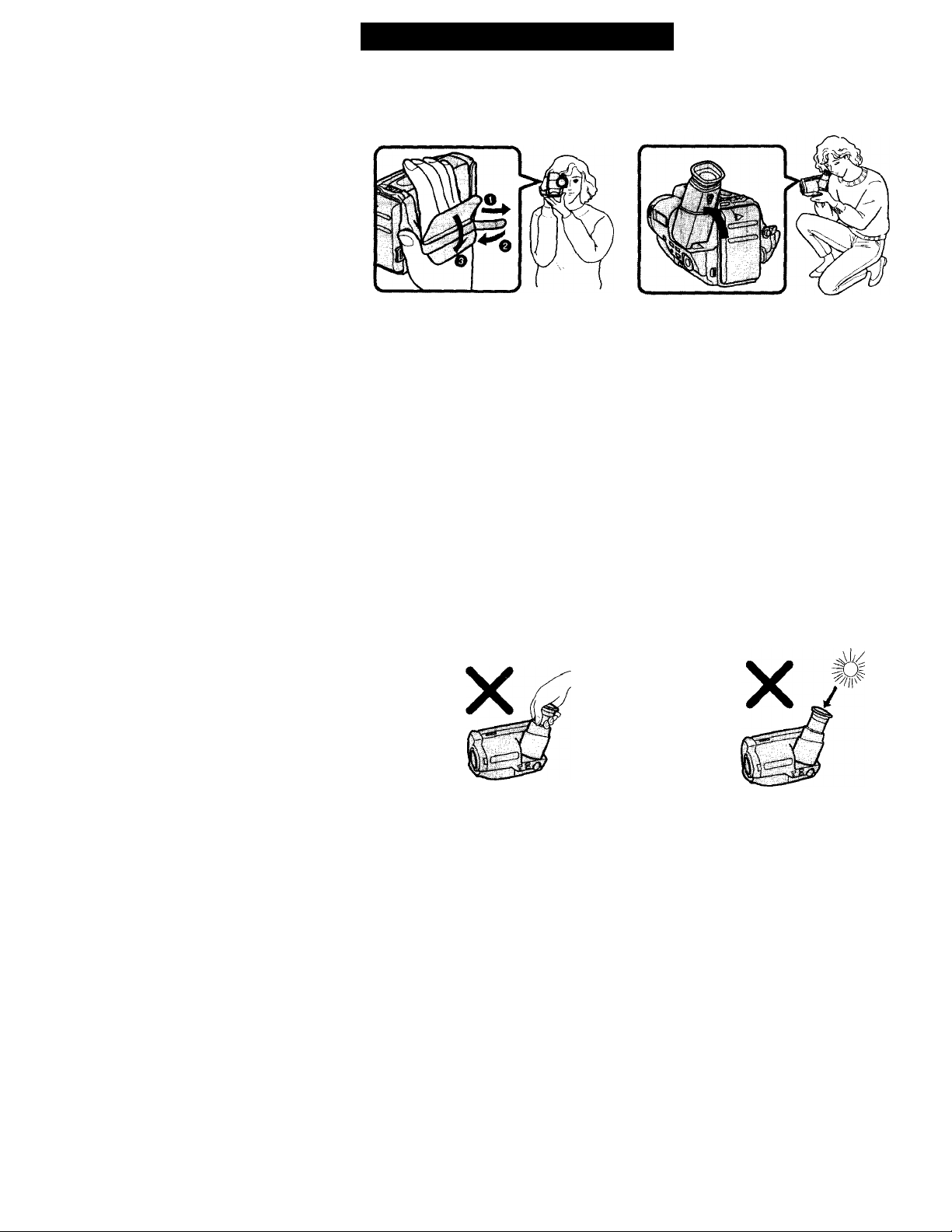
Hints for Better Shooting
For hand-held shots, you'll get better results holding the camcorder according to the
following suggestions:
[a]
[b]
• Hold the camcorder firmly and secure it with the grip strap so that you can easily
manipulate the controls with your thumb, [a]
• Place your right elbow against your side.
• Place your left hand under the camcorder to support it. Do not cover the microphone
with your fingers.
• Place your eye firmly against the viewfinder eyecup.
• Use the viewfinder frame as a guide to determine the horizontal plane.
• You can also record in a low position to get an interesting recording angle. Turn the
viewfinder up for recording from a low position, [b]
Place the camcorder on a flat surface or use a tripod
Try placing the camcorder on a table top or any other flat surface of suitable height. If
you have a tripod for a still camera, you can also use it with the camcorder.
When attaching a non-Sony tripod, make sure the tripod screw is shorter than 9/32 inch
(6.5 mm). Otherwise, the screw may damage the inner parts of the camcorder.
Cautions on the viewfinder
• Do not pick up the camcorder by the viewfinder, [c]
• Do not place the camcorder so as to point the viewfinder toward the sun. The inside
of the viewfinder may be damaged. Be careful when placing the camcorder under
sunlight or by a window, [d]
[C]
[d]
14
Page 15
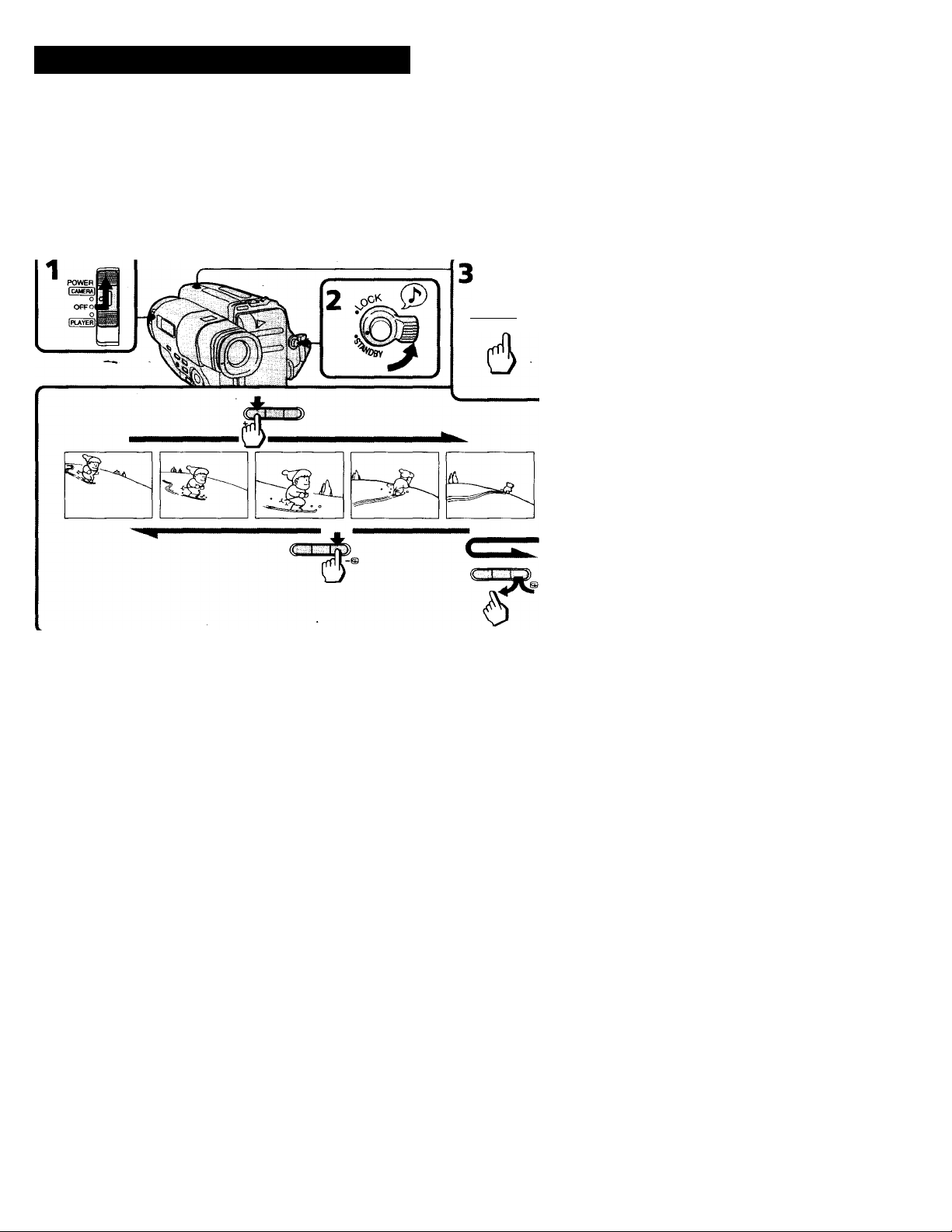
Checking the Recorded Picture
Using EDITSEARCH, you can review the last recorded scene or check the recorded
picture in the viewfinder.
(1) While pressing the small green button on the POWER switch, slide it to CAMERA.
(2) Turn STANDBY up,
(3) Press EDITSEARCH. Press the - O) side momentarily, the last few seconds of the
recorded portion plays back (Rec Review).
Hold down the - side of EDITSEARCH unfil fhe camcorder goes back to the scene you
want. The last recorded portion is played back. To go forward, hold down the + side
(Edit Search).
(c 7L ) D)
+ EDITSEARCH-®
•D
o
To Stop Playback
Release EDITSEARCH.
To Begin Re-recording
Press START/STOP. Re-recording begins from the point you released EDITSEARCH.
Provided you do not eject the cassette, the transition between the last scene you
recorded and the next scene you record will be smooth.
15
Page 16
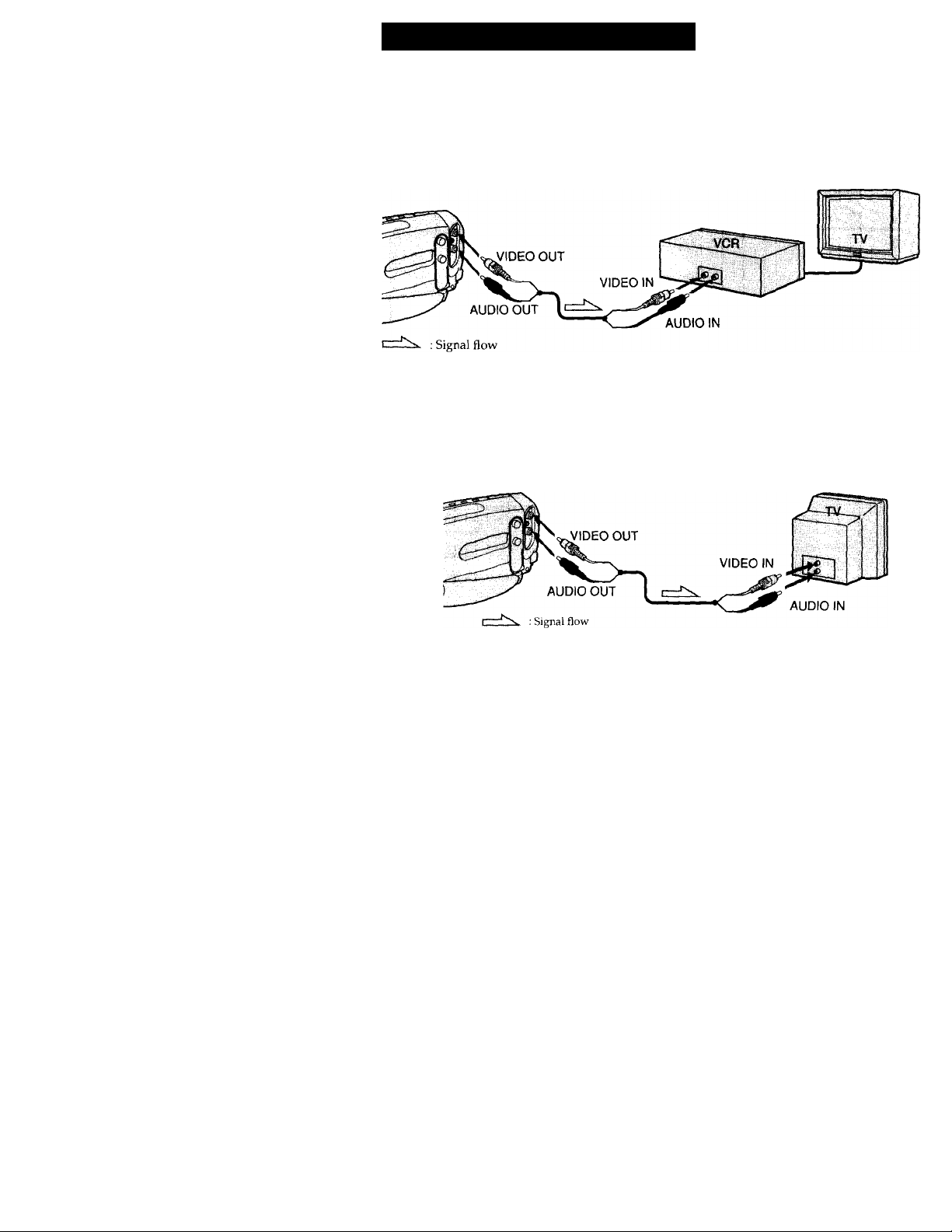
Connections for Playback
You can use this camcorder as a VCR by connecting it to your TV for playback. It is
recommended to use the house current as the power source (p. 19).
If a VCR is connected to a TV
Open the jack cover and connect the camcorder to LINE IN on the VCR by using the
supplied A/V connecting cable. Set the input selector on the VCR to LINE. Set the TV/
VCR selector to VCR on the TV.
Connecting Directly to a TV
Open the jack cover and connect the camcorder to your TV by using the supplied A/V
connecting cable. Set the TV/VCR selector to VCR on the TV.
16
To Connect a TV or a VCR without Video/Audio Input Jacks
Use the RFU-95UC RFU adaptor (not supplied).
Page 17

Playing Back a Tape
You can monitor the playback picture in the viewfinder. You can also monitor on the
TV screen, after connecting the camcorder to the TV/VCR (p. 16).
You can control playback using the supplied Remote Commander.
(1) While pressing the small green button on the POWER switch, slide it to PLAYER.
The tape transport buttons light up.
(2) Insert the recorded tape with the window facing out.
(3) Press ►. Playback starts.
To stop playback, press ■.
To rewind the tape, press
To fast-forward the tape, press
STOP
LU
REW0-— play —©FFPAUSE
PST)
ntn nsn
LU
T3
O
Using the Remote Commander
You can control playback using the supplied Remote Commander. Before using the
Remote Commander, insert the size AA (R6) batteries.
Note on the lens cover
The lens cover does not open when the POWER switch is set to PLAYER. Do not open
the lens cover manually. It may cause malfunction. -
t7
Page 18

Playing Back a Tape
Various Playback Modes
To view a still picture (playback pause)
Press il during playback. To resume playback, press II or ►.
To locate a scene (Picture Search)
Keep pressing ■« or ►► during playback. To resume normal playback, release the
button.
To monitor the high-speed picture during fastforward or rewind (Skip Scan)
Keep pressing ◄◄ while rewinding or ►► while advancing the tape. To resume
normal playback,
press ►.
Notes on playback
* Streaks appear and the sound is muted in the various playback modes.
• When still picture mode lasts for 5 minutes or more, the camcorder automatically
enters stop mode.
18
Page 19

I
Advanced Operations
Using Alternative Power Sources
You can choose any of the following power sources for your camcorder: battery pack,
the house current, alkaline battery, and 12/24 V car battery. Choose the appropriate
power source depending on where you want to use your camcorder.
Place
Indoors House current
Outdoor Battery pack
In the car
* NP-C65 battery pack is not sold in Canada.
Note on power sources
Disconnecting the power source or removing the battery pack during recording or
playback may damage the inserted tape. If this happens, restore the power supply again
immediately.
Power source
Size AA (LR 6) Alkaline
battery
12V or 24 V car battery
Accessory to be used
Supplied AC power adaptor
Battery pack NP-33 (supplied), NP-98/98D,
NP-80/80D, NP-78, NP-68, NPC65*, NP-60D
Battery case (supplied)
Sony DC pack DCP-77
>
Q.
o
T3
,||||^
This mark indicates that this product is a genuine accessory for Sony
^ video product.
4^ When purchasing Sony video products, Sony recommends that you
purchase accessories with this "GENUINE VIDEO ACCESSORIES"
mark.
Using the House Current
To use the supplied AC power adaptor:
(1) Connect the AC power cord to a wall outlet. Insert the top of the connecting plate of
the AC power adaptor into the top of the battery mounting surface. Push the
connecting plate so that it attaches firmly. Make sure that you hear clicks twice.
(2) Set the selector to VTR (DC OUT).
T9
Page 20

Using Alternative Power Sources
WARNING
AC power cord must only be changed at qualified service shop.
PRECAUTION
The set is not disconnected from the AC power source (mains) as long as it is connected
to the wall outlet, even if the set itself has been turned off.
Notes on the POWER lamp
• The POWER lamp will remain lit for a while even if the unit is unplugged after use.
This is normal.
• If the POWER lamp does not light, disconnect the power cord. After about one
minute, reconnect the power cord.
To remove the adaptor
The adaptor is removed in the same way as the battery pack.
Using the Battery Case
Use the battery case (supplied) and six size AA (LR6) alkaline batteries (not supplied).
(1) Remove the battery holder from the battery case.
(2) Insert six new alkaline batteries into the battery holder, following the marking on
the holder to be sure the batteries are installed in the correct direction.
(3) Insert the battery holder with the alkaline batteries.
(4) Insert the battery case with the alkaline batteries to the battery mounting surface of
the camcorder in the same way as the battery pack (p. 8).
20
Battery Life
Using alkaline batteries at 77°F (25°C)
Typical recording time Continuous recording time
90 min.
Notes
• The above battery lives are estimates. The battery life may be shorter depending on
the storage condition of the battery before being purchased and temperature.
• You may not use the battery case in clold environment.
165 min.
Page 21

To remove the battery case
The battery case is removed in the same way as the battery pack (p. 8).
When you replace the batteries, be sure to remove the battery case from the camcorder
to prevent malfunction.
Using a Car Battery
Use Sony DCP-77 DC pack (not supplied). Connect the cord of the DC pack to the
cigarette lighter socket of the car (12 V or 24 V). Connect the DC pack to the battery
mounting surface of the camcorder.
To remove the DC pack
The EXI pack is removed in the same way as the battery pack (p. 8).
Recording with the Date or Time
Before you start recording or during recording, press DATE(+) or TIME(NEXT). You
can record the date or time displayed in the viewfinder with the picture. You cannot
record the date and time at the same time. Except for the date or time indicator, no
indicator in the viewfinder is recorded.
The clock is set to East Coast Standard Time at the factory.
To Stop Recording with the Date or Time.
Press DATE(+) or TIME(NEXT) again. Recording continues.
Note
You cannot superimpose a title during recording the date or time.
21
Page 22

Using the PROGRAM AE Function
You can select from three PROGRAM AE (Auto Exposure) modes to suit your shooting
situation. When you use PROGRAM AE, you can capture high-speed action or night
views.
Selecting tiiie Best Mode
Select the best mode by using the following examples.
Sports mode
• Outdoor sports scenes such as football,
tennis,
golf or skiing
• A landscape in a moving car
^ High-speed shutter mode
• A golf swing or a tennis match in fine
weather with the ball captured clearly
• Playing back certain scenes with high-speed
movements in clear, sharp picture
Using the PROGRAM AE Function
Set the mark of the desired mode to the # mark above the PROGRAM AE dial.
J Twilight mode
• Recording night views, neon signs or
fireworks
22
Note on shutter speed
The shutter speed in each PROGRAM AE mode is as follows:
Sports mode - between 1 /60 to 1 /500
High-speed shutter mode - 1 /4000
Twilight mode -1/60
AUTO mode-1/60
Page 23

Shooting with Backlighting
when you shoot a subject with the light source behind thé subject or a subject with a
light background, use the BACK LIGHT.
Press BACK LIGHT. The 3 indicator appears inside the viewfinder.
[a] Subject is too dark because of backlight.
[b] Subject becomes bright with backlight compensation.
After Shooting
Press BACK LIGHT again to let the SI indicator go out under normal lighting condition.
Otherwise, the picture will be too bright under normal lighting condition.
>
Q.
<
a.
O
This function is also effective under following conditions;
• On the snow e.g. at the ski resort
• At the beach under strong sunshine
• A subject with a light source nearby or a mirror reflecting light
• A white subject against a white background. Especially when you shoot a person
wearing shiny clothes made of silk or synthetic fiber, his or her face tends to become
dark if you do not use this function.
23
Page 24

Selecting the START/STOP Mode
Your camcorder has two modes besides normal start/stop mode. These modes enable
you to take a series of quick shots resulting in a lively video.
(1) Set START/STOP MODE to the desired mode.
ii : Recording starts when you press START/STOP, and stops when you press it
again (normal mode).
Ji. :The camcorder records only while you press down START/STOP.
5 SEC : When you press START/STOP, the camcorder records for about 5 seconds
(2) Turn STANDBY up and press START/STOP. Recording starts.
If you selected 5 SEC, five dots appear in the viewfinder. The dots disappear at a rate of
one per second as illustrated below. When about five seconds elapse and all the dots
disappear, the camcorder switches to Standby mode automatically.
If you selected i , the camcorder records as long as you hold down START/STOP.
and then stops automatically.
24
To Extend the Recording Time in 5 SEC Mode
Press START/STOP again before all the dots disappear. Recording continues for about
5 seconds from the moment you press START/STOP.
Page 25

Superimposing a Title
You can select from nine preset titles to superimpose it on the picture during recording.
Each time you press TITLE, the preset titles appear one by one.
To Superimpose from the Beginning
(1) Set the POWER switch to CAMERA.
(2) Turn STANDBY up.
(3) Press TITLE repeatedly until the desired title appears. The title flashes.
(4) Press START/STOP to start recording.
(5) Press TITLE when you want to turn off the title.
To Superimpose On the Way of Recording
(1) Press TITLE repeatedly until the desired title appears. The title flashes.
(2) When the title stops flashing, press TITLE. The title disappears.
(3) Press START/STOP to start recording.
(4) Press TITLE when you want to superimpose the title.
(5) Press TITLE when you want to turn off the title.
Q.
o
Note on selecting a title
You cannot select a title during recording.
25
Page 26

Changing the Mode Settings
You can change the mode settings to further enjoy the features and functions.
(1) Slide the cover to the left. You will find the mode switches.
(2) Set the mode switches to the desired mode.
(3) Close the cover.
Selecting the Mode Setting of Each Item
ZOOM <x26/x13>
• Set to x26 to activate digital zooming.
• Set to xl3 otherwise. The zooming ability becomes xl3.
COMMANDER
ON DT
BEEP
ON OI OFF
REC MODE
OILP
SP
26
COMMANDER <ON/OFF>
• Set to ON when using the supplied Remote Commander for the camcorder.
• Set to OFF when not using the Remote Commander for the camcorder.
BEEP <ON/OFF>
• Set to ON to turn the beep sound on.
• Set to OFF to turn the beep sound off.
REC MODE <SP/LP>
• Select SP to record a tape in SP (standard play) mode.
• Select LP to record a tape in LP (long play) mode.
Page 27

Editing onto Another Tape
You can create your own video program by editing with any other @ 8 mm, Hi@ Hi8,
Sffl VHS, SMS S-VHS, SBHVHSC, Siwag S-VHSC, ra Setamax or BjHiiil ED Betamax
VCR that has video/audio inputs.
After connecting the camcorder to the VCR,
(1) Slide the POWER switch to PLAYER.
(2) Insert a blank tape (or a tape you want to record over) into the recording VCR. Then
insert your recorded tape into the camcorder.
(3) Play back the recorded tape on the camcorder until you locate the point where you
want to start editing. Then press II to set the camcorder to playback pause mode.
(4) Set the recording VCR to recording pause mode.
(5) Press II on the camcorder and then on the VCR to start editing.
■o
o
n
: Signal flow
To Edit More Scenes
Repeat steps 3 to 5.
To Stop Editing
Press ■ on the camcorder and VCR.
27
Page 28

Additional Information
Changing the Lithium Battery in the Camcorder
Your cartrcorder is supplied with a lithium battery installed. When the battery becomes
weak or dead, the indicator flashes in the viewfinder for about 5 seconds when you
set the POWER switch to CAMERA. In this case, replace the battery with a Sony
CR2025 or Duracell DL-2025 lithium battery. Use of any other battery may present
a risk of fire or explosion.
The lithium battery for the camcorder lasts for about 1 year under normal operation.
(The lithium battery that comes installed at the factory may not last 1 year.)
Notes on Lithium Battery
• Keep the lithium battery out of the reach of children.
Should the battery be swallowed, immediately consult a doctor.
• Wipe the battery with a dry cloth to assure a good contact.
• Do not hold the battery with metallic tweezers, otherwise a short-circuit may occur.
• Note that the lithium battery has a positive (+) and a negative (-) terminals as
illustrated. Be sure to install the lithium battery so that terminals on the battery
match the terminals on the camcorder.
28
WARNING
The battery may explode if mistreated. Do not recharge, disassemble, or dispose of in
fire.
Page 29

Changing the Lithium Battery
When replacing the lithium battery, keep the battery pack or other power source
attached. Otherwise, you will need to reset the date and time.
(1) Slide the cover and align the mark of the cover to that of the body. Press down the
cover.
(2) Push the battery in once and pull it out from the holder.
(3) Install the lithium battery with the positive (+) side facing out.
(4) Align the mark of the cover to that of the body. Press the cover until it clicks and
slide the cover.
f1
C3 ICS'
*1 »
ii
2 ^
V
3
4
if
29
Page 30

Resetting the Date and Time
Reset the date and time using the DATE(+) and TIME(NEXT) buttons.
(1) Slide the POWER switch to CAMERA.
(2) Turn STANDBY up.
(3) Press DATE(+) and TIME(NEXT) simultaneously until the year indicator flashes in
the viewfinder.
(4) Set year, month, day, time, minute by pressing DATE(+) and TIME(NEXT). Note
that when you keep DATE(+) pressed, the digits advance faster.
30
To Correct the Date and Time Setting
Repeat steps 3 and 4.
To Check the Date and Time
Press DATE(+) to display the date indicator in the viewfinder. Press TIME(NEXT) to
display the time indicator. When you press the same button again, the indicator goes
out.
The year indicator changes as foilows:
'96- ■'97
Note on the time indicator
The internal clock of the camcorder operates on a 12-hour cycle.
12:00:00 AM stands for midnight.
12:00:00 PM stands for noon.
■’25
_J
Page 31

Playback Modes
The playback mode is selected automatically according to the recording system (SP/LP
mode) in which the tape was recorded.
Foreign 8 mm video
You cannot play back tapes recorded on a different TV color system. Because the TV
color systems differ from country to country, you may not be able to play back foreign
pre-recorded tapes. Refer to the list of "Using Your Camcorder Abroad" to check the TV
color system of foreign countries.
Tips for Using the Battery Pack
This section shows you how you can get the most out of your battery pack.
>
a.
Preparing the Battery Pack
Always Carry Additional Batteries
Have sufficient battery pack power to do 2 to 3 times as much recording as you have
planned.
Battery Life is Shorter in Cold Environment
Battery efficiency is decreased and the battery will be used up more quickly if you are
recording in cold environment.
To Save Battery Power
Turn STANDBY down when not recording to save battery power.
A smooth transition between scenes can be made even if recording is stopped and
started again. While positioning the subject, selecting an angle, or looking through the
viewfinder lens, the lens moves automatically and the battery is used. The battery is
also used when a cassette is inserted or removed.
When to Replace the Battery
While you are using your camcorder in CAMERA.mode, the remaining battery
indicator decreases gradually as battery power is used up.
c Ji -pc i -Pc
31
Page 32

Tips for Using the Battery Pack
When the remaining battery indicator reaches the lowest point, the indicator appears
and starts flashing in the viewfinder.
When the i indicator in the viewfinder disappears and the battery lamp flashes rapidly,
turn the POWER switch to OFF on the camcorder and replace the battery pack. Leave
the tape in the camcorder to obtain smooth transition between scenes after the battery
pack has been replaced.
Note on the remaining battery indicator
The remaining battery indicator of the camcorder may indicate a different remaining
capacity from that of the battery pack with the remaining battery indicator (not
supplied). The indicator of the battery pack is more accurate.
Notes on the Rechargeable Battery Pack
Caution
Never leave the battery pack in temperatures above 140°F (60°C), such as in a car
parked in the sun or under direct sunlight.
The Battery Heats Up
During charging or recording, the battery pack heats up. This is caused by energy that
has been generated and a chemical change that has occurred inside the battery pack.
This is not cause for concern and is normal.
Battery Pack Care
• Remove the battery pack from the camcorder after using it, and keep it in a cool place.
When the battery pack is installed to the camcorder, a small amount of current flows
to the camcorder even if the POWER switch is set to OFF. This is shortens battery life.
• The battery pack is always discharging even when it is not in use after charging.
Therefore, you should charge the battery right before using the camcorder.
32
How to Use the Switch on the Battery Pack
When the switch is supplied with the battry pack ([a] on p. 33) you can use it to find
whether the battery pack is charged or not. Set the switch to the "no mark" position
when charging is completed. Set the switch to the "red mark" position when the battery
is used up (or in whichever direction you want to remind yourself).
The Life of the Battery Pack
If the battery lamp flashes rapidly just after turning on the camcordrer with a fully
charged battery pack, the battery pack should be replaced with a new fully charged one.
Charging Temperature
You should charge batteries at temperatures from 50“F to 86°F (from 10°C to 30°C).
Lower temperatures require a longer charging time.
Sony Batteries are Recommended
Use of non-Sony batteries may damage your Handycam camcorder.
Page 33

Notes on Giarging
A Brand-new Battery
A brand-new battery pack is not charged. Before using the battery pack, charge it
completely.
After Long Storage
Recharge the battery pack after a long period of storage. If the battery pack is charged
fully but not used for a long time (about 1 year), it becomes discharged. Charge it
again, but in this case the battery life will be shorter than normal. After several charging
and discharging cycles, the battery life will recover its original capacity.
Notes on the Terminals
If the terminals (metal parts on the back) are not clean, the battery charge duration will be shortened.
When the terminals are not clean or when the battery pack has not been used for a long
time, repeatedly install and remove the battery pack a few times. This improves the
contact condition. Also, wipe the + and - terminals with a soft cloth or paper.
Be Sure to Observe the Following
• To prevent an accident caused by a short circuit, do not allow metal objects such as a necklace to touch the battery terminals. Carry the battery pack attaching to the terminal cover, [b]
• Keep the battery pack away from fire.
• Keep the battery pack dry.
• Do not open nor try to disassemble the battery pack.
• Do not expose the battery pack to any mechanical shock.
[a] Ib]
>
a.
a
33
Page 34

Tips for Using the Battery Pack
Notes on the Battery Case
• Use only with alkaline batteries. You cannot use the battery case with
manganese batteries or size AA (R6) rechargeable NiCd batteries.
• Battery life is remarkably shorter in a cold environment (lower than 50°F/10°C).
• Keep the metal part clean. If it gets dirty, wipe it with a soft cloth.
• Do not disassemble or convert the battery case.
• Do not expose the battery case to any mechanical shock.
• During recording, the battery case heats up. This is not cause for concern.
• Prevent the electrode in the battery case from coming in contact with a metal object.
• If you will not use the battery case for a long time, detach the battery case from the
camcorder and remove the batteries from the battery case.
Notes on Alkaline Batteries
To avoid possible damage from battery leakage or corrosion, observe the following.
• Be sure to insert the batteries in the correct direction.
• Alkaline batteries are not rechargeable.
• Do not use a combination of new and old batteries.
• Do not use different types of batteries.
• The batteries slowly discharge while not in use.
• Do not use a battery that is leaking.
If battery leakage occurred
• Wipe off the liquid in the battery case carefully before replacing the batteries.
• If you touch the liquid, wash it off with water.
• If the liquid get into your eyes, wash your eyes with a lot of water and then consult a
doctor.
34
Page 35

Maintenance Information and Precautions
Moisture Condensation
If the camcorder is brought directly from a cold place to a warm place, moisture may
condense inside the camcorder, on the surface of the tape, or on the lens. In this
condition, the tape may stick to the head drum and be damaged or the unit may not
operate correctly. To prevent possible damage under these circumstances, the
camcorder is furnished with moisture sensors. Please, take the following precautions.
Inside the Camcorder
If there is moisture inside the camcorder, the beep sounds and the DEW lamp or the IS
indicator flashes. If this happens, none of the function except cassette ejection will work.
Open the cassette compartment, turn off the camcorder, and leave it about 1 hour.
When A indicator flashes at the same time, the cassette is inserted in the camcorder.
Eject the cassette, turn off the camcorder, and leave also the cassette about 1 hour. The
camcorder can be used again if the S) indicator does not appear when the power is
turned on again.
DEW
On the Lens
If moisture condenses on the lens, no indicator appears, but the picture becomes dim.
Turn off the power and do not use the camcorder for about 1 hour.
How to Prevent Moisture Condensation
When bringing the camcorder from a cold place to a warm place, put the camcorder in a
plastic bag and allow it to adapt to room conditions over a period of time.
(1) Be sure to tightly seal the plastic bag containing the camcorder.
(2) Remove the bag when the air temperature inside it has reached the temperature
surrounding it (after about 1 hour).
35
Page 36

Maintenance Information and Precautions
Video Head Cleaning
To ensure normal recording and clear pictures, clean the video heads. When © appears
in the viewfinder in CAMERA mode or playback pictures are "noisy" or hardly visible,
the video heads may be contaminated.
[a]
[b]
[a] Slightly contaminated
[b] Critically contaminated
If this happens, clean the video heads with the Sony V8-25CLH cleaning cassette (not
supplied). After checking the picture, if it is still "noisy", repeat the cleaning. (Do not
repeat cleaning more than 5 times in one session.)
Caution
Do not use a commercially available wet-type cleaning cassette. It may damage the
video heads.
Note
If the V8-25CLH cleaning cassette is not available in your area, consult your nearest
Sony dealer.
36
Page 37

Precautions
Camcorder Operation
• Operate the camcorder usirrg 6.0 V (battery pack), or 7.5 V (AC power adaptor).
• For DC or AC operation, use only the recommended accessories.
• Should any solid object or liquid fall into the casing, unplug the camcorder and have
it checked by your nearest Sony dealer before operating it any further.
• Avoid rough handling or mechanical shock. Be particularly careful of the lens.
• Keep the POWER switch set to OFF when not using the camera.
• Do not wrap up the camcorder and operate it since heat may build up internally.
• Keep the camcorder away from strong magnetic fields or mechanical vibration.
On Handling Tapes
Do not insert anything in the small holes on the rear of the cassette. These holes are
used to sense the type of tape, thickness of tape and if the recording tab is out or in.
Camcorder Care
• When the camcorder is not to be used for a long time, disconnect the power source
—and remove the cassette. Periodically turn on the power, operate the camera and
player sections and play back a tape for about 3 minutes.
• Clean the lens with a soft brush to remove dust. If there are fingerprints on the lens,
remove them with a soft cloth.
• Clean the camcorder body with a soft dry cloth, or a soft cloth lightly moistened with
a mild detergent solution. Do not use any type of solvent which may damage the
finish.
AC Power Adaptor
Charging
• Use only for the specified battery pack. This unit cannot be used to charge a lithium
ion type battery.
• Attach the battery pack firmly.
• Place the battery pack on a flat surface without vibration during charging.
Others
• Unplug the unit from the wall outlet when not in use for a long time. To disconnect
the power cord, pull it out by the plug. Never pull the cord itself.
• Do not operate the unit with a damaged cord or if the unit has been dropped or
damaged.
• Do not bend the AC power cord forcibly, or put a heavy object on it. This will damage
the cord and may cause a fire or an electrical shock.
• Be sure that nothing metallic comes into contact with the metal parts of the
connecting plate. If this happens, a short may occur and the unit may be damaged.
• Always keep the metal contacts clean.
• Do not disassemble the unit.
• Do not apply mechanical shock or drop the unit.
• While the unit is in use, particularly during charging, keep it away from AM receivers
and video equipment because it will disturb AM reception and video operation.
• The unit becomes warm while in use. This is normal.
• Do not place the unit in locations that are:
- Extremely hot or cold
- Dusty or dirty
- Very humid
- Vibrating
Q.
>
If any difficulty should arise, unplug the unit and contact your nearest Sony dealer.
37
Page 38

Using Your Camcorder Abroad
Each country has its own electricity and TV color systems. Before using your camcorder
abroad, check the following points:
Power Sources
You can use your camcorder in any country with the supplied AC power adaptor
within 110 V to 240 V AC, 50/60 Hz. Use a commercially available AC plug adaptor [a],
if necessary, depending on the design of the wall outlet [b].
AC-V16A/16A
Difference in Coior Systems
This camcorder is an NTSC system-based camcorder. If you want to view the playback
picture on a TV, it must be an NTSC system based TV. When you want to use a PAL-M
system based TV, you will need an NTSC/PAL-M transcoder. Check the following list.
NTSC system countries
Bahama Islands, Bolivia, Canada, Central America, Chile, Colombia, Ecuador, Jamaica,
Japan, Korea, Mexico, Peru, Surinam, Taiwan, the Philippines, the U.S.A., Venezuela,
etc.
PAL system countries
Australia, Austria, Belgium, China, Denmark, Finland, Germany, Great Britain,
Holland, Hong Kong, Italy, Kuwait, Malaysia, New Zealand, Norway, Portugal,
Singapore, Spain, Sweden, Switzerland, Thailand, etc.
PAL-M system country
Brazil
PAL-N system countries
Argentina, Paraguay, Uruguay
SECAM system countries
Bulgaria, Czech Republic, France, Guyana, Hungary, Iran, Iraq, Monaco, Poland,
Russia, Slovak Republic, Ukraine, etc.
-tffllU:
38
Page 39

Trouble Check
If you run into any problem using the camcorder, use the following table to
troubleshoot the problem. Should the difficulty persist, disconnect the power source
and contact your Sony dealer or local authorized Sony service facility.
Camcorder
Power
Symptom
The power is not on.
The power goes off.
The battery pack is quickly
discharged
Cause and/or Corrective Actions
The battery pack is not attached or not attached firmly.
Attach the battery pack firmly by pushing the lower part of
the battery pack. (p. 8)
The battery is dead.
Use a charged battery pack. (p. 6)
The AC power adaptor is not connected to a wall outlet.
•> Connect the AC power adaptor to a wall outlet, (p. 19)
While being operated in CAMERA mode, the camcorder has
been in the Standby mode for more than 5 minutes.
Turn STANDBY down once and turn it up again, (p. 11)
The battery is dead.
Use a charged battery pack. (p. 6)
The ambient temperature is too low. (p. 31)
The battery pack has not been charged fully.
■> Charge the battery pack again, (p. 6)
The battery pack is completely dead, and cannot be
recharged.
Use another battery pack. (P. 32)
>
a
a
Operation
Symptom
START/STOP does not
operate.
The cassette cannot be
removed from the holder.
No function except for cassette
ejection works.
The tape does not move when
a tape transport button is
pressed.
Cause and/or Corrective Actions
The tape is stuck to the drum.
■> Eject the cassette, (p. 9)
The tape has run out.
Rewind the tape or use a new one. (p. 17)
The POWER switch is set to PLAYER.
4 Set to CAMERA, (p. 10)
The tab on cassette is out (red).
4 Use a new cassette or slide the tab. (p. 9)
The battery is dead.
4 Use a charged battery pack or the AC power adaptor, (p. 6,
19)
Moisture condensation has occurred.
4 Remove the cassette and leave the camcorder for at least an
hour. (p. 35)
The POWER switch is set to CAMERA or OFF.
4 Set it to PLAYER, (p. 17)
The tape has run out.
4 Rewind the tape or use a new one. (p. 17)
(to be continued)
39
Page 40

1 Trouble Check
Symptom Cause and/or Corrective Actions
The date or time indicator is
flashing
The date or time indicator
disappears.
Recording stops in a few
seconds.
• You pressed DATE (+) and TIME (NEXT) together for more
than 2 seconds.
The camcorder is not malfunctioning.
You may start recording.Flashing will stop soon.
•> Reset the date and time. (p. 30)
• START/STOP MODE is set to 1 or 5 SEC.
-> Set it to A . (p. 24)
Picture
Symptom Cause and/or Corrective Actions
The image on the viewfinder
screen is not clear.
A vertical band appears when
a subject such as lights or a
candle flame is shot against a
dark background.
The picture is "noisy".
• The viewfinder lens is not adjusted.
■> Adjust the viewfinder lens. (p. 11)
• The contrast between the subject and background is too high.
■> The camcorder is not malfunctioning. Change locations.
• The video heads may be dirty.
Clean the heads using the Sony V8-25CLH cleaning
cassette, (p. 36)
Others
Symptom
The supplied Remote
Commander does not work.
Cause and/or Corrective Actions
• COMMANDER is set to OFF.
■> Set it to ON. (p. 26)
• Something is blocking the infrared rays.
4 Remove the obstacle.
• The battery is not inserted with the correct polarity.
-> Insert the battery with the correct polarity, (p. 47)
• The batteries are dead.
-> Insert new ones. (p. 47)
40
Page 41

AC Power Adaptor
Symptom
The POWER lamp does not
light.
The CHARGE lamp flashes.
Cause and/or Corrective Actions
•> Set the selector to VTR (DC OUT) and disconnect the AC
power cord. After about one minute, try again, (p. 7)
• See the following chart.
When the CHARGE Lamp Flashes
Check through the following chart.
>
CL
a
' If you use a battery pack which you have just bought or which has been left unused for a long
time, the CHARGE lamp may flash at the first charging. This does not indicate a problem.
Repeat again to charge with the same battery pack.
4t
Page 42

Specifications
Video Camera
Recorder
System
Video recording system
Two rotary heads. Helical
scanning, FM system
Audio recording system
Rotary heads, FM system
Video signal
NTSC color, EIA standards
Usable cassette
8 mm video format cassette
(standard 8 mm)
Recording/Playback time
SP mode: 2 hours (P6-120)
LP mode: 4 hours (P6-120)
Fastforward/rewind time
Approx. 5 min. (P6-120)
Image device
CCD (Charge Coupled Device)
Viewfinder
Electronic viewfinder (Color)
Lens
13 X (optical), 26 X (digital).
Combined power zoom lens,
Fl.8-2.8
Focal distance
^^2 “ ^ (5.3 - 68.9 mm)
When converted to a 35 mm still
camera
1 '/^ - 19 inches (38 - 494 mm)
Color temperature
Auto
Minimum illumination
0.6 lux at F 1.8
Illumination range
0.6 to 100,000 lux
Recommended illumination
More than 100 lux
MIC jack
Mini-jack, 0.388 mV, low
impedance with 2.5 to 3 V DC,
output impedance 6.8 kilohm (0
3.5 mm)
45«nerjif
Power requirements
On battery mounting surface 6.0
V (battery pack), 7.5 V (AC power
adaptor)
Average power consumption
3.8 W
Operating temperature
32“F to 104°F (0°C to 40°C).
Storage temperature
to +140°F (-20°C to +60°C)
Dimensions
Approx. 4 Vy X 4 Vp X 7 inches
(115 X 103 x 200mm) (w /h /d)
Mass
Excluding the battery pack,
lithium battery, cassette and
shoulder strap
Approx. 1 lb 9 oz (730 g)
Including the battery pack NP-33,
lithium battery CR2025, cassette
P6-120 and shoulder strap
Approx. 2 lb 1 oz (950 g)
Microphone
Electret condenser microphone
Monaural type
Supplied accessories
See page 5.
AC power adaptor
Power requirements
110-240 VAC, 50/60HZ
Power consumption
AC-V16: 20 W
AC-V16A; 22 W
Output voitage
DC OUT in operation mode
7.5 V, 1.8 A
Battery charge terminal
10 V, 1.1 A in charge mode
Applicable battery
Sony battery pack
Ni-Cd type (6V);
NP-33 (800 mAh) (supplied),
NP-60D (1350 mAh), NP-C65
(1500 mAh), NP-68 (1800 mAh),
NP-78 (2400 mAh), NP-80/80D
(2700 mAh), NP-98/98D (3000
mAh)
Operating temperature
32“F to 104°F (0°C to 40°C)
Storage temperature
-4°F to +140°F (-20°C to -t60°C)
Dimensions
Approx. 6 1 X 3 inches
(166 X 43 X 75 mm) (w/h/d)
including projecting parts and
controls
Mass
AC-V16: Approx. 15 oz (420 g)
AC-V16A: Approx. 16 oz (450 g)
Design and specifications are
subject to change without notice.
Input and Output
connectors
Video output
Phono jack, 1 Vp-p, 75 ohm,
unbalanced
Audio output
Phono jack, 327 mV, (at load
impedance 47 kilohm), impedance
less than 2.2 kilohm
RFU DC OUT
Special minijack, DC 5 V
LANC jack
Stereo-mini-mini-jack (0 2.5 mm)
42
Page 43

Identifying the Parts
Ш POWER switch (p. 10,17)
H] Display window (p. 49)
Ш TIME (NEXT) button (p. 21, 30)
[4] DATE {+) button (p. 21, 30)
>
Q.
Q.
[5] COUNTER RESET button (p. 12)
[U TITLE button (p. 25)
Ш Eyecup (p. 14)
[8] Viewfinder lens adjustment lever (p. 11)
[U Battery mounting surface (p. 8)
111 LANC C control jack
Connect the LANC C connecting cable to a wired remote control unit such as an editing
controller. In this case, set the COMMANDER mode to OFF (p. 26). C stands for Local
Application Control Bus sytem. The C control jack is used for controlling the tape transport
of video equipment and peripherals connected to it. This jack has the same function as the
connectors indicated as CONTROL L or REMOTE.
53! ВАТТ (battery) release knob (p. 8)
43
Page 44

in Power zoom lever (p. 13)
HI EJECT knob (p. 9)
n Hooks for shoulder strap (p. 46)
Hi START/STOP button (p. 10)
El STANDBY switch (p. 10)
HU Grip strap (p. 14)
HI Cassette compartment (p. 9)
Hi VIDEO OUT jack (p. 16)
m RFU DC OUT (RFU adaptor DC out) jack
11 AUDIO OUT jack (p. 16)
n Jack cover
m MIC (microphone) jack
Connect an optional external microphone. This jack also accepts a "plug-in-power"
microphone.
m Tripod receptacle (p. 14)
Attach a tripod (not supplied) here.
44
Page 45
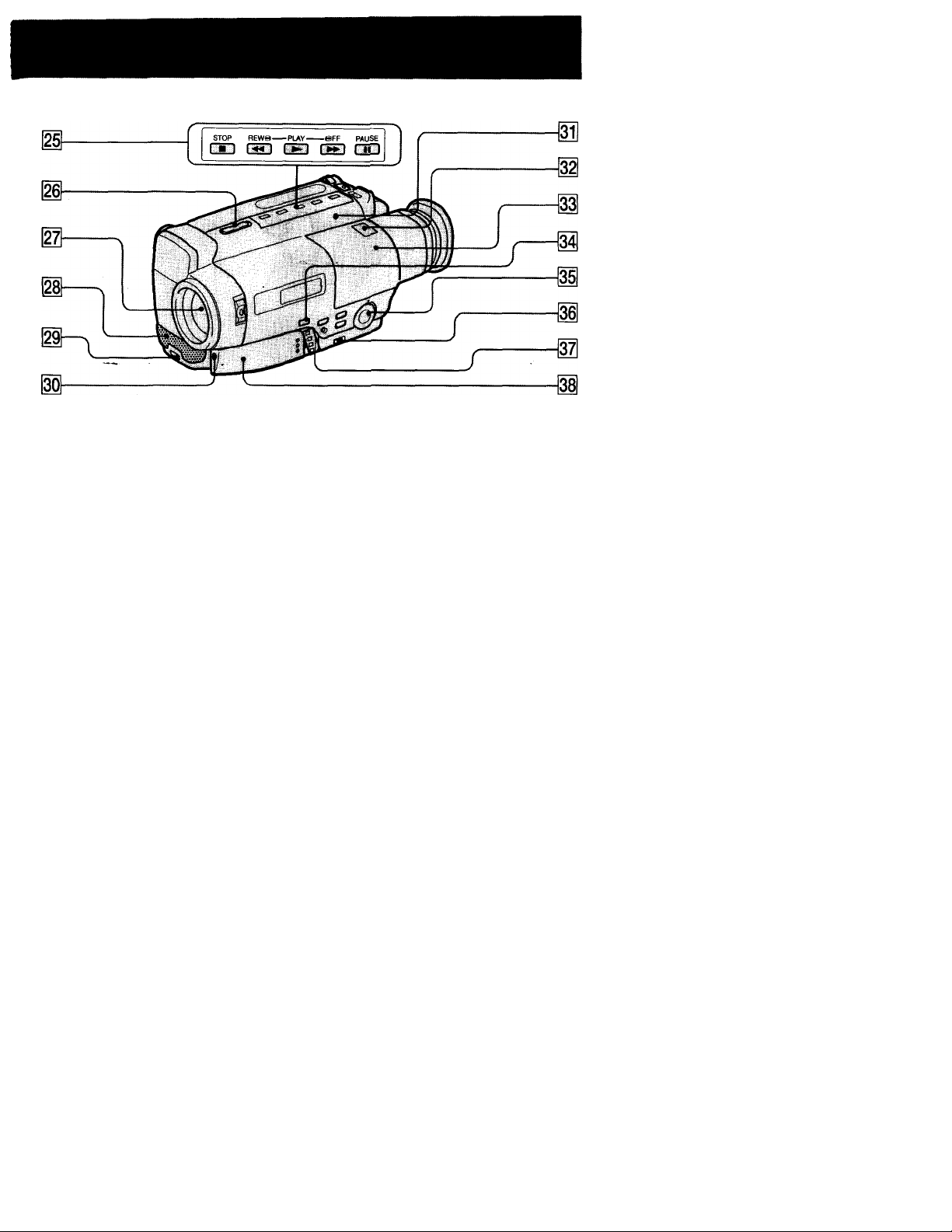
Tape transport buttons (p. 17, 18)
■ STOP
•4^ REW (rewind)
► PLAY (playback)
►► FF (fast forward)
■ I PAUSE
These buttons will function in PLAYER mode,
j EDITSEARCH button (p. 15)
Lens cover
I
Built-in microphone
Remote sensor (p. 48)
I Camera recording/battery lamp
DEW lamp (p.35)
Lighting aperture
Viewfinder (p. 11)
I BACK LIGHT button (p. 23)
PROGRAM AE dial (p. 22)
I
START/STOP MODE switch (p. 10, 11, 24)
Mode switches (p. 26)
I
Lithium battery compartment (p. 29)
>
Cl
a.
45
Page 46

Identifying the Parts
Attaching the shoulder strap
Attach the supplied shoulder strap to the hooks for the shoulder strap (|]4| on page 44).
Remote Commander
The buttons that have the same name on the Remote Commander and on the camcorder
function identically.
Point toward the remote sensor to control the camcorder after turning on the POWER switch
on the camcorder.
[2] Tape transport buttons (p. 17, 18)
[3] Size AA (R6) battery holder (p. 47)
S] START/STOP button
[5] Power zoom button
The zooming speed is unchangeable on the Remote Commander.
46
Page 47

Preparing the Remote Commander
To use the Remote Commander, you must insert two size AA (R6) batteries. Use the
supplied size AA (R6) batteries.
(1) Remove the battery cover from the Remote Commander.
(2) Insert both of the size AA (R6) batteries with correct polarity.
(3) Put the battery cover back onto the Remote Commander.
Note on battery life
The batteries for the Remote Commander last about 6 months under normal operation.
When the batteries become weak or dead, the Remote Commander does not work.
To avoid damage from possible battery leakage
Remove the batteries when you will not use the Remote Commander for a long time.
Using the Remote Commander
Make sure that the COMMANDER mode is set to ON (p. 26).
Q.
Q.
>
47
Page 48

Identifying the Parts
Remote Control Direction
Aim the Remote Commander to the remote sensor within the range as shown below.
Notes on the Remote Commander
• Keep the remote sensor away from strong light sources such as direct sunlight or
illumination. Otherwise, the remote control may not be effective.
• Be sure that there is no obstacle between the remote sensor on the camcorder and the
Remote Commander.
• This camcorder works at commander mode VTR 2. The commander modes (1,2, and
3) are used to distinguish this camcorder from other Sony VCRs to avoid remote
control misoperation. If you use another Sony VCR at commander mode VTR 2, we
recommend you change the commander mode or cover the remote sensor of the VCR
with black paper.
48
To Watch the Demonstration
You can watch a brief demonstration of picfures with titles.
If the demonstration appears when you turn on the camcorder for the first time, exit the
Demo mode to use your camcorder.
To enter Demo mode
(1) Eject the cassette and slide the POWER switch to OFF.
(2) Turn STANDBY up,
(3) While holding down ►, slide the POWER switch to CAMERA. Demonstration
starts. The demonstration stops when you insert the cassette.
Note that once you enter Demo mode, this mode is retained as long as the lithium
battery is in place. Therefore, demonstration starts automatically 10 minutes later every
time you slide the POWER switch to CAMERA, or after you eject the cassette.
To exit Demo mode
(1) Slide the POWER switch to OFF.
(2) Turn STANDBY up.
(3) While holding down ■, slide the POWER switch to CAMERA.
Page 49

Operation Indicators
The indicators in the viewfinder appear in CAMERA mode only.
[T>
llPlREClfO^O : 001
^IwqdtI
-I'e^
S}-
i^ll2:00:00A»^
AUTODATatcm
-m
[T] Power zoom indicator (p. 13)
[2] Backlight indicator (p. 23)
[3] Warning indicator (p. 50)
[4] Lithium battery indicator (p. 28)
[5] Recording lamp/battery lamp (p. 10)
[U Recording in LP mode (p. 10)
[3 Tape transport mode (p. 10)
[8) Tape counter (p. 12)
[9] AUTO DATE indicator (p. 10)
111 Remaining battery indicator (p. 31)
ini Date, Time or Title (p. 21, 25)
i
Tape counter (p. 12)
Date or time indicator (p. 21)
I
Warning indicator (p. 50)
Remaining battery indicator (p. 31)
■I—^■»■1
49
Page 50

Warning Indicators
All indicators appear only when you use the camcorder in CAMERA mode.
If indicators flash in the viewfinder, or a caution lamp on the camcorder flashes, check
the following:
|T] Battery Remaining
Slow flashing: The battery is weak.
Fast flashing: The battery is dead.
[2] The tape is near the end.
[3] The tape has run out.
No tape has been inserted.
[5] The tab on the tape is out (red) (p. 9).
[6] Moisture condensation has occurred (p. 35).
— indicator appears only when the cassette is inserted.
[7] The video heads may be contaminated (p. 36).
[U Some other troubie has occurred.
Disconnect the power source and contact your Sony dealer or local authorized facility.
[9] The lithium battery is weak or the lithium battery is not installed (p. 28).
This indicator flashes just only after powering on.
50
Page 51

Index
A
Adjusting viewfinder
AUTO DATE.................... 10
B
BACK LIGHT
BEEP.............................12,26
c
Camera recording
Car battery
Charging battery...................6
Cleaning video heads
Connection
COUNTER RESET
D
DATE/TIME
DEMO
Digital zoom
E _
Editing
EDITSEARCH
EJECT
F,G. H
Fast-forward
5 sec. recording
High-speed shutter mode
House current
I, J. K. L
LANC ................................43
Lithium battery
M, N, O, P
MIC (microphone) jack
Playback on TV
Playback pause...................18
Power sources
Power zoom
PROGRAM AE
.........................
........................
................................
...............................
..................................
.......................
......................
........
...................
...............
.........
..........
.....................
.....................
................
..................
....................
.................
......
.................
...................
.................
11
23
10
21
36
16
12
21
48
13
27
15
24
....
19
19
13
Q. R
REC MODE
Rec. Review............................. 15
Remote control jack (LANC) 43
Rewind
.............................
......................................
s
Shoulder strap
Sports mode
STANDBY
Standby mode...........................11
Supplied accessories
T, U. V, W, X, Y
Tape counter
Title...........................................25
Tripod mounting
Trouble check
Twilight mode...........................22
...........................
..............................
..............................
............................
...........................
z
Zoom.........................................13
9
17
22
28
44
17
22
...................
......................
26
17
46
22
10
5
12
14
39
51
