Sony BDVN9200WB User Manual
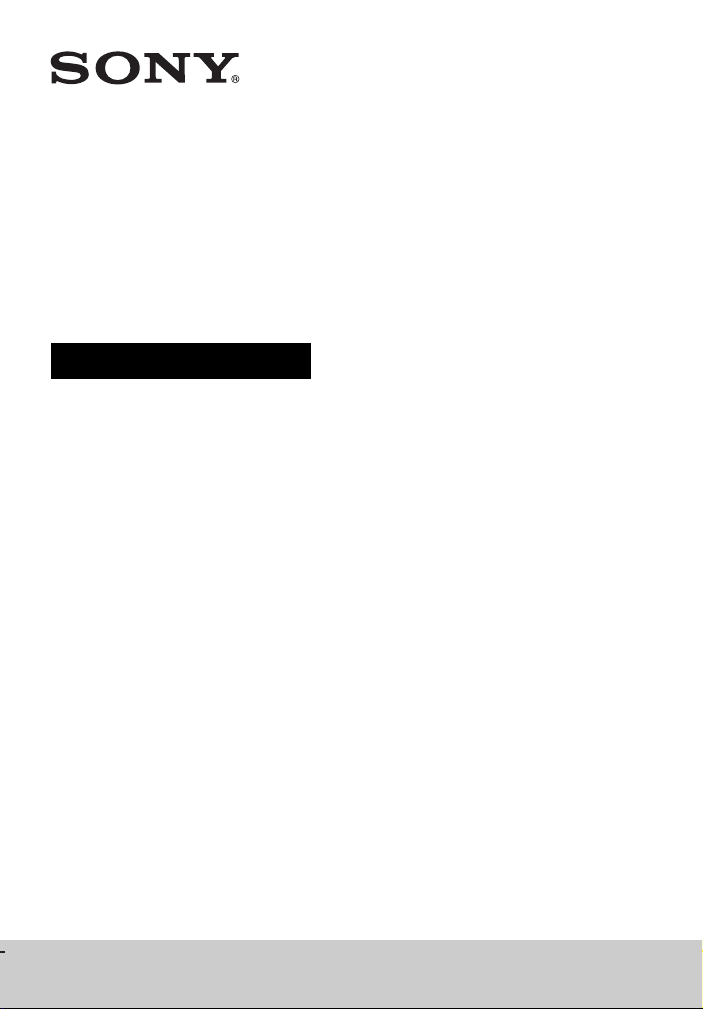
Blu-ray Disc™/
DVD Home Theatre
System
Operating Instructions
4-485-800-17(1)
BDV-N9200W/BDV-N9200WL
BDV-N7200W/BDV-N7200WL/BDV-N5200W
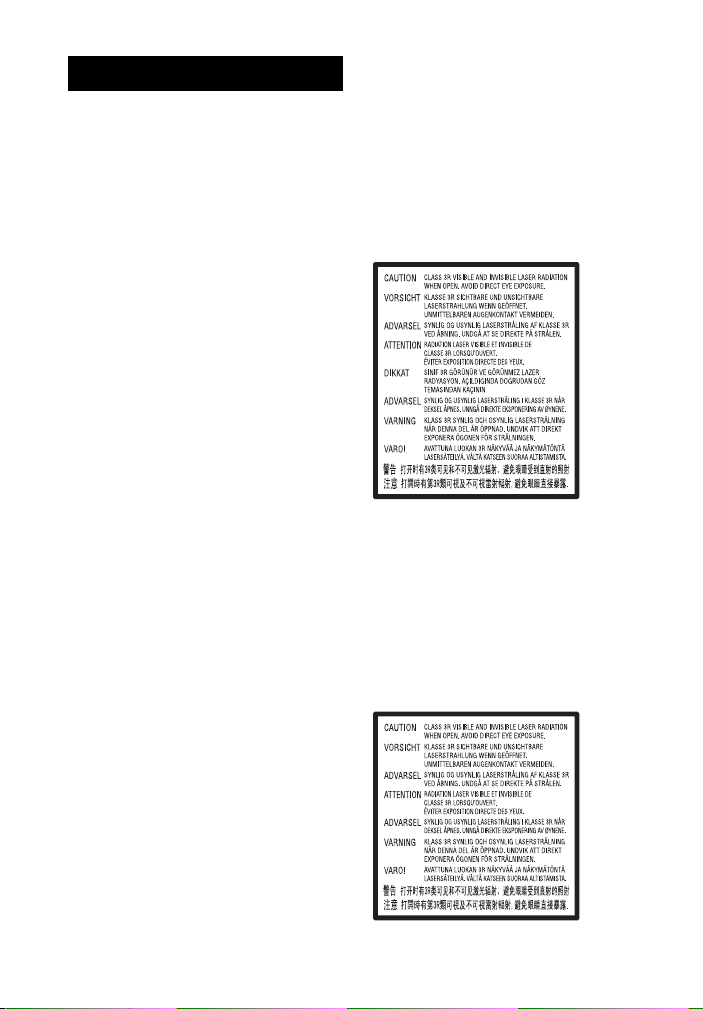
WARNING
Do not install the appliance in a
confined space, such as a bookcase or
built-in cabinet.
To reduce the risk of fire, do not cover
the ventilation opening of the appliance
with newspapers, tablecloths, curtains,
etc.
Do not expose the appliance to naked
flame sources (for example, lighted
candles).
To reduce the risk of fire or electric
shock, do not expose this appliance to
dripping or splashing, and do not place
objects filled with liquids, such as vases,
on the appliance.
Do not expose batteries or appliances
with battery-installed to excessive heat,
such as sunshine and fire.
To prevent injury, this apparatus must
be securely attached to the floor/wall in
accordance with the installation
instructions.
Indoor use only.
This equipment has been tested and
found to comply with the limits set out
in the EMC Directive using a connection
cable shorter than 3 meters. (Europe
models only)
On power sources
•The unit is not disconnected from the
mains as long as it is connected to the
AC outlet, even if the unit itself has
been turned off.
•As the main plug is used to disconnect
the unit from the mains, connect the
unit to an easily accessible AC outlet.
Should you notice an abnormality in
the unit, disconnect the main plug
from the AC outlet immediately.
CAUTION
The use of optical instruments with this
product will increase eye hazard.
As the laser beam used in this Blu-ray
Disc/DVD Home Theatre System is
harmful to eyes, do not attempt to
disassemble the cabinet.
Refer servicing to qualified personnel
only.
Europe models only
Pick-up unit of this appliance is
classified as a CLASS 3R LASER product.
Visible and invisible laser radiation is
emitted when the laser protective
housing is opened, so be sure to avoid
direct eye exposure.
This marking is located on the bottom
exterior of the main unit.
Other models
GB
2
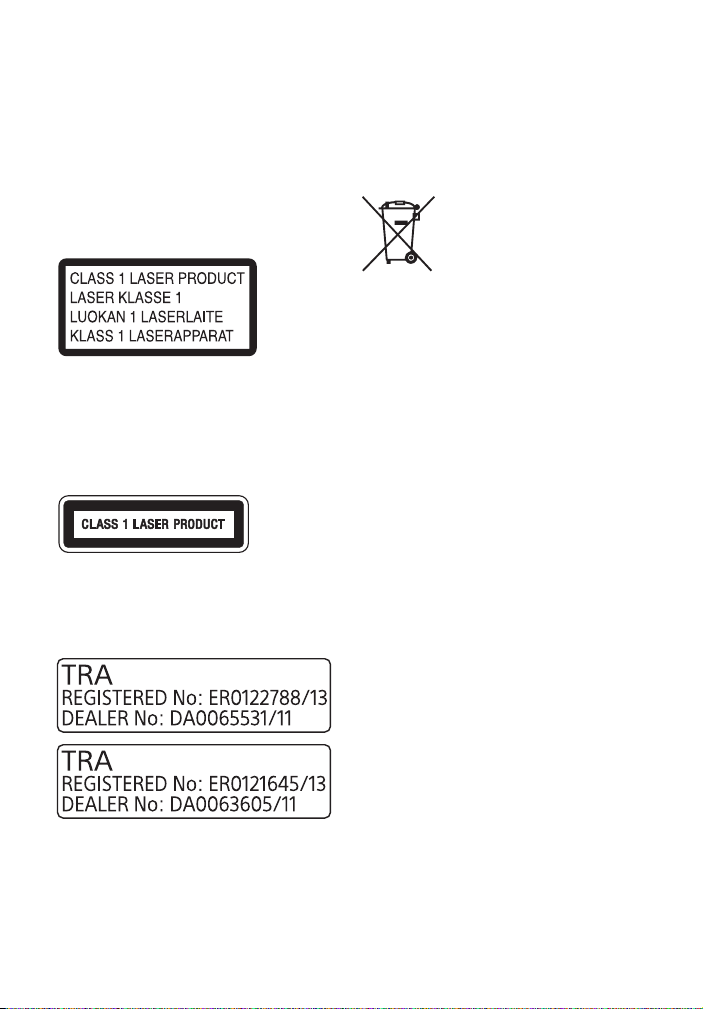
Pick-up unit of this appliance is
classified as a CLASS 3R LASER product.
Visible and invisible laser radiation is
emitted when the laser protective
housing is opened, so be sure to avoid
direct eye exposure.
This marking is located on the bottom
exterior of the main unit.
For customers in Europe and
Russia
This appliance is classified as a CLASS 1
LASER product. This marking is located
on the bottom exterior of the main unit.
For customers in United Arab
Emirates
This appliance is classified as a CLASS 1
LASER product by IEC60825-1:2007. This
marking is located on the bottom
exterior of the main unit.
For the main unit and surround
amplifier
The nameplate is located on the bottom
exterior.
Recommended cables
Properly shielded and grounded cables
and connectors must be used for
connection to host computers and/or
peripherals.
For customers in Europe
Disposal of waste
batteries and electrical
and electronic
equipment (applicable
in the European Union
and other European
countries with separate
collection systems)
This symbol on the product, the battery
or on the packaging indicates that the
product and the battery shall not be
treated as household waste. On certain
batteries this symbol might be used in
combination with a chemical symbol.
The chemical symbols for mercury (Hg)
or lead (Pb) are added if the battery
contains more than 0.0005% m ercury or
0.004% lead. By ensuring these
products and batteries are disposed of
correctly, you will help prevent
potentially negative consequences for
the environment and human health
which could otherwise be caused by
inappropriate waste handling. The
recycling of the materials will help to
conserve natural resources.
In case of products that for safety,
performance or data integrity reasons
require a permanent connection with an
incorporated battery, this battery
should be replaced by qualified service
staff only. To ensure that the battery
and the electrical and electronic
equipment will be treated properly,
hand over these products at end-of-life
to the applicable collection point for the
recycling of electrical and electronic
equipment. For all other batteries,
please view the section on how to
remove the battery from the product
safely. Hand the battery over to the
applicable collection point for the
recycling of waste batteries. For more
3
GB
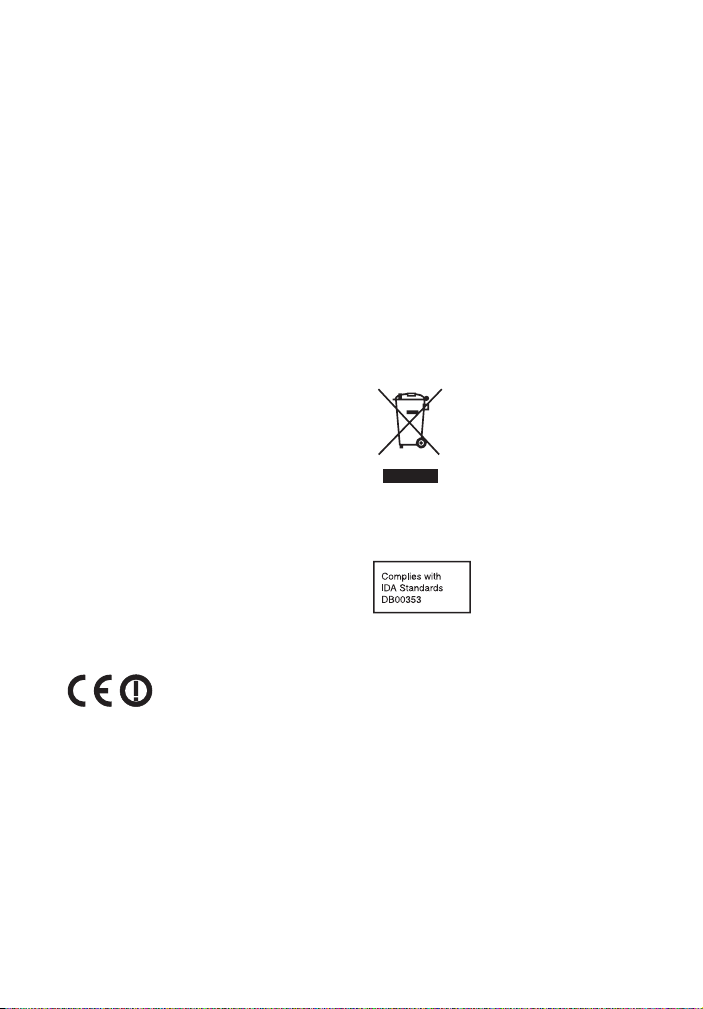
detailed information about recycling of
this product or battery, please contact
your local Civic Office, your household
waste disposal service or the shop
where you purchased the product or
battery.
Notice for customers: the following
information is only applicable to
equipment sold in countries applying
EU directives.
This product has been manufactured by
or on behalf of Sony Corporation, 1-7-1
Konan Minato-ku Tokyo, 108-0075
Japan. Inquiries related to product
compliance based on European Union
legislation shall be addressed to the
authorized representative, Sony
Deutschland GmbH, Hede lfinger Strasse
61, 70327 Stuttgart, Germany. For any
service or guarantee matters, please
refer to the addresses provided in the
separate service or guarantee
documents.
Hereby, Sony Corp., declares that
BDV-N9200W/BDV-N9200WL/
BDV-N7200W/BDV-N7200WL/
BDV-N5200W/TA-SA700WR/
TA-SA600WR/TA-SA500WR are in
compliance with the essential
requirements and other relevant
provisions of Directive 1999/5/EC.
For details, please access the following
URL: http://www.compliance.sony.de/
This product is intended to be used in
the following countries.
AT, BE, BG, HR, CY, CZ, DK, EE, FI, FR, DE,
GR, HU, IS, IE, IT, LV, LI, LT, LU, MT, NL,
NO, PL, PT, RO, SK, SI, ES, SE, CH, GB, AL,
BA, MK, MD, RS, ME, TR, Kosovo
5.15 GHz – 5.35 GHz band is restricted to
indoor operations only.
GB
4
This Blu-ray Disc/DVD Home Theatre
System is intended for sound and video
playback of discs or USB devices, music
streaming from an NFC-compatible
smartphone or a BLUETOOTH device,
and FM tuner. This system also supports
network streaming and Screen
mirroring.
For customers in Australia
This equipment should be installed and
operated with at least 20 cm and more
between the radiator and person’s body
(excluding extremities: hands, wrists,
feet and ankles).
For customers in Australia and
India
Disposal of Old
Electrical & Electronic
Equipment (Applicable
in the European Union
and other European
countries with separate
collection systems)
For customers in Singapore
On watching 3D video images
Some people may experience
discomfort (such as eye strain, fatigue,
or nausea) while watching 3D video
images. Sony recommends that all
viewers take regular breaks while
watching 3D video images. The length
and frequency of necessary breaks will
vary from person to person. You must
decide what works best. If you
experience any discomfort, you should
stop watching the 3D video images until
the discomfort ends; consult a doctor if
you believe necessary. You should also
review (i) the instruction manual and/or
the caution message of any other
device used with, or Blu-ray Disc
contents played with this product and
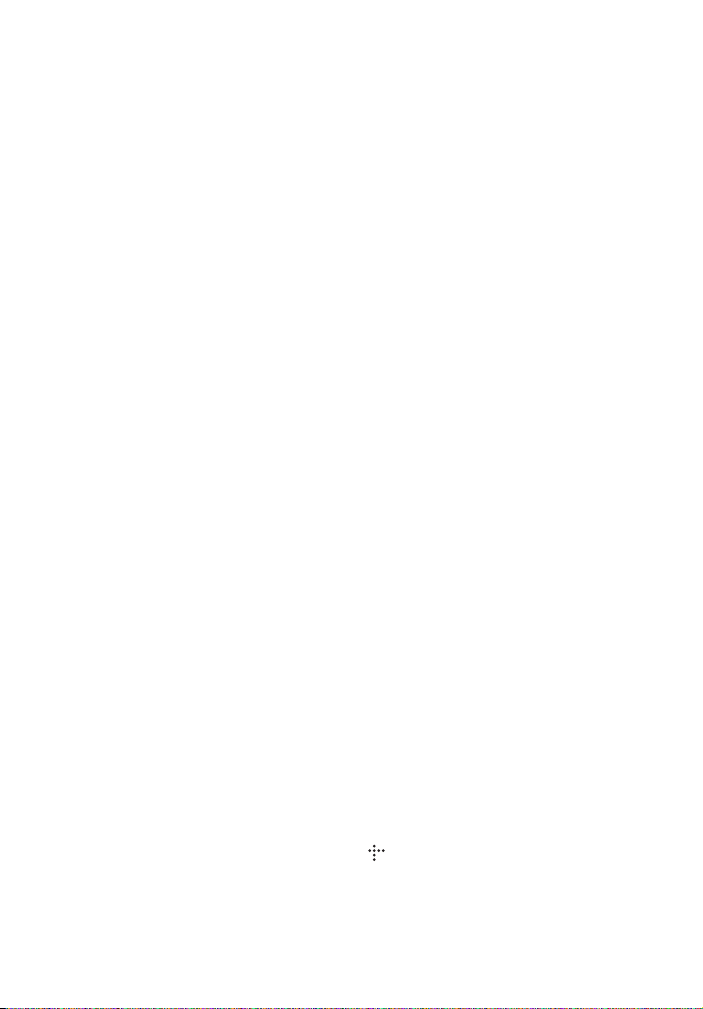
(ii) our website
(http://esupport.sony.com/) for the
latest information. The vision of young
children (especially those under six
years old) is still under development.
Consult your doctor (such as a
pediatrician or eye doctor) before
allowing young children to watch 3D
video images.
Adults should supervise young children
to ensure they follow the
recommendations listed above.
Copy Protection
•Please be advised of the advanced
content protection systems used in
both Blu-ray Disc and DVD media.
These systems, call ed AACS (Advanced
Access Content System) and CSS
(Content Scramble System), may
contain some restrictions on playback,
analog output, and other similar
features. The operation of this product
and the restrictions placed may vary
depending on the date of purchase, as
the governing board of the AACS may
adopt or change its restriction rules
after the time of purchase.
•Cinavia Notice
This product uses Cinavia technology
to limit the use of unauthorized copies
of some commercially-produced film
and videos and their soundtracks.
When a prohibited use of an
unauthorized copy is detected, a
message will be displayed and
playback or copying will be
interrupted.
More information about Cinavia
technology is provided at the Cinavia
Online Consumer Information Center
at http://www.cinavia.com. To
request additional information about
Cinavia by mail, send a postcard with
your mailing address to: Cinavia
Consumer Information Center, P.O.
Box 86851, San Diego, CA, 92138, USA.
Copyrights and Trademarks
•This system incorporates with Dolby*
Digital and Dolby Pro Logic adaptive
matrix surround decoder and the DTS**
Digital Surround System.
* Manufactured under license from
Dolby Laboratories. Dolby, Pro
Logic, and the double-D symbol are
trademarks of Dolby Laboratories.
** For DTS patents, see
http://patents.dts.com.
Manufactured under license from
DTS Licensing Limited. DTS, DTS-H D,
the Symbol, & DTS and the Symbol
together are registered trademarks
of DTS, Inc. © DTS, Inc. All Rights
Reserved.
•This system incorporates HighDefinition Multimedia Interface
(HDMI™) technology.
The terms HDMI and HDMI HighDefinition Multimedia Interface, and
the HDMI Logo are trademarks or
registered trademarks of HDMI
Licensing LLC in the United States and
other countries.
•Java is a trademark of Oracle and/or its
affiliates.
•DVD Logo is a trademark of DVD
Format/Logo Licensing Corporation.
•“Blu-ray Disc”, “Blu-ray”, “Blu-ray 3D”,
“BD-LIVE”, “BONUSVIEW”, and logos
are trademarks of the Blu-ray Disc
Association.
•“Blu-ray Disc”, “DVD+RW”, “DVD-RW”,
“DVD+R”, “DVD-R”, “DVD VIDEO”, and
“CD” logos are trademarks.
•“Super Audio CD” is a trademark.
•App Store is a service mark of Apple
Inc.
•“BRAVIA” is a trademark of Sony
Corporation.
•“AVCHD 3D/Progressive” and the
“AVCHD 3D/Progressive” logo are
trademarks of Panasonic Corporation
and Sony Corporation.
• , “XMB”, and “xross media bar” are
trademarks of Sony Corporation and
Sony Computer Entertainment Inc.
•“PlayStation” is a registered trademark
of Sony Computer Entertainment Inc.
GB
5
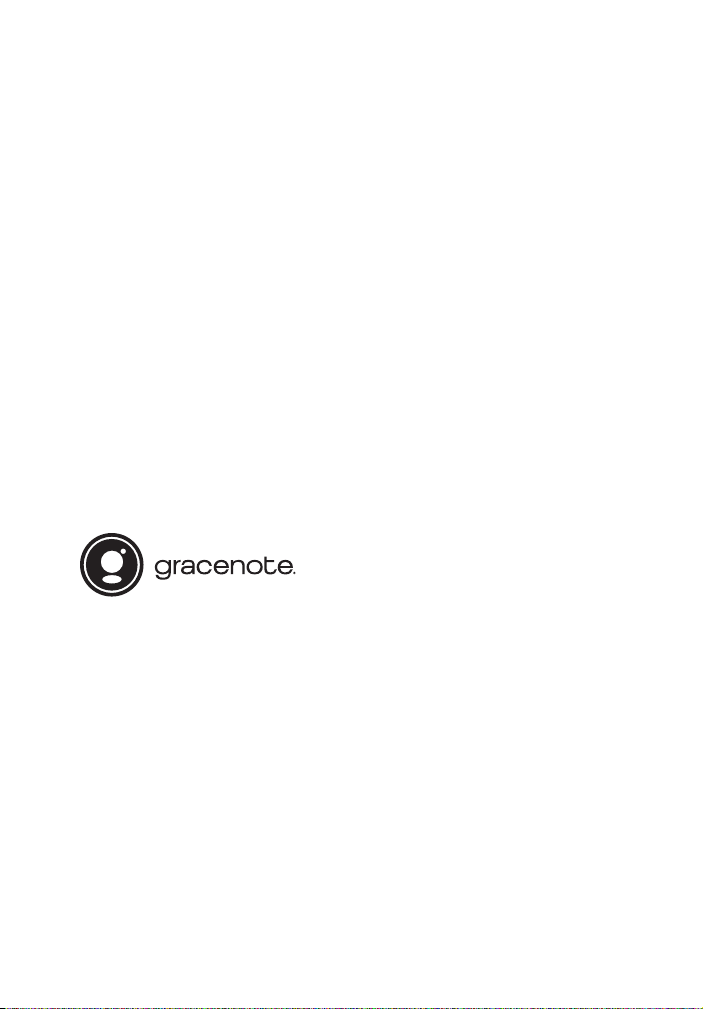
•“Sony Entertainment Network” logo
and “Sony Entertainment Network” are
trademarks of Sony Corporation.
•Music and video recognition
technology and related data are
provided by Gracenote®. Gracenote is
the industry standard in music
recognition technology and related
content delivery. For more
information, please visit
www.gracenote.com.
CD, DVD, Blu-ray Disc, and music and
video-related data from Gracenote,
Inc., copyright © 2000-present
Gracenote. Gracenote Software,
copyright © 2000-present Gracenote.
One or more patents owned by
Gracenote apply to this product and
service. See the Gracenote website for
a nonexhaustive list of applicable
Gracenote patents. Gracenote, CDDB,
MusicID, the Gracenote logo and
logotype, and the “Powered by
Gracenote” logo a re either a registered
trademark or a trademark of
Gracenote, Inc. in the United States
and/or other countries.
•Wi-Fi®, Wi-Fi Protected Access® and
Wi-Fi Alliance® are registered
trademarks of Wi-Fi Alliance.
•Wi-Fi CERTIFIED™, WPA™, WPA2™,
Wi-Fi Protected Setup™, Miracast™
and Wi-Fi CERTIFIED Miracast™ are
trademarks of Wi-Fi Alliance.
• The N Mark is a tr ademark or registered
trademark of NFC Forum, Inc. in the
United States and in other countries.
•Android™ is a trademark of Google Inc.
•Google Play™ is a trademark of Google
Inc.
•“Xperia” is a trademark of Sony Mobile
Communications AB.
•The Bluetooth® word mark and logos
are registered trademarks owned by
Bluetooth SIG, Inc. and any use of such
marks by Sony Corporation is under
license. Other trademarks and trade
names are those of their respective
owners.
•MPEG Layer-3 audio coding
technology and patents licensed from
Fraunhofer IIS and Thomson.
•This product incorporates proprietary
technology under license from
Verance Corporation and is protected
by U.S. Patent 7,369,677 and other U.S.
and worldwide patents issued and
pending as well as copyright and trade
secret protection for certain aspects of
such technology. Cinavia is a
trademark of Verance Corporation.
Copyright 2004-2010 Verance
Corporation. All rights reserved by
Verance. Reverse engineering or
disassembly is prohibited.
•Windows Media is either a registered
trademark or trademark of Microsoft
Corporation in the United States and/
or other countries.
This product is protected by certain
intellectual property rights of M icrosoft
Corporation. Use or distribution of
such technology outside of this
product is prohibited without a license
from Microsoft or an authorized
Microsoft subsidiary.
Content owners use Microsoft
PlayReady™ content access
technology to protect their intellectual
property, including copyrighted
content. This device uses PlayReady
technology to access PlayReadyprotected content and/or WMDRMprotected content. If the device fails to
properly enforce restrictions on
content usage, content owners may
require Microsoft to revoke the
device’s ability to consume PlayReadyprotected content. Revocation should
not affect unprotected content or
content protected by other content
GB
6
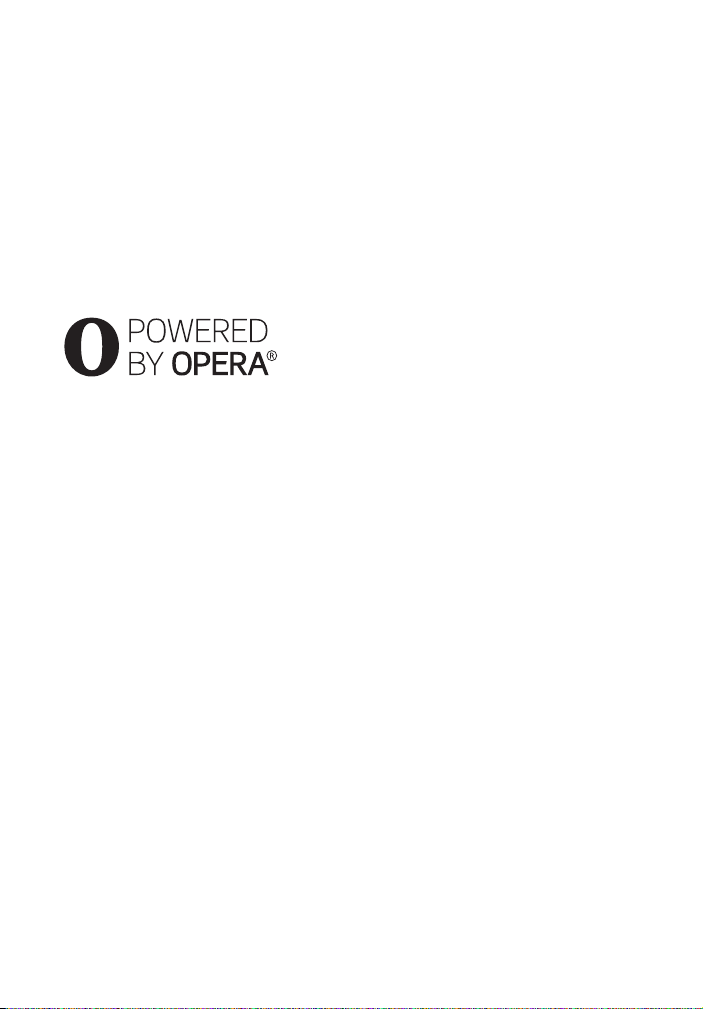
access technologies. Content owners
may require you to upgrade PlayReady
to access their content. If you decline
an upgrade, you will not be able to
access content that requires the
upgrade.
•DLNA™, the DLNA Logo and DLNA
CERTIFIED™ are trademarks, service
marks, or certification marks of the
Digital Living Network Alliance.
•Opera® Devices SDK from Opera
Software ASA. Copyright 1995-2013
Opera Software ASA. All rights
reserved.
•All other trademarks are trademarks of
their respective owners.
•Other system and product names are
generally trademarks or registered
trademarks of the manufacturers. ™
and ® marks are not indicated in this
document.
End User License Information
Gracenote® End User License
Agreement
This application or device contains
software from Gracenote, Inc. of
Emeryville, California (“Gracenote”). The
software from Gracenote (the
“Gracenote Software”) enables this
application to perform disc and/or file
identification and obtain music-related
information, including name, artist,
track, and title information (“Gracenote
Data”) from online servers or embedded
databases (collectively, “Gracenote
Servers”) and to perform other
functions. You may use Gracenote Data
only by means of the intended End-User
functions of this application or device.
You agree that you will use Gracenote
Data, the Gracenote Software, and
Gracenote Servers for your own
personal non-commercial use only. You
agree not to assign, copy, transfer or
transmit the Gracenote Software or any
Gracenote Data to any third party. YOU
AGREE NOT TO USE OR EXPLOIT
GRACENOTE DATA, THE GRACENOTE
SOFTWARE, OR GRACENOTE SERVERS,
EXCEPT AS EXPRESSLY PERMITTED
HEREIN.
You agree that your non-exclusive
license to use the Gracenote Data, the
Gracenote Software, and Gracenote
Servers will terminate if you violate
these restrictions. If your license
terminates, you agree to cease any and
all use of the Gracenote Data, the
Gracenote Software, and Gracenote
Servers. Gracenote reserves all rights in
Gracenote Data, the Gracenote
Software, and the Gracenote Servers,
including all ownership rights. Under no
circumstances will Gracenote become
liable for any payment to you for any
information that you provide. You agree
that Gracenote, Inc. may enforce its
rights under this Agreement against you
directly in its own name.
The Gracenote service uses a unique
identifier to track queries for statistical
purposes. The purpose of a randomly
assigned numeric identifier is to allow
the Gracenote service to count queries
without knowing anything about who
you are. For more information, see the
web page for the Gracenote Privacy
Policy for the Gracenote service.
The Gracenote Software and each item
of Gracenote Data are licensed to you
“AS IS.” Gracenote makes no
representations or warranties, express
or implied, regarding the accuracy of
any Gracenote Data from in the
Gracenote Servers. Gracenote reserves
the right to delete data from the
Gracenote Servers or to change data
categories for any cause that Gracenote
deems sufficient. No warranty is made
that the Gracenote Software or
Gracenote Servers are error-free or that
GB
7
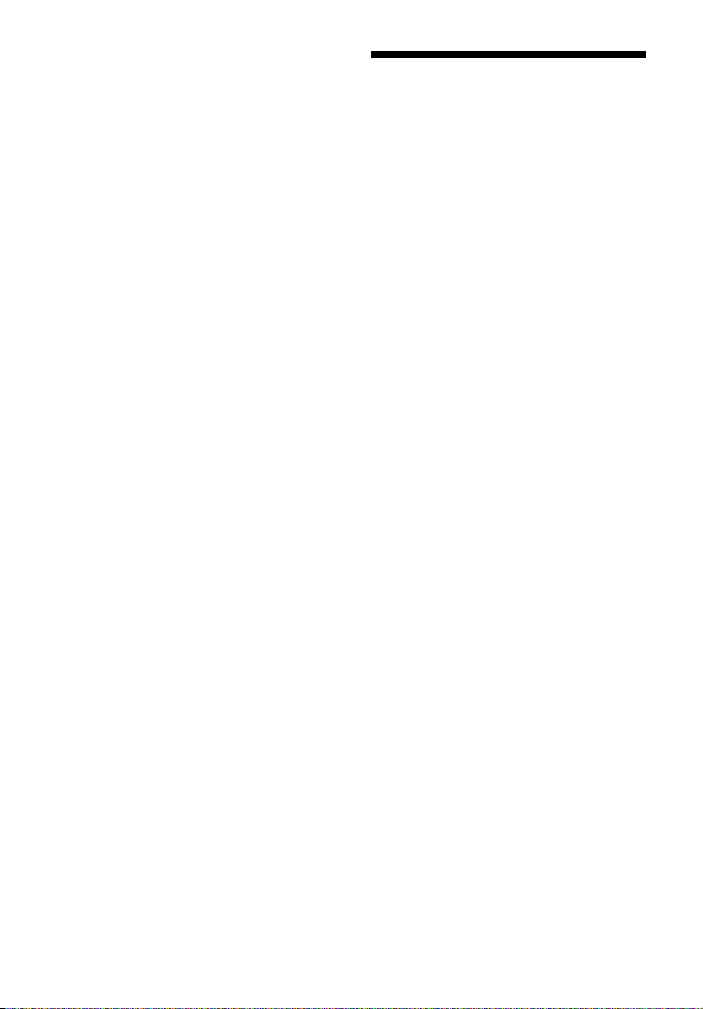
functioning of Gracenote Software or
Gracenote Servers will be
uninterrupted. Gracenote is not
obligated to provide you with new
enhanced or additional data types or
categories that Gracenote may provide
in the future and is free to discontinue
its services at any time.
GRACENOTE DISCLAIMS ALL
WARRANTIES EXPRESS OR IMPLIED,
INCLUDING, BUT NOT LIMITED TO,
IMPLIED WARRANTIES OF
MERCHANTABILITY, FITNESS FOR A
PARTICULAR PURPOSE, TITLE, AND
NON-INFRINGEMENT. GRACENOTE
DOES NOT WARRANT THE RESULTS
THAT WILL BE OBTAINED BY YOUR USE
OF THE GRACENOTE SOFTWARE OR ANY
GRACENOTE SERVER. IN NO CASE WILL
GRACENOTE BE LIABLE FOR ANY
CONSEQUENTIAL OR INCIDENTAL
DAMAGES OR FOR ANY LOST PROFITS
OR LOST REVENUES.
© Gracenote, Inc. 2013
REAL END USER LICENSE
AGREEMENT (Singapore, China,
Thailand, and Taiwan models only)
1. End users are prohibited from
modifying, translating, reverse
engineering, decompiling,
disassembling or using other means
to discover the software developed by
Real or otherwise replicate the
functionality of the software, except
to the extent that this restriction is
expressly prohibited by applicable
law.
2. Real disclaims all warranties and
conditions, express and implied,
including implied warranties or
conditions of merchantability and
fitness for a particular purpose; and
effectively exclude all liability for
indirect, special, incidental and
consequential damages, including
but not limited to lost profits or
replacement systems.
About These Operating Instructions
•The instructions in these Operating
Instructions describe the controls on
the remote control. You can also use
the controls on the main unit if they
have the same or similar names as
those on the remote control.
•In this manual, “disc” is used as a
general reference for BDs, DVDs, Super
Audio CDs, or CDs unless otherwise
specified by the text or illustrations.
•The instructions in this manual are for
BDV-N9200W, BDV-N9200WL,
BDV-N7200W, BDV-N7200WL and
BDV-N5200W. BDV-N9200WL is the
model used for illustration purposes.
Any difference in operation is clearly
indicated in the text, for example,
“BDV-N9200WL only”.
•Some illustrations are presented as
conceptual drawings, and may be
different from the actual products.
•The items displayed on the TV screen
may vary depending on the area.
•The default setting is underlined.
GB
8
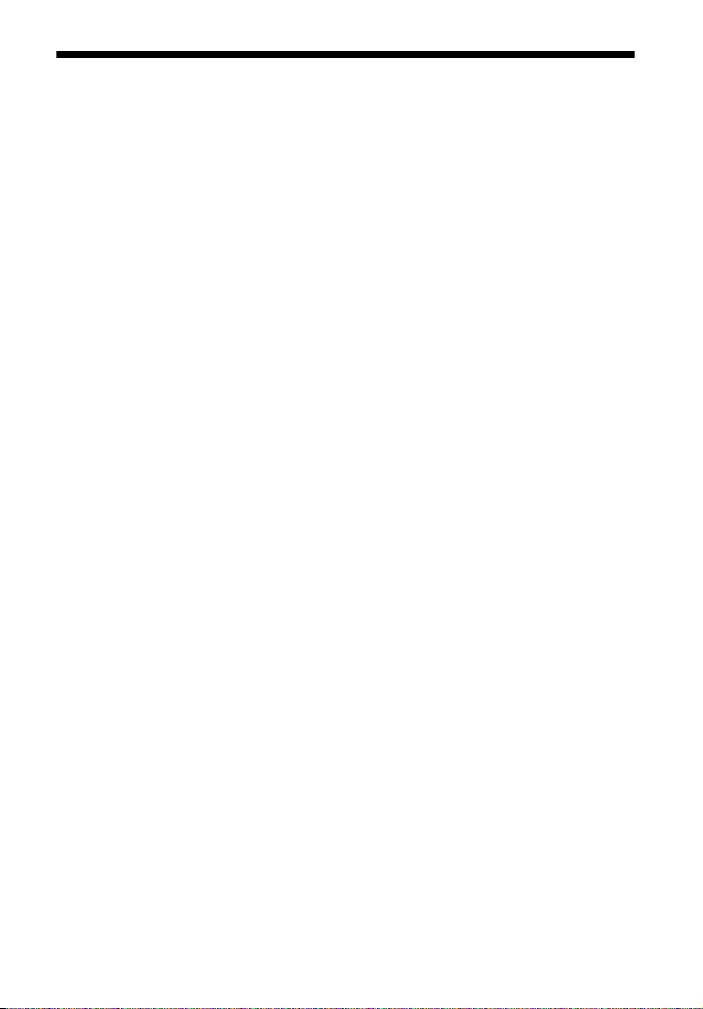
Table of Contents
About These Operating
Instructions .......................... 8
Unpacking ..................................11
Guide to Parts and Controls ..... 14
Getting Started
Step 1: Installing the
Speakers ......................... 20
Step 2: Connecting the
System ........................... 20
Connecting the speakers ... 21
Connecting the TV ............. 22
Connecting the other
equipment ..................... 23
Connecting the antenna
(aerial) ........................... 25
Step 3: Preparing for Network
Connection ..................... 25
Step 4: Setting up the
Wireless System ............. 26
Step 5: Performing the Easy
Setup .............................. 27
Step 6: Selecting the Playback
Source ............................ 28
Step 7: Enjoying Surround
Sound ............................. 29
Playback
Playing a Disc ........................... 31
Playing from a USB Device .......33
Enjoying Music from a
BLUETOOTH Device ............33
Using Screen mirroring .............35
Connecting to a Remote
Device by One-touch
Function (NFC) ................... 36
Using “SongPal” ....................... 38
Playing via a Network .............. 38
Available Options .....................41
Sound Adjustment
Selecting the Audio Format,
Multilingual Tracks, or
Channel .............................. 43
Enjoying Multiplex Broadcast
Sound ................................. 43
Tuner
Listening to the Radio ............. 44
Receiving Radio Data System
(RDS) .................................. 45
GB
9
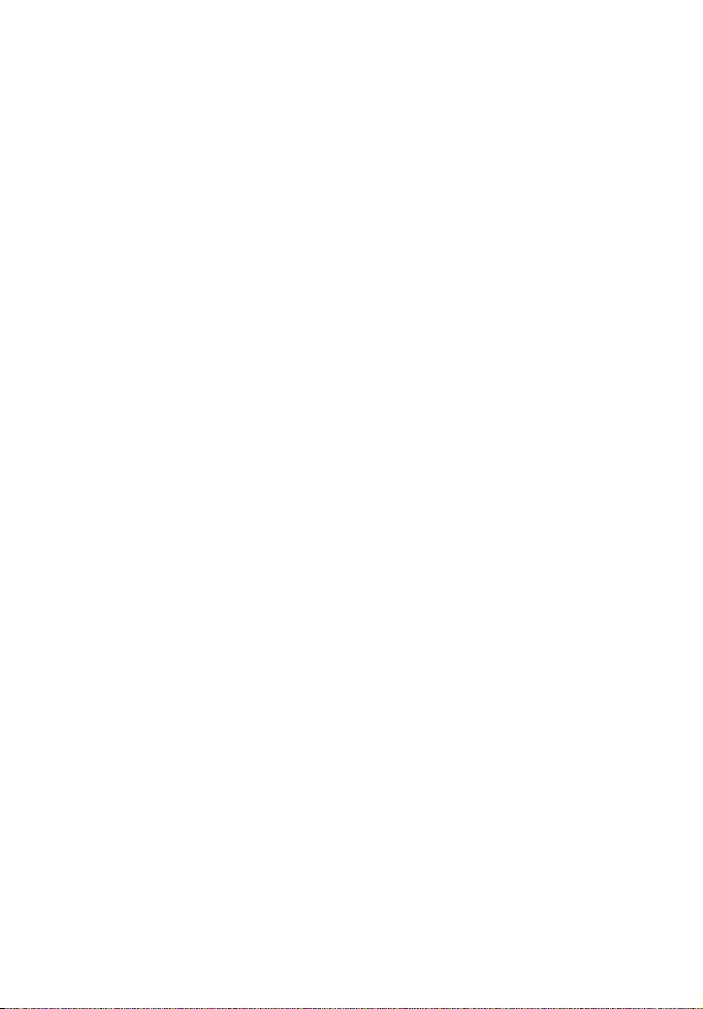
Other Operations
Using the Control for HDMI
Function for “BRAVIA”
Sync ....................................45
Calibrating the Appropriate
Speaker Settings
Automatically .....................46
Setting the Speakers ................ 47
Using the Sleep Timer ..............49
Deactivating the Buttons on
the Main Unit ......................49
Changing the Brightness .........49
Enjoying the Visualization on
the TV Screen .....................50
Enjoying Speaker
Illumination ........................50
Saving Power in Standby
Mode .................................. 51
Browsing Websites .................. 51
Further Settings for the
Wireless System ................. 53
Settings and Adjustments
Using the Setup Display ...........55
[Software Update] ....................55
[Screen Settings] ......................56
[Audio Settings] .......................58
[BD/DVD Viewing Settings] .....59
[Parental Control Settings] .......60
[Music Settings] ........................60
[System Settings] .....................60
[External Input Settings] ..........62
[Network Settings] ...................62
[Easy Network Settings] ...........63
[Resetting] ................................63
Additional Information
Precautions ..............................64
Notes about Discs ....................66
Troubleshooting .......................67
Playable Discs ..........................73
Playable Types of Files .............74
Supported Audio Formats .......76
Specifications ........................... 76
Language Code List .................79
Index ......................................... 81
10
GB
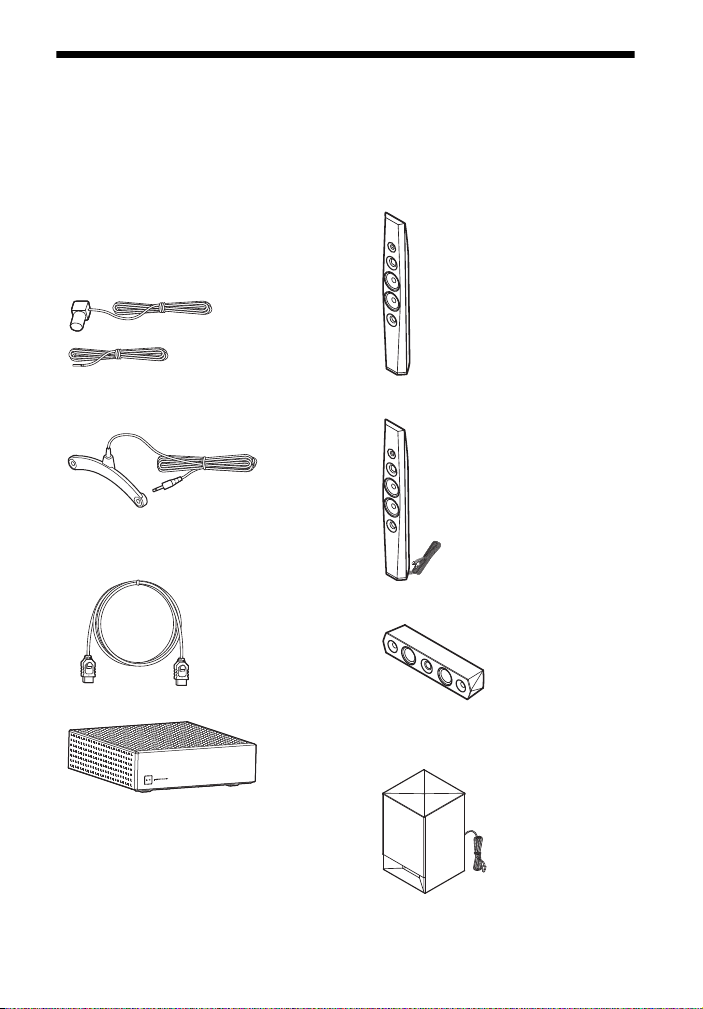
Unpacking
or
• Operating Instructions (Oceania,
Africa, India, Middle East, Singapore,
China, Thailand, Taiwan, and Russia
models only)
•Quick Setup Guide
• Speaker Installation Guide
• Reference Guide (Europe models only)
• Remote control (1)
• R03 (size AAA) batteries (2)
• FM wire antenna (aerial) (1)
• Calibration mic (1) (BDV-N9200W/
BDV-N9200WL/BDV-N7200W/
BDV-N7200WL only)
• High Speed HDMI cable (1) (Africa,
India, Middle East, Singapore, China,
Thailand, and Taiwan models only)
BDV-N9200W/BDV-N9200WL only
• Front speakers (2), Surround speakers
(2)
(BDV-N9200W only)
(BDV-N9200WL only)
• Center speaker (1)
• Surround amplifier (1)
•Subwoofer (1)
(BDV-N9200W only)
GB
11
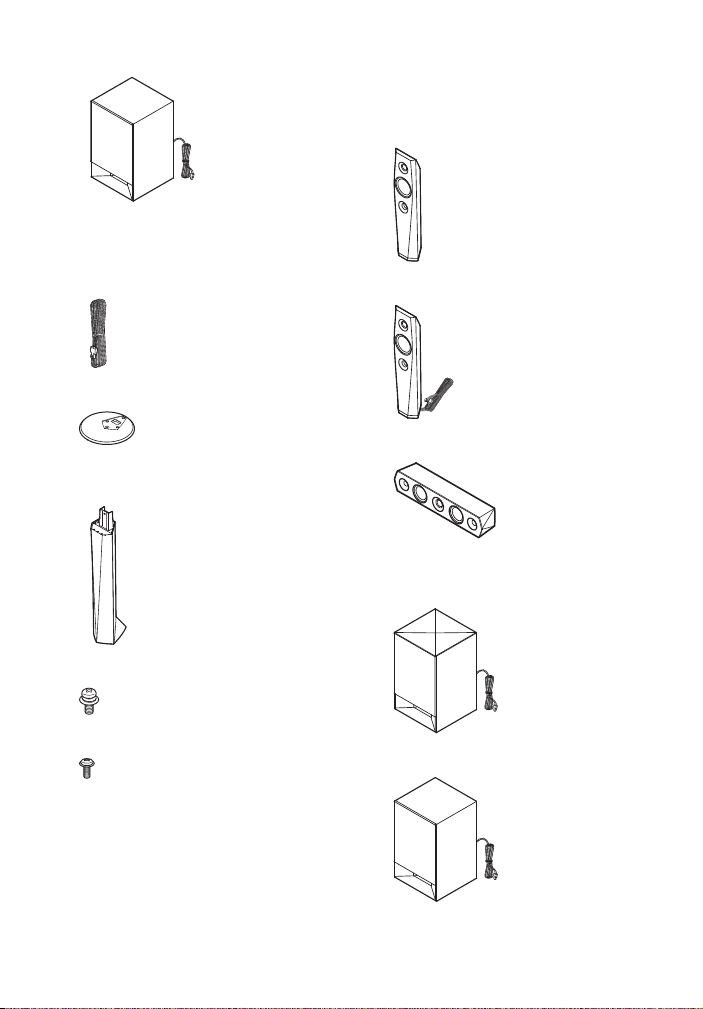
(BDV-N9200WL only)
•Speaker cords
– (5, red/white/gray/blue/green)
(BDV-N9200W only)
–(1, green) (BDV-N9200WL only)
•Bases (4)
• Lower parts of the front and surround
speakers (4)
BDV-N7200W/BDV-N7200WL only
• Front speakers (2), Surround speakers
(2)
(BDV-N7200W only)
(BDV-N7200WL only)
• Center speaker (1)
•Subwoofer (1)
(BDV-N7200W only)
• Screws (large) (4)
• Screws (small) (12)
GB
12
(BDV-N7200WL only)
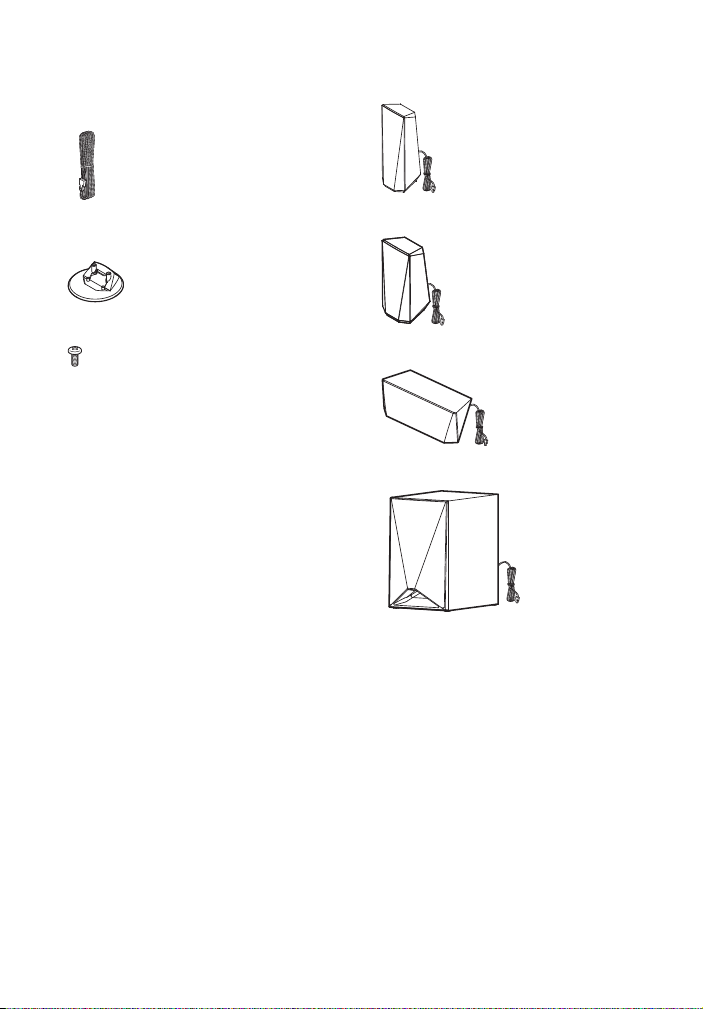
•Speaker cords
– (5, red/white/gray/blue/green)
(BDV-N7200W only)
– (1, green) (BDV-N7200WL only)
BDV-N5200W only
•Front speakers (2)
• Stands (for front and surround
speakers) (4)
•Screws (8)
• Surround speakers (2)
• Center speaker (1)
•Subwoofer (1)
13
GB
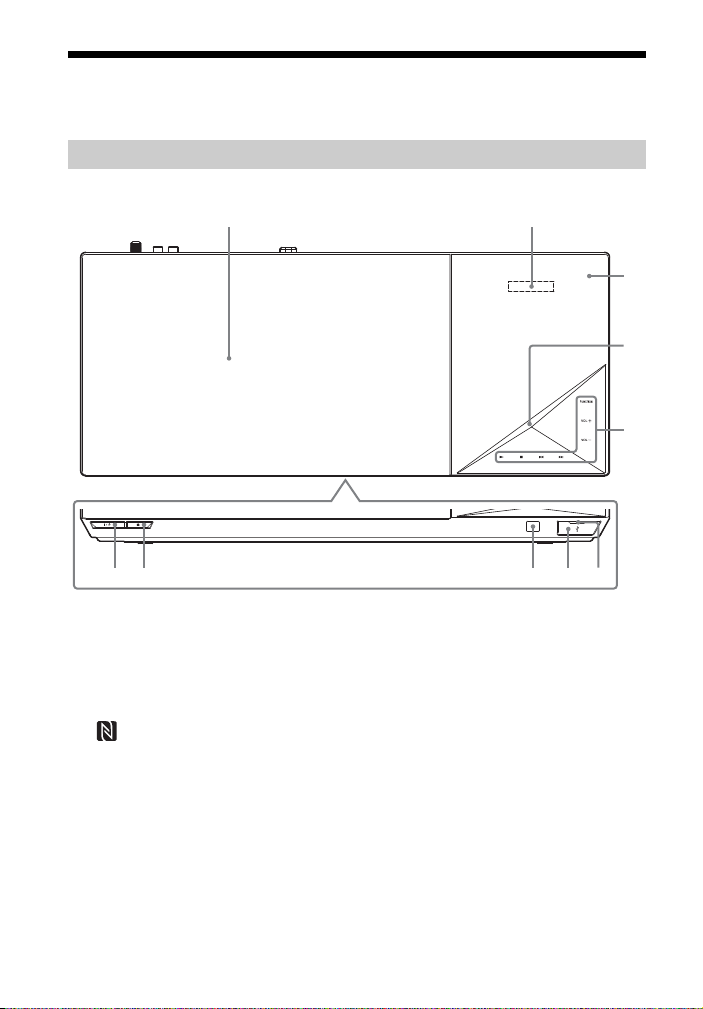
Guide to Parts and Controls
Slot
For more information, refer to the pages indicated in parentheses.
Main unit
Top and front panel
2 3
1 8 79
4
5
6
A "/1 (on/standby)
Turns on the main unit, or sets it to
standby mode.
B Disc lid (page 31)
C Top panel display
D (N-Mark) (page 36)
Position the NFC-compatible device
near this indication to activate the
NFC function.
GB
14
E LED indicator
W hi te: Li gh ts up wh en th e m ai n u nit
is turned on.
Blue (for BLUETOOTH status):
– System is ready for pairing:
Flashes quickly
– During pairing: Flashes quickly
–NFC device is detected: Flashes
– Connection is established: Lights
up
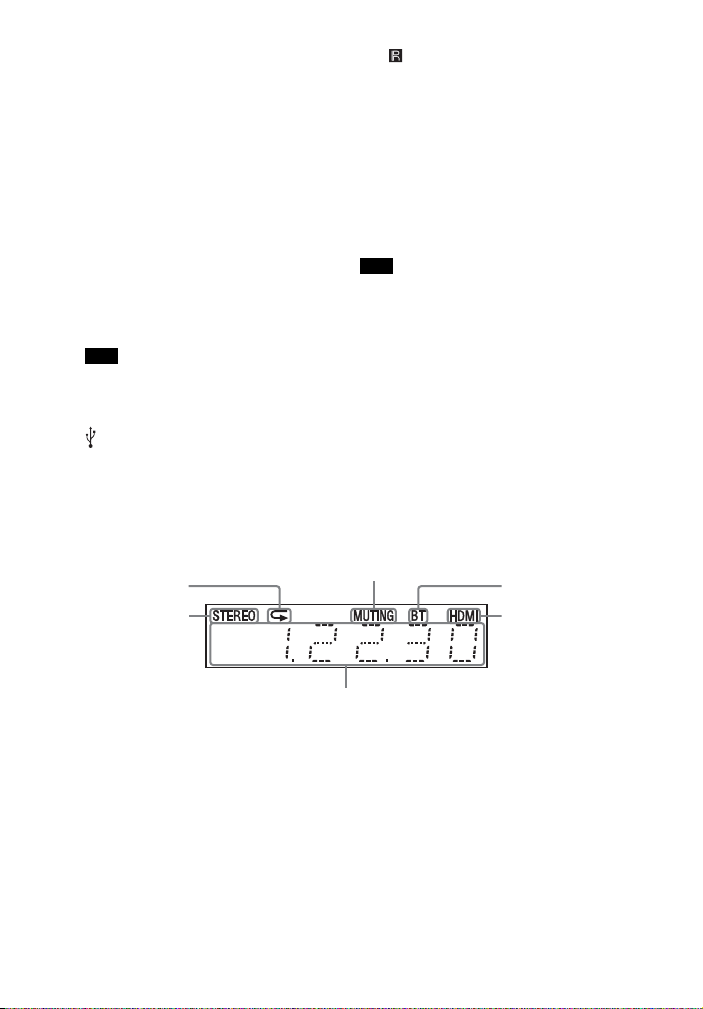
F Soft-touch buttons/indicators
Stereo sound
is received
(Radio only)
Repeat play
Muting is on
The HDMI (OUT) ja ck
is correctly
connected to an
HDCP* compliant
equipment with
HDMI input
The system’s status
(radio frequency, etc.)**
BLUETOOTH power
is on
N* (play)
x* (stop)
./> (previous/next)
VOL +/–
FUNCTION (page 28)
Selects the playback source.
*Touch and hold N on the main unit
for more than 2 seconds, the built-in
sound demonstration will be played
back on the system. If a US B device is
connected, the audio contents from
the USB device will be played back as
sound demonstration.
Touch x to stop the demonstration.
Note
During the demonstration, the volume
level may be higher than the volume
level you have set.
G (USB) port (page 33)
Place your fingernail in the slot to
open the cover.
Indicators in the top panel display
H (remote control sensor)
I Z (open/close)
About soft-touch buttons/
indicators
The soft-touch button indicators flash
each time you turn on the main unit,
wait until the indicators stop flashing.
The buttons only function when the
indicators are lit.
Note
• These buttons work when you touch
them lightly. Do not press on them with
excessive force.
• If the button does not work, release the
button and wait for a few seconds. Then,
touch the button again with your finger
covering the button indicator.
* High-bandwidth Digital Content Protection
** When you press DISPLAY, the stream information/decoding status is displayed when
the function is set to “TV”. The stream information/decoding status may not appear
depending on the stream or item being decoded.
15
GB
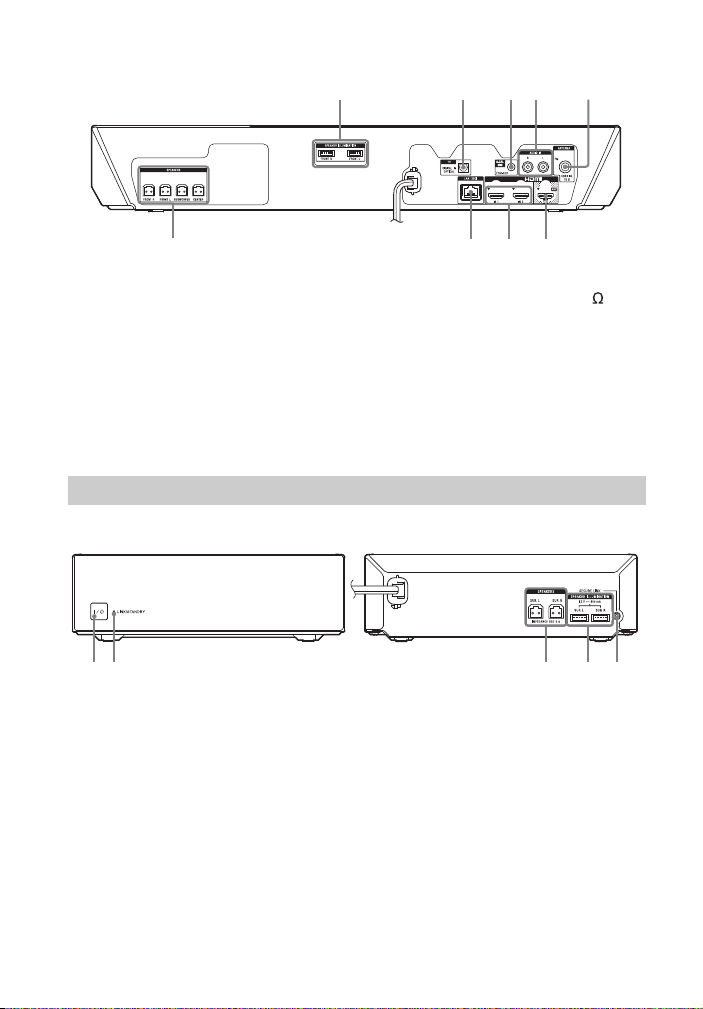
Rear panel
Front panel
Rear panel
9 8 67
A SPEAKER ILLUMINATION terminals
(BDV-N9200WL/BDV-N7200WL
only) (page 21)
B TV (DIGITAL IN OPTICAL) jack
(pages 22, 23)
C A.CAL MIC jack (BDV-N9200W/
BDV-N9200WL/BDV-N7200W/
BDV-N7200WL only) (pages 28,
47)
Surround amplifier
A "/1 (on/standby)
B LINK/STANDBY indicator
(page 27)
You can check the status of wireless
transmission between the ma in unit
and surround amplifier.
C SPEAKERS jacks
1 542
D AUDIO IN (L/R) jacks (pages 22, 23)
E ANTENNA (FM COAXIAL 75 ) jack
(page 25)
F HDMI (OUT) jack (page 22)
G HDMI (IN 1/IN 2) jacks (page 23)
H LAN (100) terminal (page 25)
I SPEAKERS jacks (page 21)
D SPEAKER ILLUMINATION terminals
(BDV-N9200WL/BDV-N7200WL
only) (page 21)
E SECURE LINK button (page 53)
Starts the Secure Link function.
3
312 54
16
GB
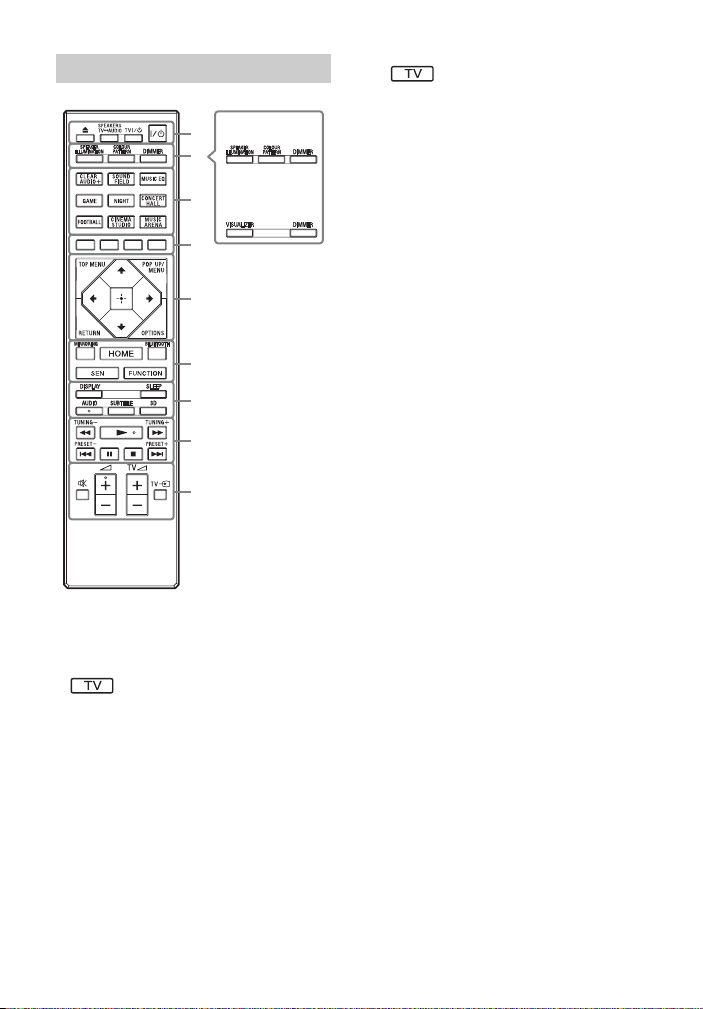
Remote control
BDV-N9200WL/
BDV-N7200WL
BDV-N9200W/
BDV-N7200W/
BDV-N5200W
1
2
3
4
5
7
6
8
9
•AUDIO, N, and 2 + buttons have a
tactile dot. Use the tactile dot as a
reference when operating the remote
control.
•: For TV operations
(For details, see “Preparing the remote
control for controlling your TV”
(page 19).)
A Z (open/close)
Opens or closes the disc lid.
SPEAKERS TVyAUDIO
Selects whether TV sound is output
from the system’s speakers or the
TV’s speaker(s). This function works
only when you set [Control for
HDMI] to [On] (page 60).
TV "/1 (on/standby) (page 19)
Turns on the TV or sets it to standby
mode.
"/1 (on/standby) (page 28)
Turns on the system or sets it to
standby mode.
B SPEAKER ILLUMINATION
(page 50)
Selects the illumination pattern on
the speakers.
COLOUR PATTERN (page 50)
VISUALIZER (page 50)
Selects the visualization pattern.
DIMMER (page 49)
Adjusts the brightness of the top
panel display, soft-touch buttons
indicators, LED indicator, and the
illumination* on the speakers.
* BDV-N9200WL/BDV-N7200WL only
C Sound field buttons
See “Step 7: Enjoying Surround
Sound” (page 29).
CLEARAUDIO+, SOUND FIELD,
MUSIC EQ, GAME, NIGHT,
CONCERT HALL, FOOTBALL,
CINEMA STUDIO, MUSIC ARENA
D Color buttons
Shortcut keys for selecting items on
some BD menus (can also be used
for Java interactive operations on
BDs).
E TOP MENU
Opens or closes the BD’s or DVD’s
Top Menu.
POP UP/MENU
Opens or closes the BD-ROM’s
Pop-up Menu, or the DVD’s menu.
OPTIONS (pages 30, 41, 52)
Displays the options menu on the
TV screen or in the top panel
display. (The location differs
depending on the selected
function.)
GB
17
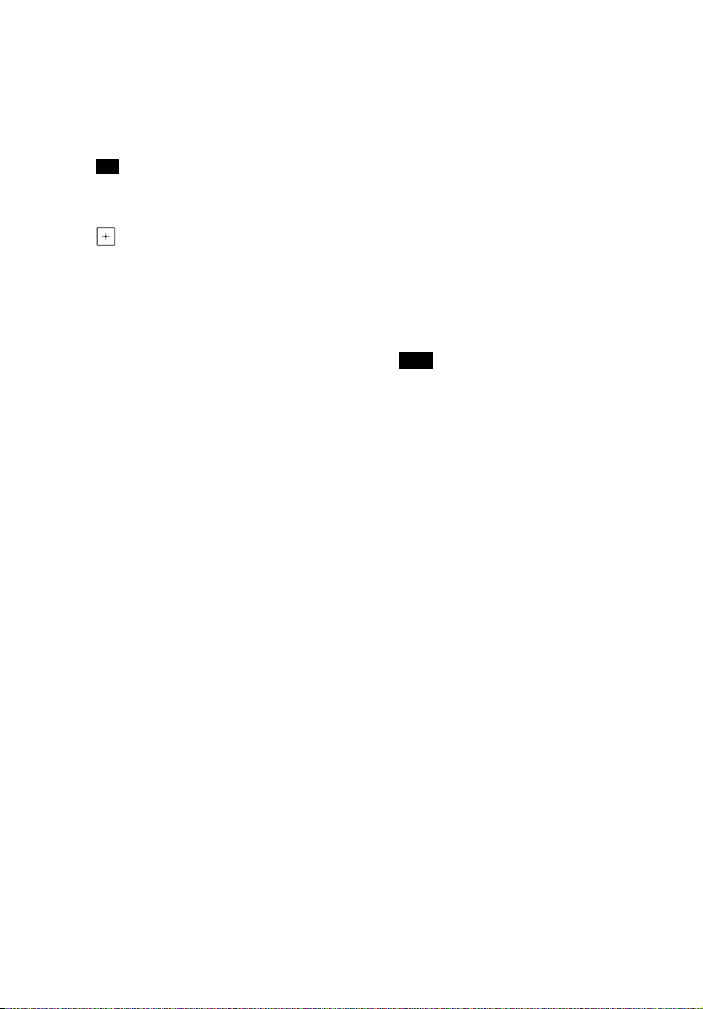
RETURN
Returns to the previous display.
B/V/v/b
Moves the highlight to a displayed
item.
Tip
V/v are shortcut keys for track search
during music CD playback.
(enter)
Enters the selected item.
F MIRRORING (pages 35, 38)
Selects the “SCR M” function.
BLUETOOTH (page 34)
Selects the “BT” function.
HOME (pages 28, 47, 55)
Enters or exits the system’s home
menu.
SEN
Accesses the “Sony Entertainment
Network™” online service.
FUNCTION (page 28)
Selects the playback source.
By setting [Input Skip Setting]
(page 62), you can skip unused
inputs when selecting a function.
G DISPLAY (pages 32, 39, 45, 52)
Displays playback and web
browsing information on the TV
screen.
Displays the preset radio station,
frequency, etc., in the top panel
display.
SLEEP (page 49)
Sets the sleep timer.
AUDIO (page 43)
Selects the audio format/track.
SUBTITLE
Selects the subtitle language when
multilingual subtitles are recorded
on a BD-ROM/DVD VIDEO.
3D
Converts 2D content into simulated
3D content when connected to a
3D-compatible device.
H Playback operation buttons
See “Playback” (page 31).
m/M (fast/slow/freeze frame)
Fast reverse/fast forward during
playback. Each time you press the
button, the search speed changes.
Activates slow-motion play when
pressed for more than one second
in pause mode.
Plays one frame at a time when
pressed in pause mode.
Note
During Blu-ray 3D Disc playback, slowmotion reverse play and single-frame
reverse play are not available.
./> (previous/next)
Selects the previous/next chapter,
track, or file.
N (play)
Starts or re-starts playback (resume
play).
Activates One-Touch Play (page 45)
when the system is on and set to
the “BD/DVD” function.
X (pause)
Pauses or re-starts playback.
x (stop)
Stops playback and remembers the
stop point (resume point). The
resume point for a title/track is the
last point you played or the last
photo for a photo folder.
Stops the built-in or USB sound
demonstration.
Radio operation buttons
See “Tuner” (page 44).
TUNING +/–
PRESET +/–
18
GB
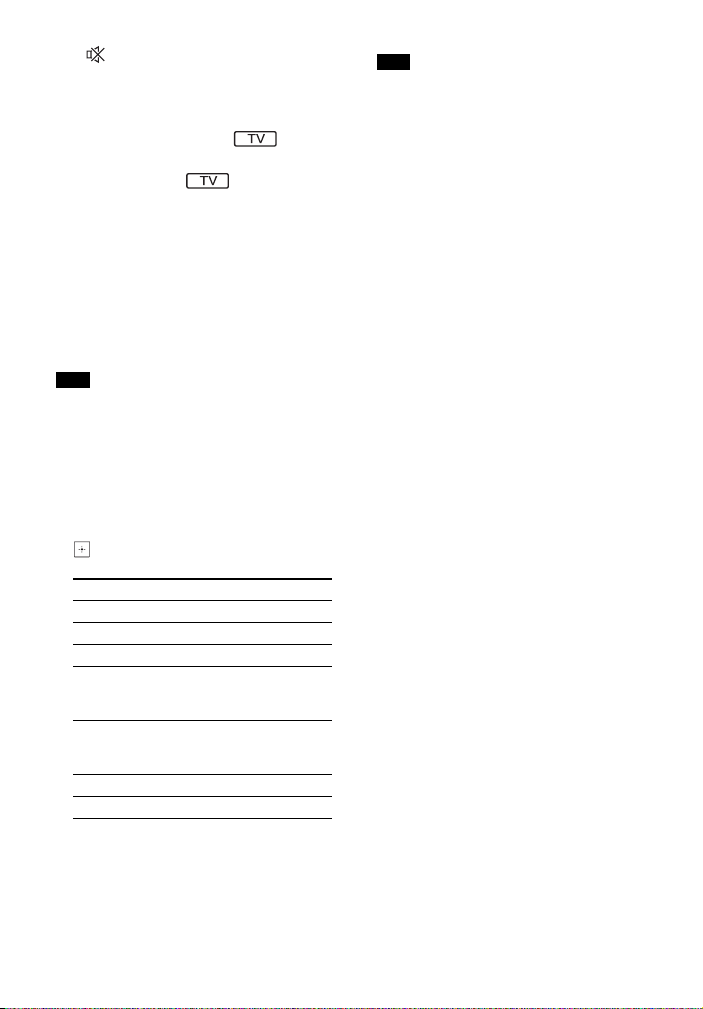
I (muting)
Turns off the sound temporarily.
2 (volume) +/–
Adjusts the volume.
2 (volume) +/–
TV
Adjusts the TV volume.
TV t (input)
Switches the TV’s input source
between the TV and other input
sources.
Preparing the remote control for
controlling your TV
By adjusting the remote control signal,
you can control your TV with the
supplied remote control.
Note
When you replace the batteries of the
remote control, the code number may
reset to the default (SONY) setting. Set the
remote control again.
1 Hold down TV ?/1.
2 Press the corresponding button for
your TV (see table below), then press
.
Manufacturer Button
SONY (default) CLEARAUDIO+
LG MUSIC EQ
PANASONIC GAME
PHILIPS NIGHT,
SAMSUNG SOUND FIELD,
SHARP CONCERT HALL
TOSHIBA FOOTBALL
CINEMA STUDIO,
MUSIC ARENA
MUSIC EQ,
MUSIC ARENA
Note
The TV’s manufacturer’s codes are
registered to the buttons in the table
above. If the setting is unsuccessful, the
currently registered code is not
changed. Press the corresponding
button again.
If more than one button is listed, try
pressing them one at a time until you
find the button that works with your TV.
3 Release TV ?/1.
Now you can use the TV ?/1,
TV
2 +/– and TV t buttons to
control your TV.
19
GB
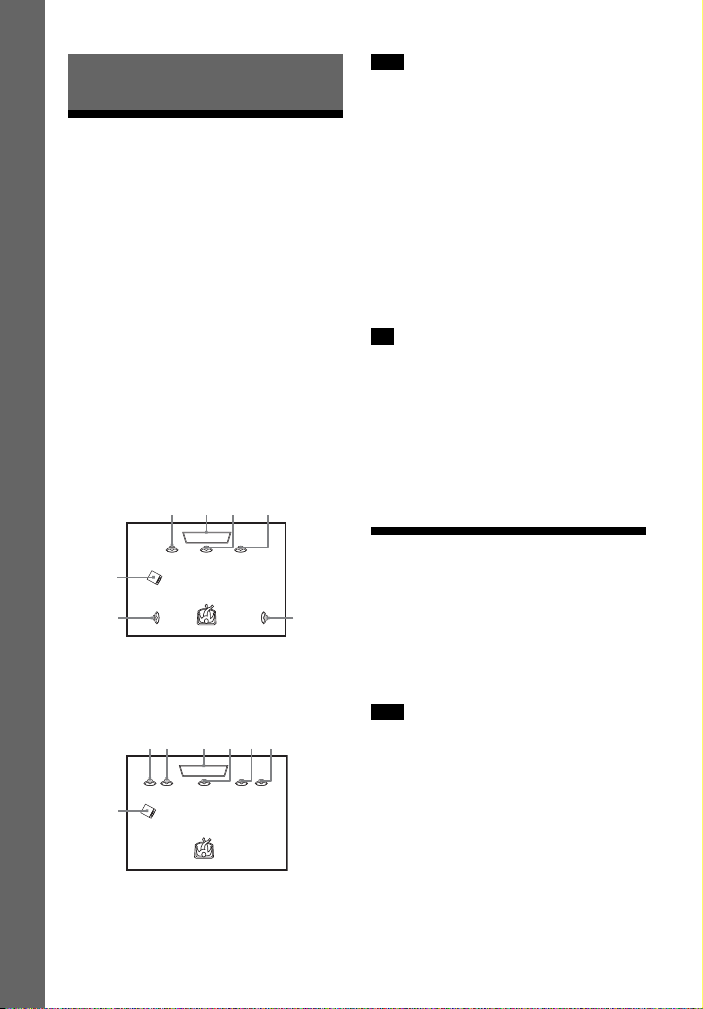
Getting Started
Getting Started
DA G C B E
F
Step 1: Installing the Speakers
Install the speakers by referring to the
illustration below.
To assemble the speakers, refer to the
supplied “Speaker Installation Guide”.
A Front left speaker (L)
B Front right speaker (R)
C Center speaker
D Surround left speaker (L)
E Surround right speaker (R)
F Subwoofer
G TV
Installing the surround speakers
in rear position
(Speaker layout: [Standard])
AGC B
Note
• Be sure to select the speakers layout
setting (page 47) according to your
speakers placement.
• Use caution when placing the speakers
and/or speaker stands attached to the
speakers on a specially treated (waxed,
oiled, polished, etc.) floor, as staining or
discoloration may result.
• Do not lean or hang on a speaker, as it
may fall down.
• The speakers of this system are not
magnetically shielded. This may result in
color irregularity when they are placed
near a CRT TV or projector.
Tip
• In order to output more effective sound
when [All Front] setting is selected, we
recommend you to install your front
speakers and surround speakers closer to
each other.
• You can install the speakers on a wall. For
details, refer to the supplied “Speaker
Installation Guide”.
Installing all speakers in front
position
(Speaker layout: [All Front])
20
F
D
GB
E
System
Do not connect the AC power cord
(mains lead) of the main unit to a wall
outlet (mains) until all the other
connections are made.
Note
When you connect other equipment with a
volume control, turn down the volume of
the equipment to a level where sound is
not distorted.
Step 2: Connecting the
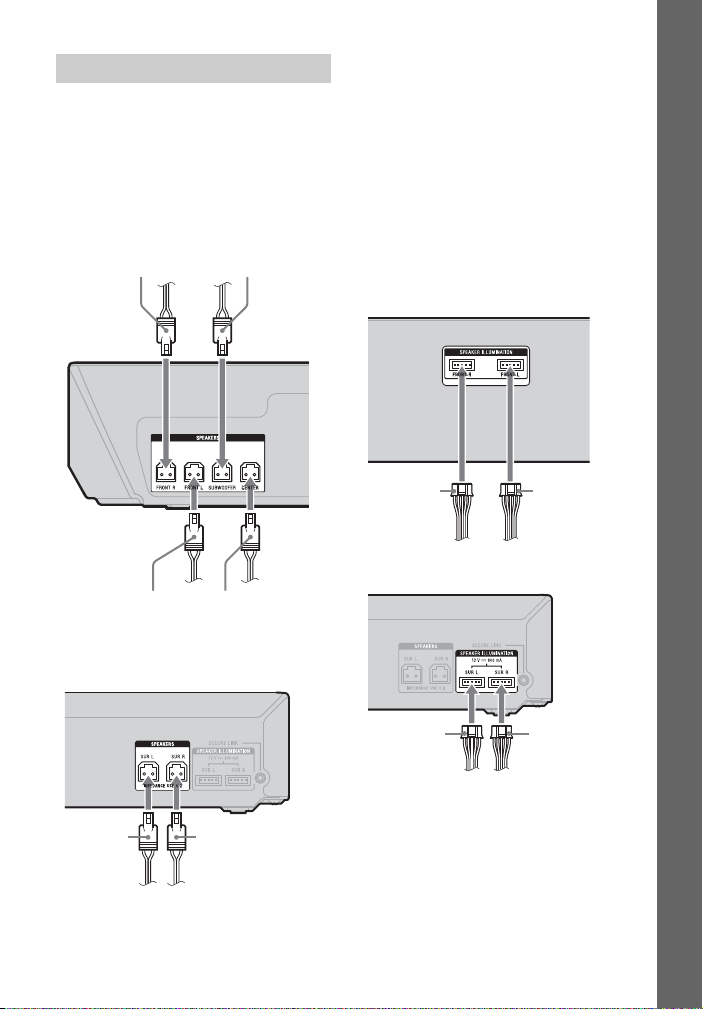
Getting Started
Connecting the speakers
Purple
(Subwoofer)
White
(Front left
speaker (L))
Green
(Center
speaker)
Red
(Front right
speaker (R))
Gray
(Surround right
speaker (R))
Blue
(Surround
left speaker
(L))
Front left
speaker (L)
Front right
speaker (R)
Surround right
speaker (R)
Surround left
speaker (L)
Connect the speaker cords to match the
color of the SPEAKERS jacks of the main
unit and surround amplifier. Be sure to
insert the speaker connector until it
clicks.
To the main unit
To connect the SPEAKER
ILLUMINATION terminal
(BDV-N9200WL/
BDV-N7200WL only)
Connect the speaker illumination
connector (attached with the speaker
cord) to the main unit and surround
amplifier so you can enjoy the lighting
effect on your speakers.
You can select the illumination pattern
you want by pressing SPEAKER
ILLUMINATION repeatedly (page 50).
To the main unit
To the surround amplifier
To the surround amplifier
GB
21
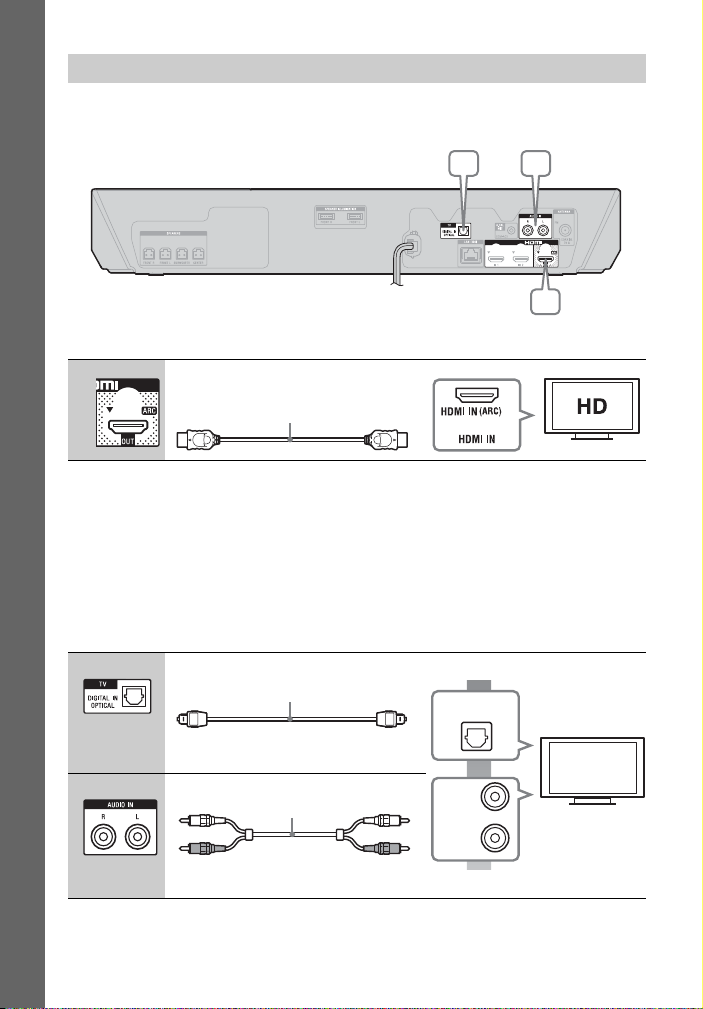
Getting Started
Connecting the TV
HDMI cable1) (supplied with Africa, India,
Middle East, Singapore, China, Thailand,
and Taiwan models only)
or
2)
Optical digital cord
(not supplied)
L
R
AUDIO
OUTPUT
Audio cable (not supplied)
Select one of the following connection methods according to the input jacks on your
TV.
CB
A
Video connection
A
1)
High Speed HDMI cable
2)
The Audio Return Channel (ARC) function enables the TV to output sound through the
system with an HDMI connection, without performing the B or C connection below. To
set the ARC function on this system, see [Audio Return Channel] (page 61). To check the
compatibility of your TV’s ARC function, refer to the operating instructions supplied with
your TV.
Audio connections
If your TV’s HDMI jack is not compatible with the ARC function, make an appropriate
audio connection (B or C) for listening to TV sound via the system’s speakers.
B High quality
C
22
GB
DIGITAL OUT
OPTICAL
Standard quality
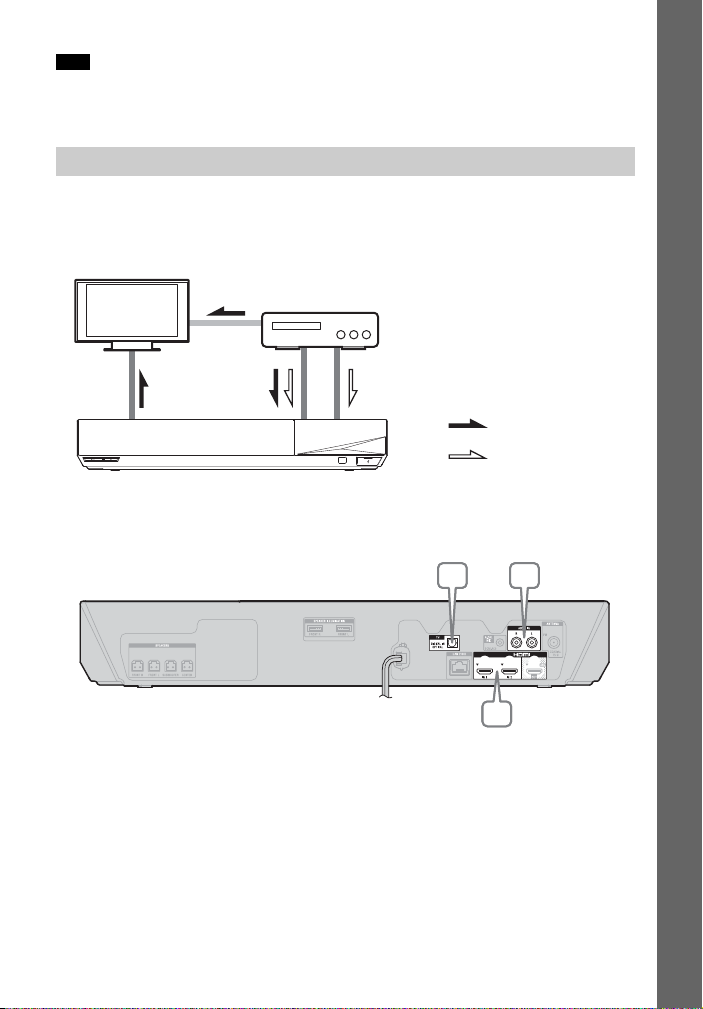
Getting Started
Note
System
Signal flow
TV
: Audio signal
: Video signal
Equipment
(Set-top box, VCR, PlayStation®, or
digital satellite receiver, etc.)
Video out*
A
B, C
CB
ACBA
To enjoy TV sound, select “TV” function for connection B or “AUDIO” function for
connection C.
Connecting the other equipment
Connect the system, TV and other equipment as follows.
You cannot enjoy the audio and video of the connected equipment on the TV
through this system when the system is off or in standby mode.
* This connection is unnecessary for connection A (HDMI connection).
Select one of the following connection methods according to the jack type of the
equipment.
23
GB
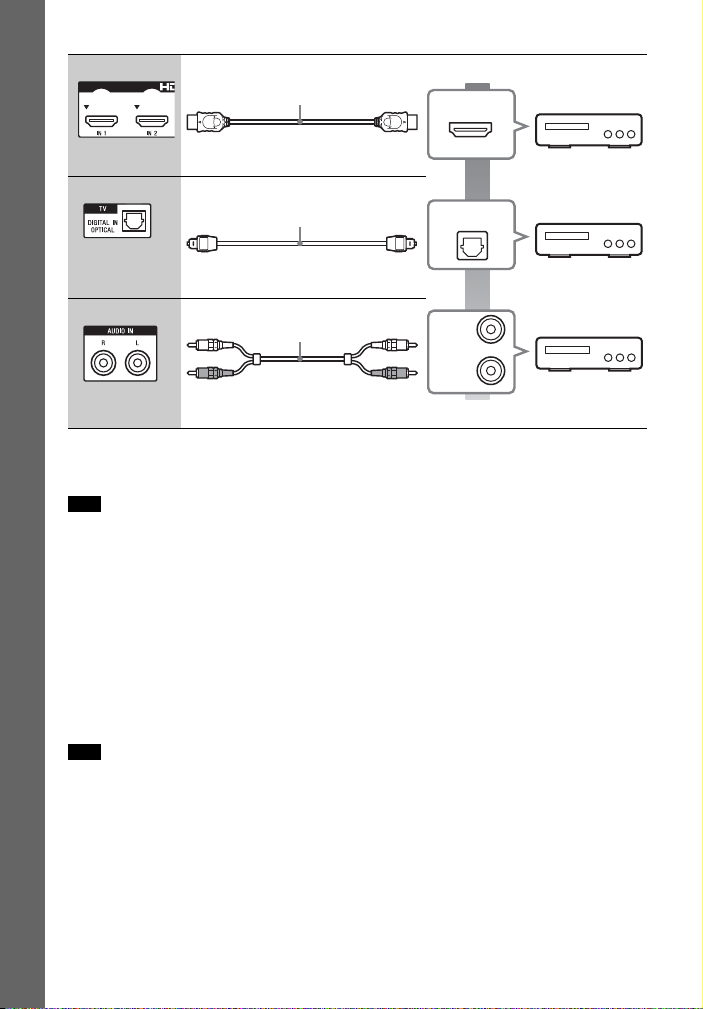
Getting Started
A High quality
HDMI cable*
(not supplied)
*
High Speed HDMI cable
OPTICAL
DIGITAL OUT
L
R
AUDI O
OUTPUT
HDMI OUT
Optical digital cord
(not supplied)
Audio cable (not supplied)
B
C
Standard quality
When you make connection A
This connection can transmit both video and audio signals.
Note
• Video signals from the HDMI (IN 1/2) jacks are output to the HDMI (OUT) jack only when
the “HDMI1” or “HDMI2” function is selected.
• To output an audio signal from the HDMI (IN 1/2) jacks to the HDMI (OUT) jack, you may
need to change the audio output setting. For details, see [Audio Output] in [Audio
Settings] (page 58).
• You can change the audio input of an equipment that is connected to the HDMI (IN 1) jack
to the TV (DIGITAL IN OPTICAL) jack. For details, see [HDMI1 Audio Input mode] in [HDMI
Settings] (page 61). (Europe models only.)
When you make connection B, C
Connect the system so that video signals from the system and other equipment are
output to the TV, and audio signals from the equipment are output to the system.
Note
• If you make either connection above, set [Control for HDMI] in [HDMI Settings] of [System
Settings] to [Off] (page 60).
• You can enjoy equipment sound by selecting “TV” function for connection B or “AUDIO”
function for connection C.
24
GB
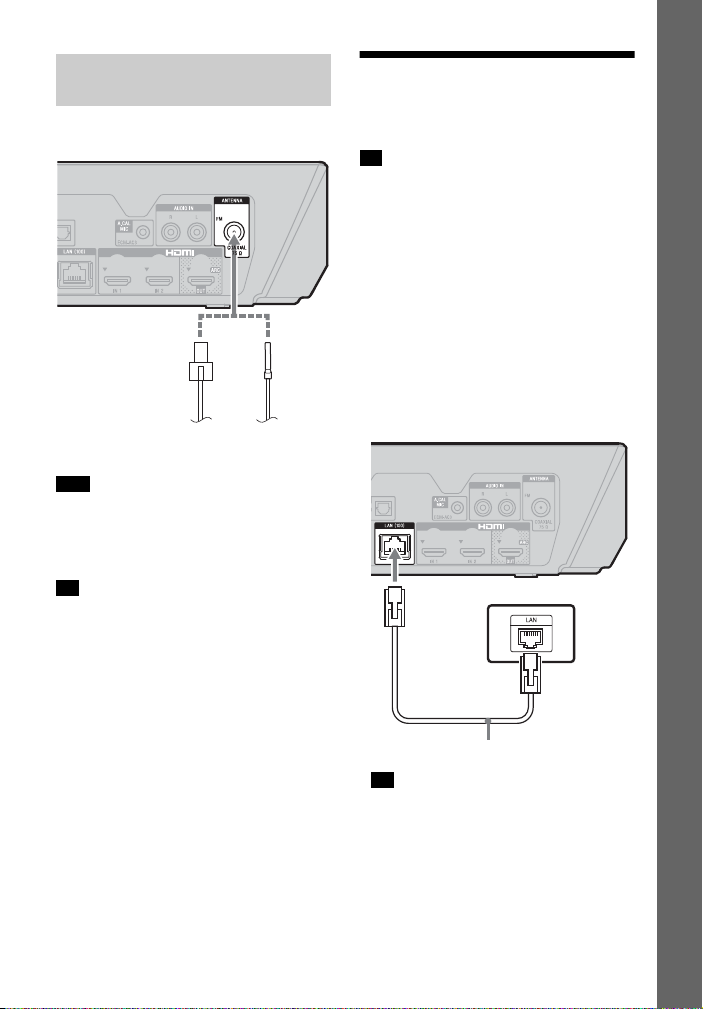
Getting Started
Connecting the antenna
FM wire antenna (aerial)
(supplied)
or
Broadband router
LAN cable (not supplied)
(aerial)
Rear of the main unit
Note
• Be sure to fully extend the FM wire
antenna (aerial).
• After connecting the FM wire antenna
(aerial), keep it as horizontal as possible.
Tip
If you have poor FM reception, use a
75-ohm coaxial cable (not supplied) to
connect the main unit to an outdoor FM
antenna (aerial).
Step 3: Preparing for Network Connection
Tip
To connect the system to your network,
perform [Easy Network Settings]. For
details, see “Step 5: Performing the Easy
Setup” (page 27).
Select the method based on your LAN
(Local Area Network) environment.
•If you use a wireless LAN
The system has built-in Wi-Fi, and you
can connect the system to the network
by making the network settings.
•If you use a wired LAN
Use a LAN cable to connect to the LAN
(100) terminal on the main unit.
Tip
We recommend that you use a shielded
and straight interface cable (LAN cable).
25
GB
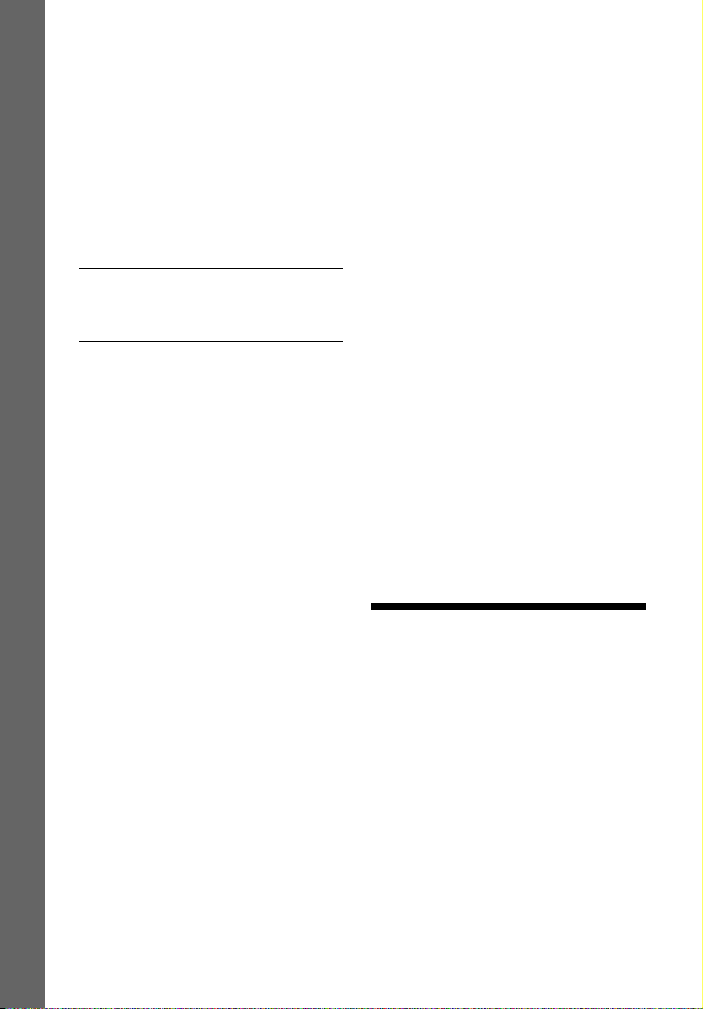
Getting Started
Before performing the network
settings
When your wireless LAN router (access
point) is Wi-Fi Protected Setup (WPS)compatible, you can easily set the
network settings with the WPS button.
If not, check the following information in
advance, and record it in the space
provided below.
• The network name (SSID*) that
identifies your network.**
• If security is set on your wireless
network, the security key (WEP key,
WPA key).**
* SSID (Service Set Identifier) is a name
that identifies a particular wireless
network.
** You need to check the settings of your
wireless LAN router to get the
information about SSID and security key.
For details:
– visit the following website:
For customers in Europe and Russia:
http://support.sony-europe.com/
For customers in other countries/
regions:
http://www.sony-asia.com/section/
support
– refer to the operating instructions
supplied with the wireless LAN router
– consult the manufacturer of the
wireless LAN router
About wireless LAN security
Since communication via the wireless
LAN function is established by radio
waves, the wireless signal may be
susceptible to interception. To protect
wireless communication, this system
supports various security functions. Be
sure to correctly configure the security
settings in accordance with your
network environment.
x No Security
Although you can easily make settings,
anyone can intercept wireless
communication or intrude into your
wireless network, even without any
sophisticated tools. Keep in mind that
there is a risk of unauthorized access or
interception of data.
x WEP
WEP applies security to
communications to prevent outsiders
from intercepting communications or
intruding into your wireless network.
WEP is a legacy security technology that
enables older devices which do not
support TKIP/AES to be connected.
x WPA-PSK (TKIP), WPA2-PSK
(TKIP)
TKIP is a security technology developed
in response to the deficiencies of WEP.
TKIP assures a higher security level than
WEP.
x WPA-PSK (AES), WPA2-PSK (AES)
AES is a security technology that u ses an
advanced security method distinct from
WEP and TKIP. AES assures a higher
security level than WEP or TKIP.
Step 4: Setting up the Wireless System
The main unit transmits sound to the
surround amplifier that is connected to
the surround speakers. To activate
wireless transmission, perform the
following Steps.
1 Con nect the AC power cord (mains
lead) of the main unit.
Before connecting the AC power
cord, make sure all connections in
“Step 2: Connecting the System”
(page 20) are secure.
26
GB
