Page 1

4-590-091-31(1)
ILCA-68
A-mount
Interchangeable Lens Digital Camera/Instruction Manual GB
Appareil photo à objectif interchangeable/Mode d’emploi FR
Digitalkamera mit Wechselobjektiv/Gebrauchsanleitung DE
Cámara Digital de Lentes Intercambiables/Manual de instrucciones ES
Fotocamera digitale con obiettivo intercambiabile/Istruzioni per l’uso IT
Câmara Digital de Objetivas intercambiáveis/Manual de instruções PT
Digitale camera met verwisselbare lens/Gebruiksaanwijzing NL
PL
Цифровой фотоаппарат со сменным объективом/Инструкция по эксплуатации
RU
Цифровий фотоапарат зі змінним об'єктивом/Посібник з експлуатації
UA
Digitalkamera med utbytbart objektiv/Handledning SE
Digitaalinen kamera vaihdettavalla objektiivilla/Käyttöopas FI
Digitalkamera med utskiftbart objektiv/Bruksanvisning NO
Digitalkamera med udskifteligt objektiv/Betjeningsvejledning DK
“Help Guide” (Web manual)
Refer to “Help Guide” for in-depth
instructions on the many functions of the
camera.
« Manuel d’aide » (Manuel en ligne)
Consultez le « Manuel d’aide » pour obtenir
des instructions détaillées au sujet des
nombreuses fonctions de l'appareil.
http://rd1.sony.net/help/ilc/1610/h_zz/
© 2016 Sony Corporation Printed in Thailand
Page 2

English
A-mount
Learning more about the
camera (“Help Guide”)
“Help Guide” is an on-line manual.
You can read the “Help Guide” on
your computer or smartphone.
Refer to it for in-depth instructions
on the many functions of the
camera.
URL:
http://rd1.sony.net/help/ilc/1610/
h_zz/
Owner’s Record
Record the model and serial number (which
are located on the product) in the space
provided below. Refer to these numbers
whenever you call your Sony dealer
regarding this product.
Model No. ILCASerial No.
WARNING
To reduce fire or shock hazard, do
not expose the unit to rain or
moisture.
IMPORTANT SAFETY
INSTRUCTIONS
-SAVE THESE
INSTRUCTIONS
DANGER
TO REDUCE THE
RISK OF FIRE OR
ELECTRIC SHOCK,
CAREFULLY FOLLOW
THESE
INSTRUCTIONS
If the shape of the plug does not fit the
power outlet, use an attachment plug
adaptor of the proper configuration for the
power outlet.
GB
2
Page 3
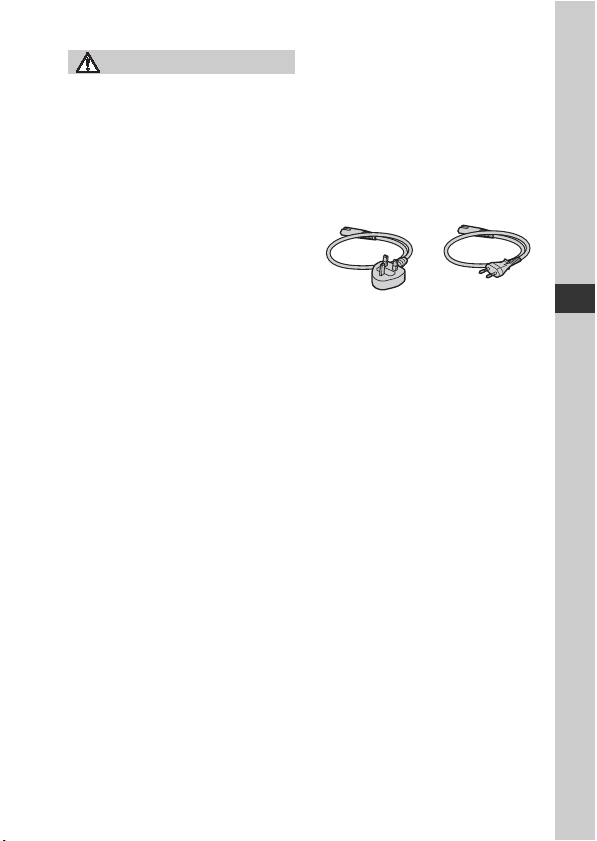
CAUTION
(A) (B)
Battery pack
If the battery pack is mishandled, the
battery pack can burst, cause a fire or even
chemical burns. Observe the following
cautions.
• Do not disassemble.
• Do not crush and do not expose the
battery pack to any shock or force such as
hammering, dropping or stepping on it.
• Do not short circuit and do not allow
metal objects to come into contact with
the battery terminals.
• Do not expose to high temperature above
60°C (140°F) such as in direct sunlight or
in a car parked in the sun.
• Do not incinerate or dispose of in fire.
• Do not handle damaged or leaking
lithium ion batteries.
• Be sure to charge the battery pack using a
genuine Sony battery charger or a device
that can charge the battery pack.
• Keep the battery pack out of the reach of
small children.
• Keep the battery pack dry.
• Replace only with the same or equivalent
type recommended by Sony.
• Dispose of used battery packs promptly
as described in the instructions.
Use a nearby wall outlet (wall socket) when
using the supplied or recommended AC
Adaptor/battery charger. If any malfunction
occurs while using this product, disconnect
the plug from the wall outlet (wall socket)
immediately to disconnect from the power
source.
If you use the product with a charge lamp,
note that the product is not disconnected
from the power source even when the lamp
turns off.
Power Cord
For the customers in the UK, Ireland,
Malta, Cyprus and Saudi Arabia
Use the power cord (A). For safety reasons,
the power cord (B) is not intended for
above countries/regions and shall therefore
not be used there.
For the customers in other EU countries/
regions
Use the power cord (B).
Notice
If static electricity or electromagnetism
causes data transfer to discontinue midway
(fail), restart the application or disconnect
and connect the communication cable
(USB, etc.) again.
This product has been tested and found
compliant with the limits set out in the
EMC regulation for using connection
cables shorter than 3 meters (9.8 feet).
The electromagnetic fields at the specific
frequencies may influence the picture and
sound of this unit.
GB
GB
3
Page 4
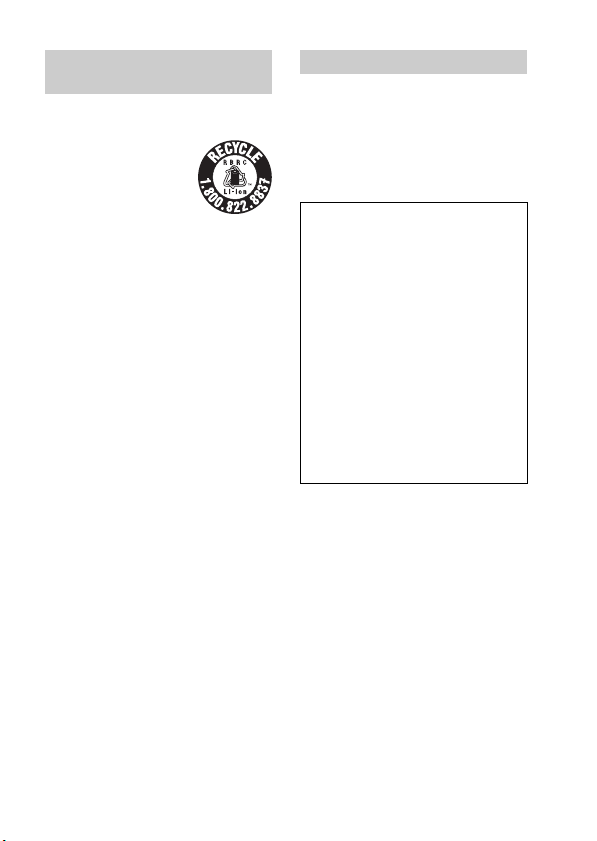
For Customers in the U.S.A.
and Canada
RECYCLING LITHIUM-ION
BATTERIES
Lithium-Ion batteries
are recyclable.
You can help preserve
our environment by
returning your used
rechargeable batteries
to the collection and
recycling location
nearest you.
For more information regarding recycling
of rechargeable batteries, call toll free
1-800-822-8837, or visit
http://www.call2recycle.org/
Caution: Do not handle damaged or
leaking Lithium-Ion batteries.
For supplied accessories
This device complies with Part 15 of the
FCC Rules. Operation is subject to the
following two conditions:
(1) This device may not cause harmful
interference, and (2) this device must
accept any interference received, including
interference that may cause undesired
operation.
CAN ICES-3 B/NMB-3 B
For Customers in the U.S.A.
If you have any questions about this
product, you may call:
Sony Customer Information Center
1-800-222-SONY (7669).
The number below is for the FCC related
matters only.
Regulatory Information
Declaration of Conformity
Trade Name: SONY
Model No.: ILCA-68
Responsible Party: Sony Electronics Inc.
Address: 16535 Via Esprillo,
Telephone No.: 858-942-2230
This device complies with Part15 of the
FCC Rules. Operation is subject to the
following two conditions: (1) This
device may not cause harmful
interference, and (2) this device must
accept any interference received,
including interference that may cause
undesired operation.
CAUTION
You are cautioned that any changes or
modifications not expressly approved in
this manual could void your authority to
operate this equipment.
San Diego, CA 92127
U.S.A.
GB
4
Page 5
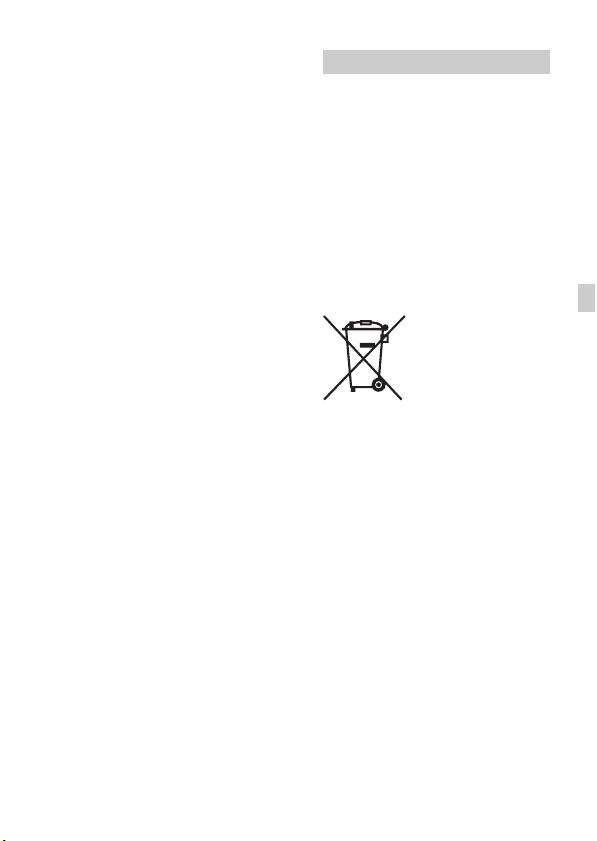
Note:
This equipment has been tested and found
to comply with the limits for a Class B
digital device, pursuant to Part 15 of the
FCC Rules.
These limits are designed to provide
reasonable protection against harmful
interference in a residential installation.
This equipment generates, uses, and can
radiate radio frequency energy and, if not
installed and used in accordance with the
instructions, may cause harmful
interference to radio communications.
However, there is no guarantee that
interference will not occur in a particular
installation. If this equipment does cause
harmful interference to radio or television
reception, which can be determined by
turning the equipment off and on, the user
is encouraged to try to correct the
interference by one or more of the
following measures:
– Reorient or relocate the receiving
antenna.
– Increase the separation between the
equipment and receiver.
– Connect the equipment into an outlet on a
circuit different from that to which the
receiver is connected.
– Consult the dealer or an experienced
radio/TV technician for help.
The supplied interface cable must be used
with the equipment in order to comply with
the limits for a digital device pursuant to
Subpart B of Part 15 of FCC Rules.
For Customers in Europe
Notice for the customers in the
countries applying EU Directives
Manufacturer: Sony Corporation, 1-7-1
Konan Minato-ku Tokyo, 108-0075 Japan
For EU product compliance: Sony
Belgium, bijkantoor van Sony Europe
Limited, Da Vincilaan 7-D1, 1935
Zaventem, Belgium
Disposal of waste batteries and
electrical and electronic equipment
(applicable in the European Union
and other European countries with
separate collection systems)
certain batteries this symbol might be used
in combination with a chemical symbol.
The chemical symbols for mercury (Hg) or
lead (Pb) are added if the battery contains
more than 0.0005% mercury or 0.004%
lead. By ensuring these products and
batteries are disposed of correctly, you will
help prevent potentially negative
consequences for the environment and
human health which could otherwise be
caused by inappropriate waste handling.
The recycling of the materials will help to
conserve natural resources.
This symbol on the
product, the battery or
on the packaging
indicates that the
product and the battery
shall not be treated as
household waste. On
GB
GB
5
Page 6
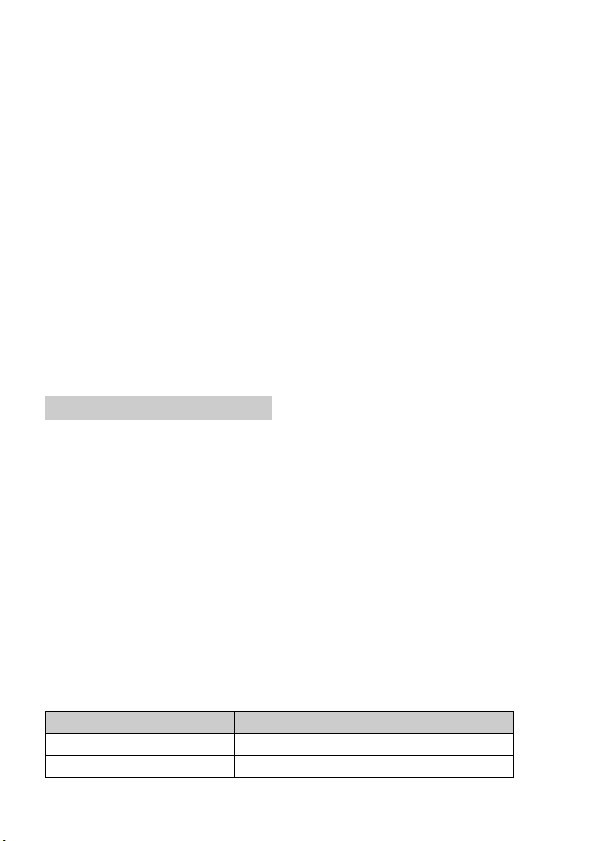
In case of products that for safety,
performance or data integrity reasons
require a permanent connection with an
incorporated battery, this battery should be
replaced by qualified service staff only. To
ensure that the battery and the electrical and
electronic equipment will be treated
properly, hand over these products at endof-life to the applicable collection point for
the recycling of electrical and electronic
equipment. For all other batteries, please
view the section on how to remove the
battery from the product safely. Hand the
battery over to the applicable collection
point for the recycling of waste batteries.
For more detailed information about
recycling of this product or battery, please
contact your local Civic Office, your
household waste disposal service or the
shop where you purchased the product or
battery.
For Customers in India
Battery Pack
Self Declaration –Conforming to
IS 16046:2012, R-41022780
This manual covers several models supplied with different lenses.
The model name varies depending on the supplied lens. The available model varies
depending on the countries/regions.
Model name Lens
ILCA-68 Not supplied
ILCA-68K Supplied (DT 18-55 mm zoom lens)
GB
6
Page 7
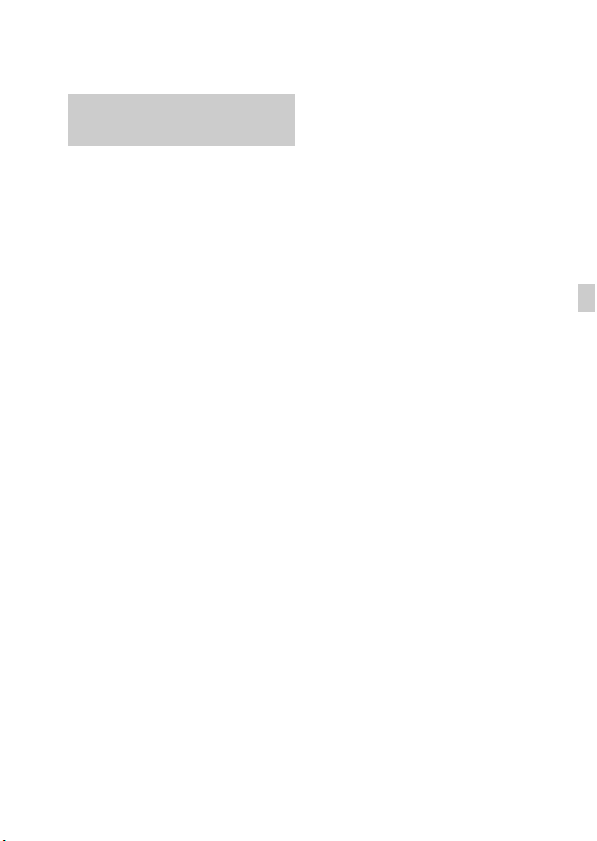
Before use
Notes on using your camera
Screen language
You can select the language displayed
on the screen using the menu.
Shooting procedure
This camera has 2 modes for monitoring
subjects: the monitor mode using the
monitor, and the viewfinder mode using the
viewfinder.
Functions built into this camera
This manual describes 1080 60i-compatible
devices and 1080 50i-compatible devices.
Creating an image database file
If you insert a memory card that does not
contain an image database file into the
camera and turn on the power, the camera
automatically creates an image database
file using some of the memory card’s
capacity.
The process may take a long time and you
cannot operate the camera until the process
is completed. If a database file error occurs,
export all images to your computer using
PlayMemories Home™, and then format
the memory card using the camera.
No compensation for damaged
content or recording failure
Sony cannot compensate for failure to
record or loss or damage of recorded
content due to a malfunction of the camera
or recording media, etc.
Back up recommendation
To avoid the data loss, always copy (back
up) data to other media.
Notes on the monitor, electronic
viewfinder, lens, and image sensor
• The monitor and electronic viewfinder
are manufactured using extremely highprecision technology, and over 99.99%
of the pixels are operational for effective
use. However, there may be some small
black dots and/or bright dots (white, red,
blue or green in color) that constantly
appear on the monitor and electronic
viewfinder. These dots are normal due to
the manufacturing process and do not
affect the images in any way.
• Do not hold the camera by the monitor.
• Do not expose the camera to sunlight or
shoot sunward for a long time. The
internal mechanism may be damaged. If
sunlight is focused on a nearby object, it
may cause a fire.
• Do not directly expose the lens to beams
such as laser beams. That may damage
the image sensor and cause the camera to
malfunction.
• Images may trail across on the screen in a
cold location. This is not a malfunction.
When turning on the camera in a cold
location, the screen may become
temporarily dark. When the camera
warms up, the screen will function
normally.
• The recorded image may be different
from the image you monitored before
recording.
GB
GB
7
Page 8

Notes on shooting with the
viewfinder
This camera is equipped with an Organic
Electro-Luminescence viewfinder with
high resolution and high contrast. This
viewfinder achieves a wide viewing angle
and a long eye relief. This camera is
designed to provide an easily viewable
viewfinder by appropriately balancing
various elements.
• The image may be slightly distorted near
the corners of the viewfinder. This is not
a malfunction. When you want to see the
full composition with all its details, you
can also use the monitor.
• If you pan the camera while looking into
the viewfinder or move your eyes around,
the image in the viewfinder may be
distorted or the color of the image may
change. This is a characteristic of the lens
or display device and is not a
malfunction. When you shoot an image,
we recommend that you look at the
center area of the viewfinder.
• When shooting with the viewfinder, you
may experience symptoms such as
eyestrain, fatigue, travel sickness, or
nausea. We recommend that you take a
break at regular intervals when you are
shooting with the viewfinder.
The required length or frequency of the
break may differ depending on the
individuals, so you are advised to decide
at your own discretion. In case you may
feel uncomfortable, refrain from using
the viewfinder until your condition
recovers, and consult your doctor as
necessary.
Notes on using your camera
Notes on recording for long periods
of time
• Depending on the camera and battery
temperature, you may be unable to record
movies or the power may turn off
automatically to protect the camera.
A message will be displayed on the
screen before the power turns off or you
can no longer record movies. In this case,
leave the power off and wait until the
camera and battery temperature goes
down. If you turn on the power without
letting the camera and battery cool
enough, the power may turn off again or
you may be unable to record movies.
• Under high ambient temperatures, the
temperature of the camera rises quickly.
• When the temperature of the camera
rises, the image quality may deteriorate.
It is recommended that you wait until the
temperature of the camera drops before
continuing to shoot.
• The surface of the camera may get warm.
This is not a malfunction.
Notes on importing XAVC S movies
and AVCHD movies to a computer
When importing XAVC S movies or
AVCHD movies to a computer, download
and use the software PlayMemories Home
from the following website:
http://www.sony.net/pm/
Notes on the flash
• Do not carry the camera by the flash unit,
or use excessive force on it.
• If water, dust or sand get into the open
flash unit, it may cause a malfunction.
• Be sure to keep your fingers out of the
way when you press the flash down.
GB
8
Page 9

Notes when playing movies on other
devices
• Movies recorded with this camera may
not be played back correctly on other
devices. Also, movies recorded with
other devices may not be played back
correctly on this camera.
• Discs created from AVCHD movies
recorded by this camera can be played
back only on AVCHD-compatible
devices. DVD players or recorders
cannot play back discs created from
AVCHD movies, as they are
incompatible with the AVCHD format.
Also, DVD players or recorders may fail
to eject HD discs recorded in AVCHD
format.
• Movies recorded in 1080 60p/1080 50p
format can be played back only on 1080
60p/1080 50p-supported devices.
• Movies recorded in XAVC S format can
be played back only on XAVC Ssupported devices.
Warning on copyright
Television programs, films, videotapes, and
other materials may be copyrighted.
Unauthorized recording of such materials
may be contrary to the provisions of the
copyright laws.
The pictures used in this manual
The photographs used as examples of
pictures in this manual are reproduced
images, and are not actual images shot
using this camera.
Notes on using your camera
On the data specifications described
in this manual
The data on performance and specifications
are defined under the following conditions,
except as described in this manual: at an
ordinary ambient temperature of 25ºC
(77°F), and using a battery pack that has
been fully charged until the CHARGE lamp
has turned off.
GB
GB
9
Page 10

Before use
Checking the supplied items
First check the model name of your camera (page 6). The accessories
supplied differ depending on the model.
The number in parentheses indicates the number of pieces.
Supplied with all models:
• Camera (1)
• Battery charger BC-VM10A (1)
• Power cord (mains lead) (1)*
(supplied in some countries/
regions)
* Multiple power cords may be supplied
with your camera. Use the appropriate
one that matches your country/region.
See page 3.
• Rechargeable battery pack NPFM500H (1)
• Micro USB cable (1)
• Shoulder strap (1)
For how to attach the shoulder strap to
the camera, refer to page 15.
• Body cap (1) (Attached on the
camera)
• Eyepiece Cup (1) (Attached on
the camera)
• Instruction Manual (1) (this
manual)
ILCA-68K:
• DT 18-55 mm zoom lens (1)/
Front lens cap (1)/Packaging lid
(1)
GB
10
Page 11

Identifying parts
See the pages in parentheses for details on operation for the parts.
Front side
GB
A Shutter button (30)
B Power switch (28)
C Control dial (17)
D Self-timer lamp
E Lens contacts*
F Mirror*
G Preview button
H Mount
I Built-in flash*
1
1
1
• Press the (Flash pop-up)
button to use the flash.
• When not using the flash, press
it back into the camera body.
J Microphone*
2
K Mode dial lock release button
(30, 35)
L Mode dial (35)
M (Flash pop-up) button
N Mounting index (26)
O Lens release button (27)
P Focus mode switch
*1 Do not directly touch these parts.
*2 Do not cover this part during movie
recording. Doing so may cause noise
or lower the volume.
GB
11
Page 12
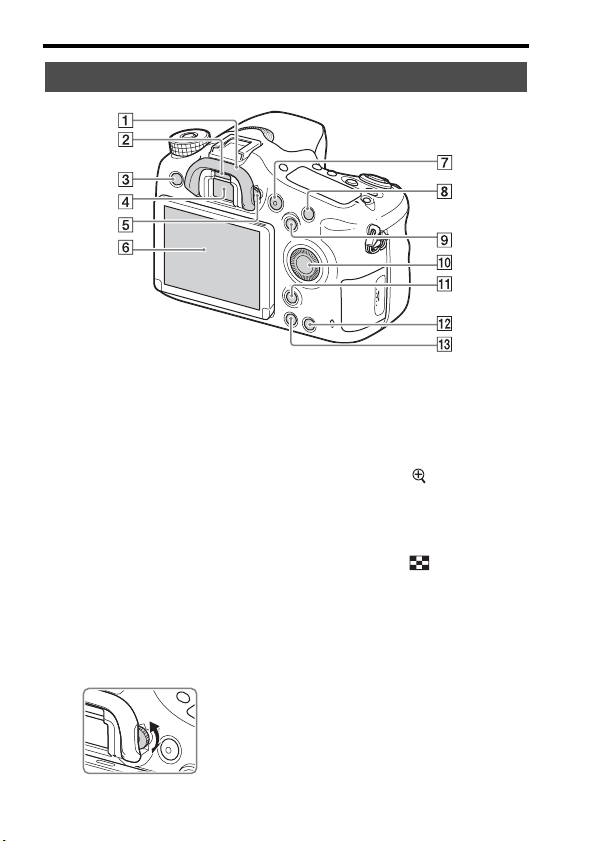
Rear side
Identifying parts
A Eyepiece cup
B Eye sensor
C MENU button (19)
D Viewfinder*
• When you look into the
viewfinder, the viewfinder
mode is activated, and when
you take your face away from
the viewfinder, the screen mode
returns to the monitor mode.
E Diopter-adjustment dial
• Adjust the diopter-adjustment
dial according to your eyesight
until the display appears clearly
in the viewfinder.
GB
12
F Monitor
G MOVIE button (32)
H For shooting: C1 (Custom 1)
button
For viewing: (Enlarge)
button
I For shooting: AEL (AE lock)
button/SLOW SYNC button
For viewing: (Image index)
button
J Control wheel (17)
Page 13
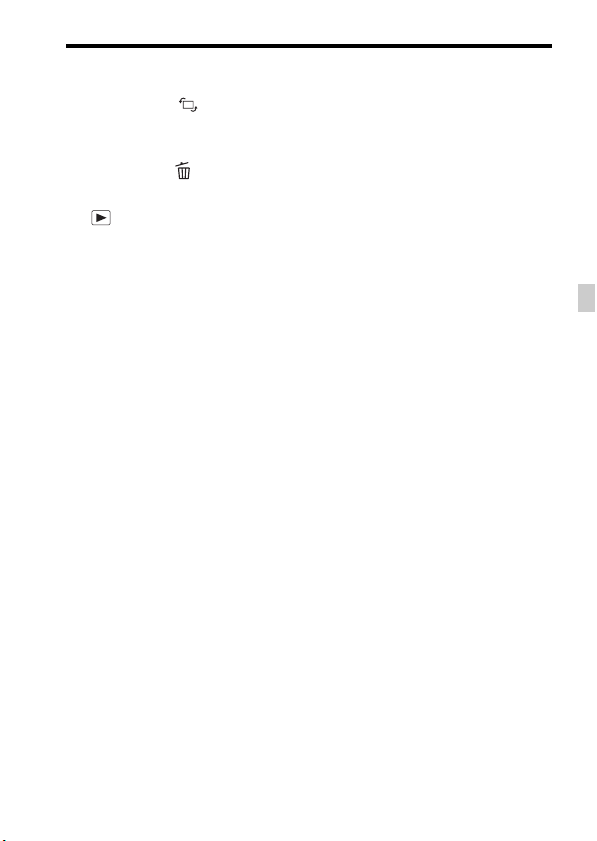
K For shooting: Fn (Function)
button (18)
For viewing: (Image
rotation) button
L C2 (Custom 2) button
For viewing: (Delete) button
(34)
M (Playback) button (33)
* Do not directly touch this part.
Identifying parts
GB
13
GB
Page 14

Top side
Identifying parts
A Multi interface shoe*
B FINDER/MONITOR button
C Display panel
D (Drive mode) button
E WB (White balance) button
F (Exposure compensation)
button
G ISO button
H (Display panel
illumination) button
I Image sensor position
mark
GB
14
* For details on compatible accessories
of the Multi interface shoe, visit the
Sony website in your area, or consult
your Sony dealer or local authorized
Sony service facility.
Accessories for the Accessory Shoe
can also be used.
Operations with other manufactures’
accessories are not guaranteed.
Page 15

Sides/Bottom
Identifying parts
A Hooks for shoulder strap
• Attach both ends of the strap
onto the camera.
B Microphone jack
• When an external microphone
is connected, the internal
microphone is turned off
automatically. When the
external microphone is a plugin-power type, the power of the
microphone is supplied by the
camera.
C Speaker
D DC IN terminal
• When connecting the ACPW10AM AC Adaptor (sold
separately) to the camera, turn
the camera off, then plug the
connector of the AC Adaptor to
the DC IN terminal on the
camera.
E HDMI micro jack
F Multi/Micro USB Terminal*
• Supports Micro USB
compatible device.
G Memory card insertion slot (23)
H Memory card cover (23)
I Access lamp
J Battery insertion slot (23)
K Battery cover (23)
15
GB
GB
Page 16
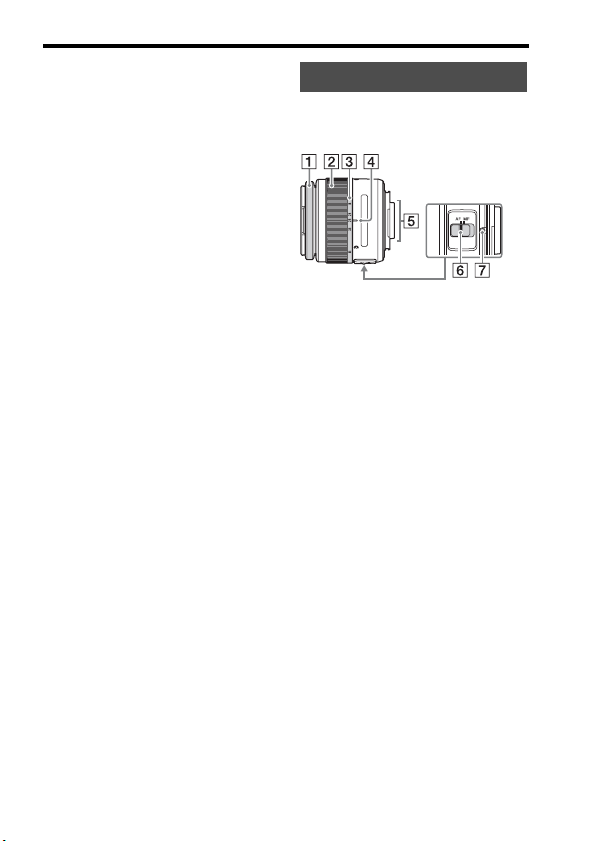
L Tripod socket hole
• Use a tripod with a screw less
than 5.5 mm (7/32 inches) long.
Otherwise, you cannot firmly
secure the camera, and damage
to the camera may occur.
* For details on compatible accessories
for the Multi/Micro USB Terminal,
visit the Sony website, or consult your
Sony dealer or local authorized Sony
service facility.
Identifying parts
Lens
DT 18-55mm F3.5-5.6 SAM II
(Supplied with the ILCA-68K)
A Focusing ring
B Zoom ring
C Focal-length scale
D Focal-length index
E Lens contacts*
F Focusing mode switch
G Mounting index
* Do not directly touch this part.
• The DT 18-55mm F3.5-5.6 SAM
II is designed for Sony A-mount
cameras (models equipped with
an APS-C sized image sensor).
You cannot use these lenses on
35mm-format cameras.
• For the lenses other than DT 1855mm F3.5-5.6 SAM II, refer to
the operating instructions
supplied with the lens.
GB
16
Page 17
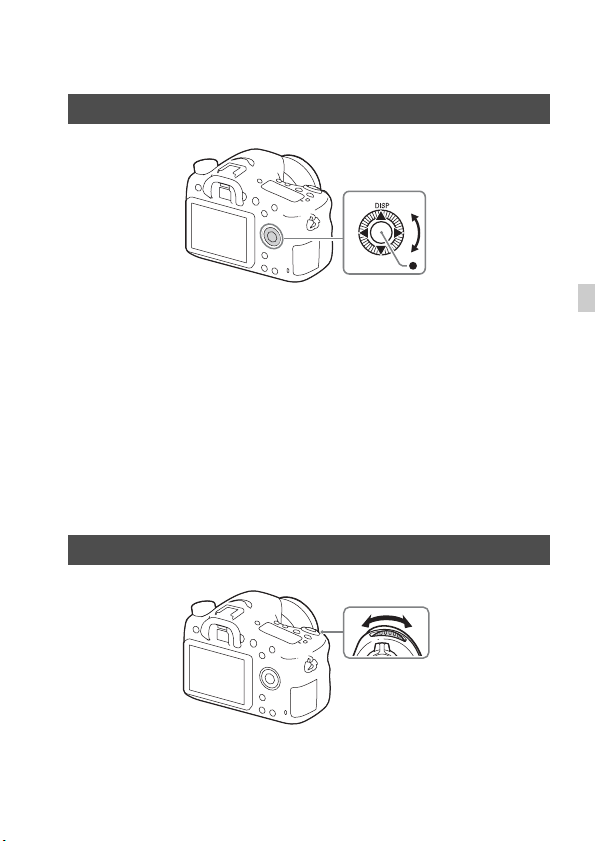
Functions list
Operating the camera
How to use the control wheel
• You can turn the control wheel or press up/down/left/right on the control
wheel to move the selection frame. Press z in the center of the control
wheel to set the selected item. In this manual, the action of pressing the
up/down/left/right side of the control wheel is indicated by v/V/b/B.
• When you turn the control wheel or press b/B on the control wheel in
playback mode, you can display the previous or next image.
• DISP function is assigned to v on the control wheel. You can change the
screen display with this function.
• [Standard] is assigned to z in the center of the control wheel in the
default settings. When you press z, the autofocus function is activated
and the camera focuses on the subjects in the central area of the monitor.
How to use the control dial
You can turn the control dial to change the settings required for each
shooting mode with immediate effect.
17
GB
GB
Page 18

Selecting a function using the Fn (Function) button
This button is used for setting up or executing functions used frequently in
shooting, except for functions from the Quick Navi screen. The displayed
contents and their position shown below are just a guideline, and may differ
from the actual display.
1 Press DISP on the control wheel to set the screen mode to other
than [For viewfinder].
2 Press the Fn button.
3 Select the desired item using v/V/b/B on the control wheel.
The setting screen appears.
4 Select the desired setting by
turning the control wheel, then
press z on the control wheel.
• Some setting values can be finely
adjusted by turning the control dial.
To set the individual settings in the
dedicated screen
In step 3, select a setting item and press z on
the control wheel to switch to the dedicated
screen for the setting item. Set the items
according to the Operation guide.
Operation guide
GB
18
Page 19
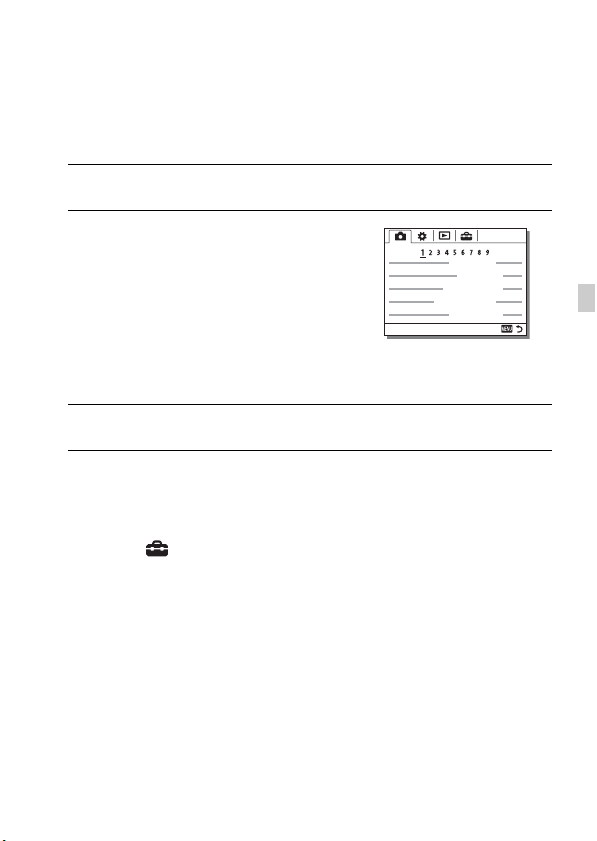
Functions that can be selected using the MENU button
You can set up the basic settings for the camera as a whole, or execute
functions such as shooting, playback, or other operations.
1 Press MENU button to display the menu screen.
2 Select the desired setting item using
v/V/b/B on the control wheel or by
turning the control wheel, and then
press z on the center of the control
wheel.
• Select an icon at the top of the screen and
3 Select the setting value, then press z to confirm.
To display the Tile Menu
Allows you to select whether to always display the first screen of the menu
when you press the MENU button.
MENU t (Setup) t [Tile Menu] t [On]
b/B on the control wheel to
press the
move to another MENU item.
GB
19
GB
Page 20
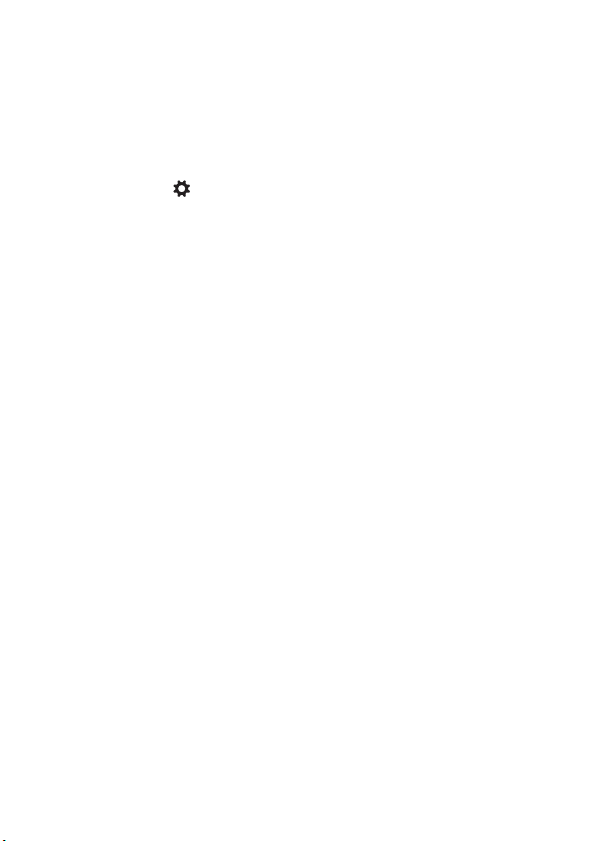
Using the In-Camera Guide
You can use [Custom Key Settings] to assign In-Camera Guide to the
desired button.
The In-Camera Guide displays explanations for the currently selected menu
function or setting.
MENU button t (Custom Settings) t [Custom Key Settings]
t Select the desired button assigned to the function. t [In-
Camera Guide]
Press the MENU button and use the control wheel to select a MENU item whose
explanation you want to read, and then press the button to which [In-Camera
Guide] is assigned.
GB
20
Page 21
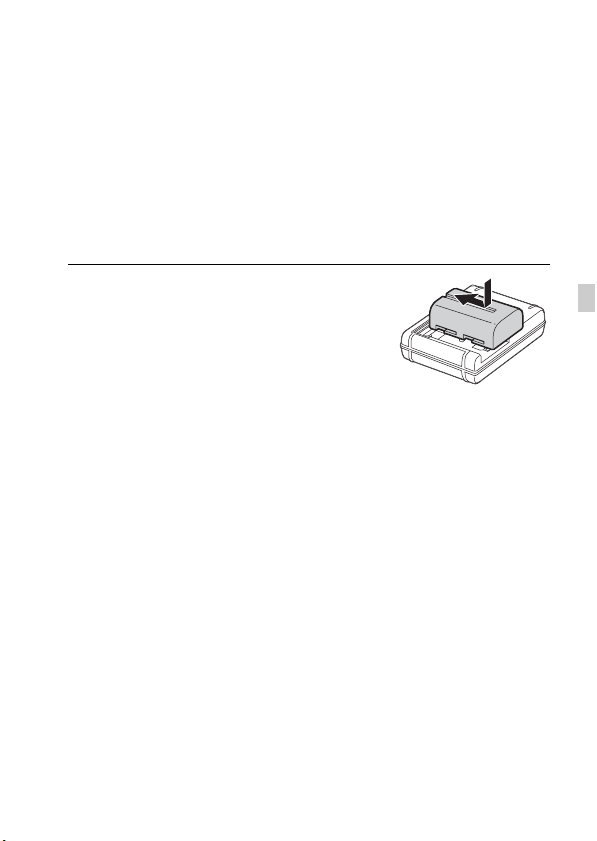
Preparing the camera
Charging the battery pack
When using the camera for the first time, be sure to charge the NP-FM500H
InfoLITHIUM™ battery pack (supplied).
The InfoLITHIUM battery pack can be charged even when it has not been
fully depleted.
It can also be used when it has not been fully charged.
The charged battery pack is discharged little by little, even when you do not
use it. To avoid missing an opportunity to shoot, charge the battery pack
again before shooting.
1 Insert the battery pack into the
battery charger.
Push the battery pack until it clicks.
GB
GB
21
Page 22

Charging the battery pack
2 Connect the battery charger to the
wall outlet (wall socket).
• How to connect the battery charger
With the battery charger that can
be connected to the wall outlet
(wall socket) directly
may differ depending on the country/
region.
Light on: Charging
Light off: Charge completed
Charging time
(Full charge)
Approx. 175 minutes
• When charging a fully depleted battery
pack at a temperature of 25°C (77°F).
• The CHARGE lamp turns off when
charging is completed.
Notes
• The charging time differs depending on the remaining capacity of the battery pack or
charging conditions.
• Be sure to use only genuine Sony brand battery packs.
• We recommend charging the battery pack in an ambient temperature of between
10°C to 30°C (50°F to 86°F). You may not be able to efficiently charge the battery
pack outside this temperature range.
• Connect the battery charger to the nearest wall outlet (wall socket).
CHARGE lamp
With the battery charger that
requires the power cord to connect
to the wall outlet (wall socket)
CHARGE lamp
To a wall outlet
(wall socket)
GB
22
Page 23
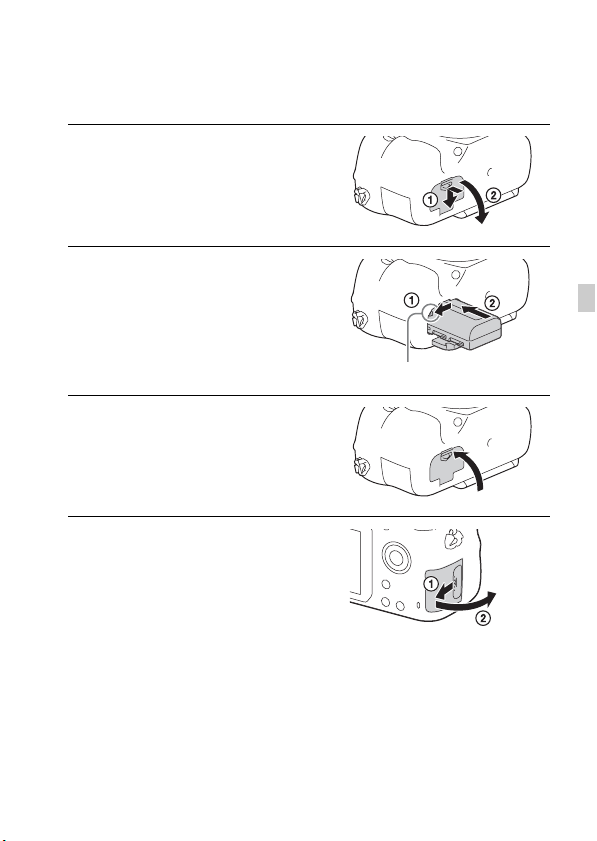
Inserting the battery pack/memory card (sold separately)
1 While sliding the battery cover
open lever, open the cover.
2 Firmly insert the battery pack all
the way while pressing the lock
lever with the tip of the battery.
Lock lever
3 Close the cover.
4 Slide the memory card cover to
open it.
GB
23
GB
Page 24
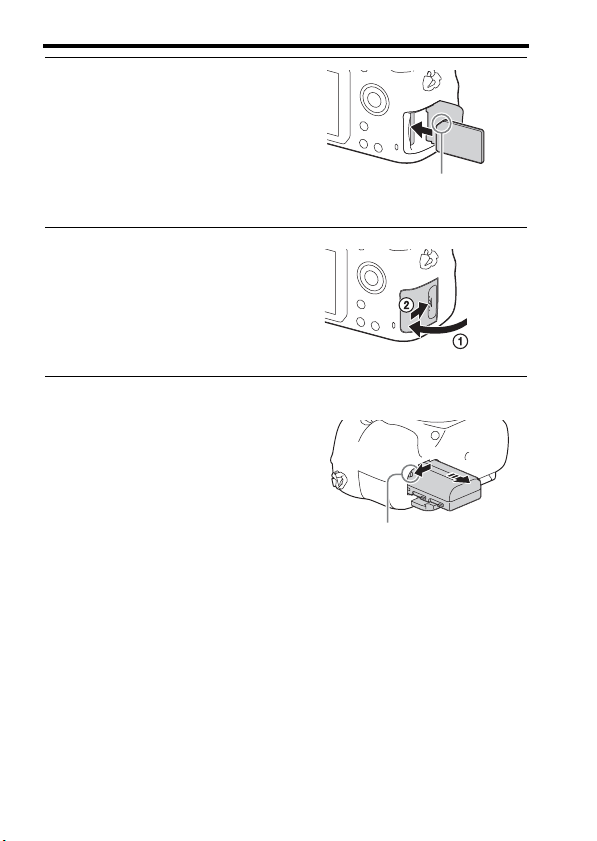
Inserting the battery pack/memory card (sold separately)
5 Insert a memory card.
• With the notched corner facing as
illustrated, insert the memory card until
it clicks into place.
Ensure the notched corner faces
correctly
6 Close the cover.
To remove the battery pack
Turn off the camera and slide the lock
lever in the direction of the arrow. Be
careful not to drop the battery pack.
Lock lever
To remove the memory card
Check that the access lamp (page 15) is not lit, then open the cover, and
push the memory card once.
To check the remaining battery level
The supplied battery pack is a lithium-ion battery pack that has functions
for exchanging information related to operating conditions with your
camera. The percentage of the remaining battery life is displayed according
to the operating conditions of your camera.
GB
24
Page 25

Inserting the battery pack/memory card (sold separately)
“Battery
Battery level
High Low
exhausted.”
You cannot shoot
any more pictures.
Memory cards that can be used
Memory card
Memory Stick PRO Duo
For still
images
(Mark2 only) (Mark2 only)
Memory Stick PRO-HG Duo™
Memory Stick Micro™ (M2)
(Mark2 only) (Mark2 only)
SD memory card
SDHC memory card
SDXC memory card
microSD memory card
microSDHC memory card
microSDXC memory card
*1 SD Speed Class 4: or faster, or UHS Speed Class 1: or faster
*2 Memory cards that fulfill all of the following conditions:
– Capacity of 4 GB or more
– SD Speed Class 10: , or UHS Speed Class 1: or faster
• For details on the number of recordable still images and recordable duration of
movies, refer to pages 41 to 43. Check the tables to select a memory card with the
desired capacity.
Notes
• When an SDHC memory card is used to record XAVC S movies over extended
periods of time, the recorded movies will be divided into files of 4 GB. The divided
files can be integrated into a single file using PlayMemories Home.
• Not all memory cards are guaranteed to operate correctly. For memory cards produced
by manufacturers other than Sony, consult the manufacturers of the products.
• When using Memory Stick Micro media or microSD memory cards with this
camera, make sure to use with the appropriate adaptor.
For movies
MP4 AVCHD XAVC S
—
—
*1 *1
*1 *1 *2
*1 *1 *2
*1 *1
*1 *1 *2
*1 *1 *2
—
—
GB
25
GB
Page 26

Attaching a lens
Set the power switch of the camera to OFF before you attach or remove the
lens.
1 Remove the body cap from the
camera and the packaging lid
from the rear of the lens.
• When changing the lens, change the
lens quickly somewhere away from
dusty locations to keep dust or debris
from getting inside the camera.
• When shooting, remove the front lens
cap from the front of the lens.
2 Mount the lens by aligning the
orange index marks (mounting
indexes) on the lens and camera.
• Hold the camera with the lens facing
down to prevent dust from entering into
the camera.
3 While pushing the lens lightly
toward the camera, turn the lens
clockwise until it clicks into the
locked position.
• Be sure to put the lens on straight.
Front lens cap
Body cap
Packaging lid
Orange index marks
GB
26
Page 27
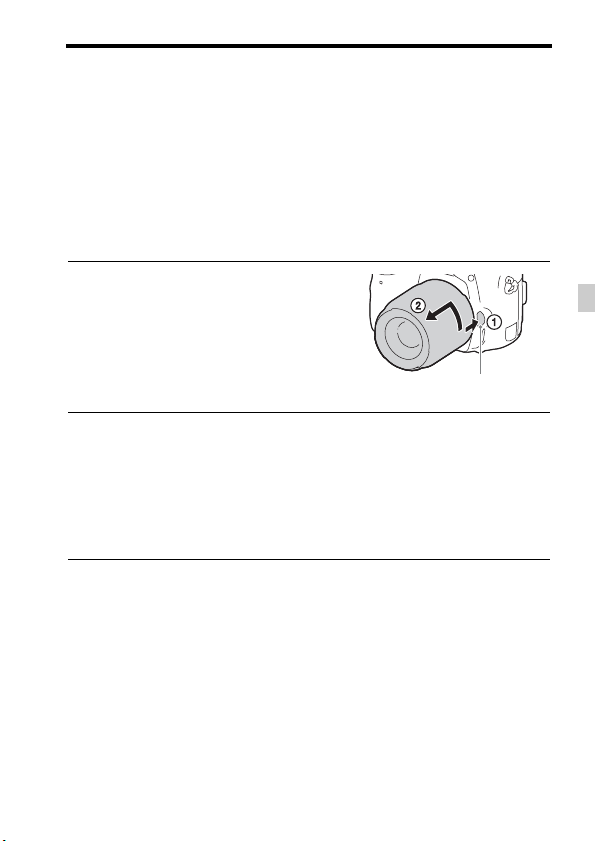
Attaching a lens
Notes
• When attaching a lens, do not press the lens release button.
• Do not use force when attaching a lens.
• E-mount lenses are not compatible with this camera.
• When you use a lens for which a tripod socket is provided, attach the lens onto the
tripod using the tripod socket provided to help balance the weight of the lens.
• When carrying the camera with a lens attached, hold both the camera and the lens
firmly.
• Do not hold the part of the lens that is extended for the zoom or focus adjustment.
To remove the lens
1 Press the lens release button all
the way in and turn the lens
counterclockwise until it stops.
Lens release button
2 Attach the caps to the front and rear of the lens and the body
cap to the camera.
• Before you attach them, remove any dust from them.
• A rear lens cap is not supplied with the DT 18-55mm F3.5-5.6 SAM II Lens
Kit. If storing the lens without attaching it to the camera, purchase Rear
Lens Cap ALC-R55.
Notes on changing the lens
When changing the lens, if dust or debris gets inside the camera and
adheres to the surface of the image sensor (the part that converts the light to
an electric signal), it may appear as dark spots on the image, depending on
the shooting environment.
The camera is equipped with an anti-dust function to prevent dust from
landing on the image sensor. However, always make sure to change the
lens quickly somewhere away from dusty locations when attaching/
removing a lens.
27
GB
GB
Page 28
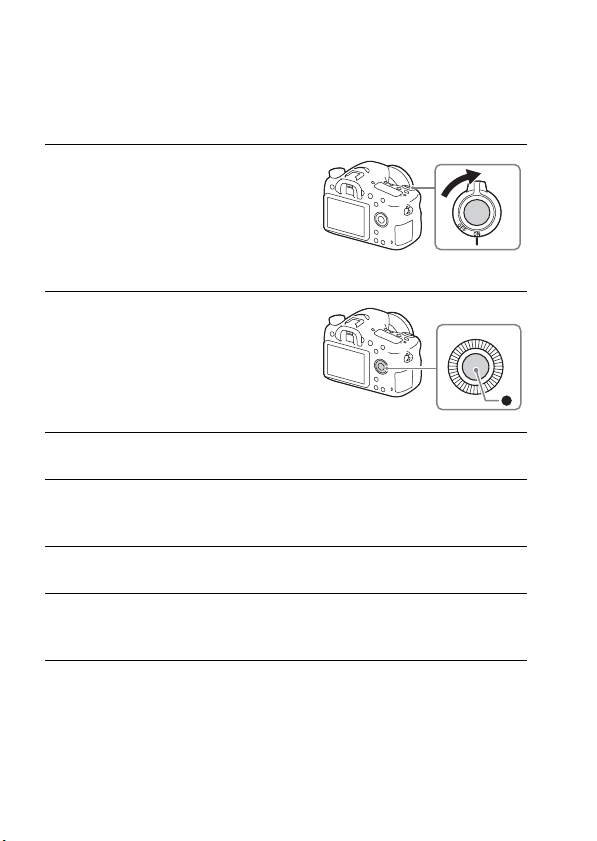
Setting the date and time
When you turn on the camera for the first time or after you initialize the
functions, the screen to set the date and time appears.
1 Set the power switch to ON to turn
on the camera.
The screen to set the date and time
appears.
• To turn the camera off, set the power
switch to OFF.
2 Check that [Enter] is selected on
the screen, then press z on the
control wheel.
3 Select a desired geographic location, and then press z.
4 Select a setting item by using v/V on the control wheel, then
press z.
5 Select a desired setting by using v/V/b/B, then press z.
6 Repeat steps 4 and 5 to set other items, then select [Enter] and
press z.
To cancel the date and time setting operation
Press the MENU button.
GB
28
Page 29

Setting the date and time
Checking or resetting the date/time and area
The date and time setup screen appears automatically when the power is
turned on for the first time or when the internal rechargeable backup battery
has been discharged. To reset the date and time, use the menu.
MENU button t (Setup) t
[Date/Time Setup] or [Area Setting]
MENU button
Maintaining the date and time setting
This camera has an internal rechargeable battery for maintaining the date
and time and other settings regardless of whether the power is on or off, or
the battery is installed or not.
29
GB
GB
Page 30

Shooting and viewing images
Shooting still images
In auto mode, the camera analyzes the subject and allows you to shoot with
the appropriate settings.
1 Set the power switch to ON to turn on the camera.
2 Set the mode dial to (Auto
Mode).
• Turn the mode dial while pressing the
mode dial lock release button on the
center of the mode dial.
3 Look into the viewfinder and hold
the camera.
When using a zoom lens, adjust the zoom
ring to the proper size of the subject.
4 Press the shutter button halfway down to focus.
• When the image is in focus, a beep sounds and the z or indicator
lights.
5 Press the shutter button fully
down to shoot an image.
• If [Auto Obj. Framing] is set to [Auto],
when shooting faces, close-up (macro)
subjects, or subjects tracked by [Lockon AF], the camera analyzes the scene
and automatically trims the captured
image into a suitable composition. Both
the original and the trimmed images
will be saved.
Zoom ring
GB
30
Page 31

Shooting still images
To shoot in dark environments
Use the flash to light up the subject while shooting and to prevent camerashake.
Press the (Flash pop-up) button to pop up the flash, then press the shutter
button fully down.
You can select an appropriate flash mode to suit your purposes. For details
on flash mode, refer to “Help Guide.”
On the number of focus area points
While the camera uses a maximum of 79 focus points for the autofocus
functions, the number of focus points will be limited when the following
lenses are attached.
Lens Number of focus points
SAL75300, SAL1118, SAL55200, SAL1855,
SAL18552 (Supplied with ILCA-68K),
SAL55200-2, SAL30M28, SAL55300
SAL500F80 One single point at the center
• This information is current as of the day the model was released. Some of the lenses
above are not available in some countries or regions.
61 points
GB
31
GB
Page 32

Recording movies
1 Set the mode dial to (Movie).
• When the [MOVIE Button] is set to [Always], the movie recording can be
started from any shooting mode.
2 Press the MOVIE button to start
MOVIE button
recording.
3 Press the MOVIE button again to stop recording.
Notes
• The sound of the camera in operation may be recorded while recording a movie. You
can disable the sound recording by setting [Audio Recording] to [Off].
• The continuous recording time of a movie depends on the ambient temperature or
the condition of the camera. See “Notes on continuous movie recording” (page 44).
• When the icon appears, the temperature of the camera is too high. Turn the
camera off and wait until the temperature of the camera decreases.
• When you are recording continuously for a long time, you may feel that the camera
is warm. This is normal. Also, “Internal temp. high. Allow it to cool.” may appear.
In such cases, turn the camera off and wait until the camera is ready to shoot again.
GB
32
Page 33

Playing back images
1 Press the button.
button
2 Select an image by pressing the b/B on the control wheel.
• To play back movies, press z on the control wheel.
If you press V on the control wheel while playing back a movie, the control
panel will be displayed.
Control panel Action during movie playback
N Playback
X Pause
M Fast forward
m Fast rewind
T Forward slow playback
t Rewind slow playback
> Next movie
. Previous movie
C Frame advance
c Frame rewind
Volume settings
Closes the control panel
Notes
• Movies recorded using other devices may not play back on this camera.
GB
33
GB
Page 34

Deleting images
Once you have deleted an image, you cannot restore it. Be sure that you
want to delete the image before proceeding.
1 While displaying the image you
want to delete, press the
(Delete) button.
(Delete) button
2 Select [Delete] with v/V on the control wheel, then press z.
• To delete several images at a time, select MENU button t (Playback)
t [Delete].
Notes
• Protected images cannot be deleted.
GB
34
Page 35

Selecting a shooting mode
Selecting a shooting mode
Turn the mode dial while pressing
the mode dial lock release button on
the center of the mode dial.
The following shooting modes are available.
(Auto Mode) Allows you to shoot still images with the settings adjusted
(Program Auto) Allows you to shoot with the exposure (the shutter speed and
(Aperture
Priority)
(Shutter Priority) Adjusts the shutter speed to show the movement of the
(Manual
Exposure)
1/2/3 (Memory
recall)
(Movie) Allows you to change shooting settings and shoot a movie.
(Tele-zoom
Cont. AE)
(Sweep
Panorama)
(Scene
Selection)
automatically.
the aperture value) adjusted automatically. The other settings
can be adjusted manually.
Shoots by adjusting the aperture and changing the focus
range, or by defocus the background.
subject.
Allows you to shoot after manually adjusting the exposure
(the shutter speed and the aperture value) using the control
dial and the control wheel.
Calls up settings pre-registered in [Memory] in the
Allows continuous shooting while the shutter button is fully
depressed. The center area of the image is cropped and the
camera records the images continuously at a maximum of
about 8 images per second. The number of focus area points
is set to a maximum of 25 points.
Allows you to shoot panoramic images by combining
multiple images.
Allows you to shoot with preset settings according to the
scene.
GB
(Camera Settings).
35
GB
Page 36

Viewing images on a computer
Using the software
Use the following applications to optimize use of the images shot with your
camera.
• Image Data Converter
• PlayMemories Home
• Remote Camera Control
For details on installation, see pages 37 to 40.
System requirements
You can find the system requirements for the software at the following
URL:
http://www.sony.net/pcenv/
GB
36
Page 37

Using the software
Using Image Data Converter
With Image Data Converter, you can do the following:
• You can play back and edit images recorded in RAW format with various
corrections, such as tone curve and sharpness.
• You can adjust images with white balance, exposure, and [Creative
Style], etc.
• You can save the images displayed and edited on a computer.
You can either save the image as RAW format or save it in a general file
format.
• You can display and compare the RAW images and JPEG images
recorded by this camera.
• You can rank images in 5 grades.
• You can apply color labels.
To use Image Data Converter, refer to Help.
Click [Start] t [All Programs] t [Image Data Converter] t [Help] t
[Image Data Converter Ver.4].
Image Data Converter support page (English only)
http://www.sony.co.jp/ids-se/
Installing Image Data Converter
1 Download the software from the following URL and install it on
your computer.
Windows:
http://www.sony.co.jp/imsoft/Win/
Mac:
http://www.sony.co.jp/imsoft/Mac/
GB
Notes
• Log on as Administrator.
GB
37
Page 38

Using the software
Using PlayMemories Home
The software PlayMemories Home allows you to import still images and
movies to your computer and use them. PlayMemories Home is required
for importing XAVC S movies or AVCHD movies to your computer.
Playing back imported
images
Importing images from your camera
For Windows, the following functions are also
available:
Viewing images
on a calendar
Creating
movie
discs
Uploading
images to
network services
Sharing images on
PlayMemories
Online™
• You can download Image Data Converter or Remote Camera Control,
etc. by performing the following procedure:
Connect the camera to your computer t launch PlayMemories Home t
click [Notifications].
Notes
• An Internet connection is required to install PlayMemories Home.
• An Internet connection is required to use PlayMemories Online or other network
services. PlayMemories Online or other network services may not be available in
some countries or regions.
• Refer to the following URL for Mac software:
http://www.sony.co.jp/imsoft/Mac/
• If the software PMB (Picture Motion Browser), supplied with models released
before 2011, has already been installed on your computer, it will be overwritten by
PlayMemories Home during the installation. Use PlayMemories Home, the
successor software of PMB.
GB
38
Page 39

Using the software
• Movies recorded using the [60p 28M(PS)]/[50p 28M(PS)], [60i 24M(FX)]/[50i
24M(FX)] or [24p 24M(FX)]/[25p 24M(FX)] setting in [ Record Setting] are
converted by PlayMemories Home to create an AVCHD recording disc. This
conversion can take a long time. Also, you cannot create a disc with the original
image quality. If you want to keep the original image quality, store your movies on a
Blu-ray Disc.
Installing PlayMemories Home
1 Using the Internet browser on your computer, go to the
following URL, then click [Install] t [Run].
http://www.sony.net/pm/
2 Follow the instructions on the screen to complete the
installation.
Using Remote Camera Control
Connect the camera to your computer. With Remote Camera Control you
can:
• Set up the camera or record an image from the computer.
• Record an image directly to the computer.
• Perform an Interval Timer Shooting.
Set up the following before use: MENU t (Setup) t [USB
Connection] t [PC Remote]
GB
39
GB
Page 40

Using the software
Installing Remote Camera Control
1 Using the Internet browser on your computer, go to the
following URL.
Windows:
http://www.sony.co.jp/imsoft/Win/
Mac:
http://www.sony.co.jp/imsoft/Mac/
2 Follow the instructions on the screen to download and install
Remote Camera Control.
Notes
• An Internet connection is required to install Remote Camera Control.
GB
40
Page 41

Others
Checking the number of images and recordable time of movies
When you insert a memory card into the
camera and set the power switch to ON,
the number of images that can be
recorded (should you continue to shoot
using the current settings) is displayed on
the screen.
Notes
• When “0” (the number of recordable images) flashes in yellow, the memory card is
full. Replace the memory card with another one, or delete images from the current
memory card (page 34).
• When “NO CARD” (the number of recordable images) flashes in yellow, it means
no memory card has been inserted. Insert a memory card.
The number of images that can be recorded on a memory
card
The table below shows the approximate number of images that can be
recorded on a memory card formatted with this camera. The values are
defined using Sony standard memory cards for testing. The values may vary
depending on the shooting conditions and the type of memory card used.
Image Size: L: 24M
Aspect Ratio: 3:2*
Memory card formatted with this camera (Units: Images)
Capacity
Quality
Standard 330 660 1300 2700 5400 10500
Fine 200 405 820 1650 3300 6600
Extra fine 100 200 405 810 1600 3250
RAW & JPEG 53 105 215 435 880 1750
RAW 73 145 295 600 1200 2400
* When [ Aspect Ratio] is set to [16:9], you can record more images than the
numbers shown in the table above (except when [RAW] is selected).
2GB 4GB 8GB 16 GB 32 GB 64 GB
41
GB
GB
Page 42

Checking the number of images and recordable time of movies
The number of images that can be recorded using a
battery pack
Note that the actual numbers may differ depending on the conditions of use.
Battery life Number of images
Shooting (still
images)
Actual shooting
(movies)
Continuous
shooting (movies)
Viewing (still
images)
Notes
• The above number of images applies when the battery pack is fully charged. The
number of images may decrease depending on the conditions of use.
• The number of images that can be recorded is for shooting under the following
conditions:
– The battery pack is used at an ambient temperature of 25°C (77°F).
– Using the lens DT 18-55mm F3.5-5.6 SAM II
– Using Sony Memory Stick PRO Duo (Mark2) media (sold separately)
– [Viewfinder Bright.] is set to [Manual] [±0].
– [Monitor Brightness] is set to [Manual] [±0].
• The number for “Shooting (still images)” is based on the CIPA standard, and is for
shooting under the following conditions:
(CIPA: Camera & Imaging Products Association)
– DISP is set to [Display All Info.].
– [Focus Mode] is set to [AF-S].
– Shooting once every 30 seconds.
– The flash is used once every two times.
– The power turns on and off once every ten times.
Monitor — Approx. 580 images
Viewfinder — Approx. 540 images
Monitor Approx. 130 min. —
Viewfinder Approx. 130 min. —
Monitor Approx. 220 min. —
Viewfinder Approx. 220 min. —
Monitor Approx. 410 min. Approx. 8200 images
Viewfinder Approx. 410 min. Approx. 8200 images
GB
42
Page 43

Checking the number of images and recordable time of movies
• The number of minutes for movie shooting is based on the CIPA standard, and are
for shooting under the following conditions:
– [ Record Setting] is set to [30p 50M]/[25p 50M].
– Typical movie shooting: Battery life based on repeatedly shooting, zooming,
shooting stand-by, turning on/off, etc.
– Continuous movie shooting: Battery life based on non-stop shooting until the limit
(29 minutes) has been reached, and then continued by pressing the MOVIE button
again. Other functions, such as zooming, are not operated.
Available recording time for a movie
The table below shows the approximate total recording times using a
memory card formatted with this camera.
Memory card formatted with this camera
File Format Record Setting
60p 50M/
XAVC S
AVCHD
MP4
* Only when [PAL/NTSC Selector] is set to NTSC
50p 50M
30p 50M/
25p 50M
24p 50M*/– 15 m 1 h 15 m 2 h 35 m
60p 28M(PS)/
50p 28M(PS)
60i 24M(FX)/
50i 24M(FX)
60i 17M(FH)/
50i 17M(FH)
24p 24M(FX)/
25p 24M(FX)
24p 17M(FH)/
25p 17M(FH)
1440×1080
12M
VGA 3M 4 h 55 m 20 h 40 h 10 m
Recordable time (h (hour), m (minute))
8GB 32 GB 64 GB
15 m 1 h 15 m 2 h 35 m
15 m 1 h 15 m 2 h 35 m
35 m 2 h 30 m 5 h 5 m
40 m 3 h 6 h
1 h 4 h 5 m 8 h 15 m
40 m 3 h 6 h
1 h 4 h 5 m 8 h 15 m
1 h 20 m 5 h 30 m 11 h 5 m
• Continuous shooting is possible for approximately 29 minutes (a product
specification limit).
43
GB
GB
Page 44

Checking the number of images and recordable time of movies
Notes
• The recordable time of movies varies because the camera is equipped with VBR
(Variable Bit-Rate), which automatically adjusts image quality depending on the
shooting scene. When you record a fast-moving subject, the image is clearer but the
recordable time is shorter because more memory is required for recording.
The recordable time also varies depending on the shooting conditions, the subject or
the image quality/size settings.
• The values shown are not for continuous recording time.
• The recording time may differ depending on shooting conditions and the memory
card used.
• For details on movie playback, see page 33.
Notes on continuous movie recording
• It requires a lot of power to perform high quality movie recording or continuous
shooting using the image sensor. Therefore, if you continue to shoot, the temperature
inside the camera will rise, especially that of the image sensor. In such cases, the
camera turns off automatically since higher temperatures affect the quality of the
images or affect the internal mechanism of the camera.
• The duration of time available for movie recording is as follows when the camera
starts recording after the power of the camera has been turned off for a while. (The
following values indicate the continuous time from when the camera starts recording
until the camera stops recording.)
Ambient temperature Continuous recording time for movies
20°C (68°F) About 29 minutes
30°C (86°F) About 29 minutes
40°C (104°F) About 25 minutes
• The duration of time available for movie recording varies with the temperature or
condition of the camera before you start recording. If you frequently recompose or
shoot images after the power is turned on, the temperature inside the camera will rise
and the recording time available will be shorter.
• When is indicated, stop recording the movie. The temperature inside the camera
has increased to an unacceptable level.
• If the camera stops recording due to the temperature, leave it for several minutes
with the power turned off. Start recording after the temperature inside the camera
drops fully.
GB
44
Page 45

Checking the number of images and recordable time of movies
• If you observe the following points, the recording time will be longer.
– Keep the camera out of direct sunlight.
– Turn the camera off when it is not being used.
• The maximum size of a movie file is about 2 GB, when [ File Format] is set to
[AVCHD]. When the file size is about 2 GB, a new movie file is created
automatically.
• The maximum continuous recording time is 29 minutes.
GB
45
GB
Page 46

Specifications
Camera
[System]
Camera Type: Built-In-Flash
Interchangeable Lens Digital
Camera
Lens: Sony A-mount lens
[Image sensor]
Image format: 23.5 mm × 15.6 mm
(APS-C format) CMOS image
sensor
Effective pixel number of camera:
Approx. 24 160 000 pixels
Total pixel number of image sensor:
Approx. 24 780 000 pixels
[SteadyShot]
For still images:
System: Image sensor-shift
mechanism
For movies:
System: Electronic
[Anti-Dust]
System: Anti-dust coating on image
sensor and image sensor shift
mechanism
[Auto focus system]
System: TTL phase-detection system
(with center F2.8 sensor),
79 points (15 points cross type)
Sensitivity Range: –2 EV to 18 EV
(at ISO 100 equivalent)
AF illuminator: Approx. 1 m to 5 m
(3.3 ft. to 16.4 ft.)
[Electronic viewfinder]
Type: Electronic viewfinder (Organic
Electro-Luminescence)
Screen size: 1.0 cm (0.39 type)
Total number of dots: 1 440 000 dots
Frame coverage: 100%
Magnification:
Approx. 0.88 ×
Approx. 0.57 × (35mm-format
equivalent) with 50 mm lens at
infinity, –1 m
–1
Eye Point: Approximately 26.5 mm
from the eyepiece and
approximately 23 mm from the
eyepiece frame at –1 m
standard compliant)
Diopter Adjustment: –4.0 m
+3.0 m
–1
–1
(CIPA
–1
to
[Monitor]
LCD monitor: 6.7 cm (2.7 type) TFT
drive/Clear Photo LCD screen
Total number of dots: 460 800 dots
GB
46
Page 47

[Exposure control]
Metering Cell: “Exmor” CMOS
sensor
Metering method: 1 200-zone
evaluative metering
Metering Range: –2 EV to +17 EV on
Multi segment, Center weighted,
Spot modes (at ISO 100
equivalent with F1.4 lens)
ISO sensitivity (Recommended
exposure index):
Still images: AUTO, ISO 100 to
25 600 (1/3 EV step)
Movies: AUTO, ISO 100 to
12 800 (1/3 EV step)
Exposure compensation: ±5.0 EV
(switchable between 1/3 EV and
1/2 EV steps)
[Shutter]
Type: Electronically-controlled,
vertical-traverse, focal-plane type
Speed range:
Still images: 1/4 000 second to
30 seconds, BULB
Movies: 1/4 000 second to
1/4 second (1/3 EV step)
– 1080 60i-compatible device
up to 1/60 second in AUTO
mode (up to 1/30 second in
Auto slow shutter mode)
– 1080 50i-compatible device
up to 1/50 second in AUTO
mode (up to 1/25 second in
Auto slow shutter mode)
Flash sync speed: 1/160 second
Specifications
[Built-In-Flash]
Flash G.No.: GN 12 (in meters at ISO
100)
Recycling time: Approx. 3 seconds
Flash coverage: Covering 16 mm lens
(focal length that the lens
indicates)
Flash compensation: ±3.0 EV
(switchable between 1/3 EV and
1/2 EV steps)
Flash range:
Aperture F2.8 F4.0 F5.6
100 1 m –
200 1 m –
400 1.4 m –
ISO setting
800 2 m –
4.3 m
(3.3 ft. –
14.1 ft.)
6.1 m
(3.3 ft. –
19.9 ft.)
8.6 m
(4.7 ft. –
28.1 ft.)
12 m
(6.6 ft. –
39.8 ft.)
1 m –
3m
(3.3 ft. –
9.8 ft.)
1 m –
4.2 m
(3.3 ft. –
13.9 ft.)
1 m –
6m
(3.3 ft. –
19.7 ft.)
1.4 m –
8.5 m
(4.6 ft. –
27.8 ft.)
1 m –
2.1 m
(3.3 ft. –
7.0 ft.)
1 m –
3m
(3.3 ft. –
9.9 ft.)
1 m –
4.3 m
(3.3 ft. –
14.1 ft.)
1 m –
6.1 m
(3.3 ft. –
19.9 ft.)
GB
47
GB
Page 48

[Continuous shooting]
Continuous shooting speed:
[Tele-zoom Cont. AE]:
Maximum 8 images per second/
: Maximum 5 images per
second/ : Maximum
2.5 images per second
• Based on our measurement
conditions. The speed of
continuous shooting can be
slower, depending on the
shooting conditions.
The maximum number of continuous
shots:
In [Tele-zoom Cont. AE] mode
Extra fine: 34 images/
Fine: 63 images/
Standard: 112 images/
In Continuous shooting
Extra fine: 21 images/
Fine: 32 images/
Standard: 35 images/
RAW & JPEG: 8 images/
RAW: 8 images
[Image zooming playback]
Scaling range:
Image size:
L: Approx. ×1.0 – ×18.75/
M: Approx. ×1.0 – ×13.25/
S: Approx. ×1.0 – ×9.4
Specifications
[Recording format]
File format: JPEG (DCF Ver. 2.0,
Exif Ver. 2.3, MPF Baseline)
compliant, RAW (Sony ARW 2.3
format)
Movie (XAVC S format): MPEG-4
AVC/H.264 XAVC S ver.1.0
format compliant
Video: MPEG-4 AVC/H.264
Audio: LPCM 2ch (48 kHz
16 bit)
Movie (AVCHD format): AVCHD
format Ver. 2.0 compatible
Video: MPEG-4 AVC/H.264
Audio: Dolby Digital 2ch,
equipped with Dolby Digital
Stereo Creator
• Manufactured under license
from Dolby Laboratories.
Movie (MP4 format):
Video: MPEG-4 AVC/H.264
Audio: MPEG-4 AAC-LC 2ch
[Recording media]
Memory Stick PRO Duo media, SD
card
[Input/output terminals]
Multi/Micro USB Terminal*:
USB communication, Hi-Speed
USB (USB 2.0)
* Supports Micro USB compatible
devices.
HDMI: HDMI type D micro jack
Mic Terminal: 3.5 mm Stereo
mini jack
[Power, general]
Battery pack: Rechargeable battery
pack NP-FM500H
GB
48
Page 49

[Power consumption (while
shooting)]
When using a DT 18-55mm F3.5-5.6
SAM II*
When using the viewfinder:
Approx. 2.7 W
When using the screen:
Approx. 2.5 W
* Supplied with ILCA-68K.
[Others]
Microphone: Stereo
Speaker: Monaural
Exif Print: Compatible
DPOF: Compatible
PRINT Image Matching III:
Compatible
Dimensions (Approx.):
142.6 mm × 104.2 mm ×
82.8 mm (5 5/8 inches ×
4 1/8 inches × 3 3/8 inches)
(W/H/D, excluding protrusions)
Mass:
Approx. 675 g (1 lb 7.8 oz) (with
battery and Memory Stick PRO
Duo media)
Approx. 596 g (1 lb 5 oz) (body
only)
Operating temperature: 0°C to 40°C
(32°F to 104°F)
Storage temperature:
–20°C to +60°C (–4°F to +140°F)
Specifications
Battery charger/Battery
Battery charger BC-VM10A
Input rating: AC 100 V – 240 V,
50 Hz/60 Hz, 9 W
Output rating: DC 8.4 V, 0.75 A
Rechargeable battery pack
NP-FM500H
Battery type: Lithium-ion battery
Maximum voltage: DC 8.4 V
Nominal voltage: DC 7.2 V
Maximum charge voltage: DC 8.4 V
Maximum charge current: 2.0 A
Capacity: 11.5 Wh (1 600 mAh)
GB
Design and specifications are
subject to change without notice.
GB
49
Page 50

Lens DT 18-55mm F3.5-5.6
SAM II (Supplied with ILCA68K)
Focal length: Equivalent 35 mm-
format focal length*
27 mm – 82.5 mm
Lens groups/elements: 7/8
Angle of view*
Minimum focus*
Maximum magnification: 0.34
Minimum f-stop: f/22 – f/36
Filter diameter: 55 mm
Dimensions (max. diameter ×
height): Approx. 71.6 mm ×
69 mm (Approx. 2 7/8 inches ×
2 3/4 inches)
Mass: Approx. 222 g (Approx.
7 7/8 oz.)
*1 The values for equivalent 35mm-
format focal length and angle of
view are based on Interchangeable
Lens Digital Camera equipped with
an APS-C sized image sensor.
*2 Minimum focus is the shortest
distance from the ima ge sensor to the
subject.
• This lens is equipped with a distance
encoder. The distance encoder allows
more accurate measurement (ADI) by
using a flash with ADI functionality.
• Depending on the lens mechanism, the
focal length may change with any
change of the shooting distance. The
focal length assumes the lens is
focused at infinity.
1
:
1
: 76° – 29°
2
: 0.25 m (0.82 ft.)
Specifications
• The infinity position provides for
some adjustment to compensate for
focus shift caused by change in
temperature. To shoot a subject at
infinite distance in MF mode, use the
viewfinder and set focus.
On focal length
The picture angle of this camera is
narrower than that of a 35 mmformat camera. You can find the
approximate equivalent of the focal
length of a 35 mm-format camera,
and shoot with the same picture
angle, by increasing the focal
length of your lens by half.
For example, by using a 50 mm
lens, you can get the approximate
equivalent of a 75 mm lens of a
35 mm-format camera.
On image data compatibility
• This camera conforms with DCF
(Design rule for Camera File
system) universal standard
established by JEITA (Japan
Electronics and Information
Technology Industries
Association).
• Playback of images recorded
with your camera on other
equipment and playback of
images recorded or edited with
other equipment on your camera
are not guaranteed.
GB
50
Page 51

Trademarks
• Memory Stick and are
trademarks or registered trademarks of
Sony Corporation.
• XAVC S and are registered
trademarks of Sony Corporation.
• “AVCHD Progressive” and the
“AVCHD Progressive” logotype are
trademarks of Panasonic Corporation
and Sony Corporation.
• Dolby and the double-D symbol are
trademarks of Dolby Laboratories.
• The terms HDMI and HDMI HighDefinition Multimedia Interface, and
the HDMI Logo are trademarks or
registered trademarks of HDMI
Licensing LLC in the United States
and other countries.
• Windows is a registered trademark of
Microsoft Corporation in the United
States and/or other countries.
• Mac is a registered trademark of Apple
Inc. in the United States and other
countries.
• SDXC logo is a trademark of SD-3C,
LLC.
• Facebook and the “f” logo are
trademarks or registered trademarks of
Facebook, Inc.
• YouTube and the YouTube logo are
trademarks or registered trademarks of
Google Inc.
• Eye-Fi is a trademark of Eye-Fi, Inc.
• In addition, system and product names
used in this manual are, in general,
trademarks or registered trademarks of
their respective developers or
manufacturers. However, the ™ or ®
marks may not be used in all cases in
this manual.
Specifications
Additional information on this product
and answers to frequently asked
questions can be found at our
Customer Support Website.
51
GB
GB
Page 52

Français
Monture A
En savoir plus sur l’appareil
photo (« Manuel d'aide »)
« Manuel d'aide » est un manuel en
ligne. Vous pouvez lire le
« Manuel d'aide » sur votre
ordinateur ou sur votre
smartphone. Consultez-le pour
obtenir des instructions détaillées
au sujet des nombreuses fonctions
de l’appareil.
URL :
http://rd1.sony.net/help/ilc/1610/
h_zz/
AVERTISSEMENT
Afin de réduire les risques
d’incendie ou de décharge
électrique, n’exposez pas cet
appareil à la pluie ou à l’humidité.
IMPORTANTES
INSTRUCTIONS DE
SÉCURITÉ
- CONSERVEZ CES
INSTRUCTIONS
DANGER
AFIN DE RÉDUIRE LE
RISQUE D’INCENDIE
OU DE DÉCHARGE
ÉLECTRIQUE, SUIVEZ
EXACTEMENT CES
INSTRUCTIONS
Si la forme de la fiche ne correspond pas à
la prise secteur, utilisez un adaptateur de
fiche accessoire de configuration correcte
pour la prise secteur.
FR
2
Page 53

ATTENTION
(A) (B)
Batterie
Toute erreur de manipulation de la batterie
peut provoquer son explosion, entraîner un
incendie, voire même des brûlures de
substances chimiques. Respectez les
précautions suivantes :
• Ne démontez pas la batterie.
• N’écrasez et n’exposez pas la batterie à
des chocs ou à une force extérieure. Vous
ne devez pas la frapper avec un marteau,
la laisser tomber ou marcher dessus.
• Ne court-circuitez pas les bornes de la
batterie et maintenez-les à l’écart de tout
contact avec des objets métalliques.
• N’exposez pas la batterie à des
températures supérieures à 60 °C
(140 °F), notamment les rayons directs
du soleil ou l’habitacle d’un véhicule
garé au soleil.
• N’incinérez pas la batterie et ne la jetez
pas au feu.
• Ne manipulez jamais des batteries
lithium ion qui sont endommagées ou
présentent une fuite.
• Veillez à recharger la batterie à l’aide
d’un chargeur Sony authentique ou d’un
appareil capable de la recharger.
• Tenez la batterie hors de la portée des
petits enfants.
• Gardez la batterie au sec.
• Remplacez-la uniquement par une
batterie de même type ou d’un type
équivalent recommandé par Sony.
• Mettez les batteries au rebut sans
attendre, de la manière décrite dans les
instructions.
Lorsque vous utilisez l’adaptateur secteur/
le chargeur de batterie fourni ou
recommandé, branchez-le sur une prise
murale se trouvant à proximité. En cas de
dysfonctionnement pendant l’utilisation de
ce produit, débranchez-le immédiatement
de la prise murale pour couper
l’alimentation.
Si vous utilisez un produit équipé d’un
témoin de charge, notez que l’alimentation
du produit n’est pas coupée même lorsque
le témoin est éteint.
Cordon d’alimentation
Pour les clients au Royaume-Uni, en
Irlande, à Malte, à Chypre et en Arabie
saoudite
Utilisez le cordon d’alimentation (A). Pour
des raisons de sécurité, le cordon
d’alimentation (B) ne doit pas être utilisé
dans les pays/régions, pour lesquels il n’est
pas conçu.
Pour les clients dans les autres pays/régions
de l’UE
Utilisez le cordon d’alimentation (B).
FR
FR
3
Page 54

Avis
Si l’électricité statique ou les champs
électrostatiques entraînent une interruption
lors du transfert des données (échec),
redémarrez l’application ou débranchez,
puis rebranchez le câble de connexion
(USB, etc.).
Cet appareil a été testé et jugé conforme
aux limites établies par la réglementation
EMC visant l’utilisation de câbles de
connexion de moins de 3 mètres (9,8 pi.).
Le champ électromagnétique à des
fréquences particulières peut avoir une
incidence sur l’image et le son de cet
appareil.
Pour les clients aux ÉtatsUnis et au Canada
RECYCLAGE DES
ACCUMULATEURS AUX IONS DE
LITHIUM
Les accumulateurs aux
ions de lithium sont
recyclables.
Vous pouvez contribuer à
préserver l’environnement
en rapportant les piles
usagées dans un point de collecte et de
recyclage le plus proche.
Pour plus d’informations sur le recyclage
des accumulateurs, téléphonez au numéro
gratuit 1-800-822-8837 (États-Unis et
Canada uniquement), ou visitez
http : //www.call2recycle.org/
Avertissement : Ne pas utiliser des
accumulateurs aux ions de lithium qui sont
endommagés ou qui fuient.
Pour les accessoires fournis
Cet appareil est conforme à la section 15
des règlements FCC. Son fonctionnement
est soumis aux deux conditions suivantes :
(1) cet appareil ne doit pas provoquer
d’interférences nuisibles, (2) cet appareil
doit accepter toute interférence, y compris
celles susceptibles de provoquer son
fonctionnement indésirable.
CAN ICES-3 B/NMB-3 B
POUR LES CLIENTS
RÉSIDANT EN EUROPE
Avis aux consommateurs des pays
appliquant les Directives UE
Fabricant : Sony Corporation, 1-7-1 Konan
Minato-ku Tokyo, 108-0075 Japon
Pour toute question relative à la conformité
des produits dans l’UE : Sony Belgium,
bijkantoor van Sony Europe Limited, Da
Vincilaan 7-D1, 1935 Zaventem, Belgique
FR
4
Page 55

Élimination des piles et
accumulateurs et des Équipements
Électriques et Électroniques usagés
(Applicable dans les pays de l’Union
Européenne et aux autres pays
européens disposant de systèmes
de collecte sélective)
doivent pas être traités comme de simples
déchets ménagers.
Sur certains types de piles, ce symbole
apparaît parfois combiné avec un symbole
chimique. Les symboles pour le mercure
(Hg) ou le plomb (Pb) sont rajoutés lorsque
ces piles contiennent plus de 0,0005% de
mercure ou 0,004% de plomb.
En vous assurant que les produits, piles et
accumulateurs sont mis au rebut de façon
appropriée, vous participez activement à la
prévention des conséquences négatives que
leur mauvais traitement pourrait provoquer
sur l’environnement et sur la santé
humaine. Le recyclage des matériaux
contribue par ailleurs à la préservation des
ressources naturelles.
Ce symbole apposé sur
le produit, la pile ou
l’accumulateur ou sur
l’emballage, indique que
le produit et les piles et
accumulateurs fournis
avec ce produit ne
Pour les produits qui pour des raisons de
sécurité, de performance ou d’intégrité de
données nécessitent une connexion
permanente à une pile ou à un
accumulateur, il conviendra de vous
rapprocher d’un Service Technique qualifié
pour effectuer son remplacement.
En rapportant votre appareil électrique, les
piles et accumulateurs en fin de vie à un
point de collecte approprié vous vous
assurez que le produit, la pile ou
l’accumulateur incorporé sera traité
correctement.
Pour tous les autres cas de figure et afin
d’enlever les piles ou accumulateurs en
toute sécurité de votre appareil, reportezvous au manuel d’utilisation.
Rapportez les piles et accumulateurs, et les
équipements électriques et électroniques
usagés au point de collecte approprié pour
le recyclage.
Pour toute information complémentaire au
sujet du recyclage de ce produit ou des piles
et accumulateurs, vous pouvez contacter
votre municipalité, votre déchetterie locale
ou le point de vente où vous avez acheté ce
produit.
FR
Ce mode d’emploi couvre plusieurs modèles fournis avec différents objectifs.
Le nom du modèle varie selon l’objectif fourni. Le modèle disponible varie selon les
pays/régions.
Nom du modèle Objectif
ILCA-68 Non fourni
ILCA-68K Fourni (Objectif zoom DT 18-55 mm)
FR
5
Page 56

Avant utilisation
Remarques sur l’utilisation de votre appareil
Langue à l’écran
Vous pouvez sélectionner la langue
affichée à l’écran au moyen du menu.
Prise de vue
Cet appareil offre 2 modes pour le contrôle
des sujets : le mode écran vous permet
d’utiliser l’écran et le mode viseur vous
permet d’utiliser le viseur.
Fonctions intégrées à cet appareil
Le présent manuel décrit les fonctions des
périphériques compatibles 1080 60i et
1080 50i.
Création d’un fichier de base de
données d’images
Si vous insérez dans l’appareil une carte
mémoire qui ne contient pas de fichier de
base de données d’images, l’appareil crée
automatiquement lors de sa mise en route
un fichier de base de données d’images en
utilisant une partie de la capacité de la carte
mémoire.
Ce processus peut prendre un certain temps
et vous ne pourrez pas utiliser l’appareil
tant qu’il n’est pas terminé. En cas d’erreur
de fichier de base de données, exportez
toutes les images vers votre ordinateur en
utilisant PlayMemories Home™, puis
formatez la carte mémoire au moyen de
l’appareil.
Pas d’indemnisation en cas de
contenu endommagé ou
d’enregistrement manqué
Sony ne saurait offrir d’indemnisation dans
le cas où l’enregistrement serait impossible
ou que le contenu enregistré serait perdu ou
endommagé, en raison d’un
dysfonctionnement de l’appareil ou d’une
anomalie du support d’enregistrement, etc.
Recommandation de copie de
sauvegarde
Pour éviter de perdre des données, faites
toujours une copie de sauvegarde sur un
support différent.
Remarques relatives à l’écran, au
viseur électronique, à l’objectif et au
capteur d’image
• La fabrication de l’écran et du viseur
électronique fait appel à une technologie
de très haute précision, et plus de 99,99%
des pixels sont opérationnels pour une
utilisation effective. Quelques petits
points noirs et/ou lumineux (de couleur
blanche, rouge, bleue ou verte) peuvent
toutefois être visibles en permanence sur
l’écran et le viseur électronique. Ces
points sont inhérents au procédé de
fabrication et n’affectent aucunement les
images.
• Ne saisissez pas l’appareil par l’écran.
• N’exposez pas l’appareil à la lumière du
soleil ou ne photographiez pas en
direction du soleil pendant une période
prolongée. Cela risquerait d’abîmer le
mécanisme interne. Si la lumière du
soleil converge sur un objet proche, un
incendie peut en résulter.
FR
6
Page 57

• N’exposez pas directement l’objectif à
des rayons tels que les faisceaux laser.
Vous risquez d'endommager le capteur
d'image et de provoquer un
dysfonctionnement de l'appareil.
• Il se peut que les images laissent une
traînée sur l’écran dans un endroit froid.
Il ne s’agit pas d’une anomalie.
Lorsque vous allumez l’appareil dans un
endroit froid, l’écran peut devenir
momentanément sombre. Une fois
l’appareil réchauffé, l’écran fonctionnera
normalement.
• L’image enregistrée peut être différente
de l’image contrôlée avant
l’enregistrement.
Remarques sur la prise de vue avec
le viseur
Cet appareil est équipé d’un viseur
organique électroluminescent à haute
résolution et contraste élevé. Ce viseur
permet d’obtenir un grand angle de vue et
un ample dégagement oculaire. L’équilibre
de différents éléments apporté par la
conception de cet appareil fait qu’il est
facile de regarder dans le viseur.
• L’image peut être légèrement déformée
près des coins du viseur. Il ne s’agit pas
d’une anomalie. Vous pouvez aussi
utiliser l’écran pour observer en détail la
totalité de la composition.
• Si vous faites un panorama avec
l’appareil tout en regardant dans le viseur
ou bougez vos yeux tout autour, l’image
dans le viseur peut être déformée ou les
couleurs de l’image peuvent changer. Il
s’agit d’une caractéristique de l’objectif
ou du dispositif d’affichage et pas d’une
anomalie. Lorsque vous photographiez
une image, nous vous recommandons de
regarder au centre du viseur.
Remarques sur l’utilisation de votre appareil
• Lorsque vous effectuez des prises de vue
en utilisant le viseur, il se peut que vous
présentiez les symptômes suivants :
fatigue visuelle, fatigue, mal des
transports ou nausée. Nous vous
recommandons de faire des pauses
régulières lorsque vous effectuez des
prises de vue en utilisant le viseur.
La durée et la fréquence des pauses
peuvent varier selon les personnes, il
vous revient donc d’apprécier ce qui vous
convient le mieux. Si vous ressentez une
gêne, évitez d’utiliser le viseur jusqu’à ce
que vous alliez mieux, et consultez votre
médecin si nécessaire.
Remarques sur l’enregistrement
pendant des périodes prolongées
• Selon la température de l’appareil et de la
batterie, il se peut que vous n’arriviez pas
à enregistrer des films ou que
l’alimentation se coupe automatiquement
afin de protéger l’appareil.
Un message s’affiche sur l’écran avant
que l’appareil se mette hors tension ou
que vous ne puissiez plus enregistrer de
film. Dans ce cas, laissez l’appareil hors
tension et attendez que la température de
l’appareil et de la batterie diminue. Si
vous mettez l’appareil sous tension sans
laisser l’appareil et la batterie se refroidir
assez, il se peut que l’alimentation se
coupe à nouveau ou que vous ne puissiez
pas enregistrer des films.
• À une température ambiante élevée, la
température de l’appareil augmente
rapidement.
• Lorsque la température de l’appareil
augmente, la qualité de l’image peut se
détériorer. Nous vous recommandons de
patienter jusqu’à ce que la température de
l’appareil diminue avant de poursuivre la
prise de vue.
• La surface de l’appareil peut chauffer. Il
ne s’agit pas d’une anomalie.
FR
FR
7
Page 58

Remarques relatives à l’importation
de films XAVC S et AVCHD vers un
ordinateur
Lors de l’importation de films XAVC S ou
AVCHD vers un ordinateur, téléchargez et
utilisez le logiciel PlayMemories Home
disponible sur le site Internet suivant :
http://www.sony.net/pm/
Remarques sur le flash
• Ne transportez pas l’appareil en le tenant
par le flash, n’exercez pas de force
excessive sur celui-ci.
• Si de l’eau, de la poussière ou du sable
pénètre dans le flash ouvert, cela peut
provoquer un dysfonctionnement.
• Veillez à maintenir vos doigts à l’écart
lorsque vous rentrez le flash.
Remarques lors de la lecture de
films sur d’autres dispositifs
• Les films enregistrés avec cet appareil
risquent de ne pas être lus correctement
sur d’autres périphériques.
Réciproquement, les films enregistrés
avec d’autres périphériques risquent de
ne pas être lus correctement sur cet
appareil.
• Les disques créés à partir de films
AVCHD enregistrés sur cet appareil
peuvent être lus uniquement par des
périphériques compatibles AVCHD. Les
disques créés à partir de films AVCHD
ne peuvent être lus sur des lecteurs ou
enregistreurs DVD, car ces derniers sont
incompatibles avec le format AVCHD.
De même, l’éjection de disques HD
enregistrés au format AVCHD peut
s’avérer impossible si vous utilisez un
lecteur ou enregistreur DVD.
Remarques sur l’utilisation de votre appareil
• Les films enregistrés au format 1080 60p/
1080 50p ne peuvent être lus que sur des
dispositifs compatibles 1080 60p/1080
50p.
• Les films enregistrés au format XAVC S
peuvent être lus uniquement sur des
périphériques compatibles XAVC S.
Avertissement sur les droits d’auteur
Les émissions de télévision, films, cassettes
vidéo et autres œuvres peuvent être
protégés par des droits d’auteur.
L’enregistrement non autorisé de telles
œuvres peut constituer une infraction à la
loi sur les droits d’auteur.
Images utilisées dans ce manuel
Les photographies utilisées comme
exemples d’image dans ce manuel sont des
images reproduites et non des images
réelles prises avec cet appareil.
À propos des spécifications
techniques décrites dans ce manuel
Les données indiquées pour les
performances et les spécifications sont
définies dans les conditions suivantes, sauf
mention contraire dans ce manuel : à une
température ambiante habituelle de 25 ºC
(77 °F) et en utilisant une batterie
complètement chargée (charge poursuivie
jusqu’à extinction du témoin CHARGE).
FR
8
Page 59

Avant utilisation
Vérification des éléments fournis
Commencez par vérifier le nom du modèle de votre appareil photo
(page 5). Les accessoires fournis diffèrent selon le modèle.
Le nombre entre parenthèses indique le nombre d’unités.
Pour tous les modèles :
• Appareil photo (1)
• Chargeur de batterie BC-VM10A
(1)
• Cordon d’alimentation (1)*
(fourni dans certains pays/
régions)
* Plusieurs cordons d’alimentation
peuvent être fournis avec l’appareil
photo. Utilisez le cordon approprié qui
correspond à votre pays ou région.
Voir page 3.
• Batterie rechargeable
NP-FM500H (1)
• Câble micro-USB (1)
• Bandoulière (1)
Pour savoir comment fixer la
bandoulière à l’appareil, reportezvous à la page 14.
• Capuchon de boîtier (1) (fixé à
l’appareil photo)
• Oculaire de visée (1) (fixé à
l’appareil photo)
• Mode d’emploi (1) (le présent
manuel)
ILCA-68K:
• Objectif zoom DT 18-55 mm (1)/
Capuchon d’objectif avant (1)/
Capuchon d’emballage (1)
FR
FR
9
Page 60

Identification des pièces
Voir les pages entre parenthèses pour en savoir plus sur le fonctionnement
des pièces.
Avant
A Déclencheur (33)
B Interrupteur d’alimentation (31)
C Sélecteur de commande (17)
D Témoin du retardateur
E Contacts de l’objectif*
F Miroir*
G Bouton Aperçu
H Monture
I Flash intégré*
1
1
1
• Appuyez sur le bouton
(éjection du flash) pour utiliser
le flash.
• Lorsque vous n’utilisez pas le
flash, faites-le rentrer dans le
corps de l’appareil.
FR
10
J Microphone*
K Bouton de déverrouillage du
2
sélecteur de mode (33, 38)
L Sélecteur de mode (38)
M Bouton (sortie du flash)
N Repère de montage (28)
O Bouton de déverrouillage de
l’objectif (29)
P Commutateur de mode de mise
au point
*1 Ne touchez pas directement ces
pièces.
*2 Ne couvrez pas cette pièce pendant
l’enregistrement de films. Sinon,
cela risque de se traduire par du bruit
ou par une baisse du volume sonore.
Page 61

Arrière
Identification des pièces
FR
A Oculaire de visée
B Capteur de visée
C Bouton MENU (20)
D Viseur*
• Lorsque vous regardez à travers
le viseur, le mode viseur
s’active, pour revenir au mode
écran lorsque vous éloignez
votre visage du viseur.
E Molette de réglage dioptrique
• Pour ajuster le viseur à votre
vue, faites tourner la molette de
réglage dioptrique jusqu’à ce
que l’affichage devienne net.
F Écran
G Bouton MOVIE (35)
H Pour la prise de vue : Bouton
C1 (Perso 1)
Pour la visualisation : Bouton
(Agrandir)
I Pour la prise de vue : Bouton
AEL (Verrouillage AE)/Bouton
SLOW SYNC
Pour la visualisation : Bouton
(Planche Index)
J Molette de commande (16)
FR
11
Page 62

K Pour la prise de vue : Bouton
Fn (Fonction) (18)
Pour la visualisation : Bouton
(Rotation de l’image)
L Bouton C2 (Perso 2)
Pour la visualisation : Bouton
(Supprimer) (37)
M Bouton (Lecture) (36)
* Veillez à ne pas toucher cette pièce
directement.
Identification des pièces
FR
12
Page 63

Face supérieure
Identification des pièces
FR
A Griffe multi-interface*
B Bouton FINDER/MONITOR
C Panneau d’affichage
D Bouton (Mode
d’entraînement)
E Bouton WB (Balance des
blancs)
F Bouton (Correction
d’exposition)
G Bouton ISO
H Bouton (éclairage du
panneau d’affichage)
I Indicateur de position du
capteur d’image
* Pour en savoir plus sur les accessoires
compatibles avec la griffe multiinterface, visitez le site Internet Sony
de votre région. Vous pouvez aussi
consulter votre revendeur Sony ou un
centre de service après-vente Sony
agréé.
Des accessoires pour la griffe porteaccessoires peuvent également être
utilisés.
Si vous utilisez des accessoires fournis
par d’autres fabricants, leur bon
fonctionnement n’est pas garanti.
FR
13
Page 64

Faces latérales et face inférieure
Identification des pièces
A Crochets pour bandoulière
• Fixez les deux extrémités de la
bandoulière à l’appareil.
B Prise pour microphone
• Lorsqu’un microphone externe
est connecté, le microphone
interne est automatiquement
désactivé. Lorsque le
microphone externe est de type
Plug-in-power, il est alimenté
via l’appareil photo.
FR
14
C Haut-parleur
D Connecteur DC IN
• Lorsque vous raccordez
l’adaptateur secteur ACPW10AM (vendu séparément)
à l’appareil, mettez l’appareil
hors tension, puis branchez le
connecteur de l’adaptateur
secteur sur le connecteur DC IN
de l’appareil.
E Prise micro HDMI
F Multi/micro connecteur USB*
• Accepte les appareils
compatibles micro-USB.
G Fente d’insertion de carte
mémoire (24)
H Couvercle du compartiment de
carte mémoire(24)
I Témoin d’accès
J Fente d’insertion de la batterie
(24)
K Couvercle de batterie (24)
Page 65

L Écrou de pied
• Utilisez un trépied ayant une
longueur de vis de moins de
5,5 mm (7/32 po). Sinon vous
ne pouvez pas fixer fermement
l’appareil et celui-ci pourrait
être endommagé.
* Pour en savoir plus sur les accessoires
compatibles avec le multi/micro
connecteur USB, visitez le site
Internet Sony. Vous pouvez aussi
consulter votre revendeur Sony ou un
centre de service après-vente Sony
agréé.
Identification des pièces
Objectif
DT 18-55mm F3.5-5.6 SAM II
(Fourni avec le ILCA-68K)
A Bague de mise au point
B Bague de zoom
C Échelle de focale
D Repère de focale
E Contacts de l’objectif*
F Commutateur de mode de mise
au point
G Repère de montage
* Veillez à ne pas toucher cette pièce
directement.
• L’objectif DT 18-55mm F3.5-5.6
SAM II est conçu pour les
appareils Sony Monture A
(modèles équipés d’un capteur
d’image de format APS-C). Ces
objectifs sont incompatibles avec
les appareils 35 mm.
• Si vous utilisez un objectif d’un
autre modèle que DT 18-55mm
F3.5-5.6 SAM II, reportez-vous
au mode d’emploi fourni avec
l’objectif.
15
FR
FR
Page 66

Liste des fonctions
Fonctionnement de l’appareil
Comment utiliser la molette de commande
• Vous pouvez tourner la molette de commande ou appuyer sur le côté
haut/bas/gauche/droit de la molette de commande pour déplacer le cadre
de sélection. Appuyez sur z situé au centre de la molette de commande
pour régler l’élément sélectionné. Dans ce manuel, l’action d’appuyer sur
le côté haut/bas/gauche/droit de la molette de commande est indiquée par
v/V/b/B.
• Tourner la molette de commande ou appuyer sur b/B sur la molette de
commande en mode de lecture vous permet d’afficher l’image précédente
ou suivante.
• La fonction DISP est attribuée à v sur la molette de commande. Vous
pouvez modifier l’affichage de l’écran avec cette fonction.
• Par défaut, [Standard] est attribué à z au centre de la molette de
commande. Lorsque vous appuyez sur z, la fonction de mise au point
automatique est activée et l’appareil effectue la mise au point sur les
sujets de la zone centrale de l’écran.
FR
16
Page 67

Fonctionnement de l’appareil
Comment utiliser le sélecteur de commande
Vous pouvez tourner le sélecteur de commande pour modifier les réglages
nécessaires pour chaque mode de prise de vue avec effet immédiat.
FR
17
FR
Page 68

Sélection d’une fonction au moyen du bouton Fn (Fonction)
Cet bouton sert à configurer ou exécuter les fonctions fréquemment
utilisées dans la prise de vue, à l’exception des fonctions de l’écran Quick
Navi. Les contenus affichés et leurs positions sont donnés ci-dessous à titre
indicatif, et peuvent être différents de l'affichage réel.
1 Appuyez sur DISP sur la molette de commande pour régler le
mode d’écran sur un autre mode que [Pour le viseur].
2 Appuyez sur le bouton Fn.
3 Sélectionnez l’élément souhaité à l’aide de v/V/b/B de la
molette de commande.
L’écran des réglages s’affiche.
4 Sélectionnez le réglage
souhaité en tournant la molette
de commande, puis appuyez sur
z sur la molette de commande.
• Certaines valeurs de réglage peuvent
être ajustées avec précision en
tournant le sélecteur de commande.
FR
18
Page 69

Sélection d’une fonction au moyen du bouton Fn (Fonction)
Configuration de chaque réglage sur
l’écran dédié
À l’étape 3, sélectionnez un élément de
réglage et appuyez sur z sur la molette de
commande pour basculer sur l’écran dédié à
cet élément de réglage. Réglez les éléments
d’après le Guide d’opérations.
Guide d’opérations
FR
19
FR
Page 70

Fonctions pouvant être sélectionnées avec le bouton MENU
Vous pouvez configurer les réglages de base de l’appareil globalement ou
exécuter des fonctions comme la prise de vue, la lecture ou d’autres
opérations.
1 Appuyez sur le bouton MENU pour afficher l’écran de menu.
2 Sélectionnez l’élément de réglage
souhaité avec v/V/b/B de la
molette de commande ou en
tournant cette dernière, puis
appuyez sur z situé au centre de la
molette de commande.
• Sélectionnez une icône en haut de l’écran
et appuyez sur
commande pour avancer à un autre
élément MENU.
3 Sélectionnez la valeur de réglage, puis appuyez sur z pour
valider.
Pour afficher le menu mosaïque
Vous permet de spécifier si vous souhaitez toujours afficher le premier
écran du menu lorsque vous appuyez sur le bouton MENU.
MENU t (Réglage) t [Menu mosaïque] t [ON]
b/B de la molette de
FR
20
Page 71

Utilisation du Guide intégré à l’appareil
Vous pouvez utiliser [Réglag. touche perso] pour attribuer le Guide intégré
à l’appareil au bouton souhaité.
Le Guide intégré à l’appareil affiche les explications pour la fonction de
menu ou le réglage actuellement sélectionné.
Bouton MENU t (Réglages personnalis.) t [Réglag. touche
perso] t Sélectionnez le bouton auquel vous souhaitez affecter
la fonction. t [Guide intégr. à l'app.]
Appuyez sur le bouton MENU et utilisez la molette de commande pour
sélectionner un élément MENU dont vous souhaitez lire l’explication, puis
appuyez sur le bouton auquel [Guide intégr. à l'app.] est attribué.
FR
21
FR
Page 72

Préparation de l’appareil photo
Charge de la batterie
Lors de la première utilisation de l’appareil, assurez-vous de recharger la
batterie NP-FM500H InfoLITHIUM™ (fournie).
La batterie InfoLITHIUM peut être chargée même si elle n’est pas
complètement déchargée.
Vous pouvez également l’utiliser même si elle n’est pas complètement
chargée.
La batterie chargée se décharge peu à peu même si vous ne l’utilisez pas.
Pensez à recharger la batterie avant d’utiliser l’appareil : vous éviterez ainsi
d’être à court de batterie au moment où vous souhaitez effectuer des prises
de vue.
1 Insérez la batterie dans le
chargeur de batterie.
Enfoncez la batterie jusqu’au déclic.
FR
22
Page 73

Charge de la batterie
2 Branchez le chargeur de batterie
sur la prise murale.
• La manière de connecter le chargeur de
Avec le chargeur de batterie
pouvant être branché directement
à la prise murale
batterie peut varier selon le pays/la
région.
Témoin allumé : en charge
Témoin éteint : charge terminée
Temps de charge
(charge complète)
Env. 175 minutes
• La valeur indiquée correspond à la
charge d’une batterie complètement
déchargée, à une température ambiante
de 25 °C (77 °F).
• Le témoin de CHARGE s’éteint une
fois la charge terminée.
Remarques
• Les temps de charge sont susceptibles de varier en fonction de la capacité restante de
la batterie et des conditions dans lesquelles la charge est effectuée.
• Utilisez exclusivement des batteries de marque Sony.
• Nous vous recommandons de recharger la batterie à une température ambiante
comprise entre 10 °C et 30 °C (50 °F et 86 °F). En dehors de cette plage de
température, il est possible que la charge de la batterie soit moins efficace.
• Branchez le chargeur de batterie sur la prise murale la plus proche.
Témoin CHARGE
Avec le chargeur de batterie
nécessitant le cordon
d’alimentation pour être branché à
la prise murale
Témoin CHARGE
Vers la prise murale
FR
23
FR
Page 74

Insertion de la batterie et de la carte mémoire (vendue séparément)
1 Tout en faisant glisser le levier
d’ouverture du couvercle du
compartiment de la batterie,
ouvrez le couvercle.
2 Insérez la batterie fermement et à
fond, tout en appuyant sur le
levier de verrouillage avec
l’extrémité de la batterie.
Taquet de verrouillage
3 Fermez le couvercle.
4 Faites glisser le couvercle du
compartiment de la carte
mémoire pour l’ouvrir.
FR
24
Page 75

Insertion de la batterie et de la carte mémoire (vendue séparément)
5 Insérez une carte mémoire.
• En positionnant le coin bis eauté comme
illustré, insérez la carte mémoire
jusqu’au clic d’enclenchement.
Assurez-vous que le coin biseauté
est dirigé dans le bon sens
6 Fermez le couvercle.
Pour retirer la batterie
Mettez l’appareil hors tension et faites
glisser le levier de verrouillage dans le
sens de la flèche. Faites attention à ne pas
faire tomber la batterie.
Taquet de verrouillage
Pour retirer la carte mémoire
Vérifiez que le témoin d’accès (page 14) est éteint, puis ouvrez le couvercle
et appuyez une fois sur la carte mémoire.
FR
Vérification de la charge restante
La batterie fournie est une batterie au lithium-ion, qui dispose de fonctions
d’échange d’informations relatives aux conditions d’utilisation avec votre
appareil. L’autonomie de la batterie exprimée en pourcentage s’affiche en
fonction des conditions d’utilisation de l’appareil.
25
FR
Page 76

Insertion de la batterie et de la carte mémoire (vendue séparément)
Niveau de la
batterie
Élevé bas
Cartes mémoires pouvant être utilisées
« Batterie
épuisée. »
Vous ne pouvez
plus effectuer de
prises de vue.
Carte mémoire
Memory Stick PRO Duo
Pour la
prise
d’images
fixes
Pour l’enregistrement de films
MP4 AVCHD XAVC S
(Mark2
uniquement)
(Mark2
uniquement)
—
Memory Stick PRO-HG Duo™
Memory Stick Micro™ (M2) (Mark2
uniquement)
Carte mémoire SD
Carte mémoire SDHC
Carte mémoire SDXC
Carte mémoire microSD
Carte mémoire microSDHC
Carte mémoire microSDXC
(Mark2
uniquement)
*1 *1
*1 *1 *2
*1 *1 *2
*1 *1
*1 *1 *2
*1 *1 *2
—
—
—
*1 Classe de vitesse SD 4 : ou supérieure, ou classe de vitesse UHS 1 :
ou supérieure
*2 Cartes mémoire répondant à toutes les conditions suivantes :
– Capacité de 4 Go minimum
– Classe de vitesse SD 10 : , ou classe de vitesse UHS 1 : ou
supérieure
• Pour plus d’informations sur le nombre d’images fixes enregistrables et la durée
enregistrable de films, reportez-vous aux pages 44 à 47. Consultez les tableaux pour
sélectionner une carte mémoire de la capacité souhaitée.
FR
26
Page 77

Insertion de la batterie et de la carte mémoire (vendue séparément)
Remarques
• Lorsque vous utilisez une carte mémoire SDHC pour enregistrer des films XAVC S
pendant une période prolongée, les films enregistrés sont divisés en fichiers de 4 Go.
Ces fichiers peuvent être regroupés en un seul fichier à l'aide de PlayMemories
Home.
• Nous ne pouvons pas garantir le bon fonctionnement de toutes les cartes mémoire. Si
vous utilisez des cartes mémoire d’autres fabricants que Sony, consultez les fabricants
de ces produits.
• Lors de l’utilisation d’un Memory Stick Micro ou d’une carte mémoire microSD
avec cet appareil, assurez-vous de l’utiliser avec l’adaptateur approprié.
FR
27
FR
Page 78

Fixation d’un objectif
Placez l’interrupteur d’alimentation de l’appareil photo sur OFF avant
d’installer ou de retirer l’objectif.
1 Retirez le capuchon du boîtier de
l’appareil photo, ainsi que le
capuchon d’emballage installé à
l’arrière de l’objectif.
• Lors du changement d’objectif,
procédez rapidement loin des endroits
poussiéreux pour éviter que de la
poussière ou des corps étrangers ne
pénètrent dans l’appareil.
• Lors de la prise de vue, retirez le
capuchon d’objectif avant sur le devant
de l’objectif.
2 Installez l’objectif en alignant les
repères orange de l’objectif
(repères de montage) et ceux de
l’appareil photo.
• Tenez l’appareil avec l’objectif tourné
vers le bas afin d’empêcher la poussière
de pénétrer dans l’appareil.
3 Tout en poussant doucement
l’objectif vers l’appareil, tournez
l’objectif dans le sens des
aiguilles d’une montre jusqu’à ce
qu’il s’enclenche en position
verrouillée.
• Assurez-vous de ne pas insérer
l’objectif de travers.
Capuchon d’objectif avant
Capuchon de
Capuchon d’emballage
Repères orange
boîtier
FR
28
Page 79

Fixation d’un objectif
Remarques
• Lors de l’installation d’un objectif, n’appuyez pas sur le bouton de déverrouillage de
l’objectif.
• Veillez à ne pas forcer lorsque vous installez un objectif.
• Les objectifs Monture E ne sont pas compatibles avec cet appareil.
• Si vous utilisez un objectif équipé d’un écrou de pied, installez l’objectif sur le
trépied au moyen de cet écrou de pied pour une plus grande stabilité de l’objectif.
• Lorsque vous transportez l’appareil avec l’objectif en place, tenez fermement
l’appareil et l’objectif.
• Ne tenez pas la partie de l’objectif déployée pour le zoom ou les réglages de mise au
point.
Pour retirer l’objectif
1 Enfoncez à fond le bouton de
déverrouillage de l’objectif et
tournez l’objectif dans le sens
inverse des aiguilles d’une
montre jusqu’à ce qu’il s’arrête.
Bouton de déverrouillage
de l’objectif
2 Mettez en place les capuchons sur l’avant et l’arrière de
l’objectif et le capuchon de boîtier sur l’appareil.
• Avant de les fixer, retirez toute la poussière.
• Le kit d’objectif DT 18-55mm F3.5-5.6 SAM II est fourni sans capuchon
d’objectif arrière. Si vous souhaitez retirer l’objectif de l’appareil pour le
stocker, nous vous conseillons d’acheter le capuchon d’objectif arrière
ALC-R55.
FR
FR
29
Page 80

Fixation d’un objectif
Remarques sur le changement d’objectif
Lorsque vous changez d’objectif, si de la poussière ou des débris pénètrent
à l’intérieur de l’appareil et se collent à la surface du capteur d’image (la
partie convertissant la lumière en signal électrique), ils peuvent apparaître
sur l’image sous forme de points sombres, selon les conditions de prise de
vue.
L’appareil est pourvu d’une fonction anti-poussière afin d’empêcher la
poussière d’adhérer au capteur d’image. Toutefois, mieux vaut toujours
changer rapidement d’objectif dans un endroit à l’écart des endroits
poussiéreux lorsque vous montez/retirez un objectif.
FR
30
Page 81

Réglage de la date et heure
Lorsque vous allumez pour la première fois l’appareil ou après avoir
réinitialisé les fonctions, l’écran de réglage de la date et heure apparaît.
1 Placez le bouton d’alimentation
sur ON pour mettre l’appareil
sous tension.
L’écran de réglage de la date et heure
apparaît.
• Pour éteindre l’appareil, placez le
bouton d’alimentation sur OFF.
2 Vérifiez que [Entrer] est bien
sélectionné sur l’écran, puis
appuyez sur z sur la molette de
commande.
3 Sélectionnez l’emplacement géographique souhaité, puis
appuyez sur z.
4 Sélectionnez un élément de réglage à l’aide de v/V sur la
molette de commande, puis appuyez sur z.
5 Sélectionnez le réglage souhaité au moyen de v/V/b/B, puis
appuyez sur z.
6 Répétez les étapes 4 et 5 pour régler d’autres éléments, puis
sélectionnez [Entrer] et appuyez sur z.
Pour annuler la procédure de réglage de la date et heure
Appuyez sur le bouton MENU.
31
FR
FR
Page 82

Réglage de la date et heure
Vérification ou réinitialisation de la date/heure et de la zone
L’écran de configuration de la date et de l’heure apparaît automatiquement
à la première mise sous tension ou lorsque la batterie interne rechargeable
de sauvegarde est déchargée. Pour réinitialiser la date et l’heure, utilisez le
menu.
Bouton MENU t (Réglage) t
[Rég. date/heure] ou [Réglage
zone]
Bouton MENU
Conservation du réglage de la date et de l’heure
Cet appareil comporte une batterie interne rechargeable pour la
conservation de la date, de l’heure et d’autres réglages, que l’appareil soit
allumé ou éteint, ou que la batterie soit insérée ou non.
FR
32
Page 83

Prise de vue et visualisation des images
Prise d’images fixes
En mode auto, l’appareil analyse le sujet et vous permet de photographier
avec les réglages adéquats.
1 Placez le bouton d’alimentation sur ON pour mettre l’appareil
sous tension.
2 Placez le sélecteur de mode sur
(Mode auto).
• Tournez le sélecteur de mode tout en
appuyant sur le bouton de
déverrouillage du sélecteur de mode au
centre du sélecteur de mode.
3 Regardez dans le viseur et tenez
l’appareil.
Lorsque vous utilisez un objectif zoom,
faites tourner la bague de zoom pour la
régler en fonction de la taille du sujet.
4 Enfoncez le déclencheur à mi-course pour effectuer la mise au
point.
• Lorsque l’image est mise au point, un bip se fait entendre et le témoin z ou
s’allume.
Bague de zoom
FR
33
FR
Page 84

Prise d’images fixes
5 Enfoncez complètement le
déclencheur pour effectuer la
prise de vue.
• Si [Cadrage automat.] est réglé sur
[Auto], lorsque vous photographiez des
visages, des sujets en gros plan (macro)
ou des sujets suivis par [Verrouillage
AF], l’appareil analyse la scène et
rogne automatiquement l’image
capturée pour obtenir une composition
adéquate. L’image originale et l’image
rognées sont toutes deux sauvegardées.
Pour photographier dans des endroits sombres
Utilisez le flash pour éclairer le sujet pendant la prise de vue et éviter le
flou de bougé.
Appuyez sur le bouton (sortie du flash) pour faire sortir le flash, puis
enfoncez complètement le déclencheur.
Vous pouvez sélectionner un mode de flash convenant à vos besoins. Pour
plus d’informations sur le mode de flash, reportez-vous au « Manuel
d'aide ».
À propos du nombre de collimateurs
Bien que les fonctions de mise au point automatique de cet appareil
puissent utiliser jusqu'à 79 collimateurs, ce nombre est réduit lorsque les
objectifs suivants sont installés.
Objectif Nombre de collimateurs
SAL75300, SAL1118, SAL55200, SAL1855,
SAL18552 (fourni avec le modèle ILCA-68K),
SAL55200-2, SAL30M28, SAL55300
SAL500F80 Collimateur central unique
• Cette information est à jour à la date de la mise sur le marché du modèle. Certains
des objectifs ci-dessus ne sont pas disponibles dans certains pays ou régions.
61 collimateurs
FR
34
Page 85

Enregistrement de films
1 Placez le sélecteur de mode sur (Film).
• Lorsque [Bouton MOVIE] est réglé sur [Toujours], vous pouvez démarrer
l’enregistrement de films depuis n’importe quel mode de prise de vue.
2 Appuyez sur le bouton MOVIE
Bouton MOVIE
pour lancer l’enregistrement.
3 Appuyez une nouvelle fois sur le bouton MOVIE pour arrêter
l’enregistrement.
Remarques
• Le bruit de l’appareil en fonctionnement peut être enregistré pendant
l’enregistrement d’un film. Il est possible de désactiver l’enregistrement du son en
réglant [Enregistrem. audio] sur [OFF].
• La durée d’enregistrement continu d’un film dépend de la température ambiante ou
de l’état de l’appareil. Voir « Remarques sur l’enregistrement continu de films »
(page 49).
• Lorsque l’icône apparaît, cela indique que la température de l’appareil est trop
élevée. Éteignez l’appareil et patientez jusqu’à ce que sa température diminue.
• Lorsque vous enregistrez continuellement pendant une période prolongée, vous
pouvez sentir que l’appareil est chaud. C’est normal. Par ailleurs, « Surchauffe de
l'appareil. Laissez-le se refroidir. » peut apparaître. Le cas échéant, éteignez
l’appareil et patientez jusqu’à ce qu’il soit à nouveau prêt à photographier.
FR
35
FR
Page 86

Lecture des images
1 Appuyez sur le bouton .
Bouton
2 Sélectionnez une image en appuyant sur b/B sur la molette de
commande.
• Pour lire des films, appuyez sur z sur la molette de commande.
Si vous appuyez sur V sur la molette de commande pendant la lecture d’un
film, le panneau de commande s’affiche.
Panneau de commande Actions possibles lors de la lecture des films
N Lecture
X Pause
M Avance rapide
m Recul rapide
T Avance au ralenti
t Lecture arrière au ralenti
> Film suivant
. Film précédent
C Avance de vue
c Recul de vue
Réglages du volume
Ferme le panneau de commande
Remarques
• Les films enregistrés au moyen d’autres dispositifs risquent de ne pas être lus sur cet
appareil.
FR
36
Page 87

Effacement d’images
Une fois que vous avez supprimé une image, il n’est plus possible de la
récupérer. Soyez certain que vous voulez supprimer l’image avant de
poursuivre.
1 Tout en affichant l’image que
vous souhaitez supprimer,
appuyez sur le bouton
(Supprimer).
Bouton (Supprimer)
2 Sélectionnez [Supprimer] à l’aide de v/V sur la molette de
commande, puis appuyez sur z.
• Pour supprimer plusieurs images à la fois, sélectionnez le bouton MENU
t (Lecture) t [Supprimer].
Remarques
• Il est impossible de supprimer les images protégées.
FR
FR
37
Page 88

Sélection d’un mode de prise de vue
Sélection d’un mode de prise de vue
Tournez le sélecteur de mode tout
en appuyant sur le bouton de
déverrouillage du sélecteur de
mode au centre du sélecteur de
mode.
Les modes de prise de vue suivants sont disponibles.
(Mode auto) Vous permet de prendre des images fixes avec les réglages
(Programme
Auto)
(Priorité ouvert.) Permet de photographier en réglant l’ouverture et en
(Priorité vitesse) Permet de régler la vitesse d’obturation pour montrer le
(Exposition
manuelle)
1/2/3 (Rappel de
mémoire)
(Film) Vous permet de modifier les réglages de prise de vue et de
(Cont. télé-
zoom AE)
(Panor. par
balayage)
(Sélection
scène)
ajustés automatiquement.
Vous permet une prise de vue avec l’exposition (vitesse
d’obturation et valeur d’ouverture) réglée automatiquement.
Les autres réglages peuvent être ajustés manuellement.
modifiant la plage de mise au point ou par floutage de
l’arrière-plan.
mouvement du sujet.
Permet la prise de vue après avoir réglé manuellement
l’exposition (vitesse d’obturation et valeur d’ouverture) avec
le sélecteur de commande et la molette de commande.
Permet de rappeler les réglages préenregistrés dans
[Mémoire] dans (Réglages de prise de vue).
filmer un film.
Permet la prise de vue en continu tant que vous maintenez le
déclencheur enfoncé. Le centre de l’image est coupée et
l’appareil enregistre continuellement les images à une vitesse
maximale d’environ 8 images par seconde. Le nombre
maximum de collimateurs est de 25.
Vous permet de prendre des images panoramiques en
combinant plusieurs images.
Vous permet une prise de vue avec des réglages
préprogrammés selon la scène.
FR
38
Page 89

Visualisation d’images sur un ordinateur
Utilisation du logiciel
Servez-vous des applications suivantes pour optimiser l’utilisation des
images prises avec votre appareil.
• Image Data Converter
• PlayMemories Home
• Remote Camera Control
Pour en savoir plus sur l’installation, voir pages 40 à 43.
Exigences du système
Vous pouvez consulter les exigences du système en matière de logiciels à
l’adresse URL suivante :
http://www.sony.net/pcenv/
FR
39
FR
Page 90

Utilisation du logiciel
Utilisation de Image Data Converter
Le logiciel Image Data Converter vous permet d’effectuer les opérations
suivantes :
• Vous pouvez lire et modifier les images enregistrées au format RAW en
leur appliquant différentes corrections, comme la courbe de tonalité et la
netteté.
• Vous pouvez modifier les images avec la balance des blancs, l’exposition,
[Modes créatifs], etc.
• Vous pouvez sauvegarder les images affichées et éditées sur un ordinateur.
Vous pouvez sauvegarder l’image au format RAW ou la sauvegarder dans
un format de fichier général.
• Vous pouvez afficher et comparer les images RAW et les images JPEG
enregistrées par cet appareil.
• Vous pouvez hiérarchiser les images en cinq catégories.
• Vous pouvez appliquer des étiquettes de couleur.
Pour plus d’informations sur l’utilisation de Image Data Converter,
reportez-vous à l’Aide.
Cliquez sur [Start] t [Tous les programmes] t [Image Data Converter]
t [Aide] t [Image Data Converter Ver.4].
Page de support Image Data Converter (disponible en anglais uniquement)
http://www.sony.co.jp/ids-se/
Installation de Image Data Converter
1 Téléchargez le logiciel depuis l’URL suivante et installez-le sur
votre ordinateur.
Windows:
http://www.sony.co.jp/imsoft/Win/
Mac:
http://www.sony.co.jp/imsoft/Mac/
Remarques
• Ouvrez la session en tant qu’administrateur.
FR
40
Page 91

Utilisation du logiciel
Utilisation de PlayMemories Home
Le logiciel PlayMemories Home vous permet d’importer des images fixes
et des films sur votre ordinateur pour les utiliser. PlayMemories Home est
nécessaire pour importer des films XAVC S ou des films AVCHD sur votre
ordinateur.
Lecture d’images
importées
Importation d’images depuis votre appareil
Sous Windows, les fonctions suivantes sont
disponibles :
Partage d’images sur
PlayMemories
Online™
FR
Affichage des
images sur un
calendrier
Création
de disques
vidéo
Téléchargement
d’images sur des
services réseau
• Vous pouvez télécharger Image Data Converter ou Remote Camera
Control, etc., en suivant la procédure suivante :
Connectez l’appareil à votre ordinateur t lancez PlayMemories Home
t cliquez sur [Notifications].
Remarques
• Une connexion Internet est nécessaire pour installer PlayMemories Home.
• Une connexion Internet est nécessaire pour utiliser PlayMemories Online ou
d’autres services réseau. Il est possible que PlayMemories Online ou d’autres
services réseau ne soient pas disponibles dans certains pays ou régions.
• Pour les logiciels Mac, consultez l’URL suivante :
http://www.sony.co.jp/imsoft/Mac/
FR
41
Page 92

Utilisation du logiciel
• Si le logiciel PMB (Picture Motion Browser), fourni avec les modèles mis sur le
marché avant 2011, a déjà été installé sur votre ordinateur, il sera écrasé par
PlayMemories Home pendant son installation. Utilisez le logiciel PlayMemories
Home, successeur de PMB.
• Les films enregistrés en sélectionnant le réglage [60p 28M(PS)]/[50p 28M(PS)], [60i
24M(FX)]/[50i 24M(FX)] ou [24p 24M(FX)]/[25p 24M(FX)] dans [ Réglage
d'enreg.] sont convertis par PlayMemories Home afin de créer des disques
d’enregistrement AVCHD. La conversion peut prendre un certain temps. Par
ailleurs, vous ne pouvez pas créer un disque avec la qualité d’image d’origine. Si
vous souhaitez conserver la qualité d’image d’origine, stockez vos films sur un
disque Blu-ray.
Installation de PlayMemories Home
1 Accédez à l’URL suivante au moyen du navigateur Internet de
votre ordinateur et cliquez sur [Installation] t [Exécuter].
http://www.sony.net/pm/
2 Procédez comme indiqué à l’écran pour terminer l’installation.
Utilisation de Remote Camera Control
Raccordez l’appareil à votre ordinateur. Avec Remote Camera Control,
vous pouvez :
• Configurer l’appareil photo ou enregistrer une image depuis l’ordinateur.
• Enregistrer une image directement sur l’ordinateur.
• Procéder au déclenchement de prises à intervalle.
Configurez ce qui suit avant de l’utiliser : MENU t (Réglage) t
[Connexion USB] t [PC à distance]
FR
42
Page 93

Utilisation du logiciel
Installation de Remote Camera Control
1 Accédez à l’URL suivante au moyen du navigateur Internet de
votre ordinateur.
Windows:
http://www.sony.co.jp/imsoft/Win/
Mac:
http://www.sony.co.jp/imsoft/Mac/
2 Suivez les instructions affichées à l’écran pour télécharger et
installer Remote Camera Control.
Remarques
• Une connexion Internet est nécessaire pour installer Remote Camera Control.
FR
43
FR
Page 94

Divers
Vérification du nombre d’images et de la durée enregistrable des films
Lorsque vous insérez une carte mémoire
dans l’appareil et placez le bouton
d’alimentation sur ON, le nombre
d’images enregistrables (si vous
continuez la prise de vue avec les
réglages actuels) s’affiche sur l’écran.
Remarques
• Lorsque « 0 » (le nombre d’images enregistrables) clignote en jaune, cela indique
que la carte mémoire est pleine. Remplacez la carte mémoire par une autre ou
supprimez des images de la carte mémoire actuelle (page 37).
• Lorsque « NO CARD » (le nombre d’images enregistrables) clignote en jaune, cela
indique qu’il n’y a pas de carte mémoire insérée. Insérez une carte mémoire.
Nombre d’images enregistrables sur une carte mémoire
Le tableau ci-dessous indique le nombre approximatif d’images
enregistrables sur une carte mémoire formatée avec cet appareil. Les
valeurs sont définies d’après les cartes mémoire standard Sony utilisées
dans les tests. Les valeurs peuvent différer en fonction des conditions de
prise de vue et du type de carte mémoire utilisé.
Taille d'image:L: 24M
Ratio d'aspect: 3:2*
Carte mémoire formatée avec cet appareil (Unités : images)
Capacité
Qualité
Standard 330 660 1300 2700 5400 10500
Fine 200 405 820 1650 3300 6600
Extra fine 100 200 405 810 1600 3250
RAW & JPEG 53 105 215 435 880 1750
RAW 73 145 295 600 1200 2400
* Lorsque [ Ratio d'aspect] est réglé sur [16:9], vous pouvez enregistrer plus d’images
que les nombres indiqués dans le tableau ci-dessus (sauf si [RAW] est sélectionné).
FR
44
2Go 4Go 8Go 16 Go 32 Go 64 Go
Page 95

Vérification du nombre d’images et de la durée enregistrable des films
Nombre d’images enregistrables au moyen d’une
batterie
Veuillez noter que les chiffres réels peuvent différer selon les conditions
d’utilisation.
Durée de service de
la batterie
Prise de vue
(images fixes)
Prise de vue réelle
(films)
Prise de vue en
continu (films)
Visualisation
(images fixes)
Écran — Env. 580 images
Viseur — Env. 540 images
Écran Env. 130 min —
Viseur Env. 130 min —
Écran Env. 220 min —
Viseur Env. 220 min —
Écran Env. 410 min Env. 8200 images
Viseur Env. 410 min Env. 8200 images
Remarques
• Le nombre d’images ci-dessus est valable pour une batterie complètement chargée.
Le nombre d’images peut diminuer en fonction des conditions d’utilisation.
• Le nombre d’images pouvant être enregistrées correspond aux conditions de prise de
vue suivantes :
– Utilisation de la batterie à une température ambiante de 25 °C (77 °F).
– Utilisation de l’objectif DT 18-55mm F3.5-5.6 SAM II
– Utilisation de Sony Memory Stick PRO Duo (Mark2) (vendu séparément)
– [Luminosité du viseur] est réglé sur [Manuel] [±0].
– [Luminosité d'écran] est réglé sur [Manuel] [±0].
• Le nombre de « Prise de vue (images fixes) » est basé sur la norme CIPA et est
valable pour les conditions de prise de vue suivantes :
(CIPA: Camera & Imaging Products Association)
– DISP est réglé sur [Afficher ttes infos].
– [Mode mise au point] est réglé sur [AF-S].
– Prise de vue toutes les 30 secondes.
– Déclenchement du flash une fois sur deux.
– Mise sous et hors tension toutes les dix fois.
Nombre d’images
FR
45
FR
Page 96

Vérification du nombre d’images et de la durée enregistrable des films
• Le nombre de minutes pour l’enregistrement de films est basé sur la norme CIPA et
s’applique à une prise de vue dans les conditions suivantes :
– [ Réglage d'enreg.] est réglé sur [30p 50M]/[25p 50M].
– Enregistrement de film typique : Autonomie de la batterie basée sur des prises de
vue répétées, zoom, pause avant la prise de vue, mise sous/hors tension de
l’appareil photo, etc.
– Enregistrement de film en continu : la durée de service de la batterie est basée sur
une prise de vue en continu jusqu’à la durée limite (29 minutes), et la poursuite de
la prise de vue par un nouvel appui sur le bouton MOVIE. Les autres fonctions,
comme le zoom, ne sont pas utilisées.
FR
46
Page 97

Vérification du nombre d’images et de la durée enregistrable des films
Durée d’enregistrement disponible pour un film
Le tableau ci-dessous indique la durée totale approximative
d’enregistrement disponible pour les films en utilisant une carte mémoire
formatée avec cet appareil.
Carte mémoire formatée avec cet appareil
Format fichier
XAVC S
AVCHD
MP4
* Uniquement lorsque [Sélect. PAL/NTSC] est réglé sur NTSC
Réglage
d'enreg.
60p 50M/
50p 50M
30p 50M/
25p 50M
24p 50M*/– 15 m 1 h 15 m 2 h 35 m
60p 28M(PS)/
50p 28M(PS)
60i 24M(FX)/
50i 24M(FX)
60i 17M(FH)/
50i 17M(FH)
24p 24M(FX)/
25p 24M(FX)
24p 17M(FH)/
25p 17M(FH)
1440×1080
12M
VGA 3M 4 h 55 m 20 h 40 h 10 m
• Vous pouvez enregistrer en continu pendant environ 29 minutes (limite
de spécification du produit).
Durée enregistrable (h (heure), m (minute))
8Go 32 Go 64 Go
15 m 1 h 15 m 2 h 35 m
15 m 1 h 15 m 2 h 35 m
35 m 2 h 30 m 5 h 5 m
40 m 3 h 6 h
1 h 4 h 5 m 8 h 15 m
40 m 3 h 6 h
1 h 4 h 5 m 8 h 15 m
1 h 20 m 5 h 30 m 11 h 5 m
FR
47
FR
Page 98

Vérification du nombre d’images et de la durée enregistrable des films
Remarques
• La durée enregistrable de films varie, car l’appareil est équipé d’une fonction VBR
(Variable Bit-Rate (débit binaire variable)), qui ajuste automatiquement la qualité
d’image en fonction de la scène de prise de vue. Lorsque vous enregistrez un sujet se
déplaçant rapidement, l’image est plus nette, mais la durée enregistrable est plus
courte, car l’enregistrement nécessite plus de mémoire.
La durée enregistrable varie aussi en fonction des conditions de prise de vue, du sujet
ou des réglages de qualité/taille d’image.
• Les valeurs indiquées ne s’appliquent pas à la durée d’enregistrement continu.
• La durée d’enregistrement peut différer en fonction des conditions de prise de vue et
de la carte mémoire utilisée.
• Pour en savoir plus sur la lecture de films, voir page 36.
FR
48
Page 99

Vérification du nombre d’images et de la durée enregistrable des films
Remarques sur l’enregistrement continu de films
• L’enregistrement de films haute qualité ou la prise de vue en continu au moyen du
capteur d’image consomme beaucoup d’énergie. Par conséquent, si vous continuez à
filmer, la température interne de l’appareil augmentera, plus particulièrement celle
du capteur d’image. Le cas échéant, l’appareil s’éteint automatiquement, étant donné
que des températures élevées affectent la qualité des images ou le mécanisme interne
de l’appareil.
• Le tableau ci-dessous indique les durées d’enregistrement disponibles pour les films.
Ces valeurs sont obtenues avec un appareil resté hors tension pendant un certain
temps. (Les durées indiquées correspondent à des enregistrements en continu.)
Température ambiante Temps d’enregistrement en continu (films)
20 °C (68 °F) Environ 29 minutes
30 °C (86 °F) Environ 29 minutes
40 °C (104 °F) Environ 25 minutes
• La durée disponible pour l’enregistrement de films dépend de la température ou de
l’état de l’appareil avant de démarrer l’enregistrement. Si vous recadrez
fréquemment les images ou photographiez des images après la mise sous tension de
l’appareil, la température interne de l’appareil augmentera et la durée
d’enregistrement disponible sera plus courte.
• Lorsque est indiqué, cessez l’enregistrement du film. La température interne de
l’appareil a augmenté à un niveau inacceptable.
• Si l’appareil cesse l’enregistrement en raison de la température, laissez-le éteint
quelques minutes. Lancez l’enregistrement après que la température interne de
l’appareil redescend complètement.
• Si vous respectez les points suivants, la durée d’enregistrement sera plus longue.
– Éloignez l’appareil des rayons directs du soleil.
– Éteignez l’appareil quand vous ne l’utilisez pas.
• La taille maximum d’un film est d’environ 2 Go lorsque [ Format fichier] est
réglé sur [AVCHD]. Lorsque la taille du film atteint environ 2 Go, un nouveau film
est créé automatiquement.
• La durée maximum d’enregistrement continu est de 29 minutes.
FR
49
FR
Page 100

Spécifications
Appareil photo
[Système]
Type d’appareil photo : Appareil
photo à objectif interchangeable
et flash intégré
Objectif : Objectif à Monture A de
Sony
[Capteur d’image]
Format d’image : capteur d’image
CMOS 23,5 mm × 15,6 mm
(format APS-C)
Nombre de pixels efficaces de
l’appareil :
Environ 24 160 000 pixels
Nombre total de pixels du capteur
d’image :
Environ 24 780 000 pixels
[SteadyShot]
Pour la prise d’images fixes :
Système : mécanisme de décalage
du capteur d’image
Pour l’enregistrement de films :
Système : électronique
[Anti-poussière]
Système : revêtement anti-poussière
sur le capteur d’image et
mécanisme de décalage du
capteur d’image
[Système de mise au point
automatique]
Système : système TTL à détection
de phase (avec capteur central
F2,8), 79 collimateurs (dont
15 collimateurs en croix)
Plage de sensibilité : –2 EV à 18 EV
(pour une équivalence ISO 100)
Illuminateur AF : Env. 1 m à 5 m
(3,3 pi à 16,4 pi)
[Viseur électronique]
Type : Viseur électronique
(électroluminescence organique)
Taille d’écran : 1,0 cm (type 0,39)
Nombre total de points :
1 440 000 points
Couverture de l’image : 100 %
Agrandissement :
Environ 0,88 ×
Environ 0,57 × (équivalent au
format 35 mm) avec un objectif
50 mm réglé à l’infini, –1 m
–1
Point oculaire : à environ 26,5 mm de
l’oculaire et à environ 23 mm de
la monture de l’oculaire à –1 m
(norme CIPA)
Réglage dioptrique : –4,0 m
+3,0 m
–1
–1
à
[Écran]
Écran LCD : matrice active TFT
6,7 cm (type 2,7)/écran LCD
Clear Photo
Nombre total de points :
460 800 points
–1
FR
50
