Page 1
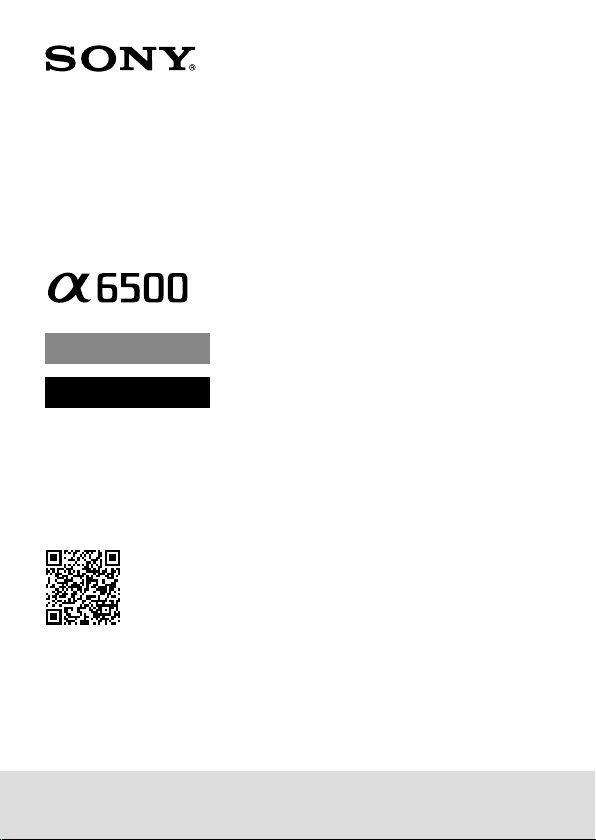
Interchangeable Lens
Digital Camera
E-mount
Instruction Manual
“Help Guide” (Web manual)
Refer to “Help Guide” for in-depth
instructions on the many functions
of the camera.
4-690-670-11(1)
http://rd1.sony.net/help/ilc/1640/h_zz/
ILCE-6500
Page 2
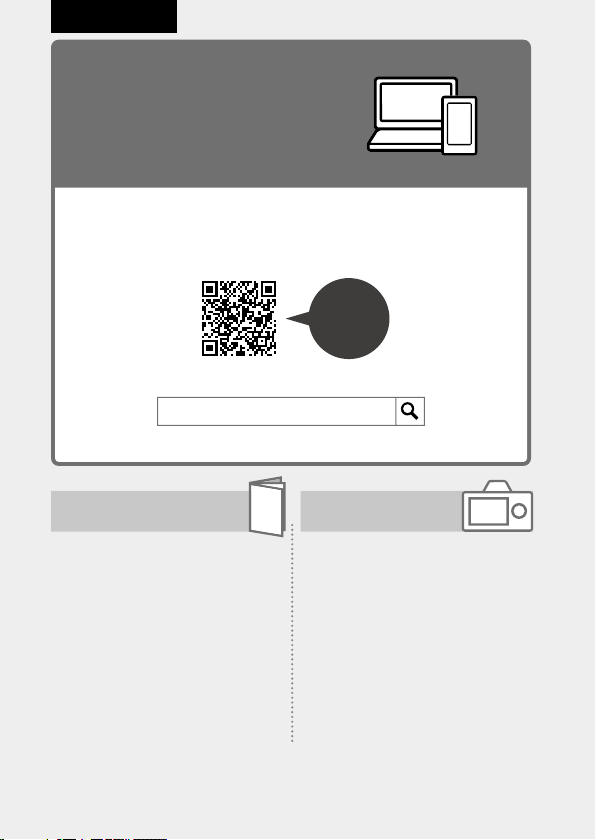
English
Check out the
Help Guide!
The “Help Guide” is an on-line manual that you can read on your
computer or smartphone. Refer to it for details on menu items,
advanced usage, and the latest information on the camera.
Scan
here
http://rd1.sony.net/help/ilc/1640/h_zz/
ILCE-6500 Help Guide
Instruction Manual
(this book)
This manual introduces some
basic functions.
For the quick start guide, see
“Startup guide” (page21). The
“Startup guide” introduces the
initial procedures from when you
open the package until you release
the shutter for the first shot.
GB
2
In-Camera Guide
The [In-Camera Guide] shows
explanations of the menu
items on the monitor of the
camera.
You can quickly pull up
information during shooting.
To use the [In-Camera Guide]
function, some settings must be
made beforehand. For details,
search “In-Camera Guide” in the
Help Guide.
Page 3
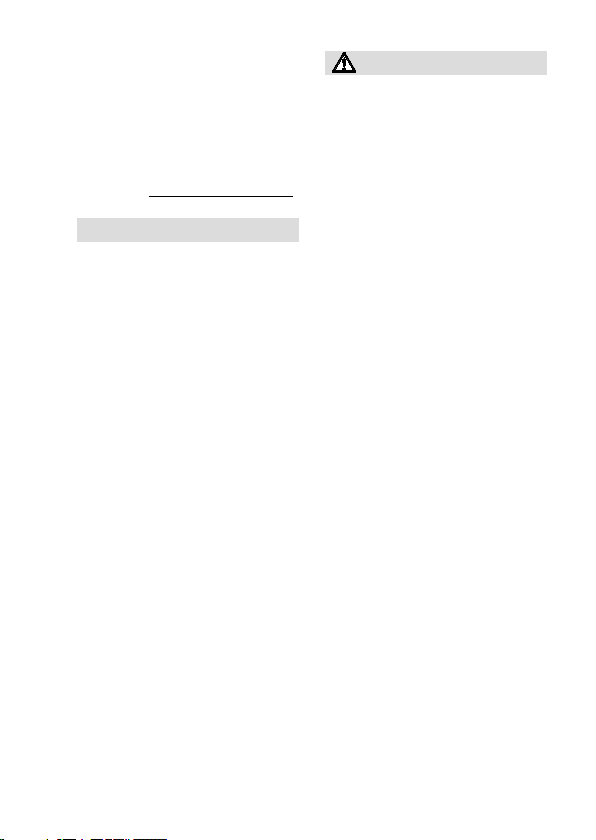
Owner’s Record
Record the model and serial number
(which are located on the product)
in the space provided below. Refer
to these numbers whenever you
call your Sony dealer regarding this
product.
Model No. ILCESerial No.
WARNING
To reduce fire or shock hazard,
do not expose the unit to rain or
moisture.
IMPORTANT SAFETY
INSTRUCTIONS
-SAVE THESE
INSTRUCTIONS
DANGER
TO REDUCE THE
RISK OF FIRE OR
ELECTRIC SHOCK,
CAREFULLY
FOLLOW THESE
INSTRUCTIONS
If the shape of the plug does not fit
the power outlet, use an attachment
plug adaptor of the proper
configuration for the power outlet.
CAUTION
Battery pack
If the battery pack is mishandled, the
battery pack can burst, cause a fire
or even chemical burns. Observe the
following cautions.
• Do not disassemble.
• Do not crush and do not expose the
battery pack to any shock or force
such as hammering, dropping or
stepping on it.
• Do not short circuit and do not allow
metal objects to come into contact
with the battery terminals.
• Do not expose to high temperature
above 60°C (140°F) such as in direct
sunlight or in a car parked in the sun.
• Do not incinerate or dispose of in fire.
• Do not handle damaged or leaking
lithium ion batteries.
• Be sure to charge the battery pack
using a genuine Sony battery charger
or a device that can charge the
battery pack.
• Keep the battery pack out of the
reach of small children.
• Keep the battery pack dry.
• Replace only with the same or
equivalent type recommended by
Sony.
• Dispose of used battery packs
promptly as described in the
instructions.
• Do not expose to extremely low
temperatures of -20°C (-4°F) or lower
or extremely low pressures of 11.6 kPa
or lower.
GB
3
Page 4
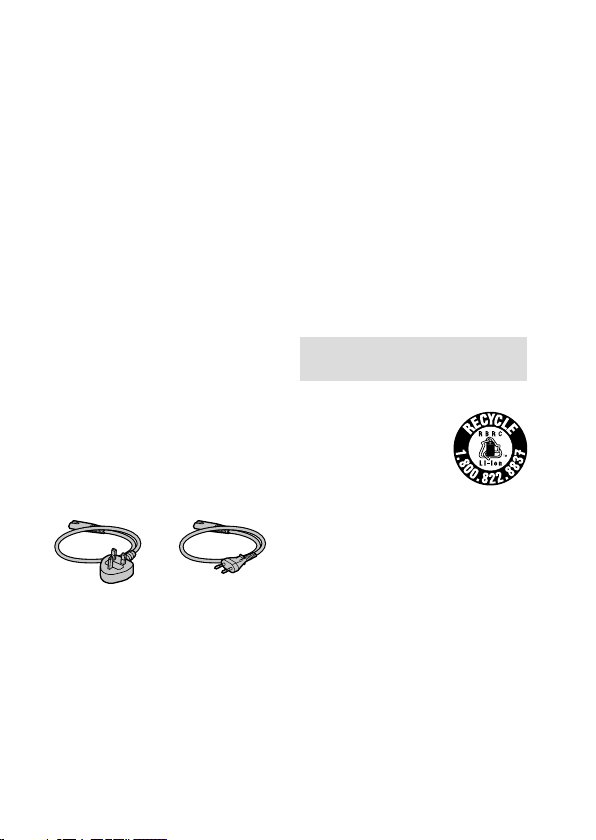
Use a nearby wall outlet (wall socket)
when using the AC Adaptor/battery
charger. If any malfunction occurs,
disconnect the plug from the wall
outlet (wall socket) immediately to
disconnect from the power source.
If you use the product with a charge
lamp, note that the product is not
disconnected from the power source
even when the lamp turns off.
The power cord (mains lead), if
supplied, is designed specifically
for use with this equipment only,
and should not be used with other
electrical equipment.
Power Cord
For the customers in the UK, Ireland,
Malta, Cyprus and Saudi Arabia
Use the power cord (A). For safety
reasons, the power cord (B) is not
intended for above countries/regions
and shall therefore not be used there.
For the customers in other EU
countries/regions
Use the power cord (B).
(A) (B)
Notice
If static electricity or
electromagnetism causes data
transfer to discontinue midway (fail),
restart the application or disconnect
and connect the communication
cable (USB, etc.) again.
This product has been tested and
found compliant with the limits set
out in the EMC regulation for using
connection cables shorter than
3meters (9.8feet).
The electromagnetic fields at the
specific frequencies may influence
the picture and sound of this unit.
For Customers in the U.S.A. and
Canada
RECYCLING LITHIUM-ION BATTERIES
Lithium-Ion batteries
are recyclable.
You can help preserve
our environment by
returning your used
rechargeable batteries
to the collection and recycling
location nearest you.
For more information regarding
recycling of rechargeable batteries,
call toll free 1-800-822-8837, or visit
http://www.call2recycle.org/
Caution: Do not handle damaged or
leaking Lithium-Ion batteries.
GB
4
Page 5
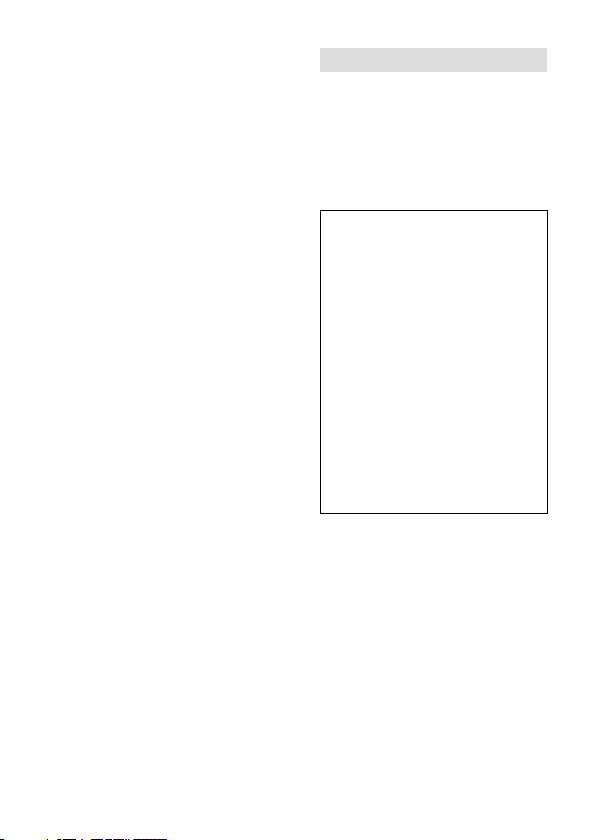
This equipment complies with FCC
radiation exposure limits set forth
for an uncontrolled environment and
meets the FCC radio frequency (RF)
Exposure Guidelines. This equipment
has very low levels of RF energy that
is deemed to comply without testing
of specific absorption rate(SAR).
The available scientific evidence does
not show that any health problems
are associated with using low power
wireless devices. There is no proof,
however, that these low power
wireless devices are absolutely safe.
Low power Wireless devices emit low
levels of radio frequency energy (RF)
in the microwave range while being
used. Whereas high levels of RF can
produce health effects (by heating
tissue), exposure of low-level RF that
does not produce heating effects
causes no known adverse health
effects. Many studies of low-level
RF exposures have not found any
biological effects. Some studies
have suggested that some biological
effects might occur, but such
findings have not been confirmed by
additional research. This equipment
has been tested and found to
comply with IC radiation exposure
limits set forth for an uncontrolled
environment and meets RSS-102 of
the IC radio frequency (RF) Exposure
rules.
For Customers in the U.S.A.
If you have any questions about this
product, you may call:
Sony Customer Information Center
1-800-222-SONY (7669).
The number below is for the FCC
related matters only.
Regulatory Information
Declaration of Conformity
Trade Name: SONY
Model No.: WW213019
Responsible Party: Sony Electronics
Inc.
Address: 16535 Via Esprillo, San
Diego, CA 92127 U.S.A.
Telephone No.: 858-942-2230
This device complies with Part15 of
the FCC Rules. Operation is subject
to the following two conditions: (1)
This device may not cause harmful
interference, and (2) this device
must accept any interference
received, including interference
that may cause undesired
operation.
This device complies with Part 15 of
the FCC Rules. Operation is subject to
the following two conditions:
(1) This device may not cause harmful
interference, and (2) this device must
accept any interference received,
including interference that may cause
undesired operation.
This equipment must not be colocated or operated in conjunction
with any other antenna or
transmitter.
GB
5
Page 6
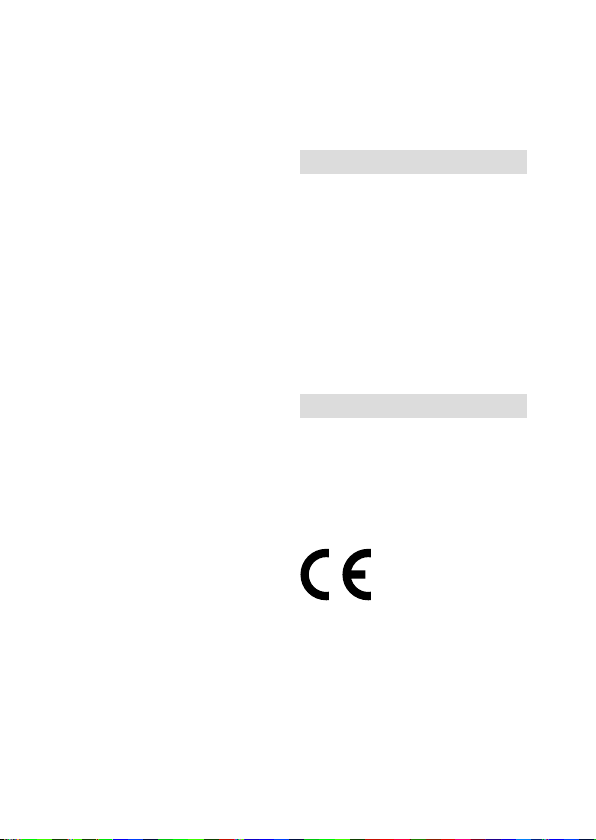
CAUTION
You are cautioned that any changes
or modifications not expressly
approved in this manual could
void your authority to operate this
equipment.
Note:
This equipment has been tested and
found to comply with the limits for
a Class B digital device, pursuant to
Part 15 of the FCC Rules.
These limits are designed to provide
reasonable protection against
harmful interference in a residential
installation. This equipment
generates, uses, and can radiate
radio frequency energy and, if not
installed and used in accordance
with the instructions, may cause
harmful interference to radio
communications. However, there is
no guarantee that interference will
not occur in a particular installation.
If this equipment does cause harmful
interference to radio or television
reception, which can be determined
by turning the equipment off and
on, the user is encouraged to try to
correct the interference by one or
more of the following measures:
–Reorient or relocate the receiving
antenna.
–Increase the separation between
the equipment and receiver.
–Connect the equipment into an
outlet on a circuit different from
that to which the receiver is
connected.
–Consult the dealer or an
experienced radio/TV technician
for help.
GB
6
The supplied interface cable must be
used with the equipment in order to
comply with the limits for a digital
device pursuant to Subpart B of Part
15 of FCC Rules.
For Customers in Canada
This device complies with Industry
Canada’s licence-exempt RSSs.
Operation is subject to the following
two conditions:
(1) This device may not cause
interference; and
(2) This device must accept any
interference, including interference
that may cause undesired operation
of the device.
CAN ICES-3 B/NMB-3 B
For Customers in Europe
Manufacturer: Sony Corporation, 1-7-1
Konan Minato-ku Tokyo, 108-0075
Japan
For EU product compliance: Sony
Belgium, bijkantoor van Sony Europe
Limited, Da Vincilaan 7-D1, 1935
Zaventem, Belgium
Hereby, Sony Corporation, declares
that this equipment is in compliance
with the essential requirements and
other relevant provisions of Directive
1999/5/EC. For details, please access
the following URL:
http://www.compliance.sony.de/
Page 7
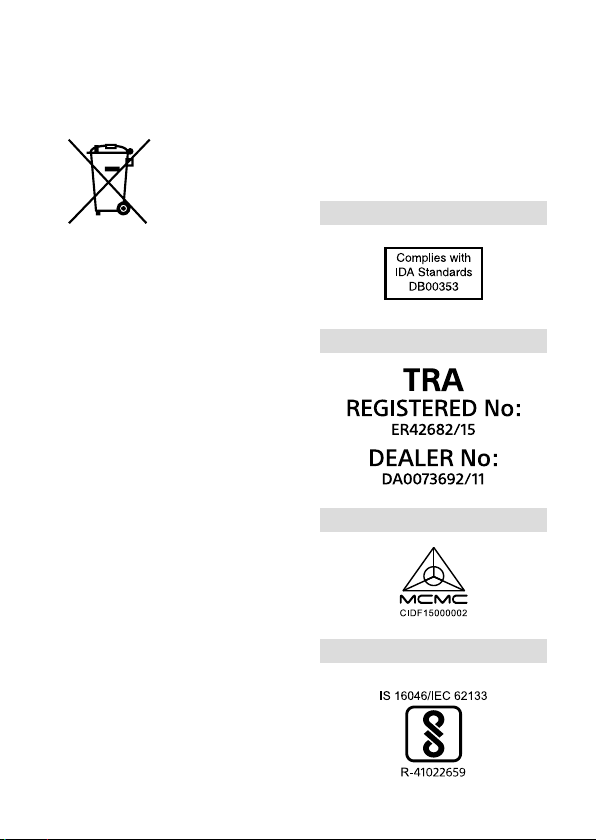
Disposal of waste batteries and
electrical and electronic equipment
(applicable in the European Union and
other European countries with separate
collection systems)
This symbol on the
product, the battery
or on the packaging
indicates that the
product and the
battery shall not
be treated as household waste. On
certain batteries this symbol might be
used in combination with a chemical
symbol. The chemical symbols for
mercury (Hg) or lead (Pb) are added
if the battery contains more than
0.0005% mercury or 0.004% lead.
By ensuring these products and
batteries are disposed of correctly,
you will help prevent potentially
negative consequences for the
environment and human health
which could otherwise be caused by
inappropriate waste handling. The
recycling of the materials will help to
conserve natural resources. In case of
products that for safety, performance
or data integrity reasons require
a permanent connection with an
incorporated battery, this battery
should be replaced by qualified
service staff only. To ensure that
the battery and the electrical and
electronic equipment will be treated
properly, hand over these products
at end-of-life to the applicable
collection point for the recycling of
electrical and electronic equipment.
For all other batteries, please view
the section on how to remove the
battery from the product safely. Hand
the battery over to the applicable
collection point for the recycling of
waste batteries.
For more detailed information about
recycling of this product or battery,
please contact your local Civic Office,
your household waste disposal
service or the shop where you
purchased the product or battery.
For Customers in Singapore
For Customers in U.A.E.
For Customers in Malaysia
For Customers in India
Battery Pack
GB
7
Page 8
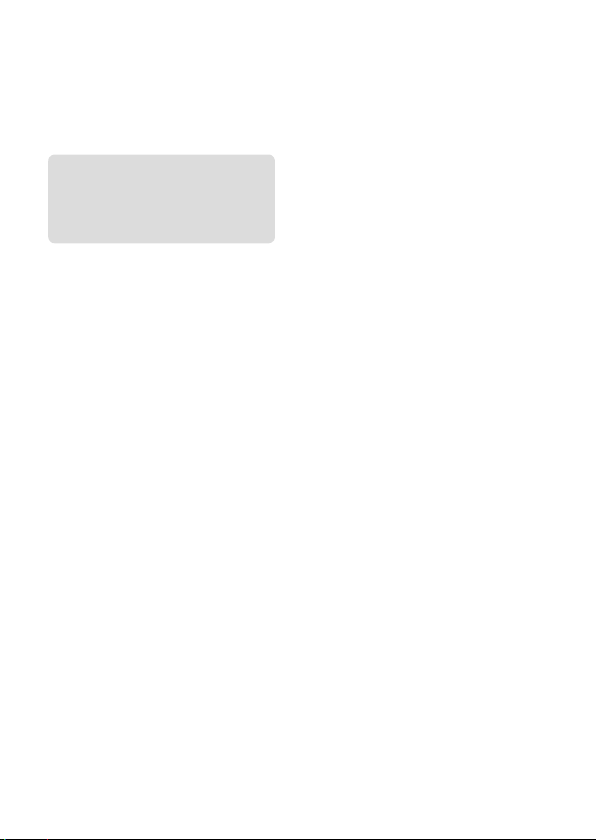
Notes on using your camera
Along with this section, also see
“Precautions” in the Help Guide
(page2).
Screen language
You can select the language
displayed on the screen using the
menu (page 41).
Notes on recording/playback
• Once you format the memory
card, all the data recorded on
the memory card will be deleted
and cannot be restored. Before
formatting, copy the data to a
computer or other device.
• Before you start recording, make
a trial recording to make sure that
the camera is working correctly.
Notes on handling the product
• This camera is designed to be dust
and moisture-resistant, but is not
waterproof or splash-proof.
• Do not leave the camera, the
supplied accessories, or memory
cards within the reach of infants.
They may be accidentally
swallowed. If this occurs, consult a
doctor immediately.
No compensation for damaged
content or recording failure
Sony can provide no guarantees
in the event of failure to record or
loss or damage of recorded images
or audio data due to a malfunction
of the camera or recording media,
etc. We recommend backing up
important data.
Notes on the monitor, electronic
viewfinder, lens, and image sensor
• The monitor and electronic
viewfinder are manufactured
using extremely high-precision
technology, and over 99.99% of the
pixels are operational for effective
use. However, there may be some
small black dots and/or bright
dots (white, red, blue or green in
color) that constantly appear on the
monitor and electronic viewfinder.
These dots are normal due to the
manufacturing process and do not
affect the images in any way.
• Do not hold the camera by the
monitor.
• When using the power zoom lens,
be careful not to get your fingers
or any other objects caught in the
lens.
GB
8
Page 9
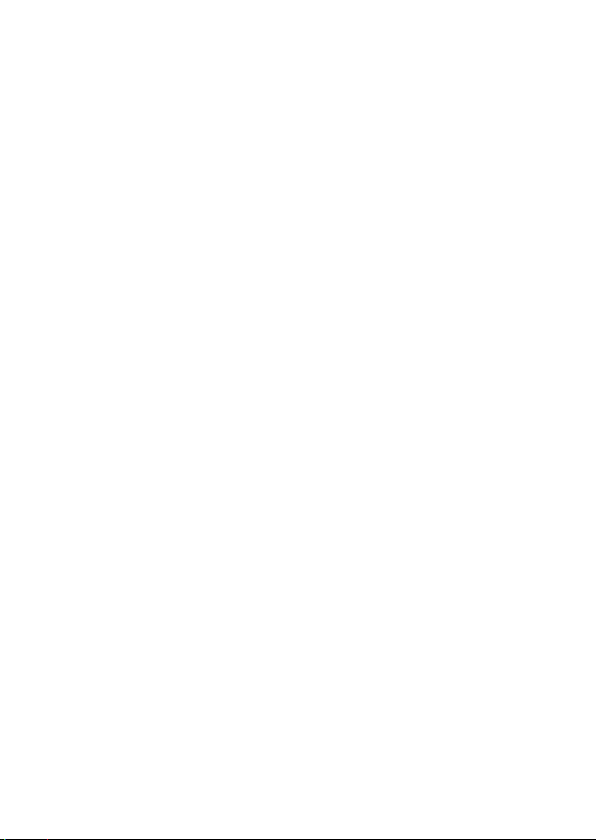
• Do not leave the lens or the
viewfinder exposed to a strong
light source such as sunlight.
Because of the lens’s condensing
function, doing so may cause
smoke, fire, or a malfunction inside
the camera body or the lens. If you
have to leave the camera exposed
to a light source such as sunlight,
attach the lens cap to the lens.
• When you shoot with backlighting,
keep the sun sufficiently far away
from the angle of view. Otherwise,
the sunlight may enter the focus
inside the camera and cause smoke
or fire. Even if the sun is slightly
away from the angle of view, it may
still cause smoke or fire.
• Do not directly expose the lens to
beams such as laser beams. That
may damage the image sensor and
cause the camera to malfunction.
• Do not look at sunlight or a strong
light source through the lens when
it is detached. This may result in
unrecoverable damage to the eyes
or cause a malfunction.
• Do not use the camera in areas
where strong radio waves or
radiation are being emitted.
Recording and playback may not
function correctly.
• Images may trail across on the
screen in a cold location. This is not
a malfunction.
• The recorded image may be
different from the image you
monitored before recording.
Notes on using lenses and
accessories
It is recommended that you use Sony
lenses/accessories designed to suit
the characteristics of this camera.
Using this camera with products from
other manufacturers may affect its
performance, leading to accidents
or malfunction. Sony bears no
responsibility for such accidents or
malfunction.
Notes on the Multi Interface Shoe
• When attaching or detaching
accessories such as an external
flash to the Multi Interface Shoe,
first turn the power to OFF. When
attaching the accessory, confirm
that it is firmly fastened to the
camera.
• Do not use the Multi Interface Shoe
with a commercially available flash
that applies voltages of 250 V or
more or has the opposite polarity
of the camera. It may cause a
malfunction.
Notes on shooting with the
viewfinder
• The image may be slightly distorted
near the corners of the viewfinder.
This is not a malfunction. When you
want to see the full composition
with all its details, you can also use
the monitor.
GB
9
Page 10
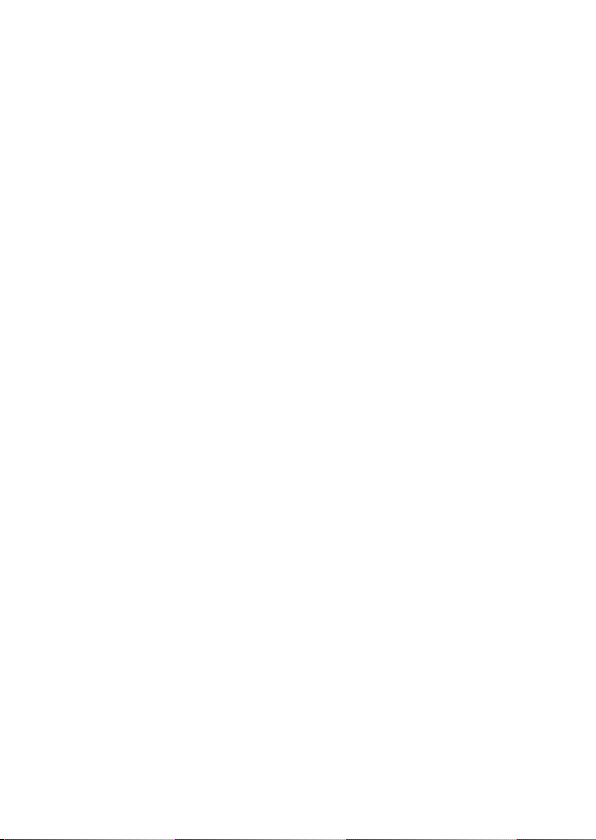
• If you pan the camera while looking
into the viewfinder or move your
eyes around, the image in the
viewfinder may be distorted or the
color of the image may change.
This is a characteristic of the
lens or display device and is not
a malfunction. When you shoot
an image, we recommend that
you look at the center area of the
viewfinder.
• When shooting with the viewfinder,
you may experience symptoms
such as eyestrain, fatigue,
travel sickness, or nausea. We
recommend that you take a break
at regular intervals when you are
shooting with the viewfinder.
In case you may feel
uncomfortable, refrain from using
the viewfinder until your condition
recovers, and consult your doctor
as necessary.
Notes on continuous shooting
During continuous shooting, the
monitor or viewfinder may flash
between the shooting screen and a
black screen. If you keep watching
the screen in this situation, you may
experience uncomfortable symptoms
such as feeling of unwellness. If
you experience uncomfortable
symptoms, stop using the camera,
and consult your doctor as necessary.
Notes on recording for long
periods of time or recording 4K
movies
• Depending on the camera and
battery temperature, you may be
unable to record movies or the
power may turn off automatically
to protect the camera. A message
will be displayed on the screen
before the power turns off or you
can no longer record movies. In
this case, leave the power off and
wait until the camera and battery
temperature goes down. If you turn
on the power without letting the
camera and battery cool enough,
the power may turn off again
or you may be unable to record
movies.
• Under high ambient temperatures,
the temperature of the camera
rises quickly.
• When the temperature of the
camera rises, the image quality
may deteriorate. It is recommended
that you wait until the temperature
of the camera drops before
continuing to shoot.
• The surface of the camera may get
warm. This is not a malfunction.
• If the same part of your skin
touches the camera for a long
period of time while using the
camera, even if the camera does
not feel hot to you, it may cause
symptoms of a low-temperature
burn such as redness or blistering.
10
GB
Page 11
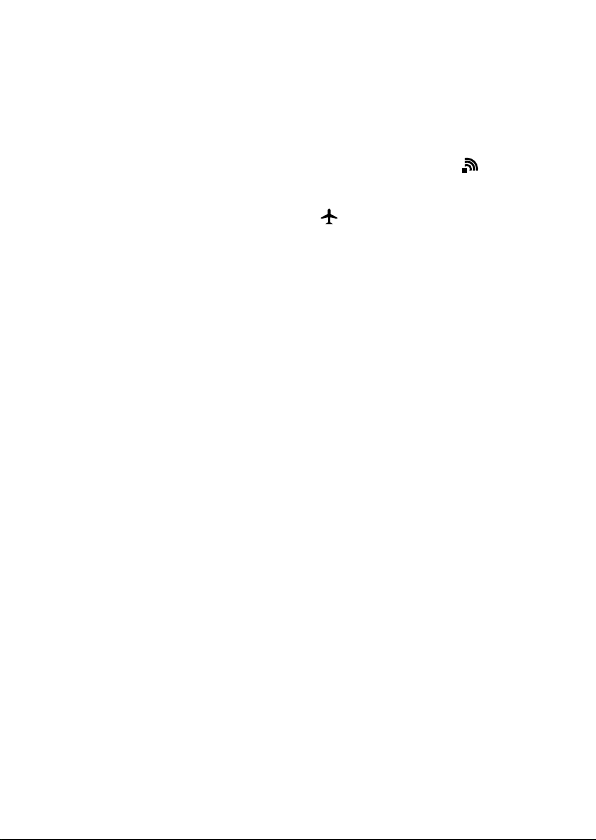
Pay special attention in the following
situations and use a tripod, etc.
–When using the camera in a high-
temperature environment
–When someone with poor
circulation or impaired skin
sensation uses the camera
–When using the camera with the
[Auto Pwr OFF Temp.] set to [High]
• Especially during 4K movie
shooting, the recording time may
be shorter under low temperature
conditions. Warm up the battery
pack or replace it with a new
battery.
Notes on playing back movies on
other devices
Movies recorded with this camera
may not be played back correctly on
other devices. Also, movies recorded
with other devices may not be played
back correctly on this camera.
Warning on copyright
Television programs, films,
videotapes, and other materials
may be copyrighted. Unauthorized
recording of such materials may
be contrary to the provisions of the
copyright laws.
On the data specifications
described in this manual
The data on performance and
specifications are defined under
the following conditions, except
as described in this manual: at an
ordinary ambient temperature of
25ºC (77°F), and using a battery pack
that has been fully charged until the
charge lamp has turned off.
How to turn off wireless network
functions (Wi-Fi, NFC and Bluetooth
function, etc.) temporarily
When you board an airplane, etc.,
you can turn off all wireless network
functions temporarily.
Select MENU button
[Airplane Mode] [On].
If you set [Airplane Mode] to [On], an
(airplane) mark will be displayed
on the screen.
(Wireless)
Notes on wireless LAN
If your camera is lost or stolen, Sony
bears no responsibility for the loss or
damage caused by illegal access or
use of the registered access point on
the camera.
Notes on security when using
wireless LAN products
• Always make sure that you are
using a secure wireless LAN to avoid
hacking, access by malicious third
parties, or other vulnerabilities.
• It is important that you set the
security settings when using a
wireless LAN.
• If a security problem arises
because no security precautions
are in place or due to any
inevitable circumstances when
using a wireless LAN, Sony bears
no responsibility for the loss or
damage.
GB
11
Page 12
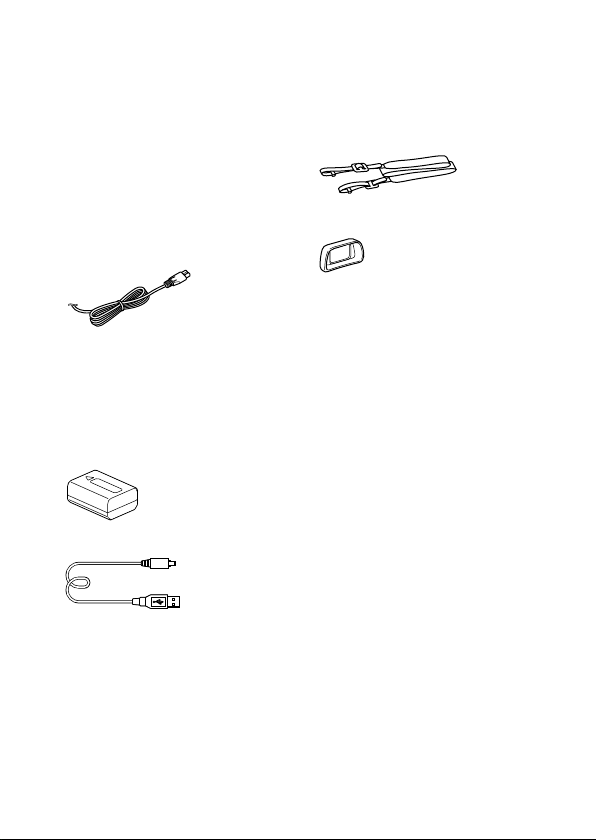
Checking the camera and the supplied
items
The number in parentheses
indicates the number of pieces.
• Camera (1)
• Power cord (mains lead) (1)*
(supplied in some countries/
regions)
* Multiple power cords may be
supplied with your camera.
Use the appropriate one that
matches your country/region.
See page 4.
• Rechargeable battery pack
NP-FW50 (1)
• Micro USB cable (1)
• AC Adaptor (1)
• Shoulder strap (1)
• Eyepiece cup (1)
• Body cap (1) (attached to the
camera)
• Shoe cap (1) (attached to the
camera)
• Instruction Manual (this
manual) (1)
• Wi-Fi Connection/One-touch
(NFC) Guide (1)
12
GB
Page 13
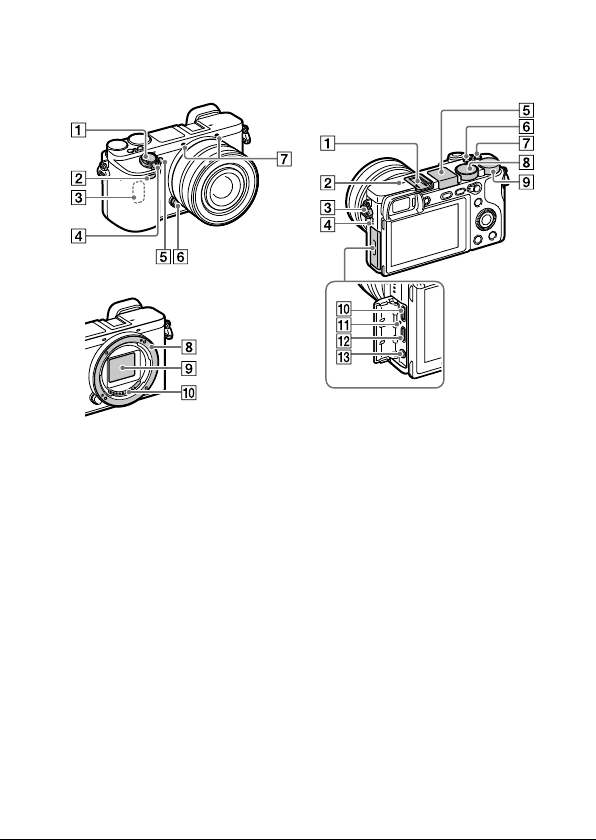
Identifying parts
When the lens is removed
Shutter button
Remote sensor
Wi-Fi antenna (built-in)
ON/OFF (Power) switch
Self-timer lamp/AF illuminator
Lens release button
Microphone*
Mount
Image sensor**
Lens contacts**
* Do not cover this part during
movie recording. Doing so may
cause noise or lower the volume.
** Do not touch this part directly.
Multi Interface Shoe*
Some accessories may not go
in all the way and protrude
backward from the Multi
interface shoe. However,
when the accessory reaches
the front end of the shoe, the
connection is completed.
GB
13
Page 14
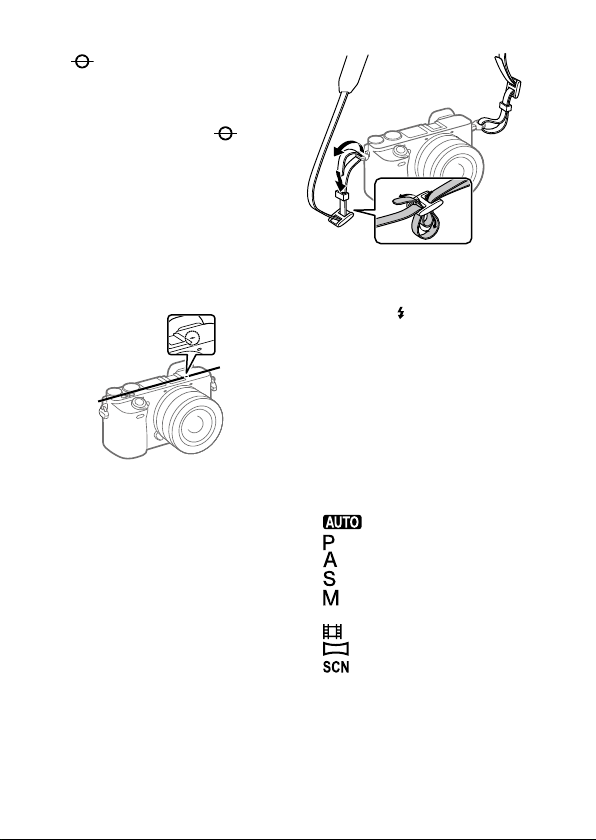
Image sensor position
mark
The image sensor is the
sensor that converts light into
an electric signal. The
mark shows the location of
the image sensor. When you
measure the exact distance
between the camera and the
subject, refer to the position
of the horizontal line. The
distance from the lens contact
surface to the image sensor is
about 18 mm (23/32 in.).
If the subject is closer than the
minimum shooting distance of
the lens, the focus cannot be
confirmed. Make sure you put
enough distance between the
subject and the camera.
Hook for shoulder strap
Attach both ends of the strap
onto the camera.
Speaker
Flash
• Press the
button to use the flash.
The flash does not pop up
automatically.
• When not using the flash,
press it back into the camera
body.
C2 button (Custom button 2)
C1 button (Custom button 1)
Mode dial
(Program Auto)/
(Aperture Priority)/
(Shutter Priority)/
(Manual Exposure)/
1/2
(Movie/S&Q Motion)/
Control dial
You can quickly adjust the
settings for each shooting
mode.
(Flash pop-up)
(Auto Mode)/
(Memory recall)/
(Sweep Panorama)/
(Scene Selection)
14
GB
Page 15
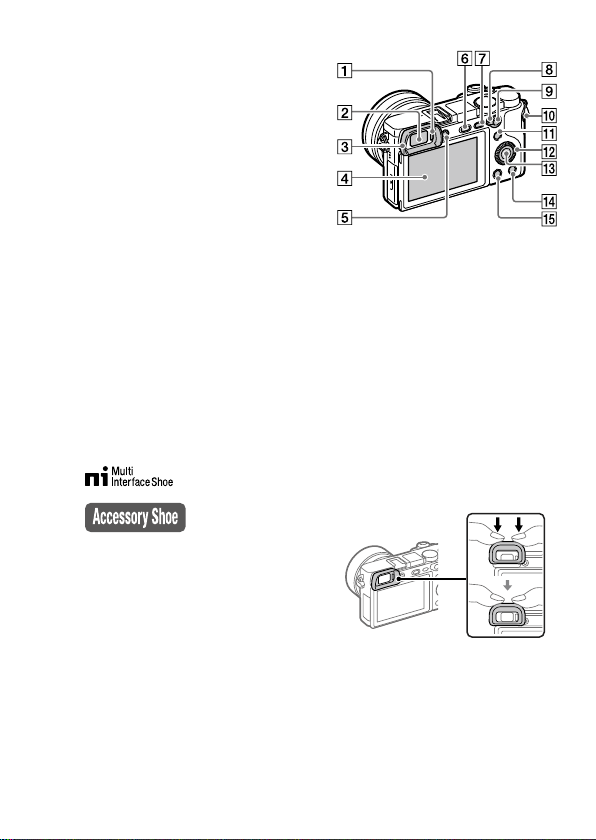
Multi/Micro USB Terminal*
This terminal supports Micro
USB-compatible devices.
Charge lamp
HDMI micro jack
(Microphone) jack
When an external microphone
is connected, the internal
microphone turns off
automatically. When the
external microphone is a
plugin-power type, the power
of the microphone is supplied
by the camera.
* For details on compatible
accessories for the multi
interface shoe and the
Multi/Micro USB Terminal, visit
the Sony web site, or consult your
Sony dealer or local authorized
Sony service facility.
Eye sensor
Viewfinder
Eyepiece cup
Not attached to the camera at
the factory. It is recommended
that you attach the eyepiece
cup when you intend to use
the viewfinder.
Attaching/removing the
eyepiece cup
Match the eyepiece cup to the
groove on the viewfinder and
slide it into place.
To remove the eyepiece cup,
grasp it on the left and right
sides and lift it up.
• Remove the eyepiece
cup when you attach an
accessory (sold separately) to
the Multi Interface Shoe.
GB
15
Page 16
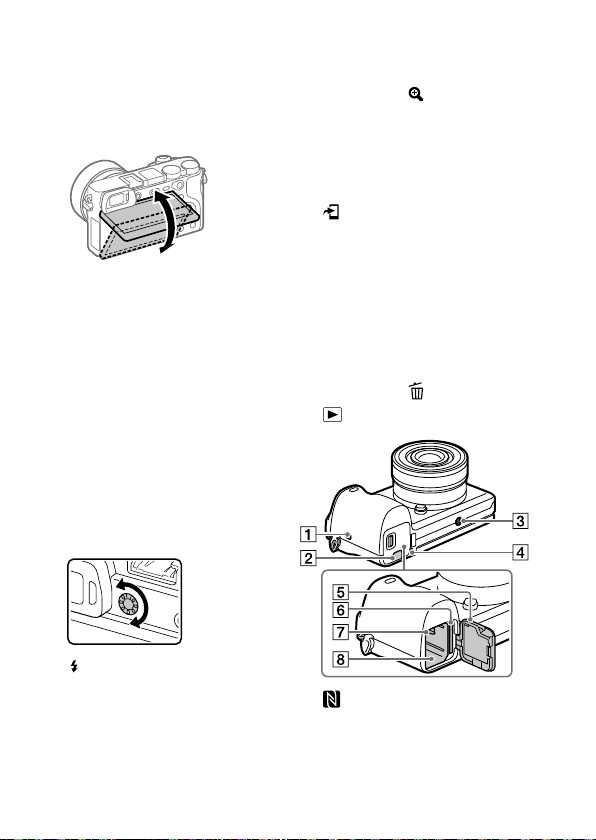
Monitor (For touch operation:
Touch panel/Touch pad)
You can adjust the monitor to
an easily viewable angle and
shoot from any position.
You may not be able to adjust
the monitor angle depending
on the type of a tripod you
use. In such a case, release the
tripod screw once to adjust the
monitor angle.
Diopter-adjustment dial
Adjust the diopter-adjustment
dial according to your eyesight
until the display appears
clearly in the viewfinder. If it is
hard to operate the diopteradjustment dial, remove the
eyepiece cup before operating
the dial.
For shooting: AF/MF
button/AEL button
For viewing:
(Enlarge)
button
MOVIE (Movie) button
For shooting: Fn (Function)
button
For viewing:
(Send to Smartphone)
button
You can display the screen
for [Send to Smartphone] by
pressing this button.
Control wheel
Center button
For shooting: C3 button
(Custom button 3)
For viewing:
(Playback) button
(Delete) button
(Flash pop-up) button
MENU button
AF/MF/AEL switch lever
GB
16
(N mark)
This mark indicates the touch
point for connecting the
camera and an NFC-enabled
Smartphone.
Page 17
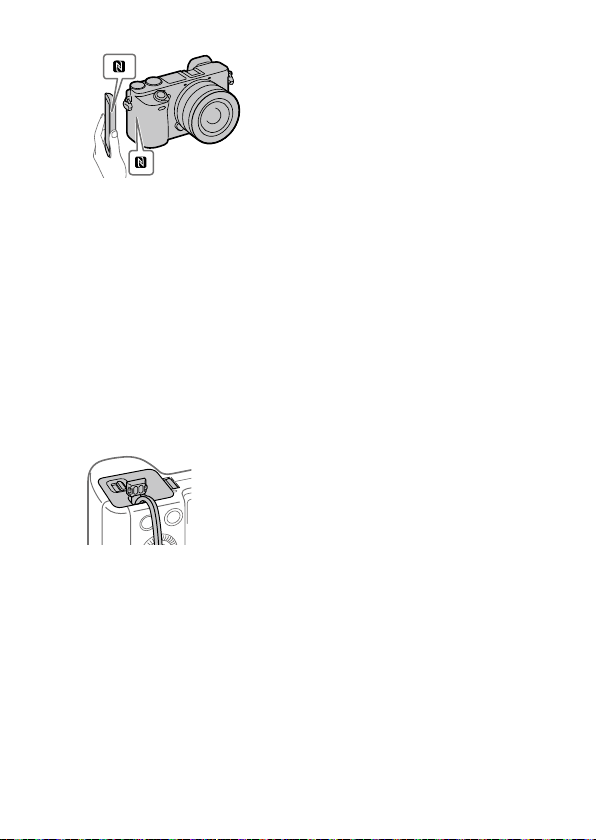
• NFC (Near Field
Communication) is an
international standard of
the short-range wireless
communication technology.
Connection plate cover
Use this when using an
AC-PW20 AC Adaptor
(sold separately). Insert the
connection plate into the
battery compartment, and
then pass the cord through
the connection plate cover as
shown below.
Make sure that the cord is not
pinched when you close the
cover.
Tripod socket hole
Use a tripod with a screw less
than 5.5 mm (7/32 inches)
long. Otherwise, you cannot
firmly secure the camera, and
damage to the camera may
occur.
Access lamp
Battery/memory card cover
Memory card slot
Battery lock lever
Battery insertion slot
GB
17
Page 18

Basic operations
Using the control wheel
• You can select setting items by turning or pressing the top/bottom/
left/right side of the control wheel. Your selection is determined when
you press the center of the control wheel.
• The default settings for the top/bottom/left/right side and the center
of the control wheel are as follows.
Top side: DISP (Display Setting)
Bottom side: Exposure Comp./Image Index (
Left side: Drive Mode (
Right side: ISO
Center: Eye AF
You can also assign the desired functions to the bottom/left/right side
or the center of the control wheel.
• During playback, you can display the next/previous image by pressing
the right/left side of the control wheel or by turning the control wheel.
)
/ )
18
GB
Page 19

Using the Fn (Function) button
You can register frequently used functions to the Fn (Function) button
and recall them while shooting. Up to 12 frequently used functions can be
registered to the Fn (Function) button.
1
Press the DISP button
repeatedly to display a
screen mode other than
[For viewfinder], and then
press the Fn (Function) button.
Fn
2
Select the desired function by pressing the top/bottom/left/
right side of the control wheel.
3
Select the desired setting by
turning the control wheel, and
press the center of the control
wheel.
• Some functions can be finetuned using the control dial.
To adjust settings from the dedicated setting screens
Select the desired function in step 2,
then press the center of the control
wheel. The dedicated setting screen
for the function will appear. Follow the
operating guide to adjust settings.
Operation guide
GB
19
Page 20

Using the AF/MF/AEL switch lever
You can switch the function of the
AF/MF/AEL button to AF/MF or AEL by
changing the position of the AF/MF/AEL
switch lever.
When you move the AF/MF/AEL
switch lever to the AF/MF position and
press the button, the focusing mode
temporarily switches between auto
and manual (AF/MF control). When you
move the AF/MF/AEL switch lever to the
AEL position and press the button, the
exposure is locked (AE lock).
AF/MF button/
AEL button
AF/MF/AEL switch lever
20
GB
Page 21

Startup guide
Step 1: Inserting the battery pack/memory card into the
camera
For details on memory cards that can be used with this camera, refer to
page 44.
1
Open the battery/memory
card cover.
2
Insert the battery pack while
pressing the lock lever with
the tip of the battery until the
battery locks into place.
3
Insert the memory card.
• With the notched corner facing
in the direction illustrated, insert
the memory card until it clicks
into place. Otherwise, it may
cause a malfunction.
4
Close the cover.
Lock lever
GB
21
Page 22

Hint
• When you use a memory card with the camera for the first time, it is
recommended that you format the card on the camera for more stable
performance of the memory card (page 42).
To remove the battery pack
Make sure that the access lamp
(page 17) is not lit, and turn off
the camera. Then, slide the lock
lever and remove the battery pack.
Be careful not to drop the battery
pack.
Lock lever
To remove the memory card
Make sure that the access lamp
(page 17) is not lit, and then
push in the memory card once to
remove it.
22
GB
Page 23

Step 2: Charging the battery pack while it is inserted in
the camera
1
Turn the power off.
2
Connect the camera
with the battery pack
inserted to the AC Adaptor
(supplied) using the micro
USB cable (supplied), and
connect the AC Adaptor
to the wall outlet (wall
socket).
Charge lamp on the camera (orange)
Lit: Charging
Off: Charging finished
Flashing: Charging error or charging paused temporarily because the
camera is not within the proper temperature range
• Charging time (full charge): approximately 150 min (when charging a
fully depleted battery pack at a temperature of 25°C (77°F))
• When you use a completely new battery pack or a battery pack that
has not been used for a long time, the charge lamp may flash quickly
when the battery is charged. If this happens, remove the battery pack
or disconnect the USB cable from the camera and then re-insert it to
recharge.
• Be sure to use only genuine Sony brand battery packs, micro USB
cables (supplied) and AC Adaptors (supplied).
GB
23
Page 24

Step 3: Attaching a lens
1
Remove the body cap from the
camera and the rear lens cap
from the rear of the lens.
• When changing the lens,
work quickly in a dust-free
environment to keep dust or
debris from getting inside the
camera.
2
Mount the lens by aligning
the two white index marks
(mounting indexes) on the
lens and camera.
• Hold the camera with the lens
facing down to prevent dust
or debris from entering the
camera.
3
While pushing the lens lightly
toward the camera, turn the
lens slowly in the direction of
the arrow until it clicks into
the locked position.
Body cap
Rear lens cap
24
GB
Page 25

Note
• Be sure to hold the lens straight and do not use force when attaching a lens.
• Do not press the lens release button when attaching a lens.
• The Mount Adaptor (sold separately) is required to use an A-mount lens
(sold separately). For details, refer to the operating manual supplied with the
Mount Adaptor.
• When carrying the camera with a lens attached, hold both the camera and
the lens firmly.
• Do not hold the part of the lens that is extended for zoom or focus
adjustment.
To remove the lens
Keep pressing the lens release
button and turn the lens in the
direction of the arrow until it stops.
Lens release button
GB
25
Page 26

Step 4: Setting the language and the clock
1
Set the ON/OFF (Power) switch
to “ON” to turn on the camera.
ON/OFF (Power)
switch
2
Select the desired language
and then press the center of
the control wheel.
3
Make sure that [Enter] is selected on the screen and then press
the center.
4
Select the desired geographic location and then press the
center.
5
Select a setting item using the top/bottom of the control wheel
or by turning the control wheel, and then press the center.
6
Select the desired item by pressing the top/bottom/left/right
side of the control wheel, and then press the center.
7
Repeat steps 5 and 6 to set other items, then select [Enter] and
press the center.
GB
26
Page 27

Hint
• If you want to set the date and time later, you can cancel the date and time
setting procedure by pressing the MENU button. In this case, the setting
screen for the date and time will reappear the next time you turn on the
camera.
• To reset the date and time setting, use MENU (page 42).
Note
• This camera does not have a function for inserting the date into images.
You can insert the date into images and then save and print them using
PlayMemories Home (for Windows only).
Step 5: Shooting images in auto mode
1
Turn the mode dial to set to .
2
Look through the viewfinder and hold the camera.
3
Set the size of the subject by rotating the zoom ring of the lens
when a zoom lens is attached.
4
Press the shutter button halfway down to focus.
• When the image is in focus, an indicator (such as ) will light up.
5
Press the shutter button all the way down.
GB
27
Page 28

To shoot movies
Press the MOVIE button to start/stop recording.
To play back images
Press the (Playback) button to play back images. You can select the
desired image using the control wheel.
To delete displayed image
Press the (Delete) button while an image is displayed to delete it.
Select [Delete] using the control wheel on the confirmation screen, and
then press the center of the control wheel to delete the image.
To shoot images in various shooting modes
Set the mode dial to the desired mode depending on the subject or the
functions you want to use.
28
GB
Page 29

Using the Wi-Fi / One-touch (NFC) /
Bluetooth functions
You can perform the following operations using the camera's Wi-Fi, NFC
One-touch, and Bluetooth functions.
• Saving images to a computer
• Transferring images from the camera to a smartphone
• Using a smartphone as a remote control for the camera
• Viewing still images on a TV
• Recording location information from a smartphone to images
For details, refer to the “Help Guide” (page 2) or to the attached
document “Wi-Fi Connection/One-touch (NFC) Guide.”
PlayMemories Mobile
PlayMemories Mobile is required to connect the camera and a
smartphone. If PlayMemories Mobile is already installed on your
smartphone, be sure to update it to the latest version.
For details on PlayMemories Mobile, refer to the support page
(http://www.sony.net/pmm/).
Recording location information to captured images
By using PlayMemories Mobile, you can obtain location information from
a connected smartphone (via Bluetooth communication) and record it to
captured images.
GB
29
Page 30

Introduction to computer software /
PlayMemories Camera Apps
We offer the following computer software and
PlayMemories Camera Apps to enhance your enjoyment of photos/
movies.
To take advantage of the computer software, access one of the following
URLs using your Internet browser and then download the software by
following the onscreen instructions. If one of these programs is already
installed on your computer, update it to the latest version before use.
Windows:
http://www.sony.co.jp/imsoft/Win/
Mac:
http://www.sony.co.jp/imsoft/Mac/
You can check the recommended operating environment for the software from
the following URL:
http://www.sony.net/pcenv/
PlayMemories Home
PlayMemories Home allows you to import still images and movies to your
computer and view or use them.
You need to install PlayMemories Home to import XAVC S movies or
AVCHD movies to your computer.
You can access the download website directly from the following URL:
http://www.sony.net/pm/
• When you connect the camera to your computer, new functions may
be added to PlayMemories Home. Connecting the camera to your
computer is therefore recommended even if PlayMemories Home has
already been installed on the computer.
30
GB
Page 31

Image Data Converter
You can develop and edit RAW images using various adjustment
functions like tone curve and sharpness.
Remote Camera Control
With Remote Camera Control, you can change the camera settings or
release the shutter from a computer connected via a USB cable.
To use Remote Camera Control, first select MENU
[USB Connection] [PC Remote], then connect the camera to a
computer via a USB cable.
(Setup)
PlayMemories Camera Apps
You can add the functions of your choice to your camera by connecting
to the application download website
using your computer or the Wi-Fi function of the camera.
http://www.sony.net/pmca/
• After installing an application, you can call up the application by
touching an NFC-enabled Android smartphone to the
camera, using the [One-touch(NFC)] function.
(PlayMemories Camera Apps)
mark on the
GB
31
Page 32

List of MENU items
For details on each MENU items, refer to the Help Guide.
(Camera Settings1)
Quality/Image Size
Quality
Image Size
Aspect Ratio
Panorama: Size
Panorama: Direction
Long Exposure NR
High ISO NR
Color Space
Lens Comp.
Shoot Mode/Drive
Auto Mode
Scene Selection
S. Auto Img. Extract.
Drive Mode
Red tab
Sets the image quality for still images.
([RAW]/ [Fine], etc.)
Selects the size of still images.
(L/ M/ S)
Selects the aspect ratio for still images.
Selects the size of panoramic images.
Sets the shooting direction for panoramic images.
Sets noise reduction processing for shots with a
shutter speed of 1 second or longer.
Sets noise reduction processing for high-sensitivity
shooting.
Changes the color space (range of reproducible
colors).
Selects the type of lens compensation.
You can shoot selecting either Intelligent Auto or
Superior Auto.
Selects pre-set settings to match various scene
conditions.
([Portrait]/ [Sports Action], etc.)
When the shooting mode is set to [Superior Auto]
and the camera recognizes the scene to be shot
with multiple images, this sets whether to extract an
image automatically and save it.
Sets the drive mode, such as for continuous
shooting.
([Self-timer]/ [Cont. Bracket], etc.)
32
GB
Page 33

Bracket Settings
/ Recall
/ Memory
AF
Focus Mode
Priority Set in AF-S
Priority Set in AF-C
Focus Area
AF Illuminator
Center Lock-on AF
AF System
AF w/ shutter
Pre-AF
Eye-Start AF
AF Area Auto Clear
Disp. cont. AF area
Sets self-timer shooting in bracket mode, shooting
order for exposure bracketing, and white balance
bracketing.
Calls up settings pre-registered to
/ Memory].
[
Registers the desired modes and camera settings.
Selects the focus mode.
([Single-shot AF]/ [Continuous AF], etc.)
Sets the timing of the shutter release when
[Focus Mode] is set to [Single-shot AF], [DMF] or
[Automatic AF] with a still subject.
Sets the timing of the shutter release when
[Focus Mode] is set to [Continuous AF] or
[Automatic AF] with a moving subject.
Selects the area of focus.
([Wide]/ [Flexible Spot], etc.)
Sets the AF illuminator, which provides light to aid
focusing in dark scenes.
Sets the function to track a subject and continue
focusing when pressing the center of control wheel
in the shooting screen.
Sets the auto focus method when an LA-EA1/LA-EA3
Mount Adaptor (sold separately) is attached.
Sets whether to perform auto focusing when the
shutter button is pressed halfway down. This is
useful when you want to adjust the focus and
exposure separately.
Sets whether or not to perform auto focus before
the shutter button is half pressed.
Sets whether to use auto focus when you look
through the viewfinder if an LA-EA2/LA-EA4 Mount
Adaptor (sold separately) is attached.
Sets whether the focus area is displayed all the time
or disappears automatically shortly after focusing.
Sets whether or not to display the focus area in
[Continuous AF] mode.
GB
33
Page 34

AF Micro Adj.
Exposure
Exposure Comp.
ISO
ISO AUTO Min. SS
Metering Mode
Spot Metering Point
Exposure step
AEL w/ shutter
Exposure Std. Adjust
Flash
Flash Mode
Flash Comp.
Exp.comp.set
Red Eye Reduction
Color/WB/Img. Processing
White Balance
Priority Set in AWB
Finely adjusts the autofocused position, when
using the LA-EA2 or LA-EA4 Mount Adaptor
(sold separately).
Compensates for the brightness of the entire image.
Sets the ISO sensitivity.
([ISO AUTO], etc.)
Sets the slowest shutter speed at which ISO
sensitivity will start to change in [ISO AUTO] mode.
Selects the method for measuring brightness.
([Multi]/ [Spot], etc.)
Sets whether to coordinate the spot metering point
with the focus area when [Focus Area] is set to
[Flexible Spot] or [Expand Flexible Spot].
Selects the size of the increment step for shutter
speed, aperture, and exposure compensation.
Sets whether to lock the exposure when the shutter
button is pressed halfway down. This is useful
when you want to adjust the focus and exposure
separately.
Adjusts the standard for the correct exposure value
for each metering modes.
Sets the flash settings.
Adjusts the intensity of flash output.
Sets whether to reflect exposure compensation
value to flash compensation.
Reduces the red-eye phenomenon when using
flash.
Corrects the tone effect of the ambient light to shoot
whitish objects in a white tone.
([Auto]/ [Daylight], etc.)
Selects which tone to prioritize when shooting under
lighting conditions such as incandescent light with
[White Balance] set to [Auto].
34
GB
Page 35

DRO/Auto HDR
Creative Style
Picture Effect
Picture Profile
Soft Skin Effect
Focus Assist
Focus Magnifier
Focus Magnif. Time
AF in Focus Mag.
MF Assist
Peaking Level
Peaking Color
Face Detection/Shoot Assist
Smile/Face Detect.
Face Registration
Analyzes the contrast of light and shadow between
the subject and the background by dividing the
image into small areas, and creates an image with
the optimal brightness and gradation.
Selects the desired image processing.
You can also adjust contrast, saturation, and
sharpness.
([Vivid]/ [Portrait], etc.)
Shoots images with a texture unique to the selected
effect.
([Toy Camera]/ [Rich-tone Mono.], etc.)
Changes settings such as color and tone when
recording images.
* This function is for skilled movie creators.
Sets the Soft Skin Effect and the effect level.
Enlarges the image before shooting so that you can
check the focus.
Sets the length of time the image will be shown in
an enlarged form.
Sets whether or not to autofocus when an enlarged
image is being displayed. While the enlarged image
is being displayed, you can focus within a smaller
area than the flexible spot.
Displays an enlarged image when focusing
manually.
Enhances the outline of in-focus areas with a
specific color when focusing manually.
Sets the color used for the peaking function.
Selects to detect faces and adjust various settings
automatically. Sets to automatically release the
shutter when a smile is detected.
([Off]/ [On (Regist. Faces)]/ [On]/ [Smile Shutter])
Registers or changes the person to be given priority
when focusing.
GB
35
Page 36

Auto Obj. Framing
Analyzes the scene when capturing faces, close-ups,
or subjects tracked by the Lock-on AF function, and
automatically trims and saves another copy of the
image with a more impressive composition.
(Camera Settings2)
Movie
Movie/S&Q Motion
File Format
Record Setting
S&Q Settings
Dual Video REC
AF drive speed
AF Track Sens
Auto Slow Shut.
Audio Recording
Audio Rec Level
Audio Level Display
Wind Noise Reduct.
Marker Display
Purple tab
Sets the exposure mode when shooting movies
or slow-motion/quick-motion movies.
Selects the movie file format.
([XAVC S 4K]/ [AVCHD], etc.)
Selects the bit rate and frame rate for the
movie size.
Changes the settings for slow-motion and
quick-motion movie shooting.
Sets whether to simultaneously record an
XAVC S movie and MP4 movie or an AVCHD
movie and MP4 movie.
Switches focusing speed when using autofocus
in movie mode.
Sets the AF tracking sensitivity for the movie
mode.
Sets the function that automatically adjusts the
shutter speed following the brightness of the
environment in movie mode.
Sets whether to record audio when shooting
a movie.
Adjusts the audio recording level during movie
recording.
Sets whether to display the audio level.
Reduces wind noise during movie recording.
Sets whether to display markers on the monitor
when recording movies.
36
GB
Page 37

Marker Settings
Shutter/SteadyShot
Silent Shooting
e-Front Curtain Shut.
Release w/o Lens
Release w/o Card
SteadyShot
SteadyShot Settings
Zoom
Zoom
Zoom Setting
Zoom Ring Rotate
Display/Auto Review
DISP Button
FINDER/MONITOR
Finder Frame Rate
Zebra
Grid Line
Exposure Set. Guide
Sets which markers to displayed on the monitor
when recording movies.
Shoots images without a shutter sound.
Sets whether to use the electronic front curtain
shutter function.
Sets whether to release the shutter when the
lens is not attached.
Sets whether to release the shutter when a
memory card is not inserted.
Sets whether to activate SteadyShot for
shooting.
Sets SteadyShot settings.
Sets the zoom scale for zoom functions other
than the optical zoom.
Sets whether to use the Clear Image Zoom and
Digital Zoom when zooming.
Assigns the zoom in/out to the rotational
direction of the zoom lens. This function is
only available with a power zoom lens that is
compatible with this function.
Sets the type of information to be displayed on
the monitor or in the viewfinder when the DISP
button is pressed.
Sets the method for switching the display
between the electronic viewfinder and the
monitor.
Sets the frame rate for the viewfinder when
shooting still images.
Displays stripes to adjust brightness.
Displays grid lines for adjusting the image
composition.
Sets the guide displayed when exposure
settings are changed in the shooting screen.
GB
37
Page 38

Live View Display
Auto Review
Custom Operation
Custom Key(Shoot.)
Custom Key(PB)
Function Menu Set.
Dial/Wheel Setup
Dial/Wheel Ev Comp
MOVIE Button
Dial/Wheel Lock
Audio signals
Sets whether to reflect settings such as
exposure compensation in screen display.
Sets auto review to display the captured image
after shooting.
Assigns functions to the various keys so that
you can perform operations more quickly by
pressing the keys when shooting images.
Assigns functions to the keys so that you can
perform operations more quickly by pressing
the keys when playing back images.
Customizes the functions displayed when the
Fn (Function) button is pressed.
Sets the function of the control dial and the
control wheel when the exposure mode is
set to M. You can adjust the shutter speed or
aperture with this setting.
Adjusts the exposure compensation with the
control dial or the control wheel.
Enables or disables for the MOVIE button.
Sets whether to disable the control dial and
the control wheel temporarily by using the Fn
button when shooting. You can disable/enable
the control dial and the control wheel by
pressing and holding down the Fn button.
Selects whether to sound a beep during auto
focus or self-timer operations.
(Wireless)
Send to Smartphone
Send to Computer
View on TV
GB
38
Green tab
Transfers images to display on a smartphone.
Backs up images by transferring them to a
computer connected to a network.
Allows you to view images on a networkenabled TV.
Page 39

One-touch(NFC)
Airplane Mode
Wi-Fi Settings
Bluetooth Settings
Loc. Info. Link Set.
Edit Device Name
Reset Network Set.
Assigns an application to One-touch (NFC). You
can call up the application when shooting by
touching an NFC-enabled smartphone to the
camera.
Disables wireless communications from the
device such as Wi-Fi, NFC, and Bluetooth
function.
Allows you to register your access point
and check or change the Wi-Fi connection
information.
Controls the settings for connecting the camera
with a smartphone via a Bluetooth connection.
Obtains location information from the paired
smartphone and records it to captured images.
Changes the device name under Wi-Fi Direct,
etc.
Resets all the network settings.
(Application)
Application List
Introduction
(Playback)
Delete
View Mode
Image Index
Display Rotation
Slide Show
Light Green tab
Displays the application list. You can select the
application you want to use.
Displays instructions on using the application.
Blue tab
Deletes an image.
Plays back images from a specified date or
specified folder of still images and movies.
Displays multiple images at the same time.
Sets the playback orientation for images shot
vertically.
Plays a slide show.
GB
39
Page 40

Rotate
Enlarge Image
Protect
Specify Printing
Photo Capture
Rotates the image.
Enlarges the playback images.
Protects recorded images against accidental
erasure.
Specifies in advance on the memory card which
still images to print out later.
Captures a chosen scene in a movie to save as
a still image.
(Setup)
Monitor Brightness
Viewfinder Bright.
Finder Color Temp.
Gamma Disp. Assist
Volume Settings
Upload Settings
Tile Menu
Mode Dial Guide
Delete confirm.
Display Quality
Pwr Save Start Time
Auto Pwr OFF Temp.
GB
40
Yellow tab
Adjusts the brightness of the screen.
Sets the brightness of the electronic viewfinder.
Sets the color temperature of the viewfinder.
Converts an S-Log image into an image with
contrast equivalent to a normal gamma setting
when it is displayed to assist monitoring.
Sets the volume for movie playback.
Sets the upload function of the camera when
using a commercially available Eye-Fi card.
Sets whether to display the tile menu every
time you press the MENU button.
Turns the mode dial guide (the explanation of
each shooting mode) on or off.
Sets whether [Delete] or [Cancel] is preselected
in the delete confirmation screen.
Sets the display quality.
Sets the time intervals to automatically switch
to power save mode.
Sets the camera temperature at which the
camera turns off automatically during shooting.
When shooting in hand-held mode, set to
[Standard].
Page 41

NTSC/PAL Selector
Cleaning Mode
Touch Operation
Touch Pad (vertical)
Touch Pad Area Set.
Demo Mode
TC/UB Settings
Remote Ctrl
HDMI Settings
4K Output Sel.
USB Connection
USB LUN Setting
USB Power Supply
PC Remote Settings
Language
*1
Changes the TV format of the device so that
you can shoot in a different movie format.
Starts the cleaning mode to clean the image
sensor.
Sets whether or not to activate the touch
operation of the monitor.
Sets whether to operate the camera using the
touch pad when you use the viewfinder in the
vertical position.
Sets the area to be used in the touch
pad operation at the time of shooting by
viewfinder.
Sets demonstration playback of movies to on
or off.
Sets the time code (TC) and user bit (UB).
* This function is for skilled movie creators.
Sets whether to use the infrared remote
control.
Sets the HDMI settings.
Sets how to record and output 4K movies via
HDMI when the camera is connected to an
external recorder/player that supports 4K.
Sets the USB connection method.
Enhances compatibility by limiting the
functions of USB connection. Set to [Multi]
in normal conditions and to [Single] only
when the connection between the camera
and a computer or AV component cannot be
established.
Sets whether to supply power via USB
connection when the camera is connected to
a computer or USB device using a micro USB
cable. If you use the supplied AC Adaptor,
power will be supplied regardless of whether
this setting is on or off.
Controls the PC remote shooting settings.
Selects the language.
GB
41
Page 42

Date/Time Setup
Area Setting
Copyright Info
Format
File Number
Set File Name
Sets the date, time, and daylight savings.
Sets the location of use.
Sets copyright information for still images.
Formats the memory card.
Sets the method used to assign file numbers.
Changes the first 3 characters of the file names
for still images.
Select REC Folder
Changes the folder selected for storing still
images and movies (MP4).
New Folder
Creates a new folder for storing still images
and movies (MP4).
Folder Name
Recover Image DB
Sets the folder format for still images.
Recovers the image database file and enables
recording and playback.
Display Media Info.
Displays the remaining recording time of
movies and the recordable number of still
images on the memory card.
Version
Certification Logo
*2
Displays the camera software version.
Displays certification information for the
camera (only some of the certification logos are
displayed).
Setting Reset
Restores settings to their defaults. Select
[Initialize] to restore all settings to their default
values.
1
If you change this item, you will need to format the memory card for
*
compatibility with the PAL or NTSC system. Also, note that it may not be
possible to play back movies recorded for the NTSC system on PAL system
TVs.
2
Overseas models only.
*
42
GB
Page 43

Specifications
Battery life and number of recordable images
Battery life Number of images
Shooting
(still images)
Actual shooting
(movies)
Continuous shooting
(movies)
• The above estimates for battery life and number of recordable images
apply when the battery pack has been fully charged. The battery life
and number of images may decrease depending on the conditions of
use.
• The battery life and number of recordable images are estimates based
on shooting under the following conditions:
– Using the battery pack at an ambient temperature of 25°C (77°F).
– Using an E PZ 16 - 50mm F3.5 - 5.6 OSS lens (sold separately)
– Using a Sony SDXC memory card of UHS Speed Class 3 (
(sold separately)
– [Viewfinder Bright.]: [Manual] [±0]
– [Monitor Brightness]: [Manual] [±0]
– [Display Quality]: [Standard]
• The numbers for “Shooting (still images)” are based on the CIPA
standard and shooting under the following conditions:
(CIPA: Camera & Imaging Products Association)
– DISP: [Display All Info.]
– [Focus Mode]: [Automatic AF]
– One picture is taken every 30 seconds.
– The flash strobes once for every two pictures.
– The power is turned on and off once every ten times.
Screen mode
Viewfinder mode
Screen mode
Viewfinder mode
Screen mode
Viewfinder mode
― Approx. 350
― Approx. 310
Approx. 70 min. ―
Approx. 65 min. ―
Approx. 105 min. ―
Approx. 105 min. ―
)
GB
43
Page 44

• The number of minutes for movie shooting is based on the CIPA
standard and shooting under the following conditions:
– The image quality is set to XAVC S HD 60p 50M
/50p 50M .
– Actual shooting (movies): Battery life based on repeatedly shooting,
zooming, shooting stand-by, turning on/off, etc.
– Continuous shooting (movies): Battery life based on non-stop
shooting until the limit (29 minutes) has been reached, and then
continued by pressing the MOVIE (Movie) button again. Other
functions, such as zooming, are not operated.
Memory cards that can be used
You can use the following types of memory cards with this camera. The
mark indicates that these memory cards can be used for shooting still
images or movies.
When using Memory Stick Micro media or microSD memory cards with
this camera, make sure to use with the appropriate adaptor.
Memory card
Memory Stick PRO Duo
Memory Stick PRO-HG Duo
Memory Stick Micro (M2)
SD memory card
SDHC memory card
SDXC memory card
microSD memory card
microSDHC memory card
microSDXC memory card
*1 Movies cannot be recorded in 100 Mbps or more.
2
SD Speed Class 4 ( ) or faster, or UHS Speed Class 1 ( ) or faster
*
3
SD Speed Class 10 ( ), or UHS Speed Class 1 ( ) or faster
*
For still
images
MP4 AVCHD XAVC S
(Mark2 only)(Mark2 only)
(Mark2 only)(Mark2 only)
For movies
2
*
2
*
2
*
2
*
2
*
2
*
2
*
2
*
2
*
2
*
2
*
2
*
When recording in 100 Mbps or more, UHS Speed Class 3 (
GB
44
—
*
—
—
*
*
—
*
*
) is required.
1
3
3
3
3
Page 45

Note
• When an SDHC memory card is used to record an XAVC S movie over
extended periods of time, the recorded movies will be divided into files 4GB
in size. The divided files can be handled as a single file by importing them to
a computer using PlayMemories Home.
Number of recordable images
When you insert a memory card into the camera and set the ON/OFF
(Power) switch to “ON,” the number of images that can be recorded
(should you continue to shoot using the current settings) is displayed on
the screen.
Note
• When “0” (the number of recordable images) flashes in orange, the memory
card is full. Replace the memory card with another one, or delete images from
the current memory card.
• When “NO CARD” flashes in orange, it means no memory card has been
inserted. Insert a memory card.
GB
45
Page 46

The number of images that can be recorded on a memory
card
The table below shows the approximate number of images that can be
recorded on a memory card formatted with this camera. The values are
defined using Sony standard memory cards for testing. The values may
vary depending on the shooting conditions and the type of memory card
used.
Image Size]: [L: 24M]
[
Aspect Ratio]: [3:2]*
[
Standard
Fine
Extra fine
RAW & JPEG
RAW
* When [
than the numbers shown in the table above (except when [RAW] is selected).
Quality 8 GB 16 GB 32 GB 64 GB
1300 2700 5400 10500
820 1650 3300 6600
405 810 1600 3250
215 435 880 1750
295 600 1200 2400
Aspect Ratio] is set to other than [3:2], you can record more images
Note
• Even if the number of recordable images is higher than 9999 images, “9999”
will appear.
• When an image shot with another product is played back on this camera, the
image may not appear in its actual size.
• The numbers shown are when using a Sony memory card.
(Units: Images)
46
GB
Page 47

Recordable movie times
The table below shows the approximate total recording times using
a memory card formatted with this camera. The values may vary
depending on the shooting conditions and the type of memory card
used. The recording times for when [
[XAVC S HD], and [AVCHD] are recording times when shooting with
[Dual Video REC] set to [Off].
File Format Record Setting 8 GB 16 GB 32 GB 64 GB
XAVC S 4K
XAVC S HD
AVCHD
30p 100M/
25p 100M
30p 60M/
25p 60M
24p 100M
24p 60M
120p 100M/
100p 100M
120p 60M/
100p 60M
60p 50M
50p 50M
30p 50M
25p 50M
24p 50M
60i 24M (FX)
50i 24M (FX)
60i 17M (FH)
50i 17M (FH)
60p 28M (PS)
50p 28M (PS)
24p 24M (FX)
25p 24M (FX)
24p 17M (FH)
25p 17M (FH)
*/ –
*/ –
/
/
*/ –
/
/
/
/
/
File Format] is set to [XAVC S 4K],
(h (hour), m (minute))
9m 15m 35m 1h 15m
15m 30m 1h 2h 5m
9m 15m 35m 1h 15m
15m 30m 1h 2h 5m
9m 15m 35m 1h 15m
15m 30m 1h 2h 5m
15m 35m 1h 15m 2h 35m
15m 35m 1h 15m 2h 35m
15m 35m 1h 15m 2h 35m
40m 1h 25m 3h 6h
55m 2h 4h 5m 8h 15m
35m 1h 15m 2h 30m 5h 5m
40m 1h 25m 3h 6h
55m 2h 4h 5m 8h 15m
GB
47
Page 48

File Format Record Setting 8 GB 16 GB 32 GB 64 GB
MP4
* Only when [NTSC/PAL Selector] is set to NTSC
1920×1080
60p 28M
50p 28M
1920×1080
30p 16M
25p 16M
1280×720
30p 6M
25p 6M
/
/
/
35m 1h 15m 2h 35m 5h 20m
1h 2h 4h 10m 8h 25m
2h 35m 5h 20m 10h 55m 22h
• Continuous shooting is possible for approximately 29 minutes (a
product specification limit). The continuous recordable time may differ
in the following situations:
– When the file format is set to MP4 (28M): Approximately 20 minutes
(limited by file size of 4 GB).
– When shooting slow-motion/quick-motion movies: Recording will
automatically stop when the recorded file reaches approximately
29minutes (the played back movie reaches approximately 29
minutes).
(Recording will automatically stop when the recorded file reaches
approximately 15 minutes if [
Frame Rate] is set to [30fps/25fps].)
and [
Record Setting] is set to [60p/50p]
• The times for slow-motion/quick-motion movies are playback times,
not recording times.
Note
• The recordable time of movies varies because the camera is equipped with
VBR (Variable Bit-Rate), which automatically adjusts image quality depending
on the shooting scene. When you record a fast-moving subject, the image is
clearer but the recordable time is shorter because more memory is required
for recording. The recordable time also varies depending on the shooting
conditions, the subject or the image quality/size settings.
• The times shown are recordable times using a Sony memory card.
48
GB
Page 49

Notes on continuous movie recording
• It requires a lot of power to perform high quality movie recording
or continuous shooting. Therefore, if you continue to shoot, the
temperature inside the camera will rise, especially that of the image
sensor. In such cases, the camera will turn off automatically because
the surface of the camera is heated to a high temperature that can
affect the quality of the images or the internal mechanism of the
camera.
• The following values are the continuous times from when the camera
starts recording until the camera stops recording.
Ambient
temperature
20°C (68°F)
30°C (86°F)
40°C (104°F)
[Auto Pwr OFF Temp.]: [Standard]
HD: XAVC S HD (60p 50M/50p 50M, not connected via Wi-Fi)
4K: XAVC S 4K (24p 60M, not connected via Wi-Fi)
• The duration of time available for movie recording varies with the
temperature, file format/record setting for movies, Wi-Fi network
environment, or condition of the camera before you start recording. If
you frequently recompose or shoot images after the power is turned
on, the temperature inside the camera will rise and the recording time
available will be shorter.
• When the
• If the camera stops recording due to the temperature, leave it for some
time with the power turned off. Start recording after the temperature
inside the camera drops fully.
• If you observe the following points, the recording time will be longer.
– Keep the camera out of direct sunlight.
– Turn the camera off when it is not being used.
• When [
File Format] is set to [AVCHD], the file size of movies is
limited to approx. 2GB. If the movie file size reaches approx. 2GB
during recording, a new movie file will be created automatically.
• When [
File Format] is set to [MP4], the file size of movies is limited
to approx. 4GB. If the movie file size reaches approx. 4GB during
recording, recording will stop automatically.
Continuous recording time for
movies (HD)
Approx. 29min. Approx. 20min.
Approx. 29min. Approx. 20min.
Approx. 29min. Approx. 20min.
Continuous recording time for
movies (4K)
icon appears, the temperature of the camera is too high.
GB
49
Page 50

Specifications
Camera
[System]
Camera type
Interchangeable Lens Digital Camera
Lens
Sony E-mount lens
[Image sensor]
Image sensor
APS-C format (23.5mm × 15.6mm)
CMOS image sensor
Effective pixel number of camera
Approx. 24200000pixels
Total pixel number of image sensor
Approx. 25000000pixels
[SteadyShot]
System
In-camera sensor shift image
stabilization system
[Anti-Dust]
System
Charge protection coating on
optical filter and image sensor shift
mechanism
[Auto focus system]
System
Phase detection system/Contrast
detection system
Sensitivity range
EV–1 to EV20 (at ISO100 equivalent,
with F2.0 lens)
[Exposure control]
Metering method
1200-segment metering by the
image sensor
GB
50
Metering range
EV–2 to EV20 (at ISO100 equivalent,
with F2.0 lens)
ISO sensitivity (Recommended
exposure index)
Still images: AUTO, ISO100 –
ISO25600 (Extended ISO: Maximum
ISO51200)
Movies: AUTO, ISO100 – ISO25600
equivalent
Exposure compensation
±5.0EV (switchable between 1/3 and
1/2EV steps)
[Shutter]
Type
Electronically-controlled, verticaltraverse, focal-plane type
Speed range
Still images: 1/4000second to
30seconds, BULB
Movies: 1/4000second to
1/4second (1/3 EV step)
– 1080 60i-compatible device:
up to 1/60second in AUTO mode
(up to 1/30second in Auto slow
shutter mode)
– 1080 50i-compatible device:
up to 1/50second in AUTO mode
(up to 1/25second in Auto slow
shutter mode)
Flash sync speed
1/160second
[Recording media]
Memory Stick PRO Duo media, SD
card
[Monitor]
LCD monitor
Wide, 7.5cm (3.0type) TFT drive,
touch panel
Page 51

Total number of dots
921600dots
[Electronic viewfinder]
Type
Electronic viewfinder
Total number of dots
2359296dots
Frame coverage
100%
Magnification
Approx. 1.07×
Approx. 0.70× (35mm-format
equivalent) with 50mm lens at
infinity, –1m
Eye point (CIPA compliant)
Approx. 23mm from the eyepiece,
approx. 21.4mm from the eyepiece
frame at –1m
Diopter Adjustment
–4.0m
–1
–1
to +3.0m
(diopter)
–1
–1
[Input/output terminals]
Multi/Micro USB Terminal*
Hi-Speed USB (USB 2.0)
* Supports Micro USB compatible
device.
HDMI
HDMI type D micro jack
(Microphone) Terminal
3.5mm Stereo mini jack
[Power]
Battery type
Rechargeable battery pack NP-FW50
Power consumption (while shooting)
When using an
E PZ 16 – 50 mm F3.5 – 5.6 OSS lens
Approx. 2.8W (during shooting with
the viewfinder)
Approx. 2.5W (during shooting with
the monitor)
[Others]
Exif Print
Compatible
PRINT Image Matching III
Compatible
DPOF
Compatible
Dimensions (CIPA compliant)
(Approx.)
120.0mm × 66.9mm × 53.3mm
(43/4inches × 23/4inches ×
21/8inches) (W/H/D)
Mass (CIPA compliant) (Approx.)
453g (1lb)
(including battery and SD card)
410g (14.5oz) (camera only)
Operating temperature
0°C to 40°C (32°F to 104°F)
Storage temperature
–20°C to +60°C (–4°F to +140°F)
[File format]
Still image
JPEG compliant (DCF Ver. 2.0, Exif Ver.
2.31, MPF Baseline), RAW (Sony ARW
2.3 Format)
Movies (XAVC S format)
MPEG-4 AVC/H.264 XAVC S ver.1.0
format compliant
Video: MPEG-4 AVC/H.264
Audio: LPCM2ch (48kHz 16bit)
Movie (AVCHD format)
AVCHD format Ver. 2.0 compatible
Video: MPEG-4 AVC/H.264
Audio: Dolby Digital 2ch
Dolby Digital Stereo Creator
• Manufactured under license from
Dolby Laboratories.
Movie (MP4 format)
Video: MPEG-4 AVC/H.264
Audio: MPEG-4 AAC-LC 2ch
USB communication
Hi-Speed USB (USB 2.0)
GB
51
Page 52

[Flash]
Flash guide number
6 (in meters at ISO100)
Recycling time
Approx. 4seconds
Flash coverage
Covering 16mm lens (focal length
that the lens indicates)
Flash compensation
±3.0EV (switchable between 1/3 and
1/2 EV steps)
[Wireless LAN]
Supported format
IEEE802.11b/g/n
Frequency band
2.4GHz
Supported security protocols
WEP/WPA-PSK/WPA2-PSK
Configuration method
Wi-Fi Protected Setup™ (WPS)/
Manual
Access method
Infrastructure mode
[NFC]
Tag type
NFC Forum Type 3 Tag compliant
[Bluetooth communications]
Bluetooth standard Ver. 4.1
Frequency band
2.4GHz
Model No. WW213019
AC Adaptor AC-UUD12/UUE12
Power requirements
AC 100V to 240V, 50Hz/60Hz, 0.2A
Output voltage
DC 5V, 1.5A
Rechargeable battery pack
NP-FW50
Nominal voltage
DC 7.2V
Design and specifications are subject
to change without notice.
52
GB
Page 53

On focal length
The picture angle of this camera is
narrower than that of a 35 mmformat camera. You can find the
approximate equivalent of the focal
length of a 35 mm-format camera,
and shoot with the same picture
angle, by increasing the focal length
of your lens by half.
For example, by using a 50 mm
lens, you can get the approximate
equivalent of a 75 mm lens of a
35mm-format camera.
Trademarks
• Memory Stick and are
trademarks or registered
trademarks of Sony Corporation.
• XAVC S and
trademarks of Sony Corporation.
• “AVCHD Progressive” and
the “AVCHD Progressive”
logotype are trademarks of
Panasonic Corporation and
Sony Corporation.
• Mac is a registered trademark of
Apple Inc. in the United States and
other countries.
• IOS is a registered trademark or
trademark of Cisco Systems, Inc.
• iPhone and iPad are registered
trademarks of Apple Inc. in the
United States and other countries.
• Blu-ray Disc™ and Blu-ray™
are trademarks of the
Blu-ray Disc Association.
• DLNA and DLNA CERTIFIED
are trademarks of
Digital Living Network Alliance.
• Dolby and the double-D symbol are
trademarks of Dolby Laboratories.
• Eye-Fi is a trademark of Eye-Fi, Inc.
• The terms HDMI and HDMI HighDefinition Multimedia Interface,
and the HDMI Logo are trademarks
or registered trademarks of HDMI
Licensing LLC in the United States
and other countries.
• Microsoft and Windows
are registered trademarks
or trademarks of
Microsoft Corporation in the United
States and/or other countries.
• SDXC logo is a trademark of
SD-3C, LLC.
are registered
GB
53
Page 54

• Facebook and the “f” logo
are trademarks or registered
trademarks of Facebook, Inc.
• Android and Google Play
are trademarks or registered
trademarks of Google Inc.
• YouTube and the YouTube logo
are trademarks or registered
trademarks of Google Inc.
• Wi-Fi, the Wi-Fi logo and
Wi-Fi Protected Setup are
registered trademarks or
trademarks of the Wi-Fi Alliance.
• The N Mark is a trademark
or registered trademark of
NFC Forum, Inc. in the United States
and in other countries.
• The Bluetooth® word mark and
logos are registered trademarks
owned by the Bluetooth SIG, Inc.
and any use of such marks by
Sony Corporation is under license.
• In addition, system and product
names used in this manual are, in
general, trademarks or registered
trademarks of their respective
developers or manufacturers.
However, the
not be used in all cases in this
manual.
or marks may
On GNU GPL/LGPL applied
software
The software that is eligible for the
following GNU General Public License
(hereinafter referred to as “GPL”) or
GNU Lesser General Public License
(hereinafter referred to as “LGPL”) are
included in the product.
This informs you that you have a
right to have access to, modify,
and redistribute source code for
these software programs under the
conditions of the supplied GPL/LGPL.
Source code is provided on the web.
Use the following URL to download it.
http://oss.sony.net/Products/Linux/
We would prefer you do not contact
us about the contents of source code.
Licenses (in English) are recorded in
the internal memory of your product.
Establish a Mass Storage connection
between the product and a computer
to read licenses in the “PMHOME” “LICENSE” folder.
Additional information on this
product and answers to frequently
asked questions can be found at our
Customer Support Website.
54
GB
Page 55

GB
55
Page 56

©2016 Sony Corporation Printed in Thailand
