Page 1
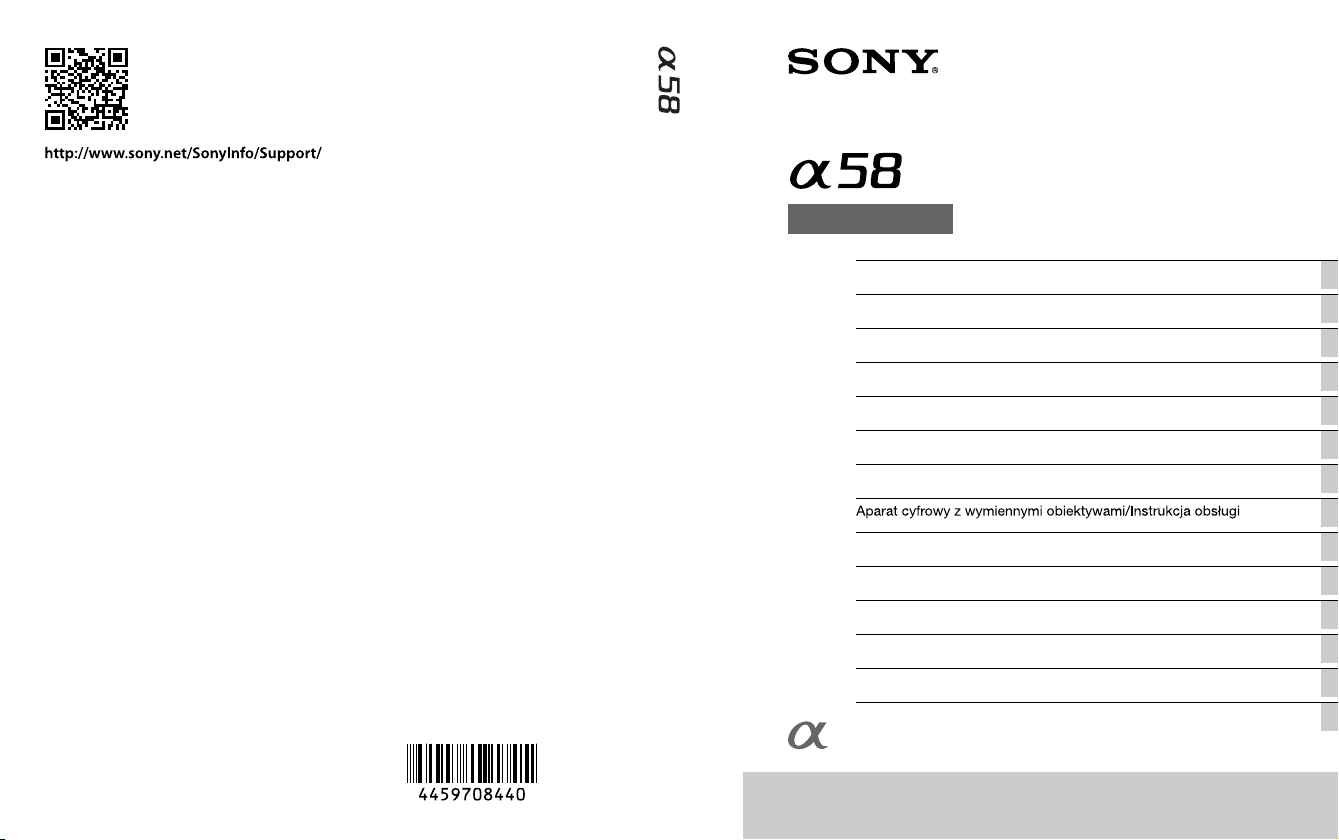
4-459-708-44(1)
A-mount
Interchangeable Lens Digital Camera/Instruction Manual GB
Appareil photo à objectif interchangeable/Mode d’emploi FR
Digitalkamera mit Wechselobjektiv/Gebrauchsanleitung DE
Cámara Digital de Lentes Intercambiables/Manual de instrucciones ES
Fotocamera digitale con obiettivo intercambiabile/Istruzioni per l’uso IT
Câmara Digital de Objetivas intercambiáveis/Manual de instruções PT
Digitale camera met verwisselbare lens/Gebruiksaanwijzing NL
PL
© 2013 Sony Corporation Printed in Thailand
SLT-A58
Цифровой фотоаппарат со сменным объективом/Инструкция по эксплуатации
Цифровий фотоапарат зі змінним об'єктивом/Посібник з експлуатації
Digitalkamera med utbytbart objektiv/Handledning SE
Digitaalinen kamera vaihdettavalla objektiivilla/Käyttöopas FI
Digitalkamera med utskiftbart objektiv/Bruksanvisning NO
Digitalkamera med udskifteligt objektiv/Betjeningsvejledning DK
RU
UA
Page 2
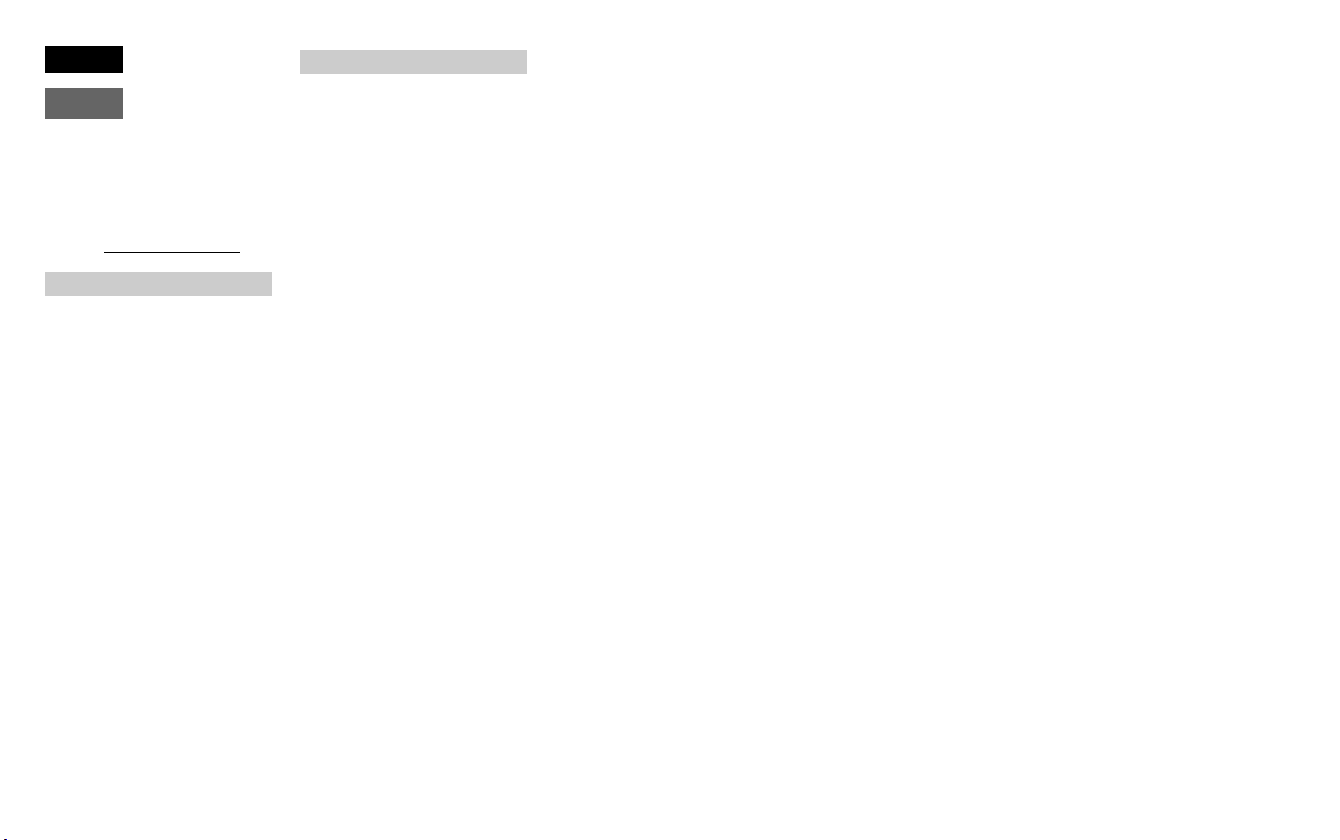
English
A-mount
Owner’s Record
The model and serial numbers are located
on the bottom. Record the serial number in
the space provided below. Refer to these
numbers whenever you call your Sony
dealer regarding this product.
Model No. SLT-A58
Serial No.
WARNING
To reduce fire or shock hazard, do
not expose the unit to rain or
moisture.
IMPORTANT SAFETY
INSTRUCTIONS
-SAVE THESE
INSTRUCTIONS
DANGER
TO REDUCE THE
RISK OF FIRE OR
ELECTRIC SHOCK,
CAREFULLY FOLLOW
THESE
INSTRUCTIONS
If the shape of the plug does not fit the
power outlet, use an attachment plug
adaptor of the proper configuration for the
power outlet.
CAUTION
Battery pack
If the battery pack is mishandled, the
battery pack can burst, cause a fire or even
chemical burns. Observe the following
cautions.
• Do not disassemble.
• Do not crush and do not expose the
battery pack to any shock or force such as
hammering, dropping or stepping on it.
• Do not short circuit and do not allow
metal objects to come into contact with
the battery terminals.
• Do not expose to high temperature above
60°C (140°F) such as in direct sunlight or
in a car parked in the sun.
• Do not incinerate or dispose of in fire.
• Do not handle damaged or leaking
lithium ion batteries.
• Be sure to charge the battery pack using a
genuine Sony battery charger or a device
that can charge the battery pack.
• Keep the battery pack out of the reach of
small children.
• Keep the battery pack dry.
• Replace only with the same or equivalent
type recommended by Sony.
• Dispose of used battery packs promptly
as described in the instructions.
Battery charger
Even if the CHARGE lamp is not lit, the
battery charger is not disconnected from the
AC power source (mains) as long as it is
connected to the wall outlet (wall socket).
If some trouble occurs while using the
battery charger, immediately shut off the
power by disconnecting the plug from the
wall outlet (wall socket).
GB
2
Page 3
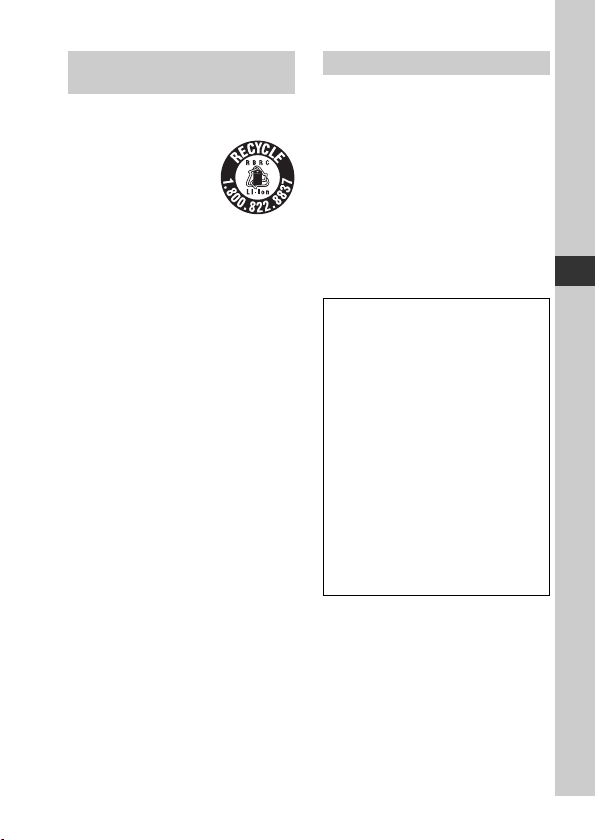
For Customers in the U.S.A.
and Canada
RECYCLING LITHIUM-ION
BATTERIES
Lithium-Ion batteries
are recyclable.
You can help preserve
our environment by
returning your used
rechargeable batteries
to the collection and
recycling location
nearest you.
For more information regarding recycling
of rechargeable batteries, call toll free
1-800-822-8837, or visit
http://www.rbrc.org/
Caution: Do not handle damaged or
leaking Lithium-Ion batteries.
Battery pack and lens (if lens
supplied)
This device complies with Part 15 of the
FCC Rules. Operation is subject to the
following two conditions:
(1) This device may not cause harmful
interference, and (2) this device must
accept any interference received, including
interference that may cause undesired
operation.
CAN ICES-3 B/NMB-3 B
For Customers in the U.S.A.
UL is an internationally recognized safety
organization.
The UL Mark on the product means it has
been UL Listed.
If you have any questions about this
product, you may call:
Sony Customer Information Center
1-800-222-SONY (7669).
The number below is for the FCC related
matters only.
Regulatory Information
Declaration of Conformity
Trade Name: SONY
Model No.: SLT-A58
Responsible Party: Sony Electronics
Address: 16530 Via Esprillo,
Telephone No.: 858-942-2230
This device complies with Part15 of the
FCC Rules. Operation is subject to the
following two conditions: (1) This
device may not cause harmful
interference, and (2) this device must
accept any interference received,
including interference that may cause
undesired operation.
CAUTION
You are cautioned that any changes or
modifications not expressly approved in
this manual could void your authority to
operate this equipment.
Inc.
San Diego, CA
92127 U.S.A.
GB
GB
3
Page 4
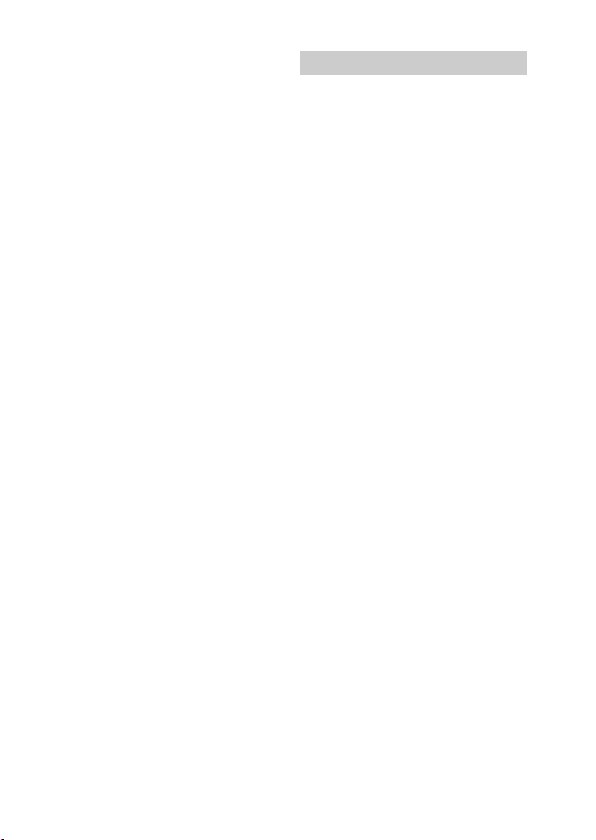
Note:
This equipment has been tested and found
to comply with the limits for a Class B
digital device, pursuant to Part 15 of the
FCC Rules.
These limits are designed to provide
reasonable protection against harmful
interference in a residential installation.
This equipment generates, uses, and can
radiate radio frequency energy and, if not
installed and used in accordance with the
instructions, may cause harmful
interference to radio communications.
However, there is no guarantee that
interference will not occur in a particular
installation. If this equipment does cause
harmful interference to radio or television
reception, which can be determined by
turning the equipment off and on, the user
is encouraged to try to correct the
interference by one or more of the
following measures:
– Reorient or relocate the receiving
antenna.
– Increase the separation between the
equipment and receiver.
– Connect the equipment into an outlet on a
circuit different from that to which the
receiver is connected.
– Consult the dealer or an experienced
radio/TV technician for help.
The supplied interface cable must be used
with the equipment in order to comply with
the limits for a digital device pursuant to
Subpart B of Part 15 of FCC Rules.
For Customers in Europe
Notice for the customers in the
countries applying EU Directives
This product has been manufactured by or
on behalf of Sony Corporation, 1-7-1
Konan Minato-ku Tokyo, 108-0075 Japan.
Inquiries related to product compliance
based on European Union legislation shall
be addressed to the authorized
representative, Sony Deutschland GmbH,
Hedelfinger Strasse 61, 70327 Stuttgart,
Germany. For any service or guarantee
matters, please refer to the addresses
provided in the separate service or
guarantee documents.
This product has been tested and found
compliant with the limits set out in the
EMC regulation for using connection
cables shorter than 3 meters (9.8 feet).
Attention
The electromagnetic fields at the specific
frequencies may influence the picture and
sound of this unit.
Notice
If static electricity or electromagnetism
causes data transfer to discontinue midway
(fail), restart the application or disconnect
and connect the communication cable
(USB, etc.) again.
GB
4
Page 5
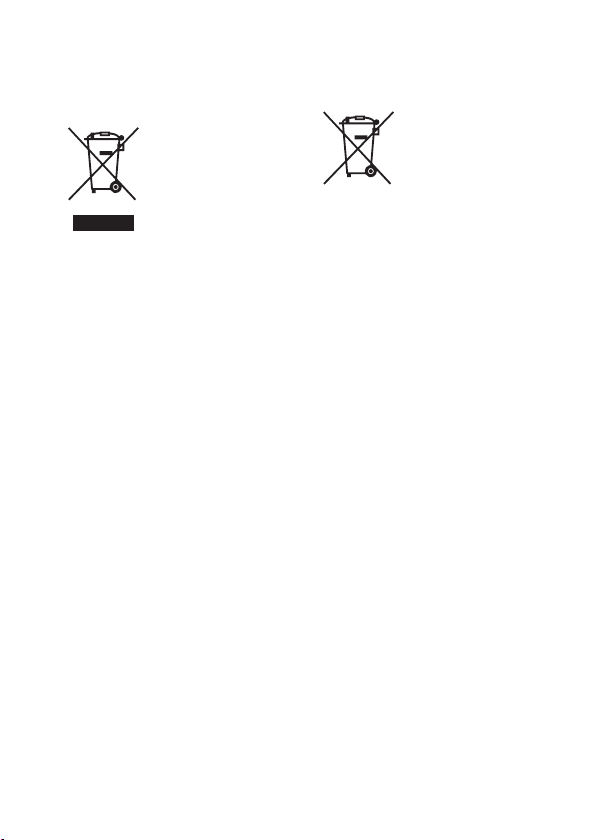
Disposal of Old Electrical &
Electronic Equipment (Applicable in
the European Union and other
European countries with separate
collection systems)
electrical and electronic equipment. By
ensuring this product is disposed of
correctly, you will help prevent potential
negative consequences for the environment
and human health, which could otherwise
be caused by inappropriate waste handling
of this product. The recycling of materials
will help to conserve natural resources. For
more detailed information about recycling
of this product, please contact your local
Civic Office, your household waste
disposal service or the shop where you
purchased the product.
This symbol on the
product or on its packaging
indicates that this product
shall not be treated as
household waste. Instead it
shall be handed over to the
applicable collection point
for the recycling of
Disposal of waste batteries
(applicable in the European Union
and other European countries with
separate collection systems)
On certain batteries this symbol might be
used in combination with a chemical
symbol. The chemical symbols for mercury
(Hg) or lead (Pb) are added if the battery
contains more than 0.0005% mercury or
0.004% lead.
By ensuring these batteries are disposed of
correctly, you will help prevent potentially
negative consequences for the environment
and human health which could otherwise be
caused by inappropriate waste handling of
the battery. The recycling of the materials
will help to conserve natural resources.
In case of products that for safety,
performance or data integrity reasons
require a permanent connection with an
incorporated battery, this battery should be
replaced by qualified service staff only. To
ensure that the battery will be treated
properly, hand over the product at end-oflife to the applicable collection point for the
recycling of electrical and electronic
equipment.
For all other batteries, please view the
section on how to remove the battery from
the product safely.
Hand the battery over to the applicable
collection point for the recycling of waste
batteries.
For more detailed information about
recycling of this product or battery, please
contact your local Civic Office, your
household waste disposal service or the
shop where you purchased the product.
This symbol on the battery
or on the packaging
indicates that the battery
provided with this product
shall not be treated as
household waste.
GB
5
Page 6
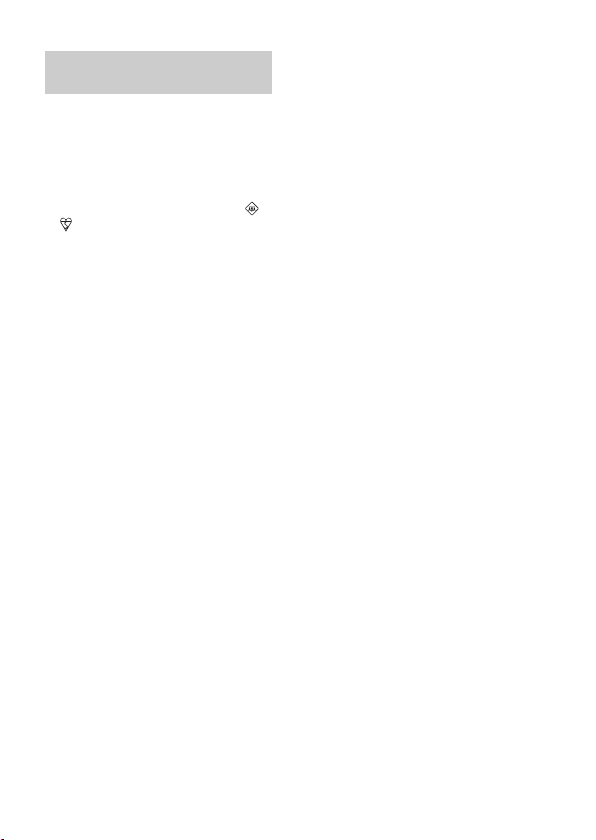
Notice for customers in the
United Kingdom
A moulded plug complying with BS 1363
is fitted to this equipment for your safety
and convenience.
Should the fuse in the plug supplied need to
be replaced, a fuse of the same rating as the
supplied one and approved by ASTA or
BSI to BS 1362, (i.e., marked with an
or mark) must be used.
If the plug supplied with this equipment has
a detachable fuse cover, be sure to attach
the fuse cover after you change the fuse.
Never use the plug without the fuse cover.
If you should lose the fuse cover, please
contact your nearest Sony service station.
GB
6
Page 7
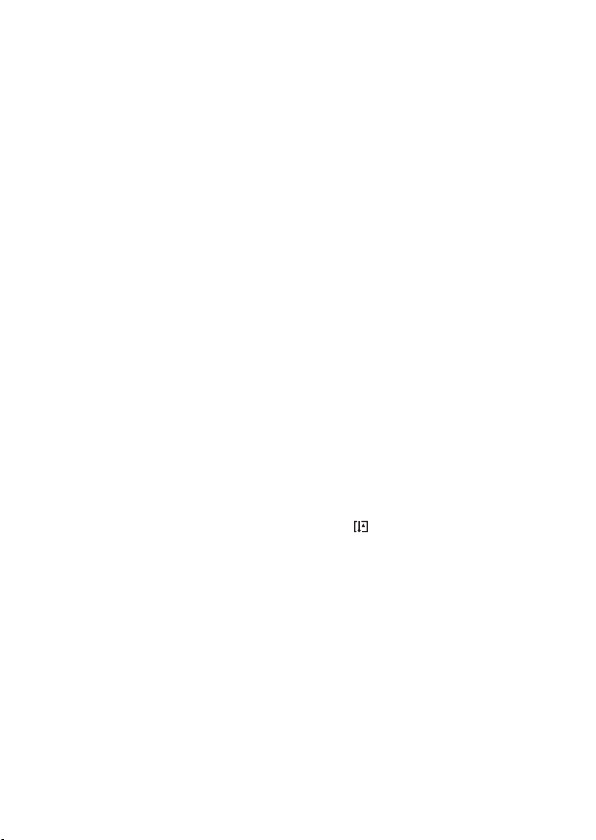
Notes on using your camera
Shooting procedure
This camera has 2 modes for monitoring
subjects: an LCD screen mode using the
LCD screen, and a viewfinder mode using
the viewfinder.
Notes on the functions available with
the camera
To check whether it is a 1080 60icompatible device or 1080 50i-compatible
device, check for the following marks on
the bottom of the camera.
1080 60i-compatible device: 60i
1080 50i-compatible device: 50i
No compensation for recorded
content
The recorded content cannot be
compensated for if recording or playback is
not possible due to a malfunction of your
camera or memory card, etc.
Back up recommendation
To avoid the risk of data loss, always copy
(back up) data to other media.
Notes on the LCD screen, electronic
viewfinder, lens, and image sensor
• The LCD screen and electronic
viewfinder are manufactured using
extremely high-precision technology, so
over 99.99% of the pixels are operational
for effective use. However, there may be
some tiny black points and/or bright
points (white, red, blue or green in color)
that constantly appear on the LCD screen
and electronic viewfinder. These points
are normal in the manufacturing process
and do not affect the images in any way.
• Do not hold the camera by the LCD
screen.
• Do not expose the camera to sunlight or
shoot toward the sun for extended
periods of time. The internal mechanism
may be damaged. If reflected sunlight is
focused on a nearby object, it may cause
a fire.
• There is a magnet on the back and around
the rotating shaft of the hinge of the LCD
screen. Do not bring anything that is
easily affected by a magnet, such as
floppy disks or credit cards, near the
LCD screen.
• Images may trail across on the screen in
cold locations. This is not a malfunction.
When turning on the camera in a cold
location, the screen may become
temporarily dark. When the camera
warms up, the screen will function
normally.
• The recorded image may differ from the
image you monitor before recording.
Notes on recording over extended
periods of time
• When you continue to shoot for a long
time, the temperature of the camera rises.
If the temperature reaches a certain level,
the icon appears on the screen and the
camera turns off automatically. If the
power is turned off, leave the camera for
10 minutes or longer to allow the
temperature inside the camera to
decrease to a safe level.
• Under high ambient temperatures, the
temperature of the camera rises quickly.
• When the temperature of the camera
rises, the image quality may deteriorate.
We recommend that you wait until the
temperature of the camera drops before
continuing to shoot.
• The surface of the camera may grow
warm. This is not a malfunction.
GB
7
Page 8
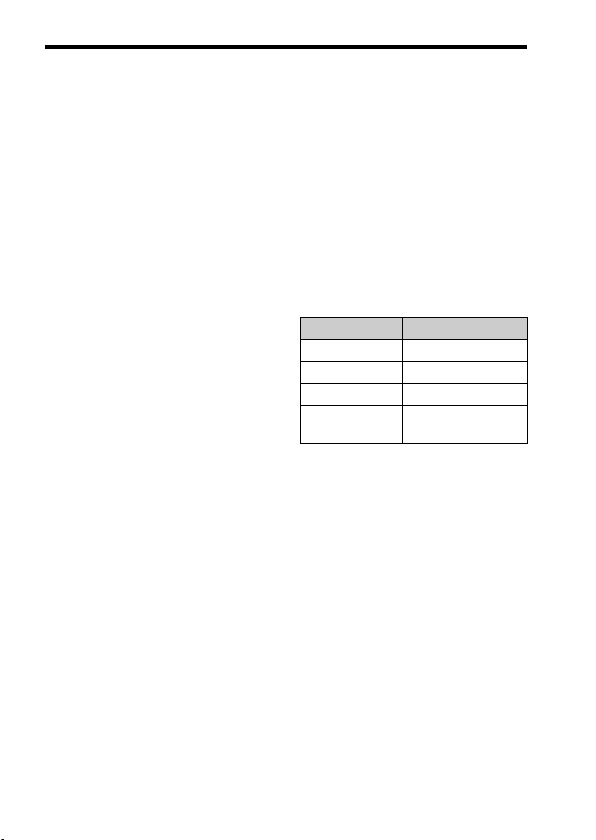
Notes on importing AVCHD movies to
a computer
When importing AVCHD movies to a
computer, for Windows computers, use the
“PlayMemories Home” software.
Notes on playing movies on other
devices
• This camera uses MPEG-4 AVC/H.264
High Profile for AVCHD format
recording. Movies recorded in AVCHD
format on this camera cannot be played
using the following devices.
– Other devices compatible with
AVCHD format that do not support
High Profile
– Devices incompatible with the
AVCHD format
This camera also uses MPEG-4 AVC/
H.264 Main Profile for MP4 format
recording. For this reason, movies
recorded in MP4 format on this camera
cannot be played on devices other than
those that support MPEG-4 AVC/H.264.
• Discs recorded in HD image quality
(high definition) can be played back only
on AVCHD format-compatible devices.
DVD-based players or recorders cannot
play back HD image quality discs, as
they are incompatible with the AVCHD
format. Also, DVD-based players or
recorders may fail to eject HD image
quality discs.
Warning on copyright
Television programs, films, videotapes, and
other materials may be copyrighted.
Unauthorized recording of such materials
may be contrary to the provisions of
copyright laws.
The pictures used in this manual
The photographs used as examples of
pictures in this manual are reproduced
images, and are not actual images shot
using this camera.
Notes on using your camera
On the data specifications described
in this manual
The data on performance and specifications
are defined under the following conditions,
except as described in this manual: at an
ordinary ambient temperature of 25ºC
(77°F), and using a battery pack that has
been fully charged for about an hour after
the charge lamp has turned off.
Model name
This manual covers several models
supplied with different lenses.
The model name varies depending on the
supplied lens. The available model varies
depending on the country/region.
Model name Lens
SLT-A58 —
SLT-A58K DT18-55mm
SLT-A58M DT18-135mm
SLT-A58Y DT18-55mm and
DT55-200mm
GB
8
Page 9
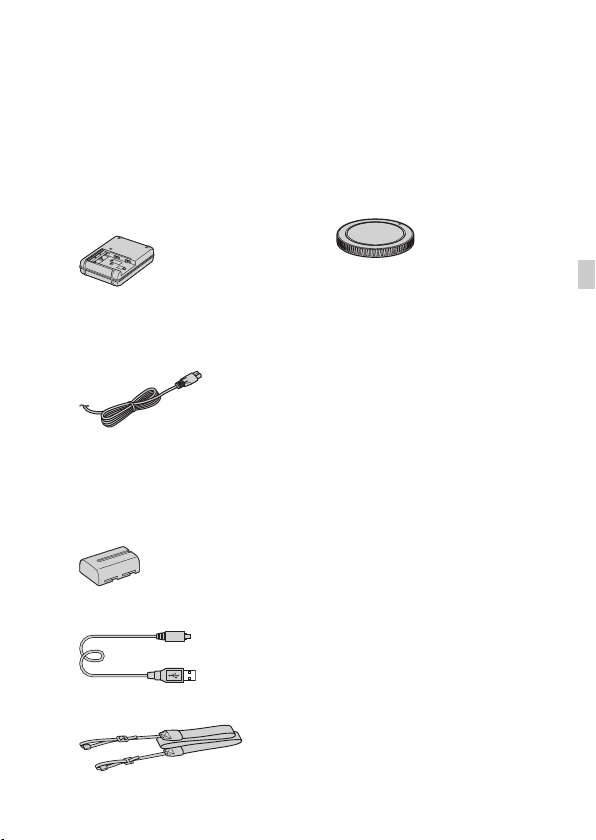
Preparing the camera
Checking the supplied items
First check the model name of your camera (page 8). The accessories
supplied differ depending on the model.
The number in parentheses indicates the quantity.
Supplied with all models
• Camera (1)
• Battery charger BC-VM10A (1)
• Power cord (mains lead) (1)* (not
supplied in the U.S.A. and
Canada)
* Multiple power cords may be supplied
with your camera. Use the appropriate
one that matches your country/region.
• Rechargeable battery pack NPFM500H (1)
• Micro USB cable (1)
• Shoulder strap (1)
• Body cap (1) (Attached to the
camera)
• Eyepiece cup (1) (Attached to the
camera)
• Instruction Manual (This manual)
(1)
SLT-A58K
• DT18-55mm zoom lens (1)/Front
lens cap (1)/Packaging lid (1)
SLT-A58M
• DT18-135mm zoom lens (1)/
Front lens cap (1)/Rear lens cap
(1)/Lens hood (1)
SLT-A58Y
• DT18-55mm zoom lens (1)/Front
lens cap (1)/Packaging lid (1)
• DT55-200mm zoom lens (1)/
Front lens cap (1)/Rear lens cap
(1)/Lens hood (1)
GB
GB
9
Page 10
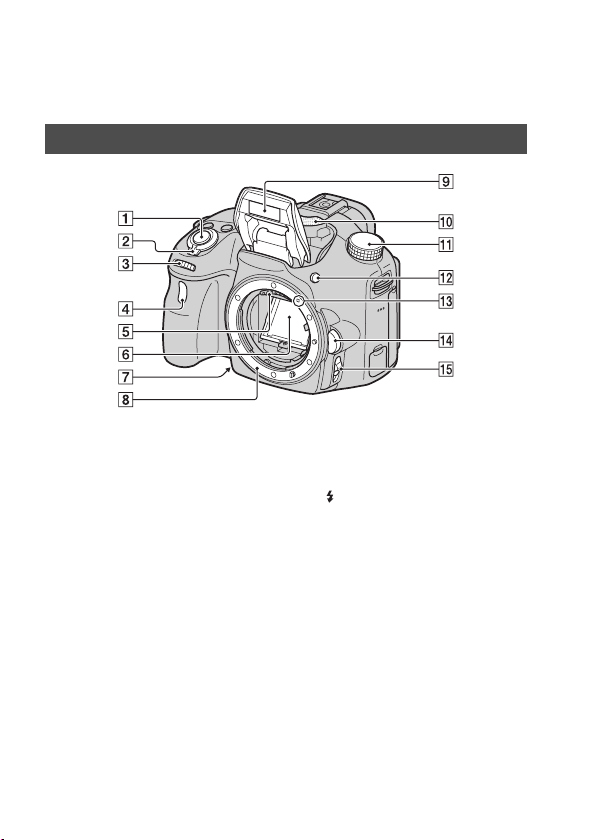
Identifying parts
See the pages in parentheses for details on operation for the parts.
Front
A Shutter button (25)
B Power switch (23)
C Control dial (28, 30)
D Self-timer lamp
E Lens contacts*
F Mirror*
• This mirror is made of a
transmissive film. Do not touch
the mirror. Doing so may soil or
deform the mirror, and the
image quality and camera
performance may deteriorate.
G Preview button/Focus
Magnifier button
H Mount
I Built-in flash*
GB
10
J Microphone**
K Mode dial (30)
L (Flash pop-up) button
M Mounting index (21)
N Lens release button
O Focus mode switch
* Do not directly touch these
parts.
** Do not cover this part
during movie recording.
Doing so may cause noise
or lower the volume.
Page 11
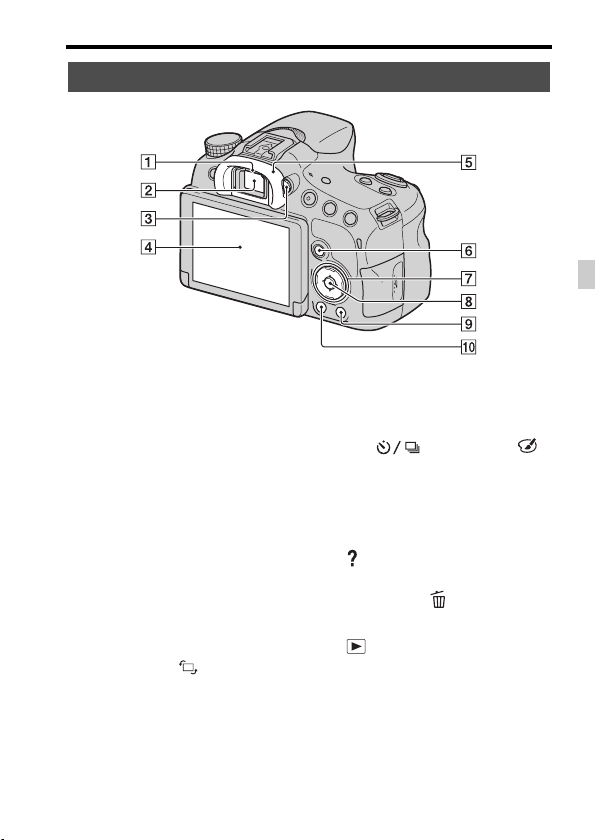
Back
Identifying parts
GB
A Eyepiece sensors
B Viewfinder*
• When you look into the
viewfinder, viewfinder mode is
activated, and when you move
your face away from the
viewfinder, viewing mode
returns to LCD screen mode.
C Diopter-adjustment dial
D LCD screen (40)
E Eyepiece cup
F For shooting: Fn (Function)
button (31)
For viewing: (Image
rotation) button
G Control button
v/V/b/B/DISP (Display
Contents)/WB (White Balance)
(32)/ (Drive Mode)/
(Picture Effect) (32)
H Control button (Enter)/AF
button (31)/Lock-on AF button
(31)
I (In-Camera Guide) button
(33)
For viewing: (Delete) button
(29)
J (Playback) button (28)
* Do not directly touch this
part.
11
GB
Page 12
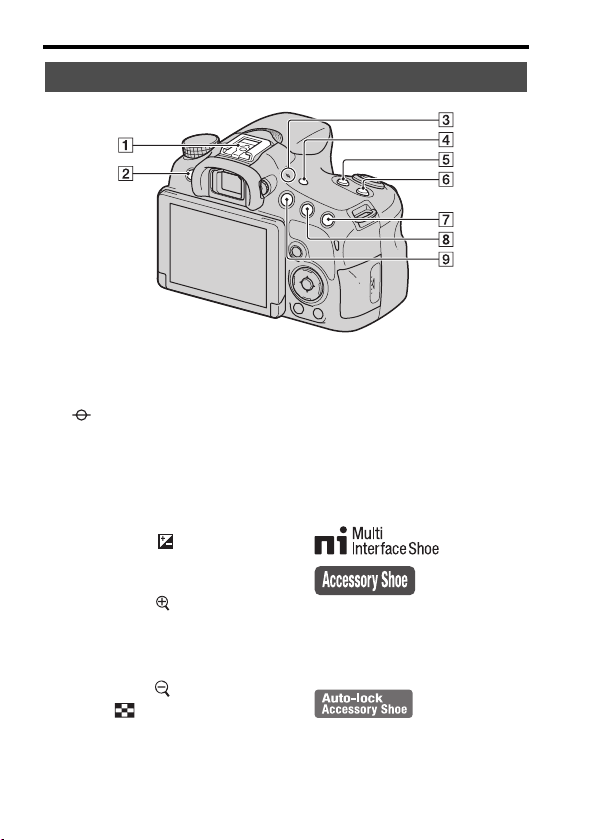
Top
Identifying parts
A Multi interface shoe
B MENU button (32)
C Image sensor position
1)2)
mark
D FINDER/LCD button
E ZOOM button
F ISO button
G For shooting: (Exposure)
button/AV (Aperture value)
button
For viewing: (Zoom in)
button
H For shooting: AEL (AE lock)
button
For viewing: (Zoom out)
button/ (Image index)
button
I MOVIE button (27)
GB
12
1)
For details on compatible accessories
for the Multi interface shoe, visit the
Sony web site, or consult a Sony
dealer or local authorized Sony
service facility in your area.
Accessories for the Accessory Shoe
can also be used. Operation with other
manufactures’ accessories is not
guaranteed.
2)
Accessories for the Auto-lock
Accessory Shoe can also be attached
using the Shoe Adaptor (sold
separately).
Page 13
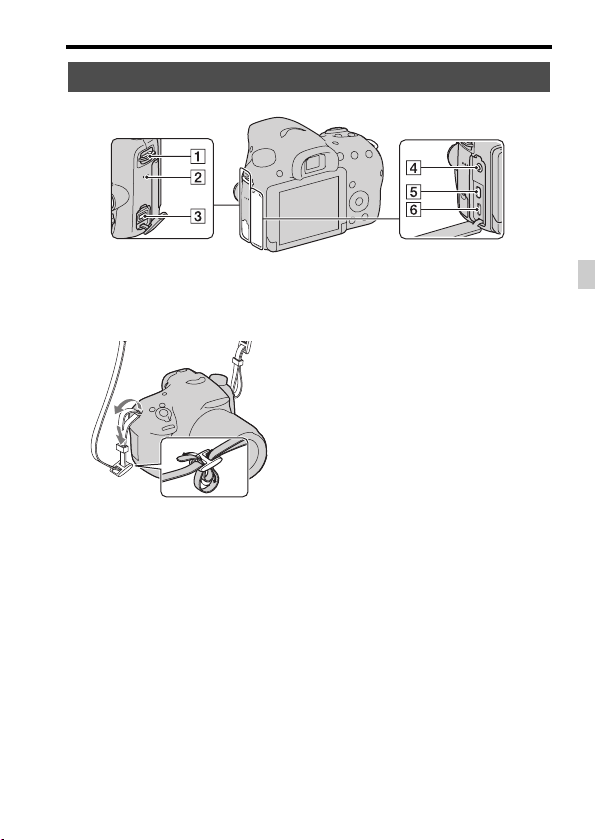
Sides/Bottom
Identifying parts
A Hooks for shoulder strap
• Attach both ends of the strap to
the camera.
B Speaker
C DC IN terminal
• When connecting the ACPW10AM AC Adaptor (sold
separately) to the camera, turn
the camera off, then plug the
connector of the AC Adaptor
into the DC IN terminal on the
camera.
D m (Microphone) jack
• When an external microphone
is connected, the internal
microphone is automatically
turned off. If the external
microphone is a plug-in-power
type, the power of the
microphone is supplied by the
camera.
E HDMI micro jack
F Multi/Micro USB Terminal
(37)
• Supports Micro USB
compatible device.
13
GB
GB
Page 14
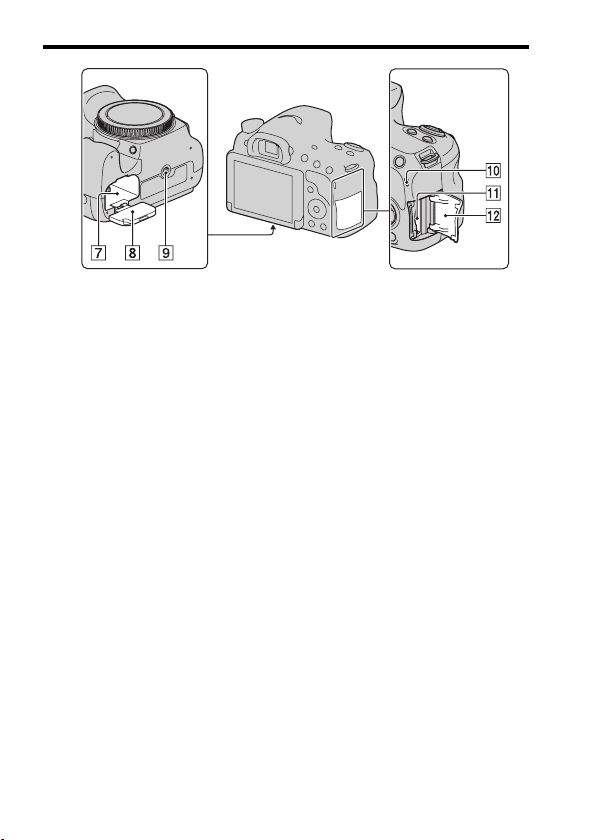
G Battery insertion slot (18)
H Battery cover (18)
I Tripod receptacle
• Use a tripod with a screw length
of less than 5.5 mm (7/32 inch).
You will be unable to firmly
secure the camera to tripods
with a screw length of 5.5 mm
(7/32 inch) or longer, and
attempting to do so may
damage the camera.
J Access lamp (19)
K Memory card insertion slot (18)
L Memory card cover (18)
Identifying parts
GB
14
Page 15
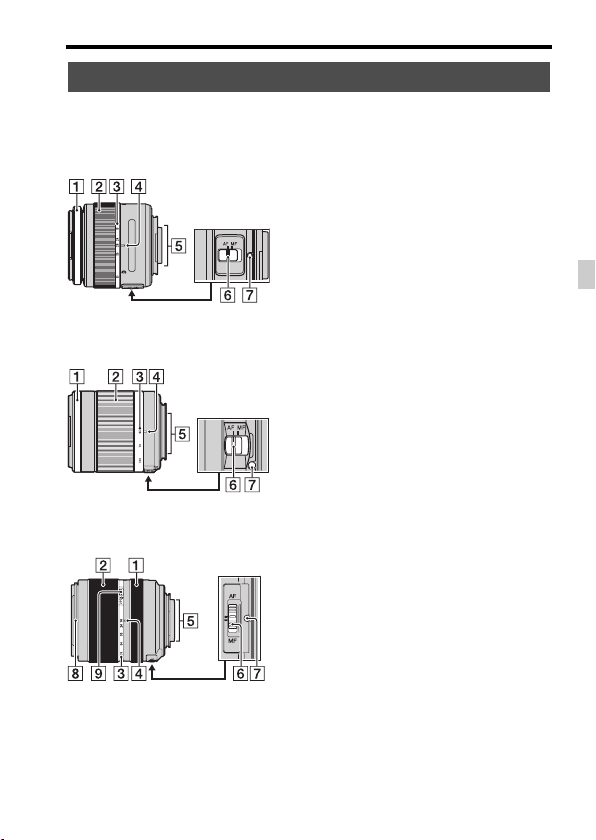
Lens
Identifying parts
DT 18-55mm F3.5-5.6 SAM II
(Supplied with the SLT-A58K/
A58Y)
DT 55-200mm F4-5.6 SAM
(Supplied with the SLT-A58Y)
DT 18-135mm F3.5-5.6 SAM
(Supplied with the SLT-A58M)
A Focusing ring
B Zoom ring
C Focal-length scale
D Focal-length index
E Lens contacts
F Focusing mode switch
G Mounting index
H Lens hood index
I Zoom lock switch
• The DT 18-55mm F3.5-5.6 SAM
II/DT 55-200mm F4-5.6 SAM/
DT 18-135mm F3.5-5.6 SAM are
designed for Sony A-mount
cameras (models equipped with
an APS-C sized image sensor).
You cannot use these lenses on
35mm-format cameras.
• For lenses other than DT 1855mm F3.5-5.6 SAM II/DT 55200mm F4-5.6 SAM/DT 18135mm F3.5-5.6 SAM, refer to
the operating instructions
supplied with the lens.
GB
15
GB
Page 16
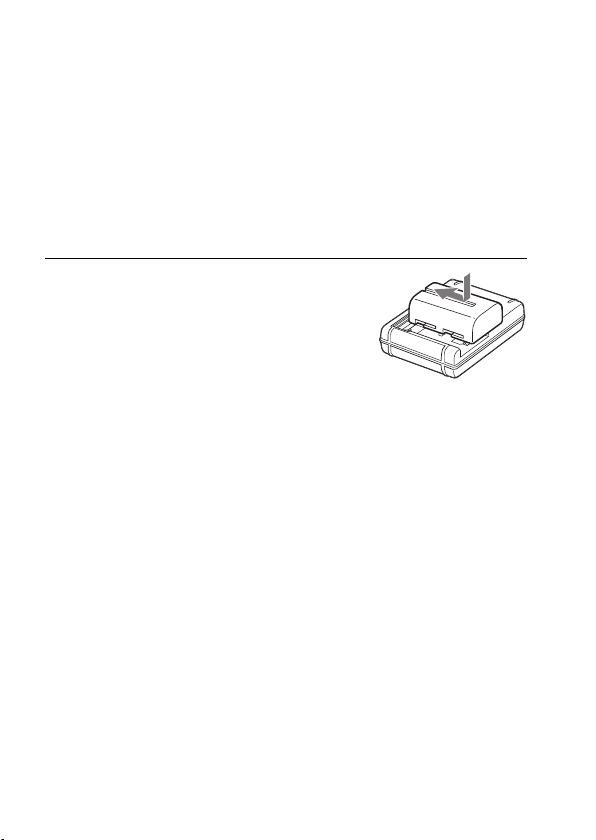
Charging the battery pack
When using the camera for the first time, be sure to charge the NPFM500H “InfoLITHIUM” battery pack (supplied).
The “InfoLITHIUM” battery pack can be charged even when it has not
been fully depleted. The battery pack can also be used when it has not been
fully charged.
The charged battery pack is discharged little by little, even when you do not
use it. To avoid missing an opportunity to shoot, charge the battery pack
again before you shoot.
Insert the battery pack into
1
the battery charger.
Push the battery pack in until it clicks.
GB
16
Page 17
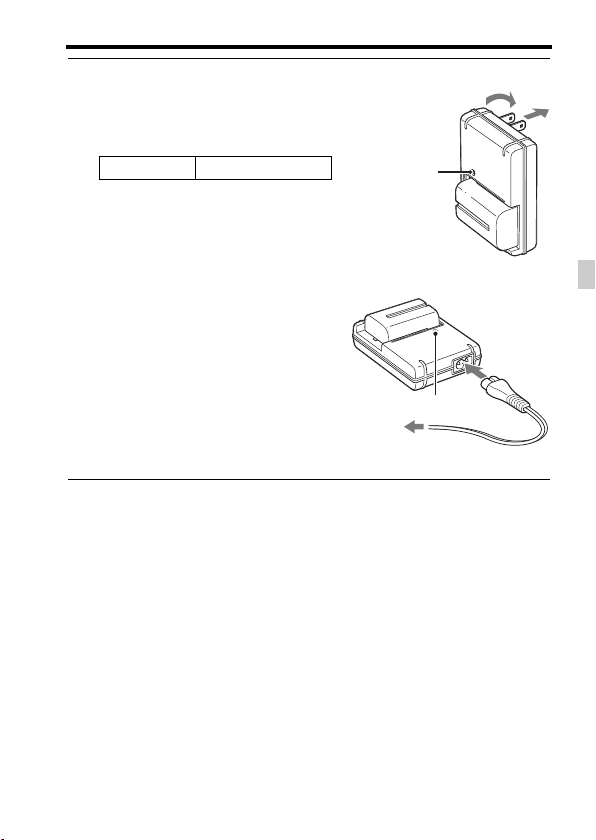
Charging the battery pack
Connect the battery charger
2
to a wall outlet (wall socket).
Light on: Charging
Light off: Charge completed
Charging time
• When charging a fully depleted
battery pack at a temperature of 25°C
(77°F).
• The CHARGE lamp turns off when
charging is completed.
Notes
• The charging time differs depending on the remaining capacity of the battery pack or
charging conditions.
• We recommend charging the battery pack in an ambient temperature of between
10°C to 30°C (50°F to 86°F). You may not be able to efficiently charge the battery
pack outside of this temperature range.
• Connect the battery charger to the nearest wall outlet (wall socket).
About 175 minutes
For the U.S.A. and Canada
CHARGE lamp
For countries/regions other than the
U.S.A. and Canada
CHARGE lamp
To a wall outlet
(wall socket)
Plug
GB
17
GB
Page 18
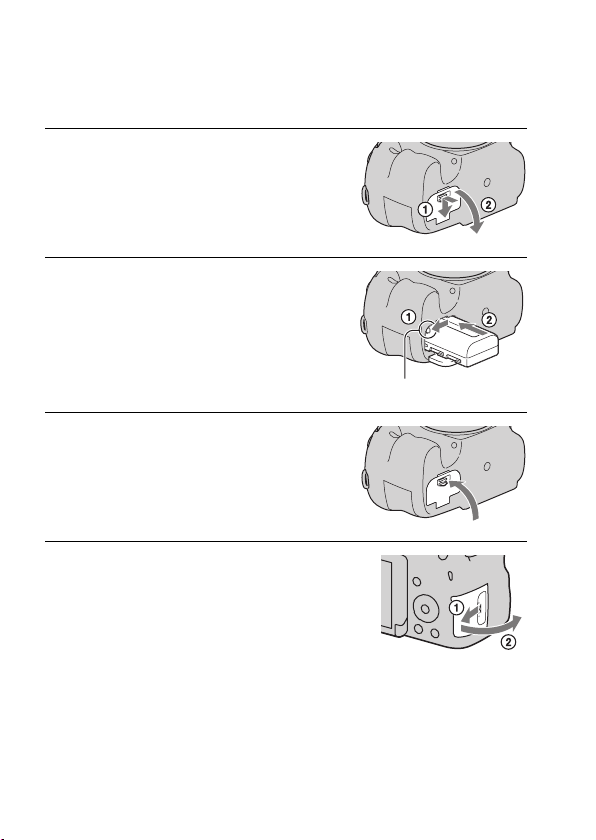
Inserting the battery pack/memory
card (sold separately)
Open the battery cover by
1
sliding the lever.
Insert the battery pack
2
completely, using the tip of
the battery to press the lock
lever.
Lock lever
Close the cover.
3
Slide and open the memory
4
card cover.
GB
18
Page 19
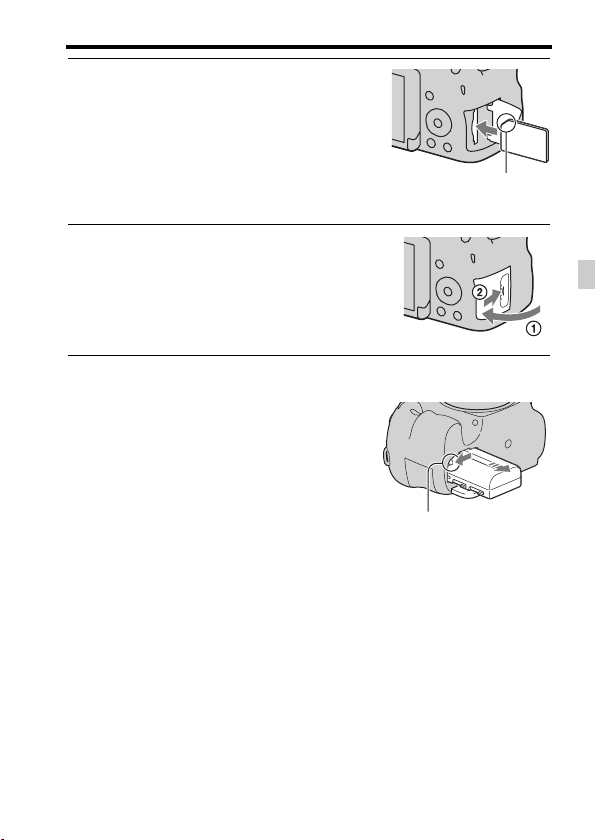
Inserting the battery pack/memory card (sold separately)
Insert a memory card.
5
• With the notched corner facing in the
direction shown, insert the memory
card until it clicks into place.
Close the cover.
6
Ensure that the notched corner faces
the correct direction.
To remove the battery pack
Turn off the camera and check that the
vibration of the camera has stopped and
that both the LCD screen and access lamp
(page 14) are turned off. Then, slide the
lock lever in the direction of the arrow to
remove the battery pack. Be careful not to
drop the battery pack.
Lock lever
To remove the memory card
Make sure that the access lamp is not lit, then open the cover and push the
memory card once.
GB
19
GB
Page 20
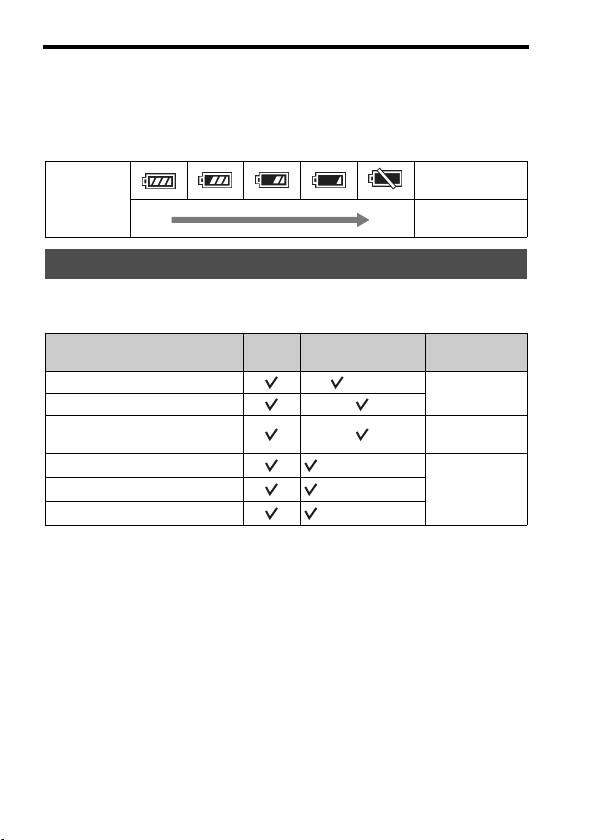
Inserting the battery pack/memory card (sold separately)
To check the remaining battery level
The supplied battery pack is a lithium-ion battery pack that can exchange
information related to operating conditions with your camera. The
remaining battery time in percent figures is displayed according to the
operating conditions of your camera.
“Battery
Battery level
High Low
exhausted.”
You cannot shoot
any more pictures.
Memory cards that you can use
The following memory cards are compatible with this camera. However, all
memory cards are not guaranteed to work with this camera.
Types of memory card
Memory Stick PRO Duo (Mark2)
Memory Stick PRO-HG Duo
Memory Stick XC-HG Duo Memory Stick
SD memory card
SDHC memory card
SDXC memory card
Notes
• Images recorded on a “Memory Stick XC-HG Duo” media or an SDXC memory
card cannot be imported to or played on computers or AV devices that are not
compatible with exFAT. Make sure that the device is compatible with exFAT before
connecting it to the camera. If you connect your camera to an incompatible device,
you may be prompted to format the card. Never format the card in response to this
prompt, as doing so will erase all data on the card. (exFAT is the file system used on
“Memory Stick XC-HG Duo” media or SDXC memory cards.)
Still
Movies In this manual
images
(Class 4 or faster)
(Class 4 or faster)
(Class 4 or faster)
Memory Stick
PRO Duo
XC Duo
SD card
GB
20
Page 21
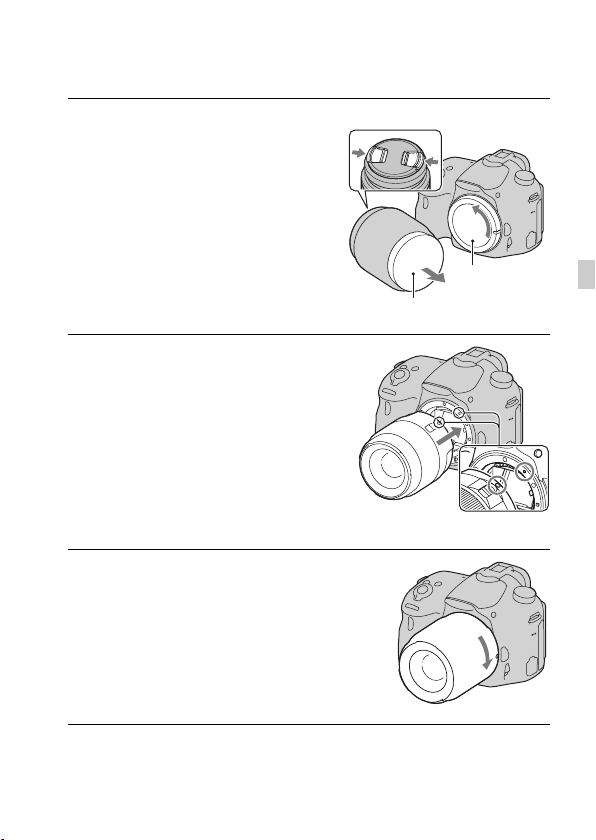
Attaching a lens
Remove the body cap from
1
the camera and the
packaging lid from the rear
of the lens.
• Quickly change the lens somewhere
away from dusty locations so as to
keep dust or debris from getting
inside the camera.
• When shooting, remove the front lens
cap from the front of the lens.
Mount the lens by aligning
2
the orange index marks
(mounting indexes) on the
lens and camera.
Turn the lens clockwise until
3
it clicks into the locked
position.
• Be sure to put the lens on straight.
Front lens cap
Packaging lid
Body cap
Orange index marks
GB
21
GB
Page 22
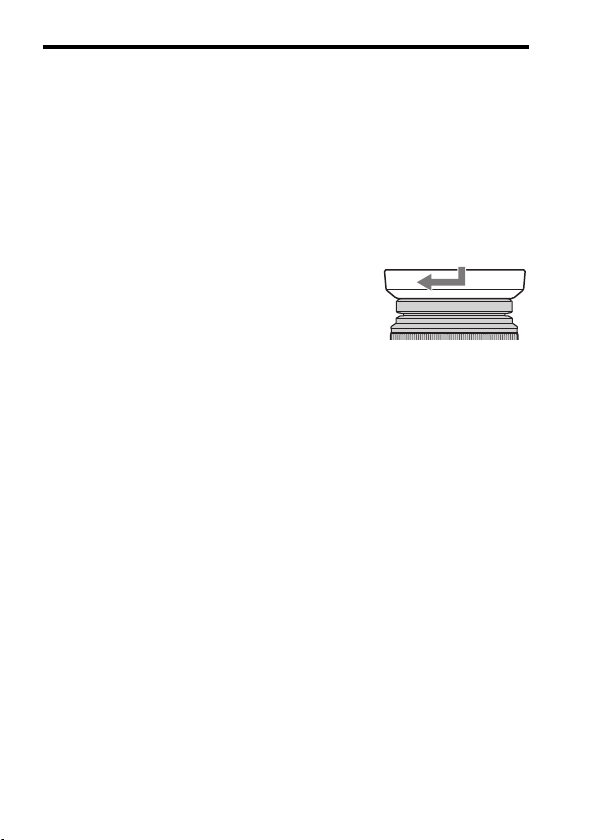
Attaching a lens
Notes
• When attaching a lens, do not press the lens release button.
• Do not use force when attaching a lens.
• E-mount lenses are not compatible with this camera.
• When using a lens equipped with a tripod socket, attach the socket on the lens side to
the tripod to maintain balance.
• When carrying the camera with a lens attached, hold both the camera and the lens
firmly.
• Do not hold the part of the lens that is extended for zoom or focus adjustments.
To attach a lens hood
It is recommended that you use a lens
hood to reduce flare and ensure optimum
image quality.
Fit the hood into the mount on the end of
the lens barrel and rotate the hood
clockwise until it clicks.
Notes
• A lens hood is not supplied with the DT 18-55mm F3.5-5.6 SAM II. You can use the
ALC-SH108 (sold separately).
• The lens hood may block the light of the flash. Remove the lens hood when using the
flash.
• When storing, turn over the lens hood and place it onto the lens backwards.
Note on changing the lens
When changing the lens, if dust or debris gets inside the camera and
adheres to the surface of the image sensor (the part that converts light to
electric signal), it may appear as dark spots on the image, depending on the
shooting environment.
The image sensor is equipped with an anti-dust function to prevent dust
from landing on the image sensor. However, attach or remove the lens
quickly somewhere away from dusty locations.
GB
22
Page 23
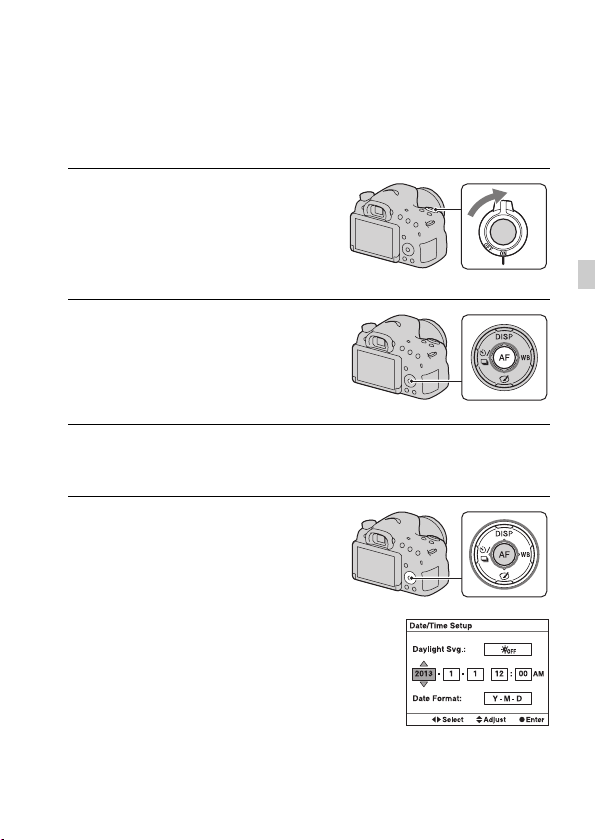
Turning on the camera and setting the
clock
When you turn on the camera for the first time, the date/time setup screen
appears.
Set the power switch to ON to
1
turn on the camera.
The screen to set date and time appears.
• To turn off the camera, set the power
switch to OFF.
Check that [Enter] is selected
2
on the LCD screen, then
press the center of the
control button.
Select your area using b/B on the control button, then
3
press the center of the control button.
Select each item using b/B
4
and set the numeric value
using v/V.
[Daylight Svg.:]: Turns on or off the
daylight saving time setting.
[Date Format:]: Selects the format
for displaying the date.
• Midnight is indicated as 12:00 AM,
and noon as 12:00 PM.
GB
23
GB
Page 24
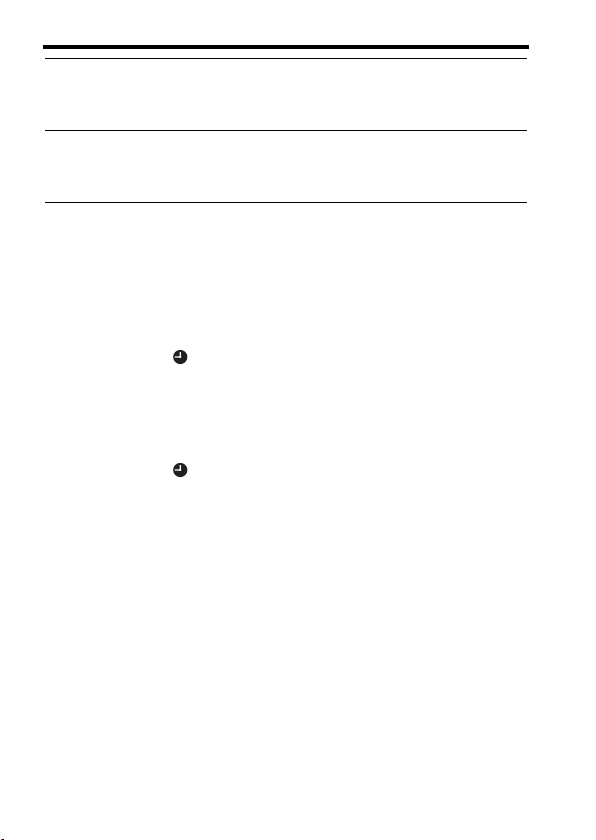
Turning on the camera and setting the clock
Repeat step 4 to set other items, then press the center
5
of the control button.
Check that [Enter] is selected, then press the center of
6
the control button.
To cancel the date/time setting operation
Press the MENU button.
To set the date/time again
The date/time setup screen appears automatically only when you turn the
camera on for the first time. To set the date and time again, use the menu.
MENU button t 1 t [Date/Time Setup]
To set the area again
You can set the area where you are using the camera. This allows you to set
the local area when you use the camera abroad.
MENU button t 1 t [Area Setting]
Maintaining the date and time setting
This camera has an internal rechargeable battery to maintain the date and
time and other settings regardless of whether the power is on or off or the
battery is installed.
GB
24
Page 25
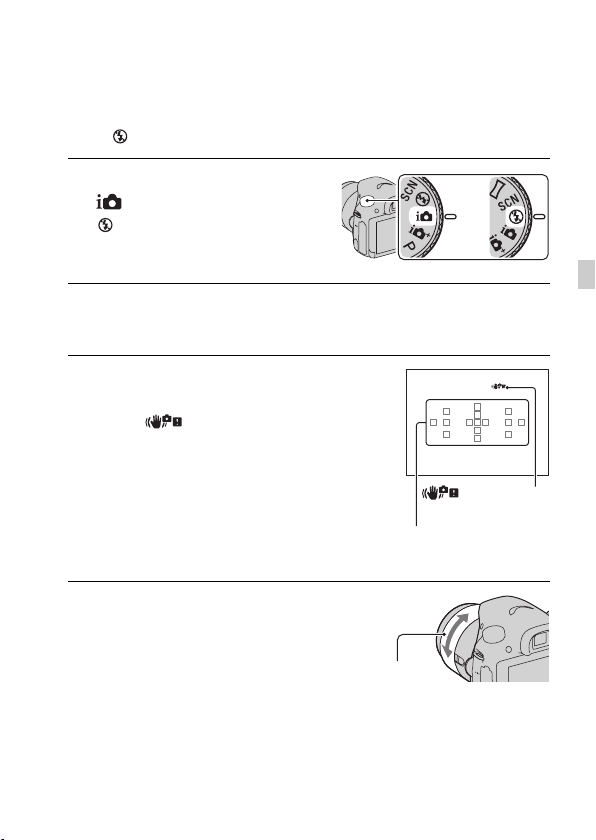
Shooting and viewing images
Shooting still images
In [Intelligent Auto] mode, the camera analyzes the subject and allows you
to shoot with the appropriate settings.
Select when shooting in a location where flash use is restricted.
Set the mode dial to
1
(Intelligent Auto) or
(Flash Off).
Hold the camera, monitoring your shot using the LCD
2
screen or viewfinder.
Overlay the AF area on the
3
desired subject.
• If the (Camera shake
warning) indicator flashes, carefully
shoot the subject, holding the camera
steady or using a tripod.
• When the camera recognizes the
scene, the Scene Recognition icon
appears on the screen and suitable
settings for that scene will be used.
AF area
or
(Camera shake
warning) indicator
GB
When using a zoom lens,
4
turn the zoom ring, then
decide on your shot.
Zoom ring
25
GB
Page 26
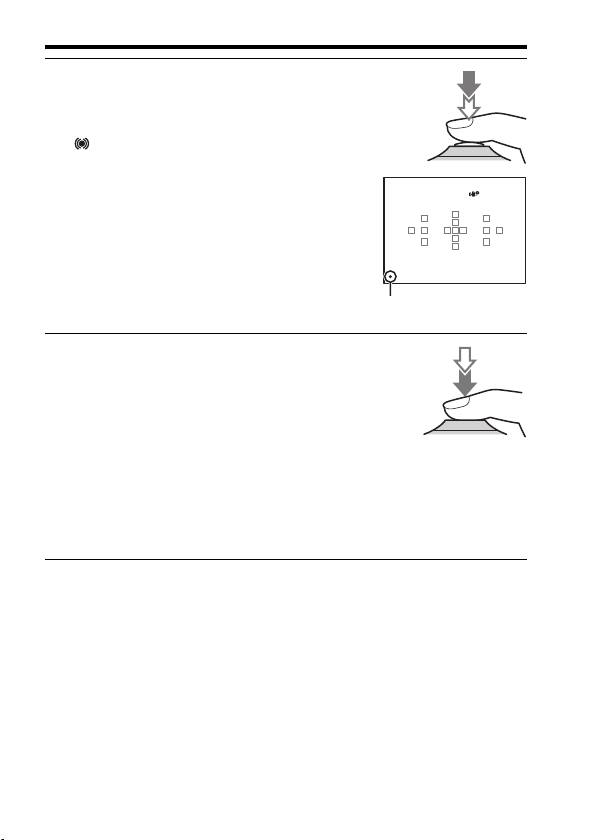
Press the shutter button
5
halfway down to focus.
When the focus is confirmed, z or
(Focus indicator) lights up.
Press the shutter button fully
6
down to shoot.
• When [Auto Object Framing] is set to
[Auto] and the camera shoots faces,
close-ups, or subjects tracked by
[Lock-on AF], the camera
automatically trims the image into a
suitable composition. Both the
original and the trimmed images are
saved (page 31).
Shooting still images
Focus indicator
GB
26
Page 27
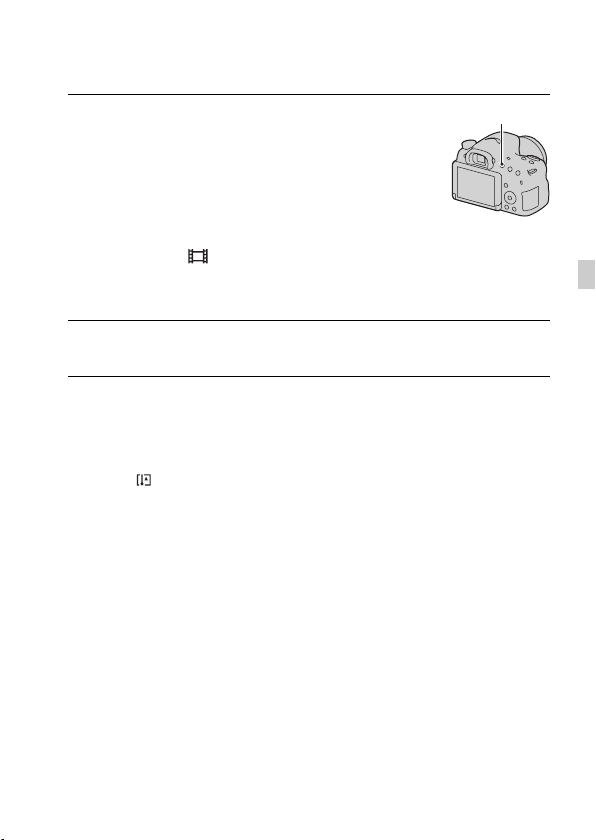
Recording movies
Press the MOVIE button to
1
MOVIE button
start recording.
• Movie recording can be started from
any exposure mode.
• The shutter speed and aperture are
adjusted automatically. If you want to
set them to particular values, set the
mode dial to (Movie) (page 30).
• The camera continues to adjust the
focus when it is in autofocus mode.
Press the MOVIE button again to stop recording.
2
Notes
• The sound of the camera and the lens in operation may be recorded while recording a
movie. You can disable sound recording by setting [Audio Recording] to [Off].
• The continuous recording time of a movie may be shorter, depending on the ambient
temperature or the status of the camera. See “Notes on continuous movie recording.”
• When the icon appears, the temperature of the camera is too high. Turn the
camera off and wait until the temperature of the camera drops.
GB
27
GB
Page 28
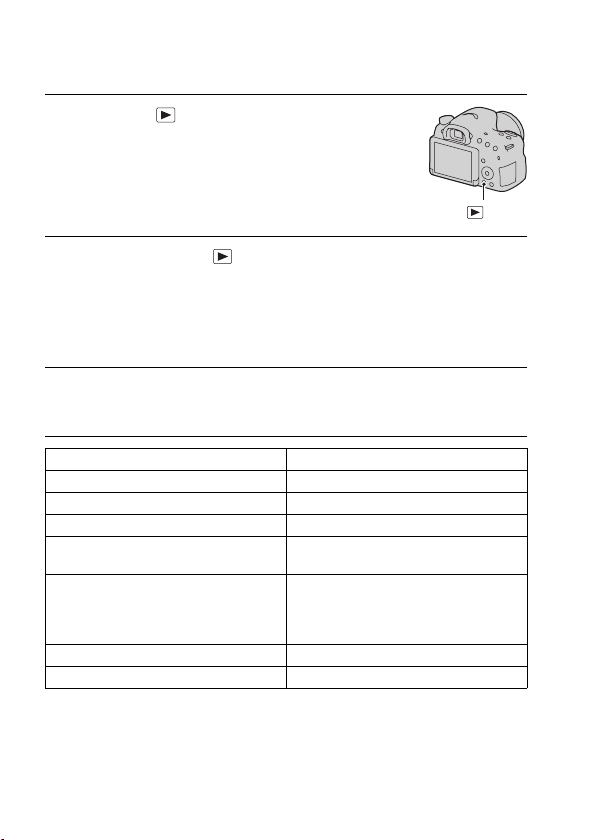
Playing back images
Press the button.
1
button
MENU button t 1 t [Still/Movie Select] t Select
2
the desired mode
• To play back still images, select [Folder View(Still)], and to play back
movies, select [Folder View(MP4)] or [AVCHD View], depending on the
file format.
Select an image using b/B on the control button.
3
• To play back movies, press the center of the control button.
During movie playback Control button/control dial operation
To pause/resume z
To fast-forward B
To fast-reverse b
To slow-forward Rotate the control dial to the right during
To slow-reverse Rotate the control dial to the left during
To adjust sound volume V t v/V
To display the information v
Notes
• Movies recorded using other devices may not play back on this camera in some
cases.
pause.
pause.
• The movie is played back frame-byframe.
GB
28
Page 29
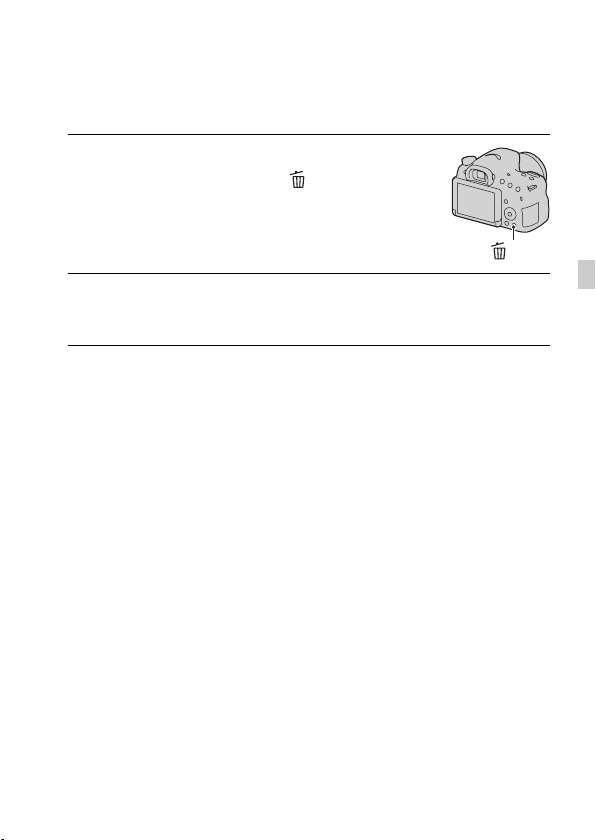
Deleting images (Delete)
Once you have deleted an image, the image cannot be restored. Be sure that
you do not want the image before deleting it.
Display the image you want
1
to delete and press the
button.
button
Select [Delete] using v on the control button, then
2
press the center of the control button.
Notes
• Protected images cannot be deleted.
GB
29
GB
Page 30

Shooting images to suit your subject
Selecting a shooting mode
Set the mode dial to the desired
shooting mode.
The following shooting modes are available:
(Intelligent
Auto)/ (Flash Off)
(25)
(Superior
Auto)
(Scene
Selection)
(Sweep
Panorama)
(Picture Effect)
(32)
(Tele-zoom
Cont. Priority AE)
(Movie) (27) Allows you to shoot movies with the exposure (both the
(Program Auto) Allows you to shoot with the exposure (both the shutter speed
(Aperture
Priority)
(Shutter Priority) Allows you to shoot after adjusting the shutter speed
(Manual
Exposure)
In [Intelligent Auto] mode, the camera analyzes the subject
and allows you to shoot with the appropriate settings.
Select [Flash Off] when you want to shoot without the flash.
The camera recognizes and evaluates the shooting conditions,
and appropriate settings are set automatically. The camera
saves 1 appropriate image by combining or extracting
images, as necessary.
Allows you to shoot with preset settings according to the
scene.
Allows you to shoot panoramic images.
Allows you to shoot still images with a texture unique to the
selected effect.
The camera continues to shoot while the shutter button is
pressed fully down. The camera records images continuously
at a maximum of about 8 images per second.
shutter speed and the aperture value) adjusted manually.
and the aperture value) adjusted automatically. The other
settings can be adjusted manually.
Allows you to shoot after adjusting the aperture value
manually using the control dial.
manually using the control dial.
Allows you to shoot after adjusting the exposure (both the
shutter speed and the aperture value) manually using the
control dial.
GB
30
Page 31

Function list
Functions that can be selected using
the Fn (Function) button
The functions that can be selected using the Fn button are as follows:
Scene Selection Selects an appropriate mode from among the Scene Selection
Movie Selects the exposure mode to suit your subject or your effect
Drive Mode Sets a drive mode, such as continuous shooting.
Flash Mode Sets the flash mode.
Autofocus Mode Selects the focus method according to the movement of the
AF area Selects the focus area.
Lock-on AF Keeps the focus on a subject while tracking it.
Smile/Face Detect. Automatically captures people’s face(s) with the optimal
Auto Object Framing When shooting faces, close-ups, or subjects tracked by
ISO Sets the sensitivity to light. The larger the number, the faster
Metering Mode Selects the method for measuring brightness.
Flash Comp. Adjusts the intensity of the flash output.
preset settings to suit shooting conditions.
(Portrait/Sports Action/Macro/Landscape/Sunset/Night
Scene/Hand-held Twilight/Night Portrait)
and records movies.
(P/A/S/M)
(Single Shooting/Cont. Shooting/Self-timer/Bracket: Cont./
Single Bracket/WB bracket)
(Flash Off/Autoflash/Fill-flash/Slow Sync./Rear Sync./
Wireless)
subject.
(Single-shot AF/Automatic AF/Continuous AF)
(Wide/Zone/Spot/Local)
(Off/On/On(Lock-on AF w/ shutter))
focus and exposure./Shoots when a smile is detected.
(Face Detection Off/Face Detection On (Regist. Faces)/Face
Detection On/Smile Shutter)
[Lock-on AF], the camera analyzes the scene and
automatically trims the image into a suitable composition.
(Off/Auto)
the shutter speed.
(Multi Frame Noise Reduct./ISO AUTO, ISO 100 to 16000)
(Multi segment/Center weighted/Spot)
(–2.0EV to +2.0EV)
GB
31
GB
Page 32

White Balance Adjusts the color tone of images.
DRO/Auto HDR Adjusts the brightness and contrast automatically.
Creative Style Selects the desired image processing.
Picture Effect Shoots with the desired effect filter to achieve more
(Auto WB/Daylight/Shade/Cloudy/Incandescent/Fluor.:
Warm White/Fluor.: Cool White/Fluor.: Day White/Fluor.:
Daylight/Flash/C.Temp./Filter/Custom)
(Off/D-Range Opt./Auto HDR)
(Standard/Vivid/Portrait/Landscape/Sunset/Black & White)
impressive images.
(Off/Toy Camera/Pop Color/Posterization/Retro Photo/Soft
High-key/Partial Color/High Contrast Mono./Soft Focus/
HDR Painting/Rich-tone Mono./Miniature)
Functions selected using the MENU
button
You can set the basic settings for the camera as a whole or execute
functions such as shooting, playback, or other operations.
Press the MENU button, then set up the desired item using v/V/b/B on the
control button, then press the center of the control button.
Select a menu page Select a menu item
GB
32
Page 33

Using the guide function of the camera
In-Camera Guide
When you press the (In-Camera Guide)
button on the Fn (Function) screen or
menu screen, a guide for the currently
selected function or setting automatically
appears.
To select unavailable functions or
settings on the Fn screen, press the center
of the control button to display the
appropriate setup to enable them.
Shooting Tips
The camera displays shooting tips in accordance with the shooting mode
selected.
1 Press the (In-Camera Guide)
button when the recording
information display is displayed.
A shooting tip list for the current subject
automatically appears.
2 Select the desired shooting tip using v/V on the control button,
then press the center of the control button.
The shooting tip is displayed.
• You can scroll the screen using v/V.
• You can select the item using b/B.
(In-Camera Guide) button
(In-Camera Guide) button
GB
33
GB
Page 34

Using the guide function of the camera
To access all shooting tips
You can search through all the shooting tips from the menu.
Use this item when you want to read shooting tips you have seen before.
MENU button t 3 t [Shooting Tip List]t Select the desired
shooting tip
GB
34
Page 35

Viewing images on a computer
What you can do with software
To utilize images recorded with the camera, use the following software:
• “PlayMemories Home” (Windows only)
You can import still images or movies recorded with the camera to your
computer so that you can view them, and use various convenient features
to enhance the images you have shot. “PlayMemories Home” is required
when importing AVCHD movies to your computer.
• “Image Data Converter”
You can retouch RAW format images and convert them into JPEG/TIFF
format.
What you can do with “PlayMemories Home”
GB
Viewing images
Importing images
from your camera
Installing “PlayMemories Home” (for Windows only)
You can install “PlayMemories Home” from the following URL (page 37):
www.sony.net/pm
on calendar
Creating a movie
disc
Uploading images to network
service
Sharing images on
“PlayMemories Online”
35
GB
Page 36

What you can do with software
Notes
• An Internet connection is required to install “PlayMemories Home.”
• An Internet connection is required to use “PlayMemories Online” or other network
services. “PlayMemories Online” or other network services may not be available in
some countries or regions.
• “PlayMemories Home” is not compatible with Macs. Use the applications that are
installed on your Mac. For details, visit the following URL:
http://www.sony.co.jp/imsoft/Mac/
What you can do with “Image Data Converter”
With “Image Data Converter,” you can do the following:
• You can play back and edit images recorded in RAW format with various
corrections, such as tone curve and sharpness.
• You can adjust images with white balance, exposure, and [Creative
Style], etc.
• You can save the images displayed and edited on a computer.
You can either save the image as RAW format or save it in the general
file format (JPEG/TIFF).
• You can display and compare the RAW images and JPEG images
recorded by this camera.
• You can rank images in 5 grades.
• You can apply color labels, etc.
Installing “Image Data Converter” (Windows/Mac)
You can download “Image Data Converter” from the following URL
(page 38):
http://www.sony.co.jp/ids-se/
Notes
• An Internet connection is required to install “Image Data Converter.”
GB
36
Page 37

Installing the software
Installing “PlayMemories Home”
• Log on as Administrator.
• If the software “PMB (Picture Motion Browser),” supplied with models
released before 2011, has already been installed on your computer,
“PlayMemories Home” will overwrite it and will be installed. Although
some “PlayMemories Home” functions differ from those of “PMB,” use
“PlayMemories Home.”
1 Using the Internet browser on your computer, go to the
following URL, then click [Install] t [Run].
www.sony.net/pm
2 Follow the instructions on the
screen to complete the
installation.
• When the message to connect the
camera to a computer is displayed,
connect the camera and computer using
the micro USB cable (supplied).
To a USB jack
Viewing “PlayMemories Home Help Guide”
For details on how to use “PlayMemories Home,” refer to the
“PlayMemories Home Help Guide.”
GB
Double-click the [PlayMemories Home Help Guide] icon on the
desktop.
• To access the “PlayMemories Home Help Guide” from the start menu: Click
[Start] t [All Programs] t [PlayMemories Home] t [PlayMemories
Home Help Guide].
37
GB
Page 38

Installing the software
• For Windows 8, select the [PlayMemories Home] icon on the Start screen,
then launch “PlayMemories Home” and select [PlayMemories Home Help
Guide] from the [Help] menu.
• For details on “PlayMemories Home,” you can also see the following
PlayMemories Home support page (English only):
http://www.sony.co.jp/pmh-se/
Installing “Image Data Converter”
1 Using the Internet browser on your computer, go to the
following URL.
For Windows: http://www.sony.co.jp/imsoft/Win/
For Mac: http://www.sony.co.jp/imsoft/Mac/
2 Follow the instructions on the screen to complete the
installation.
Viewing “Image Data Converter Guide”
For details on how to use “Image Data Converter,” refer to the “Image Data
Converter Guide.”
For Windows:
Click [Start] t [All Programs] t [Image Data Converter] t
[Help] t [Image Data Converter Ver.4].
For Mac:
Start Finder t [Applications] t [Image Data Converter] t
[Image Data Converter Ver.4] t In the menu bar, choose “Help”
t “Image Data Converter Guide.”
• For Windows 8, start “Image Data Converter Ver.4” t In the menu bar,
choose “Help” t “Image Data Converter Guide.”
• For details on “Image Data Converter,” you can also see the following “Image
Data Converter” support page (English only):
http://www.sony.co.jp/ids-se/
GB
38
Page 39

Installing the software
Installing “Remote Camera Control”
To use “Remote Camera Control,” connect the camera to a computer. The
following functions are available.
• You can set up the camera or shoot an image from the computer.
• You can record an image directly to the computer.
• You can perform Interval Timer Shooting.
1 Using the Internet browser on your computer, go to the
following URL.
For Windows: http://www.sony.co.jp/imsoft/Win/
For Mac: http://www.sony.co.jp/imsoft/Mac/
2 Follow the instructions on the screen to complete the
installation.
• For details on how to use “Remote Camera Control,” refer to the “Help.”
GB
39
GB
Page 40

Others
List of screen icons
Graphic Display (LCD screen)
Display All Info. (LCD screen)
For playback (Basic information
display)
A
Display Indication
Exposure mode (30)
P A S M
Scene Recognition icons
Memory card (18)/
Upload
100 Remaining number of
20M 10M
5.0M 17M
8.4M 4.2M
recordable images
Aspect ratio of still
images
Image size of still images
Image quality of still
images
Frame rate of movies
Image size of movies
100% Remaining battery (20)
GB
40
Page 41

Display Indication
Flash charge in progress
Setting Effect OFF
No audio recording of
movies
SteadyShot/Camera
shake warning
SteadyShot error
Overheating warning (7)
Database file full/
Database file error
View Mode
100-0003 Folder - file number
- Protect
DPOF DPOF set
Remaining battery
warning (20)
B
Display Indication
Spot metering area (31)
AF area (31)
Smart Zoom
Clear Image Zoom
Digital Zoom
Zoom magnification
Shutter speed indicator
Aperture indicator
List of screen icons
C
Display Indication
REC 0:12 Recording time of the
z Focus (26)
1/250 Shutter speed
F4.0 Aperture
ISO400 ISO sensitivity (31)
3/7 File number/Number of
2013-1-1
10:37AM
D
Display Indication
movie (m:s)
EV scale (Only for
viewfinder)
+3.0 Exposure compensation
AE lock
Auto HDR image
warning
Picture Effect error
images in the view mode
Date of recording
Drive mode
Flash mode/Red-eye
reduction
Focus mode
AF area (31)
GB
Lock-on AF (31)
41
GB
Page 42

Display Indication
Face Detection (31)/
Smile Shutter (31)
Auto Object Framing
(31)
Smile Detection
Sensitivity indicator
E
Display Indication
Metering mode (31)
Flash compensation (31)
List of screen icons
AWB
A5 G5
+3 +3 +3
GB
42
White balance (Auto,
Preset, Custom, Color
temperature, Color filter)
(32)
7500K
D-Range Optimizer/Auto
HDR (32)
Creative Style (32)/
Contrast, Saturation,
Sharpness
Picture Effect (32)
Page 43

Learning more about the camera
(α Handbook)
The “α Handbook” can be downloaded from the Internet. Refer to the
“α Handbook” for in-depth instructions on the many camera functions.
1 Access the Sony support page.
http://www.sony.net/SonyInfo/Support/
2 Select your country or region.
3 Search for the model name of your camera within the support
page.
• Check the model name on the bottom of your camera.
43
GB
GB
Page 44

Checking the number of recordable
images/recording time
Once you insert a memory card into the
camera and set the power switch to ON,
the number of images that can be
recorded (if you continue to shoot using
the current settings) is displayed on the
screen.
Notes
• When “0” (the number of recordable images) flashes in yellow, the memory card is
full. Replace the memory card with another one, or delete images from the current
memory card (page 29).
• When “NO CARD” (the number of recordable images) flashes in yellow, it means
no memory card has been inserted. Insert a memory card.
The number of images that can be recorded on a memory
card
The table shows the approximate number of images that can be recorded on
a memory card formatted on this camera. The values are defined using
Sony standard memory cards for testing. The values may vary depending
on the shooting conditions and the type of memory card used.
Image Size: L: 20M
Aspect Ratio: 3:2*
Memory card formatted on this camera (Units: Images)
Capacity
Size
Standard 385 780 1550 3150 6300 12500
Fine 240 485 980 1950 3900 7800
RAW & JPEG 65 125 260 520 1050 2100
RAW 89 175 355 720 1400 2850
* When [Aspect Ratio] is set to [16:9], you can record more images than shown in the
table above (except when [RAW] is selected).
GB
44
2 GB 4 GB 8 GB 16 GB 32 GB 64 GB
Page 45

Checking the number of recordable images/recording time
Recordable time and number of recordable images
possible on a single charged battery pack
Note that the actual number may be less than that indicated depending on
the conditions of use.
Recordable time Number of images
Shooting (Still
images)
Movie recording LCD screen
Continuous movie
recording
• The number is calculated when using a battery pack at full capacity and
under the following conditions:
– At an ambient temperature of 25°C (77°F).
– Using a battery pack that is charged for an hour after the CHARGE
lamp goes out.
– Using Sony “Memory Stick PRO Duo” media (sold separately).
• The number of still images is based on the CIPA standard under the
following conditions. (CIPA: Camera & Imaging Products Association)
– [Quality] is set to [Fine].
– [Autofocus Mode] is set to [Automatic AF].
– Shooting once every 30 seconds.
– Strobing the flash once every 2 times.
– Turning the power on and off once every 10 times.
• The movie recordable time is based on the CIPA standard under the
following conditions.
– Movie quality: AVCHD FH
– Movie recording: Repeating operations such as recording, zoom,
shooting standby, and the power turns on and off.
LCD screen
mode
Viewfinder
mode
mode
Viewfinder
mode
LCD screen
mode
Viewfinder
mode
Approx. 350 min. Approx. 700 images
Approx. 345 min. Approx. 690 images
Approx. 160 min. –
Approx. 160 min. –
Approx. 265 min. –
Approx. 270 min. –
45
GB
GB
Page 46

Checking the number of recordable images/recording time
– Continuous movie recording: When the limit of the continuous movie
recording (29 minutes) is reached, press the MOVIE button and
continue recording. No other operations such as zoom are performed.
Available recording time for a movie
The table below shows the approximate total recording times using a
memory card formatted on this camera.
Memory card formatted on this camera (h (hour), m (minute))
Capacity
Record
Setting
60i 24M(FX)/50i
24M(FX)
60i 17M(FH)/50i
17M(FH)
24p 24M(FX)/25p
24M(FX)
24p 17M(FH)/25p
17M(FH)
1440×1080 12M 20 m 40 m 1 h 20 m 2 h 45 m 5 h 30 m 11 h 5 m
VGA 3M
Notes
• The recordable time for movies varies because the camera is equipped with VBR
(Variable Bit Rate), which automatically adjusts image quality depending on the
shooting scene. When you record fast-moving subjects, the image is clearer but the
recordable time is shorter, because more memory is required. The recordable time
also varies depending on the shooting conditions or subject or the image quality/size
settings.
• The values shown are not for continuous recording time.
• Recording time may depend on shooting conditions and the memory card used.
• When is displayed, stop recording. The temperature inside the camera has
increased to an unacceptable level.
• For details on movie playback, see page 28.
2 GB 4 GB 8 GB 16 GB 32 GB 64 GB
10 m 20 m 45 m 1 h 30 m 3 h 6 h
15 m 30 m 1 h 2 h 4 h 5 m 8 h 15 m
10 m 20 m 45 m 1 h 30 m 3 h 6 h
15 m 30 m 1 h 2 h 4 h 5 m 8 h 15 m
1 h 10 m 2 h 25 m 5 h 10 h 20 h 5 m
15 m
40 h
GB
46
Page 47

Checking the number of recordable images/recording time
Notes on continuous movie recording
• It requires a great deal of power to perform high quality movie recording or
continuous shooting using the APS-C size image sensor. Therefore, if you continue
to shoot, the temperature inside the camera will rise, especially that of the image
sensor. In such cases, the camera is turned off automatically, since higher
temperatures affect the quality of the images or burden the internal mechanism of the
camera.
• The duration of time available for movie recording is as follows when the camera
starts recording after the power of the camera has been turned off for a while. (The
following values indicate the continuous time from when the camera starts recording
until the camera stops recording.)
Ambient temperature
20°C (68°F) About 29 minutes
30°C (86°F) About 29 minutes
40°C (104°F) About 29 minutes
• The duration of time available for movie recording varies with the temperature or
condition of the camera before you start recording. If you frequently recompose or
shoot images after the power is turned on, the temperature inside the camera rises
and the recording time available is shorter than the values shown in the table above.
• If the camera stops recording due to the temperature, leave it for several minutes
with the power turned off. Start recording after the temperature inside the camera
drops fully.
• If you observe the following points, the recording time will be longer.
– Keep the camera out of direct sunlight.
– Turn the camera off when it is not being used.
– If possible, use a tripod and disable the SteadyShot function.
• The maximum size of a movie file is about 2 GB. When the file size is about 2 GB,
recording stops automatically when [File Format] is set to [MP4], and a new movie
file is created automatically when [File Format] is set to [AVCHD].
• Continuous shooting is possible for approximately 29 minutes (limited by product
specifications).
• For [1440×1080 12M] size movies, continuous shooting is possible for
approximately 20 minutes (limited by 2 GB file size).
Continuous recording time
for movies
GB
47
GB
Page 48

Specifications
Camera
[System]
Camera Type Interchangeable Lens Digital Camera
Lens A-mount lens
[Image sensor]
Image format 23.2 mm×15.4 mm (APS-C format), CMOS image
Total pixel number of image sensor
Effective pixel number of camera
[SteadyShot]
For still images System: Image sensor-shift mechanism
For movies System: Electronic
[Anti-Dust]
System Charge protection coating on Image Sensor and image
[Auto focus system]
System TTL phase-detection system, 15 points (3 points cross
Sensitivity Range –1 EV to 18 EV (at ISO 100 equivalent)
AF illuminator Approx. 1 m to 5 m (3.3 ft. to 16.4 ft.)
[Electronic viewfinder]
Type Electronic viewfinder
Screen size 1.0 cm (0.39 type)
Total number of dots 1 440 000 dots
Frame coverage 100%
Eye Point Approximately 26.5 mm from the eyepiece, 23 mm
GB
48
sensor
Approx. 20 400 000 pixels
Approx. 20 100 000 pixels
Effect: Approx. 2.5 EV to 4.5 EV in shutter speed
(depending on shooting conditions and the attached
lens)
sensor-shift mechanism
type)
–1
from the eyepiece frame (at –1 m
)
Page 49

Specifications
Diopter Adjustment –4.0 m–1 to +4.0 m–1 (diopter)
[LCD screen]
LCD panel 6.7 cm (2.7 type) TFT drive/Clear Photo LCD screen
Total number of dots 460 800 dots
[Exposure control]
Metering Cell “Exmor” CMOS sensor
Metering method 1 200-zone evaluative metering
Metering Range –2 EV to +17 EV (at ISO 100 equivalent with F1.4
ISO sensitivity (Recommended exposure index)
Exposure compensation ±3.0 EV (1/3 EV step)
lens)
Still images: AUTO (ISO 100 – 3 200), ISO 100 to
16 000 (1 EV step)
Movies: AUTO (ISO 100 – 3 200 equivalent), ISO 100
to 3 200 equivalent (1 EV step)
[Shutter]
Type Electronically-controlled, vertical-traverse, focal-plane
Speed range Still images: 1/4 000 second to 30 seconds, BULB
Flash sync speed 1/160 second
type
Movies: 1/4 000 second to 1/4 second (1/3 step), up to
1/60 second in AUTO mode
[Built-In-Flash]
Flash G.No. GN 10 (in meters at ISO 100)
Recycling time Approx. 4 seconds
Flash coverage Covering 18 mm lens (focal length that the lens
Flash compensation ±2.0 EV (1/3 EV step)
indicates)
GB
49
GB
Page 50

Specifications
Flash range
Aperture F2.8 F4.0 F5.6
100 1 m – 3.6 m
(3.3 feet –
11.8 feet)
200 1 m – 5 m
(3.3 feet –
16.4 feet)
400 1.4 m – 7.1 m
(4.6 feet –
ISO setting
23.3 feet)
800 2 m – 10 m
(6.6 feet –
32.8 feet)
1 m – 2.5 m
(3.3 feet –
8.2 feet)
1 m – 3.6 m
(3.3 feet –
11.8 feet)
1 m – 5 m
(3.3 feet –
16.4 feet)
1.4 m – 7.1 m
(4.6 feet –
23.3 feet)
1 m – 1.8 m
(3.3 feet –
5.9 feet)
1 m – 2.5 m
(3.3 feet –
8.2 feet)
1 m – 3.6 m
(3.3 feet –
11.8 feet)
1 m – 5 m
(3.3 feet –
16.4 feet)
[Continuous shooting]
Continuous shooting speed [Tele-zoom Cont. Priority AE]: Maximum 8 images per
The maximum number of continuous shots
second/ : Maximum 5 images per second/ :
Maximum 2.5 images per second
• Our measurement conditions. The speed of
continuous shooting may be slower, depending on
shooting conditions (Image size, ISO setting, High
ISO NR, or the setting of [Lens Comp.: Distortion]).
In [Tele-zoom Cont. Priority AE] mode
Fine: 16 images/Standard: 19 images
In Continuous shooting
Fine: 7 images/Standard: 8 images/RAW & JPEG:
5 images/RAW: 6 images
[Image zooming playback]
Scaling range Image size: L: Approx. ×1.0 – ×15.4/M: Approx. ×1.0 –
×11.2/S: Approx. ×1.0 – ×7.7
[Recording format]
File format JPEG-compliant (DCF Ver. 2.0, Exif Ver. 2.3, MPF
Baseline), RAW (Sony’s exclusive ARW2.3 format)
GB
50
Page 51

Specifications
Movie (AVCHD format) AVCHD format Ver. 2.0 compatible
Movie (MP4 format) Video: MPEG-4 AVC/H.264
Video: MPEG-4 AVC/H.264
Audio: Dolby Digital 2ch, equipped with Dolby Digital
Stereo Creator
• Manufactured under license from Dolby
Laboratories.
Audio: MPEG-4 AAC-LC 2ch
[Recording media]
“Memory Stick XC Duo” media, “Memory Stick PRO
Duo” media, SD card
[Input/output terminals]
Multi/Micro USB Terminal* USB communication
HDMI HDMI type D micro jack
Mic Terminal 3.5 mm Stereo minijack
* Supports Micro USB compatible device.
[Power, general]
Battery pack Rechargeable battery pack NP-FM500H
Power consumption (during shooting)
When using the viewfinder: Approx. 1.7 W
When using the LCD screen: Approx. 1.7 W
(With the SAL18552 lens attached, for shooting still
images)
[Others]
Microphone Stereo
Speaker Monaural
Print features Exif Print compatible, PRINT Image Matching III
Dimensions (Approx.) 128.6 mm × 95.5 mm × 77.7 mm
Mass (Approx.) 573 g (1 lb 4.2 oz) (with battery and “Memory Stick
Operating temperature 0°C to 40°C (32°F to 104°F)
compatible, DPOF compatible
(5 1/8 inches × 3 7/8 inches × 3 1/8 inches) (W/H/D,
excluding protrusions)
PRO Duo” media)
492 g (1 lb 1.4 oz) (body only)
GB
51
GB
Page 52

Specifications
On image data compatibility
• This camera conforms with the DCF (Design rule for Camera File system)
universal standard established by JEITA (Japan Electronics and Information
Technology Industries Association).
• Playback on other equipment of images recorded using your camera and
playback on your camera of images recorded or edited using other equipment
are not guaranteed.
Design and specifications are subject to change without notice.
Battery charger/Battery
BC-VM10A Battery charger
Input rating 100 V - 240 V AC, 50/60 Hz, 9 W
Output rating DC 8.4 V, 0.75 A
Operating temperature range 0°C to 40°C (32°F to 104°F)
Storage temperature range –20°C to +60°C (–4°F to +140°F)
Maximum dimensions Approx. 70 mm × 25 mm × 95 mm (2 7/8 inches ×
Mass Approx. 90 g (3.2 oz)
Rechargeable battery pack NP-FM500H
Battery Lithium-ion battery
Maximum voltage DC 8.4 V
Nominal voltage DC 7.2 V
Maximum charge voltage DC 8.4 V
Maximum charge current 2.0 A
Capacity Typical 11.8 Wh (1 650 mAh)
Maximum dimensions Approx. 38.2 mm × 20.5 mm × 55.6 mm
Mass Approx. 78 g (2.8 oz)
1 inch × 3 3/4 inches) (W/H/D)
Minimum 11.5 Wh (1 600 mAh)
(1 9/16 inches × 13/16 inches × 2 1/4 inches) (W/H/D)
GB
52
Page 53

Lens
Specifications
Name (Model name)
Equivalent 35mmformat focal length*
(mm)
Lens groups-elements 7–8 9–13 11–14
Angle of view* 76°-29° 29°-8° 76°-12°
Minimum focus** (m
(feet))
Maximum
magnification (X)
Minimum f-stop f/22-36 f/32-45 f/22-36
Filter diameter (mm) 55 55 62
Dimensions (maximum
diameter × height)
(approx., mm (in.))
Mass (approx., g (oz.)) 222 (7 7/8) 305 (10 3/4) 398 (14)
* The values for equivalent 35mm-format focal length and angle of view are based
on an Interchangeable Lens Digital Camera equipped with an APS-C sized image
sensor.
** Minimum focus is the shortest distance from the image sensor to the subject.
• This lens is equipped with a distance encoder. The distance encoder allows more
accurate measurement (ADI) by using a flash for ADI.
• Depending on the lens mechanism, the focal length may change with any change in
the shooting distance. The focal length assumes that the lens is focused at infinity.
• The infinity position provides for some adjustment to compensate for focus shift
caused by changes in temperature. To shoot a subject at infinite distance in MF
mode, use the viewfinder and set focus.
DT 18-55mm
F3.5-5.6 SAM II
(SAL18552)
27–82.5 82.5–300 27–202.5
0.25 (0.82) 0.95 (3.2) 0.45 (1.48)
0.34 0.29 0.25
71.6×69
(2 7/8 × 2 3/4)
DT 55-200mm
F4-5.6 SAM
(SAL55200-2)
71.5×85
(2 7/8 × 3 3/8)
DT 18-135mm
F3.5-5.6 SAM
(SAL18135)
76×86
(3 × 3 1/2)
GB
53
GB
Page 54

Specifications
On focal length
The picture angle of this camera is narrower than that of a 35 mm-format
camera. You can find the approximate equivalent of the focal length of a 35 mmformat camera and shoot with the same picture angle by increasing the focal
length of your lens by half.
For example, by using a 50 mm lens, you can get the approximate equivalent of
a 75 mm lens on a 35 mm-format camera.
GB
54
Page 55

Trademarks
• is a trademark of Sony
Corporation.
• “Memory Stick,” , “Memory
Stick PRO,” ,
“Memory Stick Duo,”
, “Memory
Stick PRO Duo,”
, “Memory
Stick PRO-HG Duo,”
, “Memory
Stick XC-HG Duo,”
, “Memory
Stick Micro,” “MagicGate,” and
are trademarks
of Sony Corporation.
• “InfoLITHIUM” is a trademark of
Sony Corporation.
• “PhotoTV HD” is a trademark of
Sony Corporation.
• “AVCHD” and “AVCHD”
logotype are trademarks of
Panasonic Corporation and Sony
Corporation.
• Blu-ray Disc ™ and Blu-ray ™ are
trademarks of the Blu-ray Disc
Association.
• Dolby and the double-D symbol are
trademarks of Dolby Laboratories.
• Microsoft, Windows, DirectX, and
Windows Vista are either registered
trademarks or trademarks of
Microsoft Corporation in the
United States and/or other
countries.
• The terms HDMI and HDMI High-
Definition Multimedia Interface,
and the HDMI Logo are trademarks
or registered trademarks of HDMI
Licensing LLC in the United States
and other countries.
Specifications
• Mac and Mac OS are trademarks or
registered trademarks of Apple Inc.
• Intel, Intel Core, MMX, and
Pentium are trademarks or
registered trademarks of Intel
Corporation.
• SDXC Logo is a trademark of SD3C, LLC.
• Eye-Fi is a trademark of Eye-Fi Inc.
• “ ” and “PlayStation” are
registered trademarks of Sony
Computer Entertainment Inc.
• Adobe is a registered trademark or
a trademark of Adobe Systems
Incorporated in the United States
and/or other countries.
• Facebook and the “f” logo are
trademarks or registered tradem arks
of Facebook, Inc.
• YouTube and the YouTube logo are
trademarks or registered tradem arks
of Google Inc.
• In addition, system and product
names used in this manual are, in
general, trademarks or registered
trademarks of their respective
developers or manufacturers.
However, the ™ or ® marks are not
used in all cases in this manual.
• Add further enjoyment with your
PlayStation 3 by downloading the
application for PlayStation 3 from
PlayStation Store (where available.)
55
GB
GB
Page 56

• The application for PlayStation 3
requires PlayStation Network
account and application download.
Accessible in areas where the
PlayStation Store is available.
Additional information on this
product and answers to frequently
asked questions can be found at our
Customer Support Website.
Printed using VOC (Volatile Organic
Compound)-free vegetable oil based
ink.
Specifications
GB
56
Page 57

Specifications
GB
57
GB
Page 58

Français
Monture A
Si la forme de la fiche ne correspond pas à
la prise secteur, utilisez un adaptateur de
fiche accessoire de configuration correcte
pour la prise secteur.
Aide-mémoire
Les numéros de modèle et de série se
situent sous l’appareil. Prendre en note le
numéro de série dans l’espace prévu cidessous. Se reporter à ces numéros lors des
communications avec le détaillant Sony au
sujet de ce produit.
Modèle no SLT-A58
No de série
AVERTISSEMENT
Afin de réduire les risques
d’incendie ou de décharge
électrique, n’exposez pas cet
appareil à la pluie ou à l’humidité.
IMPORTANTES
INSTRUCTIONS DE
SECURITE
- CONSERVEZ CES
INSTRUCTIONS
DANGER
AFIN DE REDUIRE LE
RISQUE D’INCENDIE
OU DE DECHARGE
ELECTRIQUE, SUIVEZ
EXACTEMENT CES
INSTRUCTIONS
ATTENTION
Batterie
Toute erreur de manipulation de la batterie
peut provoquer son explosion, entraîner un
incendie, voire même des brûlures de
substances chimiques. Respectez les
précautions suivantes :
• Ne démontez pas la batterie.
• N’écrasez et n’exposez pas la batterie à
des chocs ou à une force extérieure. Vous
ne devez pas la frapper avec un marteau,
la laisser tomber ou marcher dessus.
• Ne court-circuitez pas les bornes de la
batterie et maintenez-les à l’écart de tout
contact avec des objets métalliques.
• N’exposez pas la batterie à des
températures supérieures à 60 °C
(140 °F), notamment les rayons directs
du soleil ou l’habitacle d’un véhicule
garé au soleil.
• N’incinérez pas la batterie et ne la jetez
pas au feu.
• Ne manipulez jamais des batteries
lithium ion qui sont endommagées ou
présentent une fuite.
• Veillez à recharger la batterie à l’aide
d’un chargeur Sony authentique ou d’un
appareil capable de la recharger.
• Tenez la batterie hors de la portée des
petits enfants.
• Gardez la batterie au sec.
• Remplacez-la uniquement par une
batterie de même type ou d’un type
équivalent recommandé par Sony.
• Mettez les batteries au rebut sans
attendre, de la manière décrite dans les
instructions.
FR
2
Page 59

Chargeur de batterie
Utilisez une prise murale à proximité
lorsque vous utilisez le chargeur.
Débranchez immédiatement le chargeur de
la prise murale en cas de
dysfonctionnement pendant que vous
utilisez l’appareil.
Pour les utilisateurs au
Canada
RECYCLAGE DES
ACCUMULATEURS AUX IONS DE
LITHIUM
Les accumulateurs aux
ions de lithium sont
recyclables.
Vous pouvez
contribuer à préserver
l’environnement en
rapportant les piles
usagées dans un point
de collecte et de recyclage le plus proche.
Pour plus d’informations sur le recyclage
des accumulateurs, téléphonez au numéro
gratuit 1-800-822-8837 (Etats-Unis et
Canada uniquement), ou visitez
http://www.rbrc.org/
Avertissement : Ne pas utiliser des
accumulateurs aux ions de lithium qui sont
endommagés ou qui fuient.
Batterie et objectif (dans le cas où
l’objectif est fourni)
Cet appareil est conforme à la section 15
des règlements FCC. Son fonctionnement
est soumis aux deux conditions suivantes :
(1) cet appareil ne doit pas provoquer
d’interférences nuisibles, (2) cet appareil
doit accepter toute interférence, y compris
celles susceptibles de provoquer son
fonctionnement indésirable.
CAN ICES-3 B/NMB-3 B
À l’intention des clients aux
É.-U.
UL est une organisation de sécurité
reconnue internationalement.
La marque UL sur le produit signifie que
celui-ci est listé par UL.
Pour toute question au sujet de cet appareil,
appeler :
Sony Centre d’information à la clientèle
1-800-222-SONY (7669).
Le numéro ci-dessous concerne seulement
les questions relevant de la Commission
fédérale des communications des ÉtatsUnis (FCC).
Information réglementaire
Déclaration de conformité
Nom commercial : SONY
No de modèle : SLT-A58
Responsable : Sony Electronics Inc.
Adresse : 16530 Via Esprillo,
San Diego, CA 92127 É.-U.
No de téléphone : 858-942-2230
Cet appareil est conforme à la Partie 15
de la réglementation de la FCC des
États-Unis. Son utilisation est sujette
aux deux conditions suivantes : (1) Cet
appareil ne doit pas générer
d’interférences nuisibles et (2) il doit
être en mesure d’accepter toute
interférence reçue, y compris les
interférences pouvant générer un
fonctionnement indésirable.
AVERTISSEMENT
Par la présente, vous êtes avisé du fait que
tout changement ou toute modification ne
faisant pas l’objet d’une autorisation
expresse dans le présent manuel pourrait
annuler votre droit d’utiliser l’appareil.
FR
FR
3
Page 60

Note :
L’appareil a été testé et est conforme aux
exigences d’un appareil numérique de
Classe B, conformément à la Partie 15 de la
réglementation de la FCC.
Ces critères sont conçus pour fournir une
protection raisonnable contre les
interférences nuisibles dans un
environnement résidentiel. L’appareil
génère, utilise et peut émettre des
fréquences radio ; s’il n’est pas installé et
utilisé conformément aux instructions, il
pourrait provoquer des interférences
nuisibles aux communications radio.
Cependant, il n’est pas possible de garantir
que des interférences ne seront pas
provoquées dans certaines conditions
particulières. Si l’appareil devait provoquer
des interférences nuisibles à la réception
radio ou à la télévision, ce qui peut être
démontré en allumant et éteignant
l’appareil, il est recommandé à l’utilisateur
d’essayer de corriger cette situation par
l’une ou l’autre des mesures suivantes :
– Réorienter ou déplacer l’antenne
réceptrice.
– Augmenter la distance entre l’appareil et
le récepteur.
– Brancher l’appareil dans une prise ou sur
un circuit différent de celui sur lequel le
récepteur est branché.
– Consulter le détaillant ou un technicien
expérimenté en radio/téléviseurs.
Le câble d’interface fourni doit être utilisé
avec l’appareil pour que celui-ci soit
conforme aux critères régissant les
appareils numériques, conformément à la
sous-partie B de la Partie 15 de la
réglementation de la FCC.
Note pour les clients
européens
Avis aux consommateurs des pays
appliquant les Directives UE
Ce produit a été fabriqué par ou pour le
compte de Sony Corporation, 1-7-1 Konan
Minato-ku Tokyo, 108-0075 Japon. Toutes
les questions relatives à la conformité des
produits basées sur la législation
européenne doivent être adressées à son
représentant, Sony Deutschland GmbH,
Hedelfinger Strasse 61, 70327 Stuttgart,
Allemagne.
Pour toute question relative au Service
Après-Vente ou à la Garantie, merci de
bien vouloir vous référer aux coordonnées
qui vous sont communiquées dans les
documents « Service (SAV) » ou Garantie.
Cet appareil a été testé et jugé conforme
aux limites établies par la réglementation
EMC visant l’utilisation de câbles de
connexion de moins de 3 mètres (9,8 pi.).
Attention
Le champ électromagnétique à des
fréquences particulières peut avoir une
incidence sur l’image et le son de cet
appareil.
Avis
Si l’électricité statique ou les champs
électrostatiques entraînent une interruption
lors du transfert des données (échec),
redémarrez l’application ou débranchez,
puis rebranchez le câble de connexion
(USB, etc.).
FR
4
Page 61

Traitement des appareils électriques
et électroniques en fin de vie
(Applicable dans les pays de l’Union
Européenne et aux autres pays
européens disposant de systèmes
de collecte sélective)
recyclage des équipements électriques et
électroniques. En vous assurant que ce
produit sont mis au rebut de façon
appropriée, vous participez activement à la
prévention des conséquences négatives que
leur mauvais traitement pourrait provoquer
sur l’environnement et sur la santé
humaine. Le recyclage des matériaux
contribue par ailleurs à la préservation des
ressources naturelles. Pour toute
information complémentaire au sujet du
recyclage de ce produit, vous pouvez
contacter votre municipalité, votre
déchetterie locale ou le point de vente où
vous avez acheté le produit.
Ce symbole, apposé sur le
produit ou sur son
emballage, indique que ce
produit ne doit pas être
traité avec les déchets
ménagers. Il doit être remis
à un point de collecte
approprié pour le
Elimination des piles et
accumulateurs usagés (Applicable
dans les pays de l’Union
Européenne et aux autres pays
européens disposant de systèmes
de collecte sélective)
pas être traités comme de simples déchets
ménagers.
Sur certains types de piles, ce symbole
apparaît parfois combiné avec un symbole
chimique. Les symboles pour le mercure
(Hg) ou le plomb (Pb) sont rajoutés lorsque
ces piles contiennent plus de 0,0005% de
mercure ou 0,004% de plomb.
En vous assurant que ces piles et
accumulateurs sont mis au rebut de façon
appropriée, vous participez activement à la
prévention des conséquences négatives que
leur mauvais traitement pourrait provoquer
sur l’environnement et sur la santé
humaine. Le recyclage des matériaux
contribue par ailleurs à la préservation des
ressources naturelles.
Pour les produits qui pour des raisons de
sécurité, de performance ou d’intégrité de
données nécessitent une connexion
permanente à une pile ou à un
accumulateur, il conviendra de vous
rapprocher d’un service technique qualifié
pour effectuer son remplacement.
En rapportant votre appareil électrique en
fin de vie à un point de collecte approprié
vous vous assurez que la pile ou
l’accumulateur incorporé sera traité
correctement.
Ce symbole, apposé sur les
piles et accumulateurs ou
sur les emballages, indique
que les piles et
accumulateurs fournis
avec ce produit ne doivent
FR
5
Page 62

Pour tous les autres cas de figure et afin
d’enlever les piles ou accumulateurs en
toute sécurité de votre appareil, reportezvous au manuel d’utilisation. Rapportez les
piles ou accumulateurs usagés au point de
collecte approprié pour le recyclage.
Pour toute information complémentaire au
sujet du recyclage de ce produit ou des piles
et accumulateurs, vous pouvez contacter
votre municipalité, votre déchetterie locale
ou le point de vente où vous avez acheté ce
produit.
Pour les utilisateurs au
Royaume-Uni
Une fiche moulée conforme à BS 1363 est
installée sur cet équipement pour votre
sécurité et commodité.
Si le fusible dans la fiche fournie doit être
remplacé, un fusible de même ampérage
que celui fourni et approuvé par ASTA ou
BSI à BS 1362, (c’est-à-dire portant une
marque ou ) doit être utilisé.
Si la fiche fournie avec cet équipement
comporte un couvercle de fusible
détachable, assurez-vous de remettre en
place le couvercle de fusible après avoir
remplacé le fusible. N’utilisez jamais la
fiche sans le couvercle de fusible. Si vous
perdez le couvercle de fusible, veuillez
contacter le service après-vente Sony le
plus proche.
FR
6
Page 63

Remarques relatives à l’utilisation de
l’appareil
Procédure de prise de vue
Cet appareil photo propose 2 modes de
contrôle du sujet lors de la prise de vue : le
mode Écran LCD vous permet d’utiliser
l’écran LCD et le mode Viseur vous permet
d’utiliser le viseur.
Remarques relatives aux fonctions
de l’appareil
Pour savoir si votre appareil est compatible
1080 60i ou compatible 1080 50i, vérifiez
la référence qui apparaît sur la face
inférieure de l’appareil.
Appareil compatible 1080 60i : 60i
Appareil compatible 1080 50i : 50i
Contenu enregistré non garanti
Nous ne garantissons pas le contenu
enregistré si un dysfonctionnement de
l’appareil, une anomalie de la carte
mémoire ou tout autre problème éventuel
rendaient l’enregistrement ou la lecture
impossibles.
Recommandations relatives à la
sauvegarde
Pour éviter toute perte de données, pensez
toujours à copier (sauvegarder) vos
données sur un autre support.
Remarques relatives à l’écran LCD,
au viseur électronique, à l’objectif et
au capteur d’image
• La fabrication de l’écran LCD et du
viseur électronique fait appel à une
technologie de très haute précision, afin
que plus de 99,99 % des pixels soient
opérationnels pour une utilisation
effective. Toutefois, il peut arriver que de
très petits points noirs et/ou des points
brillants de couleur blanche, rouge, bleue
ou verte, soient visibles sur l’écran LCD
et le viseur électronique de façon
permanente. Ces points sont normaux
pour ce procédé de fabrication et
n’affectent aucunement l’image.
• Ne saisissez pas l’appareil par l’écran
LCD.
• Ne laissez pas l’appareil photo au soleil,
et n’effectuez pas de prises de vue
prolongées en direction du soleil. Cela
risque d’endommager le mécanisme
interne de l’appareil. Si la lumière du
soleil réfléchie par l’objectif se concentre
sur un objet se trouvant à proximité,
celui-ci peut prendre feu.
• Un aimant est fixé à l’arrière de l’écran
LCD, ainsi qu’autour de la charnière
permettant de faire pivoter l’écran LCD.
Aussi, n’approchez pas de l’écran LCD
d’objets susceptibles d’être affectés par
l’aimant, tels que des disquettes ou des
cartes de paiement.
FR
7
Page 64

• Lorsque vous vous trouvez dans un
environnement froid, il est possible que
les images laissent une traînée sur
l’écran. Il ne s’agit pas d’une anomalie.
Lorsque vous mettez l’appareil sous
tension dans un environnement froid, il
est également possible que l’écran LCD
s’obscurcisse temporairement. L’écran
reprend un fonctionnement normal
lorsque l’appareil revient à des
températures habituelles.
• Il se peut aussi que les images
enregistrées diffèrent de celles que vous
voyez à l’écran avant l’enregistrement.
Remarques relatives à
l’enregistrement prolongé
• Lorsque vous effectuez des prises de vue
de manière prolongée, la température de
l’appareil augmente. Passé un certain de
seuil de température, l’icône s’affiche
à l’écran et l’appareil s’éteint
automatiquement. Dans ce cas, cessez
d’utiliser l’appareil pendant au moins 10
minutes afin que la température interne
de l’appareil revienne à des niveaux
acceptables.
• Lorsque la température ambiante est
élevée, la température de l’appareil
augmente rapidement.
• Si tel est le cas, la qualité de l’image
risque de se dégrader. Aussi, nous vous
recommandons d’attendre que la
température de l’appareil diminue avant
de reprendre vos enregistrements.
• Il est aussi possible que le boîtier de
l’appareil devienne plus chaud. Il ne
s’agit pas d’une anomalie.
Remarques relatives à l’importation
de films AVCHD vers un ordinateur
Si vous utilisez Windows et que vous
souhaitez importer des films AVCHD vers
un ordinateur, utilisez le logiciel
« PlayMemories Home ».
Remarques relatives à l’utilisation de l’appareil
À propos de la lecture de films sur
d’autres périphériques
• Cet appareil utilise MPEG-4 AVC/H.264
High Profile pour l’enregistrement au
format AVCHD. Les films enregistrés au
format AVCHD avec cet appareil ne
peuvent pas être lus sur les appareils
suivants :
– Autres périphériques compatibles avec
le format AVCHD, mais ne prenant pas
en charge High Profile
– Périphériques incompatibles avec le
format AVCHD
Cet appareil utilise MPEG-4 AVC/H.264
Main Profile pour l’enregistrement au
format MP4. Aussi, les films enregistrés
au format MP4 avec cet appareil ne
peuvent être lus sur des périphériques
incompatibles MPEG-4 AVC/H.264.
• Les disques enregistrés en qualité HD
(haute définition) ne peuvent être lus que
sur des appareils compatibles avec le
format AVCHD. Les disques HD ne
peuvent être lus sur des lecteurs ou
enregistreurs DVD, car ces derniers sont
incompatibles avec le format AVCHD.
De même, il peut arriver que l’éjection
des disques HD s’avère impossible si
vous utilisez un lecteur ou enregistreur
DVD.
Avertissement sur les droits d’auteur
Les émissions de télévision, films, cassettes
vidéo et autres œuvres peuvent être
protégés par des droits d’auteur.
L’enregistrement non autorisé de telles
œuvres peut constituer une infraction à la
loi sur les droits d’auteur.
Images utilisées dans ce manuel
Les photographies utilisées comme
exemples d’images dans ce manuel sont des
images reproduites et non des images
réelles prises par cet appareil photo.
FR
8
Page 65

À propos des spécifications
techniques décrites dans ce manuel
Les données indiquées pour les
performances et les spécifications sont
définies dans les conditions suivantes, sauf
mention contraire dans ce mode d’emploi :
à une température ambiante de 25 °C
(77 °F) et en utilisant une batterie
complètement chargée (laissée en charge
une heure environ après extinction du
témoin de charge).
Nom du modèle
Ce mode d’emploi couvre plusieurs
modèles fournis avec différents objectifs.
Le nom du modèle varie selon l’objectif
fourni. Le modèle disponible varie en
fonction des pays ou des régions.
Nom du modèle Objectif
SLT-A58 —
SLT-A58K DT18-55mm
SLT-A58M DT18-135mm
SLT-A58Y DT18-55mm et
DT55-200mm
Remarques relatives à l’utilisation de l’appareil
FR
9
Page 66

Préparation de l’appareil
Vérification des éléments fournis
Commencez par vérifier le nom du modèle de votre appareil photo
(page 9). Les accessoires fournis diffèrent selon le modèle.
Le chiffre indiqué entre parenthèses représente le nombre d’éléments
fournis.
Fournis avec tous les modèles
• Appareil photo (1)
• Chargeur de batterie BC-VM10A
(1)
• Cordon d’alimentation (1)* (non
fourni aux États-Unis et au
Canada)
* Il est possible que plusieurs câbles
soient fournis avec votre appareil.
Utilisez le câble adapté à votre pays ou
région.
• Batterie rechargeable NPFM500H (1)
• Câble micro-USB (1)
FR
10
• Bandoulière (1)
• Capuchon du boîtier (1) (installé
sur l’appareil)
• Oculaire de visée (1) (installé sur
l’appareil)
• Mode d’emploi (Ce manuel) (1)
SLT-A58K
• Objectif zoom DT18-55mm (1)/
Capuchon d’objectif avant (1)/
Capuchon d’emballage (1)
SLT-A58M
• Objectif zoom DT18-135mm (1)/
Capuchon d’objectif avant (1)/
Capuchon d’objectif arrière (1)/
Pare-soleil (1)
SLT-A58Y
• Objectif zoom DT18-55mm (1)/
Capuchon d’objectif avant (1)/
Capuchon d’emballage (1)
• Objectif zoom DT55-200mm (1)/
Capuchon d’objectif avant (1)/
Capuchon d’objectif arrière (1)/
Pare-soleil (1)
Page 67

Identification des pièces
Pour des informations détaillées quant au fonctionnement des accessoires,
consultez les pages indiquées entre parenthèses.
Face avant
FR
A Déclencheur (28)
B Bouton d’alimentation (25)
C Sélecteur de commande (31, 33)
D Témoin de retardateur
E Contacts de l’objectif*
F Miroir*
• Le miroir est constitué d’un
film transparent. N’y touchez
pas. Dans le cas contraire, vous
risquez de salir le miroir ou de
le déformer, ce qui peut avoir
un impact sur la qualité d’image
et sur les performances de
l’appareil photo.
G Bouton Aperçu/Bouton Loupe
de mise au point
H Monture
I Flash intégré*
J Microphone**
K Sélecteur de mode (33)
L Bouton (éjection du flash)
M Repère de montage (22)
N Bouton de déverrouillage de
l’objectif
O Commutateur de mode de mise
au point
* Veillez à ne pas toucher ces
pièces directement.
Ne couvrez pas cette pièce
**
lorsque vous enregistrez des
films. Dans le cas contraire,
cela risque de se traduire par
du bruit ou par une baisse du
volume sonore.
11
FR
Page 68

Face arrière
Identification des pièces
A Capteurs de l’oculaire
B Viseur*
• Lorsque vous regardez à travers
le viseur, le mode Viseur
s’active. L’appareil revient au
mode Écran LCD lorsque vous
éloignez votre visage du viseur.
C Molette de réglage dioptrique
D Écran LCD (45)
E Oculaire de visée
F Pour la prise de vue : Bouton
Fn (Fonction) (35)
Pour la visualisation : Bouton
(Rotation de l’image)
FR
12
G Bouton de commande
v/V/b/B/DISP (Contenus
d’affichage)/WB (Bal. des
blancs) (36)/
(Entraînement)/
(Effet de photo) (36)
H Bouton de commande (Entrée)/
Bouton AF (35)/Bouton de
Verrouillage AF (35)
I Bouton (Guide intégré à
l’appareil) (38)
Pour la visualisation : Bouton
(Supprimer) (32)
J Bouton (Lecture) (31)
* Veillez à ne pas toucher
cette pièce directement.
Page 69

Face supérieure
Identification des pièces
FR
A Griffe multi-interface
B Bouton MENU (37)
C Indicateur de position du
1) 2)
capteur de l’image
D Bouton FINDER/LCD
E Bouton ZOOM
F Bouton ISO
G Pour la prise de vue : Bouton
(Exposition)/Bouton
AV (Valeur d’ouverture)
Pour la visualisation : Bouton
(Zoom avant)
H Pour la prise de vue : Bouton
AEL (Verrouillage AE)
Pour la visualisation :
Bouton (Zoom arrière)/
Bouton (Planche index)
I Bouton MOVIE (30)
1)
Pour connaître les accessoires
compatibles avec la griffe multiinterface, nous vous invitons à visiter
le site Web Sony. Vous pouvez
également contacter un revendeur
Sony ou un centre de service aprèsvente Sony agréé. Les accessoires de
la griffe porte-accessoires peuvent
également être utilisés. Nous ne
garantissons pas le bon
fonctionnement des accessoires
fournis par d’autres fabricants.
2)
Pour installer les accessoires de la
griffe porte-accessoire à verrouillage
automatique, vous pouvez également
utiliser l’adaptateur de griffe (vendu
séparément).
13
FR
Page 70

Faces latérales et face inférieure
Identification des pièces
A Crochets pour bandoulière
• Fixez les deux extrémités de la
bandoulière à l’appareil.
B Haut-parleur
C Connecteur DC IN
• Pour relier l’adaptateur secteur
AC-PW10AM (vendu
séparément) à l’appareil, mettez
l’appareil hors tension, puis
branchez le connecteur de
l’adaptateur secteur sur le
connecteur DC IN de l’appareil.
FR
14
D Entrée m (Microphone)
• Lorsqu’un microphone externe
est connecté, le microphone
interne est automatiquement
désactivé. Lorsque le
microphone externe est de type
Plug-in-power, il est alimenté
via l’appareil photo.
E Micro-prise HDMI
F Multi/micro connecteur USB
(42)
• Accepte les appareils
compatibles Micro-USB.
Page 71

Identification des pièces
G Logement de la batterie (19)
H Couvercle de la batterie (19)
I Douille pour trépied
• Utilisez un trépied ayant une
longueur de vis de moins de
5,5 mm (7/32 po). L’utilisation
d’une vis de plus de 5,5 mm
(7/32 po) n’assure pas une
bonne installation du trépied et
risque d’endommager
l’appareil.
J Témoin d’accès (20)
K Logement de la carte mémoire
(19)
L Couvercle de la carte mémoire
(19)
15
FR
FR
Page 72

Objectif
Identification des pièces
DT 18-55mm F3.5-5.6 SAM II
(fourni avec le modèle SLTA58K/A58Y)
DT 55-200mm F4-5.6 SAM
(fourni avec le modèle SLTA58Y)
DT 18-135mm F3.5-5.6 SAM
(fourni avec le modèle SLTA58M)
A Bague de mise au point
B Bague de zoom
C Échelle de focale
D Repère de focale
E Contacts d’objectif
F Commutateur de mode de mise
au point
G Repère de montage
H Repère de pare-soleil
I Commutateur de verrouillage
du zoom
• Les objectifs DT 18-55mm
F3.5-5.6 SAM II/DT 55-200mm
F4-5.6 SAM/DT 18-135mm
F3.5-5.6 SAM sont conçus pour
les appareils Sony à monture A
(modèles équipés d’un capteur
d’image de type APS-C). Ces
objectifs sont incompatibles avec
les appareils 35 mm.
• Si vous utilisez un objectif d’un
autre modèle que DT 18-55mm
F3.5-5.6 SAM II/DT 55-200mm
F4-5.6 SAM/DT 18-135mm
F3.5-5.6 SAM, reportez-vous au
mode d’emploi fourni avec votre
objectif.
FR
16
Page 73

Charge de la batterie
Lors de la première utilisation de l’appareil, assurez-vous de recharger la
batterie NP-FM500H « InfoLITHIUM » (fourni).
La batterie « InfoLITHIUM » peut être chargée même lorsqu’elle n’a pas
été complètement épuisée. La batterie peut également être utilisée si elle
n’est pas complètement chargée.
La batterie chargée se décharge petit à petit, même si vous ne l’utilisez pas.
Pensez à recharger la batterie avant d’utiliser l’appareil : vous éviterez ainsi
d’être à court de batterie au moment où vous souhaitez effectuer des prises
de vue.
Insérez la batterie dans le
1
chargeur de batterie.
Appuyez sur la batterie jusqu’à
entendre un déclic.
17
FR
FR
Page 74

Charge de la batterie
Branchez le chargeur de
2
batterie à une prise murale.
Témoin allumé : charge en cours
Témoin éteint : charge terminée
Temps de
charge
• La valeur indiquée correspond à la
charge d’une batterie complètement
déchargée, à une température
ambiante de 25 °C (77° F).
• Le témoin CHARGE s’éteint une fois
la charge terminée.
Remarques
• Les temps de charge sont susceptibles de varier en fonction de la capacité restante de
la batterie et des conditions dans lesquelles la charge est effectuée.
• Nous vous recommandons de recharger la batterie à une température ambiante
comprise entre 10 °C et 30 °C (50 °F et 86 °F). En dehors de cette plage de
température, il est possible que la charge de la batterie soit moins efficace.
• Branchez le chargeur de batterie à la prise murale la plus proche.
Environ 175 minutes
Pour les États-Unis et le Canada
Témoin
CHARGE
Pour les pays ou régions autres que
les États-Unis et le Canada
Témoin CHARGE
Vers la prise
murale
Prise
FR
18
Page 75

Insertion de la batterie et de la carte
mémoire (vendue séparément)
Faites glisser le levier pour
1
ouvrir le couvercle de la
batterie.
Insérez complètement la
2
batterie en vous aidant de
l’extrémité de la batterie
pour pousser le levier de
verrouillage.
Fermez le couvercle.
3
Faites glisser le couvercle de
4
la carte mémoire pour
l’ouvrir.
Levier de verrouillage
FR
19
FR
Page 76

Insertion de la batterie et de la carte mémoire (vendue séparément)
Insérez une carte mémoire.
5
• En positionnant l’encoche comme
illustré, insérez la carte mémoire
jusqu’à entendre un déclic.
Veillez à ce que l’encoche de la carte
mémoire soit dirigée dans le bon sens.
Fermez le couvercle.
6
Retrait de la batterie
Mettez l’appareil hors tension, assurezvous que l’appareil a bien cessé de vibrer,
et vérifiez que l’écran LCD et le témoin
d’accès (page 15) sont éteints. Faites
ensuite glisser le levier de verrouillage
dans le sens de la flèche pour retirer la
batterie. Faites attention à ne pas faire
tomber la batterie.
Levier de verrouillage
Retrait de la carte mémoire
Vérifiez que le témoin d’accès est éteint, puis ouvrez le couvercle et
appuyez une fois sur la carte mémoire.
FR
20
Page 77

Insertion de la batterie et de la carte mémoire (vendue séparément)
Vérification de la charge restante
La batterie fournie est une batterie au lithium-ion. Celle-ci a la capacité
d’échanger avec l’appareil des informations relatives aux conditions
d’utilisation. Le temps de batterie restant exprimé en pourcentage s’affiche
en tenant compte des conditions d’utilisation de l’appareil.
« Batterie
Niveau de la
batterie
Élevé Faible
épuisée. »
Vous ne pouvez
plus effectuer de
prises de vue.
Cartes mémoire que vous pouvez utiliser
Les cartes mémoire répertoriées ci-après sont compatibles avec cet
appareil. Cependant, nous ne garantissons pas que toutes les cartes
mémoire fonctionnent avec cet appareil.
Types de carte mémoire
Memory Stick PRO Duo (Mark2)
Memory Stick PRO-HG Duo
Memory Stick XC-HG Duo Memory Stick
Carte mémoire SD
Carte mémoire SDHC
Carte mémoire SDXC
Remarques
• Les images enregistrées sur un « Memory Stick XC-HG Duo » ou une carte mémoire
SDXC ne peuvent pas être importées ni lues sur les ordinateurs ou autres appareils
AV qui ne sont pas compatibles exFAT. Assurez-vous que l’appareil est compatible
exFAT avant de le raccorder à l’appareil photo. Si vous branchez votre appareil
photo sur un appareil non compatible, un message pourrait vous inviter à formater la
carte. Ne formatez jamais la carte en réponse à cette invite, car cela effacerait toutes
les données qu’elle contient. (exFAT est le système de fichiers utilisé sur les
« Memory Stick XC-HG Duo » ou les cartes mémoire SDXC.)
Images
fixes
Films
(Classe 4 ou plus
rapide)
(Classe 4 ou plus
rapide)
(Classe 4 ou plus
rapide)
Dans ce mode
d’emploi
Memory Stick
PRO Duo
XC Duo
Carte SD
FR
21
FR
Page 78

Installation de l’objectif
Retirez le capuchon du
1
boîtier de l’appareil photo,
ainsi que le capuchon
d’emballage installé à
l’arrière de l’objectif.
• Procédez rapidement au changement
d’objectif, à l’abri des endroits
poussiéreux pour éviter que de la
poussière ou des débris n’entrent dans
l’appareil.
• Pour effectuer une prise de vue,
retirez le capuchon d’objectif avant.
Installez l’objectif en
2
alignant les repères oranges
de l’objectif (repères de
montage) et ceux de
l’appareil photo.
Faites tourner l’objectif dans
3
le sens des aiguilles d’une
montre jusqu’à ce qu’à
entendre un déclic. L’objectif
est alors verrouillé.
• Assurez-vous de ne pas insérer
l’objectif de travers.
Capuchon d’objectif avant
Capuchon du
boîtier
Capuchon d’emballage
Repères oranges
FR
22
Page 79

Installation de l’objectif
Remarques
• Lors de l’installation d’un objectif, n’appuyez pas sur le bouton de déverrouillage
d’objectif.
• Lors de l’installation de l’objectif, ne forcez pas sur ce dernier.
• Les objectifs à monture E ne sont pas compatibles avec cet appareil.
• Si vous utilisez un objectif équipé d’une douille pour trépied, installez le trépied sur
la douille de l’objectif pour une plus grande stabilité.
• Lorsque vous transportez l’appareil équipé d’un objectif, tenez fermement l’appareil
et l’objectif.
• Veillez toutefois à ne pas tenir l’objectif par la partie déployée pour zoomer ou
effectuer la mise au point.
Installation du pare-soleil
Pour réduire les lumières parasites et
bénéficier d’une qualité d’image
optimale, il est recommandé d’utiliser un
pare-soleil.
Pour installer le pare-soleil, insérez-le
dans la monture située à l’extrémité de
l’objectif, puis faites-le tourner dans le
sens des aiguilles d’une montre jusqu’à
entendre un déclic.
Remarques
• Le modèle DT 18-55mm F3.5-5.6 SAM II est fourni sans pare-soleil. Si vous
souhaitez en utiliser un, optez pour la référence ALC-SH108 (vendue séparément).
• Le pare-soleil peut bloquer la lumière du flash. Retirez le pare-soleil lorsque vous
utilisez le flash.
• Lorsque vous stockez l’appareil, retournez le pare-soleil et placez-le à l’envers, face
avant posée sur l’objectif.
FR
23
FR
Page 80

Installation de l’objectif
Remarque relative à la manipulation de l’objectif
Lorsque vous changez d’objectif, de la poussière ou des impuretés sont
susceptibles de pénétrer dans l’appareil et de se fixer sur le capteur d’image
(celui-ci convertit la lumière en signal électrique). Auquel cas, et selon les
conditions de prise de vue, ces impuretés risquent de former sur l’image des
tâches sombres.
Le capteur d’image est protégé par un revêtement anti-poussière afin
d’empêcher la poussière d’y adhérer. Cependant, fixez et retirez l’objectif
rapidement, à l’abri des endroits poussiéreux.
FR
24
Page 81

Mise sous tension de l’appareil et
réglage de l’horloge
Lorsque vous allumez l’appareil pour la première fois, l’écran de réglage de
la date et de l’heure s’affiche.
Placez l’interrupteur
1
d’alimentation sur ON pour
allumer l’appareil.
L’écran de réglage de la date et de
l’heure s’ouvre.
• Pour éteindre l’appareil, placez
l’interrupteur d’alimentation sur
OFF.
Vérifiez que [Entrer] est bien
2
sélectionné sur l’écran LCD,
puis appuyez sur la partie
centrale du bouton de
commande.
Sur le bouton de commande, appuyez sur b/B pour
3
sélectionner votre zone géographique, puis appuyez sur
la partie centrale du bouton de commande.
FR
25
FR
Page 82

Mise sous tension de l’appareil et réglage de l’horloge
Utilisez les touches b/B
4
pour sélectionner les
éléments, et les touches v/
V pour définir les valeurs
numériques.
[Heure d’été] : permet d’activer et de
désactiver le réglage Heure d’été.
[Format Date] : permet de
sélectionner le format d’affichage de la
date.
• Minuit est indiqué par 12:00 AM, et
midi par 12:00 PM.
Répétez l’étape 4 pour régler d’autres éléments, puis
5
appuyez sur la partie centrale du bouton de commande.
Vérifiez que [Entrer] est bien sélectionné, puis appuyez
6
sur la partie centrale du bouton de commande.
Pour annuler le réglage de la date et de l’heure
Appuyez sur le bouton MENU.
Pour procéder à un nouveau réglage de la date et de l’heure
L’écran de réglage de la date et de l’heure ne s’affiche automatiquement
que lorsque vous allumez l’appareil pour la première fois. Pour les régler de
nouveau, utilisez le menu.
Bouton MENU t 1 t [Rég. date/heure]
FR
26
Page 83

Mise sous tension de l’appareil et réglage de l’horloge
Pour procéder à un nouveau réglage de la zone géographique
Vous pouvez définir la zone géographique dans laquelle vous utilisez
l’appareil photo. Cette option vous permet de régler le fuseau horaire
lorsque vous utilisez l’appareil photo à l’étranger.
Bouton MENU t 1 t [Réglage zone]
Conservation du réglage de date et heure
Cet appareil dispose d’une batterie interne rechargeable permettant de
conserver la date, l’heure et d’autres réglages, que l’appareil soit allumé ou
éteint, et qu’une batterie soit installée ou non.
FR
27
FR
Page 84

Prise de vue et affichage des images
Prise d’images fixes
En mode [Auto intelligent] l’appareil photo analyse le sujet et vous permet
d’effectuer la prise de vue en utilisant les réglages appropriés.
Si vous effectuez des prises de vue dans des lieux où l’utilisation du flash
est interdite, sélectionnez .
Placez le sélecteur de mode
1
sur (Auto intelligent) ou
(Flash désactivé).
Tenez l’appareil, et contrôlez votre prise de vue sur
2
l’écran LCD ou à l’aide du viseur.
Positionnez la zone AF sur
3
votre sujet.
• Si l’indicateur (Avertissement
de bougé de l’appareil) clignote,
photographiez votre sujet avec
précaution en maintenant l’appareil
immobile ou en utilisant un trépied.
• Si l’appareil reconnaît une scène,
l’icône Reconnaissance de scène
s’affiche à l’écran et les paramètres
adéquats sont utilisés.
Zone AF
ment de bougé de
ou
Indicateur
(Avertisse
l’appareil)
Lors de l’utilisation d’un
4
objectif zoom, tournez la
bague de zoom, puis décidez
de votre prise de vue.
FR
28
Bague de zoom
Page 85

Enfoncez le déclencheur à
5
mi-course pour effectuer la
mise au point.
Une fois la mise au point effectuée, les
icônes z ou (Indicateur de mise au
point) s’allument.
Prise d’images fixes
Enfoncez complètement le
6
déclencheur pour effectuer la
prise de vue.
• Lorsque [Cadrage automatique] est
défini sur [Auto] et que vous
photographiez des portraits, des grosplans, ou des sujets dont vous
effectuez le suivi via la fonction
[Verrouillage AF], l’appareil recadre
automatiquement l’image pour
obtenir la composition appropriée.
L’image originale et l’image recadrée
sont toutes deux enregistrées
(page 35).
Témoin de mise au point
29
FR
FR
Page 86

Enregistrement de films
Appuyez sur le bouton MOVIE
1
Bouton MOVIE
pour démarrer
l’enregistrement.
• Vous pouvez démarrer
l’enregistrement de films depuis
n’importe quel mode d’exposition.
• La vitesse d’obturation et la valeur
d’ouverture sont réglées
automatiquement. Pour les régler
manuellement, positionnez le
sélecteur de mode sur (Film)
(page 33).
• En mode Autofocus, l’appareil
continue de régler la mise au point.
Appuyez une nouvelle fois sur le bouton MOVIE pour
2
arrêter l’enregistrement.
Remarques
• Lorsque vous enregistrez des films, il se peut que les bruits de fonctionnement émis
par l’objectif et l’appareil photo soient également enregistrés. Pour désactiver
l’enregistrement sonore, définissez [Enregistrement audio] sur [OFF].
• En fonction de la température ambiante ou de l’état de l’appareil photo, il est
possible que la durée d’enregistrement maximale des films soit plus courte.
Reportez-vous à la section « Remarques relatives à l’enregistrement de films en
continu ».
• L’icône s’affiche si la température de l’appareil est trop élevée. Dans ce cas,
mettez l’appareil hors tension et attendez qu’il revienne à des températures
acceptables.
FR
30
Page 87

Affichage des images
Appuyez sur le bouton .
1
Bouton MENU t 1 t [Sélection photo/film] t
2
Sélectionnez le mode souhaité
• Pour afficher des images fixes, sélectionnez [Vue par dossier (Image
fixe)]. Pour lire des films, sélectionnez [Vue par dossier (MP4)] ou [Vue
AVCHD], selon le format de fichier.
Pour sélectionner une image, appuyez sur les touches
3
b/B du bouton de commande.
• Pour lire des films, appuyez sur la partie centrale du bouton de
commande.
Bouton
FR
Pendant la lecture de films
Mise en pause/reprise z
Avance rapide B
Retour rapide b
Avance au ralenti Faites tourner le sélecteur de commande vers la
Retour au ralenti Faites tourner le sélecteur de commande vers la
Réglage du volume V t v/V
Affichage des informations v
Remarques
• Il peut arriver que des films enregistrés avec d’autres appareils ne puissent pas être
lus sur cet appareil.
Utilisation du bouton ou du sélecteur de
commande
droite lorsque l’affichage est en pause.
gauche lorsque l’affichage est en pause.
• Le film est lu cadre par cadre.
31
FR
Page 88

Suppression d’images (Supprimer)
Les images supprimées ne peuvent pas être récupérées. Aussi, avant de
supprimer une image, assurez-vous que vous ne souhaitez vraiment pas la
conserver.
Affichez l’image que vous
1
souhaitez supprimer, puis
appuyez sur le bouton .
Bouton
Sur le bouton de commande, appuyez sur la touche v
2
pour sélectionner [Supprimer], puis appuyez sur la
partie centrale du bouton de commande.
Remarques
• Il est impossible de supprimer les images protégées.
FR
32
Page 89

Adaptation des prises de vue en fonction du sujet
Sélection d’un mode de prise de vue
Faites tourner le sélecteur de mode
pour sélectionner le mode de prise
de vue souhaité.
Vous pouvez sélectionner les modes de prise de vue suivants :
(Auto
intelligent)/
(Flash désactivé)
(28)
(Automatique
supérieur)
(Sélection
scène)
(Panor. par
balayage)
(Effet de photo)
(36)
(Continu télé-
zoom en priorité AE)
(Film) (30) Ce mode vous permet d’enregistrer des films avec réglage
(Programme Auto) Ce mode vous permet d’effectuer des prises de vue avec
(Priorité ouvert.) Ce mode vous permet d’effectuer des prises de vue avec
En mode [Auto intelligent] l’appareil photo analyse le sujet et
vous permet d’effectuer la prise de vue en utilisant les
réglages appropriés.
Pour des prises de vue sans flash, sélectionnez [Flash
désactivé].
L’appareil photo reconnaît les conditions de prise de vue, les
évalue, et applique automatiquement les réglages appropriés.
L’appareil photo sauvegarde une image adéquate en
combinant ou extrayant les images au besoin.
Vous permet de prendre des clichés avec les réglages
personnalisés selon la scène.
Ce mode vous permet de prendre des images panoramiques.
Ce mode vous permet de prendre des images fixes en leur
appliquant des textures spécifiques en fonction de l’effet
sélectionné.
L’appareil effectue des prises de vue en rafale aussi
longtemps que le déclencheur est maintenu enfoncé.
L’appareil peut effectuer jusqu’à 8 prises de vue en rafale par
seconde environ.
manuel de l’exposition (vitesse d’obturation et ouverture).
réglage automatique de l’exposition (vitesse d’obturation et
ouverture). Il vous laisse la possibilité de définir les autres
réglages manuellement.
réglage manuel de la valeur d’ouverture via le sélecteur de
commande.
FR
33
FR
Page 90

Sélection d’un mode de prise de vue
(Priorité vitesse) Ce mode vous permet d’effectuer des prises de vue avec
(Exposition
manuelle)
réglage manuel de la vitesse d’obturation via le sélecteur de
commande.
Ce mode vous permet d’effectuer des prises de vue avec
réglage automatique de l’exposition (vitesse d’obturation et
ouverture) via le sélecteur de commande.
FR
34
Page 91

Liste des fonctions
Fonctions disponibles via le bouton Fn
(Fonction)
Les fonctions pouvant être sélectionnées via le bouton Fn sont répertoriées
dans le tableau ci-dessous :
Sélection scène Permet de sélectionner le mode le mieux adapté aux
Film Permet à la fois d’enregistrer des films, et de sélectionner le
Entraînement Permet de définir le mode d’acquisition (par exemple, la prise
Mode Flash Permet de définir le mode de flash à utiliser.
Mode autofocus Permet de sélectionner le mode de mise au point le mieux
Zone AF Permet de sélectionner la zone de mise au point.
Verrouillage AF Conserve la mise au point sur un sujet en le suivant.
Sourire/Dét. visage Permet d’effectuer automatiquement des portraits avec une
Cadrage automatique Lorsque vous photographiez des portraits, des gros-plans ou
conditions de la prise de vue, parmi les réglages prédéfinis du
mode Sélection scène.
(Portrait/Activités sportives/Macro/Paysage/Crépuscule/
Scène de nuit/Crépuscule sans trépied/Portrait de nuit)
mode d’exposition le mieux adapté à votre sujet ou à l’effet
souhaité.
(P/A/S/M)
de vue en rafale).
(Prise de vue unique/Prise d. v. en continu/Retardateur/
Bracket : conti./Bracket simple/Bracket.bal.B)
(Flash désactivé/Flash auto/Flash forcé/Sync. lente/Sync.
arrière/Sans fil)
adapté aux mouvements du sujet.
(AF ponctuel/AF automatique/AF continu)
(Large/Zone/Spot/Local)
(OFF/ON/ON(verrouillage AF par déclencheur))
mise au point et une exposition optimales./Permet d’effectuer
des prises de vue dès qu’un sourire est détecté.
(Détection de visage OFF/Détection de visage Activé (Vi sage
enr.)/Détection de visage ON/Détec. de sourire)
des sujets suivis par [Verrouillage AF], l’appareil photo
analyse la scène et recadre automatiquement l’image pour
obtenir la composition la plus adaptée.
(OFF/Auto)
FR
35
FR
Page 92

Fonctions disponibles via le bouton Fn (Fonction)
ISO Permet de définir la sensibilité à la lumière. Plus la valeur
Mode de mesure Permet de définir la méthode utilisée pour mesurer la
Correct.flash Permet de régler la puissance du flash.
Bal. des blancs Permet de régler la tonalité des couleurs à appliquer aux
Opti Dyn/HDR aut Permet le réglage automatique de la luminosité et du
Modes créatifs Permet de sélectionner le type de traitement d’image
Effet de photo Permet de sélectionner le filtre d’effet à appliquer aux prises
ISO est élevée, plus la vitesse d’obturation est rapide.
(Réduc. bruit multi-photos/ISO AUTO, ISO 100 à 16000)
luminosité.
(Multizones/Pondérat. cent./Spot)
(–2,0 EV à +2,0 EV)
images.
(Bal.blancs auto/Lumière jour/Ombre/Nuageux/
Incandescent/Fluor. : Blanc chaud/Fluor. : Blanc froid/
Fluor. : Blanc neutre/Fluor. : Lumière jour/Flash/Temp./
Filtre C./Personnalisée)
contraste.
(OFF/Opti Dyna/HDR auto)
souhaité.
(Standard/Eclatant/Portrait/Paysage/Crépuscule/Noir et
blanc)
de vue pour obtenir des images saisissantes.
(OFF/Toy Camera/Couleur pop/Postérisation/Photo rétro/
Soft High-key/Couleur partielle/Monoc. contr. élevé/Flou
artistique/Peinture HDR/Monochrome riche/Miniature)
FR
36
Page 93

Fonctions disponibles via le bouton
MENU
Le bouton MENU vous permet de définir les réglages de base de l’appareil
photo et d’exécuter des fonctions telles que la prise de vue, la lecture ou
d’autres opérations.
Appuyez sur le bouton MENU, puis réglez l’élément souhaité via les
boutons v/V/b/B du bouton de commande. Appuyez ensuite sur la partie
centrale du bouton de commande.
Sélectionner une page
du menu
Sélectionner un élément
du menu
FR
37
FR
Page 94

Utilisation de la fonction de guide de
l’appareil photo
Guide intégré à l’appareil
Lorsque vous appuyez sur le bouton
(Guide intégré à l’appareil) depuis
l’écran Fn (Fonction) ou l’écran de menu,
le guide correspondant à la fonction ou au
réglage en cours d’utilisation s’affiche
automatiquement.
Pour sélectionner des fonctions ou
réglages indisponibles sur l’écran Fn,
appuyez sur la partie centrale du bouton
de commande. Le réglage vous
permettant de les activer s’affiche.
Conseils de prise de vue
L’appareil peut vous proposer des conseils de prise de vue adaptés au mode
de prise de vue sélectionné.
1 Lorsque les informations
relatives à l’enregistrement
s’affichent, appuyez sur le bouton
(Guide intégré à l’appareil).
Une liste de conseils de prise de vue
s’affiche automatiquement pour le sujet
que vous souhaitez photographier.
Bouton (Guide intégré à l’appareil)
Bouton (Guide intégré à l’appareil)
FR
38
Page 95

Utilisation de la fonction de guide de l’appareil photo
2 Sur le bouton de commande, appuyez sur les boutons v/V pour
sélectionner le conseil de prise de vue souhaité, puis appuyez
sur la partie centrale du bouton de commande.
Le conseil de prise de vue s’affiche.
• Pour faire défiler l’écran, appuyez sur v/V.
• Pour sélectionner l’élément de votre choix, appuyez sur b/B.
Pour accéder à tous les conseils pour la prise de vue
Le menu vous permet de parcourir tous les conseils de prise de vue
disponibles.
Cela s’avère utile si vous souhaitez retrouver des conseils de prise de vue
que vous avez vus auparavant.
Bouton MENU t 3 t [Conseils pr prise vue] t
Sélectionnez le conseil de prise de vue souhaité
FR
39
FR
Page 96

Affichage d’images sur un ordinateur
Ce que vous pouvez faire avec le
logiciel
Pour utiliser les images enregistrées avec l’appareil, utilisez le logiciel
suivant :
• « PlayMemories Home » (Windows uniquement)
Ce logiciel vous permet d’importer vers votre ordinateur des images fixes
ou des films enregistrés avec votre appareil photo. Il vous permet de les
afficher et propose un grand nombre de fonctionnalités qui vous
permettent d’éditer vos photos pour obtenir un résultat optimal. Pour
importer des films AVCHD vers votre ordinateur, vous devez disposer du
logiciel « PlayMemories Home ».
• « Image Data Converter »
Ce logiciel vous permet de retoucher les images au format RAW et de les
convertir au format JPEG/TIFF.
Ce que vous pouvez faire avec « PlayMemories Home »
Importation
d’images depuis
votre appareil
FR
40
Affichage
d’images sur un
calendrier
Création d’un disque
de films
Téléchargement d’images sur
un service réseau
Partage d’images sur
« PlayMemories Online »
Page 97

Ce que vous pouvez faire avec le logiciel
Installation de « PlayMemories Home » (pour Windows uniquement)
Pour installer « PlayMemories Home » accédez à l’URL suivante
(page 42) :
www.sony.net/pm
Remarques
• Une connexion Internet est nécessaire pour installer « PlayMemories Home ».
• Une connexion Internet est nécessaire pour utiliser « PlayMemories Online » ou
d’autres services réseau. Il est possible que « PlayMemories Online » ou d’autres
services réseau ne soient pas disponibles dans certains pays ou régions.
• « PlayMemories Home » n’est pas compatible avec les ordinateurs Mac. Utilisez les
applications installées sur votre Mac. Pour en savoir plus, visitez l’URL suivante :
http://www.sony.co.jp/imsoft/Mac/
Ce que vous pouvez faire avec « Image Data Converter »
Le logiciel « Image Data Converter » vous permet d’effectuer les
opérations suivantes :
• Lire et éditer des images enregistrées au format RAW en appliquant un
grand nombre de fonctions de correction, telles que la courbe de tonalité
ou la netteté.
• Modifier les images grâce à la balance des blancs, à l’exposition, aux
[Modes créatifs], etc.
• Enregistrer sur un ordinateur les images affichées et éditées.
Enregistrer vos images au format RAW ou au format de fichier habituel
(JPEG/TIFF).
• Afficher et comparer les images RAW et les images JPEG prises avec cet
appareil.
• Hiérarchiser les images sur cinq niveaux.
• Définir l’étiquette de couleur, etc.
FR
Installation de « Image Data Converter » (Windows/Mac)
Pour télécharger « Image Data Converter » accédez à l’URL suivante
(page 43) :
http://www.sony.co.jp/ids-se/
Remarques
• Une connexion Internet est nécessaire pour installer « Image Data Converter ».
41
FR
Page 98

Installation du logiciel
Installation de « PlayMemories Home »
• Ouvrez la session en tant qu’administrateur.
• Si le logiciel « PMB (Picture Motion Browser) », fourni avec les modèles
commercialisés avant 2011, est déjà installé sur votre ordinateur,
« PlayMemories Home » le remplacera et sera installé. Bien que certaines
fonctions de « PlayMemories Home » soient différentes de celles de
« PMB », utilisez « PlayMemories Home ».
1 En utilisant le navigateur Internet sur votre ordinateur, allez à
l’URL suivante, puis cliquez sur [Installation] t [Exécuter].
www.sony.net/pm
2 Procédez comme indiqué à
l’écran pour terminer
l’installation.
• Lorsque le message indiquant de
raccorder l’appareil à un ordinateur
apparaît, raccordez l’appareil photo et
l’ordinateur au moyen du câble microUSB (fourni).
Affichage de « Guide d’assistance de PlayMemories
Home »
Pour en savoir plus sur l’utilisation de « PlayMemories Home », reportezvous à « Guide d’assistance de PlayMemories Home ».
Double-cliquez sur l’icône [Guide d’assistance de PlayMemories
Home] sur le bureau.
• Pour accéder à « Guide d’assistance de PlayMemories Home » depuis le menu
Démarrer : Cliquez sur [Démarrer] t [Tous les programmes] t
[PlayMemories Home] t [Guide d’assistance de PlayMemories Home].
• Pour Windows 8, sélectionnez l’icône [PlayMemories Home] sur l’écran
Démarrer, puis lancez « PlayMemories Home » et sélectionnez [Guide
d’assistance de PlayMemories Home] dans le menu [Aide].
FR
42
Vers une
prise USB
Page 99

Installation du logiciel
• Pour en savoir plus sur le logiciel « PlayMemories Home » nous vous invitons
également à consulter la page de support PlayMemories Home ci-après
(disponible en anglais uniquement) :
http://www.sony.co.jp/pmh-se/
Installation de « Image Data Converter »
1 En utilisant le navigateur Internet sur votre ordinateur, allez à
l’URL suivante.
Pour Windows : http://www.sony.co.jp/imsoft/Win/
Pour Mac : http://www.sony.co.jp/imsoft/Mac/
2 Procédez comme indiqué à l’écran pour terminer l’installation.
Affichage de « Mode d’emploi d’Image Data Converter »
Pour en savoir plus sur l’utilisation de « Image Data Converter », reportezvous à « Mode d’emploi d’Image Data Converter ».
Pour Windows :
Cliquez sur [Démarrer] t [Tous les programmes] t [Image
Data Converter] t [Aide] t [Image Data Converter Ver.4].
Pour Mac :
Démarrez le Finder t [Applications] t [Image Data Converter]
t [Image Data Converter Ver.4] t Dans la barre du menu,
sélectionnez « Aide » t « Mode d’emploi d’Image Data
Converter ».
• Pour Windows 8, démarrez « Image Data Converter Ver.4 » t Dans la barre
du menu, sélectionnez « Aide » t « Mode d’emploi d’Image Data
Converter ».
• Pour en savoir plus sur le logiciel « Image Data Converter » nous vous
invitons également à consulter la page de support « Image Data Converter »
ci-après (disponible en anglais uniquement) :
http://www.sony.co.jp/ids-se/
FR
43
FR
Page 100

Installation du logiciel
Installation de « Remote Camera Control »
Pour utiliser « Remote Camera Control », connectez l’appareil photo à un
ordinateur. Les fonctions suivantes sont disponibles.
• Vous pouvez configurer l’appareil photo ou photographier depuis
l’ordinateur.
• Vous pouvez enregistrer une image directement sur l’ordinateur.
• Vous pouvez effectuer une prise de vue à intervalles réguliers.
1 En utilisant le navigateur Internet sur votre ordinateur, allez à
l’URL suivante.
Pour Windows : http://www.sony.co.jp/imsoft/Win/
Pour Mac : http://www.sony.co.jp/imsoft/Mac/
2 Procédez comme indiqué à l’écran pour terminer l’installation.
• Pour en savoir plus sur l’utilisation de « Remote Camera Control »,
reportez-vous à « Aide ».
FR
44
