Page 1
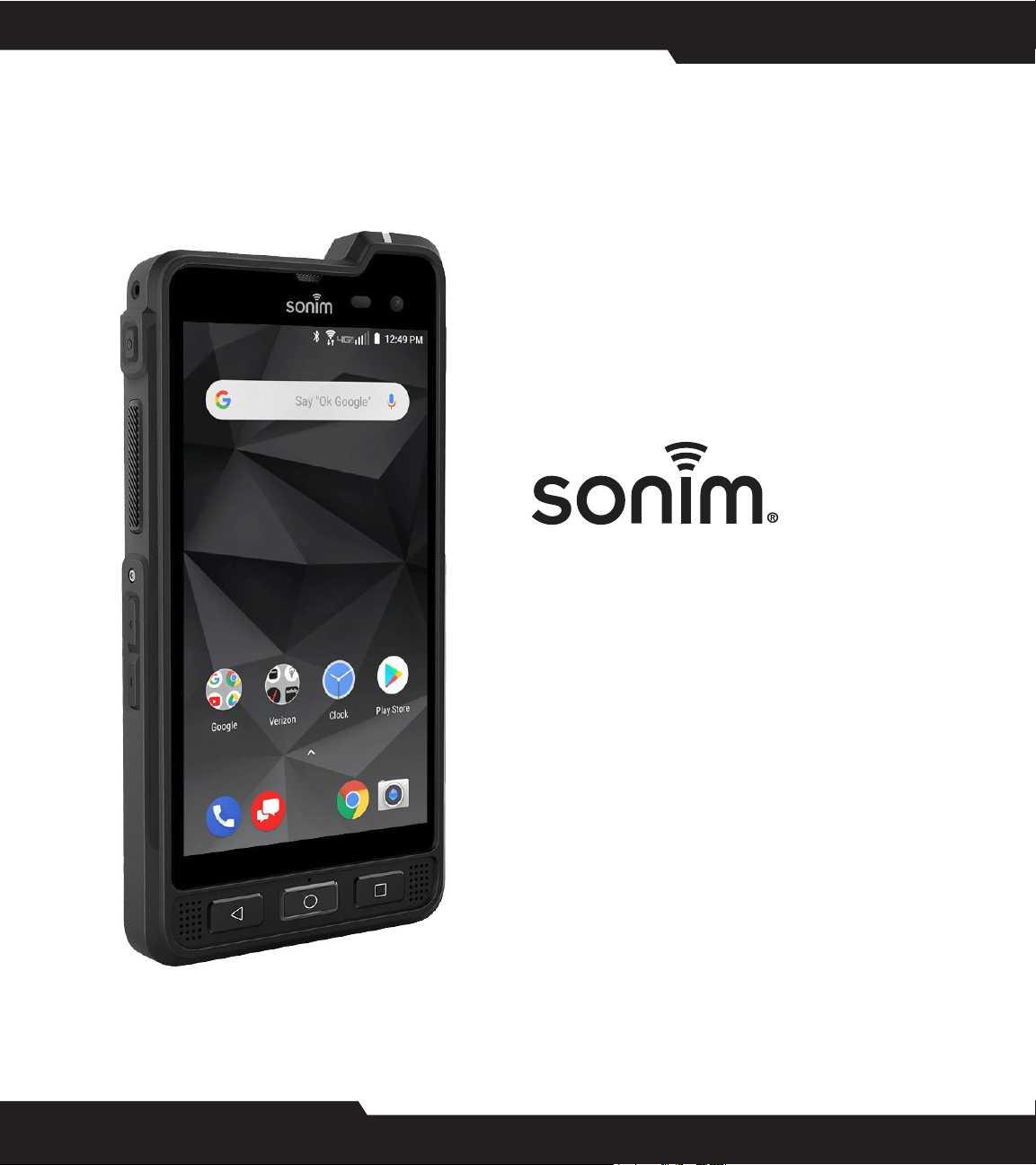
XP8
USER GUIDE
© 2019 by Sonim Technologies, Inc. All rights reserved.
CONTENT
Page 2
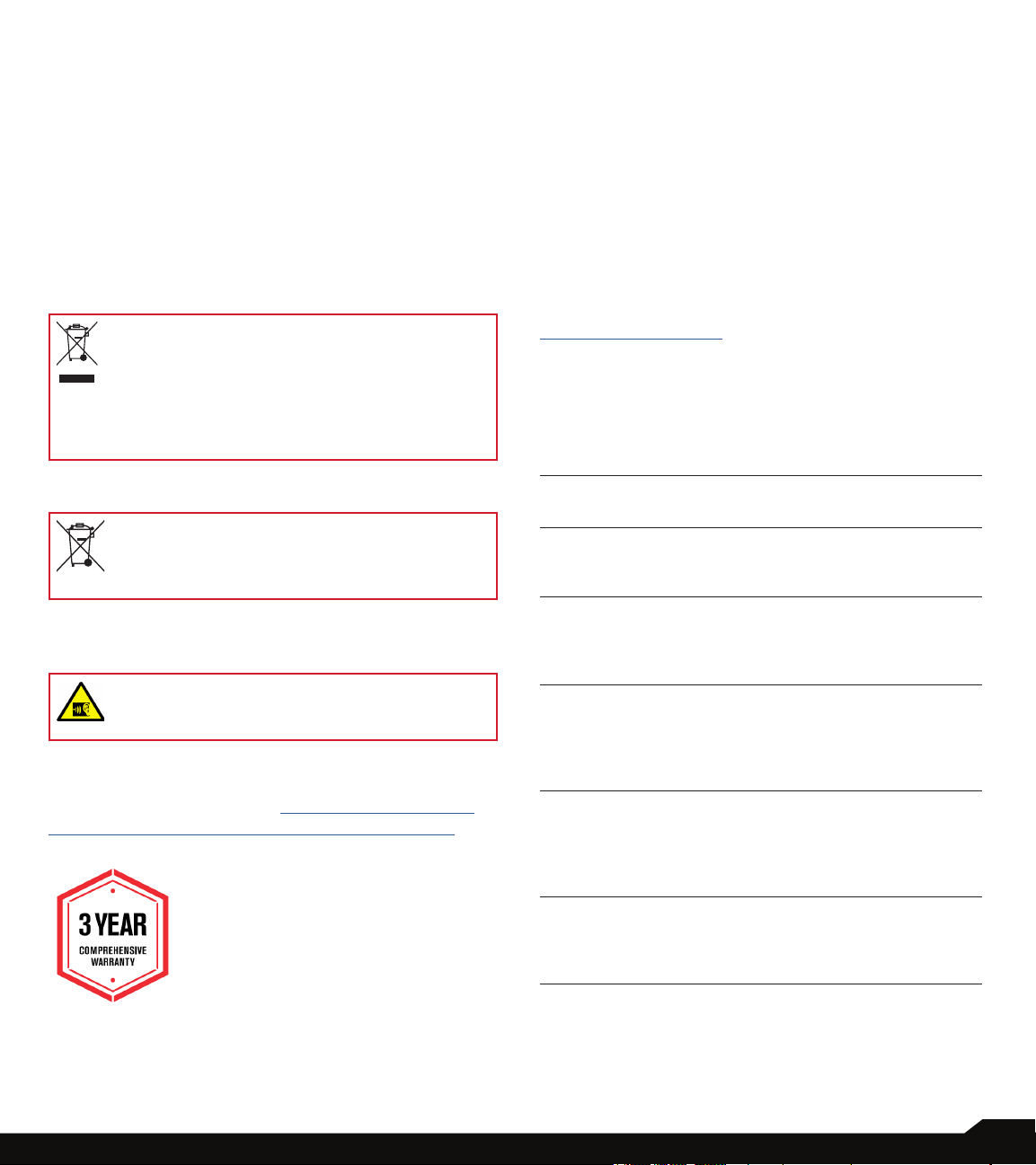
GENERAL INFORMATION
Copyright © 2019 Sonim Technologies, Inc.
Sonim and the Sonim logo are trademarks of Sonim
Technologies, Inc. Other company and product names
may be trademarks or registered trade-marks of the
respective owners with whom they are associated.
THIRD PARTY TRADEMARKS
Google, Android, Google Calendar, Google Now, Google
Play and other marks are trademarks of Google Inc.
Disposal of Old Electrical and Electronic Equipment
The symbol of the crossed-out wheeled
bin indicates that within the countries in the
European Union, this product, and any enhancements marked with this symbol, cannot
be disposed as unsorted waste but must be
taken to separate collection at their end- oflife.
Congratulations on the purchase of a Sonim XP8
(XP8800) mobile phone! This phone is LTE smartphone
enabled and has an intuitive feature-rich user interface,
which allows you to make the best use of offered
functions.
PHONE MODELS COVERED
This user guide covers Sonim XP8 phone with the model
number XP8800.
SONIM SUPPORT INFORMATION
For additional product and support information, visit
www.sonimtech.com.
USE THE GUIDE EFFECTIVELY
Familiarize yourself with the terminology and symbols
used in the guide to help you use your phone effectively.
DISPOSAL OF BATTERY
Please check local regulations for disposal of
batteries. The battery should never be placed
in municipal waste. Use a battery disposal
facility if available.
GUIDELINE FOR HEADPHONE AND
EARPHONE
To prevent possible hearing damage, please
do not listen at high volume levels for long
periods.
REGISTER YOUR PHONE
Please register your phone at http://sonimxperience.
com/registration_portal/portal/registration.php to
receive product information and updates.
HOME
SCREEN
TOUCH &
HOLD
DRAG Touch and hold an item for a moment and
SWIPE OR
SLIDE
DOUBLE
TAP
PINCH In some applications, you can zoom
This is the screen displayed when the
phone is in standby mode.
Touch and hold an item on the screen by
touching it and not lifting your nger until
an action occurs.
then, without lifting your nger, move your
nger on the screen until you reach the
target position.
Quickly move your nger across the
surface of the screen, without pausing
when you rst touch. For example, you
can slide a home screen left or right to
view the other home screens.
Tap quickly twice on a web page, map
or other screen to zoom. For example,
double-tap a web page in Browser to
zoom in, and double-tap again to zoom
out.
in and out by placing two ngers on
the screen at once and pinching them
together or spreading them apart.
Sonim devices are covered by a 3-Year comprehensive
warranty. The battery is covered by a 1-Year limited
warranty.
2
Page 3

TABLE OF CONTENTS
GENERAL INFORMATION 2
Third Party Trademarks ..................................................... 2
Disposal of Battery ............................................................ 2
Guideline for Headphone and Earphone .......................... 2
Register Your Phone ......................................................... 2
Phone Models Covered ..................................................... 2
Sonim Support Information .............................................. 2
Use the Guide Effectively .................................................. 2
USING YOUR SONIM XP8 15
Switching On the Phone .................................................. 16
Setting Up Your Phone .................................................... 16
Key Description ............................................................... 16
Notication Bar Icons ...................................................... 17
Phone Operations Without SIM Card ............................. 17
Setting up and Using Lock Screen ................................. 18
Changing the Wallpaper .................................................. 18
Capturing a Screenshot................................................... 18
SAFETY GUIDELINES 6
Hearing Aid Compatibility (HAC) Regulations for Mobile
Phones ............................................................................... 7
Avoid High Temperatures .................................................. 7
Personal Medical Devices ................................................. 7
Child Safety ........................................................................ 8
Emergency Calls ................................................................ 8
Battery Safety Warning for IEEE1725 ............................... 9
Charging Safety Warning .................................................. 9
BATTERY USAGE 10
Inserting the Battery ........................................................ 10
Disposal of Battery .......................................................... 10
Warning ............................................................................ 10
Verifying and Optimizing Battery Usage ......................... 11
Tips to Extend the Battery Life ........................................ 11
YOUR SIM/MEMORY CARD 12
Removing the Battery ...................................................... 12
Inserting the SIM Card ..................................................... 13
Inserting Memory Card .................................................... 13
GETTING STARTED 14
What Is In the Box? ......................................................... 14
Phone Specications ....................................................... 14
SUGGESTIONS 19
NETWORKS AND INTERNET 20
Wi-Fi ................................................................................. 20
Mobile Network................................................................ 20
Data Usage ...................................................................... 21
Hotspot & Tethering ........................................................ 21
Wireless Emergency Alerts .............................................. 21
VPN .................................................................................. 22
Roaming ........................................................................... 22
CONNECTED DEVICES 22
Bluetooth .......................................................................... 22
Cast .................................................................................. 23
NFC .................................................................................. 23
Android Beam .................................................................. 23
Printing ............................................................................. 23
USB .................................................................................. 23
APPS & NOTIFICATIONS 24
Apps Info .......................................................................... 24
Notications ..................................................................... 24
App Permissions .............................................................. 24
Advanced ......................................................................... 24
TABLE OF CONTENTS
3
Page 4
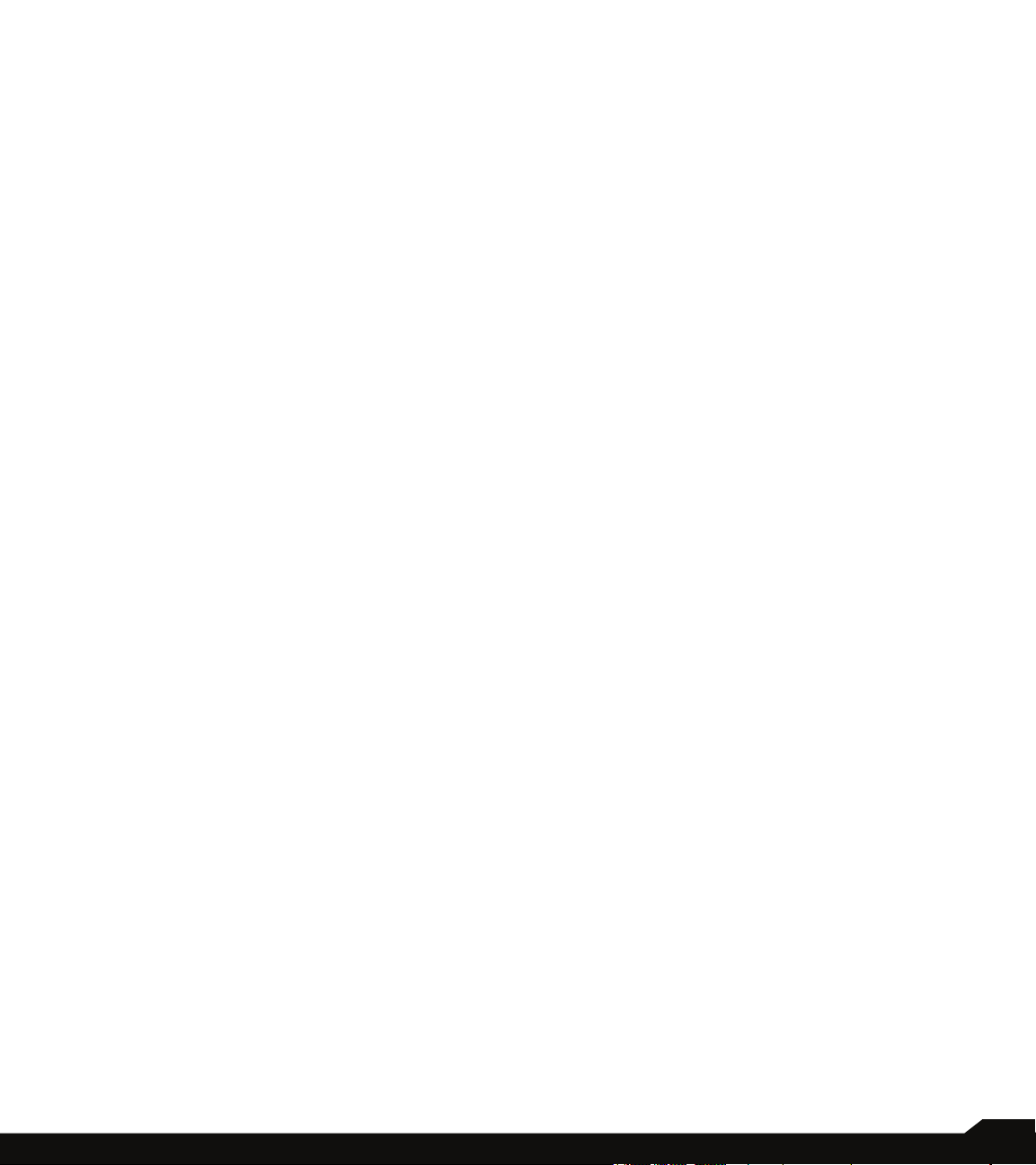
BATTERY SETTINGS 25
Battery .............................................................................. 25
DISPLAY SETTINGS 25
Display ............................................................................. 25
SOUND SETTINGS 26
Sound ............................................................................... 26
SYSTEM 34
Language & Input ........................................................... 34
Gesture ............................................................................ 35
Date and Time ................................................................. 35
Backup ............................................................................. 35
Reset Options .................................................................. 36
About Phone .................................................................... 36
STORAGE SETTINGS 27
USB POWER SAVING 28
SECURITY AND LOCATION SETTINGS 28
Security Status ................................................................. 28
Device Security ................................................................ 28
Privacy ............................................................................. 29
USERS AND ACCOUNTS 30
Users ................................................................................ 30
Accounts for Owner ......................................................... 30
ACCESSIBILITY 31
Accessibility ..................................................................... 31
Volume Shortcut Key ....................................................... 31
Downloaded Services ...................................................... 31
Screen Readers ............................................................... 31
Display ............................................................................. 31
Interaction Controls ......................................................... 31
Audio & On-screen Text .................................................. 32
Experimental .................................................................... 32
ACCESSORIES 32
CSM Settings ................................................................... 32
MANAGING CONTACTS 37
Adding a Contact ............................................................ 37
Creating a New Contact ................................................. 37
Viewing Contact Details .................................................. 37
Editing the Contact Details .............................................. 37
Sending a Message from Contacts ................................ 37
Menu Options .................................................................. 37
Searching a Contact ........................................................ 38
Sharing a Contact ............................................................ 38
Deleting a Contact ........................................................... 38
MANAGING CALL SETTINGS 39
Making a Call ................................................................... 39
Dialing a Number via Contact ......................................... 39
Adding Contact from Home Screen ............................... 39
Viewing Call History ......................................................... 39
Call History Screen .......................................................... 39
Deleting Call History ........................................................ 39
SENDING MESSAGES 43
Message+ ....................................................................... 43
Managing Message Options ........................................... 43
Managing Message Settings ........................................... 44
PROGRAMMABLE KEYS 33
SYSTEM UPDATES 33
GOOGLE 34
TABLE OF CONTENTS
SONIM SCOUT 47
Setup ................................................................................ 47
Utilities .............................................................................. 47
Support ............................................................................ 47
4
Page 5

USING APPLICATIONS 48
Camera............................................................................. 48
Calendar ........................................................................... 48
Clock ................................................................................ 48
Calculator ......................................................................... 49
Sound Recorder .............................................................. 49
File Manager .................................................................... 49
SIM Toolkit ....................................................................... 49
Downloads ....................................................................... 50
FM Radio.......................................................................... 50
REGULATORY INFORMATION-
USA MARKET 51
RF Exposure Information (SAR) ...................................... 51
FCC Caution .................................................................... 51
Industry Canada Statement (IC: 8090A-PC4000) .......... 52
INDEX 53
TABLE OF CONTENTS
5
Page 6

SAFETY GUIDELINES
Please read and understand the following
safety guidelines before you use the
phone. These guidelines provide details to
enable you to operate your phone safely
and conform to any legal requirements
regarding the use of cellular phones.
Do not use the phone at a refueling
point. Observe restrictions when using
radio equipment at fuel depots, chemical
plants or where blasting operations are in
progress.
Electrical interference may obstruct the
use of your phone. Observe restrictions in
hospitals and near medical equipment.
Switch off your cellular phone when in
an aircraft. Wireless phones can cause
interference or danger to an aircraft. In an
aircraft, the phone can be used in ight
mode.
Do not expose the device to high
temperatures (in excess of 55°C).
The symbol of the crossed-out wheeled
bin indicates that this product, and any
enhancements marked with this symbol,
can not be disposed as unsorted waste
but must be taken to separate collection
at their end-of-life.
Ensure that only qualied personnel install
or repair your phone.
The Sonim XP8800 is water-proof and
can be submerged to 2 meters for 30
minutes.
• Ensure to close the audio connector
and SIM slot properly. This will
prevent the deposit of water droplets
on the connectors, when the phone is
immersed in water.
• Water droplets may condense under
the display cover if the phone is
immersed in water with signicant
drop in temperature. This does not
indicate water leakage. The droplets
will disappear at room temperature.
The Sonim XP8800 is dust-resistant,
rugged and shock-resistant. However, it is
not dust-proof or unbreakable if subjected
to overwhelming impact. For best results
and long product life, one should protect
the Sonim XP8800 from salt water, dust
and strong impacts.
SAFETY GUIDELINES
Adhere to road safety laws. Do not hold/
use a phone while you are driving; nd a
safe place to stop rst. Use hands-free
microphone while you are driving.
Avoid using the phone in close proximity
to personal medical devices, such as
pacemakers and hearing aids.
Use only Sonim XP8800 approved
charging equipment to charge your phone
and avoid damage to your phone.
6
Page 7

HEARING AID COMPATIBILITY (HAC)
REGULATIONS FOR MOBILE PHONES
In 2003, the FCC adopted rules to make digital wireless
telephones compatible with hearing aids and cochlear
implants. Although analog wireless phones do not usually
cause interference with hearing aids or cochlear implants,
digital wireless phones sometimes do because of
electromagnetic energy emitted by the phone’s antenna,
back light, or other components. Your phone is compliant
with FCC HAC regulations (ANSI C63.19- 2011). While
some wireless phones are used near some hearing
devices (hearing aids and cochlear implants), users may
detect a buzzing, humming, or whining noise. Some
hearing devices are more immune than others to this
interference noise and phones also vary in the amount
of interference they generate. The wireless telephone
industry has developed a rating system for wireless
phones to assist hearing device users in nding phones
that may be compatible with their hearing devices. Not
all phones have been rated. Phones that are rated have
the rating on their box or a label located on the box. The
ratings are not guarantees. Results will vary depending
on the user’s hearing device and hearing loss. If your
hearing device happens to be vulnerable to interference,
you may not be able to use a rated phone successfully.
Trying out the phone with your hearing device is the best
way to evaluate it for your personal needs.
This phone has been tested and rated for use with
hearing aids for some of the wireless technologies that
it uses. However, there may be some newer wireless
technologies used in this phone that have not been
tested yet for use with hearing aids. It is important to
try the different features of this phone thoroughly and
in different locations, using your hearing aid or cochlear
implant, to determine if you hear any interfering noise.
Consult your service provider or the manufacturer of this
phone for information on hearing aid compatibility. If you
have questions about return or exchange policies, consult
your service provider or phone retailer.
M-Ratings: Phones rated M3 or M4 meet FCC
requirements and are likely to generate less interference
to hearing devices than phones that are not labeled. M4
is the better/higher of the two ratings.
T-Ratings: Phones rated T3 or T4 meet FCC requirements
and are likely to be more usable with a hearing device’s
telecoil (“T Switch” or “Telephone Switch”) than unrated
phones. T4 is the better/ higher of the two ratings. (Note
that not all hearing devices have telecoils in them.)
Your phone meets the M4/T4 level rating.
Hearing devices may also be rated. Your hearing device
manufacturer or hearing health professional may help you
nd this rating. For more information about FCC Hearing
Aid Compatibility, please go to http://www.fcc.gov/cgb/
dro.
This phone has been tested and rated for use with
hearing aids for some of the wireless technologies that
it uses. However, there may be some newer wireless
technologies used in this phone that have not been
tested yet for use with hearing aids. It is important to
try the different features of this phone thoroughly and
in different locations, using your hearing aid or cochlear
implant, to determine if you hear any interfering noise.
Consult your service provider or the manufacturer of this
phone for information on hearing aid compatibility. If you
have questions about return or exchange policies, consult
your service provider or phone retailer.
AVOID HIGH TEMPERATURES
Leaving the device in hot or cold places, such as in a
closed car in summer or winter conditions, reduces the
capacity and lifetime of the battery. For the best results,
try to use the device between -20°C and +55°C (-4°F
and 131°F). A device with a hot or cold battery may
not work temporarily, even when the battery is fully
charged. Battery performance is particularly limited in
temperatures well below freezing.
PERSONAL MEDICAL DEVICES
Mobile phones may affect the operation of cardiac
pacemakers and other implanted equipment. Please
avoid placing the mobile phone over the pacemaker, for
example in your breast pocket. When using the mobile
phone, place it at the ear opposite the pacemaker. If a
minimum distance of 15 cm (6 inches) is kept between
the mobile phone and the pacemaker, the risk of
interference is limited. If you suspect that interference
is taking place, immediately turn off your mobile phone.
Contact your cardiologist for more information. For
other medical devices, consult your physician and the
manufacturer of the device. Comply with instructions to
switch off the device or deactivate the RF transmitter
when required, especially when posted in hospitals
and airplanes. Equipment used in these places may be
sensitive to radio waves emitted from the device and
adversely affect their operation. Also, observe restrictions
at gas stations or other areas with ammable atmosphere
or when close to electro-explosive devices.
SAFETY GUIDELINES
7
Page 8
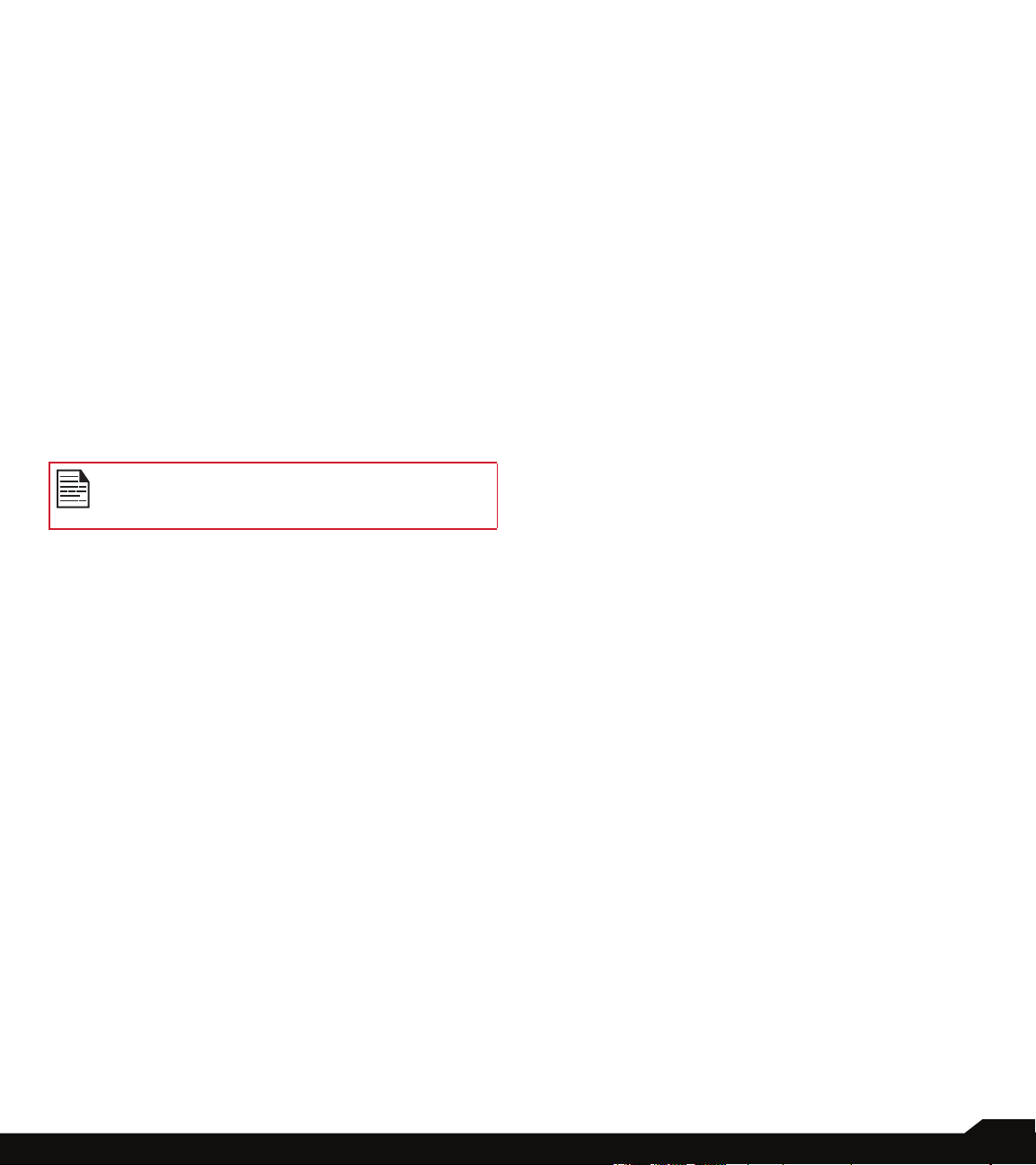
CHILD SAFETY
Do not allow children to play with your mobile phone or
its accessories. Keep it out of their reach. They could hurt
themselves or others, or could accidentally damage the
mobile phone or accessories. Your mobile phone and
its accessories may contain small parts, which could be
detached and create a choking hazard.
EMERGENCY CALLS
Mobile phones operate using radio signals, which cannot
guarantee connection under all conditions. Therefore
you should never rely solely upon any mobile phone for
essential communications (e.g. medical emergencies).
Emergency calls may not be possible in all areas, on all
cellular networks, or when certain network services and/
or mobile phone features are in use. Check with your
local service provider.
WARNING
It is not allowed to connect any external devices
to all ports/interface (USB, Top x-pand and side
connector) in Hazardous area.
SAFETY GUIDELINES
8
Page 9
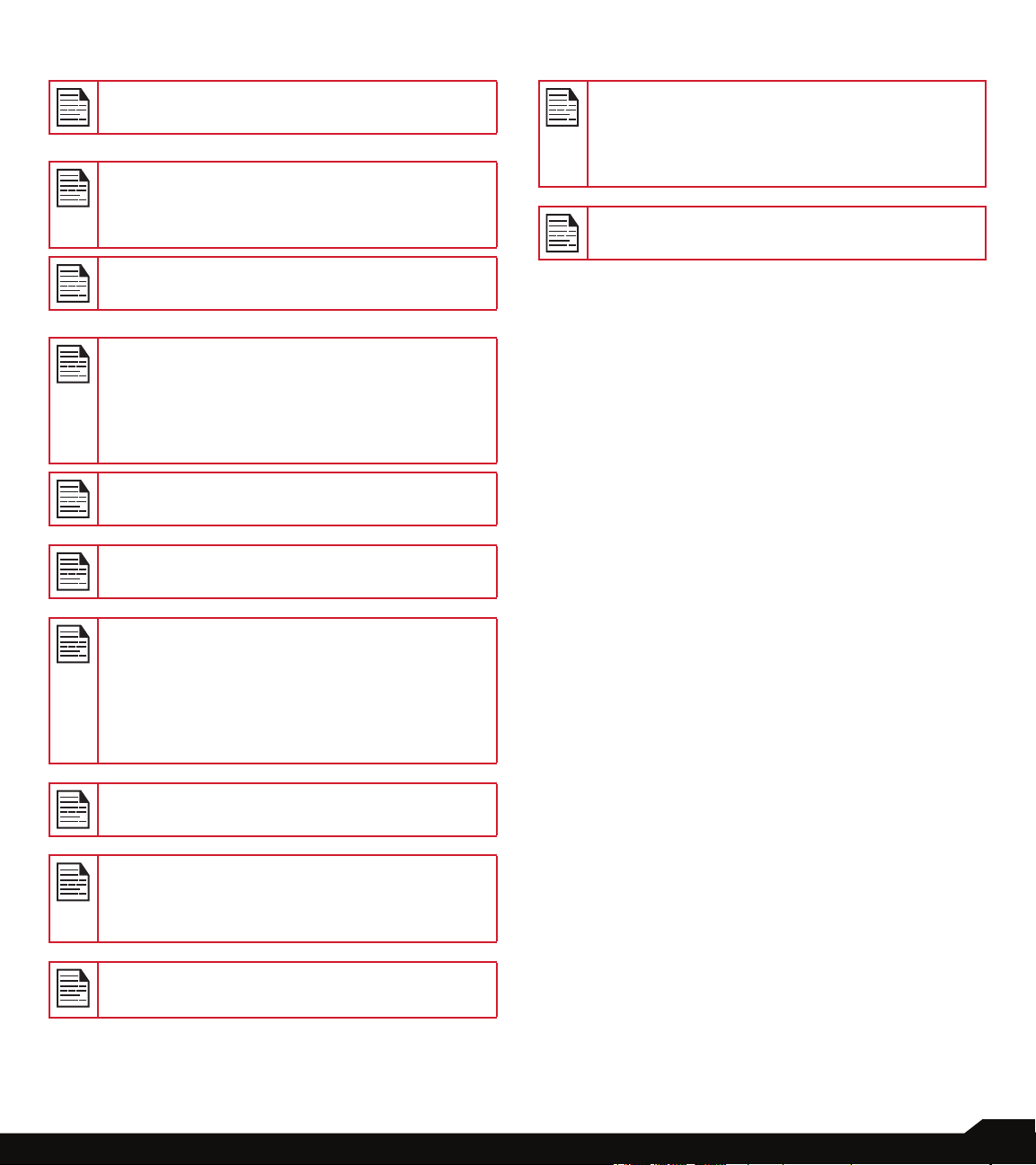
BATTERY SAFETY WARNING FOR IEEE1725
CHARGING SAFETY WARNING
Do not disassemble or open crush, bend or
deform, puncture or shred.
Do not modify or re manufacture, attempt to
insert foreign objects into the battery, immerse or
expose to water or other liquids, expose to re,
explosion or other hazard.
Only use the battery for the system for which it is
specied.
Only use the battery with a charging system that
has been qualied with the system per CTIA
Certication Requirements for Battery System
Compliance to IEEE 1725. Use of an unqualied
battery or charger may present a risk of re,
explosion, leakage, or other hazard.
Do not short circuit a battery or allow metallic
conductive objects to contact battery terminals.
Promptly dispose of used batteries in
accordance with local regulations.
The equipment shall only be charged when in the
non-hazardous area using a charger specically
supplied for use with the unit USB cable and
AC charger S42A02(US plug)/ S42A00(EU plug)/
S42A01(UK plug).
DC5 V/2A pin recommend to use charger with
SELV function.
Replace the battery only with another battery
that has been qualied with the system per this
standard, IEEE-Std-1725. Use of an unqualied
battery may present a risk of re, explosion,
leakage or other hazard. Only authorized service
providers shall replace battery. (If the battery is
non-user replaceable).
Battery usage by children should be supervised.
Avoid dropping the phone or battery. If the
phone or battery is dropped, especially on a hard
surface, and the user suspects damage, take it
to a service center for inspection.
Improper battery use may result in a re,
explosion or other hazard.
HAZARDOUS LOCATION USAGE WARNING
9
Page 10
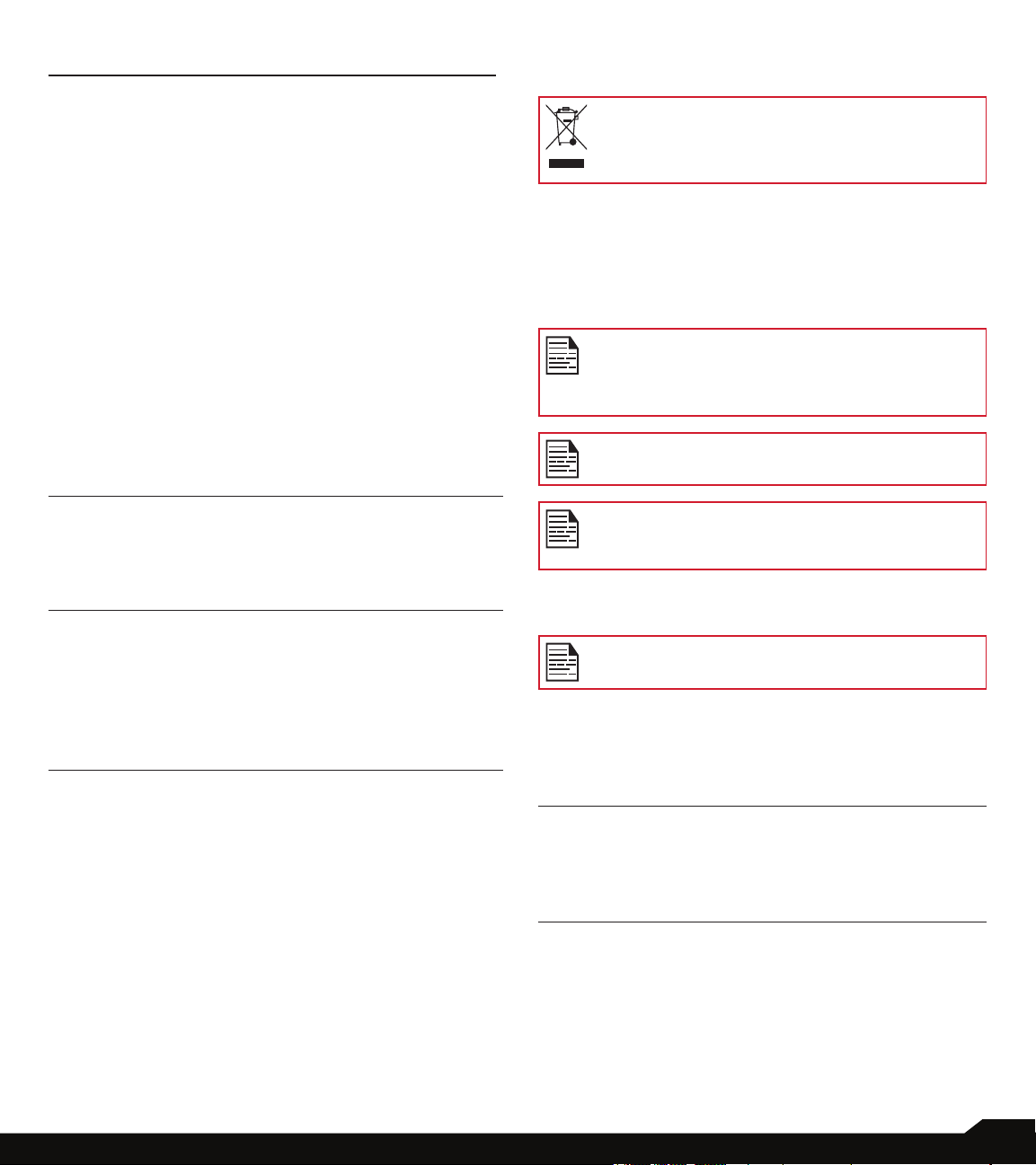
BATTERY USAGE
DISPOSAL OF BATTERY
Sonim XP8 phone comes with a removable battery. For
any battery related queries, contact Sonim customer
support.
• Use only a Sonim XP8800 certied battery that is
designed for this phone model.
• The use of other batteries may void the warranty
terms of your phone and cause damage.
• It is recommended to protect the battery from
extreme temperature environments and moisture.
• Please keep the battery out of the reach of children.
INSERTING THE BATTERY
1. UNSCREW COVER
To open the battery cover, rotate the battery
cover screw in a counter clockwise direction.
Sometimes, the battery cover may be tight and
some extra effort is required to open it. You can
use the screwdriver provided to open the screw.
2. LIFT THE COVER
Lift the back cover to reveal the battery slot.
Please check local regulations for disposal of
batteries. The battery should never be placed in
municipal waste. Use a battery disposal facility if
available.
CHARGING THE BATTERY
The battery delivered with your mobile phone is not fully
charged.
We recommend that you charge your mobile for 5 hours
before you use your mobile phone for the rst time.
Only the power supplies with outputs meet the
SELV requirements can be used for charging.
The maximum allowable input voltage for the
phone is 9v.
There is a risk of explosion while charging if the
battery has been replaced by an incorrect type.
If the battery is completely out of charge, it can
take several minutes for the charging icon to
Appear when the charger is connected.
WARNING
3. INSERT BATTERY
Insert the battery and ush into the battery slot
such that the metallic contacts at the bottom of
the battery are aligned with the metallic contacts
within the battery compartment.
4. CLOSE COVER
Close the battery cover. Rotate the battery
cover screws in clockwise direction. You can
use the screwdriver provided to tighten the
screws. Ensure not to over-tighten the screws.
BATTERY USAGE
ONLY THE BATTERY CAN BE REPLACED IN
NON-HAZARDOUS LOCATION.
1. INSERT CHARGER
Insert the charger plug into a
power outlet.
2. CONNECT TO THE PHONE
The charging port is located in the
lower side of the phone, below
the back cover. Insert the charger
connector to the charging port.
10
Page 11
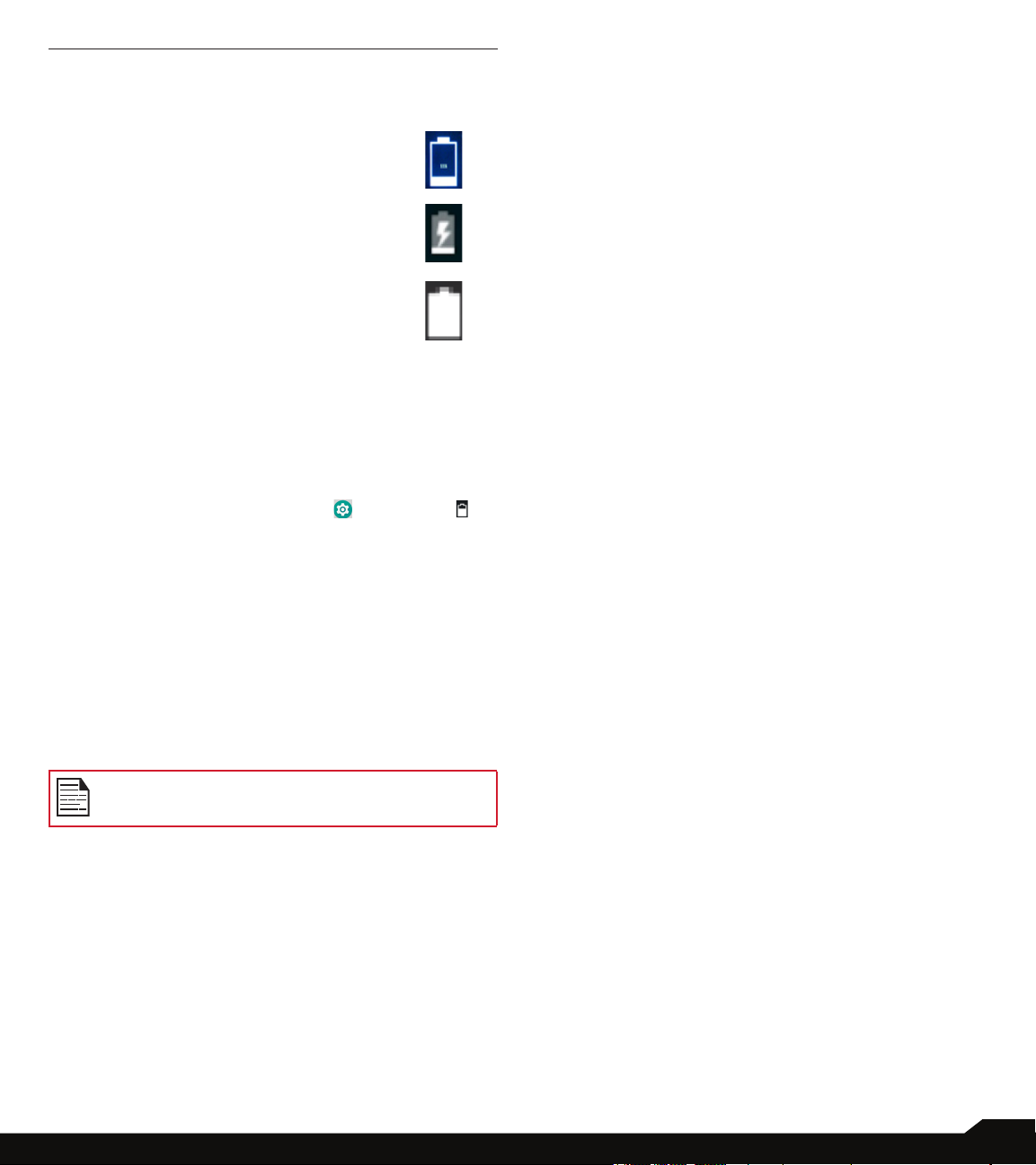
3. CHARGING ANIMATION/ICON
• If the battery is being charged when
the phone is switched off, a battery
charging animation with current
battery level is displayed.
• If the battery is being charged
while the phone is switched on, the
battery icon on the status bar shows
the animation indicating that the
battery is being charged.
• After the battery is fully charged the
charging animation stops and you
can disconnect the charger from the
phone.
VERIFYING AND OPTIMIZING
BATTERY USAGE
You can check the battery usage status and also close
some applications to save battery power. In the all
application screen, select Settings ( ) > Battery ( ).
The current battery level (charging or not charging) is
displayed on the top of the screen. The discharge graph
on the top of the screen shows the battery level over time
since you last charged the device, and how long you
have been running on battery power.
The list at the bottom of the screen shows the breakdown
of battery usage for individual apps and services. Touch
any listed items for more details. The details screen for
some apps includes buttons that allow you to adjust
settings affecting power usage, or stop the application
completely.
TIPS TO EXTEND THE BATTERY LIFE
Follow these tips to extend your phone’s battery life.
• If you are not using Wi-Fi, Bluetooth, or GPS, use
the Settings to turn them off. The GPS setting is
located in Settings > Personal > Location.
• Set screen brightness to Low and set a shorter
Sleep timeout (15 seconds). The display settings are
located in Settings > Device > Display.
• If you are traveling and do not have access to
mobile data or Wi-Fi network, switch to Airplane
mode. Select Airplane mode from Quick Settings.
If you stop some apps or services, your device
may not work correctly.
BATTERY USAGE
11
Page 12
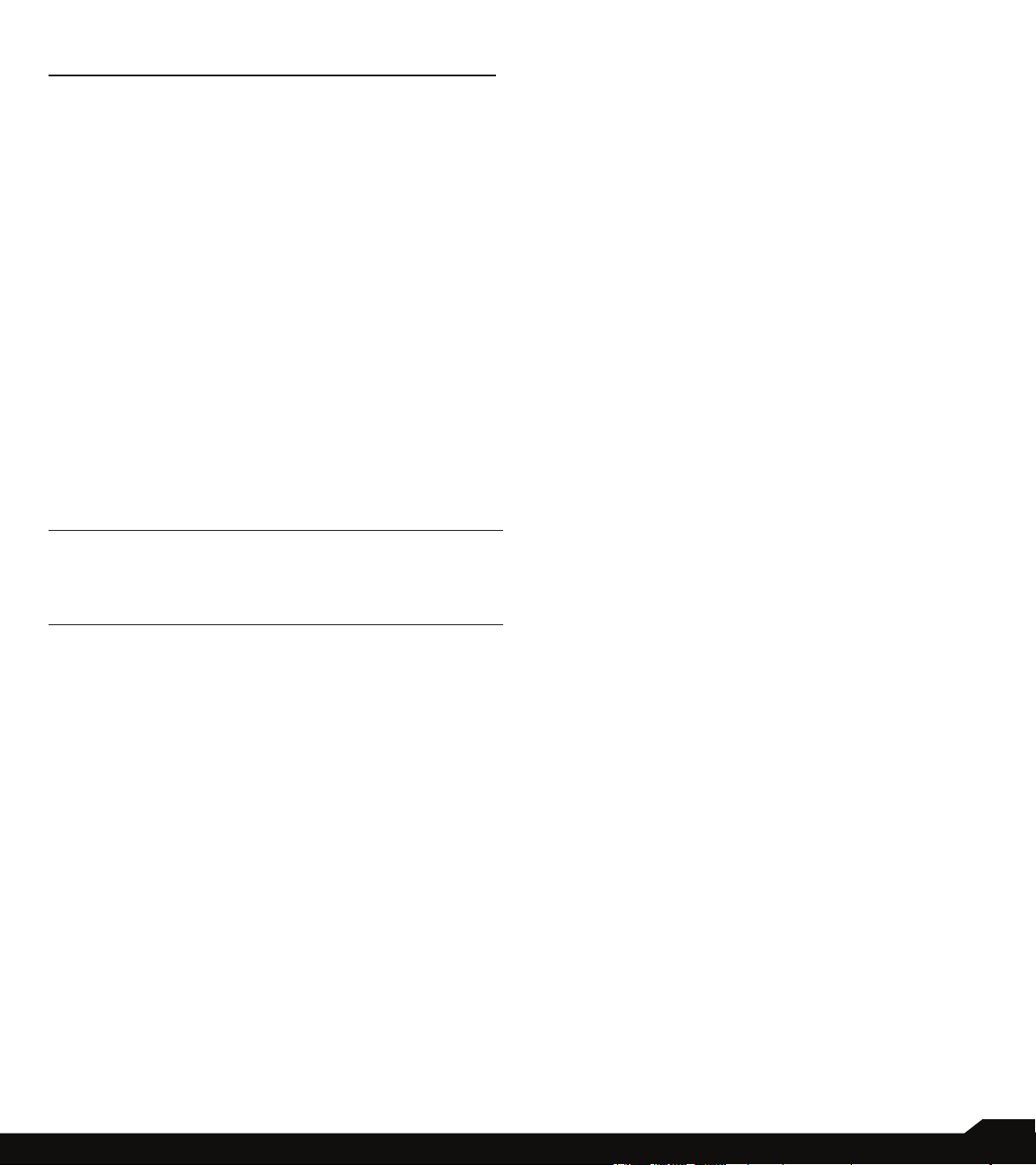
YOUR SIM/MEMORY CARD
Purchase a SIM card from a mobile operator. The SIM
card associates your network services (for example,
phone number, data services, and so on) with your
phone.
REMOVING THE BACK COVER
1. UNSCREW COVER
To open the battery cover, rotate the
battery cover screw in an counter
clockwise direction.
REMOVING THE BATTERY
1. UNSCREW COVER
After removing the back cover, remove the
battery by using Sonim screw driver tool.
2. LIFT THE COVER
Lift the back cover to reveal the battery slot.
3. USE SONIM SCREWDRIVER
You can use the Sonim provided screwdriver
tool to open the screws.
YOUR SIM/MEMORY CARD
12
Page 13
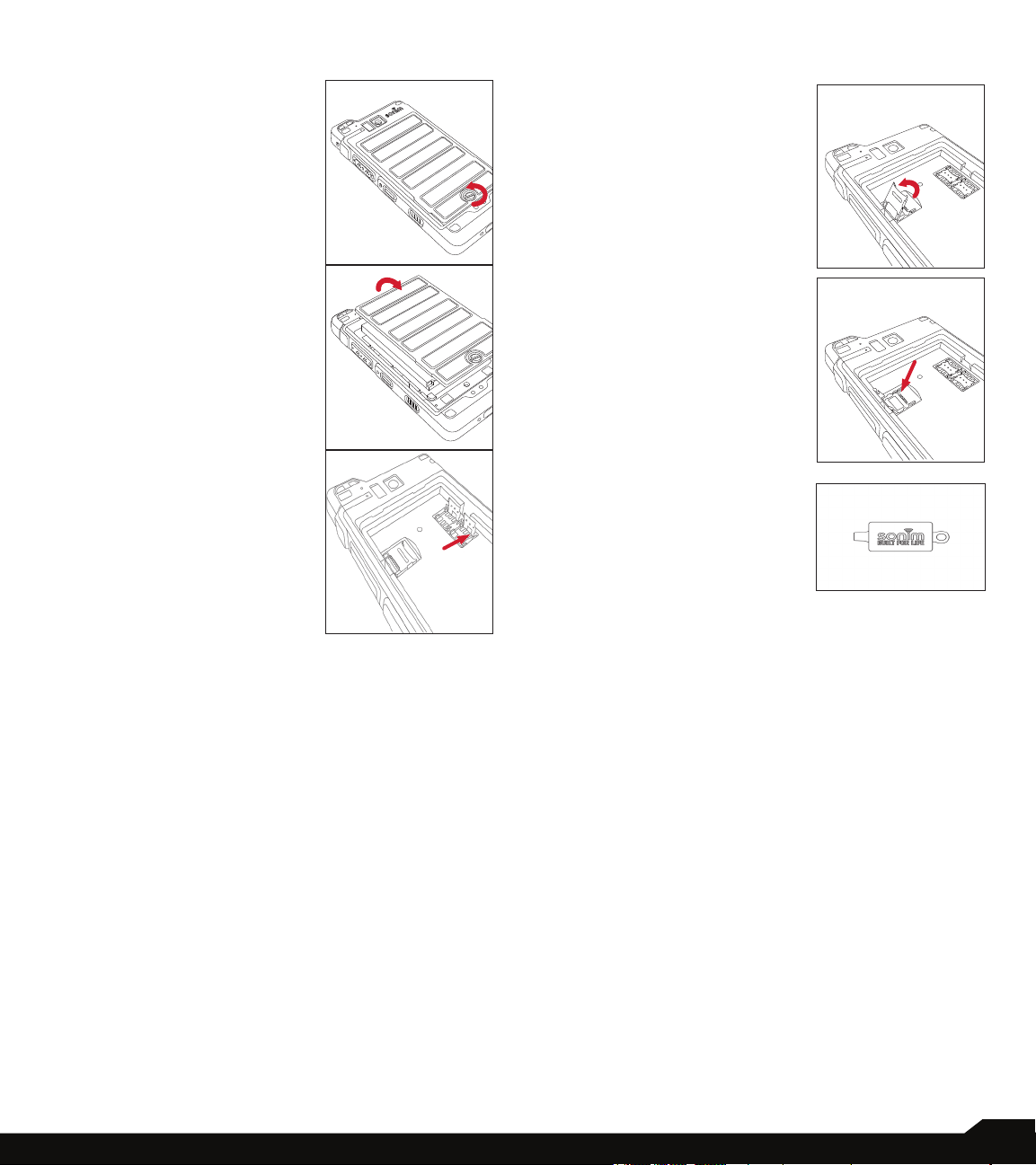
INSERTING THE SIM CARD
1. UNSCREW COVER
Use the provided Sonim
screwdriver to unscrew the
battery cover screw on the
back of the phone.
INSERTING MEMORY CARD
1. SLIDE THE SILVER CLIP
Slide (push forward) and
lift the silver clip over the
designated slot.
2. LIFT THE COVER
Remove the battery cover
and the battery.
3. INSERT SIM CARD
Slide the silver clip and
insert the SIM card. Lock
the silver clip.
2. PLACE THE
MEMORY CARD
Place the memory card in
the designated slot and
close the silver clip.
3. USE SONIM
SCREWDRIVER
You can use the Sonim
provided screwdriver tool to
open the screws.
YOUR SIM/MEMORY CARD
13
Page 14

GETTING STARTED
WHAT IS IN THE BOX?
The list of items in the Sonim XP8 phone box are:
• Sonim XP8 phone
• Battery
• Quick Start Guide
• Screw Driver
• Type C Cable
• Quick Charger
• Battery Cover
PHONE SPECIFICATIONS
FEATURE DESCRIPTION
Chipset Qualcomm MSM8920
Band LTE: 1/2/3/4/5/7/8/12/13/14/20/25/
26/27/28/29/30/38/39/40/41/66
UMTS: B1/B2/B4/B5/B8
GSM: 850/900/1800/1900MHz
Antenna MIMO antenna for LTE
Wi-Fi Dual bands (2.4G/5G)
802.11 a/b/g/n/ac/e/k/r/h with
hotspot
Wi-Fi Direct (Miracast™)
Memory 64GB eMMC 5.1 / 4GB LPDDR4x
CONNECTIVITY
Bluetooth BT5.0/BLE (Low Energy)
Languages
Supported
Capacity(mAh) 4900 mAh, removable Li-ion
Battery Life Standby: up to 656 hours
PHYSICAL CHARACTERISTICS
Ambient
temperature
Size 141mm x 63.9 mm x 23mm
Weight Approx. 260 gms
English and Spanish
Talk time: up to 47 hours
Music playback: up to 20 hours
Video playback: up to 18 hours
Web browsing: up to 22 hours
-20ºC to +55ºC
FEATURE DESCRIPTION
Dedicated keys PTT Key/Power Key/Volume key
(Up and Down)/Camera key/
Emergency key
Ports Water-proof USB2.0 type-C, High
Speed, OTG
DISPLAY
Size 5.0”
Resolution
Outdoor
Visibility
Capacity 262K colors
Brightness 400
Microphone 3 Mics with noise cancellation
Speaker Dual front facing speaker, loudness
Audio Formats AMR-NB, AMR-WB, AAC, AAC+,
Video Formats 3GP,MP4, WMV, AVI, MOV,
Image Formats JPEG
Graphic
Formats
FM Radio Yes
Camera 12MP Auto focus with low light
LED Torch Light Reuse with camera ash LED
320x432 Transmissive
Yes
AUDIO
up to 105dB at 10cm
MULTIMEDIA
AAC+V2, MP3,V-SELP, AMR
12.65, AMR 6.6,
MPEG-2, MPEG-4,H.263, H.264,
H-265
JPEG, PNG, and BMP
sensor
8MP camera with x focus
GETTING STARTED
14
Page 15

USING YOUR SONIM XP8
16
4
4
1
1
6
7
8
3
2
5
9
15
14
20
21
13
12
17
24
18
19
11
910
25
1. Sonim XPand Connector
2. Microphones
3. USB-C
4. Power ON Button
5. Volume Up / Down
6. PTT Button
7. Display
8. App Tray
9. Back Button
10. Home screen Button
11. Recent Button
12. Google Search Bar
13. Battery Level Indicator
USING YOUR SONIM XP8
14. LED Notication
15. Receiver
16. Notication Bar
17. Sonim SecureAudio Connector
18. Yellow Key
19. Alarm Key
20. Torch/Flash Light
21. Rear Facing Camera
22. Memory Card Slot Under Battery
23. SIM Card Slots Under Battery
24. Battery Cover
25. Back Cover Screw
22
22
23
15
Page 16
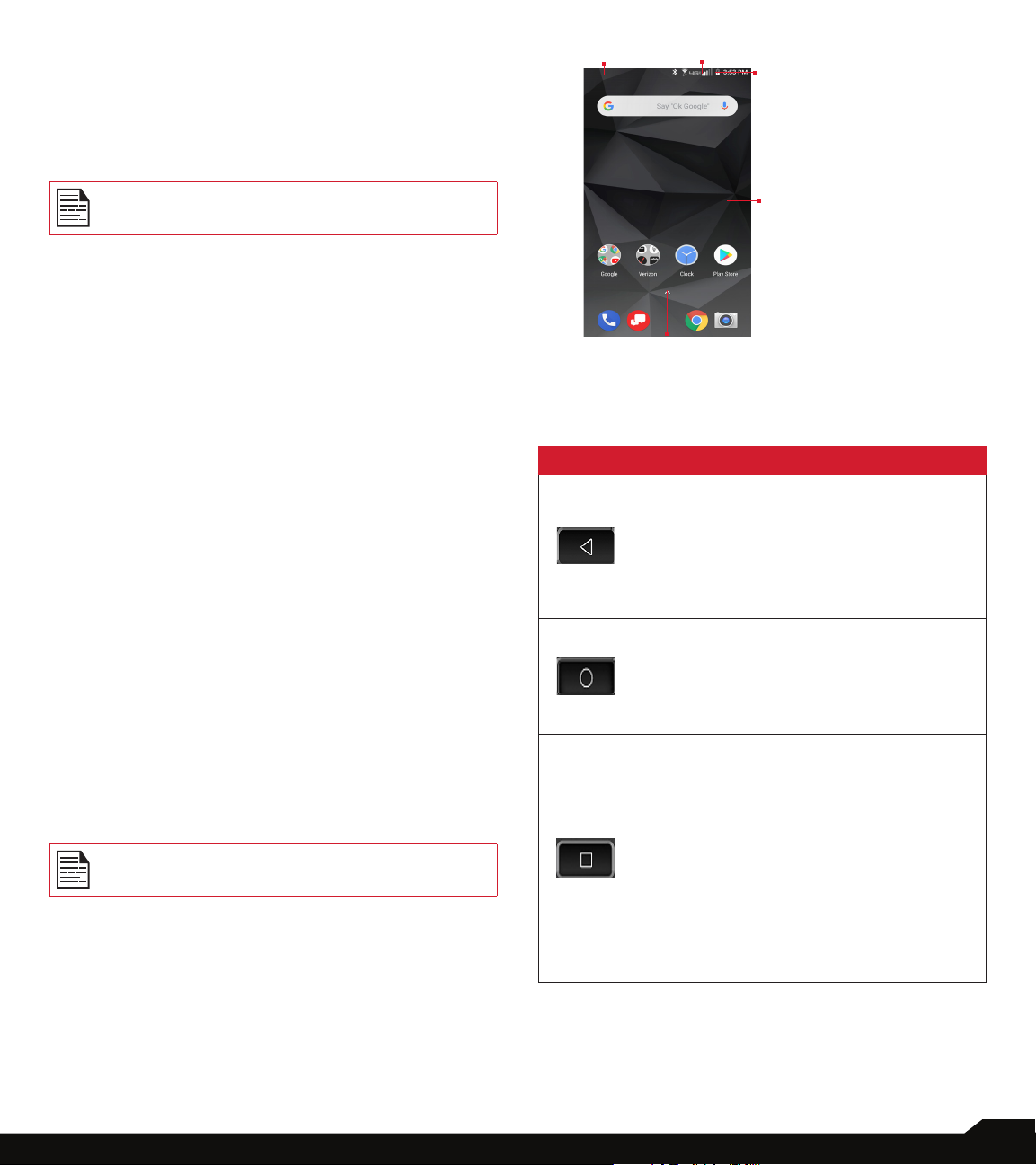
SWITCHING ON THE PHONE
Press and hold Power button for 2 seconds.
When the phone is switched on, it tries to register with
the network. After successful registration, the name of the
service provider is displayed.
Ensure that a valid SIM card is inserted in your
phone.
SETTING UP YOUR PHONE
For instructions on using your phone’s buttons, charger,
battery, and other hardware features, check the printed
Quick Start Guide provided along with your phone.
1
2
3
1. Message/Alert
Notications
2. Service
Indicator
and Signal
Strength bar
4
3. Battery charge
indicator and
time
4. Home screen
5. Application
Grid or Menu
5
The rst time you turn on your device, it will take you
through the steps to get the set up. You will be prompted
to do the following:
1. Choose the language you want your phone to use.
2. Connect to a Wi-Fi network or your cellular data
network.
3. Sign-in with your Google Account.
If you have Gmail account, use the same e-mail address
and password to sign-in. By signing in, all your e-mail,
contacts, calendar events, and other data associated
with that account will be synced to your phone. If you
have more than one Google Account, you can add them
later.
If you do not have a Google Account, you can create one
during the setup process. You can also skip this step and
create later.
MANAGING HOME SCREEN
After you complete the phone setup, the home screen
is displayed. The home screen is the beginning point to
access all the device’s features.
Device comes equipped with pre-installed
screen protector for added protection.
KEY DESCRIPTION
The navigation keys are located below the display screen.
ICONS DESCRIPTION
Back:
Opens the previous screens in the working
sequence till the home screen is displayed.
Once the home screen is displayed it will
remain there even when you press the
back key.
Home:
Short press on any app: Shows the home
screen.
Long press: Google Assistant
Recent:
Short Press:
Opens a list of thumbnail images of apps
you have worked on recently. To open an
app, touch it. To remove any application
from this list, swipe the application to left
or right.
Double press: Launches the menu options
of any application.
YOUR SONIM XP8
16
Page 17

ICONS DESCRIPTION
ICONS DESCRIPTION
Dual window: You can access two apps
simultaneously.
• To open apps in dual window, touch
and hold the thumbnail and drag
upwards to open the apps in dual
window.
OR
• Touch and hold recent key in any app
screen to open dual window.
NOTIFICATION BAR ICONS
The icons displayed at the top of the screen provides
information about the status of the device. The details
such as date and time, battery charge status, and data
service are displayed when the phone is in standby
mode. Other indicators such as Bluetooth connectivity
status, airplane mode, alarm and call forward (only if
Always forward is enabled) and Wi-Fi connectivity are
displayed, if the feature is activated.
ICONS DESCRIPTION
Battery level indicator
Wi-Fi connected
Bluetooth activated
Call in progress
Call forward (only if Always forward is
enabled)
New E-mail
FM Radio
Missed call
New SMS or MMS
Alarm activated
Do not disturb
Vibration mode activated
Flight mode activated
YOUR SONIM XP5S
Battery charging in progress
No signal
Signal strength
No SIM card
Roaming
4G LTE network connected
HSPA or UMTS network connected
GPRS network connected
EDGE network connected
Error/information notication - attention
required
Screenshot captured
Music is played
Device storage space is running out
PHONE OPERATIONS WITHOUT SIM CARD
You can perform the following operations without
inserting a SIM card in your phone.
• Make an emergency call.
• View and modify all settings except few data usage
and mobile network related settings.
• Activate and share les through Bluetooth.
• Access the Internet using Wi-Fi connectivity.
• Access your phonebook, multimedia les, all tools
17
Page 18

and applications.
• View and modify your prole settings.
SETTING UP AND USING LOCK SCREEN
You must lock your phone to protect it from unauthorized
access.
• From Home screen, tap on System settings or
select Menu > Settings ( ).
• Scroll down and select Security ( ) , located
under Personal settings.
• Select Screen lock and select one of the following
options to congure phone:
• None: Disables the screen lock.
• Swipe: When the screen is locked, slide your
nger from bottom to top to unlock it.
• Pattern: When enabled, enter you own pattern.
When the phone is locked, unlock it using the
pattern. When the phone screen is locked, you
can answer an incoming call, without unlocking
the screen.
• PIN: When enabled, enter you own PIN value.
When the phone is locked, unlock it using the PIN.
When the phone screen is locked, you can answer
an incoming call, without unlocking the screen.
• Password: When enabled, enter you own
Password. When the phone is locked, unlock it
using the password. When the phone screen is
locked, you can answer an incoming call, without
unlocking the screen.
CAPTURING A SCREENSHOT
You can take the screenshot of the current screen and it
is stored in your phone’s photos. To take a screenshot:
1. Ensure that the image to be captured is displayed on
the current screen.
2. Press the Power and Volume down button
simultaneously. The screenshot is captured and
stored in the Photos. A screen Capture ( )
icon is also displayed on the notication bar.
CHANGING THE WALLPAPER
You can set an image or a photo stored in your phone as
your home screen wallpaper. To change the wallpaper,
select from one of the following Wallpaper collections.
• Long tap on Home screen > Wallpapers. Select
Wallpapers from the pop-up.
• My photos: includes photos and screenshots
taken using the phone’s camera.
• Wallpapers: Tap on System settings > Display
> Wallpapers. It includes images that are preloaded with the phone.
YOUR SONIM XP5S
18
Page 19

SUGGESTIONS
Your Android device offers suggestions and reminders
about the features and you can easily remove them from
the Settings.
FINISH SETTING UP YOUR DEVICE
You can transfer data, add Google account and many
more.
PAY FASTER WITH GOOGLE
You can save payment information to your Google
account for easier online checkout process.
SUGGESTIONS
19
Page 20

NETWORKS AND INTERNET
WI-FI
Wi-Fi is a wireless network technology that can provide
Internet access at distance up to 100 feet, depending on
the Wi-Fi router and surroundings.
You can access Internet when you connect your XP8
to a Wi-Fi network. To connect your phone to a Wi-Fi
network;
1. From Notications or App menu, tap on Settings
( ).
2. Tap on Network & Internet ( ) .
3. Set the Wi-Fi to ON position located under
Wireless & networks settings.
A list of Wi-Fi access points present within your
phone’s accessible range are displayed.
4. Select your preferred network. Enter the WEP/
WPS/WPA key (if it is a secured network) and
select Connect. To verify the password before
connecting, enable Show password.
It is always recommended to make your
Wi-Fi network connection secure and also to
connect your phone to a secure network.
ADD NETWORK
1. On Wi-Fi screen, tap on Add network ( ).
2. Enter the Network name and select the Security
from the drop-down list. You can set the network
password.
3. Tap on Advanced options. The settings such as
Proxy and IP settings can be updated using the
drop-down list.
4. Tap on Save to save the network settings.
CONNECT TO NETWORK
1. Long press on connected network.
2. Tap on Connect to network.
3. Enter the network password.
4. The other network setting details such as
Advanced options, Proxy, IP settings can be
updated.
5. Tap on CONNECT to get connected to the
network.
WI-FI PREFERENCES
• Turn on Wi-Fi automatically: To use this option,
select a network rating provider.
• Open network notication: Enable this option get
a notication when a high-quality public network is
available.
• Advanced: On the Wi-Fi screen, tap Option ( ) >
Advanced. The following options are displayed:
• Install certicates: You can browse a certicate
for installation.
• Network rating provider:
• Wi-Fi Direct: Select Option key > Searching
to search for the peer devices and also select
Rename device to rename the device
• WPS Push Button: Press the WPS Push Button
in your router, when prompted.
• WPS Pin Entry: Enter the given PIN number on
your Wi-Fi router.
• MAC address: A MAC (Media Access Control)
address is displayed.
• IP address: IP (Internet Protocol) address is
displayed.
MOBILE NETWORK
1. From Notications or App menu, tap on Settings
( ).
2. Tap on Network & Internet > Mobile network
( ),
3. Select SIM Slot 1 and the following options are
displayed:
• Mobile data: Turn On to enable mobile data. Using
mobile data, you can access Internet.
• Data Roaming Access: Turn ON to enable data
roaming to connect to data services while roaming.
• Data usage: Mobile data usage for a particular time
frame is displayed.
• Advanced:
• Preferred network type: The options displayed
are: Global, LTE and LTE/ GSM /UMTS.
• Network:
• Automatically select network: Turn ON to
connect to the selected network automatically.
• Network: The network name is displayed.
• Access Point Names: Tap on Access Point
Names (APN) to view and edit the network access
points. Tap on the ( ) icon to add a new access
point. Tap on Options ( ) to reset to default.
NETWORK AND INTERNET
20
Page 21

DATA USAGE
Data usage refers to the amount of data utilized by your
phone during data transfers through the Internet. The
data usage charges are dependent of the wireless plan
provided by your service provider.
To monitor your data usage, adjust your data usage
settings.
1. From Notications or App menu, tap on Settings
( ).
2. Tap on Network & Internet > Data usage ( ),
3. Under Usage, you can view the data usage for a
particular time frame.
4. Turn on Data saver to access unrestricted data.
5. Select Wi-Fi > Wi-Fi data usage to check the
data usage for a particular time frame.
6. Tap on Network Restrictions to view the metered
networks listed.
HOTSPOT & TETHERING
Hotspot and Tethering provides Internet to other devices
through your mobile data connection. Apps can also
create a hotspot to share content with nearby devices.
USB TETHERING
Using USB tethering, you can share phone’s Internet
connection via USB.
1. From Notications or App menu, tap on Settings
( ).
2. Tap on Network & Internet > Hotspot &
tethering ( ).
3. Turn on USB tethering.
MOBILE HOTSPOT
Mobile hotspot uses mobile data from your data plan
whenever you are not connected to Wi-Fi.
1. From Notications or App menu, tap on Settings
( ).
2. Tap on Network & Internet > Hotspot &
tethering ( ).
3. Turn ON to enable the mobile hotspot. A message
window is displayed. Tap on OK to continue.
When this option is disabled, you cannot share
Internet or content with other devices.
SETUP MOBILE HOTSPOT
You can set up a hotspot using your mobile device.
1. From Notications or App menu, tap on Settings
( ).
2. Tap on Network & Internet > Hotspot &
tethering ( ).
3. Tap on Set up Mobile hotspot.
4. Enter the following details:
• Network name: Enter the network name.
• Security: Select the desired security from the
drop-down list.
• Password: The password must have at least 8
characters.
• Select AP Band: Select AP Band from the drop-
down list.
5. Tap on Save to save the mobile hotspot.
MOBILE HOTSPOT PREFERENCES
1. From Notications or App menu, tap on Settings
( ).
2. Tap on Network & Internet > Hotspot &
tethering ( ).
3. Tap on Mobile Hotspot Preferences.
4. Tap on Timeout settings. Select the desired time
from the listed options.
5. Under Connected Devices, the list of devices
which are connected to the mobile hotspot are
displayed.
BLUETOOTH TETHERING
You can share the phone’s Internet connection via
Bluetooth.
1. From Notications or App menu, tap on Settings
( ).
2. Tap on Network & Internet > Hotspot &
tethering ( ).
3. Turn ON to enable Bluetooth tethering.
WIRELESS EMERGENCY ALERTS
1. From Notications or App menu, tap on Settings
( ).
2. Tap on Network & Internet > Wireless
Emergency alerts.
3. Alerts:
• Extreme threats: Check this option to display alerts
for extreme threats to life and property.
• Severe threats: Check this option to get the alerts
for severe threats to life and property.
• Area update broadcasts: Check this option to
show update information in SIM status.
• AMBER alerts: Check this option to get the child
abduction emergency bulletins.
• Allow alerts: Check this option to receive
emergency notications.
NETWORK AND INTERNET
21
Page 22

• Alert reminder sound: You can set any of the
following alert reminder sound: Once, Every 2
minutes, Every 15 minutes and Off.
• Vibrate: Check this option to set the device on
vibration during alert.
• Speak alert message: Check this option to use
text-to-speech to speak emergency alert messages.
4. Settings for India:
• Show channel 60 broadcasts: Channel 60 is used
in India for operator specic information when this
option is checked.
VPN
1. From Notications or App menu, tap on Settings
( ).
2. Tap on Network & Internet > VPN ( ).
3. Tap on the icon ( ) to add a new VPN prole.
4. In Edit VPN prole screen, enter the Name, Type
(select from the drop-down list), and the server
address.
5. Enter Username and password.
6. Select Save.
ROAMING
You can activate roaming when you are outside your
home network.
1. From Notications or App menu, tap on Settings
( ).
2. Tap on Network & Internet > Roaming. The
following options are displayed:
• Roaming Mode: You can set the Roaming mode
from the given options.
• Roaming Settings:
• Roaming Guards: Roaming guard noties you
when you are using voice, data, or messages
services while roaming domestically and/or
internationally.
AIRPLANE MODE
When your phone is set in airplane mode, network
connectivity or mobile data connectivity is disabled.
But you can access your camera, medial les and other
features that do not require mobile data connectivity.
To activate airplane mode:
1. From Notications or App menu, tap on Settings
( ).
2. Tap on Network & Internet > Airplane mode .
3. Turn on Airplane mode ( ).
CONNECTED DEVICES
BLUETOOTH
Bluetooth is a short-range wireless communication
technology used to communicate between the devices
over a distance of about 8 meters.
• You can perform the following tasks using Bluetooth
paired devices.
• Transfer media les and contacts between
connected mobile devices using Bluetooth.
• Use Bluetooth connected headphones for playing
media le.
• Bluetooth headset can be used during call.
PAIRING A BLUETOOTH DEVICE
To activate Bluetooth and pair your XP3 device with other
Bluetooth devices:
1. From Notications or App menu, tap on Settings
( ) > Connected devices ( ).
2. Tap and enable Bluetooth ( ).
A list of accessible Bluetooth devices are displayed.
Ensure that Bluetooth is activated on the other device
as well.
3. Tap on Pair new device ( ) to pair a new
device. Available devices are listed.
4. Select the desired device from the list. It starts
pairing with the selected device. A conrmation
message is displayed to pair the device. Select
PAIR.
DEVICE NAME
1. From Notications or App menu, tap on Settings
( ) > Connected devices ( ).
2. Tap and enable Bluetooth ( ).
3. Tap on Device name. Rename this device
screen is displayed. You can change the name
and tap on Rename.
RECEIVED FILES
1. From Notications or App menu, tap on Settings
( ) > Connected devices ( ).
2. Tap and enable Bluetooth ( ).
Bluetooth received transfer history is displayed.
NETWORK AND INTERNET/CONNECTED DEVICES
22
Page 23

CAST
1. From Notications or App menu, tap on Settings
( ) > Connected devices ( ).
2. Tap on Cast ( ).
device as Musical Instrument Digital Interface (MIDI)
interface to control parameters of an electronic
instruments.
• System Update: Tap on this option to us the USB
connection to update the software.
NFC
When NFC (Near-Field Communication) is a set of
communication protocols that enable two electronic
devices one of which is usually a portable device such as
a smart phone, to establish communication by bringing
them within 4 cm of each other.
1. From Notications or App menu, tap on Settings
( ) > Connected devices ( ) > NFC ( ).
2. Turn ON NFC to allow data exchange when your
device touches another device.
ANDROID BEAM
1. From Notications or App menu, tap on Settings
( ) > Connected devices ( ) > Android Beam
( ).
2. Turn ON Android Beam. You can beam an app
content to another NFC capable device by holding
the devices close together.
PRINTING
1. From Notications or App menu, tap on Settings
( ) > Connected devices ( ) > Printing ( ).
2. Tap on Print services > Default Print Service
( ). Turn On the Default Print Service.
3. Tap on Add services ( ). Google Play screen
is displayed. You can sign in with your Google
credentials and add any desired service.
When you connect the XP8 phone to the PC, it is
shown as a drive and not as a device.
USB
USB is a plug-and-play interface that allows a computer
to communicate with peripheral and other devices.
1. From Notications or App menu, tap on Settings
( ) > Connected devices ( ) > USB ( ).
2. You can use USB for the following tasks:
• Charge this device: Tap on this option to use the
USB to charge the connected device.
• Supply power: Tap on this option to charge the
connected device. This option works only with
devices that support USB charging.
• Transfer les: Tap on this option to transfer the
data from one device to another device.
• Transfer photos (PTP): Tap on this option to
transfer photos.
• Use device as MIDI: Tap on this option to use your
CONNECTED DEVICES
23
Page 24

APPS & NOTIFICATIONS
APPS INFO
1. From Notications or App menu, tap on Settings
( ) > Apps & notications ( ).
2. Tap on App info.
The list of apps installed on the device are displayed.
3. Tap on All apps. You can view All apps, Installed
apps and Disabled apps.
4. Tap on Options ( ) and the following options
are displayed:
• Show system: System based apps are displayed.
• Hide system: System based apps are hidden.
• Reset app preferences: You can reset all the
preferences set for the apps.
NOTIFICATIONS
1. From Notications or App menu, tap on Settings
( ) > Apps & notications ( ).
2. Tap on Notications.
3. Tap on App notications. Tap on the desired app
and turn on the notication.
4. Tap on On the lock screen. There are two
options:
• Show all notication content
• Don’t show notication at all
5. Tap on Allow notication dots and turn it On
to get a notication when you have an unread
notication.
6. Turn On Blink light to receive a LED notication
light even when your device screen is off.
7. Turn On Flash call alert to receive an alert when
there is an incoming call.
8. Turn On Flash notication alert to use camera
ash light for missed events.
9. Tap on Default notication sound. Tap on the
desired ringtone from the list. You can also add a
new ringtone using the option Add ringtone ( ).
ADVANCED
1. From Notications or App menu, tap on Settings
( ) > Apps & notications ( ).
2. Tap on Advanced and the following options are
displayed:
• Default apps: The default apps are listed.
• Wireless Emergency alerts: For more information,
refer to “Wireless Emergency Alerts” on page 21.
• Special app access: Tap on this option to view
different settings.
APP PERMISSIONS
1. From Notications or App menu, tap on Settings
( ) > Apps & notications ( ).
2. Tap on App permissions. App permissions
govern what your app is allowed to do and
access.
APPS & NOTIFICATIONS
24
Page 25

BATTERY SETTINGS
DISPLAY SETTINGS
BATTERY
1. From Home screen or App menu, tap on Settings
( ) > Battery ( ).
• The graphic image of battery charging level is
displayed.
• Last Full charge displays the time when the battery
is fully charged.
• Screen usage since full charge displays the time
duration the screen is used since the battery the
fully charged.
2. Under Power management the following options
are displayed:
• Batter saver: Set the Battery saver to On
by selecting the option given for Turn On
automatically:
• Never
• at 5% battery
• at 15% battery
Battery saver turns off automatically when
your device is charging.
• Battery percentage: Turn On this option to view the
battery percentage in status bar.
• Adaptive brightness: Enable this option to optimize
brightness level for available light.
• Battery Blink Light: Enable this option to keep the
LED blinking while the battery is charging.
• Sleep: You can set the following time frame to
set the screen to sleep mode: 15 seconds, 30
seconds, 1 minute, 2 minutes, 5 minutes, 10
minutes and 30 minutes.
• Ambient display: Tap on Ambient display. Enable
New notications to wake the screen when you
receive notications.
3. Under App usage since full charge, battery
usage (in percentage) for each app is displayed.
4. On the Battery screen, tap on Option ( ) >
Battery optimization. From the drop-down list,
you can select All apps or Not optimized apps.
• On the Battery screen, tap on Option ( ) > Show
full device usage to view the complete device
battery usage.
• On the Battery screen, tap on Option ( ) > Show
app usage to view the battery usage of apps.
DISPLAY
1. From Notications or App menu, tap on Settings
( ) > Display ( ).
2. Set the following options to congure your
phone’s display:
• Brightness level: Set the brightness of the phone
display.
• Night Light:
• Schedule: You can schedule the night light on
your device: None, Turns on at custom time and
Turns on from sunset to sunrise
• Status: Turn On the Status to enable the night
light on your device.
• Intensity: You can increase/decrease the light
intensity as per your requirement.
• Adaptive Brightness: This optimizes the brightness
level for available light.
• Show network operator: Turn On to display the
network name on the status bar.
• Wallpaper: Set the wallpaper for your home screen.
You can select from one of the following wallpaper
collections:
• Live Wallpapers: Includes photos which are
available online.
• Photos: Includes photos and screenshots taken
using the phone’s camera.
• Wallpapers: Includes images that are pre-loaded
with the phone.
• Sleep: Set the sleep time so that the screen
brightness is turned down after specied time of
phone inactivity. This setting also optimizes the
battery power. The options are: 15 seconds, 30
seconds, 1 minute, 2 minutes, 5 minutes, 10
minutes and 30 minutes.
• Auto-rotate screen: Turn on to set auto-rotate
screen ON.
• Font size: Set the font size of the text to be
displayed on the screen.
• Display size: You can make the items on your
screen smaller or larger. Some apps on your screen
might change position.
• One handed operation: Turn On to use one hand
to dial a number or unlock the device.
• Screen saver: You can set any of the applications
as a screen saver.
• Current screen saver: Tap the desired app and
select as a current screen saver.
• Tap on Settings ( ) to go to the Screen saver
settings. Tap on Style.
BATTERY SETTINGS/DISPLAY SETTINGS
25
Page 26

The following options are displayed: Digital and
Analog. Check the box next to Night mode to have a
very dim display for dark rooms.
• Tap on When to start and the following options
are displayed: While charging, While docked,
While charging or docked and Never. Select the
desired option and tap on Start Now button.
• Ambient display: Tap on Ambient display and turn
On When to show > New notication. The device
screen is awake when you receive notications.
SOUND SETTINGS
SOUND
1. From Notications or App menu, tap on Settings
( ) > Sound ( ).
Set the following options to set the Sound settings in
your device:
2. Media volume: Adjust the volume as per your
requirement.
3. Alarm volume: Adjust the alarm volume as per
your requirement.
4. Ring volume: Adjust the ring volume as per your
requirement.
5. Notication volume: Adjust the volume for
notication as per your requirement.
6. Also vibrate for calls: Enable this option to set
the device on vibrate during calls.
7. Do Not Disturb preferences:
• Priority only allows:
• Reminders: Enable this option to set the
reminders.
• Events: Enable this option to get the pop-up
message on the events.
• Alarms: Enable this option to get the alarm
notication.
• Messages: You can set the priority for the
messages based on From anyone, From
contacts only, From starred contacts only and
None.
• Calls: You can set the priority for the calls based
on From anyone, From contacts only, From
starred contacts only and None.
• Repeat callers: Enable this option allow a call
from the same person who calls second time
within a 15 minutes period.
• Block visual disturbances:
• Block when screen is on: Prevents notication
from popping on the screen.
• Block when screen is off: Prevents notications
from turning on the screen or pulsing the
notication light.
• Automatic rules: You can add a new rule for Event
or Time. You can also delete the rules which are
already created.
8. Phone ringtone: Select the required ringtone
from the list and tap on OK to set as the ringtone.
9. Advanced:
• Default notication sound: Select the required
notication ringtone from the list and tap on OK
to set as the ringtone. You can also add a new
ringtone using Add ringtone ( ) option.
DISPLAY SETTINGS/SOUND SETTINGS
26
Page 27

• Default alarm sound: Select the required alarm
sound from the list and tap on OK to set as the
ringtone. You can also add a new ringtone using
Add ringtone ( ) option.
10. Other sounds and vibrations:
Turn ON the following options to access the sound:
• Keypad sounds
• Dial pad tones
• Screen locking sounds
• Touch sounds
• Vibrate on tap
• Power on sounds
• Wireless Emergency alerts: For more information
on Emergency alerts, refer to “Wireless Emergency
Alerts” on page 21.
STORAGE SETTINGS
1. From Notications or App menu, tap on Settings
( ) > Storage ( ).
2. Tap on Storage manager. Turn On to view the
storage details. You can remove photos and
videos which are 90 days old.
3. On Internal shared storage, the following options
are displayed with memory used for each app:
• Photos and videos
• Music & audio
• Games
• Movie & TV apps
• Other apps
• Other
• System
SOUND SETTINGS/STORAGE SETTINGS
27
Page 28

USB POWER SAVING
1. From Notications or App menu, tap on Settings
( ) > USB Power Saving ( ).
2. Tap on Automatic power ON. If enabled, the
device will be automatically powered ON when
the USB is connected.
3. Tap on Automatic power OFF. The following
options are displayed:
• Automatic power OFF: If enabled, the device will
be automatically powered OFF at the set time.
• Power off device at: If you enable Automatic
Power OFF, this option will be active. You can set
the time for the device to be powered off.
• Automatic power OFF: If this is enabled, upon USB
disconnection, the device is powered off at the set
time.
• On USB disconnect, power off: You can set the
time for the device to be powered off once the USB
is disconnected.
SECURITY AND LOCATION SETTINGS
From Notications or App menu, tap on Settings ( )
> Security & location ( ).
SECURITY STATUS
1. Tap on Security status. The following options are
displayed:
• Google Play Protect: Tap on Play Protect. Google
Play Protect regularly checks your apps and device
for harmful behavior. You will be notied of any
security risks found.
• Recently scanned apps: The apps which are
scanned recently are listed.
• Scan device for security threats: Turn On so
that Google can regularly check your device and
prevent or warn about potential harm.
• Improve harmful app detection: Turn On to send
unknown apps to Google for better detection.
• Find My Device: Using this option, you can locate
your device remotely. It also helps you keep your
data safe if the device is lost.
• Web: You can access the web and it’s content.
• Google: You can access Google and it’s content.
• Security update: The information about the
system updates is displayed. Tap on Check for
update to view if there are any updates.
USB POWER SAVING/SECURITY & LOCATION SETTINGS
DEVICE SECURITY
1. The following options are displayed under Device
security:
• Screen lock: Tap on Screen lock and the following
options are displayed:
• None: Disables the phone lock.
• Swipe: When the phone is locked, swipe the
screen upwards to unlock it.
• Pattern: You can unlock the device using the
pattern.
• PIN: When enabled, enter your own PIN value.
• When the phone is locked, unlock it using the PIN.
• Password: When enabled, enter your own device
password. When the phone is locked, unlock it
using this password.
When the phone is locked, you can answer an
incoming call, without unlocking the phone.
• Lock screen preferences:
• On the lock screen: You have two options;
Show all notication content and Don’t show
notication at all.
• Add users from lock screen: Enable this option
to add users from lock screen.
28
Page 29

• Lock screen message: You can enter the
message and the same is displayed on the screen
when the phone is locked.
• Fingerprint: You can unlock your device using your
ngerprint. You have to register your ngerprint to
lock and unlock your device.
• Smart Lock: Keep your device unlocked in the
following scenarios:
• On-body detection
• Trusted places
• Trusted devices
• Trusted face
• Voice Match
To learn more about Smart Lock, from the Smart
Lock screen, tap on the Options ( ) > How
it works. Tap on Help and the Google support
window is displayed. You can check for the required
information.
PRIVACY
1. The following options are displayed under Privacy:
• Location: Set the Mode to one of the following
options:
• High accuracy: uses AGPS, Wi-Fi, mobile
networks, and other sensors to get the highest
accuracy location for your device. It uses location
help to estimate your location faster and more
accurately.
• Battery saving: allows your device to estimate
your location using low battery-intensive location
sources, such as Wi-Fi and mobile networks. It
uses location help to estimate your location faster
and more accurately.
• Device only: allows your device to estimate
your location using GPS only. It uses the satellite
information to provide location information. This
mode may use more battery power and take
longer time to determine your location.
• App-level permissions: The list of different apps
which are enabled/disabled are displayed. Tap on
Options
• Scanning: The following options are displayed:
• Wi-Fi scanning: Turn ON this option to improve
location services by allowing the system apps and
services to detect Wi-Fi networks at any time.
• Bluetooth scanning: Turn ON this option to
improve location services by allowing the system
apps and services to detect Bluetooth devices at
any time.
2. Under Location services, the following options
are displayed:
• Accelerated Location: Tap on Agree to improve
location performance and battery saving.
• Google Location History: Turn ON the location
history:
• This device: Turn on to view the last reported
location date.
• Other devices on this account: The other
devices which are connected via Bluetooth are
listed here and the date of the last location is also
reported.
• Google Location Sharing: To share your real-time
location, open the Google Maps and sign in.
3. You can view the apps which have requested
your location recently under Recent location
requests.
4. Enable Show password to display the password
characters as you type in.
5. Device admin apps: You can select any of the
listed apps as a device admin app by checking
the box next to the app.
6. Tap on SIM card lock. The following two options
are displayed:
• Lock SIm card: If you turn ON this option, you
require a PIN to use the phone.
• Change SIM PIN: You can change the SIM PIN by
entering the new PIN number.
7. Encryption U& credentials:
• Encrypt phone: By default, the phone is already
encrypted.
• Credential storage:
• Storage type: Displays the storage type.
• Trusted credentials: You can view and verify the
system and user certicates.
• User credentials: You can view and modify stored
credentials.
• Install from SD card: Install from SD card: You
can view and install new user certicates from SD
card.
• Clear credentials: You can remove all
certicates.
8. Trust agents: To use this option, a screen lock
should be set.
9. Screen pinning: Turn on to use screen pinning to
keep the current screen in view until you unpin.
10. Apps with usage access: Select the app and
select center key to enable/disable the Permit
usage access.
SECURITY & LOCATION SETTINGS
29
Page 30

USERS AND ACCOUNTS
USERS
1. From Notications or App menu, tap on Settings
( ) > Users & accounts ( ).
2. Tap on You (owner). Change the Prole info and
tap on OK.
3. Tap on Guest > Settings ( ) and enable Turn
on phone calls.
4. Tap on Add user ( ). You can set up a new
user. The device will recognize up to three users:
You (owner of the device), New user and Guest.
ACCOUNTS FOR OWNER
1. From Notications or App menu, tap on Settings
( ) > Users & accounts ( ).
2. Tap on Add account ( ). You can add the
following accounts:
• Duo
• Duo Preview
• Exchange
• Google
• Personal (IMAP)
• Personal (POP3)
AUTOMATICALLY SYNC DATA
1. From Notications or App menu, tap on Settings
( ) > Users & accounts ( ).
2. Enable Accounts for Owner > Automatically
sync data to refresh data automatically.
ADD USERS FROM LOCK SCREEN
1. From Notications or App menu, tap on Settings
( ) > Users & accounts ( ).
2. Enable Add users from lock screen to add user
when the device is locked.
EMERGENCY INFORMATION
1. From Notications or App menu, tap on Settings
( ) > Users & accounts ( ).
2. Tap on Accounts for Owner > Emergency
information.
3. Tap on Medical information > Edit information.
Enter the following information:
• Name
• Address
• Blood type
• Allergies
• Medications
• Organ donor
• Medical notes
Medical information and emergency
contacts can help rst responders in an
emergency.
4. Tap on Emergency contacts > Add contact
( ). You can add a new contact. Phonebook
screen is displayed. Tap on the desired contact
and it is added to emergency contacts.
USERS & ACCOUNTS
30
Page 31

ACCESSIBILITY
ACCESSIBILITY
You can make websites and applications more
accessible to people with disabilities when they are using
mobile phones and other devices.
From Notications or App menu, tap on Settings ( )
> Accessibility ( ).
VOLUME SHORTCUT KEY
1. Tap on Volume key shortcut. Turn On to enable
Shortcut service. You can select any of the listed
service to set a shortcut.
2. Enable Allow from lock screen to perform this
functionality.
When the Volume key shortcut is ON, you
can press both volume keys for 3 seconds to
start an accessibility feature.
DOWNLOADED SERVICES
Under Downloaded services, the following options are
displayed:
• My Verizon Guided Navigation: Turn On to get the
access to read the elements present on the screen,
This is used by My Verizon application to provide
assistive tutorial to navigate.
• SCOUT by AetherPal: Enable the privacy feature
of Remote Management Service by moving the
toggle to ON.
• Security & Privacy: Turn On this option to get the
ultimate protection for your device.
SCREEN READERS
Under Screen readers, the following services are
displayed:
• Select to Speak: When Select to Speak is on, you
can tap specic items on your screen to hear them
read aloud.
• Talkback: When Talkback is enabled, it helps
vision-impaired users interact with their devices.
It uses spoken word, vibration and other audible
feedback to let you know what is on your screen.
• Text-to-speech output:
• Preferred engine: By default, the preferred
engine is Google Text-to-speech engine. Tap
on Settings ( ) and Google TTS options
are displayed. Set the options as per your
requirement.
• Language: By default, Use system language
option is selected. You can also select the desired
language.
• Speech rate: Tap on Speech rate to set the
speech input rate to a comfortable speed.
• Pitch: Tap on Pitch to set the pitch rate.
• Tap on RESET to reset the settings.
DISPLAY
Under Display, the following options are displayed:
• Font size: You can set the font size from smaller to
larger and see the preview of the same.
• Display size: You can set the items on your screen
smaller or larger.
• Magnication: You can set to ON to perform these
gestures on the device screen:
• Magnify with triple-tap
• Magnify with button
• Color correction: Turn On to make the color
correction.
• Correction mode: The following options
are displayed: Deuteranomaly (red-green),
Protanomaly (red-green) and Trianomaly
(blue-yellow)
• Color inversion: If this is enabled, displayed colors
are inverted and may affect the performance.
• Large mouse pointer: Enable this option to set the
large mouse pointer.
INTERACTION CONTROLS
Under Interaction controls, the following options are
displayed:
• Switch Access: Turn On to let people with motor
impairments control phones using one or more
switches. Use switches to select items, scroll, enter
text and more.
• Click after pointer stops moving: Turn On to set
the delay before click.
• Power button ends call: Turn On to enable the call
ending using the power button.
• High contrast text: If this option is enabled, you
can see the text changes into the contrast colors.
• Power button ends call: Turn on to enable the call
ending using the power button.
• Press Home wake up: Turn on to make the home
screen wake up on press.
• Auto-rotate screen: Turn on to set auto-rotate
screen ON.
• Touch & hold delay: You can set the delay time as
Short, Medium and Long.
ACCESSIBILITY
31
Page 32

AUDIO & ON-SCREEN TEXT
Under Audio & on-screen text, the following options are
displayed:
• Mono Audio: Enable Mono audio to combine the
channels when playing audio.
• Captions: When Captions is ON, you can set the
following options under Standard options:
• Language
• Text size
• Caption style
EXPERIMENTAL
Under Experimental, the following option is displayed:
• High contrast text: If this option is enabled, you
can see the text changes into the contrast colors.
ACCESSORIES
CSM SETTINGS
1. From Notications screen or App screen, tap on
Settings ( ) > Accessories ( ).
2. Tap on CSM Settings.
3. Turn ON CSM settings to select any application to
get CSM settings.
4. You can register CSM application and the same is
displayed in Registered CSM applications.
ACCESSIBILITY/ACCESSORIES
32
Page 33

PROGRAMMABLE KEYS
SYSTEM UPDATES
You can assign any application to the programmable key.
1. From Notications screen or App screen, tap on
Settings ( ) > Programmable keys ( ).
2. There are three programmable keys on your XP8
and you are able to change the functionality of
these buttons at any time.
These are the PTT key on the left hand side of
the device, and on the right hand side is the
YELLOW programmable key and the ALARM (red)
programmable key.
3. To program a new function for any or all of these
buttons, go to Settings > Programmable Keys.
Highlight the appropriate key you would like to
program, and from the next screen simply select
the application you would like to run when that
button is pushed.
1. From Notications or App screen, tap on Settings
( ) > System Updates ( ).
2. The following options are displayed:
• Check for new system updates: Tap on this option
to check if your device requires any new system
updates.
• If there is an update, the system checks for new
updates.
• If your device is up to date, a message is
displayed; No update is necessary at this time.
• Show system update history: Tap on this option
view the updated software version.
• Use software Upgrade Assistant: You can use this
option to install system updates by connecting your
device to the computer using an USB cable.
PROGRAMMABLE KEYS/SYSTEM UPDATES
33
Page 34

GOOGLE
1. From Notications screen or App screen, tap on
Settings ( ) > Google ( ).
2. The following services are displayed under
Services:
• Ads
• Android Auto
• App preview messages
• Backup
• Cast media controls
• Device phone number
• Devices
• Location
• Nearby
• Restore contacts
• Search, Assistant & Voice
• Security
• Set up nearby device
• Set up work proles
3. Tap on the Options ( ) and the following options
are displayed:
• Usage & diagnostics
• Open source licenses
• Show debug items
4. Tap on Help ( ). You can describe your issue
under How can we help you?.You can also view
Popular articles.
Tap on the feedback ( ) icon to send a feed back.
5. Tap on the Options ( ) on Help screen. The
following options are displayed:
• View in Google Play Store
• Print
• Clear help history
• Version info
SYSTEM
LANGUAGE & INPUT
You can set the phone’s language to any of the
languages displayed in the language list.
1. From Notications screen or App screen, tap on
Settings ( ) > System ( ) > Languages & input
( ).
2. Tap on Languages and select any desired
language from the list as your preferred language.
• Default language: English is set as the default
language. This can be changed by you if you prefer
to have a different default language.
• Add a language: The following languages can be
set as a Suggested language:
• English (India)
• English (XA)
• Español (Estados Unidos)
• Français (France)
• Chinese -Simple
• Chinese -Traditional
All the menu items and user feedback messages will
be displayed in the set language.
• All languages: All the languages are listed. You can
select any of the available languages and it will be
added to the list.
• Search: Tap on Search icon ( ) to search a
language.
3. The following options are displayed under
Keyboard & input:
• Virtual keyboard:
• Gboard: You can use Google keyboard which is
multilingual typing keyboard.
• Google voice typing: You can use Google voice
typing for entering the text instead of using the
keyboard.
• Manage keyboards: From this menu, you are
able to enable and manage different keyboards
available to you.
• Physical keyboard:
• Show virtual keyboard: Enable this option to
keep it on screen while physical keyboard is
active.
• Keyboard shortcuts helper: Displays available
shortcuts.
GOOGLE/SYSTEM
34
Page 35

4. The following options are displayed under
Advanced > Input assistance:
• Spell checker: Tap on Spell checker and turn it
ON.
• Languages: Set English as System language or
select any other language from the list.
• Default spell checker: You can select either Indic
English spell checker or Google spell checker for
spell checking.
• Tap on Settings ( ) and enable Look up
contact names so that the Spell checker uses
entries from your contact list.
• Autoll service: You can select either None or
Google from the services list. Tap on Add service
( ) to add a new service.
• Personal dictionary: The default keyboard input
language is set to English (US)/Latin Spanish. This
cannot be modied. Tap on ( ) icon to add a
custom word in Type a word eld and Shortcut
also to the personal dictionary.
• Pointer speed: You can maximize or minimize the
Pointer speed to your desired level.
• Text-to-speech output: The Preferred engine is
set to Google Text-to-speech Engine. To change
the Google Text-to-speech engine settings, tap on
Settings ( ) provided next to the engine.
• Languages: Set English as System language or
select any other language from the list.
• Speech rate: You can adjust the speech rate to
your comfortable speed.
• Pitch: You can select the desired pitch rate.
Tap on PLAY or RESET to reset the settings.
GESTURE
1. From Notications screen or App screen, tap on
Settings ( ) > System ( ) > Gesture ( ).
2. The following options are displayed:
• Jump to camera: Turn ON this option to quickly
open camera, press the power button twice. This
gesture works from any screen.
• Swipe for quick functions: Turn ON this option to
accept/reject incoming calls, to switch tabs, to scroll
a list and just swipe your hand above the display.
• Toggle Torch: Turn ON this option to allow you to
activate your ashlight (or torch) by a quick double-
shake of the device.
DATE AND TIME
1. From Notications screen or App screen, tap on
Settings ( ) > System ( ) > Date & time ( ).
2. Select the following options to set the date and
time in your device:
• Automatic date & time: To synchronize the date
and time with the network provided time, enable
Automatic date & time.
• Automatic time zone: To synchronize the time
zone with the network provided time zone, enable
Automatic time zone.
• Set date: To set the date manually, select Set date.
Scroll and select the date, month and year. Tap on
OK.
• Set time: To set the time manually, select Set time.
Scroll and select the hour and minute. Tap on OK.
• Select time zone: To set the time zone, tap on
Select time zone. Scroll and select your time zone.
This option is enable when Automatic time zone
option is turned OFF.
• Use 24-hour format: To set the clock to 24-hour
format, turn ON Use 24-hour format. By default,
the phone is set to 12-hour format.
BACKUP
If you need to replace your device or erase its data,
you can restore your data for any accounts that were
previously backed up.
To backup your date;
1. From Notications screen or App screen, tap on
Settings ( ) > System ( ) > Backup ( ).
2. Turn ON Back up to Google Drive. Tap on
Account ( ) to add a new account.
3. You can easily restore your data or switch phones
at any time. Backup data includes:
• Apps and apps data
• Call history
• Contacts
• Device settings (including Wi-Fi passwords and
permissions)
• Change backup account: Tap on Change backup
account to change the backup account.
4. When you turn OFF Back up to Google Drive, a
conrmation message is displayed; Turn off and
delete backup?!
Current device’s backup data in Google drive will be
permanently deleted.
SYSTEM
35
Page 36

RESET OPTIONS
1. From Notications screen or App screen, tap on
Settings ( ) > System ( ) > Reset options
( ).
2. The following options are displayed:
• Reset Wi-Fi, mobile and Bluetooth: Tap on this
option to reset the network settings which includes;
Wi-Fi, Mobile data and Bluetooth. Tap on RESET
SETTINGS to reset all network settings. You cannot
undo this action.
• Reset app preferences: Tap on this option to reset
the following preferences for:
• Disabled apps
• Disabled app notications
• Default applications for actions
• Background data restrictions for apps
• Any permission restrictions
During this task, you will not loose any app data.
3. Erase all data (factory reset): Tap on this option to
erase all data from your phone’s internal storage.
The data includes;
• Your Google account
• System and app data and settings
• Download apps
• Music
• Photos
• Other user data
Tap on RESET PHONE to reset the device. A
message is displayed; Erase all your personal
information and downloaded apps? You can’t
undo this action!
Tap on ERASE EVERYTHING to erase all the data.
ABOUT PHONE
1. From Notications screen or App screen, tap on
Settings ( ) > System ( ) > About phone ( ).
2. The following information is displayed:
• Status
• Legal information
• Model
• Android version
• Android security patch level
• Baseband version
• Kernel version
• Build number
SYSTEM
Prior to performing a factory data reset
on your device, it is highly recommended
that you have your Google account and
password available to you as it will be
required before you are able to access your
device after the reset is performed.
If you perform a factory data reset and
are not able to provide this information on
your device when requested, you will need
to send your device to the Sonim service
center for a re ash and you will be charged
for this service.
If you have any questions about this, please
contact the Sonim customer service center
prior to completing a factory data reset.
36
Page 37

MANAGING CONTACTS
You can use the phonebook to maintain phone numbers
of your contacts. This feature enables you to add, dial
phone numbers and send SMS and MMS messages.
To access the contacts, from Home screen, select
Contacts ( ). The contacts saved in the phonebook
are displayed.
ADDING A CONTACT
After inserting the SIM, when you switch ON the device
for the rst time and there are no contacts added in the
device or SIM.
5. Tap on Attach ( ) to attach any of the following:
• Capture picture
• Gallery
• Places
• Search
• Glympse
• Collage
• Contact Card
• More
6. Tap on SMS ( ) to send the message.
If you attach a media le or a contact to your
SMS message it is converted to an MMS
message automatically.
CREATING A NEW CONTACT
1. From App menu, tap on Contacts ( ).
2. To add a new contact, tap on Phone ( ) on the
home screen, tap on Dial pad ( ) and dial the
required number.
3. Tap on Create new contact ( ). Enter all the
details and tap on Save. The contact is added to
the phonebook.
VIEWING CONTACT DETAILS
1. From Home screen or App screen, tap on Contacts
( ).
2. Tap on the required contact to view the contact
details.
EDITING THE CONTACT DETAILS
1. From Home screen or App screen, tap on Contacts
( ).
2. Scroll to the required contact and tap on the
contact to view details.
3. Tap on the Edit ( ) which is present on top right
corner
4. Edit the required details. Tap on Save to save the
details.
SENDING A MESSAGE FROM CONTACTS
You can send SMS and MMS messages to the contacts.
1. From Home screen or App menu, tap on Contacts
( ).
2. Scroll to the required contact and tap and open it.
3. Tap on Messages ( ).
4. The Messages screen is displayed. Enter the
message and tap on Add contact ( ). Tap on
the required contact.
MENU OPTIONS
On the Contacts screen, tap on Menu ( ) to view the
menu options. Following are the menu options:
CREATE LABEL
1. Tap on Labels > Create label ( ).
2. Enter the desired label name and tap on OK.
3. On the Contact screen, tap on Add Contacts.
Tap on the desired contact and it is added to the
label. Created labels are displayed under Labels.
ACCOUNTS
You have two options under Accounts.
1. Phone: The contacts saved in the phone are
displayed.
2. SIM: The contacts saved in the SIM are displayed.
SETTINGS
1. Tap on My info to set up your prole. Enter the
details and tap on Save.
2. Tap on Users & accounts. For more information,
refer to “Users and accounts” on page 30.
3. Tap on Default account for new contacts.
Phone will be the default account.
4. Tap on Contacts to display. You can display the
contacts in one of the following ways:
• All contacts: When this option is selected, all the
contacts are displayed.
• Phone: Select Phone from the list. The contacts
which are stored in the Phone are displayed.
• SIM Card: Select SIM Card from the list. All
the contacts which all are saved in SIM that are
displayed in contact application.
• Google: The contact which are synced with your
Gmail ID are displayed.
MANAGING CONTACTS
37
Page 38

• Customize: You can customize the contacts to be
displayed.
5. Tap on Sort by. You can sort the contacts by their
First name or Last name.
6. Tap on Name format. You can select any one of
the following options to display contact name:
• First name rst
• Last name rst.
7. Tap on Phonetic name. You have following
options:
• Always show
• Hide if empty
8. Tap on Import. You have following two options:
• .vcf le: Tap on .vcf le to save imported contact to
phone or another SIM.
• SIM card: Tap and select the desired contact and
tap on Import. Selected contacts are imported to
the SIM.
9. Tap in Export. The following options are
displayed:
• Export to .vcf le: The contacts are saved as
contacts.vcf. Tap on Save and a toast message is
displayed; Contacts will be exported shortly.
• Share all contacts: Tap on the option and a
toast message is displayed; Finished exporting
contacts, click the notication to share contacts.
The contacts will be exported shortly. Tap on
Notication bar and you can see different option to
share the contact:
• Message+
• Android Beam
• Bluetooth
• Gmail
• Save to Drive
• SIM card: Tap on SIM card. Tap on the check
box and select the desired contacts. Tap on OK.
Selected contacts are exported to the SIM card.
• Terms of service
SEARCHING A CONTACT
1. From Home screen or App screen, tap on Contacts
( ).
2. Tap Search ( ) and enter the rst few letters/
numbers of the contact name/phone number to
be searched.
All the contacts containing the searched text are
displayed.
SHARING A CONTACT
1. From Home screen or App screen, tap on Contacts
( ).
2. Long tap on the desired contact to select it.
3. Tap on Share ( ) and you can use any of the
following modes to share the contact:
• Message+
• Bluetooth
• Android Beam
• Gmail
• Save to Drive
DELETING A CONTACT
1. From Home screen or App screen, tap on Contacts
( ).
2. Tap on Delete ( ). All the contacts are
displayed.
3. Check the box next to the contact to be deleted.
4. Select Options ( ) > Delete.
5. Tap on OK. A conrmation message is displayed;
These contacts will be deleted. Tap on OK.
The contact is deleted.
If the device has only one vcf le, it is
imported without any selection window.
10. Tap on Blocked numbers. You will not receive
any calls or text messages from the blocked
numbers.
• Tap on Add a Number. Enter the number to be
blocked and tap on Block. The number is blocked
and you do not receive any call or message from
that number.
11. Tap on About Contacts. The following options
are displayed:
• Build version
• Open source licenses
• Privacy policy
MANAGING CONTACTS
38
Page 39

MANAGING CALL SETTINGS
MAKING A CALL
From Home screen or Apps Menu, tap on the Phone
( ).
The Phone screen with Call history ( ), Dial pad ( ),
and Call Options ( ) are displayed.
To dial a number use one of the following options:
• Call history: Tap on the call History icon ( ). Tap
on the Phone icon ( ) beside the contact or tap
on the contact, and tap on the number.
• Dial pad: Tap on the dial pad. The numeric touch
keypad is displayed. Enter the phone number and
tap the phone icon to make a call.
To dial an international number, prex the phone
number with the respective country code.
• Frequently called contacts/numbers: Tap the
specic contact/number from the frequently called/
Received/Missed numbers list to make a call.
DIALING A NUMBER VIA CONTACT
1. From Home screen or App screen, tap on Contacts
( ).
2. Scroll to the contact and tap on the contact. The
contact details are displayed.
3. Tap on the phone icon ( ) and a call is initiated.
ADDING CONTACT FROM HOME SCREEN
1. From Home screen or App screen, tap on the Phone
( ). Enter the required number to be dialed.
2. Select Add to contact ( )
3. Select Create new contact ( ).
4. In the Add new contact screen, add the name
and other details for the contact.
5. Tap on Tick mark ( ) to save the contact
details.
VIEWING CALL HISTORY
1. From Home screen or Apps menu, select Phone
( ).
2. Tap on Call History ( ).
3. Tap on Option ( ) > Call History.
4. Tap on All to view all the incoming, outgoing, and
missed calls.
5. Tap on Missed to view only the missed calls.
CALL HISTORY SCREEN
1. From Home screen or App screen, tap on Phone
( ).
2. Tap on Options ( ) > Call History ( ).
3. The following options are displayed:
• ALL tab: The call log for today, yesterday and older
period of time are displayed. The call log includes
missed calls, received calls, and dialed calls.
• MISSED tab: The missed call log for today,
Yesterday, and older period of time are displayed.
• Tap on Options ( ). The following options are
displayed:
• Search call log. You can search for the required
call log from the Search tab.
• Clear call history: Tap on Clear call history and
select the required call log from the list. Selected
call logs are marked with tick mark ( ). Tap on
CLEAR. A conrmation message is displayed.
Tap on OK to clear the call log.
DELETING CALL HISTORY
1. From Home screen or App screen, tap on Phone
( ).
2. Tap on Call History ( ).
3. Tap on Options ( ) > Call History > again tap on
Options ( ) > Clear call history to delete the call
history.
4. Tap and select the call log to be deleted and tap
on CLEAR.
5. A conrmation message is displayed to delete the
selected call log. Tap on OK to delete the call log.
The selected call log is deleted.
MANAGING CALL SETTINGS
You can change the incoming call ring tone, set phone
to vibrate while ringing and also activate voicemail, and
other settings in Call settings screen.
Your phone uses sounds and vibrations to communicate
with you, including ringtones, notications, alarms, and
navigation feedback. You can customize any of these
sounds, as well as controlling their volume and the
volume for music, videos, games, and other media.
The following settings are displayed:
DISPLAY OPTIONS
1. From Home screen or App screen, tap on Phone
( ).
2. Tap on Options ( ) > Settings > Display
options.
MANAGING CALL SETTINGS
39
Page 40

• Sort by: You can sort the contacts by First name or
Last name.
• Name format: You have two options to display the
contact name:
• First name rst
• Last name rst
SOUNDS AND VIBRATION
• Phone Ringtone: To change the phone ringtone,
1. From the Home screen Apps Menu, tap on Settings
( ).
2. Tap on Device settings > Sound ( ) > Phone
ringtone.
3. Select the required ringtone from the list and tap
on OK.
The ringtone is changed.
OR
1. From Home screen or Apps menu, select Phone
( ).
2. Tap on Options ( ) > Settings > Sounds and
vibration.
3. Tap on Phone ringtone.
4. Select the required ringtone from the list and tap
on OK.
The ringtone is changed.
• Also vibrate for calls: If this option is checked,
device is set to vibrate mode when a call is received.
• Dialpad tones: Check this option to set the tone for
the dialpad when numbers are dialed.
• Dialpad tone length: You can set the dialpad tone
length to Normal or Long.
• Call end tone: Check this option to set a tone for
call ending.
QUICK RESPONSES
The quick responses are the messages that can be used
to reject the call with a message.
1. From Home screen or Apps menu, select Phone
( ).
2. Tap on Options ( ) > Settings > Quick
responses.
The list of quick responses are displayed.
3. Tap on the required quick responses from the list
to edit that particular message and tap on OK to
save the message to the list.
4. While an incoming call arrives,touch the message
icon to open a list of quick responses or the
option to write your own message. Touch one of
the messages to send it to the caller immediately
and the call gets disconnected.
5. Tap on Options ( ) > Restore defaults.
CALLS
Calling accounts
1. From Home screen or Apps menu, select Phone
( ).
2. From Call History screen, tap on Options ( ) >
Settings > Calling accounts.
SIP settings
SIP accounts:
To add a SIP account and congure your incoming and
outgoing preferences:
1. Tap on Calling accounts > SIP settings > SIP
accounts.
2. On SIP accounts screen, tap on Add SIP
account ( ) to congure a new SIP account.
3. Enter the following details and tap on Save to
save the account:
• Username: Username to login to SIP account.
• Password: Password to login to SIP account.
• Server: SIP server details.
• Optional Settings: Select to view/modify or
hide optional details such as Authentication
username, Display name, Outbound proxy
address, Port number, Transport type and
Send keep-alive options.
Use SIP Calling:
A dialog is open with the following options:
• For all calls: If this option is selected and when
the phone is connected to Wi-Fi network or mobile
Internet, each dialed call becomes an Internet call.
• Only for SIP calls: If this option is selected, only SIP
call can be dialed
Receiving Incoming Calls:
Enable Receive incoming calls to answer incoming
Internet calls.
This might reduce your phone’s battery life.
MANAGING CALL SETTINGS
40
Page 41

Fixed Dialing Numbers
1. From Home screen or Apps menu, select Phone
( ).
2. From Call History screen, tap on Options ( ) >
Settings > Calls > Fixed Dialing Numbers. The
following options are displayed:
• Enable FDN: Fixed dialing numbers are enabled.
• Change PIN2: Change PIN for FDN access.
• FDN list: You can manage phone number list.
Call forwarding
You can forward your incoming calls to a number in
the contacts or a new number, provided your network
operator supports this service.
• Always forward: Forward all incoming calls to a
pre-designated number.
• When busy: Forward calls when your phone is
busy.
• When unanswered: Forward calls when you do not
answer incoming calls.
• When unreachable: Forward calls when your
phone is switched off or is out of coverage area.
Additional settings
• Caller ID: When SIM card is inserted, this option is
enabled. This feature is used to display caller details
(MSISDN or contact name) to the user. If there is
no network connection, the number is displayed a
private number.
• Call waiting: When call waiting is enabled and the
phone is in conversation, the incoming number
is displayed when you receive a call. To activate
call waiting in the Call settings screen, enable Call
waiting.
Call barring
• Outgoing call barring: The following outgoing calls
are barred:
• Outgoing call,
• International call
• International roaming call
• Incoming call barring: The following incoming calls
are barred:
• All
• Roaming
• Cancel all call barring: Input the password to
cancel the call barring.
• Change password: Change the password.
BLOCKED NUMBERS
You will not receive calls or messages from blocked
numbers.
Tap on Add a Number to block calls and text from that
particular number. Enter a number and tap on Block.
VOICEMAIL
1. Notications: Turn On Voicemails.
• Importance: Following options are displayed:
• Urgent: Make sound and pop on screen.
• High: Make sound
• Medium: No sound
• Low: No sound or visual interruption
• Sound: Default notication sound is selected. You
can select any other sound from the list.
• Vibrate: Turn On to get the vibration when a
voicemail is received.
Advanced:
• Blink light: Turn On the toggle button to enable the
blink light when a voicemail is received.
• Show notication dot: Turn On the toggle button
to show a notication dot when a voicemail is
received.
• Override Do Not Disturb: Turn On this option when
notications continue to interrupt when Do Not
Disturb is set to Priority only.
2. Advanced Setting:
• Service: Displays our carrier name.
• Setup: You can set a number for your voicemail.
ACCESSIBILITY
TTY Mode
If you enable TTY mode, hearing-impaired individuals can
send and receive phone calls as text over the phone.
1. In the call settings screen, tap on TTY mode to view
and modify TTY mode settings.
2. Set one of the following options:
• TTY Off: disables TTY mode.
• TTY Full: enables TTY mode for both incoming and
outgoing calls.
• TTY HCO: enables TTY mode only for incoming
calls.
• TTY VCO: enables TTY mode only for outgoing
calls.
MANAGING CALL SETTINGS
41
Page 42

Hearing aids
Turn On the toggle button to enable the hearing aid
compatibility with your device.
ASSISTED DIALING
• Assisted dialing: Turn On to predict and add a
country code when you call while traveling abroad.
• Home country:
• Default home country: By default, Automatically
detected options is selected.
CALLER ID & SPAM
• Caller ID &spam: Turn On this option to enable
Filter spam calls option.
• Filter spam calls: Turn On this option to prevent
suspected spam calls from disturbing you.
NEARBY PLACES
• Nearby places: Turn On this option to enable
Personalized search results.
• Personalized search results: Enable this option to
improve your search results by including items from
your search history.
• Google Account: You can sign in with your Google
account.
• Location permission is denied: For more
information, refer to “Privacy” on page 29.
42
Page 43

SENDING MESSAGES
SMS and MMS are convenient and inexpensive means
of communication. You can send a text message to
other people via SMS service. MMS allows you to send
messages by including multimedia content such as
pictures, audio les, video les, and so on.
You can use the Messaging in your phone to send an
SMS and MMS message to other mobile phones or any
other equipment that can receive SMS and MMS.
The MMS feature will be available only if
subscribed from your network operator.
To access the message app, from Home screen select
Message+ ( ).
MESSAGE+
You can send SMS and MMS messages to contacts
in your phonebook and to new numbers that are not
present in the phonebook.
1. To start messaging, from Home screen, tap on
Message+ ( ). Message+ screen is displayed.
2. Tap on Start Messaging.
Make sure your phone number is correct. A text
message is sent on your number to authenticate.
3. Enter your phone number. Tap on Next. A
progress bar is displayed.
4. A Welcome screen is displayed. You can create
a public prole which helps the Message+ users
identify you. Your name and picture will be
displayed when you send or reply to a message or
get invited to a group. Information in your prole is
visible to all Message+ users, including users not
in your contacts.
5. You have two options to create a public prole:
• No, I Don’t want a Public Prole
• Yes, I want a Public Prole
6. Select the desired option to have a public prole.
A screen with all the messages is displayed.
7. Tap on New message ( ). A pop-up screen
is displayed; Message+ will now request
permission. Please select “allow” on the
following prompts.
8. Tap OK. Tap on Allow to give Message+ to
access the device’s location.
9. A new message screen is displayed. Tap on
Choose contact ( ) icon next to To eld. You
can choose a desired contact or search a contact
using Search ( ) button.
10. Enter the message. To add an attachment, tap on
( ) icon and the following options are displayed:
ATTACHMENT
TYPE
Capture picture Take a new photo using the mobile
Gallery Attach an image or video le from
Places You can attach your location or any
Search You can search for names, images,
Glympse Glympse lets people follow your
Collage You can select desired collage
Contact Card Attach the contact as a vCard.
More You can also attach postcards,
Smileys Attach a smiley from the available
Stickers Attach a sticker from the available
11. Tap on Send ( ) icon to send the message.
DESCRIPTION
camera and attach.
the gallery.
other places like restaurants and
shopping places.
videos and more information.
location on a map. Tap on Accept
and you can share the location or
request for a location.
layout from the list.
audio and ipbook.
list in the message compose screen.
list in the message compose screen.
MANAGING MESSAGE OPTIONS
You can customize the way you want to view and lter
the messages. You can also set the default messaging
application.
1. Tap on Menu ( ) and the following options are
displayed:
• Driving Mode: Turn ON to activate the driving
mode. When turn ON, message notications are
muted and Driving Mode Auto-Reply is turned ON.
• Share Media: The photos, videos, eGifts, Contacts,
Links, audio and glympses shared or received are
displayed.
• Customize: You can customize the following
options: Backgrounds, Avatar color, Conversation
Bubble, Font, Emoji Settings, Haptic Feedback ,
Notications and Reset to Default.
SENDING MESSAGES
43
Page 44

• What’s New: The new features like Group Chat,
Location Services, Photo Editing with Kanvas and
Stickers are available.
• Invite Friends: All the contacts are displayed. Tap
on Invite which is next to the desired contact. The
invite link is sent to the contact.
MANAGING MESSAGE SETTINGS
1. From Home screen, tap on Message+ ( ) > Menu
( ) > Settings ( ).
2. The following options are displayed:
CONVERSATION:
SETTINGS DESCRIPTION
CONVERSATION
Typing
Notication
Enable Swipe Enable this option to swipe right
Enable Smart
Emojis
Mark Muted
Conversation
As Read
Delete old
messages
Request
receipt
Send Read
Receipts
Enable Delivery
Toast
Default
Camera
MULTIMEDIA MESSAGE SETTINGS
Auto-retrieve Enable this option to retrieve
Enable this option to show the
message recipient while typing.
to call the contact and swipe left
to delete the conversation on the
Conversation list.
Enable this option to express yourself
with colorful emojis.
Muted conversations are not
displayed under new messages.
Read receipts will only be sent when
message is read.
Enable this option to delete old
messages as limits are reached.
Enable this option to request a
delivery receipt and read receipt for
each message you send.
Enable this option to respond to read
receipt requests.
Turn ON to view the delivery status
of toast message.
When camera is selected from the
attachments, you have two types of
camera to select:
• Kanvas Camera
• Native Camera
messages automatically.
Roaming autoretrieve
Enable this option to retrieve
messages automatically while
roaming.
NOTIFICATIONS
SETTINGS DESCRIPTION
NOTIFICATIONS
Notication Enable this option to display
message notication in status bar.
Privacy
Settings
Shows a preview of received
messages in the status bar and lock
screen.
Read Incoming
messages
When enabled, reads notication out
loud while the application is in the
background.
Repeat
Reminder
You have options to set the reminder:
Never, Once, Twice, 3 Times, 5
Times, 7 Times and 10 Times
Enable Emoji
Reactions
Notication
Enable
Network
Notications
Enable this option to display emoji
reactions notication in the status
bar,
The messages which are sent over
Wi-Fi or Cellular Data are shown in
the notication bar.
POP UP
Enable Popup Enable this option to view a popup
when a new message is received.
Enable Popup
Display popup over lock screen.
Over Lock
Screen
Mark As Read
On Close
Upon closing the popup window,
messages will be marked as read.
APPLICATION
SETTINGS DESCRIPTION
APPLICATION
Language By default, English is set as a
language.
Enable
Signature
Enable this option to add a personal
signature to your messages.
SENDING MESSAGES
44
Page 45

Auto Signature You can add a personal signature to
your messages.
Wearable
Quick Replies
When Sending
a Video
You can send desired wearable
quick replies from the list.
While sending a video, you can
select any of the following options:
• Sens As High Resolution
• Send As MMS
• Prompt Me
Group
Conversations
Enable this option to use MMS to
start group conversation.
Enable chat You can send person to person
message using enhanced chat
feature.
Check Gifting
Eligibility
You can check if you are eligible to
send gift cards.
MEDIA AUTO-DOWNLOAD
When using
mobile data
You can select the following items
to be set for auto-download while
using mobile data: Images, Audio
and Videos
When
connected on
Wi-Fi
You can select the following items
to be set for auto-download when
connected to Wi-Fi: Images, Audio
and Videos
When roaming You can select the following items
to be set for auto-download when
roaming out of your network: Images,
Audio and Videos
LOCATION
SETTINGS DESCRIPTION
LOCATION SETTINGS
Improve
Location
Tap on this option. Improve
Location pop-up screen is
displayed. Tap on Accept. The
feature is enabled,
Enable AutoGlympse
Enable this option to automatically
show your location to your
whitelisted contacts.
Manage
Auto-Glympse
The contacts added in Whitelist can
automatically view your location.
Contacts
REAL TIME LOCATION SETTINGS
Continuously
Send Location
You can send location information
when not viewed. lt becomes
available for conversation recipients
when they choose to view it.
Change Name
and Avatar
Disable Split
Map
Allows you to change your Glympse
avatar and/or nickname.
When turned ON, disables use of
split screen map for real-time sharing
and allows only full screen map
functionality.
Default Share
Time
Default amount of time (minutes) to
share when using real time location.
The following options are displayed:
15, 60, 120, 180 and 240
DRIVING MODE
SETTINGS DESCRIPTION
DRIVING MODE
Driving Mode
Auto-Reply
Driving AutoReply Message
When enabled, send auto-replies
when driving mode is turned on.
You can enter the desired driving
mode auto-reply and tap on Save.
The message is sent from driving
mode.
Revert to
Default Reply
The contacts added in the Whitelist
can automatically view your location.
Revert to
Default Reply
BLUETOOTH DEVICES
Bluetooth
Detection
Select a paired Bluetooth device or
add a device to trigger driving mode.
Setup
PAIRED DEVICES
Add a device When turned ON, disables use of
split screen map for real-time sharing
and allows only full screen map
functionality.
Default Share
You can add a new Bluetooth device.
Time
SENDING MESSAGES
45
Page 46

ACCOUNT
SETTINGS DESCRIPTION
Restore
Messages
You can restore messages that you
saved to your phone’s SD card.
Report a Bug Describe what you were doing when
the error occurred.
Open Source
Licenses
Revert to
The contacts added in the Whitelist
can automatically view your location.
Displays the open source license.
Default Reply
Privacy Policy Displays the privacy policy.
Terms &
Conditions
Delete My
Account
Verizon messages terms and
conditions are displayed.
Enter your phone number and tap
on Delete Account. The account is
deleted permanently and cannot be
undone.
DELETING MESSAGES
To delete all the messages,
1. From Home screen, tap on Message+ ( ).
2. Long tap on the conversation and the
conversation gets selected. Tap on Delete
Conversation.
3. A conrmation message is displayed. Tap on
Delete to delete the selected conversation
OR
4. Tap and open the conversation to be deleted.
5. Tap on Option ( ) > Delete Messages.
6. Tap on the button next to the conversation. Tap
on Delete ( ).
Selected conversation is deleted.
SENDING MESSAGES
46
Page 47

SONIM SCOUT
SUPPORT
Sonim Scout is a solution that allows the user to register
with Sonim and use a number of key enterprise features.
To access Sonim Scout,
On the App screen, tap on Sonim Scout ( ).
SETUP
Setup tab consists of the following features:
• SonimSetupWizard
• SafeGuard
UTILITIES
Utilities tab consists of the following features:
• Contact Transfer
• Sonim BLE Connect
Support tab consists of the following features:
• Chat
• Remote Support
• Sonim Care
• Warranty Registration
• Device Information
• Terms of Use
• Contact Sonim Support
• Call
• Email
SONIM SCOUT
47
Page 48

USING APPLICATIONS
CAMERA
The Sonim XP8 has a rear camera with 12MP xed focus
for taking pictures. The pictures are saved in Photos.
1. From App screen, tap on Camera ( ).
2. Select Camera mode to set the following modes:
• Normal ( ): To shoot a picture in normal mode,
tap on soft key to capture the picture. Use Volume
Up and Down key or pinch with ngers to Zoom in
and Zoom out.
• Video ( ): Tap on Video button to enable the
video mode and start the recording. You can pause
the recording in the middle by using Pause soft key
( ) symbol.
• Tap on Toggle button ( ) to toggle between
camera and video mode.
3. On the Camera screen, tap on Option (
) > Settings ( ). The following options are
displayed:
• Under Still camera > Picture size and the following
picture sizes are displayed. Select the required size.
• 12M pixels
• 8M pixels
• 5M pixels
• 3M pixels
• 2M pixels
• 1M pixels
• VGA
• Under Still camera > Picture quality and the
following options are displayed:
• Low
• Standard
• High
• Under Still camera > Exposure and the following
options re displayed:
• -2, -1.5, -1, -0.5, 0, +0.5, +1, +1.5, +2
• Tap on Still camera > White balance and the
following options are displayed:
• Auto
• Incandescent
• Fluorescent
• Daylight
• Cloudy
• • Tap on Still camera > Shutter Sound and you
can enable/disable this option.
CALENDAR
The Calendar helps you to set appointments, schedule
reminders and alerts and repeat them if required. You can
also view your saved tasks on a daily or weekly basis.
To access calendar;
1. From App screen, tap on Calendar ( ).
2. To change the calendar view, tap on Option menu
( ) and you can view the calendar in Day, 3
Day, Week, and Month format.
3. Tap on Add ( ) icon to add the following in
your calendar:
• Goal: You can choose a goal and the calendar
schedules sessions for your goals.
• Reminder: You can set a reminder to call, email,
text, check-in, reservation.
• Event: You can add an event in the calendar and
tap on Save to save the event.
4. Tap on Option ( ) > Settings to view the
settings. The options are; Events from Gmail,
Events, Reminders, Birthday and Holidays which
are synced with you Email account.
5. Tap on Option ( ) > Refresh to sync the
calendar.
CLOCK
You can view the time of major cities in different time
zones using this function. You also have the option to use
Daylight Saving Time (DST).
1. From App screen, tap on Clock ( ).
2. Tap on Clock ( ).
3. Select World clock icon ( ) located at the
bottom of the screen. To view the list of cities and
the current time, enter the rst few alphabets to
get the list of cities. Tap on the city name and the
selected city and the current time is added to the
Clock.
• The local time in the home city is displayed in the
upper half of the screen.
• To set the home city, select the required city from
the list. It is added to the selected cities list. The
selected city is set as the home city.
ALARM
You can set an alarm for a particular time.
1. From App screen, tap on Clock ( ).
2. Tap on Alarm icon ( ) on the top of the screen.
3. Tap on Add ( ) to add a new alarm and tap on
OK.
4. Set the following items:
USING APPLICATIONS
48
Page 49

• Check the box next to Repeat to set the alarm on all
the days in a week.
• Tap on Default ringtone and select the required
ringtone.
• You can enable the device to Vibrate when the
alarm is set.
• You can name the Label.
• You can Delete the selected alarm.
The alarm will work even when the phone is
set in silent mode.
TIMER
1. From App screen, tap on Clock ( ) > Timer ( ).
2. The following actions can be performed:
• RESET, START, STOP, DELETE, ADD TIMER and
Label
STOPWATCH
1. From App screen, tap on Clock ( ) > Stopwatch
( ).
2. Select START and STOP to run the stop watch.
3. Tap on RESET to reset the stopwatch time.
4. Tap on SHARE to share the le via any of the
media.
5. Tap on LAP to count the time duration for each
lap.
CALCULATOR
The default calculator in this phone is designed to
perform simple mathematical calculations.
1. From App screen, tap on Calculator ( ).
2. 2. Tap on the left arrow mark to go to the
Advanced panel.
3. To enter the numbers, tap the numeric soft keys.
4. To use mathematical operators, touch the
respective operation soft keys on the keypad.
5. After performing the calculations, tap = for the
nal result.
the Recording list is opened. Tap on the required
recorder.
FILE MANAGER
You can view/edit/delete/share the les stored in the
phone through File Manager.
1. From App screen, tap on File Manager ( ).
2. On the File manager screen, tap on Option ( )
to view the following Actions:
• Properties: View the properties of the folder.
• Refresh: Refresh the folder.
• New folder: Create a new folder.
• New le: Create a new le.
• Select all: Selects all the folders.
• Deselect all: Deselects the folder when they are
selected.
• Add to bookmarks: Bookmarks are added.
• Copy selection here: You can copy the folder to
same or different folder and the copied les/folders
are saved.
• Move selection here: You can move the folder to
selected destination.
• Delete selection: Selected folder is deleted and you
cannot undo this action.
• Set as home: You can set the selected folder as
home folder.
• Add shortcut: Shortcut is created for selected
folder on the home screen.
SIM TOOLKIT
SIM Toolkit commonly known as STK is a standard of the
GSM system which enables the SIM to initiate actions
which can be used for various value added services.
It displays the Operator specic services.
To access the SIM Toolkit,
• From App screen, tap on SIM Toolkit ( ).
• It displays the SIM provider and the respective
services details.
SOUND RECORDER
You can record voice memos using the sound recorder.
To access the sound recorder,
1. From App screen, tap on Sound Recorder ( ) .
• To record an audio le, tap on Record ( ).
• To stop the recording, select Stop ( ).
• To save the voice memo, tap on Save.
• To exit without saving, tap on Discard.
• To play the recorded le instantly, on the Sound
Recorder home screen, tap on Option ( ) and
USING APPLICATIONS
49
Page 50

DOWNLOADS
You can download and install/view your android
applications/media les, when your phone is connected
to the Internet through Wi-Fi or mobile data connection.
You can also download les from Gmail or other sources.
1. To manage application downloads, tap on
Downloads ( ) on App screen.
2. Use the Downloads app to view, open, or delete
the downloaded les.
3. At the top of the screen, tap on the icon ( ) to
sort your downloads by name, by date modied,
or by size.
FM RADIO
You can listen to the radio through FM radio. A wired
headset should be connected to enabling FM radio.
1. From App screen, tap on FM Radio ( ).
2. A message Please plug in a Headset to use FM
3. Radio is displayed. Connect a wired Headset with
the side connector to enable FM Radio. FM radio
icon ( ) and headset icon ( ) are displayed
on the Notication bar.
• Side Connector: As the Sonim XP8 device does not
support the jack, side connector is used to plug-in
the jack and listen to FM radio over the headset.
Side Connector
7. Tap on Option ( ) > Setting and the following
options are displayed:
• Regional Band: The regional band with frequency
range is displayed.
• Channel Spacing:
• Lower Freq Limit (in MHz)
• Higher Freq Limit (in MHz)
• Audio Output Mode: Select any of the following
options as a output mode: Stereo or Mono
• Alternate Frequency: Check this option to enable/
disable the auto selection of alternate frequency.
• Record Duration: You can set the time duration for
recording in the following time frame:
• 5 minutes
• 15 minutes
• 30 minutes
• Until stopped
• Revert to Factory Defaults: This option deletes all
the settings including Presets. Select OK to conrm.
8. Tap on Sleep. You can turn off the radio after a
selected time frame:
• 15 minutes
• 30 minutes
• 45 minutes
• 1 Hour
9. Tap on All Channels. The available channels/
stations are displayed with the station serial
number. For example, rst station in the list is
displayed as Station:1.
• Long tap on the required station/channel and the
following options are displayed:
• Station #: Each station/channel is given a serial
number in the list.
• Rename: You can rename the station/channel
name.
• Delete: A conrmation message is displayed
to delete the selected channel/station. Tap on
Delete and the channel/station is deleted form the
list.
4. Tap on Option ( ) > Scan to scan all the
stations. Available channels are displayed.
5. Tap on Start Recording to record the audio
which is broadcasted on the radio to listen to the
same later.
6. Tap on Stop Recording to stop the audio
recording.
USING APPLICATIONS
50
Page 51

REGULATORY INFORMATION- USA
MARKET
RF EXPOSURE INFORMATION (SAR)
This device meets the government’s requirements for
exposure to radio waves.
This device is designed and manufactured not
to exceed the emission limits for exposure to
radio frequency (RF) energy set by the Federal
Communications Commission of the U.S. Government.
The exposure standard for wireless device employs a
unit of measurement known as the Specic Absorption
Rate, or SAR. The SAR limit set by the FCC is 1.6W/
kg. *Tests for SAR are conducted using standard
operating positions accepted by the FCC with the
device transmitting at its highest certied power level
in all tested frequency bands. Although the SAR is
determined at the highest certied power level, the
actual SAR level of the device while operating can
be well below the maximum value. This is because
the device is designed to operate at multiple power
levels so as to use only the poser required to reach the
network. In general, the closer you are to a wireless
base station antenna, the lower the power output.
• When tested for use at the ear is 1.37W/kg
• When worn on the body, as described in this user
guide, is 1.39 W/kg (Body-worn measurements
differ among device models, depending upon
available accessories and FCC requirements.),
While there may be differences between the SAR levels
of various devices and at various positions, they all
meet the government requirement.
The FCC has granted an Equipment Authorization for
this model device with all reported SAR levels evaluated
as in compliance with the FCC RF exposure guidelines.
SAR information on this model device is on le with the
FCC and can be found under the Display Grant section
of www.fcc.gov/oet/ea/fccid after searching on FCC:
WYPPG4032.
For body worn operation, this device has been tested
and meets the FCC RF exposure guidelines for use
with an accessory that contains no metal and be
positioned a minimum of 1 cm from the body. Use of
other accessories may not ensure compliance with FCC
RF exposure guidelines. If you do not use a body-worn
accessory and are not holding the device at the ear,
position the handset a minimum of 1 cm from your
body when the device is switched on.
FEDERAL COMMUNICATION COMMISSION
INTERFERENCE STATEMENT
This device complies with part 15 of the FCC Rules.
Operation is subject to the following two conditions:
• This device may not cause harmful interference, and
• This device must accept any interference received,
including interference that may cause undesired
operation.
This device has been tested and found to comply with
the limits for a Class B digital device, pursuant to Part 15
of the FCC Rules. These limits are designed to provide
reasonable protection against harmful interference in a
residential installation. This equipment generates, uses,
and can radiate radio frequency energy, and, if not
installed and used in accordance with the instructions,
may cause harmful interference to radio communications.
However, there is no guarantee that interference will
not occur in a particular installation If this equipment
does cause harmful interference to radio or television
reception, which can be determined by turning the
equipment off and on, the user is encouraged to try to
correct the interference by one or more of the following
measures:
• Reorient or relocate the receiving antenna.
• Increase the separation between the equipment
and receiver.
• Connect the equipment into an outlet on a
circuit different from that to which the receiver is
connected.
• Consult the dealer or an experienced radio/TV
technician for help.
FCC CAUTION
• Any Changes or modications not expressly
approved by the party responsible for compliance
could void the user‘s authority to operate the
equipment.
• The antenna(s) used for this transmitter must not
be co-located or operating in conjunction with any
other antenna or transmitter.
• The country code selection is for non-US model
only and is not available to all US model. Per FCC
regulation, all Wi-Fi product marketed in US must
REGULATORY INFORMATION - USA MARKET
51
Page 52

xed to US operation channels only.
• Operations in the 5.15-5.25GHz band are
restricted to indoor usage only.
INDUSTRY CANADA STATEMENT (IC:
8090A-PC4000)
This device complies with Industry Canada license-
exempt RSS standard(s). Operation is subject to the
following two conditions:
• This device may not cause interference, and
• This device must accept any interference,
including interference that may cause undesired
operation of the device.
Le présent appareil est conforme aux CNR d’Industrie
Canada applicables aux appareils radio exempts de
licence. L’exploitation est autorisée aux deux conditions
suivantes:
• l’appareil ne doit pas produire de brouillage, et
• l’utilisateur de l’appareil doit accepter tout brouillage
radioélectrique subi, même si le brouillage est
susceptible d’en compromettre le fonctionnement.
This Class B digital apparatus complies with Canadian
ICES-003.
Cet appareil numérique de la classe B est conforme à la
norme NMB-003 du Canada.
• This device complies with RSS-310 of Industry
Canada. Operation is subject to the condition that
this device does not cause harmful interference.
Cet appareil est conforme à la norme RSS-310
d’Industrie Canada. L’opération est soumise à la
condition que cet appareil ne provoque aucune
interférence nuisible.
• This device and its antenna(s) must not be colocated or operating in conjunction with any other
antenna or transmitter, except tested built-in radios.
• Cet appareil et son antenne ne doivent pas être
situés ou fonctionner en conjonction avec une autre
antenne ou un autre émetteur, exception faites des
radios intégrées qui ont été testées.
• The County Code Selection feature is disabled for
products marketed in the US/ Canada.
La fonction de sélection de l’indicatif du pays est
désactivée pour les produits commercialisés aux
États-Unis et au Canada.
REGULATORY INFORMATION - USA MARKET
52
Page 53

INDEX
A
Accessibility 31, 32
Airplane Mode 21
B
Battery
Charging indicator 11
Blocked number 38
Bluetooth 20
C
Call Screening 40
Capture 18
Cellular networks
APN 22
P
Phone specications 14
Q
Quick responses 40
S
SAR 51
Scout
Setup
Utilities
Support 47
Screenshot 18
Security 27
SIP 40
SIP accounts 40
Sound 24, 25
Speed dial 40, 41
U
D
Data Usage 21
Data saver 21
Date 30
Display 22, 23, 39
F
FCC 51
L
Languages 28
LED 15
Location 27
Lock Screen 18
M
Menu 37
N
NFC 21
O
USB Power saving 25
V
VPN 21
W
Wallpaper 18
Photos 18
WPS 20
X
XP8 10
Optimizing Battery 11
INDEX
53
