Page 1
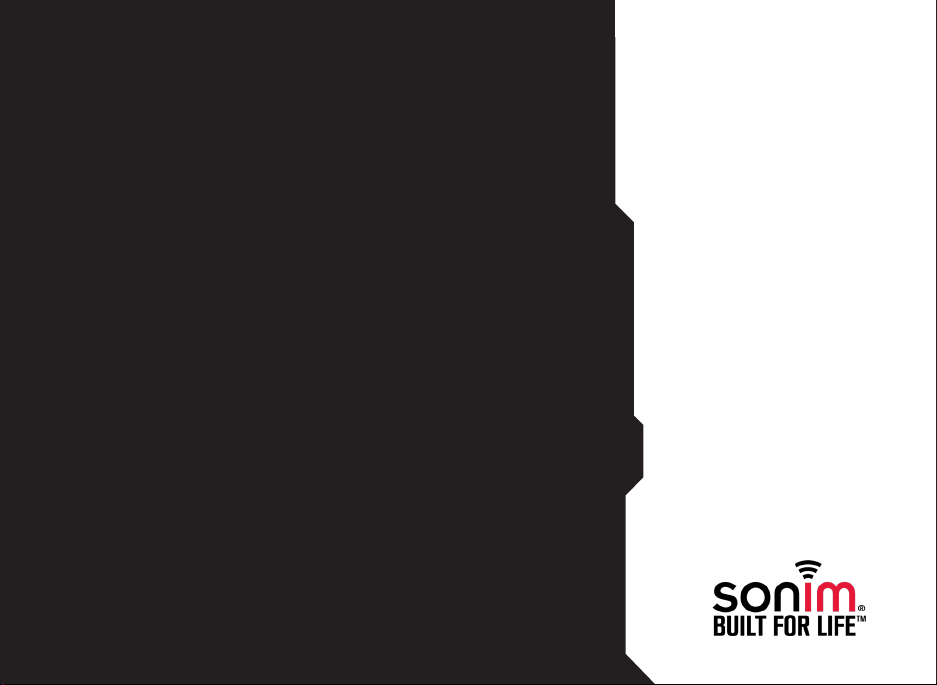
USER
GUIDE
SONIM XP3405
SHIELD
English
1
Page 2
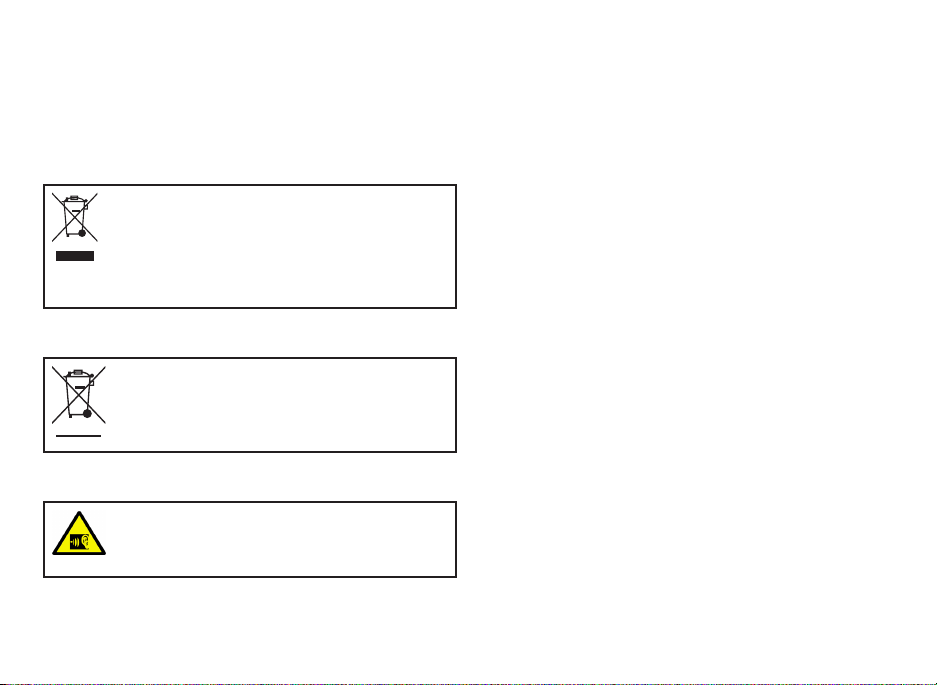
Copyright © 2013 Sonim Technologies, Inc.
SONIM and the Sonim logo are trademarks of Sonim
Technologies, Inc. Other company and product names
may be trademarks or registered trademarks of the
respective owners with whom they are associated.
Disposal of Old Electrical and Electronic Equipment
The symbol of the crossed-out wheeled
bin indicates that within the countries in
the European Union, this product, and any
enhancements marked with this symbol,
can not be disposed as unsorted waste
but must be taken to separate collection at
their end- of-life.
Disposal of Battery
Please check local regulations for disposal
of batteries. The battery should never be
placed in municipal waste. Use a battery
disposal facility if available.
Guideline for Headphone and Earphone
To prevent possible hearing damage,
please do not listen at high volume levels
for long periods.
2
Page 3
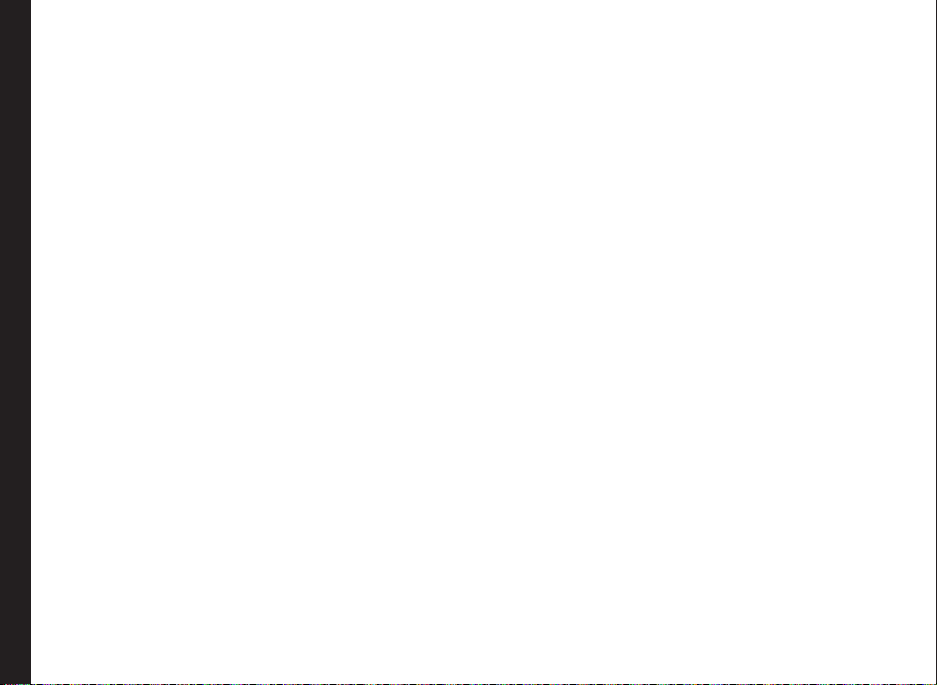
General Information——————6
Phone Models Covered
Network Services
Sonim Support Information
Use the Guide Effectively
Your Safety Guidelines——————9
Battery Performance
Battery Replacement
Avoid Short Circuit
Avoid High Temperatures
Battery Disposal
Personal Medical Devices
Child Safety
Emergency Calls
SAR Information
Getting Started——————14
Getting Started
Battery Usage
Inserting the Battery
Contents
Removing the Battery
Charging the Battery
Phone Activation
Switching On
Home Screen
Key Shortcuts in Home Screen
Keypad Functions
Your Sonim XP3405 SHIELD Phone——————24
Your Sonim XP3405 SHIELD Phone
Main Menu
Main Menu Icons
Home Screen Indicators
Managing Your Phone——————27
Manage Your Phone
Display Settings
Tone settings
Date and Time
Shortcuts
Phone Settings
Security
Restore Factory Settings
Phone Details
Managing Calls——————31
Managing Calls
Dial a Number
Dial an International Number
Dial a Number via Contacts
Dial a Number via the Call History
Managing Call History
Call Timers
Any key Answer
Auto Redial
Speed Dial
Auto-Service Update
International Prex
Data Calls
Call Summary
In-Call Timer
Message Response
Receive a Call
Managing Contacts——————34
Managing Contacts
Add a New Contact
View the Contact Details
Sending a Message from Contacts
Dialing a Number from Contacts
Edit the Contact Details
Delete Contact
Sending Contact
Selecting Multiple Contacts
Caller Groups
Phonebook Settings
3
Page 4
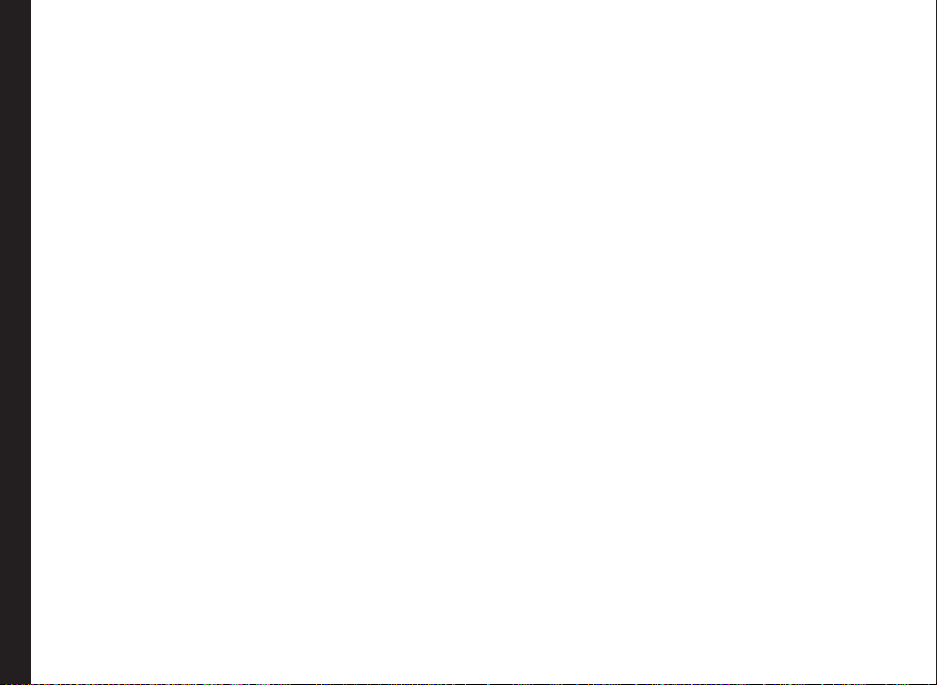
Delete all Contacts
Searching Contacts
Managing Messages——————37
Messages
Message Settings
SMS Settings
MMS Settings
Write Message
Conguring E-mail Accounts
Managing Email Box
Managing Email Messages
Write Email
Manage Message Folders
Inbox
Drafts
Outbox
Sent Messages
Deleting Messages
Voice Mail
Text Input Mode
Proles
Managing Your Files——————45
Managing Your Files
Contents
Calendar——————48
Calendar
Tools——————49
Tools
Alarm
Notes
To-do List
Calculator
Stopwatch
Unit Converter
Applications——————51
Brew Application
mComet Application
WAP Browser——————52
Browser
Managing Connectivity——————53
Managing Connectivity
Sending Data via Bluetooth
Receiving Data via Bluetooth
USB Function
Camera——————56
Camera
Camera Options
Entertainment——————57
Entertainment
Voice Recorder
Video Recorder
FM Radio
Micro SD Card——————60
Micro SD (Secure Digital) Card
Inserting Micro SD Card into the Phone
PC- TOOLS——————61
PC-Tools
Using PC-Tools with XP3405 SHIELD Phone
End User License Agreement——————62
Comprehensive 3 Year Warranty
Our Warranty
What We Will Do
Phone Care
Conditions
FCC Statement
Index——————66
4
Page 5

• Make sure to register within 30 days from date of purchase to activate and take advantage of this Comprehensive
Product Warranty. Sonim reserves the right to refuse warranty service otherwise.
• Refer to www.sonimtech.com/support for further details.
5
Page 6
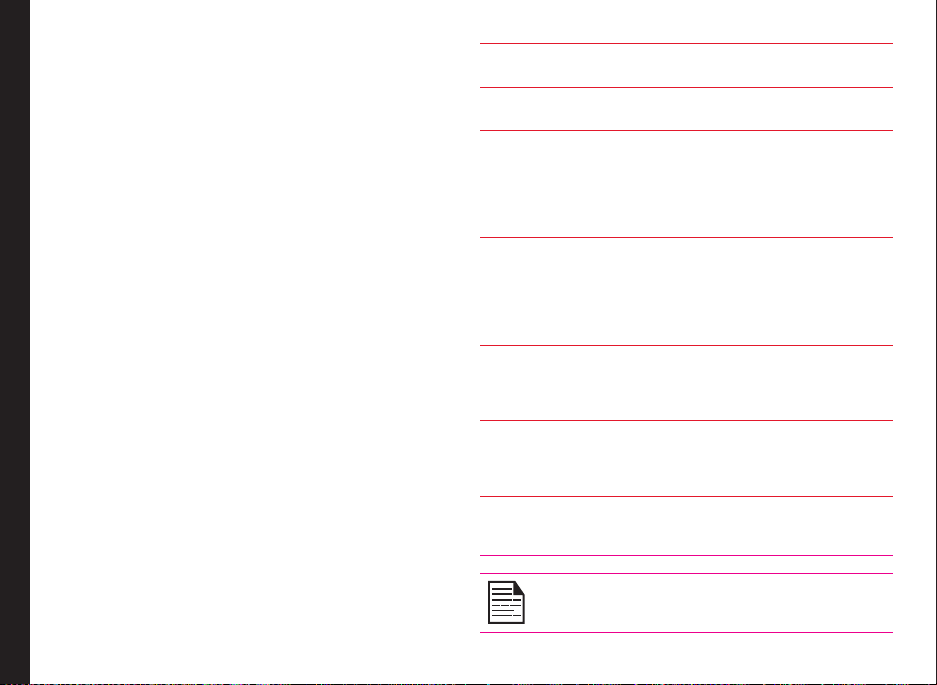
Congratulations on the purchase of a Sonim XP3405
SHIELD mobile phone. This phone is a CDMA enabled
handset with dual-band capabilities and has an intuitive,
feature-rich user interface, which allows you to make the
best use of the offered functions.
Phone Models Covered
This user guide covers Sonim XP3405™ SHIELD phone
model: Sonim XP3400-A-R4. This model utilizes the
following RF bands: CDMA 800/1900 MHz bands.
The model name can be read on the phone label under
the battery.
Network Services
These are additional services that you can avail through
your network service provider. To make the best of these
services, you must subscribe to them through your
service provider and obtain instructions for their use from
your service provider.
General Information
Sonim Support Information
For additional product and support information,
visit www.sonimtech.com.
Use the Guide Effectively
Familiarize yourself with the terminology and symbols
used in the guide to help you use your phone effectively.
HOME SCREEN This is the screen displayed when
PRESS Means to press and release a key
SELECT Means to either press the Left
PRESS & HOLD Means to press and hold a key
MENU OPTIONS Press Options to display menu
SELECT MENU Means to press the Middle
A MENU ITEM
SUFFIXED WITH
THREE DOTS (…)
the phone is in idle condition.
immediately.
or Right Selection Key to apply
the command indicated at the
bottom of the screen. The Center
navigation key can also be used
to select highlighted options.
for 2 seconds before releasing
the key. This action is typically
used when trying to switch on/off
the phone or when using shortcut
keys to access specic functions.
options on the screen. The
selection keys are used to
accomplish the indicated option.
Selection Key to select the
Menu option or press the Menu
key (centre) for the same result.
Means more options are available
but only one has been mentioned
in the guide.
Signies a Note.
6
Page 7
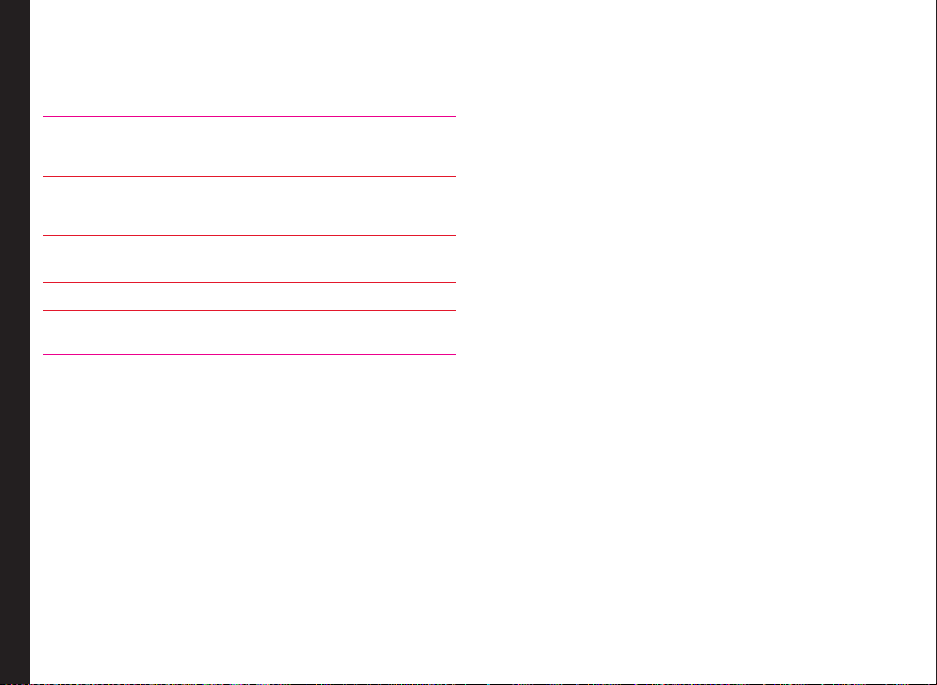
Options Commonly Used across Menu Items
The following are common actions used across various
menu items:
BACK Displays the previous screen. Use the
CLEAR Deletes data character by character.
OK Conrms an action. Use the Middle
CLEAR KEY Use this key to delete the text.
BACK KEY Use this key to display the previous
Right Selection Key to perform this
function.
Use the Right Selection Key to perform
this function.
Selection Key to perform this function.
screen.
General Information
7
Page 8
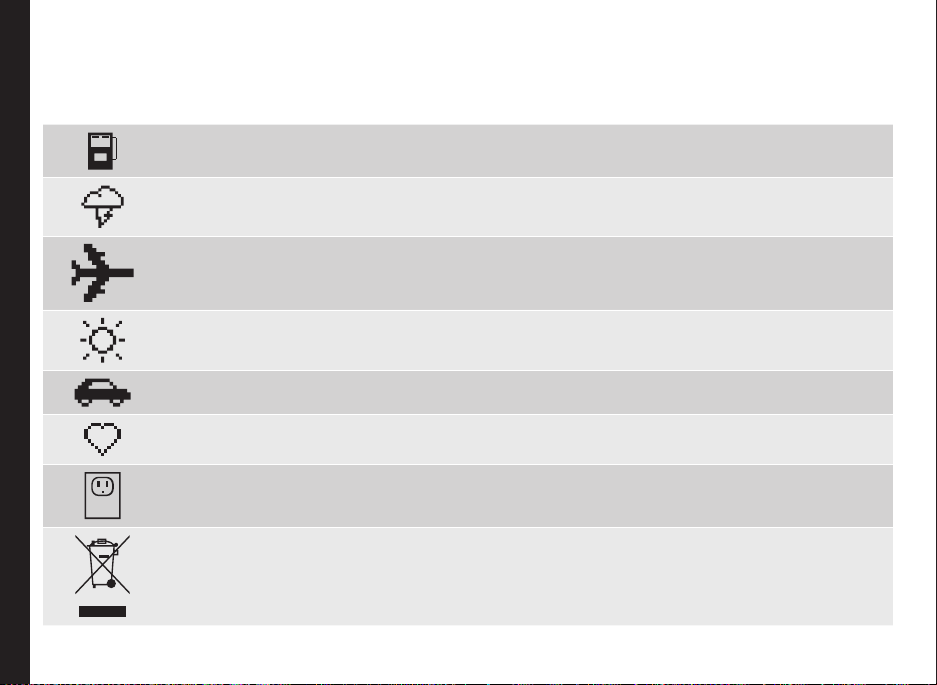
Please read and understand the following safety guidelines before you use the phone. These guidelines provide details
to enable you to operate your phone safely and conform to any legal requirements regarding the use of cellular phones.
Do not to use the phone at a refuelling point. Observe restrictions when using radio equipment at
fuel depots, chemical plants or where blasting operations are in progress.
Electrical interference may obstruct the use of your phone. Observe restrictions in hospitals and
near medical equipment.
Switch off your cellular phone when in an aircraft. Wireless phones can cause interference or danger
to an aircraft. In an aircraft, the phone can be used in flight mode.
Do not expose the battery to high temperatures (in excess of 60°C).
Adhere to road safety laws. Do not hold/use a phone while you are driving; find a safe place to stop
Your Safety Guidelines
first. Do not speak into a hands-free microphone while you are driving.
Avoid using the phone in close proximity to personal medical devices, such as pacemakers and
hearing aids.
Use only Sonim XP3405 SHIELD approved charging equipment to charge your phone and avoid
damage to your phone.
The symbol of the crossed-out wheeled bin indicates that this product, and any enhancements
marked with this symbol, can not be disposed as unsorted waste but must be taken to separate
collection at their end-of-life.
8
Page 9
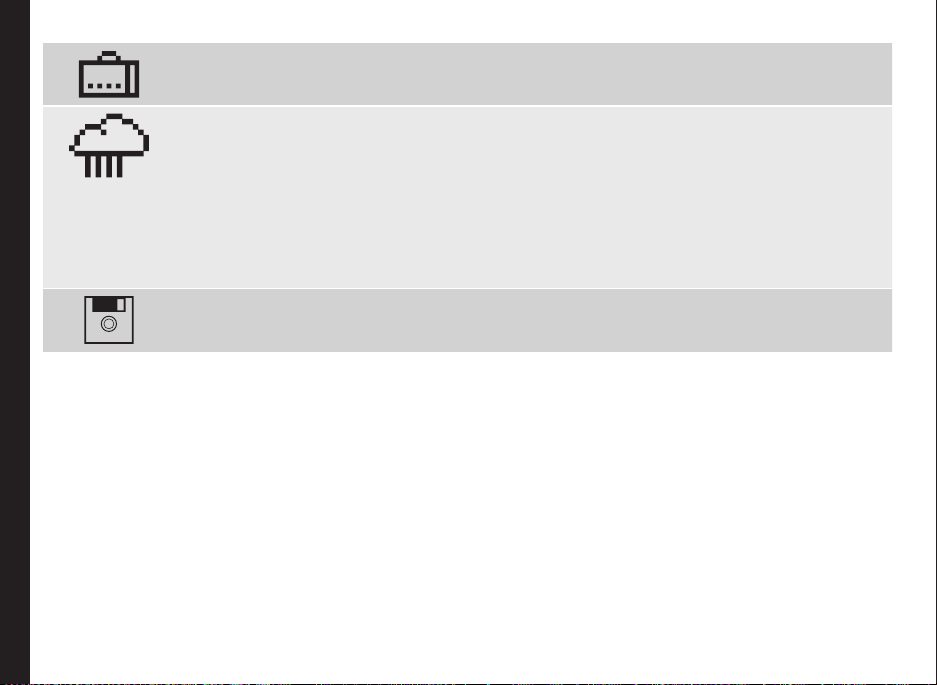
Your Safety Guidelines
Ensure that only qualied personnel install or repair your phone.
The Sonim XP3405 SHIELD is water-proof and can be submerged to 2 metres for 30 minutes.
• Ensure to properly close the rubber cover of the charging connector and audio connector, to
avoid deposits of water drops on these connectors, when the phone is immersed in water.
• Water droplets may condense under the display cover if the phone is immersed in water
with signicant drop in temperature. This does not indicate water leakage. The droplets will
disappear at room temperature.
The Sonim XP3405 SHIELD is dust-resistant, rugged and shock-resistant. However, it is not dustproof or unbreakable if subjected to overwhelming impact. For best results and long product life,
one should protect the Sonim XP3405 SHIELD from salt water, dust and strong impacts.
Make back-up copies of important information stored in your phone or maintain a written record.
9
Page 10
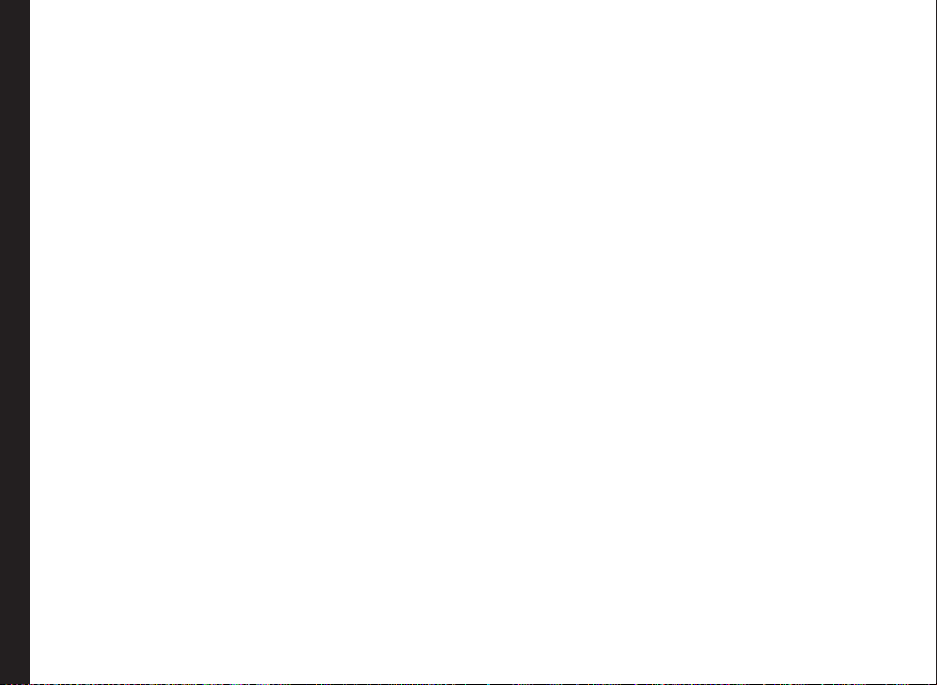
Battery Performance
A rechargeable battery powers your device. Use the
battery only for its intended purpose. Never use any
charger or battery that is damaged. If the battery is
completely discharged, it may take a few minutes before
the charging indicator appears on the display or before
any calls can be made. The full performance of a new
battery is achieved only after three to four complete
charge and discharge cycles. The battery can be charged
and discharged hundreds of times but it will eventually
wear out. Unplug the charger from the electrical plug and
the device when not in use. Ensure that you do not leave
the fully charged battery connected to a charger. If left
unused, a fully charged battery will lose its charge over
time.
Battery Replacement
When the talk and standby times are noticeably shorter
than normal, replace the battery with an original Sonim
battery. If a replacement battery is being used for the rst
time or if the battery has not been used for a prolonged
Your Safety Guidelines
period, it may be necessary to connect the charger and
then disconnect and reconnect it to begin charging the
battery.
Avoid Short Circuit
Do not short-circuit the battery. An accidental shortcircuit can occur when a metallic object such as a coin,
clip, or pen causes direct connection of the positive (+)
and negative (-) terminals of the battery. (These look
like metal strips on the battery.) This might happen, for
example, when you carry a spare battery in your pocket
or purse. A short-circuit at the terminals may damage the
battery or the connecting object.
Avoid High Temperatures
If you leave the battery in hot or cold places, such as
in a closed car in summer or winter conditions, it will
reduce the capacity and lifetime of the battery. For best
results, try to keep the battery between -20°C and +55°C
(-4°F and 131°F). A device with a hot or cold battery
may not work temporarily, even when the battery is fully
charged. Battery performance is particularly limited in
temperatures well below freezing.
Battery Disposal
Do not dispose off batteries in a re as they may explode.
Batteries may also explode if damaged. Dispose of
batteries according to local regulations and recycle when
possible. Do not dispose as household waste. Do not
dismantle, open or shred cells or batteries. In the event of
a battery leak, do not allow the liquid to come in contact
with the skin or eyes. In the event of leak or a hazard
seek medical help immediately.
Personal Medical Devices
Mobile phones may affect the operation of cardiac
pacemakers and other implanted equipment. Please
avoid placing the mobile phone over the pacemaker, for
example in your breast pocket. When using the mobile
phone, place it at the ear opposite the pacemaker. If a
minimum distance of 15 cm (6 inches) is kept between
the mobile phone and the pacemaker, the risk of
interference is limited. If you suspect that interference
is taking place, immediately turn off your mobile phone.
Contact your cardiologist for more information. For
other medical devices, consult your physician and the
manufacturer of the device. Comply with instructions to
switch off the device or deactivate the RF transmitter
10
Page 11
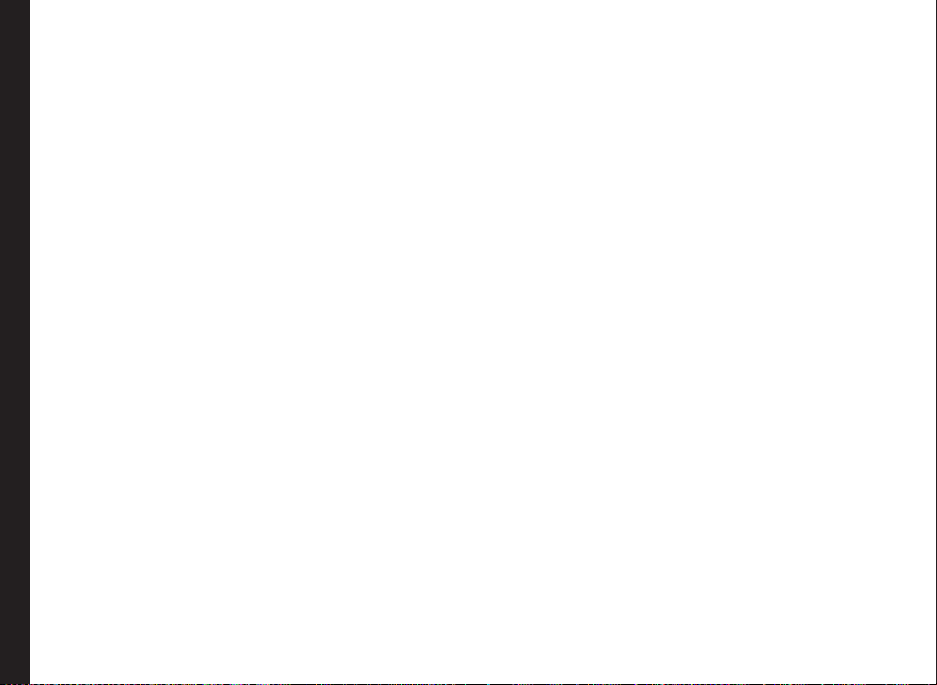
When required, especially when posted in hospitals and
aeroplanes. Equipment used in these places may be
sensitive to radio waves emitted from the device and
adversely affect their operation. Also, observe restrictions
at gas stations or other areas with ammable atmosphere
or when close to electro-explosive devices.
Child Safety
Do not allow children to play with your mobile phone or
its accessories. Keep it out of their reach. They could
hurt themselves or others, or could accidentally damage
the mobile phone or accessories. Your mobile phone and
its accessories may contain small parts, which could be
detached and create a choking hazard.
Emergency Calls
Mobile phones operate using radio signals, which cannot
guarantee connection under all conditions. Therefore
you should never rely solely upon any mobile phone for
essential communications (e.g. medical emergencies).
Emergency calls may not be possible in all areas, on all
Your Safety Guidelines
cellular networks, or when certain network services and/
or mobile phone features are in use. Check with your
local service provider.
SAR Information
The Sonim XP3405 SHIELD has been certified in
compliance with the Government’s requirements for
exposure to Radio Waves.
When communicating over the wireless network, the
mobile phone emits via the radio frequency waves low
levels of radio energy. The Specic Absorption Rate, or
SAR, is the amount of RF energy absorbed by the body
while using the phone and is expressed in watts/kilogram
(W/kg).
Governments around the world have adopted
comprehensive international safety guidelines, developed
by scientic organizations, for example, ICNIRP
(International Commission on Non-Ionizing Radiation
Protection) and IEEE (The Institute of Electrical and
Electronics Engineers Inc.). These guidelines establish
permitted levels of radio wave exposure for the general
population.
Tests for SAR are conducted using standardized methods
with the phone transmitting at its highest certied power
level in all used frequency bands.
SAR Data Information for residents in the United
States and Canada.
In the United States and Canada, the SAR limit for
mobile phones used by the public is 1.6 watts/kilogram
averaged over one gram of tissue. The standard
incorporates a margin of safety to give additional
protection for the public and to account for any variations
in measurements.
Before a phone model is available for sale to the public
in the US, it must be tested and certied by the Federal
Communications Commission (FCC) that it does not
exceed the limit established by the government-adopted
requirement for safe exposure. The tests are performed
in positions and locations (that is, by the ear and worn on
the body) as required by the FCC for each model.
The highest SAR value for the Sonim XP3400-A-R4
phone when tested by Sonim for use:
• By the ear is TBD W/kg (1 g).
• Worn on the body is TBD W/kg (1 g).
For body-worn operation, this phone meets FCC RF
11
Page 12
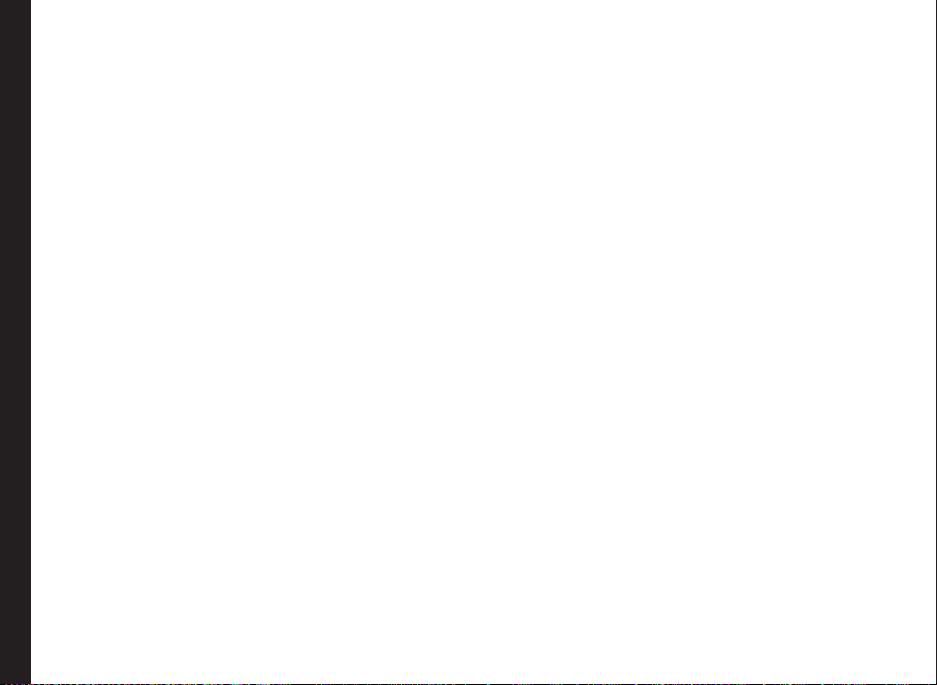
exposure guidelines provided that it is used with a nonmetallic accessory with the handset at least 1.5 cm from
the body, or with the original Sonim accessory intended
for this phone and worn on the body. Use of other
accessories may not ensure compliance with FCC RF
exposure guidelines.
Your Safety Guidelines
12
Page 13
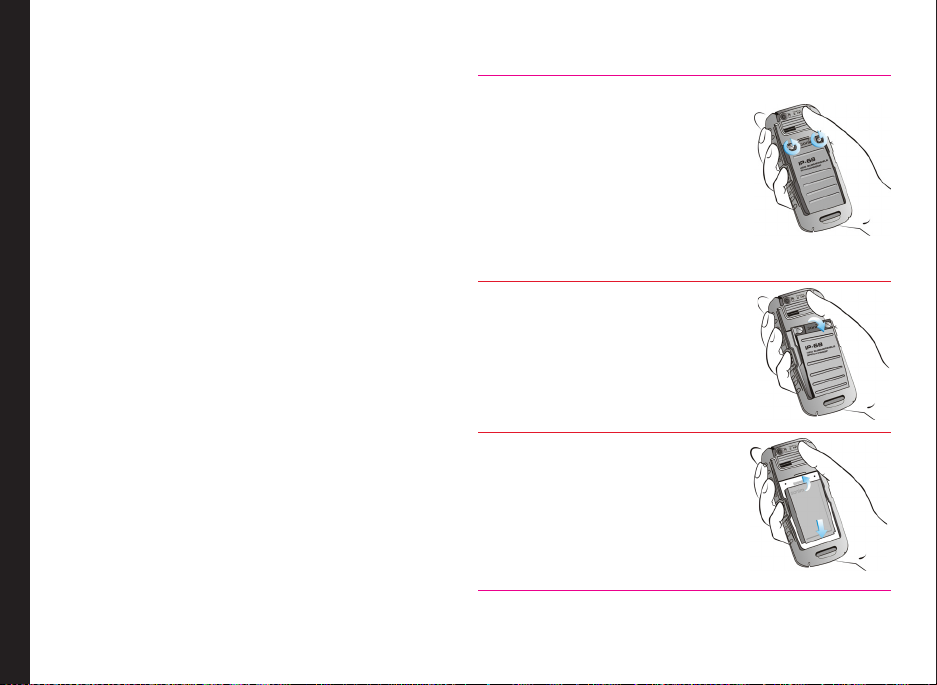
Getting Started
This section provides information on using your Sonim
XP3405 SHIELD phone.
The list of items in the Sonim XP3405 SHIELD phone box
are:
• Sonim 3 Year Warranty Flyer
• Quick Start Guide
• Registration Card
• Welcome Letter
• Screwdriver
• USB Cable
• Charger
Battery Usage
• Use only a Sonim XP3405 SHIELD certied battery
Getting Started
that is designed for this phone model.
• The use of other batteries may void the warranty
terms of your phone and cause damage.
• It is recommended to protect the battery from
extreme temperature environments and moisture.
• Please keep the battery out of the reach of children.
Inserting the Battery
1 Unscrew Cover
To open the battery cover,
rotate both the battery cover
screws in a counter clockwise
direction (as shown in the
gure). Sometimes, the battery
cover may be tight and some
extra effort is required to open
it. You can use the screwdriver
provided to open the screws.
2 Lift Cover
Lift the back cover to reveal the
battery slot.
3 Insert Battery
Insert the battery and push into
the battery slot such that the
three metallic contacts at the
top of the battery are aligned
with the metallic contacts within
the battery compartment.
13
Page 14
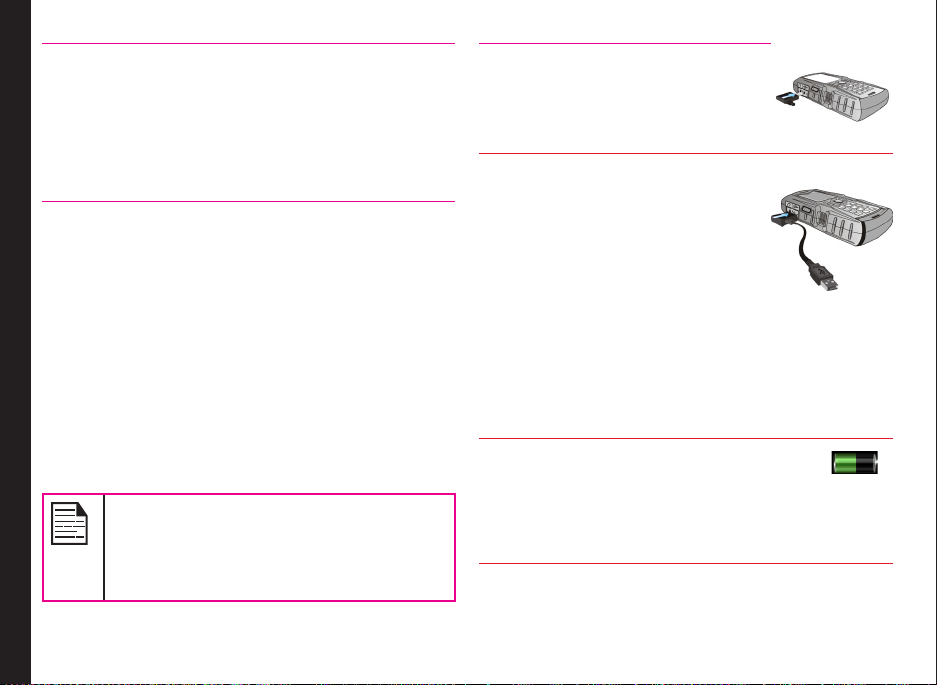
4 Close Cover
Close the battery cover. Rotate the
battery cover screws in a clockwise
direction. You can use the screwdriver
provided to tighten the screws. Ensure
not to overtighten the screws.
Removing the Battery
Follow steps 1 and 2 of “Inserting the Battery” on page 13.
To remove the battery, lift the cover behind the phone and
raise the upper end of the battery from the slot.
The battery can now be removed.
Follow step 4 of “Inserting the Battery” on page 13 to close
the cover.
Getting Started
Charging the Battery
The battery delivered with your mobile phone is not fully
charged. We recommend that you charge your mobile for
5 hours before you use your mobile phone for the rst
time.
The phone with a fully charged battery can
remain in the standby mode for a duration of
up to 800 hours. If the battery is completely
out of charge, it can take several minutes for
the charging icon to appear when the charger
is connected.
1 Insert Charger
Insert the respective ends
of the charger plug into a
power outlet and the phone.
2 Connect to Phone
The charger port is located on
the left side of the phone. To
access the charger port, lift the
cover with the USB sign. Insert the
3.5mm jack/connector of the
charger to the port.
Alternatively, you can use the
standard USB cable and adaptor
to charge the phone battery. Insert
the adaptor to the charger port of
the phone. Connect one end of
the standard USB cable to the
adaptor and the other end of the
USB cable to the PC.
3 Charging Animation
If the battery is being charged when
the phone is switched off,only the
battery icon is displayed (as shown
in the adjacent gure).
14
Page 15
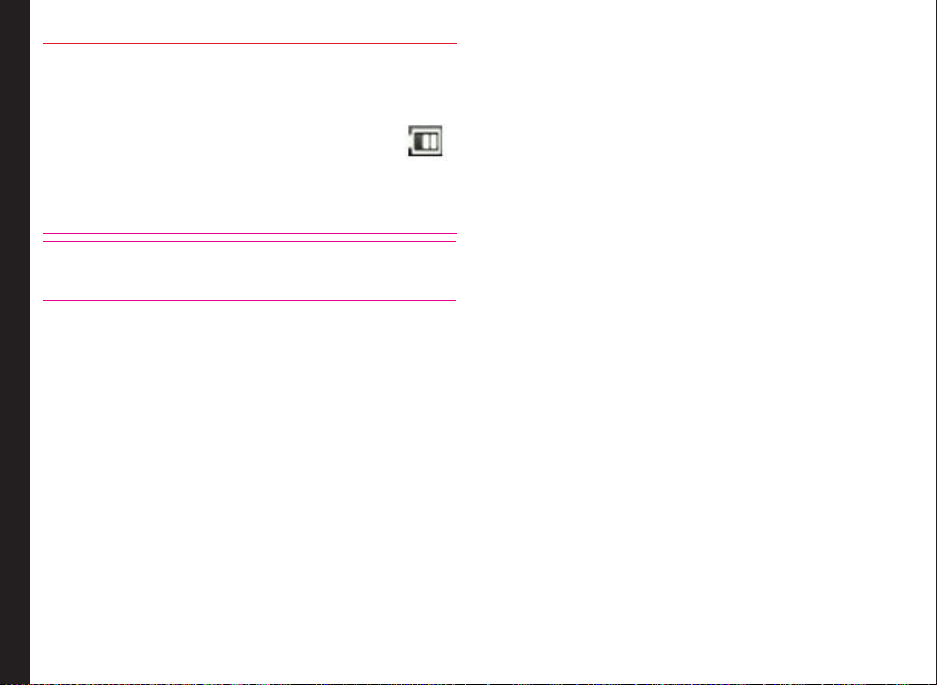
4 Charging Icon
If the battery is being charged while
the phone is switched on, you will notice
that the bars in the battery charge icon
(visible on the home screen) show movement
indicating that the battery is being charged.
After the phone is fully charged, the battery
bars on the display stop scrolling. You can
disconnect the charger from the phone.
CAUTION: There is a risk of explosion while
charging if the battery has been replaced by an
incorrect type.
Phone Activation
Contact the service provider to activate your Sonim
XP3405 SHIELD phone.
Getting Started
15
Page 16

Parts of the Sonim XP3405 SHIELD Phone
The Sonim XP3405 SHIELD keypad has 11 function keys
and 12 alphanumeric keys. The left side of
the phone has one key and the right side
of the phone has three keys.
Headset port
Charger/USB port
Display screen
Getting Started
Alphanumeric keys
Ear piece
16
Function keys
Microphone
Page 17

Parts of the Sonim XP3405 SHIELD Phone
Volume keys - adjust the volume for voice
Torch
Camera
call/ringtone/music
Headset port
Loud speaker
Battery cover
screws
Getting Started
Battery cover
Torch (press
and hold)
Press for
Camera
Charger/
USB
port
17
Browser
Page 18

Sonim XP3405 SHIELD Keypad
The following gure identies different keys
in the phone key pad.
Menu key
Navigation arrow keys
(Up/Down/Left/Right)
18
Getting Started
Left Selection Key (LSK)
Clear Key
Call/Accept/Send
Press and hold * to lock
Press and hold to display + (before
dialing an international number)
Right Selection Key (RSK)
Back Key
Power On/Off/End call
Press and hold to
activate silent mode
Page 19
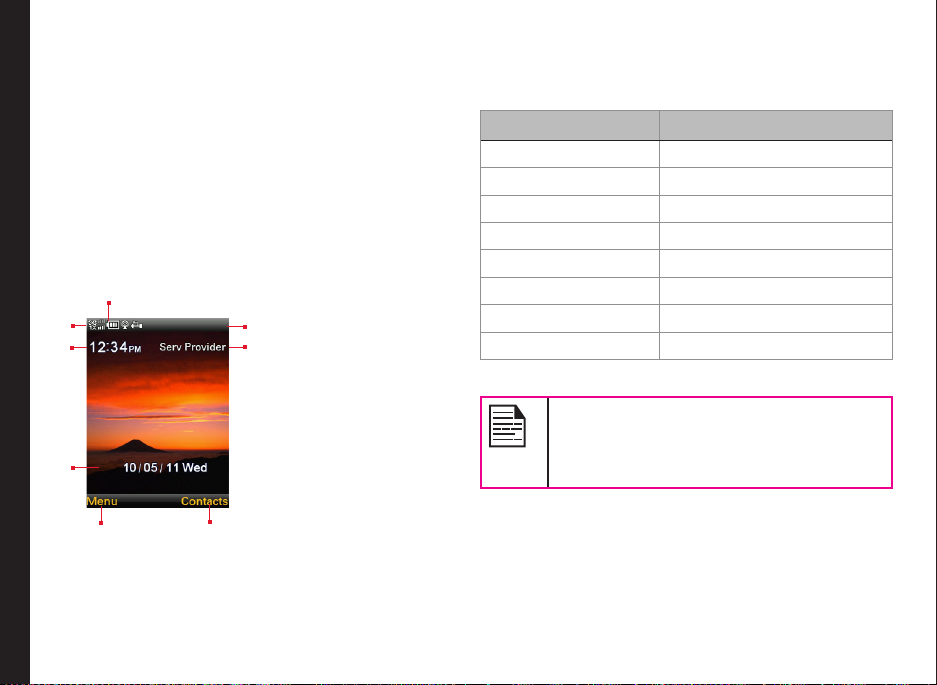
Switching On
Press and Hold the Power ON/OFF key for 2 seconds to
Power On the phone.
When the phone is switched on, it tries to register with
the network. After successful registration, the name of
the service provider is displayed.
Home Screen
In the home screen, basic information such as service
provider details, date and time, battery charge status,
and Data service connectivity are displayed when the
phone is in standby mode. Indicators for other services
like alarm and Bluetooth are displayed, when the feature
is activated.
8
7
Getting Started
6
5
1
4
2
1. BATTERY
3
CHARGE
INDICATOR
2. ANNUCIATOR
BAR/STATUS BAR
3. SERVICE
PROVIDER
4. RSK COMMAND
5. LSK COMMAND
6. DATE AND DAY
7. TIME
8. SIGNAL
STRENGTH
INDICATOR
Key Shortcuts in Home Screen
The following can be accessed from the home screen.
Press To Access
Menu Key Main Menu
Left Selection Key Main Menu
Right Selection Key Contacts
Call/Accept/Send Key All Calls List
Up Arrow Brew Application
Down Arrow Contacts
Right Arrow Write message
Left Arrow FM Radio
The four functions that are performed using
the arrow keys are set as factory defaults,
however they can be changed. Select Menu
> Settings > Shortcuts. Select the required
arrow key and select Change.
19
Page 20
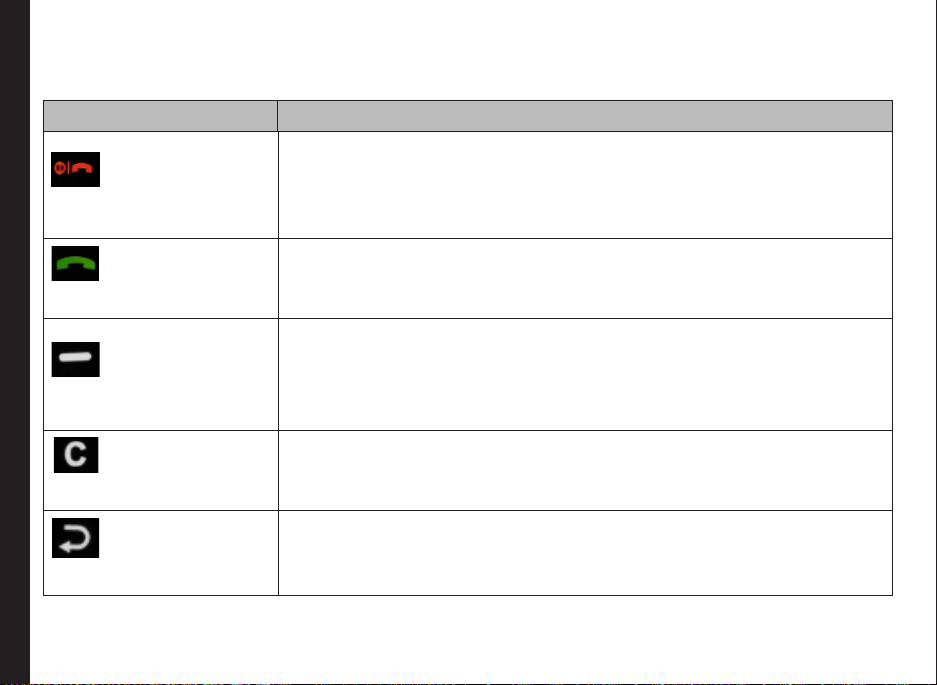
Keypad Functions
The following table displays the various keys and the corresponding functions they perform:
Keypad key Operations
• Press to end a call.
• Press and hold to switch on or switch off the mobile phone.
• Press when in Menu or Edit modes to return to Standby mode.
• Press to reject an incoming call.
POWER ON/OFF/END CALL
CALL/ACCEPT/SEND
Getting Started
LSK/RSK
• Press and hold to end Music player and Radio when Music player and Radio
are On.
• Press to answer an incoming call.
• After entering a phone number, press to make a call.
• Press while in Standby mode to access All calls list.
• Press to send a message or an e-mail.
These keys are present immediately below the display screen.
• Press the Left Selection Key (LSK) or Right Selection Key (RSK) to select the
function indicated at the bottom of the screen. The indicated functions can
vary according to different program denitions.
• Press LSK to access the main menu in standby mode.
• Press RSK to access the Contacts in standby mode.
This key is present below the LSK key.
• Press this key to delete the text, while editing a message
CLEAR (C)
This key is present below the RSK key. Press this key to display the previous
screen.
BACK
20
Page 21
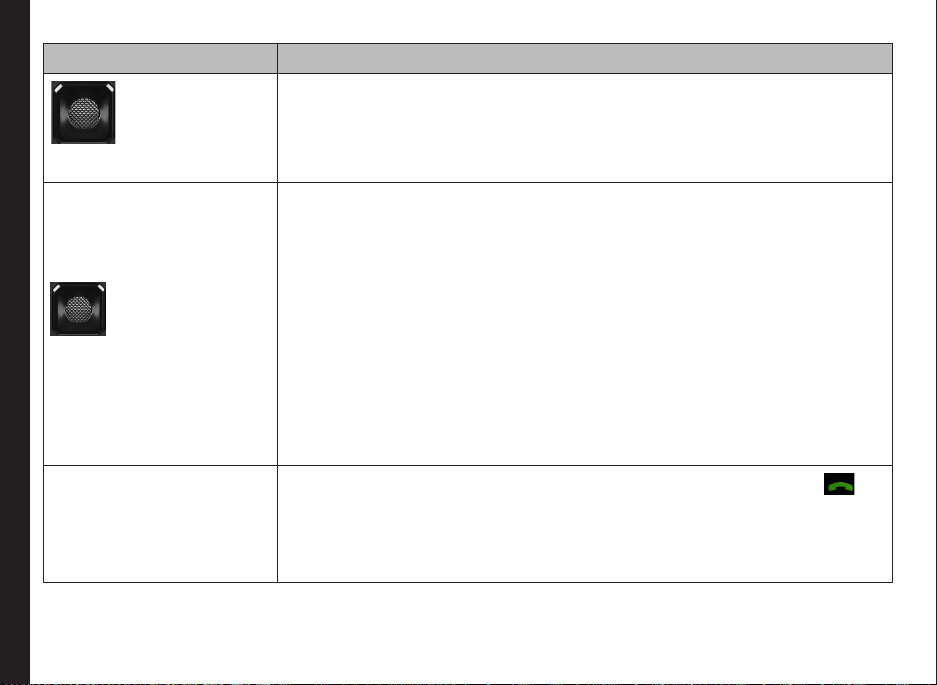
Keypad key Operations
Present at the centre of the navigation keys.
• Press while in standby mode to enter the main menu.
• Press when required to be used as a toggle key to select or clear a check box.
• Press to perform similar tasks as the Left Selection Key.
MENU KEY (CENTRE)
• Press to select the OK command.
The Left and Right Selection Keys and Power On/Off keys surround this key group.
There are arrows on the key that denote the direction to scroll for information
displayed on the screen.
UP/DOWN
Press to move the cursor up or down in the text editor.
• Press to view the pages in the text editor.
• Press to browse menus/lists at the same level.
NAVIGATION KEYS
• Press to browse the main menu.
LEFT/RIGHT
Getting Started
Press to navigate between tabs.
• Press to move the cursor left or right in the text editor.
• Press to browse the main menu.
• Press to view the previous or next picture when previewing pictures.
• Press the required keys to enter the desired phone number and press to
ALPHA-NUMERIC KEYS
• Press and hold any numeric key to access the shortcut assigned, while in
• Enter text while in the text editor.
21
make a call. Alternatively, enter the number and select Options > Call to dial
the number.
standby mode.
Page 22

• Press and hold in standby mode to access your Voice mail.
• When entering text, press to enter space.
Keypad key Operations
Press and hold to display ‘+’ used for dialing an international number, while in
standby mode.
• Press LSK followed by this key to lock the keypad
• With backlight on, press LSK followed by this key to unlock the keypad.
• When entering text, press to display special characters, for example, period,
• Press and hold to activate Silent mode.
• When entering text, press to switch between lower case, upper case or initial
• Press and hold to access text editor settings.
Getting Started
comma, and so on.
caps characters.
22
Page 23

Your Sonim XP3405 SHIELD Phone
This model is a bar type phone with a single LCD screen.
The graphic eld of the screen is 240 (W) and 320 (H)
pixels. The TFT technology used displays 262K colours.
Main Menu
To access the phone menu, press the Menu key. The
main menu which comprises the following 12 items
appears.
Main Menu Icons
1
2
12
11
Your Sonim XP3405 SHIELD Phone
10
9
4
3
1. CALL HISTORY
2. MESSAGES
3. SETTINGS
4. MY FILES
5
5. CAMERA
6. MUSIC PLAYER
6
7. CALENDAR
8. ENTERTAINMENT
9. BROWSER
7
8
10. BREW
11. TOOLS
12. PHONEBOOK
Home Screen Indicators
The home screen indicators are visible when the phone
is in standby mode. Some icons indicate the status of
certain functionalities of the phone, for example, the
battery charge indicator, the network status indicator, the
date and time etc. Some icons are displayed only if the
specic service is activated.
23
Page 24

The following table describes the display indicators on
the top bar of the home screen in the Sonim XP3405
SHIELD phone.
Display
Name Description
Indicators
Three clear bars
Battery
Vibration
Unread
Message
Urgent SMS
Your Sonim XP3405 SHIELD Phone
Unread MMS
PUSH
Alarm Clock
indicate maximum
battery charge. Opaque
bars indicate decline in
battery charge.
Indicates that Vibration
is On.
Indicates that there are
unread messages in
the inbox.
Indicates the SMS
message sent with
Urgent priority.
Indicates that there are
unread MMS messages
in the inbox.
Indicates that there are
unread Push messages
Indicates that the alarm
clock has been set.
Keypad Lock
Bluetooth
Connectivity
Voice
Message
Bluetooth
CarKit/
Headset
Connectivity
Wired
Headset
1X
3G
USB
Indicates that the
keypad is locked.
Indicates that bluetooth
is active.
Indicates a new voice
message.
Indicates that your
device is paired
and connected to a
carkit or headset with
bluetooth connectivity.
Indicates that a wired
headset is connected.
Indicates the signal
strength when
registered to 1X
network.
Indicates the signal
strength when
registered to EVDO
network.
Indicates that the
phone is connected
to the computer using
USB connection
24
Page 25

Indicates that a data
Data Call
HAC
Silent
Flight
The following table describes the display indicators on
the call screen in the Sonim XP3405 SHIELD phone:
Display
Name Description
call is established.
Indicates that the data
call is inactive
Indicates that Hearing
Aid Compatibility (HAC)
is active and the HAC
features are available.
Indicates that the
phone is in Silent
mode.
Indicates that the
phone is in Flight
mode.
indicators
Your Sonim XP3405 SHIELD Phone
Active Call Indicates an active
call.
Loud
speaker
The following table describes the display indicators on
the home screen in the Sonim XP3405 SHIELD phone:
Display
Name Description
Indicates if
loudspeaker is
activated during a call.
Indicators
Incoming
Call
Outgoing
Call
Missed Call
Indicates an incoming
call.
Indicates an outgoing
call.
Indicates a missed
call.
25
Mute Indicates that you
Call on Mute Indicates a call on
can mute the call, if
required.
mute.
Page 26

Manage Your Phone
Display Settings
You can activate and modify the display settings. Select
Menu > Settings > Display.
1. Wallpaper: Set the background screen display using
the embedded pictures available in your phone or
from your own pictures that you have downloaded
on to your phone or Micro SD card. The selected
wallpaper is displayed on the home screen.
2. Screen saver: Activate the screen saver to appear
on the idle screen. User can select the screensaver
image.
3. Screen save mode: Set the phone idle time to
Activate Screen Saver if the phone is idle for specfic
time.
4. Backlight level: Select the brightness level for the
backlight of the screen.
5. Backlight time-out: The screen display is active for
Managing Your Phone
the set time period.
Tone settings
You can set the tone for incoming calls, messages, and
keypad. Select Menu > Settings > Tone settings.
1. Incoming call alert: You can set the alert type
for incoming calls. You can select Off, ringing,
ascending, ring once or beep once.
2. Ring tone: You can set the tone for incoming calls.
You can download and store ring tones
over Bluetooth or WAP. These ring tones
will be stored in My les. The supported
ringtone formats are MIDI, MP3, WAV,
AAC and AMR.
3. Ring volume: You can set the volume for ringtone.
4. Vibrating alert : You can enable or disable vibrating
alerts for incoming calls.
5. Message alert tone: You can set the alert type to
pre-dened alert tone, or tones from My les folder
or silent, for incoming messages.
6. Keypad tones:You can set the volume of the
keypad tone.
7. Application tones : You can enable or disable
audible tones when applications are running.
Date and Time
You can set and display the date and time on the phone.
You can also select the display format.
To set the Date and Time, select Menu > Settings > Date
and time > Date & time settings.
The date and time cannot be manually
changed if Auto-update is enabled.
To set the Date and Time format, select Menu > Settings
> Date and time > Date and time format.
26
Page 27

The date formats supported are DD-MMYYYY, DD-MM-YY, MM-DD-YYYY, MM-DDYY, YYYY-MM-DD, YY-MM-DD. You can use
., /, - or blank space separators. The time
formats supported are 24 Hr and 12 Hr.
Auto-update of time: This feature allows the phone to
automatically synchronize the time to the network time.
Please note that this feature has to be supported by the
network.
Shortcuts
Shortcuts are the navigation keys that can be set for
specic functions. To assign specic function to the
keys, select Menu > Settings > Shortcuts > Select a
key > Change. You can also change the specic function
previously assigned to the key.
Phone Settings
You can set the general phone settings for easy access.
Managing Your Phone
Language
You can change the phone’s interaction language by
selecting your preferred language. For example, select
Menu > Settings > Phone settings > Language
> English to display all menu items, user feedback
messages and text entry language in English.
Memory Status
You can view the memory used for storing my les,
messages, application and tools. Select Menu > Settings
> Phone settings > Memory status. The memory usage
of phone memory and SD card is displayed.
Automatic Keyguard
To enable or disable Automatic Keypad lock, select Menu
> Settings > Phone settings > Automatic keyguard.
DTMF Tones
You can set the DTMF Tone Type and Tone length. Select
Menu > Settings > Phone settings > DTMF Tones.
Startup Tone
You can enable or disable the pre-dened startup tone.
Select Menu > Settings > Phone settings > Start-up
tone.
Switch Off Tone
You can enable or disable the pre-dened power off tone.
Select Menu > Settings > Phone settings > Switch off
tone.
Welcome Note
You can display customized welcome note whenever the
phone is powered On. Select Menu > Settings > Phone
settings > Welcome note.
Hearing Aid
To enable coupling with a hearing aid device operating
in telecoil/microphone mode, select Menu > Settings
> Phone settings > Hearing aid > On. Once HAC is
enabled, the HAC symbol is displayed in the indicator
bar. Select Off to disable this feature.
27
Page 28
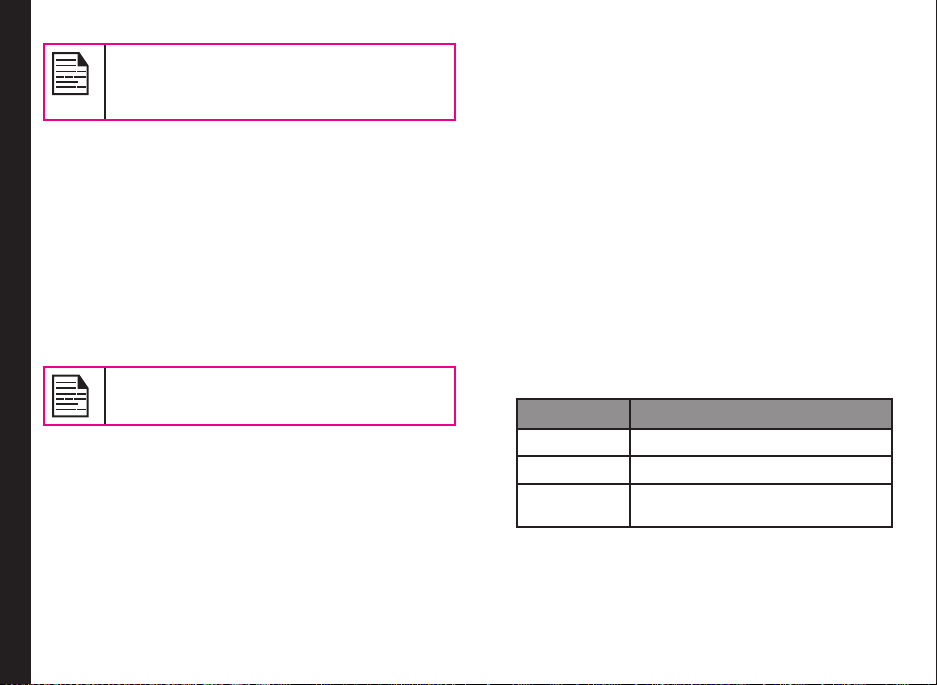
While using the mobile phone for voice calls
with hearing aid, slightly adjust the position
of the phone against the ear to reduce the
interference and to give better voice quality.
Data Charge Alert
To enable or disable airtime charge alerts during Web
browsing, select Menu > Settings > Phone settings >
Data charge alert > Enable. Select Disable to disable
this alert.
Security
To prevent unauthorised use of your phone, you can
enable the following security settings.
To change the security settings, Select Menu > Settings
> Security. Enter the lock code and select OK.
The default lock code is last 4 digits of your
Managing Your Phone
Change Lock Code
This function enables you to change the phone lock
code,
1. Select Menu > Settings > Security > Change lock
2. Enter the new lock code and select OK.
Call Restrictions
This function enables you to avoid receiving unnecessary
MDN number.
code.
calls. To congure call restrictions,
1. Select Menu > Settings > Security > Call
restrictions.
2. Select Restrict sent Calls to block outgoing calls to
the numbers added to the blocked Numbers, or to
enable outgoing calls only to the numbers included
in the allowed Numbers.
3. Select Restrict received Calls to block incoming
calls from the numbers added to the blocked
Numbers, or to enable incoming calls only to the
numbers included in the allowed Numbers.
Phone lock
In the phone lock mode, the phone can be unlocked only
by entering a password. To enable phone lock password,
1. Select Menu > Settings > Security > Phone lock.
2. Select one of the following options:
Options Description
Off Disables phone lock
Lock now Locks the phone immediatly.
On power-upLocks the phone when the phone
Voice Privacy
This function enables you to encrypt voice channel. To
congure voice privacy,
1. Select Menu > Settings > Security > Voice
privacy.
is powered On.
28
Page 29

2. Select ON/OFF to enable or disable voice privacy.
Restore Factory Settings
To restore factory settings, select Restore settings only.
To restore factory settings and delete personal data
present in your phone, select Restore all.
If you select Restore all, you cannot retrieve
the personal data and the phone will restart
automatically.
Phone Details
Select to view the user information such as phone
number and mobile identication number, and software
and hardware version details.
Managing Your Phone
29
Page 30

Managing Calls
This section provides information on managing calls.
Dial a Number
1. Use the numeric keys to enter the number and press
2. Alternatively you can enter the desired phone
.
number and select Options > Call.
Dial an International Number
Press and hold the numeric key 0 till the + symbol is
displayed. Enter the Country code, Area code (without
preceding 0) and the phone number and press or
select Options > Call.
Dial a Number via Contacts
You can dial a number directly from the Contacts.
Managing Calls
To Locate a Phone Number
1. On the home screen, select Contacts. Scroll to the
phone number.
2. Press to dial the number OR press Center key
to make a call.
3. Press or select Options > End call to
disconnect.
Dial a Number via the Call History
The Call history comprises separate lists for Call log,
Missed calls, Dialled and Received calls.
1. To access the Call history, press OR select
Menu > Call history. All the available call history is
displayed.
2. Select a list, scroll to the number and press to
dial the number.
Managing Call History
You can view the details related to a specic call or
perform tasks, based on the following options:
• Time of call : You can view the details of the call
such as the number, call time and date, and call
timer.
• Send message: You can send an SMS or MMS
to the number. Enter the SMS or MMS and select
Options to view the SMS options and send it
accordingly.
• Edit number: You can edit the number before
dialing. You can also save the number to the
phonebook.
• Save: You can save the number in phonebook (if
it is not saved). This option is displayed only if the
number is not saved.
• Add to contact: You can add the number to an
existing contact in the phonebook. This option is
displayed only if the number is not saved.
• Delete: You can delete the number from the Call
history.
• Call: You can call the selected contact.
Call Timers
• To view the total time spent on the last call, select
30
Page 31

Menu > Call history > Call timers > Last call.
• To view the total time spent on outgoing calls, select
Menu > Call history > Call timers > Dialed calls.
• To view the total time spent on incoming calls, select
Menu > Call history > Call timers > Received
calls.
• To view the total time spent on both incoming and
outgoing calls, select Menu > Call history > Call
timers > All calls.
• To view the total time spent on both incoming and
outgoing calls connected till the current date, select
Menu > Call history > Call timers > Life timer.
• To reset the time of all calls, select Menu > Call
history > Call timers > Clear timers. Enter the
phone lock code as the password to delete the call
timer.
Any key Answer
Managing Calls
When enabled, you can press any key except to
answer a call.
To activate this feature, select Menu > Settings > Call
settings > Anykey Answer > On.
Long pressing (press and hold) the Power on/
off key during a call will switch off the
phone.
Auto Redial
When auto redial is enabled, your phone will
automatically redial within a set interval, if a call does not
connect.
1. To enable this function select Menu > Settings >
Call settings > Automatic redial > On.
2. If the attempt to call is not successful, you will be
prompted with the message Auto redial? Select OK
to redial. Select Back to return to home screen.
Speed Dial
This option enables you to dial a number quickly via a
shortcut.
1. Select Menu > Settings > Call settings > 1-touch
dialing. Select Status > On. The shortcut is set.
2. To add a new contact, select Menu > Phonebook >
1-touch dialing. Select the number key (from 2 to 9)
to which you want to assign the speed dial. Select
the contact from the phonebook and save. The
Speed dial is set.
3. To make a call, press and hold the shortcut
designated number key for Speed dial from home
screen.
Auto-Service Update
Select Menu > Settings > Call settings > Auto-service
update > On to receive automatic service updates from
the service provider.
International Prefix
You can select Menu > Settings > Call settings >
International prefix and enter the default ISD code to be
prefixed when dialling international calls.
31
Page 32

Data Calls
Select Menu > Settings > Call settings > Data calls >
Data rate display > Graphic to view the data transfer
rate . Select OFF to disable this feature.
Call Summary
You can select Menu > Settings > Call settings > Call
Summary > On to view the call summary.
In-Call Timer
You can select Menu > Settings > Call settings > In-call
timer > On to activate the call time display.
Message Response
You can select Menu > Settings > Call settings >
Managing Calls
Message response to send automatic SMS response
when you are unable to answer a call. You can edit the
default response.
Receive a Call
1. To answer a call, press the Accept key OR
press Left Selection key. Select Accept.
2. To reject a call press the Power on/off key OR
Left Selection key. Select Reject.
32
Page 33

Managing Contacts
You can use the phonebook to maintain phone numbers
of your contacts. This feature enables you to add, delete,
dial phone numbers, send SMS and MMS messages.
To access the contacts, select Contacts from the home
screen or select Menu > Phonebook > Contacts. The
contacts are displayed.
Add a New Contact
• To add a new contact, select Contacts > Add (if
the phonebook is empty) or Options > Add new
contact. Enter the name and phone number and
select Save.
• You can also add a contact from Call history menu
(refer “Managing Call History” on page 30) and Write
message menu (refer “Write Message” on page 37).
The new number is updated in the Contacts list.
View the Contact Details
Managing Contacts
On the home screen, select Contacts. Select the contact
and press the center key to view the details.
Sending a Message from Contacts
You can send SMS and MMS messages to the contacts.
Unsent messages will be saved to Drafts,
automatically.
Sending SMS
1. On the home screen, select Contacts.
1. Select the contact.
2. Press the Center Key to view the Details.
3. Select the number and select Options > Send
message > Text message.
4. Enter the message and select Send or select Add
> Insert contact/number, to select additional
recipients.
5. Select Send, to send the message.
Sending MMS
1. On the home screen, select Contacts.
1. Select the contact.
2. Press the Center Key to view the Details.
3. Select the number and select Options > Send
message > Multimedia message.
4. Select Options > Add object, to add an attachment.
5. Enter the message and select Send or select Add
> Insert contact/number, to select additional
recipients.
6. Select Send, to send the message.
Dialing a Number from Contacts
On the home screen, select Contacts and do one of the
following:
• Select easy call key , to call the default number
assigned for that contact.
• Select the contact and press the center key to view
the details. Select the number to call and press
33
Page 34

or the center key to call.
Edit the Contact Details
You can enter or edit the contact details. On the home
screen, select Contacts. Select the contact. Select
Options > Edit contact.
Delete Contact
To delete a contact, On the home screen, select
Contacts. Select the contact and select Options >
Delete contact > A message appears Delete all details?
Select Yes to delete.
Sending Contact
You can send contact information by SMS, MMS or
Bluetooth.
Send Contact by SMS
Managing Contacts
1. In the home screen, select Contacts. Select the
contact and press the center key to view the details.
2. Select Options > Send business card > Via text
message.
3. Select the recipients from the Phonebook.
4. Select Send, to send the contact information.
Send Contact by MMS
1. In the home screen, select Contacts. Select the
contact and press the center key to view the details.
2. Select Options > Send business card > Via
multimedia message.
3. Select the Details to be send.
4. Select the recipients from the Phonebook.
5. Select Send, to send the contact information.
Send Contact by Bluetooth
1. In the home screen, select Contacts. Select the
contact.
2. Select Options > Send business card > Via
bluetooth.
3. Select the device from Devices found list .
4. When the other device accepts the contact,
Business card sent message will be displayed.
Selecting Multiple Contacts
To select specic contacts, scroll to the required contacts
and do one of the following:
• Select Options > Mark.
• Select Options > Mark all to select all the contacts
in the phone book. Once the contacts are marked,
the following options are displayed:
Options Function
Delete
marked
You can delete all the selected
contacts.
34
Page 35
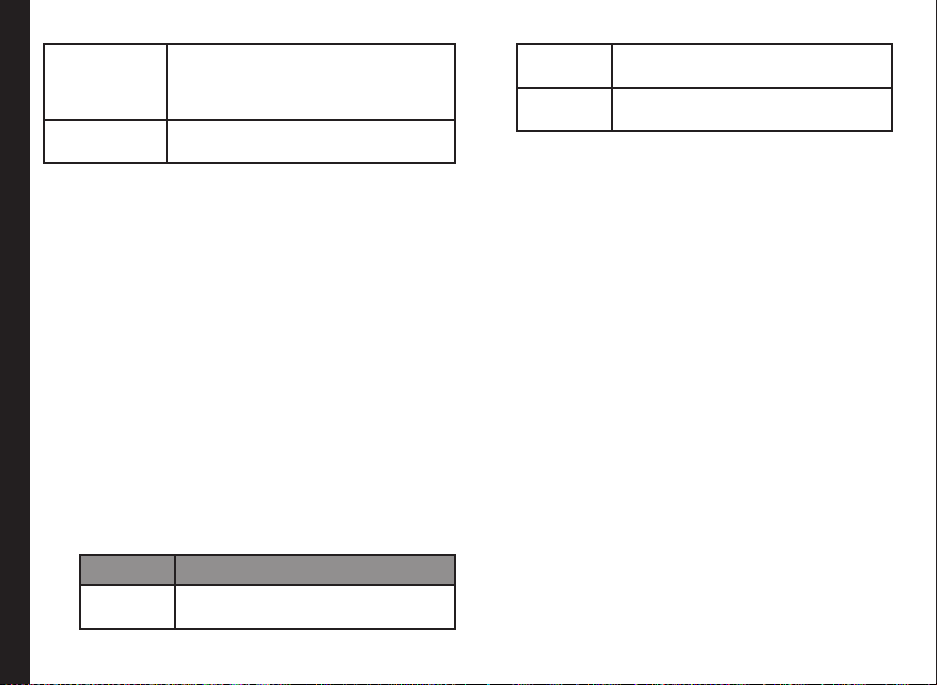
Mark all You can select all the contacts in the
Unmark all You can unmark all the selected
phonebook. This option is displayed
only if all the contacts are not
selected.
contacts.
Caller Groups
You can create a new group, add a new contact to the
group, and manage the groups.
• To create a new group, select Menu > Phonebook
> Groups > Add (if there are no groups) or Options
> New group. You can assign a name, ring tone and
picture for the group.
• To add a new contact in a group, in the home
screen, select Contacts. Select the contact and
press the center key to view the details. Select
Options> Add to group. Select a group.
OR
Managing Contacts
• Select Menu > Phonebook > Groups. Select
the group. Select View > Add. The phonebook is
displayed. Select the phone numbers to be added to
the group.
• To manage a group, select Menu > Phonebook >
groups. Select a group and then select Options.
The following options are displayed.
Options Function
New
group
Create a new group.
Group
details
Delete
group
Rename the group, assign a ring
tone, and add a picture to the group.
You can delete the group.
Phonebook Settings
To view or dene settings for your phonebook, select
Menu > Phonebook > Phonebook settings.
• Name display: Congure the contact’s rst name or
last name to be displayed rst.
• Memory status: View the number of contacts
stored in the mobile phone.
Delete all Contacts
You can delete all the contact records stored in the phone
memory.
Searching Contacts
1. In the home screen, select Contacts > Options >
Find.
2. Enter the contact name. The contact will be
displayed.
35
Page 36

Messages
SMS and MMS are convenient and inexpensive means
of communication. You can send a text message to other
people using SMS service. MMS allows you to send
messages with multimedia content such as pictures,
audio les, video les, and so on.
The MMS facility is available only if you
subscribe it from your network operator.
To access the messages function select Menu >
Messages.
Message Settings
SMS Settings
Select Menu > Messages > Text message > Message
settings to edit the following SMS settings:
Managing Messages
Settings Function
Priority Set the message priority to
Delivery
report
Message
validity
Save sent
message
Normal or Urgent.
Receive a confirmation report
whether or not the message has
been delivered.
Set the period for which the text
message will be valid.
You can save the sent
messages.
Send
callback no.
Signature You can add a signature to your
You can add the callback
number in the message.
message.
MMS Settings
Select Menu > Messages > Multimedia message >
Multimedia message settings, to edit the following
MMS settings:
Settings Function
Save sent
messages
Message
validity
Delivery report Receive a confirmation report
Slide timing Set slide display timings.
Allow
multimedia
message
receptn.
Received
multimedia
message
You can save the sent
messages.
Set the period for which the text
message will be valid.
whether or not the message
has been delivered.
Enable or disable reception
of multimedia messages in
roaming/home network.
Select the option to manually
accept a multimedia message,
download or reject the
multimedia message.
36
Page 37

Allow ads Enable or disable download of
Multim. center
server
multimedia advertisements.
Set the server details received
from the service provider
to send/receive multimedia
messages.
Write Message
You can create SMS and MMS messages.
SMS Messages
1. To create a SMS message select Menu > Messages
> Text message > Write message.
2. Enter the message in the text pane. The text input
mode is displayed at the top left of the screen. Press
and release # to select the appropriate text input
mode (refer “Text Input Mode” on page 42).
3. Enter the message and select Options. The
Managing Messages
following options are displayed:
Options Function
Send You can send the message.
Clear field Clear the contents in the
Insert contact Select and add a contact from
Insert number Select and add a number from
message pane.
the phonebook, to the message.
the phonebook, to the message.
Insert symbol Select the required symbol to
Mark text Mark a part of the message text,
Mark all Mark the complete message, to
Writing
language
Prediction
options
Cancel
message
4. Select Add and select the recipients of the message.
5. Select Options > Send, to send the message.
MMS Messages
1. To write a MMS message select Menu > Messages
> Multimedia message > Write message.
2. Enter the message in the text pane. The text input
mode is displayed at the top left of the screen. Press
and release # to select the appropriate text input
mode (refer “Text Input Mode” on page 42).
3. Enter the message and select Options. The
following options are present:
include in the message.
to copy and paste.
copy and paste.
Select the input languages.
Set the input options to T9,
add a new T9 word, alphabetic
prediction.
Delete the message before it is
sent.
Option Function
37
Page 38

Add object Add multimedia objects such as
Send You can send the Multimedia
Preview You can preview the message
Clear field Clear the contents in the
Insert contact Select and add a contact from
Insert number Select and add a number from
Insert symbol Select the required symbol to
Writing language Select the input languages.
Prediction options Set the input options to T9, add
Managing Messages
Save message Save the message as a draft in
Mark text Mark a part of the message text,
Mark all Mark the complete message, to
an image, video, audio, Vcards
and slides.
message.
before sending.
message pane.
the phonebook, to the message.
the phonebook, to the message.
include in the message.
a new T9 word or alphabetic
prediction.
Draft folder.
to copy and paste.
copy and paste.
Cancel message Delete the message before it is
sent.
4. Select Add and select the recipients of the message.
5. Select Options > Send, to send the message.
Configuring E-mail Accounts
You have to congure and create an e-mail account to
access the e-mail functionalities.
1. To create an e-mail account Menu > Messages >
E-mail message > No e-mail account. Create an
account now? > Select Yes.
2. Enter the name of e-mail account.
3. Enter the e-mail address.
4. Select the required protocol for incoming mail
server: POP3 or IMAP4.
5. Enter the User name and Password under Login
information to access the e-mail account.
6. Enter the following Download settings (Download
sett.):
• Retrieve mode: You can retrieve the whole
e-mail or only headers.
• No. of mails shown: You can set the number
or e-mails to be retrieved from the server. The
default value is 30.
• Del. original after retrieval: Select No to store
the original e-mail in the server.
• Maximum size of retrieval: Set the maximum
download size per mail.
38
Page 39

7. Enter the following Incoming mail settings
(Incoming mail sett.).
• Incoming POP3/IMAP4 serv. : The name of
the incoming mail server.
• Security: Enable or disable secure mail server
connection.
• Port: The port number to connect to the mail
server.
8. Enter the following Outgoing SMTP server
(Outgoing sett. (SMTP) ) settings.
• Outgoing SMTP serv. : The name of the
outgoing mail server.
• Reply-to address: The e-mail address to
which the reply is send by the receiver.
• SMTP authentication: Enable or disable SMTP
authentication.
• SMTP user name: The username to access
Managing Messages
The e-mail account is saved.
SMTP server.
• SMTP password: The password to access
SMTP server.
• Security: Enable or disable secure mail server
connection.
• Port: The port number to connect to the mail
server.
• Email msg. priority : The default priority for set
for the outgoing messages. The default priority
is Normal.
Managing Email Box
You can congure the e-mail box settings to modify the
mailbox view, include signature and reply with the original
message .
To congure e-mail box settings Menu > Messages >
E-mail message > Email settings. Enter the following
options:
• Reply with orig. msg. : Select Yes/No to
include original message in the reply.
• Include signature : Select Yes/No to include
a signature in the reply. You can edit the
signature if you select Yes.
• Email box view: Set the e-mail box view to
single or double row.
• Edit mailbox: Edit the e-mail settings.
Managing Email Messages
You can send, receive, and manage e-mail messages. To
access, select Menu > Messages > E-mail message.
Write Email
1. To write an e-mail, select Menu > Messages >
E-mail message > New e-mail.
2. Enter the following details:
• To: You can enter the recipient’s e-mail
address. Select Options > Add Cc/Bcc to
include e-mail address in Cc or Bcc.
To set the message priority, select Options >
Sending options > Email msg. priority.
39
Page 40

• Subject: You can enter the subject of the
e-mail. Select Options > Insert to include an
attachment.
• Message: Enter the contents.
3. Select Send or Options > Send.
The E-mail account has to be congured and
activated to access the e-mail messages.
Manage Message Folders
The inbox, draft, outbox and sent folders display the
number of stored messages in parenthesis.
Inbox
The Inbox stores and displays all the incoming SMS,
MMS and e-mail messages.
1. To access the SMS Inbox, select Menu > Messages
> Text message > Inbox. The Inbox displays a list
Managing Messages
of SMS messages.
To access the MMS Inbox, select Menu >
Messages > Multimedia message > Inbox. The
Inbox displays a list of MMS messages.
To access the Email Inbox, select Menu >
Messages > E-Mail message > Inbox. The Inbox
displays a list of e-mail messages.
2. Scroll to a message and select Options to view the
following list of options.
• Delete: Delete the message.
• Reply: Send a text /MMS message to the
sender of that message.
• Forward: Send the same message to another
recipient.
• Number of messages : View the number of
messages stored in the phone.
3. To open a message, scroll to a message and press
the Menu key.
4. Open the message and select Options to list the
following options: Delete, Save detail, Forward,
Mark text, and Copy all.
Drafts
Messages that have been saved to be sent later are
stored in Draft.
1. To access unsent SMS messages, select Menu >
Messages > Text message > Drafts.
To access unsent MMS messages, select Menu >
Messages > Multimedia message > Drafts.
To access unsent e-mail messages, select Menu >
Messages > E-Mail message > Drafts.
2. Select Options to view the following list of options.
• Edit text: Edit the message and send it.
• Delete: Delete the message.
3. Press the Menu key to view the message.
4. Open the message and select Options to list the
following options: Delete, Mark text, and Copy all.
Outbox
40
Page 41

Messages that were undelivered to the recipient due to
some reason are stored in Outbox.
1. To access undelivered SMS messages, select Menu
Messages > Text message > Outbox.
To access undelivered MMS messages, select Menu
Messages > Multimedia message > Outbox.
To access undelivered email messages, select Menu
Messages > E-mail message > Outbox.
2. Select Options to view the following list of options.
• Delete: You can delete the message.
• Message status: You can view the sending
status of the message.
3. Press the Menu key to view the message.
4. Open the message and select Options to list the
following options: Delete, Message status, Save
detail, Forward, Mark text, and Copy all.
Sent Messages
Managing Messages
Messages that have been sent and delivered are stored
in Sent.
1. To access sent SMS messages, select Menu >
Messages > Text message > Sent.
To access sent MMS messages, select Menu >
Messages > Multimedia message > Sent.
To access sent email messages, select Menu >
Messages > E-mail message > Sent.
2. Select Options to view the following list of options.
• Delete: You can delete the message.
• Message status: You can view the sending
status of the message.
• Resend: You can resend the message.
• Forward: You can send the message to
another recipient.
3. Press the Menu key to view the message.
4. Open the message and select Options to list the
following options: Edit message, Message status,
Resend, Forward, Save detail, Mark text, and
Copy all.
The messages are saved in Sent, only if it
is activated in Menu > Messages. Refer
“Message Settings” on page 36.
Deleting Messages
To delete messages select Menu > Messages > select
one of the message types > Delete message.
Voice Mail
Your incoming calls can be forwarded to your voice mail.
Callers will be prompted to leave a message for you. This
feature requires you to enter a voice mail number which
is provided by your service provider. To set voice mail
number, select Menu > Messages > Voice mail > Voice
mailbox no. Enter the number provided by your service
provider. Select Save. This number should be used when
you want to listen to your stored voice mail messages.
When you need to listen to your incoming voice mail
messages, select Menu > Messages > Voice mail
> Listen to voice msgs. You are connected to your
mailbox where you can hear the stored voice mails
41
Page 42

messages.
You can also select Menu > Messages > Voice mail >
Voice mailbox no. to edit the voice mail number.
For quick access to voice mail, press and hold
1.
Text Input Mode
When you enter text for messages and notes, the input
mode is displayed at the top left of the screen. Press and
release the # key to view the different text input modes,
that is conventional (Abc/ABC/abc).
In conventional mode, you can enter a letter by
repeatedly pressing a key until the letter you want
appears. Numeric mode is used to input numbers.
In T9 mode, when you press a key, the alphabets or
letters are displayed. Scroll to the alphabet or letter and
press the Menu key to select.
Managing Messages
1. To switch between upper case (ABC), lower
case (abc) or sentence case (Abc), use key #.
When the sentence case is used, the letter which
comes immediately after the characters full stop
(.), exclamation mark (!) and question mark (?)
automatically becomes capital.
2. To enter a character, press the numeric key
repeatedly until the desired character appears on
the screen. For example, to enter GOOD, in the text
mode, press 4 once to display G, press 6 thrice to
display O, and again press 6 thrice to display O and
press 3 once to display D.
OR
If you are in T9 mode, press 4 once. Press 6 twice.
Press 3 once and the word GOOD appears. To
accept, press 1.
3. To insert a space between characters or words when
editing text, press 1.
4. To erase a character select Clear.
To insert special characters, press * to display the special
characters. Press the navigation keys to scroll through
the special characters. Select the character to appear in
the text.
Press and hold # to display the Editor settings. Press the
Menu key to select the language. Select Done to change
the text input language.
42
Page 43

Profiles
You can activate and modify various settings on your
Sonim XP3405 SHIELD phone using Proles.
On the home screen, select Menu > Settings > Profiles
to display the prole list.
You can customise the proles to use features such as
incoming call alert, ring tone, ring volume, vibrating alert,
message alert tone, keypad tones, application tones and
alert for settings. The environment proles present in this
phone are : General - default prole, Home, Meeting,
Outdoor, Silent, and Flight mode.
You cannot change the parameters for the
Silent mode and ight mode.
• General: This is the default prole where all sounds
are enabled. Parameters in this mode can be
changed. Select Menu > Settings > Profiles >
General > Edit > to open the Customize screen.
Managing Profiles
You can use this screen to choose tone settings,
ring volume, alert type, and ring type. Select Menu
> Profiles > General > Activate to activate this
prole.
• Home: Select Menu > Settings > Proles > Home
> Edit to open the Customize screen. You can use
this screen to choose tone settings, ring volume,
alert type, and ring type. Select Menu > Profiles >
Home > Activate to activate this prole.
• Meeting: The default ring tone is beep. Parameters
in this mode can be changed. Select Menu >
Profiles > Meeting > Edit to open the Customize
screen. You can use this screen to choose tone
settings, ring volume, alert type, and ring type.
Select Menu > Profiles > Meeting > Activate to
activate this prole.
• Outdoor: Here both the vibrate and ring modes are
enabled. Parameters in this mode can be changed.
Select Menu > Settings > Proles > Outdoor >
Edit to open the Customize screen. You can use
this screen to choose tone settings, ring volume,
alert type, and ring type. Select Menu > Profiles >
Outdoor > Activate to activate this prole.
• Silent: Here all sounds are kept in mute. Select
Menu > Profiles > Silent > Activate to activate this
prole. You can also press and hold the # key to
activate the silent mode.
Alarm tone will be played even in
Silent prole.
• Flight: Select Menu > Profiles > Flight to open the
Flight mode screen. Select Flight to activate this
prole. In this mode, you cannot make or receive
calls but can play Media player. You can deactivate
the ight mode only by selecting Menu > Proles >
Flight > Normal or by activating other mode.
43
Page 44

Managing Your Files
Using the My files menu, you can store and manage
audio les, and image les. You can preview the les,
view their details and delete les. The internal storage
capacity is approximately 170 MB.
1. To view your les select Menu > My files.
2. Scroll to a folder and select Open, to open the
folder. The listed folders are:
• SD Card (Optional) - stores images and music
files. This option will be displayed only if SD
card is inserted in the phone.
• Images - stores the images captured using
built-in camera
• Videos - stores the Videos captured using
built-in camera
• Music - stores downloaded music files
• Graphics - stores downloaded image files
Managing Your Files
• Audio - stores ring tones and alert tones
• Sounds - stores audio files recorded using
built-in voice recorder
• Others - stores the files trasferred using
Bluetooth and MMS message.
3. For pictures, select the images that you would have
saved. For sounds, select the audio files that you
would have saved.
Scroll to the folder and select Options to display
further options.
The following Options are provided for managing the
folders.
Options Function
Delete
folder
Move
folder
Rename
folder
Details View the creation date, size, and
Format
view
Sort Sort the images by name, date,
Add
folder
Memory
status
Mark Select the images one by one and
Mark all Select all the images and select
Delete the folder.
Move the folder to a different
location.
Rename the folder.
copyright details of the le.
Set the format to view the images
as list, list with details or grid.
format, and size.
Create a new folder.
View the memory used and free
memory in MB.
select Options to delete, send,
move or copy the marked images.
Options to delete, send, move or
copy the marked images.
44
Page 45
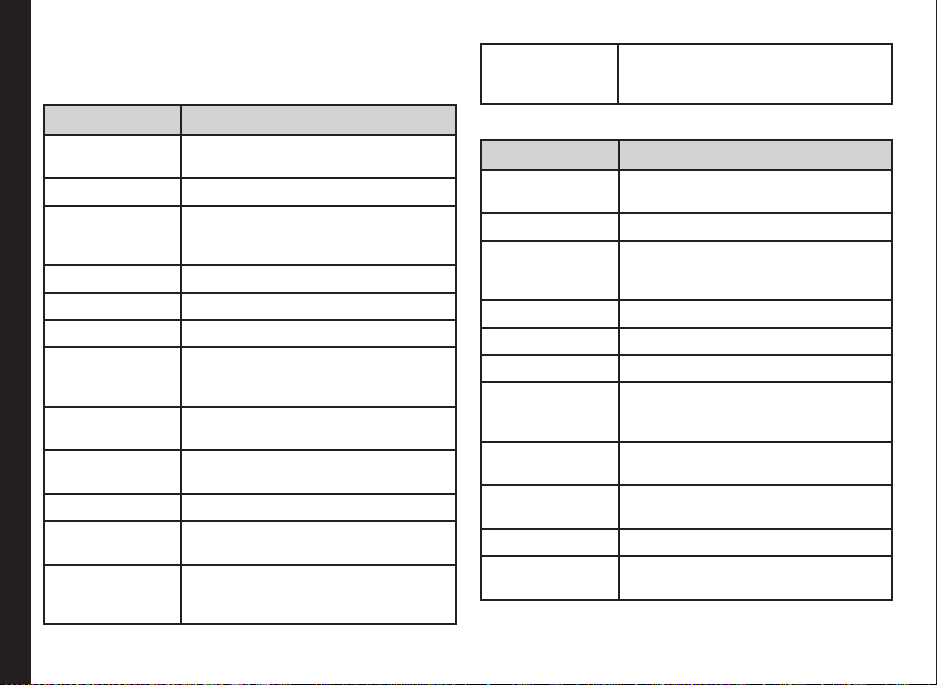
4. Scroll to le from the displayed list and select
Options to display further options.
The following options are provided, for an image le.
Options Function
Use image Use the image as wallpaper, screen
Delete Delete the image.
Send Send the image to any phone as
Move Move a le to different folder.
Copy Copy a le to different folder.
Rename Rename the image.
Details View the name, size, created date,
Managing Your Files
Format view Set the format to view the images
Sort Sort the images by name, date,
Add folder Create a new folder.
Memory status View the memory used and free
Mark Select the images one by one and
saver, and caller picture.
a multimedia message, e-mail
message or via Bluetooth.
format, resolution and copyright of
the le.
as list, list with details or grid.
format, and size.
memory in MB.
select Options to delete, send,
move or copy the marked images.
Mark all Select all the images and select
Options to delete, send, move or
copy the marked images.
The following options are present, for an audio le.
Option Function
Use tone Set the audio le as ringtone, alarm,
calendar or contact tone.
Delete Delete the audio le.
Send Send the audio le to any phone as
multimedia message, as an e-mail,
or via Bluetooth.
Move Move a le to different folder.
Copy Copy a le to different folder.
Rename Rename the audio le.
Details View the name, size, created date,
format, length and copyright of
the le.
Format view Set the format to view the audio
les as list, list with details or grid.
Sort Sort the audio les by name, date,
format, and size.
Add folder Create a new folder.
Memory status View the memory used and free
memory in MB.
45
Page 46

Mark Select the audio one by one and
select Options to delete, send,
move or copy the marked audio
les.
Mark all Select all the audio les and select
Options to delete, send, move or
copy the marked audio les.
Managing Your Files
46
Page 47
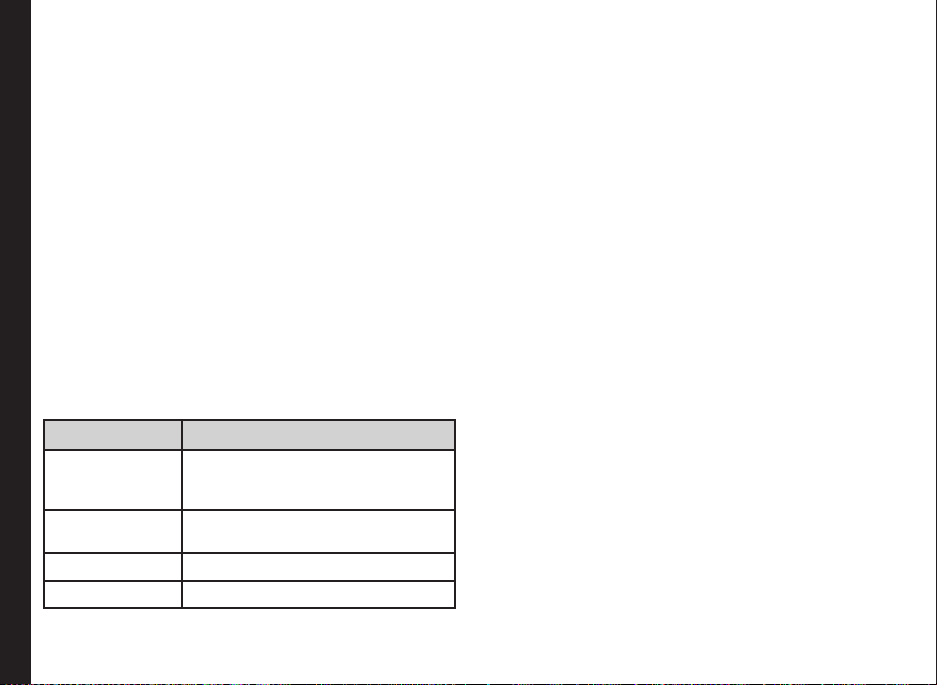
Calendar
The calendar enables you to set appointments, schedule
reminders when required, set alerts and repeat specic
settings. Tasks can be viewed on daily and monthly basis.
1. To access the Organizer and its associated
functions, select Menu > Calendar. The calendar
for the current month/date is displayed. Use the
navigation keys to navigate across months/dates.
2. Select Options to view the list of options available.
• Make a note: Add a new note for a specic
date.
• Go to date: You can go to a particular date and
view the events for that date.
• Go to today: You can access the current date.
• Delete event: You can delete events based
Calendar
on following options: All until today, All in time
period, and Delete all.
• Settings: Edit the following calendar settings:
Settings Function
Date & time
settings
Default view Set the default view to month or
Week starts Set the starting day of the week.
Calendar tone Set the alert for calendar events.
Set the date and time format.
You cannot modify this setting if
auto-update of time is On.
day view.
Edit Events
Select Menu > Calendar > View. Select the event. Select
View > Edit. Make the changes. Select Save.
Select Options to view the list of available options:
• Make a note: Add a new note for a specic
date.
• Delete: Delete the specic event.
• Edit: Edit the specic event
• Save Detail: Use the details such as phone
number, URL and E-mail address.
• Send note: Send the note via SMS or
Bluetooth.
• Month view : View the calendar in month
format.
• Go to date: You can go to a particular date and
view the events for that date.
• Go to today: You can access the current date.
• Delete event: You can delete events based
on following options: All until today, All in time
period, and Delete all.
• Settings: Edit the calendar settings:
47
Page 48

Tools
This section contains miscellaneous features supported
by the handset.
Select Menu > Tools > To-do list to store the required
information.
Click Options to perform the following tasks:
Alarm
You can set alarm for a particular time. Select Menu >
Tools > Alarm.
1. To set a simple alarm, set the alarm time and select
Repeat > Off. Select Save.
2. To set a recurrent alarm set the alarm time and
select Repeat > On. Select Repeat Days and select
Save.
3. To set snooze time, set the alarm time in minutes
and select Save.
4. To set the alarm tone, select Menu > Tools > Alarm
> Alarm tone. Select the alarm tone.
Tools
The alarm will work even if the phone is in
Silent mode.
The alarm will work even if the phone is
switched off.
Notes
Select Menu > Tools > Notes to store the required
information. Use Options to add, edit or delete notes.
To-do List
Options Description
Add Add a new To-do note.
Delete Delete the selected note
Mark note as
done
Save detail Use the phone number, e-mail address
Sort by
deadline/
priority
Send Send the selected note to another
Delete notes Delete multiple notes till the current
Go to
Calendar
Save to
Calendar
Mark the selected note as completed
or the URL present in the note to
• add to contacts
• call the contact
• send e-mail or message
• send the details to another
number
• access the Website
Sort the list based on priority or
deadline
contact as SMS or using Bluetooth.
date or all the notes.
Access the calendar to view saved
schedules.
Mark the selected task in the calendar
48
Page 49

Calculator
The calculator in this phone is designed to perform
simple mathematical calculations.
1. Select Menu > Tools > Calculator.
2. To enter the numbers, press the numeric keys.
3. To use mathematical operators use the navigation
keys.
Navigation
Operation
Key
Up + (Addition)
Down - (Subtraction)
Left * (Multiplication)
Right / (Division)
Tools
* key Decimal point
# key Toggle between +/- sign to enter
4. After performing the calculations, press the Menu
key for the nal result.
This phone accepts numbers up to a maximum
of 10 digits per entry.
negative numbers
Stopwatch
Select Menu > Tools > Typical stopwatch to start and
stop the timer, as required.
World Clock
You can view the time of major cities in different time
zones using this function.
Select Options to modify the following settings:
Options Description
Active Cities Set the active cities to be displayed
Current Time
Zone
Time format Set the time format to 12 Hr or 24 Hr
DST set Set the daylight saving time for the
in the World clock. Select Details to
view the details about the specic city.
Select Replace to change the city.
Set the current time Zone.
clock.
selected city to
• 0 (Wintertime) - no daylight
saving.
• +1 hour - add an hour to DST.
• +2 hours - add 2 hours to DST.
Unit Converter
You can convert one type of physical units to another
type. Select Menu > Tools > Unit converter.
1. Select Options > Set conversion, to set the
conversion unit.
2. Select Options > Reverse conversion, to swap the
conversion units.
3. Select Options > Congure, to add new conversion
units or edit the conversion values for existing units.
49
Page 50

Brew Application
BREW lets users browse the service provider’s
application download server to access and download
applications available for purchase or trial. You can
access this application by selecting Menu > Brew.
Brew is an additional service that you can avail through
your network service provider. Please contact the service
provider to access Brew application.
mComet Application
The mComet mobile application is used with the Comet
Tracker desktop application that allows employees in the
eld to communicate efciently with the corporate ofce.
This application uses built-in GPS tracking function to
gather with location information at specied time intervals
and transmit the resulting data to the hosted server.
You can use mComet to,
Applications
• Clock in and out of work shifts
• Enter information about jobs
• Receive updated forms while in the eld.
You can access this application by selecting Menu >
Brew > mComet. You can also press Up arrow, when
idle screen is displayed.
When you access mComet for the rst time, enter the
account and user number (provided by your company)
and press Done. Use * key to delete any characters.
Complete the setup process while you are in network
coverage.
For more information, visit http://www.actsoft.com/.
mComet is an additional service that you can avail
through your network service provider. This service is
provided only by certain operators. Please contact the
service provider to access mComet application.
50
Page 51

Browser
This mobile phone has an internal browser that allows
you to browse contents of various Websites on the
Internet. This facility is made available only if you
subscribe to a data service from your network operator
for Internet access. You need to consult your local
operator for more details. Some browser settings have
already been set to a specic network operator. If you
utilize the services of the same network operator you
can directly use the data service with the available
conguration.
If you are unable to view WAP web pages
because of change in parameters or change in
web address or contents, please consult your
network operator and Internet Content Provider
(ICP) for updates.
Select Menu > Browser. The following sub menus are
displayed:
• Go home: This is the page that is displayed rst
WAP Browser
when you open the WAP browser.
• Go to URL: You can enter a web address directly
and browse.
• Reload : Refresh the current Web page.
• History: You can view web pages which you have
viewed previously. Click them to open the pages.
• Bookmarks: You can use this menu to add and
manage your bookmarks and go directly to the
corresponding web address. You can also edit or
delete bookmarks via this menu.
• Push inbox: This is the inbox for push messages.
• Save items: You can save the images present in the
current Webpage.
• Downloads: View the list of downloads.
• Optimized screen: View the browser in full screen
mode or desktop mode.
• Page map: View the entire page by scrolling across
the page
• Search in page: Search for specic terms in the
current page.
• Settings: Edit the browser settings and clear cache.
• Page Info: View information about the current Web
page
• Browser Info : View browser-related information.
• Exit: Click to exit the browser.
51
Page 52

Managing Connectivity
You can access the phone using Bluetooth and USB.
Bluetooth
Bluetooth is a wireless connection that enables devices
to exchange information. Devices within a range of 10
meters can be connected using Bluetooth technology.
The Sonim XP3405 SHIELD is compliant with Bluetooth
specication 2.0 supporting the following proles:
Headset prole : HFP, HSP, GAVDP, AVRCP, OPP, IOPT,
FTP, and A2DP. This device can send images and audio
les using Bluetooth connection.
There may be restrictions on using Bluetooth
technology in some locations. Check with your
local authorities or service providers.
Activate Bluetooth
Managing Connectivity
Select Menu > Settings > Bluetooth > Bluetooth > On.
Use the Menu key to toggle between on and off. When
Bluetooth is activated, the Bluetooth icon is displayed on
the home screen.
Deactivate Bluetooth
Select Menu > Settings > Bluetooth > Bluetooth > Off.
Use the Menu key to toggle between on and off.
Active Devices
Select Menu > Settings > Bluetooth > Active device,
to view the list of Bluetooth car kits and headsets,
connected to your phone.
Pairing Devices
Phones paired with your Sonim XP3405 SHIELD will be
displayed under Paired Devices. To connect a phone :
1. Select Menu > Settings > Bluetooth > Paired
devices > New or Options > Pair new -device.
2. Select the device of your choice. Select Pair.
3. Enter the pass code (for example, 0000) in the Enter
pass code screen. The same pass code must be
entered for the other device also.
4. Select Yes.
5. When the other device accepts your request the
message Pairing done is displayed on the screen.
6. When the other device rejects your request the
message Pairing failed is displayed on the screen.
Prior to pairing the devices, ensure that the
visibility settings for the pairing devices are
activated. To activate the visibility settings,
select Menu > Settings > Bluetooth >
Visibility > On.
Do not pair with an unknown device for
security reasons.
Connecting a Bluetooth Headset
You can connect a bluetooth headset after pairing it with
your phone.
1. Select Menu > Settings > Bluetooth > Search
audio enhanc..
52
Page 53

2. Select Select.
3. Select Options > Connect.
For more details, refer the user manual of the
Bluetooth headset.
Rename Paired Device
1. Select Menu > Settings > Bluetooth > Paired
devices.
2. Select the paired device.
3. Select Options > Settings >Rename.
4. Enter the new name.
5. Select OK.
Delete Paired Device
Connectivity
1. Select Menu > Settings > Bluetooth > Paired
devices.
2. Select the paired device.
3. Select Options > Delete.
If you cancel the pairing with a device that
is connected, pairing is removed and the
connection is switched off immediately.
Bluetooth Device Name
1. Select Menu > Settings > Bluetooth > My phone’s
name.
2. Enter the new name.
3. Select OK.
Sending Data via Bluetooth
You can transfer les to another compatible device.
1. Select Menu > My files.
2. Select the folder containing the le to be transferred.
3. Select the le.
3. Select Options > Send > Via bluetooth.
4. Select the paired device to which you want to send
the le.
5. When the other device accepts your le, the
message “N item(s) sent” is displayed on the
screen.
6. When the other device rejects the le, the message
Bluetooth connection failed is displayed on the
screen.
Receiving Data via Bluetooth
To receive data using Bluetooth, your device should be
Bluetooth activated and must be visible to other devices.
1. When you receive a data, you are asked if you want
to accept it.
2. Select Accept to receive data OR select Reject to
refuse the data.
3. If you accept, the data will be stored in Others.
USB Function
The phone can be used as a mass storage device, when
it connected to the computer via a USB cable and SD
53
Page 54
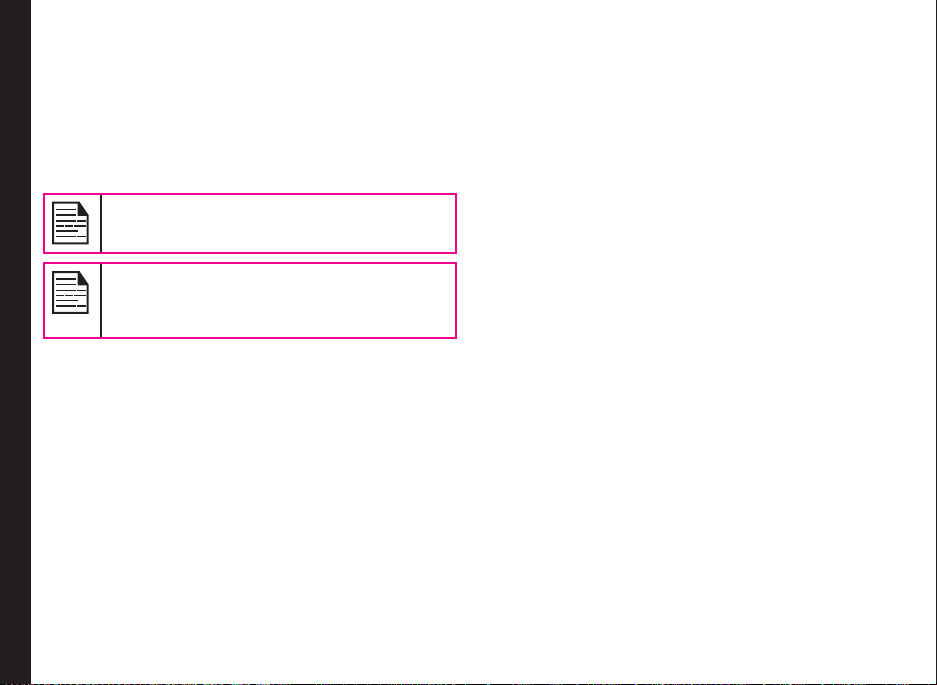
card is inserted in the phone. The following two options are
displayed:
• Data storage: Select this to use the USB cable as
mass storage device to transfer and synchronize data
between the Sonim XP3405 SHIELD phone and your
computer.
• Modem mode: Select this to use the phone as a
modem.
The phone starts charging when ever the
phone is connected to the computer, using
USB cable.
Ensure that SD card is inserted in the phone,
before connecting it to the computer. Else,
phone will display No memory card found
message.
Connectivity
54
Page 55

Camera
The Sonim XP3405 SHIELD has a 2 MP (megapixel)
camera for taking pictures. The pictures can then be
saved in your phone.
• Select Menu > Camera OR press the camera key.
The camera is switched on.
• Select the Menu key OR press the camera key to
shoot the picture. The picture is automatically saved
in Menu > My files > Images.
• After clicking the picture, select Options to display
the following options:
• New image: Capture another picture.
• Send: Forward the picture to another phone as
multimedia message, e-mail or via Bluetooth.
• Add to contact: Use the image as caller ID for
Camera
Select Discard, to delete the captured image.
a specic contact.
• Rename: Rename the picture.
• Open My Files: Open My les to view other
pictures.
Camera Options
To view the camera options, select Menu > Camera >
Press LSK. The following options are displayed:
• Video/Picture: Use this option to switch to Video
recorder mode or Camera mode, to shoot a video or
take photographs.
The following options will be displayed
depeding on the selected camera mode.
• Mute: Capture video without background sounds.
• Brightness: Set the brightness to capture the
image.
• Flash : Enable or disable automatic ash.
• Night mode: Enable or disable Night mode for the
image shot at night.
• Self-timer: Enable the self-time and set it to 3, 5 or
10 seconds. The picture will be shot only after the
set time, after pressing the Menu key.
• Effects: Select the required color effects for the
image to be taken.
• White balance: Select the required white
background color balance.
• Open My Files: Open My les to view other pictures
• Settings:
• Image size: Select the picture size from the
following options: 1600X1200, 1280X960,
640X480 and 320X240.
• Video resolution: Set the video resolution from
the following Options : 176X144 and 128X96.
• Default title : Select the default title or set a
new title.
• Image/video storage: Set the default storage
location for pictures.
• Camera sounds: You can enable the shutter
sound.
55
Page 56

Entertainment
Voice Recorder
To record an audio le, select Menu > Entertainment >
Voice recorder.
1. To record an audio le, select and select Menu
key.
2. To temporarily stop the recording, select and
select Menu key.
3. To continue with the recording, select Menu key.
4. To end the recording, select . The recorded
audio le is stored under My les > Sounds. For
more information refer “Managing Your Files” on
page 44.
5. Select Options to access the following voice
recorder options:
Entertainment
Options Function
Play last
recorded
Send last
recorded
Recording
list
Select
memory
Play the last recorded le.
Send the last recorded le via
multimedia message, Bluetooth
or e-mail
View the list of recordings stored
in the Sounds folder
Set the default memory to phone
memory/ memory card/ other
folders in My Files.
Video Recorder
To record a video le, Select Menu > Entertainment >
Video.
1. To record video le, select Record.
2. To temporarily stop the recording, select Pause.
3. To continue with the recording, select Menu key.
4. To end the recording, select Stop. The recorded
video le is stored under My les. For more
information refer “Managing Your Files” on page 44.
5. Select Options to access the following video
recorder options:
Options Function
Delete Deletes the selected le.
New video Record another video
Send Send the last recorded le via
Rename Rename the recorded le.
Open my
files
multimedia message, Bluetooth
or e-mail
Open My les to view other
videos.
56
Page 57

FM Radio
in the phone speaker.
The FM radio is built-in and
offers instant and easy access
to FM radio channels in your
phone. A wired headset must be
attached to the phone, as the
wire works as an antenna for the
radio. To connect the headset to
the phone, lift the cover with the
headset sign located on the left
side of the phone. You can then
listen to the radio via the wired
headset.
You should connect only 3.5 mm stereo
headset to use the FM radio.
Select Menu > Entertainment > Radio. The radio
Entertainment
starts playing. You can use the navigation keys to
play, and search the required channel. You can search
automatically for available Radio Stations. The detected
stations are saved. Select Options to display the
following options.
• Radio Off: Switch Off the radio.
• Stations: View the channels that have already been
saved. Select a Station and Menu key to play.
• Search all stations: Search and save the radio
channels, automatically.
• Set frequency: Enter the frequency to play a
channel, manually.
• Loudspeaker: Select Loudspeaker to play FM radio
Music Player
Use the built-in media player to play the audio les. To
access media player, select Menu > Music player.
You can play .mp3, .wav, .amr, and .aac audio
files.
To shufe the songs, repeat the songs and set the
equalizer, select Menu > Music player > Options >
Settings.
To connect to a Bluetooth headset, select Menu > Music
player > Options > Play via bluetooth.
Playlists
Select Menu > Music player > Options > Go to music
menu > Playlists. You can view all the stored playlists.
Select Playlists to display the following options:
• Create play list: Add a new playlist.
• Now playing: View the list of songs that are played.
• Most played songs: View the list of songs most
played.
• Recently added: View the list of songs added to
the list.
• Recently played: View the list of songs that are
recently played.
You can create a playlist, highlight it and select Options.
The following options are displayed:
57
Page 58

Option Function
Open Open the audio le.
Add to
playlist
Delete Remove a le from the playlist.
Rename Rename the playlist.
Playlist
details
Entertainment
Include a new le to the playlist.
View the playlist name, song
number, duration and location.
58
Page 59

Micro SD (Secure Digital) Card
In Sonim XP3405 SHIELD phone, you can insert a
removable Micro SD Card to increase the storage
capacity. This card is inserted into the slot inside the
phone. You can access your SD card from Menu > My
les.You can perform the following functions on the SD
card.
• Formatting of the SD card.
• Viewing memory details such as free space and total
space.
• Access media les stored in the SD card and
manage them in folders.
The maximum capacity supported is up to 16
GB.
Inserting Micro SD Card into the Phone
Micro SD Card
1. Ensure the phone is switched off.
2. Lift the battery cover and remove the battery. For
instructions refer “Inserting the Battery” on page 13.
3. Slide and lift the silver clip over the designated slot
located below the battery.
4. Place the SD card in the designated slot and close
the silver clip.
5. Replace the battery and the cover. Turn the battery
cover screws clockwise to lock the battery cover.
When the Sonim XP3405 SHIELD phone is
connected to a computer using USB, the Micro
SD card is displayed as a separate drive in the
computer.
59
Page 60
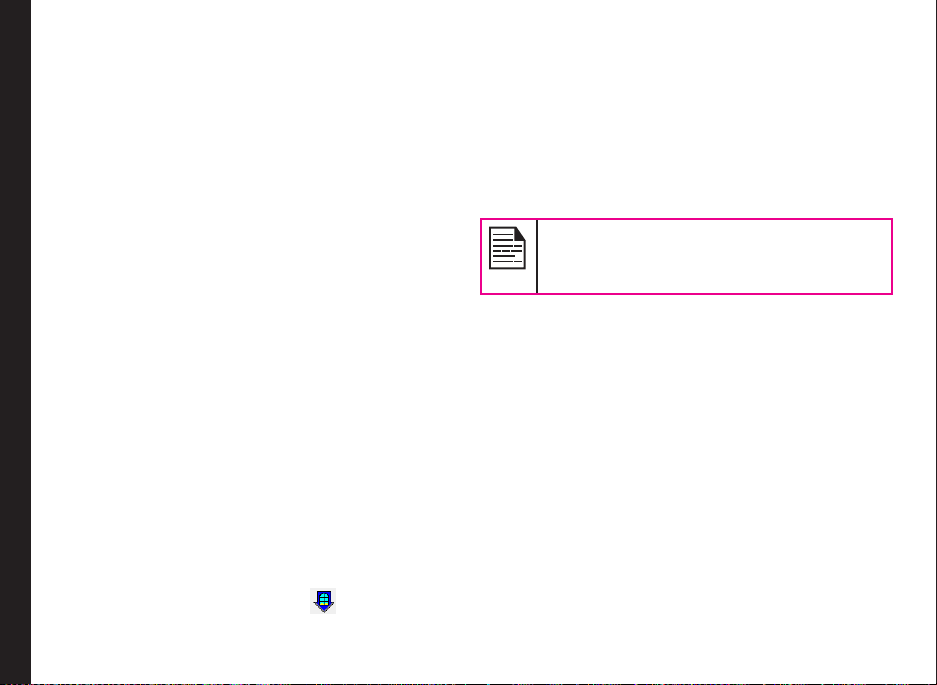
PC-Tools
Sonim XP3405 SHIELD PC Tools application provides
synchronization of contacts, and media les between
your computer and XP3405 SHIELD phone to ensure that
both media have complete up-to-date data at the same
time. You can also easily exchange/synchronize between
a computer and an XP3405 SHIELD phone.
You can also use PC-tools for establishing dial-up
connection, using the phone as MODEM.
Installation of PC-Tools
You can download the Mobile Phone PC Tools Installer
from http://www.sonimtech.com/support/downloads.php
and install as follows:
1. Connect to http://www.sonimtech.com/support/
downloads.php.
2. Select the appropriate phone model.
PC- TOOLS
3. Click Accept to accept the terms of the disclaimer
and to continue downloading.
4. Select the destination folder in your computer to
save the zipped le.
5. Navigate to the destination folder and click the
Sonim PC Tool.exe le to install the PC-Tools on
your computer.
Using PC-Tools with XP3405 SHIELD Phone
To use the PC-Tools with your XP3405 SHIELD Phone, do
the following:
1. Click the Sonim PC Tool icon ( ) on your
computer desktop.
2. Connect the XP3405 SHIELD phone to the USB port
of the computer using a USB cable.
3. Once the USB cable is connected, the USB cong
screen is displayed on the phone. Select COM port
and click OK.
4. Use PC Sync application to synchronize data
including contacts, between your computer and
mobile phone to ensure both media have complete
up-to-date data.
For complete information on PC-Tools
installation procedures and using the PC-Tools,
refer XP3405 SHIELD PC-Tools Installation and
User Guide (english).
60
Page 61
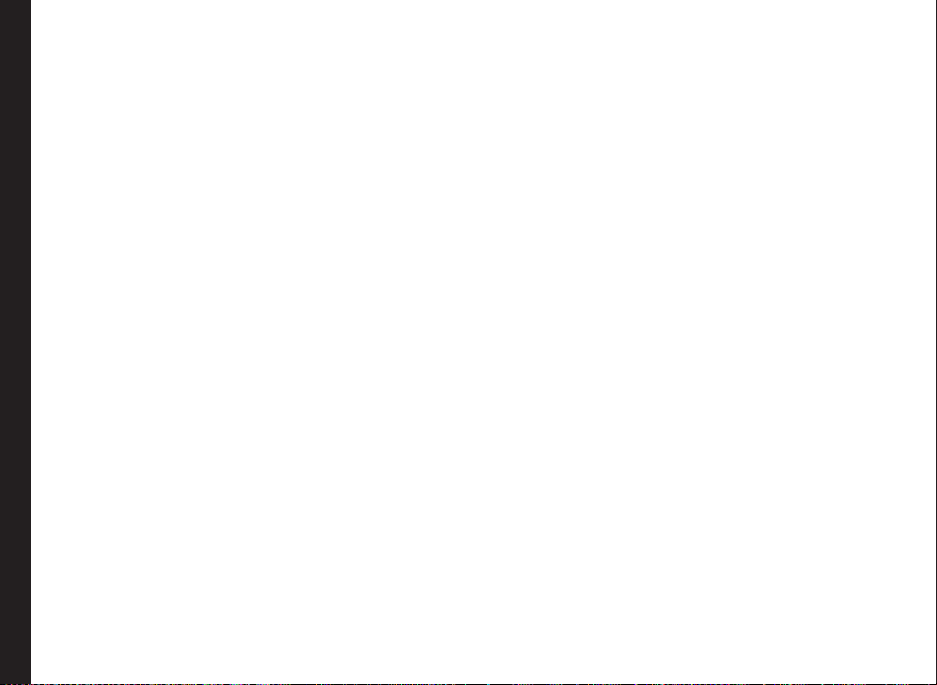
This wireless device, (the “Device”) contains software
owned by Sonim Technologies, Inc. (“Sonim”) and its
third party suppliers and licensors (collectively, the
“Software”). As user of this Device, Sonim grants you a
non-exclusive, non-transferable, non-assignable license
to use the software solely in conjunction with the Device
on which it is installed and/or delivered with. Nothing
herein shall be construed as a sale of the Software to a
user of this Device.
You shall not reproduce, modify, distribute, reverse
engineer, decompile, otherwise alter or use any other
means to discover the source code of the Software
or any component of the Software. For avoidance of
doubt, you are at all times entitled to transfer all rights
and obligations to the Software to a third party, solely
together with the Device with which you received the
Software, provided always that such third party agrees in
writing to be bound by these rules.
You are granted this license for a term of the useful life of
this Device. You can terminate this license by transferring
all your rights to the Device on which you have received
the Software to a third party in writing. If you fail to
comply with any of the terms and conditions set out in
End User License Agreement
this license, it will terminate with immediate effect Sonim
and its third party suppliers and licensors are the sole and
exclusive owner of and retain all rights, title and interest
in and to the Software. Sonim, and, to the extent that the
Software contains material or code of a third party, such
third party, shall be entitled third party beneciaries of
these terms. The validity, construction and performance
of this license shall be governed by the laws of Delaware,
United States.
Comprehensive 3 Year Warranty
Sonim provides this Comprehensive three year warranty
for your mobile phone (hereinafter referred to as
Product”).
To activate the three year comprehensive warranty,
register your phone within 30 days at www.sonimtech.
com/register.
Should your Product need service, please contact your
local Sonim Customer Service Center. The online support
and country specic contact information can be found at:
www.sonimtech.com/support.
Our Warranty
Subject to the conditions of this Comprehensive 3 year
Warranty Sonim warrants this product to be free from
major defects in design, material and workmanship at
the time of its original purchase by a consumer, and for a
subsequent period of Three (3) years.
61
What We Will Do
If during the guarantee period, this product fails to
operate under normal use and service, due to defects
in design, material or workmanship, Sonim’s authorised
distributors or service partners, in the country/region
where you purchased the product, will repair or replace
at the sole discretion of Sonim, with the same or better
model in the same or better condition. Sonim and its
service partners reserve the right to charge a handling fee
if a returned product is found not to be under warranty
according to the conditions below.
Please note that some of your personal settings,
downloads or other information may be lost when your
Sonim Product is repaired or replaced. Sonim does not
take any responsibility for any lost information of any kind
and will not reimburse you for any such loss.
Page 62
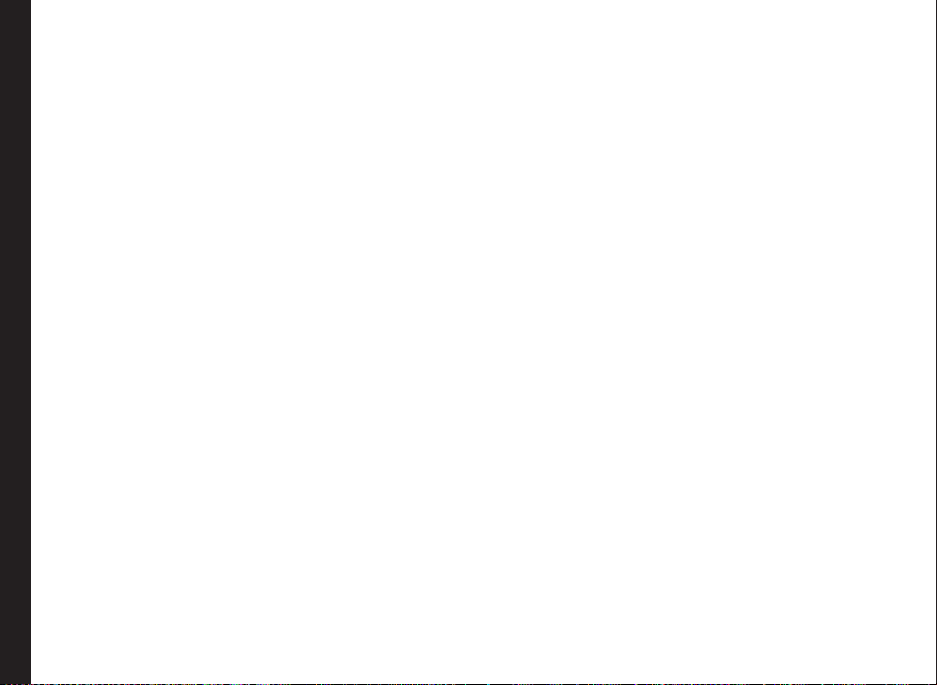
You should always make backup copies of all the
information stored on your Sonim Product such as
downloads, calendar and contacts before handing in your
Sonim Product for repair or replacement.
Phone Care
The Sonim XP3405 SHIELD is designated class IP68 for
dust and water protection, according to the IEC Ingress
Protection (IP) Standard 60529. This means that the
phone is dust protected and can be submerged into 2m
deep water for up to 30 minutes. Immersion in deeper
water can damage it and must be avoided.
The Sonim XP3405 SHIELD is solid and built for heavy
duty use. Its design protects against disassembly or
mechanical damage when subjected to forces equal to
free fall from the height of 2 meters. Subjecting the phone
to stronger impact and forces can damage it and must be
avoided.
Conditions
1. The warranty is valid only if the product has been
registered within 30 days of date of purchase, and
End User License Agreement
sonim reserves the right to refuse warranty service
otherwise.
2. Should the phone not be registered, the warranty is
valid only if the original proof of purchase issued to
the original purchaser by a Sonim authorised dealer,
specifying the date of purchase and serial number
for this Product, is presented with the Product to
be repaired or replaced. Sonim reserves the right to
refuse warranty service if this information has been
removed or changed after the original purchase of
the Product from the dealer.
3. If Sonim repairs or replaces the Product, the
repaired or replaced Product shall be warranted
for the remaining time of the original warranty
period or for ninety (90) days from the date of
repair, whichever is longer. Repair or replacement
may involve the use of functionally equivalent
reconditioned units. Replaced parts or components
will become the property of Sonim.
4. This warranty does not cover any failure of the
Product due to normal wear and tear, or due to
misuse or abuse, including but not limited to use
in other than the normal and customary manner, in
accordance with the Sonim instructions for use and
maintenance of the Product. Nor does this warranty
cover any failure of the Product due to software or
hardware modication or adjustment, acts of God
or damage resulting from liquid interacting with the
product beyond what is described as acceptable
in the user guide for the product. A rechargeable
battery can be charged and discharged hundreds of
times. However, it will eventually wear out - this is
not a defect. When the talk-time or standby time is
noticeably shorter, it is time to replace your battery.
Sonim recommends that you use only batteries and
chargers approved by Sonim. Minor variations in
display brightness and colour may occur between
phones. There may be tiny bright or dark dots on
the display. These are called defective pixels and
occur when individual dots have malfunctioned and
can not be adjusted. Several defective pixels are
deemed acceptable.
62
Page 63

5. This warranty does not cover Product failures
caused by installations, modications, or repair or
opening of the Product performed by a non-Sonim
authorised person. Tampering with any of the seals
on the Product will void the warranty.
6. The warranty does not cover Product failures which
have been caused by use of accessories or other
peripheral devices which are not Sonim branded
original accessories intended for use with the
Product.
7. The 3 year warranty does not cover battery,
accessories or any 3rd party SW applications, which
are instead covered to the extent provided by the
original vendor guarantee for these products.
8. THERE ARE NO EXPRESS WARRANTIES,
WHETHER WRITTEN OR ORAL, OTHER THAN
THIS PRINTED LIMITED WARRANTY. ALL
IMPLIED WARRANTIES, INCLUDING WITHOUT
LIMITATION THE IMPLIED WARRANTIES OF
MERCHANTABILITY OR FITNESS FOR A
PARTICULAR PURPOSE, ARE LIMITED TO THE
DURATION OF THIS LIMITED WARRANTY. IN NO
EVENT SHALL SONIM OR ITS LICENSORS BE
End User License Agreement
LIABLE FOR INCIDENTAL OR CONSEQUENTIAL
DAMAGES OF ANY NATURE WHATSOEVER,
INCLUDING BUT NOT LIMITED TO LOST PROFITS
OR COMMERCIAL LOSS; TO THE FULL EXTENT
THOSE DAMAGES CAN BE DISCLAIMED BY LAW.
DURATION OF THIS LIMITED WARRANTY. IN NO
EVENT SHALL SONIM OR ITS LICENSORS BE
LIABLE FOR INCIDENTAL OR CONSEQUENTIAL
DAMAGES OF ANY NATURE WHATSOEVER,
INCLUDING BUT NOT LIMITED TO LOST PROFITS
OR COMMERCIAL LOSS; TO THE FULL EXTENT
THOSE DAMAGES CAN BE DISCLAIMED BY LAW.
63
Page 64

WARNING: Changes or modications made to
this equipment not expressly approved by Sonim
Technologies, Inc. for compliance could void the user’s
authority to operate the equipment.
FCC Statement
The XP3400-A-R4 device complies with Part 15 of the
FCC rules. Operation is subject to the following two
conditions:
1. This device may not cause harmful interference.
2. This device must accept any interference received,
including interference that may cause undesired
operation.
FCC Statement
This equipment has been tested and found to comply
with the limits for a Class B digital device, pursuant to
part 15 of the FCC Rules. These limits are designed
to provide reasonable protection against harmful
interference in a residential installation. This equipment
generates uses and can radiate radio frequency energy
and, if not installed and used in accordance with the
instructions, may cause harmful interference to radio
communications. However, there is no guarantee that
interference will not occur in a particular installation.
If this equipment does cause harmful interference to
radio or television reception, which can be determined
by turning the equipment off and on, the user is
encouraged to try to correct the interference by one or
more of the following measures:
• Reorient or relocate the receiving antenna.
• Increase the separation between the equipment
and receiver.
• Connect the equipment into an outlet on a
circuit different from that to which the receiver is
connected.
• Consult the dealer or an experienced radio/TV
technician for help.
IC Statement
The following is valid for the XP3400-A-R4 device:
1. This Class B digital apparatus complies with
Canadian ICES-003.
2. This device complies with RSS-310 of Industry
Canada. Operation is subject to the condition that
this device does not cause harmful interference.
64
Page 65

B
Battery
Bars 16
Charge 15, 20
Usage 14
Bluetooth
Activate 53
Deactivate 53
Delete pair device 53
Headset 53
Pair devices 53
Receive data 53
Rename 53
Send data 53
Settings 53
Bookmarks 52
Index
C
Calculator 50
Calendar 48
Call Accept/Send key 19
Call list 31
Camera 56
Options 56
Clear Key 19
Connectivity 53
Contacts 34
Add 34
Call 34
Caller Groups 36
Delete 35
Delete All 36
Edit Details 35
Phonebook 36
Search 36
Select Multiple contacts 35
Send Messages 34
View Details 34
E
E-mail messages 39
Congure account 39
Delete 39
Draft 39
Inbox 39
Outbox 39
Sent 39
Write 39
F
Flight mode 44
H
Homepage 52
I
International number dialling 31
K
Keypad
Accept/Send 21
Back 50
Clear 50
End call 21
Function keys 17
LSK/RSK 21
Navigation keys 19, 22
Power On/Off 21
L
Left Selection Key 19
M
Managing your les 45
Menu
Calls 31
Connectivity 53
Key 20, 21
Main 24
Messages 37
My les 45
Phonebook 34
Proles 44
Settings 27
Tools 49
Messages 37
Delete 41
Draft 41
E-mail 41
Inbox 41
Outbox 41
Sent 41
Text input mode 43
Write MMS 38
Write SMS 37
65
Page 66

Micro SD card 60
Insert 60
P
PC-TOOLS 61
Proles 44
Flight 44
General 44
Headset 44
Indoor 44
Meeting 44
Outdoor 44
Silent 44
S
Settings
Phonebook 36
Index
Silent mode 44
T
Text input mode 43
Tools
Alarm clock 49
Audio playback 50, 53
Audio recorder 53
Calculator 50
Sound recorder 50
Unit converter 50
World clock 50
U
Unit converter 50
USB function 54
W
WAP
Service inbox 52
Settings 52
World clock 50
Write Messages 38
66
