Page 1

User Manual
Quick Lookups
OBD-II/EOBD
Tools
Scanner
Previous Vehicle
and Data
BC
ZEESC332A Rev. C
Page 2

Legal Information
IMPORTANT:
Trademarks
Snap-on is a trademark, registered in the United States and other countries, of Snap-on Incorporated. This
publication contains many Snap-on Incorporated trademarks, including but not limited to Snap-on and
ETHOS. All other marks are trademarks or registered trademarks of their respective holders.
Copyright Information
© 2018 Snap-on Incorporated. All rights reserved.
Disclaimer of Warranties and Limitation of Liabilities
All pictures and illustrations shown are for reference purposes only. All information, specifications and illustrations in
this manual are based on the latest information available at the time of printing and are subject to change without
notice. While the authors have taken due care in the preparation of this manual, nothing contained herein:
• Modifies or alters in any way the standard terms and conditions of the purchase, lease, or rental agreement
under the terms of which the equipment to which this manual relates was acquired.
• Increases in any way the liability to the customer or to third parties.
Snap-on
Before operating or maintaining this unit, please read this manual carefully paying extra attention to the safety
warnings and precautions.
®
reserves the right to make changes at any time without notice.
Manuals / Technical Documentation - The information in this manual is periodically revised to ensure the latest
information is included. Download the latest version of this manual and other related technical documentation from
the Snap-on Diagnostics website.
Software License Information
Use of Software is governed by the terms and conditions of the End User License Agreement. The End User License
Agreement is provided with the diagnostic tool and the device should not be initially operated until the End User
License Agreement is read. Use of the device acknowledges your acceptance of the End User License Agreement.
Patent Information
For a listing of Snap-on products that are protected by patents in the United States and elsewhere,
visit: https://patents.snapon.com
ZEESC332A Rev. C 6-M-17 NA
i
Page 3

Contact Information (North America)
Websites:
Snap-on Diagnostics and Information
• https://diagnostics.snapon.com
Software Subscription - Learn how to always have the latest diagnostic software on your diagnostic tool.
• https://diagnostics.snapon.com/theprogram
ShopStream Connect - Download free PC-based companion software used to transfer, save, manage, review,
annotate, e-mail and print files saved or recorded on your Snap-on diagnostic tool.
• https://diagnostics.snapon.com/ssc
Training and Support - Find product support information, and watch free instructional product videos.
• https://diagnostics.snapon.com/trainingsolutions
Manuals / Technical Documentation - The information in this manual is periodically revised to ensure the latest
information is included. Download the latest version of this ma nual and other related technical documentation at :
• https://diagnostics.snapon.com/usermanuals
Customer Care and Technical Assistance - Phone / E- mail
1-800-424-7226 / diagnostics_support@snapon.com
For technical assistance in all other markets, contact your selling agent
ii
Page 4

Safety Information
READ ALL INSTRUCTIONS
For your own safety, the safety of others , and to pr event dam age to the product and vehicles upon
which it is used, it is important that all instructions and safety messages in this manual and the
accompanying Important Safety Instr uction s manual be read and understood by all persons
operating, or coming into contact with the product, before operating. We suggest you store a copy
of each manual near the product in sight of the operator.
For your safety, read all instructions. Use your diagnostic tools only as described in the tool user’s
manual. Use only manufacturer recommended parts and accessories with your diagnostic tools.
This product is intended for use by properly trained and skilled professional automotive
technicians. The safety messages presented throughout this manual and the accompanying
Important Safety Ins tructions manual are reminders to the operator to exercise extreme care when
using this product.
There are many variations in procedures, techniques, tools, and parts for servicing vehicles, as
well as in the skill of the individual doing the work. Because of the vast number of test applications
and variations in the products that can be tested with this instrument, we cannot possibly
anticipate or provide advice or safety messages to cover every situation. It is the responsibility of
the automotive technician to be knowledgeable of the system being tested. It is essential to use
proper service methods and test procedures. It is important to perform tests in an appropriate and
acceptable manner that does not endanger your safety, the safety of others in the work area, the
equipment being used, or the vehicle being tested.
It is assumed that the operator has a thorough understanding of vehicle systems before using this
product. Understanding of these system principles and operating theories is necessary for
competent, safe and accurate use of this instrument.
Before using the equipment, always refer to and follow the safety messages and applicable test
procedures provided by the manufacturer of the vehicle or equipment being tested. Use the
product only as described in it’s user manual. Use only manufacturer recommended parts and
accessories with your product.
Read, understand and follow all safety messages and instructions in this manual, the
accompanying Important Safety Instr uction s manual, and on the test equipment.
Environmental Conditions:
• This product is intended for indoor use only
• This product is rated for Pollution Degree 2 (normal conditions)
iii
Page 5

Safety Information Safety Signal Words
'$1*(5
:$51 ,1*
&$87,21
:$51 ,1*
Safety Signal Words
All safety messages contain a safety signal word that indicates the level of the hazard. An icon,
when present, gives a graphical description of the hazard. Safety Signal words are.
Indicates an imminently hazardous situation which, if not avoided, will result in death or serious
injury to the operator or to bystanders.
Indicates a potentially hazardous situation which, if not avoided, could result in death or serious
injury to the operator or to bystanders.
Indicates a potentially hazardous situation which, if not avoided, may result in moderate or minor
injury to the operator or to bystanders.
Safety Message Conventions
Safety messages are provided to help prevent personal injury and equipment damage. Safety
messages communicate the hazard, hazard avoidance and possible consequences using three
different type styles:
• Normal type states the hazard.
• Bold type states how to avoid the hazard.
• Italic type states the possible consequences of not avoidi ng the ha zard.
An icon, when present, gives a graphical description of the potential hazard.
Safety Message Example
Risk of unexpected vehicle movement.
• Block drive wheels before performing a test with engine running.
A moving vehicle can cause injury.
Important Safety Instructions
For a complete list of safety messages, refer to the accompanying Important Safety Instructions
manual.
SAVE THESE INSTRUCTIONS
iv
Page 6

Contents
Safety Information ............................................................................................................... iii
Chapter 1: Using This Manual ............................................................................................. 4
Content ...................................................................................................................................4
Conventions............................................................................................................................ 4
Terminology .....................................................................................................................4
Symbols ...........................................................................................................................4
Bold Text.......................................................................................................................... 5
Notes and Important Messages ....................................................................................... 5
Hyperlinks ........................................................................................................................5
Procedures....................................................................................................................... 5
Chapter 2: Introduction........................................................................................................6
Control Buttons.......................................................................................................................7
Data and Power Connections................................................................................................. 8
Battery Pack Cover and Stand ............................................................................................... 8
Power Sources ....................................................................................................................... 9
Vehicle Power ..................................................................................................................9
Internal Battery Pack........................................................................................................ 9
AC Power Supply ............................................................................................................. 9
Technical Specifications .......................................................................................................10
Chapter 3: Basic Operation and Navigation .................................................................... 11
Turning On/Off and Emergency Shutdown........................................................................... 11
Turning On .....................................................................................................................11
Turning Off .....................................................................................................................11
Emergency Shutdown ....................................................................................................12
Basic Navigation...................................................................................................................12
Home Screen Layout .....................................................................................................12
Title Bar.......................................................................................................................... 13
Home Screen Icons ....................................................................................................... 14
Common Toolbar Control Icons ..................................................................................... 15
Scroll Bar .......................................................................................................................15
Screen Messages................................................................................................................. 16
System Messages.......................................................................................................... 16
Communication Messages.............................................................................................16
Data Cable Connection ........................................................................................................ 17
Chapter 4: Quick Training Guide ......................................................................................18
Scanner Demonstration........................................................................................................ 1
OB
D-II/EOBD Demonstration ............................................................................................... 22
Chapter 5: Scanner.............................................................................................................25
Scanner Demonstration Program ......................................................................................... 25
Screen Layout and Toolbar Icons......................................................................................... 26
8
1
Page 7

Screen Layout................................................................................................................26
Scanner Control Icons ................................................................................................... 27
Scanner Operation ............................................................................................................... 28
Vehicle Identification ......................................................................................................28
Code Scan .....................................................................................................................30
System Main Menu Options ...........................................................................................32
Codes Menu................................................................................................................... 33
Saving Scanner / OBD-II/EOBD Data Files ................................................................... 41
Functional Tests............................................................................................................. 42
Generic Functions.......................................................................................................... 43
Exiting Scanner ....................................................................................................................43
Chapter 6: OBD-II/EOBD .................................................................................................... 44
Basic Operations .................................................................................................................. 44
Screen Layout and Toolbar Controls .............................................................................44
Connecting the Data Cable ............................................................................................44
Saving and Reviewing Data Files .................................................................................. 44
OBD-II/EOBD Menu ............................................................................................................. 45
OBD Health Check......................................................................................................... 45
OBD Direct .....................................................................................................................48
Chapter 7: Quick Lookups................................................................................................. 55
Oil Specs and Resets ...........................................................................................................55
Operation .......................................................................................................................56
Reset Procedure ............................................................................................................60
Tire and Wheel Service ........................................................................................................63
Operation .......................................................................................................................63
Chapter 8: Previous Vehicles and Data............................................................................70
Previous Vehicles and Data Menu .......................................................................................70
Vehicle History ...............................................................................................................70
View Saved Data ........................................................................................................... 71
Delete Saved Data ......................................................................................................... 72
Chapter 9: Tools ................................................................................................................. 73
Tools Menu...........................................................................................................................73
Connect-to-PC ...............................................................................................................74
Configure Shortcut Button.............................................................................................. 75
System Information ........................................................................................................ 75
Settings ..........................................................................................................................76
Chapter 10: ShopStream Connect ....................................................................................91
Scanner DataViewer.............................................................................................................93
Image Viewer........................................................................................................................94
Scanner Codes Viewer............................................
............................................................. 95
Software Upgrades and Updates .........................................................................................96
Chapter 11: Maintenance ................................................................................................... 97
Cleaning and Inspecting the Diagnostic Tool ....................................................................... 97
Cleaning the Touch Screen ........................................................................................... 97
Battery Pack Service ............................................................................................................ 97
2
Page 8

Battery Pack Safety Guidelines ..................................................................................... 98
Replacing the Battery Pack............................................................................................ 99
Disposing of the Battery Pack ......................................................................................100
3
Page 9

Chapter 1 Using This Manual
1.1 Content
This manual contains basic operating instructions and is structured in a manner to help you
become familiar with your diagnostic tool features and perform basic operations.
The illustrations in this manual are intended as reference only and may not depict actual screen
results, information, functions or standard equipment. Contact your sales representative for
availability of other functions and optional equipment.
1.2 Conventions
The following conventions are used.
1.2.1 Terminology
The terms “Scanner” and “Scanner function” are used to describe the Scanner Function(s) of the
diagnostic tool.
Examples:
• Select Scanner from the Home screen.
• From the Scanner main menu select Continue.
• The Scanner function provides many diagnostic tests.
The term “select” describes tapping/touching an icon on the touch screen, or highlighting an icon
or menu choice and then selecting the confirmation menu choice such as Continue, Accept, OK,
Yes, or other similar choice.
Abbreviated example for the following procedure: “Select Brightness”
1. Navigate to and highlight the Brightness selection.
2. Select OK, or similar, button.
1.2.2 Symbols
Different types of arrows are used. The “greater than” arrow (>) indicates an abbreviated set of
selection (navigation) instructions.
Abbreviated example for the following procedure: “Select Tools > Connect-to-PC”
1. Select Tools from the home screen.
2. Highlight Connect-to-PC on the Tools menu.
3. Select Connect-to-PC.
The solid arrows (e, c, d, b) are navigational instructions for the four directions of the directional
buttons.
Example: Press the down d arrow.
4
Page 10

Using This Manual Conventions
NOTE:
IMPORTANT:
IMPORTANT:
1.2.3 Bold Text
Bold emphasis is used in procedures to highlight selectable items such as control buttons, icons
and menu options.
Example: Press the OK button.
1.2.4 Notes and Important Messages
The following messages are used.
Notes
A NOTE provides helpful information such as additional explanations, tips, and comments.
Example:
i For additional information refer to...
Important
IMPORTANT indicates a situation which, if not avoided, may result in damage to the test
equipment or vehicle.
Example:
Do not disconnect the data cable while the diagnostic tool is communicating with the ECM.
1.2.5 Hyperlinks
Hyperlinks, or hot links, that take you to other related articles, procedures, and illustrations are
available in electronic documents. Blue colored text indicates a selectable hyperlink.
Example:
Read all applicable Safety Information before using this diagnostic tool!
1.2.6 Procedures
An arrow icon in the left-margin area indicates a procedure.
Example:
z To change screen views:
1. Select the Graph icon.
The dropdown menu displays.
2. Select an option from the menu.
The screen layout changes to the format selected.
5
Page 11

Chapter 2 Introduction
This diagnostic tool allows you to communicate with various vehicle control systems (e.g. engine,
transmission, antilock brake system (ABS), body, instrument cluster, etc) to:
• Perform OEM specific functional tests and relearn procedures
• Retrieve and clear diagnostic trouble codes (DTCs)
• View parameter (PID) data in text or graph format, and save it for future review
• Set and arm PID triggers to automatically capture and save PID data to buffer memory
• Access global OBD-II/EOBD service modes, freeze frame data, readiness monitors, and
more
In addition you can:
• Quickly retrieve previously tested vehicles, to save setup time during repeat testing
• Save screen shots, to quickly capture specific data for future review
• Interface with ShopStream Connect™ software on your PC to transfer files from the
diagnostic tool to your PC, download software updates and more.
This chapter introduces the basic features of the diagnostic tool, including the control buttons,
data connections, battery pack and power sources. Technical Specifications are provided at the
end of this chapter.
6
Page 12

Introduction Control Buttons
Quick Lookups
OBD-II/EOBD
Tools
Scanner
Previous Vehicle
and Data
2.1 Control Buttons
There are four “push type” control buttons and one “thumb pad rocker type” multi-directional
button located on the right side of the diagnostic tool. All other diagnostic tool operations are
controlled through the touch screen.
1
2
3
4
5
Item Button Description
Y/
1
2
3
4
a or Accept - Push
type button
N/X or Cancel - Push
type button
Directional - Thumb
pad rocker type buttons
(Shortcut) - Push type
button
Figure 2-1 Front view
• To confirm a selection from a menu or program.
• To select an item that was highlighted using the
direction arrows.
• To advance to the next screen in a series.
• To answer “Yes” when a yes or no choice is
given.
• To exit a menu or program.
• To close an open list and return to the previous
menu or screen.
• To answer “No” when a yes/no choice is given.
Buttons move the cursor or highlight in their
respective direction:
• Up (b)
• Down (d)
• Left (e)
• Right (c)
Programmable function button that can provide a
shortcut for performing a variety of routine tasks.
Refer to Configure Shortcut Button‚ on page 75 for
additional information.
5
Power (On/Off) - Push
type button
7
Turns the diagnostic tool on and off. Also, press and
hold for 5 seconds for emergency shutdown.
Page 13

Introduction Data and Power Connections
1
2
3
2.2 Data and Power Connections
All diagnostic tool connections are located on the top of the diagnostic tool.
1 2 3 4 5
Figure 2-2 T op view
Item Description
1 Power Supply Jack - connection for AC power supply
Battery Status Indicator LED
• Green - battery is fully charged
2
• Red - battery is charging
• Amber - indicates there is a battery issue (correct before operating)
3 Mini-b USB Jack - connection for USB cable to a personal computer.
Micro secure digital (µSD) Card - contains operating system programming. IMPORTANT The
4
µSD card must be installed for the diagnostic tool to operate. Do not remove the µSD card
while the diagnostic tool is powered on.
5 Data Cable Connector - connection for vehicle data cable to vehicle data link connector (DLC).
2.3 Battery Pack Cover and Stand
1— Built-in Stand - The built-in stand extends from the back of the diagnostic tool and clips
into the diagnostic tool for storage.
2— Battery Pack Cover
3— Battery Pack Cover Screw
Figure 2-3 Back view
8
Page 14

Introduction Power Sources
IMPORTANT:
2.4 Power Sources
Your diagnostic tool can be powered from any of the following sources:
2.4.1 Vehicle Power
All OBD-II/EOBD vehicles have vehicle battery power (B+) available on the DLC. The diagnostic
tool is powered through the Data Cable when connected to the vehicle DLC. A green LED
indicator on the DLC end of the data cable, illuminates when power is being supplied to the cable.
If the LED fails to illuminate, check that the data cable is properly connected and then check the
DLC power circuit. See Data Cable Connection‚ on page 17 for additional data cable information.
2.4.2 Internal Battery Pack
The diagnostic tool can be powered from the internal rechargeable battery pack. A fully charged
battery provides sufficient power for about 3 hours of continuous operation.
Battery charging occurs when the diagnostic tool is connected to the AC Power Supply and to a
live AC power source, or when the data cable is connected to an OBD-II/EOBD vehicle.
The Battery Status Indicator LED (located next to the power supply jack) indicates battery status
(Figure 2-3).
• Green - indicates battery is fully charged
• Red - indicates battery is charging
• Amber - indicates a battery issue. This may be caused by excessive battery temperature
(above 104°F/40°C), which disables charging. Allow the diagnostic tool to cool down before
continuing operation.
2.4.3 AC Power Supply
The diagnostic tool can be powered from a standard AC outlet using the AC power supply. The
connector on the end of the output cable of the AC power supply attaches to the power supply
input jack on top of the diagnostic tool. Use only the AC power supply provided.
Never connect the AC power supply to the power supply input on the diagnostic tool when the
diagnostic tool is communicating with a vehicle.
9
Page 15

Introduction Technical Specifications
2.5 Technical Specifications
Item Description / Specification
Touch Screen Resistive Touch Panel
5.6 inch diagonal, LCD TFT
Display
Battery Pack
Operating System SMX
Processor Motorola
Input Operating Voltage 10 to 30VDC
AC Power Supply Rating Input 110-240VAC, Output 15VDC - 2A
Width 8.90 in. (226 mm)
Height 5.67 in. (144 mm)
Depth 1.75 in. (44.5 mm)
Weight (including battery
pack)
Operating Temperature
Range (ambient)
Storage Temperature
(ambient)
Environmental
Conditions
640 x 480 resolution
24 bit color
Rechargeable lithium-ion battery pack
Approximately 3 hour run time
Approximately 5 hour charge time
2.1 lb (952 g)
At 0 to 90% relative humidity (non-condensing)
32 to 113°F (0 to 45°C)
At 0 to 70% relative humidity (non-condensing)
–4 to 140°F (–20 to 60°C)
This product is intended for indoor use only
This product is rated for Pollution Degree 2 (normal conditions)
10
Page 16

Chapter 3 Basic Operation and
IMPORTANT:
Navigation
This chapter describes basic operation, navigation, screen layout, and icon functions. Before you
operate the diagnostic tool, make sure the battery pack is fully charged or the diagnostic tool is
powered by the AC power supply.
3.1 Turning On/Off and Emergency Shutdown
The following sections describe how to turn the diagnostic tool on and off and how to perform an
emergency shutdown.
3.1.1 Turning On
The diagnostic tool will automatically turn on and open the Home screen (Figure 3-1) when power
is supplied through the Data Cable or by the AC Power Supply. If the diagnostic tool does not
automatically turn on, press and release the Power button on the front of the diagnostic tool to turn
the diagnostic tool on.
3.1.2 Turning Off
All vehicle communication must be terminated BEFORE turning off the diagnostic tool. A warning
message displays if you attempt to turn the diagnostic tool off while communicating with the
vehicle. Forcing a shut down while communicating may lead to ECM problems on some vehicles.
Never disconnect the Data Cable when the diagnostic tool is communicating with the vehicle
ECM.
z To turn off the diagnostic tool:
1. Press the N/X button or select the Back or Home icon to navigate to the Home screen.
If vehicle communication is active, the “stopping communication” message appears briefly
before the Home screen displays.
2. Disconnect the diagnostic tool Data Cable from the vehicle.
3. Press and release the Power button.
A confirmation screen displays.
4. Press the Y/a button or select OK from the menu to turn the diagnostic tool off. To continue
operating, press the N/X button or select Cancel from the menu.
11
Page 17

Basic Operation and Navigation Basic Navigation
IMPORTANT:
1
2
Quick Lookups
OBD-II/EOBD
Tools
Scanner
Previous Vehicle
and Data
3.1.3 Emergency Shutdown
Using the emergency shutdown procedure while communicating with a vehicle may lead to control
module problems on some vehicles.
During normal operation turn the diagnostic tool off using the Turning Off procedure described
previously. The emergency shutdown procedure should only be used If the diagnostic tool does
not respond, or exhibits erratic or abnormal operation. To force an emergency shutdown, press
and hold the Power button for five seconds until the diagnostic tool turns off.
3.2 Basic Navigation
3.2.1 Home Screen Layout
The Home screen includes the title bar and function icons.
1— Title Bar
2— Function Icons
Figure 3-1 Home screen
12
Page 18

Basic Operation and Navigation Basic Navigation
3.2.2 Title Bar
The title bar at the top of the screen (Figure 3-1) provides basic information about current
diagnostic tool operating conditions. Title bar options vary depending upon vehicle make and
model, what function is active, what test is being performed, or what menu is selected. The title bar
contains information only, there are no selectable items.
Figure 3-2 Typical Title Bar (showing vehicle information)
Information the title bar may display (varies upon active function):
• Active diagnostic function.
• Active communication indicator icon.
• Current time.
• Wi-Fi signal strength
• Source and status of the power being supplied to the diagnostic tool.
• The identification (ID) of the test vehicle
• The name of the test being performed
An active function icon is always displayed in the title bar. These icons resemble their Home
screen icon counterparts in appearance and color. The name of the function displays to the right
of the icon on some screens.
A clock is displayed in the title bar, and is powered by a dedicated internal battery, so the correct
time is maintained even when the battery pack is discharged. See Clock Settings‚ on page 81, for
clock setting instructions.
Tab le 3- 1 Title Bar Icons
Icon Function Icon Function
Full Battery Charge Level - Indicates
power is being supplied by the internal
battery pack. Horizontal bars diminish
as the battery discharges.
Low Battery Charge Level - Indicates
the internal battery pack is low and
needs to be recharged immediately. A
warning message will also display on
the screen when the battery gets low.
External Power Connected -
Indicates power is being supplied
through the data cable connection to a
vehicle or by the AC Power Supply.
Active Vehicle Communication -
Indicates the diagnostic tool is actively
communicating with a vehicle.
Wi-Fi Signal Strength - Indicates
signal strength of the wireless network
connection.
Three bars - indicate full strength signal
Zero to 1 bar - indicate weak or no
signal
13
Page 19

Basic Operation and Navigation Basic Navigation
3.2.3 Home Screen Icons
Each available diagnostic tool function is represented by a function icon on the home screen.
Select an icon from the Home (touch) screen to start a function. You can also use the control
buttons to start a function. Use the directional buttons (e, c, b, d) to highlight (a yellow border
around the icon indicates it is highlighted) the desired function and then press the Y/a button to
select it. A “please wait” message may display briefly, then automatically clear once the function
is loaded and ready for use.
Tab le 3- 2 Home screen icons
Function Name Function Icon Description
Used to communicate with the electronic control systems of
Scanner
OBD-II/EOBD
a vehicle. This function allows you to retrieve diagnostic
trouble codes (DTCs), view PID data and perform diagnostic
tests. See Scanner‚ on page 25, for details.
Allows you to access generic OBD-II/EOBD data and tests
without identifying the vehicle being tested.
See OBD-II/EOBD‚ on page 44, for details.
Quick Lookups
Previous
Vehicle & Data
Tools
Allows you quickly access OEM Oil and Tire/Wheel
specifications and instructions on your diagnostic tool. See
Quick Lookups‚ on page 55,.
Allows you to quickly reconfigure the diagnostic tool to a
recently tested vehicle and to access saved data files.See
Previous Vehicles and Data‚ on page 70, for details.
Allows you to adjust diagnostic tool settings to your personal
preferences and perform other special functions. See To ol s‚
on page 73, for details.
14
Page 20

Basic Operation and Navigation Basic Navigation
3.2.4 Common Toolbar Control Icons
Common control icon functions are described in the following table. Specific function control icons
are described in their applicable chapters. Displayed control icons vary depending on the active
function or test. Select a control icon on a screen to activate a control function. You can also use
the control buttons to activate a function, a yellow border around the icon indicates it is highlighted,
or in focus. Use the Directional buttons (e, c, b, d) to highlight the desired function and then
press the Y/a button to select it.
Icon Function Icon Function
Save - Writes data from buffer
Back - Returns to the previously
viewed screen. Icon is located on the
left-hand edge of the toolbar.
Home - Returns to the Home screen.
Icon is located next to the Back icon
on the left side of the toolbar.
memory to a file. The saved “movie”
file can be accessed for future
reference by selecting Previous
Vehicles and Data > View Saved
Data.
Tools - Opens the tools menu.
3.2.5 Scroll Bar
A vertical scroll bar appears along the right-hand edge of the screen when there is more data than
can be displayed (Figure 3-3).
1— Beginning - Moves to beginning of the data.
2— Step up - Moves up one increment of the data.
3— Slider (position indicator) - Select and drag the Slider to scroll through data. The slider
indicates the relative position of the current screen to the total available data.
4— Step down - Moves down one increment of the data.
5— End - Moves to end of the data.
Figure 3-3 Scroll bar
The Up (b) and Down (d) directional buttons can also be used to move through the data one line
at a time. Press and hold a directional button to rapidly scroll through data.
15
Page 21

Basic Operation and Navigation Screen Messages
3.3 Screen Messages
3.3.1 System Messages
There are four types of system messages that may be displayed:
Message Type Description
Loading and connecting messages display when the diagnostic tool is performing an
Loading and
Connecting
Confirmation
Warning
Error
internal operation, such as loading a database, establishing communications with the
vehicle, or initiating a test. The message automatically clears once the internal
operation is complete.
Confirmation messages inform you when you are about to perform an action that cannot
be reversed or when an action has been initiated that requires a confirmation to
continue.When a response is not required, the message displays briefly, then
disappears.
Warning messages inform you when completing the selected action may result in an
irreversible change or in the loss of data. A confirmation is required to continue.
Error messages inform you when a system or procedural error has occurred, for
example if the data cable becomes disconnected during operation.
3.3.2 Communication Messages
When “no communication” messages are displayed, it indicates the diagnostic tool and the vehicle
electronic control module are not communicating.
The following conditions may cause “no communication” messages to display:
• The diagnostic tool is unable to establish a communication link with the vehicle.
• The vehicle is not equipped with the system that was selected.
• There is a loose connection.
• There is a blown vehicle fuse.
• There is a wiring fault on the vehicle.
• There is a circuit fault in the data cable or adapter.
• Incorrect vehicle identification was entered.
16
Page 22

Basic Operation and Navigation Data Cable Connection
3.4 Data Cable Connection
Connection of the data cable to the diagnostic tool and vehicle data link connector (DLC) is
required for Scanner and OBD-II/EOBD testing.
Depending on the vehicle, the supplied DA-4 data cable may be used alone or may require
optional adapters.
• All OBD-II/EOBD compliant vehicles - Use the supplied DA-4 data cable. The 26-pin end of
the cable attaches to the data cable connector on the top of the diagnostic tool (secure with
captive screws). The16-pin end connects to the vehicle DLC.
• All non-OBD-II/EOBD (OBD-I) compliant vehicles - Use the supplied DA-4 data cable with
the optional DA-5 adapter and a manufacturer specific adapter. The 26-pin end of the cable
attaches to the data cable connector on the top of the diagnostic tool. The16-pin end connects
to the DA-5 adapter, the DA-5 adapter connects to the manufacturer specific adapter and then
connects to the vehicle DLC.
On-screen cable and adapter connection instructions may be provided while using the Scanner
and OBD-II/EOBD functions. The instructions may also include the location of the vehicle DLC
(Figure 3-4).
Figure 3-4 Vehicle connection data cable message
For data cable vehicle power connection information, see Vehicle Power‚ on page 9,.
17
Page 23

IMPORTANT:
IMPORTANT:
Chapter 4 Quick Training Guide
This chapter provides step-by-step instructions that allow you to get started using the diagnostic
tool and become familiar with some of the common Scanner and OBDII functions.
Two built-in demonstration modes allow you to walk-through these functions without connecting to
a vehicle:
• Scanner Demonstration
• OBD-II/EOBD Demonstration
Do not connect the diagnostic tool to a vehicle when using the demonstration modes.
4.1 Scanner Demonstration
The Scanner demonstration program allows you to navigate through many functions of the
Scanner, and displays vehicle data (PIDs) and trouble codes (captured from actual vehicle) to
simulate what you might see on an actual vehicle.
Links are provided (as applicable) within the demonstrations to additional topic information in this
manual.
The following Scanner demonstrations are intended to be completed in sequence:
1 - Vehicle Identification
2 - Scan for Engine Codes and Save the Codes
3 - View, Configure and Save Engine Data (PIDs)
4 - Perform a Functional Test
5 - Perform a Code Scan
6 - View Saved Files (Codes, Code Scan and Data Files)
7 - Activate a Previously Identified Vehicle and View Engine Data (PIDs)
z Scanner Demo 1 - Vehicle Identification
The first process in communicating with any vehicle is identifying the vehicle. The following walkthrough will guide you though this process using the Scanner demonstration mode.
1. From the Home screen, select Scanner .
2. The manufacturer (vehicle make) menu displays, select Demonstration.
Do not connect a vehicle to the diagnostic tool while using the Demonstration program.
The simulated Vehicle ID process starts. The demonstration vehicle to be identified is a 2014
Chevrolet Tahoe, 5.3L, 4WD.
3. The year menu displays, select 2014-E
18
Page 24

Quick Training Guide Scanner Demonstration
4. The make menu displays, select Chevrolet
5. The model menu displays, select Tahoe (4WD) Demo - K
6. The engine menu displays, select 5.3 V8 SFI (LMG) - 0
7. The vehicle confirmation screen displays, select OK. (Selecting OK loads the specific vehicle
database, in this instance it’s our demonstration database).
8. A message displays “Demo mode: Do not connect to vehicle.” Select Continue.
For more on vehicle identification, see Vehicle Identification‚ on page 28.
After the vehicle has been identified, a systems menu displays This menu shows all of the
vehicle systems available (supported by the vehicle) for testing. Typical systems cho ices may
include:
• Code Scan • Body Control Module • Radio
• Clear All Codes Read
by Code Scan
• Door Module - Driver • Seat Module - Driver
• Engine • Door Module - Passenger • Suspension (ESC). If Equipped.
• Transmission • Heating and Air Conditioning • Theft Deterrent
• Antilock Brakes • Instrument Panel Cluster • Tire Pressure Monitor
• Airbag • Passenger Presence System • Transfer Case
Most of the system menu choices are directly related to a specific vehicle system (e.g. Engine,
Airbag, Tire Pressure Monitor), with the exception of Code Scan and Clear All Codes Read by
Code Scan. Code Scan is a time-saving feature that allows you to scan all the vehicle systems
at once for diagnostic trouble codes (DTCs). For more on Code Scan, see Code Scan‚ on
page 30.
Choosing a vehicle system opens the main menu for that system which provides options for
you to analyze and interact with that system. You can choose to scan for DTCs, clear DTCs,
view parameter data (PIDs), perform functional tests and more. For more on System Menu
options, see System Main Menu Options‚ on page 32.
9. Proceed to Scanner Demo 2.
z Scanner Demo 2 - Scan for Engine Codes and Save the Codes
This demonstration simulates performing a typical check for engine trouble codes, and saving the
codes for review at a later time.
1. Select Engine.
2. Select Codes Menu > Display Codes > DTC Display.
A list of current DTCs is displayed.
For more on the Code Menu, see Codes Menu‚ on page 33.
3. Select Save . A confirmation message will briefly display to inform you that the data file
has been saved.
4. Press Back three (3) times to return to the Main Menu (Engine).
5. Proceed to Scanner Demo 3
19
Page 25

Quick Training Guide Scanner Demonstration
NOTE:
z Scanner Demo 3 - View, Configure and Save Engine Data (PIDs)
This demonstration simulates viewing engine data (PIDs) in list and graph views, creating a
custom data list, and saving the data for review at a later time.
Viewing PIDs:
1. From the Main Menu (Engine), select Data Display > Engine Data.
The Engine Data list is displayed showing all supported PIDs. Use the scroll bar to view all the
data.
Changing the displayed view:
2. Select View and then select PID list (to display PIDs in a list format) or 4 graphs (to
display 4 PID graphs onscreen). Use the scroll bar to view all the data.
For more on changing data display views, see Changing Screen Views‚ on page 37.
Saving a PID data file:
3. Select Save . A confirmation message will briefly display to inform you that the data file
has been saved.
Creating a custom PID list:
4. Select Custom Data , then select the Deselect All .
5. Select Engine Speed (RPM), MAF (g/s), and HO2S B1 S1 (mv) from the list. A check mark
appears in the box to indicate a selected item.
For more on customized PID lists, see Customizing the Data List‚ on page 36.
6. Select Back .
You have just created a custom PID list. To change your list, select the Custom Data icon
again and modify your selection.
7. Press Back two (2) times to return to the Main Menu (Engine).
8. Proceed to Scanner Demo 4
z Scanner Demo 4 - Perform a Functional Test
This demonstration simulates performing a functional component test.
i This functional test demonstration is intended to show a typical testing scenario. The data
displayed will not change when performing a test, as it may when testing an actual vehicle.
1. From the Main Menu (Engine) select Functional Tests.
2. Select Output Controls > EVAP VENT SOLENOID VALVE
3. A message displays “Test will not function correctly if on-board EVAP diagnostic is running.”,
select Continue.
The test screen displays showing PIDs related to the system being tested and a functional test
icon at the top labeled EVAP VENT SOLENIOD VALVE.
4. Select the EVAP VENT SOLENIOD VALVE icon and choose an option Venting or Not
Venting. Notice the current state is indicated “Venting or Not Venting” in the title bar just
above the data list on the right side. Toggle the functional icon Venting or Not Venting to see
the status change.
5. Press Back four (4) times to return to the Systems Menu.
6. Proceed to Scanner Demo 5
20
Page 26

Quick Training Guide Scanner Demonstration
z Scanner Demo 5 - Perform a Code Scan
This demonstration simulates performing a typical code scan of all supported vehicle systems,
and saving the code scan data.
1. From the Systems Menu select Code Scan.
The Code Scan results screen displays and starts the automated process of scanning vehicle
systems for codes. A status indicator is displayed at the top of the list as the scan is performed.
2. Use the scroll bar to view the complete list.
3. Select Save . A confirmation message will briefly display to inform you that a file has been
saved.
For more on Code Scan, see Code Scan‚ on page 30.
4. Press Home to return to the Home screen.
5. Proceed to Scanner Demo 6
z Scanner Demo 6 - View Saved Files (Codes, Code Scan and Data Files)
This demonstration walks you through opening the data files saved in the previous demos.
1. From the Home screen select Previous Vehicles and Data .
2. Select View Saved Data.
A list of all saved files is displayed (most current at top).
• Code data and Code Scan files are saved with an .XML file extension and show the date
saved and vehicle information.
• Engine data files are saved with with a .SCM file extension and also show the date saved and
vehicle information.
3. Select the saved data file to view it. If needed, use the scroll bar to view all the data.
For more on viewing data files, see View Saved Data‚ on page 71.
4. Select Back to return to the Previous Vehicles and Data main menu.
5. Proceed to Scanner Demo 7
z Scanner Demo 7 - Activate a Previously Identified Vehicle and View Engine Data (PIDs)
This demonstration simulates activating a previously identified vehicle, and viewing engine data.
1. From the Previous Vehicles and Data main menu select Vehicle History.
A list of all previously identified vehicles is displayed.
For more on Vehicle History, see Vehicle History‚ on page 70.
2. For the purpose of this exercise we will select our same demo vehicle, select 2014 Chevrolet
Tahoe, 5.3L, 4WD. Note: If other vehicles have been previously identified, they will display in
the list.
3. A vehicle confirmation screen displays, select Continue.
4. A message displays “Demo mode: Do not connect to vehicle.”, select Continue.
5. From the Main Menu (Engine), select Data Display > Engine Data.
The Engine Data list is displayed showing all supported PIDs. Use the scroll bar to view all the
data.
6. Select Back two times (2) to return to Main Menu (Engine), or select Home once to
return to the Home screen.
End of Scanner demonstration.
21
Page 27

Quick Training Guide OBD-II/EOBD Demonstration
NOTE:
IMPORTANT:
To become familiar with other capabilities of the Scanner function, navigate through the other
services and menu options within the Scanner Demonstration Mode. Also, watch our product
training videos on our website at: https://diagnostics.snapon.com/trainingsolutions
4.2 OBD-II/EOBD Demonstration
The OBD-II/EOBD training program allows you to navigate through many functions of
OBD-II/EOBD, and displays vehicle data (PIDs) and trouble codes (captured from actual vehicle)
to simulate what you might see on an actual vehicle.
Links are provided (as applicable) within the demonstrations to additional topic information in this
manual.
i The OBD-II/EOBD function allows you to access “generic” OBD-II/EOBD data (data limited to
emission related diagnostics only). The Scanner function allows you to access vehicle specific
systems, parameters and enhanced diagnostics.
The following OBD-II/EOBD demonstrations are intended to be completed in sequence:
1 - Start Communication / Vehicle Identification
2 - Check Monitors Complete This Cycle
3 - Display Current Data
4 - Display Trouble Codes
5 - Display and Save Freeze Frame Data
z OBD-II/EOBD Demo 1 - Start Communication / Vehicle Identification
This demonstration starts the OBD-II/EOBD training demonstration, simulating typical vehicle
connection and identification.
1. From the Home screen, select OBD-II/EOBD .
2. The main menu displays, select OBD Direct.
Do not connect a vehicle to the diagnostic tool while using the Demonstration program.
3. Select OBD Training Mode.
4. Select Start Communication.
5. The demonstration vehicle data is loaded and a confirmation screen displays, select
Continue.
For more on OBD communication, see Start Communication‚ on page 48.
6. The OBD-II/EOBD Service menu displays.
7. Proceed to OBD-II/EOBD Demo 2.
22
Page 28

Quick Training Guide OBD-II/EOBD Demonstration
z OBD-II/EOBD Demo 2 - Check Monitors Complete This Cycle
This demonstration simulates a typical check of OBD monitors that have run during the current
drive cycle.
1. From the OBD-II/EOBD Service menu, select Readiness Monitors.
2. Select Monitors Complete This Cycle.
3. With the monitor data displayed, select View and then select PID list (to display as a list).
4. A list of monitors is displayed showing status indication (e.g. Test Complete ,
Not Supported or Not Complete ).
Note: Use the scroll bar to view all the data.
For more on readiness monitors, see Readiness Monitors‚ on page 47.
– Select Back two (2) times to return the OBD-II/EOBD Service menu.
5. Proceed to OBD-II/EOBD Demo 3.
z OBD-II/EOBD Demo 3 - Display Current Data
This demonstration simulates a typical check of current OBD data, v iewing OB D data (P IDs) in list
and graph views, and creating a custom data list.
1. From the OBD-II/EOBD Service menu select ($01) Display Current Data.
The Engine Data list is displayed. This list shows all supported PIDs, use the scroll bar to view
all the data.
2. Select Custom Data , then select the Deselect All .
3. Select Short Term Fuel Trim Bank 1(%) and Short Term Fuel Trim Bank 2(%).
4. Select Back .
You have just created a custom PID list. To change your list, select the Custom Data icon
again and modify your selection.
5. With the data displayed, select View and then select PID list (to display PIDs in a list) or
2 graphs (to display each PID as a graph).
Notes:
• Use the scroll bar to view all the data in the file, if needed.
• Use the navigation controls to navigate through the data.
• Select the View icon to view the data as a list or graphs.
• Select the Zoom icon to view data detail in the graph.
For more on displaying current OBD data, see ($01) Display Current Data‚ on page 51.
6. Select Back to return to the OBD-II/EOBD Service menu.
7. Proceed to OBD-II/EOBD Demo 4.
z OBD-II/EOBD Demo 4 - Display Trouble Codes
This demonstration simulates a typical check of current OBD trouble codes.
1. From the OBD-II/EOBD Service menu select ($03) Display Trouble Codes.
A list of OBD trouble codes (DTCs) is displayed.
For more on displaying OBD trouble codes, see ($03) Display Trouble Codes‚ on page 51.
2. Select Back to return to the OBD-II/EOBD Service menu.
3. Proceed to OBD-II/EOBD Demo 5.
23
Page 29

Quick Training Guide OBD-II/EOBD Demonstration
z OBD-II/EOBD Demo 5 - Display and Save Freeze Frame Data:
This demonstration walks you through a typical check of OBD Freeze Frame data, and shows how
to save and review the data.
1. From the OBD-II/EOBD Service menu select ($02) Display Freeze Frame Data.
A freeze frame list of data is displayed. Note: Use the scroll bar to view all the data.
For more on displaying OBD freeze frame data, see ($02) Display Freeze Frame Data‚ on
page 51.
2. Select Save . A confirmation message will briefly display to inform you that a file has been
saved.
3. Select Back once, then press Home once to return to the Home screen.
4. From the Home screen select Previous Vehicles and Data .
5. Select View Saved Data.
A list of all saved files is displayed (most current at top). OBD-II/EOBD Freeze Frame files are
saved with an .SCM file extension, show the date saved and are labeled OBD.
6. Select the saved Freeze Frame file to view it.
Notes:
• Use the scroll bar to view all the data in the file, if needed.
• Use the navigation controls to navigate through the data.
7. Select Back once, then press Home once to return to the Home screen.
For more on viewing saved data, see View Saved Data‚ on page 71.
End of OBD-II/EOBD demonstration.
To become familiar with other capabilities of the OBD-II/EOBD function, navigate through the
other services and menu options within the OBD Training Mode. Also, watch our product
training videos on our website at: https://diagnostics.snapon.com/trainingsolutions
24
Page 30

Chapter 5 Scanner
IMPORTANT:
This chapter describes the basic operation of the Scanner function.
The Scanner icon is located on the Home screen.
The Scanner function allows your diagnostic tool to communicate with the electronic control
systems of a vehicle. This allows you to retrieve diagnostic trouble codes (DTCs), view PID data
and perform diagnostic tests.
5.1 Scanner Demonstration Program
The Scanner demonstration program displays actual vehicle data that allows you to navigate and
become familiar with the many capabilities of the Scanner function without actually connecting to
a vehicle. The following sections in this chapter provide detailed information on navigating through
the Scanner function and various menus. As you navigate through the Demonstration program,
refer to the applicable section for additional information.
z To start the demonstration program:
1. From the Home screen, select the Scanner icon.
The manufacturer menu displays.
2. Select the Demonstration icon.
Figure 5-1
Do not connect a vehicle to the diagnostic tool while using the Demonstration program.
25
Page 31
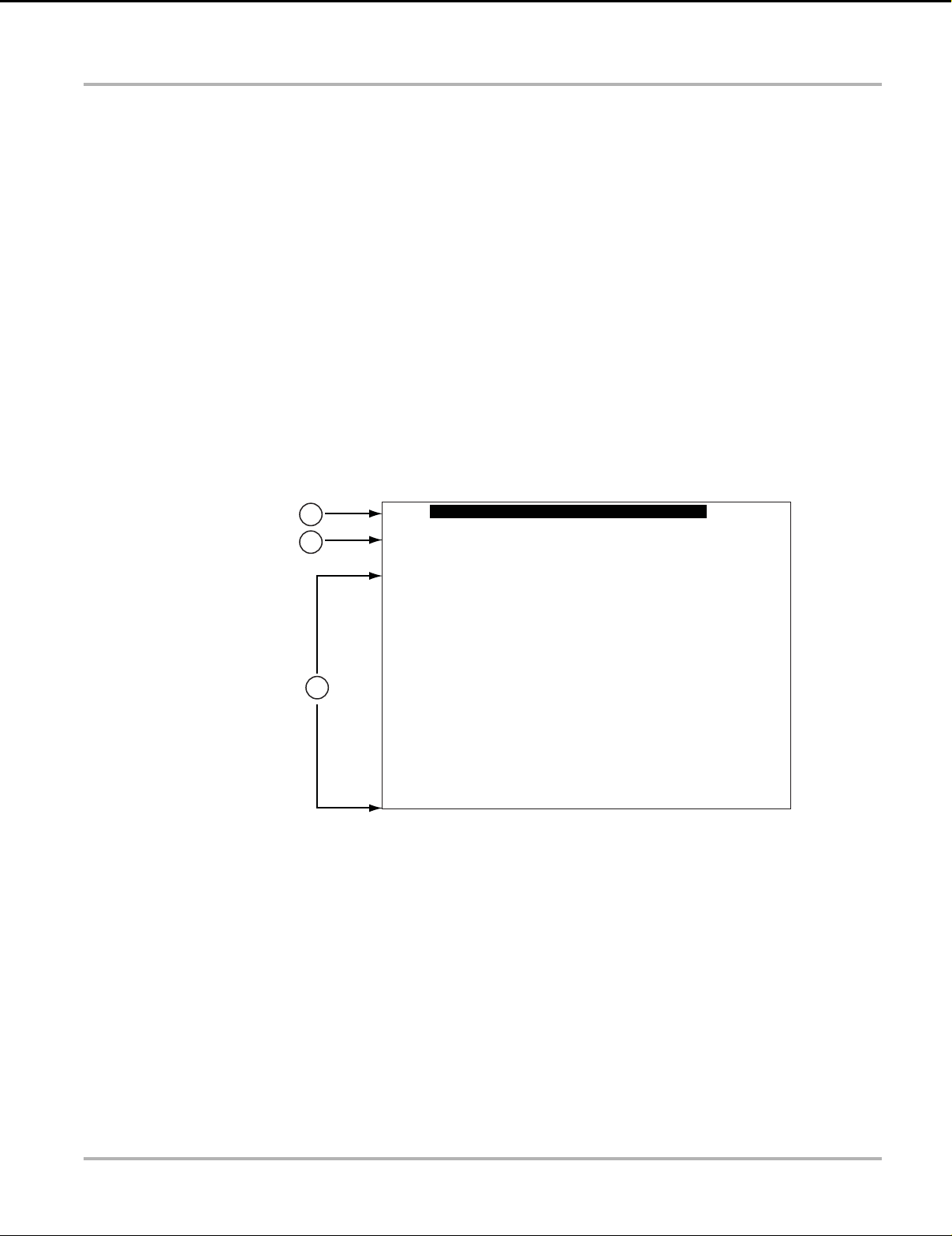
Scanner Screen Layout and Toolbar Icons
1
2
3
Vehicle Information
3. Follow the on-screen instructions and make the selection as needed until the confirmation
screen displays.
4. Select OK on the confirmation screen to load the demonstration database.
A message displays “Demo mode: Do not connect to vehicle.”
5. Select Continue.
A systems menu, which shows all of the systems available for testing, displays.
6. Select a system from the menu, then select submenus as applicable to display the desired
demonstration information.
5.2 Screen Layout and Toolbar Icons
The following screen layout and toolbar controls apply to both the Scanner and the OBD-II/EOBD
functions.
5.2.1 Screen Layout
1— Title bar—shows active test, vehicle and diagnostic tool status
2— Toolbar—contains control icons
3— Main body—displays menus, PID and test data
The Title bar appears for all functions and displays information only, there are no selectable items.
Refer to Title Bar‚ on page 13 for details.
Figure 5-2 Screen layout
26
Page 32
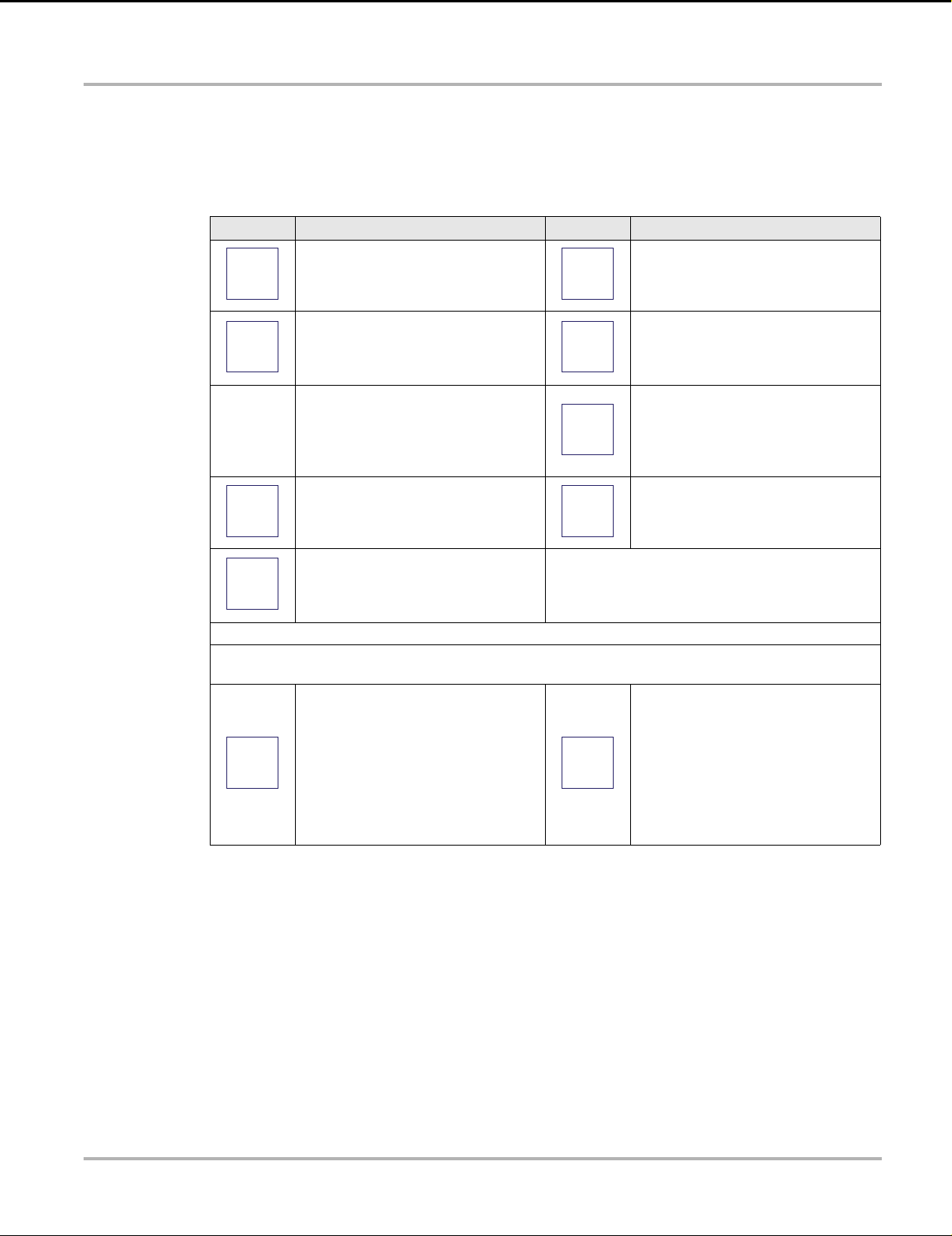
Scanner Screen Layout and Toolbar Icons
5.2.2 Scanner Control Icons
The scanner toolbar contains control icons. Control icons may vary depending on the active
function or test. A yellow frame surrounding an icon (highlighted), indicates it is selected. Other
control icons (not shown) are described in Common Toolbar Control Icons‚ on page 15.
Icon Function Icon Function
Pause - Indicates PID data from the
vehicle is being displayed. Selecting
pauses data collection.
Custom Data List - Opens a menu for
selecting which PIDs display in the list.
Clear - Erases all the PID data in the
buffer and begins a new recording.
Selecting opens a confirmation
message.
Trigge r - Opens a menu that allows
you to set, arm, and clear threshold
values that automatically trigger PID
data to be saved from buffer memory
to a file.
Zoom - Incrementally increases and
decreases the scale of the data being
displayed.
Record - Indicates the data being
displayed is paused and not being
updated. Selecting resumes data
collection.
The control icons below are used to navigate through
paused or saved “movie” files during playback.
Step Forward - allows forward
movement in singular steps. To
quickly step forward, select this icon
(yellow frame appears) then press and
hold the Y/
Note: To quickly step forward during
Scanner data playback, press and
hold the icon down. During this mode
a red frame appears around the icon.
a button.
Change View - Changes display
options between PID list or graph
displays.
Lock/Unlock - Locks or unlocks the
highlighted parameter. Locked PIDs
move to the top of the list and do not
scroll as you move through the data.
Sort - Determines the order in which
PIDs are listed on the screen.
Step Back - allows backward
movement in singular steps. To
quickly step backward, select this icon
(yellow frame appears) then press and
hold the Y/
Note: To quickly step backward during
Scanner data playback, press and
hold the icon down. During this mode
a red frame appears around the icon.
a button.
27
Page 33

Scanner Scanner Operation
NOTE:
NOTE:
5.3 Scanner Operation
5.3.1 Vehicle Identification
The vehicle must be correctly identified for the diagnostic tool to communicate, and display data
correctly. Menus and navigation will vary by vehicle.
Depending on the vehicle, the vehicle identification process may require manual entry of the
vehicle information, or it may be automated. The following Scanner functions are available to
identify the vehicle:
Auto ID - Automatically completes the identification process after the vehicle make and year are
manually entered.
Manual ID - Allows for manual entry of all required vehicle identification criteria.
z Use the following procedure to identify a vehicle.
i The following procedure applies to most OBD-II vehicles, and may vary depending on the vehicle.
Not all vehicles support the Auto ID function.
1. Connect the data cable to the diagnostic tool. See Data Cable Connection‚ on page 17.
2. Turn the vehicle ignition switch on.
3. Connect the data cable to the vehicle data link connector (DLC). See Data Cable Connection‚
on page 17.
i If the diagnostic tool is off, when the OBD-II data cable is connected to the vehicle DLC, the
diagnostic tool should automatically turn on. If the tool did not turn on when the data cable was
connected to the vehicle, check the vehicle DLC for power. Most OBD-II vehicles supply power to
the DLC, which in-turn supplies power and turns on the diagnostic tool when the cable is
connected.
4. If required, turn the diagnostic tool on.
5. Select Scanner.
6. Enter the vehicle make then year.
7. Select Automatic ID or Manual ID, then follow the screen prompts to enter any additional
information if needed.
28
Page 34

Scanner Scanner Operation
NOTE:
After the vehicle is identified, a menu of available systems, and options are displayed. Select
a system or option (Figure 5-4).
Figure 5-3 Vehicle confirmation screen
i Only the systems and options supported for the vehicle are included in the menu list.
Figure 5-4 Typical systems menu
If a system (e.g. Engine, Transmission, Antilock Brakes, etc) is selected, the diagnostic tool
may establish communication with the vehicle, then display the system main menu (available
tests) (Figure 5-5). For sub-menu option information, see System Main Menu Options‚ on
page 32.
29
Page 35

Scanner Scanner Operation
Figure 5-5 System main menu
5.3.2 Code Scan
Depending on the vehicle, Code Scan (if supported) may be available from the Systems menu.
Selecting Code Scan starts an active scan of vehicle control modules, and opens the Code Scan
results screen (Figure 5-6). A progress indicator is shown at the top indicating the active scanning
progress. Once completed, the results are displayed by system category.
The following Code Scan related control icons are used:
Icon Function
Refresh - Restarts the code scan
System - Opens the main menu of the system selected
The following results are displayed progressively as the modules are scanned:
• The total number of systems (modules) detected (Figure 5-6).
30
Page 36
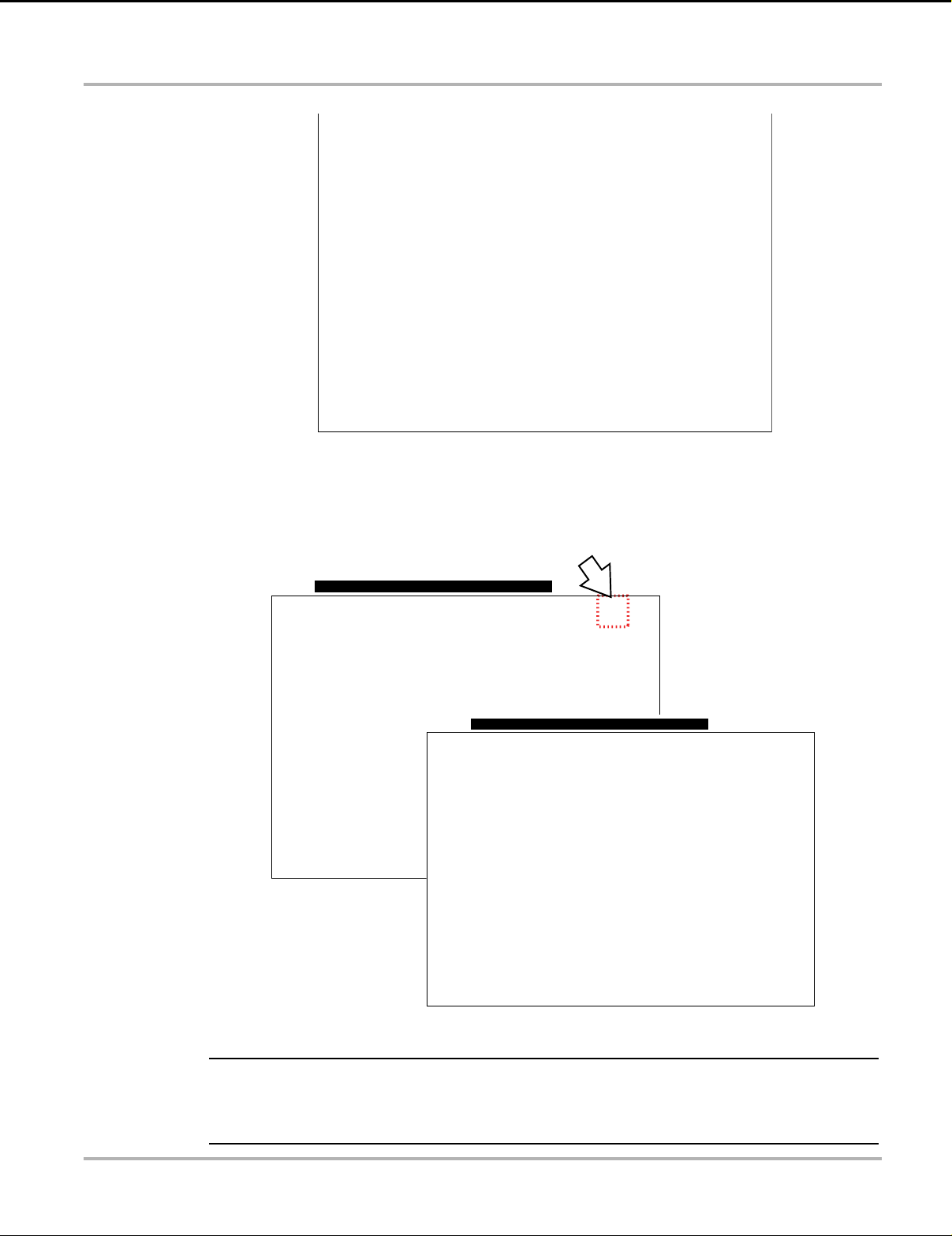
Scanner Scanner Operation
NOTE:
Vehicle Information
Vehicle Information
Figure 5-6 Code Scan systems analyzed result total
• A list of all the systems analyzed with DTCs totals. A categorized system list with DTC
totals is displayed in the order they are scanned. To view the main menu for a system in the
list, select the system, then select the System icon (Figure 5-7).
Figure 5-7 System icon (opens Main Menu)
i Some 2005 to 2008 vehicles may not display global OBD-II information in the Code Scan list. A
message will be displayed to inform you the OBD-II - codes and monitors for this vehicle may be
accessed using the global OBD-II function. See OBD-II/EOBD‚ on page 44.
31
Page 37

Scanner Scanner Operation
NOTE:
NOTE:
Saving Codes, and Code Scan Results)
When using the code scan feature, or when viewing individual system codes (e.g. engine,
transmission) selecting the Save icon from the toolbar saves the results as a data file.
The saved file(s) can be viewed using two methods:
• On the diagnostic tool - See View Saved Data‚ on page 71.
• Using ShopStream Connect - See Scanner Codes Viewer‚ on page 62.
Clear All Codes Read by Code Scan
Selecting Clear All Codes Read by Code Scan erases all DTCs from all vehicle system modules
that were read by Code Scan.
i Clear All Codes Read by Code Scan may not clear global OBD-II codes on some vehicles.
5.3.3 System Main Menu Options
Once a System is selected (e.g. Engine, Transmission, Antilock Brakes, etc), the diagnostic tool
may establish communication with the vehicle, then display the System Main Menu (available
tests).
i Menus and navigation will vary by vehicle.
The System Main Menu may include:
• Codes Menu—displays diagnostic trouble code (DTC) records from the vehicle electronic
control module. Selecting may open a submenu of viewing options.
• Clear Codes—erases DTC records and other data from the electronic control module (ECM).
This selection is found on a Codes submenu for some models.
• Data Display— displays PID data from the vehicle ECM. Selecting may open a submenu of
viewing options.
• Functional Tests—provides specific subsystem tests. The tests vary depending on the
manufacturer and model.
• Actuator Tests—similar to functional tests, checks the operation of certain actuators, such as
solenoid valves and relays.
• Memory Resets—allows you to reprogram adaptive values for certain components after
making repairs. Selecting opens a submenu. These options are found on the Functional Tests
Menu for some models.
• System Tests—provides specific subsystem testing. Performing these tests is similar to
functional tests.
• Generic Functions—lets you access certain available Generic OBD II functions from a
proprietary menu (1996 and newer vehicles only).
The following sections, describe some of the System Main Menu items listed above.
32
Page 38
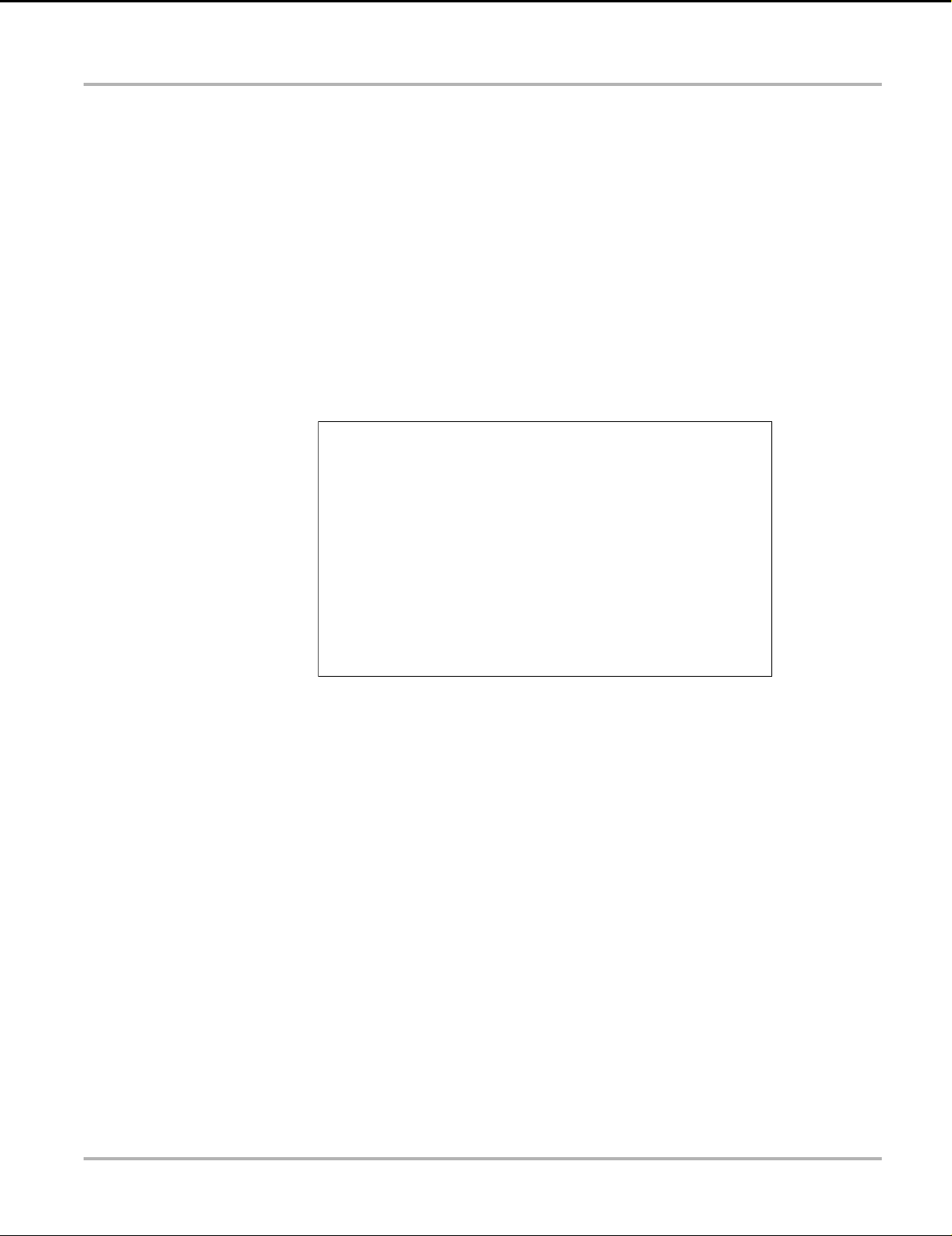
Scanner Scanner Operation
5.3.4 Codes Menu
This selection may appear as Codes, Codes Menu, Codes Only, Codes (No Data), Service Codes
or something similar on the menu. Selecting opens a list of viewing options that includes:
• Display Codes
• Clear Codes‚ on page 33
• Freeze Frame/Failure Records‚ on page 34
Display Codes
This function opens either a list of diagnostic trouble codes (DTCs) stored in the selected vehicle
electronic control module (ECM), or a submenu of DTC viewing options. The code list includes the
DTC and a brief description (Figure 5-8).
Figure 5-8 DTC results
Submenu options may include:
• Trouble Code Information—opens a list of codes in ECM memory
• History Codes—opens a list of codes whose symptoms are not currently present. History
codes indicate an intermittently occurring problem.
• Failed This Ignition—opens a list of codes that set during the current ignition cycle.
• MIL SVS or Message Requested—displays ECM requests to turn on the malfunction
indicator lamp (MIL) or service vehicle soon (SVS) lamp, or display a driver information alert.
• Last Test Failed—displays a complete list of failed tests.
• Test Failed Since Code Cleared—displays a list of tests that failed since the last time codes
were cleared from ECM memory.
Clear Codes
The diagnostic tool clears codes from the vehicle electronic control module memory on most
vehicles. If this function is not available on the test vehicle, Clear Codes does not appear as a
menu option.
33
Page 39

Scanner Scanner Operation
NOTE:
IMPORTANT:
i Clear Codes is also available from OBD-II Health Check (see OBD Health Check‚ on page 45).
z To clear codes:
1. Select Clear Codes from the Codes Menu.
A confirmation message displays.
2. Make sure any conditions shown on the confirmation message are met, then select Yes.
A “codes cleared” message displays once the operation is complete.
3. Select Continue to return to the Codes Menu.
Clearing codes erases all temporary ECM information, including Freeze Frame/Failure Records.
Make sure no vital diagnostic information will be lost before clearing codes.
Freeze Frame/Failure Records
This selection displays the DTC that was set, along with corresponding data, when the ECM
commanded the malfunction indicator lamp (MIL) to turn on.
Data Display
Select Data to view PID data from the vehicle ECM. In data display mode the screen has a toolbar
and a main body (Figure 5-9).
Figure 5-9 Data display screen
The toolbar control icons are described in Scanner Control Icons‚ on page 27 and Common
Toolbar Control Icons‚ on page 15.
During data display the main body of the screen is divided into two columns; the left-hand column
has a description of the parameter and the right-hand column shows the parameter value or state.
34
Page 40
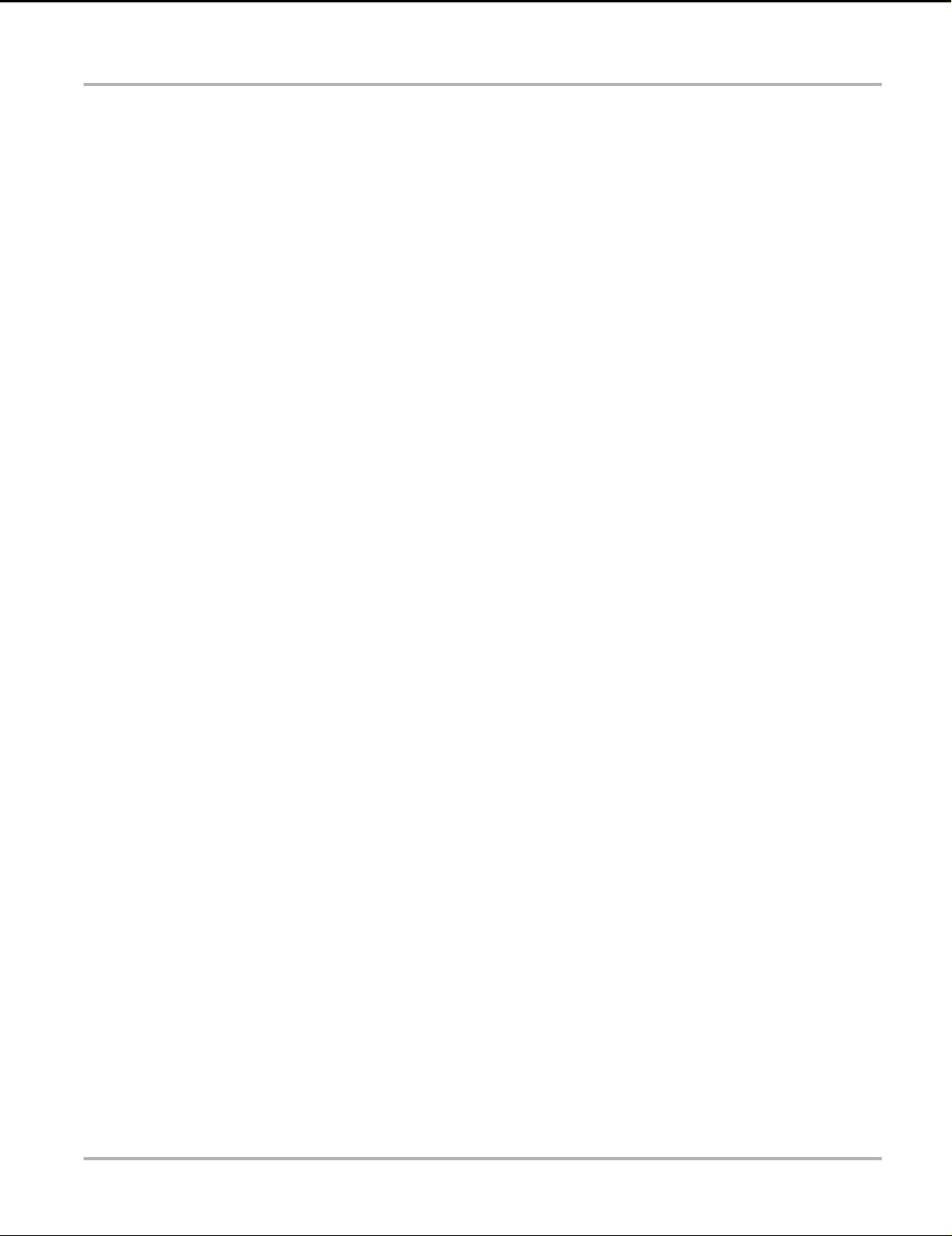
Scanner Scanner Operation
Parameters are listed in the order in which they are transmitted by the ECM, so expect variations
between years, makes, and models.
Up to three parameters can be locked, or fixed, at the top of the list. Locked parameters do not
change as you scroll through the parameter list. The Lock/Unlock icon on the toolbar selects
which parameters are fixed (see Locking Parameters‚ on page 38).
Displayed data may also be paused or saved for detailed review and future reference, see Saving
Files‚ on page 41 and Pausing and Reviewing Data Files‚ on page 35.
Pausing and Reviewing Data Files
During normal operation, data from the vehicle’s ECM is continuously being stored in buffer
memory as it is displayed onscreen. The Pause feature, allows you to temporarily pause data
collection to review it in detail.
z To pause and review data
Toolbar control icons are described in Scanner Control Icons‚ on page 27 and Common Toolbar
Control Icons‚ on page 15.
1. While viewing data, select the Pause icon.
On the toolbar, the playback control icons are displayed. A counter displays along the right-
hand edge of the screen between the toolbar and the main body. A bar graph to the left of the
counter shows how much data is in the memory buffer. A slider on the bar graph indicates the
position of the current screen in relation to the entire contents of the data buffer.
Use the slider to quickly scroll through the data. Use the control icons to accurately position
the cursor. The cursor (vertical line), indicates your position when in the graph mode, appears
once you begin navigating (Figure 5-10).
35
Page 41

Scanner Scanner Operation
NOTE:
NOTE:
1— Step Back
2— Step Forward
3— Record
2. Scroll up or down to review the list of data.
3. Select the desired control icon to move forward or back in the selected direction.
z To resume:
• Select the Record icon.
The display changes back to display data and the Pause icon is shown on the toolbar. A
vertical rule is displayed on the data graph to indicate data was paused at that point.
i The Shortcut icon can be set to perform the Pause/Play function. See Configure Shortcut Button‚
on page 75 for additional information.
Customizing the Data List
The Custom Data List icon on the toolbar is used to determine which specific parameters display.
Minimizing the number of parameters on the data list allows you to focus on any suspicious or
symptom-specific data parameters. You can add or remove most parameters from the list. Certain
vital parameters may not be removed. These appear in gray at the top of the list along with a lock
icon, and they cannot be selected.
4— Cursor
5— Counter (current position / total)
Figure 5-10
i Limiting the number of parameters that display to those that apply to a particular situation results
in a faster data refresh rate, and reduces the amount of memory used for saved files.
36
Page 42

Scanner Scanner Operation
z To create a custom data list:
1. Select the Custom Data List icon on the toolbar.
The data selection screen displays and selection icons appear. Check marks to the left of the
parameter description indicate which parameters are selected for display.
The toolbar icons provide options for selecting and deselecting parameters to include or
remove from the custom data list:
Icon Description
Select/Deselect, hide or display individual
parameters in the list.
Select All/Deselect All, hide or display all
parameters in the list.
2. Create a custom data list by selecting (check mark box by parameter name) the parameters
to include.
3. Select Back to display the updated data list.
Changing Screen Views
Selecting the View icon opens a drop-down menu of options:
• PID List
• 1 Graph
• 2 Graph
• 4 Graph
The PID (parameter identification) List view is a 2-column display with the name of the parameters
in the left column and their current values in the right column (Figure 5-9).
The 1, 2, and 4 Graph views divide the screen horizontally to simultaneously display data graphs
for the indicated number of parameters (Figure 5-11). Use the scroll bar or the up (b) and down
(d) icons to view other parameters in the list.
37
Page 43
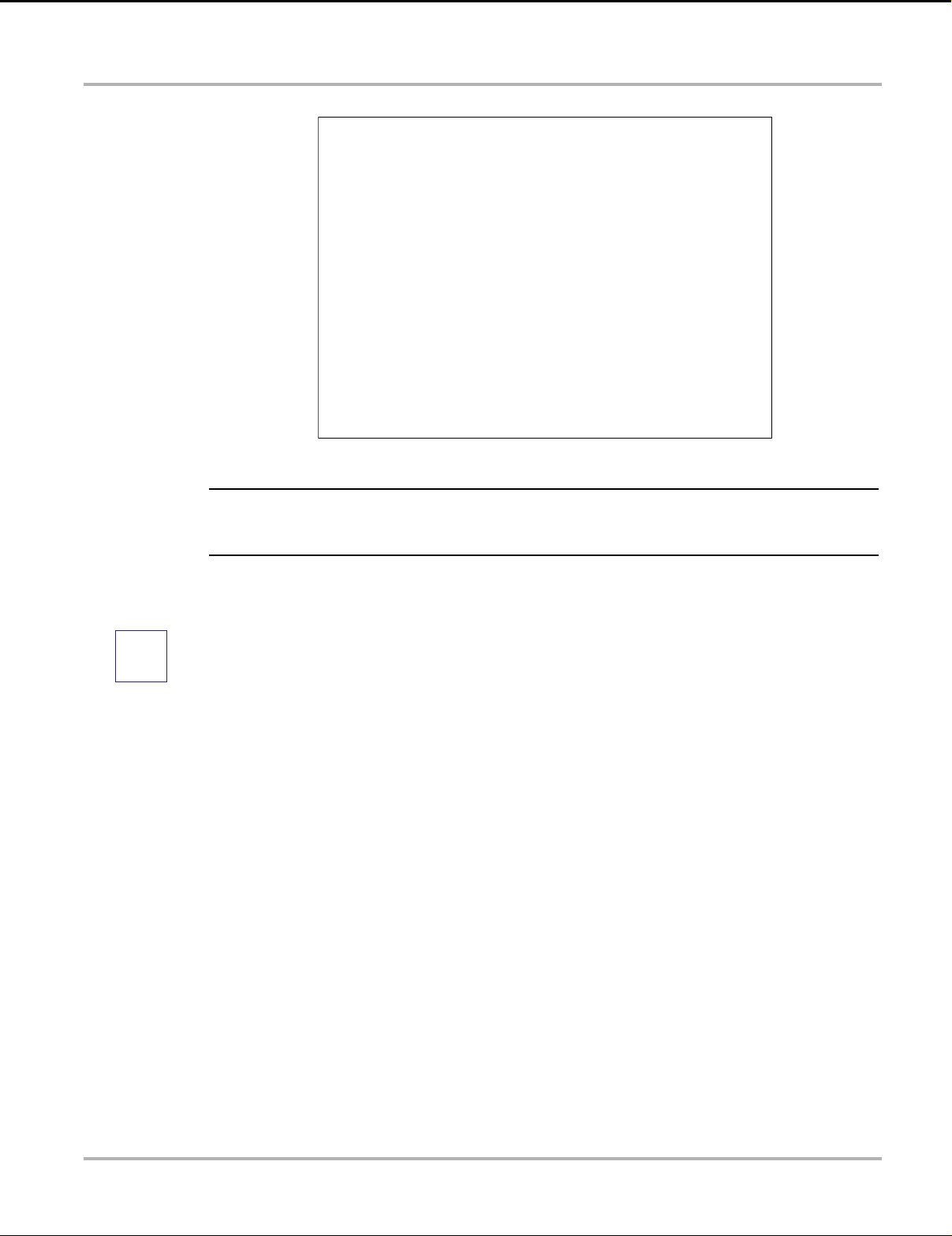
Scanner Scanner Operation
NOTE:
Figure 5-11 Four graph view
i Any previously set conditions, such as sort order or locked data, remain in effect when the screen
view is changed.
Locking Parameters
Use the Lock/Unlock icon to hold selected lines of the data in place and prevent them from
scrolling, or to release previously locked lines of data. Up to three lines of data may be held at a
time. This feature allows you to position related parameters together, making it easier to monitor
their values and spot inconsistencies.
Locked parameters display as the top frames on the main body of the display screen, as well as
at their usual position within the data list (Figure 5-12). A lock icon appears to the left of the
parameter name to indicate it is locked.
z To lock parameters:
1. Highlight the parameter to be locked.
2. Select the Lock/Unlock icon on the toolbar to lock it.
A copy of the locked parameter is now shown at the top of the data list, and a lock icon
appears alongside the parameter name.
3. Highlight and select additional parameters to lock.
Up to three parameters can be locked at a time. Once locked, a parameter remains locked
until it is manually unlocked, or communication with the vehicle is stopped.
38
Page 44

Scanner Scanner Operation
NOTE:
Figure 5-12 Locked parameters
i If three parameters are locked, one of them must first be unlocked before another parameter can
be locked.
z To unlock parameters:
1. Scroll through the data list and highlight the parameter to be unlocked, or released.
2. Select the Lock/Unlock icon on the toolbar.
The released parameter and the lock icon disappear from the top of the data list.
3. Repeat Step 1 and Step 2 to release other parameters if needed.
Setting Trigger Levels
The trigger icon allows you to configure the diagnostic tool to automatically save PID data from
buffer memory to a file when a parameter value crosses a threshold. When a trigger is armed, if a
trigger event (activated) occurs data collection is stopped and saved to a data file. After a trigger
has been activated, it must be re-armed to collect additional data.
Selecting the Trigger icon opens a menu that includes:
• Set Trigger—establishes upper and lower signal values to initiate an event capture for the
highlighted parameter.
• Arm Trigger—activates the diagnostic tool to capture an event when the signal crosses a
threshold value.
Trigger lines change colors to indicate the trigger is armed.
• Clear All Triggers—deletes all previously set trigger levels.
If triggers are set the menu options are:
• Clear Trigger—deletes set trigger levels for the highlighted parameter.
• Disarm Trigger—de-activates event capture capability.
• Clear All Triggers—deletes all previously set trigger levels.
39
Page 45

Scanner Scanner Operation
NOTE:
z To set trigger levels:
1. Highlight the parameter to be used for triggering the recording.
2. Select the Trigger icon.
3. Select Set Trigger from the drop-down menu.
A graph of the highlighted parameter with a trigger toolbar above it fills the main body of the
screen (Figure 5-13).
Figure 5-13 T rigger set screen
The trigger level line displays as a solid line running horizontally across the data graph. An
upper and lower trigger level must be set, the upper level is set first.
4. Select the plus (+) and minus (–) icons on the toolbar, or use the up b and down d arrow
buttons to position the upper trigger level to where you want it on the graph.
5. Select a on the toolbar, or press the Y/a button, to set the upper threshold.
A lower trigger level line now appears at the mid-point of the graph.
6. Select the plus (+) and minus (–) icons on the toolbar, or use the up b and down d arrow
buttons to position the lower trigger level line to where you want it on the graph.
7. Select a on the toolbar, or press the Y/a button, to set the lower threshold.
The display returns to the PID data view and the trigger points appear as horizontal lines across
the designated parameter graph. Repeat this procedure to establish trigger points for other
parameters if desired. Once armed, any data points that register outside of your set conditions
pause data collection and save data to a file.
i Only three parameters can have trigger levels set at one time, but only one of the conditions needs
to be satisfied for triggering to occur.
z To arm triggers:
1. Select the Trigger icon on the toolbar.
2. Select Arm Triggers from the drop-down menu.
The trigger lines on the data graphs change color to indicate an armed condition.
40
Page 46

Scanner Scanner Operation
NOTE:
4BWJOH4$.
/PUF4BWJOHMBSHFGJMFTNBZUBLFTFWFSBMNJOVUFT
Triggers for all of the graphs are armed simultaneously. Once triggering is armed, it remains in that
state until you switch it off, or the trigger is activated. If trigger settings are modified or are added
for other parameters, they are armed as soon as you exit the setting screen.
5.3.5 Saving Scanner / OBD-II/EOBD Data Files
The following procedures are used when saving and reviewing data files for Scanner and
OBD-II/EOBD.
Saving Files
During normal operation, data from the vehicle’s ECM is continuously being stored in buffer
memory as it is displayed onscreen. Buffer memory is limited to a predetermined “total” size and
is displayed on the counter (located below the toolbar on the right side of the screen)
(Figure 5-10).
Selecting Save writes the stored buffer memory to a file. Saving data is useful when trying to
isolate an intermittent problem or to verify a repair during a road test. The saved file can be played
back (similar to a movie clip) by selecting Previous Vehicles and Data > View Saved Data. See
View Saved Data‚ on page 71 for additional information.
i The Save icon performs the same function as “Save Movie” function choice for the programmable
Shortcut button, see Configure Shortcut Button‚ on page 75 for details.
The saved data file can also be viewed, printed, or transfered to a personal computer using
ShopStream Connect. See Connect-to-PC‚ on page 74, and ShopStream Connect‚ on page 58 for
additional information
The toolbar control icons are described in Scanner Control Icons‚ on page 27 and Common
Toolbar Control Icons‚ on page 15.
z To save data:
• Select Save.
A save dialog box displays while data is being saved. The data is saved when the message
box disappears.
Figure 5-14 Save dialog box
41
Page 47
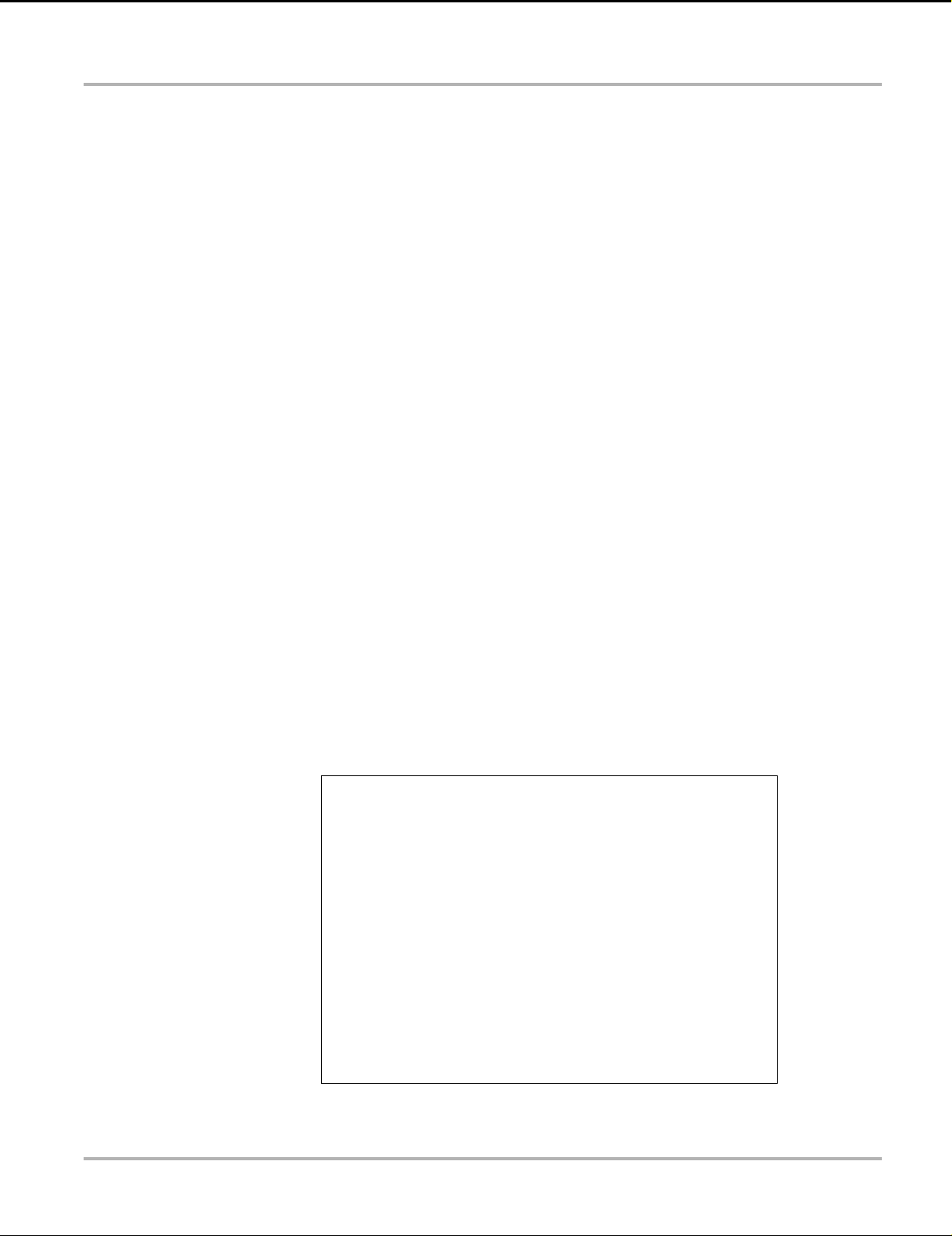
Scanner Scanner Operation
Saving Screens
The Shortcut button can be programmed to save a snapshot of a visible screen as a bitmap file,
see Configure Shortcut Button‚ on page 75 for details The saved file can be viewed by selecting
Previous Vehicles and Data > View Saved Data, see View Saved Data‚ on page 71 for
additional information.
5.3.6 Functional Tests
The Functional Tests selection is used to access vehicle-specific subsystem tests. Available
tests vary by manufacturer, year, and model. Only the tests available for the identified vehicle
display in the menu.
There are several types of functional tests:
• Information Tests—these are read-only tests, like selecting “VIN” from a Functional Tests
menu to display the VIN of the identified vehicle.
• Toggle Tests—these tests switch a component, such as a solenoid, relay, or switch, between
two operating states.
• Variable Control Tests—these tests command a certain value for a system or component,
such as varying spark timing in 1° increments or EGR valve duty cycle in 10% increments.
• Reset Tests—these tests reset the adaptive, or learned, values that are stored in the vehicle
electronic control module memory.
• Scripted Tests—these tests are software routines that place the vehicle into special
operating modes for performing certain repairs, such as bleeding brakes with ABS.
Selecting Functional Tests opens a menu of test options that varies by make, year, and model.
Selecting a menu option either activates the test or opens a submenu of additional choices. Follow
all screen instructions while performing tests. How and what information is presented on the
screen varies according to the type of test being performed and the vehicle being serviced.
Toggle and variable control tests often display functional test controls on the toolbar at the top of
the screen with PID data in the main body (Figure 5-15).
Figure 5-15 Functional test screen
42
Page 48

Scanner Exiting Scanner
NOTE:
A Test icon on the toolbar activates the test, and a Return, or similarly named, icon cancels the
test. For variable control tests, the variable value displays between the main body and the toolbar.
Plus and Minus icons on the toolbar increase and decrease the variable value.
A Data List icon, is available on the toolbar for some tests. This feature allows you to change which
data list displays in the main body without exiting the functional test. The icon is only available
when the test is inactive.
5.3.7 Generic Functions
Generic Functions are used to access generic OBD-II/EOBD data on vehicles that support it. For
additional information see OBD-II/EOBD‚ on page 44.
5.4 Exiting Scanner
The Scanner function remains open as long as there is an active communication link with the
vehicle. You must interrupt this communication link in order to exit from tests and power down the
diagnostic tool. A warning message displays if you attempt to shut down while the diagnostic tool
is communicating with the vehicle.
i Damage to the vehicle electronic control module (ECM) may occur if communication is disrupted.
Make sure the data cable is properly connected at all times during testing. Exit all tests before
disconnecting the data cable or powering down the diagnostic tool.
z To exit the Scanner function:
1. From any active data screen, select the Back icon on the toolbar.
The “stopping communications” message briefly displays followed by the Data menu.
2. From the Data Menu, select Back on the toolbar.
The “stopping communications” message displays again, then the Main menu. Once the Main
menu is displayed, communication has been terminated and it is safe to return to the Home
screen and power down the diagnostic tool.
43
Page 49
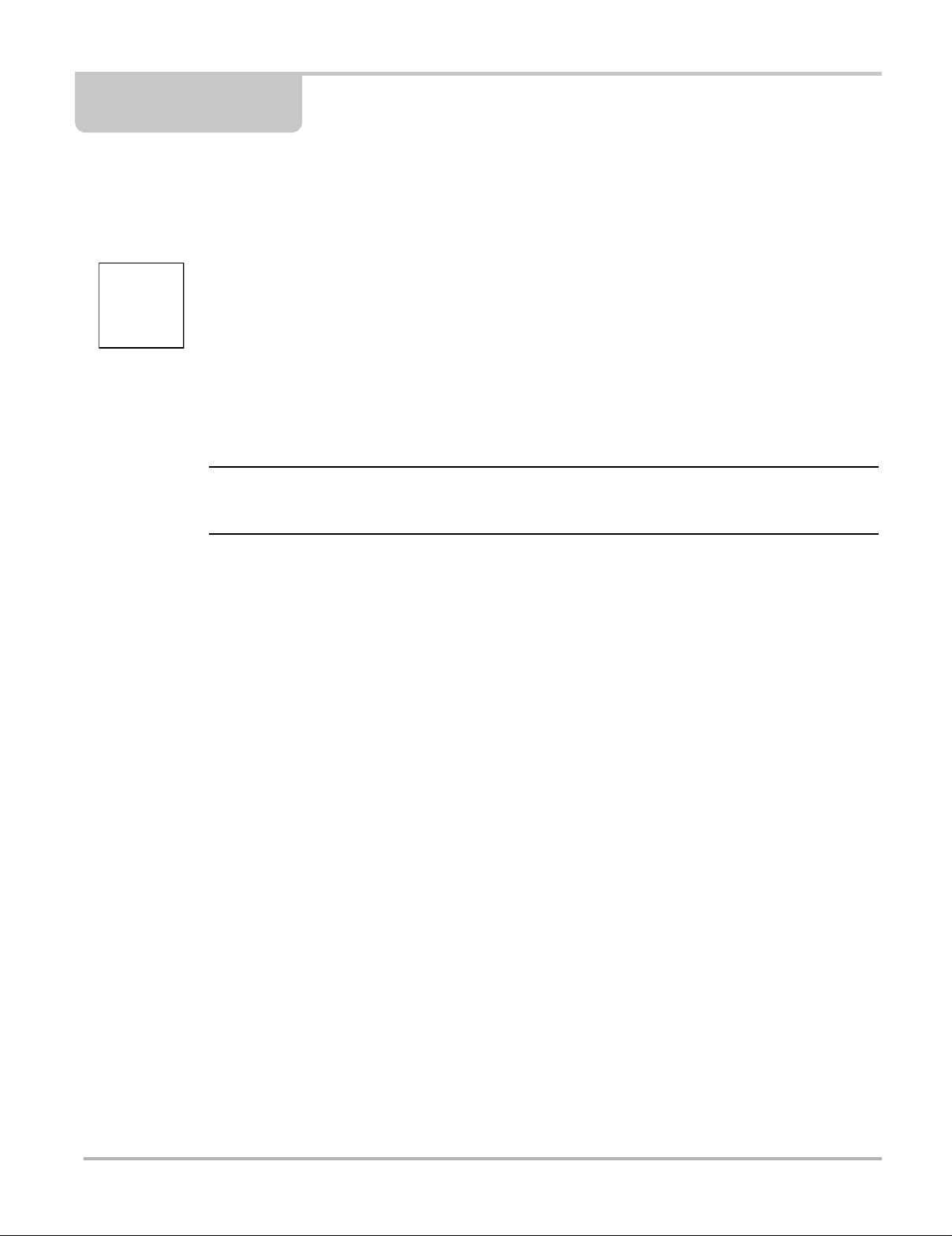
Chapter 6 OBD-II/EOBD
NOTE:
This chapter describes the basic operation of the OBD-II/EOBD function.
The OBD-II/EOBD icon is located on the Home screen.
The OBD-II/EOBD function allows you to access “generic” OBD-II/EOBD data.
Generic OBD-II/EOBD data is data limited to emission related diagnostics such as:
• Checking for emissions-related diagnostic trouble codes (DTCs)
• Checking the cause of an illuminated malfunction indicator lamp (MIL)
• Checking monitor status prior to emissions certification testing
To access other available electronic control module (ECM) data for vehicle specific systems,
parameters or enhanced diagnostics use the Scanner function, see “Scanner” on page 25.
i The OBD-II/EOBD function can also be used to access “generic” OBD-II/EOBD data for
OBD-II/EOBD compliant vehicles that are not included in the Scanner function databases.
6.1 Basic Operations
6.1.1 Screen Layout and Toolbar Controls
Screen layout and toolbar controls are similar to the Scanner function, see Screen Layout and
Toolbar Icons‚ on page 26,.
6.1.2 Connecting the Data Cable
Connection of the data cable to the diagnostic tool and vehicle DLC is required for OBD-II/EOBD
testing, see Data Cable Connection‚ on page 17,.
6.1.3 Saving and Reviewing Data Files
Save and Pause control icon operation and data review procedures are the same as used for the
Scanner function, see Saving Scanner / OBD-II/EOBD Data Files‚ on page 41,.
44
Page 50

OBD-II/EOBD OBD-II/EOBD Menu
6.2 OBD-II/EOBD Menu
6.2.1 OBD Health Check
The OBD-II Health Check offers a way to quickly check for and clear emissions-related diagnostic
trouble codes (DTCs), and to check readiness monitors for emissions testing. Selecting opens the
Health Check main menu (Figure 6-1). Make a selection to continue.
Figure 6-1 OBD Health Check menu
Global OBD II Code Check
Global OBDII Code Check displays stored emission related generic DTCs reported by the ECM.
Selecting opens a submenu with two choices: Codes and Pending Codes. Either option opens a
code list (Figure 6-2).
Figure 6-2 Code list
45
Page 51
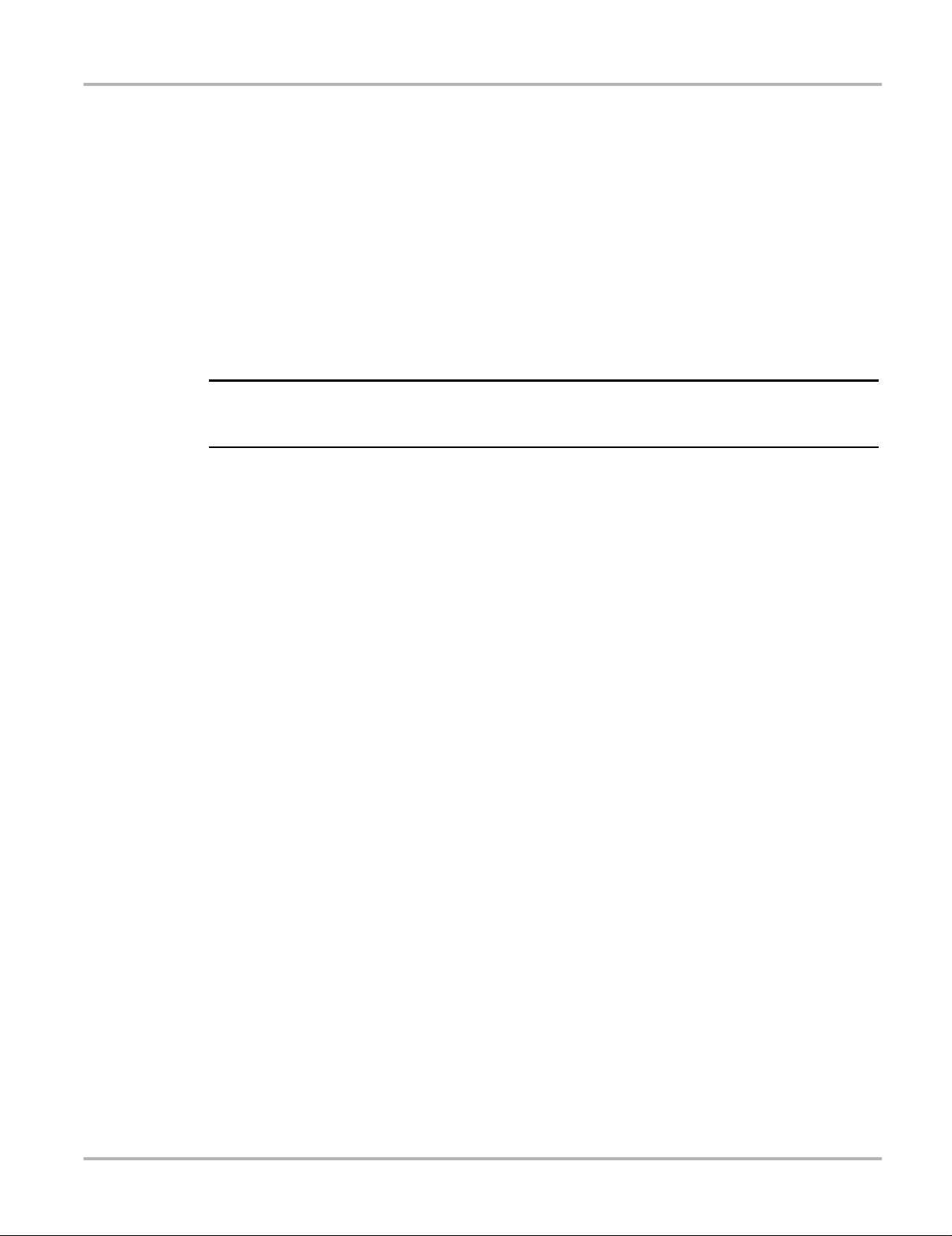
OBD-II/EOBD OBD-II/EOBD Menu
NOTE:
Codes
The Codes option displays a list of current emission related DTCs.
OBD-II/EOBD Codes have a priority according to their emission severity. The priority of the code
determines the illumination of the MIL and the code erase procedure. Vehicle manufacturers have
implemented the ranking differently, so there are differences between makes.
Pending Codes
The purpose of this service is to enable the diagnostic tool to obtain “pending” or maturing
diagnostic trouble codes. These are codes whose setting conditions were met during the last drive
cycle, but need to be met on two or more consecutive drive cycles before the DTC actually sets.
i Save valuable time by using this service to verify test results after a single drive cycle following a
vehicle repair and code clearing procedure.
• If a test failed during the drive cycle, the DTC associated with that test is reported. If the
pending fault does not occur again within 40 to 80 warm-up cycles, the fault is automatically
cleared from memory.
• Test results reported by this service do not necessarily indicate a fault y component or syste m.
If test results indicate another failure after additional driving, then a DTC is set to indicate a
faulty component or system, and the MIL is illuminated.
Global OBD II Clear Codes
This option is used to clear all emission related diagnostic data, such as DTCs, freeze frame data,
and test results, from the memory of the selected ECM. Although OBD-II/EOBD displays generic
OBD-II/EOBD data only, clearing codes erases all of the stored data, including any enhanced
codes and freeze frame information.
A confirmation screen displays when the clear codes option is selected to prevent accidental loss
of data. Select to continue from the confirmation screen.
46
Page 52

OBD-II/EOBD OBD-II/EOBD Menu
Readiness Monitors
This test checks the status of the readiness monitoring system. An OBD-II /EOBD control system
runs continuous and periodic tests to check the status of emission-related subsystems to gauge
the integrity of the electronic operations. Two options are available for Readiness Monitors:
• Monitors Complete Since DTC Cleared—displays the status of all monitors that have run
since the last time ECM memory was erased.
• Monitors Complete This Cycle—displays the status of the monitors that ran during the
current drive cycle only.
Select either option and test results are shown in the data viewer (Figure 6-3).
Figure 6-3 Readiness monitor test report
Scroll to view the entire list of Readiness Monitors to ensure that all tests are complete. Select
Save from the toolbar and follow the screen prompts to save a copy of the monitor report as part
of the vehicle records.
MIL Status
This test checks the ECM commanded state (on or off) if the malfunction indicator lamp.
47
Page 53

OBD-II/EOBD OBD-II/EOBD Menu
6.2.2 OBD Direct
OBD Direct includes the following menu and submenu choices:
• OBD Diagnose
– Start Communication - initiates a test session
– Connector Information - provides DLC location details
– Manual Protocol Selection - provides choices for communication protocol
• OBD Training Mode - allows you to familiarize yourself with the capabilities of OBD-II/EOBD
while navigating through menus without being connected to a vehicle.
Start Communication
Use the following procedure to begin an OBD-II/EOBD test session:
z To perform an OBD-II/EOBD Test:
1. Connect the data cable to the test vehicle.
2. Select Start Communications from the OBD-II/EOBD menu.
A series of messages are displayed indicating automatic detection of vehicle type (12 or 24 V)
has occurred and then the detected controllers are displayed.
The diagnostic tool establishes a communication link with the test vehicle, then opens an
information screen (Figure 6-4).
48
Figure 6-4
Page 54
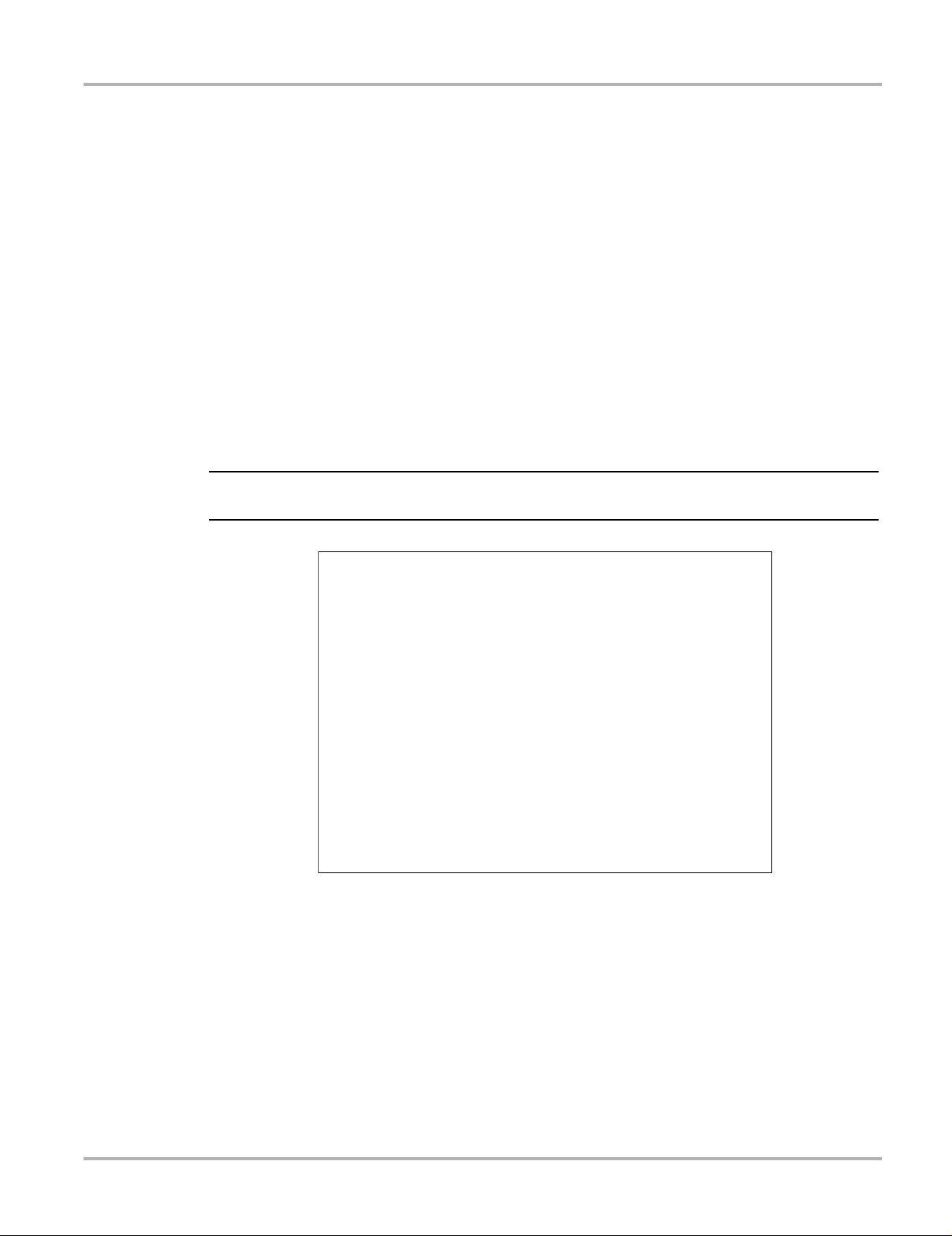
OBD-II/EOBD OBD-II/EOBD Menu
IMPORTANT:
The information screen shows how many control modules were detected, which ECM is
communicating, and which communication protocol is being used.
3. Select Continue.
A Select Service menu of available tests opens:
– Readiness Monitors‚ on page 50,
– MIL Status‚ on page 50,
– ($01) Display Current Data‚ on page 51,
– ($02) Display Freeze Frame Data‚ on page 51,
– ($03) Display Trouble Codes‚ on page 51,
– ($04) Clear Emissions Related Data‚ on page 51,
– ($05, 06, 07) Display Test param./Results‚ on page 52,
– ($08) Request Control of On-board System‚ on page 53,
– ($09) Read Vehicle Identification‚ on page 53,
– ($09) In-use Performance Tracking‚ on page 53,
– ($0A) Emission Related DTC with Permanent Status‚ on page 53,
All service modes are not supported by all vehicles, so the available menu selections will vary.
Figure 6-5 Service mode menu
4. Select a test to continue.
49
Page 55

OBD-II/EOBD OBD-II/EOBD Menu
Readiness Monitors
Use this menu item to check the readiness of the monitoring system. Monitors not supported will
display “not supported”. Scroll, if needed, to view the entire list of monitors (Figure 6-5). Selecting
Readiness Monitors opens a submenu with two choices:
• Monitors Complete Since DTC Cleared—displays the results of all monitor tests that have
run since the last time the vehicle electronic control module (ECM) memory was cleared.
• Monitors Complete This Cycle—displays only the results of monitor tests that ran during the
current drive cycle, they reset when the ignition is switched off.
Figure 6-6
MIL Status
This item is used to check the current condition of the malfunction indicator lamp (MIL). Additional
information, such as which ECM commanded the MIL on and the distance driven while the MIL is
on (if supported), can also be displayed. The MIL Status report can also be saved as part of the
vehicle records.
50
Page 56
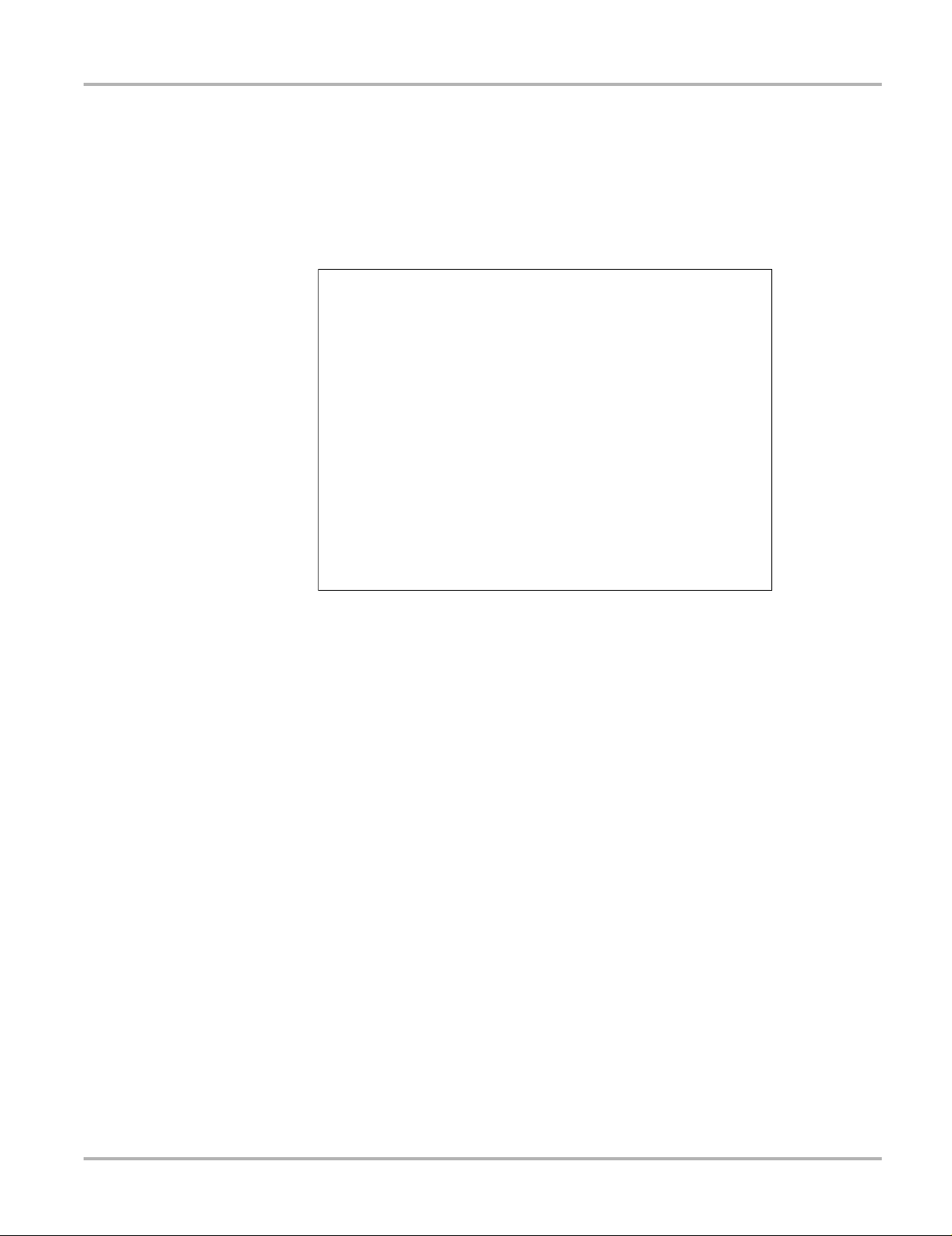
OBD-II/EOBD OBD-II/EOBD Menu
($01) Display Current Data
Use this test to display the serial data transmitted by the selected vehicle electronic control
module (ECM). The main body of the screen has two columns; the left-hand column is a
description of the parameter and the right-hand column is the parameter value or state. Viewing
options and operations are the same as the Scanner function, see Data Display‚ on page 34, for
more information.
Figure 6-7 Current data display
($02) Display Freeze Frame Data
Freeze frame data provides a “snapshot” of critical parameter values at the time a DTC set.
This item is used to display freeze fame data for any stored emission related diagnostic trouble
codes (DTCs). In most cases the stored frame is the last DTC that occurred. Certain DTCs, those
that have a greater impact on vehicle emissions, have a higher priority. In these cases, the highest
priority DTC is the one for which the freeze frame records are retained.
($03) Display Trouble Codes
This is used to display any stored emission related DTCs reported by the ECM. The display is
similar to the Scanner function code display (see Display Codes‚ on page 33, for details). The list
does not include enhanced DTCs in this mode.
($04) Clear Emissions Related Data
This item is used to clear all emission related diagnostic data, such as DTCs, freeze frame data,
and test results, from the memory of the selected ECM.
51
Page 57

OBD-II/EOBD OBD-II/EOBD Menu
z To clear emission related Data:
1. Select Clear Emissions Related Data from the menu.
A confirmation message displays to help prevent loss of any vital data (Figure 6-8).
Figure 6-8 Clear codes confirmation message
2. Continue from the confirmation message.
The screen updates several times as ECM memory is erased, then a “data has been cleared”
message displays.
3. Select Continue to return to the Select Service menu.
($05, 06, 07) Display Test param./Re sults
This option opens a submenu of parameters and test results from various sensors, monitor test
results, and a record of DTC setting conditions detected during the last drive cycle. The submenu
includes:
• ($05) Oxygen Sensor Monitoring
• ($06) On-board Monitored Systems
• ($07) DTCs Detected During Last Drive
($05) Oxygen Sensor Monitoring
This option opens a menu of tests available for checking the integrity of the oxygen (O2) sensors.
Making a selection displays all of the pertinent O2 sensor parameters for the specific test. The test
identification (ID) displays at the top of the data list.
($06) On-board Monitored Systems
This option opens a menu of tests from the monitored systems. The available data is for specific
systems and components that the on-board diagnostic system monitors continuously, such as
misfire, or non-continuously, such as the catalyst system. Making a menu selection displays the
test results.
52
Page 58

OBD-II/EOBD OBD-II/EOBD Menu
($07) DTCs Detected During Last Drive
This test opens a record of any DTCs that set during the last completed drive cycle. Select to open
the DTC list.
($08) Request Control of On-board System
This service enables bidirectional control of the ECM. This service allows the diagnostic tool to
control the operation of an on-board system, test, or component.
($09) Read Vehicle Identifica tion
The purpose of this service is to enable the diagnostic tool to request and display vehicle-specific
information, such as the vehicle identification number (VIN), the calibration identification, and the
calibration verification number (CVN), of the test vehicle. Select a menu item to retrieve the
information. Select Return to go back to the menu.
($09) In-use Performance Tracking
This option displays the “In-use Performance Tracking” of data. It is a record of the number of
times each of the monitor tests have been completed. Select Return to go back to the menu.
($0A) Emission Related DTC with Permanent Status
This option displays a record of any “permanent” codes. A permanent status DTC is one that was
severe enough to illuminate the MIL at some point, but the MIL may not be on at the present time.
Whether the MIL was switched off by clearing codes or because the setting conditions did not
repeat after a specified number of drive cycles, a record of the DTC is retained by the ECM.
Permanent status codes automatically clear after repairs have been made and the related system
monitor runs successfully.
Connector Information
This option opens a database of vehicle diagnostic connector locations that includes most makes
and models. The menu driven interface leads you quickly to difficult to find test connectors.
z To locate a vehicle diagnostic connector:
1. Select Connector Information from the System menu.
A list of vehicle manufacturers displays.
2. Select a manufacturer from the list.
A list of models available from the selected manufacturer displays.
3. Select a model from the list.
If a cable adapter is needed, which one and how to connect it displays.
4. Select Continue.
Information on where to locate the vehicle diagnostic connector displays.
5. Select Continue to return to the System menu.
53
Page 59

OBD-II/EOBD OBD-II/EOBD Menu
IMPORTANT:
Manual Protocol Selection
Communication protocol is a standardized way of transferring data between an ECM and a
diagnostic tool. Global OBD may use the following communication protocols:
• ISO 15765-4 (CAN)
• ISO 27145 (WWHOBD CAN)
• ISO J1939 (CAN)
• ISO 9141-2 (K-LINE)
• SAE J1850 PWM (Pulse Width Modulation)
• SAE J1850 VPW (Variable Pulse Width)
• ISO 14230-4 (Keyword Protocol 2000)
• SAE J2284/ISO 15765-4 (CAN)
When initially attempting to establish communication with the ECM the diagnostic tool attempts to
communicate trying each protocol in order to determine which one is being used. During normal
operation the communication protocol is automatically detected. If automatic detection fails,
communication protocol can be manually selected.
Using unsupported OBD communication protocols may activate warning lights and can set
network related faults. Only use the manual selection option when OBD protocol is already known.
Select Manual Protocol Selection to open a menu of options (Figure 6-9).
Figure 6-9 Manual protocol selection menu
Select the Back icon or press the N/X button to return to the OBD-II/EOBD Main menu.
54
Page 60
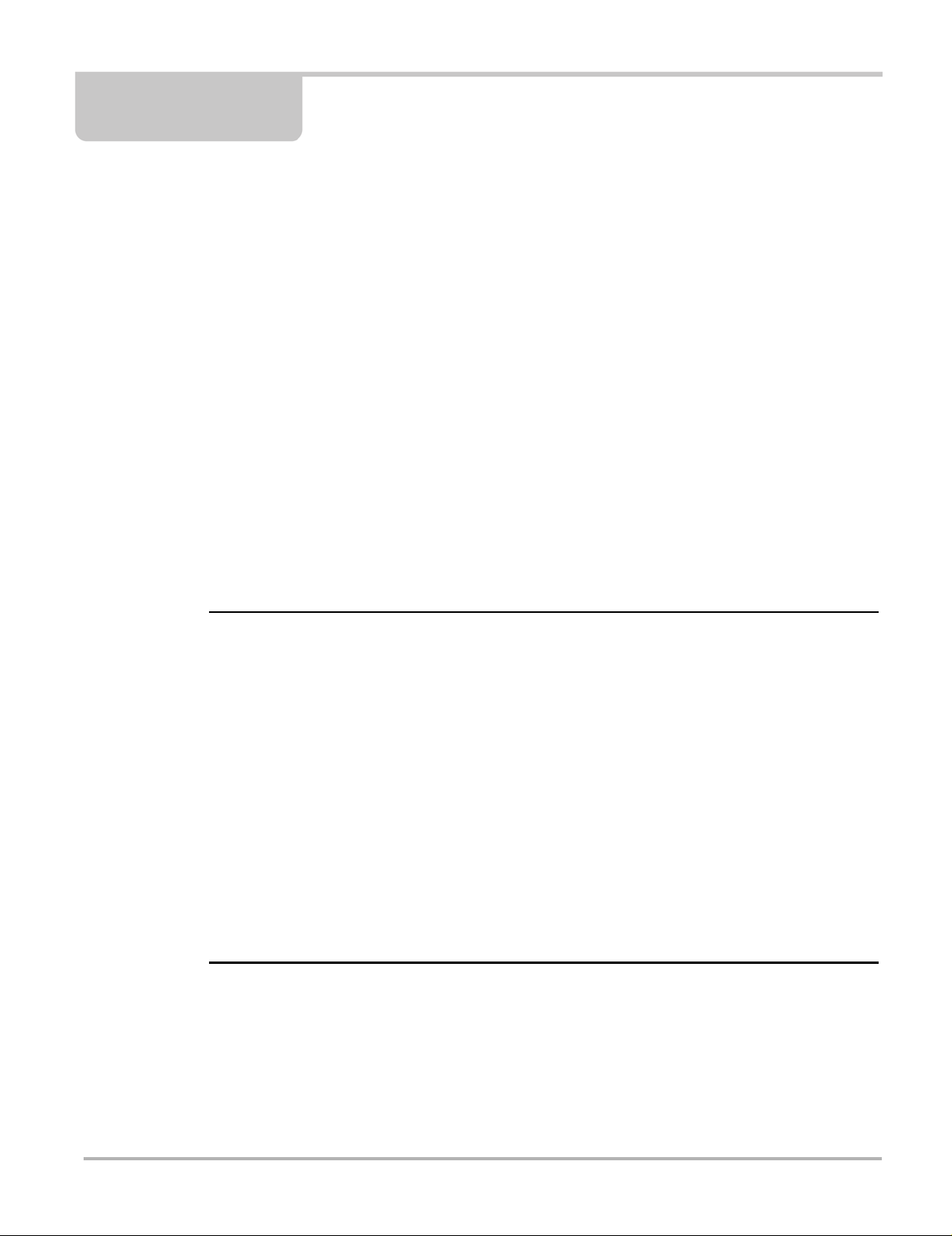
Chapter 7 Quick Lookups
NOTES:
This chapter describes the basic operation, and navigation of the Quick Lookups function.
The Quick Lookups icon is located on the Home screen.
Quick Lookups includes Oil Specs and Resets and Tire and Wheel Service vehicle information
functions:
7.1 Oil Specs and Resets
Oil Specs and Resets is located in the Quick Lookups main menu (Quick Lookups > Oil Specs
and Resets).
Oil Specs and Resets provides OEM information on your diagnostic tool, via wireless network
connection with our Snap-on Information Service. This feature allows you quick access to the
following information:
• Fluid capacity and specifications
• Scanner functional resets
• Service reset procedures and information
i
— Oil Specs and Resets vehicle coverage is the same as the Scanner vehicle coverage.
— Not all vehicles may have on-board diagnostic tool reset capabilities, or have information
available.
— The diagnostic tool is equipped with the ability to connect to a Wi-Fi network, however the
connection is solely dedicated to our Snap-on Information Service. Before you begin
using this function you must connect to a wireless network and turn the Wi-Fi radio on.
See Configure Wi-Fi - Setup, Testing and Troubleshooting‚ on page 82 for instructions.
— If you experience a wireless network connection loss, Oil Specs and Resets information
will not refresh and/or may cause the function to stop. To continue use, you must
re-establish your Internet connection.
— Performance may vary depending on your wireless network equipment and ISP.
55
Page 61

Quick Lookups Oil Specs and Resets
NOTE:
7.1.1 Operation
i The information and procedures provided by the Oil Specs and Resets function is vehicle specific,
therefore a vehicle must be identified before information can be displayed.
z Using the Oil Specs and Resets function
There are two methods to access this function:
• From the Home screen - selec t the Quick Lookups icon, then select Oil Specs and Resets
(Figure 7-1), and then proceed to Step 1 below.
Figure 7-1 Oil Specs and Resets
• From within a current Scanner session - select Oil Specs and Resets from the System
menu (Figure 7-2), then proceed to Step 3 below.
Figure 7-2 Scanner System Menu - Oil Specs and Resets Option
1. Follow the screen prompts to select the vehicle, Manufacturer, Year and Model.
2. Select OK to confirm the vehicle.
56
Page 62

Quick Lookups Oil Specs and Resets
NOTE:
NOTE:
3. After the Fluid Capacity screen displays, navigate to either of the following options:
• Perform a service interval reset using the diagnostic tool.
• View OEM service reset instructions and related information.
i Depending on the active function, descriptive information is displayed in the main body of the
screen. If applicable, use the scroll bar or directional buttons (b, d) to scroll up/down to view all
of the information.
Icons
The following provides a brief description of the related Oil Specs and Resets toolbar icon
functions. Detailed descriptions are provided in the following sections.
Icon Icon Name Description
Fluid Capacity
Functional Reset
(Scanner)
Reset Procedure
Displays OEM recommended engine oil specification and capacity
information.
Opens the Scanner service reset menu for the selected vehicle,
providing options for available resets using the diagnostic tool.
Displays OEM service interval reset instructions, to perform a manual
reset of the service indicator.
Fluid Capacity
Selecting Fluid Capacity displays OEM recommended fluid specifications (Figure 7-3).
i The Fluid Capacity screen is the default screen.
Typical information may include:
• Vehicle engine information
• Oil capacity specifications with or without oil filter
• Oil rating, weight and type
• Special notes
57
Page 63

Quick Lookups Oil Specs and Resets
IMPORTANT:
NOTES:
Figure 7-3 Typical Oil Specification Result
Functional Reset
Selecting Functional Reset opens the service interval reset menu (within the Scanner function)
for the selected vehicle, and includes functional resets for the oil service indicator and other
supported resets.
Instructions may be provided, that are required to be performed before selecting or completing the
reset function itself. Follow all instructions as written.
i Functional resets are not available for all vehicles, and will vary depending on vehicle support.
A “grayed out” or non-selectable icon indicates that functional resets are not available for the
selected vehicle.
Service interval reset menu titles will vary by manufacturer.
1. Select the Functional Reset icon.
The Scanner function opens to the service interval reset menu for the selected vehicle.
2. Select the applicable menu option(s) to perform the functional reset.
3. Read and perform any instructions that are provided.
4. If applicable, once the reset has completed select OK or Continue.
The following screen examples (Figure 7-4) illustrate the typical engine oil life indicator reset
menu navigation for a 2011 Honda Accord. Other vehicle manufacturer menu navigation will vary.
58
Page 64

Quick Lookups Oil Specs and Resets
Figure 7-4
59
Page 65

Quick Lookups Oil Specs and Resets
NOTE:
7.1.2 Reset Procedure
Selecting Reset Procedure displays OEM oil service reset instructions. Typical information may
include:
• Step-by-step instructions for manually resetting the oil service reset indicator using
on-board vehicle functionality (e.g. instrument cluster controls, accelerator pedal, information
or media center controls, multi-function switch, etc.)
• Special notes, and/or instructions
• Theory of operation
i During content download, icons may be used as image place holders until the image is fully
downloaded, and can be displayed.
Use the scroll bar or directional buttons (b, d) to scroll up/down to view all of the information.
The following are examples (Figure 7-5) of typical oil service reset instructions. Instructions and
screens will vary by vehicle.
Figure 7-5
Viewing Images
Images may be provided within the reset instructions. Depending on the image, it may require
enlargement to see details within the image.
60
Page 66

Quick Lookups Oil Specs and Resets
1. If you need to see an image in greater detail, tap the image to select it (Figure 7-6).
Figure 7-6
Selecting an image, opens it in a viewer window (Figure 7-7).
Figure 7-7
Use the zoom and pan features described in this section to adjust the image as needed.
61
Page 67
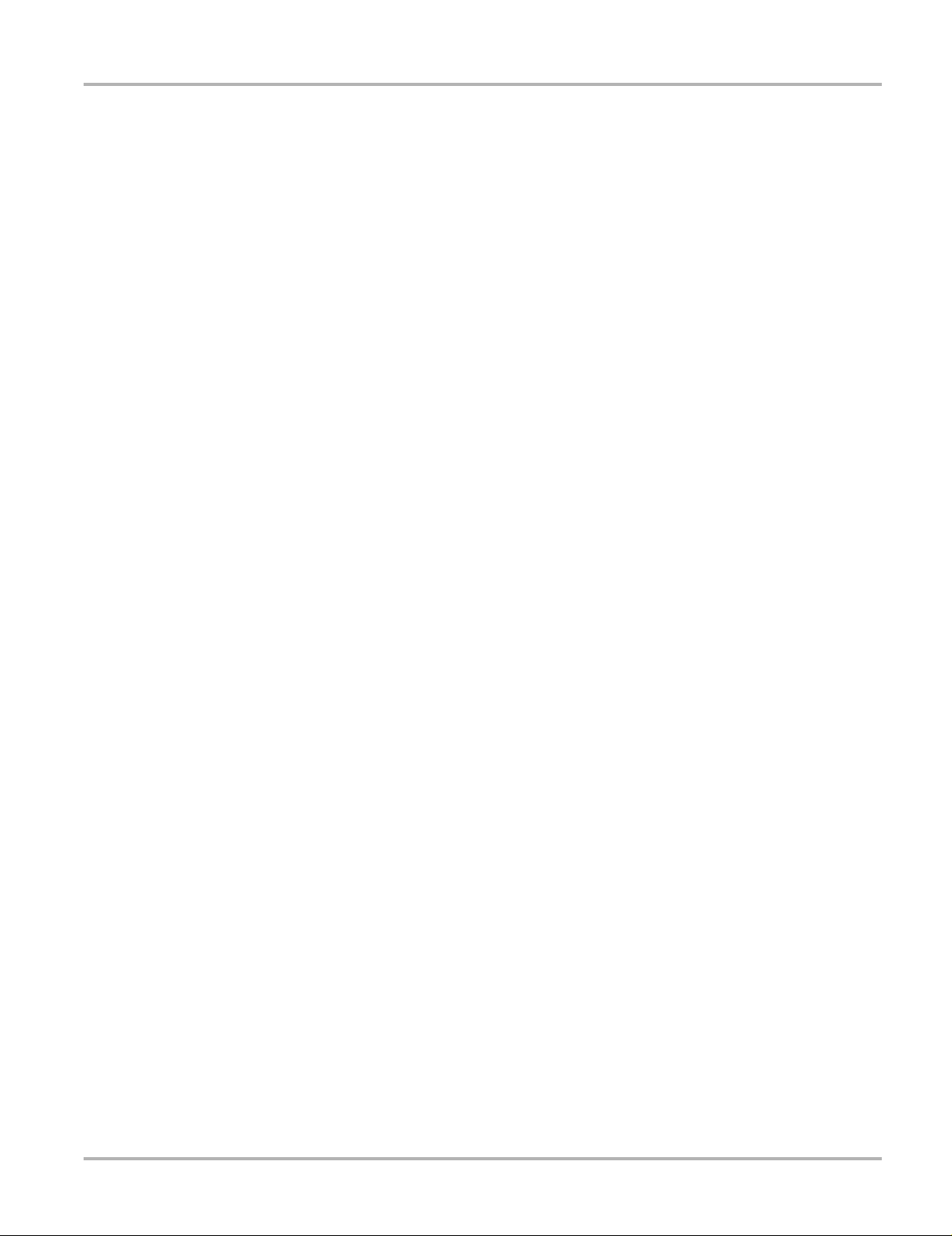
Quick Lookups Oil Specs and Resets
Zoom
From the image viewer window, select the + and - icons from the toolbar to incrementally increase
or decrease the image displayed (Figure 7-8).
Figure 7-8
Pan
To move the image, touch, hold and drag the image on the screen to reposition it (Figure 7-9).
62
Figure 7-9
Page 68

Quick Lookups Tire and Wheel Service
NOTE:
NOTE:
7.2 Tire and Wheel Service
Tire and Wheel Service is located in the Quick Lookups main menu (Quick Lookups > Tire and
Wheel Service).
Tire and Wheel Service provides OEM information on your diagnostic tool, via wireless network
connection with our Snap-on Information Service. This feature allows you quick access to the
following information:
• Tire Pressure Monitoring System (TPMS) Indicator Reset Procedures
• TPMS Relearn Procedures
• Tire Pressure Sensor Removal/Installation Procedures
• Tire Fitment Specifications
Tire and Wheel Service can also provide (when available) quick access to the following diagnostic
functions when connected to a vehicle:
• View and Clear TPMS Related Codes
• View TPMS Related Data
• Perform TPMS Related Functional Tests
• View TPMS Troubleshooter Information
i
— Tire and Wheel Service vehicle coverage is the same as the Scanner vehicle coverage.
— Not all vehicles may have on-board diagnostic tool reset capabilities, or have information
available.
— The diagnostic tool is equipped with the ability to connect to a Wi-Fi network, however the
connection is solely dedicated to our Snap-on Information Service. Before you begin
using this function you must connect to a wireless network and turn the Wi-Fi radio on.
See Configure Wi-Fi - Setup, Testing and Troubleshooting‚ on page 82 for instructions.
— If you experience a wireless network connection loss, Tire Service information will not refresh
and/or may cause the function to stop. To continue use, you must re-establish your Internet
connection.
— Performance may vary depending on your wireless network equipment and ISP.
7.2.1 Operation
i The information and procedures provided by the Tire and Wheel Service function is vehicle
specific, therefore a vehicle must be identified before information can be displayed.
63
Page 69

Quick Lookups Tire and Wheel Service
NOTE:
z Using the Tire and Wheel Service function
There are two methods to access this function:
• From the Home screen - select the Quick Lookups icon, then select Tire and Wheel
Service (Figure 7-10), and then proceed to Step 1 below.
Figure 7-10
• From within a current Scanner session - select Tire and Wheel Service (or applicable
choice) from the System menu (Figure 7-11), then proceed to Step 3 below.
Figure 7-11 Scanner System Menu
1. Follow the screen prompts to select the vehicle, Manufacturer, Year and Model.
2. Select OK to confirm the vehicle.
3. After the TPMS Reset instruction screen displays, you can navigate to other options as
needed, see Tire and Wheel Service Toolbar Icons.
i Depending on the active function, descriptive information is displayed in the main body of the
screen. If applicable, use the scroll bar to scroll up/down to view all of the information.
64
Page 70

Quick Lookups Tire and Wheel Service
Tire and Wheel Service Toolbar Icons
The following provides a brief description of the related Tire and Wheel Service toolbar icon
functions. Detailed descriptions are provided in the following sections.
Icon Icon Name Description
TPMS Indicator
Reset
Remove and
Repair (TPMS
Service)
Scanner Functions
Tire/Wheel
Specifications
(Fitment)
Displays TPMS indicator reset instructions, to perform a
manual reset of the TPMS indicator. See TPMS Indicator
Reset.
Displays TPMS service information. See TPMS Indicator
Reset.
Opens the TPMS test related Scanner menu. Options
may include, view and clear codes, display data, and
access functional tests using the diagnostic tool.
Displays OEM tire and wheel specifications.
65
Page 71
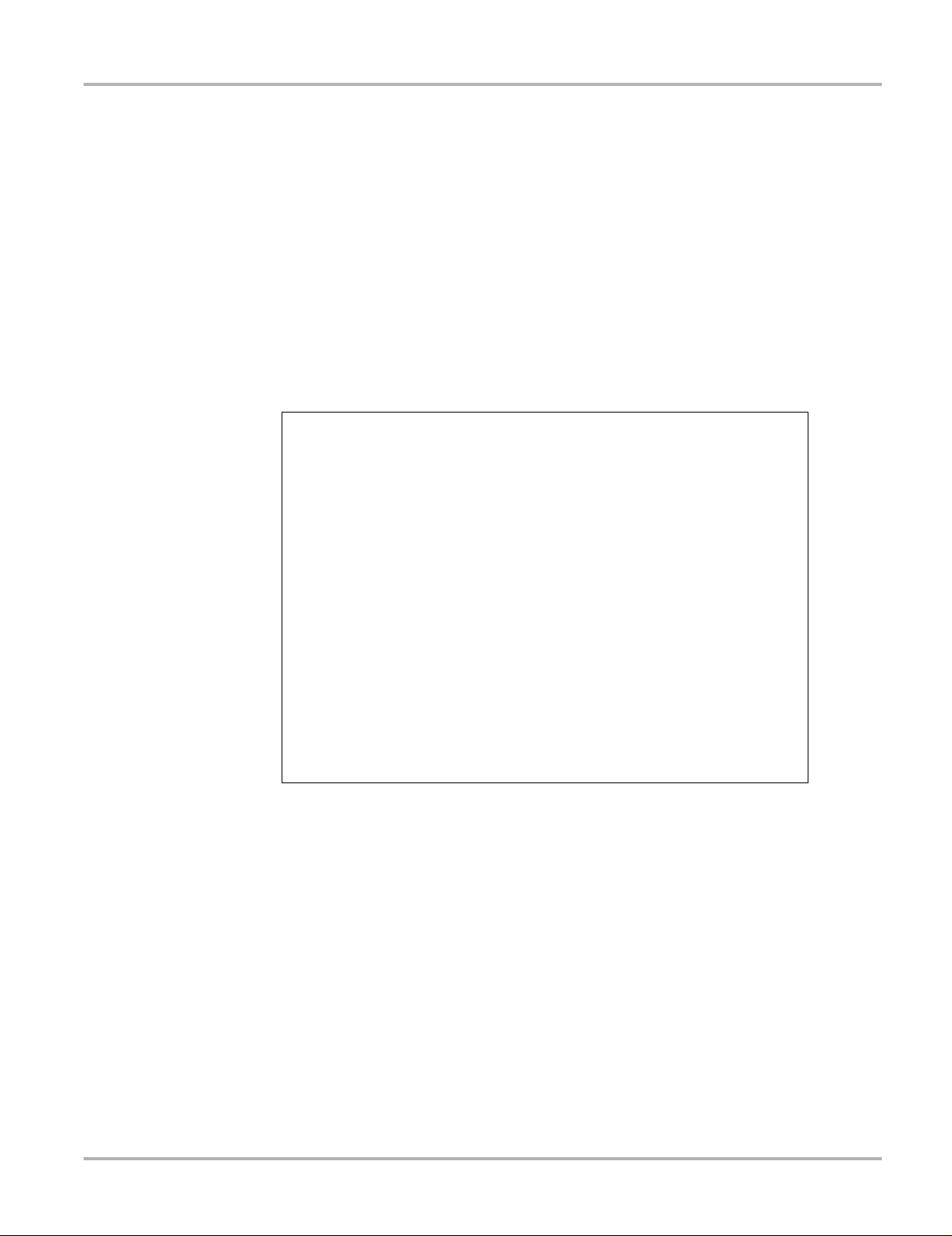
Quick Lookups Tire and Wheel Service
TPMS Indicator Reset
Selecting the TPMS Indicator Reset icon displays TPMS indicator reset instructions. Typical
information may include:
• Instructions for manually resetting the TPMS indicator using on-board vehicle functionality.
• Special notes, and/or instructions
• Theory of operation
During content download, progress messages may display until the image is fully downloaded,
and can be displayed.
Use the scroll bar to scroll up/down to view all of the information.
The following example (Figure 7-12) shows a typical TPMS indicator reset instructions.
Instructions and screens will vary by vehicle.
66
Figure 7-12
Page 72
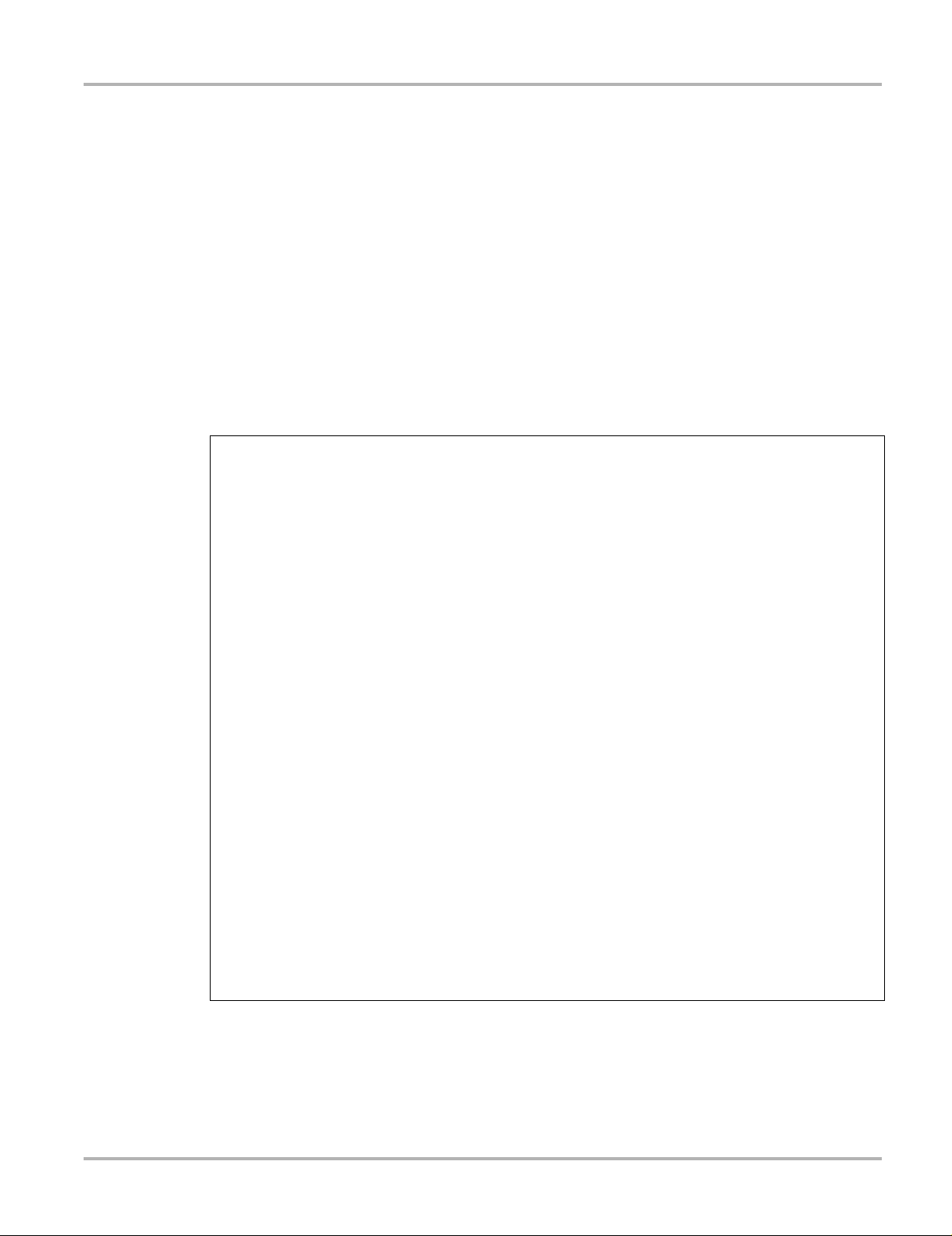
Quick Lookups Tire and Wheel Service
TPMS Remove & Repair (TPMS Service)
Selecting the Remove & Repair (TPMS Service) icon displays TPMS service information. Typical
information may include:
• Removal and installation instructions.
• Relearn/enable procedures
• Diagnostic testing procedures
• Theory of operation
During content download, progress messages may display until the image is fully downloaded,
and can be displayed.
Use the scroll bar to scroll up/down to view all of the information.
The following are examples (Figure 7-13) of typical TPMS service procedures. screens, results
will vary by vehicle.
67
Figure 7-13
Page 73

Quick Lookups Tire and Wheel Service
IMPORTANT:
NOTE:
Scanner Functions
Selecting the Scanner Function icon opens the TPMS Scanner test menu for the selected
vehicle. Options may include:
• View and Clear Codes
• View Data
• Perform TPMS Related Functional Tests/Resets
• View TPMS Troubleshooter Information
Functional test instructions may be provided, that are required to be performed before selecting or
completing the function itself. Follow all instructions as written.
i Scanner functions require connection and communication with the vehicle.
Functional tests/resets are not available for all vehicles, and will vary depending on vehicle
support.
A “grayed out” or non-selectable icon indicates that functional resets/rests are not available for the
selected vehicle.
Service test/reset menu titles will vary by manufacturer.
The following screen examples (Figure 7-14) illustrate some typical TPMS functional test
screens.
Figure 7-14
68
Page 74
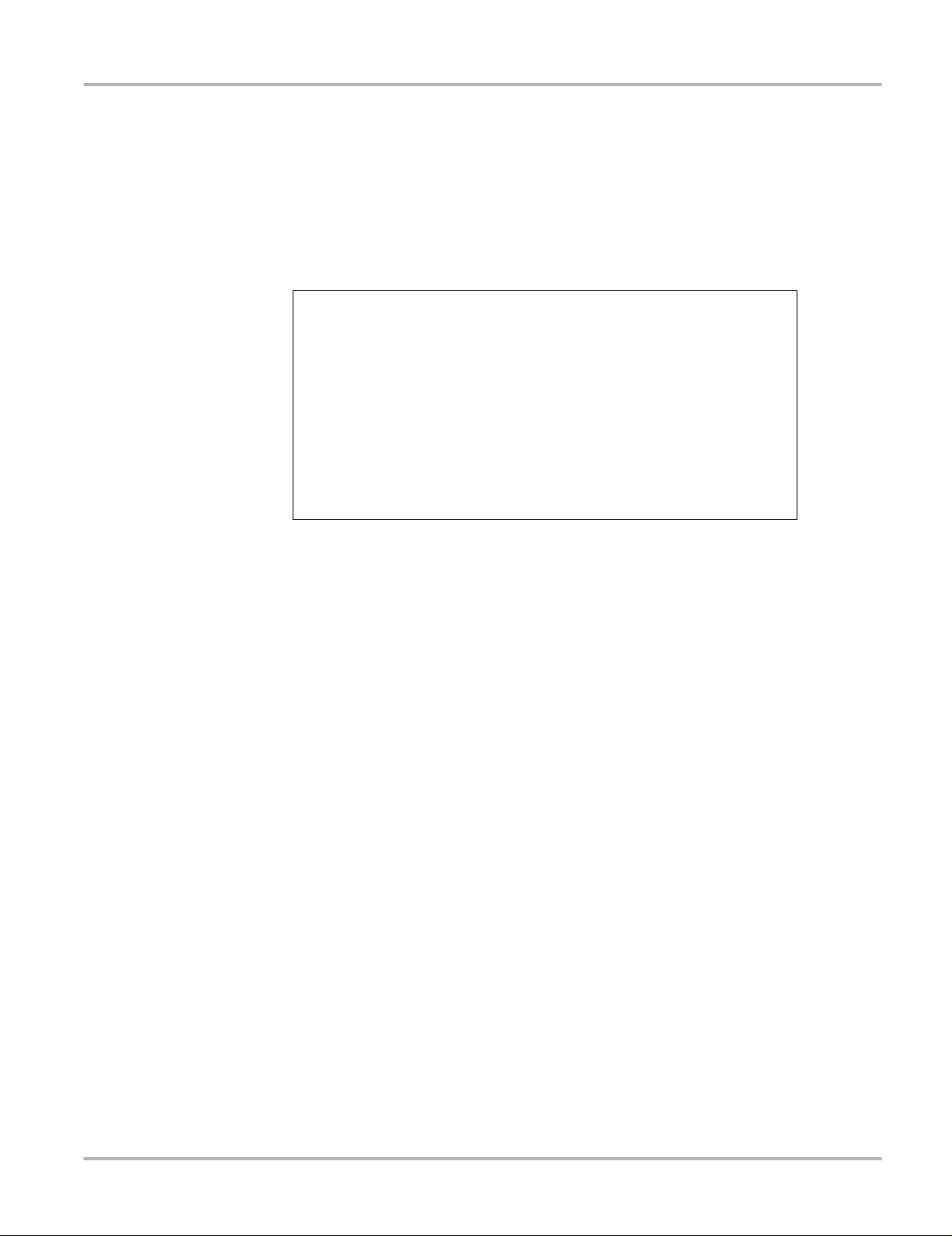
Quick Lookups Tire and Wheel Service
Tire/Wheel Specifications (Fitment)
Selecting Tire/Wheel Specifications displays OEM tire and wheel specifications (Figure 7-15).
Typical information may include:
• Tire size and pressure
• Wheel hub stud size and lug torque
• Wheel size
Figure 7-15 Typical Tire and Wheel Specification Result
69
Page 75
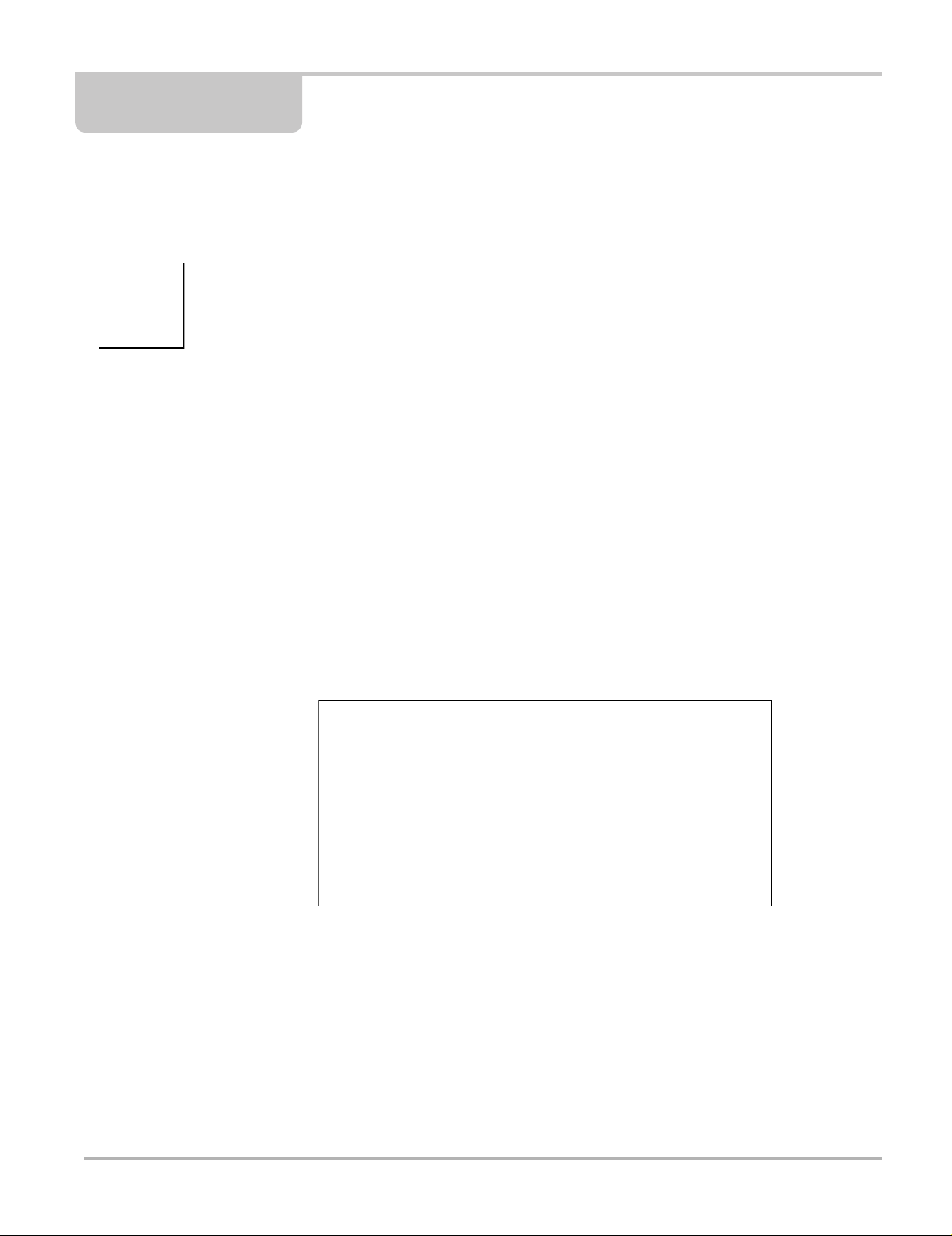
Chapter 8 Previous Vehicles and Data
This chapter describes the basic operation of the Previous Vehicles and Data function.
The Previous Vehicles and Data icon is located on the Home screen. This function allows you to
select recently tested vehicles and access saved data files.
8.1 Previous Vehicles and Data Menu
The following options are available from the Previous Vehicles and Data menu:
• Vehicle History
• View Saved Data‚ on page 71,
• Delete Saved Data‚ on page 72,
8.1.1 Vehicle History
The diagnostic tool stores the identification of the last twenty-five (25) vehicles tested, so there is
no need to go through the complete vehicle identification sequence when performing a retest after
repairs have been made. The oldest vehicle record is deleted when a new vehicle is identified
once there are twenty-five vehicles on file.
z To select from the vehicle History:
1. Select Previous Vehicles and Data from the Home screen.
2. Select Vehicle History.
A list of up to 25 previously tested vehicles displays. Each vehicle is given a unique file name.
Scroll to view the entire list.
3. Select a vehicle from the list.
A vehicle ID confirmation screen displays.
4. Select OK or press the Y/a button to continue.
Figure 8-1 Vehicle history list
70
Page 76
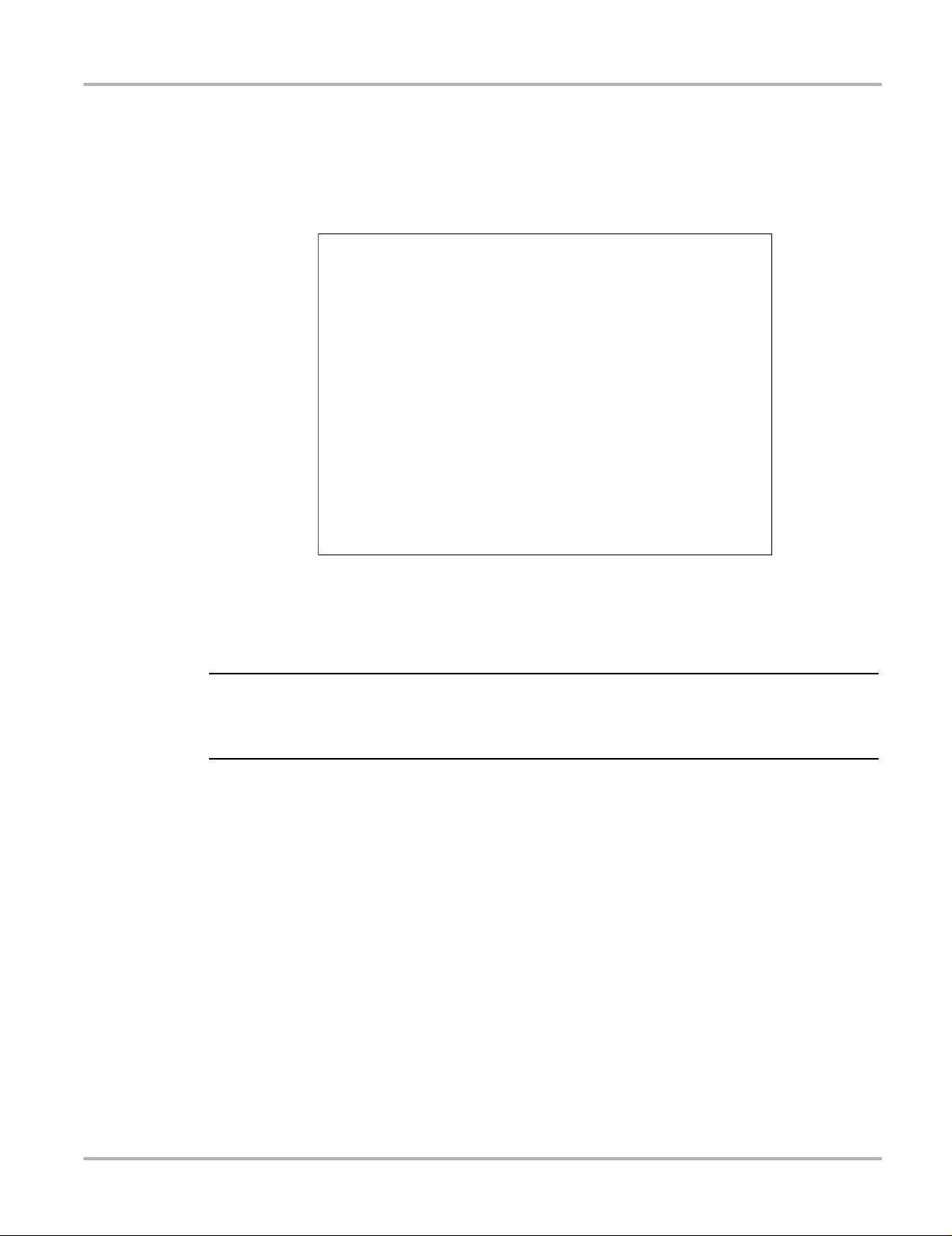
Previous Vehicles and Data Previous Vehicles and Data Menu
NOTE:
8.1.2 View Saved Data
Selecting the View Saved Data menu option opens a list of all the saved data (movie) files and
screen images that are stored in memory. Saved files are listed in chronological order by the date
and time that they were created with the most recent files are at the top of the list.
Figure 8-2 Saved data list
Saved files can either be opened directly on the diagnostic tool, or downloaded to a personal
computer and opened using ShopStream Connect. See View Saved Data‚ on page 71, and
Connect-to-PC‚ on page 74, for additional information.
i A maximum of fifty (50) files can be displayed on the diagnostic tool. If more than 50 files have
been saved, use ShopStream Connect (SSC) to view them all, see Connect-to-PC‚ on page 74,
for additional information.
z To review a saved data file or image:
1. Select Previous Vehicles and Data from the Home screen.
2. Select View Saved Data.
3. Select a file to review from the list.
71
Page 77
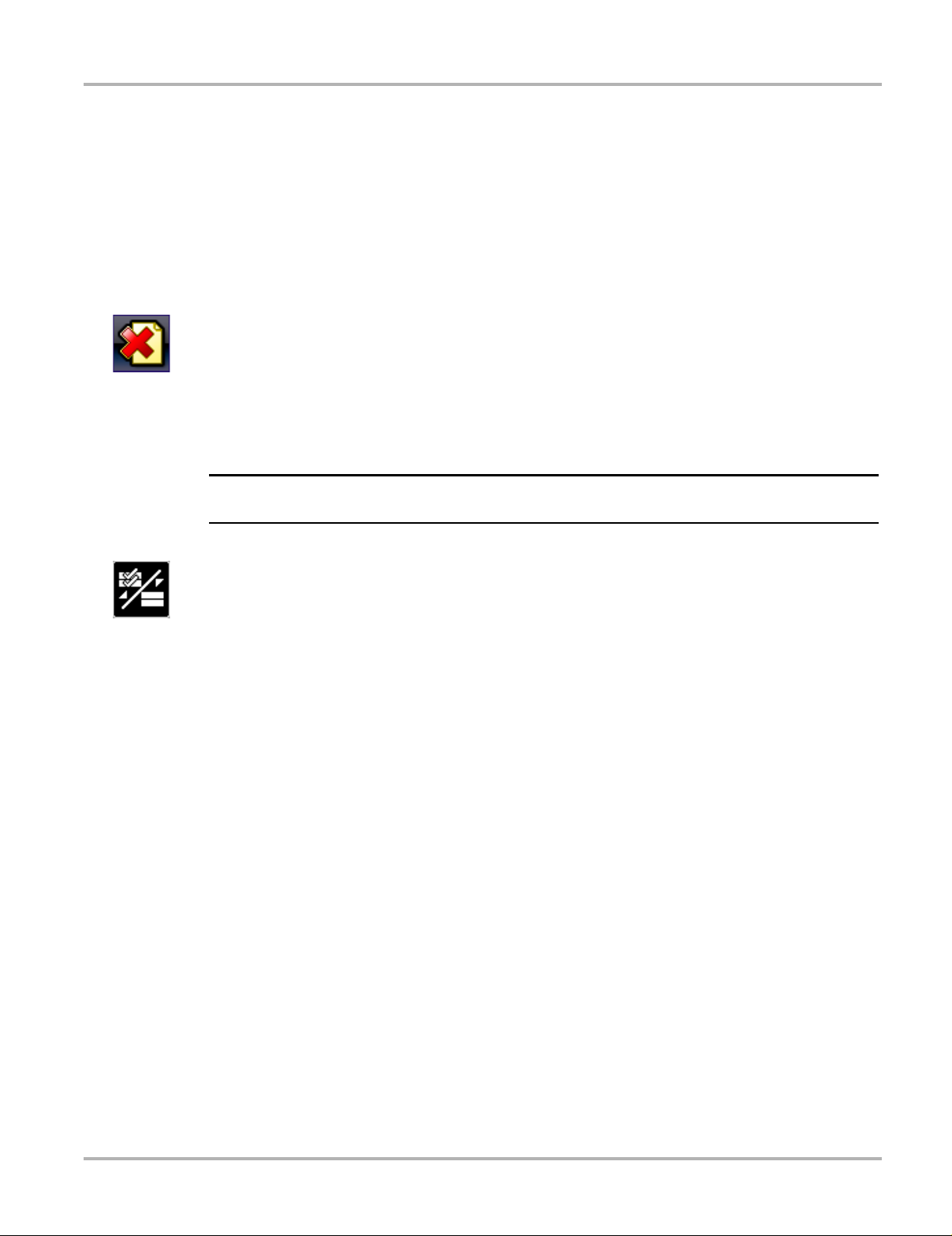
Previous Vehicles and Data Previous Vehicles and Data Menu
NOTE:
8.1.3 Delete Saved Data
This menu option is used to permanently delete saved files from memory.
z To delete a saved file:
1. Select Previous Vehicles and Data from the Home screen.
2. Select Delete Saved Data.
A list of saved files displays.
3. To delete an individual file, select a file from the list (a check mark displays in the checkbox).
4. Select the Delete icon (shown left) from the toolbar
A confirmation message displays.
5. Select an option from the confirmation message:
– OK—deletes the selected file and returns to the saved files list, which no longer includes
the deleted file.
– Cancel—returns to the saved files list without deleting the selected file.
i Use the Select All/Deselect All icon (shown left) from the toolbar to quickly delete files.
72
Page 78
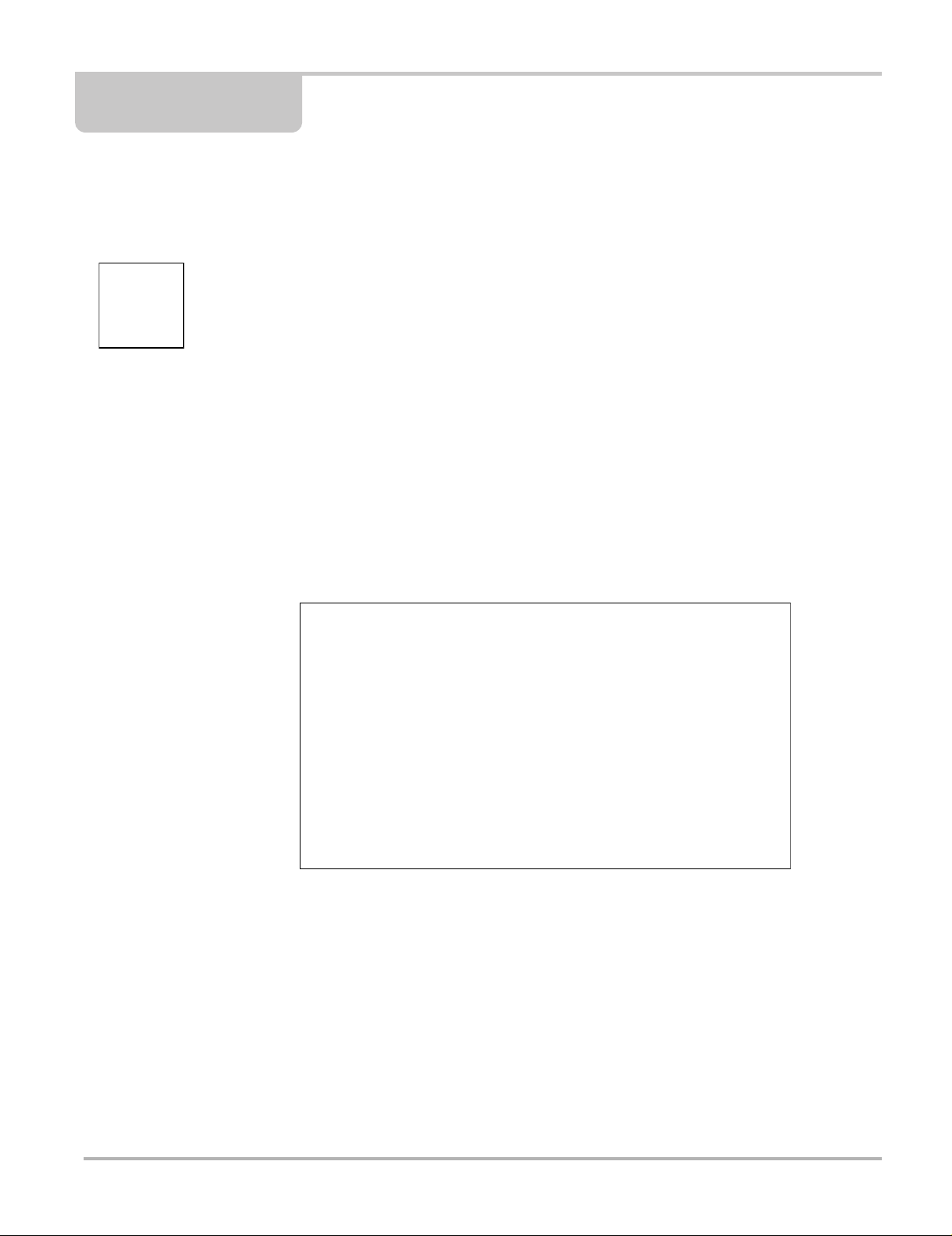
Chapter 9 Tools
This chapter describes the basic operation of the Tools function.
The Tools icon is located on the Home screen. This function allows you to configure diagnostic
tool settings to your preferences.
9.1 Tools Menu
The following options are available from the Tools menu:
• Connect-to-PC—use to transfer and share files with a personal computer (PC).
• Configure Shortcut Button‚ on page 75,—use to change the function of the shortcut button.
• System Information‚ on page 75,—use to view configuration information for the diagnostic
tool.
• Settings‚ on page 76,—use to configure certain characteristics of the diagnostic tool.
Figure 9-1 T ools menu
73
Page 79
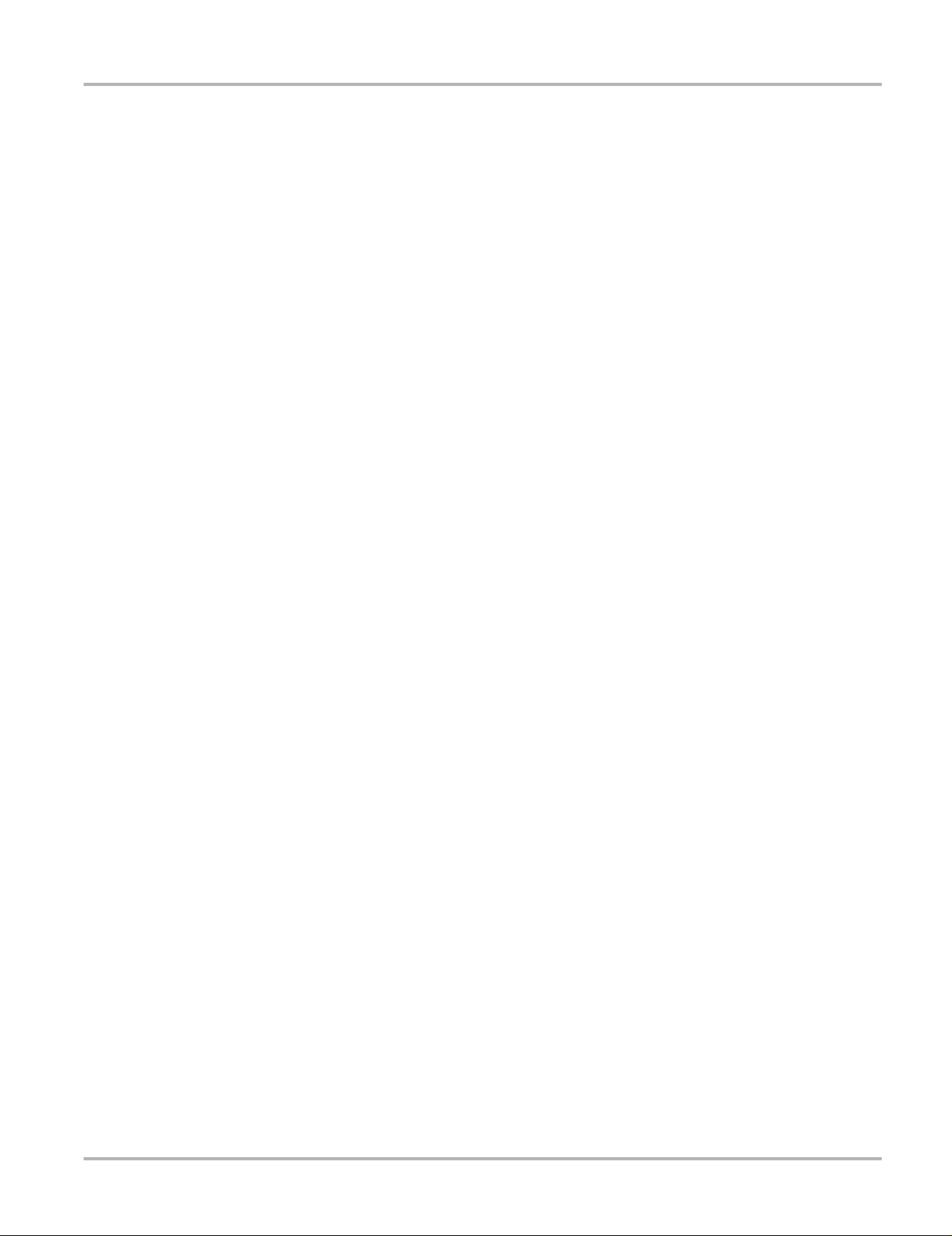
Tools Tools Menu
9.1.1 Connect-to-PC
Connect-to-PC allows you to transfer saved data files on your diagnostic tool to your personal
computer using a USB cable.
The optional ShopStream Connect™ PC software allows you to view, print and save data files on
your PC. In addition, you can download software updates from the PC to the diagnostic tool.
These features provide an ideal way to manage saved data files. The ShopStream Connect
application is available free online, see ShopStream Connect‚ on page 58, for additional
information.
z To connect the diagnostic tool to a PC:
1. Connect the supplied USB cable to the diagnostic tool and then to the PC.
A USB cable, supplied with your diagnostic tool, is used to connect the diagnostic tool to the
PC. When the diagnostic tool is connected to the PC a communications icon appears on the
right edge of the title bar.
2. Select Tools from the Home screen.
3. Select Connect-to-PC from the Tools and Setup menu.
A screen message will display to confirm the tool is in Connect-to-PC-mode.
74
Figure 9-2
Page 80
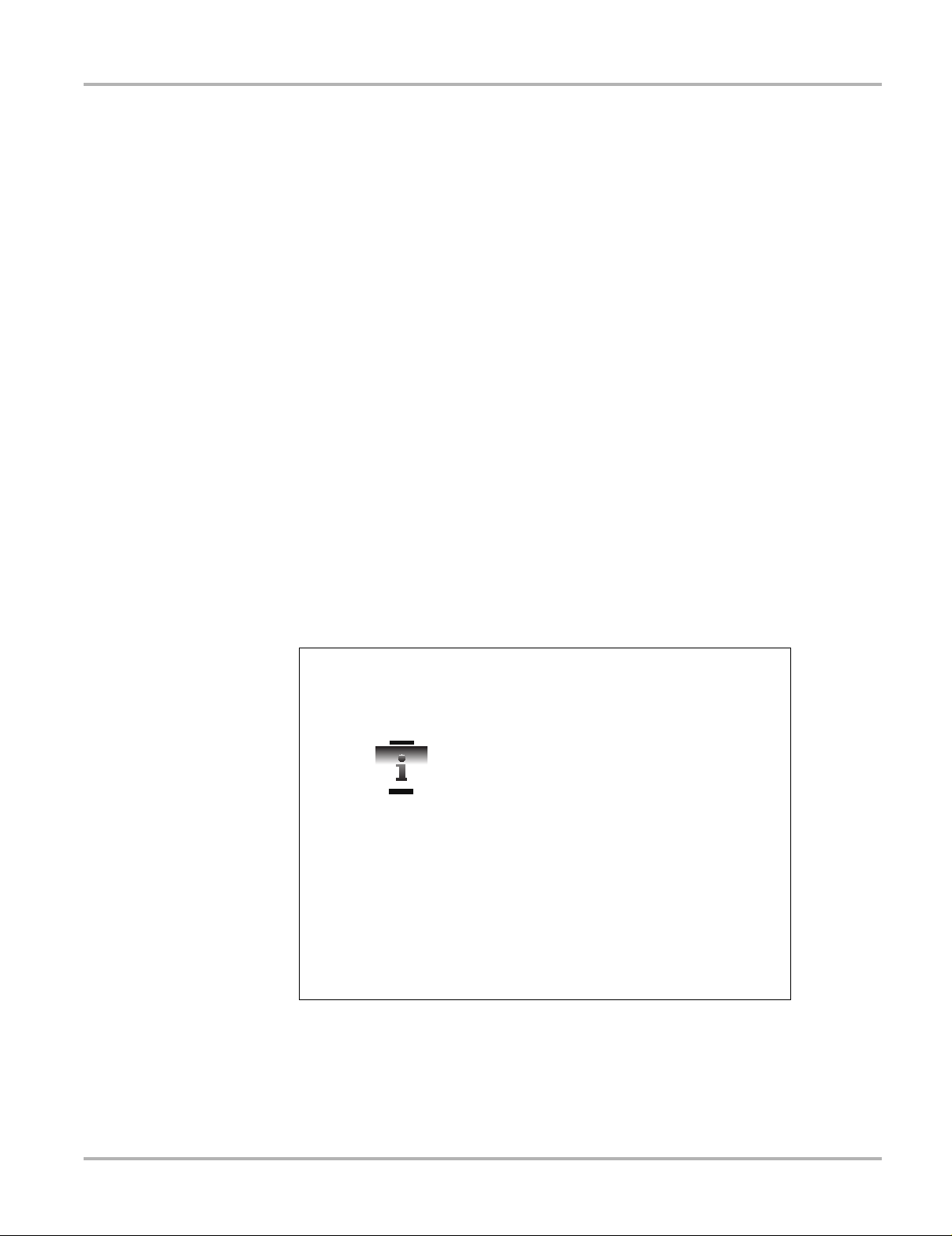
Tools Tools Menu
9.1.2 Configure Shortcut Button
This feature allows you to change the function of the Shortcut button. Options are:
• Brightness—opens the brightness setting screen.
• Save Screen—saves a bitmap image of the visible screen.
• Save Movie—writes PID data from buffer memory to a file for future playback.
• Show Shortcut Menu—opens the menu so you can quickly select from any of the functions.
• Toggle Record/Pause—programs the Shortcut button to work as the Pause and Play icons.
z To assign a function to the Shortcut button:
1. Select Tools from the Home screen.
The Tools menu opens.
2. Select Configure Shortcut button from the menu.
3. Select a function from the menu.
4. Select the Back on the toolbar or press the N/X button to return to the options menu.
9.1.3 System Information
System Information displays important information such as:
• Patent information
• Software version numbers
• Diagnostic Tool serial number
Figure 9-3 System information
z To display the System information screen:
1. Select Tools from the Home screen to open the menu.
2. Select System Information from the menu.
75
Page 81

Tools Tools Menu
The System Information screen displays.
3. Scroll as needed to view all of the data.
4. Select Back on the toolbar or press the N/X button to return to the options menu.
9.1.4 Settings
This Tools selection allows you to adjust certain basic diagnostic tool functions to your personal
preferences. Selecting opens an additional menu that offers the following:
• System Settings - see System Settings‚ on page 76,
• Configure Scanner - see Configuring Scanner‚ on page 89,
• Configure Units - see Configure Units‚ on page 90,
System Settings
Selecting System Settings opens a menu with two options; Display and Date & Time. Either
selection opens an additional menu.
Display options include:
• Brightness‚ on page 77,—adjusts the intensity of the screen back lighting.
• Color Theme‚ on page 77,—changes the background color of the screen display.
• High Contrast Toolbar‚ on page 78,—enhances toolbar graphics for poor lighting conditions.
• Font Type‚ on page 78,—switches between standard and bold text for better visibility.
• Backlight Time‚ on page 79,—adjusts how long the screen stays on with an idle diagnostic
tool.
• Touch Screen Calibration‚ on page 79,—calibrates the touch screen display.
Date & Time options include:
• Time Zone‚ on page 80,—sets the internal clock to the local time standard.
• Clock Settings‚ on page 81,—sets the time on the internal clock.
• Daylight Savings Time‚ on page 81,—configures the clock for Daylight Savings Time.
• Time Format‚ on page 82,—switches the time displays between a 12 or 24 hour clock.
• Date Format‚ on page 82,—configures how the month, date, and year displays.
76
Page 82

Tools Tools Menu
Brightness
Selecting this option opens the brightness setting screen for adjusting the back lighting of the
display (Figure 9-4).
Figure 9-4 Brightness setting
Each push of the Plus and Minus icons, or the up (b) and down (d) arrows, incrementally
changes the back lighting up or down respectively.
Select Back from the toolbar or press the N/X button to exit.
Color Theme
This option allows you to select between a white and black background for the screen. The black
background can be beneficial when working under poor lighting conditions.
Selecting opens a menu with two choices: Day Theme (white background) and Night Theme
(black background). Make a selection and a “please wait” message momentarily displays followed
by the Home screen. The new toolbar setting is now active.
77
Page 83
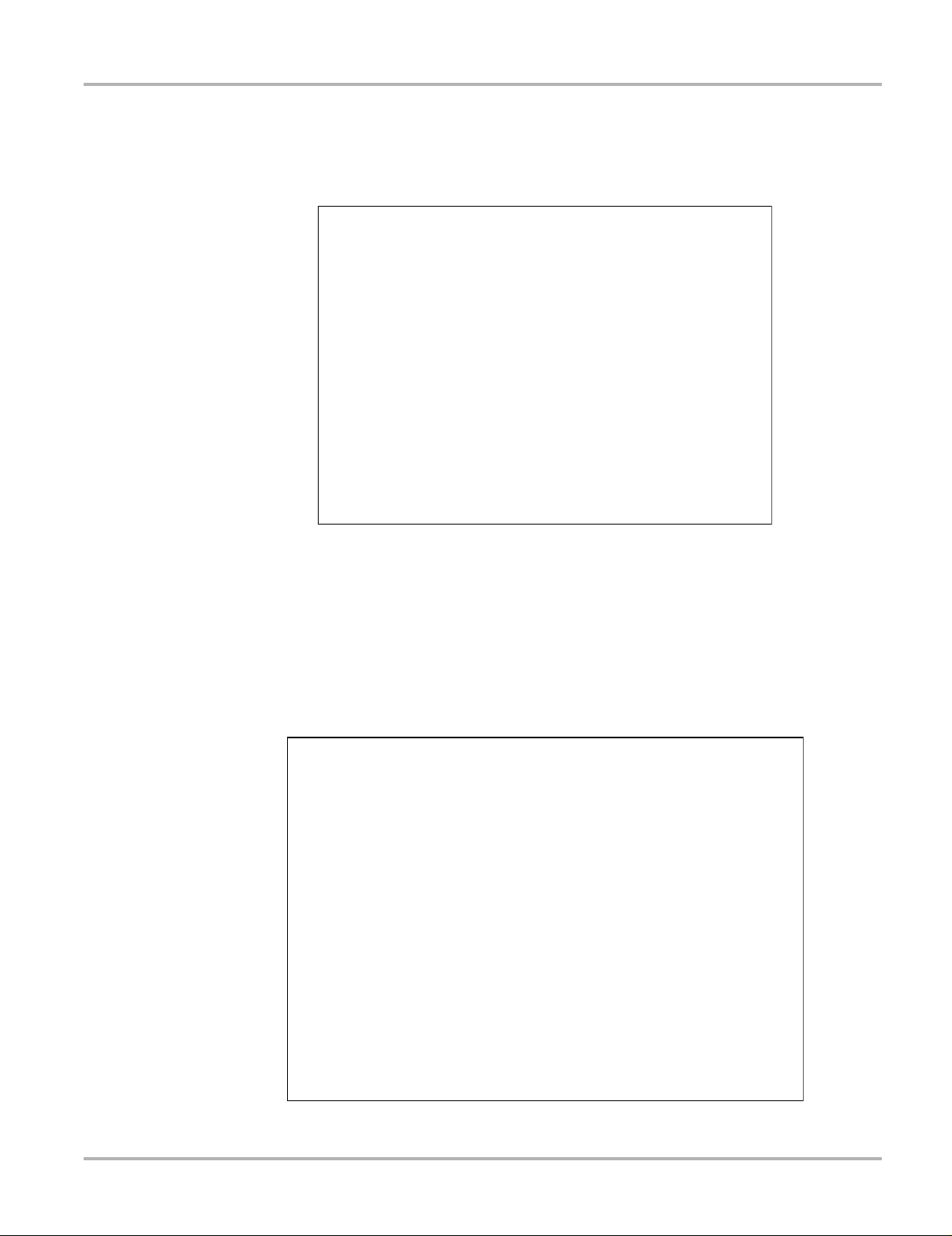
Tools Tools Menu
High Contrast Toolbar
This option allows you to switch to a high contrast toolbar. This toolbar features black and white
icons with crisp graphics that are easier to see in poor lighting conditions or bright sunlight.
Figure 9-5 High-contrast toolbar
Selecting opens a menu with two choices; Color Toolbar and High Contrast Toolbar. Select and
a “please wait” message displays followed by the Home screen. The new setting is now active.
Font Type
This option allows you to select between standard and bold faced type for the display screen. Bold
type makes screen writing more legible under poor lighting or bright sunlight conditions.
Figure 9-6 Bold type on a black background
78
Page 84
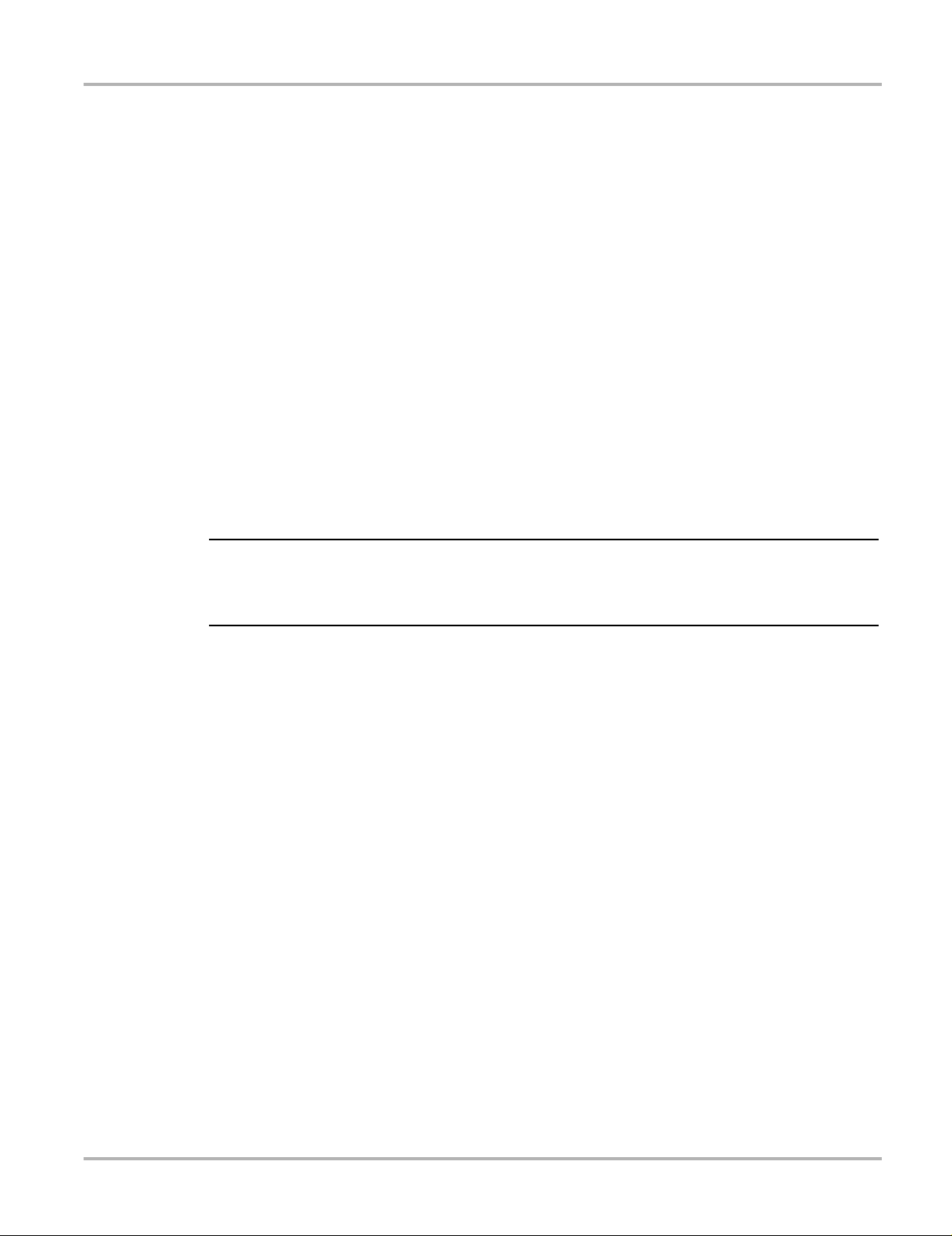
Tools Tools Menu
IMPORTANT:
Selecting opens a menu with two choices: Normal Font and Bold Font. Select a menu item or
scroll and then press the Y/a button to make a selection. The change is instantaneous. Select the
Back or Home icon on the toolbar to return to either the Settings menu or the Home screen.
Backlight Time
This option allows you to configure how long the screen backlight remains on when the diagnostic
tool is inactive. The following choices are available:
• Always On
• 15 Seconds
• 30 Seconds
• 45 Seconds
• 60 Seconds
Select the menu item desired, or scroll and then press the Y/a button to make a selection. Select
Back or Home on the toolbar to return to either the Settings menu or the Home screen.
Touch Screen Calibration
Calibrating the touch screen maintains the accuracy of the touch-sensitive display.
To avoid serious damage to the diagnostic tool, always complete the touch screen calibration
sequence once it has begun. Never turn off the diagnostic tool while a screen calibration is
in process.
z To calibrate the touch screen:
1. Select Tools from the Home screen to open the menu.
2. Select Settings from the menu.
3. Select Touch Calibration from the menu.
The calibration screen opens (Figure 9-7).
79
Page 85
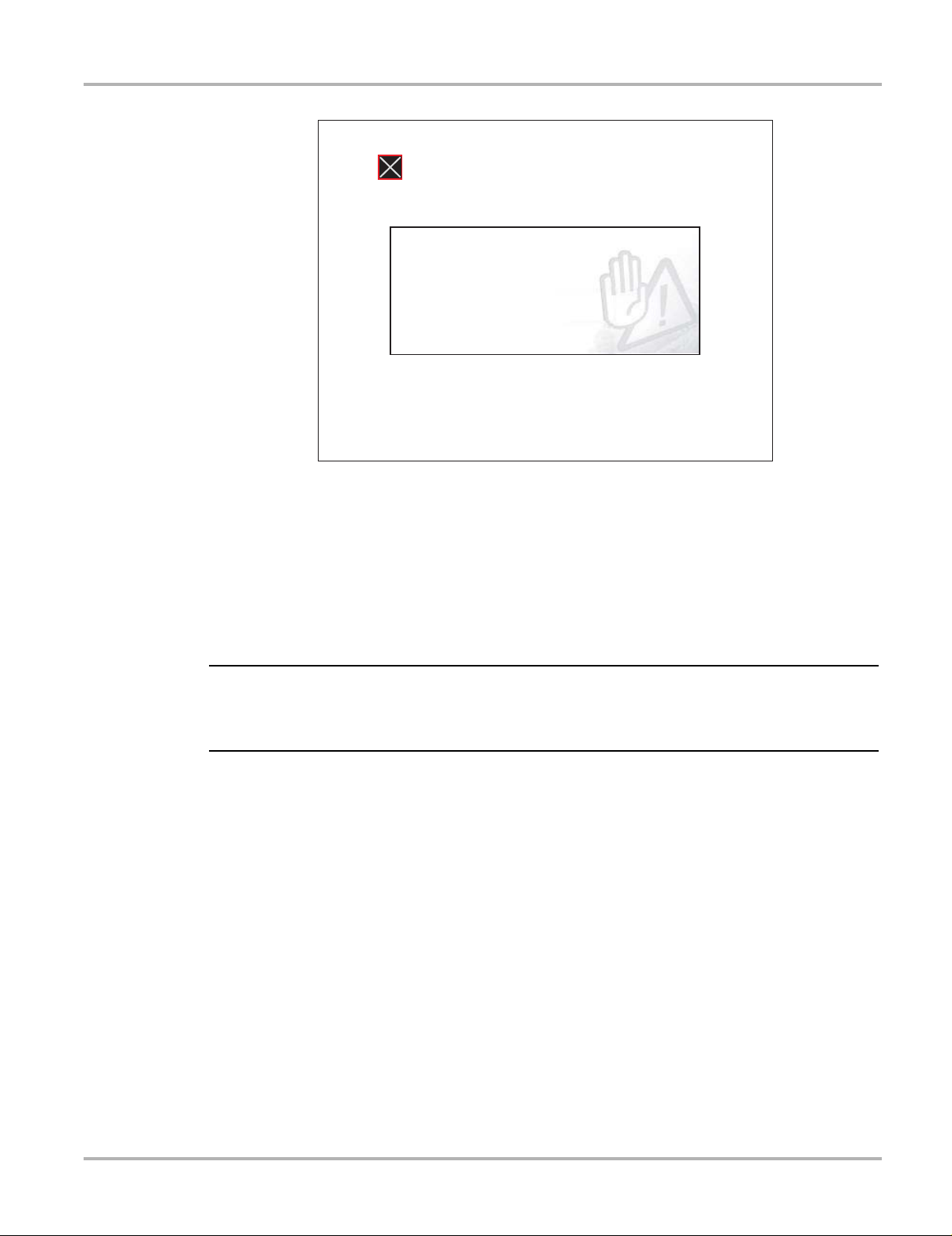
Tools Tools Menu
IMPORTANT:
TOUCH SCREEN CALIBRATION
WARNING: Do not power the tool off until the Touch
Calibration has been completed successfully.
TAP BOX IN UPPER LEFT CORNER
Figure 9-7 T ouch screen calibration
4. Select each box on the screen as it displays.
The display returns to the Settings menu once the screen calibration procedure is complete.
Time Zone
This option opens a menu of time zone settings. Scroll to highlight, then select the local time zone.
The display returns to the Settings menu once a time zone is selected.
A notice that saved files may be overwritten momentarily displays whenever an option that alters
the internal clock setting is selected (Figure 9-8). Be sure to transfer any critical files to a PC
before continuing with the selected option.
Figure 9-8 Sample possible data loss message
80
Page 86

Tools Tools Menu
Clock Settings
This option opens a window for resetting the time on the real-time clock.
z To set the clock:
1. Select Tools from the Home screen to open the menu.
2. Select Settings from the menu.
3. Select Clock Settings from the menu.
A warning message briefly displays followed by the Clock Settings screen (Figure 9-9).
Figure 9-9 Clock settings
4. Select the up (+) icon on the screen or press the up (b) button to incrementally increase the
number in the highlighted field. Select the down (–) icon on the screen or press the down (d)
button to incrementally decrease the number.
5. Select the check (a) icon on the screen or press the Y/a button to move the highlight to the
next field.
6. Repeat Step 4 and Step 5 until the correct time is displayed.
7. Select the Back icon on the toolbar or press the N/X button to close the Clock Settings window
and return to the Settings menu.
Daylight Savings Time
This option opens a menu to configure the internal clock for Daylight Savings Time. Choose from:
• ON—sets the clock for Daylight Savings time.
• OFF—sets the clock for standard time.
Make either selection, then select the Back icon or press the N/X button to return to the menu.
81
Page 87

Tools Tools Menu
Time Format
This option determines whether time is displayed on a 12 or 24 hour clock. Selecting opens a
menu with two choices:
• 24 Hour Format
• 12 Hour Format
Make either selection, then select the Back icon or press the N/X button to return to the menu.
Date Format
This option allows you to select how date information is displayed. Select from:
• (MM_DD_YYYY)—Month, Day, Year
• (DD_MM_YYYY)—Day, Month, Year
• (YYYY_MM_DD)—Year, Month, Day
Make a selection, then select the Back icon or press the N/X button to return to the menu.
Configure Wi-Fi - Setup, Testing and Troubleshooting
The diagnostic tool is equipped with the ability to connect to a Wi-Fi network, however the
connection is solely dedicated to our Snap-on Web Services network address. Before you begin
using integrated Wi-Fi functions (e.g. Quick Lookups) you must turn the Wi-Fi radio on and select
a wireless network connection. Familiarize yourself with the following configuration settings and
indicators shown below.
The following control icons and indicators are used during configuration, testing and operation.
Wi-Fi Power Icon (toggle type) Wi-Fi Test Icon Wi-Fi Signal Strength Indicator
Select to turn
Wi-Fi ON
Displayed on Wi-Fi configuration screen only
Select to turn
Wi-Fi OFF
Select to open the
Wi-Fi Test screen
Zero bars indicates
Wi-Fi weak or no
signal
Displayed on the title bar next to the
battery level indicator
Three bars indicate
Wi-Fi full strength
signal
82
Page 88

Tools Tools Menu
NOTE:
Wi-Fi Setup (Connection)
z Connecting to a Wi-Fi Network
1. From the Home screen, navigate to Tools > Settings > Configure Wi-Fi.
Nearby Wi-Fi networks will be displayed.
2. Select your network. Use the scroll feature to show all active connections (Figure 9-10).
Figure 9-10 Wi-Fi Configuration Screen
1— Available Network Connections
2— Wi-Fi Power Icon (Wi-Fi shown on)
i A password is required when choosing a secured (protected) network. Enter the password using
the on-screen keyboard and then select the green check mark on the keyboard to continue.
3. Select Connect to connect to your desired network or Cancel to cancel the request.
4. From the Connect confirmation screen select OK to continue using this connection or Forget
to disconnect this connection.
The screen will change to display your network connection highlighted with a connection
status message “Connected” and a signal strength indicator showing the current Wi-Fi signal
strength. If the status message “Not Connected” is displayed, retry the configuration process
or see Wi-Fi Troubleshooting and Status Messages, on page 86 for additional information.
Wi-Fi Testing
If you are experiencing network connection issues, an automated testing feature is available to
quickly test your network connection.
z Testing Connections
1. Before you start the automated testing procedure, turn off the diagnostic tool and then turn it
on. This clears previous testing messages from memory.
2. Connect to your desired network, see Connecting to a Wi-Fi Network, on page 83.
3. From the Wi-Fi configuration screen, select the Wi-Fi Test icon to open the network
connection test screen (Figure 9-11).
83
Page 89
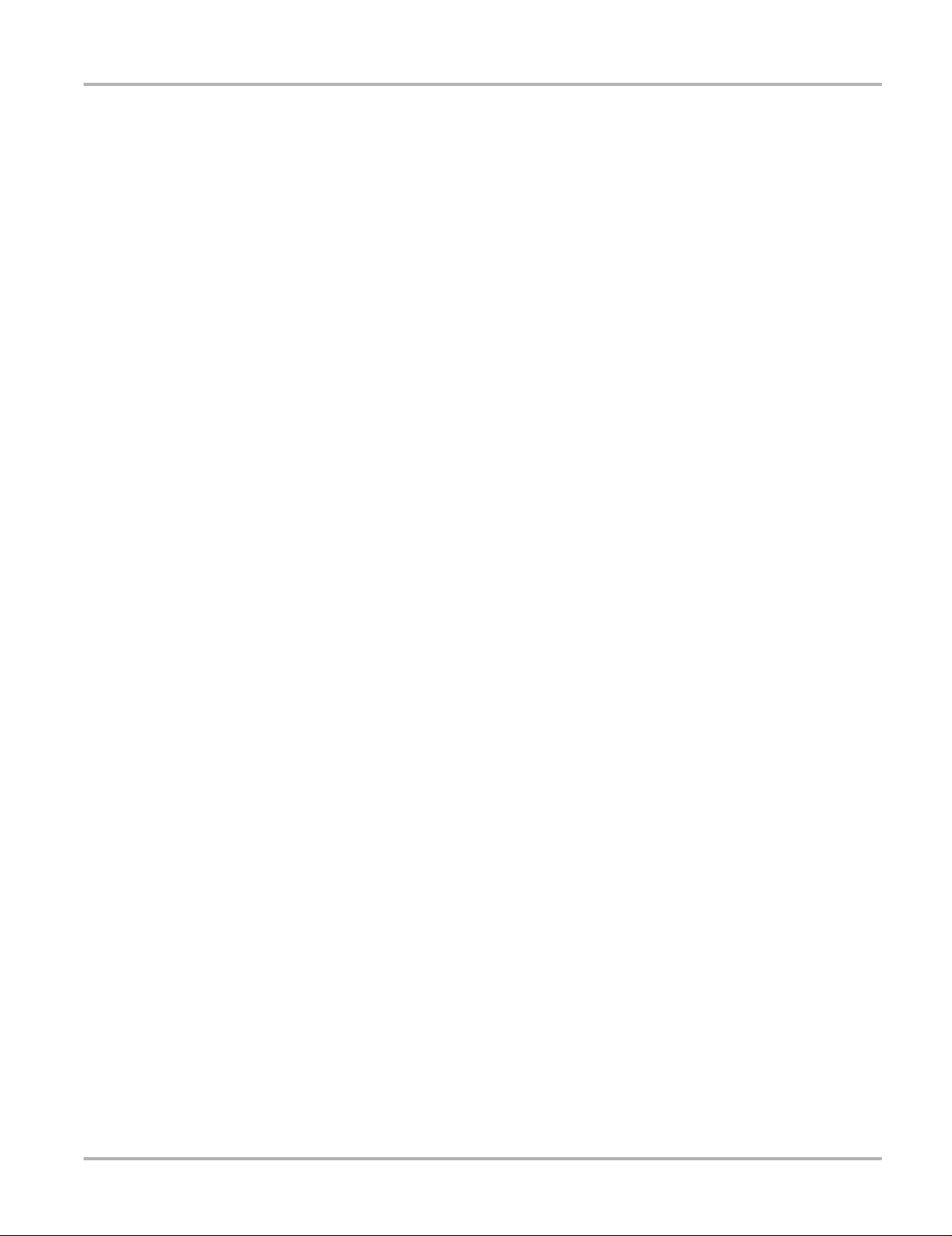
Tools Tools Menu
Figure 9-11 Wi-Fi Test Icon
The network connection test is an automated test that begins when the screen is displayed.
Network connection systems are tested in sequence and display a status indicator
(Red = test failed or Green = test completed satisfactorily) when finished (Figure 9-12).
Connectivity of the following systems are checked:
• Hardware
• Router
• Internet
• HTTP
• Web Services
Figure 9-12 Connection T est s
1— Connection Tests
2— View Summary Icon
4. If a connection issue(s) is present, select View Summary to review the results. The summary
information is helpful if you are experiencing difficulties with your connection (Figure 9-13).
Scroll through the summary information to review the test results for each system and Tip
messages for the current connection issue. See Connection Tests - Troubleshooting chart in
Wi-Fi Troubleshooting and Status Messages, on page 86 for additional information.
84
Page 90

Tools Tools Menu
NOTE:
Figure 9-13 View Summary
1— Connection Test Results
2— Connection Issue Tip Message
Turing Wi-Fi On
z Turning On Wi-Fi
1. From the Home screen, navigate to Tools > Settings > Configure Wi-Fi.
A screen message displays “Wi-Fi is Off”
2. Select the Wi-Fi Power icon to turn the Wi-Fi radio on (Figure 9-14).
Figure 9-14 Wi-Fi Power Icon (shown off)
The screen will change to display available supported network connections.
i The Wi-Fi power icon will change from a green check mark icon to red “X” mark icon indicating the
Wi-Fi radio is set to on.
85
Page 91

Tools Tools Menu
Wi-Fi Troubleshooting and Status Messages
The following troubleshooting information is not inclusive and is meant as a guide only. Other
issues and solutions may arise that are not stated here. The following description of terms are
provided for reference as used in the following troubleshooting chart:
• Router - The data transmission device directly connected to your ISP.
• Remote Wireless Access Point - A wireless connection device between the router and your
diagnostic tool.
• Wi-Fi Radio - The internal diagnostic tool radio transmitting and receiving Wi-Fi signals.
• Network Connection - Also called Wi-Fi connection. The configured Wi-Fi router connection
the diagnostic tool connects to. This connection can be secured (password protected) or
unsecured (open).
Router Information
Router compatibility and setup are important factors to check when trying to determine
connectivity problems. Although we have tested this device at the factory to verify connectivity, we
cannot guaranty its connectivity with your specific equipment. There may be some situations that
require your time for router connection troubleshooting and/or additional consultation and
equipment. Snap-on Incorporated is not responsible for any costs incurred for any additional
equipment, labor or consultation charges or any other costs that may result from correcting
non-connectivity issues with this device.
Check Router Settings
Verify the following router settings BEFORE you begin troubleshooting a non-connectivity or
“No Connection” problem. After each check, make any corrections as necessary then retest for
connectivity. Contact your IT administrator or ISP for assistance.
1. Check your router connection and if applicable, the remote wireless access point
connection.
2. Clear saved Wi-Fi networks, see Clearing Wi-Fi Networks‚ on page 86,.
3. Verify:
(a). Router is configured to use Dynamic Host Configuration Protocol (DHCP), not a
static IP address.
(b). Router and/or settings for this device are configured to 2.4GHz. 5GHz is not
supported.
(c). Router is configured to B/G and/or N standard wireless networks to 2.4GHz.
5GHz is not supported.
See your router "User Guide" for setup, connection and troubleshooting procedures.
4. Check for router firmware and update to current version, if applicable.
5. Restart or reset the router. See your router "User Guide" for procedures.
6. Connect to a different router.
Clearing Wi-Fi Networks
1. Select the Wi-Fi network that you are trying to connect to from the list of saved networks on
the Wi-Fi configuration menu.
The Wi-Fi Summary page displays.
2. Select FORGET
The Wi-Fi Configuration menu displays.
3. Repeat steps (1) and (2) for ALL saved Wi-Fi networks.
86
Page 92
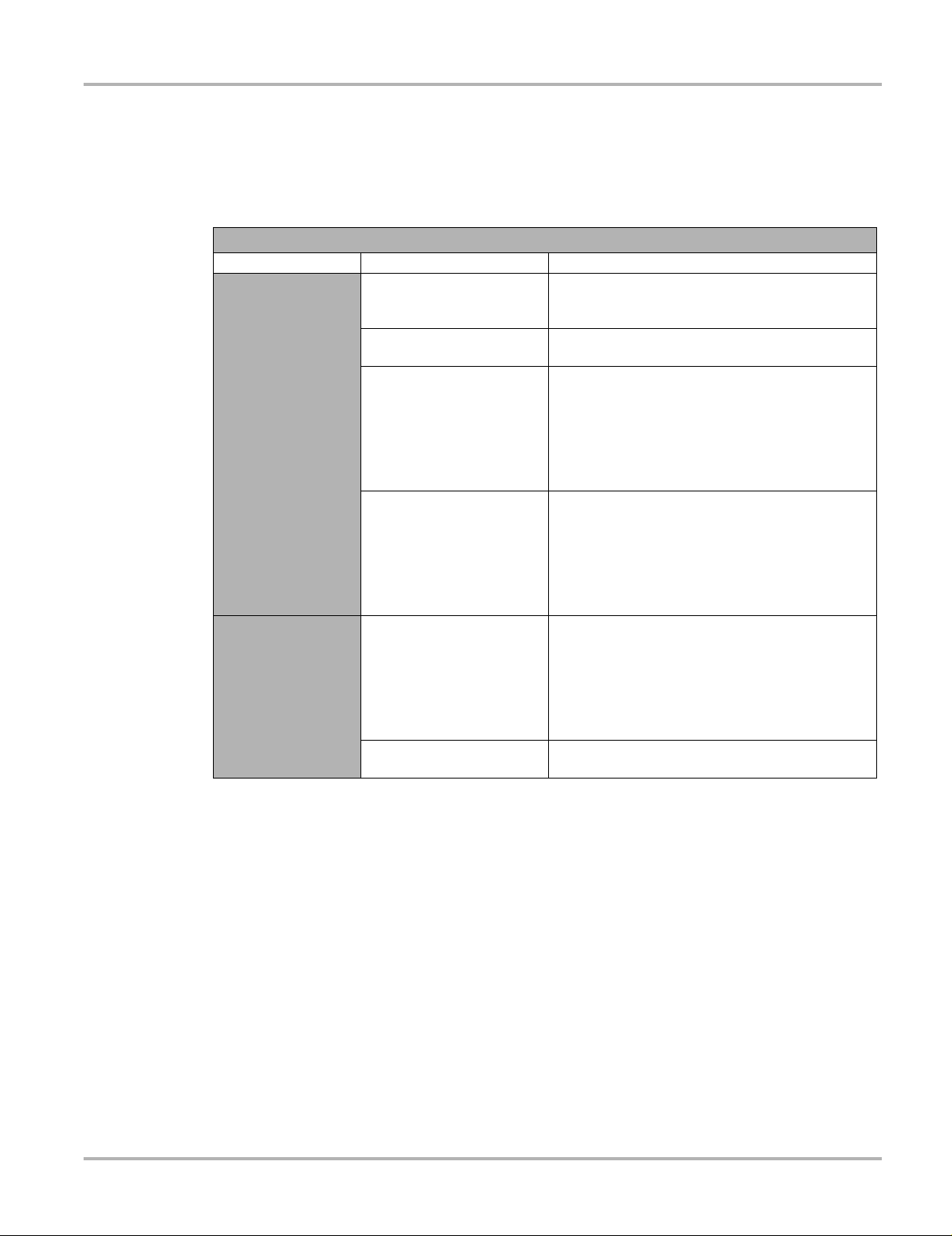
Tools Tools Menu
4. Once all saved Wi-Fi networks have been deleted (forgotten) turn off the diagnostic tool.
Turn on the diagnostic tool and connect to the desired Wi-Fi network, see Turning On Wi-Fi‚ on
page 85,.
General -Troubleshooting
Problem Possible Cause Corrective Action
Update your diagnostic tool to the current software
Web Service (e.g.
Quick Lookups) is
not available
Wi-Fi connection
drops off or
disconnects
intermittently
Access has expired
Access may be temporarily
unavailable
Wi-Fi radio is turned Off
Not connecting to a network
Wi-Fi Signal strength
insufficient
Router overloaded
upgrade. Contact your sales representative for the
latest software upgrade.
Try to access the function at a later time as
updates may be in process.
1. From the Home screen, navigate to To ols >
Settings > Configure Wi-Fi.
2. Select the Wi-Fi Power icon and turn the Wi-Fi
radio on. The Wi-Fi power icon will change from a
green check mark icon to red "X" mark icon
indicating Wi-Fi radio is on.
3. Connect to a known good network.
1. Clear saved Wi-Fi networks, see Clearing Wi-Fi
Networks‚ on page 86,.
2. Connect to a network.
3. From the Configure Wi-Fi screen select the
Wi-Fi Test icon and review the results. See
Connection Tests - Troubleshooting in the
following table.
Check Wi-Fi signal strength - out of range or
interference. Move closer (within 50 Ft. (15 M) or
into a direct open sight-line of the router or if
applicable, remote wireless access point. Eliminate
interference from overhead lights, windows, walls,
other wireless devices, metal objects and devices
that emit electrostatic discharge.
Disconnect/disable other Wi-Fi devices connected
to the router.
87
Page 93

Tools Tools Menu
Connection Tests - Troubleshooting
Failed Test
Hardware
Router
Internet
HTTP
Snap-on Web
Services (e.g.
Quick Lookups)
Possible Cause
(Displayed Tip Message*)
Wi-Fi radio not responding
and/or will not turn off
Wi-Fi radio not responding
and/or will not initialize
Missing or corrupt firmware
file(s)
This device is not
connected to a router
This device is not
connected to the Internet
or has no DNS
This device cannot
communicate using HTTP
Your access to Web
Services has expired
Web Services may be
temporarily unavailable or
Not connecting to a
network
Corrective Action / Checks
Contact Customer Support for assistance.
Check Wi-Fi signal strength - out of range or
interference. Move closer (within 50 Ft. (15 M) or into a
direct open sight-line of the router or if applicable,
remote wireless access point. Eliminate interference
from overhead lights, windows, walls, other wireless
devices, metal objects and devices that emit
electrostatic discharge.
Check router connection and setup. See Check Router
Settings‚ on page 86, for procedure.
Check router connection and setup. See Check Router
Settings‚ on page 86, for procedure.
Domain Name System (DNS) server not connected.
Contact your Internet service provider (ISP).
Check if your Internet access requires either “Proxy” or
“Accepting terms in a browser” protocol. These
protocols are not supported by this device. Contact your
IT administrator or ISP for options.
Update your diagnostic tool to the current software
upgrade. Contact your sales representative for the latest
software upgrade.
Try to access at a later time as Web Services may be
performing updates to the service.
Check router connection and setup. See Check Router
Settings‚ on page 86, for procedure.
* See Wi-Fi Testing‚ on page 83, for additional information.
88
Page 94
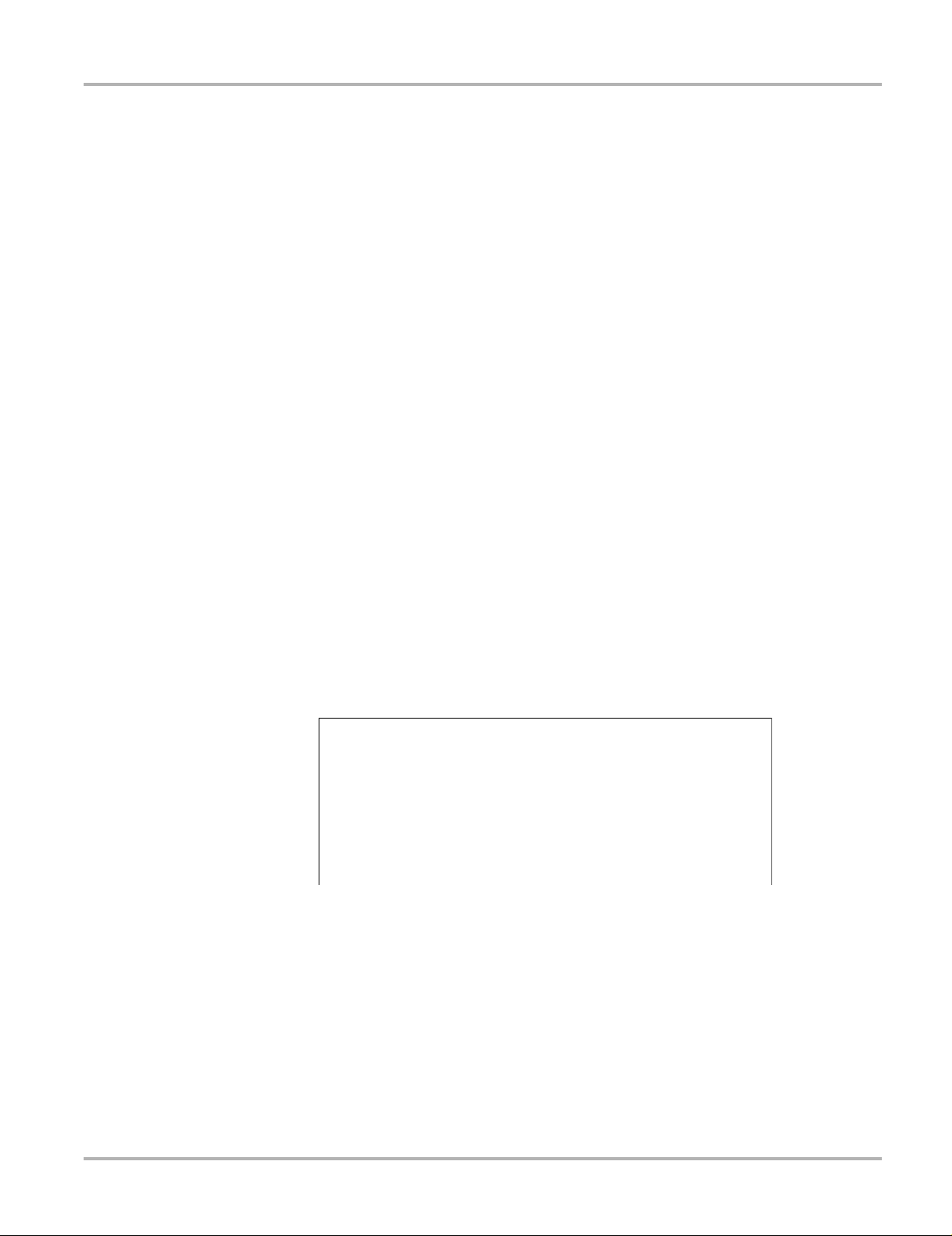
Tools Tools Menu
Status Messages - Wi-Fi Functions
Status messages may be displayed to inform you of pending issues or general status while using
integrated Wi-Fi functions (e.g Quick Lookups). Depending on your software version and
connection status, the following messages may be displayed in the status bar:
• __________Content May Be Available! - indicates content may be available, however you
are not currently connected to Snap-on web services. This message may be caused by a
Wi-Fi connection issue, or if you do not have the current software upgrade installed.
See Wi-Fi Troubleshooting and Status Messages‚ on page 86, for Troubleshooting
information.
• No connection to _________. Please try again later. - indicates you are not currently
connected to Snap-on Web Services. This does not apply in the OBD/EOBD function. If this
message is displayed in the Scanner function, it may be caused by a Wi-Fi connection issue,
or if you do not have the current software upgrade installed. See Wi-Fi Troubleshooting and
Status Messages‚ on page 86, for Troubleshooting information.
• Loading content from _________ - indicates information is being accessed from
Snap-on web services.
• A new diagnostic software upgrade is available. See your sales representative for
details - indicates your access to use Snap-on web services will be expiring soon and you
should contact your sales representative to purchase the current software upgrade.
• Your access has expired. See your sales representative to renew. - indicates your access
to use Snap-on web services has expired and you should contact your sales representative to
purchase the current software upgrade.
Configuring Scanner
This option allows you to change the scanner display to toggle scales on and off. Scales are the
graduations and values that display on the horizontal axis at the base of the parameter graphs.
The waveform fills the entire graph area with scales switched off.
Figure 9-15 Scales hidden
z To change hide/show scales:
1. Select Tools from the Home screen.
2. Select Settings from the Tools and Setup menu.
3. Select Configure Scanner from the Settings menu.
4. Highlight either menu entry to make a selection:
– Show Graph Scale—to switch the scales on.
– Hide Graph Scale—to switch the scales off.
5. Select the Back icon or press the N/X button to return to the Settings menu.
89
Page 95
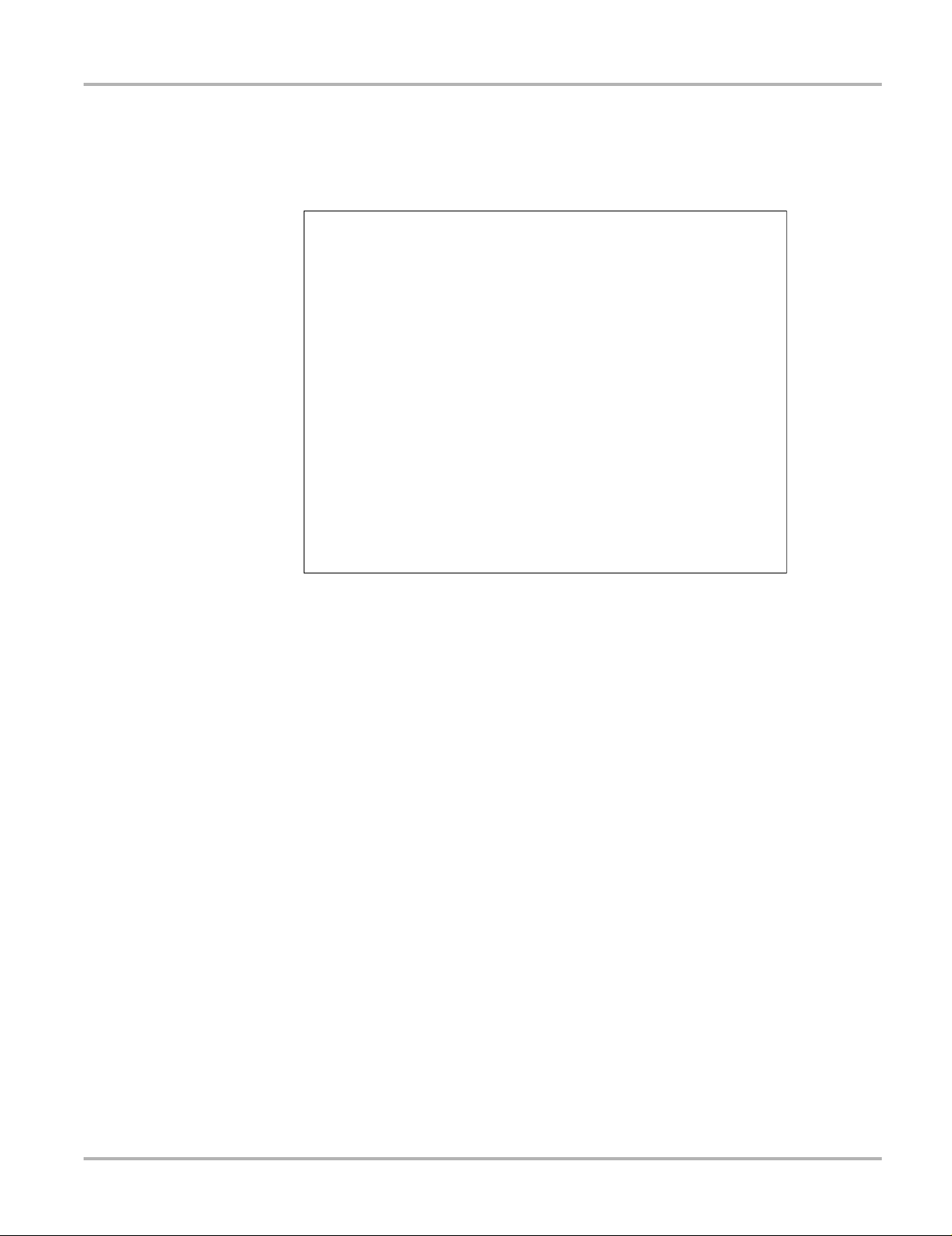
Tools Tools Menu
Configure Units
Selecting opens a dialog box that allows you to choose between US customary or metric units of
measure for temperature, vehicle speed, air pressure, and other units.
Figure 9-16 Configure units menu
z To change the units setup:
1. Select Tools from the Home screen to open the menu.
2. Select Configure Units to open the menu.
3. Select an item from the Configure Units menu.
4. Select a setting from the listed choices.
5. Select Back on the toolbar or press the N/X button to return to the options menu.
90
Page 96
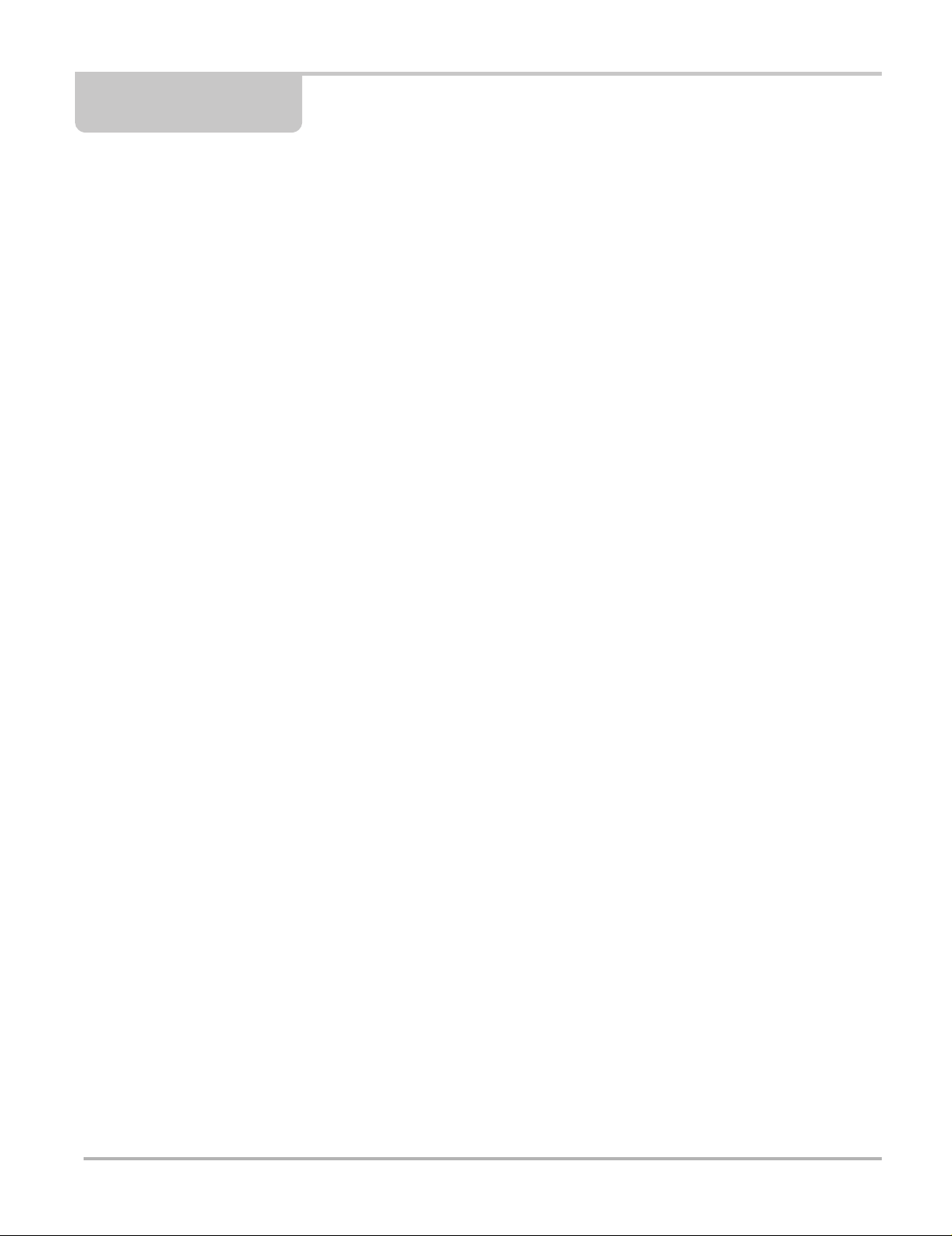
Chapter 10 ShopStream Connect
This chapter includes a brief introduction to some of the key features of the ShopStream Connect
software. For detailed ShopStream Connect information and instructions, download the
ShopStream Connect User Manual from our website: http://diagnostics.snapon.com/usermanuals
The ShopStream Connect™ (SSC) software is PC-based software that extends the capabilities of
your diagnostic tool. Using ShopStream Connect software with your diagnostic tool allows you to
do the following:
• View, Print, and Manage data saved from your Diagnostic tool.
• Move and copy your data between the diagnostic tool and your PC.
• View and Print trouble codes saved with select diagnostic tools. This allows you to share the
data in a report format with vehicle owners or other technicians.
• Add or edit notes and comments to diagnostic tool data files.
• Download and install diagnostic tool software updates and upgrades.
The ShopStream Connect (SSC) software is available (free of charge) at:
ShopStream Connect - http://diagnostics.snapon.com/ssc
The ShopStream Connect software will open automatically when you connect the diagnostic tool
to your PC USB connection, see Connect-to-PC‚ on page 74,. If it does not, open it from the
Windows Start menu or use the ShopStream Connect shortcut icon on the Windows desktop
(automatically created during installation).
91
Page 97
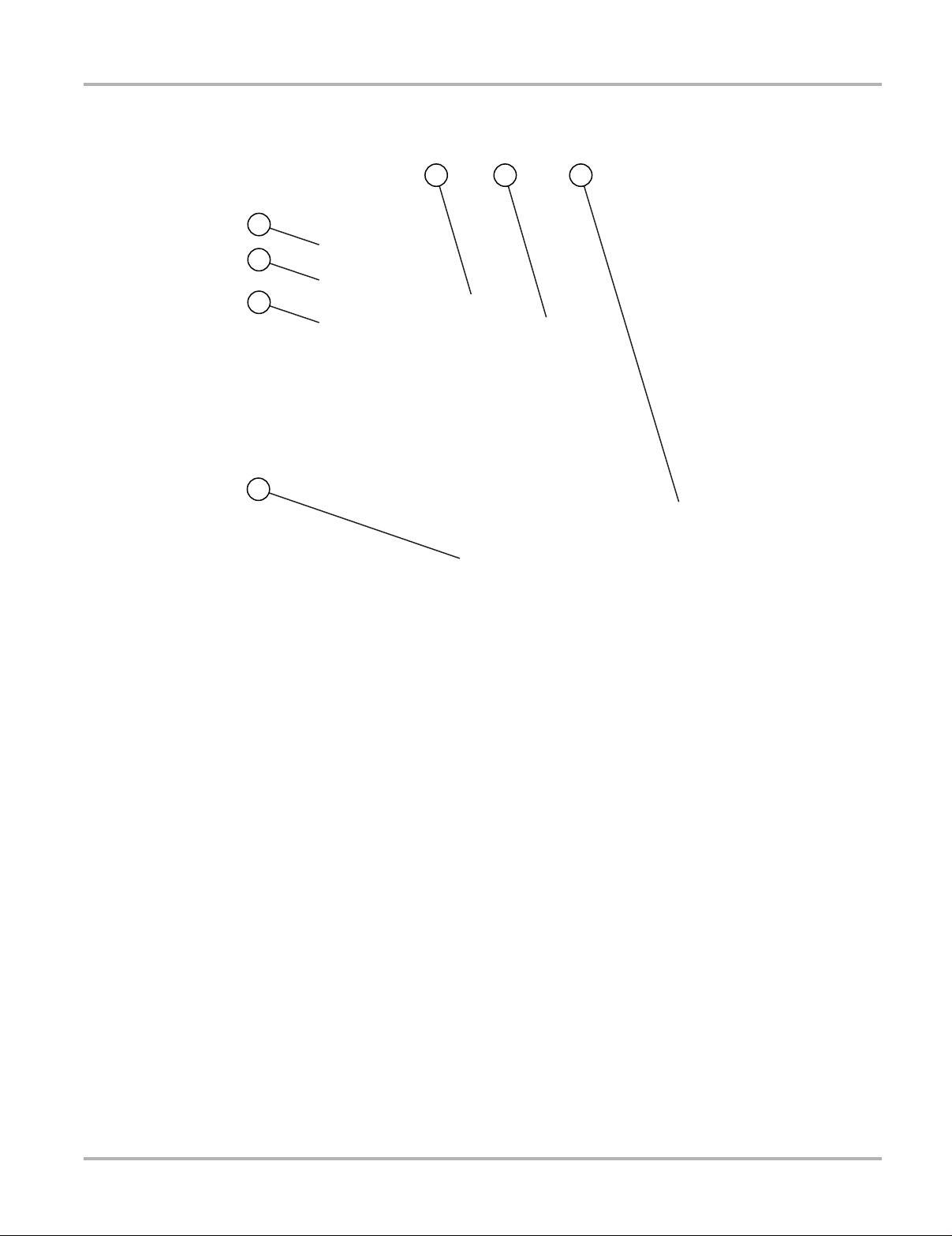
ShopStream Connect
The following explains the main screen layout for ShopStream Connect™ software.
5 6 7
4
3
2
1
1— Notes Window—allows you add notes to select data files. Select Save from the menu
bar to save your notes. NOTE: Not all file types allow notes, the Notes window will be
grayed out when a file type that does not support notes is highlig hted. Some ima ge files
may display notes for reference purposes (the n otes are gra yed out a nd not editable).
2— File directory structure—displays the file directory structure of your PC in standard
Windows format, and shows any connected diagnostic tools at the bottom of the data list.
3— Data Manager Toolbar—provides control icons that perform a variety of operations on
data files.
4— Main Menu bar—contains File, Edit, Tools, and Help menus.
5— Tabs—provides access to data files and presets stored on the diagnostic tool or on the
PC, and also allows viewing of software revision details of the diagnostic tool.
6— Main display—shows stored data files details. NOTE: The files listed are sortable
(ascending/descending) by clicking on the column tab at the top (e.g. File Name, Type,
etc.) Sort preferences are saved when the ShopStream Connect program is closed.
7— Preview—displays a sample of the file if the selected file is a image file.
Figure 10-1
92
Page 98
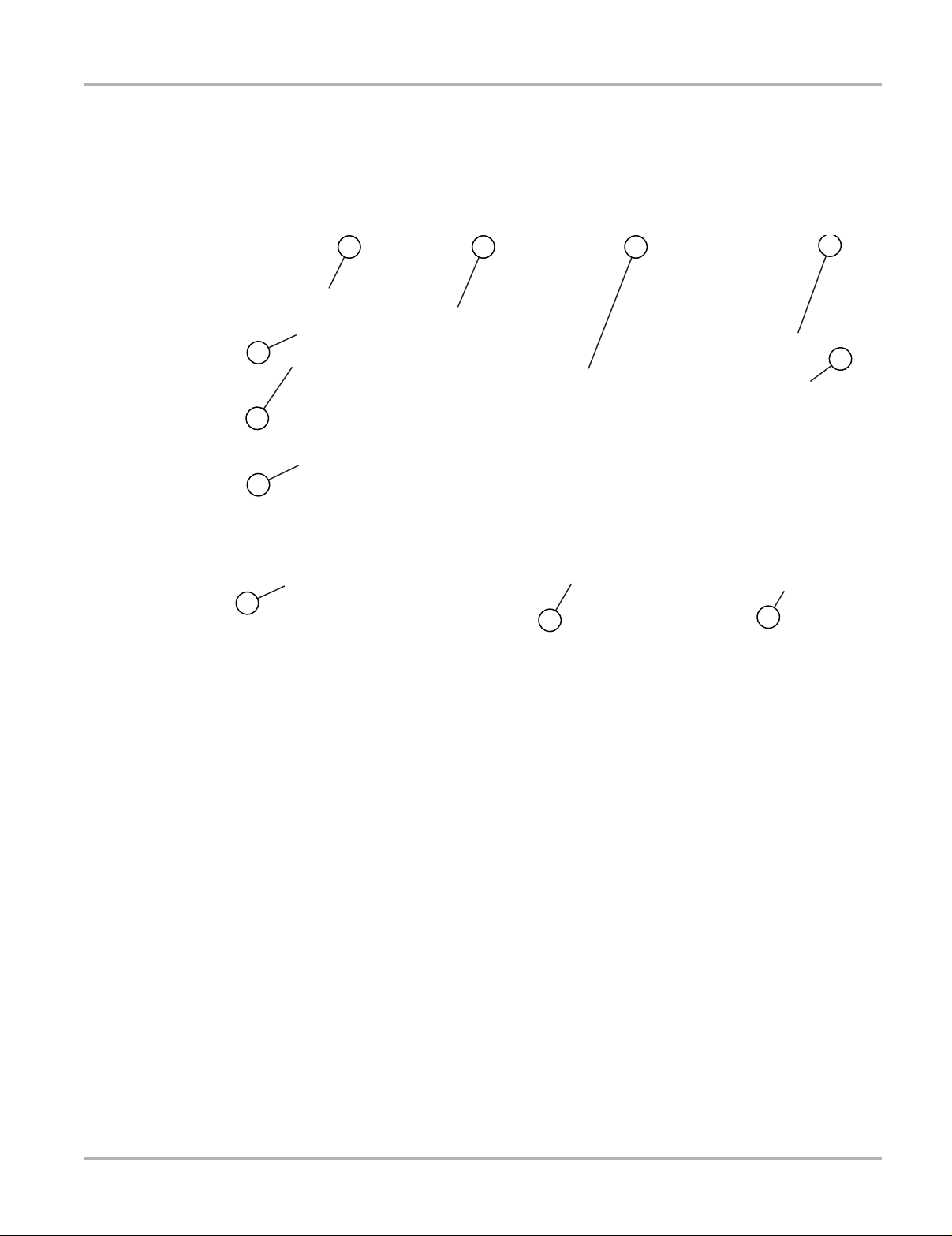
ShopStream Connect Scanner DataViewer
10.1 Scanner DataViewer
SSC allows you to view data files recorded with your diagnostic tool, on your PC. When a Scanner
data file is selected, it opens and displays in the Scanner DataViewer (Figure 10-2). Scanner
DataViewer allows you play the data file and custom configure the data in a number of ways.
1
11
10
9
8
1— Menu bar
2— Display toolbar
3— Graph display
4— Properties icon
5— Vertical Scroll bar
2 3
7
6— Zoom controls
7— Slider bar
8— Navigation toolbar
9— Parameter text list
10—Highlighted PIDs - indicates graphs
currently displayed
11—Parameter configuration tabs
4
5
6
93
Figure 10-2
Page 99
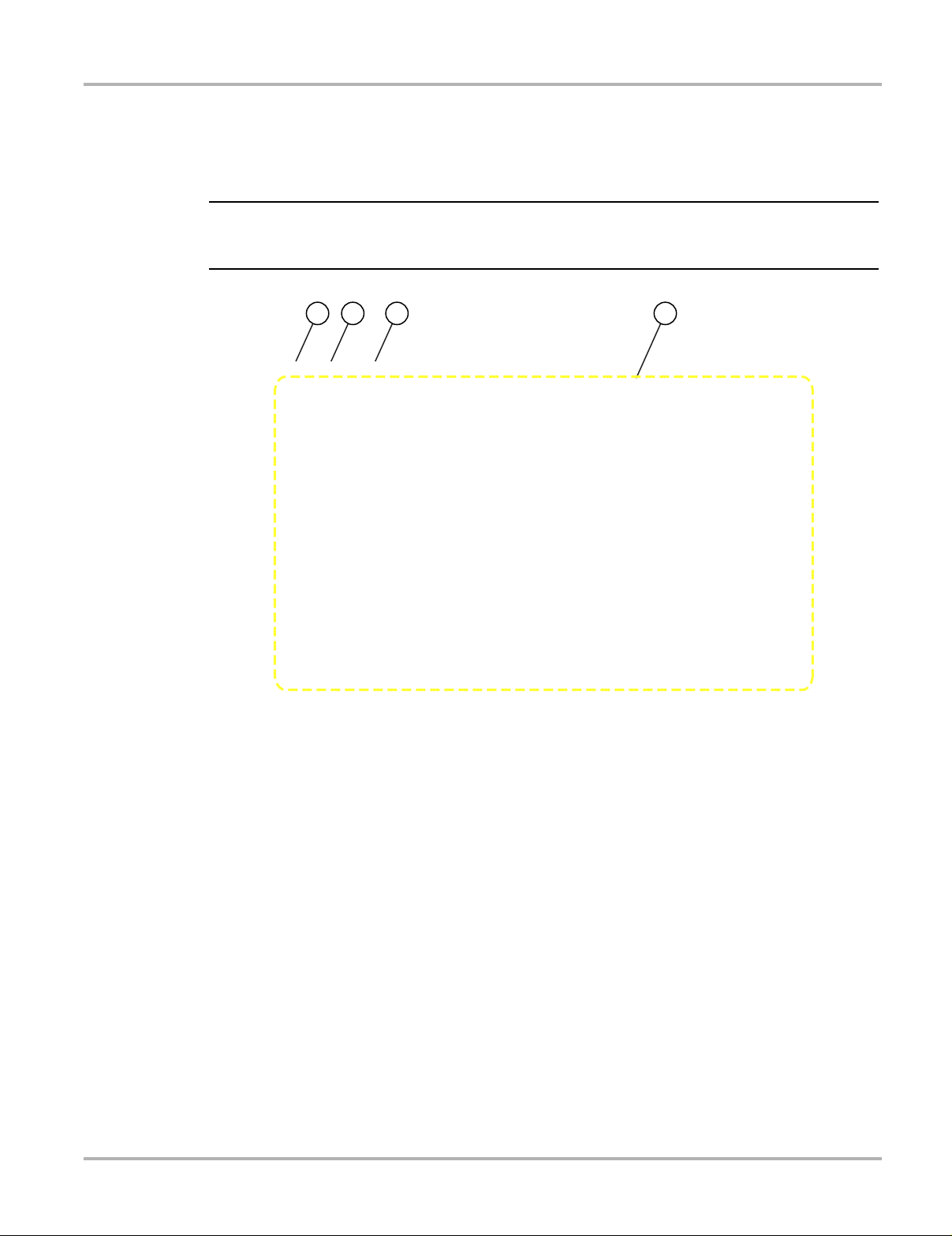
ShopStream Connect Image Viewer
NOTE:
431 2
10.2 Image Viewer
SSC allows you to view and print .bmp, .jpg and .sps image files (screenshots) saved on your
diagnostic tool, with your PC.
i File extension types vary depending on the diagnostic tool. Not all the file extensions described
here may be available on your diagnostic tool.
1— Exit - closes the Image Viewer
2— Print - prints the image
3— Print Preview - allows the image to be
previewed before printing
4— Captured Screen Image
Figure 10-3
94
Page 100
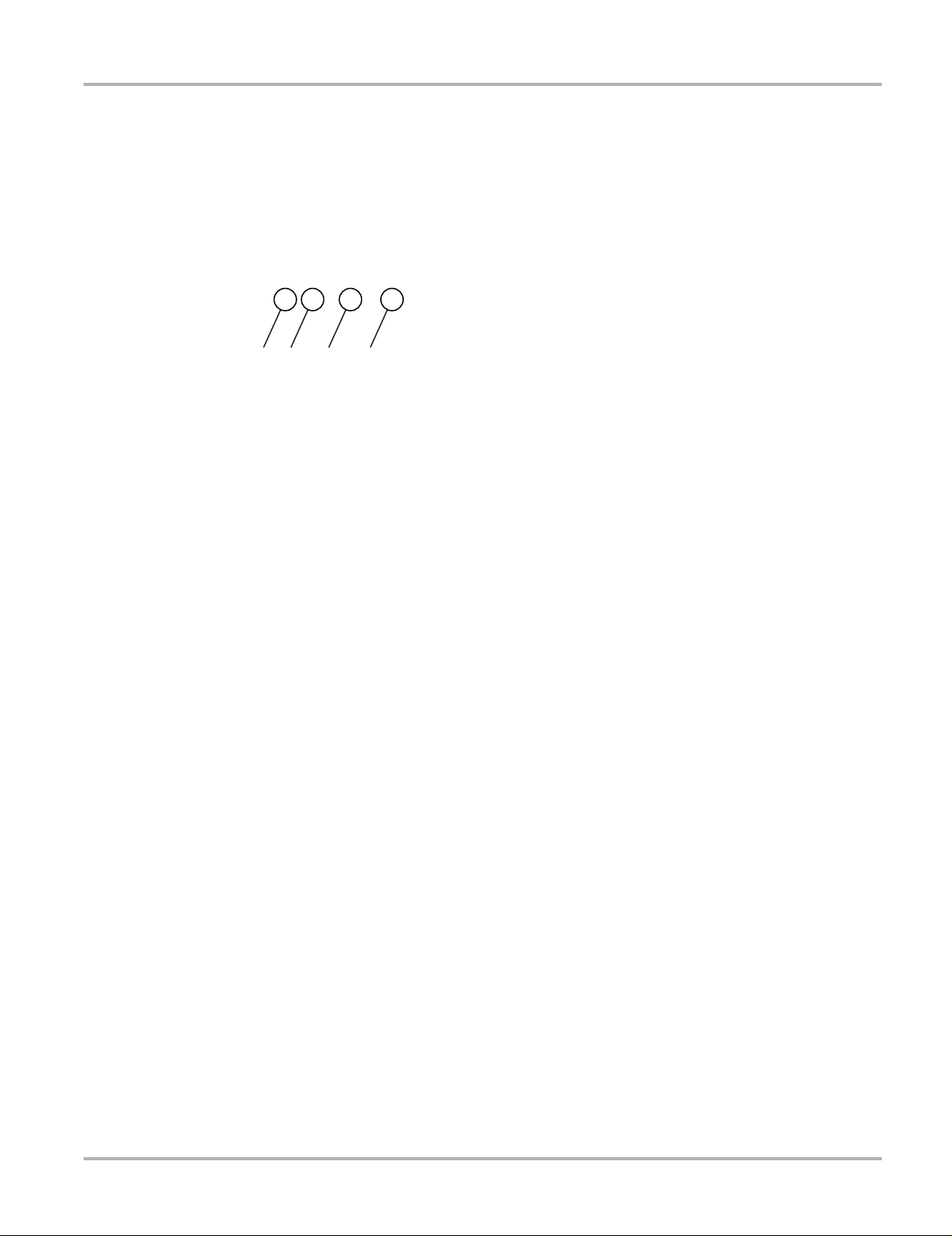
ShopStream Connect Scanner Codes Viewer
10.3 Scanner Codes Viewer
The SSC Scanner Codes Viewer allows you to view and print XML trouble code files saved on
your diagnostic tool, with your PC. Trouble code files can be saved when codes are read from an
individual vehicle system, or when performing a Code Scan of multiple systems.
A typical Code Scan results screen is shown below. This screen includes the following toolbar
options:
31 2 4
1— File - opens the Exit submenu
2— Print - prints the XML file
3— Print Preview - allows the image to be
previewed before printing
4— Help - Includes the following submenus
Figure 10-4
95
