Page 1
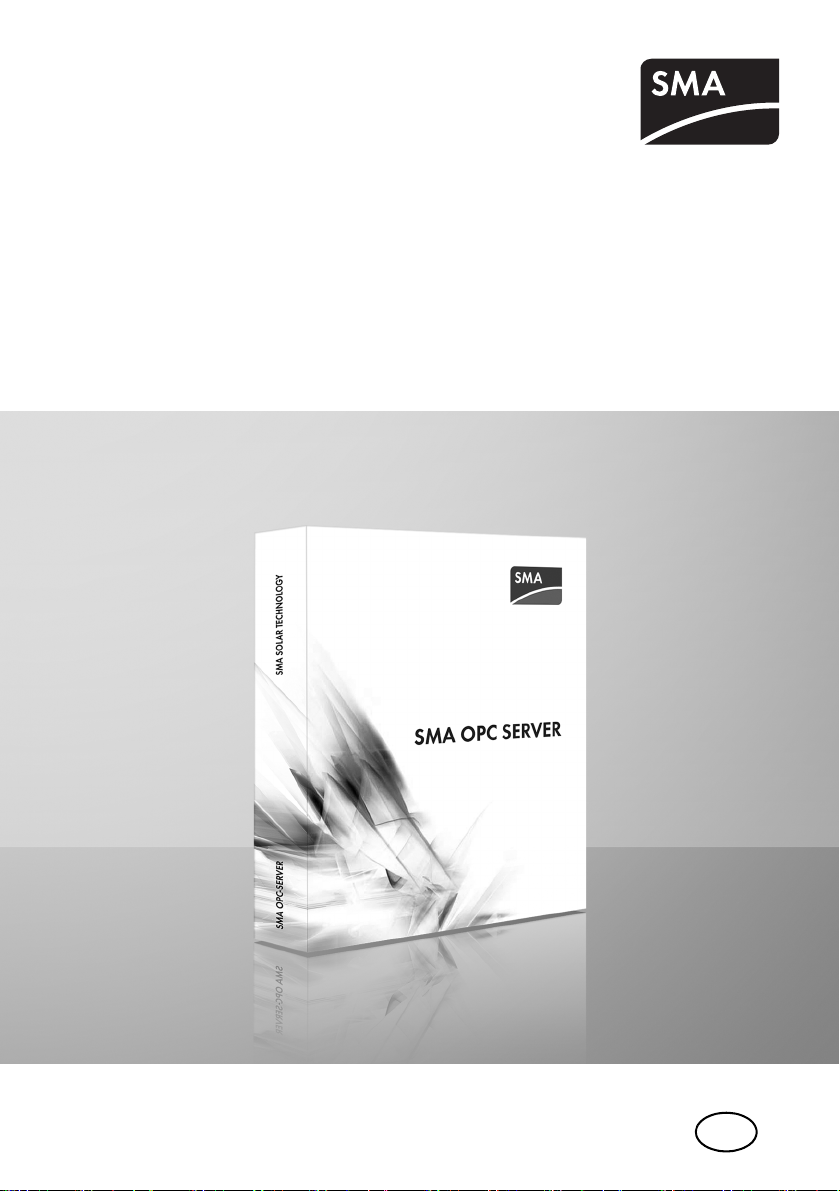
EN
System Monitoring
SMA OPC SERVER
User Manual
OPCServer-BEN100813 | 98-00011713 | Version 1.3
Page 2
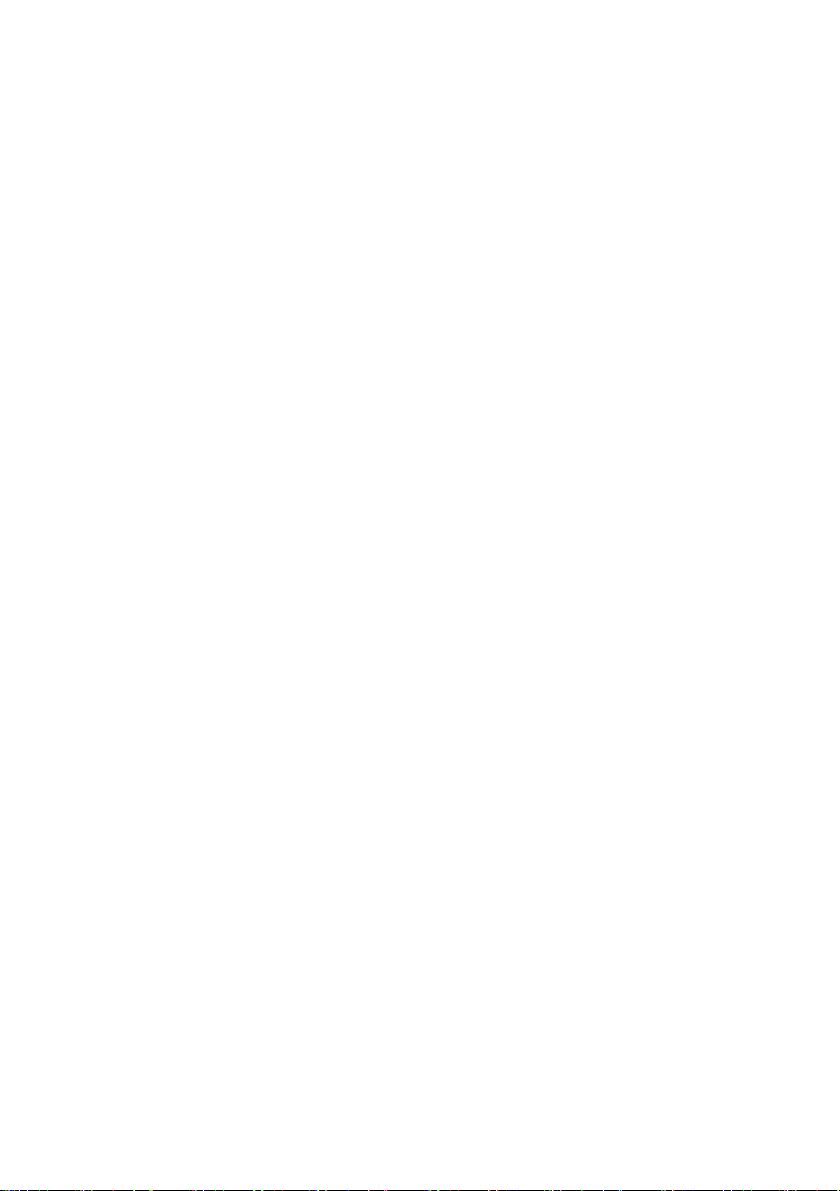
Page 3
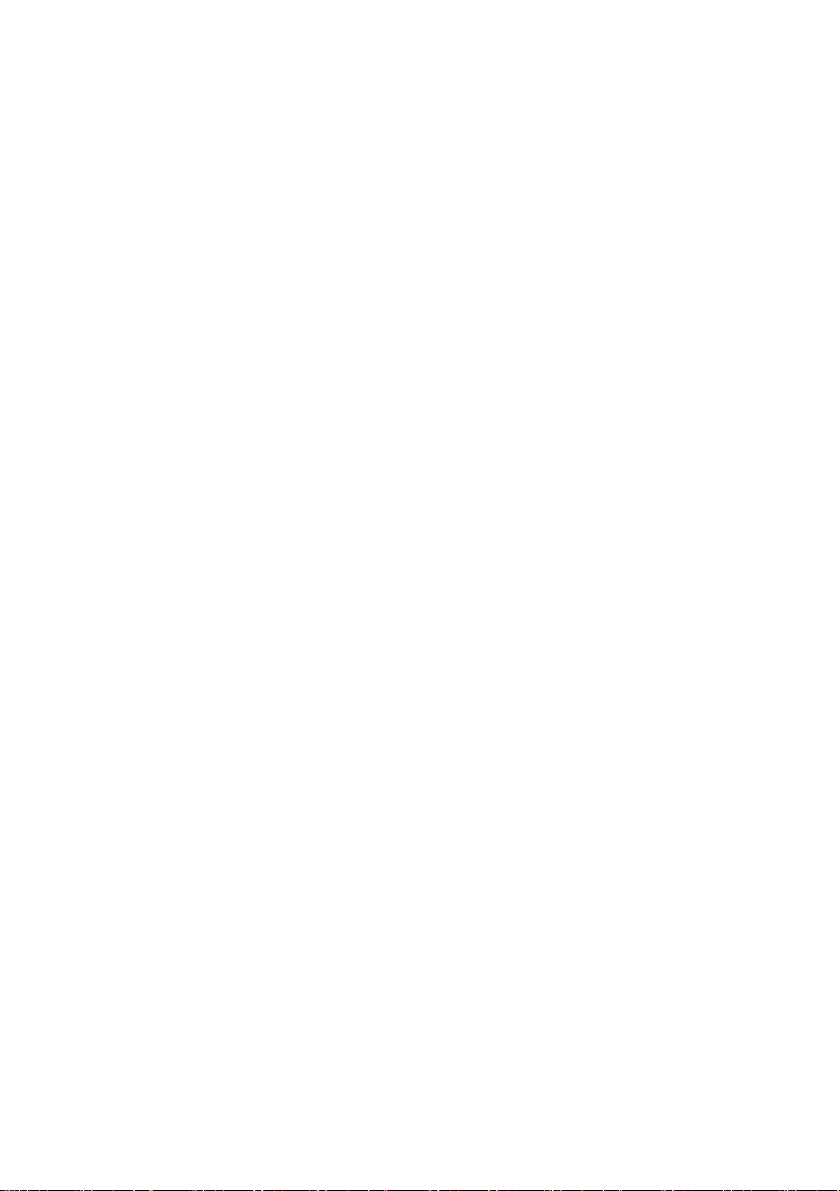
SMA Solar Technology AG Table of Contents
Table of Contents
1 Notes on this Manual. . . . . . . . . . . . . . . . . . . . . . . . . . . . . . 5
1.1 Validity . . . . . . . . . . . . . . . . . . . . . . . . . . . . . . . . . . . . . . . . . . . . 5
1.2 Target Group . . . . . . . . . . . . . . . . . . . . . . . . . . . . . . . . . . . . . . . 5
1.3 Symbols Used . . . . . . . . . . . . . . . . . . . . . . . . . . . . . . . . . . . . . . . 5
2 SMA OPC Server . . . . . . . . . . . . . . . . . . . . . . . . . . . . . . . . . 6
2.1 Functions . . . . . . . . . . . . . . . . . . . . . . . . . . . . . . . . . . . . . . . . . . . 6
2.2 Integration of the SMA OPC Server into IT System Environment 6
2.3 System Requirements . . . . . . . . . . . . . . . . . . . . . . . . . . . . . . . . . 9
3 Security . . . . . . . . . . . . . . . . . . . . . . . . . . . . . . . . . . . . . . . . 10
3.1 Appropriate Usage. . . . . . . . . . . . . . . . . . . . . . . . . . . . . . . . . . 10
3.2 Safety Instructions . . . . . . . . . . . . . . . . . . . . . . . . . . . . . . . . . . . 10
3.3 Operating Instructions. . . . . . . . . . . . . . . . . . . . . . . . . . . . . . . . 11
4 Installation . . . . . . . . . . . . . . . . . . . . . . . . . . . . . . . . . . . . . 12
4.1 Notes on Installation. . . . . . . . . . . . . . . . . . . . . . . . . . . . . . . . . 12
4.1.1 Installing the SMA OPC Server under Windows . . . . . . . . . . . . . . . . . . . . . 12
5 Configuration . . . . . . . . . . . . . . . . . . . . . . . . . . . . . . . . . . . 13
5.1 Notes on Configuration . . . . . . . . . . . . . . . . . . . . . . . . . . . . . . 13
5.2 Notes on the Network . . . . . . . . . . . . . . . . . . . . . . . . . . . . . . . 13
5.3 Opening the Configuration Interface . . . . . . . . . . . . . . . . . . . . 13
5.4 Configuration Interface. . . . . . . . . . . . . . . . . . . . . . . . . . . . . . . 14
5.5 General Settings . . . . . . . . . . . . . . . . . . . . . . . . . . . . . . . . . . . . 15
5.5.1 Changing Languages . . . . . . . . . . . . . . . . . . . . . . . . . . . . . . . . . . . . . . . . . . 15
5.5.2 Saving Log File . . . . . . . . . . . . . . . . . . . . . . . . . . . . . . . . . . . . . . . . . . . . . . . 15
5.6 OPC Settings. . . . . . . . . . . . . . . . . . . . . . . . . . . . . . . . . . . . . . . 16
5.6.1 Setting the Scanning Cycle of Sunny WebBox Devices . . . . . . . . . . . . . . . . 17
5.6.2 Enabling XML-DA . . . . . . . . . . . . . . . . . . . . . . . . . . . . . . . . . . . . . . . . . . . . . 19
User Manual OPCServer-BEN100813 3
Page 4
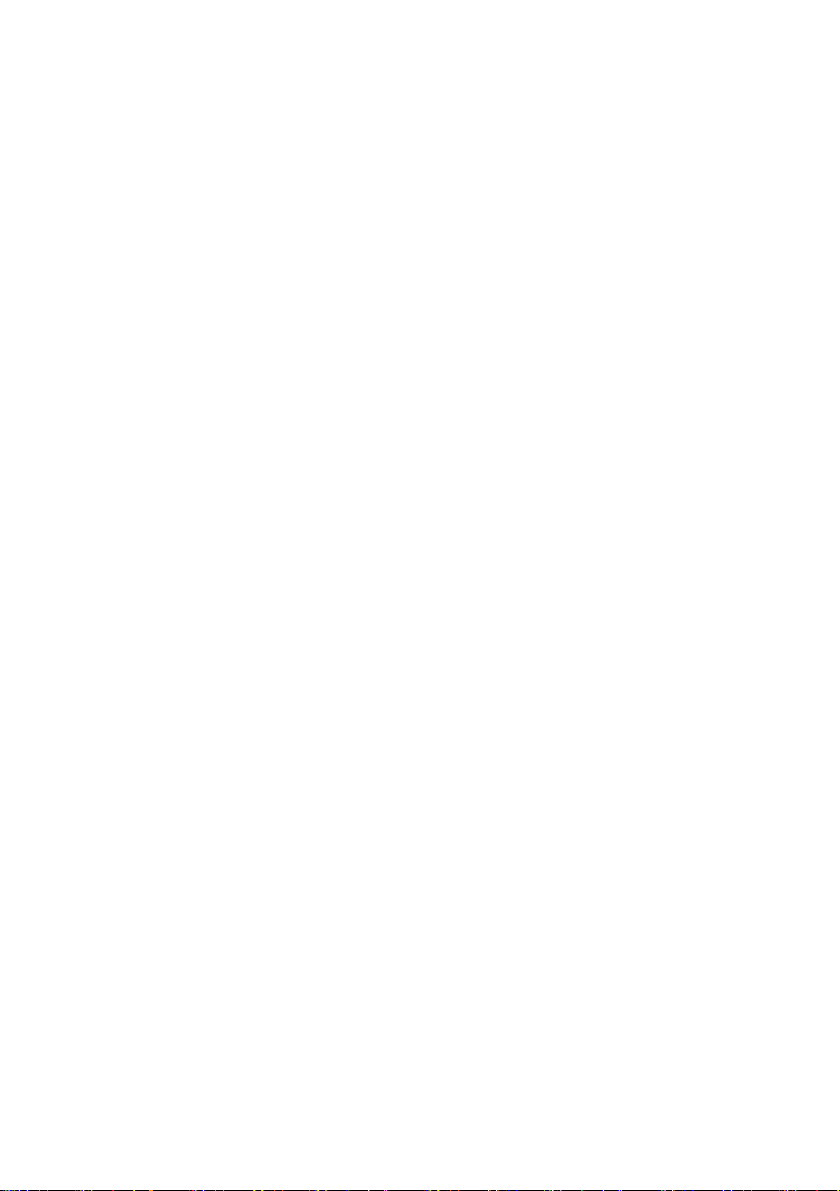
Table of Contents SMA Solar Technology AG
5.7 Configuration of WebBox Devices . . . . . . . . . . . . . . . . . . . . . . 19
5.7.1 Sunny WebBox List . . . . . . . . . . . . . . . . . . . . . . . . . . . . . . . . . . . . . . . . . . . . 19
5.7.2 Adding a Sunny WebBox Device . . . . . . . . . . . . . . . . . . . . . . . . . . . . . . . . . 20
5.7.3 Namespace . . . . . . . . . . . . . . . . . . . . . . . . . . . . . . . . . . . . . . . . . . . . . . . . . 22
5.7.4 Replace Device . . . . . . . . . . . . . . . . . . . . . . . . . . . . . . . . . . . . . . . . . . . . . . . 23
5.7.5 Device Firmware Update . . . . . . . . . . . . . . . . . . . . . . . . . . . . . . . . . . . . . . . 23
6 Operation . . . . . . . . . . . . . . . . . . . . . . . . . . . . . . . . . . . . . . 24
6.1 Starting SMA OPC Server . . . . . . . . . . . . . . . . . . . . . . . . . . . . 24
6.2 Status Display . . . . . . . . . . . . . . . . . . . . . . . . . . . . . . . . . . . . . . 24
6.3 Exit the SMA OPC Server . . . . . . . . . . . . . . . . . . . . . . . . . . . . . 24
6.4 OPC Client Notes . . . . . . . . . . . . . . . . . . . . . . . . . . . . . . . . . . . 25
6.4.1 OPC Client Installation . . . . . . . . . . . . . . . . . . . . . . . . . . . . . . . . . . . . . . . . . 25
6.4.2 Displaying the namespace in an OPC Client . . . . . . . . . . . . . . . . . . . . . . . . 25
6.4.3 Changing Parameters via the OPC Client. . . . . . . . . . . . . . . . . . . . . . . . . . . 25
7 Uninstalling SMA OPC Server. . . . . . . . . . . . . . . . . . . . . . 26
8 Updating the SMA OPC Server. . . . . . . . . . . . . . . . . . . . . 27
9 Troubleshooting . . . . . . . . . . . . . . . . . . . . . . . . . . . . . . . . . 28
10 Measuring Channels . . . . . . . . . . . . . . . . . . . . . . . . . . . . . 30
11 Contact . . . . . . . . . . . . . . . . . . . . . . . . . . . . . . . . . . . . . . . . 31
4 OPCServer-BEN100813 User Manual
Page 5
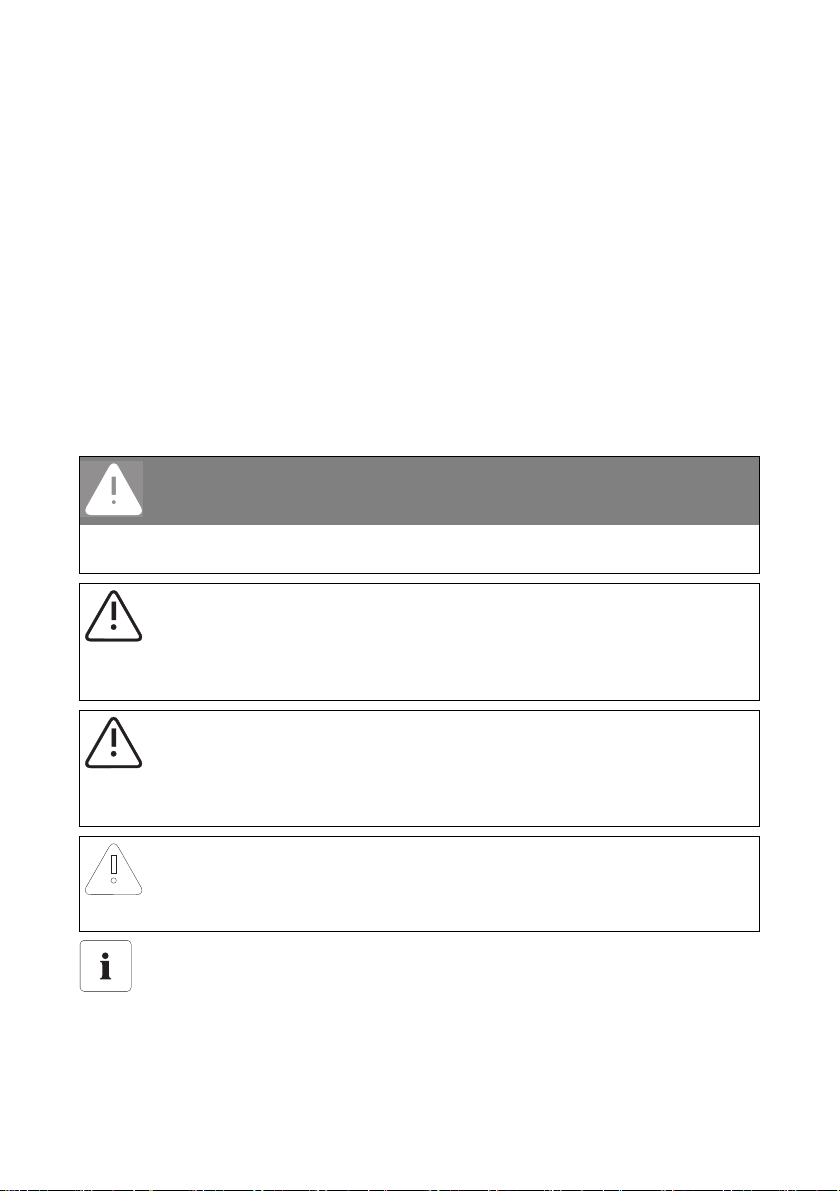
SMA Solar Technology AG Notes on this Manual
1 Notes on this Manual
This manual describes the installation, configuration and operation of the SMA OPC Server.
1.1 Validity
This manual is valid for the SMA OPC Server software version 1.1, and later.
1.2 Target Group
This manual is intended for system administrators and users.
1.3 Symbols Used
The following types of safety instructions and general information appear in this document as
described below:
DANGER
DANGER indicates a safety instruction which, if not followed, will result in certain death or
serious injury.
WARNING
WARNING indicates a hazardous situation which, if not avoided, could result in death or
serious injury.
CAUTION
CAUTION indicates a hazardous situation which, if not avoided, could result in minor or
moderate injury!
NOTICE
NOTICE indicates a situation that can result in property damage if not avoided.
Information
Information provides tips that are valuable for the optimal installation and operation of
your product.
User Manual OPCServer-BEN100813 5
Page 6
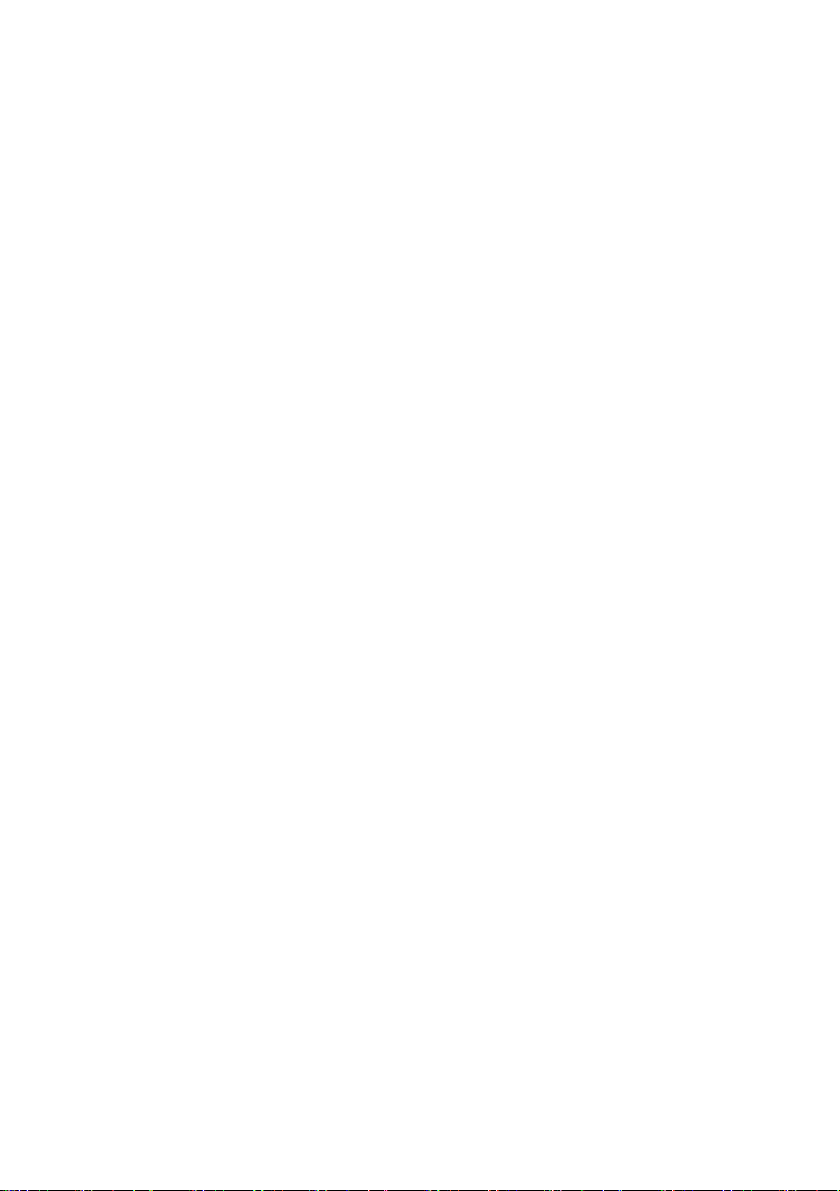
SMA OPC Server SMA Solar Technology AG
2 SMA OPC Server
2.1 Functions
The SMA OPC Server is a server-based 32 bit application for standardized data exchange with
devices from SMA Solar Technology AG.
Summary of the main characteristics of the SMA OPC Server
• Output of the instantaneous values of all SMA devices in OPC standard
• Reading and writing the parameters of all SMA devices in OPC standard
• Available OPC standards
–DA (based on WIN DCOM)
–XML-DA
• All variables are displayed in STRING data format
2.2 Integration of the SMA OPC Server into IT System Environment
The SMA OPC Server can be integrated into a variety of IT system environments. The following
describes two examples.
6 OPCServer-BEN100813 User Manual
Page 7
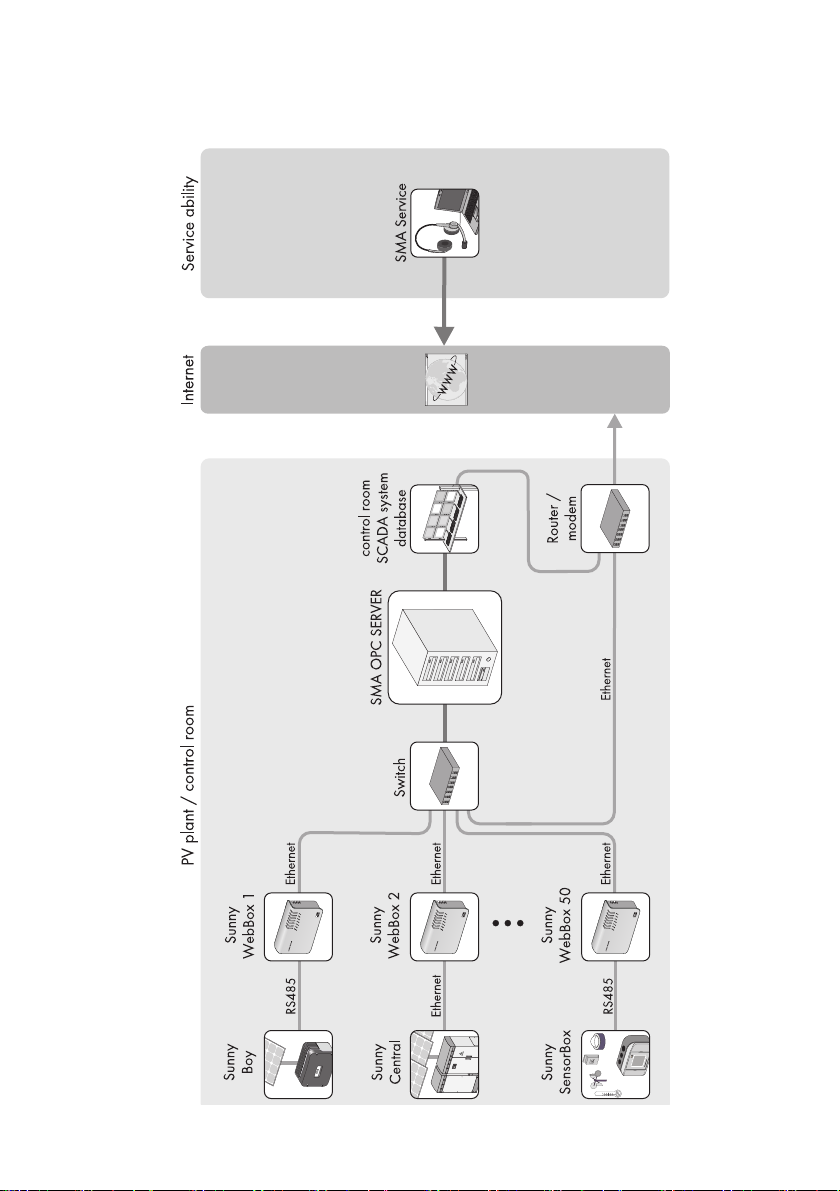
SMA Solar Technology AG SMA OPC Server
Architecture with Decentralized SMA OPC Server and a SCADA System
User Manual OPCServer-BEN100813 7
Page 8
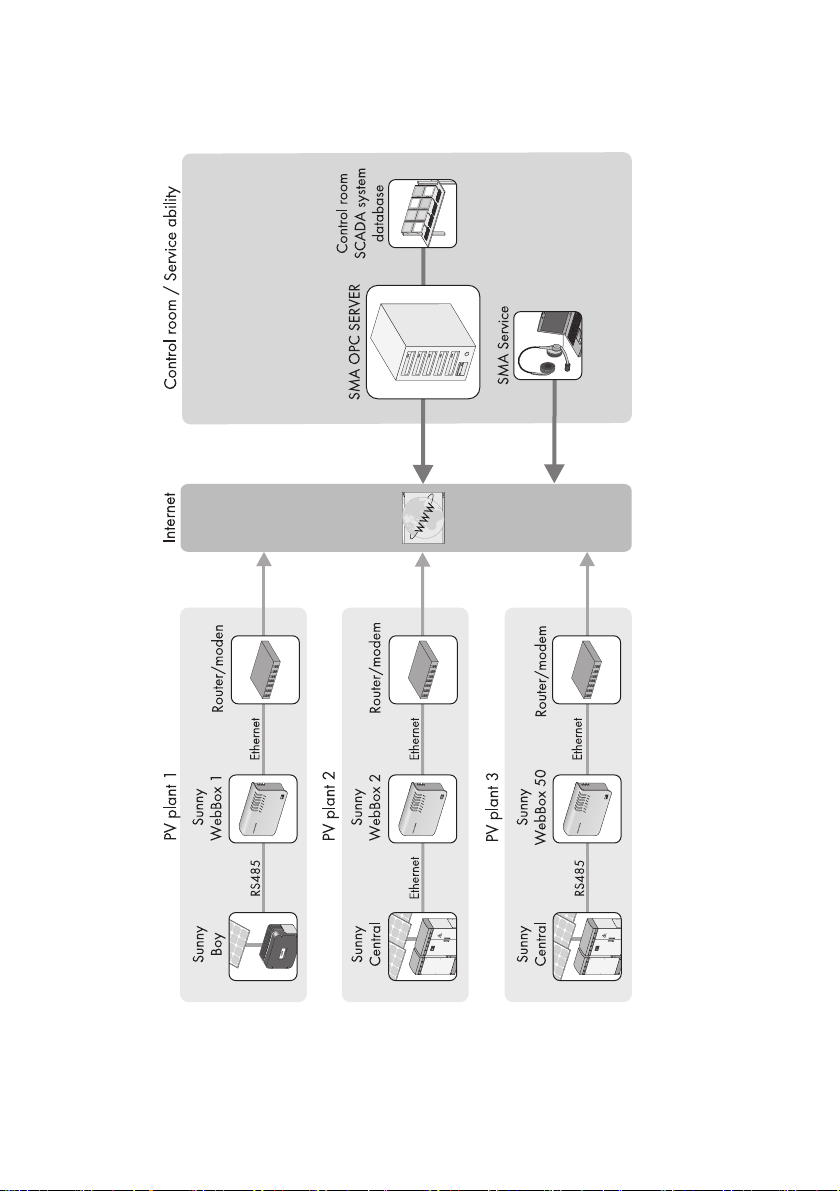
SMA OPC Server SMA Solar Technology AG
Architecture with Centralized SMA OPC Server and a SCADA System
8 OPCServer-BEN100813 User Manual
Page 9
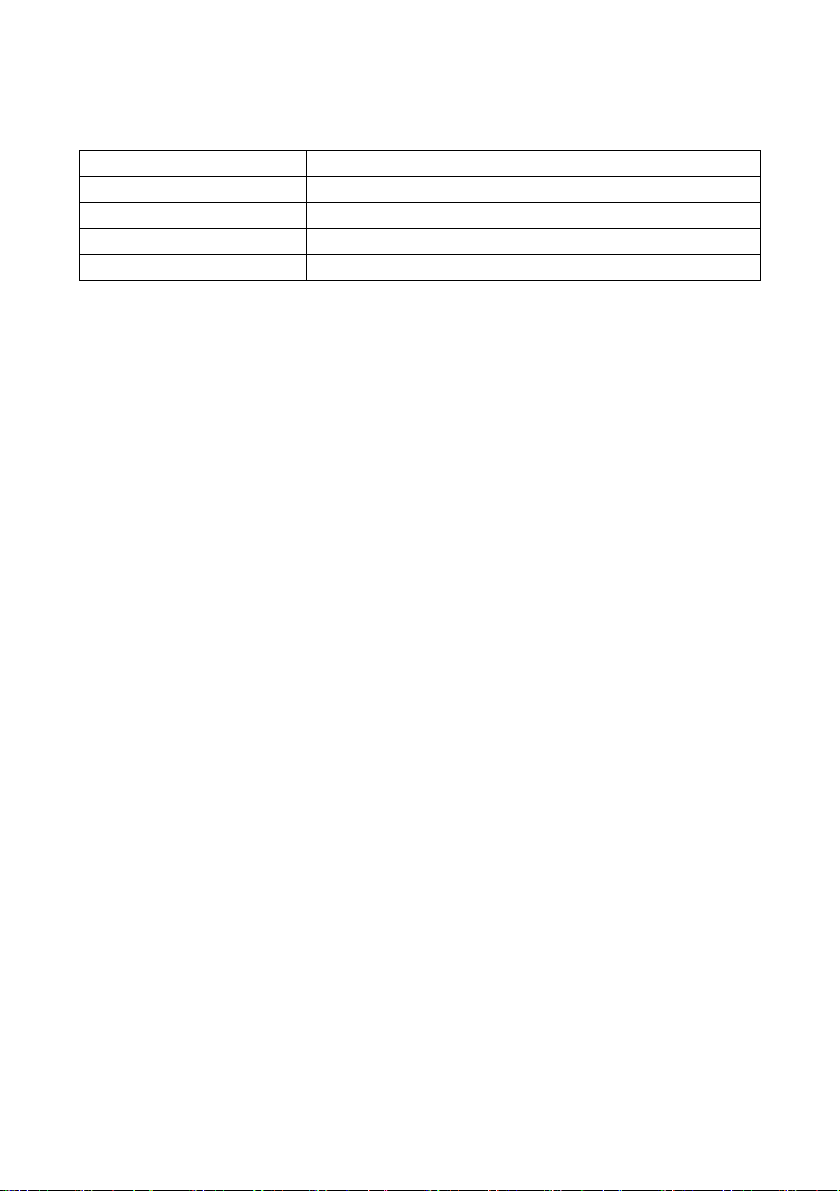
SMA Solar Technology AG SMA OPC Server
2.3 System Requirements
Supported operating systems Windows XP Professional*, Windows Server 2003,
Processor 2 GHz
Main Memory (RAM) 2 GB
Available hard disk space 10 MB**
Other software .NET Framework 2.0
* with Service Pack 2
** without log files
User Manual OPCServer-BEN100813 9
Page 10
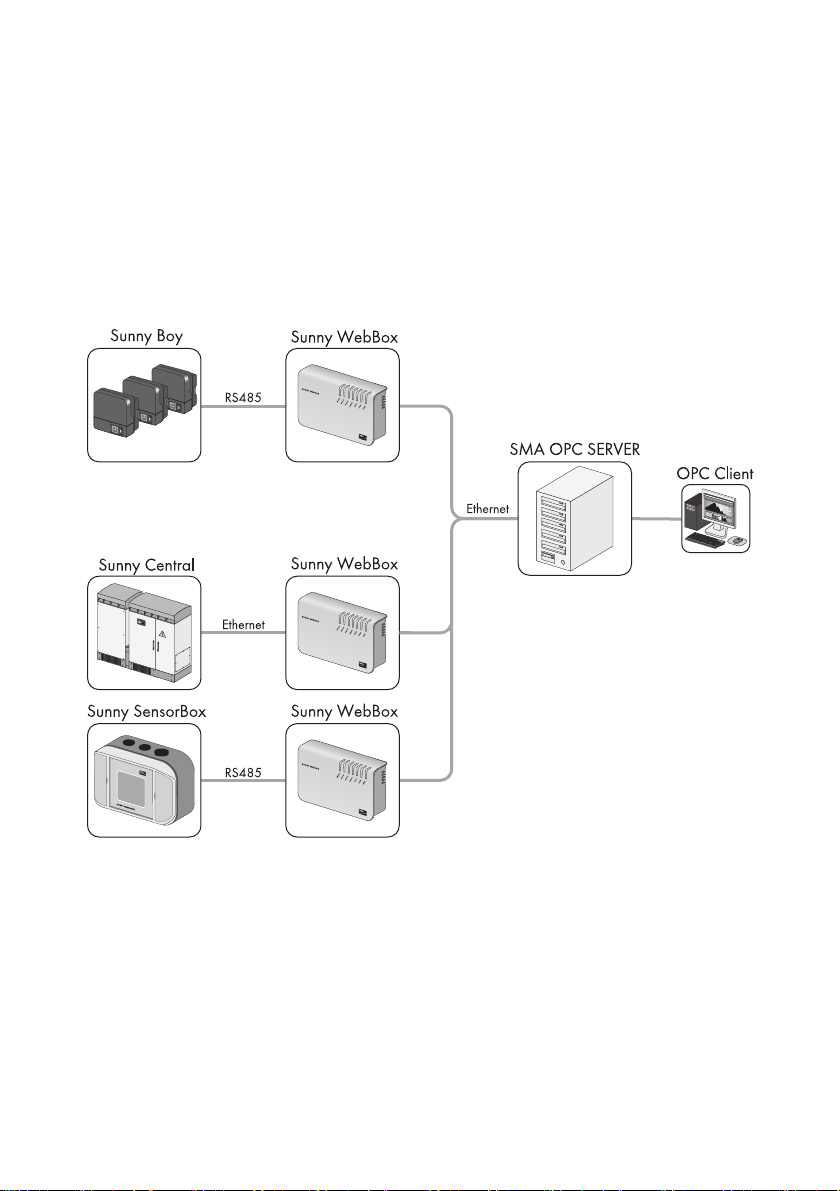
Security SMA Solar Technology AG
3 Security
3.1 Appropriate Usage
The server-based 32-bit application compiles the instantaneous values of your PV plant for up to 50
Sunny WebBox devices and makes this data externally available to OPC Clients via OPC Data
Access and OPC XML-DA. Parameters of the PV plant can also be modified via the SMA OPC Server
(see section 6.4.3”Changing Parameters via the OPC Client” (page25)). The SMA OPC Server
supports all Sunny WebBox devices with firmware version 1.46, and later.
Transfer to third parties, use or duplication of the software without a valid license is prohibited.
Violations will be prosecuted.
3.2 Safety Instructions
• Using the software you can change the safety-related parameters of SMA inverters. Incorrectly
set parameters can damage or destroy the inverter. Do not alter these safety-relevant
parameters without prior consultation with your electric power company operating the grid into
which your plant feeds.
10 OPCServer-BEN100813 User Manual
Page 11

SMA Solar Technology AG Security
3.3 Operating Instructions
• The performance data issued via the SMA OPC Server may differ from the electricity meter
data. Do not use the data for billing purposes.
User Manual OPCServer-BEN100813 11
Page 12

Installation SMA Solar Technology AG
4 Installation
4.1 Notes on Installation
The following section describes the installation of the SMA OPC Server using a Microsoft operating
system. Please note the system requirements in section 2.3”System Requirements” (page9).
Installation Rights for Installing the SMA OPC Server
You must have administration rights for your operating system in order to install the
SMA OPC Server.
OPC Core Components
Before you can process instantaneous values and parameters of the PV plant with an
OPC Client, you m ust ins tall th e OPC Core Compon ents valid for yo ur oper ating s ystem o n
the SMA OPC Server and the computer of the OPC Client.
The OPC Core Component for the SMA OPC Server can be installed simultaneously with
the installation of the SMA OPC Server. The OPC Core Component for the OPC Client is
to be found on the CD-ROM provided.
4.1.1 Installing the SMA OPC Server under Windows
The SMA OPC Server requires "NET Framework 2.0"
Install "NET Framework 2.0" before you install the SMA OPC Server. You can install "NET
Framework 2.0" directly from the CD or download and install it from www.microsoft.com.
1. Close all open applications.
2. If necessary, uninstall the previous version of the SMA OPC Server (see section 7”Uninstalling
SMA OPC Server” (page26)).
3. Run "Setup.exe".
4. Follow the instructions of the Installation Assistant. The configuration interface opens
automatically.
5. Configure the SMA OPC Server (see section 5”Configuration” (page13)).
6. Close installation.
☑ The software is now installed.
12 OPCServer-BEN100813 User Manual
Page 13

SMA Solar Technology AG Configuration
5 Configuration
5.1 Notes on Configuration
In order to adjust the SMA OPC Server to your local conditions, choose the following settings:
• Add Sunny WebBox devices.
• Detect namespace.
• Set scanning cycle of the Sunny WebBox devices.
• If necessary, activate OPC XML-DA.
Restarting SMA OPC Server upon completion of configuration
Restart the SMA OPC Server upon completion of the configuration in order to apply the
settings.
5.2 Notes on the Network
Network Ports
The SMA OPC Server communicates as standard via Port 80.
If you have enabled security measures in your network that control and limit access to the local
network, you must ensure that Port 80 is available. If necessary, read the product manual.
Proxy Server
At present, the SMA OPC Server does not support proxy servers. For this reason, Sunny WebBox
devices can not be detected when they can only be accessed via a proxy server.
5.3 Opening the Configuration Interface
1. Select "Start > Programs > SMA > SMA OPC Server > OPC Server (Config)" in Windows.
☑ The configuration interface opens.
User Manual OPCServer-BEN100813 13
Page 14

Configuration SMA Solar Technology AG
5.4 Configuration Interface
Position Name Meaning
A Tabs The tabs are the main menu for the configuration interface.
B Co nte nts se cti on T he r esp ect ive s ett ing s fo r th e SM A OP C Se rve r are ent ere d in to
the contents section.
C[Ok] Saves all current settings and closes the Configuration Interface.
D[Cancel] Closes the Configuration Interface without saving the current
settings.
E[Apply] Saves all current settings without closing the Configuration
Interface.
14 OPCServer-BEN100813 User Manual
Page 15

SMA Solar Technology AG Configuration
5.5 General Settings
5.5.1 Changing Languages
1. Select the "Global Settings" tab.
2. Select the language in the "Language" drop-down menu.
☑ The language is activated immediately.
5.5.2 Saving Log File
With the help of the SMA OPC Server configuration interface you can generate a log file in .txt
format. By means of the log file you can detect the current situation in the network, and use it for
troubleshooting when necessary (see section 9”Troubleshooting” (page28)).
The SMA OPC Server saves the log file daily in the selected directory and the sub-directory:
.../Year/Month/yyyy_mm_dd_logfile.txt.
Example for an error log file of November 01, 2009 that logs all errors:
...selected directory/2009/11/2009_11_01_logfile.txt.
User Manual OPCServer-BEN100813 15
Page 16

Configuration SMA Solar Technology AG
In order to save the log file, proceed as follows:
1. Select the "Global Settings" tab.
2. Select a logging option in the "Logging" field. The following selections are possible:
Logging type Meaning
No logging No log file will be saved.
Only Error(s) Only errors will be saved.
News flow Both errors and the communication flow with the Sunny WebBox devices will
be saved.
Data Errors, communication flow and data received by the SMA OPC Server will
be saved. Note that log files can be very large.
3. Enter the target directory in which the log file should be saved.
4. If necessary, adjust further settings in the configuration interface.
5. Select either [Apply] or [Ok] in order to save the settings.
☑ The log file will be applied upon the next start-up of the SMA OPC Server.
5.6 OPC Settings
The SMA OPC Server is equipped with an OPC Data Access (DCOM-based) interface, via which it
makes the instantaneous and the parameter values of your PV plant available. You can also receive
the values in xml format via the OPC XML-DA interface.
The SMA OPC Server supports the following interfaces:
• OPC Data Access (DA) - Standard setting
• OPC XML-DA - optional
16 OPCServer-BEN100813 User Manual
Page 17

SMA Solar Technology AG Configuration
5.6.1 Setting the Scanning Cycle of Sunny WebBox Devices
Set the scanning cycle for the SMA OPC Server to scan instantaneous values from the registered
Sunny WebBox devices. Thus, all Sunny WebBox devices will be scanned simultaneously at the set
time interval.
Duration of instantaneous value update
The time needed to update the instantaneous values depends on the following items:
• Setting the scanning cycle in the SMA OPC Server Configuration
• The number of Sunny WebBox devices and connected devices of the PV plant
• The specific update speed of each individual device
Data traffic via the RPC interface
The SMA OPC Server communicates with the Sunny WebBox via the RPC interface. In
order to avoid a large amount of data traffic via the RPC interface, select a time span as
high as possible (> 60 seconds) in which the Sunny WebBox devices will be asked for
data. You will find the recommended scanning cycle for Sunny WebBox devices in the
table on page 18.
1. Select the "OPC settings" tab.
2. In the "Scanning cycle for WebBoxes (sec.)" field, enter the time span in seconds in which the
Sunny WebBox devices should be asked for data (default: 60 sec.). For recommended
scanning cycles for Sunny WebBox devices please refer to the following table:
User Manual OPCServer-BEN100813 17
Page 18

Configuration SMA Solar Technology AG
Number of Sunny
WebBox devices
Number of devices detected
in Sunny WebBox
Scanning cycle of Sunny WebBox
devices in seconds
1 ≤ 25 10
>25 30
5 ≤ 25 10
>25 30
10 ≤ 25 10
>25 30
20 ≤ 25 10
>25 40
30 ≤ 25 20
>25 60
40 ≤ 25 40
>25 60
50 ≤ 25 40
>25 60
3. If necessary, adjust further settings in the configuration interface.
4. Select either [Apply] or [Ok] in order to save the settings.
☑ The monitoring cycle of the Sunny WebBox devices is set.
18 OPCServer-BEN100813 User Manual
Page 19

SMA Solar Technology AG Configuration
5.6.2 Enabling XML-DA
1. Select the "OPC settings" tab.
2. Select "XML-DA".
☑"XML-DA settings" can be edited.
3. In the "Http-Port" field, enter the port number of the XML service (default: 3000).
4. In the "XML-Url" field, enter the URL of the web service in the format "/XMLUrl/".
5. If necessary, adjust further settings in the configuration interface.
6. Select either [Apply] or [Ok] to save the settings.
☑ XML-DA is now activated.
5.7 Configuration of WebBox Devices
5.7.1 Sunny WebBox List
The "WebBox list" contains a list of all the Sunny WebBox devices from which the collected data is to
be made available via the OPC interface.
Sunny WebBox List Symbols
The symbol which appears in front of each Sunny WebBox included in the list tells you whether the
namespace of the device has been detected properly at least once. If the namespace of the Sunny
WebBox is changed after detection, the symbol will not reflect this change. Detect the namespace
again so that the changes are displayed.
User Manual OPCServer-BEN100813 19
Page 20

Configuration SMA Solar Technology AG
Symbol Meaning
The namespace of the Sunny WebBox has been successfully detected.
The namespace of the Sunny WebBox has not been detected or an error has occurred
during detection (see section 9”Troubleshooting” (page28)).
Managing the Sunny WebBox list
You can manage the list via the [Add], [Edit], [Delete] and [Detect] buttons.
Button Meaning
[Add] Adds a new Sunny WebBox to the Sunny WebBox list.
[Edit] Edits the Sunny WebBox selected in the Sunny WebBox list.
[Delete] Deletes the selected Sunny WebBox from the Sunny WebBox list.
[Detect] Re-detects the namespace of the selected Sunny WebBox. This is how you
can detect individual Sunny WebBox devices (e.g., if their namespace has
been incorrectly detected or if a device in the PV plant has been replaced).
5.7.2 Adding a Sunny WebBox Device
Requirements for Sunny WebBox devices
The SMA OPC Server can detect all Sunny WebBox devices with firmware version 1.46,
and later.
The Sunny WebBox devices to be detected by the SMA OPC Server must have been
commissioned and all devices of the PV plant must have been detected.
1. Select the "Configuration of WebBox devices" tab.
2. Under "WebBox list" select the [Add] button.
☑The "SMA OPC Server" window opens.
3. In the "Name" field, enter the name of the Sunny
WebBox under which the Sunny WebBox should
appear in the OPC Client.
You can select any name, but it should be unique
and cannot contain any special characters.
4. Enter the IP address or URL of the Sunny WebBox
in the "IP-address/URL" field.
5. In the "Port" field enter the port of the Sunny
WebBox, under which it is available. If no port
number is assigned, port 80 is selected by default.
20 OPCServer-BEN100813 User Manual
Page 21

SMA Solar Technology AG Configuration
6. Enter the password of the Sunny WebBox in the "Password" field.
The password defines the read/write permission for the parameters. If necessary, read the
Sunny WebBox manual.
7. Select [Save].
☑ The "SMA OPC Server" closes and the Sunny WebBox is added to the list.
8. If necessary, adjust further settings in the configuration interface.
9. Select either [Apply] or [Ok] to save the settings.
☑ The Sunny WebBox has now been added to the list.
User Manual OPCServer-BEN100813 21
Page 22
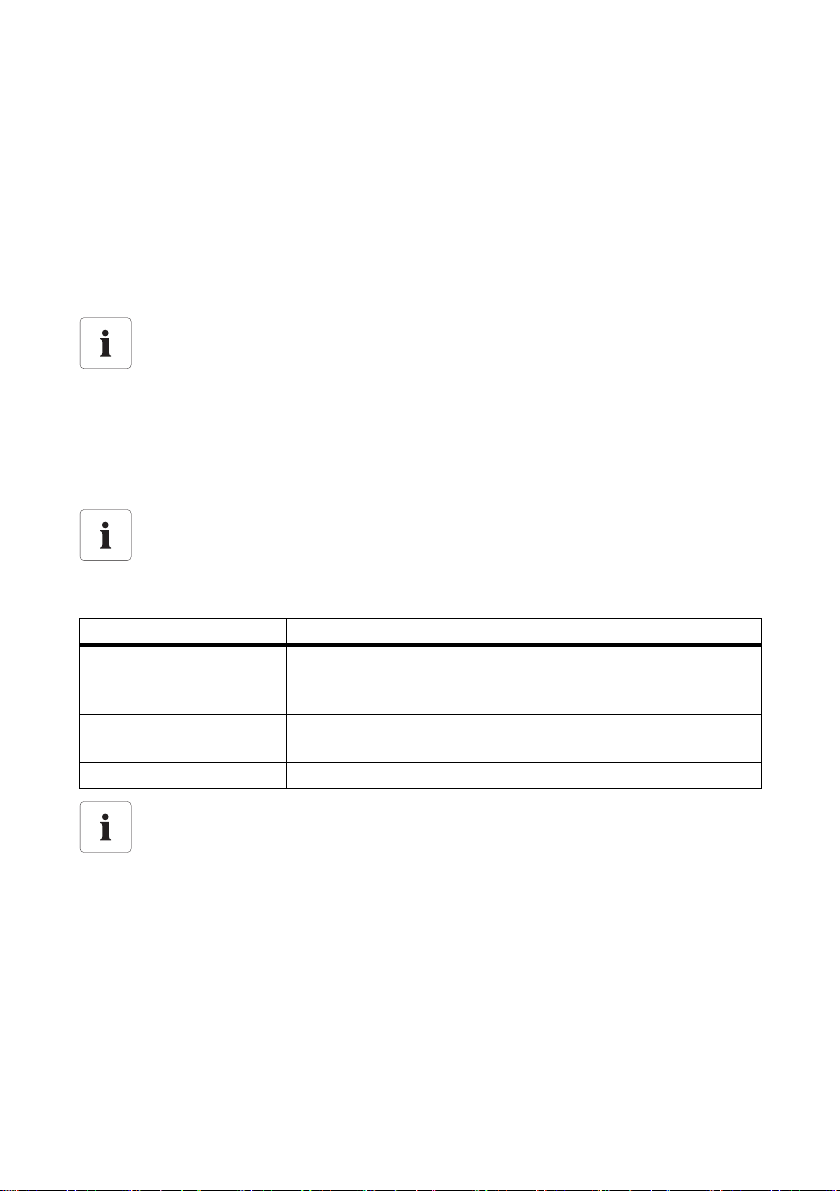
Configuration SMA Solar Technology AG
5.7.3 Namespace
The Sunny WebBox delivers all parameters and instantaneous values of the connected devices
(e.g. Sunny Boy inverters, Sunny Central inverters or Sunny SensorBox devices) to the SMA OPC
Server. This data is designated as Namespace. The namespace is made available to the OPC Clients
via the OPC interface of the SMA OPC Server.
Before detecting the namespace with the SMA OPC Server, all the devices of the PV plant must have
been commissioned and dete cte d by the rel eva nt Sunny W ebB ox. . Otherwise, the namespace cannot
be properly detected.
Changes in the Sunny WebBox configuration
Re-detect the namespace with the SMA OPC Server if there are any changes to the
following properties of a Sunny WebBox:
• Change of firmware of the connected devices
• Change of the network setting of the Sunny WebBox
• Change in the devices of a PV plant which are detected via the Sunny WebBox
(e.g., when an inverter is added, removed or replaced)
Generate namespace backup file
After detecting the namespace create a backup file using the [Export namespace] button.
Save the backup file on a secure drive so that you can re-import the namespace in case of
data loss. The Sunny WebBox devices do not need to be reentered.
Button Meaning
"Detect namespace" Detects the namespace of all registered Sunny WebBox devices. For
large systems, the detection of the namespace can take up to
60 minutes.
"Export namespace" Exports the namespace of all registered Sunny WebBox devices in
xml format.
"Import Namespace" Imports a previously exported namespace.
Parameter overview
You will find a complete list of instantaneous values and parameters in the respective
manual of your SMA product . The m ost fre quentl y used instantaneous values can be found
in section 10”Measuring Channels” (page30).
22 OPCServer-BEN100813 User Manual
Page 23

SMA Solar Technology AG Configuration
5.7.4 Replace Device
If you replace one or more devices in your PV plant, you must then re-detect the namespace of the
given Sunny WebBox with the SMA OPC Server. To do this, proceed as follows:
1. Take the device to be replaced out of operation by following the instructions for that device.
2. Start up the new device by following the instructions for that device.
3. Connect the new device to the Sunny WebBox by following the operating instructions for the
Sunny WebBox.
4. Detect the new device at the Sunny WebBox by following the operating instructions for the
Sunny WebBox.
5. Re-detect the Sunny WebBox namespace on the OPC Server via the configuration interface. To
do this, go to the "Configuration WebBox devices" tab in the "WebBox list", select the Sunny
WebBox to which you have attached the new device, and then select [Detect].
☑ The namespace of the selected Sunny WebBox has been re-detected.
Caution: Replacing the device will change the connection of the OPC Client to the OPC Server.
6. Adjust the OPC Client variables to the OPC Server addresses.
☑ The device has now been replaced, and the Sunny WebBox namespace is now re-detected at
the SMA OPC Server. The OPC Client connection to the SMA Server has been adjusted.
5.7.5 Device Firmware Update
If you carry out a firmware update for one or more devices in your PV plant, you must then re-detect
the namespace of the given Sunny WebBox with the SMA OPC Server. To do this, proceed as
follows:
1. Carry out device firmware updates as described in the operating instructions for that device.
2. Detect the devi ce with a new firmware version at the Sun ny WebB ox by following the operating
instructions for the Sunny WebBox.
3. Re-detect the Sunny WebBox namespace on the OPC Server via the configuration interface. To
do this, go to the "Configuration WebBox devices" tab in the "WebBox list", select the Sunny
WebBox to which you have attached the device with a new firmware version, and then select
[Detect].
☑ The namespace of the selected Sunny WebBox has been re-detected.
Caution: Updating the firmware version of the device will change the connection of the OPC
Client to the OPC Server.
4. Adjust the OPC Client variables to the OPC Server addresses.
☑ The device has now been replaced, and the Sunny WebBox namespace is now re-detected at
the SMA OPC Server. The OPC Client connection to the SMA Server has been adjusted.
User Manual OPCServer-BEN100813 23
Page 24

Operation SMA Solar Technology AG
6 Operation
6.1 Starting SMA OPC Server
1. Select "Start > Programs > SMA > SMA OPC Server > OPC Server" in Windows.
– Alternatively, click on the "SMA OPC Server" desktop icon on the desktop.
☑ T he s erv er i s no w ru nni ng and sup ply ing the ins tan tan eou s an d parameter values of the PV plant
via Data Access (DA) and/or OPC XML DA to OPC Clients.
6.2 Status Display
The status of the SMA OPC Server is displayed via the tray icon.
Symbol Status Meaning
Glows green The SMA OPC Server is initialized and operating.
Glows red The namespace is not detected. Re-detect the namespace.
Green, yellow, red
flashing
intermittently
The SMA OPC Server is carrying out the initialization.
6.3 Exit the SMA OPC Server
1. Click with the right mouse button on the Tray Icon of the SMA OPC Server in the task menu.
2. Select "Exit".
☑ The SMA OPC Server will close. Depending on the amount of data, this can take up to
2 minutes. The Tray Icon will be removed from the task menu.
24 OPCServer-BEN100813 User Manual
Page 25
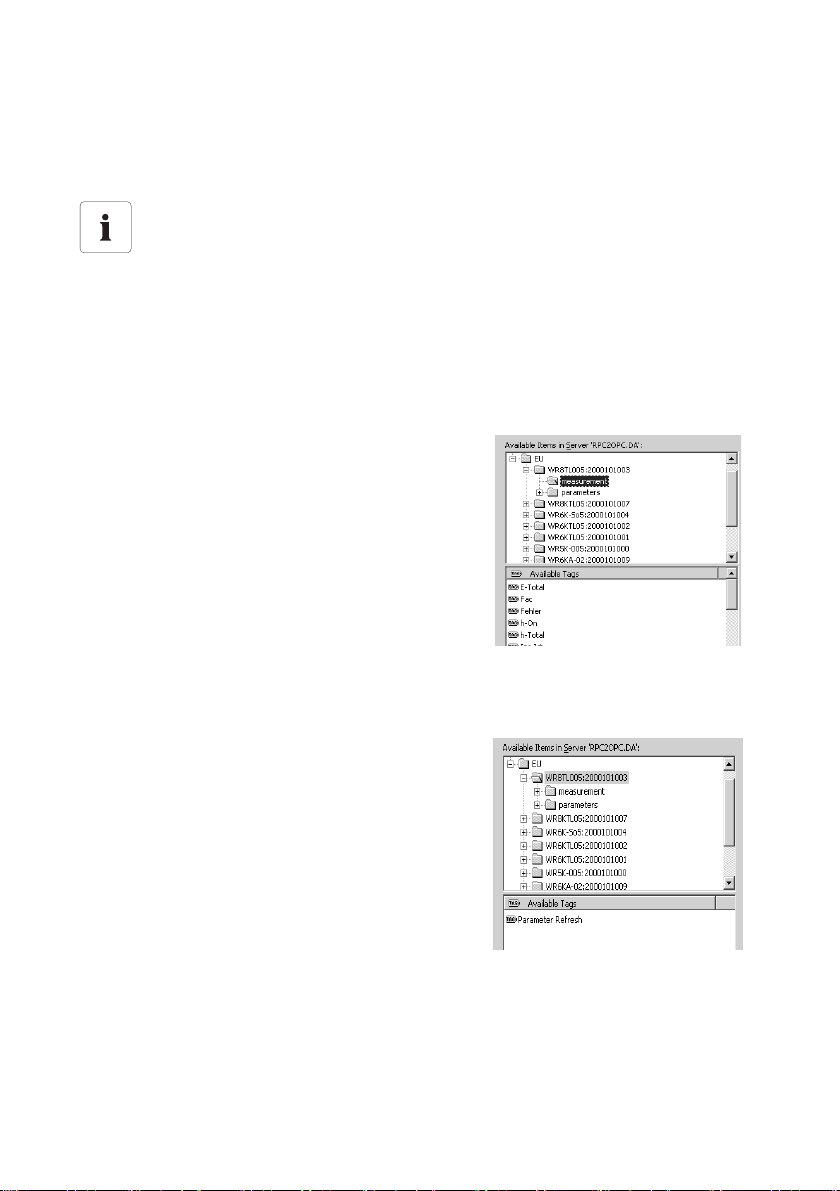
SMA Solar Technology AG Operation
6.4 OPC Client Notes
6.4.1 OPC Client Installation
OPC Core Components
Before you can process instantaneous values and parameters of the PV plant with an
OPC Client, you m ust ins tall th e OPC Core Compon ents valid for yo ur oper ating s ystem o n
the SMA OPC Server and the computer of the OPC Client.
The OPC Core Component for the SMA OPC Server can be installed simultaneously with
the installation of the SMA OPC Server. The OPC Core Component for the OPC Client is
to be found on the CD-ROM provided.
6.4.2 Displaying the namespace in an OPC Client
The namespace is displayed hierarchically in an OPC
Client. The individual devices of the PV plant will be listed
under the Sunny WebBox.
Each device contains the subdirectories "measurement" for
the instantaneous values and "parameters" for the
parameters.
Example: OPC Client with the selection of the Sunny
WebBox "EU" > Inverter "WR8TL005:2000101003" >
"measurement".
6.4.3 Changing Parameters via the OPC Client
During start-up of the SMA OPC Server, the server detects
the parameter values of the connected Sunny WebBox
devices once and makes these available to the OPC Client.
When parameter values are changed directly via a
communication device (e.g., Sunny WebBox), these
changes are not displayed automatically at the OPC Client.
You can update the parameter values by means of the
"Parameter Refresh" option. To do this, enter "SMA" as the
value in "Parameter Refresh", and save this value. The SMA
OPC Server will update all device values. This can take up
to 2 minutes.
User Manual OPCServer-BEN100813 25
Page 26

Uninstalling SMA OPC Server SMA Solar Technology AG
7 Uninstalling SMA OPC Server
Write permission for uninstalling the SMA OPC Server.
Yo u wi ll n eed wri te p erm iss ion for you r op era tin g sy ste m in ord er to uninstall the SMA OPC
Server.
1. Shut down all OPC Clients communicating with the SMA OPC Server.
2. Exit the current OPC Server.
3. In Windows select "Start > Programs > SMA > SMA OPC Server > Uninstall OPC Server".
4. Follow the on-screen instructions.
☑ The SMA OPC Server is uninstalled.
26 OPCServer-BEN100813 User Manual
Page 27

SMA Solar Technology AG Updating the SMA OPC Server
8 Updating the SMA OPC Server
1. Uninstall the current SMA OPC Server (see section 7”Uninstalling SMA OPC Server”
(page26)).
2. Install the new version of the OPC Server (see section 4”Installation” (page12)).
Existing Sunny WebBox list is automatically transferred
The Sunny WebBox list is adopted from the previous SMA OPC Server version. However,
you must re-detect the namespace.
3. Configure the new version of the SMA OPC Server (see section 5”Configuration” (page13)).
4. Check whether the current Sunny WebBox list has been adopted.
☑ The new SMA OPC Server is installed.
User Manual OPCServer-BEN100813 27
Page 28

Troubleshooting SMA Solar Technology AG
9 Troubleshooting
# Problem Cause Rectification
1The network is not
available.
(Error code: 12028)
2 The namespace file
cannot be saved.
3 The config file cannot
be saved.
4 The namespace file
could not be
imported.
5 The program is
already running.
Incorrect network
configuration
Defective network
component cabling and
plug connections
Defective network
components
Incorrect internet access
data
Missing write
permission on the drive
Missing write
permission on the drive
Invalid namespace file
format
The SMA OPC Server
can only be started
once.
• Check the network settings for the
installed network components
(e.g., server, router, Sunny WebBox
devices, etc.) and adjust if necessary.
• Check cabling and plug connections of
the individual network components
(e.g., server, router, Sunny WebBox
devices, etc.) for damage, and replace
damaged cables or plugs, if necessary.
• Check that the individual network
components (e.g., server, router, Sunny
WebBox devices, etc.) are operating
properly. Replace defective devices if
necessary.
• Check internet access data. Correct
settings if necessary.
• You require write permission for the drive
on which the SMA OPC Server is
installed. Change your user rights and
re-detect the namespace.
• You require write permission for the drive
on which the SMA OPC Server is
installed. Change your user rights.
• Only namespace files that were exported
via the SMA OPC Server configuration
interface can be imported.
• The namespace file must not be changed.
• Exit the SMA OPC Server before
restarting the server.
28 OPCServer-BEN100813 User Manual
Page 29
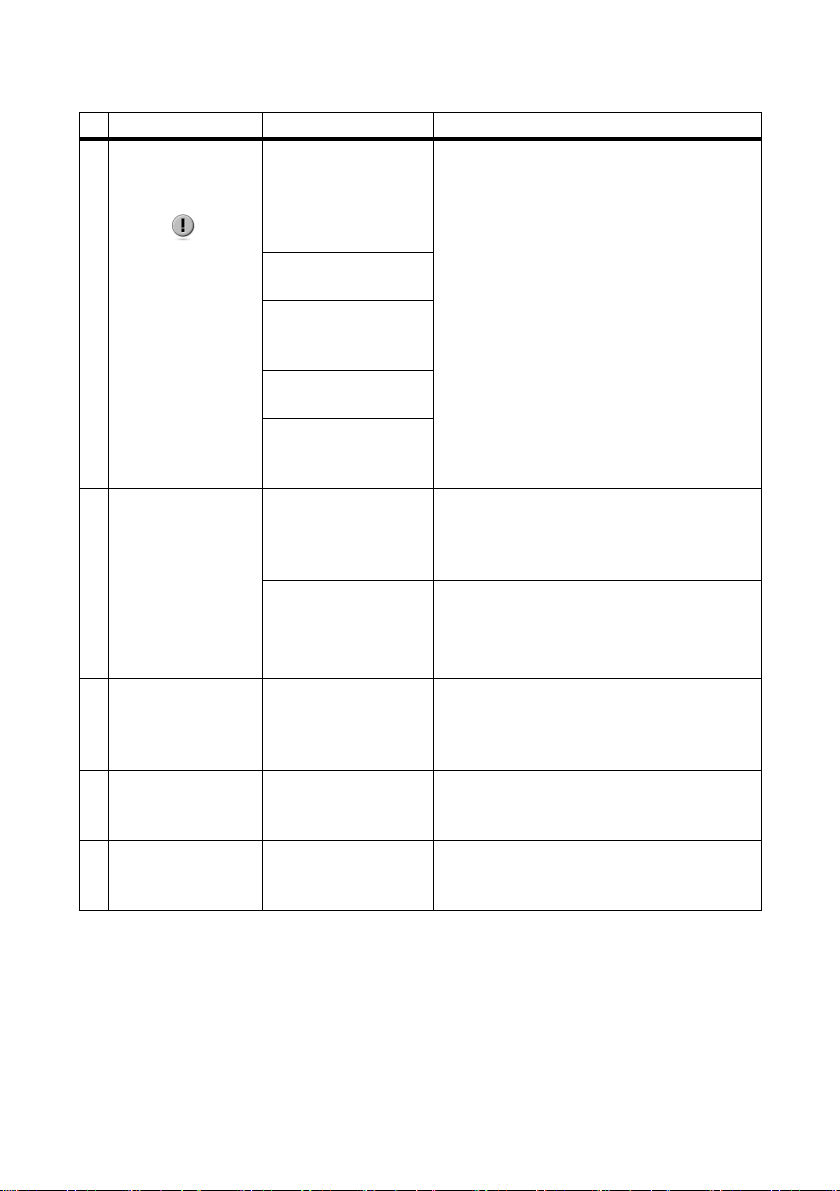
SMA Solar Technology AG Troubleshooting
# Problem Cause Rectification
6 The namespace of an
entered Sunny
WebBox is
invalid.
The Sunny WebBox
generated a
communication error
with the devices in the
PV plant.
The Sunny WebBox
replied with an error.
Devices of the PV plant
are not detected with
• Check the Sunny WebBox
communication with each device in the PV
plant. All devices in the PV plant must be
started. If communications have failed,
rectify the problem and re-detect the
connected devices with the Sunny
WebBox. After this, re-detect the
namespace of the given Sunny WebBox
with the SMA OPC Server.
the Sunny WebBox.
The Sunny WebBox did
not reply.
No devices from the PV
plant are connected to
the Sunny WebBox.
7 The Sunny WebBox
is taking too long to
respond.
8 Display problems in
the configuration
interface using
Windows XP
9 The OPC Client is not
displaying data.
The query has
exceeded the permitted
time.
(Error code: 12002)
The attempt to generate
a Server connection
failed.
(Error code: 12029)
The classic style is
selected for windows
and buttons.
Missing OPC Core
Components
• The SMA OPC Server will send another
query. If the problem does not resolve
itself, the error code 12029 will
subsequently be displayed.
• Check the network (see point 1).
• If this does not solve the problem, please
contact the SMA Serviceline and provide
the log file.
• If the "classic" style is used in Windows, it
can lead to display problems on the
configuration interface. Use the "XP style"
for windows and buttons.
• Install the OPC Core Components on the
computer on which the OPC Client is
installed.
10 The OPC Client
parameter values are
The "Refresh" parameter
has not been run.
• Run the "Refresh" parameter.
not current.
User Manual OPCServer-BEN100813 29
Page 30

Measuring Channels SMA Solar Technology AG
10 Measuring Channels
In the following table the most frequently used instantaneous values are listed using the
Sunny Central 630HE as an example. You will find a complete list of instantaneous values and
parameters in the respective manual of your SMA device.
Inverter
Channel name Unit OPC Address
Mode - WebBox_Name.SC630HE:123456789.measurement.Mode
Upv V WebBox_Name.SC630HE:123456789.measurement.Upv
Ipv A WebBox_Name.SC630HE:123456789.measurement.Ipv
Ppv kW WebBox_Name.SC630HE:123456789.measurement.Ppv
Iac A WebBox_Name.SC630HE:123456789.measurement.Iac
Pac kW WebBox_Name.SC630HE:123456789.measurement.Pac
E-heute kWh WebBox_Name.SC630HE:123456789.measurement.E-heute
Vac L1 V WebBox_Name.SC630HE:123456789.measurement.VacL1-L2
Vac L2 V WebBox_Name.SC630HE:123456789.measurement.VacL2-L3
Vac L3 V WebBox_Name.SC630HE:123456789.measurement.VacL3-L1
Fac Hz WebBox_Name.SC630HE:123456789.measurement.Fac
Fehler - WebBox_Name.SC630HE:123456789.measurement.Fehler
TmpInt C °C WebBox_Name.SC630HE:123456789.measurement.TmpInt C
h-On h WebBox_Name.SC630HE:123456789.measurement.h-On
String-Monitor
Channel name Unit OPC Address
IString1 A WebBox_Name.SC630HE:123456789.SMU8b005:987654321.
measurement.IString 1
IString2 A WebBox_Name.SC630HE:123456789.SMU8b005:987654321.
measurement.IString 2
Fehler - WebBox_Name.SC630HE:123456789.SMU8b005:987654321.
measurement.Fehler
30 OPCServer-BEN100813 User Manual
Page 31

SMA Solar Technology AG Contact
11 Contact
If you have technical problems concerning our products, contact the SMA Servicelin e. We require the
following information in order to provide you with the necessary assistance:
• Software version of the SMA OPC Server
•Operating system
•Log file
SMA Solar Technology AG
Sonnenallee 1
34266 Niestetal, Germany
www.SMA.de
SMA Serviceline
Inverters: +49 561 9522 1499
Communication: +49 561 9522 2499
Fax: +49 561 9522 4699
E-Mail: serviceline@SMA.de
User Manual OPCServer-BEN100813 31
Page 32

Legal Restrictions SMA Solar Technology AG
The information contained in this document is the property of SMA Solar Technology AG. Publishing its content, either partially or
in full, requires the written permission of SMA Solar Technology AG. Any internal company copying of the document for the
purposes of evaluating the product or its correct implementation is allowed and does not require permission.
Exclusion of liability
The general terms and conditions of delivery of SMA Solar Technology AG shall apply.
The content of these documents is continually checked and amended, where necessary. However, discrepancies cannot be
excluded. No guarantee is made for the completeness of these documents. The latest version is available online at www.SMA.de
or from the usual sales channels.
Guarantee or liability claims for damages of any kind are excluded if they are caused by one or more of the following:
• Damages during transportation
• Improper or inappropriate use of the product
• Operating the product in an unintended environment
• Operating the product whilst ignoring relevant, statutory safety regulations in the deployment location
• Ignoring safety warnings and instructions contained in all documents relevant to the product
• Operating the product under incorrect safety or protection conditions
• Altering the product or supplied software without authority
• The product malfunctions due to operating attached or neighboring devices beyond statutory limit values
• In case of unforeseen calamity or force majeure
The use of supplied software produced by SMA Solar Technology AG is subject to the following conditions:
• SMA Solar Technology AG rejects any liability for direct or indirect damages arising from the use of software developed by
SMA Solar Technology AG. This also applies to the provision or non-provision of support activities.
• Supplied software not developed by SMA Solar Technology AG is subject to the respective licensing and liability agreements
of the manufacturer.
SMA Factory Warranty
The current guarantee conditions come enclosed with your device. These are also available online at www.SMA.de and can be
downloaded or are available on paper from the usual sales channels if required.
Trademarks
All trademarks are recognized even if these are not marked separately. Missing designations do not mean that a product or brand
is not a registered trademark.
The Bluetooth
Solar Technology is under license.
SMA Solar Technology AG
Sonnenallee 1
34266 Niestetal
Germany
Tel. +49 561 9522-0
Fax +49 561 9522-100
www.SMA.de
E-Mail: info@SMA.de
© 2004 to 2010 SMA Solar Technology AG. All rights reserved
®
wor d mark an d logos are registere d trademarks owned by Bl uetooth SIG, Inc. and an y use of s uch marks by S MA
32 OPCServer-BEN100813 User Manual
Page 33

Page 34

Page 35

Page 36

4."4PMBS5FDIOPMPHZ"(
XXX4."EF
