Page 1
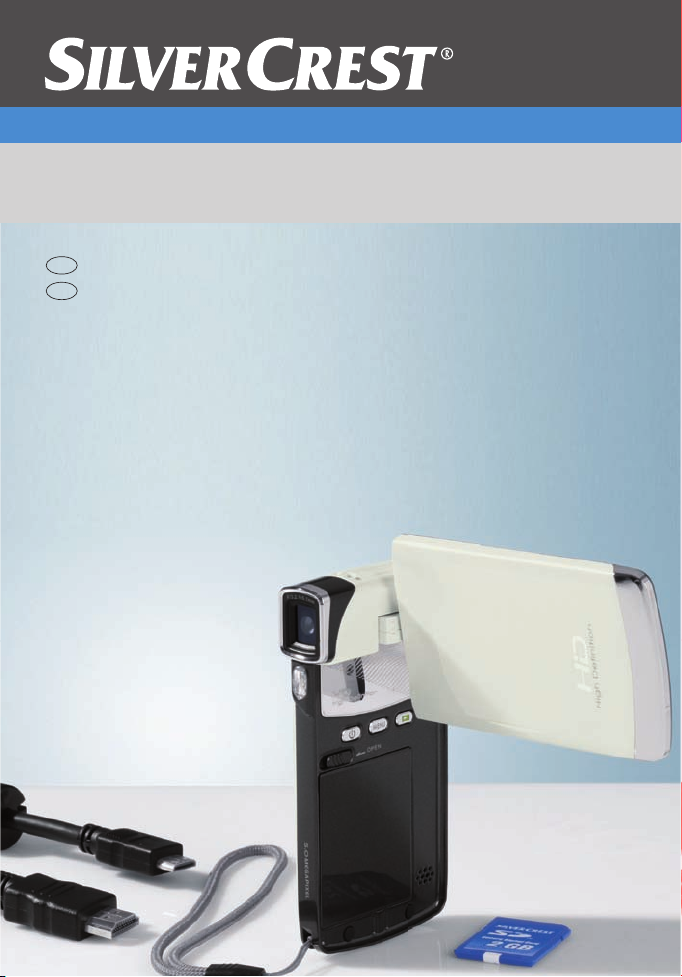
Digital HD Pocket Camcorder
GB
IE
in a contemporary slim design
User manual and service
information
DV-5200HD
Page 2

Page 3
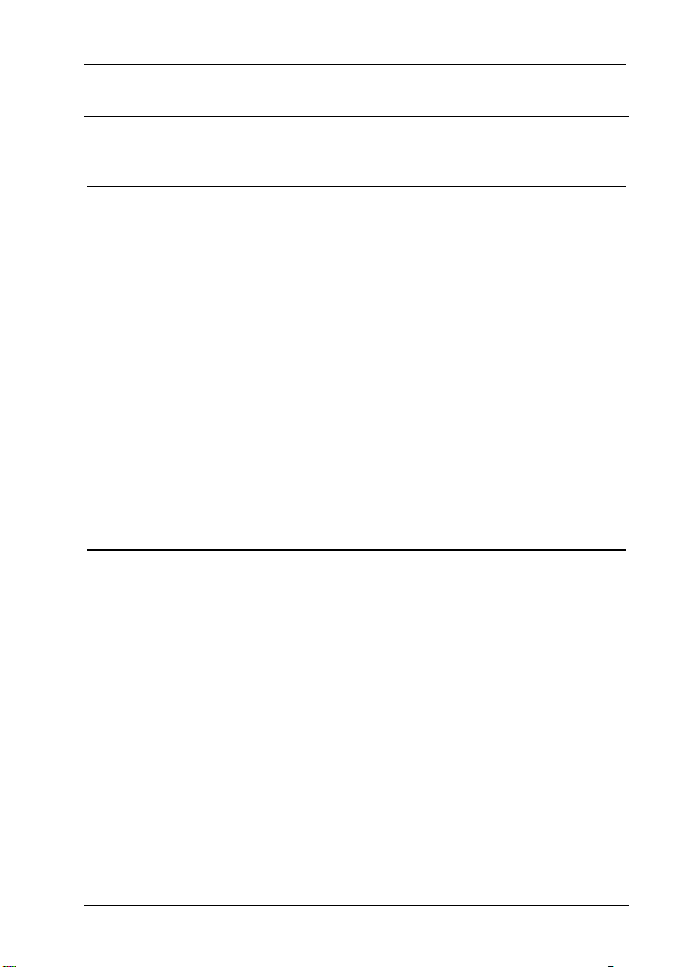
DV-5200HD Table of Contents
Table of Contents
Important Notice 5
Safety Instructions........................................................................... 5
Children........................................................................................... 7
Charger and Rechargeable Battery................................................. 7
Cables.............................................................................................8
Repair and Maintenance ................................................................. 8
Intended Use...................................................................................8
Conformity....................................................................................... 9
Disposal of Old Devices .................................................................. 9
Introduction 10
Package Contents.........................................................................10
Controls and buttons ..................................................................... 11
Front Panel ..................................................................................12
Rear Panel ...................................................................................12
Left Panel (display closed) ...........................................................13
Left Panel (display open) .............................................................13
Top View ......................................................................................13
Bottom.......................................................................................... 14
Opening the Display......................................................................15
Charging the Batteries ..................................................................16
English - 1
Page 4
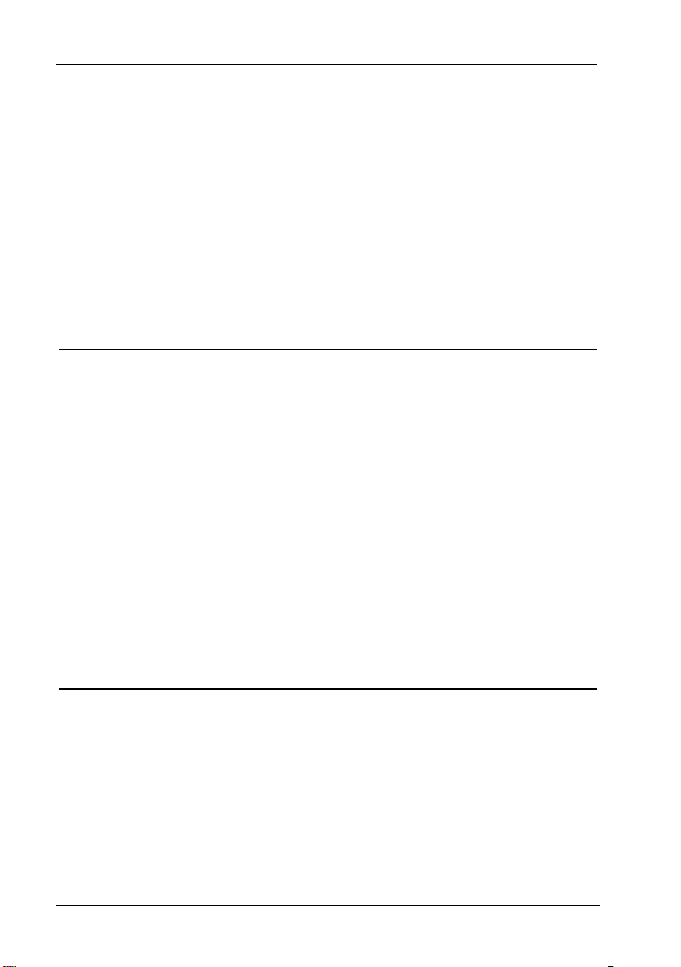
Table of Contents DV-5200HD
Inserting the Battery..................................................................... 17
Inserting an SD Card ................................................................... 18
Write-Protecting the Memory Card .............................................. 19
Switching the Camcorder On and Off .......................................... 20
Switching the Operating Mode..................................................... 21
Setting the Menu Language......................................................... 21
Setting Date and Time ................................................................. 22
Recording 23
Recording Videos ......................................................................... 23
Video Light................................................................................... 25
Macro Mode................................................................................. 25
Exposure Compensation ............................................................. 26
Capturing Pictures ........................................................................ 27
Video Light................................................................................... 29
Macro Mode................................................................................. 29
Exposure Compensation ............................................................. 29
Playback 30
Playing Back Video Clips.............................................................. 30
Playing Back Photos..................................................................... 33
2 - English
Page 5
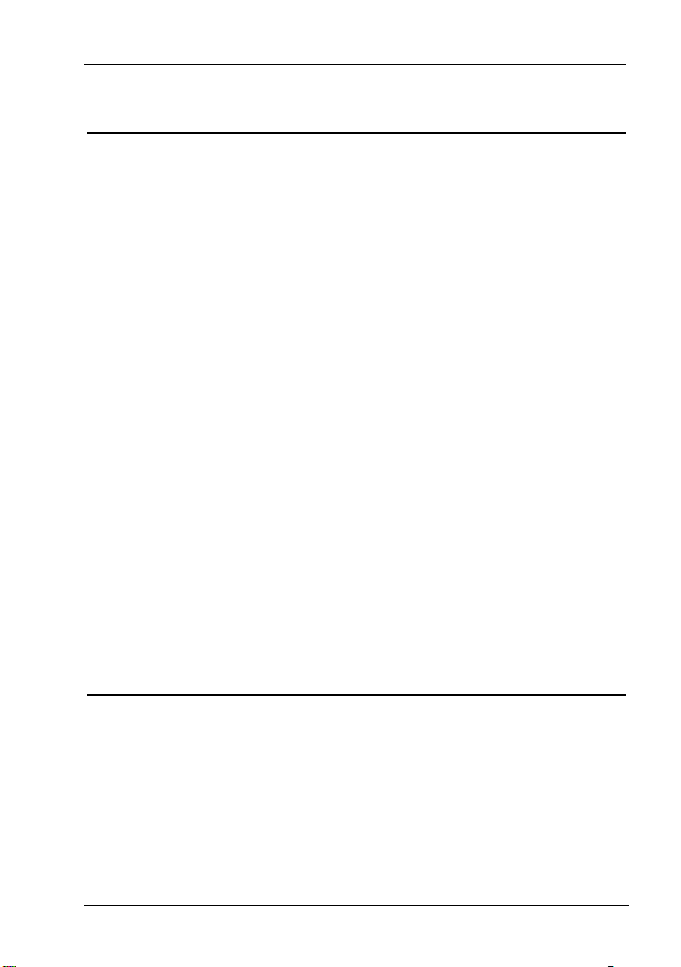
DV-5200HD Table of Contents
The Menus 35
The Recording Menus...................................................................35
Video Recording Menu................................................................. 35
Photo Capture Menu ....................................................................38
The Playback Menus..................................................................... 41
Video Playback Menu ..................................................................41
Photo Playback Menu .................................................................. 44
Setup Menu................................................................................... 47
Date / Time ..................................................................................48
Beep............................................................................................. 48
Auto PowerOff.............................................................................. 48
TV Standard.................................................................................48
Format.......................................................................................... 48
Default.......................................................................................... 49
Language .....................................................................................49
Frequency ....................................................................................49
Connectors and Ports 50
Viewing Recordings on a Television Screen ................................. 50
Connecting via the HDMI Cable...................................................50
Connecting via the USB/AV Cable...............................................51
Transferring Recordings to the Computer ..................................... 53
Using the USB port ......................................................................54
Using a Card Reader ...................................................................55
English - 3
Page 6
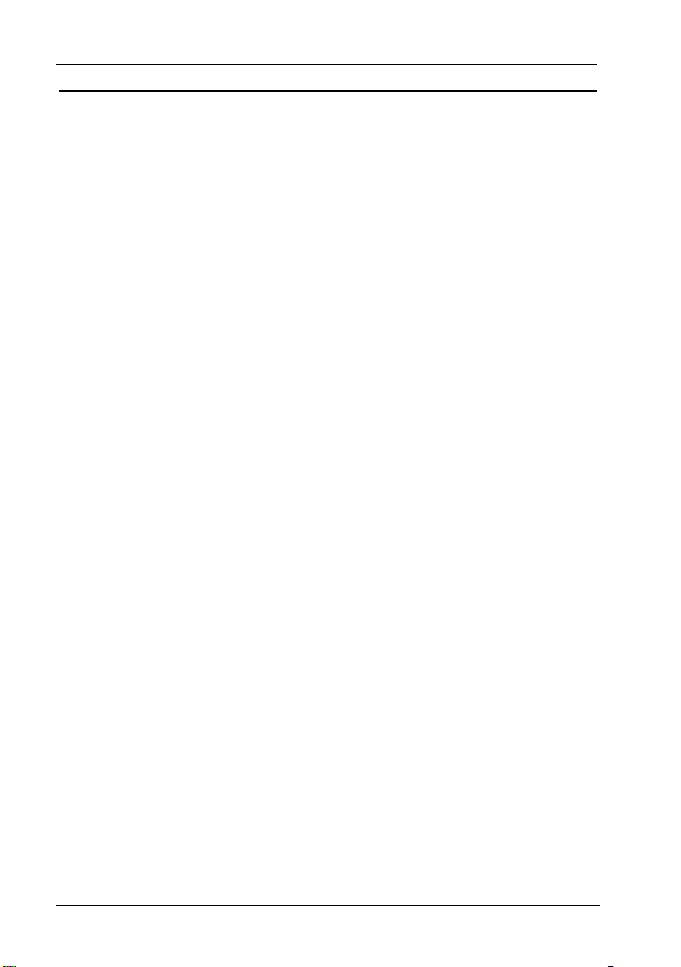
Table of Contents DV-5200HD
Appendix 56
Installing the Software .................................................................. 56
System Requirements ................................................................. 56
Software ...................................................................................... 56
Technical Specifications ............................................................... 58
Warranty Information .................................................................... 60
4 - English
Page 7
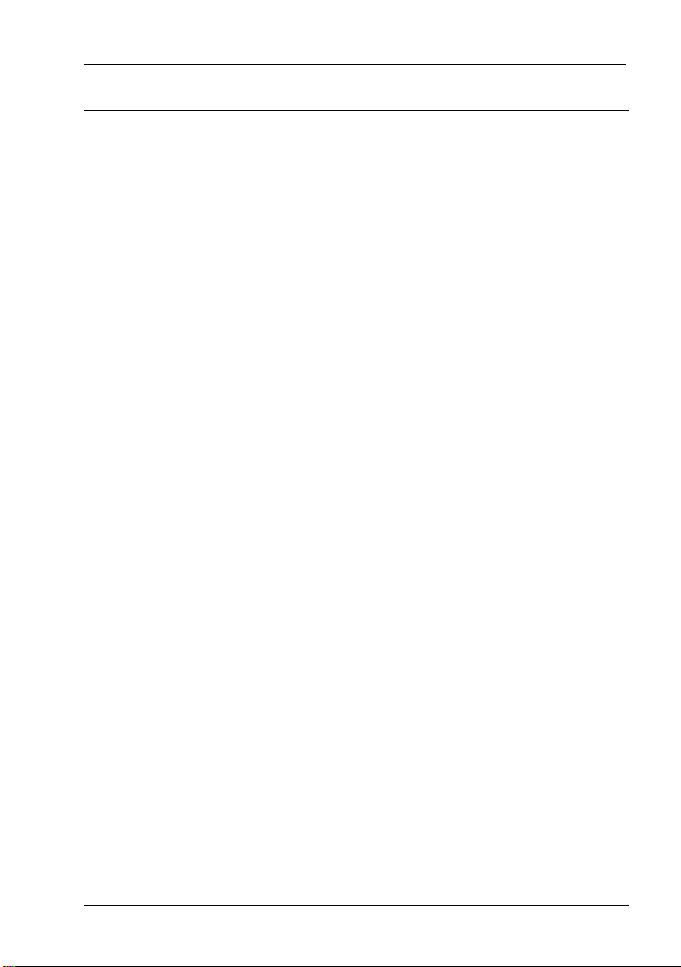
DV-5200HD Safety Instructions
Important Notice
Safety Instructions
• Before you use this device for the first time, please read the
following notes in this manual and heed all warnings, even if
you are familiar with handling electronic devices. Always check
that the product works correctly.
• Keep this manual with the instructions in a safe place for future
reference.
• If you sell the device or pass it on, it is essential you hand over
this manual also.
• Do not try to open the housing or reassemble the product. You
are at risk of receiving an electric shock. Maintenance and
repairs should only be carried out by qualified technicians.
• Do not look at the sun or other sources of intense light. Doing
so may damage your eyesight.
• Keep the device away from water and other liquids. Do not
operate the device with wet hands and do not use it in rain or
snow. Dampness can cause danger through fire or electric
shock.
• Keep the device out of the reach of children and animals to
avoid accidents or damage.
• Switch the device off immediately if you notice it emitting smoke
or strange noises. Contact customer service. Never try to repair
the device yourself.
• Only use the supplied charger cradle TC03G-2U025-0421D to
recharge the product battery.
• Only use this device with the supplied rechargeable Li-Ion
battery (PAC ELECTRONICS CO., Ltd. NP40) in order to avoid
overheating, deformation of the cover, fire, electric shocks,
explosion and other dangers.
English - 5
Page 8

Safety Instructions DV-5200HD
• Unplug the power cord from the mains outlet before you remove
the rechargeable battery from the charger or separate the
charger from the power cord.
• In the event of a defect in the charger or its accessories, unplug
the power cord from the mains immediately.
• Also, when there is the possibility of thunderstorms, unplug the
power cord from the wall outlet.
• Never try to heat, disassemble or short-circuit the rechargeable
battery. Do not throw the rechargeable battery into fire.
Otherwise there is risk of explosion.
Warning: Notice concerning separation from the mains
In order to completely disconnect the charger from the mains,
unplug the power cord from the wall outlet. The wall outlet where
the charger is connected must be easy to access so that the power
cord can be pulled out quickly in case of emergency. Unplug the
power cord from the mains when it is not used for a while (e.g.
when going on holiday) in order to avoid the danger of fire. Do not
hold the power cord with wet hands.
The charger consumes electricity in idle mode. To
avoid any kind of power consumption, you should
separate it from the mains. To do this, unplug the
mains plug from the wall outlet.
The device is not for use in rooms with a high temperature or
humidity and must be kept free of dust. Position the device on a
stable, even surface and do not place any objects on the device.
Always make sure that:
• no direct heat sources (e.g. heating) can affect the device;
• no direct sunlight or bright artificial light reaches the device;
• contact with spray, dripping water and corrosive liquids must be
avoided and the device should never be operated near water,
6 - English
Page 9
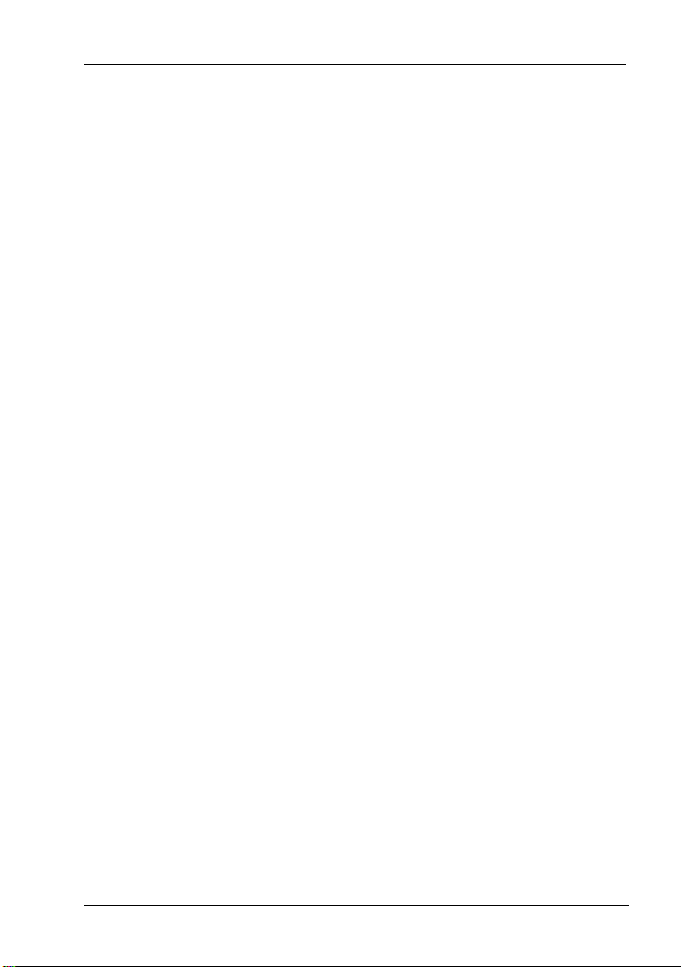
DV-5200HD Safety Instructions
and it must especially never be immersed (do not place any
objects filled with liquids such as vases or drinks near the
device);
• no fire sources (e.g. burning candles) are placed on or near the
device;
• no foreign bodies are introduced into the device;
• the device must not be subject to any great temperature
changes as this may cause moisture through condensation;
• the device should not be subject to excessive shock and
vibrations.
Children
Electrical devices do not belong in the hands of children. Do not
allow children to use electrical devices when not under supervision.
Children may not comprehend the presence of potential risks.
Rechargeable batteries and small parts represent potential choking
hazards. Keep batteries out of reach of children. If a rechargeable
battery is swallowed, seek medical help immediately. Keep all
packaging away from children as this can cause suffocation.
Charger and Rechargeable Battery
Insert the rechargeable battery with the correct polarity. Never
throw a rechargeable battery into fire. Remove the rechargeable
battery when the device is not to be used for a long time.
Danger of Explosion!
Non-intended use may cause explosion and danger to life. Only
replace the rechargeable battery with an equivalent or a type
recommended by the manufacturer. Never replace any batteries in
an explosion-sensitive environment. While inserting or removing
the batteries a spark may be produced causing an explosion.
Explosion-sensitive areas will normally (but not always) be labelled.
These include fuel storage areas such as below deck on a boat,
fuel line or tank areas, environments where the air contains
inflammable substances (e.g. cereals, dust or metal powder, etc.)
English - 7
Page 10
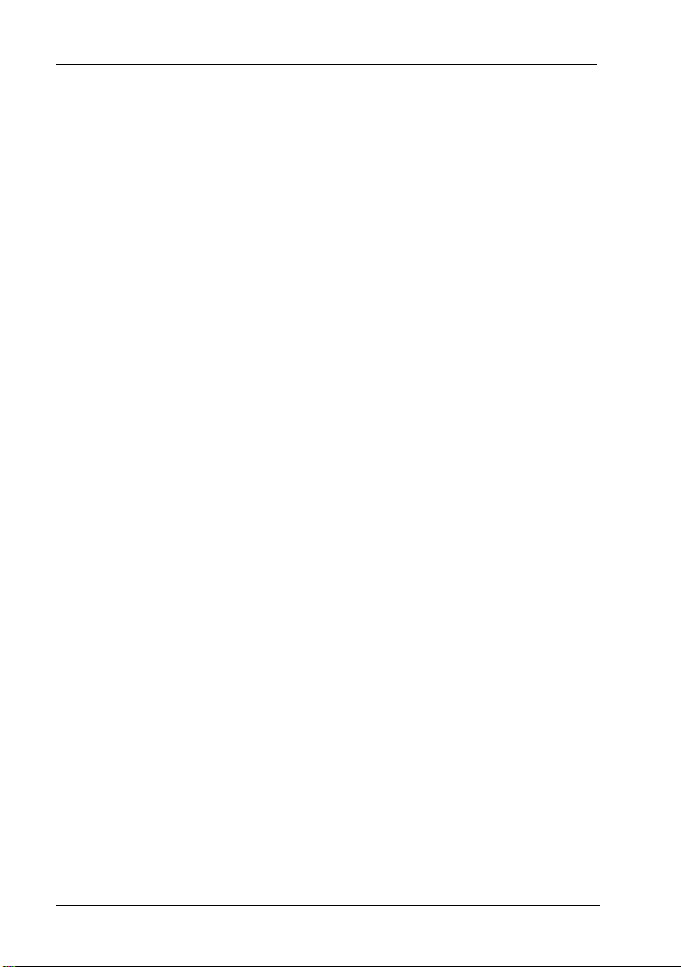
Safety Instructions DV-5200HD
and any areas where you should normally switch off your car
engine.
Respect the environment. Old rechargeable batteries do not belong
in with domestic waste. They must be handed in to a collection
point for old batteries.
Cables
Always hold cables by the plug and never pull on the cable itself.
Never hold the power cord with wet hands as this may cause a
short circuit or electric shock. Never place the device, heavy
objects or furniture on the cable and take care that the cord does
not become trapped, especially at the plug and sockets. Never
make knots in the cable and do not tie it together with other cables.
All cables should be positioned so that nobody can trip over them
or be obstructed by them. A damaged power cord can cause a fire
or an electric shock. Inspect the power cord from time to time. Do
not use an adapter plug or extension cable that does not meet the
required safety standards.
Repair and Maintenance
Repairs are required when this device has been damaged in any
way: for example, when the charger or the housing of the DV5200HD is damaged, when liquid or objects have entered the
device, when the product has been exposed to rain or moisture,
when the product does not work normally or if the product has been
dropped. If you notice any smoke, unusual noise or strange smells,
switch off the device immediately and unplug the power cord from
the power supply. In these cases the device should not be used
further and should be inspected by authorized service personnel.
Please contact qualified personnel when servicing is needed.
Intended Use
This is an information technology electronics device. It has been
designed for video and photo recording and playback. It may only
be used for private use, not industrial or commercial purposes. In
8 - English
Page 11
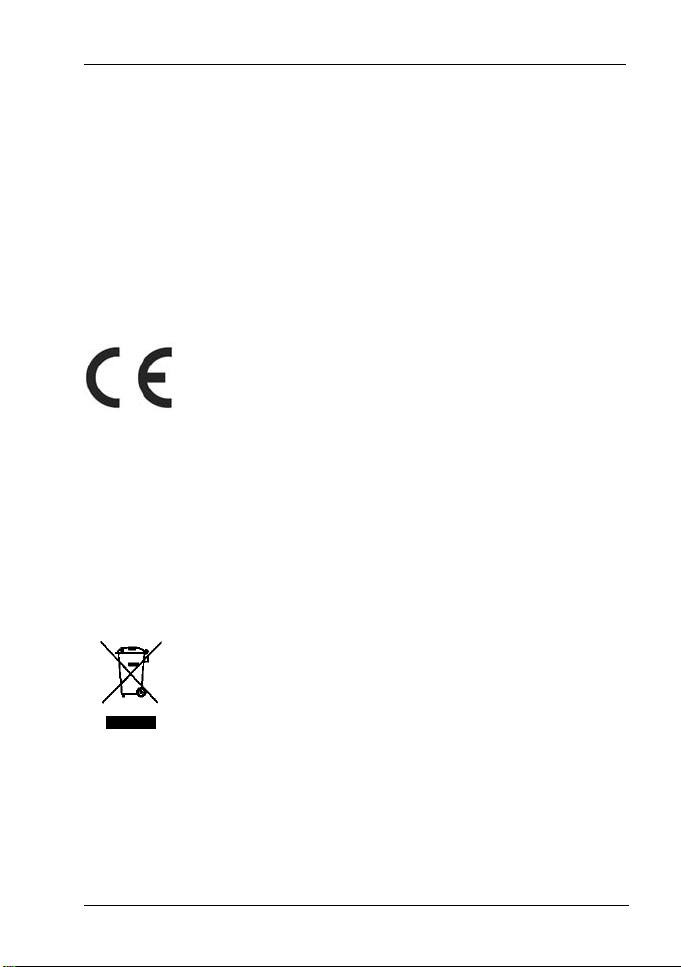
DV-5200HD Safety Instructions
its default configuration, this product has not been designed for
medical, lifesaving, rescue or life-maintaining purposes. Only
connection cables and external devices may be used that comply
with safety standards and the electromagnetic compatibility and
shielding quality of this device.
Do not modify the device or the supplied accessories yourself. The
manufacturer will not be liable for any damages resulting from
unauthorised modifications. Furthermore, modifying the device in
any way will void the warranty.
Conformity
This device and its supplied accessories have been
tested and approved for compliance with the basic and
other relevant requirements of the EMC Directive
2004/108/EC, as well as the Low-voltage Directive
2006/95/EC. The Declaration of Conformity can also
be found at the end of this User's Manual.
Any changes to the equipment other than those recommended by
the manufacturer may lead to these directives no longer being met.
Only use the accessories recommended by the manufacturer. If
you are not using the device within the Republic of Germany, you
must observe the regulations and laws in the country of use.
Disposal of Old Devices
Devices marked with this symbol are subject to the
European Directive 2002/96/EC. All electric and
electronic devices must be disposed of separately from
household waste at established bodies.
Avoid hazards to the environment and dangers to your personal
health by disposing of the device properly. For further information
about proper disposal, contact your local government, disposal
bodies or the shop where you bought the device.
Respect the environment. Old rechargeable batteries do not belong
in with domestic waste. They must be handed in to a collection
point for old batteries.
English - 9
Page 12

Introduction DV-5200HD
Introduction
Package Contents
Take all supplied devices and accessories out of the packaging and
inspect them for any damaged or missing items.
Rechargeable Li-Ion battery,
Camcorder DV-5200HD
PAC ELECTRONICS CO., LTD.
NP40 (2 pieces)
Charger Technics-GP TC03G2U025-0421D and power cord
HDMI cable Carrying strap
10 - English
USB/AV cable
Page 13
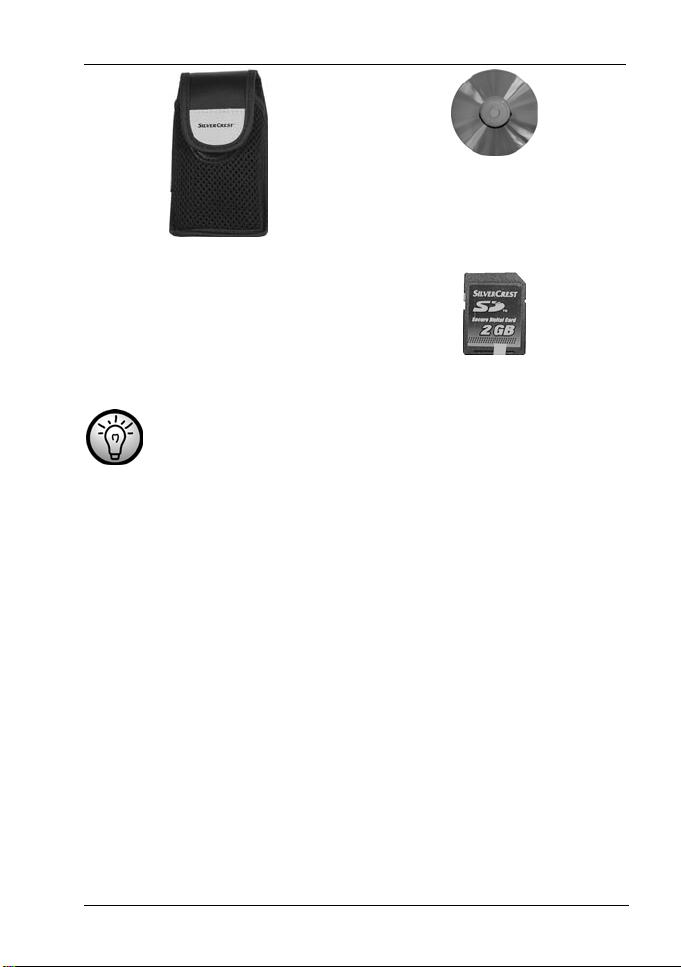
DV-5200HD Introduction
Pouch CD with software
User's manual (not shown) SD memory card (2 GB)
Keep the packaging material in case you have to ship or
transport the product in the future.
Controls and buttons
An additional illustration of the items and controls and their
corresponding numbers can be found on the inner page of the foldout cover of this User’s Manual. You can keep this page folded out
whilst reading the different chapters of this User’s Manual. This will
permit you to refer to the corresponding items or connection port of
your camcorder at any time.
English - 11
Page 14

Introduction DV-5200HD
Front Panel
1 Lens
2 Video lamp
3 Eyelet for carrying strap
Rear Panel
4 Power indicator
5 RECORD button
6 Mode selection switch
7 Confirmation button /
LED lamp on/off
8 USB/AV cable
receptacle
9 HDMI jack
10 Menu navigation
12 - English
Page 15

DV-5200HD Introduction
Left Panel (display closed)
11 Microphone
12 Fold-out touchscreen
Left Panel (display open)
13 Menu button
14 PLAY button
15 Battery compartment
cover
16 Speaker
17 Battery compartment
lock
18 On/Off button
Top View
19 Macro switch
20 Memory card
compartment
English - 13
Page 16
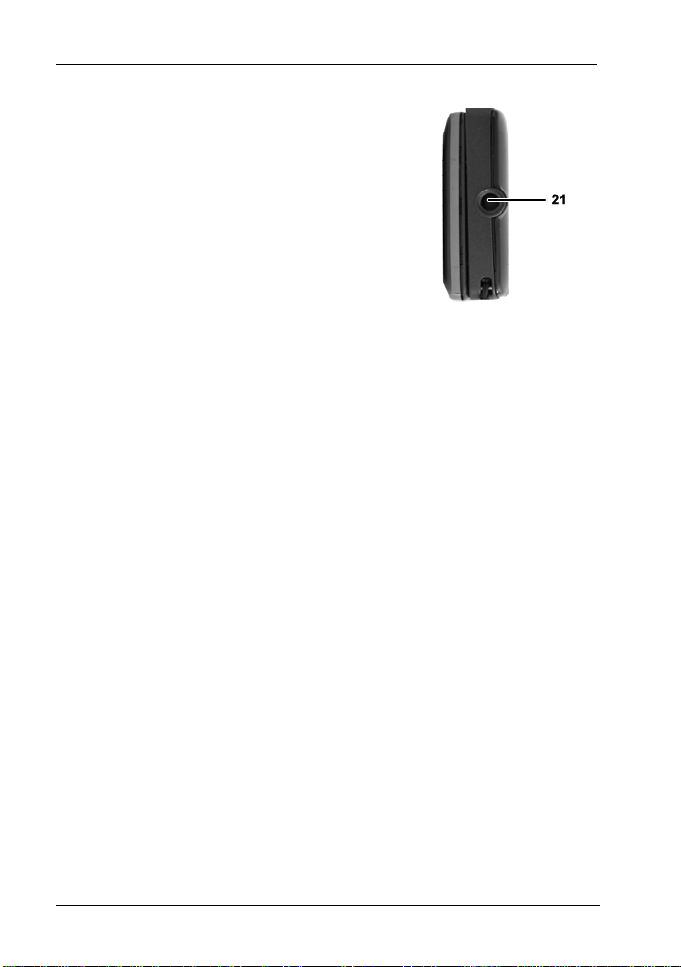
Introduction DV-5200HD
Bottom
21 Tripod mount
14 - English
Page 17
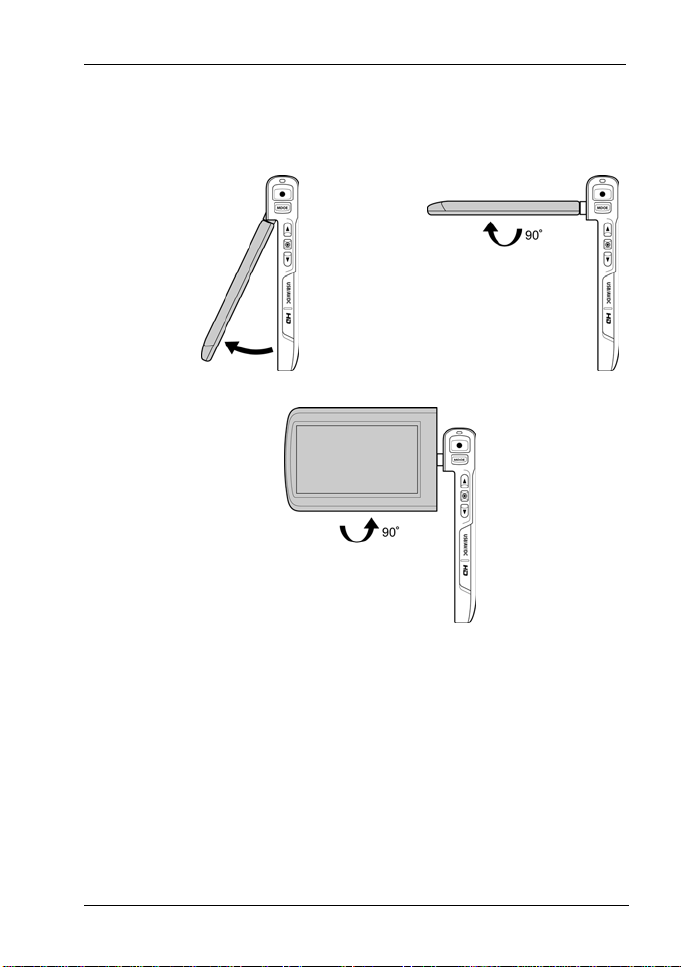
DV-5200HD Introduction
Opening the Display
Open the display and then rotate it according to your needs.
1.
2.
3.
You can also rotate the display so it faces the front. In this case,
the picture orientation will be adjusted automatically. However, this
applies to recordings in landscape format only.
English - 15
Page 18
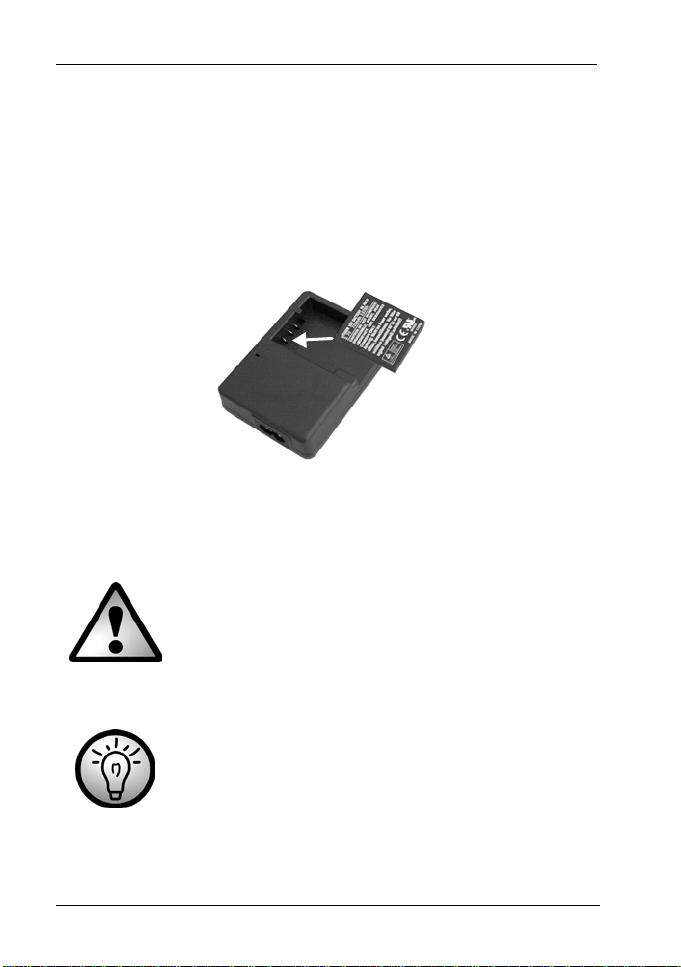
Introduction DV-5200HD
Charging the Batteries
The camcorder is powered by a rechargeable Lithium-Ion (PAC
ELECTRONICS CO., LTD. NP40) battery. On delivery, the
batteries are not charged. Please charge the batteries before first
use of the device.
Insert the rechargeable battery in the charger cradle Technics-GP
TC03G-2U025-0421D so that the contacts (+) and (-) correspond to
the rechargeable battery and charging tray markings.
Make sure that the battery clicks into place on the charger. Next
connect the power cord to the charger and plug the power cord to a
wall outlet.
To power the camcorder, use only the rechargeable
Lithium-Ion battery PAC ELECTRONICS CO., LTD.
NP40.
Remove the rechargeable battery from the
camcorder when the device is not to be used for a
long time.
During charging, the rechargeable battery and
charging device will become warm. This is not a
malfunction.
16 - English
Page 19
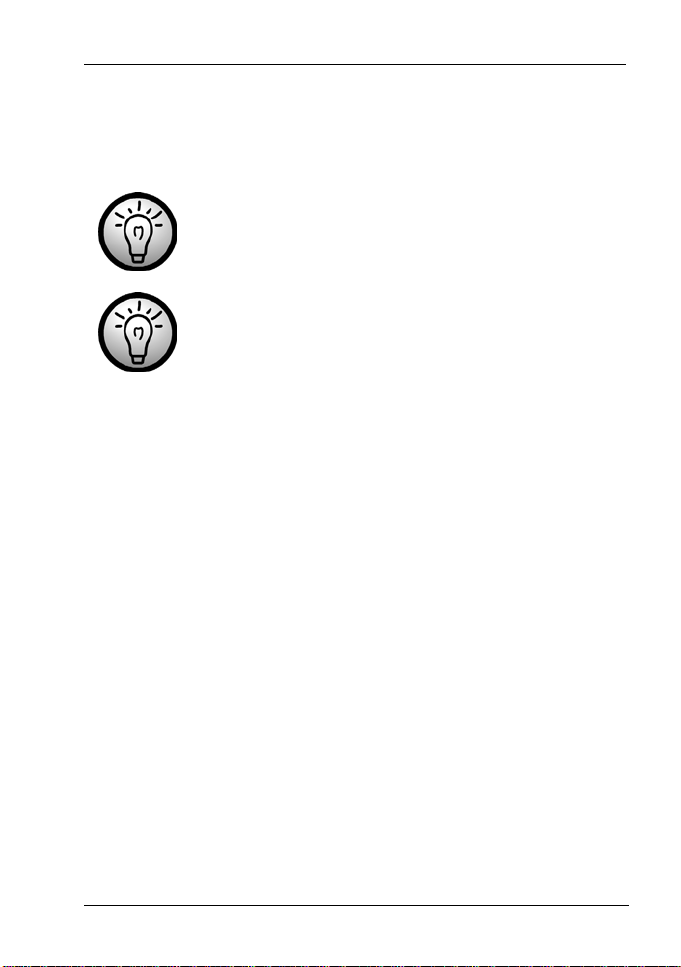
DV-5200HD Introduction
The status indicator of the charging cradle will light orange whilst
the battery is charging. When the charging process is completed,
the status indicator will light green. You can then insert the
rechargeable battery into the camcorder. Depending on the charge
level, the charging cycle can take up to 2 hours.
If, after inserting the rechargeable battery, the
indicator remains green, this means the rechargeable
battery is already charged or it is not correctly
inserted. In this case, check the polarity.
You can also charge the camcorder battery by
leaving it in the camcorder and connecting the
camcorder to the computer by using the USB/AV
cable. To do this, proceed as described in steps 1-3
on page 54 – Using the USB Port. If you keep the
camcorder powered off after the USB cable has been
connected to the computer, the battery will charge.
The power indicator (4) will light red to indicate that
the camcorder battery is being charged via the
computer. As soon as the battery is fully charged, the
indicator stops lighting. To charge the battery via the
computer takes approx. 3 hours.
Inserting the Battery
When the battery is fully charged, insert it into the camcorder as
indicated below.
1. Open the battery compartment. To do this, slide the lock (17) to
the left and release it. This will release the cover on top and it
will protrude a little.
2. Insert your fingernail behind the cover and pull it off (see figure
1 on page 18).
.
English - 17
Page 20
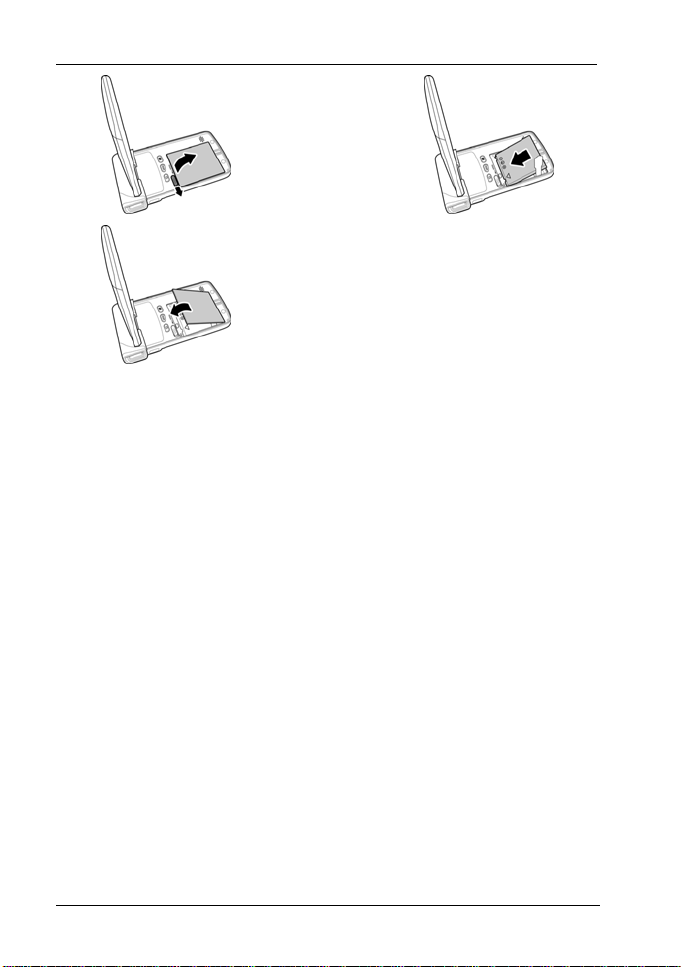
Introduction DV-5200HD
1
3
3. Next insert the battery into the camcorder, as shown in figure 2.
To do this, insert its metal contacts first into the battery
compartment and then push it downwards so that it clicks into
place. When inserting the rechargeable battery, make sure that
the tag is placed around the battery so that you can remove the
battery easily from the compartment when required.
4. Close the battery compartment by first inserting the bottom part
of the cover and then push it downwards until it clicks into place
(see figure 3).
2
Inserting an SD Card
By using the supplied SD memory card you can increase the
camcorder storage capacity for saving your videos and photos.
When a memory card is inserted, all the recorded contents will be
saved onto it. If there is no memory card inserted, your photos and
videos will be saved to the internal memory of the camcorder.
1. Open the memory card compartment (20) by inserting your
fingernail below the cover slot and then carefully pull it upwards
and to the front.
18 - English
Page 21

DV-5200HD Introduction
2. Then insert the memory card with the metal contacts facing
forwards into the card slot. The label must face towards the
right panel of the camcorder housing. Slide the card fully into
the slot opening until the card clicks into place.
3. Close the battery compartment by closing the cover and
carefully pressing on it until it clicks into place.
To remove the memory card, open the memory card compartment
and gently press on the inserted card. This will protrude a little so
that you can get a hold of it and remove it.
If the memory card or the internal memory is full, the
message Memory full will appear on the display.
The video being currently recorded will be saved and
the recording will be cancelled.
Write-Protecting the Memory Card
The memory card features a write-protection tab. When the write
protection is enabled (see the right figure) you will only be able to
view existing videos and pictures, but not delete or edit them. Also,
it will not be possible to record any new videos or pictures onto the
memory card.
English - 19
Page 22

Introduction DV-5200HD
Write protection disabled Write protection enabled
While the write protection is enabled the indication SD
will appear in the lower-right corner of the display, and
when you press the recording button a double beep
will be heard.
Switching the Camcorder On and Off
• Press the On/Off button (18) to power the camcorder on.
• Press the On/Off button (18) to power the camcorder off.
When opening the display, the camcord er will power
on automatically. As soon as you close it, the device
will power off.
The following table shows an overview of the different states of the
power indicator (4):
Colour Description
Green Powered on
Alternate blinking red/green Recording in progress
Red Data processing in progress
Blinking green Photo self-timer enabled
Quickly blinking green Photo self-timer enabled, last 2
seconds
20 - English
Page 23

DV-5200HD Introduction
Switching the Operating Mode
Press the mode selector button (6) multiple times to toggle between
the modes Movie, Photo and Setup. An icon for the currently
selected operating mode will appear in the upper-left corner of the
display:
setup menu appears, the live preview will be disabled and only the
menu will be visible.
Movie recording or Photo capture. As soon as the
Setting the Menu Language
1. Power the device on by pressing the On/Off button (18) or by
opening the camcorder display.
2. Press the mode selector button (6) twice. The setup menu will
appear and the first option “Date/Time” is highlighted (with a
yellow frame).
3. Use the navigation buttons (10) to move the highlight to the
“Language” option and press the confirmation button (7).
Alternatively, you can use your finger to tap the
icon.
4. Use the navigation button to select the desired menu language
or tap on the desired language.
5. Press the confirmation button (7) or tap on the “OK” button.
6. Press the mode selector button (6) to quit the setup menu and
return to recording mode.
English - 21
Page 24

Introduction DV-5200HD
Setting Date and Time
1. Open the camcorder display. The device powers on
automatically.
If the display was already open but the device was off, press
the On/Off button (18).
2. Press the mode selector button (6) twice. The setup menu will
appear and the first option “Date/Time” is highlighted (with a
yellow frame).
3. Press the confirmation button (7) to show the menu for setting
the date and time.
4. Press the navigation buttons (10) to set the year.
5. Press the recording button (5) to toggle between the year,
month, day, hours and minutes fields.
6. Press the navigation buttons (10) to set the highlighted (red
background) option.
7. Repeat steps 5 and 6 until you have finished setting the date
and time. Please note that the time has to be in 24-hour format
and the date in year/month/day notation.
8. Press the confirmation button (7) or tap on the “OK” button to
save the settings and return to the setup menu.
9. Press the mode selector button (6) to quit the setup menu and
return to recording mode.
22 - English
Page 25

DV-5200HD Recording
Recording
Recording Videos
1. Open the display and then rotate it according to your needs.
The device powers on automatically.
2. If the current mode is not set to video recording, select it by
using the mode selector (6).
3. Point the device towards the desired scene by using the
display.
4. Press the record button (5) to start recording. During recording
the power indicator (4) will blink alternating red/green.
5. If necessary, press the navigation buttons (10) to select a larger
to smaller scene area. Press the S button to zoom in or press
the T button to zoom out.
The zoom function is not available for the 1080p
and QVGA resolutions. See also page 36 –
Resolution.
6. Press the record button (5) to stop recording. The power
indicator (4) will light solid green.
The video will be saved automatically under a unique name.
The maximum allowable size for video files is
3.66GB. This value results from the maximum
allowable file size for the used FAT32 file system. If
during recording a file reaches this maximu m si ze, it
will be saved automatically and recording continu es
in a second file.
English - 23
Page 26

Recording DV-5200HD
During recording, different icons may appear on the display
informing you about the current settings.
2
1
9
6 78 5
3
4
1
2
3
4
5
24 - English
Video recording mode indicator
Zoom bar
Macro recording
White Balance
Night mode
Effect
Recording time counter
Memory type:
: an SD memory card has been
inserted and all recordings are being
stored on it.
Page 27

DV-5200HD Recording
: there is no SD memory card
inserted and all recordings are being
stored on the internal camcorder
memory.
6
7
8
9
Remaining memory capacity
Resolution
Battery level
Exposure Compensation
Video Light
In dark environments you can enable the built-in LED lamp (2) for
video or photo recording. To do this, press the confirmation button
(7). Pressing this button again will turn the video lamp off.
Macro Mode
This device features a macro function allowing you to focus on very
close subjects. This allows you to position the lens as close as 2021 cm (8 inches) from the subject. The macro switch (19) is
located on the top panel of the device.
Slide the switch to the left to enable the macro mode. Slide the
switch to the right to disable the macro mode.
While the macro mode is enabled, the
display.
icon will appear on the
English - 25
Page 28

Recording DV-5200HD
Exposure Compensation
During video and photo recording you can set an exposure
compensation value.
1. While in video recording or photo capture mode (icons
), tap on the S or T display icons to set an exposure
compensation value.
If the picture is too bright you can set a negative value for
exposure compensation.
If the picture is too dark you can set a positive value for
exposure compensation.
and
26 - English
Page 29

DV-5200HD Recording
Capturing Pictures
1. Open the display and then rotate it according to your needs.
The device powers on automatically.
2. If the current mode is not set to photo capturing, select it by
using the mode selector (6).
3. Point the device towards the desired scene by using the
display.
4. If necessary, press the navigation buttons (10) to select a larger
to smaller scene area. Press the S button to zoom in or press
the T button to zoom out.
The zoom for enlarging or reducing the scene area
does not work in Macro mode.
5. Press the record button (5) to take the picture.
The photo taken will be shown on the display for a few seconds.
After this, the device will return to photo capture mode.
The picture will be saved automatically under a unique name.
In photo mode, different icons may appear on the display informing
you about the current settings.
1
2
3
9
8
67
5
4
English - 27
Page 30

Recording DV-5200HD
1
2
3
4
5
6
7
8
9
Photo capture mode indicator
Zoom bar
Remaining number of pictures
Macro recording
White Balance
Night mode
Effect
Memory type:
: an SD memory card has been
inserted and all pictures are being stored
on it.
: there is no SD memory card
inserted and all pictures are being stored
on the internal camcorder memory.
Picture resolution
Battery level
Self-timer indicator
Exposure Compensation
28 - English
Page 31

DV-5200HD Recording
Video Light
You can use the video lamp to take pictures under bad lighting
conditions. It works in exactly the same way as for video recording.
See page 25 - The Video Light.
Macro Mode
The macro function for photography works in exactly the same way
as for video recording. See page 25 – Macro Mode
Exposure Compensation
During photo capture you can set an exposure compensation
value. It works in exactly the same way as for video recording. See
page 26 – Exposure Compensation.
English - 29
Page 32

Playback DV-5200HD
Playback
You can play back your recorded videos and photos on the
camcorder screen to check if the results are satisfactory.
Depending on the selected mode you can use the Play button (14)
to switch to the corresponding playback mode.
Playing Back Video Clips
In video mode you can use the Play button (14) to switch to
playback mode (
Press this button once again to return to video mode. The icon in
the upper-left corner of the display shows the current mode.
The following options are available:
• Press the navigation buttons S / T (10) to choose a recording.
• To start or stop playback, press the confirmation button (7) or
tap the icon on the display.
icon). The last-recorded video will appear.
You can also play recorded videos on your
computer. See also page 53 - Transferring
Recordings to the Computer.
30 - English
Page 33

DV-5200HD Playback
play
In playback mode you will see further information on the display:
1
8
2
3
4
5
5
7 6
1
2
3
4
5
6
Video playback mode indicator
Total duration of the current video
Number of current video / Total
number of recorded videos
Playback icon. Tap on this icon to
start video playback.
Tap these icons to skip to the previous
/
video.
Thumbnail view. Tap on this icon to
get a thumbnail view of all videos.
While in thumbnail view, tap the
or
the previous or next thumbnail page. If
the desired video has been selected,
tap the OK button to view it in
fullscreen mode and to
icons multiple times to skip to
it back, if
English - 31
Page 34

Playback DV-5200HD
necessary.
7
8
During video clip playback you can increase or decrease the
playback speed or pause the video. To do this, use the following
buttons.
• The
change into a playback icon. Tap this playback icon to resume
playback.
• Tap the
rewind. Press the confirmation button (7) briefly to resume
normal playback.
icon pauses the current playback. The button will
The playback control buttons will be hidden after a
few seconds so you can obtain a better view of your
recording. To show them again, give a quick tap
anywhere on the display.
Tap on the icon to open the playback
menu.
Protected file indicator
icon for fast forward playback or the icon to
32 - English
Page 35

DV-5200HD Playback
Playing Back Photos
In Photo mode you can use the Play button (14) to switch to picture
playback mode. The last-captured picture will appear. Press this
button once again to return to capture mode. The icon in the upperleft corner of the display shows the current mode.
The following options are available:
• Press the navigation buttons S / T (10) to choose a picture.
• Tap the button to toggle to obtain an overview of all
pictures. Press the navigation buttons (10) or tap on a picture to
select it. The current picture will be highlighted with a white
border. Press the confirmation button (7) or tap on the OK
button to display the picture in fullscreen mode.
During picture playback you will see further information on the
display:
1
2
6
3 5 4 3
English - 33
Page 36

Playback DV-5200HD
1
2
3
6
7
8
Picture playback mode indicator
Number of current picture / Total number
of captured pictures
Tap these icons to skip to the previous
/
picture.
Thumbnail view. Tap on this icon to get a
thumbnail view of all pictures. While in
thumbnail view, tap the
icons multiple times to skip to the previous
or next thumbnail page. If the desired
picture has been selected, tap the OK
button to view it in fullscreen mode.
Tap on the icon to open the playback
menu.
Protected file indicator
or
34 - English
Page 37

DV-5200HD The Menus
The Menus
The camcorder uses different menus that offer multiple settings
under each operating mode. Furthermore there is a setup menu
allowing you to set the preferences for your camcorder.
The Recording Menus
Video Recording Menu
The video recording menu allows you to set the different video
recording parameters. How to open the video recording menu:
1. Open the display and then rotate it according to your needs.
The device powers on automatically.
2. If the current mode is not set to video recording, select it by
using the mode selector (6).
3. Press the menu button (13) or tap on the bottom of the screen
to display the menu.
4. Press the S or T navigation button (10) to select the desired
function and then press the confirmation button (7) or tap on it
on the display to open it.
5. Make the desired adjustments (see below) and tap OK.
6. Press the menu button (13) again or tap on the
hide the menu.
The following sections contain a description of the different
parameters available in the video recording menu.
icon to
White Balance
White balance is used to determine a colour temperature suitable
for the current lighting conditions. Select one of the preset options
or use the Automatic setting.
English - 35
Page 38

The Menus DV-5200HD
The icons have the following meanings:
Automatic
Daylight
Cloudy
Fluorescent
Tungsten
Resolution
The resolution determines the size of the recording in pixels. As a
general rule: The higher the resolution, the more storage space is
required. The following settings are available:
Designat
ion
Resolution in pixels Description
1080P
720P
WVGA
QVGA
Your camcorder supports recording in modern wide-screen format.
However, not all of the resolutions available offer a 16:9 aspect
ratio: for the QVGA setting the aspect ratio is downscaled to 4:3
automatically. In this case, when aiming the device to the scene,
the screen preview already contains black bars on the left and right.
36 - English
1920 x 1080 High quality
1280 x 720 Average quality
720 x 480 Normal quality
352 x 240 Low quality
(recommended for
Internet applications)
Page 39

DV-5200HD The Menus
Video resolution Preview/Playback
16:9 aspect ratio
1080P
720P
WVGA
4:3 aspect ratio
QVGA
The WVGA video resolution records at a very high
frame rate (120 fps). This is four times the normal
frame rate and therefore suitable for very fast-moving
scenes (like car racing, sports events etc.). Playback
is always performed in slow-motion so you can check
the exact details of the scene.
Videos in QVGA resolution are recorded without
sound. This is due to the fact that this recording
mode has been designed for slow-motion playback
and that sound output in slow-motion makes no
sense.
The zoom function is disabled when recording videos
in 1080P or QVGA resolution.
English - 37
Page 40

The Menus DV-5200HD
Effect
You can record contents using the settings Default, Black and
White, and Sepia. To do this, select the corresponding icon.
Night Mode
In order to obtain properly exposed recordings in dark
environments, select Night mode. This will improve the quality of
any night recordings. Select the corresponding icon: Off, On. The
icon will appear.
Quality
The Quality setting determines the compression ratio of the
captured video when saved onto the memory card or internal
memory. The higher the compression, more or longer videos can
be stored.
You can record using the quality presets Normal (green) and High
(red). To do this, select the corresponding icon.
Photo Capture Menu
The photo capture menu allows you to set the different picture
recording parameters. How to open the photo capture menu:
1. Open the display and then rotate it according to your needs.
The device powers on automatically.
2. If the current mode is not set to photo capture, select it by using
the mode selector (6).
3. Press the menu button (13) or tap on the bottom of the screen
to display the menu.
4. Press the S or T navigation button (10) to select the desired
function and then press the confirmation button (7) or tap on it
on the display to open it.
5. Make the desired adjustments (see below) and tap OK.
38 - English
Page 41

DV-5200HD The Menus
6. Press the menu button (13) again or tap on the icon to
hide the menu.
The following sections contain a description of the different
parameters available in the photo capture menu.
White Balance
White balance is used to determine a colour temperature suitable
for the current lighting conditions. Select one of the preset options
or use the Automatic setting.
The icons have the following meanings:
Automatic
Daylight
Cloudy
Fluorescent
Tungsten
Resolution
The resolution determines the size of the recording in pixels. As a
general rule: The higher the resolution, the more storage space is
required. The following settings are available:
Designat
ion
Resolution in pixels Description
12M
5M
3M
4000 x 3000 Best quality
2592 x 1944 Average quality
2048 x 1536 Normal quality
English - 39
Page 42

The Menus DV-5200HD
Your camcorder supports recording videos in moder n
wide-screen format. For pictures, however, the
aspect ratio is downscaled to 4:3 automatically. This
is due to the fact that printouts in the photo lab
normally have a 4:3 aspect ratio. In this case, when
pointing the device towards a scene, the screen
preview contains black bars on the left and right.
Effect
You can record contents using the settings Default, Black and
White, and Sepia. To do this, select the corresponding icon.
Night Mode
In order to obtain properly exposed recordings in dark
environments, select Night mode. This will improve the quality of
any night recordings. Select the corresponding icon: Off, On. The
icon will appear.
Self-timer
The self-timer delays the capture for a preset time after pressing
the recording button (5). This allows you to participate in the scene
(e.g. for a group photo). Proceed as follows:
1. Select the self-timer with a 5-second or 10-second delay. The
corresponding icon will show on the display.
2. Point the camcorder at the subject and make sure you position
it on a stable surface (or better still, a tripod).
3. Press the Recording button (5).
4. The self-timer indicator (4) on the back panel flashes and a
countdown will appear on the display. After the preset time, the
picture is taken automatically.
5. After the picture has been taken, the self-timer will be disabled.
You may continue using your camcorder normally.
40 - English
Page 43

DV-5200HD The Menus
Quality
The Quality setting determines the compression ratio of the
captured picture when saved onto the memory card or internal
memory. The higher the compression, the more pictures can be
stored.
You can take pictures using the quality presets Normal (green) and
High (red). To do this, select the corresponding icon.
The Playback Menus
The playback menus contain options for deleting the current or all
recordings, for protecting the current recording, for automatic
playback of all recordings as well as for setting the playback
volume.
Video Playback Menu
1. Open the display and then rotate it according to your needs.
The device powers on automatically.
2. If the current mode is not set to video recording, select it by
using the mode selector (6).
3. Press the playback button (14) to switch to video playback
mode.
4. Press the menu button (13) or tap on the bottom of the screen
to display the menu.
5. Press the S or T navigation button (10) to select the desired
function and then press the confirmation button (7) or tap on it
on the display to open it.
6. Make the desired adjustments (see below) and tap OK.
7. Press the menu button (13) again or tap on the
hide the menu.
The following sections contain a description of the different
parameters available in the video playback menu.
icon to
English - 41
Page 44

The Menus DV-5200HD
Delete one
Use this option to delete a single video recording.
Protected recordings cannot be deleted. See also on
page 43 – Protect.
1. Perform steps 1 to 4 from “Video Playback Menu” (see page
41).
2. Select “Delete One” and press the confirmation button (7) to
confirm.
3. Use the navigation buttons (10) or the W / X buttons on the
display to select the video that you want to delete.
4. Press the confirmation button (7) or tap on the delete icon to
confirm the deletion.
Warning! After a recording has been erased, it
cannot be restored. After performing step 4, no
further safety prompt will appear: the selected video
will be erased immediately and the next video will be
displayed.
5. Press the menu button (13) twice to return to video playback.
Delete all
Use this option to delete all saved videos at once.
Protected recordings cannot be deleted. See also on
page 43 – Protect.
1. Perform steps 1 to 4 from “Video Playback Menu” (see page
41).
2. Select “Delete All” and press the confirmation button (7) to
confirm.
42 - English
Page 45

DV-5200HD The Menus
3. Select the trash bin icon and press the confirmation button (7)
to confirm the deletion. Or tap on the trash bin icon on the
display and then on the OK button.
If you decide not to delete your videos, in step 3
select the “Cancel” icon and press the confirmation
button (7). Or tap on the “Cancel” icon on the display
and then tap on the OK button.
Protect
Here you can protect one or more recordings to avoid accidental
deletion. Proceed as follows:
1. Perform steps 1 to 4 from “Video Playback Menu” (see page
41).
2. Select “Protect” and press the confirmation button (7) to
confirm.
3. Use the navigation buttons (10) or the W / X buttons on the
display to select the video that you want to protect.
4. Press the confirmation button (7) to protect the currently
displayed video. The
button once again to unprotect.
5. If required, use the navigation buttons to select another
recording and repeat these steps.
6. Press the Menu button (13) to return to the video playback
menu.
icon will appear. Press the confirmation
Automatic Playback
This function allows you to play all recorded videos in sequence.
1. Perform steps 1 to 4 from “Video Playback Menu” (see page
41).
2. Select “Autoplay” and press the confirmation button (7) to
confirm.
English - 43
Page 46

The Menus DV-5200HD
During playback, press the recording button (5) to pause
playback. Press it again to resume playback. During this
process, the playback control buttons will be shown. They allow
fast forward or rewind of the video, as described on page 32.
3. To finish playback, press the confirmation button (7).
Volume
This function allows you to set the video playback volume.
1. Perform steps 1 to 4 from “Video Playback Menu” (see page
41).
2. Select “Volume” and press the confirmation button (7) to
confirm.
3. Use the navigation buttons (10) or the S / T buttons on the
display to select the desired sound volume.
You can choose from volume levels between 1 (low) and 10
(high). If you keep pressing the T button after the value 1 has
been reached, a Mute icon will appear and the sound output is
disabled.
4. Press the confirmation button (7) or tap on the OK button to
apply the selected sound volume.
5. Press the Menu button (13) to return to the video playback
menu.
Photo Playback Menu
1. Open the display and then rotate it according to your needs.
The device powers on automatically.
2. If the current mode is not set to photo capture, select it by using
the mode selector (6).
3. Press the playback button (14) to switch to photo playback
mode.
4. Press the menu button (13) or tap on the bottom of the screen
to display the menu.
44 - English
Page 47

DV-5200HD The Menus
5. Press the S or T navigation button (10) to select the desired
function and then press the confirmation button (7) or tap on it
on the display to open it.
6. Make the desired adjustments (see below) and tap OK.
7. Press the menu button (13) again or tap on the
hide the menu.
The following sections contain a description of the different
parameters available in the photo playback menu.
Delete one
Use this option to delete a single picture.
Protected pictures cannot be deleted. See also on
page 46 – Protect.
1. Perform steps 1 to 4 from “Photo Playback Menu” (see page
44).
2. Select “Delete One” and press the confirmation button (7) to
confirm.
3. Use the navigation buttons (10) or the W / X buttons on the
display to select the picture that you want to delete.
4. Press the confirmation button (7) or tap on the delete icon to
confirm the deletion.
Warning! After a picture has been erased, it cannot
be restored. After performing step 4, no further safety
prompt will appear: the selected picture will be
erased immediately and the next picture will be
displayed.
5. Press the menu button (13) twice to return to photo playback.
icon to
English - 45
Page 48

The Menus DV-5200HD
Delete all
Use this option to delete all saved pictures at once.
Protected pictures cannot be deleted. See also on
page 46 – Protect.
1. Perform steps 1 to 4 from “Photo Playback Menu” (see page
44).
2. Select “Delete All” and press the confirmation button (7) to
confirm.
3. Select the trash bin icon and press the confirmation button (7)
to confirm the deletion. Or tap on the trash bin icon on the
display and then on the OK button.
If you decide not to delete your pictures, in step 3
select the “Cancel” icon and press the confirmation
button (7). Or tap on the “Cancel” icon on the display
and then tap on the OK button.
Protect
Here you can protect one or more pictures to avoid accidental
deletion. Proceed as follows:
1. Perform steps 1 to 4 from “Photo Playback Menu” (see page
44).
2. Select “Protect” and press the confirmation button (7) to
confirm.
3. Use the navigation buttons (10) or the W / X buttons on the
display to select the picture that you want to protect.
4. Press the confirmation button (7) to protect the currently
displayed picture. The
confirmation button once again to unprotect.
5. If required, use the navigation buttons to select another picture
and repeat these steps.
46 - English
icon will appear. Press the
Page 49

DV-5200HD The Menus
6. Press the Menu button (13) to return to the photo playback
menu.
Automatic Playback
This function allows you to play all captured photos in sequence
like a slideshow.
1. Perform steps 1 to 4 from “Photo Playback Menu” (see page
44).
2. Select “Autoplay” and press the confirmation button (7) to
confirm.
3. To stop the slideshow, press the confirmation button (7).
Setup Menu
The setup menu contains basic settings for your camcorder. These
include date and time, the button beep, the automatic power-off
delay time (power-saving function), the TV system for direct display
on a TV set, a formatting function for the internal memory or the
inserted SD memory card, a function for restoring the factory
defaults, menu language setting, and setting the mains frequency
for avoiding picture interference.
1. Open the display and then rotate it according to your needs.
The device powers on automatically.
2. Press the mode selector button (6) twice to display the setup
menu.
The menu offers 8 functions that you can select by using the
navigation buttons (10).
3. Use the navigation buttons (10) to select one of the settings and
then press the confirmation button (7) to confirm.
4. Use the navigation buttons (10) to adjust one of the possible
values and press the confirmation button (7) to confirm.
In the following we describe the available options:
English - 47
Page 50

The Menus DV-5200HD
Date / Time
Set the date and time (see also page 22 – Setting the Date and
Time).
Beep
Here you can determine if a sound is output when pressing any
button. This option enables or disables the power-on sound at the
same time.
Auto PowerOff
You can have the device power off automatically after a certain
time to save battery power. If no operation is performed during the
preset time, the device will power off. To power the camcorder back
on, press the On/Off button (18).
You can choose between the power-off times of 1 minute,
5 minutes or disable the automatic power-off function. The icons
have the following meanings:
Auto PowerOff disabled
Power off after 1 minute
Power off after 5 minutes
TV Standard
Choose between the TV systems PAL or NTSC. NTSC is the
colour system used in America and Japan, PAL is used in most
European countries. This setting only applies when playing back
directly on a TV set using the USB/AV cable.
Format
This function lets you delete all contents from your memory card
and renew the file saving structure on your card (formatting). If
there is no SD memory card inserted, the internal memory will be
formatted.
48 - English
Page 51

DV-5200HD The Menus
Warning! All saved videos and pictures will be
erased and cannot be restored. This also applies
to protected files. Make sure that all recordings
you want to keep have been backed-up on a
different medium.
Default
All device parameters will be reset to their factory-default values.
This will not erase any data from your memory card.
Language
Select the desired display menu language (see also page 21 –
Setting the Menu Language).
Frequency
Select the mains frequency to avoid any interference caused by
fluorescent lighting. A mains frequency of 50 Hz is used across
Europe; in America the mains uses a frequency of 60 Hz.
English - 49
Page 52

Connectors and Ports DV-5200HD
Connectors and Ports
Viewing Recordings on a Television Screen
Any recordings that you can view on the camcorder display can
also be played back on a regular TV set. For this, your television
set must have an appropriate Video In connector.
Depending on the connectors available on the TV set, you can use
the USB/AV cable or the HDMI cable. The HDMI cable will provide
digital picture and sound and therefore offers the best quality. The
HDMI (9) and USB/AV (8) ports are located behind a protective
cover.
Simply operate the device as usual. For instance, enable the
Autoplay (slideshow) function to view all pictures in sequence (see
also page 47 - Autoplay)
Connecting via the HDMI Cable
1. Please make sure that your camcorder is powered off.
2. Open the port cover and insert the smaller connector of the
HDMI cable into the HDMI port (9) of your camcorder (see also
page 12 – Rear Panel).
3. Plug the larger connector of the HDMI cable into the HDMI
receptacle of your TV set.
50 - English
Page 53

DV-5200HD Connectors and Ports
4. Select the HDMI signal source corresponding to the above input
connectors on your TV set. If necessary, read the User Manual
of your TV set for more information on how to do this.
5. Press the On/Off button (18) to power the camcorder on. The
device display remains off while the picture will be shown on the
TV screen.
While the camcorder is connected to the TV via the
HDMI cable, video recording and photo capture are
not available. It is only possible to play alreadyrecorded content.
Connecting via the USB/AV Cable
1. Please make sure that your camcorder is powered off.
2. Open the port cover and insert the connector of the USB/AV
cable into the USB/AV port (8) of your camcorder (see also
page 12 – Rear Panel).
3. Insert the AV connector into the corresponding inputs of your
TV set (yellow connector to VIDEO IN, white connector to
AUDIO IN). The USB connector on the same end of the cable is
not needed for this connection type. Please also consult the
User Manual of your TV set for more information.
English - 51
Page 54

Connectors and Ports DV-5200HD
4. Select the AV channel corresponding to the above input
connectors on your TV set. If necessary, read the User Manual
of your TV set for more information on how to do this.
5. Press the On/Off button (18) to power the camcorder on. The
device display remains off while the picture will be shown on the
TV screen.
52 - English
Page 55

DV-5200HD Connectors and Ports
Transferring Recordings to the Computer
There are two possible ways to copy recordings from the
camcorder to a computer:
• by connecting the device to a computer via the USB/AV cable
• by inserting the SD memory card into a card reader
Be careful when renaming any folders and files.
Do NOT try to change the folder or file names
stored on the device from the computer otherwise
you may not be able to play back any files
contained here with your camcorder.
After you have copied your files or folders to the
computer, you can rename or edit them on the
computer.
English - 53
Page 56

Connectors and Ports DV-5200HD
Using the USB port
Windows® 7, Windows Vista® and Windows® XP operating systems
will detect the camcorder automatically as a mass storage device.
1. Please make sure that your camcorder is powered off.
2. Open the port cover and insert the connector of the USB/AV
cable into the USB/AV port (8) of your camcorder (see also
page 12 – Rear Panel).
3. Plug the USB connector into a free USB port on your poweredon computer.
4. Press the On/Off button (18) to power the camcorder on. The
computer will detect the built-in memory and the memory card
(if any) as a removable disk and will create a new drive with the
next available driver letter. The camcorder display remains off
and the power indicator (4) lights red.
5. Open My Computer on your PC and double-click on the new
removable disk drive. All recorded files can be found in the
folder “DCIM” on this disk drive.
6. Now you can copy the recorded files from the camcorder into a
folder of your choice on the computer’s hard disk.
54 - English
Page 57

DV-5200HD Connectors and Ports
Using a Card Reader
If your computer features a card reader supporting SD memory
cards, you can read the memory card’s contents directly. To do
this, power the camcorder off and remove the memory card (see
page 18 - Inserting the SD Card).
1. Insert the memory card into the card reader of your computer
(normally labelled SD/MMC).
2. The PC will add the memory card contents under the drive letter
in My Computer representing the card reader.
3. Open My Computer on your PC and double-click on the disk
drive representing the card reader.
4. All recorded files can be found in the folder “DCIM” on this disk
drive.
5. Now you can copy the recorded files from the camcorder into a
folder of your choice on the computer’s hard disk.
English - 55
Page 58

Appendix DV-5200HD
Appendix
Installing the Software
System Requirements
• Windows
• Intel
®
7, Windows Vista™ or Windows
®
or AMD
®
Dual-Core processor or higher
• Minimum 1 GB RAM
• DirectX 9-compatible graphics adapter (DirectX 10
recommended)
• minimum 2 GB of available hard disk space
• free USB port or card reader
Software
The software can be found on the supplied CD. You can use it to
edit your videos and even upload them easily to YouTube,
Facebook, etc., store them on AVCHD media, or create photo
books and albums.
You must connect your camcorder to the
computer before inserting the CD into your CD or
DVD drive otherwise the software will not detect
the camcorder and not install.
1. Use the USB cable to connect the device to your computer (see
page 54 - Using the USB port).
2. Power the camcorder on.
3. Insert the supplied CD into the CD or DVD drive of your
computer. The software should install and launch automatically
otherwise double-click on the file “TotalMediaHDCam.exe”
contained in the CD main folder.
®
XP
56 - English
Page 59

DV-5200HD Appendix
The files stored on your camcorder should be imported
automatically into TotalMediaHDCam. After this you can edit
them. For more information, see the online help of
TotalMediaHDCam.
English - 57
Page 60

Appendix DV-5200HD
Technical Specifications
Capture sensor 1/3.2-inch CMOS sensor with 5.0 megapixel
Lens Fixed lens
F/3.2, f=5.1mm
Focus area Normal: 1.5 m – infinity
Macro: 20 - 21cm
TFT display 3-inch TFT LCD touchscreen, 960 x 240 pixel,
16:9
LED video lamp
range
Storage media Built-in Flash memory 128 MB (approx. 75MB
Zoom Video: 4x digital zoom (except for 1080p and
Photo Picture file formats: JPEG (EXIF 2.2), DCF
Video Format: H.264 (AVI)
Colour effects Colour/Black and White/Sepia
White Balance Automatic / Daylight / Cloudy / Tungsten /
58 - English
<1.0m (<3 feet)
available for videos and pictures)
SD card, SDHC-compatible (up to max. SDHC
Class 6, 16 GB)
QVGA)
Photo: 4x digital zoom
Resolution: 3M, 5M, 12M (firmware
interpolation)
Resolution: QVGA (120 fps), WVGA (60 fps),
HD 720p (30 fps), HD 1080p (30 fps)
Fluorescent
Page 61

DV-5200HD Appendix
Exposure
Compensation
Self-timer Off, 5, 10 seconds
PC interface USB 2.0
Signal for TV
output
Shutter speed Photo: 2 to 1/4000 sec
Auto power off Off, 1 min., 5 min.
Power Supply Li-Ion battery PAC ELECTRONICS CO., LTD.
Charger Technics-GP TC03G-2U025-0421D
Dimensions 58 (W) x 108 (H) x 18 (D) mm
Weight 96 g (without battery)
-2.0 EV to +2.0 EV
NTSC/PAL / HDMI
Video: 1/15 to 1/2000 sec
NP40, 3.7V, 720mAh or via computer USB
port
Input: 100-240VAC, 50/60Hz, max. 0.11 A
Output: 4.2 V
0.6 A
English - 59
Page 62

Appendix DV-5200HD
Warranty Information
60 - English
Page 63

DV-5200HD Appendix
English - 61
Page 64

Appendix DV-5200HD
62 - English
