Page 1
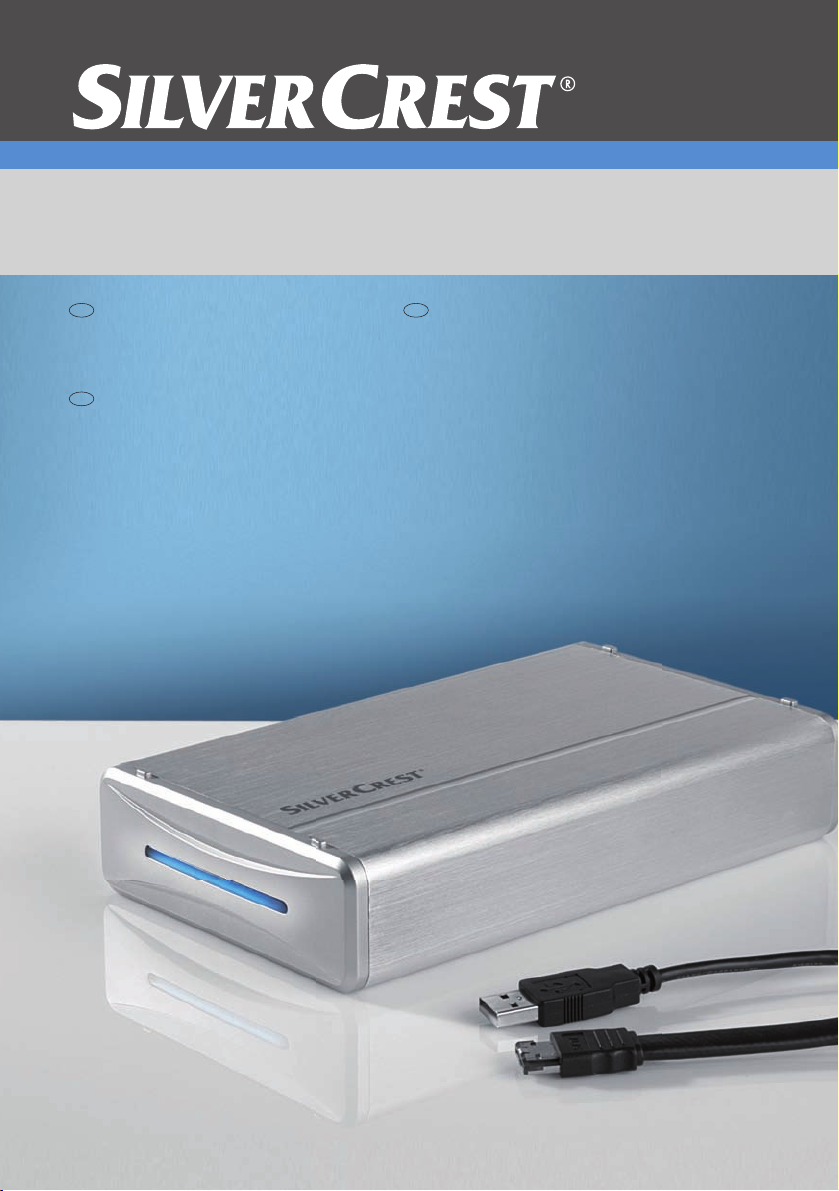
GB
HR
SI
External Hard Drive
in a sturdy high-quality aluminium case
User manual and
service information
Korisnički priručnik i
informacije o servisu
Navodila za uporabo in
servisne informacije
DataBox VI 1000
Page 2
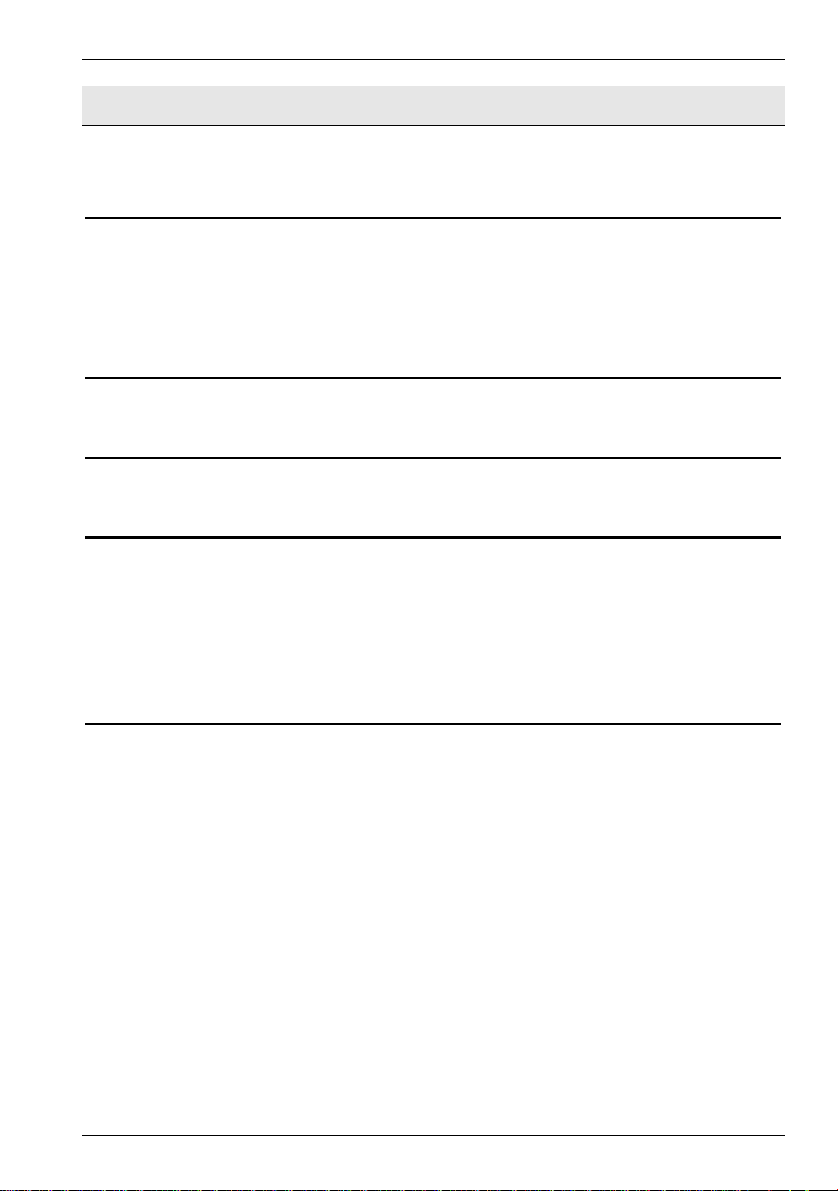
DataBox VI 1000 English
Table of Contents
GENERAL INFORMATION 2
System Requirements.................................................................................................... 3
Package contents........................................................................................................... 3
CE Declaration of Conformity Notice.............................................................................. 3
Disposal of Old Devices ................................................................................................. 3
TECHNICAL SPECIFICATIONS 4
Intended Use.................................................................................................................. 4
IMPORTANT SAFETY INSTRUCTIONS 5
Maintenance and care.................................................................................................... 7
GETTING STARTED 8
Connecting via a USB Cable.......................................................................................... 9
Connecting via the eSATA Cable................................................................................. 10
Note on Installing Applications ..................................................................................... 11
Formatting and Partitioning .......................................................................................... 11
Disconnecting............................................................................................................... 12
DETAILS OF GUARANTEE 13
1
Page 3
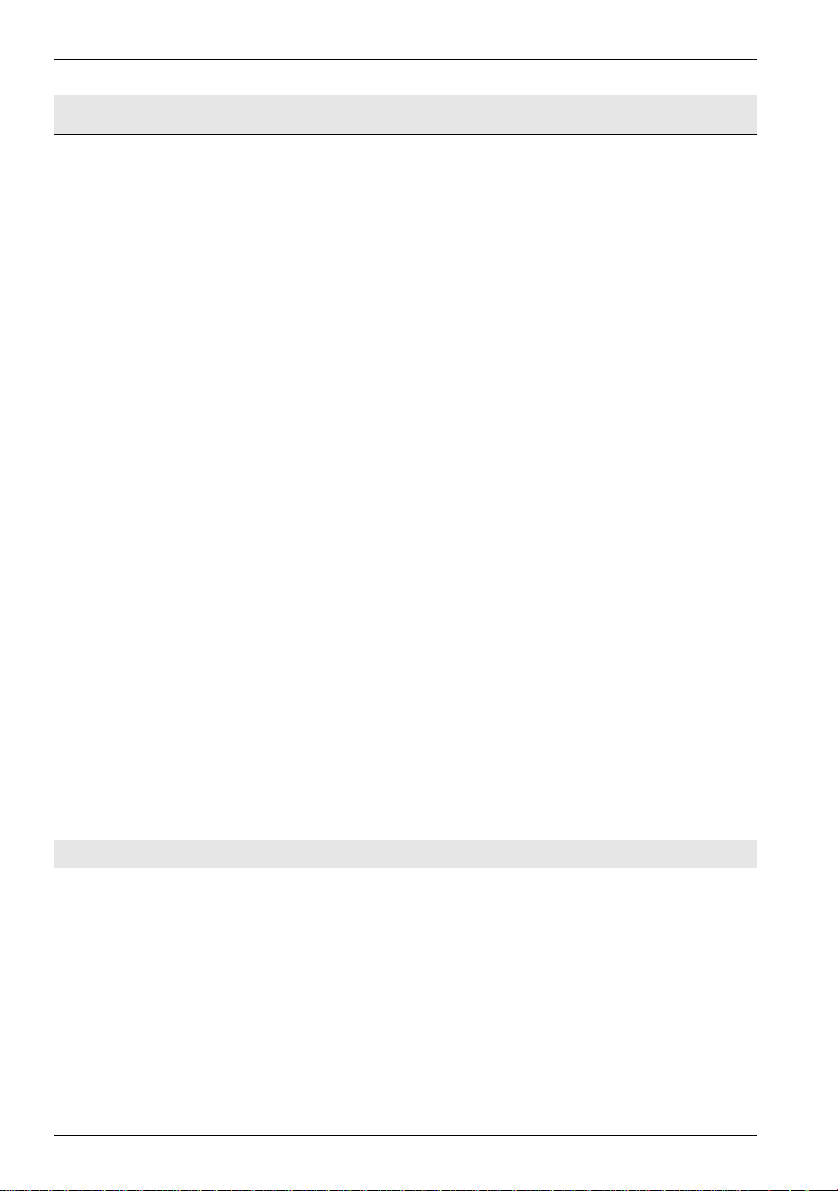
English DataBox VI 1000
General Information
Thank you for choosing a Silvercrest product.
Before you use this device for the first time, please read the following notes in this
manual and heed all warnings, even if you are familiar with handling electronic devices.
Keep this manual in a safe place for future reference. If you sell or pass this device on
to another person, it is imperative that you also hand over this manual.
Your Silvercrest DataBox is an external hard disk drive that lets you enlarge your
computer's storage capacity for saving and managing documents, videos, music files,
photographs, graphics, etc. You can also use your new hard disk as a backup device
for saving important information. Regardless of whether you use your hard disk as a
storage extension or a backup solution, this manual contains all necessary information
and hints you need for its operation.
The Silvercrest DataBox offers the following functions:
- 1 TB storage capacity
- Plug and Play
- High data transfer rate
- USB 1.1 or 2.0
- eSATA II connector
- Hot-Swap for easy connection to other computers
- Robust housing
The eSATA standard is a further development of the SATAII standard and enables the
connection of an external hard disk through technical improvement. ESATA provides a
clearly higher transfer speed with its up to 3 Gbit/s than USB 2.0 (compare 0.48 Gbit/s).
A further advantage of the eSATA standard in comparison to the USB Standard is that
it reduces the load of the processor.
Important Information: Do not use both means of connection at the same time.
2
Page 4
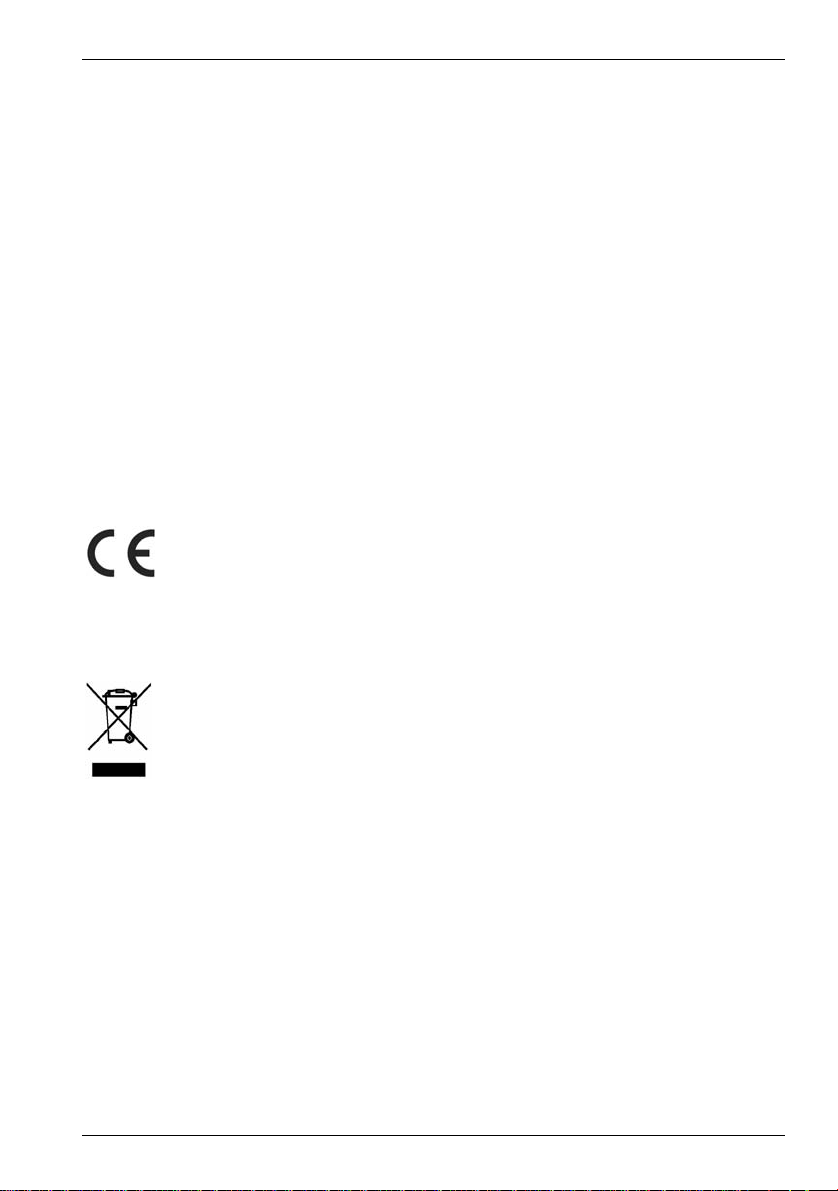
DataBox VI 1000 English
System Requirements
The minimum system requirements are:
- Computer with: Pentium or other compatible processor, or higher
- Microsoft
- 128 MB RAM or higher, according to the requirements of Windows
- Available USB 1.1 or 2.0 port or eSATA connector
- Internet connection (for system updates)
Package contents
- External housing with installed hard disk
- External power adapter
- USB cable
- eSATA cable
- Pedestal
- User manual
CE Declaration of Conformity Notice
®
Windows Vista®, Windows® XP, Windows® 2000
®
This device has been tested for compliance with the relevant requirements of
the EMC Directive 2004/108/EC and the Low Voltage Directive 2006/95/EC.
The corresponding Declaration of Conformity can be found at the end of this
User's Manual.
Disposal of Old Devices
The European Directive 2002/96/EC applies to this product. All electric and
electronic devices must be disposed of separately from household waste at
established bodies. Avoid hazards to the environment and dangers to your
personal health by disposing of the device properly. For further information
about proper disposal, contact your local government, disposal bodies or the
shop where you bought the device.
3
Page 5
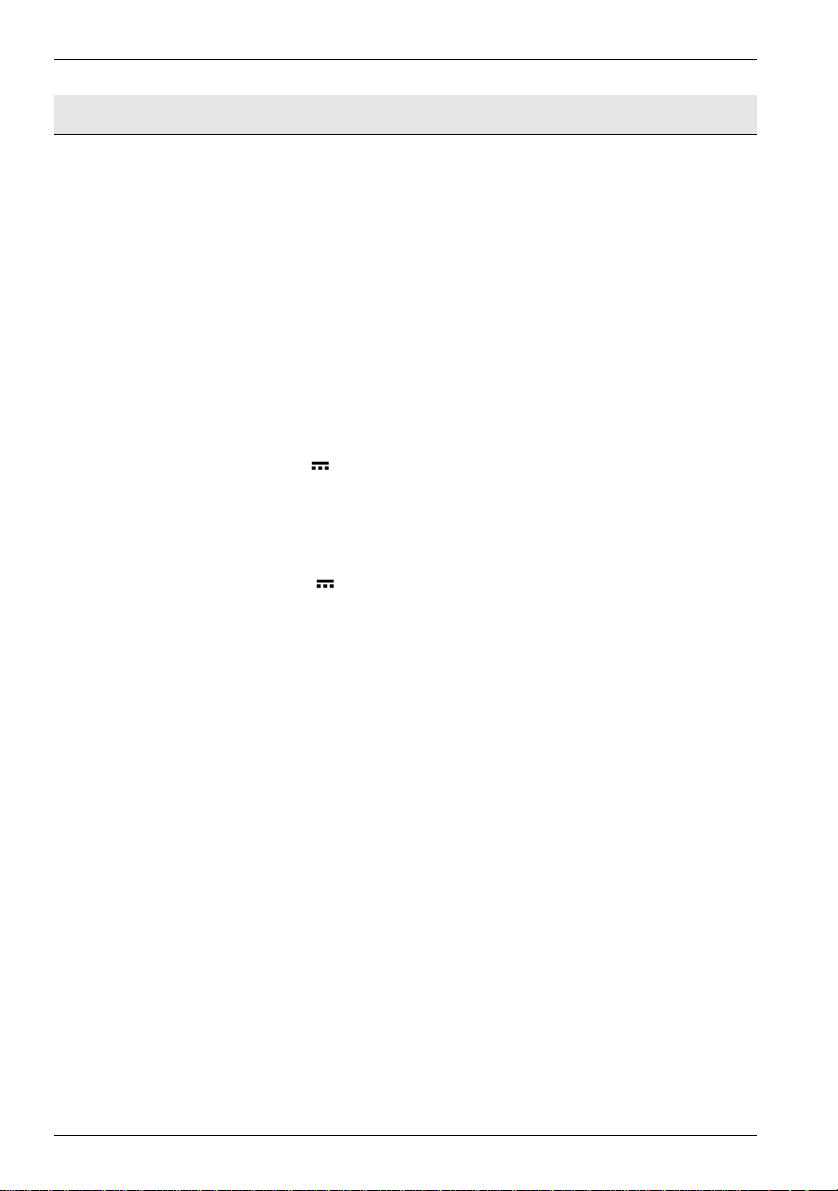
English DataBox VI 1000
Technical Specifications
Model Silvercrest DataBox VI 1000
Type External hard disk for USB 2.0 connection, (downwards
compatible to USB 1.1) or eSATA
Housing High-quality aluminium housing
Dimensions (W x H x D) 11.8 x 4 x 20 cm
Storage capacity 1 TB storage capacity (unformatted), brand name hard disk,
7200 r.p.m., pre-formatted for Microsoft
Windows
System Requirements Microsoft
®
XP and Windows® 2000 (NTFS)
®
Windows Vista®, Windows® XP, Windows® 2000,
USB 2.0 (or USB 1.1) or eSATA
USB Standard Universal Serial Bus
Special features Downwards-compatible to USB 1.1
eSATA External Serial Advanced Technology Attachment
Power requirements 12V
2A
Warranty 36 months
Technical Data for Power Adapter, Model KSAF F1200250W1EU
Input 100-240 V ~ 50/60 Hz 0.63 A
Output 12 V
2,5A
Intended Use
®
Windows Vista®,
The Silvercrest DataBox has been developed for data backup and data transfer from or
to a PC or notebook with USB ports or eSATA connection for indoor operation. If used
for non-intended purposes or if the housing is opened, the warranty is rendered void.
The Silvercrest DataBox in its default configuration has not been designed for medical,
lifesaving, rescue or life-maintaining purposes. This product has not been designed for
corporate or commercial applications. This includes games, communication and others.
4
Page 6
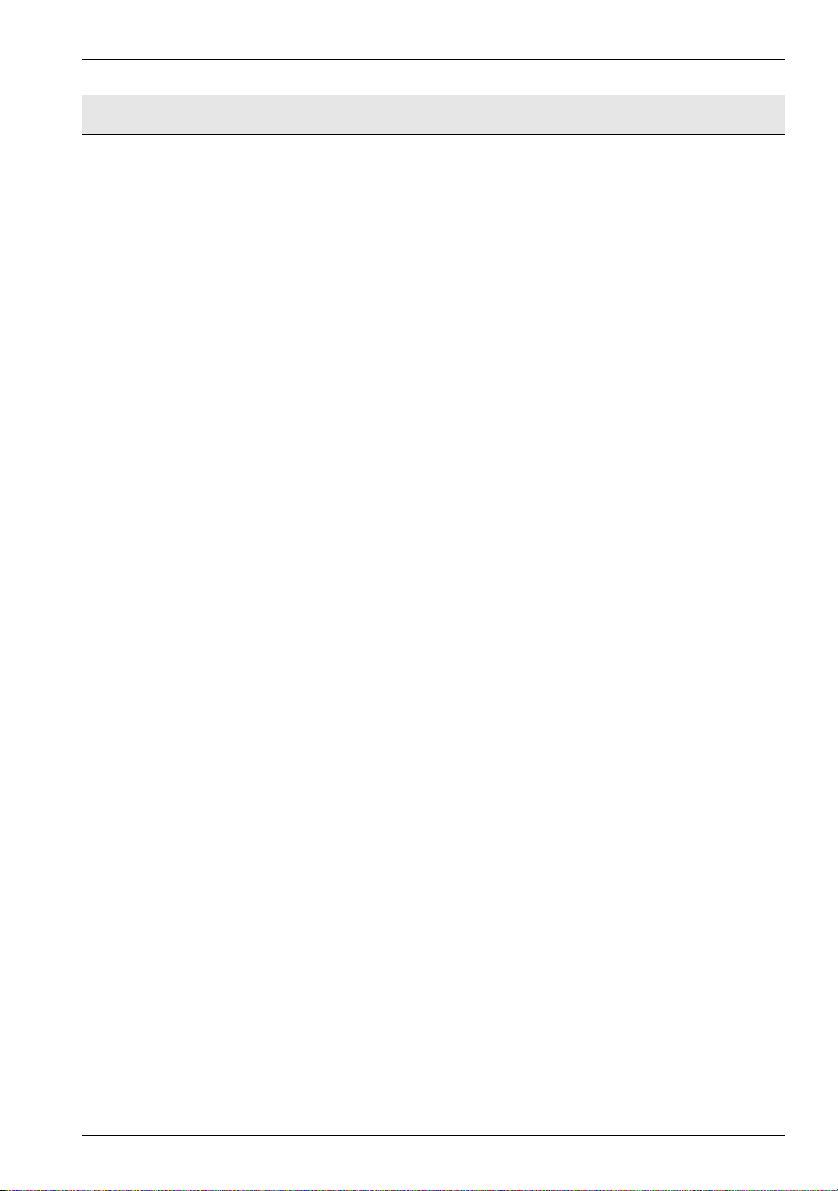
DataBox VI 1000 English
Important Safety Instructions
Before you use this device for the first time, please read the following notes in this
manual and heed all warnings, even if you are familiar with handling electronic devices.
Keep this manual in a safe place for future reference. If you sell or pass this device on
to another person, it is imperative that you also hand over this manual.
- Handle your hard disk with care. Please always follow these safety instructions in
order to avoid any damage or voiding the warranty. Damage to the hard disk can
result in loss of data.
- Position the device on a stable, even surface and do not place any (heavy) objects
on the device.
- The device is not for use in environments with a high temperature or humidity (e.g.
bathrooms), and must be kept free of dust.
- Operating temperature and humidity: 5 °C to 35 °C, max. 85% RH
Always make sure that
- there is free circulation of air (do not place the device on shelves, on a thick carpet,
on a bed, or anywhere that obstructs the ventilation slots, and leave at least 10cm
clearance on all sides;
- no direct heat sources (e.g. heating) can affect the device;
- no direct sunlight or bright artificial light reaches the device;
- contact with spray and dripping water and abrasive liquids must be avoided and
the device should never be operated near water, and it must especially never be
immersed (do no place any objects filled with liquids such as vases or drinks near
the device);
- never place the device in the immediate vicinity of magnetic fields (e.g.
loudspeakers);
- do not place any fire sources (e.g. burning candles) on or near the device;
- do not introduce any foreign bodies into the device;
- the device must not be subject to any great temperature changes as this may
cause moisture through condensation;
- the device should not be subject to excessive shocks and vibrations.
If you are not using the device within the Republic of Germany, you must observe the
regulations and laws in the country of use.
- In its default configuration, this product has not been designed for medical,
lifesaving, rescue or life-maintaining purposes. This product has not been designed
for corporate or commercial applications. This includes games, communication and
others. Furthermore, the device may not be used outdoors or in tropical climates.
5
Page 7
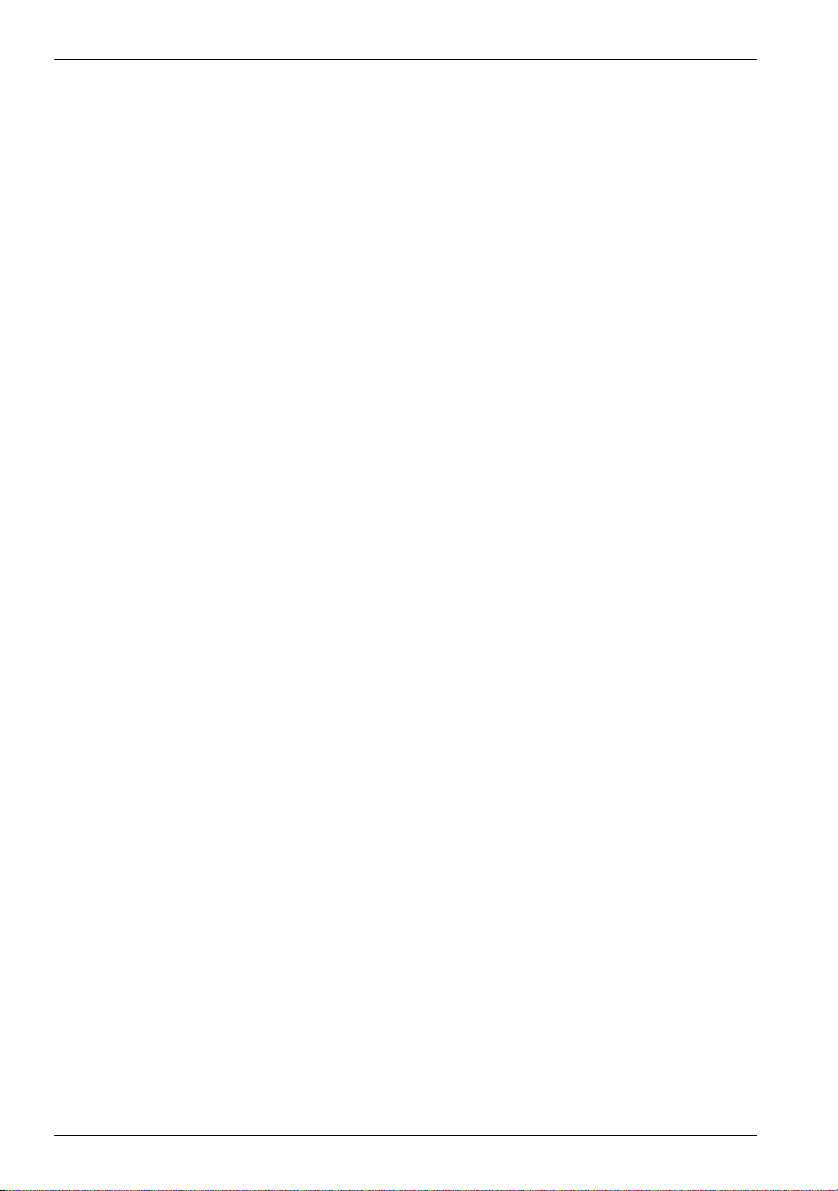
English DataBox VI 1000
Only connection cables and external devices may be used that comply with safety
standards and the electromagnetic compatibility and shielding quality of this
device. This device fulfills all that relates to CE Conformity, relevant norms and
standards. Any changes to the equipment other than the recommended changes
by the manufacturer may lead to the result that these directives are not met any
more. Only use accessories recommended by the manufacturer.
- Do not allow children to play with electrical devices when not under supervision.
Children may not be able to comprehend the presence of potential risks.
- Keep the packaging away from children to avoid the danger of suffocation.
- Always hold cables by the plug and never pull on the cable itself. Never hold the
power cord with wet hands as this may cause a short circuit or electric shock.
Never place the device, heavy objects or furniture on the cable and take care that
the cord does not become trapped, especially at the plug and sockets. Never make
knots in the cable and do not tie it together with other cords. All cables should be
positioned so that nobody can trip over them or be obstructed by them. A damaged
power cord can cause a fire or an electric shock. Inspect the power cord from time
to time. Never use adapter plugs or extension cables that don't comply with the
current safety regulations in your country, and don't modify any of the power cords
or electrical installations yourself.
- The power switch of this device does not fully disconnect the device from the
mains. Furthermore, the device consumes electricity whilst connected. In order to
completely disconnect the device from the mains, the power adapter must be
pulled out from the wall outlet. For this reason, the device should be positioned in a
way that assures a direct and unobstructed access to the wall outlet so that the
power adapter can be immediately pulled out in an emergency situation. To avoid
the danger of fire if the power adapter is not going to be used for a long while (e.g.
during holidays), it should always be disconnected from the power socket. Before
stormy weather when there is the danger of lightning, disconnect the device from
the power supply.
- Use only the supplied power adapter model KSAF F1200250W1UK to avoid
overheating, deformation of housing, fire, electric shock, explosions and other
dangers. Never connect this power adapter to other devices.
- The Silvercrest DataBox saves data on a magnetic surface. For this reason, keep
your Silvercrest DataBox away from sources that generate magnetic and
electromagnetic fields.
- Install the cables in a safe way. Avoid tripping over them.
- Do not attempt to open the Silvercrest DataBox housing. Otherwise you will lose
your warranty rights.
- Do not remove any cables before properly shutting down the device in the
operating system (see page 12 – Disconnecting).
6
Page 8
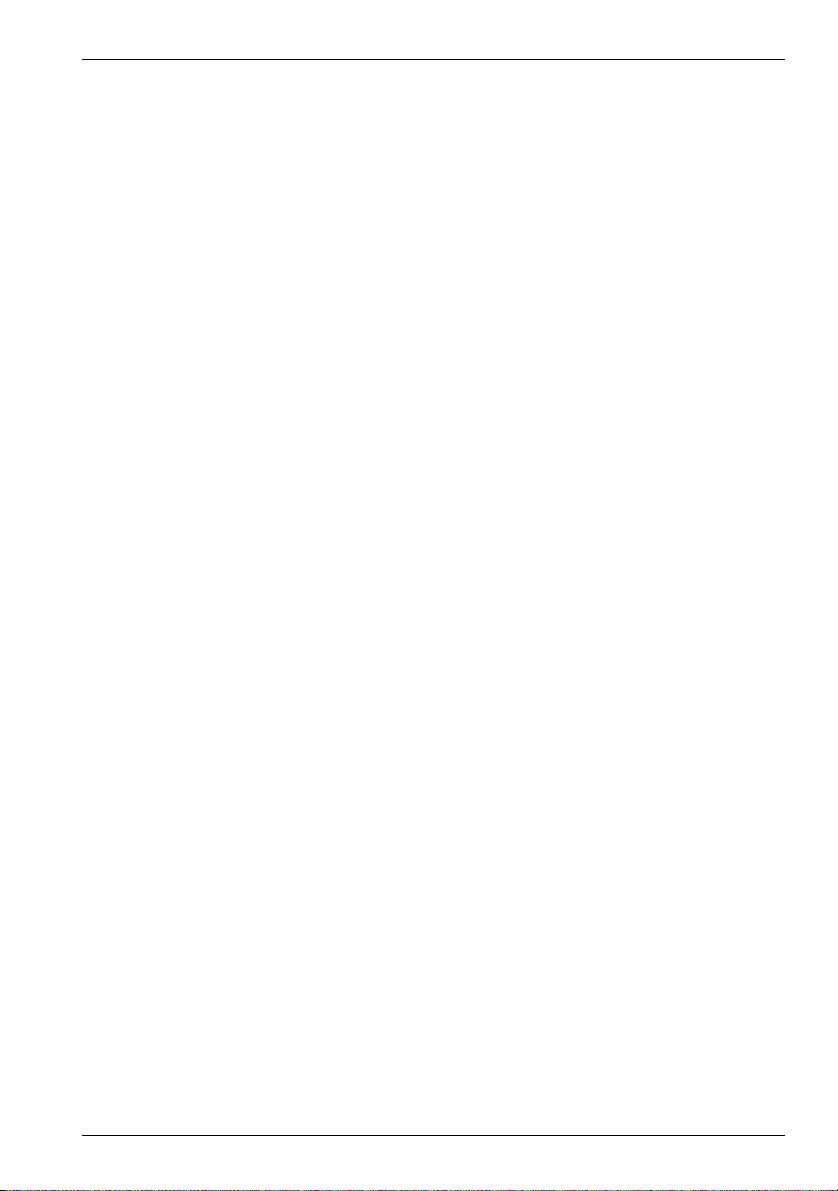
DataBox VI 1000 English
- Place the Silvercrest DataBox in a safe position so it cannot fall over. Use the
stand supplied.
Maintenance and care
Repairs are required when this device has been damaged in any way, for example,
when the power adapter, power cord or housing is damaged, when liquid or objects
have entered the device, when the product has been exposed to rain or moisture, when
the product does not work normally or if the product has been dropped. If you notice
any smoke, unusual noise or strange smells, switch off the device immediately and pull
the plug from the wall outlet. In this case the device should not be used further and
should be inspected by authorized service personnel. Please contact qualified
personnel when servicing is needed. Never open the housing of the device, the power
adapter or the accessories. If the housing is opened, your life is in danger due to
electric shock. Only use a clean, dry cloth for cleaning.
7
Page 9

English DataBox VI 1000
Getting Started
Please read this user manual before using the device for the first time. This prevents
incorrect operation and use. Unpack the Silvercrest DataBox and keep the packaging.
Front view Back view
1 LED indicator
In USB mode the LED
indicator will blink during
data transfer. In eSATA
USB
mode the LED indicator
will light continuously
during data transfer.
2 On/Off button
3 Connection for external power adapter
4 USB port
5 eSATA connector
6 7 8 9
Power on
HDD access
eSATA
Power adapter [A] USB cable [B] eSATA cable [C]
6 Connector for Silvercrest DataBox
7 USB connector for Silvercrest DataBox
8 USB connector for PC
9 eSATA cable (both connectors are identical)
8
Page 10
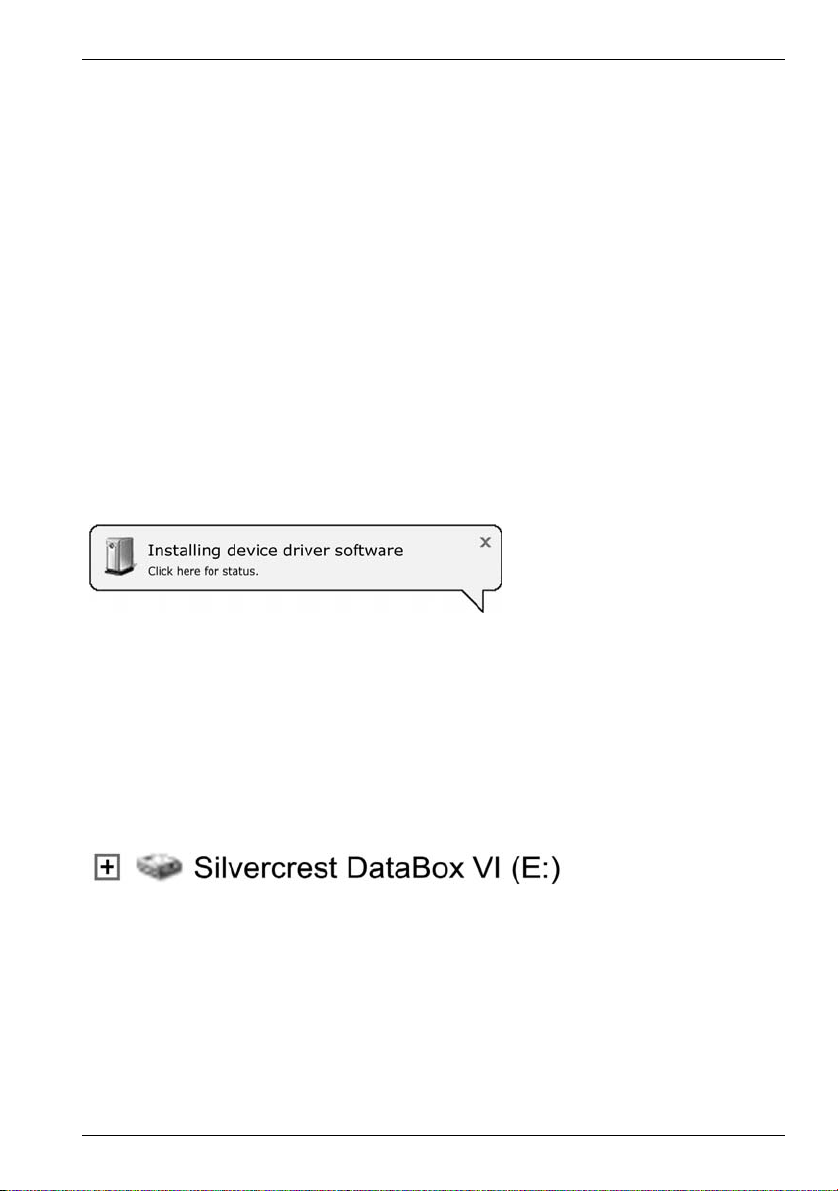
DataBox VI 1000 English
Connect the Silvercrest DataBox to the supplied power adapter [A], by inserting the
power adapter connector [6] into the connector port [3] of the Silvercrest DataBox. Plug
the power adapter into a wall outlet.
Connecting via a USB Cable
1. Insert the flat connector [8] of the USB cable [B] into a free USB port on your
desktop PC or notebook.
2. Next connect the other connector [7] of the USB cable to the USB port [4] of your
Silvercrest DataBox.
3. Power on the Silvercrest DataBox using the On/Off switch [2]. The operating
system will automatically detect that a new USB device has been connected and
will install the corresponding driver.
On first-time connection of the Silvercrest DataBox, the operating system will notify of
the detection of new hardware with this message:
Figure: Installation message
(Message depending on
operating system)
The built-in hard disk has already been formatted with the NTFS file system and is
therefore ready for immediate use. The Silvercrest DataBox shows as a new disk in
"My Computer" with a drive letter assigned by the operating system. The drive letter
assigned depends on the number of disk drives you already have connected to your
computer.
Figure: Drive in "My Computer"
9
Page 11
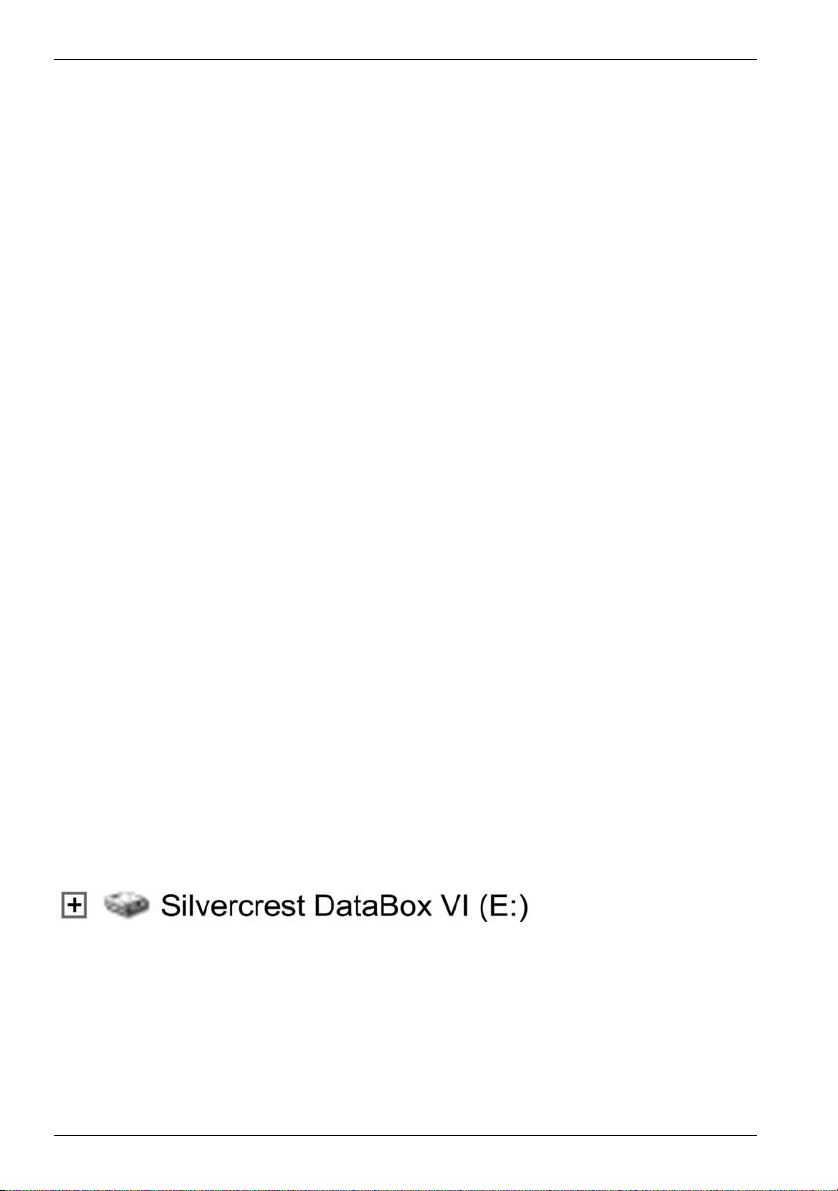
English DataBox VI 1000
Connecting via the eSATA Cable
To use the SATA standard your computer must have available an external SATA
connector (eSATA). This should be properly installed on your operating system.
Depending on the manufacturer of the eSATA connector, you must also have the
corresponding driver installed on your computer. If you are not sure whether the
connector is correctly installed, check in the documentation of your computer or in the
third-party expansion card.
The Silvercrest DataBox is designed for the eSATA standard and therefore offers also
"Hot Swap" technology. This means that you can connect and disconnect the
Silvercrest DataBox from your computer without having to shut down the operating
system.
On first use – depending on the hardware used – an automatic message may appear
or an acoustic signal may be heard.
1. Insert any connector of the eSATA cable [C] into a free eSATA port on your
computer.
2. Next connect the other connector of the eSATA cable to the eSATA port [5] of
your Silvercrest DataBox.
3. Power on the Silvercrest DataBox using the On/Off switch [2]. The operating
system will automatically detect that a new device has been connected and will
install the corresponding driver.
Just as with a USB connection, the eSATA connection of the Silvercrest DataBox is
immediately ready for use and is added to "My Computer" of your operating system. In
addition, the Silvercrest DataBox automatically obtains a specific drive letter. The drive
letter assigned depends on the number of disk drives you already have connected to
your computer.
Figure: Drive in "My Computer"
10
Page 12
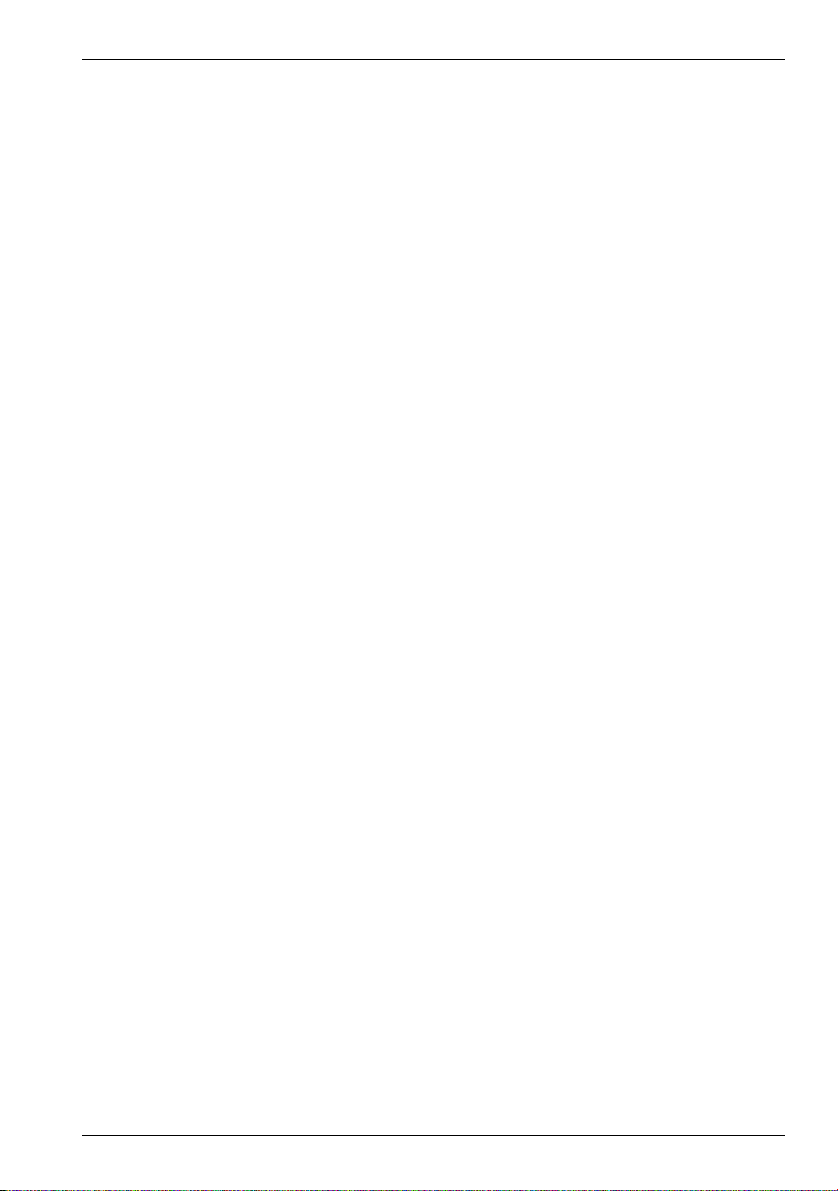
DataBox VI 1000 English
After this installation you can use the new Silvercrest DataBox hard disk in exactly the
same way as any other hard disk on your computer. Silvercrest DataBox fields of
application include:
- Moving or copying files or folders from other drives, CD-ROMs, or other media
- Installing and opening all kinds of program files on the new hard disk
- Saving video clips, games and other data
- Making safety copies of important data from you PC (backup)
Note on Installing Applications
The Silvercrest DataBox lets you install and execute applications just like any other
disk drive. Please note, however, that most Windows-based applications that have
been installed on the Silvercrest DataBox are only operational on the computer on
which the applications were installed. On installation, additional software information is
frequently copied to the partition of the operating system (usually C drive), necessary
for the execution of the application. If you use the Silvercrest DataBox on another
computer, this additional information will be missing. If you connect the Silvercrest
DataBox once again to a computer to which the application had previously been
installed, the application will function perfectly.
Formatting and Partitioning
The Silvercrest DataBox factory default settings are already formatted with the NTFS
file system. It is therefore not necessary to format again if you do not wish to change
the file system or the partitioning.
Note: If you format the Silvercrest DataBox all data saved onto the hard disk will be
deleted. Make backup copies of all data that you wish to use again after the formatting.
Partitioning can be comfortably carried out and processed in Explorer under Windows
Vista/XP/2000. To do so, select the following (example for Windows XP in standard
view):
[Start] > [Control Panel] > [Performance and Maintenance] > [Administrative Tools] >
[Computer Management] > [Disk Management]
Right-click on the Silvercrest DataBox icon and select "Format..." in the context menu
to format the current partition or select "Delete partition..." to delete the current partition
and to create one or more new partitions.
You can find more information on partitions in Help. Click on the question mark in the
command list and write the search word "Partition" in "Help topics".
®
11
Page 13
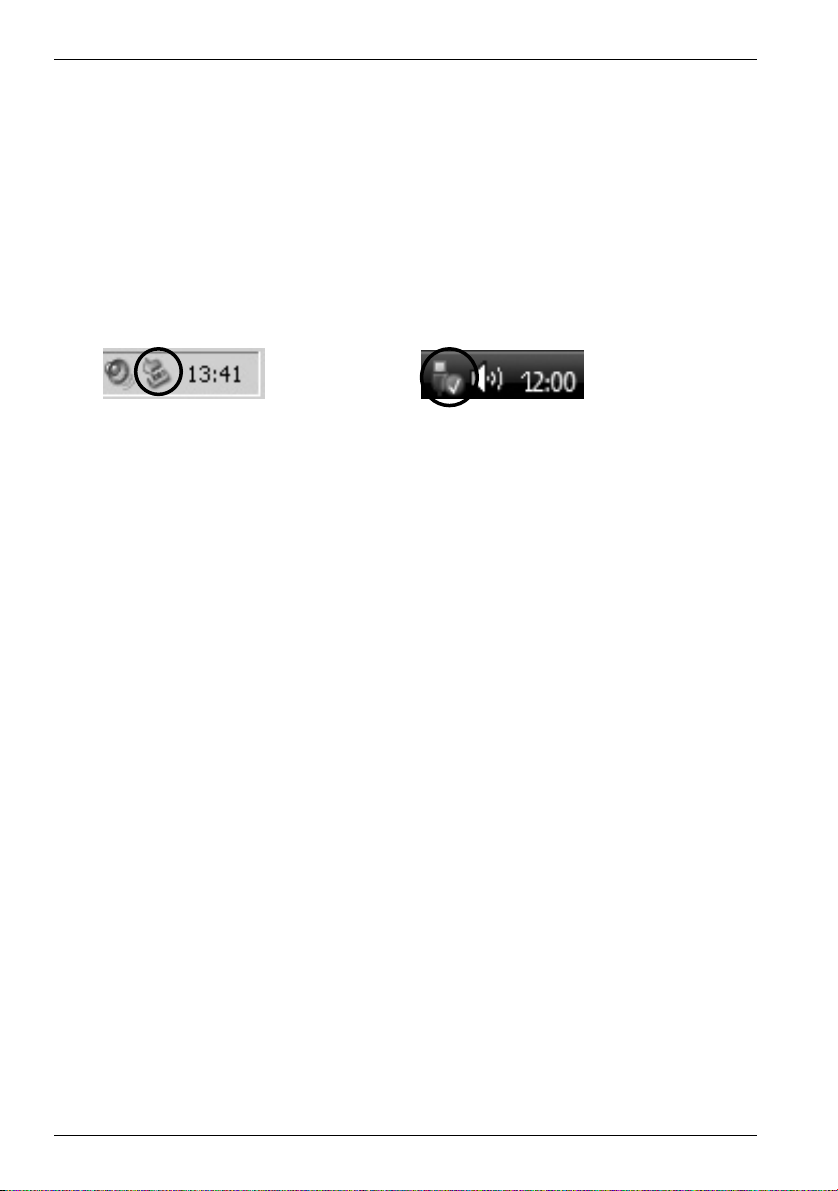
English DataBox VI 1000
Disconnecting
The Silvercrest DataBox can be connected to, and removed from, the computer while
the computer is powered on. However, if you remove the DataBox from the computer
without stopping it properly from the operating system, file damage or loss of data may
result.
Independently of whether you have connected the Silvercrest DataBox via the USB
cable or the eSATA cable, left-click on the "Safely Remove Hardware" icon in the task
bar beside the system clock (see figure below) and keep pressed down.
Fig.: Safely remove hardware example
from Windows® XP
In the window that follows it is possible that more than one external device is displayed.
Select the Silvercrest DataBox by left-licking on it. A message will soon appear,
indicating that you can now safely remove the Silvercrest DataBox.
Fig.: Safely remove hardware example
from Windows Vista®
12
Page 14
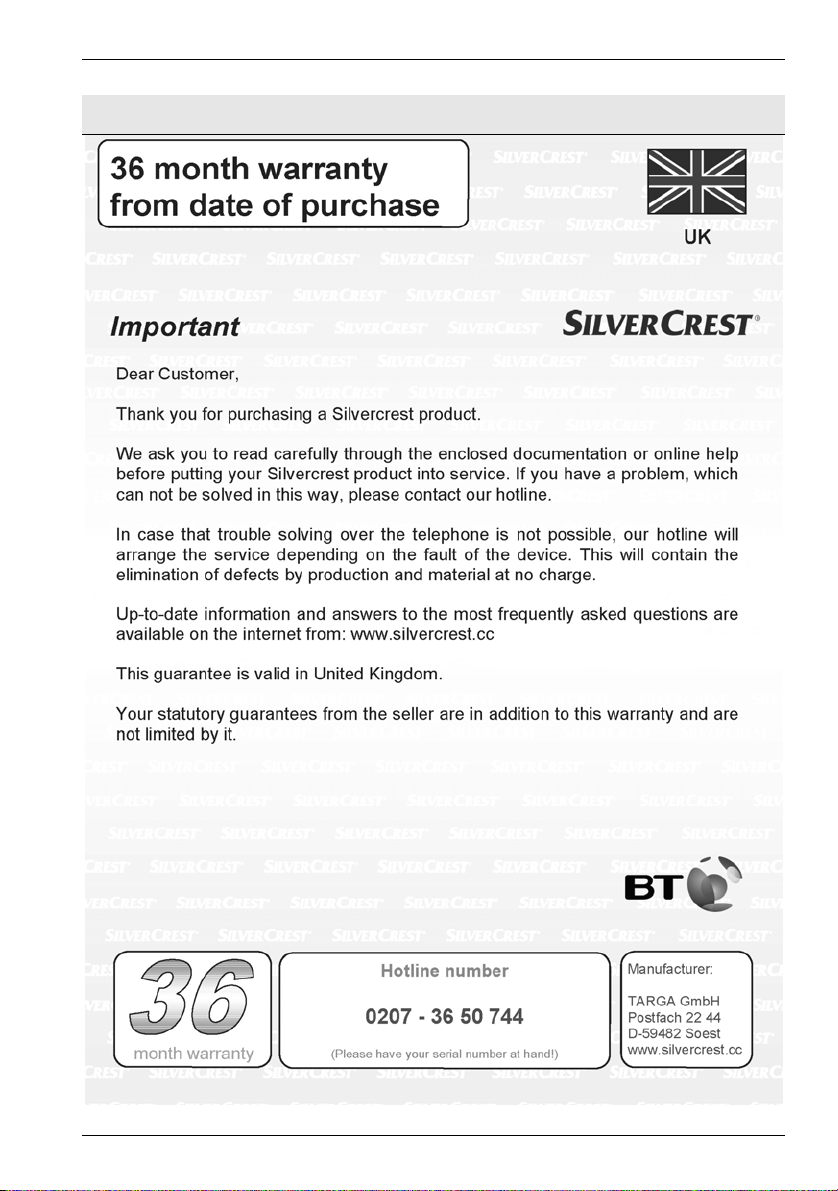
DataBox VI 1000 English
Details of Guarantee
13
Page 15

English DataBox VI 1000
14
Page 16

DataBox V 1000 Slovenščina
Vsebina
SPLOŠNE INFORMACIJE 16
Sistemske zahteve ....................................................................................................... 17
Vsebina paketa ............................................................................................................ 17
CE izjava o skladnosti .................................................................................................. 17
Odstranjevanje rabljenih izdelkov................................................................................. 17
TEHNIČNI PODATKI 18
Namenska uporaba...................................................................................................... 18
POMEMBNA VARNOSTNA NAVODILA 19
Popravilo in vzdrževanje ..............................................................................................21
ZAČETEK UPORABE 22
Priključitev prek USB kabla .......................................................................................... 23
Priključitev prek eSATA kabla ...................................................................................... 24
Opomba glede namestitve aplikacij.............................................................................. 25
Formatiranje in izdelava particij.................................................................................... 25
Odklop..........................................................................................................................26
INFORMACIJE O GARANCIJI 27
15
Page 17

Slovenščina DataBox V 1000
Splošne informacije
Zahvaljujemo se vam za nakup izdelka podjetja Silvercrest.
Pred prvo uporabo naprave preberite naslednje opombe v tem priročniku ter
upoštevajte vsa opozorila, tudi če ste dobro seznanjeni z upravljanjem elektronskih
naprav. Priročnik shranite na varnem mestu za kasnejšo uporabo. V primeru, ko
napravo prodate ali izročite drugi osebi, obvezno priložite tudi ta priročnik.
DataBox VI 1000 je zunanji trdi disk, ki omogoča povečanje velikosti pomnilnika vašega
računalnika za shranjevanje in urejanje dokumentov, video in glasbenih datotek,
fotografij, grafičnih datotek itd. Vaš novi trdi disk lahko uporabite tudi kot napravo za
varnostno shranjevanje pomembnih podatkov. Ne glede na to, ali trdi disk uporabljate
kot razširitev pomnilniške zmogljivosti ali kot rešitev za varnostno shranjevanje, so v
tem priročniku na voljo vse potrebne informacije in nasveti, ki jih potrebujete za njegovo
delovanje.
Funkcije, ki jih omogoča DataBox VI 1000:
- Velikost pomnilnika 1 TB
- Vstavi in poženi
- Visoka hitrost prenosa podatkov
- USB 1.1 ali 2.0
- eSATA II priključek
- Hitra menjava za enostavno priključitev na druge računalnike
- Robustno ohišje
Standard eSATA predstavlja dodaten razvoj standarda SATAII in omogoča priključitev
zunanjega trdega diska s pomočjo tehnične izpopolnitve. ESATA zagotavlja znatno
večjo hitrost prenosa (do 3 Gbit/s) v primerjavi z USB 2.0 (0,48 Gbit/s). Naslednja
prednost standarda eSATA v primerjavi s standardom USB je nižja obremenitev
procesorja.
Pomembna informacija: Istočasno ne uporabljajte obeh tipov priključitve.
16
Page 18

DataBox V 1000 Slovenščina
Sistemske zahteve
Minimalne sistemske zahteve:
- Računalnik s procesorjem Pentium ali drugim združljivim oz. boljšim procesorjem
- Microsoft
- Najmanj 128 MB RAM-a, v skladu z zahtevami sistema Windows
- Razpoložljiv USB 1.1 ali 2.0 priključek oz. eSATA priključek
- Internetna povezava (za sistemske posodobitve)
Vsebina paketa
- Zunanje ohišje z nameščenim trdim diskom
- Zunanji vtični napajalnik
- USB kabel
- eSATA kabel
- stojalo
- Navodila za uporabo
CE izjava o skladnosti
®
Windows 7®, Windows Vista®, Windows® XP, Windows® 2000
®
Naprava je bila preizkušena v skladu s potrebnimi zahtevami smernice za
elektromagnetno združljivost 2004/108/EC in nizkonapetostne smernice
2006/95/EC. Ustrezna izjava o skladnosti je na voljo na koncu teh navodil za
uporabo.
Odstranjevanje rabljenih izdelkov
Za izdelek velja Evropska direktiva 2002/96/EC. Vse električne in
elektronske naprave je potrebno odstraniti ločeno od gospodinjskih
odpadkov na ustreznih odlagališčih. Z ustreznim odlaganjem rabljenih
izdelkov preprečite nevarnosti za okolje in ogrožanje lastnega zdravja. Za
dodatne informacije glede pravilnega odlaganja se pozanimajte na
ustreznem občinskem uradu, pri komunalni službi ali v trgovini, kjer ste
izdelek kupili.
17
Page 19

Slovenščina DataBox V 1000
Tehnični podatki
Model Silvercrest DataBox VI 1000
Tip Zunanji trdi disk za priključitev na USB 2.0 (navzdol
združljiv z USB 1.1) oz. na eSATA
Ohišje Kakovostno aluminijasto ohišje
Dimenzije (Š x V x G) 11,8 x 4 x 20 cm
Velikost pomnilnika 1 TB prostega pomnilnika (neformatiran), trdi disk z
blagovno znamko, 7200 obr./min., formatiran za
Microsoft
in Windows
Sistemske zahteve Microsoft
Windows
USB Standardno USB vodilo
eSATA External Serial Advanced Technology Attachment
Potrebno napajanje 12V
Garancija 36 mesecev
Tehnični podatki za napajalnik, model KSAF F1200250W1EU
Vhod 100-240 V AC, 50/60 Hz, 0,63 A
Izhod 12 V
®
Windows 7®, Windows Vista®, Windows® XP
®
2000 (NTFS).
®
Windows 7®, Windows Vista®, Windows® XP,
®
2000, USB 2.0 (ali USB 1.1) oz. eSATA
2A
2,5 A
Namenska uporaba
DataBox je izdelan za notranjo uporabo in je predviden za varnostno shranjevanje in
prenos podatkov iz oz. na osebni ali prenosni računalnik prek USB ali eSATA
priključka. V primeru nenamenske uporabe ali v primeru odpiranja ohišja izgubite
pravico do garancije. Privzeta konfiguracija diska DataBox ni primerna za uporabo v
medicinske namene, reševanje življenj ali za ohranjanje pri življenju. Predviden je za
domačo uporabo, v pisarnah in za malo gospodarstvo. Uporablja se lahko za igre,
komunikacije, pisarniško poslovanje in drugo.
18
Page 20

DataBox V 1000 Slovenščina
Pomembna varnostna navodila
Pred prvo uporabo naprave preberite naslednje opombe v tem priročniku ter
upoštevajte vsa opozorila, tudi če ste dobro seznanjeni z upravljanjem elektronskih
naprav. Priročnik shranite na varnem mestu za kasnejšo uporabo. V primeru, ko
napravo prodate ali izročite drugi osebi, obvezno priložite tudi ta priročnik.
- Pri delu s trdim diskom bodite previdni. Vedno upoštevajte varnostna navodila, da
ne pride do poškodb ali razveljavitve garancije. V primeru poškodbe trdega diska
lahko izgubite podatke.
- Napravo namestite na stabilno, ravno površino ter nanjo ne postavljajte nobenih
(težkih) predmetov.
- Naprava ni namenjena uporabi v okolju z visoko temperaturo ali vlago (npr. v
kopalnicah), biti mora čista in brez prahu.
- Delovna temperatura in vlaga: 5 °C do 35 °C, maks. 85% RV
Vedno se prepričajte, da
- je zagotovljeno prosto kroženje zraka (naprave ne postavljajte na police, debelo
preprogo, na posteljo ali na mesto, kjer bi bile ovirane prezračevalne odprtine, ter
na vseh straneh pustite najmanj 10 cm praznega prostora);
- na napravo ne vplivajo direktni toplotni viri (npr. grelne naprave);
- naprava ni izpostavljena neposredni sončni svetlobi ali močni umetni razsvetljavi;
- je preprečen stik z brizgajočo, tekočo vodo in jedkimi tekočinami; naprava nikoli ne
sme delovati v bližini vode, nikdar ne sme biti potopljena (v bližino naprave ne
postavljajte predmetov, napolnjenih z vodo, kot so npr. vaze ali pijače);
- naprave nikoli ne postavite v neposredno bližino magnetnih polj (npr. zvočnikov);
- na ali v bližino naprave ne postavite virov ognja (npr. gorečih sveč);
- v napravo ne zaidejo tujki;
- naprava ni izpostavljena velikim temperaturnim spremembam, ker le-te lahko
povzročijo nastanek vlage zaradi kondenzacije;
- naprava ni izpostavljena prevelikim udarcem in vibracijam.
Če naprave ne uporabljate v Nemčiji, upoštevajte predpise in zakone, ki veljajo v
državi, kjer jo uporabljate.
- Privzeta konfiguracija izdelka ni primerna za uporabo v medicinske namene,
reševanje življenj ali za ohranjanje pri življenju. Predviden je za domačo uporabo, v
pisarnah in za malo gospodarstvo. Uporablja se lahko za igre, komunikacije,
pisarniško poslovanje in drugo. Naprava se ne sme uporabljati na prostem ali v
tropskih razmerah. Uporabljate lahko samo zunanje naprave in priključne kable, ki
so izdelani v skladu z veljavnimi varnostnimi standardi ter ustrezajo kakovostnim
19
Page 21

Slovenščina DataBox V 1000
zahtevam za elektromagnetno združljivost in oklop naprave. Naprava izpolnjuje
vse standarde, ki so potrebni za oznako skladnosti CE. Spremembe na napravi, ki
niso v skladu s priporočili proizvajalca, lahko povzročijo, da te smernice niso več
izpolnjene. Uporabljajte samo opremo, ki jo priporoča proizvajalec.
- Otrokom ne dovolite, da brez nadzora uporabljajo električne naprave. Otroci morda
ne prepoznavajo prisotnih potencialnih nevarnosti.
- Tudi embalažni material odstranite izven dosega otrok, ker predstavlja nevarnost
zadušitve.
- Kable vedno izvlecite tako, da jih primete za vtič, nikoli ne povlecite samo za kabel.
Napajalnega kabla nikoli ne držite z mokrimi rokami, da ne pride do kratkega stika
ali udara električnega toka. Na kabel nikoli ne postavljajte naprave, težkih
predmetov ali pohištva ter poskrbite, da se kabel ne zatakne, predvsem pri vtiču in
vtičnicah. Na kablu nikoli ne delajte vozlov in ga ne povezujte z drugimi kabli. Vse
kable napeljite tako, da se nihče ne more spotakniti obnje in nikogar ne ovirajo.
Poškodovan napajalni kabel lahko povzroči požar ali udar električnega toka.
Napajalni kabel občasno preverite. Nikoli ne uporabljajte adapterjev ali podaljškov,
ki ne ustrezajo trenutno veljavnim državnim varnostnim predpisom, ter nikoli sami
ne spreminjajte napajalnega kabla ali električne napeljave.
- Glavno stikalo naprave ne odklopi povsem iz omrežne napetosti. Za popoln odklop
naprave iz omrežne napetosti izvlecite napajalnik iz omrežne vtičnice. Zaradi tega
je potrebno napravo namestiti tako, da je zagotovljen neposreden in neoviran
dostop do omrežne vtičnice in je v nujnem primeru možno vtični napajalnik takoj
izvleči iz vtičnice. Nevarnosti požara se izognete tako, da napajalnik v primerih, ko
naprave dalj časa ne uporabljate (npr. med dopustom), izklopite iz omrežne
vtičnice. Pred začetkom neviht, ko obstaja nevarnost strel, odklopite napravo iz
omrežne napetosti.
- Za preprečitev pregrevanja, deformacije ohišja, požara, udara električnega toka,
eksplozije in drugih nevarnosti uporabljajte samo priložen napajalnik, model
KSAF F1200250W1EU. Tega napajalnika nikoli ne priključite na druge naprave.
- DataBox shranjuje podatke na magnetno površino. Zaradi tega enoto DataBox
vedno odstranite iz bližine virov, ki povzročajo magnetna in elektromagnetna polja.
- Kable napeljite tako, da ne povzročajo nevarnosti. Namestite jih tako, da se nihče
ne more spotakniti vanje.
- Ne poskušajte odpirati ohišja enote DataBox, kajti v tem primeru izgubite pravico
do garancije.
- Ne odstranjujte kablov, dokler naprave na pravilen način ne zaustavite v
operacijskem sistemu (glejte stran 25 – Odklop).
- DataBox namestite v varen položaj, da se ne more prevrniti. Uporabite priloženo
stojalo.
20
Page 22

DataBox V 1000 Slovenščina
Popravilo in vzdrževanje
Popravila so potrebna v primeru kakršnekoli poškodbe naprave: npr. v primeru
poškodbe omrežnega vtiča, napajalnega kabla ali ohišja; ko v napravo zaide tekočina
ali predmeti; ko je bila naprava izpostavljena dežju ali vlagi, ko ne deluje normalno oz. v
primeru padca naprave. V primeru, ko opazite dim, nenavaden zvok ali nepričakovane
vonjave, napravo takoj izklopite ter izvlecite vtič iz omrežne vtičnice. Naprave v teh
primerih ne uporabljajte več ter jo odnesite v pregled v pooblaščen servisni center. Ko
je potreben servisni poseg, se obrnite na strokovno usposobljene osebe. Nikoli ne
odpirajte ohišja naprave, napajalnika ali dodatne opreme. V primeru odpiranja ohišja
ogrožate svoje življenje zaradi možnosti udara električnega toka. Za čiščenje
uporabljajte samo čisto, suho krpo.
21
Page 23

Slovenščina DataBox V 1000
Začetek uporabe
Pred prvo uporabo naprave preberite ta navodila za uporabo. Na ta način preprečite
nepravilno delovanje in uporabo. Odpakirajte enoto DataBox in shranite embalažo.
Pogled s sprednje strani Pogled z zadnje strani
1 LED zaslon
V USB načinu LED
indikator utripa med
prenosom podatkov. V
eSATA načinu LED
indikator neprekinjeno
sveti med prenosom
podatkov.
2 Tipka za vklop/izklop
3 Priključek za zunanji vtični napajalnik
4 USB priključek
5 eSATA priključek
6 7 8 9
Napajalnik [A] USB kabel [B] eSATA kabel [C]
6 Priključek za DataBox
7 USB priključek za DataBox
8 USB priključek za osebni računalnik
9 eSATA kabel (oba priključka sta identična)
USB
Delovanje
Datentransfer
eSATA
22
Page 24

DataBox V 1000 Slovenščina
Enoto DataBox priključite na priložen napajalnik [A] tako, da priključek napajalnika [6]
vstavite v vtičnico [3] na enoti DataBox. Napajalnik priključite v omrežno vtičnico.
Priključitev prek USB kabla
1. Ploščati priključek [8] USB kabla [B] vstavite v prost USB priključek na namiznem
ali prenosnem računalniku.
2. Zatem drugi priključek [7] USB kabla priključite v USB priključek [4] na enoti
DataBox.
3. S stikalom za vklop/izklop [2] vklopite enoto DataBox. Operacijski sistem
samodejno zazna, da je priključena nova USB naprava in namesti ustrezen
gonilnik.
Ob prvi priključitvi enote DataBox vas operacijski sistem z naslednjim sporočilom
obvesti, da je zaznana nova strojna oprema:
Vgrajen trdi disk je že formatiran za datotečni sistem NTFS in je torej pripravljen za
takojšnjo uporabo. DataBox je v oknu "Moj računalnik" prikazan kot nov disk, s črko
pogona, ki jo dodeli operacijski sistem. Dodeljena črka pogona je odvisna od števila
diskovnih pogonov, ki so že priključeni na vaš računalnik.
Slika: Sporočilo o namestitvi
(sporočilo je odvisno od
operacijskega sistema)
Slika: “Moj računalnik” prikazuje enoto DataBox
23
Page 25

Slovenščina DataBox V 1000
Priključitev prek eSATA kabla
Za možnost uporabe standarda SATA mora imeti vaš računalnik na voljo zunanji SATA
priključek (eSATA). Le-ta mora biti pravilno nameščen v vaš operacijski sistem. V
odvisnosti od proizvajalca eSATA priključka mora biti na računalniku nameščen tudi
ustrezen gonilnik. Če niste prepričani v pravilno namestitev priključka, preverite
dokumentacijo vašega računalnika oz. dokumentacijo razširitvene kartice.
DataBox je načrtovan za standard eSATA in tako zagotavlja tudi tehnologijo "hitra
menjava". To pomeni, da lahko enoto DataBox priklopite ali odklopite z osebnega
računalnika brez zaustavitve operacijskega sistema.
Pri prvi uporabi se – v odvisnosti od uporabljene strojne opreme – lahko prikaže
samodejno sporočilo oz. se lahko oglasi zvočni signal.
1. Enega izmed priključkov eSATA kabla [C] vstavite v prost eSATA priključek na
vašem računalniku.
2. Zatem drugi priključek eSATA kabla priključite v eSATA priključek [5] na enoti
DataBox.
3. S stikalom za vklop/izklop [2] vklopite enoto DataBox. Operacijski sistem
samodejno zazna, da je priključena nova naprava in namesti ustrezen gonilnik.
Podobno kot USB priključitev je tudi eSATA priključitev enote DataBox takoj
pripravljena za uporabo in je dodana v operacijski sistem v okno "Moj računalnik". Enoti
DataBox je poleg tega samodejno dodeljena črka pogona. Dodeljena črka pogona je
odvisna od števila diskovnih pogonov, ki so že priključeni na vaš računalnik.
Slika: “Moj računalnik” prikazuje enoto DataBox
24
Page 26

DataBox V 1000 Slovenščina
Po zaključeni namestitvi lahko trdi disk DataBox uporabljate na povsem enak način, kot
katerikoli drug trdi disk na vašem računalniku. Možnosti uporabe diska Silvercrest
DataBox:
- Premikanje ali kopiranje datotek ali map iz drugih pogonov, CD plošč ali drugih
medijev
- Namestitev in odpiranje različnih vrst programskih datotek na novem trdem disku
- Shranjevanje video izrezkov, iger in drugih podatkov
- Izdelava varnostnih kopij pomembnih podatkov z vašega računalnika (varnostno
kopiranje)
Opomba glede namestitve aplikacij
DataBox omogoča namestitev in izvajanje aplikacij, podobno kot katerikoli drug trdi
disk. Upoštevajte pa, da večina aplikacij na osnovi operacijskega sistema Windows, ki
so nameščene na disk DataBox, deluje samo na računalniku, na katerem so bile
aplikacije nameščene. Pri namestitvi se na particijo, kjer je nameščen operacijski
sistem (običajno je to pogon C), pogosto kopirajo dodatne informacije o programski
opremi, ki so potrebne za izvajanje aplikacije. Če disk DataBox uporabljate na drugem
računalniku, te dodatne informacije niso na voljo. Če enoto DataBox ponovno priključite
na računalnik, na katerem se je izvedla namestitev, aplikacija ponovno odlično deluje.
Formatiranje in izdelava particij
Disk DataBox je že tovarniško formatiran za datotečni sistem NTFS. Zato ponovno
formatiranje ni potrebno, če ne želite spremeniti datotečnega sistema ali particij.
Opomba: V primeru formatiranja diska DataBox se izbrišejo vsi podatki na disku. Pred
formatiranjem izdelajte varnostne kopije vseh podatkov, ki jih želite ponovno uporabiti.
Particije lahko v operacijskih sistemih Windows
obdelate v oknu Upravljanje diskov. V ta namen izberite (primer za OS Windows
®
Vista/XP/2000 udobno izdelate in
®
XP v
standardnem pogledu):
[Start] > [Nadzorna plošča] > [Skrbniška orodja] > [Upravljanje računalnika] >
[Upravljanje diskov]
Z desno miškino tipko kliknite na ikono diska DataBox in v priročnem meniju izberite
"Formatiraj ..." za formatiranje trenutne particije oz. izberite "Izbriši particijo ..." za
brisanje trenutne particije in izdelavo ene ali več novih particij.
Za dodatne informacije o particijah si oglejte Pomoč. Kliknite na vprašaj v seznamu
ukazov in v "Help Topics (Teme pomoči)" vpišite besedo "Particija".
25
Page 27

Slovenščina DataBox V 1000
Odklop
Enoto DataBox lahko med delovanjem računalnika priključite na računalnik, oz.
odstranite z računalnika. Če enoto DataBox odstranite z računalnika brez ustrezne
zaustavitve v operacijskem sistemu, pa lahko pride do poškodbe ali izgube podatkov.
Ne glede na način priključitve enote DataBox prek USB kabla ali eSATA kabla - z levo
miškino tipko kliknite na ikono "Varno odstranjevanje strojne opreme" v opravilni vrstici
za sistemsko uro (glejte spodnjo sliko) in tipko držite pritisnjeno.
Sl.: Primer za varno odstranjevanje
strojne opreme iz sistema
Windows
®
XP
Sl.: Primer za varno odstranjevanje
strojne opreme iz sistema Windows
®
Vista
V oknu, ki se odpre, se lahko prikaže več zunanjih naprav. S klikom z levo miškino
tipko izberite DataBox. Kmalu se prikaže sporočilo, da lahko enoto DataBox varno
odstranite.
26
Page 28

DataBox V 1000 Slovenščina
Informacije o garanciji
27
Page 29

Slovenščina DataBox V 1000
28
Page 30

DataBox V 1000 Hrvatski
Sadržaj
OPĆE INFORMACIJE 30
Sistemski zahtjevi......................................................................................................... 31
Isporučeni dijelovi......................................................................................................... 31
CE izjava o usklađenosti .............................................................................................. 31
Odlaganje rabljenih uređaja ......................................................................................... 31
TEHNIČKE KARAKTERISTIKE 32
Namjenska uporaba ..................................................................................................... 32
VAŽNI SIGURNOSNI NAPUCI 33
Popravak i održavanje.................................................................................................. 34
PRVI KORACI 36
Povezivanje putem USB kabela................................................................................... 37
Povezivanje putem eSATA kabela............................................................................... 38
Napomena o instaliranju programa ..............................................................................39
Formatiranje i particioniranje........................................................................................ 39
Prekid veze .................................................................................................................. 40
JAMSTVO 41
29
Page 31

Hrvatski DataBox V 1000
Opće informacije
Hvala vam na kupnji proizvoda tvrtke Silvercrest.
Prije prve uporabe uređaja pročitajte upute u ovom priručniku i pridržavajte se svih
upozorenja, čak i ako znate rukovati elektroničkim uređajima. Sačuvajte priručnik za
buduće potrebe. Predate li uređaj drugoj osobi ili ga prodate, obvezno predajte i ovaj
priručnik.
DataBox VI 1000 je vanjska disk-jedinica koja omogućava proširenje prostora za
pohranu vašeg računala za spremanje i rad s dokumentima, videoisječcima, glazbenim
datotekama, fotografijama, grafikama i sl. Novi disk možete koristiti i kao uređaj za
sigurnosno spremanje važnih podataka. Bez obzira na to koristite li disk za proširenje
prostora za pohranu ili sigurnosno kopiranje, u ovom priručniku nalaze se sve
informacije nužne za njegov rad.
DataBox VI 1000 raspolaže sljedećim funkcijama:
- Memorijski kapacitet 1 TB
- Sustav „Priključi i pokreni“ (Plug and Play)
- Velika brzina prijenosa podataka
- USB 1.1 ili 2.0
- eSATA II priključak
- Hot-Swap za brzo povezivanje s drugim računalima
- Otporno kućište
Standard eSATA poboljšanje je standarda SATA II i omogućava povezivanje vanjskog
diska zahvaljujući tehničkom razvoju. ESATA omogućava znatno bržu brzinu prijenosa
podataka (do 3 Gbit/s) od standarda USB 2.0 (0,48 Gbit/s). Druga prednost standarda
eSATA u usporedbi sa standardom USB jest što ne opterećuje toliko procesor.
Važna napomena: Ne koristite oba načina priključivanja istodobno.
30
Page 32

DataBox V 1000 Hrvatski
Sistemski zahtjevi
Minimalni sistemski zahtjevi su:
- Računalo s: Pentium ili sličnim kompatibilnim procesorom, ili snažnijim
- Microsoft
- 128 MB RAM-memorije ili više, ovisno o potrebama sustava Windows
- Slobodna USB 1.1 ili 2.0 utičnica ili eSATA priključak
- Internetska veza (radi ažuriranja sustava)
Isporučeni dijelovi
- Vanjsko kućište s ugrađenim diskom
- Vanjski utični strujni pretvarač
- USB kabel
- eSATA kabel
- Postolje
- Upute za uporabu
CE izjava o usklađenosti
®
Windows 7®, Windows Vista®, Windows® XP, Windows® 2000
®
Ovaj uređaj je ispitan radi usklađenosti s bitnim zahtjevima EMC-smjernice
2004/108/EC i Smjernice o niskom naponu 2006/95/EC. Odgovarajuća
potvrda o usklađenosti nalazi se na kraju ovog priručnika.
Odlaganje rabljenih uređaja
Europska smjernica 2002/96/EC odnosi se na ovaj uređaj. Svi električni i
elektronički uređaji moraju se odložiti odvojeno od komunalnog otpada na za
to propisanim mjestima. Uređaj odložite na propisani način kako biste
pomogli zaštiti okoliša i izbjegli opasnost po zdravlje. Pojedinosti o
ispravnom odlaganju doznajte od nadležnih tijela lokalne vlasti, komunalnih
služba ili trgovine u kojoj ste kupili uređaj.
31
Page 33

Hrvatski DataBox V 1000
Tehničke karakteristike
Model Silvercrest DataBox VI 1000
Vrsta Vanjski disk za povezivanjem putem USB 2.0
(kompatibilan s USB 1.1) ili eSATA priključka
Kućište Kvalitetno aluminijsko kućište
Dimenzije (V x Š x D) 4 x 11,8 x 20 cm
Memorijski kapacitet 1 TB (neformatirano), disk poznate marke, 7200 o/min,
unaprijed formatiran za Microsoft
®
, Windows® XP and Windows® 2000 (NTFS)
Vista
Sistemski zahtjevi Microsoft
Windows
®
Windows 7®, Windows Vista®, Windows® XP,
®
2000, USB 2.0 (ili USB 1.1) ili eSATA
USB Uobičajeni „Universal Serial Bus“
eSATA „External Serial Advanced Technology Attachment“
Izvor struje 12V
2A
Jamstvo 36 mjeseci
Tehničke karakteristike strujnog pretvarača, model KSAF F1200250W1EU
Ulaz 100-240 V ~ 50/60 Hz, 0,63 A
Izlaz 12 V
2.5 A
®
Windows 7®, Windows
Namjenska uporaba
DataBox je namijenjen za sigurnosno čuvanje i prijenos podataka sa i na osobno ili
prijenosno računalo putem USB ili eSATA priključka i za uporabu u zatvorenom
prostoru. Koristi li se u nenamjenske svrhe ili ako se kućište otvori, poništava se
valjanost jamstva. Prema svojoj temeljnoj izvedbi, DataBox nije predviđen za primjenu
u medicini, za spašavanje života, pomaganje ili održavanje na životu. Namijenjen je za
uporabu kod kuće, u uredu ili u malim tvrtkama. Ta primjena obuhvaća videoigre,
komunikaciju, uredsku uporabu i sl.
32
Page 34

DataBox V 1000 Hrvatski
Važni sigurnosni napuci
Prije prve uporabe uređaja pročitajte upute u ovom priručniku i pridržavajte se svih
upozorenja, čak i ako znate rukovati elektroničkim uređajima. Sačuvajte priručnik za
buduće potrebe. Predate li uređaj drugoj osobi ili ga prodate, obvezno predajte i ovaj
priručnik.
- Oprezno rukujte diskom. Obavezno se pridržavajte ovih sigurnosnih uputa radi
sprečavanja oštećenja ili poništenja jamstva. Oštećenje diska može prouzročiti
gubitak podataka.
- Uređaj postavite na stabilnu, ravnu podlogu. Ne postavljajte teške predmete na
uređaj.
- Uređaj nije namijenjen za rad u okruženjima s visokom temperaturom ili vlagom
(npr. kupaonicama). Zaštitite ga od prašine.
- Radna temperatura i vlažnost: od 5 °C do 35 °C, maks. 85% RV
Obvezno pripazite na sljedeće
- osigurajte slobodan protok zraka (ne postavljajte uređaj na police, debeli tepih,
krevet ni druga mjesta na kojima se mogu blokirati ventilacijski otvori te ostavite
barem 10 cm slobodnog prostora sa svih strana),
- zaštitite uređaj od izravnih izvora topline (npr. radijatora),
- zaštitite uređaj od izravne sunčeve svjetlosti i snažne umjetne rasvjete,
- uređaj ne smije doći u dodir s vodom i korozivnim tekućinama; uređaj ne koristite u
blizini vode, a osobito ga ne uranjajte u vodu (ne stavljajte napunjene vaze ili čaše
u blizinu uređaja),
- ne postavljajte uređaj u blizinu magnetskih polja (npr. zvučnika),
- ne stavljajte otvoreni plamen (npr. upaljene svijeće) na uređaj ili u njegovu blizinu,
- ne gurajte strane predmete u uređaj,
- uređaj se ne smije izložiti velikim promjenama temperature jer se inače može
stvoriti kondenzacija,
- ne izlažite uređaj prekomjernim udarcima i vibracijama.
Koristite li uređaj izvan Savezne Republike Njemačke, pridržavajte se važećih propisa i
zakona države gdje se uređaj koristi.
- Svojom osnovnom izvedbom uređaj nije predviđen za uporabu u medicini, za
spašavanje života, pomaganje ili održavanje na životu. Namijenjen je za uporabu
kod kuće, u uredu ili u malim tvrtkama. Ta primjena obuhvaća videoigre,
komunikaciju, uredsku uporabu i sl. Osim toga, uređaj se ne smije koristiti na
otvorenom ni u područjima s tropskom klimom. Koristite samo spojne kabele i
vanjske uređaje koji zadovoljavaju sigurnosne standarde te elektromagnetsku
33
Page 35

Hrvatski DataBox V 1000
usklađenost i kvalitetu zaštite ovog uređaja. Ovaj uređaj ispunjava sve propise o
usklađenosti za CE, nadležne norme i standarde. Izmjene uređaja koje ne
preporučuje proizvođač mogu prouzročiti kršenje navedenih smjernica. Koristite
samo pribor koji preporučuje proizvođač.
- Nemojte dopustiti da se djeca igraju električnim uređajima bez nadzora odraslih.
Djeca ne mogu razumjeti moguće opasnosti.
- Ambalažu držite dalje od dohvata djece kako biste spriječili opasnost od gušenja.
- Kabele isključujte povlačenjem utikača. Nikada ne povlačite kabel. Ne dirajte
strujni kabel mokrim rukama jer to može prouzročiti kratki spoj ili strujni udar. Ne
stavljajte uređaj, teške predmete ili namještaj na kabel i pripazite da se kabel ne
zapetlja, osobito kod utikača i utičnica. Ne vežite kabel u čvor i ne povezujte ga s
drugim kabelima. Kabele položite tako da nikom ne smetaju i da se preko njih nitko
ne spotakne. Oštećeni strujni kabel može prouzročiti požar ili strujni udar.
Povremeno pregledajte strujni kabel. Nikada ne koristite pretvarače i produžne
kabele koji ne zadovoljavaju važeće sigurnosne propise u vašoj zemlji. Nemojte
vršiti preinake na strujnim kabelima i električnim instalacijama.
- Glavna sklopka ovog uređaja ne isključuje uređaj u potpunosti iz električne mreže.
Za potpuno iskopčavanje uređaja iz električne mreže izvucite strujni pretvarač iz
utičnice. Uređaj bi stoga trebao biti smješten tako da se osigura izravan i nesmetan
pristup utičnici kako bi se utični strujni pretvarač mogao odmah izvući u slučaju
nužde. Radi izbjegavanja opasnosti od požara, strujni pretvarač uvijek isključite iz
utičnice ako ga ne namjeravate koristiti dulje vrijeme (npr. za vrijeme blagdana). U
slučaju opasnosti od grmljavine, iskopčajte uređaj iz električne mreže prije
nevremena.
- Koristite samo priloženi strujni pretvarač model KSAF F1200250W1EU radi
izbjegavanja pregrijavanja, deformacije kućišta, požara, strujnog udara, eksplozije i
ostalih opasnosti. Ovaj strujni pretvarač ne priključujte na druge uređaje.
- DataBox sprema podatke na magnetsku površinu. Zbog toga držite DataBox dalje
od izvora magnetskog i elektromagnetskog polja.
- Kabele položite na siguran način. Položite ih tako da ne zapinjete o njih.
- Ne pokušavajte otvoriti kućište uređaja DataBoxa, jer ćete time poništiti valjanost
jamstva.
- Ne iskopčavajte kabele ako prethodno niste ispravno isključili uređaj u
operacijskom sustavu (vidi str. 25 – Isključivanje).
- DataBox postavite tako da se ne može prevrnuti. Koristite priloženo postolje.
Popravak i održavanje
Popravak je potreban u slučaju bilo kakvih oštećenja uređaja, primjerice ako se ošteti
utikač, strujni kabel ili kućište proizvoda, ako u uređaj dospije tekućina ili strani
predmeti, ako je bio izložen kiši ili vlazi te u slučaju neispravnog rada ili pada uređaja.
34
Page 36

DataBox V 1000 Hrvatski
Ako primijetite dim, šumove ili neobične mirise, odmah isključite uređaj i izvucite strujni
kabel iz utičnice. U tom slučaju ne koristite uređaj i odnesite ga na pregled u ovlašteni
servis. Servisiranje prepustite osoblju ovlaštenog servisa. Nikada ne otvarajte kućište
uređaja, strujnog pretvarača i dodatne opreme. Otvaranjem kućišta izlažete se riziku od
strujnog udara. Uređaj čistite samo čistom, suhom krpom.
35
Page 37

Hrvatski DataBox V 1000
Prvi koraci
Prije prve uporabe uređaja pročitajte ovaj priručnik. Tako ćete izbjeći neispravno
rukovanje i uporabu. Raspakirajte uređaj DataBox i sačuvajte ambalažu.
Prednja strana Stražnja strana
1 LED zaslon
Ako se koristi USB, LED
indikator treperi tijekom
prijenosa podataka. Ako
USB
se koristi eSATA, LED
indikator svijetli tijekom
prijenosa podataka.
2 Glavna sklopka
3 Utičnica za vanjski strujni pretvarač
4 USB priključak
5 eSATA utičnica
6 7 8 9
Strujni pretvarač [A] USB kabel [B] eSATA kabel [C]
6 Priključak za DataBox
7 USB utičnica za DataBox
8 USB utičnica za računalo
9 eSATA kabel (oba priključka su jednaka)
Betrieb
Datentransfer
eSATA
36
Page 38

DataBox V 1000 Hrvatski
Priključite priloženi strujni pretvarač [A] u uređaj DataBox tako da spojite priključak
strujnog pretvarača [6] u utičnicu [3] na uređaju DataBox. Priključite strujni pretvarač u
zidnu strujnu utičnicu.
Povezivanje putem USB kabela
1. Priključite ravni priključak [8] USB kabela [B] u slobodnu USB utičnicu na stolnom
ili prijenosnom računalu.
2. Nakon toga, drugi priključak [7] USB kabela priključite u USB utičnicu [4] uređaja
DataBox.
3. Uključite uređaj DataBox preko glavne sklopke [2]. Operacijski sustav će
automatski prepoznati novi priključeni USB uređaj i instalirat će potreban
upravljački program.
Pri prvom priključivanju uređaja DataBox operacijski će sustav obavijestiti da je
prepoznao novi hardver sljedećom porukom:
Slika: Instalacijska poruka
(poruka ovisi o
operacijskom sustavu)
Ugrađeni disk unaprijed je formatiran za sustav datoteka NTFS i odmah je spreman za
uporabu. Uređaj DataBox prikazan je kao novi disk u „My Computer“ (Moje računalo),
sa slovom jedinice koje je dodijelio operacijski sustav. Dodijeljeno slovo jedinice ovisi o
broju diskova koji su već priključeni na računalo.
Slika: „My Computer“ (Moje računalo) s prikazom DataBoxa
37
Page 39

Hrvatski DataBox V 1000
Povezivanje putem eSATA kabela
Za korištenje standarda SATA računalo mora imati slobodnu vanjsku utičnicu SATA
(eSATA). Ona mora biti ispravno instalirana u operacijskom sustavu. Ovisno o
proizvođaču utičnice eSATA, na računalu morate imati instaliran i odgovarajući
upravljački program. Ako niste sigurni je li utičnica ispravno instalirana, pročitajte
dokumentaciju računala ili upute proizvođača kartice za proširenje.
Uređaj DataBox namijenjen je za standard eSATA i zbog toga omogućava tehnologiju
„Hot Swap“. To znači da uređaj DataBox možete priključivati i iskopčavati iz računala
bez isključivanja operacijskog sustava.
Pri prvoj uporabi, ovisno o korištenom hardveru, može se prikazati automatska poruka
ili oglasiti zvučni signal.
1. Priključite bilo koji priključak eSATA kabela [C] u slobodnu eSATA utičnicu na
računalu.
2. Nakon toga, drugi priključak eSATA kabela priključite u eSATA utičnicu [5]
uređaja DataBox.
3. Uključite uređaj DataBox preko glavne sklopke [2]. Operacijski sustav će
automatski prepoznati novi priključeni uređaj i instalirat će potreban upravljački
program.
Kao i kod USB priključka, eSATA priključak uređaja DataBox odmah je spreman za
uporabu i dodan je u „My Computer“ (Moje ra
DataBox automatski dobiva određeno slovo jedinice. Dodijeljeno slovo jedinice ovisi o
broju diskova koji su već priključeni na računalo.
Slika: „My Computer“ (Moje računalo) s prikazom DataBoxa
čunalo) operacijskog sustava. Osim toga,
38
Page 40

DataBox V 1000 Hrvatski
Nakon instalacije, novi disk DataBox možete koristiti potpuno jednako kao i ostale
diskove u računalu. Uređaj Silvercrest DataBox prikladan je za:
- Premještanje i kopiranje datoteka ili mapa s drugih diskova, CD-ROM-a ili drugih
medija
- Instaliranje i otvaranje raznih programskih datoteka na novom disku
- Spremanje videoisječaka, igara i drugih podataka
- Stvaranje sigurnosne kopije važnih podataka na računalu
Napomena o instaliranju programa
Uređaj DataBox omogućava instaliranje i izvođenje programa kao uobičajen disk. No
imajte u vidu da većina programa iz sustava Windows koji se instaliraju na uređaj
DataBox može funkcionirati samo na računalu na kojem je program instaliran. Pri
instaliranju se dodatni podaci o softveru obično kopiraju na particiju gdje se nalazi
operacijski sustav (najčešće jedinicu C), što je potrebno radi izvođenja programa.
Koristite li uređaj DataBox na drugom računalu, ti podaci neće biti prisutni. Spojite li
uređaj DataBox ponovno na računalo na kojem je program instaliran, program će
funkcionirati bez problema.
Formatiranje i particioniranje
Uređaj DataBox tvornički je formatiran u sustavu datoteka NTFS. Zbog toga ga ne
morate ponovno formatirati ako ne želite promijeniti sustav datoteka ili particioniranje.
Napomena: Pri formatiranju uređaja DataBox izbrisat će se svi podaci pohranjeni na
disku. Napravite sigurnosne kopije svih podataka koje želite koristiti nakon formatiranja.
Particioniranje se može jednostavno provesti u Disk Management pod sustavom
Windows
standardnom prikazu):
[Start] > [Control Panel] (Upravljačka ploča) > [Performance and Maintenance] (Rad i
održavanje) > [Administrative Tools] (Administrativni alati) > [Computer Management]
(Upravljanje računalom) > [Disk Management] (Upravljanje diskom).
Desnom tipkom miša pritisnite ikonu uređaja DataBox i u izborniku odaberite „Format...“
(Formatiraj) kako biste formatirali trenutačnu particiju ili odaberite „Delete partition...“
(Izbriši particiju) kako biste izbrisali trenutačnu particiju i napravili jednu ili više novih
particija.
Dodatne informacije o particijama možete pročitati u sustavu pomoći. Pritisnite znak
upitnika na popisu naredbi i upišite ključnu riječ „Partition“ (Particija) u polje „Help
topics“ (Teme pomoći).
®
Vista/XP/2000. U tu svrhu odaberite sljedeće (primjer za Windows® XP u
39
Page 41

Hrvatski DataBox V 1000
Prekid veze
Uređaj DataBox može se priključivati i iskopčavati iz računala dok je računalo
uključeno. Međutim, ako DataBox iskopčate iz računala, a da ga prethodno niste
ispravno zaustavili putem operacijskog sustava, posljedice mogu biti oštećenje ili
gubitak podataka.
Bez obzira je li uređaj DataBox priključen putem USB ili eSATA kabela, lijevom tipkom
miša pritisnite ikonu „Safely Remove Hardware“ (Sigurno uklanjanje hardvera) na
programskoj traci pored sata (vidi donju sliku) i držite je pritisnutu.
Slika: Primjer sigurnog uklanjanja
hardvera iz sustava Windows® XP
Slika: Primjer sigurnog uklanjanja
hardvera iz sustava Windows
®
Vista
U sljedećem prozoru možda će biti prikazano nekoliko vanjskih uređaja. Lijevom tipkom
miša odaberite uređaj DataBox. Ubrzo će se prikazati poruka kada je sigurno iskopčati
uređaj DataBox.
40
Page 42

DataBox V 1000 Hrvatski
Jamstvo
41
Page 43

EC Declaration of Conformity
We: Targa GmbH
Lange Wende 41
59494 Soest, Germany
declare our responsibility that the
product: Ext. HDD Box SilverCrest
model: DataBox VI
is confirmed to comply with the requirements set out in the Council Directive on the Approximation of
the Laws of the Member States relating to Electromagnetic Compatibility 2004/108/EC, Council
Directive relating to Low Voltage 2006/95/EC and the ErP Directive 2009/125/EC.
The measurements were carried out in accredited laboratories.
For the evaluation of above mentioned Council Directives for Electromagnetic Compatibility, Low
Voltage standards and ErP standarts were consulted:
EMC: EN 55024: 1998+A1:2001+A2:2003
EN 55022: 2006 limit class B
EN 61000-3-2: 2006
EN 61000-3-3: 1995+A1:2001+A2:2005
Safety: EN 60950-1: 2001 (IEC60950-1:2001,modified)
ErP: Regulation 278/2009
CE marking: 2010
Soest, 30th of June 2010 ____________________________________
authorised signature
Matthias Klauke, Managing Director
Page 44

TARGA GmbH
SI
HR
Mat-No: 1555588
Lange Wende 41
D-59494 Soest
www.silvercrest.cc
