Page 1
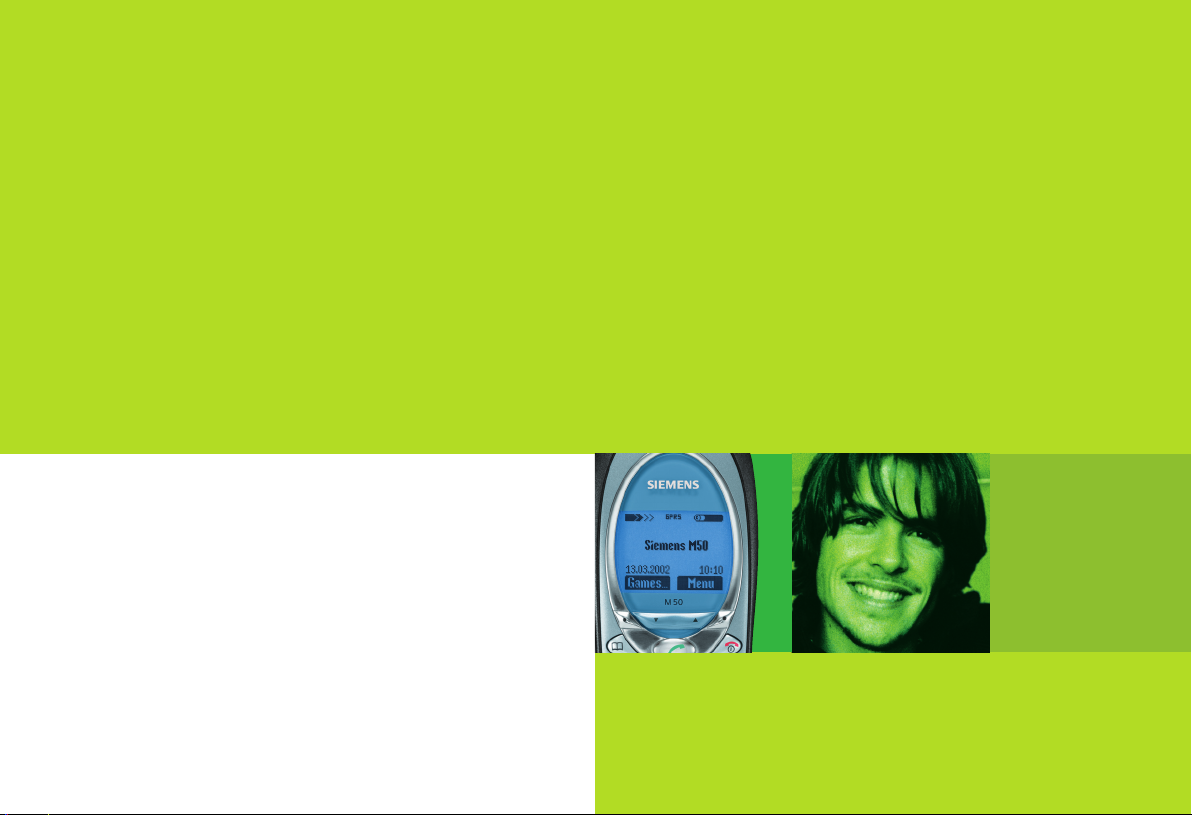
Issued by
Information and Communication mobile
Haidenauplatz 1
D-81667 Munich
© Siemens AG 2002
All rights reserved. Subject to availability.
Rights of modification reserved.
Siemens Aktiengesellschaft
www.my-siemens.com
Be inspired
s
M
50
Page 2
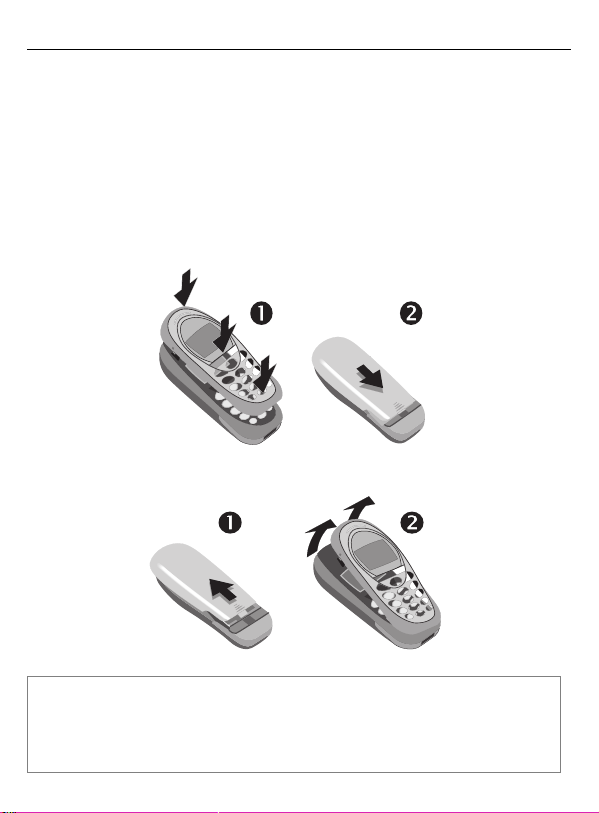
Thank you for buying a Siemens mobile phone. We wish you a lot of enjoyment and pleasure with it.
If you read through the user guide carefully, you will get to know all the functions of the phone.
In particular, please observe the safety precautions (p. 3) and PIN security
(p. 10).
The front and back covers of the casing (CLIPit™ Covers, my-CLIPit™: p. 12 and
p. 87) can be changed in a matter of seconds - no tools required:
To attach
To remove
Note
Your phone's display and the display cover of the upper shell are delivered with a protective
film. Remove this film before getting started.
In rare cases the static discharge may cause discolouration at the edges of the display.
However this will disappear within 10 minutes.
Page 3
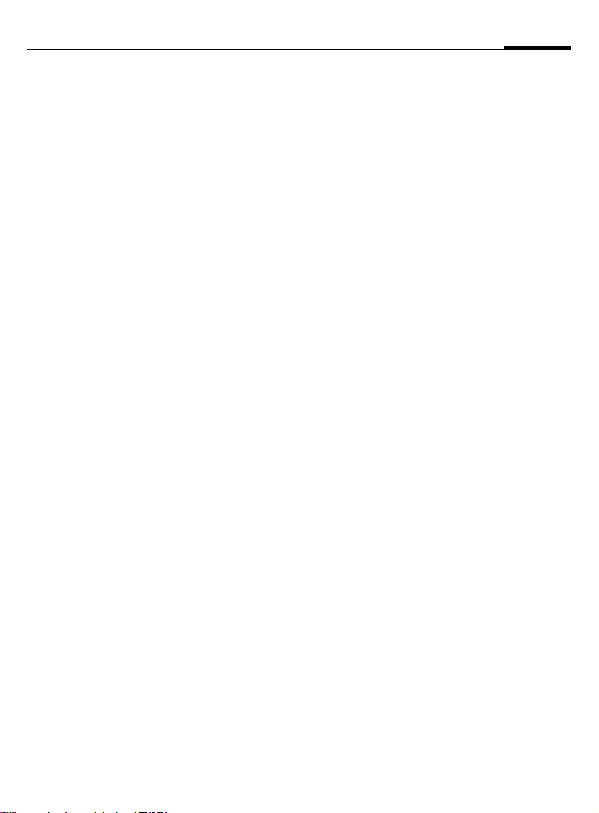
Contents
1
Safety precautions ..................... 3
Overview phone ......................... 4
General instructions ................... 5
User guide ............................... 5
Soft keys .................................. 5
Getting started ........................... 7
Insert SIM card/battery ............. 7
Charging .................................. 8
Switch on, off/PIN entry ............. 9
Security .................................... 10
Codes .................................... 10
Prevent accidental activation .. 11
My phone ................................. 12
Making a phone call ................. 13
Dialling with number keys ...... 13
End call .................................. 13
Set volume ............................. 13
Redial previous numbers ........ 13
When a number is busy .......... 14
Accept call ............................. 14
Reject call .............................. 14
Hold call ................................. 15
Call waiting/Swap ................... 15
Conference ............................ 16
Call menu .............................. 16
Babysitter ............................... 17
Records .................................. 17
Phonebook ............................... 19
<New entry> .......................... 19
Call/search for an entry ........... 19
Group .................................... 21
Location .................................22
Record no. ..............................23
Assign picture .........................23
Message (SMS) ......................... 24
Read messages .......................24
Inbox/outbox ..........................25
Archive ...................................25
Compose a message ...............26
Predefined text .......................27
SMS to group ..........................27
Text entry with "T9" ................28
Picture & Sound ......................30
Message setup ........................ 30
Surf & fun .................................32
Internet (WAP) ........................32
Games & more ........................ 35
Bitmap viewer ........................37
Select bitmap style .................38
Own greeting .........................38
Screensaver ............................ 38
Melody manager ....................39
Ringer tones ...........................40
Voice message/Mailbox ............41
Cell broadcast ...........................42
Duration/charges ......................43
Display ...................................43
Charge settings ......................43
Divert ........................................44
Groups ......................................46
SMS to group ..........................46
Call to group ...........................46
See also Index at the end of this user guide
Page 4
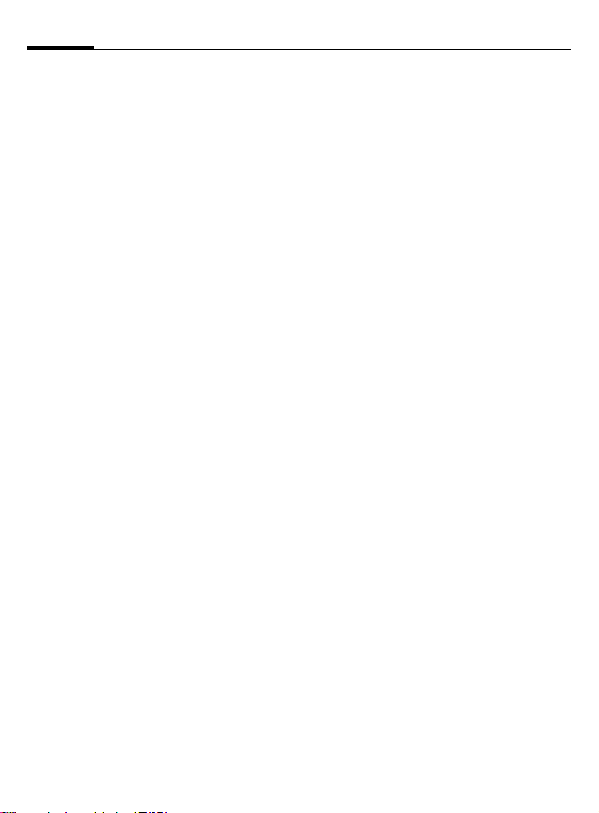
2
Contents
Group setup ........................... 48
Organiser ................................. 49
Diary ...................................... 49
Greetings ............................... 50
Notes ..................................... 51
Missed alarms ........................ 52
Alarm clock ............................ 52
Clock ......................................... 53
Time/date .............................. 53
Date format ........................... 53
Auto display ........................... 53
Auto phone off ....................... 53
Auto timezone ....................... 53
Profiles ..................................... 54
Setup ..................................... 54
Car Kit .................................... 55
Headset ................................. 55
Aircraft mode ......................... 55
My menu .................................. 56
Fast access key ......................... 57
Left soft key ........................... 57
Speed dialling keys ................. 58
Audio ........................................ 59
Ringer setting ........................ 59
Volume .................................. 59
Call screening ........................ 59
Silent alert ............................. 59
Key tones ............................... 59
Minute beep .......................... 60
Information tones .................. 60
Melody manager .................... 60
Ringer tones ...........................60
Setup ........................................61
Device ....................................61
Security ..................................63
Network ................................. 64
User group .............................66
During a call ...........................67
Clock ......................................67
Connectivity ...........................67
Accessories .............................70
Fax/data mode using a PC ........ 72
Notes A-Z ..................................73
Display symbols (selection) ......81
Questions & Answers ................82
Siemens Service ........................85
Specifications/maintenance .....86
Accessories ...............................87
Basics .....................................87
Data/Applications ................... 87
Car Solutions ..........................88
Innovations ............................88
Index .........................................89
See also Index at the end of this user guide
Page 5
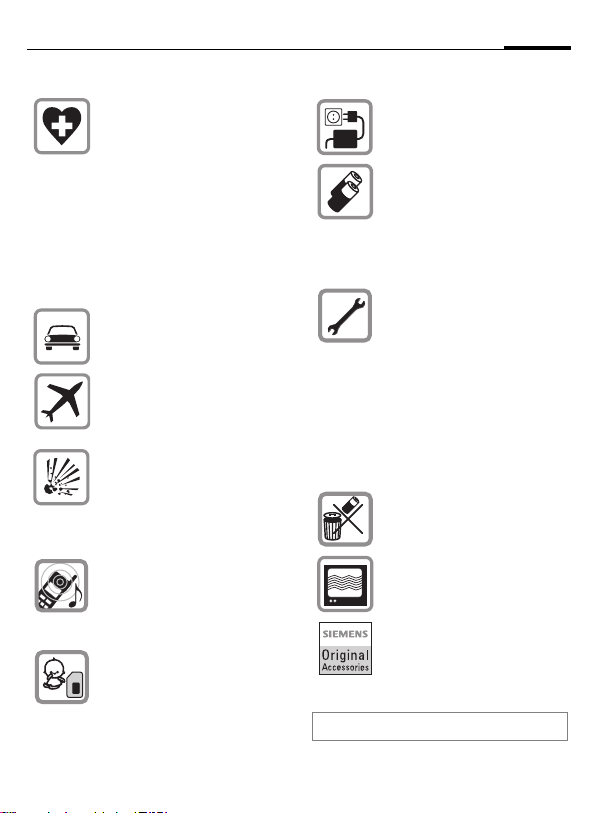
Safety precautions
3
Switch off in hospitals or in the
vicinity of medical devices, e.g.
pacemakers or hearing aids.
Mobile phones can interfere
with the function of these
devices.
A minimum distance of 20 cm
between pacemaker and mobile
phone should be kept. When using the mobile phone, hold it to
the ear which is farther removed
from the pacemaker.
Always use the handsfree kit for
calls while driving (p. 70)!
Mobile phones must be
switched off at all times in an aircraft. To prevent accidental activation, see (p. 11).
Switch off near petrol stations,
fuel depots, chemical plants or
blasting operations. Mobile
phones can interfere with the
operation of technical installations.
The ring tone is reproduced
through the earpiece. To avoid
damage to hearing, first accept
the call, then hold the phone to
the ear.
SIM card may be removed. Caution! Small parts could be swallowed by children.
The mains voltage specified on
the power supply unit must not
be exceeded.
We recommend you use only
original Siemens batteries
(100% mercury-free) and charging devices. Otherwise considerable health risks and damage
to the product cannot be excluded.
Neither the phone nor the battery (100% mercury-free) may
be opened under any circumstances (except when exchanging the battery, SIM card or top
shell). Any other changes to this
device are strictly prohibited, as
they will invalidate the type approval criteria required for operation of the unit.
Please note:
Dispose of used batteries and
phones according to the legal
regulations.
Mobile phones can interfere
with the operation of nearby
TVs, radios or PCs.
We recommend you use only
original Siemens accessories to
avoid possible damage and to
comply with the existing regulations.
Improper use invalidates the warranty!
Page 6

4
Overview phone
Loudspeaker
Display indicators
Signal strength/
battery level.
W
Call key
Select displayed phone
number or name, accept
calls. Display last calls in
standby mode.
Phonebook key
Press once for Phonebook
Press twice for Groups
*
Hold down
In standby mode:
Switch signal tones on and
off.
Microphone
Device interface
Connection for charger,
headset etc.
Soft keys
The current functions of these
keys are displayed in the grey
fields as text or icons. These
keys display the quick selection and menu in standby
mode. Factory default:
§New SMS§ or e.g.
p (SIM service) and
§Menu§ (main menu).
Service provider
01.05.200212:30
New SMS Menu
< a
Service provider
01.05.2002 12:30
New SMS Menu
Integrated antenna
Do not interfere with the
phone above the battery
cover unnecessarily. This
reduces the signal strength.
S On/Off/End key
Press briefly:
End call/function and return
to standby mode. In menus:
one menu level back.
Hold down:
Switch phone on/off.
From menus: return to
standby mode.
#
Hold down
In standby mode:
Switch key lock on and off.
To call up a function displayed, press the soft key underneath the function.
Example: Press the right
soft key to call up the menu.
Scroll key
Press on the left or on the
right to scroll through menus
and lists.
Page 7
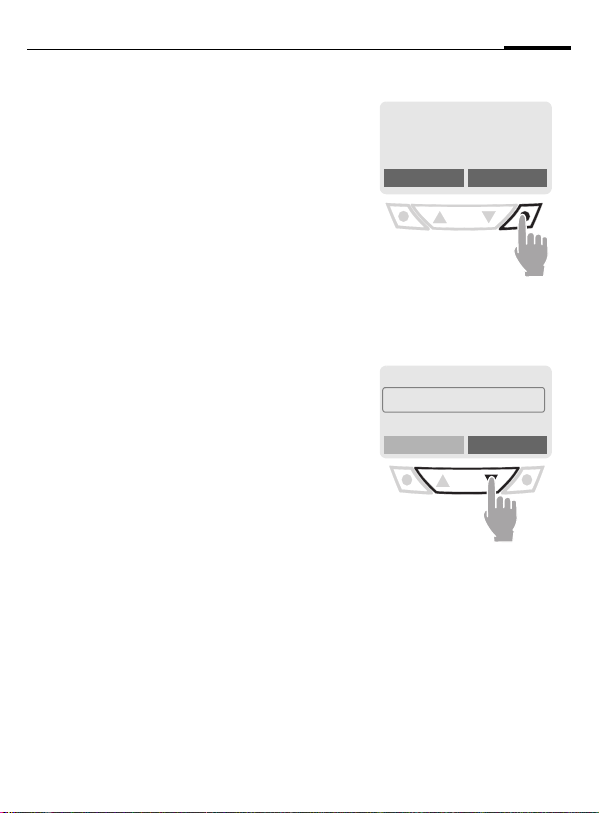
General instructions
5
User guide
The following symbols are used to
explain operation:
Enter numbers or letters.
J
S
T
W
N
K L
§Menu
On/Off/End key.
Phonebook key.
Call key.
Press on the left or on the
right to scroll up and down.
Press to call a function
(soft key).
Displays a soft key function.
Function depends on the
~
service provider, special
registration may be necessary.
Soft keys
Steps for calling a function are
shown in a condensed form in this user
guide, e.g.: to display the call list for
missed calls:
§Menu
Records
¢
Missed calls
¢
This corresponds to:
n
§Menu§ Open menu.
o
N
< a
Service provider
01.05.2002 12:30
New SMS Menu
From standby mode:
Press right soft key.
Help
© Messages
Records
Scroll to Records.
Press scroll key on the right to
scroll downwards.
Select
Page 8
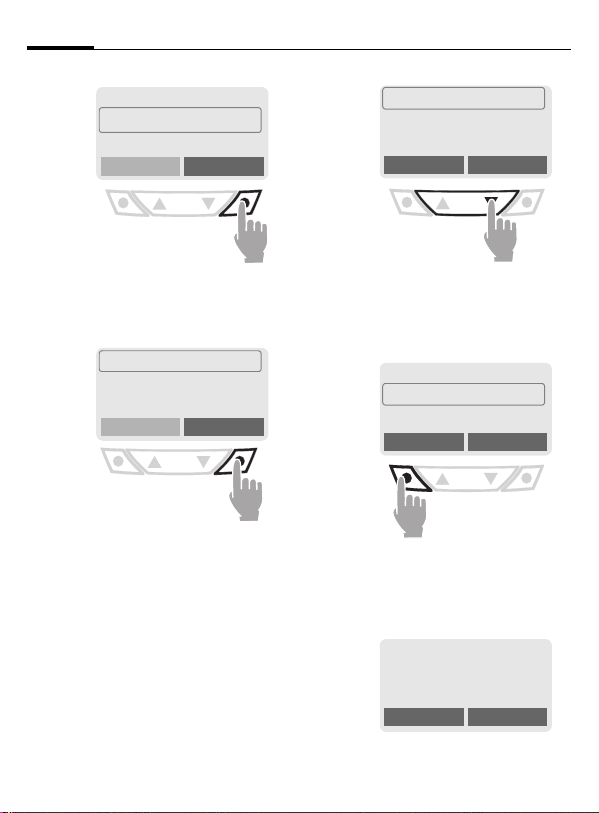
6
General instructions
p
§Select§ Press.
q
§Select§ Press.
š Records
Press right soft key to open the
Records submenu.
Missed calls
Calls received
Calls dialled
Press right soft key to open the
list of the Missed calls.
Messages
Get in touch
Select
Select
r
N
s
View Press.
+49892325678
Office
Carol
Scroll to the required
entry.
Press scroll key on the right to
scroll downwards.
+49892325678
Office
Carol
Press left soft key to display the
phone number with date and
time.
t
01.05.2002 12:30
View Options
View Options
Office
+49322325774
View Options
Page 9
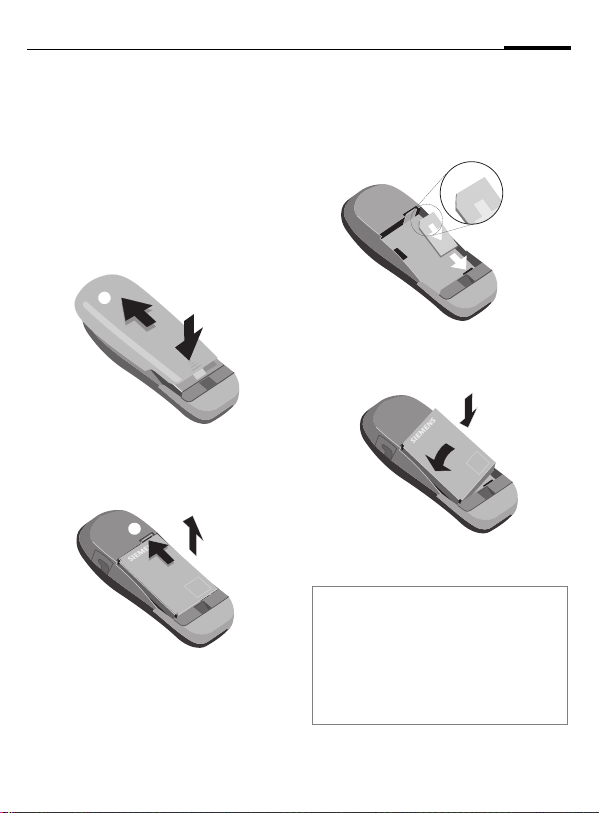
Getting started
7
Insert SIM card/battery
The service provider supplies you
with a SIM card on which all the important data for your line is stored.
If the SIM card has been delivered in
credit card size, snap the smaller
segment out and remove any rough
edges.
• Press grooved area
cover
.
o
o
• Press latch in the direction indicated by the arrow
the cutout on side of the phone,
then tilt upwards and remove
p
p
n
, then lift
n
, lift battery at
q
q
• Insert SIM card in the opening
(contacts pointing downwards)
and push gently until it engages
(make sure the angled corner is in
the correct position
r
r
• Insert battery into the phone sideways
, then press downwards
s
, until it engages.
t
t
.
• Replace cover and press downwards until it engages.
Note
Always switch off phone before removing
the battery!
Only 3-Volt SIM cards are supported.
Please contact your service provider, if you
have an older card.
Functions without SIM card...............p. 80
s
).
Page 10
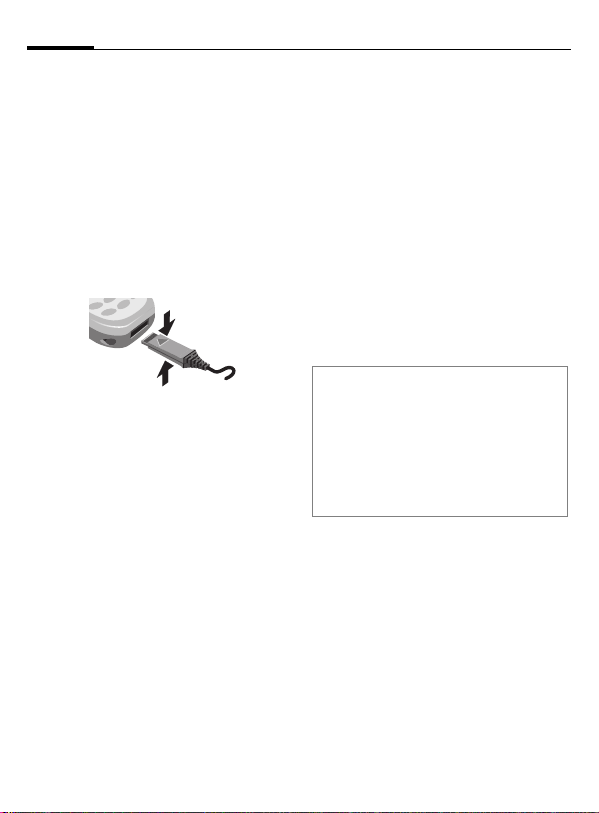
8
Getting started
Charging
The battery is not fully charged
when delivered, so:
• Plug in charger cable at the bottom of the phone, plug in the
power supply unit to the mains
power socket and charge for at
least two hours.
• Push the sides of the charger cable
plug together and pull to remove
it.
Display when charging is in progress
`
e
Charging time
An empty battery is fully charged after about 2 hours. Charging is only
possible in an ambient temperature
of 5°C to 40°C (the charge icon flashes as a warning when the temperature is 5°C above/below this range).
The voltage specified on the power
supply must not be exceeded.
When charging is in
progress.
End of charging.
Charge icon not visible
If the battery is totally discharged no
charge icon is displayed when the
charger is plugged in. It will appear
after two hours at most. In this case
the battery is fully charged after
3-4 hours.
Only use the charger provided!
Display while in service
Charge level display during operation (full-empty):
a}b{c
A beep sounds when the battery is
nearly empty.
Note
The charger heats up when used for
long periods. This is normal and not
dangerous.
Operating times .................................p. 76
Battery care (only NiMH) ...................p. 62
Quality declaration for battery ...........p. 76
Page 11
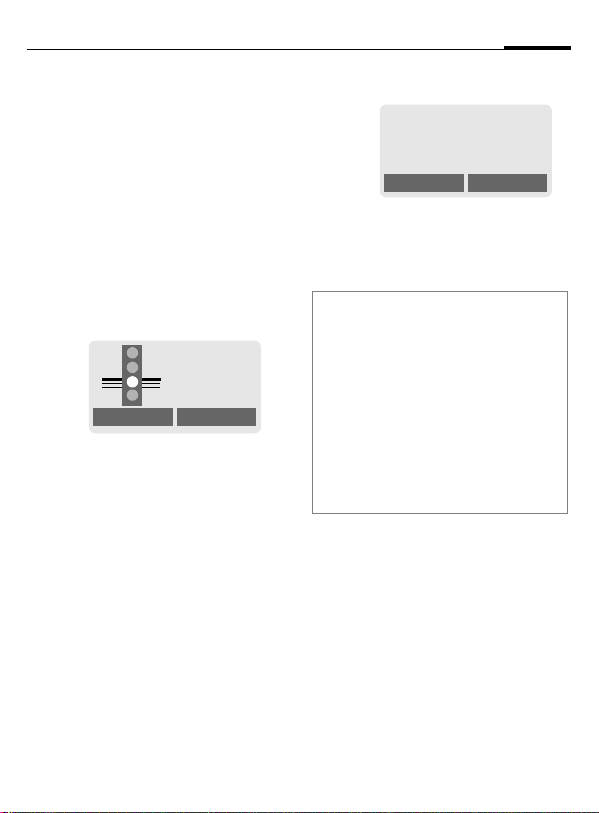
Switch on, off/PIN entry
9
Switch on, off
S
Hold down On/Off/End
key to switch on or off.
Enter PIN
The SIM card can be protected with a
4-8 digit PIN.
J
§OK§ Confirm input with the
Enter your PIN code using
the number keys (the display shows a series of asterisks, if you make a
mistake press §Clear§).
Please enter
your PIN:
* * * *
Clear OK
right soft key.
Logging on to the net-
work will take a few seconds.
Standby mode
< a
Service provider
01.05.2002 12:30
New SMS Menu
When the name of the service provider appears on the display, the
phone is in standby mode and ready for
use.
Note
<
Signal strength .......................p. 77
SIM services (optional) .........p. 77
p
§New SMS§.........................................p. 26
§SOS§.................................................p. 73
Change PIN.......................................p. 10
SIM card problems ............................ p. 77
Clear SIM card barring ...................... p. 11
Other network.................................... p. 64
Set time ............................................. p. 53
Page 12
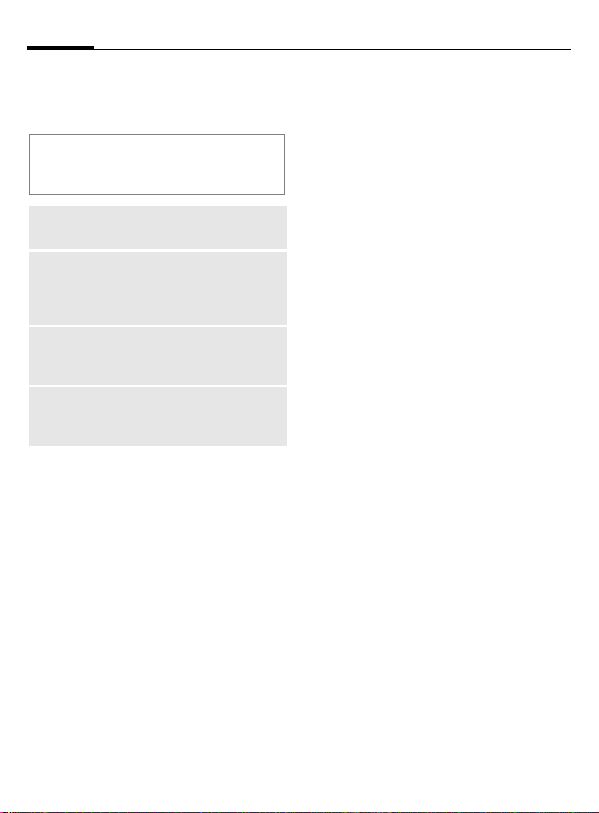
10
Security
ed against misuse by several security
codes.
Keep these confidential numbers in a
safe place where you can access them
again if required.
PIN
PIN2
PUK
PUK2
Phone
code
§Menu
Protects your SIM card (personal identification number).
This is needed to set the charge
detail display and to access additional functions on special
SIM cards.
Key code. Used to unlocked
SIM cards after the wrong PIN
has been entered.
Protects your phone. Must be
entered at the first security setting.
Setup ¢ Security
¢
then select a function
¢
Codes
PIN control
The PIN is usually requested each
time the phone is switched on. You
can deactivate this feature but you
risk unauthorised use of the phone.
§Select§ Press.
J
§OK§ Confirm input.
§Change§ Press.
§OK§ Confirm.
Some service providers do not permit this function.
Enter PIN.
Change PIN
You can change the PIN to any
4-8 digit number you may fi nd easier
to remember.
J
§OK§ Press.
J
J
Enter old PIN.
§OK§ Enter new PIN.
,
§OK§ Repeat new PIN.
,
Change PIN2
(display only if PIN 2 is available).
Proceed as with Change PIN.
Page 13
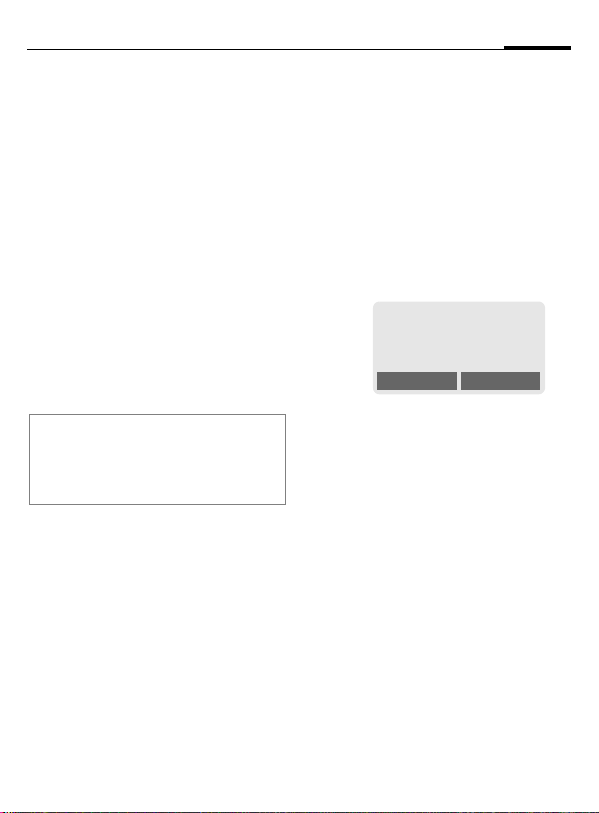
Security
11
Change phonecode
You define and enter the phone
code (4-8 digits) when calling up a
phone code protected function
(e.g. Babysitter, p. 17) for the first
time. It is then valid for all functions.
If you have forgotten it, please call
Siemens Service (p. 85).
Clear SIM card barring
If the PIN is entered incorrectly three
times, the SIM card is barred. Enter
the PUK (MASTER PIN) provided by
your service provider together with
the SIM card according to instructions. If PUK (MASTER PIN) has been
lost, please contact your service provider.
Note
Screensaver......................................p. 38
Auto key lock..................................... p. 61
Further security settings ....................p. 63
Prevent accidental
activation
Even if PIN entry is deactivated (see
p. 10), confirmation is required to
switch on the phone.
This prevents accidental activation
of the phone, e.g. when you are carrying it in a bag or when you are travelling in an aircraft.
S
§OK Press to switch on the
§Cancel§ Press (or no further input)
Hold down.
Please confirm switch on
OK Cancel
phone.
to stop switch-on procedure. The phone does not
switch on.
Page 14
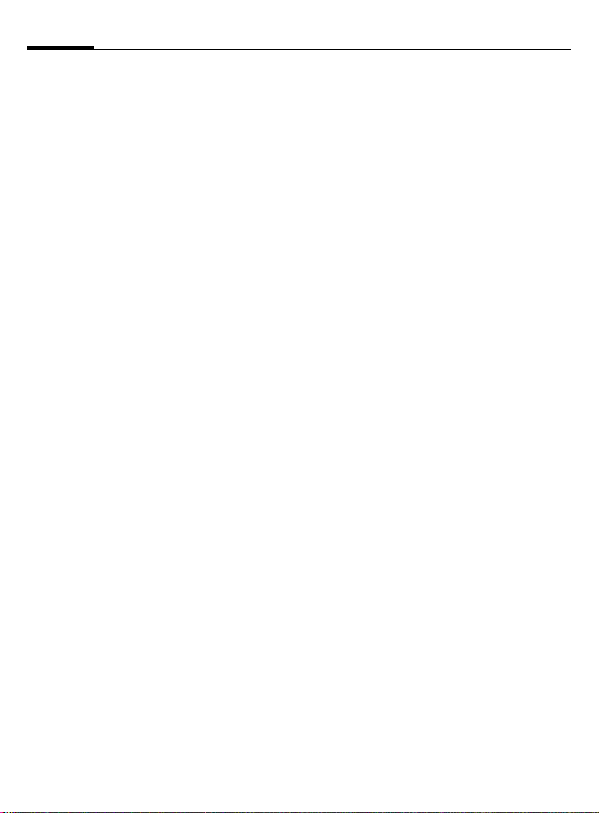
12
My phone
tions so that you can adapt it to meet
your personal requirements.
Ringer tones
Assign individual ring tones to caller
groups or anniversaries (p. 40).
The melody manager is available for
managing the ring tones (p. 39).
Logos, screensavers,
animations
Adjust your phone according to your
own wishes in the following areas to
give it a personal touch:
To switch on
Select a bitmap style (p. 38) and a
greeting (p. 38) that you create
yourself.
Screensaver (p. 38)
You can set an analogue clock or an
individual picture as screensaver.
(Provider) logo (p. 37)
Select an individual picture from the
bitmap viewer.
Where do I get what?
You can order additional ring tones,
logos and screensavers on the Internet and receive them via SMS:
www.my-siemens.com/ringtones
www.my-siemens.com/logos
www.my-siemens.com/screensaver
Or you can directly download them
via WAP:
wap.my-siemens.com
Siemens City Portal
Further services for your mobile
phone (e.g. a Photo Logo Composer
to create personal pictures for your
Phonebook (p. 23)) can be found at:
www.my-siemens.com/city
The Siemens City Portal also offers a
list of countries in which these services are available.
CLIPit™ Covers
Select different colours for the top
and bottom covers from the Siemens
City Portal. Or use a personal photo
to make your phone unique (p. 87):
www.my-siemens.com/my-clipit
My menu
Create your own menu with frequently used functions, phone numbers or WAP pages (p. 56).
Page 15
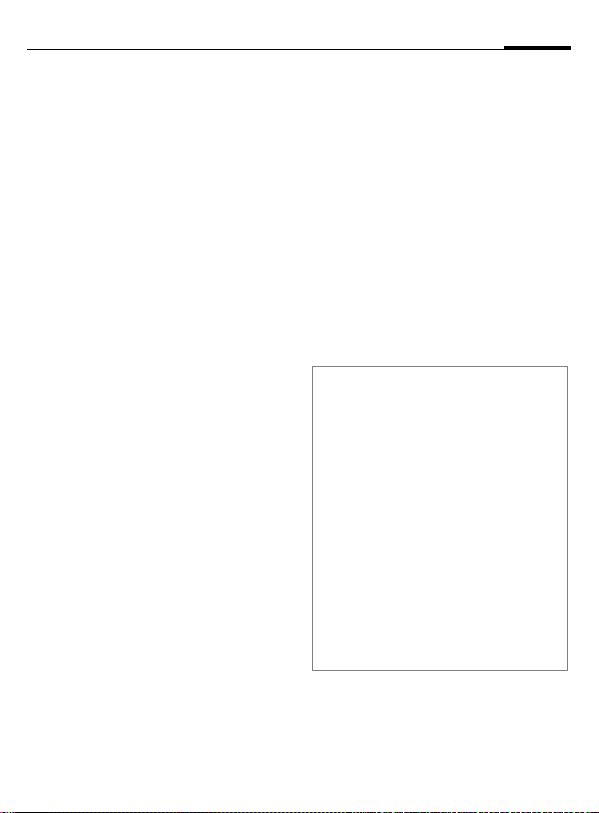
Making a phone call
13
Dialling with number
keys
The phone must be switched on
(standby mode).
J
W
Enter the number (always
with prefix, if necessary
with the international dialling code).
§Clear§ A short press clears
the last digit, a long press
clears the entire number.
Press the Call key. The
phone number displayed
is dialled.
End call
S
Press the End key briefly.
Call is ended. Press this
key even if the person on
the other end of the line
has hung up first.
Set volume
N
If a Car Kit is used, its volume setting
does not affect the usual setting on
the phone.
You can adjust the handset volume with the scroll
key (only during the call).
Redial previous numbers
To redial the phone number last
called:
W
To redial other numbers that were
dialled previously:
W
N
W
Note
? Store number............................p. 19
§Options§ Call lists............................. p. 17
§Hold§ ...............................................p. 15
; menu§ Call menu ..........................p. 16
§Divert§ Divert set ..............................p. 73
International dialling codes............... p. 75
Auto key lock .....................................p. 61
Phone number memo........................ p. 76
Switch ringer on, off........................... p. 59
Microphone off ..................................p. 16
Phone number transmission off/on
(Hide ID)............................................p. 67
Send DTMF tones .............................p. 73
Press the Call key twice.
Press the Call key once.
Pick out the required
phone number from the
list, then press...
... to dial.
Page 16
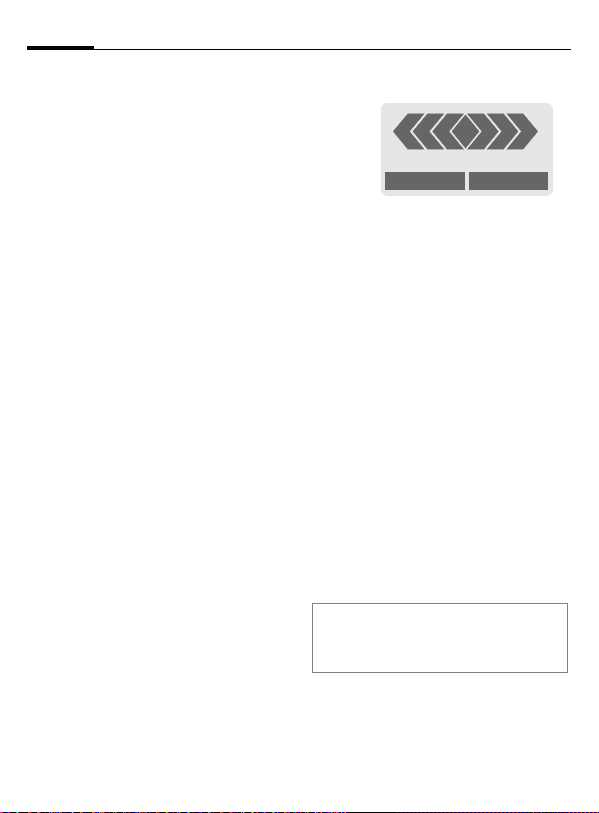
14
Making a phone call
When a number is busy
If the called number is busy or cannot be reached because of network
problems several options are available (depending on the service provider). An incoming call or any other
use of the phone interrupts these
functions.
Either
Auto redial previous numbers
§Auto dial§ Press. The number is auto-
or
Call back
§Call back§ Press. Your phone rings
Reminder
§Prompt§ Press. A beep reminds you
matically dialled for up to
15 minutes at increasing
intervals. End with:
End key.
S
~
when the busy number is
free. Press the Call key to
dial the number.
to redial the displayed
phone number after
15 minutes.
Accept call
+
+498912345
Reply Reject
The phone must be switched on
(standby mode). An incoming call
will interrupt any other use of the
phone.
§Reply§ Press.
or
press.
W
If the phone number has been transmitted by the network, it is displayed. If it is stored in the Phonebook, the corresponding name is
displayed instead.
Reject call
§Reject§ Press.
or
S
Note
U
Accept call using any key .................. p. 61
press briefly.
Missed calls........................... p. 18
Page 17
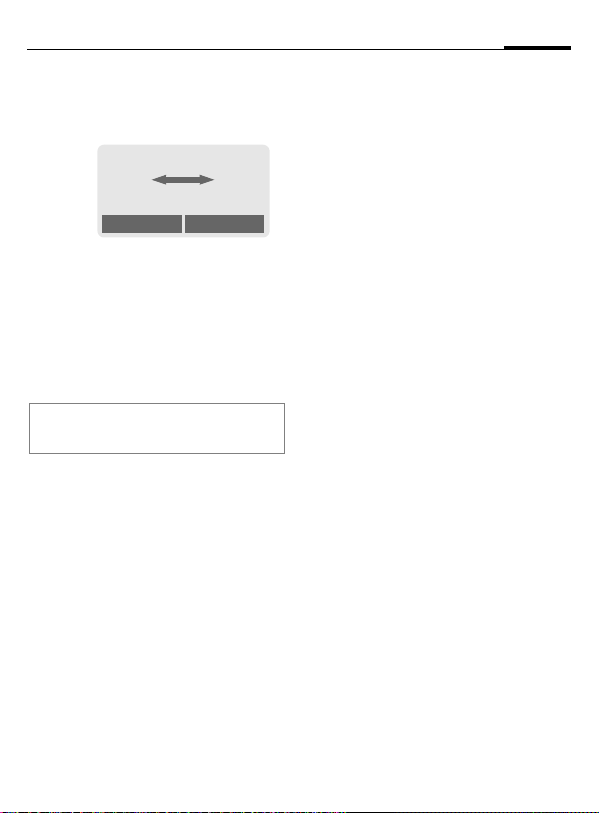
Making a phone call
15
Hold call
You can call another number during
a call.
< a
Carol
Hold
§Hold§ The current call is put on
hold. Now dial the new
phone number.
When the connection is established
press...
§Swap§ ... to swap back and forth
between both calls.
Note
; menu§ Call menu.......................... p. 16
Call waiting/Swap
You may need to register for this
service with your service provider
and set your phone accordingly
(p. 67).
During a call, you may be advised
that there is another call waiting.
You will hear a special tone during
the call. You have the following
options:
Z
menu
~
Accept the waiting call
§Swap§ Accept the waiting call
End the current call:
S
§Yes§ Return to the held call.
or
§No§ The held call is ended.
and place the current call
on hold.
To swap between the two
calls, press §Swap§ each
time.
Press. The following query is displayed: "Return to
the call on hold?"
Reject waiting call
§Reject§ Reject the waiting call,
or
§Divert§ If this is set, the waiting
the caller will hear the
busy tone.
call will be diverted, to the
mailbox for example.
End current call
S
§Reply§ Accept the new call.
End the current call.
Page 18
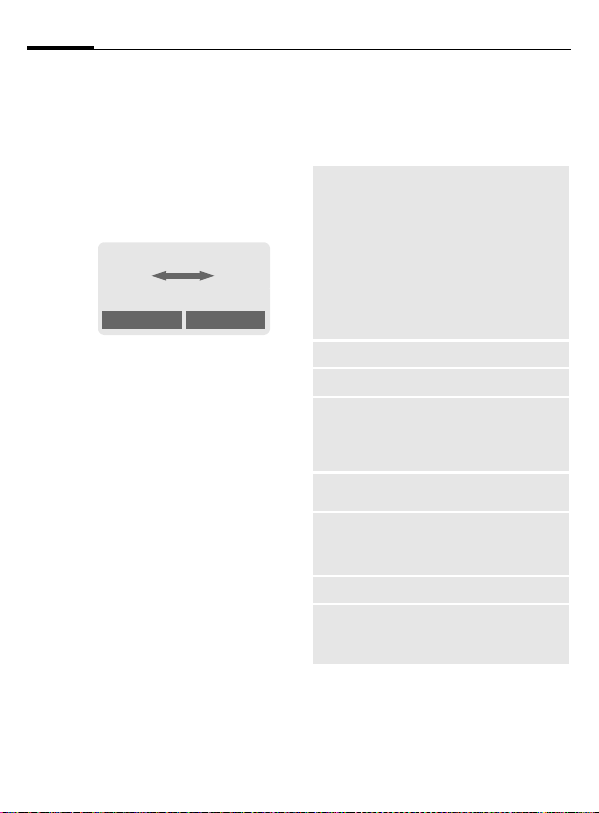
16
Making a phone call
Conference
Call up to 5 parties one by one and
link them together in a phone conference. Some of the functions described may not be supported by
your service provider or must be ena bled specifically.
You have established a connection:
< a
~
i i
Carol
Hold
§Hold§ The current call is put on
hold. Now dial a new
number. When the new
connection is established...
; menu§ ... open menu and select
Conference. The held call is
joined.
Repeat procedure until all participants are linked together (up to
5participants).
A
menu
End
S
All calls in the conference
are ended simultaneously
when the End key is
pressed.
Call menu
The following functions are only
available during a call:
; menu§ Open menu.
Microphone on
Volume
Conference
Duration/
charges
Send DTMF
tones
Call
transfer
~
Main menu
Call status
Switch microphone on/off. If
switched off, the person on
the other end of the line cannot hear you (muting).
Alternatively:
Hold down.
*
However, numbers being
entered are audible when
Send DTMF tones is active.
Adjust handset volume.
(see left)
While the connection continues, the call duration and (if
set, p. 43) the charge details
are displayed.
(p. 73)
The original call is joined to
the second one. For you,
both calls are now ended.
Access to the main menu.
List all held and active calls
(e.g. participants in a conference).
Page 19
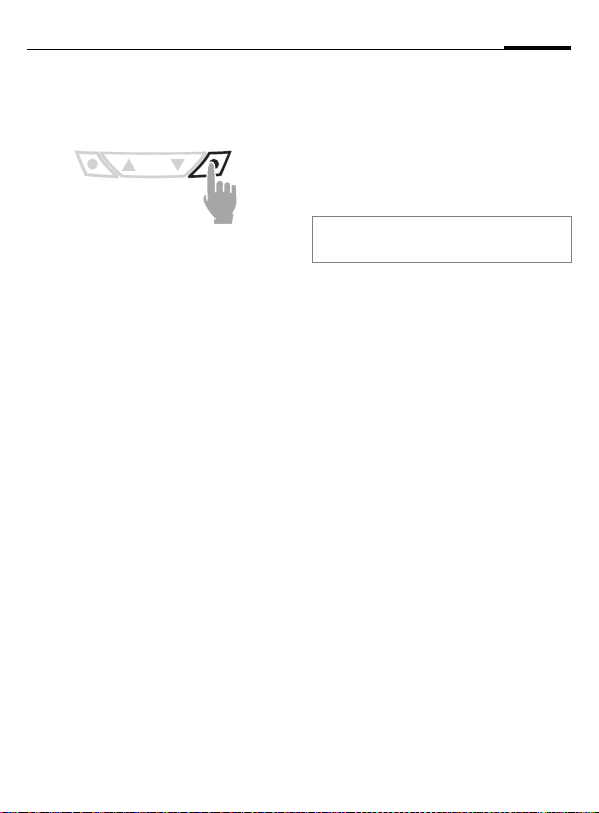
Making a phone call
17
Babysitter
Only one phone number can be dialled. Hold down the right soft key.
Switch on
§Menu
§Select§ Press.
J
§OK§ Confirm input.
§Change§ Press.
@/J
OK The babysitter is now ac-
Setup
¢
Security ¢ Babysitter
¢
Enter phone code:
When first prompted, you
define and enter the
phone code (4-8 digits).
Please do not forget this
code!
Select phone number
from the Phonebook
(p. 19), or enter a new
one (with name).
tive.
Switch off
#
J
§Change§ Press.
§OK Confirm input.
Note
Change phone code..........................p. 11
Hold down.
Enter phone code.
Records
Your phone stores the phone numbers of calls for convenient redialling.
§Menu
§Select§ Press.
N
§Select§ Press.
N
W
or
§View§ display information on
Records
¢
Choose call list.
Select phone number.
Dial phone number
the phone number.
Page 20
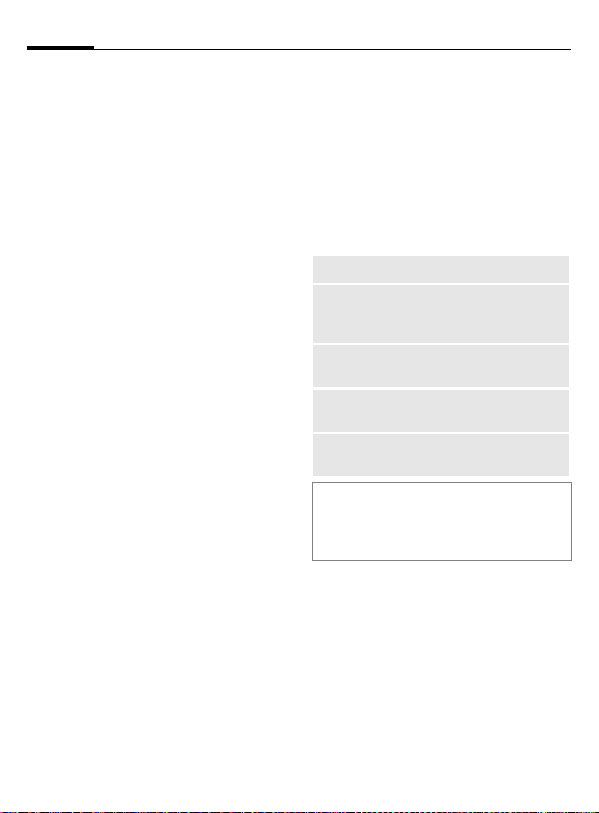
18
Making a phone call
§Menu
The following call lists are available:
Missed calls
The phone numbers of calls that you
have received but not answered can
be recorded for call back purposes.
When you have missed a call, the following icon appears in the display
above the left soft key in standby
mode:
Records
¢
Select function
¢
~
U
If you press the left soft key, the
phone number is displayed.
Requirement:
The network supports the "Caller
Identity" feature.
Calls received
All accepted calls are listed.
Requirement:
The network supports the "Caller
Identity" feature.
Calls dialled
Access to the last ten numbers you
dialled.
W
Fast access in standby
mode.
~
Erase records
The contents of all call lists are deleted.
Records menu
The call list menu can be called up if
an entry is highlighted.
§Options§ Open list menu.
View
Correct no.
Save no. to
d
Delete
Delete all
Note
N
View entry.
Load number into display
and correct it there if necessary.
Store entry in the Phonebook.
Delete entry after confirmation.
Delete all entries of the call
list after confirmation.
Press on the right in standby
mode for easy access to call
lists.
Page 21
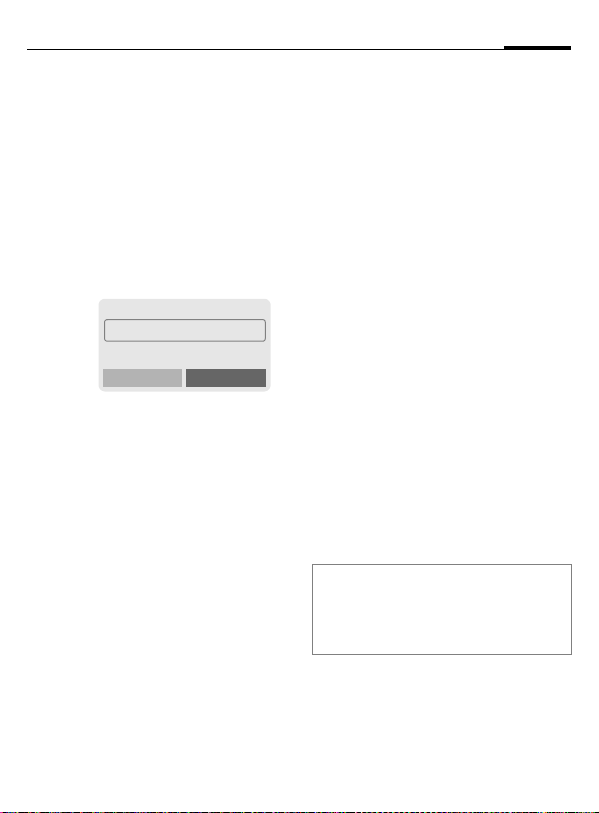
Phonebook
19
bers in the Phonebook with a special
name. To dial them, simply highlight
the name. If a phone number is
stored with a name, it appears on
the display when you are called. Entries that belong together can be
combined to form a group.
<New entry>
T
<New entry>
N
J
Phone Number
Enter phone number (with prefix).
Name
Enter (Text entry, p. 20).
Open Phonebook
<Own numbers>
<New entry>
<Groups>
Select.
Activate input fields.
Make the following entries:
.
Select
Group
The entry can be assigned to a
group, for example:
VIP, Leisure, Office, Family
(p. 21 and p. 46).
Location
Select a storage location such as
SIM card, SIM protected or mobile phone
(p. 22).
Record no.
(storage location number)
Each entry is automatically assigned
a number under which it can also be
selected (p. 23).
§Save§ Press.
Call/search for an entry
T
J
W
Note
§+List International dialling code ......p. 75
<Own numbers>................................p. 76
Store control codes ...........................p. 73
Open Phonebook.
Select a name with the
first letter and/or scroll.
Dial number.
Page 22
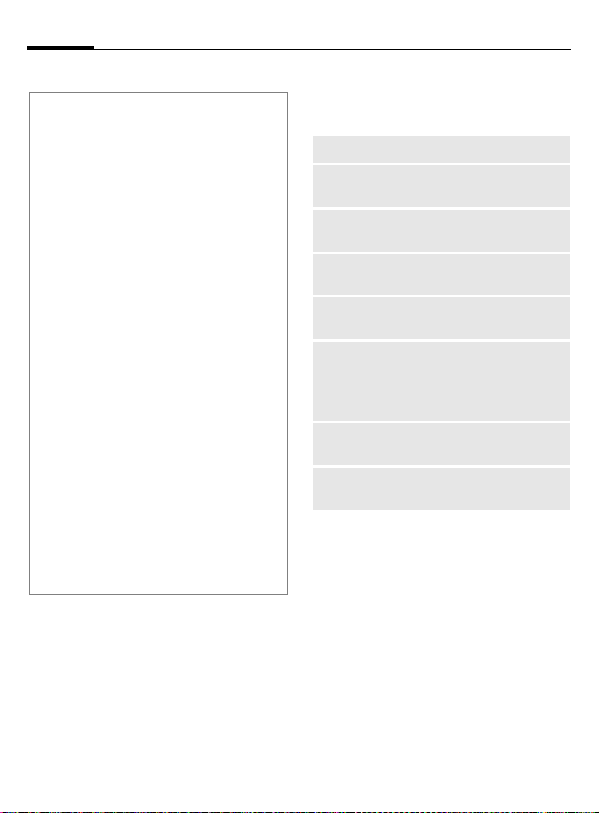
20
Text entry
Press number key repeatedly until the required letter is displayed. The cursor advances after a short delay.
2
Ä,ä/1-9 Umlauts and numbers are dis-
§Clear Press br iefly to delete the letter
N
*
#
0
1
@, Σ, etc. Enter special characters, see
Press once for a, twice for b
etc. The first letter in each
name is automatically written in
UPPERCASE.
played after the relevant letters.
before the cursor, hold down to
erase the whole name.
Move the cursor (forward/
back).
Press briefly:
Switch between uppercase,
lowercase and digits.
Hold down:
Set input language and text
mode.
Activate/deactivate T9 (p. 28).
Write: . ,? ! 0 +-:
Space.
p. 74.
Phonebook
Phonebook menu
§Options
View
Edit
New
entry
Delete
Delete all
Send
SMS...
Picture
Capacity
Open menu.
Display entry.
Display phone number and
name for changes.
Create a new Phonebook entry.
Delete entry from the Phonebook.
Delete all entries after confirmation.
as entry: Send Phonebook
entry to recipient.
as text: Send entry as text of
an SMS message.
Assign an individual picture to
the phone number (p. 23).
Display the maximum and
available capacity.
Page 23
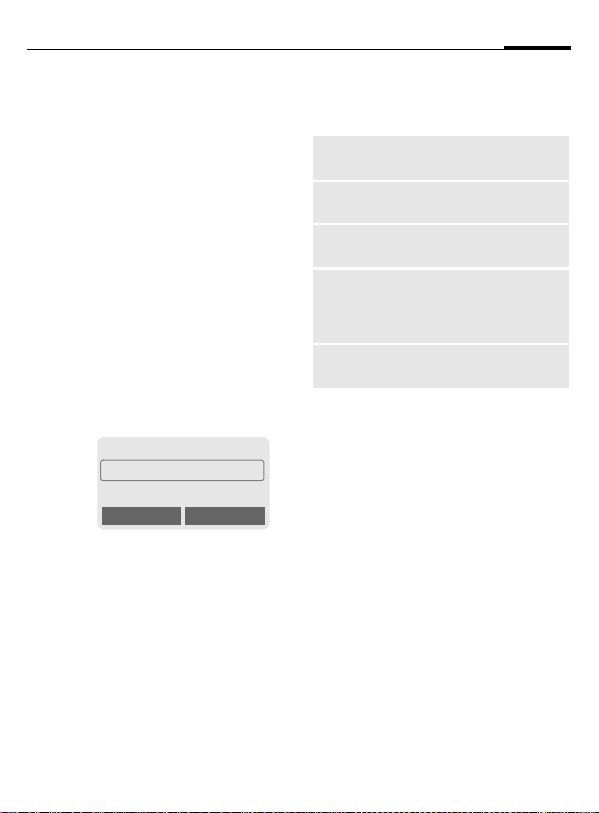
Phonebook
21
Group
If there are many Phonebook entries
it is best to assign them to a group,
e.g.:
VIP, Leisure, Office, Family
A special melody can sound (p. 40)
and/or a symbol can be displayed
(p. 22) if the phone number of a call
is registered in a group.
Select group
T
N
§View§ Press. All entries of the se-
Two short presses or one
long press on Phonebook
(in standby mode).
Select group. The number
of entries is displayed in
brackets after the group
name.
¿ VIP (17)
½ Leisure (9)
¾ Office (7)
View Options
lected group are displayed.
Group menu
§Options
View
members
Rename
group
Group
symbol
Call to
group
~
SMS to
group
Open menu.
Display all entries assigned to
the group.
Change the current name of
the group.
Assign a symbol to a group
(p. 22).
Call up to 5 members of a
group one by one and link
them together in a conference (p. 46).
Send an SMS to all members
of a group (p. 46).
Change group assignment
You can assign a Phonebook entry to
a group when you enter it (p. 19). To
change the group assignment or to
assign to a group later:
When the Phonebook is open:
N
§View§ Press.
§Change§ Press.
N
§Change§ Press and select a new
§Save§ Confirm assignment.
Select entry.
Scroll to Group.
Group.
Page 24
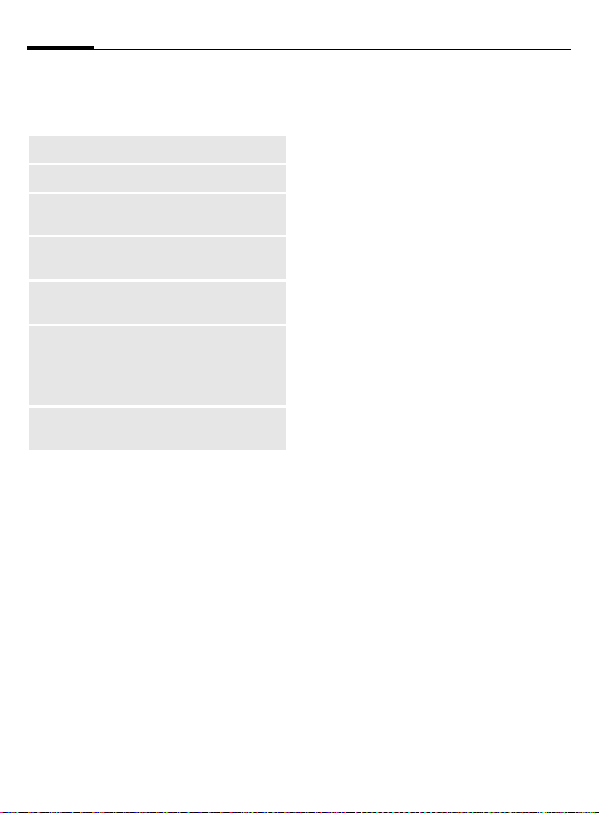
22
Phonebook
Group entry menu
§Options
View
Edit
New
entry
Remove
entry
Remove
entries
Send
SMS...
Picture
Open menu.
Display entry.
Display the entry for changes.
Open Phonebook and add an
entry to the current group.
Remove entry only from the
group.
Remove all members from the
selected group.
as entry: Send a Phonebook
entry to recipient.
as text: Send entry as text of
an SMS message.
Assign a picture/symbol to
phone number.
Group symbol
You can assign one of many standard symbols to a group. Three symbols are displayed at one time. The
centre symbol is the current selection.
N
§OK§ Add symbol to the group
Choose symbol.
entry.
Location
An entry can be moved from the
Phonebook to the other storage locations.
T
N
§Options§ Open menu and select
N
SIM (standard)
Entries that are stored in the Phonebook on the SIM card can also be
used on a different GSM Phone.
Protected SIM ,
Phone numbers can be stored
in protected locations on a special
SIM card. A PIN 2 is needed for editing (p. 10).
Mobile (phone memory)
Phonebook entries are stored here if
the memory of the SIM card is full.
Open Phonebook.
Select entry.
Edit.
Go to the input field
Location.
I
~
i
Page 25
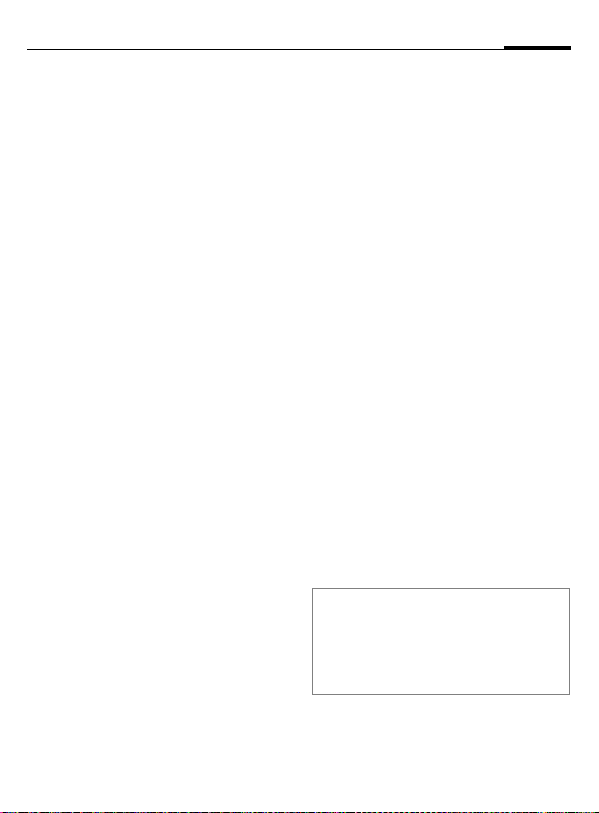
Phonebook
23
Record no.
A record number (storage location
number) is automatically assigned to
every new entry in the Phonebook.
Call
J
#
W
Enter record number.
Press.
Press.
Edit
Select entry in the Phonebook.
§Options§ Press and select Edit.
N
§Change§ Press repeatedly until the
§Save§ Press.
Go to Record no.
required (available)
number is displayed.
Assign picture
Assign an individual picture to
phone numbers. This picture will appear in the display when there is a
call from this number.
Assign picture
T
N
§Options Open menu and select
Open Phonebook.
Select entry.
Picture.
The list
pictures is displayed.
N
§Load§ The bitmap viewer (p. 37)
§Select§ The picture is assigned to
Select entry.
is opened and the picture
is displayed.
the phone number.
It appears with a
bol in the Phonebook.
with your Own
¸
r
sym-
Delete/change picture
If a picture is assigned to a phone
number, it can be deleted or replaced.
N
§Options§ Press
N
§Delete The assignment is
or
§Select§ The picture list is dis-
Note
A picture can be assigned to several phone
numbers.
Add pictures to the picture list ...........p. 37
Siemens City Portal...........................p. 12
Select entry with picture
r
in the Phonebook.
Select Picture
^
cleared.
played for new selection.
Page 26
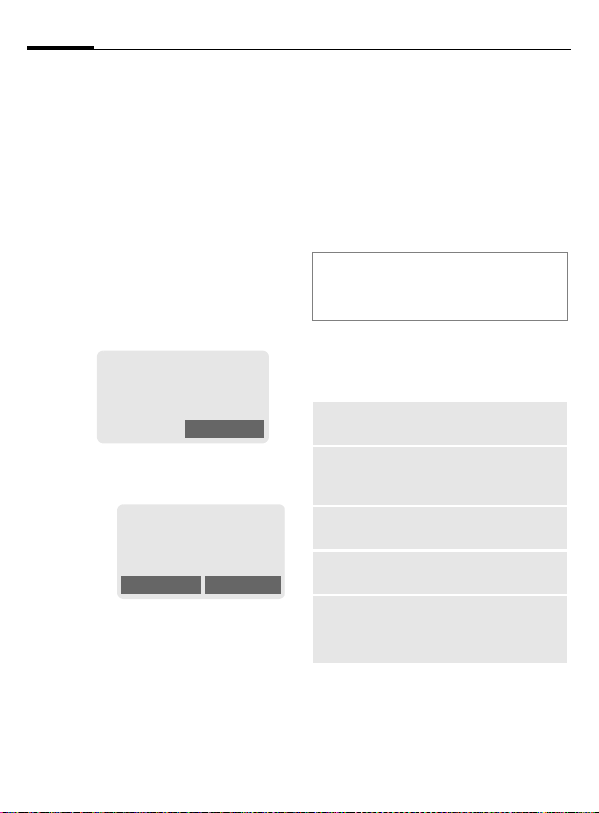
24
Message (SMS)
You may transmit and receive very
long text messages (up to 760 characters) on your phone, which are automatically composed from several
"normal" SMS messages (note the
accruing charges).
Depending on the service provider,
e-mails and faxes can also be sent via
SMS (change setting if necessary,
p. 30).
Read messages
Display indicates a new
©
Press the soft key underneath the
letter symbol to read the message.
Date/time
No./sender
Message
N
§Reply§ Reply menu shown be-
§Options§ Inbox/outbox menu
message
< a
01.05.2002 23:45
Scroll through the message line by line.
low.
(p. 25).
.
Service provider
©
01.05.2002 23:45
017198987676
Do we meet tomorrow?
Reply Options
Menu
Pictures and sounds in SMS
Pictures or sounds can be part of
messages you receive.
Pictures are shown in the message,
sounds are indicted as notes. If a
note is reached when scrolling
through the message, the corresponding sound is played. For sending pictures and sounds see p. 30.
Note
¨
Message store full ..................p. 75
Use §highlighted§ phone number......p. 76
Reply menu
§Reply§ Open reply menu.
Write message
Edit
Answer is YES
Answer is NO
Call back
Delay
Thanks
When the message has been edited
in the editor, it can be stored or sent
with §Options§.
Create a new reply text
(p. 26).
Edit message received
or assign a new text to
it.
Add YES to the message.
Add NO to the message.
Append a standard
text to the message as
a reply.
Page 27
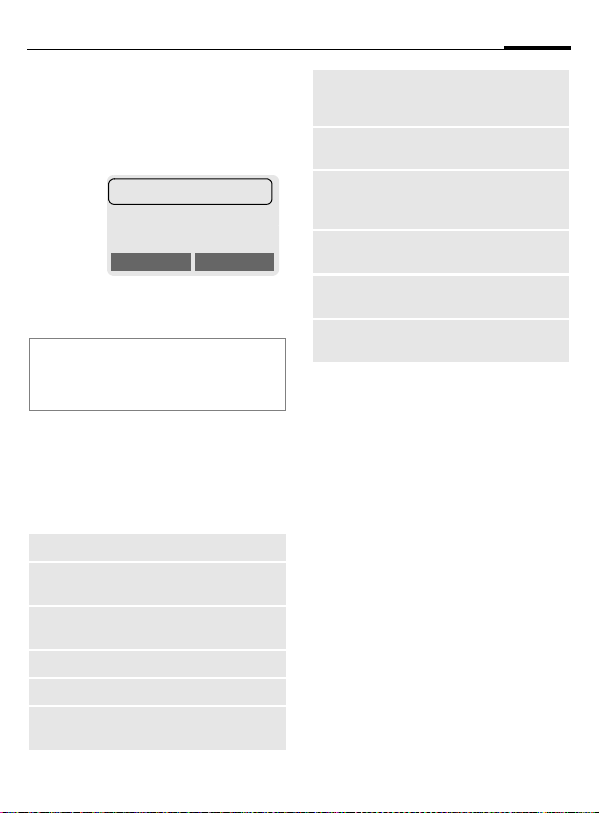
Message (SMS)
25
Inbox/outbox
§Menu§
The list of saved messages is shown.
§Options§ See below.
Symbol
Є
©
Inbox/outbox menu
Different functions are available depending on the context:
§Options§ Open menu.
View
Reply
Send
Edit
Delete
Delete all
Messages
¢
Inbox / or Outbox /
¢
Є Barbara
© Carol
© 023598765432
View Options
Inbox /
Read
Unread
Read entry.
Directly answer incoming
SMS messages.
Dial number or select from
the Phonebook, then send.
Open editor for changes.
Delete selected message.
Delete all entries after confirmation.
Outbox /
Not sent
Sent
Picture &
Sound
(EMS, p. 74)
Capacity
Status
report
Mark as
unread
Save no. to
d
Move to
archive
List pictures and sounds included in the message.
Display maximum and
available capacity.
(Outbox list only) Request
delivery confirmation for
~
messages sent.
Mark the message as unread.
Copy a selected phone
number to the Phonebook.
Move message to the
archive.
Archive
§Menu§
The list of messages recorded on the
phone is shown. Different functions
are available depending on the context:
Messages ¢ Archive
¢
Page 28
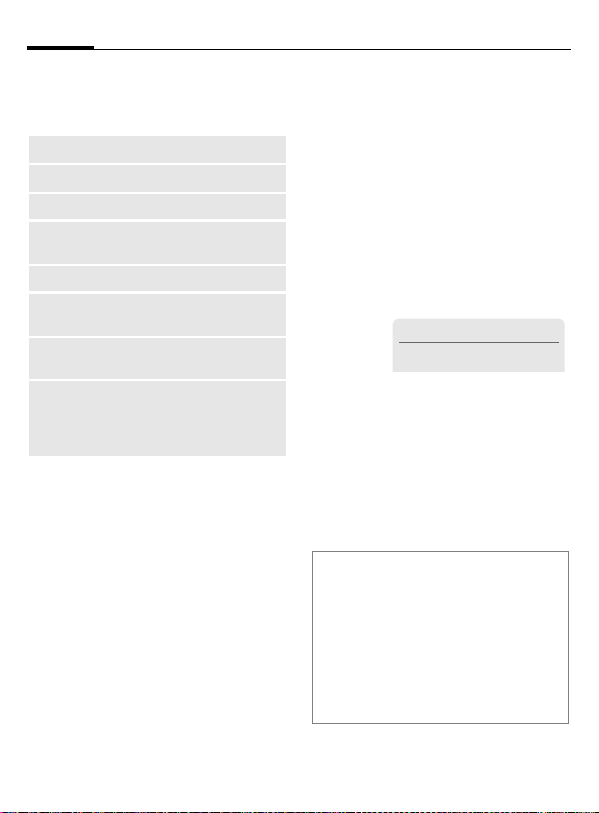
26
Message (SMS)
Archive menu
§Options§ Open menu.
View
Mark text
Delete
Delete all
Rename
Sort
Attributes
Capacity
Read entry.
Highlight text to be edited.
Delete selected message.
Delete all saved messages
after confirmation.
Rename the entry.
Set sort criteria (alphabetical, time).
Display name, size and
date.
Display maximum and
available capacity for SMS
archive, special graphics
etc.
Compose a message
§Menu§
J
Messages ¢ New SMS
¢
Text input using "T9" (p. 28)
allows you to quickly create long SMS messages
using just a few key entries.
§Clear§ Press briefly to de-
lete letter by letter, hold
down to delete the entire
word.
W
@
§OK§ Confirm. The message is
§OK§ Return to the editor.
§Options§ Open menu and select
Display in the uppermost line:
T
9
abc/Abc/
ABC/123
SMS Display title.
1 Number of the required SMS
748 Number of characters still
Note
Insert pictures & sounds into text ......p. 30
If Message type, Validity period,Service
centre: are requested ...................... p. 30
Send melodies ..................................p. 39
Send graphics ...................................p. 37
Enter special characters ....................p. 74
SMS status report..............................p. 78
Press.
/JDial number or pick out
from the Phonebook.
sent to the service centre
for transmission.
Save to store the mes-
sage.
T9 Abc SMS 1 738
We start at 8 a.m.
T9 active.
Lowercase/uppercase letters
or digits
messages.
available.
Page 29
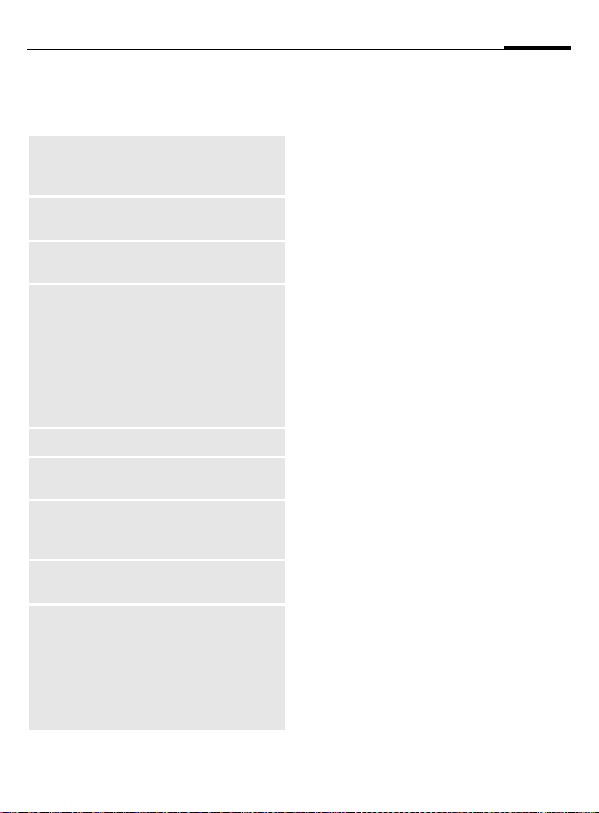
Message (SMS)
27
Text menu
§Options§ Open the text menu.
Send
Save
Picture &
Sound
Format Line feed
Clear text
Insert text
Insert from
d
Bookmark
T9 input
(p. 28)
Dial the number or select
from the Phonebook, then
send.
Save the composed message in the outbox list.
Add pictures and sounds to
message (p. 30).
Small font, Medium font,
Large font
Underline
Left, Right, Center (align)
Mark text (highlight text with
the scroll key)
Delete the whole text.
Insert predefined text fragment.
Open Phonebook and copy
phone number into the message.
Insert URL from the WAP
bookmarks into the text.
T9 preferred:
Activate/deactivate T9 input.
Input language:
Select the language in which
the message is to be composed.
Predefined text
Standard text fragments which can
be added to messages are stored in
the phone. You can also create five
additional text fragments yourself.
Write text fragments
§Menu§
<New entry>
J
§Save§ Press.
Messages ¢ Predefined text
¢
Select.
Write text fragment.
Use text fragments
J
§Options§ Open the text menu.
Insert text Select.
N
§Select§ Confirm. The text frag-
Compose message
(p. 26).
Select text fragment from
the list.
ment is inserted in the
message at the cursor position.
SMS to group
You can send messages (SMS) as
"circulars" to all members of a group
(p. 46).
Page 30

28
Message (SMS)
Text entry with "T9"
"T9" deduces the correct word from
the individual key entires by making
comparisons with an extensive dictionary.
Activate, deactivate T9
§Options§ Open text menu.
T9 input Select.
T9 preferred
^
§Select§ Confirm.
Select Input language
Select the language in which you
want to compose your message.
§Options§ Open text menu.
T9 input Select.
Input language
§Select§ Confirm, the new lan-
Create a word using T9
Since the display changes as you proceed it is best if you finish a word
without looking at the display.
Select.
Activate T9.
To activate or deactivate
T9 temporarily:
Select.
guage is set.
Languages with T9 sup-
port are marked by the T9
symbol.
#
You simply press the keys where the
relevant letter is located once only.
For "hotel", for example, type:
4 6 8 3 5
1
*
Do not use special characters such as
Ä but write the standard character,
e.g. A, T9 will do the rest for you.
Note
Enter special characters ....................p. 74
0
N
*
T9 dictionaries for other languages can be
found at: www.my-siemens.com/t9
Press. A blank ends a
word.
Press repeatedly before
the word for lowercase
letters/uppercase letters,
digits or special characters.
Full stop. Ends a word when a
blank follows. Acts as a wildcard character for an apostrophe/hyphen in the word:
e.g. §provider.s§ = provider’s.
Go to the right. Ends a word.
Press briefly:
Switch between uppercase,
lowercase letters and digits.
Hold down:
Set input language and text
mode.
Page 31

Message (SMS)
29
T9 word suggestions
If several options are found in the
dictionary for a key sequence (a
word), the most probable is displayed first. If the word you want has
not been recognised, the next suggestion from T9 may be correct.
The word must be highlighted§. Then
press
:
:
If the word you want is not in the dictionary, it may be written without
T9.
To add a word to the dictionary:
§Spell§ Select.
The last suggestion is deleted and
the word may now be entered without T9 support. Press §Save§ to add it
automatically to the dictionary.
The displayed word is replaced with a different
word. If this word is also
incorrect,
press again. Repeat until
the correct word is displayed.
T9 Abc SMS 1 748
At 8 h we are ___
Spell :
Correct a word
Words created using T9:
N
:
§Delete§ Deletes the letter to the
Words not created using T9:
N
§Delete§ Deletes the letter to the
J
Note
Within a "T9 word", individual letters may
not be edited without cancelling T9 first. In
most cases it is better to rewrite the complete word.
T9® Text Input is licensed under one or more of
the following: U.S. Pat. Nos. 5, 818, 437, 5, 953,
541, 5, 187, 480, 5, 945, 928, and 6, 011, 554; Canadian Pat. No. 1,331,057; United Kingdom Pat.
No. 2238414B; Hong Kong Standard Pat. No.
HK0940329; Republic of Singapore Pat. No.
51383; Euro.Pat. No. 0 842 463 (96927260.8) DE/
DK, FI, FR, IT, NL, PT, ES, SE, GB; and additional
patents are pending worldwide.
Mo v e w or d b y w or d t o t he
left/right until the required word is highlighted.
Scroll through the T9
word suggestions again.
left of the cursor and dis-
plays a new possible
word!
Move character by character to the left/right.
left of the cursor.
Characters are inserted at
the cursor position, .
Page 32

30
Message (SMS)
Picture & Sound
Insert pictures and sounds in the
message (EMS, p. 74).
J
§Options§ Open the text menu at the
Picture & Sound
N
§Select§ Confirm.
N
§Select§ The picture/animation is
Note
Playback only occurs on phones that support this function.
In input mode a wildcard is shown instead
of the picture/sound.
Add pictures/sounds: SMS (p. 25), WAP
(p. 32), bitmap viewer (p. 37).
Compose the message as
usual.
end of a word.
Select.
The Pictures&Sound
menu opens:
Fix animations
Fix sounds
Own animat.
Own pictures
Own sounds
Select range.
The first entry of the selected range is displayed.
Scroll in the list to the required entry.
"inserted" in the text and
shown there as a wildcard.
Œ
‹
Œ
¸
¹
Message setup
An SMS profile (maximum 5) defines
the transmission characteristics of
an SMS. The presetting depends on
the SIM card inserted.
§Menu§
You can select a profile from the list
of available profiles. To activate it:
§Activate§ Press.
SMS setup menu
§Options§
Activate
Change
settings
Rename
Service centre
Enter or change the phone numbers
of the service centre as supplied by
the service provider.
Recipient
Enter the standard recipient for this
transmission profile or select from
the Phonebook.
Messages ¢ Message setup
¢
Open menu.
Use the selected profile.
Change settings, see options
below.
Rename the profile.
Page 33

Message (SMS)
31
Message type
Manual
Standard
text
Fax
E-mail
New
Validity period
Select the period in which the service centre tries to deliver the message:
Manual, 1 hour, 12 hours, 1 day, 1 week,
Maximum *, New
*) Maximum period that the service provider
permits.
Status report
You are given confirmation of
the successful or unsuccessful delivery of a sent message. This service
may be subject to a charge.
Direct reply
The reply to your message is
handled via your service centre
when Direct Answer is activated (for
information please contact your
service provider).
The message type is requested for each message.
Normal SMS message.
Transmission via SMS.
Transmission via SMS.
You may need to obtain the
required code number from
your service provider.
~
~
SMS via GPRS
When this function is activated, SMS
messages are automatically sent via
GPRS (if available).
Requirement: GPRS is activated
(p. 67). Ensure that your service provider offers this function.
~
Page 34

32
Surf & fun
Internet (WAP)
Get the latest WAP information from
the Internet that is specifically adapted to the display options of your
phone. In addition, you can download games and applications to your
mobile phone via WAP. Internet access may require registration with
the service provider.
Internet access
§Menu§
The browser is activated as soon as
you call up the function. If necessary, set how the Internet access
should be made (see Start with...,
p. 79).
The start menu appears, e.g.:
N
§Select§ Confirm.
You can now surf the Internet. For
further instructions see p. 79.
Surf & fun ¢ Internet
¢
† Start menu
Homepage
1
2 Bookmarks
3
Resume
Select the required function.
~
Select
Start menu
Homepage
Bookmarks
Resume
WAP
Profiles
Inbox
Exit
browser
The connection to the
Internet provider's portal is
established (may be set/
preset by the service
provider).
Display up to 12 URLs
stored in the phone for fast
access (p. 79).
Call up recently visited pages that are still in the memory.
Set up to 5 access profiles
(p. 68).
Inbox for messages from
the WAP server.
Close the browser and
clear down the connection.
End connection
S
Hold down to end the connection.
Page 35

Surf & fun
33
Browser menu
If the browser is active, the menu
can be activated as follows:
W
or
N
Homepage
Bookmarks
Resume
Go to URL
Show URL
Reload
Discon-
nect
More ...
Exit
browser
Press
Select † and confirm.
The first WAP Internet page
that is displayed after connection is established (may
have been set/preset by the
service provider).
Display up to 12 URLs stored
in the phone for fast access
(p. 79).
Call up recently visited pages
that are still in the memory.
Enter URL for directly accessing an Internet address,
e.g.
wap.my-siemens.com
Show the Internet address of
the current page.
The page is reloaded.
End connection.
See below.
Close the browser and clear
down the connection.
More ...
WAP
Profiles
Reset
Setup Font size
Inbox
Save bitmap
About
Openwave
Set up to 5 access profiles
(p. 68).
Delete the pages last visited (cache).
Protocol parameters
•Push
• Push can force online
• Timeout for unanswered
network requests
• GPRS linger time
Security
• Connection prompt
• Secure prompt
• Current certificate
• CA certificates
• Private Key PINs
• Encryption
Start with...
• Start menu
• Browser menu
• Homepage
• Resume
• Bookmarks
Inbox for messages from
the WAP server.
Bitmap viewer opens for
editing the picture.
Display the browser version.
Page 36

34
Notes
Homepage: The soft keys may be assigned
functions that are controlled online from the
homepage of your service provider such as
"link"or "menu". The contents of the option
menus are also variable.
Displays:
† Browser menu
¥ Offline
¦ Online
GPRS Online
£
¤
Enter special characters:
*
#
0
0
*
No network
Press 3 times for /
Press 3 times for @
Press once for . (full stop)
Press repeatedly fo r:
Press repeatedly for ~
Surf & fun
WAP profiles
Preparation of the phone for Internet
access depends on the service provider currently used:
• If the settings have already beenmade by your service provider you
may begin immediately.
• If access profiles have been assigned by your service provider
select a profile and activate it.
• The access profile must be set
manually (p. 68).
If necessary, check with your service
provider for details.
Activate WAP profile
You can change the current profile
each time before accessing the
Internet.
§Menu§
N
§Select§ Press to activate. The cur-
Your Internet browser is licensed by:
Surf & fun ¢ Internet
¢
WAP Profiles
¢
Select a profile.
rent profile is selected.
Page 37

Surf & fun
35
Games & more
Load games and other applications
via WAP. You are advised on relevant
applications on the Internet.
Download can start after a game/an
application has been selected. You
can now use the application/play the
game.
Most applications include instructions.
Note
The ISP access for Java™ must be config-
ured to download applications ..........p. 69
Activate a Java™ profile ................... p. 37
Applications and games can be
found at:
wap.my-siemens.com
or on the Internet at:
www.my-siemens.com/city
Games and applications
Applications and links that are already stored on your phone are
found under:
§Menu
Surf & fun ¢ Games & more
¢
Á BattleMail
Á Stack Attack II
¥ MySiemens
Start Options
Different functions are available depending on which entry is highlighted:
Carry out game/application offline
§Start§ Executable application
Load game/application online
§Dwnload§ README only
Go to a link, surf online
§Internet§ The selected Internet
can be started directly.
Š
Application still has to be
downloaded.
page is loaded.
Á
(p. 75);
Receive information
If information, which is required e.g.
by an application that has already
been installed, is received via SMS,
the
symbol appears above the
·
left soft key.
By pressing this key, the relevant ap-
plication is started and the information is processed.
Note
The following key control is used for many
games (virtual joystick):
1 3
2
5
8
6
/
4
7
;
Page 38

36
Surf & fun
Games & more menu
All functions required for managing
your files are found in the Options
menu:
§Options§ Open menu.
Download
Start
Delete
Rename
Java
Profiles
Details
Sort
More Info
Reinstall
Capacity
An application is downloaded from the Internet and installed.
Start application.
Delete selected application.
Rename selected applications.
Select access profile.
Show details on the application (name, version, size,
path, producer, date).
Set sort criteria (alphabetical, time).
Download further instructions via Internet (WAP), if
available.
Reinstall an application (update).
Display maximum and
available capacity.
WAP can be used to download applications from
the internet. Downloading or running applications
will not affect or change the software already installed on your Java™-enabled mobile phone.
Siemens excludes all warranty and liability claims
in respect of or in connection with any applications subsequently installed by the customer and
any software not included in the original delivery
package. The same applies to functions enabled
subsequently at the customer's instigation. The
purchaser bears sole risk for the loss of, damage
to, and any defects arising in this device or the
applications or software and for any direct damage or consequential damage of whatever nature
resulting from the use of these applications or
software. For technical reasons, such applications or software and subsequent enabling of certain functions are lost in the event of the device
being replaced/re-supplied and may be lost if it is
repaired. In these cases the purchaser will need
to download the application again or re-enable it.
Sie-mens does not warranty or guarantee or accept any liability for the customer's ability to
download or enable applications again or to do so
free of charge.
Java™ profiles
Preparation of the phone depends
on the service provider currently
used:
• If the settings have already beenmade by your service provider you
may begin immediately.
• If access profiles have been assigned by your service provider select and activate profile.
• The access profile must be set
manually (p. 69).
If necessary, check with your service
provider for details.
Page 39

Surf & fun
37
Activate Java™ profile
§Menu§
N
§Select§ Press to activate.
Surf & fun ¢ Games & more
¢
Java Profiles
¢
Select the required pro-
file.
Bitmap viewer
Set animations, logos and screensavers on your phone according to your
wishes.
Pictures and links that are already
stored on your phone are found under:
Start bitmap viewer
§Menu§
N
Different functions are available
depending on which entry is highlighted:
Own animat./Own pictures
N
§Select§ Press.
N
§Load§ The picture is displayed.
Surf & fun ¢ Bitmap viewer
¢
Select storage location,
folder or link:
Own animat.
Own pictures
Screensaver
Logo
URL
Select folder.
Select picture.
Screensaver/Logo
§Load§ The picture is displayed.
Go to a link, surf online
§Internet§ The selected Internet
page is loaded.
Store pictures
Store pictures currently displayed in
the bitmap viewer on a new storage
location e.g. to create a new screensaver:
N
§Save§ Press.
Select storage location.
Send pictures via SMS
Open bitmap viewer and activate the
required picture then:
§Options§ Open menu.
§Send§ Enter recipient or use
§OK§ Confirm.
Phonebook @.
Receive pictures
If a picture (graphic/screensaver) has
been received via SMS the
bol appears above the left soft key. By
pressing this key, the bitmap viewer
is started and the picture is displayed.
When downloading via WAP, the bit-
map viewer opens automatically.
Internet addresses see p. 12.
Note
If a received picture has not been copied to
the bitmap viewer, it will be overwritten
when the next picture is received.
¸
sym-
Page 40

38
Surf & fun
Bitmap viewer menu
§Options§ Open menu.
Save as...
Send
Load
Discard
Delete
Store the current picture on
one of the storage locations.
Send picture via SMS.
Load new picture to the bitmap viewer.
Delete current picture from
the buffer.
Delete selected picture.
Select bitmap style
§Menu§
You can select between two animations which are shown in different
situations, for example when entering a PIN. Animations available on
the phone are:
Setup ¢ Device
¢
Display ¢ Bitmap style
¢
Racing
Windsurfing
Own greeting
§Menu§
The greeting is displayed instead of
an animation when you switch on
the phone.
§Change§ Switch on/off.
J
§OK§ Confirm changes.
Setup ¢ Device
¢
Display ¢ Own greeting
¢
Delete old message and
create new message.
Screensaver
§Menu§
The screensaver shows a picture on
the display once a user-definable
time has elapsed. An incoming call
and any key press ends the function.
You can also receive and save a
screensaver via SMS/WAP.
Screensaver menu
§Options§ Open menu.
Enable
Style
Preview
Timeout
Security
Setup ¢ Device
¢
Display ¢ Screensaver
¢
Activate screensaver.
Analog clock or Bitmap.
Display the style set.
Set period after which the
screensaver starts.
Enter phone code to end
screensaver (as security
setting).
Page 41

Surf & fun
39
Melody manager
You can use the melody manager to
manage your additional ring tones
and a folder with more of your own
ring tones and links.
Start melody manager
§Menu
N
Different functions are available
depending on which entry is highlighted:
Own sounds
N
§Select§ Press.
N
§Load§ Load ring tone to the mel-
§Play§ Play ring tone.
Individual 1 To Individual 4
Load§ Load ring tone to the mel-
§Play§ Play ring tone.
Go to a link, surf online
§Internet The selected Internet
Surf & fun ¢ Melody manag-
¢
er
Select folder, storage location or link:
Own sounds
Individual 1
Individual 2
Individual 3
Individual 4
URL
Select folder.
Select ring tone.
ody manager.
ody manager.
page is loaded.
Store ring tone
Save ring tone currently loaded in
the melody manager on a new stroage location e.g. on Individual 1:
§Options§ Open menu.
Save as... Select.
§Select§ Confirm.
N
§Save§ Store ring tone.
The ring tones stored under Individual
1 to Individual 4 can be assigned to dif-
ferent functions/anniversaries if you
use the Ringer tones (p. 40) function.
Select storage location.
Send ring tones via SMS
Start melody manager and load required ring tone, then:
§Options§ Open menu.
§Send§ Enter recipient or use
§OK§ Confirm.
Phonebook @.
Receive ring tone
If a ring tone has been received via
SMS a note
left soft key. Press this key to start
the melody manager.
The melody manager automatically
opens after a melody has been loaded via WAP. Internet addresses see
p. 12.
appears above the
¹
Page 42

40
Surf & fun
Melody manager menu
§Options§ Open menu.
Play
Save as...
Load...
Discard
Delete
Send
Play the ring tones currently loaded.
Store ring tone at Individu-
al 1 to 4 or Own sounds.
Load ring tone from Indivi-
dual 1 to 4 or Own
sounds.
Delete loaded ring tone
from the buffer.
Delete ring tone from Indi-
vidual 1 to 4 or Own
sounds.
Send ring tone via SMS.
Ringer tones
For the ranges/functions listed below you can choose from 20 ring
tones already stored in the phone
and from four own (p. 39) ring tones
(Individual 1 to 4,).
§Menu§
N
N
§OK§ Confirm.
Note
Special ring tones can be sent to you via
SMS (p. 39) or you can load them via WAP
(p. 32).
Audio ¢ Ringer tones
¢
Select range (except Melo-
dy manager):
All calls
d Calls
Group calls
Appointments
Messages
Cell broadcast services
(Melody manager)
Choose ring tone.
Page 43

Voice message/Mailbox
41
Most service providers offer you an
external answering service. In this
mailbox, a caller may leave a voice
message for you
• if your phone is switched off or
not ready to receive,
• if you do not want to answer,
• if you are making a phone call
(and if Call waiting is not active
p. 15).
If the voice mail service is not part of
your service provider's user package,
you will need to register and the settings must be made manually. The
following description may vary
slightly depending on the service
provider.
Setup
The service provider supplies you
with two phone numbers:
Mailbox number
You call this phone number to listen
to the voice mails left for you. To set
it up:
§Menu§
Select phone number from Phonebook or dial it/change it and confirm
with §OK§.
Forwarding number
Calls are diverted to this phone
number. To set it up:
Messages
¢
Voice message
¢
~
§Menu§
Dial the number of the mailbox.
§OK§ Registration at the net-
For further information on call divert
see p. 44.
Listen to
A new voice mail can be displayed as
follows:
h
or
©
or
you receive a call with an automatic
announcement.
Call your mailbox and play the message(s) back.
1
Outside your home network, you
may need to dial a different mailbox
number and enter a password to access your mailbox.
e.g. Unanswered ¢ Set
¢
work will be confirmed
after some seconds.
Icon plus beep.
a text message announces a new voice mail.
Hold down (if necessary
enter mailbox number
once only).
Confirm with §OK or
§Mailbox depending on
service provider.
~
Divert
¢
Page 44

42
Cell broadcast
Some service providers offer information services (info channels). If reception is activated, you receive
messages on the active topics in
your "Topic list".
§Menu§
Receive CB
You can activate and deactivate the
CB service. If the CB service is activated, the standby time of the phone
will be reduced.
Messages ¢ Cell broadcast
¢
~
Read new CB
All unread CB messages are displayed.
Topic list
Add an unrestricted number of topics to this personal list from the topic
index (see Topic index). You can preset 10 entries with their channel
number (ID) and, if necessary, name.
New topic
New topic Select.
• If no topic index is available (Topic
index) enter a topic with its chan-
nel number and confirm with §OK§.
• If the topic index has already been
transmitted, select a topic and
confirm with §OK§.
Selection from a list
§Options§ Open list menu.
If a topic is selected in the list you
can have a look at it, activate it, deactivate it, edit it or delete it.
Auto display
CB messages are displayed in standby mode, longer messages are automatically scrolled. This display can
be activated/deactivated for all or
only new messages.
To switch to "full page view":
, then press §View CB§.
#
Topic index
The list of topics is displayed for you
to choose from. If none are displayed
you must enter the channel numbers
(ID) manually (see Topic list). Please
contact your service provider for details.
~
CB languages
Receive Cell Broadcast messages only in a specific language or in all languages.
Displays
,
^
©
Є
Topic activated/deactivated.
_
New messages received on
the topic.
Messages already read.
Page 45

Duration/charges
43
You can display the charge details
and the duration of calls as you
speak as well as setting a unit limit
for outgoing calls.
Display
§Menu§
After you have made the charge detail settings, you can display the call
duration/charges for the various call
types or you can display the credit
balance.
Select a call type (see setting for All
calls and Incoming calls)
§Select§ Display the data.
When displayed, you can:
§Reset§ Clear display.
§OK§ End display.
Records ¢ Duration/charg-
¢
es
Charge settings
§Menu§
Conv.
(PIN 2 query)
Enter the currency in which the
charge details are to be shown.
Personal rate
(PIN 2 query)
Enter the charges per unit/period.
Records ¢ Charge settings
¢
~
~
Account limit
(PIN 2 query)
Special SIM cards allow you or the
service provider to define a credit/
period after which the phone is
blocked for outgoing calls.
§Change§ Enter the number of units
Then confirm the credit or reset the
counter. The display of Prepaid cards
may vary depending on the service
provider.
All calls
Activate to display the following call types:
Incoming calls
Activate to display the following call types:
Auto display
Call duration/charges are automatically displayed for each call.
and confirm with §OK§.
Last call
Any call
Remain. units
Last call
All outgoing calls
All incom. calls
Remain. units
~
~
~
Page 46

44
Divert
calls are diverted to your mailbox or
other numbers.
§Menu§
Set divert:
The most common condition for
divert is:
Unanswered
§Menu§
N
§Select§ Press.
Set Select.
J
or
@
OK§
§
Divert
¢
Divert
¢
Select Unanswered.
(covers the Not reachable,
No reply, Busy conditions,
see right)
Enter the phone number
to which the caller will
be diverted (if not done
already)
select this phone number
from the Phonebook or
via §Mailbox§.
After a short pause, the
setting is confirmed by
the network.
~
All calls
All calls are diverted.
o
Symbol in the top line of
the display in standby
mode.
Spec. divert
Not reachable
Divert if the phone is switched off or
out of range.
No reply
A call is only diverted after a delay
(depends on the network). The
period can be set by the user to a
maximum of 30 seconds in 5 second
intervals.
Busy
Divert if a call is in progress. If Call
waiting is activated (p. 67), you will
hear the call waiting tone during a
call (p. 15).
Receiving fax
Fax calls are diverted to a number
with a fax connection.
Receiving data
Data calls are diverted to a phone
number with a PC connection.
~
~
~
~
Page 47

Divert
45
§Menu§
Divert
¢
Select a function.
¢
Status check
You can check the current divert status for all conditions.
After a short pause, the current situation is transmitted by the network
and displayed.
^
_
?
Clear all
All set diversions are cleared.
Condition set.
Not set.
Display if status is unknown (on a new SIM
card for example).
~
Note
Note that the divert is stored in the network
and not in the phone (when the SIM card is
changed for example).
Check condition or delete it
First select the condition.
§Select§ Press.
Check status
or
Delete select.
Reactivate divert
The last divert has been stored.
Proceed as with Set divert.
The stored phone number is displayed.
Confirm the number.
Edit phone number
Proceed as with "Set divert". When the
stored number is displayed:
§Delete§ Delete the phone number.
Enter new number and confirm.
Select
Page 48

46
Groups
it is best to assign them to a group
(p. 21), e.g.: VIP, Leisure, Office, Family
§Menu§
Get in touch ¢ Groups
¢
¢ Select a function:
SMS to group
A memo (SMS) can be sent as a
"circular" to all members of a group.
N
§Select§ Press. The group is con-
J
W
W
W
Select a group.
¿ VIP (6)
½ Leisure (9)
¾ Office (12)
Select
firmed and the editor is
opened.
Compose message
(p. 26).
Press and confirm the displayed group with §OK§.
Press. The first recipient is
displayed.
Press. The SMS is sent.
Each send operation must
be confirmed. It is possible to skip individual recipients.
Call to group
You can call up to 5 members of a
group one by one and link them together in a conference (function
may need to be enabled).
N
§Select§ Press. The members of
N
§Change§ Press. Mark entry/unmark
§OK§ Confirm selection. The
W
Select a group.
the group are listed.
Select the entries you
want to call.
entry.
Anne
_
Barbara
^
Carol
^
Change OK
first entry is dialled. When
the connection has been
established, the call is put
on hold.
Proceed with calling the
next entry until all marked
entries have been called
(up to 5, depending on
the service provider.
~
Page 49

Groups
47
§Options
Open the menu e.g. to
link the calls on hold in a
conference
More: Carol
Dial Options
Call to group menu
§Options
Dial
Skip
Conference
Swap
Microphone
on
Volume
Time/
charge
Open menu.
Dial current enty.
Skip next number.
Link all calls on hold in a
conference (p. 16).
Accept the waiting call and
put the current call on hold.
Switch the microphone on
or off. If it is switched off, the
person on the other end of
the line cannot hear you
(muting).
Alternatively:
Hold down.
*
However, numbers being
entered are audible when
Send DTMF tones is ac-
tive.
Adjust handset volume.
While the connection continues, the call duration and
(if set, p. 43) the call time/
cost are displayed.
.
ћ
Barbara
Send DTMF
tones
Call transfer
(2)
Main menu
Call status
(p. 73)
(p. 16)
Direct access to the main
menu.
List all held and active calls
(e.g. participants in a conference).
Page 50

48
Groups
Group setup
§Menu§
N
§Select§ Press. The group is dis-
The following functions are applied
to the group or all entries of a group:
Group menu
§Options
View
members
Rename
group
Group
symbol
Get in touch ¢ Groups
¢
Select a group.
palyed for editing.
Open menu.
Display all entries assigned
to the selected group.
Change the current name
of the group.
Assign a symbol to a group
(p. 22).
Change group assignment
Normally a group is assigned to a
Phonebook entry when it is entered
(p. 19).
To change the group assignment or
to assign a group later, the following
steps are necessary:
When the Phonebook is open:
N
§View§ Press.
§Edit§ Press.
N
§Edit§ Press and select new
§Save§
Note
T
Press once to open Phonebook
Press twice to display groups
Press three times to display 1st group
entries
Select entry.
Scroll to group.
group.
Save assignment.
Phonebook key:
Page 51

Organiser
Get in touch ¢ Organiser
¢
Diary
¢
Diary
Up to 50 appointments can be
entered.
<New entry>
$ 15.05.2002 11:30
$ 16.05.2002 12:00
View Options
If an alarm is missed it appears in the
list of missed appointments (p. 52).
New appointment
<New entry>
N
Type:
y
‡
v
Description: A short description can
be entered.
Reoccurrence: Period for repeating.
Date: Enter start date.
Time: Enter start time.
§Save§ Store the appointment.
Select.
Make the entries field by
field.
Memo. A text with up to 20
letters may be added.
Call. Enter phone
number. Shown with
alarm.
Meeting
y
Appointments menu
§Options§ Open menu.
View
Activate/
Deactivate
Edit
New entry
Delete
Delete all
Send SMS...
Capacity
Note
An alarm sounds even when the phone is
switched off (the phone does not switch to
the standby mode). To deactivate it press
any key.
Deactivate all alarms ........................ p. 55
Ringer setting ....................................p. 59
Clock ................................................. p. 53
$
§Pause§ Repeats the alarm after 5 mins.
Display entry.
Activate or deactivate appointment.
Display the entry for changes.
See left.
Delete entry.
Delete all appointments after confirmation.
as entry: Send entry to re-
cipient.
as text: Send entry as SMS
message.
Display number of entries.
Display when alarm is activated.
49
Page 52

50
Organiser
§Menu§
Get in touch ¢ Organiser
¢
Greetings
¢
Greetings
Your phone will remind you of special events so you do not to forgetthem any more.
New event
<New entry>
N
Type:
Birthday
Anniversary
Special event
Name: Enter name. E.g. copy the
name from the Phonebook @.
Date: Enter start date.
Time: Enter start time.
Events menu
§Options§ Open menu.
View
Activate/
Deactivate
Edit
New entry
Select.
Make the entries field by
field.
Display entry.
Activate/deactivate alarm.
Display the entry for
changes.
Enter a new event.
Delete
Delete all
Send SMS...
Capacity
Delete entry.
Delete all events after confirmation.
as entry: Send congratula-
tions to recipient.
as text: Send congratula-
tions as SMS message.
Display number of entries.
Reminder
An alarm will remind you of the
event twice:
• 24 hours before the date of the
event as entered.
• Directly on the date of the event
with the following options:
§Options§ Open the menu
SMS
Call
Pause
Off
If an alarm is missed (e.g. because
you are making a phone call) it appears in the list of missed appointments (p. 52) with the same options
as described above.
Send an SMS with standard (changeable) text.
Dial the number.
Repeat the alarm after
5minutes.
Stop the alarm.
Page 53

Organiser
51
§Menu§
Get in touch ¢ Organiser
¢
Notes
¢
Notes
T9 support (p. 28) makes writing
notes such as shopping lists easier
for you.
New entry
<New entry>
J
§Options§ Open menu.
Save Store the entry.
Text menu
§Options§ Open menu.
Save
T9 input
(p. 28)
Line feed
Clear text
Send
Select.
Enter the text.
Store the entry.
T9 preferred: Activate in-
telligent text entry or deactivate it.
Input language: Select the
language in which the note
is to be composed.
Enter line break.
Delete the note.
Send note as text of an
SMS message.
Display entry
N
§View§ Open note.
Notes menu
§Options§ Open the menu.
View
Change
New entry
Delete
Delete all
Confidential
Send
Capacity
Note
Protect confidential data with the phone
code (p. 10).
We recommend that you do not store any
passwords (PIN, TAN etc.) as notes.
Select entry.
Display the entry.
Display the entry for changes.
Enter a new note.
Delete entry.
Delete all notes after confirmation.
Protect entry with phone
code (p. 10).
Send entry as text of an
SMS message.
Display number of entries.
Page 54

52
Organiser
§Menu§
Get in touch ¢ Organiser
¢
Missed alarms
¢
Missed alarms
Events with alarm which you have
missed are listed and can be displayed.
§Menu§
Get in touch ¢ Alarm clock
¢
Alarm clock
Use this function to set a single time
for the alarm call. The alarm sounds
even when the phone is switched
off.
07:30
Ë
Mo Tu We Th Fr Sa Su
Change On
§On§/§Off§ Switch the alarm on and
Setting
§Change§ Display the set time and
N
§Change§ Set the days for the alarm
§OK§ Confirm settings.
Note
Ì
Ë
l
off.
date for the alarm call.
Set the time for the alarm
call (hh:mm).
Navigate to the days.
call.
Alarm clock switched on.
Alarm clock switched off.
Alarm clock active (display in
standby mode).
Page 55

Clock
Get in touch ¢ Clock
¢
Time/date
The clock must be set correctly once
at start-up.
§Change§ Press.
J
Note
If the battery is removed for more than
about 30 seconds, the clock must be reset.
First enter the date (day/
month/year) then the
time (24 hours, including
seconds).
Auto phone off
The phone switches off each day at
the set time.
Activate:
§Time§ Press.
J
§OK§ Confirm.
Deactivate:
§Manual§ Press.
§OK§ Confirm.
Enter time (24 h clock).
53
Date format
Setting of the date format at:
DD.MM.YYYY or MM/DD/YYYY
Auto display
The time display can be switched on
and off.
Auto timezone
If this feature is activated, you will be
asked if you want to change the time
whenever you cross into a new time
zone (if this feature is supported by
the network with which you are registering).
~
Page 56

54
Profiles
are made with one function.
• Five profiles are standard with default settings, they can be
changed however:
Normal envi.
Quiet environ.
Noisy environ.
Car Kit
Headset
• You can set two personal profiles
individually (<No Title>).
• The special profile Aircraft mode is
fixed and cannot be changed
(p. 55).
If the phone is used by several people, they can each activate their own
settings by selecting their individual
profile.
Activate
§Menu§
N
§Activate§ Activate the profile.
Profiles
¢
Select default profile or
personal profile.
Normal envi.
°
Quiet environ.
Ї
Noisy environ.
°
Activate Options
Active profile.
Ї
Setup
Edit a default profile or create a new
personal profile:
N
§Options§ Open menu.
Change settings
The list of available functions is
displayed:
Ringer setting ....................................p. 59
Volume ..............................................p. 59
Melodies............................................p. 40
Call screening....................................p. 59
Silent alert .........................................p. 59
Key tones ..........................................p. 59
Information tones...............................p. 60
Illumination ........................................p. 61
Big letters ..........................................p. 61
Bitmap style.......................................p. 38
When you have finished setting a
function, you return to the profile
menu where you can change a further setting.
Select profile.
Select.
Page 57

Profiles
55
Profiles Menu
§Options§ Open menu.
Activate
Change settings
Copy from
Rename
§Menu§
¢
¢
Activate profile.
Change profile settings.
Copy settings from another profile.
Rename personal
profile.
Profiles
Select a function:
Car Kit
If an original Siemens Car Kit is used
(p. 88) the profile is activated automatically as soon as the phone is inserted into the cradle (p. 70).
Headset
If an original Siemens headset is
used (p. 87), the profile is activated
automatically as soon as the headset
is plugged in (p. 71).
Aircraft mode
All alarms (appointments, alarm
clock) are deactivated. It is not
possible to modify this profile.
• The phone must be switched off
when you select a profile.
• In this status, alarms are not indi-
cated by the ringer or silent alert.
Activate
§Menu§
N
§Activate§ Activate the profile.
Normal operation
The next time you switch on the
phone and return to normal operation the default profile Normal envi.
will be activated.
Profiles
¢
Scroll to Aircraft mode.
A security prompt must be
confirmed.
The phone switches itself
off automatically.
Page 58

56
My menu
¢
Create your own menu with frequently used functions, phone numbers or WAP pages.
The list of the 10 entries available is
preset. However you can change it
according to your wishes.
Note
For fast access from standby mode:
L
N
Press, then ...
... press twice on the left.
My menu
Activate
N
§Select§ Press.
or
§Options§ Press.
Activate Select
§Select§ Press.
or
W
Select the required entry.
If the selected entry is a
phone number, you can
also call it with the Call
key.
Change settings
You can replace each preset entry
(1-10) with another entry from the
selection list of My menu.
N
§Options§ Press.
Change settings
§Set§ Press.
N
§Set§ Press.
If you have selected a phone number
or a WAP favourite as a new entry,
the relevant application opens to
choose from.
Select the required entry.
Select.
Select the new entry in the
selection list.
Reset all
After confirmation and after entering the phone code, the default entries are set.
Page 59

Fast access key
57
The left soft key and the keys 2 to 9
(speed dialling numbers) can each
be assigned an important phone
number or a function. The phone
number can then be dialled or the
function can be started at the touch
of a button.
Notes
A function may already have been programmed on the left soft key by your service provider (e.g. access to "p SIM
Services"). It may not be possible to modify
this key assignment.
The soft key may sometimes be replaced
automatically by ©/hto access a
new message for example.
Available key assignments :
Internet.............................................. p. 32
Games & more.................................. p. 35
Phone number .................................. p. 19
Alarm clock ....................................... p. 52
New SMS .......................................... p. 26
Illumination........................................ p. 61
Hide ID .............................................. p. 67
Missed calls ...................................... p. 18
Calls received ................................... p. 18
Inbox (SMS) ...................................... p. 25
Outbox (SMS) ................................... p. 25
My menu ...........................................p. 56
Call screening ...................................p. 59
Left soft key
A function/phone number may be
assigned to the left soft key for fast
access.
Change
< a
Service provider
01.05.2002 23:45
Internet Menu
§Internet. Press briefly.
§Change§ Pick out the application
from the list.
• Assign the new function (e.g. New
SMS) to the soft key.
• Special case Phone number.
Pick out a name from the Phonebook (e.g. "Carol") to assign to the
soft key.
§Select§ Confirm setting.
Apply
The setting "Carol" is used here only
as an example.
§Carol§ Hold down.
Page 60

58
Fast access key
Speed dialling keys
Number keys 2 to 9 can be used as
speed dialling numbers for fast access. For available key assignments
see p. 57. Number key 1 is reserved
for the mailbox number (p. 41).
Edit
In standby mode:
J
§Set§ Press.
§New SMS§ Press briefly (if "New SMS" is
§Change§ Scroll to application in the
§Select§ Confirm setting.
Press number key (2-9). If
the key is not assigned:
or
assigned, for example).
list.
Special case phone number.
Pick out a name from the
Phonebook for assignment to the key.
Special case bookmark.
Scroll to a URL in the
bookmark list for assignment to the key.
Apply
Select a stored phone number or
start a stored application (e.g. New
SMS).
In standby mode:
2
The assignment of the number key 2
is displayed instead of the left soft
key e.g.:
§New SMS§ Hold down.
2
Press.
or simply
hold down.
Page 61

Audio
59
specific situations to suit your particular tastes.
§Menu§
Audio
¢
Select a function:
¢
Ringer setting
Activate/deactivate the ringer or reduce it to a short beep.
Hold down in standby
*
Note
)
&
mode (p. 78).
Display: Beep.
Display: Ringer off.
Volume
You can set the volume for each area.
N
N
§OK§ Confirm.
Note
Select the type:
All calls
d Calls
Group calls
Appointments
Messages
Cell broadcast services
Set volume.
Displays rising volume.
Call screening
Only calls from numbers that are in
the Phonebook or in a predefined
group are signalled audibly or by
silent alert. Other calls are merely
displayed.
If you do not accept these calls, they
are diverted to your mailbox (if set,
p. 41).
Note
(
Displayed
when filter is activated.
~
Silent alert
To avoid being disturbed by the ringer, you can activate the silent alert of
the phone instead. The silent alert
can also be activated in addition to
the ringer (e.g. in noisy environments). This function is deactivated
when the battery is being charged.
Key tones
You can set the acoustic key tone:
Click or Tone or Silent
If two independent phone numbers are
registered for your phone you can set different volumes for them (p. 64).
Page 62

60
Audio
§Menu§
Audio
¢
Select a function:
¢
Minute beep
During the call, you hear a beep after
every minute as a reminder of the
time elapsed.
Information tones
Set service and alarm tones:
§Select§ On/Off.
§Change§ If activated, service tones
are reproduced for an extended range of functions.
Melody manager
(p. 39)
Ringer tones
(p. 40)
Page 63

Setup
61
Device
§Menu§
Language
Set the language of the display text.
When "automatic" is set, the language of your service provider is
used. If a language that you do not
understand happens to be set, the
phone can be reset to the language
of your service provider with the following input:
*#0000#
Display
Own greeting
(p. 38)
Bitmap viewer
(p. 37)
Screensaver
(p. 38)
Illumination
Can be switched on and off (switching it off increases the standby
time).
Big letters
You can choose between two font
sizes for the display.
Contrast
You can set the display contrast.
Bitmap style
(p. 38)
Setup ¢ Device
¢
Select a function.
¢
W
Keys
Any key to answer
You can press any key to accept an
incoming call (except
Auto key lock
If Auto key lock is activated, the keypad is locked automatically if no key
has been pressed for one minute in
standby mode. This prevents the
phone from being used accidentally.
However, you can still be called and
you can still make an emergency
call.
The keypad can also be directly
locked and unlocked as follows:
#
Key tones
You can set the type of acoustic key
tone:
Click or Tone or Silent
Hold down
S
.
).
Page 64

62
Setup
§Menu§
Setup ¢ Device
¢
Select a function.
¢
Status
Fact. settings
The phone is reset to the default values (factory setting) (does not apply
to SIM card and network settings):
# 9 9 9 9 #
*
Phone identity
The phone ID (IMEI) is displayed. This
information may be useful for customer service.
Fast search
When this function is active, network connection is speeded up
(standby time is reduced).
W
T9 input
T9 preferred
Activate intelligent text entry or deactivate it.
Input language
Select language in which the message is to be composed.
Languages with T9 support are
marked by the T9 symbol.
§Menu§
Select a function.
¢
Setup ¢ Device
¢
Battery care
(only if a NiMH battery is used)
This function allows the NiMH bat-
tery to be regenerated when the
operating time drops (eliminating
the memory effect).
Connect the phone as for charging
(p. 8) and then call up this function.
The battery is now fully discharged
and recharged. Depending on the
state of the battery, this can take up
to 5 hours.
Note
No phone calls can be made during this
process. The clock setting is retained.
Page 65

Setup
63
Security
The phone and SIM card are protected against misuse by several security
codes.
§Menu§
Codes
PIN control, Change PIN, Change PIN2,
Change phonecode, see p. 10.
Babysitter
(Phone code protected)
Only one number can be dialled.
Hold down the right soft key on the
the outside right (p. 17).
Allow only
(PIN 2/phone code protected)
Dialling is restricted to the numbers
in the Phonebook, new entries are
not possible. If only area codes are
entered, the relevant phone numbers can be added to these manually
before dialling.
Depending on whether the Phonebook is stored on the SIM card or in
the phone, the PIN 2 or phone code
are requested before changes can be
made.
Setup ¢ Security
¢
Select a function:
¢
d
~
§Menu§
Only
(PIN 2 protected)
The dialling options are restricted to
SIM protected numbers in the
Phonebook. If only area codes are
entered, the relevant phone numbers can be added to these manually
before dialling.
Last 10 only
(Phone code protected)
Calls are limited to the call list (p. 18)
of "dialled numbers". This list can be
filled with phone numbers specifically for this purpose:
First delete the call list, then create
"new entries" by dialling phone numbers and cancelling before the connection is established.
This SIM only
(Phone code protected)
Your phone is prevented from being
used with a different SIM card.
Setup ¢ Security
¢
Select a function:
¢
,
~
~
~
Page 66

64
Setup
Network
§Menu§
Line
This function is only displayed if it is
supported by the service provider.
Two independent phone numbers
must be registered on the phone.
Select
Select the currently used phone
number.
=
Note
Settings for phone numbers.............. p. 78
Block line
(Phone code protected)
You may limit usage to one phone
number.
Configuration
Network info
The list of GSM networks currently
available is displayed.
k
Setup ¢ Network
¢
Select a function:
¢
Display the active phone
number.
Indicates forbidden service providers (depending
on SIM card).
~
§Menu§
Choose network
The network search is restarted. This
is useful if you are not on your home
network or want to register on a
different network. The network info
list is rebuilt when Auto network is set.
Auto network
Activate or deactivate, see also
"Choose network" above.
If "Automatic network" is activated,
the next network is dialled in the order of your "preferred service providers". Otherwise a different network
can be selected manually from the
list of available GSM networks.
Net operator
A list of all known GSM networks
worldwide is displayed with the current codes.
Band selection
Select either GSM 900 or
GSM 1800.
Setup ¢ Network
¢
Configuration
¢
Select a function:
¢
~
Page 67

Setup
65
§Menu§
Pref. network
The service providers you prefer after your home network are displayed
here (e.g. if there are several networks that differ in price).
Note
If the signal strength of your preferred network is not strong enough when you switch
the phone on, the phone may log on to another network. This can change when the
telephone is next switched on or if you
manually select another network (p. 64).
Your service provider is displayed:
§List§ Display list of preferred
Create new entry:
• Select empty line, press Entry§,
Change/delete entry:
• Select entry, press Change§, then
Setup ¢ Network
¢
Configuration
¢
Select a function:
¢
networks.
then select another entry from the
list of service providers and confirm.
select another entry from the list
of service providers and confirm
it or press §Delete§.
§Menu§
Barrings
Barring restricts the use of your SIM
card (not supported by all service
providers). You need a 4 digit password that your service provider will
give you. You may need to be registered separately for each barring.
Outgo. access
All outgoing calls except emergency
number 112 and 999 are barred.
Outgo internat
Only national calls can be made.
Out.int.x home
International calls are not permitted.
However you can make calls to your
home country when abroad.
All incoming
The phone is barred for all incoming
calls (the forwarding of all calls to
the mailbox offers a similar effect).
When roaming
You do not receive calls when you
are outside your home network. This
means that no charges are incurred
for incoming calls.
Setup ¢ Network
¢
Barrings
¢
Select a function:
¢
~
Page 68

66
Setup
§Menu§
Status check
The following information can be
displayed after a status check:
^
_
?
Clear all
All barrings are cleared. A password
which the service provider will give
you is needed for this function.
User group
§Menu§
If offered by the service provider,
this service enables groups to be
formed. These have access for example to internal (company) information or special tariffs apply to them.
Check with your service provider for
details.
User group
Activate or deactivate the function.
"User group" must be deactivated for
normal phone use (phone code,
p. 11).
Setup ¢ Network
¢
Barrings
¢
Select a function:
¢
Barring set.
Barring not set.
Status unknown
(e.g. new SIM card).
Setup
¢
User group
¢
Select a function:
¢
~
Select group
You may select or add groups other
than the preferred groups (see below). The service provider supplies
you with code numbers for the
groups.
All outgoing
In addition to network control for a
user group, it is possible to set
whether outgoing calls outside the
group are permitted. If the function
is deactivated, only calls within the
group are permitted.
Preferred grp
If activated, only calls within this
standard user group can be made
(depending on the network configuration).
Page 69

Setup
67
During a call
§Menu§
Call waiting
If you are registered for this
service, you can check whether it is
set and you can activate/deactivate it
(p. 15).
Hide ID
When you make a call, your
phone number may be displayed on
the recipient's display (depending on
the service providers).
To suppress this display, you may
activate the "Hide ID" mode for the
next call or for all subsequent calls.
You may need to register separately
with your service provider for these
functions.
Setup ¢ During a call
¢
Select a function:
¢
~
~
Clock
(p. 53)
Connectivity
§Menu§
GPRS
(General Packet Radio Service)
GPRS is a new method for transmit-
ting data in the mobile network faster. If you use GPRS, you can be connected to the Internet permanently
if the network capacities suffice.
Some service providers do not yet
support this service.
§Change§ Activate or deactivate
Shown in the display:
›
њ
GPRS info
Display of information on the connectivity status.
N
Setup
¢
Connectivity
¢
Select a function:
¢
GPRS function.
GPRS activated.
GPRS available.
Press on the left. Fast access in standby mode.
~
Page 70

68
Setup
§Menu§
Setup
¢
Connectivity
¢
Select a function:
¢
WAP profile settings
You can set or change up to 5 WAP
profiles (may be barred by the service provider). The entries may vary
depending on your service provider.
To set a new profile:
N
§Options§ Open menu.
Change settings
N
§Edit§ The entry card is dis-
If necessary, check with your service
provider for details:
WAP parameters
~
Select a profile.
Select and confirm.
Select profile range and
make your settings/entries field by field.
played.
IP address: * Enter IP ad-
dress.
Port: * Enter port number.
Homepage: Enter homepage
(p. 32), if not set by the service
provider.
Linger time: Enter time in
seconds after which a connection should be terminated if no
input or data exchange takes
place.
*) depends on your service
provider, if necessary enter
2nd IP address and 2nd port
CSD
settings
(Circuit
Switched
Data)
GPRS
settings
(General
Packet
Radio
Service)
§Save§ The settings are stored
Note
As an alternative method to set/change a
new profile, you can use the browser menu:
† Call up the menu.
More ... Select.
WAP Profiles
Dial-up no.: Enter ISP
number.
Call type: Select ISDN or An-
alogue.
Login name: Enter login
name.
Password: Enter password
(shown as a series of asterisks).
activated/deactivated: Acti-
vate/deactivate
APN: Enter the address of
your service provider.
Login name: Enter login
name.
Password: Enter password
(shown as a series of asterisks)
and the profile list is
shown.
Activate the set WAP profile (p. 34).
Select.
Page 71

Setup
69
§Menu§
Setup
¢
Connectivity
¢
Select a function:
¢
Set Java™ profiles
Up to 5 profiles can be defined. The
settings have normally been carried
out by the service provider in advance. To set a new profile:
N
§Options§ Open menu.
Change settings
N
§Edit§ The entry card is dis-
If necessary, check with your service
provider for details:
CSD
settings
(Circuit
Switched
Data)
Select profile.
Select and confirm.
Select profile range and
make you settings/entries
field by field.
played.
Dial-up no.: Enter ISP
number.
Call type: Select ISDN or An-
alogue.
Login name: Enter login
name.
Password: Enter password
(shown as a series of asterisks).
Linger time: Enter time in
seconds after which a connection should be terminated if no
input or data transfer takes
place.
GPRS
settings
(General
Packet
Radio
Service)
§Save§ The settings are stored
Note
As an alternative method to set/change a
new profile you can use Surf & fun:
§Menu§
§Options§ Select.
Java Profiles Select.
APN: Enter the address of
your service provider.
Login name: Enter login
name.
Password: Enter password
(shown as a series of asterisks).
DNS1/DNS 2: (optional)
and the profile list is
shown.
Activate set Java™ profile
(p. 37).
Surf & fun ¢ Games & more
¢
Java Profiles
¢
Page 72

70
Setup
§Menu§
Setup
¢
Connectivity
¢
Select a function:
¢
Fax/data mod.
(p. 72).
Authentication
§Change§ Activate encrypted WAP
dial-up (CHAP Challenge
Authentication Procedure) or deactivate (PAP
Personal Authentication
Procedure).
Accessories
§Menu§
Car Kit
If an original Siemens Car Kit is used
(p. 88) the profile is activated automatically as soon as the phone is inserted into the cradle.
User-defineable settings
Auto answer
(factory default: off)
Calls are accepted automatically after a few seconds. Eavesdropping is
possible!
%
-
Auto off
(factory default: 2 hours)
The phone is powered by the car's
power supply. The time between
switching off the ignition and deactivation of the phone can be adjusted.
Setup ¢ Accessories
¢
Select a function:
¢
Indication on the display.
Switch between the
phone and Car Kit Portable during a call.
Page 73

Setup
71
Automatic settings:
• Permanent illumination: switched
on.
• Auto key lock: switched off.
• Charge the phone battery.
• Automatically activate Car Kit,
when the phone is inserted
(p. 55).
§Menu§
Setup ¢ Accessories
¢
Select a function:
¢
Headset
If an original Siemens Headset is
used (p. 87) the profile is activated
automatically as soon as the headset
is plugged in.
User-defineable settings
Auto answer
(factory default: off)
Calls are accepted automatically af-
ter a few seconds (except where the
ringer is switched off or set to beep).
You should therefore be wearing the
headset.
Eavesdropping is possible!
Automatic setting
Accept call with the Call key or PTT
key (Push To Talk) when the key lock
is activated.
Auto answer
If you fail to notice an incoming call there is
a risk that it may be overheard by others.
HomeStation
These functions are only available
with the appropriate original
Siemens accessories (p. 88).
Page 74

72
Fax/data mode using a PC
§Menu§
With the phone and a connected PC,
you can transmit and receive faxes
and data. Appropriate software for
data communication/fax communication must be available on your PC
and there must be a connection to
the phone.
F ax and data services must be enabled by the service provider. Different networks support different types
of fax/data reception, please contact
your service provider for details.
§Change§ Set the required mode.
Fax/data mod.
Your service provider has given you a
number for telephoning and a fax/
data number.
Setup ¢ Connectivity
¢
Fax/data mod.
¢
~
Send
Start your PC communication program and enter the required destination phone number in the program.
Receiving
The call is signalled by a special ringer and the type of call (fax or data) is
displayed.
Now start the communication program in your PC to receive the fax/
data.
Send vce/fax
Set this function on the phone before
transmission so that you can switch
from voice mode to fax mode.
While the connection is being set up,
the following soft key is available for
two seconds:
§Voice/fx§ Switch to Send vce/fax
mode; you may now send
a fax.
~
Voice/fax rec
(Only if a special fax or data number
is not available).
Start the required communication
program in your PC and switch on
the function at the phone during the
call (the PC accepts the connection).
End transmission
End transmission with PC software
and/or press
S
.
Page 75

Notes A-Z
73
Control codes (DTMF)
Send DTMF tones
You can enter control codes (digits)
during a call so that an answering
machine can be controlled remotely.
These digits are directly transmitted
as DTMF tones (control codes).
; menu§ Open call menu.
Send DTMF Select.
Use the Phonebook
Store phone numbers and control
codes (DTMF tones) in the Phonebook like a normal entry.
J
0
J
0
J
§Save§ Press.
You can also store the DTMF tones
(digits) without a phone number and
send them during a call.
Enter phone number.
Press until a "+" appears
on the display (pause for
connection setup).
Enter DTMF signals
(digits).
If necessary, enter further
pauses of three seconds
each to ensure correct
processing at the destination.
Enter a name.
CSD
(Circuit Switched Data)
Data transfer is made via a data con-
nection to a default IP address of
your network provider or service provider. This connection can be used
for the exchange of data (e.g. for access to the Internet or for downloading games and applications as well
as for using WAP services).
As long as this connection is established, in order to use services or to
load applications from the Internet,
charges for connection accrue according to the price list of your network provider or service provider.
Divert set
§Divert§
Diverts the caller to the mailbox, for
example, if Busy (p. 44) is set and the
Call waiting function (p. 15) is activat-
ed.
Emergency number (SOS)
By pressing the soft key §SOS , you
can make an emergency call on any
network without a SIM card and
without entering a PIN (not avilable
in all countries).
This must only be used in real emergencies!
Page 76

74
Notes A-Z
EMS
(Enhanced Messaging Service)
Besides (formatted) texts, you can
also send
• pictures (bitmaps),
•sounds and
• animations
(sequence of 4 pictures)
using the EMS.
The segments specified above can be
transmitted together or individually
in an SMS. With EMS, pictures and
sounds can also be sent e.g. as ring
tones and screensavers. This can
lead to messages that exceed the
length of a single SMS. In this case a
concatenation of individual segments to a single message is made.
Enter special characters
Press key repeatedly until the character is displayed:
Blank
1
0
*
#
To write special characters after
numbers (e.g. 5 £), switch to the letter mode first:
*
1
.,?!0+-:¿
¡“’;_
*/()<=>%~
# @\ & § Γ∆ΘΛ
ΞΠΣΦΨΩ
Press.
$¥¤
€
£
Extending numbers in the
Phonebook
When entering a phone number in
the Phonebook, digits can be replaced by a question mark "?":
*
These wildcards must be completed
for the call.
Select the phone number in the
Phonebook to call:
W
J
W
GPRS
(General Packet Radio Service)
GPRS is a new method for transmit-
ting data in the mobile network faster. If you use GPRS, you can be connected to the Internet permanently
if the network capacities suffice.
Some service providers do not yet
support this service.
Hold down.
Press.
Replace "?" with digits.
Press to dial phone
number.
~
Page 77

Notes A-Z
75
International dialling codes
Many international dialling codes
are stored in your phone.
In standby mode (
when dialling from the Phonebook):
0
§+List§ Press.
Select the required country.
The international dialling code is displayed. Now add the national
number (in many countries without
the first digit) and press the Call key.
JAD
Three file types occur when using
Java™:
The JAD file (Java Descriptor)
These files contain information on
the application (JAR file) and its address for download. When a JAD file
is activated, the connection to the
Internet is established and the executable application is loaded.
The JAR file (Java archive)
These files include the executable
applications. When a JAR file is activated, the application is started.
Hold down until a "+" is
displayed. This replaces
the first two digits of the
international dialling
code.
Š
and JAR
not necessary
0
Á
Combined files
These files result from JAR files being
loaded via JAD files. In this case the
JAD file is added to the JAR file. The
display icon is the same as for JAR
files.
The following icons appear when using
Java™:
Š
JAD file
Á
JAR file
™
Java
Java™ represents the best method to
use numerous games and applications on your mobile phone. You can
download these applications from
the Internet and install them on your
mobile phone. The application can
be started after installation. Please
refer to the operating instructions
for each application.
Siemens does not guarantee that the
downloaded and installed Java™ applications work well with your mobile phone (see also p. 36).
¨
Message store full
The SIM memory is full when the
message symbol flashes. No more
SMS messages can be received.
Delete or save messages (p. 25).
Page 78

76
Notes A-Z
Operating times
The operating times depend on the
operating conditions:
Operation
carried out
Calling 1 30 to 60 minutes
Display back
light *
Network
search
* key input, games, organiser etc.
If the phone is exposed to heat the
standby time is considerably reduced. Avoid exposing the phone to
direct sunlight or placing it on a radiator.
Time
Decrease of stand-
(min)
by time by
1 30 minutes
1 5 to 10 minutes
Outside your home network
If you are outside your "home network" your phone automatically dials a different GSM network (p. 64).
Own numbers
You can enter your "own numbers"
in the Phonebook (e.g. fax) for information. These numbers can be
changed or deleted and also be sent
as SMS.
Phone number memo
If you enter a number with the keypad during a call the person on the
other end of the line can hear the
numbers being entered. It can be
stored or dialled after the current call
has ended.
Phone number / URL in SMS
Numbers §highlighted§ in the message
can be dialled or they can be stored
in the Phonebook (p. 19). URLs
(Internet addresses) can be accessed
directly.
Quality declaration for the
battery
The capacity of your mobile phone
battery is reduced each time you
charge/discharge it. Storing the battery at temperatures that are too
high or too low also causes a gradual
loss of capacity. This can cause the
operating times of your mobile
phone to drop significantly per usage cycle.
The battery is, however, designed to
be charged and fully discharged
within a period of six months from
when the mobile phone was purchased. Following this six-month period, we recommend replacing your
battery if you experience a significant drop in performance. Please
purchase only original Siemens batteries.
Page 79

Notes A-Z
77
Quick menu selection
All menu functions are numbered internally.
By entering these numbers one after
the other the function may be started at once.
For example, to compose a new
SMS:
§Menu§ Press.
1
1
If your service provider offers additional functions (SIM services) in the
menu system, the numerical order
may change.
for Messages
for New SMS
Service numbers
Numbers provided by your service
provider may be stored in the Phonebook. You can call local or nationwide information services or use
services offered by your service provider.
Signal strength
<
>
Strong signal.
A weak signal reduces the
call quality and may lead
to loss of the connection.
Change your location.
SIM card problems
You have inserted your SIM card, but
the following message appears:
Please insert SIM card
Please ensure that the card is
correctly inserted and the contacts
are clean; if necessary, clean them
with a dry cloth. If the card is damaged, please contact your service
provider.
See also "Questions&Answers"
(p. 82).
SIM services (optional)
Your service provider may offer special applications such as mobile
banking, stock market etc. via the
SIM card.
If you have such a SIM card the SIM
services will appear at the top of the
main menu or directly above the left
soft key.
p
If there is more than one application
they are displayed in the "SIM services" menu.
§Menu§
With the SIM services menu, your
phone is ready for the future and will
support additions to your service
provider's user package. For further
information, please contact your
service provider.
Symbol of the SIM services.
SIM serv
¢
~
SMS Push
This function allows you to call up an
Internet address (URL) directly from
an SMS. After selecting it, the URL is
Page 80

78
Notes A-Z
highlighted. By pressing the Call key,
the WAP browser is automatically
started and the highlighted Internet
address is called up.
SMS status report
If the phone was unable to send the
message to the service centre a retry
option is available. If this attempt also fails, contact your service provider.
The Message sent! text only indicates
that the message has been transmitted to the service centre which now
tries to deliver the message within a
certain period.
See also "Validity" (p. 31).
Switch off ringer
Switch off the ringer only for the
current call/alarm (not if "Any key
answer", p. 61, is active):
*
The call is still displayed. When you
accept or reject the call or the next
time you switch the phone off or on,
this function is ended.
Hold down.
T9 language versions
If you want to load another dictionary (T9 language version) to support
writing SMS in a different language,
a comprehensive selection of dictionaries to be downloaded via the
Internet and the relevant installation
notes can be found at:
www.my-siemens.com/t9
Two phone numbers
Special settings can be made for
each phone number (e.g. melody,
call divert etc.). Switch to the required number first (p. 64).
To switch the phone number/line in
standby mode:
0
§Line 1§ Press.
Press.
~
WAP
(Wireless Application Protocol)
A technical standard that is the basis
of the connection between mobile
radio networks and the Internet.
WAP enables mobile surfing using
the mobile phone in the Internet,
downloading of games and applications and the use of WAP services
such as news, stock exchanges or information.
Page 81

Notes A-Z
79
WAP usage
Start with...
You can set which functions are to
be displayed after Internet access:
W
More ... Select.
Start with...
Enter the Internet address (URL)
A WAP page must be shown on the
display (online or offline). Then:
W
Go to URL Select.
J
Special characters for WAP usage:
*
#
0
0
*
Open the browser menu.
Select, then select from
the list:
Start menu (p. 32)
Browser menu (p. 33)
Homepage (p. 32)
Resume (p. 32)
Bookmarks (p. 32)
Open the browser menu.
Enter URL and confirm.
The connection is established.
Press 3 times for /
Press 3 times for @
Press for . (full stop)
Press repeatedly for :
Press repeatedly for ~
Bookmarks (URL)
You can store a list of your favourite
Internet addresses (URLs) in the
phone (offline and online available,
depending on the service provider):
Save:
W
BookmarksSelect.
Add bookmark
(Empty) Select.
§Menu§ Open menu.
§Change§ Select, enter name/head-
§Save§ Press.
W
BookmarksSelect.
N
§Go§ The selected call is set up.
To open the bookmark list when the
browser has been started:
T
Open the browser menu.
Online (save):
The current WAP address
is added as a bookmark.
Offline (save):
er and URL and confirm.
Apply:
Open the browser menu.
Select entry.
Fast access:
Press.
~
Page 82

80
Changing the home page
The address of the home page is set
in the (access) profile (p. 68). You
can change it in standby mode (if
permitted by the service provider!):
§Menu§
Select the profile, for example:
e-Commerce
§Change§ The entry card is dis-
Select WAP parameters/Homepage.
J
§Save§ Press.
Surf & fun ¢ Internet
¢
Profiles
¢
Select.
played.
Enter new address. Go to
the end of the entry card.
Notes A-Z
Without SIM card
If you switch on the phone without
SIM card, you can use some functions of the phone.
§Menu§ Press soft key. The func-
§SOS§ Emergency number, SOS.
tions are displayed.
Page 83

Displays
<
e
b
o
&
)
(
$
l
]
I
,
i
k
^
¹
ABC/
abc/Abc
T9
›
њ
¦
Display symbols (selection)
WAP via GPRS Online.
£
Signal strength.
Charging completed.
Battery indicator.
All calls are diverted.
Ringer off.
Short ringer (beep) only.
Ringer only, if caller is stored in
the Phonebook.
Alarm is set.
Alarm clock active.
Key lock active.
Phone numbers/names:
On the SIM card
On the SIM card
(PIN 2 protected).
In the phone memory.
No network access.
Function active.
Phonebook.
Indicates whether upper or lowercase letters are active.
Text input with T9.
GPRS activated.
GPRS available.
WAP Online.
Diary icons
Soft keys
WAP No network.
¤
Headset mode.
X
Loudspeaker Car Kit.
À
Additional handset mode.
Y
HomeStation active.
Е
Car Kit active.
Ж
Auto answer feature on.
%
Memo.
y
Meeting.
v
Call.
‡
©
Message received.
Voice mail received.
h
Unanswered call.
U
Receiving a picture.
¸
Receiving a melody/ring tone.
¹
SIM memory full.
¨
?
Store in Phonebook.
Retrieve from Phonebook.
@
SIM services.
p
Switch Car Kit Portable.
-
T9 word selection.
:
81
Page 84

82
Questions & Answers
If you have any questions about using your phone, visit us at
www.my-siemens.com/customercare anytime. In addition we have listed some frequently
asked questions and answers below.
Question Possible causes Possible solution
Phone cannot
be switched on.
Standby time is
too short.
Charging error
(charge icon
not displayed).
SIM error. SIM card not correctly inserted. Make sure that the SIM card is correctly inserted
On/Off key not pressed long
enough.
Flat battery . Charge battery. Check charging indicator in the display.
Battery contacts dirty. Clean contacts.
See also below under: "Charging
error"
Frequent use of the organiser and
games.
Speed search active. Deactivate speed search (p. 62).
Display illumination on. Switch off display illumination (p. 61).
Unintentional keystrokes (illumination!).
Memory effect (only NiMH battery). Run battery care function (p. 62).
Battery totally discharged. 1) Plug in charger cable.
Temperature out of range:
5 °C to 40 °C.
Contact problem. Check power supply and connection to the phone.
No mains voltage. Use different mains power socket, check mains
Wrong charger. Only use original Siemens accessories.
Battery faulty. Replace battery.
SIM card contacts dirty. Clean the SIM card with a dry cloth.
SIM card with wrong voltage. Use 3 V SIM cards only.
SIM card damaged (e.g. broken). Inspect the damage. Return the SIM card to service
S Press On/Off key for at least two seconds.
Restrict use if necessary.
Activate key lock (p. 61).
2)Wait up to 2 hours until the charge icon is displayed.
3) Charge battery as usual.
Make sure the ambient temperature is right, wait a
while, then recharge.
Check battery contacts and device interface, clean
them if necessary, then insert battery again.
voltage.
(p. 7).
provider.
Page 85

Questions & Answers
Question Causes available Possible solution
No connection to
network.
Phone loses
network.
Calls not possible. 2nd line set. Set line 1
Certain uses of the
phone not possible.
No entries possible
in Phonebook.
Voice mail does not
work
SMS (text mes-
¨
sage)
Function cannot be
set.
Memory problems
with Games & More,
ring tones, pictures,
SMS archive.
Signal weak. Move higher, to a window or open space.
Outside GSM range. Check service provider coverage map.
SIM card not valid. Reclaim at the service provider.
New network not authorised. Try manual selection or select a different network
Network barring is set. Check barrings (p. 65).
Network overloaded. Try again later.
Signal too weak. Reconnection to another service provider is automatic
(p. 64).
(p. 64). Switching the phone off and on may speed this
up.
=(p. 64).
New SIM card inserted. Check for new restrictions.
Charge limit reached. Reset limit with PIN 2 (p. 43).
Credit used up. Load credit.
Call restrictions are set. Barrings may be set by your service provider. Check
Phonebook is full. Delete entries in Phonebook (p. 20).
Call divert to the mailbox not
set.
SMS memory full. Delete (p. 25) or store messages (SMS) in the archive
flashes.
Not supported by service
provider or registration required.
Phone memory full. Delete files where necessary.
barrings (p. 65).
Set call divert to the mailbox (p. 41).
(p. 25) to make r oom.
Contact your service provider.
83
Page 86

84
Questions & Answers
Question Possible causes Possible solution
Message cannot be
sent.
EMS pictures &
sounds are not displayed at the addressee
No Internet access
possible.
PIN error/PIN2 error. Three wrong entries. Enter the PUK (MASTER PIN) provided with
Phone code error. Three wrong entries. Contact Siemens Service (p. 85).
Service provider code
error.
Too few/too many
menu entries.
No fax possible. Incorrect settings in the PC. Check settings (p. 72).
Charge counter does
not work.
Some service providers do not support this service.
Phone number of the service centre
is not set or is wrong.
SIM card contract does not support
this service.
Service centre overloaded. Repeat message.
Addressee does not have a compatible phone.
The addressee’s phone does not
support the EMS standard.
Wrong WAP profile set or settings
wrong, incomplete.
No authorisation for this service. Contact your service provider.
Functions may have been added or
removed by your service provider via
the SIM card.
No authorisation for this service. Contact your service provider.
Charge pulse not transmitted. Contact your service provider.
Check with your service provider.
Set service centre (p. 30).
Contact your service provider.
Check.
Check settings, if necessary consult your
service provider.
the SIM card according to the instructions. If
the PUK (MASTER PIN) has been lost, contact your service provider.
Check with your service provider.
Damage
Severe shock. Remove battery and SIM and inse rt them ag ain. Do not dismantle phone!
Phone became wet. Remove battery and SIM card. Dry immediately with cloth, do not heat. Dry connec-
Reset settings to the factory default (p. 62): * # 9 9 9 9 #
tor contacts thoroughly. Stand unit upright in an air current. Do not dismantle phone!
W
Page 87

Siemens Service
Simple, straightforward support for technical and operational queries is available from our
online support service on the Internet:
www.my-siemens.com/customercare
or in the "Questions&Answers" section, p. 82, of this user guide.
If repair work is necessary please contact one of our service centres:
Abu Dhabi ..........................................0 26 42 38 00
Argentina ......................................0 80 08 88 98 78
Australia...........................................18 00 62 24 14
Austria..............................................05 17 07 50 04
Bahrain.......................................................40 42 34
Bangladesh ........................................0 17 52 74 47
Belgium ..............................................0 78 15 22 21
Brunei....................................................02 43 08 01
Bulgaria................................................. 02 73 94 88
Cambodia.............................................. 12 80 05 00
Canada.......................................... 1 88 87 77 02 11
China.............................................0 21 50 31 81 49
Croatia................................................0 16 10 53 81
Czech Republic................................. 02 33 03 27 27
Denmark................................................35 25 86 00
Dubai..................................................0 43 96 64 33
Egypt ..................................................0 23 33 41 11
Estonia ....................................................6 30 47 35
Finland..............................................09 22 94 37 00
France ..............................................01 56 38 42 00
*
......................................0 18 05 33 32 26
Germany
Greece..............................................01 06 86 43 89
Hong Kong ............................................28 61 11 18
Hungary............................................06 14 71 24 44
Iceland.....................................................5 11 30 00
India ..........................................01 13 73 85 89 - 98
Indonesia.......................................0 21 46 82 60 81
Ireland ..............................................18 50 77 72 77
Italy ..................................................02 66 76 44 00
Ivory Coast ............................................80 00 03 33
Jordan................................................0 64 39 86 42
Kenya .........................................................72 37 17
Kuwait.....................................................2 45 41 78
Latvia.......................................................7 50 11 14
Lebanon ................................................01 44 30 43
Libya.................................................02 13 50 28 82
Lithuania .................................................2 39 77 79
Luxembourg ......................................... 43 84 33 99
* 0.12 Euro/Minute
Macedonia............................................ 02 13 14 84
Malaysia............................................ 0 21 63 11 18
Malta ..................................... 00 35 32 14 94 06 32
Mauritius ................................................ 2 11 62 13
Morocco................................................ 22 66 92 32
Netherlands.................................. 0 90 03 33 31 00
Norway ................................................. 22 70 84 00
Oman ......................................................... 79 10 12
Pakistan ........................................... 02 15 66 22 00
Philippines.......................................... 0 27 57 11 18
Poland.............................................. 08 01 30 00 30
Portugal .............................................8 00 85 32 04
Qatar..................................................... 04 32 20 10
Romania............................................. 0 12 04 60 00
Russia .............................................. 09 57 37 29 52
Saudi Arabia...................................... 0 22 26 00 43
Sharjah ..............................................0 65 33 66 42
Singapore ............................................. 62 27 11 18
Slovak Republic ...............................02 59 68 22 66
Slovenia ............................................. 0 14 74 63 36
South Africa..................................... 08 60 10 11 57
Spain.................................................. 9 02 11 50 61
Sweden.............................................. 0 87 50 99 11
Switzerland........................................ 0 12 12 00 90
Taiwan............................................. 02 25 18 65 04
Thailand............................................. 0 22 68 11 18
Tunisia ............................................... 0 71 86 19 02
Turkey........................................... 0 21 65 71 89 89
United Arab Emirates ........................ 0 43 31 95 78
United Kingdom............................ 0 87 05 33 44 11
USA............................................... 1 88 87 77 02 11
Vietnam ................................................45 63 22 44
Zimbabwe..............................................04 36 94 24
Note
When calling customer service, please
have your receipt and the phone identity
number (IMEI, p. 62) ready.
85
Page 88

86
Specifications/maintenance
Declaration of conformity
Siemens Information and Communication mobile hereby declares that
the phone described in this user
guide is in compliance with the essential requirements and other relevant provisions of European Directive 1999/5/EC (R&TTE).
The declaration of conformity (DoC)
concerned has been signed. Please
call the company hotline if you require a copy of the original.
Technical data
GSM class 4 (2 Watt)
Frequency range: 880-960 MHz
GSM class: 1 (1 Watt)
Frequency range: 1.710-1.880 MHz
Weight: 97 g
Dimensions: 109x46x23 mm
Li-Ion battery: 650 mAh
Operating temperature:
SIM card: 3.0 V
(82 ccm)
-10°C to 55°C
Maintenance tips
• The SIM card should be treated
with the same care as a cheque
guarantee card. Do not bend or
scratch it or expose it to static
electricity.
• Clean the card with a damp cloth
or an anti-static wipe without
chemical cleaning agents.
• Protect the phone from moisture
and shocks. Do not expose your
phone to direct sunlight.
• Remove the battery if you are not
going to use the phone for extended periods of time (more than
one month).
• Battery care, only NiMH (p. 62).
Phone ID
You will need the following details if you
lose your phone or SIM card. Please enter
here
the number of the SIM card (on the card):
..............................................................
15-digit serial number of the phone
(under the battery):
..............................................................
Customer Service number of the service
provider:
..............................................................
Lost phone
If you lose your phone or SIM card contact
your service provider immediately to prevent misuse.
Page 89

Accessories
87
Basics
NiMH Battery (550mAh)
L36880-N4701-A100
Li-Ion Battery (600mAh)
L36880-N4701-A112
The Li-Ion Battery increases the standby
time and talk time and weighs significantly
less.
Travel Charger
L36880-N4001-A103 (Euro)
L36880-N4001-A104 (UK)
Desk Top Charger
L36880-N4501-A101
Enables simultaneous charging of the phone
battery and a spare battery.
Headset PTT
L36880-N4001-A123
Retractable Headset PTT
L36880-N4001-A160
Car Charger
L36880-N4001-A108
Mobile Holder
L36880-N4501-A102
Mobile Holder Antenna
L36880-N4501-A103
Mobile holder for connecting an outdoor an-
tenna. Ideal in combination with Headset
PTT or Car Kit Portable.
Carry Set
L36880-N4701-A101
Features a belt clip and a clip for fastening
the phone to clothes or bags.
Talk&Carry Pack
L36880-N4701-A102
Carry Set and headset for optimum freedom
of movement.
Basic Car Pack
L36880-N4501-A107
Allows handsfree talking and simultaneously
charges the mobile phone in the car.
CLIPit™ Covers
Exchangeable top and bottom covers can be
obtained in specialist shops. Visit our online
shop under:
Original Siemens Accessories
www.siemens.com/
mobilestore
Carrying Cases
• Leather Holster ....... L36880-N4001-A154
• Belt Case................. L36880-N4801-A116
• Neoprene Case ....... L36880-N4001-A155
• Grip Case ................ L36880-N4501-A132
• Loop Case............... L36880-N4501-A133
• Leather Case........... L36880-N4501-A131
• Shoulder Bag .......... L36880-N4001-A149
Data/Applications
Soft Data Link 5.0
L36880-N4501-A115
Data Cable
L36880-N4501-A148
Page 90

88
Accessories
Car Solutions
Car Kit Portable
L36880-N3015-A117
Handsfree kit with integrated loudspeaker
and microphone and auto answer feature.
Simply plug into the cigarette lighter socket.
Ideal for mobility between vehicles.
Car Kit Comfort
L36880-N4501-A104
Handsfree kit with first-class digital call qual-
ity and utmost ease of use. Includes all components needed for installation. The
individual antenna solution can be obtained
from your specialist dealer.
Car Kit Professional Voice II
• L36880-N4501-A108 (German)
• L36880-N4501-A109 (English)
• L36880-N4501-A110 (French)
Handsfree kit with voice recognition, capaci-
ty for more than 150 names. Electronics box
with connection for fax and e-mail transmission via your notebook. Includes all components needed for installation. The individual
antenna solution can be obtained from your
specialist dealer.
Car Kit Upgrade
L36880-N4501-A106
Cradle for upgrading your handsfree kit for
the C25/28/35, M35, S25/35, SL45 models.
Optional Car Kit accessories
• Car Handset ............ L36880-N3015-A123
• VDA Adapter Cable L36880-N4001-A121
• Car Data Adapter .... L36880-N4501-A134
Innovations
MP3 player USB
L36880-N4501-A114
Stereo headset for handsfree talking and su-
perior sound quality when playing MP3 audio files. The 32MB Multimedia Card saves
30 minutes of music in premium quality. The
package includes the software for downloading and USB connecting cables.
HomeStation
• L36880-N4501-A118 (Germany)
• L36880-N4501-A120 (Italy)
• L36880-N4501-A122 (Spain)
• L36880-N4501-A124 (France)
• L36880-N4501-A126 (Great Britain)
• L36880-N4501-A128 (Denmark)
• L36880-N4501-A130 (Norway/Finland)
Connects the mobile phone to the fixed network, enabling automatic transfer of GSM
calls to a phone. GSM calls are diverted to
the fixed network PABX without additional
charges and can be handled from there.
Products can be obtained in specialist
shops. Visit our online shop under:
Original Siemens Accessories
www.siemens.com/
mobilestore
Page 91

Index
Accessories........................... 70, 87
Account limit .............................. 43
Activate
phone profile .......................... 54
WAP profile............................. 34
Aircraft mode ............................. 55
Alarm clock................................. 52
Alarm tones................................ 60
Alarms
alarm clock ............................. 52
anniversaries .......................... 50
appointment........................... 49
All calls....................................... 43
divert...................................... 44
duration/charges..................... 43
All incoming
duration/charge ...................... 43
network barring ...................... 65
All outgoing
duration/charge ...................... 43
network barring ...................... 65
Allow only d .............................. 63
Anniversaries.............................. 50
Answering service (external)....... 41
Any key to answer ...................... 61
Application
download ............................... 35
start........................................ 35
Appointments............................. 49
Archive, SMS .............................. 25
Audio ......................................... 59
Authentication ........................... 70
Auto answer, Car Kit ................... 70
Auto display
CB........................................... 42
clock....................................... 53
duration/charge ...................... 43
Auto network ............................. 64
89
Auto network search ...................64
Auto redial previous numbers......14
Auto timezone ............................53
B
Babysitter....................................17
Band selection ............................ 64
Battery
care.........................................62
charge.......................................8
insert ........................................7
operating times .......................76
quality declaration...................76
Big letters ...................................61
Birthday ......................................50
Bitmap style .......................... 38, 61
Bitmap viewer.............................37
Bookmarks .................................. 56
Bottom cover, my-CLIPit™ .....12, 87
Browser, WAP..............................33
C
Call
accept/end ..............................14
barrings ..................................65
charges ...................................43
conference..............................16
divert ...................................... 44
end ......................................... 13
hold ........................................ 15
menu ......................................16
reject ......................................14
several simultaneously ............15
swap (toggling) .......................15
to group..................................46
Call back ..................................... 14
Call lists ......................................17
Call status ...................................16
Call transfer ................................16
Call waiting.................................67
Page 92

90
Index
Car Kit
accessories ............................. 70
profile..................................... 55
Car solutions .............................. 88
CB languages.............................. 42
CB services ................................. 42
Cell Broadcast............................. 42
Charge display ............................ 43
Charge settings........................... 43
Charges/units ............................. 43
Charging the battery..................... 8
Clear all, divert ........................... 45
CLIPit™ Cover ....................... 12, 87
Clock .......................................... 53
Codes ......................................... 63
Conference................................. 16
Confidential numbers ................. 10
Configuration, network............... 64
Congratulations.......................... 50
Connectivity ............................... 67
Contrast, display......................... 61
Control codes (DTMF) ................. 73
Covers, my-CLIPit™ ............... 12, 87
CSD ............................................ 73
D
Data
receive, divert ......................... 44
Date format................................ 53
Default values............................. 62
Dialled calls, call list .................... 18
Dialling with number keys........... 13
Dictionary (T9)............................ 29
Direct reply................................. 31
Display ....................................... 61
big letters ............................... 61
contrast .................................. 61
illumination ............................ 61
Display of call duration/charges... 43
Display symbols .......................... 81
Divert..........................................44
DTMF tones (control codes).........73
Duration/charges.........................43
During a call, setup .....................67
E
E-mail via SMS.............................31
Emergency call............................73
EMS ......................................30, 74
F
Factory settings...........................62
Fast access..................................57
Fast search.................................. 62
Favourites...................................56
Favourites, WAP ..........................32
Fax
receive, divert .........................44
Fax via SMS................................. 31
Fax/data mode with PC................ 72
Filter for calls ..............................59
G
Games & More ............................35
Games, download .......................35
Getting started.............................. 7
GPRS
activate/deactivate ............ 67, 74
set .......................................... 68
Greeting ...............................38, 61
Group
call to group............................46
settings ................................... 48
SMS to group .......................... 46
H
Handset volume..........................13
Headset ......................................71
acessories ...............................71
profile .....................................55
Hide ID on/off..............................67
Page 93

Index
91
Hold call ..................................... 15
Home network............................ 64
Home page................................. 32
HomeStation ........................ 71, 88
Hotline ....................................... 85
I
Illumination, display ................... 61
IMEI number............................... 62
Inbox, SMS ................................. 25
Information tones....................... 60
Input language, SMS................... 28
Input language, T9 ..................... 62
International dialling codes ......... 75
J
JAD file....................................... 75
JAR file ....................................... 75
K
Key lock...................................... 61
Key tones ................................... 61
Keys ........................................... 61
L
Language, phone........................ 61
Last call, duration/charges .......... 43
Limit, duration/charges ............... 43
Line (2nd phone number) ........... 64
Load picture, Bitmap viewer........ 37
Lost phone, SIM card .................. 86
M
Mailbox ...................................... 41
Maintenance tips ........................ 86
Melodies, ring tones ................... 40
Melody manager ........................ 39
Menu
control...................................... 5
My menu ................................ 56
Message (CB).............................. 42
Message (SMS) ........................... 24
Message store.............................75
Message, SMS ............................. 24
Microphone off ...........................47
Microphone on/off ......................16
Minute beep ...............................60
Missed appointments ..................52
Missed calls, call list ....................18
Muting........................................16
My menu .................................... 56
my-CLIPit™..................................12
N
Network...................................... 64
barrings ..................................65
choose ....................................64
connection..............................64
network info ...........................64
provider .................................. 64
status check ............................ 66
New appointment .......................49
New message
SMS ........................................24
Noisy environm., profiles.............54
Norm. environm., profiles ...........54
Notes..........................................51
Number is busy ...........................14
O
Only , .....................................63
Only last 10.................................63
Operating times of the battery ....76
Organiser....................................49
Out.int.o.home, network barring.65
Outbox, SMS ............................... 25
Outgo. internat., network barring 65
Own (call) numbers.....................76
P
Phone code.................................10
Phone identity no. (IMEI) .............62
Phone memory ...........................22
Page 94

92
Index
Phonebook
assign picture ......................... 23
call ......................................... 19
call to group ........................... 21
new entry ............................... 19
store control codes (DTMF) ..... 73
text entry................................ 20
Pictures
receive.................................... 37
Pictures & Sounds (EMS) ............. 30
Pictures in SMS ........................... 24
PIN
change ................................... 10
enter ........................................ 9
error ....................................... 84
PIN 2 .......................................... 10
PIN control ................................. 10
Preferred network....................... 65
Prefix.......................................... 13
Prevent accidental activation (air-
craft mode) ................................ 11
Profiles ....................................... 54
Java .................................. 36, 69
phone..................................... 54
SMS........................................ 30
PUK, PUK2 .................................. 10
Q
Quick menu selection ................. 77
Quiet environm., profiles ............ 54
R
Read new CB message ................ 42
Read new SMS ............................ 24
Receive/send picture ................... 37
Received calls ............................. 18
Record No................................... 23
Records ...................................... 17
Redial previous numbers............. 13
Remaining units, duration/charges ..
43
Reminder ....................................14
Ring melodies, ring tones ............39
Ring tone
choose ....................................60
send........................................39
Ring tone setting.........................59
Ringer setting..............................59
Roaming, network barring ........... 65
S
Safety precautions ........................3
Screensaver .......................... 38, 61
receive ..............................38, 61
Second line .................................64
Security ................................10, 63
Security codes.............................63
Select line, connection ................64
Send/receive ring tones ...............39
Service centre, service provider ...30
Service tones ..............................60
Settings
group......................................48
Setup
accessories..............................70
clock .......................................53
connectivity ............................67
during a call ............................67
network ..................................64
phone ..................................... 61
security ...................................63
SMS profile..............................30
user group ..............................66
user profile.............................. 54
Short message (SMS) ..................24
Show URL, WAP...........................33
Siemens City Portal .....................12
Signal strength............................77
Signal tone, ringer.......................59
Silent alert ..................................59
Page 95

Index
93
SIM card
clear barrings.......................... 11
error ....................................... 82
insert........................................ 7
problems ................................ 77
protect.................................... 10
SIM protected ............................. 22
SIM services................................ 77
SMS
archive ................................... 25
capacity ............................ 25, 36
compose message................... 26
delete message....................... 25
delivery confirmation .............. 25
inbox/outbox .......................... 25
insert pictures/sounds ............. 30
read message.......................... 24
setup ...................................... 30
status report ........................... 31
text entry with T9 ................... 28
to group ........................... 21, 46
via GPRS ................................. 31
Soft keys
control...................................... 5
explanation............................... 4
SOS ............................................ 73
Sounds in SMS............................ 24
Spec divert ................................. 44
Special characters ....................... 74
Specifications ............................. 86
Speed dialling keys ..................... 58
Speed dialling number ................ 58
Standard text fragments ............. 27
Standby mode .............................. 9
Standby time .............................. 76
Start menu ................................. 32
Status check
divert...................................... 45
network barring ...................... 66
Status report, SMS.......................25
Storage location..........................22
Storage location number .............23
Surf & Fun...................................32
Swap ..........................................15
Switch off phone
auto phone off ........................53
manually...................................9
Switch on phone ...........................9
Symbols......................................81
T
T9
activate/deactivate .................. 27
preferred.................................62
text entry ................................28
word suggestions ....................29
Talk time (battery).......................76
Technical data.............................86
Text entry ...................................20
Text entry with T9 .......................28
Text message, SMS .....................24
This SIM only...............................63
Time/date settings.......................53
Top cover, my-CLIPit™ ...........12, 87
Topic index, CB ...........................42
Topic list, CB ...............................42
Transfer (call).............................. 16
U
Unanswered calls ........................44
Upper-, lowercase .................20, 28
User group
all outgoing.............................66
preferred group....................... 66
select group ............................66
User guide, symbols ......................5
V
Validity,SMS................................31
Voice message (Mailbox).............41
Page 96

94
Voice/fax .................................... 72
Volume ringer ............................ 59
Volume, handset volume ............ 13
W
Waiting call................................. 15
WAP
browser .................................. 33
exit browser............................ 33
explanation............................. 78
options ................................... 68
Writing letters............................. 20
Index
