Page 1
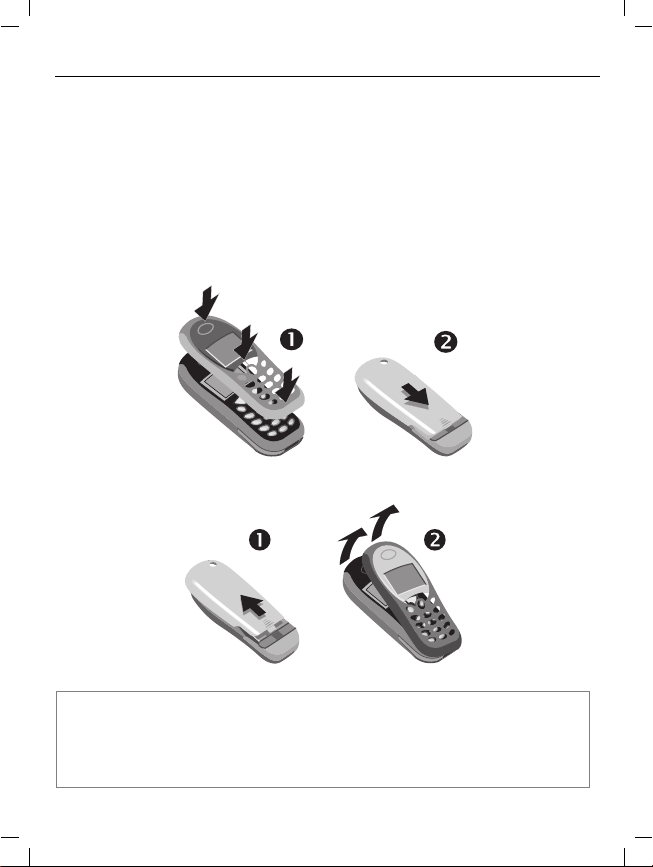
M46 AM English, A31008-H7600-A1-1 (28. May 2002, 18:13)
Thank you for buying a Siemens mobile phone.
This user guide is designed to familiarize you with all the functions of your
new phone. While reviewing this guide, please pay particular attention to the
safety (p. 3) and PIN/Security precautions (p. 16).
The wireless phone described in this guide is approved for use in GSM 1900.
The front and back covers of the casing (CLIPit™ Covers, my-CLIPit™: p. 18 and
p. 88) can be changed in a matter of seconds - no tools required:
To attach
To remove
Note
Your phone's display and the display cover of the upper shell are delivered with a protective
film. Remove this film before getting started.
In rare cases the static discharge may cause discolouration at the edges of the display.
However this will disappear within 10 minutes.
© Siemens AG 2001, S:\Mobil\M46-usa\am_ohne Balken\MT50_ClipIt.fm
Page 2
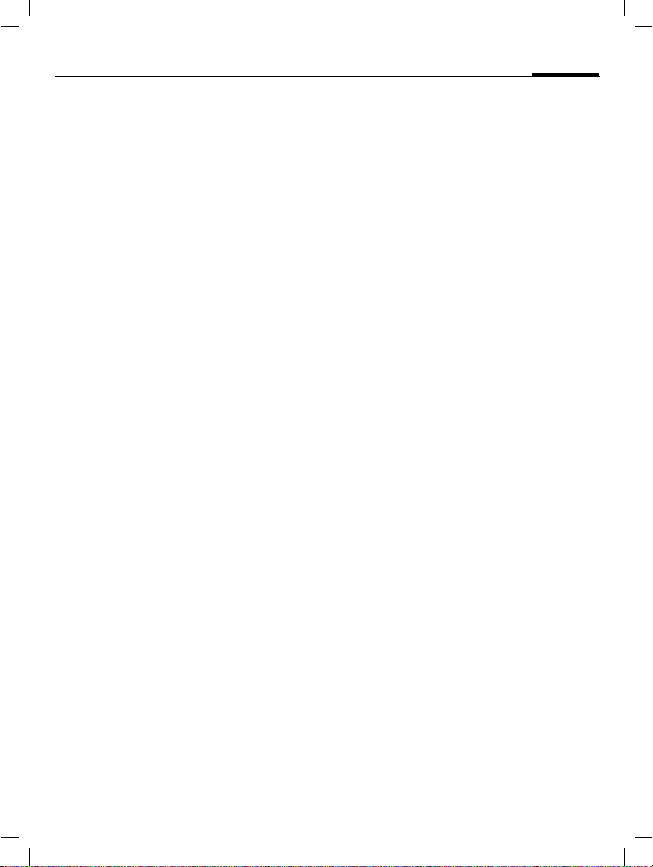
M46 AM English, A31008-H7600-A1-1 (28. May 2002, 18:13)
Contents
Safety precautions ..................... 3
Safety Information ..................... 4
Antenna care ........................... 4
Phone operation ...................... 4
Electronic devices ..................... 5
SAR (Specific Absorption Rate) .. 8
Overview phone ....................... 10
General instructions ................. 11
User guide ............................. 11
Soft keys ................................ 11
Getting started ......................... 13
Insert SIM card/battery ........... 13
Switch on, off/PIN entry ........... 15
Security .................................... 16
Codes .................................... 16
My phone ................................. 18
Making a phone call ................. 19
Dialing with number keys ....... 19
End call .................................. 19
Set volume ............................. 19
Reject call .............................. 20
Call waiting/Swap ................... 21
Call Info ................................. 23
Phonebook ............................... 25
<New entry> .......................... 25
Call/search for an entry ........... 25
Assign picture ........................ 29
Message (SMS) ......................... 30
Read messages ....................... 30
Archive .................................. 31
Compose a message ............... 32
1
SMS to group ..........................33
Surf & fun .................................38
Internet (WAP) ........................38
Bitmap viewer ........................43
Select appearance ..................44
Own greeting .........................44
Voice message/Mailbox ............ 47
Cell broadcast ...........................48
Call forward .............................. 49
Groups ...................................... 51
SMS to group ..........................51
Organizer .................................. 54
Appointments ........................54
Special events ........................55
Notes .....................................56
Appts. missed .........................57
Alarm clock ............................ 57
Clock .........................................58
Time/Date ...............................58
12-hr Mode / 24-hr Mode ........58
Format date ............................58
Auto display ...........................58
Auto off ..................................58
Auto timezone ........................58
Profiles ...................................... 59
Car Kit .................................... 60
Headset ..................................60
Favorites ................................... 61
Fast access key ......................... 62
See also Index at the end of this user guide
© Siemens AG 2001, S:\Mobil\M46-usa\am_ohne Balken\MT50IVZ.FM
Page 3
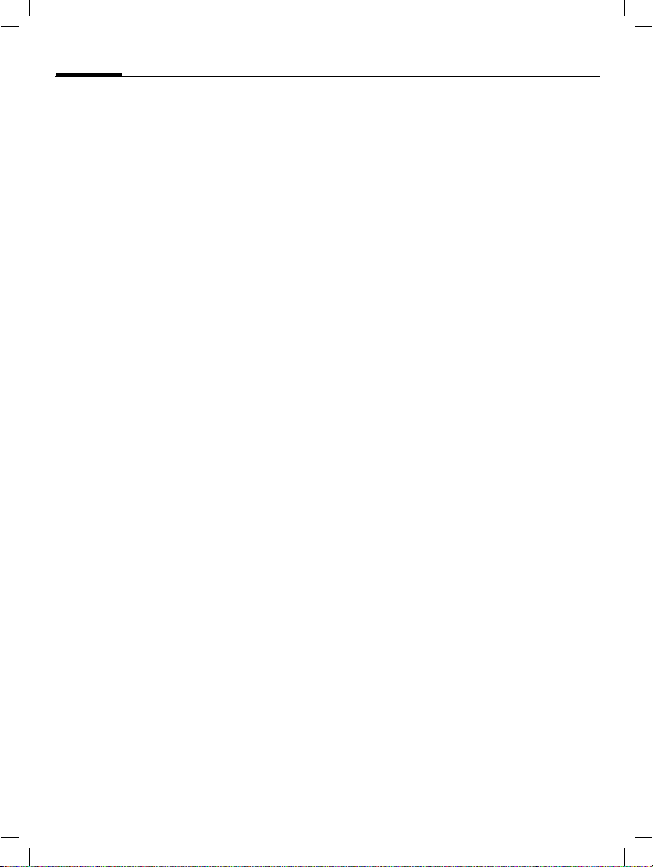
M46 AM English, A31008-H7600-A1-1 (28. May 2002, 18:13)
2
Audio ........................................ 64
Ringer setting ........................ 64
Volume .................................. 64
Call screening ........................ 64
Vibrating alert ........................ 64
Key tones ............................... 64
Minute beep .......................... 65
Information tones .................. 65
Melody manager .................... 65
Ring tones .............................. 65
Setup ........................................ 66
Network ................................. 68
During a call ........................... 70
Clock ..................................... 70
Connectivity ........................... 70
Accessories ............................ 73
Fax/data mode using a PC ........ 74
Notes A-Z .................................. 75
Display symbols (selection) ..... 81
Troubleshooting ....................... 82
Siemens Service ....................... 85
Specifications ........................... 86
Exposure to radiofrequency sig-
nals ........................................ 86
Technical data ....................... 86
Maintenance ............................ 87
Accessories ............................... 88
Basics ..................................... 88
Car Solutions .......................... 88
U.S. FDA .................................... 89
FCC/Industry Canada Notice ..... 95
Contents
Ten Driving Safety Tips .............96
Intellectual Property ................. 98
Index ......................................... 99
See also Index at the end of this user guide
© Siemens AG 2001, S:\Mobil\M46-usa\am_ohne Balken\MT50IVZ.FM
Page 4
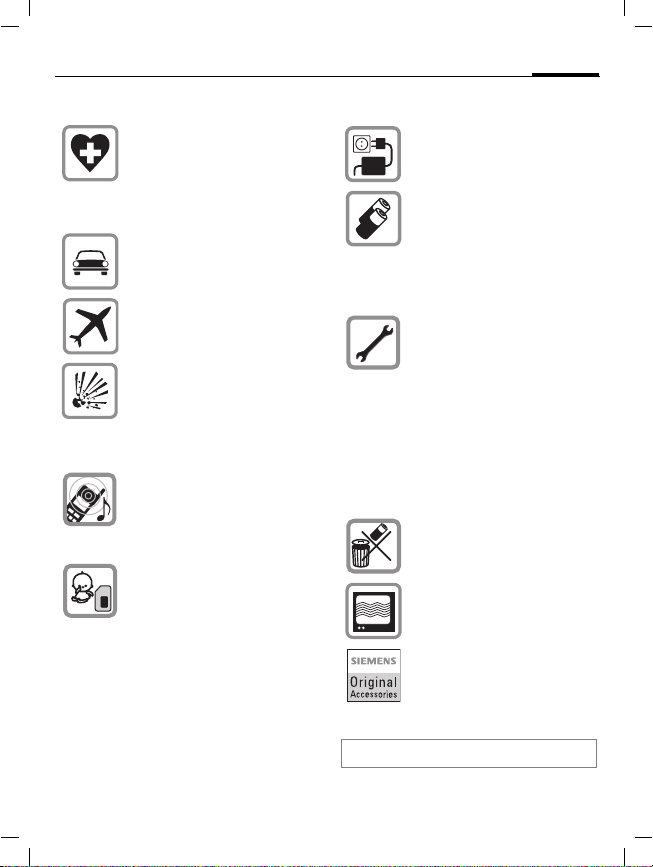
M46 AM English, A31008-H7600-A1-1 (28. May 2002, 18:13)
Safety precautions
Switch off in hospitals or in the
vicinity of medical devices, e.g.
pacemakers or hearing aids.
Mobile phones can interfere
with the function of these
devices.
Always use the handsfree kit for
calls while driving (p. 73)!
Mobile phones must be
switched off at all times in an
aircraft.
Switch off near petrol stations,
fuel depots, chemical plants or
blasting operations.
Mobile phones can interfere
with the operation of technical
installations.
The ring tone is reproduced
through the earpiece. To avoid
damage to hearing, first accept
the call, then hold the phone to
the ear.
SIM card may be removed.
Caution! Small parts could be
swallowed by children.
The mains voltage specified on
the power supply unit must not
be exceeded.
We recommend you use only
original Siemens batteries
(100% mercury-free) and charging devices. Otherwise considerable health risks and damage
to the product cannot be excluded.
Neither the phone nor the battery (100% mercury-free) may
be opened under any circumstances (except when exchanging the battery, SIM card or top
shell). Any other changes to this
device are strictly prohibited, as
they will invalidate the type
approval criteria required for
operation of the unit.
Please note:
Dispose of used batteries and
phones according to the legal
regulations.
Mobile phones can interfere
with the operation of nearby
TVs, radios or PCs.
We recommend you use only
original Siemens accessories to
avoid possible damage and to
comply with the existing regulations.
Improper use invalidates the warranty!
3
© Siemens AG 2001, S:\Mobil\M46-usa\am_ohne Balken\MT50_Security.fm
Page 5

M46 AM English, A31008-H7600-A1-1 (28. May 2002, 18:13)
4
Important
Read this information before using
your wireless handheld phone.
As this mobile phone is equipped
with a fixed (non-retractable) antenna, some paragraphs in the below text may not be applicable.
Safety Information
Antenna care
Use only the supplied or an approved
replacement antenna. Unauthorized
antennas, modifications, or attachments could damage the phone and
may violate FCC regulations.
Phone operation
Normal position
Hold the phone as you would any
other telephone with the antenna
pointed up and over your shoulder.
Tips on efficient operation
For your phone to operate most effi-
ciently:
• Extend your antenna fully (if applicable).
• Do not touch the antenna unnecessarily when the phone is in use.
Contact with the antenna affects
call quality and may cause the
phone to operate at a higher power level than otherwise needed.
Driving
Laws pertaining to the use of mobile
phones while driving vary significantly from state-to-state and sometimes even from locality-to-locality
within states. For example, some areas may allow persons to use their
mobile phones only if they employ a
hands-free device, and some areas
may prohibit the use of mobile
phones entirely. Accordingly, Siemens recommends that persons
check the laws for the areas in which
they drive or will be driving. For areas where the use of mobile phones
while driving is permitted, Siemens
encourages persons to use their
phones responsibly and to employ
hands-free devices. Also, if using
your phone while driving, please:
• Give full attention to driving —
driving safely is your first responsibility;
• Use hands-free operation, if available;
• Pull off the road and park before
making or answering a call, if driving conditions so require.
© Siemens AG 2001, S:\Mobil\M46-usa\am_ohne Balken\MT50_Security.fm
Page 6
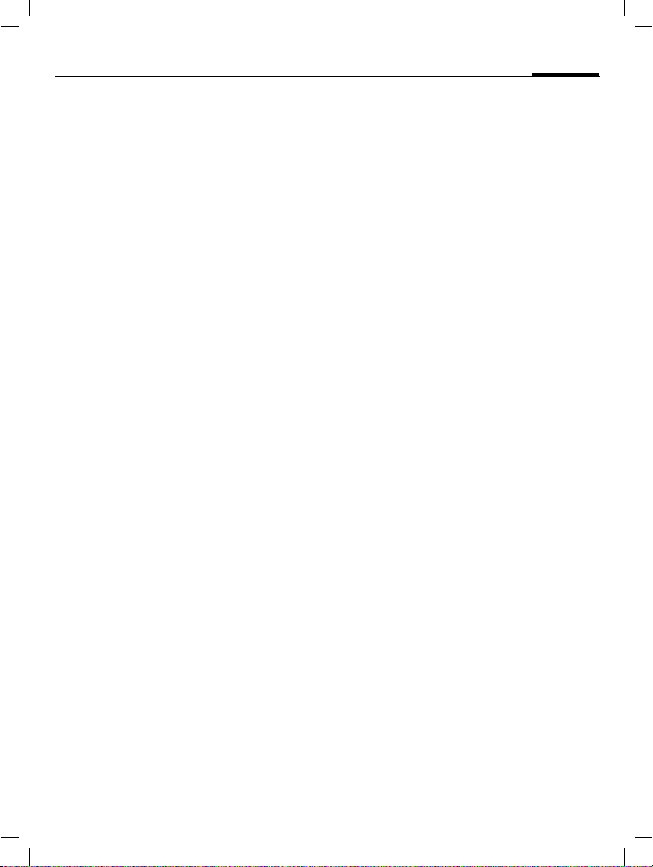
M46 AM English, A31008-H7600-A1-1 (28. May 2002, 18:13)
For vehicles equipped with Air Bags
An air bag inflates with great force.
DO NOT place objects, including either installed or portable wireless
equipment, in the area over the air
bag or in the air bag deployment area. If in-vehicle wireless equipment
is improperly installed and the air
bag inflates, serious injury could result.
Electronic devices
Most modern electronic equipment
is shielded from radiofrequency (RF)
signals. However, certain electronic
equipment may not be shielded
against the RF signals from your
wireless phone.
Pacemakers
The Health Industry Manufacturer’s
Association recommends that a minimum separation of six inches (6”) be
maintained between a handheld
wireless phone and a pacemaker to
avoid potential interference with the
pacemaker. These recommendations are consistent with the independent research by and recommendations of Wireless Technology
Research.
© Siemens AG 2001, S:\Mobil\M46-usa\am_ohne Balken\MT50_Security.fm
Safety Information
Persons with pacemakers:
• should ALWAYS keep the phone
more than six inches from their
pacemaker when the phone is
turned ON;
• should not carry the phone in a
breast pocket;
• should use the ear opposite the
pacemaker to minimize the potential for interference;
• should turn the phone OFF immediately if there is any reason to
suspect that interference is taking
place.
Hearing Aids
Some digital wireless phones may interfere with some hearing aids. In
the event of such interference, you
may want to consult your service
provider or your hearing aid manufacturer to discuss alternatives.
Other Medical Devices
If you use any other personal medical devices, consult the manufacturers of your devices to determine if
they are adequately shielded from
external RF energy. Your physician
may be able to assist you in obtaining this information.
Turn your phone OFF in health care
facilities when any regulations posted in these areas instruct you to do
so. Hospitals or health care facilities
may be using equipment that could
be sensitive to external RF energy.
5
Page 7
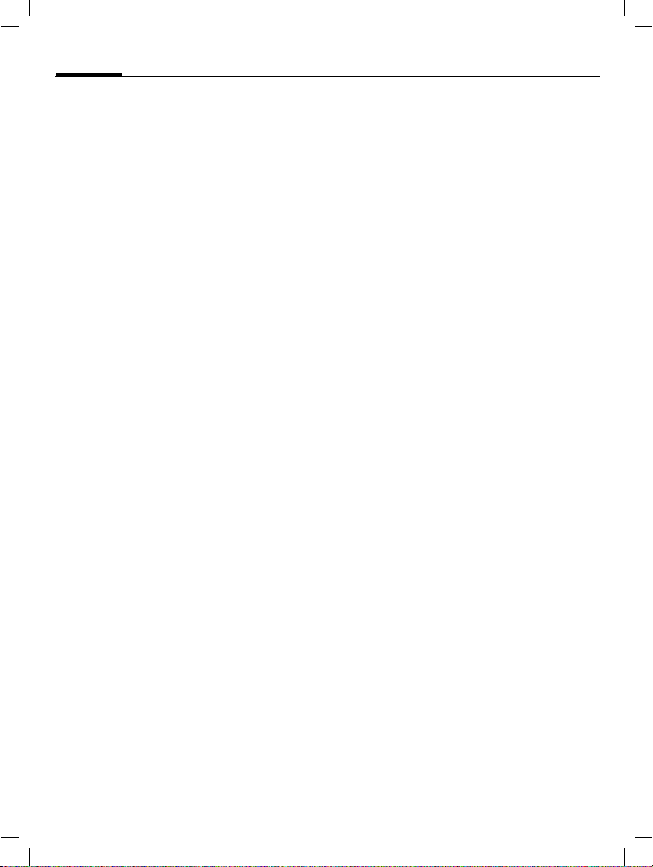
M46 AM English, A31008-H7600-A1-1 (28. May 2002, 18:13)
6
Vehicles
RF signals may affect improperly installed or inadequately shielded
electronic systems in motor vehicles.
Check with the manufacturer or its
representative regarding your vehicle. You should also consult the
manufacturer of any equipment that
has been added to your vehicle.
Posted Facilities
Turn your phone OFF in any facility
where posted notices so require.
Airplanes
FCC and Airline Regulations prohibit
using your phone while in the air.
Turn your phone OFF before boarding an airplane.
Check and comply with the policy of
your airline reg arding the use of your
phone while the airplane is on the
ground.
Blasting areas
To avoid interfering with blasting operations, turn your phone OFF when
in a “blasting area” or in areas posted: “Turn off two-way radio.” Obey
all signs and instructions.
Potentially explosive atmospheres
Turn your phone OFF when in any area with a potentially explosive atmosphere and obey all signs and instructions. Sparks in such areas
© Siemens AG 2001, S:\Mobil\M46-usa\am_ohne Balken\MT50_Security.fm
Safety Information
could cause an explosion or fire resulting in bodily injury or even
death.
Areas with a potentially explosive atmosphere are often but not always
clearly marked. They include: fueling
areas such as gasoline stations; below deck on boats; fuel or chemical
transfer or storage facilities; vehicles
using liquefied petroleum gas (such
as propane or butane); areas where
the air contains chemicals or particles, such as grain, dust or metal
powders; and any other area where
you would normally be advised to
turn off your vehicle engine.
Emergency calls (SOS)
Your wireless phone can be used to
make emergency calls. You can
make an emergency call from the
main display screen. Enter the local
emergency number such as 911 and
then press the
This phone, like any wireless phone,
operates using radio signals, wireless and landline networks, and userprogrammed functions. Because of
this, connections in all conditions
cannot be guaranteed. Therefore,
you should never rely solely on any
wireless phone for essential communications (for example, medical
emergencies). Remember - to make
or receive any calls, the phone must
be switched on and be used in a service area that has adequate signal
strength. Emergency calls might not
A
key
Page 8
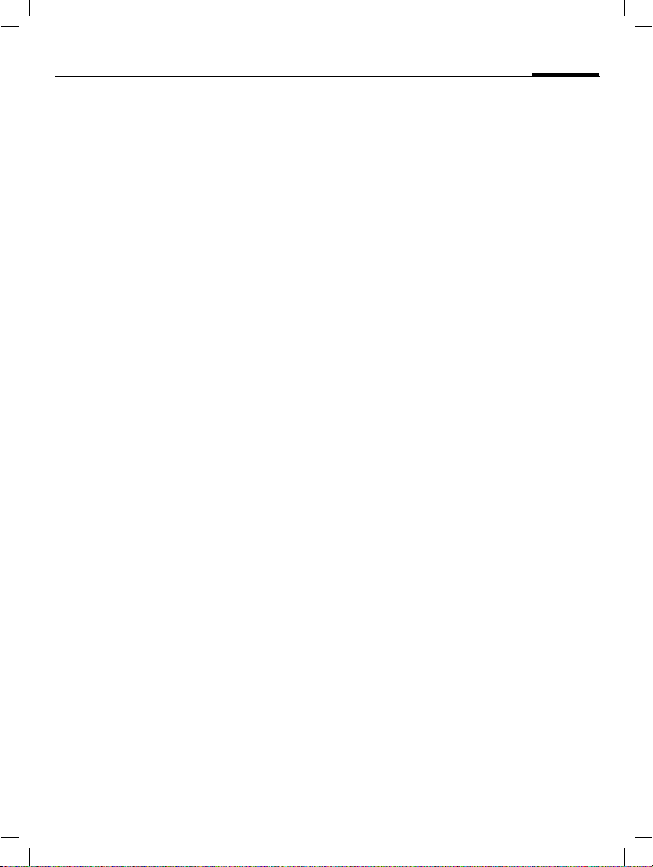
M46 AM English, A31008-H7600-A1-1 (28. May 2002, 18:13)
Safety Information
be possible on all wireless phone
networks or when certain network
services or phone features are in use.
Check with local service providers regarding their network features.
Always make certain that your
phone is properly charged before attempting any emergency calls. If
you allow your battery to discharge,
y ou wi ll be un ab le to r ec ei ve or ma ke
calls, including emergency calls. You
must then wait a few minutes after
the charging begins to place any
emergency calls.
When making an emergency call, remember to give all of the necessary
information as accurately as possible. Remember that your wireless
phone might be the only means of
communication at the scene of an
accident, therefore you should not
terminate the call until given permission to do so.
7
© Siemens AG 2001, S:\Mobil\M46-usa\am_ohne Balken\MT50_Security.fm
Page 9
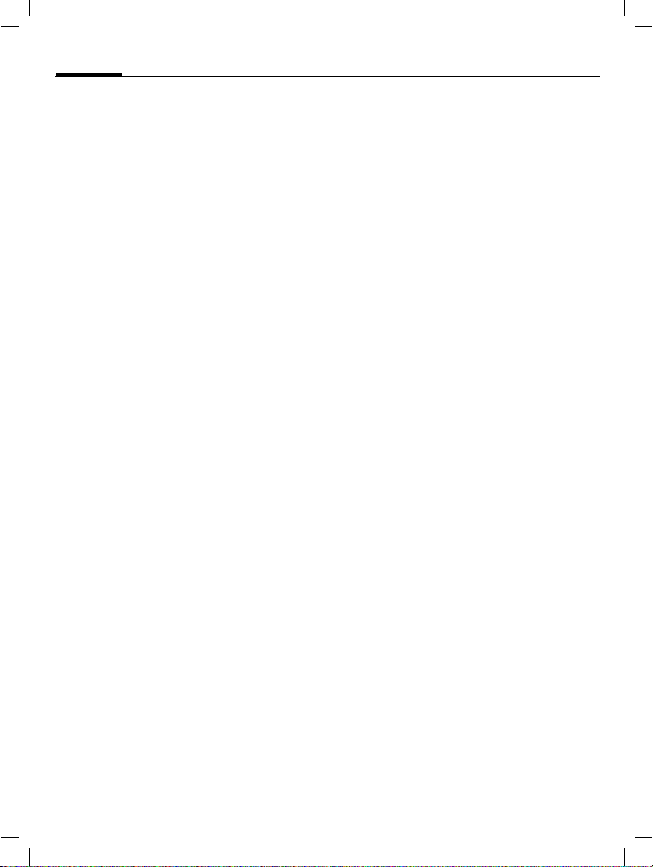
M46 AM English, A31008-H7600-A1-1 (28. May 2002, 18:13)
8
THIS SIEMENS M46 PHONE
MEETS THE GOVERNMENT’S REQUIREMENTS FOR EXPOSURE
TO RADIO WAVES
Your wireless Siemens M46 phone is
a radio transmitter and receiver. It is
designed and manufactured not to
exceed the emission limits for exposure to radiofrequency (RF) energy
set by the Federal Communications
Commission of the U.S. Government. These limits are part of comprehensive guidelines and establish
permitted levels of RF energy for the
general population. The guidelines
are based on standards that were developed by independent scientific
organizations through periodic and
thorough evaluation of scientific
studies. The standards include a substantial safety margin designed to
assure the safety of all persons, regardless of age and health.
The exposure standard for wireless
mobile phones employs a unit of
measurement known as the Specific
Absorption Rate, or SAR. The SAR
limit set by the FCC is 1.6 W/kg.*
Tests for SAR are conducted using
standard operating positions specified by the FCC with the phone transmitting at its highest certified power
level in all tested frequency bands.
Although the SAR is determined at
the highest certified power level, the
actual SAR level of the phone while
operating can be well below the
maximum value. This is because the
phone is designed to operate at mul-
© Siemens AG 2001, S:\Mobil\M46-usa\am_ohne Balken\MT50_SAR.FM
SAR (Specific Absorption Rate)
.
tiple power levels so as to use only
the power required to reach the network. In general, the closer you are
to a wireless base station antenna,
the lower the power output.
Before a phone model is available for
sale to the public, it must be tested
and certified to the FCC that it does
not exceed the limit established by
the government-adopted requirement for safe exposure. The tests are
performed in positions and locations
(for example, at the ear and worn on
the body) as required by the FCC for
each model. The highest SAR value
for this Siemens M46 phone when
tested for use at the ear is 0.711 W/
kg, and when worn on the body, as
described in this user guide, is 0.288
W/kg. (Body-worn measurements
differ among phone models, depending upon available accessories
and FCC requirements.) While there
may be differences between the SAR
levels of various phones and at various positions, they all meet the government requirement for safe exposure.
The FCC has granted an Equipment
Authorization for this Siemens M46
phone with all reported SAR levels
evaluated as in compliance with the
FCC RF emission guidelines. SAR information on this Siemens M46
phone is on file with the FCC and can
be found under the Display Grant
section of
http://www.fcc.gov/oet/fccid
after searching on FCC ID PWX-M46.
Page 10
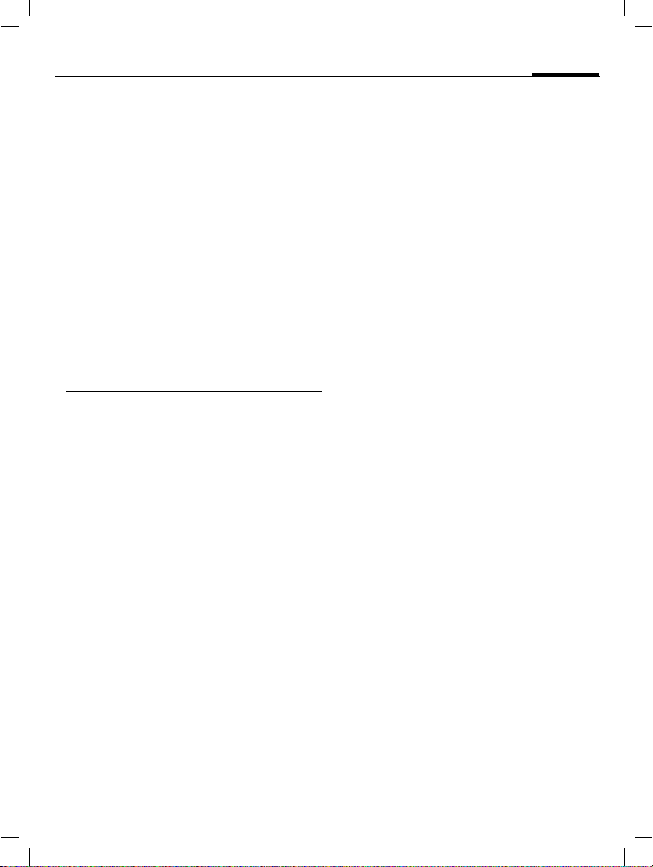
M46 AM English, A31008-H7600-A1-1 (28. May 2002, 18:13)
SAR (Specific Absorption Rate)
For body worn operation, to maintain compliance with FCC RF exposure guidelines, use only Siemens
approved accessories. When carrying the phone while it is on, use the
specific Siemens belt clip that has
been tested for compliance.
Use of non-Siemens-approved accessories may violate FCC RF exposure
guidelines and should be avoided.
* In the United States and Canada, the SAR
limit for mobile phones used by the public is
1.6 watts/kg (W/kg) av eraged over one gram
of tissue. The standard incorporates a substantial margin of safety to give additional
protection for the public and to account for
any variations in measurements.
Additional information on Specific Absorption Rates (SAR) can be found on the Cellular Telecommunications Industry
Association (CTIA) web-site at:
http://www.wow-com.com
For SAR information in other regions please
look under product information at:
www.my-siemens.com
9
© Siemens AG 2001, S:\Mobil\M46-usa\am_ohne Balken\MT50_SAR.FM
Page 11
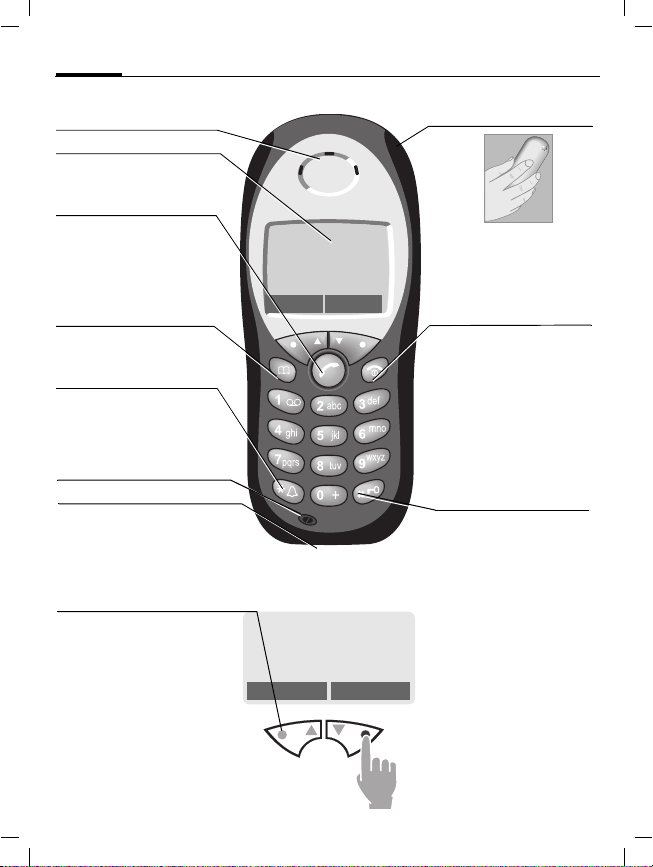
M46 AM English, A31008-H7600-A1-1 (28. May 2002, 18:13)
10
Loudspeaker
Display indicators
Signal strength/
battery level.
A
Call key
Select displayed phone
number or name, accept
calls. Display last calls in
standby mode.
Phonebook key
Press once for Phonebook
Press twice for Groups
*
Hold down
In standby mode:
Switch signal tones on and
off.
Microphone
Device interface
Connection for charger,
headset etc.
Soft keys
The current functions of these
keys are displayed in the grey
fields as text or icons.
These keys display the quick
selection and menu in standby mode. Factory default:
§New SMS§ or e.g.
p (SIM service) and
§Menu§ (main menu).
Overview phone
< a
service provider
02/05/2002 12:30a
Set Menu
< a
Service provider
01/05/2002 12:30a
New SMS Menu
Integrated antenna
Do not interfere with the
phone above the battery
cover unnecessarily. This
reduces the signal strength.
S On/Off/End key
Press briefly:
End call/function and return
to standby mode. In menus:
one menu level back.
Hold down:
Switch phone on/off.
From menus: return to
standby mode.
#
Hold down
In standby mode:
Switch key lock on and off.
To call up a function displayed, press the soft key underneath the function.
Example: Press the right
soft key on the right to call
up the menu.
Press the soft keys on the in-
to scroll through menus
side
and lists.
© Siemens AG 2001, S:\Mobil\M46-usa\am_ohne Balken\MT50_Overview.fm
Page 12
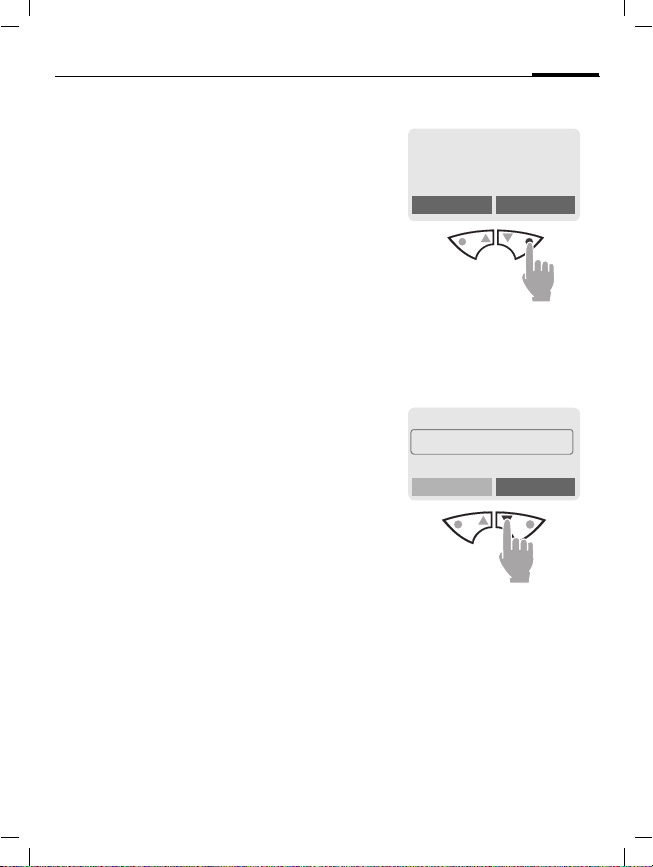
M46 AM English, A31008-H7600-A1-1 (28. May 2002, 18:13)
General instructions
User guide
The following symbols are used to
explain operation:
Enter numbers or letters.
J
S
T
A
MN
KL
§Menu
Soft keys
Steps for calling a function are
shown in a condensed form in this
user guide, e.g.: to display the call
list for missed calls:
§Menu
On/Off/End key.
Phonebook key.
Call key.
Press on the inside to scroll
up and down.
Press on the outside to call a
function (soft key).
Displays a soft key function.
Function depends on the
~
service provider, special
registration may be necessary.
¢
Call Info
¢
Calls missed
This corresponds to:
n
§Menu§ Open menu.
o
N
< a
Service provider
01/05/2002 12:30a
New SMS Menu
From standby mode:
Press right soft key on the
right.
Help
©Messages
Call Info
Scroll to Call Info.
Press
to scroll downwards.
soft key on the
right
11
Select
left
© Siemens AG 2001, S:\Mobil\M46-usa\am_ohne Balken\MT50_Startup.fm
Page 13
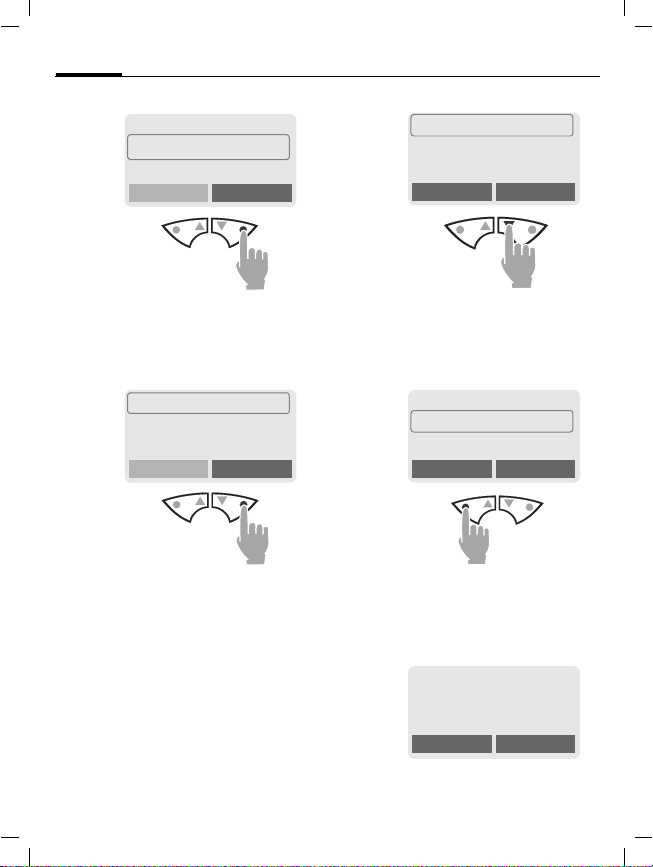
M46 AM English, A31008-H7600-A1-1 (28. May 2002, 18:13)
12
p
§Select§ Press.
q
§Select§ Press.
š Call Info
Press right soft key on the
right
menu.
Calls missed
Calls received
Calls dialed
Press right soft key on the
right to open the list of Calls
missed.
General instructions
Messages
Get in touch
to open the
Select
Call Info
sub-
r
N
s
Select
View Press.
+18581234567
Office
Carol
View Options
Scroll to the required
entry.
Press right soft key on the left
to scroll downwards.
+18581234567
Office
Carol
View Options
Press left soft key on the left to
display the phone number with
date and time.
© Siemens AG 2001, S:\Mobil\M46-usa\am_ohne Balken\MT50_Startup.fm
t
Office
+18581234567
01/05/2002 12:30a
View Options
Page 14
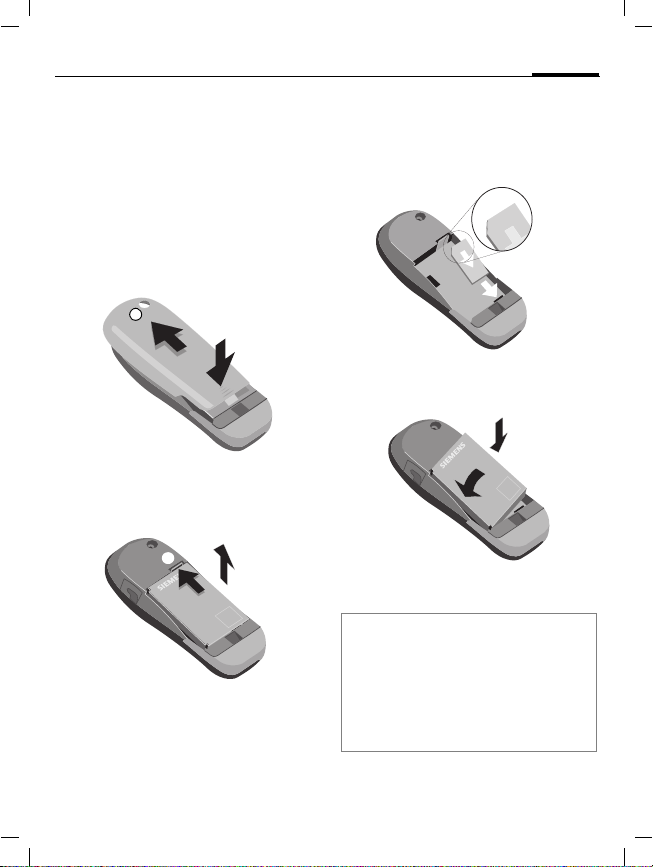
M46 AM English, A31008-H7600-A1-1 (28. May 2002, 18:13)
Getting started
Insert SIM card/battery
The service provider supplies you
with a SIM card on which all the important data for your line is stored.
If the SIM card has been delivered in
credit card size, snap the smaller
segment out and remove any rough
edges.
n
• Press grooved area
cover
o
.
o
• Press latch in the direction indicated by the arrow
the cutout on side of the phone,
then tilt upwards and remove
p
, then lift
n
, lift battery at
p
q
q
• Insert SIM card in the opening
(contacts pointing downwards)
and push gently until it engages
(make sure the angled corner is in
the correct position
r
r
• Insert battery into the phone side-
, then press downwards
ways
s
, until it engages.
t
t
.
• Replace cover and press downwards until it engages.
Note
Always switch off phone before removing
the battery!
Only 3-Volt SIM cards are supported.
Please contact your service provider, if you
have an older card.
Functions without SIM card ............... p. 80
s
13
).
© Siemens AG 2001, S:\Mobil\M46-usa\am_ohne Balken\MT50_Startup.fm
Page 15
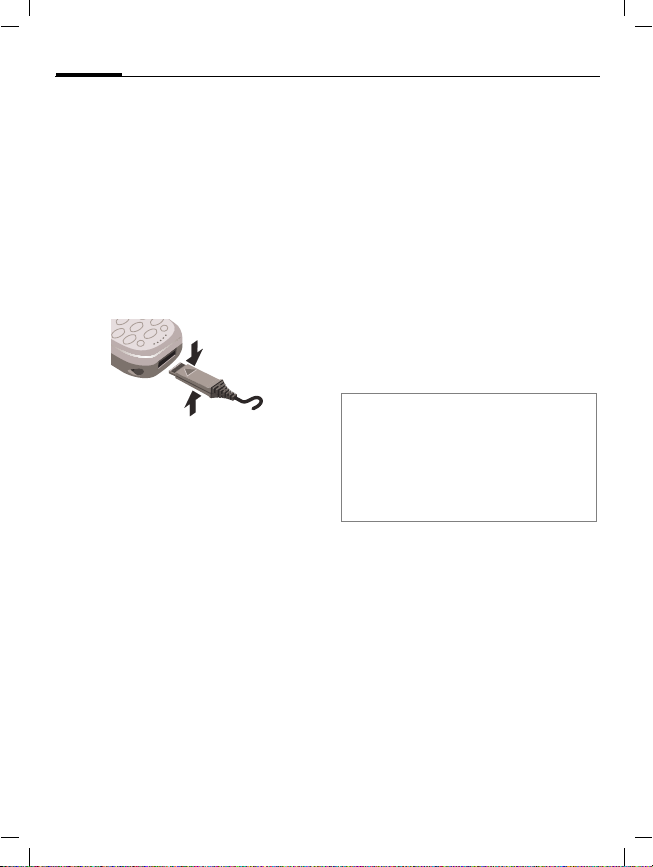
M46 AM English, A31008-H7600-A1-1 (28. May 2002, 18:13)
14
Getting started
Charging
The battery is not fully charged
when delivered, so:
• Plug in charger cable at the bottom of the phone, plug in the
power supply unit to the mains
power socket and charge for at
least two hours.
• Push the sides of the charger cable
plug together and pull to remove
it.
Display when charging is in progress
e
Charging time
An empty battery is fully charged after about 2 hours. Charging is only
possible in an ambient temperature
of 41 °F to 104 °F (the charge icon
flashes as a warning when the temperature is 41°F above/below this
range). The voltage specified on the
power supply must not be exceeded.
When charging is in
progress.
End of charging.
Charge icon not visible
If the battery is totally discharged no
charge icon is displayed when the
charger is plugged in. It will appear
after two hours at most. In this case
the battery is fully charged after
3-4 hours.
Only use the charger provided!
Display while in service
Charge level display during operation (full-empty):
a}b{c
A beep sounds when the battery is
nearly empty.
Note
The charger heats up when used for
long periods. This is normal and not
dangerous.
Operating Times................................p. 86
Battery care .......................................p. 67
© Siemens AG 2001, S:\Mobil\M46-usa\am_ohne Balken\MT50_Startup.fm
Page 16

M46 AM English, A31008-H7600-A1-1 (28. May 2002, 18:13)
Switch on, off/PIN entry
Switch on, off
S
Enter PIN
The SIM card can be protected with a
4-8 digit PIN.
J
§OK§ Confirm input with the
Hold down On/Off/End
key to switch on or off.
Enter your PIN code using
the number keys (the display shows a series of asterisks, if you make a
mistake press §Clear§).
Please enter
your PIN:
* * * *
Clear OK
right key (press on the
outside).
Logging on to the network will take a few seconds.
15
Standby mode
< a
Service provider
01/05/2002 12:30a
New SMS Menu
When the name of the service provider appears on the display, the
phone is in standby mode and ready for
use.
Note
<
Signal strength .......................p. 77
§New SMS§.........................................p. 32
§SOS§.................................................p. 75
Change PIN.......................................p. 16
SIM card problems ............................ p. 77
Clear SIM card barring ......................p. 17
Other network....................................p. 68
Set time ............................................. p. 58
© Siemens AG 2001, S:\Mobil\M46-usa\am_ohne Balken\MT50_Startup.fm
Page 17
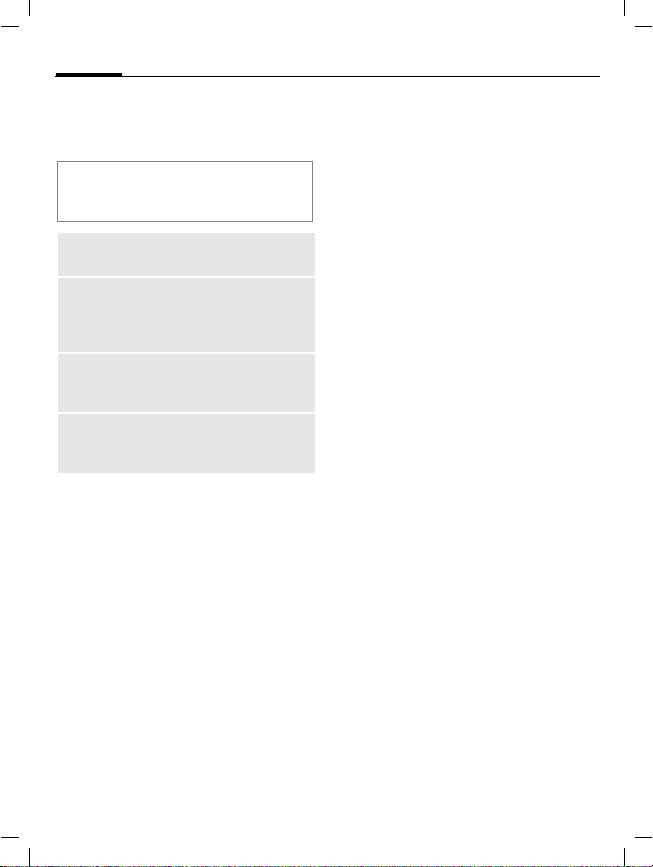
M46 AM English, A31008-H7600-A1-1 (28. May 2002, 18:13)
16
ed against misuse by several security
codes.
Keep these confidential numbers in a
safe place where you can access them
again if required.
PIN
PIN2
PUK
PUK2
Phone
code
§Menu
Protects your S IM card (personal identification number).
This is needed to set the charg e
detail display and to access
additional functions on special
SIM cards.
Key code. Used to unlocked
SIM cards after the wrong PIN
has been entered.
Protects your phone. Must be
entered at the first security setting.
¢
Setup ¢ Security
¢
then select a function
Security
Codes
PIN control
The PIN is usually requested each
time the phone is switched on. You
can deactivate this feature but you
risk unauthorised use of the phone.
§Select§ Press.
J Enter PIN.
§OK§ Confirm input.
§Change§ Press.
§OK§ Confirm.
Some service providers do not permit this function.
Change PIN
You can change the PIN to any
4-8 d igit number you may find easier
to remember.
J
§OK§ Press.
J
J
Change PIN2
(display only if PIN 2 is available).
Proceed as with Change PIN.
Enter old PIN.
§OK§ Enter new PIN.
,
§OK§ Repeat new PIN.
,
© Siemens AG 2001, S:\Mobil\M46-usa\am_ohne Balken\MT50_Startup.fm
Page 18
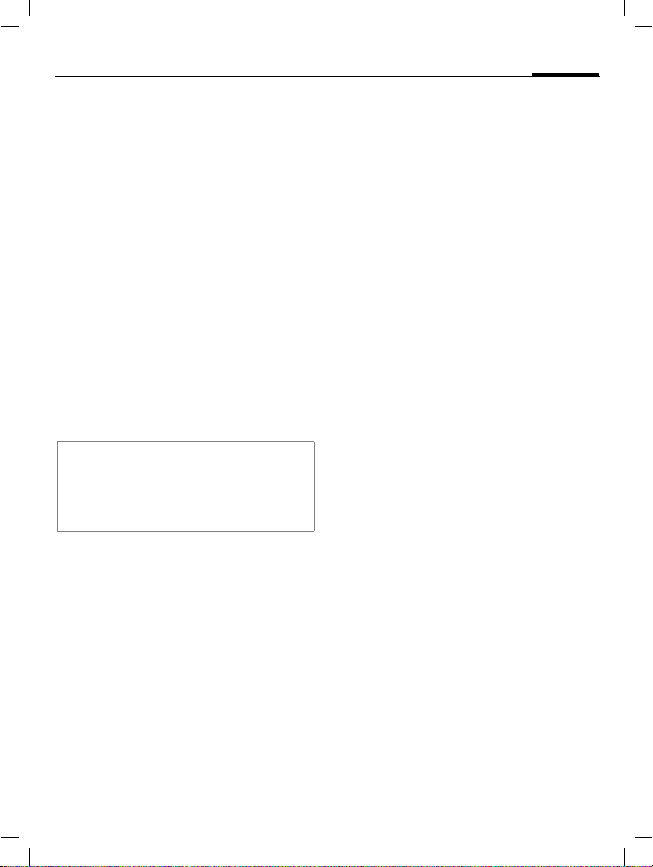
M46 AM English, A31008-H7600-A1-1 (28. May 2002, 18:13)
Security
Change phonecode
You define and enter the phone
code (4-8 digits) when calling up a
phone code protected function
(e.g. Babysitter, p. 23) for the first
time. It is then valid for all functions.
If you have forgotten it, please call
Siemens Service (p. 85).
Clear SIM card barring
If the PIN is entered incorrectly three
times, the SIM card is barred. Enter
the PUK (MASTER PIN) provided by
your service provider together with
the SIM card according to instructions. If PUK (MASTER PIN) has been
lost, please contact your service provider.
Note
Screensaver...................................... p. 44
Auto key lock..................................... p. 66
Further security settings.................... p. 67
17
© Siemens AG 2001, S:\Mobil\M46-usa\am_ohne Balken\MT50_Startup.fm
Page 19
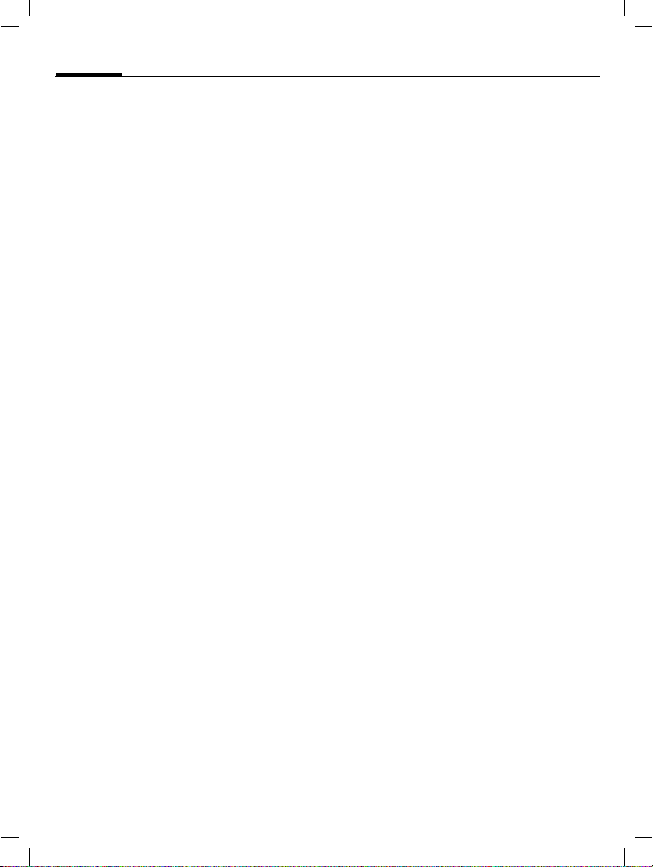
M46 AM English, A31008-H7600-A1-1 (28. May 2002, 18:13)
18
tions so that you can adapt it to meet
your personal requirements.
My phone
Ring tones
Assign individual ring tones to caller
groups or anniversaries (p. 46).
The melody manager is available for
managing the ring tones (p. 45).
Logos, screensavers, animations
Adjust your phone according to your
own wishes in the following areas to
give it a personal touch:
To switch on
Select a bitmap style (p. 44) and a
greeting (p. 44) that you create
yourself.
Screensaver (p. 44)
You can set an analogue clock or an
individual picture as screensaver.
(Provider) logo (p. 43)
Select an individual picture from the
bitmap viewer.
Where do I get what?
You can order additional ring tones,
logos and screensavers on the
Internet and receive them via SMS:
www.my-siemens.com
Or you can directly download them
via WAP:
wap.my-siemens.com
Siemens City Portal
Further services for your mobile
phone (e.g. a Photo Logo Composer
to create personal pictures for your
Phonebook (p. 29)) can be found at:
www.my-siemens.com
The Siemens City Portal also offers a
list of countries in which these services are available.
CLIPit™ Covers
Select different colours for the top
and bottom covers from the Siemens
City Portal. Or use a personal photo
to make your phone unique (p. 88):
www.my-siemens.com
Favorites
Create your own menu with frequently used functions, phone numbers or WAP pages (p. 61).
© Siemens AG 2001, S:\Mobil\M46-usa\am_ohne Balken\MT50_MyPhone.fm
Page 20
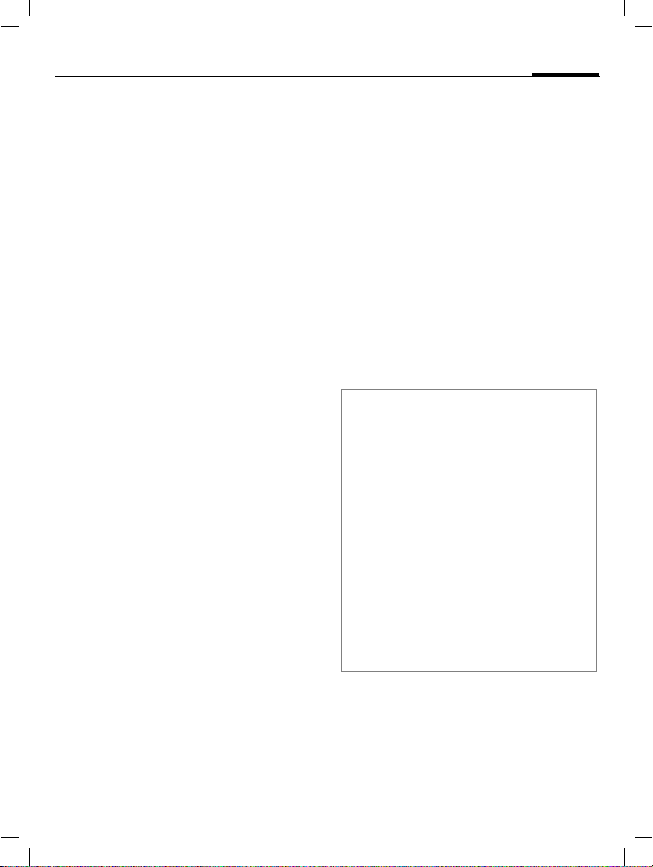
M46 AM English, A31008-H7600-A1-1 (28. May 2002, 18:13)
Making a phone call
Dialing with number keys
The phone must be switched on
(standby mode).
J
A
End call
S
Set volume
MN
If a Car Kit is used, its volume setting
does not affect the usual setting on
the phone.
Enter the number (always
with prefix, if necessary
with the international dialing code).
§Clear§ A short press clears
the last digit, a long press
clears the entire number.
Press the Call key. The
phone number displayed
is dialed.
Press the End key briefly.
Call is ended. Press this
key even if the person on
the other end of the line
has hung up first.
You can adjust the handset volume with the scroll
keys (only during the
call).
19
Redial previous numbers
To redial the phone number last
called:
A
To redial other numbers that were
dialed previously:
A
MN
A
Note
? Store number............................ p. 25
§Options§ Call lists .............................p. 23
§Hold§.................................................p. 21
; menu§ Call menu ..........................p. 22
§Forward§ Call forward set.................p. 75
International dialing codes................ p. 75
Auto key lock .....................................p. 66
Phone number memo........................p. 76
Mute .................................................. p. 22
Phone number transmission off/on
(Hide ID)............................................p. 70
Control codes (DTMF) .......................p. 75
Press the Call key twice.
Press the Call key once.
Pick out the required
phone number from the
list, then press ...
... to dial.
© Siemens AG 2001, S:\Mobil\M46-usa\am_ohne Balken\MT50_PhoneRecords.fm
Page 21
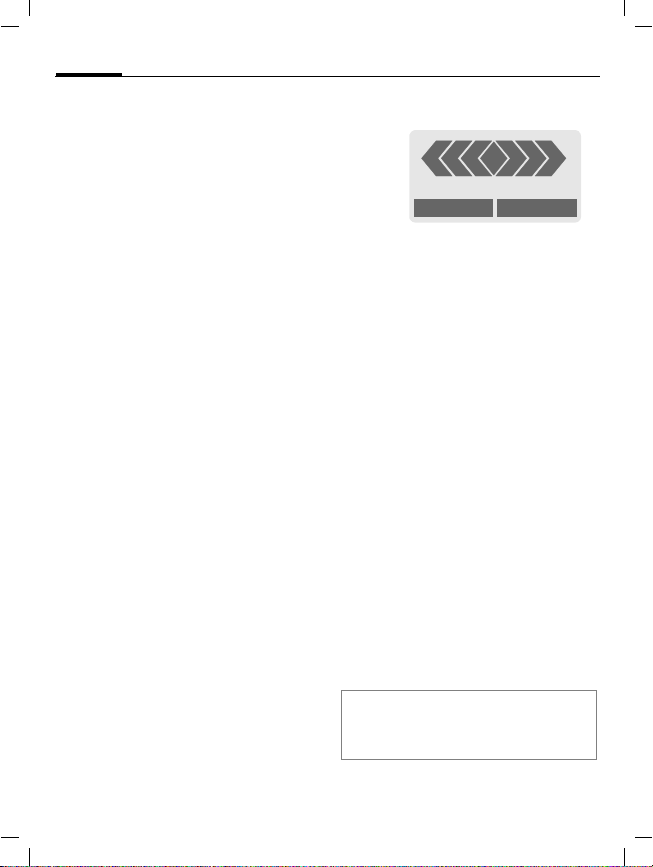
M46 AM English, A31008-H7600-A1-1 (28. May 2002, 18:13)
20
Making a phone call
When a number is busy
If the called number is busy or cannot be reached because of network
problems several options are available (depending on the service provider). An incoming call or any other
use of the phone interrupts these
functions.
Either
Auto redial previous numbers
§Auto dial§ Press. The number is auto-
or
Reminder
§Prompt§ Press. A beep reminds you
matically dialed for up to
15 minutes at increasing
intervals. End with:
End key.
S
to redial the displayed
phone number after
15 minutes.
Accept call
+
+18581234567
Accept Reject
The phone must be switched on
(standby mode). An incoming call
will interrupt any other use of the
phone.
§Reply§ Press.
or
A
Press.
If the phone number has been transmitted by the network, it is displayed. If it is stored in the Phonebook, the corresponding name is
displayed instead.
Reject call
§Reject§ Press.
or
S
If
Call forward
forwarded to voicemail or another
number you have entered.
Note
U
Accept call using any key ..................p. 66
Press.
is set, the caller will be
Calls missed ..........................p. 24
© Siemens AG 2001, S:\Mobil\M46-usa\am_ohne Balken\MT50_PhoneRecords.fm
Page 22
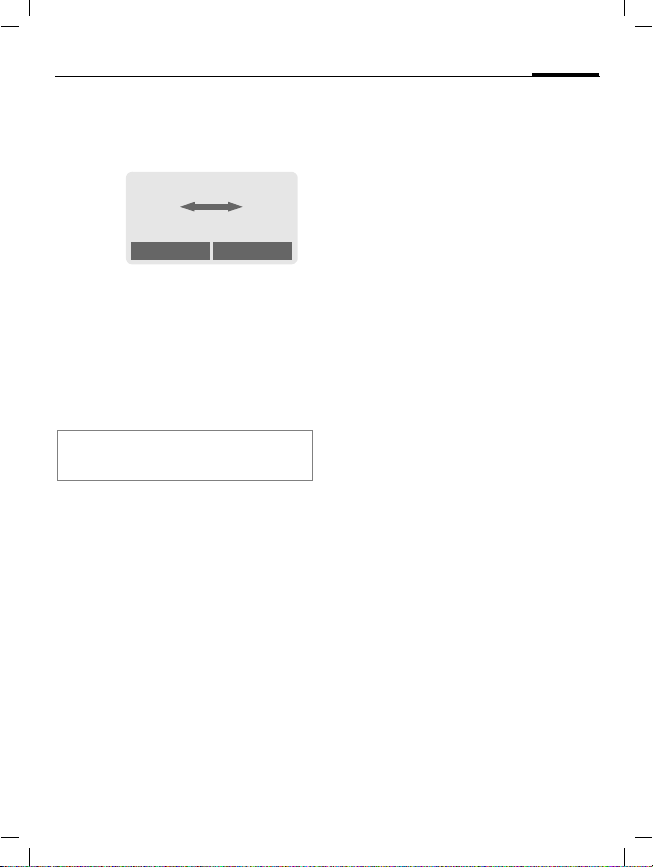
M46 AM English, A31008-H7600-A1-1 (28. May 2002, 18:13)
Making a phone call
Hold call
You can call another number during
a call.
<<<< aaaa
Z Z
Carol
AAAA
Hold
§Hold§ The current call is put on
hold. Now dial the new
phone number.
When the connection is established
press...
§Swap§ ... to swap back and forth
between both calls.
Note
; menu§ Call menu .......................... p. 22
Call waiting/Swap
You may need to register for this service with your service provider and
set your phone accordingly (p. 70).
During a call, you may be advised
that there is another call waiting.
You will hear a special tone during
the call. You have the following
options:
menu
~
Accept the waiting call
§Swap§ Accept the waiting call
End the current call:
S
§Yes§ Return to the held call.
or
§No§ The held call is ended.
and place the current call
on hold.
To swap between the two
calls, press §Swap§ each
time.
Press. The following query is displayed: "Return to
the call on hold?"
Reject waiting call
§Reject§ Reject the waiting call,
the caller will hear the
busy tone. If call forward
is set, the waiting call will
be forwarded, to the mailbox for example.
End current call
S
§Accept§ Accept the new call.
End the current call.
21
© Siemens AG 2001, S:\Mobil\M46-usa\am_ohne Balken\MT50_PhoneRecords.fm
Page 23
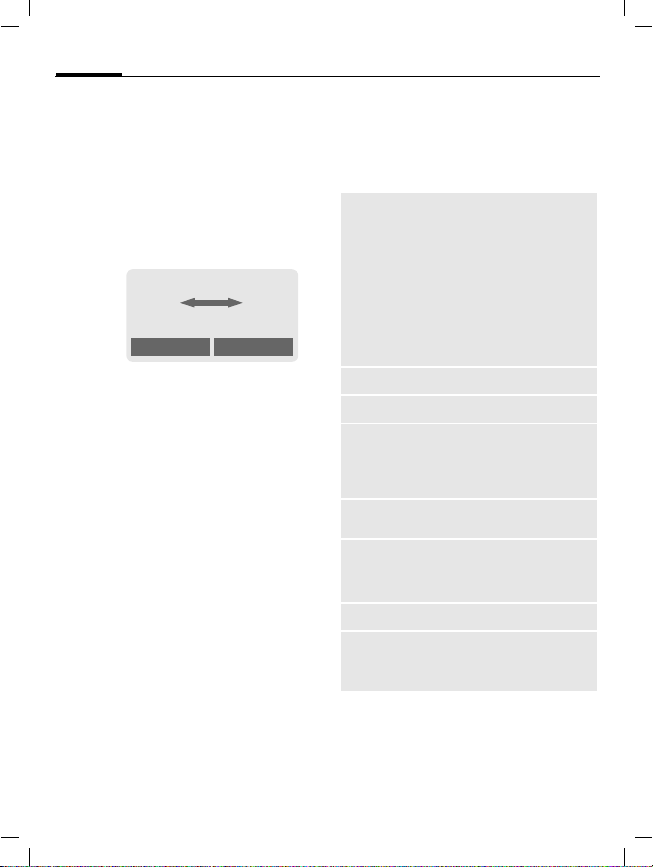
M46 AM English, A31008-H7600-A1-1 (28. May 2002, 18:13)
22
Multi-party
Call up to 5 parties one by one and
link them together in a phone conference. Some of the functions described may not be supported by
your service provider or must be
enabled specifically.
You have established a connection:
<<<< aaaa
Making a phone call
~
Z Z
Carol
Hold
§Hold§ The current call is put on
hold. Now dial a new
number. When the new
connection is established...
; menu§ ... open menu and select
Multi-party. The held call is
joined.
Repeat procedure until all participants are linked together (up to
5participants).
AAAA
menu
End
S
All calls in the conference
are ended simultaneously
when the End key is
pressed.
Call menu
The following functions are only
available during a call:
; menu§ Open menu.
Mute
Volume
Multi-party
Duration/
charges
Send DTMF tones
Call
transfer
~
Main menu
Call status
Switch microphone on/off.
If switched off, the person
on the other end of the line
cannot hear you (muting).
Alternatively:
Hold down.
*
However, numbers being
entered are audible when
Send DTMF tones
Adjust handset volume.
(see left)
While the connection continues, the call duration and
the charge details are displayed.
(p. 75)
The original call is joined to
the second one. For you,
both calls are now ended.
Access to the main menu.
List all held and active calls
(e.g. participants in a conference).
is active.
© Siemens AG 2001, S:\Mobil\M46-usa\am_ohne Balken\MT50_PhoneRecords.fm
Page 24
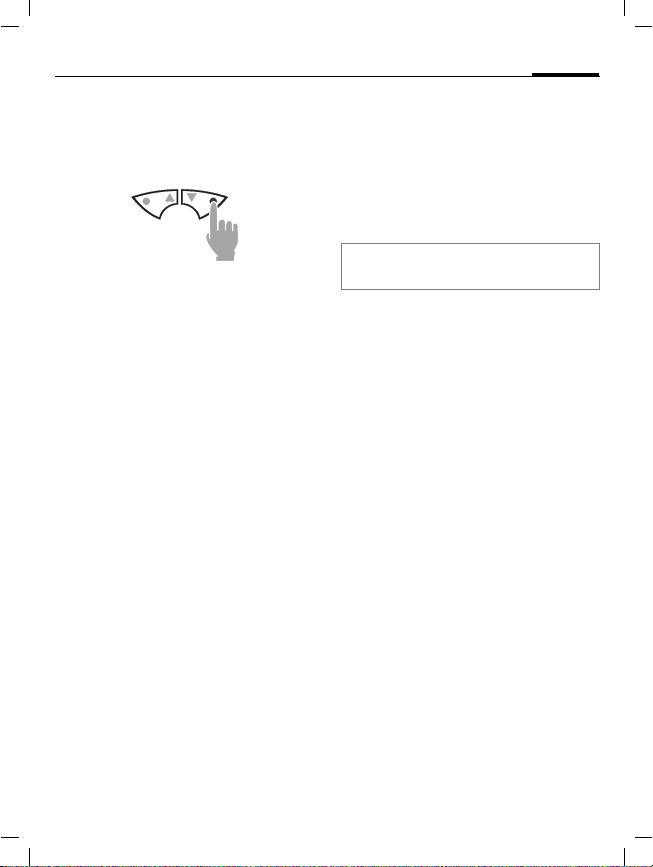
M46 AM English, A31008-H7600-A1-1 (28. May 2002, 18:13)
Making a phone call
Babysitter
Only one phone number can be dialed. Hold down the right soft key
on the right.
Switch on
¢
§Menu
§Select§ Press.
J
§OK§ Confirm input.
§Change§ Press.
@/J
OK The babysitter is now ac-
Setup
¢
Security ¢ Babysitter
Enter phone code:
When first prompted, you
define and enter the
phone code (4-8 digits).
Please do not forget this
code!
Select phone number
from the Phonebook
(p. 25), or enter a new
one (with name).
tive.
23
Switch off
#
J
§Change§ Press.
§OK Confirm input.
Note
Change phone code ..........................p. 17
Hold down.
Enter phone code.
Call Info
Your phone stores the phone numbers of calls for convenient redialing.
¢
§Menu
§Select§ Press.
MN
§Select§ Press.
MN
A
or
§View§ Display information on
Call Info
Choose call list.
Select phone number.
Dial phone number
the phone number.
© Siemens AG 2001, S:\Mobil\M46-usa\am_ohne Balken\MT50_PhoneRecords.fm
Page 25
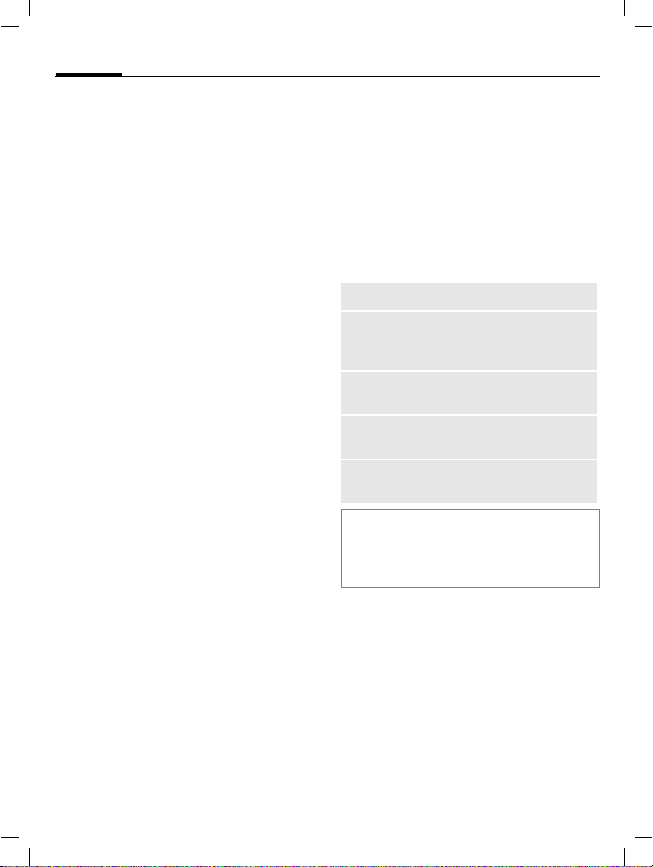
M46 AM English, A31008-H7600-A1-1 (28. May 2002, 18:13)
24
¢
§Menu
The following call lists are available:
Calls missed
The phone numbers of calls that you
have received but not answered can
be recorded for call back purposes.
When you have missed a call, the following icon appears in the display
above the left soft key in standby
mode:
Call Info
¢
Select function
Making a phone call
~
U
If you press the left soft key, the
phone number is displayed.
Requirement:
The network supports the "Caller
Identity" feature.
Calls received
All accepted calls are listed.
Requirement:
The network supports the "Caller
Identity" feature.
Calls dialed
Access to the last ten numbers you
dialed.
A
Fast access in standby
mode.
~
Erase records
The contents of all call lists are deleted.
Call Info menu
The call list menu can be called up if
an entry is highlighted.
§Options§ Open list menu.
View
Correct no.
Save no. to
d
Delete
Delete all
Note
N
View entry.
Load number into display
and correct it there if necessary.
Store entry in the Phonebook.
Delete entry after confirmation.
Delete all entries of the call
list after confirmation.
Press the
left in standby mode for easy
access to call lists.
soft key on the
right
© Siemens AG 2001, S:\Mobil\M46-usa\am_ohne Balken\MT50_PhoneRecords.fm
Page 26
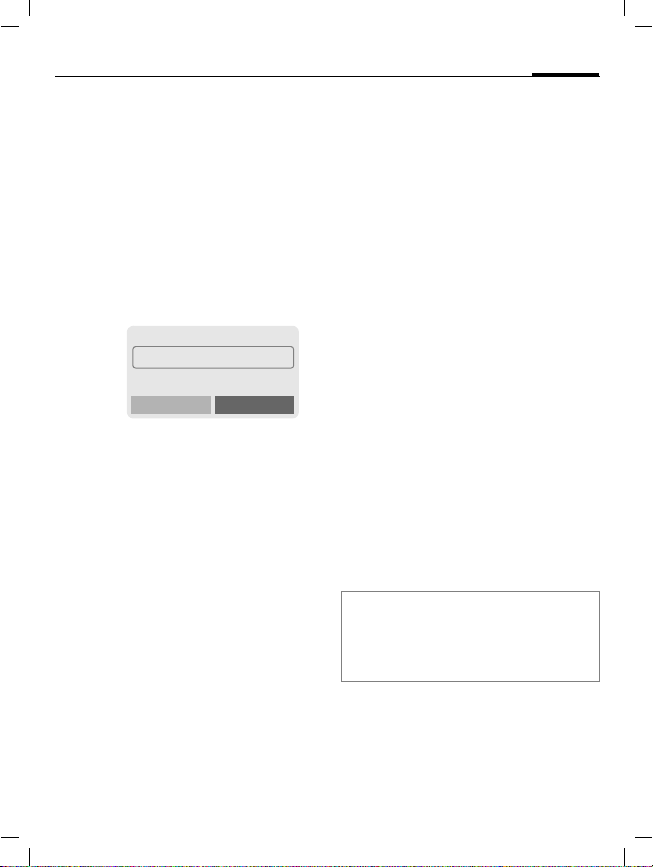
M46 AM English, A31008-H7600-A1-1 (28. May 2002, 18:13)
Phonebook
bers in the Phonebook with a special
name. To dial them, simply highlight
the name. If a phone number is
stored with a name, it appears on
the display when you are called.
Entries that belong together can be
combined to form a group.
<New entry>
T
<New entry>
MN
J
Phone Number
Enter phone number (with prefix).
Name
Enter (Text entry, p. 26).
Open Phonebook
<Own numbers>
<New entry>
<Groups>
Select.
Activate input fields.
Make the following entries:
.
Select
25
Group
The entry can be assigned to a
group, for example:
VIP, Friends, Business, Family
(p. 27 and p. 51).
Location:
Select a storage location such as
SIM card, SIM protected or mobile phone
(p. 28).
Record no.:
(storage location number)
Each entry is automatically assigned
a number under which it can also be
selected (p. 29).
§Save§ Press.
Call/search for an entry
T
J
A
Note
§+List International dialing code .......p. 75
Own numbers ....................................p. 76
Store control codes ...........................p. 75
Open Phonebook.
Select a name with the
N
/
first letter and/or scroll.
Dial number.
© Siemens AG 2001, S:\Mobil\M46-usa\am_ohne Balken\MT50_Phonebook.fm
Page 27
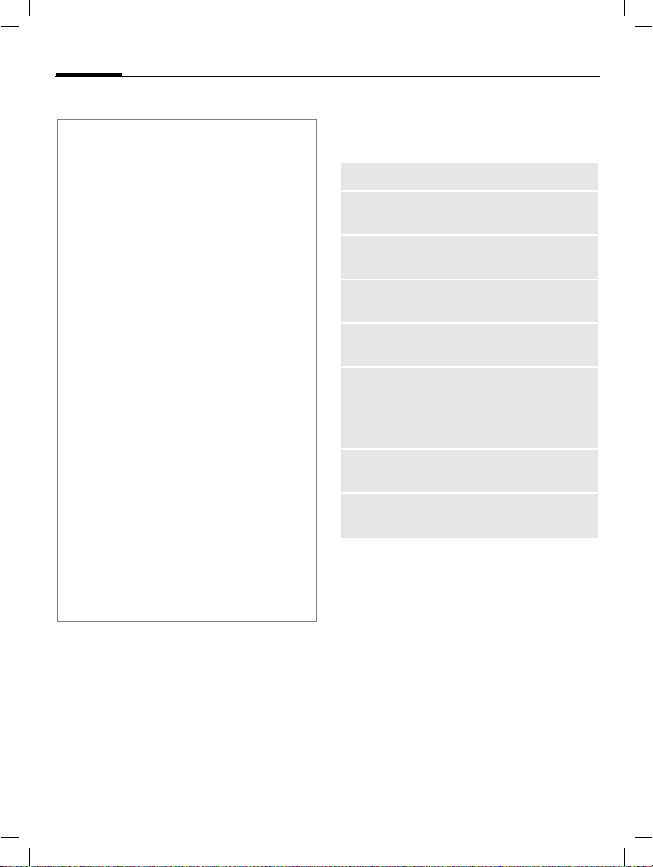
M46 AM English, A31008-H7600-A1-1 (28. May 2002, 18:13)
26
Text entry
Press number key repeatedly until the
required letter is displayed. The cursor
advances after a short delay.
2
Ä,ä/1-9 Umlauts and numbers are
§Clear Press briefly to delete the letter
MN
*
#
0
1
@, í , etc. Enter special characters, see
Press once for a, twice for b
etc. The first letter in each
name is automatically written in
UPPERCASE.
displayed after the relevant
letters.
before the cursor, h old down to
erase the whole name.
Move the cursor (forward/
back).
Press briefly:
Switch between uppercase,
lowercase and digits.
Hold down:
Set input language and text
mode.
Activate/deactivate T9 (p. 67).
Write: . ,? ! 0 + - :
Space.
p. 78.
Phonebook
Phonebook menu
§Options
View
Edit
New
entry
Delete
Delete all
Send
SMS...
Picture
Capacity
Open menu.
Display entry.
Display phone number and
name for changes.
Create a new Phonebook entry.
Delete entry from the Phonebook.
Delete all entries after confirmation.
as entry:
entry to recipient.
as text: Send entry as text of
an SMS message.
Assign an individual picture to
the phone number (p. 29).
Display the maximum and
available capacity.
Send Phonebook
© Siemens AG 2001, S:\Mobil\M46-usa\am_ohne Balken\MT50_Phonebook.fm
Page 28
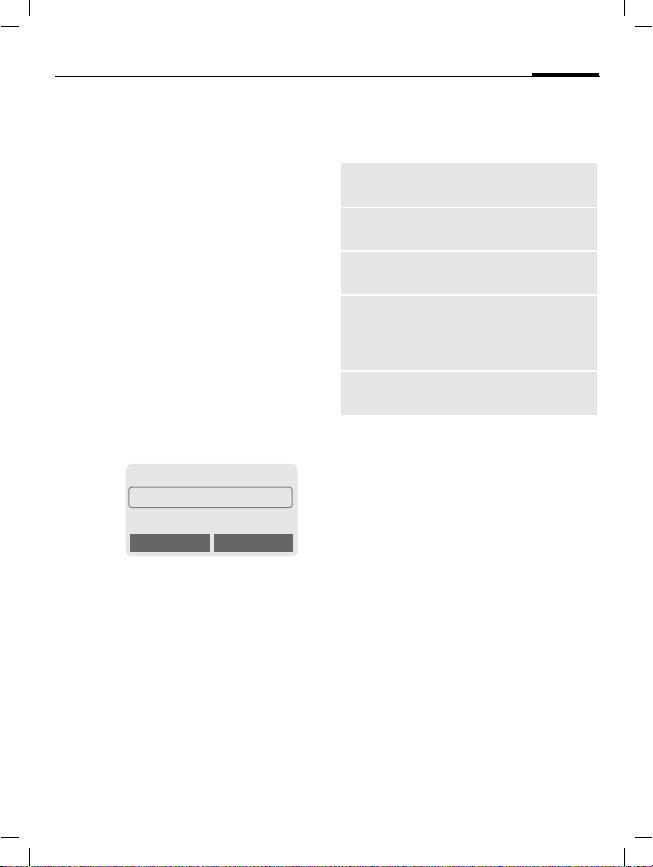
M46 AM English, A31008-H7600-A1-1 (28. May 2002, 18:13)
Phonebook
Group
If there are many Phonebook entries
it is best to assign them to a group,
e.g.:
VIP, Friends, Business, Family
A special melody can sound (p. 46)
and/or a symbol can be displayed
(p. 28) if the phone number of a call
is registered in a group.
Select group
T
MN
§View§ Press. All entries of the
Two short presses or one
long press on Phonebook
(in standby mode).
Select group. The number
of entries is displayed in
brackets after the group
name.
¿ VIP (17)
½ Friends (9)
¾ Business (7)
View Options
selected group are displayed.
27
Group menu
§Options
View
members
Rename
group
Group
symbol
Call to
group
~
SMS to
group
Change group assignment
You can assign a Phonebook entry to
a group when you enter it (p. 25).
To change the group assignment or
to assign to a group later:
When the Phonebook is open:
MN
§View§ Press.
§Change§ Press.
MN
§Change§ Press and select a new
§Save§ Confirm assignment.
Open menu.
Display all entries assign ed to
the group.
Change the current name of
the group.
Assign a symbol to a group
(p. 28).
Call up to 5 members of a
group one by one and link
them together in a conference (p. 51).
Send an SMS to all members
of a group (p. 51).
Select entry.
Scroll to Group.
Group.
© Siemens AG 2001, S:\Mobil\M46-usa\am_ohne Balken\MT50_Phonebook.fm
Page 29
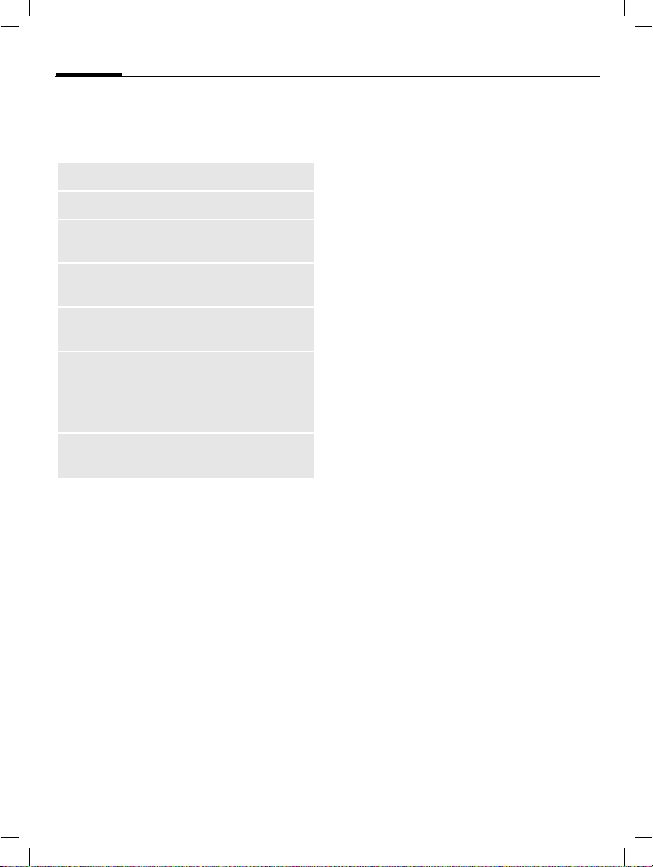
M46 AM English, A31008-H7600-A1-1 (28. May 2002, 18:13)
28
Phonebook
Group entry menu
§Options
View
Edit
New
entry
Remove
entry
Remove
entries
Send
SMS...
Picture
Open menu.
Display entry.
Display the entry for changes.
Open Phonebook and add an
entry to the current group.
Remove entry only from the
group.
Remove all members from the
selected group.
as entry: Send a Phonebook
entry to recipient.
Send entry as text of
as text:
an SMS message.
Assign a picture/symbol to
phone number.
Group symbol
You can assign one of many standard symbols to a group. Three symbols are displayed at one time.
The centre symbol is the current
selection.
MN
§OK§ Add symbol to the group
Choose symbol.
entry.
Location:
An entry can be moved from the
Phonebook to the other storage
locations.
T
MN
§Options§ Open menu and select
MN
SIM (standard)
Entries that are stored in the Phonebook on the SIM card can also be
used on a different GSM Phone.
Protected SIM
Phone numbers can be stored
in protected locations on a special
SIM card. A PIN 2 is needed for editing (p. 16).
Mobile (phone memory)
Phonebook entries are stored here if
the memory of the SIM card is full.
Open Phonebook.
Select entry.
Edit.
Go to the input field
Location:.
I
,
~
© Siemens AG 2001, S:\Mobil\M46-usa\am_ohne Balken\MT50_Phonebook.fm
Page 30
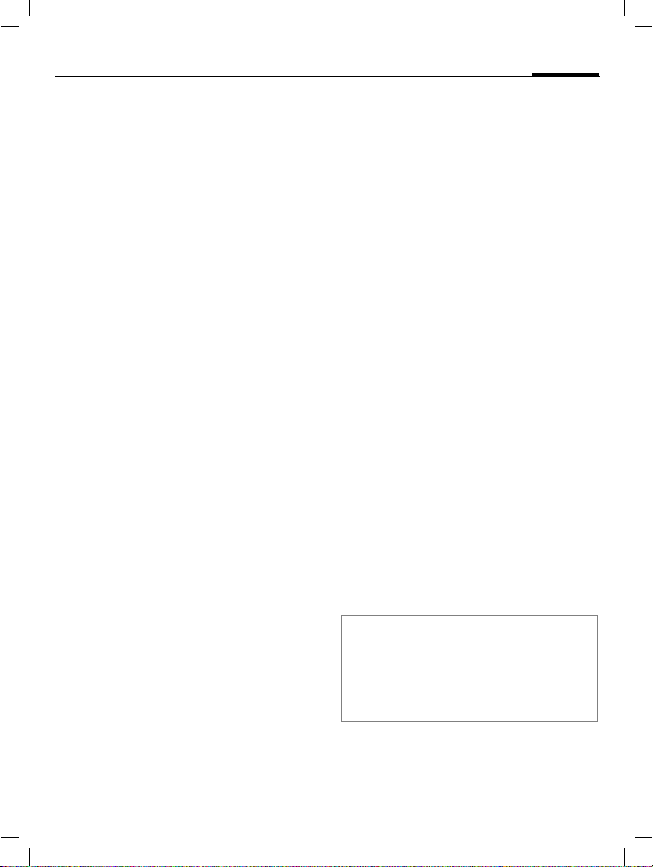
M46 AM English, A31008-H7600-A1-1 (28. May 2002, 18:13)
Phonebook
Record no.:
A record number (storage location
number) is automatically assigned to
every new entry in the Phonebook.
Call
J
#
A
Edit
Select entry in the Phonebook.
§Options§ Press and select Edit.
MNGo to Record no.:
§Change§ Press repeatedly until the
§Save§ Press.
Assign picture
Assign an individual picture to
phone numbers. This picture will appear in the display when there is a
call from this number.
Assign picture
T
MN
§Options Open menu and select
Enter record number.
Press.
Press.
required (available) number is displayed.
Open Phonebook.
Select entry.
Picture.
29
¸
The list
Own pictures is displayed.
MN
§Load§ The bitmap viewer (p. 43)
§Select§ The picture is assigned to
Select entry.
is opened and the picture
is displayed.
the phone number.
It appears with a
in the Phonebook.
Delete/change picture
If a picture is assigned to a phone
number, it can be deleted or replaced.
MN
§Options§ Press
MN
§Delete The assignment is
or
§Select§ The picture list is dis-
Note
A picture can be assigned to several phone
numbers.
Add pictures to the picture list ...........p. 43
Siemens City Portal ...........................p. 18
Select entry with picture
in the Phonebook.
^
cleared.
played for new selection.
with your
Select Picture
symbol
© Siemens AG 2001, S:\Mobil\M46-usa\am_ohne Balken\MT50_Phonebook.fm
Page 31

M46 AM English, A31008-H7600-A1-1 (28. May 2002, 18:13)
30
You may transmit and receive very
long text messages (up to 760 characters) on your phone, which are automatically composed from several
"normal" SMS messages (note the
accruing charges).
Depending on the service provider,
e-mails and faxes can also be sent via
SMS (change setting if necessary,
p. 36).
Message (SMS)
Read messages
©
Press the soft key underneath the
letter symbol to read the message.
Date/time
No./sender
Message
MN
§Reply§ Reply menu shown be-
§Options§ Inbox/outbox menu
Display indicates a new
message
< a
01/05/2002 12:45a
Scroll through the message line by line.
low.
(p. 31).
.
Service provider
©
01/05/2002 12:45a
017198987676
Do we meet tomorrow?
Reply Options
Menu
Pictures and sounds in SMS
Pictures or sounds can be part of
messages you receive.
Pictures are shown in the message,
sounds are indicted as notes.
If a note is reached when scrolling
through the message, the corresponding sound is played. For sending pictures and sounds see p. 36.
Note
¨
Message store full ..................p. 76
Use §highlighted§ phone number ......p. 76
Reply menu
§Reply§ Open reply menu.
Write message
Edit
Answer is YES
Answer is NO
Call back
Delay
Thanks
When the message has been edited
in the editor, it can be stored or sent
with §Options§.
Create a new reply text
(p. 32).
Edit message receiv ed
or assign a new text to
it.
Add YES to the message.
Add NO to the message.
Append a standard
text to the message as
a reply.
© Siemens AG 2001, S:\Mobil\M46-usa\am_ohne Balken\MT50_Messages.fm
Page 32

M46 AM English, A31008-H7600-A1-1 (28. May 2002, 18:13)
Message (SMS)
Inbox/outbox
¢
§Menu§
The list of saved messages is shown.
§Options§ See below.
Symbol
ª
©
Inbox/outbox menu
Different functions are available depending on the context:
§Options§ Open menu.
View
Reply
Send
Edit
Delete
Delete all
Messages
¢
Inbox / or Outbox /
ªBarbara
©Carol
©023598765432
View Options
Inbox /
Read
Unread
Read entry.
Directly answer incoming
SMS messages.
Dial number or select from
the Phonebook, then send.
Open editor for changes.
Delete selected message.
Delete all entries after confirmation.
Outbox /
Not sent
Sent
31
Picture &
Sound
Capacity
Status
report
Mark as
unread
Save no. to
d
Move to
archive
List pictures and sounds
included in the message.
Display maximum and
available capacity.
(Outbox list only) Request
delivery confirmation for
~
messages sent.
Mark the message as unread.
Copy a selected phone
number to the Phonebook.
Move message to the
archive.
Archive
§Menu§
¢
Messages ¢ Archive
The list of messages recorded on the
phone is shown. Different functions
are available depending on the context:
© Siemens AG 2001, S:\Mobil\M46-usa\am_ohne Balken\MT50_Messages.fm
Page 33

M46 AM English, A31008-H7600-A1-1 (28. May 2002, 18:13)
32
Message (SMS)
Archive menu
§Options§ Open menu.
View
Mark text
Delete
Delete all
Rename
Sort
Attributes
Capacity
Read entry.
Highlight text to be edited.
Delete selected message.
Delete all saved messages
after confirmation.
Rename the entry.
Set sort criteria (alphabetical, time).
Display name, size and
date.
Display maximum and
available capacity for SMS
archive, special graphics
etc.
Compose a message
§Menu§
¢
Messages ¢ New SMS
J
Text input using "T9" (p. 34)
allows you to quickly create long SMS messages
using just a few key entries.
§Clear§ Press briefly to de-
lete letter by letter, hold
down to delete the entire
word.
A
@
§OK§ Confirm. The message is
§OK§ Return to the editor.
§Options§ Open menu and select
Display in the uppermost line:
T
9
abc/Abc/
ABC/123
SMS Display title.
1
748
Note
Insert pictures & sounds into text ......p. 36
If Message type, Validity period,
Service centre: are requested ........ p. 36
Send melodies .................................. p. 45
Send graphics ...................................p. 43
Enter special characters....................p. 78
SMS status report.............................. p. 77
Press.
Dial number or pick out
/
J
from the Phonebook.
sent to the service centre
for transmission.
Save to store the mes-
sage.
T9 Abc SMS 1 748
We start at 8 a.m.
T9 active.
Lowercase/uppercase letters
or digits.
Number of the required SMS
messages.
Number of characters still
available.
© Siemens AG 2001, S:\Mobil\M46-usa\am_ohne Balken\MT50_Messages.fm
Page 34

M46 AM English, A31008-H7600-A1-1 (28. May 2002, 18:13)
Message (SMS)
Text menu
§Options§ Open the text menu.
Send
Save
Picture &
Sound
Format Line feed
Clear text
Insert text
Insert from
d
Bookmark
T9 input
(p. 34)
Dial the number or select
from the Phonebook, then
send.
Save the composed message in the outbox list.
Add pictures and sounds to
message (p. 36).
Small font, Medium font,
Large font
Underline
Left, Right, Center (align)
Mark text (highlight text with
the scroll key)
Delete the whole text.
Insert predefined text fragment.
Open Phonebook and copy
phone number into the message.
Insert URL from the WAP
bookmarks into the text.
T9 preferred:
Activate/deactivate T9 input.
Input language:
Select the langu age in which
the message is to be composed.
33
SMS samples
Standard text fragments which can
be added to messages are stored in
the phone. You can also create five
additional text fragments yourself.
Write text fragments
¢
§Menu§
<New entry>
J
§Save§ Press.
Messages ¢ SMS samples
Select.
Write text fragment.
Use text fragments
J
§Options§ Open the text menu.
Insert text Select.
MN
§Select§ Confirm. The text frag-
Compose message
(p. 32).
Select text fragment from
the list.
ment is inserted in the
message at the cursor
position.
SMS to group
You can send messages (SMS) as
"circulars" to all members of a group
(p. 51).
© Siemens AG 2001, S:\Mobil\M46-usa\am_ohne Balken\MT50_Messages.fm
Page 35

M46 AM English, A31008-H7600-A1-1 (28. May 2002, 18:13)
34
Message (SMS)
Text entry with "T9"
"T9" deduces the correct word from
the individual key entires by making
comparisons with an extensive
dictionary.
Activate, deactivate T9
§Options§ Open text menu.
T9 input Select.
T9 preferred
^
§Select§ Confirm.
Select Input language
Select the language in which you
want to compose your message.
§Options§ Open text menu.
T9 input Select.
Input language
§Select§ Confirm, the new lan-
Create a word using T9
Since the display changes as you proceed it is best if you finish a word
without looking at the display.
Select.
Activate T9.
To activate or deactivate
T9 temporarily:
Select.
guage is set.
Languages with T9 sup-
port are marked by the T9
symbol.
#
You simply press the keys where the
relevant letter is located once only.
For "hotel", for example, type:
4 6 8 3 5
1
*
Do not use special characters such as
Ä but write the standard character,
e.g. A, T9 will do the rest for you.
Note
Enter special characters....................p. 78
0
N
*
T9 dictionaries for other languages can be
found at: www.my-siemens.com
Press. A blank ends a
word.
Press repeatedly before
the word for lowercase
letters/uppercase letters,
digits or special characters.
Full stop. Ends a word when a
blank follows. Acts as a wildcard character for an apostrophe/hyphen in the word:
e.g. §provider.s§ = provider’s.
Go to the right. Ends a word.
Press briefly:
Switch between uppercase,
lowercase letters and digits.
Hold down:
Set input language and text
mode.
© Siemens AG 2001, S:\Mobil\M46-usa\am_ohne Balken\MT50_Messages.fm
Page 36

M46 AM English, A31008-H7600-A1-1 (28. May 2002, 18:13)
Message (SMS)
T9 word suggestions
If several options are found in the
dictionary for a key sequence (a
word), the most probable is displayed first. If the word you want has
not been recognised, the next suggestion from T9 may be correct.
The word must be highlighted§.
Then press
:
:
If the word you want is not in the dictionary, it may be written without
T9.
To add a word to the dictionary:
§Spell§ Select.
The last suggestion is deleted and
the word may now be entered without T9 support. Press §Save§ to add it
automatically to the dictionary.
The displayed word is replaced with a different
word. If this word is also
incorrect,
press again. Repeat until
the correct word is displayed.
T9 Abc SMS 1 748
At 8 h we are ___
Spell :
Correct a word
Words created using T9:
MN
:
§Delete§ Deletes the letter to the
Words not created using T9:
MN
§Delete§ Deletes the letter to the
J
Note
Within a "T9 word", individual letters may
not be edited without cancelling T9 first.
In most cases it is better to rewrite the complete word.
T9® Text Input is licensed under one or more of
the following: U.S. Pat. Nos. 5, 818, 437, 5, 953,
541, 5, 187, 480, 5, 945, 928, and 6, 011, 554;
Canadian Pat. No. 1,331,057;
United Kingdom Pat. No. 2238414B;
Hong Kong Standard Pat. No. HK0940329;
Republic of Singapore Pat. No. 51383;
Euro.Pat. No. 0 842 463 (96927260.8)
DE/DK, FI, FR, IT, NL, PT, ES, SE, GB;
and additional patents are pending worldwide.
M ov e w or d b y w or d t o t he
left/right until the required word is highlighted.
Scroll through the T9
word suggestions again.
left of the cursor and dis-
plays a new possible
word!
Move character by character to the left/right.
left of the cursor.
Characters are inserted at
the cursor position.
35
© Siemens AG 2001, S:\Mobil\M46-usa\am_ohne Balken\MT50_Messages.fm
Page 37

M46 AM English, A31008-H7600-A1-1 (28. May 2002, 18:13)
36
Picture & Sound
Insert pictures and sounds in the
message.
J
§Options§ Open the text menu at the
Picture & Sound
MN
§Select§ Confirm.
MN
§Select§ The picture/animation is
Note
Playback only occurs on phones that support this function.
In input mode a wildcard is shown instead
of the picture/sound.
Add pictures/sounds: SMS (p. 31), WAP
(p. 39), Bitmap viewer (p. 43).
© Siemens AG 2001, S:\Mobil\M46-usa\am_ohne Balken\MT50_Messages.fm
Compose the message as
usual.
end of a word.
Select.
The Pictures&Sound
menu opens:
Fix animations
Fix sounds
Own animat.
Own pictures
Own sounds
Select range.
The first entry of the selected range is displayed.
Scroll in the list to the required entry.
"inserted" in the text and
shown there as a wildcard.
Message (SMS)
Message setup
An SMS profile (maximum 5) defines
the transmission characteristics of
an SMS. The presetting depends on
the SIM card inserted.
§Menu§
You can select a profile from the list
of available profiles. To activate it:
§Activate§ Press.
SMS setup menu
¸
¹
§Options§
Activate
Change
settings
Rename
Service centre
Enter or change the phone numbers
of the service centre as supplied by
the service provider.
Recipient
Enter the standard recipient for this
transmission profile or select from
the Phonebook.
¢
Messages ¢ Message setup
Open menu.
Use the selected profile.
Change settings, see options
below.
Rename the profile.
Page 38

M46 AM English, A31008-H7600-A1-1 (28. May 2002, 18:13)
Message (SMS)
Message type
Manual
Standard
text
Fax
E-mail
New
Validity period
Select the period in which the service centre tries to deliver the message:
Manual, 1 hour, 12 hours, 1 day, 1 week,
Maximum *, New
*) Maximum period that the service provider
permits.
Status report
You are given confirmation of the
successful or unsuccessful delivery
of a sent message. This service may
be subject to a charge.
Direct reply
The reply to your message is
handled via your service centre
when Direct Answer is activated
(for information please contact your
service provider).
The message type is requested for each message.
Normal SMS message.
Transmission via SMS.
Transmission via SMS.
You may need to obtain the
required code number from
your service provider.
~
~
37
SMS via GPRS
When this function is activated, SMS
messages are automatically sent via
GPRS (if available).
Requirement: GPRS is activated
(p. 70). Ensure that your service provider offers this function.
~
© Siemens AG 2001, S:\Mobil\M46-usa\am_ohne Balken\MT50_Messages.fm
Page 39

M46 AM English, A31008-H7600-A1-1 (28. May 2002, 18:13)
38
Surf & fun
Internet (WAP)
Get the latest WAP information from
the Internet that is specifically adapted to the display options of your
phone. In addition, you can download games and applications to your
mobile phone via WAP. Internet access may require registration with
the service provider.
Internet access
¢
§Menu§
The browser is activated as soon as
you call up the function. If necessary, set how the Internet access
should be made (see Start with...,
p. 78).
The start menu appears, e.g.:
MN
§Select§ Confirm.
You can now surf the Internet.
For further instructions see p. 78.
Surf & fun ¢ Internet
†
Start menu
Homepage
1
2 Bookmarks
3
Resume
Select the required function.
~
Select
Start menu
Homepage
Bookmarks
Resume
WAP
Profiles
Inbox
Exit
browser
The connection to the
Internet provider's portal is
established (may be set/
preset by the service
provider).
Display up to 12 URLs
stored in the phone for fast
access (p. 79).
Call up recently visited pages that are still in the memory.
Set up to 5 access profiles
(p. 71).
Inbox for messages from
the WAP server.
Close the browser and
clear down the connection.
End connection
S
Hold down to end the connection.
© Siemens AG 2001, S:\Mobil\M46-usa\am_ohne Balken\MT50_Surf&Fun.fm
Page 40

M46 AM English, A31008-H7600-A1-1 (28. May 2002, 18:13)
Surf & fun
Browser menu
If the browser is active, the menu
can be activated as follows:
A
or
M
Homepage
Bookmarks
Resume
Go to URL
Show URL
Reload
Discon-
nect
More ...
Exit
browser
Press
Select
† and confirm.
The first WAP Internet page
that is displayed after connection is established (may
have been set/preset by the
service provider).
Display up to 12 URLs stored
in the phone for fast access
(p. 79).
Call up recently visited pa ges
that are still in the memory.
Enter URL for directly accessing an Internet address,
e.g.
wap.my-siemens.com
Show the Internet address of
the current page.
The page is reloaded.
End connection.
See below.
Close the browser and clear
down the connection.
More ...
WAP
Profiles
Reset
Setup Font size
Inbox
Save bitmap
About
Openwave
Set up to 5 access profiles
(p. 71).
Delete the pages last visited (cache).
Protocol parameters
•Push
• Push can force online
• Timeout for unanswered
network requests
• GPRS linger time
Security
• Connection prompt
• Secure prompt
• Current certificate
• CA certificates
• Private Key PINs
• Encryption
Start with...
•Start menu
• Browser menu
• Homepage
• Resume
• Bookmarks
Inbox for messages from
the WAP server.
Bitmap viewer opens for
editing the picture.
Display the browser version.
39
© Siemens AG 2001, S:\Mobil\M46-usa\am_ohne Balken\MT50_Surf&Fun.fm
Page 41

M46 AM English, A31008-H7600-A1-1 (28. May 2002, 18:13)
40
Notes
Homepage: The soft keys may be assigned
functions that are controlled online from the
homepage of your service provider such as
"link"or "menu". The contents of the option
menus are also variable.
Displays:
†
¥ Offline
¦ Online
GPRS Online
¤
Enter special characters:
*
#
0
0
*
Browser menu
No network
Press 3 times for /
Press 3 times for @
Press once for . (full stop)
Press repeatedly for :
Press repeatedly for ~
Surf & fun
WAP profiles
Preparation of the phone for Internet
access depends on the service provider currently used:
• If the settings have already beenmade by your service provider you
may begin immediately.
• If access profiles have been assigned by your service provider
select a profile and activate it.
• The access profile must be set
manually (p. 71).
If necessary, check with your service
provider for details.
Activate WAP profile
You can change the current profile
each time before accessing the
Internet.
¢
§Menu§
MN
§Select§ Press to activate. The cur-
Surf & fun ¢ Internet
¢
WAP Profiles
Select a profile.
rent profile is selected.
Your Internet browser is licensed by:
© Siemens AG 2001, S:\Mobil\M46-usa\am_ohne Balken\MT50_Surf&Fun.fm
Page 42

M46 AM English, A31008-H7600-A1-1 (28. May 2002, 18:13)
Surf & fun
Games & more
Load games and other applications
via WAP. You are advised on relevant
applications on the Internet.
Download can start after a game/an
application has been selected.
You can now use the application/
play the game.
Most applications include instructions.
Note
The ISP access for Java™ must be config-
ured to download applications .......... p. 72
Activate a Java™ profile ................... p. 43
Applications and games can be
found at:
wap.my-siemens.com
or on the Internet at:
www.my-siemens.com
Games and applications
Applications and links that are already stored on your phone are
found under:
¢
§Menu
Surf & fun ¢ Games & more
41
Different functions are available depending on which entry is highlighted:
Carry out game/application offline
§Start§ Executable application;
Load game/application online
§Load§ README only
Go to a link, surf online
§Internet§ The selected Internet
Receive information
If information, which is required e.g.
by an application that has already
been installed, is received via SMS,
the
soft key.
By pressing this key, the relevant application is started and the information is processed.
Note
The following key control is used for many
games (virtual joystick):
can be started directly.
Application still has to be
downloaded.
page is loaded.
·
symbol appears above the left
(p. 76);
1 3
4
7
2
5
8
6
9
Á Wavegame
Á Stack Attack II
¥¥¥¥ MySiemens
Start Options
© Siemens AG 2001, S:\Mobil\M46-usa\am_ohne Balken\MT50_Surf&Fun.fm
Page 43

M46 AM English, A31008-H7600-A1-1 (28. May 2002, 18:13)
42
Surf & fun
Games & more menu
All functions required for managing
your files are found in the Options
menu:
§Options§ Open menu.
Download
Start
Delete
Rename
Java
Profiles
Details
Sort
More info
Reinstall
Capacity
An application is downloaded from the Internet and installed.
Start application.
Delete selected application.
Rename selected applications.
Select access profile.
Show details on the application (name, version, size,
path, producer, date).
Set sort criteria (alphabetical, time).
Download further instructions via Internet (WAP), if
available.
Reinstall an application
(update).
Display maximum and
available capacity.
WAP can be used to download applications from
the internet . Downloading or runnin g applications
will not affect or change the software already installed on your Java™-enabled mobile phone.
Siemens excludes all warranty and liability claims
in respect of or in connection with any applications subsequently installed by the customer and
any software not included in the original delivery
package. The same applies to functions enabled
subsequently at the customer's instiga tion.
The purchaser bears sole risk for the loss of,
damage to, and any defects arising in this device
or the applications or software and for any direct
damage or consequential damage of what ever
nature resulting from the use of these applications or software. For technical reasons, such applications or software and subsequent enabling of
certain functions are lost in the event of the device being replaced/re-supplied and may be lost if
it is repaired. In these cases the purchaser will
need to download the application again or re-enable it. Sie-mens does not warranty or guarantee
or accept any liability for the customer's ability to
download or enable applications again or to do so
free of charge.
Java™ profiles
Preparation of the phone depends
on the service provider currently
used:
• If the settings have already beenmade by your service provider you
may begin immediately.
• If access profiles have been assigned by your service provider
select and activate profile.
• The access profile must be set
manually (p. 72).
If necessary, check with your service
provider for details.
© Siemens AG 2001, S:\Mobil\M46-usa\am_ohne Balken\MT50_Surf&Fun.fm
Page 44

M46 AM English, A31008-H7600-A1-1 (28. May 2002, 18:13)
Activate Java™ profile
¢
§Menu§
MN
§Select§ Press to activate.
Surf & fun ¢ Games & more
¢
Java Profiles
Select the required pro-
file.
Bitmap viewer
Set animations, logos and screensavers on your phone according to your
wishes.
Pictures and links that are already
stored on your phone are found under:
Start bitmap viewer
§Menu§
¢
Surf & fun ¢ Bitmap viewer
MN
Different functions are available
depending on which entry is highlighted:
Own animat./Own pictures
MN
§Select§ Press.
MN
§Load§ The picture is displayed.
Screensaver/Wallpaper
§Load§ The picture is displayed.
© Siemens AG 2001, S:\Mobil\M46-usa\am_ohne Balken\MT50_Surf&Fun.fm
Select storage location,
folder or link:
Own animat.
Own pictures
Screensaver
Wallpaper
URL
Select folder.
Select picture.
Surf & fun
Go to a link, surf online
§Internet§ The selected Internet
Store pictures
Store pictures currently displayed in
the bitmap viewer on a new storage
location e.g. to create a new screensaver:
MN
§Save§ Press.
Send pictures via SMS
Open bitmap viewer and activate the
required picture then:
§Options§ Open menu.
§Send§ Enter recipient or use
§OK§ Confirm.
Receive pictures
If a picture (graphic/screensaver) has
been received via SMS the
bol appears above the left soft key.
By pressing this key, the bitmap viewer is started and the picture is displayed.
When downloading via WAP, the bit-
map viewer opens automatically.
Internet addresses see p. 18.
Note
If a received picture has not been copied to
the bitmap viewer, it will be overwritten
when the next picture is received.
page is loaded.
Select storage location.
Phonebook
@.
¸
43
sym-
Page 45

M46 AM English, A31008-H7600-A1-1 (28. May 2002, 18:13)
44
Bitmap viewer menu
§Options§ Open menu.
Save as...
Send
Load
Discard
Delete
Store the current picture on
one of the storage locations.
Send picture via SMS.
Load new picture to the bitmap viewer.
Delete current picture from
the buffer.
Delete selected picture.
Select appearance
§Menu§
¢
Setup ¢ Device
¢
Display ¢ Appearance
You can select between two animations which are shown in different
situations, for example when entering a PIN. Animations available on
the phone are:
Racing
Windsurfing
Own greeting
§Menu§
¢
Setup ¢ Device
¢
Display ¢ Own greeting
The greeting is displayed instead of
an animation when you switch on
the phone.
§Change§ Switch on/off.
J
§OK§ Confirm changes.
© Siemens AG 2001, S:\Mobil\M46-usa\am_ohne Balken\MT50_Surf&Fun.fm
Delete old message and
create new message.
Surf & fun
Screensaver
§Menu§
The screensaver shows a picture on
the display once a user-definable
time has elapsed. An incoming call
and any key press ends the function.
You can also receive and save a
screensaver via SMS/WAP.
Screensaver menu
§Options§ Open menu.
Enable
Style
Preview
Timeout
Security
¢
Setup ¢ Device
¢
Display ¢ Screensaver
Activate screensaver.
Analog clock or Bitmap.
Display the style set.
Set period after which the
screensaver starts.
Enter phone code to end
screensaver (as security
setting).
Page 46

M46 AM English, A31008-H7600-A1-1 (28. May 2002, 18:13)
Melody manager
You can use the melody manager to
manage your additional ring tones
and a folder with more of your own
ring tones and links.
Start melody manager
¢
§Menu
MN
Different functions are available
depending on which entry is highlighted:
Own sounds
MN
§Select§ Press.
MN
§Load§ Load ring tone to the mel-
§Play§ Play ring tone.
Individual 1 To Individual 4
Load§ Load ring tone to the mel-
§Play§ Play ring tone.
Go to a link, surf online
§Internet The selected Internet
© Siemens AG 2001, S:\Mobil\M46-usa\am_ohne Balken\MT50_Surf&Fun.fm
Surf & fun ¢ Melody manag-
er
Select folder, storage location or link:
Own sounds
Individual 1
Individual 2
Individual 3
Individual 4
URL
Select folder.
Select ring tone.
ody manager.
ody manager.
Surf & fun
Store ring tone
Save ring tone currently loaded in
the melody manager on a new stroage location e.g. on Individual 1:
§Options§ Open menu.
Save as... Select.
§Select§ Confirm.
MN
§Save§ Store ring tone.
The ring tones stored under Individual
1 to Individual 4 can be assigned to dif-
ferent functions/anniversaries if you
use the Ring tones (p. 46) function.
Send ring tones via SMS
Start melody manager and load required ring tone, then:
§Options§ Open menu.
§Send§ Enter recipient or use
§OK§ Confirm.
Receive ring tone
If a ring tone has been received via
SMS a note
left soft key. Press this key to start
the melody manager.
The melody manager automatically
opens after a melody has been loaded via WAP. Internet addresses see
p. 18.
page is loaded.
Select storage location.
Phonebook
¹
@.
appears above the
45
Page 47

M46 AM English, A31008-H7600-A1-1 (28. May 2002, 18:13)
46
Melody manager menu
§Options§ Open menu.
Play
Save as...
Load...
Discard
Delete
Send
Play the ring tones currently loaded.
Store ring tone at Individu-
al 1 to 4 or Own sounds.
Load ring tone from
Individual 1 to 4 or Own
sounds.
Delete loaded ring tone
from the buffer.
Delete ring tone from
Individual 1 to 4 or Own
sounds.
Send ring tone via SMS.
Surf & fun
Ring tones
For the ranges/functions listed below you can choose from 20 ring
tones already stored in the phone
and from four own (p. 45) ring tones
(Individual 1 to 4).
§Menu§
MN
MN
§OK§ Confirm.
Note
Special ring tones can be sent to you via
SMS (p. 45) or you can load them via WAP
(p. 38).
¢
Audio ¢ Ring tones
Select range
(except Melody manager):
All calls
d
Calls
Group calls
Appointments
Messages
Cell broadcast services
(Melody manager)
Choose ring tone.
© Siemens AG 2001, S:\Mobil\M46-usa\am_ohne Balken\MT50_Surf&Fun.fm
Page 48

M46 AM English, A31008-H7600-A1-1 (29. May 2002, 10:27)
Voice message/Mailbox
Most service providers offer you an
external answering service. In this
mailbox, a caller may leave a voice
message for you
• if your phone is switched off or
not ready to receive,
• if you do not want to answer,
• if you are making a phone call
(and if Call waiting is not active
p. 21).
If the voice mail service is not part of
your service provider's user package,
you will need to register and the settings must be made manually.
The following description may vary
slightly depending on the service
provider.
Setup
The service provider supplies you
with two phone numbers:
Mailbox number
You call this phone number to listen
to the voice mails left for you.
To set it up:
Messages
¢
§Menu§
¢
Voice message
Select phone number from Phonebook or dial it/change it and confirm
with §OK§.
Forwarding number
Calls are forwarded to this phone
number. To set it up:
~
47
¢
§Menu§
Dial the number of the mailbox.
§OK§ Registration at the net-
For further information on call forward see p. 49.
Listen to
A new voice mail can be displayed as
follows:
h
or
©
or
you receive a call with an automatic
announcement.
Call your mailbox and play the message(s) back.
1
Outside your home network, you
may need to dial a different mailbox
number and enter a password to
access your mailbox.
Call forward
e.g. Unanswered ¢ Set
¢
work will be confirmed
after some seconds.
Icon plus beep.
a text message announces a new voice mail.
Hold down (if necessary
enter mailbox number
once only).
Confirm with §OK or
§Mailbox depending on
service provider.
~
© Siemens AG 2001, S:\Mobil\M46-usa\am_ohne Balken\MT50_Voicemail.fm
Page 49

M46 AM English, A31008-H7600-A1-1 (28. May 2002, 18:13)
48
Some service providers offer information services (info channels).
If reception is activated, you receive
messages on the active topics in
your "Topic list".
¢
§Menu§
Receive CB
You can activate and deactivate the
CB service. If the CB service is activated, the standby time of the phone
will be reduced.
Messages ¢ Cell broadcast
Cell broadcast
~
Read new CB
All unread CB messages are displayed.
Topic list
Add an unrestricted number of topics to this personal list from the topic
index (see Topic index). You can preset 10 entries with their channel
number (ID) and, if necessary, name.
New topic
New topic Select.
• If no topic index is available (Topic
index) enter a topic with its chan-
nel number and confirm with §OK§.
• If the topic index has already been
transmitted, select a topic and
confirm with §OK§.
Selection from a list
§Options§ Open list menu.
If a topic is selected in the list you
can have a look at it, activate it,
deactivate it, edit it or delete it.
Auto display
CB messages are displayed in standby mode, longer messages are automatically scrolled. This display can
be activated/deactivated for all or
only new messages.
To switch to "full page view":
, then press §View CB§.
#
Topic index
The list of topics is displayed for you
to choose from. If none are displayed
you must enter the channel numbers
(ID) manually (see Topic list).
Please contact your service provider
for details.
~
CB languages
Receive Cell Broadcast messages
only in a specific language or in all
languages.
Displays
,
^
©
ª
Topic activated/deactivated.
_
New messages received on
the topic.
Messages already read.
© Siemens AG 2001, S:\Mobil\M46-usa\am_ohne Balken\MT50_Voicemail.fm
Page 50

M46 AM English, A31008-H7600-A1-1 (28. May 2002, 18:13)
Call forward
calls are forwarded to your mailbox
or other numbers.
¢
§Menu§
Set call forwarding:
The most common condition for call
forward is:
Unanswered
§Menu§
MN
§Select§ Press.
Set Select.
J
or
@
OK§
§
Call forward
¢
Call forward
Select Unanswered.
(covers the Not reachable,
No reply, Busy conditions,
see right)
Enter the phone number
to which the caller will
be forwarded (if not done
already)
select this phone number
from the Phonebook or
via §Mailbox§.
After a short pause, the
setting is confirmed by
the network.
~
49
All calls
All calls are forwarded.
Symbol in the top line of
o
the display in standby
mode.
Spec.forward
Not reachable
Forward if the phone is switched off
or out of range.
No reply
A call is only forwarded after a delay
(depends on the network).
The period can be set by the user to a
maximum of 30 seconds in 5 second
intervals.
Busy
Forward if a call is in progress. If Call
waiting is activated (p. 70), you will
hear the call waiting tone during a
call (p. 21).
Receiving fax
Fax calls are forwarded to a number
with a fax connection.
Receiving data
Data calls are forwarded to a phone
number with a PC connection.
~
~
~
~
© Siemens AG 2001, S:\Mobil\M46-usa\am_ohne Balken\MT50_ChargeDivert.fm
Page 51

M46 AM English, A31008-H7600-A1-1 (28. May 2002, 18:13)
50
§Menu§
¢
Call forward
¢
Select a function.
Call forward
Status check
You can check the current call forward status for all conditions.
After a short pause, the current situation is transmitted by the network
and displayed.
^
_
?
Clear all
All call forwardings are cleared.
Condition set.
Not set.
Display if status is unknown (on a new SIM
card for example).
~
Note
Note that the call forward is stored in the
network and not in the phone (when the SIM
card is changed for example).
Check condition or delete it
First select the condition.
§Select§ Press.
Check status
or
Delete
Reactivate call forward
The last call forward has been stored.
Proceed as with Set call forwarding.
The stored phone number is displayed.
Confirm the number.
Edit phone number
Proceed as with "Set c all forwarding". When
the stored number is displayed:
§Delete§ Delete the phone number.
Enter new number and confirm.
Select
Select.
© Siemens AG 2001, S:\Mobil\M46-usa\am_ohne Balken\MT50_ChargeDivert.fm
Page 52

M46 AM English, A31008-H7600-A1-1 (28. May 2002, 18:13)
Groups
it is best to assign them to a group
(p. 28), e.g.: VIP, Friends, Business,
Family
¢
§Menu§
Get in touch
¢
Select a function:
SMS to group
A memo (SMS) can be sent as a
"circular" to all members of a group.
MN
§Select§ Press. The group is con-
J
A
A
A
Select a group.
¿ VIP (6)
½ Friends (9)
¾¾¾¾ Business (12)
firmed and the editor is
opened.
Compose message
(p. 32).
Press and confirm the displayed group with §OK§.
Press. The first recipient is
displayed.
Press. The SMS is sent.
Each send operation must
be confirmed. It is possible to skip individual recipients.
¢
Groups
Select
51
Call to group
You can call up to 5 members of a
group one by one and link them together in a conference (function
may need to be enabled).
MN
§Select§ Press. The members of
MN
§Change§ Press. Mark entry/unmark
§OK§ Confirm selection.
A
Select a group.
the group are listed.
Select the entries you
want to call.
entry.
_
Anne
^
Barbara
^
Carol
Change OK
The first entry is dialed.
When the connection has
been established, the call
is put on hold.
Proceed with calling the
next entry until all marked
entries have been called
(up to 5, depending on
the service provider.
~
© Siemens AG 2001, S:\Mobil\M46-usa\am_ohne Balken\MT50_Groups.fm
Page 53

M46 AM English, A31008-H7600-A1-1 (28. May 2002, 18:13)
52
§Options
Call to group menu
§Options
Dial
Skip
Multi-party
Swap
Mute
Volume
Time/
charge
© Siemens AG 2001, S:\Mobil\M46-usa\am_ohne Balken\MT50_Groups.fm
Groups
Open the menu e.g. to
link the calls on hold in a
conference
Open menu.
Dial current entry.
Skip next number.
Link all calls on hold in a
conference (p. 22).
Accept the waiting call and
put the current call on hold.
Switch the microphone on
or off. If it is switched off, the
person on the other end of
the line cannot hear you
(muting).
Alternatively:
*
However, numbers being
entered are audible when
Send DTMF tones is
active.
Adjust handset volume.
While the connection continues, the call duration and
the call time/cost are displayed.
.
Z
Barbara
More: Carol
Dial Options
Hold
down
(2)
.
Send DTMF
tones
Call transfer
Main menu
Call status
(p. 75)
(p. 22)
Direct access to the main
menu.
List all held and active calls
(e.g. participants in a conference).
Page 54

M46 AM English, A31008-H7600-A1-1 (28. May 2002, 18:13)
Groups
Group setup
¢
§Menu§
MN
§Select§ Press. The group is dispal-
The following functions are applied
to the group or all entries of a group:
Group menu
§Options
View
members
Rename
group
Group
symbol
Get in touch ¢ Groups
Select a group.
yed for editing.
Open menu.
Display all entries assign ed
to the selected group.
Change the current name
of the group.
Assign a symbol to a group
(p. 28).
53
Change group assignment
Normally a group is assigned to a
Phonebook entry when it is entered
(p. 25).
To change the group assignment or
to assign a group later, the following
steps are necessary:
When the Phonebook is open:
MN
§View§ Press.
§Edit§ Press.
MN
§Edit§ Press and select new
§Save§
Note
T
Press once to open Phonebook
Press twice to display groups
Press three times to display 1st group
entries
Select entry.
Scroll to group.
group.
Save assignment.
Phonebook key:
© Siemens AG 2001, S:\Mobil\M46-usa\am_ohne Balken\MT50_Groups.fm
Page 55

M46 AM English, A31008-H7600-A1-1 (28. May 2002, 18:13)
54
¢
Get in touch ¢ Organizer
¢
Appointments
Organizer
Appointments
Up to 50 appointments can be
entered.
<New entry>
$ 05/05/2002 11:30a
$ 05/05/2002 12:00a
View Options
If an alarm is missed it appears in the
list of missed appointments (p. 57).
New appointment
<New entry>
MN
Type:
y
v
Description: A short description can
be entered.
Reoccurrence: Period for repeating.
Date: Enter start date.
Time: Enter start time.
§Save§ Store the appointment.
Select.
Make the entries field by
field.
Memo. A text with up to
20 letters may be added.
Call. Enter phone num-
ber. Shown with alarm.
Meeting
y
Appointments menu
§Options§ Open menu.
View
Activate/
Deactivate
Edit
New entry
Delete
Delete all
Send SMS...
Capacity
Note
An alarm sounds even when the phone is
switched off (the phone does not switch to
the standby mode). To deactivate it press
any key.
Deactivate all alarms ........................ p. 60
Ringer setting ....................................p. 64
Clock ................................................. p. 58
$
§Pause§ Repeats the alarm after 5 mins.
Display entry.
Activate or deactivate
appointment.
Display the entry for changes.
See left.
Delete entry.
Delete all appointments after confirmation.
Send entry to re-
as entry:
cipient.
as text: Send entry as SMS
message.
Display number of entries.
Display when alarm is activated.
© Siemens AG 2001, S:\Mobil\M46-usa\am_ohne Balken\MT50_OrganizerClock.fm
Page 56

M46 AM English, A31008-H7600-A1-1 (28. May 2002, 18:13)
Organizer
¢
§Menu§
Special events
Your phone will remind you of special events so you do not to forgetthem any more.
New event
<New entry>
MN
Type:
Birthday
Anniversary
Special event
Name: Enter name. E.g. copy the
name from the Phonebook
Date: Enter start date.
Time: Enter start time.
Events menu
§Options§ Open menu.
View
Activate/
Deactivate
Edit
New entry
Get in touch ¢ Organizer
¢
Special events
Select.
Make the entries field by
field.
Display entry.
Activate/deactivate alarm.
Display the entry for
changes.
Enter a new event.
@.
55
Delete
Delete all
Send SMS...
Capacity
Reminder
An alarm will remind you of the
event twice:
• 24 hours before the date of the
event as entered.
• Directly on the date of the event
with the following options:
§Options§ Open the menu.
SMS
Call
Pause
Off
If an alarm is missed (e.g. because
you are making a phone call) it appears in the list of missed appointments (p. 57) with the same options
as described above.
Delete entry.
Delete all events after confirmation.
as entry: Send congratula-
tions to recipient.
as text: Send congratula-
tions as SMS message.
Display number of entries.
Send an SMS with standard (changeable) text.
Dial the number.
Repeat the alarm after
5 minutes.
Stop the alarm.
© Siemens AG 2001, S:\Mobil\M46-usa\am_ohne Balken\MT50_OrganizerClock.fm
Page 57

M46 AM English, A31008-H7600-A1-1 (28. May 2002, 18:13)
56
§Menu§
¢
Get in touch ¢ Organizer
¢
Notes
Organizer
Notes
T9 support (p. 34) makes writing
notes such as shopping lists easier
for you.
New entry
<New entry>
J
§Options§ Open menu.
Save Store the entry.
Text menu
§Options§ Open menu.
Save
T9 input
(p. 34)
Line feed
Clear text
Send
Select.
Enter the text.
Store the entry.
T9 preferred: Activate in-
telligent text entry or deactivate it.
Input language:
language in which the note
is to be composed.
Enter line break.
Delete the note.
Send note as text of an
SMS message.
Select the
Display entry
MN
§View§ Open note.
Notes menu
§Options§ Open the menu.
View
Edit
New entry
Delete
Delete all
Confidential
Send
Capacity
Note
Protect confidential data with the phone
code (p. 16).
We recommend that you do not store any
passwords (PIN, TAN etc.) as notes.
Select entry.
Display the entry.
Display the entry for changes.
Enter a new note.
Delete entry.
Delete all notes after confirmation.
Protect entry with phone
code (p. 16).
Send entry as text of an
SMS message.
Display number of entries.
© Siemens AG 2001, S:\Mobil\M46-usa\am_ohne Balken\MT50_OrganizerClock.fm
Page 58

M46 AM English, A31008-H7600-A1-1 (28. May 2002, 18:13)
Organizer
¢
§Menu§
Appts. missed
Events with alarm which you have
missed are listed and can be displayed.
Get in touch ¢ Organizer
¢
Appts. missed
57
¢
§Menu§
Get in touch ¢ Alarm clock
Alarm clock
Use this function to set a single time
for the alarm call. The alarm sounds
even when the phone is switched
off.
Ë
Mo Tu We Th Fr Sa Su
§On§/§Off§ Switch the alarm on and
off.
Setting
§Change§ Display the set time and
MN
§Change§ Set the days for the alarm
§OK§ Confirm settings.
Note
Ì
Ë
l
date for the alarm call.
Set the time for the alarm
call (hh:mm a/p).
Navigate to the days.
call.
Alarm clock switched on.
Alarm clock switched off.
Alarm clock active (display in
standby mode).
07:30a
Change On
© Siemens AG 2001, S:\Mobil\M46-usa\am_ohne Balken\MT50_OrganizerClock.fm
Page 59

M46 AM English, A31008-H7600-A1-1 (28. May 2002, 18:13)
58
or
§Menu§
Î
Get in touchÎClock
Î
SetupÎClock
Clock
Time/Date
§Menu§ÎSetupÎTime/Date
The clock must be set correctly once
at start-up.
§Change § Select soft key.
J
Enter date, then time.
12-hr Mode / 24-hr Mode
Set the time format to either
24-hr Mode or 12-hr Mode (for example, 18:00 or 6:00 p.m.).
Format date
Set the date format to:
DD.MM.YYYY or MM/DD/YYYY
Auto display
The time display can be switched
on and off.
Deactivate:
§Manual§ Select soft key.
Auto timezone
The time zone is switched to local
time automatically by the network.
If the battery is removed for more than
30 seconds, the clock will be reset.
~
Auto off
The phone may be programmed to
turn off at a set time each day.
Activate:
§Time § Select soft key.
J
§OK§ Confirm.
© Siemens AG 2001, S:\Mobil\M46-usa\am_ohne Balken\MT50_OrganizerClock.fm
Enter time.
Page 60

M46 AM English, A31008-H7600-A1-1 (28. May 2002, 18:13)
Profiles
are made with one function.
• Five profiles are standard with
default settings, they can be
changed however:
Normal envi.
Quiet environ.
Noisy environ.
Car Kit
Headset
• You can set two personal profiles
individually (<No Title>).
• The special profile Aircraft mode is
fixed and cannot be changed
(p. 60).
If the phone is used by several people, they can each activate their own
settings by selecting their individual
profile.
Activate
¢
§Menu§
MN
§Activate§ Activate the profile.
Profiles
Select default profile or
personal profile.
°
Normal envi.
¯
Quiet environ.
°
Noisy environ.
Activate Options
Active profile.
¯
59
Setup
Edit a default profile or create a new
personal profile:
MN
§Options§ Open menu.
Change settings
The list of available functions is
displayed:
Ringer setting ...............................page 64
Volume .........................................page 64
Ring tones ....................................page 46
Call screening...............................page 64
Vibrating alert ...............................page 64
Key tones .....................................page 64
Information tones..........................page 65
Illumination ...................................page 66
Big letters .....................................page 66
Appearance ..................................page 44
When you have finished setting a
function, you return to the profile
menu where you can change a
further setting.
Select profile.
Select.
© Siemens AG 2001, S:\Mobil\M46-usa\am_ohne Balken\MT50_Profiles.fm
Page 61

M46 AM English, A31008-H7600-A1-1 (28. May 2002, 18:13)
60
Profiles
Profiles Menu
§Options§ Open menu.
Activate
Change settings
Copy from
Rename
¢
§Menu§
¢
Activate profile.
Change profile settings.
Copy settings from
another profile.
Rename personal
profile.
Profiles
Select a function:
Car Kit
If an original Siemens Car Kit is used
(p. 88) the profile is activated automatically as soon as the phone is
inserted into the cradle (p. 73).
Headset
If an original Siemens headset is
used (p. 88), the profile is activated
automatically as soon as the headset
is plugged in (p. 73).
Aircraft mode
All alarms (appointments, alarm
clock) are deactivated. It is not
possible to modify this profile.
• The phone must be switched off
when you select a profile.
• In this status, alarms are not indi-
cated by the ringer or silent alert.
Activate
§Menu§
Profiles
MN
§Activate§ Activate the profile.
Normal operation
The next time you switch on the
phone and return to normal operation the default profile Normal envi.
will be activated.
Scroll to Aircraft mode.
A security prompt mu st be
confirmed.
The phone switches itself
off automatically.
© Siemens AG 2001, S:\Mobil\M46-usa\am_ohne Balken\MT50_Profiles.fm
Page 62

M46 AM English, A31008-H7600-A1-1 (28. May 2002, 18:13)
Favorites
¢
Favorites
Create your own menu with frequently used functions, phone numbers or WAP pages.
The list of the 10 entries available is
preset. However you can change it
according to your wishes.
Note
For fast access from standby mode:
L
M
Activate
MN
§Select§ Press.
or
§Options§ Press.
Activate Select.
§Select§ Press.
or
A
Press, then ...
... press twice on the left.
Select the required entry.
If the selected entry is a
phone number, you can
also call it with the Call
key.
61
Change settings
You can replace each preset entry
(1-10) with another entry from the
selection list of Favorites.
MN
§Options§ Press.
Change settings
§Set§ Press.
MN
§Set§ Press.
If you have selected a phone number
or a WAP favourite as a new entry,
the relevant application opens to
choose from.
Select the required entry.
Select.
Select the new entry in the
selection list.
Reset all
After confirmation and after entering the phone code, the default entries are set.
© Siemens AG 2001, S:\Mobil\M46-usa\am_ohne Balken\MT50_MyMenuFastKeys.fm
Page 63

M46 AM English, A31008-H7600-A1-1 (28. May 2002, 18:13)
62
The left soft key and the keys 2 to 9
(speed dialing numbers) can each be
assigned an important phone number or a function. The phone number
can then be dialed or the function
can be started at the touch of a button.
Notes
A function may already have been programmed on the left soft key by your service provider (e.g. access to "
Services"). It may not be possible to modify
this key assignment.
The soft key may sometimes be replaced
automatically by
new message for example.
Available key assignments :
Internet (WAP) .................................. p. 38
Games & more .................................. p. 41
Phone number .................................. p. 25
Alarm clock .......................................p. 57
New SMS .......................................... p. 32
Illumination........................................ p. 66
Hide ID .............................................. p. 70
Calls missed......................................p. 24
Calls received ................................... p. 24
Inbox (SMS) ......................................p. 31
Outbox (SMS) ................................... p. 31
Favorites ...........................................p. 61
Call screening ................................... p. 64
©/
Fast access key
p SIM
hto access a
Left soft key
A function/phone number may be
assigned to the left soft key for fast
access.
Change
< a
Service provider
01/05/2002 03:45p
Internet Menu
§Internet. Press briefly.
§Change§ Pick out the application
from the list.
• Assign the new function (e.g. New
SMS) to the soft key.
• Special case Phone number.
Pick out a name from the Phonebook (e.g. "Carol") to assign to the
soft key.
§Select§ Confirm setting.
Apply
The setting "Carol" is used here only
as an example.
§Carol§ Hold down.
© Siemens AG 2001, S:\Mobil\M46-usa\am_ohne Balken\MT50_MyMenuFastKeys.fm
Page 64

M46 AM English, A31008-H7600-A1-1 (28. May 2002, 18:13)
Fast access key
Speed dialing keys
Number keys 2 to 9 can be used as
speed dialing numbers for fast access. For available key assignments
see p. 62. Number key 1 is reserved
for the mailbox number (p. 47).
Edit
In standby mode:
J
§Set§ Press.
§New SMS§ Press briefly (if "New SMS" is
§Change§ Scroll to application in the
§Select§ Confirm setting.
Press number key (2-9).
If the key is not assigned:
or
assigned, for example).
list.
Special case phone number.
Pick out a name from the
Phonebook for assignment to the key.
Special case bookmark.
Scroll to a URL in the
bookmark list for assignment to the key.
63
Apply
Select a stored phone number or
start a stored application (e.g. New
SMS).
In standby mode:
2
The assignment of the number key 2
is displayed instead of the left soft
key e.g.:
§New SMS§ Hold down.
or simply
2
Press.
hold down.
© Siemens AG 2001, S:\Mobil\M46-usa\am_ohne Balken\MT50_MyMenuFastKeys.fm
Page 65

M46 AM English, A31008-H7600-A1-1 (28. May 2002, 18:13)
64
specific situations to suit your particular tastes.
¢
§Menu§
Audio
¢
Select a function:
Audio
Ringer setting
Activate/deactivate the ringer or reduce it to a short beep.
Hold down in standby
*
Note
)
&
mode (p. 78).
Display: Beep.
Display: Ringer off.
Volume
You can set the volume for each area.
MN
MN
§OK§ Confirm.
Note
Select the type:
All calls
d Calls
Group calls
Appointments
Messages
Cell broadcast services
Set volume.
Displays rising volume.
Call screening
Only calls from numbers that are in
the Phonebook or in a predefined
group are signalled audibly or by
silent alert. Other calls are merely
displayed.
If you do not accept these calls, they
are forwarded to your mailbox (if
set, p. 47).
Note
(
Displayed
when filter is activated.
~
Vibrating alert
To avoid being disturbed by the ringer, you can activate the vibrating
alert of the phone instead. The vibrating alert can also be activated in
addition to the ringer (e.g. in noisy
environments). This function is deactivated when the battery is being
charged.
Key tones
You can set the acoustic key tone:
Click or Tone or Silent
If two independent phone numbers are
registered for your phone you can set
different volumes for them (p. 68).
© Siemens AG 2001, S:\Mobil\M46-usa\am_ohne Balken\MT50_Audio.fm
Page 66

M46 AM English, A31008-H7600-A1-1 (28. May 2002, 18:13)
Audio
¢
§Menu§
Minute beep
During the call, you hear a beep after
every minute as a reminder of the
time elapsed.
Information tones
Set service and alarm tones:
§Select§ On/Off.
§Change§ If activated, service tones
Melody manager
(p. 45)
Ring tones
(p. 46)
Audio
¢
Select a function:
are reproduced for an extended range of functions.
65
© Siemens AG 2001, S:\Mobil\M46-usa\am_ohne Balken\MT50_Audio.fm
Page 67

M46 AM English, A31008-H7600-A1-1 (28. May 2002, 18:13)
66
Device
¢
§Menu§
Language
Set the language of the display text.
When "automatic" is set, the language of your service provider is
used. If a language that you do not
understand happens to be set, the
phone can be reset to the language
of your service provider with the following input:
*
Display
Own greeting
(p. 44)
Bitmap viewer
(p. 43)
Screensaver
(p. 44)
Illumination
Can be switched on and off (switching it off increases the standby
time).
Big letters
You can choose between two font
sizes for the display.
Contrast
You can set the display contrast.
Appearance
(p. 44)
© Siemens AG 2001, S:\Mobil\M46-usa\am_ohne Balken\MT50_Setup.fm
¢
#0000#
Setup ¢ Device
Select a function.
A
Setup
Keys
Any key to answer
You can press any key to accept an
incoming call (except
Auto key lock
If Auto key lock is activated, the keypad is locked automatically if no key
has been pressed for one minute in
standby mode. This prevents the
phone from being used accidentally.
However, you can still be called and
you can still make an emergency
call.
The keypad can also be directly
locked and unlocked as follows:
#
Key tones
You can set the type of acoustic key
tone:
Click or Tone or Silent
§Menu§
Status
Fact. settings
The phone is reset to the default values (factory setting) (does not apply
to SIM card and network settings):
*
Phone identity
The phone ID (IMEI) is displayed. Th is
information may be useful for customer service.
Fast search
Hold down
¢
Setup ¢ Device
¢
Select a function.
# 9 9 9 9 #
A
.
S
).
Page 68

M46 AM English, A31008-H7600-A1-1 (28. May 2002, 18:13)
Setup
When this function is active, network connection is speeded up
(standby time is reduced).
T9 input
T9 preferred
Activate intelligent text entry or
deactivate it.
Input language
Select language in which the message is to be composed.
Languages with T9 support are
marked by the T9 symbol.
¢
§Menu§
Battery care
This function allows the NiMH battery to be regenerated when the
operating time drops (eliminating
the memory effect).
Connect the phone as for charging
(p. 14) and then call up this function.
The battery is now fully discharged
and recharged. Depending on the
state of the battery, this can take up
to 5 hours.
Note
No phone calls can be made during this
process. The clock setting is retained.
Setup ¢ Device
¢
Select a function.
67
Security
The phone and SIM card are protected against misuse by several security
codes.
¢
§Menu§
Codes
PIN control, Change PIN, Change PIN2,
Change phonecode, see p. 16.
Babysitter
(Phone code protected)
Only one number can be dialed. Hold
down the right soft key on the the
outside right (p. 23).
Allow only
(PIN 2/phone code protected)
Dialing is restricted to the numbers
in the Phonebook, new entries are
not possible. If only area codes are
entered, the relevant phone numbers can be added to these manually
before dialing.
Depending on whether the Phonebook is stored on the SIM card or in
the phone, the PIN 2 or phone code
are requested before changes can be
made.
Setup ¢ Security
¢
Select a function:
d
~
© Siemens AG 2001, S:\Mobil\M46-usa\am_ohne Balken\MT50_Setup.fm
Page 69
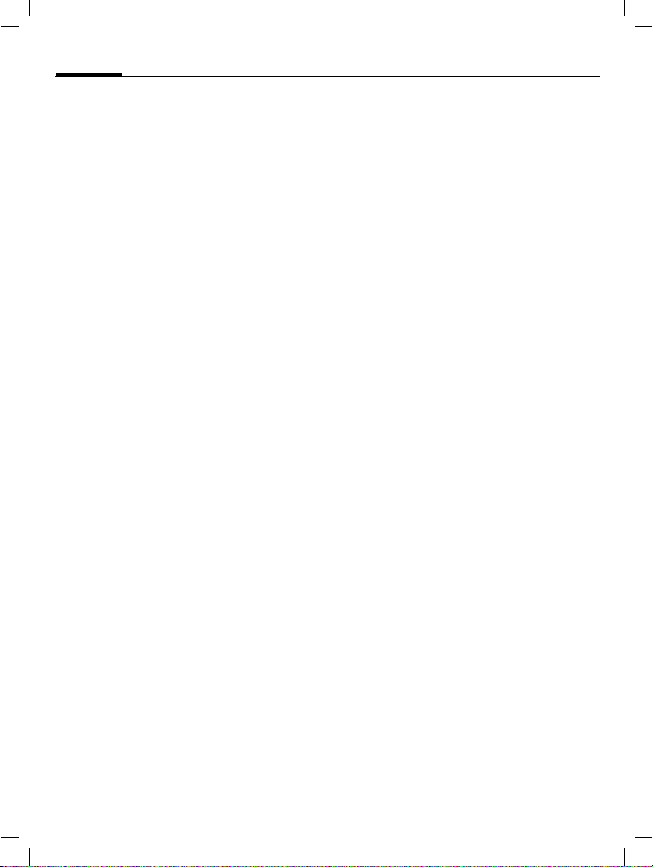
M46 AM English, A31008-H7600-A1-1 (28. May 2002, 18:13)
68
¢
§Menu§
Setup ¢ Security
¢
Select a function:
Fixed dialing numbers
(PIN 2 protected)
The dialing options are restricted to
SIM protected numbers in the
Phonebook. If only area codes are
entered, the relevant phone numbers can be added to these manually
before dialing.
Last 10 only
(Phone code protected)
Calls are limited to the call list (p. 24)
of "dialed numbers". This list can be
filled with phone numbers specifically for this purpose:
First delete the call list, then create
"new entries" by dialing phone numbers and cancelling before the connection is established.
This SIM only
(Phone code protected)
Your phone is prevented from being
used with a different SIM card.
Network
§Menu§
¢
Setup ¢ Network
¢
Select a function:
Line
This function is only displayed if it is
supported by the service provider.
Two independent phone numbers
must be registered on the phone.
© Siemens AG 2001, S:\Mobil\M46-usa\am_ohne Balken\MT50_Setup.fm
Setup
~
~
~
~
Select
Select the currently used phone
number.
=
Lock line
(Phone code protected)
You may limit usage to one phone
number.
Display the active phone
number.
Configuration
Network info
The list of GSM networks currently
available is displayed.
k
§Menu§
Choose network
The network search is restarted. This
is useful if you are not on your home
network or want to register on a
different network. The network info
list is rebuilt when Auto netw ork is set.
Auto network
Activate or deactivate, see also
"Choose network" above.
If "Automatic network" is activated,
the next network is dialed in the order of your "preferred service providers". Otherwise a different network
can be selected manually from the
list of available GSM networks.
Indicates forbidden service providers (depending
on SIM card).
¢
Setup ¢ Network
¢
Configuration
¢
Select a function:
Page 70

M46 AM English, A31008-H7600-A1-1 (28. May 2002, 18:13)
Setup
Net operator
A list of all known GSM networks
worldwide is displayed with the
current codes.
¢
§Menu§
Pref. network
The service providers you prefer after your home network are displayed
here (e.g. if there are several networks that differ in price).
Note
If the signal strength of your preferred network is not strong enough when you switch
the phone on, the phone may log on to another network. This can change when the
telephone is next switched on or if you
manually select another network (p. 68).
Your service provider is displayed:
§List§ Display list of preferred
Create new entry:
• Select empty line, press Entry§,
Change/delete entry:
• Select entry, press Change§, then
Setup ¢ Network
¢
Configuration
¢
Select a function:
networks.
then select another entry from the
list of service providers and confirm.
select another entry from the list
of service providers and confirm
it or press §Delete§.
69
¢
§Menu§
Barrings
Barring restricts the use of your SIM
card (not supported by all service
providers). You need a 4 digit password that your service provider will
give you. You may need to be registered separately for each barring.
Outgo. access
All outgoing calls (except 911 and
112 emergency numbers) are
barred.
Outgo internat
Only national calls can be made.
Out.int.x home
International calls are not permitted.
However you can make calls to your
home country when abroad.
All incoming
The phone is barred for all incoming
calls (the forwarding of all calls to
the mailbox offers a similar effect).
When roaming
You do not receive calls when you
are outside your home network. This
means that no charges are incurred
for incoming calls.
Setup ¢ Network
¢
Barrings
¢
Select a function:
~
© Siemens AG 2001, S:\Mobil\M46-usa\am_ohne Balken\MT50_Setup.fm
Page 71

M46 AM English, A31008-H7600-A1-1 (28. May 2002, 18:13)
70
¢
§Menu§
Status check
The following information can be
displayed after a status check:
^
_
?
Clear all
All barrings are cleared. A password
which the service provider will give
you is needed for this function.
Setup ¢ Network
¢
Barrings
¢
Select a function:
Barring set.
Barring not set.
Status unknown
(e.g. new SIM card).
During a call
¢
§Menu§
Call waiting
If you are registered for this
service, you can check whether it is
set and you can activate/deactivate it
(p. 21).
Hide ID
When you make a call, your
phone number may be displayed on
the recipient's display (depending on
the service providers).
To suppress this display, you may
activate the "Hide ID" mode for the
next call or for all subsequent calls.
You may need to register separately
with your service provider for these
functions.
© Siemens AG 2001, S:\Mobil\M46-usa\am_ohne Balken\MT50_Setup.fm
Setup ¢ During a call
¢
Select a function:
Setup
~
~
Clock
(p. 58)
Connectivity
¢
§Menu§
GPRS
(General Packet Radio Service)
GPRS is a new method for transmit-
ting data in the mobile network faster. If you use GPRS, you can be connected to the Internet permanently
if the network capacities suffice.
Some service providers do not yet
support this service.
§Edit§ Activate or deactivate
Shown in the display:
›
œ
GPRS info
Display of information on the connectivity status.
M
Setup
¢
Connectivity
¢
Select a function:
GPRS function.
GPRS activated.
GPRS available.
Fast access in standby
mode.
~
Page 72

M46 AM English, A31008-H7600-A1-1 (28. May 2002, 18:13)
Setup
¢
§Menu§
WAP profile settings
You can set or change up to 5 WAP
profiles (may be barred by the service provider). The entries may vary
depending on your service provider.
To set a new profile:
MN
§Options§ Open menu.
Change settings
MN
§Edit§ The entry card is dis-
If necessary, check with your service
provider for details:
WAP Parameters
~
Setup
¢
Connectivity
¢
Select a function:
Select a profile.
Select and confirm.
Select profile range and
make your settings/entries field by field.
played.
IP address: * Enter IP ad-
dress.
* Enter port number.
Port:
Homepage:
(p. 3 8), if not set by the service
provider.
Linger time: Enter time in
seconds after which a connection should be terminated if no
input or data exchange takes
place.
*) depends on your service
provider, if necessary enter
2nd IP address and 2nd port
Enter homepage
CSD
settings
(Circuit
Switched
Data)
GPRS
settings
(General
Packet
Radio
Service)
§Save§ The settings are stored
Note
As an alternative method to set/change a
new profile, you can use the brow ser menu:
† Call up the menu.
More ... Select.
WAP Profiles
Dial-up no.:
ber.
Call type:
alogue.
Login name: Enter login
name.
Password: Enter password
(shown as a series of asterisks).
activated/deactivated: Acti-
vate/deactivate
APN:
your service provider.
Login name: Enter login
name.
Password: Enter password
(shown as a series of asterisks)
and the profile list is
shown.
Activate the set WAP profile (p. 40).
Select.
Enter ISP num-
Select ISDN or An-
Enter the address of
71
© Siemens AG 2001, S:\Mobil\M46-usa\am_ohne Balken\MT50_Setup.fm
Page 73

M46 AM English, A31008-H7600-A1-1 (28. May 2002, 18:13)
72
¢
§Menu§
Set Java™ profiles
Up to 5 profiles can be defined.
The settings have normally been
carried out by the service provider in
advance. To set a new profile:
MN
§Options§ Open menu.
Change settings
MN
§Edit§ The entry card is dis-
If necessary, check with your service
provider for details:
CSD
settings
(Circuit
Switched
Data)
© Siemens AG 2001, S:\Mobil\M46-usa\am_ohne Balken\MT50_Setup.fm
Setup
¢
Connectivity
¢
Select a function:
Select profile.
Select and confirm.
Select profile range and
make you settings/entries
field by field.
played.
Dial-up no.: Enter ISP num-
ber.
Select ISDN or
Call type:
Analogue.
Login name: Enter login
name.
Password: Enter password
(shown as a series of asterisks).
Linger time: Enter time in
seconds after which a connection should be terminated if no
input or data transfer takes
place.
Setup
GPRS
settings
(General
Packet
Radio
Service)
§Save§ The settings are stored
Note
As an alternative method to set/change a
new profile you can use Surf & fun:
§Menu§
§Options§ Select.
Java Profiles Select.
§Menu§
Fax/data mod.
(p. 74).
Authentication
§Change§ Activate encrypted WAP
APN: Enter the address of
your service provider.
Login name:
name.
Password: Enter password
(shown as a series of asterisks).
DNS1/DNS 2: (optional)
and the profile list is
shown.
Activate set Java™ profile
(p. 43).
¢
Surf & fun ¢ Games & more
¢
Java Profiles
¢
Setup
¢
Connectivity
¢
Select a function:
dial-up (CHAP Challenge
Authentication Procedure) or deactivate (PAP
Personal Authentication
Procedure).
Enter login
Page 74

M46 AM English, A31008-H7600-A1-1 (28. May 2002, 18:13)
Accessories
¢
§Menu§
Car Kit
If an original Siemens Car Kit is used
(p. 88) the profile is activated automatically as soon as the phone is
inserted into the cradle.
User-defineable settings
Auto answer
(factory default: off)
Calls are accepted automatically after a few seconds. Eavesdropping is
possible!
%
-
Auto off
(factory default: 2 hours)
The phone is powered by the car's
power supply. The time between
switching off the ignition and deactivation of the phone can be adjusted.
Automatic settings:
• Permanent illumination: switched
• Auto key lock: switched off.
• Charge the phone battery.
• Automatically activate Car Kit,
© Siemens AG 2001, S:\Mobil\M46-usa\am_ohne Balken\MT50_Setup.fm
Setup ¢ Accessories
¢
Select a function:
Indication on the display.
Switch between the
phone and Car Kit Portable during a call.
on.
when the phone is inserted
(p. 60).
Setup
¢
§Menu§
Headset
If an original Siemens Headset is
used (p. 88) the profile is activated
automatically as soon as the headset
is plugged in.
User-defineable settings
Auto answer
(factory default: off)
Calls are accepted automatically af-
ter a few seconds (except where the
ringer is switched off or set to beep).
You should therefore be wearing the
headset.
Eavesdropping is possible!
Automatic setting
Accept call with the Call key or PTT
key (Push To Talk) when the key lock
is activated.
Auto answer
If you fail to notice an incoming call there is
a risk that it may be overheard by others.
Setup ¢ Accessories
¢
Select a function:
73
Page 75

M46 AM English, A31008-H7600-A1-1 (28. May 2002, 18:13)
74
§Menu§ ¢ Setup ¢ Connectivity
¢
With the phone and a connected PC,
you can transmit and receive faxes
and data. Appropriate software for
data communication/fax communication must be available on your PC
and there must be a connection to
the phone.
F ax and data services must be enabled by the service provider. Different networks support different types
of fax/data reception, please contact
your service provider for details.
§Change§ Set the required mode.
Fax/data mod.
Your service provider has given you a
number for telephoning and a fax/
data number.
Fax/data mode using a PC
Fax/data mod.
~
Send
Start your PC communication program and enter the required destination phone number in the program.
Receiving
The call is signalled by a special ringer a nd the type of call (fax or data) is
displayed.
Now start the communication program in your PC to receive the fax/
data.
Send vce/fax
Set this function on the phone before
transmission so that you can switch
from voice mode to fax mode.
While the connection is being set up,
the following soft key is available for
two seconds:
§Voice/fx§ Switch to Send vce/fax
mode; you may now send
a fax.
~
Voice/fax rec
(Only if a special fax or data number
is not available).
Start the required communication
program in your PC and switch on
the function at the phone during the
call (the PC accepts the connection).
End transmission
End transmission with PC software
and/or press
S
.
© Siemens AG 2001, S:\Mobil\M46-usa\am_ohne Balken\MT50_Setup.fm
Page 76

M46 AM English, A31008-H7600-A1-1 (28. May 2002, 18:13)
Control codes (DTMF)
Send DTMF tones
You can enter control codes (digits)
during a call so that an answering
machine can be controlled remotely.
These digits are directly transmitted
as DTMF tones (control codes). Also
allows for credit card number entry
and calling card number entry.
; menu§ Open call menu.
Send DTMF Select.
Use the Phonebook
Store phone numbers and control
codes (DTMF tones) in the Phonebook like a normal entry.
J
0
J
0
J
§Save§ Press.
You can also store the DTMF tones
(digits) without a phone number and
send them during a call.
© Siemens AG 2001, S:\Mobil\M46-usa\am_ohne Balken\MT50_TipsA-Z.fm
Enter phone number.
Press until a "+" appears
on the display (pause for
connection setup).
Enter DTMF signals
(digits).
If necessary, enter further
pauses of three seconds
each to ensure correct
processing at the destination.
Enter a name.
Notes A-Z
Emergency calls (SOS)
Your wireless phone can be used to
make emergency calls. You can
make an emergency call from the
main display screen. Enter the local
emergency number such as 911 and
then press the
Forward set
§Forward§
Forwards the caller to the mailbox,
for example, if Busy (p. 49) is set and
the Call waiting function (p. 21) is activated.
International dialing codes
Many international dialing codes are
stored in your phone.
In standby mode (
when dialing from the Phonebook):
0
§+List§ Press.
Select the required country.
The international dialing code is displayed. Now add the national number (in many countries without the
first digit) and press the Call key.
Java
Java™ represents the best method to
use numerous games and applications on your mobile phone. You can
key.
A
0
not necessary
Hold down until a "+" is
displayed. This replaces
the first two digits of the
international dialing
code.
™
75
Page 77

M46 AM English, A31008-H7600-A1-1 (28. May 2002, 18:13)
76
download these applications from
the Internet and install them on your
mobile phone. The application can
be started after installation. Please
refer to the operating instructions
for each application.
Š
JAD
Three file types occur when using
Java™:
The JAD file (Java Descriptor)
These files contain information on
the application (JAR file) and its address for download. When a JAD file
is activated, the connection to the
Internet is established and the executable application is loaded.
The JAR file (Java archive)
These files include the executable
applications. When a JAR file is activated, the application is started.
Combined files
These files result from JAR files being
loaded via JAD files. In this case the
JAD file is added to the JAR file.
The display icon is the same as for
JAR files.
The following icons appear when using Java™:
Š
Á
and JAR
JAD file
JAR file
Notes A-Z
Á
¨
Message store full
The SIM memory is full when the
message symbol flashes. No more
SMS messages can be received.
Delete or save messages (p. 31).
Own numbers
You can enter your "own numbers"
in the Phonebook (e.g. fax) for information. These numbers can be
changed or deleted and also be sent
as SMS.
Phone number memo
You can enter a number with the
keypad during a call. It can be stored
or dialed after the current call has
ended.
Phone number/URL in SMS
Numbers §highlighted§ in the message
can be dialed or they can be stored in
the Phonebook (p. 25). URLs
(Internet addresses) can be accessed
directly.
© Siemens AG 2001, S:\Mobil\M46-usa\am_ohne Balken\MT50_TipsA-Z.fm
Page 78

M46 AM English, A31008-H7600-A1-1 (28. May 2002, 18:13)
Notes A-Z
Quick menu selection
All menu functions are numbered internally. The c urrent numerical order
is shown in the upper right-hand corner of the display.
By entering these numbers one after
the other the function may be started at once.
For example, to compose a new
SMS:
§Menu§ Press.
1
1
If your service provider offers additional functions (SIM services) in the
menu system, the numerical order
may change.
Signal strength
<
>
for Messages
for New SMS
Strong signal.
A weak signal reduces the
call quality and may lead
to loss of the connection.
Change your location.
77
SIM card problems
You have inserted your SIM card, but
the following message appears:
Please insert SIM card
Please ensure that the card is
correctly inserted and the contacts
are clean; if necessary, clean them
with a dry cloth. If the card is damaged, please contact your service
provider.
See also "Troubleshooting" (p. 82).
SMS Push
Th is fun ct ion al low s y ou to ca ll u p a n
Internet address (URL) directly from
an SMS. After selecting it, the URL is
highlighted. By pressing the Call key,
the WAP browser is automatically
started and the highlighted Internet
address is called up.
SMS status report
If the phone was unable to send the
message to the service centre a retry
option is available. If th is attempt also
fails, contact your service provider.
The Message sent! text only indicates
that the message has been transmitted to the service centre which now
tries to deliver the message within a
certain period.
See also "Validity" (p. 37).
© Siemens AG 2001, S:\Mobil\M46-usa\am_ohne Balken\MT50_TipsA-Z.fm
Page 79

M46 AM English, A31008-H7600-A1-1 (28. May 2002, 18:13)
78
Notes A-Z
Special characters
Press key repeatedly until the character is displayed:
Blank
1
0
*
#
To write special characters after
numbers (e.g. 5 £), switch to the
letter mode first:
*
1
.,?!0+-:¿
¡“’;_
*/()<=>%~
# @\ &î äãåç
éèí°≈ §
Press.
$¥¤
€
£
Switch off ringer
Switch off the ringer only for the
current call/alarm (not if "Any key
answer", p. 66, is active):
*
The call is still displayed. When you
accept or reject the call or the next
time you switch the phone off or on,
this function is ended.
Hold down.
WAP
(Wireless Application Protocol)
A technical standard that is the basis
of the connection between mobile
radio networks and the Internet.
WAP enables mobile surfing using
the mobile phone in the Internet,
downloading of games and applications and the use of WAP services
such as news, stock exchanges or information.
WAP usage
Start with...
You can set which functions are to
be displayed after Internet access:
A
More ... Select.
Start with...
Open the browser menu.
Select, then select from
the list:
Start menu (p. 38)
Browser menu (p. 39)
Homepage (p. 39)
Resume (p. 38)
Bookmarks (p. 39)
© Siemens AG 2001, S:\Mobil\M46-usa\am_ohne Balken\MT50_TipsA-Z.fm
Page 80

M46 AM English, A31008-H7600-A1-1 (28. May 2002, 18:13)
Notes A-Z
Enter the Internet address (URL)
A WAP page must be shown on the
display (online or offline). Then:
A
Go to URL Select.
J
Special characters for WAP usage:
*
#
0
0
*
Open the browser menu.
Enter URL and confirm.
The connection is established.
Press 3 times for /
Press 3 times for @
Press for . (full stop)
Press repeatedly for
Press repeatedly for ~
:
79
Bookmarks (URL)
You can store a list of your favourite
Internet addresses (URLs) in the
phone (offline and online available,
depending on the service provider):
Save:
A
Bookmarks Select.
Add bookmark
(Empty) Select.
§Menu§ Open menu.
§Change§ Select, enter name/head-
§Save§ Press.
A
Bookmarks Select.
MN
§Go§ The selected call is set up.
To open the bookmark list when the
browser has been started:
T
Open the browser menu.
Online (save):
The current WAP address
is added as a bookmark.
Offline (save):
er and URL and confirm.
Apply:
Open the browser menu.
Select entry.
Fast access:
Press.
~
© Siemens AG 2001, S:\Mobil\M46-usa\am_ohne Balken\MT50_TipsA-Z.fm
Page 81

M46 AM English, A31008-H7600-A1-1 (28. May 2002, 18:13)
80
Changing the home page
The address of the home page is set
in the (access) profile (p. 71).
You can change it in standby mode
(if permitted by the service provider!):
¢
§Menu§
Surf & fun ¢ Internet
Notes A-Z
¢ Profiles
Select the profile, for example:
e-Commerce
§Change§ The entry card is dis-
Select WAP Parameters/Homepage.
J
§Save§ Press.
Select.
played.
Enter new address. Go to
the end of the entry card.
Without SIM card
If you switch on the phone without
SIM card, you can use some functions of the phone.
§Menu§ Press soft key. The func-
§SOS§ Emergency number, SOS.
tions are displayed.
© Siemens AG 2001, S:\Mobil\M46-usa\am_ohne Balken\MT50_TipsA-Z.fm
Page 82

M46 AM English, A31008-H7600-A1-1 (28. May 2002, 18:13)
Display symbols (selection)
Displays
<
Signal strength.
e
Charging completed.
b
Battery indicator.
All calls are forwarded.
o
Ringer off.
&
Short ringer (beep) only.
)
Ringer only, if caller is stored in
(
the Phonebook.
$
Alarm is set.
Alarm clock active.
]
Key lock active.
Phone numbers/names:
On the SIM card
I
On the SIM card
,
(PIN 2 protected).
In the phone memory.
No network access.
k
Function active.
^
\
Phonebook.
ABC/
Indicates whether upper or lower-
T9
›
œ
¦
case letters are active.
Text input
GPRS activated.
GPRS available.
WAP Online.
with
T9.
abc/Abc
© Siemens AG 2001, S:\Mobil\M46-usa\am_ohne Balken\MT50_Displaysymbols.fm
Appointment icons
Soft keys
WAP via GPRS Online.
£
WAP No network.
¤
Headset mode.
X
Loudspeaker Car Kit.
À
Additional handset mode.
Y
Car Kit active.
Æ
Auto answer feature on.
%
Memo.
y
Meeting.
v
Call.
µ
©
Message received.
Voice mail received.
h
Unanswered call.
U
Receiving a picture.
¸
Receiving a melody/ring tone.
¹
¨
SIM memory full.
?
Store in Phonebook.
Retrieve from Phonebook.
@
SIM services.
p
Switch Car Kit Portable.
-
T9 word selection.
:
81
Page 83
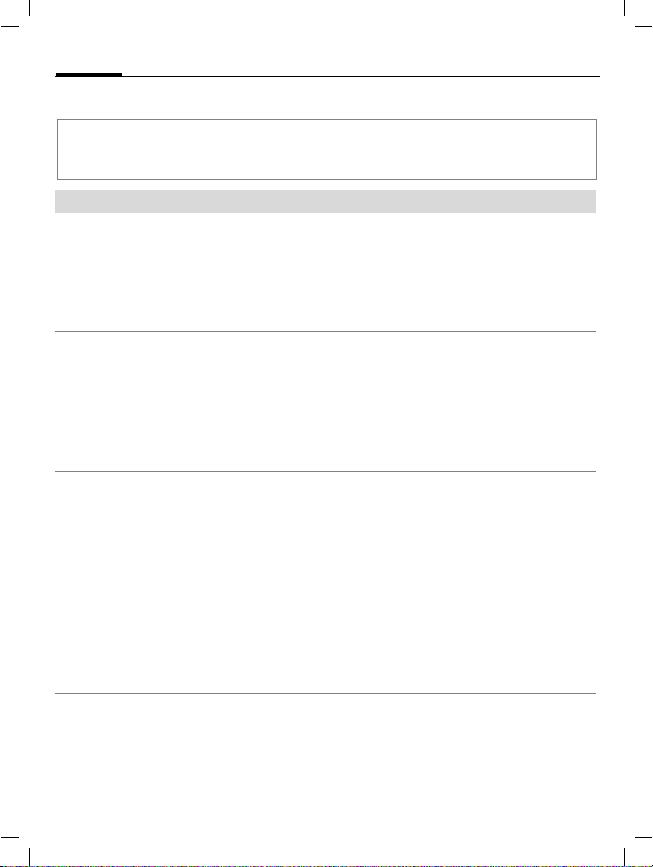
M46 AM English, A31008-H7600-A1-1 (28. May 2002, 18:13)
82
Troubleshooting
If you have any questions about using your phone, visit us at
www.my-siemens.com anytime.
In addition we have listed some frequently asked questions and answers below.
Question Possible causes Possible solution
Phone cannot
be switched on.
Standby time is
too short.
Charging error
(charge icon
not displayed).
SIM error. SIM card not correctly inserted. Make sure that the SIM card is correctly inserted
© Siemens AG 2001, S:\Mobil\M46-usa\am_ohne Balken\MT50_FAQ.FM
On/Off key not pressed long
enough.
Flat batter y. Charge battery. Check charging indicator in the display.
Battery contacts dirty. Clean contacts.
See also below under:
"Charging error"
Frequent use of the organizer and
games.
Speed search active. Deactivate speed search (p. 66).
Display illumination on. Switch off display illumination (p. 66).
Unintentional keystrokes
(illumination!).
Memory effect (only NiMH battery). Run battery care function (p. 67).
Battery totally discharged. 1) Plug in charger cable.
Temperature out of range:
41 °F to 104 °F.
Contact problem. Check power supply and connection to the phone.
No mains voltage. Use different mains power socket, check mains
Wrong charger. Only use original Siemens accessories.
Battery faulty. Replace battery.
SIM card contacts dirty. Clean the SIM card with a dry cloth.
SIM card with wrong voltage. Use 3 V SIM cards only.
SIM card damaged (e.g. broken). Inspect the damage. Return the SIM card to service
Press On/Off key for at least two seconds.
S
Restrict use if necessary.
Activate key lock (p. 66).
2) Wait up to 2 hours until the charge icon is displayed.
3) Charge batt ery as usual.
Make sure the ambient temperature is right, wait a
while, then recharge.
Check battery contacts and device interface, clean
them if necessary, then insert battery again.
voltage.
(p. 13).
provider.
Page 84

M46 AM English, A31008-H7600-A1-1 (28. May 2002, 18:13)
Troubleshooting
Question Causes available Possible solution
No connection to
network.
Phone loses
network.
Calls not possible. 2nd line set. Set line 1
Certain uses of the
phone not possible.
No entries possible
in Phonebook.
Voice mail does not
work.
SMS (text mes-
¨
sage)
Function cannot be
set.
Memory problems
with Games & More,
ring tones, pictures,
SMS archive.
Signal weak. Move higher, to a window or open space.
Outside GSM range. Check service provider coverage map.
SIM card not valid. Reclaim at the service provider.
New network not authorised. Try manual selection or select a different network
Network barring is set. Check barrings (p. 69).
Network overloaded. Try again later.
Signal too weak. Reconnection to another service provider is automatic
New SIM card inserted. Check for new restrictions.
Charge limit reached. Reset limit with PIN 2.
Credit used up. Load credit.
Call restrictions are set. Barrings may be set by your service provider.
Phonebook is full. Delete entries in Phonebook (p. 26).
Call forward to the mailbox
not set.
SMS memory full. Delete (p. 31) or store messages (SMS) in the archive
flashes.
Not supported by service
provider or registration
required.
Phone memory full. Delete files where necessary.
(p. 68).
(p. 68). Switching the phone off and on may speed this
up.
(p. 68).
=
Check barrings (p. 69).
Set call forward to the mailbox (p. 49).
(p. 31) to make room.
Contact your service provider.
83
© Siemens AG 2001, S:\Mobil\M46-usa\am_ohne Balken\MT50_FAQ.FM
Page 85

M46 AM English, A31008-H7600-A1-1 (28. May 2002, 18:13)
84
Troubleshooting
Question Possible causes Possible solution
Message cannot be
sent.
EMS pictures &
sounds are not displayed at the addressee.
No Internet access
possible.
PIN error/PIN2 error. Three wrong entries. Enter the PUK (MASTER PIN) provided with
Phone code error. Three wrong entries. Contact Siemens Service (p. 85).
Service provider code
error.
Too few/too many
menu entries.
No fax possible. Incorrect settings in the PC. Check settings (p. 74).
Charge counter does
not work.
Some service providers do not support this service.
Phone number of the service centre
is not set or is wrong.
SIM card contract does not support
this service.
Service centre overloaded. Repeat message.
Addressee does not have a compatible phone.
The addressee’s phone does not
support the EMS standard.
Wrong WAP profile set or settings
wrong, incomplete.
No authorisation for this service. Contact your service provider.
Functions may have been added or
removed by your service provider via
the SIM card.
No authorisation for this service. Contact your service provider.
Charge pulse not transmitted. Contact your service provider.
Check with your service provider.
Set service centre (p. 36).
Contact your service provider.
Check.
Check settings, if necessary consult your
service provider.
the SIM card according to the instructions. If
the PUK (MASTER PIN) has been lost, contact your service provider.
Check with your service provider.
Damage
Severe shock. Remove battery and SIM and insert them again. Do not dismantle phone!
Phone became wet. Remove battery and SIM card. Dry immediately with cloth, do not heat. Dry connec-
Reset settings to the factory default (p. 66): * # 9 9 9 9 #
tor contacts th oroughly. Stand unit upri ght in an air current. Do not dismantle phone!
A
© Siemens AG 2001, S:\Mobil\M46-usa\am_ohne Balken\MT50_FAQ.FM
Page 86

M46 AM English, A31008-H7600-A1-1 (28. May 2002, 18:13)
Siemens Service
Simple, straightforward support for technical and operational queries is available from our
online support service on the Internet: www.my-siemens.com
or in the "Troubleshooting" section, p. 82, of this user guide.
If repair work is necessary please contact one of our service centres:
Abu Dhabi ..........................................0 26 42 38 00
Argentina ......................................0 80 08 88 98 78
Australia...........................................18 00 62 24 14
Austria..............................................05 17 07 50 04
Bahrain.......................................................40 42 34
Bangladesh ........................................0 17 52 74 47
Belgium ..............................................0 78 15 22 21
Bosnia Herzegovina ...........................0 33 27 66 49
Brunei....................................................02 43 08 01
Bulgaria................................................. 02 73 94 88
Cambodia.............................................. 12 80 05 00
Canada.......................................... 1 88 87 77 02 11
China .............................................0 21 50 31 81 49
Croatia................................................0 16 10 53 81
Czech Republic................................. 02 33 03 27 27
Denmark................................................35 25 86 00
Dubai..................................................0 43 96 64 33
Egypt ..................................................0 23 33 41 11
Estonia ..................................................06 30 47 97
Finland..............................................09 22 94 37 00
France ..............................................01 56 38 42 00
Germany *.....................................0 18 05 33 32 26
Greece...........................................0 80 11 11 11 16
Hong Kong ............................................28 61 11 18
Hungary............................................06 14 71 24 44
Iceland.....................................................5 11 30 00
India ..........................................01 13 73 85 89 - 98
Indonesia.......................................0 21 46 82 60 81
Ireland ..............................................18 50 77 72 77
Italy ..................................................02 66 76 44 00
Ivory Coast ............................................80 00 03 33
Jordan................................................0 64 39 86 42
Kenya .........................................................72 37 17
Kuwait.....................................................2 45 41 78
Latvia.......................................................7 50 11 14
Lebanon ................................................01 44 30 43
Libya.................................................02 13 50 28 82
Lithuania ............................................8 22 74 20 10
* 0.12 Euro/Minute
© Siemens AG 2001, S:\Mobil\M46-usa\am_ohne Balken\MT50_Hotline.fm
Luxembourg......................................... 43 84 33 99
Macedonia............................................ 02 13 14 84
Malaysia.......................................... 03 21 63 11 18
Malta ..................................... 00 35 32 14 94 06 32
Mauritius ................................................2 11 62 13
Morocco................................................ 22 66 92 32
Netherlands.................................. 0 90 03 33 31 00
Norway ................................................. 22 70 84 00
Oman ......................................................... 79 10 12
Pakistan ........................................... 02 15 66 22 00
Philippines.......................................... 0 27 57 11 18
Poland.............................................. 08 01 30 00 30
Portugal .............................................8 00 85 32 04
Qatar..................................................... 04 32 20 10
Romania............................................. 0 12 04 60 00
Russia .............................................. 09 57 37 29 52
Saudi Arabia...................................... 0 22 26 00 43
Sharjah ..............................................0 65 33 66 42
Singapore .............................................62 27 11 18
Slovak Republic ............................... 02 59 68 22 66
Slovenia ............................................. 0 14 74 63 36
South Africa..................................... 08 60 10 11 57
Spain.................................................. 9 02 11 50 61
Sweden.............................................. 0 87 50 99 11
Switzerland...................................... 08 48 21 20 00
Taiwan............................................. 02 25 18 65 04
Thailand ............................................. 0 22 68 11 18
Tunisia ...............................................0 71 86 19 02
Turkey ........................................... 0 21 65 79 71 00
United Arab Emirates ........................ 0 43 31 95 78
United Kingdom............................ 0 87 05 33 44 11
USA............................................... 1 88 87 77 02 11
Vietnam ................................................45 63 22 44
Zimbabwe............................................. 04 36 94 24
Note
When calling customer service, please
have your receipt and the phone identity
number (IMEI, p. 66) ready.
85
Page 87

M46 AM English, A31008-H7600-A1-1 (28. May 2002, 18:13)
86
Specifications
Exposure to radiofrequency signals
Your wireless handheld portable
telephone is a low power radio transmitter and receiver. When it is ON, it
receives and also sends out radiofrequency (RF) signals.
In August 1996, The Federal Communications Commission (FCC)
adopted RF exposure guidelines with
safety levels for hand-held wireless
phones. Those guidelines are consistent with the safety standards previously set by both U.S. and international standards bodies:
• American National Standards Institute (ANSI) C95.1 (1992)
• National Council of Radiation Protection and Measurement (NCRP)
Report 86 (1986)
• International Commission of NonIonizing Radiation Protection (ICNIRP) 1996
• Ministry of Health (Canada) Safety
Code 6
Those standards were based on comprehensive and periodic evaluations
of the relevant scientific literature.
For example, over 120 scientists, engineers, and physicians from universities, government health agencies,
and industry reviewed the available
body of research to develop the ANSI
standard (C95.1).
The design of your phone complies
with the FCC guidelines (and those
standards). For additional information concerning exposure to radio
frequency signal, see the statement
by the FDA at the end of this user
guide.
Technical data
GSM class: 1 (30 dBm)
Frequency range: 1.850 - 1.990 MHz
Weight: 97 g / 3.63 oz.
Dimensions: 109x46 x 23 mm
NiMH battery: 550 mAh
Operating temperature:
SIM card: 3.0 V
Standby Time: up to 200 hours
Talk Time: up to 3 hours
(82 ccm)
14 °F to 131 °F
© Siemens AG 2001, S:\Mobil\M46-usa\am_ohne Balken\MT50_Accessories.fm
Page 88

M46 AM English, A31008-H7600-A1-1 (28. May 2002, 18:13)
Maintenance
Maintenance tips
• The SIM card should be treated
with the same care as a cheque
guarantee card. Do not bend or
scratch it or expose it to static
electricity.
• Clean the card with a damp cloth
or an anti-static wipe without
chemical cleaning agents.
• Protect the phone from moisture
and shocks. Do not expose your
phone to direct sunlight.
• Remove the battery if you are not
going to use the phone for
extended periods of time
(more than one month).
• Battery care (p. 67).
87
Phone ID
You will need the following details if you
lose your phone or SIM card.
Please enter here
the number of the SIM card (on the card):
..............................................................
15-digit serial number of the phone
(under the battery):
..............................................................
Customer Service number of the service
provider:
..............................................................
Lost phone
If you lose your phone or SIM card contact
your service provider immediately to prevent misuse.
© Siemens AG 2001, S:\Mobil\M46-usa\am_ohne Balken\MT50_Accessories.fm
Page 89

M46 AM English, A31008-H7600-A1-1 (28. May 2002, 18:13)
88
Use only original Siemens accessories
to avoid possible damage and to comply with the existing regulations.
Accessories
Basics
NiMH Battery (550mAh)
Travel Charger
Desk Top Charger
Enables simultaneo us charging of the phone
battery and a spare battery.
Headset PTT
Car Charger
Mobile Holder
Belt Clip
Leather Case
CLIPit™ Covers
Siemens Original exchangeable top and bottom covers can be obtained in specialist
shops.
Data/Applications
Data Cable
Car Solutions
Car Charger / Headset Adapter
Car Kit Portable
Handsfree kit with integrated loudspeaker and microphone and auto
answer feature. Simply plug into the
cigarette lighter socket. Ideal for mobility between vehicles.
Innovations
MP3 player USB
Stereo headset for handsfree talking
and superior sound quality when
playing MP3 audio files. The 32MB
Multimedia Card saves 30 minutes of
music in premium quality. The package includes the software for downloading and USB connecting cables.
Visit our online shop under:
Original Siemens Accessories
www.my-siemens.com
© Siemens AG 2001, S:\Mobil\M46-usa\am_ohne Balken\MT50_Accessories.fm
Page 90

M46 AM English, A31008-H7600-A1-1 (28. May 2002, 18:13)
The U.S. Food and Drug
Administration's (FDA) Center
for Devices and Radiological
Health Consumer Update on
Mobile Phones
FDA has been receiving inquiries
about the safety of mobile phones,
including cellular phones and PCS
phones. The following summarizes
what is know — and what remains
unknown — about whether these
products can pose a hazard to
health, and what can be done to
minimize any potential risk. This information may be used to respond
to questions.
Why the concern?
Mobile phones emit low levels of radio frequency energy (i.e., radio frequency radiation) in the microwave
range while being used. They also
emit very low levels of radio frequency energy (RF), considered non-significant, when in the stand-by mode.
It is well known that high levels of RF
can produce biological damage
through heating effects (this is how
your microwave oven is able to cook
food). However, it is not known
whether, to what extent, or through
what mechanism, lower levels of RF
might cause adverse health effects
as well. Although some research has
© Siemens AG 2001, S:\Mobil\M46-usa\am_ohne Balken\MT50_FDA.FM
U.S. FDA
been done to address these questions, no clear picture of the biological effects of this type of radiation
has emerged to date. Thus, the available science does not allow us to
conclude that mobile phones are absolutely safe, or that they are unsafe.
However, the available scientific evidence does not demonstrate adverse health effects associated with
the use of mobile phones.
What kinds of phones are in question?
Questions have been raised about
hand-held mobile phones, the kind
that have a built-in antenna that is
positioned close to the user's head
during normal telephone conversation. These types of mobile phones
are of concern because of the short
distance between the phone's antenna — the primary source of the
RF — and the person's head. The exposure to RF from mobile phones in
which the antenna is located at
greater distances from the user (on
the outside of a car, for example) is
drastically lower than that from
hand-held phones, because a person's RF exposure decreases rapidly
with distance from the source. The
safety of so-called “cordless phones,”
which have a base unit connected to
the telephone wiring in a house and
which operate at far lower power
levels and frequencies, has not been
questioned.
89
Page 91

M46 AM English, A31008-H7600-A1-1 (28. May 2002, 18:13)
90
How much evidence is there that handheld mobile phones might be harmful?
Briefly, there is not enough evidence
to know for sure, either way; however, research efforts are on-going.
The existing scientific evidence is
conflicting and many of the studies
that have been done to date have
suffered from flaws in their research
methods. Animal experiments investigating the effects of RF exposures
characteristic of mobile phones have
yielded conflicting results. A few animal studies, however, have suggested that low levels of RF could accelerate the development of cancer in
laboratory animals. In one study,
mice genetically altered to be predisposed to developing one type of cancer developed more than twice as
many such cancers when they were
exposed to RF energy compared to
controls. There is much uncertainty
among scientists about whether results obtained from animal studies
apply to the use of mobile phones.
First, it is uncertain how to apply the
results obtained in rats and mice to
humans. Second, many of the studies showed increased tumor development used animals that had already been treated with cancercausing chemicals, and other studies
exposed the animals to the RF virtually continuously — up to 22 hours
per day.
For the past five years in the United
States, the mobile phone industry
has supported research into the safe-
© Siemens AG 2001, S:\Mobil\M46-usa\am_ohne Balken\MT50_FDA.FM
U.S. FDA
ty of mobile phones. This research
has resulted in two findings in particular that merit additional study:
1. In a hospital-based, case-control
study, researchers looked for an association between mobile pho ne use
and either glioma (a type of brain
cancer) or acoustic neuroma (a benign tumor of the nerve sheath). No
statistically significant association
was found between mobile phone
use and acoustic neuroma. There
was also no association between
mobile phone use and gliomas when
all types of gliomas were considered
together. It should be noted that the
average length of mobile phone exposure in this study was less than
three years.
When 20 types of glioma were considered separately, however, an association was found between mobi le
phone use and one rare type of glioma, neuroepithelliomatous tumors.
It is possible with multiple comparisons of the same sample that this association occurred by chance. Moreover, the risk did not increase with
how often the mobile phone was
used, or the length of the calls. In
fact, the risk actually decreased with
cumulative hours of mobile phone
use. Most cancer causing agents increase risk with increased exposure.
An ongoing study of brain cancers by
the National Cancer Institute is expected to bear on the accuracy and
repeatability of these results.
1
Page 92

M46 AM English, A31008-H7600-A1-1 (28. May 2002, 18:13)
2. Researchers conducted a large
battery of laboratory tests to assess
the effects of exposure to mobile
phone RF on genetic material. These
included tests for several kinds of abnormalities, including mutations,
chromosomal aberrations, DNA
strand breaks, and structural changes in the genetic material of blood
cells called lymphocytes. None of
the tests showed any effect of the RF
except for the micronucleus assay,
which detects structural effects on
the genetic material. The cells in this
assay showed changes after exposure to simulated cell phone radiation, but only after 24 hours of exposure. It is possible that exposing the
test cells to radiation for this long resulted in heating. Since this assay is
known to be sensitive to heating,
heat alone could have caused the abnormalities to occur. The data already in the literature on the response of the micronucleus assay to
RF are conflicting. Thus follow-up research is necessary.
2
FDA is currently working with
government, industry, and academic
groups to ensure the proper followup to these industry-funded
research findings. Collaboration with
the Cellular Telecommunications
Industry Association (CTIA) in
particular is expected to lead to FDA
providing research
recommendations and scientific
oversight of new CTIA-funded
research based on such
© Siemens AG 2001, S:\Mobil\M46-usa\am_ohne Balken\MT50_FDA.FM
U.S. FDA
recommendations.
Two other studies of interest have
been reported recently in the literature:
• Two groups of 18 people were exposed to simulated mobile phone
signals under laboratory conditions while they performed cognitive function tests. There were no
changes in the subjects' ability to
recall words, numbers, or pictures, or in their spatial memory,
but they were able to make choices more quickly in one visual test
when they were exposed to simulated mobile phone signals. This
was the only change noted among
more than 20 variables compared.
• In a study of 209 brain tumor cases and 425 matched controls,
there was no increased risk of
brain tumors associated with mobile phone use. When tumors did
exist in certain locations, however, they were more likely to be on
the side of the head where the
mobile phone was used. Because
this occurred in only a small number of cases, the increased likelihood was too small to be
statistically significant.
In summary, we do not have enough
information at this point to assure
the public that there are, or are not,
any low incident health problems associated with use of mobile phones.
FDA continues to work with all par-
91
3
4
Page 93

M46 AM English, A31008-H7600-A1-1 (28. May 2002, 18:13)
92
ties, including other federal agencies
and industry, to assure that research
is undertaken to provide the necessary answers to the outstanding
questions about the safety of mobile
phones.
What is known about cases of human
cancer that have been reported in users
of hand-held mobile phones?
Some people who have used mobile
phones have been diagnosed with
brain cancer. But it is important to
understand that this type of cancer
also occurs among people who have
not used mobile phones. In fact,
brain cancer occurs in the U.S. population at a rate of about 6 new cases
per 100,000 people each year. At
that rate, assuming 80 million users
of mobile phones (a number increasing at a rate of about 1 million per
month), about 4800 cases of brain
cancer would be expected each year
among those 80 million people,
whether or not they used their
phones. Thus it is not possible to tell
whether any individual's cancer
arose because of the phone, or
whether it would have happened
anyway. A key question is whether
the risk of getting a particular form
of cancer is greater among people
who use mobile phones than among
the rest of the population. One way
to answer that question is to compare the usage of mobile phones
among people with brain cancer
with the use of mobile phones
among appropriately matched peo-
© Siemens AG 2001, S:\Mobil\M46-usa\am_ohne Balken\MT50_FDA.FM
U.S. FDA
ple without brain cancer. This is
called a case-control study. The current case-control study of brain cancers by the National Cancer Institute,
as well as the follow-up research to
be sponsored by industry, will begin
to generate this type of information.
What is FDA's role concerning the safety
of mobile phones?
Under the law, FDA does not review
the safety of radiation emitting consumer products such as mobile
phones before marketing, as it does
with new drugs or medical devices.
However, the agency has authority
to take action if mobile phones are
shown to emit radiation at a level
that is hazardous to the user. In such
a case, FDA could require the manufacturers of mobile phones to notify
users of the health hazard and to repair, replace or recall the phones so
that the hazard no longer exists.
Although the existing scientific data
do not justify FDA regulatory actions
at this time, FDA has urged the mobile phone industry to take a nu mber
of steps to assure public safety. The
agency has recommended that the
industry:
• Support needed research into possible biological effects of RF of the
type emitted by mobile phones;
• Design mobile phones in a way
that minimizes any RF exposure to
the user that is not necessary for
device function; and
Page 94

M46 AM English, A31008-H7600-A1-1 (28. May 2002, 18:13)
• Cooperate in providing mobile
phone users with the best possible
information on what is known
about possible effects of mobile
phone use on human health.
At the same time, FDA belongs to an
interagency working group of the
federal agencies that have responsibility for different aspects of mobile
phone safety to ensure a coordinated effort at the federal level. These
agencies are:
• National Institute for Occupational Safety and Health
• Environmental Protection Agency
• Federal Communications Commission
• Occupational Health and Safety
Administration
• National Telecommunications and
Information Administration
The National Institutes of Health also
participates in this group.
In the absence of conclusive information
about any possible risk, what can concerned individuals do?
If there is a risk from these products
— and at this point we do not know
that there is — it is probably very
small. But if people are concerned
about avoiding even potential risks,
there are simple steps they can take
to do so. For example, time is a key
factor in how much exposure a person receives. Those persons who
spend long periods of time on their
© Siemens AG 2001, S:\Mobil\M46-usa\am_ohne Balken\MT50_FDA.FM
U.S. FDA
hand-held mobile phones could consider holding lengthy conversations
on conventional phones and reserving the hand-held models for shorter
conversations or for situations when
other types of phones are not available.
People who must conduct extended
conversations in their cars every day
could switch to a type of mobile
phone that places more distance between their bodies and the source of
the RF, since the exposure level
drops off dramatically with distance.
For example, they could switch to:
• a mobile phone in which the antenna is located outside the vehicle,
• a hand-held phone with a built-in
antenna connected to a different
antenna mounted on the outside
of the car or built into a separate
package, or
• a headset with a remote antenna
to a mobile phone carried at the
waist.
Where can I find additional information?
For additional information, see the
following websites:
• Federal Communications Commission (FCC) RF Safety Program
(select “Information on Human Exposure to RF Fields from Cellular
and PCS Radio Transmitters”):
http://www.fcc.gov/oet/rfsafety.
93
Page 95

M46 AM English, A31008-H7600-A1-1 (28. May 2002, 18:13)
94
• World Health Organization (WHO)
International Commission on
Non-Ionizing Radiation Protection
(select Qs & As):
http://www.who.int/emf
• United Kingdom, National Radiological Protection Board:
http://www.nrpb.org.uk
• Cellular Telecommunications Industry Association (CTIA):
http://www.wow-com.com
• U.S. Food and Drug Administration (FDA) Center for devices and
Radiological Health:
http://www.fda.gov/cdhr/
consumer/
1
Muscat et al. Epidemiological Study of Cellular Telephone Use and Malignant Brain
Tumors. In: State of the Science Symposium; 1999 June 20; Long Beach, California.
2
Tice et al. Tests of mobile pho ne signals for
activity in genotoxicity and other laboratory
assays. In: Annual Meeting of the Environmental Mutagen Society; March 29, 1999,
Washington, DC; and personal communication, unpublished results.
3
Preece, AW, Iwi, G, Davies-Smith, A,
Wesnes, K, Butler, S, Lim, E, and Varey, A.
Effect of a 915- MHz simulated mobile
phone signal on cognitive function in man.
Int. J. Radiat. Biol., April 8, 1999.
4
Hardell, L, Nasman, A, Pahlson, A,
Hallquist, A and Mild, KH. Use of cellular
telephones and the risk for brain tumors; a
case-control study. Int. J. Oncol, 15: 113116, 1999.
U.S. FDA
© Siemens AG 2001, S:\Mobil\M46-usa\am_ohne Balken\MT50_FDA.FM
Page 96

M46 AM English, A31008-H7600-A1-1 (28. May 2002, 18:13)
FCC/Industry Canada Notice
Your phone may cause TV or radio interference (for example, when using
a telephone in close proximity to receiving equipment). The FCC or Industry Canada can require you to
stop using your telephone if such interference cannot be eliminated. If
you require assistance, please contact your local service facility.
This device complies with part 15 of
the FCC rules. Operation is subject
to the condition that this device
does not cause harmful interference.
95
© Siemens AG 2001, S:\Mobil\M46-usa\am_ohne Balken\MT50_FDA.FM
Page 97

M46 AM English, A31008-H7600-A1-1 (28. May 2002, 18:13)
96
Your Siemens wireless phone gives
you the power to communicate by
voice — almost anywhere, anytime.
But an important responsibility accompanies the benefits of wireless
phones, one that every user must
uphold.
When driving a car, driving is your
first responsibility. When using your
wireless phone behind the wheel of
a car, practice good common sense
and remember the following tips:
Get to know your phone and its features
such as speed dial and redial.
Carefully read your instruction manual and learn to take advantage of
valuable features most phones offer
including, automatic redial and
memory dial — most phones can
store up to 99 numbers in memory
dial. Also, work to memorize the
phone keypad so you can use the
speed dial function without taking
your attention off the road.
© Siemens AG 2001, S:\Mobil\M46-usa\am_ohne Balken\MT50_Driving_Tips.fm
Ten Driving Safety Tips
When available, use a hands-free device.
A number of hands-free wireless
phone accessories are readily available today. Whether you choose an
installed mounted device for your
phone or a speaker phone accessory,
take advantage of these devices if
they are available to you.
Position your phone within easy reach.
Make sure you place your wireless
phone within easy reach and where
you can grab it without removing
your eyes from the road. If you get
an incoming call at an inconvenient
time, let your voice mail answer it for
you.
Suspend conversations during hazardous driving conditions or situations.
Let the person you are speaking to
know you are driving; if necessary,
suspend the call in heavy traffic or
hazardous weather conditions. Rain,
sleet, snow and ice can be hazardous, but so is heavy traffic. As a driver, your first responsibility is to pay
attention to the road.
Do not take notes or look up phone numbers while driving.
If you are reading an address book or
business card while driving a car, or
writing a “to do” list, then you are not
watching where you are going. It’s
common sense. Don’t get caught in a
dangerous situation because you are
reading or writing and not paying attention to the road or nearby vehicles.
Page 98

M46 AM English, A31008-H7600-A1-1 (28. May 2002, 18:13)
Ten Driving Safety Tips
Dial sensibly and assess the traffic.
If possible, place calls when you are
not moving or before pulling into
traffic. Try to plan your calls before
you begin your trip, or attempt to coincide your calls with times you may
be stopped at a stop sign, red light or
otherwise stationary. But if you need
to dial while driving, follow this simple tip — dial only a few numbers,
check the road and your mirrors,
then continue.
Do not engage in stressful or emotional
conversations that may be distracting.
Stressful or emotional conversations
and driving do not mix — they are
distracting and even dangerous
when you are behind the wheel.
Make people you are talking with
aware you are driving and if necessary, suspend phone conversations
that have the potential to divert your
attention from the road.
Use your phone to call for help.
Your wireless phone is one of the
greatest tools you can own to protect yourself and your family in dangerous situations — with your
phone at your side, help is only three
numbers away. Dial 9-1-1 in the case
of fire, traffic accident, road hazard,
or medical emergency. Remember, it
is a free call on your wireless phone.
97
Use your phone to help others in emergencies.
Your wireless phone provides you a
perfect opportunity to be a “good
Samaritan” in your community. If
you see an auto accident, crime in
progress or other serious emergencies where lives are in danger, call 91-1, as you would want others to do
for you.
Call roadside assistance or a special
wireless non-emergency assistance
number when necessary.
Certain situations you encounter
while driving may require attention,
but are not urgent enough to merit a
call to 9-1-1. But you can still use
your wireless phone to lend a hand.
If you see a broken-down vehicle
posing no serious hazard, a broken
traffic signal, a minor traffic accident
where no one appears injured, or a
vehicle you know to be stolen, call
roadside assistance or other special
non-emergency wireless numbers.
“The wireless industry reminds you to
use your phone safely when driving.”
For more information, please call
1 (888) 901-SAFE, or visit our Web site
at: www.wow-com.com
Provided by the Cellular Telecommunications Industry Association (CTIA)
© Siemens AG 2001, S:\Mobil\M46-usa\am_ohne Balken\MT50_Driving_Tips.fm
Page 99

M46 AM English, A31008-H7600-A1-1 (28. May 2002, 18:13)
98
Intellectual Property
Intellectual Property Restrictions
All Intellectual Property, as defined
below, which is owned by or otherwise the property of Siemens Information and Communications Mobile, LLC (“Siemens”), its affiliates,
partners or suppliers, relating to the
Phone, including but not limited to
accessories, parts or software relating thereto (the “Phone System”), is
proprietary under federal laws, state
laws and International treaty provisions. Intellectual Property includes,
but is not limited to, inventions (patentable or unpatentable), patents,
trade secrets, copyrights, software,
computer programs, and related
documentation and other works of
authorship. You may not infringe or
otherwise violate the rights secured
by the Intellectual Property. Moreover, you agree that you will not
(and will not attempt to) disassemble, decompile, reverse engineer,
prepare derivative works from, modify or make any other effort to create
source code from the software. No
title to ownership in the Intellectual
Property is transferred to you
through purchase or possession of
the Phone or its components. All applicable rights of the Intellectual
Property shall remain with Siemens,
its affiliates, partners or suppliers.
Siemens will have no liability with respect to any claim of patent infringement which is based upon the combination of the Product or parts
furnished hereunder with software,
© Siemens AG 2001, S:\Mobil\M46-usa\am_ohne Balken\MT50_intellectual_property.fm
apparatus or devices not furnished
by Siemens, nor will Siemens have
any liability for the use of ancillary
equipment or software not furnished by Siemens which is attached
to or used in connection with the
Product, The foregoing states the entire liability of Siemens with respect
to infringement of patents by the
Product or any parts thereof.
Laws in the United States and other
countries preserve for Siemens certain exclusive rights for copyrighted
Siemens software, such as the exclusive rights to reproduce and distribute copies of such Siemens software.
Siemens software may be used only
in the Product in which the software
was originally embodied when purchased, and such software in such
Product may not be replaced, copied, distributed. modified in any
way, or used to produce any derivative thereof. No other use including,
without limitation, alteration, modification, reproduction, distribution.
or reverse engineering of such Siemens software or exercise of rights
in such Siemens software is permitted. No license is granted by implication, estoppel or otherwise under Siemens patent rights or copyrights.
Page 100

M46 AM English, A31008-H7600-A1-1 (28. May 2002, 18:13)
Accessories
................................73, 88
Activate
phone profile
...............................59
WAP profile.................................. 40
Aircraft mode...................................60
Alarm clock ......................................57
Alarm tones .....................................65
Alarms
alarm clock
anniversaries
appointment
..................................57
...............................55
................................54
All calls
........................................49
forward
All incoming
network barring
..........................69
All outgoing
network barring
Allow only
Anniversaries
..........................69
d
...................................67
...................................55
Answering service (external)
Any key to answer
Appearance
...........................66
................................44, 66
Application
download
start
Appointments
Archive, SMS
Audio
Authentication
Auto answer, Car Kit
.....................................41
..............................................41
..................................54
....................................31
................................................64
................................72
.......................73
Auto display
.................................................. 48
CB
Auto network
...................................68
Auto network search
............................................58
Auto off
Auto redial previous numbers
B
© Siemens AG 2001, S:\Mobil\M46-usa\am_ohne Balken\MT50SIX.FM
Babysitter
.........................................23
Index
.........47
......................68
.......20
99
Battery
.............................................. 67
care
charge.......................................... 14
insert............................................ 13
quality declaration
Big letters......................................... 66
Birthday............................................ 55
Bitmap viewer ................................. 43
Bookmarks
....................................... 61
Bottom cover, my-CLIPit™
Browser, WAP
C
Call
accept/end
barrings........................................ 69
conference .................................. 22
end ............................................... 19
forward ........................................ 49
hold.............................................. 21
menu............................................ 22
reject ............................................ 20
several simultaneously .............. 21
swap (toggling) .......................... 21
to group....................................... 51
Call back........................................... 20
Call forward..................................... 49
Call lists............................................ 23
Call status ........................................ 22
Call transfer..................................... 22
Call waiting...................................... 70
Calls dialed, call list ........................ 24
Calls missed, call list....................... 24
Car Kit
accessories
profile .......................................... 60
Car solutions ................................... 88
CB languages
CB services
....................................... 48
Cell Broadcast.................................. 48
..................... 76
....... 18, 88
.................................. 39
................................... 20
.................................. 73
................................... 48
