Page 1
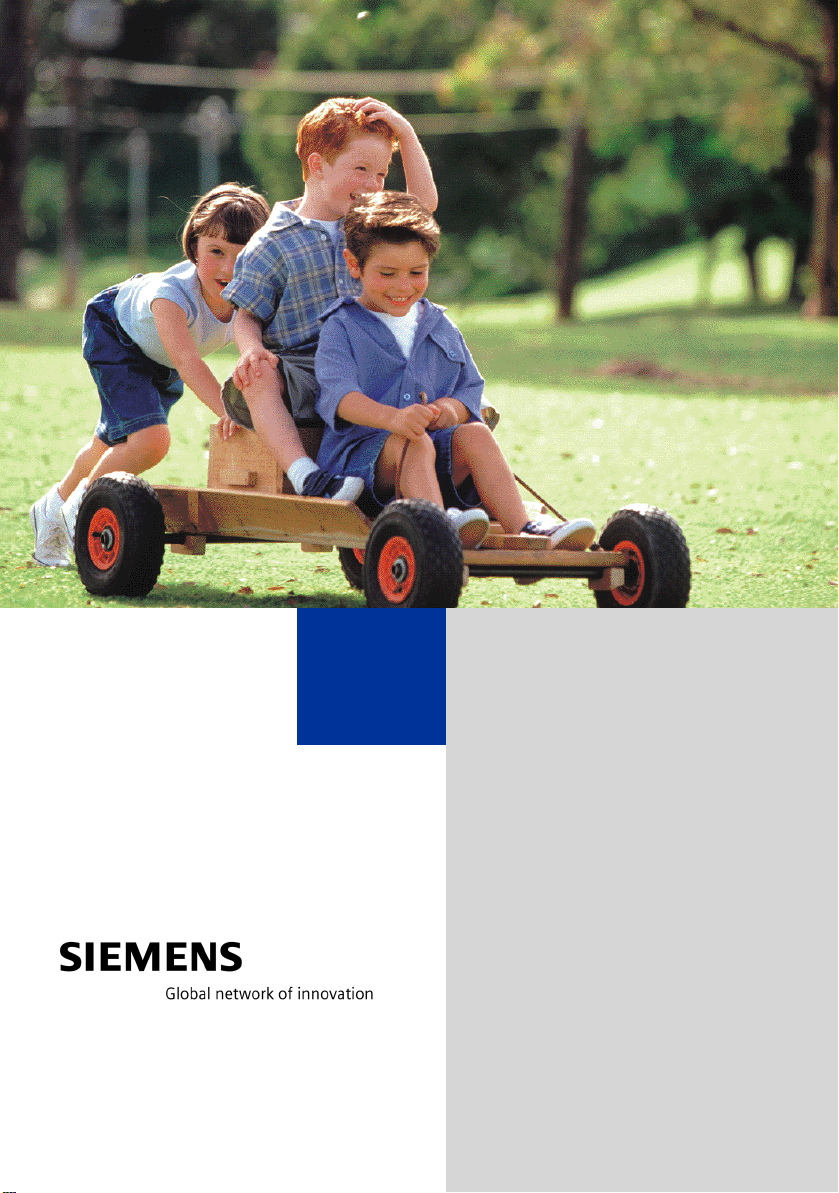
HiPath 1100
HiPath 1120
HiPath 1150
HiPath 1190
System Telephones
optiPoint 500 economy
optiPoint 500 basic
optiPoint 500 standard
optiPoint 500 advance
User Manual
Page 2
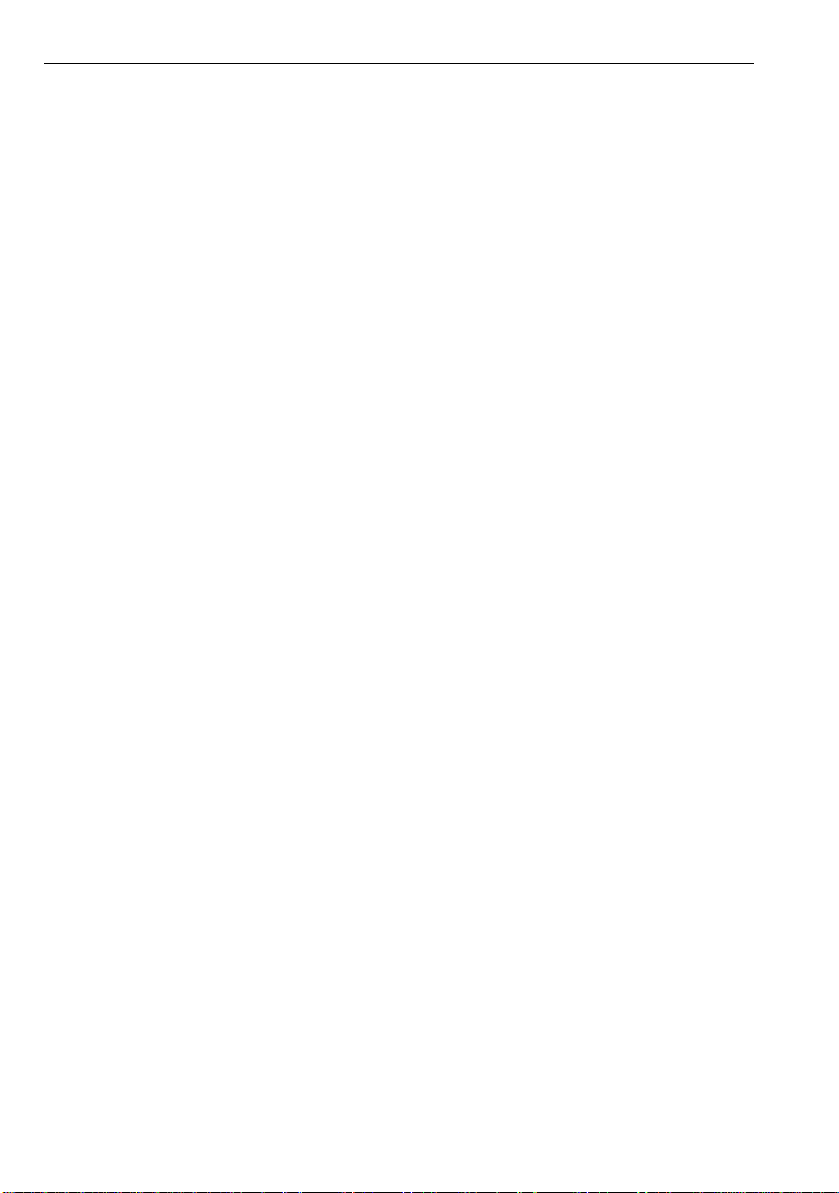
Introduction
Introduction
The HiPath 1100 family consists of the following systems: HiPath 1120, HiPath 1150 and
HiPath 1190. The features and operation of these systems are very similar. Their differences stem from their capability regarding the number of extensions, external lines and optional modules available.
The following documentation package was developed to describe the characteristics for
these systems:
• User Manual:
This manual describes step by step how to operate and use the features provided by
each system.
• Programming Manual:
The Configuration Manual briefly describes the installation of HiPath 1120, HiPath 1150
and HiPath 1190 systems as well as the programming codes for the entire family of systems. It highlights the specific characteristics of each system.
• System Telephones Instruction Manual:
It is included with the telephone package and describes how to setup and use the telephone sets.
• Quick Reference Guide for Standard and System Telephones:
This guide provides summarized information on how to use the different codes for the
features of each system:
• Attendant Console Quick Reference Guide:
This guide provides summarized information on how to use a system telephone as an
Attendant Console.
• Service Manual.
This manual contains information regarding Siemens distributors and Service Centers
where you can request maintenance service and programming assistance as well as
purchase products and options for your Communications Systems.
• Warranty Certificate:
This Certificate defines the terms and conditions of the warranty provided by Siemens.
About This User Manual
This manual describes the operation and implementation of the HiPath 1100 system features with the system telephones optiPoint 500 economy, optiPoint 500 basic, optiPoint
500 standard and optiPoint 500 advance. It also describes all feature codes and functions
provided by your system. Some functions may not be available with your system. The reasons for this are the following:
• The function is not configured for your type of line and/or system. Ask your System Administrator for further information.
• Your communications platform does not support the feature. Ask about upgrade capabilities for your system.
2
Page 3
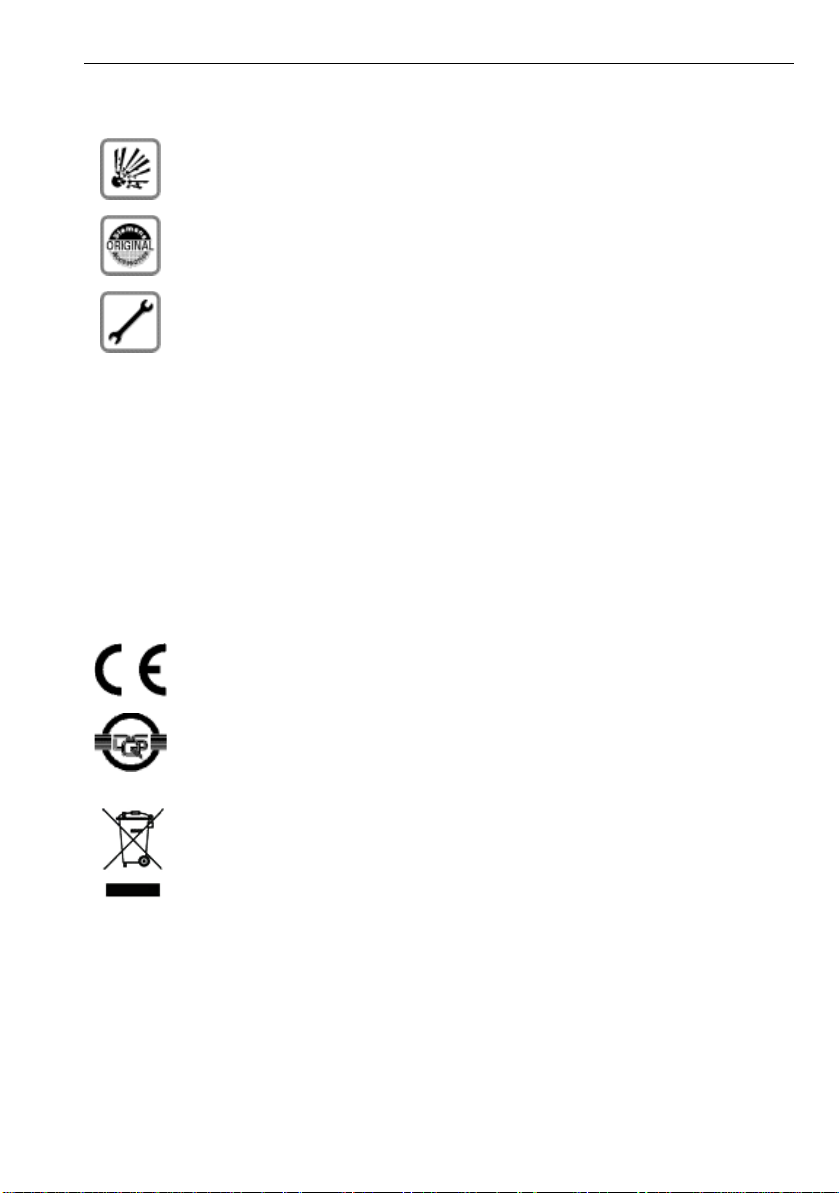
Introduction
Important Notes
Do not install the system or telephone sets where there may be a risk of
explosion.
To ensure optimal performance and operation use only original accesso-
ries manufactured by Siemens.
Never open the system or dismantle any of the telephones. If you have
any problems, ask for assistance from your System Administrator.
Care of the equipment
Avoid putting the system and telephones in contact with coloring liquids or other damaging fluids such as tea, coffee, fruit juices or soft drinks.
The information in this document provides only general descriptions of the features. The
actual features may not correspond exactly to the descriptions herein and, furthermore,
they are subject to changes to the extent that products continue to be developed.
The selection of features to be provided is not binding unless explicitly established in the
terms of the contract.
Trademarks
This equipment conforms to the EU Directive 1999/5/EG, as attested by
the CE mark.
This device has been manufactured in accordance with our certified environmental management system (ISO 14001). This process ensures the
lowest consumption of raw materials and energy as well as the lowest
production of industrial waste.
For compliance with EU directives, do not discard any batteries, electrical or electronic equipment marked with this symbol in common household garbage. Discard this type of waste at a local recycling or waste disposal facility.
3
Page 4
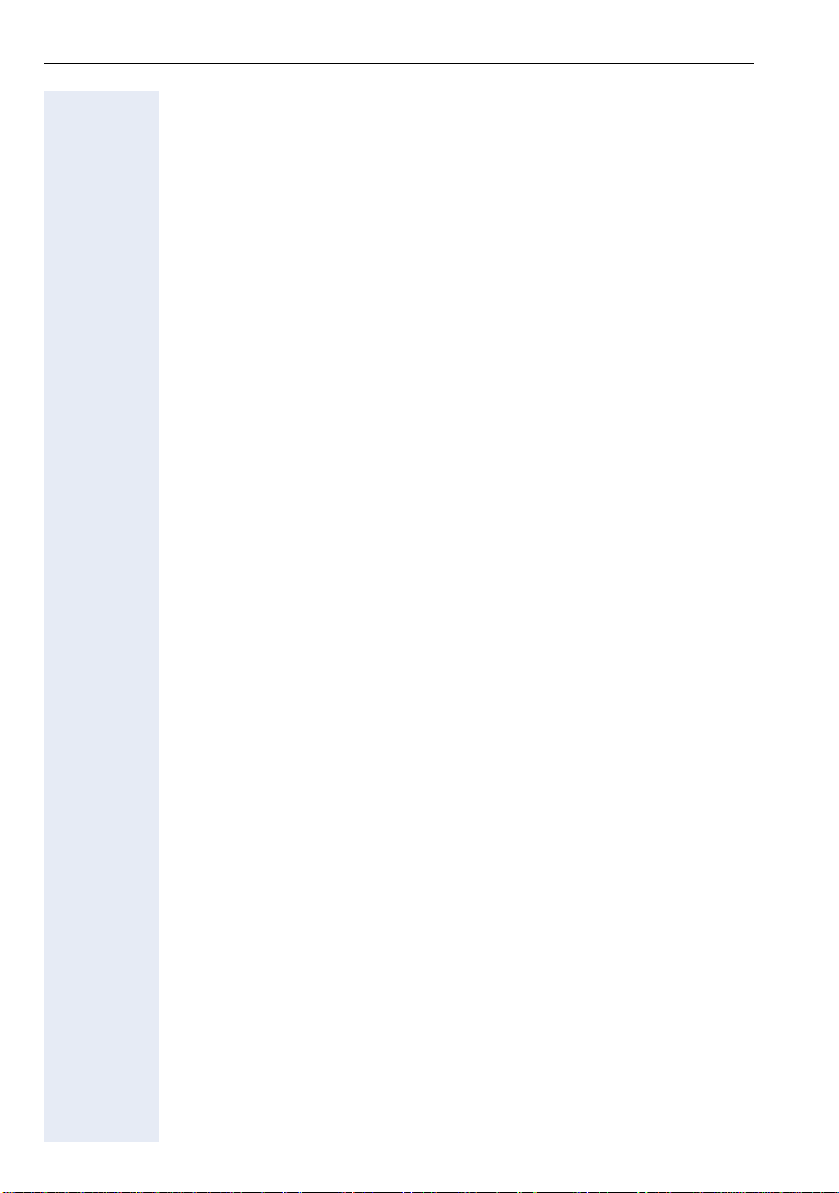
Introduction
Introduction
Introduction. . . . . . . . . . . . . . . . . . . . . . . . . . . . . . . . . . .2
About This User Manual . . . . . . . . . . . . . . . . . . . . . . . . . . . . . . . . . . . . . 2
Important Notes . . . . . . . . . . . . . . . . . . . . . . . . . . . . . . . . . . . . . . . . . . . 3
Trademarks . . . . . . . . . . . . . . . . . . . . . . . . . . . . . . . . . . . . . . . . . . . . . . . 3
Telephone Reference Information . . . . . . . . . . . . . . .9
Front panel: optiPoint 500/basic/standard/economy . . . . . . . . . . . . . . . . 9
Front Panel: optiPoint 500 advance optiPoint key module . . . . . . . . . . 10
Back panel: optiPoint 500 . . . . . . . . . . . . . . . . . . . . . . . . . . . . . . . . . . . 11
How to use this manual. . . . . . . . . . . . . . . . . . . . . . . . . . . . . . . . . . . . . 12
Display Message/Prompts . . . . . . . . . . . . . . . . . . . . . . . . . . . . . . . . . . 13
Accessing a Feature . . . . . . . . . . . . . . . . . . . . . . . . . . . . . . . . . . . . . . . 13
... Directly. . . . . . . . . . . . . . . . . . . . . . . . . . . . . . . . . . . . . . . . . . . . . 13
... using the Service Menu . . . . . . . . . . . . . . . . . . . . . . . . . . . . . . . 13
... Using a programmable key . . . . . . . . . . . . . . . . . . . . . . . . . . . . . 14
System Support Technician. . . . . . . . . . . . . . . . . . . . . . . . . . . . . . . . . . 14
Using the HiPath 1100 Features. . . . . . . . . . . . . . . . .15
Considerations. . . . . . . . . . . . . . . . . . . . . . . . . . . . . . . . . . . . . . . . . . . . 15
Numbering Plan. . . . . . . . . . . . . . . . . . . . . . . . . . . . . . . . . . . . . . . . . . . 15
optiPoint 500 Properties and Connection Options . . . . . . . . . . . . . . . . 16
System signaling tones . . . . . . . . . . . . . . . . . . . . . . . . . . . . . . . . . . . . . 17
Functions used for making calls. . . . . . . . . . . . . . . .18
Making Calls . . . . . . . . . . . . . . . . . . . . . . . . . . . . . . . . . . . . . . . . . . . . . 18
Considerations . . . . . . . . . . . . . . . . . . . . . . . . . . . . . . . . . . . . . . . . . 18
... Using the Handset . . . . . . . . . . . . . . . . . . . . . . . . . . . . . . . . . . . . 18
... Using the Speakerphone . . . . . . . . . . . . . . . . . . . . . . . . . . . . . . . 19
... with the Headset . . . . . . . . . . . . . . . . . . . . . . . . . . . . . . . . . . . . . 19
... With the Handset on the Hook . . . . . . . . . . . . . . . . . . . . . . . . . . 19
... Using Automatic Seizure of
an Active External Line . . . . . . . . . . . . . . . . . . . . . . . . . . . . . . . . . . 20
... Using a Group of External Lines . . . . . . . . . . . . . . . . . . . . . . . . . 20
Switching to Speakerphone. . . . . . . . . . . . . . . . . . . . . . . . . . . . . . . . . . 21
4
Page 5
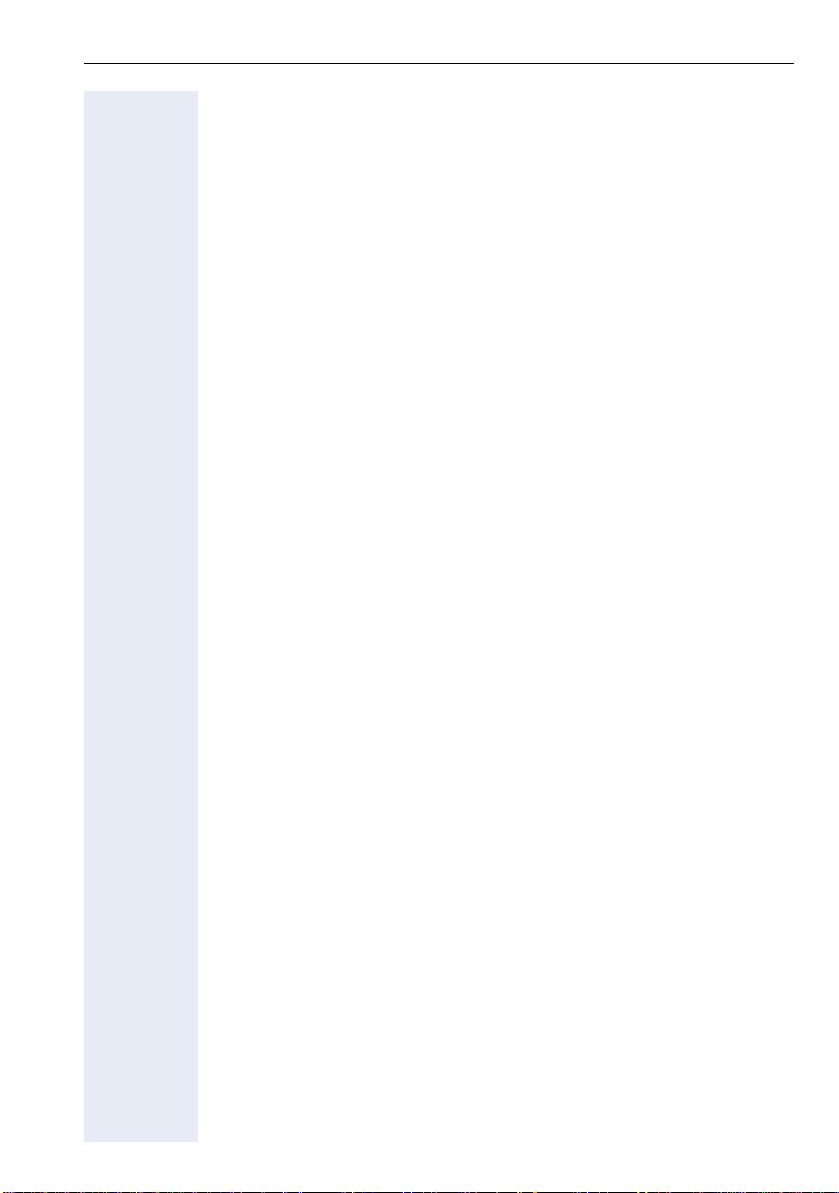
Introduction
Switching to Handset . . . . . . . . . . . . . . . . . . . . . . . . . . . . . . . . . . . . . . 21
Switching to a Headset . . . . . . . . . . . . . . . . . . . . . . . . . . . . . . . . . . . . . 21
Speaker . . . . . . . . . . . . . . . . . . . . . . . . . . . . . . . . . . . . . . . . . . . . . . . . . 22
Ending a Call . . . . . . . . . . . . . . . . . . . . . . . . . . . . . . . . . . . . . . . . . . . . . 22
Seizure of a Specific Line . . . . . . . . . . . . . . . . . . . . . . . . . . . . . . . . . . . 23
Speed Dialing. . . . . . . . . . . . . . . . . . . . . . . . . . . . . . . . . . . . . . . . . . . . . 23
Programming Individual Speed Dialing . . . . . . . . . . . . . . . . . . . . . . 24
Phonebook Search. . . . . . . . . . . . . . . . . . . . . . . . . . . . . . . . . . . . . . . . . 27
Caller Lists . . . . . . . . . . . . . . . . . . . . . . . . . . . . . . . . . . . . . . . . . . . . . . . 29
External Line Reservation . . . . . . . . . . . . . . . . . . . . . . . . . . . . . . . . . . . 31
For Internet Access . . . . . . . . . . . . . . . . . . . . . . . . . . . . . . . . . . . . . 32
Recall . . . . . . . . . . . . . . . . . . . . . . . . . . . . . . . . . . . . . . . . . . . . . . . . . . . 32
Override. . . . . . . . . . . . . . . . . . . . . . . . . . . . . . . . . . . . . . . . . . . . . . . . . 34
Silent Monitoring . . . . . . . . . . . . . . . . . . . . . . . . . . . . . . . . . . . . . . . . . . 35
Hotline . . . . . . . . . . . . . . . . . . . . . . . . . . . . . . . . . . . . . . . . . . . . . . . . . . 36
Warmline . . . . . . . . . . . . . . . . . . . . . . . . . . . . . . . . . . . . . . . . . . . . . 36
Calling an Attendant Console (AC). . . . . . . . . . . . . . . . . . . . . . . . . . . . . 37
Direct Communication Call . . . . . . . . . . . . . . . . . . . . . . . . . . . . . . . . . . 37
Speakerphone Auto-Answering Mode . . . . . . . . . . . . . . . . . . . . . . . . . 38
LCR . . . . . . . . . . . . . . . . . . . . . . . . . . . . . . . . . . . . . . . . . . . . . . . . . . . . 38
ACS . . . . . . . . . . . . . . . . . . . . . . . . . . . . . . . . . . . . . . . . . . . . . . . . . . . . 39
Timer for Outgoing External Calls . . . . . . . . . . . . . . . . . . . . . . . . . . . . . 41
DISA . . . . . . . . . . . . . . . . . . . . . . . . . . . . . . . . . . . . . . . . . . . . . . . . . . . 41
Using a Temporary MSN to make a call . . . . . . . . . . . . . . . . . . . . . . . . 43
Features used during
Call . . . . . . . . . . . . . . . . . . . . . . . . . . . . . . . . . . . . . . . . .44
Consultation. . . . . . . . . . . . . . . . . . . . . . . . . . . . . . . . . . . . . . . . . . . . . . 44
Transfer . . . . . . . . . . . . . . . . . . . . . . . . . . . . . . . . . . . . . . . . . . . . . . . . . 45
Toggle . . . . . . . . . . . . . . . . . . . . . . . . . . . . . . . . . . . . . . . . . . . . . . . . . . 47
Conference . . . . . . . . . . . . . . . . . . . . . . . . . . . . . . . . . . . . . . . . . . . . . . 47
Parking. . . . . . . . . . . . . . . . . . . . . . . . . . . . . . . . . . . . . . . . . . . . . . . . . . 48
Suffix Dialing . . . . . . . . . . . . . . . . . . . . . . . . . . . . . . . . . . . . . . . . . . . . . 49
Flash on External Analog Line . . . . . . . . . . . . . . . . . . . . . . . . . . . . . . . . 49
Recovering a Call on Hold . . . . . . . . . . . . . . . . . . . . . . . . . . . . . . . . . . . 50
Cost Code . . . . . . . . . . . . . . . . . . . . . . . . . . . . . . . . . . . . . . . . . . . . . . . 50
5
Page 6

Introduction
Functions used for Receiving Calls . . . . . . . . . . . . .51
Answering Calls. . . . . . . . . . . . . . . . . . . . . . . . . . . . . . . . . . . . . . . . . . . 51
Answering a Call on Hold. . . . . . . . . . . . . . . . . . . . . . . . . . . . . . . . . 52
Pickup . . . . . . . . . . . . . . . . . . . . . . . . . . . . . . . . . . . . . . . . . . . . . . . . . . 53
Group. . . . . . . . . . . . . . . . . . . . . . . . . . . . . . . . . . . . . . . . . . . . . . . . 53
Individual . . . . . . . . . . . . . . . . . . . . . . . . . . . . . . . . . . . . . . . . . . . . . 54
Call Forwarding . . . . . . . . . . . . . . . . . . . . . . . . . . . . . . . . . . . . . . . . . . . 55
Internal. . . . . . . . . . . . . . . . . . . . . . . . . . . . . . . . . . . . . . . . . . . . . . . 55
External . . . . . . . . . . . . . . . . . . . . . . . . . . . . . . . . . . . . . . . . . . . . . . 55
When there is no answer . . . . . . . . . . . . . . . . . . . . . . . . . . . . . . . . 56
For Fax/DID . . . . . . . . . . . . . . . . . . . . . . . . . . . . . . . . . . . . . . . . . . . 57
Conditional . . . . . . . . . . . . . . . . . . . . . . . . . . . . . . . . . . . . . . . . . . . . 58
Deactivating Call Forwarding . . . . . . . . . . . . . . . . . . . . . . . . . . . . . . 59
Do Not Disturb . . . . . . . . . . . . . . . . . . . . . . . . . . . . . . . . . . . . . . . . . . . 60
Voice Mail . . . . . . . . . . . . . . . . . . . . . . . . . . . . . . . . . . . . . . . . . . . . . . . 61
Message Waiting Indicator (MWI). . . . . . . . . . . . . . . . . . . . . . . . . . . . . 62
MWI for System Telephones. . . . . . . . . . . . . . . . . . . . . . . . . . . . . . 62
Activating the Reception of an Internal MWI. . . . . . . . . . . . . . . . . . 64
Accessing your Mailbox. . . . . . . . . . . . . . . . . . . . . . . . . . . . . . . . . . 64
Voice Mail Forwarding . . . . . . . . . . . . . . . . . . . . . . . . . . . . . . . . . . . 65
Leaving a message . . . . . . . . . . . . . . . . . . . . . . . . . . . . . . . . . . . . . 65
Entry Voice Mail (EVM) . . . . . . . . . . . . . . . . . . . . . . . . . . . . . . . . . . . . . 66
Configuring a Personal Mailbox . . . . . . . . . . . . . . . . . . . . . . . . . . . . 67
Personal Mailbox Activation. . . . . . . . . . . . . . . . . . . . . . . . . . . . . . . 67
Checking your Personal Voice Mailbox . . . . . . . . . . . . . . . . . . . . . . 68
Second Attendant . . . . . . . . . . . . . . . . . . . . . . . . . . . . . . . . . . . . . . . . . 69
Groups. . . . . . . . . . . . . . . . . . . . . . . . . . . . . . . . . . . . . . . . . . . . . . . . . . 70
Call Groups (CG) . . . . . . . . . . . . . . . . . . . . . . . . . . . . . . . . . . . . . . . 70
Hunt Groups (HG) . . . . . . . . . . . . . . . . . . . . . . . . . . . . . . . . . . . . . . 70
Hunt Group (HG) and Call Group (CG) Login and Logout. . . . . . . . . 71
UCD Subscriber Groups. . . . . . . . . . . . . . . . . . . . . . . . . . . . . . . . . . 73
UCD Group Login/Logout . . . . . . . . . . . . . . . . . . . . . . . . . . . . . . . . 73
Available/Unavailable Agent for a UCD Group . . . . . . . . . . . . . . . . . 75
UCD Agent in Service/Out of Service . . . . . . . . . . . . . . . . . . . . . . . 75
Collect Call Barring . . . . . . . . . . . . . . . . . . . . . . . . . . . . . . . . . . . . . . . . 76
Overflow extension . . . . . . . . . . . . . . . . . . . . . . . . . . . . . . . . . . . . . . . . 76
6
Page 7
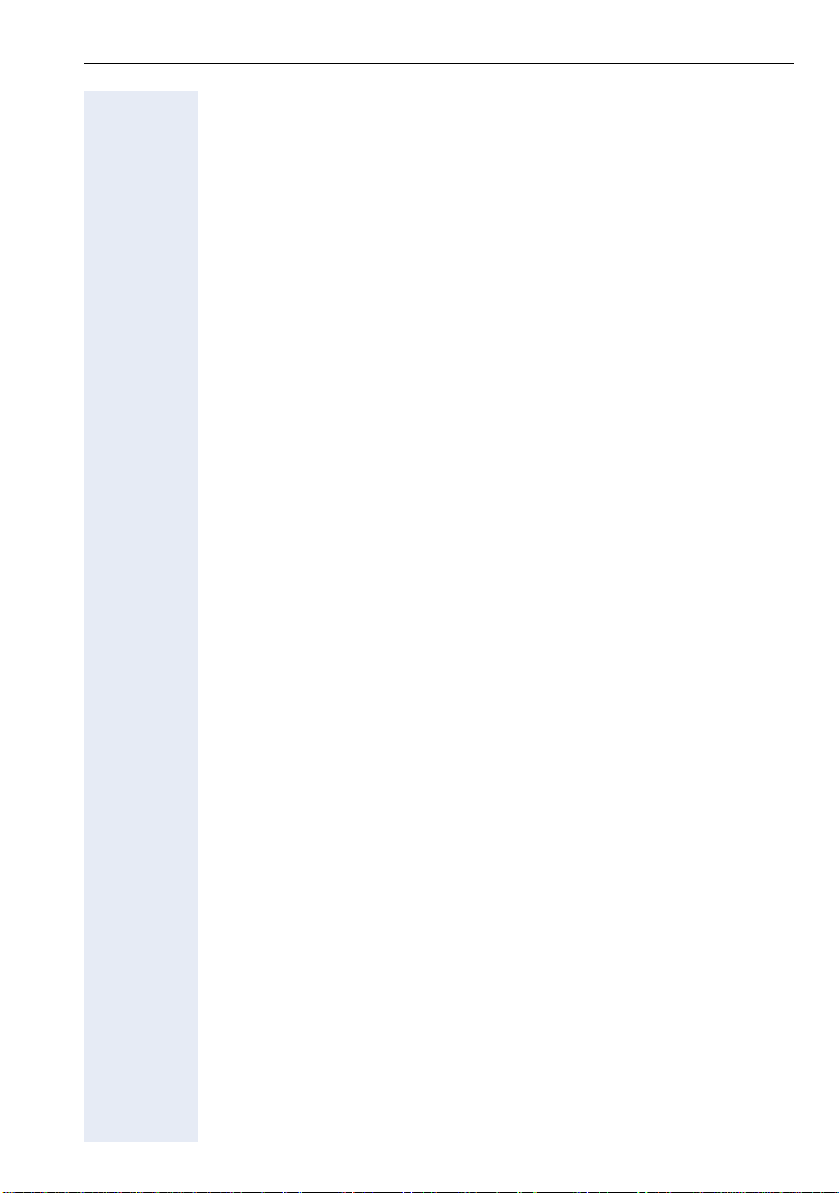
Introduction
Miscellaneous Functions. . . . . . . . . . . . . . . . . . . . . .77
Changing the Password for the Electronic Lock . . . . . . . . . . . . . . . . . . 77
Electronic Lock . . . . . . . . . . . . . . . . . . . . . . . . . . . . . . . . . . . . . . . . . . . 77
Music on Hold . . . . . . . . . . . . . . . . . . . . . . . . . . . . . . . . . . . . . . . . . . . . 78
Busy Signal when extension is busy . . . . . . . . . . . . . . . . . . . . . . . . . . . 79
Language/Country Settings . . . . . . . . . . . . . . . . . . . . . . . . . . . . . . . . . . 79
Relay . . . . . . . . . . . . . . . . . . . . . . . . . . . . . . . . . . . . . . . . . . . . . . . . . . . 81
Relay Status Check . . . . . . . . . . . . . . . . . . . . . . . . . . . . . . . . . . . . . 82
Acknowledging/deactivating a General Alarm . . . . . . . . . . . . . . . . . . . . 83
Deactivating a General Alarm. . . . . . . . . . . . . . . . . . . . . . . . . . . . . . 83
Alarm clock . . . . . . . . . . . . . . . . . . . . . . . . . . . . . . . . . . . . . . . . . . . . . . 83
Scheduling Time Reminders . . . . . . . . . . . . . . . . . . . . . . . . . . . . . . 84
Deleting/Checking a Scheduled Time Reminder . . . . . . . . . . . . . . . 85
Scheduled Time Reminder Call . . . . . . . . . . . . . . . . . . . . . . . . . . . . 85
COS (Class of Service) Changeover . . . . . . . . . . . . . . . . . . . . . . . . . . . 86
Data Protection . . . . . . . . . . . . . . . . . . . . . . . . . . . . . . . . . . . . . . . . . . . 86
Call Waiting Signaling Tone . . . . . . . . . . . . . . . . . . . . . . . . . . . . . . . . . . 87
Deactivating a Feature. . . . . . . . . . . . . . . . . . . . . . . . . . . . . . . . . . . . . . 87
Room Monitor . . . . . . . . . . . . . . . . . . . . . . . . . . . . . . . . . . . . . . . . . . . . 88
Room Monitor . . . . . . . . . . . . . . . . . . . . . . . . . . . . . . . . . . . . . . . . . 88
Night Service . . . . . . . . . . . . . . . . . . . . . . . . . . . . . . . . . . . . . . . . . . . . . 89
Call Forwarding when there is no answer on a for digital lines . . . . . . . 90
Door Opener . . . . . . . . . . . . . . . . . . . . . . . . . . . . . . . . . . . . . . . . . . . . . 91
Activating System Programming . . . . . . . . . . . . . . . . . . . . . . . . . . . . . . 91
Remote Configuration . . . . . . . . . . . . . . . . . . . . . . . . . . . . . . . . . . . 92
Fax Received . . . . . . . . . . . . . . . . . . . . . . . . . . . . . . . . . . . . . . . . . . . . . 93
Associated Group . . . . . . . . . . . . . . . . . . . . . . . . . . . . . . . . . . . . . . . . . 94
Redial. . . . . . . . . . . . . . . . . . . . . . . . . . . . . . . . . . . . . . . . . . . . . . . . . . . 94
Call Charge Consultation . . . . . . . . . . . . . . . . . . . . . . . . . . . . . . . . . . . . 95
Programming the Keys . . . . . . . . . . . . . . . . . . . . . . . . . . . . . . . . . . . . . 96
Procedure for programming the keys . . . . . . . . . . . . . . . . . . . . . . . 96
Features for Programmable Keys . . . . . . . . . . . . . . . . . . . . . . . . . . 97
Programming the Procedure Key. . . . . . . . . . . . . . . . . . . . . . . . . . . 99
Printing Key Labels . . . . . . . . . . . . . . . . . . . . . . . . . . . . . . . . . . . . 100
End key . . . . . . . . . . . . . . . . . . . . . . . . . . . . . . . . . . . . . . . . . . . . . 100
Features for Programmable Keys
only on the HiPath 1100 Manager . . . . . . . . . . . . . . . . . . . . . . . . . 101
Headset . . . . . . . . . . . . . . . . . . . . . . . . . . . . . . . . . . . . . . . . . . . . . . . . 102
Storing a phone number in a programmable key. . . . . . . . . . . . . . . . . 104
Date and Time Settings. . . . . . . . . . . . . . . . . . . . . . . . . . . . . . . . . . . . 105
7
Page 8
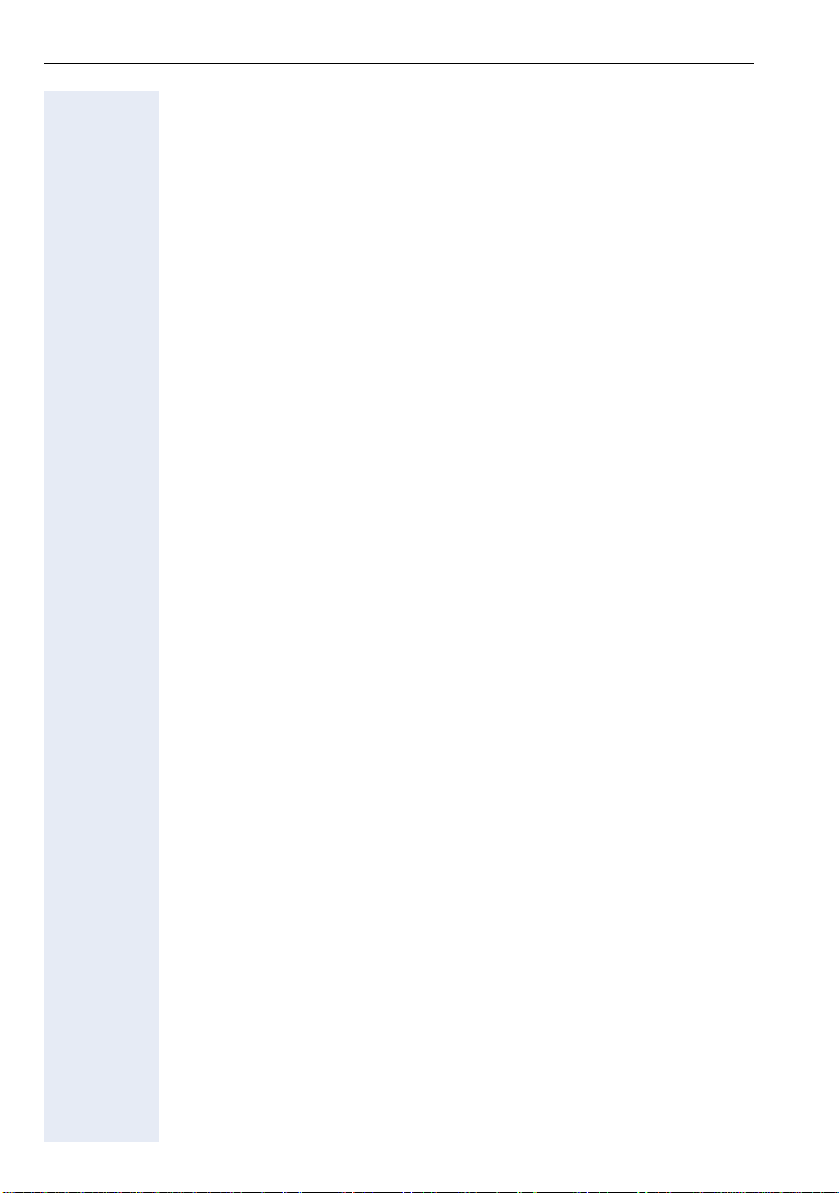
Introduction
Special functions for ISDN lines. . . . . . . . . . . . . . .106
Call Forwarding on a Digital Line . . . . . . . . . . . . . . . . . . . . . . . . . . . . . 106
Deactivation of Call Forwarding. . . . . . . . . . . . . . . . . . . . . . . . . . . 107
Anonymous Caller ID (Call Trace) . . . . . . . . . . . . . . . . . . . . . . . . . . . . 108
Restriction for sending MSN . . . . . . . . . . . . . . . . . . . . . . . . . . . . . . . . 108
Practical Guide. . . . . . . . . . . . . . . . . . . . . . . . . . . . . .110
Care of the Telephone . . . . . . . . . . . . . . . . . . . . . . . . . . . . . . . . . . 110
Troubleshooting . . . . . . . . . . . . . . . . . . . . . . . . . . . . . . . . . . . . . . . 110
System Error Messages . . . . . . . . . . . . . . . . . . . . . . . . . . . . . . . . 111
Display Messages . . . . . . . . . . . . . . . . . . . . . . . . . . . . . . . . . . . . . 112
Index. . . . . . . . . . . . . . . . . . . . . . . . . . . . . . . . . . . . . . .113
Terminals, Adapters and Accessories. . . . . . . . . .117
Feature Codes. . . . . . . . . . . . . . . . . . . . . . . . . . . . . . .118
Symbols. . . . . . . . . . . . . . . . . . . . . . . . . . . . . . . . . . . . . . . . . . . . . . . . 118
Numbering Plan. . . . . . . . . . . . . . . . . . . . . . . . . . . . . . . . . . . . . . . . . . 118
Features . . . . . . . . . . . . . . . . . . . . . . . . . . . . . . . . . . . . . . . . . . . . . . . 119
System Telephone Features . . . . . . . . . . . . . . . . . . . . . . . . . . . . . 119
Seizure of an External Line . . . . . . . . . . . . . . . . . . . . . . . . . . . . . . 119
Functions Used for Making Calls. . . . . . . . . . . . . . . . . . . . . . . . . . 120
Functions used during Calls. . . . . . . . . . . . . . . . . . . . . . . . . . . . . . 121
Functions Used When Receiving Calls . . . . . . . . . . . . . . . . . . . . . 122
Miscellaneous functions . . . . . . . . . . . . . . . . . . . . . . . . . . . . . . . . 123
Alarm Clock . . . . . . . . . . . . . . . . . . . . . . . . . . . . . . . . . . . . . . . . . . 124
Satellite PABX . . . . . . . . . . . . . . . . . . . . . . . . . . . . . . . . . . . . . . . . 125
Functions for ISDN Lines. . . . . . . . . . . . . . . . . . . . . . . . . . . . . . . . 125
8
Page 9

Telephone Reference Information
Telephone Reference Information
Front panel: optiPoint 500/basic/standard/economy
Speaker
for Speakerphone
and ring tones
Handset
Display,
2 lines,
24 characters
per line
Keypad
Key labels
Service Menu
Redial
Microphone on/off or internal
Speaker
LEDs
– Preset Function keys:
Key label
Programmable keys
Keys for
configuring
the telephone
Keys for selecting a
function
Preset
Function key:
End
Enter key
for selecting
a function
Microphone for Speakerphone
(optiPoint 500 standard only)
9
Page 10

Telephone Reference Information
Front Panel: optiPoint 500 advance optiPoint key module
Speaker
for Speakerphone
and ring tones
Handset
Lighted display,
2 lines,
24 characters per
line
Keypad
Key labels
Service Menu
Redial
Microphone on/off or internal
speaker
LEDs
Key labels . Programmable keys
– Preset Function keys:
Keys for
configuring
the telephone
10
Keys for selecting
a function
Preset
Function key:
End
Enter key
for selecting
a function
optiPoint key module
with additional keys
programmable keys
Microphone for speakerphone
Page 11
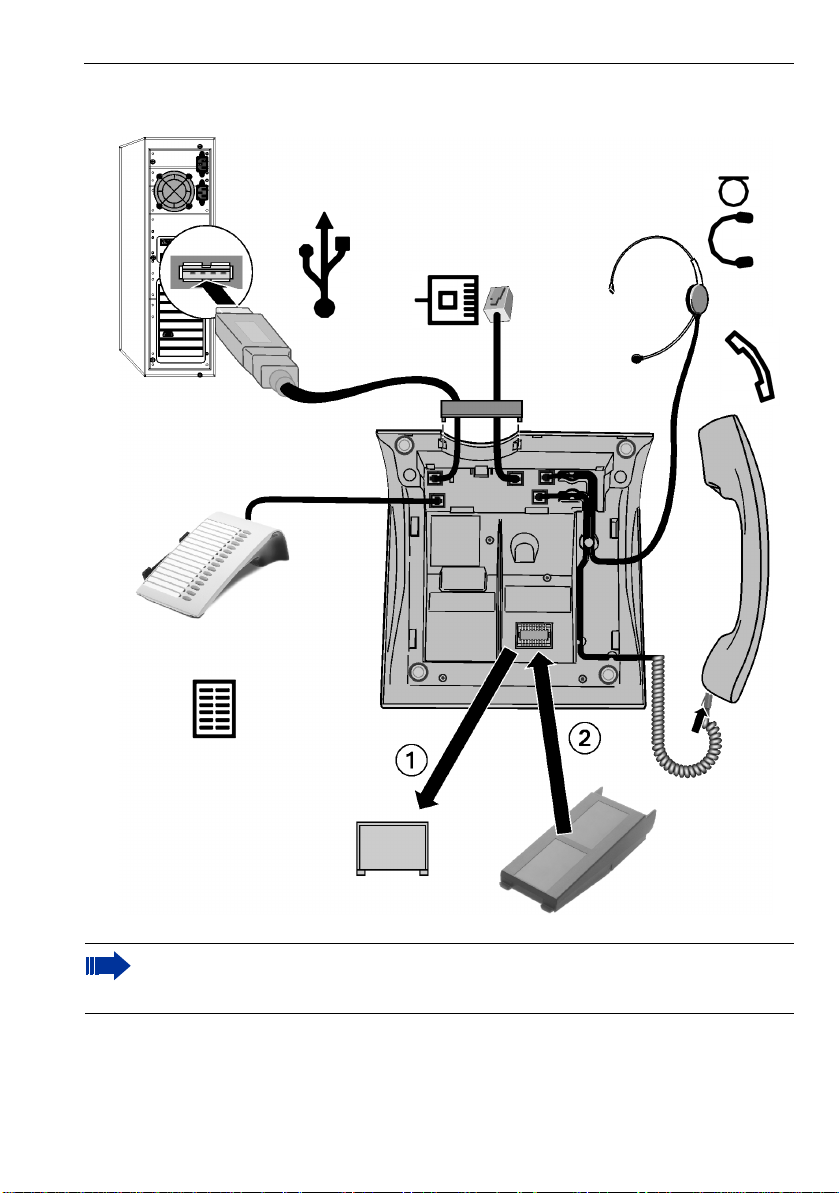
Back panel: optiPoint 500
Telephone Reference Information
optiPoint key module
or optiPoint BLS
PC (USB)
Headset
HiPath 1100
Handset
optiPoint adapter
For connections/accessories availability information for each optiPoint 500 model
see Chapter ”optiPoint 500 Properties and Connection Options” Æ page 16 and
Chapter ”Terminals, Adapters and Accessories” Æ page 117
11
Page 12
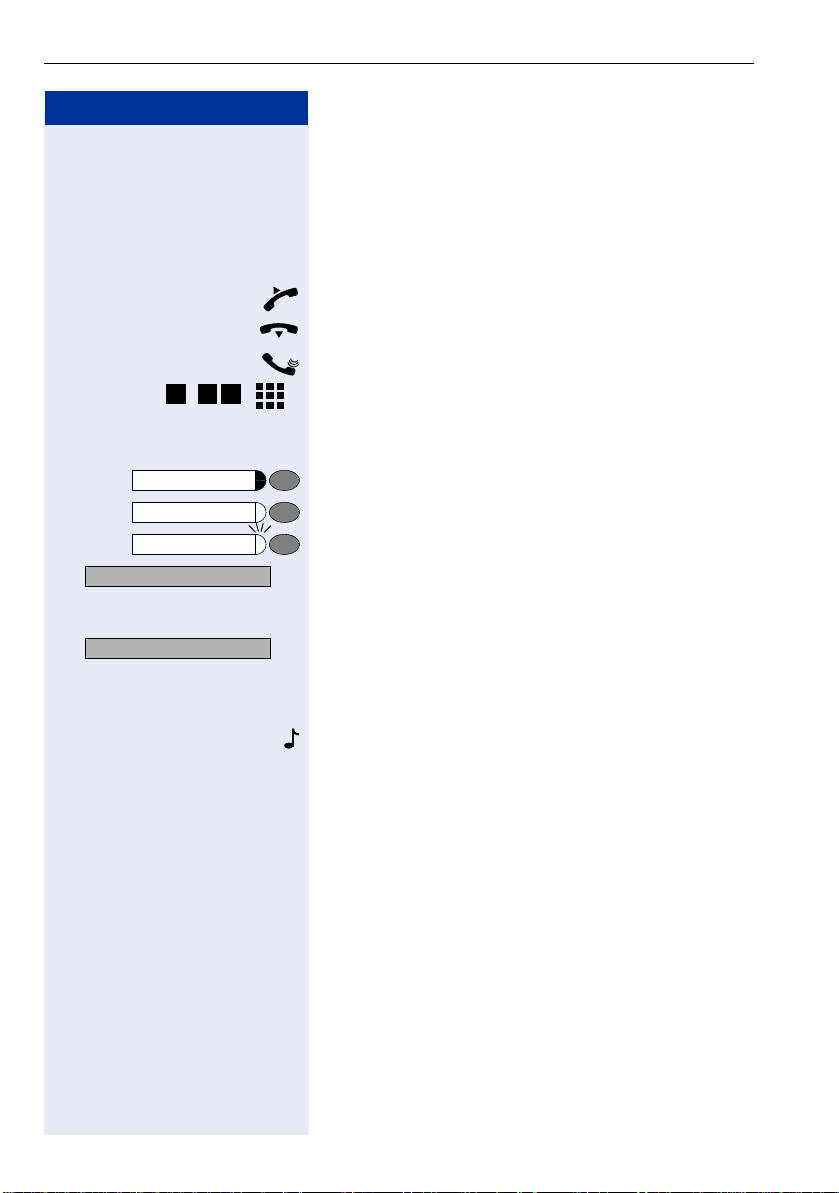
Telephone Reference Information
Passo a passo
8 8
, ... Enter numbers, keys, passwords, internal or external
*
u or v Press keys to configure telephone settings.
Service Menu
Speaker
CONSULTATION?
>
Ring Tone?
: The display shows the function available at the mo-
:
<< >>
How to use this manual
The steps for programming the system are presented
sequentially in graphic format under the column "Step
by Step" on the left side of each page.
Symbol Explanations:
Lift the handset.
Replace the handset.
Initiate conversation.
phone numbers, etc.
Press this key.
Press the key with the LED turned on.
Press the blinking LED key.
ment.
To activate the function indicated press .
To browse through available functions
< >
press
until the function shows on the display.
Then press : to confirm your selection.
Wait to hear an audible tone through the handset or
speaker.
An extension is calling.
When activating certain functions and procedures, a
long beeping tone means the activation was successful.
When activating certain functions and procedures,
short beeping tones mean the activation failed.
,
12
Page 13
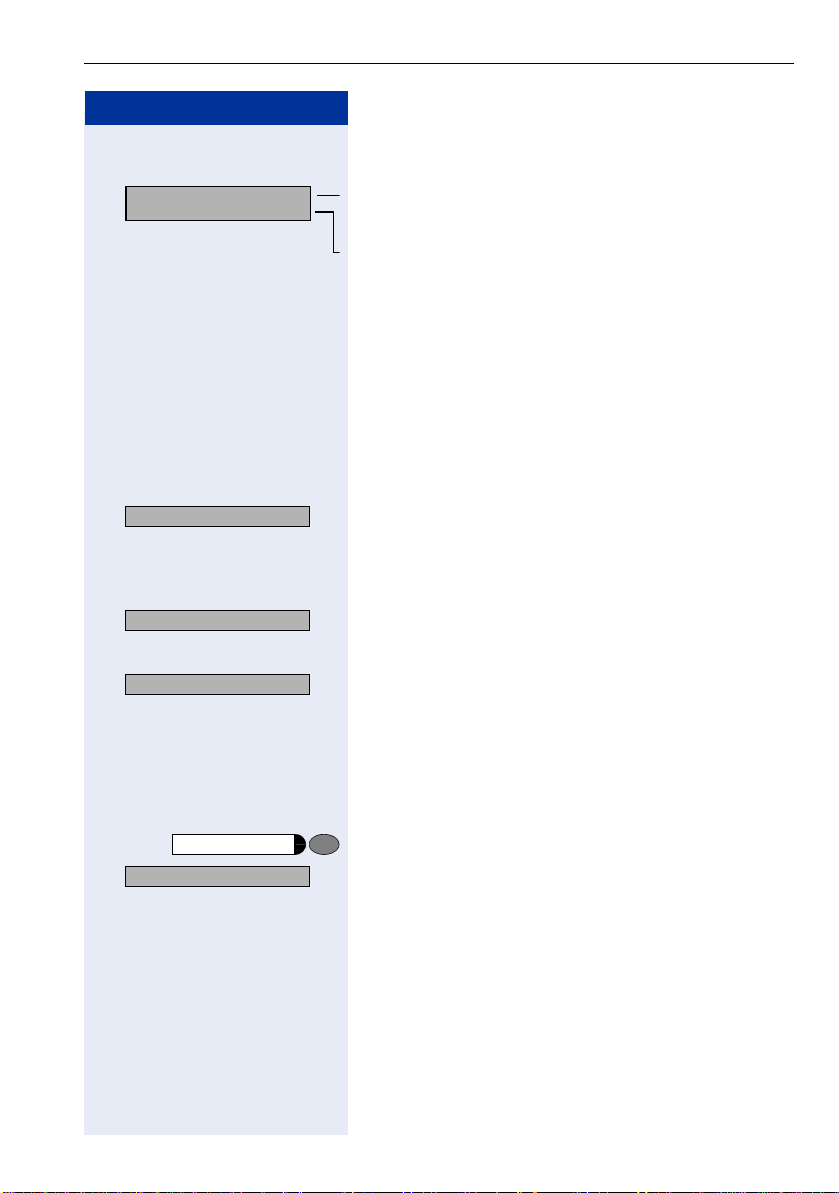
Passo a passo
Telephone Reference Information
Display Message/Prompts
06:30 MON OCT 03 05
27 HiPath 1100 >
>
FORWARDING ON?
RECALL?
>
Directory?
Service Menu
>
#0=RESET SRVC.?
Line 1 displays time, date, requests, error messages
and confirmation messages, as appropriate.
Line 2 displays the internal number, the system’s name,
and available options that can be selected by pressing
:. If the ">" appears on the right, it means there are
more options available. Options can be accessed using
< > .
Accessing a Feature
... Directly
Certain features can be selected directly, for instance:
:
Select using < > then confirm by pressing :.
Certain features may be selected directly during a
call, under certain conditions. For example, a call to a
busy extension:
: Confirm your selection by pressing .
or
:
Select using < > then confirm by pressing :.
... using the Service Menu
To make these selections you must first press the Service Menu key and chose an option, for example:
"#0=FEATURES OFF
Press this key.
:
Select using < > then confirm by pressing :.
or
rd Enter the code.
Additional options are available under "MORE FEATURES" in the Service Menu. For example, "*11 =FORWARDING ON ?" These options are also available when
the phone is in Sleep Mode or during calls, but without
the code.
13
Page 14
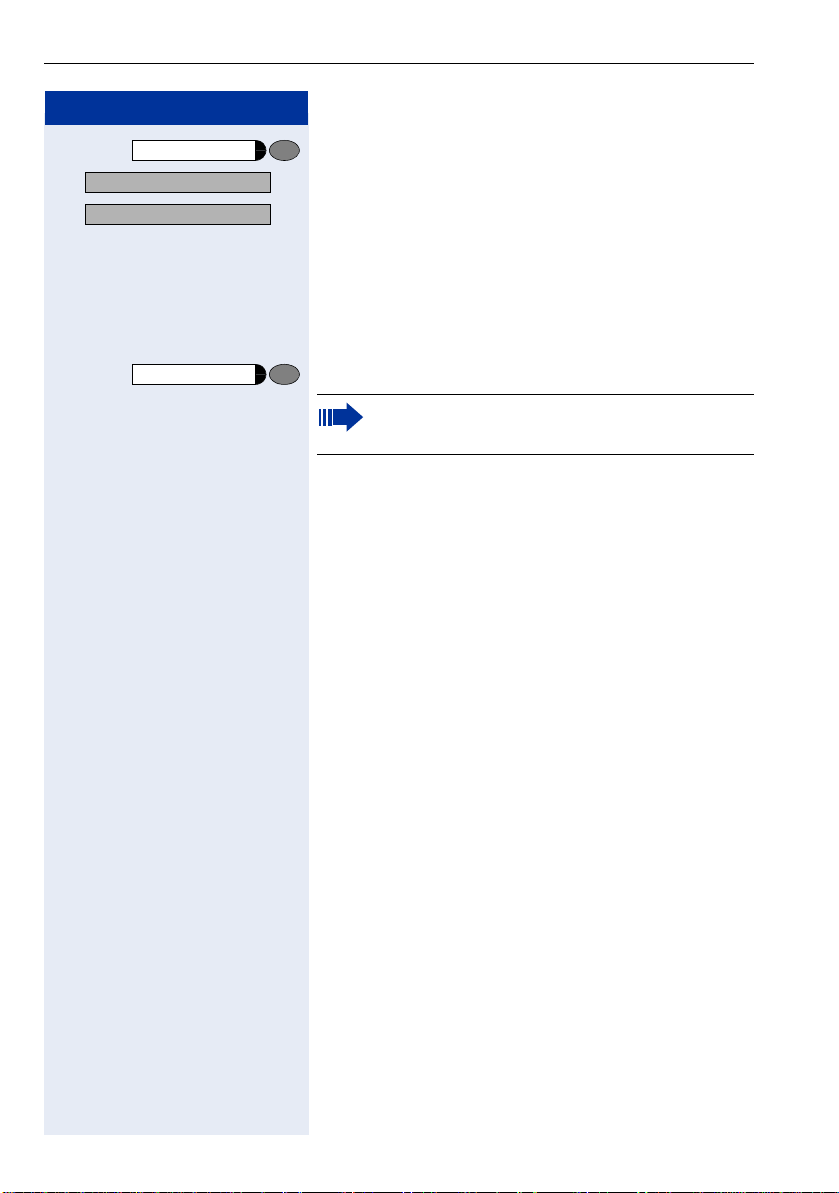
Telephone Reference Information
Passo a passo
Service Menu
>
MORE FEATURES?
>
*11=FORWARDING ON?
Press this key.
:
Select using < > then confirm by pressing :.
:
Select using < > then confirm by pressing :.
... Using a programmable key
When a key has been programmed for a certain feature,
simply press the key to activate the feature. For example:
Press the "CONFERENCE" key to activate this feature.
”Feature Codes” Æ page 118
System Support Technician
The Support Technician is the person responsible for
programming your HiPath 1100. The Support Technician
has all the necessary tools and information available in
sorder to carry out his/her job.
Assistance with Troubleshooting
First contact your System Support Technician. If the
problem is not solved, the Support Technician should
call Technical Support.
14
Page 15
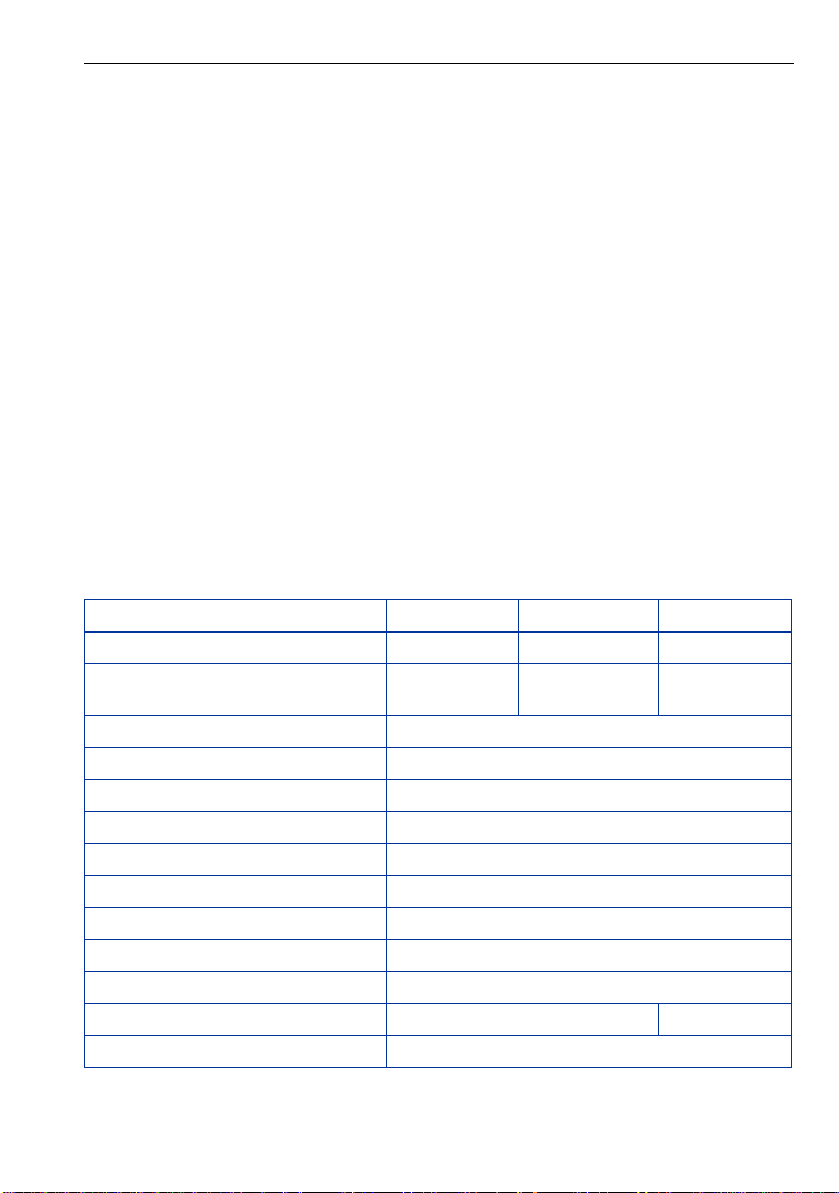
Using the HiPath 1100 Features
Using the HiPath 1100 Features
Considerations
Feature descriptions and examples available for HiPath 1100are based on a standard optiPoint 500 system telephone model.
Check specific procedure to be followed for the different system telephone models. For
information on how to configure each model, see the appropriate Instructions Manual.
All basic features are described in the Quick Reference Guide For System Telephones.
The information in this document provides only general descriptions of the features. The
actual features may not correspond exactly to the descriptions herein and, furthermore,
they are subject to changes to the extent that products continue to be developed.
The selection of features to be provided is not binding unless explicitly established in the
terms of the contract.
Numbering Plan
A Numbering Plan assigns extensions, external lines, and groups - as well as other numbers that can be selected with features and programming codes - to execute specific functions.
Description HiPath 1120 HiPath 1150 HiPath 1190
External line 801 to 808 801 to 832 801 to 845
Extension, including S
Groups of external lines 0 or 890 to 899
Call Groups (CG) 770 to 779
Hunt Groups (HG) 780 to 789
UCD Subscriber Groups 790 to 799
Carrier 9
EVM - Default internal number 790
EVM - Message ports 749 1 and 74 92
EVM - Virtual ports 744 to 74 7
Fax/DID - Virtual ports for messages 740 to 74 3
USB/CAPI line 10 100
Substitution for * and # 75 and 76 (accordingly)
0
11 t o 3 0 11 t o 6 0
610 to 645
101 t o 240
15
Page 16

Using the HiPath 1100 Features
Note:
The number of external lines and extensions available depends on the system’s configuration.
optiPoint 500 Properties and Connection Options
optiPoint 500
Function keys 12 12 12 20
Full-Duplex Speakerphone
Feature
Display backlight ---Yes
Headset connection:
•Built-in interface---Yes
• Adapter - Yes Yes Yes
• Handset Interface Yes Yes Yes Yes
USB Interface - Yes Yes Yes
Additional terminal interface
(slave)
Adapter slots 0112
[1] The name and type are printed on the bottom of the optiPoint 500 telephone set.
1
economy basic standard advance
--YesYes
- Yes Yes Yes
16
Page 17
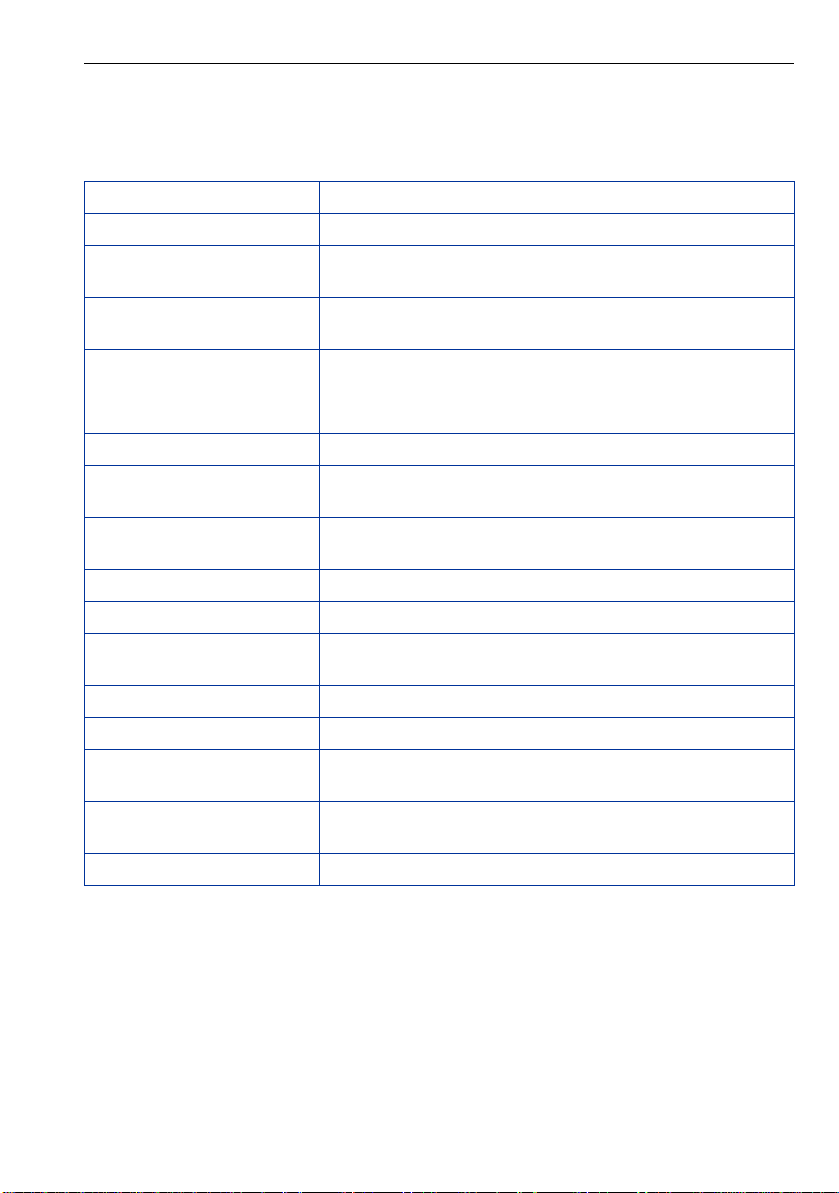
Using the HiPath 1100 Features
System signaling tones
During feature configuration the system uses the following signaling tones:
To n e M e a n i n g
Internal dialing tone The system is ready to receive and send call information.
Signaling tone Connection established. Ring signal is being applied to
phone number.
Dial tone Network accepted information request and is sending a re-
quest for more information.
Busy signal It indicates to the caller that the number is busy.
It is also used when the destination cannot be accessed
(e.g., invalid number).
External false signal The dial tone that is heard is not from the carrier
Call Waiting Signaling Tone It indicates to the user having a conversation that there is
another call ringing.
Call Waiting tone for Door
Opener
Confirmation tone The procedure was successfully completed and accepted.
Rejection tone The procedure is invalid and was not accepted.
Override tone It alerts the user having a conversation that the call’s priva-
Conference tone It indicates that a new participant joined the conversation.
Recall confirmation tone It confirms a callback.
Alert signal It alerts the called party when the Speakerphone Auto-An-
Special Dial Tone Indicates that a service is activated (Night Service, Elec-
Auto-Answering Tone After a Direct Communication Call is established.
It indicates to the user having a conversation that someone
is requesting the Door Opener to open the door.
cy was violated (override).
swering and Paging features are enabled.
tronic Lock, Do Not Disturb, etc.)
17
Page 18
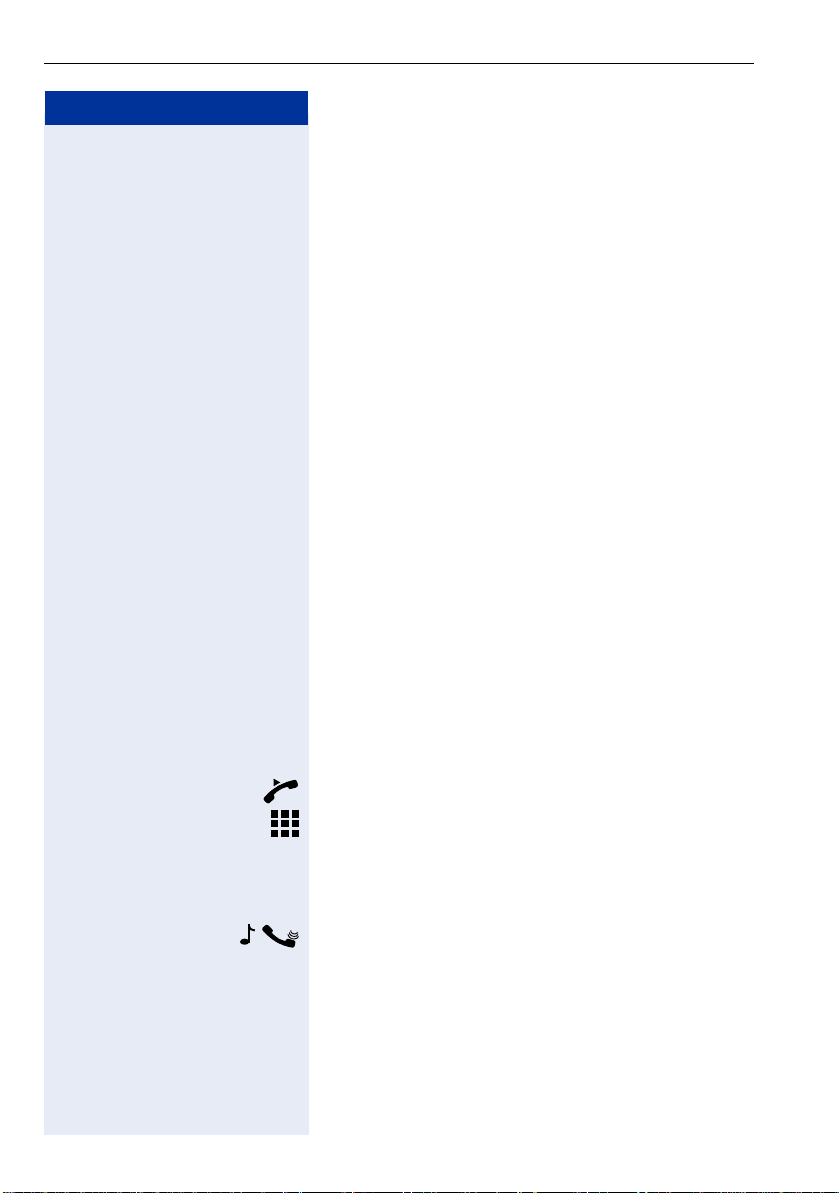
Functions used for making calls
Step by step
Functions used for making calls
Making Calls
Considerations
• When authorized, it allows you to call external num-
• The HiPath 1100 can also be programmed to require
• Ask your Support Technician for the required internal
• Depending on how the HiPath 1100 is programmed
1
bers
on a public network.
pressing the "Internal" key before an internal number
can be dialed. When this is the case, there is no
need to enter an external line access code to dial an
external number ("Automatic Seizure of an Exter-
nal Line
system.
numbers, public network access codes as well as
information about enabled features and available extensions.
(ask the system’s technical support team) it will automatically select the most economical route for
making an external call (LCR - Least Cost Routing).
When an LCR is not available, the non-default carrier
name or "EXPENSIVE CONN" appears on the display, and a warning tone is emitted.
2
Check with the Support Technician for your
... Using the Handset
Lift the handset.
•For an internal call: Enter an extension number
(e.g., 11/101).
•For an external calls: enter the code for accessing
an external line (e.g., 0) and the external number you
want to call.
Wait for the call to be answered. Initiate conversation.
18
[1] See the chapter Important Programming Data - Classes of Service
in the Programming Manual.
[2] It allows the user to dial an external call directly, without having to
dial an external access code (e.g., 0). If a continuous dialing tone is
heard when the handset is lifted, it means that Automatic Seizure
Mode is active (see Programming na External Line - Automatic Seizure of an External Line, in the Programming Manual).
Page 19
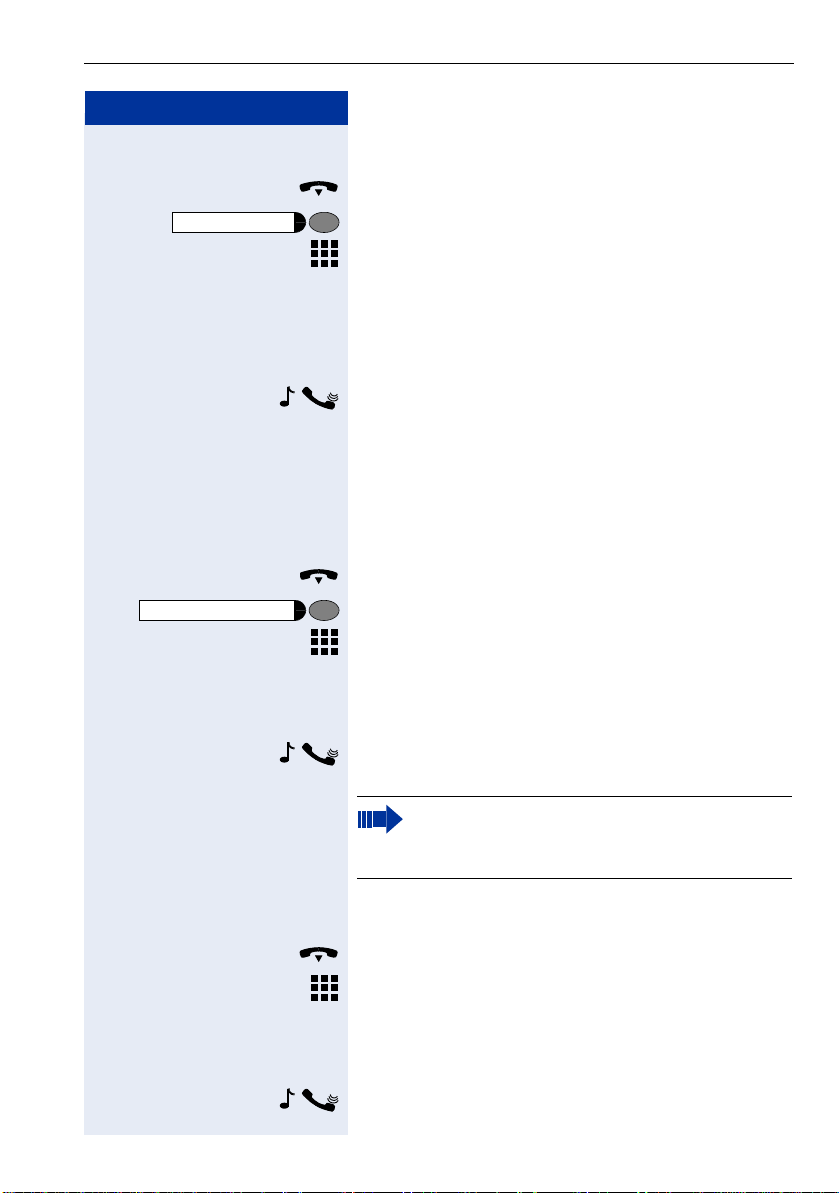
Step by step
Speaker
HEADSET ON
Functions used for making calls
... Using the Speakerphone
Handset on the hook.
Press this key.
• For an internal call: Enter an extension number
(e.g., 11/101).
or
• For an external call: Enter the access code for an
external line (e.g., 0) the external number you want
to call.
Wait for the call to be answered. Initiate conversation.
... with the Headset
Required: A headset must be connected. A key has
been programmed for the "Headset" feature or the
headset has an electronic control button that acts as the
hook (see Headset feature).
Handset on the hook.
Press the HEADSET ON key.
• For an internal call: Enter an extension number
(e.g., 11/101).
•For external calls: Enter the access code for ac-
cessing an external line (e.g., 0) and the external
number you want to call.
Wait for the call to be answered. Initiate conversation.
Headsets do not send a call ending tone (busy
signal) at the end of a call.
... With the Handset on the Hook
Handset on the hook.
• For an internal call: Enter an extension number
(e.g., 11/101).
• For an external call: Enter the access code for accessing an external line (e.g., 0) and the external
number you want to call.
Wait for the call to be answered. Initiate conversation.
19
Page 20
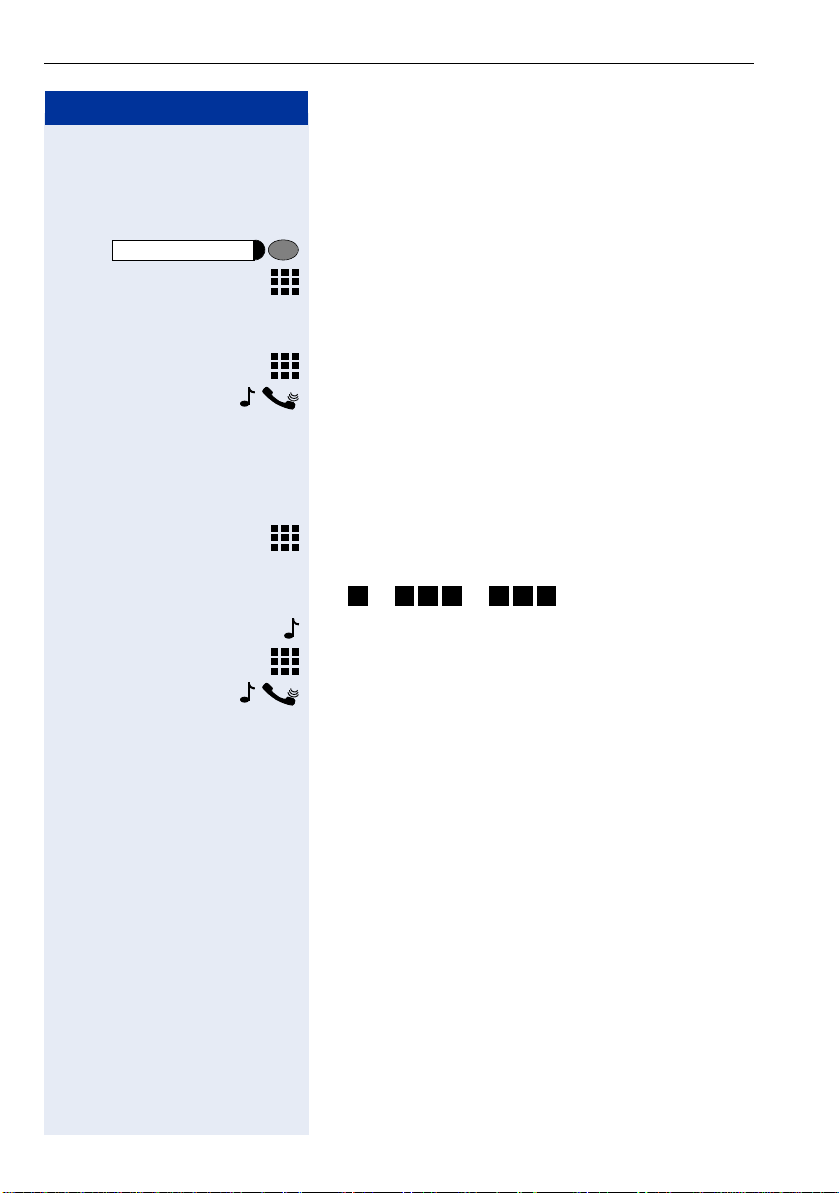
Functions used for making calls
Step by step
INTERNAL
Wait for the call to be answered. Initiate conversation.
... Using Automatic Seizure of an Active External Line
• Internal call
Press the "INTERNAL" key.
Enter an extension number (e.g., 11/101).
• External calls:
Enter the external number you want to call.
... Using a Group of External Lines
1
An extension can originate external call or calls to a
Master PABX through a group of external lines.
Enter the number of the appropriate group of external
lines for accessing an external line.
0
• or to = Group of external lines
908 998
Wait for a dial tone.
Enter the external number you want to call.
Wait for the call to be answered. Initiate conversation.
... When a group is busy
If an overflow group was configured when the system
was programmed, the call is carried out using a second
group of external lines.
The second group of external lines takes into account
the extension’s class of service.
[1] When operating as a Satellite PABX for external calls or for calling
extensions of a Master PABX, select the group of external lines before selecting the second external access code (0...9 or 00...99).
Or, select the extension number, as appropriate (see Important
Programming Data - Assigning Groups of External Lines to Extensions in the Programming Manual). When a group of external lines
is configured as a Satellite PBX, a false dial tone is not generated.Overflow Group for External Lines (see Programming Manual.
Programming an external Line - Overflow for a Group of External
Lines
20
Page 21
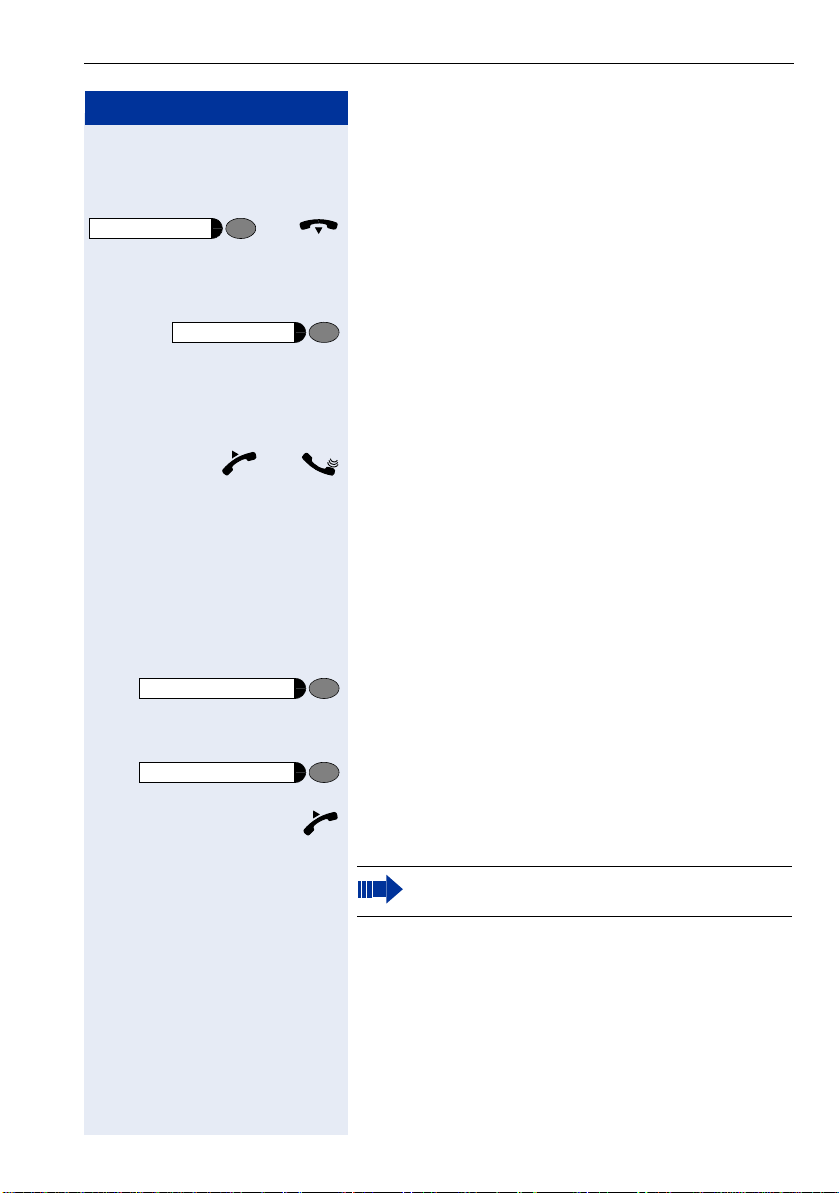
Step by step
Speaker
Speaker
HEADSET ON
HEADSET ON
Functions used for making calls
Switching to Speakerphone
Conversation using the Handset
and Press and hold this key while placing the handset on the
hook. Then release the key and resume the conversation.
Conversation using a Headset
Press the key and resume the conversation.
Switching to Handset
Conversation using the Speakerphone or a Headset
and Lift the handset and resume conversation.
Switching to a Headset
Required: A headset must be connected. A key has
been programmed for the "Headset" feature or the
headset has an electronic control button that acts as the
hook (see Headset feature).
Conversation using the Speakerphone.
Press the HEADSET ON key or activate the electronic
hook control and resume the conversation.
Conversation using the Handset
Press the HEADSET ON key or activate the electronic
hook control.
Keep handset off the hook and resume conversation.
Headsets do not send a call ending tone (busy
signal) at the end of a call.
21
Page 22

Functions used for making calls
Step by step
Speaker
Speaker
Speaker
END
HEADSET ON
Speaker
This feature turns the speaker temporarily on to allow
other people in the same room to participate in the conversation. Inform the person on the other end that the
speaker is on.
Required: Conversation using the handset.
Activation
Press this key. The speaker LED turns on.
Deactivation
Press this key. The speaker LED turns off.
Ending a Call
Replace the handset
or
Press this key. The speaker LED turns off.
or
Press the "EXIT" key.
or
Press the HEADSET ON key or activate the electronic
hook control (see Headset feature).
22
Page 23
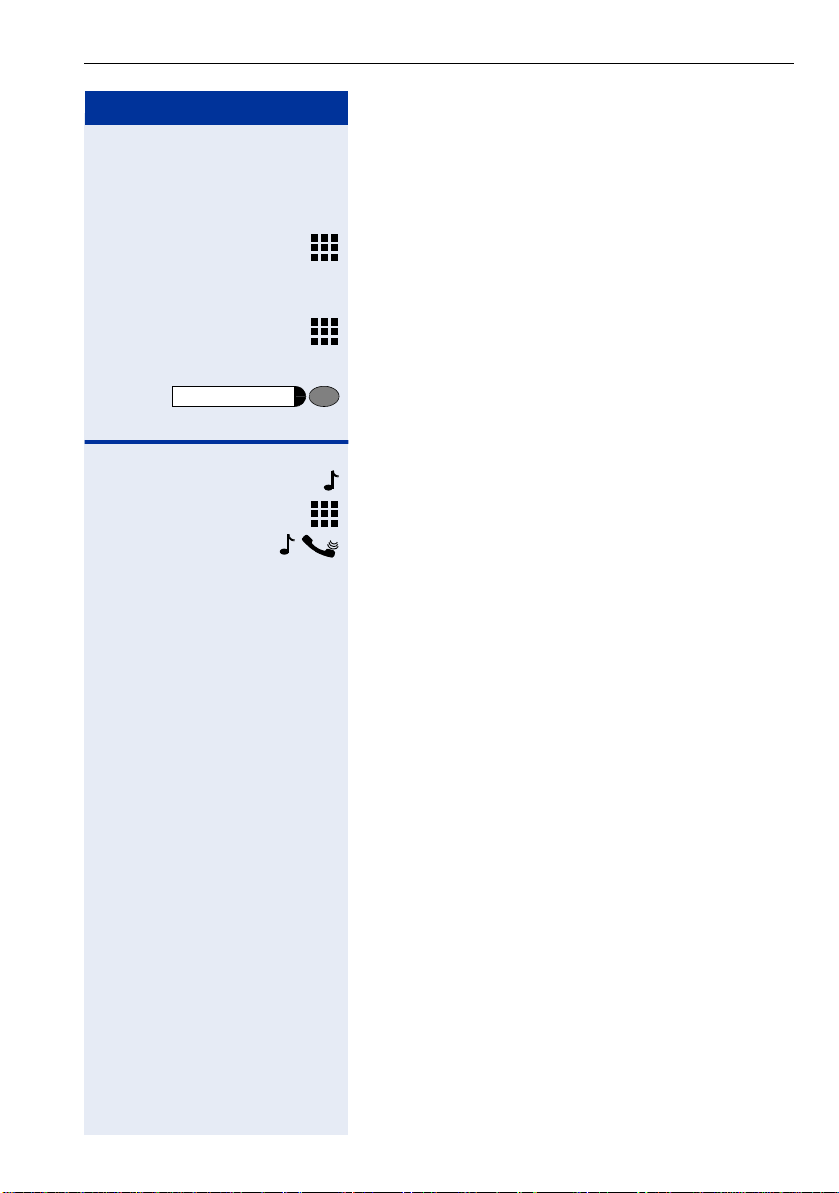
Step by step
LINE 801
Functions used for making calls
Seizure of a Specific Line
Seizing a specific line selects that line for generating an
external call or a call to another PABX.
Enter the number of an external line (e.g., 801).
Seizing a specific line selects that line for generating an
external call or a call to another PABX.
Enter the number of the external line (e.g., 801).
or
Press the "LINE 801" key, for example, to use the external line 801.
Wait for a dial tone.
Enter the external number you want to call.
Wait for the call to be answered. Initiate conversation.
Speed Dialing
Frequently used telephone numbers can be stored as
abbreviated numbers in two types of phonebooks or
speed dialing directories:
• System Speed Dialing
1
The System Speed Dialing can store up to 250 numbers (000-249) most frequently dialed by HiPath
1100 users. Numbers are stored by the system’s
support technician and can be used at any extension
(if authorized, contact your support technician).
• Individual Speed Dialing
The Individual Speed Dialing stores up to 5 numbers
chosen by the user. The numbers are configuredby
the user and remain stored only at the extension.
[1] Numbers are stored during system configuration. They can be di-
aled from any telephone set. See the chapter Main Configurations
- Speed Dialing in the Programming Manual. To assign names to
number you must use the HiPath 1100 Manager.
23
Page 24
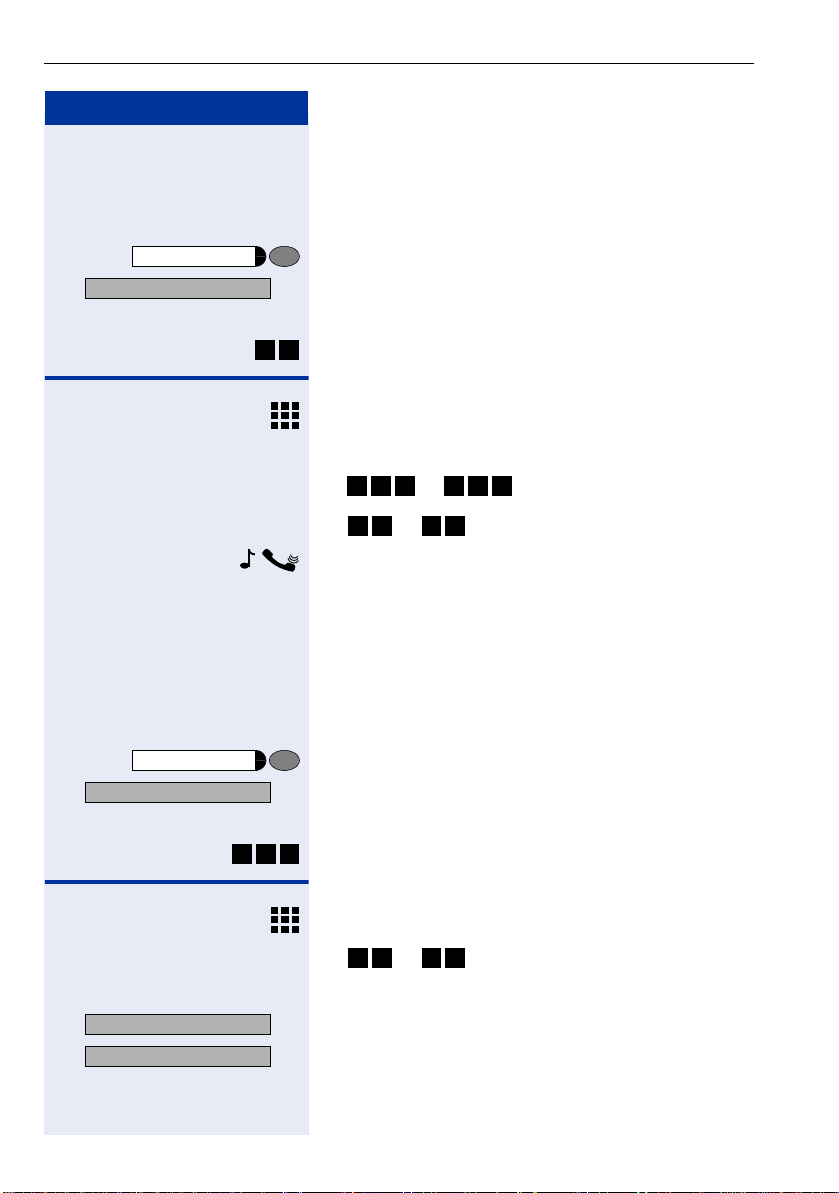
Functions used for making calls
Step by step
Service Menu
>
*7=SPEED DIAL?
*
Using Speed Dialing
Required: Individual Speed Dialing numbers are stored
by the user. System Speed Dialing numbers are stored
by the Support Technician.
Press this key.
:
Select and press to confirm.
or
7
Enter the code for accessing Speed Dialing.
Enter the desired abbreviated number from the System
Speed Dialing directory:
000 492
• to = System Speed Dialing
Service Menu
>
*92=CHANGE SPEED DIAL?
Next?
NEXT?
0
• to = Individual Speed Dialing
*
Wait for the call to be answered. Initiate conversation.
4
*
Programming Individual Speed Dialing
The speed dialing numbers stored in the Individual
Speed Dialing directory are only available for the extension in which they were entered. These numbers can
be updated, modified and deleted. Each extension can
have up to 5 speed dialing numbers of 20 digits each.
Press this key.
:
Select and press to confirm.
or
9
2
*
Enter the code for programming a speed-dial number.
Enter the Individual Speed Dialing abbreviated number:
0
• to = Individual Speed Dialing
*
or
4
*
: Press to confirm.
: Press until you see the abbreviated number you want.
24
Page 25
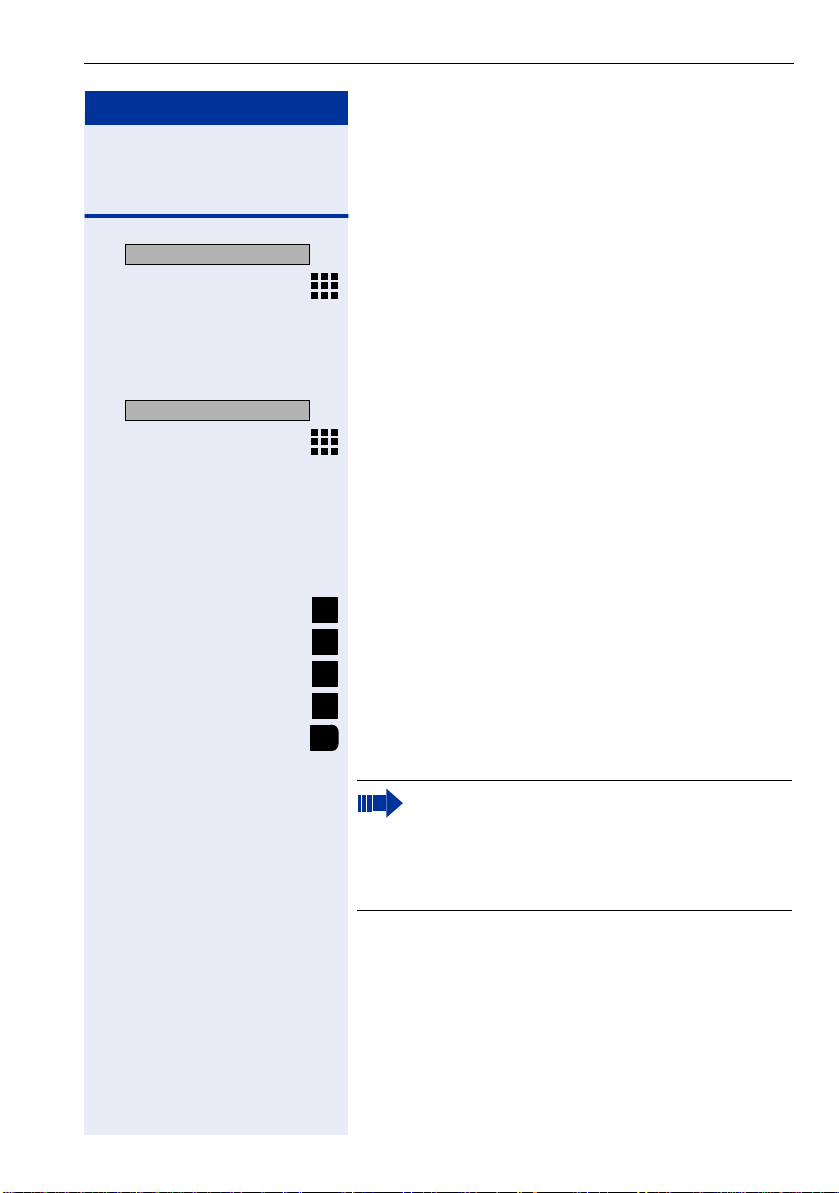
Step by step
>
CHANGE?
>
ENTER NAME?
Functions used for making calls
If a number has already been stored, the name (if entered) or the telephone number associated will be display.
:
Select and press to confirm.
Enter the external number to be stored in this position
in the Individual Speed Dialing directory.
Optional You can also enter a name associated to the number.
The name will be stored in the Speed Dialing directory
and displayed when the number is dialed.
:
Select and press to confirm.
Enter the name you want to associate to the number for
Caller ID and phonebook searches.
The telephone keypad is now available for entering letters by repeatedly pressing the key for the letter you
want.
Entering Letters
ABC
1x Letter A
2
ABC
2x Letter B
2
ABC
3x Letter C
2
ABC
4x Number 2
2
DEF
1x Letter D, and so on.
3
Example: Press the " 2" key three times to enter
the letter "C" or press "3" twice to enter the letter
"E."
• Key "0" = enters a space.
• Keys "1" and "#" = cancel the last character
entered.
Optional An Interdigit Pause ("P") can be added by pressing the
Redial key.
25
Page 26
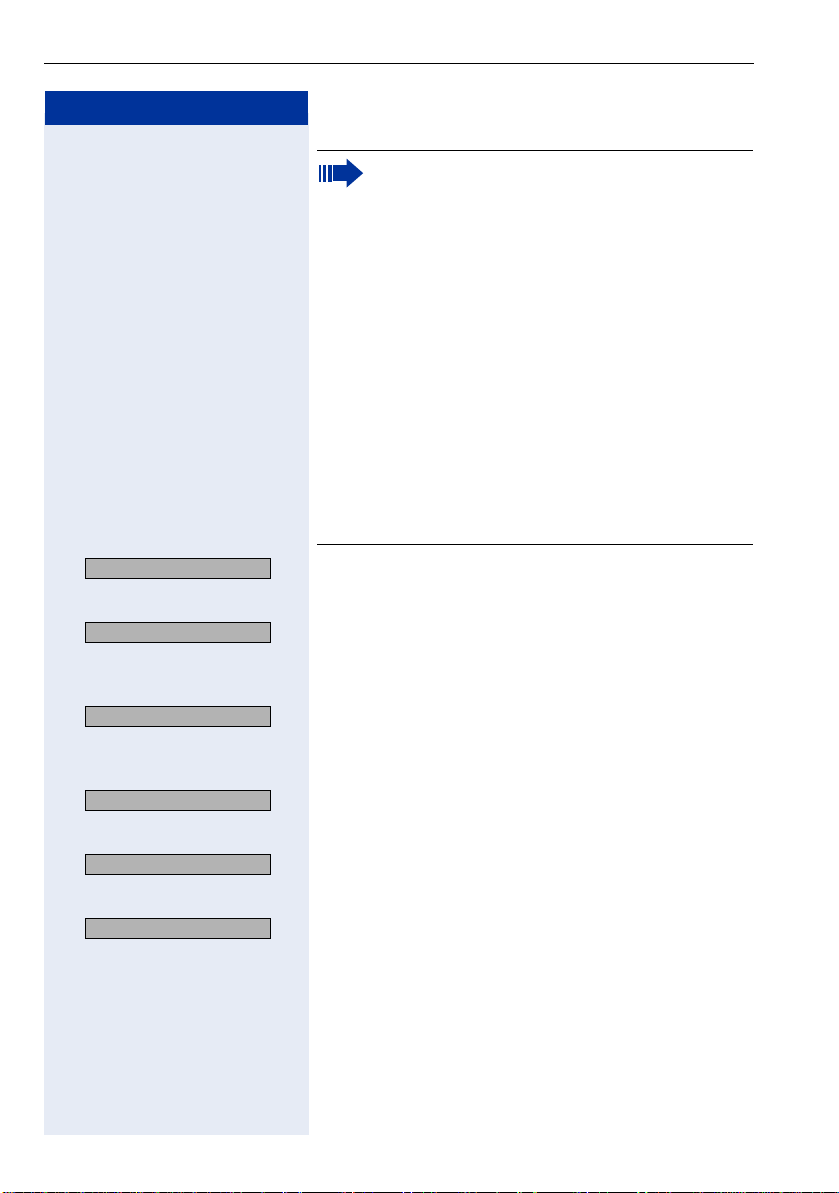
Functions used for making calls
Step by step
Each "P" character inserts a 2-second pause
(default) in the connection. A longer pause can
be inserted by entering more than one character
(for example, for a 4-second pause enter "PP")
The first "P# or #" specifies that the next digits for
A will only be forwarded if:
- Digital line or S
P# - DTMF digits are sent after local carrier
identification, when B is not answered.
# - DTMF digits are sent after B is answered.
- External analog line or analog extension:
P# or # - DTMF digits are sent after B is
answered.
Other characters ("#" and/or "*") may be added
after "P#".
extension:
0
SAVE?
>
PREVIOUS?
>
VIEW STATION NO.?
>
VIEW NAME?
>
DELETE?
>
EXIT?
: Press to confirm.
or If you make a mistake:
:
Select and press to confirm. All information is deleted.
or If a name is displayed, you can view the number asso-
ciated to it.
:
Select and press to confirm.
or If a number is displayed, you can view the name asso-
ciated to it.
:
Select and press to confirm.
or Delete all abbreviated number entries.
:
Select and press to confirm.
or
Select and press to confirm.
:
26
Page 27
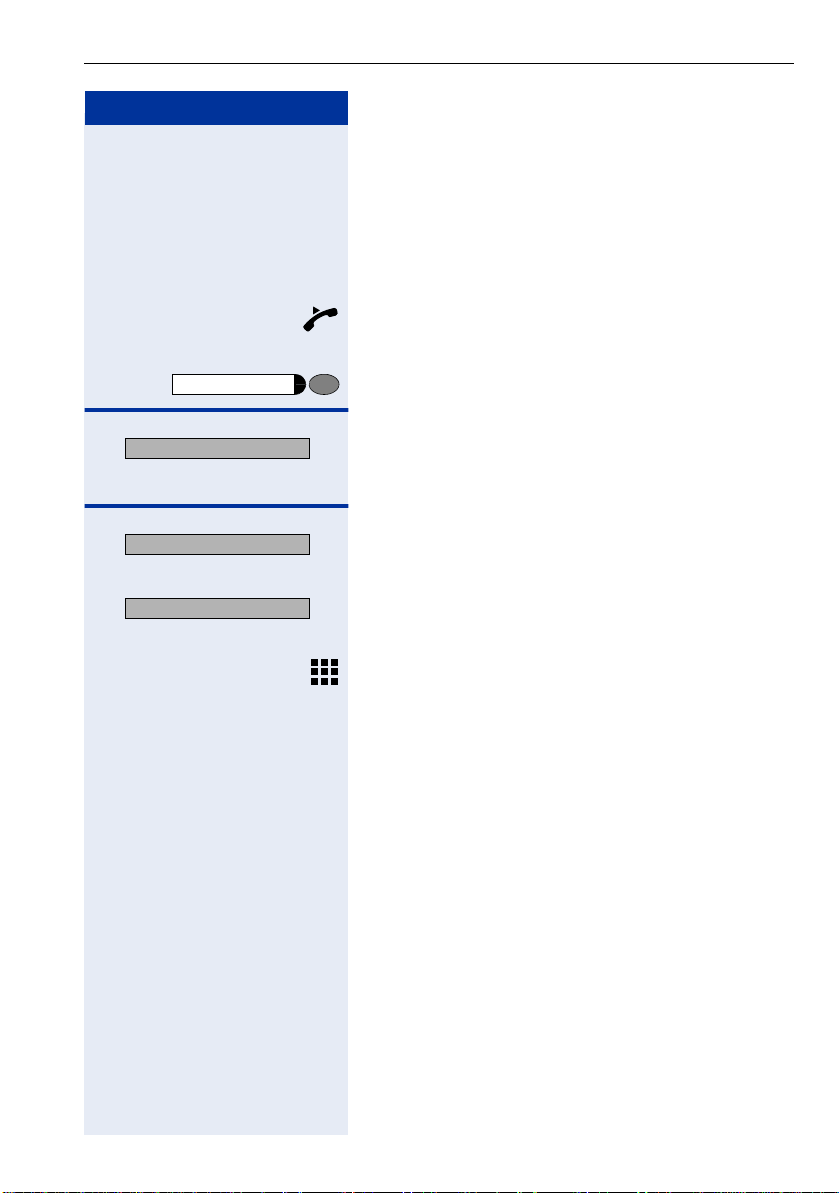
Step by step
Speaker
Functions used for making calls
Phonebook Search
A Phonebook Search or and alphanumeric search allows
an extension to lookup a person’s number by the person’s name when making a call.
Required: Names were assigned to the speed dialing
numbers recorded.
Lift the handset.
or
Press this key. The Speaker LED turns on.
DIRECTORY ?
>
NEXT?
>
PREVIOUS?
: Press to confirm.
The first record is displayed.
:
Select and press for viewing additional records.
or
:
Select and press for viewing additional records.
or
Using the keypad, enter the name you want to select or
the first letters of the name. The name is searched.
The telephone keypad is now available for entering letters by repeatedly pressing the key for the letter you
want.
27
Page 28
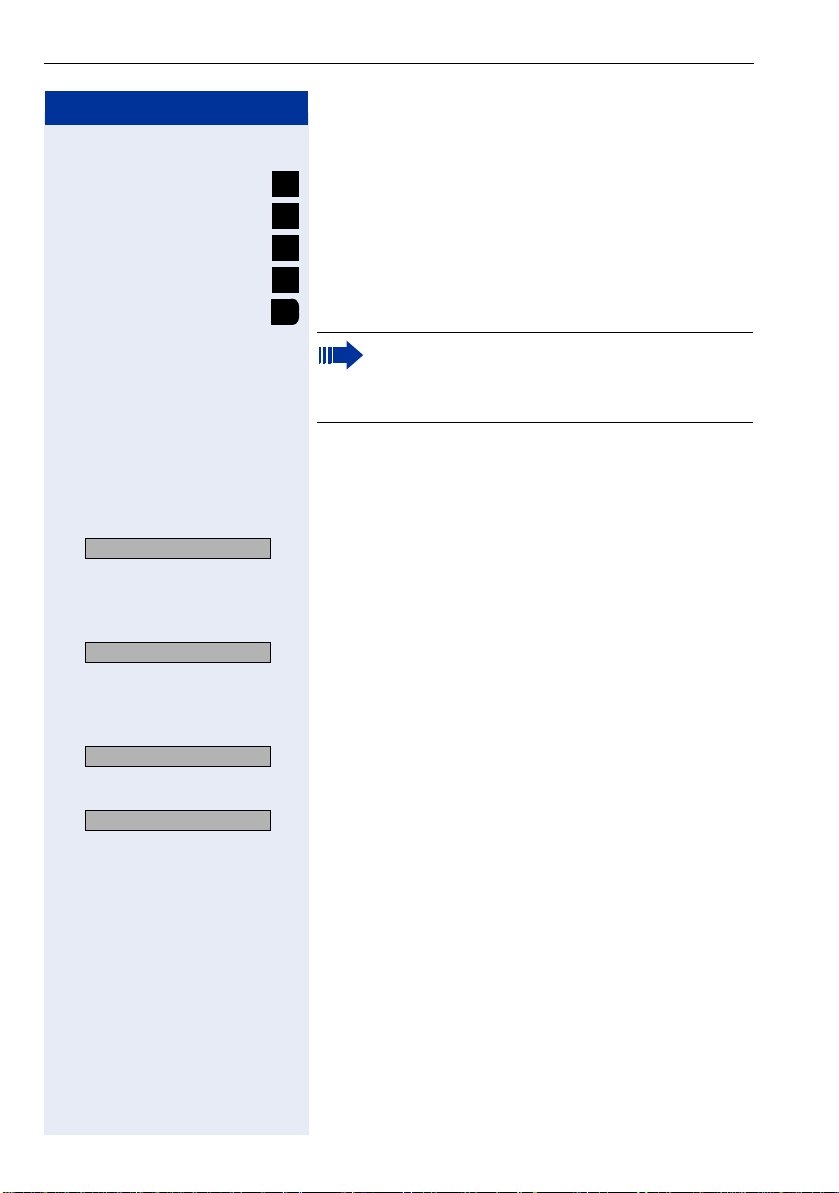
Functions used for making calls
Step by step
1x Letter A
2x Letter B
3x Letter C
4x Number 2
1x Letter D, and so on.
Optional
>
DELETE CHAR?
Optional
>
DELETE LINE?
Optional
>
VIEW STATION NO.?
Optional
>
VIEW NAME?
Entering Letters
ABC
2
ABC
2
ABC
2
ABC
2
DEF
3
• Key "0" = enters a space.
• Key "1" = displays the first record on the
Speed Dialing directory.
• Keys "*" and "#"= do not mean anything
If no match is found for the letters entered or if it is not
possible to enter letters at the moment, you will hear a
short beeping sound.
:
Select and press to confirm. It deletes the last character
that was entered If all characters are deleted, the first
Speed Dialing entry will be displayed again.
Select and press to confirm. All characters that were en-
:
tered will be deleted, and the first entry of the Speed Dialing directory will be displayed again.
:
Select and press to confirm.
Select and press to confirm.
:
The record selected is displayed:
28
Page 29
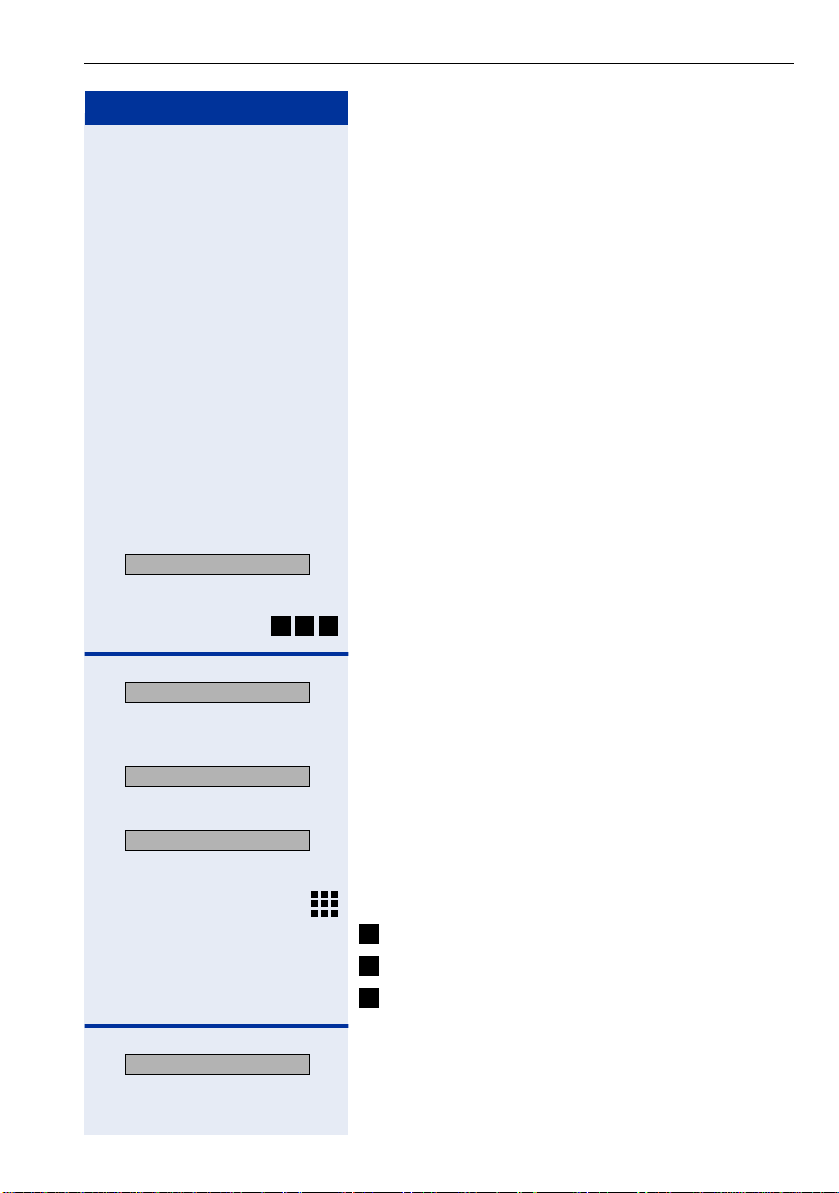
Step by step
Functions used for making calls
>
CALLER LIST?
1=CALLS NOT ANSWERED
>
2=CALLS ANSWERED
>
3=CALLS DIALED
Caller Lists
If so configured, the last calls not answered identified
by the extension are stored in three caller lists. These
caller lists can be programmed to save only external
calls or both external and internal calls. Using a System
Telephone with a display you can view and select lists:
• 1 = CALLS NOT ANSWERED
• 2 = CALLS ANSWERED
•3 = CALLS MADE
Up to 10 calls can be stored for each caller list. They are
stored in the order they were received or made. Each
call is stored with a time stamp. The list starts with the
most recent call that has not been recalled. If several
calls were from the same caller, the list will show the
time of the last call and the total number of times the
call was received.
Looking Up a Caller List
:
Select and press to confirm.
or
82#
Enter the dialing code for looking up Caller Lists.
1
2
: Select and enter to select the type of Caller List want-
ed.
or
:
or
:
or
Enter the number of the list you want to look up:
1
= Calls not answered
2
= Calls answered
3
= Calls dialed
NEXT?
: Enter to display additional lists.
[1]Make sure that Caller ID is enabled by your carrier.
[2] When the Do Not Disturb facility for an extension is activated, un-
answered calls are not stored in the memory.
29
Page 30
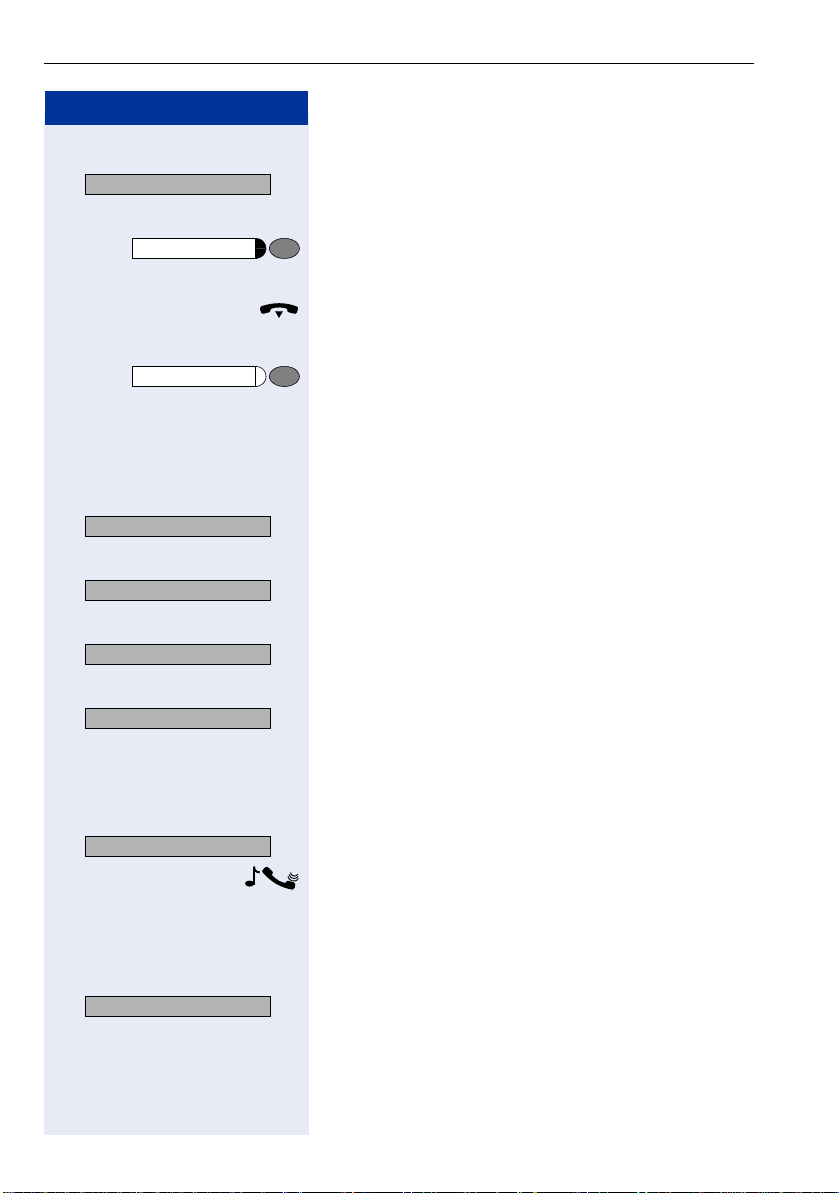
Functions used for making calls
Step by step
>
EXIT?
Service Menu
Speaker
>
DATE/TIME?
>
VIEW STATION NO.?
>
VIEW NAME?
>
WHO ?
End consultation.
:
Select and press to confirm.
or
Press this key.
or
Replace the handset.
or
Press this key. The speaker LED turns off.
Consultation about time of call and additional caller information
Required: The record wanted is shown in the caller list
during the consultation.
:
Select and press to confirm.
or
:
or
:
or
:
30
>
>
CALL?
DELETE?
Calling a Number from a Caller List
Required: The record wanted is shown in the caller list
during the consultation.
:
Select and press to confirm.
Wait for the call to be answered. Initiate conversation.
Delete the record from the caller list.
Required: The record wanted is shown in the caller list
during the consultation.
Select and press to confirm.
:
[1] If a list is full and a call is made, the last number stored is automat-
ically erased from the caller list.
1
Page 31

Step by step
Functions used for making calls
External Line Reservation
1
When there is no line available for making an external
call, use the line reservation feature.
Required: The user tried to access an external line and
received a busy signal.
Wait 7 seconds Wait 7 seconds until you hear a distintive tone (if config-
ured, Reservation will be automatically activated).
or
LINE RESERVATION?
: Press to confirm.
or
8*5
Enter the code for reserving or removing a line reserva-
tion.
Wait for a confirmation tone.
Replace the handset.
or
Speaker
Press this key. The LED turns off.
Wait for a recall when an external line becomes avail-
able.
When a line becomes available...
<< >>
The telephone rings (a distinctive ring).
Lift the handset.
or
Speaker
Press this key. The Speaker LED turns on.
Enter the external number you want to call.
Wait for the call to be answered. Initiate conversation.
[1] The method for accessing this feature varies according to the sys-
tem’s configuration.
On HiPath 1100 systems only four external line reservatio ns can be
done simultaneously.
31
Page 32

Functions used for making calls
Step by step
Service Menu
>
MORE FEATURES?
>
*493=INTERNET?
>
#493=NET ONOF?
3
9*4
or Enter the code for reserving or removing an external line
INTERNET ON
INTERNET OFF
For Internet Access
An external line reservation for Internet access allows
an extension to block a specified external line. The remaining extensions will not be able to use this line
while this feature is active. This, however, does not prevent the line from receiving incoming calls as usual.
Enter reservation/remove reservation of a line
Press this key.
:
Select and press to confirm.
:
or
:
or
3
9# 4
reservation.
Enter the code for the external line (e.g., 801).
The display shows that this feature is enabled.
or
The display shows that this features is disabled.
32
Recall
1
This feature allows you to automatically place a call to an
extension or external number (over a digital line) that is
unavailable at the moment. The call will go through as
soon as the line is available.
Required: The destination of the call is not available.
[1] Extension is busy - the system generates a recall as soon as a line
is available.
Extension is free - the system generates a recall once the caller has
returned to the station and made a call.
External number is busy - The system generates a recall as soon
as the destination number is free. This feature must be enabled by
the carrier. In addition, the system must have a S
stalled.
Only one recall can be activated for each extension. A new recall
cancels the previous one.
module in-
0
Page 33

Step by step
RECALL?
Wait 7 seconds Wait 7 seconds until you hear a distintive tone (if config-
Speaker
Functions used for making calls
Recall due to No Answer/Busy
: Press to confirm.
or
8*5
Enter the code for confirming the recall.
or
ured, Recall will be automatically activated).
Wait for a confirmation tone.
Replace the handset.
or
Press this key. The LED turns off.
Wait for the recall.
RECALL ENABLED?
Speaker
RECALL: ......?
Speaker
If the configuration for activating Recall has been
changed
1
:
Wait a few seconds until the display shows "RECALL
ON" and the busy signal or the call is briefly interrupted.
Replace the handset.
or
Press this key. The LED turns off.
Wait for the recall.
Answering a Recall
Required: Recall is active.
<< >>
The telephone rings (a distinctive ring).
The display shows "RECALL:......" and the number you
want to call.
Lift the handset.
or
Press this key. The LED turns on.
Wait for the call to be answered. Initiate conversation.
[1] (See Activating Recall/Urgent Call with Timeout, in the Program-
ming Manual)
33
Page 34

Functions used for making calls
Step by step
>
RECALL VERIFY/DEACTI-
DELETE?
>
EXIT?
Speaker
Service Menu
Recall Verification/Deactivation
:
Select and confirm.
or
8# 5
Enter the code for canceling a recall.
Delete selected record.
: Press to confirm.
End consultation
Select and press to confirm.
:
or
Press this key. The LED turns off.
or
Press this key. The LED turns off.
34
>
OVERRIDE?
OVERRIDE
(Alert)
Override
The Override feature allows the user to override a conversation. A beep signals that the conversation in
progress has been overridden.
Required: There is a conversation in progress at the call
destination.
:
Select and press to confirm.
or
6
2
*
Enter the code for confirming the override.
or
Press the "OVERRIDE" key.
The called party and the caller hear a warning signal every two seconds. If the called party is using a system
telephone with a display, it will show: "OVERRIDE:
(name or telephone number) and "RELEASE CALL?"
Initiate conversation.
[1] The user must have authorization from the system’s Support Tech-
nician in order to use this feature Programming Manual, Programming an Extension - Override).
1
Page 35

Step by step
Functions used for making calls
>
SILENT MONITOR?
CALL WAITING!
Silent Monitoring
Silent Monitoring allows a user to override a call without
sending a beep (for certain countries only).
Required: There is a conversation in progress at the call
destination.
:
Select and press to confirm.
or
4
4*9
Enter the code for Silent Monitoring.
Enter the extension (e.g., 11/101).
Wait. Start monitoring.
Urgent Call/Recall
when Busy
The Urgent Call feature is used when the extension being called is busy.
Required: The destination called is busy.
Wait a few seconds until the display shows "CALL
WAITING" and the busy signal becomes a ring.
Wait for the call to be answered.
2
1
RECALL?
CALL WAITING!
If the configuration has been changed, do the following to reactivate the Urgent Call feature:
: Press to confirm.
or
5
8
*
Enter the code for confirming an urgent call.
Wait a few seconds until the display shows "CALL
WAITING" and the busy signal becomes a ring.
Wait for the call to be answered.
[1] The user must have authorization to use this feature (see Program-
ming an Extension - Silent Monitoring, in the Programming Manual).
Within the system, Silent Monitoring has the same restrictions as
the Conference and Override features.
If the monitoring or the monitored party change status, Silent Monitoring is canceled. This occurs, for example, when a call is placed
on hold.
[2] An urgent call cannot be made when data protection, consultation
or conference features are activated at the extension called.
[3] (See Activating with a Timeout, in the Programming Manual).
3
35
Page 36

Functions used for making calls
Step by step
During a conversation using a headset (see
Headset feature), Urgent Calls are signaled, although they cannot be answered until the call
has ended.
Once the call has ended you must press the
HEADSET ON key or the electronic hook control
to answer an Urgent Call. The call will not be answered automatically.
Speaker
Speaker
Hotline
1
The Hotline feature allows an extension to automatically
generate a call to a pre-programmed number in the System Speed Dialing as soon as the handset is lifted.
Lift the handset.
or
Press this key. The LED turns on.
Wait for the call to be answered. Initiate conversation.
Warmline
2
Warmline is the length of time the extension should
wait to call the first number configured as a Hotline. Assuming the timeout is 9 seconds, the call will be made
9 seconds after the handset is lifted. However, if during
the 9 second time interval a key is pressed on the
phone keypad, the call to the Hotline will be canceled.
Each extension can have a different timeout for activating a Hotline. This timeout may vary from 0 to 9 seconds.
Lift the handset.
or
Press this key. The LED turns on.
Wait for the call to be answered. Initiate conversation.
36
[1] Extensions configured to use the Hotline feature cannot dial any
other internal or external numbers. However, they are able to receive calls as usual (see Programming an Extension - Hotline in the
Programming Manual).
[2] Extensions configured to use the Warmline function are able to dial
all other internal or external numbers, as well as receive calls as
usual (see Programming an Extension - Warmline in the Programming Manual).
Page 37

Step by step
Service Menu
>
*80=SPEAKER CALL ?
Functions used for making calls
Calling an Attendant Console (AC)1
An Attendant Console can be called at any time for making a call or simply for consultation.
9
Enter the code for calling the Attendant Console.
Wait for the call to be answered. Initiate conversation.
Direct Communication Call
This features enables sending voice messages to System telephones using the speakerphone. A message
can be sent to an extension or a Call Group (CG).
When a message is sent, the called party hears a warning signal before the message is played and the display
shows the caller’s name and number.
Required: Destination number uses a Profiset 3030 or
an optiPoint with a speakerphone telephone.
Press this key.
:
Select and press to confirm.
or
0*8
Enter the code for direct messaging.
Speaker
Enter an extension or Call Group (CG), e.g., 11/101 or
770).
Record the message.
Answer the call
Lift the handset.
or
Press this key. The LED turns on.
Initiate conversation.
[1] When no extension is programmed as an Attendant and "9" is en-
tered, a busy signal is heard.
37
Page 38

Functions used for making calls
Step by step
>
HF ANSWERBACK ON ?
>
HF ANSWERBACK OFF ?
6*9 6# 9
or Enter the code to activate or deactivate answering.
Speaker
Wait for the call to be answered. Initiate conversation.
Speakerphone Auto-Answering Mode
The called extension receives an Alert tone. The call using the speakerphone is established immediately after
this tone is received.
Required: A System Telephone with a Speakerphone at
the destination number.
:
Select and press to confirm.
or
:
or
LCR
The LCR (Least Cost Routing) is designed to lower telephone communications costs. When LCR is enabled, all
outgoing calls are routed to provide the least expensive
connection costs. A table is created listing all times of
the day, days of the week, telephone service providers
so that calls can be made when rates are at their lowest. After programming, you can make calls with no
need to enter the carrier code since LCR automatically
uses the carrier that provides the lowest rate at the time
the call is being placed.
Required: This feature must be configured for the system by using the HiPath 1100 Manager.
Lift the handset.
or
Press this key. The LED turns on.
Enter the code for accessing an external line (e.g., 0).
Wait for an external line dial tone.
Enter the external number you want to call.
1
2
38
[1] This feature must be enabled by the destination number during
programming (see Programming an Extension - Auto-Answering
Mode, in the Programming Manual).
[2] Settings must be configured on the HiPath 1100 Manager.
Page 39

Step by step
(Alert)
Functions used for making calls
You can configure the HiPath 1100 to send a warning
tone in the event that no external line is available for
LCR (see Programming Manual - Main Configurations Warning Tone when LCR is not available). This will alert
the user to the fact that the call is being completed by
a standard Carrier and that rates may be higher than
usual.
To warn the user that a different carrier is completing
the call, the system telephone display will display "EXPENSIVE CONNECTION" and a warning tone will be
heard.
1
ACS
With ACS (Alternative Carrier Selection) the system can
be set to use a specific carrier regardless of user’s selection. This feature allows you to choose the carrier
that offers the best rates at the specified calling time or
to select a default carrier for all calls, assuming conversion rules are properly defined.
The first digits of the number dialed by the user are analyzed by the system. If the system determines that
they belong to Conversion rules, it replaces them with
the rule’s preset numbers. The route/destination to be
used can also be preset. There is no field available to
specify a carrier. The carrier code must be included in
the conversion rule.
Different conversion rules can be applied to the same
number, depending on the time of day and day of the
week. It is possible to define a maximum of 100 conversion rules.
Example: Number dialed: 262 XXXX
Conversion Rules:
Index Dialed
Number
Alternate
Number
Alternate
Destina-
Overflow
Destination
tion
01 267 342 0 801
[1] ACS does not affect Emergency Numbers when the user dials di-
rectly.
A dialing rule may change if it is configured for using the Overflow
option.
Conversion rules must be configured using the HiPath 1100 Manager.
39
Page 40

Functions used for making calls
Step by step
Speaker
Index Dialed
Number
Alternate
Number
Alternate
Destina-
Overflow
Destination
tion
02 262 341 801 803
The system dials the number 341XXXX using 801 as a
destination. If this line is busy, the overflow option
route/destination will be 803. Conversion Rules may include interdigit pauses (refer to the Help file in HiPath
1100 Manager).
Required: This feature must be configured for the sys-
tem by using the HiPath 1100 Manager.
Lift the handset.
or
Press this key. The LED turns on.
Enter the code for accessing an external line (e.g., 0).
Wait for an external line dial tone.
Enter the external number you want to call.
Wait for the call to be answered. Initiate conversation.
When an extension makes an external call with
LCR or ACS activated, it gets a false dial tone.
40
Page 41

Step by step
Functions used for making calls
TIME EXCEEDED
Timer for Outgoing External Calls
1
This setting specifies a maximum time for the duration
of an outgoing external call for each extension.
The time count starts upon connection of a call and it
never restarts while the call is in progress (e.g., when
there is a transfer). Once the specified time expires, the
call is automatically disconnected.
Required: This feature must have been configured and
activated for the extension.
Enter an external number.
Wait for the call to be answered. Initiate conversation.
Timer for the specified time period is initiated.
Before a call is disconnected by the timer, a 10-second
warning tone is sent to the extension and the message
"TIME EXCEEDED" is shown on the display.
Once the specified time has elapsed the call is disconnected.
2
DISA
DISA (Direct Inward System Access) is a feature that allows you to make an external call from an external telephone (as if it was an extension) through your system.
In addition, the following features can activated or deactivated:
• ”Internal” Æ page 55
• ”Deactivating a Feature” Æ page 87
• ”Conference” Æ page 47
• ”Night Service” Æ page 89
[1] S ee Programming an Extension - Timer for Outgoing External Calls,
in the Programming Manual
[2] The HiPath 1100 allows only one DISA call at a time. When
there is a DISA call in progress, a second call to a DISA external line or
with DISA answering mode is treated as a regular call.
The DISA line is available for other callsas soon as the phone is placed
back on the hook. When there is a DISA call in progress, a second call
to a DISA external lineor with DISA answering mode is treated as a regular call.
If a call is received over an external line configured as a Fax/DID and DISA, the call is answered by the Fax/DID if this facility is available at the
moment.
You can program an external analog DISA line to be activated for certain
time periods (see External DISA Line, in the Programming Manual).
TAPI only monitors physical ports. To operate correctly, a DISA feature
must use special ports, and those cannot be monitored. If a physical
port is used when the DISA feature is active, the TAPI will be able to
monitor it.
41
Page 42

Functions used for making calls
Step by step
• ”Suffix Dialing” Æ page 49
• ”Door Opener” Æ page 91
• ”Electronic Lock” Æ page 77
• ”Speed Dialing” Æ page 23 (System and Individual)
• ”Relay” Æ page 81
• ”Do Not Disturb” Æ page 60
Required: The telephone used cannot be part of the
system, that is, it cannot be an extension.
Lift the handset.
Call the HiPath 1100 by entering a DISA MSN number
(see MSN DISA in the Programming Manual or the HiPath 1100 Manager) previously provided by a support
technician).
Wait for a continuous tone.
Enter the extension number for the user with a DISA
Permission (see DISA Permission Programming Manual, in the Programming Manual).
Enter the current 5-digit password for the electronic
lock (default is: 00000).
Wait for a continuous tone.
Enter the feature code (e.g., *97, Do Not Disturb).
or
Enter the external number you want to call.
Initiate conversation.
42
Page 43

Step by step
Service Menu
>
MORE FEATURES?
>
*41=TEMP MSN?
TEMP MSN
Functions used for making calls
Using a T emporary MSN to make a call
This feature allows you to use a temporary MSN from
your own directory to make an external call. Or use the
"”Programming the Keys” Æ page 96" feature to assign
a key to a MSN for monitoring incoming and outgoing
calls.
Required: You must know which selection option was
configured (see Assigning a Temporary MSN in the Programming Manual) for accessing the MSN:
• Enter the slot (001 ...140) for the MSN number or
• Enter the MSN number
Example
Slot MSN
001 3415565 - Home
002 3416496 - Office
User is at his/her office (3416496):
Press this key.
:
Select and press to confirm.
:
or
1*4
Enter the code for the temporary MSN.
or
Press the "TEMP MSN" key.
Enter the slot (e.g., 001) or the MSN Number (e.g.,
3415565) you want to sent to the destination.
Enter the code for accessing an external line (e.g., 0).
Enter the external number you want to call.
Wait for the call to be answered. Initiate conversation.
At his time, the called destination receives the Caller ID
information displaying the number 3415565, even
though the call has been originated from number
3416496.
43
Page 44

Features used during Call
Step by step
Features used during
Call
CONSULT?
CONSULT
QUIT AND RET?
RETURN TO HELD CALL?
Consultation
The Consultation feature allows the extension to make
a consultation to a third party when a call is in progress.
At the same time, it prevents the first caller from listening to the conversation.
Required: A call is in progress.
1
: Press to confirm.
or
Press the "CONSULT" key.
Enter the extension number (e.g., 11/101) or dial the access code for an external line (e.g., 0) then the external
number.
Wait for the call to be answered. Start a consultation.
To return to the first call...
: Press to confirm.
or
Wait for the consulted party to replace the handset.
If the consultation extension is busy or does not answer, or if you want to return to the first call before
answering...
: Press to confirm.
or
0
Enter the code for returning to the first call.
*
Wait to return. Proceed with the conversation.
44
[1] When the handset is replaced during a consultation, the first call is
transferred to the extension that was consulted.
Page 45

Step by step
Features used during Call
>
TRANSFER ?
TRANSFER ?
Speaker
Transfer
1
The Transfer feature allows an extension to transfer a
call (incoming or outgoing) to another extension or to an
external number.
Required: A call is in progress.
:
Select and press to confirm.
Enter the extension or external number.
Optional ( ) Let the caller know that there is a second call.
: Press to confirm.
or
Replace the handset.
or
Press this key. The LED turns off.
External-to-External over an external analog line
When there is an external call in progress, an extension
can make a consultation to another external number
and transfer the call, as described above.
Once the call is transferred and answered at the destination, a disconnect timer is activated (default is 5 minutes). A 20-second warning tone is sent to both parties
before the call is disconnected. In order to continue the
call without disconnecting, the destination number
must enter a code (MF, default "00") to restart the timeout., The call disconnect timeout and the Code to reset
it are configurable. Please ask your System Support
Technician for more information.
[1] If a transfer’s destination extension does not answer, the call is re-
turned to the calling extension.
An External-to-External transfer can only be made when at least
one of the calls is an outgoing call.
A call cannot be transferred to an Entrance Telephone, neither can
an Entrance Telephone transfer a call.
A call can only be transferred to a busy extension if "Transfer when
Extension is Busy" feature is enabled (see Programming Manual -
Programming an Extension - Transfer when Extension is Busy). In
addition, this can only be carried out within the limitations specific
for "Urgent Call/Callback when Busy".
[2] A call is terminated under three conditions:
• Disconnect timeout after and external-to-external transfer (Code
183)
• When a busy signal is detected
• Type of Answering Signal (Code 158) detected.
2
45
Page 46

Features used during Call
Step by step
RETURN TO HELD CALL?
If the consultation extension is busy or does not answer, or if you want to return to the first call before
answering...
: Press to confirm.
or
0
Enter the code for returning to the first call.
*
Wait to return. Proceed with the conversation.
46
Page 47

Step by step
>
TOGGLE/ CONNECT?
Service Menu
TOGG LE
Features used during Call
Toggle
The toggle feature allows switching conversations between two calls.
Required: A consultation is in progress.
Select and press to confirm.
:
or
Press this key.
2
Enter the code for switching between two calls.
*
or
Press the "TOGGLE" key.
Wait to return. Proceed with the conversation.
>
CONFERENCE ?
Service Menu
CONFERENCE
Conference
The Conference feature allows a third party to participate in a conversation when a call is in progress.
Required: A call is in progress.
Enter the extension (e.g., 11/101) or dial the access
code for an external line (e.g., 0) then the number to be
included in the conference.
Wait for the call to be answered.
Inform the person about the conference.
:
Select and press to confirm.
or
Press this key.
3
Enter the code for initiating a three-way conference.
*
or
Press the "CONFERENCE" key.
Wait. Start the conference.
[1] The maximum number of simultaneous conferences allowed by
the HiPath 1100 system is two. Note: The Override feature is tick-
eted as a Conference.
The extension must enabled for conferencing.
Once a conference ends a new ticket is generated.
An Entrance Te;ephone cannot be part of a Conference.
1
47
Page 48

Features used during Call
Step by step
Service Menu
>
*56=PARKING ?
PAR K
Speaker
Service Menu
>
#56=RETRIEVE CALL?
Service Menu
PAR K
Parking
1
The Parking feature can place up to 10 internal or external calls on hold and answer these at any extension.
Required: A call is in progress.
Press this key.
:
Select and press to confirm.
or
6*5
Enter the code for answering a call.
or
Press the "PARK" key.
0 9
... Select the parking slot
(e.g., 0).
Replace the handset.
or
Press this key. The LED turns off.
Recovering a parked call
Press this key.
:
Select and press to confirm.
or
Press this key.
6# 5
Enter the code for recovering the call.
or
Press the "PARK" key.
48
0 9
... Select the parking slot
(e.g., 0).
Initiate conversation.
[1] If the slot selected is busy, a rejection tone is heard.
If a call that was placed on Parking is not recovered after a specified timeout, it is sent back to the originating extension.
Page 49

Step by step
Features used during Call
>
MORE FEATURES?
>
*51=FLASH?
speaker
Service Menu
FLASH
Suffix Dialing
Suffix Dialing allows an extension to send information or
MF commands during a call (e.g., for telebanking).).
Required: There is a call in progress and the system accessed is ready to receive information/codes.
Enter the information requested by the answering service.
Wait for data confirmation.
When the consultation is completed, replace the handset.
or
Press this key. The LED turns off.
1
Flash on External Analog Line
The Flash on External Line feature allows the caller to
send a flash signal when making an external call (e.g:
Master PABX commands).
Required: An external call is in progress.
Press this key.
:
Select and press to confirm.
:
or
1*5
Enter the code for sending a flash signal over the line
external.
or
Press the FLASH key.
Proceed according to the instructions provided by the
accessed system.
[1] This information may or may not appear on the billing ticket (see
Programming Manual - Call Detail Report - Ticket Cost Code)
The system does not control Cost Codes. The use of Cost Code is
up to the user.
49
Page 50

Features used during Call
Step by step
>
RETURN TO HELD CALL?
Recovering a Call on Hold
This feature allows to recover a call that was placed on
hold for consultation when the consultation destination
is busy or there is no answer.
Once the call is resumed the destination is disconnected.
Required: A consultation or transfer was completed
and the destination is busy or does not answer.
:
Select and press to confirm.
or
0
Enter the code for returning to the first call.
*
Wait to return. Proceed with the conversation.
>
*60=ACCOUNT CODE?
50
Service Menu
COST CODE
Cost Code
External calls can be assigned Cost Codes which provide more control over telephony costs. A Cost Code is
set using a sequence of up to 10 random digits (0...9).
For example, the number of a lawsuit. This information
will appear in the call detail report ticket. For System
Telephones this feature is selected before or during a
call, using the menu, a cost code or a programmable
key.
Required: Cost codes were specified.
Press this key.
:
Select and press to confirm.
or
0*6
Enter the Cost Code.
or
Press the "COST CODE" key.
Enter the Cost Code (a sequence of up to 10 digits from
0 to 9).
#
Finalize the sequence of digits.
Enter the external number you want to call.
Wait for the call to be answered. Initiate conversation.
[1] This information may or may not appear on the billing ticket (see
Programming Manual - Call Detail Report Manager - Cost Code for
Ticket)
1
Page 51

Step by step
Functions used for Receiving Calls
Functions used for Receiving
Calls
Answering Calls
Extensions receive different ringing signals and tones
depending on the type of call being received and the
specified country setting. For example, some types of
ringing signals are:
• When receiving an internal call or callback, the tele-
phone rings twice (two short beeps) at 4-second in-
tervals.
• When receiving an external call, the telephone rings
once (single beep) at 4-second intervals.
• When receiving an Entrance Telephone call, the
telephone rings three times (triple beeps) at 4-sec-
ond intervals.
• When receiving a second call, a short tone (beep) is
heard at 6-second intervals.
• When receiving an Alarm Clock call, the telephone
rings twice (a long and a short beep) at 4-second in-
tervals.
The display shows the caller’s number, if Caller ID has
not been blocked by the caller. On the HiPath 1100, if
you record a name associated to the number the name
will also be displayed (if so configured by your system’s
Support Technician).
Speaker
<< >>
<< >>
... Using the Handset
The extension rings. The display shows the Caller ID in-
formation.
Lift the handset.
... Using the Speakerphone
The extension rings. The display shows the Caller ID in-
formation.
Press this key. The LED turns on
51
Page 52

Functions used for Receiving Calls
Step by step
<< >>
ANSWER?
HEADSET ON
: Press to confirm.
... with a Headset
Required: A headset must be connected. A key has
been programmed for the "Headset" feature or the
headset has an electronic control button that acts as the
hook (see Headset feature).
The extension receives a call ringing signal. A headset
does not receive a ringing signal unless it’s electronic
hook button is appropriately configured.
or
Press the HEADSET ON key or activate the electronic
hook control.
Once the call is answered the display shows Caller ID
information.
Headsets do not send a call ending tone (busy
signal) at the end of a call.
Answering a Call on Hold
CALL WAITING
>
Toggle/Connect ?
52
Service Menu
CALL WAITING
If there is an intermittent signal in the background when
a conversation is in progress, it means there is a second
or an urgent call being made to that extension.
Required: A call is in progress.
: Select and press to confirm.
or
Press this key.
5*5
Enter the code for answering a call.
or
Press the "CALL WAITING" key.
or
:
Select and press to confirm.
or
2
Enter the code for switching between two calls.
*
Wait for the call to be answered. Initiate conversation.
The first call is put on hold.
Page 53

Step by step
>
TOGGLE/ CONNECT?
Service Menu
TOGG LE
GROUP PICKUP?
Service Menu
PICKUP GROUP
Functions used for Receiving Calls
To switch between calls (Æ page 47)...
:
Select and press to confirm.
or
Press this key.
2
Enter the code for switching between two calls.
*
or
Press the "TOGGLE" key.
Wait to return. Proceed with the conversation.
Pickup
1
Group
The Group Pickup feature allows any group extension to
answer a call that rings at a different extension belonging to the same group).
Required: The extension rings briefly. The display
shows: "CALL FOR PICKUP GROUP."
: Press to confirm.
or
Press this key.
5
7
*
Wait. Initiate conversation.
Enter the code for picking up a group call.
or
Press the "PICKUP GROUP" key.
[1] An external call takes precedence over an internal call.
When the call is a callback, only the extension of the group that has
activated the feature can answer it. For more information about the
Group Pickup feature, see Programming an Extension - Pickup
Groups, on the Programming Manual.
53
Page 54

Functions used for Receiving Calls
Step by step
Service Menu
>
PICKUP - DIRECTED
Service Menu
INDIVIDUAL PICKUP
:
Wait. Initiate conversation.
Individual
The Individual Pickup feature allows a system extension
to answer a call that rings in a different known extension
number.
Required: A known extension is ringing.
Press this key.
Select and press to confirm.
or
Press this key.
9*5
Enter the code for Individual Pickup.
or
Press the "INDIVIDUAL PICKUP" key.
Enter the extension number (e.g., 11/101).
54
Page 55

Step by step
Functions used for Receiving Calls
>
FORWARDING ON?
SAVE?
>
FORWARDING ON?
Call Forwarding
1
It allows rerouting an incoming call to a specified extension, group or external number.
Internal
Internal Call Forwarding reroutes calls made to an extension to another specified extension or to a Voice Mail
Server, Call Group (CG) or Fax/DID.
Select and press to confirm.
:
or
1*1
Enter the code for Call Forwarding.
Enter the number for the
1. Extension you want to call (e.g., 11/101).
2. UCD Subscriber Group for Voice Mail (e.g., 790).
3. Call group (e.g. 770)
: Press to confirm.
External
The external Call Forwarding feature allows calls made
to a specific extension to be forwarded to an external
number.
:
Select and press to confirm.
or
1*1
Enter the code for Call Forwarding.
2
Enter the number for accessing an external line:
1. F or ex am p l e , 0 ;
2. A group of external lines (e.g., 890).
[1] When a UCD Agent activates Call Forwarding, the Agent is auto-
matically logged out of the group. When the Agent is logged into
the group, Call Forwarding is deactivated. When a UCD Agent ac-
tivates Call Forwarding - No Answer, the Agent’s status becomes
Unavailable.
When the status is Available, Call Forwarding is deactivated.
Deactivating Call Forwarding does not affect the UCD Agent sta-
tus.
[2] Call Forwarding on an Analog Line times out after 5 minutes of con-
versation. Call Forwarding does not take place when the external
destination number is busy. When a call is forwarded by the En-
trance Telephone, it is disconnected after 1 minute of conversa-
tion.
55
Page 56

Functions used for Receiving Calls
Step by step
SAVE?
: Press to confirm.
Wait for a dial tone.
Enter the number you want to call.
Service Menu
>
MORE FEATURES?
>
*14=FORW. NO REPLY ON
SAVE?
CF-NR TO...
When there is no answer
1
The Call Forwarding - No Answer feature allows rerouting a call made to a specific extension to another extension, a Voice Mail Subscriber Group or an external number, after a specified timeout.
Press this key.
:
Select and press to confirm.
:
or
4*1
Enter the code for internal Call Forwarding.
Enter the number for the
1. Extension you want to call (e.g., 11/101).
2. UCD Subscriber Group for Voice Mail (e.g., 790).
3. Call group (e.g: 770)
4. Access to an external line (e.g., 0) and the external
destination number.
: Press to confirm.
If Call Forwarding is enabled, the display will show
"FORWARD TO:" during a period of time.
56
[1] The call rings at the destination extension until the preset timeout
expires (see Programming an Extension - Call Forwarding - No Answer With a Timeout in the Programming Manual)
Page 57

Step by step
Functions used for Receiving Calls
ALL TO: ANNOUNC. FAX
ALL TO: ANNOUNC. DID
ALL TO: FAX/DDIA CALL
ALL TO: OPTIPAGE
SAVE?
For Fax/DID
1
When a Fax/DID module is installed, calls can be forwarded to Auto-Answering Mode.
Enter the type of Call Forwarding wanted:
1. - Immediate Call Forwarding
2. - Call Forwarding - No Answer
1*1
4*1
Enter the Call Forwarding destination number.
04
7
1. - Fax
Call forward to FAX is indicated on the Display.
14
7
2. - DID (direct dialing to an extension)
Call forward to DID is indicated on the Display.
24
7
3. - Fax/DID
Call forward to DID/FAX is indicated on the Display.
34
7
4. - Announcement
Call forward to Announcement is indicated on the Display.
: Press to confirm.
[1] For more information about the Fax/DID module, see Fax/DID
Auto-Answering Mode in the Programming Manual.
57
Page 58

Functions used for Receiving Calls
Step by step
CFC ON
Conditional
1
Incoming calls can be forwarded to a specified destination, as configured in any TSP-type (TAPI Service Providers) application, such as Windows TAPI Browser: Previous list or Unconditional Call Forwarding settings will be
overwritten by the new list settings
.The following information is needed for configuring a
list:
• Incoming Caller ID
• Day of the week and time
• Type of call (internal or external)
When more than one number have been specified for
incoming calls to an extension, the call forwarding priority will be:
1. Checks to see if the Caller ID for the incoming call
matches the number programmed for the extension
2. Checks to ensure that the Type of Call (internal or external) has been configured
3. Checks the time settings.
This feature is available when using a CTI (Computer Telephony Integration) interface.
Required: The extension has permission for conditional
Call Forwarding and the system is connected to a PC
that has a TAPI application installed.
1. Rules and conditions for Call Forwarding can be configured for each extension by using a Windows TAPI
application
2. Apply the settings to the extension desired.
3. From this moment on extension will be forwarded.
The display shows that this feature is enabled.
58
[1] The system allows up to 50 Call Forwarding numbers (see Pro-
gramming Manual,Programming an Extension - Conditional Forwarding Limited by Extension and Permission for Conditional Call
Forwarding).
Conditional Call Forwarding has priority over an unconditional Call
Forwarding.
Conditional Call Forwarding cannot be used on a S
extension.
0
Page 59

Step by step
Service Menu
>
MORE FEATURES?
>
#11=FORWARDING OFF ?
Service Menu
>
#0=RESET SERVICES ?
Functions used for Receiving Calls
Deactivating Call Forwarding
This feature allows an extension to resume answering
incoming calls.
Internal/External
Press this key.
:
Select and press to confirm.
:
or
1# 1
Enter the code for deactivating Call Forwarding.
Conditional
Press this key.
:
Select and press to confirm.
or
0#
Enter the code for activating the features.
Service Menu
>
MORE FEATURES?
>
#11=FORWARDING OFF ?
When there is no answer
When calls are not answered after a specified time,
they will no longer be forwarded to another extension,
Voice Mail Subscriber Group or external number.
Press this key.
Select and press to confirm.
:
:
or
4# 1
Enter the code for deactivating Call Forwarding.
59
Page 60

Functions used for Receiving Calls
Step by step
>
MORE FEATURES?
>
*97=DND ON?
>
#97=DND OFF ?
Service Menu
DND ON
DND OFF
Do Not Disturb
1
The Do Not Disturb feature prevents internal and external calls from being directed to an extension while allowing it to make calls. When the handset is lifted there
is a distinctive dial tone to remind the user that the feature is activated.
Press this key.
Select and press to confirm.
:
:
or
:
or
7*9 7# 9
or Enter the code for deactivating Do Not Disturb.
The display shows that this feature is enabled.
or
The display shows that this features is disabled.
60
[1] The extension enabled with the Do Not Disturb feature is not
warned about an urgent incoming call or a Callback request. Moreover, it cannot be used as a destination for Call Forwarding. The Attendant Console or Overflow Extension cannot activate this
feature.
When an extension configured as Door Opener activates this feature, only calls originating from the door opening device will ring at
the extension.
Page 61

Step by step
Functions used for Receiving Calls
Voice Mail
1
Voice Mail is an information tool designed to facilitate
communications within and outside of organizations. It
is similar to electronic mailing, faxing, etc. The characteristic feature of Voice Mail is that communications are
carried out by means of voice. More specifically, the
main advantage of Voice Mail is that it allows the user
to be accessible at any time, answering and receiving
calls while maintaining other personal and direct communications.
User can retrieve messages:
• From their own telephones
• Using an external or an internal telephone.
The Voice Mail server may be Internal or External. An
internal voice mail server refers to a server owned by
the company itself while an external voice mail server
refers to a facility outsourced to a local carrier.
Internal Server
An internal Voice Mail server works with a UCD Subscriber Group that is configured during the programming process. This is known as a VMIe Group Interface.
The configuration of a UCD Subscriber Group for the
VMIe Group Interface must fulfill these requirements:
• It must not be programmed as a DID for an external
line
• It must not be configured for Overflow.
• The Agent’s auto-notes time interval must be set to
at least 5 seconds.
• Queue size must be set at the maximum allowed
(default)
[1] This feature is only available when the HiPath 1100 is connected to
a Voice Mail Server. This can be an organization’s own internal
server or it can be part of the services provided by a local carrier.
Voice Mail Servers provide a wide range of features. We recommend reading the Instruction Manual to familiarize yourself with
the services provided and how to use them correctly.
61
Page 62

Functions used for Receiving Calls
Step by step
External Server
A Voice Mail Server outsourced to a local carrier works
for specified extensions grouped as a "External MWI
Group" during the configuration of the system. When
there is a message in the mailbox, the extensions that
belong to this group receive a MWI (Message Waiting
Indicator) from the external Voice Mail Server.
Service Menu
>
*91= PROG. FEATURE KEY?
62
Message Waiting Indicator (MWI)
The Message Waiting Indicator (MWI) is used in the HiPath 1100 to help manage voice mail. With this feature
when a mailbox (internal or external) receives a new
message, a signal or tone indicates that there is a message waiting.
This indication is provided in the following manner:
• By means of a key programmed as a MWI, in the
case of System Telephones.
• By means of an icon shown on the display, in the
case of System Telephones or standard telephones
with Caller ID (CLIP-FSK);
The signal indication is activated when the first message is received in the mailbox. The indication is deactivated automatically by the Voice Mail Server.
MWI for System Telephones
When there is a message in the user’s mailbox, the key
configured will blink as an indication.
Programming a Key as a MWI for the Internal Server
A programmable telephone key is assigned as an indicator for a new message in the mailbox by using an internal Voice Mail Server.
Press this key.
:
Select and press to confirm.
[1] When using an internal Voice Mail Server, extensions must be pro-
grammed in the Subscriber Group to which Voice Mail was assigned (see Programming an Extension - UCD Subscriber Group in
the Programming Manual).
When using an external Voice Mail Server (contracted with a local
carrier), the extensions assigned to voice mail must be programmed and the service must be enabled in the external MWI
Group (see Programming an Extension - External MWI Group in the
Programming Manual).
[2] For System Telephones without a display the signaling must be
programmed using the HiPath 1100 Manager application.
2
1
Page 63

Step by step
CHANGE KEY?
>
MAILBOX ?
Functions used for Receiving Calls
or
1*9
Enter the code for programming a key.
Select a programmable key.
: Press to confirm.
Select and press to confirm.
:
SAVE?
>
ANOTHER KEY?
Service Menu
>
*91= PROG KEY?
CHANGE KEY?
>
EXT. WAITING MSG ?
SAVE?
>
ANOTHER KEY?
: Press to confirm.
or
:
Select and press to confirm.
Programming a Key as a MWI for the External Server
A programmable telephone key is assigned as an indicator for a new message in the mailbox by using an external Voice Mail Server.
Press this key.
:
Select and press to confirm.
or
1*9
Enter the code for programming a key.
Select a programmable key.
: Press to confirm.
:
Select and press to confirm.
: Press to confirm.
or
:
Select and press to confirm.
1
[1] When this key is pressed, the message "XTRN WAIT MSG" will ap-
pear on the system telephone display.
63
Page 64

Functions used for Receiving Calls
Step by step
>
MORE FEATURES?
>
*68=MAILBOX ON?
>
#68=MAILBOX OFF?
MAILBOX ON
MAILBOX OFF
Service Menu
Service Menu
8*6 8# 6
or Enter the code for activating or deactivating the head-
Activating the Reception of an Internal MWI
When a Subscriber Group is programmed as a VMIe
Group Interface, it becomes a Voice Mail Subscriber
Group that can be enabled for signaling the moment a
new message is waiting (see Programming an Extension - VMIe Group Interface in the Programming Manual). This is the only group with permission to deactivate
the internal MWI.
Press this key.
:
Select and press to confirm.
:
or
:
or
Press this key.
set".
The display shows that this feature is enabled.
or
The display shows that this features is disabled.
1
64
Enter the extension number assigned to the mail box
(e.g., 12/102).
Accessing your Mailbox
To access your mailbox call the direct access number
(Voice Mail Subscriber Group) and follow the Voice Mail
system prompts.
You can also do the following:
• Record/Change a greeting announcement to be
played when there is a call.
• Listen to the messages left in your mailbox by callers.
[1] When all mail boxes of the Internal Voice Mail system are busy, the
call is forwarded to the UCD Subscriber Group queue assigned to
Voice Mail.
Remember: It is not possible to transfer calls to the Voice Mail system.
Page 65

Step by step
Speaker
MESSAGE
MESSAGE
Functions used for Receiving Calls
Lift the handset.
or
Press this key. The LED turns on.
or
Select this key.
Enter the direct access code (Voice Mail Subscriber
Group) for the Voice Mail system (e.g., 790).
Wait for the Voice Mail to answer the call.
Proceed with what you want to do by following the instructions given by the Voice Mail Server.
Voice Mail Forwarding
With this feature calls that are received at a specified
extension can be forwarded to a Voice Mail Server (See
(Æ page 55).
Leaving a message
Most callers access the called party mailbox when the
called party is not at the usual workstation (Voice Mail
Forwarding). On such occasions, the caller hears a
greeting announcement and can leave a message at the
mailbox.
For example,
The HiPath 1100 receives a call of a user who is not at
the company at that particular moment. The user’s extension is programmed to use the Mail Voice feature
and forward the call to your mailbox. The HiPath 1100
answers the call and connects the mailbox to the Voice
Mail of the user who is not available to answer it.
The caller will hear a greeting announcement and will
then be able to leave a message in the mailbox.
65
Page 66

Functions used for Receiving Calls
Step by step
Entry Voice Mail (EVM)
The HiPath 1100 can be equipped with an integrated
voice recording capability for Entry Voice Mail .
Your local Support Technician can configure up to 24
standard mailboxes, 2 of which can be for forwarding
(Day/Night Service message). Two parallel actions can
be executed: call switching and auto-answering (2
ports)
The Support Technician may authorize users to configure their own mailboxes.
A personal Mailbox answers the user’s calls, plays a
personal recorded greeting (or a default greeting) and allows the user to record his/her own message.
In addition to playing back a recorded greeting or
message, a mailbox capability provides the caller ac-
cess to an additional mailbox.
Example:
– The caller hears a greeting/music while waiting for
the call to be answered.
For example, "Hello. All our Attendants are busy
at the moment. Please wait on the line"
– At the end of the greeting the caller may leave a
message.
For example, The person you are trying to reach
is not available at the moment. Leave your message after the beep.
66
When a call to an extension is forwarded to an
EVM mailbox (call forwarding - No answer or
Busy) a message is played, explaining why the
call is being forwarded.
These messages are played before the greeting
message and cannot be overwritten.
Messages:
• Call Forwarding - Busy after Call Forwarding
No Answer: "User’s connection is
busy at the moment".
• Call Forwarding - No Answer: "The person
you are
calling is not available at the moment".
Page 67

Step by step
Functions used for Receiving Calls
Configuring a Personal Mailbox
If the Support Technician has not already configured
your personal mailbox.
Required: Automatic mailbox configuration has been
authorized by the system’s Support Technician.
07 9
Enter the code for "Entry Voice Mail" (default = 790).
Enter the password for the mailbox (default = 1234).
Wait for the Voice Mail to answer the call.
Follow Voice Mail prompts to make your selections.
It is recommended that you change the password after accessing your mailbox for the first
time.
Only numbers are allowed (0-9). Do not use
"1234" or "0000" .
If you forgot your password, please inform your
Support Technician so that the default setting
can be reset.
EVM does not prompt for a mailbox number
when the personal mailbox and an external line
mailbox use the same password. For example,
When a user accesses an EVM mailbox with the
same password used for a different line mailbox
- of which the user is a member - the mailbox being accessed is considered as a personal mailbox.
The user must change his/her personal or external line mailbox password in order to access the
external line mailbox to which he/she belongs.
Personal Mailbox Activation
In order for calls to be answered by Voice Mail you must
first configure Call Forwarding Æ page 55 to 790 (=Entry Voice Mail) on your telephone.
When the DISA feature Æ page 41 is activated, calls
made to your phone number can be forwarded to your
Entry Voice Mail.
67
Page 68

Functions used for Receiving Calls
Step by step
Checking your Personal Voice Mailbox
Messages stored in your mailbox are indicated on your
telephone as follows:
• An audible tone is heard when you lift the handset.
• The "Mailbox" key blinks, if appropriately configured
for this featureÆ page 62.
• The number of messages stored is shown on the
display. For example, "3 new messages."
The number of messages shown on the display
is the total number for all messages contained in
the personal and all other mailboxes for the lines
the user is a member.
>
CALL MAILBOX?
MAILBOX
Select the blinking key.
or
07 9
Enter the code for "Entry Voice Mail" (default = 790)
or
:
Select and confirm.
Enter your personal mailbox password (default = 1234).
Wait for the Voice Mail to answer the call.
Follow the Voice Mail prompts to make your selections.
From a different internal extension
07 9
Enter the code for "Entry Voice Mail" (default = 790)
Enter your personal mailbox password (default = 1234).
Enter your mailbox number (the same as your internal
extension number).
Wait for the Voice Mail to answer the call.
Follow the Voice Mail prompts to make your selections.
68
Page 69

Step by step
Functions used for Receiving Calls
From an external telephone
Connect to your HiPath 1100.
Enter the MSN designated to your EVM by the system’s
Support Technician (check with the Support Technician).
or If Call Forwarding to Entry Voice Mail is activated:
+ Enter your external number (MSN) and press the Star
*
(*) key during the message playback.
Enter your personal mailbox password (default = 1234).
Enter your mailbox number (the same as your internal
extension number).
Wait for the Voice Mail to answer the call.
Proceed with what you want to do by following the instructions given by the Voice Mail Server.
If your HiPath 1100 is configured for "... Using Automatic Seizure of an Active External Line" (consult your system’s Support Technician) press the
Flash key before selecting your mailbox.
With Pulse Dialing phones you must use Suffix
Dialing (MF) Æ page 49.
Second Attendant
When a Second Attendant is configured, it receives
calls forwarded by the First Attendant (an extension or
group) to the Second Attendant (an extension or group).
This occurs when the First Attendant is not available or
does not answer the call within a specified period of
time.
[1] A Second Attendant may also consist of a Fax/DID
Refer to the Programming Manual: Programming an Extension Second Attendant for MSN, and Programming an External Line Timeout for a Second Attendant to Answer a Call on an External
Analog Line.
1
69
Page 70

Functions used for Receiving Calls
Step by step
Groups
A Group consists of extensions joined by type or proximity. Its goal is to prevent calls from going unanswered
when an extension is busy or absent.
1
Call Groups (CG)
When a call to a Call Group (CG) is received, it rings at
all the extensions for that group. The first user (telephone) to answer the call initiates conversation with the
caller. Once the call is answered the other telephones
stop ringing.
Calling a Call Group (CG)
Enter the Call Group number.
707 797
• to = Call Group (CG);
Wait for the call to be answered. Initiate conversation.
Hunt Groups (HG)
The Hunt Group (HG) feature allows you to configure extension groups which are then assigned for answering
calls directed to a specific number (up to 10 Hunt
Groups, from 780 to 789).
When a Group receives an incoming call, the call rings
at one extension at a time. If an internal or external call
is not answered after a specified timeout, it rings at the
next extension, and so on, until it is answered by an
available extension. The selection of an extension
where unanswered calls should ring is made in two different ways: linear or round-robin.
• A linear search always starts from the first extension
in the group.
• A round-robin search starts after the last extension
selected.
2
70
Calling a Hunt Group (HG)
Enter the Hunt Group number.
807 897
• to = Hunt Groups (HG);
Wait for the call to be answered. Initiate conversation.
[1] See Programming an Extension - Groups, in the Programming
Manual.
[2] See Programming an Extension - Hunt Groups (HG) - Search Mode
for Hunt Groups, in the Programming Manual).
Page 71

Step by step
Functions used for Receiving Calls
>
JOIN GROUP?
>
LEAVE GROUP?
>
JOIN GROUP?
>
LEAVE GROUP?
5*8 5# 8
or Enter your group login (ON) or logout (OFF) code.
GP LOGON/GP LOGOFF
GP LOGON/GP LOGOFF
5*8 5# 8
or Enter your group login (ON) or logout (OFF) code.
GP LOGON/GP LOGOFF
GP LOGON/GP LOGOFF
Hunt Group (HG) and Call Group (CG) Login and Logout
Hunt Group (HG) and Call Group (CG) login and logout
allow an extension to join or exit one or more of its
groups at anytime.
Group Login/Logout
Select and press to confirm.
:
or
:
or
or
Press the "GP LOGON/GP LOGOFF" key.
or
In the event that the extension belongs to more
than one Group
Select and press to confirm.
:
or
:
or
or
Press the "GP LOGON/GP LOGOFF" key.
or
1
770 X (Name)
If an "X" appears next to the group number (e.g., 770) it
means that a ringing signal for this group is enabled.
[1]Each group member or non-member can also be accessed through
its extension number.
71
Page 72

Functions used for Receiving Calls
Step by step
770 (Name)
If a name has been stored for this group, it will be displayed (if configured by the system’s Support Technician).
or
If an X does not appear, it means that the ringing signal
is disabled.
or
Enter the Call Group number.
707 797
• to = Call Group (CG);
or
Enter the Hunt Group number.
807 897
• to = Hunt Groups (HG);
NEXT?
>
JOIN GROUP?
>
LEAVE GROUP?
>
#=LEAVE ALL GROUPS?
>
#=REJOIN ALL GROUPS?
: Press to confirm. The next number in the group will be
displayed.
or
:
Select and press to confirm.
The ringing signal for the group displayed is enabled.
or
:
Select and press to confirm.
The ringing signal for the displayed group is disabled.
or
:
Select and press to confirm.
The ringing signal for all groups is disabled.
or
#
Enter the code for "LEAVE ALL GROUPS".
or
Select and press to confirm.
:
The ringing signal for all groups is enabled again.
or
Enter the code for "REJOIN ALL GROUPS ."
*
72
Page 73

Step by step
Functions used for Receiving Calls
>
>
LOG ON?
LOG OFF?
0*4
GP LOGON/GP LOGOFF
GP LOGON/GP LOGOFF
UCD Subscriber Groups
1
Each UCD (Uniform Call Distribution) Subscriber Group
is formed by a maximum of 32 extensions. These extensions are assigned to answer calls destined to a specific
number that identifies the group.
The users of these extensions are called Agents.
Calling a UCD Group
Enter the UCD group number.
907 997
• to = UCD Group
Wait for the call to be answered. Initiate conversation.
UCD Group Login/Logout
2
Allows an Agent, at anytime, to enter a group to which
he/she belongs.
Group Login/Logout
:
Select and press to confirm.
or
:
or
1
or Enter the code to login or logout of the UCD group.
1
0# 4
or
Press the "UCD GP LOGON/LOGOF" key.
or
[1] Internal or external calls to a UCD Subscriber Group are routed to
the extension that has been free the longest. Calls made to a specific extension do not affect the way calls are distributed.
Login/Logout, Available/Unavailable, and Processing Later activity
is recorded for statistical purposes only. For more details see Programming an Extension - UCD Subscriber Group in the Programming Manual.
UCD Subscriber Groups are used for Voice Mail functions.
[2] Once an Agent is connected (logged in) to a group, the Agent will
be automatically disconnected (logged out) from the previous
group.
When a UCD Agent activates Call Forwarding, the Agent is automatically logged out of the group. When the Agent is logged into
the group, Call Forwarding is deactivated. When a UCD Agent activates Call Forwarding - No Answer, the Agent’s status becomes
Unavailable.
When the status is Available, Call Forwarding is deactivated.
Deactivating Call Forwarding does not affect the UCD Agent status.
73
Page 74

Functions used for Receiving Calls
Step by step
>
>
LOG ON?
LOG OFF?
0*4
GP LOGON/GP LOGOFF
GP LOGON/GP LOGOFF
1
or Enter the code to login or logout of the UCD group.
:
:
0# 4
In the event that the extension belongs to more
than one Group
Select and press to confirm.
or
or
1
or
Press the "UCD GP LOGON/LOGOF" key.
or
>
>
790 X (Name)
790 (Name)
NEXT?
LOG ON?
LOG OFF?
If an X appears next to the group number (e.g., 790) it
means that the ringing signal for this group is enabled.
If a name has been stored for this group, it will be displayed (if configured by the system’s Support Technician).
or
If an X does not appear, it means that the ringing signal
is disabled.
or
Enter the UCD group number.
907 997
• to = UCD Group
: Press to confirm. The next number in the group will be
displayed.
or
:
Select and press to confirm.
The ringing signal for the group displayed is enabled.
or
:
Select and press to confirm.
The ringing signal for the displayed group is disabled.
or
74
Page 75

Step by step
>
UCDGRP. ON/OFF?
>
AVAILABLE?
>
NOT AVAILABLE?
0*4
GP AVAIL/GP UNAV UCD
Functions used for Receiving Calls
:
Select and press to confirm.
The ringing signal for all groups is enabled/disabled.
Available/Unavailable Agent for a UCD Group
Enables an Agent to start receiving calls within a group
or to stay away from the group, for example, in the
event of a meeting.
Available/Unavailable Agent
:
Select and press to confirm.
or
:
or
2
or Enter the code to become available or unavailable in the
2
0# 4
UCD Group.
or
Press the " UCD GP AVAIL/UNAV" key
>
WORK ON ?
>
WORK OFF ?
3
0*4
IN SERVICE / OUT OF SERVICE
IN SERVICE / OUT OF SERVICE
UCD Agent in Service/Out of Service
It allows an Agent to resume receiving calls in a group
once he/she is available again.
Or it prevents an Agent from receiving calls within a
group when he/she is busy with a request, such as a
customer’s inquiry.
Agent In Service/Out of Service
Select and press to confirm.
:
or
:
or
3
or Enter the code to switch the state to In Service or Out
0# 4
of Service.
or
Press the "IN SERVICE/OUT OF SERVICE" key.
or
75
Page 76

Functions used for Receiving Calls
Step by step
Collect Call Barring
When this feature is activated, the system automatically
rejects all incoming collect calls over a digital line. Calls
received over an analog line are rejected only at the moment they are answered.
Types of Collect Call Barring:
• Collect Call Barring by Extension
(see Programming an Extension - Collect Call Barring by Extension, in the Programming Manual)
• Collect Call Barring for a UCD Subscriber Group
The system bypasses Collect Call Barring for members and non-members of the UCD Group. This
means that Collect Call Barring is only acknowledged.
(see Programming an Extension - Collect Call Barring for a UCD Subscriber Group, in the Programming Manual)
• Collect Call Barring for Fax/DID
Call Barring will not work in the case of calls transferred to a Fax/DID.
(see Fax/DID - Collect Call Barring for Fax/DID, in the
Programming Manual)
76
Overflow extension
An overflow extension only receives calls when the extension that was called is not available, that is, when it
is busy, there is no answer, or the number called does
not exist.
Examples:
• The extension called is activated for room monitoring (Babyphone)
• The extension that was programmed as the first attendant is currently assigned as Door Opener
• No First Attendant has been configured for the extension
Another way to access an Overflow extension is by dialing its internal number.
[1] The Overflow Extension cannot be configured or used for Fax (see
Programming an Extension - Overflow Extension, in the Programming Manual).
1
Page 77

Step by step
Service Menu
>
*93=Change Password?
Miscellaneous Functions
Miscellaneous Functions
Changing the Password for the Electronic Lock
This is a security feature that protects against unauthorized use by setting a personal password.
Press this key.
:
Select and press to confirm.
or
3*9
Enter the code for changing the password.
Enter the current 5-digit password for the electronic
lock (default is 00000).
Enter a new password.
Confirm the new password.
If you forget your password, contact your system’s support technician to reset the default
password "00000."
Electronic Lock
The electronic lock allows the user to prevent unauthorized persons from making calls from that particular extension.
When an extension is configured for using a special
Class of Service (see Main Configurations – Special
Class of Service for a Blocked Extensions, in the Programming Manual) it will allow specific functions. For
instance, when an electronic lock is activated for an extension authorized for international calls, that extension
will only allow local calls (seeTechnical Support).
[1] It will be possible to make external calls using the Speed Dial
phonebook or an authorized password for that specific extension.
When an extension is blocked, a distinctive dial tone is heard when
the handset is lifted.
1
77
Page 78

Miscellaneous Functions
Step by step
>
CHANGEOVER ON ?
>
CHANGEOVER OFF ?
6*6 6# 6
or Enter the code for deactivating the electronic lock.
TELEPHONE LOCKED
TELEPHONE UNLOCKED
>
MOH ON?
>
MOH OFF?
1 0
4*9
or Enter the code for activating or deactivating Music on
:
Select and press to confirm.
or
:
or
Enter your 5-digit password (the default is: 00000).
The display shows that this feature is enabled.
or
The display shows that this features is disabled.
Music on Hold
This feature plays pre-programmed music during the
time an external call is on hold (see General Programming - Music on Hold in the Programming Manual).
The music can be heard, for instance, through a system
telephone speaker, as background music.
:
Select and press to confirm.
or
:
or
1 0
4# 9
Hold.
78
PLAYING SYSTEM MUSIC
SYSTEM MUSIC STOPPED
The display shows that this feature is enabled.
or
The display shows that this features is disabled.
Page 79

Step by step
Service Menu
>
MORE FEATURES?
>
*9411=BUSY BY BUSY ON ?
>
#9411=BUSY BY BUSY OFF ?
1 1
4*9
or Enter the code for deactivating Busy Signaling.
Miscellaneous Functions
Busy Signal when extension is busy
This features allows all telephones in the "Busy Signal"
Group to automatically switch to a busy signal when a
member of the group has a call in progress (see Programming a Digital Trunk - Busy Signal, in the Programming Manual). External calls do not ring (on digital lines
the caller hears a busy signal).
This is useful when there is only one person of the
group available and this person does not want to interrupt the conversation in progress.
Press this key.
:
Select and press to confirm.
:
or
:
or
1 1
4# 9
BUSY BY BUSY ON
BUSY BY BUSY OFF
Service Menu
>
MORE FEATURES?
>
*9412=SET COUNTRY CODE?
The display shows that this feature is enabled.
or
The display shows that this features is disabled.
Language/Country Settings
This allows to configure the system specifically according to the country.
Language and currency settings for the telephone display can also be configured.
Required: The extension has permission to use this
feature.
Press this key.
Select and press to confirm.
:
:
79
Page 80

Miscellaneous Functions
Step by step
or
1 2
4*9
Enter the code for selecting a country.
Enter the country code (up to 8 digits).
The code is stored and the system is restarted.
Country Code
Brazil 14463075
Chile 30259680
Portugal 37496521
Vietnam 48220818
Thailand 50692539
Ukraine 50889647
M ex i co 5 19 11111
Pakistan 51951328
Greece 52632505
IM French 52633110
Venezuela 56589679
South Africa 58049590
Russia 64243015
Canada 67831496
Singapore 74857265
Peru 75051002
Malaysia 76010255
IM English 85315585
Spain 96149549
China 98245912
China2 98245924
IM Spanish 98256348
India 98274553
Argentina 99195953
Philippines 99251479
80
Page 81

Step by step
Miscellaneous Functions
Country Code
Turkey 53951509
Latvia 23730903
Lithuania 54369901
Italy 70129594
Australia 99168546
United Kingdom 54721445
France 68141859
1
korea
[1] The Numbering Plan suffers the following changes:
a) Access to the group of external lines (
digit "9" instead of "0";
b) Calling an operator terminal (
instead of "9";
c) Group call pickup (
ad of "*57";
d) Recovery of a parked call (
"*57" instead of "*0";
Æ page 53) is done with sequence "*0" inste-
Æ page 50) is done with sequence
99251480
Æ page 20) is done with
Æ page 37) is done with digit "0"
Service Menu
>
*90= CONTROL RELAY ON?
>
*90= CONTROL RELAY OFF?
Relay
1
The relay on the HiPath 1120 music module is used to
control all peripheral equipment, such as the Door
Opener, etc.
Press this key.
:
Select and press to confirm.
or
:
or
0*9 0# 9
or Enter the code for deactivating the relay.
[1] Activate (contacts closed) or Deactivate (contacts open) the relay
immediately or after a specified time (see Relay and Sensors in
Programming Manual, HiPath 1120).
81
Page 82

Miscellaneous Functions
Step by step
Service Menu
>
*90= CONTROL RELAY ON?
>
*90= CONTROL RELAY OFF ?
0*9 0# 9
or Enter the code for activating or deactivating the relay.
Service Menu
>
MORE FEATURES?
>
*9414=REALLY STATUS?
If a Fax/DID facility was configured...
The relay can be controlled by a remote MF telephone
Required: The remote telephone must have a conversation in progress with the system’s programming extension.
Press this key.
:
Select and press to confirm.
or
:
or
Enter the system password at the remote telephone
(the default is: 31994).
Relay Status Check
This feature allows you to check if the relay is On or Off.
Required: System Telephone with a display.
Press this key.
:
Select and press to confirm.
:
or
1 4
4*9
Enter the code for checking the status of the relay.
82
Page 83

Step by step
Speaker
Speaker
Miscellaneous Functions
Acknowledging/deactivating a General Alarm
If the Support Technician configured the alarm feature
for your extension, it will ring whenever there is an
alarm condition on the HiPath 1100.
Answer the call to acknowledge that the alarm was detected. If the alarm call is not acknowledged, a new attempt at a call will be made (as programmed) and the
extension will ring again.
Required:The display shows "CALL: RLA CHK..." and
your telephone will ring three times (three short beeps)
at 4-second intervals.
Lift the handset.
or
Press this key. The LED turns on.
Replace the handset.
or
Press this key. The LED turns off.
Deactivating a General Alarm
If an alarm system has been activated, in addition to the
alarm signal, it can be deactivated.
1 4
4# 9
Enter the code for deactivating a general alarm.
Enter the access code (default is 31994).
Alarm clock
The Alarm Clock allows you to program an extension to
send the user a reminder at a specific time, at fixed
time intervals or cyclically.
To use this feature you must specify and store the time
when the reminders alerts should be sent. Time alerts
can be set for:
• Daily reminders
• Daily except weekends
• A reminder after a specified period of time
• A reminder for a specific date
83
Page 84

Miscellaneous Functions
Step by step
Scheduling Time Reminders
Service Menu
>
*46=TIMED REMINDER ON?
1= DAILY?
>
2=DAILY EXC. WEEKENDS
>
3=AFTER TIMEOUT
>
4=SPECIFIC DAY
1 2 3 4
or or or Enter an option.
For Type 4 timed reminder
only
SAVE?
>
PREVIOUS?
Press this key.
:
Select and press to confirm.
or
6*4
Enter the code for canceling the alarm clock.
: Select and press to confirm the type of scheduled time
reminder you want.
or
:
or
:
or
:
or
Enter the day, month, hour, minutes (e.g., 05080830 for
August 5, 8:30 a.m.).
: Press to confirm.
or If you make a mistake:
Select and press to confirm. All digits that were entered
:
are deleted and the display returns to the Time Reminder options.
84
>
SAVE?
PREVIOUS?
Enter the hour in a 4-digit format. For example, 0905 for
9:05 a.m. or 1430 for 2:30 p.m.
: Press to confirm.
or If you make a mistake:
:
Select and press to confirm. All digits that were entered
are deleted and the display returns to the Time Reminder options.
Page 85

Step by step
Miscellaneous Functions
Deleting/Checking a Scheduled Ti me Reminder
Service Menu
>
#46=TIMED REMINDER OFF ?
DELETE?
>
EXIT?
REMINDER ?
Speaker
Press this key.
Select and press to confirm.
:
or
6# 4
Enter the code for [DELETE?][DELETE?] a Time Re-
minder.
: Press to confirm.
or
:
Select and press to confirm.
Scheduled Time Reminder Call
Required: A time reminder was scheduled.
The telephone rings. The scheduled time is displayed.
Lift the handset.
or
Press this key.
85
Page 86

Miscellaneous Functions
Step by step
Service Menu
>
MORE FEATURES?
>
*508=WALKING COS ?
COS (Class of Service) Changeover
The COS Changeover feature authorizes the user to use
a different system extension temporarily to make calls
as if he was at his own extension but with a lower class
of service.
Press this key.
:
Select and press to confirm.
:
or
8
0*5
Enter the code for COS Changeover.
Enter the extension number for which you have authorization (e.g., 11/101).
Enter the 4-digit password for the electronic lock (default is 0000).
Enter the code for accessing an external line.
Wait for a dial tone.
Enter the external number you want to call.
Wait for the call to be answered. Initiate conversation.
Once the handset is on-hook, the extension can use its
regular class of service.
1
86
Service Menu
Data Protection
2
The Data Protection feature prevents audio signals generated by the system from affecting data equipment
connected to the extension, such as faxes, modems, Internet connections or answering machines.
Press this key.
[1] COS Changeover must be enabled in order for an extension to use
another extension (see Main Configurations - COS Changeover in
the Programming Manual).
[2] Data Protection cannot be activated if the extension is configured
as an Overflow Extension or as an Attendant Console.
If the extension is a MSN Attendant console and activates this feature, external calls will be forwarded to an overflow extension.
Page 87

Step by step
>
*490=CAMPON PROTECTION ON
>
#490=CAMPON PROTECTION
0
9*4
or Enter the code for deactivating Data Protection.
Service Menu
>
MORE FEATURES?
>
#87=WAITING TONE ON?
>
*87=WAITING TONE OFF ?
7# 8 7*8
Miscellaneous Functions
:
Select and press to confirm.
or
:
or
0
9# 4
Call Waiting Signaling Tone
This feature allows you to activate/deactivate the automatic sending of a signal (call waiting) for a second call
when a conversation is in progress.
Required: The extension being called is busy.
Press this key.
:
Select and press to confirm.
:
or
:
or
or Enter the code for activating or deactivating the call
waiting signal.
Service Menu
>
#0=RESET SERVICES ?
Deactivating a Feature
The feature Function Deactivation allows an extension
to deactivate the following features simultaneously:
• Call Forwarding (Conditional and Immediate Unconditional )
• Do Not Disturb
• Data Protection
• Alarm clock
• Callback
• Urgent Call
• Speakerphone Auto-Answering Mode
Press this key.
:
Select and press to confirm.
or
0#
Enter the code for activating the features.
87
Page 88

Miscellaneous Functions
Step by step
>
*88=BABYPHONE?
Service Menu
Speaker
Speaker
Room Monitor
1
A Room Monitor (Babyphone) uses a telephone handset as a microphone to capture audio signals in a room.
To a ct i va t e
Press this key.
:
Select and press to confirm.
or
8*8
Enter the code for activating the Room Monitor feature.
Lift the handset and position it towards the object to be
monitored.
or
Press this key. The LED turns on
Deactivation
Replace the handset.
or
Press this key. The LED turns off.
Room Monitor
88
... From an Extension
Enter the extension number for the room you want to
monitor (e.g., 11/101).
Wait. The user calls the extension assigned to the feature to hear the audio signals present.
... from an external telephone
Required: The telephone must be a DTMF telephone
or you must be able to switch it to DTMF. The telephone
is not connected to the system.
Connect to the HiPath 1100. Enter the DISA-MSN number (ask your Support Technician).
[1] When the Fax/DID module is installed, you can monitor an environ-
ment even from an external telephone. After the answering message completes, enter the extension number assigned to the
feature, then enter the extension password (same as the electronic lock).
This cannot be activated for an overflow extension or members of
a Hunt Group.
Page 89

Step by step
Miscellaneous Functions
Wait for a continuous tone (if necessary, switch to DTMF) then enter your internal number and the lock’s
password.
Enter the number for the extension to be monitored.
Wait. The user calls the extension assigned to the feature to hear the audio signals present.
>
NIGHT ANSWER ON?
>
NIGHT ANSWER OFF?
4*4 4# 4
or Enter the code for activating or deactivating Night Ser-
NIGHT SERVICE
NIGHT SERVICE
Night Service
1
The Night Service feature activates DIDs on the Night
Table. It can be enabled or disabled at any system extension.
When Night Service is ON --for example, at lunch time
or after business hours-- all external calls are forwarded
to a specified internal extension (Night destination).
The Night Service extension and the required password
for activation/deactivation are specified by the system’s
Support Technician.
The Support Technician may also specify a time for automatically activating/deactivating Night Service. Automatic Night Service does not function when Manual
control is on.
Select and press to confirm.
:
or
:
Select and press to confirm.
or
vice.
or
Press the "NIGHT SERVICE" key.
or
Enter your 5-digit password (the default is: 31994).
[1]Extensions are configured during system programming (see Pro-
gramming an Extension - Night Service in the Programming Manual).
If Night Service is ON, a distinctive tone will be heard when you lift
the handset.
An extension’s category may be changed.
89
Page 90

Miscellaneous Functions
Step by step
Call Forwarding when there is no answer on a for digital lines
In some circumstances incoming calls over an digital
line are forwarded to an Overflow extension after a
specified timeout.
1. When no MSN number is assigned to an extension
number.
2. When a MSN number is assigned to an extension
number. The MSN number incoming call rings at the
extension assigned to it. If the extension that received the forwarded call does not answer after a
specified timeout (default of 30 seconds), the call is
rerouted to the Overflow extension.
"Call Forwarding - No Answer With Timeout" is set
using the code 30.
3. When an MSN number is assigned
to an extension number. The extension assigned is
configured for a second Attendant using the code
"*14". The MSN number incoming call rings at the
extension assigned to it. If a call is not answered after a specified timeout (default of 30 seconds), the
system again reroutes the call to an extension configured as Second Attendant. If the call is still not answered after the specified timeout (default is 30
seconds), the call is rerouted to the Overflow extension.
4. When an MSN number is assigned
to an extension number. The extension assigned is
forwarded to another extension. The incoming MSN
call will ring at the Call Forwarding extension destination. If the extension that received the forwarded
call does not answer after a specified timeout (default of 30 seconds), the call is rerouted to the Overflow extension.
5. When an MSN number is assigned
to an extension number. The extension assigned is
not able to receive a Call Forwarding signal. For example, it may be configured for Data Protection.
90
Page 91

Step by step
Miscellaneous Functions
Speaker
Open Door ?
Service Menu
>
*61=Open Door ?
OPEN DOOR
Service Menu
>
MORE FEATURES?
>
*95=SYSTEM ADMIN ?
Door Opener
1
The Door Opener feature allows a programmed extension to open a specified door.
Required: The call is made to the Entrance Telephone.
Lift the handset.
or
Press this key. The LED turns on.
: Press to confirm.
or
Press this key.
:
Select and press to confirm.
or
1*6
Enter the code for opening the door.
or
Press the "OPEN DOOR" key.
Activating System Programming
The System Programming Mode allows extension 11 on
the HiPath1120/1150 and extension 101 on the HiPath
1190 to access the programming codes and change system features.
Press this key.
:
Select and press to confirm.
:
or
5*9
Enter the code for programming.
Enter your 5-digit password (the default is: 31994).
Enter the codes and their complements according to
Programming Manual.
[1] In order to use this feature the system must be equipped with an
Entrance Telephone and a Door Opener.
Extensions authorized to open doors are configured during system
programming (see Entrance Telephone in the Programming Manual).
An urgent call warning tone is played when the extension configured to answer the Entrance Telephone is busy.
91
Page 92

Miscellaneous Functions
Step by step
>
MORE FEATURES?
>
*991=ADM. REM. ?
Service Menu
Remote Configuration
1
The Remote Configuration feature allows for the remote
configuration of the HiPath 1100.
Using a MF Telephone
Required: The programming extension must have a
conversation in progress with the remote programmer.
Press this key.
Select and press to confirm.
:
:
or
1
9
9
*
9 5
*
With a conversation in progress enter the programming
extension code to transfer control of the HiPath 1100 to
the remote programmer.
The remote programmer must now enter the system’s
password on an MF telephone (the default is 31994)
and wait for a confirmation tone.
To set the required configuration, proceed as if the re-
mote telephone was locally connected to the system.
If there is a DID installed
If the system is equipped with a Fax/DID module programmed as an external line DID.
Enter the code using a remote MF telephone after the
call is answered.
The remote programmer must now enter the system’s
password on an MF telephone (the default is 31994)
and wait for a confirmation tone.
To set the required configuration, proceed as if the re-
mote telephone was locally connected to the system.
92
If an external programmer does not carry out the
programming within a specified time period, the
remote configuration process times out.
[1] If the system’s serial port is connected to a modem with access to
a telephony network, and the remote PC has a modem installed,
remote configuration can be carried out using the HiPath 1100
Managerapplication. Ask your Support Technician how to do this.
Page 93

Step by step
Service Menu
>
MORE FEATURES?
>
*992= REMOTE ADMINISTRA-
Miscellaneous Functions
Using the HiPath 1100 Manager application
1
Required:
• Analog line: The system’s serial port as well as the
remote PC must be connected to a modem with access to the telephone network.
• Digital line: The S
ed to a ISDN-type digital line, and the remote PC
Option Module must be connect-
0
must have an ISDN modem installed and connected.
Press this key.
Select and press to confirm.
:
:
or
2
9
9
*
At the programming extension enter the code for en-
abling remote configuration/updating.
The system will be available for remote configuration via
the application for a specified time period.
Fax Received
Fax CALL ?
FAX R E C D
If the system has a Fax/DID Module and a fax machine,
you can program a key to indicate when a fax was received.
Required: Fax/DID Module installed and configured.
: Press to confirm.
or
Press the "FAX RECD" key.
[1] The system must be enabled during a conversation by configuring
certain parameters (see General Programming - Remote Configuration in the Programming Manual). For more information on how
to use the HiPath 1100 Manager application refer to the instructions in the Help file.
93
Page 94

Miscellaneous Functions
Step by step
Associated Group
The Executive/Secretary provides quick access to extensions that must communicate continually. With this
feature you can assign many non-Executive extensions
(Secretaries) to a single telephone (Executive .
Required: The Associated Group feature must be configured (see Programming an Extension - Associated
Group, in the Programming Manual),
For example, by using "”Programming the Keys”
Æ page 96" on system telephones, you can program
"”Direct Communication Call” Æ page 37" (code *80) +
destination extension (Secretary, for Executive extension; Executive for Secretary extension) for Executive
and Secretary extensions.
When the programmed key is activated, the extensions
enter conversation mode (the speaker at the extension
called is activated). If the Executive extension initiates
the call, it is able to talk and listen. If a Secretary extension initiates the call, however, it can only listen since
Mute mode is activated at the Executive extension. To
prevent automatically activating Mute mode, you must
activate "”Speakerphone Auto-Answering Mode”
Æ page 38" (*96) for the Executive extension.
1
Redial
94
REDIAL
The last number dialed is stored and can be redialed by
pressing the Redial key or a key programmed for such a
function (the first of the programmable keys.
Press the "REDIAL" key.
[1] There are 8 groups available with a maximum of 16 extensions for
each group. An Associated Group is assigned to each executive
telephone. An non-Executive extension can be used as Secretary
telephone for many groups at the same time.
Page 95

Step by step
Miscellaneous Functions
Service Menu
>
*65=SHOW CALL CHARGES?
Call Charge Consultation
If call charges for calls made have been established, the
system will have the ability to show the totals for the
calls on the displays of system telephones.
For the current call:
The call charge is shown on the display at the end of the
call (Standard)
If you would like to see the charges while the calls are
in progress, ask your system’s Support Technician to request activation of the AOCD (Advice of Charge During
the Call) facility from your local Carrier.
Depending on the Carrier, toll-free calls will also be
shown. Before or during a call the display will read
"FREE OF CHARGE".
When a call is transferred the call charge is assigned to
the extension that received the transfer.
For all calls that were made and have a remaining
balance:
First, the total charges are displayed (total for all calls
made). After five seconds the remaining balance is displayed, if the Support Technician has configured a Call
Charge limit.
Press this key.
:
Select and press to confirm.
or
5*6
Enter the code for activating Call Charge Consultation.
1
[1] Call Charge ticketing must be programmed in the system (see
General Programming - Call Charge in the Programming Manual).
95
Page 96

Miscellaneous Functions
Step by step
>
*91= PROG KEY?
CHANGE KEY?
>
CONFERENCE ?
>
SAVE INCOMPLETE?
Service Menu
Programming the Keys
The Key Programming feature allows an extension to
assign functions to a system telephone’s programmable keys. This can also be accomplished using the HiPath 1100 Manager application.
Procedure for programming the keys
Press this key.
Select and press to confirm.
:
or
1*9
Enter the code for programming a key.
Select a programmable key. If the key is already programmed for another function, this information will be
displayed.
: Press to confirm.
:
All programmable features are shown. Select a feature
and press to confirm. For example, "CONFERENCE".
Optional
:
Select and press to confirm.
Some features (for example, "CALL FORWARDING or
NIGHT SERVICE") can be stored when incomplete. That
is, subsequently, after pressing a key to activate a feature, it may be necessary to complete the entry.
1
>
>
96
SAVE?
PREVIOUS?
EXIT?
ANOTHER KEY?
: Press to confirm.
or If you make a mistake:
:
Select and press to confirm. The previous selection will
be deleted.
: Press to exit.
or
Select and press to confirm.
:
[1] For system telephones without a display, only the "Store key num-
ber" can be programmed using the keypad. Other functions can
only be programmed using the HiPath 1100 Manager.
Page 97

Step by step
Miscellaneous Functions
The feature can now be activated by pressing the
key. For features that can be activated or deactivated, such as "DO NOT DISTURB", simply press
the appropriate key once to activate it and then
again to deactivate it.
Features for Programmable Key s
Programmable keys can be set to enable the following
features:
Feature/Function
”Door Opener” Æ page 91
”Speed Dialing” Æ page 23
”UCD Agent in Service/Out of Service” Æ page 75
”Answering a Call on Hold” Æ page 52
”Speakerphone Auto-Answering Mode” Æ page 38
”Using a Temporary MSN to make a call” Æ page 43
”Electronic Lock” Æ page 77
”Pickup” Æ page 53 - ”Group” Æ page 53
”Pickup” Æ page 53 - ”Individual” Æ page 54
”Cost Code” Æ page 50
”Urgent Call/Recall when Busy” Æ page 35
”Direct Communication Call” Æ page 37
”Conference” Æ page 47
”Consultation” Æ page 44
”Call Charge Consultation” Æ page 95
”Alarm clock” Æ page 83
”Call Forwarding” Æ page 55 - ”When there is no answer” Æ page 56
”Call Forwarding on a Digital Line” Æ page 106
”Parking” Æ page 48
”Fax Received” Æ page 93
”Headset” Æ page 102
”... Using a Group of External Lines” Æ page 20
97
Page 98

Miscellaneous Functions
Step by step
”Anonymous Caller ID (Call Trace)” Æ page 108
”Message Waiting Indicator (MWI)” Æ page 62
”Override” Æ page 34
”Caller Lists” Æ page 29
”Hunt Group (HG) and Call Group (CG) Login and Logout” Æ page 71
”UCD Group Login/Logout” Æ page 73
”Storing a phone number in a programmable key”
Æ page 104
”System Error Messages” Æ page 111
”Room Monitor” Æ page 88
”Silent Monitoring” Æ page 35
”Do Not Disturb” Æ page 60
”Seizure of a Specific Line” Æ page 23
”Toggle” Æ page 47
”Phonebook Search” Æ page 27
”Suffix Dialing” Æ page 49
”Programming the Procedure Key” Æ page 99
”Data Protection” Æ page 86
”Recall” Æ page 32
”Recovering a Call on Hold” Æ page 50
”Restriction for sending MSN” Æ page 108
”Night Service” Æ page 89
”Busy Signal when extension is busy” Æ page 79
”End key” Æ page 100
”Transfer” Æ page 45
98
Page 99

Step by step
Service Menu
>
*91= PROG KEY?
CHANGE KEY?
>
PROCEDURE KEY ?
Miscellaneous Functions
Programming the Procedure Key
You can store numbers and functions that include more
than one action, that is, you can assign multiple commands to a single telephone key.
Thus it is possible, for instance, to store a ”Cost Code”
Æ page 50 function with all its required data (cost code
+ external number) to a single key.
You can also store number that require additional data.
Press this key.
:
Select and press to confirm.
or
1*9
Enter the code for programming a key.
Select a programmable key. If the key is already programmed for another function, this information will be
displayed.
: Press to confirm.
:
Select and press to confirm.
SAVE?
>
PREVIOUS?
EXIT?
>
ANOTHER KEY?
Enter the procedure, for example: "*60231#"
• *60 = Cost Code
• 231# = Cost Code
: Press to confirm.
or If you make a mistake:
Select and press to confirm. All digits that were entered
:
will be deleted.
: Press to exit.
or
:
Select and press to confirm.
99
Page 100

Miscellaneous Functions
Step by step
The number sequence assigned to the key is
called when the key is pressed.
For procedures with features that can be activated/deactivated, press the key to activate and
press it again to deactivate the feature.
The Procedure key can also be activated during a
call. The numbers are stored in the memory and
automatically sent as MF signals.
In additiona, interdigit pauses can be set into the
dialing procedure.
Printing Key Labels
This feature allows you to print labels for programmable
keys according to the functions for which they are configured, including Operator Terminal functions.
This service is available on HiPath 1100 Manager (Advanced Configuration -> Programming the Keys -> Printing Key Labels). It opens a Microsoft Word document
with a label template. It opens a Microsoft Word document with a label template. Users can configure labels
and specify key names, font colors, font size, number of
copies to be printed, etc.
>
100
Service Menu
*91= PROG KEY?
CHANGE KEY?
The document is created in Microsoft Word 97
format, therefore, earlier versions of Word may
not be able to open the file.
End key
In the event that this key is pressed when the extension
is receiving an incoming call, the call will be disconnected. When using a headphone, this key acts as the hook.
Press this key.
:
Select and press to confirm.
or
1*9
Enter the code for programming a key.
Select a programmable key. If the key is already programmed for another function, this information will be
displayed.
: Press to confirm.
