Siemens GIGASET SX100 ISDN, GIGASET SX150ISDN User Manual
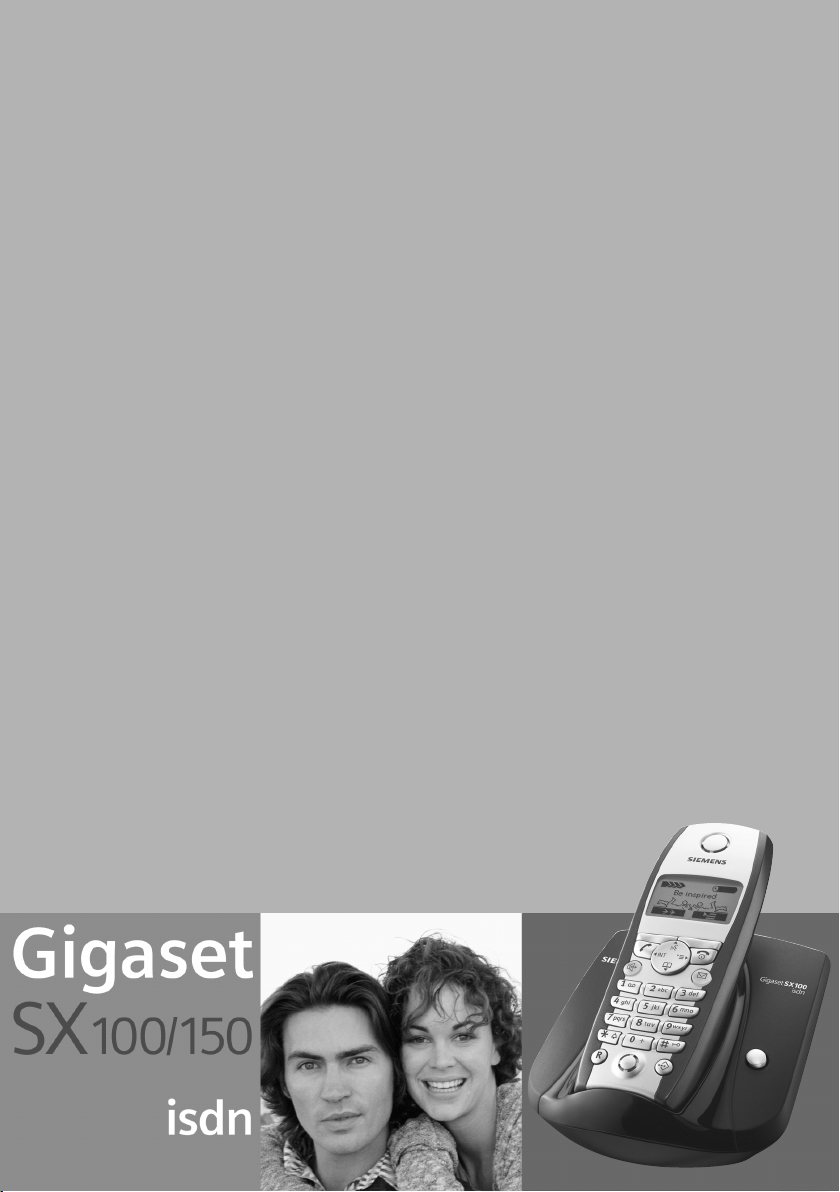
s
Be inspired
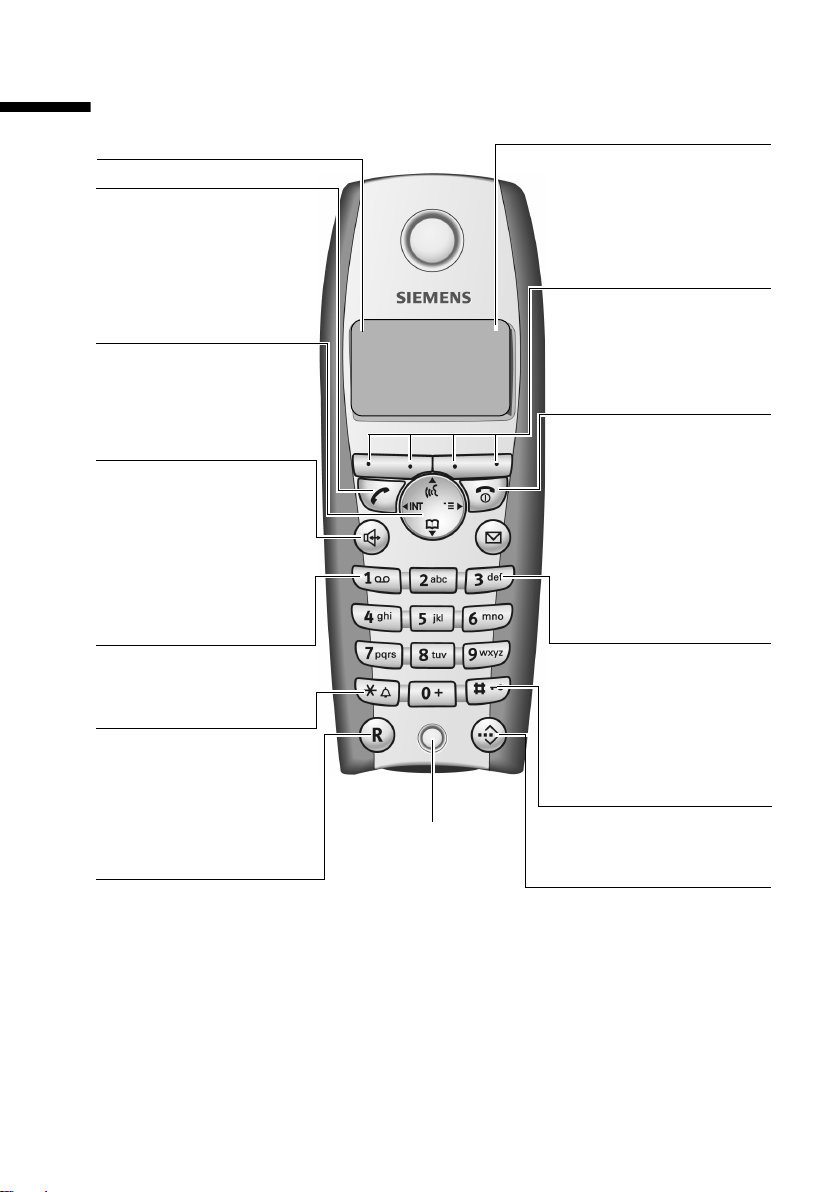
The handset at a glance
The handset at a glance
Reception strength
Tal k key
◆ Answer a call
◆ Initiate dialling
◆ Switch from handsfree
to "earpiece" mode
Control key
Opens the menu,
directory, internal list,
voice selection. Navigation
in the input field
Handsfree key
◆ Switch from "earpiece"
to handsfree mode
◆ Lights up: Handsfree
is activated
◆ Flashes: incoming call,
automatic last number
redial
Key 1
Answering machine
(hold down)
Star key
◆ Ringer on/off (press for
approx. 2 seconds)
◆ Toggles between upper/
lower case and digits
Recall key
Initiate enquiry call
Charge status
= flat U fully
charged
= flashes: battery is
almost flat or is charging
Current functions and
display keys
The display keys give you
ÐV
Internal 11
20.09.03 09:45
• §§§§§§§SMS§§§§§§
access to the functions
shown in the display.
End call key, On/Off key
◆ End call
◆ Cancel function
◆ Return to idle status
(hold down)
◆ Handset on/off (in idle
status, hold down)
Message key
◆ Access to SMS, calls
◆ Flashes: new SMS,
Hash key
Microphone
Keypad lock on/off
(hold down)
Speed dial list key
Open the speed dial list
list, answering
machine (on
SX150isdn)
calls, messages
1
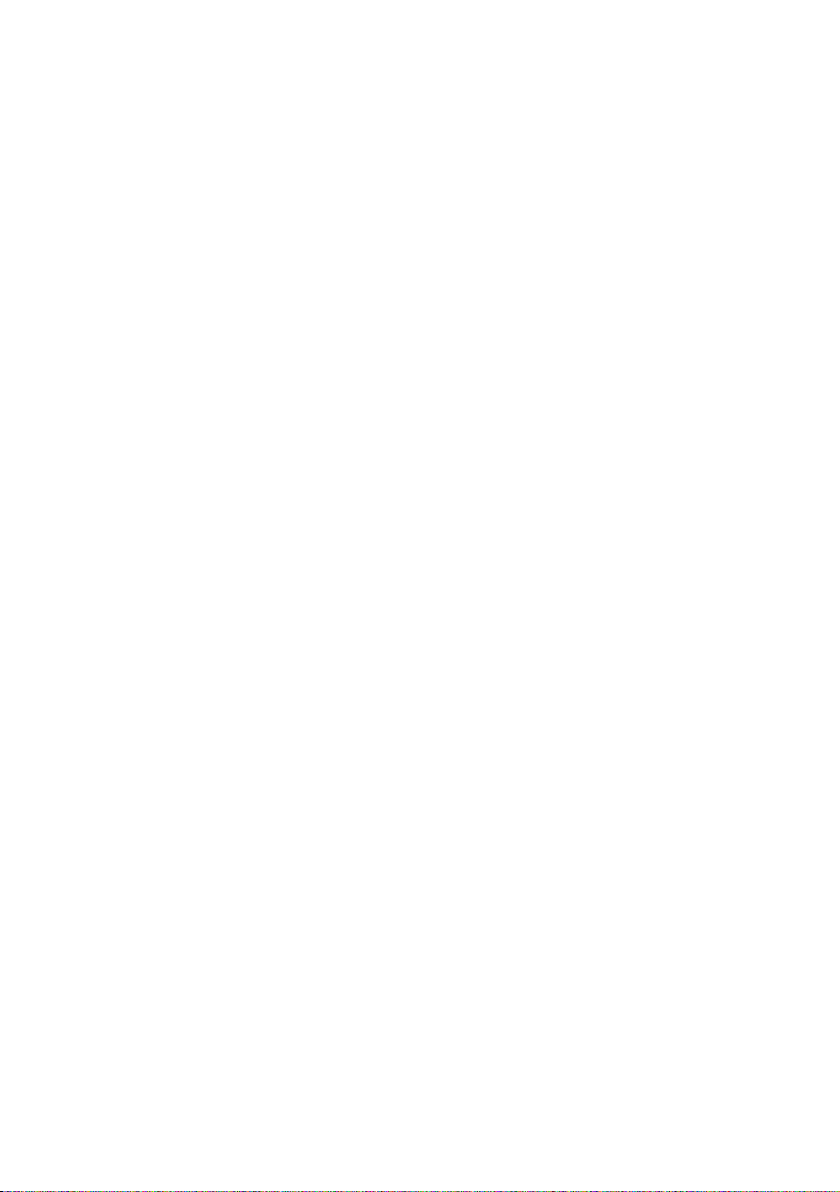
The handset at a glance . . . . . . . . . . . . . . . . . . . . . . 1
Safety precautions . . . . . . . . . . . . . . . . . . . . . . . . . . 6
Preparing to use your phone . . . . . . . . . . . . . . . . . . 7
Package contents . . . . . . . . . . . . . . . . . . . . . . . . . . . . . . . . . . . . . . . . . . . . . . . . . . . . . . 7
Installing the base . . . . . . . . . . . . . . . . . . . . . . . . . . . . . . . . . . . . . . . . . . . . . . . . . . . . . 7
Connecting the base . . . . . . . . . . . . . . . . . . . . . . . . . . . . . . . . . . . . . . . . . . . . . . . . . . . 8
Operating the handset . . . . . . . . . . . . . . . . . . . . . . . . . . . . . . . . . . . . . . . . . . . . . . . . . . 9
Using the handset – and menus . . . . . . . . . . . . . . . . . . . . . . . . . . . . . . . . . . . . . . . . . 12
Operating the base – Getting started wizard . . . . . . . . . . . . . . . . . . . . . . . . . . . . . . . 14
Making calls . . . . . . . . . . . . . . . . . . . . . . . . . . . . . . . 20
Making and ending external calls . . . . . . . . . . . . . . . . . . . . . . . . . . . . . . . . . . . . . . . . 20
Making and ending internal calls . . . . . . . . . . . . . . . . . . . . . . . . . . . . . . . . . . . . . . . . . 20
Answering a call . . . . . . . . . . . . . . . . . . . . . . . . . . . . . . . . . . . . . . . . . . . . . . . . . . . . . . 21
Withholding Calling Line Identification . . . . . . . . . . . . . . . . . . . . . . . . . . . . . . . . . . . . 21
Handsfree talking . . . . . . . . . . . . . . . . . . . . . . . . . . . . . . . . . . . . . . . . . . . . . . . . . . . . . 23
Picking up a call during ring delay (Call PickUp) . . . . . . . . . . . . . . . . . . . . . . . . . . . . . 23
Rejecting a call . . . . . . . . . . . . . . . . . . . . . . . . . . . . . . . . . . . . . . . . . . . . . . . . . . . . . . . 24
Reserving a line . . . . . . . . . . . . . . . . . . . . . . . . . . . . . . . . . . . . . . . . . . . . . . . . . . . . . . 24
Defining the outgoing MSN for the next call . . . . . . . . . . . . . . . . . . . . . . . . . . . . . . . . 25
Ringback when busy (CCBS) / when the call is not answered (CCNR) . . . . . . . . . . . . . 25
Identify caller . . . . . . . . . . . . . . . . . . . . . . . . . . . . . . . . . . . . . . . . . . . . . . . . . . . . . . . . 26
Functions during a call . . . . . . . . . . . . . . . . . . . . . . 27
Muting the handset . . . . . . . . . . . . . . . . . . . . . . . . . . . . . . . . . . . . . . . . . . . . . . . . . . . 27
Making calls with multiple parties . . . . . . . . . . . . . . . . . . . . . . . . . . . . . . . . . . . . . . . . 27
Forwarding an incoming call – CD (Call Deflection) . . . . . . . . . . . . . . . . . . . . . . . . . . 30
Transferring calls . . . . . . . . . . . . . . . . . . . . . . . . . . . . . . . . . . . . . . . . . . . . . . . . . . . . . 31
Working with call waiting for an external call – CW (Call Waiting) . . . . . . . . . . . . . . . 32
Call hold . . . . . . . . . . . . . . . . . . . . . . . . . . . . . . . . . . . . . . . . . . . . . . . . . . . . . . . . . . . . 33
Parking/continuing a call . . . . . . . . . . . . . . . . . . . . . . . . . . . . . . . . . . . . . . . . . . . . . . . 33
Using the directory and other lists . . . . . . . . . . . . 34
Directory and speed dial list . . . . . . . . . . . . . . . . . . . . . . . . . . . . . . . . . . . . . . . . . . . . . 34
Voice-activated dialling . . . . . . . . . . . . . . . . . . . . . . . . . . . . . . . . . . . . . . . . . . . . . . . . 42
Email directory . . . . . . . . . . . . . . . . . . . . . . . . . . . . . . . . . . . . . . . . . . . . . . . . . . . . . . . 44
Display available memory . . . . . . . . . . . . . . . . . . . . . . . . . . . . . . . . . . . . . . . . . . . . . . 46
Last number redial list . . . . . . . . . . . . . . . . . . . . . . . . . . . . . . . . . . . . . . . . . . . . . . . . . 46
Opening lists with the Message key . . . . . . . . . . . . . . . . . . . . . . . . . . . . . . . . . . . . . . 48
Calls lists . . . . . . . . . . . . . . . . . . . . . . . . . . . . . . . . . . . . . . . . . . . . . . . . . . . . . . . . . . . . 48
2
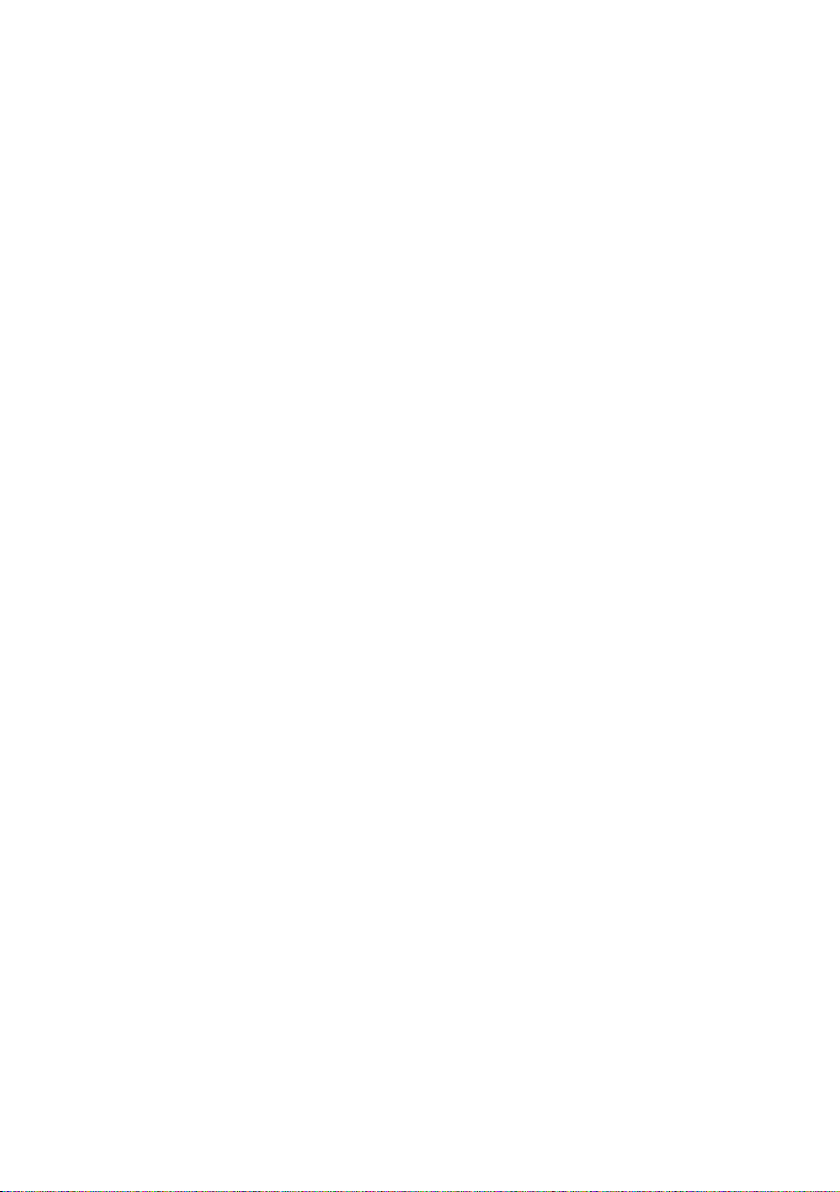
Making cost-effective calls . . . . . . . . . . . . . . . . . . 51
Linking a call-by-call number with a phone number . . . . . . . . . . . . . . . . . . . . . . . . . 51
Displaying the call duration . . . . . . . . . . . . . . . . . . . . . . . . . . . . . . . . . . . . . . . . . . . . . 51
Displaying call charges . . . . . . . . . . . . . . . . . . . . . . . . . . . . . . . . . . . . . . . . . . . . . . . . 52
SMS (text messages) . . . . . . . . . . . . . . . . . . . . . . . 55
General . . . . . . . . . . . . . . . . . . . . . . . . . . . . . . . . . . . . . . . . . . . . . . . . . . . . . . . . . . . . 55
Before you can send and receive text messages . . . . . . . . . . . . . . . . . . . . . . . . . . . . . 55
Managing SMS Service Centres . . . . . . . . . . . . . . . . . . . . . . . . . . . . . . . . . . . . . . . . . . 56
Entering, changing, or deleting phone numbers of SMS centres . . . . . . . . . . . . . . . 57
Activating/deactivating an SMS active send service centre . . . . . . . . . . . . . . . . . . . . 58
Registering/deregistering with an SMS centre . . . . . . . . . . . . . . . . . . . . . . . . . . . . . . 59
Memory . . . . . . . . . . . . . . . . . . . . . . . . . . . . . . . . . . . . . . . . . . . . . . . . . . . . . . . . . . . . 59
Sending an SMS and outgoing message list . . . . . . . . . . . . . . . . . . . . . . . . . . . . . . . . 60
Sending a text message to an email address . . . . . . . . . . . . . . . . . . . . . . . . . . . . . . . 65
Receiving text messages and incoming message list . . . . . . . . . . . . . . . . . . . . . . . . . 66
Using new ringer tones and logos for the handset . . . . . . . . . . . . . . . . . . . . . . . . . . . 71
Text messages to a PABX . . . . . . . . . . . . . . . . . . . . . . . . . . . . . . . . . . . . . . . . . . . . . . . 73
Errors when sending and receiving a text message . . . . . . . . . . . . . . . . . . . . . . . . . . 73
Using the answering machine (on SX150isdn) . . 75
Selecting an answering machine . . . . . . . . . . . . . . . . . . . . . . . . . . . . . . . . . . . . . . . . 76
Activating/deactivating the answering machine . . . . . . . . . . . . . . . . . . . . . . . . . . . . 76
Selecting announce only and AB mode . . . . . . . . . . . . . . . . . . . . . . . . . . . . . . . . . . . 77
Recording/changing announcements . . . . . . . . . . . . . . . . . . . . . . . . . . . . . . . . . . . . . 77
Playing/deleting announcements . . . . . . . . . . . . . . . . . . . . . . . . . . . . . . . . . . . . . . . . 78
Recording memos . . . . . . . . . . . . . . . . . . . . . . . . . . . . . . . . . . . . . . . . . . . . . . . . . . . . 78
Two way recording . . . . . . . . . . . . . . . . . . . . . . . . . . . . . . . . . . . . . . . . . . . . . . . . . . . 79
Picking up a call from the answering machine . . . . . . . . . . . . . . . . . . . . . . . . . . . . . . 79
Playing messages . . . . . . . . . . . . . . . . . . . . . . . . . . . . . . . . . . . . . . . . . . . . . . . . . . . . . 80
Carrying out a ringback during playback . . . . . . . . . . . . . . . . . . . . . . . . . . . . . . . . . . 81
Playing a message for the other party . . . . . . . . . . . . . . . . . . . . . . . . . . . . . . . . . . . . 81
Listening to memos . . . . . . . . . . . . . . . . . . . . . . . . . . . . . . . . . . . . . . . . . . . . . . . . . . . 82
Setting the playback speed . . . . . . . . . . . . . . . . . . . . . . . . . . . . . . . . . . . . . . . . . . . . . 82
Deleting messages/memos . . . . . . . . . . . . . . . . . . . . . . . . . . . . . . . . . . . . . . . . . . . . . 83
Setting an old message or memo to "New" . . . . . . . . . . . . . . . . . . . . . . . . . . . . . . . . 84
Copying a number to the directory . . . . . . . . . . . . . . . . . . . . . . . . . . . . . . . . . . . . . . . 84
Checking the status of the answering machine . . . . . . . . . . . . . . . . . . . . . . . . . . . . . 84
Remote operation . . . . . . . . . . . . . . . . . . . . . . . . . . . . . . . . . . . . . . . . . . . . . . . . . . . . 85
Setting the answering machine (on SX150isdn) 89
Assigning the incoming MSN . . . . . . . . . . . . . . . . . . . . . . . . . . . . . . . . . . . . . . . . . . . 89
Hiding/showing an answering machine . . . . . . . . . . . . . . . . . . . . . . . . . . . . . . . . . . . 90
Specifying the number of rings before the answering machine starts . . . . . . . . . . . 91
Deactivate/activate spoken date and time . . . . . . . . . . . . . . . . . . . . . . . . . . . . . . . . . 91
Specifying the recording time and recording quality . . . . . . . . . . . . . . . . . . . . . . . . . 91
Activating/deactivating the automatic pause . . . . . . . . . . . . . . . . . . . . . . . . . . . . . . . 92
3
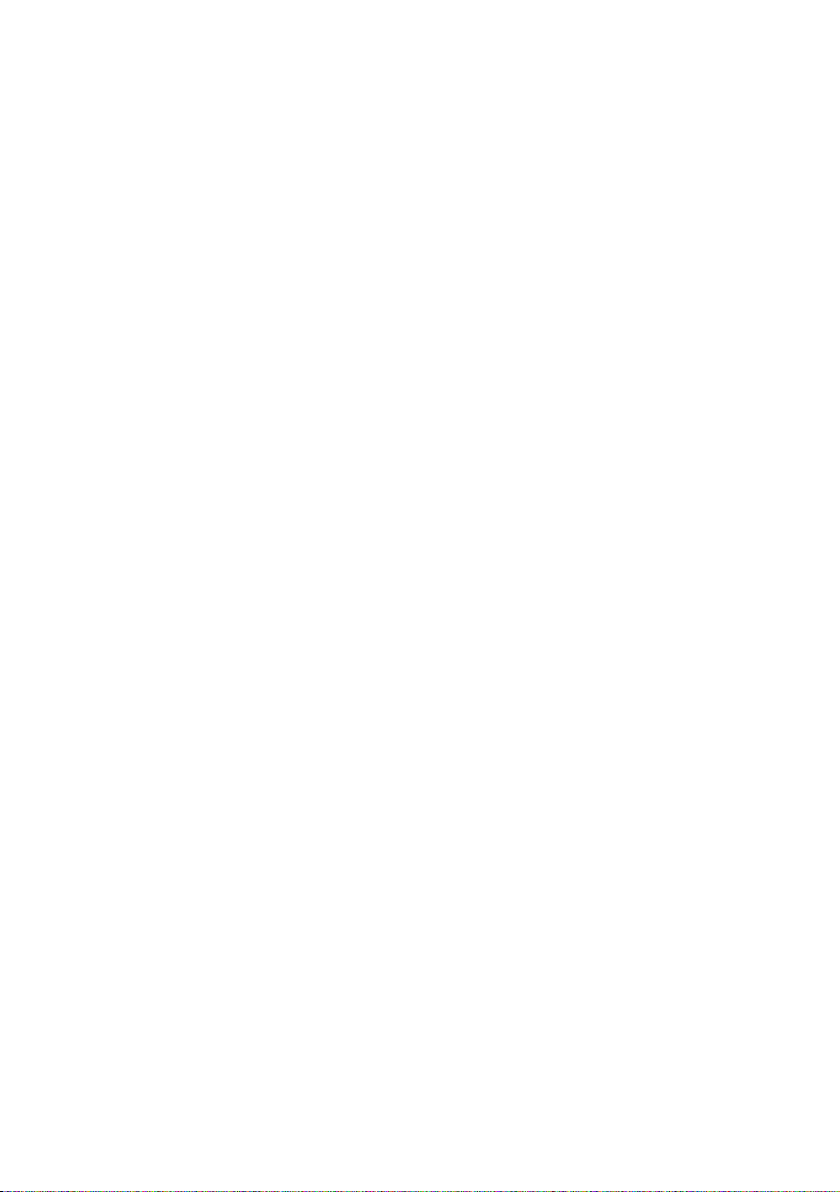
Blocking the answering machine, defining the AB PIN . . . . . . . . . . . . . . . . . . . . . . . . 93
Setting the time control . . . . . . . . . . . . . . . . . . . . . . . . . . . . . . . . . . . . . . . . . . . . . . . . 93
Activating/deactivating automatic call screening on a handset . . . . . . . . . . . . . . . . . 96
Activating/deactivating automatic call pick up . . . . . . . . . . . . . . . . . . . . . . . . . . . . . . 97
Activating/deactivating automatic notification of SMS . . . . . . . . . . . . . . . . . . . . . . . . 97
Using several handsets . . . . . . . . . . . . . . . . . . . . . . 99
Using a handset as a room monitor . . . . . . . . . . . . . . . . . . . . . . . . . . . . . . . . . . . . . . . 99
Setting the Walk and Talk mode . . . . . . . . . . . . . . . . . . . . . . . . . . . . . . . . . . . . . . . . 102
Date and Time . . . . . . . . . . . . . . . . . . . . . . . . . . . . 104
Setting the date and time . . . . . . . . . . . . . . . . . . . . . . . . . . . . . . . . . . . . . . . . . . . . . 104
Setting the alarm clock . . . . . . . . . . . . . . . . . . . . . . . . . . . . . . . . . . . . . . . . . . . . . . . 105
Setting appointments . . . . . . . . . . . . . . . . . . . . . . . . . . . . . . . . . . . . . . . . . . . . . . . . 107
Displaying missed appointments, and anniversaries . . . . . . . . . . . . . . . . . . . . . . . . 109
Night service . . . . . . . . . . . . . . . . . . . . . . . . . . . . . . . . . . . . . . . . . . . . . . . . . . . . . . . 110
Security settings . . . . . . . . . . . . . . . . . . . . . . . . . . 113
Changing the System PIN . . . . . . . . . . . . . . . . . . . . . . . . . . . . . . . . . . . . . . . . . . . . . . 113
Defining authorisation . . . . . . . . . . . . . . . . . . . . . . . . . . . . . . . . . . . . . . . . . . . . . . . . 114
Emergency numbers . . . . . . . . . . . . . . . . . . . . . . . . . . . . . . . . . . . . . . . . . . . . . . . . . 114
Setting the system . . . . . . . . . . . . . . . . . . . . . . . . 116
Changing the name for an internal party . . . . . . . . . . . . . . . . . . . . . . . . . . . . . . . . . 116
Setting up/deleting ISDN phone numbers (MSN) . . . . . . . . . . . . . . . . . . . . . . . . . . . 117
Assigning a phone number (MSN) . . . . . . . . . . . . . . . . . . . . . . . . . . . . . . . . . . . . . . . 118
Setting up the list of outgoing MSN for the next call . . . . . . . . . . . . . . . . . . . . . . . . 119
Setting up a busy signal when the MSN is being used (Busy on Busy) . . . . . . . . . . . 120
Assigning an MSN a ringer melody . . . . . . . . . . . . . . . . . . . . . . . . . . . . . . . . . . . . . . 120
Setting up rejecting for the entire MSN group . . . . . . . . . . . . . . . . . . . . . . . . . . . . . 121
Forwarding calls . . . . . . . . . . . . . . . . . . . . . . . . . . . . . . . . . . . . . . . . . . . . . . . . . . . . . 121
Pre-assigning the call deflection destination – CD (Call Deflection) . . . . . . . . . . . . . 125
Setting up automatic call forwarding when not reaching a handset . . . . . . . . . . . . 126
Setting up an internal group call group . . . . . . . . . . . . . . . . . . . . . . . . . . . . . . . . . . . 127
Setting up ring delay . . . . . . . . . . . . . . . . . . . . . . . . . . . . . . . . . . . . . . . . . . . . . . . . . 127
Activating/deactivating call waiting – CW . . . . . . . . . . . . . . . . . . . . . . . . . . . . . . . . 128
Setting an external/internal enquiry call . . . . . . . . . . . . . . . . . . . . . . . . . . . . . . . . . . 129
Setting up the waiting melody . . . . . . . . . . . . . . . . . . . . . . . . . . . . . . . . . . . . . . . . . 130
Changing the long distance prefix . . . . . . . . . . . . . . . . . . . . . . . . . . . . . . . . . . . . . . . 130
Restoring the factory settings . . . . . . . . . . . . . . . . . . . . . . . . . . . . . . . . . . . . . . . . . . 132
Checking the status . . . . . . . . . . . . . . . . . . . . . . . . . . . . . . . . . . . . . . . . . . . . . . . . . . 132
Checking the software version . . . . . . . . . . . . . . . . . . . . . . . . . . . . . . . . . . . . . . . . . 133
4
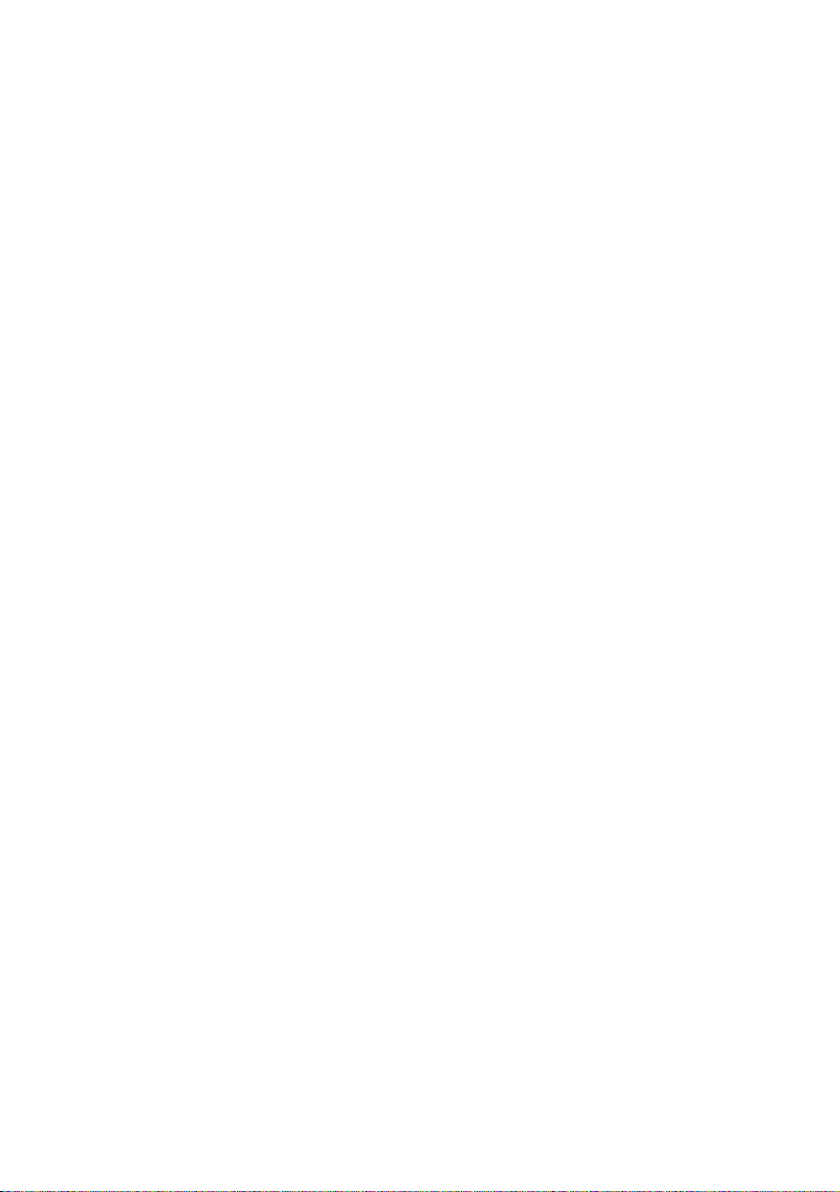
Registering/de-registering further handsets . . . 134
Handset settings . . . . . . . . . . . . . . . . . . . . . . . . . . 137
Changing the display language . . . . . . . . . . . . . . . . . . . . . . . . . . . . . . . . . . . . . . . . . 137
Deactivating/activating auto answer . . . . . . . . . . . . . . . . . . . . . . . . . . . . . . . . . . . . . 137
Changing the name of the base . . . . . . . . . . . . . . . . . . . . . . . . . . . . . . . . . . . . . . . . 138
Adjusting the loudspeaker volume . . . . . . . . . . . . . . . . . . . . . . . . . . . . . . . . . . . . . . 138
Changing the ringer tone . . . . . . . . . . . . . . . . . . . . . . . . . . . . . . . . . . . . . . . . . . . . . 139
Activating/deactivating advisory tones . . . . . . . . . . . . . . . . . . . . . . . . . . . . . . . . . . . 141
Restoring the handset to factory settings . . . . . . . . . . . . . . . . . . . . . . . . . . . . . . . . 142
Operating with other devices . . . . . . . . . . . . . . . 143
Data modules Gigaset M101 Data and M105 Data . . . . . . . . . . . . . . . . . . . . . . . . . 143
Gigaset repeater . . . . . . . . . . . . . . . . . . . . . . . . . . . . . . . . . . . . . . . . . . . . . . . . . . . . 143
Using with a PABX . . . . . . . . . . . . . . . . . . . . . . . . 144
Access code (outside line code) . . . . . . . . . . . . . . . . . . . . . . . . . . . . . . . . . . . . . . . . 144
Activating/deactivating call transfer – ECT (Explicit Call Transfer) . . . . . . . . . . . . . . 144
Dialling options . . . . . . . . . . . . . . . . . . . . . . . . . . . . . . . . . . . . . . . . . . . . . . . . . . . . . 145
Appendix . . . . . . . . . . . . . . . . . . . . . . . . . . . . . . . . 147
Care . . . . . . . . . . . . . . . . . . . . . . . . . . . . . . . . . . . . . . . . . . . . . . . . . . . . . . . . . . . . . . 147
Contact with liquid . . . . . . . . . . . . . . . . . . . . . . . . . . . . . . . . . . . . . . . . . . . . . . . . . . 147
Questions and Answers . . . . . . . . . . . . . . . . . . . . . . . . . . . . . . . . . . . . . . . . . . . . . . . 147
Service (Customer Care) . . . . . . . . . . . . . . . . . . . . . . . . . . . . . . . . . . . . . . . . . . . . . . 150
Specifications . . . . . . . . . . . . . . . . . . . . . . . . . . . . . . . . . . . . . . . . . . . . . . . . . . . . . . 151
Character set chart . . . . . . . . . . . . . . . . . . . . . . . . . . . . . . . . . . . . . . . . . . . . . . . . . . 153
Predictive text . . . . . . . . . . . . . . . . . . . . . . . . . . . . . . . . . . . . . . . . . . . . . . . . . . . . . . 155
Guarantee certificate (Ireland) . . . . . . . . . . . . . . . . . . . . . . . . . . . . . . . . . . . . . . . . . 156
Compatibility . . . . . . . . . . . . . . . . . . . . . . . . . . . . . 157
Menu table . . . . . . . . . . . . . . . . . . . . . . . . . . . . . . 158
Main menu . . . . . . . . . . . . . . . . . . . . . . . . . . . . . . . . . . . . . . . . . . . . . . . . . . . . . . . . 158
Submenu "Base Settings" . . . . . . . . . . . . . . . . . . . . . . . . . . . . . . . . . . . . . . . . . . . . . 159
Submenu "Answer Machine" . . . . . . . . . . . . . . . . . . . . . . . . . . . . . . . . . . . . . . . . . . . 162
Directory key and speed dial list key . . . . . . . . . . . . . . . . . . . . . . . . . . . . . . . . . . . . . 164
Accessories . . . . . . . . . . . . . . . . . . . . . . . . . . . . . . 165
ISDN glossary . . . . . . . . . . . . . . . . . . . . . . . . . . . . 168
Index . . . . . . . . . . . . . . . . . . . . . . . . . . . . . . . . . . . 175
5
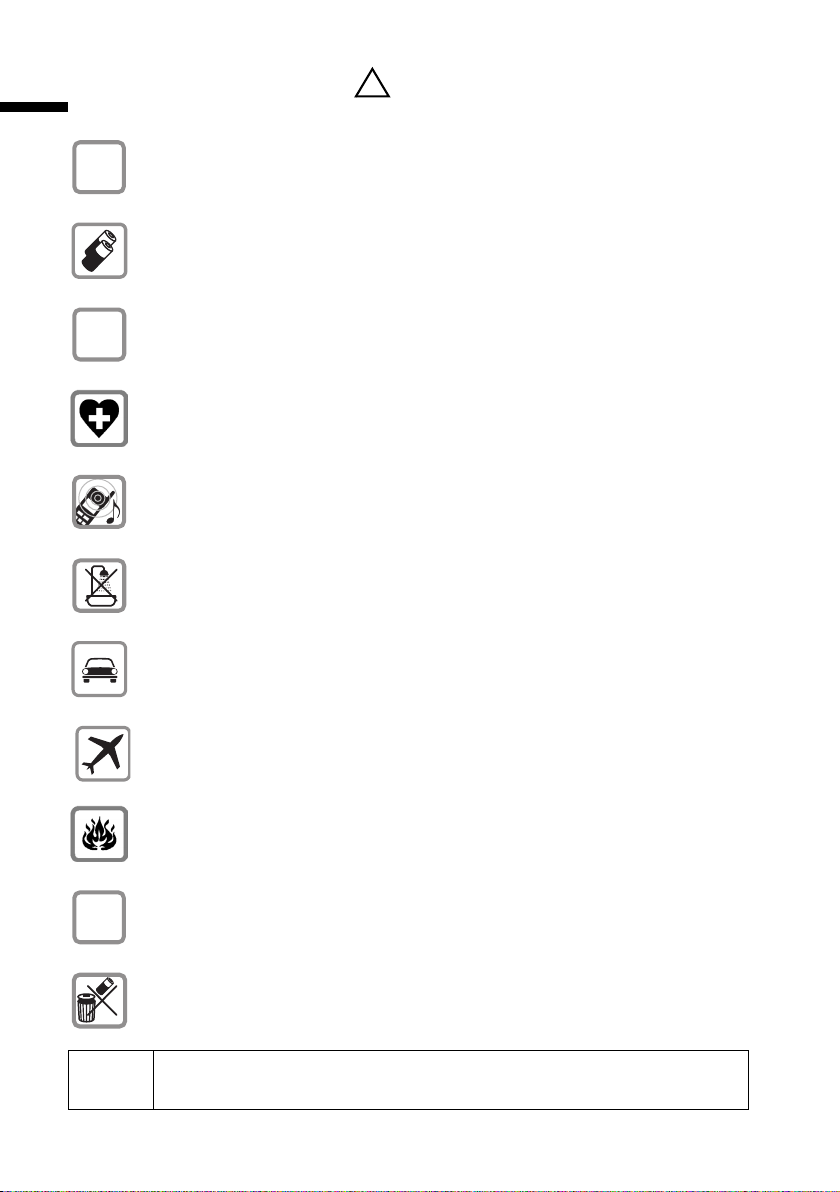
Safety precautions
Safety precautions
Only use the power supply unit supplied, as indicated on the underside of
$
the device.
Only insert the recommended, rechargeable batteries (page 151) of the
same type! Use no other types of batteries or non-rechargeable batteries, as
they could damage health and cause personal injury.
‹
Œ
Ensure correct polarity when fitting rechargeable batteries, and use the
battery type according to these instructions (you will see polarity symbols in
the handset's
The operation of medical appliances may be affected. Be aware of the
technical conditions within the particular environment (e.g. doctor's practice).
The handset may cause an intrusive 'hum' in hearing aids.
Do not install the base in bathrooms or shower rooms (see page 7 and
page 147). The handset and base are not watertight.
Drivers must not use their phones while driving (Walk and Talk function).
battery compartments)
!
.
6
ƒ
Switch off your phone while on board an aircraft (Walk and Talk function).
Ensure that it cannot be switched on again accidentally.
Do not use the phone in environments subject to explosion hazard
(e.g. auto paint shops).
Ensure that your Gigaset is accompanied by these instructions when you give
it to others to use.
Dispose of the batteries and phone in accordance with environmental
regulations.
i
Not all of the functions described in these instructions are available in all
countries.
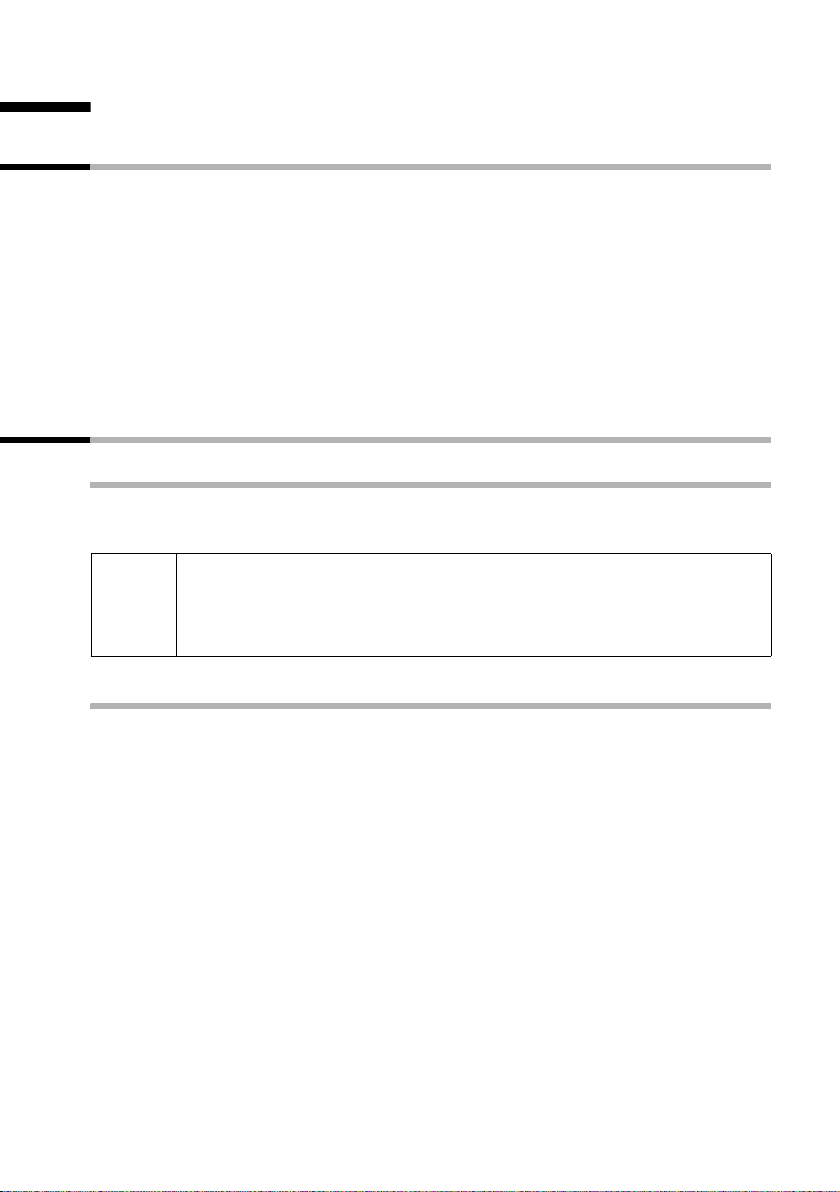
Preparing to use your phone
Preparing to use your phone
Package contents
The package contains:
◆ one base station,
◆ one handset,
◆ one power supply unit with power cord,
◆ one ISDN cable,
◆ one battery compartment cover for the handset,
◆ one belt clip for the handset,
◆ two batteries,
◆ one set of operating instructions.
Installing the base
Notes on installation
The base is designed to be used in enclosed, dry areas at temperatures ranging from
+5 °C to +45 °C. Install the base at a central location in your home, e.g. in the hall.
◆ Never expose the telephone to the following: heat sources, direct
W
sunlight, other electrical equipment.
◆ Protect your Gigaset from moisture, dust, corrosive liquids and
vapours.
Range and reception strength
The base has a range of approx. 300 m outdoors and up to 50 m indoors. The reception
strength shows the quality of the radio contact between the base and handset:
Ð Reception strength 100 % i Reception strength 75 %
Ñ Reception strength 50 % Ò Low reception strength
| No reception (flashes)
7
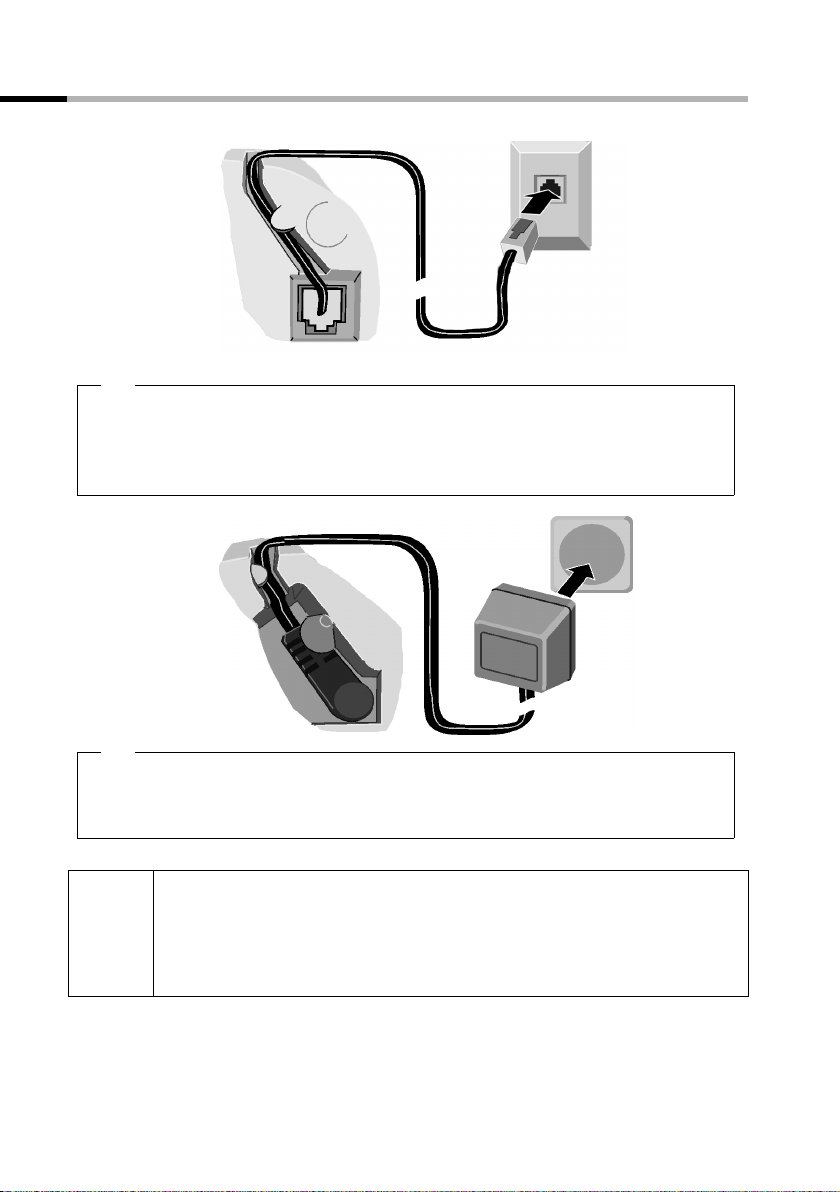
Preparing to use your phone
Connecting the base
ISDN connection
(NTBA)
1.
Tel epho ne pl ug
with ISDN cable
Underside of
base (enlarged
view)
Cable duct
1.
◆ Plug in the small plug on the ISDN cable into the socket (it clips into place),
◆ Place cable in the cable duct,
◆ Insert second plug of the ISDN cable into the NTBA (ISDN connection)
.
Socket
Cable duct
Underside of
base (enlarged
view)
2.
◆ Insert the small jack on the power cord into the socket on the underside of the
base,
◆ Place cable in the cable duct,
2.
Mains unit with
mains cable
◆ Keep the mains unit plugged in at all times to ensure your phone is
ready for use whenever you need it.
i
The base and the registered handset are not operational if there is
power failure. However, all settings and stored items (messages,
directory entries, etc.) are retained indefinitely.
8
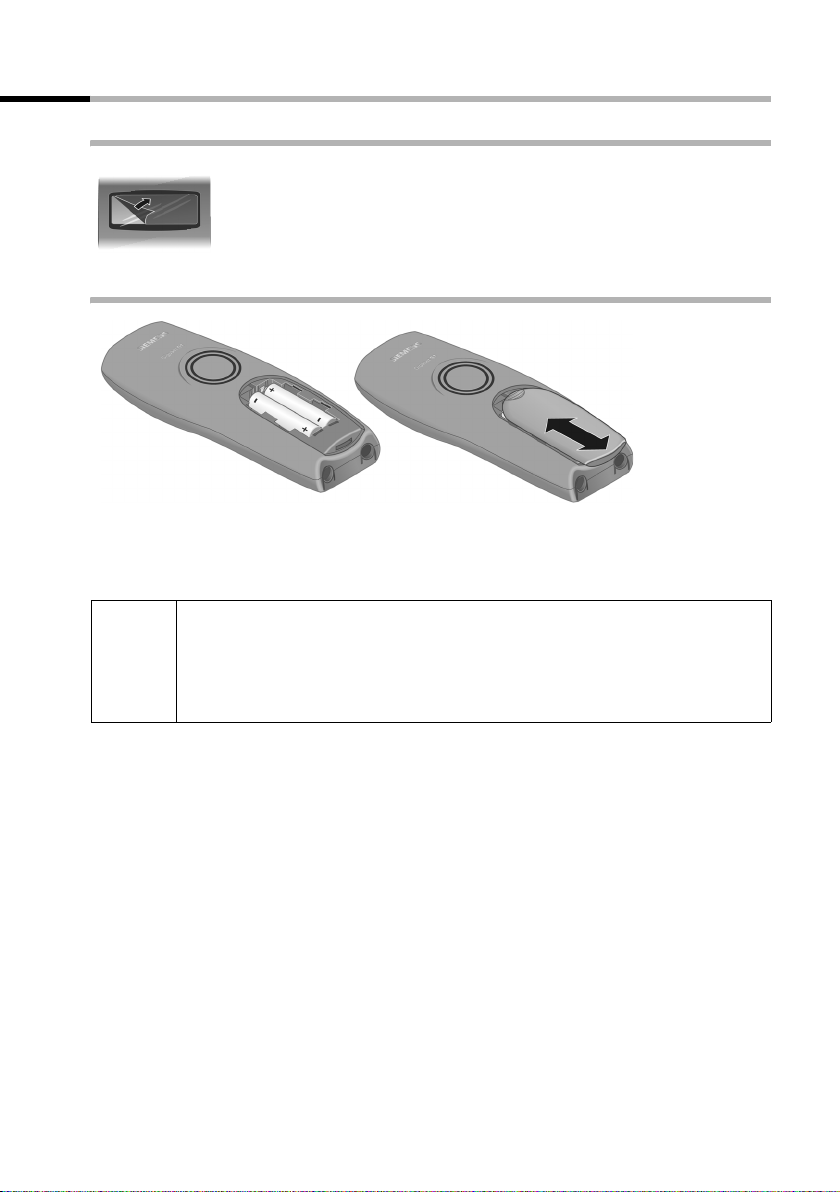
Preparing to use your phone
Operating the handset
Removing the protective film
The display is protected by a plastic film.
Please remove the protective film!
Inserting the batteries
◆ Insert the batteries ensuring correct polarity (see figure on left).
◆ Position the battery cover so that it is open by around 3 mm, then slide up until it
closes with a click.
Use only the rechargeable batteries recommended by Siemens on
page 151! Never use conventional batteries (non-rechargeable) or other
W
Opening the battery compartment
Press on the grooved area of the cover and slide back.
battery types as this may cause significant damage to health and
property. For example, the jacket of the battery could be destroyed
(hazardous). The phone could also malfunction or be damaged.
9
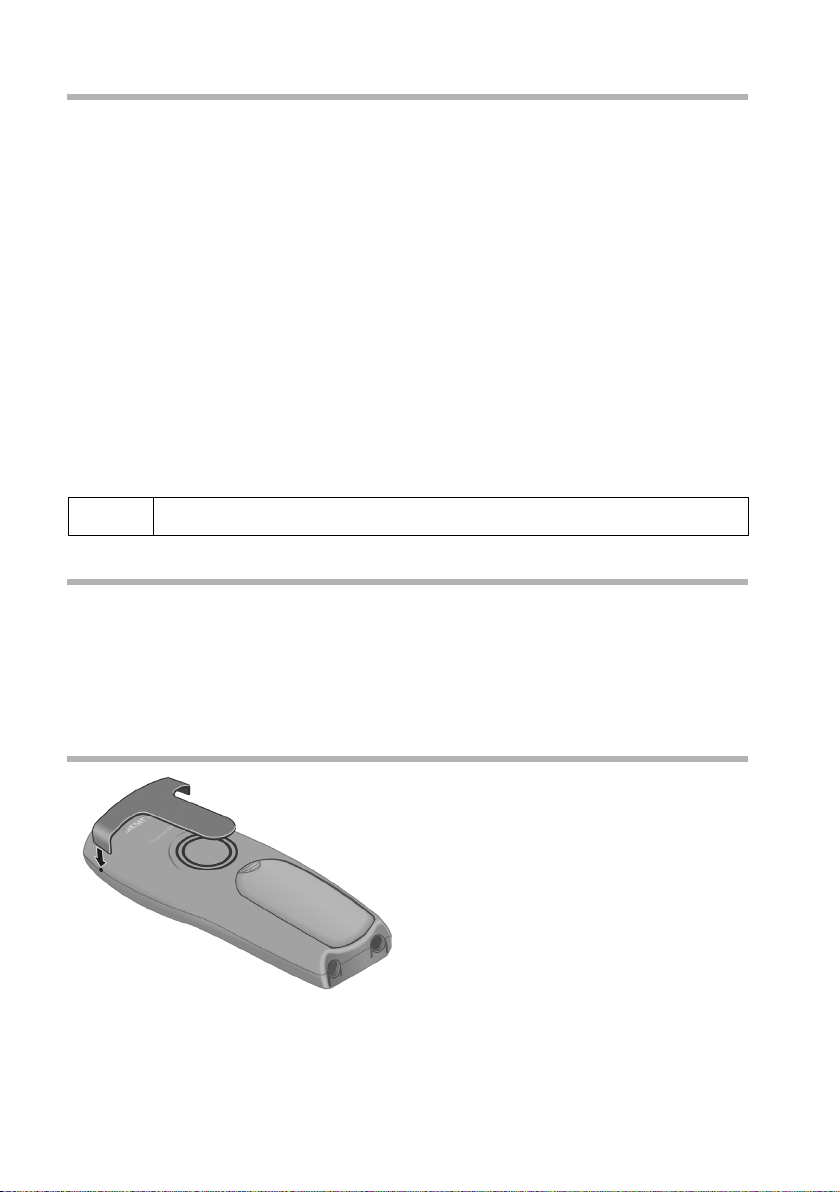
Preparing to use your phone
Registering the handset and charging the batteries
When you place the handset into the base, it automatically registers. This can be done
as follows:
1. Place the handset turned off in the base with the display up.
2. Wait till the handset has automatically registered with the base (page 134): This
takes about one minute. You will now see "Time not activated" in the display. The
handset is assigned the internal number 11 (the first valid internal number for
handsets) and the internal name Internal 11 appears in the display. You can change
the handset name (page 116).
If automatic registration is interrupted, you must register the handset manually as
described starting on page 134. There is a table of the most important questions
and answers to help you (page 147).
Now leave the handset in the base for the batteries to charge – the batteries are supplied
uncharged. The charging is indicated in the upper right of the display where the
charging status V flashes:
2
= The batteries are (almost) flat V Batteries
e Batteries 1/3 charged U Batt. fully charged
/3 charged
i
If you want to register further handsets, please turn to page 134.
Note
Your telephone is now ready for use. With the Gigaset SX150isdn, the answering
machine with pre-recorded announcement is also activated. To correctly record the time
of calls and, if applicable, messages you must now set the date and time. Depending on
the network provider, the date and time are updated automatically by the telephone
network with every outgoing call. All the settings necessary for operating the telephone
can be set up easily with the Getting started wizard (page 14).
Attaching the belt clip
Push the belt clip onto the back of the handset until the lugs click into the recesses on
either side of the handset.
10
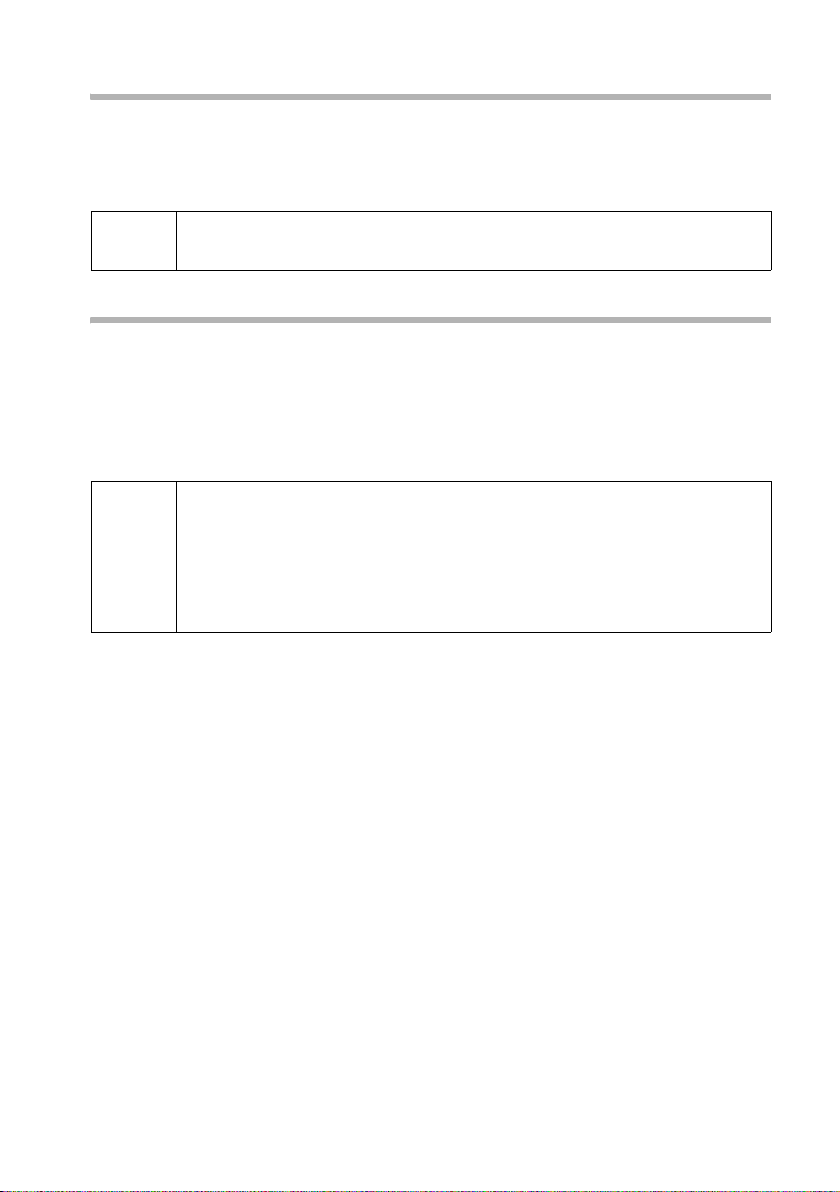
Preparing to use your phone
Activating/deactivating the handset
To activate the handset, press the end call key a and hold. You will hear a confirmation
tone (rising tone sequence).
To deactivate the handset while in the idle status, press the end call key a again and
hold (confirmation tone).
i
The deactivated handset activates automatically when placed in the base
or charger.
Activating/deactivating the keypad lock
You can 'lock' the keys on your handset, e.g. when carrying the unit in your pocket or
bag. This protects the keypad against inadvertent activation.
Hold down the hash key R. You will hear a confirmation tone and the icon Ø appears
in the display.
To deactivate the keypad lock, press the hash key R again and hold (confirmation
tone).
◆ The keypad lock deactivates automatically when you receive a call. It
re-activates when the call is finished.
i
◆ When the keypad lock is active, you cannot even call emergency
numbers.
◆ The keypad lock is still indicated if you have installed a logo as display
graphic (page 72).
11

Preparing to use your phone
Using the handset – and menus
Special keys
Control key
The control key is the central operating element. It has four black arrows and the
corresponding icons. Pressing the various icons (up, down, right, or left) opens a
different function. The side you have to press is shown by a black triangle in the
operating instructions, e.g.:
Example:
Different functions of the control key:
In the idle status In lists and menus In an input field
Voice-activated dialling
t
(hold key down)
Open directory Scroll down Move the cursor one line
s
Open menu Confirm the selected entry
v
Initiate an internal call Go back one menu level, or
u
v key for right = open menu.
Control key
Scroll up Move the cursor one line up
down
(same as )
cancel
OK
Move the cursor to the right
Move the cursor to the left
Display keys
The display keys are the horizontal buttons just below the display. Their functions
depend on the operating situation. The current function is shown directly above the
button in the display.
Example:
yx
Í
Functions of the display keys
(depending on the operating situation)
Display keys
12
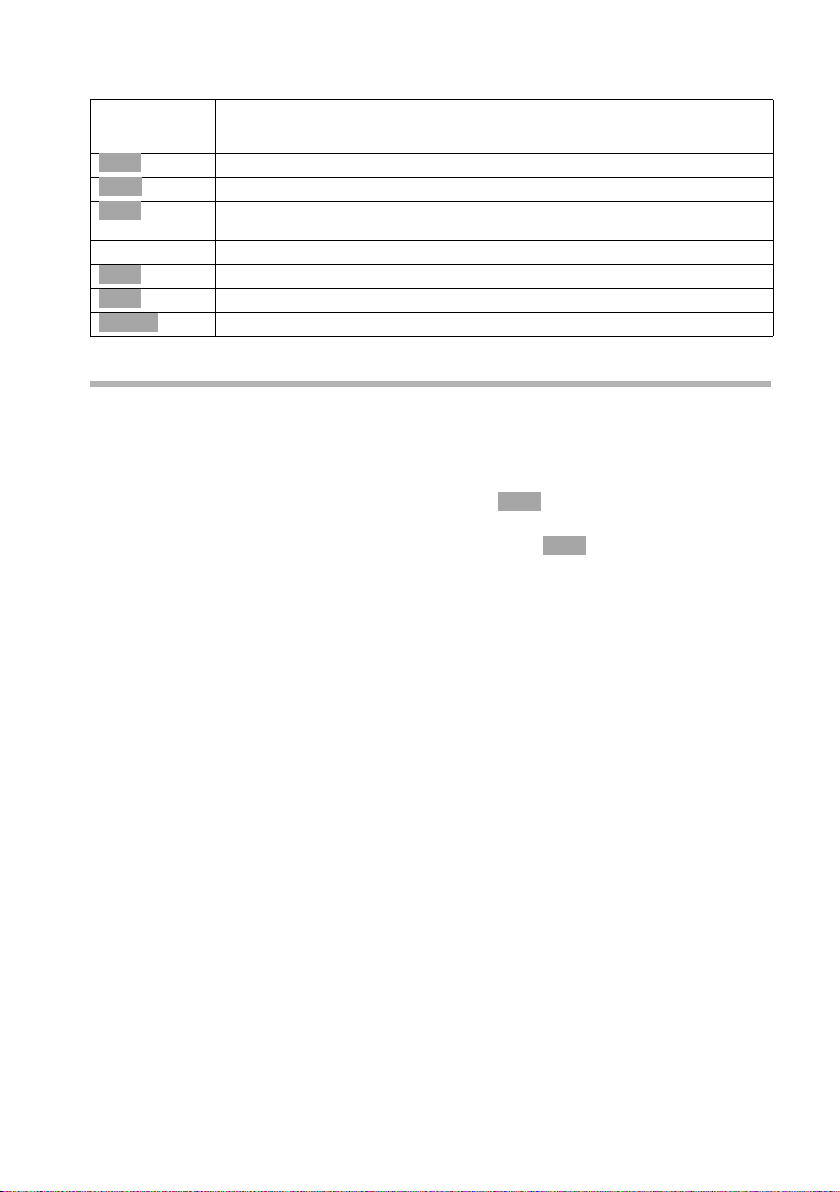
The various displays have the following meaning:
f
f
f
Preparing to use your phone
Display
If you press the key
icon
Þ
OK
à
Í
Ý
ä
Last number redialkey: Open the list of the last 10 phone numbers you dialled.
OK key: Confirm menu function or confirm entry and save.
Menu key: Open the main menu when in idle status.
Opens context sensitive menu while making a call.
Menu+ key: Open submenu, e. g. in input fields.
Delete key: Delete input character by character from right to left.
Escape key: One menu level back (cancel).
Open email directory.
Correcting entries
After a correct entry you will hear a confirmation tone (rising tone sequence), an
incorrect entry is indicated by an error tone (falling tone sequence). You can repeat the
entry.
If you have entered the wrong character in the text, you can correct it as follows:
Deleting characters to the left of the cursor with .
To correct a phone number or text, move the cursor to the right of the incorrect
character with the control key. Then press the display key . This deletes the
character. Now enter the correct character.
Inserting characters to the left of the cursor
If you have left out a character, use the control key to move the cursor to where you
want to insert the character, and then enter it.
Overwriting characters
When entering
field. Use the control key to move the cursor to the wrong digit and overwrite it.
Overwriting characters to the right of the cursor
When entering Cost per Unit: the number of digits is fixed and there is a default entry
in the field. Use the control key to move the cursor to the left of the wrong digit and
then overwrite it.
Date/Time the number of digits is fixed and there is a default entry in the
13
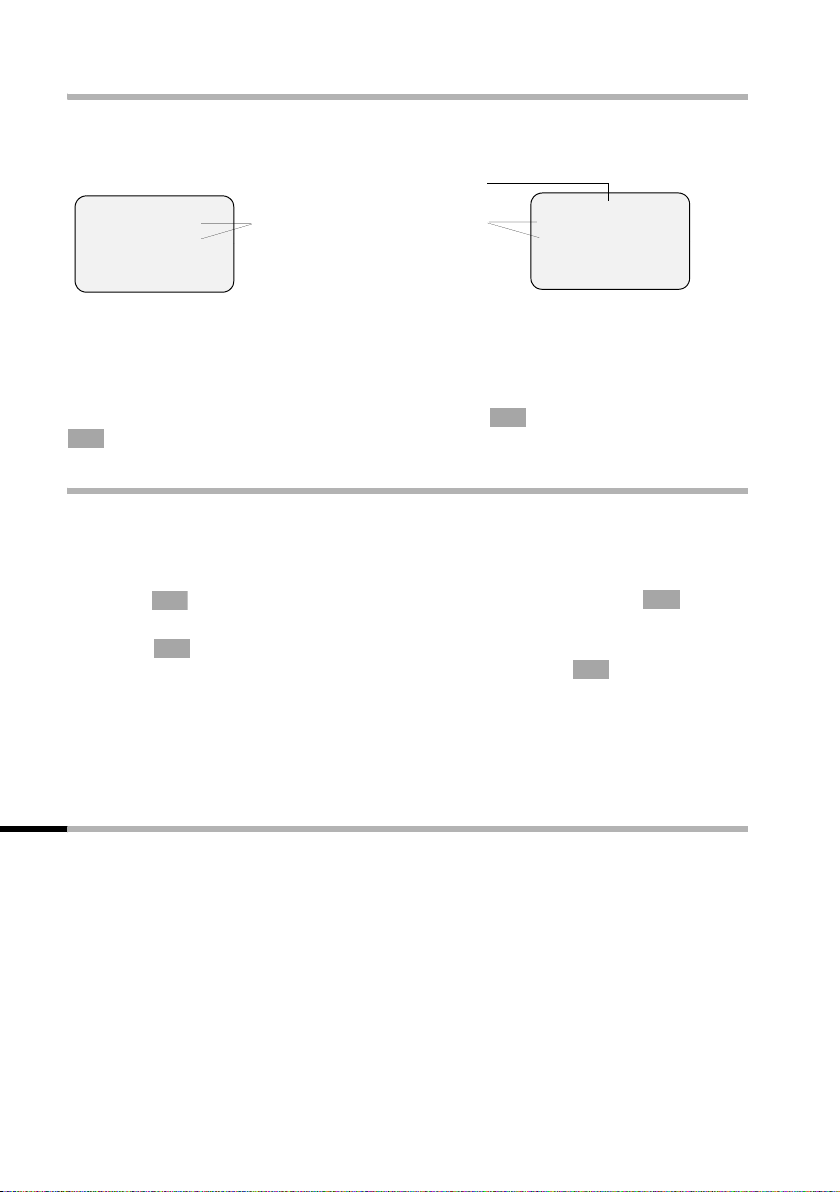
Preparing to use your phone
Idle status
Display in idle status (example, Logo deactivated)
Gigaset SX100isdn
Answering machine activated
ÐV
Two lines with context dependent
Internal 11
20.09.03 09:45
• §§§§§§§§ SMS§§§§§
system information
(Date and time have already been set)
Gigaset SX150isdn
Ð×V
AM:
Internal 11
20.09.03 09:45
• S M S
Returning to idle status from anywhere in the menu:
◆ Hold down the End call key a for about 1 second or
◆ do not press any key: After about 2 minutes the display automatically returns to idle
status.
OK
Changes you have not confirmed or saved by pressing ,
OK
will be discarded.
Yes, Save, Send or with Save
Example of menu operation: "Setting Handsfree Volume"
1.
v
2.
s
Press right side of the control key. This opens the menu.
Keep pressing the lower part of the control key until you see Audio
Settings marked in the display (by the frame).
3.
v or
Use the right side of the control key or the display key to
OK
OK
confirm.
4. v or Confirm the first display entry, Handset Volume, using the right
5.
r
OK
side of the control key or with the display key .
OK
Press the left or right side of the control key to select the required
volume (1–5).
6.
[RRRRRRRRRRRRRRRRRRRRRRRRRR ]
Save
7.
a
Press the display key to save the setting.
Press and hold the End call key to return to the idle status.
Operating the base – Getting started wizard
A few settings are necessary before using your telephone. The Getting started wizard is
designed to help you with this. It can be opened anytime using your handset. The
following settings can be set one after the other.
◆ Date and time
◆ Show/hide answering machine 1...3 (on SX 150isdn)
◆ Find out/enter the MSN of your connection
◆ Set the device type for the connected device
◆ Set the incoming MSN
◆ Set the outgoing MSN
◆ Outside line code (when using a PABX)
14
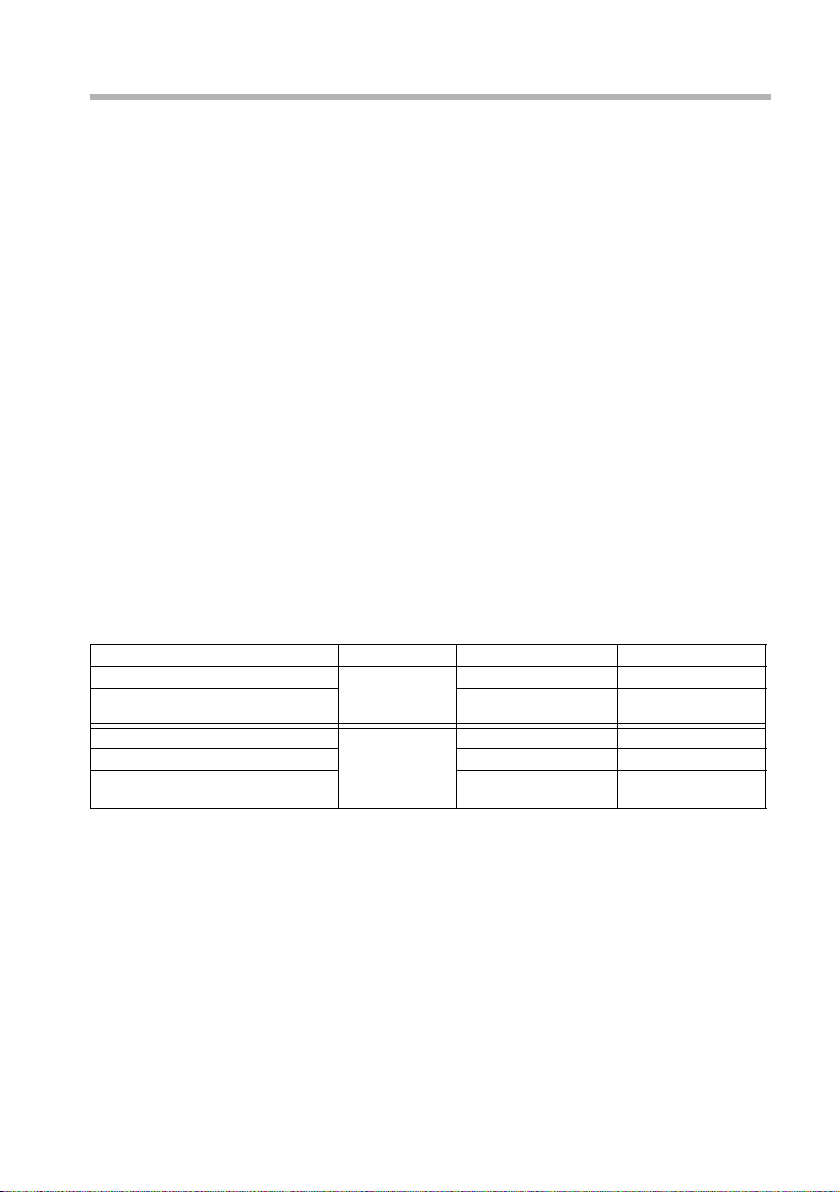
Preparing to use your phone
What is an MSN?
MSN = Multiple Subscriber Number. Up to ten different phone numbers can be applied
for to utilise the ISDN multi-device connection. An MSN is one of the phone numbers
without the area code assigned by you.
Your telephone uses the MSN according to your preferences. There are two types:
◆ Incoming MSN: phone numbers which can be used to call you. You can assign the
incoming MSN to specific internal parties (end devices). Incoming calls are only
routed to the end devices assigned the respective incoming MSN. End devices are
handsets or answering machines.
◆ Outgoing MSN: phone numbers identified to the person called. The outgoing MSNs
are used for invoicing by the network provider. Each internal party can be assigned
a fixed outgoing MSN.
Potential internal parties are:
◆ Handsets, which can be assigned the internal phone number 11 to 16.
◆ Data modules (page 143), which can be assigned the internal phone numbers 41
to 46.
◆ The integrated answering machines (on SX150isdn), which are assigned the
internal phone numbers 91 to 93.
Examples for assigning MSNs:
You have ordered four MSNs, two for business use (MSN1, MSN2) and two for private
use (MSN3, MSN4). Four handsets are connected to one base. Two handsets (Int.11 and
12) and the answering machine AM 91 are for business use, two handsets (Int.13 and
14) and the answering machine AM 92 are for private use.
Internal parties Usage Incoming MSN Outgoing MSN
Handsets Int.11 , 12 Business
Answering
machine
Handset Int.13 Private MSN3 MSN3
Handset Int.14 MSN4 MSN4
Answering
machine
AM 91
AM 92
MSN1, MSN2 MSN1
MSN1, MSN2 ---
MSN3, MSN4 ---
The following applies to Comfort handsets S1, SL1:
Because internal 11 and internal 12 handsets are assigned two (receiving) MSNs each,
they can use the MSN next call performance feature (page 127). They can change to
(sending) MSN2 during each outgoing external call. The internal 13 and 14 handsets
cannot do this.
15
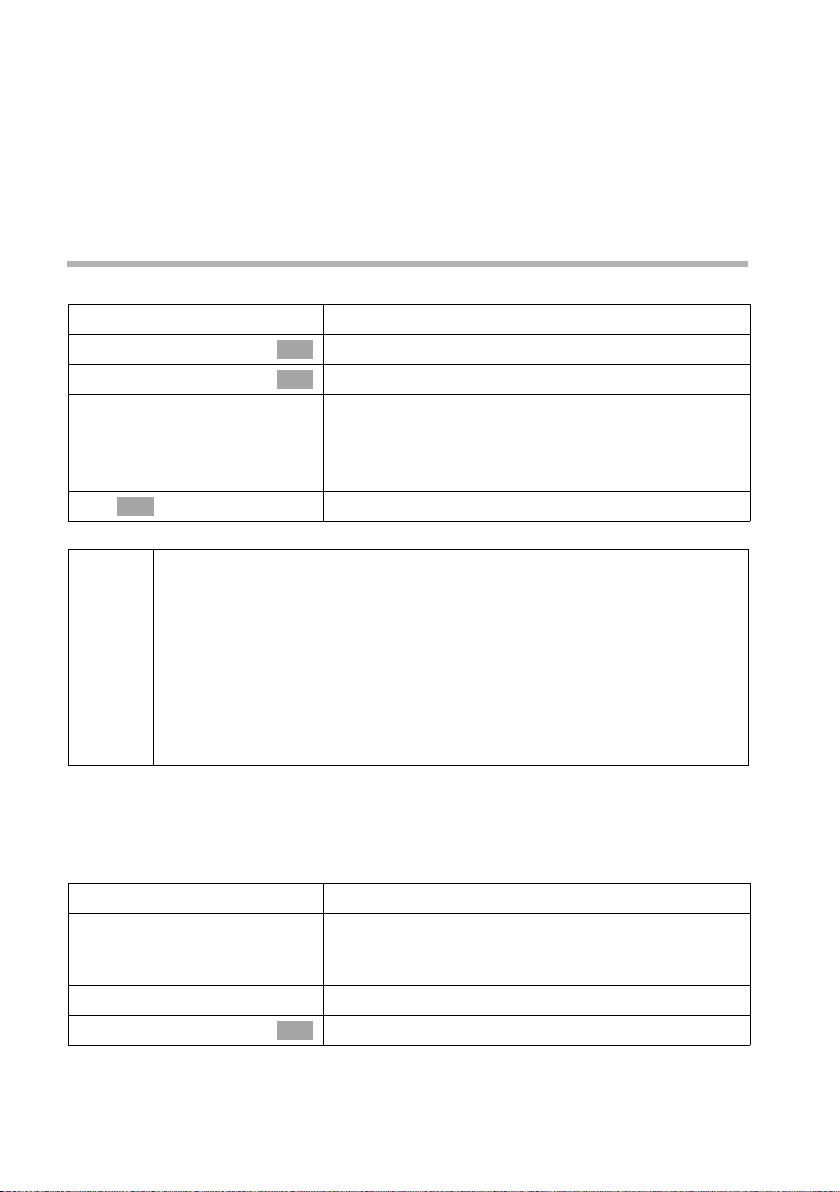
Preparing to use your phone
Ring delay
When ring delay is active, the signal for an incoming call is delayed on the handset (e. g.
after 5 rings – the number can be set). Ring delay can be set individually for each
handset and for each incoming MSN (page 118).
As an example, an incoming call should be signalled to MSN1 Int.11 when Int.12 does
not answer the call. To do this, activate the ring delay for Int.11 and MSN1 (e.g., to
5 rings). The call is signalled directly to Int.12 , but Int.11 is signalled after the 5th ring.
Launching the Getting started wizard and setting the basic
Launching the Getting started wizard:
v
s Base Settings
s Installation
[RRRRRRRRRRRRRRRRRRRRRRRRRRR]
YES
OK
~
◆ The Getting started wizard cannot be used simultaneously by multiple
handsets.
◆ If there is already settings data (factory default or previous settings),
this data is shown at the appropriate positions in the display and can
i
be modified there.
◆ To cancel the Getting started wizard, press the end call key and hold.
All changes you have already saved using Save entry
retained. The handset returns to idle status.
◆ To skip a setting, press the display key §§NO§§.
Open the menu.
Select the menu item and confirm.
OK
Select the menu item and confirm.
OK
Press the display key to launch the Getting started
wizard.
If you already have set a system PIN (not 0000)
(page 113), you will be asked to enter it.
If required, enter the system PIN and confirm.
§§OK§§ are
Setting the date and time:
Depending on the network provider, the date and time are adopted automatically from
the telephone network during the first outgoing call.
The display shows: Enter time?
[RRRRRRRRRRRRRRRRRRRRRRRRRRR]
YES
~
Í
s Save entry
If the time should be displayed in 12-hour mode, you can modify the setting later
(page 104).
Press the display key to set the date and time.
Enter the date (6-digit) and time (4-digit in 24-hour
mode) in series, e.g. 200903 0945 for 9/29/03
9:45 a.m.
Press the display key to open the submenu.
Select the menu item and confirm.
OK
16
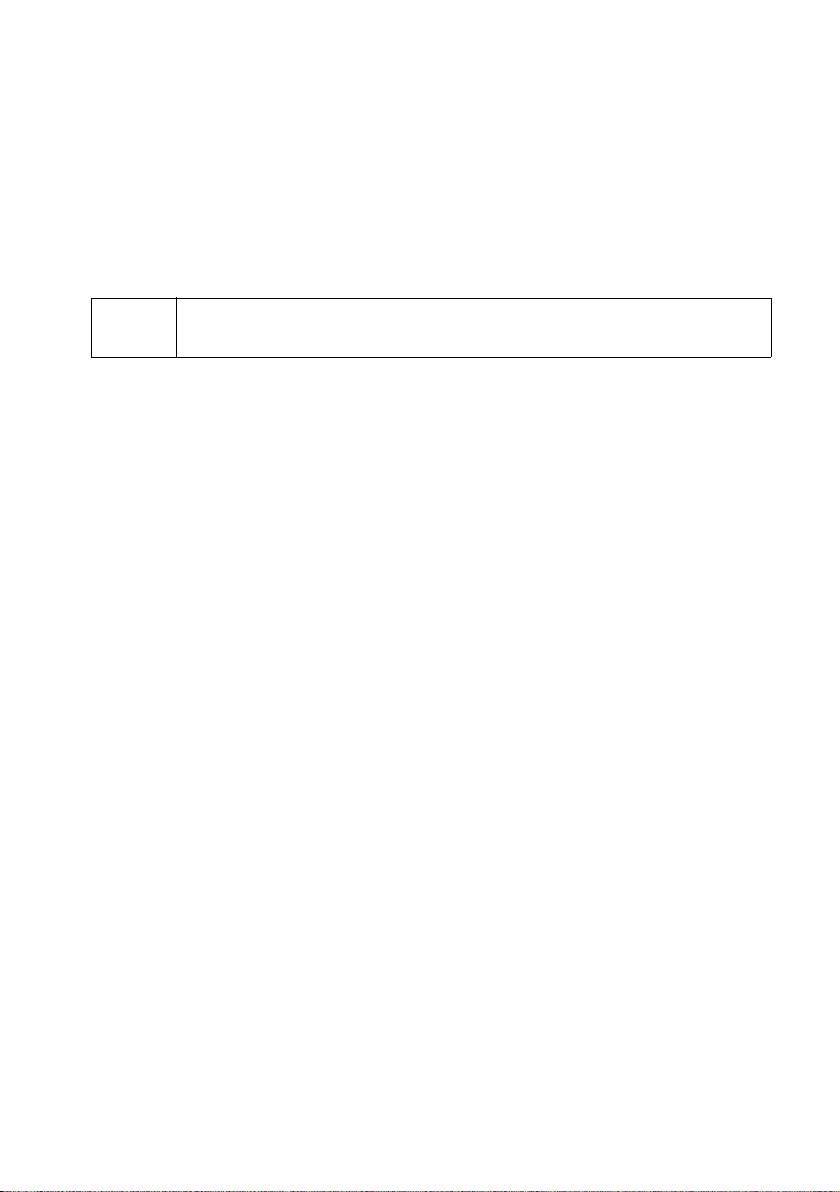
Preparing to use your phone
Showing/hiding the answering (on SX 150isdn base):
The following answering machines AB1, AB2, and AB3 are available. You can use the
answering machine when it is shown. By factory default, only AB1 is shown (only AB1
is shown at the factory default setting (only AB1 is displayed in the menus).
The display shows: Suppress display of AM1?.
Respond with
◆ YES, if you want to hide AB1,
◆ with NO, if you want to use AB1.
This sequence will then be repeated for Suppress display and Suppress display.
i
Finding your phone numbers (MSN):
This function must be supported by your network provider.
The display shows: Find own numbers (MSN)?
Several phone numbers (MSN) were provided by the network provider when you
received your ISDN connection confirmation. You can store up to 10 phone numbers. If
an MSN has not been entered on your telephone, you can retrieve the phone numbers
from the telephone exchange.
Confirm the prompt with
◆ If your MSNs can be found, the number of MSNs found will be shown on the display
and the MSNs entered.
◆ If your MSNs cannot be found (e.g., because MSNs are already entered or the
network provider does not support this function), a message about this will be
displayed. Then you have to enter the MSNs manually (page 18).
An answering machine can only be hidden if there are no messages/
memos stored in it (page 90).
YES.
17
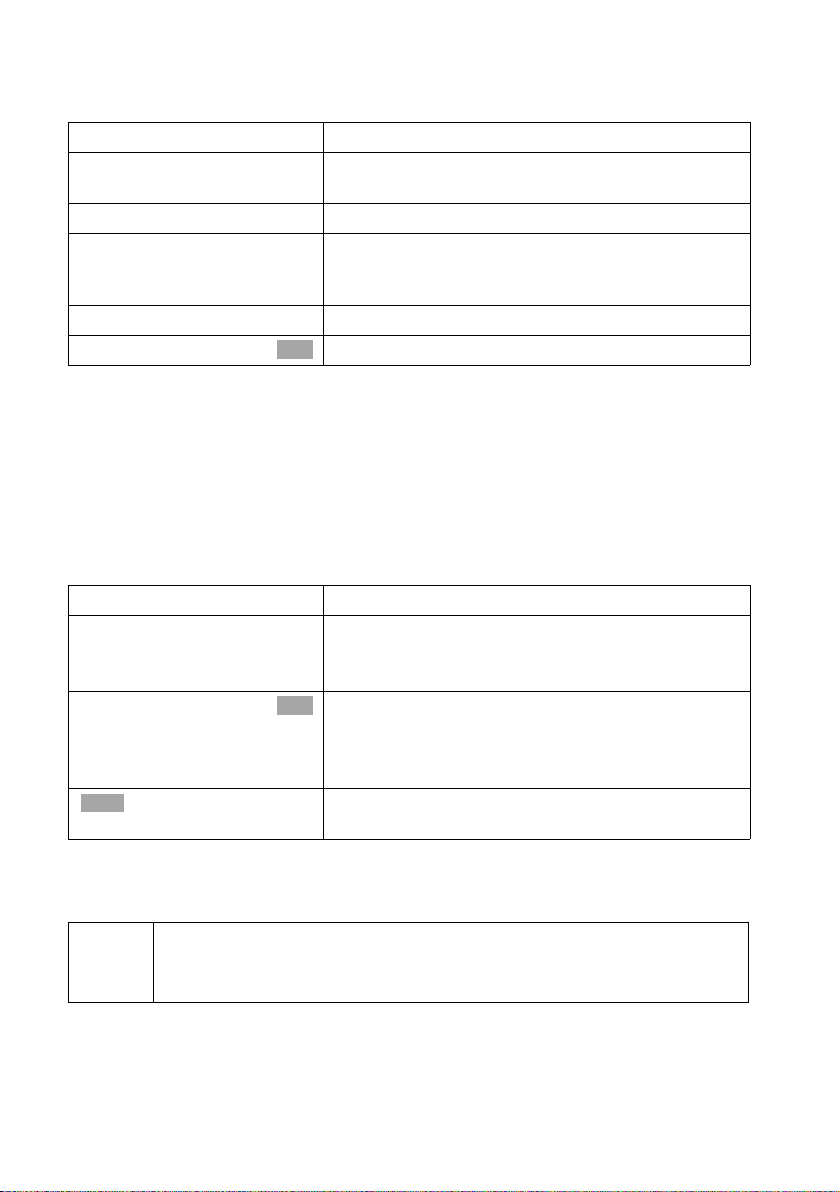
Preparing to use your phone
Entering your phone numbers (MSNs) manually and entering names for the MSNs:
The display shows: Find own numbers (MSN)?
[RRRRRRRRRRRRRRRRRRRRRRRRRRR]
YES
[RRRRRRRRRRRRRRRRRRRRRRRRRRR]
YES
~
s~
Í
s Save entry
The MSNs entered will automatically be assigned to all handsets as incoming and
outgoing MSNs.
This sequence will then be repeated for MSN2 to MSN10.
Setting the incoming MSN
The display shows: Set incoming MSN?
The incoming MSN is used to answer incoming calls. The MSNs allocated to your ISDN
connection can be allocated to various end devices according to your preferences. You
can assign an end device multiple incoming MSNs.
[RRRRRRRRRRRRRRRRRRRRRRRRRRR]
YES
[RRRRRRRRRRRRRRRRRRRRRRRRRRR]
YES
s MSN 1:12345678
Ý
Press the display key to confirm the prompt.
Press the display key to confirm the "MSN 1 MSN %f?"
prompt.
Enter name. Entering a name for an MSN is optional.
If necessary, scroll to the line <Nummer> and enter
the MSN
numbers will already be entered.
Press the display key to open the submenu.
Select the menu item and confirm.
OK
Press the display key to confirm the prompt.
Press the display key to confirm the "Set allocation
Internal 11 ?" prompt.
The list of entered MSNs is displayed.
Select the MSN which should be assigned to this end
OK
device, and confirm.
Repeat this sequence for all MSNs which should be
assigned to this end device as an incoming MSN.
Press the display key to end this assignment for this
end device.
. If the MSNs were found automatically, the
This sequence is repeated for all handsets registered for your telephone and for the
integrated answering machine (on SX150isdn).
When setting the incoming MSN for an answering machine, only the
i
MSNs are offered in the MSN list which have not yet been assigned to
another answering machine.
18
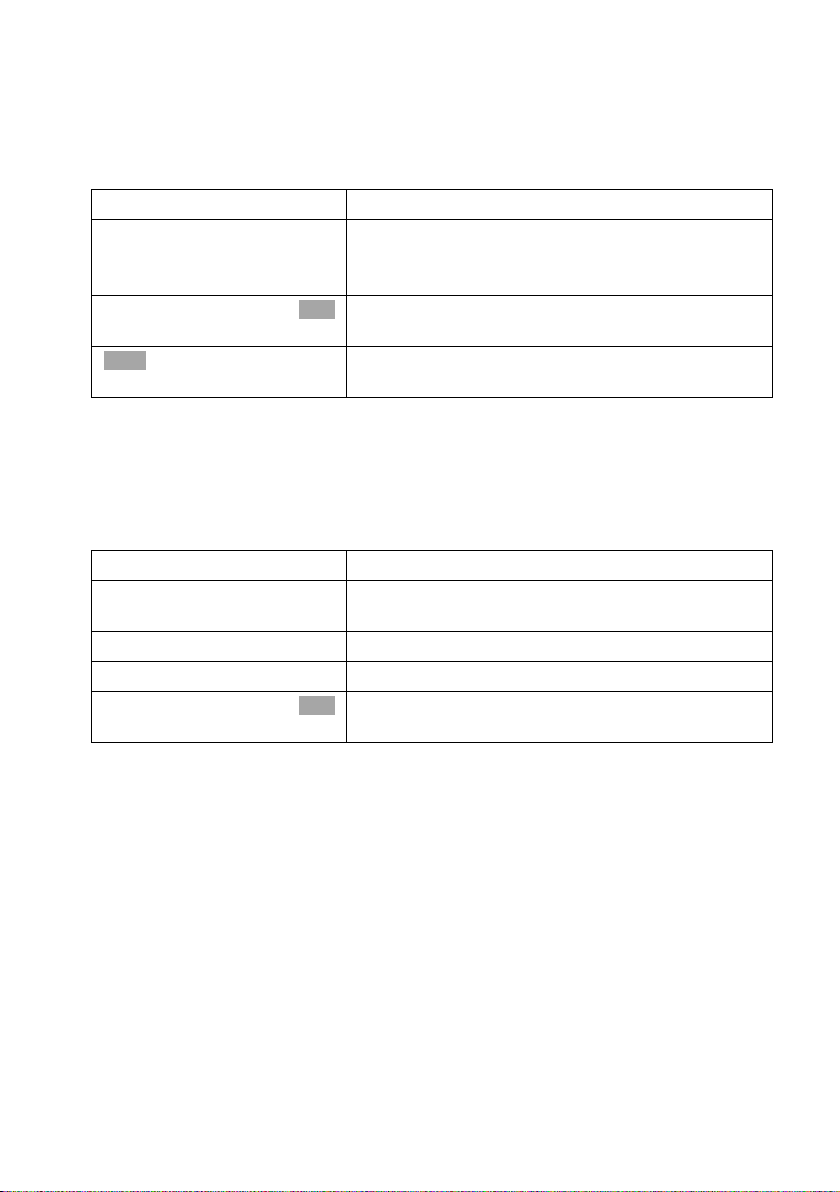
Preparing to use your phone
Setting the outgoing MSN:
The display shows: Set outgoing MSN?
Each internal party can be assigned exactly one of the available outgoing MSNs. It is
identified to the person called and the network provider bills the call charges to this
MSN. Each end device can be assigned exactly one of the available outgoing MSNs.
[RRRRRRRRRRRRRRRRRRRRRRRRRR ]
YES
[RRRRRRRRRRRRRRRRRRRRRRRRRR ]
YES
s MSN 1:12345678
Ý
This sequence will be repeated for all handsets registered for your telephone.
Using with a PABX:
Only carry out the following steps if you want to connect your telephone to a private
PABX (not directly to a NTBA).
The display shows: Operate behind PABX?
[RRRRRRRRRRRRRRRRRRRRRRRRRR ]
YES
[RRRRRRRRRRRRRRRRRRRRRRRRRR ]
YES
~
Í
s Save entry
Press the display key to confirm the prompt.
Press the display key to confirm the "Set allocation
Internal 11 ?" prompt.
The list of entered MSNs is displayed.
Select the MSN which should be assigned to this end
OK
device, and confirm.
Press the display key to end this assignment for this
end device.
Press the display key to confirm the prompt.
Press the display key to confirm the "Set access
code?" prompt.
Enter the access code (outside line code).
Press the display key to open the submenu.
Select the menu item and confirm. The Getting
OK
started wizard is closed.
The display shows "Installation completed". Press the end call key a, to return to the
idle status of the handset.
19
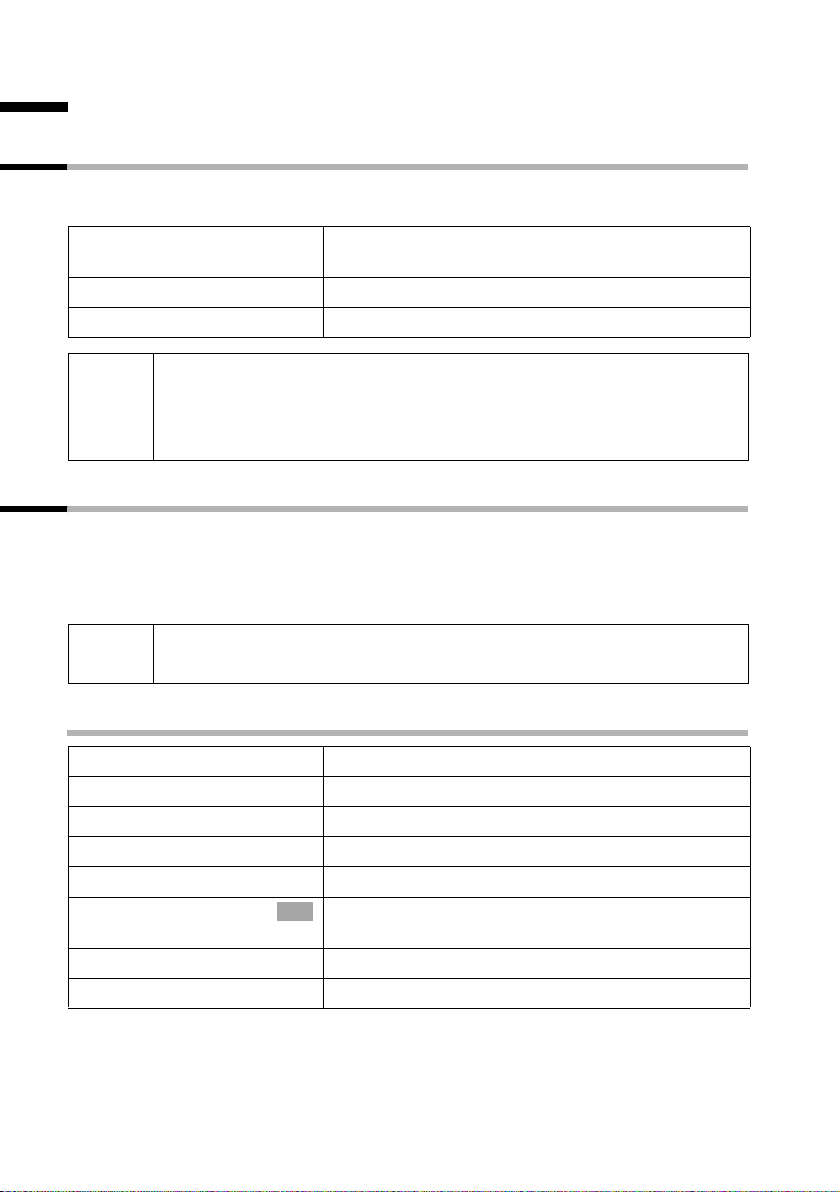
Making calls
Making calls
Making and ending external calls
External calls are calls into the public telephone network. Two external calls can be
made at the same time on your base.
~c
a
◆ You can also first press the talk key c (you will hear the dial tone)
i
and then enter the phone number.
◆ You can cancel the dialling operation with the end call key a.
◆ You can also end a call by putting the handset in the base.
Making and ending internal calls
Internal calls are calls between handsets which are registered on the same base. They
are toll-free. Three internal calls can be made at the same time on your base.
You can either call a specific handset or all other registered internal parties at the same
time ("group call").
Enter the phone number and press the talk key. The
phone number is dialled.
Ending a call:
Press the end call key.
i
If you receive a call during an internal call or group call, the call is not
interrupted. You will hear a call waiting tone.
Calling a specific handset
u
either ...
~
or ...
[RRRRRRRRRRRRRRRRRRRRRRRRRRR]
LIST
s Int.11
... then
OK
a
20
Initiate an internal call.
Enter the number of the internal party you want.
Press the display key.
Select and confirm the internal number you want,
e.g., Int.11 .
Ending a call:
Press the end call key.
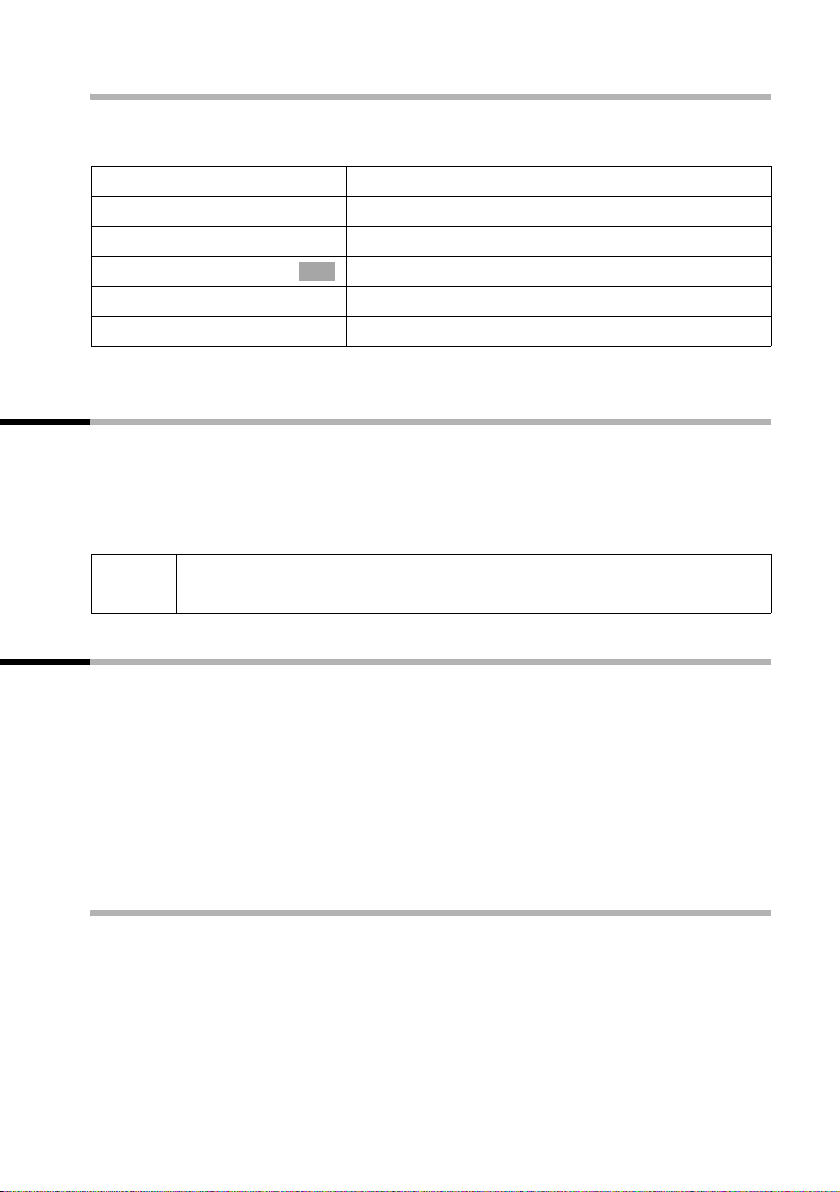
Making calls
Starting a group call to all internal parties
You can make a group call from any handset to all other registered internal parties
entered for group calls (page 127). By factory default, this option is activated.
u
either ...
[RRRRRRRRRRRRRRRRRRRRRRRRRR ]
LIST
s Collective call
or ...
P
The first internal party who answers the call is connected to you.
Initiate an internal call.
Press the display key.
Select the menu item and confirm.
OK
Press the star key.
Answering a call
Your handset rings, the call is shown in the display and the handsfree key d flashes.
Press the talk key c, the display key
If the handset is in the base/charger and the Auto Answer function is activated
(page 137), then you just need to lift the handset out of the base/charger to answer the
call.
i
If the ringer is intrusive, press the display key Silence. You can take the call
as long as it is shown in the display.
Accept or the handsfree key d, to accept the call.
Withholding Calling Line Identification
Prerequisite: The "Withholding Calling Line Identification" performance feature is
supported by your network provider.
The factory default setting for this displays your phone number on the called handset
(CLIP – for outgoing connections) or the call number of the caller is displayed on your
handset (COLP – for incoming connections).
You can withhold this Calling Line Identification (CLIR – for outgoing connections/COLR
– for incoming connections). CLIP/CLIR is coupled with COLP/COLR: If Calling Line
Identification is withheld, both CLIR and COLR are activated.
Explanations about the abbreviations used can be found in the Glossary on page 170.
Displaying the phone number of the caller
When you get a call, you will see the caller's phone number or name (CNIP) shown on
your display.
Prerequisite: The phone number of the caller is transferred.
Display with CLIP
With Calling Line Identification, the caller's phone number is shown on the handset
display. If you have stored an entry for this number in your phonebook, then that entry
will be displayed instead of the phone number, e.g. "Anna".
21
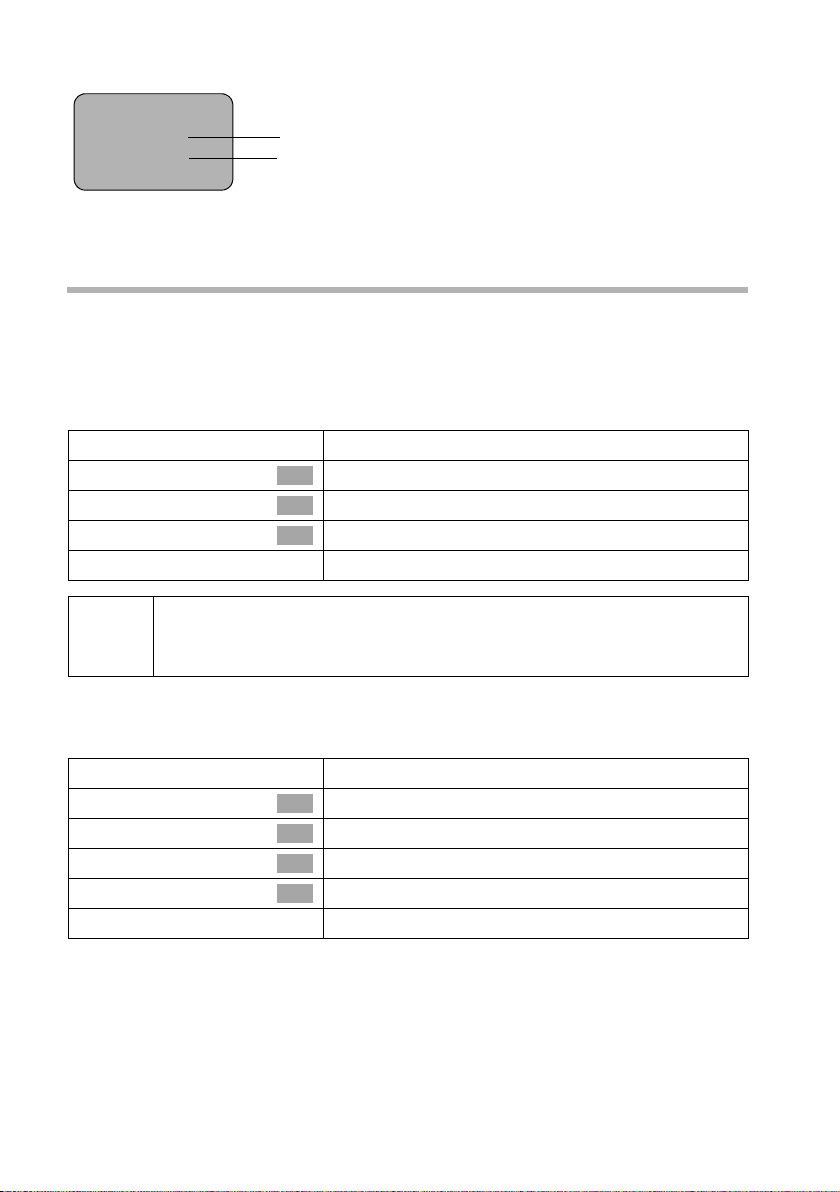
Making calls
ÐV
Ext. call from
0891234567
Private
REJECT RNG OFF
Unavailable will be displayed in the display if the phone number of the caller is not
transferred.
Phone number or "Anna"
Incoming MSN, receiving a call
Withholding transfer of the phone number
You would like for your phone number to not be identified to the other party. You can
block the transfer of your phone number. The identification of your phone number can
be withheld for the next call or continuously withheld. In the continuous setting, the
phone number is withheld for outgoing calls (CLIR), as well as for incoming calls (COLR).
Withholding transfer of the phone number only for the next call
v
s Base Settings
s Call preparat.
s Temp.withhold
a
After the call, the setting is reset again. Your phone number will be
i
Withholding or permitting transfer of the phone number continuously
By factory default, Withhold no.
identified to your next caller. When you call the selected phone number
from the last number redial list again, this call is also not anonymous.
v
s Base Settings
s Settings
s ISDN settings
s Withhold no.
a
Open the menu.
Select the menu item and confirm.
OK
Select the menu item and confirm.
OK
Select the menu item and confirm (‰ = activated).
OK
Hold down (return to idle status).
is not activated.
Open the menu.
Select the menu item and confirm.
OK
Select the menu item and confirm.
OK
Select the menu item and confirm.
OK
Select the menu item and confirm (‰ = activated).
OK
Hold down (return to idle status).
22
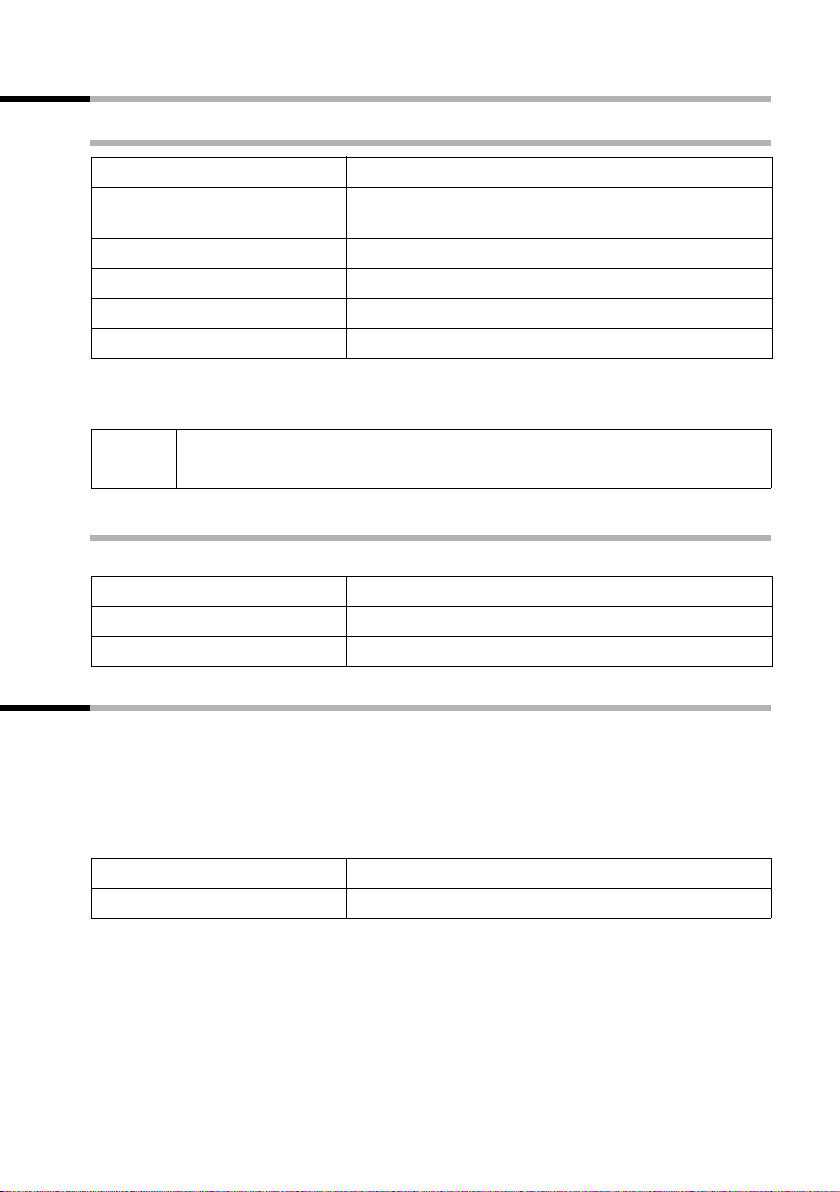
Making calls
Handsfree talking
Activating/deactivating handsfree talking
Activating while dialling:
~ d
d
c
As soon as you end handsfree talking you switch to "earpiece mode" for the rest of the
call.
Enter the phone number and press the handsfree key
(instead of the talk key c).
Activating during a call:
Press the handsfree key.
Deactivating handsfree talking:
Press the talk key
i
If you want to place the handset back in the base during a call, keep the
handsfree key d pressed while you do so.
Changing the volume during handsfree talking
You are making a call and handsfree talking d is activated.
d
r
[RRRRRRRRRRRRRRRRRRRRRRRRRR ]
Save
Press the handsfree key again.
Decrease or increase the volume.
Press the display key to save the setting.
Picking up a call during ring delay (Call PickUp)
You can pick up a call despite any set ring delay (page 127).
Prerequisites:
◆ The party picking up must be authorised with at least Incoming only status
(page 114).
◆ Both parties must be assigned the same incoming MSN (page 118).
c
[RRRRRRRRRRRRRRRRRRRRRRRRRR ]
YES
Press the talk key. Accept? is shown.
Confirm to pick up the call.
23
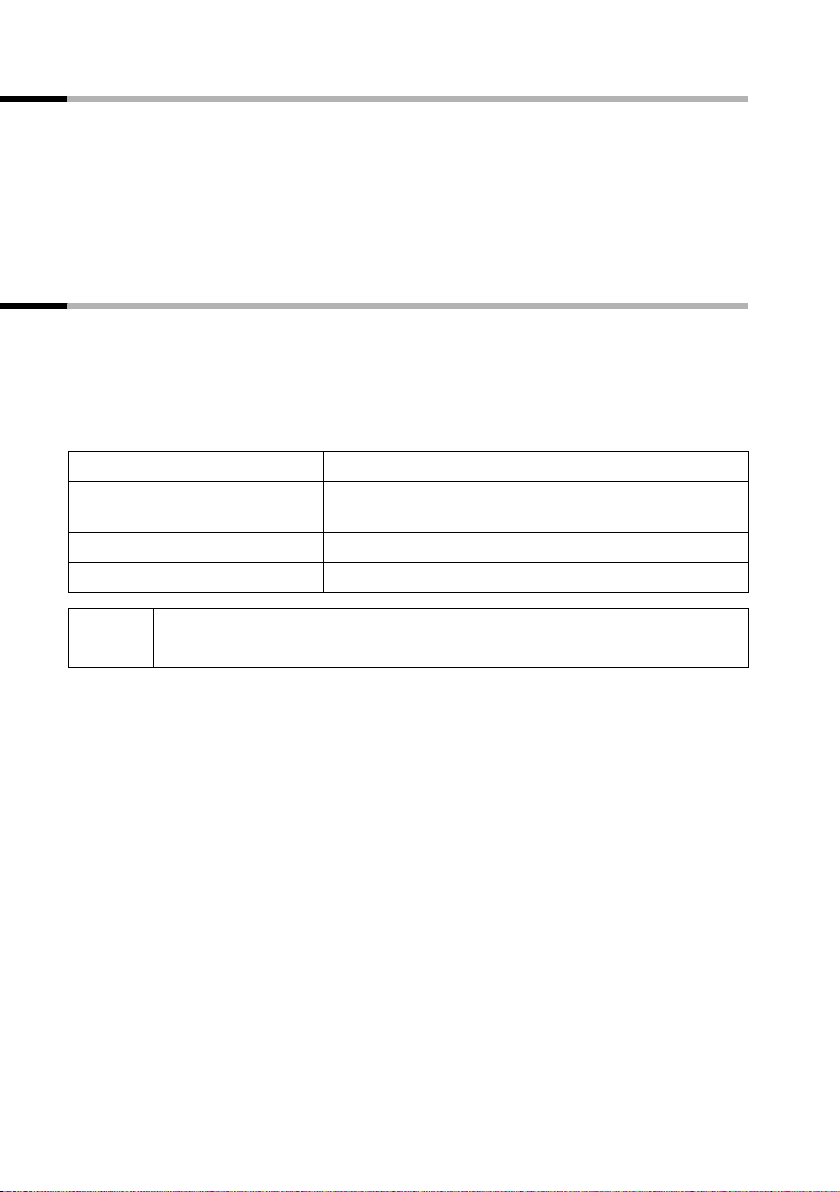
Making calls
Rejecting a call
You get an external call or you are making a call and receive an external call. The call is
signalled acoustically as well as is shown in the display on all handsets of this MSN
group. You can reject this external call.
Press the display key
Depending on the setting (page 121) the call is only rejected on the handset rejecting
the call (handsets with the same incoming MSN continue to ring) or is rejected for the
entire MSN group (the caller hears the busy tone).
REJECT.
Reserving a line
Your ISDN connection offers you 2 simultaneously usable telephone lines (B channels).
Prerequisite: You want to make calls externally, but both telephone lines of your
connection are busy (used by other internal parties).
Press the display key
You handset rings as soon as an external line is free.
CALLBCK. The next available free line will be reserved for you.
either ...
c
or ...
[RRRRRRRRRRRRRRRRRRRRRRRRRRR]
DELETE
i
Use a free line:
Press the talk key. You can now enter the phone
number as usual.
Delete the reservation:
Press the display key. The reservation is cancelled.
If the reservation is neither accepted or deleted, it will be deleted
automatically after 30 sec.
24
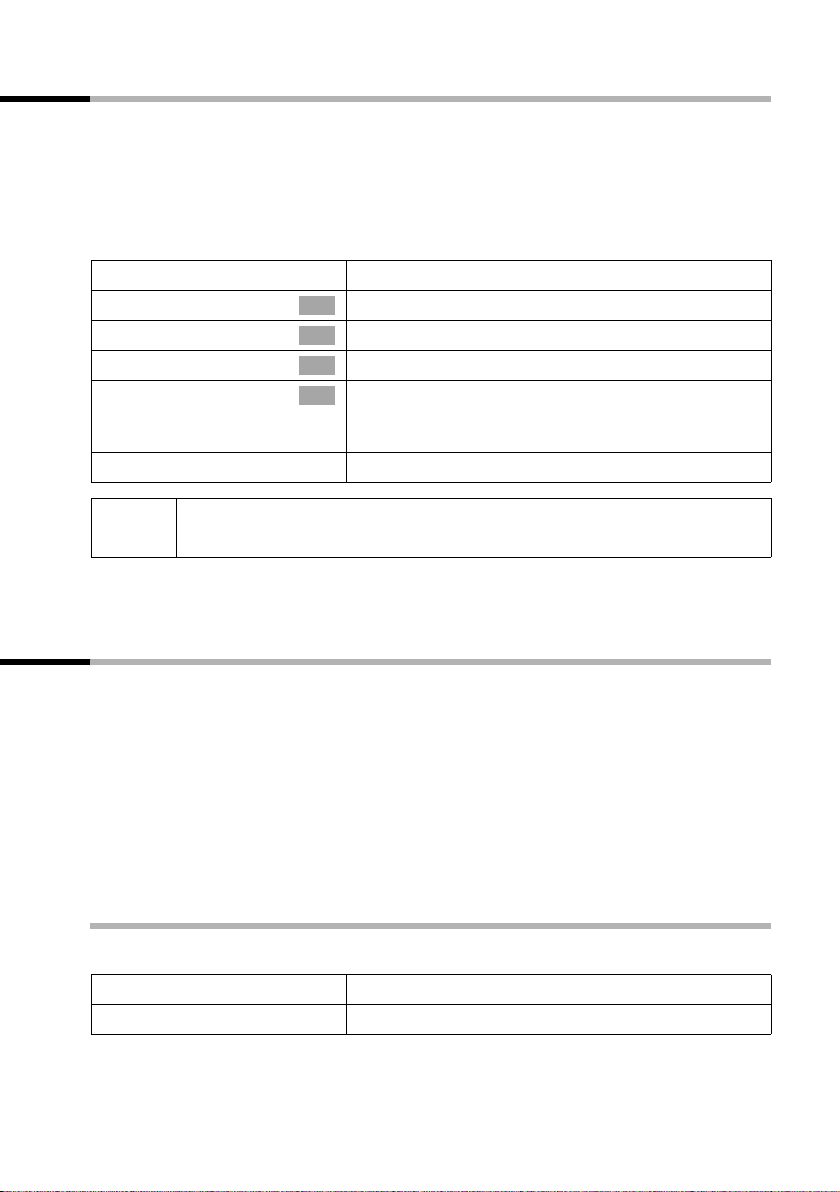
Making calls
Defining the outgoing MSN for the next call
Even if you have defined an individual outgoing MSN for the handset (page 119), you
can select another MSN as outgoing MSN before each call, e.g., for individual recording
of charges.
Make sure that the outgoing/incoming MSN corresponds to the phone number
registered at your SMS centre (page 56).
By factory default, MSN next call
is not activated for an MSN.
v
s Base Settings
s Call preparat.
s MSN next call
s MSN
a
i
You can set up your handset so that after pressing the Talk key c or the handsfree key
d a list of all available outgoing MSNs is displayed (page 119).
The temporary outgoing MSN is transferred to the person called as phone
number information.
Open the menu.
Select the menu item and confirm.
OK
Select the menu item and confirm.
OK
Select the menu item and confirm.
OK
Select the required MSN and confirm
OK
‰ = is activated).
(
The next call uses this MSN.
Hold down (return to idle status).
Ringback when busy (CCBS) / when the call is not answered (CCNR)
Prerequisite: The telephone exchange supports this performance feature.
Ringback when busy – CCBS (Completion of calls to busy subscriber)
The party you have called is now making a call. Automatic ringback saves you repeated
attempts to reach this party.
Ringback when the call is not answered – CCNR (Completion of calls no reply)
If the party you called does not answer the call, you can set up an automatic ringback.
As soon as the required party has set up a connection and is free again, you will get the
ringback. The ringback request is automatically cancelled after approximately 2 hours
(depending on the telephone exchange).
Activating ringback
The party you have called is busy or does not answer.
[RRRRRRRRRRRRRRRRRRRRRRRRRR ]
CALLBCK
Press the display key.
Wait for confirmation by the telephone exchange.
25

Making calls
Answering a ringback
The handset rings with a special ring and the display shows the ringback number.
c
Press the talk key. The connection is established.
Checking and deleting a ringback
Deleting the ringback while it is incoming
The handset rings and the display shows the ringback number.
[RRRRRRRRRRRRRRRRRRRRRRRRRRR]
DELETE
Checking or deleting the ringback before it is incoming
v
s Base Settings
s Status
s Callback
either ...
[RRRRRRRRRRRRRRRRRRRRRRRRRRR]
BACK
or ...
[RRRRRRRRRRRRRRRRRRRRRRRRRRR]
DELETE
Press the display key. The ringback is deleted.
Open the menu.
Select the menu item and confirm.
OK
Select the menu item and confirm. The status list is
OK
displayed (
Select the menu item and confirm. The current
OK
ringback number is shown on the display.
To check:
Press the display key. The ringback remains active.
To d elete :
Press the display key. The ringback is deleted.
‰ = is activated).
Identify caller
Identify caller is used to identify annoying or threatening callers.
Prerequisite: You have applied for Identify caller with your network provider.
Activate this function during the call or immediately after the caller has hung up. You
must not end the call yourself.
i
v
s Identify caller
The caller is identified in the telephone exchange and is recorded by phone number,
time and date. A printout of the list is sent later by your network provider.
You must not press the end call key!
Open the menu.
Select the menu item and confirm.
OK
26
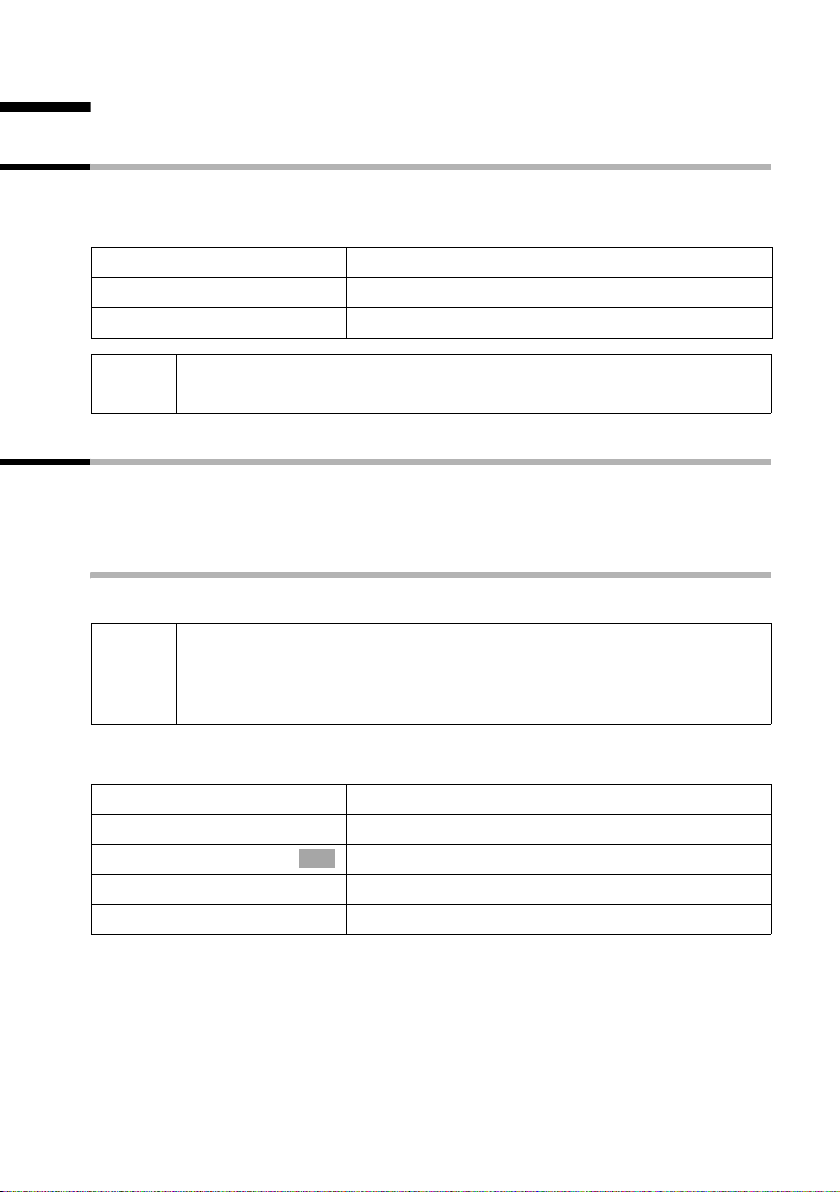
Functions during a call
Functions during a call
Muting the handset
You can mute your handset during a call, e.g. if you wish t o talk confiden tially t o anot her
person in the room. Your party on the line cannot hear your conversation during this
time. But you can continue to hear him/her.
[RRRRRRRRRRRRRRRRRRRRRRRRRR ]
MUTE
[RRRRRRRRRRRRRRRRRRRRRRRRRR ]
AUDIBLE
Press the display key. The call is "on hold".
Cancel muting:
Press the display key.
i
When redialling or when performing other functions such as an internal
enquiry call, the muting is cancelled.
Making calls with multiple parties
You initiate making calls with multiple parties using an enquiry call. You can either
speak with the other parties in alternation ("toggling", page 29) or at the same time
("Conference switching", page 30).
External enquiry call
You would like to call another external party during an external or internal call.
The enquiry call from an external call to another external call can be set
i
Initiating an external enquiry call:
either ...
so (page 129) that both ISDN lines are occupied (hold connection
internally), or so that your second ISDN line remains free (hold
connection externally – HOLD).
v
s Enquiry call
or ...
OK
S
Open the menu.
Select the menu item and confirm.
Press R key.
The connection with the first party is now on hold. If the connection is on hold internally
(page 129), the first party hears the set waiting melody (page 130).
27
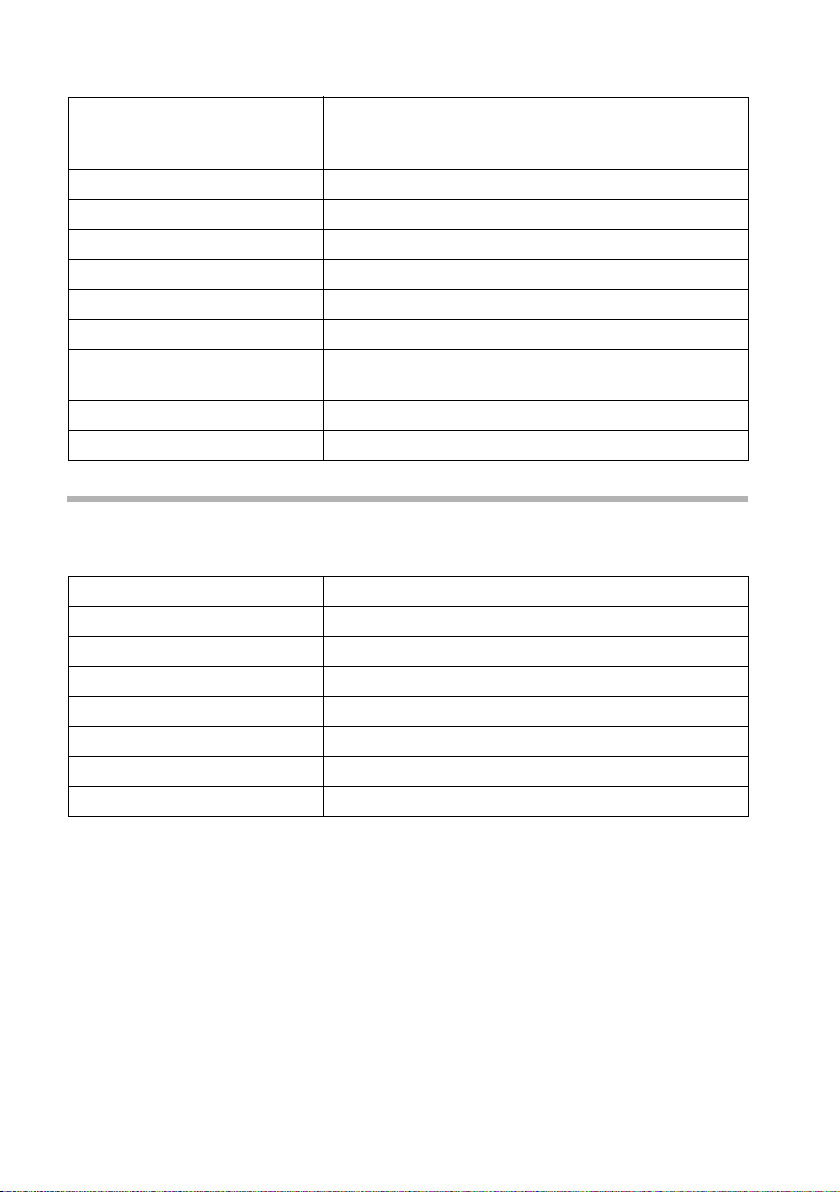
Functions during a call
Establishing a connection to a second external party:
~
[RRRRRRRRRRRRRRRRRRRRRRRRRRR]
BACK
either ...
ts
or ...
[RRRRRRRRRRRRRRRRRRRRRRRRRRR]
CONF.
or ...
Enter the second party's phone number.
The connection can also be established using the
directory or other lists (page 34).
Second external party dialled is busy:
Press the display key to return to the first party.
The second external party has answered:
Toggling (page 29):
Switch between persons on the lines.
Conference switching (page 30):
Press the display key to establish conference
switching.
Transfer call (page 31).
Internal enquiry call
You would like to call an internal party during an external call.
Initiating an internal enquiry call:
either ...
u
or ...
[RRRRRRRRRRRRRRRRRRRRRRRRRRR]
CONSULT
u
or ...
S
u
Initiate an internal call.
Press the display key.
Initiate an internal call.
Press R key.
Initiate an internal call.
The connection with the first party is now on hold. The first (external) party hears the
set up waiting melody (page 130), when the connection is on hold internally
(page 129).
28
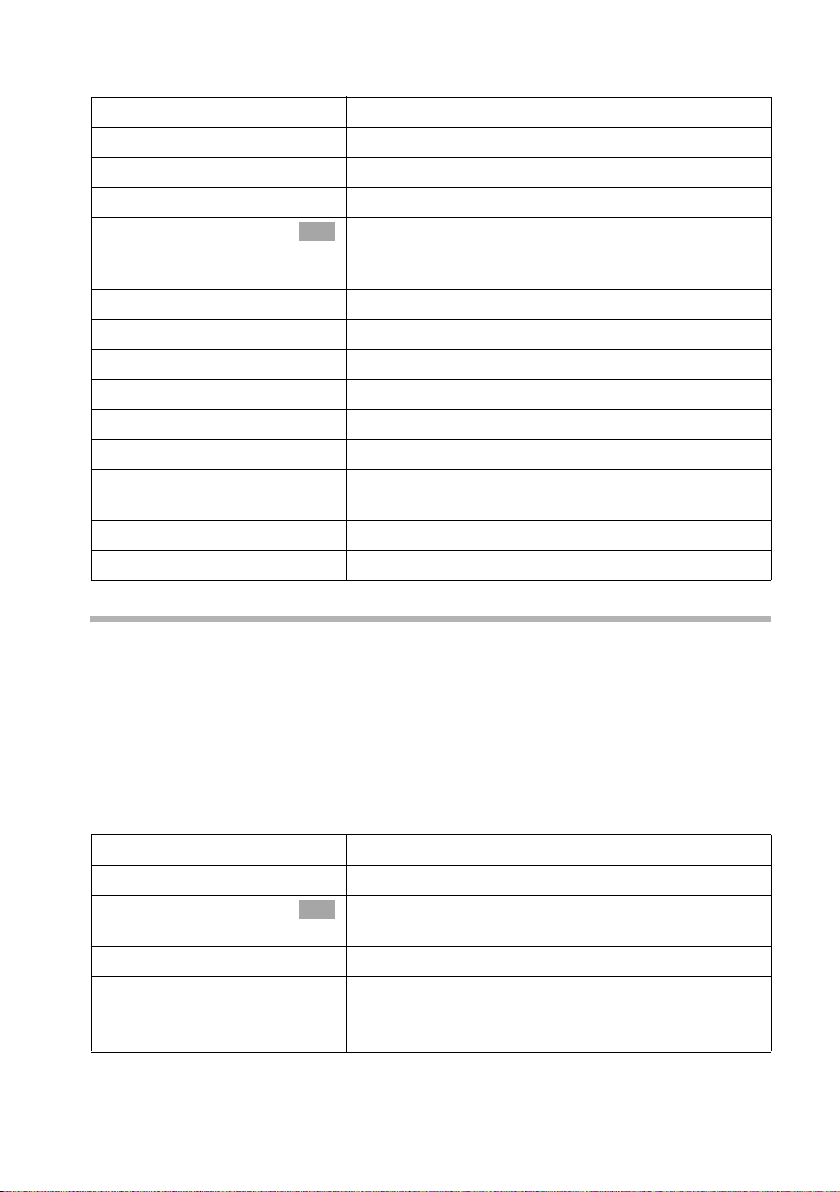
Establishing a connection to an internal party:
either ...
~
or ...
[RRRRRRRRRRRRRRRRRRRRRRRRRR ]
LIST
s Int.11
[RRRRRRRRRRRRRRRRRRRRRRRRRR ]
BACK
either ...
ts
or ...
[RRRRRRRRRRRRRRRRRRRRRRRRRR ]
CONF.
or ...
Enter the number of the internal party you want.
Press the display key.
Select the required internal number,
OK
e.g., Int.11 , and confirm.
The connection to the internal party is established.
The internal party dialled is busy:
Press the display key to return to the external party.
The internal party has answered:
Toggling (page 29):
Switch between persons on the lines.
Conference switching (page 30):
Press the display key to establish conference
switching.
Transfer call (page 31).
Tog gli ng
Functions during a call
Prerequisite: You have established an enquiry call (page 27 or page 28).
There is an active connection (the one established with the enquiry call) and one on
hold (the first). You can alternate talking with both persons.
Use ts
An external party hears the the set-up waiting melody in a connection on hold
(page 130) when the connection is on hold internally (page 129). An internal party in a
connection on hold does not hear a waiting melody.
Ending an enquiry call/toggling
v
s End
a
to switch between the persons on the lines.
either ...
or ...
End the currently active call:
Open the menu.
Select the menu item and confirm. You will return to
OK
the waiting party.
Hold down (return to idle status).
The active connection is ended. You will
automatically be called back by the person on hold.
29
