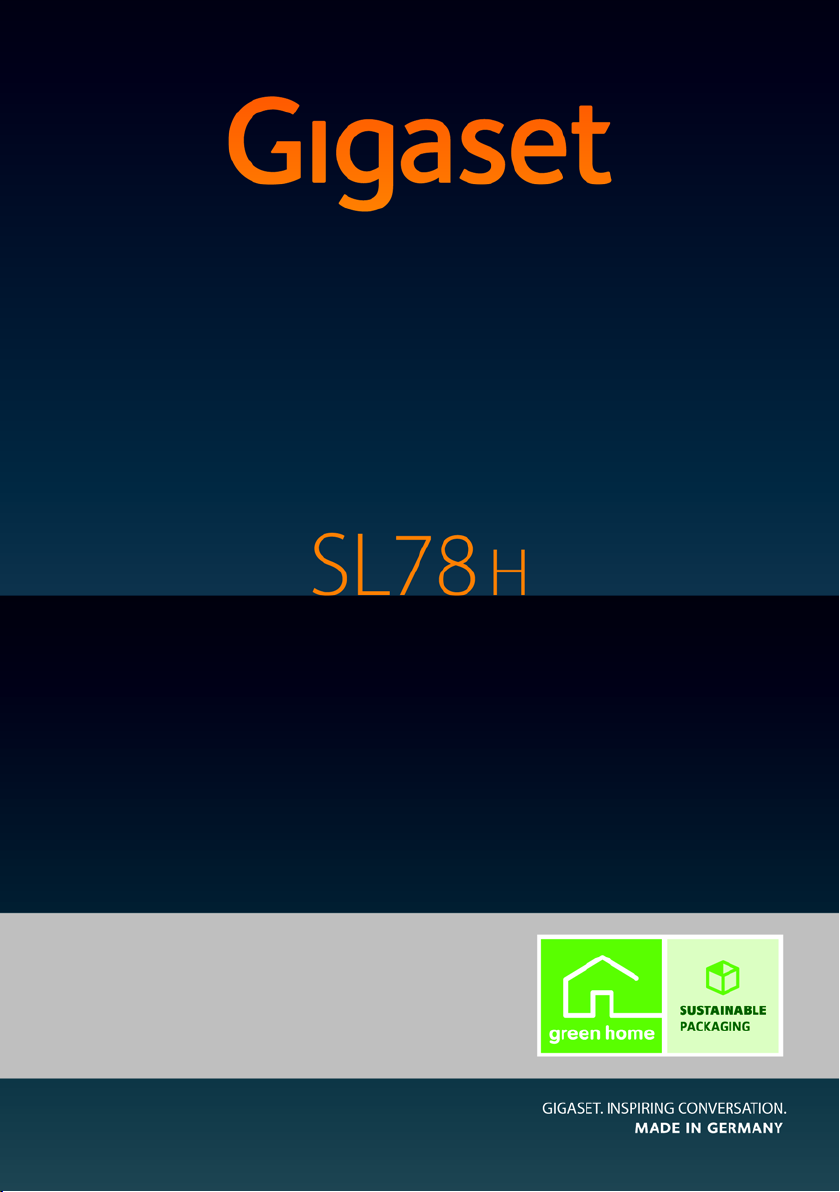
Congratulations
By purchasing a Gigaset, you have chosen a brand that is fully committed
to sustainability. This product’s packaging is eco-friendly!
To learn more, visit www.gigaset.com.
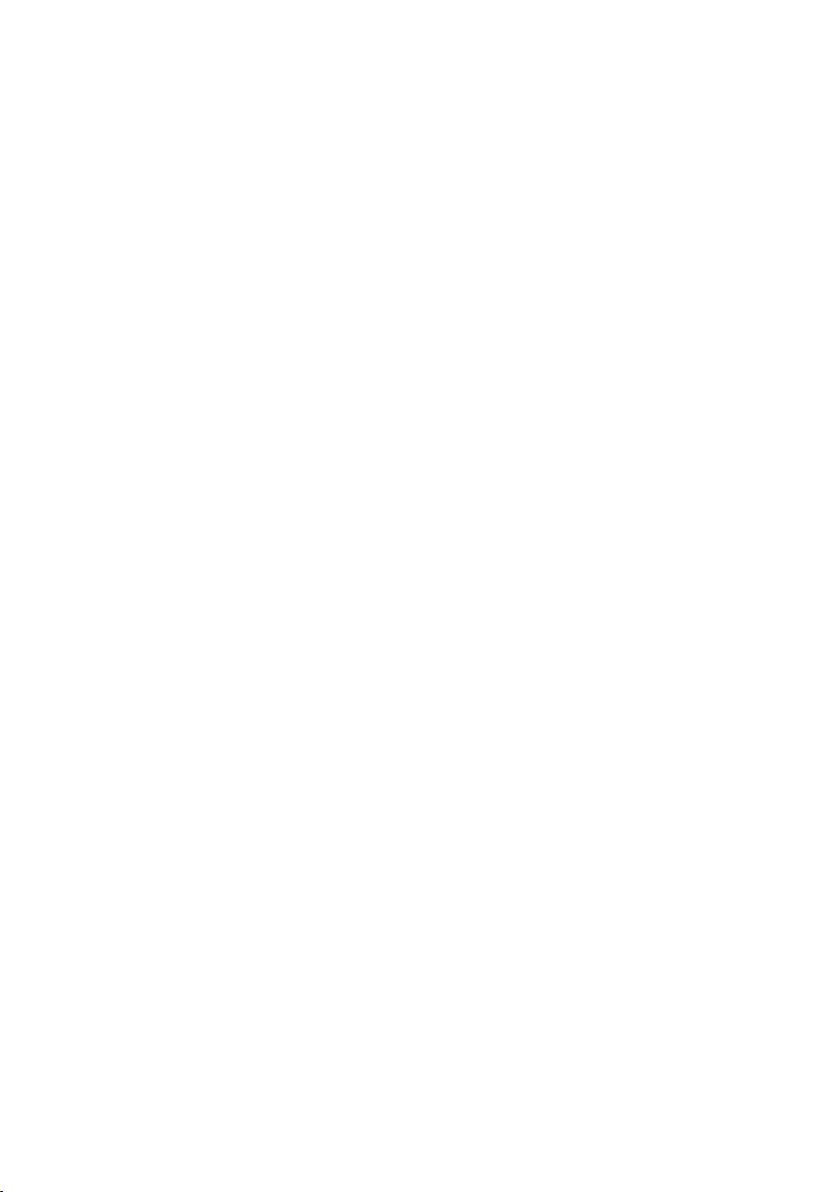

Brief overview
i V
INT 1
Oct 2008
07:15
Calls Calendar
Mo Tu We Th Fr Sa Su
01 02 03 04 05
06 07 08 09 10 11 12
13 14 15 16 17 18 19
20 21 22 23 24 25 26
27 28 29 30 31
2
3
5
4
6
7
15
13
11
8
1
14
16
9
10
12
Brief overview
1 Display in idle status
2 Battery charge status (
3 Display keys (
4 Message key (
Access to calls and message lists;
flashes: new message or new call
5 End call key, On/Off key
End call, cancel function, go back one menu
level (press briefly), back to idle status (press
and hold), activate/deactivate handset (press
and hold in idle status)
6 Hash key
Keypad lock on/off (press and hold in
idle status);
toggles between upper/lower case and digits
7 Call-by-call list key (
Open call-by-call list
8 Charging socket
9 Microphone
10 Recall key
- Consultation call (flash)
- Insert a dialling pause (press and hold)
11 Star key
Ring tones on/off (press and hold);
with an open connection: switch between dial
pulsing/touch tone dialling (press briefly);
for text input: open a table of special charac-
ters
12 Key 1
Dial (network) answering machine
(press and hold)
13 Talk k ey
Answer a call: open redial list (press briefly),
start dialling (press and hold)
14 Speaker key
Switch between earpiece and speaker mode;
lights up: speaker activated
flashes: incoming call
15 Control key (
16 Signal strength (
¢page 17)
¢page 16)
¢page 14)
¢page 32)
¢page 26)
¢page 14)
1
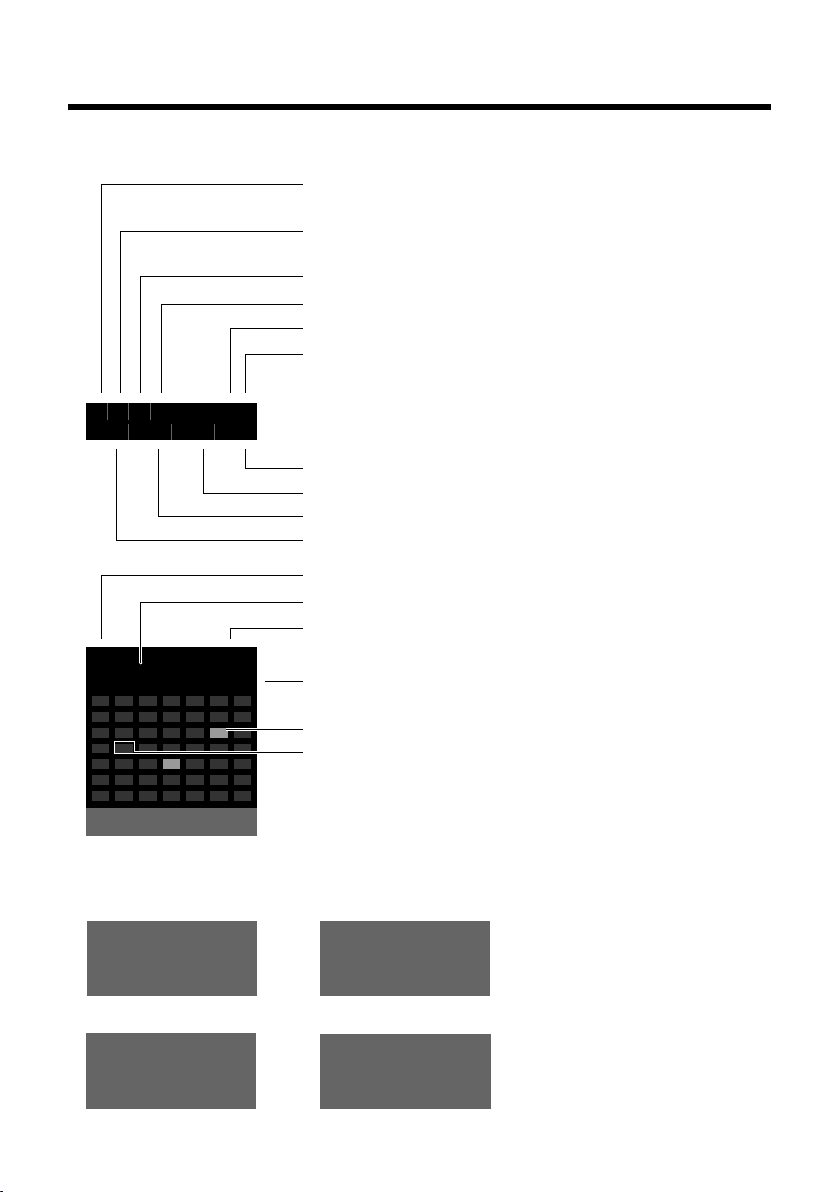
Display symbols
Ø
Ù
Ú
Signalling of
external call (¢ page 24)
Ø
ã
Ú
internal call (¢ page 25)
iòó ˝ V
Ã02
™ 10
Ë09
n
08
INT 1
¼17:32
Oct 2008
13:28
Calls Calendar
Mo Tu We Th Fr Sa Su
01 02 03 04 05
06 07 08 09 10 11 12
13 14 15 16 17 18 19
20 21 22 23 24 25 26
27 28 29 30 31
ØÜ
appointment (¢ page 34) / anniversary (¢ page 30)
ؼÚ
alarm clock (¢ page 36)
Signal strength (¢ page 14)
or ECO mode symbol ¼
(¢ page 34)
Bluetooth activated (
¢ page 38)
or ô/ õ (Bluetooth headset/data device) connected
Ring tone switched off (
¢ page 43)
Keypad lock switched on (
¢ page 19)
Battery being charged (
¢ page 14)
Battery charge status (¢ page 14)
Number of new messages:
u in the list of missed appointments (¢page 36)
u in the SMS list (dependent on base)
u in the list of missed calls (¢ page 32)
u on the (network) answering machine (¢ page 32)
Name of handset
Current month and year (
¢ page 14)
Alarm clock activated with wake-up time (
¢ page 36)
Current time (¢page 14)
Appointment entered in calendar (
¢ page 34)
Current day (
¢ page 14)
Display symbols
The following symbols are displayed independently from the settings and the operating status
of your phone:
2
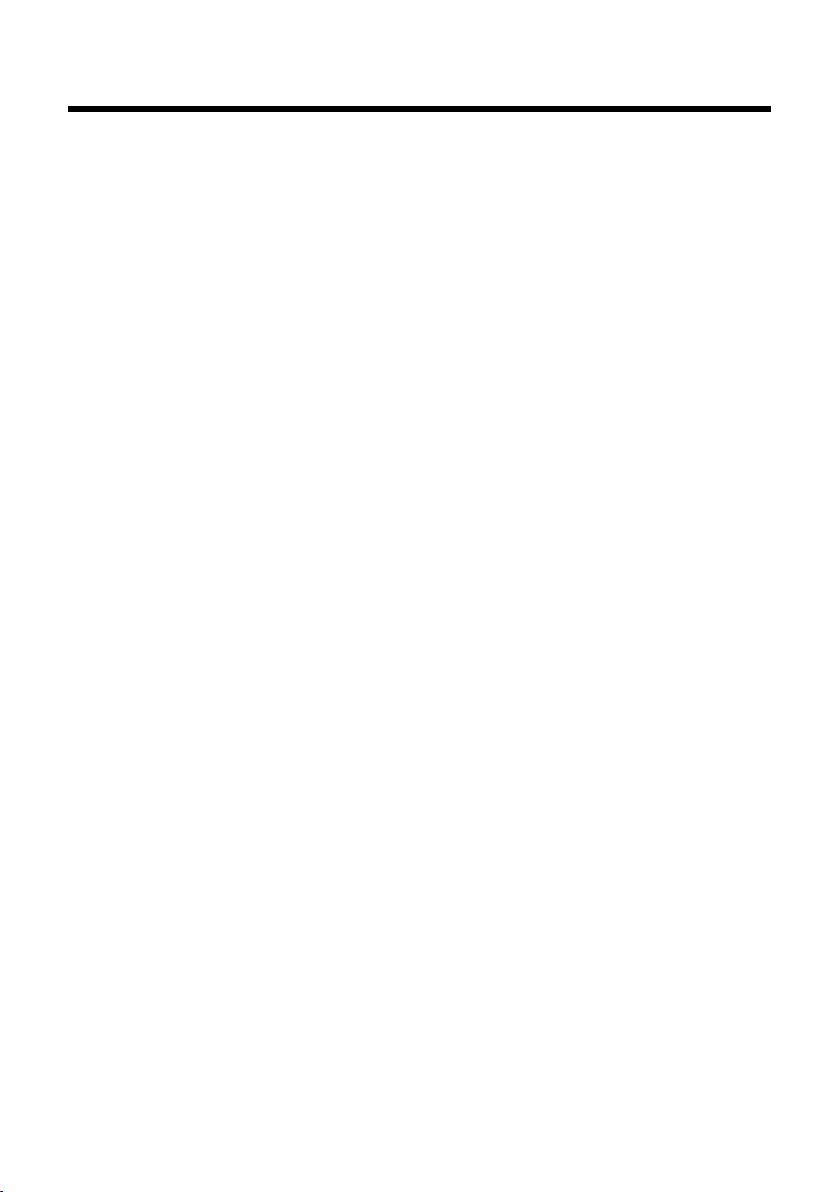
Contents
Brief overview . . . . . . . . . . . . . . . . . . . . . . . . . . . . . . . . . . . . . . . . . . . . . . . . . . . . . 1
Display symbols . . . . . . . . . . . . . . . . . . . . . . . . . . . . . . . . . . . . . . . . . . . . . . . . . . . 2
Safety precautions . . . . . . . . . . . . . . . . . . . . . . . . . . . . . . . . . . . . . . . . . . . . . . . . . 5
First steps . . . . . . . . . . . . . . . . . . . . . . . . . . . . . . . . . . . . . . . . . . . . . . . . . . . . . . . . . 6
Check the pack contents . . . . . . . . . . . . . . . . . . . . . . . . . . . . . . . . . . . . . . . . . . . . . . . . . . . . . . 6
Installing the charging cradle . . . . . . . . . . . . . . . . . . . . . . . . . . . . . . . . . . . . . . . . . . . . . . . . . 7
Setting up the handset for use . . . . . . . . . . . . . . . . . . . . . . . . . . . . . . . . . . . . . . . . . . . . . . . . 8
Setting the date and time . . . . . . . . . . . . . . . . . . . . . . . . . . . . . . . . . . . . . . . . . . . . . . . . . . . . 12
Connecting the USB data cable . . . . . . . . . . . . . . . . . . . . . . . . . . . . . . . . . . . . . . . . . . . . . . . 14
What would you like to do next? . . . . . . . . . . . . . . . . . . . . . . . . . . . . . . . . . . . . . . . . . . . . . . 15
Using the phone . . . . . . . . . . . . . . . . . . . . . . . . . . . . . . . . . . . . . . . . . . . . . . . . . . 16
Control key . . . . . . . . . . . . . . . . . . . . . . . . . . . . . . . . . . . . . . . . . . . . . . . . . . . . . . . . . . . . . . . . . . 16
Display keys . . . . . . . . . . . . . . . . . . . . . . . . . . . . . . . . . . . . . . . . . . . . . . . . . . . . . . . . . . . . . . . . . 17
Keys on the keypad . . . . . . . . . . . . . . . . . . . . . . . . . . . . . . . . . . . . . . . . . . . . . . . . . . . . . . . . . . 17
Correcting incorrect entries . . . . . . . . . . . . . . . . . . . . . . . . . . . . . . . . . . . . . . . . . . . . . . . . . . 17
Menu guidance . . . . . . . . . . . . . . . . . . . . . . . . . . . . . . . . . . . . . . . . . . . . . . . . . . . . . . . . . . . . . . 18
Activating/deactivating the handset . . . . . . . . . . . . . . . . . . . . . . . . . . . . . . . . . . . . . . . . . . 19
Activating/deactivating the keypad lock . . . . . . . . . . . . . . . . . . . . . . . . . . . . . . . . . . . . . . 19
Illustration of operating steps in the user guide . . . . . . . . . . . . . . . . . . . . . . . . . . . . . . . 20
Menu tree . . . . . . . . . . . . . . . . . . . . . . . . . . . . . . . . . . . . . . . . . . . . . . . . . . . . . . . . 22
Making calls . . . . . . . . . . . . . . . . . . . . . . . . . . . . . . . . . . . . . . . . . . . . . . . . . . . . . . 24
Making an external call . . . . . . . . . . . . . . . . . . . . . . . . . . . . . . . . . . . . . . . . . . . . . . . . . . . . . . 24
Ending a call . . . . . . . . . . . . . . . . . . . . . . . . . . . . . . . . . . . . . . . . . . . . . . . . . . . . . . . . . . . . . . . . . 24
Accepting a call . . . . . . . . . . . . . . . . . . . . . . . . . . . . . . . . . . . . . . . . . . . . . . . . . . . . . . . . . . . . . . 24
Speaker talking . . . . . . . . . . . . . . . . . . . . . . . . . . . . . . . . . . . . . . . . . . . . . . . . . . . . . . . . . . . . . . 25
Switch to mute . . . . . . . . . . . . . . . . . . . . . . . . . . . . . . . . . . . . . . . . . . . . . . . . . . . . . . . . . . . . . . 25
Making internal calls . . . . . . . . . . . . . . . . . . . . . . . . . . . . . . . . . . . . . . . . . . . . . . . . . . . . . . . . . 25
Using the directory and lists . . . . . . . . . . . . . . . . . . . . . . . . . . . . . . . . . . . . . . . 26
Directory/call-by-call list . . . . . . . . . . . . . . . . . . . . . . . . . . . . . . . . . . . . . . . . . . . . . . . . . . . . . 26
Redial list . . . . . . . . . . . . . . . . . . . . . . . . . . . . . . . . . . . . . . . . . . . . . . . . . . . . . . . . . . . . . . . . . . . . 30
Call lists . . . . . . . . . . . . . . . . . . . . . . . . . . . . . . . . . . . . . . . . . . . . . . . . . . . . . . . . . . . . . . . . . . . . . 31
Opening lists with the message key . . . . . . . . . . . . . . . . . . . . . . . . . . . . . . . . . . . . . . . . . . 32
Using the network mailbox . . . . . . . . . . . . . . . . . . . . . . . . . . . . . . . . . . . . . . . 33
Configuring fast access for the network mailbox . . . . . . . . . . . . . . . . . . . . . . . . . . . . . . 33
Viewing the network mailbox report . . . . . . . . . . . . . . . . . . . . . . . . . . . . . . . . . . . . . . . . . 33
ECO DECT . . . . . . . . . . . . . . . . . . . . . . . . . . . . . . . . . . . . . . . . . . . . . . . . . . . . . . . . 34
Setting an appointment (calendar) . . . . . . . . . . . . . . . . . . . . . . . . . . . . . . . . 34
Displaying missed appointments, anniversaries . . . . . . . . . . . . . . . . . . . . . . . . . . . . . . . 36
Setting the alarm clock . . . . . . . . . . . . . . . . . . . . . . . . . . . . . . . . . . . . . . . . . . . 36
Contents
3
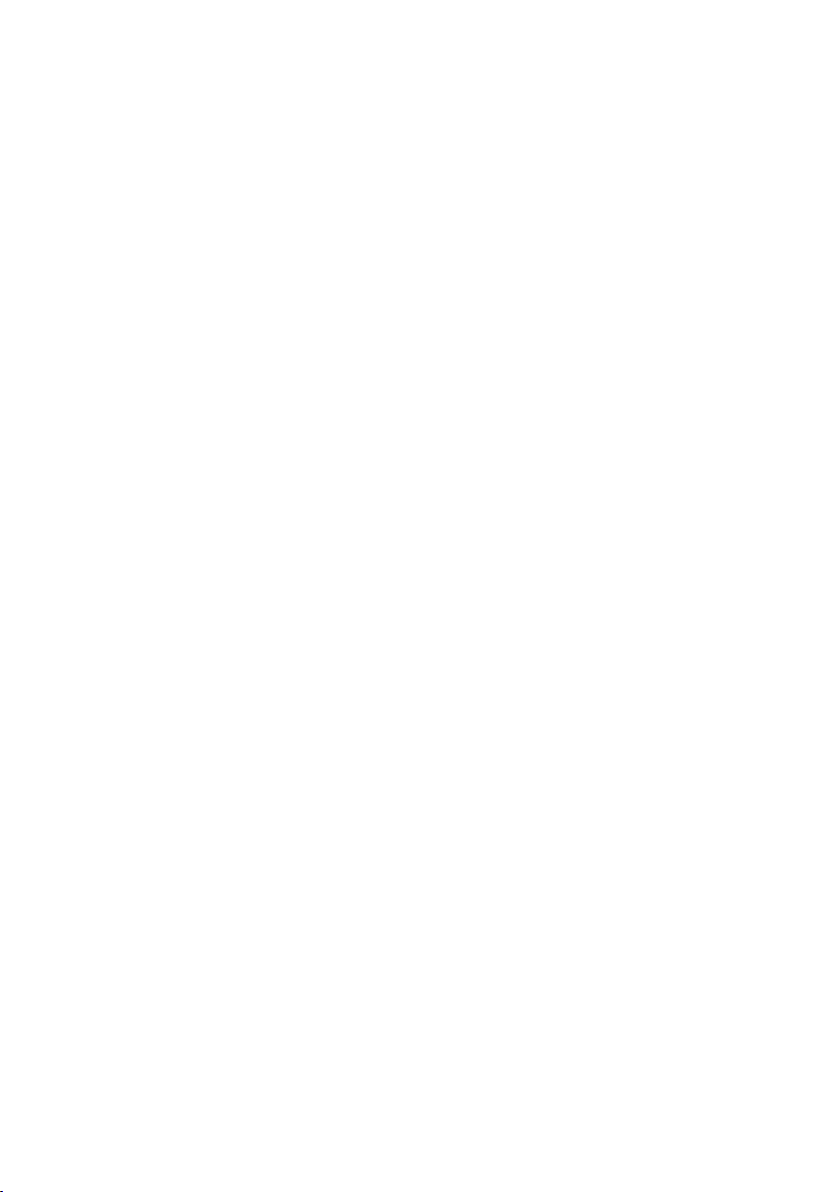
Contents
Using a handset as a room monitor . . . . . . . . . . . . . . . . . . . . . . . . . . . . . . . . 37
Using Bluetooth devices . . . . . . . . . . . . . . . . . . . . . . . . . . . . . . . . . . . . . . . . . . 38
Handset settings . . . . . . . . . . . . . . . . . . . . . . . . . . . . . . . . . . . . . . . . . . . . . . . . . 40
Quick access to functions and numbers . . . . . . . . . . . . . . . . . . . . . . . . . . . . . . . . . . . . . . . 40
Changing the display language . . . . . . . . . . . . . . . . . . . . . . . . . . . . . . . . . . . . . . . . . . . . . . 41
Setting the display . . . . . . . . . . . . . . . . . . . . . . . . . . . . . . . . . . . . . . . . . . . . . . . . . . . . . . . . . . . 41
Activating/deactivating auto answer . . . . . . . . . . . . . . . . . . . . . . . . . . . . . . . . . . . . . . . . . 42
Changing the speaker/earpiece volume . . . . . . . . . . . . . . . . . . . . . . . . . . . . . . . . . . . . . . 42
Changing ring tones . . . . . . . . . . . . . . . . . . . . . . . . . . . . . . . . . . . . . . . . . . . . . . . . . . . . . . . . . 43
Resource directory . . . . . . . . . . . . . . . . . . . . . . . . . . . . . . . . . . . . . . . . . . . . . . . . . . . . . . . . . . . 44
Activating/deactivating advisory tones . . . . . . . . . . . . . . . . . . . . . . . . . . . . . . . . . . . . . . . 45
Setting your own area code . . . . . . . . . . . . . . . . . . . . . . . . . . . . . . . . . . . . . . . . . . . . . . . . . . 45
Restoring the handset default settings . . . . . . . . . . . . . . . . . . . . . . . . . . . . . . . . . . . . . . . . 45
Customer Service & Assistance . . . . . . . . . . . . . . . . . . . . . . . . . . . . . . . . . . . . 46
Questions and answers . . . . . . . . . . . . . . . . . . . . . . . . . . . . . . . . . . . . . . . . . . . . . . . . . . . . . . 47
Authorisation . . . . . . . . . . . . . . . . . . . . . . . . . . . . . . . . . . . . . . . . . . . . . . . . . . . . . . . . . . . . . . . . 47
Environment . . . . . . . . . . . . . . . . . . . . . . . . . . . . . . . . . . . . . . . . . . . . . . . . . . . . . 48
Appendix . . . . . . . . . . . . . . . . . . . . . . . . . . . . . . . . . . . . . . . . . . . . . . . . . . . . . . . . 49
Caring for your telephone . . . . . . . . . . . . . . . . . . . . . . . . . . . . . . . . . . . . . . . . . . . . . . . . . . . . 49
Contact with liquid . . . . . . . . . . . . . . . . . . . . . . . . . . . . . . . . . . . . . . . . . . . . . . . . . . . . . . . . . . 49
Specifications . . . . . . . . . . . . . . . . . . . . . . . . . . . . . . . . . . . . . . . . . . . . . . . . . . . . . . . . . . . . . . . . 49
Writing and editing text . . . . . . . . . . . . . . . . . . . . . . . . . . . . . . . . . . . . . . . . . . . . . . . . . . . . . . 49
Additional functions via the PC interface . . . . . . . . . . . . . . . . . . . . . . . . . . 50
Accessories . . . . . . . . . . . . . . . . . . . . . . . . . . . . . . . . . . . . . . . . . . . . . . . . . . . . . . . 51
Index . . . . . . . . . . . . . . . . . . . . . . . . . . . . . . . . . . . . . . . . . . . . . . . . . . . . . . . . . . . . 52
4
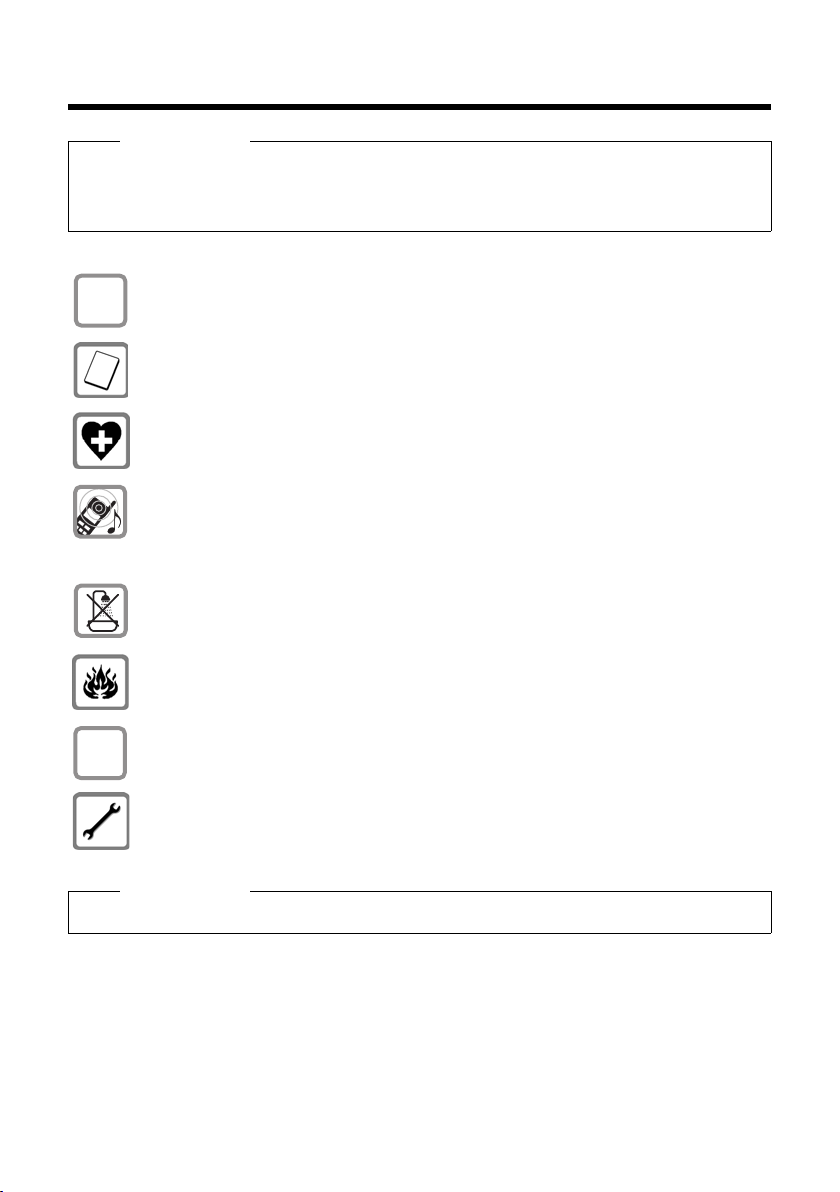
Safety precautions
$
ƒ
Safety precautions
Warning
Read the safety precautions and the user guide before use.
Explain their content and the potential hazards associated with using the telephone to your
children.
Only use the charging cradle supplied with mains adapter.
Only use recommended, rechargeable batteries (¢page 49). Failure to do so
could damage your health and cause injury.
The operation of medical appliances may be affected. Be aware of the technical conditions in your particular environment, e.g. doctor's surgery.
Do not hold the rear of the handset to your ear when it is ringing or when
the speaker function is activated. Otherwise you risk serious and permanent damage to your hearing.
The handset may cause an unpleasant humming noise in hearing aids.
Do not install the charging cradle in bathrooms or shower rooms. The charging cradle is not splashproof (
¢ page 49).
Do not use your phone in environments with a potential explosion hazard (e.g. paint
shops).
If you give your Gigaset to someone else, make sure you also give them the
user guide.
Please remove faulty bases from use or have them repaired by our service, as they
could interfere with other wireless services.
Please note
Not all of the functions described in this user guide are available in all countries.
5
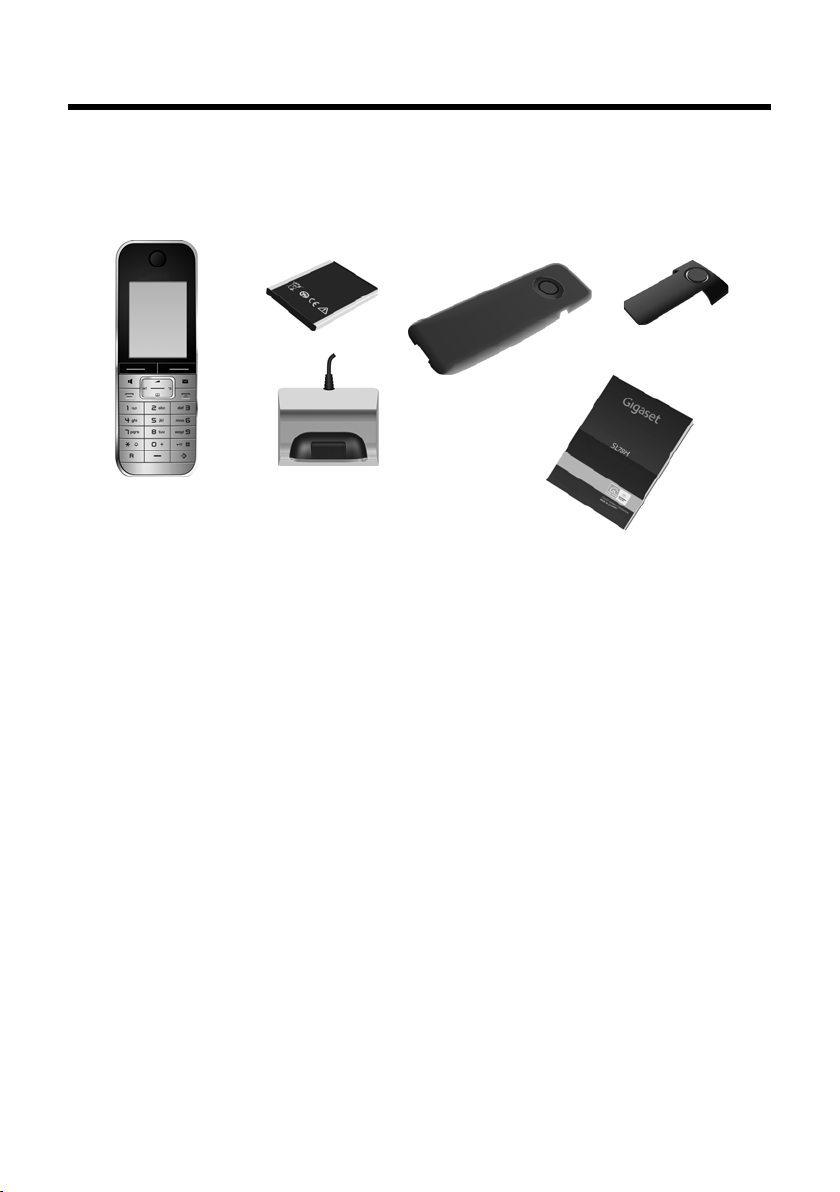
First steps
2
4
3
5
1
6
First steps
Check the pack contents
1 one Gigaset SL78H handset,
2 one battery,
3 one battery cover,
4 one belt clip,
5 one charging cradle with mains adapter,
6 one user guide.
6
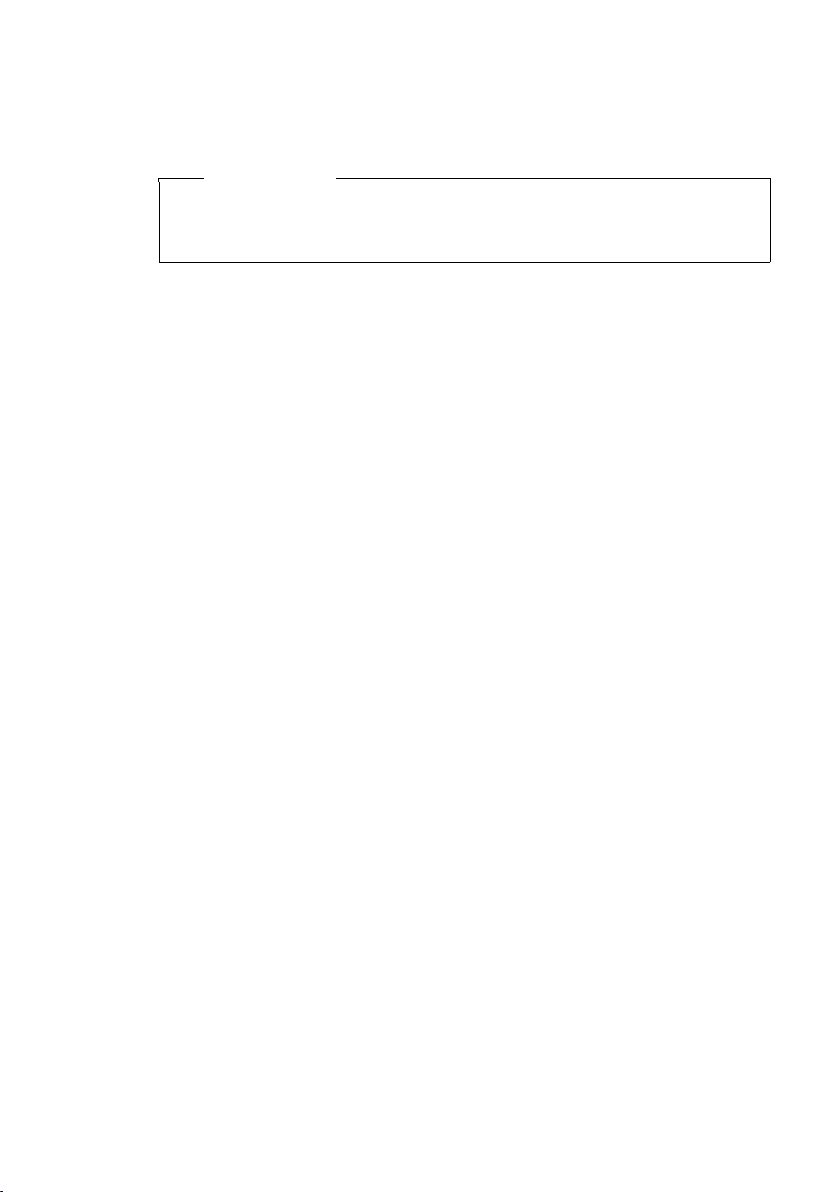
Installing the charging cradle
The charging cradle is designed to be operated in enclosed, dry areas at temperatures ranging from +5°C to +45°C.
Please note
Pay attention to the range of the base.
This is up to 300 m in unobstructed outdoor areas and up to 50 m inside buildings. The range is reduced when Eco Mode is activated (
The phone's feet do not usually leave any marks on surfaces. However, due to the
multitude of different varnishes and polishes used on today's furnishings, the
occurrence of marks on the surfaces cannot be completely ruled out.
Please note:
u Never expose the telephone to the influence of heat sources, direct sunlight or
other electrical devices.
u Protect your Gigaset from moisture, dust, corrosive liquids and vapours.
First steps
¢ page 34).
7

First steps
¤ First insert the battery at the
top a.
¤ Then press the battery downwards
b until it clicks into place.
¤ First, align the protrusions on
the side of the battery cover
with the notches on the inside
of the housing.
¤ Then press the cover until it
clicks into place.
a
b
Setting up the handset for use
The display and keypad are protected by a plastic film.
Please remove protective film.
Inserting the battery and closing the battery cover
Warning
Use only the rechargeable batteries (¢page 49) recommended by
Gigaset Communications GmbH, as this could otherwise result in significant
health risks and damage to property. For example, the outer casing of the batteries could be destroyed or the batteries could explode. The phone could also
malfunction or be damaged as a result of using batteries that are not of the recommended type.
8
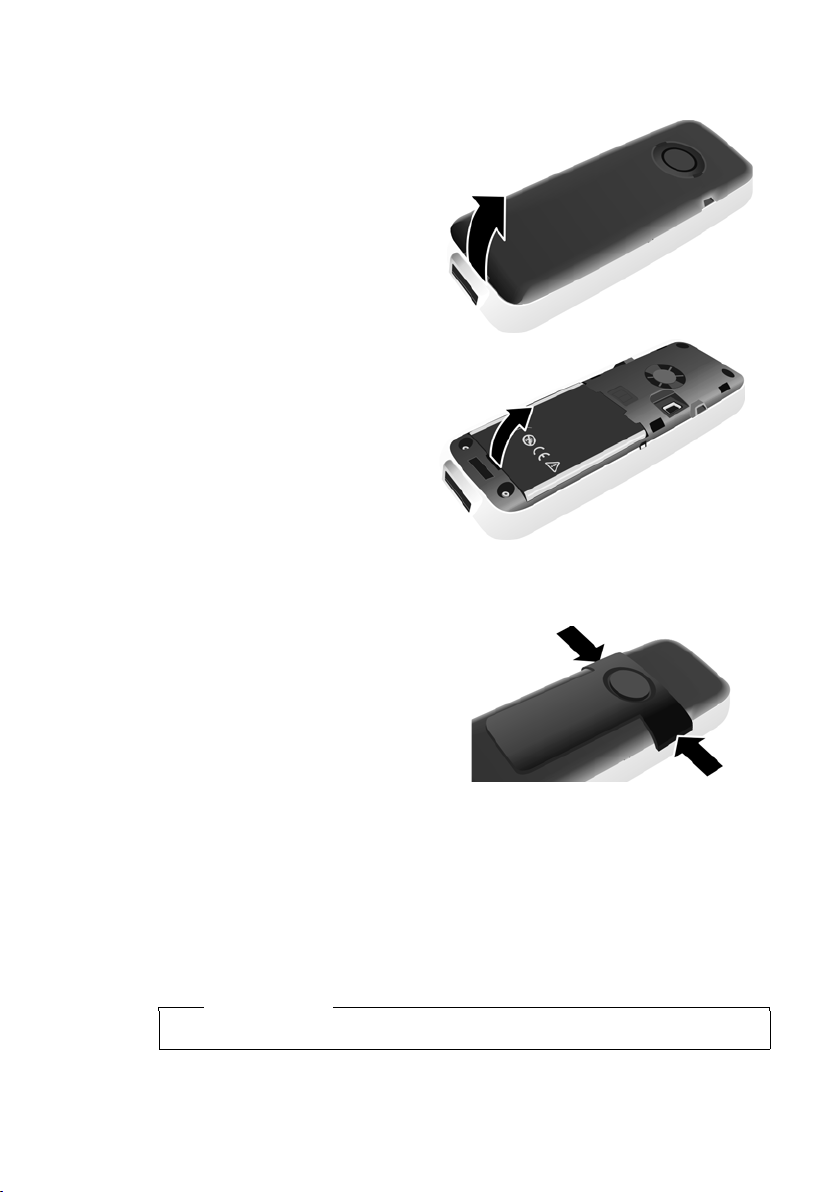
First steps
If you need to open the battery cover again to connect the USB data cable or
change the battery:
¤ Remove the belt clip (if fitted).
¤ Use a fingernail placed into
the notch at the bottom of the
casing to pull the battery
cover upwards.
To change the battery, place
your fingernail in the cavity on
the casing and pull the battery
upwards.
Attaching/removing the belt clip
The handset has notches on each side for mounting the belt clip.
¤ To attach: Press the belt clip onto
the back of the handset so that
the protrusions on the belt clip
engage with the notches.
¤ To re move : Use the right thumb
to press the belt clip slightly to
the right of centre, slide the fingernail of the left hand index finger between
the clip and the casing and
lift the clip upwards.
Placing the handset in the charging cradle
¤ Insert the mains adapter for the charging cradle into the mains socket.
¤ Place the handset in the charging cradle with its display facing forward.
To charge the battery, leave the handset in the charging cradle.
Please note
Only place the handset in the charging cradle that is intended for it.
9
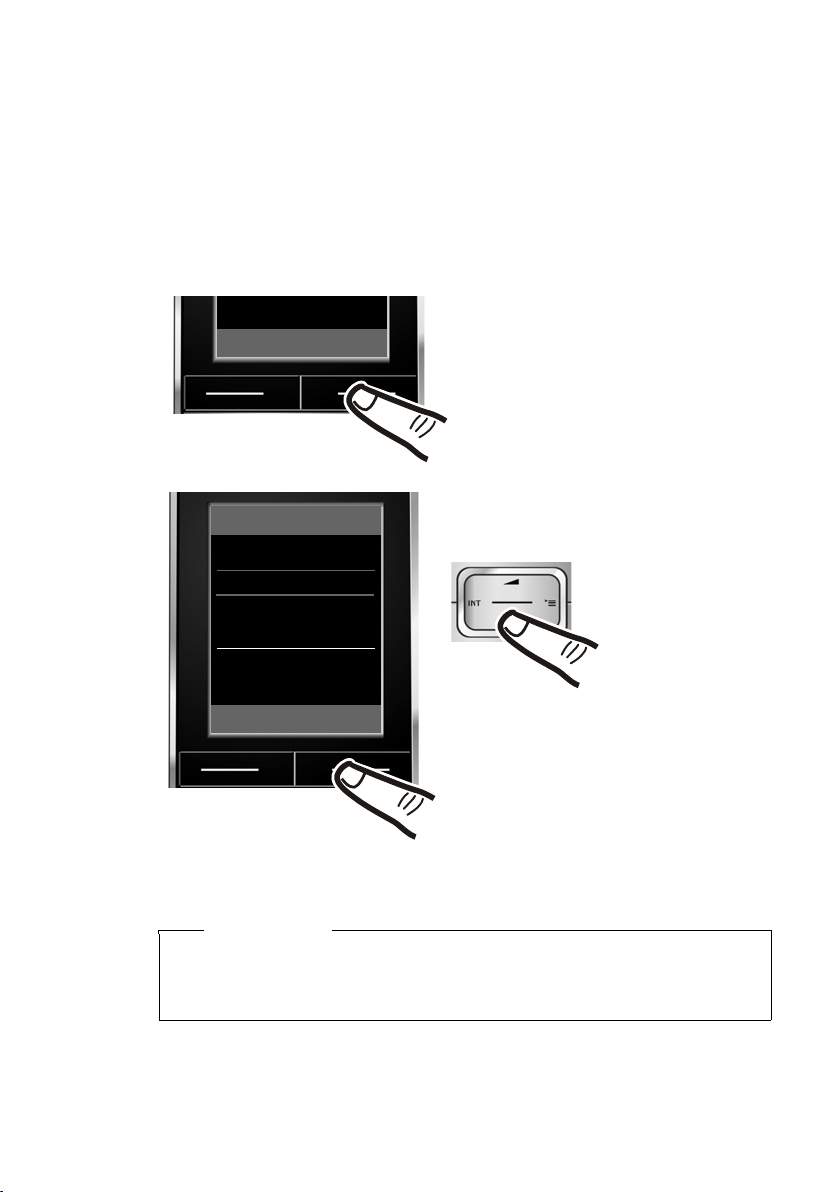
First steps
¤ Press the key below §Register§ on the dis-
play screen to open the input field.
The submenu Register Handset is shown
in the display.
Register Handset
Base 1
Base 2
Base 3
Base 4
Back OK
Register
¤ Press down-
wards on the con-
trol key to select
the required base.
¤ Press the key below §OK§ on the display
screen to start the registration.
If requested, enter the system PIN of
the base (the default is 0000) and
press
§OK§.
Registering handsets
A Gigaset SL78H handset can be registered to up to four bases.
Registration of Gigaset SL78H
You must initiate handset registration on the handset (1) and on the base (2).
Once it has been registered, the handset returns to idle status. The handset's inter-
nal number is shown in the display e.g. INT 1. If not, repeat the procedure.
1) On the handset
10
The display indicates that a base that is ready for registration is being searched for.
If the handset is already registered to a base, start the registration procedure as
follows:
v
Please note
Ï
¢
¢ Registration ¢ Register Handset
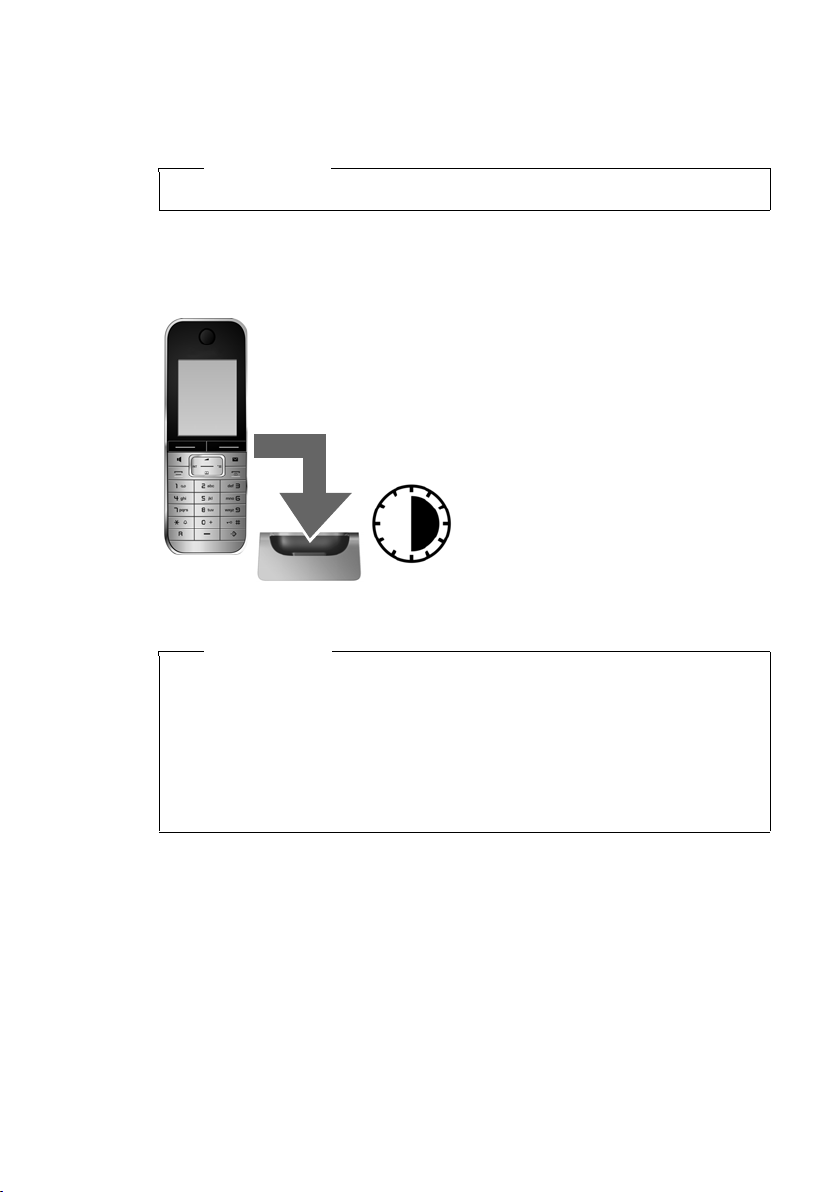
First steps
¤ For this, place the handset in the charging cra-
dle for six hours.
¤ Once the battery is fully
charged, remove the handset from the cradle and do
not put it back again until
the battery is fully discharged.
6h
2) On the base
Within 60 seconds press and hold the registration/paging key on the base
(approx. 3 sec.).
Please note
Information on how to de-register can be found in your user guide for the base.
First battery charge and discharge
The correct charge status can only be displayed if the battery is first fully charged
and discharged.
Please note
u After the first battery charge and discharge, you may place your handset in
the charging cradle after every call.
u Always repeat the charging and discharging procedure if you remove the
battery from the handset and reinsert it.
u The battery may heat up during charging. This is not dangerous.
u After a time, the charge capacity of the battery will decrease for technical
reasons.
11
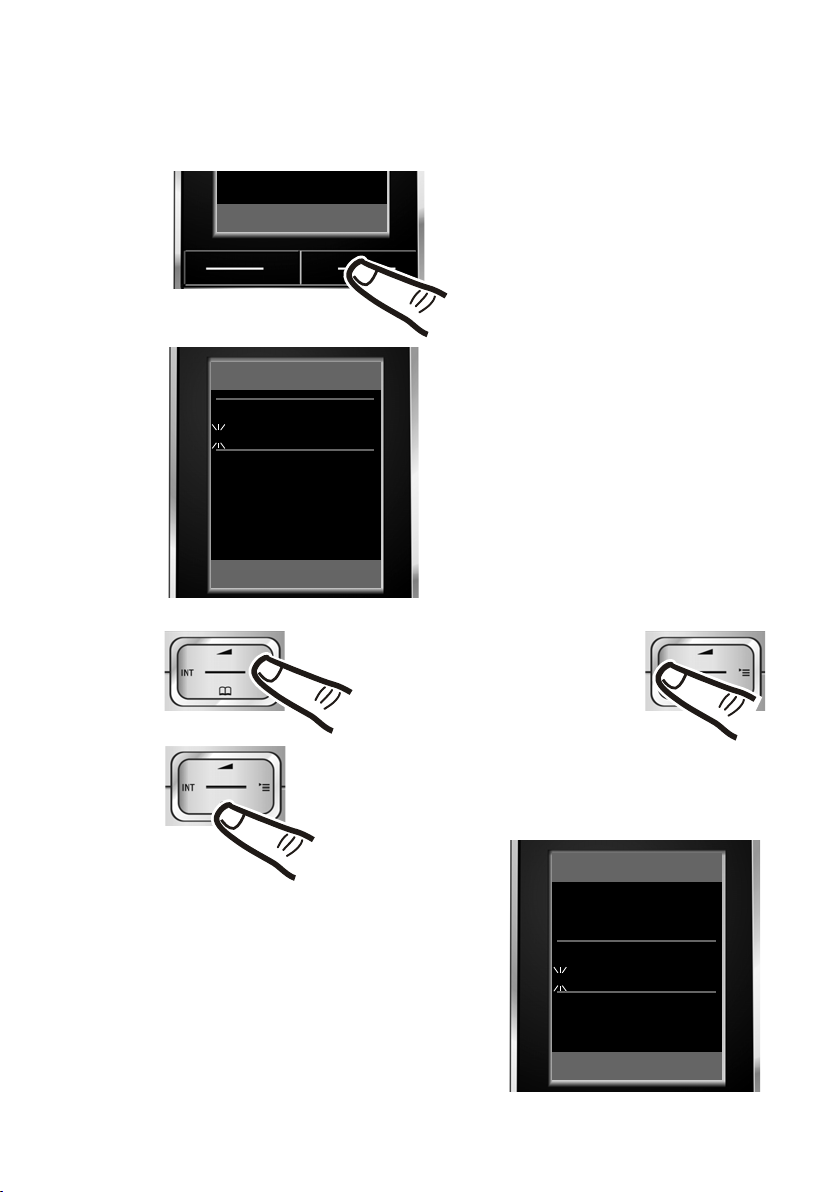
First steps
Date/Time
Date:
14.10.2008
Time:
00:00
Back Save
¤ Press the key below §Time§ on the dis-
play screen to open the input field.
(If you have already entered the date
and time, open the input field via the
menu
¢ page 23.)
The submenu Date/Time is shown in
the display.
¤ The active input position flashes.
Using the keypad, enter the day,
month and year using 8 characters,
e.g. 4Q2Q
QN for 14/10/2008.
Date/Time
Date:
14.10.2008
Time:
00:00
Back Save
Time
Should you wish you change the
input position (for example to
correct an entry), press right or
left on the control key.
¤ Enter the hours and minutes as four
digit numbers via the handset
e.g. QM5for 07:15.
Change the input position, using the
control key if necessary.
¤ Press downwards on the control key to
skip to the input field for the time.
Setting the date and time
Set the date and time so that the correct date and time can be assigned to incoming
calls, and so that the alarm and the calendar can be used.
12
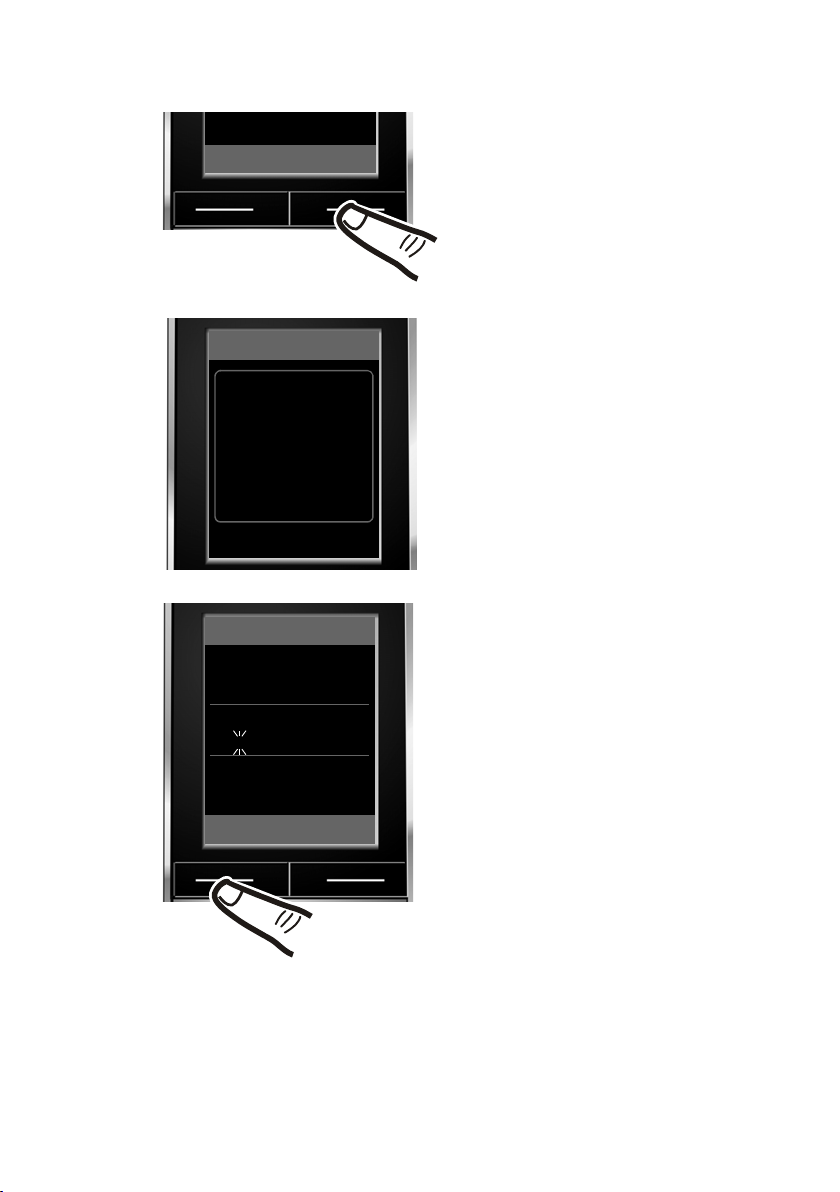
¤ Press the key below §Save§ on the dis-
play screen to save your entries.
The display shows Saved. You will hear a
confirmation tone.
¤ Press the key below §Back§ on the dis-
play screen to return to idle status.
Back Save
Date/Time
Date:
14.10.2008
Time:
07:15
Back Save
Date/Time
‰
Saved
First steps
13
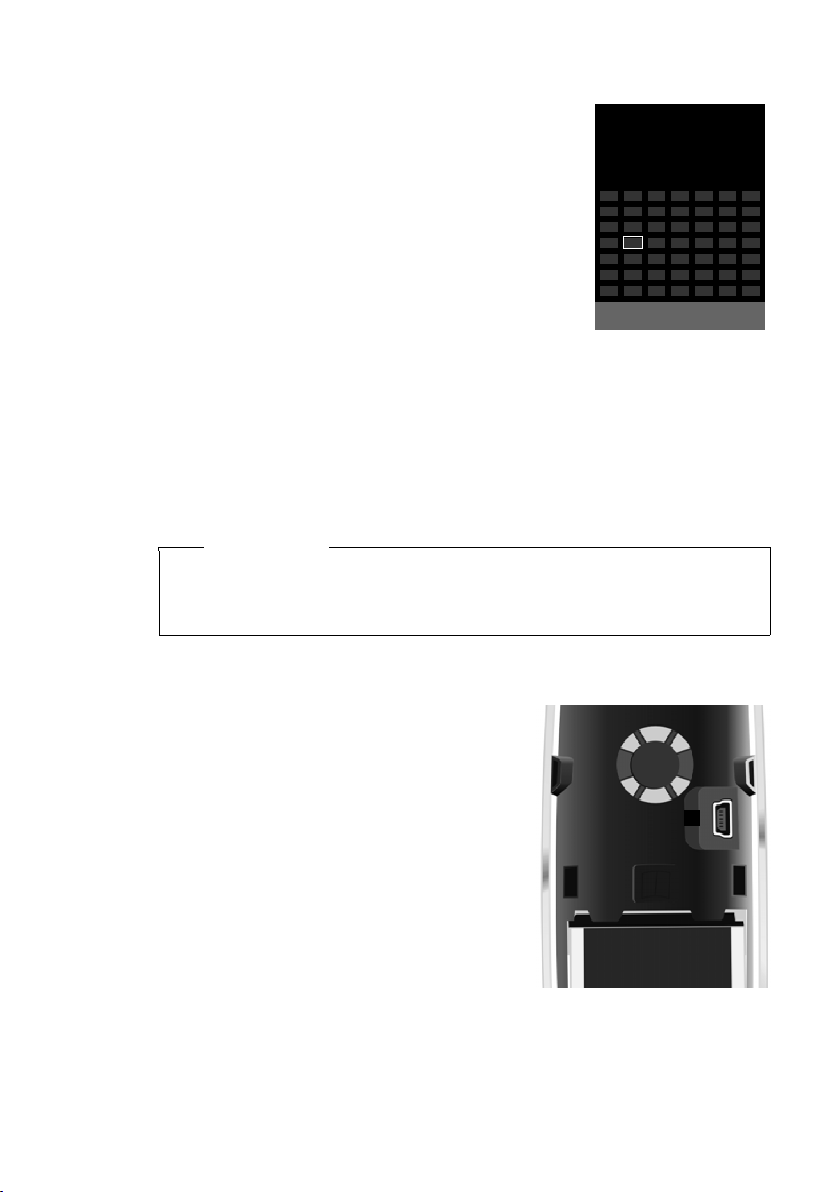
First steps
i V
INT 1
Oct 2008
07:15
Calls Calendar
Mo Tu We Th Fr Sa Su
01 02 03 04 05
06 07 08 09 10 11 12
13 14 15 16 17 18 19
20 21 22 23 24 25 26
27 28 29 30 31
1
Display in idle status
Once the phone is registered and the time set, the idle
display is shown as in this example. After successful registration the following is displayed:
u the strength of the reception signal between base
and handset:
– good to poor: ÐiÑÒ
– no reception: |
u battery charge status:
outside the charger
– U white: charged over 66 %
– V white: charged between 33 % and 66 %
– ewhite or red
– =flashes red: battery almost empty (less than 10 minutes talktime)
in the charger
– = e V U white: battery is charging
*
red: older firmware version, please update the handset’s firmware (¢ page 51)
Your phone is now ready for use!
Please note
u The range icon is only displayed in idle status if Eco Mode+ is deactivated
¢ page 34).
(
u In idle status, the calendar display can be switched on and off (¢ page 34).
*
: charged under 33 %
Connecting the USB data cable
14
You can connect a standard USB data cable with
a mini-B connector to the back of your handset
to connect the handset to a PC. To use this function, the Gigaset QuickSync software must be
installed (
¢ page 50).
¤ Remove the belt clip (if fitted) (¢page 9).
¤ Remove the battery cover (¢page 9).
¤ Connect the USB data cable to USB socket 1.
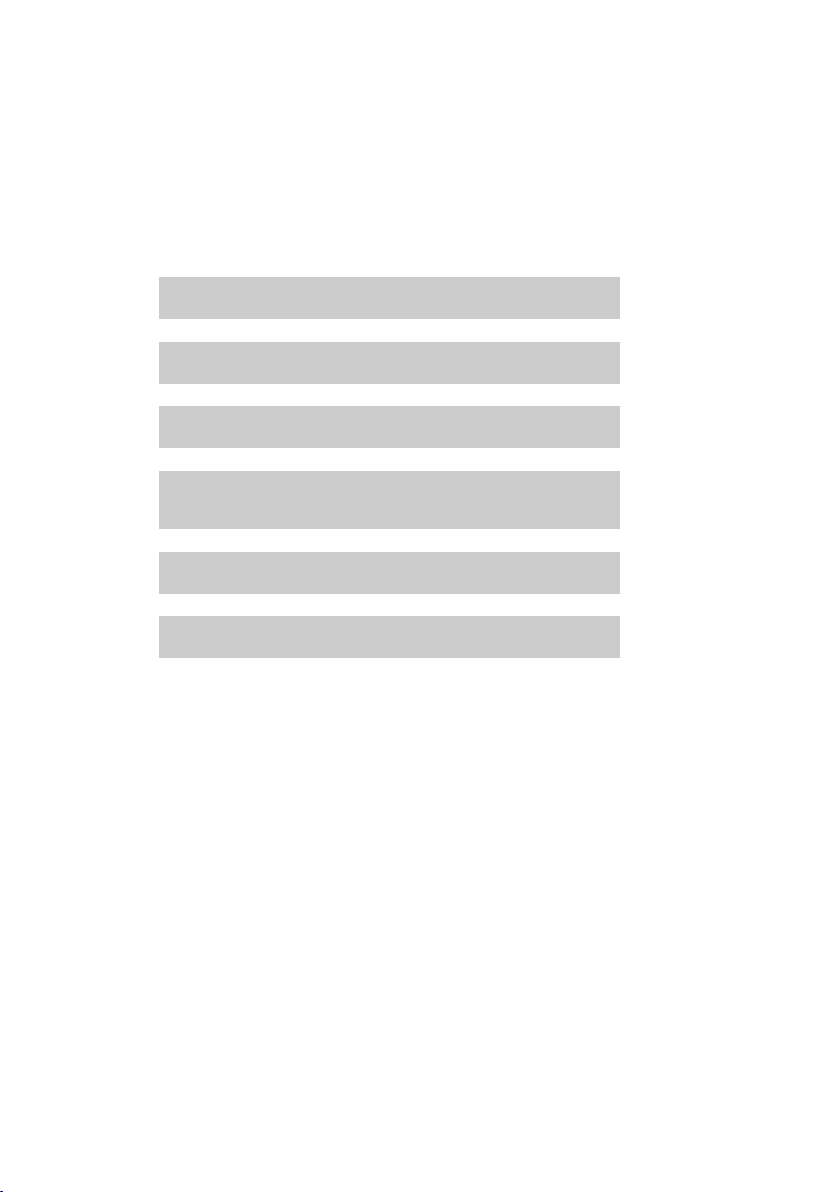
What would you like to do next?
g
g
g
g
g
g
Now you have successfully started your Gigaset, you will probably want to adapt it
to your personal requirements. Use the following guide to quickly locate the most
important subjects.
If you are unfamiliar with menu-driven devices such as other Gigaset telephones,
you should first read the section entitled "Using the phone"
Information on ... ... is located here.
Setting the ring tone and volume page 43
Setting the handset volume page 42
Setting Eco Mode / Eco Mode+ page 34
First steps
¢ page 16.
Transferring directory entries from existing Gigaset
handsets to the new handset(s)
Using Bluetooth devices page 38
Connecting the telephone to a PC page 50
If you have any questions about using your phone, please read the tips
on troubleshooting (
(
¢ page 46).
¢ page 47) or contact our Customer Care team
page 29
15

Using the phone
Using the phone
Control key
In the text below, the side of the control key that you must press
in the operating situation described is marked in black (top, bottom, right, left, centre), e.g. v for "press right on the control
key" or w for "press the centre of the control key".
The control key has a number of different functions:
When the handset is in idle status
s Open the directory.
v Open the main menu.
u Open the list of handsets.
t Menu for setting the handset's call volume (¢ page 42).
In the main menu, in submenus and lists
t / s Scroll up/down line by line.
In input fields
You can use the control key to move the cursor up t, down s, right v or left
u. Press and hold v or u to move the cursor word by word.
During an external call
s Open the directory.
u Initiate an internal consultation call.
t Adjust the loudspeaker volume for earpiece and speaker mode.
16
Functions when clicking on the middle of the control key
The key has different functions, depending on the operating situation.
u In idle status the main menu is opened.
u In the submenus, selection and input fields the key takes on the function of the
display keys
§OK§, §Yes§, §Save§ or §Change§.
Please note
In this guide, operation is shown via the right control key and the display keys.
However, if you prefer, you can also use the control key as described.
