Page 1

s
mobile
Issued by
Information and Communication mobile
Haidenauplatz 1
D-81667 Munich
© Siemens AG 2004
All rights reserved. Subject to availability.
Rights of modification reserved.
Siemens Aktiengesellschaft
www.siemens-mobile.com
Gigaset SL 740
COMMUNICATION FOR LIVING.
Page 2
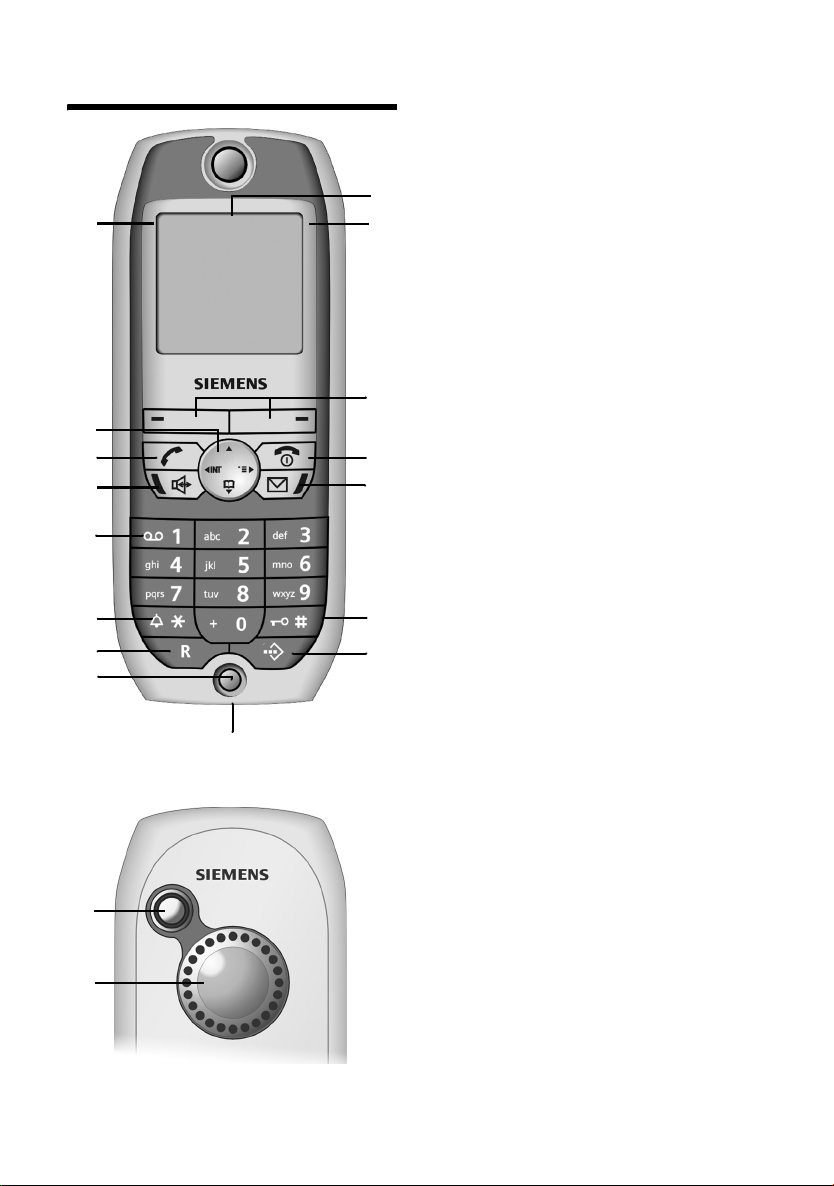
Handset at a glance
Handset at a glance
16
15
14
13
12
11
10
9
Back panel
1
2
ÐV
INT 1
20.07.04 09:45
§§Camera§§ §§§§§MMS§§§§
8
1. Display (screen) in idle status (depending
on the base station)
2. Charge status of the battery
= e V U (flat to full)
= flashes: battery is almost flat/is
charging
1
2
3
4
5
6
7
3. Display keys (see page 8)
4. End call key, On/Off key
End call, cancel function, one menu level
back (short press), back to idle status (long
press), handset on/off (long press in idle
status)
5. Message key
Access to calls and messages lists, flashes:
new message or call
6. Hash key
Keypad lock on/off (hold down)
7. Speed dial list key
Open speed dial list
8. Socket for headset and PC interface
9. Microphone
10. Recall key
Initiate enquiry call (short press),
Insert a dial pause (long press)
11. Star key
Ringer on/off (long press),
Toggle between upper/lower case and
digits
12. Key 1
Select network mailbox (the answering
machine in your network) (press and hold
in idle status)
13. Handsfree key
Switch from "earpiece" to handsfree mode;
Lights up: handsfree is activated;
Flashes: incoming call, automatic last
number redial
14. Ta lk key
Answer a call, switch from handsfree to
earpiece mode, open last number redial list
(short press), start dialling (long press)
15. Control key (see page 8)
16. Signal strength
Ð i Ñ Ò (high to low)
| flashes: no reception
Back panel:
1. Camera lens
2. Loudspeaker
1
Page 3
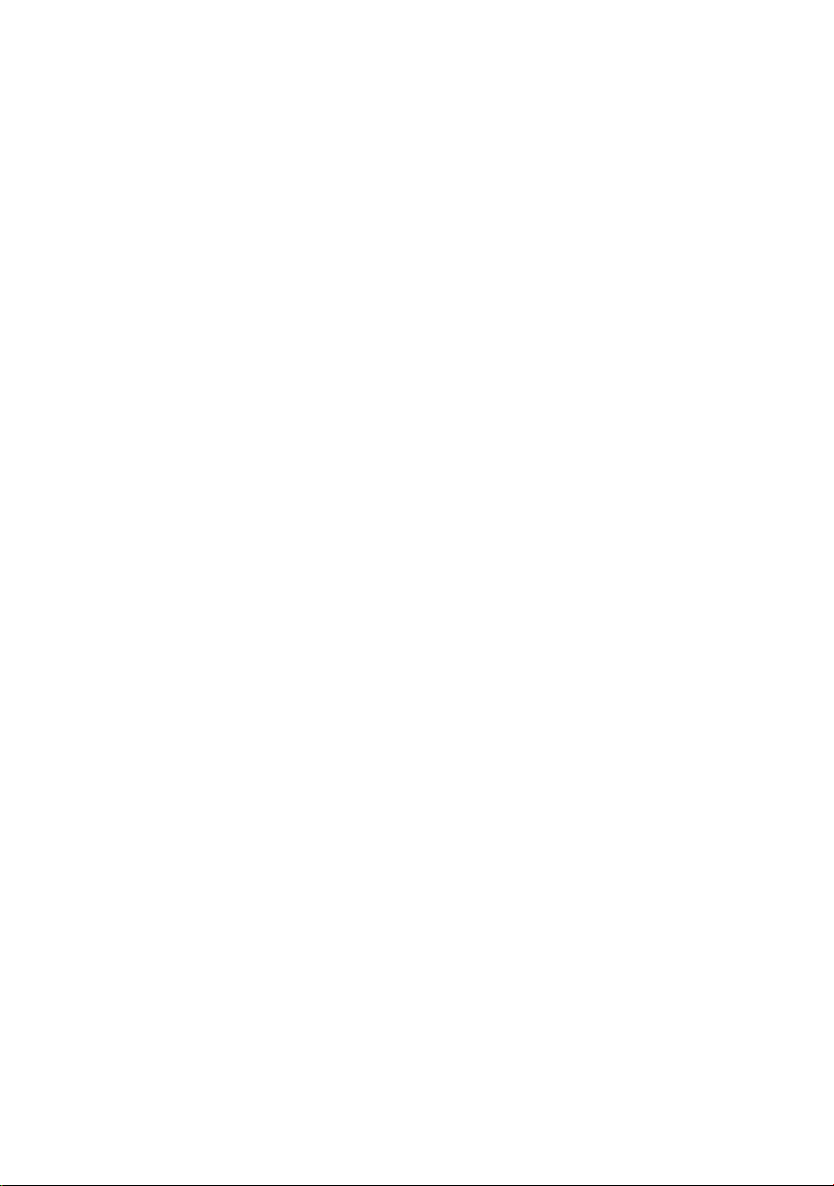
Contents
Contents
Handset at a glance . . . . . . . . . . . 1
Safety precautions . . . . . . . . . . . . 4
Gigaset SL740 –
More than just a telephone . . . . . 5
Preparing to use the
telephone . . . . . . . . . . . . . . . . . . . 5
Installing the base station
and charger . . . . . . . . . . . . . . . . . . . . . 5
Range and signal strength . . . . . . . . . . 5
Connecting the base station . . . . . . . . 5
Preparing to use the handset . . . . . . . . 6
Activating/deactivating the handset . . 7
Activating/deactivating keypad
protection . . . . . . . . . . . . . . . . . . . . . . . 7
Setting the date and time . . . . . . . . . . 8
Operating the telephone . . . . . . . 8
Control key . . . . . . . . . . . . . . . . . . . . . . 8
Display keys . . . . . . . . . . . . . . . . . . . . . 8
Return to idle status . . . . . . . . . . . . . . . 9
Notes on the operating instructions . . 9
Making calls . . . . . . . . . . . . . . . . 10
Making an external call . . . . . . . . . . . 10
Ending calls . . . . . . . . . . . . . . . . . . . . 10
Accepting a call . . . . . . . . . . . . . . . . . 10
Calling Line Identification . . . . . . . . . 10
Handsfree . . . . . . . . . . . . . . . . . . . . . . 11
Muting . . . . . . . . . . . . . . . . . . . . . . . . 11
Using the directory and lists . . 12
Directory and speed dial list . . . . . . . . 12
Email directory . . . . . . . . . . . . . . . . . . 15
Display available memory . . . . . . . . . 15
Last number redial list . . . . . . . . . . . . 16
Opening lists with the
message key . . . . . . . . . . . . . . . . . . . . 16
Making cost-effective calls . . . . 19
Linking a call-by-call number with a
phone number . . . . . . . . . . . . . . . . . . 19
Automatic network provider
preselection . . . . . . . . . . . . . . . . . . . . 19
Viewing the duration of a call
and call charges . . . . . . . . . . . . . . . . . 20
SMS (text messages) . . . . . . . . . 21
Writing/sending text messages . . . . . 21
Receiving an SMS . . . . . . . . . . . . . . . . 23
Notification by SMS . . . . . . . . . . . . . . 25
SMS mailboxes . . . . . . . . . . . . . . . . . . 25
Using data in the attachment . . . . . . . 26
SMS info services . . . . . . . . . . . . . . . . 27
Text messages to PABXs . . . . . . . . . . . 28
SMS error handling . . . . . . . . . . . . . . . 28
MMS . . . . . . . . . . . . . . . . . . . . . . . 30
Writing/sending MMS messages . . . . . 30
Lists . . . . . . . . . . . . . . . . . . . . . . . . . . . 32
Receiving and viewing MMS
messages . . . . . . . . . . . . . . . . . . . . . . 33
Activating/setting up an
MMS centre . . . . . . . . . . . . . . . . . . . . . 34
File Manager . . . . . . . . . . . . . . . . 36
Editing entries . . . . . . . . . . . . . . . . . . . 36
Pictures . . . . . . . . . . . . . . . . . . . . . . . . 37
Sounds . . . . . . . . . . . . . . . . . . . . . . . . 37
Texts . . . . . . . . . . . . . . . . . . . . . . . . . . 38
Memory . . . . . . . . . . . . . . . . . . . . . . . . 38
Using the integrated camera . . . 39
Taking photographs . . . . . . . . . . . . . . 39
Changing settings . . . . . . . . . . . . . . . . 39
Operating more than
one handset . . . . . . . . . . . . . . . . . 40
Registering handsets . . . . . . . . . . . . . . 40
De-registering handsets . . . . . . . . . . . 40
Looking for a handset ("Paging") . . . . 40
Changing the base station . . . . . . . . . 41
Making an internal call . . . . . . . . . . . . 41
Internal listening in on an
external call . . . . . . . . . . . . . . . . . . . . . 42
Changing the name of a handset . . . 42
Changing a handset's internal
number . . . . . . . . . . . . . . . . . . . . . . . . 42
Using a handset as a room monitor . . 43
Setting the Walk and Talk mode . . . . . 44
2
Page 4
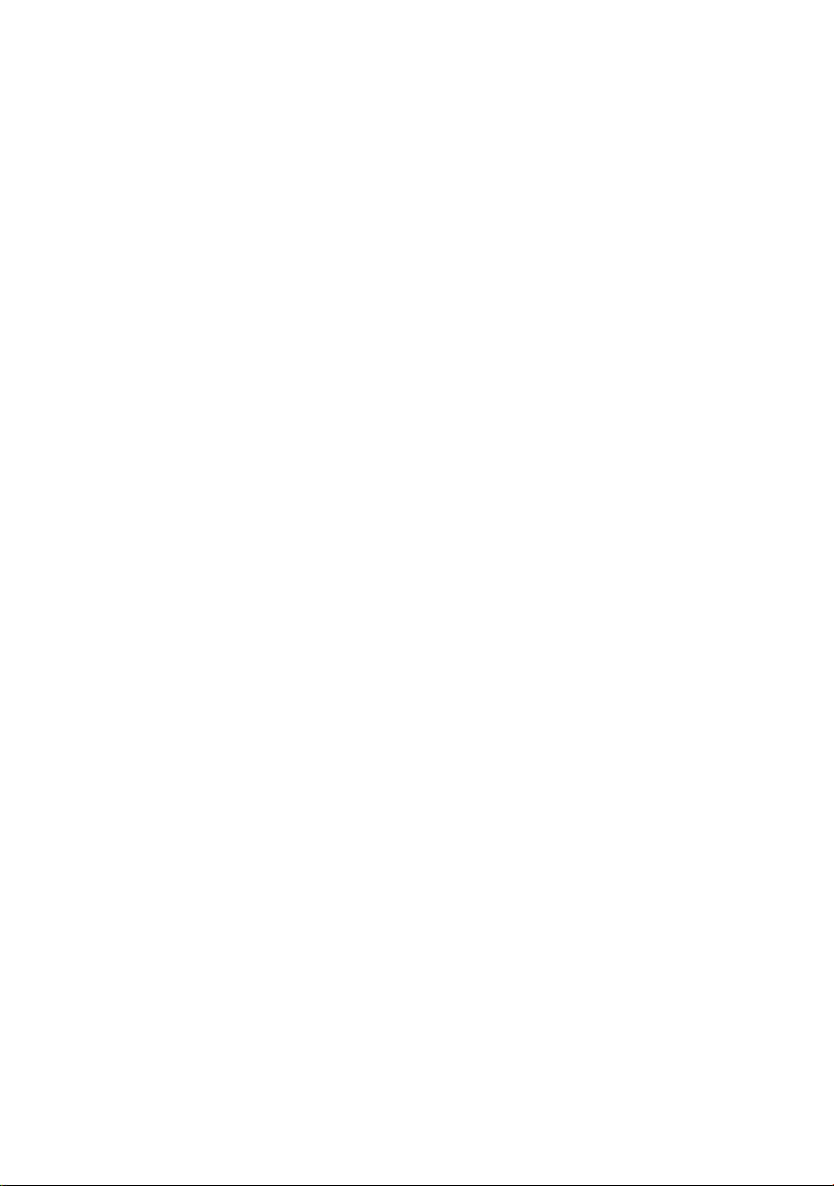
Contents
Handset settings . . . . . . . . . . . . . 46
Changing the display language . . . . . 46
Setting the display . . . . . . . . . . . . . . . 46
Displaying a logo . . . . . . . . . . . . . . . . 46
Setting night mode . . . . . . . . . . . . . . 46
Activating/ deactivating
Auto Answer . . . . . . . . . . . . . . . . . . . . 47
Adjusting the loudspeaker volume . . 47
Changing the ringer tone . . . . . . . . . . 47
First ring muting off/on . . . . . . . . . . . 49
Recording sounds . . . . . . . . . . . . . . . . 49
Activating/deactivating
advisory tones . . . . . . . . . . . . . . . . . . 49
Setting the alarm clock . . . . . . . . . . . 50
Setting appointments . . . . . . . . . . . . 50
Displaying missed appointments,
and anniversaries . . . . . . . . . . . . . . . . 51
Restoring the handset to
factory settings . . . . . . . . . . . . . . . . . . 51
Base station settings . . . . . . . . . 51
Protection against unauthorised
access . . . . . . . . . . . . . . . . . . . . . . . . . 51
Emergency numbers . . . . . . . . . . . . . 52
Changing the name of the base
station . . . . . . . . . . . . . . . . . . . . . . . . 53
Repeater support . . . . . . . . . . . . . . . . 53
Restoring the base station to
factory settings . . . . . . . . . . . . . . . . . . 53
Connecting the base station
to a PABX . . . . . . . . . . . . . . . . . . . 54
Dialling modes and flash times . . . . . 54
Storing the access code
(outside line code) . . . . . . . . . . . . . . . 54
Setting pauses . . . . . . . . . . . . . . . . . . 55
Switching temporarily to tone
dialling (DTMF) . . . . . . . . . . . . . . . . . . 55
Appendix . . . . . . . . . . . . . . . . . . . 56
Care . . . . . . . . . . . . . . . . . . . . . . . . . . 56
Contact with liquid . . . . . . . . . . . . . . . 56
Questions and Answers . . . . . . . . . . . 56
Service (Customer Care) . . . . . . . . . . 57
Specifications . . . . . . . . . . . . . . . . . . . 58
Factory settings . . . . . . . . . . . . . . . . . 58
PC Interface . . . . . . . . . . . . . . . . . . . . 59
"Balloon Shooter" game . . . . . . . . . . . 59
Writing and editing text . . . . . . . . . . . 60
Menu Tree . . . . . . . . . . . . . . . . . . 62
Main menu . . . . . . . . . . . . . . . . . . . . . 62
Accessories . . . . . . . . . . . . . . . . . 66
Index . . . . . . . . . . . . . . . . . . . . . . 69
3
Page 5
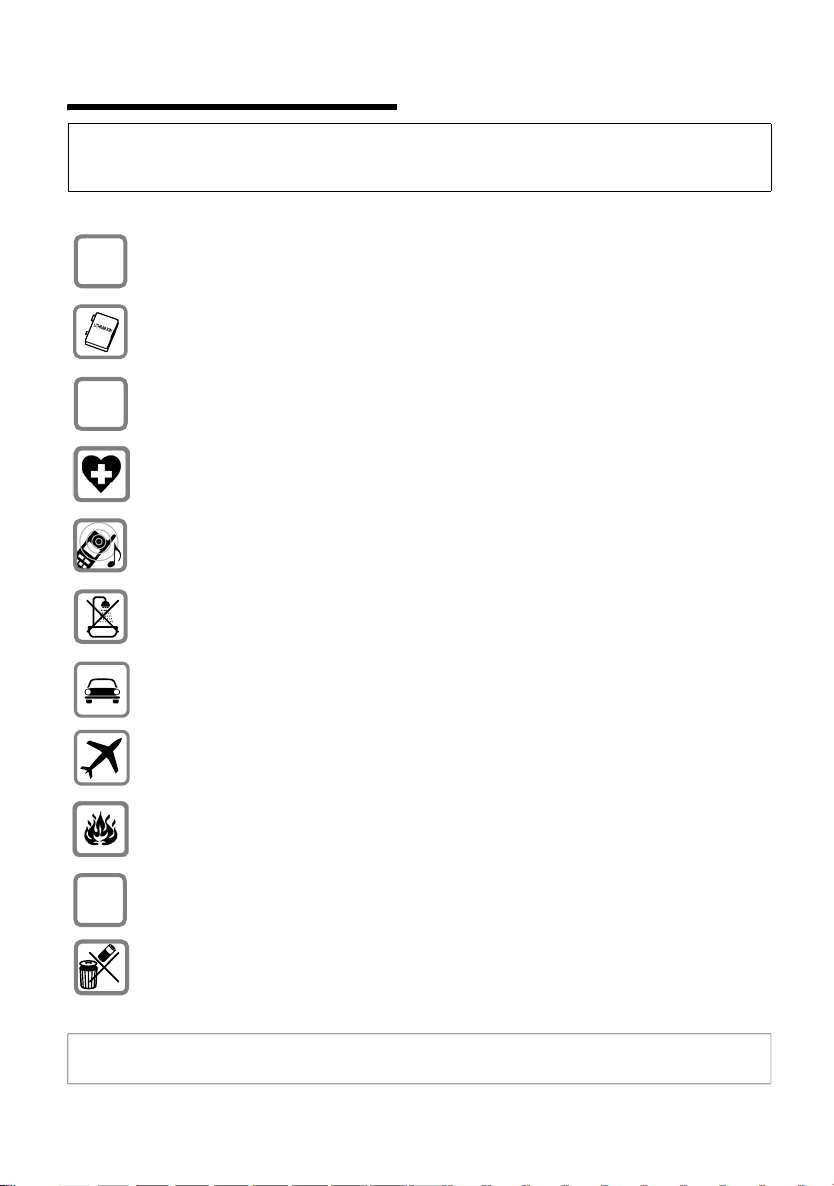
Safety precautions
Safety precautions
Caution:
Before use, please read the safety precautions and operating instructions.
Explain their contents and the risks involved in using the telephone to your children.
Only use the power supply unit supplied as indicated on the underside of the
$
‹
Œ
base station/charger.
Use only the rechargeable battery recommended (p. 58) ! Never use
conventional batteries (non-rechargeable) or other rechargeable battery types
as this may cause significant damage to health and property.
Insert the rechargeable battery in accordance with the polarity symbols and use
the battery type recommended in these operating instructions.
The operation of medical appliances may be affected. Be aware of the technical
conditions within the particular environment (e.g. doctor's practice).
The handset may cause an intrusive hum in hearing aids.
Do not install the base station in bathrooms or shower rooms. The handset and
base station are not watertight (p. 56).
Drivers must not use their phones while driving without a handsfree car kit
(Walk and Talk function). Make sure it cannot be switched on accidentally.
Switch off your phone while on board an aircraft (Walk and Talk function).
Ensure that it cannot be switched on again accidentally.
Do not use the phone in environments subject to explosion hazard
(e.g. auto paint shops).
ƒ
If you give your Gigaset to someone else, make sure you also give them the
operating manual.
Dispose of the batteries and phone in accordance with environmental
regulations.
Note:
Not all of the functions described in these instructions are available in all countries.
4
Page 6
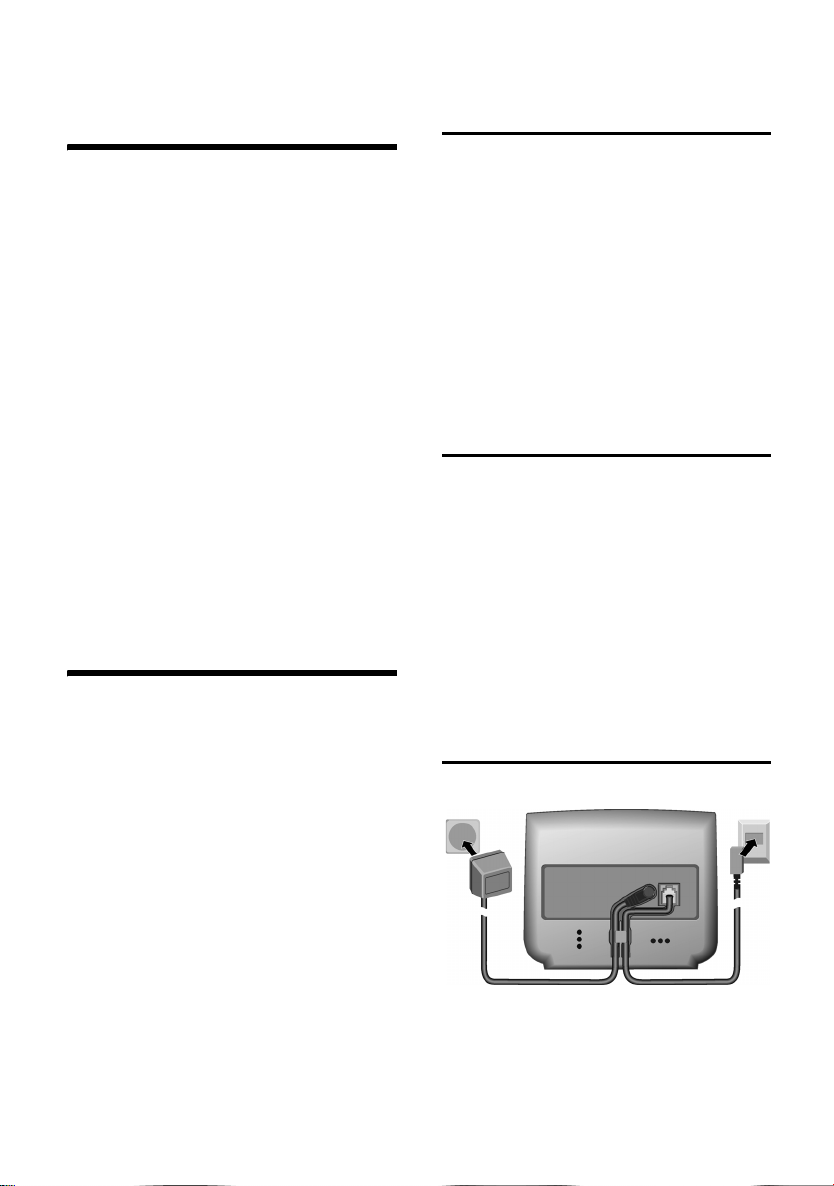
Gigaset SL740 – More than just a telephone
Gigaset SL740 –
More than just a telephone
With your Gigaset SL740 you not only
have an integrated digital camera and the
ability to send and receive MMS messages
via the fixed network (p. 30); your
telephone can do much, much more:
u Link photographs and directory entries
– and put a face to the caller (p. 14).
u Record your favourite melody with the
handset and design your own personal
ringer tone (p. 49).
u You can mark the directory entries of
particularly important callers as VIP –
then you can tell by the melody who is
phoning (p. 13).
u Save appointments (p. 50) and
birthdays (p. 14) in your telephone – it
will remind you in good time.
Have fun with your new telephone!
Preparing to use the telephone
The pack contains:
u one Gigaset SL740 base station,
u one handset Gigaset SL74,
u one power supply unit,
u one data cable,
u one telephone cord,
u one rechargeable battery,
u one battery cover,
u one charger (incl. power supply unit),
u one set of operating instructions.
Installing the base station
and charger
The base station and charger are designed
to be operated in enclosed, dry areas at
temperatures ranging from +5 °C to
+45 °C. Install the base station in a central
location in your home.
Please note:
u Never expose the telephone to: heat
sources, direct sunlight or other
electrical appliances.
u Protect your Gigaset from moisture,
dust, corrosive liquids and vapours.
Range and signal strength
Range:
u outdoors: approx. 300 m
u indoors: approx. 50 m
Signal strength:
The signal strength display shows the
quality of the radio contact between the
base station and the handset
u good to low: ÐiÑÒ
u no reception: | flashes
Connecting the base station
Back of the base station Gigaset SL740
2
1. Phone jack with phone cord
2. Power supply unit 230 V
Connect both as shown above and place
cord in the cable recess.
1
5
Page 7
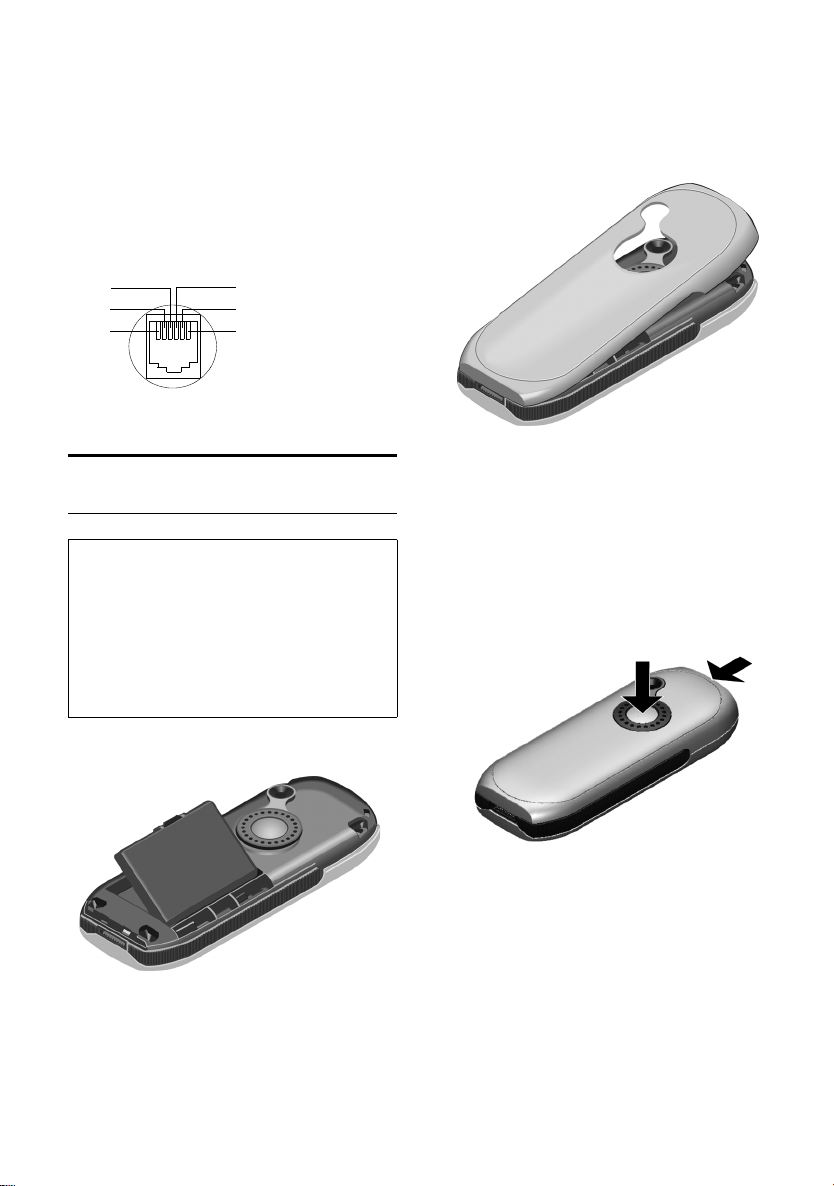
Preparing to use the telephone
Please remember:
u Keep the power supply unit plugged in
at all times to ensure your phone is
ready for use whenever you need it.
u If ever you purchase a phone cord from
a store, ensure that the phone
conductors are correctly connected
(3-4 connection).
Internal phone jack connections:
4
5
6
unassigned
1
unassigned
2
a
3
b
4
unassigned
5
unassigned
6
3
2
1
Preparing to use the handset
Inserting the battery
Caution:
Use only the rechargeable battery
recommended by Siemens on page 58!
Never use conventional batteries (nonrechargeable) or other types of rechargeable
battery as this may cause significant damage
to health and property. For example, the jacket
of the battery could be destroyed or the
battery could explode. The phone could also
malfunction or be damaged.
1. Insert the battery the right way round
and make sure it sits properly.
2. Position the battery cover at a slight
angle and slide it with the two lower
lugs into the case. Then push the cover
towards the camera until it closes with
a click.
Opening the battery cover
1. Hold the handset with the keypad
facing down.
2. Place the thumb of the other hand on
the mirror near the loudspeaker (a) and
with the index finger of the same hand
press the grooved area on the
handset (b).
a
b
3. Lift the cover.
6
Page 8
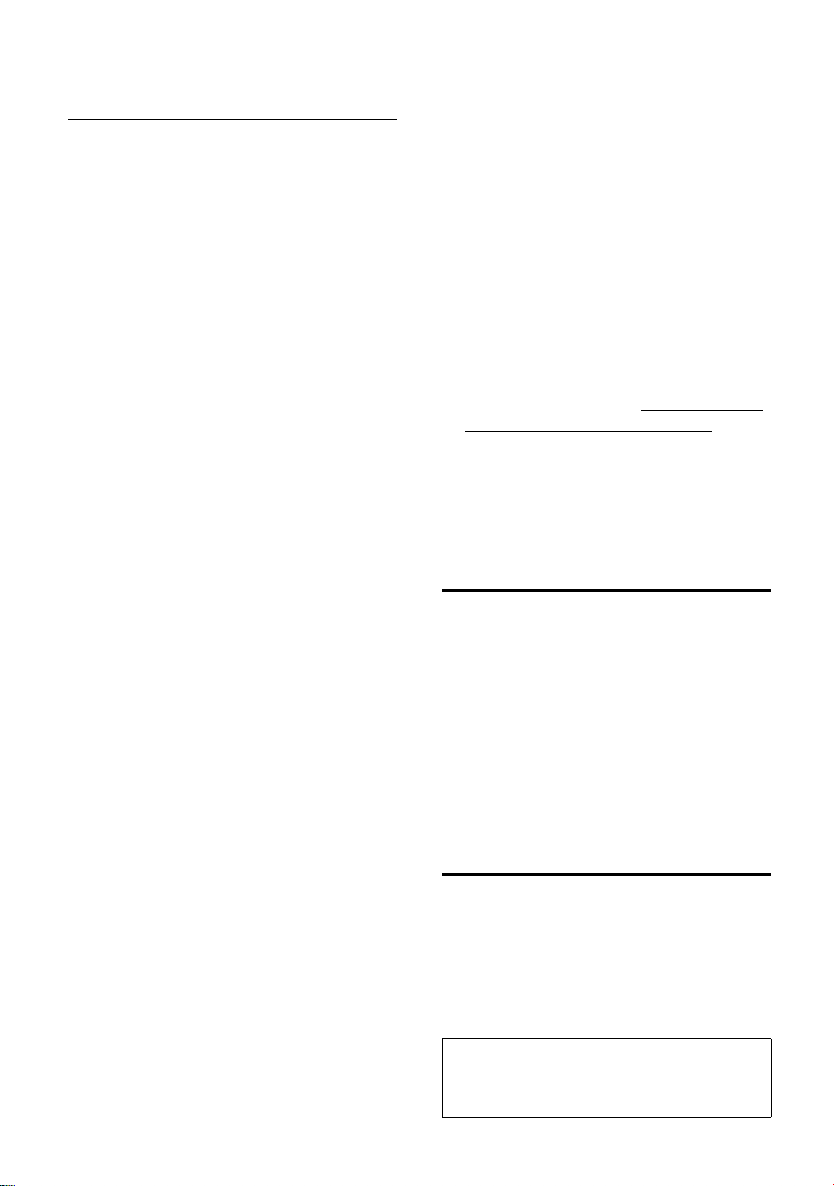
Preparing to use the telephone
Placing the handset in the charger to charge the battery
1. Plug the power supply unit into your
power socket.
2. Place the handset in the charger unit
with the display up.
The handset is already registered with the
base station. The screen shows INT 1. It has
internal number 1 and internal name INT 1.
You can change the name (p. 42).
If Base Search or Please Register appears in
the display, you will have to register the
handset manually (page 40). You can get
help from the table on page 56.
Now leave the handset in the charger for
the battery to charge.
Battery charging is indicated in the top
right of the display by changes in the level
indicator on the battery icon =. During
use, the battery symbol shows the battery
level (see page 1).
First charging and discharging of the
battery:
The battery charging status is correctly
displayed only after uninterrupted
charging and discharging.
For the initial charge we recommend
leaving the handset in the charger
continuously for five hours. Then remove
the handset from the charger and do not
recharge it until the battery is completely
flat.
After initial charging and discharging, you
can replace your handset in the charger
after each call.
Your telephone is now ready for use.
To correctly record the time of incoming
for example, you must now set the date
and time (p. 8).
To r egis ter additional handsets, refer to
page 40.
To ensure your Gigaset is always
completely up to date…
You can download firmware updates from
the Internet.
Do the following:
u Use the data cable supplied with the
pack to connect the PC to the handset.
u On the Internet, go to http://www.sie-
mens-mobile.com/gigasetsl740 and
click on the link "Service downloads".
u Then load the firmware update to your
handset.
Activating/deactivating the handset
a Hold down the end call key to
switch the handset on or off.
You will hear the confirmation
tone.
The handset activates automatically when
placed in the charger.
The display is illuminated. You can switch
off display illumination, page 46.
Activating/deactivating keypad protection
Please note:
u You must always repeat this procedure
when you remove the battery from the
handset and replace it again.
u The battery heats up during charging.
This is normal and not dangerous.
u After a while the charge capacity of the
battery will decrease for technical
reasons.
Activating the keypad lock:
# Press the hash key and hold
down.
You will hear the confirmation tone and
the symbol Ø will appear in the display.
Caution:
When the keypad lock is active, you
cannot call emergency numbers.
7
Page 9
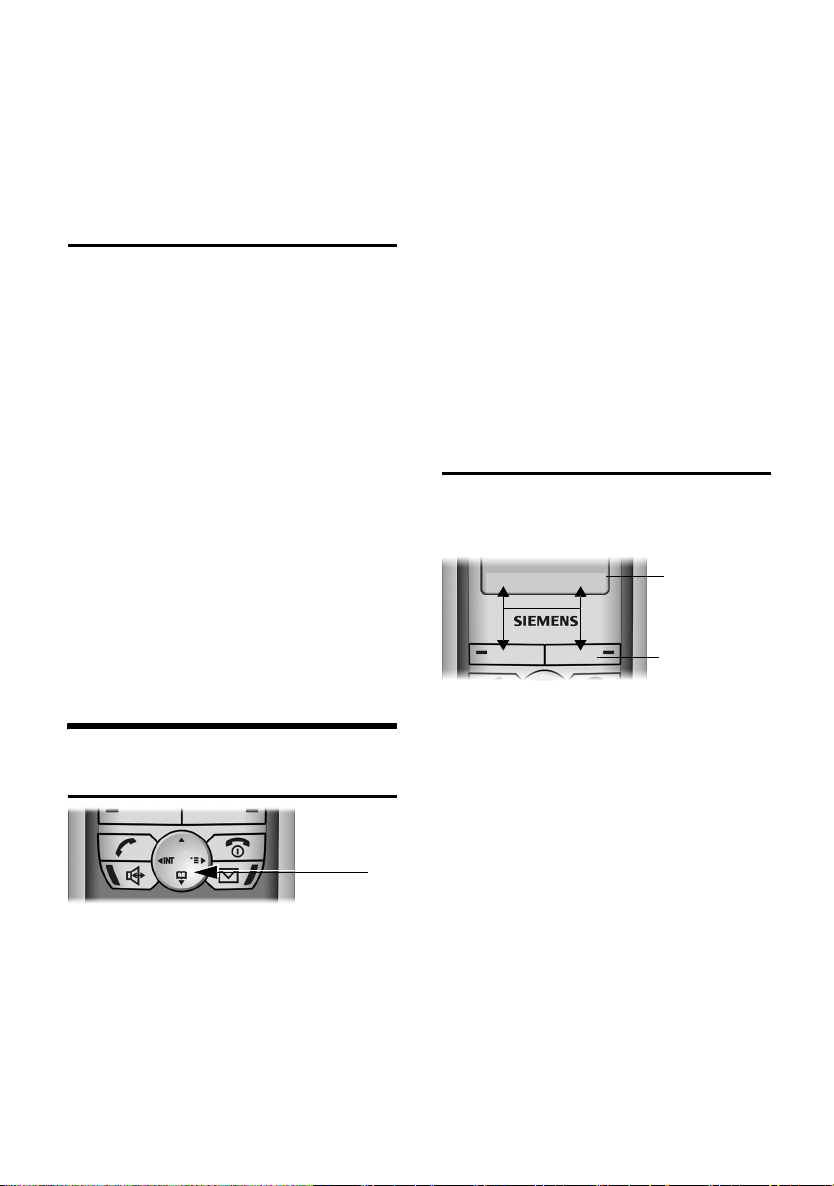
Operating the telephone
Deactivating the keypad lock:
# Hold down again.
The key lock deactivates automatically if
someone calls you. It re-activates when
the call is finished.
Setting the date and time
You will find information on operating the
telephone and the keys from page 8.
¢ Ð ¢ Date/Time
v
~ In the Date: line, enter the day/
month/year (6-digit format).
s Scroll to the Time: line.
~ Enter the hours/mintues
(4-digit format), e.g. Q
M 1 5 for 7:15 am.
s Scroll to the Time Mode: line.
r Choose between 12-hour -
and 24-hour mode. In 12-hour
mode you can scroll to the
Time: line and then use the
display key
between am and pm.
Save Press the display key.
am/pm to switch
In handset idle status:
s Open directory.
v Open menu.
u Open list of handsets.
In lists and menus:
t / s Scroll up/down.
v Confirm the selected entry
(same as
u Go back one menu level, or
cancel.
OK).
In an input field:
Use the control key to move the cursor up
t, downs, right v or leftu.
Display keys
The functions of the display keys change
depending on the operating situation.
Example:
§Camera§ §§MMS§
1
2
Operating the telephone
Control key
In these operating instructions, the side
(top, bottom, right, left) of the control key
you have to press in each situation is
shown in black (v for right).
The control key has the following
functions:
8
1. Current display key functions are shown in
the bottom display line.
2. Display keys
The most important display icons are:
• Open the last number redial
list.
¨ Open the main menu or a
context-sensitive menu.
W Delete key: Delete input from
right to left.
Î Go back one menu level, or
cancel.
ΠOpen email directory.
Ò Open directory.
Ó Copy a number to the
directory.
Page 10
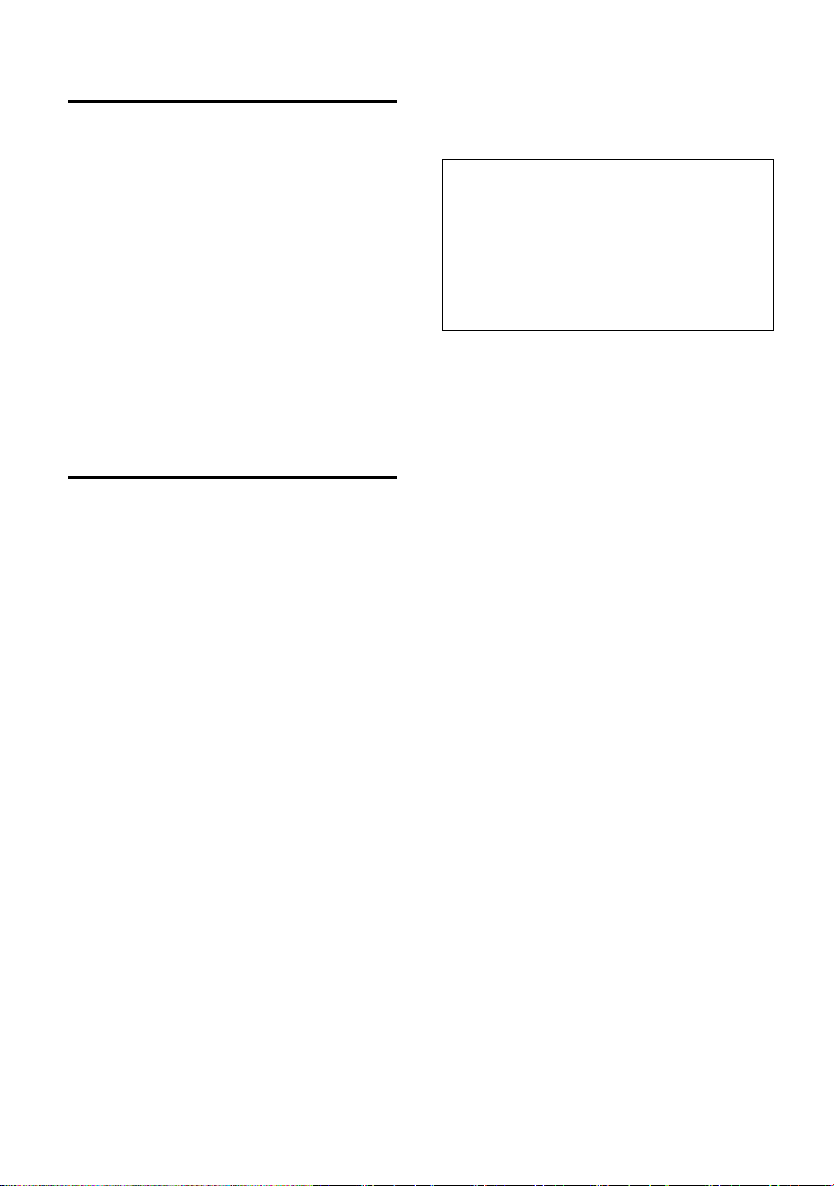
Operating the telephone
Return to idle status
Reverting to idle status from anywhere in
the menu:
u Press the end call key a and hold
down or
u Press no key: The display
automatically reverts to the idle status
after 2 minutes.
Changes which you have not confirmed/
stored by pressing
Save Entry
The display in idle status is shown on
page 1.
OK will be rejected.
OK, Yes, Save, Send or
Notes on the operating instructions
The following symbols are used in these
operating instructions:
Copy Entry/Copy List
Choose one of the two menu
functions (the slash / means
"or").
~ Enter numbers or letters.
Save The current functions for the
display keys are shown reverse
highlighted and are offered in
the bottom display line. Press
the display key underneath to
launch the function.
q Press the top or bottom of the
control key (scroll up or
down).
r Press the right or left side of
the control key (e. g. select
setting).
c/Q/ * etc.
Press the handset key shown.
The operating instructions show the steps
you have to take in abbreviated form. This
is shown below using "Handsfree Volume
setting" as an example:
¢ ï (1.)
v
Handset Volume
Select and press
r Select volume. (3.)
Save Press the display key. (4.)
a Long press (idle status). (5.)
1. With the handset in idle status, press on
the right of the control key to open the
main menu.
Use the control key to move to the ï
icon. This is done by pressing the
appropriate arrow on the control key.
Audio Settings appears on the top line of
the screen. Confirm the selection by
pressing the display key
the Audio Settings menu.
2. Press the bottom of the control key
repeatedly until the menu function
Handset Volume is selected, and confirm
the selection with
3. Press the left (quieter) or right (louder)
side of the control key to select the
required volume.
4. Press the display key under
the change.
5. Press and hold the end call key to return
to the idle status.
OK .
OK. You will see
OK.
Save to apply
(2.)
9
Page 11
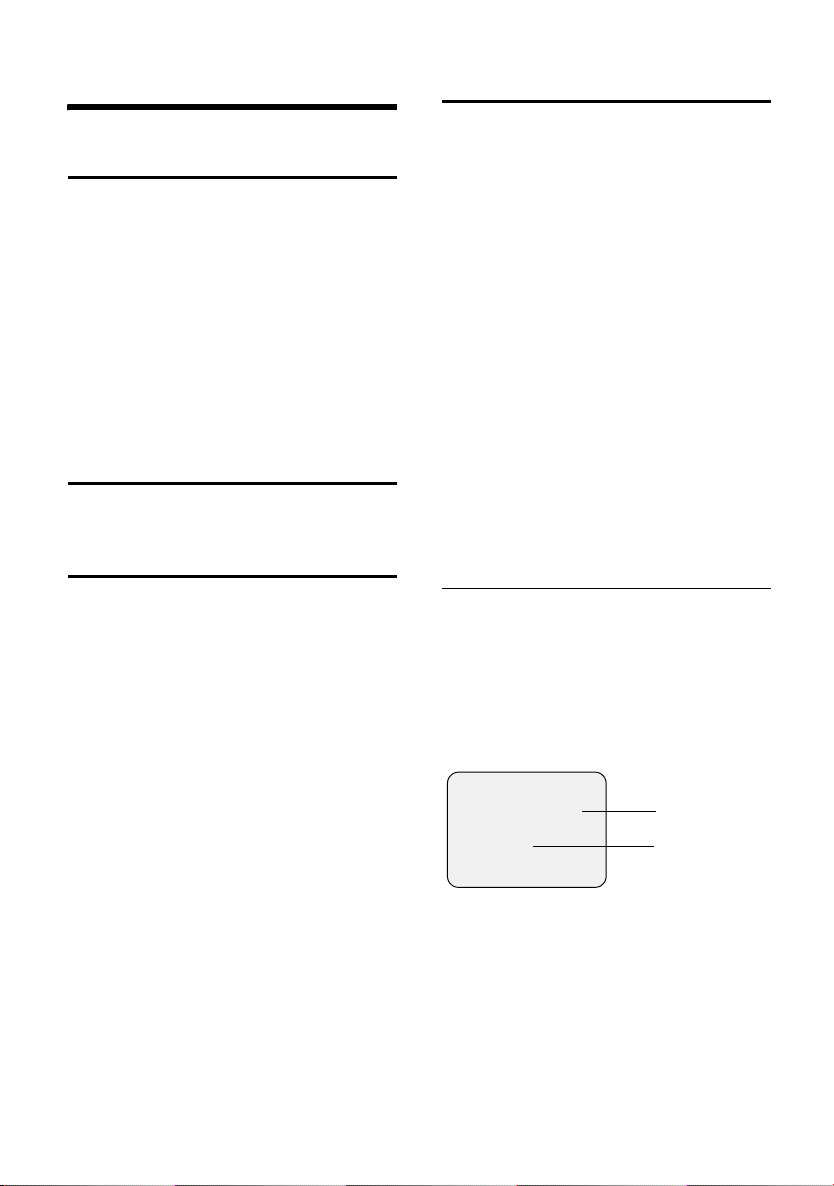
Making calls
Making calls
Making an external call
External calls are calls using the public
telephone network.
~c Enter the phone number and
press the talk key.
or
c~ Hold down the talk key c
and then enter the phone
number.
You can cancel the dialling operation with
the end call key a.
Ending calls
a Press the end call key.
Accepting a call
An incoming call is indicated in three ways
on the handset: by ringing, a display on
the screen and the flashing handsfree
key d.
You can accept the call by:
u pressing the talk key cor
u pressing display key Accept (external
call) or
u pressing the handsfree key d.
If the handset is in the charger and the
Auto Answer function has been activated
(page 47), you can accept a call by
removing the handset from the charger.
If the ringer is disturbing, press the display
Silence. You can take the call so long as
key
it is displayed on the screen.
Calling Line Identification
When you get a call, you will see the
caller's number and/or name displayed on
the screen, if the following conditions
have been met:
u Your network provider supports CLIP,
CLI and CNIP.
CLI (Calling Line Identification): The
caller's telephone number is
transmitted
CLIP (Calling Line Identification
Presentation): The caller's telephone
number is displayed
CNIP (Calling Name Identification
Presentation): The caller's name is
displayed
u You have requested CLIP, CLI or CNIP
from your network provider.
u The caller has requested CLI from his or
her network provider.
Screen display with CLIP/CLI
When you get a call, you will see the
caller's number displayed on the screen. If
you have stored this number in your
directory, then the name of that entry will
be displayed. If a picture is stored for the
name in the directory, this is also shown
(p. 14). The ringer symbol is no longer
visible.
Å
1234567890
Accept Silence
1. Ringer symbol
2. Telephone number or name
Instead of the number you will see:
u External if the telephone number is not
identified.
u Withheld if the caller withholds his or
her number (p. 13).
u Unavailable if he or she has not
requested CLI.
1
2
10
Page 12
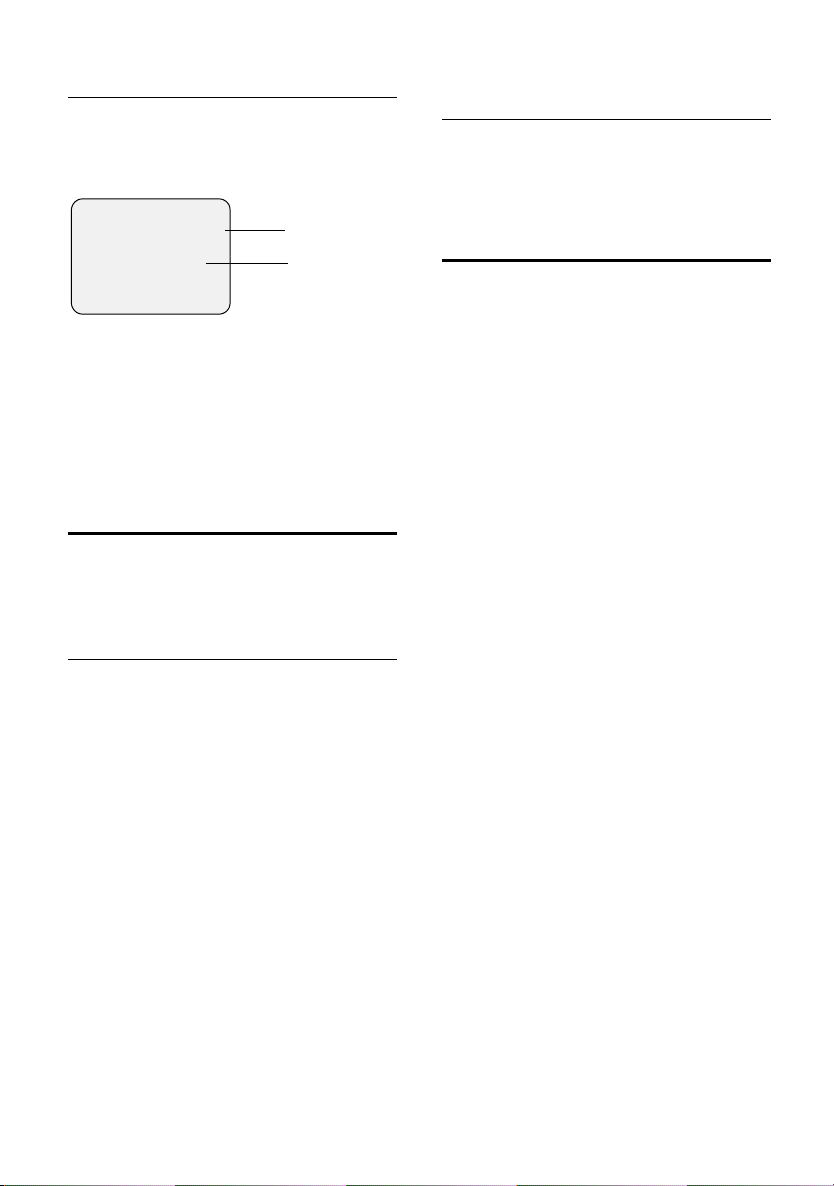
Making calls
Screen display with CNIP
If you have CNIP, then the name (town)
that is registered with your network
provider for the calling number will also
be displayed on your handset.
Anna Lechner, Berlin
1234567890
Accept Silence
1 Name and town
2 Telephone number
The screen displays External if the number
is not identified.
The screen displays Withheld if the caller
withholds his or her number, (p. 13) or
Unavailable, if CLI has not been requested.
121
Handsfree
You should inform your caller that you
intend to use the handsfree function
before you activate it.
Activating/deactivating handsfree
Adjusting the volume while in handsfree mode
d Press handsfree key again.
r Select volume.
Save Press the display key.
Muting
You can switch the handset microphone
off. Your caller on the telephone will then
hear a wait melody.
During an external call:
u Mute the handset.
” Reactivate the microphone.
Activate while dialling:
~ d Enter the number and press
the handsfree key.
Activate during a call:
Press d (the handsfree key).
Deactivate during a call:
c Press talk key. This switches to
"earpiece mode".
If you wish to place the handset in the
charger during a call you have to press the
handsfree key d and hold it down as
you do so.
11
Page 13
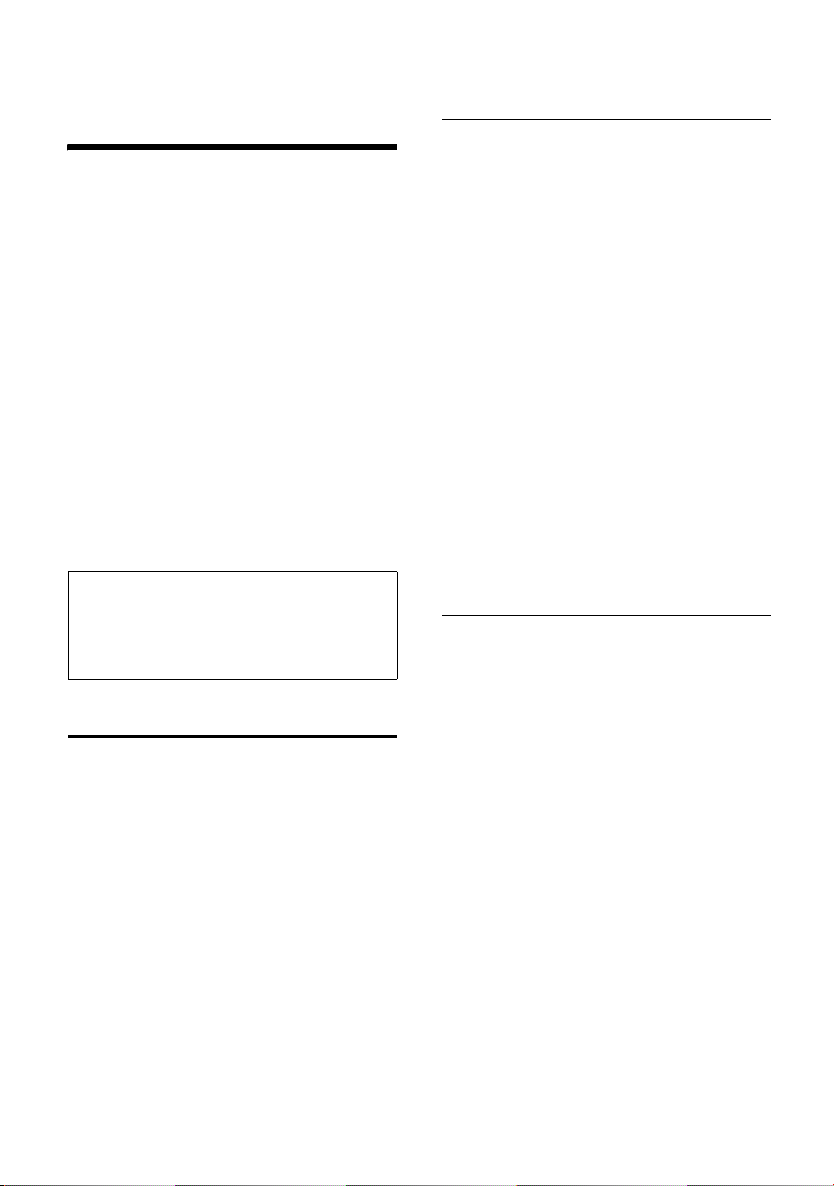
Using the directory and lists
Using the directory and
lists
You can choose from the:
u Directory,
u Speed dial list,
u Email directory,
u Last number redial list,
u SMS list,
u MMS list,
u Caller list,
u Answering machine list.
You can save a total of up to 200 entries in
the directory, speed dial list and email
directory (number depends on the size of
the individual entries).
You create the directory, email directory,
and speed dial list for your individual
handset. You can however send the lists/
entries to other handsets (p. 13).
Note:
– For how to enter names, refer to page 60.
–The EATONI predictive text function helps
you to write names and email addresses
seepage61.
Directory and speed dial list
You can use the telephone directory to
store numbers and the corresponding
names. You open the directory in idle
status using the s key.
You can use the speed dial list to manage
your call-by-call numbers of network
providers and other important numbers.
You can assign speed dial digits to entries
in the list (p. 12). You can open the speed
dial list with the C key.
Size of entries:
Number: up to 32 digits
Name: up to 16 characters
Storing a telephone number in the directory
s ¢ New Entry
~ Enter number.
s Scroll to the Name line.
~ Enter name.
s Scroll to the Annivers.: line if
you want to enter an
anniversary (see page 14).
s Scroll to the Picture line: if you
want to assign a picture
(see page 14).
© Press the display key.
Save Entry Select and press
a Long press (idle status).
If the cursor is in the Annivers.: line, you
can save the entry with
If your phone is connected to a PABX,
please turn to page 54.
OK.
Save.
Storing a telephone number in the speed dial list
You can assign speed dial digits (digits
0, 2–9) to up to nine entries in your speed
dial list. If you hold down the speed dial
key and then press then talk key c, the
assigned number is dialled immediately.
Entries with speed dial digits are at the
beginning of the list.
¢ New Entry
C
~ Enter number.
s Scroll to the PublicKey: line.
~ Enter name.
s Scroll to the Enter key: line.
r Select speed dial digit.
Save Press the display key
a Long press (idle status).
12
Page 14
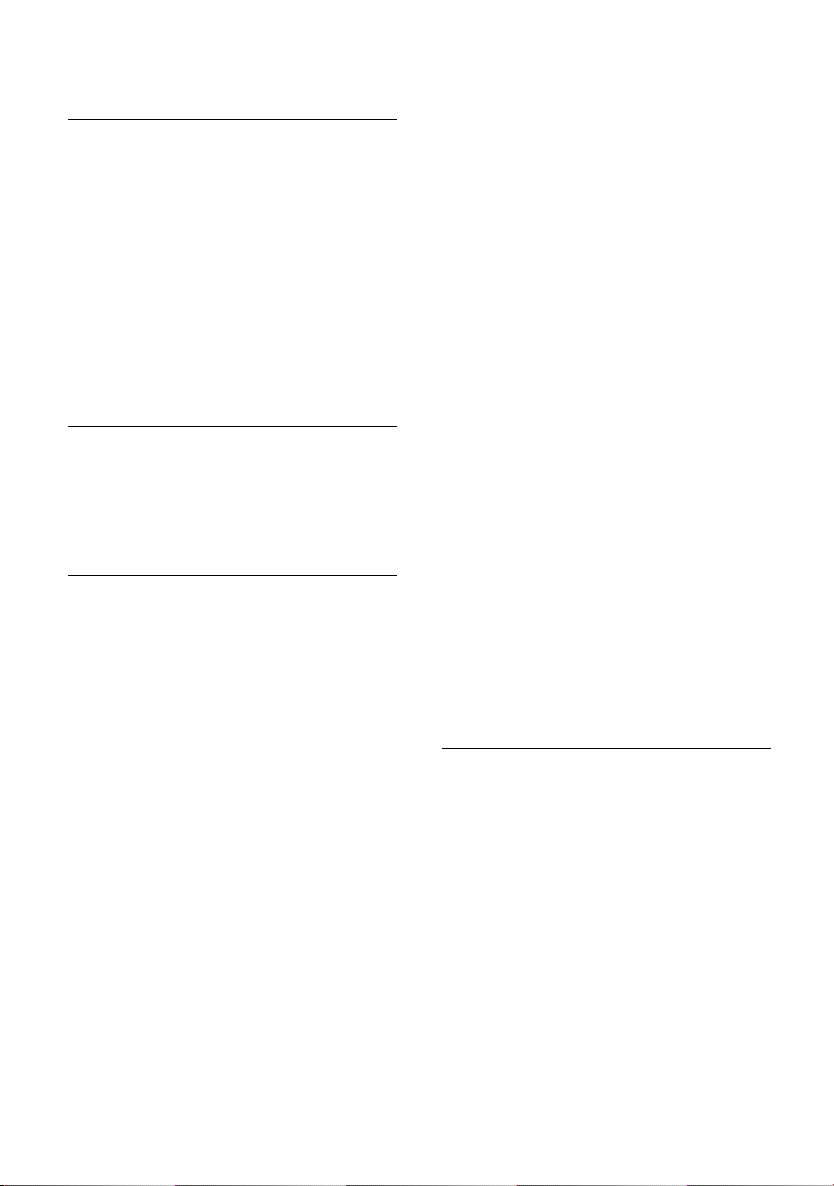
Using the directory and lists
Selecting entries in the directory and speed dial list
s / C Open directory or speed dial
list.
You have the following options:
u Scroll to the entry, i. e. press the s key
until the name you want is selected.
u Enter the first character of the name
and then scroll to the name with the s
key.
u Enter the first characters of the name
until it is selected.
Dialling with the directory/speed dial list
s / C ¢ s (Select entry)
Press the talk key c. The number is
dialled.
Managing entries in the directory and speed dial list
s / C ¢ s (Select entry)
Viewing and changing entries:
View Press the display key. The
entry is displayed.
Back with
Edit Press the display key if you
want to change the entry.
Make any changes you want
and save them with ©
OK or:
¢ Save Entry.
a Long press (idle status).
Using other menu functions:
v Open menu.
You can now select the following
functions with s:
Display Number
You can change or add to a saved
number and then dial or use other
functions by pressing ©.
Edit Entry
Change selected entry.
Delete Entry
Delete selected entry.
VIP Entry (directory only)
Mark directory entry as VIP (Very
Important Person) and assign it a
particular sound (p. 37) as ringer
melody. You can then tell who is calling
you from the ringer melody.
Precondition: Calling Line
Identification.
Copy and Edit (directory only)
So that you do not have to enter a
similar entry twice, you can create a
copy and then edit the copied entry.
Copy Entry
Send an entry to a handset. See the
following section.
Delete List
Delete all entries in the directory and
speed dial list.
Copy List
Send a complete list to a handset. See
the following section.
Available Memory
Display the number of free entries in
the directory, speed dial list and email
directory.
Transferring a directory or speed dial list call to another handset
Precondition: Both handsets have been
registered to the same base station. The
other handset must be able to send and
receive directory entries.
s/ C
¢ s (Select entry; page 13)
¢ v (Open menu)
Copy Entry/Copy List
Select and press
~ Enter the internal number of
the receiving handset and
OK.
press
Yes/ No To Copy Entry: Confirm
whether you want to send
another entry.
OK.
13
Page 15
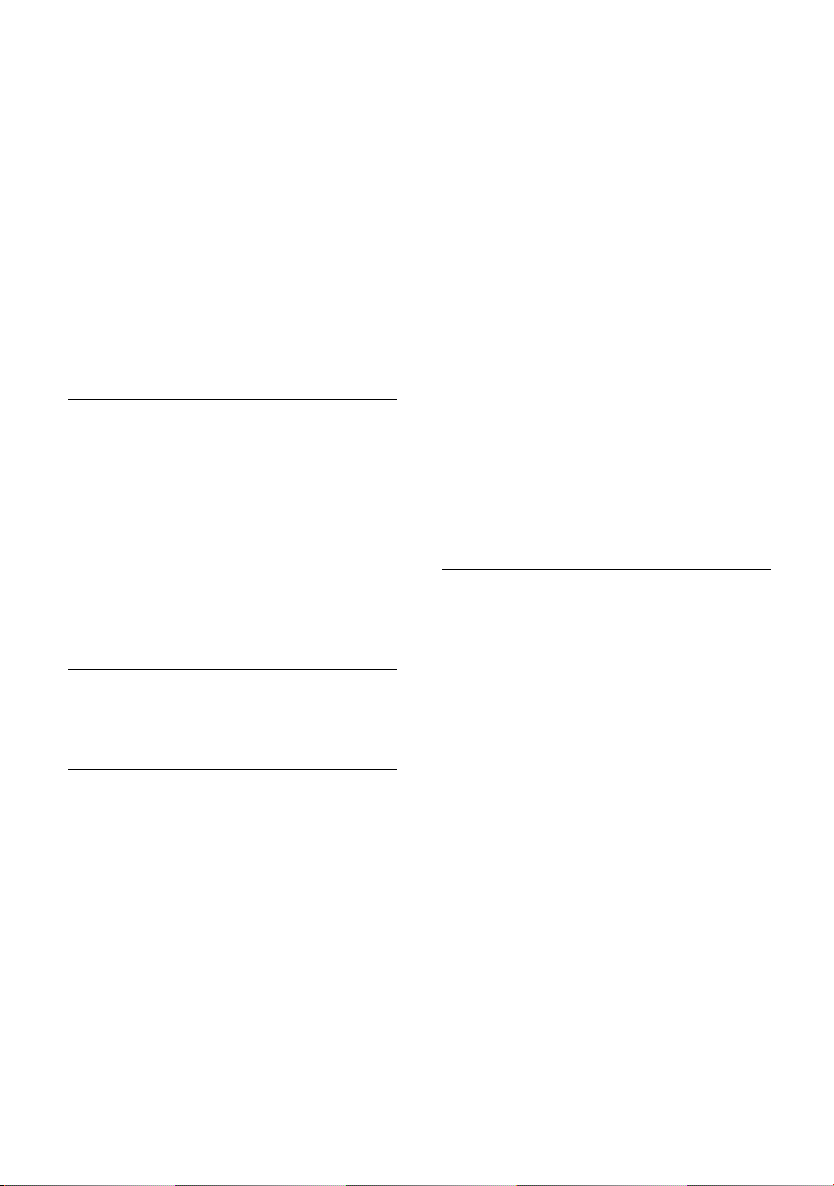
Using the directory and lists
The successful transfer is confirmed with a
message and with the confirmation tone
at the receiving handset.
Please remember:
u Assigned pictures and speed dial digits
are not transferred.
u Entries with identical numbers are not
overwritten.
u The transfer is cancelled if the phone
rings or if the memory of the receiving
handset is full.
Adding a displayed number to the directory
You can add numbers to the directory that
are displayed in a list, e.g. the calls list, in
an SMS or MMS text module, or during a
call.
If you have CNIP, the first 16 characters of
the name are also added to the Name line.
A number is displayed:
¢ Copy to Directory
v
Complete the entry. See page 12.
Adding a number from the directory
Open the directory with s or ©
¢ Directory. Select an entry and press OK.
Storing an anniversary in the directory
You can store an anniversary for every
number in the telephone directory. You
can enter a time for the reminder call for
that anniversary.
¢ s (Select entry; page 13)
s
View Press the display key.
Edit Press the display key.
s Scroll to the Annivers.: line.
Edit Press the display key.
~ In the Date: line, enter the day/
month (4-digit).
s Scroll to the Time: line.
~ Enter the hours/minutes
(4-digit) for the reminder call.
s Scroll to the Prompt: line.
r Select the type of indication.
For sounds from the File
Manager you have to enter the
time for the reminder call. For
optical indication, the time
entry is optional.
OK Press the display key.
Save Press the display key.
a Long press (idle status).
Deleting anniversaries:
Open the directory entry and scroll to the
Annivers.: line. Then press the following
display keys:
Edit, Delete and Save.
Anniversary reminder call:
A reminder call with the selected ringer
melody is signalled on the handset.
Stop the reminder call with the
Silence key.
Linking a picture to a directory entry
Precondition: Calling Line Identification.
s ¢ s (Select entry; page 13)
View Press the display key.
Edit Press the display key.
s Scroll to the Picture line.
Insert Press the display key.
MyPictures /Images
Select and press
q Select the picture. When you
View, the picture appears
press
in the display. When you press
OK, the picture is applied.
© Press the display key.
Save Entry Select and press OK.
The picture is displayed on the screen
when that person calls.
OK.
14
Page 16
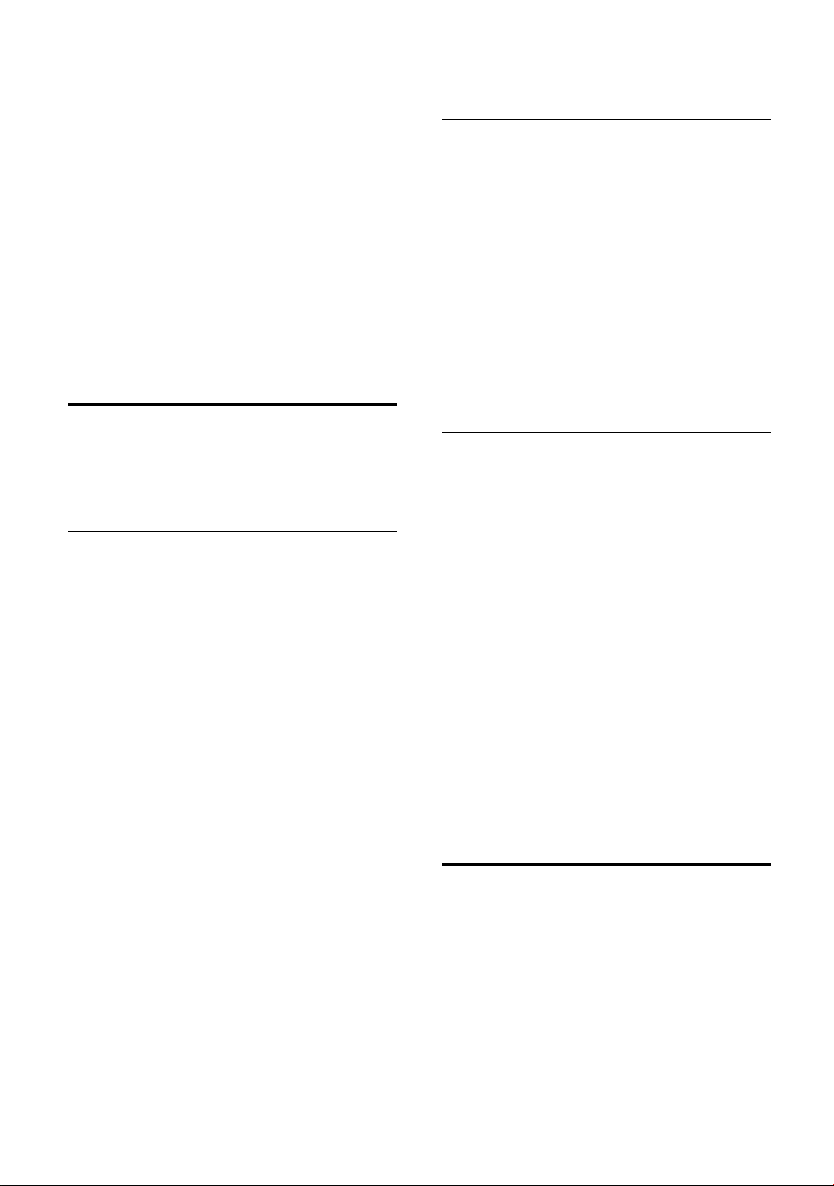
Using the directory and lists
Deleting picture assignments
Open the directory entry you want to
change (p. 13). Scroll to the line Picture .
© Open menu.
Clear Picture
Select and press
The picture is not deleted from the File
Manager.
OK.
Changing picture assignments
Delete the old picture assignment and
assign a new one.
Email directory
You store email addresses in the email
directory (e.g. for sending SMS messages
to email addresses).
Storing a new email address
s Open directory.
<E-Mail Directory>
Select and press
New Entry
Select and press OK.
~ Enter email address.
© Press the display key.
Save Entry Select and press
a Long press (idle status).
During entry you can open the menu with
© and use the following functions:
Insert '.'/Insert '@'
Select and press
Predictive Text
Select and press
or deactivate the predictive
text function (p. 61).
OK.
OK.
OK.
OK to activate
Viewing and changing an email address
s ¢ <E-Mail Directory>
s Select entry.
View Press the display key. The
entry is displayed.
Back with
Edit Press the display key if you
want to change the entry.
Make any changes you want
and save them with © Save
Entry
a Long press (idle status).
OK or:
OK.
Managing entries in the email directory
s ¢ <E-Mail Directory>
¢ s (Select entry; page 13)
¢ v (Open menu)
You can now select the following
functions with s:
Edit Entry
Change selected entry.
Delete Entry
Delete selected entry.
Copy and Edit
So that you do not have to enter a
similar entry twice, you can create a
copy and then edit that entry. Save the
changes with ©
Delete List
Delete all email address.
Display available memory
s ¢ s (Select entry) ¢ v (Open
menu; page 13)
Available Memory
Select and press
a Long press (idle status).
Display the number of free entries in the
directory, speed dial list and (p. 12) email
directory (p. 15).
¢ Save Entry.
OK.
15
Page 17
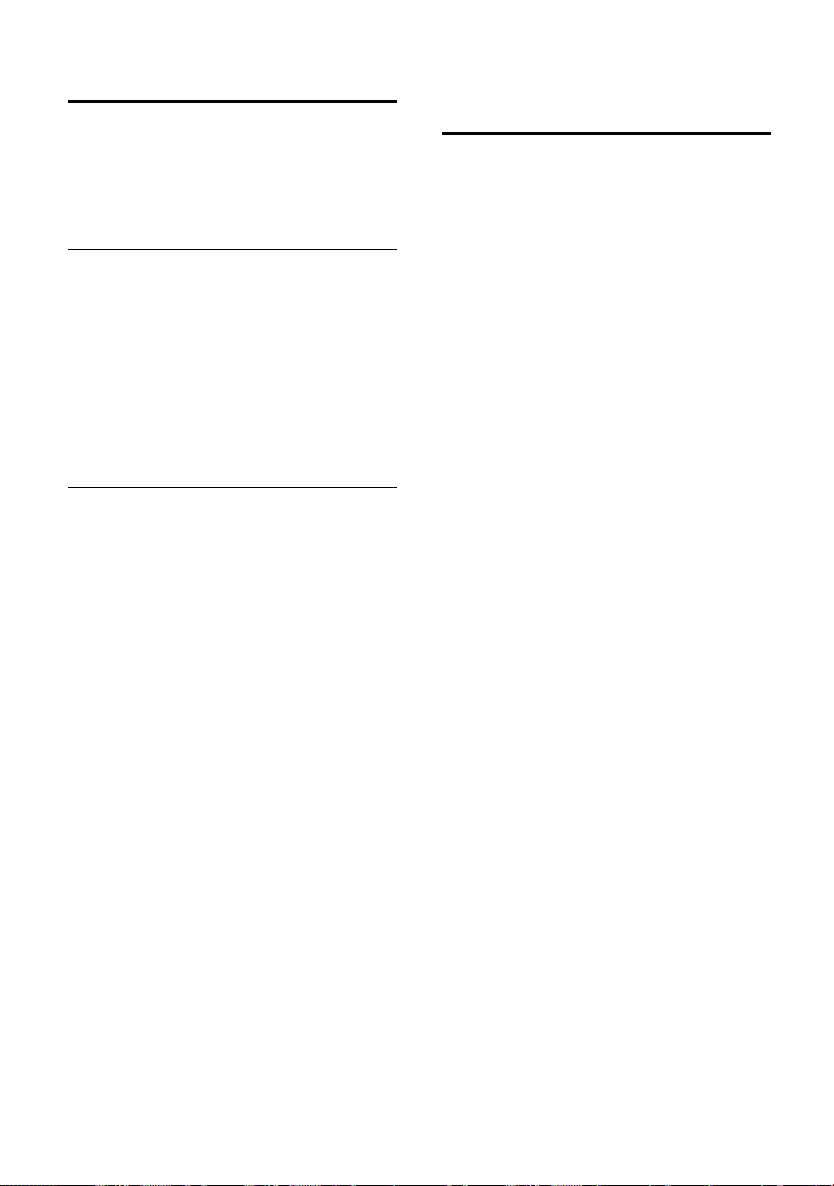
Using the directory and lists
Last number redial list
The last number redial list contains the ten
last numbers dialled using the handset. If
one of the numbers is in the directory,
then the caller's name is displayed.
Manual last number redial
Press the talk key c briefly.
sc Select entry and press the talk
key again.
The number is dialled.
When displaying a name, you can have the
respective phone number displayed by
using the display key View.
Managing entries in the last number redial list
Press the talk key c briefly.
s Select entry.
v Open menu.
You can now select the following
functions with s:
Automatic Redial
The number is dialled automatically
every 20 seconds. The handsfree key
flashes. The loudspeaker is activated. If
the party answers, press the talk key
c. If the call is not answered,
ringing stops after about 30 seconds.
The function is cancelled after ten
failed attempts or if a call is received.
Display Number
You can change or add to a stored
number in the last number redial list.
Then you dial it or use other functions
by pressing ©.
Copy to Directory
Add telephone number to the directory
(p. 14).
Delete Entry
Delete selected entry.
Delete List
Delete all entries.
Opening lists with the message key
You can use the message key f to open
the following lists:
u MMS list
u SMS list
If several mailboxes have been set up,
the corresponding lists are displayed.
u Network mailbox messages
If your network provider supports this
function and the network mailbox is
configured for fast access (p. 44).
u Caller list
As soon as there is a new entry in a list,
you will hear an advisory tone. The f
key flashes.
If there are new entries in several lists and
you open at least one of them, the f
key no longer flashes when you close the
menu.
If there are other new messages/entries,
you can reset the message key to
"flashing" (p. 17), e. g. to let other users
know about the new messages/entries.
Depending on the situation, you can open
the following lists using the
u If there are no new messages in any of
the lists, then all the lists, apart from
the MMS list, are offered for your
selection.
u If only one list has new entries, you will
see the first new entry in that list.
If the entries are in a personal SMS
mailbox, the mailbox is displayed.
u If several lists have new entries, those
lists are offered for your selection.
u If calls are stored in the network
mailbox, you will see a message if the
correct setting has been made (refer to
the network mailbox operating
instructions).
f key:
16
Page 18
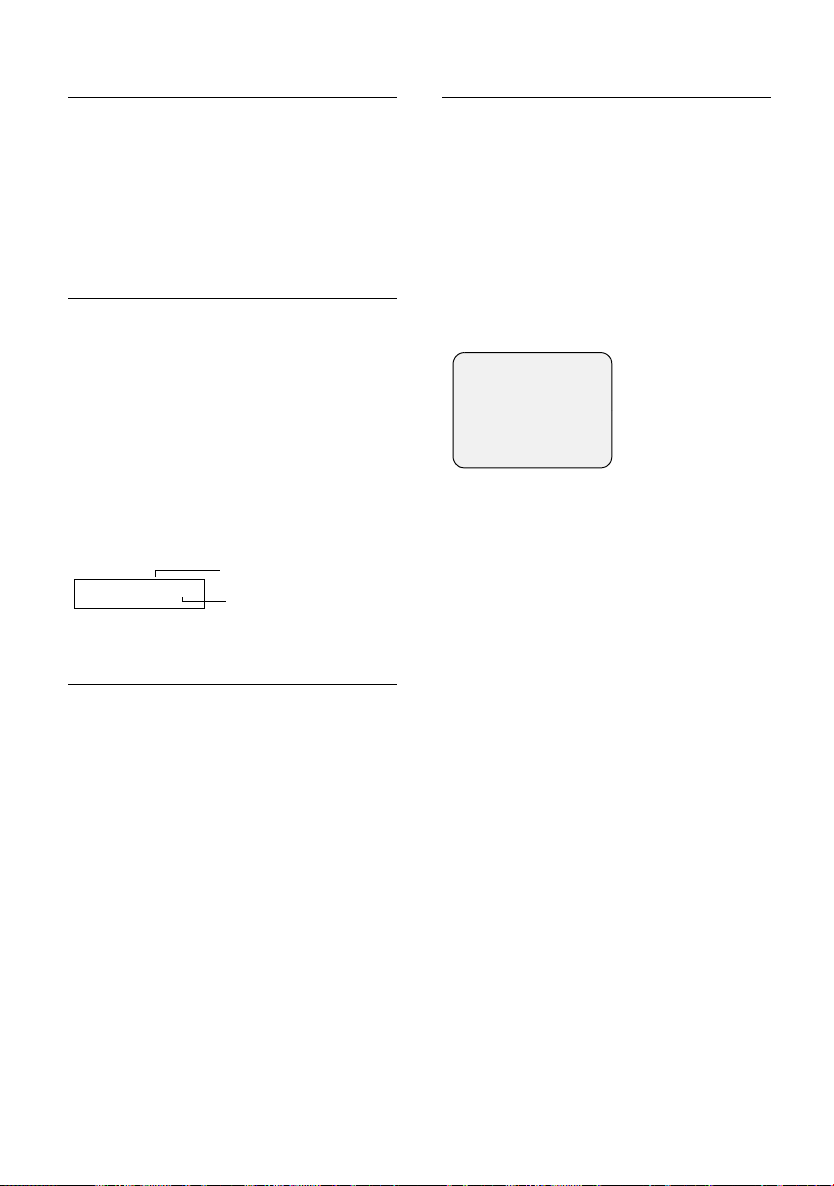
Using the directory and lists
Setting the message key to "flashing"
Precondition: There is still at least one
new entry in one of the lists.
f Open caller list.
Mark as new
Select and press
OK.
a Long press (idle status).
Caller list
The numbers of the last 30 incoming calls
are stored. Depending on the Calls Settings
set, either All Calls or only Missed Calls are
stored (page 17).
Several calls from the same number are
stored
u more than once when All Calls is set.
u once (the last call) when Missed Calls is
set.
Here is an example of how the calls list
appears in the display:
Calls List: 01+02
Number of new entries
Number of the old,
read entries
Caller list settings
f ¢ Calls List: 01+02 ¢ v ¢ Calls
Settings
Missed Calls/All Calls
Select and press
The current setting is marked
with ‰.
a Long press (idle status).
Changing the list type does not affect the
existing entries in the list.
OK.
Opening the callerlist
f Press.
<More Messages>
Select if necessary and
OK.
press
Calls List: 01+02
Select and press
q Select the entry.
The last call received is displayed in the
calls list.
Example of a list entry:
____ Missed Calls___
New Call 01/02
1234567890
12.07.03 09:45
Delete Call
The list entry shows:
u The list type (in the header)
u The status of the entry
New Call : New missed call.
Old Call: Already read entry.
Answ. : Call was taken (only with All
Calls).
u Serial number of the entry
Example: 01/02 means the first entry of
a total of two entries.
u Caller's number or name
How to add the caller's number to the
directory is described on page 14.
u Date and time of call
OK.
17
Page 19
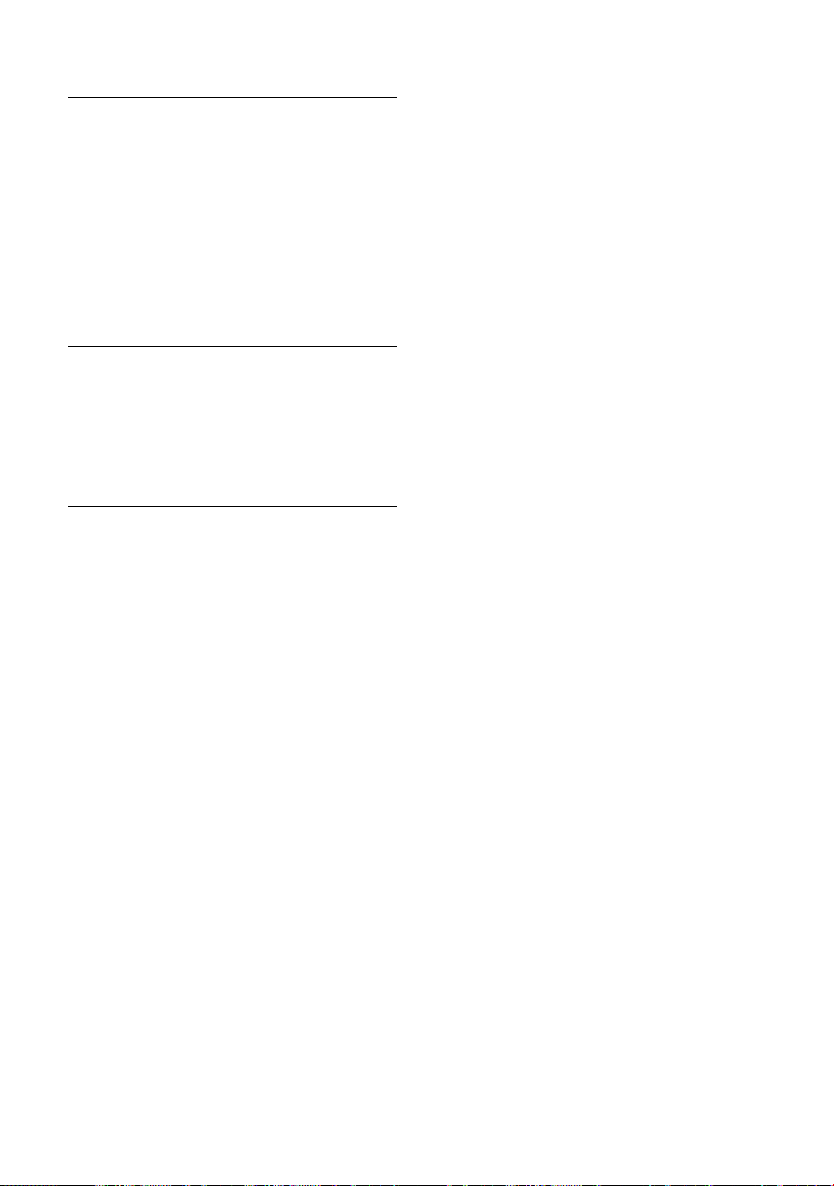
Using the directory and lists
Calling back a caller
Precondition: The caller's number has
been identified (p. 10).
¢ Calls List:
f
s Select entry.
Call Press the display key.
Callback begins at once. The telephone
number is entered in the last number
redial list.
Deleting an entry
f ¢ Calls List:
s Select entry.
Delete Press the display key.
a Long press (idle status).
Deleting the caller list
Caution: All old and new entries will be
deleted.
¢ Calls List: ¢ v (Open menu)
f
Delete Calls List
Select and press
a Long press (idle status).
OK.
18
Page 20

Making cost-effective calls
Making cost-effective calls
Sign up with a network provider who
offers particularly low-cost call rates (callby-call) or view the call charges on the
handset after you make a call. You can use
the speed dial list (p. 12) to manage your
call-by-call numbers.
Linking a call-by-call number
with a phone number
This function can be used to put a network
provider's prefix in front of the telephone
number ("linking").
C Open the network access list.
s Select entry.
© Press the display key.
Display Number
Select and press
~ Enter number.
You can also dial a number
from the directory (p. 13).
c Press the talk key. The number
is dialled.
Automatic network provider preselection
You can use two lists to specify a call-bycall number (preselection number) that
will be automatically placed in front of
certain numbers when you dial them:
u List with preselection: In this list you
specify the prefixes or the first digits of
prefixes with which you wish the
preselection number to be used.
u List without preselection: In this list
you specify the "exception to the rule".
The "rule" is what you specified in the
"list with preselection".
OK.
Example:
You have entered "08" in the preselection
list. All numbers beginning with 08 will be
dialled automatically with the
preselection number.
Entering "081" in the list without
preselection restricts the above rule.
Numbers with 081 are now a specific
subgroup of the 08 numbers. All 081
numbers will be dialled without
preselection.
Storing a preselection number
v ¢ Ð ¢ Base ¢Preselection
¢ Preselect. No.
~ Enter or change the
preselection number.
© Press the display key.
Save Entry Select and press
is stored.
a Long press (idle status).
Saving/changing entries in the preselection lists
Each of the two lists can hold 11 entries:
u 5 entries with up to 6 digits, and
u 6 entries with up to 2 digits.
Depending on the particular country, the
list "with preselection" may already
contain preset numbers. This means, for
example, that all national calls or calls into
the mobile phone network will be
automatically linked to the call-by-call
number which you have previously stored.
¢ Ð ¢ Base ¢Preselection
v
With Preselect/Without Presel.
Select and press
s Select entry.
Edit Press the display key.
~ Enter or change first digits of
the number.
© Press the display key.
OK. The entry
OK.
19
Page 21
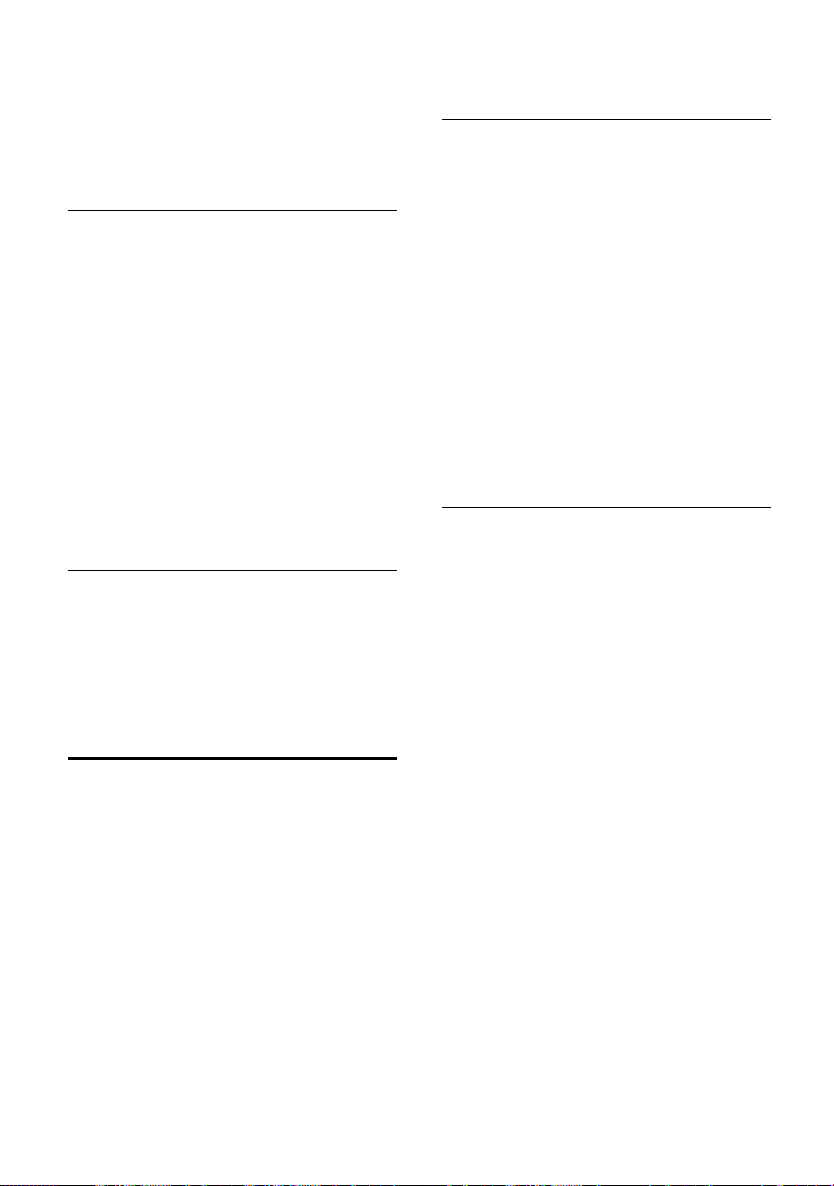
Making cost-effective calls
Save Entry Select and press
is stored.
a Long press (idle status).
OK. The entry
Dialling with and without preselection (automatic call-by-call number)
When you press the talk/handsfree key the
first digits of the number you have dialled
are compared with both lists:
u If they match none of the entries on
either list or if they match an entry on
the list "without preselection", no callby-call number will be placed in front of
them. Not even if the first digits of the
number also match an entry in the list
"with preselection".
u If the first digits only match an entry in
the list "with preselection", the call-bycall number will be placed in front of
the number you are dialling.
Temporarily cancelling preselection
c (long press) ¢ v ¢ Aut Preselct off
If you want to permanently deactivate the
preselection function, delete the number
saved.
Viewing the duration of a call and call charges
Setting the charge per unit and the currency
v ¢ í ¢ Call Charges ¢ Settings
~ In the Cost per Unit: line, enter
the charge per unit.
Example: QQQL
for 6 cents.
s Scroll to the Currency: line.
~ Enter the currency.
Example: Press the display key
1 three times for â
(p. 60).
Save Press the display key.
a Long press (idle status).
Previously stored call charges are deleted
if the cost per unit is changed.
Viewing/deleting call charges
v ¢ í ¢ Call Charges
q Select entry and press OK.
You have the following options:
Last Call
View the charges for the last call.
All Calls
View the charges for calls on all
handsets.
Per Handset
View the charges for calls per handset.
The call duration and charges display
depends on whether you have requested
call metering pulses to be sent to your
phone:
u You h ave not requested call metering
pulses to be sent: The duration of a call
is displayed automatically.
u You h ave requested call metering
pulses to be sent: The units of a call is
displayed. The call charge is displayed
if you have set the charge per unit and
the currency.
20
Page 22
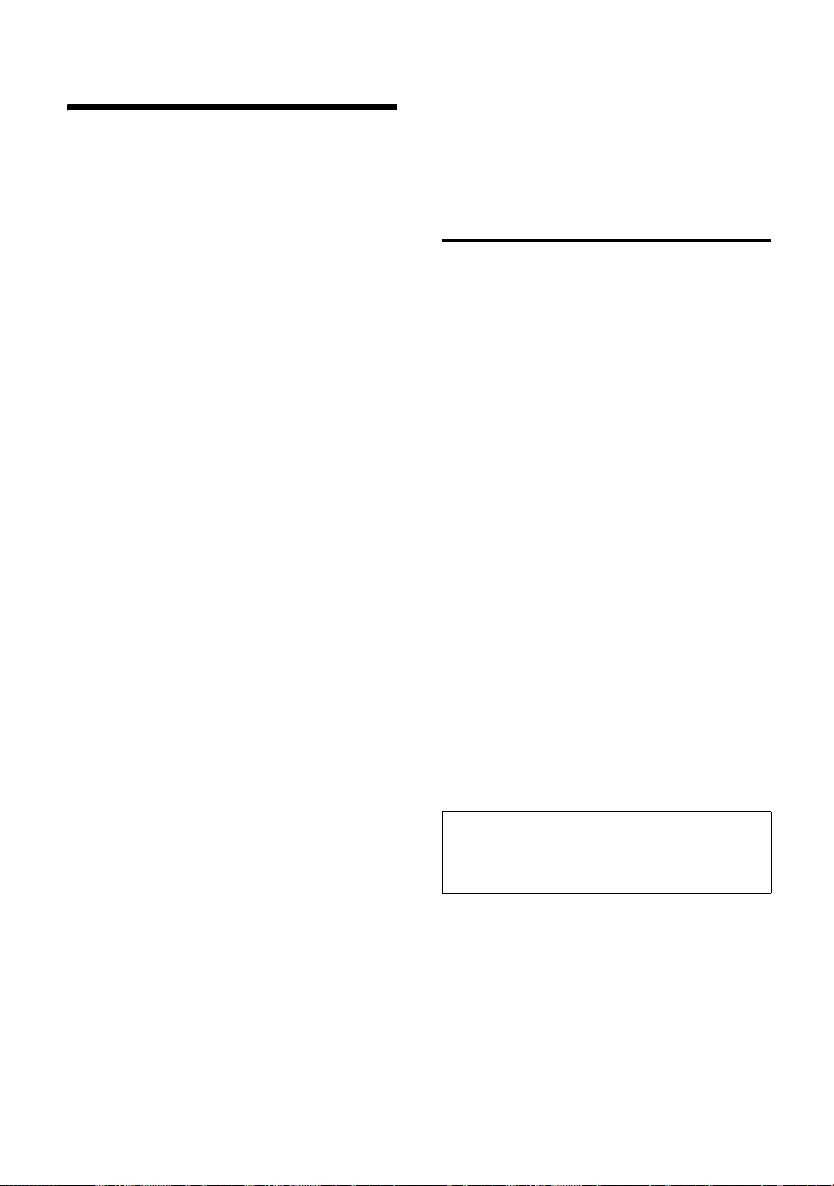
SMS (text messages)
SMS (text messages)
Your telephone is supplied ready for
sending text messages.
Requirements:
u Calling Line Identification is enabled for
your phone line.
u Your network supplier supports SMS
text messaging within the fixed network (your network provider can give
you information about this).
u You are registered with your service
provider for sending/receiving text
messages.
Text messages are exchanged between
SMS centres that are operated by service
providers. You have to enter the SMS
centre for sending and receiving text
messages in your telephone. You can
receive text messages from all of the SMS
centres entered if you are registered with
your service provider.
Your text message is sent through the SMS
centre that is entered as the Service
Centr.1 (send service centre). However,
you can activate any other SMS centre as
the active send service centre to send a
current message (p. 27). Note that the
next text message you write will be sent
automatically through SMS Centre No. 1
again.
How to enter text is described from
page 60. The EATONI (p. 60) predictive
text feature helps you write your message
Rules
u A text message can be up to 612
characters long.
u If your text is longer than 160
characters or you send large picture
data, it will be sent as a linked message
(up to four messages with 153
characters each).
u No network blocks must be set.
u If your phone is connected to a PABX,
please turn to page 28.
u To receive text messages you must be
registered with your service provider.
Writing/sending text messages
Writing/sending text messages
v ¢ î ¢ SMS
¢ (Mailbox, mailbox-PIN)
Mailbox 1 If necessary, select a mailbox
and press
~ If required, enter the PIN and
press
Write Message
Select and press
~ Write text message.
© Press the display key.
Send Select and press OK.
SMS Select and press OK.
s / ~ Enter or select number from
the directory. Enter the
number with prefix (even in
the same area). Sending a text
message to an SMS mailbox:
Add mailbox ID to the end of
the telephone number.
© Press the display key.
Send Select and press
The message is sent.
Note:
If a call arrives while you are writing a
message, then the message is automatically
saved to the draft message list.
OK.
OK.
OK.
OK.
Please remember:
u When the SMS function is active the
first ring is suppressed.
21
Page 23
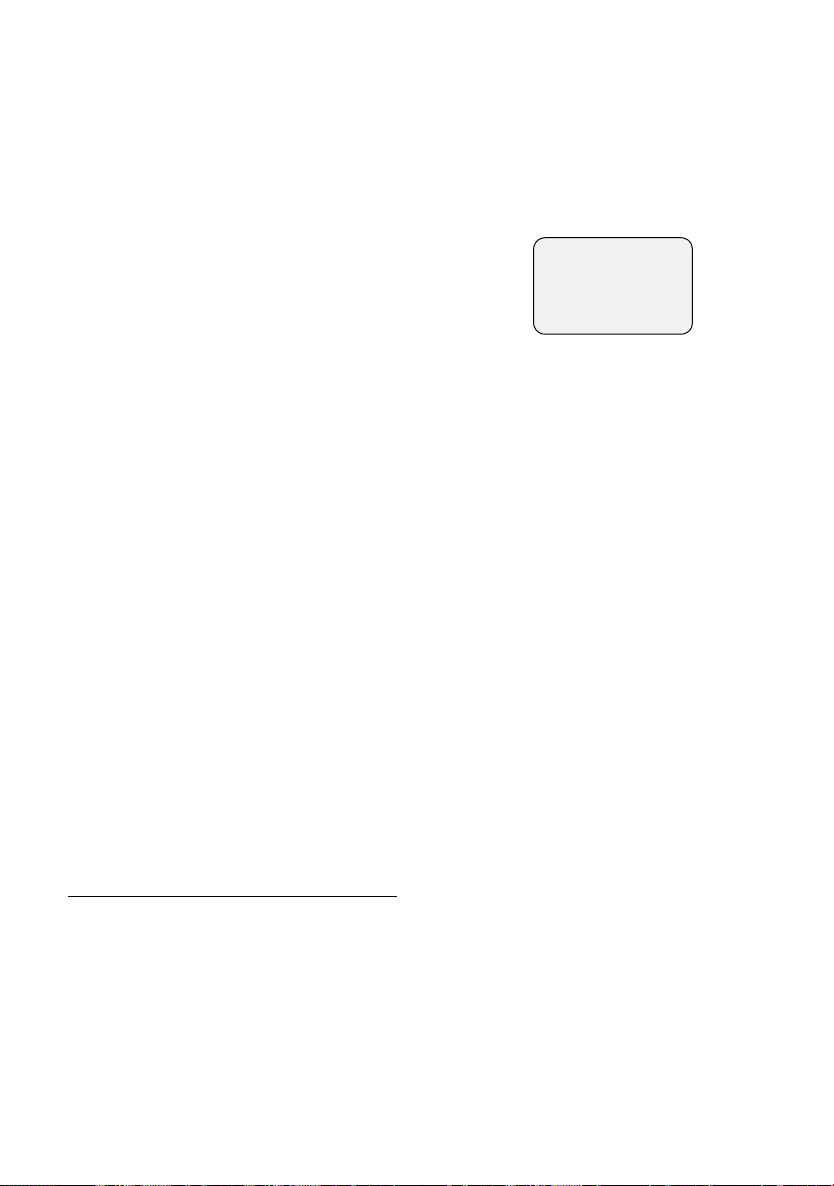
SMS (text messages)
Selecting the input language
v ¢ î ¢ SMS
Write Message
Select and press
© Press the display key.
Select Language
Select and press
s Select an input language that
uses the Roman character set
(e.g. Deutsch or English) and
OK.
press
Press the end call key a briefly to
return to the text area.
The setting of the input language only
applies to the current text message.
OK.
OK.
Inserting standard text, pictures, sounds
or email address in a text message
There are:
u 3 Text templates: I am late, Let's
meet, Congratulations,
u 15 pictures (icons)
u 10 sounds,
u email addresses from your email
directory (p. 15).
You are writing a text message (p. 21).
© Press the display key.
Insert Template/Insert Icon /Insert Sound/
Insert e-mail Adr.
Select and press
s Select standard text, picture,
sound or e-mail address and
OK.
press
OK.
Draft message list
You can save a text message in the draft
message list so that you can edit and send
it later on.
Saving a text message in the draft
messages list
You are writing a text message (p. 21).
© Press the display key.
Save Entry Select and press OK.
Opening the draft message list, reading or
deleting text message
v ¢ î ¢ SMS
¢ (Mailbox, mailbox-PIN)
Outgoing Select and press OK. The first
entry in the list is displayed,
for example
_____Outgoing ____
Saved 01/02
1234567890
12.07.03 09:45
Delete Read
1/02: Serial number/total number of SMS
q Select text message in the list.
Read Press the display key. The text
is displayed. Press s to scroll
line by line.
or:
Delete Press the display key. The text
message is deleted.
Writing/editing text messages
You are writing a text message.
v Open menu.
You can choose one of the following:
Write Message
Write new text message and then send
(p. 21) or save it.
Use Text
You can edit the text of the saved
message and then send it (p. 21).
Deleting the draft message list
v ¢ î ¢ SMS
¢ (Mailbox, mailbox-PIN)
¢ Outgoing
v Open menu.
Delete Calls List
Select, press
Yes. The list is deleted.
with
a Long press (idle status).
OK and confirm
22
Page 24

SMS (text messages)
Sending a text message to an email address
If your service provider supports the "SMS
to email" service, then you can also send
your text messages to email addresses.
The email address must be at the
beginning of the text. You then have to
send the text message to the email service
of your SMS send centre.
¢ î ¢ SMS
v
¢ (Mailbox, mailbox-PIN)
¢ Write Message
Π/ ~
Copy the email addresses from
your e-mail directory or enter
it manually. Then enter a
space or colon (depending on
the service provider).
~ Enter the SMS text.
© Press the display key.
Send Select and press
E-Mail: Select and press OK. If the
number of the e-mail service is
not stored (p. 27), enter it.
© Press the display key.
Send Select and press
Receiving an SMS
All text messages received are stored in
the incoming message list. As a text
message remains in the list after you have
read it, you should regularly delete text
messages from the list. The display tells
you if the message memory is full. Press
OK and delete the text messages you no
longer need.
Linked text messages are displayed as one
SMS. If it is too long or has not been
transferred completely, it will be split into
individual messages and stored in the
incoming message list.
OK.
OK.
Incoming message list
The incoming message list shows you:
u All received messages, starting with
the newest one.
u Messages that could not be sent
despite several attempts.
New messages are indicated on all
handsets by the message You have new
messagesÛ, by the f key flashing and
a confirmation tone.
Opening the incoming message list with
the
f key
f Press.
<More Messages>
Select if necessary and
OK.
press
If necessary, select a mailbox and enter
the mailbox PIN.
Opening the incoming message list with
the SMS menu
v ¢ î ¢ SMS
¢ (Mailbox, mailbox-PIN)
Inbox 01+05 Select and press OK.
Reading and deleting individual text
messages
Open incoming message list, then:
q Select SMS.
Read Press the display key. Scroll to
the next line with s.
or:
Delete Press the display key. The text
message is deleted.
a Long press (idle status).
A new message which you have read
acquires the status Old.
23
Page 25

SMS (text messages)
Deleting the incoming message list
v ¢ î ¢ SMS ¢(Mailbox, mailbox
¢ Inbox 01+05
PIN)
v Open menu.
Delete Calls List
Select, press
Yes. All old and new text
with
messages in the list will be
deleted.
a Long press (idle status).
OK and confirm
Marking a message as "new"
Open incoming message list, select SMS,
then:
v Open menu.
Mark as New
Select and press
a Long press (idle status).
The text message appears at the head of
the list, the f key on the handset will
now flash. This will let others, e.g.
members of your family, know that they
have received a message.
OK.
Replying to or forwarding text messages
You have opened a text message (p. 23).
© Press the display key.
You can now select the following
functions with s and confirm your
choice with
Reply
You can repl y to the m ess age
immediately (p. 21).
Answer: Yes /Answer: No
Yes or No is added to the text message.
Now send the message as described on
page 21.
Use Text
You can edit the text of the saved
message and then send it (p. 21).
Attachments (e.g. pictures, melodies) are
not sent.
OK:
Forwarding text messages
Read SMS, then:
© Press the display key.
Send Select and press OK. Then
continue as on page 21.
Attachments are also sent. If your service
provider does not support forwarding text
message with attachments, select Use Text
to forward it without attachments.
Confirm the prompt New SMS will
not contain picture/ melody. Proceed?.
Adding telephone number to the directory
Adding the sender's phone number
Open incoming message list and select
SMS (p. 23). Press © and continue as
described on page 14.
Note:
You can create a special directory for SMS
messages within your directory by putting a
star (*) before the names.
Copying phone numbers from the SMS
text
Read SMS (p. 23) and scroll to the
telephone number, the digits are reverse
highlighted. Press © and continue as
described on page 14.
The phone number must be stored in the
directory together with its area code
(prefix) so that it can also be used for
sending text messages.
Opening an attachment to an SMS
The attachment (picture or melody) is
indicated by an icon. A text message can
contain several attachments.
Read SMS (p. 23) and move the cursor to
the line containing the attachment, then:
© Press the display key.
View Content
Select and press
installation see page 37.
a Long press (idle status).
OK. For
24
Page 26

SMS (text messages)
Notification by SMS
You can have an SMS notification sent to
any device with SMS functionality, e.g.
your mobile phone, about missed calls .
Precondition: The caller's number was
identified (CLI).
You first have to store the destination
number in your phone and select the
notify type (factory setting: Off).
Storing the notify number
v ¢ î ¢ SMS ¢ Settings
Notify Number
Select and press
OK.
~ Enter the number the text
message is to be sent to.
© Press the display key.
Save Entry Select and press
OK.
a Long press (idle status).
Setting the notify type
v ¢ î ¢ SMS ¢ Settings
Notify Type
Select and press
r In the Missed Calls: line,
activate On if a notification
SMS is to be sent.
Save Press the display key.
a Long press (idle status).
OK.
SMS mailboxes
The telephone comes supplied with the
general mailbox activated. The general
mailbox cannot be PIN protected. You can
add up to three private mailboxes to your
phone and protect them with a PIN. A
mailbox is identified by a name and a
"mailbox ID" (kind of extension number).
Please remember:
u If you operate a number of devices
(base stations) with SMS functionality
on a single phone line, then each SMS
mailbox ID may only occur once. In this
case you must also change the preset
ID of the general mailbox ("0").
u You can only use personal mailboxes if
your service provider supports this.
This is the case if the telephone
number of a (preset) SMS Centre is
preceded by a star (*).
u If you have forgotten your PIN, you can
reset it by restoring the factory settings
of the base station. This will delete all
messages from all mailboxes.
Setting up and changing a personal mailbox
v ¢ î ¢ SMS ¢ Settings
SMS Mailboxes
Select and press
(‰ = activated).
Mailbox 2 Select mailbox, e. g. Mailbox 2,
and press
Call Director : fOffg
ID: 1
Protection: Off
PIN 0000
Î Save
r In the On/Off: line, activate or
deactivate the mailbox.
s Scroll to the ID: line.
r Select the mailbox ID (0–9).
Already assigned digits will
not be available.
s Scroll to the Protection: line.
r Activate/deactivate PIN
protection.
s Scroll to the PIN line.
~ Enter 4-digit PIN if set.
Save/OK Press (depending on the
operating situation).
a Long press (idle status).
OK.
OK.
25
Page 27

SMS (text messages)
Deactivating a mailbox:
Set Call Director to Off. All the messages
stored for that box are deleted.
Deactivating PIN protection:
Protection: Set to Off. The mailbox PIN is
reset to "0000".
Changing the name of a mailbox
v ¢ î ¢ SMS ¢ Settings ¢ SMS
Mailboxes
s Select mailbox.
Edit Press the display key.
~ Enter the new name.
Save Press the display key.
a Long press (idle status).
Changing the PIN and ID of a mailbox
v ¢ î ¢ SMS ¢ Settings ¢ SMS
Mailboxes
~ If required, enter the mailbox
Now set ID:, Protection:, PIN as described on
page 25.
¢ s (Select mailbox)
PIN and press
OK.
Sending a text message to a personal mailbox
To send a text message to your personal
mailbox, the sender must know your ID
and enter it after your number. Send your
SMS contact a text message via your
personal mailbox. He or she will receive
your SMS number with your current ID
and can then store it in their directory.
If the ID is invalid the SMS cannot be
delivered.
Using data in the attachment
You can save melodies and pictures
(logos) in your handset.
u A new melody has the "iMelody"
format. It can either be saved in the File
Manager or installed as a ringer tone
for example.
u New pictures can be saved in the File
Manager or installed as a logo.
You can save and install melodies and
pictures on other handsets that are
registered with the same base station.
For a selection of melodies and logos,
browse these web pages on the Internet:
www.siemens-mobile.com/gigasetsl740.
Note:
If you briefly press the end call key while the
screensaver logo is activated, the date and
time will be displayed.
The Internet pages will tell you which data
is available in your country.
Installing an attachment
Melodies and pictures will be sent to you
by SMS (which may incur a charge).
Open the text message (p. 23) and then
open the attachment (p. 24).
Install Press the display key.
Turn to the File Manager section: Installing
audio or picture data (page 37).
Saving an attachment
Open the text message (p. 23) and then
open the attachment (p. 24).
Save Press the display key.
This saves the attachment in the File
Manager:
u Melodies in Sounds (p. 37)
u Pictures in Images (p. 37).
26
Page 28

SMS (text messages)
Entering/changing an SMS centre
You should find out about the services and
special functions offered by your service
provider before you make a new
application and/or before you delete preconfigured call numbers.
¢ î ¢ SMS ¢ Settings
v
Service Centres
Select and press
s Select a centre, e.g. Service
Centr.3, and press
v In Active send: select Yes if you
want SMS centre 3 as your
send centre. The previously
selected send service centre is
automatically deactivated.
Any centre other than Service
Centr.1 will only be used as the
send centre for the next
message.
s Scroll to the SMS: line.
Edit Press the display key.
~ Enter the phone number of
the SMS centre.
© Press the display key.
Save Entry Select and press
s Scroll to the E-Mail: line.
Edit Press the display key.
~ Enter the number of the email
service.
© Press the display key.
Save Entry Select and press
Save Press the display key.
a Long press (idle status).
OK.
OK.
OK.
OK.
Sending text messages via a different SMS centre
You want to send a text message via a
different SMS centre (SMS centres 2 – 5):
u Activate the SMS centre as send centre
(p. 27).
u Send the text message.
This setting only applies for the next text
message to be sent. After that, SMS centre
1 is activated again.
SMS info services
You can have your service provider send
information (e.g. weather forecasts or
lottery numbers) by text message. Up to
10 info services can be stored.
Ask your service provider about the
services offered and how much they cost.
The telephone comes supplied with
10 info services of the SMS service ("Anny
Way") pre-configured ready for ordering.
You can change these entries.
Ordering/changing info services
v ¢ SMS ¢ SMS Service
s Select info service.
Send Press the display key.
Changing info services
Select info service (see above). Now:
View Press the display key.
Edit Press the display key.
~ Change the code, name and/
or number as appropriate.
Save Press the display key.
Note:
Ask your service provider for details of how
you should enter service numbers if you wish
to use personal mailboxes (assuming your
service provider supports this function).
Deleting info services
Select info service (see above). Now:
v Open menu.
Delete Entry Select and press OK.
27
Page 29

SMS (text messages)
Text messages to PABXs
u You can only receive a text message
when the Calling Line Identification is
forwarded to the extension of the PABX
(CLIP). The CLIP of the phone number
of the SMS centre is evaluated in your
Gigaset.
u You may have to prefix the number of
the SMS centre with an access code
(this depends on your PABX). You can
store the access code in your base
station.
If in doubt, you can test your PABX by
sending a text message to your own
number once with and once without
the access code before the number of
the SMS centre.
u When you send messages, your sender
number may be sent without your
extension number. The recipient
cannot reply to you directly in this case.
Text messages can only be sent and
received through ISDN exchanges with
the MSN number assigned to your base
station.
Activating/deactivating SMS functions
v Open menu.
OIO2L
Enter digits.
OK Deactivate SMS function.
Q
or
1 OK Activate SMS function (factory
setting).
SMS error handling
Error codes when sending text messages
E0 Calling Line Identification
permanently withheld (CLIR).
Calling Line Identification is not
enabled.
FE Error occurred during message
transfer.
FD Connection to SMS centre failed.
Text messages cannot be sent or
received if the number of an SMS
centre is missing or incorrectly
stored. Check that the number of the
SMS centre has been correctly stored.
Self-help with error messages
The following table lists possible errors
and their causes together with suggested
solutions:
You cannot send messages.
1. You have not requested the CLIP service
(Calling Line Identification Presentation).
£ Ask your network provider to enable
the feature.
2. Message transfer was interrupted (e.g. by
a call).
£ Re-send the message.
3. No number or an invalid number is
entered for the SMS centre activated as
the send centre.
£ Enter phone number (p. 27).
You receive a message whose text is
incomplete.
1. Your phone's memory is full.
£ Delete old messages (p. 23).
2. The second provider has not yet sent the
rest of the message.
28
Page 30

You have stopped receiving messages.
1. You have changed the ID of your mailbox.
£ Tell your SMS contacts your new ID.
£ Undo the change (p. 25).
2. You have not activated your mailbox.
£ Activate mailbox (p. 25).
3. Call diversion is activated with When: All
Calls or for the network mailbox All Calls.
£ Change call diversion settings.
4. Call diversion All Calls is activated for the
network mailbox,
£ Change call diversion settings.
The message is played back.
1. The "display call number" service is not
activated.
£ Have feature activated by your
network provider (there is a charge for
this).
2. Your terminal is stored in the database of
your SMS provider as having no fixed
network SMS functionality, i.e. you are no
longer registered with the provider
(e.g. on account of delivery problems).
£ Register the terminal (again) for SMS
reception
Messages are only received during the day.
Your terminal is stored in the database of
your SMS provider as having no fixed
network SMS functionality, i.e. you are no
longer registered with the provider.
£ Register the terminal (again) for SMS
reception.
SMS (text messages)
29
Page 31

MMS
MMS
The Multimedia Messaging Service
enables you to send and receive texts,
pictures, photographs and sounds in one
message. These elements are put together
as a "slide show" in the MMS message. An
MMS message comprises the content and
an address header. You can send an MMS
message to a telephone with MMS
function, mobile telephone or an email
address. Ask your network provider
whether they support MMS within the
fixed network.
Text messages are exchanged between
MMS centres that are operated by service
providers. You can only send and receive
text messages via the MMS centre that is
activated as the active send service centre.
An MMS message is normally sent via
Centre 1 (p. 34). Ask your service provider
if it provides this service. It may require
separate registration.
How to enter text is described from
page 60. You can use EATONI predictive
text (p. 60) to help you enter the text.
With the telephone in idle status, you can
open the MMS function via display key
§§§MMS§§§.
Writing/sending MMS messages
v ¢ î ¢ MMS ¢ New MMS
Putting together MMS content
An MMS message must contain at least
one page of content.
An MMS page can contain text, picture/
photograph/animation and sounds:
______ MMS Page ___1/1
Tex t:
<Empty>
Picture:
<Empty>
Edit V ©
______ MMS Page ___1/1
Sound:
<Empty>
W ©
Insert
Entering the text:
In the Text input field:
Edit Press the display key. This
opens the text editor.
~ Enter text.
© Press the display key.
Save Text Select and press
OK.
Using other text editor functions:
© Press the display key.
Delete Text
Delete all the text displayed in the
editor.
Insert Text Module
Insert text from the File Manager.
Save Text Module
Save as text in the File Manager.
Predictive Text
Activate or deactivate predictive text
(p. 60).
Select Language
Select entry language.
Inserting a picture:
In the Picture input field:
Insert Press the display key.
<New Picture>/MyPictures /Images/
Animations Select and press
Picture> starts the integrated
camera (p. 39).
MyPictures /Images/Animations
opens the corresponding list
o f p ic tu re s i n the F ile Mana ger.
Copy-protected images cannot
be added.
s Select picture and press
OK. <New
OK.
30
Page 32

MMS
Inserting sounds:
In the Sound input field:
Insert Press the display key.
<New Sound>/Sounds
Select and press
OK. <New
Sound> starts the sound
recorder (p. 49). Sounds opens
the list of sounds stored in the
File Manager. Copy-protected
sounds cannot be added.
s Select sound and press
OK.
Other functions in the "Putting together
MMS content" submenu:
Pressing the display key © in the
overview display gives you access to the
following functions:
Add Page
Insert a new page after the displayed
page (max. number of pages = 510).
Send
Write MMS header (p. 31).
Save
Store MMS message in the MMS-Draft
list.
Preview Page
Open the page displayed in the
overview mode in presentation mode.
Preview Message
Play the MMS message currently being
edited in the in the overview mode in
presentation mode.
Page Duration
Enter the display duration of the
currently displayed page. The page is
displayed for at least as long as the
longest sound/longest animation lasts.
Delete Page
If the MMS message has several pages,
the currently displayed page is
completely deleted.
If the MMS message has only one page,
the content of this page is deleted.
Properties
View properties of the MMS message.
Scrolling between pages:
u Enter number ~ of the page you want
to view.
u Press t in Text to scroll to the previous
page.
u Press s in Sound to scroll to the next
page.
Writing the MMS header
In overview mode select © ¢Send to
put together the content of the MMS
message.
The MMS header comprises the telephone
number/email address and reference.
___Send MMS 123___
To:
¼
Subject:
Ò V ©
Entering addressee:
In the To input field:
~ Enter telephone number
(press display key Ò ) or
email address. If necessary,
use * to change from
"123" input mode to "abc"
input mode.
Note:
You can enter more than one addressee for an
MMS message. Select © ¢ Add Recipient.
Separate addresses with a semicolon.
Entering the reference:
s Select entry field Subject.
~ Enter reference
(max. 40 characters). You can
use EATONI predictive text
(p. 60) to help you enter the
text. (©
¢ Predictive Text)
31
Page 33

MMS
Using other overview mode functions:
Send
Send MMS message (p. 32).
Save
Store MMS message in the MMS-Draft
list.
Default settings
When you write an MMS message, the
default settings will apply unless you
change them.
¢ î ¢ MMS ¢ Settings ¢ Presets
v
Expiry Time
Period during which the MMS centre
tries to deliver the message: 6 hours ,
12 hours, 1 day, 1 week, Maximum
(Maximum period permitted by the
service provider).
Priority
Send priority: Low , Normal, High.
Page Duration
Display duration for an MMS page. Use
this value to define how long an MMS
page is to be displayed to the
addressee. The MMS page is displayed
for at least as long as the longest
sound/longest animation lasts.
Sending MMS messages
Your phone line is busy while an MMS
message is being sent/received.
In overview mode for writing the MMS
header:
© Press the display key.
Send Select and press
now told the size of the MMS
message to be sent.
Yes Confirm the prompt.
The MMS message is sent.
All MMS messages sent are stored in the
MMS outgoing message list.
If a problem occurs while the MMS
message is being sent, this message will
be stored in the MMS "not sent" list
(p. 32).
OK. You are
Lists
MMS messages are stored in four lists:
u Inbox (Incoming message list)
Contains received MMS messages and
notifications (p. 33).
u Draft (Draft message list)
Contains drafts of MMS messages,
sorted by date. Press
message,
u Sent (Outgoing message list)
Contains sent MMS messages, sorted
by date. Use
MMS message, use
message.
u Unsent ("not sent" list)
Contains MMS messages if a problem
arose during sending. Use Send to send
MMS message, the MMS message is
automatically moved to the outgoing
message list. Use
Opening lists:
v ¢ î ¢ MMS ¢ Inbox/Draft/Sent/
Unsent
You can also call up the MMS incoming
message list using the message key f
(p. 16) if there are new MMS messages
present.
Play to play MMS message.
Delete to delete displayed
Menu options
Press v for the following list options:
Reply (Incoming message list)
Reply to an MMS message. The
overview mode is opened for putting
together the content of the MMS
message (p. 30). The sender's
telephone number is automatically
copied to the entry field To and Re:
added to the reference line.
Forward (Incoming/outgoing message list)
Forward the MMS message.
The content of MMS messages for
forwarding cannot be changed.
The overview mode is opened for
writing the MMS header (p. 31).
Send to send MMS
Play to play
Play to play message.
32
Page 34

MMS
Fw: is automatically added to the
reference line.
Edit (Incoming/outgoing/"not sent" list)
The content of an MMS message is
copied to a new MMS message.
Pictures/photographs, animations,
sounds, texts and reference are copied,
all other content discarded. The new
MMS message is opened in overview
mode for putting together the MMS
content (p. 30).
Edit (Draft message list)
The selected MMS message is opened
in overview mode for putting together
the MMS content (p. 30).
Delete Entry (Draft/"not sent"/ outgoing list)
Delete selected MMS message.
Delete all (All lists)
Delete all MMS messages in the list.
Copy to Directory (Incoming message list)
Store telephone number/email
addresses from selected MMS message
in telephone directory/email directory.
Telephone numbers and email
addresses are identified automatically.
Mark as New (Incoming message list)
Mark selected, already read MMS
message as "new".
Attachments (Incoming message list)
List of objects attached to the selected
MMS message is displayed. Press
Play to open the selected object in the
appropriate application. Press
save objects in the File Manager
(p. 40). Install selected photographs/
pictures/animations and sounds with
¢ Install.
v
Properties (All lists)
View properties of the selected MMS
message.
Capacity (All lists)
Display available memory.
View/
Save to
Receiving and viewing MMS
messages
Your phone line is busy while an MMS
message is being sent/received.
Receiving an MMS
Your telephone provides two possible
settings for receiving MMS messages:
u Immediate : MMS messages are sent
direct to your telephone.
u Deferred: MMS messages are saved in
the network. You are notified about the
sender and the size of the MMS
message. You can then download it
from the network at your convenience.
¢ î ¢ MMS ¢ Settings ¢ Retrieval
v
Behav.
Immediate /Deferred
Select and press
Selecting notification:
Notifications are stored in the incoming
message list (p. 32).
Note:
Bear in mind that you can only download the
MMS message during the period stated under
Expiry in the notification!
f Press to open the incoming
message list.
s Select notification.
Receive Press the display key. The MMS
message is downloaded from
the network. Notification is
deleted.
OK. (‰ =on).
33
Page 35

MMS
Opening and viewing MMS messages
New MMS messages/notifications are
indicated on all handsets by the message
You have new messagesÛ, by the f
message key flashing and by the
confirmation tone.
When you open an MMS message, it is
displayed in presentation mode.
Note:
If an MMS message only contains a sound, an
empty page is displayed and the sound played.
Opening an MMS
f Press to open the incoming
message list.
MMS: If there are new entries in
several lists:
Select and press
OK.
q Select MMS.
Play Press the display key. The MMS
message is opened.
Presentation mode
The presentation mode plays the MMS
message page by page. Presentation
mode uses the entire screen. No display
keys are available. You have the following
options:
u Enter number ~ of the page you want
to view.
u Press s to scroll to the next page.
u Press t to play the current page again.
u Press t twice to scroll to the previous
page.
Opening attachments
You can open/save/install MMS
attachments via the incoming messages
list (p. 33).
Activating/setting up an
MMS centre
Up to 3 MMS centres can be set up. Only
one MMS centre can be set as Active Send
centre at any one time. The selected MMS
centre is used to send and receive MMS
messages. MMS messages cannot be
received via the MMS centres not selected
as Active Send.
The telephone comes supplied with Centre
1 as the Active Send. Centre 1 has been set
appropriately for your country (see
page 58).
¢ î ¢ MMS ¢ Settings ¢ Service
v
Centres
The list of MMS centres is displayed. The
currently activated MMS centre is
indicated.
Centre 1 Select entry and press
The settings of the selected MMS centre
are displayed.
Please note: If there is a preconfigured
setting, only change it as instructed by
your service provider!
Use q to select the entry fields of the
settings.
_____Centre 1_____
Active Send:
f
g
On
Server URL:
http://¼
” V Save
______Centre 1_____
Notification No.:
1234567¼
User Name:
X U ©
______Centre 1_____
Dial in No. send:
1234567¼
Dial in No. receive:
X U ©
______Centre 1_____
Password:
xyz¼
X W Save
OK.
34
Page 36

Active Send
Is the MMS centre set up as the current
send and receive centre (‰ =on)? If you
want to change this setting, bear in
mind that there always has to be one
MMS centre activated as the current
send centre. Save setting with
Save.
Server URL
Web address of the MMS server. Save
setting with
Save.
Dial in No. receive (optional)/Dial in No. send
MMS send centre dial-up number for
sending/receiving MMS messages.
Save setting with ©
¢ Save Entry. If
you do not enter a dial-up number for
Dial in No. receive, the dial-up number
entered for Dial in No. send will be used
for sending and receiving messages.
Notification No.
Number of the SMS centre you receive
the notifications from. Enter as
instructed by your service provider and
save with
Save.
User Name (Optional)
User name at this MMS centre. Save
setting with
Save.
Password (Optional)
If no password has been assigned,
enter a password and save it with
Save.
If a password has already been
assigned, it is shown as (******). To
change the password, delete it with
X. Enter a new password and save it
Save.
with
MMS
35
Page 37

File Manager
File Manager
Your telephone uses the File Manager to
store various data types:
In menu Data type Formats
MyPictures Own
Images Graphics from
Animations Graphic
Sounds Ringer tones,
Text Modules Templates Sent as
photographs
any source
sequences
from MMS
melodies
A total of approx. 1 MB memory is
available for the File Manager and MMS
together.
For exchanging data with a PC
see page 59.
Editing entries
v ¢ Ï ¢ MyPictures /Images/
Animations/ Sounds/Text Modules
¢ q (Select entry)
Renaming entries
v Open menu.
Rename Select and press OK.
~ OK Edit the name (up to 16 cha-
racters, do not use spaces,
special characters or umlauts)
and press
The entry is stored with the
new name.
You cannot rename sounds
that cannot be deleted (è).
a Long press (idle status).
OK.
JPEG
JPEG, BMP, GIF,
PNG, WBMP
Animated GIF
MIDI, MMF,
AMR, iMelody,
Gigaset
melodies
Unicode/
Unicode can
be received
Deleting entries
v Open menu.
Individual entry
Delete Entry
Select and press
OK. The entry
is deleted. Any ringer melody
that is deleted is automatically
replaced with Melody 4.
A deleted logo is not replaced.
If the entry cannot be deleted
(è) or is being used as a ringer
tone or logo, you will see an
error message.
a Long press (idle status).
All entries in a list
Delete List Select and press OK. All
deletable entries in the list will
be deleted.
a Long press (idle status).
Sending entry as MMS
v Open menu.
Send as MMS
Select and press
OK.
Turn to section "Writing/sending MMS
messages", page 30.
Viewing properties
v Open menu.
Properties Select and press OK. The name,
format and size of the entr y
are displayed.
a Long press (idle status).
36
Page 38

File Manager
Pictures
Own photographs are stored in
MyPictures , all other pictures in Images.
You have the same options with both
types of images. Animated graphics are
stored in Animations and cannot be used as
a logo or in the directory.
Viewing
v ¢ Ï ¢ MyPictures /Images
¢ q (Select entry)
View Press the display key. The
photograph/picture/animation
is displayed.
Use the q key to switch
between entries.
” Press the display key. The list
of entries reappears.
a Long press (idle status).
Installing pictures
You can use pictures as a logo or assign
th em to a d ir ect or y e nt ry so tha t i t a ppea rs
when the person with that number
phones you.
¢ Ï ¢ MyPictures /Images
v
¢ q (Select entry)
v Open menu.
q Select Install and press OK.
Using picture as a logo
as Logo Select and press OK.
Yes Press the display key to replace
the current logo.
a Long press (idle status).
Assigning a picture to a directory entry
as CLIP Picture
Select and press
q Select the name you want to
assign the picture to and
OK.
press
OK.
Yes If another picture has already
been assigned, press the
display key to replace the
picture.
a Long press (idle status).
Sounds
Note:
You can save sounds in the File Manager. How
to record sounds is described in the section
"Recording sounds" (p. 49).
Playback
v ¢ Ï ¢ Sounds ¢ q (Select entry)
Play Press the display key. The
sound is played. You can
swap between entries using
the q key.
End Press the display key. Playback
ends. You will now see the
Sounds list again.
a Long press (idle status).
While playing back the sounds, you can
use the display key
volume.
Installation
You can assign different sounds for
external calls, internal calls, appointments
and alarm clock, or use the same sound
for all of them.
¢ Ï ¢ Sounds ¢ q (Select entry)
v
v Open menu.
Install Select and press OK.
q Select what the entry is to be
used for and press
entry is assigned to the
category.
a Long press (idle status).
Volume to adjust the
OK. The
37
Page 39

File Manager
Texts
Viewing
v ¢ Ï ¢ Text Modules
¢ q (Select entry)
View Press the display key. The text
is displayed.
Adding a number to the directory
If the text contains a telephone number
you can copy it to the directory. The
number is marked automatically. If a text
contains several numbers, then only one
is marked at a time.
Ó Press the display key. The
number is added to the
directory.
Turn to section "Adding a displayed
number to the directory", page 14.
Editing
You can edit text messages so that they
can be sent as an MMS. They can be up to
1,000 characters long.
¢ Ï ¢ Text Modules
v
¢ q (Select entry) ¢View
Edit
Press the display key. The text
is displayed in edit mode. Use
the display key © to save or
delete the text, open
predictive entry and select the
language (section "Entering
the text:", page 30).
Memory
You can make the file manager show how
much memory is still available and what
percentage of the individual sections is
taken up.
Please note: If the maximum number of
files used internally for saved MMS
messages is exceeded, a message is
displayed accordingly when an MMS is
sent. In this case, please delete an MMS
you no longer require even if, according to
the file manager, there should still be
memory available.
¢ Ï
v
Capacity Select and press OK. Use q to
scroll in the list.
a Long press (idle status).
38
Page 40

Using the integrated camera
Using the integrated camera
You can take photographs and
u send them in an MMS message
(see page 30),
u use them as a picture in the directory or
as a logo.
Taking photographs
v ¢ ë
Use the screen as the viewer.
Take Press the display key to take a
new photograph. You will see
the photograph on the screen.
Press the display key p to
take a new photograph.
Save/New Press the display key to store
the photograph or to take a
new photograph.
a Long press (idle status).
You can view, rename and delete
photographs (p. 36).
If there is insufficient memory, the display
does not change to search mode. Delete
no longer required data in the File
Manager or MMS lists.
Changing settings
You can set the quality of the picture, its
brightness and white balance:
u Quality Normal: 128 x 105 pixels
u Quality High: 352 x 288 pixels
u Brightness Normal/High: Depending on
brightness
u White Bal. Auto/Indoor/Outdoor
v ¢ ë ¢ © ¢Camera setup
s Scroll to the Quality line.
r Normal or select High.
s Scroll to the Brightness line.
r Normal or select High.
s Scroll to the White Bal. line.
r Select Auto, Indoor or Outdoor.
Save Press the display key to save
the settings.
a Long press (idle status).
Viewing memory
v ¢ ë ¢ © ¢Info
Used/available memory is
displayed.
a Long press (idle status).
39
Page 41

Operating more than one handset
Operating more than
one handset
Registering handsets
You can register up to six handsets with
your base station.
A Gigaset SL74 handset can be registered
on up to four base stations.
You must initiate handset registration on
the handset and on the base station.
The base station search is cancelled after
60 seconds. If registration has not been
completed inside this time, repeat the
process.
On the base station
Press and hold the Registration/Paging key
on the base station. Registration is
initiated.
On the handset
Gigaset SL74 on Gigaset SL740
v ¢ Ð ¢ Handset ¢ Register H/Set
s Select base station, e.g. Base 1
and press
~ Enter the system PIN of the
base station (the default is
0000) and press
In the display you will see for
example Base 1 flashing.
Other handsets with GAP functionality
To connect other handsets, start to
register the handset as described in its
operating instructions.
OK.
OK.
De-registering handsets
You can de-register any registered
Gigaset SL74 handset from any other
registered handset.
u Open list of internal users.
Your own handset is marked
with <.
______ Internal ______1
Call All
INT 1 <
Anna
Ψ
s Select the internal user you
want to de-register.
v Open menu.
De-reg. H/Set No.
Select and press
~ Enter current system PIN and
OK.
press
Yes Press the display key.
OK.
Looking for a handset ("Paging")
You can use the base station to look for
your handset.
Briefly press the Registration/Paging key
on the base station. All the handsets will
ring at the same time ("Paging").
End paging:
/c Briefly press the Registration/
÷
Paging key on the base station
or the talk key on the handset.
40
Page 42

Operating more than one handset
Changing the base station
If your handset is registered to more than
one base station, you can set it to a
particular base station or to the base
station that has the best reception (Best
Base).
¢ Ð ¢ Handset ¢ Select Base
v
s Select one of the registered
base stations or Best Base and
OK.
press
Making an internal call
Internal calls to other handsets that are
registered to the same base station are
free of charge.
u Open list of handsets.
Your own handset is identified
by "<".
Calling a specific handset:
s Select handset.
c/~ Press the talk key or enter the
handset number, e.g.
u2.
Calling all handsets ("group call"):
* Press the star key. All handsets
are called.
Ending the call:
a Press the end call key.
Transferring a call to another handset
You can forward an external call to
another handset (connect).
u Open list of handsets.
The external caller hears the
wait melody.
s Select handset or Call All and
OK. When the internal
press
user answers: announce
external call or immediately
a Press the end call key. The
external call is transferred to
the other handset. If the
internal user does not answer
or is busy, the call will come
back to you automatically
(Recall appears in the display).
Internal enquiry call
You can call an internal user (e.g. to
consult with him) while speaking with an
external caller.
u Open list of handsets.
The external caller hears the
wait melody.
s Select handset and press
OK.
Ending enquiry call:
End Press the display key. You are
reconnected with the external
caller.
Accepting/rejecting call waiting
If you get an external call while
conducting an internal call, you will hear
the call waiting tone (short tone). The
caller's number or name will appear in the
display if Calling Line Identification is
enabled.
Ending internal call, accepting external
call:
Accept Press the display key. The
internal call is ended. You are
connected to the external
caller.
Rejecting external call:
Reject Press the display key. The call
waiting tone is turned off. You
remain connected with the
internal caller. The call waiting
tone continues to be signalled
on other registered handsets.
41
Page 43

Operating more than one handset
Internal listening in on an
external call
You are conducting an external call. An
internal party can listen in on this call and
also take part in the conversation. All the
parties are made aware of this by a signal
tone.
Precondition: The Listening In function is
activated.
Activating/deactivating internal listening in
v ¢ Ð ¢ Base ¢ Add. Features
¢ Listening In
~ Enter system PIN (p. 52) and
OK (‰ =on).
press
a Long press (idle status).
Internal listening in
In use is shown in your handset display.
You would like to listen in on the existing
external call.
c Press and hold the talk key.
You can now listen in on the
call. All parties hear a signal
tone.
Ending listening in:
a Press the end call key (signal
tone).
If the first internal party presses the end
call key a, a signal tone sounds. The
handset that is listening in is still
connected to the external party however.
Changing the name of a
handset
During registration, the names "INT 1",
"INT 2" etc. are assigned automatically.
You can change these names. The name
can be up to 10 characters long. The
changed name is displayed in the list of
every handset.
u Open list of handsets.
s Select handset.
Edit Press the display key.
~ Enter name.
Save Press the display key.
Changing a handset's internal number
A handset is automatically assigned the
lowest unassigned number when it is
registered. If all the numbers have been
assigned, number 6 is overwritten
provided the handset is in idle status. You
can change the internal number of all
registered handsets (1–6).
u Open list of handsets.
v Open menu.
Edit H/Set No.
Select and press
handsets is displayed.
s The current number flashes.
Select a handset.
~ Enter the new internal number
(1–6). The handset's old
number is overwritten.
Save Press the display key to save
the entry.
a Long press (idle status).
You will hear the error tone if you assign
an internal number twice (a falling tone
sequence). Repeat the process with an
unused number.
OK. The list of
42
Page 44

Operating more than one handset
Using a handset as a room monitor
With this function, a previously stored
in tern al or exte rnal numb er is c alle d whe n
a set noise level in the room is reached.
The room monitor remains activated on
the handset even after you hang up.
The handset should be between 1 and
2 metres away from the baby. The
microphone must be directed towards the
baby.
When the room monitor is activated,
incoming calls to the handset which is
near the baby are indicated without a
ring tone, they are just shown on the
display. The display and the key pad are
not illuminated.
When entering an external telephone
number, make sure:
u The handset must not be blocked for
outgoing calls.
u The number to which the room
monitor call is forwarded must not be
blocked by an activated answering
machine.
u Always check the settings of the
room monitor before you leave
home. For example, test its
sensitivity. Check the phone line if
the room monitor is redirected to an
external number.
u A room monitor stops calling an
external number after around
90 seconds. Room monitor calls to an
internal number (handset) stop after
about 3 minutes.
u The activated room monitor function
reduces the handset operating time
considerably. Place the handset in the
charger to prevent the battery from
going flat.
u The room monitor function can also be
used in Walk and Talk mode (p. 45).
Activating the room monitor function and entering the "call to" number
Step 1: Open input field for room monitor:
v ¢ í ¢ Room Monitor
Step 2: Activate room monitor:
r In Room M.: select On.
Step 3: Enter the "call to" number:
s Scroll to the Call to: line.
Edit Press the display key. The input
field for the phone number is
opened.
Enter an external number as the "call to"
number:
s/~ Enter or select number from
the directory.
Only the last four digits are
displayed.
© Press the display key.
Save Entry Select and press
is stored.
You can also enter an internal number as
the "call to" number:
handset)
OK.
Step 4: Set the sensitivity:
s Scroll to the Level: line.
r Select sensitivity for the noise
level (Low or High).
Save Press the display key. The
room monitor function is now
activated.
Once the room monitor is activated,
switch directly to the room monitor
setting with v (open menu).
OK. The entry
INT ¢ s (Select
43
Page 45

Operating more than one handset
Changing previously set external "call to" numbers
v ¢ í ¢ Room Monitor
s Scroll to the Call to: line.
Edit Press the display key.
X Delete existing number.
Enter the external destination number:
~ Enter the new number.
© Press display key to open
menu.
Save Entry Select and press
OK. The entry
is stored.
You can also enter an internal number as
the "call to" number:
handset)
OK.
INT ¢ s (Select
Continue as described on page 43 starting
with step 4.
Changing a previously set internal "call to" number
v ¢ í ¢ Room Monitor
s Scroll to the Call to: line.
Edit Press the display key.
Yes Press the display key to
confirm the prompt.
Edit Press the display key. The input
field for the phone number is
opened.
Enter an external number as the "call to"
number:
~ Enter number.
© Press display key to open
menu.
Save Entry Select and press
is stored.
You can also enter an internal number as
the "call to" number:
handset)
OK.
Continue as described on page 43 starting
with step 4.
OK. The entry
INT ¢ s (Select
Deactivating the room monitor remotely
Take the call from the room monitor and
press the 9 ; keys. The room monitor
function will deactivate around
90 seconds after the call ends. After this,
the room monitor will make no further
calls. The other room monitor functions
on the handset (e.g. no ringer) will remain
activated until you press the display key
Off
on the handset.
To reactivate the room monitor function
with the same telephone number, you
must turn on the activation again and save
Save.
with
Setting the Walk and Talk mode
The Walk and Talk function allows two
handsets to communicate with each other
no matter how far they are from the base
station.
Example: You go on holiday and take two
handsets with Walk and Talk functionality
with you. Set the Walk and Talk function
on both handsets.
Precondition:
u Both handsets have been registered to
the same base station or
u Both handsets are registered to
different base stations and both are set
to Best Base (p. 41) or
u One of the handsets is not registered to
any base station and the registered
handset is set to Best Base or
u Neither handset is registered to a base
station.
Please remember:
u The maximum range between
handsets in Walk and Talk mode is
300 metres outdoors.
u The handsets cannot be reached by
incoming calls.
u Handset operating times are severely
curtailed in Walk and Talk mode.
44
Page 46

Operating more than one handset
Activating/deactivating the Walk and Talk mode
v ¢ í ¢ Walk and Talk
Deactivating the Walk and Talk mode:
Off Press the display key.
If, when you are in Walk and Talk mode,
you press the talk key c or the
handsfree key d, the call will go to all
the handsets that are in Walk and Talk
mode. The connection is made with the
first handset to answer the Walk and Talk
call.
u Ring and advisory tones are set in
exactly the same way as if your
handsets were in range of the base
station (page 47).
u "Activate/deactivate ringer" (p. 48) and
"Activate/deactivate keypad lock" (p. 7)
are available in Walk and Talk mode.
u To open the menu, press the display
key ©.
u The Walk and Talk mode is retained
even when you switch your handset off
and back on.
The room monitor will call all the handsets
that are in Walk and Talk mode.
Press the display key
monitor handset to deactivate the room
monitor. The handset returns to the
normal Walk and Talk mode.
Off on the room
Using a handset in Walk and Talk mode as a room monitor
You can also use the room monitor
function in Walk and Talk mode.
© Press the display key.
Room Monitor
Select and press
s Scroll to the Room M.: line.
r Activate the room monitor.
s Scroll to the Level: line.
r Select sensitivity for the noise
level (Low or High).
Save Press the display key. The
room monitor function is now
activated.
Always check the settings of the room
monitor before you leave home, e.g.
sensitivity and phone line.
OK.
45
Page 47

Handset settings
Handset settings
Your handset has default settings. You can
change these settings individually.
Changing the display language
You can view the display texts in different
languages.
¢ Ð ¢ Handset
v
Language Select and press OK. The
current language is marked
with ‰ .
s Select language and press
a Long press (idle status).
If you set the wrong language, press v
O 22. Now select the correct
language with s and confirm with
When you change the display language
the character set can change too.
Setting the display
You can choose from 4 colours and several
contrast and brightness levels.
¢ Ð ¢ Handset ¢ Display
v
Colour Scheme
Select and press OK.
s Select colour and press
current colour is marked
with ‰.
a Short press.
Contrast Select and press
r Select contrast.
Save Press the display key.
Brightness Select and press OK.
r Select brightness.
Save Press the display key.
a Long press (idle status).
OK.
OK.
OK.
OK. The
Displaying a logo
You can have a logo displayed while the
telephone is in idle status.
¢ Ð ¢ Handset ¢Display
v
Screen Picture
Select and press
current setting is displayed.
r Activate/deactivate logo. Save
Save or
with
v Scroll to the Picture line.
Insert Press the display key to assign
a picture.
MyPictures /Images
Select and press
s Select picture. When you
View, the picture appears
press
in the display. You can move
between the saved pictures by
pressing q. When you press
OK, the picture is applied.
© Press the display key.
Save Entry Select and press OK.
a Long press (idle status).
If you want to change the logo, delete the
picture assignment with © Clear Picture
OK. Then assign a new picture as described
above.
OK. The
OK.
Setting night mode
The display is dimmed in idle status. When
night mode is activated, the display
illumination is switched off during idle
status if the handset is in the charger.
¢ Ð ¢ Handset ¢Display
v
Night mode
Select and press
a Long press (idle status).
OK (‰ =on).
46
Page 48

Handset settings
Activating/ deactivating
Auto Answer
If you have activated this function, when
you get a call you can simply lift the
handset out of the charger without having
to press the talk key c.
¢ Ð ¢ Handset
v
Auto Answer
Select and press
or deactivate the function
(‰ = on).
a Long press (idle status).
OK to activate
Adjusting the loudspeaker volume
You can adjust the handsfree volume to
five levels and the earpiece volume to
three levels – even while an external call is
in progress.
¢ ï
v
Handset Volume
Select and press
You hear the current volume
setting for handsfree talking.
r Select the handsfree talking
volume (1–5).
sr Scroll one line lower and set
the earpiece volume (1–3).
Save Press the display key.
a Long press (idle status).
Ringer echo
You can select an echo effect for the long
ringer melodies (4–10).
¢ ï
v
Ringer Echo
Select and press
a Long press (idle status).
OK.
OK (‰ = on).
Changing the ringer tone
u Volume:
You can choose five volume levels
(1–5; e.g. volume 2 = ˆ) and
'Crescendo' call (6; the volume
increases with each ring =
‰).
u Ringer tones:
You can choose any sound from the File
Manager. Melodies 1–3 are the
"classical ringer tones".
You can choose different ringer tones for
the following functions:
u Ext. Calls: For external calls
u Internal Calls: For internal calls
u Appointments: For set appointments
(p. 50)
u Alarm: For a pre-set wake-up call (p. 50)
u All: The same for all functions
Settings for external calls and time control
Set the volume and melody depending on
the type of ringing. You can also set the
volume of a call to be dependent on the
time it is received (e.g., nights quieter
than during the day).
Setting the volume and melody
v ¢ ï ¢ Ringer Settings
Ext. Calls Select and press OK.
r Select volume (1–6).
s Scroll to the next line.
Edit Press the display key.
q Select melody. Using Play you
can listen to the marked
melody. You can move
between the saved melodies
by pressing q. You can end
the playback by pressing
OK Press the display key.
Save Press the display key to save
the settings.
End.
47
Page 49

Handset settings
Setting the time control
v ¢ ï ¢ Ringer Settings ¢ Ext. Calls
Time C. Press the display key for time
control.
Time ctrl:
From: 20:00
Until: 08:00
Ö ‡
fOng
1
2
3
Î Save
1. "On" or "Off" status
2. Period of time for "On"
3. Ringer volume
r In Time ctrl: select On.
s~ Scroll to the From: line and
enter the beginning of the
time period (4-digit format).
s~ Scroll to the Until: line and
enter the end of the time
period (4-digit format).
sr Scroll to the next line and set
th e ring er vo lume for this time
period.
Save Press the display key to save
the time control.
a Long press (idle status).
Settings for internal calls, wake-up calls and appointments
v ¢ ï ¢ Ringer Settings
q Select setting, e. g. Internal
Calls, and press
r Select volume (1–6).
s Scroll to the next line.
Edit Press the display key.
q Select melody. Using
Play you can listen to the
marked melody.
OK Press the display key.
Save Press the display key.
a Long press (idle status).
OK.
The same settings for all functions
v ¢ ï ¢ Ringer Settings
All Select and press OK.
Now set volume and ringer
tone (as described in "Settings
for internal calls, wake-up calls
and appointments").
Yes Press the display key to
confirm the prompt.
a Long press (idle status).
Activating/deactivating the ringer
All handsets ring when there is an
incoming call. You can cancel the ringer
on your handset before you answer a call
or when the handset is in idle status; the
ringer can be cancelled permanently or
just for the current call. The ringer cannot
be re-activated while an external call is in
progress.
Cancelling the ringer permanently
* Press the star key and hold
until the ringer cannot be
heard any longer. The Ú icon
appears in the display.
To reactivate the ringer, press
the star key and hold.
Deactivating the ringer for the current call
Silence Press the display key.
Activating/deactivating the alert tone
In place of the ringer tone you can activate
an alert tone. When you get a call, you will
hear a short tone ("Beep") instead of the
ring tone.
* Press and hold the star key
and within 3 seconds:
Beep on Press the display key. A call is
now signalled by one brief
alert tone. You will now see
º
in the display.
* To reactivate the ringer, press
the star key and hold.
48
Page 50

Handset settings
First ring muting off/on
The telephone recognises an incoming
text message by the first ring.
v Open menu.
OI1O
Press keys.
OK Hear the first ring.
Q
or
1 OK Suppress first ring.
Please remember:
If first ring suppression is deactivated,
every incoming text message is signalled
by a ring. If you accept such a "call" on the
first ring, the message will be lost.
Recording sounds
You can record melodies using the sound
recorder (max. duration 30 secs.) or transfer them using a data cable (max. 48 KB)
(p. 59).
¢ í ¢ Sound Recorder
v
<New Sound>
Select and press
OK Press the display key to start
recording with the
microphone. You can record
approx. 30 seconds of sound.
You can pause the recording
by pressing
continue again by pressing
record.
End Press the display key to end
the recording.
The recording is automatically
repeated for you to check.
Save/New Press the display key to save/
reject the recording and start
again.
OK.
Pause and then
X ~ If required, delete the
recommended name and
enter a name for the sound
(max. 16 characters, do not
use spaces, special characters
or umlauts) and press the
display key.
a Long press (idle status).
Open the File Manager to play, edit or
delete sounds (p. 37).
OK
Activating/deactivating advisory tones
Your handset uses "advisory tones" to tell
you about different activities and statuses.
The following advisory tones can be
activated and deactivated individually.
u Key click: Every key press is confirmed
u Acknowledge tones:
Confirmation tone (rising tone
sequence): At the end of an input/
setting, when the handset is placed in
the charger and when a text message
or a new entry arrives inthe calls list or
incoming MMS list.
Error tone (a descending tone
sequence): with incorrect inputs
End of menu tone: when scrolling at
the end of a menu
u Battery tone: The battery needs
recharging.
v
¢ ï ¢ Advisory Tones
r Activate/deactivate key click.
sr Scroll to the Confirm.: line to
activate or deactivate the
confirmation tones.
sr Scroll to Battery: and choose
On, Off or during call. The
battery warning tone is
activated or deactivated or
only rings during a call.
Save Press the display key.
a Long press (idle status).
49
Page 51

Handset settings
Setting the alarm clock
Precondition: The date and time have
already been set (p. 8).
Activating /deactivating and setting the alarm clock
v ¢ ì ¢ Alarm Clock
r In Alarm Clock: select On or Off.
s Scroll to the Time: line.
~ Enter the alarm call (hours/
minutes; 4-digit).
Save Press the display key.
a Long press (idle status). You
will see the ¼ icon.
The alarm will only ring if the handset is in
the idle status. The alarm rings on the
handset with the selected ringer melody
(p. 47). The alarm will ring for 60 seconds
if it is not answered.
The display shows Alarm Clock.
Deactivating a wake-up call
Press the display key Silence or any key to
turn off the wake-up call.
s Scroll to the Time: line.
~ Enter the hours/minutes
(4-digit).
am/pm If in 12-hour mode (p. 8):
you can switch between am
and pm.
s Scroll to the Notes: line.
Edit Press the display key.
~ Enter text (max. 32
characters) to appear in the
display when the appointment
is due, and press
not enter a text, the display
will then show "Appointment
…" when it is due.
Save Press the display key.
a Long press (idle status). You
will see the icon ¼.
The appointment will be displayed in the
appointment list with its date and time.
The handset will only display an
appointment when it is in the idle status.
An appointment is signalled with the
selected ringer melody (p. 48). The
appointment call will ring for 30 seconds if
it is not answered. In the display you will
see for example Appoint. 2.
OK. If you do
Setting appointments
You can use your handset to remind
yourself of up to 30 appointments (for
volume and melody settings see page 47).
Saving appointments
Precondition: The date and time have
already been set (p. 8).
¢ ì ¢ Set Appoints.
v
New Entry Select and press OK.
r Activating an appointment: In
the Appoint.: line, select On or
Off.
s Scroll to the Date: line.
~ Enter the day/months
(4-digit).
50
Managing appointments
v ¢ ì ¢ Set Appoints.
¢ s (Select appointment)
Viewing and changing appointments:
View Press the display key. The
appointment is displayed.
Press a to return to the list.
Edit Press the display key if you
want to change the entry.
Make the changes.
Save Now press the display key to
save the changes.
a Long press (idle status).
Page 52

Base station settings
Using other menu functions:
© Open menu.
You can now select the following
functions with s and confirm your
choice with
Edit Entry
Change selected appointment.
Delete Entry
Delete selected appointment.
Delete List
Delete all appointments.
OK:
Switching off or answering an appointment alarm
Press the display key Silence to deactivate
the appointment call or select
respond with an MMS.
MMS to
Displaying missed
appointments,
and anniversaries
Missed appointments/anniversaries
(page 50/page 14) are stored in the Missed
Dates list in the following cases.
u You do not keep an appointment/
anniversary.
u The handset is switched off at the time
of the appointment/anniversary.
The newest entry is at the beginning of
the list.
¢ ì ¢ Missed Dates
v
s Select appointment/
anniversary.
This will display information
about the appointment/
anniversary. A missed
appointment is marked
with ¼, a missed anniversary
with ‚.
Delete Press the display key to delete
the appointment/anniversary
or
MMS Press the display key to write
an MMS.
a Long press (idle status).
If there is a new appointment/anniversary
in the list, the display shows
Pressing the display key also opens the
Missed Dates list.
If the list contains 30 entries, the oldest
entry is deleted when the next
appointment call rings.
Appoint.
Restoring the handset to factory settings
You can reset individual settings and
changes you have made. This will not
affect entries in the directory, the calls list,
the email directory or the speed dial list,
the handset's registration to the base
station and the contents of the File
Manager. The appendix provides an
overview of the default settings, page 58.
Press a to cancel the reset.
¢ Ð ¢ Handset ¢Reset Handset
v
Yes Press the display key.
a Long press (idle status).
Base station settings
All the settings for the base station are
made with a registered Gigaset SL74
handset.
Protection against unauthorised access
Protect the base station system settings
with a system PIN that only you k now. The
system PIN must now be entered for
handset registration/de-registration,
restoring factory settings, internal
activation or barring numbers, for
example.
51
Page 53

Base station settings
Changing the system PIN
You can change the base station's default
4-digit system PIN to a 4-digit PIN which is
known only to you.
¢ Ð ¢ Base ¢ System PIN
v
~ If required, enter the current
system PIN and press
~ Enter new system PIN. For
security the PIN is shown as
four stars (
s~ Scroll to the next line, repeat
the new system PIN and press
OK.
a Long press (idle status).
****
OK.
).
Assigning authorisations per handset
You can block handsets for external calls.
You can assign the following
authorisations:
u Call Barring Off : The handset can be
used without restriction.
u External Calls: The handset can be used
to make internal calls. External calls can
be accepted.
u Internal Only: The handset can only be
used to make internal calls.
u Display list of handsets.
sv Select handset and open
menu.
HS Call Barring
Select and press
~ Enter system PIN and press OK.
s Select authorisation and press
OK.
a Long press (idle status).
OK.
Emergency numbers
Emergency numbers are preset to local
requirements. You can enter your own
emergency numbers. The emergency
numbers are valid for all handsets.
Emergency numbers can still be dialled
even if your handset is barred for external
dialling.
Entering or changing an emergency number
v ¢ Ð ¢ Base ¢Add. Features
¢ Add. Emerg. No
~ Enter system PIN and press OK.
~ Enter or change emergency
number.
© Press the display key.
Save Entry Select and press
is stored.
Displaying and dialling an emergency number
Emergency numbers can still be dialled
even if your handset is barred for external
dialling (p. 52) directly or as follows.
Precondition: The handset is blocked for
external dialling.
c Press the talk key.
EmerCall Press the display key. The
available emergency numbers
are displayed. If only one
emergency number has been
stored, this will be dialled
immediately.
s Select the emergency number
and press
is set up.
If an access code has been set up (p. 54),
this will be placed in front of the
emergency number automatically.
You can still dial emergency numbers
despite authorisation blocks (p. 52).
When the keypad lock is active (p. 7), you
cannot call emergency numbers.
OK. The entry
OK. The connection
52
Page 54

Base station settings
Changing the name of the base station
The names "Base station 1" to "Base
station 4" are assigned automatically. The
name of the base is handset-dependent,
i.e. the base station receives the name
which was assigned by the handset. The
same base station can have different
name on different handsets. You can
change the name of your base station.
¢ Ð ¢ Handset ¢ Select Base
v
s Select base station and press
Edit.
~ Enter a new name with up to
16 -characters (p. 60).
Save Now press the display key to
save the setting.
Repeater support
With a repeater you can increase the range
and reception strength of your base
station; the repeater must be registered.
To use the repeater you must first activate
the repeater mode. This will cancel any
calls that are in progress.
¢ Ð ¢ Base ¢ Add. Features
v
Repeater Mode
Select and press
Yes Press the display key.
OK.
Restoring the base station to
factory settings
When the settings are restored the handsets are still registered. The following settings are not reset:
u System PIN
u "First ringer tone suppressed" setting
u SMS information services
v ¢ Ð ¢ Base ¢Base Reset
~ Enter system PIN and press OK.
Yes Press the display key.
For factory setting see page 58.
53
Page 55

Connecting the base station to a PABX
Connecting the base station
to a PABX
The following settings are only necessary
if your PABX requires them, please refer to
the operating instructions for your PABX.
You cannot send or receive SMS/ MMS
messages on PABXs that do not support
Calling Line Identification.
Dialling modes and flash times
The current setting is marked with ‰.
1. Step: Changing the dialling mode
The following dialling modes can be
selected:
u Tone dialling (DTMF),
u DTMF earth (country-specific),
u Pulse dialling (DP).
v ¢ Ð ¢ Base ¢ Add. Features
¢ Dialling Mode
s Select dialling mode and
OK (‰ =on).
press
a Long press (idle status).
2. Step: Setting the flash time
v ¢ Ð ¢ Base ¢ Add. Features
¢ Recall
s Select flash time and press OK
(‰ =on).
a Long press (idle status).
Storing the access code
(outside line code)
Precondition: Your PABX may require you
to enter an access code before the
telephone number when making an
external call, e. g. "0".
¢ Ð ¢ Base ¢Add. Features
v
¢ Access Code
~ © Enter or change the access
code (maximum 3 digits) and
press the display key.
Save Entry Select and press
a Long press (idle status).
If you have stored an access code, the
following will apply:
u The access code is inserted
automatically when dialling from the
following lists: emergency numbers,
SMS service centre numbers, calls list.
u You have to add the access code
yourself during dialling and when
entering directory, emergency/call
director numbers and SMS service
centre numbers manually.
u If you use the telephone number from
the directory when sending a text
message, you have to delete the access
code.
u You can delete an access code with X.
To insert a pause, press ©, s Insert
OK or ©, s Insert Recall OK.
Pause
OK.
54
Page 56

Connecting the base station to a PABX
Setting pauses
Changing pause after line seizure
You can set the length of the pause that is
inserted between pressing the talk key
c and sending the phone number.
v Open menu.
O I 1 L
Press keys.
~ Enter a number for the length
of the pause (1 = 1 sec.;
2 = 3 sec.; 3 = 7 sec.) and
confirm with
Change pause after Recall key
You can change the length of the pause if
your PABX requires this (refer to the
operating instructions for your PABX).
v Open menu.
O I 1 2
Press keys.
~ Enter a number for the length
of the pause (1 =800ms;
2 = 1600 ms; 3 = 3200 ms)
and press
OK.
OK.
Changing dialling pause (pause after access code)
Precondition: You have stored an access
code (p. 54).
v Open menu.
O I 1 1
Press keys.
~ Enter a number for the length
of the pause (1 = 1 sec.; 2 =
2 sec.; 3 =3sec.; 4 = 6 sec.)
and press
OK.
Switching temporarily to tone dialling (DTMF)
If your PABX works with pulse dialling but
you need tone dialling for a call (e.g. to
listen to an external mail box/answering
machine), you must switch to tone
dialling during the call.
Precondition: A call is in progress.
v Open menu.
Tone Dialing Select and press
Tone dialling is now activated
for this call.
OK.
55
Page 57

Appendix
Appendix
Care
Wipe the base and handset with a damp
cloth (use no solvent) or an antistatic
cloth. Never use a dry cloth. This can
cause static.
Contact with liquid
If the handset should come into contact
with liquid, switch it off. On no account
switch the device on. Remove the
battery immediately.
Allow the liquid to drain out of the device.
Then follow the instructions below:
1. Hold the device horizontally with the
open battery case facing down.
2. Hold the device vertically. Tilt the
device backwards and forwards
slightly, giving it a gentle shake each
time.
3. Pat all parts dry and keep the device in
a warm, dry place for at least 72 hours
with the battery compartment open
and with the keypad facing downwards
(do not place in a microwave, oven
etc.).
In many cases, you will then be able to use
it again.
Questions and Answers
If you have any questions about the use of
your phone, you can contact us around
the clock at www.siemens-mobile.com/
gigasetcustomercare. The following table
lists the most frequent problems and their
possible solutions.
!
The display is blank
1. The handset is not switched on.
£ Press the end call key a and hold.
2. The battery is flat.
£ Charge or replace the battery (p. 7).
The handset fails to respond to a key press.
Keypad protection is activated.
£ Press the hash key
(p. 7).
"Base station x" flashes in the display.
1. Handset outside the base station range.
£ Reduce the distance between handset/
base station.
2. The handset has been de-registered.
£ Register the handset (p. 40).
3. Base station is not activated.
£ Check the power connector at the base
station(p. 5).
Display flashes Base Search
The handset is set for Best Base, but no base
station has been activated or in range.
£ Reduce the distance between handset/base
station.
£ Check the power connector at the base
station (p. 5).
The handset does not ring
1. Ringer is switched off.
£ Activate the ringer (p. 48).
2. Call Diversion is set to All Calls.
£ Switch off Call Diversion (p. 13).
You cannot hear a ringer tone/ dial tone.
The base station telephone cable has been
replaced.
£ When purchasing a new cord ensure that it
has the correct pin connections (p. 6).
Call charges are not displayed
1. There are no metering pulses.
£ Ask your network provider to transmit
the metering pulses.
2. The call charges display is not activated.
£ Activate the call charge display (p. 20).
3. The charge per unit is set to "00.00".
£ Set the charge per unit (p. 20).
again and hold
#
56
Page 58

Appendix
Your caller on the telephone cannot hear
you.
You have pressed the
handset.
£ Switch on the microphone again (p. 11).
The caller’s telephone number is not
displayed although CLIP is set.
Calling line identification is not enabled.
£ The caller should ask his network provider
to enable the identification of his number (CLI).
You hear an error tone when keying an input
(a descending tone sequence)
The action has failed or the input is
incorrect.
£ Repeat the action or input.
Watch the display and if necessary refer to the
operating instructions.
You cannot receive/send any MMS messages
1. Mobile phone operators and fixed network
providers of MMS services have no agreement to work together.
£ Contact your fixed network MMS provi-
der for more information.
2. Your telephone is stored with your MMS provider as having no fixed network MMS functionality, i.e. you are no longer registered
with the provider.
£ Register the terminal (again) for MMS
reception.
You cannot listen to the network mailbox.
Your phone system is set for pulse dialling.
£ Set your phone system to tone dialling
(p. 55).
2. The system PIN is still set to "0000".
£ Set system PIN that differs from 0000
(p. 52).
Di spl ay doe s no t ch ang e to vi ew m ode whe n
you open the camera function (
There is insufficient memory.
£ Delete no longer required data in the File
Manager (page 36) or MM lists (page 32).
9 key. This mutes the
v ¢ ë)
Service (Customer Care)
Our Online Support on the Internet:
www.siemens-mobile.com/
gigasetcustomercare
In some countries repair and replace services are impossible where the products are
not sold through our authorised dealers.
Your Gigaset is designed for operation in
your country, as indicated on the packaging and on the device itself. Country-specific conditions have been taken into
account. If you have any questions about
the differences between the public phone
networks, please contact your specialist
dealer or network provider.
The CE mark attests to the phone's compliance with the essential requirements of
the R&TTE directive.
Excerpt from the original declaration:
"We, Siemens AG, declare, that the above
mentioned product is manufactured according
to our Full Quality Assurance System certified
by CETECOM ICT Services GmbH with ANNEX V
of the R&TTE-Directive 99/5/EC. The
presumption of conformity with the essential
requirements regarding Council Directive 99/5/
EC is ensured"
Senior Approvals Manager
The Declaration of Conformity (DoC) has been
signed. In case of need, a copy of the original
DoC can be made available via the company
hotline.
57
Page 59

Appendix
Specifications
Recommended battery
(Valid when these operating instructions were
printed)
Lithium-Ion (LiIon), 700 mAh
The device is supplied only with a
recommended battery.
Handset operating times/charging times
Capacity 700 mAh
Standby time approx. 115 hours (4 days)
Calling time approx. 24 hours
Charging time approx. 2 hours
These operating and charging times apply
only when using the recommended
battery.
Power consumption
In standby: approx. 2.5 Watt
During a call:
approx. 2 Watt
General technical data
DECT standard is supported
GAP standard is supported
No. of channels 60 duplex channels
Radio frequency
range
Duplex method Time multiplex,
Channel grid 1728 kHz
Bit rate 1152 kbit/s
Modulation GFSK
Language code 32 kbit/s
Transmission
power
Range up to 300 m outdoors,
1880–1900 MHz
10 ms frame length
10 mW, average power per
channel
up to 50 m indoors
Power supply/Base
station
Environmental
conditions for
operation
Dialling mode DTMF (tone dialling)/
Flash time 250 ms
Dimensions/Base
station
Dimensions/
Handset
Weight/Base base
station
Weight/Handset
with battery
230 V ~/ 50 Hz
+5 °C to +45 °C;
20 % to 75 % humidity
DP (dial pulsing)
143 x 118 x 50 mm
(L x W x H)
132 x 52 x 22 mm
(L x W x H)
167 g
110 g
Factory settings
Factory settings of the base station
Function Factory
First ring suppressed on page 49
Flash time 250 ms page 54
Call charges 00,00 page 20
Internal listening in off page 42
Charge per unit 00,00 page 20
Line seizure: Pause 3 s page 55
List type Caller list Missed Calls page 17
Handset:
Authorisation
restriction (internal/
external)
Handset: Name "INT 1" to
Network provider
preselection
Emergency
numbers: Own
Pause: Recall key 800 ms page 55
Pause: Access code 3 s page 55
setting
none page 52
"INT 6"
countryspecific
deleted page 52
Page
page 42
page 19
58
Page 60

Appendix
Function Factory
Fast access 1 on
Text message
notification/
notification no.
SMS incoming and
draft messages list
SMS function on page 28
SMS info services 10 page 27
SMS send centre page 28
System PIN 0000 page 40
Access code none page 54
Dialling mode DTMF page 54
setting
Network
mailbox
without
telephone
number
off/
deleted
empty page 22
Page
page 44
page 25
Default settings of the handset
Function Factor y
Battery tone/Key
click/Confirmation
tone
Auto Answer on page 47
Room monitor/room
monitor sensitivity
Base station
selection
Display language country-
Ringer tone: Melody/
time control
Volume: handsfree
key/earpiece/ringer
tone
Logo off page 46
MMS centre country-
Appointments deleted page 50
setting
on page 49
off//high page 43
Base 1 page 41
specific
Melody 1
off
3/1/5 page 47
specific
Page
page 46
page 47
page 34
Function Factory
EATONI predictive
text
Last number redial
list
Alarm clock off page 50
Character set standard page 60
setting
In lists: off
SMS: on
empty page 16
Page
page 60
PC Interface
You can connect the Gigaset SL74 handset
to your computer using the data cable
supplied. Your computer can then
communicate with your Gigaset SL74 and
access parameters and lists on your
handset using a program you can
download free of charge at http://
www.siemens-mobile.com/gigasetsl740.
This permits:
u the downloading of polyphonic ringer
tones and logos
u the synchronisation of Outlook
contacts with the directory
u the synchronisation of Outlook
appointments
During data transfer between the handset
and the computer, the screen displays Data
Transfer. During transfer, no entries are
possible via the keypad and incoming calls
are ignored.
"Balloon Shooter" game
Try to hit as many balloons as you can.
Starting the game
v ¢ í ¢ Balloon Shooter
Start Press the display key.
Other options
To open the options menu, press the
display key ©.
59
Page 61

Appendix
To move the sights, press:
¢
¢
¢
I
O
¢
¢
¢
or
¢
p
¢
¢
¢
1
2
¢
4 L
5
M
N
¢
To shoot the balloon, press 5.
Writing and editing text
When writing a text:
u The cursor is controlled with u v t
s.
u Characters are added to the left of the
cursor.
u Press the star key
from the "Abc" mode (upper case:
1st letter upper case, all others lower
case) to "123", from "123" to "abc" and
from "abc" back to "Abc" . Press the star
key * before entering the letter.
u Star key
selection line of the characters
assigned to the star key.
u The first letter of the name of directory
entries is automatically capitalised,
followed by lower case letters.
long press: Displays the
*
Editing text (without predictive text)
When you press a key and hold it, the
characters of that key appear in the
bottom display line and are highlighted
one after the other. When you release the
key the highlighted character is inserted
into the input field.
You can see in the display whether upper
case, lower case or digits are selected:
u "A" or "a" appears on the bottom display
line when you make an entry in the
directory.
u "Abc", "abc" or "123" appears at the top
right of the screen when a text
message is entered.
briefly to switch
*
Editing text (with predictive text)
The predictive text helps you to write
MMS, text messages and names in the
directory, speed dial list or email directory.
Every key between Q and O are
assigned several letters and characters
(see character set chart, page 61). These
appear in a selection line directly under
the text area (above the display keys) as
soon as you press a key. the letter you are
most probably looking for is reverse
highlighted and put at the beginning of
the selection line. It is transferred to the
text area.
470(2)_____Ç_____Abc
Hello Peter, I cannot come
today. Ic
hgi
Ψ
1. EATONI has been activated.
2. Text of the message
3. Selection line
If this letter is the one you want, confirm it
by pressing the next key. If the letter
selected by the EATONI is not the one you
want, then briefly press the hash key
# repeatedly until the required letter
appears reverse highlighted in the display
line and is transferred to the text area.
Hold down the hash key # to display
the characters assigned to the hash key in
the selection line.
1
2
3
60
Page 62

Appendix
Deactivating/activating predictive text
Predictive text is activated and deactivated
according to specific functions.
If you have deactivated predictive text for
directory entries, for example, it is still
activated for writing text messages.
Precondition: You are in a text input field
(MMS, SMS, name in the directory, speed
dial list or email directory).
© Press the display key.
Predictive Text
Select and press
OK (‰ = on).
a Press the end call key briefly
to return to the text area. Now
enter your text.
Order of directory entries
The directory entries are normally sorted
alphabetically. Spaces and digits have
higher priority. The sort order is as
follows:
1. Space (shown here as s)
2. Digits (0–9)
3. Letters (alphabetical)
4. Other characters
If you want to work around the
alphabetical order of the entries, insert a
space or a digit in front of the name. These
entries will then move to the beginning of
the directory.
Names prefixed with a star appear at the
end of the directory.
Entering special characters
Standard characters
1 Q *#
*) **)
1x
Space Space
2x 1 Â ,
3x â 1? * \
4x £
â
!/&
5x$£0(§
6x¥$+)
7x¤¥- <
8x ¤ : =
9x ¿ >
10x ¡ %
11x "
12x ‘
13x ;
14x _
*)Directory and other lists.
**)When writing a text message.
Abc-->
.
123
123 -->
abc
#
@
61
Page 63

Menu Tree
Menu Tree
Instead of scrolling to locate a menu function, you can select a menu function faster by
opening the menu and keying in the digit combination ("shortcut").
Example: v 5I4 for "set ringer for the alarm clock".
Main menu
With the telephone in the idle status, press v (open menu):
1 Select Services ê
1-1 Automatic Recall
1-2 Network Mailbox
1-3 Next Call Only 1-3-1 Withhold No.
1-3-2 Send Number
1-3-3 Call Waiting Off
1-3 Withhold No.
1-4 All Calls 1-4-1 Call Divert 1-4-1-1 All
1-4-1-2 Selective
1-4-2 Parallel Ringing
1-4-3 Call Waiting
1-4-4 Fixed_Destinat. Call
1-4-5 Call Protection
1-4-6 Unknown Call Rej.
1-4-7 Call Barring 1-4-7-1 Bar Numbers
1-4-7-2 Bar connection
1-4-7-3 Network PIN
1-5 Ringback Off
2 Camera
3 Audio Settings
3-1 Handset Volume
3-2 Ringer Settings 3-2-1 Ext. Calls
3-3 Advisory Tones
3-4 Ringer Echo
ë (Search mode is activated)
ï
3-2-2 Internal Calls
3-2-3 Appointments
3-2-4 Alarm
3-2-5 All
62
Page 64

4 Add. Features í
4-1 Sound Recorder
4-2 Room Monitor
4-3 Walk and Talk
4-3 Balloon Shooter
4-5 Call Charges 4-5-1 Last Call
4-5-2 All Calls
4-5-3 Settings
4-5-4 Per Handset
Menu Tree
5 Messages
5-1 MMS 5-1-1 New MMS
You have activated an SMS mailbox (general or private) without PIN
5-2 SMS 5-2-1 Write Message
You have activated an SMS mailbox with a PIN or 2-4 mailboxes
5-2 SMS 5-2-1 Mailbox 5-2-1-1 Write Message
î
5-1-2 Inbox
5-1-3 Draft
5-1-4 Sent
5-1-5 Unsent
5-1-6 Settings 5-1-6-1 Service Centres
5-1-6-2 Presets
5-1-6-3 Retrieval Behav.
5-2-2 Inbox 00+00
5-2-3 Outgoing
5-2-1-2 Inbox 00+00
5-2-1-3 Outgoing
5-2-2
bis
5-2-4
Mailbox 1
Mailbox 2
Mailbox 3
5-2-2-1
bis
5-2-4-1
5-2-2-2
bis
5-2-4-2
5-2-2-3
bis
5-2-4-3
Write Message
Inbox 00+00
Outgoing
5-2-5 SMS Service 5-2-5-1 Info Centre
5-2-5-2 Ordering
63
Page 65

Menu Tree
5-2-6 Settings 5-2-6-1 Service Centres
5-2-6-2 SMS Mailboxes
5-2-6-3 Notify Number
5-2-6-4 Notify Type
6 Calendar
6-1 Set Appoints.
6-2 Alarm Clock
6-3 Missed Dates
7 Voice Mail
7-1 Set Key 1 7-1-1 Network Mailb.
8 Resource Dir.
8-1 MyPictures
8-2 Images
8-3 Animations
8-4 Sounds
8-5 Text Modules
8-6 Capacity
9 H/Set Settings
9-1 Date/Time
9-2 Handset 9-2-1 Display 9-2-1-1 Screen Picture
ì
Î
Ï
Ð
9-2-1-2 Colour Scheme
9-2-1-3 Contrast
9-2-1-4 Brightness
9-2-1-4 Night mode
9-2-2 Language
9-2-3 Register H/Set 9-2-3-1 Base 1
[to]
…
Base 4
…
9-2-3-5 Data Base
64
9-2-4 Select Base 9-2-4-1 Base 1
[to]
…
Base 4
…
9-2-4-5 Best Base
9-2-5 Auto Answer
9-2-6 Reset Handset
Page 66

9-3 Base 9-3-2 System PIN
9-3-3 Base Reset
9-3-4 Add. Features 9-3-4-1 Dialling Mode
9-3-5 Preselection 9-3-5-1 Preselect. No.
Menu Tree
9-3-4-2 Recall
9-3-4-3 Repeater Mode
9-3-4-4 Access Code
9-3-4-5 Add. Emerg. No
9-3-4-6 Listening In
9-3-5-2 With Preselect
9-3-5-3 Without Presel.
65
Page 67

Accessories
Accessories
Gigaset Handsets
Turn your Gigaset into a cordless telephone system:
Gigaset Handset SL 74
u Large colour display (4096 colours)
u Graphic main menu with animated icons
u Integrated camera to take your own photographs
u MMS and SMS
u Polyphone call tone melodies (16-chord)
u Recording call tone melodies via the handset
u PC interface for transfer/management of directory,
Outlook appointments, polyphone melodies etc.
u "Balloon Shooter" game installed
66
Gigaset Handset SL 1
u Large illuminated graphic display with date and time
u SMS
u Download options for obtaining melodies via SMS
u Polyphone call tone melodies (16-chord)
u Recording call tone melodies via the handset
u PC interface for transfer/management of directory,
Outlook appointments etc.
u Voice selection for 23 names
u Announce name when calling
u Vibration alarm
Page 68

Accessories
Gigaset Handset S 1
u Large illuminated graphic display with date and time
u SMS
u Download options for obtaining melodies via SMS
u Voice selection for 29 names
u Announce name when calling
Gigaset-Repeater
The Gigaset repeater can be used to increase the
reception range of your Gigaset handset to the base
station.
Mobile handsfree set with PTT key
With the mobile handsfree set you can make a call while
keeping your hands free.
In addition, conversations can be heard on the handset.
Data Cable DCA-500
For connecting your telephone to the serial RS232
interface of your computer.
67
Page 69

Accessories
All accessories and batteries are available from your mobile phone retailer. Or you can
order direct online from the my-siemens Online Shop:
www.siemens-mobile.com/shop
The Online Shop also has the latest product information.
Only use original accessories. This will avoid possible health risks and
damage, and also ensure that all the relevant regulations are complied with.
or phone 0180 5333 225 (0.12 Euro/Min.).
68
Page 70

Index
Index
Symbols
"Balloon Shooter" game . . . . . . . . . . . 59
A
Accept
. . . . . . . . . . . . . . . . . . . . . . . . 10
call
Access code
for a PABX
pause
Access protection
Acknowledge tones
Activating
internal listening in
predictive text
room monitor
Walk and Talk mode
Activating/deactivating advisory tones
Adding telephone number to
directory (SMS)
Alarm clock
activating
assigning sound
deactivating
setting
Alert tone
Anniversary
not kept
storing in the directory
Appointment
activating/setting
deactivating
naming
not kept
setting the ringer
Authorisation handset,
Auto Answer
activate/deactivate
Automatic network provider
preselection
. . . . . . . . . . . . . . . . . . . 54
. . . . . . . . . . . . . . . . . . . . . . 55
. . . . . . . . . . . . . . . 51
. . . . . . . . . . . . . . 49
. . . . . . . . . . . . 42
. . . . . . . . . . . . . . . . 61
. . . . . . . . . . . . . . . . 43
. . . . . . . . . . . . 45
49
. . . . . . . . . . . . . . 24
. . . . . . . . . . . . . . . . . . . 50
. . . . . . . . . . . . . . . 37
. . . . . . . . . . . . . . . . . . 50
. . . . . . . . . . . . . . . . . . . . . . 50
. . . . . . . . . . . . . . . . . . . . . 48
. . . . . . . . . . . . . . . . . . . . . 51
. . . . . . . . . . 12
. . . . . . . . . . . . . . 50
. . . . . . . . . . . . . . . . . . 51
. . . . . . . . . . . . . . . . . . . . . 50
. . . . . . . . . . . . . . . . . . . . . 51
. . . . . . . . . . . 37, 48
. . . . . . . . . . . 52
. . . . . . . . . . . . . . . . . . . 47
. . . . . . . . . . . . . 47
. . . . . . . . . . . . . . . . 19
B
Balloon Shooter . . . . . . . . . . . . . . . . .59
Base station
changing
changing the name of the
connecting the device
connecting to a PABX
range
restoring factory settings
setting
setting up
Battery
charging
display
inserting
recommended batteries
Battery tone
Best base station
Block
activating/deactivating
external dialling
handset
Brightness (display)
. . . . . . . . . . . . . . . . . . . .41
base station
. . . . . . . . . . . . . . .53
. . . . . . . . . . . 5
. . . . . . . . . . .54
. . . . . . . . . . . . . . . . . . . . . . . 5
. . . . . . . . .53
. . . . . . . . . . . . . . . . . . . . . .51
. . . . . . . . . . . . . . . . . . . . 5
. . . . . . . . . . . . . . . . . . . . . 7
. . . . . . . . . . . . . . . . . . . . . . 7
. . . . . . . . . . . . . . . . . . . . . 6
. . . . . . . . . .58
. . . . . . . . . . . . . . . . . . . .49
. . . . . . . . . . . . . . . .41
keypad lock
. . . . . . . . . . . . . . . 7
. . . . . . . . . . . . . . .52
. . . . . . . . . . . . . . . . . . . . .52
. . . . . . . . . . . . . .46
C
Call
answering
ending
external
internal
transferring (connect)
Call charge
deleting
displaying
setting per unit/currency
Call costs, see Call charge
Call duration
Call units
Call waiting
internal call
Call-by-Call numbers
Caller list
opening
setting
Calling back a caller
Calling back from caller list
Calling Line Identification
. . . . . . . . . . . . . . . . . . . .10
. . . . . . . . . . . . . . . . . . .10, 41
. . . . . . . . . . . . . . . . . . . . .10
. . . . . . . . . . . . . . . . . . . . . .41
. . . . . . . . . . .42
. . . . . . . . . . . . . . . . . . . . .20
. . . . . . . . . . . . . . . . . . . . .20
. . . . . . . . . . . . . . . . . . . .20
. . . . . . . . .20
. . . . . . . . . . . . . . . . . . .20
. . . . . . . . . . . . . . . . . . . . . .20
. . . . . . . . . . . . . . . . . . .41
. . . . . . . . . . . . . .12
. . . . . . . . . . . . . . . . . . . . . .16
. . . . . . . . . . . . . . . . . . . . .17
. . . . . . . . . . . . . . . . . . . . . .17
. . . . . . . . . . . . . .18
. . . . . . . . .18
. . . . . . . . . .10
69
Page 71

Index
Camera
Cancel
Cancel (operation)
Care of the telephone
Change
Changing the system PIN
Character set chart
Charge status display
Charger
CLI
CLIP
CNIP
Colour (display)
Confirmation tone
Connecting
Contents
Contrast (display)
Control key
Cost, see Call charge
. . . . . . . . . . . . . . . . . . . . . . . 39
changing settings
memory
photographing
viewing, renaming, deleting
preselection
. . . . . . . . . . . . . . . . . . . . 39
photographs
. . . . . . . . . . . . . . 39
. . . . . . . . . . . . . . . . 39
. . . . . . . . . . . . . . 39
. . . . . . . . . . . . . . . . . . 20
. . . . . . . . . . . . . . . 8
. . . . . . . . . . . . 56
"call to" number
base station name
dialling mode
display language
emergency numbers
handset's internal number
loudspeaker volume
name of a handset
. . . . . . . . . . . . . . . . . . . . . . 55
pauses
ringer tones
system PIN
volume in handsfree mode
. . . . . . . . . . . . . . . 44
. . . . . . . . . . . . . 53
. . . . . . . . . . . . . . . . . 54
. . . . . . . . . . . . . . 46
. . . . . . . . . . . 52
. . . . . . . 42
. . . . . . . . . . . . 47
. . . . . . . . . . . . . 42
. . . . . . . . . . . . . . . . . . 47
. . . . . . . . . . . . . . . . . . . 52
. . . . . . . 11
. . . . . . . . . . 52
. . . . . . . . . . . . . . 60
. . . . . . . . . . . . . . 7
setting up
. . . . . . . . . . . . . . . . . . . . 5
. . . . . . . . . . . . . . . . . . . . . . . . . . 10
. . . . . . . . . . . . . . . . . . . . . . . . . 10
. . . . . . . . . . . . . . . . . . . . . . . . . 10
. . . . . . . . . . . . . . . . . 46
. . . . . . . . . . . . . . . 49
base station to a PABX
. . . . . . . . . . 54
. . . . . . . . . . . . . . . . . . . . . . . 5
. . . . . . . . . . . . . . . 46
. . . . . . . . . . . . . . . . . . . . . 8
D
Deactivating
advisory tones
alarm clock
appointment call
Auto Answer
handset
internal listening in
predictive text
ringer (handset)
. . . . . . . . . . . . . . . . 49
. . . . . . . . . . . . . . . . . . 50
. . . . . . . . . . . . . . 51
. . . . . . . . . . . . . . . . . 47
. . . . . . . . . . . . . . . . . . . . . . 7
. . . . . . . . . . . . 42
. . . . . . . . . . . . . . . . 61
. . . . . . . . . . . . . . . 48
suppressing ringer tone. . . . . . . . . .49
wake-up call
Walk and Talk mode
Delete key
Deleting
anniversary
appointment
De-registering a handset
Dialling emergency number
Dialling mode
changing
Dialling pause
Directory
adding number from MMS
adding number from SMS text
adding number from text
assigning a picture
opening the
order of entries
sending entry to a handset
using for number entry
Display
12/24 hour display
call charges
call duration
changing the display
language
display keys
emergency numbers
in idle status
memory
missed anniversaries
missed appointments
night mode
setting
Display keys
DP (pulse dialling)
Duration of a call
. . . . . . . . . . . . . . . . . .50
. . . . . . . . . . . .45
. . . . . . . . . . . . . . . . . . . . . 8
. . . . . . . . . . . . . . . . . . .51
. . . . . . . . . . . . . . . . . .51
. . . . . . . . . . .40
. . . . . . . .52
. . . . . . . . . . . . . . . . . . .54
. . . . . . . . . . . . . . . . . . . .54
. . . . . . . . . . . . . . . . . .55
. . . . . . . . . . . . . . . . . . . . . .12
. . . . . . . .33
. . . . .38
. . . . . . . . .14
. . . . . . . . . . . . .37
. . . . . . . . . . . . . . . . . . 8
. . . . . . . . . . . . . . . .61
. . . . . . .13
. . . . . . . . . .14
. . . . . . . . . . . . . 8
. . . . . . . . . . . . . . . . . . .20
. . . . . . . . . . . . . . . . . .20
. . . . . . . . . . . . . . . . .46
. . . . . . . . . . . . . . . . . . . 8
. . . . . . . . . . . .52
. . . . . . . . . . . . . . . . . . 9
. . . . . . . . . . . . . . . . . . . . .15
. . . . . . . . . . . .51
. . . . . . . . . . .51
. . . . . . . . . . . . . . . . . . .46
. . . . . . . . . . . . . . . . . . . . . .46
. . . . . . . . . . . . . . . . . . . . 1
. . . . . . . . . . . . . . .54
. . . . . . . . . . . . . . . .20
E
Earpiece mode . . . . . . . . . . . . . . . . . .11
Earpiece volume
EATONI (predictive text)
Email directory
Emergency numbers
changing
dialling
displaying
entering
. . . . . . . . . . . . . . . . .47
. . . . . . . . . . .60
. . . . . . . . . . . . . . . . . .15
. . . . . . . . . . . . . .52
. . . . . . . . . . . . . . . . . . . .52
. . . . . . . . . . . . . . . . . . . . . .52
. . . . . . . . . . . . . . . . . . . .52
. . . . . . . . . . . . . . . . . . . . .52
70
Page 72

Index
End
internal call
End call key
Enquiry call
internal
Enter dial pause
Entering emergency number
Entering special characters
Entry (directory)
finding and dialling
Entry (preselection)
saving and changing
Error message, see SMS
Error tone
Escape key
Exit
. . . . . . . . . . . . . . . . . . . . . . . . 10
call
External dialling barring
. . . . . . . . . . . . . . . . . . 41
. . . . . . . . . . . . . . . . . . 1, 10
. . . . . . . . . . . . . . . . . . . . . 41
. . . . . . . . . . . . . . . . . 1
. . . . . . . 52
. . . . . . . . 61
. . . . . . . . . . . . 13
. . . . . . . . . . . 19
. . . . . . . . . . . . . . . . . . . . . 49
. . . . . . . . . . . . . . . . . . . . . 8
. . . . . . . . . . . 52
F
Factory settings
base station
handset
File Manager
animated graphics
any graphics
assigning logo
assigning sounds
deleting an entry
directory entry with picture
editing entries
editing text
entry properties
file formats
installing audio data
melodies
memory
number from SMS text to directory
own photographs
playing back audio data
renaming entries
ringer tones
sending entry as MMS
templates
viewing pictures
viewing text
Firmware update
Flash time
Forward
MMS
. . . . . . . . . . . . . . . . . . 53
. . . . . . . . . . . . . . . . . . . . . 51
. . . . . . . . . . . . . . . . . . . 36
. . . . . . . . . . 36, 37
. . . . . . . . . . . . . . 36, 37
. . . . . . . . . . . . . . . . 37
. . . . . . . . . . . . . . 37
. . . . . . . . . . . . . . 36
. . . . . . 37
. . . . . . . . . . . . . . . . 36
. . . . . . . . . . . . . . . . . . 38
. . . . . . . . . . . . . . . 36
. . . . . . . . . . . . . . . . . . 36
. . . . . . . . . . . . 37
. . . . . . . . . . . . . . . . . . . . 36
. . . . . . . . . . . . . . . . . . . . 38
. . . . . . . . . . . . . . 36
. . . . . . . . . 37
. . . . . . . . . . . . . . 36
. . . . . . . . . . . . . . . . . . 36
. . . . . . . . . . 36
. . . . . . . . . . . . . . . . . . . 36
. . . . . . . . . . . . . . . 37
. . . . . . . . . . . . . . . . . . 38
. . . . . . . . . . . . . . . . . 7
. . . . . . . . . . . . . . . . . . . . . 54
. . . . . . . . . . . . . . . . . . . . . . 24
. . . . . . . . . . . . . . . . . . . . . . . 32
. 38
G
Group call . . . . . . . . . . . . . . . . . . . . .41
H
Handset
activating
authorisation
blocking
changing for best reception
changing internal number
changing to another base station
deactivating
de-registering
idle status
list
muting
night mode
operating and charging times
operating more than
paging
preparing to use
registering
registering on another base
restoring factory settings
settings (individual)
transferring a call
using as room monitor
using in Walk and Talk mode as
Handset access protection
Handset charging times
Handsfree
adjusting volume
key
Hash key
Hearing aids
. . . . . . . . . . . . . . . . . . . . 7
. . . . . . . . . . . . . . . . .52
. . . . . . . . . . . . . . . . . . . . .52
. . . . . . .41
. . . . . . . .42
. . .41
. . . . . . . . . . . . . . . . . . 7
. . . . . . . . . . . . . . . . .40
. . . . . . . . . . . . . . . . . . . . 9
. . . . . . . . . . . . . . . . . . . . . . . . . 8
. . . . . . . . . . . . . . . . . . . . . .11
. . . . . . . . . . . . . . . . . . .46
. . . . .58
one handset
. . . . . . . . . . . . . . .40
. . . . . . . . . . . . . . . . . . . . . .40
. . . . . . . . . . . . . . . 6
. . . . . . . . . . . . . . . . . . .40
. . . . . . . . . . . . . . . . . . .41
station
. . . . . . . . .51
. . . . . . . . . . . . .46
. . . . . . . . . . . . . .41
. . . . . . . . . .43
room monitor
. . . . . . . . . . . . . .45
. . . . . . . . . .51
. . . . . . . . . . .58
. . . . . . . . . . . . . . . . . . . . .11
. . . . . . . . . . . . . .11
. . . . . . . . . . . . . . . . . . . . . . . . . 1
. . . . . . . . . . . . . . . . . . . . .1, 7
. . . . . . . . . . . . . . . . . . . . 4
I
Idle status
return to
Idle status (display)
Incoming message list (SMS)
Info services
changing
deleting
ordering
Input language (SMS)
Integrated camera
. . . . . . . . . . . . . . . . . . . . . 9
. . . . . . . . . . . . . . 9
. . . . . . .23
. . . . . . . . . . . . . . . . . . . .27
. . . . . . . . . . . . . . . . . . . . .27
. . . . . . . . . . . . . . . . . . . . .27
. . . . . . . . . . . . .22
. . . . . . . . . . . . . . .39
71
Page 73

Index
Internal
. . . . . . . . . . . . . . . . . . . . . . . . 41
calls
enquiry
listening in
. . . . . . . . . . . . . . . . . . . . . 41
. . . . . . . . . . . . . . . . . . . 42
K
Key 1 (fast access). . . . . . . . . . . . . . . . 1
Keys
cancel key
control key
delete key
display keys
end call key
escape key
fast access
handsfree key
hash key
keypad lock
menu key
message key
On/Off key
recall key
speed dial key
speed dial list key
star key
talk key
. . . . . . . . . . . . . . . . . . . . 8
. . . . . . . . . . . . . . . . . . . . 8
. . . . . . . . . . . . . . . . . . . . 8
. . . . . . . . . . . . . . . . . 1, 8
. . . . . . . . . . . . . . . . 1, 10
. . . . . . . . . . . . . . . . . . . . 8
. . . . . . . . . . . . . . . . . . . . 1
. . . . . . . . . . . . . . . . . 1
. . . . . . . . . . . . . . . . . . . 1, 7
. . . . . . . . . . . . . . . . . . . 7
. . . . . . . . . . . . . . . . . . . . 8
. . . . . . . . . . . . . . . . . . 1
. . . . . . . . . . . . . . . . . . . . 1
. . . . . . . . . . . . . . . . . . . . . 1
. . . . . . . . . . . . . . . . 12
. . . . . . . . . . . . . . . 1
. . . . . . . . . . . . . . . . . . . 1, 48
. . . . . . . . . . . . . . . . . . . . . 10
L
Last number redial
manual
Last number redial list
Linking, see SMS
List
caller list
email directory
handsets
missed calls
Listening in on a call
Loudspeaker volume
changing
. . . . . . . . . . . . . . . . . . . . . 16
. . . . . . . . . . . . 16
. . . . . . . . . . . . . . . . . . . . 16
. . . . . . . . . . . . . . . . 15
. . . . . . . . . . . . . . . . . . . . . 8
. . . . . . . . . . . . . . . . . . 17
. . . . . . . . . . . . . 42
. . . . . . . . . . . . . 47
. . . . . . . . . . . . . . . . . . . . 47
M
Mailbox ID, see SMS
Mailboxes, see SMS
Making calls
accepting call
answering a call
external
internal
Making cost-effective calls
. . . . . . . . . . . . . . . . . 11
. . . . . . . . . . . . . . . 10
. . . . . . . . . . . . . . . . . . . . . 10
. . . . . . . . . . . . . . . . . . . . . 41
. . . . . . . . . 19
Manual last number redial
Medical appliances
Melody
ringer tone
Memory
directory, speed dial list,
File Manager
MMS lists
photo
Menu
back one menu level
end tone
key
opening the
overview
Message key
open list
opening lists
Messages
key
Microphone
Missed
anniversary
appointment
Missed calls
. . . . . . . . . . . . . . . . . . . . . . . . .30
MMS
"not sent" list
adding number to the directory
attachments
default settings
deleting entry from list
draft message list
editing
entering text
forwarding
incoming message list
inserting picture
inserting sounds
lists
memory
MMS centre
MMS properties
opening
opening attachment
outgoing message list
presentation mode
putting together content
replying to
sending
. . . . . . . . . . . . . . . . . . .47
Email directory
. . . . . . . . . . . . . . . . . .38
. . . . . . . . . . . . . . . . . . . .33
. . . . . . . . . . . . . . . . . . . . . . .39
. . . . . . . . . . . . . . . . . . . . .49
. . . . . . . . . . . . . . . . . . . . . . . . . 8
. . . . . . . . . . . . . . . . . . 8
. . . . . . . . . . . . . . . . . . . . .62
. . . . . . . . . . . . . . . . . .23, 34
. . . . . . . . . . . . . . . . . .16
. . . . . . . . . . . . . . . . . . . . . . . . . 1
. . . . . . . . . . . . . . . . . . . . 1
. . . . . . . . . . . . . . . . . . .51
. . . . . . . . . . . . . . . . . .51
. . . . . . . . . . . . . . . . . . . .17
. . . . . . . . . . . . . . . . .32
. . . . . . . . . . . . . . . . . .33
. . . . . . . . . . . . . . . .32
. . . . . . . . . . . . . . . . . . . . . .33
. . . . . . . . . . . . . . . . . .30
. . . . . . . . . . . . . . . . . . .32
. . . . . . . . . . . . . . .30
. . . . . . . . . . . . . . . . . . . . . . . .32
. . . . . . . . . . . . . . . . . . . . .33
. . . . . . . . . . . . . . . . . .34
. . . . . . . . . . . . . . .33
. . . . . . . . . . . . . . . . . . . . .34
. . . . . . . . . . . . . . . . . . .32
. . . . . . . . . . . . . . . . . .30, 32
. . . . . . . . .16
. . . . . . . . . . . . . . . 4
. . . . . . . . . . . . .15
. . . . . . . . . . . . 8
. . . . . . . . . .33
. . . . . . . . . . . . . .32
. . . . . . . . . . .32
. . . . . . . . . . . . . . .31
. . . . . . . . . . . .34
. . . . . . . . . . .32
. . . . . . . . . . . . .34
. . . . . . . . .30
. . . .33
72
Page 74

Index
MMS
setting reception
writing
writing header
MMS centre
changing the number of
setting
Muting the handset
. . . . . . . . . . . . . . . . . . . . . 30
. . . . . . . . . . . . . . . . . . . . . . 34
. . . . . . . . . . . . . . 33
. . . . . . . . . . . . . . . . 31
. . . . . . . . . 34
. . . . . . . . . . . . . . 11
N
Name
of a handset
of the base station, changing
of the caller, showing (CNIP)
Network provider (Number list)
Network provider preselection,
automatic
Night mode
Noise level in room monitor mode
setting
Notification, see SMS
Notify number, see SMS
Notify type, see SMS
Number
adding to the directory (MMS)
input from directory
of the caller, showing (CLIP)
picking from directory
. . . . . . . . . . . . . . . . . . 42
. . . . . 53
. . . . . . 10
. . . . . 12
. . . . . . . . . . . . . . . . . . 19
. . . . . . . . . . . . . . . . . . . . 46
. . . 43
. . . . . . . . . . . . . . . . . . . . . . 45
. . . . 33
. . . . . . . . . . . . 14
. . . . . . 10
. . . . . . . . . . 14
O
On/Off key . . . . . . . . . . . . . . . . . . . . . 1
Open
directory
menu
Opening an attachment
MMS
Opening an attachment,
Operating time for handset
in room monitor mode
in Walk and Talk mode
Operation (preparing to use your
Order in directory
Outside line code, see Access code
. . . . . . . . . . . . . . . . . . . . . 8
. . . . . . . . . . . . . . . . . . . . . . . 8
. . . . . . . . . . . . . . . . . . . . 33, 34
see SMS
. . . . . . . . 58
. . . . . . . . . . 43
. . . . . . . . . . 44
phone)
. . . . . . . . . . . . . . . . . . . . . 5
. . . . . . . . . . . . . . . 61
P
PABX . . . . . . . . . . . . . . . . . . . . . . . . .54
pause after access code
setting dialling mode
setting flash time
setting pauses
storing access code
switching to tone dialling
. . . . . . . . . . . . . . . . . . . . . . . .40
Paging
Pause
after access code
after line seizure
after Recall key
setting for a PABX
PC Interface
Phone number
storing of SMS in the directory
Photo
deleting
memory
picture quality
renaming
resolution
sensitivity to light
settings
taking a
viewing
white balance
Photograph
viewing
Picture quality (photographs)
PIN
changing the system PIN
Power consumption
Power supply unit
Predictive text
activating/deactivating
Preparing the telephone
handset
telephone
Preselection
cancelling
Pulse dialling
. . . . . . . . . . . . . . . . .55
. . . . . . . . . . . . . . . .55
. . . . . . . . . . . . . . . . . . . .59
. . . . . . . . . . . . . . . . . . . . .39
. . . . . . . . . . . . . . . . . . . . .39
. . . . . . . . . . . . . . . . .39
. . . . . . . . . . . . . . . . . . . .39
. . . . . . . . . . . . . . . . . . . .39
. . . . . . . . . . . . . . . . . . . . .39
. . . . . . . . . . . . . . . . . . . . .39
. . . . . . . . . . . . . . . . . . . . .39
. . . . . . . . . . . . . . . . .39
. . . . . . . . . . . . . . . . . . . . .37
. . . . . . . . . . . . . . . . 4
. . . . . . . . . . . . . . . . . .60
. . . . . . . . . . . . . . . . . . . . . 6
. . . . . . . . . . . . . . . . . . . . 5
. . . . . . . . . . . . . . . . . . . .19
. . . . . . . . . . . . . . . . . . . .20
. . . . . . . . . . . . . . . . . . .54
. . . . . . . . . .55
. . . . . . . . . . . .54
. . . . . . . . . . . . . .54
. . . . . . . . . . . . .54
. . . . . . . .55
. . . . . . . . . . . . . . .55
. . . . . . . . . . . . . . .55
. . . . . . . . . . . . . .55
. . . . .24
. . . . . . . . . . . . . .39
. . . . . . .39
. . . . . . . . .52
. . . . . . . . . . . . . .58
. . . . . . . . . .61
Q
Questions and answers. . . . . . . . . . . .56
73
Page 75

Index
R
Range . . . . . . . . . . . . . . . . . . . . . . . . . 5
Recall key
pause after
Receive (SMS)
Reception amplifier, see Repeater
Recording sounds
Registering handsets
Reminder call
Repeater
Resolution (photographs)
Ringer
activating
deactivating
suppressing
Ringer echo
Ringer tone
assigning from File Manager
changing
setting a melody
setting volume
suppressing
time control for volume
Room monitor
activating
setting the noise level
using in Walk and Talk mode
. . . . . . . . . . . . . . . . . . . . . . 1
. . . . . . . . . . . . . . . . . . 55
. . . . . . . . . . . . . . . . . . 23
. . . . . . . . . . . . . . . 49
. . . . . . . . . . . . . 40
. . . . . . . . . . . . . . . . . . 14
. . . . . . . . . . . . . . . . . . . . . . 53
. . . . . . . . . 39
. . . . . . . . . . . . . . . . . . . 48
. . . . . . . . . . . . . . . . . . 48
. . . . . . . . . . . . . . . . . . 21
. . . . . . . . . . . . . . . . . . . . 47
. . . . . . 37
. . . . . . . . . . . . . . . . . . . . 47
. . . . . . . . . . . . . . 47
. . . . . . . . . . . . . . . . 47
. . . . . . . . . . . . . . . . . . 49
. . . . . . . . . 48
. . . . . . . . . . . . . . . . . . 43
. . . . . . . . . . . . . . . . . . . 43
. . . . . . . 43, 45
. . . . . . 45
S
Safety precautions. . . . . . . . . . . . . . . . 4
Select
menu entry
Select option (menu)
Send
directory entry to a handset
MMS
Setting
alarm clock
appointment
base station
call charge per unit and
camera
date
display
display language
earpiece volume
external calls
flash time
handset (individual)
. . . . . . . . . . . . . . . . . . . 8
. . . . . . . . . . . . . . 8
. . . . . . 13
. . . . . . . . . . . . . . . . . . . . 30, 32
. . . . . . . . . . . . . . . . . . 50
. . . . . . . . . . . . . . . . . 50
. . . . . . . . . . . . . . . . . . 51
the currency
. . . . . . . . . . . . . . 20
. . . . . . . . . . . . . . . . . . . . . 39
. . . . . . . . . . . . . . . . . . . . . . . . 8
. . . . . . . . . . . . . . . . . . . . . . 46
. . . . . . . . . . . . . . 46
. . . . . . . . . . . . . . 47
. . . . . . . . . . . . . . . . . 47
. . . . . . . . . . . . . . . . . . . 54
. . . . . . . . . . . . 46
loudspeaker volume
melody
pauses
ringer melody
ringer volume
room monitor function
time
time control
volume
Walk and Talk mode
Setting the date
Setting the time
Setting up
base station
charger
Settings, see Setting
Shortcut
Show
name (CNIP) . . . . . . . . . . . . . . . . . .10
number (CLI/CLIP)
Signal strength
Signal tone, see Advisory tones
SMS
activating/deactivating function
adding telephone number to
changing mailbox
copying an email address
forwarding
info services
input language
inserting picture
inserting sounds
linking
mailbox ID
mailboxes
mark as new
notification by SMS
notify number
notify type
opening an attachment
receiving
self-help with error messages
send centre
sending as an e-mail
sending to a PABX
sending to a personal
suppressing ringer
text templates
. . . . . . . . . . . . . . . . . . .47, 48
. . . . . . . . . . . . . . . . . . . . . .55
. . . . . . . . . . . . . . . . . . . . . . . . 8
. . . . . . . . . . . . . . . . . .47
. . . . . . . . . . . . . . . . . . .47, 48
. . . . . . . . . . . . . . . . . . 5
. . . . . . . . . . . . . . . . . . . . . . 5
. . . . . . . . . . . . . . . . . . . . . . .62
. . . . . . . . . . . . . . . . . . . . . . . . . .21
directory
. . . . . . . . . . . . . . . . . . .24
. . . . . . . . . . . . . . . . . .27
. . . . . . . . . . . . . . . . . . . . . .21
. . . . . . . . . . . . . . . . . . .25
. . . . . . . . . . . . . . . . . . . .25
. . . . . . . . . . . . . . . . . . .25
. . . . . . . . . . . . . . . . . . . . .23
. . . . . . . . . . . . . . . . . . .27
mailbox
. . . . . . . . . . . . . . . . . .26
. . . . . . . . . . . .47
. . . . . . . . . . . . . . . . .47
. . . . . . . . . . . . . . . . .47
. . . . . . . . . .43
. . . . . . . . . . . .44
. . . . . . . . . . . . . . . . . 8
. . . . . . . . . . . . . . . . . 8
. . . . . . . . . . . . . .10
. . . . . . . . . . . . . . . . . . 5
. . . .28
. . . . . . . . . . . . . . . . .24
. . . . . . . . . . . . . .26
. . . . . . . . .22
. . . . . . . . . . . . . . . .22
. . . . . . . . . . . . . . .22
. . . . . . . . . . . . . . .22
. . . . . . . . . . . . . . . . . .24
. . . . . . . . . . . . .25
. . . . . . . . . . . . . . . . .25
. . . . . . . . . .24
. . . . .28
. . . . . . . . . . . .22
. . . . . . . . . . .27, 28
. . . . . . . . . . . . . .21
. . . . . . . . . . . . . . . . .22
74
Page 76

Index
Sound
inserting in MMS
installing/playing
Special functions
Specifications
Speed dial key
Speed dial list
editing a single entry
. . . . . . . . . . . . . . . . . . . . . . . . . 1
key
storing a number
Star key
Storing
Suppress
Switch off, see Deactivate
Switching on
System settings
. . . . . . . . . . . . . . . . . . . . . 1, 48
access code for PABX
directory entry
first ring
advisory tones
alarm clock
appointment
Auto Answer
handset
suppressing ringer tone
. . . . . . . . . . . . . . . . . . . . 21
. . . . . . . . . . . . . . . . . . . . . . 7
. . . . . . . . . . . . . . 31
. . . . . . . . . . . . . . 37
. . . . . . . 42, 52, 53, 54
. . . . . . . . . . . . . . . . . . 58
. . . . . . . . . . . . . . . . . . 12
. . . . . . . . . . . . . . . . . . 12
. . . . . . . . . . . 13
. . . . . . . . . . . . . . 12
. . . . . . . . . . . 54
. . . . . . . . . . . . . . . . 12
. . . . . . . . . . . . . . . . 49
. . . . . . . . . . . . . . . . . . 50
. . . . . . . . . . . . . . . . . 50
. . . . . . . . . . . . . . . . . 47
. . . . . . . . . 49
. . . . . . . . . . . . . . . . . 51
T
Tal k key . . . . . . . . . . . . . . . . . . . . . . . 10
Text message, see SMS
Text templates, see SMS
Time control
ringer volume
. . . . . . . . . . . . . . . . . . . . . . 47
setting
Ton e
confirmation
error tone
Tone dialling
. . . . . . . . . . . . . . . . . 49
. . . . . . . . . . . . . . . . . . . 49
. . . . . . . . . . . . . . . . . . . 55
. . . . . . . . . . . 21
. . . . . . . . . . . . . . . . 48
U
Units of a call . . . . . . . . . . . . . . . . . . 20
Update, firmware
. . . . . . . . . . . . . . . . 7
V
Volume
earpiece volume
loudspeaker volume
ringer volume
. . . . . . . . . . . . . . . . . . . 47, 48
setting
. . . . . . . . . . . . . . 47
. . . . . . . . . . . . 47
. . . . . . . . . . . . . . . . 47
W
Wait melody. . . . . . . . . . . . . . . . . . . .11
Wake-up call
deactivating
setting the ringer
Walk and Talk mode
activating
deactivating
setting
using handset as room monitor
Warning tone, see Advisory tones
White balance (photographs)
Writing and editing text
. . . . . . . . . . . . . . . . . .50
. . . . . . . . . . . . . .48
. . . . . . . . . . . . . .45
. . . . . . . . . . . . . . . . . . . .45
. . . . . . . . . . . . . . . . . .45
. . . . . . . . . . . . . . . . . . . . . .44
. . . .45
. . . . . . .39
. . . . . . . . . . .60
75
