Siemens GIGASET E495 Operating Manual
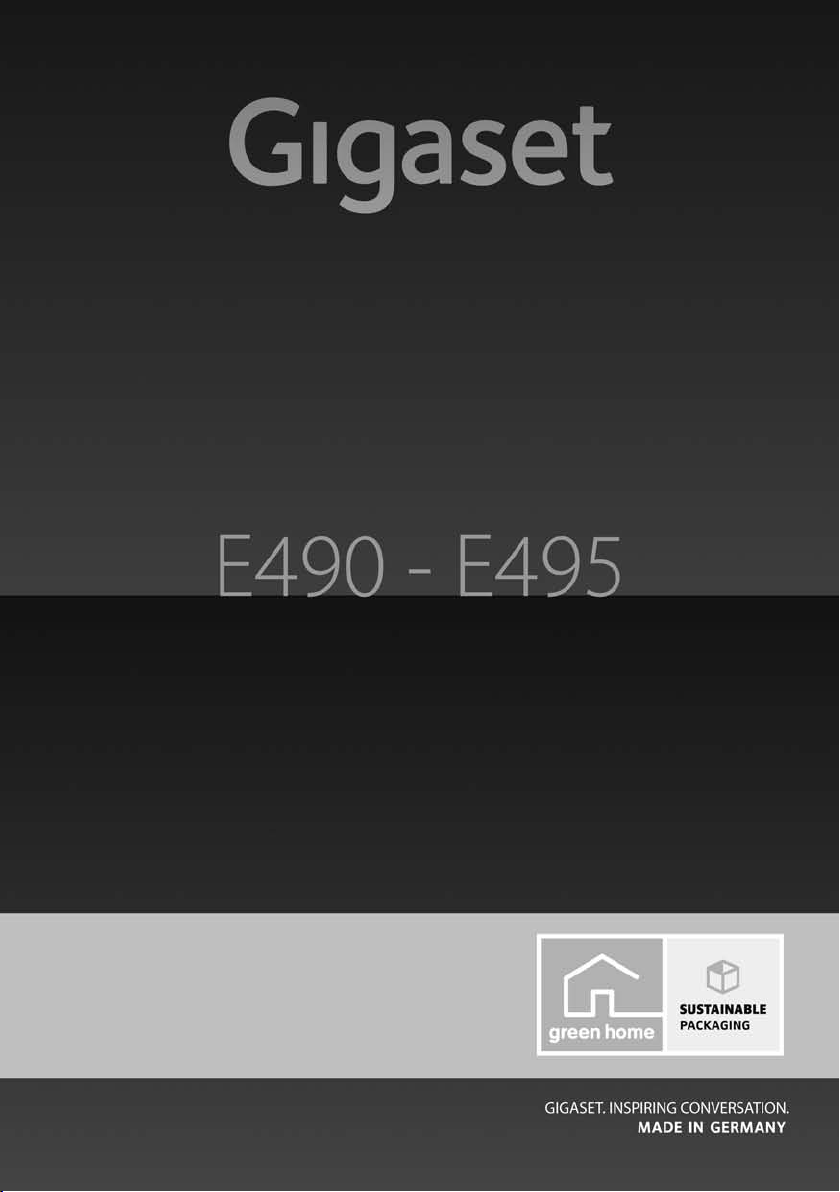
Congratulations
By purchasing a Gigaset, you have chosen a brand that is fully committed
to sustainability. This product’s packaging is eco-friendly!
To learn more, visit www.gigaset.com.
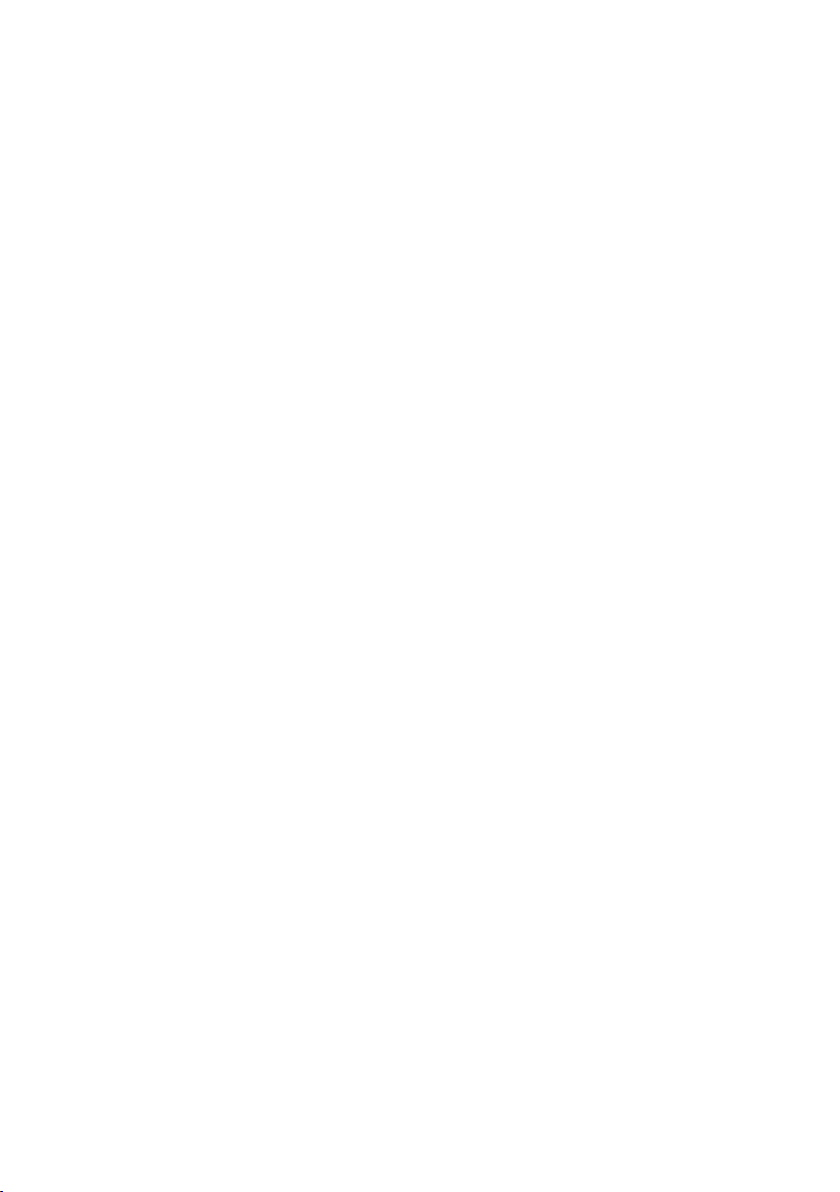
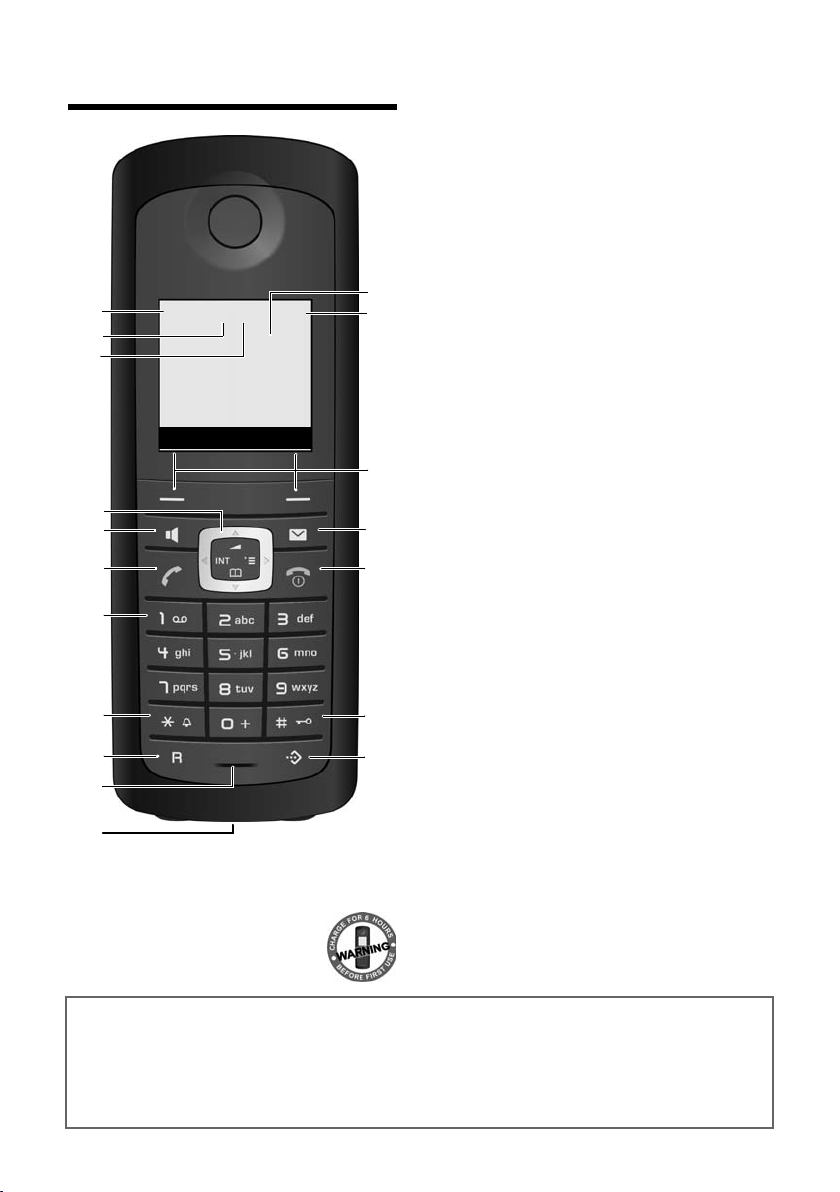
The handset at a glance
2
3
5
4
6
7
15
14
9
10
8
1
13
¼Ã ½V
INT 1
01.10.09 09:45
INT SMS
12
11
16
17
18
The handset at a glance
1 Display in idle status
2 Charge status of the batteries
= e V U (flat to full)
= flashes: batteries almost flat
e V U flashes: batteries
charging
3 Display keys (
4 Message key
Access to calls and message lists;
Flashes: new message or new call
5 End call key, On/Off key
End call, cancel function, go back one menu
level (press briefly), back to idle status (press
and hold), activate/deactivate handset (press
and hold in idle status)
6 Hash key
Keypad lock on/off (press and hold in
idle status);
swaps between upper/lower case and digits
7 Call-by-call list key
Open call-by-call list
8 Connection socket for headset (
9 Microphone
10 Recall key
- Consultation call (flash)
- Insert a dialling pause (press and hold)
11 Star key
Ringer on/off (press and hold),
With an open connection: switch between dial
pulsing/tone dialling (press briefly);
Text input: Open table of special characters
12 Key 1
Dial answering machine (E495 only)/network
mailbox (press and hold)
13 Talk k ey
Answer a call, open last number redial list
(press briefly), start dialling (press and hold)
When writing an SMS: send SMS
14 Speaker key
Switch between earpiece and speaker mode;
Lights up: speaker activated;
Flashes: incoming call
15 Control key (
16 Eco Mode enabled (
17 Answering machine symbol (E495 only)
Answering machine switched on;
Flashes: Answering machine is recording a
message or is being operated by another inter-
nal party
18 Eco Mode+ enabled (
¢page 17)
¢page 14)
¢page 16)
¢page 45)
¢page 45)
Gigaset service contact numbers:
For personal advice on our range of products and for repairs or guarantee/warranty claims call:
Service Centre UK: 08453 6708 12
Please have your proof of purchase ready when calling.
(local call cost charge)
1
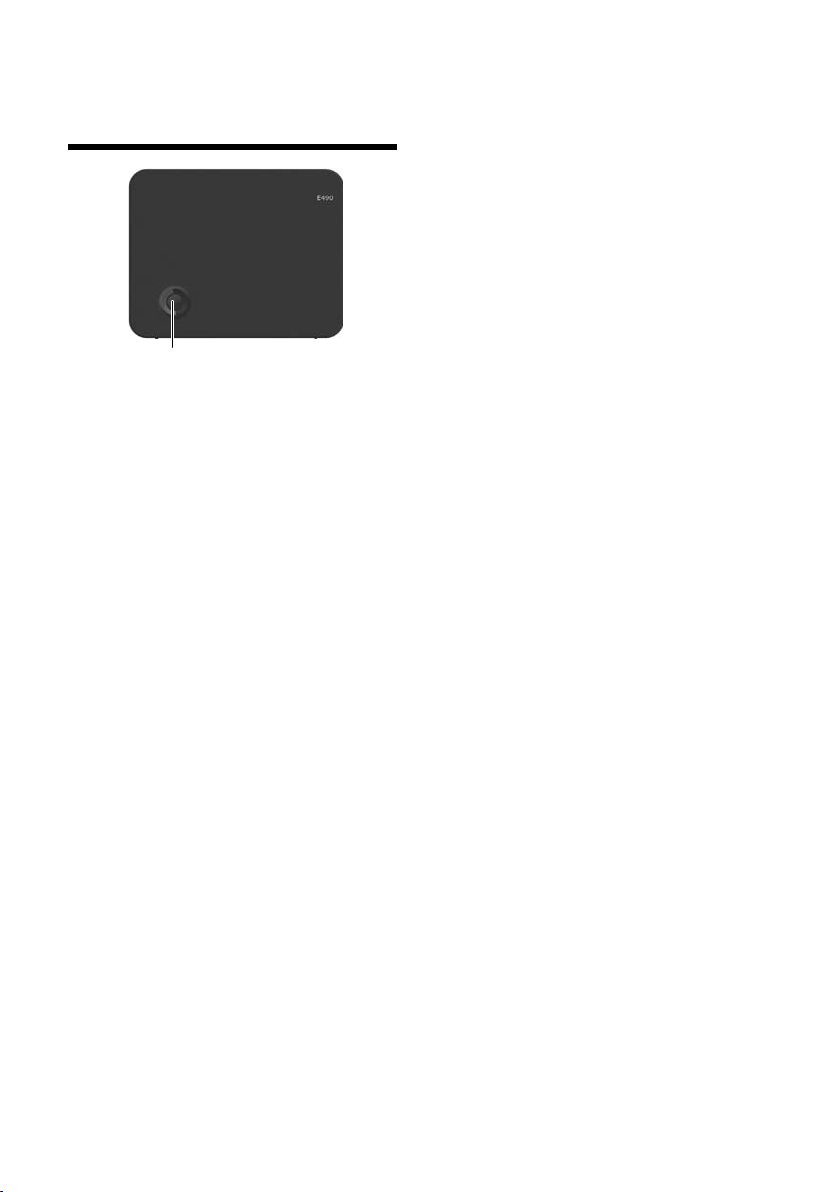
The base station at a glance
Registration/Paging key (¢page 47)
The base station at a
glance
2
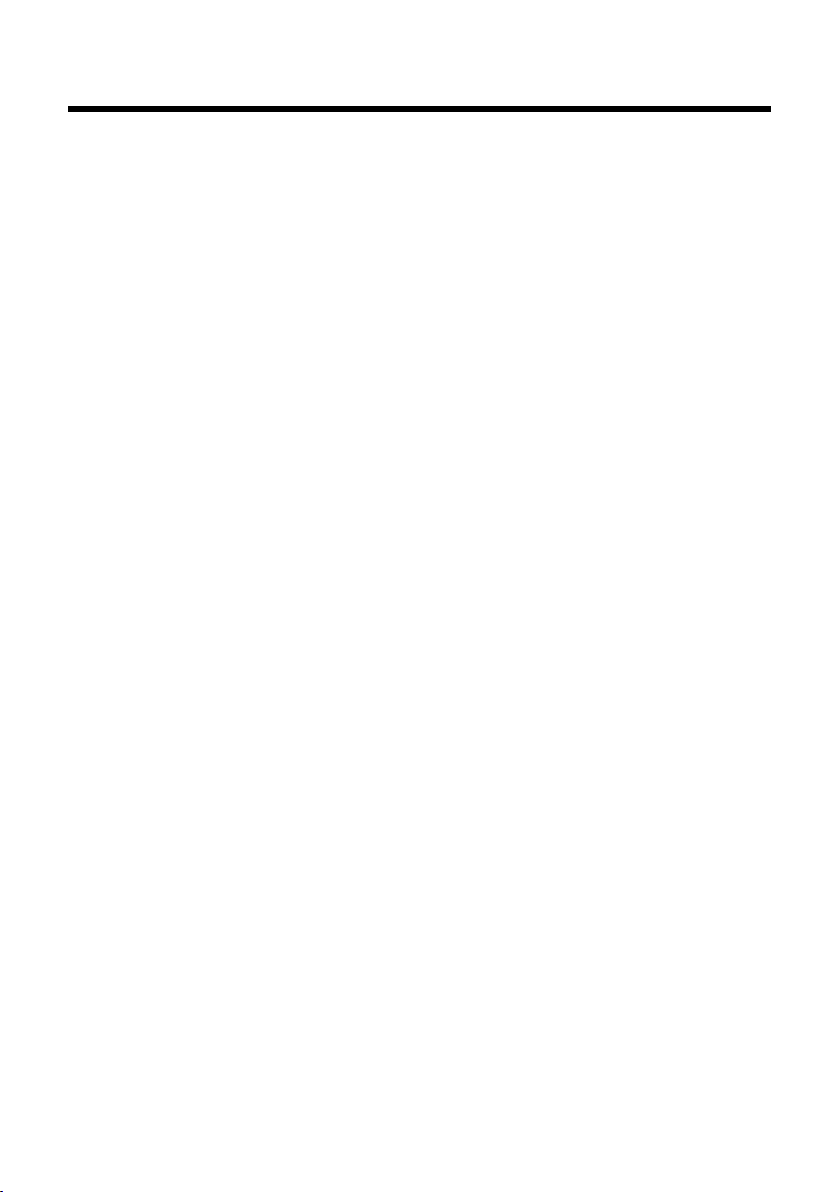
Contents
The handset at a glance . . . . . . . . . . . . . . . . . . . . . . . . . . . . . . . . . . . . . . . . . . . . 1
Gigaset service contact numbers: . . . . . . . . . . . . . . . . . . . . . . . . . . . . . . . . . . 1
The base station at a glance . . . . . . . . . . . . . . . . . . . . . . . . . . . . . . . . . . . . . . . . 2
Safety precautions . . . . . . . . . . . . . . . . . . . . . . . . . . . . . . . . . . . . . . . . . . . . . . . . . 6
First steps . . . . . . . . . . . . . . . . . . . . . . . . . . . . . . . . . . . . . . . . . . . . . . . . . . . . . . . . . 7
Check the pack contents . . . . . . . . . . . . . . . . . . . . . . . . . . . . . . . . . . . . . . . . . . . . . . . . . . . . . . 7
Installing the base station and charging cradle . . . . . . . . . . . . . . . . . . . . . . . . . . . . . . . . . 8
Connecting the base station . . . . . . . . . . . . . . . . . . . . . . . . . . . . . . . . . . . . . . . . . . . . . . . . . . 8
Connecting the charging cradle . . . . . . . . . . . . . . . . . . . . . . . . . . . . . . . . . . . . . . . . . . . . . . . 9
Setting up the handset for use . . . . . . . . . . . . . . . . . . . . . . . . . . . . . . . . . . . . . . . . . . . . . . . 10
Connecting the headset . . . . . . . . . . . . . . . . . . . . . . . . . . . . . . . . . . . . . . . . . . . . . . . . . . . . . 14
What would you like to do next? . . . . . . . . . . . . . . . . . . . . . . . . . . . . . . . . . . . . . . . . . . . . . . 15
Using the phone . . . . . . . . . . . . . . . . . . . . . . . . . . . . . . . . . . . . . . . . . . . . . . . . . . 16
Control key . . . . . . . . . . . . . . . . . . . . . . . . . . . . . . . . . . . . . . . . . . . . . . . . . . . . . . . . . . . . . . . . . . 16
Display keys . . . . . . . . . . . . . . . . . . . . . . . . . . . . . . . . . . . . . . . . . . . . . . . . . . . . . . . . . . . . . . . . . 17
Keys on the keypad . . . . . . . . . . . . . . . . . . . . . . . . . . . . . . . . . . . . . . . . . . . . . . . . . . . . . . . . . . 17
Correcting incorrect entries . . . . . . . . . . . . . . . . . . . . . . . . . . . . . . . . . . . . . . . . . . . . . . . . . . 17
Menu guidance . . . . . . . . . . . . . . . . . . . . . . . . . . . . . . . . . . . . . . . . . . . . . . . . . . . . . . . . . . . . . . 18
Activating/deactivating the handset . . . . . . . . . . . . . . . . . . . . . . . . . . . . . . . . . . . . . . . . . . 18
Activating/deactivating the keypad lock . . . . . . . . . . . . . . . . . . . . . . . . . . . . . . . . . . . . . . 18
Illustration in the user guide . . . . . . . . . . . . . . . . . . . . . . . . . . . . . . . . . . . . . . . . . . . . . . . . . . 19
Menu tree . . . . . . . . . . . . . . . . . . . . . . . . . . . . . . . . . . . . . . . . . . . . . . . . . . . . . . . . 20
Making calls . . . . . . . . . . . . . . . . . . . . . . . . . . . . . . . . . . . . . . . . . . . . . . . . . . . . . . 22
Making an external call . . . . . . . . . . . . . . . . . . . . . . . . . . . . . . . . . . . . . . . . . . . . . . . . . . . . . . 22
Ending a call . . . . . . . . . . . . . . . . . . . . . . . . . . . . . . . . . . . . . . . . . . . . . . . . . . . . . . . . . . . . . . . . . 22
Answering a call . . . . . . . . . . . . . . . . . . . . . . . . . . . . . . . . . . . . . . . . . . . . . . . . . . . . . . . . . . . . . 22
Calling Line Identification . . . . . . . . . . . . . . . . . . . . . . . . . . . . . . . . . . . . . . . . . . . . . . . . . . . . 22
Speaker . . . . . . . . . . . . . . . . . . . . . . . . . . . . . . . . . . . . . . . . . . . . . . . . . . . . . . . . . . . . . . . . . . . . . 23
Switch to on hold . . . . . . . . . . . . . . . . . . . . . . . . . . . . . . . . . . . . . . . . . . . . . . . . . . . . . . . . . . . . 23
Making calls using network services . . . . . . . . . . . . . . . . . . . . . . . . . . . . . . . 24
Calling Line Identification . . . . . . . . . . . . . . . . . . . . . . . . . . . . . . . . . . . . . . . . . . . . . . . . . . . . 24
Ringback . . . . . . . . . . . . . . . . . . . . . . . . . . . . . . . . . . . . . . . . . . . . . . . . . . . . . . . . . . . . . . . . . . . . 24
Call waiting during an external call . . . . . . . . . . . . . . . . . . . . . . . . . . . . . . . . . . . . . . . . . . . 24
Call divert (CD) . . . . . . . . . . . . . . . . . . . . . . . . . . . . . . . . . . . . . . . . . . . . . . . . . . . . . . . . . . . . . . . 25
Consultation call, call swap . . . . . . . . . . . . . . . . . . . . . . . . . . . . . . . . . . . . . . . . . . . . . . . . . . . 25
Using the directory and lists . . . . . . . . . . . . . . . . . . . . . . . . . . . . . . . . . . . . . . . 26
Directory/call-by-call list . . . . . . . . . . . . . . . . . . . . . . . . . . . . . . . . . . . . . . . . . . . . . . . . . . . . . 26
Last number redial list . . . . . . . . . . . . . . . . . . . . . . . . . . . . . . . . . . . . . . . . . . . . . . . . . . . . . . . 28
Opening lists with the message key . . . . . . . . . . . . . . . . . . . . . . . . . . . . . . . . . . . . . . . . . . 28
Contents
3
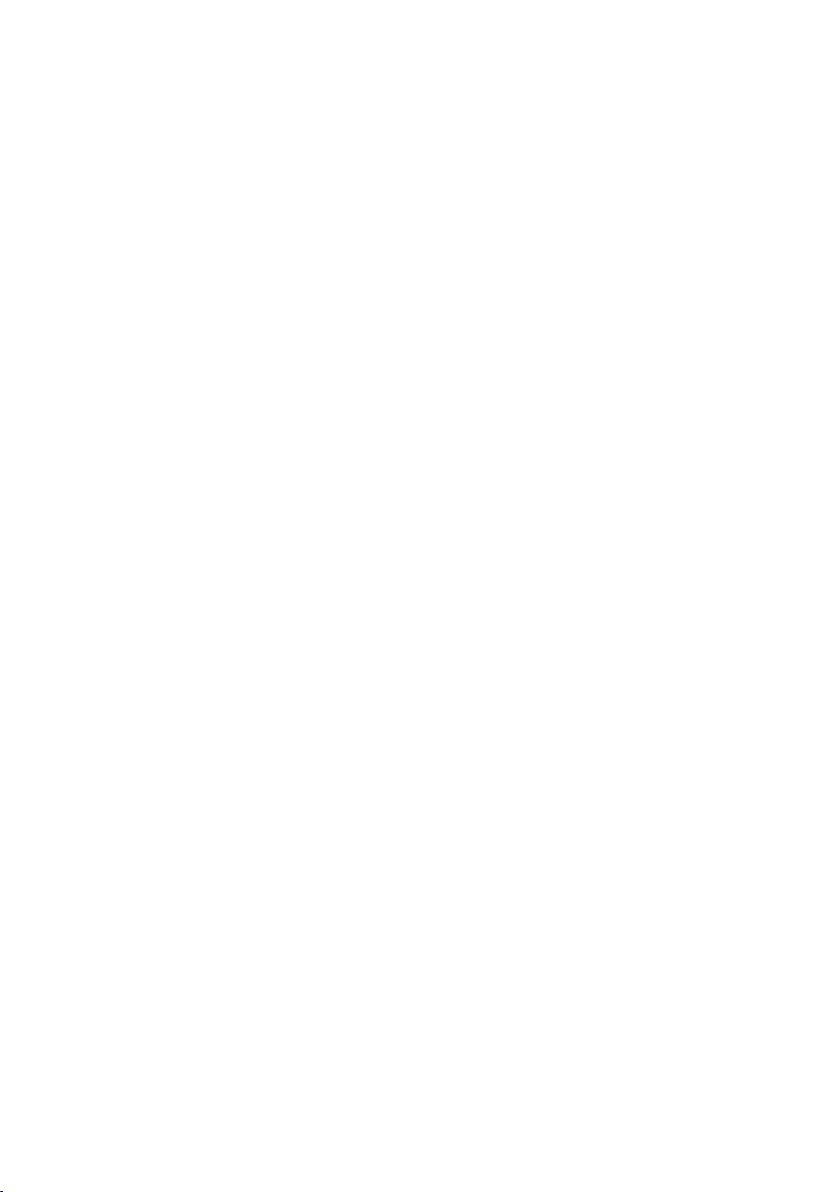
Contents
Making cost-effective calls . . . . . . . . . . . . . . . . . . . . . . . . . . . . . . . . . . . . . . . . 30
Linking call-by-call numbers with one number . . . . . . . . . . . . . . . . . . . . . . . . . . . . . . . . 30
Automatic network provider code (preselection) . . . . . . . . . . . . . . . . . . . . . . . . . . . . . . 30
SMS (text messages) . . . . . . . . . . . . . . . . . . . . . . . . . . . . . . . . . . . . . . . . . . . . . . 31
Writing/sending an SMS . . . . . . . . . . . . . . . . . . . . . . . . . . . . . . . . . . . . . . . . . . . . . . . . . . . . . 31
Receiving an SMS . . . . . . . . . . . . . . . . . . . . . . . . . . . . . . . . . . . . . . . . . . . . . . . . . . . . . . . . . . . . 32
Notification by SMS . . . . . . . . . . . . . . . . . . . . . . . . . . . . . . . . . . . . . . . . . . . . . . . . . . . . . . . . . . 34
SMS mailboxes . . . . . . . . . . . . . . . . . . . . . . . . . . . . . . . . . . . . . . . . . . . . . . . . . . . . . . . . . . . . . . . 34
Setting SMS centres . . . . . . . . . . . . . . . . . . . . . . . . . . . . . . . . . . . . . . . . . . . . . . . . . . . . . . . . . . 35
SMS on a PABX . . . . . . . . . . . . . . . . . . . . . . . . . . . . . . . . . . . . . . . . . . . . . . . . . . . . . . . . . . . . . . . 36
Activating/deactivating first ringer muting . . . . . . . . . . . . . . . . . . . . . . . . . . . . . . . . . . . 36
Activating/deactivating SMS function . . . . . . . . . . . . . . . . . . . . . . . . . . . . . . . . . . . . . . . . 36
SMS troubleshooting . . . . . . . . . . . . . . . . . . . . . . . . . . . . . . . . . . . . . . . . . . . . . . . . . . . . . . . . 37
Operating the answering machine of the Gigaset E495 base station . 38
Operation via the handset . . . . . . . . . . . . . . . . . . . . . . . . . . . . . . . . . . . . . . . . . . . . . . . . . . . . 38
Activating/deactivating call screening . . . . . . . . . . . . . . . . . . . . . . . . . . . . . . . . . . . . . . . . 41
Setting up the answering machine . . . . . . . . . . . . . . . . . . . . . . . . . . . . . . . . . . . . . . . . . . . 42
Resetting fast access for the answering machine using key 1 . . . . . . . . . . . . . . . . . . 42
Operating when on the move (remote operation) . . . . . . . . . . . . . . . . . . . . . . . . . . . . . 43
Using the network mailbox . . . . . . . . . . . . . . . . . . . . . . . . . . . . . . . . . . . . . . . 44
Configuring fast access for the network mailbox . . . . . . . . . . . . . . . . . . . . . . . . . . . . . . 44
Viewing the network mailbox message . . . . . . . . . . . . . . . . . . . . . . . . . . . . . . . . . . . . . . . 44
ECO DECT . . . . . . . . . . . . . . . . . . . . . . . . . . . . . . . . . . . . . . . . . . . . . . . . . . . . . . . . 45
Setting the alarm clock . . . . . . . . . . . . . . . . . . . . . . . . . . . . . . . . . . . . . . . . . . . 46
Using several handsets . . . . . . . . . . . . . . . . . . . . . . . . . . . . . . . . . . . . . . . . . . . 46
Registering handsets . . . . . . . . . . . . . . . . . . . . . . . . . . . . . . . . . . . . . . . . . . . . . . . . . . . . . . . . . 46
De-registering handsets . . . . . . . . . . . . . . . . . . . . . . . . . . . . . . . . . . . . . . . . . . . . . . . . . . . . . . 47
Locating a handset ("paging") . . . . . . . . . . . . . . . . . . . . . . . . . . . . . . . . . . . . . . . . . . . . . . . . 47
Making internal calls . . . . . . . . . . . . . . . . . . . . . . . . . . . . . . . . . . . . . . . . . . . . . . . . . . . . . . . . . 47
Listening in to an external call . . . . . . . . . . . . . . . . . . . . . . . . . . . . . . . . . . . . . . . . . . . . . . . . 48
Changing the name of a handset . . . . . . . . . . . . . . . . . . . . . . . . . . . . . . . . . . . . . . . . . . . . . 49
Changing a handset's internal number . . . . . . . . . . . . . . . . . . . . . . . . . . . . . . . . . . . . . . . 49
Using a handset as a room monitor . . . . . . . . . . . . . . . . . . . . . . . . . . . . . . . . 49
Handset settings . . . . . . . . . . . . . . . . . . . . . . . . . . . . . . . . . . . . . . . . . . . . . . . . . 51
Quick access to functions . . . . . . . . . . . . . . . . . . . . . . . . . . . . . . . . . . . . . . . . . . . . . . . . . . . . 51
Changing the display language . . . . . . . . . . . . . . . . . . . . . . . . . . . . . . . . . . . . . . . . . . . . . . 51
Setting the display . . . . . . . . . . . . . . . . . . . . . . . . . . . . . . . . . . . . . . . . . . . . . . . . . . . . . . . . . . . 51
Setting the screen picture . . . . . . . . . . . . . . . . . . . . . . . . . . . . . . . . . . . . . . . . . . . . . . . . . . . . 52
Setting the display lighting . . . . . . . . . . . . . . . . . . . . . . . . . . . . . . . . . . . . . . . . . . . . . . . . . . . 52
Activating/deactivating auto answer . . . . . . . . . . . . . . . . . . . . . . . . . . . . . . . . . . . . . . . . . 52
Changing the speaker/earpiece volume . . . . . . . . . . . . . . . . . . . . . . . . . . . . . . . . . . . . . . 52
Changing ringers . . . . . . . . . . . . . . . . . . . . . . . . . . . . . . . . . . . . . . . . . . . . . . . . . . . . . . . . . . . . 53
Activating/deactivating advisory tones . . . . . . . . . . . . . . . . . . . . . . . . . . . . . . . . . . . . . . . 54
Restoring the handset default settings . . . . . . . . . . . . . . . . . . . . . . . . . . . . . . . . . . . . . . . . 54
4
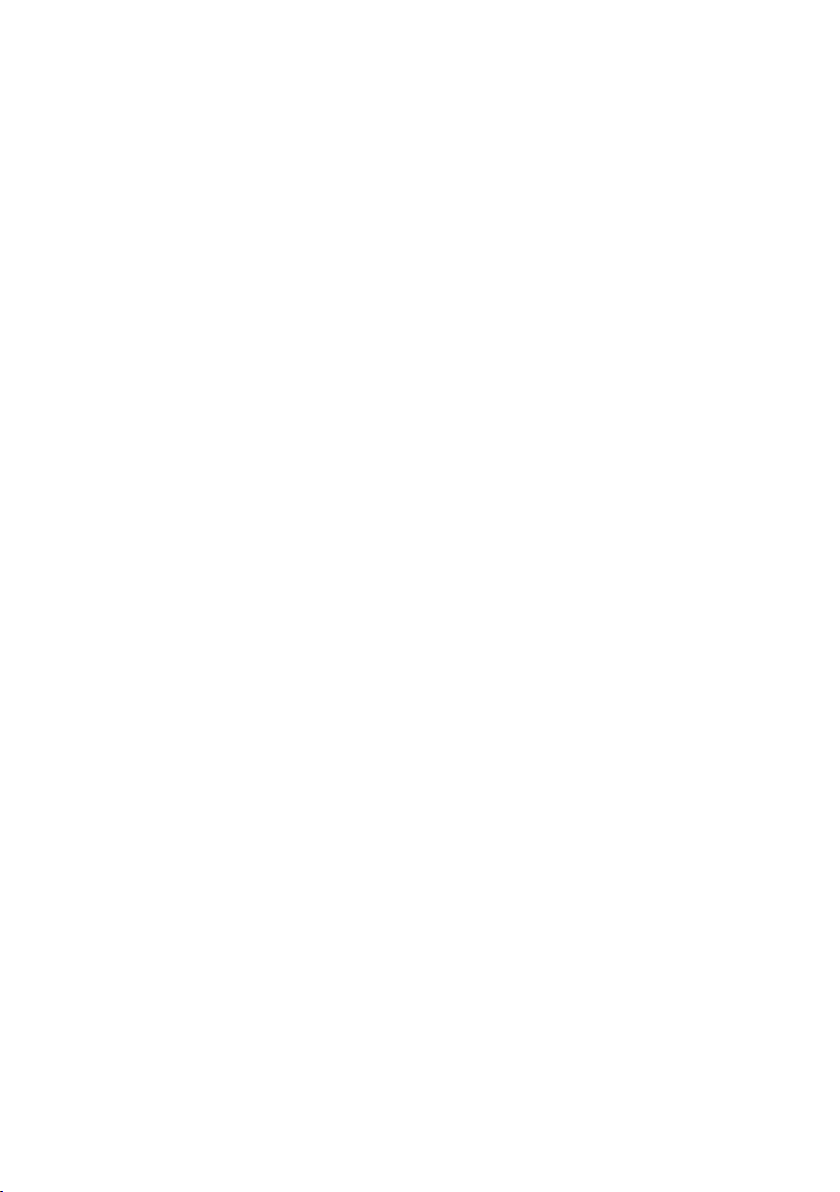
Contents
Base station settings . . . . . . . . . . . . . . . . . . . . . . . . . . . . . . . . . . . . . . . . . . . . . . 54
Protecting against unauthorised access . . . . . . . . . . . . . . . . . . . . . . . . . . . . . . . . . . . . . . . 54
Activating/deactivating music on hold . . . . . . . . . . . . . . . . . . . . . . . . . . . . . . . . . . . . . . . 55
Repeater support . . . . . . . . . . . . . . . . . . . . . . . . . . . . . . . . . . . . . . . . . . . . . . . . . . . . . . . . . . . . 55
Restoring the base station to the factory settings . . . . . . . . . . . . . . . . . . . . . . . . . . . . . 55
Connecting the base station to the PABX . . . . . . . . . . . . . . . . . . . . . . . . . . 56
Dialling modes and recall . . . . . . . . . . . . . . . . . . . . . . . . . . . . . . . . . . . . . . . . . . . . . . . . . . . . 56
Saving an access code (outside line code) . . . . . . . . . . . . . . . . . . . . . . . . . . . . . . . . . . . . . 56
Setting pauses . . . . . . . . . . . . . . . . . . . . . . . . . . . . . . . . . . . . . . . . . . . . . . . . . . . . . . . . . . . . . . . 57
Switching temporarily to tone dialling (DTMF) . . . . . . . . . . . . . . . . . . . . . . . . . . . . . . . . 57
Service . . . . . . . . . . . . . . . . . . . . . . . . . . . . . . . . . . . . . . . . . . . . . . . . . . . . . . . . . . . 58
Questions and answers . . . . . . . . . . . . . . . . . . . . . . . . . . . . . . . . . . . . . . . . . . . . . . . . . . . . . . 59
Authorisation . . . . . . . . . . . . . . . . . . . . . . . . . . . . . . . . . . . . . . . . . . . . . . . . . . . . . . . . . . . . . . . . 60
Guarantee Certificate
United Kingdom . . . . . . . . . . . . . . . . . . . . . . . . . . . . . . . . . . . . . . . . . . . . . . . . . . . . . . . . . . . . . 60
Environment . . . . . . . . . . . . . . . . . . . . . . . . . . . . . . . . . . . . . . . . . . . . . . . . . . . . . 61
Appendix . . . . . . . . . . . . . . . . . . . . . . . . . . . . . . . . . . . . . . . . . . . . . . . . . . . . . . . . 62
Care . . . . . . . . . . . . . . . . . . . . . . . . . . . . . . . . . . . . . . . . . . . . . . . . . . . . . . . . . . . . . . . . . . . . . . . . . 62
Contact with liquid . . . . . . . . . . . . . . . . . . . . . . . . . . . . . . . . . . . . . . . . . . . . . . . . . . . . . . . . . . 62
Specifications . . . . . . . . . . . . . . . . . . . . . . . . . . . . . . . . . . . . . . . . . . . . . . . . . . . . . . . . . . . . . . . . 62
Writing and editing text . . . . . . . . . . . . . . . . . . . . . . . . . . . . . . . . . . . . . . . . . . . . . . . . . . . . . . 63
Accessories . . . . . . . . . . . . . . . . . . . . . . . . . . . . . . . . . . . . . . . . . . . . . . . . . . . . . . . 65
Mounting the base station to the wall . . . . . . . . . . . . . . . . . . . . . . . . . . . . . 68
Mounting the charging cradle to the wall . . . . . . . . . . . . . . . . . . . . . . . . . . 68
Index . . . . . . . . . . . . . . . . . . . . . . . . . . . . . . . . . . . . . . . . . . . . . . . . . . . . . . . . . . . . 69
5
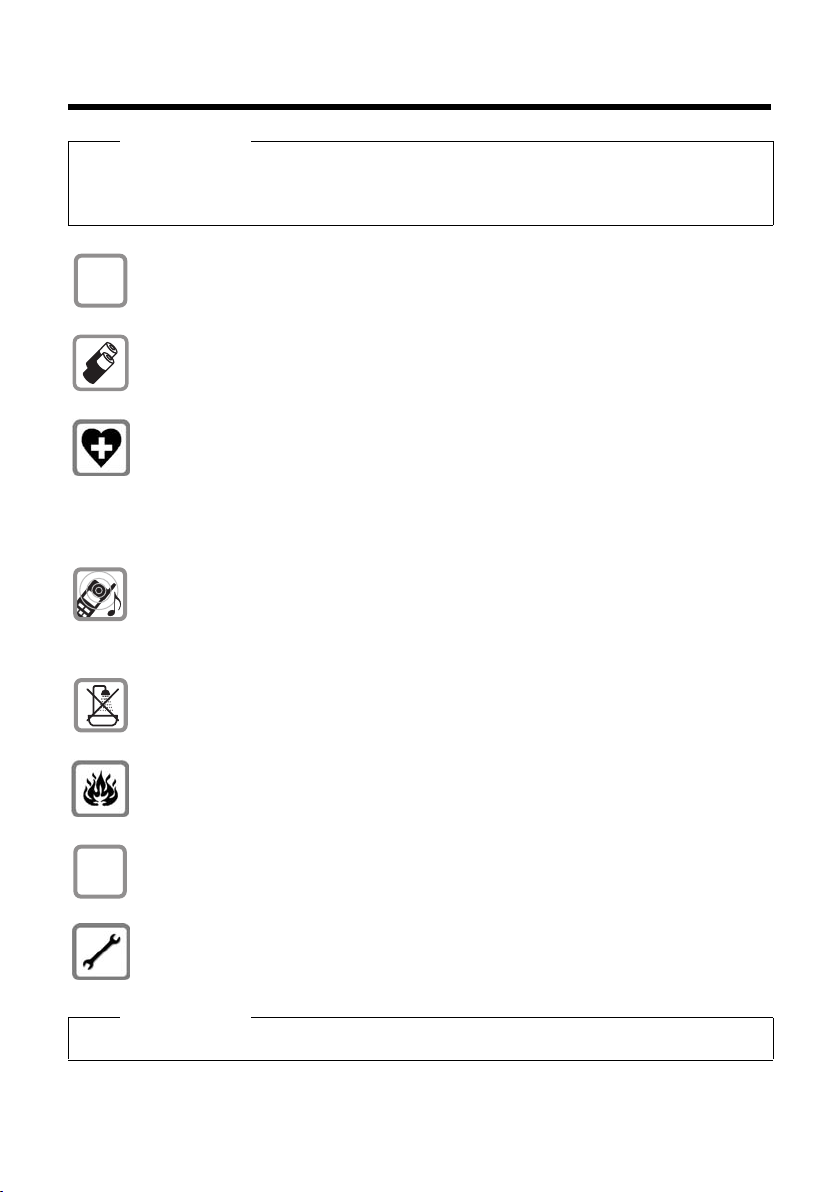
Safety precautions
Safety precautions
Warning
Read the safety precautions and the user guide before use.
Explain their content and the potential hazards associated with using the telephone to your
children.
Only use the mains adapter supplied, as indicated on the underside of the base sta-
$
tion or charging cradle.
ƒ
Only use the recommended, rechargeable batteries (
conventional (non-rechargeable) battery or other battery types as this could result
in significant health risks and personal injury.
Using your telephone may affect nearby medical equipment. Be aware of the technical conditions in your particular environment, e.g., doctor's surgery.
If you use a medical device (e.g., a pacemaker), please contact the device manufacturer. They will be able to advise you regarding the susceptibility of the device to
external sources of high frequency energy. Please refer to the "Appendix" chapter for
the specifications of this Gigaset product.
Do not hold the rear of the handset to your ear when it is ringing or when the
speaker function is activated. Otherwise you risk serious and permanent damage to
your hearing.
The handset may cause an unpleasant humming noise in hearing aids.
Do not install the base station or charging cradle in bathrooms or shower rooms. The
base station and charging cradle are not splashproof (
Do not use your phone in environments with a potential explosion hazard (e.g. paint
shops).
If you give your Gigaset to someone else, make sure you also give them the
user guide.
¢ page 62), i.e. never use a
¢ page 62).
Please remove faulty base stations from use or have them repaired by our Service
department, as they could interfere with other wireless services.
Please note
Not all of the functions described in this user guide are available in all countries.
6

First steps
213
4
78
6
9
J
K
L
5
Check the pack contents
First steps
1 one Gigaset E490/E495 base station
2 one mains adapter for the base station
3 one Gigaset E49H handset
4 one charging cradle
5 one mains adapter for the charging cradle
6 two batteries
7 one battery cover
8 one belt clip
9 one lock ring
J one phone cord
K one rubber headset socket cover
L one user guide
7
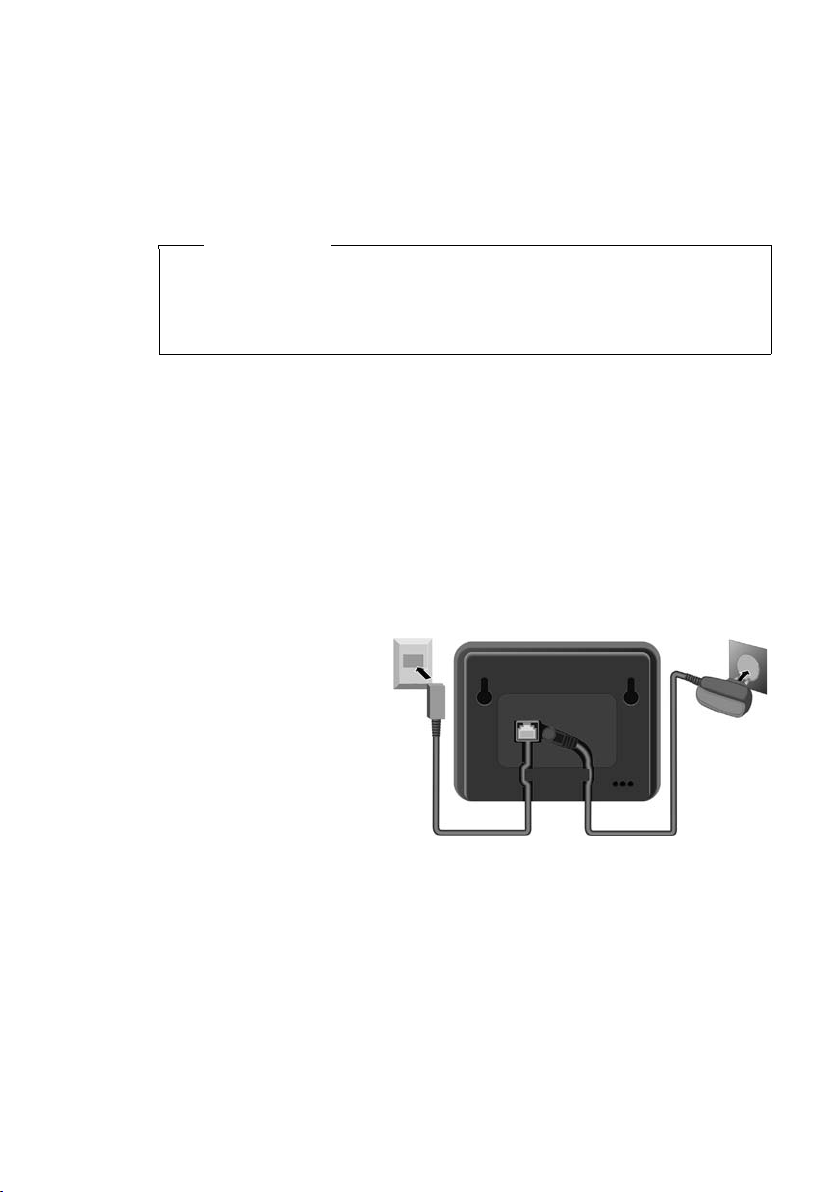
First steps
2
1
1
Installing the base station and charging cradle
The base station and charging cradle are designed for use in enclosed dry rooms
with a temperature range of +5°C to +45°C.
¤ Pl ace the ba se s tat ion in a ce ntral loc ati on in y our flat o r ho use. P ositi on t he b ase
station and charging cradle on a level, non-slip surface or mount them on the
¢ page 68.
wall
Please note
u Pay attention to the range of the base station.
This is up to 300 m in unobstructed outdoor areas and up to 50 m inside
buildings.
u The range is reduced when eco mode is on (¢page 45).
The phone's feet do not usually leave any marks on surfaces. However, due to the
multitude of different varnishes and polishes used on today's furnishings, the
occurrence of marks on the surfaces cannot be completely ruled out.
Please note:
u Never expose the telephone to the influence of heat sources, direct sunlight or
other electrical devices.
u Protect your Gigaset from moisture, dust, corrosive liquids and vapours.
Connecting the base station
¤ First connect the
telephone jack 2
and insert the
cables into the
cable ducts.
¤ Then connect the
mains adapter 1.
Please note:
u The mains adapter must always be connected, as the phone will not operate
without mains connection.
u Only use the mains adapter and phone cord supplied. Pin connections on tele-
phone cables can vary (pin connections
8
¢ page 63).
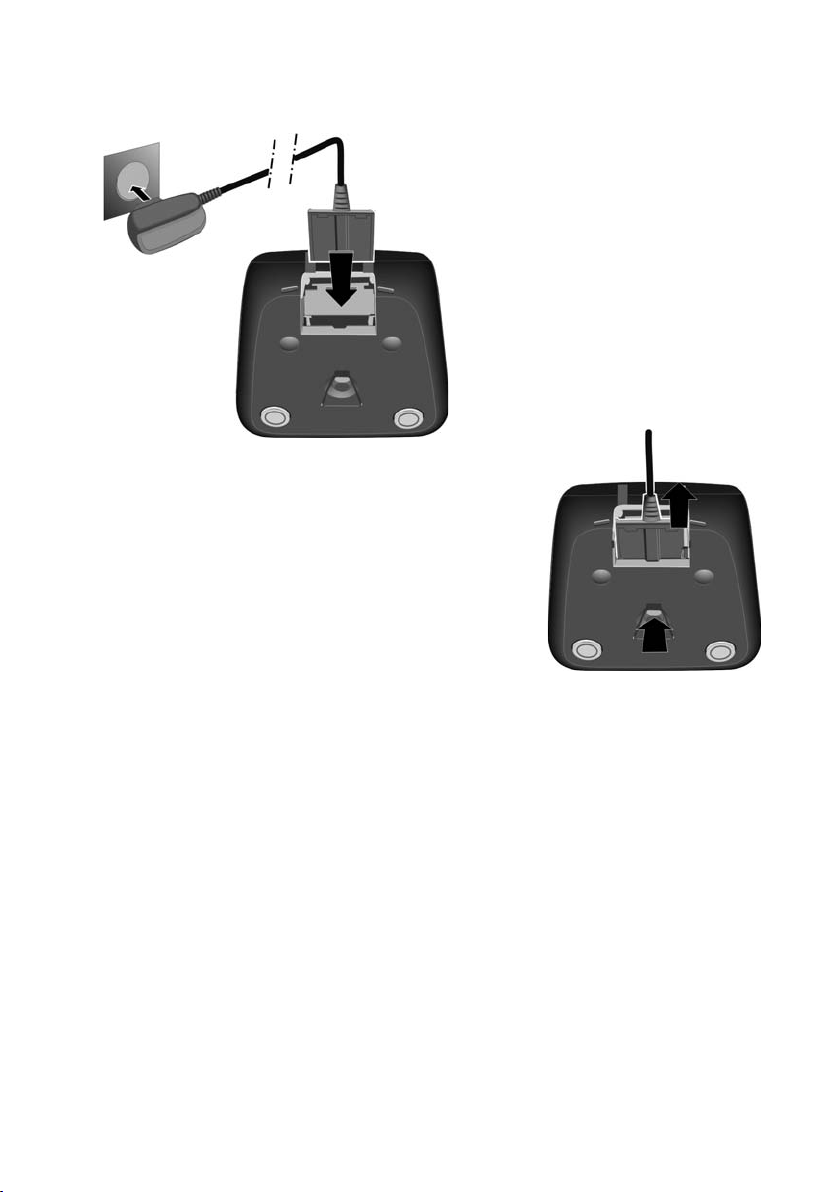
Connecting the charging cradle
¤ Connect the flat plug of the mains
adapter 1.
¤ Plug the mains adapter into the plug
socket 2.
If you need to disconnect the plug from the
charging cradle, press the release button 1
and disconnect the plug 2.
1
2
1
2
First steps
9
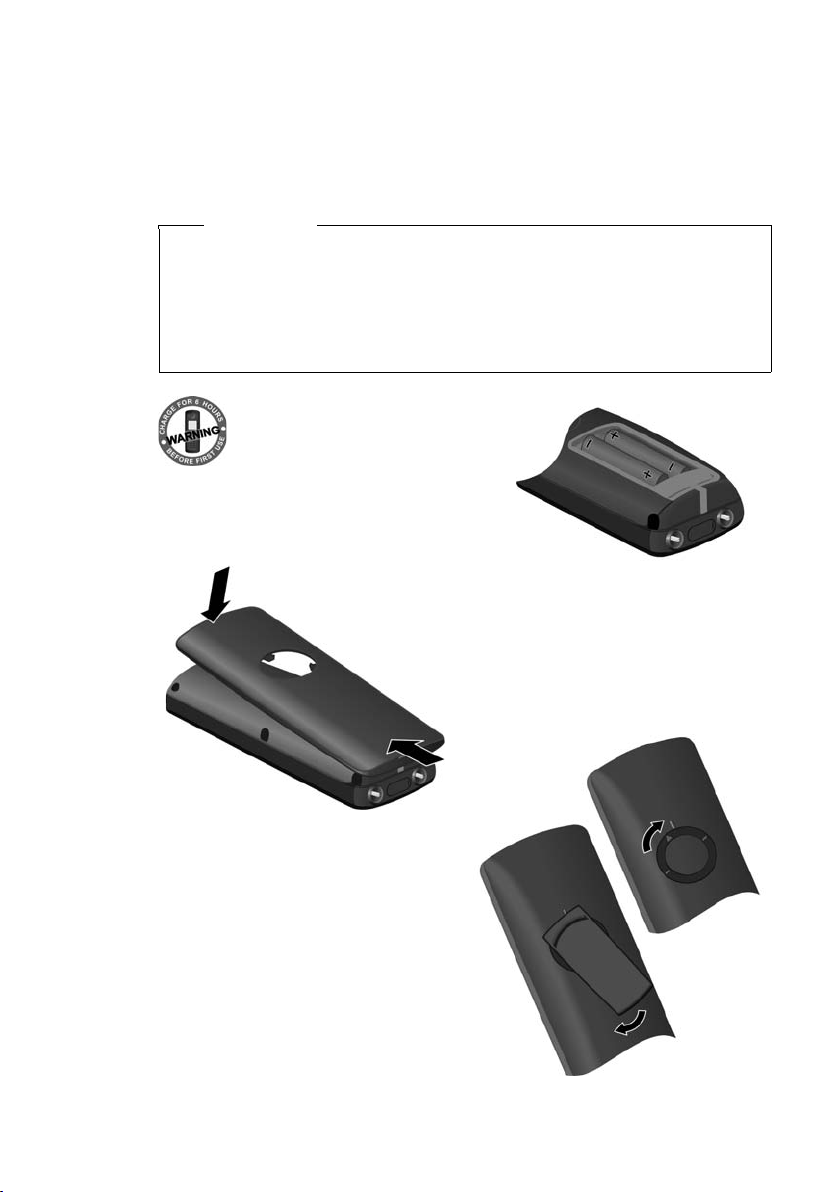
First steps
¤ Insert the batteries the right way round.
The polarity is indicated in/on the battery
compartment.
¤ Hold the battery cover at a slight
angle and insert the bottom into
the casing first a.
¤ Then press the cover b until it
clicks into place.
b
¤ Insert the lock ring or belt clip into
the battery cover as shown (at an
angle of approx. 20°).
Pay attention to the arrow markings on the lock ring.
¤ Turn the lock ring or belt clip
clockwise to the end stop.
The lock ring is closed once the
markings on the ring are aligned
with those on the cover.
a
Setting up the handset for use
The display and control key are protected by a plastic film.
Please remove the protective film!
Inserting the batteries and closing the battery cover
Warning
Only use the rechargeable batteries recommended by Gigaset Communications GmbH (
teries, as this could result in significant health risks and personal injury. For
example, the outer casing of the batteries could be damaged or the batteries
could explode. The phone could also malfunction or be damaged as a result of
using batteries that are not of the recommended type.
¢ page 62), i.e. never use conventional (non-rechargeable) bat-
10
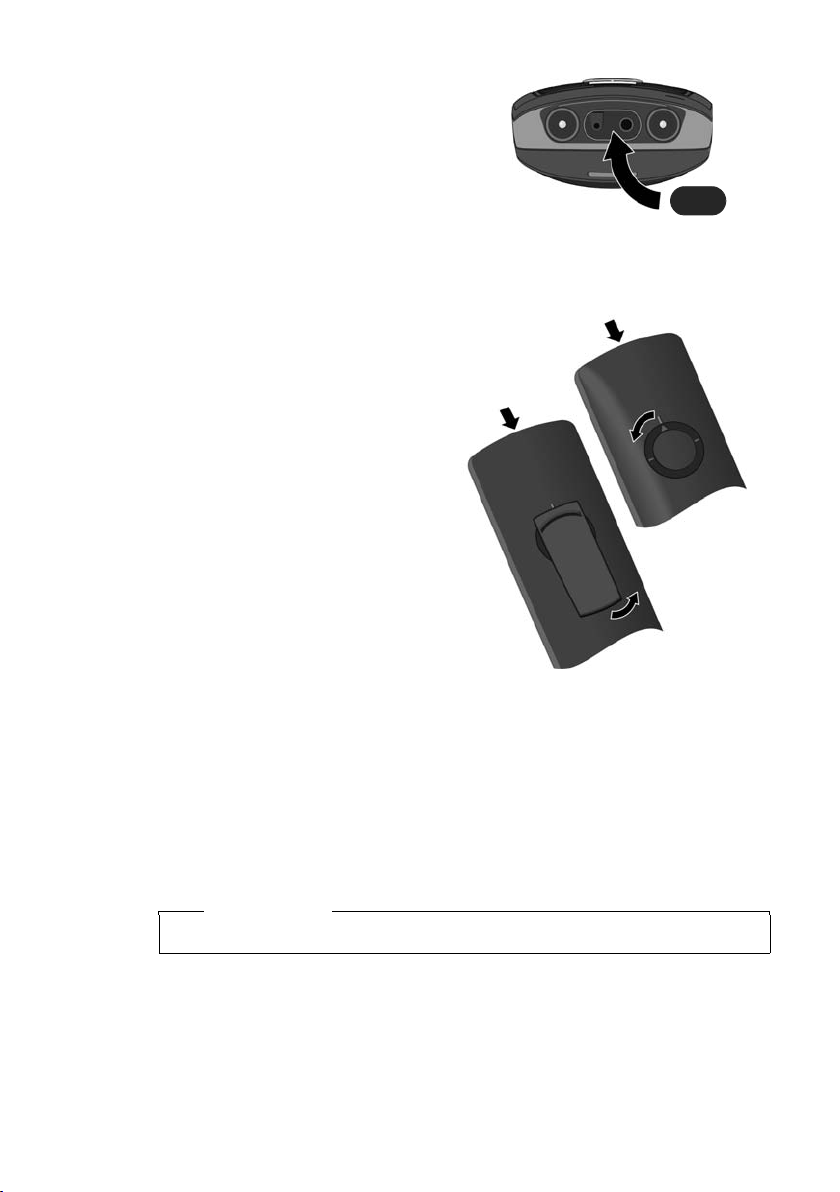
First steps
¤ Insert the rubber headset socket
cover provided to guarantee the unit
is splashproof.
If you need to reopen the battery cover, for instance to change the batteries, please
proceed as follows:
¤ Turn the lock ring or belt clip anti-
clockwise to the end stop
(approx. 20°) and remove.
Position your thumb and index
finger on both sides of the lock
ring.
¤ Insert a suitable tool (e.g. a small
coin) into the cavity at the top of
the battery cover and twist it until
the cover opens.
Placing the handset in the charging cradle
¤ Insert the mains adapter of the charging cradle into the mains socket.
¤ Place the handset in the charging cradle with its display facing forward.
The handset is registered with the base station at the factory. You do not need to
complete a registration. If you wish to use your handset with a different base station
or use further handsets with your base station, you will have to register the handset
manually
To charge the battery, leave the handset in the charging cradle.
¢ page 46.
Please note
Only place the handset in the charging cradle that is intended for it.
11
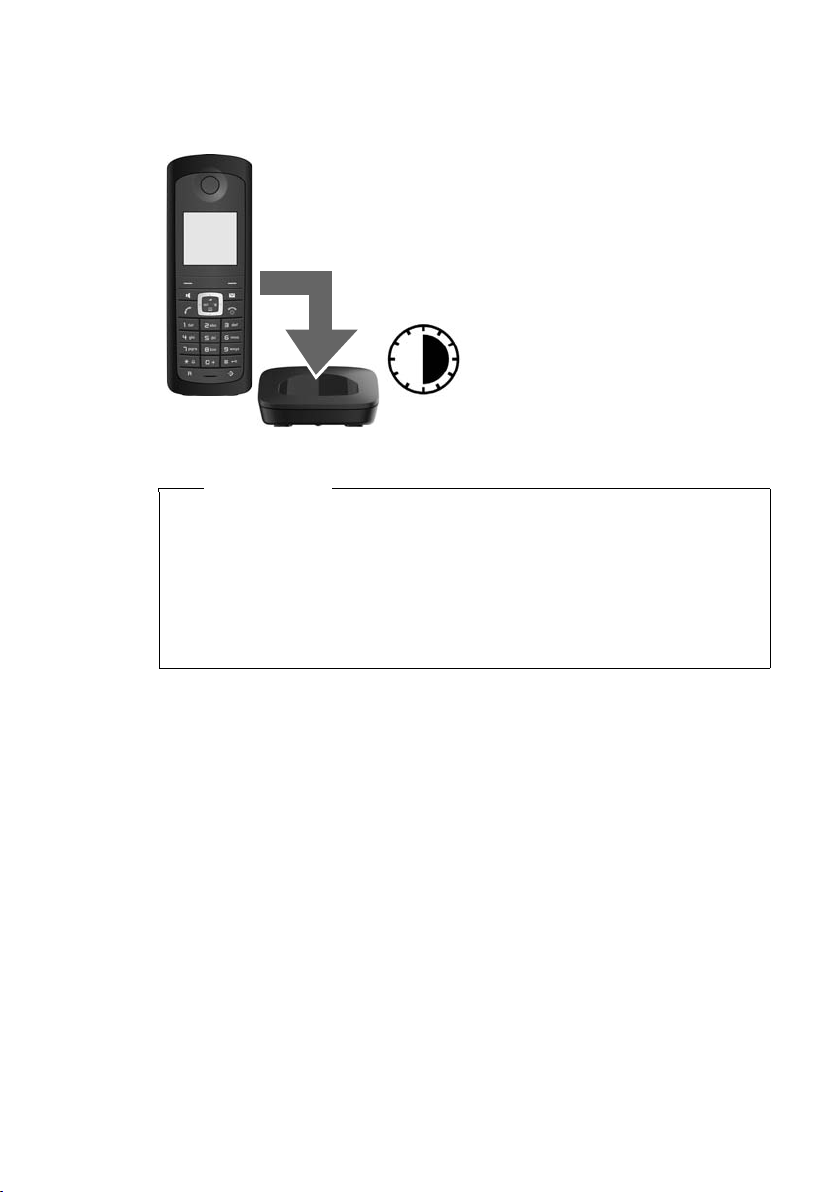
First steps
¤ Place the handset in the charging cradle for six
hours.
¤ Once the battery is fully
charged, remove the handset from the charging cradle
and do not put it back again
until the battery is fully discharged.
6 h
First battery charge and discharge
The correct charge status can only be displayed if the battery is first fully charged
and discharged.
Please note
u After the first battery charge and discharge, you may place your handset in
the charging cradle after every call.
u Always repeat the charging and discharging procedure if you remove the
battery from the handset and reinsert it.
u The battery may heat up during charging. This is not dangerous.
u After a time, the charge capacity of the battery will decrease for technical
reasons.
12
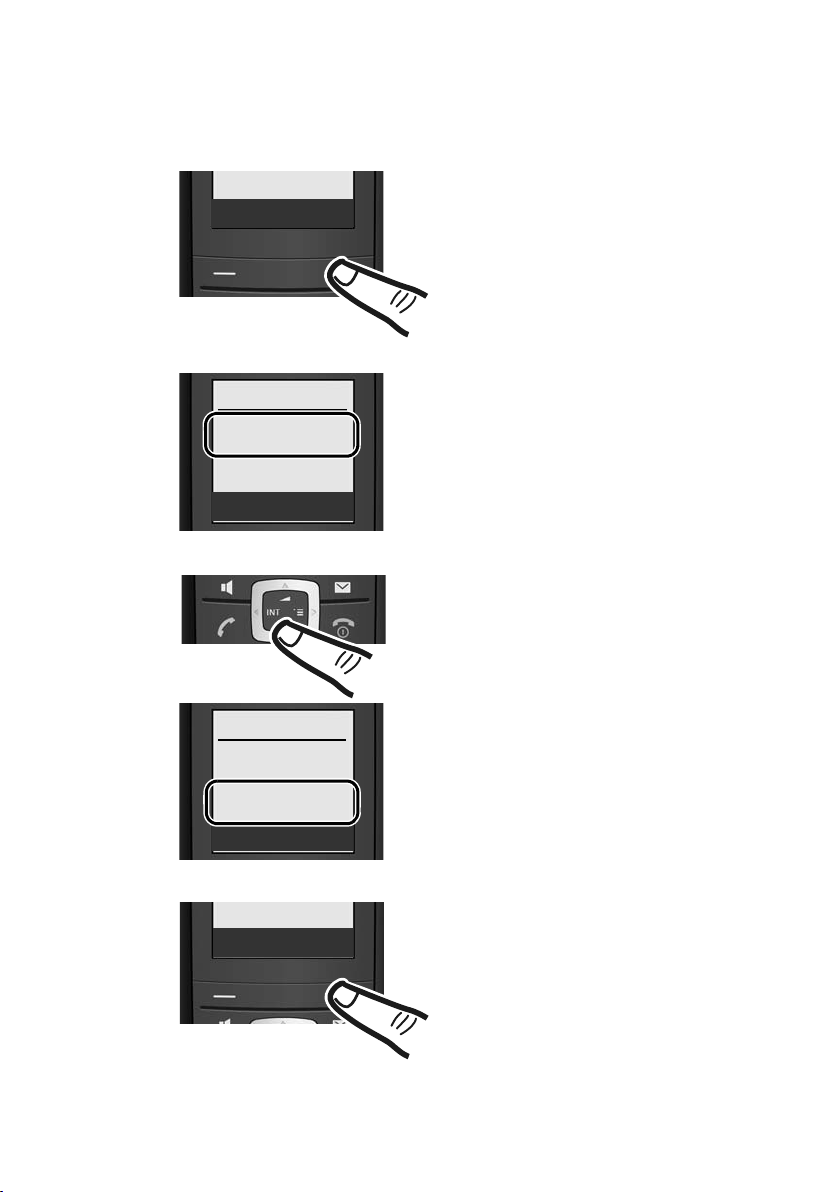
First steps
¤ If you have not yet set the date
and time, press the key below
§Time§ to open the input field.
¤ The active line is marked [...].
Enter day, month and year as a
6-digit number via the keypad,
e.g. Q QQO
for 01/10/2009.
¤ Press down on the control key
to enter the time.
¤ Enter the hours and minutes in
4-digit format via the keypad,
e.g. Q M 5 for
07:15 am.
Time
Date/Time
Date
[01.10.09]
Time
00:00
Ý Save
Date/Time
Date
01.10.09
Time
[07:15]
Ý Save
Ý Save
¤ Press the key below §Save§ on
the display screen to confirm
your setting.
Setting the date and time
Set the date and time so that the correct date and time can be assigned to incoming
calls, and so that the alarm can be used.
13
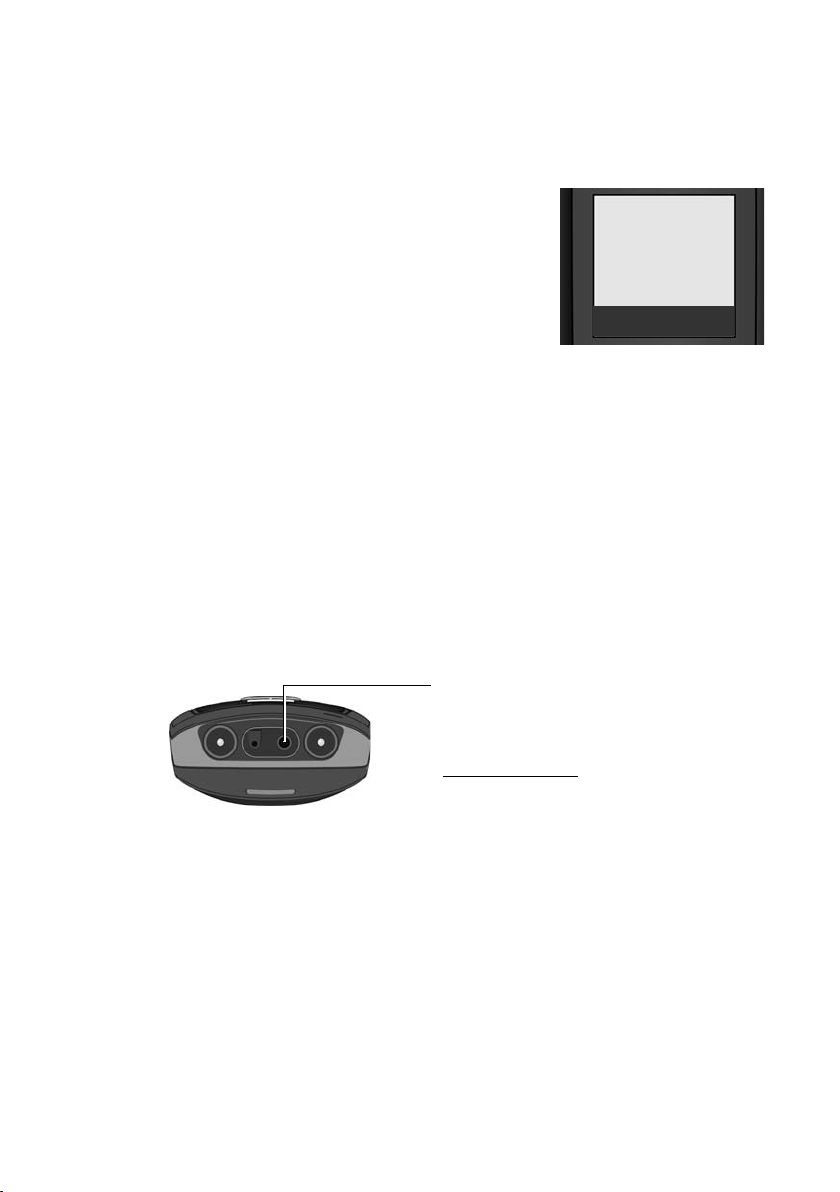
First steps
Displays
¼ Eco Mode+ activated (¢page 45)
½ Eco Mode activated (¢page 45)
Charge status of the batteries:
= e V U (flat to full)
= flashes: batteries almost flat
INT 1 Internal name of the handset
(
¢ page 49)
¼½V
INT 1
01.10.09 07:15
INT SMS
Display in idle status
Once the phone is registered and the time set, the idle display is shown as in this
example. If the answering machine is activated, the answering machine icon ×
will also be displayed in the header.
If Eco Mode+ (
quality of the radio contact between the base station and handset:
u Good to poor: ÐiÑÒ
u No reception: | flashes
Your answering machine is set with a pre-recorded announcement.
¢ page 45) is not activated, the top left of the display shows the
Your phone is now ready for use!
Connecting the headset
After removing the rubber cover, you can
connect a headset to the underside of your
telephone with the 2.5 mm jack connector.
See the relevant product page at
www.gigaset.com
recommended headsets.
After using the headset, always replace the
rubber cover.
for information on
14
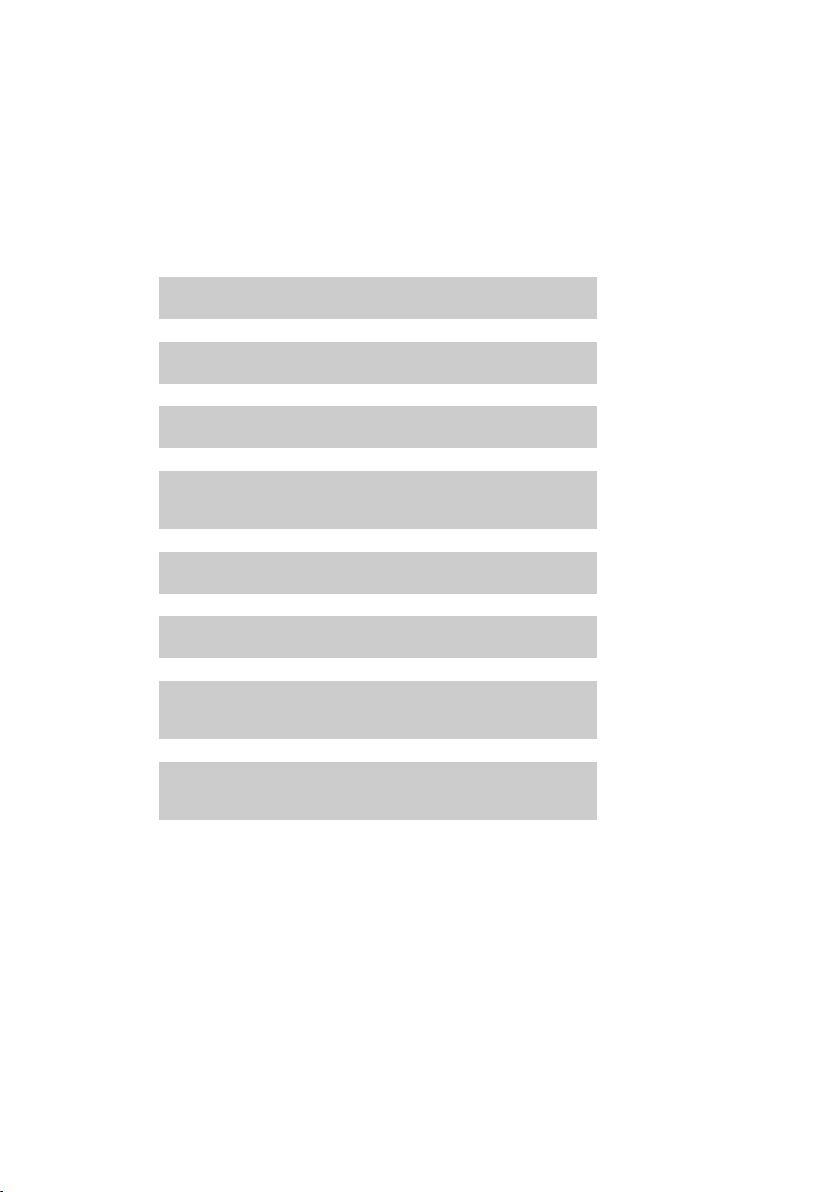
What would you like to do next?
g
g
g
g
g
g
g
g
Now you have successfully started your Gigaset, you will probably want to adapt it
to your personal requirements. Use the following guide to quickly locate the most
important subjects.
If you are unfamiliar with menu-driven devices such as other Gigaset telephones
you should first read the section entitled "Using the phone"
Information on ... ... is located here.
Eco Mode / Eco Mode+ ¢ page 45
Setting the ringer and volume ¢ page 53
Setting the earpiece volume ¢ page 52
First steps
¢ page 16.
Recording your own announcement for the
answering machine
Preparing the telephone for SMS reception ¢ page 31
Operating the telephone on a PABX ¢ page 56
Registering existing Gigaset handsets to a base
station
Transferring directory entries from existing
Gigaset handsets to the new handset(s)
If you have any queries about using your phone, please read the tips on
troubleshooting ("Questions and Answers"
customer service department (Customer Care
¢ page 59) or contact our
¢ page 58).
¢ page 38
¢ page 46
¢ page 27
15
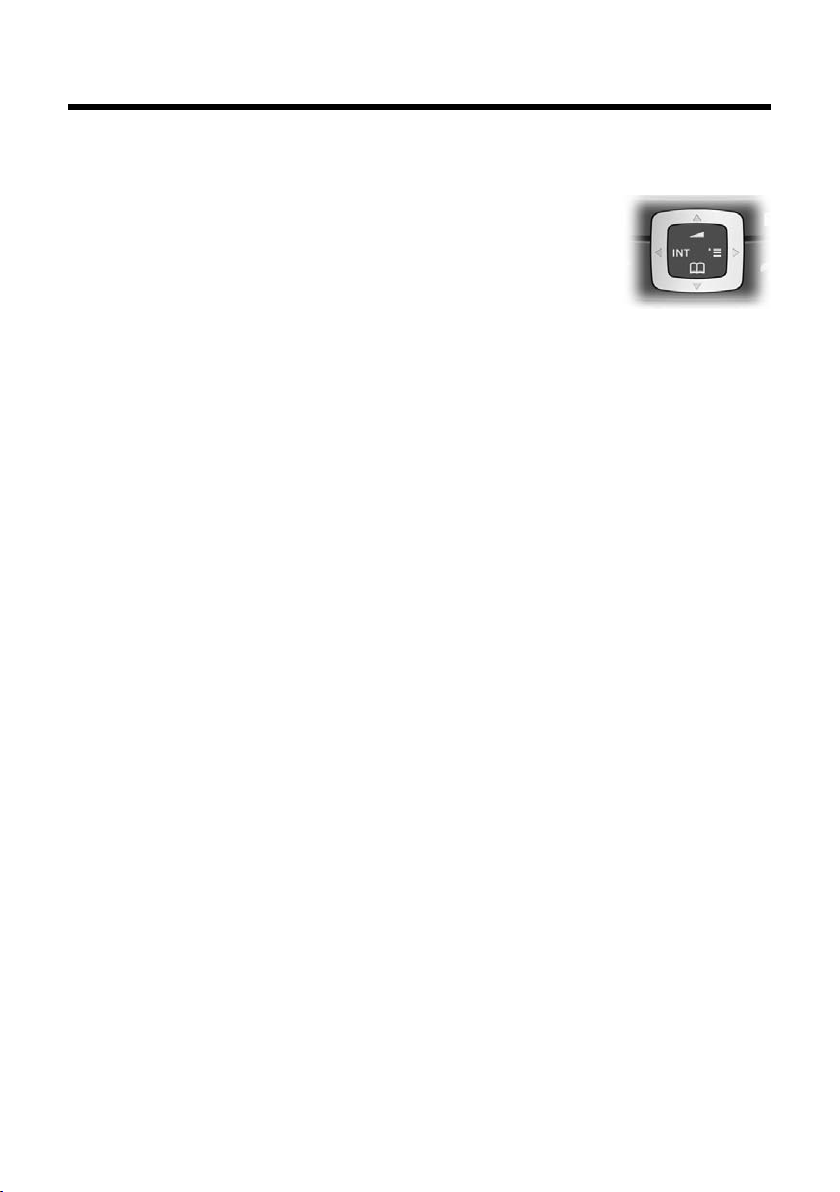
Using the phone
Using the phone
Control key
In the description below, the side of the control key (up,
down, right, left) that you have to press in the different operating situations is marked in black, e.g. v for "press on the
right of the control key".
The control key has a number of different functions:
When the handset is in idle status
s Open the directory.
v Open the main menu.
u Open the list of handsets.
t Call up the menu for setting the handset's call volume (¢ page 52),
ringers (
In the main menu, in submenus and lists
t / s Scroll up/down line by line.
v Open the submenu or confirm the selection.
u Go back one menu level or cancel.
In input fields
You can use the control key to move the cursor up t, down s, right v or left
u.
¢ page 53) and advisory tones (¢ page 54).
16
During an external call
s Open the directory.
u Initiate internal consultation call and mute.
t Adjust the loudspeaker volume for earpiece and speaker mode.
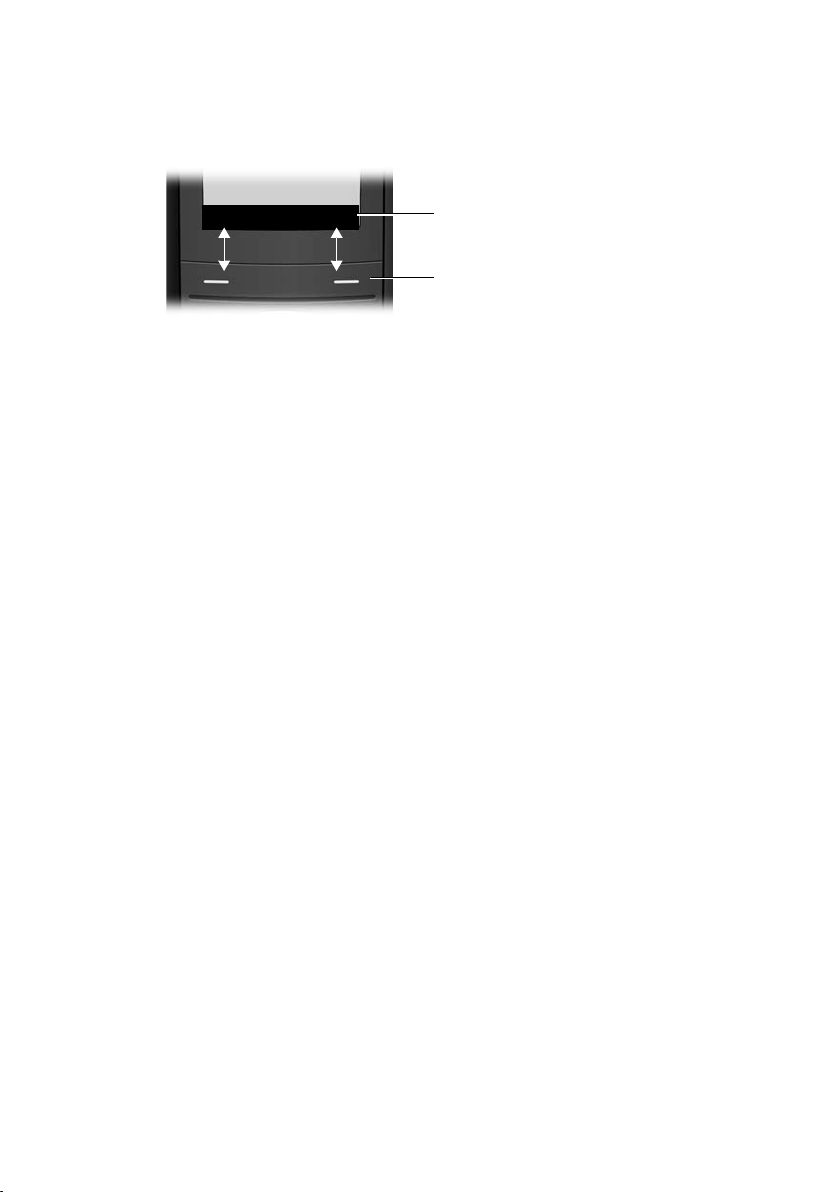
Display keys
2
1
INT SMS
The function of the display keys changes depending on the particular operating situation. Example:
1 Current display key functions are shown in the bottom display line.
2Display keys
The most important display keys are:
§§§Options§§§ Open a context-dependent menu.
W Delete key: backspace deletes one character at a time.
Î Go back one menu level or cancel operation.
Ó Copy number into directory.
Ÿ Divert external call to answering machine (E495 only).
• Open the last number redial list.
Keys on the keypad
c / Q / * etc.
Press the matching key on the handset.
~ Enter digits or letters.
Using the phone
Correcting incorrect entries
You can correct incorrect characters in the text by navigating to the incorrect entry
using the control key. You can then:
u Press X to delete the character to the left of the cursor
u Insert characters at the cursor position
u Overwrite the (flashing) character when entering the time and date etc.
17
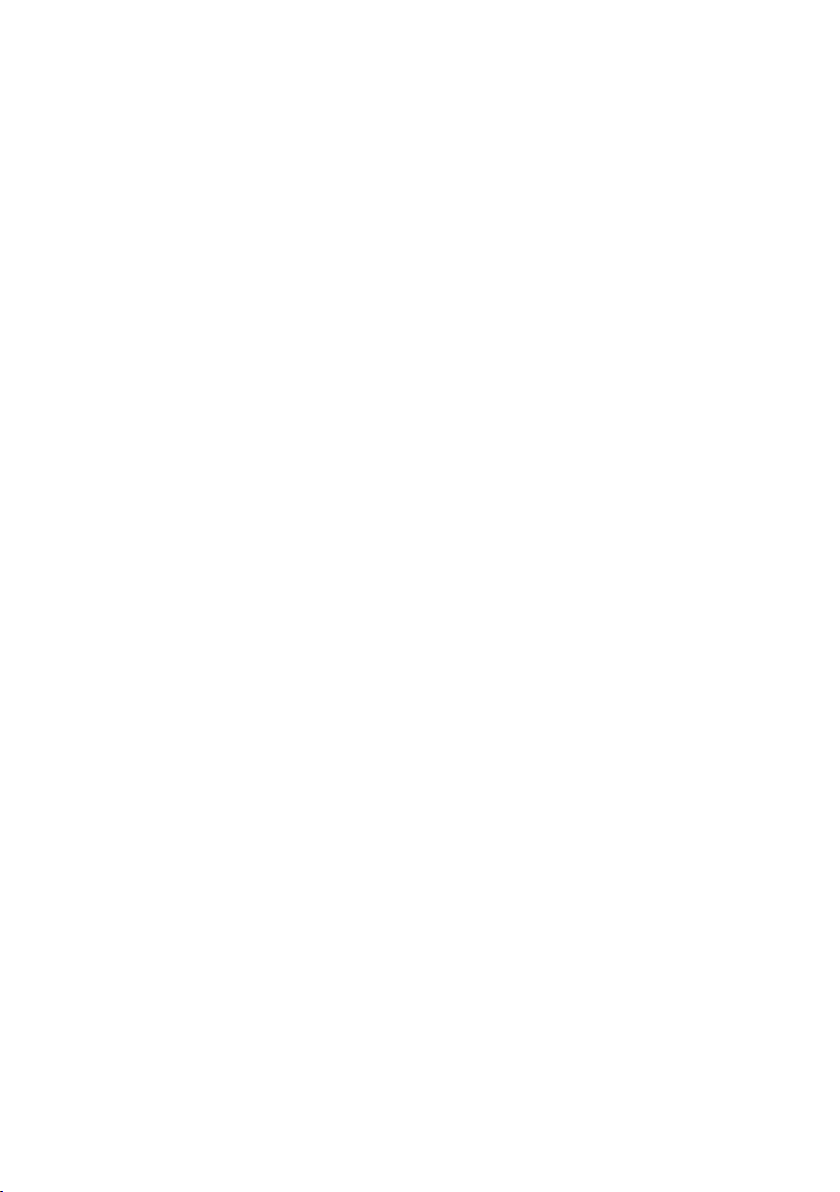
Using the phone
Menu guidance
Your telephone's functions are accessed using a menu that has a number of levels.
Main menu (first menu level)
¤ Press v with the handset in idle status to open the main menu.
The main menu functions are shown in the display as a list with colour icons and
names.
To access a function, i.e. to open the corresponding submenu (next menu level):
¤ Navigate to the function using the control key q. Press the display key §OK§.
Submenus
The functions in the submenus are displayed as lists.
To access a function:
¤ Scroll to the function with the control key q and press §OK§.
Or:
¤ Enter the corresponding digit combination (¢page 20).
Briefly press the end call key a once to return to the previous menu level/cancel
the operation.
Reverting to idle status
You can revert to idle status from anywhere in the menu as follows:
¤ Press and hold the end call key a.
Or:
¤ Do not press any key: after 2 minutes the display will automatically rev ert to i dle
status.
Changes that you have not confirmed or saved by pressing
Save Entry
An example of the display in idle status is shown on page 14.
§OK§, §Yes§, §Save§, §Send§ or
§OK§ will be lost.
Activating/deactivating the handset
a With the phone in idle status, press and hold the end call key (confir-
mation tone) to switch off the handset.
Press and hold the end call key again to switch the handset on.
Activating/deactivating the keypad lock
The keypad lock prevents any inadvertent use of the phone.
# Press and hold the hash key in idle status to activate or deactivate the
keypad lock. You will hear the confirmation tone.
When the keypad lock is activated you will see the
message when you press a key.
The keypad lock is deactivated automatically if someone calls you. It is reactivated
when the call is finished.
18
Ø icon on the display and a
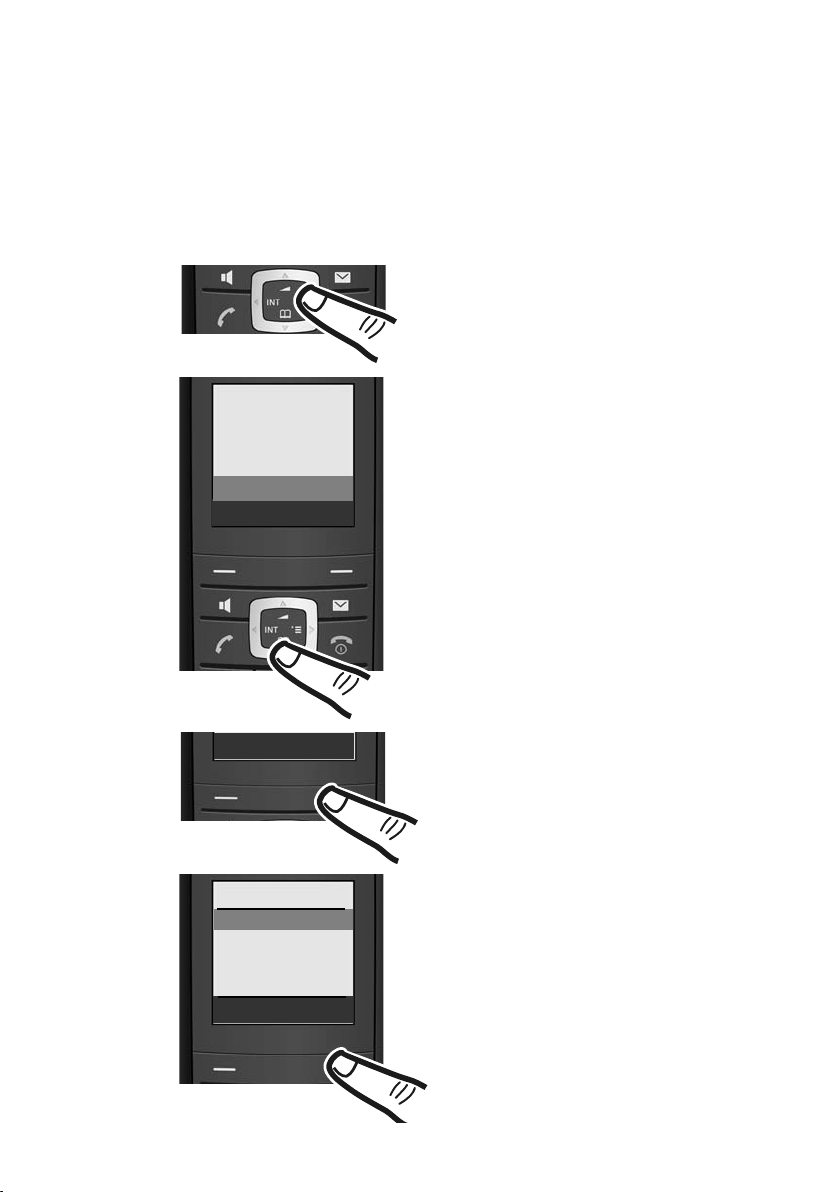
Illustration in the user guide
¤ To display the main menu, press the
right side of the control key in idle
status.
¤ Press the bottom of the control key
until Ð Settings is highlighted by
the bar.
¤ Press the display key §OK§ to open the
submenu.
î SMS
ê Sel. Services
ì Alarm Clock
í Add. Features
Ð Settings
Ý OK
Ý OK
Settings
Date/Time
Audio Settings
Display
Handset
Ý OK
Date/Time is already indicated.
¤ Press the display key §OK§ to open the
function menu.
To enter the time and date, proceed as
described on page 13.
The operating steps are shown in abbreviated form.
Example
The illustration:
v ¢ Ð ¢ Date/Time
means:
Using the phone
19
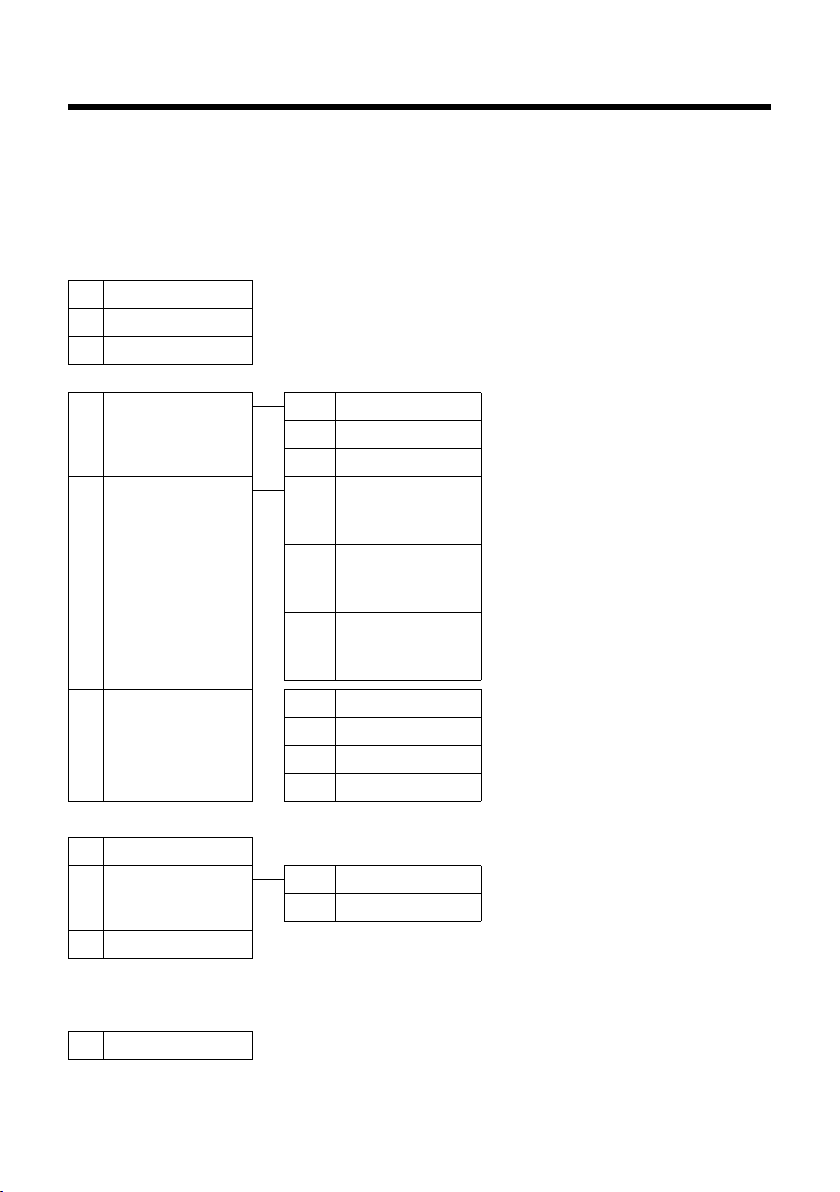
Menu tree
Menu tree
Instead of scrolling to locate a menu function, you can select a function more quickly by opening the menu and keying in a digit combination (or shortcut).
Example: v522 for "Set ringer for external calls".
With the telephone in idle status, press v (open main menu):
1 SMS î
You have activated an SMS mailbox (general or private) without a PIN
1-1 New SMS
1-2 Incoming 0
1-3 Outgoing 0
You have activated an SMS mailbox with a PIN or 2-3 mailboxes
1-1 Mailbox 1-1-1 New SMS
1-2
Mailbox 1
to
Mailbox 2
1-4
Mailbox 3
¢page 31
¢page 33
¢page 31
1-1-2 Incoming 0
1-1-3 Outgoing 0
1-2-1
to
1-4-1
1-2-2
to
1-4-2
1-2-3
to
1-4-3
New SMS
Incoming 0
Outgoing 0
¢page 31
¢page 33
¢page 31
¢page 31
¢page 33
¢page 31
1-6 Settings 1-6-1 Service Centres
1-6-2 SMS Mailboxes
1-6-3 Notify Number
1-6-4 Notify Type
2 Sel. Services
2-3 Withhold No.
2-6 All Calls 2-6-1 Call Diversion
2-7 Ringback Off
3Alarm Clock
4 Add. Features
4-3 Room Monitor
20
ê
¢page 24
2-6-3 Call Waiting
¢page 24
ì ¢page 46
í
¢page 49
¢page 35
¢page 34
¢page 34
¢page 34
¢page 25
¢page 24
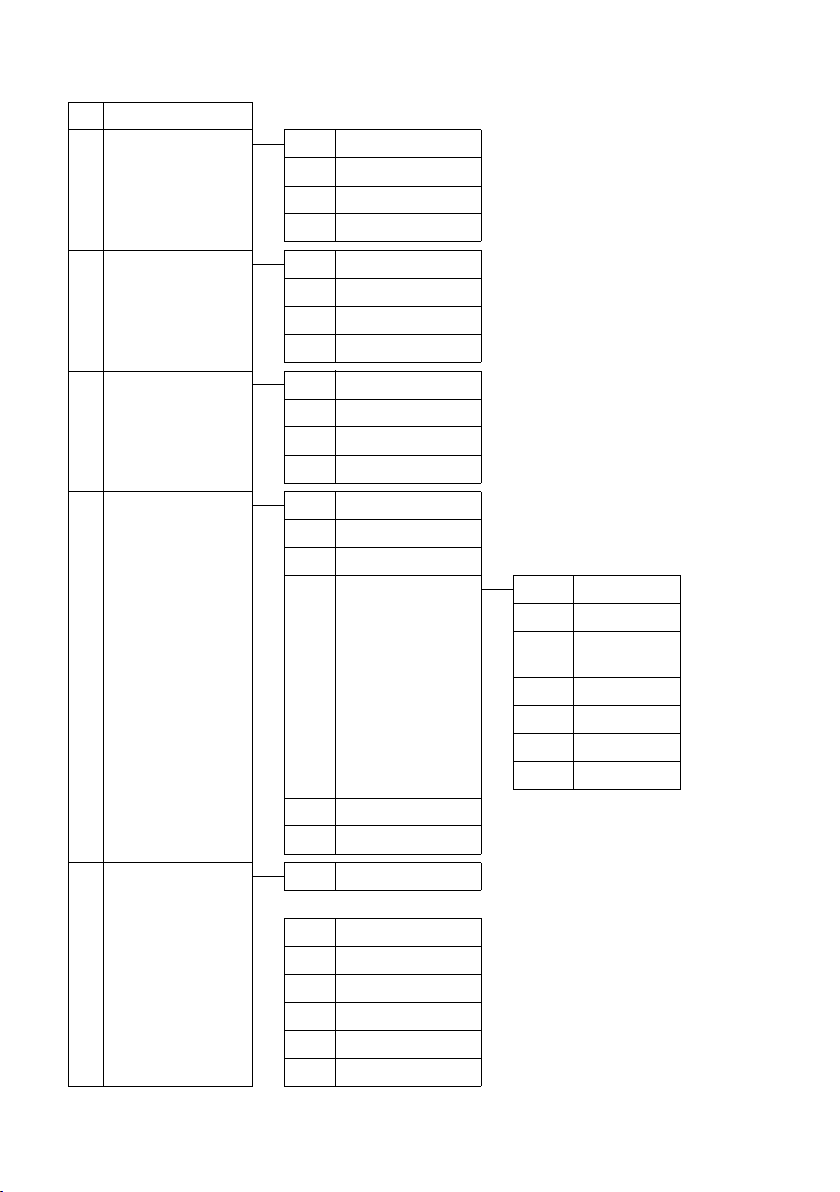
5 Settings Ð
5-1 Date/Time
5-2 Audio Settings 5-2-1 Handset Volume
¢page 13
5-2-2 Ringer Settings
5-2-3 Advisory Tones
5-2-4 Silent Alert
Menu tree
¢page 52
¢page 53
¢page 54
¢page 54
5-3 Display 5-3-1 Screen Picture
5-3-2 Colour Scheme
5-3-3 Contrast
5-3-4 Backlight
5-4 Handset 5-4-1 Language
5-4-2 Auto Answer
5-4-3 Register H/Set
5-4-4 Reset Handset
5-5 Base 5-5-2 Music on hold
5-5-3 System PIN
5-5-4 Base Reset
5-5-5 Add. Features 5-5-5-1 Dialling Mode
5-5-6 Preselection
5-5-7 Calls List Type
¢page 52
¢page 51
¢page 51
¢page 52
¢page 51
¢page 52
¢page 46
¢page 54
¢page 55
¢page 55
¢page 55
5-5-5-2 Recall
5-5-5-3 Repeater
Mode
5-5-5-4 Access Code
5-5-5-5 Listening In
5-5-5-7 Eco Mode
5-5-5-8 Eco Mode+
¢page 30
¢page 29
¢page 56
¢page 56
¢page 55
¢page 56
¢page 48
¢page 45
¢page 45
5-6 Voice Mail 5-6-1 Set Key 1
E495 base station only:
5-6-2 Ans Machine
5-6-3 Call Screening
5-6-4 Announcements
5-6-5 Message Length
5-6-6 Recording Quality
5-6-7 Ring Delay
¢page 44
¢page 38
¢page 41
¢page 38
¢page 42
¢page 42
¢page 42
21
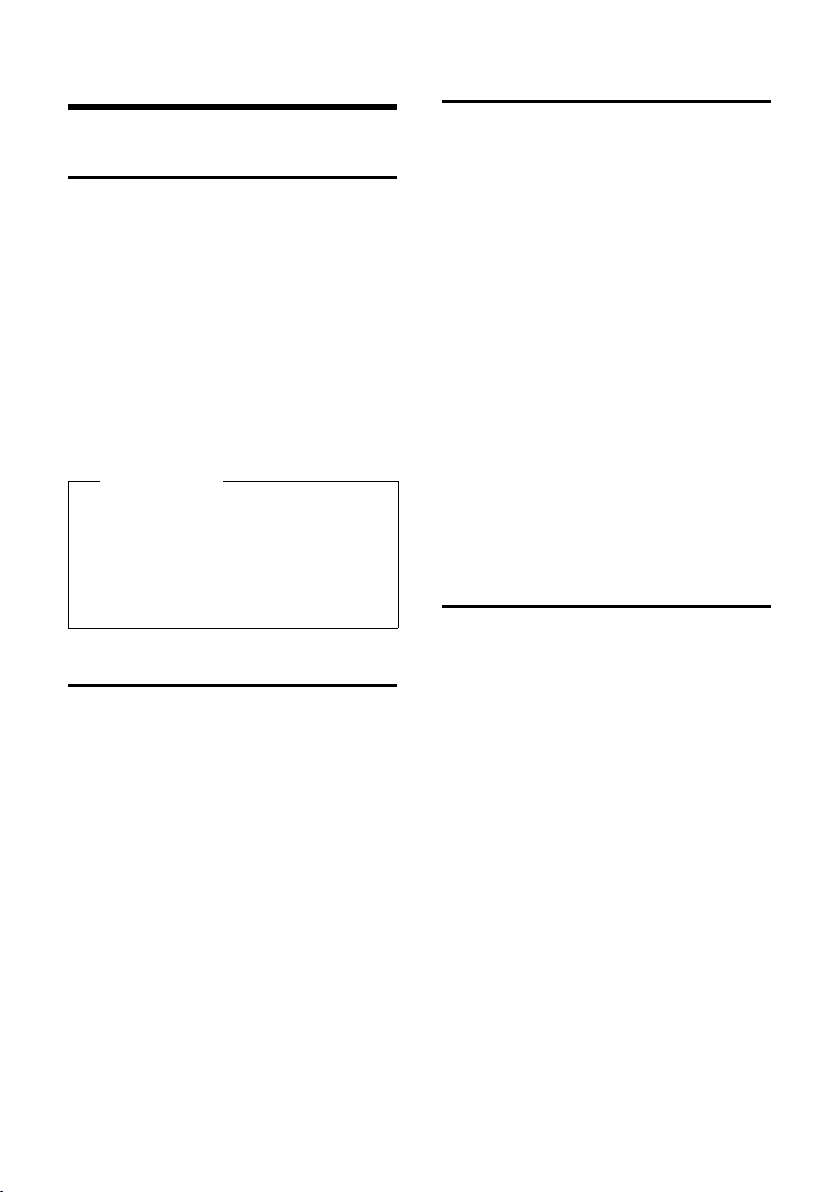
Making calls
Making calls
Making an external call
External calls are calls using the public telephone network.
~c Enter the number and press the
talk key.
Or:
c~ Press and hold the talk key c
and then enter the number.
You can cancel the dialling operation with
the end call key a.
You are shown the duration of the call while
the call is in progress.
Please
Dialling using the directory, the call-by-
¢ page 1/ ¢ page 26) or the
call list (
calls and last number redial list
¢ page 29/¢ page 28) saves you from
(
having to re-enter numbers and network
provider prefixes ("call-by-call numbers").
Ending a call
a Press the end call key.
Answering a call
The handset indicates an incoming call in
three ways: by ringing, by a display on the
screen and by the flashing speaker key d.
You can accept the call by:
¤ Pressing the talk key c.
¤ Pressing the speaker key d.
¤ Gigaset E490: Press the display key
§Accept§.
¤ Gigaset E495: Press the display key
Ÿ to divert the call to the answer-
ing machine (
If the handset is in the charging cradle and
the Auto Answer function is activated
¢ page 52), the handset will take a call
(
automatically when you lift it out of the cradle.
To deactivate the ringer, press the
display key. You can take the call as long as it
is displayed on the screen.
Calling Line Identification
When you receive a call, the caller's number
is displayed on the screen if the following
conditions are met:
u Your network provider supports CLIP, CLI.
– CLI (Calling Line Identification): the
caller's number is transmitted.
– CLIP (Calling Line Identification Pres-
entation): the caller's number is displayed.
u You have arranged CLIP with your net-
work provider.
u The caller has requested CLI from the net-
work provider.
¢ page 41).
§Silence§
22
