Page 1
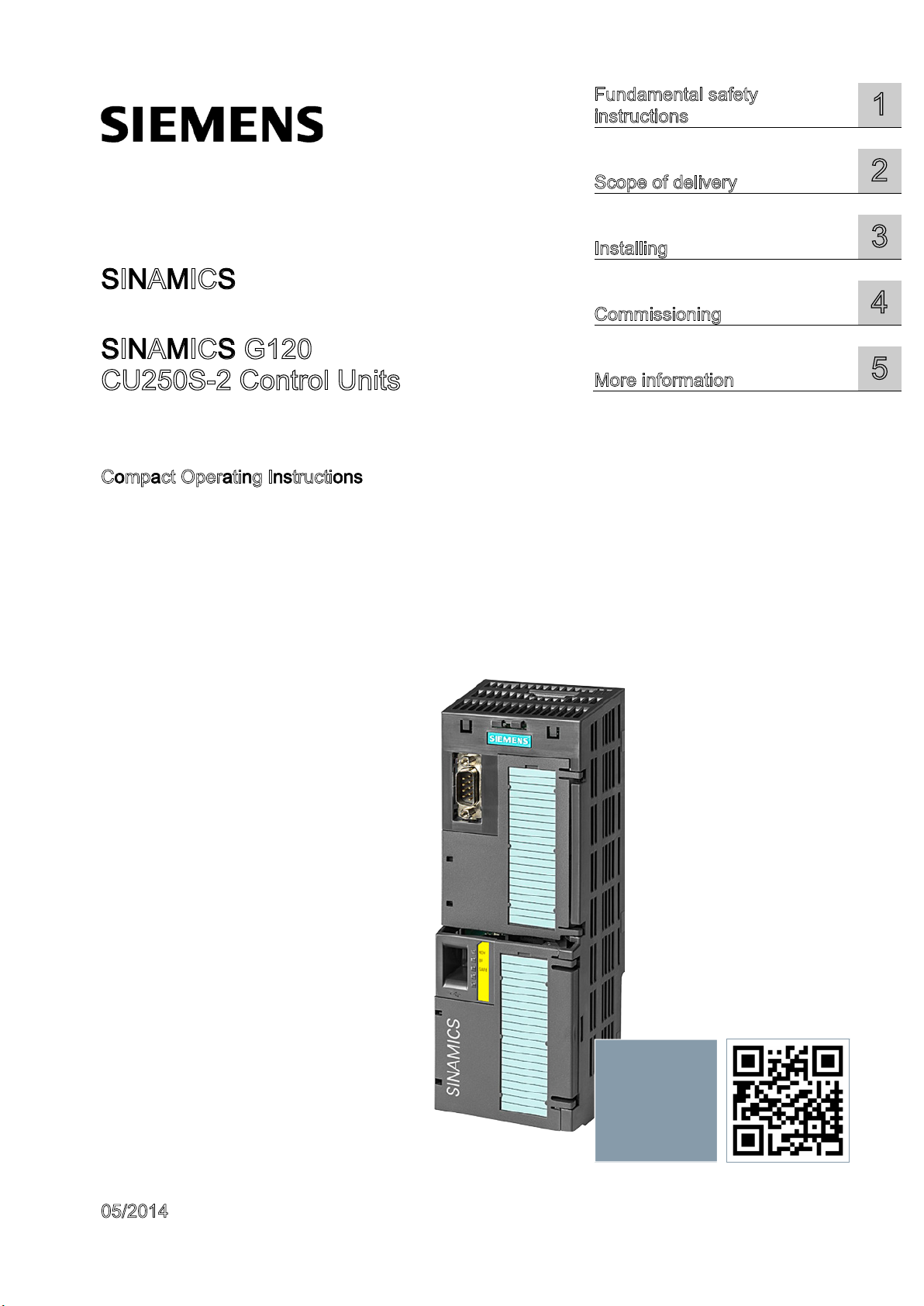
CU250S-2 Control Units
___________________
___________________
___________________
___________________
___________________
SINAMICS
SINAMICS G120
Compact Operating Instructions
Fundamental safety
instructions
1
Scope of delivery
Installing
3
Commissioning
4
More information
CU250S-2 Control Units
2
5
05/2014
A5E32899990B AB
Scan the QR code for
additional information on SINAMICS
G120.
Page 2
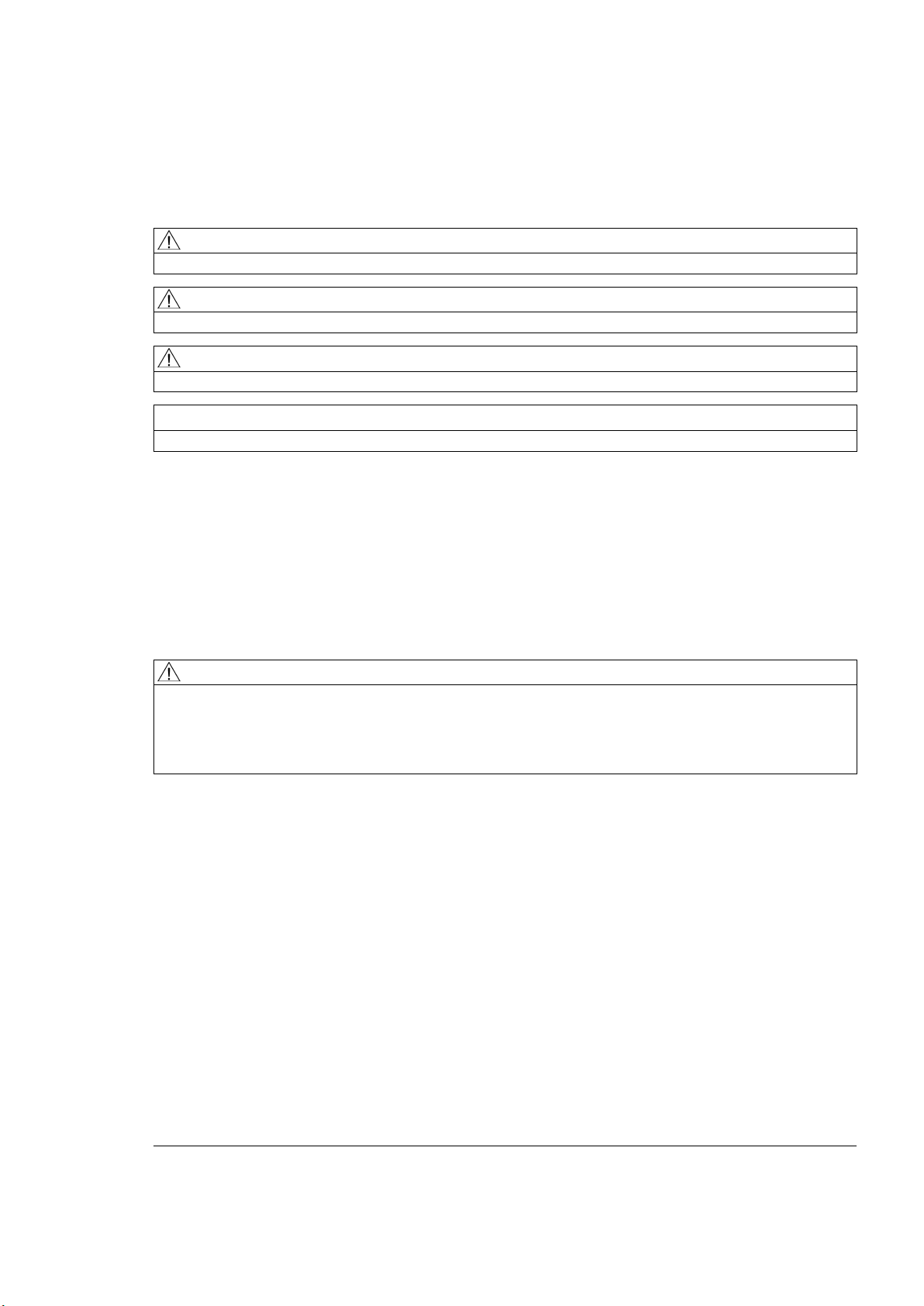
Siemens AG
Industry Sector
Postfach 48 48
90026 NÜRNBERG
GERMANY
A5E32899990B AB
Ⓟ
Copyright © Siemens AG 2014.
All rights reserved
Legal information
Warning notice system
DANGER
indicates that death or severe personal injury will result if proper precautions are not taken.
WARNING
indicates that death or severe personal injury may result if proper precautions are not taken.
CAUTION
indicates that minor personal injury can result if proper precautions are not taken.
NOTICE
indicates that property damage can result if proper precautions are not taken.
Qualified Personnel
personnel qualified
Proper use of Siemens products
WARNING
Siemens products may only be used for the applications described in the catalog and in the relevant technical
maintenance are required to ensure that the products operate safely and without any problems. The permissible
ambient conditions must be complied with. The information in the relevant documentation must be observed.
Trademarks
Disclaimer of Liability
This manual contains notices you have to observe in order to ensure your personal safety, as well as to prevent
damage to property. The notices referring to your personal safety are highlighted in the manual by a safety alert
symbol, notices referring only to property damage have no safety alert symbol. These notices shown below are
graded according to the degree of danger.
If more than one degree of danger is present, the warning notice representing the highest degree of danger will
be used. A notice warning of injury to persons with a safety alert symbol may also include a warning relating to
property damage.
The product/system described in this documentation may be operated only by
task in accordance with the relevant documentation, in particular its warning notices and safety instructions.
Qualified personnel are those who, based on their training and experience, are capable of identifying risks and
avoiding potential hazards when working with these products/systems.
for the specific
Note the following:
documentation. If products and components from other manufacturers are used, these must be recommended
or approved by Siemens. Proper transport, storage, installation, assembly, commissioning, operation and
All names identified by ® are registered trademarks of Siemens AG. The remaining trademarks in this publication
may be trademarks whose use by third parties for their own purposes could violate the rights of the owner.
We have reviewed the contents of this publication to ensure consistency with the hardware and software
described. Since variance cannot be precluded entirely, we cannot guarantee full consistency. However, the
information in this publication is reviewed regularly and any necessary corrections are included in subsequent
editions.
07/2014 Subject to change
Page 3
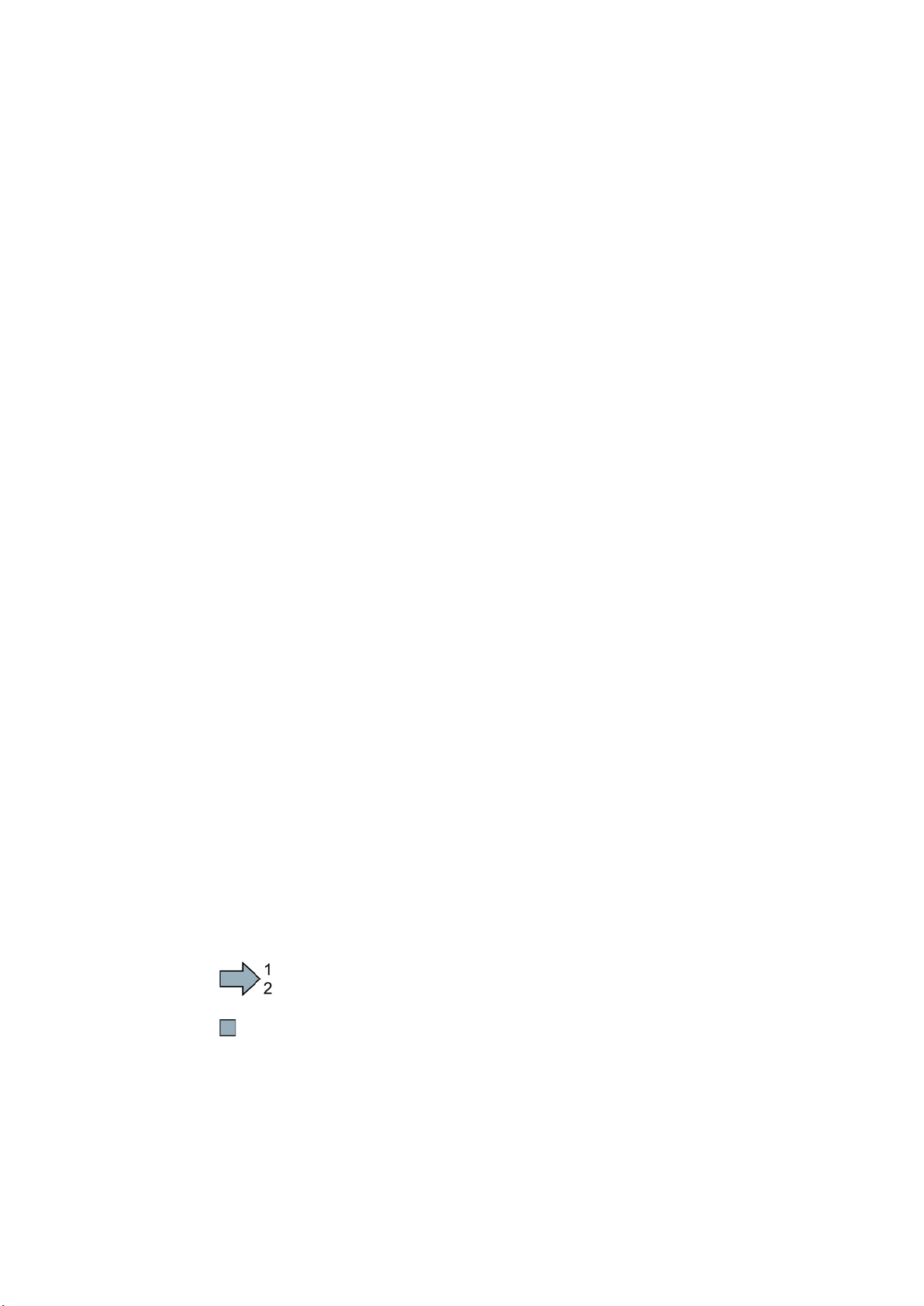
Table of contents
1 Fundamental safety instructions .............................................................................................................. 4
2 Scope of delivery .................................................................................................................................... 6
3 Installing ................................................................................................................................................. 7
4 Commissioning ..................................................................................................................................... 15
5 More information ................................................................................................................................... 25
What is the meaning of the symbols in the manual?
An operating instruction starts here.
This concludes the operating instru
1.1 General safety instructions ............................................................................................................ 4
1.2 Industrial security ........................................................................................................................... 5
3.1 Snapping the Control Unit onto the Power Module........................................................................ 7
3.2 Overview of the interfaces ............................................................................................................. 8
3.3 Terminal blocks ............................................................................................................................ 10
3.4 Operator panels ........................................................................................................................... 14
4.1 Commissioning with STARTER ................................................................................................... 15
4.2 Connecting the inverter to the fieldbus ........................................................................................ 20
4.3 Frequently required parameters ................................................................................................... 22
5.1 Manuals for your inverter ............................................................................................................. 25
5.2 Product support ............................................................................................................................ 26
This manual describes how you install a SINAMICS G120 converter with CU250S-2 Control
Unit and commission it.
CU250S-2 Control Units
Compact Operating Instructions, 05/2014, A5E32899990B AB
ction.
3
Page 4
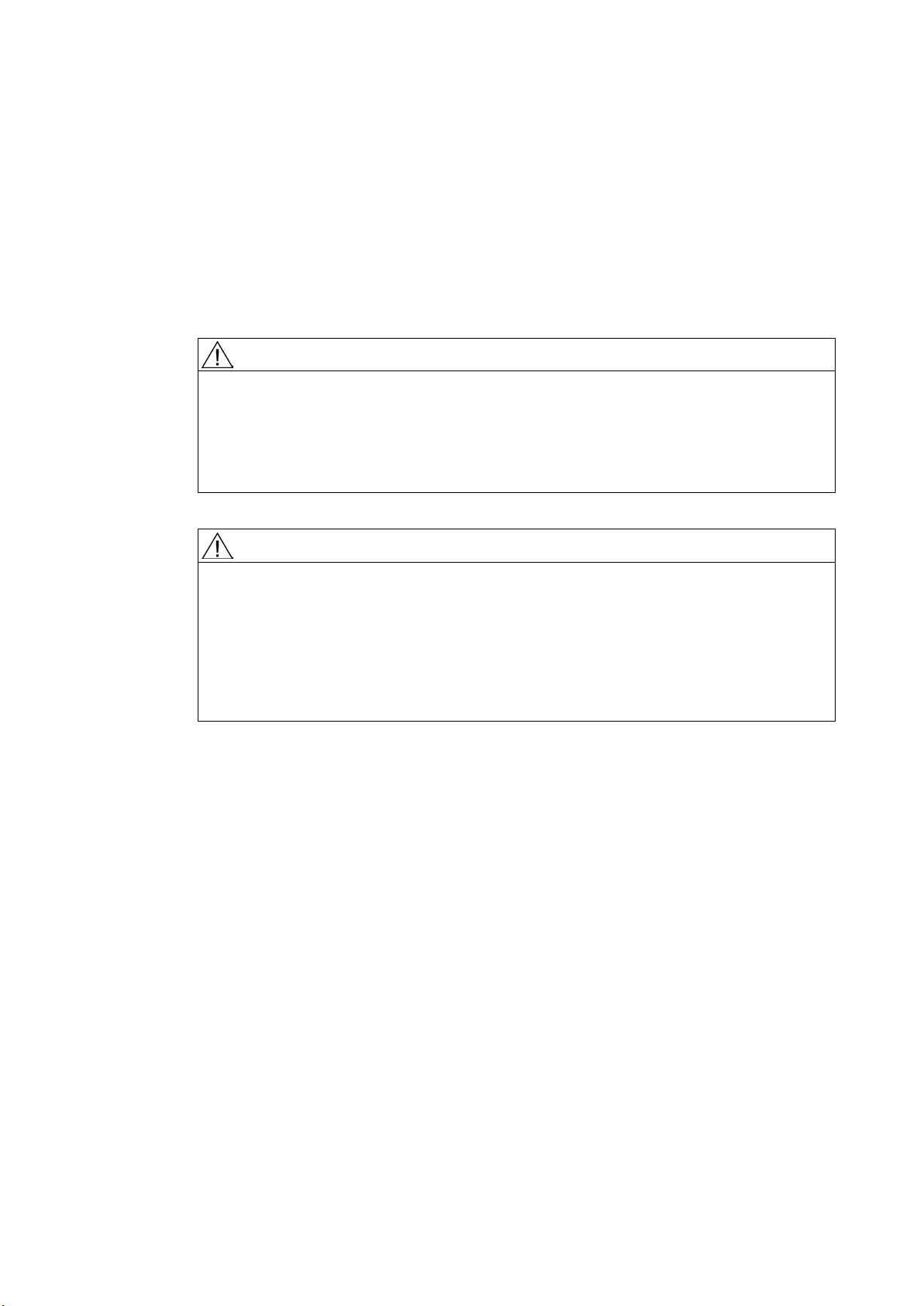
1
Fundamental safety instructions
1.1
General safety instructions
WARNING
Risk of death if the safety instructions and remaining risks are not carefully observed
WARNING
Danger to life or malfunctions of the machine as a result of incorrect or changed
parameterization
If the safety instructions and residual risks are not observed in the associated hardware
documentation, accidents involving severe injuries or death can occur.
• Observe the safety instructions given in the hardware documentation.
• Consider the residual risks for the risk evaluation.
As a result of incorrect or changed parameterization, machines can malfunction, which in
turn can lead to injuries or death.
• Protect the parameterization (parameter assignments) against unauthorized access.
• Respond to possible malfunctions by applying suitable measures (e.g. EMERGENCY
STOP or EMERGENCY OFF).
CU250S-2 Control Units
4 Compact Operating Instructions, 05/2014, A5E32899990B AB
Page 5
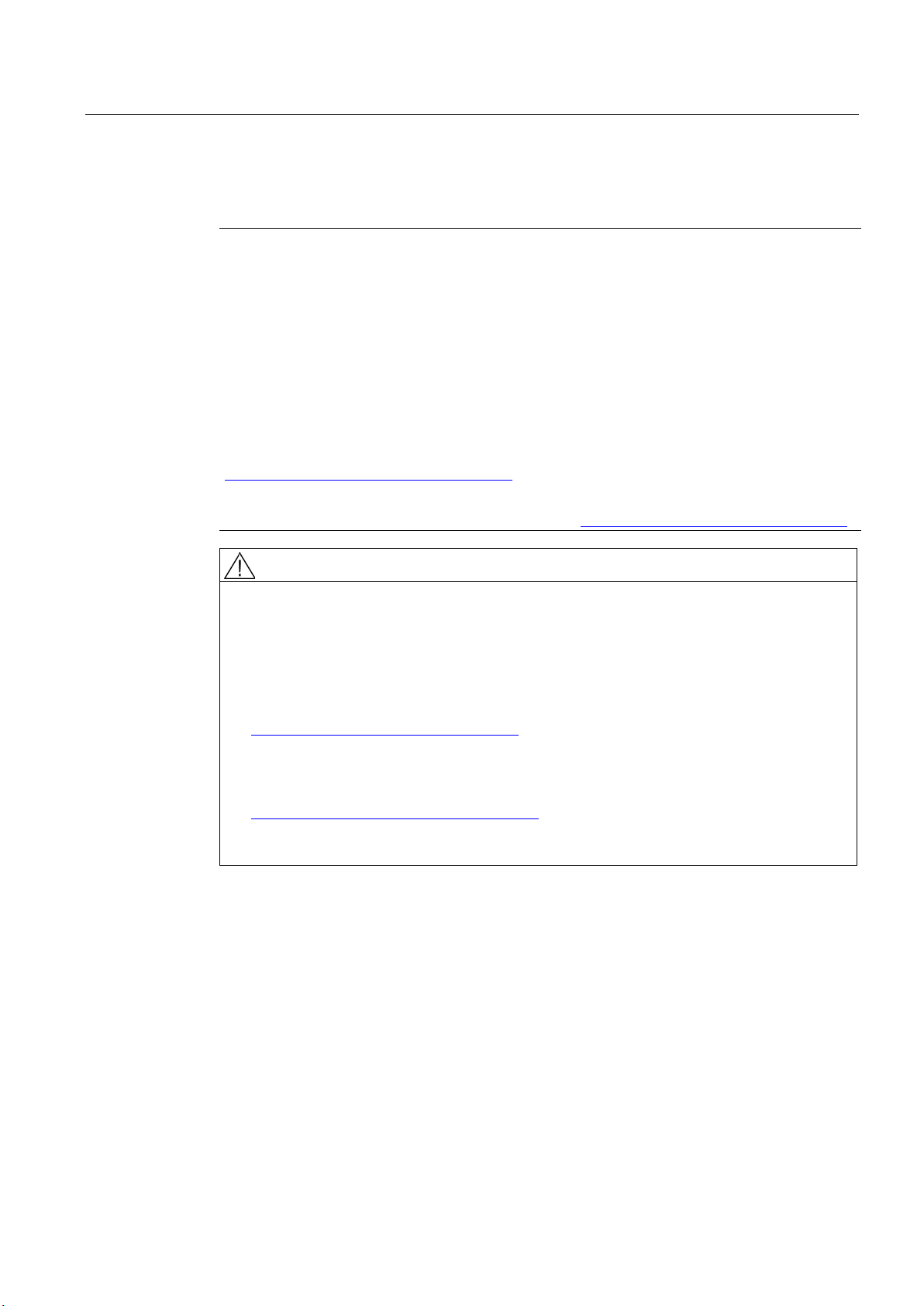
Fundamental safety instructions
1.2
Industrial security
Note
Industrial security
Siemens provides products and solutions with
secure operation of plants, solutions, machines, equipment and/or networks. They are
important components in a holistic industrial security concept. With this in mind, Siemens’
products and solutions undergo continuous development. Siemens recommends strongly that
you regularly check for product updates.
For the secure operation of Siemens products and solutions, it is necessary to take suitable
preventive action (e.g. cell protection concept) and integrate eac
state
also be considered. For more information about industrial security, visit Hotspot
(
To stay informed about product updates as they occur, sign up for a product
newsletter. For more information, visit Hotspot
).
WARNING
Danger as a result of unsafe operating states resulting from software manipulation
1.2 Industrial security
industrial security functions that support the
h component into a holistic,
-of-the-art industrial security concept. Third-party products that may be in use should
-Text
http://www.siemens.com/industrialsecurity).
-specific
-Text (http://support.automation.siemens.com
Software manipulation (e.g. by viruses, Trojan horses, malware, worms) can cause unsafe
operating states to develop in your installation which can result in death, severe injuries
and/or material damage.
• Keep the software up to date.
You will find relevant information and newsletters at this address
(http://support.automation.siemens.com).
• Incorporate the automation and drive components into a holistic, state-of-the-art
industrial security concept for the installation or machine.
You will find further information at this address
(http://www.siemens.com/industrialsecurity).
• Make sure that you include all installed products into the holistic industrial security
concept.
CU250S-2 Control Units
Compact Operating Instructions, 05/2014, A5E32899990B AB
5
Page 6
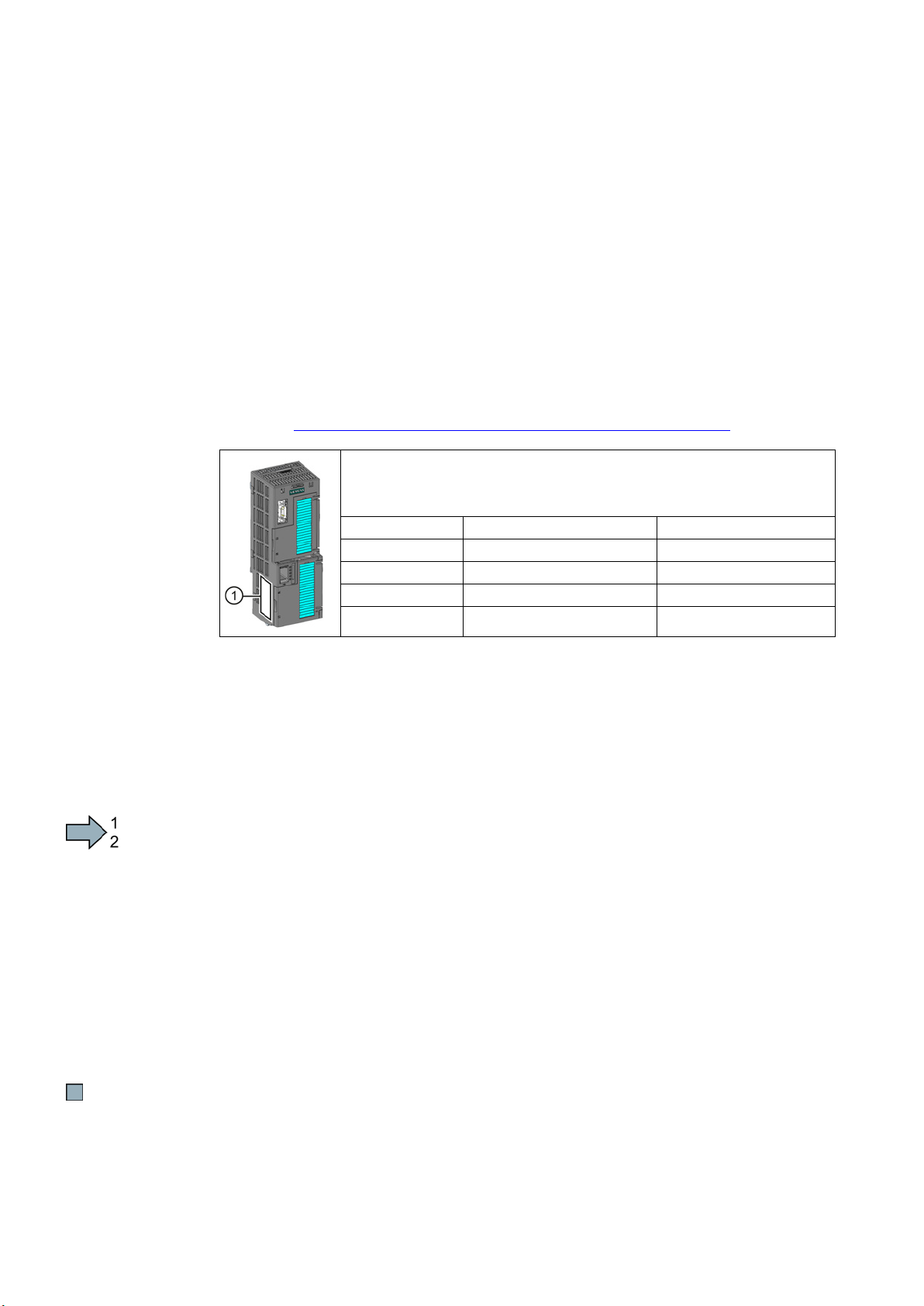
2
Scope of delivery
①
Designation
Order number
Fieldbus
CU250S-2 DP
6SL3246-0BA22-1PA0
PROFIBUS
CU250S-2 PN
6SL3246-0BA22-1FA0
PROFINET, EtherNet/IP
Transferring license terms of the OSS code to a PC
Procedure
The delivery comprises at least the following components:
● A CU250S-2 Control Unit ready for operation with installed firmware.
Options for upgrading and downgrading the firmware can be found on the Internet:
Firmware (http://support.automation.siemens.com/WW/news/en/67364620).
The fieldbus interface of the Control Unit depends on the order number.
The order number, the designation and the version of the hardware (e.g. 02)
and firmware (e.g. 4.6) can be found on the rating plate
CU250S-2 6SL3246-0BA22-1BA0 USS, Modbus RTU
of the Control Unit.
CU250S-2 CAN 6SL3246-0BA22-1CA0 CANopen
● Compact Operating Instructions in German and English
● The inverter contains open-source software (OSS). The OSS license terms are saved in
the inverter.
To transfer the OSS license terms from the inverter to a PC, proceed as follows:
1. Switch off the inverter power supply.
2. Insert an empty memory card into the card slot of the inverter. Also see Section:Overview
of the interfaces (Page 8)
3. Switch on the inverter power supply.
4. When you have switched on the power supply, wait 30 seconds.
During this time, the inverter writes the "Read_OSS.ZIP" file onto the memory card.
5. Switch off the inverter power supply.
6. Remove the card from the inverter.
7. Use a card reader and load the file to a PC.
CU250S-2 Control Units
6 Compact Operating Instructions, 05/2014, A5E32899990B AB
You have then transferred the OSS license terms from the inverter to a PC.
Page 7

3
3.1
Snapping the Control Unit onto the Power Module
Installing the Control Unit on an IP20 Power Module
Procedure
Proceed as follows to connect Power
Modules and Control Units:
1.
2.
Permissible Power Modules
Locate the lugs at the rear of the Control
Unit in the matching recesses of the
Power Module.
Mount the Control Unit onto the Power
Module so that it audibly snaps into place.
The Power Module and the Control Unit are now connected with one another.
To remove the Control Unit, press on the release button on the Power Module and withdraw
the Control Unit.
You may operate the Control Unit with the following Power Modules:
● PM240
● PM240-2
● PM250
● PM260
● PM340 1AC
CU250S-2 Control Units
Compact Operating Instructions, 05/2014, A5E32899990B AB
7
Page 8
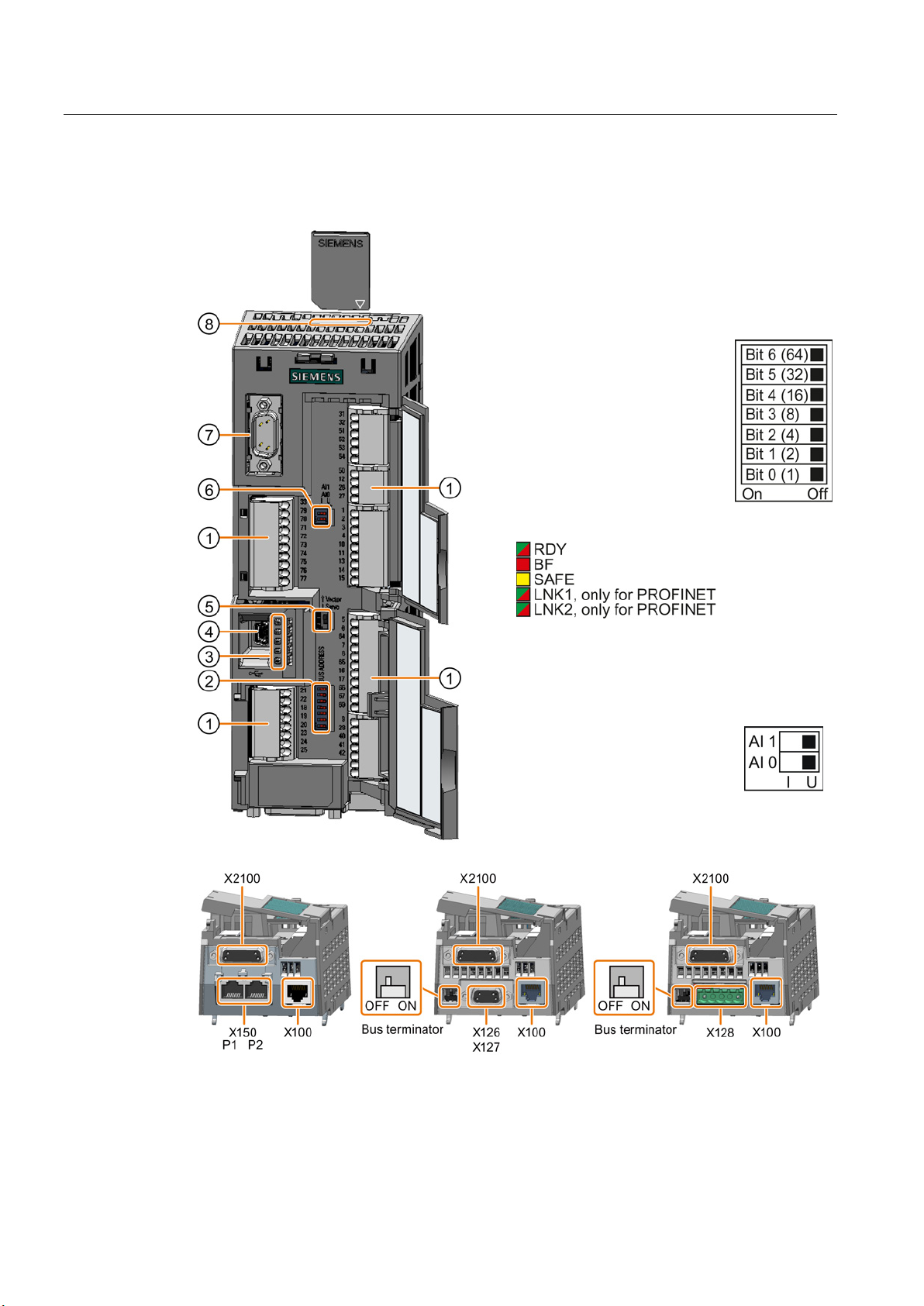
Installing
3.2
Overview of the interfaces
To access the interfaces at the front of the Control
Unit, you must unplug the Operator Panel (if one is
being used) and open the front doors.
①
Terminal strips
②
Fieldbus interface
Selecting the fieldbus address:
•
•
•
•
③
Status LED
④
USB interface for connection to
⑤
No function. Keep the switch in the "Vector"
position.
⑥
Switch for analog inputs
I 0/4 mA … 20 mA
U -
⑦
Connection to the operator panel
⑧
Memory card slot
3.2 Overview of the interfaces
PROFIBUS
USS
Modbus RTU
CanOpen
10/0 V … 10 V
a PC
CU250S-2 Control Units
8 Compact Operating Instructions, 05/2014, A5E32899990B AB
Page 9

Installing
Interfaces at the lower side of the Control Unit
DRIVE-CLiQ
encoder
Resolver
HTL
encoder
TTL
encoder
SSI
encoder
Endat 2.1
sin/cos
encoder
Direct connection
✓
---
---
---
---
---
---
or SME25
3.2 Overview of the interfaces
Table 3- 1 Permissible encoders on the DRIVE-CLiQ interface X100
Connection via Sensor Module
SMC10, SMC20, SMC30, SME20
--- ✓ ✓ ✓ ✓ ✓ ✓
The permissible combinations of encoders for speed control and position control are listed in
the "Basic Positioner" Function Manual, see also: Manuals for the Control Unit
(http://support.automation.siemens.com/WW/view/en/30563628/133300).
CU250S-2 Control Units
Compact Operating Instructions, 05/2014, A5E32899990B AB
9
Page 10

Installing
3.3
Terminal blocks
Terminal strips behind the upper front door
"GND" and "GND IN" are not connected internally.
Interconnecting the analog inputs (terminals 3, 4 and 10, 11)
3.3 Terminal blocks
Figure 3-1 Interconnection example of the digital inputs with external 24 V power supply
Different reference potentials:
The terminals labelled "GND" are connected internally.
For the analog inputs, you may use the internal 10 V supply (example: terminals 1 … 4, 13)
or an external supply (example: terminals 10, 11).
If you use the internal 10 V supply, you must connect AI 0- or AI 1- to GND.
CU250S-2 Control Units
10 Compact Operating Instructions, 05/2014, A5E32899990B AB
Page 11

Installing
Optional 24 V supply (terminals 31, 32)
Terminal strips behind the lower front door
The reference potentials of the digital inputs are not connected internally to each other or to GND.
Interconnecting the reference potential of the digital inputs
Supply
Reference potential interconnection
to the reference potential of the appropriate digital input.
at terminal 9
input to GND.
3.3 Terminal blocks
Connection of the optional 24 V supply has the following advantages:
● The Control Unit remains in operation after disconnection of the Power Module from the
line supply. The Control Unit thus maintains the fieldbus communication, for example.
● You can use terminals 51 … 54 as digital outputs.
Use a power supply that provides an output voltage in accordance with SELV (Safety Extra
Low Voltage) or PELV (Protective Extra Low Voltage).
If you use a common external power supply for terminals 31, 32 and the digital inputs, you
must connect GND to GND IN.
Figure 3-2 Interconnection example of the digital inputs with external 24 V power supplies
Different reference potentials:
Table 3- 2 Supply options for the digital inputs
You are using an external 24 V supply Connect the reference potential of the external 24 V supply
You are using the internal 24 V supply
CU250S-2 Control Units
Compact Operating Instructions, 05/2014, A5E32899990B AB
Connect the appropriate reference potential of the digital
11
Page 12

Installing
Factory setting of the terminal strips
Control Units with USS or CANopen interface
3.3 Terminal blocks
The factory setting of the terminals depends on the Control Unit.
The fieldbus interface is not active.
Figure 3-3 Factory setting of the CU250S-2 and CU250S-2 CAN Control Units
CU250S-2 Control Units
12 Compact Operating Instructions, 05/2014, A5E32899990B AB
Page 13

Installing
Control Units with PROFIBUS or PROFINET interface
3.3 Terminal blocks
The function of the fieldbus interface depends on DI 3.
Figure 3-4 Factory setting of the CU250S-2 DP and CU250S-2 PN Control Units
CU250S-2 Control Units
Compact Operating Instructions, 05/2014, A5E32899990B AB
13
Page 14

Installing
Changing the function of the terminals
Wiring the terminal strip in compliance with EMC
3.4
Operator panels
The Intelligent Operator Panel (IOP) is available for snapping on to the Control
Unit or as handheld with a connection cable to the Control Unit. The graphics
capable plain text
of the inverter.
See also: Compatibility of the IOP and Control Units
(http://support.automation.siemens.com/WW/view/en/67273266)
The BOP
2
has a two
3.4 Operator panels
The function of the terminals marked in color in the two figures above, can be set.
In order that you do not have to successively change terminal for terminal, several terminals
can be jointly set using default settings ("p0015 Macro drive unit").
The factory settings of the terminals for USS/CANopen and PROFIBUS/PROFINET
described above correspond to the following default settings:
● p0015 = 12 (setting in STARTER: "Standard I/O with analog setpoint")
● p0015 = 7 (setting in STARTER: "Fieldbus with data set switchover")
Further default settings can be found in the Operating Instructions, see also: Manuals for the
Control Unit (http://support.automation.siemens.com/WW/view/en/30563628/133300).
1. If you use shielded cables, then you must connect the shield to the mounting plate of the
control cabinet or with the shield support of the inverter through a good electrical
connection and a large surface area.
See also: EMC installation guideline
(http://support.automation.siemens.com/WW/view/en/60612658)
2. Use the shield connection plate (order number 6SL3264-1EA00-0LA0) of the Control Unit
as strain relief.
-
display of the IOP enables intuitive operation and diagnostics
-2 is an operator panel for snapping on to the Control Unit. The BOP-
-line display for operation and diagnostics of the inverter.
Further information can be found in the Operating Instructions of the BOP-2 and the IOP:
Operator Panels (http://support.automation.siemens.com/WW/view/en/30563514/133300).
CU250S-2 Control Units
14 Compact Operating Instructions, 05/2014, A5E32899990B AB
Page 15

4
Requirements for commissioning
Use one of the PC tools STARTER or Startdrive to commission
the inverter.
You can access the inverter with STARTER or Startdrive either
via a USB connection or via the fieldbus.
System requirements and download:
•
•
4.1
Commissioning with STARTER
Creating a STARTER project
Procedure
STARTER
Startdrive
(http://support.automation.siemens.com/WW/view/en/26233
208)
(http://support.automation.siemens.com/WW/view/en/88851
265)
Help for the operation and for the functions of the commissioning tools:
● STARTER videos (http://www.automation.siemens.com/mcms/mc-drives/en/low-voltage-
inverter/sinamics-g120/videos/Pages/videos.aspx)
● Startdrive tutorial (http://support.automation.siemens.com/WW/view/en/73598459)
Commissioning with STARTER is described in the following.
In order to create a new project, proceed as follows:
1. In the STARTER menu, select "Project" → "New…".
2. Specify a name of your choice for the project.
You have created a new STARTER project.
CU250S-2 Control Units
Compact Operating Instructions, 05/2014, A5E32899990B AB
15
Page 16

Commissioning
Transferring inverters connected via USB to the project
Procedure
4.1 Commissioning with STARTER
Proceed as follows to transfer an inverter connected via USB to your project:
1. Switch on the inverter power supply.
2. First insert a USB cable into your PC and then into the inverter.
3. The PC operating system installs the USB driver when you are connecting the inverter
and PC together for the first time.
– Windows 7 installs the driver automatically.
– For Windows XP you must acknowledge several system messages.
4. Start the STARTER commissioning software.
5. In STARTER, press the
6. When the USB interface is appropriately set, then the "Accessible nodes" screen form
shows the inverters that can be accessed.
If you have not correctly set the USB interface, then the following "No additional nodes
found" message is displayed. In this case, follow the description below.
7. Select the inverter ☑.
8. Press the "Accept" button.
You have transferred an inverter accessible via the USB interface into your project.
("Accessible nodes") button.
CU250S-2 Control Units
16 Compact Operating Instructions, 05/2014, A5E32899990B AB
Page 17

Commissioning
Setting the USB interface
Procedure
Starting the configuration
Procedure
4.1 Commissioning with STARTER
Proceed as follows to set the USB interface in STARTER:
1. In this case set the "Access point" to "DEVICE (STARTER, Scout)" and the "PG/PC
interface" to "S7USB".
2. Press the "Update" button.
You have set the USB interface.
STARTER now shows the inverters connected via USB.
To start the configuration, proceed as follows:
1. In STARTER select the drive you wish to commission.
2. Start the wizard for the device configuration:
You have started the configuration.
CU250S-2 Control Units
Compact Operating Instructions, 05/2014, A5E32899990B AB
17
Page 18

Commissioning
Performing the configuration
Follow the steps of the configuration wizard and enter the data of
your application.
Loading the configured data into the drive
Procedure
Identifying motor data
Requirements
4.1 Commissioning with STARTER
Proceed as follows to load the configured data into the drive:
1. Select your project and go online:
2. STARTER compares your configuration with the real inverter. STARTER signals any
differences in the "Online/offline comparison".
Acknowledge the message by pressing the "Load HW configuration to PG" button.
3. Open "Drive Navigator".
4. Select the "Commissioning" button.
5. Click on "Load data to the drive".
.
6. ☑ In the screen form, select "After loading copy RAM to ROM".
7. Load your configuration into the inverter.
8. Close the "Commissioning" screen form.
You have loaded your configuration into the drive and therefore performed the basic
commissioning.
● In the basic commissioning, you have selected the motor identification (MOT ID). In this
case, after the basic commissioning has been completed, the inverter issues the alarm
A07991.
● The motor has cooled down to the ambient temperature.
If the motor is too hot, the motor data identification will provide incorrect values and the
vector control will become unstable.
CU250S-2 Control Units
18 Compact Operating Instructions, 05/2014, A5E32899990B AB
Page 19

Commissioning
DANGER
Risk of injury or material damage as a result of machine movements when switching on the
motor
Procedure
To initiate motor data identification and optimization
of the motor control, proceed as follows:
1.
2.
3.
4.
5.
after the motor data
6.
Self-optimization of the closed-loop control
4.1 Commissioning with STARTER
Switching on the motor for identification purposes may result in hazardous machine
movements.
Secure dangerous machine parts before starting motor data identification:
• Before switching on, check that no parts are loose on the machine or can be spun out.
• Before switching on, ensure that nobody is working on the machine or located within its
working area.
• Secure the machine's work area against unintended access.
• Lower hanging/suspended loads to the floor.
Open by double-clicking on the control panel in
STARTER.
Assume master control for the inverter.
Set the "Enable signals"
Switch on the motor.
The inverter starts the motor data identification.
This measurement can take several minutes.
After the measurement, the inverter switches off
the motor.
Relinquish the master control
identification.
Click the Save (RAM to ROM) button.
You have now completed motor data identification.
If you have also selected a rotating measurement with self-optimization of the vector control
in addition to the motor data identification, then you must switch on the motor again as
described above and wait for the optimization run to be completed.
CU250S-2 Control Units
Compact Operating Instructions, 05/2014, A5E32899990B AB
19
Page 20

Commissioning
4.2
Connecting the inverter to the fieldbus
Where can I find instructions for the fieldbus connection of the inverter?
Example telegram
Telegram 1
Abbreviation
Explanation
STW1
Control word 1
ZSW1
Status word 1
PZD01/02
Process data 16-bit
NSOLL_A
Speed setpoint 16-bit
Control word 1 (STW1)
Bit
Meaning
Explanation
The inverter switches off the motor at standstill.
switches on the motor.
0 = OFF2
Switch off the motor immediately, the motor then coasts down to a standstill.
1 = No OFF2
The motor can be switched on (ON command).
standstill.
0 = Inhibit operation
Switch off the motor immediately, the motor then coasts down to a standstill.
0 = Disable RFG
The inverter immediately sets its ramp-function generator output to 0.
1 = Do not disable RFG
The ramp-function generator can be enabled.
4.2 Connecting the inverter to the fieldbus
You can find instructions for the fieldbus connection on the Internet:
● Application examples (http://support.automation.siemens.com/WW/view/en/60733299)
● Operating Instructions, "Inverter with CU250S-2 Control Units": Manuals for the Control
Unit (http://support.automation.siemens.com/WW/view/en/30563628/133300)
● Function Manual, "Fieldbusses": Manuals for the Control Unit
(http://support.automation.siemens.com/WW/view/en/30563628/133300)
NIST_A Actual speed value 16-bit
The inverter telegrams without configured basic positioner are described in the Operating
Instructions and in the "Communications" Function Manual: Manuals for the Control Unit
(http://support.automation.siemens.com/WW/view/en/30563628/133300)
The telegrams with configured basic positioner are described in the "Basic Positioner and
Technology" Function Manual: Manuals for the Control Unit
(http://support.automation.siemens.com/WW/view/en/30563628/133300).
0 0 = OFF1 The motor brakes with the ramp-down time p1121 of the ramp-function generator.
0 → 1 = ON The inverter goes into the "ready" state. If, in addition bit 3 = 1, then the inverter
1
2 0 = Quick stop (OFF3) Quick stop: The motor brakes with the OFF3 ramp-down time p1135 down to
1 = No quick stop (OFF3) The motor can be switched on (ON command).
3
1 = Enable operation The motor can be switched on (ON command).
4
CU250S-2 Control Units
20 Compact Operating Instructions, 05/2014, A5E32899990B AB
Page 21

Commissioning
Bit
Meaning
Explanation
0 = Stop RFG
The output of the ramp-function generator stops at the actual value.
1 = Enable RFG
The output of the ramp-function generator follows the setpoint.
generator.
1 = Enable setpoint
Motor accelerates with the ramp-up time p1120 to the setpoint.
to"closing lockout" state.
8, 9
Reserved
0 = No control via PLC
The inverter ignores the process data from the fieldbus.
1 = Control via PLC
Control via fieldbus, the inverter accepts the process data from the fieldbus.
11
1 = Direction reversal
Invert setpoint in the inverter.
12
Not used
13
1 = MOP up
Increase the setpoint saved in the motorized potentiometer.
14
1 = MOP down
Reduce the setpoint saved in the motorized potentiometer.
sets).
Status word 1 (ZSW1)
Bit
Meaning
Comments
0
1 = Ready to start
Power supply switched on; electronics initialized; pulses locked.
operation" (STW1.3), the inverter switches on the motor.
2
1 = Operation enabled
Motor follows setpoint. See control word 1, bit 3.
3
1 = Fault active
The inverter has a fault. Acknowledge fault using STW1.7.
4
1 = OFF2 inactive
Coast down to standstill is not active.
5
1 = OFF3 inactive
Quick stop is not active.
6
1 = Closing lockout active
It is only possible to switch on the motor after an OFF1 followed by ON.
7
1 = Alarm active
Motor remains switched on; no acknowledgement is necessary.
tolerance range
9
1 = Master control requested
The automation system is requested to accept the inverter control.
or exceeded
11
1 = torque limit reached
Comparison value for current or torque has been reached or exceeded.
12
1 = Holding brake open
Signal to open and close a motor holding brake.
overtemperature
1 = Motor rotates clockwise
Internal inverter actual value > 0
counterclockwise
overload
4.2 Connecting the inverter to the fieldbus
5
6 0 = Inhibit setpoint The inverter brakes the motor with the ramp-down time p1121 of the ramp-function
7 0 → 1 = Acknowledge faults Acknowledge fault. If the ON command is still active, the inverter switches
10
15 Reserved Changes over between settings for different operation interfaces (command data
1 1 = Ready Motor is switched on (ON/OFF1 = 1), no fault is active. With the command "Enable
8 1 = Speed deviation within the
10 1 = Comparison speed reached
13 0 = Alarm, motor
14
0 = Motor rotates
Setpoint / actual value deviation within the tolerance range.
Speed is greater than or equal to the corresponding maximum speed.
--
Internal inverter actual value < 0
15 0 = Alarm, inverter thermal
CU250S-2 Control Units
Compact Operating Instructions, 05/2014, A5E32899990B AB
21
Page 22

Commissioning
Description files for fieldbuses
Description file
Download
Alternative to download
Generic Station
Description (GSD) for
PROFIBUS
ew/en/23450835)
GSD Markup Language
(GSDML) for
PROFINET
ew/en/26641490)
Electronic Data Sheet
(EDS) for CANopen
ew/en/48351511)
EDS for Ethernet/IP
instructions
4.3
Frequently required parameters
Parameter
Explanation
Macro drive unit
Set defaults for inputs and outputs via a macro Terminal blocks (Page 10).
r0018
Control Unit firmware version
IEC/NEMA mot stds
p0304
Rated motor voltage [V]
p0305
Rated motor current [A]
p0307
Rated motor power [kW] or [hp]
p0310
Rated motor frequency [Hz]
p0311
Rated motor speed [rpm]
Motor temperature sensor type
Terminal 14
T1 motor (+)
4: Bimetal
p0625
Motor ambient temperature during commissioning [° C]
p0640
Current limit [A]
4.3 Frequently required parameters
The description files are electronic device data sheets which contain all the required
information of a higher-level controller. You can configure and operate the inverter on a
fieldbus with the appropriate description file.
Internet:
(http://support.automati
p0015
p0100
on.siemens.com/WW/vi
Internet:
(http://support.automati
on.siemens.com/WW/vi
Internet:
(http://support.automati
on.siemens.com/WW/vi
--- Further information can be found in the operating
0: Europe 50 [Hz]
GSD and GSDML are saved in the inverter. The
inverter writes its GSD or GSDML to the memory
card once you insert this card in the inverter and
set p0804 to 12. You can then transfer the file to
your programming device or PC using the
memory card.
---
1: NEMA motor (60 Hz, US units)
2: NEMA motor (60 Hz, SI units)
p0601
Terminal 15 T2 motor (-)
CU250S-2 Control Units
22 Compact Operating Instructions, 05/2014, A5E32899990B AB
0: No sensor (factory setting)
1: PTC (→ p0604)
2: KTY84 (→ P0604)
Page 23

Commissioning
Parameter
Explanation
r0722
Digital inputs status
.0
Terminal 5
DI 0
p2200 Technology controller enable
.1
Terminal 6, 64
DI 1
.2
Terminal 7
DI 2
.3
Terminal 8, 65
DI 3
.4
Terminal 16
DI 4
.5
Terminal 17, 66
DI 5
.6
Terminal 67
DI 6
.11
Terminal 3, 4
AI 0
.12
Terminal 10, 11
AI 1
.16
Terminal 41
DI 16
.17
Terminal 42
DI 17
.18
Terminal 43
DI 18
.19
Terminal 44
DI 19
.24
Terminal 51
DI 24
.25
Terminal 52
DI 25
Signal source for terminal DO 0
limit
Terminals 18, 20 (NC contact)
Signal source for terminal DO 1
Terminals 21, 22 (NO contact)
Signal source for terminal DO 2
p0755
Analog inputs actual value [%]
[0]
AI 0
[1]
AI 1
4.3 Frequently required parameters
.26 Terminal 53 DI 26
.27 Terminal 54 DI 27
Selection of the possible settings:
p0840 ON/OFF (OFF1)
p0844 No coast-down (OFF2)
p0848 No quick stop (OFF3)
p0855 Unconditionally release holding brake
p1020 Fixed speed setpoint selection Bit 0
p1021 Fixed speed setpoint selection Bit 1
p1022 Fixed speed setpoint selection Bit 2
p1023 Fixed speed setpoint selection Bit 3
p1035 Motorized potentiometer setpoint raise
p1036 Motorized potentiometer lower setpoint
p2103 Acknowledge faults
p1055 Jog bit 0
p1056 Jog bit 1
p1110 Inhibit negative direction
p1111 Inhibit positive direction
p1113 Setpoint inversion
p1122 Bypass ramp-function generator
p1140 Enable ramp-function generator / inhibit
ramp-function generator
p1141 Continue ramp-function generator / freeze
ramp-function generator
p1142 Enable setpoint / inhibit setpoint
p1230 DC braking activation
p2103 Acknowledge faults
p2106 External fault 1
p2112 External alarm 1
p0730
p0731
p0732
Terminals 19, 20 (NO contact)
Terminals 24, 25 (NO contact)
Terminals 23, 25 (NC contact)
Selection of the possible settings:
52.0 Ready for switching on
52.1 Ready for operation
52.2 Operation enabled
52.3 Fault present
52.4 Coast down active (OFF2)
52.5 Quick stop active (OFF3)
52.14 Motor rotates forwards
53.0 DC braking active
53.1 n_act > p2167 (n_off)
53.2 n_act ≤ p1080 (n_min)
53.3 I_act > p2170
53.4 n_act > p2155
53.5 n_act ≤ p2155
53.6 n_act ≥ n_set
53.10 Technology controller output at the lower
limit
53.11 Technology controller output at the upper
CU250S-2 Control Units
Compact Operating Instructions, 05/2014, A5E32899990B AB
23
Page 24

Commissioning
Parameter
Explanation
p0756
Analog input type
4: Bipolar voltage input (-10 V...+10 V)
[0]
Terminals 3, 4
AI 0
p0771
Analog outputs signal source
27: Actual current value (smoothed absolute value)
[0]
Terminals 12, 13
AO 0
p0776[0, 1]
Analog outputs, type
[0]
Terminals 12, 13
AO 0
[1]
Terminals 26, 27
AO 1
p1001
Fixed speed setpoint 1
Fixed speed setpoint 2
p1003
Fixed speed setpoint 3
Fixed speed setpoint 4
p1058
Jog 1 speed setpoint
p1059
Jog 2 speed setpoint
Main setpoint
2050[1]: PZD 2 from the fieldbus
p1080
Minimum speed [rpm]
p1082
Maximum speed [rpm]
p1120
Ramp-function generator ramp-up time [s]
p1121
Ramp-function generator ramp-down time [s]
Open-loop/closed-loop
control operating mode
23: Torque control (with encoder)
p1310
Starting (voltage boost) permanent
p1800
Pulse frequency setpoint
Fieldbus interface protocol
selection
7: PROFINET
4.3 Frequently required parameters
0: Unipolar voltage input (0 V …+10 V)
[1] Terminals 10, 11 AI 1
[1] Terminals 26, 27 AO 1
1: Unipolar voltage input monitored (+2 V... +10 V)
2: Unipolar current input (0 mA …+20 mA)
3: Unipolar current input monitored (+4 mA …+20 mA)
Selection of the possible settings:
0: Analog output locked
21: Actual speed value
24: Output frequency smoothed
25: Output voltage smoothed
26: DC-link voltage smoothed
0: Current output (0 mA … +20 mA)
1: Voltage output (0 V … +10 V)
2: Current output (+4 mA ... +20 mA)
p1002
p1004
p1070
p1300
Selection of the possible settings:
0: Main setpoint = 0
755[0]: Value of analog input 0
1024: Fixed setpoint
1050: Motorized potentiometer
Selection of the possible settings:
0: U/f control with linear characteristic
1: U/f control with linear characteristic and FCC
2: U/f control with parabolic characteristic
20: Speed control (without encoder)
21: Closed-loop speed control (with encoder)
22: Torque control (without encoder)
p2030
CU250S-2 Control Units
24 Compact Operating Instructions, 05/2014, A5E32899990B AB
Selection of the possible settings:
0: No protocol
3: PROFIBUS
Page 25

5
5.1
Manuals for your inverter
Documentation on DVD
Information
depth
Manual
Contents
Available
languages
Download
++
Compact Operating Instructions
(This manual)
Chinese
Operating Instructions
Function Manual, Basic
Positioner
positioner.
Fieldbus Function Manual
inverters
Function Manual for Safety
Integrated
List Manual
Graphic function diagrams.
Getting Started
Hardware Installation Manual
SINAMICS Manual Collection, order number 6SL3097-4CA00-0YG0
Table 5- 1 Manuals for your inverter for download
+++
+++
+++
+++
+++
+
+++
for the SINAMICS G120 inverter
with the CU250S-2 Control
Units
for the SINAMICS G110M,
G120, G120C and G120D
for the SINAMICS G110M,
G120, G120C, G120D inverters
and SIMATIC ET 200pro FC-2
converters
for the CU250S-2 Control Unit
for the following SINAMICS
G120 Power Modules:
• PM240, PM250 and PM260
• PM240-2
for the following SINAMICS
G120 Power Modules:
• PM240
• PM240-2
• PM250
• PM260
English,
Installing, commissioning and
operating the inverter.
Setting the inverter functions.
Technical data.
Commissioning the basic
Configuring fieldbusses.
Configuring PROFIsafe.
Installing, commissioning and
operating fail-safe functions of
the inverter.
List of all parameters, alarms
and faults of the inverter.
Installing the Power Module. English Manuals for the Power
Installing Power Modules,
reactors and filters.
Technical data
Maintenance
German,
Italian,
French,
Spanish,
English,
German,
Chinese
English,
German
Manuals for the Control
Unit
(http://support.automation.
siemens.com/WW/view/en/
30563628/133300)
Modules
(http://support.automation.
siemens.com/WW/view/en/
30563173/133300)
CU250S-2 Control Units
Compact Operating Instructions, 05/2014, A5E32899990B AB
25
Page 26

More information
Information
depth
Manual
Contents
Available
languages
Download
Installation Instructions
resistors
Operating Instructions
Configuration Manual
Chinese
Manual
Spanish
SINAMICS S120 Control Units
and Additional System
Components
Russian
5.2
Product support
France
Germany
Italy
Spain
Great Britain
+33 (0) 821 801 122
+49 (0)911 895 7222
+39 (02) 24362000
+34 902 237 238
+44 161 446 5545
Other service telephone numbers: Product support (http://www.siemens.com/automation/service&support)
5.2 Product support
+
+++
+++
+++
+++
for reactors, filters and braking
for the following Operator
Panels:
• BOP-2
• IOP
EMC installation guideline
SINAMICS S110 Manual
PM340 Power Module
Installing components. English Manuals for the inverter
accessories
(http://support.automation.
Operating operator panels,
installing door assembly kit for
IOP.
EMC-compliant control cabinet
design, potential equalization
and cable routing
Installing the PM340 Power
Module.
Technical data
Maintenance
Including: SMC and SME
Sensor Modules
English,
German
English,
German,
Italian,
French,
Spanish,
English,
German,
Italian,
French,
English,
German,
Italian,
French,
Spanish,
Chinese,
siemens.com/WW/view/en/
30563514/133300)
EMC installation guideline
(http://support.automation.
siemens.com/WW/view/en/
60612658)
S110 Manual
(http://support.automation.
siemens.com/WW/view/en/
49086218)
S120 system components
(http://support.automation.
siemens.com/WW/view/en/
68040800)
Table 5- 2 Technical support
CU250S-2 Control Units
26 Compact Operating Instructions, 05/2014, A5E32899990B AB
