Page 1
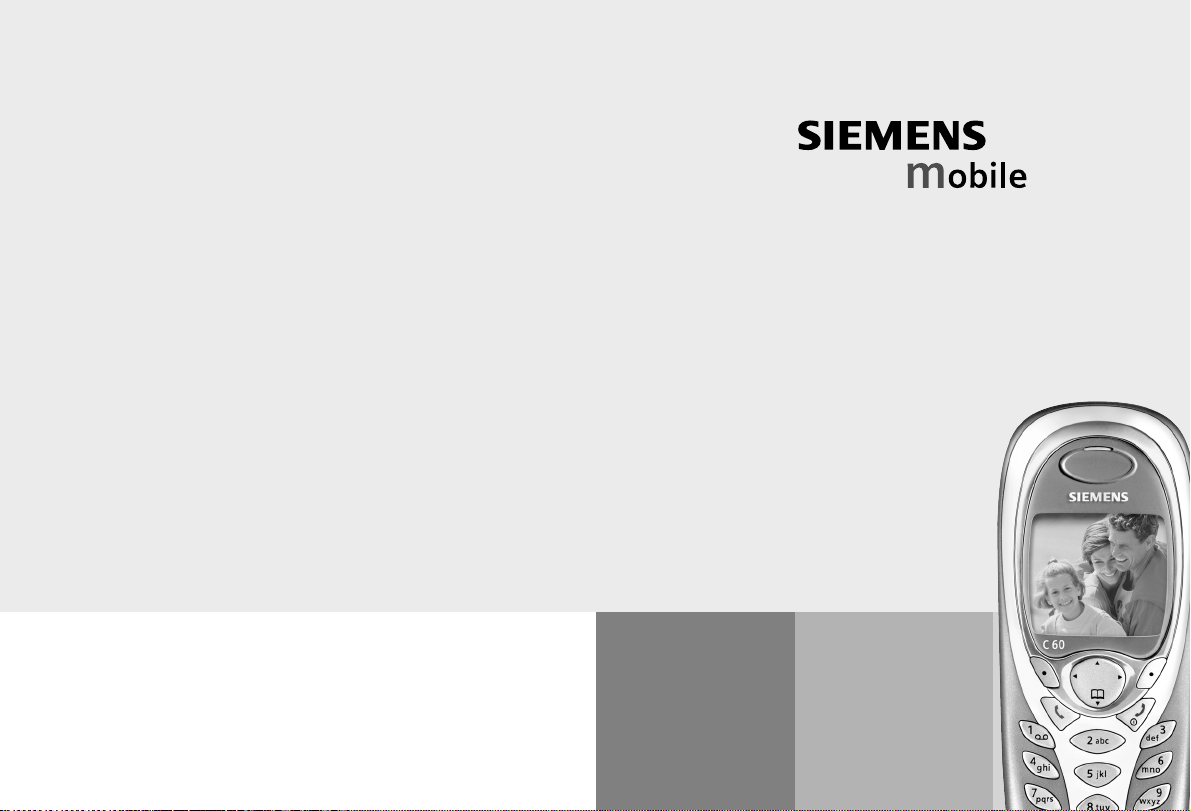
Issued by
Information and Communication mobile
Haidenauplatz 1
D-81667 Munich
© Siemens AG 2003
All rights reserved. Subject to availability.
Rights of modification reserved.
Siemens Aktiengesellschaft
www.my-siemens.com
Be inspired
C60
Page 2
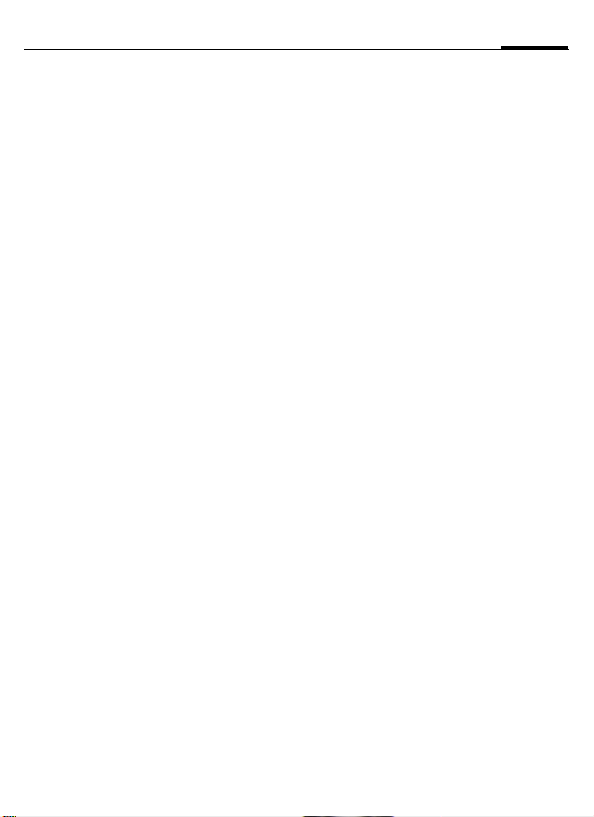
Table of Contents 1
Safety precautions ..................... 3
Phone overview ......................... 5
Display symbols (selection) ....... 7
Getting started ........................... 9
Insert SIM card/battery ........... 10
Charge battery ....................... 11
Switch on/off/PIN ..................... 12
Switching on your phone for
the first time .......................... 12
Without SIM card ................... 13
Standby mode ....................... 13
General Instructions ................ 14
User guide ............................. 14
Menu Control ......................... 14
Security .................................... 17
Codes .................................... 17
Preventing accidental
activation ............................... 18
My phone ................................. 19
Making a phone call ................. 20
Dialling with number keys ...... 20
End call .................................. 20
Set volume ............................ 20
Redial previous numbers ........ 20
Send control code (DTMF) ..... 20
When a number is busy .......... 21
Accept call ............................. 22
Reject call .............................. 22
Handsfree .............................. 22
Swapping between 2 calls ...... 23
Conference ............................ 24
Direct call ............................... 25
See also Index at the end of this User Guide
Text entry ................................. 27
Predef. texts ........................... 30
Phonebook ............................... 31
<New entry> .......................... 31
Call (search for an entry) ........ 32
Edit entry ............................... 32
Assign picture ........................33
<Special books> ..................... 34
Groups ................................... 35
Control codes (DTMF) ............. 36
Records ..................................... 37
Durat/charges ........................... 38
Camera (Accessories) ............... 39
Voice mail/mailbox ...................41
SMS ........................................... 43
Writing and sending
text messages (SMS) .............. 43
Picture&sound ........................44
SMS to group .........................45
Receiving SMS ........................ 46
Lists ....................................... 47
SMS archive ........................... 48
SMS profiles ........................... 48
MMS ......................................... 50
Writing/sending
MMS messages ....................... 50
Receive MMS ..........................53
Lists ....................................... 54
MMS profiles ..........................55
T9 settings ............................. 56
CB services ................................ 57
Page 3
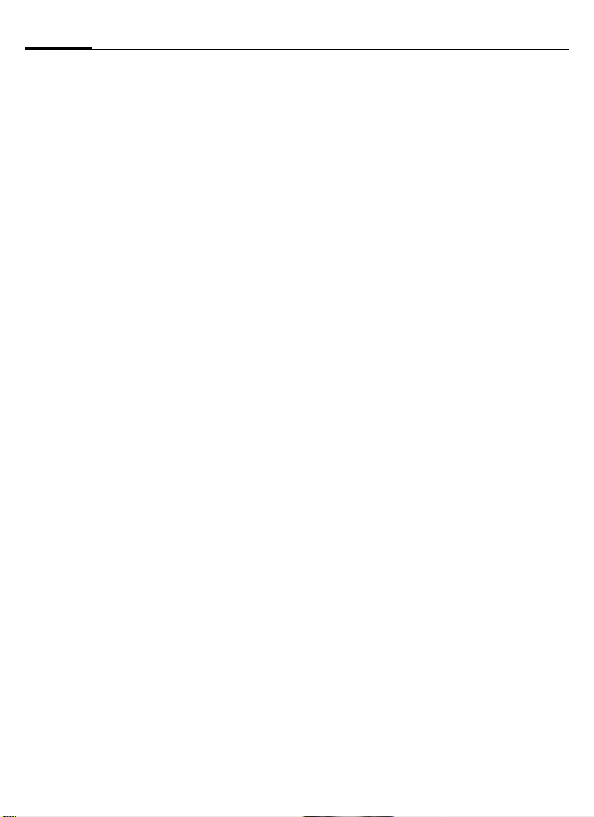
2 Table of Contents
Surf & fun ................................. 58
Internet browser (WAP) .......... 58
Games & more ....................... 61
Setup ........................................ 64
Profiles .................................. 64
Display ................................... 66
Screensaver ........................... 67
Call setup ............................... 68
Divert .................................... 69
Clock ..................................... 71
Connectivity .......................... 72
Security ................................. 74
Network ................................ 76
Ring tones ................................ 78
Extras ....................................... 80
SIM services (optional) ........... 80
Alarm clock ............................ 80
Calculator .............................. 81
Stopwatch ............................. 81
Fast access key .........................82
Own stuff .................................. 84
Data Exchange Software ..........85
Questions & Answers ............... 86
Customer care .......................... 89
Care and
maintenance ............................ 91
Product data ............................. 92
Accessories ............................... 94
Battery quality statement ........ 96
Guarantee certificate (UK) ....... 97
Menu tree ................................. 98
SAR - European Union (RTTE) ... 103
SAR - International (ICNIRP) ... 105
Index ....................................... 107
See also Index at the end of this User Guide
Page 4
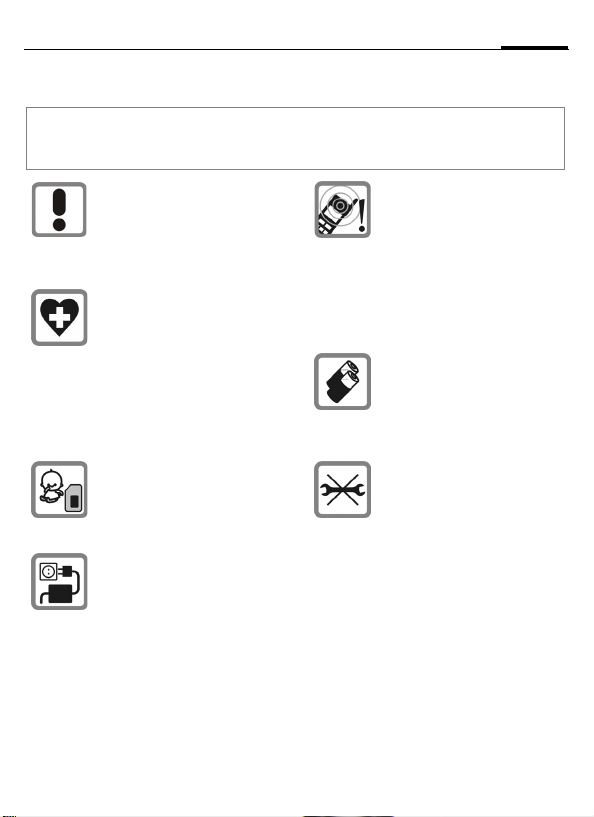
Safety precautions
Information for parents
Please read the operating instructions and safety precautions carefully before use.
Explain the content and the hazards associated with using the phone to your children.
Remember to comply with legal
requirements and local restrictions when using the phone. For
example in aeroplanes, petrol
stations, hospitals or while
driving.
Mobile phones can interfere
with the functioning of medical
devices such as hearing aids or
pacemakers. Keep at least
20 cm/9 inches between phone
and pacemaker. When using
the mobile phone hold it to the
ear which is further away from
the pacemaker. For more information consult your doctor.
The SIM card and
MultiMediaCard may be
removed. Caution! Small parts
like this could be swallowed by
young children.
The mains voltage specified on
the power supply unit (Volt)
must not be exceeded. Otherwise the charging device may
be destroyed.
The ringtone (p. 78), info tones
(p. 79) and handsfree talking
are reproduced through the
loudspeaker. Do not hold the
phone to your ear when it rings
or when you have switched on
the handsfree function (p. 22).
Otherwise you risk serious permanent damage to your hearing.
Only use original Siemens batteries (100 % mercury-free) and
– charging devices. Otherwise
you risk serious damage to
health and property. The battery
could explode, for instance.
You may only open the phone to
replace the battery (100 % mercury-free), SIM card or
MultiMediaCard. You must not
open the battery under any
circumstances. All other
changes to this device are
strictly prohibited and will invalidate the operating licence.
3Safety precautions
Page 5
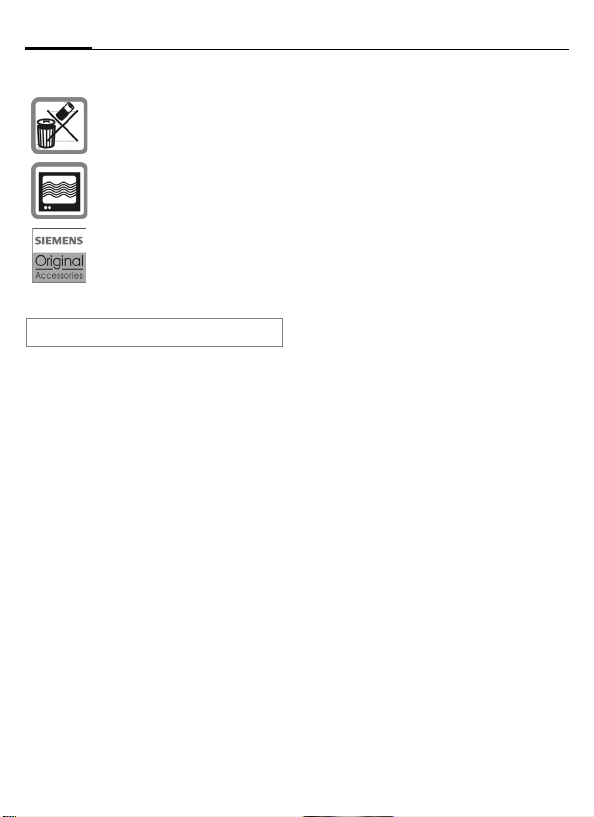
Safety precautions4
Important:
Please dispose of unwanted
batteries and phones as permitted by the laws in your country.
The phone may cause interference in the vicinity of TV sets,
radios and PCs.
Use only Siemens original
accessories. This will avoid
potential risks to health or property and ensure compliance with
all relevant regulations.
Improper use will invalidate the guarantee!
Page 6

Phone overview
A
1
Call key
Dial phone number /name displayed, take
calls. Show last phone numbers dialled in
standby mode.
B
2
On/Off/End key
• Switched off: Hold down to switch on.
• During a call or in use: press briefly to fin-
ish.
• In menus: Press briefly: one level back.
Press and hold: return to standby mode.
• In standby mode: Hold down, to switch off
phone.
3 Control key
In lists and menus:
G Scroll up and down.
D
C
During a call:
D
In standby mode:
F
D
C
Function call.
Back a menu level.
Open call menu.
Open Phonebook.
Open menu.
GPRS info
5Phone overview
_ªg
Service provider
01.10.2003 10:10
NewMMS Menu
.
Page 7
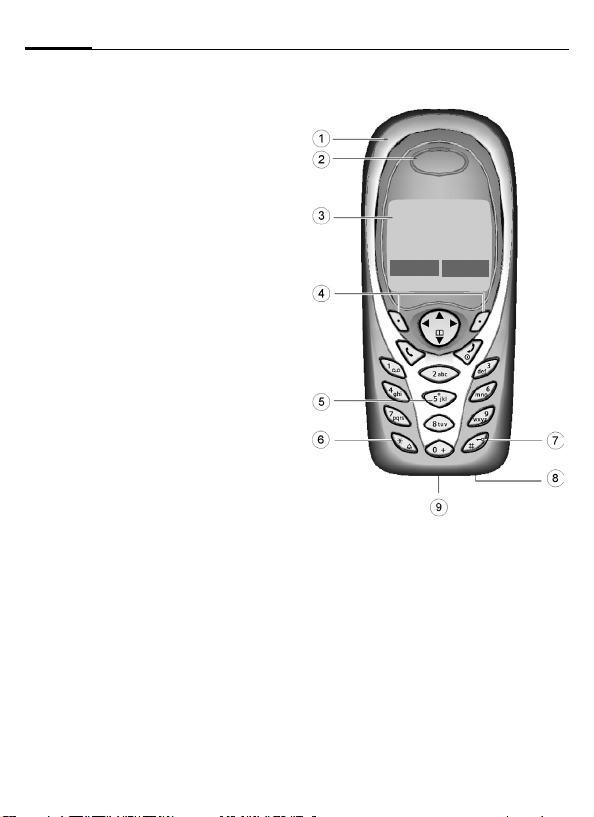
Phone overview6
1 Integrated antenna
Do not interfere unnecessarily with the
phone above the battery cover. This
reduces reception quality.
2 Loudspeaker
3 Display symbols
Signal strength/ GPRS available/ battery
level.
4 Soft keys
The current functions of these keys are
shown in the bottom line of the display as
§text§ / symbol (e.g. d).
5Input keys
Numbers, letters.
*
6
• In standby mode: switch on/off all signal
• For incoming calls: only switch off ring
7
In standby mode: Switch key lock on/off-.
Press and hold
tones (except alarm).
tones.
Press and hold
8 Microphone
9 Plug socket
Connection for charger, headset etc.
_ªg
Service provider
01.10.2003 10:10
NewMMS Menu
Page 8
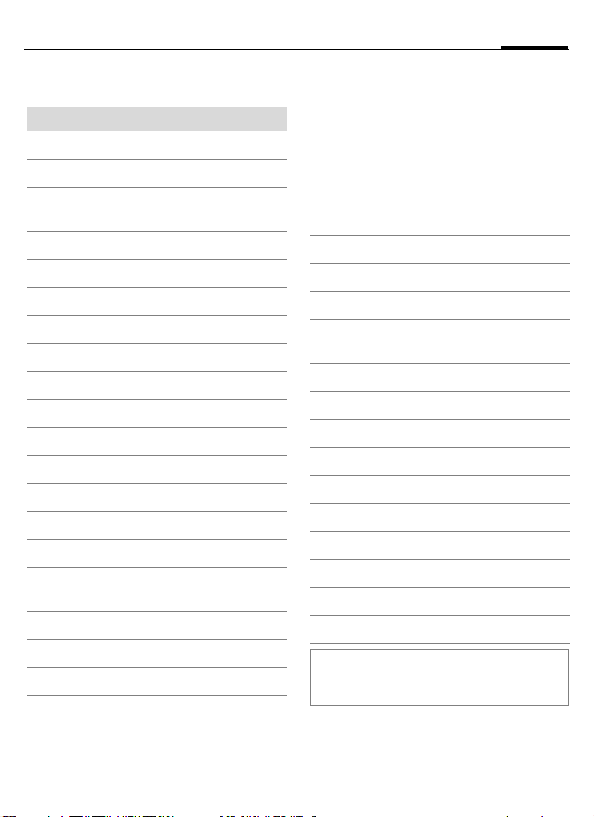
Display symbols (selection)
Display symbols
_
Signal strength.
h
Charging.
d
Battery charging status, e.g.,
50 %.
Phonebook
è
Call records
Z
É
Surf & Fun
Ring tones
ç
Messages
]
Camera
Extras
y
Eigenes
Ñ
Setup
m
n
All calls are diverted.
Ringer off.
j
Short ringer (beep) only.
k
Ringer only, if the caller is stored
l
in the Phonebook.
Ø
Alarm set.
Alarm clock active.
Ö
µ
Key lock active.
¢
¡
v
²
p,o
N
ABC/
Abc/abc
™
«
ª
©
Ê
Ë
Ì
±
Depending on the service provider, some of
the symbols displayed here may differ from
those in the phone.
Phone numbers/names:
On the SIM card
On the SIM card (PIN 2
protected).
In the phone memory.
No network access.
Function activated/deactivated.
Phonebook.
Indicates whether upper- or lower
case letters are active.
Text input with T9.
Activated and available.
Registered.
Temporarily interrupted.
GPRS download.
WAP Online.
WAP via GPRS online.
WAP No network.
Headset active.
Auto answer feature on.
7Display symbols (selection)
Page 9
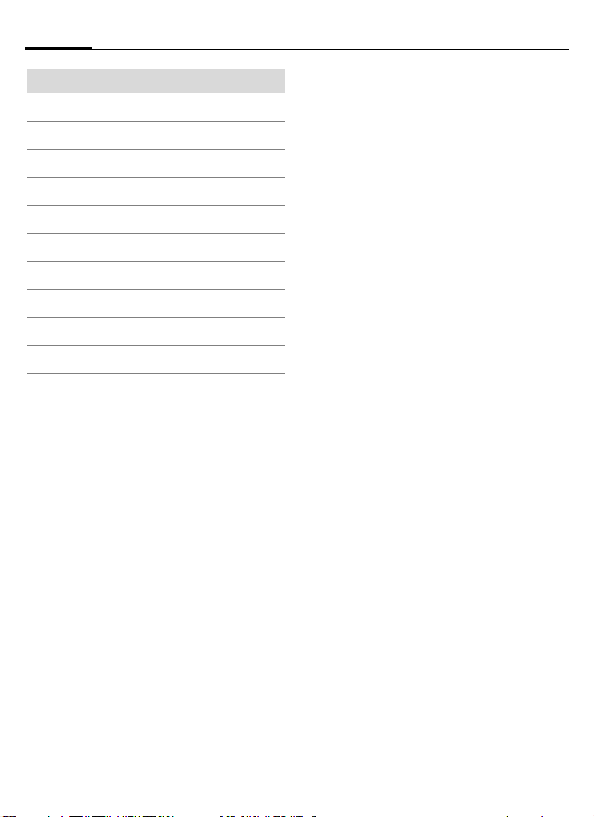
Soft keys
…
\
—
–
·
Display symbols (selection)8
Message received.
MMS received.
MMS notification.
Voice mail
Data received.
Picture received.
Melody received.
Unanswered call.
Store in Phonebook.
Retrieve from Phonebook.
received.
Page 10
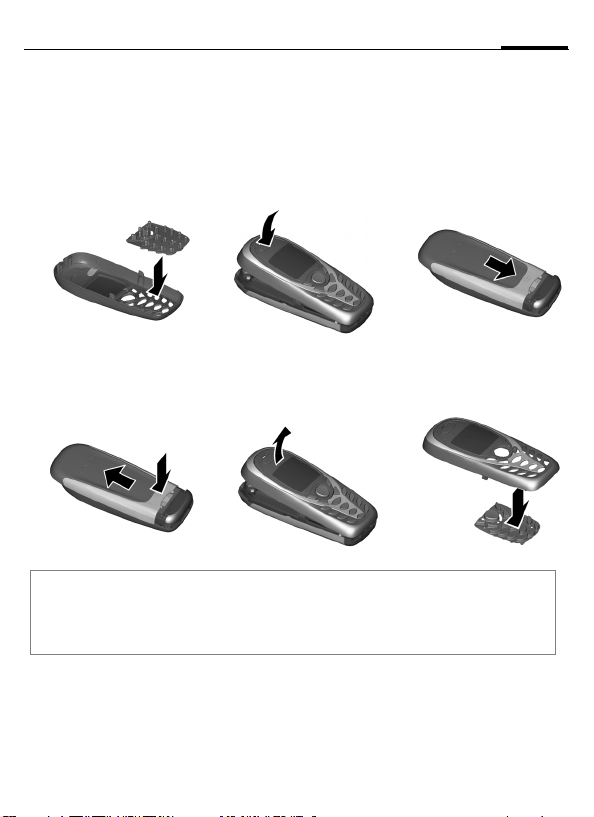
Getting started
The front and back covers of the casing, as well as the keypad can be
changed in a matter of seconds – no tools required (CLIPit™, p. 94). Please
switch the phone off first:
Assembling
123
Dismantling
456
Additional notes
Your phone's display is delivered with a protective film. Remove this film before getting
started.
To avoid damage to the display, the phone should not be used without the top shell.
9Getting started
Page 11
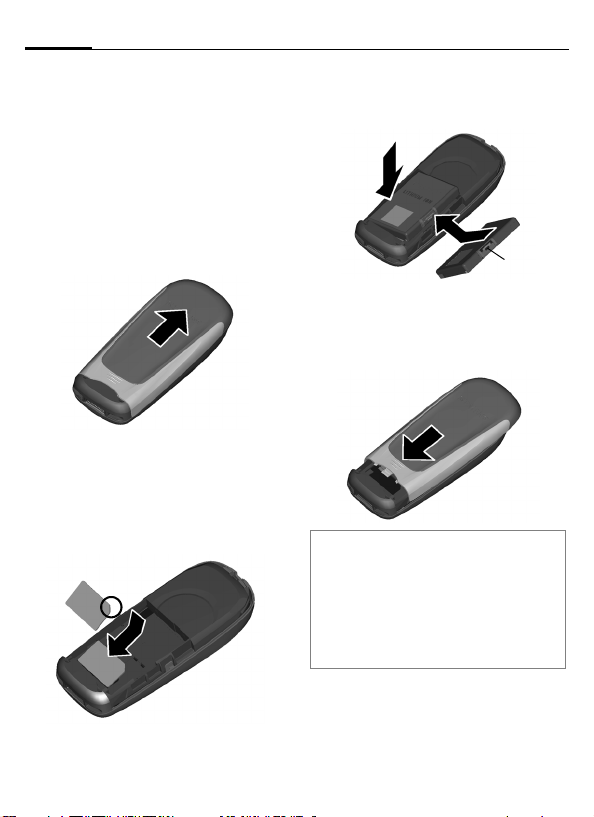
Getting started10
Insert SIM card/battery
The service provider supplies you
with a SIM card on which all the
important data for your subscription
is stored. If the SIM card has been
delivered in credit-card size, snap the
smaller segment out and remove
any rough edges.
• Remove the cover in the direction
of the arrow
• Insert the SIM card in the opening
with the contact area facing
downwards and push gently until it
engages below the holder (make
sure the angled corner is in the
correct position
1.
1
2).
2
• Insert the battery sideways into
the phone
wards
3, then press down-
4 until it engages.
4
3
• To remove, press the retaining tab
5
5 then lift the battery out.
• Slide cover over the phone
until it latches into place.
6
6
Additional notes
Always switch off phone before removing
the battery!
Only 3V SIM cards are supported. Please
contact your service provider if you have an
older card.
Functions without SIM card ...............p. 13
Page 12
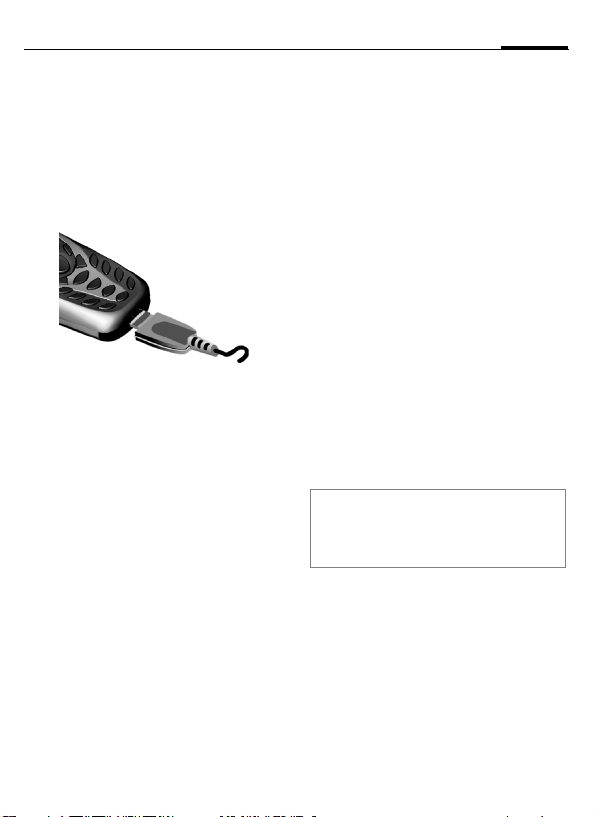
11Getting started
Charge battery
The battery is not fully charged
when delivered. Plug charger cable
into the bottom of the phone, plug
power supply unit into a mains
power socket and charge for at least
two hours.
Display when charging is in progress
h During charging.
Charging time
An empty battery is fully charged
after about 2 hours. Charging is only
possible within a temperature range
of +5 °C to +40 °C. If the temperature rises/falls 5 °C above/below this,
the charge symbol flashes a warning. The voltage specified on the
power supply unit must not be
exceeded.
Charge icon not visible
If the battery was fully discharged,
the chargin symbol will not be
immediately visible on connection to
the power supply unit. It will appear
after up to two hours. In this case the
battery is fully charged after 3-4
hours.
Only use the charger provided!
Display while in service
Charge level display during operation (empty-full):
adg
A beep sounds when the battery is
nearly empty. The charge level of the
battery is displayed correctly only
after uninterrupted charging/discharging. You should therefore not
remove the battery unnecessarily and
where possible not finish the loading
process prematurely.
Additional notes
The power supply unit will become heat up
after extended use. This is normal and not
dangerous.
Page 13
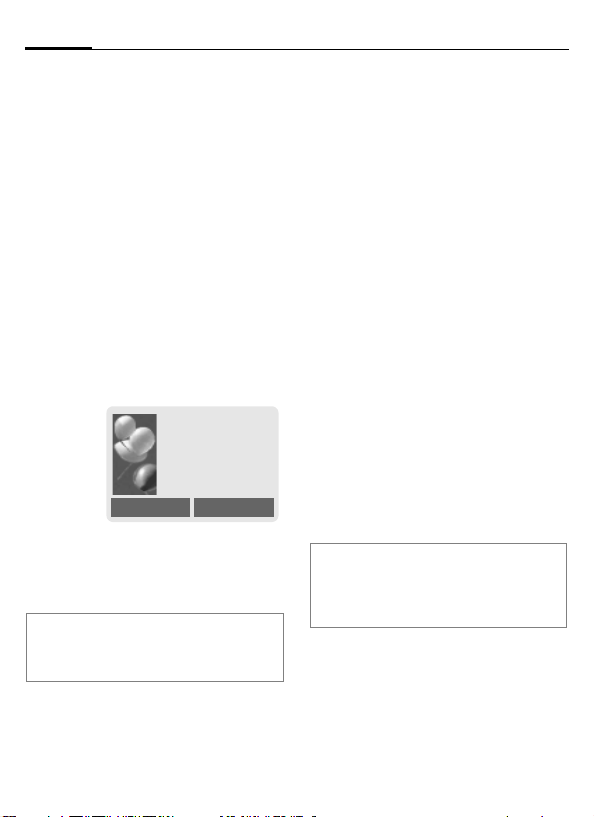
Switch on/off/PIN12
Switch on/off/PIN
Activate/deactivate
B
Hold down On/Off/End key
to switch on or off.
Enter PIN
The SIM card can be protected with a
4- to 8-digit PIN.
J
§OK§ Confirm entry with right
Additional notes
Change PIN.......................................p. 17
Clear SIM card barring ......................p. 18
Enter the PIN using the
number keys. The characters
ensure nobody can read
your PIN on the display.
Correct errors with §Clear§.
soft key. Logging on to
the network will take a
few seconds.
appear to
****
Please enter your
PIN:
* * * *
Switching on your phone for the first time
Time/Date
The clock must be set to the right
time once at start-up.
§Yes§ Press.
J
§OK§ Press. The time and date
Time zones
Specify your current time zone.
F
§Set§ ... Apply it.
Additional notes
If the battery is removed for longer than
30 seconds, the clock must be reset.
Additional clock settings ...................p. 71.
First enter the date
(day/month/year), then
the time (24 hours,
including seconds).
are updated.
Select the desired time
zone from the list ...
Page 14
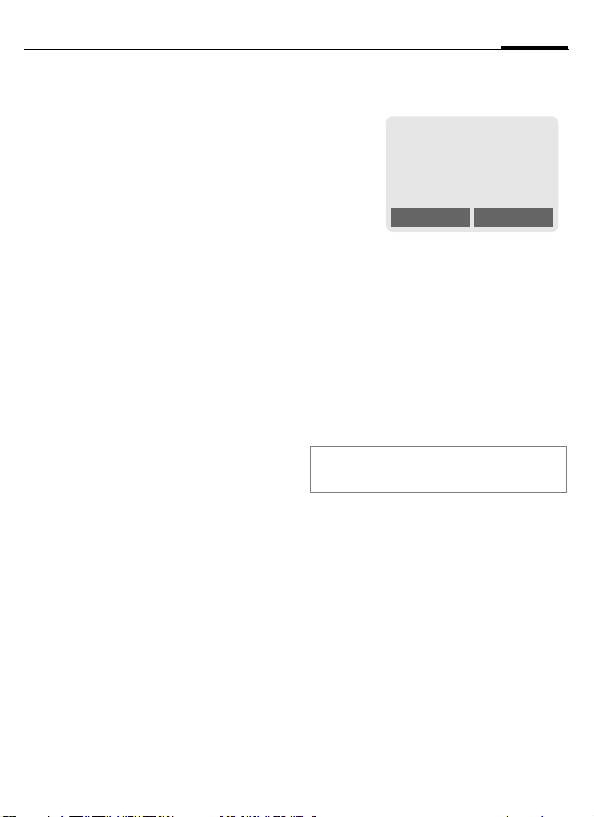
13Switch on/off/PIN
Signal strength
_ Strong receive signal.
^ A weak signal reduces the
call quality and may lead
to loss of the connection.
Change your location.
Without SIM card
If you switch on the phone without a
SIM card you can still use some
phone functions.
§Menu§ Press soft key. The func-
tions are displayed.
§SOS§ Emergency, SOS
Emergency number
(SOS)
Only to be used in real emergencies!
By pressing the soft key §SOS§ you can
make an emergency call on any network without a SIM card and without
entering a PIN (not available in all
countries).
Standby mode
_g
Service provider
01.10.2003 10:10
NewMMS Menu
When the name of the service provider appears on the display, the
phone is in standby mode and ready for
use.
The left soft key may have different
functions pre-assigned.
B
Additional notes
}
Hold down the On/Off/End
key to return to standby
mode from any situation.
SIM services (optional) ..............p. 80
Page 15
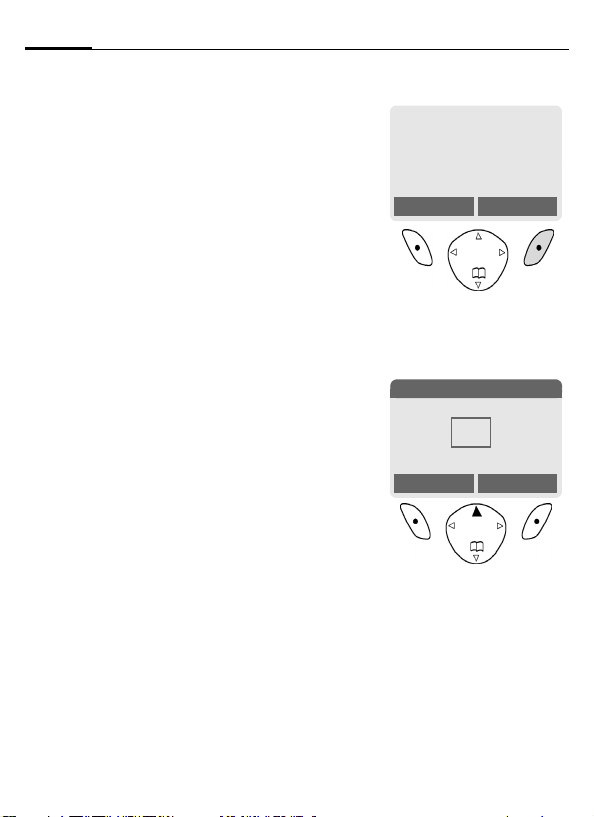
General Instructions14
General Instructions
User guide
The following symbols are used to
explain operation:
Enter numbers or letters.
J
B
A
< >
§Menu§
Menu Control
The steps needed to reach a function
are shown in a condensed form in this
user guide, e. g. to display call list for
missed calls:
§Menu§
On/Off/End key.
Call key.
Press the control key on the
D
side indicated.
Soft keys
Displays a soft-key function.
Function depends on the
L
service provider, special registration may be necessary.
¢ Z ¢
Calls missed
This corresponds to:
1
§Menu§ Open menu.
_g
Service provider
01.10.2003 10:10
NewMMS Menu
From standby mode: press the
right soft key.
Messages 5
è Z
ç
y
NewMMS Select
E
Select Records Z.
Press top of control key.
É
]
]
Ñ m
Page 16
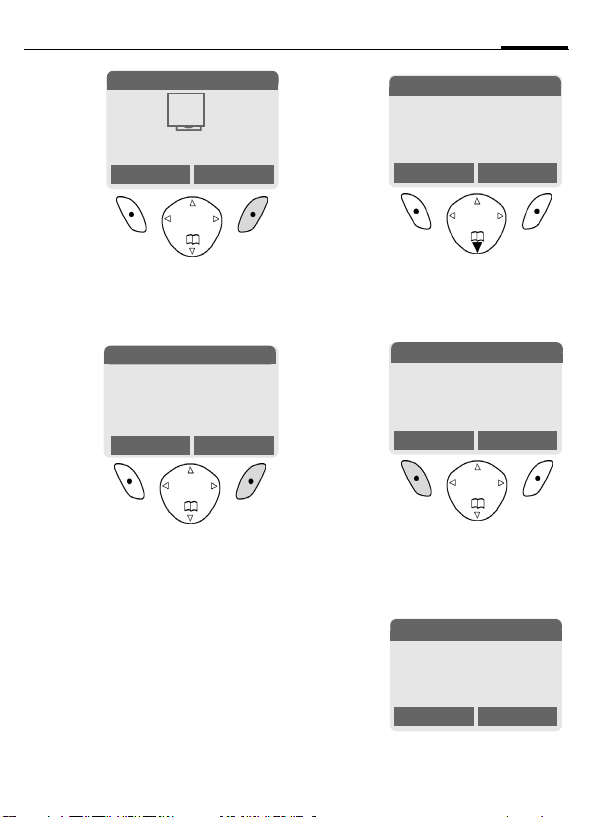
15General Instructions
3
§Select§ Press.
4
§Select§ Press.
Records 2
NewMMS Select
Press right soft key to open the
Records submenu.
Records 2-1
Z
Press right soft key to open the
Calls missed list.
É
è Z
ç ]
y
Z
Ñ m
›
Calls missed
Select
Calls missed
5
Z
Carol
View Options
F
6
Scroll to entry required.
Press control key at the
bottom to scroll down.
Calls missed
Z
Carol
View Options
§View§ Press.
Press left soft key to show
phone number with date, time
and number of calls.
7
N View
Carol
+55524765476
01.10.2003 10:10 §5§
OK Options
Page 17
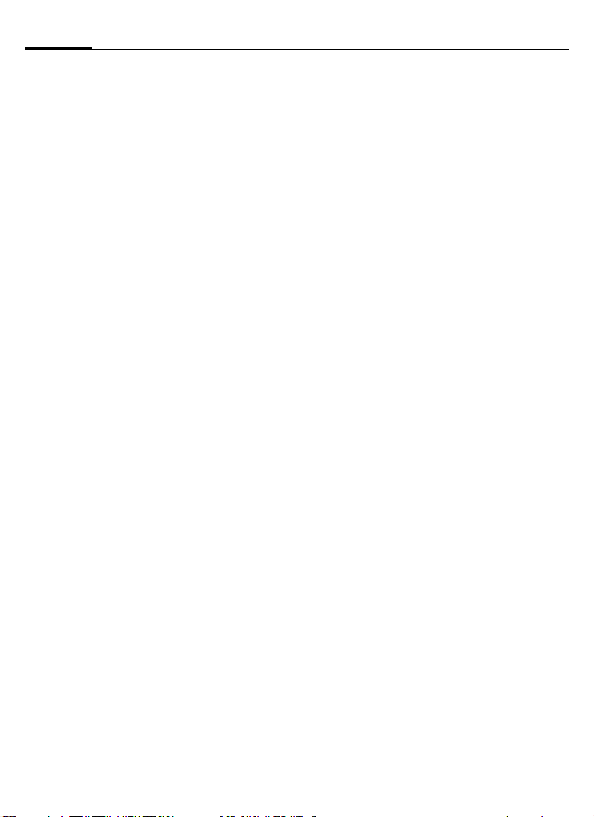
General Instructions16
Menu speed dialling
All menu functions are numbered
internally. A function may be
selected directly by entering these
numbers in sequence.
E.g. write new SMS:
§Menu§ Press.
5
for Messages
1 for New SMS
Page 18
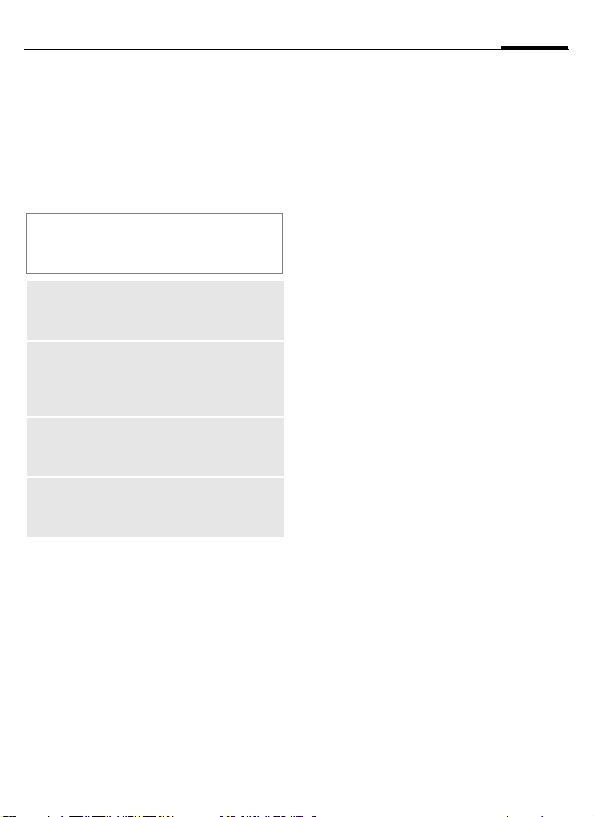
17Security
Security
Codes
The phone and SIM card are protected against misuse by several
security codes.
Keep these confidential numbers in a
safe place where you can access them
again if required.
PIN
PIN2
PUK
PUK2
Phone
code
Protects your SIM card
(personal identification
number).
This is needed to set the charge
detail display and to access
additional functions on special
SIM cards.
Key code. Used to unlock SIM
cards after the wrong PIN has
been entered repeatedly.
Protects your phone. Must be
entered at the first security setting.
§Menu§
¢m ¢
¢
¢
Security
Codes
Select function
PIN control
The PIN is usually requested each
time the phone is switched on. You
can deactivate this feature but you
risk unauthorised use of the phone.
Some service providers do not permit deactivating the control.
§Select§ Press.
J Enter PIN.
§OK§ Confirm input.
§Change§ Press.
§OK§ Confirm.
Change PIN
You can change the PIN to any
4-8 digit number you may find
easier to remember.
J Enter current PIN.
§OK§ Press.
§OK§ Enter new PIN.
J
,
§OK§ Re-enter new PIN.
J
,
Page 19
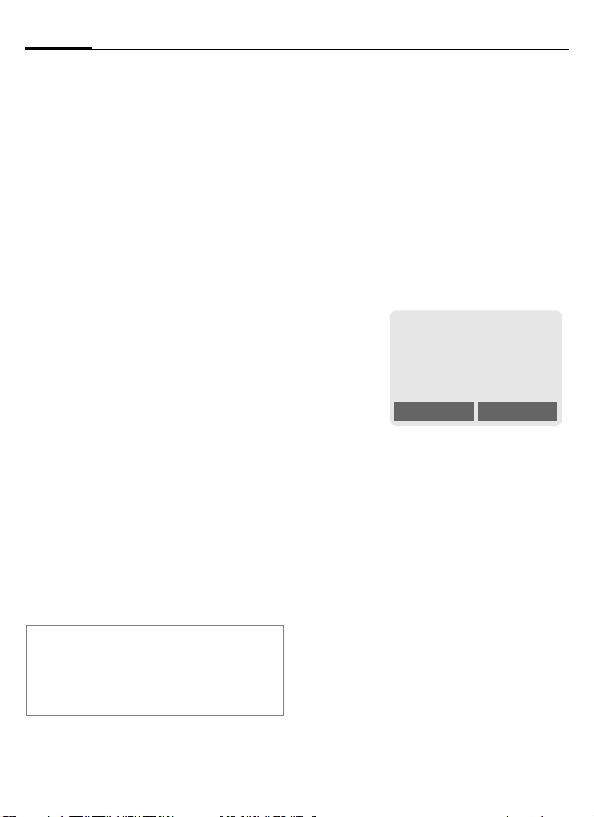
Security18
§Menu§
¢m ¢
¢
¢
Security
Codes
Select function
Change PIN2
(Display only if PIN 2 is available).
Proceed as with Change PIN.
Change phonecode
You define the phone code (4-8 digits) when you call up a phone-code
protected function for the first time
(e.g. direct call p. 25). It is then valid
for all phone-code protected functions.
Following the third unsuccessful
attempt, access to the phone code
and the functions that use it is
denied. In such an instance contact
Siemens Service (p. 89).
Clear SIM card barring
If the PIN is entered incorrectly three
times, the SIM card is barred. Enter
the PUK (MASTER PIN), provided by
your service provider with the SIM
card, according to instructions. If the
PUK (MASTER PIN) has been lost,
please contact your service provider.
Additional notes
Screensaver ...................................... p. 67
Key lock...............................................p. 6
Further security settings ....................p. 74
Preventing accidental activation
Even if PIN entry is deactivated
(p. 17) confirmation is required to
switch on phone.
This prevents accidental activation
of the phone, e.g. when you are
carrying it in a bag or when you are
travelling in an aircraft.
B
§OK§ Press. The phone switches
§Cancel§ Press or take no action.
Hold down.
Please confirm switch on
OK Cancel
on.
The phone does not
switch on.
Page 20
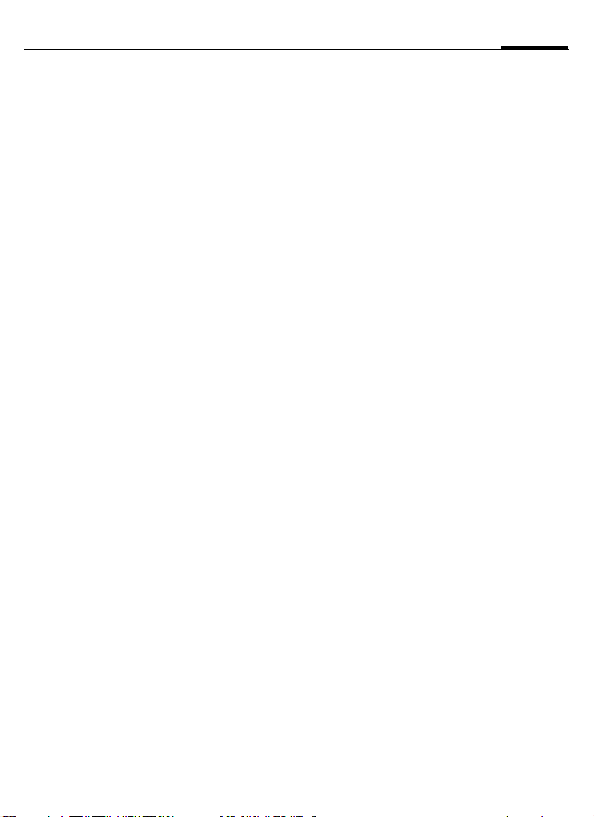
19My phone
My phone
Change your phone to match your
personal requirements.
Ring tones
Assign individual ring tones to caller
groups or for special dates (p. 78).
Own greeting
Select a customised greeting (p. 66).
Screensaver
Choose a digital clock or a personal
picture (p. 67).
(Provider) Logo
Choose an individual picture (to be
displayed in standby mode) (p. 66).
Wallpaper image
Choose your own permanent
wallpaper image (p. 66).
Colour scheme
Choose a colour scheme for the
entire service system (p. 66).
Where do I get what?
Additional ringtones, logos, animations and screensavers can be ordered
on the Internet at
www.my-siemens.com
and can be sent to you via SMS/MMS
or you can download them via WAP:
wap.my-siemens.com
Siemens City Portal
You can find additional services for
your mobile phone at:
www.my-siemens.com/city
The Siemens City Portal also offers a
list of countries in which these services are available.
Page 21
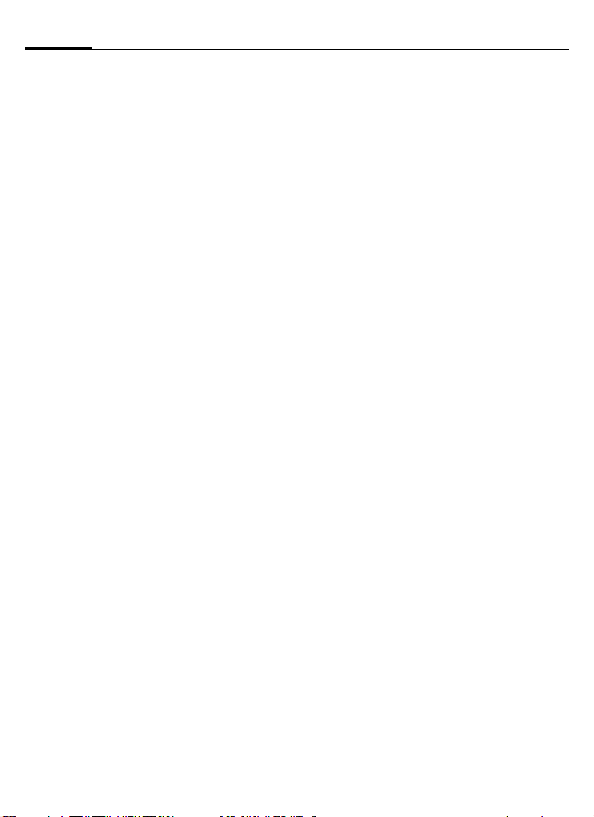
Making a phone call20
Making a phone call
Dialling with number keys
The phone must be switched on
(standby mode).
J
A
End call
B
Set volume
E
G Set volume and confirm
If a Car Kit is used, its volume setting
will not affect the usual setting on
the phone.
Dial number (always with
area code, if necessary
with international dialling
code).
§Clear§ A short press clears
the last digit, a long press
clears the entire phone
number.
Press the Call key. The
phone number displayed
is dialled.
Press the End key briefly.
The call is ended. Press
this key even if the person
on the other end of the
line has hung up first.
Use the control key (top)
to start adjusting the volume during conversation.
with §OK§.
Redial previous numbers
To redial the phone number last
called:
A
To redial other numbers that were
dialled previously:
A
G
Press the Call key twice.
Press the Call key once.
Pick out the required
phone number from the
list, then press ...
A Press ...
Send control code (DTMF)
You can, for example, enter control
codes (numbers) for remote access
to an automatic answering machine
while another connection exists.
These entries are transmitted
directly as DTMF codes (control
codes).
y menu§ Open the call menu.
Send DTMF
Select.
Page 22
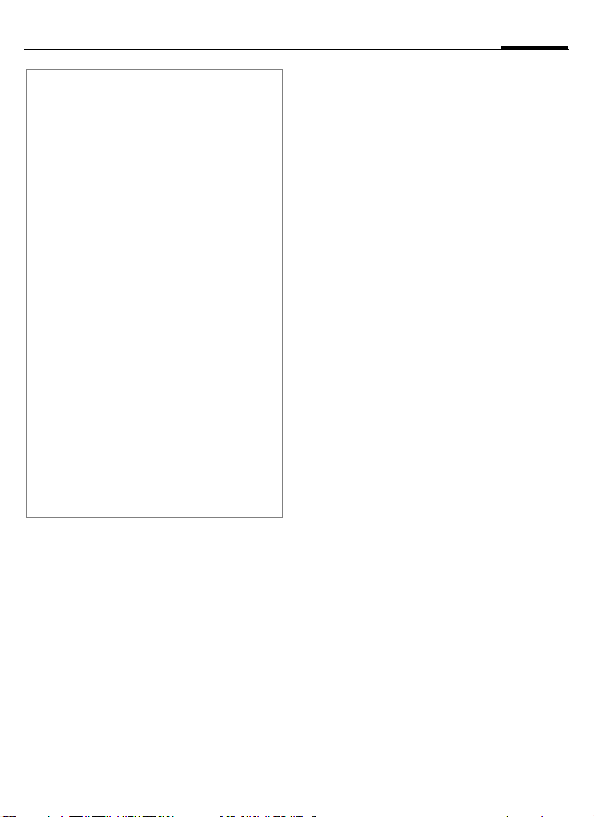
21Making a phone call
Additional notes
Save number in Phonebook
save .................................................. p. 31
§Options§ call lists ............................p. 37
§Hold§.................................................p. 23
§Divert§ Set divert .............................p. 69
y menu§ Call menu.........................p. 25
§Handsfr.§ Handsfree .......................p. 22
Microphone off ..................................p. 25
Key lock...............................................p. 6
Transmit phone number on/off
(Hide ID)............................................p. 68
International dialling codes
0
§+List§ Press and select country.
Phone number memo
You can use the keypad to enter a phone
number during a conversation. The person
to whom you are speaking can hear these
entries. When the connection has ended
you can save or dial the phone number.
Hold down until a "+"-is
displayed.
When a number is busy
If the called number is busy or cannot be reached because of network
problems several options are available (depending on the service provider). An incoming call or any other
use of the phone interrupts these
functions.
Either
Auto. Redial previous numbers
§Auto dial§ Press. The phone number
is automatically dialled
ten times at increasing
time intervals. End with:
B End key.
Or
Call back b
§Call back§ Press. Your phone rings
when the busy number is
free. Press the Call key to
dial the number.
Reminder
§Prompt§ Press. A beep reminds you
to redial the displayed
phone number after
15 minutes.
Page 23
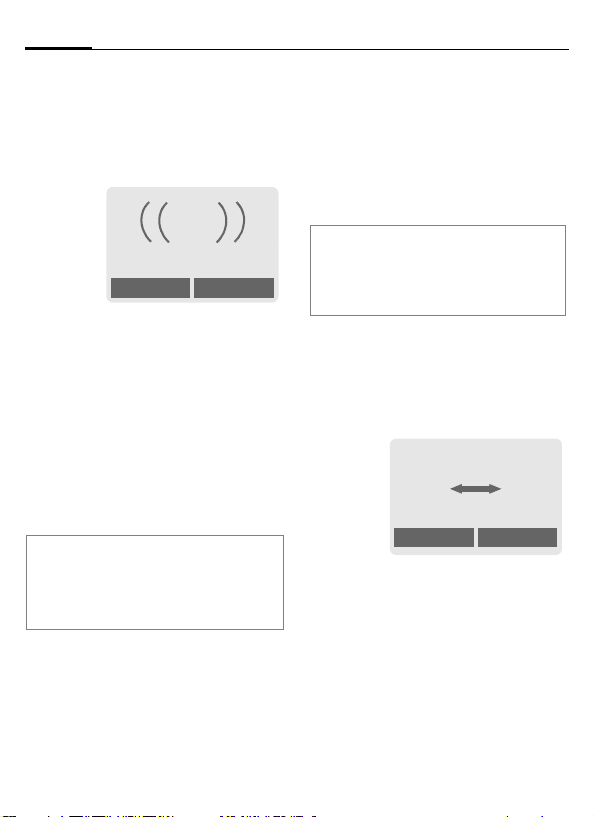
Making a phone call22
Accept call
The phone must be switched on
(standby mode). An incoming call
will interrupt any other use of the
phone.
i
+5552764556
Answer Reject
§Answer§ Press.
Or
A Press.
If the phone number has been transmitted by the network, it is displayed. If the caller's name also
appears in the Phonebook, this will
appear instead of the number. If set,
a picture can be displayed instead of
the bell icon (p. 33).
Note
Please make sure you have accepted the
call before holding the phone to your ear.
This will prevent a loud ring tone from
damaging your hearing!
Reject call
§Reject§ Press. The call will be
Or
diverted if this has been
set previously (p. 69).
B Press briefly.
Additional notes
Missed calls.................................p. 37
Accept call using any key ..................p. 68
Switch off ringer...................................p. 6
Handsfree
You can put the phone aside during
a call. You can then hear the caller
via the loudspeaker.
_g
vv
Carol
Handsfr. menu
§Handsfr.§ Activate handsfree func-
§Yes§ Switch on.
tion.
Page 24
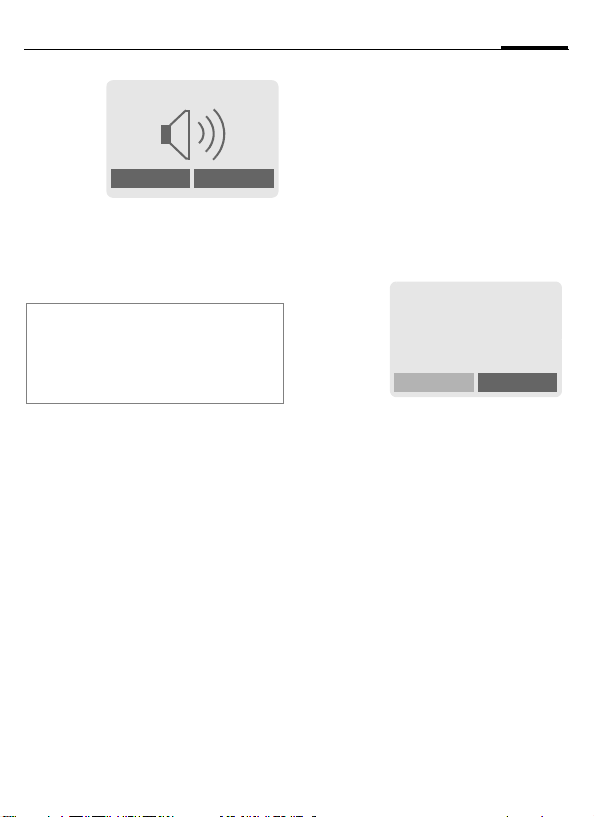
23Making a phone call
_g
Handsfr. menu
G
§Handsfr.§ Switch off.
Warning!
Always switch off "handsfree talking"
before holding the phone to your ear! This
will avoid damage to your hearing.
y menu§ Call menu ..........................p. 25
Use the control key to
adjust the volume.
Swapping between
2calls
Establish a second connection
You can call another number during
a call.
y menu§ Open the call menu
Hold The current call is put on
Now dial the new phone number
(Phonebook F).
When the new connection is established:
y menu§ Open the call menu
Swap Swap back and forth
• End current call
B
hold.
_g
Call held
between both calls.
End the current call and
confirm with §Yes§. You are
now connected to the
caller.
b
Back
Page 25
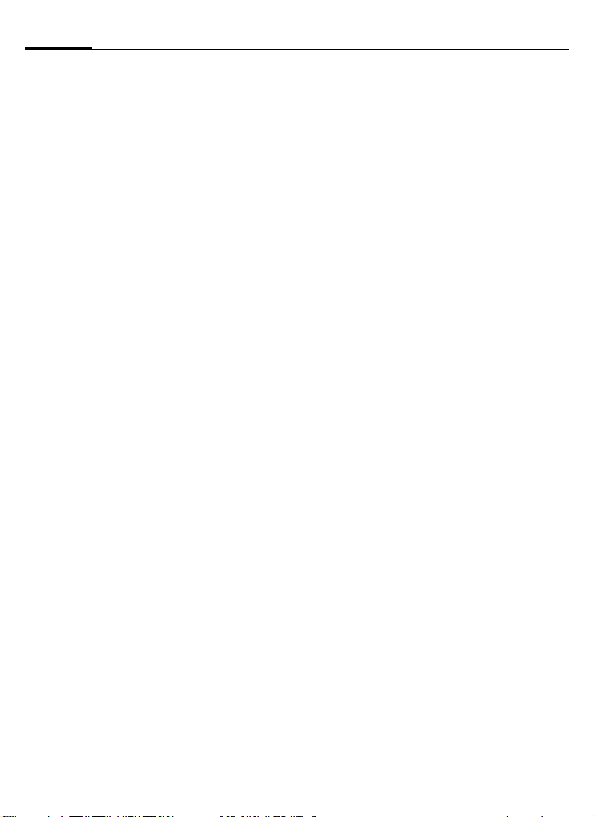
Making a phone call24
Incoming calls during a call
You may need to register for this
service with your service provider
and set your phone accordingly
(p. 68).
During a call, you may be advised
that there is another call waiting.
You will hear a special tone during
the call. You have the following
options:
• accept the waiting call
§Swap§ Accept the waiting call,
• Reject waiting call
§Reject§ Reject the waiting call.
Or
§Divert§ The waiting call is
putting the current call on
hold to do so. Always proceed as above to swap
between the two calls.
Ending call(s):
B
Press the End key
following query is displayed: Return to held call?
Accept the waiting call by
pressing §Yes§.
Or
End the second call also
by pressing §No§.
diverted, for example, to
the mailbox.
. The
• Accept the waiting call and end the
current call
B
§Answer§ Accept new call.
End the current call.
Conference b
Call up to 5 parties one by one and
link them together in a conference
call. Some of the functions described
may not be supported by your service provider or may have to be enabled specially. You have established
a connection:
y menu§ Open the menu and select
J
y menu§ ... Open the menu and
Repeat procedure until all participants are linked together (up to
5participants).
End
B
Hold. The current call is
put on hold.
Now dial a new number.
When the new connection is established ...
select Conference. The
held call is joined.
All calls in the conference
are ended simultaneously
when the End key is
pressed .
Page 26
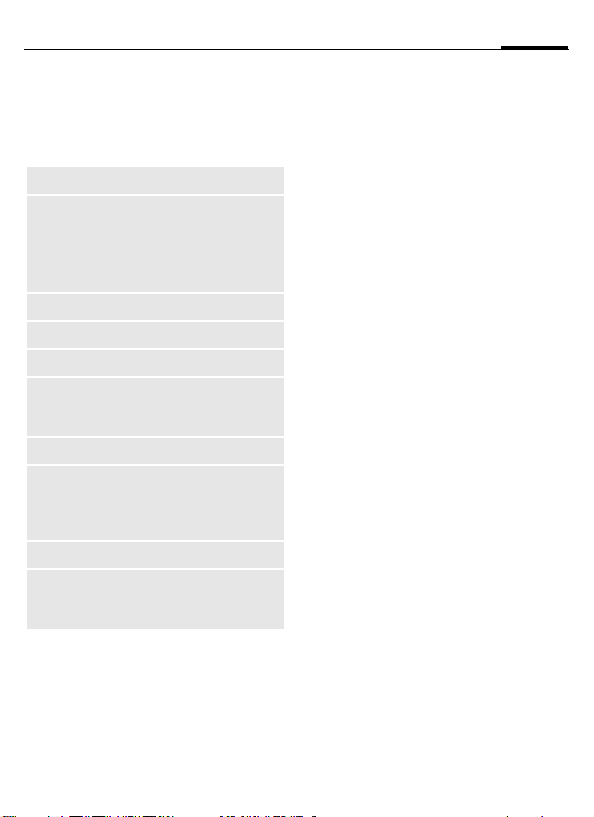
25Making a phone call
Call menu
The following functions are only
available during a call:
y menu§ Open menu.
Hold
Microphone
on
Handsfree
Volume
Conference
Durat/charges
Send DTMF
Call transfer
L
Main menu
Call status
(p. 23)
Switch microphone on/off.
If switched off, the person
on the other end of the line
cannot hear you (muting).
Also:
* Hold down.
(p. 22)
Adjust handset volume.
(See above)
Display call duration and
(if set, p. 38) costs accruing during the call.
(p. 20)
The original call is connected to the second one.
For you, both calls are
now ended .
Access to the main menu.
List all held and active
calls (e.g. conference call
participants).
Direct call
If this is active, only one phone
number can be dialled.
Switch on
§Menu§ ¢m ¢Security
¢ Direct call
§Select§ Press.
J
When first prompted you define and
enter the phone code (4- to 8-digit).
Please ensure you take a note of the code
(see also p. 18).
§OK§ Confirm input.
§Change§ Press.
·/J Select phone number
§OK§ Confirm "On".
Enter phone code.
from Phonebook (p. 32)
or enter again.
Page 27
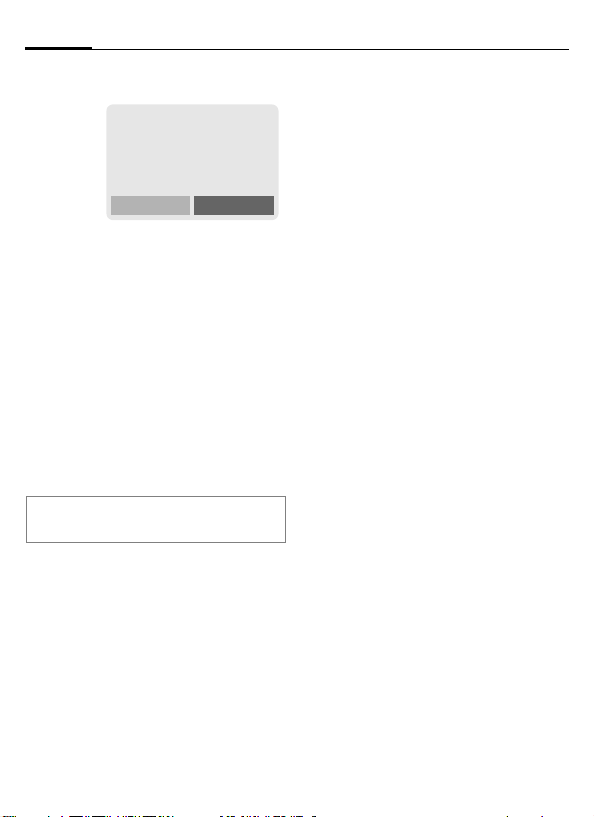
Apply
Making a phone call26
_g
Service provider
01.10.2003 10:10
Carol
> Use the right soft key and
hold it down to dial (e.g.
Carol's phone number).
Switch off
Hold down:
J Enter phone code.
§OK§ Confirm input.
§Change§ Press.
§OK§ Confirm "Off".
Additional notes
Change phone code..........................p. 18
Page 28
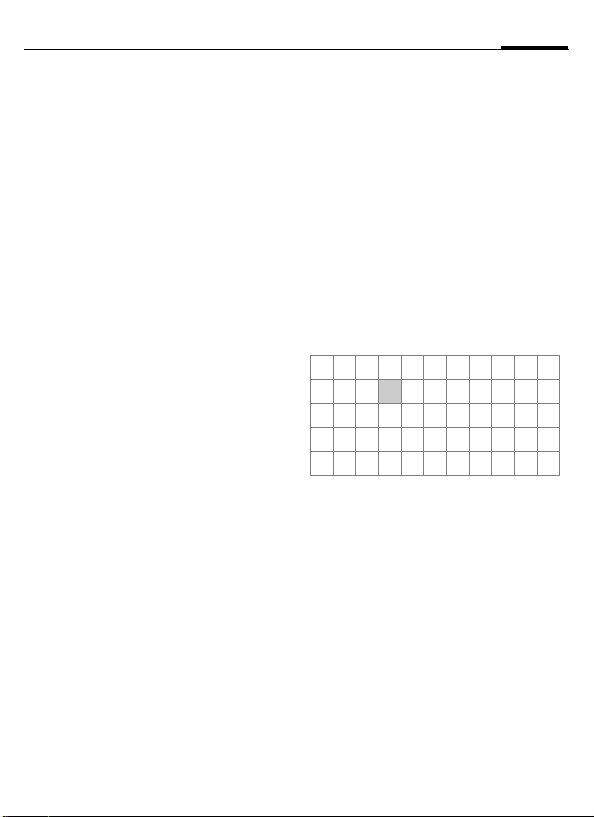
27Text entry
Text entry
Text entry without T9
Press number key repeatedly until
the required letter appears. The cursor advances after a short delay.
Example:
2
Ä,ä,1-9 Umlauts and numbers are
§Clear§ Press briefly to delete the
H
Pressing briefly once types
the letter a, twice the letter b, etc.
Hold down to write the
number.
displayed after the relevant letters.
letter before the cursor,
hold down to erase the
whole word.
Move the cursor
(forwards/back).
Press briefly: Swap
between abc, Abc, T9abc,
T9
Abc, T9ABC, 123. Status
indicator in the top line of
the display.
Hold down: All input modes
are displayed.
*
0
1
Press briefly: Special characters are shown.
Hold down: Open input
menu.
Press once/repeatedly:
. , ? ! ’ " 0 - ( ) @ / : _
Hold down: Writes 0.
Writes blank. Press twice
= skip line.
Special characters
*
1
) ¿¡_;.,?!+-
"’ :
€@\ &#[] {}%~
<=> | ^ § Γ ∆ Θ Λ Ξ
Π Σ Φ Ψ Ω
1
) Line skip
G,H Navigate to characters.
§Select§ Press.
Press briefly. The character map is displayed:
* /()
¤¥
$
£
Page 29
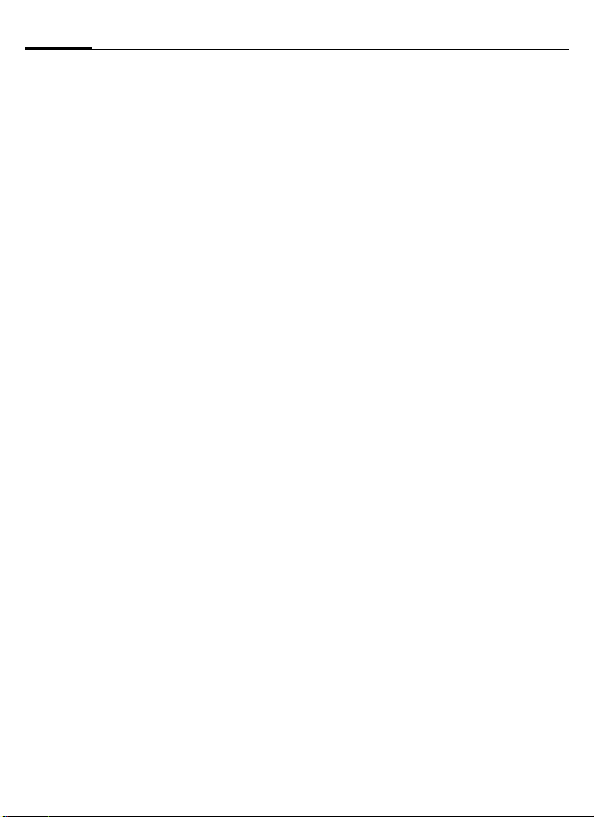
Text entry28
Input menu
With text input:
*
Hold down: The input
menu is displayed:
Text format (SMS only)
Input language
Mark text
Copy/Add
Text entry with T9
T9 deduces the correct word from
the individual key entries by making
comparisons with an extensive dictionary.
Activate, deactivate T9
§Options§ Open text menu.
T9 input Select.
T9 preferred
§Change§ Activate T9.
Select Input language
Select the language in which you
want to compose your message.
§Options§ Open text menu.
T9 input Select.
Input language
Select.
Select.
§Select§ Confirm, the new lan-
guage is set. Languages
with T9 support are
marked by the T9 symbol.
Create a word using T9
Since the display changes as you proceed,
it is best if you finish a word without looking at the display.
Simply press the keys once only
where the relevant letter is located.
For "hotel", for example:
Press briefly for T9Abc
then
4 6 8 3 5
1
Do not use special characters such as
Ä but rather use the standard characters, e.g. A; T9 will do the rest for you.
Press. A blank ends a
word.
Page 30
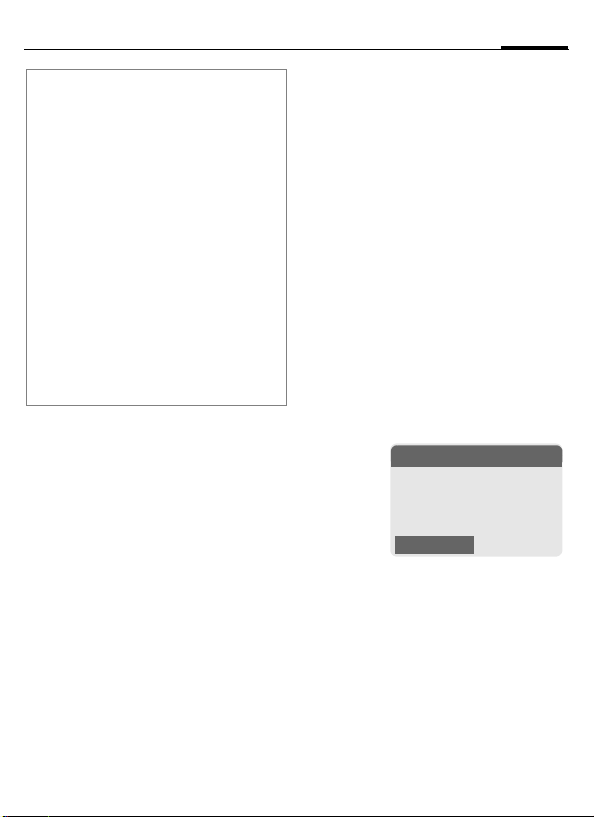
29Text entry
Additional notes
0
D
*
Setting a full stop. Word is
ended when followed by a
blank space. Within a word, a
full stop represents an apostrophe or hyphen:
e.g. §provider.s§ = provider’s.
Move to the right. Ends a word.
Press briefly: Swap between:
abc, Abc, T9abc, T9Abc, 123.
Status indicator in the top line
of the display .
Hold down: All input modes
are displayed.
Press briefly: Select special
characters (p. 27).
Hold down: Open input menu
(p. 28).
T9 word suggestions
If several options are found in the
dictionary for a key sequence (a
word), the most probable is displ ay ed fi rst. If th e w or d yo u w an t h as
not been recognised, the next suggestion from T9 may be correct.
The word must be displayed as §inver-
ted§. Then press
»
»
If th e word you wa nt is n ot in the dic tionary, it may be written without
T9.
To add a word to the dictionary:
§Spell§ Select.
The last suggestion is deleted and
the word may now be entered without T9 support. Press §Save§ to add it
automatically to the dictionary.
buttons. The displayed
word is replaced with a
different word. If this
word is also incorrect,
buttons. Repeat until the
correct word is displayed.
™
SMS 1 748
Spell
___
»
At 8 h we are
Page 31

Text entry30
Correct a word
Words written with T9:
H
»
§Clear§ Deletes the character to
Words not created using T9:
H
§Clear§ Deletes the letter to the
J
Additional notes
Within a "T9 word", individual letters may
not be edited without removing T9 first. In
most cases it is better to rewrite the complete word.
T9® Text Input is licensed under one or more of
the following: U.S. Pat. Nos. 5,818,437,
5,953,541, 5,187,480, 5,945,928, and 6,011,554;
Canadian Pat. No. 1,331,057;
United Kingdom Pat. No. 2238414B;
Hong Kong Standard Pat. No. HK0940329;
Republic of Singapore Pat. No. 51383;
Euro.Pat. No. 0 842 463 (96927260.8)
DE/DK, FI, FR, IT, NL, PT, ES, SE, GB; and additional patents are pending worldwide.
Move left or right, word
by word, until the
required word is §inverted§.
Scroll through the T9
word suggestions again.
the left of the cursor and
displays a new possible
word!
Move letter by letter to
the left/right.
left of the cursor.
Letters are inserted at the
cursor position.
Predef. texts
The phone contains predefined texts
that you can add to your messages
(SMS, MMS). You can also create and
store up to 5 personal stored texts.
Each stored text can contain up to
32 characters.
Unlike personal stored texts, predefined texts cannot be changed or
deleted.
Write personal stored texts
§Menu§ ¢] ¢Predef. texts
§Options§ <New entry> Select.
J
§Save§ Press. The text is saved.
Use predefined texts
J
§Options§ Open text menu.
G
G
§Select§ Confirm. The predefined
Write personal stored
text.
Write message text (SMS,
MMS).
Select Predef. texts.
Select predefined text
from the list.
text is inserted into the
text to the left of the
cursor.
Page 32

31Phonebook
Phonebook
Enter frequently used phone numbers in the Phonebook with a special
name. To dial them, simply highlight
the name. If a phone number is
stored with a name, it appears on
the display when you are called.
Important numbers can be assigned
to different groups.
<New entry>
F
§Select§ Display of entry fields.
G
J
Open Addressbook (in
standby mode).
N Phonebook Ú
<New entry>
Select
Select input field.
Fill in input field. The
maximum number of
characters available is
shown at the top of the
display.
Number:
Always enter phone number with an
area dialling code.
Name:
Enter first and/or last names.
E-Mail:
Enter- email address for MMS (max.
for 50 addresses).
Group:
Default: No group
§Change§ Entries can be organised
Family, Friends, VIP, Other
Location:
Default: SIM
H
Record no.:
Each entry is automatically assigned
a record number. You can also dial
using the record number (p. 32).
H
§Save§ Press to store the new
Additional Information
§+List§ International dialling code......p. 21
Store control codes............................p. 36
Text entry ..........................................p. 27
by groups, (p. 35) e.g.:
Select location: Mobile, SIM
or Protected SIM (p. 34).
Change the record
number.
entry.
Page 33

Phonebook32
Call (search for an entry)
F
J
A
Call using record no.
A record number is automatically
assigned to every new entry in the
Phonebook.
J
A
Open Phonebook.
/
Select a name with the
G
first letter and/or scroll.
Number is dialled.
Enter input number.
Press.
Press.
Edit entry
F
§Options§ Press and select Edit.
G
J
§Save§ Press.
Select entry in Phonebook.
Select desired input field.
Make change.
Phonebook menu
The following functions are available, depending on the current situation. Some functions may be applied
to the current entry as well as multiple highlighted entries:
§Options§
View
Edit
New entry
Delete
Delete all
Picture
Send SMS...
Capacity
Open menu.
Display entry.
Open entry for editing.
Create new entry.
Delete entry.
Delete all entries after
confirmation.
Assign a picture to a
Phonebook entry.
Send as Phonebook entry
or text.
Display maximum and
available free capacity.
Page 34

33Phonebook
Assign picture
Assign a max. of 50 phone numbers
to an individual picture. This picture
will appear in the display when there
is a call from this number.
F
J
§Options§ Open menu.
G
G
§Open§ Picture is displayed.
§Select§ The picture is assigned to
Open Phonebook.
/
Select entry.
I
Select Picture. A picture
list is displayed.
Select picture.
the phone number and it
appears with a
in the Phonebook.
› symbol
Delete/change image
If a picture is assigned to a phone
number, it can be deleted or
replaced.
G
§Options§ Press.
§Select§ Select
§Delete§ The assignment is cleared
Additional notes
One picture can be assigned to multiple
phone numbers.
Add pictures ......................................p. 84
Siemens City Portal ...........................p. 19
Select entry with picture
›
in Phonebook.
p Picture.
after confirmation.
Page 35

Phonebook34
<Special books>
F
<Special books>
<OwnNumbers>
Enter "own" phone numbers in
Phonebook (e.g., fax) for information. These numbers can be
changed, deleted and also sent as an
SMS message.
<Service number> /
<Info numbers>
There might be phone numbers
saved in your Phonebook that have
been provided by your service provider. They may be used to call local
or national information services or to
use services offered by your service
provider.
<SIM phonebook> (Standard)
Entries that are stored in the Phonebook on the SIM card can also be
used on a different GSM phone.
Open Phonebook.
Select.
<Protected SIM> b
On special SIM cards, phone numbers can be stored in a protected
location. PIN 2 is required for editing
(p. 18).
Activate with the function Only ‚
(p. 74).
<Mobile>
Phonebook entries are stores in the
phone memory if the SIM card is full.
Phone number addition in Phonebook.
Digits may be replaced by a "?" when
phone numbers are entered in the Phonebook:
* Hold down.
These wildcards must be replaced with
numbers before dialling (e.g., with the
extension numbers in a phone system).
To make a call, select the phone number
from the Phonebook.
A Press.
J
A
Replace "?" with digits.
Press, number is dialled.
Page 36

35Phonebook
Groups
Four groups are specified in your
phone to enable you to arrange your
Phonebook entries clearly. You can
rename these groups.
H
<Groups> Select (the number of
I
§Select§
or
§Rename§ Select and give group a
Additional notes
No group: Contains all Phonebook entries
that do not belong to a group (name cannot
be changed).
SMS to group ....................................p. 45
Open Addressbook (in
standby mode).
entries is listed behind the
group name).
N Groups
t
Family (5)
Ã
Friends (23)
Å
VIP (11)
Rename Select
Select a group.
Open group.
name.
Groups menu
§Options§
Open menu. See "Phonebook menu", p. 32, for
details.
Ring tone for group
If you assign a ring tone to a group, it
sounds when one of the group members rings.
§Menu§
¢ ç ¢ Group calls
I
§Select§ Confirm.
I
§Select§ Confirm.
Select a group.
Select ring tone.
Page 37

Phonebook36
Control codes (DTMF)
You can, for example, enter control
codes (numbers) for remote access
to an automatic answering machine
while a connection exists. These
entries are transmitted directly as
DTMF codes (control codes).
y menu§ Open the call menu.
Send DTMF
Use Phonebook
Store phone numbers and control
codes (DTMF codes) in the Phonebook in the same way as a normal
entry.
J
0
J
0
J
§Save§ Press.
You may also store just the
DTMF codes (numbers) and then
send them during the call.
Select.
Enter phone number.
Press until a "+" appears in
the display (wait for the
connection to be established).
Enter DTMF codes (numbers).
If necessary, wait again
for three seconds at a
time for the receiver to
process the entries safely.
Enter a name.
Page 38

37Records
Records
Your phone stores the phone numbers of calls for convenient redialling.
§Menu§
§Select§ Press.
G Select call list.
§Select§ Press.
G Select phone number.
A Dial phone number.
Or
§View§ Display information on
10 phone numbers can be stored in
each call list:
Calls missed
The phone numbers of calls that you
have received but not answered are
stored for call back purposes.
Requirement: The network supports
the "Caller Identity" feature.
¢ Z
the phone number.
Icon for missed call (in
standby mode). Press the
control key (on the left) to
display phone number.
b
Calls received
Accepted calls are listed.
Calls dialled
Access to the last numbers dialled.
A
Erase records
The records are deleted.
Call list menu
The call list menu can be called up if
an entry is highlighted.
§Options§ Open list menu.
View
Correct no.
Copy into d
Delete
Delete all
Fast access in standby
mode.
Read entry.
Load number into display
and correct it there if necessary.
Save entry in Phonebook.
Delete entry after confirmation.
Delete all entries of the call
list after confirmation.
b
Page 39

Durat/charges38
Durat/charges
You can display charge details and
the duration of different types of
calls while you speak, as well as setting a unit limit for outgoing calls.
§Menu§
¢Z ¢ Durat/charges
Select type of call:
Last call
All outgoing
All incoming
Remain. units
§Select§ Display data.
When displayed, you can:
§Reset§ clear display.
§OK§ end display.
Charge sett.
§Menu§ ¢
Conv.
(PIN 2 prompt)
Enter the currency in which the
charge details are to be shown.
Personal rate
(PIN 2 prompt)
Enter the charges per unit/period.
Z
¢ Durat/charges
¢
Charge sett.
b
b
A/c limit
(PIN 2 prompt)
Special SIM cards allow you or the
service provider to define a credit or
period after which the phone is
barred for outgoing calls.
§Change§ Press, enter PIN 2.
A/c limit Switch on.
J
§OK§ Confirm.
Then confirm the credit or reset the
counter. The status display for prepaid cards may vary, depending on
the service provider.
Auto display
Call duration and call charges are
automatically displayed for each call.
Enter number of units.
b
Page 40

39Camera (Accessories)
Camera (Accessories)
You can use the phone to immediately view, save and send photos by
MMS that you have taken with the
"QuickPic" camera (p. 94). A flashlight is integrated into the camera.
Pictures can be taken in two different formats:
• Low resolution:
QQVGA 160x120 pixels, memory
size up to 6KB for sending as an
MMS image (p. 40, p. 50).
• High resolution:
VGA 640x480 pixels, memory size
of one picture up to 40 KB – e. g.
for further editing on PC. To allow
the picture to be viewed on
the phone display, a QQVGA picture is created for every VGA picture.
§Camera§ Press (in standby mode).
Or
§Menu§
¢
First the number of shots still available is shown (depends on resolution
chosen).
§OK§ Confirm.
The last picture taken is shown.
G
Scroll through photos.
Picture
A shot (especially in high resolution)
requires a few seconds to be processed.
§Take§ Press. You will hear an
advisory tone when the
exposure time has
expired. The photo is
shown on the display and
saved automatically.
Flashlight
Switch on flashlight first:
§Options§ Open menu.
Use flash Select.
Then take photo with flashlight:
§Load§ Press briefly. The flash-
§Take§ Press. The photo is taken
Additional notes
Photograph without flash when the function
Use flash is switched on:
§Load§ Hold down: The charging
light is charged (battery
capacity at least
approx. 30 %).
with the flash. You will
hear an advisory tone
when the exposure time
has expired. The photo is
shown on the display and
saved automatically.
process for the flashlight is
omitted and a shot is taken
immediately without flashlight.
Page 41

Camera (Accessories)40
Sending a photo by MMS
You can easily send a photo as an
MMS immediately after taking it.
§Options§ Open menu.
Send via MMS
§Select§ Press and select the
§Skip§ Press to skip recording a
The MMS Editor starts. Simply complete the following input fields:
To:
Subject: Title of the MMS (maxi-
The MMS is now ready to send:
§Options§ Open menu.
Send Select.
Select.
desired resolution.
melody (p. 51).
· /
number /e-mail address of
the recipient/s.
mum of 40 characters).
Telephone
J
Camera menu
§Options§ Open menu.
Use flash
Full
screen
Delete
Delete all
Send via
MMS
Info
Setup
Additional notes
Use flashlight (only when
camera is plugged in)
Switch to full screen mode.
Delete current picture after
confirmation.
Delete all pictures after confirmation.
Sending a photo by MMS
(low resolution only).
Display number of shots still
available.
Set resolution:
Low
High & Low
Set display:
Always use fullscreen?
Yesor No.
Toggle between reduced/full
screen.
* Switch on display illumination
with or any number key.
If the memory is full or the camera is not
attached:
§Delete§ Delete photo currently shown.
Page 42

Voice mail/mailbox
§Menu§ ¢] ¢Msg. setup
¢
Voice message
Most service providers offer you an
external answering service. In this
mailbox, a caller may leave a voice
message for you
• if your phone is switched off or
not ready to receive,
• if you do not want to answer,
• if you are making a phone call
(and Call Waiting is not activated,
p. 68).
If voice mail is not part of your service provider's package, you will need
to register and settings may have to
be made manually. The procedure
described below may vary slightly
depending on the service provider.
Settings: b
Your service provider supplies you
with two phone numbers:
Save mailbox number
You call this phone number to listen
to the voice mails left for you.
§Menu§
¢] ¢ Msg. setup
¢
Voice message
/JSelect or enter/change
·
§OK§ Confirm.
Save call divert number
Calls are diverted to this phone
number.
§Menu§
Enter call divert number.
§OK§ Registration with net-
Further information on call divert
can be found on p. 69.
phone number
¢m ¢ Divert
¢
e. g. Unanswered ¢ Set
work. Divert will be confirmed after a few
seconds.
41Voice mail/mailbox
Page 43

Voice mail/mailbox42
Play back messages b
A new voice mail can be announced
as follows, depending on the service
provider:
\ Icon including beep.
Or
…
Or
You receive a call with an automatic
announcement.
Call your mailbox and play the message(s) back.
1
Outside your home network, you
may need to dial a different mailbox
number and enter a password to
access your mailbox.
An SMS message
announces a new voice
mail.
Hold down (if necessary
enter mailbox number
once only). Depending on
your service provider confirm with §OK§ and
§Mailbox§.
Page 44

43SMS
SMS
You can transmit and receive very
long messages (up to 760 characters)
on your phone. They are automatically composed of several "normal"
SMS messages (note higher
charges).
Additionally you can insert pictures
and sounds in an SMS.
Depending on the service provider,
e-mails and faxes can also be sent
and e-mails received via SMS
(change setting if necessary, p. 48).
Writing and sending text messages (SMS)
§Menu§ ¢] ¢New SMS
J
Text input using "T9"
(p. 28) allows you to create longer messages very
quickly using just a few
key strokes.
§Clear§ Press briefly to
delete letter-by-letter,
hold down to delete by
word.
A Press.
/JDial number or pick out
·
from the Phonebook.
§Group§ SMS to group
(p. 45).
§OK§ Confirm. Send the SMS to
§OK§ Back to text input.
Display in the uppermost line:
™
abc/Abc/A
BC/123
SMS
1
739
Additional notes
Insert pictures & sounds into text.......p. 44
SMS profile........................................p. 48
The following may be Message type,
Validity period, Service centre
queried ..............................................p. 48
Enter special characters ....................p. 27
the service centre for
transmission. The sent
SMS is saved in the "Sent"
list.
SMS
™
We start at 8 a.m.
T9 active.
Switch between uppercase/lower-case letters and
digits.
Display title.
Number of the required SMS
messages.
Number of characters still
available.
1 739
Page 45

SMS44
Text menu
§Options§ Open text menu.
Send
Save
Picture&sound
Predef. texts
Format Line feed
Clear text
Insert from...
T9 input
(p. 27)
Send via ...
Enter recipient's phone
number/retrieve it from the
Phonebook, then send.
Save composed text in
draft list.
Add pictures, animations
and sounds into message (see following text).
Predef. texts insert
(p. 30).
Small font, Medium font,
Large font
Underline
Def. alignment: Left,
Right, Centre (align)
Mark text (highlight text
using control key)
Delete the whole text.
Insert entry from Phonebook.
T9 preferred: Acti-
vate/deactivate T9 input.
Input language:Select
language for text.
Select an SMS profile for
transmission (p. 48).
Picture&sound
Insert pictures and sounds into message.
J
§Options§ Open text menu at the
G
G
§Select§ Confirm.
G
For Fix animations/Fix sounds:
§Select§ The selection is added to
For Own anim./Own pictures/Own
sounds:
§Load§ The selection is dis-
§Select§ The selection is added to
Write message.
end of a word.
Select Picture&sound .
The menu contains:
Fix animations
Fix sounds
Own anim.
Own pictures
Own sounds
Select area.
The first entry of the
selected area is displayed.
Scroll to entry required.
the SMS.
played/played back.
the SMS.
Page 46

45SMS
Additional informationn
EMS (Enhanced Messaging Service)
This service allows you to send pictures
and sounds as ring tones and screensavers
(except formatted text). Playback only
occurs if the destination phone supports the
EMS standard.
This can result in messages that are longer
than a single SMS. If this happens the individual SMS messages are linked together
to form a single message.
SMS status report
If the message cannot be transmitted to the
service centre you are offered the chance
to repeat the transmission. If this also fails,
contact your service provider.
The Message sent!message only indicates transmission to the service centre.
This will then attempt to relay the message
within a certain period.
See also Validity period, p. 48.
SMS push
This function allows you to dial an Internet
address (URL) directly from a received
SMS. The URL is displayed as inverted
after the highlighting. Pressing the Call key
automatically starts the WAP browser and
dials the highlighted Internet address.
SMS to group
You can send an SMS message as a
"circular" to a recipient group.
§Options§ Open menu.
Send Select.
§Group§ Press. The Phonebook is
opened. There are the following options:
• Highlight individual entries.
• Select <Groups>, open a group and
highlight individual entries/all
entries there.
• Select <Groups>. Select a group.
§Send§ Press. The first of the
highlighted recipients is
displayed. If this recipient
has several phone numbers, one number can be
selected.
§Skip§ Skip recipient.
§Send§ Transmission is started
after confirmation.
Page 47

SMS46
Receiving SMS
…
Arrival of new SMS
announced on display
_g
Service provider
01.10.2003 10:10
…
.
Menu
< To read the SMS, press left
soft key.
Date/time
No./sender
Message
G
§Reply§ See below.
§Options§ See p. 47.
01.10.2003 10:10
55536989876
What about meeting
tomorrow?
Scroll through message
line by line.
Phone number/URL in SMS
Phone numbers §inverted§ in the text can
be dialled or saved in the Phonebook. You
can also mark URLs (Internet addresses),
call them directly and run them. To this end
the WAP profile (p. 60) must be set and
activated.
A
Press to dial phone
number/download.
T Message memory full
If the message icon flashes the SIM memory is full. No more SMS messages can be
received. Delete or file text messages
(p. 48).
Reply menu
§Reply§ Open reply menu.
Write mess.
Edit
Answer is YES
Answer is NO
Call back
Delay
Thank you
Once the SMS has been edited, it can
be saved or sent with §Options§.
Create a new reply
text.
Edit received SMS or
add new text.
Add YES to the SMS.
Add NO to the SMS.
Add a standard text as
a reply to the SMS.
Page 48

47SMS
Lists
All SMS and MMS messages are
stored in one of the following lists
according to status.
Inbox
§Menu§ ¢] ¢Inbox ¢ SMS
The list of received SMS messages is
displayed.
]
Inbox
ƒ 0555123454
… Carol
… Mike
View Options
Draft
§Menu§ ¢] ¢Draft ¢ SMS
The list of as yet unsent SMS messages is displayed.
Unsent
§Menu§ ¢] ¢Unsent ¢ SMS
The list of concatenated SMS messages not yet fully sent is displayed.
You can restart sending.
Sent
§Menu§ ¢] ¢Sent ¢ SMS
The list of sent SMS messages is displayed.
Lists menu
Each list offers different functions:
§Options§ Open menu.
View
Reply
Delete
Delete all
Send
Edit
Capacity
Mark a.unread
Save to d
Archive
Send via ...
Picture&sound
Read entry.
Directly answer incoming
SMS messages.
Delete selected SMS
messages.
Delete all SMS messages after confirmation.
Dial number or select
from the Phonebook,
then send.
Open SMS message to
edit.
Display free capacity on
SIM card/phone. In case
of segments: number of
concatenated SMS messages.
Mark the message as
unread.
Accept a highlighted
phone number
into Phonebook .
Shift SMS message to
archive.
Select an SMS profile for
transmission (p. 48).
Save pictures or sounds
from the SMS.
Page 49

SMS48
SMS archive
§Menu§ ¢] ¢SMS archive
The list of SMS messages stored in
the phone is displayed.
Ñ\SMS archive
INBOX
DRAFT
UNSENT
Open Options
Unread.
…
Read
ƒ
Draft.
‚
Sent.
„
Entry on SIM card.
¢
Concatenated message.
X
Different functions are available
depending on the context:
Archive menu
§Options§ Open menu.
View
Send
Edit
Read entry.
Dial number or select from
the Phonebook, then send.
Open text input for editing.
SMS profiles
§Menu§ ¢
A maximum of 3 SMS profiles can be
set. They define the transmission
characteristics for an SMS. The presetting depends on the SIM card
inserted.
]
¢ Setup
¢ SMS profiles
G Select profile.
§Options§ Open menu.
Change sett.
Service
centre
Recipient
Message
type
Select.
Enter or change the servicecentre phone numbers as
supplied by service provider.
Enter the standard recipient
for this transmission profile or
select from the Phonebook.
Manual
The message type is
requested for each message.
Standard text
Normal SMS message.
Fax
Transmission via SMS.
E-mail
Transmission via SMS.
New
You may need to obtain the
required code number from
your service provider.
Page 50

49SMS
Validity
period
Status
report
L
Direct
reply L
SMS via
GPRS
L
Save aft.
send
Activate profile
Select the period in which the
service centre tries to deliver
the message:
Manual, 1 hour, 3 hours, 6
hours, 12 hours, 1 day, 1
week, Maximum
* Maximum period that the
service provider permits.
You will receive confirmation
whether delivery of a message has been successful or
unsuccessful. This service
may be subject to a charge.
The reply to your SMS message is handled via your service centre when Direct Answer
is activated (for information
please contact your service
provider).
Send SMS automatically by
GPRS (if available).
Requirement: GPRS is activated (p. 72). Ensure that
your service provider offers
this function.
Sent SMS messages are
saved in the Sent list.
G Select profile.
§Activate§ Press to activate profile.
Page 51

MMS50
MMS
The Multimedia Messaging Service
enables you to send texts, pictures
(also photos) and sounds in a combined message to another mobile
phone or to an e-mail address. All
elements of an MMS message are
merged to form a "slide show".
Depending on your phone's settings,
you will receive either the complete
message automatically or notification that an MMS has been saved in
the network, giving sender and size
details. You may then download it to
your phone to read it.
Ask your service provider whether
this service is available. You may
need to register for this service separately.
Writing/sending MMS messages
An MMS consists of the address
header and the content.
An MMS message can consist of a
number of pages. Each page can
contain text, a sound and an image.
Texts can be written with the help of
T9 (p. 28).
Pictures and graphics that have been
produced with accessories such as
the QuickPic camera (p. 94) and can
be attached in JPEG, WBMP, GIF or
GIF format. See also Own stuff, p. 84.
Music is sent and received in a
MIDI file, single tones/sounds in an
AMR file.
Navigation
G
§Menu§
Input fields:
To:
Subject: Enter MMS heading (up to
Picture: §Insert§ buttons. The pic-
Additional information
You can also easily send an image by MMS
immediately after taking it with the QuickPic
Camera (see p. 40).
Scroll line by line with the
control key.
¢ ] ¢New MMS
Ÿ MMS editor
To:
Subject: 1
º
· /
J
number/e-mail address of
recipient/s.
40 characters)
ture list is opened for
selection.
Options
Phone
Page 52

51MMS
Text: §Edit§ buttons. Write text
with the help of T9. Text
menu, see p. 52.
Sound: §Insert§ buttons. You can
now select a stored
melody (see also Own
stuff, p. 84) or record a
new melody (see below).
Slide duration:
Enter length of display for
individual pages (minimum 0.1 seconds).
Record new melody (ring tone) for MMS
If you press §Insert§ in the Sound: field
when completing the input fields,
you have the option of recording a
new melody for sending messages
by MMS.
§Record§ Press. Recording starts,
and the maximum available time and recording
duration are displayed.
§Stop§ End recording.
Attach extra pages
§Options§ Open menu.
New slide Select.
Additional notes
No more than 20 phone numbers/
addresses, (of 50 characters each) can be
addressed.
§Options§ MMS main menu .............. p. 52
Check MMS
Check the MMS message before
sending it:
§Options§ Open menu.
Preview slide
Prev. message
View a single page.
Play back the whole MMS
in the display. Cancel by
pressing any key.
Page 53

MMS52
Send MMS
§Options§ Open menu.
Send Select.
Text menu
§Options§ Open menu.
Line feed
Save
Clear text
T9 input
(p. 27)
Predef. texts
Start new line.
Save MMS text.
Delete the whole text.
T9 preferredActi-
vate/deactivate T9 input.
Input languageSelect lan-
guage for text.
Predef. texts insert (p. 30).
MMS menu
Different functions are available
depending on the context:
§Options§ Open menu.
Insert line
Delete
Insert from...
Send
Save
New slide
Delete item
Extend address field by
one line.
Delete entry.
Insert entry from Phonebook.
Send MMS.
Store MMS in the draft list.
Insert new page behind
current one.
Delete element on a page.
Delete slide
Preview slide
Slide list
Prev.
message
T9 input
(p. 28)
Attributes
Extras
Delete page currently displayed.
Playback of complete
page.
Display pages available
for selection.
Playback of complete
MMS. Use any key to cancel.
T9 preferred: Acti-
vate/deactivate T9 input.
Input language: Choose
language in which the text
is to be written.
Date:, Size:, Priorität:
display MMS.
Specifying additional
properties for the MMS.
Page 54

53MMS
Receive MMS
/
Indicates reception or
notification of an MMS
_g
Service provider
01.10.2003 10:10
.
Menu
< To read the MMS or notifi-
cation, press left soft key.
Depending on the setting, (p. 55)
the
• complete MMS is received
• Open notification. Press §Receiving§
to receive the complete MMS.
Press any key to cancel function.
§Play§ Automatic presentation
G
J
of MMS. Use any key to
cancel.
Scroll page by page using
the control key.
Call up individual pages
directly by number key.
Attachment
A single MMS can contain several
attachments.
§Options§ Open menu.
Attachment
G
§Open§ The attachment is opened
§Save§ The attachment is saved
Pictures and sounds
Pictures and sounds in a received
MMS can be saved separately, e.g.
for use as ring tone melodies or as
background graphics. To this end,
stop the MMS using any key or scroll
to the desired page.
§Options§ Open menu.
Content Select.
Functions for editing MMS can be found
under §Options§.
Select.
Select attachment.
with the available application.
under a name.
Proceed as for attachments above. Show as
icons at the top of every
page.
Page 55

MMS54
Lists
All MMS messages are stored in one
of the following lists.
Inbox
§Menu§ ¢] ¢Inbox ¢ MMS
The list of MMS messages and notifications received is displayed. To
receive an MMS afterwards, open
notification and press §Empfang§.
Draft
§Menu§ ¢] ¢Draft ¢ MMS
The list of as yet unsent MMS messages is displayed.
Unsent
§Menu§ ¢] ¢Unsent ¢ MMS
The list of MMS messages not yet
successfully sent is displayed.
Sent
§Menu§ ¢] ¢Sent ¢ MMS
The list of sent MMS messages is displayed.
Lists menu
Each list offers different functions:
§Options§ Open menu.
Play
Edit
Reply
Receive
MMS
Receiv.all
MMS
Forward
Delete
Delete all
Mark
a.unread
Save to d
Attributes
Capacity
Play back MMS.
Open text input for editing.
Reply to MMS immediately.
Start inward transmission
of MMS when only notification is highlighted (p. 55).
Start receipt of all new
MMS messages.
Forward MMS to new
recipients.
Delete selected MMS
messages.
Delete all entries after
confirmation.
Mark MMS as unread.
Copy phone number/e-mail
address into Phonebook.
Information on MMS is
displayed:
• Sender
•Arrival time
• Subject
•Size
•Priority
Size of current MMS as well
as capacity still available
are shown.
Page 56

55MMS
Preview
slide
Slide list
Attachment
Content
Save
Symbol Meaning
‰
‡
†
Ý
Þ
Û
Ü
Play back current page.
Display pages available for
selection.
Open list of attachments
received.
Selection of page contents
to be archived, such as picture or sound.
Store MMS in outbox list.
MMS unread
MMS read
MMS draft
MMS sent
MMS read and forwarded.
MMS read with despatched
confirmation
Notification unread
Notification read
MMS profiles
§Menu§ ¢
3 MMS profiles can be selected. The
transmission characteristics of an
MMS are defined in these.
]
¢ Setup
¢ MMS profiles
G Select profile.
§Options§ Open menu.
Change sett.
Expiry time
Def. priority
Def. duration
Select.
Select the period in which
the service centre tries to
deliver the message:
Manual, 1 hour, 3 hours,
6 hours, 12 hours, 1 day,
1 week, Maximum*
* Maximum period that the
service provider permits.
Send priority: Medium,
High, Low
Length of display for an
MMS page (standard
requirement).
Page 57

MMS56
Retrieval
MMS
relaysrv.
IP settings
Conn.profile:
Receive complete MMS or
only notification of arrival.
Automatic
Receive complete MMS
immediately.
Auto.homenet
Receive complete MMS
immediately in home network
Manual
Only the notification is
received.
MMS relay URL, e.g.
http://www.webpage.com
Enter IP
address:IP-address.
Port: * Enter port number.
IP address: Enter
IP-address.
Port: * Enter port number.
These settings can be different from those of the
WAP browser.
Select or set access profile (p. 72).
Activate profile
G Select profile.
§Activate§ Press to activate profile.
T9 settings
§Menu§ ¢] ¢Setup
¢ Select a function.
T9 preferred
Activate/deactivate intelligent text
entry (see also p. 28).
Input language
Select language for text entry. Languages with T9 support are marked
by the T9 symbol.
Page 58

57CB services
CB services
§Menu§ ¢
Some service providers offer information services (info channels, Cell
Broadcast). If reception is activated,
your Topic listwill supply you with
messages on the activated topics.
Receive CB
You can activate and deactivate the
CB service. If the CB service is activated, standby time for the phone
will be reduced.
CB messages are displayed in
standby mode, longer messages are
automatically scrolled.
Topic list
Enter these in your list of interesting
topics.
New topic Select.
Enter topic with channel number
and name and confirm with §OK§ .
]
¢ Msg. setup
¢ CB services
§Channel: Select
§Options§ Open list menu.
If a topic is selected in the list you
can view it, activate/ deactivate it,
edit it or delete it.
To switch to "full page view":
press, then press §View CB§.
Displays
p,o Topic activated/deactivated.
…
New messages received on
the topic.
ƒ Messages already read.
Page 59

Surf & fun58
Surf & fun
Internet browser (WAP)
§Menu§ ¢
Get the latest information from the
Internet that is specifically adapted
to the display options of your phone.
Internet access may required registration with your service provider.
Home b
A connection is established with the
Internet provider’s portal (may be
specified/configured by default by
your service provider).
Bookmarks
List of URLs for fast access.
Internet b
The browser is activated as soon as
you call up the function. The functions of the soft keys vary, depending on the internet page, for example "link" or "menu". The contents of
the option menus are also variable. If
necessary, set the way in which WAP
access should be made (see browser
menu, Setup, Start with..., p. 59).
É
¢ Select function
For example the start menu appears:
Í Start menu É
1 Home
2§Bookmarks§
Resume
3
Select
G
§Select§ Confirm.
Select desired function.
Start menu
Home
Bookmarks
Resume
Inbox
Profiles
Exit browser
The connection to the
Internet provider's portal is
established (may be
set/preset by the service
provider).
List of URLs for fast
access.
Call up recently visited
pages that are still in the
memory.
Inbox for messages from
the WAP server (WAP
push).
The list of profiles is displayed for activation/setting (p. 60).
Close the browser and
shutdown the connection.
Page 60

59Surf & fun
End connection
B
Your Internet browser is licensed by:
Hold down to clear down
the connection and close
the browser.
Browser menu
If the browser is active, the menu
can be activated as follows:
A
or
E
Home
Bookmarks
Resume
Go to...
Press
Í confirm.
A connection is established with the Internet
provider’s portal (may be
specified/configured by
default by your service
provider).
Up to 50 URLs stored in
the phone for fast access.
Call up recently visited
pages that are still in the
memory.
Enter URL to access WAP
page directly, e.g.
wap.my-siemens.com
Select from list of most
recently visited WAP
addresses.
Reload
Inbox
Disconnect
Save bitmap
More ...
Exit browser
Reload page.
Inbox for messages from
the WAP server
(WAP push).
End connection.
Save picture(s) of displayed page.
See below.
Close the browser and
shutdown the connection.
More ... (in menu)
Profiles
Setup Font size
The list of profiles is displayed for activation/setting (p. 60).
Protocol parameters
•Push
• Push can force online
• Timeout for unanswered
network requests
Security
• Secure prompt
• Current certificate
• CA certificates
• Private Key PINs
• Authentication
Start with...
•Start menu
• Browsermenü
•Home
•Resume
• Bookmarks
Page 61

Surf & fun60
Reset
About
Openwave
Additional notes
Í Browser menu.
Restart session and clear
cache.
Display browser version.
É Offline.
Ê Online.
Ë GPRS online.
Ì No network.
*
Select special characters,
such as @, ~, \ , see p. 27
or
0 press repeatedly for:
. , ? ! ’ " 0 - ( ) @ / : _
WAP profiles
¢É
§Menu§
Preparation of the phone for WAP
Internet access depends on your
service provider:
• The settings have already been
installed by your provider. You can
start immediately.
• Access profiles for a number of
service providers have already
been set. Then select and activate
profile.
• The access profile must be set
manually.
Check with your service provider if
necessary.
¢
¢
Profiles
Internet
Activate WAP profile
You can change the current profile
each time before accessing the Internet.
G
§Select§ Activate. The current pro-
WAP profile setting
Up to 5 WAP profiles can be configured (may be limited by the service
provider). The specifications may
vary according to service provider:
Select profile.
file is selected.
G Select profile.
§Edit§ Open to make settings.
Profile name
WAP param.
IP address:
Port:
Homepage:
GPRS
lingertime
CSD
lingertime
Conn.profile:
§Save§ Save settings.
Enter/change name.
Enter IP- address.
Enter port number.
Enter homepage, if not set
by the service provider.
Time in seconds after
which a connection should
be ended if no input or data
exchange takes place.
Select or set access profile
(p. 72).
b
Page 62

61Surf & fun
Games & more
Download games and other applications. You are advised about relevant
applications on the Internet. Once
you have selected a game or application you can start to download it immediately. Then you can use the application. Most applications include
instructions.
Additional information
To download applications, the WAP
profile(p. 60), HTTP profile (p. 73) and access (p. 73) must be configured.
Depending on the service provider, the access and functionality could differ from the
present description.
Sounds (ringer)/silent alert on/off......p. 79
Applications and games can be
found at:
wap.my-siemens.com
or on the Internet at:
www.my-siemens.com/city
Games and applications
Applications and links that are already stored on the phone are found
under:
É
§Menu§ ¢
¢ Games & more
§
\
Download new
§
Game
¦ Application
Options Internet
Different functions are available depending on which entry is highlighted:
Download new
§Internet§ The selected Internet
§
§Select§ Loadable application can
page is loaded.
Carry out game/application offline
be started immediately.
¦ Load game/application online
§Select§ Only description file, ap-
plication has still to be
loaded.
Page 63

Surf & fun62
Receive information
If information required, say, by an
application that has already been installed, is received via SMS, the
symbol appears in the display. By
pressing the left control key, the relevant application is started and the
information is processed.
§
Games
Games are stored in the telephone.
Select the desired game. You will
find special instructions or information for each game in the option
menu.
Key control
The following key control is used for
many games (virtual joystick):
13
2
5
8
I.
6
9
4
7
function
depends on the game
or use the key
Games & More Options
Processing and managing your applications and folders:
Start
Download
Delete
Delete all
Rename
HTTP
profile
Reinstall
More info
Details
Start application.
An application is downloaded from the Internet and installed.
Delete selected application/folder.
Delete all applications/folders after confirmation.
Rename highlighted applications/folders.
The list of profiles is displayed for activation/setting
(p. 73).
Reinstall an application (update).
Download further instructions via Internet (WAP), if
available.
Show details of the application/folder (name, version,
size, path, producer, date).
Page 64

Additional information
WAP can be used to download applications (e.g.,
ringtones, games, pictures, animation) from the
Internet. Downloading or running applications will
not affect or change the software already installed on your Java™-enabled mobile phone.
Siemens excludes all warranty and liability claims
in respect of or in connection with any applications subsequently installed by the customer and
not included in the original delivery package. This
also applies to functions enabled subsequently at
the customer's instigation. The purchaser bears
sole risk for the loss of, damage to, and any defects arising in, this device or the applications and
for any direct damage or consequential damage
of whatever nature resulting from the use of these
applications.
For technical reasons, such applications and subsequent enabling of certain functions are lost in
the event of the device being replaced/re-supplied and may be lost if it is repaired.
In these cases the purchaser will need to download the application again or re-enable it as well.
Note that your device has Digital Rights Management (DRM) so that individual applications downloaded via WAP are protected against
unauthorised copying. These applications are only intended for your device and cannot be transmitted from this device for backup purposes.
Siemens does not warranty or guarantee or accept any liability for the customer's ability to
download, enable, or back up applications again
or to do so free of charge. Back up your applications on the PC, if this is technically possible, using Siemens Data Exchange Software (p. 85).
63Surf & fun
Page 65

Setup64
Setup
Profiles
¢
¢
§Menu§
Several settings can be stored in a
phone profile in order, for example,
to adapt the phone to the surrounding level of noise.
• Five profiles are standard with
• You can set two personal profiles
• The special profile Aircraft mode is
Activate
G
§Activate§ Activate profile.
m
default settings, they can be
changed however:
Normal envi.
Quiet environ.
Noisy environ.
Car Kit
Headset
(<No Title>).
fixed and cannot be changed,
(p. 65).
Select default profile or
personal profile.
Profiles
Setup
Edit a default profile or create a new
personal profile:
G Select profile.
§Options§ Open menu.
Change sett.
Select.
The list of available functions is
displayed:
Ringer setting ................................... p. 78
Silent alert......................................... p. 78
Volume ............................................. p. 78
Call screening................................... p. 79
Key tones.......................................... p. 79
Info tones.......................................... p. 79
Big letters.......................................... p. 66
Illumination ....................................... p. 67
When you have finished setting a
function, you return to the profile
menu where you can change a further setting.
Additional notes
½ Active profile.
½
Quiet environ.
Activate Options
Page 66

65Setup
Profile menu
§Options§ Open menu.
Activate
Change sett.
Copy from
Rename
Activate selected profile.
Change profile
settings.
Copy settings from
another profile.
Change personal profile (except default
profiles).
Car Kit
If a Siemens original Car Kit is used
(p. 95) the profile is activated automatically as soon as the phone is
inserted into the cradle (p. 68).
Headset
If an original Siemens headset is
used (p. 94), the profile is activated
automatically when the headset is
used.
Aircraft mode
The alarm tone is deactivated. An
alarm is only shown on the display. It
is not possible to modify this profile. The
phone will switch off if you select
this profile.
Activate
G
§Select§ Switch on profile.
Normal operation
The next time you switch on the
phone and return to normal operation the default profile will be activated.
Scroll to Aircraft mode.
A security prompt must be
confirmed.
The phone switches itself
off automatically.
Page 67

Setup66
Display
¢
¢
§Menu§
m
¢
Select a function.
Language
Set the language of the display text.
When "automatic" is set, the language of your home service provider
is used. If a language that you do not
understand happens to be set, the
phone can be reset to the language
of your service provider with the following input (in standby mode):
* # 0 0 0 0 #
A
Wallpaper
Set wallpaper graphic for display or .
Download new
Download new wallpaper
images from the Internet.
Display
Logo
Choose picture to be displayed
instead of the provider logo, or
Download new
Download new logo from
the Internet.
Colour scheme
Select colour scheme for the user
interface.
Activate colour scheme
G
§Activate§ Activate.
Select colour scheme.
Own greeting
Enter greeting to be displayed
instead of animation when phone is
switched on.
§Change§ Switch on/off.
J
§OK§ Confirm changes.
Delete old greeting and
create new greeting.
Big letters
You can choose between two font
sizes for the display.
Page 68

§Menu§
¢
¢
m
¢
Select a function.
Display
Illumination
Set display light brighter/darker. The
darker the setting the longer the
standby time.
G
Press the control key
repeatedly to adjust up or
down.
Contrast
Set display contrast.
G
Press the control key
repeatedly to adjust up or
down.
Screensaver
¢
¢
§Menu§
The screensaver shows a picture on
the display as soon as a period that
can be set by you has elapsed. The
function is ended by an incoming
call or by pressing any key.
Enable
Style
Preview
Timeout
Code protect.
Additional notes
You can also receive individual logos and
screensavers by SMS (p. 43), MMS (p. 50)
or WAP (p. 58). See also Own stuff, (p. 84)
and My phone, (p. 19).
m
Screensaver
Activate/deactivate screensaver.
Digital clock, Bitmap or
Energy saving.
Display the screensaver.
Set period after which the
screensaver starts.
Phone code protected termination of the screensaver.
67Setup
Page 69

Setup68
Call setup
¢
¢
§Menu§
m
¢
Select a function.
Call setup
Hide ID b
When you make a call, your phone
number can be displayed on the
recipient's display (depending on the
service providers).
To suppress this display, you can
enable the "Hide ID" mode for all subsequent calls or just for the next call.
You may need to register separately
with your service provider for these
functions.
Call waiting b
If you are registered for this service,
you can check whether it is set and
you can activate/deactivate it (see
also p. 23).
Any to answer
Incoming calls can be accepted by
pressing any key
(except for
B
).
Minute beep
During the call, you will hear a beep
after each minute as a reminder of
the time elapsed. The recipient does
not hear this beep.
Car Kit
Only in combination with an original
Siemens handsfree Car Kit (p. 95). If
an original Siemens Car Kit Portable
is used the profile is activated automatically as soon as the phone is
inserted into the cradle.
Auto answer
(factory default: off)
Calls are accepted automatically
after a few seconds. Eavesdropping
is possible!
±
Auto phone off
(factory default: 2 hours)
The phone is powered by the car.
The time taken for the phone to
switch off when the ignition is
turned off can be configured.
Car loudspeaker
Select another audio setting as
needed for your car kit for better
acoustics.
Automatic settings:
• Permanent illumination:
• Key lock: switched off.
• Charging the phone battery.
• Automatic activation of the Car Kit
Shown on the display.
switched on.
profile when phone is inserted in
cradle.
Page 70

§Menu§
¢
¢
m
¢
Select a function.
Call setup
Headset
Only in conjunction with an original
Siemens headset (p. 94). If an original Siemens Headset is used the profile is automatically activated when
the headset is plugged in.
Auto answer
(factory default: off)
Calls are accepted automatically
after a few seconds (except where
the ringer is switched off or set to
beep). You should therefore be
wearing the headset. Eavesdropping
is possible!
Automatic setting
Accept call with the Call key or PTT
key (Push To Talk) when the key lock
is activated.
Auto answer
If you do not notice that you phone has
accepted a call, there is the danger that the
caller may eavesdrop.
Divert
¢
¢
§Menu§
You can set the conditions for which
calls are diverted to your mailbox or
other numbers.
m
¢
Select a function.
Divert
Set up call divert (example):
The most common condition for call
divert is, for example:
All calls
All calls are diverted.
b
n Symbol in the top line of
the display in standby
mode.
Unanswered
G
§Select§ Press.
Set Select.
J
Or
Select Unanswered.
(Includes the conditions
Not reachable, No reply,
Busy see below)
Enter the phone number
to which the caller will be
diverted (if not already
done)
· Select this phone number
from the Phonebook or
via §Mailbox§.
§OK§ Confirm. After a short
pause, the setting is confirmed by the network.
b
69Setup
Page 71

Setup70
Not reachable
Di ve rt o cc urs if p ho ne i s s wit ch ed o ff
or is out of range.
No reply
A call is only diverted after a delay
that is determined by the network.
The period can be set to a maximum
of 30 seconds in 5 second intervals.
Busy
Divert occurs if a call is in progress. If
Call waiting is activated (p. 68), you
will hear the call waiting tone during
a call.
Status check
You can check the current divert status for all conditions.
After a short pause, the current situation is transmitted by the network
and displayed.
p Condition set.
o Not set.
s
Clear all
All set diversions are cleared.
Display if status is
unknown (e.g. with a new
SIM card).
b
Additional notes
Note that the divert is stored in the network
and not in the phone (when the SIM card is
changed for example).
Check condition or delete it
First select the condition.
§Select§ Press.
Check status
Or
Delete Select.
Reactivate divert
The last divert has been stored. Proceed as
with Setting. The stored phone number is
displayed. Confirm phone number.
Edit phone number
Proceed as with "Set divert". When the
stored phone number is displayed:
§Delete§ Press. The phone number is
Enter new number and confirm.
Select.
deleted.
Page 72

71Setup
Clock
¢
§Menu§
m
¢
Select function.
Time/Date
The clock must be set correctly once
at start-up.
§Change§ Press.
J
Additional notes
If the battery is removed for longer than 30
seconds, the clock must be reset.
Setting of the date format to:
DD: Day (2-digit)
MM: Month (2-digit)
YYYY: Year (4-digit)
First enter the date
(day/month/year), then
the time (12 hours,
including seconds).
Time format
Select 24h or 12h.
Time zones
Specify your current time zone.
F
§Set§ ... Apply it.
§Options§
Select the desired time
zone from the list ...
Open menu.
¢
Clock
DST
View
Set
Rename
Auto
timezone
L
Activate/deactivate selection. A sun is displayed
when summer time is activated.
Display selected time zone
with date and time.
Set time zone.
Rename the time zone.
The time zone is automatically converted to local time
by the network.
Date format
DD.MM.YYYY or MM/DD/YYYY or
YYYY-MM-DD
Show clock
Activate/deactivate time display in
standby mode.
Buddhist year
Switch to the Buddhist calendar (not
available in all models).
Page 73

Setup72
Connectivity
¢
¢
§Menu§
m
¢
Select a function.
Connectivity
GPRS b
For GPRS (General Packet Radio
Service)
GPRS is a new method for transmitting data faster in the mobile network. Use GPRS and if the network
has sufficient capacity, you can be
connected to the Internet permanently. Only the actual transmission
time is charged by the network operator.
Some service providers do not yet
support this service.
§Yes§ / §No§ Switch GPRS function
Shown in display:
on/off
« Activated and available.
ª Registered.
Connection briefly lost.
© Download
GPRS info
Display of connection data.
Data services
For the MMS, WAP and Java application at least one connection profile
must be set up and activated. Presets of the phone depends on current service provider. If necessary,
check with your service provider for
details. The current settings for a service provider can be found on the
Internet at
www.my-siemens.com/customercare
under "FAQ".
G Select profile.
§Options§ Open menu.
Change sett.
Press, then:
For CSD (Circuit Switched Data)
CSD settings
Select.
If it has not been pre-installed, enter
the data or enter the required settings (your service provider will supply you with information on this):
Page 74

§Edit§ Press.
Dial-up
number
Call type:
Login name:
Password:
DNS1 / DNS 2: (optional).
§Save§ Save settings.
For GPRS (General Packet Radio
Service)
GPRS settings
You can activate GPRS for the profile
and change the settings here. You
can only start to use GPRS once you
have activated GPRS on your phone
(p. 72).
§Edit§ Press.
APN:
Login name:
Password:
DNS1 / DNS 2:
Enter ISP number.
Select ISDN or analogue.
Enter login name.
Enter password (shown
as a series of asterisks).
Select.
Enter provider address.
Enter login name.
Enter password (shown
as a series of asterisks).
(optional).
Menu§
¢
¢
m
¢
Select function.
Connectivity
HTTP profile
G Select profile. Enter or
modify settings. If necessary, check with your service provider for details.
Authentication
¢
¢
§Menu§
§Change§ Activate or deactivate
m
¢
encrypted WAP dial-up
(CSD connections only)
(PAP: Personal Authentication Procedure, CHAP:
Challenge Authentication
Procedure).
Connectivity
Authentication
73Setup
§Save§ Save settings.
Page 75

Setup74
Security
¢
¢
§Menu§
The phone and SIM card are protected against misuse by several
security codes.
m
¢
Select a function
Direct call
(Phone code is protected)
Only one phone number can be
dialled. Hold down the right soft key
(p. 25).
Only ‚ b
(PIN2-protected)
Restricts dialing options to SIM-protected numbers in the Phonebook. If
only area codes are entered, relevant
phone numbers can be added to
these manually before dialling.
If the SIM card does not support PIN
2 input, the whole Phonebook can be
protected with the phone code.
Last 10 only b
(Phone-code protected)
Only phone numbers from the call
list of "dialled numbers" (p. 37) can
be dialled. This list can be filled with
phone numbers specifically for this
purpose.
First delete the call list, then create
"new entries" by dialling phone numbers and cancelling before the connection is established.
Security
§Menu§
¢
¢
m
¢
Select a function
Security
Codes
PIN control, Change PIN, Change PIN2,
Change phonecode, (p. 17).
This SIM only b
(Phone-code protected)
The phone can be connected to a
SIM card when the phone code is
entered. Unless the phone code is
known the phone will not operate
with a different SIM card.
If the phone is to be used with a different SIM card, enter the phone
code when requested.
Barrings b
Barring restricts the use of your SIM
card (not supported by all service
providers). You need a 4-digit password which your service provider
will give you. You may need to be
registered separately for each barring.
All outgoing
All outgoing calls, except emergency
calls, are blocked.
Outgo internat
(Outgoing international)
Only domestic calls are possible.
Page 76

Outgo internat. x home barred
(Outgoing international except
home)
International calls are barred. However you can make calls to your
home country when abroad.
All incoming calls
The phone is barred for all incoming
calls (the forwarding of all calls to
the mailbox offers a similar effect).
When roaming
You do not receive calls when you
are outside your home network. This
means that no charges are incurred
for incoming calls.
Status check
The following information can be
displayed after a status check:
p Barring set.
o Barring not set.
s
Clear all
All barrings are deleted. A password
supplied by your service provider is
required for this function.
Status unknown (e.g.
new SIM card).
§Menu§
¢
¢
m
¢
Select a function
Security
Phone identity
The phone identity number (IMEI) is
displayed. This information may be
useful for customer service.
Alternatively enter in standby mode:
# 0 6 #
*
Software version
Display of software version in standby
mode:
# 0 6 # , then press §Info§.
*
Filesystem clean up
(Phone code is protected)
The file system is defragmented.
Master reset
The phone is reset to the default values (factory setting) (does not apply
to SIM card and network settings).
Alternatively enter in standby mode:
# 9 9 9 9 #
*
A
75Setup
Page 77

Setup76
Network
§Menu§
¢
¢
m
¢
Select a function
Network
Line b
This function is only displayed if it is
supported by the service provider.
Two independent phone numbers
must be registered on the phone.
Select
Select the currently used phone
number.
‘
Block line
(Phone code is protected)
You may limit usage to one phone
number.
Additional notes
Special settings may be made for
each phone number (e.g., melody,
call divert etc.) To do this, first
switch to the required phone
number. Change phone
number/connection in standby
mode:
Display the current phone
number.
0 Press.
§Line 1§ Press.
§Menu§
¢
¢
m
¢
Select a function
Network
Network info
The list of GSM networks currently
available is displayed.
²
Indicates forbidden service providers (depending
on SIM card).
Auto network
Activate/deactivate, see also Choose
network above. If "Automatic net-
work" is activated, the next network
on the list is dialled in ranking order
of your "preferred networks". Otherwise a different network can be
selected manually from the list of
the available GSM networks.
Choose network
The network search is restarted. This
is useful if you are not on your home
network or want to register on a
different network. The network list is
rebuilt when Auto network is set.
Preferred network
Enter your preferred service providers here for when you leave your
home network (e.g. if there are differences in price).
Page 78

Additional informationn
If you are outside your home network, your
phone automatically dials another GSM
network .
If the field strength of the preferred network
is not strong enough when you switch the
phone on, the mobile phone may register
with a different network. This can change
when the telephone is next switched on or if
you manually select another network.
Your service provider is displayed:
§List§ Display list of preferred
Create new entry:
• Select empty line, press §Entry§
Change/delete entry:
• Select entry, press §Change§, then
networks.
then select another entry from the
list of service providers and confirm.
select a different entry from the
list of service providers and confirm it or press §Clear§.
Fast search
When this function is active, network reconnection is speeded up
(standby time is reduced).
77Setup
Page 79

Ring tones78
Ring tones
¢
¢
§Menu§
You can set the tones to match your
needs.
Ringer setting
On/Off Activate/deactivate all
Beep Reduce ring tone to a
Additional notes
k
j Displays: Ringer off.
Silent alert
To avoid the disturbance caused by a
ringing phone, you can activate the
silent alert function as an alternative. The silent alert can also be activated in addition to the ringer (e.g.
in noisy environments). This function is deactivated when the battery
is being charged.
Volume
You can set the same volume for all
ring tones.
G
§OK§ Confirm.
ç
Select function.
ring tones.
short signal (beep).
Displays: Beep.
Set volume.
Additional notes
Please make sure you have accepted the
call before holding the phone to your ear.
This will prevent a loud ring tone from damaging your hearing!
d
Calls, Group calls, Other calls,
Alarm clock, Messages
Here you can set the ring tone separately for the stated call types/functions.
G
§OK§ Confirm.
With Download new you can download new ring tones from the Internet.
Additional notes
Individual ring tone melodies can be sent to
you via SMS/MMS or you can download
them via WAP (p. 58).
See also Own stuff, p. 84 and
My phone, p. 19.
Select ring tone.
Page 80

More tones...
¢
¢
§Menu§
Call screening
Only calls from numbers that are in
the Phonebook or in a predefined
group are signalled audibly or by
silent alert. Other calls are only displayed.
If you do not accept these calls, they
are diverted to your mailbox (if set,
p. 69).
l
Key tones
You can set the acoustic key
acknowledge tone:
Click or Tone or Still
Minute beep
During the call, you will hear a beep
after each minute as a reminder of
the time elapsed. The recipient does
not hear this beep.
Info tones
Set service and alarm tones:
On/Off Activate/deactivate tones.
ç
¢
Screen display in standby
mode:
when call screening is
activated.
More tones...
Select a function.
b
79Ring tones
Page 81

Extras80
Extras
§Menu§ ¢
SIM services (optional) b
Your service provider may offer special applications such as mobile
banking, share prices, etc. via the
SIM card.
If you have such a SIM card, the SIM
services will appear in the main
menu under "Extras" or directly
above the control key (on the left).
}
Where there are several applications,
these are displayed in an SIM services menu.
With the SIM services menu, your
phone is ready to support future
additions in your service provider's
user package. For further information, please contact your service
provider.
¢ Select function.
y
Symbol for SIM services.
Alarm clock
The alarm will ring at the time set by
you, even when the phone is
switched off.
Setting
Set the time for the alarm
call (hh:mm).
§OK§ Confirm settings.
y Alarm clock
11:56:27
z 07:30
On/off OK
§On/off§ Activate/deactivate the
Additional notes
y Alarm clock activated.
z
Ö
alarm.
Alarm clock deactivated.
Screen display in standby
mode: Alarm clock activated.
Page 82

81Extras
§Menu§ ¢
¢ Select function.
y
Calculator
J
—
J
Calculator functions
§.§=§+§-§*§/§ Press the right soft key
± Toggle between "+" and "-".
% Convert to percent.
Ï
Ð
e Exponent (maximum of two
Special keys:
*
0
Enter number
(up to 8 digits).
/
Select calculate func-
+
I
tion.
x
Repeat procedure with
other numbers.
Result is displayed.
repeatedly.
Save the displayed number.
Retrieve the number saved.
digits).
Set decimal point.
Add (hold down).
Stopwatch
Two intermediate times can be
recorded and saved.
Stopwatch
æ
00:00:00.000
Start Options
§Reset§ Reset to zero.
*
Stopwatch menu
§Options§ Open menu.
Save
Reset
Stopwatch
list
Start/stop.
Intermediate time.
Record the time(s) measured and assign a name to
them.
Reset stopwatch.
Display the stored times.
View Display the stored
times and intermediate
times.
RenameRename stored
entry.
DeleteDelete entry.
Delete all Delete list.
Page 83

Fast access key82
Fast access key
The left soft key and the number
keys 2 to 9 (speed dialling numbers)
can each be assigned an important
phone number or a function. The
phone number can then be dialled or
the function can be started at the
touch of a button.
Additional notes
The left soft key may already have a function allocated by your service provider (e.g.
access to "} SIM card services"). It may
not be possible to modify this key assignment.
The left soft key may also sometimes be
replaced automatically by
access a new message.
Available key assignments:
Internet (WAP) ..................................p. 58
Phone number...................................p. 31
Alarm clock........................................p. 80
New SMS ..........................................p. 43
Illumination ........................................ p. 67
Hide ID ..............................................p. 68
Calls missed......................................p. 37
Calls received....................................p. 37
Inbox (Messages)..............................p. 47
]
/\ to
Left soft key
Assign a function/phone number to
the left soft key for fast access.
Change
_g
Service provider
01.10.2003 10:10
Internet Menu
§Internet§ Press briefly.
§Change§ Scroll to application in the
list.
• Assign a new function (e.g. New
SMS) to the soft key.
•Special case Phone number.
Retrieve a name (e.g. 'Carola') as
the default for the soft key.
§Select§ Confirm setting.
Apply
The setting "Carol" is used here only
as an example.
§Carola§ Hold down.
Page 84

83Fast access key
Speed dialling keys
Number keys 2 to 9 can be used as
speed dialling numbers for fast
access. For available key assignments see p. 82. Number key 1 is
reserved for the mailbox number
(p. 41).
Change
In standby mode:
J
§Set§ Press.
Or
§New SMS§ Press briefly (if assigned to
§Change§ Scroll to application in the
§Select§ Confirm setting.
Press number key (2- 9).
If the key is not yet
assigned:
New SMS, for example).
list.
Special case Phone num-
ber. Pick out a name from
the Phonebook for assignment to the key.
Special case Bookmarks.
Scroll to a URL in the
bookmark list for assignment to the key.
Apply
Select a stored phone number or
start a stored application
(e. g. New SMS).
In standby mode:
3
The assignment of the number key 3
is displayed above the right soft key
e.g.:
§New SMS§ Hold down:
Or simply
3
Press briefly.
Hold down.
Page 85

Own stuff84
Own stuff
The following folders are provided or
organising your files: Pictures, Animations, Sounds.
§Menu§
¢ Ñ
Files and folders are displayed.
You can scroll through these lists
using the control key:
G
C
§Open§ Open folder or execute
Index structure
The file system assigns special folders to different data types.
Folders Contents Format
Pictures Imagesr *.bmp
Camera Own Photos (p. 39) *.png
Anima-
tions
Sounds
scroll up and down.
jump back from a folder.
file using related application
*.gif
*.jpg
*.jpeg
Animations *.bmx
Ring tones, melodies, sounds
*.gif
*.mid
The following folders are also
included in these main folders:
Download new
EMS Files that can be received per
This enables you to download
new files from the Internet..
SMS/MMS.
File system menu
§Options§ Open menu.
Open
Delete
Delete all
Rename
Send via...
Attributes
Drive info
Open folder.
Delete current entry.
Delete all entries.
Rename highlighted entry.
Send highlighted entry.
Display information on file or
folder selected.
Display the capacity used
and available.
Page 86

Data Exchange
Software
Using this software, you extend the
functionality of your mobile phone
together with a Windows® PC. The
phone and PC are connected to each
other by means of a data cable
(Accessories, p. 94). To ensure perfect data transmission it is necessary
that the phone be set to the standby
mode (e.g. no active application, no
incoming call).
The software can be downloaded
over the Internet:
www.my-siemens.com/m60
The Data Exchange software works
with Windows® Explorer like an
extra drive and mirrors the contents
of the file system (p. 84) on your
phone.
You can access the data in the applications on the phone and synchronise these with the PC by simple drag
and drop.
Warning!
When you access the file system, please
ensure that no files are deleted that are
essential to running applications on the
mobile phone.
85Data Exchange Software
Page 87

Questions & Answers86
Questions & Answers
If you have any questions regarding the use of your phone, you can contact us at
www.my-siemens.com/customercare at any time. In addition to this we have listed some
frequently asked questions and answers below.
Question Possible causes Possible solution
Phone cannot be
switched on.
Insufficient
standby time.
Charging error
(charge icon not
displayed).
SIM error. SIM card not correctly inserted. Check that the SIM card is inserted correctly (p. 10).
On/Off key not pressed long
enough.
Flat battery. Charge battery. Check charging indicator in the dis-
Battery contacts dirty. Clean contacts.
See also below under: “Charging
error”
Frequent use of organiser or
games.
Speed search active. Deactivate speed search (p. 77).
Display illumination switched on. Switch off display illumination (p. 67).
Unintentional keystrokes
(illumination!).
Battery totally discharged. 1) Plug in charger cable, battery is on charge.
Temperature out of range:
5 °C to 40 °C.
Contact problem. Check power supply and connection to the phone.
No mains voltage. Use different mains power socket, check mains volt-
Wrong charger. Only use original Siemens accessories.
Battery faulty. Replace battery.
SIM card contacts dirty. Use a dry cloth to clean the SIM card.
SIM card with wrong voltage. Use 3 V SIM cards only.
SIM card damaged (e.g. broken). Visually inspect the damage. Have SIM card
Press On/Off key for at least two seconds.
play.
Restrict use if necessary.
Switch on key lock (
2) Charge icon appears after approx. 2 hours.
3) Charge battery.
Make sure the ambient temperature is right, wait a
while, then recharge.
Check battery contacts and device plug socket, clean
them if necessary, then insert battery again.
age.
replaced by service provider.
press for long time).
Page 88

Question Possible causes Possible solution
No connection to
network.
Phone loses network.
Calls not
possible.
Certain uses of
the phone not
possible.
No entries possible in
Phonebook.
Voice mail does
not work
SMS (text mes-
T flash-
sage)
ing.
Function cannot
be set.
Memory problems for, e.g.
messages, ring
tones, pictures.
No WAP access,
no download
possible.
Weak signal. Move to higher location, to a window or open space.
Outside GSM range. Check coverage area of service provider.
SIM card not valid. Contact the service provider.
New network not authorised. Try manual selection or select a different
Network barring is set. Check barrings (p. 74).
Network overloaded. Try again later.
Signal too weak. Reconnection to another service provider is auto-
2nd line set. Set first line
New SIM card inserted. Check for new restrictions.
Charge limit reached. Reset limit with PIN 2 (p. 38).
Credit used up. Load credit.
Call restrictions are set. Barrings may be set by your service provider.
Phonebook is full. Delete entries in Phonebook (p. 31).
Call divert to the mailbox not set. Set call divert to the mailbox (p. 69).
SMS memory full. To free up capacity, delete (p. 47) or file (p. 48) text
Not supported by service provider
or registration required.
Phone memory full. Delete files in the applicable areas and unneeded T9
Profile not activated, profile settings wrong/incomplete.
network(p. 76).
matic (p. 76). Switching the phone off and on may
speed this up.
‘ (p. 76).
Check barrings (p. 74).
messages (SMS).
Contact your service provider.
dictionaries.
Activate WAP profile (p. 60), set (p. 60). If necessary,
ask your service provider.
87Questions & Answers
Page 89

Questions & Answers88
Question Possible causes Possible solution
Message cannot be sent.
EMS pictures
and sounds not
displayed at destination phone.
No Internet
access possible.
PIN error/
PIN2 error.
Phone code
error.
Service provider
code- error.
Too few/too
many menu
entries.
Charge counter
does not work.
Service provider does not support
this service.
Phone number of the service centre is not set or is wrong.
SIM card contract does not support this service.
Service centre too busy. Repeat message.
Recipient does not have a compatible phone.
Recipient's phone does not support EMS standard.
Wrong WAP profile set or settings
wrong, incomplete.
Three wrong entries. Enter the PUK (MASTER PIN) supplied with the SIM
Three wrong entries. Contact Siemens Service (p. 89).
No authorisation for this service. Contact your service provider.
Functions may have been added
or removed by your service provider via the SIM card.
Charge pulse is not transmitted. Contact your service provider.
Check with your service provider.
Set service centre (p. 48).
Contact your service provider.
Check.
Check settings, speak to service provider if necessary.
card according to the instructions. If the PUK (MASTER PIN) has been lost, please contact your service
provider.
Check with your service provider.
Damage
Severe shock. Remove battery and SIM and insert them again. Do not dismantle phone!
Phone became wet. Remove battery and SIM. Dry immediately with a cloth, but do not apply heat.
Reset settings to factory default (see also p. 75):
Dry connector contacts thoroughly. Set phone to vertical position in air flow.
Do not dismantle phone!
# 9 9 9 9 # A
*
Page 90

Customer care
We offer fast, individual advice! You have several options:
Our online support on the Internet:
www.my-siemens.com/customercare
We can be reached any time, any place. You are given 24 hour support on all aspects of our
products. Here you will find an interactive fault-finding system, a compilation of the most
frequently asked questions and answers, plus user guides and current software updates to
download.
You will also find the most frequently asked questions and answers in the section entitled
p. 86 in this user guide.
You can also get personal advice about our range of products on our Premium Hotline:
United Kingdom...................0906 9597500
(0.75 £ per minute)
Qualified Siemens employees are waiting to offer you expert information about our products
and installation.
In some countries repair and replace services are impossible where the products are not
sold through our authorised dealers.
When calling customer service, please have ready your receipt and the phone identity
number (IMEI, to display press * # 0 6 #), the software version (to display, press * # 0 6 #,
then info) and if available, your Siemens Service customer number.
If repair work is necessary, please contact one of our service centres:
Abu Dhabi .........................................0 26 42 38 00
Argentina .....................................0 80 08 88 98 78
Australia..........................................13 00 66 53 66
Austria.............................................05 17 07 50 04
Bahrain .................................................... 40 42 34
Bangladesh.......................................0 17 52 74 47
Belgium.............................................0 78 15 22 21
Bolivia ...............................................0 21 21 41 14
Bosnia Herzegovina..........................0 33 27 66 49
Brazil............................................0 80 07 07 12 48
Brunei ..................................................02 43 08 01
Bulgaria................................................02 73 94 88
Cambodia ............................................12 80 05 00
Canada ........................................1 88 87 77 02 11
China ...........................................0 21 50 31 81 49
Croatia ..............................................0 16 10 53 81
Czech Republic...............................02 33 03 27 27
Denmark ............................................. 35 25 86 00
Dubai ................................................0 43 96 64 33
Egypt.................................................0 23 33 41 11
Estonia................................................ 06 30 47 97
Finland ............................................09 22 94 37 00
France.............................................01 56 38 42 00
Germany *....................................0 18 05 33 32 26
Greece .........................................0 80 11 11 11 16
Hong Kong .......................................... 28 61 11 18
89Customer care
Page 91

Customer care90
Hungary ..........................................06 14 71 24 44
Iceland ...................................................5 11 30 00
India .............................22 24 98 70 00 Extn: 70 40
Indonesia .....................................0 21 46 82 60 81
Ireland.............................................18 50 77 72 77
Italy .................................................02 66 76 44 00
Ivory Coast...........................................05 02 02 59
Jordan...............................................0 64 39 86 42
Kenya.....................................................2 72 37 17
Kuwait....................................................2 45 41 78
Latvia .....................................................7 50 11 18
Lebanon...............................................01 44 30 43
Libya ...............................................02 13 50 28 82
Lithuania ...........................................8 52 74 20 10
Luxembourg........................................ 43 84 33 99
Macedonia ...........................................02 13 14 84
Malaysia....................................+ 6 03 77 12 43 04
Malta.......................................+ 35 32 14 94 06 32
Mauritius ................................................2 11 62 13
Mexico .......................................01 80 07 11 00 03
Morocco...............................................22 66 92 09
Netherlands .................................0 90 03 33 31 00
New Zealand...................................08 00 27 43 63
Nigeria ..............................................0 14 50 05 00
Norway.................................................22 70 84 00
Oman....................................................... 79 10 12
Pakistan..........................................02 15 66 22 00
Paraguay ..........................................8 00 10 20 04
Philippines ........................................0 27 57 11 18
Poland.............................................08 01 30 00 30
Portugal ............................................8 08 20 15 21
Qatar....................................................04 32 20 10
Romania .........................................02 12 04 60 00
Russia..........................................8 80 02 00 10 10
Saudi Arabia .....................................0 22 26 00 43
Serbia .............................................01 13 22 84 85
Singapore ............................................62 27 11 18
Slovak Republic ..............................02 59 68 22 66
Slovenia............................................0 14 74 63 36
South Africa ....................................08 60 10 11 57
Spain.................................................9 02 11 50 61
Sweden.............................................0 87 50 99 11
Switzerland .....................................08 48 21 20 00
Taiwan ............................................02 23 96 10 06
Thailand............................................0 22 68 11 18
Tunisia .................................................71 86 19 02
Turkey..........................................0 21 65 79 71 00
Ukraine ........................................8 80 05 01 00 00
United Arab Emirates........................0 43 31 95 78
United Kingdom ...........................0 87 05 33 44 11
USA .............................................1 88 87 77 02 11
Vietnam............................................... 49 43 73 23
Zimbabwe ........................................... 04 36 94 24
Page 92

91Care and maintenance
Care and
maintenance
'Your phone has been designed and
manufactured to the highest of
standards and should be treated
with the greatest of care. The suggestions below will help you to enjoy
your phone for many years.
• Protect your phone from moisture
and humidity! Precipitation,
humidity and liquids contain minerals that will corrode electronic
circuits. Nevertheless, should your
phone become wet, disconnect it
immediately from the power supply and remove the battery!
• Do not use or store the phone in
dusty, dirty areas. Its moving parts
may become damaged.
• Do not store your phone in hot
areas. High temperatures can
shorten the life of electronic
devices, damage batteries and
warp or melt certain plastics.
• Do not store your phone in cold
areas. When the phone warms up
again (to its normal ambient temperature), moisture can form
inside the phone, which may damage electronic circuit boards.
• Do not drop, knock or shake your
phone. Rough handling can damage internal circuit boards!
• Do not use harsh chemicals, cleaning solvents, or strong detergents
to clean the phone!
The suggestions given above apply
equally to your phone, battery,
charger and all accessories. If any of
these parts are not working properly,
take them to your nearest qualified
service outlet. The personnel there
will assist you and, if necessary,
repair the device.
Page 93

Product data92
Product data
Declaration of conformity
Siemens Information and Communication mobile hereby declares that
the phone described in this user
guide is in compliance with the
essential requirements and other relevant provisions of European Directive 1999/5/EC (R&TTE).
The declaration of conformity (DoC)
concerned has been signed. Please
call the company hotline if you
require a copy of the original.
Technical data
GSM class: 4 (2 watt)
Frequency range: 880 - 960 MHz
GSM class: 1 (1 watt)
Frequency range: 1.710 - 1.880 MHz
GSM class: 1 (1 watt)
Frequency range: 1,850 - 1,990 MHz
Weight: 85 g
Size: 110 x 47 x 23 mm
Li-Poly battery: 700 mAh
Operating
temperature:
SIM card: 3.0 V
(91 ccm)
-10 °C… 55 °C
Operating time
A full battery will deliver 60 to
250 hours of standby time or 100 to
300 minutes of talktime.
The operating time depends upon
the use:
Action taken Time
Making a
phone call
Light * 1 40 minutes
Network
search
* Keypad entry, games etc.
Extreme temperatures reduce the
phone's standby time considerably.
You should therefore avoid the leaving the phone in the sun or on a
radiator.
Reduces standby
(min)
time by
1 30 - 90 minutes
1 5 - 10 minutes
Page 94

Phone ID
You will need the following details if you
lose your phone or SIM card. Please enter
here:
the number of the SIM card (on the card):
..............................................................
15-the 15-digit serial number of the phone
(under the battery):
..............................................................
the service provider’s Customer Service
number:
..............................................................
Lost phone
If you lose your phone or SIM card contact
your service provider immediately to prevent misuse.
93Product data
Page 95

Accessories94
Accessories
Energy
Li-Ion Battery 700mAh EBA-510
Spare battery.
Travel Charger
ETC-500 (Euro)
ETC-510 (UK)
Travel charger with an extended input
voltage range of 100-240V.
Car Charger ECC-500
Charger for the cigarette lighter socket in
the car.
Desk Top Charger EDC-510
The desk top charger enables the phone to
be charged easily as well as an additional
battery.
Handsfree Portable
Headset PTT HHS-510
Headset with PTT key for accepting or ending calls.
Multitainment
QuickPic Camera IQP-500
Camera that plugs into the mobile phone.
Take photos and send the images from your
mobile phone via MMS to other mobile
phones or by email to a PC. Optional integrated flash that can be switched on or off as
needed.
Fashion & Mobility
Carrying Cases
You can buy different carrying cases in
stores or from our online shop.
CLIPit Covers
You can buy exchangable front and back
covers in stores or from our online shop.
Office
Data Cable DCA-500
For connecting the phone to the serial
RS232 port of the PC.
Data Cable USB DCA-510
For connecting the phone to the USB port of
the PC. With charge function.
Original Siemens Accessories
www.siemens.com/
mobilestore
Page 96

Car Solutions
Car Kit Portable HKP-500
Handsfree kit with integrated loudspeaker
and microphone and auto answer feature.
Simply plug into the cigarette lighter socket.
Particularly ideal for easy transfer between
vehicles.
Mobile Holder HMH-630
Die Telefonhalterung ohne Antennenanschluss. Can also be used as a phone holder
for upgrading your handsfree kit (55 series).
Basic Car Pack HKB-500
Allows in-car charging of your mobile phone
as well as handsfree talking. Contains a
Car Charger, a Headset PTT and a Y
adapter.
Car Kit Comfort HKC-630
Handsfree kit with first-class digital call quality and supreme ease of use. Includes all
components needed for installation. Individual antenna solutions can be obtained in
specialist shops.
Car Kit Upgrade HKO-630
Mobile phone holder for upgrading your
handsfree Car Kit Comfort.
Optional Car Kit accessories
VDA Adapter Cable HKO-560
95Accessories
Products can be obtained in specialist shops
or you can visit our online shop at:
Original Siemens Accessories
www.siemens.com/
mobilestore
Page 97

Battery quality statement96
Battery quality
statement
The capacity of your mobile phone
battery will reduce each time it is
charged/emptied. Storage at too
high or low temperatures will also
result in a gradual capacity loss. As a
result the operating time of your
mobile phone may be considerably
reduced, even after a full recharge of
the battery.
Regardless of this, the battery has
been designed and manufactured so
that it can be recharged and used for
six months after the purchase of
your mobile phone. After six
months, if the battery is clearly suffering from loss of performance, we
recommend that you replace it.
Please buy only Siemens original
batteries.
Page 98

97Guarantee certificate (UK)
Guarantee certificate (UK)
Without prejudice to any claim the user (customer) may have in relation to the dealer or
retailer, the customer shall be granted a
manufacturer's Guarantee under the conditions set out below:
• In the case of new devices and their com-
ponents exhibiting defects resulting from
manufacturing and/or material faults within
24 months of purchase, Siemens shall, at
its own option and free of charge, either
replace the device with another device
reflecting the current state of the art, or
repair the said device. In respect of parts
subject to wear and tear (including but not
limited to, batteries, keypads, casing), this
warranty shall be valid for six months from
the date of purchase.
• This Guarantee shall be invalid if the
device defect is attributable to improper
treatment and/or failure to comply with
information contained in the user manuals.
• This Guarantee shall not apply to or
extend to services performed by the
authorised dealer or the customer themselves (e.g. installation, configuration,
software downloads). User manuals and
any software supplied on a separate data
medium shall be excluded from the Guarantee.
• The purchase receipt, together with the
date of purchase, shall be required as evidence for invoking the Guarantee. Claims
under the Guarantee must be submitted
within two months of the Guarantee
default becoming evident.
• Ownership of devices or components
replaced by and returned to Siemens shall
vest in Siemens.
• This Guarantee shall apply to new devices
purchased in the European Union. The
Guarantee is issued by Siemens plc, Siemens House, Oldbury, Bracknell, Berkshire, RG12 8FZ.
• Any other claims resulting out of or in connection with the device shall be excluded
from this Guarantee. Nothing in this Guarantee shall attempt to limit or exclude a
Customers Statutory Rights, nor the manufacturer's liability for death or personal
injury resulting from its negligence.
• The duration of the Guarantee shall not be
extended by services rendered under the
terms of the Guarantee.
• Insofar as no Guarantee default exists,
Siemens reserves the right to charge the
customer for replacement or repair.
• The above provisions does not imply a
change in the burden of proof to the detriment of the customer.
To invoke this Guarantee, please contact the
Siemens telephone service. The relevant
number is to be found in the accompanying
user guide.
Page 99

Menu tree98
Menu tree
Phonebook
è
Records
Z
É
Surf & fun
ç Ring tones
>
<New entry>
<Special books>
<Groups> <Service number>
>
Calls missed
Calls received
Calls dialled
Erase records
Durat/charges
>
Homepage Personal rate
Bookmarks A/c limit
Internet Auto display
Games & more
>
Ringer setting
Silent alert
Volume
>
<Own numbrs>
<SIM phonebook>
<Protected SIM>
>
Last call
All outgoing
All incoming
Remain. units
Charge sett.
>
Conv.
d Calls
Group calls
Other calls
Alarm clock
Messages
More tones...
>
Call screening
Key tones
Minute beep
Info tones
Page 100

] Messages
>
New SMS
New MMS
Predef. texts
Inbox
99Menu tree
>
SMS
MMS
Camera
Extras
y
Ñ Own stuff
Draft
Unsent
Sent
SMS archive
Setup
>
SIM services
Alarm clock
Calculator
Stopwatch
>
SMS
MMS
>
SMS
MMS
>
SMS
MMS
>
T9 preferred
Input language
SMS profiles
MMS profiles
Voice message
CB services
>
Receive CB
Topic list
