
s
Gigaset SX763 WLAN dsl
First steps
Gigaset
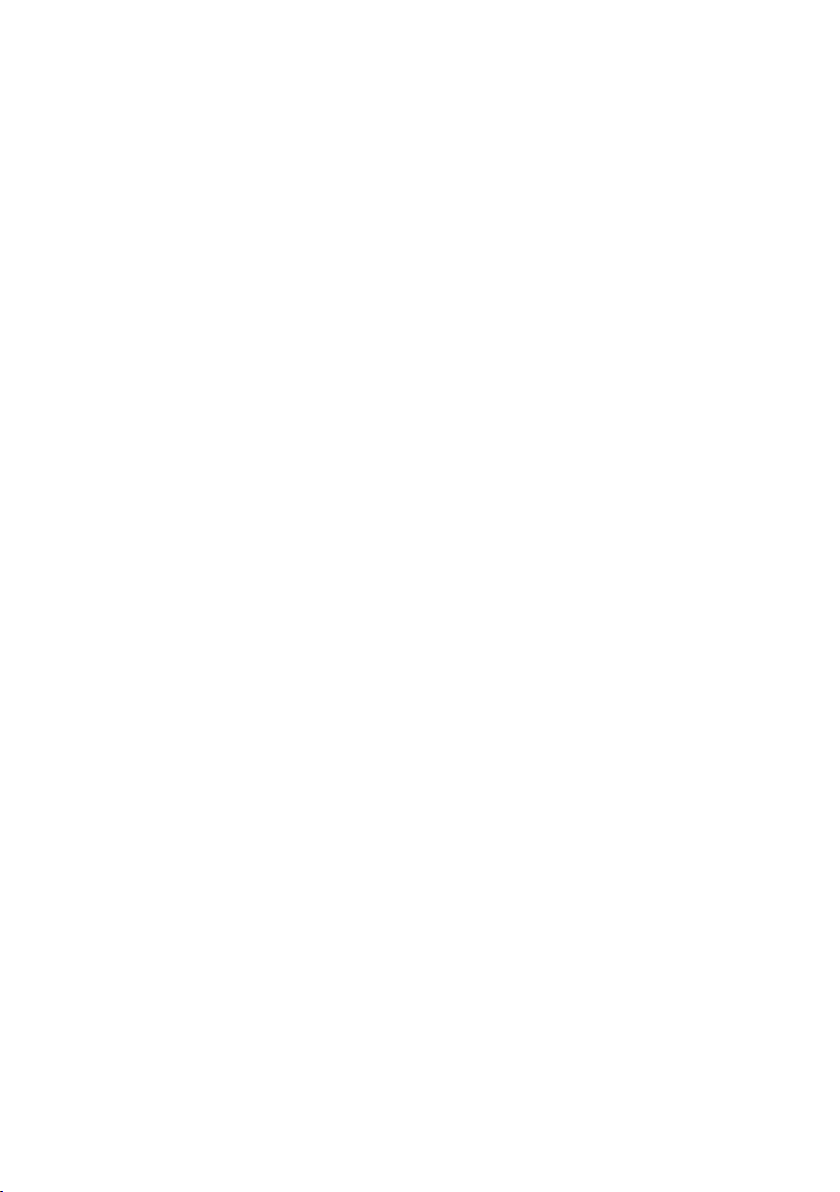
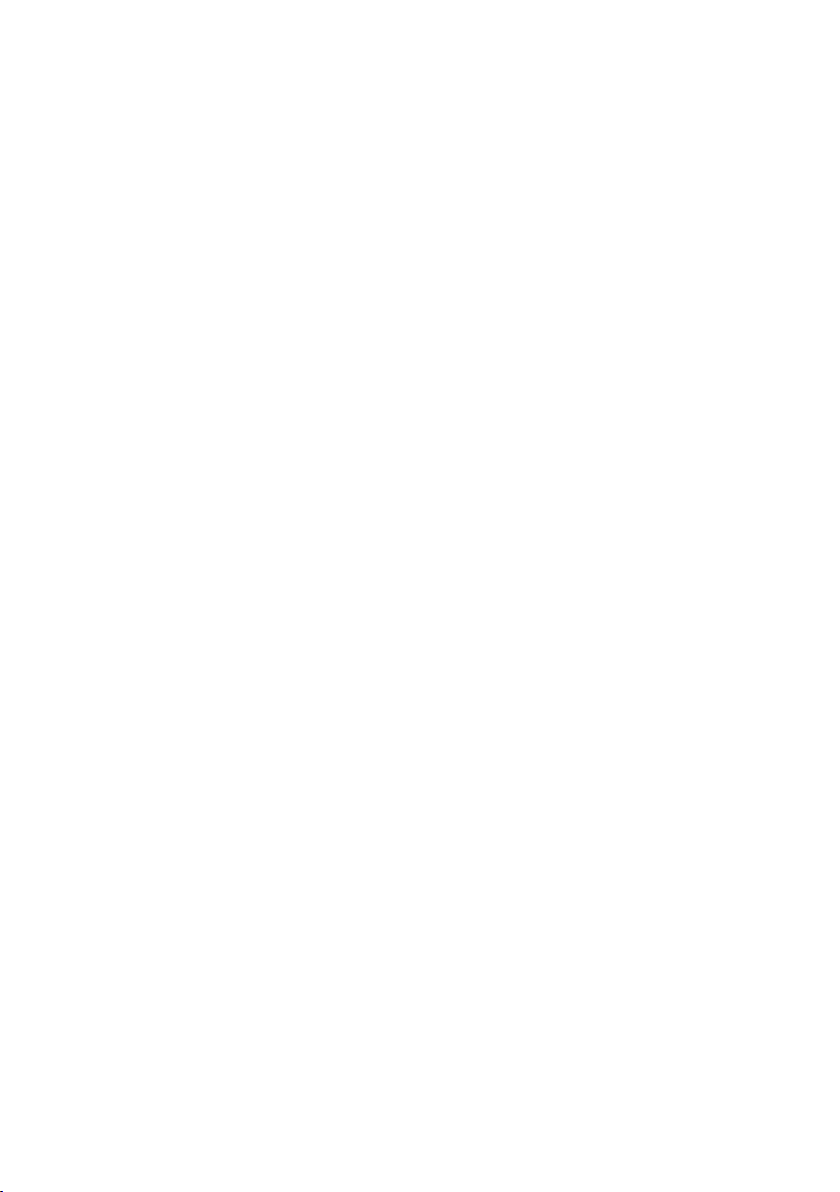
Contents
Contents
The Gigaset SX763 WLAN dsl . . . . . . . . . . . . . . . . . . 7
Do your part for the environment (ECO) . . . . . . . . . . . . . . . . . . . . . . . . . . . . . . . . . 8
Local area networks with Gigaset products . . . . . . . . . . . . . . . . . . . . . . . . . . . . . . . . . . 9
Wired local area network (Ethernet) . . . . . . . . . . . . . . . . . . . . . . . . . . . . . . . . . . . 10
Wireless local area network (WLAN) . . . . . . . . . . . . . . . . . . . . . . . . . . . . . . . . . . . 11
Linking a wireless network to an Ethernet . . . . . . . . . . . . . . . . . . . . . . . . . . . . . . 13
Extending the wireless network coverage with a repeater . . . . . . . . . . . . . . . . . . 14
Internet telephony and connecting analogue phones . . . . . . . . . . . . . . . . . . . . . . . . 15
WPS . . . . . . . . . . . . . . . . . . . . . . . . . . . . . . . . . . . . . . . . . . . . . . . . . . . . . . . . . . . . 16
Features and applications . . . . . . . . . . . . . . . . . . . . . . . . . . . . . . . . . . . . . . . . . . . . . . 18
First steps . . . . . . . . . . . . . . . . . . . . . . . . . . . . . . . . . 20
System requirements . . . . . . . . . . . . . . . . . . . . . . . . . . . . . . . . . . . . . . . . . . . . . . . . . . 20
Overview of the installation steps . . . . . . . . . . . . . . . . . . . . . . . . . . . . . . . . . . . . . . . . 22
Setting up the Gigaset SX763 WLAN dsl . . . . . . . . . . . . . . . . . . . . . . . . . . . . . . . . . . . 23
Front panel . . . . . . . . . . . . . . . . . . . . . . . . . . . . . . . . . . . . . . . . . . . . . . . . . . . . . . . 23
Connecting and activating the Gigaset SX763 WLAN dsl . . . . . . . . . . . . . . . . . . . . . . 26
Ports on the rear panel . . . . . . . . . . . . . . . . . . . . . . . . . . . . . . . . . . . . . . . . . . . . . 26
Connecting to the splitter data port . . . . . . . . . . . . . . . . . . . . . . . . . . . . . . . . . . . 28
Connecting to the phone port . . . . . . . . . . . . . . . . . . . . . . . . . . . . . . . . . . . . . . . . 30
Connecting to the phone . . . . . . . . . . . . . . . . . . . . . . . . . . . . . . . . . . . . . . . . . . . . 31
Connecting wired to the PC . . . . . . . . . . . . . . . . . . . . . . . . . . . . . . . . . . . . . . . . . . 32
Connecting to the mains power supply . . . . . . . . . . . . . . . . . . . . . . . . . . . . . . . . . 33
Connecting wireless to the PC . . . . . . . . . . . . . . . . . . . . . . . . . . . . . . . . . . . . . . . . 34
Checking the operating state . . . . . . . . . . . . . . . . . . . . . . . . . . . . . . . . . . . . . . . . . 35
Network configuration of the PCs . . . . . . . . . . . . . . . . . . . . . . . . . . . . . . . . . . . . . . . . 36
Making the basic settings . . . . . . . . . . . . . . . . . . . . . . . . . . . . . . . . . . . . . . . . . . . . . . 36
Connecting and configuring additional PCs (optional) . . . . . . . . . . . . . . . . . . . . . . . . 37
The user interface . . . . . . . . . . . . . . . . . . . . . . . . . . 38
Starting the user interface . . . . . . . . . . . . . . . . . . . . . . . . . . . . . . . . . . . . . . . . . . . . . . 38
The start screen . . . . . . . . . . . . . . . . . . . . . . . . . . . . . . . . . . . . . . . . . . . . . . . . . . . . . . 39
Selecting a language . . . . . . . . . . . . . . . . . . . . . . . . . . . . . . . . . . . . . . . . . . . . . . . . . . 41
Connecting to the Internet manually . . . . . . . . . . . . . . . . . . . . . . . . . . . . . . . . . . . . . 41
Elements in the user interface . . . . . . . . . . . . . . . . . . . . . . . . . . . . . . . . . . . . . . . . . . . 42
Basic Setup Wizard . . . . . . . . . . . . . . . . . . . . . . . . . . 43
Regional Options . . . . . . . . . . . . . . . . . . . . . . . . . . . . . . . . . . . . . . . . . . . . . . . . . . . . . 44
Configuring Internet connections . . . . . . . . . . . . . . . . . . . . . . . . . . . . . . . . . . . . . . . . 45
Telephony . . . . . . . . . . . . . . . . . . . . . . . . . . . . . . . . . . . . . . . . . . . . . . . . . . . . . . . . . . . 48
WPS Registration . . . . . . . . . . . . . . . . . . . . . . . . . . . . . . . . . . . . . . . . . . . . . . . . . . . . . 49
Summary . . . . . . . . . . . . . . . . . . . . . . . . . . . . . . . . . . . . . . . . . . . . . . . . . . . . . . . . . . . 50
3
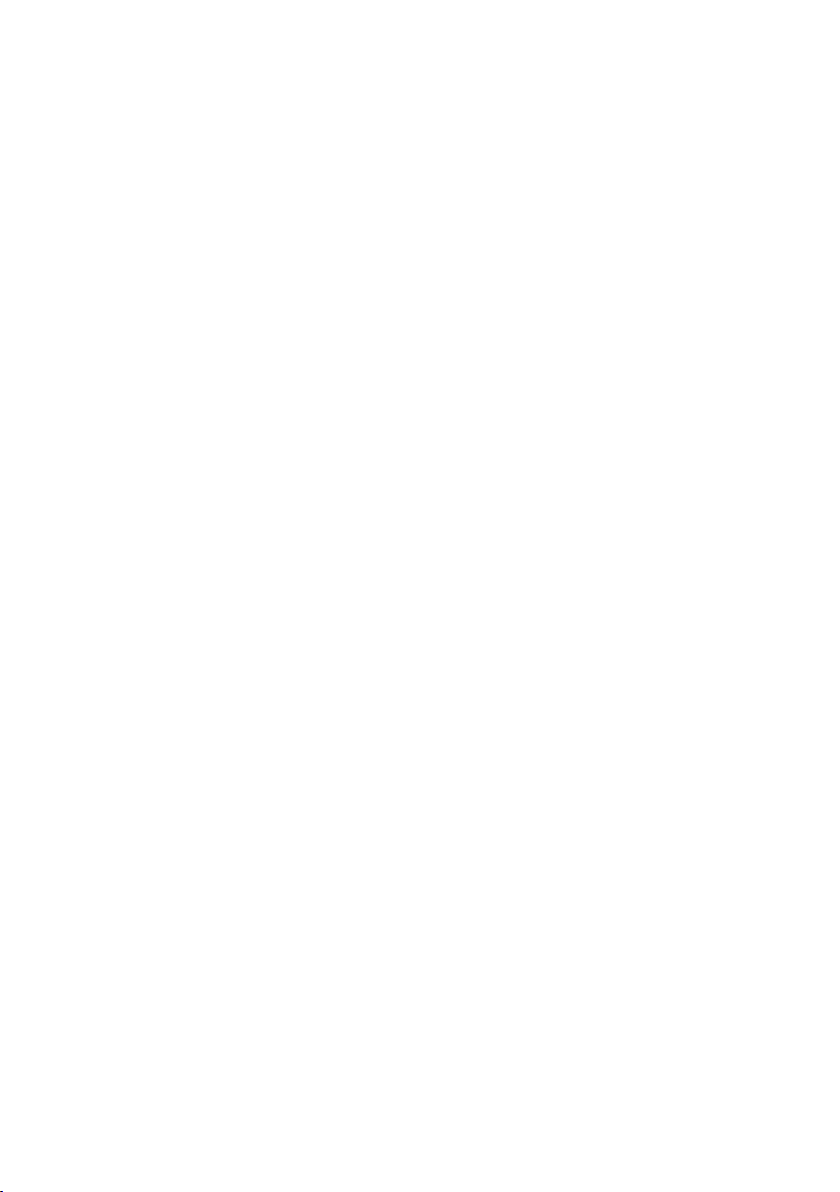
Contents
Security Setup Wizard . . . . . . . . . . . . . . . . . . . . . . . 51
Assigning a password . . . . . . . . . . . . . . . . . . . . . . . . . . . . . . . . . . . . . . . . . . . . . . . . . 52
SSID . . . . . . . . . . . . . . . . . . . . . . . . . . . . . . . . . . . . . . . . . . . . . . . . . . . . . . . . . . . . . . . 53
Setting up security functions for the wireless network . . . . . . . . . . . . . . . . . . . . . . . . 54
WPA2/WPA with pre-shared key (PSK) . . . . . . . . . . . . . . . . . . . . . . . . . . . . . . . . . . 55
WEP encryption . . . . . . . . . . . . . . . . . . . . . . . . . . . . . . . . . . . . . . . . . . . . . . . . . . . 57
Access control within the wireless network . . . . . . . . . . . . . . . . . . . . . . . . . . . . . . . . 59
Saving settings . . . . . . . . . . . . . . . . . . . . . . . . . . . . . . . . . . . . . . . . . . . . . . . . . . . . . . . 61
Configuring Advanced Settings . . . . . . . . . . . . . . . 62
Internet . . . . . . . . . . . . . . . . . . . . . . . . . . . . . . . . . . . . . . . . . . . . . . . . . . . . . . . . . . . .63
Internet selection . . . . . . . . . . . . . . . . . . . . . . . . . . . . . . . . . . . . . . . . . . . . . . . . . . 64
Internet Connection . . . . . . . . . . . . . . . . . . . . . . . . . . . . . . . . . . . . . . . . . . . . . . . . 66
DNS server . . . . . . . . . . . . . . . . . . . . . . . . . . . . . . . . . . . . . . . . . . . . . . . . . . . . . . . 70
MAC Address . . . . . . . . . . . . . . . . . . . . . . . . . . . . . . . . . . . . . . . . . . . . . . . . . . . . . 71
Firewall . . . . . . . . . . . . . . . . . . . . . . . . . . . . . . . . . . . . . . . . . . . . . . . . . . . . . . . . . . . . .72
Attack Detection . . . . . . . . . . . . . . . . . . . . . . . . . . . . . . . . . . . . . . . . . . . . . . . . . . . 73
Setting up access control to the Internet . . . . . . . . . . . . . . . . . . . . . . . . . . . . . . . . 74
Setting up the NAT function . . . . . . . . . . . . . . . . . . . . . . . . . . . . . . . . . . . . . . . . . . . . 76
Port Triggering . . . . . . . . . . . . . . . . . . . . . . . . . . . . . . . . . . . . . . . . . . . . . . . . . . . . 78
Port Forwarding . . . . . . . . . . . . . . . . . . . . . . . . . . . . . . . . . . . . . . . . . . . . . . . . . . . 79
Opening the firewall for a selected PC (Exposed Host) . . . . . . . . . . . . . . . . . . . . . 80
Dynamic DNS . . . . . . . . . . . . . . . . . . . . . . . . . . . . . . . . . . . . . . . . . . . . . . . . . . . . . 81
Routing . . . . . . . . . . . . . . . . . . . . . . . . . . . . . . . . . . . . . . . . . . . . . . . . . . . . . . . . . . 83
LAN configuration . . . . . . . . . . . . . . . . . . . . . . . . . . . . . . . . . . . . . . . . . . . . . . . . . . . . 84
Assigning static IP addresses to individual PCs . . . . . . . . . . . . . . . . . . . . . . . . . . . 86
Configuring wireless connections . . . . . . . . . . . . . . . . . . . . . . . . . . . . . . . . . . . . . . . . 87
Starting WPS registration and configuring WPS . . . . . . . . . . . . . . . . . . . . . . . . . . 90
Setting encryption . . . . . . . . . . . . . . . . . . . . . . . . . . . . . . . . . . . . . . . . . . . . . . . . . 92
WPA2-PSK and WPA2-PSK / WPA-PSK . . . . . . . . . . . . . . . . . . . . . . . . . . . . . . . . . . . 93
WEP encryption . . . . . . . . . . . . . . . . . . . . . . . . . . . . . . . . . . . . . . . . . . . . . . . . . . . 95
Permitted clients . . . . . . . . . . . . . . . . . . . . . . . . . . . . . . . . . . . . . . . . . . . . . . . . . . 98
Repeater function (WDS) . . . . . . . . . . . . . . . . . . . . . . . . . . . . . . . . . . . . . . . . . . . . 99
Setting up Internet telephony (VoIP) . . . . . . . . . . . . . . . . . . . . . . . . . . . . . . . . . . . . . 101
VoIP settings . . . . . . . . . . . . . . . . . . . . . . . . . . . . . . . . . . . . . . . . . . . . . . . . . . . . . 102
Setting up or modifying a VoIP account . . . . . . . . . . . . . . . . . . . . . . . . . . . . . . . 104
Extensions . . . . . . . . . . . . . . . . . . . . . . . . . . . . . . . . . . . . . . . . . . . . . . . . . . . . . . 105
Dialing Plans . . . . . . . . . . . . . . . . . . . . . . . . . . . . . . . . . . . . . . . . . . . . . . . . . . . . . 109
Quick dial . . . . . . . . . . . . . . . . . . . . . . . . . . . . . . . . . . . . . . . . . . . . . . . . . . . . . . . 111
USB . . . . . . . . . . . . . . . . . . . . . . . . . . . . . . . . . . . . . . . . . . . . . . . . . . . . . . . . . . . . . . . 112
File Server . . . . . . . . . . . . . . . . . . . . . . . . . . . . . . . . . . . . . . . . . . . . . . . . . . . . . . 113
Web Server . . . . . . . . . . . . . . . . . . . . . . . . . . . . . . . . . . . . . . . . . . . . . . . . . . . . . . 116
Print Server . . . . . . . . . . . . . . . . . . . . . . . . . . . . . . . . . . . . . . . . . . . . . . . . . . . . . . 119
4
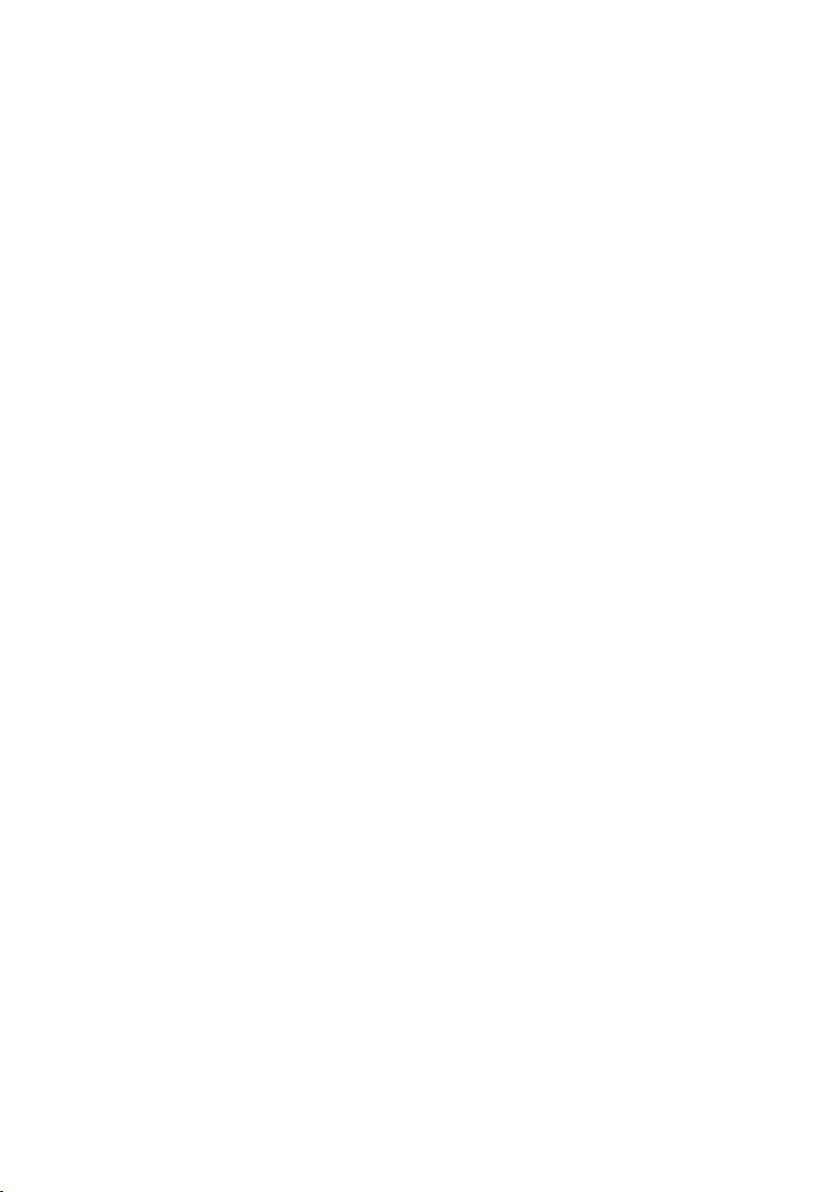
Contents
Call guide . . . . . . . . . . . . . . . . . . . . . . . . . . . . . . . . 120
Advanced options . . . . . . . . . . . . . . . . . . . . . . . . . . . . . . . . . . . . . . . . . . . . . . . . . . . 121
Toggling telephone calls . . . . . . . . . . . . . . . . . . . . . . . . . . . . . . . . . . . . . . . . . . . 121
Conference call between three participants . . . . . . . . . . . . . . . . . . . . . . . . . . . . 122
Call answering and forwarding . . . . . . . . . . . . . . . . . . . . . . . . . . . . . . . . . . . . . . 123
Call waiting and call reject if busy . . . . . . . . . . . . . . . . . . . . . . . . . . . . . . . . . . . . 124
Special functions . . . . . . . . . . . . . . . . . . . . . . . . . . . . . . . . . . . . . . . . . . . . . . . . . . . . 124
Confirmation tones . . . . . . . . . . . . . . . . . . . . . . . . . . . . . . . . . . . . . . . . . . . . . . . . . . 124
Administration . . . . . . . . . . . . . . . . . . . . . . . . . . . . 125
Regional Options . . . . . . . . . . . . . . . . . . . . . . . . . . . . . . . . . . . . . . . . . . . . . . . . . . . . 126
Internet Time . . . . . . . . . . . . . . . . . . . . . . . . . . . . . . . . . . . . . . . . . . . . . . . . . . . . 127
System Password . . . . . . . . . . . . . . . . . . . . . . . . . . . . . . . . . . . . . . . . . . . . . . . . . . . . 127
System management . . . . . . . . . . . . . . . . . . . . . . . . . . . . . . . . . . . . . . . . . . . . . . . . . 128
Backing up and restoring a configuration . . . . . . . . . . . . . . . . . . . . . . . . . . . . . . . . . 131
Backing up configuration data . . . . . . . . . . . . . . . . . . . . . . . . . . . . . . . . . . . . . . . 131
Restoring the saved data . . . . . . . . . . . . . . . . . . . . . . . . . . . . . . . . . . . . . . . . . . . 132
Restoring factory settings . . . . . . . . . . . . . . . . . . . . . . . . . . . . . . . . . . . . . . . . . . 132
Reboot . . . . . . . . . . . . . . . . . . . . . . . . . . . . . . . . . . . . . . . . . . . . . . . . . . . . . . . . . . . . 132
Updating firmware . . . . . . . . . . . . . . . . . . . . . . . . . . . . . . . . . . . . . . . . . . . . . . . . . . . 133
Configuring an automatic update . . . . . . . . . . . . . . . . . . . . . . . . . . . . . . . . . . . . 134
Local firmware update . . . . . . . . . . . . . . . . . . . . . . . . . . . . . . . . . . . . . . . . . . . . . 135
System Log . . . . . . . . . . . . . . . . . . . . . . . . . . . . . . . . . . . . . . . . . . . . . . . . . . . . . . . . . 136
Status information . . . . . . . . . . . . . . . . . . . . . . . . . 137
Overview . . . . . . . . . . . . . . . . . . . . . . . . . . . . . . . . . . . . . . . . . . . . . . . . . . . . . . . . . . 137
Security . . . . . . . . . . . . . . . . . . . . . . . . . . . . . . . . . . . . . . . . . . . . . . . . . . . . . . . . . . . 138
Internet . . . . . . . . . . . . . . . . . . . . . . . . . . . . . . . . . . . . . . . . . . . . . . . . . . . . . . . . . . . 139
Local Network . . . . . . . . . . . . . . . . . . . . . . . . . . . . . . . . . . . . . . . . . . . . . . . . . . . . . . 141
Wireless Network . . . . . . . . . . . . . . . . . . . . . . . . . . . . . . . . . . . . . . . . . . . . . . . . . . . . 141
Telephony . . . . . . . . . . . . . . . . . . . . . . . . . . . . . . . . . . . . . . . . . . . . . . . . . . . . . . . . . . 142
Device . . . . . . . . . . . . . . . . . . . . . . . . . . . . . . . . . . . . . . . . . . . . . . . . . . . . . . . . . . . . . 143
Using the USB port . . . . . . . . . . . . . . . . . . . . . . . . . 144
Installing the printer port for network printers . . . . . . . . . . . . . . . . . . . . . . . . . . . . . 144
Introduction . . . . . . . . . . . . . . . . . . . . . . . . . . . . . . . . . . . . . . . . . . . . . . . . . . . . . 144
Installing a standard TCP/IP printer port under Windows Vista . . . . . . . . . . . . . . 145
Installing a standard TCP/IP printer port under Windows XP/2000 . . . . . . . . . . . 151
Installing a printer on the TCP/IP port retrospectively . . . . . . . . . . . . . . . . . . . . . 157
Instructions for setting up a printer on the PC . . . . . . . . . . . . . . . . . . . . . . . . . . 158
Using the data on a USB mass storage device . . . . . . . . . . . . . . . . . . . . . . . . . . . . . . 159
Checking network services . . . . . . . . . . . . . . . . . . . . . . . . . . . . . . . . . . . . . . . . . 159
Share Inter Process Communication for the network . . . . . . . . . . . . . . . . . . . . . 161
Starting the computer browser . . . . . . . . . . . . . . . . . . . . . . . . . . . . . . . . . . . . . . 162
Enabling file and printer sharing in the Windows firewall . . . . . . . . . . . . . . . . . 163
5
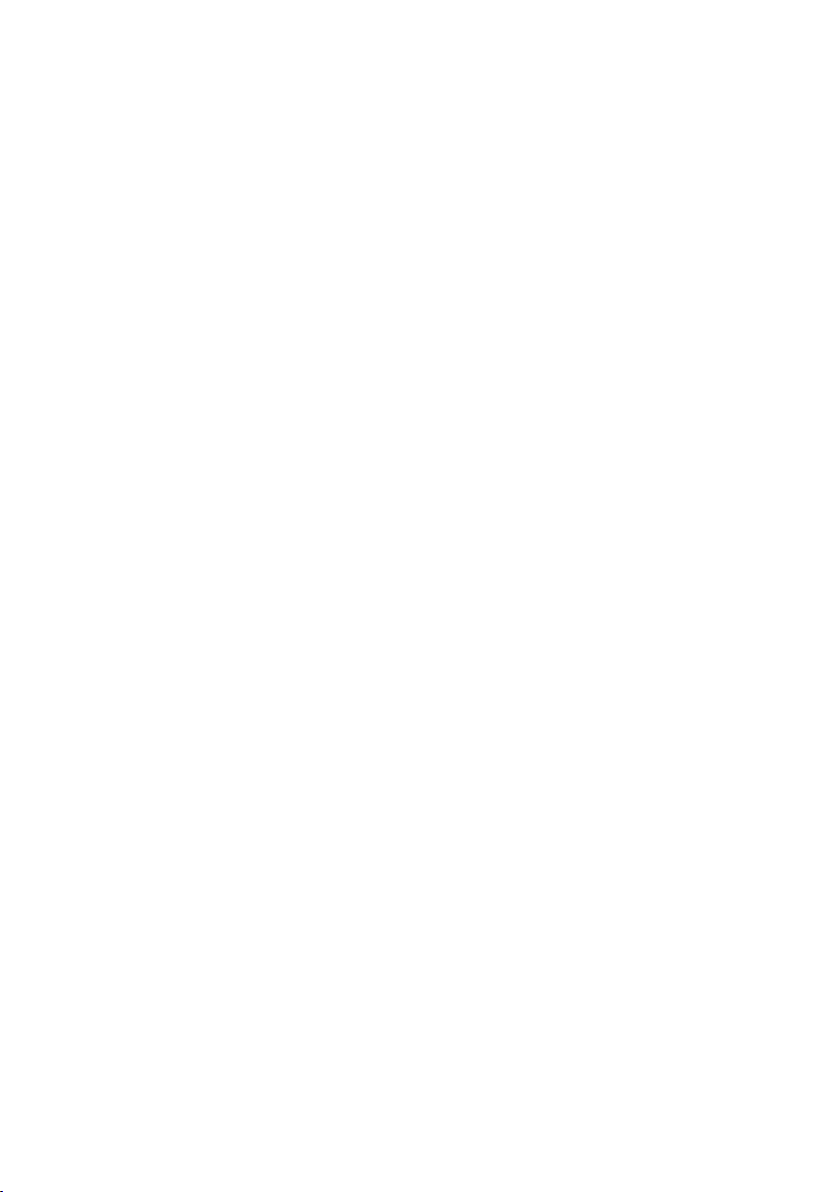
Contents
Appendix . . . . . . . . . . . . . . . . . . . . . . . . . . . . . . . . . 164
Troubleshooting . . . . . . . . . . . . . . . . . . . . . . . . . . . . . . . . . . . . . . . . . . . . . . . . . . . . . 164
Deactivating HTTP proxy and configuring a pop-up blocker . . . . . . . . . . . . . . . . . . . 170
Deactivating the HTTP proxy . . . . . . . . . . . . . . . . . . . . . . . . . . . . . . . . . . . . . . . . 170
Configuring the pop-up blocker . . . . . . . . . . . . . . . . . . . . . . . . . . . . . . . . . . . . . 170
Specifications . . . . . . . . . . . . . . . . . . . . . . . . . . . . . . . . . . . . . . . . . . . . . . . . . . . . . . . 171
Authorisation . . . . . . . . . . . . . . . . . . . . . . . . . . . . . . . . . . . . . . . . . . . . . . . . . . . . . . . 172
Open Source Software used in the product . . . . . . . . . . . . . . . . . . . . . . . . . . . . . . . 173
Glossary . . . . . . . . . . . . . . . . . . . . . . . . . . . . . . . . . 175
Index . . . . . . . . . . . . . . . . . . . . . . . . . . . . . . . . . . . . 189
6
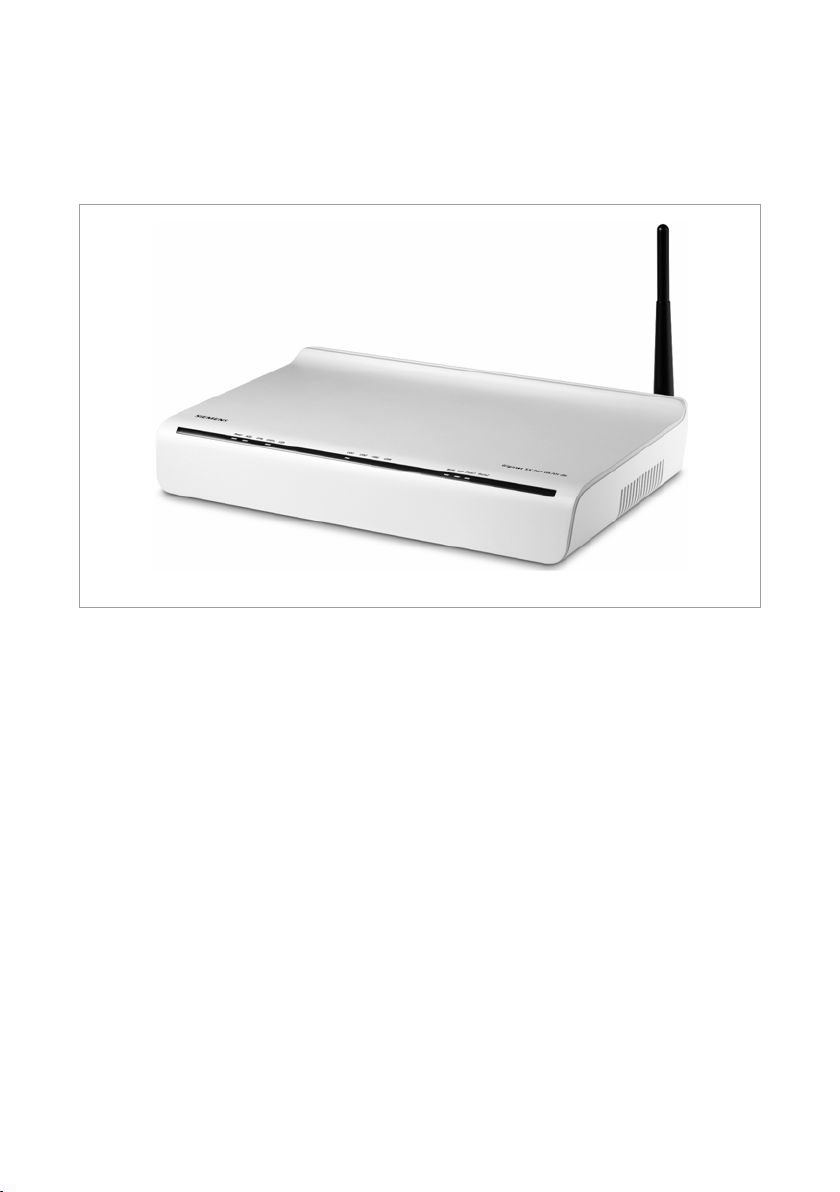
The Gigaset SX763 WLAN dsl
The Gigaset SX763 WLAN dsl
The Gigaset SX763 WLAN dsl is a powerful but simple communications device for connecting your PC or local area network (LAN) to the Internet (via DSL). It contains an inte-
grated ADSL modem (ADSL /ADSL2+) enabling you to access the Internet easily.
You can connect your PC wirelessly to the Gigaset SX763 WLAN dsl and create a wireless
local area network (WLAN). The device supports Super G technology. The transmission
rate in the wireless local area network can be increased to 108 Mbps thanks to channel
bundling. For network security, wireless transmission can be encrypted using the
WPA/WPA2 standard or 64/128-bit WEP.
The Gigaset SX763 WLAN dsl also offers the functions of a PABX for Internet telephony
(VoIP) and fixed network telephony. You can connect up to two traditional analogue terminals and then use these analogue phones both to make calls via the Internet or also
via an existing analogue telephone line. In addition, you can operate SIP clients (wire-
less SIP telephones and PCs with appropriate software) as PABX extensions and therefore also make calls via the Internet or fixed network.
The Gigaset SX763 WLAN dsl allows several users to access the Internet simultaneously.
A single user account can be shared if your Internet service provider permits this. If you
want to surf the Internet and make calls using the Internet at the lowest possible cost,
the Gigaset SX763 WLAN dsl is a convenient and simple solution.
The Gigaset SX763 WLAN dsl provides the new WPS function for wireless connection of
PCs or notebooks. You can activate this function via the user interface. If the other clients in your wireless network such as the Gigaset PC Card 300 also support WPS, you
can connect with a simple click.
7
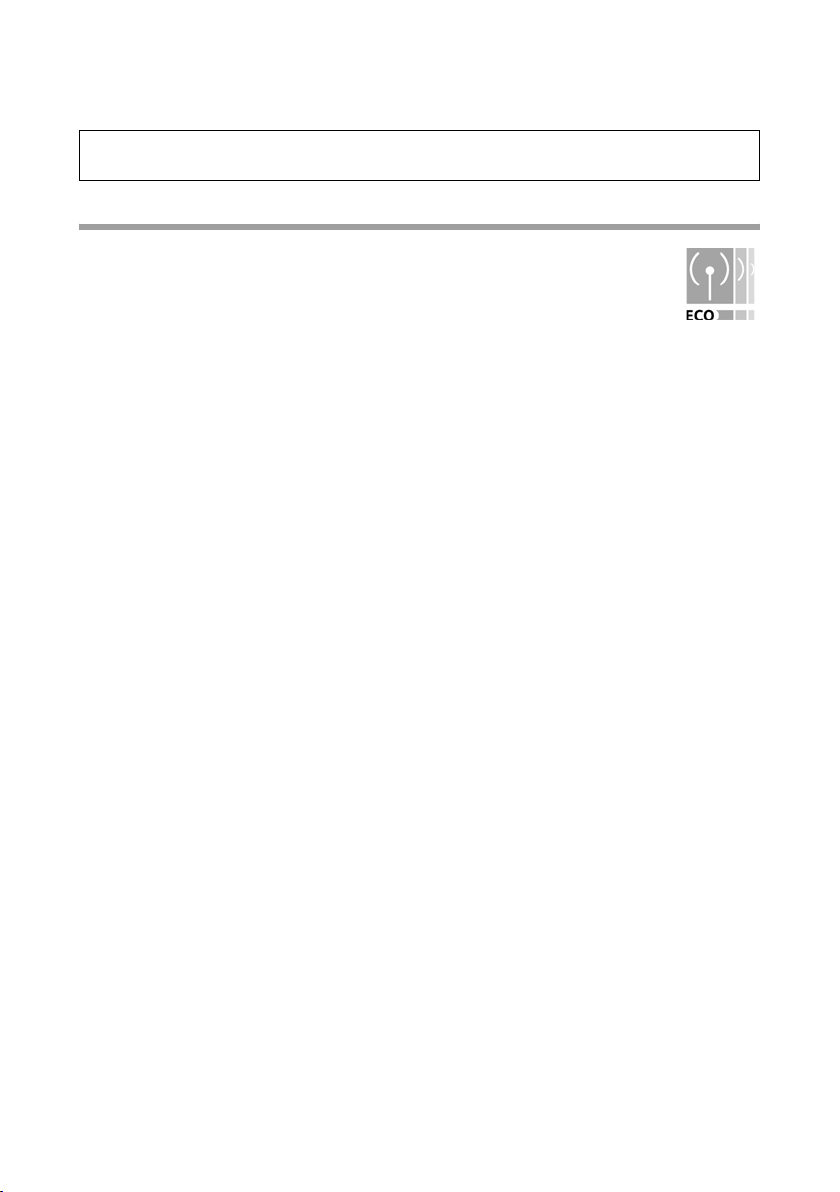
The Gigaset SX763 WLAN dsl
The Gigaset SX763 WLAN dsl has an extensive range of functions but remains simple to
use. It can be configured and operational within a few minutes.
Note:
This user guide is based on the software release 2.3.
Do your part for the environment (ECO)
Thanks to a switch-mode power supply unit, all of our broadband products
offer significantly reduced power consumption - for more energy-efficient
use. Each device also lets you variably reduce WLAN transmission power
based on the size of your home or office network via the user interface,
which helps make a cleaner environment for everyone. You can even turn
the WLAN off completely when you're not using it. Some of our broadband products
also offer you the convenience of switching the WLAN on or off with a handy button
directly on the device itself - or have a timer do it for you. It's our goal to ensure a sustainable economic process by using an environmentally friendly production and management system - which makes it easy for us to meet the strict ISO 14001 standards for
international environmental management.
8
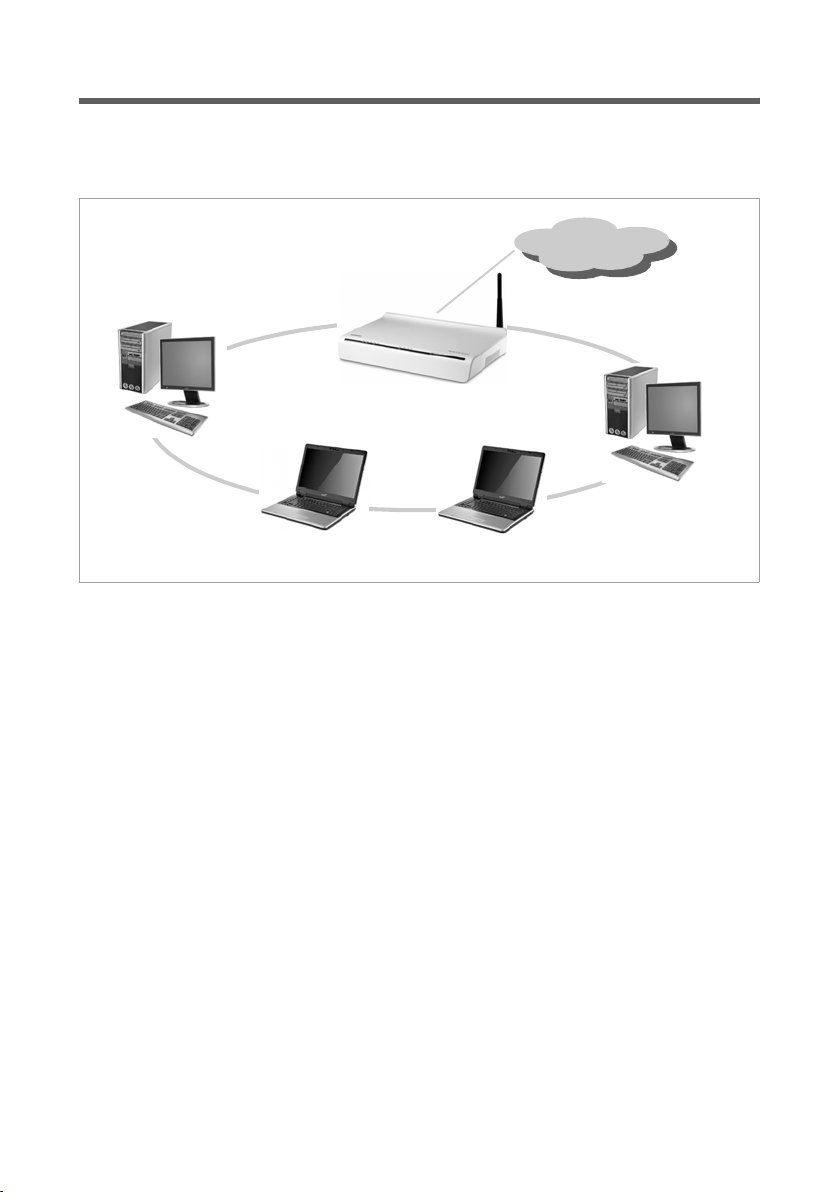
The Gigaset SX763 WLAN dsl
Local area networks with Gigaset products
You can use the Gigaset SX763 WLAN dsl to set up a local area network, for example a
home network. All PCs in this network can communicate with each other and have
access to the Internet.
Gigaset SX763 WLAN dsl
Windows ME
Internet
Windows 2000
Local Network
Windows XP Windows Vista
There are various ways in which you can set up the network using a Gigaset SX763
WLAN dsl.
u Set up a wired local area network (Ethernet) and allow the connected PCs access to
the Internet (page 10).
u Set up a wireless local area network (WLAN) and allow the connected PCs access to
the Internet (page 11).
u Set up a local area network comprising wireless and wired network components
(page 13).
9
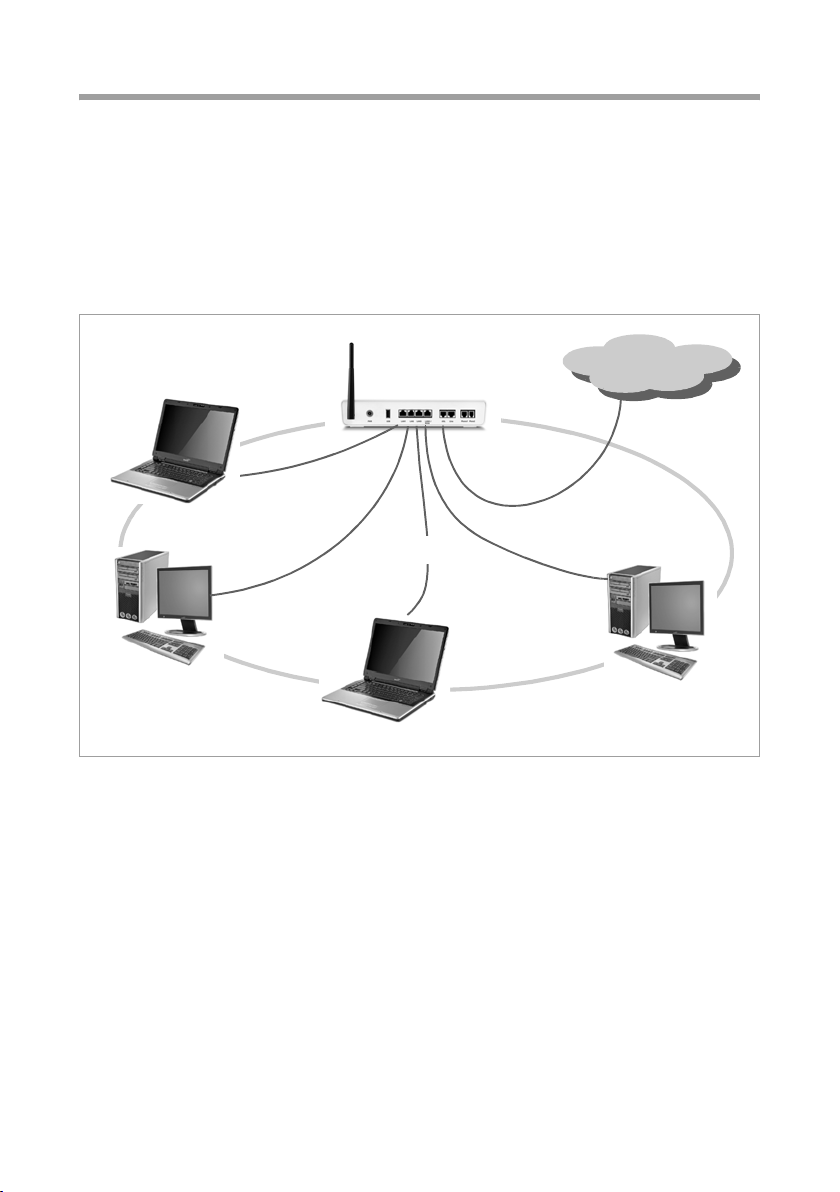
The Gigaset SX763 WLAN dsl
Wired local area network (Ethernet)
In a wired local area network, PCs communicate with one another via an Ethernet cable.
When the Gigaset SX763 WLAN dsl is used, it establishes the connection between the
PCs. For this it has four Ethernet LAN ports for connecting four PCs. The PCs have to be
equipped with a network port (Ethernet). New PCs frequently already have this port. For
older PCs you need to install an Ethernet network card. The PC and the Ethernet LAN
port on the Gigaset SX763 WLAN dsl are connected using an Ethernet cable (CAT5).
There is one supplied. You can obtain additional Ethernet cables from your retailer.
The Gigaset SX763 WLAN dsl allows all PCs to access the Internet simultaneously.
Internet
Ethernet
10
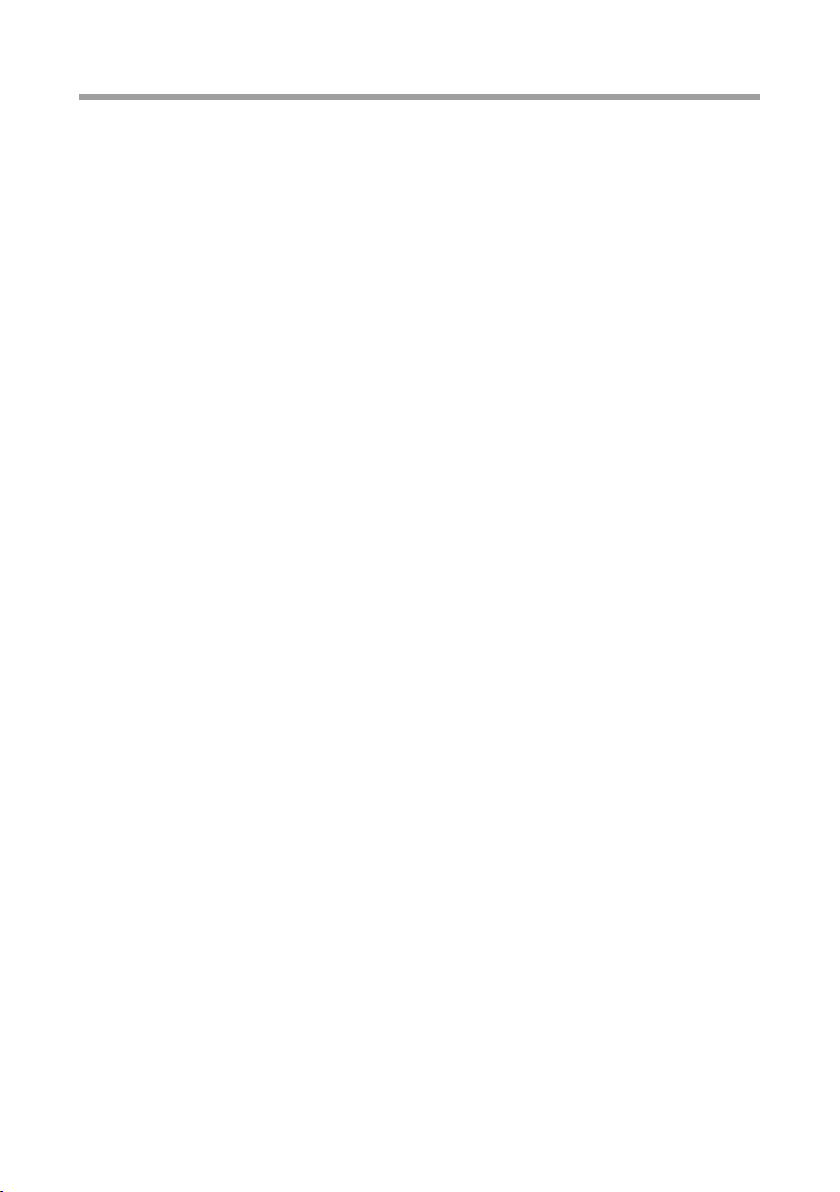
The Gigaset SX763 WLAN dsl
Wireless local area network (WLAN)
In a wireless local area network (WLAN), PCs are linked without wires or cables. The PCs
have to be equipped with a wireless local area network adapter (WLAN adapter), for
example a Gigaset USB Adapter 108.
We generally differentiate between two types of wireless network:
u Infrastructure mode
u Ad-hoc mode
Infrastructure mode
Infrastructure mode connects wireless and wired networks with one another. In addition to the mobile stations, infrastructure mode needs an access point such as the
Gigaset SX763 WLAN dsl. In infrastructure mode, the stations in the network always
communicate via this access point. The access point sets up the wireless network on a
permanent basis. Each station that wants to be part of the wireless network must first
register with the access point before it can exchange data.
The access point establishes the connection between the mobile stations of a wireless
network and a wired LAN (Ethernet) or the Internet. In this case this is described as the
device's router functionality. The router sends data packets that are not addressed to stations within the network "outside" and forwards data packets originating from "outside"
to the appropriate station within the network.
You can use the Gigaset SX763 WLAN dsl to connect
u wirelessly networked PCs to the Internet and
u wirelessly networked PCs to an Ethernet network.
Infrastructure mode is the default configuration for the Gigaset SX763 WLAN dsl.
Ad-hoc mode
An ad-hoc network is a wireless network that has been configured without an access
point or a router. The mobile network components that communicate with each other
directly and wirelessly form the network on an "ad-hoc" basis, i.e. as and when required.
All the stations in the network have the same rights. Ad-hoc networks are used wherever communications networks have to be set up quickly and there is no existing network infrastructure, and where the participants are on the move.
11
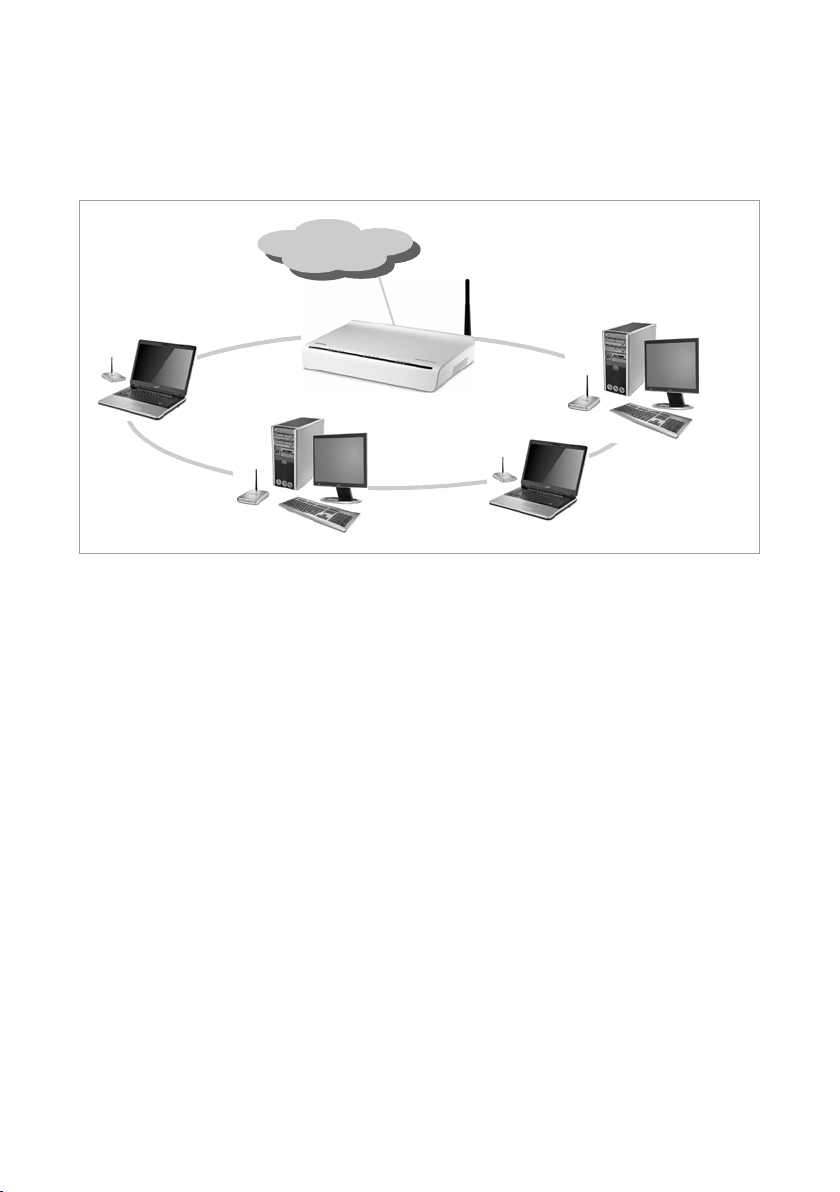
The Gigaset SX763 WLAN dsl
Linking wireless networks with the Internet
The Gigaset SX763 WLAN dsl has an ADSL interface that permits all stations within its
local area network to access the Internet simultaneously. To be able to use this functionality, you need a DSL connection obtainable from an Internet service provider. Find out
whether your service provider supports parallel access by several PCs.
Internet
Internet
)))(((
(((
(((
WLAN
(((
(((
12
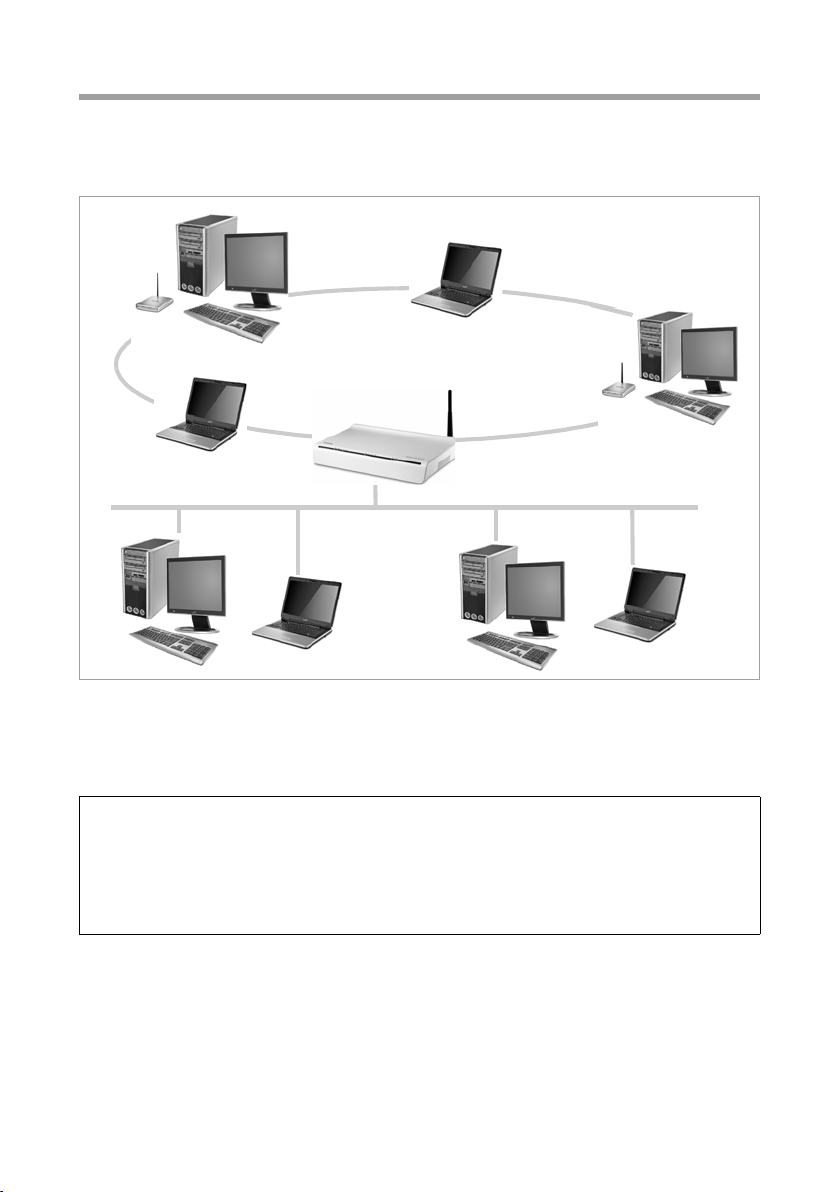
The Gigaset SX763 WLAN dsl
Linking a wireless network to an Ethernet
Wireless local area networks can work easily together with existing Ethernet networks.
If you wish to connect mobile stations to an existing wired network, you must group
together all mobile stations into a wireless local area network in infrastructure mode.
)))
(((
WLAN (wireless)
)))(((
Access Point
(((
Ethernet
(wired)
The Gigaset SX763 WLAN dsl has four Ethernet interfaces (LAN ports). Up to four PCs
can be connected directly to these LAN ports.
All PCs can access the Internet via the Gigaset SX763 WLAN dsl.
Please remember:
You can also connect an Ethernet router or switch to a LAN port to access a larger
Ethernet. If you want to link the Gigaset WLAN network to an existing network, a large
number of settings have to be applied. Therefore we cannot provide a general example for this use; the configuration depends greatly on the networks in question. We
advise having the configuration of such a network carried out by a specialist.
)))
13
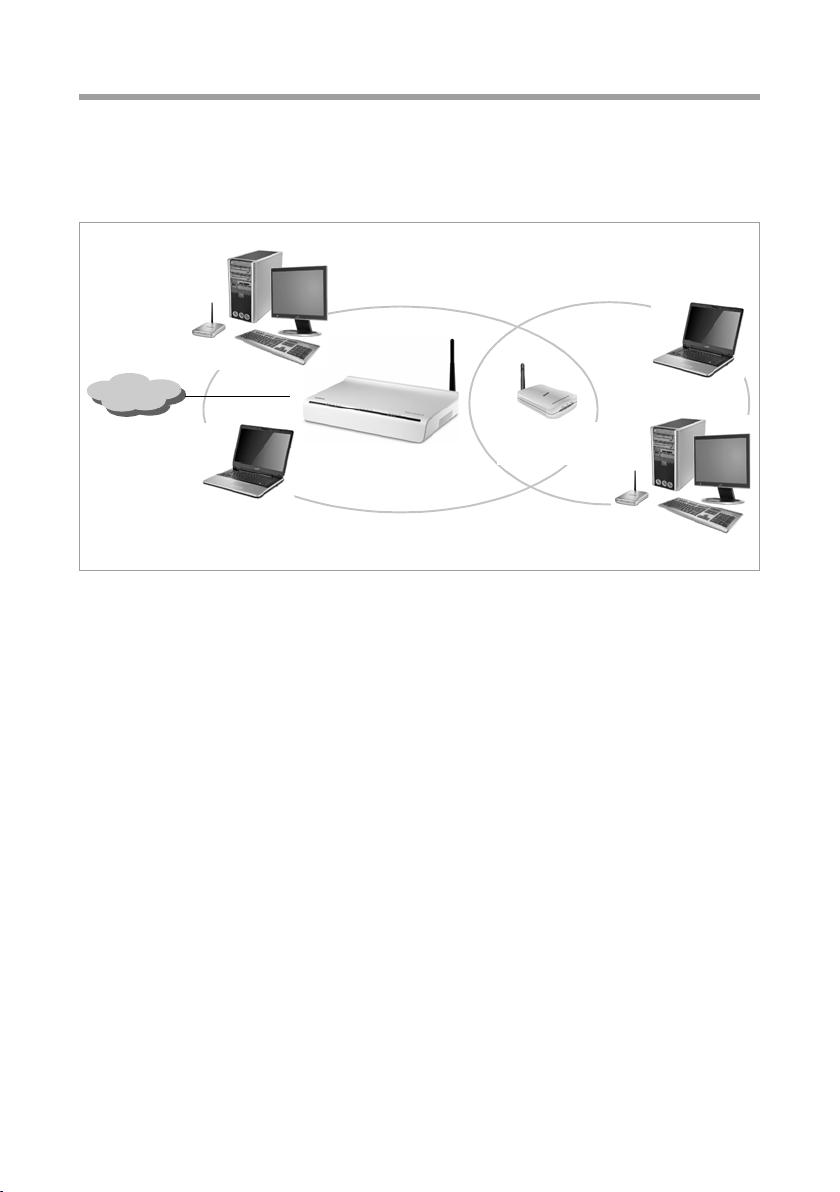
The Gigaset SX763 WLAN dsl
Extending the wireless network coverage with a repeater
Using the Gigaset WLAN Repeater, you can extend your wireless network's coverage. Set
it up within the range of your network. The repeater will now transmit data traffic into
its own wireless area. This technology allows you to set up wireless networks that cover
a much larger area than is possible with a single Gigaset SX763 WLAN dsl.
WLAN
(((
)))
)))
Internet
)))
PCs to be connected in a wireless local area network via a repeater must be equipped
with an integrated wireless network adapter or you have to connect an external wireless
network adapter (e.g. a USB adapter).
)))
)))
Gigaset WLAN
Repeater
(((
(((
14
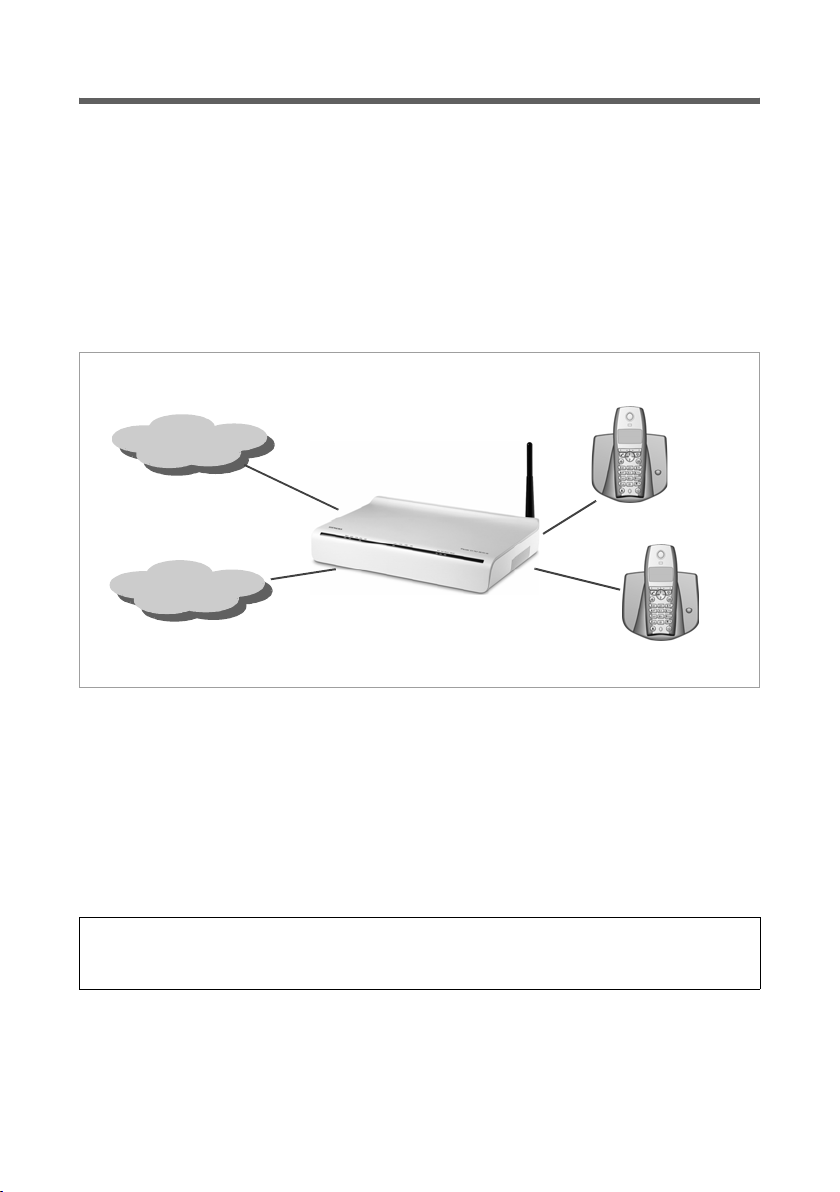
The Gigaset SX763 WLAN dsl
Internet telephony and connecting analogue phones
The Gigaset SX763 WLAN dsl allows a combination of analogue fixed network telephony and Internet telephony (VoIP) over DSL for two analogue telephones and four other
wired or wireless VoIP telephones or SIP clients.
This provides you with the full benefits of both technologies. You can make use of the
low-cost call rates of Internet telephony without any additional equipment. In addition,
you have the option of using your analogue fixed network connection. The type of calls
that are cheaper for you will depend on what calls you make and when you make them,
and the rates offered by your service provider. The Gigaset SX763 WLAN dsl gives you
complete freedom of choice at any time.
Internet
Fixed network
You can choose whether to connect any two analogue phones, a fax machine or an
answering machine to the phone ports. You can configure these ports using the Gigaset
SX763 WLAN dsl.
The PABX of the Gigaset SX763 WLAN dsl allows you to connect wireless SIP phones
(WLAN handsets) and PCs with SIP clients (software for Internet telephony) as extensions. You can use all functions of your PABX for Internet telephony also.
You will need the relevant access data for your VoIP provider to configure Internet
telephony.
Please remember:
You can only be reached via the Internet (VoIP) when an active Internet connection
is established. You can still be called any time via the fixed network, however.
15
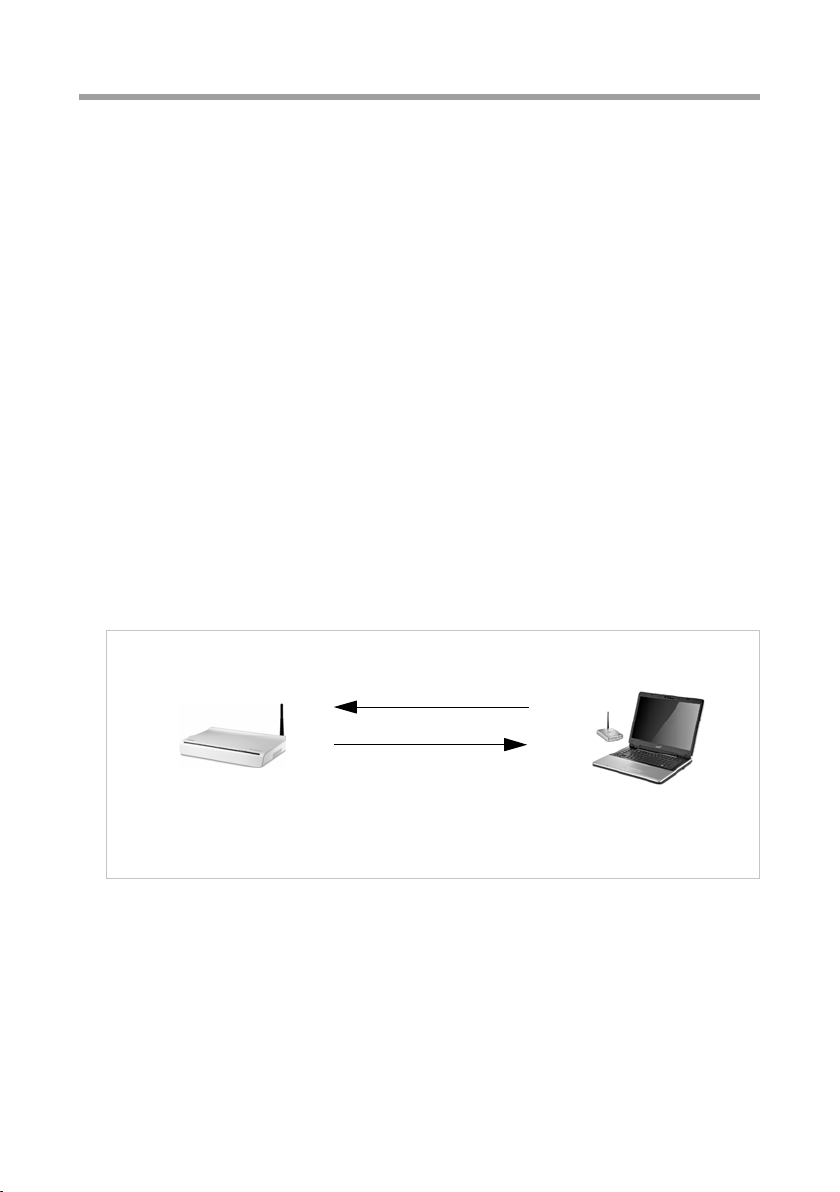
The Gigaset SX763 WLAN dsl
WPS
Wi-Fi Protected Setup (WPS) makes it easier to establish and encrypt a wireless network (1 click only). You no longer need to configure and synchronise the individual
components of your wireless network manually.
A wireless network is assigned a name (SSID) and requires the encryption of data traffic
to protect against the risk of unauthorised access. The access point requires authentication with an SSID and - if encryption is activated - a key to allow a WLAN adapter to
access services.
WPS uses the encryption methods WPA-PSK or WPA2-PSK. Devices with WPS automatically create - if no key has been set before -during first successful registration an SSID
and a WPA encryption key (pre-shared key) and synchronise each other.
WPS is not possible in networks that use WEP encryption or WPA2/WPA authentication.
WPS may be used without encryption.
Clients without WPS can be connected manually.
WPS provides two possibilities for registration:
u Via registration function
The access point (e. g. the Gigaset SX763 WLAN dsl) provides a registration func-
tion. It can be started via the user interface WPS Registration page.
Once the registration function has been activated, the device allows the registration
of a WLAN client (repeater or wireless network adapter) during a two-minute inter-
val.
Registering a PC
Access Point
Activating WPS registration via
software
The first time this button is pressed, the device automatically creates a SSID and a
pre-shared key, if these had not been already set on delivery or has been configured
before manually. If a client activates WPS registration within the two-minute inter-
val, the security data is exchanged and a connection is established. Only one client
may synchronise during the two-minute interval. After the successful synchroniza-
tion the registration is closed.
The automatically or manually created security data is valid for all further WPS reg-
istration processes. If you change this security data again manually or after a factory
reset the clients have to be registered again.
Registering
SSID and pre-shared key
WLAN network adapter
(((
Pushing the registr ation
button or activating
WPS registration via
software
16
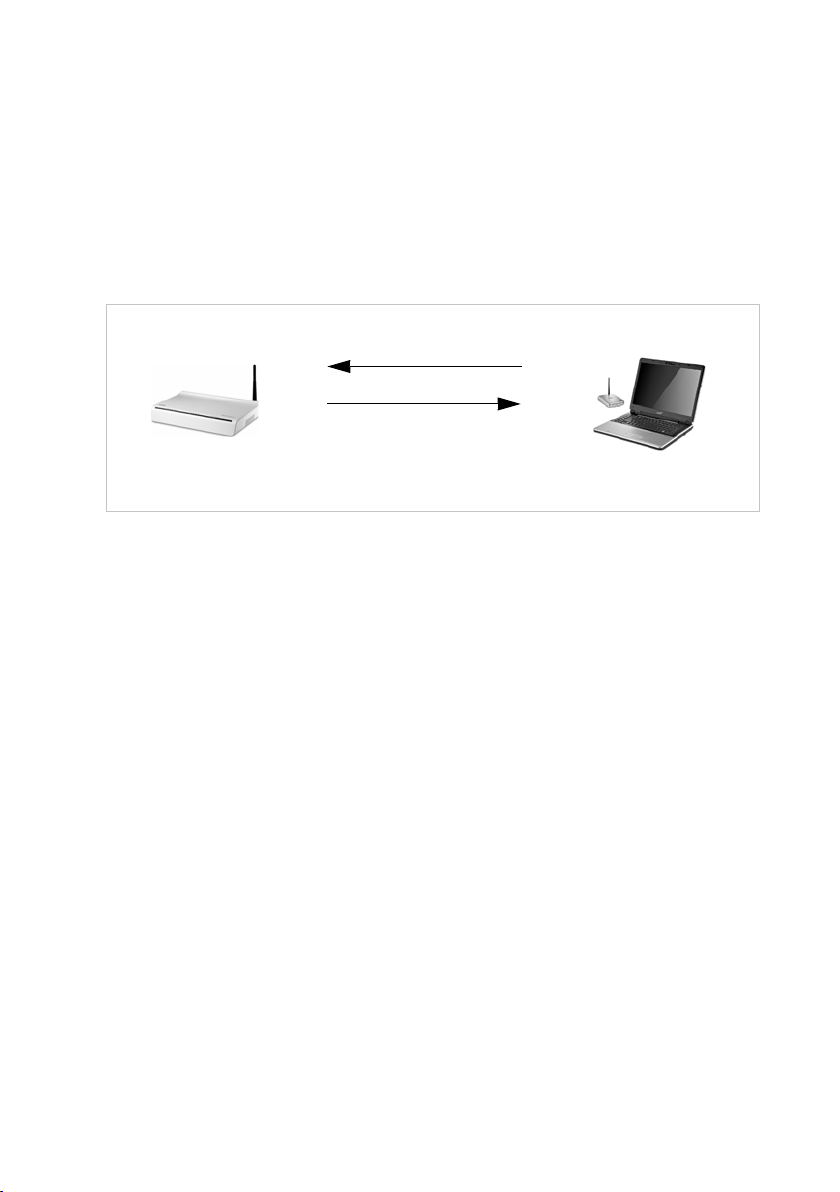
The Gigaset SX763 WLAN dsl
u Via Personal Identification Number (PIN)
The PIN offers improved security for registration. No other device (e.g. in an adjacent
room) can log in unnoticed. A PIN is used for registration which must be identical on
both devices. If a client logs in with this PIN, the security data is synchronised. Usu-
ally the PIN of the access point is used. For security reasons a new PIN can be cre-
ated.
It is also possible to create the PIN on one of the clients.
Further information you will find in chapter "Starting WPS registration and configur-
ing WPS" on page 90.
Access Point
Registering
WLAN network adapter
(((
SSID and pre-shared key
Repeater or
Generating the PIN via configuration user interface
Entering and activating the PIN
via configuration user interface
WLAN adapters without WPS can also be set up manually, i.e. the SSID and key must be
entered manually. How you can find out which SSID and which pre-shared key is set, you
can read in chapter "Configuring wireless connections" on page 87.
WPS cannot be used together with WEP encryption or WPA/WPA2 authentication.
17
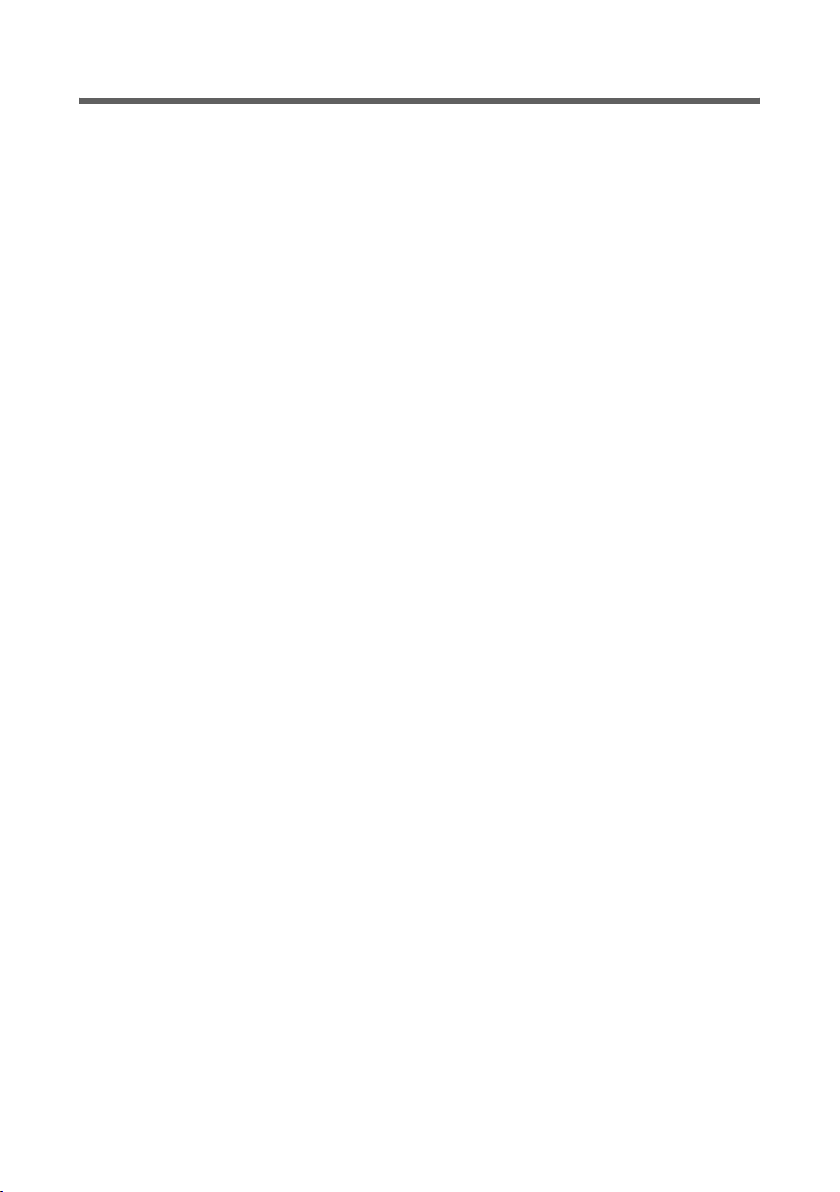
The Gigaset SX763 WLAN dsl
Features and applications
The Gigaset SX763 WLAN dsl's wide range of features makes it ideal for a large number
of applications.
Depending on your device, some of the features may differ from the description in this
instruction manual.
u Internet access
The Gigaset SX763 WLAN dsl allows several users to have Internet access via the
integrated ADSL /ADSL2+ modem.
– Since many DSL providers permit communication with end users via the PPPoE
protocol, the Gigaset SX763 WLAN dsl has an integrated Client for this protocol,
so you no longer have to install this service on your PC.
– The Gigaset SX763 WL AN dsl supports shared Internet access for up to 252 users.
This means several users in your network can surf the Internet at the same time,
all using the same Internet account.
u Setting up a local area network
The Gigaset SX763 WLAN dsl offers the following possibilities:
– Four devices connected via Ethernet ports with a transmission speed of 10 or
100 Mbps (with automatic recognition).
– Up to 252 mobile terminals connected via a radio interface with a transmission
speed of up to 108 Mbps. It complies with IEEE 802.11g standard and can work
with all products that satisfy Standard IEEE 802.11b or 802.11g. Use of Super G
technology allows for high transmission speed.
– Using the Gigaset SX763 WLAN dsl makes it easy to set up a network at home or
in small offices. For example, users can exchange data or share resources in the
network, such as a file server or printer. You can connect a USB hard disk or a
printer to the USB interface of the Gigaset SX763 WLAN dsl and make them available to all users in your network.
The Gigaset SX763 WLAN dsl supports DHCP for dynamic IP configuration of the
local area network, and DNS for domain name mapping.
u Connecting phones and Internet telephony
The Gigaset SX763 WLAN dsl permits
– Internet telephony via the DSL port.
– Fixed network telephony via the analogue port.
– Connection of two analogue phones for Internet telephony and for fixed network
calls as well as connection of wireless SIP phones and PCs with SIP clients for
Internet telephony.
– Connection of an answering machine or fax.
Data transfer for VoIP is handled by the SIP protocol with high connection and voice
quality. If the Internet connection has been interrupted or you do not want to make
a call via VoIP, you can simply make a call via the fixed network (if a fixed network
phone is connected).
18
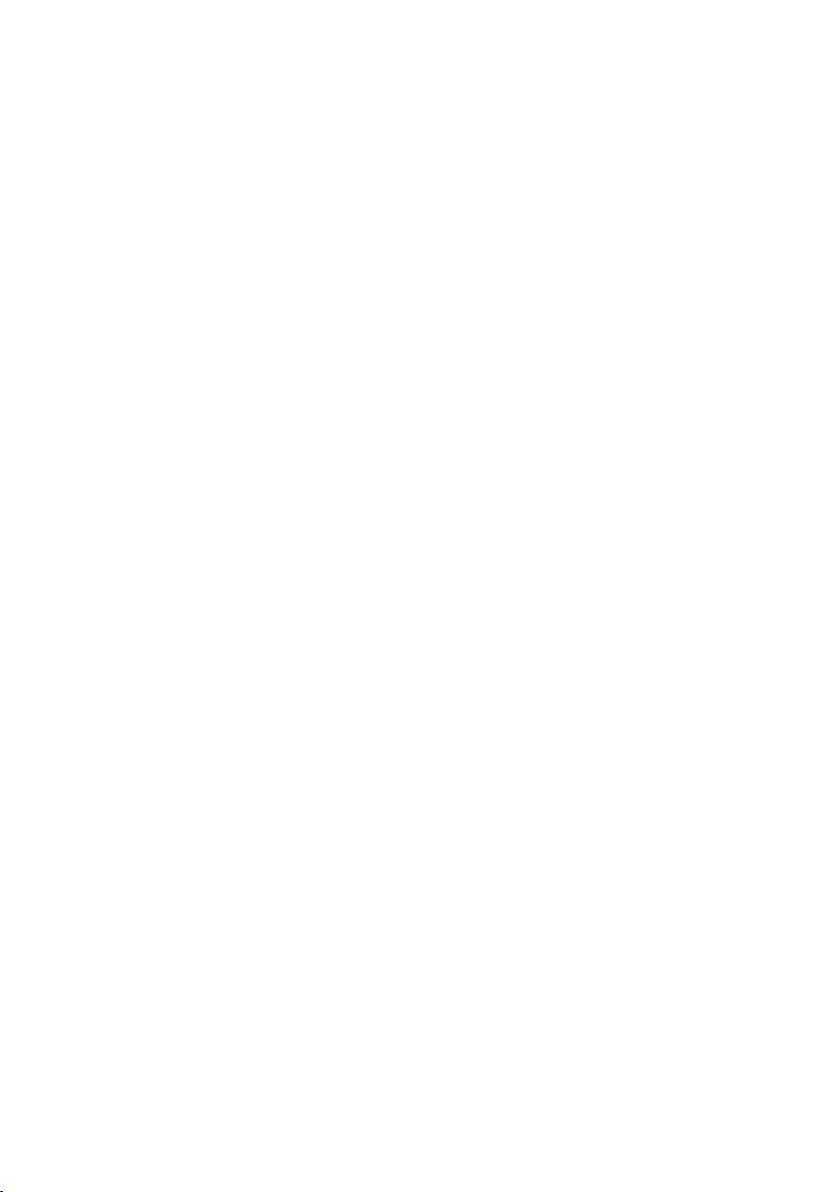
The Gigaset SX763 WLAN dsl
u Security functions
The Gigaset SX763 WLAN dsl offers comprehensive security measures:
– Firewall protection against unauthorised access from the Internet
All PCs in the local area network use the Public IP address of the Gigaset SX763
WLAN dsl for their Internet connections, which makes them 'invisible' on the
Internet. The Gigaset SX763 WLAN dsl only allows access from the Internet if this
has been requested from within the local area network.
With the firewall, the Gigaset SX763 WLAN dsl also offers comprehensive protec-
tion against hacker attacks.
– Service filtering
The Gigaset SX763 WLAN dsl can filter Internet access. Here you determine which
PCs may access which Internet services.
– Access control and encryption for the local area network
You can use various encryption methods and authentication methods (WEP, WPA/
WPA2, 802.1x MAC access control) to prevent unauthorised access to your wire-
less LAN or to make data illegible to unauthorised parties. The security settings
available to you depend on the components used in your local network.
With MAC access control you can allow wireless access to selected PCs.
u Offering your own services on the Internet
– If you want to offer your own services on the Internet, you can set up the Gigaset
SX763 WLAN dsl as a virtual server without permitting further access to the local
area network.
– DMZ (Exposed Host)
This allows you to release a PC in your local area network for unlimited access
from the Internet. Note that in this case your local area network will no longer be
adequately protected against Internet attacks.
u Providing an HTTP or FTP server via USB interface
– You can easily establish an FTP or an HTTP server for Internet access with the
Gigaset SX763 WLAN dsl.
– You can connect a USB hub to the USB port on your Gigaset SX763 WLAN dsl and
thereby at the same time provide a printer and a storage medium for all clients in
your local area network.
19
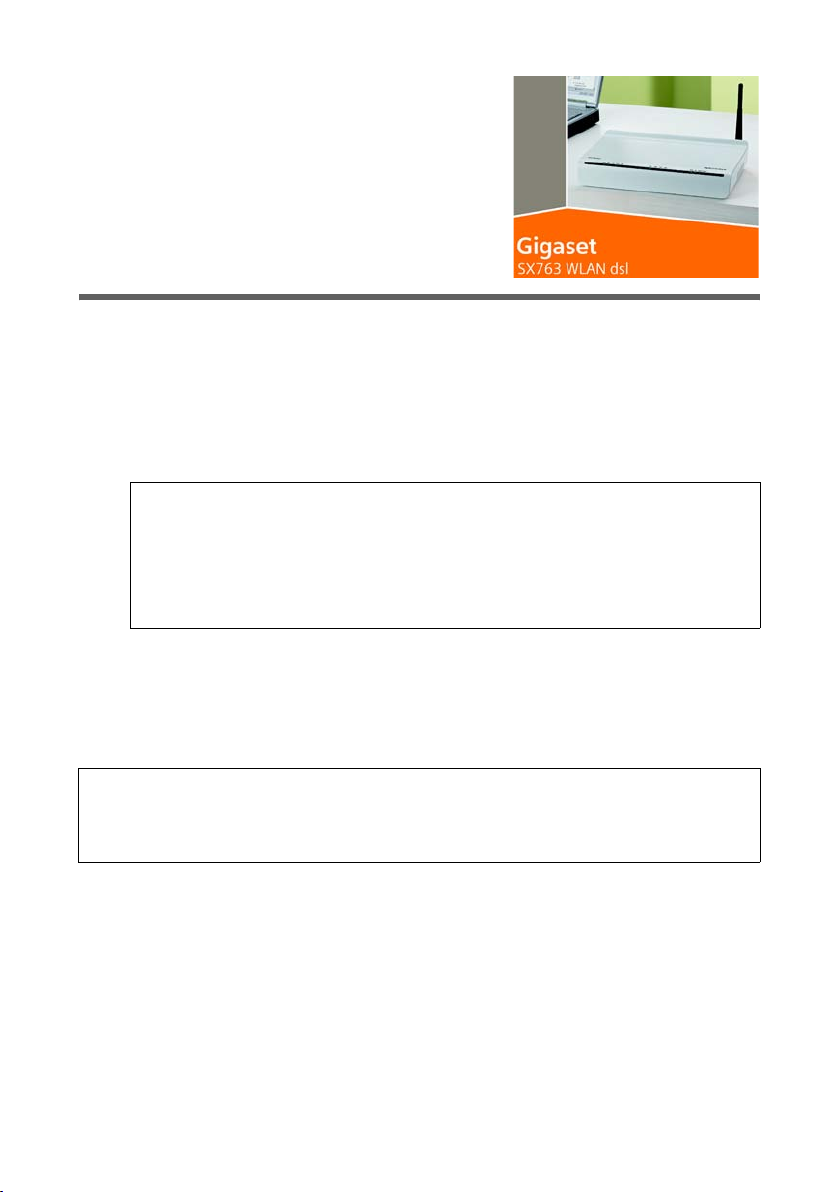
First steps
First steps
System requirements
You require the following components to operate your Gigaset SX763 WLAN dsl:
u A PC with
– an 802.11g or 802.11b compatible wireless Network adapter
Owing to the superior range and the high data throughput using Super G tech-
nology, we recommend you use the Gigaset PC Card 108 or the Gigaset USB
Adapter 108.
Note:
An 802.11b-compatible network adapter has a maximum transmission speed
of 11 Mbps. An 802.11g-compatible network adapter has a maximum transmission speed of 54 Mbps.
A network adapter that supports Super G has a maximum transmission speed
of 108 Mbps.
or
–an Ethernet port (10Base-T or 100Base-TX)
A Web browser such as Microsoft Internet Explorer V 6.0 or higher or Mozilla Firefox
V 1.0 or higher for configuring your Gigaset SX763 WLAN dsl.
Note:
We recommend you use the Gigaset SX763 WLAN dsl with the Windows Vista or
Windows XP operating system because only then are all system requirements for
using the device fulfilled.
u To access the Internet you require
– a DSL port (splitter),
–the access data for your Internet service provider.
u For Internet telephony you also require
– the access data for your VoIP service provider and
– a phone for connecting to the Gigaset SX763 WLAN dsl or a PC with a SIP client
or a VoIP telephone.
20
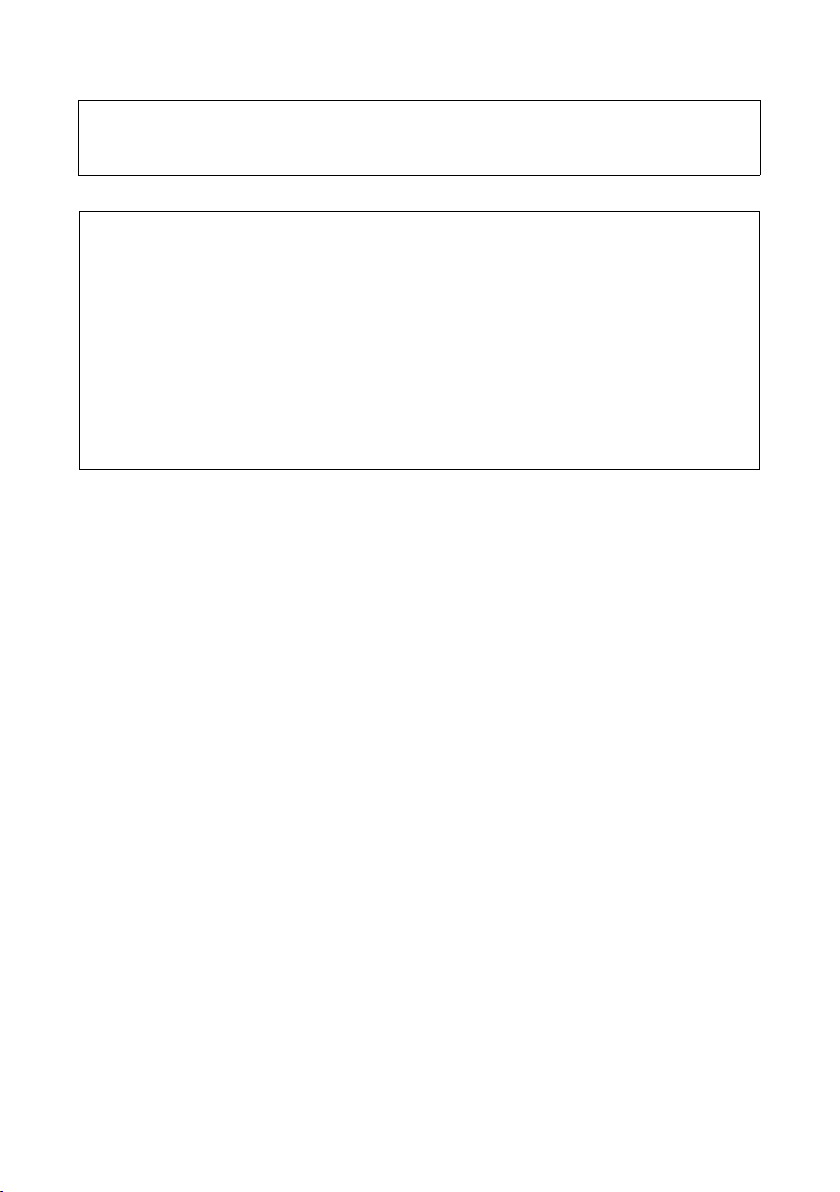
First steps
Note:
For the sake of clarity, the devices are depicted in lighter shades.
Colors and details of your device may differ from those in the illustrations.
For experienced users
The default settings for the Gigaset SX763 WLAN dsl are:
– IP address: 192.168.2.1
– Subnet mask: 255.255.255.0
– SSID: ConnectionPoint
– Radio channel: 6
Caution: By default there is no encryption active. Please be sure to make your network
secure. You will find information about this in the section entitled "Configuring wireless connections" on page 87.
Tra dem arks
Gigaset Communications GmbH is a trademark licensee of Siemens AG.
Microsoft, Windows 98/SE, Windows ME, Windows 2000, Windows XP, Windows Vista
and Internet Explorer are registered trademarks of the Microsoft Corporation.
Mozilla Firefox is a registered trademark of the Mozilla Organisation.
Super G is a registered trademark of Atheros Communications, Inc.
21
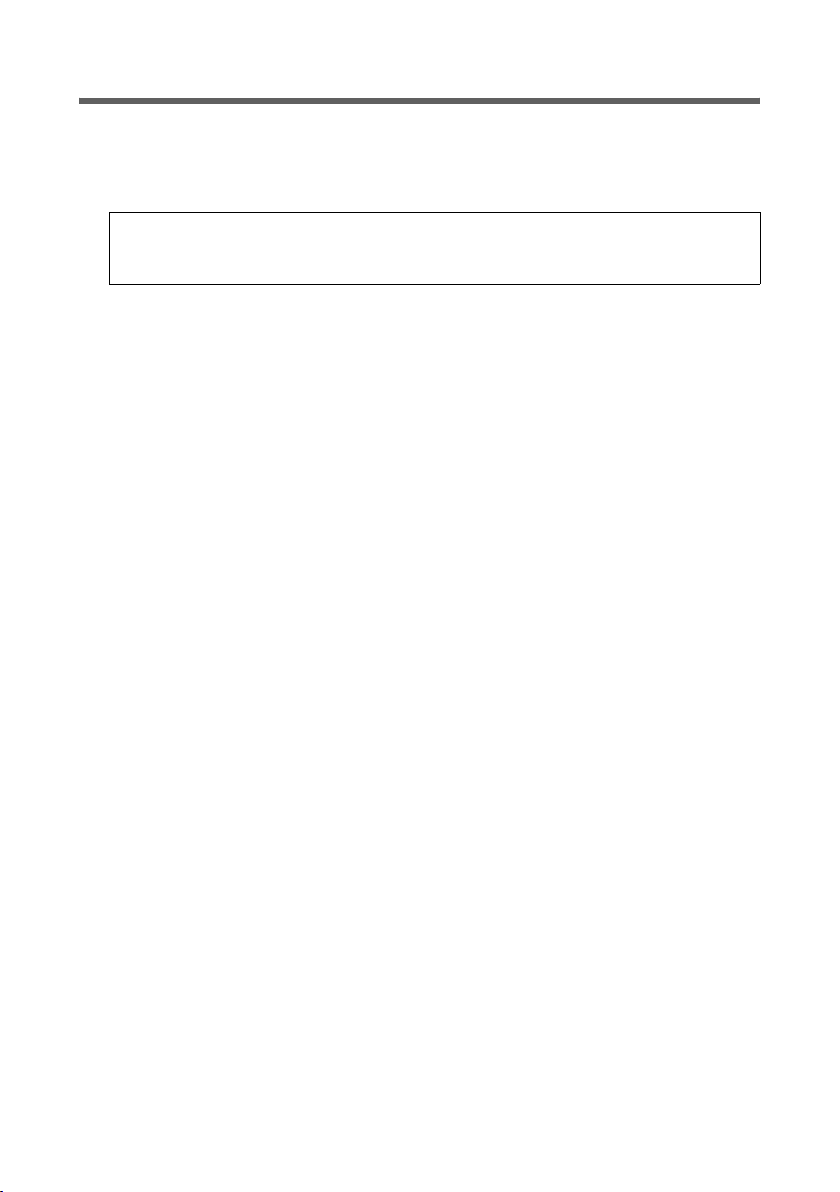
First steps
Overview of the installation steps
1. First install an Ethernet network card or a wireless Network adapter such as the
Gigaset PC Card 108 in the PCs you want to connect to the Gigaset SX763 WLAN dsl.
The installation is described in the user guides for these products.
Please remember:
When installing wireless network adapters, use the default SSID for the Gigaset
SX763 WLAN dsl: ConnectionPoint.
2. Then make the necessary connections (PCs, phones, splitter) on the Gigaset SX763
WLAN dsl and activate the device (page 26).
3. Before the PCs can communicate with the Gigaset SX763 WLAN dsl and with each
other in a local network, you may have to change your network settings (page 36).
Configure these network settings on one PC first so that it can establish a connection to the Gigaset SX763 WLAN dsl. You can then use this PC to configure the device. To find out how to do this, refer to the section entitled "Configuring the local
area network" on the CD-ROM.
4. With a wireless connection, you establish the link from the PC's wireless network
adapter to the Gigaset SX763 WLAN dsl. This is described in the user guide for the
network adapter. If the wireless network adapter provides WPS, you can establish
the connection with a simple click (see page 34).
5. Then configure the Gigaset SX763 WLAN dsl to activate the device's Internet access
(refer to the section entitled "Basic Setup Wizard" on page 43). To do this you will
need the access data for your Internet service provider.
6. If you want to connect more PCs to the Gigaset SX763 WLAN dsl, configure their network settings and set up the local area network accordingly (refer to the section entitled "Configuring the local area network" on the CD-ROM).
7. If you want to use the Gigaset SX763 WLAN dsl for Internet telephony, you must configure your VoIP provider's registration data (refer to the section entitled "Setting up
Internet telephony (VoIP)" on page 101).
8. If you wish to use other functions of the Gigaset SX763 WLAN dsl, for example the
comprehensive security features, use the Security Setup (page 51) or the Advanced
Setup (page 62).
22
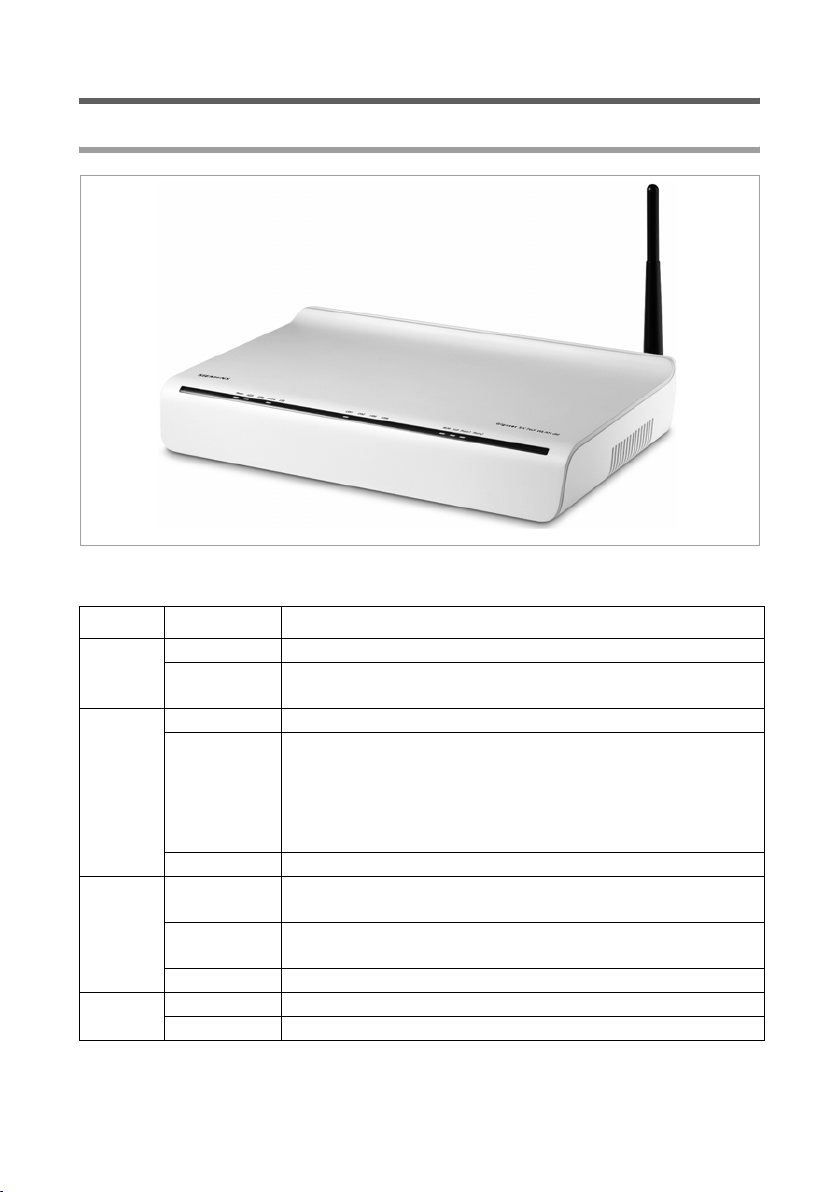
Setting up the Gigaset SX763 WLAN dsl
Front panel
The LEDs (from left to right) have the following functions:
LED State Status
On (green) The Gigaset SX763 WLAN dsl is connected to the mains.
Power
ADSL
Line
Online
Off The Gigaset SX763 WLAN dsl is disconnected from the
mains.
On A DSL connection is established.
Flashing The DSL line is being synchronised. The synchronisation
phases are shown as slow flashing (registering) and fast
flashing (training).
If no DSL cable is connected, the LED will flash at uniform
intervals.
Off DSL is deactivated.
On One of the connected phones' receivers has been lifted for a
call (fixed network telephony).
Flashing The phone is ringing and a fixed network call is being
received or someone is waiting on the line.
Off There is currently no fixed network connection.
On Connection to the Internet has been established.
Off There is no Internet connection.
First steps
23
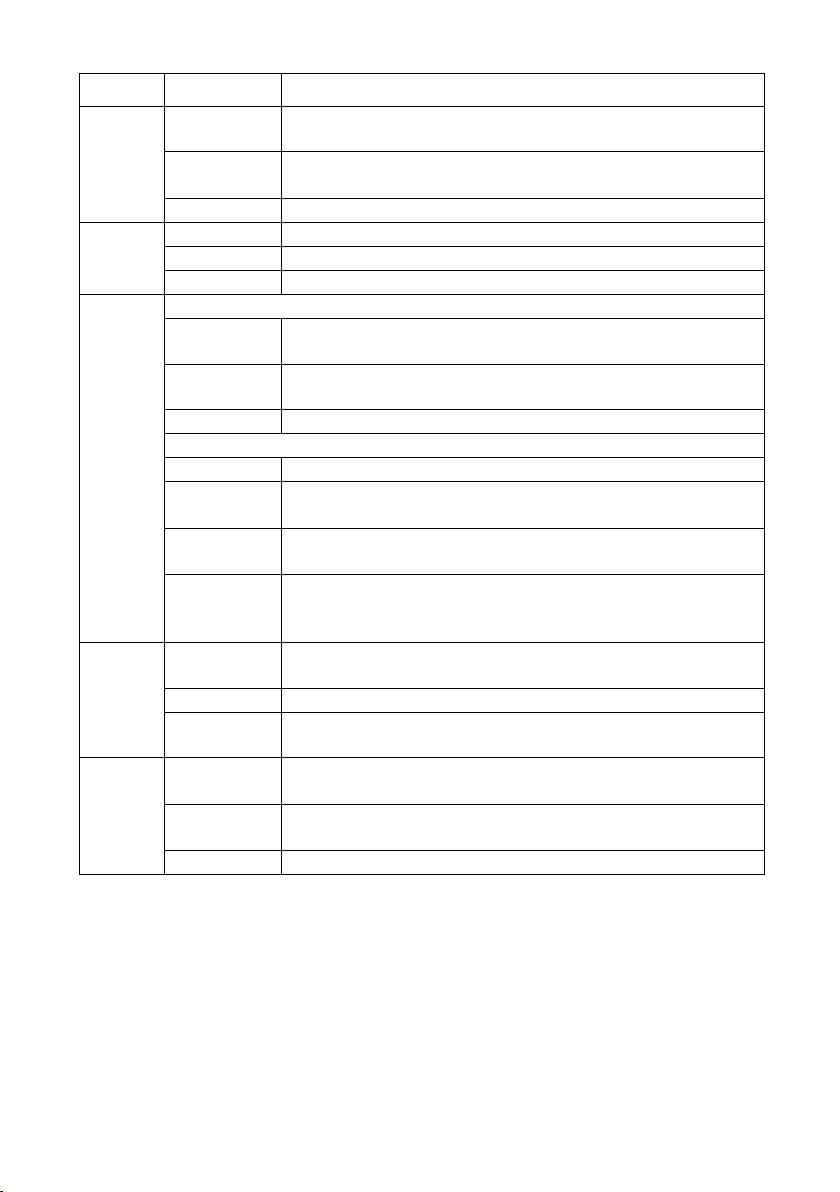
First steps
LED State Status
A device is connected to the Gigaset SX763 WLAN dsl via the
USB port.
The device connected on the USB port is using too much
power (see (page 169)).
present.
the radio interface.
WPS registration is in progress.
WPS registration was not successful.
More than one client tried to register.
registered with the provider.
VoIP port has been configured.
lifted.
being conducted.
USB
LAN1 –
LAN4
WLAN
VoIP
Phone 1/
Phone 2
On (green)
Flashing
Off There is no device connected.
On A device is connected to the relevant LAN port.
Flashing The relevant LAN port is sending or receiving data (traffic).
Off There is no device connected.
In normal operation
On The radio interface is activated, no data transmission at
Flashing The Gigaset SX763 WLAN dsl is sending or receiving data on
Off The radio interface is deactivated.
During WPS registration
On (300 sec) WPS registration was successful.
Flashing
slowly
Flashing
quickly
Flashing
quickly with
interruption
On At least one port is configured for VoIP and VoIP access is
Flashing A call is currently being made via the Internet.
Off There is currently no connection for Internet telephony or no
On The receiver of the phone connected to the port has been
Flashing The phone is ringing and a call is being received or a call is
Off No phone is connected or the connection is idle.
24
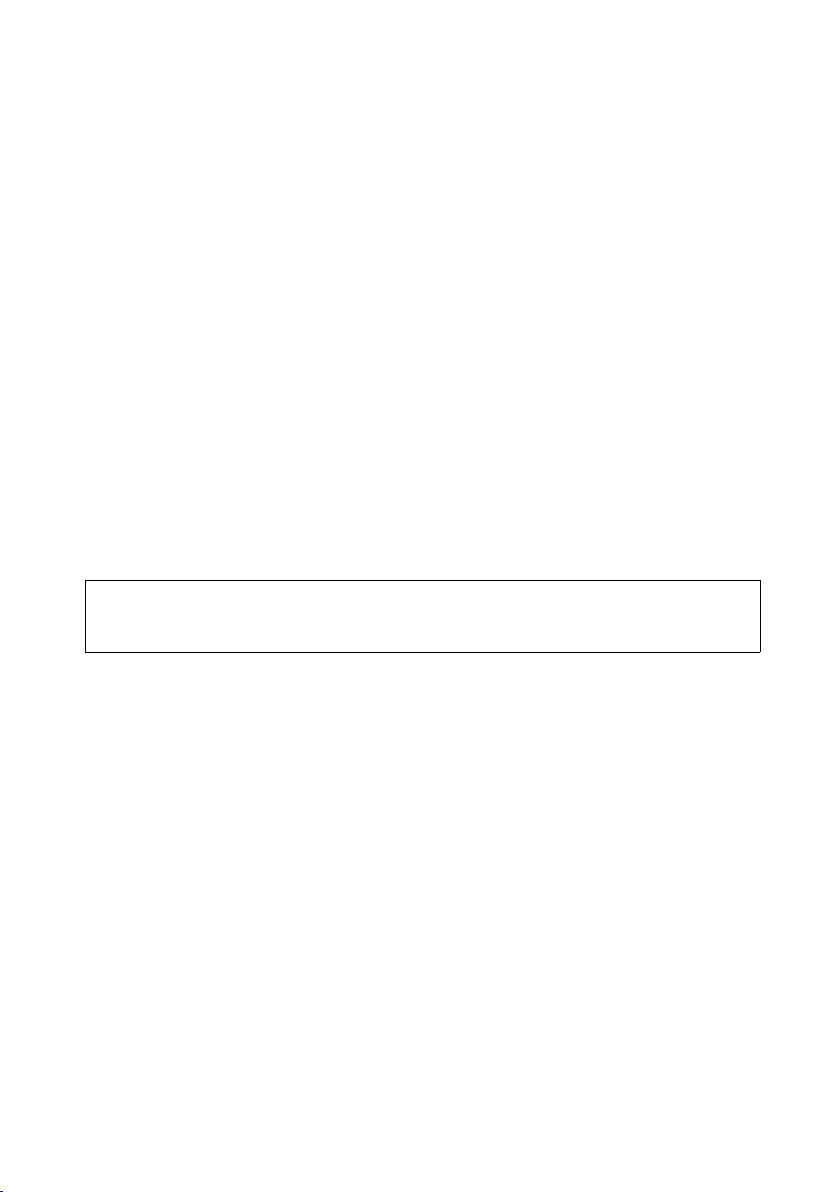
First steps
The Gigaset SX763 WLAN dsl can be set up in any suitable location in the home or office.
You do not need any special wiring. However, you should comply with the following
guidelines:
u Operate the Gigaset SX763 WLAN dsl only indoors within a temperature range of
0 to +40 °C. Do not position the Gigaset SX763 WLAN dsl near sources of heat. Do
not cover the ventilation slots. High temperatures can damage the device.
u A mains socket for 220/230 V~ and a connection socket for the splitter or LAN must
be available in the place where you set up the Gigaset SX763 WLAN dsl.
u Do not position the device in the immediate vicinity of stereo equipment, TV sets,
microwave ovens or the like. This may cause interference.
u Position the Gigaset SX763 WLAN dsl so that it is as near to the centre of your wire-
less network as possible. The general rule is: The higher you place the antennae, the
better the performance. Make sure that the place where you position the Gigaset
SX763 WLAN dsl offers optimum reception throughout the house, apartment or
office.
u Position the Gigaset SX763 WLAN dsl so that it cannot fall down and damage the
antennae. Position the Gigaset SX763 WLAN dsl on a non-slip surface.
u Do not place the Gigaset SX763 WLAN dsl on any furniture surface that could be
affected by the heat from the device.
u Lay the cables so that nobody can trip over them. You should not cover the cables
with anything.
Please remember:
Network connections (LAN) via cables and telephone lines may only be set up with
the Gigaset SX763 WLAN dsl within enclosed rooms.
25
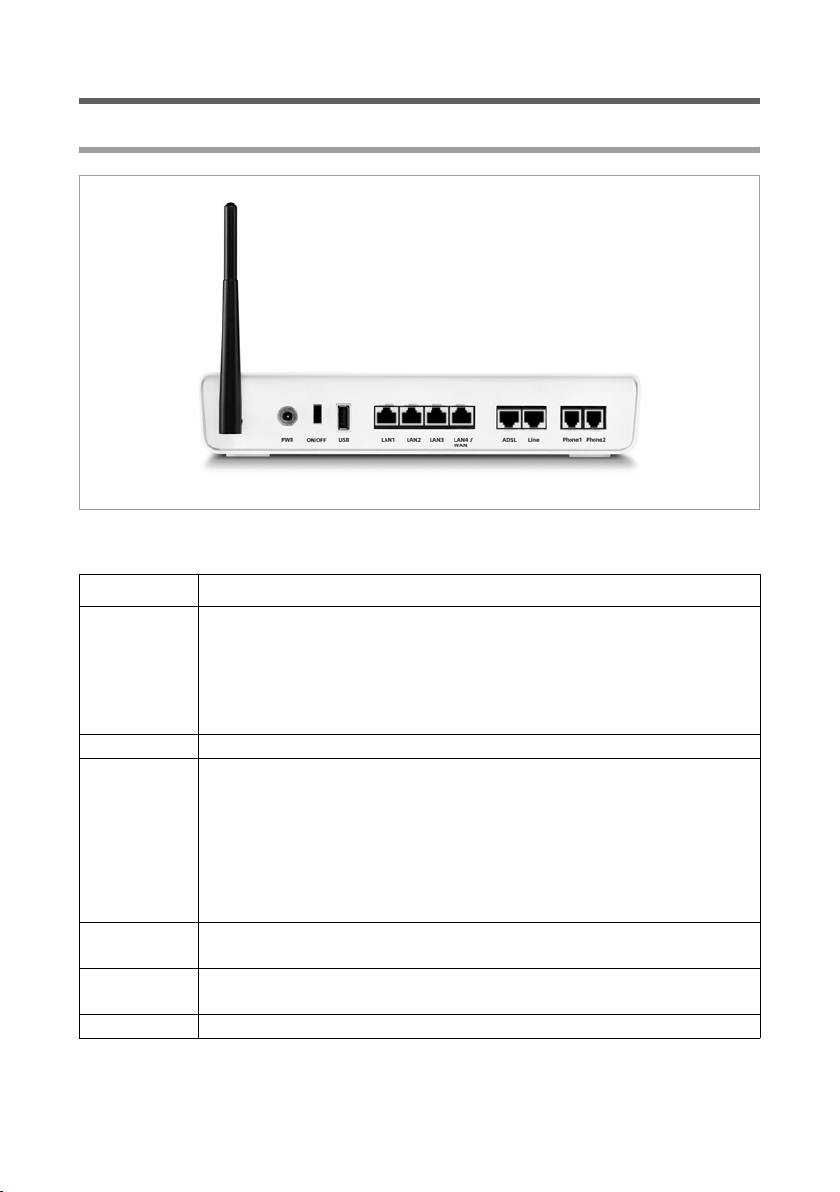
First steps
Connecting and activating the Gigaset SX763 WLAN dsl
Ports on the rear panel
The rear panel of the Gigaset SX763 WLAN dsl houses the ports.
Element Description
PWR Socket for the mains adapter supplied
Warning: Using the wrong power supply unit may damage the
Gigaset SX763 WLAN dsl.
Depending on the device variant, there may be an on/off button
beside the PWR port.
USB USB port for printer or USB memory.
LAN1 –
LAN4/WAN
(yellow)
ADSL
(black)
Line
(green)
Phone1/2 Sockets for connecting two phones, fax or answering machine
Four 10/100 Mbps switch ports with automatic recognition (RJ-45).
You can connect up to four devices with Ethernet ports (such as PCs, a
Hub or Switch).
You can connect an external modem (e.g. a VDSL or cable modem) to
the LAN4 port. The integrated ADSL modem is then deactivated. You
will find additional information on the configuration settings on
page 64.
DSL socket for connecting the integrated modem to the DSL port of the
splitter
Socket for connecting the phone line to the telephone port on the
splitter
26
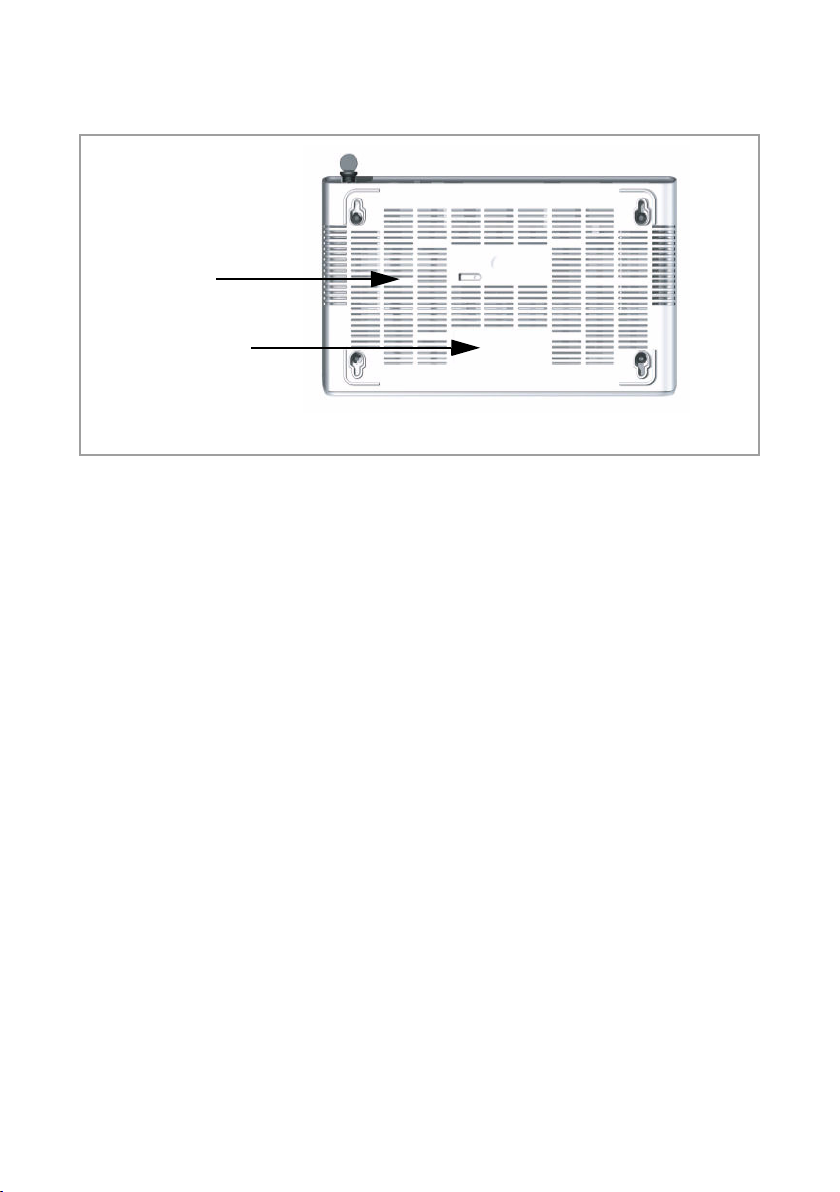
First steps
Reset button
The underside of the Gigaset SX763 WLAN dsl houses the reset button.
Reset button
Reboot function: Press and hold the right end of the button for more than 1 second but
less than 5 seconds to reboot the device. This does not affect the configuration settings.
Reset function: Press and hold the right end of the button for at least 5 seconds to
return all settings to factory settings.
Warning: This will clear all the configuration settings you have made since the initial
startup.
Updated firmware will not be affected.
27

First steps
Connecting to the splitter data port
You can operate the Gigaset SX763 WLAN dsl in two different operating modes in order
to set up an Internet connection:
– with an integrated ADSL modem
– with an external modem, such as a VDSL or cable modem
Using the integrated ADSL modem
ì Connect the ADSL port (black) on the Gigaset SX763 WLAN dsl to the ADSL socket
on the splitter. To do this, use the DSL cable supplied (black).
Splitter
28
DSL cable (black)
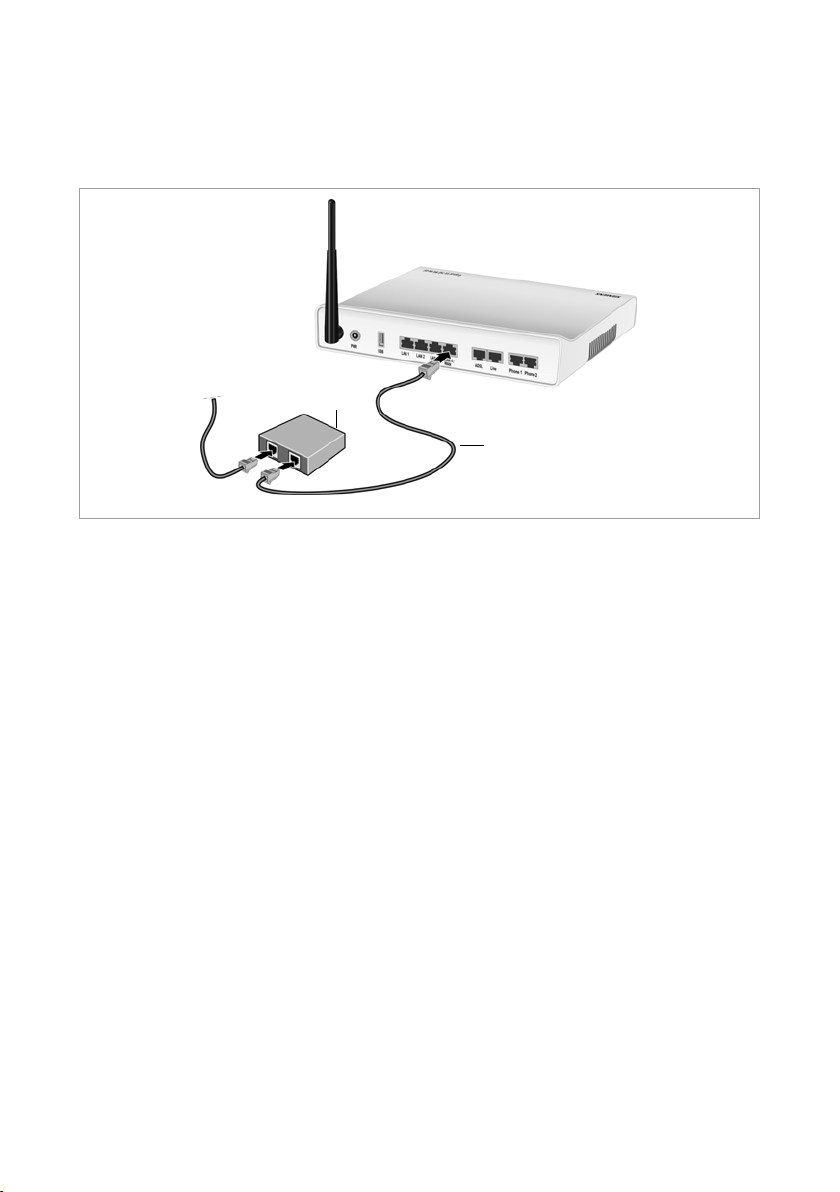
First steps
Using an external modem
ì Connect the LAN4/WAN port on the Gigaset SX763 WLAN dsl with an external
modem. To do this, use the cable supplied (black).
ì Then connect this modem to the relevant communications port (e.g. splitter).
Modem
Cable (black)
29
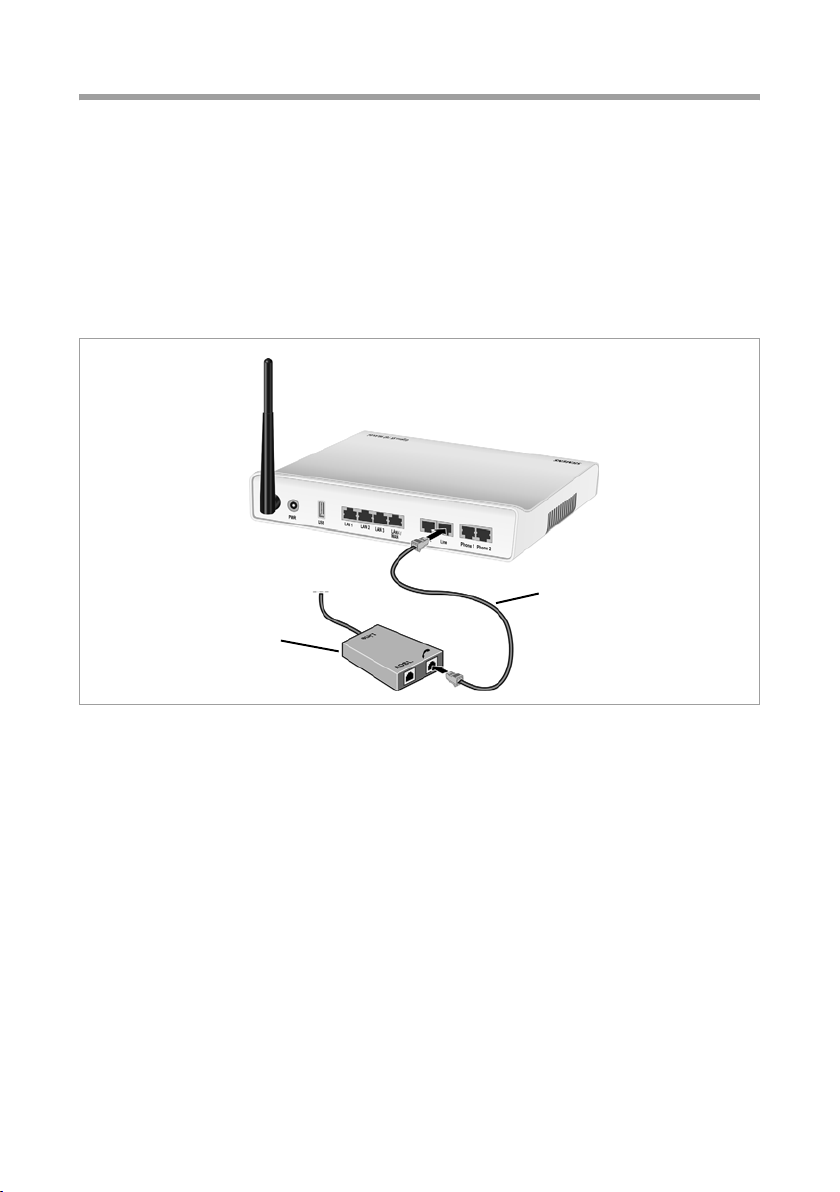
First steps
Connecting to the phone port
To make conventional calls via the fixed network, you must connect your Gigaset SX763
WLAN dsl with the phone port of the splitter.
Analogue phone port
ì Connect the Gigaset SX763 WLAN dsl with the splitter as follows:
– Insert one plug of the telephone cable supplied (green) into the Line port
(green) on the Gigaset SX763 WLAN dsl.
– Plug the other connector on the telephone cable into the phone socket on the
splitter.
Telephone cable
30
Splitter

First steps
Connecting to the phone
ì Connect the Gigaset SX763 WLAN dsl with the analogue phone as follows:
– Insert the plug of the telephone into the Phone 1 or Phone 2 port on the Gigaset
SX763 WLAN dsl.
Note:
You cannot make calls in the event of a power failure. Emergency numbers are also
not accessible in this case.
31

First steps
Connecting wired to the PC
You can connect wired or wireless PCs to your Gigaset SX763 WLAN dsl to create a local
area network (LAN). Wireless connection is possible after connecting the Gigaset SX763
WLAN dsl to the power supply (see page 33).
First connect just one PC to the Gigaset SX763 WLAN dsl, wired connection is recommended. You can then carry out the general configuration. (If you wish to connect more
PCs, please turn to page 37.)
ì Connect one of the LAN ports (LAN1 – LAN4, yellow) on the Gigaset SX763 WLAN
dsl to the Ethernet network card in your PC. To do this, use the LAN cable supplied
(CAT5, yellow).
32
LAN cable (yellow)

First steps
Connecting to the mains power supply
Please remember:
Only use the mains adapter supplied with the device (12V 1.5A DC).
ì Connect the mains adapter cable to the PWR socket on the Gigaset SX763 WLAN dsl.
ì Plug the mains adapter into a mains socket.
ì If your device has an on/off button, switch on the device.
The Gigaset SX763 WLAN dsl is now switched on and ready for operation.
33

First steps
Connecting wireless to the PC
Wireless via WPS
If you are using WPS (see page 16), you can easily make a wireless connection to other
WLAN devices via the registration function.
ì Activate the registration function function in the user interface to start WPS registra-
tion (see page 49).
ì During the two-minute interval, activate WPS registration of the wireless network
adapter on the PC. The client receives the security data for the Gigaset SX763 WLAN
dsl (SSID and pre-shared key) and is thereby registered.
WLAN LED display during WPS registration:
On (300 sec) WPS registration was successful.
Flashing slowly WPS registration is in progress.
Flashing quickly WPS registration was not successful.
Flashing quickly
with interruption
Only one client may register during an individual registration phase. If the device indicates by means of the WLAN LED that more than one client has tried to register, there is
no client registered. You can start WPS registration again after a short time.
If the LED indicates a successful WPS registration, the desired client, however, has no
connection the Gigaset SX763 WLAN dsl and has not been registered successfully, an
external device may have connected to your WLAN. In this case, you should modify the
WPA-PSK key as quickly as possible (see page 55) or perform a factory reset (see
page 27) and perform WPS registration for the clients using a PIN (see page 49).
For additional WPS registration options see chapter "WPS Registration" on page 49.
For the wireless connection of additional PCs without WPS function see page 37.
More than one client tried to register.
Wireless without WPS
A wireless connection is made using a wireless network adapter that must be installed
in your PC. This can be an 802.11g or 802.11b-compatible wireless network adapter.
Owing to the superior range and the high data throughput, we recommend that you use
the Gigaset PC Card 108 or the Gigaset USB Adapter 108.
34

First steps
A wireless network is defined by assigning an identical SSID to all the devices.
ì You should therefore enter the SSID for the Gigaset SX763 WLAN dsl in your network
adapter configuration. The default SSID for the Gigaset SX763 WLAN dsl is
ConnectionPoint.
If you use a wireless network adapter from the Gigaset range, enter the SSID using
the Gigaset WLAN Adapter Monitor.
If the correct SSID has been entered in your PC's wireless network adapter, the wireless
link will be established automatically.
(((
WLAN adapter
Checking the operating state
Your Gigaset SX763 WLAN dsl is now ready for use. The LED displays on the front panel
of the Gigaset SX763 WLAN dsl provide information about the operating state (see
page 23).
When the device is ready for use, the LEDs light up as follows:
u The Power LED on the front lights up.
u The ADSL LED flashes to indicate that the DSL connection is being synchronised.
Once this process is complete, the ADSL LED lights up permanently.
u The WLAN LED lights up to indicate that the Gigaset SX763 WLAN dsl is ready to
establish wireless connections.
The radio link to a PC that is connected by means of a wireless network adapter is
opened automatically provided the network adapter has been configured with the
same SSID as the Gigaset SX763 WLAN dsl. It can take a few seconds for the wireless
connection to be established. The WLAN LED flashes when data is sent or received
via this connection.
u The LAN LEDs light up if a device is connected to the corresponding LAN port.
If this is not the case, refer to the section entitled Troubleshooting on (page 164).
35

First steps
Network configuration of the PCs
In order to communicate via the Gigaset SX763 WLAN dsl, the network configuration
may have to be set up on the connected PCs.
With
u Windows Vista or
u Windows XP or
u Windows 2000
operating systems, this usually takes place automatically provided you have not made
any changes to the standard settings for the network configuration.
With Windows 98/SE, you have to carry out the network configuration.
The description of the network configuration can be found on the CD-ROM.
Making the basic settings
You can now make the basic settings for Internet access using the user interface of the
Gigaset SX763 WLAN dsl (page 38).
If you want to connect additional PCs to the Gigaset SX763 WLAN dsl, please read the
next section.
36

First steps
Connecting and configuring additional PCs (optional)
Once you have configured one PC as described above you can connect additional PCs to
the Gigaset SX763 WLAN dsl. You will need an additional cable for each PC you want to
connect via cable. For the wireless connection of additional PCs, you will need a wireless
network adapter.
Wireless
ì Install wireless network adapters in each other PC as described in the corresponding
user guide, making sure that the SSID of all wireless network components (Gigaset
SX763 WLAN dsl and network adapters) is identical.
If you have not changed the SSID in the Basic Setup Wizard wizard or via WPS, the
default setting will be ConnectionPoint.
If you have connected a PC via WPS, you will find the created SSID and pre-shared
key in the Advanced Settings of the user interface (see page 87) and you can con-
figure PCs without WPS manually.
PCs with WPS can be connected wirelessly via WPS (see page 34 and page 90).
ì If necessary, set up the network for each newly connected PC (page 36).
Wired
ì Connect the network cards of each additional PC to a free LAN port (LAN1 – LAN4)
on the Gigaset SX763 WLAN dsl using an Ethernet cable.
ì Make sure that the corresponding LAN LED on the front of your Gigaset SX763
WLAN dsl flashes.
ì If necessary, set up the network for each newly connected PC (page 36).
ì Reboot the additional PCs.
37

The user interface
The user interface
You have connected a PC to the Gigaset SX763 WLAN dsl and possibly made the settings
in the local area network. You can now configure the Gigaset SX763 WLAN dsl using this
PC from the user interface of the Gigaset SX763 WLAN dsl. We recommend for initial
configuration that you connect the PC in wired mode. As Internet browser we recommend Microsoft Internet Explorer V 6.0 or higher, or Mozilla Firefox V 1.0 or higher.
Note:
To start the configuration environment, you may need to deactivate the HTTP proxy
for your browser.
If you use Window Vista or Windows XP Service Pack 2, you will need to configure the
popup blocker.
You will find additional information on these two points on "Deactivating HTTP proxy
and configuring a pop-up blocker" on page 170.
If you use a firewall, it must allow connection to the Gigaset SX763 WLAN dsl. For
details, refer to the user guide for your firewall. If necessary, deactivate the firewall
while you configure your Gigaset SX763 WLAN dsl.
Starting the user interface
To access the user interface of the Gigaset SX763 WLAN dsl:
ì Start your Internet browser.
ì Enter the IP address of the Gigaset SX763 WLAN dsl in the browser's address field:
http://sx763 or http://192.168.2.1
The login screen appears:
38

The user interface
For your security, the configuration program is protected with a password. The default
password generally required is admin.
ì Enter the password.
ì Click OK.
Note:
For security reasons you should change this password at a later stage (page 52).
A page with security information will appear. You can skip this when configuring the
device for the first time. If you carry out all the general and security settings using the
wizard as described below, your device and network will be fully protected. If not, the
next time you log on you will be informed of security gaps in the configuration program.
ì Click OK.
The start screen
The start screen is the starting point for all configuration and administration procedures.
Start screen functions
You can start the following actions on the start screen:
u Select the language for the user interface (page 41).
u When you have configured an Internet connection for the first time, you can view
the selected connection service and the status of the Internet connection, choose a
different connection service and set up or close an Internet connection (page 41).
The start screen shows the status and also the button Connect or Disconnect.
39

The user interface
u Open the Status menu to obtain status information about the Gigaset SX763 WLAN
dsl (page 137).
u Call up the wizard for the basic configuration (Basic Setup Wizard see page 43),
u Call up the Security Setup Wizard (page 51).
u Open the Advanced Settings menu for additional configuration options (page 62).
You can call up the wizards, the Advanced Settings menu and status information at any
time and on any user interface screen using the tabs at the upper margin of the user
interface.
The configuration program comprises the following functions:
Basic Setup Wizard Use this wizard to make the settings required for connecting to
the Internet. You can set up data for your region, make settings
for your wireless and wired local network (including WPS registration) and configure Internet telephony. This is described
from page 43.
Security Setup Wizard This wizard allows you to take security precautions against
unauthorised access to the Gigaset SX763 WLAN dsl and the
local network. You can assign a password and set up encryption for wireless traffic. This is described from page 51. To protect your network, we strongly recommend that you carry out
this setup.
Advanced Settings Additional functions are offered in the Advanced Settings
menu. You can configure your PABX for fixed network/Internet
telephony, back up and restore the configuration data, set up
the Gigaset SX763 WLAN dsl as a virtual server for the network, configure a Web server, a file server or a print server and
perform other functions as required. These configuration steps
are optional and can be carried out at a later stage. This is
described from page 62.
Status You can view information about the configuration and status
of the Gigaset SX763 WLAN dsl in the Status menu. This is
described from page 137.
Language You also have the opportunity to specify the language for the
user interface (page 41).
40

The user interface
Selecting a language
The user interface can be presented in various languages.
ì Click Language at the top right of the start screen.
ì If you wish to change the preset language, select the new language you require from
the list.
ì Click OK to apply the setting.
Once the procedure has been concluded, the start screen will be displayed again.
Connecting to the Internet manually
Once you have configured your Internet access (see page 45 and page 66), you can
establish a manual connection to the Internet on the start screen if you have selected
Connect on demand or Connect manually as the Connection mode.
To establish or end an Internet connection manually:
ì Open the start screen of the Gigaset SX763 WLAN dsl as described on page 38.
If you have already started the user interface, click the Home tab at the top left of
the window.
If you have not yet started the user interface, do so now and log on.
ì Click Connect to establish a connection to the Internet.
ì Click Disconnect if you no longer require the connection.
41

The user interface
Elements in the user interface
The user interface screens contain the following elements:
Button Log Off
The Log Off button is always displayed on the right of the user interface. If you click Log
Off, the session is ended and the login screen appears again.
Help
Click the question mark to display explanations about the current
user interface screen.
Buttons and icons used by the wizards
The wizards use graphic icons to show which steps you have already
carried out.
u As soon as you have changed the configuration on a screen you can activate the new
setting by clicking Next >.
u The < Back button returns you to the previous configuration step.
u Cancel returns you to the start screen. This button is not available for the initial con-
figuration of the device.
Buttons in the Advanced Settings menu
OK Transfers the settings you have made to the
Gigaset SX763 WLAN dsl configuration.
Cancel Deletes all the entries on a screen since the last time you clicked OK.
Other buttons may be displayed depending on the function in question. These are
explained in the relevant sections.
42

Basic Setup Wizard
Basic Setup Wizard
The Basic Setup Wizard wizard guides you step by step through the general configuration of the Gigaset SX763 WLAN dsl. This includes settings for your region and your
Internet access.
Connection to the Internet is established via the Gigaset SX763 WLAN dsl for all PCs con-
nected to it. You need your Internet service provider's access data for the configuration.
Please have this data to hand.
Note:
The Basic Setup Wizard will reconfigure your Internet settings if you have already set
these. This does not affect the WLAN and LAN settings.
The access data is saved in the Gigaset SX763 WLAN dsl during configuration. Before
passing the device on to somebody else or having your dealer replace it, you should
always first restore the factory settings (page 132). Otherwise, unauthorised persons
may use your Internet access at your expense.
ì Select the Basic Setup Wizard option on the start screen to start the configuration.
ì Click Next >.
43
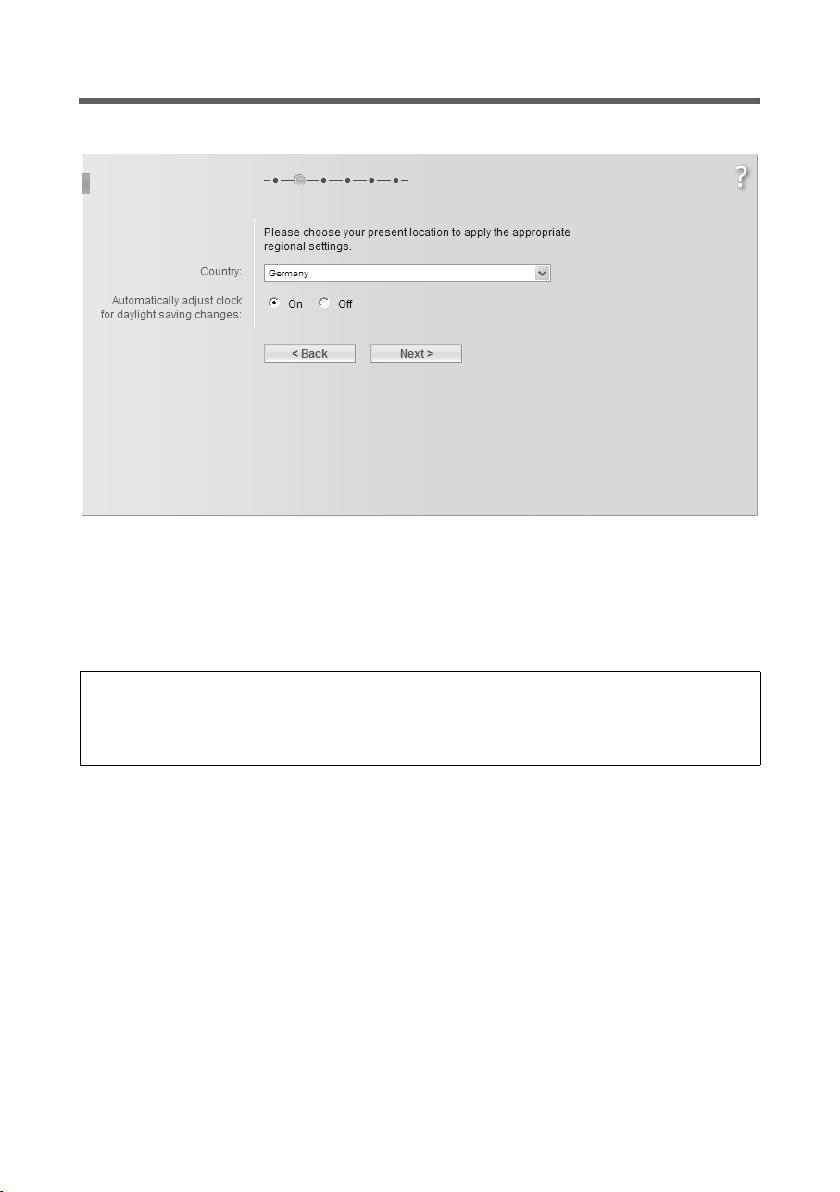
Basic Setup Wizard
Regional Options
You can select your present location for the regional settings on this screen.
ì Select the country in which you are currently located from the list. You can set the
time so that it automatically switches to summer time and/or another time zone of
your choice.
ì Select the required option and/or the time zone for your location.
ì Click Next >.
Note:
The ADSL parameters and the selection of Internet service providers will be set automatically on the following screens according to the country you choose.
44
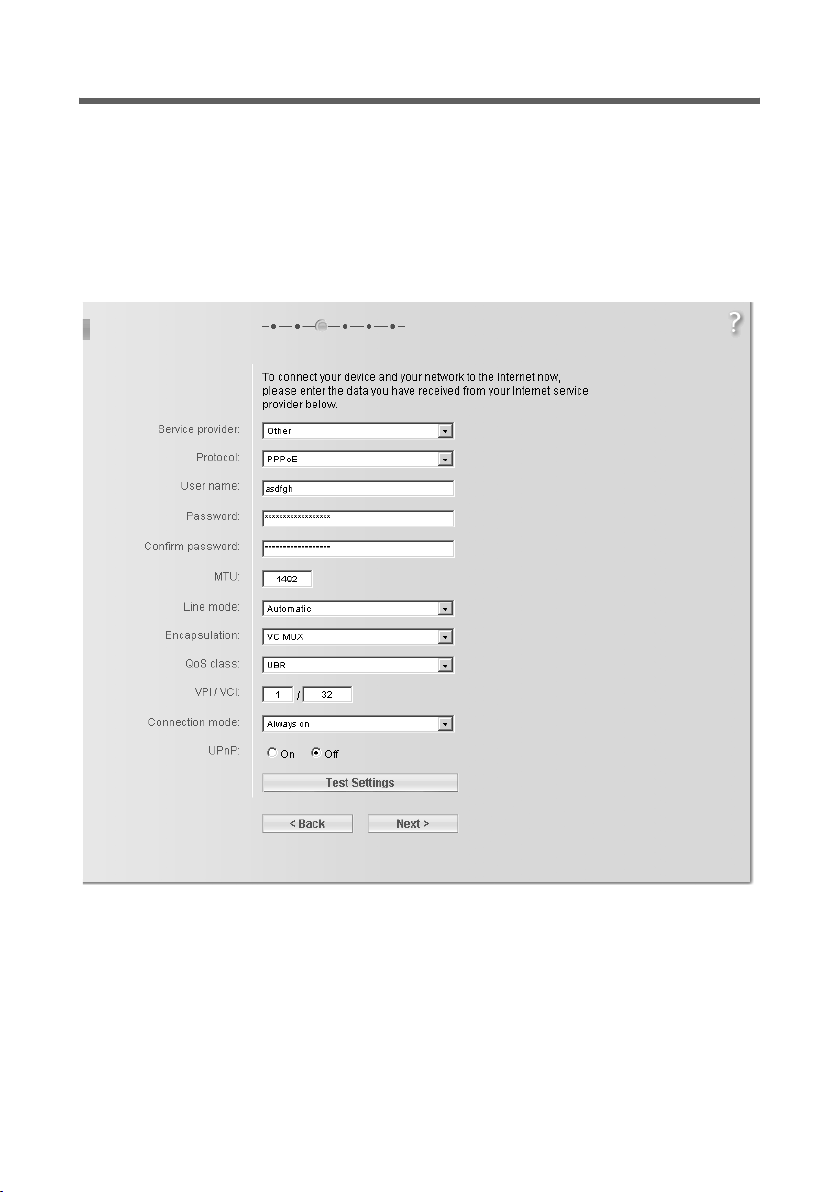
Basic Setup Wizard
Configuring Internet connections
You will find the access data you require for configuring the Internet connection in the
documentation you received from your Internet service provider (ISP).
You can perform the initial configuration of your Internet connection on this screen. If
you want to change the data later on, you can do this in the Advanced Settings
(page 63) menu.
If you have connected an external modem, you also have to perform the initial configuration of your Internet connection in the Advanced Settings (page 63) menu.
ì Select your Service provider. The selection menu will contain various possible pro-
viders depending on which country you have chosen. If your provider is not listed,
please use the Other option.
ì Enter the data you have been given by your service provider: Protocol, User name
and Password.
ì Leave the default settings for the parameters MTU, Line mode, Encapsulation,
QoS class and VPI / VCI, unless your service provider has provided you with other
data.
45

Basic Setup Wizard
Note:
Connection to the Internet is only possible if you have entered all the data for your
Internet service provider correctly.
ì Your Internet service provider may disconnect and reconnect your Internet connec-
tion daily. In this case enable 24h reconnection and choose the period of time in
which the reconnection should be performed from the Reconnection time option
menu.
ì Specify how Internet sessions are to be established via Connection mode:
– Select Always on if the connection is to exist at all times when the Gigaset SX763
WLAN dsl is turned on.
Notes:
u This option can result in high connection charges if you are on a time-based
tariff.
u You must set up the Always on option if you wish to use Internet telephony.
– Select Connect on demand if applications such as an Internet browser or an e-
mail program are to connect to the Internet automatically.
–In the Idle time before disconnect field, enter a period after which the Internet
connection is to end automatically if no data is transmitted (the default setting is
3minutes).
You can deactivate this function by entering "0". This means that the connection
will continue to exist eve n if n o data is transmitted. If you are on a time-based tariff, this can result in high charges. In this case you should enter a value other than
"0".
This time setting only applies to the Connect on demand and Connect manu-
ally options.
– Select Connect manually if you always want to establish and end the Internet
connection manually. If you are on a time-based tariff this will save you high connection charges.
ì You can show additional settings, depending on the selected service provider, by
means of the Show Additional Settings button. You can also change the settings,
if required. These settings are pre-set with appropriate default values. This button is
not available for the Other selection since all available settings are displayed in this
case.
ì Click Test Settings to check the Internet connection.
An attempt is made to set up an Internet connection. The result is shown in a window.
If the connection could be set up successfully, the Close button appears.
ì Click the Close button to return to the Basic Setup Wizard.
46

Basic Setup Wizard
PPPoE pass-through
This option is only available if you have chosen another Protocol than PPPoE. PPPoE
pass-through allows you to use an additional Internet connection (through another
service provider) on one PC. Further information about this can be found on page 68.
ì Deactivate PPPoE pass-through if you do not wish to use this function.
ì After entering the data click Next >.
Using UPnP (Universal Plug and Play)
PCs with UPnP (Universal Plug & Play) can offer their own network services and automatically use services offered in the network. Further information about this can be found
on page 68.
ì To go to the next step, click Next >.
47

Basic Setup Wizard
Teleph ony
You will find the access data you require for configuring Internet telephony (VoIP) in the
documentation you received from your service provider.
ì Select the option On for VoIP account if you wish to use Internet telephony (default
setting).
48

Basic Setup Wizard
ì Select Other from the Service provider selection menu (default setting) or, if
required, use one of the suggested providers from the list. Enter the data you have
received from your service provider:
User name, Displayed name, Authorization user name, Password, SIP domain,
SIP realm, Proxy server address and Registrar server address.
ì Leave the default settings for the parameters SIP listen port, Proxy server port,
Registrar server port, Voice codecs and Out-of-band DTMF, unless your service
provider has provided you with other data.
ì If you wish to delete the entered data, click the Clear button.
ì Confirm your selection with Next >.
WPS Registration
Wi-Fi Protected Setup (WPS) makes it easier to establish a wireless network. Devices
equipped with WPS can create and synchronise an SSID and a WPA key (pre-shared key)
automatically. These security data can be created in different ways:
– They are generated automatically on initial WPS registration.
– They have been previously configured manually.
– The device has been delivered with preset security data.
All you need to do to establish a secure wireless connection is
u for devices with hardware button – to press the registration (or Scan) button on the
access point and on the client or
u for devices without hardware button – to activate the WPS registration in the user
interface of the access point and the client.
For further information, see "WPS" on page 16.
ì Click Register to start WPS registration.
49

Basic Setup Wizard
Onc e W PS reg is tr ation is activ at ed, the de vice s ea rche s f or a WP S c lient wi th in range .
Any WPS client within range that activates the WPS function during the two-minute
interval receives the Gigaset SX763 WLAN dsl security data (SSID and pre-shared
key) and is thereby registered.
The registration progress is shown in the window.
You can repeat these steps for each WLAN client to be registered.
Only one client may register during the two-minute interval. If two clients try to regsister at the same time, the registration will be broken down and an error message
appears.
ì To go to the next step, click Next >
Summary
The basic settings you have made through the wizard are shown in the next step for you
to check.
ì If you want to change the settings, click < Back.
ì If you want to confirm the settings, click Finish to close the Basic Setup Wizard.
The Gigaset SX763 WLAN dsl is now configured and ready to connect to the Internet.
The Security Setup Wizard then opens automatically. We strongly recommend using
the Security Setup Wizard to protect your Gigaset SX763 WLAN dsl against attacks. If you
want to carry this out at a later stage, deactivate I would like to run the Security Setup
Wizard now.
50
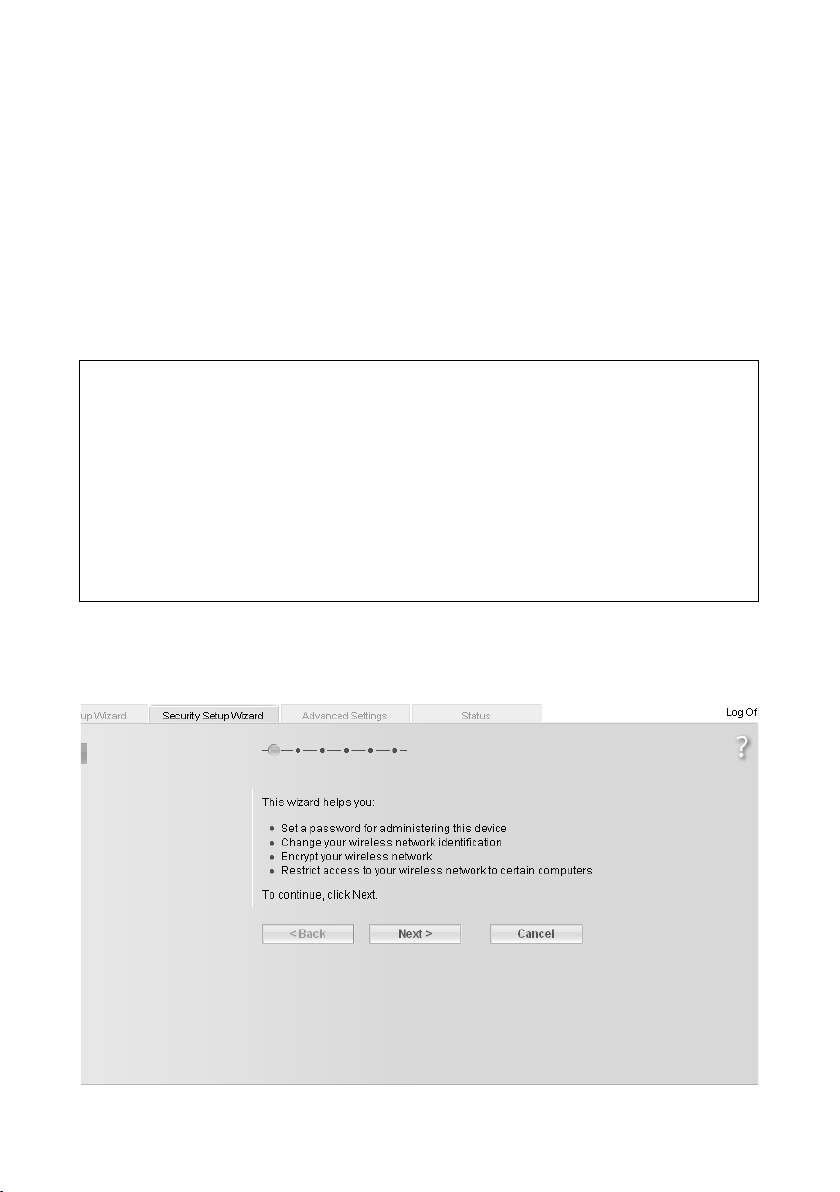
Security Setup Wizard
Security Setup Wizard
The Security Setup Wizard offers you additional settings for improving your network
security. You can:
u Assign a password for configuring the Gigaset SX763 WLAN dsl (page 52),
u Change the SSID for your wireless network (page 53),
u Set up the Encryption for the wireless network (page 54),
u Limit access to the wireless network to certain PCs (page 59).
The user interface of the Gigaset SX763 WLAN dsl guides you step by step through the
security configuration. Once you have completed a screen, click Next >. If you want to
make any changes or check your entries again, click < Back.
When using WPS please note the following:
Your Gigaset SX763 WLAN dsl is equipped with WPS (Wi-Fi Protected Setup). You can
use it to set the security of your wireless network easily with one click only (see
page 16).
If no manual configuration of security data has been performed before, with first successful WPS registration a SSID and a preset pre-shared key (WPA2-PSK/WPA-PSK) is
created automatically.
You can inspect the SSID used in the Security Setup Wizard (see page 53) or in the
Advanced Settings (see page 87), the pre-shared key you will find only it in the
Advanced Settings menu (see page 93).
ì Select the Security Setup Wizard option on the start screen or on the tab to start
the security configuration if you did not make the security settings immediately after
setting up the basic settings.
ì Click Next >.
51
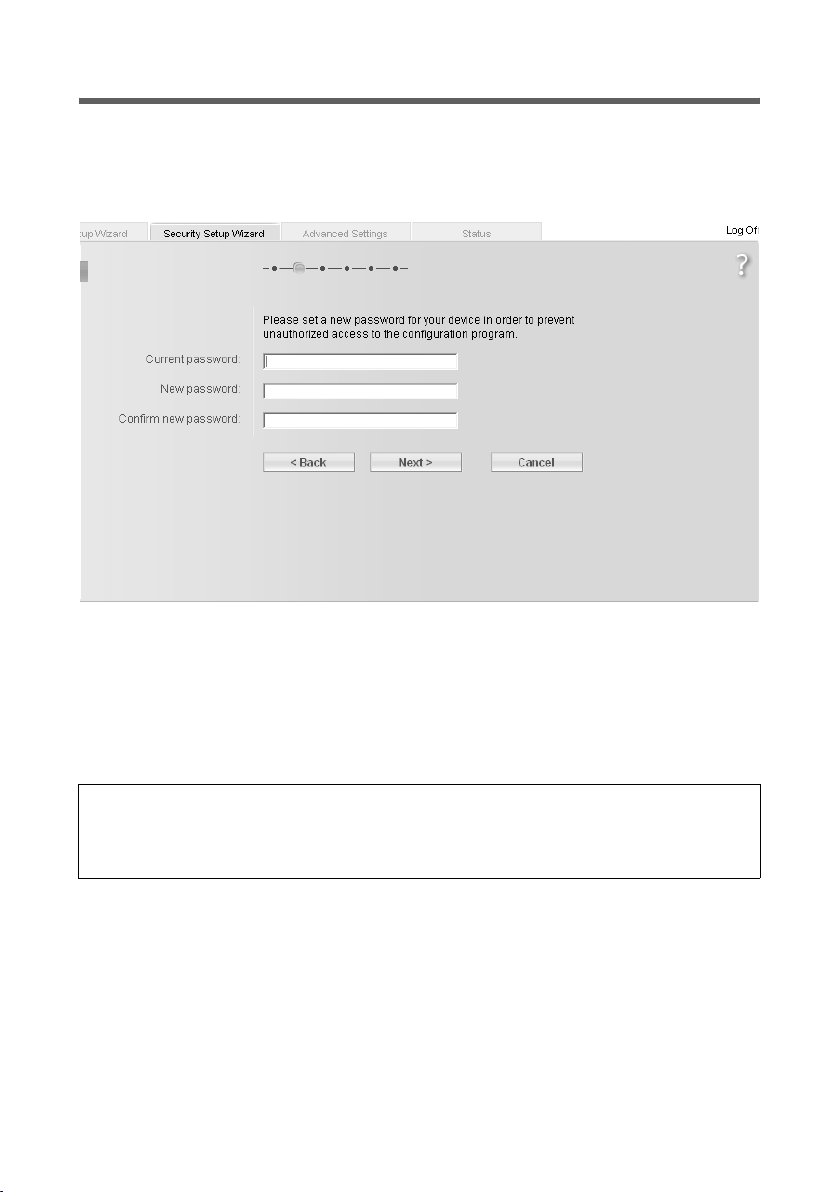
Security Setup Wizard
Assigning a password
In the first step of the configuration you can change the password for the user interface.
When the device is supplied, the configuration of your Gigaset SX763 WLAN dsl is protected with the admin password. To prevent unauthorised changes to the configura-
tion, you should change the password at regular intervals.
ì Enter the old password in the Current password field.
ì Enter the new password in the New password field and repeat the entry in the
Confirm new password field.
The password may contain up to 20 characters. Note case sensitivity. Avoid proper
names and all too obvious words. Use a combination of letters, digits and special
characters.
Note:
If you ever forget your password you will have to return the Gigaset SX763 WLAN dsl
to its factory settings (page 132). Please bear in mind that this will restore all settings
to the factory configuration. The password will again be admin.
ì To go to the next step, click Next >
52

Security Setup Wizard
SSID
For the wireless network components to be able to communicate with one another, you
must use the same SSID (Service Set Identifier).
The default SSID for the Gigaset SX763 WLAN dsl is ConnectionPoint. For security reasons you should change this SSID and deactivate SSID broadcast. If this option is enabled, the Gigaset SX763 WLAN dsl will send the SSID in all data transfers and the SSID
of the Gigaset SX763 WLAN dsl will be displayed on PCs that have a wireless network
adapter. In this case, unauthorised persons could use the SSID to gain access to your network.
If you have performed a successful WPS registration before a manual configuration of
security data, this page shows the generated SSID. Make a note of this SSID. You will
need it to manually configure the wireless network adapters that do not support WPS.
ì If you are using WPS registration, click on Next >.
ì Enter a character string of your choice in the SSID field. The SSID is case-sensitive. It
can contain up to 32 characters. Use a combination of letters, digits and special characters.
Note:
The connection to the wireless network adapters will be interrupted until the new
SSID has also been entered.
ì Deactivate SSID broadcast and make a note of the SSID. You will need for further
wireless connections to the Gigaset SX763 WLAN dsl.
ì Click Next >.
53

Security Setup Wizard
Setting up security functions for the wireless network
In the next step you can set up the encryption and authentication methods for your
wireless network.
Wireless networks are even more susceptible to eavesdropping than wired networks.
With conventional network adapters, an intruder only needs a device with a WLAN
adapter (e.g. a notebook or a PDA [Personal Digital Assistant]) with an appropriately
configured network card in order to eavesdrop on every communication made via a
nearby wireless LAN.
The Gigaset SX763 WLAN dsl makes use of effective encryption methods to prevent
unauthorised eavesdropping as far as possible.
You can use the following security mechanisms:
u WPA2-PSK, WPA-PSK or WPA2-PSK/WPA-PSK (page 55)
u WEP encryption (Wired Equivalent Privacy, see page 57)
We rec ommend that you use WPA2-PSK if i t is supported by all components in your wireless network.
You will find further options for setting up data encryption and authentication in the
Advanced Settings menu (page 90).
54

Security Setup Wizard
WPA2/WPA with pre-shared key (PSK)
WPA is a more advanced procedure than WEP for protecting wireless networks. Dynamic
keys, based on TKIP (Temporal Key Integrity Protocol), offer increased security. The new
standard WPA2 uses AES (Advanced Encryption Standard) for encryption.
WPA-PSK is a special WPA mode for private users and users in small companies without
their own authentication server. After a certain period of time (Rekey interval), encryption keys are automatically generated with the pre-shared key, automatically changed
("rekeying") and authenticated between the devices.
Note:
Every PC (network adapter) that requires access to a WPA-protected wireless network
must also support WPA. Information about this can be found in the operating manual
for your network adapter.
If you have performed a successful WPS registration before a manual configuration of
security data, this page shows the encryption settings. You can see this key unmasked
in the Advanced Settings (see page 93) for manual configuration of network adapters
without WPS function.
ì If you use WPS-Registration click on Next >.
If you do not use WPS:
ì Select WPA2-PSK if WPA2 is supported by all components in the wireless network.
If you have performed a successful WPS registration before a manual configuration of
security data, this page shows the encryption settings. You can see this key unmasked
in the Advanced Settings (see page 93) for manual configuration of network adapters
without WPS function.
ì If you use WPS Registration click on Next >.
55

Security Setup Wizard
If you do not use WPS:
ì Select WPA-PSK only if WPA is supported by all components in the wireless network.
ì Select WPA2-PSK / WPA-PSK if only some components in the wireless network sup-
port WPA.
ì Enter a key of your choice in the Pre-shared key field (min. 8 to max. 63 characters)
and confirm it by repeating the entry. You must set up the same pre-shared key for
all wirelessly connected PCs. Use a combination of letters, digits and special characters.
ì By clicking the Unmask button, a message showing the pre-shared key is output in
readable characters.
ì To go to the next step, click Next >
56

Security Setup Wizard
WEP encryption
WEP (Wired Equivalent Privacy) is an encryption for radio signals in wireless networks
and meets the IEEE 802.11 standard.
If you transmit data wirelessly and not all components in your wireless network support
the higher security standard WPA (page 55), we recommend that you activate WEP
Encryption.
WEP encryption and WPS registration cannot be used together in a wireless network.
You can choose either the standard 64-bit key or the more robust 128-bit key. The keys
are ge ner ate d in hex ade cim al o r in ASCI I forma t. Yo u mus t us e th e sa me key s fo r en cryption and decryption for the Gigaset SX763 WLAN dsl and all your wireless network
adapters.
ì Select the Key length: 64 bits or 128 bits.
ì Select the Input type, i.e. whether the key is to be entered manually or generated
automatically by means of a Passphrase.
57

Security Setup Wizard
Manual key entry
ì Select the Key type, Hex or ASCII.
If you select Hex as the key type you can use the characters 0 to 9 and A to F.
– With a 64-bit encryption depth, the key is 10 characters long.
– With a 128-bit encryption depth, the key is 26 characters long.
If you select ASCII as the key type, you can use the characters 0 to 9, A to Z, a to z
plus the special characters in the ASCII character set.
– With a 64-bit encryption depth, the key is 5 characters long.
– With a 128-bit encryption depth, the key is 13 characters long.
ì Confirm the key by entering it again in the Confirm key field.
Generating a key by means of a Passphrase
ì Enter a Passphrase (up to 32 characters) and confirm it by entering it again. The key
is generated automatically.
Note:
u It is very important that you make a note of the key or passphrase. You will need
this information to configure the wireless network adapters properly.
u You have to change the WEP encryption in the wireless network adapters for the
connected PCs in the same way, otherwise they will not be given access to the
Gigaset SX763 WLAN dsl wireless network.
ì To go to the next step, click Next >
58

Security Setup Wizard
Access control within the wireless network
In this step you can specify which PCs will have wireless access to the Gigaset SX763
WLAN dsl and hence to the LAN. Access control is based on the MAC address of the PC
network adapters. You can enter the MAC addresses for the PCs manually or select these
from the list of PCs that are currently logged in.
Access control is disabled by default. This means that all PCs that use the correct SSID
can be logged in.
ì Next to the MAC address filter, select On to activate the MAC filter.
Entering MAC addresses manually
ì Enter the MAC address of the network adapter. You will find this address on the
underside of the device.
ì Enter the name of the PC.
ì Click the Add button to add the entry to the list.
Selecting from the list of logged-in PCs
ì Select the required PC from the Known wireless clients list. All PCs that were
already entered manually on the router with the MAC address are displayed.
ì Click the Add button to add the selected PC to the list.
59

Security Setup Wizard
Note:
If you activate MAC access control, you must at least add the PC on which you are configuring the Gigaset SX763 WLAN dsl to the list. Otherwise, you will have no access
to the user interface and will receive an appropriate error message.
WPS registration is only possible for PCs in the list if you have activated MAC access
control.
If you have inadvertently denied all PCs access to the Gigaset SX763 WLAN dsl, you
have two options:
u You can completely reset the Gigaset SX763 WLAN dsl (page 27).
u You can connect a PC to the Gigaset SX763 WLAN dsl using one of the LAN con-
nections (by cable). As MAC access control only affects PCs that are connected
wirelessly, you can use this PC to change the configuration.
ì To go to the next step, click Next >
60

Security Setup Wizard
Saving settings
On the next screen you end the wizard and save the settings. You will be informed of
any security risks that still exist.
ì Click Finish to end the wizard.
The settings will now be activated on the Gigaset SX763 WLAN dsl.
Note:
You must now configure the WEP or WPA key for the wireless network adapter of the
PC that has been configured with other values. After this you can again wirelessly log
on to the Gigaset SX763 WLAN dsl.
61

Configuring Advanced Settings
Configuring Advanced Settings
In the Advanced Settings menu, you can configure all the options for the Gigaset
SX763 WLAN dsl. If required, you can also change the settings you made using the wizard. The following table contains the options available in this menu.
Menu Description
Internet This menu comprises all the setting options relating to the
Internet. In particular, you can do the following:
u Check and change the configuration for Internet access
(page 66) or specify a preferred DNS server (page 70),
u Configure the firewall, i.e. a number of security and special
functions, for example access control from local PCs to the
Internet (page 72),
u Make the NAT settings required to provide your own serv-
ices on the Internet (page 76),
u Set up dynamic DNS for a fixed Internet address on the
device (page 81),
u Set up routing for your Internet connection services
(page 83).
Local Network You can c hang e the Private IP address of the Gigaset SX763
WLAN dsl here and make settings on the DHCP server
(page 85).
Wireless Network You can configure the options for wireless communication
(SSID and encryption) here and restrict access to the Gigaset
SX763 WLAN dsl (page 87).
Telephony You can make the settings for Internet telephony (VoIP) here
and configure your extensions (page 101).
USB You can make the settings here for operating an external data
carrier, a Web server, a file server or a print server on the USB
port (page 112).
Administration You can make or change various system settings here, for
example change the password (page 127), set the time
(page 126) or activate remote management (page 128).
In addition, you can also back up the data on the Gigaset SX763
WLAN dsl or configure firmware update (page 131).
62

Configuring Advanced Settings
Internet
If you have configured the Gigaset SX763 WLAN dsl using the two wizards, you have
also configured the WAN connection (Internet access). You can check or change these
settings in the Internet menu.
This menu also offers you a wide range of possibilities for setting up security settings
and limiting access to the Internet as well as for providing your own services on the
Internet.
You can carry out the following via the Internet menu:
Internet Activate/deactivate the Internet connection and edit the
virtual connection parameters (for further information see
below),
Internet Connection Check and edit the Internet connection of the Gigaset SX763
WLAN dsl (for further information see below),
DNS Servers Make DNS server settings (page 70),
MAC Address Enter the PC's registered MAC address for Internet access
(WAN interface, see page 71),
Firewall Protect the network against unauthorised external access
(see page 72),
Address Translation
(NAT)
Dynamic DNS Set up dynamic DNS (page 81),
Routing Set up routing for your Internet connection services
Provide your own services on the Internet (NAT, see
page 76),
(page 83).
63

Configuring Advanced Settings
Internet selection
You can activate or deactivate the Internet connection for the Gigaset SX763 WLAN dsl
on this screen. You can choose the connection type and set up and edit a number of connection services.
ì In the Advanced Settings menu, select: Internet
ì Select the appropriate option to activate or deactivate the Internet function of the
Gigaset SX763 WLAN dsl.
ì Choose the desired Connection type for your Internet connection:
– Choose the ADSL if you are using the integrated ADSL modem of the Gigaset
SX763 WLAN dsl.
– Choose Ethernet if you are setting up the connection to the Internet via an Eth-
ernet network connection (e.g. if you are using an external modem with an Ethernet connection).
If you change the connection type, you must also modify your Internet access settings accordingly (page 66).
Configure multiple connection services
Your Internet service provider can permit you to set up a number of Connection serv-
ices. You can set up these services here. You can configure rules for using these services
under the Routing option (page 83).
ì Select the appropriate option to activate or deactivate Configure multiple connec-
tion services.
If you have already configured an Internet connection (e.g. in the Basic Setup Wizard),
this is shown as Connection service selected to edit. This is then also displayed on
other pages of the Internet menu.
64

Configuring Advanced Settings
ì For an ADSL connection, make the following settings:
– Enter the values for VPI / VCI for each connection service that you have received
from your Internet service provider.
– Enter a description to identify the respective connection service.
– Click Add to create a new entry.
– Click Delete to delete an entry.
– Click OK to save and apply the changes.
ì For an Ethernet connection, make the following settings:
– Enter the values for VLAN tag for each connection service that you have received
from your Internet service provider.
– Choose the desired Priority for each connection service in comparison with the
other connection services.
– You can choose between 0 and 7 for the Priority, whereby 0 is the highest priority.
–Click Add to create a new entry.
–Click Delete to delete an entry.
–Click OK to save and apply the changes.
65

Configuring Advanced Settings
Internet Connection
You can set up or change the configuration of your Internet connection on this screen.
All the settings you make here must coincide wit h the features your Internet service provider makes available to you. False information can lead to problems with your Internet
connection.
ì If you want to configure or modify settings for the Internet connection, select from
the Advanced Settings menu: Internet – Internet Connection
66

Configuring Advanced Settings
All settings apply for the displayed connection service that you selected for editing on
the Advanced Settings – Internet (page 64) screen. If you only set up one connection
service, no selection is displayed.
ì Select your Service provider. Depending on the country you selected when making
the basic settings (page 44), the selection menu contains various possible providers.
If your provider is not listed, please use the Other option.
ì Enter the data you have been given by your service provider: Protocol, User name,
Password.
Only if you have selected PPPoE as the protocol and if you want to set up a number of
connection services with this protocol:
ì Enter the name of the connection given to you by your service provider in the
Access concentrator name field.
ì Apply the default settings for the parameters IP address type, IP address, MTU,
Line mode, Encapsulation, QoS class and VPI / VCI unless your service provider has
provided you with other data. The default settings also depend on your choice of
country.
Note:
To configure the Internet connection successfully, you must enter the details
given by your provider in all fields.
ì If you have connected an external modem and chosen the connection type
Ethernet, enter the values for VLAN tag for each connection type that you have
received from your Internet service provider.
The Line mode, Encapsulation, QoS class and VPI / VCI boxes are then deactivated.
ì Your Internet service provider may disconnect and reconnect your Internet connec-
tion daily. In this case enable 24h reconnection and choose the period of time in
which the reconnection should be performed from the Reconnection time option
menu.
ì Specify how Internet sessions are to be established via Connection mode:
– Select Always on if the connection is to exist at all times when the Gigaset SX763
WLAN dsl is turned on.
Notes:
u You must set up the Always on opt ion if y ou w ish to use I nternet te lep hon y.
Otherwise you can only use fixed network telephony via the Gigaset SX763
WLAN dsl.
u If you are on a time-based tariff, this option can result in high connection
charges.
– Select Connect on demand if applications such as an Internet browser or an e-
mail program are to connect to the Internet automatically.
67

Configuring Advanced Settings
–In the Idle time before disconnect field, enter a period after which the Internet
connection is to end automatically if no data is transmitted (the default setting is
3minutes).
This time setting only applies to the Connect on demand and Connect manu-
ally options.
– Select Connect manually if you always want to establish and end the Internet
connection manually. If you are on a time-based tariff this will save you high connection charges.
ì You can show additional settings, depending on the selected service provider, by
means of the Show Additional Settings button. You can also change the settings,
if required. These settings are pre-set with appropriate default values. This button is
not available for the Other selection since all available settings are displayed in this
case.
ì Click Test Settings to check the settings.
An attempt is made to set up an Internet connection. The result is shown in a separate window.
ì Click the Close button, which is shown if the test was successful.
ì Click OK to apply the settings.
If the following two functions are not displayed in the window, click the Show Additional Settings button.
PPPoE pass-through
This option is only available if you have chosen another Protocol than PPPoE. If you activate the PPPoE pass-through function, a PC in the network can connect to the Internet
via its own connection ID. The router puts this connection through.
ì In the Advanced Settings menu, select: Internet – Internet Connection
ì Select On to activate PPPoE pass-through and click OK to apply the settings.
Using UPnP (Universal Plug and Play)
PCs with UPnP (Universal Plug & Play) can offer their own network services and automatically use services offered in the network.
Note:
The operating system Windows ME, Windows XP or Windows Vista must run on the
PC. Check, if the UPnP function has been installed on the PCs operating system. Maybe
you have to install the UPnP components retroactively. Please consult the operating
instructions of your PC.
As soon as you have installed UPnP on a PC operating system and activated it on the
router, applications on this PC (e.g. Microsoft Messenger) can communicate via the
Internet without you needing to expressly authorise it. In this case, the router automatically implements port forwarding (Port forwarding, see page 79), thereby facilitating
communication via the Internet.
68

Configuring Advanced Settings
The task bar on the PC on which UPnP is installed contains an icon for the Gigaset SX763
WLAN dsl. Click this icon to open the user interface. On Windows XP system, this icon is
also shown under network connections.
ì In the Advanced Settings menu, select: Internet – Internet Connection
ì Click UPnP.
Note:
When the UPnP function is active, system applications can assign and use Ports on a
PC. This poses a security risk.
ì Click OK to apply the settings.
69

Configuring Advanced Settings
DNS server
DNS is a decentralised service that assigns PC names or Internet addresses (Domain
names) and IP addresses to one another. A DNS server has to administer this information
for each server or each LAN with an Internet connection.
Your Internet service provider will usually provide you with a DNS server that makes this
ass ignment when an I nternet connection is set up. If n ecessary, you can define the DNS
server such that it is used manually for the Internet connections.
ì In the Advanced Settings menu, select: Internet – Internet Connection –
DNS Servers
All settings apply for the displayed connection service that you selected for editing on
the Advanced Settings – Internet (page 64) screen. If you only set up one connection
service, this information is not displayed.
ì Activate the Use custom DNS servers function by selecting On.
ì Enter the IP addresses for your preferred DNS servers (Preferred DNS server and
Alternate DNS server).
ì Click OK to apply the settings.
70

Configuring Advanced Settings
MAC Address
If you already had Internet access through the same Internet service provider before
connecting the Gigaset SX763 WLAN dsl, it is possible that the MAC address of one of
your PCs was used for registration when the connection was being set up. In this case,
you must either replace the current MAC address with the MAC address registered with
the Internet service provider or ask your Internet service provider to register a MAC
address for you.
Carry out the following steps:
ì Connect a PC to the Gigaset SX763 WLAN dsl and open the configuration environ-
ment.
ì In the Advanced Settings menu, select: Internet – Internet Connection –
MAC Address
All settings apply for the displayed connection service that you selected for editing on
the Advanced Settings – Internet (page 64) screen. If you only set up one connection
service, this information is not displayed.
ì Specify which MAC address is to be used for the Internet connection:
– Use default device MAC address: You can leave this default setting if the MAC
address of the Gigaset SX763 WLAN dsl is used for connecting to the Internet.
– Use MAC address of this PC: Select this option if the MAC address of the cur-
rently connected PC has previously been registered for connecting to the Internet
or if you have re-registered the MAC address of the PC on which you are currently
working.
– Use custom MAC address: Select this option if you have asked your Internet
service provider to register a new MAC address and this is not the MAC address of
the PC on which you are currently carrying out the configuration.
ì Click OK to apply the settings.
71

Configuring Advanced Settings
Firewall
The firewall functions of the Gigaset SX763 WLAN dsl include various security functions
for the local network.
You can carry out the following:
u Protect the network against hacker attacks (for information see below),
u Block access by individual PCs to selected services (page 74).
The firewall functions for the Gigaset SX763 WLAN dsl are activated and configured in
the factory. If you want to deactivate the firewall, carry out the following steps:
ì In the Advanced Settings menu, select: Internet – Firewall
ì Click the required option.
ì Click OK to apply the settings.
72

Configuring Advanced Settings
Attack Detection
If the firewall functions of the Gigaset SX763 WLAN dsl are activated, the device monitors and limits access to incoming data traffic via the DSL connection with a function
called "Stateful Packet Inspection" (SPI). This allows the Gigaset SX763 WLAN dsl to
detect and prevent certain types of attack from the Internet, such as Denial-of-Service
(DoS). DoS attacks are aimed at devices and networks with Internet connections. The
aim is not so much to steal data as to paralyse the computer or network to such an
extent that the network resources are no longer available. A typical hacker attack
involves, for example, a remote computer acting in place of the paralysed device and
receiving the data intended for the device.
You can use the Attack Detection function to change the standard firewall settings.
ì In the Advanced Settings menu, select: Internet – Firewall – Attack Detection
ì Select the security level for the firewall:
–The Medium default level offers high security and hardly limits functionality of
certain applications.
–The High level offers maximum security and may limit functionality for certain
applications.
–The Low level offers maximum functionality but may provide low security.
ì Click OK to apply the settings.
73

Configuring Advanced Settings
Setting up access control to the Internet
The Access Control function allows you to block access to various services for one or
more PCs. You can permit or block access to services at certain times.
ì In the Advanced Settings menu, select: Internet – Firewall – Access Control
ì Activate the Access Control function by selecting On.
You have the following setting options for Access Control:
Access Rules
You can limit access to the Internet for all clients, or only for certain clients in the network, thereby allowing or blocking access to services.
ì Click Add to create an access rule.
74

Configuring Advanced Settings
ì Select the Access rule type from the list:
– Apply to all clients: The rule applies to all PCs in the network.
– Specify IP address or Specify MAC address: The rule applies to a PC you have
selected via the IP address or MAC address.
ì Enter a name for the Comment for the access rule.
ì Define the Access level.
You can choose Deny access to the Internet or Allow web browsing. If you select
Custom, you can make the following settings:
ì If you wish to create a Service filter, choose one of the following options.
–In Filtering mode, specify whether the selected services are to be allowed or
blocked.
– Select the Services that are to be allowed or blocked.
Select the Protocol and enter the appropriate Port (a single port number,
several port numbers separated by commas, port blocks consisting of two port
numbers separated by a dash, or any combination of these, for example 80,90-
140,180. The Description that is displayed helps you to identify different serv-
ices.
– You can also select services from the Predefined applications list.
– Click Add to create a new entry with the entered data or for the selected, prede-
fined application.
– Click Delete to delete an entry.
ì Click OK to apply the settings.
75

Configuring Advanced Settings
Setting up the NAT function
The Gigaset SX763 WLAN dsl comes equipped with the NAT (Network Address Translation) function. With address mapping, several users in the local network can access the
Internet via one or more public IP addresses. All the local IP addresses are assigned to
the router's public IP address by default.
One of the characteristics of NAT is that data from the Internet is not allowed into the
local network unless it has been explicitly requested by one of the PCs in the network.
Most Internet applications can run behind the NAT firewall without any problems. For
example, if you request Internet pages or send and receive e-mails, the request for data
from the Internet comes from a PC in the local network, and so the router allows the
data through. The router opens precisely one port for the application. A port in this context is an internal PC address, via which the data is exchanged between the Internet and
a client on a PC in the local network. Communicating via a port is subject to the rules of
a particular protocol (TCP or UDP).
If an external application tries to send a call to a PC in the local network, the router will
block it. There is no open port via which the data could enter the local network.
Some applications, such as games on the Internet, require several links, i.e. several ports
so that the players can communicate with each other. In addition, these applications
must also be permitted to send requests from other users on the Internet to users in the
local network. These applications cannot be run if Network Address Translation (NAT)
has been activated.
Using port forwarding (the forwarding of requests to particular ports) the router is
forced to send requests from the Internet for a certain service, for example a game, to
the appropriate port(s) on the PC on which the game is running.
Port triggering is a special variant of port forwarding. Unlike port forwarding, the
Gigaset SX763 WLAN dsl forwards the data from the port block to the PC which has previously sent data to the Internet via a certain port (trigger port). This means that
approval for the data transfer is not tied to one specific PC in the network, rather to the
port numbers of the required Internet service.
Where configuration is concerned, this means:
u You have to define a so-called trigger port for the application and also the protocol
(TCP or UDP) that this port uses. You then assign the public ports that are to be
opened for the application to this trigger port.
u The router checks all outgoing data for the port number and protocol. If it identifies
a match of port and protocol for a defined trigger port, then it will open the assigned
public ports and notes the IP address of the PC that sent the data. If data comes back
from the Internet via one of these public ports, the router allows it through and
directs it to the appropriate PC. A trigger event always comes from a PC within the
local network. If a trigger port is addressed from outside, the router simply ignores it.
76

Configuring Advanced Settings
Note:
u An application that is configured for port triggering can only be run by one user in
the local network at a time.
u As long as the public ports are open, they can be used by unauthorised persons to
gain access to a PC in the local network.
When the Gigaset SX763 WLAN dsl is supplied, the NAT function (Network Address
Translation) is activated, i.e. all IP addresses of PCs in the local network are converted to
the router's public IP address when accessing the Internet.
You can use the NAT settings to configure the Gigaset SX763 WLAN dsl to carry out the
following tasks:
u Set up port triggering for special applications (page 78),
u Set up the Gigaset SX763 WLAN dsl as a virtual server by configuring Port Forward-
ing (page 79),
u Open the firewall for a selected PC (page 80).
Note:
For the functions described below, the IP addresses of the PCs must remain
unchanged. If the IP addresses of the PCs are assigned via the DHCP server of the
Gigaset SX763 WLAN dsl, you must select Never expires (page 85) as the setting in
the Local Network menu entry for the Lease time or assign static IP addresses for the
PCs.
By default the NAT function is activated. You should only deactivate the NAT function if
you want to configure you own firewall in you local network.
ì In the Advanced Settings menu, select: Internet – Address Translation (NAT)
ì Select the required option.
77

Configuring Advanced Settings
Port Triggering
If you configure port triggering for a certain application, you must identify a trigger port
and the protocol (TCP or UDP) this port uses. You can then assign the public ports that
must be opened for the application and this trigger port.
You can sel ect kno wn I nte rnet ser vice s fo r th is p urp ose o r assig n por ts or blocks of ports
manually.
ì In the Advanced Settings menu, select: Internet – Address Translation (NAT) –
Port Triggering
ì Select the required application from the Predefined applications list.
ì Click the Add button. The data for the required service is entered on the screen.
ì Select the checkbox in the Enabled column.
If the application you require is not in the list, you must enter the relevant data on the
screen manually:
ì Local protocol: Select the protocol that is to be monitored for outgoing traffic.
ì Local port: Enter the port that is to be monitored for outgoing traffic.
ì Public protocol: Select the protocol that is to be allowed for incoming data traffic.
ì Public port: Enter the port that is to be opened for incoming traffic.
You can enter a single port number, several individual port numbers separated by
commas, port blocks consisting of two port numbers separated by a dash, or any
combination of these, for example 80,90-140,180.
ì Comment: Enter a description to help you identify different entries.
ì Select the checkbox in the Enabled column.
78

Configuring Advanced Settings
ì Click the Delete button to delete an entry. Click the Add button to add a new entry.
ì Apply the settings by clicking OK.
Port Forwarding
If you configure Port Forwarding, the Gigaset SX763 WLAN dsl outwardly assumes the
role of the server. It receives requests from remote users under its public IP address and
automatically redirects them to local PCs. The private IP addresses of the servers on the
local network remain protected.
Internet services are addressed via defined port numbers. The Gigaset SX763 WLAN dsl
needs a mapping table of the port numbers to redirect the service requests to the servers that actually provide the service.
Port Forwarding has been configured for this purpose.
ì In the Advanced Settings menu, select: Internet – Address Translation (NAT) –
Port Forwarding
ì Select the required application from the Predefined applications list.
ì Activate Enabled by ticking the check box.
ì Click the Add button. The data for the required service is entered on the screen.
ì Click the Delete button to delete an entry.
If the application you require is not in the list, you must manually enter the relevant data
on the screen:
ì Select the protocol for the service you are providing from the Protocol list.
ì Under Public port, enter the port number(s) of the service you are providing.
79

Configuring Advanced Settings
You can use
– a single port number,
– several port numbers separated by commas,
– port blocks consisting of two port numbers separated by a dash, or
– any combination of these (for example 80,90-140,180).
ì In the Local port field, enter the internal port number to which service requests are
to be forwarded.
You can only specify one port number here.
ì Enter the IP address of the PC that provides the service in the Local IP address field.
Example: The Web server has been configured to react to requests on port 8080.
However, the requests from web sites enter the Web server via port 80 (standard
value). If you add the PC to the forwarding table and define port 80 as the public
port and port 8080 as an internal port, all requests from the Internet are diverted to
the service with the port number 80 on the Web server of the PC you have defined
with port 8080.
ì Comment: Enter a description that makes it easy to identify different entries.
ì Activate Enabled by ticking the check box.
ì Click the Add button to add a new entry.
ì Click the Delete button to delete an entry.
ì Click OK to apply the settings.
Opening the firewall for a selected PC (Exposed Host)
You can set up a client in your local network to be a so-called "exposed host" (DMZ). Your
device will then forward all incoming data traffic from the Internet to this client. You can
then, for example, operate your own Web server on one of the clients in your local network and make it accessible to Internet users.
As the exposed host, the local client is directly visible to the Internet and therefore particularly vulnerable to attacks (e.g. hacker attacks). Only activate this function if it is
absolutely necessary (e.g. to operate a Web server) and other functions (e.g. port forwarding) are not adequate. In this case you should take appropriate measures for the
clients concerned.
Note:
Only one PC per public IP address can be set up as an Exposed Host (see also Port Forwarding on page 79).
80
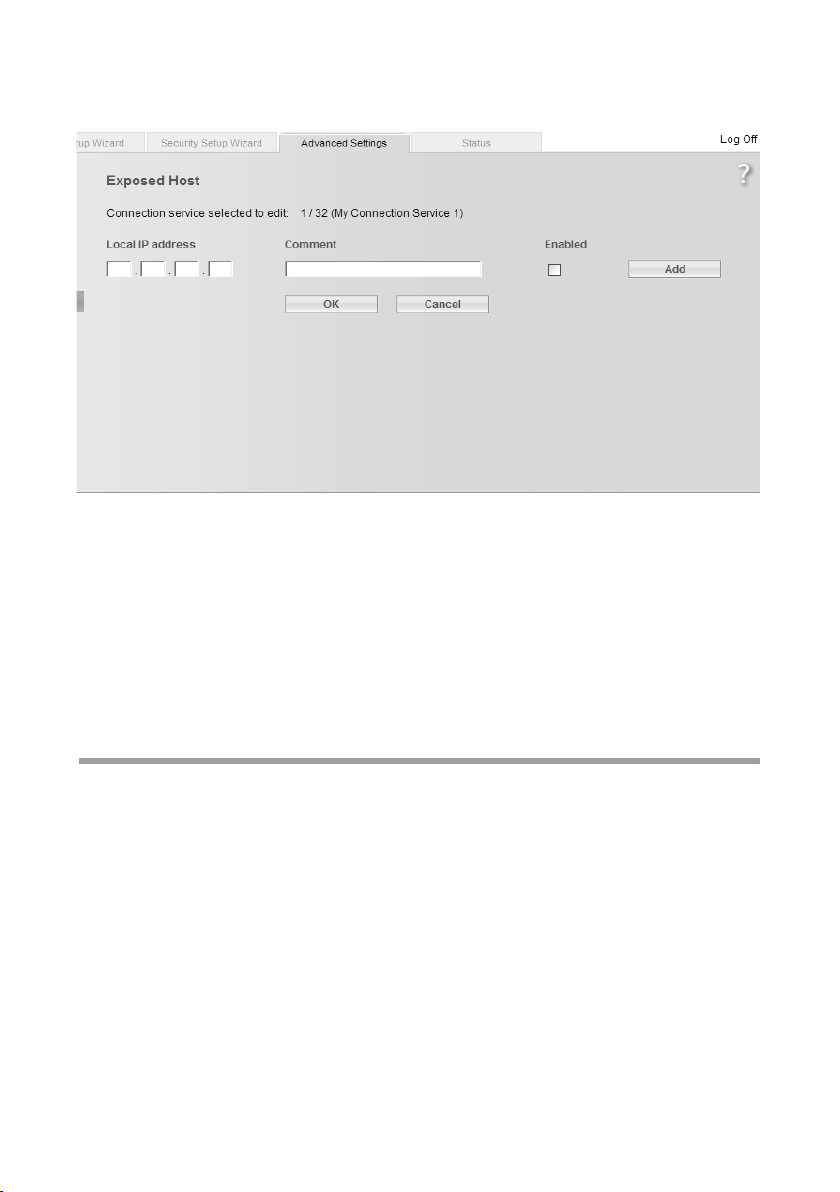
Configuring Advanced Settings
ì In the Advanced Settings menu, select: Internet – Address Translation (NAT) –
Exposed Host
ì Enter the Local IP address of the PC that is to be enabled as an Exposed Host.
ì Enter a name for the PC in the Comment field.
ì Activate Enabled by ticking the check box.
ì Click the Add button to add the entry to the list.
You can add more than one PC to the list, but you can only activate one of them.
ì Click the Delete button to delete the entry from the list.
ì Apply the settings by clicking OK.
Dynamic DNS
Any service you provide on the Internet can be accessed via a Domain name. Yo ur
router's Public IP address is assigned to this domain name. If your Internet service provider assigns the IP address for your local network's WAN connection dynamically, the IP
address of the router can change. The assignment to the domain name will no longer
be valid and your service will no longer be available.
In this case you must ensure that the assignment of the IP address to the domain name
is updated regularly. This task is performed by the dynamic DNS service (DynDNS). You
can use the DynDNS service to assign the Gigaset SX763 WLAN dsl an individual fixed
domain name on the Internet even if it does not have a static IP address.
Various Internet service providers offer a free DynDNS service.
If you use the service of a DynDNS provider, your service can be reached on the Internet
as a subdomain of one of the DynDNS service domains.
81

Configuring Advanced Settings
One possible service is DynDNS.org (http://www.DynDNS.org). If you have activated
the device's DynDNS function, it will monitor its public IP address. When this changes,
the device will open a connection to DynDNS.org and update its IP address there.
Note:
You must have an account with the service you have chosen (e.g. DynDNS.org) before
you can use the DynDNS function. Follow the instructions on the provider's web site.
Then enter the user data when configuring the router.
ì In the Advanced Settings menu, select: Internet – Dynamic DNS
ì Activate the Dynamic DNS function.
ì Select a service from the Service provider list.
ì Enter Domain name, User name and Password. You will have received all the nec-
essary information when you registered with your Service provider.
ì Click OK to apply the settings.
82

Configuring Advanced Settings
Routing
Your Internet service provider can permit you to set up a number of connection services.
The entire data traffic between your local network and the Internet uses the first connection service (route) by default. After setting up various connection services
(page 64), you can change this default route and set up additional routes by assigning
data traffic to other connection services. Rules are provided to assist you, these define
criteria for determining which data traffic is assigned to which connection service.
ì In the Advanced Settings menu, select: Internet – Routing
ì Activate or deactivate Policy-based routing for your Internet connection.
ì Choose the Policy type, i.e. how you would like to define the various routes for data
traffic between your local network and the Internet:
– Choose Specify interface to specify routes for clients in your local network
depending on the port used for connecting to your device (e.g. LAN port or wire-
less network connection).
– Choose Specify IP address, Specify IP address range or Specify MAC address
to specify routes for clients depending on your IP address or MAC address.
If you choose Specify MAC address, you can select PCs from the list of known
clients.
ì Click Delete to delete an entry.
ì Click Add to create a new entry with the entered data or for the selected client.
ì Click OK to save and apply the changes.
ì Click Cancel to reject the changes.
83

Configuring Advanced Settings
LAN configuration
You can use the LAN configuration to define an IP address for the Gigaset SX763 WLAN
dsl and configure the DHCP server.
ì In the Advanced Settings menu, select: Local Network
84

Configuring Advanced Settings
Defining the private IP address for the Gigaset SX763 WLAN dsl
On this screen you can change the device's IP address. The preset IP address is
192.168.2.1. This is the Private IP address of the Gigaset SX763 WLAN dsl. This is the
address under which the device can be reached in the local network. It can be freely
assigned from the block of available addresses. The IP address under which the Gigaset
SX763 WLAN dsl can be reached from outside is assigned by the Internet service provider. The default Subnet mask for the local network administered by the Gigaset SX763
WLAN dsl is 255.255.255.0.
ì If you want to assign a different IP address to the Gigaset SX763 WLAN dsl, enter
your chosen IP address in the boxes next to IP address.
Please make sure to note which subnet mask is set when assigning the IP address.
The preset subnet mask defines that the first three parts of the IP address must be
identical for all network components (including routers).
We recommend that you use an address from a block that is reserved for private use.
This address block is 192.168.1.1 to 192.168.255.254.
ì Adjust the Subnet mask if necessary.
The Subnet mask specifies how many address parts of the IP address must be identical for all network components (including routers).
Notes:
New settings can only be made after the Gigaset SX763 WLAN dsl has been rebooted.
If necessary, reconfigure the IP address on your PC (including one that is statically
assigned) so that it matches the new configuration.
Configuring the DHCP server
The Gigaset SX763 WLAN dsl has a DHCP server for which the factory setting is active.
Consequently, the IP addresses of the PCs are automatically assigned by the Gigaset
SX763 WLAN dsl.
Note:
u If the DHCP server for the Gigaset SX763 WL AN dsl is activated, you can configure
the network setting on the PC so that the option Obtain an IP address automatically is set up. For further information, refer to the section entitled "Configuring
the local area network" on the CD-ROM.
u If you deactivate the DHCP server, you will have to assign a stati c IP address for the
PCs that use the network settings.
ì To activate the DHCP server, select On.
ì If the DHCP server is active, you can define a Lease time. The least time indicates
how long the client may use the allocated IP configuration.
Note:
If you select Never expires, the IP addresses are never changed. Activate this
option if you want to make NAT or firewall settings using the IP addresses of the
PCs; otherwise you have to assign static IP addresses to these PCs.
85

Configuring Advanced Settings
ì Define the range of IP addresses the Gigaset SX763 WLAN dsl should use to auto-
matically assign IP addresses to the PCs. Define the First issued IP address and the
Last issued IP address.
ì If you want to define a different Default gateway in your local area network instead
of the Gigaset SX763 WLAN dsl, enter the IP address of this default gateways in the
relevant boxes.
Entering the DNS server
DNS is a decentralised service that assigns PC names or Internet addresses (Domain
names) and IP addresses to one another. A DNS server must administer this information
for each server or for each LAN with an Internet connection.
Your Internet service provider will usually provide you with a DNS server that makes this
assignment when an Internet connection is set up. If necessary, you can manually
define the DNS server to be used for the Internet connections.
ì Enter the IP addresses for your preferred DNS servers (Preferred DNS server and
Alternate DNS server).
ì You can define the name of a domain (Windows workgroup) in the Domain name
field.
Assigning static IP addresses to individual PCs
Even if you have activated the DHCP server, you can still assign a static IP address to individual PCs (e.g. when setting up these PCs for NAT functions).
ì Enter the MAC address of the PC to which you want to assign a static IP address.
ì Enter the IP address you wish to assign to the PC.
ì Click the Add button to add the entry to the list.
ì Click the Delete button to delete the entry from the list.
ì Apply the settings by clicking OK.
86

Configuring Advanced Settings
Configuring wireless connections
If you have implemented wireless PC communication via the Gigaset SX763 WLAN dsl,
you should improve the security of your wireless network via the Advanced Settings –
Wireless Network menu. You can carry out the following functions:
Wireless Network Activate the wireless module of the Gigaset SX763 WLAN
dsl and specify basic settings for your wireless network, for
example SSID, Transmission mode or Sending power.
WPS Registration Start WPS registration and configure WPS (see page 90).
Encryption &
Authentication
Allowed Clients Restrict access to the LAN of the Gigaset SX763 WLAN dsl
Repeater (WDS) Activate the repeater function (Wireless Distribution
ì In the Advanced Settings menu, select: Wireless Network
Set up Encryption for wireless transmissions (page 90).
(page 98).
System, WDS) and define repeaters to increase the range of
your WLAN (see page 99).
ì Select On for the Wireless Network (default setting).
Devices can only log in wirelessly if the WLAN module of the Gigaset SX763 WLAN dsl
is activated.
You can now make the settings for the wireless network.
87

Configuring Advanced Settings
Channel
This function is only shown in the window if the Super G transmission mode is deactivated (page 89).
All clients in the network use the set radio channel for wireless data transfer. You can
choose between various channels, depending on your current location.
ì Select Automatic so that the best channel for transmitting the data is used automat-
ically.
SSID
For the wireless network components to be able to communicate with one another, you
must use the same SSID (Service Set Identifier).
The default SSID for the Gigaset SX763 WLAN dsl is ConnectionPoint. For security reasons you should change this SSID and deactivate SSID broadcast (for information see
below).
Note:
If a WPS registration (see page 49) was performed before manual configuration, the
generated SSID is displayed in this screen. You should not change this SSID here
manually. Otherwise, the registered clients will no longer have access to your wireless
network.
Enter a character string of your choice. The SSID is case-sensitive. It can contain up to
32 characters. Use a combination of letters, digits and special characters.
Note:
The connection to the wireless network adapters will be interrupted until you have
entered the new SSID in them as well.
SSID broadcast
If this option is enabled (default setting), the Gigaset SX763 WLAN dsl will send the SSID
in all data transfers and the SSID of the Gigaset SX763 WLAN dsl will be displayed on PCs
that have a wireless network adapter. In this case, hackers could use the SSID to detect
your network.
If you deactivate SSID broadcast, the SSID of the Gigaset SX763 WLAN dsl will not be
displayed. This increases protection against unauthorised access to your wireless network. Make a note of the SSID. You will need it to log on to the PC.
To protect your wireless network, you should also enable encryption of data transmissions (page 90).
ì Select Off to deactivate SSID broadcast.
88

Configuring Advanced Settings
Transmission mode
This function is only shown in the window if the Super G transmission mode is deactivated (page 89).
The IEEE 802.11g standard permits data transfer up to 54 Mbit/s, and the IEEE 802.11b
standard up to 11 Mbit/s. Choose IEEE 802.11g only to ensure the best possible data
transfer rates in your network. To operate clients with older wireless network adapters
in your network, select IEEE 802.11b/g (mixed).
ì Select the required transmission mode for your wireless network.
Sending power
ì Select the required sending power for your device.
It is recommended that you select a sending power with a range to suit the spatial
environment of your local network. A much greater range makes it easier to eavesdrop on your wireless data transfer.
Super G (108 Mbit/s)
With the help of channel bundling, the Super G transmission mode enables wireless
data transfer up to 108 Mbps. The channel for wireless data transfer cannot be changed.
You can only use Super G if this function is supported by at least one client in your wireless network. For the best possible data tran sfer rates, all clients in your LAN should s upport Super G.
Please remember:
If you activate Super G as the transmission mode, but it is not supported by all
components in your wireless network, then for technical reasons the transfer rate in
the network may be significantly lower than the possible maximum of 108 Mbit/s.
ì Select Dynamic to use Super G (108 Mbit/s) for your wireless network to increase
the data transfer rate. Dynamic means that the router will accept participants which
communicate via different transmission rates, and will adapt to the slowest client in
the network.
In the default setting, Super G (108 Mbit/s) is activated.
ì Click OK to apply the settings.
89

Configuring Advanced Settings
Starting WPS registration and configuring WPS
Wi-Fi Protected Setup (WPS) makes it easier to establish a wireless network. Devices
equipped with WPS can synchronise the SSID and the WPA key (pre-shared key).
The most simple method to establish a secure wireless connection is press the registration (Scan) button or click once in the user interface of the Gigaset SX763 WLAN dsl and
do the same with the client. For further information, see "WPS" on page 16.
The configuration program of the Gigaset SX763 WLAN dsl provides beside the Push
Button method for WPS registration for more security the registrations mode via PIN.
ì In the Advanced Settings menu select: Wireless Network – WPS Registration
90

Configuring Advanced Settings
ì Choose the desired Registration Mode:
– Push Button
Click OK to start the WPS registration.
Once WPS registration is activated, the device searches for a WPS client within
range. Any WPS client within range that activates the WPS function during the
two-minute interval receives the Gigaset SX763 WLAN dsl security data (SSID and
pre-shared key) and is thereby registered.
The registration progress is shown in the window.
You can also follow the registration process via the LED display (see page 34).
If more than one client tries to register within the two minutes, an error message
is displayed. You may retry the WPS registration after a short time.
If an external client succeeds in registering, the LED (see page 34) displays a suc-
cessful WPS registration. The desired client in you network, however, has no con-
nection to the Gigaset SX763 WLAN dsl and displays a registration failure. In this
case you should change the pre-shared key (WPA2-PSK/WPA-PSK) as soon as pos-
sible and then perform WPS registration via PIN (see below).
–Send own PIN
An automatically generated PIN is shown.
If you want to create a new PIN, click Generate PIN.
Click OK to activate your settings.
Enter the generated PIN on all WLAN partner devices that are to establish a
connection.
– Enter partner device PIN
You would use this option if you have created a PIN at the desired client. Enter the
PIN of the WLAN partner device and click OK to activate your settings.
Note:
If you have activated access control via the MAC address filter, you have to include the
clients in the MAC address list before registering via WPS (see page 98).
91

Configuring Advanced Settings
Setting encryption
Note:
If you have already performed WPS registration, WPA2-PSK/WPA-PSK encryption is
activated. The following description is only valid if you are not using WPS.
If you are sending data over radio channels, we recommend that you activate encryption (WEP or WPA) on the components in the wireless network. WPA offers greater security than WEP. You should therefore select WPA encryption if it is supported by all components in your wireless network.
WPA -PSK is a more efficient method than WEP for protecting wireless networks.
Dynamic keys, based on TKIP (Temporal Key Integration Protocol) offer increased security. The new WPA2-PSK standard is based on AES.
WPA also supports the use of an authentication server.
ì In the Advanced Settings menu select: Wireless Network –
Encryption & Authentication
The following security mechanisms are currently available:
u WPA2-PSK, WPA-PSK and WPA2-PSK/WPA-PSK (page 93)
u WPA2 and WPA2/WPA with authentication server (page 94)
u WEP encryption (Wired Equivalent Privacy, see page 95)
Note:
If you want to use the repeater function of your Gigaset SX763 WLAN dsl (page 99)
you can only use WEP encryption.
92

Configuring Advanced Settings
WPA2-PSK and WPA2-PSK / WPA-PSK
Note:
If you have already performed WPS registration (see page 16, page 49 or page 90),
or if you performed manual encryption in the Security Setup Wizard you may display
the generated pre-shared key on this screen. You can change the encryption here. In
this case, you also have to configure all wireless network adapters manually or perform WPS registration once again.
WPA with a pre-shared key (WPA-PSK)
WPA-PSK is a special WPA mode for private users and users in small companies without
their own authentication server. After a certain period of time (Rekey interval), encryption keys are automatically generated with the pre-shared key, automatically changed
("rekeying") and authenticated between the devices.
The standard of encryption available to you depends on the components in the wireless
network. Every PC (network adapter) that requires access to a WPA-protected wireless
network must also support WPA. To find out whether and how you can use WPA on your
PC, read your network adapter's user guide. If all components support WPA2, select
WPA2-PSK. If you are using network adapters that only support WPA, select WPA-PSK.
Select WPA2-PSK / WPA-PSK if both methods are used in your network. Your device
then automatically defines the best possible way to protect your data for each client.
The entries described below are identical for both options.
ì Select the required option in the Security field.
93

Configuring Advanced Settings
ì Enter a key in the Pre-shared key field (up to 32 characters) and confirm it by enter-
ing it again. Use a combination of letters, digits and special characters.
ì By clicking the Unmask button, a message showing the pre-shared key is output in
readable characters.
ì Apply the settings by clicking OK.
WPA and WPA2 with authentication server
In large networks (e.g. in companies) WPA enables the use of an additional authentication service. In this case, user access is controlled by user accounts and passwords, in
addition to WPA encryption. A RADIUS server acts as an authentication server. You can
select the new WPA2 standard if it is supported by all components in your wireless network. Select WPA2 / WPA if you are using devices that only support WPA.
ì Select the required option in the Security field.
ì Enter the IP address of the RADIUS server in the RADIUS server IP address field.
ì Enter the port of the RADIUS server in the RADIUS server port field.
ì In the RADIUS server secret key field, enter a keyword that conforms to the con-
ventions of the RADIUS servers that the server is to use for authentication.
ì Click OK to apply the settings.
94

Configuring Advanced Settings
WEP encryption
If WPA is not supported by all components in your wireless network, we recommend
that you activate WEP Encryption on the components.
Note:
You cannot use WEP together with WPS.
ì Choose the WEP option in the Security field.
95

Configuring Advanced Settings
ì Select the Authentication type:
– Select Shared to require that each client log in to the network with a specified
key.
– Select Open to permit data transfer within the wireless network without the need
to enter a key.
You can choose either the standard 64-bit key or the more robust 128-bit key. The keys
are ge ner ate d in hex ade cim al o r in ASCI I forma t. Yo u mus t us e th e sa me key s fo r en cryption and decryption for the Gigaset SX763 WLAN dsl and all your wireless network
adapters.
ì Select the Key length: 64 bits or 128 bits.
ì Select the Input type, i.e. whether the key is to be entered manually or generated
automatically by means of a Passphrase.
Manual key entry
ì Select the Key type, Hex or ASCII.
If you select Hex as the key type you can use the characters 0 to 9 and A to F.
– With a 64-bit encryption depth, the key is 10 characters long.
An example of a valid key: 1234567ABC
– With a 128-bit encryption depth, the key is 26 characters long.
An example of a valid key: 234567ABC8912345DEF1234567
If you select ASCII as the key type, you can use the characters 0 to 9, A to Z, a to z
plus the special characters in the ASCII character set.
– With a 64-bit encryption depth, the key is 5 characters long.
An example of a valid key: GIGA1
– With a 128-bit encryption depth, the key is 13 characters long.
An example of a valid key: GIGASET_SX76x
ì Enter up to four keys in fields Key 1 to Key 4 and confirm them by entering them
again in fields Confirm key 1 to Confirm key 4.
ì Select one of the four keys as the Default key.
Note:
u It is very important that you make a note of the key(s) that have been entered.
You will need this information to configure the wireless network adapters properly.
u When you have concluded the configuration, you must change the WEP encryp-
tion in the wireless network adapters for the connected PCs in the same way as
they will not otherwise be given access to the wireless network of the Gigaset
SX763 WLAN dsl.
ì Click OK to apply the settings.
96

Configuring Advanced Settings
Generating a key by means of a Passphrase
ì Enter a Passphrase (up to 32 characters) and confirm it by entering it again. The key
is generated automatically.
ì Click OK to apply the settings.
97

Configuring Advanced Settings
Permitted clients
On this screen you can specify the PCs that are to have wireless access to the
Gigaset SX763 WLAN dsl and hence to your LAN and WLAN.
The default setting for access control is deactivated. This means that all PCs that use
the correct SSID can be logged in.
Access control is based on the MAC addresss of the PC network adapters.
ì In the Advanced Settings menu, select: Wireless Network – Allowed Clients
ì Activate access control by selecting On in the MAC address filter field.
Entering PCs manually:
ì Enter the MAC address and Device name of the required PCs in the appropriate
fields.
ì Click the Add button to add the entry to the list.
ì Click the Delete button to delete the entry from the list.
Note: Only following deletion is the entry transferred to the list of known MAC
addresses.
ì Apply the settings by clicking OK.
Selecting from the list of logged-in PCs
ì Select the required PC from the Known wireless clients list. All PCs that were
already entered manually on the router with the MAC address are displayed.
ì Click the Add button to add the selected PC to the list.
ì Apply the settings by clicking OK.
98

Configuring Advanced Settings
Note:
If you activate MAC access control, you must at least add the PC on which you are configuring the Gigaset SX763 WLAN dsl to the list. Otherwise, you will have no access to
the user interface and will receive an appropriate error message.
If you have inadvertently denied all PCs access to the Gigaset SX763 WLAN dsl, you
have two options:
u You can completely reset the Gigaset SX763 WLAN dsl (page 27).
u You can connect a PC to the Gigaset SX763 WLAN dsl using one of the LAN con-
nections. As MAC access control only affects PCs that are connected wirelessly, you
can use this PC to change the configuration.
Repeater function (WDS)
WDS (Wireless Distribution System) allows you to extend the range of your wireless network using a repeater. A repeater located at the outer range of a wireless network
ensures that data is forwarded between WLAN clients in this wireless network and clients within its own wireless range. Repeaters and access points thereby form a common
wireless network within which all clients can be moved about freely. Clients automatically set up a connection to the next access point / repeater (roaming). For security purposes you must determine which access points / repeaters are to form a common wireless network.
If you want to use a repeater in your wireless network you must activate the Wireless
Distribution System (WDS) function.
Note:
WDS can only be used with WEP encryption or without encryption. If you use WPA-PSK
encryption (default) you have to change the encryption of your wireless network. For
information refer to the section "Setting encryption" on page 92.
ì In the Advanced Settings menu, select: Wireless Network – Repeater (WDS)
ì To activate WDS select the On option next to Wireless distribution system.
The environment is scanned for wireless networks in range. If the search has been completed successfully the networks are displayed.
99

Configuring Advanced Settings
All repeaters/access points in range are displayed with the following information:
– SSID
– MAC address
– Channel
– Ty pe (11b or 11g)
The Signal strength of the connection to the repeater, if one exists, is shown as a percentage. You can use this data to determine the best possible location for your repeater.
You can register a maximum of three repeaters to extend your WLAN.
ì Select the Active check box to register a repeater to your wireless network.
Note:
The registered but currently unavailable repeaters are presented only by their MAC
addresses.
ì Click Refresh to update the display.
ì Click OK to apply the settings.
Note:
u WDS can only be used with WEP encryption or without encryption. You may have
to change the encryption of your wireless network, if applicable.
u The encryption settings on the repeater have to correspond to the settings on your
Gigaset SX763 WLAN dsl.
u The Gigaset SX763 WLAN dsl and the repeaters must use the same channel.
Further information can be found in the user manual for the repeater.
100
