Showtec Infinity Chimp 100 User manual

User Guide
ENGLISH
Chimp 100 / 300 v1.03
Ordercode: 55000 / 55010
Highlite International B.V. – Vestastraat 2 – 6468 EX – Kerkrade – the Netherlands

Infinity Chimp Series
Table of contents
1 Warning..................................................................................................................................................................... |
|
9 |
|
Unpacking Instructions .......................................................................................................................................... |
|
9 |
|
Your shipment includes: ........................................................................................................................................ |
|
9 |
|
Safety Instructions ................................................................................................................................................... |
|
9 |
|
Operating Determinations.................................................................................................................................. |
|
11 |
|
Connection with the mains ................................................................................................................................ |
|
11 |
|
Return Procedure ................................................................................................................................................. |
|
12 |
|
Claims ..................................................................................................................................................................... |
|
12 |
|
2 Description of the device ..................................................................................................................................... |
|
13 |
|
Features .................................................................................................................................................................. |
|
13 |
|
Optional accessories ........................................................................................................................................... |
|
13 |
|
3 About this Guide.................................................................................................................................................... |
|
14 |
|
Text Conventions .................................................................................................................................................. |
|
14 |
|
4 Console Backpanel............................................................................................................................................... |
|
14 |
|
Chimp 100 Back panel ........................................................................................................................................ |
|
14 |
|
Chimp 300 Back panel ........................................................................................................................................ |
|
15 |
|
5 The Frontpanel ....................................................................................................................................................... |
|
16 |
|
Front panel............................................................................................................................................................. |
|
16 |
|
Playback Faders ................................................................................................................................................... |
|
16 |
|
Programming Section .......................................................................................................................................... |
|
17 |
|
Executor Buttons ................................................................................................................................................... |
|
17 |
|
Special Faders ....................................................................................................................................................... |
|
18 |
|
Touchscreen (Applies to Chimp 300 Console, only)...................................................................................... |
18 |
||
6 Basic Concepts...................................................................................................................................................... |
|
19 |
|
Hybrid Console...................................................................................................................................................... |
|
19 |
|
Fixtures vs. Channels ............................................................................................................................................ |
|
19 |
|
Priority Concept .................................................................................................................................................... |
|
19 |
|
6.3.1 What is LTP and HTP?...................................................................................................................................... |
|
19 |
|
6.3.2 Priority Stacks................................................................................................................................................... |
|
20 |
|
6.3.3 Programmer Priority........................................................................................................................................ |
|
20 |
|
6.3.4 Priority Overview ............................................................................................................................................. |
|
20 |
|
6.3.5 Examples .......................................................................................................................................................... |
|
20 |
|
Tracking .................................................................................................................................................................. |
|
22 |
|
6.4.1 Basic Idea ........................................................................................................................................................ |
|
22 |
|
6.4.2 Tracking in a Nutshell ..................................................................................................................................... |
|
22 |
|
6.4.3 Examples .......................................................................................................................................................... |
|
22 |
|
7 The Graphical User Interface ............................................................................................................................... |
|
25 |
|
The “Top Toolbar” ................................................................................................................................................. |
|
25 |
|
7.1.1 Main View Buttons.......................................................................................................................................... |
|
26 |
|
7.1.2 Status Buttons .................................................................................................................................................. |
|
26 |
|
7.1.3 Setup / Backup / Lock Console and Quicksave Buttons ....................................................................... |
27 |
||
The “Content Area” ............................................................................................................................................. |
|
27 |
|
7.2.1 The different Split Widgets ............................................................................................................................ |
|
28 |
|
7.2.2 Pool Split Widgets ........................................................................................................................................... |
|
29 |
|
7.2.3 Fixture Pool....................................................................................................................................................... |
|
30 |
|
|
|
|
|
Infinity Chimp Series |
1 |
|
|
|
|
|
|

Infinity Chimp Series
7.2.4 Group Pool....................................................................................................................................................... |
|
|
30 |
|
7.2.5 Preset Pool ....................................................................................................................................................... |
|
|
31 |
|
7.2.6 Cuelist View ..................................................................................................................................................... |
|
|
32 |
|
7.2.7 (Virtual) Executors........................................................................................................................................... |
|
|
33 |
|
7.2.8 Cuelist Pool ...................................................................................................................................................... |
|
|
34 |
|
The “Bottom Toolbar” .......................................................................................................................................... |
|
|
35 |
|
7.3.1 Playback Fader Labels.................................................................................................................................. |
|
|
35 |
|
7.3.2 Encoder Labels ............................................................................................................................................... |
|
|
36 |
|
7.3.3 Executor Labels............................................................................................................................................... |
|
|
37 |
|
7.3.4 Toolbars ............................................................................................................................................................ |
|
|
38 |
|
7.3.5 Commandline ................................................................................................................................................. |
|
|
41 |
|
7.3.6 Commandline Syntax .................................................................................................................................... |
|
|
41 |
|
7.3.7 Fan Options / Selection Buttons .................................................................................................................. |
|
|
42 |
|
7.3.8 Special Master Fader Labels ........................................................................................................................ |
|
|
43 |
|
Dialog Windows .................................................................................................................................................... |
|
|
44 |
|
7.4.1 Keypad Dialogs .............................................................................................................................................. |
|
|
45 |
|
7.4.2 On-Screen Keyboard..................................................................................................................................... |
|
|
46 |
|
8 Operation ............................................................................................................................................................... |
|
|
47 |
|
To Begin Using the Console ................................................................................................................................ |
|
|
47 |
|
8.1.1 Unpack Console and Accessories .............................................................................................................. |
|
|
47 |
|
8.1.2 Connect Console to Any Accessories and Power .................................................................................. |
47 |
|||
8.1.3 Boot up the Console...................................................................................................................................... |
|
|
48 |
|
9 Working with Shows ............................................................................................................................................... |
|
|
49 |
|
Create a new Show ............................................................................................................................................. |
|
|
49 |
|
Loading a Show .................................................................................................................................................... |
|
|
49 |
|
Saving the Showfile .............................................................................................................................................. |
|
|
50 |
|
Enable / Disable the “Autosave” -function..................................................................................................... |
|
|
50 |
|
Saving as new Showfile ....................................................................................................................................... |
|
|
51 |
|
Import Shows from USB ........................................................................................................................................ |
|
|
52 |
|
Export Shows to USB ............................................................................................................................................. |
|
|
53 |
|
Deleting Shows from the Consoles built-in Memory ...................................................................................... |
54 |
|||
10 Show related Settings.......................................................................................................................................... |
|
|
55 |
|
Auto-Fix Faders / Executors on Page Change.............................................................................................. |
|
|
56 |
|
10.1.1 Enable / Disable Auto Fix ............................................................................................................................ |
|
|
56 |
|
Set Desklight Brightness ..................................................................................................................................... |
|
|
57 |
|
Enable Button LED Backlight ............................................................................................................................ |
|
|
57 |
|
Change Desklock PIN ........................................................................................................................................ |
|
|
58 |
|
Locking the Console .......................................................................................................................................... |
|
|
58 |
|
11 Fixture Setup......................................................................................................................................................... |
|
|
59 |
|
Add Fixtures to the Show................................................................................................................................... |
|
|
59 |
|
Configuring existing Fixtures ............................................................................................................................. |
|
|
62 |
|
11.2.1 Change User ID............................................................................................................................................. |
|
|
63 |
|
11.2.2 Change Fixture Name ................................................................................................................................. |
|
|
64 |
|
11.2.3 Inverting Pan / Tilt and defining if a Fixture reacts to the Grandmaster Fader |
................................66 |
|||
11.2.4 Change DMX-Patch .................................................................................................................................... |
|
|
68 |
|
11.2.5 Change Fixture Type.................................................................................................................................... |
|
|
70 |
|
11.2.6 Clone Fixtures ................................................................................................................................................ |
|
|
71 |
|
11.2.7 Delete Fixtures ............................................................................................................................................... |
|
|
73 |
|
|
|
|
|
|
Infinity Chimp Series |
2 |
|
|
|
|
|
|
|
|

Infinity Chimp Series
12 Setting up Default Timings and Speed Master Options................................................................................... |
74 |
||
Cue Timing ........................................................................................................................................................... |
|
|
75 |
Speed Master Settings ....................................................................................................................................... |
|
|
76 |
Fade Master Settings ......................................................................................................................................... |
|
|
76 |
13 Setting up Inputs and Outputs............................................................................................................................ |
|
|
77 |
Setup ArtNET Output .......................................................................................................................................... |
|
|
77 |
13.1.1 ArtNet Basics.................................................................................................................................................. |
|
|
77 |
13.1.2 Enable DMX Output over Ethernet ........................................................................................................... |
|
|
78 |
13.1.3 Setup ArtNet .................................................................................................................................................. |
|
|
78 |
DMX Input ............................................................................................................................................................ |
|
|
79 |
Midi Input ............................................................................................................................................................. |
|
|
80 |
13.3.1 Show Current Midi Input.............................................................................................................................. |
|
|
80 |
13.3.2 Midi Input Mapping ..................................................................................................................................... |
|
|
80 |
Sound Input ......................................................................................................................................................... |
|
|
81 |
Timecode Input................................................................................................................................................... |
|
|
83 |
13.5.1 Timecode Setup ........................................................................................................................................... |
|
|
83 |
13.5.2 Using Timecode ............................................................................................................................................ |
|
|
83 |
13.5.3 Enabling / Disabling and Resetting the Timecode from the Top Toolbar |
.........................................83 |
||
14 Working with Fixtures........................................................................................................................................... |
|
|
84 |
Selecting Fixtures ................................................................................................................................................ |
|
|
84 |
14.1.1 Selection Order............................................................................................................................................. |
|
|
84 |
14.1.2 Select Fixtures using the keypad (a.k.a “The Commandline Interface”).......................................... |
84 |
||
14.1.3 Select and Deselect Fixtures using the “Fixture Pool” –window.......................................................... |
85 |
||
14.1.4 Select Fixtures using a previously recorded Group ............................................................................... |
85 |
||
14.1.5 Select Fixtures using the “Selection” –toolbar ........................................................................................ |
86 |
||
14.1.6 De-Selecting all Fixtures............................................................................................................................... |
|
|
86 |
14.1.7 Fixture Sub-Selection using the Selection Toolbar.................................................................................. |
86 |
||
14.1.8 Stepping through fixtures using Last & Next Fixture ............................................................................... |
88 |
||
14.1.9 Selecting Fixture X out of Y. ........................................................................................................................ |
|
|
88 |
Assigning Names to Fixtures.............................................................................................................................. |
|
|
89 |
14.2.1 Assign Name using the Fixture Pool .......................................................................................................... |
|
|
89 |
14.2.2 Assign Name using the Command Line Interface................................................................................. |
89 |
||
14.2.3 Using Fixture Groups..................................................................................................................................... |
|
|
89 |
14.2.4 Using the Edit Fixture Window .................................................................................................................... |
|
|
90 |
Edit Fixture Window ............................................................................................................................................ |
|
|
91 |
15 Working with Groups ........................................................................................................................................... |
|
|
92 |
About Groups...................................................................................................................................................... |
|
|
92 |
Recording Fixture Groups ................................................................................................................................. |
|
|
92 |
15.2.1 Storing a Fixture Group Using Group Split Widget.................................................................................. |
92 |
||
15.2.2 Storing a Group Using Command Line Interface .................................................................................. |
92 |
||
Merge Fixtures into Groups ............................................................................................................................... |
|
|
92 |
15.3.1 Merge Fixture(s) into Group using Group Split Widget.......................................................................... |
92 |
||
15.3.2 Merge Fixture(s) into Group using the Commandline Interface......................................................... |
93 |
||
Remove Fixtures from Groups .......................................................................................................................... |
|
|
93 |
15.4.1 Remove Fixture(s) from a Group using Group Split Widget ................................................................. |
93 |
||
15.4.2 Remove Fixture(s) from Group using the Commandline Interface .................................................... |
94 |
||
Replace a Group ............................................................................................................................................... |
|
|
94 |
15.5.1 Replace Fixture(s) from a Group using Group Split Widget ................................................................. |
94 |
||
|
|
|
|
Infinity Chimp Series |
3 |
|
|
|
|
|
|
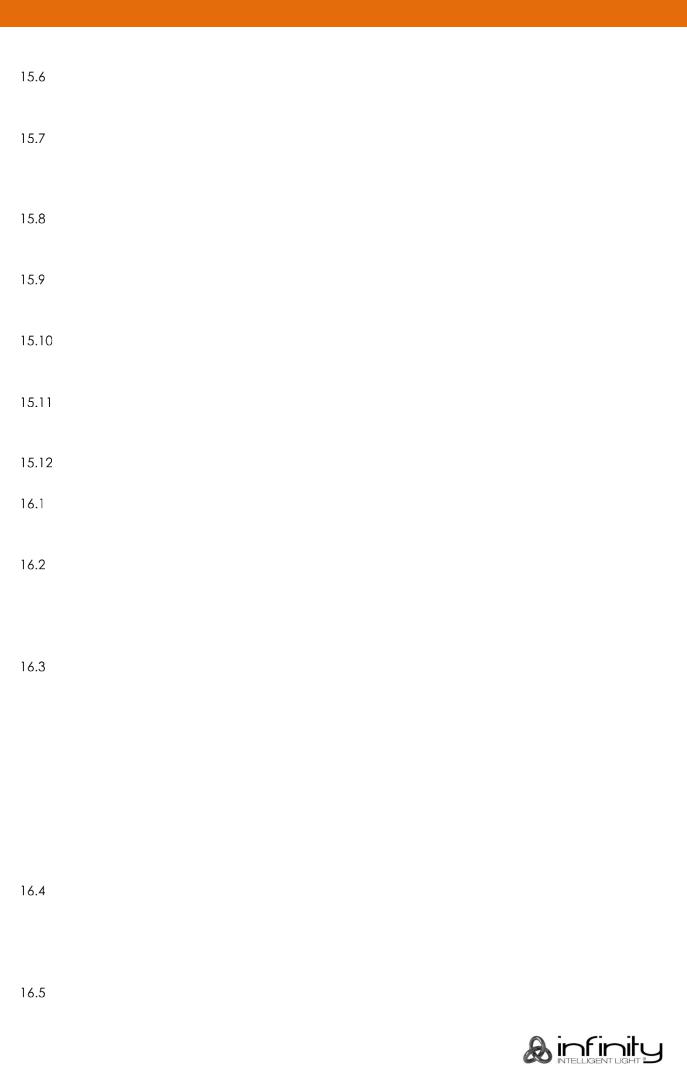
Infinity Chimp Series
15.5.2 Replace a Group using the Commandline Interface .......................................................................... |
94 |
||
Selecting and Deselecting Groups ................................................................................................................. |
|
95 |
|
15.6.1 Selecting Fixture Groups Using Group Split Widget ............................................................................... |
95 |
||
15.6.2 Selecting Fixture Groups Using Command Line Interface ................................................................... |
95 |
||
Naming a Group ................................................................................................................................................ |
|
95 |
|
15.7.1 Assign Name using the Group Split Widget ............................................................................................ |
95 |
||
15.7.2 Assign Name using the Command Line Interface................................................................................. |
95 |
||
15.7.3 Assign Name using the Edit Group Window ........................................................................................... |
95 |
||
Copy a Group..................................................................................................................................................... |
|
95 |
|
15.8.1 Copy Groups using the Group Split Widget............................................................................................ |
95 |
||
15.8.2 Copy Groups using the Command Line Interface ................................................................................ |
95 |
||
Move a Group .................................................................................................................................................... |
|
96 |
|
15.9.1 Move Groups using the Group Split Widget ........................................................................................... |
96 |
||
15.9.2 Move Groups using the Command Line Interface................................................................................ |
96 |
||
Delete a Group................................................................................................................................................. |
|
96 |
|
15.10.1 Delete Groups using the Group Split Widget........................................................................................ |
96 |
||
15.10.2 Delete Groups using the Command Line Interface............................................................................ |
96 |
||
Create a Group Dimmer Master ................................................................................................................... |
|
96 |
|
15.11.1 Using the Group Split Widget Window ................................................................................................... |
|
96 |
|
15.11.2 Using the Command Line Interface ....................................................................................................... |
|
96 |
|
Edit Group Window.......................................................................................................................................... |
|
97 |
|
16 Working with Fixture Values ............................................................................................................................... |
|
98 |
|
What is the programmer?................................................................................................................................. |
|
99 |
|
16.1.1 Different states of fixture attribute values ................................................................................................ |
|
99 |
|
16.1.2 Emptying the Programmers „Content“.................................................................................................... |
|
99 |
|
Programmer Title Bar Buttons ........................................................................................................................ |
|
100 |
|
16.2.1 Highlight Function...................................................................................................................................... |
|
100 |
|
16.2.2 Blind Function ............................................................................................................................................. |
|
101 |
|
16.2.3 Link Values .................................................................................................................................................. |
|
101 |
|
16.2.4 RAW Val. ..................................................................................................................................................... |
|
101 |
|
Alter Fixture Parameters ................................................................................................................................. |
|
102 |
|
16.3.1 Altering Intensity (Dimmer Values) Using Keypad ............................................................................... |
102 |
||
16.3.2 Alter Parameters using the Encoders .................................................................................................... |
|
103 |
|
16.3.3 Alter Parameters using the ranges / slots defined in the Fixture Library ......................................... |
103 |
||
16.3.4 Alter Color-Values using the Color-Picker............................................................................................. |
|
104 |
|
16.3.5 Alter Color-Values using Color Faders................................................................................................... |
|
104 |
|
16.3.6 Alter Color-Values using the built-in Swatch Book .............................................................................. |
104 |
||
16.3.7 Alter Color-Values using the encoders ................................................................................................. |
|
105 |
|
16.3.8 Setting All Fixture Attribute Values to the Fixtures default value ...................................................... |
105 |
||
16.3.9 Using Presets (as a reference) ................................................................................................................ |
|
105 |
|
16.3.10 Using Values (instead of referencing) from a Preset........................................................................ |
105 |
||
Loading Values from other sources ............................................................................................................. |
|
105 |
|
16.4.1 Loading all Values from Current Output............................................................................................... |
|
105 |
|
16.4.2 Loading all Values without Effects from Current Output................................................................... |
105 |
||
16.4.3 Loading all Effects without Base Values from Current Output ......................................................... |
105 |
||
16.4.4 Loading Values from a Cuelist................................................................................................................ |
|
105 |
|
Fanning Values (spreading values across different fixtures) ................................................................... |
106 |
||
16.5.1 Fan any value using the Encoders:........................................................................................................ |
|
106 |
|
|
|
|
|
Infinity Chimp Series |
4 |
|
|
|
|
|
|

Infinity Chimp Series
16.5.2 Fan Intensity Values using the Keypad. |
................................................................................................ |
106 |
|
Adjusting how Fannings are applied using .......................................................the Fan Mode Toolbar |
107 |
||
16.6.1 Changing the Fan Direction ................................................................................................................... |
|
107 |
|
16.6.2 Fanning with Groupings ........................................................................................................................... |
|
108 |
|
Removing Values from the Programmer .................................................................................................... |
|
109 |
|
16.7.1 Remove all attributes for a specific fixture ..................................................from the programmer |
109 |
||
16.7.2 Remove all attribute values for a fixture ..........................................group from the programmer |
109 |
||
16.7.3 Removing Individual attributes from the ......................................................................programmer |
109 |
||
Untouch / Deactivate Individual attributes ............................................................in the programmer |
110 |
||
17 Working with Effects .......................................................................................................................................... |
|
111 |
|
Effect Basics...................................................................................................................................................... |
|
111 |
|
17.1.1 Effect Synchronization .............................................................................................................................. |
|
111 |
|
The Effect Attributes ........................................................................................................................................ |
|
112 |
|
17.2.1 “Type” Effect Attribute ............................................................................................................................. |
|
112 |
|
17.2.2 “Fixtures” Effect Attribute......................................................................................................................... |
|
113 |
|
17.2.3 “Size” Effect Attribute ............................................................................................................................... |
|
114 |
|
17.2.4 “Speed” Effect Attribute .......................................................................................................................... |
|
115 |
|
17.2.5 “Offset” Effect Attribute ........................................................................................................................... |
|
116 |
|
17.2.6 “Duty Cycle” Effect Attribute.................................................................................................................. |
|
117 |
|
17.2.7 “Grouping” Effect Attribute .................................................................................................................... |
|
118 |
|
17.2.8 “Buddying” Effect Attribute..................................................................................................................... |
|
119 |
|
17.2.9 “Wings” Effect Attribute ........................................................................................................................... |
|
120 |
|
17.2.10 “Direction” Effect Attribute ................................................................................................................... |
|
121 |
|
The Effects Programmer ................................................................................................................................. |
|
122 |
|
17.3.1 Adding an Effect ....................................................................................................................................... |
|
123 |
|
17.3.2 Deleting an Effect ..................................................................................................................................... |
|
125 |
|
17.3.3 Modifying an Effect................................................................................................................................... |
|
125 |
|
17.3.4 Stopping an Effect .................................................................................................................................... |
|
126 |
|
18 Working with Presets.......................................................................................................................................... |
|
127 |
|
The Preset Split Widget ................................................................................................................................... |
|
128 |
|
Recording Presets............................................................................................................................................ |
|
128 |
|
18.2.1 Record a Preset using the Preset Split Widget..................................................................................... |
129 |
||
Selecting Presets .............................................................................................................................................. |
|
129 |
|
18.3.1 Selecting Presets as a Reference........................................................................................................... |
|
129 |
|
18.3.2 Recalling a Preset as a ‘Hard Value’ .................................................................................................... |
|
129 |
|
18.3.3 Selecting a Preset ‘Live’ without a fixture ...........................................................................selection |
130 |
||
18.3.4 Deselecting (“Knocking Out”) a preset ................................................................................................ |
|
130 |
|
Naming a Preset .............................................................................................................................................. |
|
130 |
|
Removing Contents from a Preset ............................................................................................................... |
|
131 |
|
Replacing a Preset .......................................................................................................................................... |
|
131 |
|
Merging contents into a Preset (Or: Updating .........................................................................a Preset) |
132 |
||
Copy a Preset................................................................................................................................................... |
|
132 |
|
Move a Preset .................................................................................................................................................. |
|
132 |
|
Delete a Preset .............................................................................................................................................. |
|
132 |
|
Edit Preset Window........................................................................................................................................ |
|
133 |
|
18.11.1 Set Preset Name ...................................................................................................................................... |
|
133 |
|
18.11.2 Merge to Prog(grammer) ...................................................................................................................... |
|
133 |
|
18.11.3 Load to Prog(rammer) ........................................................................................................................... |
|
133 |
|
|
|
|
|
Infinity Chimp Series |
5 |
|
|
|
|
|
|
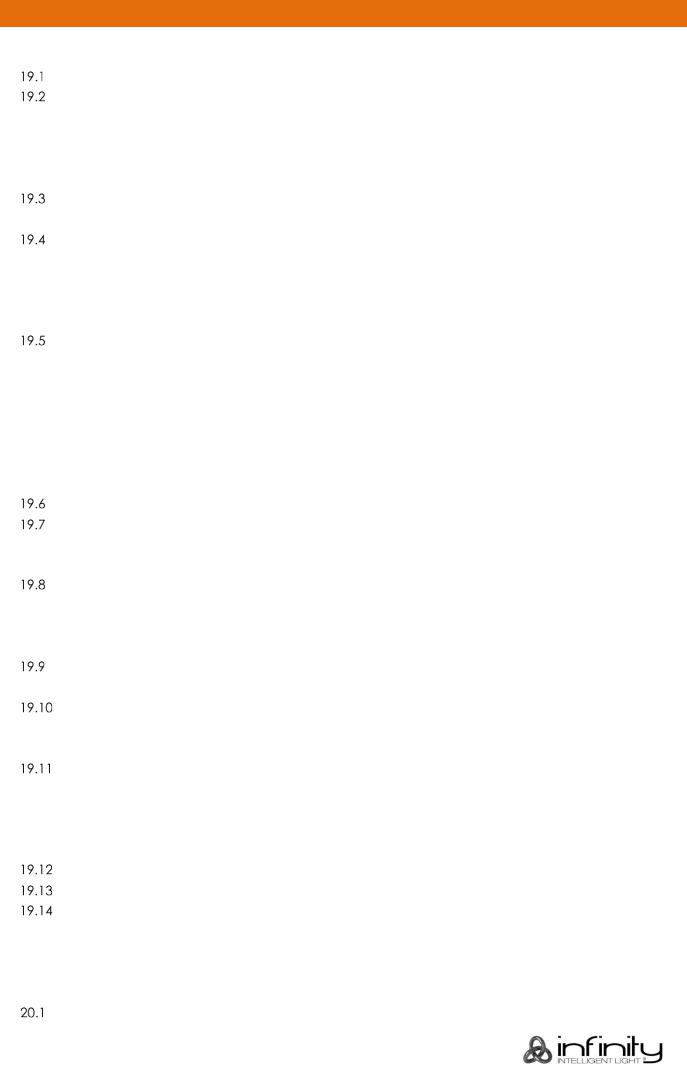
Infinity Chimp Series
19 Working with Cuelists ........................................................................................................................................ |
|
|
134 |
|
What is a Cuelist............................................................................................................................................... |
|
|
134 |
|
Storing Cues in a Cuelist................................................................................................................................. |
|
|
134 |
|
19.2.1 Storing a Cuelist to a Master or Executor Button................................................................................. |
134 |
|||
19.2.2 Storing a Cuelists using Cuelist Split Widget ......................................................................................... |
134 |
|||
19.2.3 Storing a Cue using Command Line Interface.................................................................................... |
134 |
|||
19.2.4 Storing a second Cue to a Cuelist ......................................................................................................... |
|
|
134 |
|
Additonal Options while recording a Cue ................................................................................................. |
|
|
135 |
|
19.3.1 Store a Cue including timing .................................................................................................................. |
|
|
135 |
|
Modifying the Cuelist itself ............................................................................................................................. |
|
|
136 |
|
19.4.1 Naming a Cuelist ....................................................................................................................................... |
|
|
136 |
|
19.4.2 Copy a Cuelist ........................................................................................................................................... |
|
|
136 |
|
19.4.3 Move a Cuelist ........................................................................................................................................... |
|
|
136 |
|
19.4.4 Delete a Cuelist ......................................................................................................................................... |
|
|
136 |
|
Updating Cues in a Cuelist ............................................................................................................................ |
|
|
137 |
|
19.5.1 Adding additional / changing existing content of a Cue („Merge“ Data into the Cue) .......... |
137 |
|||
19.5.2 Removing content from a Cue .............................................................................................................. |
|
|
137 |
|
19.5.3 Replacing a Cue ....................................................................................................................................... |
|
|
138 |
|
19.5.4 Inserting a Cue into a Cuelist .................................................................................................................. |
|
|
138 |
|
19.5.5 Copying a Cue .......................................................................................................................................... |
|
|
139 |
|
19.5.6 Moving a Cue ............................................................................................................................................ |
|
|
139 |
|
19.5.7 Deleting a Cue .......................................................................................................................................... |
|
|
139 |
|
Loading a Cue to the Programmer ............................................................................................................. |
|
|
140 |
|
Assigning Cuelists to Masters ......................................................................................................................... |
|
|
140 |
|
19.7.1 Assigning a Cuelist to a Master / Executor Using Cuelist Split Widget ............................................ |
140 |
|||
19.7.2 Assigning a Cuelist to a Master / Executor Using Command Line Interface ................................. |
140 |
|||
The Cuelist View (Cue Sheet) Window........................................................................................................ |
|
|
140 |
|
19.8.1 Opening the Cuelist View Window........................................................................................................ |
|
|
140 |
|
19.8.2 Cuelist View Window – Title Bar Buttons................................................................................................ |
|
|
141 |
|
19.8.3 Background Colors and their meanings............................................................................................... |
|
|
141 |
|
Changing Cue Names, Timings and other Settings.................................................................................. |
142 |
|||
19.9.1 The different Trigger types that are available per Cue ..................................................................... |
143 |
|||
Edit Cuelist Window....................................................................................................................................... |
|
|
144 |
|
19.10.1 Saving Options as Default ..................................................................................................................... |
|
|
144 |
|
19.10.2 Loading Options from Default .............................................................................................................. |
|
|
145 |
|
Altering Cuelist Options ................................................................................................................................ |
|
|
145 |
|
19.11.1 Setting the Cuelist Playback Mode ..................................................................................................... |
|
|
145 |
|
19.11.2 Settings shared between Cuelists and Chases ................................................................................. |
145 |
|||
19.11.3 Settings for Cuelists only ......................................................................................................................... |
|
|
147 |
|
19.11.4 Settings for Chasers only ........................................................................................................................ |
|
|
147 |
|
Playing back Cuelists .................................................................................................................................... |
|
|
148 |
|
Selecting Cuelists........................................................................................................................................... |
|
|
148 |
|
Switching Off Cuelists.................................................................................................................................... |
|
|
148 |
|
19.14.1 The Off Key ............................................................................................................................................... |
|
|
148 |
|
19.14.2 The Off Toolbar ........................................................................................................................................ |
|
|
148 |
|
19.14.3 The Off Window ....................................................................................................................................... |
|
|
149 |
|
20 Working with Masters and Executors .............................................................................................................. |
|
|
150 |
|
Basics.................................................................................................................................................................. |
|
|
150 |
|
|
|
|
|
|
Infinity Chimp Series |
6 |
|
|
|
|
|
|
|
|

Infinity Chimp Series
20.1.1 Difference between Masters and Master Faders ............................................................................... |
150 |
||
Linking Objects to a Master........................................................................................................................... |
|
150 |
|
20.2.1 Linking a Global Master ........................................................................................................................... |
|
150 |
|
20.2.2 Linking Groups (Creating a Group Dimmer Master) .......................................................................... |
150 |
||
20.2.3 Linking Cuelists ........................................................................................................................................... |
|
151 |
|
Moving a Master.............................................................................................................................................. |
|
151 |
|
Deleting a Master............................................................................................................................................ |
|
151 |
|
Configuring Fader and Button functions .................................................................................................... |
|
152 |
|
20.5.1 Common Settings...................................................................................................................................... |
|
152 |
|
20.5.2 Button and Fader functions..................................................................................................................... |
|
153 |
|
21 Working with Fader and Executor Pages........................................................................................................ |
|
156 |
|
About Pages..................................................................................................................................................... |
|
156 |
|
Changing Fader Pages .................................................................................................................................. |
|
156 |
|
Template Page ................................................................................................................................................ |
|
156 |
|
Editing Fader-Pages ........................................................................................................................................ |
|
157 |
|
21.4.1 Adding Pages ............................................................................................................................................ |
|
157 |
|
21.4.2 Moving Pages ............................................................................................................................................ |
|
157 |
|
21.4.3 Deleting Pages .......................................................................................................................................... |
|
157 |
|
21.4.4 Naming one or more Pages.................................................................................................................... |
|
157 |
|
22 Configure system-wide settings....................................................................................................................... |
|
158 |
|
Change the USB-Keyboard Locale.............................................................................................................. |
|
159 |
|
Set Date and Time........................................................................................................................................... |
|
160 |
|
Network Settings .............................................................................................................................................. |
|
160 |
|
22.3.1 Changing the IP Address ......................................................................................................................... |
|
161 |
|
22.3.2 The current Ethernet Status...................................................................................................................... |
|
161 |
|
Configure (optional) WDMX Transmitter ..................................................................................................... |
|
162 |
|
23 Edit the Fixture Library ....................................................................................................................................... |
|
163 |
|
The Fixture Library Concept........................................................................................................................... |
|
163 |
|
23.1.1 System Library............................................................................................................................................. |
|
163 |
|
23.1.2 User Library.................................................................................................................................................. |
|
163 |
|
23.1.3 Show Library ............................................................................................................................................... |
|
163 |
|
The Library Editor.............................................................................................................................................. |
|
164 |
|
23.2.1 Channel Setup Mode............................................................................................................................... |
|
164 |
|
23.2.2 Select Parameter Menu........................................................................................................................... |
|
165 |
|
23.2.3 Edit Ranges Menu ..................................................................................................................................... |
|
166 |
|
23.2.4 General Setup Mode................................................................................................................................ |
|
167 |
|
Edit existing Fixture Libraries ........................................................................................................................... |
|
167 |
|
Add a new Fixture to the Library .................................................................................................................. |
|
168 |
|
23.4.1 Start a Fixture from scratch...................................................................................................................... |
|
168 |
|
23.4.2 Start a Fixture using an existing Fixture Type as a template.............................................................. |
169 |
||
Transfer Fixtures between libraries ................................................................................................................ |
|
170 |
|
Delete a Fixture Type ...................................................................................................................................... |
|
170 |
|
24 Maintenance...................................................................................................................................................... |
|
171 |
|
USB folder structure ......................................................................................................................................... |
|
171 |
|
Update Software ............................................................................................................................................. |
|
172 |
|
24.2.1 Update USB................................................................................................................................................. |
|
172 |
|
24.2.2 Update Online ........................................................................................................................................... |
|
173 |
|
24.2.3 Calibrate Touchscreen(s) ........................................................................................................................ |
|
174 |
|
|
|
|
|
Infinity Chimp Series |
7 |
|
|
|
|
|
|

Infinity Chimp Series |
|
25 Hotkeys ............................................................................................................................................................... |
175 |
General ............................................................................................................................................................. |
175 |
Programmer...................................................................................................................................................... |
175 |
Library Editor ..................................................................................................................................................... |
175 |
External Keyboard ........................................................................................................................................... |
175 |
Infinity Chimp Series |
8 |
|
|
|
|
|
|
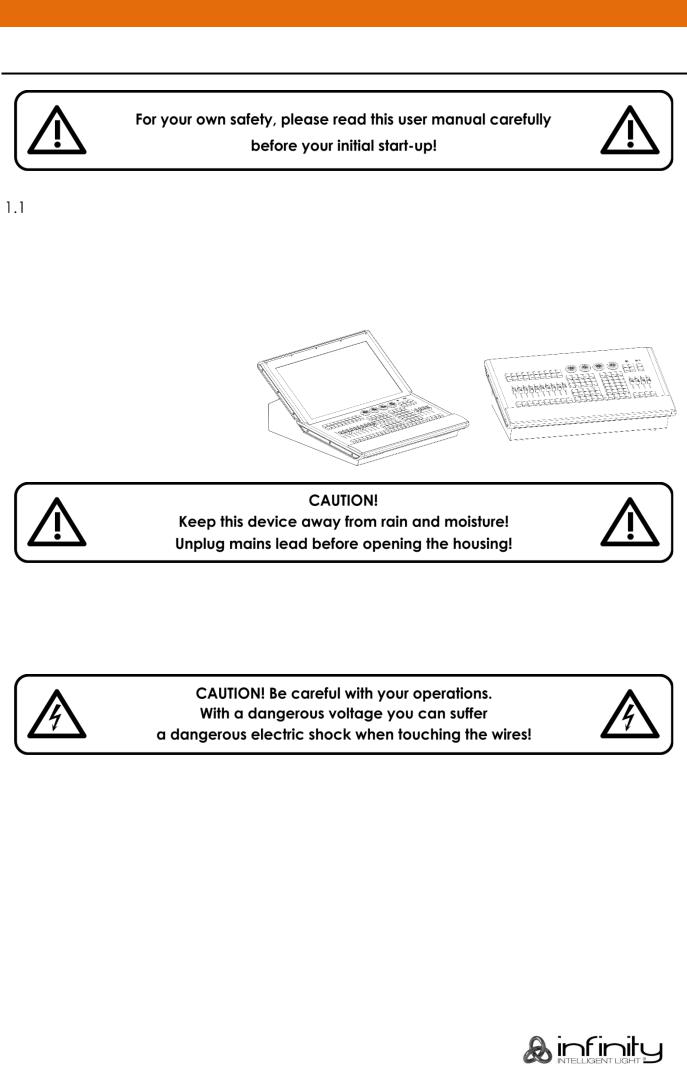
Infinity Chimp Series
1 Warning
Unpacking Instructions
Immediately upon receiving this product, carefully unpack the carton and check the contents to ensure that all parts are present and have been received in good condition. Notify the dealer immediately and retain packing material for inspection if any parts appear damaged from shipping or the carton itself shows signs of mishandling. Save the carton and all packing materials. In the event that a fixture must be returned to the factory, it is important that the fixture be returned in the original factory box and packing.
 Your shipment includes:
Your shipment includes:
Infinity Chimp Controller
IEC to Schuko power cable 1,5 m
This Quick Start Guide
 Safety Instructions
Safety Instructions
Every person involved with the installation, operation and maintenance of this device has to:
be qualified
follow the instructions of this manual
Before the initial start-up, please make sure that there is no damage caused by transportation. Should there be any, consult your dealer and do not use the device.
To maintain perfect condition and to ensure a safe operation, it is absolutely necessary for the user to follow the safety instructions and warning notes written in this manual.
Please consider that damages caused by manual modifications to the device are not subject to warranty.
This device contains no user-serviceable parts. Refer servicing to qualified technicians only.
Infinity Chimp Series |
9 |
|
|
|
|
|
|

Infinity Chimp Series
IMPORTANT:
The manufacturer will not accept liability for any resulting damages caused by the non-observance of this manual or any unauthorized modification to the device.
●Never let the power cord come into contact with other cables! Handle the power cord and all connections with the mains with particular caution!
●Never remove warning or informative labels from the unit.
●Never use anything to cover the ground contact.
●Never lift the fixture holding it by the projector-head, as the mechanics may be damaged. Always hold the fixture by the transport handles.
●Never place any material over the lens.
●Never look directly into the light source.
●Never leave any cables lying around.
●Never loosen the screws of the rotating gobo otherwise you risk opening of the ball bearing.
●Do not insert objects into air vents.
●Do not connect this device to a dimmerpack.
●Do not switch the device on and off in short intervals, as this will reduce the device’s life.
●Do not touch the device’s housing bare-handed during its operation (housing becomes hot). Allow the fixture to cool for at least 5 minutes before handling.
●Do not shake the device. Avoid brute force when installing or operating the device.
●Only use the device indoors, avoid contact with water or other liquids.
●Only operate the fixture after having checked if the housing is firmly closed and all screws are tightly fastened.
●Only operate the device after having familiarized with its functions.
●Avoid flames and do not put close to flammable liquids or gases.
●Always keep the case closed while operating.
●Always allow a free air space of at least 50 cm around the unit for ventilation.
●Always disconnect power from the mains, when device is not used or before cleaning! Only handle the power cord holding it by the plug. Never pull out the plug by tugging the power cord.
●Make sure that the device is not exposed to extreme heat, moisture or dust.
●Make sure that the available voltage is not higher than stated on the rear panel.
●Make sure that the power cord is never crimped or damaged. Check the device and the power cord from time to time.
●If the lens is obviously damaged, it has to be replaced.
●If device was dropped or struck, disconnect mains power supply immediately. Have a qualified engineer inspect for safety before operating.
●If the device has been exposed to drastic temperature fluctuation (e.g. after transportation), do not switch it on immediately. The arising condensation water might damage your device. Leave the device switched off until it has reached room temperature.
●If your Infinity device fails to work properly, discontinue the use immediately. Pack the unit securely (preferably in the original packing material), and return it to your Infinity dealer for service.
●For adult use only. Moving head must be installed beyond the reach of children. Never leave the unit running unattended.
●Never attempt to bypass the thermostatic switch or fuses.
●For replacement use fuses of same type and rating only.
●The user is responsible for correct positioning and operating of the iB-16R. The manufacturer will not accept liability for damages caused by the misuse or incorrect installation of this device.
●This device falls under protection class I. Therefore it is essential to connect the yellow/green conductor to earth.
●Repairs, servicing and electric connection must be carried out by a qualified technician.
●WARRANTY: Till one year after date of purchase.
Infinity Chimp Series |
10 |
|
|
|
|
|
|

Infinity Chimp Series
 Operating Determinations
Operating Determinations
This device is not designed for permanent operation. Consistent operation breaks will ensure that the device will serve you for a long time without defects.
The maximum ambient temperature ta = 40°C must never be exceeded.
The relative humidity must not exceed 50 % with an ambient temperature of 40° C.
If this device is operated in any other way than the one described in this manual, the product may suffer damages and the warranty becomes void.
Any other operation may lead to dangers like short-circuit, burns, electric shock, crash etc.
You endanger your own safety and the safety of others!
 Connection with the mains
Connection with the mains
Connect the device to the mains with the power-plug.
Always check if the right color cable is connected to the right place.
International |
EU Cable |
UK Cable |
US Cable |
Pin |
L |
BROWN |
RED |
YELLOW/COPPER |
PHASE |
N |
BLUE |
BLACK |
SILVER |
NEUTRAL |
|
YELLOW/GREEN |
GREEN |
GREEN |
PROTECTIVE |
|
|
|
|
GROUND |
Make sure that the device is always properly connected to the earth!
Improper installation can cause serious injuries and/or damage of property!
Infinity Chimp Series |
11 |
|
|
|
|
|
|

Infinity Chimp Series
 Return Procedure
Return Procedure
Returned merchandise must be sent prepaid and in the original packing, call tags will not be issued. Package must be clearly labelled with a Return Authorization Number (RMA number). Products returned without an RMA number will be refused. Highlite will not accept the returned goods or any responsibility. Call Highlite 0031-455667723 or mail aftersales@highlite.nl and request an RMA prior to shipping the fixture. Be prepared to provide the model number, serial number and a brief description of the cause for the return. Be sure to properly pack fixture, any shipping damage resulting from inadequate packaging is the customer’s responsibility. Highlite reserves the right to use its own discretion to repair or replace product(s). As a suggestion, proper UPS packing or double-boxing is always a safe method to use.
Note: If you are given an RMA number, please include the following information on a piece of paper inside the box:
01) Your name
02) Your address
03) Your phone number
04) A brief description of the symptoms
 Claims
Claims
The client has the obligation to check the delivered goods immediately upon delivery for any shortcomings and/or visible defects, or perform this check after our announcement that the goods are at their disposal. Damage incurred in shipping is the responsibility of the shipper; therefore the damage must be reported to the carrier upon receipt of merchandise.
It is the customer's responsibility to notify and submit claims with the shipper in the event that a fixture is damaged due to shipping. Transportation damage has to be reported to us within one day after receipt of the delivery.
Any return shipment has to be made post-paid at all times. Return shipments must be accompanied with a letter defining the reason for return shipment. Non-prepaid return shipments will be refused, unless otherwise agreed in writing.
Complaints against us must be made known in writing or by fax within 10 working days after receipt of the invoice. After this period complaints will not be handled anymore.
Complaints will only then be considered if the client has so far complied with all parts of the agreement, regardless of the agreement of which the obligation is resulting.
Infinity Chimp Series |
12 |
|
|
|
|
|
|

Infinity Chimp Series
2 Description of the device
Features
The Chimp is a hybrid programmer based tracking console.
Hybrid means it may be used to either control conventional or moving light fixtures in the same easy-to- use way.
Being a programmer based Console, you always have the chance to override the Chimps output manually, as the programmer always has precedence. To “empty” the programmers contents, you need to hit the clear button three times, or press it for a longer period of time.
“Tracking” as opposed to non-tracking defines that values are tracked over from one cue in a cuelist to another (i.e. a fixture has been brought to a level of 50% in cue #1, and it will remain at this level proceeding through the cuelist until you change it to a different level). This is the default setting, however you still have the option to set cuelists to a “Non-Tracking” mode on a per cuelist basis.
|
Chimp 100 |
|
Chimp 300 |
On-board Screen |
- |
|
22” Full Color Touchscreen |
External Monitor |
2x HDMI |
|
1x HDMI |
Faders |
10 + 4 |
|
|
Playback Pages |
40 |
|
60 |
Encoders |
4 |
|
|
DMX Channels |
1024 |
|
2048 |
DMX Universes |
2 |
|
4 |
Artnet |
2 |
|
4 |
Fixtures |
100 |
|
300 |
Channels per Fixture |
120 |
|
|
Memories |
5000 |
|
10000 |
CueLists |
200 |
|
400 |
MIDI In / Through / Out |
Yes |
|
|
SMPTE/Time Code |
- |
|
Yes (Using Audio In XLR) |
DMX input |
Yes (By switching direction) |
|
|
Audio Input |
Yes |
|
Yes |
Desklight Connectors |
2 |
|
2 |
Input Voltage |
100-240V, 60/50Hz |
|
100-240V, 60/50Hz |
Power Consumption |
75W |
|
125W |
Fuse |
Internal Fuse |
|
Internal Fuse |
Housing |
Metal & Flame retardant plastic |
|
|
Dimensions |
400 x 575 x 160mm |
|
647 x 575 x 279mm |
Weight |
9kg |
|
18kg |
 Optional accessories
Optional accessories
|
Chimp 100 |
Chimp 300 |
Dustcover Ordercode |
55001 |
55011 |
Flight case Ordercode |
D7250 |
D7251 |
Infinity Chimp Series |
13 |
|
|
|
|
|
|
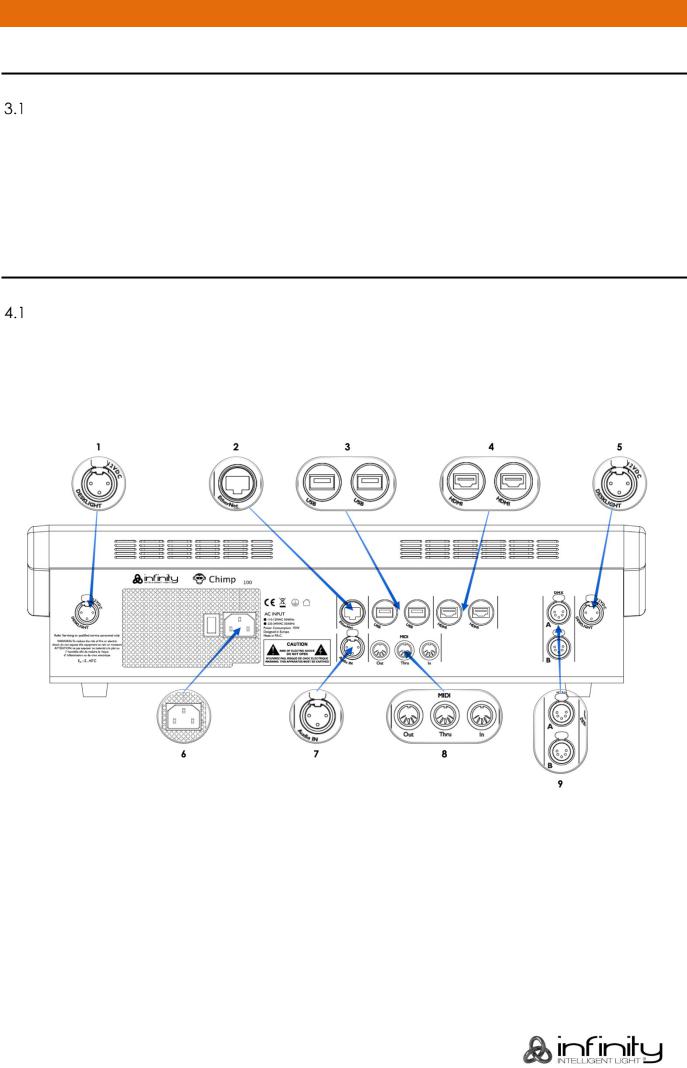
Infinity Chimp Series
3 About this Guide
Text Conventions
The following styles are used throughout this guide:
Style |
Meaning |
[Button] |
Front panel (faceplate) hard buttons or keys. Example: Press [Button] to operate |
|
or select. |
Button |
LCD display menu softkeys. These are buttons that appear on the LCD display |
|
touchscreen. Example: Press Button to operate or select. |
4 Console Backpanel
Chimp 100 Back panel
Please make sure to connect your main Monitor to HDMI Port 1, as this will be the primary screen you are interfacing with. If you are using one Touchscreen and one regular screen without touch facilities, connect the touchscreen monitor to this port. Make sure both displays support 1920 by 1080 pixel resolution.
Connect both monitors prior to booting the console.
Fig. 1 Chimp 100 Back panel
1 |
Desklight Connector |
6 |
Power Connector |
|
|
|
|
2 |
Ethernet Port |
7 |
Audio Input |
|
|
|
|
3 |
USB 2.0 Ports |
8 |
Midi Out / Thru / In |
|
|
|
|
4 |
HDMI Ports 1 & 2 |
9 |
DMX Ports |
|
|
|
|
5 |
Desklight Connector |
|
|
|
|
|
|
Infinity Chimp Series |
14 |
|
|
|
|
|
|
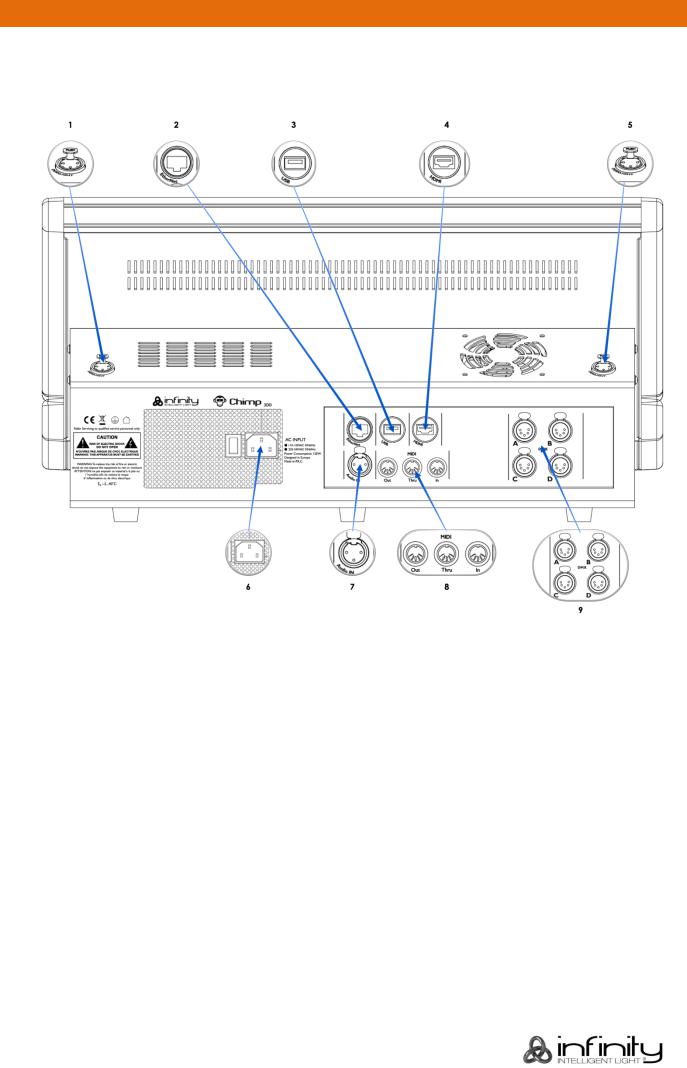
Infinity Chimp Series
 Chimp 300 Back panel
Chimp 300 Back panel
Please make sure the external screen you are about to connect to the console, supports 1920 by 1080 pixels of resolution. Connect it before booting the console.
Fig. 2: Chimp 300 Back panel
1 |
Desklight Connector |
6 |
Power Connector |
|
|
|
|
2 |
Ethernet Port |
7 |
Audio Input |
|
|
|
|
3 |
USB 2.0 Port |
8 |
Midi Out / Thru / In |
|
|
|
|
4 |
HDMI Port (External Screen) |
9 |
DMX Ports |
|
|
|
|
5 |
Desklight Connector |
|
|
|
|
|
|
Infinity Chimp Series |
15 |
|
|
|
|
|
|
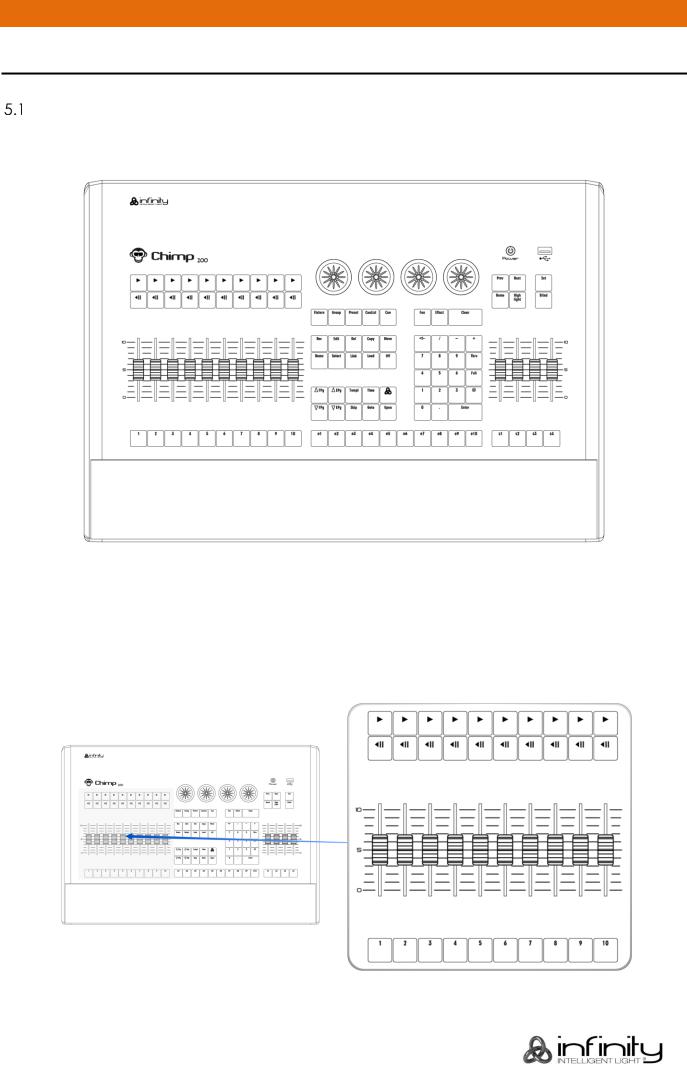
Infinity Chimp Series
5 The Frontpanel
Front panel
The front panel contains all the necessary buttons and faders for operation. The Front panel looks exactly the same across both products. Here is a quick overview:
Fig. 3: Chimp 100 Front panel
 Playback Faders
Playback Faders
The Chimps front panel consists of multiple playback fader controls, each consisting of a fader and flash, go, pause/back buttons. These may contain Cuelists, Groups or Special Masters, like Speedmasters. These are pageable and the button functions are assignable. The buttons below the faders are labelled 1 to 10.
Fig. 4: Playback Faders
Infinity Chimp Series |
16 |
|
|
|
|
|
|

Infinity Chimp Series
 Programming Section
Programming Section
This part of the Chimps front panel contains all keys needed for programming. Take a few moments to familiarize yourself with the buttons found here. It may seem like a lot to learn, but don't worry. You’ll be training your muscle memory over time. Also, all controls for value entry may be found here.
Fig. 5: Programming Section
 Executor Buttons
Executor Buttons
You will find ten buttons labelled e1 to e10 next to the faders, below the programming section. These may contain Cuelists or Groups. The Executors are independently pageable from the Playback Faders. These buttons have assignable functions as well.
Fig. 6: Executor Buttons
Infinity Chimp Series |
17 |
|
|
|
|
|
|

Infinity Chimp Series
 Special Faders
Special Faders
The far right side of the Chimps front panel contains four special master fader controls, each consisting of a fader and button. These may contain Groups or Special Masters, like Speedmasters. The buttons below the faders are labelled s1 to s4.
Fig. 7: Special Faders
 Touchscreen (Applies to Chimp 300 Console, only)
Touchscreen (Applies to Chimp 300 Console, only)
The 22“ Touchscreen of the Chimp 300 Console is one of the key elements used for user interaction with the Chimp. It features an easy and intuitive to use graphical user interface.
The Chimp 100 Console does not have a built-in screen and needs to be connected to an external screen with full-HD resolution (1920 by 1080) as the user interface is optimized for that resolution. The Screen may be a touch screen as well.
Infinity Chimp Series |
18 |
|
|
|
|
|
|
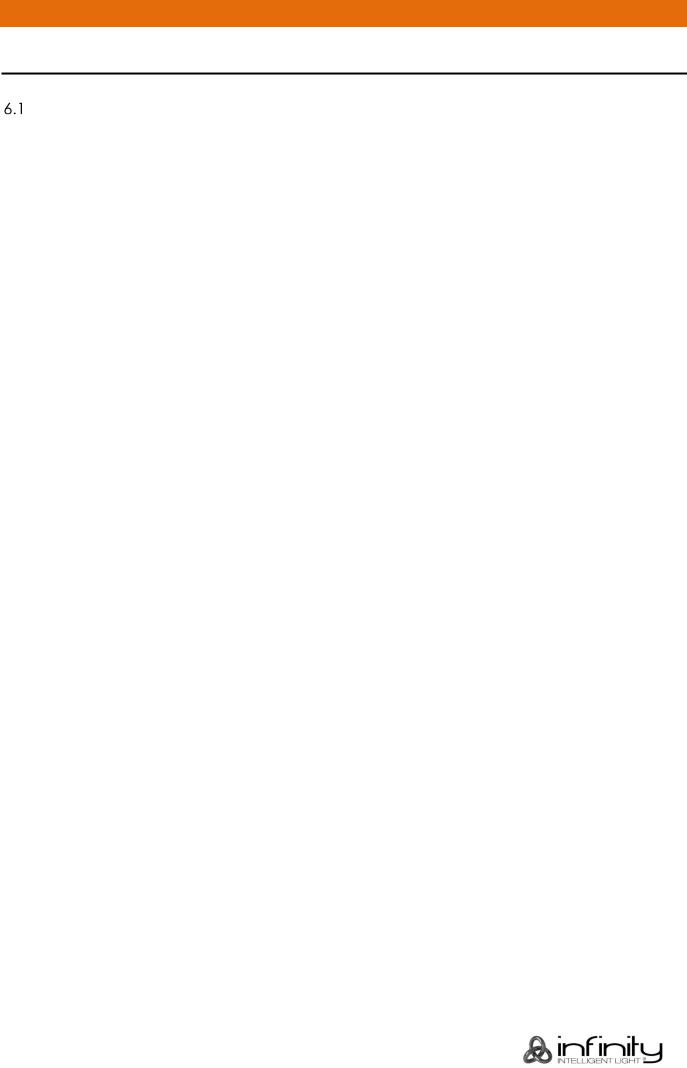
Infinity Chimp Series
6 Basic Concepts
Hybrid Console
The Highlite Chimp is a hybrid console. This means, that it is not limited to control of a specific fixture type only. It equally treats Dimmer Channels and Movinglights.
 Fixtures vs. Channels
Fixtures vs. Channels
The Chimp does not distinguish between channels or fixtures. It only knows about “Fixtures”. This is to allow more flexibility.
As an example: You may easily replace any fixture with a different model of fixture or even replicate fixtures while maintaining the values programmed previously.
To make fixture replacement and replication working, a conventional dimmer channel is also a “Fixture” and is patched using a library file that contains one attribute only: A Dimmer.
This also applies to numbering. Chimp uses “Fixture Numbers” for numbering, not “Channel Numbers”.
 Priority Concept
Priority Concept
6.3.1 What is LTP and HTP?
In this part of the manual you will get a basic understanding about the priority concept used in the console. Depending on which consoles you have used in the past, these concepts may sound more or less familiar.
HTP (Highest takes precedence)
Generally, desks that are not designed to handle moving lights (like a simple 2 Preset Desk) work on a Highest Takes Precedence (HTP) basis.
This means that if a fixture‘s intensity is being controlled by two different parts of the console, such as a Preset 1 and Preset 2 at the same time, the intensity will be at the higher of the two levels.
For example, if Fixture 1 is at 50% on the first Preset bank, and at 100% on the second Preset bank, the level output is 100%. If the value set on Preset bank 2 is reduced to 40%, the Output level will be at 50%, since the value set by the first Preset bank is now the highest value, hence output.
Unlike other consoles, we have laid out the way the console decides which parameter of a moving light fixture should be treated as a dimmable channel quite smartly - we let you decide when creating a library. The intensity faders will also control everything that is set as dimmable in the library, and only those channels will be compared HTP.
LTP (latest takes precedence)
Highest takes precedence generally works well for non-moving light fixtures, but moving lights introduce a problem. Parameters other than intensity do not have ‘higher’ or ‘lower’ values: A colour of red is not higher or lower than green, and Gobo 1 is not higher or lower than Gobo 2.
When working with moving lights, a better way to decide precedence, called Latest Takes Precedence (LTP) is needed.
With this system, the fixture values will always be at the value they have most recently been set to. Taking our example made previously, setting the value of the fixture on the second Preset bank to 40% would result in an output level of 40%, since the level change has been the latest action and hence, takes precedence.
Infinity Chimp Series |
19 |
|
|
|
|
|
|

Infinity Chimp Series
6.3.2 Priority Stacks
The consoles maintains so called „Priority Stacks“ which are used to figure out which values have been last set by which playback to calculate output values accordingly. There is a “Low Priority” stack, as well as a “High Priority” stack. Think of it as two different stacks of paperwork, where the piece of paper on top of the stack is the most recent one. Cuelists set to high priority will always take precedence over nonhigh priority cuelists.
6.3.3 Programmer Priority
The general programming layer, called the “Programmer” always takes precedence over playbacks, unless it is in “Blind”-Programming mode. This may seem a bit strange at first glance, but in fact is very useful since the programmer enables the user to gain additional control over the consoles output at any time.
6.3.4 Priority Overview
The console has a quite easy to understand priority concept:
Priority |
Level |
|
Highest |
7 |
[Highlight] Button |
|
|
|
|
6 |
Grand Master |
|
|
|
|
5 |
Group Submasters |
|
|
|
|
4 |
Programmer |
|
|
|
|
3 |
Playbacks at High Priority |
|
|
|
|
2 |
Playbacks at Low Priority |
|
|
|
Lowest |
1 |
Default Values |
|
|
|
Multiple Playbacks
The console allows multiple different cuelists to be run at the same time. You can have several cuelists active at the same time, each on its own playback.
6.3.5 Examples
Starting multiple Cuelists
Let’s say you start multiple cuelists one after another controlling the same fixture:
|
Cuelist (In start order) |
Dimmer |
Color |
Gobo |
|
#1: Intensity |
80% |
|
|
|
#2: Intensity and Color |
50% |
Red |
|
|
#3: Gobo |
|
|
Gobo 1 |
|
#4: Gobo and Color |
|
Blue |
Gobo 2 |
|
|
|
|
|
The next table will show you what the results would be: |
|
|
||
|
|
|
|
|
|
|
Dimmer |
Color |
Gobo |
|
|
80% |
Blue |
Gobo 2 |
|
|
|
|
|
Starting multiple Cuelists with different priorities
Let’s take our previous example and add different priorities to the mix:
Cuelist (In start order) |
Priority |
Dimmer |
Color |
Gobo |
#1: Intensity |
|
80% |
|
|
#2: Intensity and Color |
High |
50% |
Red |
|
#3: Gobo |
High |
|
|
Gobo 1 |
#4: Gobo and Color |
|
|
Blue |
Gobo 2 |
|
|
|
|
|
Infinity Chimp Series |
20 |
|
|
|
|
|
|

Infinity Chimp Series
The next table will show you what the results would be:
Dimmer |
Color |
Gobo |
80% |
Red |
Gobo 1 |
|
|
|
As you can see, the „High Priority“ option is only affecting LTP channels.
Stopping Cuelists with different priorities
Let’s take our previous example again and switch off one of the cuelists after starting them all:
Cuelist (In start order) |
Priority |
Dimmer |
Color |
Gobo |
#1: Intensity |
|
80% |
|
|
#2: Intensity and Color |
High |
50% |
Red |
|
#3: Gobo |
High |
|
|
Gobo 1 |
#4: Gobo and Color |
|
|
Blue |
Gobo 2 |
|
|
|
|
|
Will genereate the following output:
Dimmer |
Color |
Gobo |
80% |
Red |
Gobo 1 |
|
|
|
After stopping Cuelist #2, the following values are output:
Dimmer |
Color |
Gobo |
80% |
Blue |
Gobo 1 |
|
|
|
Infinity Chimp Series |
21 |
|
|
|
|
|
|

Infinity Chimp Series
 Tracking
Tracking
6.4.1 Basic Idea
When a sequence of cues is programmed, the lighting console can store the information in one of two ways: either it records the settings for all attributes of all the fixtures used in the cuelist, or it is only recording the values that have changed. The latter is called tracking and was invented because consoles in the early years had too little memory to store all the information it would have needed to store for the first example given. However, tracking is not outdated. It has its advantages over the “Non-
Tracking” approach.
The Chimp console allows you to playback cuelists both in tracking or Non-Tracking modes.
6.4.2 Tracking in a Nutshell
Imagine you come home late at night and it is already dark outside:
You open up your apartment’s main door (Cue 1) and you switch on the light in the corridor (Cue 2). You close the door (Cue 3), and go straight into the living room after opening its door (Cue 4), where you switch on the light as well (Cue 5).
The light in the corridor is still on, and the living room door still open since you did not change the states of these.
Here is a closer look at what happened and at what would be stored in the cues if we think of this chain of events as a cuelist:
|
Cue |
Entrance Door |
Corridor Light |
|
Living Room Door |
Living Room Light |
|
|
#1: Entrance |
Open |
|
|
|
|
|
|
#2: Light in corridor |
|
On |
|
|
|
|
|
#3: Close main door |
Closed |
|
|
|
|
|
|
#4: Living room door |
|
|
|
|
Open |
|
|
#5: Living room light |
|
|
|
|
|
On |
|
|
|
|
|
|
|
|
With tracking enabled, the final state at the end of this sequence is: |
|
||||||
|
|
|
|
|
|
|
|
|
|
Closed |
On |
|
Open |
On |
|
|
|
|
|
|
|
|
|
6.4.3 Examples
General Example
The following example shows the intensities of four fixtures in three cues on a Non-Tracking console:
|
Fixture 1 |
Fixture 2 |
Fixture 3 |
Fixture 4 |
Cue 1 |
80% |
80% |
50% |
50% |
Cue 2 |
80% |
50% |
100% |
50% |
Cue 3 |
100% |
50% |
100% |
50% |
Cue 4 |
0% |
50% |
100% |
50% |
|
|
|
|
|
With a tracking console, however, the recorded information would be:
|
Fixture 1 |
Fixture 2 |
Fixture 3 |
Fixture 4 |
Cue 1 |
80% |
80% |
50% |
50% |
Cue 2 |
|
50% |
100% |
|
Cue 3 |
100% |
|
|
|
Cue 4 |
0% |
|
|
|
|
|
|
|
|
Infinity Chimp Series |
22 |
|
|
|
|
|
|

Infinity Chimp Series
If the intensity has not been changed or touched, then no value is recorded for that attribute. During playback, if Tracking is enabled, attributes remain at their last assigned level, i.e.: Fixture 4 remains at 50% intensity while cue 2 is played back, because no change was recorded into cue 2.
Tracking through Changes
One advantage of tracking is that changes can be ‘tracked through’ a series of cues. In the example given above, if you changed the intensity of Fixture 1 in cue 1 to 60%, this value would track through into cue 2, since Cue 2 has no information for Fixture 2 recorded. The value will still change to 100% in cue 3, because a value is recorded.
Tracking can be very useful when you want to make the same change to a series of cues: for example, you might have a series of cues that include a fixture that lights a part of the set in the same way throughout. If you later want to change the intensity of that light, you may change it in the first cue the light appears, and the change will track trough to all the cues until the next change for this attribute of this fixture.
While tracking can help speed up the modification of cues, you may not always want changes to track through. For example, in a theatre show, you probably would not want changes to track through from one scene to the next, and in a music concert, you would not want changes to track through from one song to the next. To prevent changes tracking through, you may record a so-called “blocking cue”. A blocking cue contains values for all attributes that have values in the cuelist, regardless of whether the values have tracked through from previous cues. In the example given below, cue 4, would act as a blocking cue:
|
Fixture 1 |
Fixture 2 |
Fixture 3 |
Fixture 4 |
Cue 1 |
80% |
80% |
50% |
50% |
Cue 2 |
|
50% |
100% |
|
Cue 3 |
100% |
|
|
|
Cue 4 “Blocking Cue” |
100% |
50% |
100% |
50% |
|
|
|
|
|
Cue 4 acts as an end-stop, preventing any future changes to cues 1-3 from tracking through to subsequent cues after cue 4.
Maintaining Tracking
Sometimes you may need to playback cues out of order – For example in a rehearsal situation where it might be necessary to jump between different scenes or even acts. The Chimp Console is taking care of maintaining the tracking state and will always calculate all values as if the cuelist was played back in order.
Infinity Chimp Series |
23 |
|
|
|
|
|
|

Infinity Chimp Series
Track Through End
Sometimes it is desirable to track values from the last cue in the cuelist to the first cue. A real live example for this is a looping cuelist that creates a color chase, that when you run it first should set the fixtures intensity to 100% cue by cue. After the loop, they should stay on and just alternate colors between red and blue.
|
Fixture 1 |
|
Fixture 2 |
|
Fixture 3 |
|
Fixture 4 |
|
Cue 1 |
100% |
Blue |
|
Red |
|
Blue |
|
Red |
Cue 2 |
|
Red |
100% |
Blue |
|
Red |
|
Blue |
Cue 3 |
|
Blue |
|
Red |
100% |
Blue |
|
Red |
Cue 4 |
|
Red |
|
Blue |
|
Red |
100% |
Blue |
|
|
|
|
|
|
|
|
|
Without Track Through End the intensity of a fixture is brought to 100% in each cue, and these values track through for the duration of the loop. However, as soon as the cuelists loops to cue 1, the console calculates tracking as if you just started this cuelist – hence only the first fixture would have its intensity set to 100%.
To stop this from happening, you need to enable “Track Thru End” – this will tell the console to track everything from the last cue into the first as if it would be one large cuelist with a never-ending number of cues.
Infinity Chimp Series |
24 |
|
|
|
|
|
|
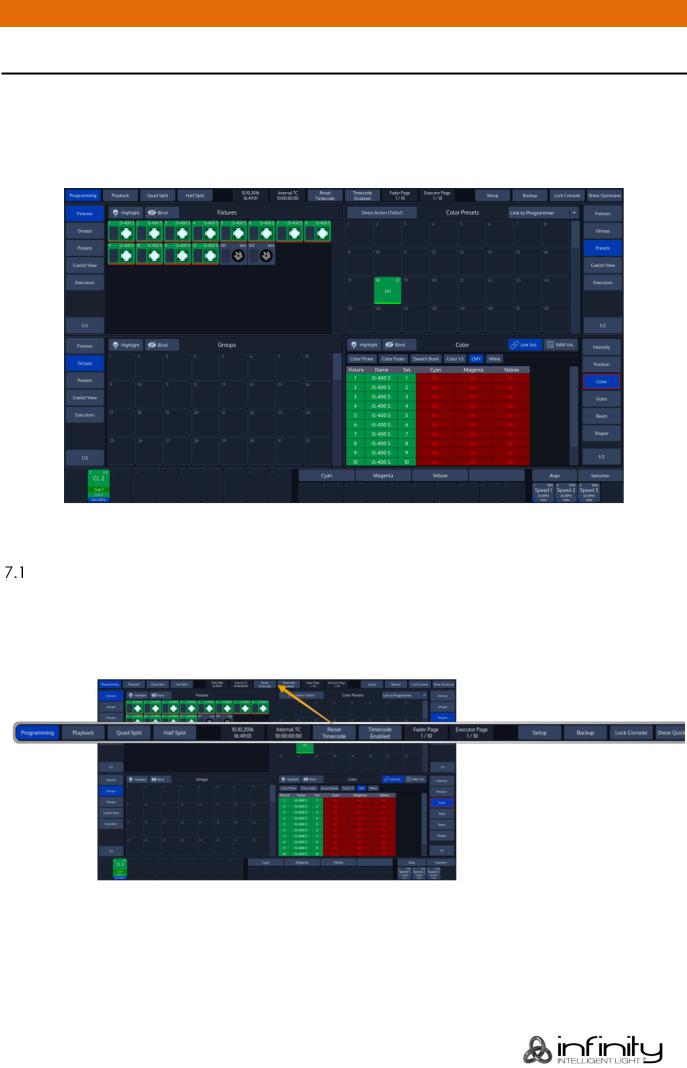
Infinity Chimp Series
7 The Graphical User Interface
The console utilizes an easy to use and intuitive graphical user interface (GUI). The following sections explain the basics of finding your way around the GUI, in the internal as well as the external display.
The Screen Layout of the Chimp Consoles is divided into three different parts: The Top Toolbar, the Content Area and the Bottom Toolbar.
The Top Toolbar provides access to the different configuration and programming / playback views.
Fig. 8: The Graphical User Interface
The “Top Toolbar”
The Top Toolbar is divided into three parts. The left part shows the views that are used for programming and during playback. The center part shows status information like the current date and time, current Timecode and the active fader and executor pages.
The right part shows buttons to enter the Setup and Backup screens, and buttons to lock the console and to save the show.
Fig. 9: The Top Toolbar
Infinity Chimp Series |
25 |
|
|
|
|
|
|

Infinity Chimp Series
7.1.1 Main View Buttons
The Main View buttons provided in the top toolbar switches the Content Areas contents between various predefined views. Please note the programming interface (the programmer) is only available in
“Programming”.
Fig. 10: Main View Buttons
7.1.2 Status Buttons
The time and date label provides quick information about the current date and time.
The Fader Page and Executor Page Buttons are used to display the current Fader or Executor Page, or to open the Page Directory for quickly changing between pages, or to move, delete and naming them.
The Timecode buttons provide quick access to most needed timecode functions, such as resetting the Timecode back to the start value or enabling and disabling the timecode. The label on the right side shows the current timecode value.
Fig. 11: Status Buttons
Infinity Chimp Series |
26 |
|
|
|
|
|
|

Infinity Chimp Series
7.1.3 Setup / Backup / Lock Console and Quicksave Buttons
The Setup and Backup buttons show the corresponding menus to patch fixtures, setup preferences or to back up your show to an USB key.
To lock the user interface of the console to unauthorized personnel, click on the Lock Console button. The default pin for the desk lock is “0000”.
The Quicksave button will save your showfile on the internal disk.
Fig. 12: Setup – Backup – Lock Console – Quicksave Buttons
 The “Content Area”
The “Content Area”
The Content Area is used to display context sensitive windows and widgets, based on the selection made from the top toolbar. It also displays dialogs which may be opened using the hard buttons on the front panel of the console.
Fig. 13: The Content Area
Infinity Chimp Series |
27 |
|
|
|
|
|
|
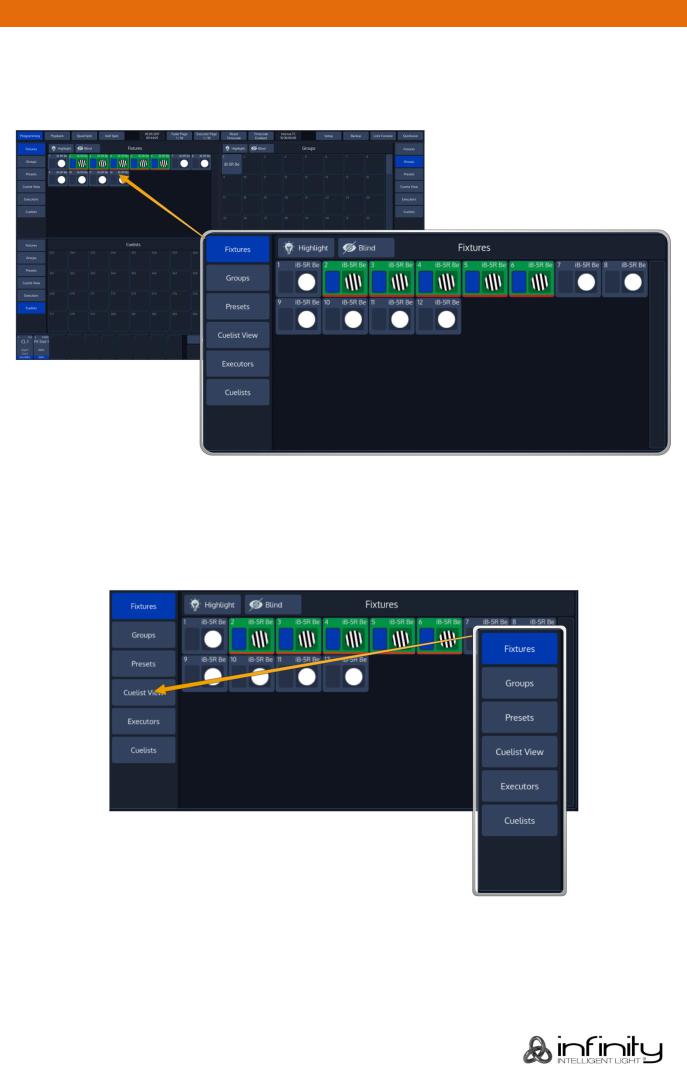
Infinity Chimp Series
7.2.1 The different Split Widgets
Let’s call any of the split items in the Content Area a “Split Widget”.
Each of the Split Widgets behaves in the same way. They do have a Menu bar on the left (or right, dependant on the position of the widget).
Fig. 14: Split Widgets
The Menu on the left (or right) is used to switch the type of that particular Split Widget to a different type. Different Types are, for example: Fixtures, Groups, Presets, a Cuelist View Widget, Virtual Executors and Cuelists. In some cases you may notice a Button that says x/y, for example 1/2. Pressing that button will open the second level of the menu. If that button is missing – there is no second level for that menu.
Fig. 15: Side Menu
Infinity Chimp Series |
28 |
|
|
|
|
|
|

Infinity Chimp Series
The Title Bar of a Split Widget may also contain some buttons that toggle between contents of the widget, or are used to trigger specific functions in the console.
Fig. 16: Split Widget Title Bar
7.2.2 Pool Split Widgets
The so-called “Pools” are used throughout the console to provide a quick and easy way to interact with
Fixtures, Groups, Presets and Cuelists.
If a single object within a Pool is referred to, we will often refer to it as a “Item”.
Pool items may be used in combination with keys found on the face-plate of the console like [Record] or [Delete] or to quickly select or deselect the appropriate object by clicking (or touching) it.
This section is meant to give you an overview of the various items and their differences.
The Title Bar of a Pool View usually provides buttons for quick access to useful functions, dependent on the type of the Pool.
Pool-Items in general have 3 States: Empty, Not Selected and Selected. The empty state is indicated by a darker background color.
An existing Pool Item is indicated by a lighter background color, with the ID of the Item in the top left corner. If a Pool Item is selected, the background of the Item will turn green.
Fig. 17: States of Pool Items
Infinity Chimp Series |
29 |
|
|
|
|
|
|
