Showtec Creator 1024 PRO V2 User Manual
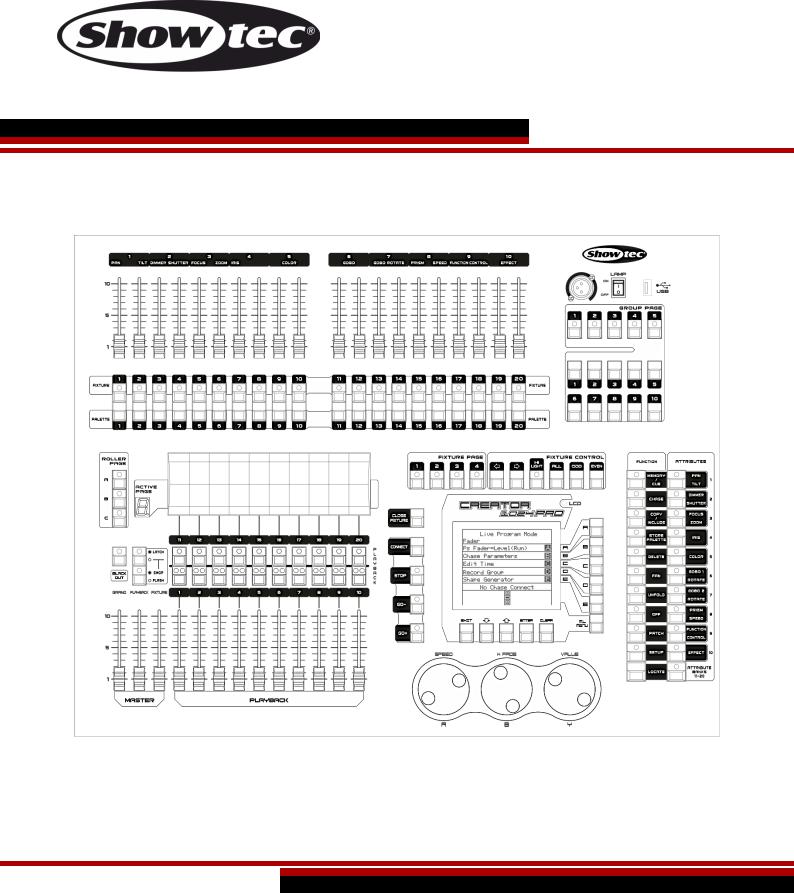
MANUAL
ENGLISH
Creator 1024 PRO |
V2 |
Ordercode: 50731
Firmware: 2.3.10
Highlite International B.V. – Vestastraat 2 – 6468 EX – Kerkrade – the Netherlands

Creator 1024 PRO
Table of contents
Warning ............................................................................................................................................................................... |
|
3 |
||
Safety Instructions ......................................................................................................................................................... |
|
3 |
||
Operating Determinations .......................................................................................................................................... |
|
5 |
||
Connection with the mains......................................................................................................................................... |
|
5 |
||
Return Procedure.......................................................................................................................................................... |
|
6 |
||
Claims.............................................................................................................................................................................. |
|
6 |
||
Description of the device................................................................................................................................................. |
|
7 |
||
Overview ........................................................................................................................................................................ |
|
8 |
||
Glossary......................................................................................................................................................................... |
|
10 |
||
Backside ....................................................................................................................................................................... |
|
10 |
||
Installation......................................................................................................................................................................... |
|
10 |
||
Set Up and Operation ..................................................................................................................................................... |
|
11 |
||
Patching ....................................................................................................................................................................... |
|
11 |
||
1. |
Patching Dimmers ............................................................................................................................................... |
|
11 |
|
2. |
Patching Moving Light Fixtures.......................................................................................................................... |
|
11 |
|
3. View the Patching ............................................................................................................................................... |
|
12 |
||
4. |
Changing the DMX Address of a Fixture ......................................................................................................... |
|
12 |
|
5. |
Deleting a Patched Fixture ................................................................................................................................ |
|
12 |
|
6. |
Patch Utilities......................................................................................................................................................... |
|
13 |
|
Controlling Dimmers and Fixtures ............................................................................................................................ |
|
14 |
||
1. |
Selecting Fixtures and Dimmers for Control.................................................................................................... |
|
14 |
|
2. |
Changing Attributes of the Selected Fixtures ................................................................................................ |
|
14 |
|
3. |
Grouping ............................................................................................................................................................... |
|
15 |
|
4. |
Stepping Through Selected Fixture (One at a Time) .................................................................................... |
15 |
||
5. Move Lighting Menu ........................................................................................................................................... |
|
15 |
||
6. |
The Align Function ............................................................................................................................................... |
|
16 |
|
7. |
Flip Fixtures............................................................................................................................................................. |
|
16 |
|
8. Fan Mode.............................................................................................................................................................. |
|
16 |
||
9. Advanced Options ............................................................................................................................................. |
|
17 |
||
Palette........................................................................................................................................................................... |
|
18 |
||
1. |
Customize Palette ............................................................................................................................................... |
|
18 |
|
2. |
Palette Page......................................................................................................................................................... |
|
18 |
|
3. |
Shared and individual Palette .......................................................................................................................... |
|
18 |
|
4. |
Which Attributes Are Stored in Palettes........................................................................................................... |
|
18 |
|
5. |
Storing a Palette .................................................................................................................................................. |
|
19 |
|
6. |
Recalling a Palette Value .................................................................................................................................. |
|
19 |
|
7. |
Palettes in Playback............................................................................................................................................ |
|
19 |
|
8. |
Delete a Palette................................................................................................................................................... |
|
19 |
|
Shapes........................................................................................................................................................................... |
|
20 |
||
1. |
Selecting a Shape ............................................................................................................................................... |
|
20 |
|
2. Blocking a Shape................................................................................................................................................. |
|
20 |
||
3. Shape Parameters............................................................................................................................................... |
|
21 |
||
4. Edit a Shape ......................................................................................................................................................... |
|
22 |
||
5. Remove a Shape from Fixtures ......................................................................................................................... |
|
22 |
||
6. Delete a Shape.................................................................................................................................................... |
|
22 |
||
7. |
Relative Shapes and Absolute Shapes ........................................................................................................... |
|
22 |
|
8. |
Playback Parameters ......................................................................................................................................... |
|
22 |
|
Scenes........................................................................................................................................................................... |
|
23 |
||
1. How the Creator 1024 PRO works when programming ............................................................................... |
23 |
|||
2. Creating a Scene ................................................................................................................................................ |
|
23 |
||
3. |
Using Shapes in Scenes ...................................................................................................................................... |
|
24 |
|
4. |
Running Playbacks with a Scene (Autoload) ................................................................................................ |
|
24 |
|
5. HTP and LTP Channels......................................................................................................................................... |
|
24 |
||
6. Playing Back a Scene ......................................................................................................................................... |
|
25 |
||
7. |
Turning Playback Pages ..................................................................................................................................... |
|
25 |
|
8. |
Editing a Scene .................................................................................................................................................... |
|
25 |
|
9. |
The Include Function........................................................................................................................................... |
|
26 |
|
|
|
|
|
|
Ordercode: 50731 |
1 |
|
|
|
|
|
|
|
|

Creator 1024 PRO |
|
10. The “Off” Button................................................................................................................................................. |
26 |
11. Copy a Scene .................................................................................................................................................... |
26 |
12. Delete a Scene .................................................................................................................................................. |
26 |
13. Time ...................................................................................................................................................................... |
27 |
14. Overlap Function............................................................................................................................................... |
28 |
15. Priority................................................................................................................................................................... |
28 |
Chase ............................................................................................................................................................................ |
29 |
1. Programming a Chase ....................................................................................................................................... |
29 |
2. Running Playbacks with a Step (Autoload) ................................................................................................... |
29 |
3. Running a Chase ................................................................................................................................................. |
30 |
4. Connecting a Chase to the Wheels A/B ........................................................................................................ |
30 |
5. Setting Speed, Crossfade and Direction ........................................................................................................ |
30 |
6. Manually Controlling the Chase Step ............................................................................................................. |
31 |
7. Add a Step............................................................................................................................................................ |
31 |
8. Unfold a Chase for Editing ................................................................................................................................. |
31 |
9. Include the Data of a Chase Step ................................................................................................................... |
31 |
10. Delete a Chase.................................................................................................................................................. |
31 |
11. Delete a Chase Step ........................................................................................................................................ |
31 |
12. Adjust Speed and Fade Time with Wheels ................................................................................................... |
31 |
13. The Global Time of a Chase............................................................................................................................ |
31 |
14. Set Separate Time for a Step........................................................................................................................... |
32 |
15. Overlap Function............................................................................................................................................... |
33 |
16. Priority................................................................................................................................................................... |
33 |
15. Advanced Options ........................................................................................................................................... |
33 |
Show Recording .......................................................................................................................................................... |
34 |
1. Record a Show..................................................................................................................................................... |
34 |
2. Run a Show ........................................................................................................................................................... |
34 |
3. Delete a Show...................................................................................................................................................... |
34 |
4. Save/Load a Show .............................................................................................................................................. |
35 |
Save Show List........................................................................................................................................................... |
35 |
Load Show List .......................................................................................................................................................... |
35 |
Save a Single Show ................................................................................................................................................. |
35 |
Load a Single Show ................................................................................................................................................. |
35 |
Setup ............................................................................................................................................................................. |
35 |
1. Save & Load ......................................................................................................................................................... |
35 |
2. Wipe Data............................................................................................................................................................. |
35 |
3. Select Language ................................................................................................................................................. |
35 |
4. Personality Management .................................................................................................................................. |
36 |
Delete Personality .................................................................................................................................................... |
36 |
Delete All Personality............................................................................................................................................... |
36 |
Update Personality .................................................................................................................................................. |
36 |
Edit Personality.......................................................................................................................................................... |
36 |
5. Show Record ........................................................................................................................................................ |
36 |
6. User Settings .......................................................................................................................................................... |
36 |
Console Lock ............................................................................................................................................................... |
37 |
Updating....................................................................................................................................................................... |
37 |
Personality Builder ....................................................................................................................................................... |
38 |
1. Interface of the Personality Builder .................................................................................................................. |
38 |
2. How to create a new Personality (Library) ..................................................................................................... |
38 |
2. Creating Pallettes ................................................................................................................................................ |
39 |
Maintenance.................................................................................................................................................................... |
40 |
Troubleshooting ............................................................................................................................................................... |
40 |
No Light......................................................................................................................................................................... |
40 |
Incorrect Language ................................................................................................................................................... |
40 |
No Response to DMX.................................................................................................................................................. |
41 |
Playback Buttons Do Not Respond to Commands.............................................................................................. |
41 |
Product Specifications.................................................................................................................................................... |
41 |
Dimensions........................................................................................................................................................................ |
42 |
Ordercode: 50731 |
2 |

Creator 1024 PRO
Warning
Unpacking Instructions
Immediately upon receiving this product, carefully unpack the carton and check the contents to ensure that all parts are present, and have been received in good condition. Notify the dealer immediately and retain packing material for inspection if any parts appear damaged from shipping or the carton itself shows signs of mishandling. Save the carton and all packing materials. In the event that a fixture must be returned to the factory, it is important that the fixture be returned in the original factory box and packing.
Your shipment includes:
Creator 1024 PRO
Power cable
User manual
Dust cover
Flight case
Optional Accessories
Goose-neck lamp (ordercode: 60722)
Safety Instructions
Every person involved with the installation, operation and maintenance of this device has to:
be qualified
follow the instructions of this manual
Before your initial start-up, please make sure that there is no damage caused by transportation. Should there be any, consult your dealer and do not use the device.
To maintain perfect condition and to ensure a safe operation, it is absolutely necessary for the user to follow the safety instructions and warning notes written in this manual.
Please consider that damages caused by manual modifications to the device are not subject to warranty.
This device contains no user-serviceable parts. Refer servicing to qualified technicians only.
Ordercode: 50731 |
3 |
|
|
|
|
|
|

Creator 1024 PRO
IMPORTANT:
The manufacturer will not accept liability for any resulting damages caused by the non-observance of this manual or any unauthorized modification to the device.
Never let the power cord come into contact with other cables! Handle the power cord and all connections with the mains with particular caution!
Never remove warning or informative labels from the unit.
Do not open the device and do not modify the device.
Never use anything to cover the ground contact.
Never leave any cables lying around.
Do not insert objects into air vents.
Do not connect this device to a dimmerpack.
Do not switch the device on and off in short intervals, as this would reduce the device’s life.
Do not shake the device. Avoid brute force when installing or operating the device.
Never use the device during thunderstorms, unplug the device immediately.
Only use device indoors, avoid contact with water or other liquids.
Do not touch the device’s housing bare-handed during its operation (housing becomes hot).
Only operate the device after having familiarized with its functions.
Avoid flames and do not put close to flammable liquids or gases.
Always keep case closed while operating.
Always allow free air space of at least 50 cm around the unit for ventilation.
Always disconnect power from the mains, when device is not used or before cleaning! Only handle the power cord by the plug. Never pull out the plug by tugging the power cord.
Make sure that the device is not exposed to extreme heat, moisture or dust.
Make sure that the available voltage is not higher than stated on the rear panel.
Make sure that the power cord is never crimped or damaged. Check the device and the power cord from time to time.
If the external cable is damaged, it has to be replaced by a qualified technician.
If the glass is obviously damaged, it has to be replaced, so that its functions are not impaired, due to cracks or deep scratches.
If device is dropped or struck, disconnect mains power supply immediately. Have a qualified engineer inspect for safety before operating.
If the device has been exposed to drastic temperature fluctuation (e.g. after transportation), do not switch it on immediately. The arising condensation water might damage your device. Leave the device switched off until it has reached room temperature.
If your Showtec device fails to work properly, discontinue use immediately. Pack the unit securely (preferably in the original packing material), and return it to your Showtec dealer for service.
For adult use only. Light effect must be installed out of the reach of children. Never leave the unit running unattended.
For replacement use fuses of same type and rating only.
Allow time to cool down, before replacing lamp.
The user is responsible for correct positioning and operating of the Creator 1024 PRO. The manufacturer will not accept liability for damages caused by the misuse or incorrect installation of this device.
This device falls under protection class I. Therefore it is essential to connect the yellow/green conductor to earth.
Repairs, servicing and electric connection must be carried out by a qualified technician.
WARRANTY: Till one year after date of purchase.
Ordercode: 50731 |
4 |
|
|
|
|
|
|

Creator 1024 PRO
Operating Determinations
This device is not designed for permanent operation. Consistent operation breaks will ensure that the device will serve you for a long time without defects.
The maximum ambient temperature ta = 40°C must never be exceeded.
The relative humidity must not exceed 50 % with an ambient temperature of 40°C.
If this device is operated in any other way, than the one described in this manual, the product may suffer damages and the warranty becomes void.
Any other operation may lead to dangers like short-circuit, burns, electric shock, crash etc.
You endanger your own safety and the safety of others!
Improper installation can cause serious damage to people and property!
Connection with the mains
Connect the device to the mains with the power-plug.
Always pay attention, that the right color cable is connected to the right place.
International |
EU Cable |
UK Cable |
US Cable |
Pin |
L |
BROWN |
RED |
YELLOW/COPPER |
FASE |
N |
BLUE |
BLACK |
SILVER |
NUL |
|
YELLOW/GREEN |
GREEN |
GREEN |
EARTH |
Make sure that the device is always connected properly to the earth!
Improper installation can cause serious damage to people and property!
Ordercode: 50731 |
5 |
|
|
|
|
|
|
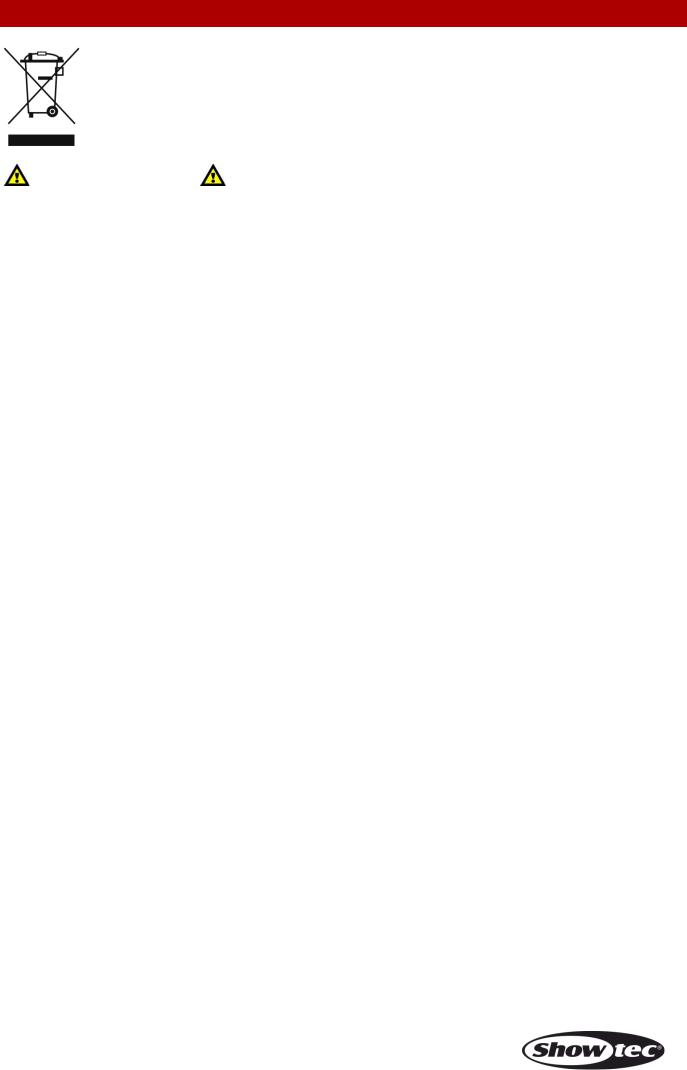
Creator 1024 PRO
Return Procedure
Returned merchandise must be sent prepaid and in the original packing, call tags will not be issued. Package must be clearly labeled with a Return Authorization Number (RMA number). Products returned without an RMA number will be refused. Highlite will not accept the returned goods or any responsibility. Call Highlite 0031-455667723 or mail aftersales@highlite.nl and request an RMA prior to shipping the fixture. Be prepared to provide the model number, serial number and a brief description of the cause for the return. Be sure to properly pack fixture, any shipping damage resulting from inadequate packaging is the customer’s responsibility. Highlite reserves the right to use its own discretion to repair or replace product(s). As a suggestion, proper UPS packing or double-boxing is always a safe method to use.
Note: If you are given an RMA number, please include the following information on a piece of paper inside the box:
01) Your name
02) Your address
03) Your phone number
04) A brief description of the symptoms
Claims
The client has the obligation to check the delivered goods immediately upon delivery for any shortcomings and/or visible defects, or perform this check after our announcement that the goods are at their disposal. Damage incurred in shipping is the responsibility of the shipper; therefore the damage must be reported to the carrier upon receipt of merchandise.
It is the customer's responsibility to notify and submit claims with the shipper in the event that a fixture is damaged due to shipping. Transportation damage has to be reported to us within one day after receipt of the delivery.
Any return shipment has to be made post-paid at all times. Return shipments must be accompanied with a letter defining the reason for return shipment. Non-prepaid return shipments will be refused, unless otherwise agreed in writing.
Complaints against us must be made known in writing or by fax within 10 working days after receipt of the invoice. After this period complaints will not be handled anymore.
Complaints will only then be considered if the client has so far complied with all parts of the agreement, regardless of the agreement of which the obligation is resulting.
Ordercode: 50731 |
6 |
|
|
|
|
|
|

Creator 1024 PRO
Description of the device
Features
DMX channel |
1024 |
Fixture |
80 |
Re-patched fixture address |
Yes |
Swop Pan/Tilt |
Yes |
Reversed channel output |
Yes |
Channel slope modification |
Yes |
Channels for each fixture |
40 primary + 40 fine tune |
Library |
Avolite Pearl R20 library supported |
Scene |
600 |
Scenes to run simultaneously |
20 |
Total scene steps |
600 |
Time control of scenes |
Fade in/out, LTP slope |
Shapes for each scene |
5 |
Scene and dimmer by slider |
Yes |
Swop scene |
Yes |
Flash scene |
Yes |
Shape generator |
Shapes of Dimmer, Pan/Tilt, RGB, CMY, |
|
Color, Gobo, Iris and Focus |
Shapes to run simultaneously |
10 |
Master slider |
Global, playback, fixture |
Real time blackout |
Yes |
Channel value by wheel |
Yes |
Channel value by slider |
Yes |
Dimmer by slider |
Yes |
USB memory |
FAT32 supported |
Fuse: |
F1L/250V |
Dimensions: |
655 x 550 x 135 mm (LxWxH) |
Weight: |
12,6 kg |
Ordercode: 50731 |
7 |
|
|
|
|
|
|

Creator 1024 PRO
Overview
Fig. 01
Ordercode: 50731 |
8 |
|
|
|
|
|
|

Creator 1024 PRO
Fig. 02
The Preset Sliders are used for controlling individual dimmer channels and fixture intensities or control fixture attributes.
The Fixture buttons are used for patching and selecting fixtures.
The Palette buttons allow you to quickly apply many effects (e.g. color, gobo, position) on you fixtures.
The Fixture Page buttons select 4 pages for the fixtures and palettes.
The Fixture Controls buttons control the fixture selection in different ways.
The Active Pages and Roller Pages allow you to select different pages of playbacks and to write the playback names on the roller, so that you know what’s in them.
The Function Swap for Playbacks swap the Latch, swop and flash functions of the playback buttons.
The Master sliders control the overall output of the various parts of the console. You will normally have these set to full. Otherwise, the indicator of the Blackout button will keep flashing.
The Blackout button allows you to black the whole console out.
The Playback sliders and playback buttons are used for playing back scenes you have programmed, when running a show.
The Menu Operation buttons is used for cancelling, select or page up/down in menu operation.
The Menu Option buttons are used for selecting control options. The display next to the buttons shows what each one will do. The options for each key change depending on what the console is doing.
The Function buttons are used for functions such as storing cues, copying, saving to disk, etc. These buttons are equipped with light indicators, to indicate whether they are active or not.
The Attribute buttons are used for selecting which attributes of a fixture (e.g. color, gobo, pan, focus) are going to be controlled with the control wheels. The buttons have light indicators, to show you which attributes are active. Repeatedly press the buttons to switch between their functions – you do not have to press the Page button anymore.
The Fixture Group buttons allow you to group the selected fixtures so that all the fixtures in the group can be activated with one single button.
Ordercode: 50731 |
9 |
|
|
|
|
|
|

Creator 1024 PRO
Glossary
Scene: The data of a stage scene that is saved in a playback.
Chase: The data of a series of fixture performances that is saved in a playback.
HTP: The type of the channels with the highest output (highest takes precedence), normally for dimmer channels.
LTP: The type of the channels with the latest output (latest takes precedence), for non-dimmer channels.
Fade in: The intensity of the light changes from dark to bright.
Fade out: The intensity of the light changes from bright to dark.
Record by fixture: This is the normal mode of the Creator 1024 PRO. It means that, when you record a cue, all attributes of every fixture that you have changed are recorded in the cue. So if you change only the position of a fixture, the color, gobo, intensity and all other attributes of that fixture are recorded as well. This is useful because you know that, when you recall a cue, it will look exactly as it did when you saved it. However, it can be slightly inflexible if you want to combine cues.
Record by channel: This means that only attributes you have changed are recorded in the cue. If you change the position of a fixture, only the position is recorded. When you recall the cue, the color, gobo etc will remain as they were last set. This means that you can use a cue to change the position of some fixtures while leaving the color set for a previous cue, allowing more variety when you are running a show. It is a powerful feature but you can easily get yourself into trouble with it, so you need to be sure which attributes you need to record and which you want to “show through”. When you’re learning, it’s best to have some cues “recorded by fixture” which turn on the fixtures in a known state, then have some color cues to modify just the color, or some gobo cues to set the gobo, or other attributes.
Backside
Fig. 03
01) ON/OFF
02) IEC Power connector 100-240V AC + Fuse F1L/250V 03) Ground/earth connection
04) 3-pin DMX Output A
05) 3-pin DMX Output B
06) 5-pin DMX Output A
07) 5-pin DMX Output B
08) Audio Input
09)Microphone
10)MIDI Input
11)MIDI Thru
12)MIDI Output
Installation
Remove all packing materials from the Creator 1024 PRO. Check if all foam and plastic padding is removed. Connect all cables.
Do not supply power before the whole system is set up and connected properly. Always disconnect from electric mains power supply before cleaning or servicing. Damages caused by non-observance are not subject to warranty.
Ordercode: 50731 |
10 |
|
|
|
|
|
|

Creator 1024 PRO
Set Up and Operation
Follow the directions below, as they pertain to your preferred operation mode.
Before plugging the unit in, always make sure that the power supply matches the product specification voltage. Do not attempt to operate a 120V specification product on 230V power, or vice versa. Connect the device to the main power supply.
This user manual is based on the software version 2.3.10.
Patching
Patching is the process during which you tell the Creator 1024 PRO:
What type of lighting units you have connected to it
What DMX addresses they are operating at
Which DMX output line each unit is connected to
Which fixture button you want to use in order to access them
You can either patch the DMX channels on your console, to match your lighting rig, or set up the console first and then set the lighting rig to match.
1. Patching Dimmers
Each dimmer channel is assigned to one fixture button. If you want to link dimmers together, you can assign several dimmers to the same fixture button.
01) In the initial menu, press <Patch>, then <A> [Dimmer].
02)In the second line, the display shows the DMX address which is going to be used. You can change this by turning the Wheel V. Press <A> to patch onto the other DMX output line.
03)To patch a single dimmer, press one of the fixture buttons. To patch a range of dimmers, hold down the fixture button for the first dimmer in the range, then press the last fixture button in the range. The
range of dimmers will be patched to sequential DMX addresses.
04)To patch another dimmer to the same fixture button, enter the new DMX channel and press the fixture button again.
05) Repeat from step 2 for other dimmers.
You can patch multiple dimmers to the same fixture button by inserting the DMX address of the next dimmer to be patched and subsequently pressing the fixture button again.
2. Patching Moving Light Fixtures
Moving light fixtures are more complicated to patch than dimmers because they have more attributes to control, such as pan, tilt, color etc., whereas a dimmer channel just has intensity. When you patch a fixture, you will see on the display that it occupies a block of DMX channels rather than just one.
01) In the initial menu, press <Patch>.
02) If the desired fixture library is not available in the console, you can copy it (in R20 format) to the root directory of a USB memory stick (do not save more than 40, FAT32 files on a USB memory stick).
03)Press <B> [Select a Fixture]. It will access the fixture library in the USB memory stick; if the USB is not inserted, then, it will access the library in the console.
04)Press <Up> or <Down> to browse through the library; Press the soft key to select. When a library from the USB memory is selected, the library will be added or updated into the console.
05) In the second line, the display shows the DMX address which is going to be used. You can change this by turning the Wheel V. Press <A> to patch onto the other DMX output line.
06)Press an unused fixture button to patch the fixture. If you want to use a different fixture page, select the new page first.
07)Press <Exit> to return to the upper menu; then, you can select fixtures of other types.
You can patch a range of fixtures by holding down the first and last fixture buttons of the range, the same as for dimmers.
Unlike dimmers, you cannot patch more than one fixture to a fixture button. If the fixture button is already used, then the patch will fail. Use a different fixture button or delete the already existing fixture from the fixture button, if you do not want it any more.
Ordercode: 50731 |
11 |
|
|
|
|
|
|
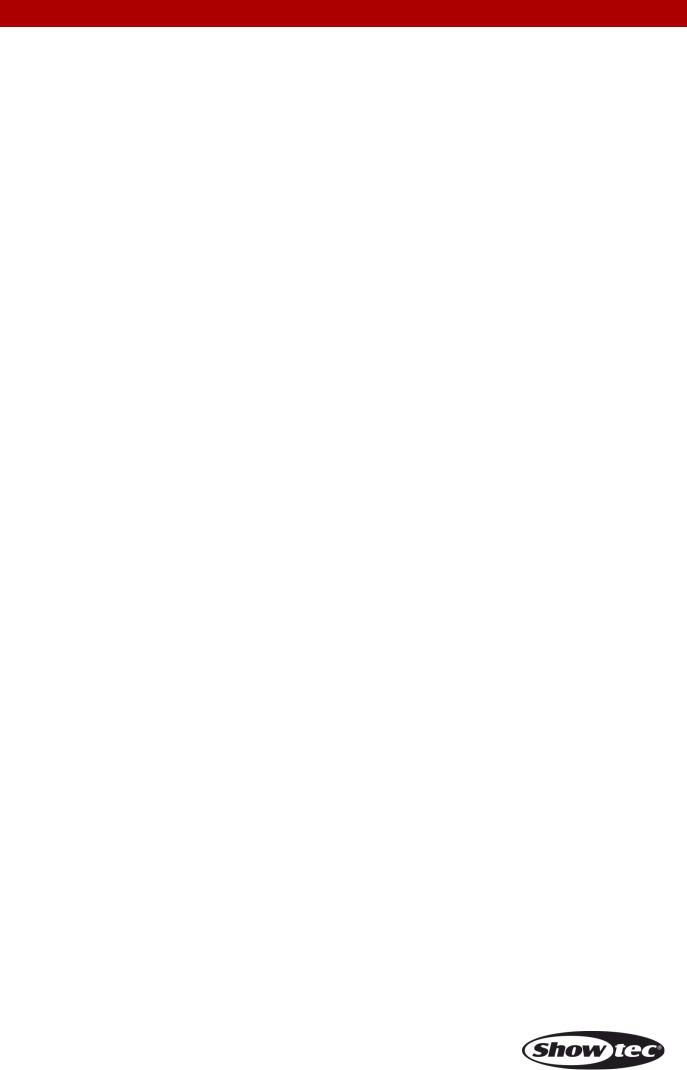
Creator 1024 PRO
3. View the Patching
Follow the below steps to view the patching:
01) In the initial menu, press <Patch> to enter Patch menu. 02) Press <E> [Patch Information] to view the patching info.
03)The button number, fixture name and address code will be displayed in the menu. Press < Up> or <Down> to browse. Press the fixture button to go to the fixture directly.
4.Changing the DMX Address of a Fixture
You can re-patch a fixture to a different DMX address or a different DMX output line. All programming is kept.
01) In the initial menu, press <Patch> to enter Patch menu. 02) Press <C> [Repatch Fixtures].
03)In the second line, the display shows the DMX address which is going to be used. You can change this by turning the Wheel V. You can also use menu option A to patch onto the other DMX output line.
04) |
Press the fixture button for fixture to patch that fixture at the new address. |
05) |
Press <Enter> to confirm the change. |
06) |
Repeat from step 3 if you want to change other fixture |
|
If the new DMX address was already used, the fixture or dimmer on that fixture button will be |
|
“parked”. All programming for the fixture button is preserved, but you need to patch it to a new DMX |
|
address using the above procedure before you can use it again. If you view the fixture patch as |
|
described above, the display will show “park.” |
5. Deleting a Patched Fixture |
|
01) |
In the initial menu, press <Patch> to enter Patch menu. |
02) |
Press <Delete> to enter Delete Patch menu. |
03) |
Press the fixture button, assigned to the fixture which you want to delete. |
04) |
Press <Enter> to delete. |
You can delete individual DMX channels from a fixture button by modifying the channel number instead of pressing a fixture button. This is useful for deleting dimmer channels from fixture buttons which have multiple channels patched to them. Be careful not to delete individual channels from the fixtures using this function.
Ordercode: 50731 |
12 |
|
|
|
|
|
|

Creator 1024 PRO
6. Patch Utilities
The Creator 1024 PRO allows several options to be set for each fixture or dimmer when it is being patched. Patch options menu can be accessed by pressing <D> [Patch utilities] while you are in patch mode. Set the options before you start programming, because scenes will play back differently when the options are on. The options are:
Invert – Allows you to invert an attribute of a fixture, so when you set zero the output will be full. You cannot invert some attributes.
01) In the initial menu, press <Patch> to enter Patch menu. 02) Press <D>[Patch Utilities].
03) Press <A>[Set Invert].
04)Select the desired fixtures and press the attribute buttons to select the desired attributes. Then, press <A> or <B> on the right hand side of the screen to modify.
Set/Reset Instant Mode – When the Creator 1024 PRO faders LTP (movement) channels between two scenes, the LTP values normally change smoothly. You can set Instant mode to make the channel snap instantly to the new value.
01) In the initial menu, press <Patch> to enter Patch menu. 02) Press <D>[Patch Utilities].
03) Press <B> [Set/Reset Instant Mode].
04)Select the desired fixtures and press the attribute buttons to select the desired attributes. Then, press <A> or <B> on the right hand side of the screen to modify.
Swap Pan & Tilt - If you have some fixtures mounted sideways, it can be useful to swap the pan and tilt channels over.
01) In the initial menu, press <Patch> to enter Patch menu. 02) Press <D> [Patch Utilities].
03) Press <C> [Swap Pan & Tilt] to enter Swop Pan and Tilt.
04)Press <Up> or <Down> to browse the swop info of pan and tilt. You can change the setting with the buttons on the right of the screen.
Ordercode: 50731 |
13 |
|
|
|
|
|
|
