Page 1
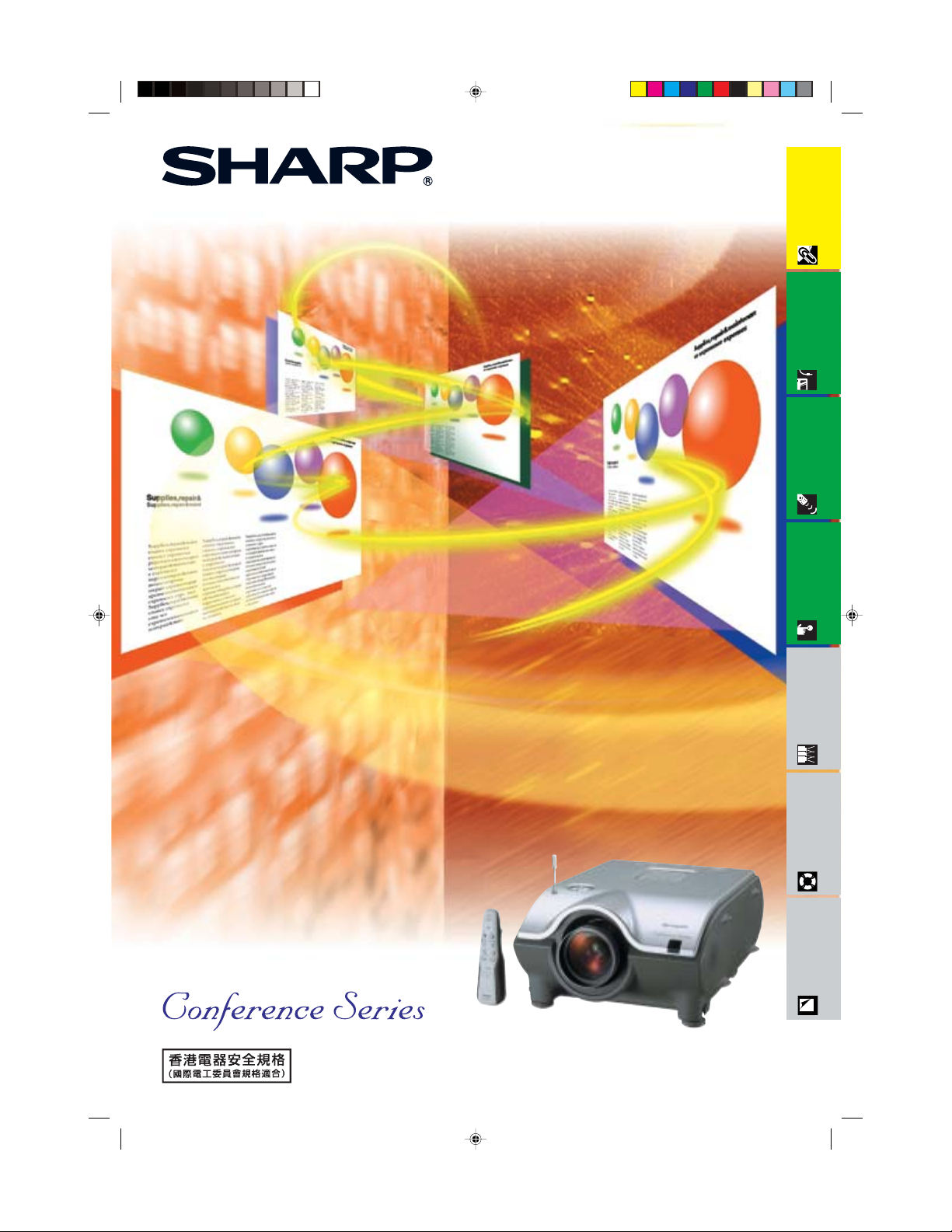
Information
Important
Setup & Connections Operation Buttons Basic Operation
OPERATION MANUAL
MODEL
XG-P25X
LCD PROJECTOR
Multiple Function
Troubleshooting
Maintenance &
Appendix
XG-P25X/CD/H(E) 02.3.19, 7:18 PM1
Page 2
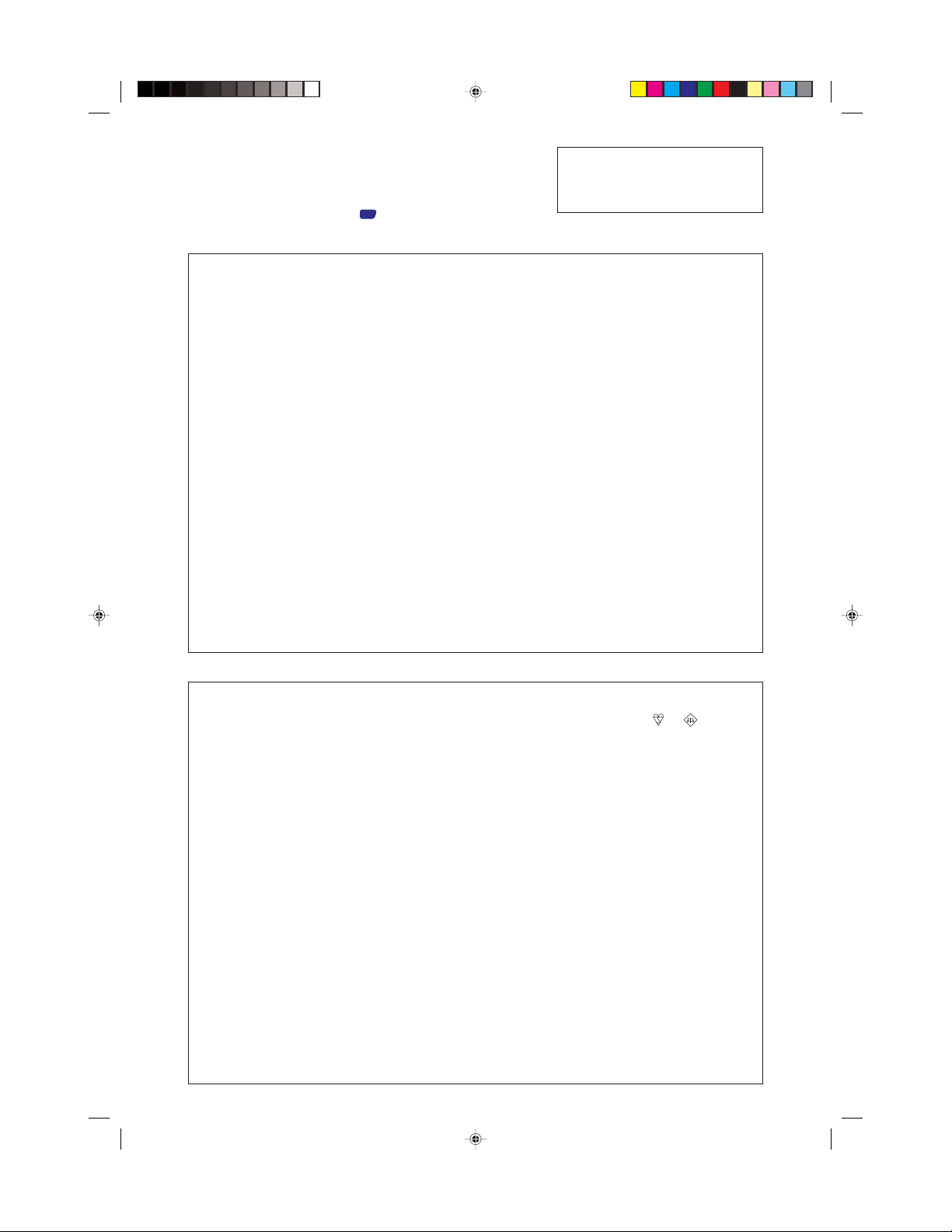
IMPORTANT
For your assistance in reporting the loss or theft of your Color LCD Projector,
please record the Serial Number located on the bottom of the projector
and retain this information. Before recycling the packaging, please be sure
that you have checked the contents of the carton thoroughly against the list
of “Supplied Accessories” on page
This equipment complies with the requirements of Directives 89/336/EEC and 73/23/EEC as amended by 93/68/EEC.
Dieses Gerät entspricht den Anforderungen der EG-Richtlinien 89/336/EWG und 73/23/EWG mit Änderung 93/68/
EWG.
Ce matériel répond aux exigences contenues dans les directives 89/336/CEE et 73/23/CEE modifiées par la
directive 93/68/CEE.
Dit apparaat voldoet aan de eisen van de richtlijnen 89/336/EEG en 73/23/EEG, gewijzigd door 93/68/EEG.
Dette udstyr overholder kravene i direktiv nr. 89/336/EEC og 73/23/EEC med tillæg nr. 93/68/EEC.
Quest’ apparecchio è conforme ai requisiti delle direttive 89/336/EEC e 73/23/EEC, come emendata dalla direttiva 93/
68/EEC.
« В„Н·Щ‹ЫЩ·ЫБ ·ıЩfi ·МЩ·ФНТflМВЩ·И ЫЩИЪ ··ИЩfiЫВИЪ Щ˘М Ф‰Б„И˛М ЩБЪ EıТ˘·˙НfiЪ EМ˘ЫБЪ 89/336/EOK Н·И 73/
23/EOK, ¸˘Ъ ФИ Н·МФМИЫПФfl ·ıЩФfl ЫıПОБТ˛ЛБН·М ·¸ ЩБМ Ф‰Б„fl· 93/68/EOK.
Este equipamento obedece às exigências das directivas 89/336/CEE e 73/23/CEE, na sua versão corrigida pela
directiva 93/68/CEE.
Este aparato satisface las exigencias de las Directivas 89/336/CEE y 73/23/CEE, modificadas por medio de la 93/
68/CEE.
Denna utrustning uppfyller kraven enligt riktlinjerna 89/336/EEC och 73/23/EEC så som kompletteras av 93/68/EEC.
Dette produktet oppfyller betingelsene i direktivene 89/336/EEC og 73/23/EEC i endringen 93/68/EEC.
.
15
Model No.: XG-P25X
Serial No.:
Tämä laite täyttää direktiivien 89/336/EEC ja 73/23/EEC vaatimukset, joita on muutettu direktiivillä 93/68/EEC.
SPECIAL NOTE FOR USERS IN THE U.K.
The mains lead of this product is fitted with a non-rewireable (moulded) plug incorporating a 13A fuse.
Should the fuse need to be replaced, a BSI or ASTA approved BS 1362 fuse marked
or and of the
same rating as above, which is also indicated on the pin face of the plug, must be used.
Always refit the fuse cover after replacing the fuse. Never use the plug without the fuse cover fitted.
In the unlikely event of the socket outlet in your home not being compatible with the plug supplied, cut off
the mains plug and fit an appropriate type.
DANGER:
The fuse from the cut-off plug should be removed and the cut-off plug destroyed immediately and disposed
of in a safe manner.
Under no circumstances should the cut-off plug be inserted elsewhere into a 13A socket outlet, as a serious
electric shock may occur.
To fit an appropriate plug to the mains lead, follow the instructions below:
IMPORTANT:
The wires in the mains lead are coloured in accordance with the following code:
Blue: Neutral
Brown: Live
As the colours of the wires in the mains lead of this product may not correspond with the coloured markings
identifying the terminals in your plug, proceed as follows:
• The wire which is coloured blue must be connected to the plug terminal which is marked N or coloured
black.
• The wire which is coloured brown must be connected to the plug terminal which is marked L or
coloured red.
Ensure that neither the brown nor the blue wire is connected to the earth terminal in your three-pin plug.
Before replacing the plug cover make sure that:
• If the new fitted plug contains a fuse, its value is the same as that removed from the cut-off plug.
• The cord grip is clamped over the sheath of the mains lead, and not simply over the lead wires.
IF YOU HAVE ANY DOUBT, CONSULT A QUALIFIED ELECTRICIAN.
XG-P25X/CD/CE+UK (E) 02.3.19, 7:35 PM1
Page 3
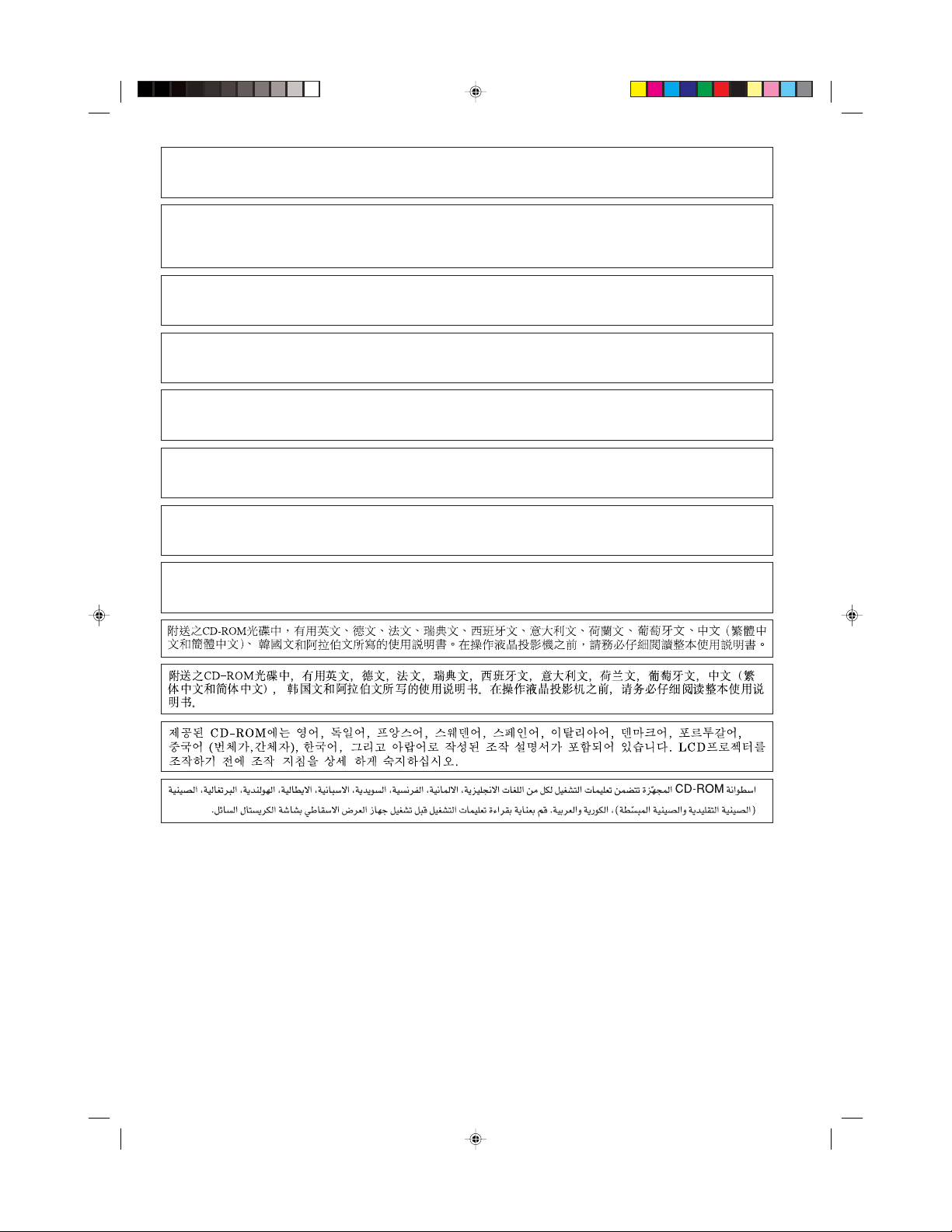
The supplied CD-ROM contains operation instructions in English, German, French, Swedish, Spanish, Italian,
Dutch, Portuguese, Chinese (Traditional Chinese and Simplified Chinese), Korean and Arabic. Carefully read
through the operation instructions before operating the LCD projector.
Die mitgelieferte CD-ROM enthält Bedienungsanleitungen in Englisch, Deutsch, Französisch, Schwedisch,
Spanisch, Italienisch, Niederländisch, Portugiesisch, Chinesisch (Tradisionelles Chinesisch und einfaches
Chinesisch), Koreanisch und Arabisch. Bitte lesen Sie die Bedienungsanleitung vor der Verwendung des LCDProjektors sorgfältig durch.
Le CD-ROM fourni contient les instructions de fonctionnement en anglais, allemand, français, suédois,
espagnol, italien, néerlandais, portugais, chinois (chinois traditionnel et chinois simplifié), coréen et arabe.
Veuillez lire attentivement ces instructions avant de faire fonctionner le projecteur LCD.
Den medföljande CD-ROM-skivan innehåller bruksanvisningar på engelska, tyska, franska, svenska, spanska,
italienska, holländska, portugisiska, kinesiska (traditionell kinesiska och förenklad kinesiska), koreanska och
arabiska. Läs noga igenom bruksanvisningen innan projektorn tas i bruk.
El CD-ROM suministrado contiene instrucciones de operación en inglés, alemán, francés, sueco, español,
italiano, holandés, portugués, chino (chino tradicional y chino simplificado), coreano y árabe. Lea
cuidadosamente las instrucciones de operación antes de utilizar el proyector LCD.
Il CD-ROM in dotazione contiene istruzioni per l’uso in inglese, tedesco, francese, svedese, spagnolo, italiano,
olandese, portoghese, cinese (cinese tradizionale e cinese semplificato), coreano e arabo. Leggere
attentamente le istruzioni per l’uso prima di usare il proiettore LCD.
De meegeleverde CD-ROM bevat handleidingen in het Engels, Duits, Frans, Zweeds, Spaans, Italiaans,
Nederlands, Portugees, Chinees (Traditioneel Chinees en Vereenvoudigd Chinees), Koreaans en Arabisch. Lees
de handleiding zorgvuldig door voor u de LCD projector in gebruik neemt.
O CD-ROM fornecido contém instruções de operação em lnglês, Alemão, Francês, Sueco, Espanhol, Italiano,
Holandês, Português, Chinês (Chinês Tradicional e Chinês Simplificado), Coreano e Árabe. Leia
cuidadosamente todas as instruções de operação antes de operar o projetor LCD.
XG-P25X/CD/SUP 02.3.19, 7:20 PM1
Page 4
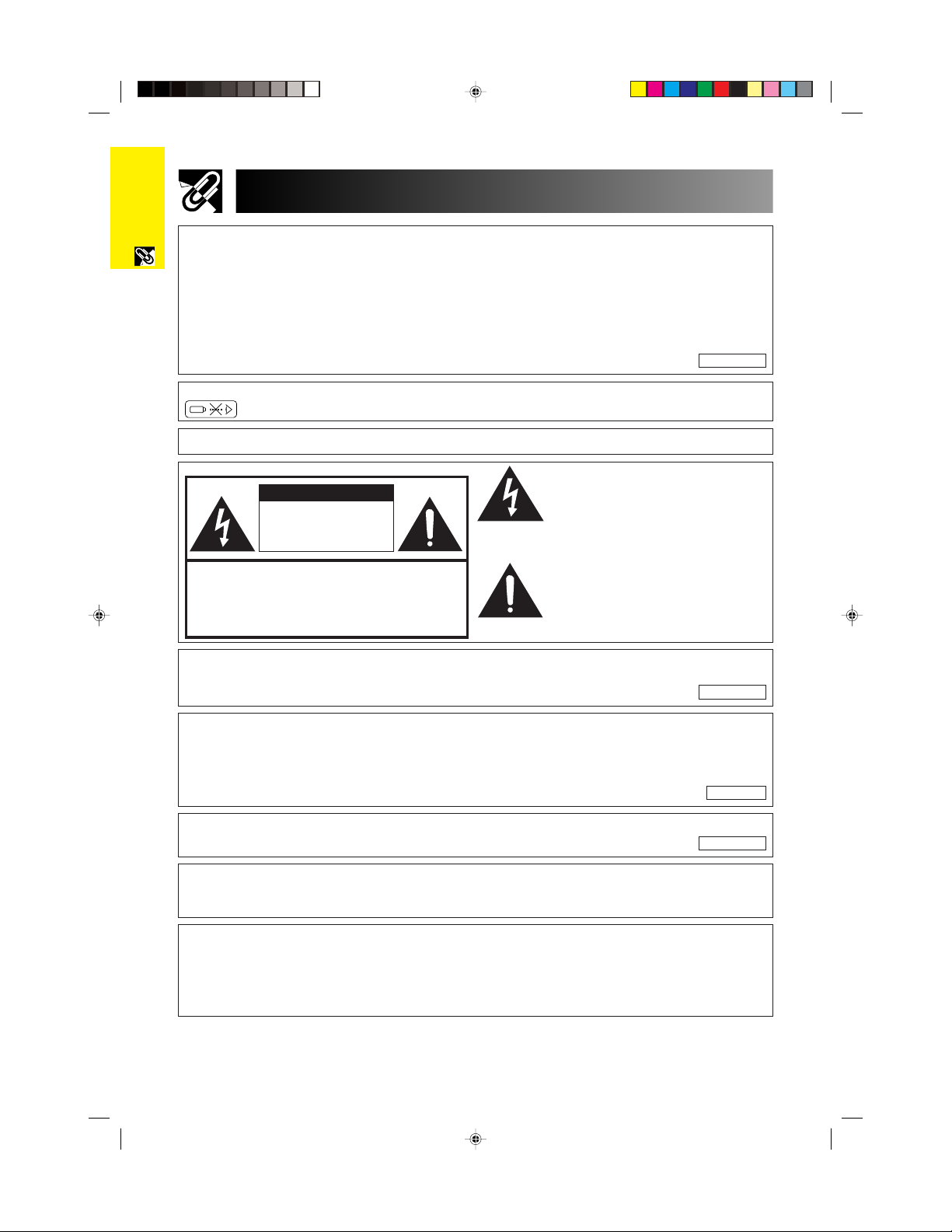
Before using the LCD projector, please read this operation manual carefully.
Introduction ENGLISH
Important
Information
There are two important reasons for prompt warranty registration of your new SHARP LCD Projector,
using the REGISTRATION CARD packed with the projector.
1. WARRANTY
This is to assure that you immediately receive the full benefit of the parts, service and labor
warranty applicable to your purchase.
2. CONSUMER PRODUCT SAFETY ACT
To ensure that you will promptly receive any safety notification of inspection, modification, or
recall that SHARP may be required to give under the 1972 Consumer Product Safety Act, PLEASE
READ CAREFULLY THE IMPORTANT “LIMITED WARRANTY” CLAUSE.
U.S.A. ONLY
WARNING: High brightness light source. Do not stare into the beam of light, or view directly. Be especially
careful that children do not stare directly into the beam of light.
WARNING: To reduce the risk of fire or electric shock, do not expose this product to rain or moisture.
See bottom of actual set.
CAUTION
RISK OF ELECTRIC SHOCK.
DO NOT REMOVE SCREWS
EXCEPT SPECIFIED USER
SERVICE SCREWS.
CAUTION: TO REDUCE THE RISK OF ELECTRIC SHOCK,
NO USER-SERVICEABLE PARTS EXCEPT LAMP UNIT.
DO NOT REMOVE COVER.
REFER SERVICING TO QUALIFIED SERVICE
PERSONNEL.
The lightning flash with arrowhead symbol,
within an equilateral triangle, is intended to
alert the user to the presence of uninsulated
“dangerous voltage” within the product’s
enclosure that may be of sufficient magnitude
to constitute a risk or electric shock to
persons.
The exclamation point within a triangle is
intended to alert the user to the presence of
important operating and maintenance
(servicing) instructions in the literature
accompanying the product.
WARNING: FCC Regulations state that any unauthorized changes or modifications to this equipment not
expressly approved by the manufacturer could void the user’s authority to operate this equipment.
INFORMATION
This equipment has been tested and found to comply with the limits for a Class A digital device, pursuant to Part 15 of the FCC Rules. These
limits are designed to provide reasonable protection against harmful interference when the equipment is operated in a commercial
environment. This equipment generates, uses, and can radiate radio frequency energy and, if not installed and used in accordance with
the operation manual, may cause harmful interference to radio communications. Operation of this equipment in a residential area is likely
to cause harmful interference, in which case the user will be required to correct the interference at his own expense.
The enclosed computer cable must be used with the device. The cable is provided to ensure that the device
complies with FCC Class A verification.
U.S.A. ONLY
U.S.A. ONLY
U.S.A. ONLY
WARNING:
This is a class A product. In a domestic environment this product may cause radio interference in which case
the user may be required to take adequate measures.
WARNING:
The cooling fan in this projector continues to run for about 90 seconds after the projector is turned off. During
normal operation, when turning the power off, always use the POWER OFF button on the projector or on the
remote control. Ensure the cooling fan has stopped before disconnecting the power cord.
DURING NORMAL OPERATION, NEVER TURN THE PROJECTOR OFF BY DISCONNECTING THE POWER
CORD. FAILURE TO OBSERVE THIS WILL RESULT IN PREMATURE LAMP FAILURE.
E-1
XG-P25X/CD (E)-a 02.3.19, 7:15 PM1
Page 5
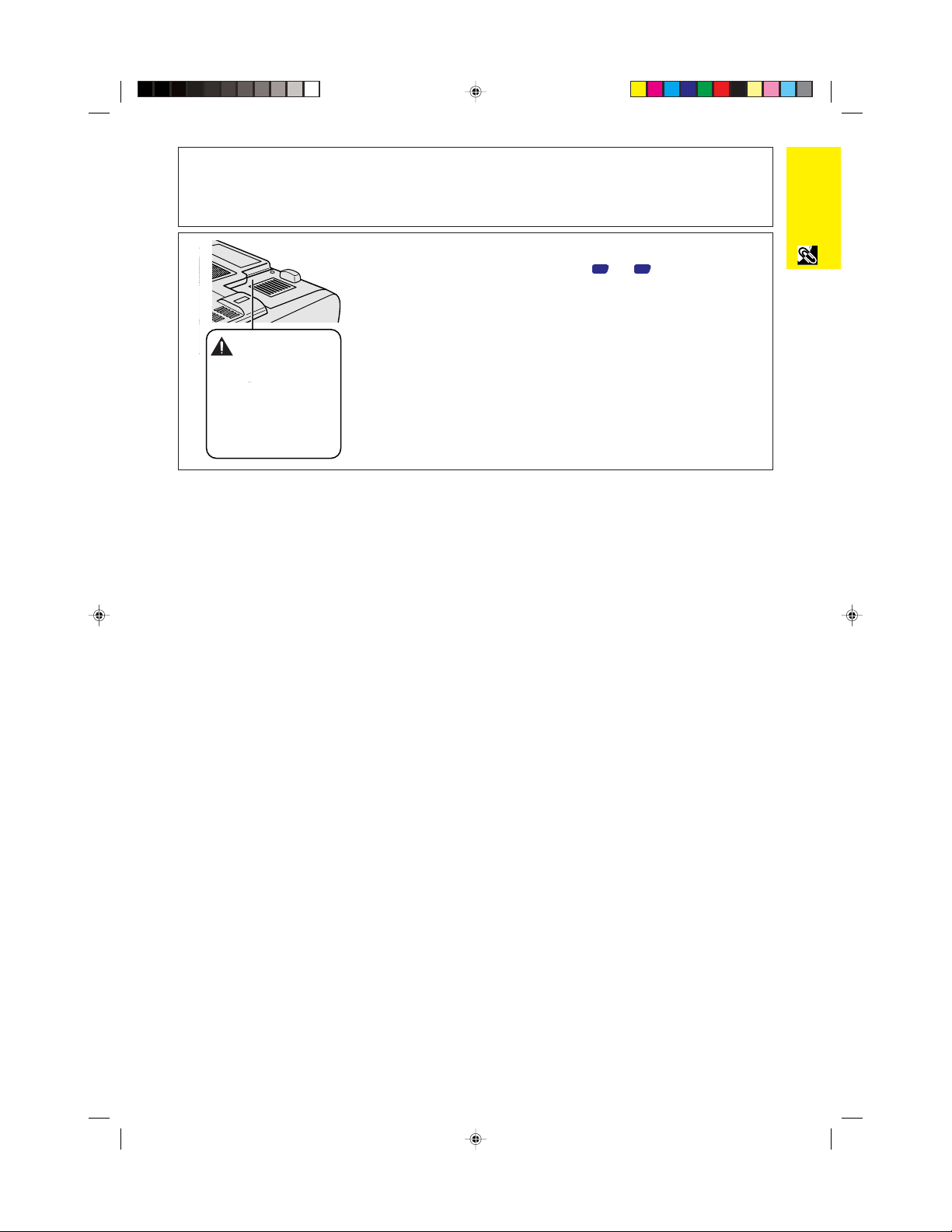
PRODUCT DISPOSAL
This projector utilizes tin-lead solder, and a pressurized lamp containing a small amount of mercury. Disposal of
these materials may be regulated due to environmental considerations. For disposal or recycling information,
please contact your local authorities or, if you are located in the United States of America, the Electronics Industries
Alliance: www.eiae.org .
Caution Concerning the Lamp Replacement
See “Replacing the Lamp” on pages 62 and 63.
LAMP REPLACEMENT
CAUTION
BEFORE REMOVING THE SCREW, DISCONNECT
POWER CORD. HOT SURFACE INSIDE
ALLOW 1 HOUR TO COOL BEFORE REPLACING
THE LAMP. REPLACE WITH SAME SHARP LAMP
UNIT TYPE BQC-XGP25X//1 ONLY.
UV RADIATION : CAN CAUSE EYE DAMAGE.
TURN OFF LAMP BEFORE SERVICING.
MEDIUM PRESSURE LAMP : RISK OF EXPLOSION.
POTENTIAL HAZARD OF GLASS PARTICLES IF
LAMP HAS RUPTURED. HANDLE WITH CARE.
SEE OPERATION MANUAL.
Information
Important
XG-P25X/CD (E)-a 02.3.19, 7:15 PM2
E-2
Page 6
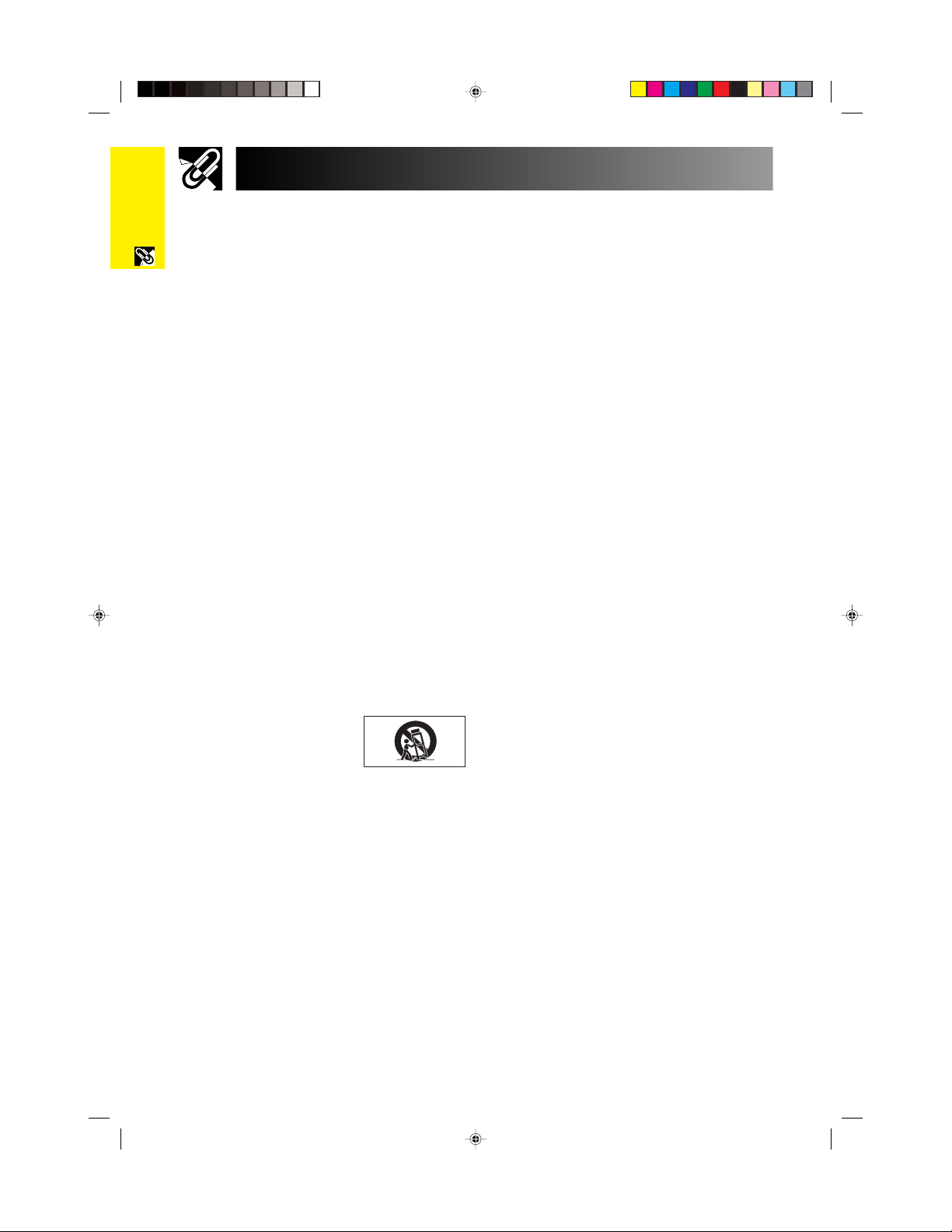
IMPORTANT SAFEGUARDS
Important
Information
CAUTION: Please read all of these instructions before you operate this product and save
these instructions for later use.
Electrical energy can perform many useful functions. This product has been engineered and manufactured to ensure your
personal safety. But IMPROPER USE CAN RESULT IN POTENTIAL ELECTRICAL SHOCK OR FIRE HAZARD. In order not to
defeat the safeguards incorporated into this LCD Projector, observe the following basic rules for its installation, use and
servicing.
1. Read Instructions
All the safety and operating instructions should be read
before the product is operated.
2. Retain Instructions
The safety and operating instructions should be retained
for future reference.
3. Heed Warnings
All warnings on the product and in the operating instructions
should be adhered to.
4. Follow Instructions
All operating and use instructions should be followed.
5. Cleaning
Unplug this product from the wall outlet before cleaning.
Do not use liquid cleaners or aerosol cleaners. Use a damp
cloth for cleaning.
6. Attachments
Do not use attachments not recommended by the product
manufacturer as they may cause hazards.
7. Water and Moisture
Do not use this product near water–for example, near a
bathtub, wash bowl, kitchen sink, or laundry tub; in a wet
basement; or near a swimming pool; and the like.
8. Accessories
Do not place this product on an unstable cart, stand, tripod,
bracket, or table. The product may fall, causing serious
injury to a child or adult, and serious damage to the product.
Use only with a cart, stand, tripod, bracket, or table
recommended by the manufacturer, or sold with the
product. Any mounting of the product should follow the
manufacturer’s instructions, and should use a mounting
accessory recommended by the manufacturer.
9. Transportation
A product and cart combination
should be moved with care. Quick
stops, excessive force, and uneven
surfaces may cause the product
and cart combination to overturn.
10. Ventilation
Slots and openings in the cabinet are provided for
ventilation to ensure reliable operation of the product and
to protect it from overheating, and these openings must
not be blocked or covered. The openings should never be
blocked by placing the product on a bed, sofa, rug, or
other similar surface. This product should not be placed in
a built-in installation such as a bookcase or rack unless
proper ventilation is provided or the manufacturer’s instructions have been adhered to.
11. Power Sources
This product should be operated only from the type of power
source indicated on the marking label. If you are not sure
of the type of power supply to your home, consult your
product dealer or local power company. For products
intended to operate from battery power, or other sources,
refer to the operating instructions.
12. Grounding or Polarization
This product is provided with one of the following types of
plugs. If the plug should fail to fit into the power outlet,
please contact your electrician.
Do not defeat the safety purpose of the plug.
a. Two-wire type (mains) plug.
b. Three-wire grounding type (mains) plug with a
grounding terminal.
This plug will only fit into a grounding type power
outlet.
13. Power-Cord Protection
Power-supply cords should be routed so that they are not
likely to be walked on or pinched by items placed upon or
against them, paying particular attention to cords at plugs,
convenience receptacles, and the point where they exit
from the product.
14. Lightning
For added protection for this product during a lightning
storm, or when it is left unattended and unused for long
periods of time, unplug it from the wall outlet and disconnect
the cable system. This will prevent damage to the product
due to lightning and power-line surges.
15. Overloading
Do not overload wall outlets, extension cords, or integral
convenience receptacles as this can result in a risk of fire
or electric shock.
16. Object and Liquid Entry
Never push objects of any kind into this product through
openings as they may touch dangerous voltage points or
short-out parts that could result in a fire or electric shock.
Never spill liquid of any kind on the product.
17. Servicing
Do not attempt to service this product yourself as opening
or removing covers may expose you to dangerous voltage
or other hazards. Refer all servicing to qualified service
personnel.
E-3
XG-P25X/CD (E)-a 02.3.19, 7:15 PM3
Page 7
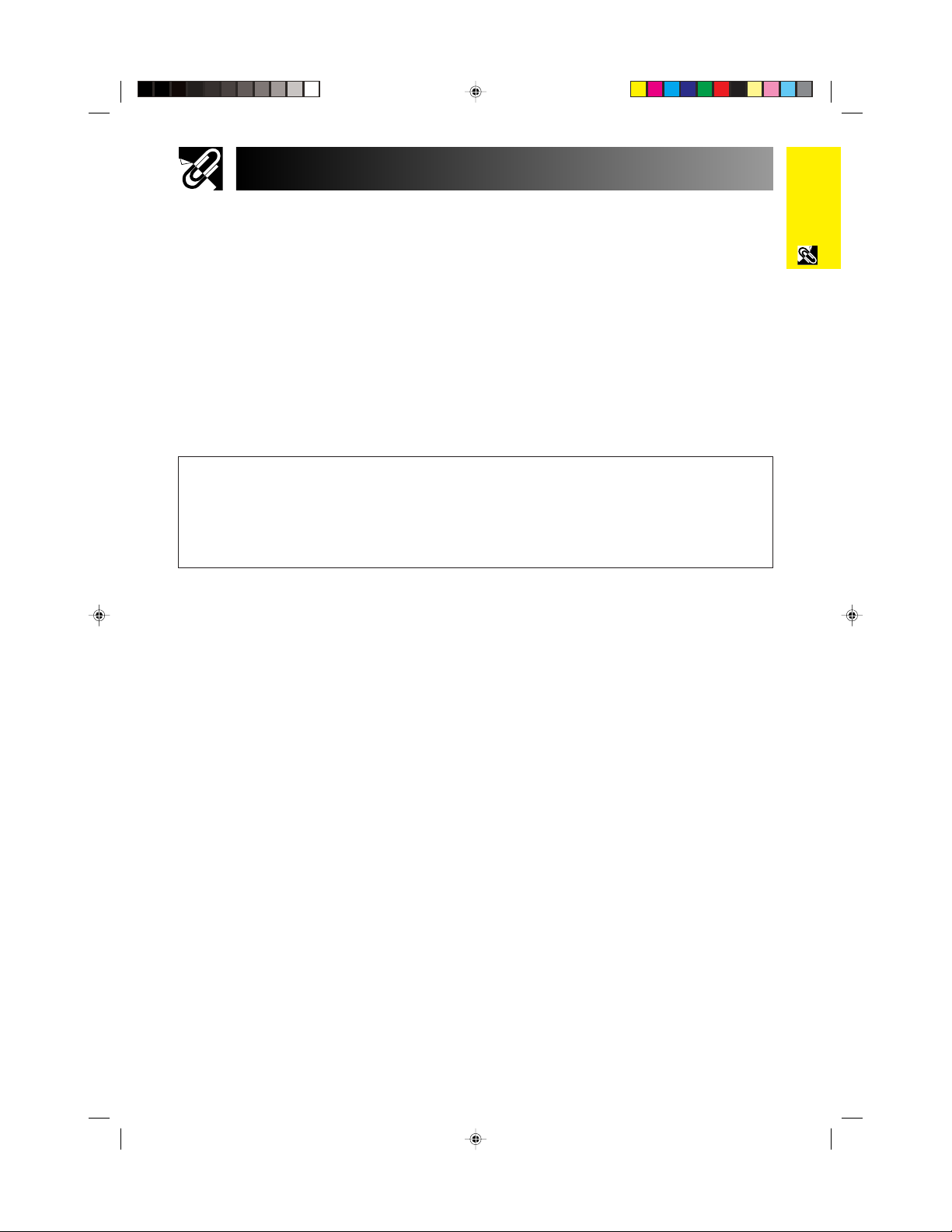
IMPORTANT SAFEGUARDS
Information
Important
18. Damage Requiring Service
Unplug this product from the wall outlet and refer servicing
to qualified service personnel under the following
conditions:
a. If the power-supply cord or plug is damaged.
b. If liquid has been spilled, or objects have fallen into
the product.
c. If the product has been exposed to rain or water.
d. If the product does not operate normally by following
the operating instructions. Adjust only those controls
that are covered by the operating instructions, as an
improper adjustment of other controls may result in
damage and will often require extensive work by a
qualified technician to restore the product to normal
operation.
e. If the product has been dropped or damaged in any
way.
f. If the product exhibits a distinct change in
performance, this indicates a need for service.
19. Replacement Parts
When replacement parts are required, be sure the service
technician has used replacement parts specified by the
manufacturer or have the same characteristics as the
original part. Unauthorized substitutions may result in fire,
electric shock, or other hazards.
20. Safety Check
Upon completion of any service or repairs to this product,
ask the service technician to perform safety checks to
determine that the product is in proper operating condition.
21. Wall or Ceiling Mounting
This product should be mounted to a wall or ceiling only as
recommended by the manufacturer.
22. Heat
This product should be situated away from heat sources
such as radiators, heat registers, stoves, or other products
(including amplifiers) that produce heat.
• Microsoft and Windows are registered trademarks of Microsoft Corporation, in the United States and/or other
countries.
• PC/AT is a registered trademark of International Business Machines Corporation in the United States.
• Adobe Acrobat is a trademark of Adobe Systems Incorporated.
• Macintosh is a registered trademark of Apple Computer, Inc. in the United States and/or other countries.
• All other company or product names are trademarks or registered trademarks of their respective companies.
• This software is based in part on the work of the Independent JPEG Group.
XG-P25X/CD (E)-a 02.3.19, 7:15 PM4
E-4
Page 8
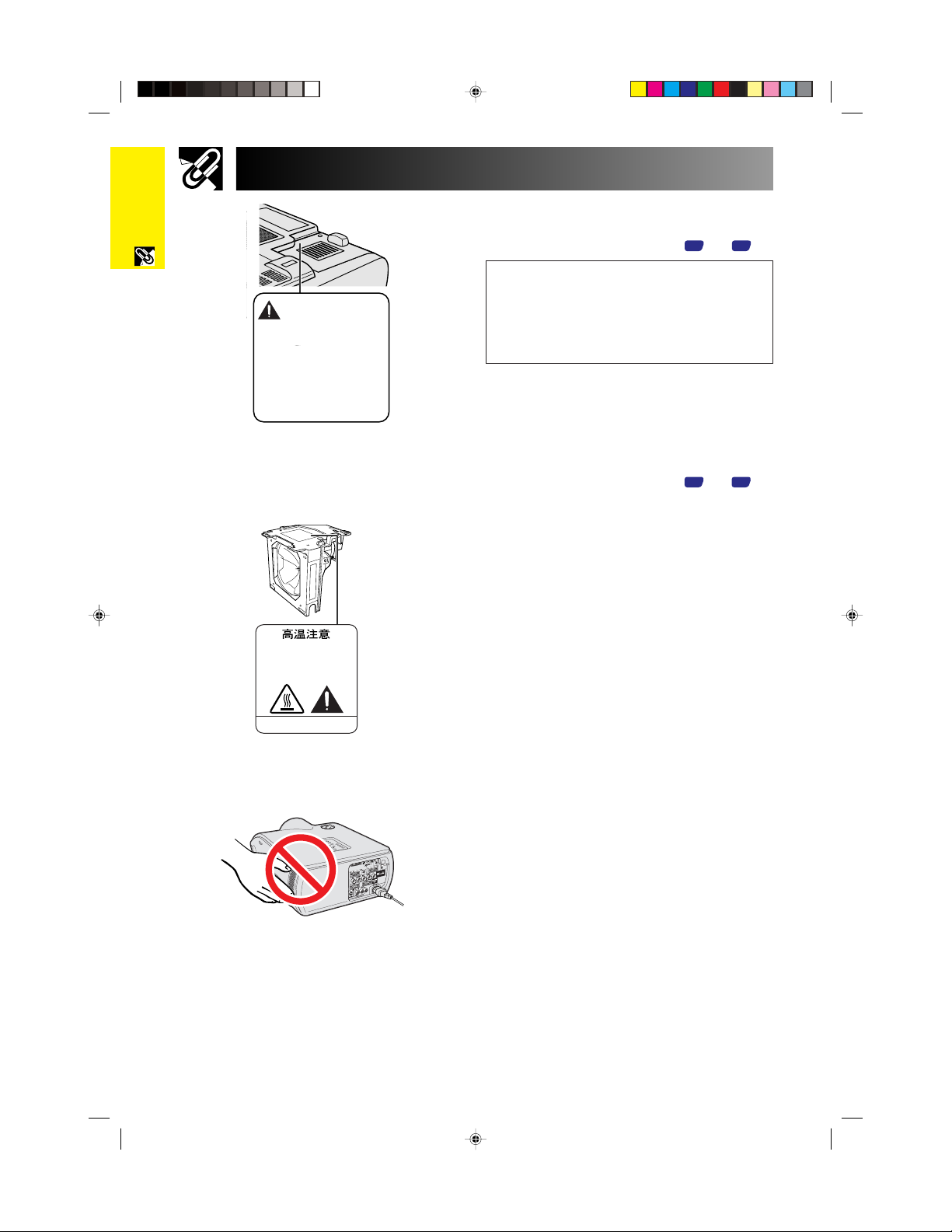
IMPORTANT SAFEGUARDS
Important
Information
LAMP REPLACEMENT
CAUTION
BEFORE REMOVING THE SCREW, DISCONNECT
POWER CORD. HOT SURFACE INSIDE
ALLOW 1 HOUR TO COOL BEFORE REPLACING
THE LAMP. REPLACE WITH SAME SHARP LAMP
UNIT TYPE BQC-XGP25X//1 ONLY.
UV RADIATION : CAN CAUSE EYE DAMAGE.
TURN OFF LAMP BEFORE SERVICING.
MEDIUM PRESSURE LAMP : RISK OF EXPLOSION.
POTENTIAL HAZARD OF GLASS PARTICLES IF
LAMP HAS RUPTURED. HANDLE WITH CARE.
SEE OPERATION MANUAL.
CAUTION
PRECAUCIÓN
PRÉCAUTION
Caution Concerning the Lamp
Replacement
See “Replacing the Lamp” on pages 62 and 63.
PRODUCT DISPOSAL
This projector utilizes tin-lead solder, and a pressurized
lamp containing a small amount of mercury. Disposal of
these materials may be regulated due to environmental
considerations. For disposal or recycling information,
please contact your local authorities or, if you are located
in the United States of America, the Electronics Industries
Alliance: www.eiae.org .
Caution Concerning the Lamp Unit
Potential hazard of glass particles if lamp ruptures. In
case of lamp rupture, contact your nearest Sharp
Authorized LCD Projector Dealer or Service Center for
a replacement.
See “Replacing the Lamp” on pages
and 63.
62
Cautions Concerning the Setup of
the Projector
For minimal servicing and to maintain high image quality,
SHARP recommends that this projector be installed in
an area free from humidity, dust and cigarette smoke.
When the projector is subjected to these environments,
the lens must be cleaned more often. As long as the
projector is properly maintained in this manner, use in
these environments will not reduce the overall operation
life. Please note that all internal cleaning must be
performed by a Sharp Authorized LCD Projector Dealer
or Service Center.
BQC-XGP25X//1
E-5
XG-P25X/CD (E)-a 02.3.19, 7:15 PM5
Notes on Operation
• The exhaust vent, the lamp cage cover and adjacent
areas may be extremely hot during projector
operation. To prevent injury, do not touch these areas
until they have sufficiently cooled.
• Allow at least 12 inches (30 cm) of space between
the exhaust vent and the nearest wall or obstruction.
• If the cooling fan becomes obstructed, a protection
device will automatically turn off the projector lamp.
This does not indicate a malfunction. Remove the
projector power cord from the wall outlet and wait at
least 10 minutes. Then turn on the power by plugging
the power cord back in. This will return the projector
to the normal operating condition.
Page 9
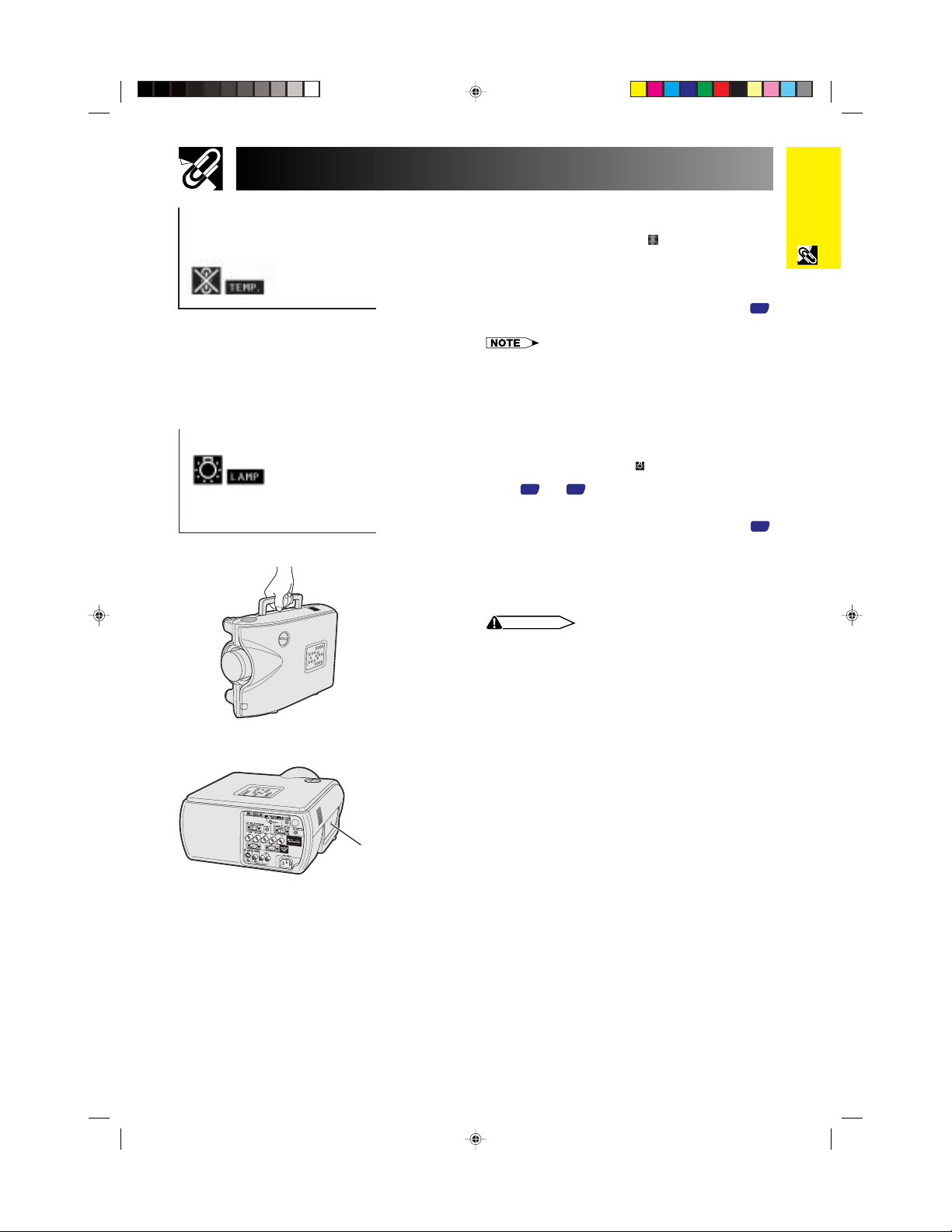
IMPORTANT SAFEGUARDS
Temperature Monitor Function
If the projector starts to overheat due to setup problems
or a dirty air filter, “TEMP.” and “
left corner of the picture. If the temperature continues
to rise, the lamp will turn off, the TEMPERATURE
WARNING indicator on the projector will blink, and after
a 90-second cooling-off period the power will shut off.
Refer to “Lamp/Maintenance Indicators” on page
for details.
• The cooling fan regulates the internal temperature, and its
performance is automatically controled. The sound of the
fan may change during projector operation due to changes
in the fan speed.
Lamp Monitor Function
When the projector is turned on after the lamp has been used
for 1,400 hours, “LAMP” and “
corner of the picture to advise you to replace the lamp. See
62
pages
been used for 1,500 hours, the projector power will
automatically turn off and the projector will enter standby
mode. Refer to “Lamp/Maintenance Indicators” on page
for details.
Using the Carrying Handle
When transporting the projector, carry it by the carrying
handle on the side.
CAUTION
• Always put on the lens cap to prevent damage to the lens
when transporting the projector.
• Do not lift or carry the projector by the lens or the lens cap
as this may damage the lens.
” will blink in the lower-
61
” will blink in the lower-left
and 63 for lamp replacement. If the lamp has
61
,
,
Information
Important
XG-P25X/CD (E)-a 02.3.19, 7:15 PM6
Kensington Security
Standard connector
Using the Kensington Lock
This projector has a Kensington Security Standard
connector for use with a Kensington MicroSaver Security
System. Refer to the information that came with the
system for instructions on how to use it to secure the
projector.
E-6
Page 10
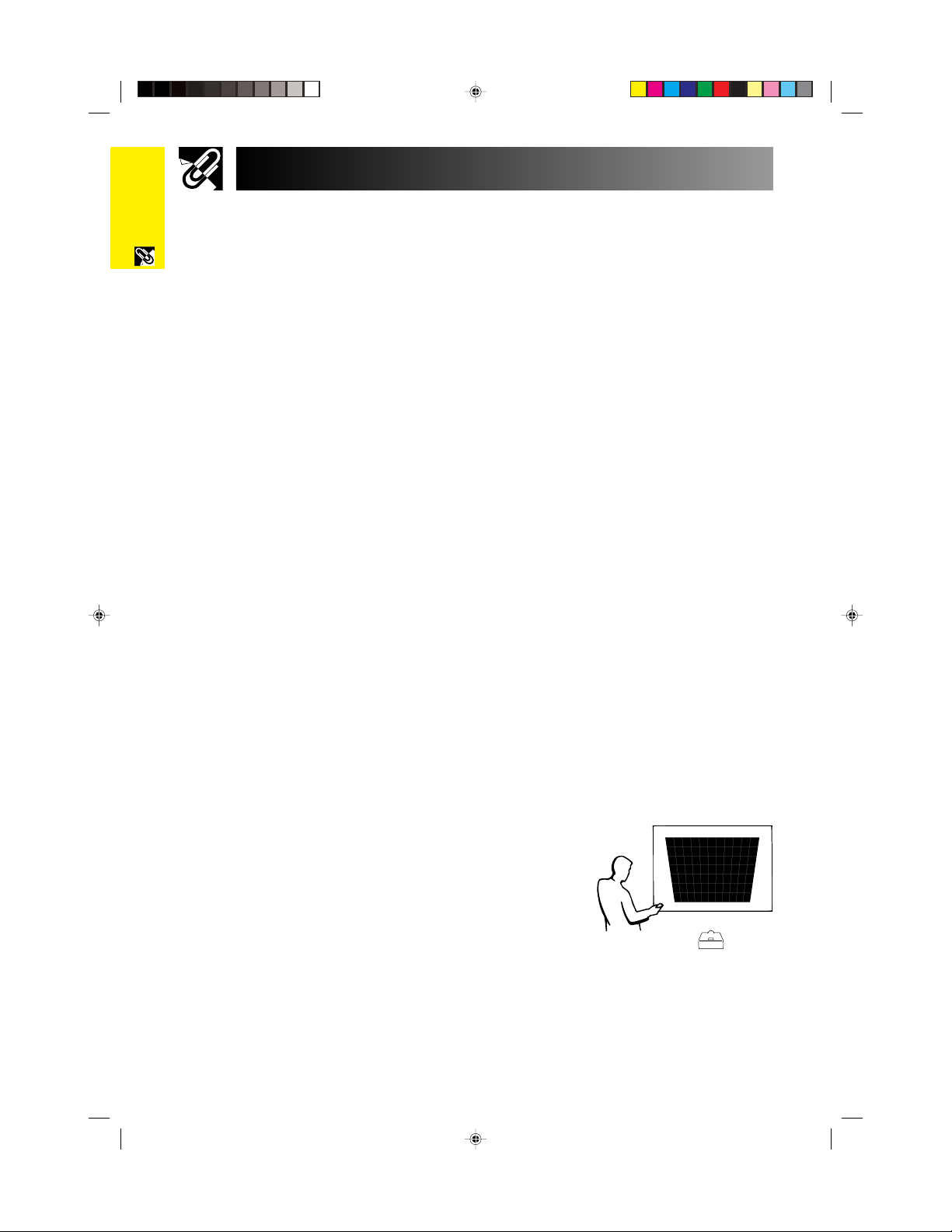
Outstanding Features
Important
Information
1. High-end LCD Projector with Ultra High Brightness
• AC 270 W Lamp
Use AC 270 W lamp for excellent color uniformity and ultra high brightness.
2. Computer Compatibility
• Compatible with resolutions including VGA-SVGA (expanded), XGA (true
resolution) and SXGA-UXGA (compressed) as well as DTV formats (480
I, 580P, 720P, 1035I and 1080I).
580
3. XGA Image Quality
• OCS LCD panel enhances color uniformity.
• Various other circuits are also used to provide high quality video images.
4. Computer & Video Integrated Composer Technology
• New Progressive Mode
I/P conversion with new algorithm used to achieve beautiful image quality.
• Enhanced Up-scaling and Digital Image Enlargement
Enables sharper image quality without jaggies even for enlarged images.
• Superior 16:9 Image
4:3 images can be converted to 16:9 images using Smart Stretch (sides stretched,
center untouched), previously not achievable with LCD projectors.
• Intelligent Digital Keystone Correction
Smooths out jaggies on keystone images and compresses the image not only
horizontally but vertically keeping the 4:3 aspect ratio. Even if the 4:3 aspect ratio
changes due to lens shift, v-size adjustment allows you to keep this ratio.
• New Intelligent Compression
Efficiently compresses UXGA (1,600 1,200) images to XGA (1,024 768).
• Enhanced three-two pull down
Converts cinema mode DVD images transformed with three-two pull down enhancement
to progressive mode images for easier viewing by Film Mode.
• Dynamic GAMMA Correction
Optimizing GAMMA correction frame by frame in real time.
I, 480P,
5. 3D Digital Uniformity and Digital Convergence
• Three-Dimensional Digital Uniformity compensates uneven picture brightness
even for pictures at any brightness level from white to dark. And, with Digital
Convergence, a slight distortion of convergence can be adjusted on the service
menu screen without having to touch the LCD panel.
E-7
XG-P25X/CD (E)-a 02.3.19, 7:16 PM7
Page 11
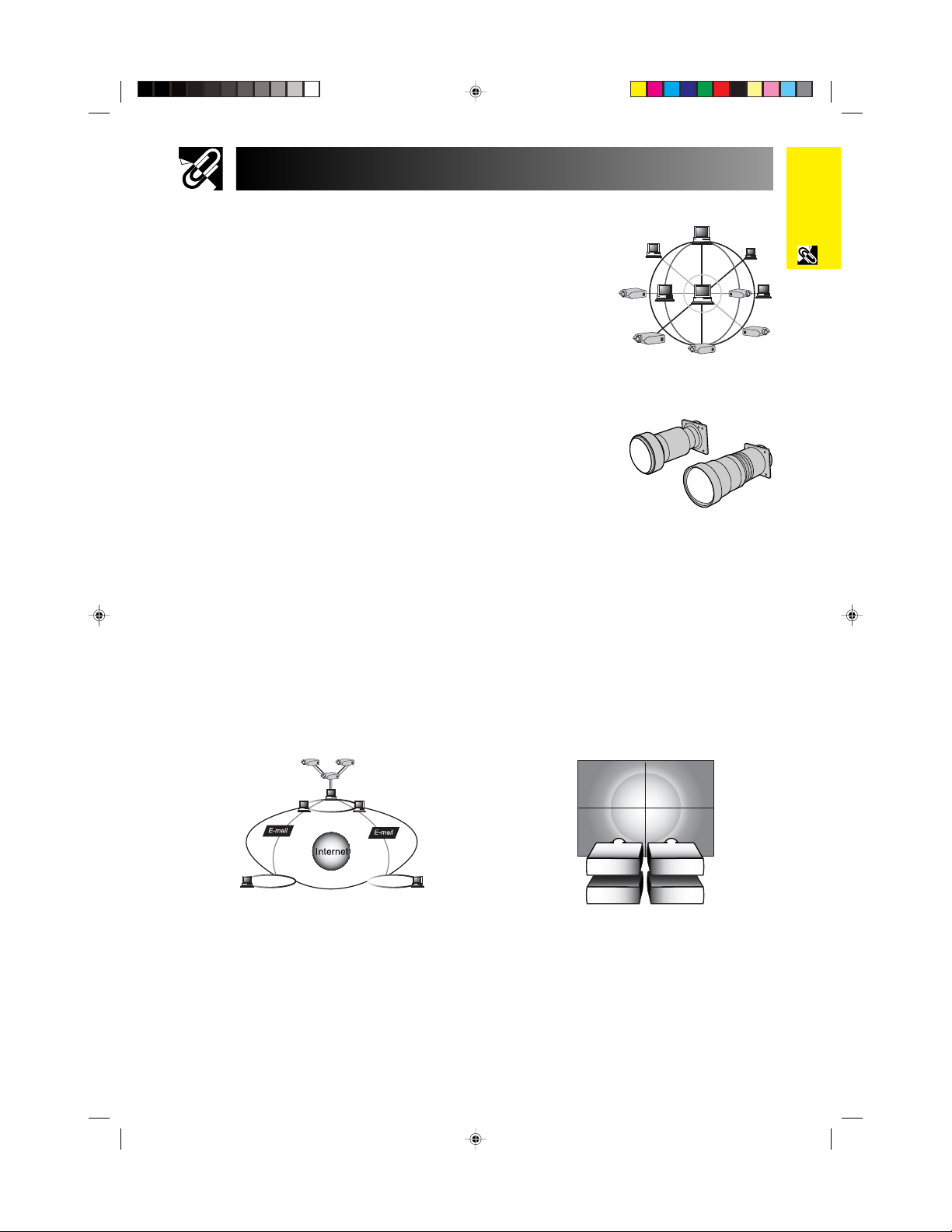
Outstanding Features
6. Network Capability
• Self-Diagnosis/Projector Status
Self-diagnosis/Projector status function sends e-mail
messages to a specified computer about lamp usage
time and any malfunctions.
• Multiple & Group Projector Control
Up to 250 projectors can be controled over a network.
Projector RS-232C OUT can be used for daisy chain
connection.
• Simple Stacking and Videowall Display
Comes with software for easy stacking and videowall processing even for input from a
single source.
7. Two Optional Lenses for Maximum Flexibility
• Screw mount type: Fixed Wide Lens, Tele-Zoom Lens
8. Multiple Input and Output Terminals
• BNC Terminal for RGB/Component/Video Signal
• PC Digital Input (DVI)
• Output terminal with VAO (variable audio output) support
9. Easy Setup
• Lens Shift, Power Zoom & Focus, Digital Keystone Correction
• High Speed Auto Sync Technology
10. Useful Features
• Picture-in-Picture, Digital Enlargement, Freeze
• Customizable Startup Screen & Background Screen
Information
Important
11. Application Software
• “Sharp Advanced Presentation Software Professional Edition” (Network and
Remote Control)
LAN
LAN LAN
E-8
XG-P25X/CD (E)-a 02.3.19, 7:16 PM8
Page 12
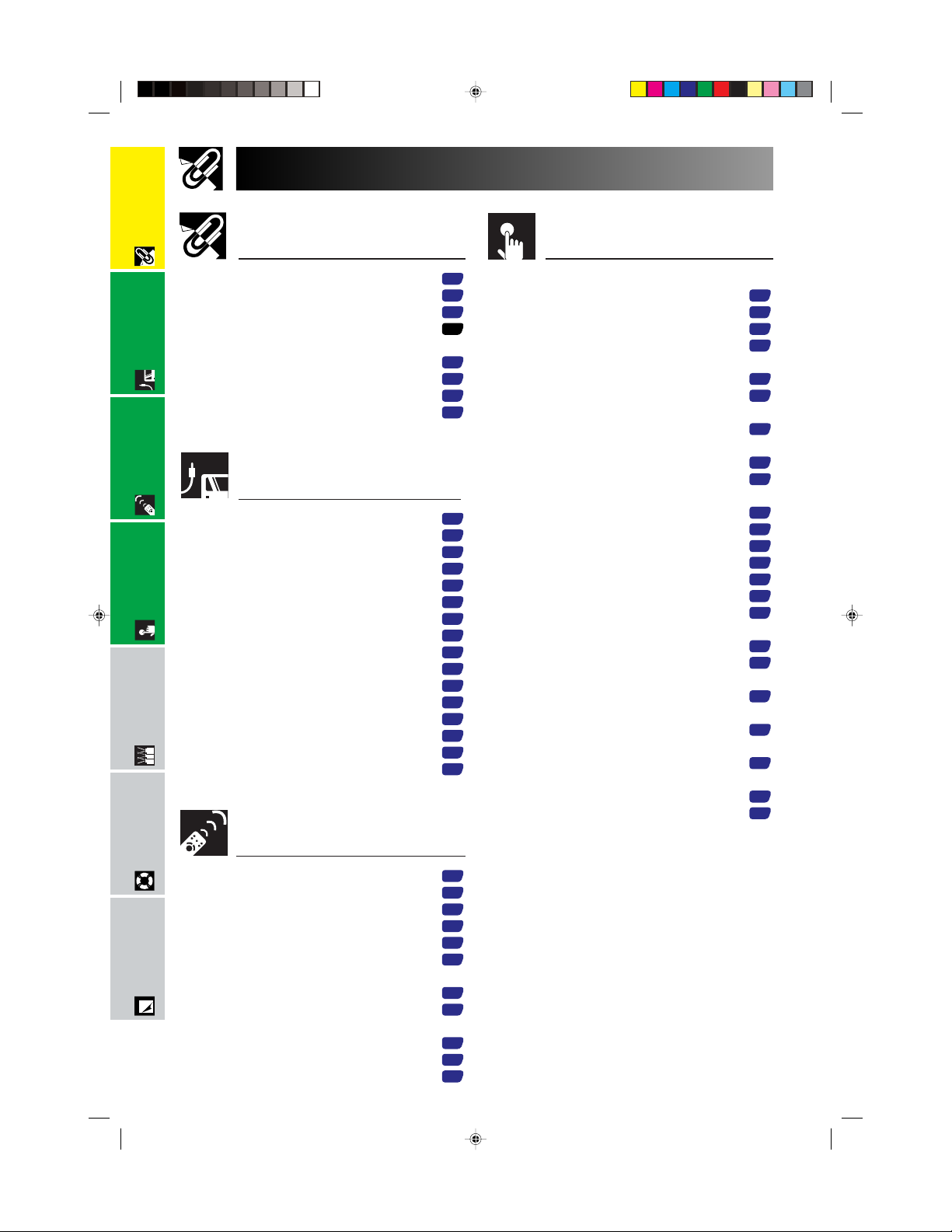
Important
Information
Contents
Important Information
Introduction ..........................................
IMPORTANT SAFEGUARDS ................
Outstanding Features ..........................
Contents ................................................
How to Access the PDF Operation
Setup & Connections
Manuals ............................................
Part Names............................................
Using the Remote Control ...................
Accessories ..........................................
Setup &
Operation Buttons
Connections..........................................
Basic Operation
Setting Up the Screen ..........................
Image Projection ..................................
Multiple Function
Connections
Power Supply .........................................
Projecting Computer Images .................
Watching Video Images .........................
Watching Component Video Images .....
For Better Sound ....................................
Power ON/OFF .......................................
Using the Adjustment Feet .....................
Using the Lens Shift ...............................
LENS Button ...........................................
Adjusting the Projection Distance ..........
Rear Projection .......................................
Projection Using a Mirror ........................
Ceiling-mount Projection ........................
Basic Operation
1
Using the GUI (Graphical User
3
7
9
11
12
14
15
16
16
17
20
21
21
22
23
23
23
24
25
30
30
30
30
Interface) Menu Screen ...................
Basic Operations ....................................
Menu Bars ..............................................
Adjusting the Picture ..............................
Adjusting the Computer Images
(RGB menu only) ..............................
Adjusting the Sound ...............................
Displaying Dual Pictures
(RGB menu only) ..............................
Reducing Image Noise
(VIDEO menu only) ...........................
Turning On/Off the On-screen Display ...
Setting the Video Signal
(VIDEO menu only) ...........................
Selecting a Background Image..............
Selecting a Startup Image ......................
Selecting the Economy Mode ................
Confirming the Lamp Usage Time .........
Reversing/Inverting Projected Images ...
Setting the Stacking Mode .....................
Locking the Operation Buttons
on the Projector.................................
Deselecting Inputs .................................
Selecting the Transmission Speed
(RS-232C) .........................................
Controling Multiple Projectors
with ID Numbers ...............................
Protecting Important Settings
with a Password ................................
Selecting the On-screen Display
Language..........................................
Displaying the Adjustment Settings .......
38
38
39
41
43
46
47
47
48
48
49
49
50
51
51
52
52
53
53
54
55
56
56
Maintenance &
Troubleshooting
Operation Buttons
Using the Operation Buttons ..............
Selecting the Input Signal Source ..........
Adjusting the Volume..............................
Muting the Sound ...................................
Superimposing a Black Screen ..............
Appendix
E-9
XG-P25X/CD (E)-a 02.3.19, 7:16 PM9
Displaying a Still Image ..........................
Magnifying a Specific Portion
of an Image .......................................
Display and Setting the Break Timer ......
Computer Image Adjustments
using AUTO SYNC ............................
Adjusting the Picture Aspect Ratio.........
Gamma Correction Function ..................
31
31
31
31
32
32
33
34
34
35
37
Page 13
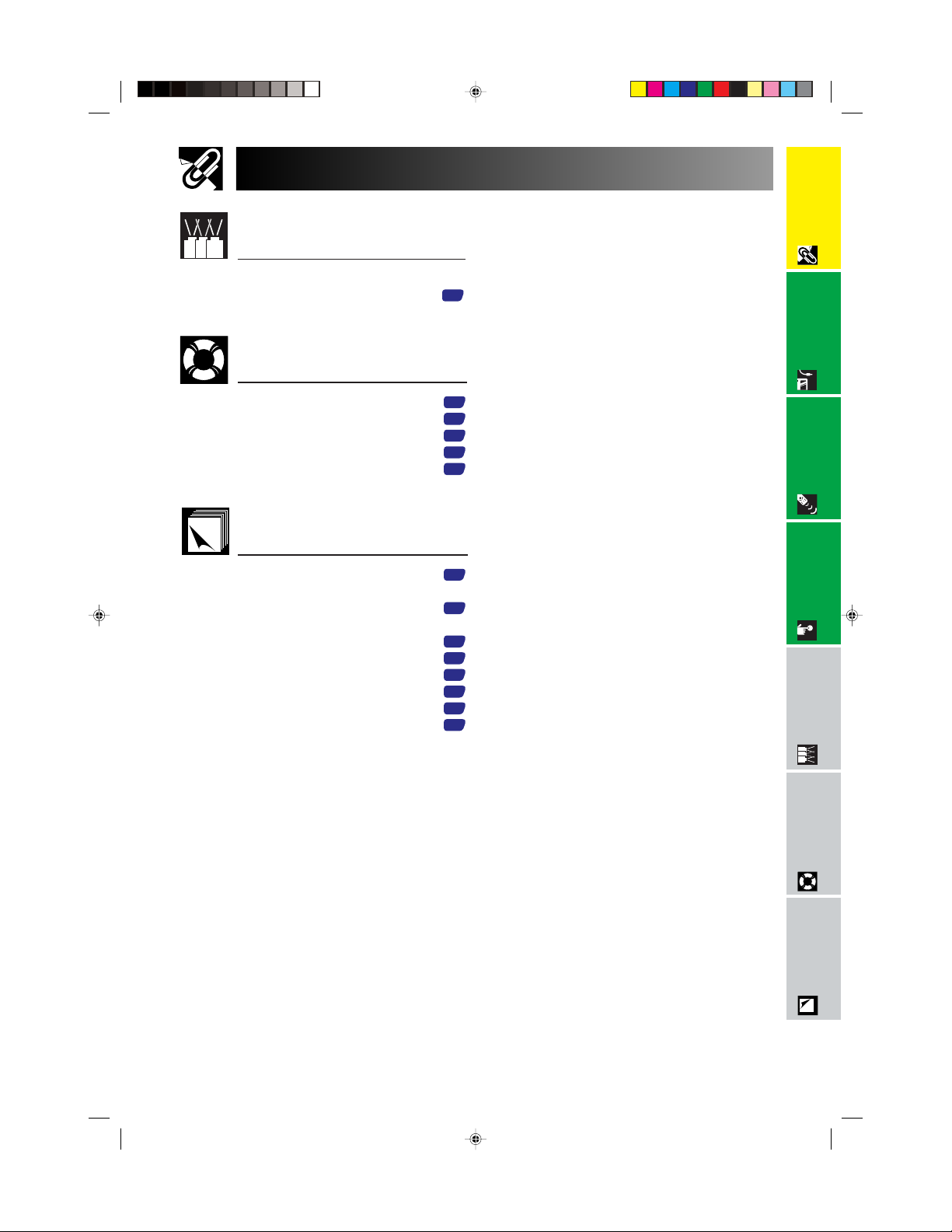
Contents
Multiple Function
Information
Important
Using Extended Functionality
Features ...........................................
Maintenance &
Troubleshooting
Lamp/Maintenance Indicators .............
Replacing the Lamp .............................
Replacing the Air Filter ........................
Troubleshooting ...................................
For SHARP Assistance ........................
Appendix
Connecting Pin Assignments .............
(RS-232C) Specifications and
Command Settings..........................
Wired Remote Control Terminal
Specifications ..................................
Compatibility Chart ..............................
Dimensions ...........................................
Specifications .......................................
Glossary ................................................
Index ......................................................
57
61
62
64
65
66
67
68
71
72
73
74
75
76
Setup & Connections Operation Buttons Basic Operation
Multiple Function
XG-P25X/CD (E)-a 02.3.19, 7:16 PM10
Troubleshooting
Maintenance &
Appendix
E-10
Page 14
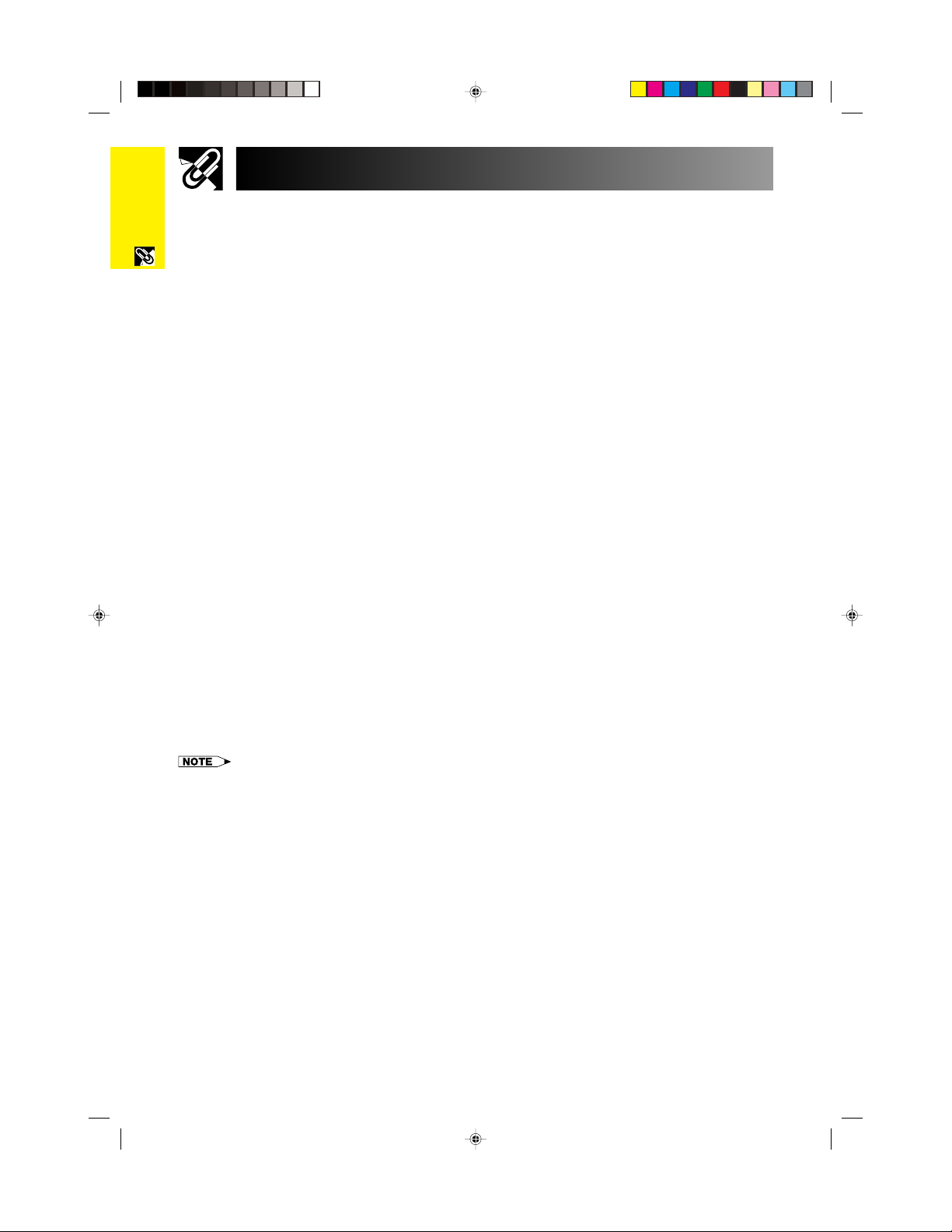
How to Access the PDF Operation Manuals
PDF operation manuals in several languages are included in the Projector Manual and Technical Reference CD-
Important
Information
ROM. To utilize these manuals, you need to install Adobe Acrobat Reader on your PC (Windows or Macintosh). If
you have not installed Acrobat Reader yet, you can download it from the Internet (http://www.adobe.com) or install
it from the CD-ROM.
To Install Acrobat Reader from the CD-ROM
For Windows:
1 Insert the CD-ROM in the CD-ROM drive.
2 Double click on the “My Computer” icon.
3 Double click on the “CD-ROM” drive.
4 Double click on the “acrobat” folder.
5 Double click on the desired installation program
and follow the instructions on the screen.
For other operating systems:
Please download Acrobat Reader from the Internet (http://www.adobe.com).
For other languages:
If you prefer using Acrobat Reader for languages other than those included in the CD-ROM, please download the
appropriate version from the Internet.
Accessing the PDF Manuals
For Windows:
1 Insert the CD-ROM in the CD-ROM drive.
2 Double click on the “My Computer” icon.
3 Double click on the “CD-ROM” drive.
4 Double click on the “manuals” folder.
5 Double click on the language (name of the folder)
that you want to view.
6 Double click on the “p25x” pdf file to access the
projector manual.
7 Double click on the pdf file.
For Macintosh:
1 Insert the CD-ROM in the CD-ROM drive.
2 Double click on the “CD-ROM” icon.
3 Double click on the “acrobat” folder.
4 Double click on the desired installation program
and follow the instructions on the screen.
For Macintosh:
1 Insert the CD-ROM in the CD-ROM drive.
2 Double click on the “CD-ROM” icon.
3 Double click on the “manuals” folder.
4 Double click on the language (name of the folder)
that you want to view.
5 Double click on the “p25x” pdf file to access the
projector manual.
6 Double click on the pdf file.
• If the desired pdf file cannot be opened by double clicking the mouse, start Acrobat Reader first, then specify the desired file
using the “File”, “Open” menu.
• See the “readme.txt” file on the CD-ROM for important information on the CD-ROM not included in this operation manual.
E-11
XG-P25X/CD (E)-a 02.3.19, 7:16 PM11
Page 15
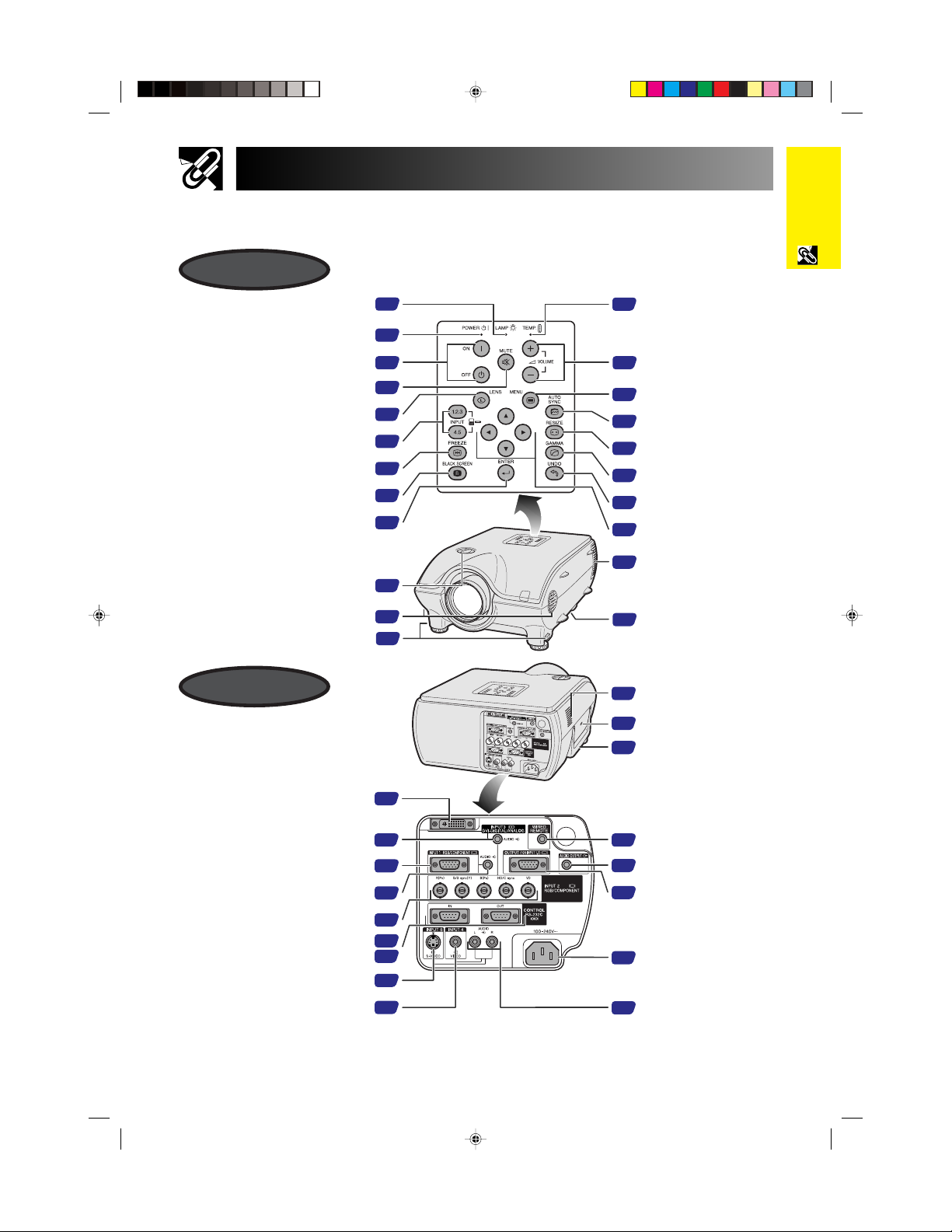
Part Names
Numbers next to the part names refer to the main pages in this manual where the topic is explained.
Projector
Front View
Information
Important
LAMP REPLACEMENT indicator
POWER indicator
POWER buttons (ON/OFF)
MUTE button
LENS button
INPUT 1, 2, 3, 4, 5 buttons
FREEZE button
BLACK SCREEN button
ENTER button
Lens shift dial
Speakers
Foot releases
Rear View
61
61
22
31
24
31
32
32
38
23
46
23
TEMPERATURE WARNING
61
indicator
VOLUME buttons (/)
31
38
MENU button
AUTO SYNC button
34
RESIZE button
35
37
GAMMA button
UNDO button
38
ADJUSTMENT buttons
38
(∂/ƒ/ß/©)
Cooling fan (Exhaust vent)
5
Air filter/Cooling fan
64
(Intake vent)
64
Cooling fan (Intake vent)
Kensington Security
6
Standard connector
Carrying handle
6
INPUT 3 port (DVI)
Computer AUDIO INPUT 2/3 terminal
XG-P25X/CD (E)-a 02.3.19, 7:16 PM12
(ø3.5 mm stereo minijack)
INPUT 1 port (15-pin Mini D-sub)
Computer AUDIO INPUT 1 terminal
(ø3.5 mm stereo minijack)
INPUT 2 terminals (BNC)
RS-232C INPUT port/
RS-232C OUTPUT port
S-VIDEO INPUT 5 terminal
VIDEO INPUT 4 terminal (RCA)
(4-pin Mini DIN)
19
19
17
17
18
19
59
20
20
WIRED REMOTE control
input terminal
14
(ø3.5 mm stereo minijack)
AUDIO OUTPUT terminal
21
(ø3.5 mm stereo minijack)
OUTPUT port (15-pin Mini
50
D-sub) for INPUT 1, 2
AC socket
16
AUDIO INPUT 4/5
20
terminals (RCA)
E-12
Page 16
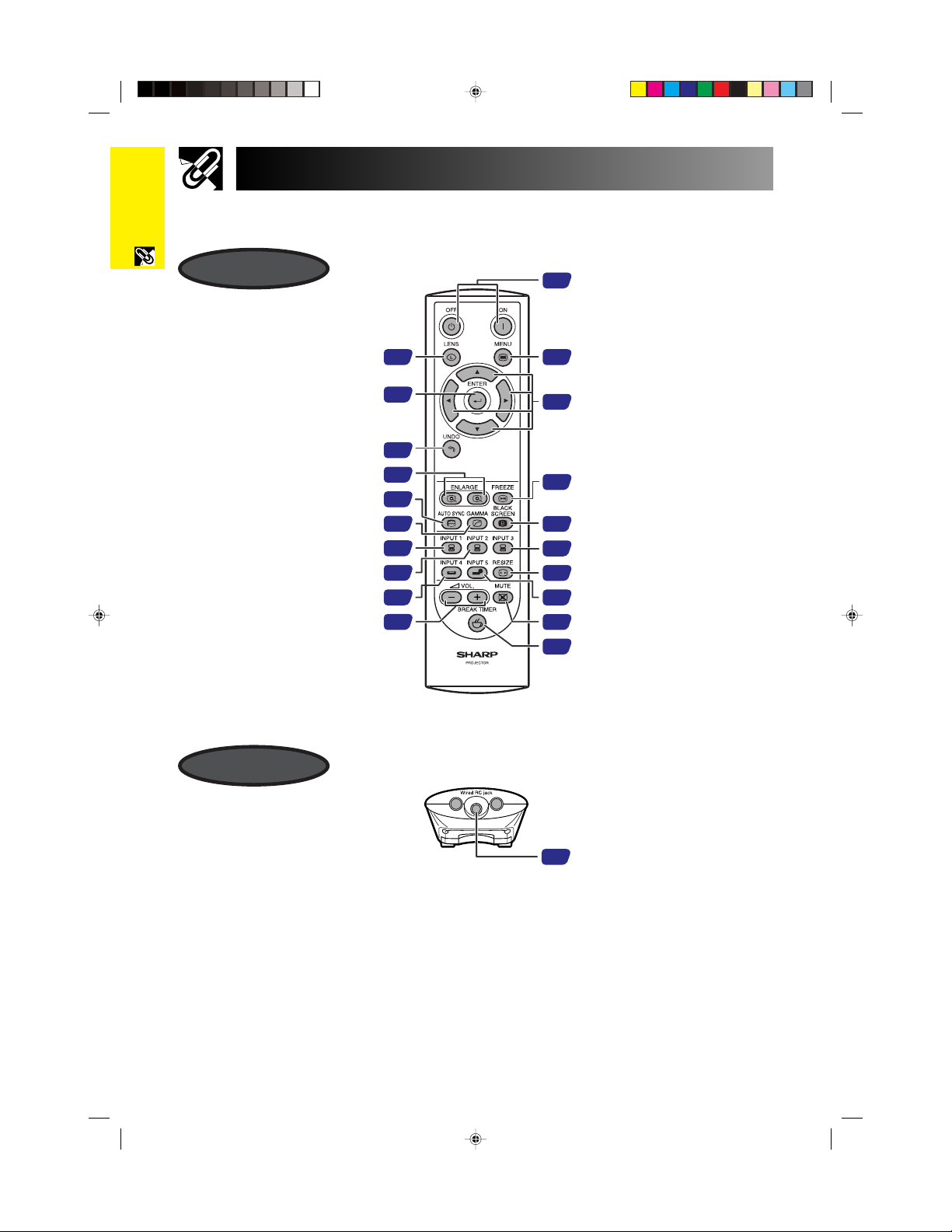
Part Names
Numbers next to the part names refer to the main pages in this manual where the topic is explained.
Important
Information
Remote Control
Front View
LENS button
ENTER button
UNDO button
ENLARGE buttons
AUTO SYNC button
GAMMA button
INPUT 1 button
INPUT 2 button
INPUT 4 button
VOLUME (/)
buttons
24
38
38
33
34
37
31
31
31
31
POWER buttons (ON/OFF)
22
MENU button
38
Adjustment (∂/ƒ/ß/©)
38
buttons
FREEZE button
32
BLACK SCREEN button
32
INPUT 3 button
31
RESIZE button
35
INPUT 5 button
31
MUTE button
31
BREAK TIMER button
34
Bottom View
E-13
XG-P25X/CD (E)-a 02.3.19, 7:16 PM13
14
Wired RC jack
Page 17
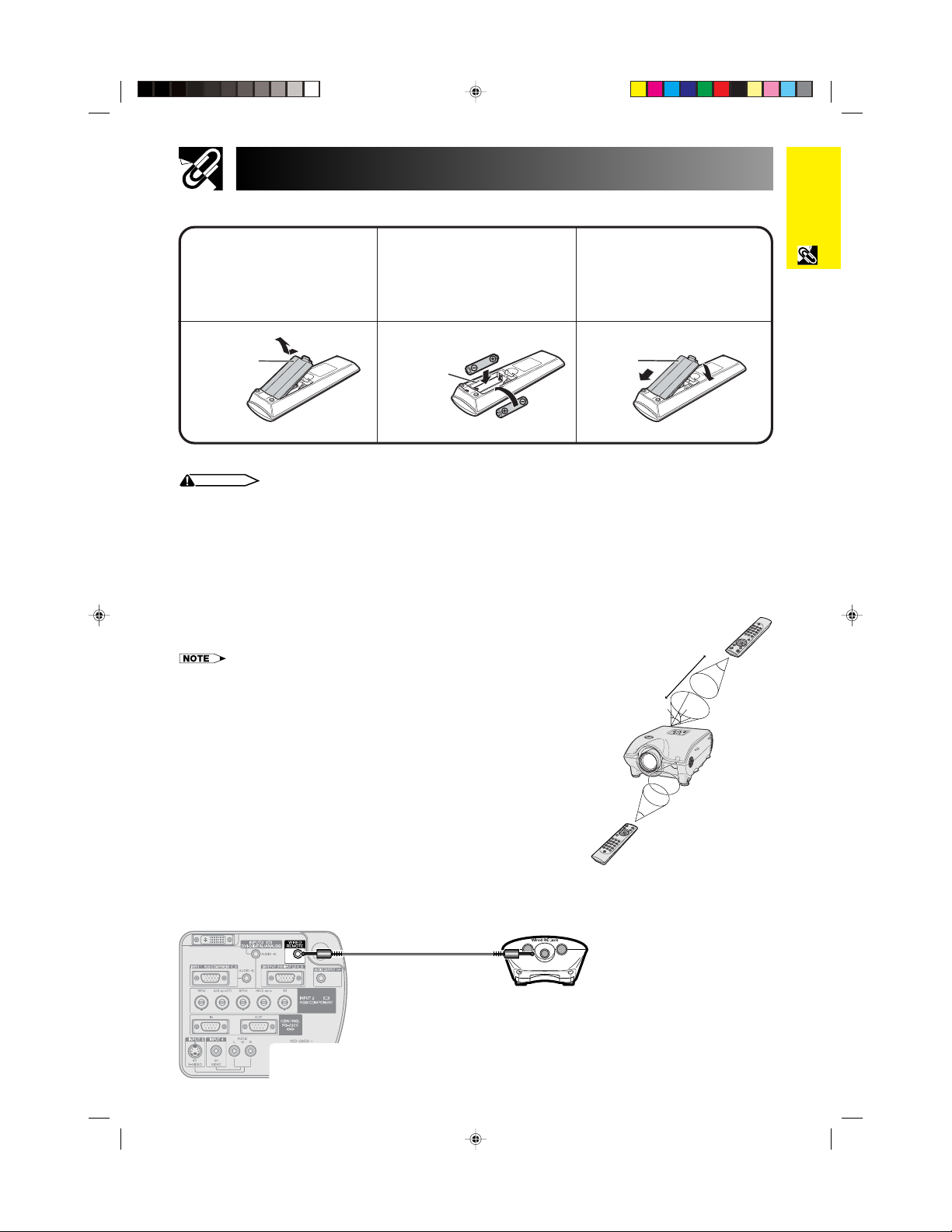
Using the Remote Control
Inserting the batteries
Information
Important
Press the tab and lift open the
1
battery cover in the direction of
the arrow.
Insert two R-6 batteries (“AA”
2
size, UM/SUM-3, HP-7 or
similar), making sure the
polarities match the and
Insert the tabs on the end of
3
the battery cover into their
slots and press the cover into
position.
marks inside the battery
compartment.
Battery cover
Incorrect use of the batteries may cause them to leak or explode. Please follow the precautions below.
CAUTION
• Insert the batteries making sure the polarities correctly match the and marks inside the battery compartment.
• Batteries of different types have different properties, therefore do not mix batteries of different types.
• Do not mix new and old batteries.
This may shorten the life of new batteries of may cause old batteries to leak.
• Remove the batteries from the remote control once they have run out, as leaving them can cause them to leak.
Battery fluid from leaked batteries is harmful to your skin, therefore be sure to first wipe them and then remove them using a cloth.
• The batteries included with this projector may be used up over a short period, depending on how they are kept. Be sure to replace them as
soon as possible with new batteries.
• Remove the batteries from the remote control if you will not be using the remote control for a long time.
Battery
compartment
Battery
cover
Available Range of the Remote Control
The remote control can be used to control the projector within the ranges
shown in the illustration.
• The signal from the remote control can be reflected off a screen for easy operation.
However, the effective distance of the signal may differ due to the screen material.
When using the remote control:
• Be sure not to drop, expose to moisture or high temperature.
• The remote control may malfunction under a fluorescent lamp. Under that
circumstance, move the projector away from the fluorescent lamp.
23 (7 m)
45˚
30˚
30˚
45˚
30˚
Using as a Wired Remote Control
When the remote control cannot be used due to the range or positioning of the projector (rear projection, etc.),
connect a ø3.5 mm minijack cable (commercially available) from the wired RC jack on the bottom of the remote
control to the WIRED REMOTE control input terminal on the rear of the projector.
ø3.5 mm minijack cable
(commercially available)
XG-P25X/CD (E)-a 02.3.19, 7:17 PM14
E-14
Page 18

Accessories
Important
Supplied Accessories
Information
Remote control
RRMCGA048WJSA
Power cord
(1) (2) (3) (4)
Two R-6 batteries
(“AA” size, UM/SUM-3,
HP-7 or similar)
For U.S., Canada etc.
(11 10, 3.6m)
QACCDA010WJPZ
• Depending on the region, projectors only ship with one power cord (See above). Use the power cord that corresponds to the wall outlet
in your country.
RGB cable
(9 10, 3m)
QCNWGA012WJPZ
Lens cap
(attached)
PCAPH1056CESA
Projector Manual and Technical
Reference CD-ROM
UDSKAA004WJZZ
Sharp Advanced Presentation
Software CD-ROM
UDSKAA005WJZZ
For Europe, except U.K.
(6, 1.8m)
QACCV4002CEZZ
Three BNC-RCA adaptors
QPLGJ0107GEZZ
Extra air filter
PFILD0080CEZZ
LCD projector operation manual
TINS-A133WJZZ
Quick reference guides
For U.K., Hong Kong
and Singapore
(6, 1.8m)
QACCB5024CENA
For Australia, New
Zealand and Oceania
(6, 1.8m)
QACCL3022CEZZ
Computer audio cable
(ø3.5 mm stereo minijack cable)
(9 10, 3m)
QCNWGA013WJPZ
Sharp Advanced Presentation
Software installation guide
TINS-A139WJZZ
ID number seal
TLABZ0781CEZZ
Optional Accessories
DVI cable (9 10 (3.0 m))
3 RCA to 15-pin D-sub cable (9 10 (3.0 m))
Computer RGB cable (32 10 (10.0 m))
5 BNC to 15-pin D-sub cable (9 10 (3.0 m))
RS-232C serial control cable (32 10 (10.0 m))
DVI to 15-pin D-sub adaptor (7.9 (20 cm))
• All cables may not be available in all regions. Please check with your nearest Sharp Authorized LCD Projector Dealer or Service Center.
E-15
XG-P25X/CD (E)-a 02.3.19, 7:17 PM15
AN-C3DV
AN-C3CP
AN-C10BM
(for IBM-PC, NEC PC-9821 and PC-98NX series)
AN-C10MC
(for Macintosh series)
AN-C10PC
(for NEC PC-98 series (Except NEC PC-9821 and PC-98NX series)
AN-C3BN
AN-C10RS
AN-A1DV
Page 19
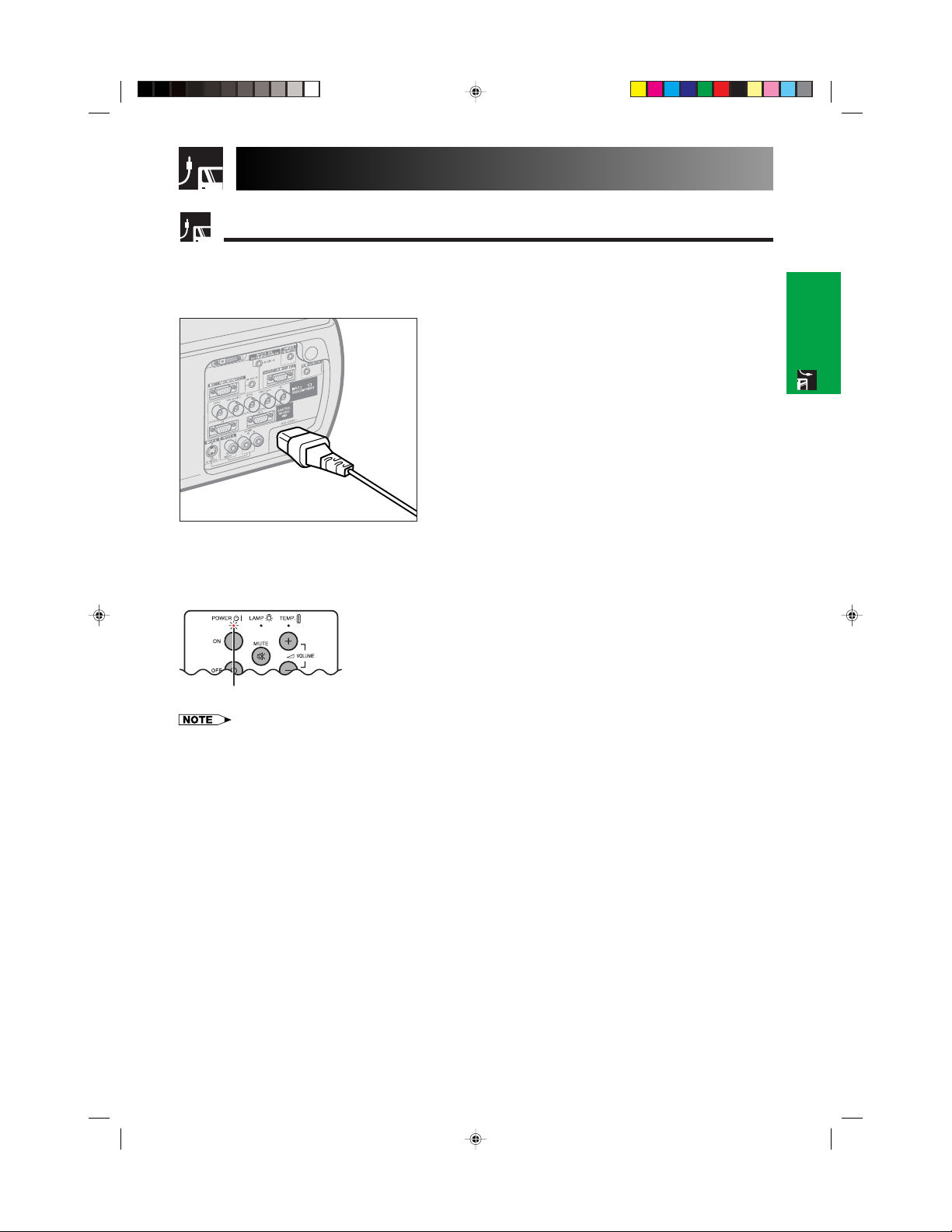
Connections
Power Supply
Connecting the Power Cord
Plug the supplied power cord into the AC socket on the rear of the projector.
Power cord
Make the necessary connections before proceeding. Connect the power cord to a wall outlet.
The POWER indicator lights up red and the projector enters standby mode.
POWER indicator
Setup & Connections
• If the bottom filter cover is not securely installed, the POWER indicator flashes.
XG-P25X/CD (E)-b 02.3.19, 7:03 PM16
E-16
Page 20
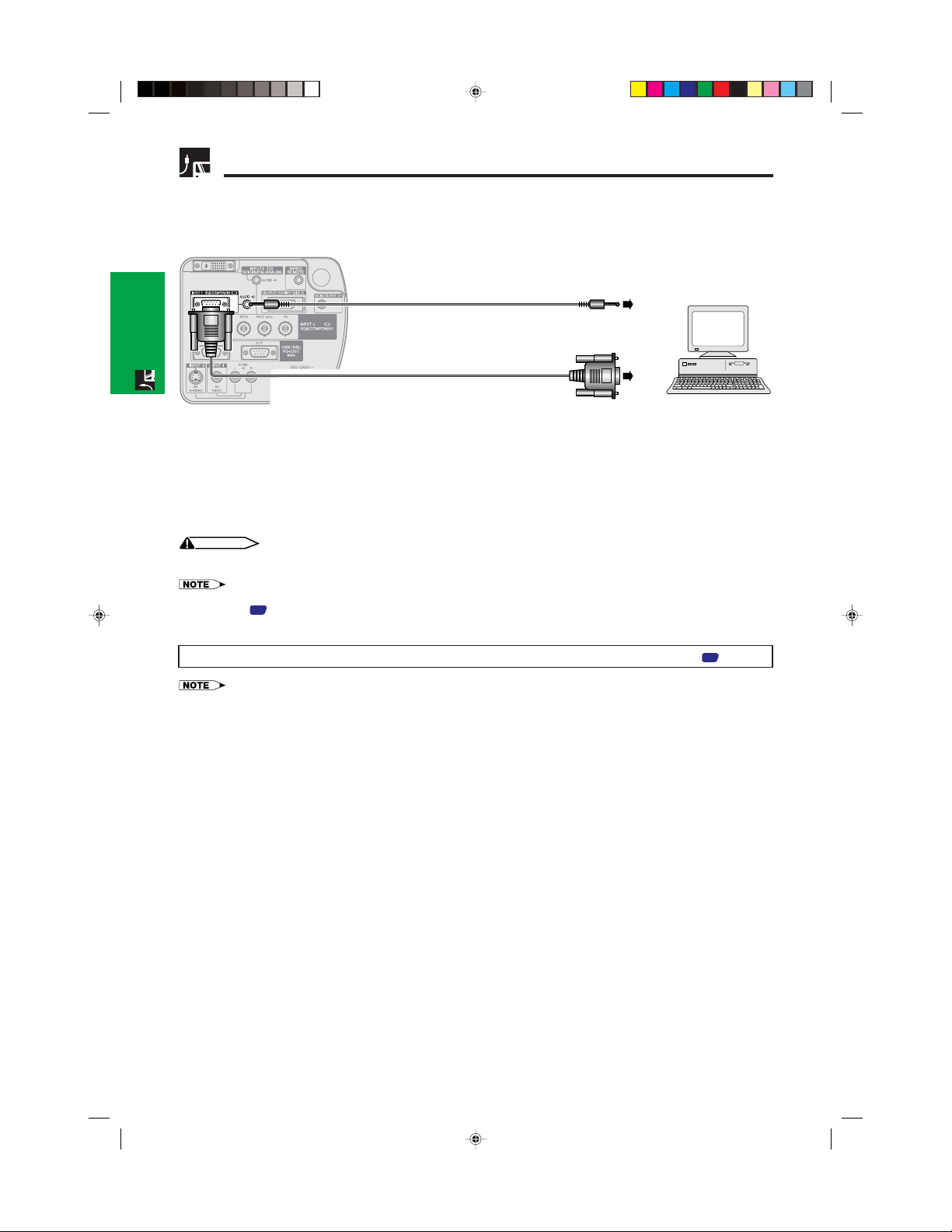
Projecting Computer Images
Connecting the Projector to a Computer
You can connect your projector to a computer for projection of full color computer images.
Connecting to a computer using the standard 15-pin Input
Setup & Connections
3
1
Computer audio cable
RGB cable
4
2
Computer
1 Connect one end of the supplied RGB cable to the INPUT 1 port on the projector.
2 Connect the other end to the monitor output port on the computer. Secure the connectors by tightening the
thumb screws.
3 To use the built-in audio system, connect one end of the supplied computer audio cable to the AUDIO INPUT 1
terminal on the projector.
4 Connect the other end to the audio output terminal on the computer.
CAUTION
• Before connecting, be sure to turn both the projector and the computer off. After making all connections, turn the projector on first. The
computer should always be turned on last.
• Please read the computer’s operation manual carefully before making connections.
• Refer to page
those listed may cause some of the functions not to work.
• A ø3.5 mm stereo minijack to stereo RCA audio cable adaptor may be necessary.
When connecting this projector to a computer, select “RGB” for “Signal Type” on the GUI menu. (See page 41.)
• A Macintosh adaptor may be required for use with some Macintosh computers. Contact your nearest Sharp Authorized LCD Projector
Dealer or Service Center.
• AUDIO INPUT 1 can be used to input audio corresponding to the INPUT 1.
“Compatibility Chart” for a list of computer signals compatible with the projector. Use with computer signals other than
72
E-17
XG-P25X/CD (E)-b 02.3.19, 7:03 PM17
Page 21
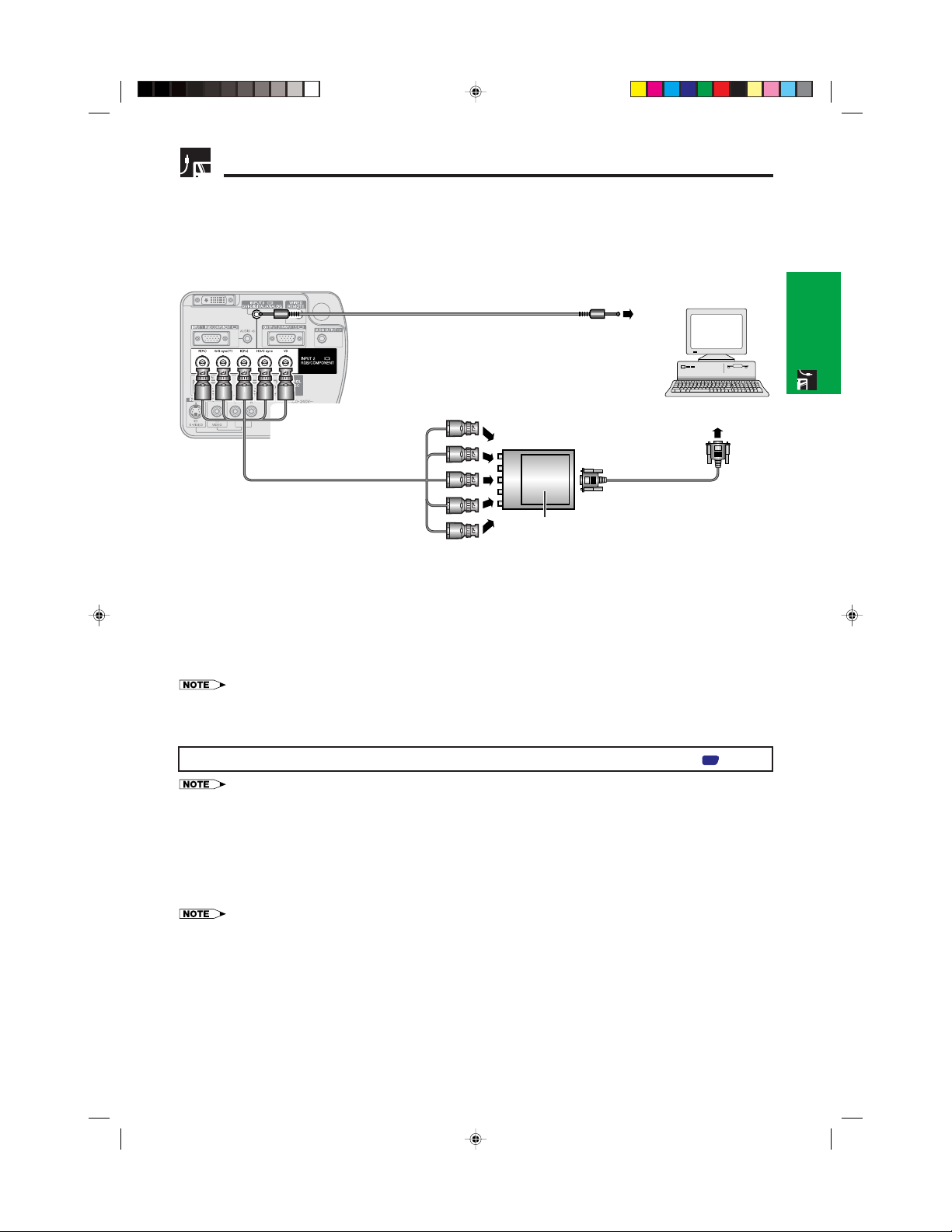
Projecting Computer Images
• This projector uses a 5 BNC computer input to prevent deterioration of image quality.
• Connect the R (P
terminals on the projector and an RGB switcher (sold separately) connected to the computer, or connect a 5
BNC cable (sold separately) directly from the input terminals on the projector to the computer.
R), G/G sync (Y), B (PB), HD/C sync and VD cables (sold separately) to the correct input
Connecting to an external RGB switcher or other compatible computers using the BNC Input
(Typically used in larger installations )
Computer audio cable
3
4 To audio output
terminal
Setup & Connections
To R (PR), G/G sync (Y), B (PB),
HD/C sync and VD output terminals
Computer
1
5 BNC cable
(sold separately)
2 To RGB switcher
RGB switcher
(sold separately)
RGB cable
1 Connect each BNC connector of a 5 BNC cable to the corresponding INPUT 2 terminals on the projector.
2 Connect the other end of the 5 BNC cable to the corresponding BNC terminals on the external RGB switcher.
Connect the RGB switcher to the computer using a RGB cable.
3 To use the built-in audio system, connect one end of the supplied computer audio cable to the AUDIO INPUT 2/
3 terminal on the projector.
4 Connect the other end to the audio output terminal on the computer or external audio system.
• A ø3.5 mm stereo minijack to stereo RCA audio cable adaptor may be necessary.
When connecting the projector to a compatible computer other than a PC (VGA/SVGA/XGA/SXGA/UXGA) or Macintosh (i.e.
Workstation), a separate cable may be needed. Please contact your dealer for more information.
When connecting this projector to a computer, select “RGB” for “Signal Type” on the GUI menu. (See page
• Connecting computers other than the recommended types may result in damage to the projector, the computer, or both.
• AUDIO INPUT 2/3 can be used to input audio corresponding to the INPUT 2/3.
“Plug and Play” function (when connecting to a 15-pin terminal)
• This projector is compatible with VESA-standard DDC 1/DDC 2B. The projector and a VESA DDC compatible
computer will communicate their setting requirements, allowing for quick and easy setup.
• Before using the “Plug and Play” function, be sure to turn on the projector first and the connected computer last.
.)
41
• The DDC “Plug and Play” function of this projector operates only when used in conjunction with a VESA DDC compatible computer.
XG-P25X/CD (E)-b 02.3.19, 7:04 PM18
E-18
Page 22
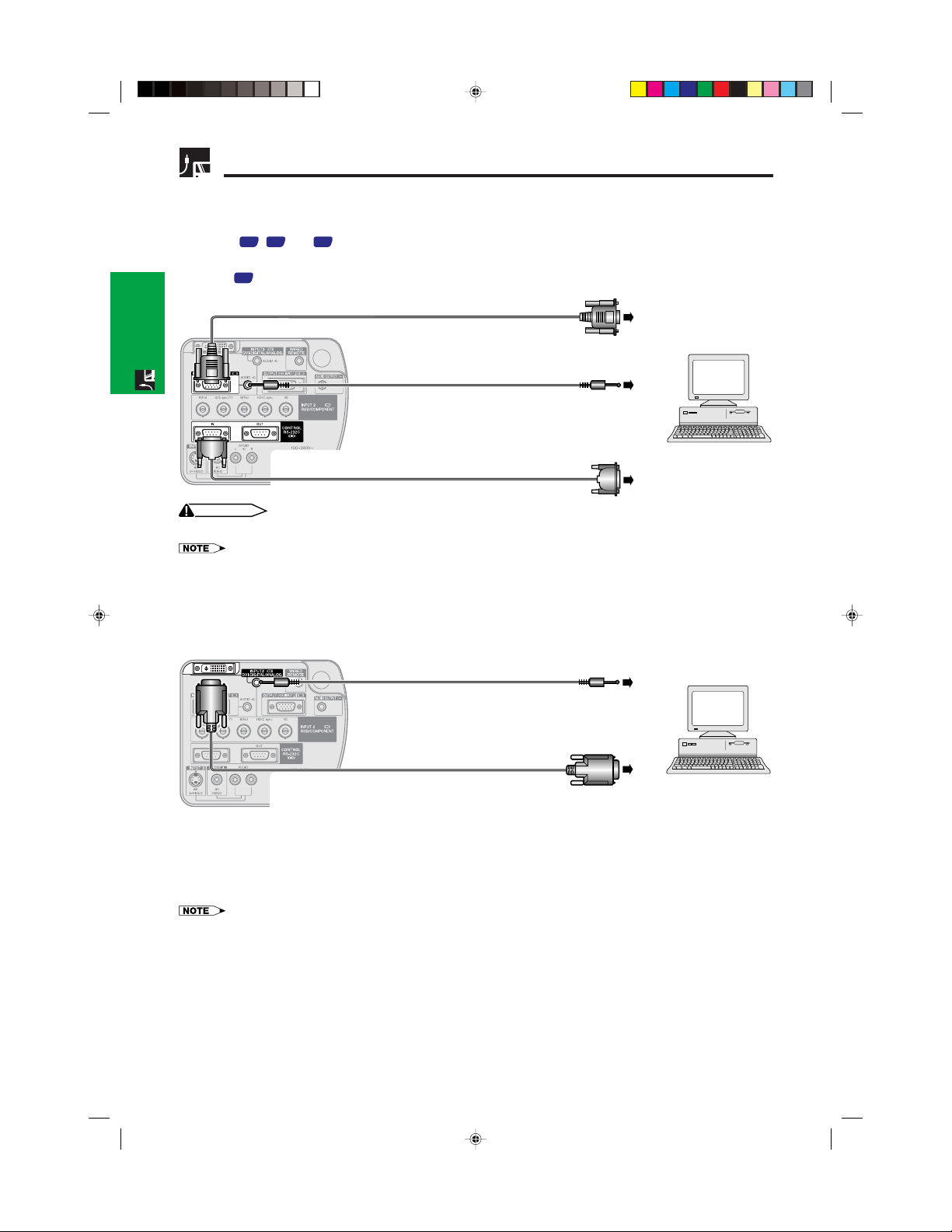
Projecting Computer Images
Connecting to a computer using the RS-232C Port
When the RS-232C port on the projector is connected to a computer with an RS-232C serial control cable (cross
type, sold separately), the computer can be used to control the projector and check the status of the projector.
See pages
Connect an RS-232C serial control cable (cross type, sold separately) to the serial port on the computer.
See page
Setup & Connections
67
and 70 for details.
68,69
for recommended connection of an RS-232C serial control cable.
RGB cable
Computer audio cable
RS-232C serial control cable
AN-C10RS
(sold separately)
CAUTION
• Do not connect or disconnect an RS-232C cable to or from the computer while it is on. This may damage your computer.
• The wireless mouse or RS-232C function may not operate if your computer port is not correctly set up. Please refer to the operation manual
of the computer for details on setting up/installing the correct mouse driver.
• A Macintosh adaptor may be required for use with some Macintosh computers. Contact your nearest Sharp Authorized LCD Projector
Dealer or Service Center.
Computer
Connecting to a computer using the direct digital input port
3
Computer audio cable
4 To audio output terminal
DVI cable (sold separately)
AN-C3DV
1
2 To digital output terminal
Computer
1 Connect one end of the DVI cable to the INPUT 3 port on the projector.
2 Connect the other end to the corresponding terminal on a computer.
3 To use the built-in audio system, connect one end of the supplied computer audio cable to the AUDIO INPUT 2/
3 terminal on the projector.
4 Connect the other end to the audio output terminal on the computer.
• This DVI port is DVI version 1.0 compatible. Therefore when the signal is input from copy guard system compatible (DVI version 2.0)
equipment, no signal will be received.
• The analog RGB signal inputs on the DVI port are only compatible with separate sync.
E-19
XG-P25X/CD (E)-b 02.3.19, 7:04 PM19
Page 23
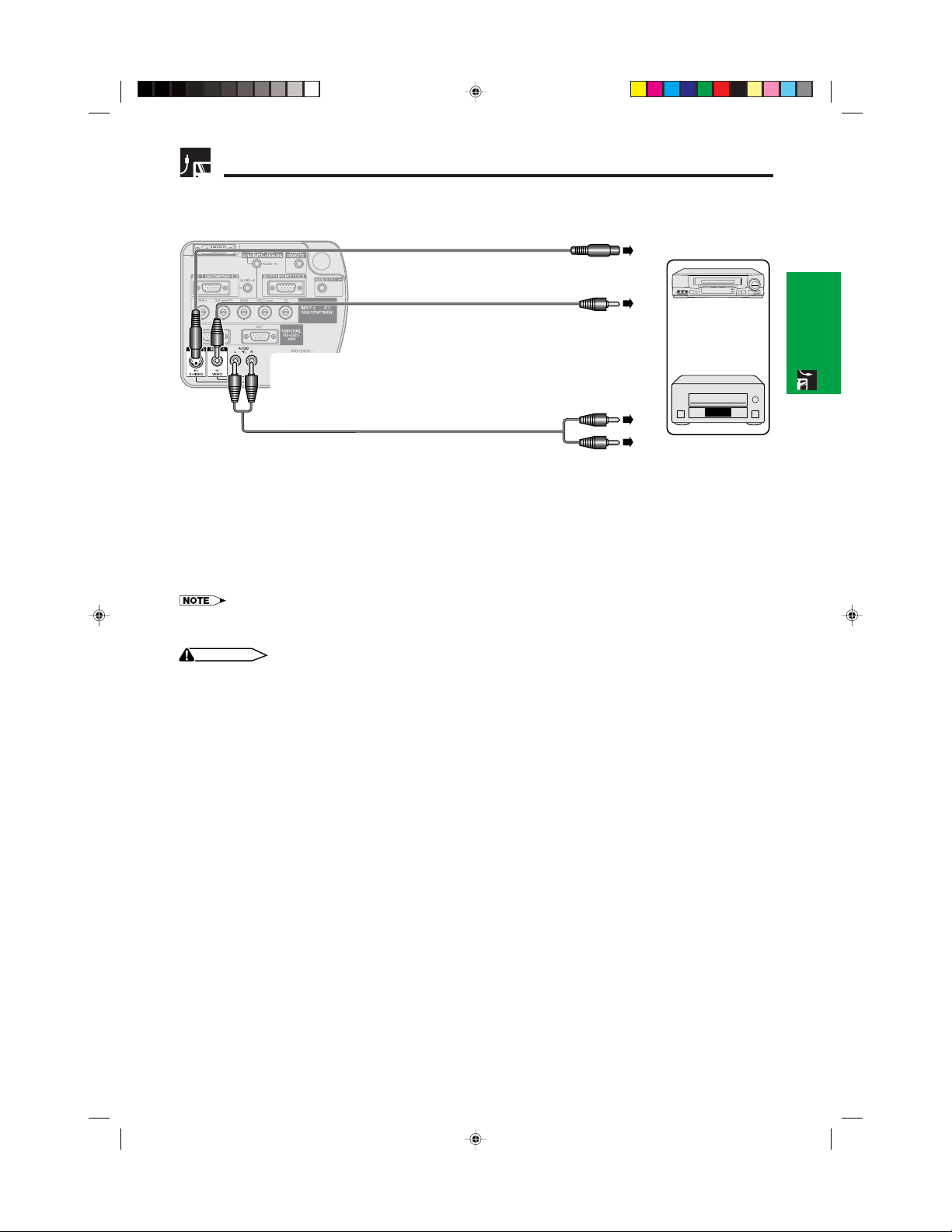
Watching Video Images
Connecting to a VCR, laser disc player and other audiovisual
equipment using the standard video Input
S-video cable (sold separately)
To S-video output terminal
Video cable (sold separately)
1
To video output terminal
2
Audio cable (sold separately)
To audio output terminals
1 Connect the yellow RCA connectors to the corresponding yellow VIDEO INPUT 4 terminal on the projector and
the Video output terminal on the video source.
2 To use the built-in audio system, connect the red and white RCA connectors to the corresponding red and white
AUDIO INPUT 4/5 terminals on the projector and the Audio output terminals on the video source.
The S-VIDEO INPUT 5 terminal uses a video signal system in which the picture is separated into a color and a luminance signal
to realize a higher-quality image.
• For higher quality video, you may use the S-VIDEO INPUT 5 terminal on the projector. S-video cable is sold separately.
• If your video equipment does not have an S-video output terminal, use a composite video cable.
Example
VCR
or
Laser disc player
Setup & Connections
CAUTION
• Always turn off the projector before connecting to video equipment, in order to protect both the projector and the equipment
being connected.
E-20
XG-P25X/CD (E)-b 02.3.19, 7:04 PM20
Page 24
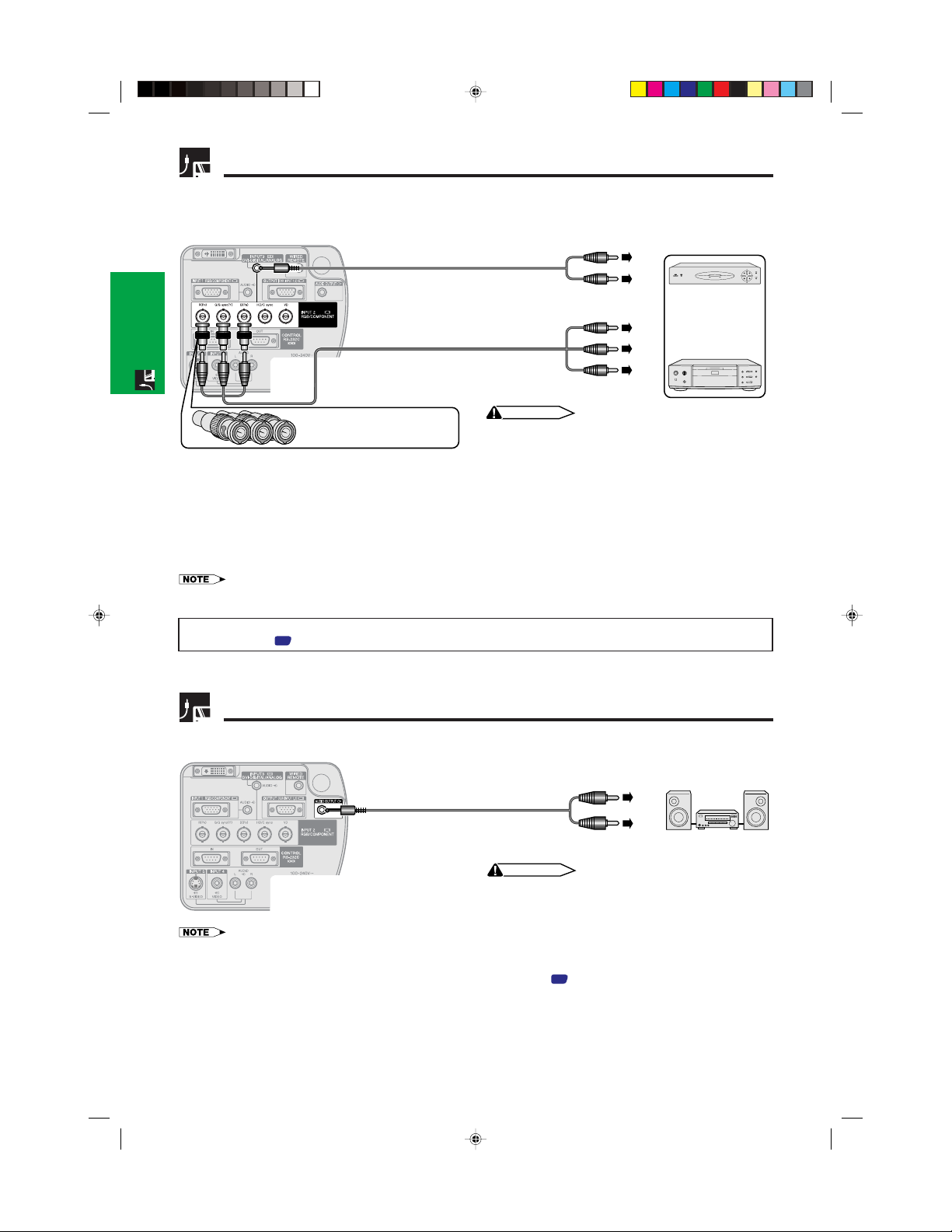
Watching Component Video Images
Connecting to a DVD video player, DTV* decoder and other
component video equipment using the 5 BNC Input
4 To audio output terminals
Example
3
Audio cable
Setup & Connections
(ø3.5 mm stereo minijack to RCA
cable, commercially available)
1
Component cable (sold separately)
DTV decoder
DVD video player
2 To analog component output terminals
CAUTION
Three BNC-RCA adaptors
• Always turn off the projector before connecting to video
equipment, in order to protect both the projector and the
equipment being connected.
1 Connect each BNC connector of a component cable to the corresponding BNC INPUT 2 terminals on the
projector.
2 Connect the other end of the cable to the corresponding terminals on a DVD video player or DTV decoder.
3 To use the built-in audio system, connect one end of an audio cable (sold separately) to the AUDIO INPUT 2/3
terminal on the projector.
4 Connect the other end to the audio output terminal on the DVD video player or DTV decoder.
• BNC-RCA adaptors are included for use with RCA type cables and sources.
• A ø3.5 mm stereo minijack to stereo RCA audio cable adaptor may be necessary.
When connecting this projector to a DVD video player or DTV decoder, select “Component” for “Signal Type” on the GUI
menu. (See page
*DTV is the umbrella term used to describe the new digital television system in the United States.
.)
41
or
For Better Sound
Connecting to an amplifier and other audio components
Audio cable (commercially available)
To audio input terminals
CAUTION
• Always turn off the projector before connecting to audio
components, in order to protect both the projector and the
components being connected.
• By using external audio components, the volume can be amplified for better sound.
• The AUDIO OUTPUT terminal allow you to output audio to audio components from the selected AUDIO INPUT 1 to 5 terminals connected to
audiovisual equipment.
• For details on Variable Audio Output (VAO) and Fixed Audio Output (FAO), see page
• A ø3.5 mm stereo minijack to stereo RCA audio cable adaptor may be necessary.
E-21
XG-P25X/CD (E)-b 02.3.19, 7:04 PM21
.
46
Amplifier
Page 25

Power ON/OFF
Projector Remote control
POWER
LAMP REPLACEMENT
indicator
On-screen Display
Press POWER ON.
• The blinking green LAMP REPLACEMENT indicator
shows that the lamp is warming up. Wait until the
indicator stops blinking before operating the projector.
• If the power is turned off and then immediately turned
on again, it may take a short while before the lamp
turns on.
• After the projector is unpacked and turned on for the first
time, a slight odor may be emitted from the exhaust vent.
This odor will soon disappear with use.
When the power is on, the LAMP REPLACEMENT
indicator lights, indicating the status of the lamp.
Green: Lamp is ready.
Green blinking: Warming up.
Red: Change the lamp.
Press POWER OFF.
Press POWER OFF again while the message is
displayed to turn off the power.
• If you accidentally pressed POWER OFF and do not want
to turn off the power, wait until the power off screen
disappears.
• When the power is turned off, the POWER indicator will light
up red and the cooling fan will run for about 90 seconds.
The projector will then enter standby mode.
• Wait until the cooling fan stops before disconnecting the
power cord.
• The power can be turned on again by pressing POWER
ON. When the power is turned on, the POWER indicator
and the LAMP REPLACEMENT indicator light green.
• The POWER indicator flashes if the bottom filter cover is
not securely installed.
Setup & Connections
XG-P25X/CD (E)-b 02.3.19, 7:04 PM22
WARNING:
The cooling fan in this projector continues to run for
about 90 seconds after the projector is turned off.
During normal operation, when turning the power off
always use the POWER OFF button on the projector or
on the remote control. Ensure the cooling fan has
stopped before disconnecting the power cord.
DURING NORMAL OPERATION, NEVER TURN THE
PROJECTOR OFF BY DISCONNECTING THE POWER
CORD. FAILURE TO OBSERVE THIS WILL RESULT IN
PREMATURE LAMP FAILURE.
E-22
Page 26

Setting Up the Screen
Using the Adjustment Feet
1
Setup & Connections
Press foot releases. Adjust height of projector
• The projector is adjustable up to approximately 10° from the standard position.
• When the height of the projector is adjusted, the image may become distorted (keystoned), depending on the relative
positions of the projector and the screen.
CAUTION
• Do not press the foot releases when the adjustment feet are extended without firmly holding the projector.
• Do not hold the lens when lifting or lowering the projector.
• When lowering the projector, be careful not to get your fingers caught in the area between the adjustment feet and the
projector.
2
and remove hands from
foot releases.
3
UP DOWN
Rotate feet to make minor changes.
Using the Lens Shift
The picture can be adjusted within the shift range of the lens by rotating the dial on the top of the projector.
Projector Projected Image
Lens shift dial
UP
DOWN
• The lens shift dial is set to the upper most position at the factory. Remember to adjust lower by turning the dial when operating the projector.
• The lens shift dial has two points to help orient the position. The center of the lens and bottom of the screen are the same height (10:0) and
the center of the lens and center of the screen are the same height (5:5). When either position is reached by turning the dial, you will notice
a slight latching feeling.
• Do not forcefully turn the lens shift dial beyond the 10:0 and 5:5 orientating positions; doing so may result in damaging the equipment.
• When the AN-P9MX of optional lens is attached, lens shift cannot be used.
E-23
XG-P25X/CD (E)-b 02.3.19, 7:04 PM23
UP
DOWN
Page 27

LENS Button
Projector Remote control
LENS
∂/ƒ/ß/©
UNDO
ENTER
On-screen Display
(Example: 4:3
NORMAL image)
On-screen Display
(Example: 16:9
WIDE image)
Digital Image Adjustments
This function can be used to adjust the focus, zoom,
keystone, v-size and digital shift settings.
1 Press LENS to select mode. Each time LENS is
pressed, the screen changes as shown on the left.
2 Press ENTER to display test
pattern.
3 Press ∂/ƒ/ß /© to make
adjustments.
4 a. Press LENS until normal screen appears.
b. To reset the “KEYSTONE”, “V-SIZE” and
“DIGITAL SHIFT” setting, press UNDO.
• Do not touch the lens when adjusting the focus or zoom.
Keystone setting
Trapezoidal distortion is caused when the projector
image is positioned away from the center axis of the
screen. This function allows you to correct the keystone
effect for excellent picture quality.
• Straight lines and the edges of the displayed image may appear
jagged, when adjusting the KEYSTONE setting.
V-size setting
During keystone correction an error can occur in the
aspect ratio depending on the amount of lens shift. Use
the V-SIZE fine-tuning function to correct this error.
Setup & Connections
XG-P25X/CD (E)-b 02.3.19, 7:04 PM24
• V-SIZE is only displayed and can only be adjusted when performing
KEYSTONE correction.
Digital shift setting
For easier viewing, this function shifts the image
projected on the screen up or down eliminating either
the upper or lower black band found in 16:9 and other
wide aspect ratios.
• Digital shift function only works with BORDER, STRETCH or SMART
STRETCH of VIDEO and DTV inputs. (See page
The DIGITAL SHIFT screen is not displayed when projecting images
other than WIDE.
Digital Shift
or
Press ∂. Press ƒ.
for details.)
35
E-24
Page 28
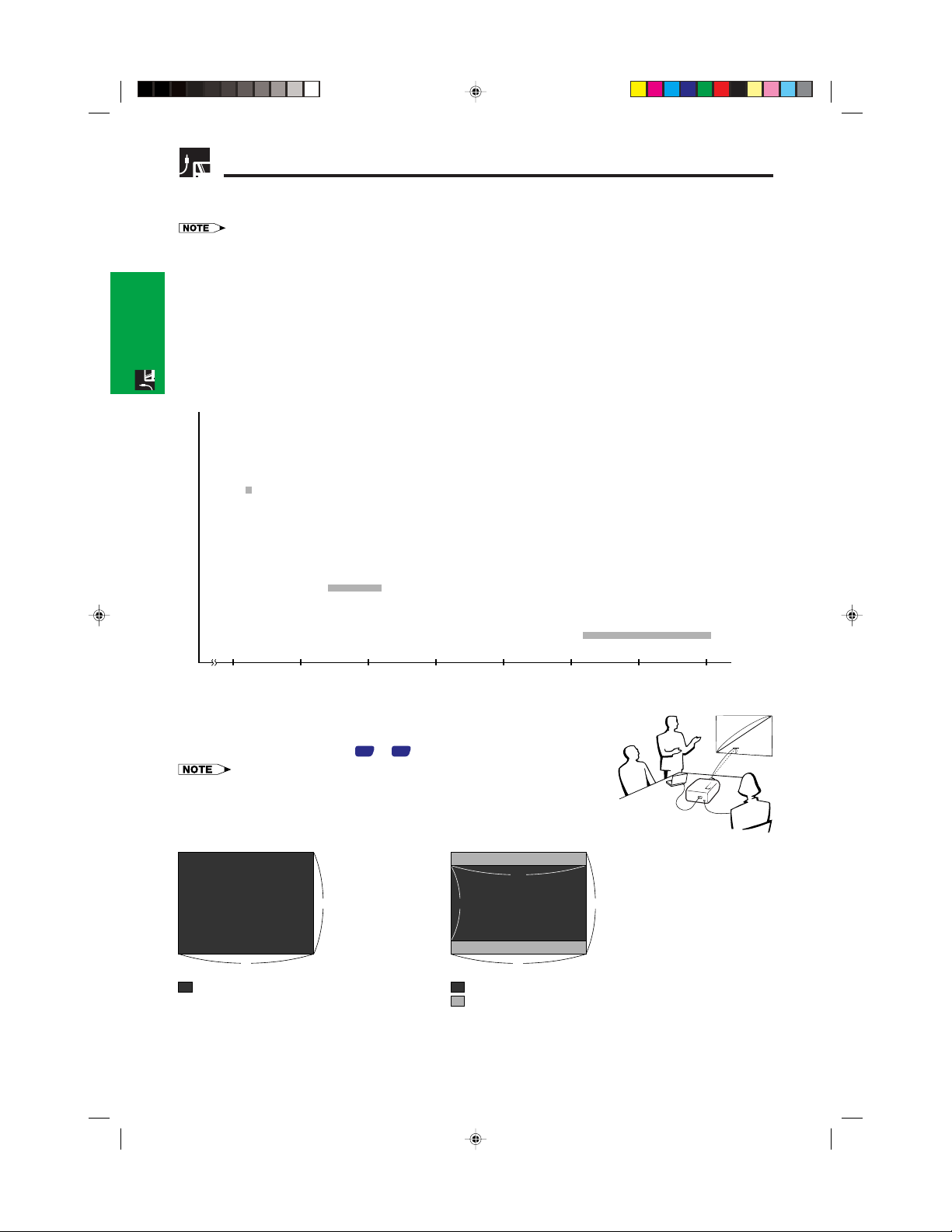
Adjusting the Projection Distance
)
Position the projector perpendicular to the screen with all feet flat and level to achieve an optimal image.
Move the projector forward or backward if the edges of the image are distorted.
• The projector lens should be centered in the middle of the screen. If the lens center is not perpendicular to the screen, the image will be
distorted, making viewing difficult.
• Position the screen so that it is not in direct sunlight or room light. Light falling directly onto the screen washes out colors, making viewing
difficult. Close the curtains and dim the lights when setting up the screen in a sunny or bright room.
• A polarizing screen cannot be used with this projector.
Two optional lenses from Sharp are also available for specialized application. Please see your local Sharp Authorized
LCD Projector Dealer to details on all the lenses. (Refer to the lens operation manual when attaching a lens.) Also,
be sure to have service personnel install the AN-P9MX and AN-P48EZ optional lenses.
Setup & Connections
Throw Distance
The graph below is for 100 inches (254 cm) screen with 4:3 normal mode.
Screen
AN-P9MX
511 (1.8 m)
Throw distance ratio 1:0.9
Standard
121–157 (3.7–4.8 m)
Throw distance ratio 1:1.8–2.4
AN-P48EZ
3010–404 (9.4–12.3 m)
Throw distance ratio 1:4.6–6.1
5 101520253035 40(ft
Standard Setup (Front Projection)
Place the projector at the required distance from the screen according to the
desired picture size. (See pages
• Two optional lenses from Sharp are available for specialized application. Please see
your local Sharp Authorized LCD Projector Dealer for details on all the lenses.
NORMAL Mode (4:3)
3
4
: Screen size and Picture size (4:3)
E-25
27
to 29.)
STRETCH Mode (16:9)
9 3
: Screen size and Picture size (16:9)
: Signal mask area
16
X
H
L
4
XG-P25X/CD (E)-b 02.3.19, 7:04 PM25
Page 29

Adjusting the Projection Distance
Upper and Lower Lens Shift Position
• This projector is equipped with a lens shift function that lets you adjust the projection height.
• Adjust to match the setup configuration.
Screen size: 100 inches (254 cm)
STRETCH Mode: 16:9
Standard Lens as an example
Screen
Lens center
Upper lens shift position
Upper lens
shift position
H: 2 1 (62.3 cm)
Lower edge of screen (White portion) = Standard (0) point
–H
Lower lens shift position H: 8.2 (20.8 cm)
Lens center
(High mount setup)
Lower lens shift position
(Desktop setup)
Upper and Lower Lens Shift Position (Ceiling Mount)
When the projector is in the inverted position, use the upper edge of the screen as the base line, and exchange
the lower and upper lens shift values.
Screen
–H
Upper edge of screen
Setup & Connections
• Optimal image quality is produced with the projector positioned perpendicular to the screen with all feet flat and level. Tilting or angling
the projector will reduce the effectiveness of the lens shift function.
XG-P25X/CD (E)-b 02.3.19, 7:05 PM26
E-26
Page 30

Adjusting the Projection Distance
Standard Lens
Throw distance ratio
1:1.8 to 2.4
NORMAL Mode (4:3)
Setup & Connections
STRETCH Mode
(16:9)
Screen size (4:3) (X)
Diag. Width
300
200
150
100
84
72
60
40
The formula for screen size and projection distance
l1(Max.) = (0.0495x 0.1302) 3.28
(Min.) = (0.0383x 0.1153) 3.28
l
2
h
(Upper) = 0.3x
1
h
(Lower) = 0
2
Screen size (4:3) (X)
Diag. Width
300
200
150
133
106
100
92
84
72
60
40
The formula for screen size and projection distance
l1(Max.) = (0.0538x 0.1242) 3.28
l
(Min.) = (0.0417x 0.1135) 3.28
2
h
(Upper) = 0.2451x
1
h
(Lower) =0.0817x
2
240
160
120
261
174
131
116
Height
180
120
90
80
60
67
50
58
43
48
36
32
24
Height
147
98
74
65
92
52
87
49
80
45
73
41
63
35
52
29
35
20
Maximum (l1)
48 2
32 2
24 0
15 7
13 1
11 2
9 2
6 2
Maximum (l1)
52 5
34 8
26 2
23 3
18 4
17 4
15 7
14 4
12 5
10 2
6 6
(14.7 m)
(9.8 m)
(7.3 m)
(4.8 m)
(4.0 m)
(3.4 m)
(2.8 m)
(1.9 m)
(16.0 m)
(10.6 m)
(8.0 m)
(7.1 m)
(5.6 m)
(5.3 m)
(4.8 m)
(4.4 m)
(3.8 m)
(3.1 m)
(2.0 m)
Projection distance (L)
Projection distance (L)
Minimum (l2)
37 4
24 6
18 4
12 1
10 2
8 5
7 2
4 6
x: Screen size (diag.) (X) (inches)
l: Projection distance (L) (feet)
h: Lens center to the lower edge of the screen (H) (inches)
Minimum (l2)
40 7
26 9
20 3
17 7
14 1
13 5
12 1
11 2
9 5
7 9
5 2
x: Screen size (diag.) (X) (inches)
l: Projection distance (L) (feet)
h: Lens center to the lower edge of the screen (H) (inches)
(11.4 m)
(7.5 m)
(5.6 m)
(3.7 m)
(3.1 m)
(2.6 m)
(2.2 m)
(1.4 m)
(12.4 m)
(8.2 m)
(6.2 m)
(5.4 m)
(4.3 m)
(4.1 m)
(3.7 m)
(3.4 m)
(2.9 m)
(2.4 m)
(1.6 m)
Lens center to the lower edge of the screen (H)
Upper lens shift position (h
7 6
5 0
3 9
2 6
2 1
1 10
1 6
1 0
Lens center to the lower edge of the screen (H)
Upper lens shift position (h
6 2
4 1
3 1
2 9
2 2
2 1
1 11
1 9
1 6
1 3
9.8
(228.6 cm)
(152.4 cm)
(114.3 cm)
(76.2 cm)
(64.0 cm)
(54.9 cm)
(45.7 cm)
(30.5 cm)
(186.8 cm)
(124.5 cm)
(93.4 cm)
(82.8 cm)
(66.0 cm)
(62.3 cm)
(57.3 cm)
(52.3 cm)
(44.8 cm)
(37.4 cm)
(24.9 cm)
1
)
Lower lens shift position (h2)
1
)
Lower lens shift position (h2)
2 1
1 4
1 0
10.9
8.7
8.2
7.5
6.9
5.9
4.9
3.3
0.0
0.0
0.0
0.0
0.0
0.0
0.0
0.0
(0.0 cm)
(0.0 cm)
(0.0 cm)
(0.0 cm)
(0.0 cm)
(0.0 cm)
(0.0 cm)
(0.0 cm)
(62.3 cm)
(41.5 cm)
(31.1 cm)
(27.6 cm)
(22.0 cm)
(20.8 cm)
(19.1 cm)
(17.4 cm)
(14.9 cm)
(12.5 cm)
(8.3 cm)
E-27
XG-P25X/CD (E)-b 02.3.19, 7:05 PM27
• There is an error of 3% in the formula above.
• Values with a minus () sign indicate the distance of the lens center below the bottom of the screen.
Page 31

Adjusting the Projection Distance
AN-P9MX
Throw distance ratio
1:0.9
Setup & Connections
NORMAL Mode (4:3)
STRETCH Mode
(16:9)
Screen size (4:3) (X)
Diag. Width
300
200
150
100
84
72
60
40
The formula for screen size and projection distance
l = (0.0186x 0.0563) 3.28
h = 0.3x
Screen size (4:3) (X)
Diag. Width
300
200
150
133
106
100
92
84
72
60
40
The formula for screen size and projection distance
l = (0.0203x 0.0579) 3.28
h = 0.2451x
240
160
120
261
174
131
116
Height
180
120
90
80
60
67
50
58
43
48
36
32
24
Height
147
98
74
65
92
52
87
49
80
45
73
41
63
35
52
29
35
20
Projection distance (L)
18 1
(5.5 m)
12 0
(3.7 m)
9 0
(2.7 m)
5 11
(1.8 m)
4 11
(1.5 m)
4 2
(1.3 m)
3 6
(1.1 m)
2 3
(0.7 m)
x: Screen size (diag.) (X) (inches)
l: Projection distance (L) (feet)
h: Lens center to the lower edge of the screen (H) (inches)
Projection distance (L)
(6.0 m)
19 9
(4.0 m)
13 2
(3.0 m)
9 10
(2.6 m)
8 8
(2.1 m)
6 10
(2.0 m)
6 6
5 11
(1.8 m)
5 4
(1.6 m)
4 8
(1.4 m)
3 9
(1.2 m)
2 6
(0.8 m)
x: Screen size (diag.) (X) (inches)
l: Projection distance (L) (feet)
h: Lens center to the lower edge of the screen (H) (inches)
Lens center to the lower edge of the screen (H)
7 6
(228.6 cm)
5 0
(152.4 cm)
3 9
(114.3 cm)
2 6
(76.2 cm)
2 1
(64.0 cm)
1 10
(54.9 cm)
1 6
(45.7 cm)
1 0
(30.5 cm)
Lens center to the lower edge of the screen (H)
(186.8 cm)
6 2
(124.5 cm)
4 1
(93.4 cm)
3 1
(82.8 cm)
2 9
(66.0 cm)
2 2
(62.3 cm)
2 1
(57.3 cm)
1 11
(52.3 cm)
1 9
(44.8 cm)
1 6
(37.4 cm)
1 3
(24.9 cm)
10.0
XG-P25X/CD (E)-b 02.3.19, 7:05 PM28
• There is an error of 3% in the formula above.
• Values with a minus () sign indicate the distance of the lens center below the bottom of the screen.
E-28
Page 32

Adjusting the Projection Distance
3
0
0
2
0
0
1
5
0
1
0
0
8
4
7
2
6
0
2
4
0
1
6
0
1
2
0
8
0
6
7
5
8
4
8
1
8
0
1
2
0
9
0
6
0
5
0
4
3
3
6
1
1
9
9
8
0 1
6
0 0
4
0 4
3
3 1
0
2
9 2
2
4 3
(3
6
.5
m
)
(2
4
.4
m
)
(1
8
.3
m
)
(1
2
.3
m
)
(1
0
.3
m
)
(8
.9
m
)
(7
.4
m
)
Diag.
W
idth
Screen size (4:3) (X)
Height
Projection distance (L)
Maximum (l
1
)
9
1 6
6
1 4
4
5 1
1
3
0 1
0
2
5 1
1
2
2 4
1
8 8
(2
7
.9
m
)
(1
8
.7
m
)
(1
4
.0
m
)
(9
.4
m
)
(7
.9
m
)
(6
.8
m
)
(5
.7
m
)
Minimum (
l
2
)
7
6
5 0
3 9
2 6
2 1
1 1
0
1 6
(2
2
8
.6
c
m
)
(1
5
2
.4
c
m
)
(1
1
4
.3
c
m
)
(7
6
.2
c
m
)
(6
4
.0
c
m
)
(5
4
.9
c
m
)
(4
5
.7
c
m
)
Lens center to the lower edge of the screen (H)
Upper lens shift position (
h
1
)
0
.0
0
.0
0
.0
0
.0
0
.0
0
.0
0
.0
(0
.0
c
m
)
(0
.0
c
m
)
(0
.0
c
m
)
(0
.0
c
m
)
(0
.0
c
m
)
(0
.0
c
m
)
(0
.0
c
m
)
Lower lens shift position (
h
2
)
AN-P48EZ
Throw distance ratio
1:4.6 to 6.1
NORMAL Mode (4:3)
Setup & Connections
STRETCH Mode
(16:9)
The formula for screen size and projection distance
l1(Max.) = (0.1214x 0.1272) 3.28
l
(Min.) = (0.0927x 0.1233) 3.28
2
(Upper) = 0.3x
h
1
h
(Lower) = 0
2
Screen size (4:3) (X)
Diag. Width
300
200
150
133
106
100
92
84
72
60
The formula for screen size and projection distance
l1(Max.) = (0.1323x 0.1272) 3.28
l
(Min.) = (0.101x 0.1233) 3.28
2
h
(Upper) = 0.2451x
1
h
(Lower) =0.0817x
2
• There is an error of 3% in the formula above.
• Values with a minus () sign indicate the distance of the lens center below the bottom of the screen.
261
174
131
116
Height
147
98
74
65
92
52
87
49
80
45
73
41
35
63
29
52
130 7
87 3
65 7
58 1
46 3
44 0
40 4
36 9
31 10
26 7
Maximum (l1)
Projection distance (L)
(39.8 m)
(26.6 m)
(20.0 m)
(17.7 m)
(14.1 m)
(13.4 m)
(12.3 m)
(11.2 m)
(9.7 m)
(8.1 m)
x: Screen size (diag.) (X) (inches)
l: Projection distance (L) (feet)
h: Lens center to the lower edge of the screen (H) (inches)
Minimum (l2)
99 9
(30.4 m)
66 7
(20.3 m)
50 2
(15.3 m)
44 7
(13.6 m)
35 5
(10.8 m)
33 6
(10.2 m)
30 10
(9.4 m)
28 3
(8.6 m)
24 3
(7.4 m)
20 4
(6.2 m)
x: Screen size (diag.) (X) (inches)
l: Projection distance (L) (feet)
h: Lens center to the lower edge of the screen (H) (inches)
Lens center to the lower edge of the screen (H)
Upper lens shift position (h
6 2
4 1
3 1
2 9
2 2
2 1
1 11
1 9
1 6
1 3
(186.8 cm)
(124.5 cm)
(93.4 cm)
(82.8 cm)
(66.0 cm)
(62.3 cm)
(57.3 cm)
(52.3 cm)
(44.8 cm)
(37.4 cm)
1
)
Lower lens shift position (h2)
2 1
1 4
1 0
10.9
8.7
8.2
7.5
6.9
5.9
4.9
(62.3 cm)
(41.5 cm)
(31.1 cm)
(27.6 cm)
(22.0 cm)
(20.8 cm)
(19.1 cm)
(17.4 cm)
(14.9 cm)
(12.5 cm)
E-29
XG-P25X/CD (E)-b 02.3.19, 7:05 PM29
Page 33

Image Projection
Rear Projection
• Place a translucent screen between the projector and
the audience.
• Use the projector’s menu system to reverse the
projected image. (See page
function.)
• Optimal image quality can be achieved when the projector
is positioned perpendicular to the screen with all feet flat
and level.
Projection Using a Mirror
• When the distance between the projector and screen
is not sufficient for normal rear projection, you can
use a mirror to reflect the image onto the screen.
• Place a mirror (normal flat type) in front of the lens.
• Project the normal image onto the mirror.
• The image reflected from the mirror is projected onto
the translucent screen.
• When using a mirror, be sure to carefully position both the
projector and the mirror so the light does not shine into the
eyes of the audience.
CAUTION
for use of this
51
Setup & Connections
Ceiling-mount Projection
• It is recommended that you use the optional Sharp
• Before mounting the projector, contact your nearest
• When the projector is in the inverted position, use the
• Use the projector’s menu system to select the
ceiling-mount bracket for this installation.
Sharp Authorized LCD Projector Dealer or Service
Center to obtain the recommended ceiling-mount
bracket (sold separately). (AN-XGCM61 ceiling-mount
bracket and its AN-EP101AP extension tube (for
U.S.A.), or AN-NV6T ceiling-mount bracket and its ANTK201/AN-TK202 extension tubes (for countries other
than the U.S.A.))
upper edge of the screen as the base line.
appropriate projection mode. (See page
of this function.)
51
for use
E-30
XG-P25X/CD (E)-b 02.3.19, 7:05 PM30
Page 34

Using the Operation Buttons
Selecting the Input Signal Source
Operation Buttons
Projector Remote control
INPUT
Adjusting the Volume
Projector Remote control
VOLUME
Press INPUT 1.2.3 or INPUT 4.5 on the projector or
INPUT (1, 2, 3, 4 or 5) on the remote control to change
the mode.
• When no signal is received, “NO SIGNAL” will be displayed.
When a signal that the projector is not preset to receive is
received, “NOT REG.” will be displayed.
INPUT 1 Mode INPUT 2 Mode INPUT 3 Mode
INPUT 4 Mode INPUT 5 Mode
Press VOLUME / to adjust the volume.
On-screen Display
On-screen Display
Muting the Sound
Projector
E-31
XG-P25X/CD (E)-c 02.3.19, 7:06 PM31
Remote control
MUTE
Press MUTE to temporarily turn off the sound.
Press MUTE again to turn the sound back on.
On-screen Display
Page 35

Superimposing a Black Screen
Projector
Projected Image
BLACK
SCREEN
Remote control
sg
Displaying a Still Image
Projector Remote control
FREEZE
This function can be used to superimpose a black
screen over the projected image.
Blacking out the Projected Image
Press BLACK SCREEN. The screen turns black and
“BLACK SCREEN” is displayed on the screen. To return
to the original projected image, press BLACK SCREEN
again.
Operation Buttons
This function allows you to instantly freeze a moving
image. This is useful when you want to display a still
image from a computer or video, giving you more time
to explain the image to the audience.
You can also use this function to display a still image
from a computer while you make preparations for the
next computer images to be presented.
On-screen Display
XG-P25X/CD (E)-c 02.3.19, 7:06 PM32
1 Press FREEZE to freeze the image.
2 Press FREEZE again to return to the moving image.
E-32
Page 36

Magnifying a Specific Portion of an Image
Operation Buttons
Remote control
On-screen Display
∂/ƒ/ß/©
UNDO
ENLARGE
4
Press ENLARGE ( )
to zoom in.
This function allows you to magnify a specific portion of
an image. This is useful when you want to display a
detailed portion of the image.
1 Press ENLARGE ( ) to zoom in. (Press ENLARGE
) to zoom out.)
(
1 4 9 16 36 64
2 To return to 1, press UNDO.
• If you press ENLARGE ( ) when the zoom is set to 1,
no change will occur. And if you press ENLARGE (
the zoom is set to 64, no change will occur.
• If the input signal is changed during digital image
magnification, the image will return to 1. The input signal
is changed
(a) when INPUT 1, 2, 3, 4 or 5 is pressed,
(b) when the input signal is interrupted, or
(c) when the input resolution and refresh rate changes.
Pan Around the Screen
Enlarging the screen image and move it around.
When the image is magnified, press ∂/ƒ/ß/© to pan
and scan around the image.
) when
E-33
Press ∂/ƒ/ß/©.
XG-P25X/CD (E)-c 02.3.19, 7:06 PM33
Page 37

Displaying and Setting the Break Timer
Remote control This function can be used to show the remaining time
for break during meeting.
1 Press BREAK TIMER. The timer starts to count
down from 5 minutes.
• You can set the Break Timer 1 to 60 minutes with ∂/ƒ.
∂/ƒ
The timer starts to count down as soon as ∂/ƒ is
pressed.
2 Press BREAK TIMER to cancel the Break Timer.
• The Break Timer is displayed against the background image
selected in “Selecting a Startup Image.” (See page
BREAK TIMER
On-screen Display
49
Computer Image Adjustments using AUTO SYNC
Projector Remote control
This function can be used to automatically adjust a
computer image.
)
Operation Buttons
On-screen Display
XG-P25X/CD (E)-c 02.3.19, 7:06 PM34
Press AUTO SYNC. During Auto Sync adjustment, the
On-screen Display changes as shown on the bottom
AUTO
SYNC
left.
• See page 45“Auto Sync Adjustment” for setting the Auto
Sync.
• Auto Sync adjustment may take some time to complete,
depending on the image of the computer connected to the
projector.
g
f
s
E-34
Page 38

Adjusting the Picture Aspect Ratio
Projector
Remote control
UNDO
RESIZE
COMPUTER
1024 768 – 800 600 SVGA (800 600)
Operation Buttons
4:3 aspect ratio
Other aspect ratios
• “NORMAL” is fixed when XGA (1024 768) signals are entered.
Input Signal
1024 768 – –XGA (1024 768)
1024 768 – 1280 960SXGA (1280 960)
1024 768 – 1600 1200UXGA (1600 1200)
960 768 1024 768 1280 1024SXGA (1280 1024)
NORMAL
Projects a full screen image
while maintaining the
aspect ratio.
This function allows you to modify or customize the
picture display mode to enhance the input image.
Depending on the input signal, you can choose
NORMAL, FULL, DOT BY DOT, BORDER, STRETCH or
SMART STRETCH image.
1 Press RESIZE. Each time RESIZE is pressed, the
picture mode changes as shown below.
2 To return to the standard image, press UNDO while
“RESIZE” is displayed on the screen.
FULLNORMAL DOT BY DOT
Output screen image
FULL
Projects a full screen image
while ignoring the
aspect ratio.
DOT BY DOT
Projects the original
resolution signal of the image.
E-35
Resolution lower
than XGA
XGA
Resolution higher
than XGA
SXGA
(1280 1024)
4:3 aspect ratio
4:3 aspect ratio
4:3 aspect ratio
XG-P25X/CD (E)-c 02.3.19, 7:06 PM35
Page 39

Adjusting the Picture Aspect Ratio
VIDEO
NORMAL BORDER STRETCH SMART STRETCH
480I, 480P, 580I, 580P,
NTSC, PAL, SECAM
720P, 1035I, 1080
• “STRETCH” is fixed when 720P, 1035I or 1080I signals are entered.
* The Digital Shift function can be used with these images.
480I, 480P, 580I, 580P,
NTSC, PAL, SECAM
4:3 aspect ratio
Letter box, squeeze
I
16:9 aspect ratio
Input Signal
4:3 aspect ratio
Letter box
1024 768 768 576*
––
NORMAL
Projects a full screen image.
Projects 4:3 image fully in
STRETCH (the following
BORDER
column) image.
1024 576*
Output screen image
1024 576*
–
STRETCH
Projects 16:9 image evenly
over entire screen (top/
bottom black bands).
SMART STRETCH
Projects the image fully in a 16:9 screen by
enlarging only the surrounding areas while
keeping the aspect ratio in the middle part of
the image at 4:3.
Operation Buttons
720P, 1035
I
, 1080
Squeeze
I
16:9 aspect ratio
XG-P25X/CD (E)-c 02.3.19, 7:06 PM36
E-36
Page 40

Gamma Correction Function
STANDARD
Operation Buttons
PRESENTATION
Projector • Gamma is an image quality enhancement function
Remote Control
that offers a richer image by brightening the darker
UNDO
portions of the image without altering the brightness
of the brighter portions.
• Four gamma settings are available to allow for
differences in the images displayed and in the
GAMMA
brightness of the room.
• When you are displaying images with frequent, dark
scenes, such as a film or concert, or when you are
displaying images in a bright room, this feature makes
the dark scenes easier to see and gives the
impression of greater depth in the image.
Gamma Modes
Gamma modeSelected Mode
On-screen Display
(Example: RGB mode)
STANDARD
PRESENTATION
CINEMA
CUSTOM
Standard picture without gamma correction.
Brightens darker portions of image for more
enhanced presentations.
Gives greater depth to darker portions of image
for a more exciting theater experience.
Allows you to adjust gamma value using Sharp
Advanced Presentation Software.
1 Press GAMMA. Each time GAMMA is pressed,
the gamma level toggles as shown on the left.
2 To return to the standard image, press UNDO while
“GAMMA” is displayed on the screen.
E-37
CINEMA
CUSTOM
sss
• The CUSTOM setting of VIDEO mode optimizes the video
source to reproduce the image more beautifully. It darkens
bright portions of the image and gives greater depth to
darker portions of the image.
Select CUSTOM as your default setting if you prefer a
smooth textured image to a sharply contrasted one.
• STANDARD and CINEMA settings of VIDEO mode (except
COMPONENT 480P/580P/720P/1035I/1080I) incorporate a
DYNAMIC GAMMA function for optimizing GAMMA
correction frame by frame in real time, thus providing a more
beautiful image.
• PRESENTATION settings are the same for both RGB and
VIDEO modes.
XG-P25X/CD (E)-c 02.3.19, 7:06 PM37
Page 41

Using the GUI (Graphical User Interface) Menu Screen
Basic Operations
This projector has two sets of menu screens that allow you to adjust the image and various projector
settings. These menu screens can be operated from the projector or the remote control with the following
procedure.
Projector
∂/ƒ/ß/©
(GUI) On-screen Display
INPUT 1, 2 (RGB) or 3 (DIGITAL) mode
(Example)
1
2
MENU
UNDO
ENTER
Remote control
Press MENU to display the INPUT 1, 2, 3, 4 or 5
1
mode menu bar.
2 Press ß/© to select an adjustment menu on the
menu bar.
Basic Operation
3
5
4
5
INPUT 4, 5 (VIDEO) mode
(Example)
1
2
3
5
Press ∂/ƒ to select a specific adjustment item.
3
To display a single adjustment item, press ENTER
4
after selecting the item. Only the menu bar and
the selected adjustment item will appear.
2
5 Press ß/© to adjust the item.
Press UNDO to return to the previous screen.
6
To exit from the GUI, press MENU.
7
• For details on items on the menu screen, see the tree charts on
pages
and 40.
39
XG-P25X/CD (E)-d 02.3.19, 7:07 PM38
E-38
Page 42

Menu Bars
Items on the INPUT 1, 2 or 3 Mode Menu Bar
Main menu
Picture Options (2)
Fine Sync
Basic Operation
Audio
Options (1)
Sub menu
Contrast 3030
Bright 3030
Color 3030
Tint 3030
Sharp 3030
Red 3030
Blue
CLR Temp
Reset
Signal Type
Progressive Mode
Clock 150150
Phase 6060
H-Pos
V-Pos
Reset
Save Setting
Select Setting
Special Modes
Signal Info
Auto Sync
Auto Sync Disp
Balance 3030
Treble 3030
Bass 3030
Reset
Audio Out
Speaker
Pict in Pict
OSD Display
Background
Startup Image
Economy Mode
Power Save
[LOW POWER/STANDARD]
MNTR Out/RS232C
Auto Power Off
3030
33
150150
6060
[ON/OFF]
[ON/OFF]
[ON/OFF]
[ON/OFF]
[ON/OFF]
RGB
Component
2D Progressive
3D Progressive
Film Mode
Resolution
1
800600
2
640480
•
•
7
Resolution
1
800600
2
640480
•
•
7
Resolution
1
2
•
•
7
Resolution
Hor Freq
Vert Freq
Off
Normal
High Speed
FAO
VAO
Normal
Level A
Level B
Sharp
Custom
Blue
None
Sharp
Custom
None
Vert Freq
75 Hz
72 Hz
Vert Freq
75 Hz
72 Hz
640480
37.5 kHz
72 Hz
Main menu
Language
Status
• The resolution, vertical frequency and horizontal
frequency figures displayed above are for example
purposes only.
• “Color”, “Tint”, and “Sharp” appear only when
Component input is selected in INPUT 1 or 2 mode. For
INPUT 3 (DVI), in “Picture” menu, only “CLR Temp” is
active and the other menus are displayed in gray. In “Fine
Sync” menu, only “Signal Info” is active and the other
menus are displayed in gray.
• Only the items highlighted in the tree charts above can
be adjusted.
• To adjust the items under the sub menu, press © after
selecting the sub menu.
Sub menu
Lamp Timer
PRJ Mode
Stack Setting
Keylock Level
Set Inputs
RS-232C
Set ID No.
Password
English
Deutsch
Español
Nederlands
Français
Italiano
Svenska
Português
Front
CeilingFront
Rear
CeilingRear
Normal
Master
Slave
Normal
Level A
Level B
Input 1
Input 2
Input 3
Input 4
Input 5
9600bps
38400bps
115200bps
ID No.
Old Password
New Password
Reconfirm
[ON/OFF]
[ON/OFF]
[ON/OFF]
[ON/OFF]
[ON/OFF]
E-39
XG-P25X/CD (E)-d 02.3.19, 7:07 PM39
Page 43

Menu Bars
Items on the INPUT 4 or 5 Mode Menu Bar
Main menu
Picture Options (2)
Audio
Options (1)
Sub menu
Contrast 3030
Bright 3030
Color 3030
Tint 3030
Sharp 3030
Red 3030
Blue
CLR Temp
Reset
Progressive Mode
Balance 3030
Treble 3030
Bass 3030
Reset
Audio Out
Speaker
DNR
OSD Display
Video System
Background
Startup Image
Economy Mode
Power Save
[LOW POWER/STANDARD]
MNTR Out/RS232C
Auto Power Off
3030
33
[ON/OFF]
[ON/OFF]
[ON/OFF]
[ON/OFF]
2D Progressive
3D Progressive
Film Mode
FAO
VAO
Normal
Level A
Level B
Auto
PAL (50/60Hz)
SECAM
NTSC4.43
NTSC3.58
PAL–M
PAL–N
Sharp
Custom
Blue
None
Sharp
Custom
None
Main menu
Language
Status
Sub menu
Lamp Timer
PRJ Mode
Stack Setting
Keylock Level
Set Inputs
RS-232C
Set ID No.
Password
English
Deutsch
Español
Nederlands
Français
Italiano
Svenska
Português
Front
CeilingFront
Rear
CeilingRear
Normal
Master
Slave
Normal
Level A
Level B
Input 1
Input 2
Input 3
Input 4
Input 5
9600bps
38400bps
115200bps
ID No.
Old Password
New Password
Reconfirm
[ON/OFF]
[ON/OFF]
[ON/OFF]
[ON/OFF]
[ON/OFF]
Basic Operation
• Only the items highlighted in the tree charts above can be adjusted.
• To adjust the items under the sub menu, press © after selecting the sub menu.
XG-P25X/CD (E)-d 02.3.19, 7:07 PM40
E-40
Page 44

Adjusting the Picture
You can adjust the projector’s picture to your preferences with the following picture settings. See page
for the procedure details.
38
e. g. RGB input in INPUT 1 or 2 mode
Selected item
Contrast
Bright
Color
Tint
Sharp
Red
Blue
Reset
• “Color”, “Tint” and “Sharp” do not appear for RGB input in INPUT 1 or 2 mode.
• To reset all adjustment items, select “Reset” on the “Picture” menu screen and press ENTER.
• The adjustments can be stored separately in the INPUT 1 to 5 modes.
• Depending on the type of signal received, “Sharp” may not be adjustable for COMPONENT input in INPUT 1 or 2 mode.
Adjusting the Color Temperature
This function can be used to adjust the color temperature to suit the type of image input to the projector
(video, computer image, TV broadcast, etc.). Decrease the color temperature to create warmer, reddish
Basic Operation
images for natural flesh tones, or increase to create cooler, bluish images for a brighter picture.
ß button
For less contrast
For less brightness
For less color intensity
Skin tones become purplish
For less sharpness
For weaker red
For weaker blue
All image adjustment items are returned to the factory preset
settings.
© button
For more contrast
For more brightness
For more color intensity
Skin tones become greenish
For more sharpness
For stronger red
For stronger blue
3 3
(Red) ß button
Decreases color temperature for
warmer, reddish,
incandescent-like images.
(Low color temperature)
Increases color temperature for
cooler, bluish, florescent-like
images.
(High color temperature)
© button (Blue)
Selecting the Signal Type (RGB menu only)
This function allows you to select the input signal type RGB or COMPONENT for INPUT 1 or 2 port.
E-41
XG-P25X/CD (E)-d 02.3.19, 7:08 PM41
Page 45

Adjusting the Picture
Progressive Mode
This function allows you to select the progressive display of a video signal. The progressive display
projects a smoother video image. See page
for the procedure details.
38
Selects the progressive conversion mode.
2D Progressive
This function is useful to display fast-moving images such
as sports and action films. This mode optimizes the image
in a displayed frame.
3D Progressive
This function is useful to display relatively slow-moving
images such as drama and documentary more clearly.
This mode optimizes the image by estimating the movement
of a number of preceding and succeeding frames.
Film Mode
Reproduces the image of film source clearly. Displays the
optimized image of film transformed with three-two pull down
(NTSC and PAL 60Hz) or two-two pull down (PAL 50Hz and
SECAM) enhancement to progressive mode images.
* The film source is a digital video recording with the original
encoded as is at 24 frames/second. The projector can
convert this film source to progressive video at 60 frames/
second with NTSC and PAL60Hz or at 50 frames/second
with PAL50Hz and SECAM to play back a high-difinition
image.
Basic Operation
• When using progressive inputs, these inputs are directly displayed therefore 2D Progressive, 3D Progressive and Film
Mode cannot be selected. These modes can be selected in interlace signals other than 1080I.
• In NTSC or PAL60Hz, even if the 3D Progressive mode has been set, the three-two pull down enhancement will be
enabled automatically, when the film source has been entered.
• In PAL50Hz or SECAM, the two-two pull down enhancement will be enabled only in the Film Mode, when the film source
has been entered.
E-42
XG-P25X/CD (E)-d 02.3.19, 7:08 PM42
Page 46

Adjusting the Computer Images (RGB menu only)
When displaying computer patterns which are very detailed (tiling, vertical stripes, etc.), interference
may occur between the LCD pixels, causing flickering, vertical stripes, or contrast irregularities in portions
of the screen. Should this occur, adjust “Clock”, “Phase”, “H-Pos” and “V-Pos” for the optimum computer
image. See page
Select the desired computer input mode with INPUT 1 or 2.
• Computer image adjustments can be made easily by pressing AUTO SYNC ( ). See page 45 for details.
• To reset all adjustment items, select “Reset” on the “Fine Sync” menu screen and press ENTER.
Saving and Selecting Adjustment Settings
This projector allows you to store up to seven adjustment settings for use with various computers. Once
Basic Operation
these settings are stored, they can be easily selected each time you connect a computer to the projector.
for the procedure details.
38
Clock
Adjusts vertical noise.
Phase
Adjusts horizontal noise (similar to tracking on your VCR).
H-Pos
Centers the on-screen image by moving it to the left or
right.
V-Pos
Centers the on-screen image by moving it up or down.
Saving the adjustment setting
• If a memory position has not been set, a resolution and frequency setting will not be displayed.
• When selecting the stored adjustment setting with “Select Setting”, the computer system should match the stored setting.
E-43
Selecting a saved setting
XG-P25X/CD (E)-d 02.3.19, 7:08 PM43
Page 47

Adjusting the Computer Images (RGB menu only)
Special Mode Adjustment
Ordinarily, the type of input signal is detected and the correct resolution mode is automatically selected.
However, for some signals, the optimal resolution mode in “Special Modes” on the “Fine Sync” menu
screen may need to be selected to match the computer display mode. See page
details.
for the procedure
38
• Avoid displaying computer patterns which repeat every other line (horizontal stripes). (Flickering may occur, making the
image hard to see.)
• When inputting DTV 480P or 1080I signals, select the corresponding type of signal.
Checking the Input Signal
This function allows you to check the current input signal information.
Basic Operation
XG-P25X/CD (E)-d 02.3.19, 7:08 PM44
E-44
Page 48

Adjusting the Computer Images (RGB menu only)
Auto Sync Adjustment
• Used to automatically adjust a computer image.
• Auto Sync adjustment can be made manually by pressing AUTO SYNC, or automatically by setting
“Auto Sync” to “Normal” or “High Speed” in the projector’s GUI menu. See page
details.
Off
• Synchronized adjustment is not automatically performed.
• Press AUTO SYNC to perform manual adjustment.
Normal
• Synchronized adjustment is automatically performed the
same as the “High Speed” setting.
• Adjustment using the “Normal” setting takes longer to
perform than using the “High Speed” setting, but it is more
accurate.
High Speed
• The sync adjustment is automatically made each time the
projector is turned on while connected to a computer or
the input selection is changed.
• The Auto Sync adjustment setting previously made is
cleared when the projector’s setting is changed.
• Automatic adjustments can be made by pressing AUTO SYNC.
• When performing AUTO SYNC in Off or High Speed mode, if you press AUTO SYNC once, then press it again within one
minute, AUTO SYNC will be executed in Normal mode.
• Auto Sync adjustment may take some time to complete, depending on the image of the computer connected to the projector.
Basic Operation
• When the optimum image cannot be achieved with Auto Sync adjustment, use manual adjustments. (See page
for the procedure
38
.)
43
Auto Sync Display Function
Normally, an image is not superimposed during Auto Sync adjustment. You can, however, choose to
superimpose a background image during Auto Sync adjustment.
E-45
XG-P25X/CD (E)-d 02.3.19, 7:08 PM45
Page 49

Adjusting the Sound
This projector’s audio is factory preset to standard settings. However, you can adjust it to suit your own
preferences by adjusting the following audio settings. See page
for the procedure details.
38
ß buttonSelected item
Balance
Treble
Bass
Reset
• To reset all adjustment items, select “Reset” on the “Audio” menu screen and press
ENTER.
Increased audio from the left speaker
For weaker treble
For weaker bass
All audio adjustment items are returned to the factory preset settings.
© button
Increased audio from the right speaker
For stronger treble
For stronger bass
Audio Out
FAO (Fixed audio output): Audio output that does not vary in strength with
VAO (Variable audio output): Audio output that varies in strength with the
the volume level of the source projector.
volume level of the source projector.
Speaker
Switching the built-in speakers on the projector ON/OFF.
Basic Operation
XG-P25X/CD (E)-d 02.3.19, 7:08 PM46
E-46
Page 50

Displaying Dual Pictures (RGB menu only)
Picture in Picture function allows you to display two pictures on the same screen. You can display the
image input from INPUT 4 or 5 as an inset picture overlapping the main picture input from INPUT 1, 2 or
3. See page
Press ß to select “ ” to display an inset picture (Factory preset to INPUT 4).
1
Press ß/©/∂/ƒ to move the inset picture to one of four preset positions.
2
• The image from INPUT 1, 2 or 3 is displayed as the main picture and the image from INPUT 4 or 5 is displayed as the inset picture.
• The last displayed image from INPUT 4 or 5 is displayed as the inset picture.
For example, when you want to display the image from INPUT 4 as the inset picture, select INPUT 4, then select the main picture, and
then select “Pict in Pict”.
• Inset picture can only be displayed in video signal of NTSC/PAL/SECAM.
• When selecting the image for the inset picture, only the images being input will be displayed.
• The audio of the inset picture will come out of the projector’s speakers.
• Picture in Picture does not work in case of the following RGB signals.
UXGA signal image/Interlaced signal/DTV (480P/580P/720P/1035I/1080I)
• You can only use the following functions while in Picture in Picture mode.
Basic Operation
FREEZE: Works for the inset picture only.
for the procedure details.
38
300
250
200 A
150 B
100 C
50
0
1996 1997 1998 1999
Reducing Image Noise (VIDEO menu only)
Digital Noise Reduction (DNR) provides high quality images with minimal dot crawl and cross color
noise. See page
• If the image is clear, select “ ” to prevent any blurring.
E-47
38
for the procedure details.
XG-P25X/CD (E)-d 02.3.19, 7:08 PM47
Page 51

Turning On/Off the On-screen Display
This function allows you to turn on or off the on-screen messages that appear during input select.
See page
for the procedure details.
38
Selected item
Normal
Level A
Level B
Description
All On-screen Display are displayed.
Input/Custom/Freeze/Enlarge/Auto sync/Volume/Mute/
Black screen functions are not displayed.
All On-screen Display are not displayed (except Menu/
Lens functions and warning display (Power off/Temp./
Lamp function etc.)).
Setting the Video Signal (VIDEO menu only)
The video input system mode is preset to “Auto”; however, it can be changed to a specific system mode
if the selected system mode is not compatible with the connected audiovisual equipment. See page
38
for the procedure details.
Basic Operation
• When the system mode is set to “Auto”, you may not receive a clear picture due to signal differences. Should this occur,
switch to the video system of the source signal.
• AUTO cannot be set for PAL-M and PAL-N input signals. Select “PAL-M” or “PAL-N” in “Video System” menu for PAL-M and
PAL-N input signals.
XG-P25X/CD (E)-d 02.3.19, 7:08 PM48
E-48
Page 52

Selecting a Background Image
This function allows you to select the image displayed when no signal is being sent to the projector. See
page
for the procedure details.
38
Selected item
Sharp
Custom
Blue
None
• By selecting “Custom”, the projector can display a custom image (e.g. your company logo) as the background image. The
custom image must be a 256-color BMP file with a picture size no larger than 1,024 768 pixels. Please see the Sharp
Advanced Presentation Software operation manual on the CD-ROM for how to save (or change) a custom image.
Description
SHARP default image
User customized image (e.g. company logo)
Blue screen
Black screen
Selecting a Startup Image
This function allows you to specify the image to be displayed upon the projector’s startup.
A custom image (e.g. your company logo) can be uploaded to the projector via an RS-232C cable. See
Basic Operation
19
page
in this operation manual, and also the supplied Sharp Advanced Presentation Software
operation manual on the CD-ROM for detailed instructions. See page
Selected item
Sharp
Custom
None
Description
SHARP default image
User customized image (e.g. company logo)
Black screen
38
for the procedure details.
• By selecting “Custom”, the projector can display a custom image (e.g. your company logo) as the startup image. The
custom image must be a 256-color BMP file with a picture size no larger than 1,024 768 pixels. Please see the Sharp
Advanced Presentation Software operation manual on the CD-ROM for how to save (or change) a custom image.
E-49
XG-P25X/CD (E)-d 02.3.19, 7:08 PM49
Page 53

Selecting the Economy Mode
These functions allow you to reduce the power consumption when the projector is in standby mode.
See page
Power Save Function
Function to control the quantity of projected light. Select “Low Power Mode” or “Standard Mode” to decrease or
increase brightness and power consumption.
• “Power Save” mode is factory preset to “(Standard Mode)”.
• When selecting “ (Standard Mode)” in “Power Save Mode”, fan noise increases.
• Even when selecting “ (Low Power Mode)” in “Power Save Mode”, fan noise may increase if internal temperature rises
enough to activate the cooling function.
for the procedure details.
38
Quantity of light is 80%.
Power consumption is 330W.
Quantity of light is 100%.
Power consumption is 380W.
Monitor Out/RS-232C Off Function
This projector consumes power when using a monitor connected to the OUTPUT port for INPUT 1, 2 and a
computer connected to the RS-232C port. When not using these ports, “MNTR Out/RS232C” can be set to “
reduce standby power consumption.
Standby power for Monitor Out/RS-232C
connection turned off.
Monitor Out/RS-232C on
CAUTION
• Set “MNTR Out/RS232C” to “ ” when using the Sharp Advanced Presentation Software (supplied).
” to
Automatic Power Shutoff Function
When no input signal is detected for more than 15 minutes, the projector will automatically shut off. The on-screen
message, “Power OFF in 5 min.” will appear five minutes before the power is automatically turned off.
Power automatically shuts off after about 15
minutes of no signal input.
Automatic Power Shutoff disabled.
Basic Operation
• “MNTR Out/RS232C” is factory preset to “ ”, and “Auto Power Off” is factory preset to “ ”.
XG-P25X/CD (E)-d 02.3.19, 7:08 PM50
E-50
Page 54

Confirming the Lamp Usage Time
This function allows you to check the accumulated lamp usage time. See page 38 for the procedure
details.
• It is recommended that the lamp be replaced after approximately 1,400 cumulative hours of use. See pages 62 and 63 for
lamp replacement.
Reversing/Inverting Projected Images
This projector is equipped with a reverse/invert image function which allows you to reverse or invert the
projected image for various applications. See page
Basic Operation
for the procedure details.
38
Selected item
Front
CeilingFront
Rear
CeilingRear
Description
Normal image
Inverted image
Reversed image
Reversed and inverted image
• This function is used for the reversed image and ceiling-mount setups. See page 30 for these setups.
E-51
XG-P25X/CD (E)-e 02.3.19, 7:10 PM51
Page 55

Setting the Stacking Mode
You can double the brightness of an image by stacking two projectors and projecting same picture
simultaneously. To control two projectors, assign one as the master and one as the slave. The slave
projector will duplicate any operational settings made to the master projector. See page
38
for the
procedure details.
• When the projector is set to “Master”, button operation signals will be transmitted through RS-232C.
• When the projector is set to “Slave”, operations follow the button operations sent from the “Master”.
• When set to slave, all buttons on the projector along with ∂/ƒ/ß/©, ENTER, UNDO,POWER ON,POWER OFF, LENS and
MENU on the remote control can be used. The slave cannot operate the other buttons on remote control.
• For details on intended purpose, see pages
and 60.
59
Locking the Operation Buttons on the Projector
Basic Operation
This function can be used to lock the use of certain operation buttons on the projector. The user can still
operate the projector fully with the remote control. See page
Selected item
Normal
Level A
Level B
• To cancel the Keylock Level, perform the above procedure using the remote control.
• See page
for details using the password function.
55
38
for the procedure details.
Description
All operation buttons are functional.
Only Input/Volume/Mute functions on the
projector are available.
All operation buttons on the projector are
unavailable.
XG-P25X/CD (E)-e 02.3.19, 7:10 PM52
E-52
Page 56

Deselecting Inputs
This function allows you to deselect unwanted signal input. See page 38 for the procedure details.
• When stack projecting, multi-screen projecting and so on, this function can be used to cancel the RS-232C control.
• Up to two input signals can be blocked for both Input 1, 2, 3 or Input 4, 5.
• For details on intended purpose, see pages
and 60.
59
Selecting the Transmission Speed (RS-232C)
This menu allows you to adjust the transmission speed of the RS-232C connection by selecting the
baud rate. See page
Basic Operation
for the procedure details.
38
• Make sure that both the projector and computer are set for the same baud rate. Refer to the computer’s operation manual
for instructions for setting the baud rate.
E-53
XG-P25X/CD (E)-e 02.3.19, 7:11 PM53
Page 57

Controling Multiple Projectors with ID Numbers
This projector can form a network of up to 250 projectors. To identify separately and control specified
projector, you need to set ID No.. The ID No. is factory preset to “001”. See page
details.
Setting the ID No.
Press © to select the first digit and ∂/ƒ to select the desired number. Continue this procedure for the remaining
two digits.
• Be sure to set the ID No. in the Option menu and attach a corresponding number seal to the projector.
• The ID No. can be set from 001 to 250.
• For details on intended purpose, see pages
57
to 60.
for the procedure
38
Basic Operation
XG-P25X/CD (E)-e 02.3.19, 7:11 PM54
E-54
Page 58

Protecting Important Settings with a Password
A password can be set by the user and used with the keylock level to prevent adjustments to certain
settings on the GUI. See page
• When password is set, you need to enter the password to use “PRJ Mode”, “Stack Setting”, “Keylock Level”, “Set Inputs”,
“RS-232C” and “Set ID No.” menus.
Setting the Password
1 Enter the new password using ∂/ƒ to select the desired number, and then press © to select the next digit.
Continue this procedure for the remaining three digits, and then press ENTER.
2 Enter the password again (“Reconfirm”) using ∂/ƒ/ß/©, and then press ENTER.
• After setting the password, be sure to write it down in a secure location in case you can not remember it.
Basic Operation
for the procedure details.
38
Changing the Password
1 Enter the old password using ∂/ƒ/ß/©, and then press ENTER.
2 Enter the new password using ∂/ƒ/ß/©, and then press ENTER.
3 Enter the password again (“Reconfirm”) using ∂/ƒ/ß/©, and then press ENTER.
E-55
XG-P25X/CD (E)-e 02.3.19, 7:11 PM55
Page 59

Selecting the On-screen Display Language
English is the preset language for the On-screen Display; however, this can be changed to German,
Spanish, Dutch, French, Italian, Swedish, Portuguese, Chinese, Korean or Japanese. See page
the procedure details.
38
for
Displaying the Adjustment Settings
This function can be used to display all the adjusted settings on the screen simultaneously. See page
for the procedure details.
38
INPUT 1, 2 (RGB) or 3 (DIGITAL) mode INPUT 4, 5 (VIDEO) mode
Basic Operation
XG-P25X/CD (E)-e 02.3.19, 7:11 PM56
E-56
Page 60
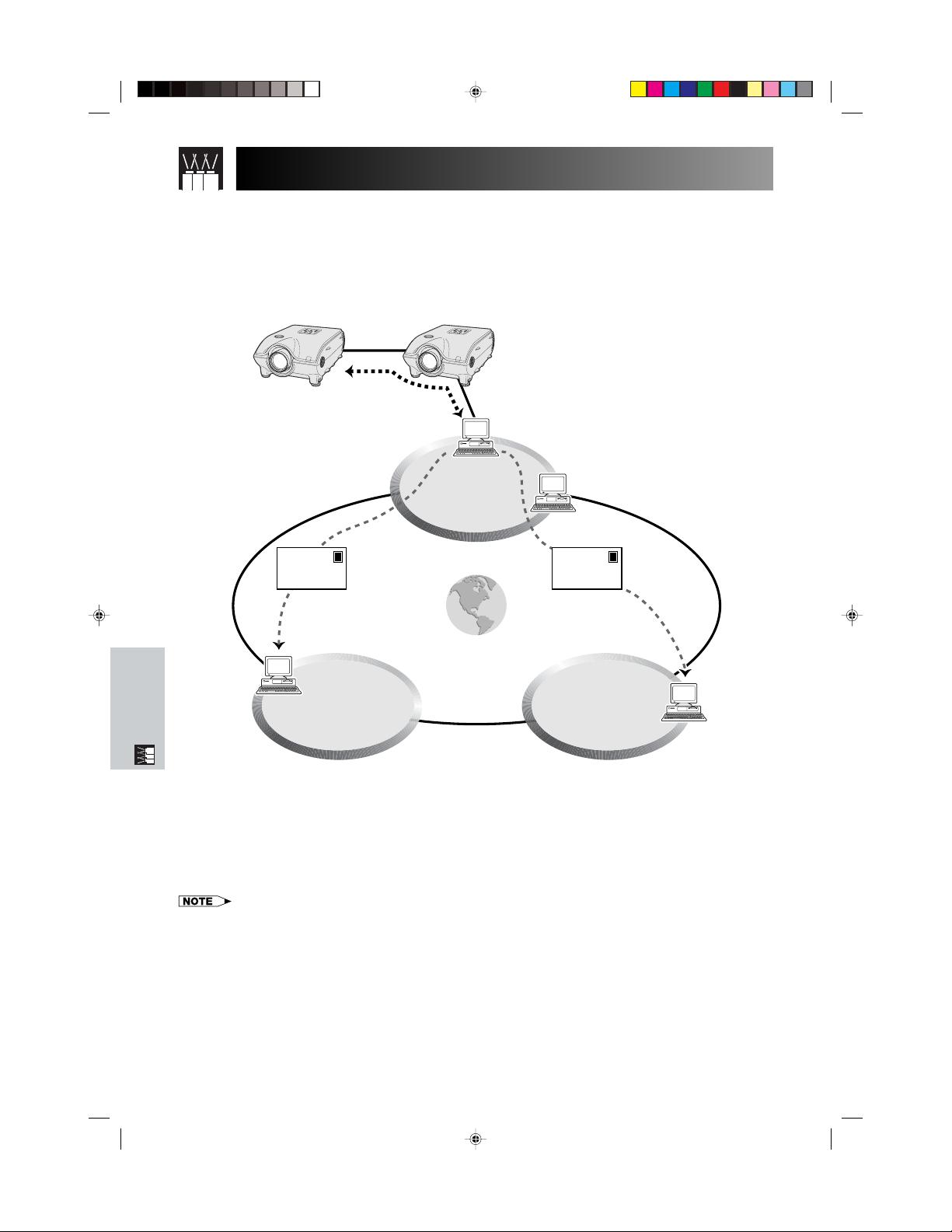
Using Extended Functionality Features
This projector has outstanding network capability.
• Internet access for self-diagnosis
• Multiple and group projector control
• Simultaneous multiple projector control
Internet access for self-diagnosis, status information and preventive
maintenance
LAN
E-mail E-mail
Internet
LANLAN
Multiple Function
This projector can be used in a network of up to 250 projectors managed from a single PC with the accompanied
Sharp Advanced Presentation Software Professional Edition. This projector can be connected to a PC using an
RS-232C connection. Output terminals are provided (RS-232C on the projector) enabling a daisy chain configuration
and eliminating the need for a distributor.
This projector is also equipped with a function to send status information (lamp usage time, etc.) to a Sharp
Service Center or outside contractor for quick and efficient customer service.
• For more information on these features, see the operation manuals accompanying the Sharp Advanced Presentation Software
Professional Edition.
E-57
XG-P25X/CD (E)-f 02.3.19, 7:11 PM57
Page 61

(RS-232C) Specifications and Command SettingsUsing Extended Functionality Features
Multiple and group projector control via computer
RS-232C
Building
3rd Floor
RS-232C
RS-232C
Control PC
Sharp Advanced
Presentation Software
“Professional Edition”
RS-232C
RS-232C
2nd Floor
1st Floor
Video
Source 1
Video
Source 2
This projector can be used in a network of projectors managed from a single PC with the accompanied Sharp
Advanced Presentation Software Professional Edition. Projectors in conference rooms on the first and third floors
of a building, for example, can be used for video presentations, while projectors on the second floor can be used
for PC-assisted presentations. Projectors can even be powered down at different times (e.g., projectors on the first
and second floors are powered down in one hour, while those on the third floor are powered down in two hours).
Multiple Function
• For more information on these features, see the operation manuals accompanying the Sharp Advanced Presentation Software
Professional Edition.
• Transmission performance of the RS-232C cable can vary depending on the surrounding conditions. Use the transmission
repeater if performance is not up to par.
• We recommend you use an RS-232C cable not longer than 49 3 (15 m).
XG-P25X/CD (E)-f 02.3.19, 7:11 PM58
E-58
Page 62

Using Extended Functionality Features
Simultaneous multiple projector control for stacking and videowall
projection
Stack Projection
Multiple Function
DVD
Distributor
Laser Disc
INPUT1
INPUT2
INPUT4
INPUT5
INPUT1
INPUT2
INPUT4
INPUT5
RS-232C OUTRS-232C IN
RS-232C OUTRS-232C IN
Master
OUTPUT
Slave
OUTPUT
Stack Setting
Master
Stack Setting
Slave
Set Inputs
INPUT1
INPUT2
INPUT3
INPUT4
INPUT5
Set Inputs
INPUT1
INPUT2
INPUT3
INPUT4
INPUT5
Yes
Yes
No
Yes
Yes
Yes
No
No
Yes
Yes
For brighter images, two projectors can be stacked using the Stack Setting function, with one projector set as the
Master and the other as the Slave. The operations of the Slave projector are controlled by the Master projector
during projection through an RS-232C connection. The RS-232C cable (cross type, sold separately) is connected
from the RS-232C output on the Master projector to the RS-232C input on the Slave projector.
Projectors can be stacked using an RS-232C cable (cross type, sold separately).
See page
• See page 52, “Setting the Stacking Mode”, and page 53, “Deselecting Inputs”.
E-59
for recommended connection of an RS-232C serial control cable.
67
XG-P25X/CD (E)-f 02.3.19, 7:11 PM59
Page 63

Videowall
Sharp Advanced
Presentation Software
“Professional Edition”
RGB
SOURCE1
RGB
SOURCE2
Distributor
VIDEO
SOURCE
Using Extended Functionality Features
Control PC
DVD
001
002
INPUT1
INPUT2
INPUT4
INPUT5
INPUT1
INPUT2
INPUT4
INPUT5
RS-232C IN
Master
OUTPUT
RS-232C OUT
Slave
OUTPUT
RS-232C OUTRS-232C IN
003
INPUT1
INPUT2
INPUT4
INPUT5
004
INPUT1
INPUT2
INPUT4
INPUT5
RS-232C OUTRS-232C IN
RS-232C OUTRS-232C IN
Slave
OUTPUT
Slave
OUTPUT
Set Inputs
INPUT1
INPUT2
INPUT3
INPUT4
INPUT5
Set Inputs
INPUT1
INPUT2
INPUT3
INPUT4
INPUT5
Master
Slave
Yes
Yes
No
Yes
Yes
Yes
No
No
Yes
No
Multiple Function
This projector can be used together with other projectors managed using the accompanied Sharp Advanced
Presentation Software Professional Edition to create a videowall projection. Whereas conventional videowall
technology required the use of an image distributor, this projector videowall feature enables easy image settings
from a PC when inputting a single video source. This function greatly simplifies videowall setup.
RS-232C OUTPUTS also realize the simple daisy chain connection. The master projector directly connected to the
computer can make the daisy chain connection with multiple slave projectors. For details on setting master or
slave, see page
.
52
• Use a videowall projector stand, sold separately, when using this function.
• Image quality may deteriorate when picture signals are input through multiple projectors in a daisy chain
connection.
• For more information on this feature, see the operation manuals accompanying the Sharp Advanced Presentation Software
Professional Edition.
• When UXGA signal is displayed, the videowall can not be set by Sharp Advanced Presentation Software Professional Edition.
XG-P25X/CD (E)-f 02.3.19, 7:11 PM60
E-60
Page 64

Lamp/Maintenance Indicators
Maintenance Indicators
POWER
indicator
LAMP
REPLACEMENT
indicator
TEMPERATURE
WARNING
indicator
• The warning lights on the projector indicate problems
inside the projector.
• There are two warning lights: a TEMPERATURE
WARNING indicator which warns that the projector is
too hot, and a LAMP REPLACEMENT indicator which
lets you know when to change the lamp.
• If a problem occurs, either the TEMPERATURE
WARNING indicator or the LAMP REPLACEMENT
indicator will light up red. After turning off the power,
follow the procedures given below.
Maintenance Indicator
TEMPERATURE
WARNING indicator
LAMP REPLACEMENT indicator
POWER indicator
• If the TEMPERATURE WARNING indicator lights up, follow the above possible solutions and then wait until the projector has
cooled down completely before turning the power back on. (At least 5 minutes.)
• If the power is turned off and then turned on again, as during a brief rest, the LAMP REPLACEMENT indicator may be
triggered, preventing the power from going on. Should this occur, take the power cord out of the wall outlet and put it back
in again.
Condition Possible Solution
The internal
temperature is
abnormally high.
The lamp does not
light up.
The lamp requires
replacement.
The POWER
indicator flashes in
red when the
projector is on.
Problem
• Blocked air intake.
• Clogged air filter.
• Cooling fan breakdown.
• Internal circuit failure.
• Burnt-out lamp.
• Lamp circuit failure.
• Lamp has been used for
over 1,400 hours.
• The filter cover is open.
• Relocate the projector to an area with
proper ventilation.
• Clean the filter.
(See page
• Take the projector to your nearest Sharp
Authorized LCD Projector Dealer or Service
Center for repair.
• Carefully replace the lamp. (See pages
and63.)
• Take the projector to your nearest Sharp
Authorized LCD Projector Dealer or Service
Center for repair.
• Securely install the filter cover.
• If the POWER indicator flashes even when
the filter cover is securely installed, contact
your nearest Sharp Authorized LCD
Projector Dealer or Service Center for
advice.
.)
64
Lamp
The lamp in this projector operates for approximately 1,500 cumulative hours, depending on the usage environment. It is recommended that the lamp be replaced after 1,400 cumulative hours of use or when you notice a
significant deterioration of the picture and color quality. The lamp usage time can be checked with the On-screen
Display. (see page
Maintenance &
CAUTION
Troubleshooting
• Intense light hazard. Do not attempt to look into the aperture and lens while the projector is operating.
• As the usage environment can vary significantly, the projector lamp may not operate for 1,500 hours.
.)
51
62
Condition
The LAMP REPLACEMENT
indicator lights up red, and “LAMP”
” will blink in yellow in the
and “
lower-left corner of the picture.
A significant deterioration of the
picture and color quality occurs.
The power will automatically turn
off and the projector will enter
standby mode.
“LAMP” and “
the lower-left corner of the picture,
and the power will turn off.
E-61
XG-P25X/CD (E)-g 02.3.19, 7:12 PM61
” will blink in red in
Problem
• Lamp has been used for over 1,400
hours.
• Lamp has been used for over 1,500
hours.
Possible Solution
• Purchase a replacement lamp unit
(lamp/cage module) of the current
type BQC-XGP25X//1 from your
nearest Sharp Authorised LCD
Projector Dealer or Service Center.
• Replace the lamp. (See pages
and63.) If you wish, you may
have the lamp replaced at your
nearest Sharp Authorised LCD
Projector Dealer or Service Center.
62
Page 65

Replacing the Lamp
CAUTION
• Potential hazard of glass particles if lamp ruptures. In case of lamp rupture, contact your nearest
Sharp Authorized LCD Projector Dealer or Service Center for a replacement.
• Do not remove the lamp cage directly after operation of the projector. The lamp may be extremely
hot. Wait at least one hour after the power cord is disconnected to allow the surface of the lamp cage
to fully cool before removing the lamp cage.
It is recommended that the lamp be replaced after approximately 1,400 cumulative hours of use or when you
notice a significant deterioration of the picture and color quality. Carefully change the lamp by following the steps
below.
If the new lamp does not light after replacement, take your projector to the nearest Sharp Authorized LCD Projector
Dealer or Service Center for repair. Purchase a replacement lamp unit (lamp/cage module) of the current type
BQC-XGP25X//1 from your nearest Sharp Authorized LCD Projector Dealer or Service Center. Then carefully change
the lamp by following the instructions below. If you wish, you may have the lamp replaced at your nearest Sharp
Authorized LCD Projector Dealer or Service Center.
IMPORTANT NOTE TO U.S. CUSTOMERS:
The lamp included with this projector is backed by a 90-day parts and labor limited warranty. All service of this
projector under warranty, including lamp replacement, must be obtained through a Sharp Authorized LCD Projector
Dealer or Service Center. For the name of the nearest Sharp Authorized LCD Projector Dealer or Service Center,
please call toll-free: 1-888-GO-SHARP (1-888-467-4277).
Caution Concerning the Lamp
• This projector utilizes a pressurized mercury lamp. A loud sound may indicate lamp failure. Lamp failure can
be attributed to numerous sources such as excessive shock, improper cooling, surface scratches or deterioration
of the lamp due to a lapse of usage time. The period of time up to failure largely varies depending on the
individual lamp and/or the condition and the frequency of use. It is important to note that failure can often result
in the bulb cracking.
• When the LAMP REPLACEMENT indicator and on-screen display icon is illuminated or flashes, it is recommended
that the lamp be replaced with a new one immediately, even if the lamp appears to be operating normally.
• Should the lamp break, the glass particles may spread inside the lamp cage or gas contained in the lamp may
be vented into the room from the exhaust vent. Because the gas in this lamp includes mercury, ventilate the
room well if the lamp breaks and avoid all exposure to the released gas. In case of exposure to the gas, consult
with a doctor as soon as possible.
• Should the lamp break, there is also a possibility that glass particles may spread inside of the projector. In such
a case, it is recommended you contact your nearest Sharp Authorized LCD Projector Dealer or Service Center
to remove the damaged lamp and assure safe operation.
U.S.A. ONLY
Removing and installing the lamp unit
CAUTION
• Be sure to remove the lamp cage by the handle. Be sure not to touch the glass surface of the lamp cage or the inside of
the projector.
• To avoid injury to yourself and damage to the lamp, be sure to carefully follow the steps below.
• Be sure to change the air filter during lamp replacement. The air filter comes packaged with the lamp unit.
Turn off the
1
power.
Press POWER OFF.
Wait until the cooling
fan stops.
XG-P25X/CD (E)-g 02.3.19, 7:12 PM62
Disconnect the
2
power cord.
Unplug the power cord
from the AC socket.
Remove the
3
bottom filter cover.
Turn over the projector.
Press the tab and lift
open the filter cover in
the direction of the
arrow.
Remove the
4
air filter.
Grasp the air filter
between your fingers
and lift it out of the filter
cover.
Ta b
Troubleshooting
Maintenance &
E-62
Page 66

Replacing the Lamp
Replace the air filter. Replace the filter
Place the air filter underneath the
tabs on the filter frame.
Remove the lamp
8
cage.
Remove the securing screws
from the lamp cage. Hold the
lamp cage by the handle and
pull it towards you.
Securing
screw
Securing
screws
65
cover.
Insert the tab on the end of the
filter cover into the filter cover
opening and press the filter
cover into position.
Insert the new lamp cage.
9
Press the lamp cage firmly into
the lamp cage compartment.
Fasten the securing screws.
Ta b
Remove the lamp cage
7
cover.
Turn over the projector and
loosen the user service screw
that secures the lamp cage
cover. Then slide the cover in
the direction of the arrow.
User service screw
Attach the lamp cage
10
cover.
Slide the lamp cage cover in
the direction of the arrow. Then
tighten the user service screw.
User service screw
Resetting the lamp timer
Connect the power
1
cord.
Plug the power cord into the AC
socket of the projector.
Maintenance &
Troubleshooting
• Reset the lamp timer only after replacing the lamp.
E-63
XG-P25X/CD (E)-g 02.3.19, 7:12 PM63
Reset the lamp timer.
2
While pressing ƒ, © and
ENTER on the projector, press
POWER ON on the projector.
“LAMP 0000H” is displayed,
indicating that the lamp timer is
reset.
Page 67

Replacing the Air Filter
• This projector is equipped with two air filters to ensure the optimal operating condition of the projector.
• The air filters should be cleaned every 100 hours of use. Clean the filters more often when the projector is used
in a dusty or smoky location.
• Have your nearest Sharp Authorized LCD Projector Dealer or Service Center exchange the filter (PFILD0080CEZZ)
when it is no longer possible to clean it.
Bottom View
Air filter
Side and Rear View
Air filter (not removable)
Cleaning and replacing the bottom air filter
Turn off the power and
1 3
disconnect the power
cord.
Press POWER OFF. Wait until
the cooling fan stops.
Clean the air filter.
46
Clean the dust off the air filter
and cover with a vacuum
cleaner extension hose.
Remove the bottom
2
filter cover.
Turn over the projector. Press the
tab and lift open the filter cover
in the direction of the arrow.
Ta b
Replace the air filter.
5
Place the air filter underneath
the tabs on the filter frame.
Remove the air filter.
Grasp the air filter between your
fingers and lift it out of the filter
cover.
Replace the filter
cover.
Insert the tab on the end of the
filter cover into the filter cover
opening and press the filter
cover into position.
Troubleshooting
Maintenance &
• Be sure the filter cover is securely installed. The power will not turn on unless it is correctly installed.
Cleaning the side air filter (not removable)
If dust or dirt has collected inside the air filter, clean the filter with a vacuum cleaner extension hose.
• The side air filter cannot be removed.
XG-P25X/CD (E)-g 02.3.19, 7:12 PM64
Ta b
E-64
Page 68

Troubleshooting
Power cannot be turned on or
off using the POWER buttons
(ON/OFF) on the projector.
Cannot be operated by
remote control.
Cannot be operated by all
buttons of the projector and
remote control.
No picture and no sound.
Problem
Sound is heard but no picture
appears.
Color is faded or poor.
Picture is blurred.
Picture appears but no sound
is heard.
No OSD appears.
An unusual sound is occasionally heard from the cabinet.
Maintenance indicator lights
up.
Picture noise appears.
480P images do not appear.
Image is green on INPUT 1 or
2 COMPONENT.
Image is pink (no green) on
INPUT 1, 2 RGB.
Maintenance &
Troubleshooting
• Keylock level is set to “Level A” or “Level B”, preventing operation of some or all
buttons. (See page
• Check to see if the batteries are dead. If they are, replace with new ones. (See page
.)
13
• When the projector is set to slave, use the buttons on the master projector or change the
setting by RS-232C commands from the computer. (See page
• When using slave setting in combination with Keylock Level B, all the buttons on the
projector and the remote control are disabled. Use the SAPS or RS-232C commands to
release slave and Keylock setting and enable buttons to operate.
Without a computer, you can release slave and Keylock setting by entering the buttons
on the projector as follows.
ON→ ENTER→ ON→ ENTER→ ON→ ENTER→ MENU
However, this operation also releases the password set.
• Projector power cord is not plugged into the wall outlet.
• The bottom filter cover is not securely installed.
• Selected input is wrong. (See page
• Cables incorrectly connected to rear panel of the projector. (See pages
• Remote control batteries have run down. (See page
• Cables incorrectly connected to rear panel of the projector. (See pages
• “Contrast” and “Bright” adjustments are set to minimum position. (See page
• On-screen Display (“BLACK SCREEN”) is turned off and Black Screen function is turned
on, creating a black image. (See page
• “Color” and “Tint” adjustments are not correct. (See page
• Adjust the focus. (See page
• Projection distance is too long or too short to allow for proper focus. (See pages
• Cables incorrectly connected to rear panel of the projector. (See pages
• Volume is set to minimum. (See page
• OSD Display is set to “Level A” or “Level B”, preventing to display some or all On-screen
Displays. (See page
• If the picture is normal, the sound is due to cabinet shrinkage caused by temperature
changes. This will not affect operation or performance.
• Refer to “Lamp/Maintenance Indicators” on page
• Adjust the “Phase” setting. (See page
• Noise may appear when used with certain computers. Set the NOISE FILTER to ON
using the RS-232C command. (See pages
• Set the resolution mode to 480P. (See page
• Change the input signal type. (See page
.)
52
.)
52
.)
31
.)
13
.)
32
.)
41
.)
24
.)
31
.)
48
.
61
.)
43
.)
68–70
.)
44
.)
41
16–21
16–21
16–21
41
25–29
.)
.)
.)
.)
Check
.)
E-65
XG-P25X/CD (E)-g 02.3.19, 7:13 PM65
Page 69

For SHARP Assistance
If you encounter any problems during setup or operation of this projector, first refer to the “Troubleshooting”
section on page
Department listed below.
. If this operation manual does not answer your question, please contact the SHARP Service
65
U.S.A. Sharp Electronics Corporation
1-888-GO-SHARP (1-888-467-4277)
lcdsupport@sharpsec.com
http://www.sharplcd.com
Canada Sharp Electronics of Canada Ltd.
(905) 568-7140
http://www.sharp.ca
Mexico Sharp Electronics Corporation Mexico Branch
(525) 716-9000
http://www.sharp.com.mx
Germany Sharp Electronics (Europe) GMBH
01805-234675
http://www.sharp.de
U.K. Sharp Electronics (U.K.) Ltd.
0161-205-2333
custinfo@sharp-uk.co.uk
http://www.sharp.co.uk
Italy Sharp Electronics (Italy) S.P.A.
(39) 02-89595-1
http://www.sharp.it
Australia Sharp Corporation of Australia Pty.Ltd.
1300-135-022
http://www.sharp.net.au
New Zealand Sharp Corporation of New Zealand
(09) 634-2059, (09) 636-6972
http://www.sharpnz.co.nz
Singapore Sharp-Roxy Sales (S) Pte. Ltd.
65-226-6556
ckng@srs.global.sharp.co.jp
http://www.sharp.com.sg
Hong Kong Sharp-Roxy (HK) Ltd.
(852) 2410-2623
dcmktg@srh.global.sharp.co.jp
http://www.sharp.com.hk
Malaysia Sharp-Roxy Sales & Service Co.
(60) 3-5125678
U.A.E. Sharp Middle East Fze
971-4-81-5311
helpdesk@smef.global.sharp.co.jp
Thailand Sharp Thebnakorn Co. Ltd.
02-236-0170
svc@stcl.global.sharp.co.jp
http://www.sharp-th.com
Korea Sharp Electronics Incorporated of Korea
(82) 2-3660-2002
webmaster@sharp-korea.co.kr
http://www.sharp-korea.co.kr
Troubleshooting
Maintenance &
XG-P25X/CD (E)-g 02.3.19, 7:13 PM66
E-66
Page 70

Connecting Pin Assignments
INPUT 1 RGB and OUTPUT (INPUT 1, 2) Signal Ports: 15-pin Mini D-sub female connector
RGB Input
Analog
1. Video input (red)
5
10
15
1
6
11
2. Video input
(green/sync on green)
3. Video input (blue)
4. Reserve input 1
5. Composite sync
6. Earth (red)
7. Earth (green/sync on green)
Component Input
Analog
R (CR)
1. P
2. Y
B (CB)
3. P
4. Not connected
5. Not connected
6. Earth (P
7. Earth (Y)
8. Earth (P
R)
B)
RS-232C Port: 9-pin D-sub male connector
15
69
Pin No. Signal Name I/O Reference
1 CD Not connected
2 RD Receive Data Input Connected to internal circuit
3 SD Send Data Output Connected to internal circuit
4 ER Not connected
5 SG Signal Ground Connected to internal circuit
6 DR Data Set Ready Not connected
7 RS Request to Send Output Connected to internal circuit
8 CS Clear to Send Input Connected to internal circuit
9 CI Not connected
RS-232C Cable recommended connection: 9-pin D-sub female connector
591
Signal
1
CD
2
RD
3
SD
4
ER
5
SG
6
DR
7
6
RS
8
CS
9
CI
SignalPin No. Pin No.
1
CD
2
RD
3
SD
4
ER
5
SG
6
DR
7
RS
8
CS
9
CI
8. Earth (blue)
9. Not connected
10. GND
11. GND
12. Bi-directional data
13. Horizontal sync signal
14. Vertical sync signal
15. Data clock
9. Not connected
10. Not connected
11. Not connected
12. Not connected
13. Not connected
14. Not connected
15. Not connected
INPUT 3 DVI Port: 29-pin
91 816
Appendix
•*1 Return for 5 V, Hsync. and Vsync.
2
Analog R, G and B return
•*
3
•*
These pins are not used on this equipment.
E-67
XG-P25X/CD (E)-h 02.3.19, 7:13 PM67
C1C2
C32417 C4
C5
Pin No. Name
1 T.M.D.S. Data 2
2 T.M.D.S. Data 2
3 T.M.D.S. Data 2/4 Shield
4 T.M.D.S. Data 4*
5 T.M.D.S. Data 4*
6 DDC Clock
7 DDC Data
8 Analog Vertical Sync
9 T.M.D.S. Data 1
10 T.M.D.S. Data 1
11 T.M.D.S. Data 1/3 Shield
12 T.M.D.S. Data 3*
13 T.M.D.S. Data 3*
14 5 V Power
15 Ground*
1
3
3
3
3
16 Hot Plug Detect
17 T.M.D.S. Data 0
18 T.M.D.S. Data 0
19 T.M.D.S. Data 0/5 Shield
20 T.M.D.S. Data 5*
21 T.M.D.S. Data 5*
22 T.M.D.S. Clock Shield
23 T.M.D.S. Clock
24 T.M.D.S. Clock
C1 Analog Red
C2 Analog Green
C3 Analog Blue
C4 Analog Horizontal sync
C5 Analog Ground*
3
3
2
Page 71

(RS-232C) Specifications and Command Settings
PC control
A computer can be used to control the projector by connecting an RS-232C cable (cross type, sold separately) to
the projector. (See page
Communication conditions
Set the serial port settings of the computer to match that of the table.
Signal format: Conforms to RS-232C standard.
Baud rate: 9,600 bps
Data length: 8 bits
Parity bit: None
Stop bit: 1 bit
Flow control: None
Basic format
Commands from the computer are sent in the following order: command, parameter, and return code. After the
projector processes the command from the computer, it sends a response code to the computer.
Command format
C1 C2 C3 C4 P1 P2 P3 P4
Response code format
Normal response
O K
Problem response (communication error or incorrect command)
E R R
for connection.)
19
Command 4-digit
Return code (0DH)
Return code (0DH)
Return code (0DH)
Parameter 4-digit
When more than one code is being sent, send each command only after the OK response code for the previous
command from the projector is verified.
• When using the computer control function of the projector, the projector operating status cannot be read to the computer.
Therefore, confirm the status by transmitting the display commands for each adjustment menu and checking the status with
the On-screen Display. If the projector receives a command other than a menu display command, it will execute the command without displaying the On-screen Display.
• When the projector is in standby mode, send each command more than 1 minute after the previous command.
Commands
EXAMPLE
• When “BRIGHT” of INPUT 1 (RGB 1) image adjustment is set to 10.
ProjectorComputer
OK
CONTROL CONTENTS
BLACK SCREEN ON
BLACK SCREEN OFF
INPUT 1 (RGB 1)
INPUT 2 (RGB 2)
INPUT 3 (RGB 3)
INPUT 4 (VIDEO 1)
INPUT 5 (VIDEO 2)
INPUT CHECK
FREEZE ON
BUTTONS & REMOTE CONTROL KEY
FREEZE OFF
AUTO SYNC START
COMMAND
I
M
B
I
M
B
I
R
G
I
R
G
I
R
G
I
V
E
I
V
E
I
C
H
F
R
E
F
R
E
A
D
J
PARAMETER
K
_
K
_
B
_
B
_
B
_
D
_
D
_
K
_
Z
_
Z
_
S
_
RETURN
OK OR ERR
_
_
1
OK OR ERR
_
_
0
OK OR ERR
_
_
1
OK OR ERR
_
_
2
OK OR ERR
_
_
3
OK OR ERR
_
_
1
OK OR ERR
_
_
2
OK OR ERR
_
_
0
OK OR ERR
_
_
1
OK OR ERR
_
_
0
OK OR ERR
_
_
1
RABR 1 0_
CONTROL CONTENTS
POWER ON
POWER OFF
VOLUME (0 – 60)
MUTE ON
MUTE OFF
LENS FOCUS (30 – 30)
LENS ZOOM (30 – 30)
KEYSTONE (127 – 127)
V-SIZE (30 – 30)
BUTTONS & REMOTE CONTROL KEY
DIGITAL SHIFT (96 – 96)
COMMAND
P
O
W
P
O
W
V
O
L
M
U
T
M
U
T
L
N
F
L
N
Z
K
E
Y
V
S
I
L
N
D
PARAMETER
R
_
R
_
A
_
E
_
E
_
O
_
O
_
S
*
Z
_
S
_
→
←
RETURN
OK OR ERR
_
_
1
OK OR ERR
_
_
0
OK OR ERR
_
*
*
OK OR ERR
_
_
1
OK OR ERR
_
_
0
OK OR ERR
*
*
*
OK OR ERR
*
*
*
OK OR ERR
*
*
*
OK OR ERR
_
*
*
OK OR ERR
*
*
*
Appendix
XG-P25X/CD (E)-h 02.3.19, 7:13 PM68
E-68
Page 72

(RS-232C) Specifications and Command Settings
INPUT 1 (RGB 1) RESIZE : NORMAL
INPUT 1 (RGB 1) RESIZE : FULL
INPUT 1 (RGB 1) RESIZE : DOT BY DOT
INPUT 2 (RGB 2) RESIZE : NORMAL
INPUT 2 (RGB 2) RESIZE : FULL
INPUT 2 (RGB 2) RESIZE : DOT BY DOT
INPUT 3 (RGB 3) RESIZE : NORMAL
INPUT 3 (RGB 3) RESIZE : FULL
INPUT 3 (RGB 3) RESIZE : DOT BY DOT
INPUT 4 (VIDEO 1) RESIZE : NORMAL
INPUT 4 (VIDEO 1) RESIZE : FULL
INPUT 4 (VIDEO 1) RESIZE : BORDER
INPUT 4 (VIDEO 1) RESIZE : STRETCH
INPUT 4 (VIDEO 1) RESIZE : SMART STRETCH
INPUT 5 (VIDEO 2) RESIZE : NORMAL
INPUT 5 (VIDEO 2) RESIZE : FULL
INPUT 5 (VIDEO 2) RESIZE : BORDER
BUTTONS & REMOTE CONTROL KEYPICTURE
INPUT 5 (VIDEO 2) RESIZE : STRETCH
INPUT 5 (VIDEO 2) RESIZE : SMART STRETCH
RGB GAMMA : STANDARD
RGB GAMMA : PRESENTATION
RGB GAMMA : CINEMA
RGB GAMMA : CUSTOM
VIDEO GAMMA : STANDARD
VIDEO GAMMA : PRESENTATION
VIDEO GAMMA : CINEMA
VIDEO GAMMA : CUSTOM
INPUT 1 (RGB 1) CONTRAST (30 – 30)
INPUT 1 (RGB 1) BRIGHT (30 – 30)
INPUT 1 (RGB 1) RED (30 – 30)
INPUT 1 (RGB 1) BLUE (30 – 30)
INPUT 1 (RGB 1) COLOR (30 – 30)
INPUT 1 (RGB 1) TINT (30 – 30)
INPUT 1 (RGB 1) SHARP (30 – 30)
INPUT 1 (RGB 1) CLR TEMP (3–3)
INPUT 1 (RGB 1) DISPLAY
INPUT 1 (RGB 1) ADJUSTMENT RESET
INPUT 2 (RGB 2) CONTRAST (30 – 30)
INPUT 2 (RGB 2) BRIGHT (30 – 30)
INPUT 2 (RGB 2) RED (30 – 30)
INPUT 2 (RGB 2) BLUE (30 – 30)
INPUT 2 (RGB 2) COLOR (30 – 30)
INPUT 2 (RGB 2) TINT (30 – 30)
INPUT 2 (RGB 2) SHARP (30 – 30)
INPUT 2 (RGB 2) CLR TEMP (3–3)
INPUT 2 (RGB 2) DISPLAY
INPUT 2 (RGB 2) ADJUSTMENT RESET
INPUT 3 (RGB 3) CONTRAST (30 – 30)
INPUT 3 (RGB 3) BRIGHT (30 – 30)
INPUT 3 (RGB 3) RED (30 – 30)
INPUT 3 (RGB 3) BLUE (30 – 30)
INPUT 3 (RGB 3) COLOR (30 – 30)
INPUT 3 (RGB 3) TINT (30 – 30)
INPUT 3 (RGB 3) SHARP (30 – 30)
INPUT 3 (RGB 3) CLR TEMP (3–3)
INPUT 3 (RGB 3) DISPLAY
INPUT 3 (RGB 3) ADJUSTMENT RESET
COMMAND
S
A
R
S
A
R
S
A
R
S
B
R
S
B
R
S
B
R
S
C
R
S
C
R
S
C
R
S
A
R
S
A
R
S
A
R
S
A
R
S
A
R
S
B
R
S
B
R
S
B
R
S
B
R
S
B
R
M
A
G
M
A
G
M
A
G
M
A
G
M
A
G
M
A
G
M
A
G
M
A
G
P
A
R
B
A
R
R
A
R
B
A
R
C
A
R
T
A
R
S
A
R
C
A
R
R
A
R
R
A
R
P
B
R
B
B
R
R
B
R
B
B
R
C
B
R
T
B
R
S
B
R
C
B
R
R
B
R
R
B
R
P
C
R
B
C
R
R
C
R
B
C
R
C
C
R
T
C
R
C
C
R
C
C
R
R
C
R
R
C
R
PARAMETER
_
R
_
R
_
R
_
R
_
R
_
R
_
R
_
R
_
R
_
V
_
V
_
V
_
V
_
V
_
V
_
V
_
V
_
V
_
V
_
R
_
R
_
R
_
R
_
V
_
V
_
V
_
V
_
I
_
R
_
D
_
E
_
O
_
I
_
H
_
T
_
E
_
E
_
I
_
R
_
D
_
E
_
O
_
I
_
H
_
T
_
E
_
E
_
I
_
R
_
D
_
E
_
O
_
I
_
H
_
T
_
E
_
E
RETURN
1
_
_
OK OR ERR
5
_
_
OK OR ERR
3
_
_
OK OR ERR
1
_
_
OK OR ERR
5
_
_
OK OR ERR
3
_
_
OK OR ERR
1
_
_
OK OR ERR
5
_
_
OK OR ERR
3
_
_
OK OR ERR
1
_
_
OK OR ERR
5
_
_
OK OR ERR
3
_
_
OK OR ERR
2
_
_
OK OR ERR
4
_
_
OK OR ERR
1
_
_
OK OR ERR
5
_
_
OK OR ERR
3
_
_
OK OR ERR
2
_
_
OK OR ERR
4
_
_
OK OR ERR
1
_
_
OK OR ERR
2
_
_
OK OR ERR
3
_
_
OK OR ERR
4
_
_
OK OR ERR
1
_
_
OK OR ERR
2
_
_
OK OR ERR
3
_
_
OK OR ERR
4
_
_
OK OR ERR
*
*
*
OK OR ERR
*
*
*
OK OR ERR
*
*
*
OK OR ERR
*
*
*
OK OR ERR
*
*
*
OK OR ERR
*
*
*
OK OR ERR
*
*
*
OK OR ERR
*
*
_
OK OR ERR
0
_
_
OK OR ERR
1
_
_
OK OR ERR
*
*
*
OK OR ERR
*
*
*
OK OR ERR
*
*
*
OK OR ERR
*
*
*
OK OR ERR
*
*
*
OK OR ERR
*
*
*
OK OR ERR
*
*
*
OK OR ERR
*
*
_
OK OR ERR
0
_
_
OK OR ERR
1
_
_
OK OR ERR
*
*
*
OK OR ERR
*
*
*
OK OR ERR
*
*
*
OK OR ERR
*
*
*
OK OR ERR
*
*
*
OK OR ERR
*
*
*
OK OR ERR
*
*
*
OK OR ERR
*
*
_
OK OR ERR
0
_
_
OK OR ERR
1
_
_
OK OR ERR
CONTROL CONTENTS
INPUT 1 (RGB 1) SIGNAL TYPE : RGB
INPUT 1 (RGB 1) SIGNAL TYPE : COMPONENT
INPUT 2 (RGB 2) SIGNAL TYPE : RGB
INPUT 2 (RGB 2) SIGNAL TYPE : COMPONENT
INPUT 1 (RGB 1) 2D PROGRESSIVE
INPUT 1 (RGB 1) 3D PROGRESSIVE
INPUT 1 (RGB 1) Film MODE
INPUT 2 (RGB 2) 2D PROGRESSIVE
INPUT 2 (RGB 2) 3D PROGRESSIVE
INPUT 2 (RGB 2) Film MODE
INPUT 3 (RGB 3) 2D PROGRESSIVE
INPUT 3 (RGB 3) 3D PROGRESSIVE
INPUT 3 (RGB 3) Film MODE
INPUT 4 (VIDEO 1) CONTRAST (30 – 30)
INPUT 4 (VIDEO 1) BRIGHT (30 – 30)
INPUT 4 (VIDEO 1) RED (30 – 30)
INPUT 4 (VIDEO 1) BLUE (30 – 30)
INPUT 4 (VIDEO 1) COLOR (30 – 30)
INPUT 4 (VIDEO 1) TINT (30 – 30)
INPUT 4 (VIDEO 1) SHARP (30 – 30)
INPUT 4 (VIDEO 1) CLR TEMP (3–3)
INPUT 4 (VIDEO 1) DISPLAY
PICTUREFINE SYNC
INPUT 4 (VIDEO 1) ADJUSTMENT RESET
INPUT 5 (VIDEO 2) CONTRAST (30 – 30)
INPUT 5 (VIDEO 2) BRIGHT (30 – 30)
INPUT 5 (VIDEO 2) RED (30 – 30)
INPUT 5 (VIDEO 2) BLUE (30 – 30)
INPUT 5 (VIDEO 2) COLOR (30 – 30)
INPUT 5 (VIDEO 2) TINT (30 – 30)
INPUT 5 (VIDEO 2) SHARP (30 – 30)
INPUT 5 (VIDEO 2) CLR TEMP (3–3)
INPUT 5 (VIDEO 2) DISPLAY
INPUT 5 (VIDEO 2) ADJUSTMENT RESET
INPUT 4 (VIDEO 1) 2D PROGRESSIVE
INPUT 4 (VIDEO 1) 3D PROGRESSIVE
INPUT 4 (VIDEO 1) Film MODE
INPUT 5 (VIDEO 2) 2D PROGRESSIVE
INPUT 5 (VIDEO 2) 3D PROGRESSIVE
INPUT 5 (VIDEO 2) Film MODE
(INPUT 1–5) 2D PROGRESSIVE
(INPUT 1–5) 3D PROGRESSIVE
(INPUT 1–5) Film MODE
CLOCK (150 – 150)
PHASE (60 – 60)
H-POSITION (150 – 150)
V-POSITION (60 – 60)
RGB INPUT DISPLAY
RGB ADJUSTMENT RESET
*1
SAVE SETTING (1 – 7)
SELECT SETTING (1 – 7)
RGB HORIZONTAL FREQUENCY CHECK
RGB VERTICAL FREQUENCY CHECK
AUTO SYNC OFF
NORMAL AUTO SYNC
HIGH SPEED AUTO SYNC
AUTO SYNC DISPLAY ON
AUTO SYNC DISPLAY OFF
COMMAND
S
A
I
S
A
I
S
B
I
S
B
I
A
R
A
R
A
R
B
R
B
R
B
R
C
R
C
R
C
R
P
A
V
B
A
V
R
A
V
B
A
V
C
A
V
T
A
V
S
A
V
C
A
V
R
A
V
R
A
V
P
B
V
B
B
V
R
B
V
B
B
V
C
B
V
T
B
V
S
B
V
C
B
V
R
B
V
R
B
V
A
V
A
V
A
V
B
V
B
V
B
V
M
I
M
I
M
I
C
N
I
P
N
I
H
A
I
V
A
I
R
A
I
R
A
I
M
E
M
M
E
M
R
F
T
R
F
T
D
A
A
D
A
A
D
A
A
A
M
I
A
M
I
I
I
I
I
I
I
I
I
I
I
I
I
I
I
I
I
I
I
PARAMETER
_
I
_
I
_
I
_
I
_
P
_
P
_
P
_
P
_
P
_
P
_
P
_
P
_
P
_
I
_
R
_
D
_
E
_
O
_
I
_
H
_
T
_
E
_
E
_
I
_
R
_
D
_
E
_
O
_
I
_
H
_
T
_
E
_
E
_
P
_
P
_
P
_
P
_
P
_
P
_
P
_
P
_
P
*
L
_
H
*
P
_
P
_
E
_
E
_
S
_
L
_
Q
_
Q
_
J
_
J
_
J
_
S
_
S
_
_
_
_
_
_
_
_
_
_
_
_
_
*
*
*
*
*
*
*
_
_
_
*
*
*
*
*
*
*
_
_
_
_
_
_
_
_
_
_
_
_
*
*
*
*
_
_
_
_
_
_
_
_
_
_
_
1
_
2
_
1
_
2
_
0
_
1
_
2
_
0
_
1
_
2
_
0
_
1
_
2
_
*
*
*
*
*
*
*
*
*
*
*
*
*
*
*
*
0
_
1
_
*
*
*
*
*
*
*
*
*
*
*
*
*
*
*
*
0
_
1
_
0
_
1
_
2
_
0
_
1
_
2
_
0
_
1
_
2
_
*
*
*
*
*
*
*
*
0
_
1
_
*
_
*
_
1
_
2
_
0
_
1
_
2
_
1
_
0
_
RETURNCONTROL CONTENTS
OK OR ERR
OK OR ERR
OK OR ERR
OK OR ERR
OK OR ERR
OK OR ERR
OK OR ERR
OK OR ERR
OK OR ERR
OK OR ERR
OK OR ERR
OK OR ERR
OK OR ERR
OK OR ERR
OK OR ERR
OK OR ERR
OK OR ERR
OK OR ERR
OK OR ERR
OK OR ERR
OK OR ERR
OK OR ERR
OK OR ERR
OK OR ERR
OK OR ERR
OK OR ERR
OK OR ERR
OK OR ERR
OK OR ERR
OK OR ERR
OK OR ERR
OK OR ERR
OK OR ERR
OK OR ERR
OK OR ERR
OK OR ERR
OK OR ERR
OK OR ERR
OK OR ERR
OK OR ERR
OK OR ERR
OK OR ERR
OK OR ERR
OK OR ERR
OK OR ERR
OK OR ERR
OK OR ERR
OK OR ERR
OK OR ERR
OK OR ERR
kHz (***. * OR _)
Hz (***. * OR _)
OK OR ERR
OK OR ERR
OK OR ERR
OK OR ERR
OK OR ERR
Appendix
E-69
XG-P25X/CD (E)-h 02.3.19, 7:13 PM69
Page 73

(RS-232C) Specifications and Command Settings
CONTROL CONTENTS
BALANCE (30 – 30)
TREBLE (30 – 30)
BASS (30 – 30)
AUDIO DISPLAY
AUDIO ADJUSTMENT RESET
AUDIOOPTIONS (1)
FAO
VAO
SPEAKER ON
SPEAKER OFF
PICT IN PICT : BOTTOM RIGHT
PICT IN PICT : BOTTOM LEFT
PICT IN PICT : UPPER RIGHT
PICT IN PICT : UPPER LEFT
PICT IN PICT RESET
VIDEO DNR OFF
VIDEO DNR ON
OSD DISPLAY ON
OSD DISPLAY OFF (LEVEL A)
OSD DISPLAY OFF (LEVEL B)
BLACK SCREEN DISPLAY ON
BLACK SCREEN DISPLAY OFF
VIDEO SYSTEM SELECTION : AUTO
VIDEO SYSTEM SELECTION : PAL
VIDEO SYSTEM SELECTION : SECAM
VIDEO SYSTEM SELECTION : NTSC4.43
VIDEO SYSTEM SELECTION : NTSC3.58
VIDEO SYSTEM SELECTION : PAL_M
VIDEO SYSTEM SELECTION : PAL_N
BACKGROUND SELECTION : SHARP
BACKGROUND SELECTION : CUSTOM
BACKGROUND SELECTION : BLUE
BACKGROUND SELECTION : NONE
STARTUP IMAGE SELECTION : SHARP
STARTUP IMAGE SELECTION : CUSTOM
STARTUP IMAGE SELECTION : NONE
POWER SAVE MODE : STANDARD
POWER SAVE MODE : LOW POWER
MONITOR OUT OFF
MONITOR OUT ON
AUTO POWER OFF : NO USE
AUTO POWER OFF : USE
COMMAND
B
A
A
T
A
A
B
A
A
R
A
A
R
A
A
U
O
A
U
O
A
P
S
A
P
S
A
N
I
P
N
I
P
N
I
P
N
I
P
N
I
P
N
D
3
N
D
3
D
M
I
D
M
I
D
M
I
B
M
I
B
M
I
S
E
M
S
E
M
S
E
M
S
E
M
S
E
M
S
E
M
S
E
M
B
M
I
B
M
I
B
M
I
B
M
I
S
M
I
S
M
I
S
M
I
M
H
T
M
H
T
U
O
M
U
O
M
O
P
A
O
P
A
_
L
_
E
_
A
_
E
_
E
_
T
_
T
_
K
_
K
_
P
_
P
_
P
_
P
_
P
_
R
_
R
_
I
_
I
_
I
_
O
_
O
_
Y
_
Y
_
Y
_
Y
_
Y
_
Y
_
Y
_
G
_
G
_
G
_
G
_
I
_
I
_
I
_
D
_
D
_
T
_
T
_
W
_
W
PARAMETER
*
*
*
*
*
*
*
*
*
0
_
_
1
_
_
1
_
_
2
_
_
1
_
_
0
_
_
1
1
_
2
1
_
3
1
_
4
1
_
0
_
_
0
_
_
1
_
_
1
_
_
2
_
_
0
_
_
1
_
_
0
_
_
1
_
_
2
_
_
3
_
_
4
_
_
5
_
_
6
_
_
7
_
_
1
_
_
2
_
_
3
_
_
4
_
_
1
_
_
2
_
_
3
_
_
0
_
_
1
_
_
0
_
_
1
_
_
0
_
_
1
_
_
RETURN CONTROL CONTENTS
OK OR ERR
OK OR ERR
OK OR ERR
OK OR ERR
OK OR ERR
OK OR ERR
OK OR ERR
OK OR ERR
OK OR ERR
OK OR ERR
OK OR ERR
OK OR ERR
OK OR ERR
OK OR ERR
OK OR ERR
OK OR ERR
OK OR ERR
OK OR ERR
OK OR ERR
OK OR ERR
OK OR ERR
OK OR ERR
OK OR ERR
OK OR ERR
OK OR ERR
OK OR ERR
OK OR ERR
OK OR ERR
OK OR ERR
OK OR ERR
OK OR ERR
OK OR ERR
OK OR ERR
OK OR ERR
OK OR ERR
OK OR ERR
OK OR ERR
OK OR ERR
OK OR ERR
OK OR ERR
OK OR ERR
LAMP USAGE TIME
LAMP STATUS
PRJ MODE : REVERSE OFF
PRJ MODE : REVERSE ON
PRJ MODE : INVERT OFF
PRJ MODE : INVERT ON
STACK SETTING : NORMAL
STACK SETTING : MASTER
STACK SETTING : SLAVE
KEYLOCK LEVEL : NORMAL
KEYLOCK LEVEL : LEVEL A
KEYLOCK LEVEL : LEVEL B
OPTIONS (2)LANGUAGE
SET INPUTS : INPUT 1 NO USE
SET INPUTS : INPUT 1 USE
SET INPUTS : INPUT 2 NO USE
SET INPUTS : INPUT 2 USE
SET INPUTS : INPUT 3 NO USE
SET INPUTS : INPUT 3 USE
SET INPUTS : INPUT 4 NO USE
SET INPUTS : INPUT 4 USE
SET INPUTS : INPUT 5 NO USE
SET INPUTS : INPUT 5 USE
ID NO. CHECK
LANGUAGE SELECTION : ENGLISH
LANGUAGE SELECTION : DEUTSCH
LANGUAGE SELECTION : ESPAÑOL
LANGUAGE SELECTION : NEDERLANDS
LANGUAGE SELECTION : FRANÇAIS
LANGUAGE SELECTION : ITALIANO
LANGUAGE SELECTION : SVENSKA
LANGUAGE SELECTION :
LANGUAGE SELECTION : PORTUGUÊS
LANGUAGE SELECTION :
LANGUAGE SELECTION :
MODEL NAME CHECK
NOISE FILTER OFF
NOISE FILTER ON
SERIAL NO. CHECK
PROJECTOR NAME SETTING
PROJECTOR NAME CHECK
COMMAND
PARAMETER
_
_
T
T
L
T
_
_
S
P
L
T
_
_
E
R
M
I
_
_
E
R
M
I
_
_
N
I
M
I
_
_
N
I
M
I
_
_
K
A
T
S
_
_
K
A
T
S
_
_
K
A
T
S
_
_
L
Y
E
K
_
_
L
Y
E
K
_
_
L
Y
E
K
_
_
I
S
A
R
_
_
I
S
A
R
_
_
I
S
B
R
_
_
I
S
B
R
_
_
I
S
C
R
_
_
I
S
C
R
_
_
I
S
A
V
_
_
I
S
A
V
_
_
I
S
B
V
_
_
I
S
B
V
_
_
D
I
D
R
_
_
A
L
E
M
_
_
A
L
E
M
_
_
A
L
E
M
_
_
A
L
E
M
_
_
A
L
E
M
_
_
A
L
E
M
_
_
A
L
E
M
_
_
A
L
E
M
_
_
A
L
E
M
_
_
A
L
E
M
_
_
A
L
E
M
_
_
D
R
N
M
_
_
L
I
F
*2
*3
*4
N
_
_
L
I
F
N
_
_
D
R
N
S
_
_
A
N
J
P
_
_
A
N
J
P
RETURN
1
_
0–9999 (INTEGER)
0:OFF, 1:ON, 2:RETRY,
1
_
3:WAITING, 4:LAMP ERROR
0
_
OK OR ERR
1
_
OK OR ERR
0
_
OK OR ERR
1
_
OK OR ERR
0
_
OK OR ERR
1
_
OK OR ERR
2
_
OK OR ERR
0
_
OK OR ERR
1
_
OK OR ERR
2
_
OK OR ERR
0
_
OK OR ERR
1
_
OK OR ERR
0
_
OK OR ERR
1
_
OK OR ERR
0
_
OK OR ERR
1
_
OK OR ERR
0
_
OK OR ERR
1
_
OK OR ERR
0
_
OK OR ERR
1
_
OK OR ERR
1
_
001–250
0
_
OK OR ERR
1
_
OK OR ERR
2
_
OK OR ERR
3
_
OK OR ERR
4
_
OK OR ERR
5
_
OK OR ERR
6
_
OK OR ERR
7
_
OK OR ERR
8
_
OK OR ERR
9
_
OK OR ERR
0
1
OK OR ERR
1
_
MODEL NAME
0
_
OK OR ERR
1
_
OK OR ERR
1
_
SERIAL NO.
1
_
OK OR ERR
2
_
PROJECTOR NAME
• If an underbar (_) appears in the parameter column, enter a space. If an asterisk (*) appears, enter a value in the range
indicated in brackets under CONTROL CONTENTS.
*1
FINE SYNC can only be set in the displayed RGB mode.
•
*2
Noise may appear when used with certain computers. Set the NOISE FILTER to ON using the RS-232C command.
•
*3
SERIAL NO. CHECK command is used to read out the 12 digits of serial No..
•
*4
After OK is returned, enter PROJECTOR NAME, up to 12-character memory. The PROJECTOR NAME in memory can then
•
be output (confirmed).
XG-P25X/CD (E)-h 02.3.19, 7:13 PM70
Appendix
E-70
Page 74

Wired Remote Control Terminal Specifications
Specifications of wired remote control input
• ø3.5 mm minijack
• External: 5 V (1 A)
• Internal: GND
Function and transmission codes
CONTROL
ITEM
ON
OFF
VOLUME
VOLUME
MUTE
MENU
LENS
BLACK SCREEN
ENTER
RESIZE
UNDO
Freeze
Break Timer
SYSTEM CODE
C1
C2
C3
0
1
1
0
1
1
0
1
1
0
1
1
0
1
1
0
1
1
0
1
1
0
1
1
0
1
1
0
1
1
0
1
1
0
1
1
0
1
1
DATA CODE
C4
C5 C6
C7
C8
C9
1
1
1
0
0
0
1
1
1
0
0
0
1
0
1
0
0
0
1
0
1
0
1
0
1
1
1
0
1
0
1
0
1
0
0
0
0
1
1
0
1
1
0
0
1
0
1
1
1
1
1
0
1
0
1
1
1
0
0
1
0
0
1
0
1
1
1
0
1
0
1
1
1
0
1
0
0
0
C10 C11
1
1
1
1
1
0
0
0
1
1
1
0
1
0
0
0
0
0
0
0
1
0
0
0
0
1
EXTERNAL
C12
C13
0
1
1
0
0
0
0
0
0
0
1
1
1
0
0
1
0
1
0
1
0
1
1
0
1
0
CODE
C14
1
1
1
1
1
1
1
1
1
1
1
1
1
C15
C10 C11
0
0
1
1
1
1
0
0
1
1
1
1
1
1
1
1
0
0
0
0
0
1
1
1
1
1
EXTERNAL
C12
C13
1
0
1
0
0
1
1
1
0
0
0
0
0
CODE
0
1
1
1
1
0
0
0
0
0
1
0
0
C14
C15
1
0
1
0
1
0
1
0
1
0
1
0
1
0
1
0
1
0
1
0
1
0
1
0
1
0
CONTROL
ITEM
0
Enlarge
0
Enlarge
0
AUTO SYNC
∂
0
ƒ
0
ß
0
©
0
GAMMA
0
INPUT 1
0
INPUT 2
0
INPUT 3
0
INPUT 4
0
INPUT 5
0
SYSTEM CODE
C1
C2
C3
0
1
1
0
1
1
0
1
1
0
1
1
0
1
1
0
1
1
0
1
1
0
1
1
0
1
1
0
1
1
0
1
1
0
1
1
0
1
1
DATA CODE
C4
C5 C6
C7
C8
C9
0
1
0
1
1
1
0
1
0
1
1
1
1
1
0
0
1
0
0
1
0
0
1
1
0
1
0
1
1
1
0
1
0
0
0
0
1
1
0
1
1
1
0
1
0
0
0
0
0
1
0
1
0
1
1
1
0
0
0
1
0
1
0
1
0
1
1
1
0
0
0
0
1
1
0
1
0
0
• To operate the mouse, left-click and right-click functions
through the wired remote control input, connect the cable
from the WIRED REMOTE control input terminal on the
projector to the remote control. The codes for these functions
are complex and are, therefore, not listed here.
Sharp remote control signal format
Transmission format: 15-bit format
DDDDDD
67.5 ms 67.5 ms
Wave form of output signal: Output using Pulse Position Modulation
t
T
0
T
1
•t 264 µs
•T
0 1.05 ms
1 2.10 ms
•T
Transmission control code
15 bit
C1 C2 C3 C4 C5 C6 C7 C8 C9 C10 C11 C12 C13 C14
Appendix
System Address
D to D Common Data Bit Reverse in D
DDDDDDD
“0”“0”“0”“1”
D
“0”“1”“0”
• Pulse carrier frequency 455/12 kHz
• Duty ratio 1:1
C15
Data
Data
Function Key Data Bit
Expansion
Mask
Deter-
mination
26.4 µs
Example of Reverse D to
C11DC20C31C41C50C61C70C80C90C100C110C120C130C141C15
C11DC20C31C41C50C60C71C81C91C101C111C121C131C140C15
Wired remote control function code
LSB MSB
C1 System Code C5 C6 Data Code C13 C14 C15
10110********10
• System codes C1 to C5 are fixed at “10110”.
• Codes C14 and C15 are reverse confirmation bits, with “10”
indicating “Front” and “01” indicating “Rear”.
t
0
1
E-71
XG-P25X/CD (E)-h 02.3.19, 7:13 PM71
Page 75

Compatibility Chart
Computer
Horizontal Frequency: 15–126 kHz / Vertical Frequency: 43–200 Hz / Pixel Clock: 12–230 MHz
Compatible with sync on green and composite sync signals
UXGA and SXGA compatible in advanced intelligent compression or intelligent compression
AICS (Advanced Intelligent Compression and Expansion System) resizing technology
PC/
MAC/
Resolution
WS
640 350
720 350
640 400
720 400
VGA
640 480
PC
800 600
SVGA
1,024 768
XGA
Horizontal
Frequency
(kHz)
27.0 60
31.5 70
37.9 85
27.0 60
31.5 70
27.0 60
31.5 70
37.9
27.0
31.5
37.9
26.2
31.5
34.7
37.9
37.5
43.3
47.9
53.0
61.8
78.5
80.9
100.4 200
31.4 50
35.1 56
37.9 60
44.5 70
48.1 72
46.9 75
53.7 85
56.8 90
64.0 100
77.2 120
98.3 150
102.1 160
125.6 200
35.5 43
40.3 50
48.4 60
56.5 70
58.1 72
60.0 75
68.7 85
73.5 90
77.2 96
80.6 100
98.8 120
113.2 140
Vertical
Frequency
(Hz)
85
60
70
85
50
60
70
72
75
85
90
100
120
150
160
VESA
Standard
DVI
Support
Display
Upscale
True
PC/
MAC/
WS
PC
PC/
MAC 13"
PC/
MAC 19"
PC/
MAC 21"
MAC 16"
MAC 21"
HP (WS)
PC (WS)
WS
SGI (WS)
SUN (WS)
Vertical
Horizontal
Frequency
Resolution Display
1,152 864
SXGA
1,152 882
1,280 1,024
1,400 1,050
SXGA+
1,600 1,200
UXGA
640 480
VGA
XGA
1,024 768
1,280 1,024
SXGA
832 624
SVGA
1,152 870
SXGA
1,280 1,024
1,280 960
SXGA
1,280 1,024
1,152 900
(kHz)
54.3 60
64.0 70
64.1 72
67.5 75
75.7 80
77.3 85
90.2 100
54.8 60
65.9 72
67.4 74
64.0 60
74.6 70
78.1 74
80.0 75
91.1 85
108.4 100
64.0 60
74.7 52
75.0 60
81.3 65
87.5 70
90.1 72
93.8 75
106.3 85
34.9
48.4 60
60.0
80.0
46.8 75
49.6 75
68.5
78.1 72
60.0 60
85.9 85
53.5 50
76.8 72
60.9 66
71.9 76
Frequency
(Hz)
67
75
75
75
VESA
Standard
DVI
Support
Advanced
Intelligent
Compression
Intelligent
Compression
Upscale
True
Advanced
Intelligent
Compression
Upscale
Advanced
Intelligent
Compression
• This projector may not be able to display images from notebook computers in simultaneous (CRT/LCD) mode. Should this occur, turn off
the LCD display on the notebook computer and output the display data in “CRT only” mode. Details on how to change display modes can
be found in your notebook computer’s operation manual.
• This projector can receive 640 350 VESA format VGA signals, however, “640 400” will appear on the screen.
• When receiving 1,600 1,200 VESA format UXGA signals, sampling occurs and the image is displayed with 1,024 lines, causing part
of the image to be blocked.
DTV
Horizontal Frequency (kHz)Signal
480
I
480P
I
580
580P
720P
I
1035
1080
I
XG-P25X/CD (E)-h 02.3.19, 7:14 PM72
15.7
31.5
15.6
31.3
45.0
33.8
33.8
Vertical Frequency (Hz)
60
60
50
50
60
60
60
Appendix
E-72
Page 76

Dimensions
(
)
Rear View
Side View
Front View
(445)
32
/
17
17
(4.5)
16
/
3
(7)4
32
/
9
(65)
16
/
9
2
(116.5)
64
/
37
Top View
129/16 (319)
29
/32 (23)
111/32 (34)
3
/4 (248)
9
331/64 (88.5) 2 15/16 (74.5)
9
/64 (3.5)
(423)
32
/
21
16
Side View
63/32 (155)
3
1
/64 (26.5)
(79)
6
/
1
3
(282.5)
25
/
3
11
Bottom View
Appendix
E-73
XG-P25X/CD (E)-h 02.3.19, 7:14 PM73
(103.2)
64
/
5
4
(158.9)
64
/
17
6
Units: inches (mm)
13
/
16
20.27
Page 77

Specifications
Product type
Video system
Display method
LCD panel
Standard Lens
Projection lamp
Video input signal
S-video input signal
Component input signal
Horizontal resolution
RGB input signal
Pixel clock
Vertical frequency
Horizontal frequency
Computer control signal
Speaker system
Rated voltage
Input current
Rated frequency
Power consumption
Heat dissipation
Operating temperature
Storage temperature
Dimensions (approx.)
Weight (approx.)
Supplied accessories
Replacement parts
This SHARP projector uses LCD (Liquid Crystal Display) panels. These
very sophisticated panels contain 786,432 pixels ( RGB) TFTs (Thin
Film Transistors). As with any high technology electronic equipment
such as large screen TVs, video systems and video cameras, there
are certain acceptable tolerances that the equipment must conform
to.
LCD Projector
Model
XG-P25X
PAL/PAL 60/PAL-M/PAL-N/SECAM/NTSC 3.58/NTSC 4.43
DTV 480I/480P/580I/580P/720P/1035I/1080I
LCD panel 3, RGB optical shutter method
Panel size: 1.3 (33mm) (20.0 [H] 26.6 [W] mm)
Display method: Translucent TN liquid crystal panel
Drive method: TFT (Thin Film Transistor) Active Matrix panel
No. of dots: 786,432 dots (1,024 [H] 768 [V])
1–1.3 zoom lens, F1.7–2.4, f = 49.2–63.8 mm
AC 270 W lamp
RCA Connector (INPUT 4): VIDEO, composite video, 1.0 Vp-p, sync negative, 75 Ω
terminated
RCA Connector: AUDIO, 0.5 Vrms more than 22 kΩ (stereo)
4-pin Mini DIN connector (INPUT 5)
Y (luminance signal): 1.0 Vp-p, sync negative, 75 Ω terminated
C (chrominance signal): Burst 0.286 Vp-p, 75 Ω terminated
BNC Connector (INPUT 2)
Y: 1.0 Vp-p, sync negative, 75 Ω terminated
B: 0.7 Vp-p, 75 Ω terminated
P
P
R: 0.7 Vp-p, 75 Ω terminated
520 TV lines (S-video input), 750 TV lines (DTV 720P input, STRETCH mode)
PIN MINI D-SUB CONNECTOR (INPUT 1), 5 BNC CONNECTOR (INPUT 2):
15-
RGB separate/composite sync/sync on green type analog input: 0–0.7 Vp-p, positive,
75 Ω terminated
CONNECTOR (29-PIN) (INPUT 3), RGB (DIGITAL), 250–1,000 mV, 50 Ω
DVI
ORIZONTAL SYNC. SIGNAL: TTL level (positive/negative) or composite sync (Apple only)
H
ERTICAL SYNC. SIGNAL: Same as above
V
TEREO MINIJACK: AUDIO, 0.5 Vrms, more than 22 kΩ (stereo)
S
12–230 MHz
43–200 Hz
15–126 kHz
9-pin D-sub connector (RS-232C Input Port/Output Port)
49
⁄64 (4.5 cm) round 2
1
2 W 2 W (stereo)
AC 100–240 V
3.9 A
50/60 Hz
380 W
1,430 BTU/hour
41°F to 104°F (5°C to 40°C)
4°F to 140°F (20°C to 60°C)
Plastic
Cabinet
9
⁄16 (W) 63⁄32 (H) 1621⁄32 (D) (319.0 155.0 423.0 mm) (main body only)
12
11
⁄32 (W) 727⁄64 (H) 1717⁄32 (D) (322.5 188.5 445.0 mm) (including standard
12
lens, adjustment feet and projecting parts)
21.4 lbs. (9.7 kg)
Remote control, Two R-6 batteries, Power cord, RGB cable (9 10, 3 m), Computer audio
cable (9 10, 3 m), Three BNC-RCA adaptors, Extra air filter, Lens cap, CD-ROM, LCD
projector operation manual, Quick reference guides, ID number seal
Lamp unit (Lamp/cage module) (BQC-XGP25X//1), Remote control (RRMCGA048WJSA),
Two R-6 batteries (“AA” size, UM/SUM-3, HP-7 or similar), Power cord for U.S., Canada
etc. (QACCDA010WJPZ), Power cord for Europe, except U.K. (QACCV4002CEZZ), Power
cord for U.K., Hong Kong and Singapore (QACCB5024CENA), Power cord for Australia,
New Zealand and Oceania (QACCL3022CEZZ), RGB cable (QCNWGA012WJPZ),
Computer audio cable (QCNWGA013WJPZ), BNC-RCA adaptors (QPLGJ0107GEZZ), Air
filter (PFILD0080CEZZ), Lens cap (PCAPH1056CESA), CD-ROM (UDSKAA004WJZZ,
UDSKAA005WJZZ), LCD projector operation manual (TINS-A133WJZZ), Quick reference
guides, Sharp Advanced Presentation Software installation guide (TINS-A139WJZZ), ID
number seal (TLABZ0781CEZZ)
This unit has some inactive TFTs within acceptable tolerances which
may result in illuminated or inactive dots on the picture screen. This
will not affect the picture quality or the life expectancy of the unit.
Appendix
XG-P25X/CD (E)-h 02.3.19, 7:14 PM74
Specifications are subject to change without notice.
E-74
Page 78

Glossary
Aspect ratio
Width and height ratio of an image. The normal aspect ratio of a computer and video image is 4:3. There are also wide images with an aspect ratio of 16:9 and
21:9.
Auto Sync
Optimizes projected computer images by automatically adjusting certain characteristics.
Background
Initial setting image projected when no signal is being input.
Border
Projects a 4:3 image fully within a 16:9 screen by keeping the aspect ratio at 4:3.
Clock
Clock adjustment is used to adjust vertical noise when clock level is incorrect.
CLR Temp (Color temperature)
Function that can be used to adjust the color temperature to suit the type of image input to the projector. Decrease the color temperature to create warmer,
reddish images for natural flesh tones, or increase to create cooler, bluish images for a brighter picture.
Composite sync
Signal combining horizontal and vertical sync pulses.
Digital shift
Shifts image up or down easily by ∂/ƒ buttons when RESIZE mode of input image is BORDER, STRETCH or SMART STRETCH of COMPUTER (except for
SXGA and UXGA), VIDEO and DTV inputs.
DNR (Digital Noise Reduction)
Provides high quality images with minimal dot crawl and cross color noise.
Dot by dot
Mode that projects images in their native resolution.
DVI
Digital Visual Interface that supports both digital and analog displays.
GAMMA
Image quality enhancement function that offers a richer image by brightening the darker portions of the image without altering the brightness of the brighter
portions. You can select four different modes : STANDARD, PRESENTATION, CINEMA and CUSTOM.
Intelligent compression and expansion
High quality resizing of lower and higher resolution images to fit the projector’s native resolution.
Intelligent digital keystone correction
Function to digitally correct a distorted image when the projector is set up at an angle, smooths out jaggies on keystone images and compresses the image not
only horizontally but vertically keeping the 4:3 aspect ratio, and at the same time, calculates the aspect ratio automatically adjusting to the lens shift width.
Keylock level
Mode that can lock the operation of projector buttons to prevent mischief.
Lens shift
The lens can be easily raised and lowered to minimize or eliminate “Keystone” type effect.
Magnification (Enlarge)
Digitally zooms in on a portion of an image.
Phase
Phase shift is a timing shift between isomorphic signals with the same resolution. When phase level is incorrect, the projected image typically displays horizontal
flicker.
Picture in Picture
Allows you to add video images onto a data screen image, providing you with even more effective presentations.
Progressive Mode
The progressive display projects a smoother video image. You can select three different modes : 2D Progressive, 3D Progressive and Film Mode.
RESIZE
Allows you to modify or customize the picture display mode to enhance the input image. You can select six different modes: NORMAL, FULL, DOT BY DOT,
BORDER, STRETCH and SMART STRETCH.
RS-232C
Function to control the projector from the computer by using the RS-232C ports on the projector and computer.
Set Inputs
Function to limit inputs. For example, when setting Input 2 to “OFF”, the input is switchable only between Input 1 and Input 3, skipping Input 2.
Smart Stretch
Projects the image fully in a 16:9 screen by enlarging only the surrounding areas while keeping the aspect ratio in the middle part of the image at 4:3.
Stack Setting
Prevents trouble with adjustment and operation when stack projecting. When setting two projectors, one to master and the other to slave, the slave follows the
master’s operation.
Status function
Displays the settings of each adjustment item.
Stretch
Mode that stretches the 4:3 image horizontally to display it fully on a 16:9 screen.
Sync on green
Video signal mode of a computer which overlaps horizontal and vertical sync signal to green color signal pin.
Appendix
E-75
XG-P25X/CD (E)-h 02.3.19, 7:14 PM75
Page 79

Index
A
AC socket........................................................................
Adjusting the Picture .......................................................
Adjustment Feet ..............................................................
Air filter ............................................................................
Aspect ratio .....................................................................
Audio ...............................................................................
Audio cable .....................................................................
AUDIO INPUT terminal ...................................................
AUDIO OUTPUT terminal ................................................
Auto sync adjustment .....................................................
AUTO SYNC button.........................................................
B
Background ....................................................................
BLACK SCREEN button ..................................................
BNC-RCA adaptors.........................................................
BORDER .........................................................................
BREAK TIMER button......................................................
C
Carrying handle ..............................................................
Ceiling-mount ..................................................................
Ceiling+Rear ...................................................................
Clock ...............................................................................
CLR Temp (Color Temperature) ......................................
D
Digital shift ......................................................................
DNR (Digital Noise Reduction) .......................................
DOT BY DOT ...................................................................
DVI INPUT port (INPUT 3) ...............................................
E
Economy Mode ...............................................................
ENLARGE buttons...........................................................
ENTER button..................................................................
Exhaust vent....................................................................
Extra air filter ...................................................................
F
FAO .................................................................................
FREEZE button ................................................................
G
GAMMA button ...............................................................
GUI (Graphical User Interface) .......................................
I
INPUT buttons .................................................................
INPUT port ......................................................................
K
Keylock Levels ................................................................
Keystone correction ........................................................
L
LAMP REPLACEMENT indicator .....................................
LENS button ....................................................................
Lens shift .........................................................................
M
MENU button...................................................................
Monitor Out/RS-232C Off Function .................................
MUTE button ...................................................................
N
Network Function ............................................................
16
41
O
23
On-screen display...........................................................
64
On-screen display Language .........................................
35
OUTPUT port ..................................................................
46
P
21
Password ........................................................................
17
PDF .................................................................................
21
Phase ..............................................................................
45
Picture in Picture .............................................................
34
POWER buttons ..............................................................
Power cord ......................................................................
49
POWER indicator ............................................................
32
Power Save .....................................................................
21
Progressive Mode ...........................................................
35
R
34
Rear projection................................................................
RESIZE button .................................................................
6
RGB cable.......................................................................
30
RS-232C port ..................................................................
51
S
43
Save Setting ....................................................................
41
Select Setting ..................................................................
Set ID No. ........................................................................
24
Set Inputs ........................................................................
47
Speaker ...........................................................................
35
Stack Setting ...................................................................
19
Startup image .................................................................
Status function ................................................................
S-VIDEO INPUT terminal .................................................
50
Sync ................................................................................
33
Sync on green .................................................................
38
5
T
15
TEMPERATURE WARNING indicator ..............................
Transmission Speed (RS-232C)......................................
46
U
32
UNDO button ..................................................................
V
37
VAO .................................................................................
38
VIDEO INPUT terminal ....................................................
Video System ..................................................................
Videowall .........................................................................
31
VOLUME buttons ............................................................
17
W
Wired RC jack .................................................................
52
WIRED REMOTE control input terminal ..........................
24
No.
1.2.3 button .....................................................................
61
4.5 button ........................................................................
24
23
38
50
31
57
48
56
50
55
11
43
47
22
16
16
50
42
30
35
17
19
43
43
54
53
46
52
49
56
20
45
67
61
53
38
46
20
48
60
31
14
14
31
31
Appendix
XG-P25X/CD (E)-h 02.3.19, 7:15 PM76
E-76
Page 80

SHARP CORPORATION
XG-P25X/CD (E)-h 02.3.19, 7:15 PM77
