Page 1
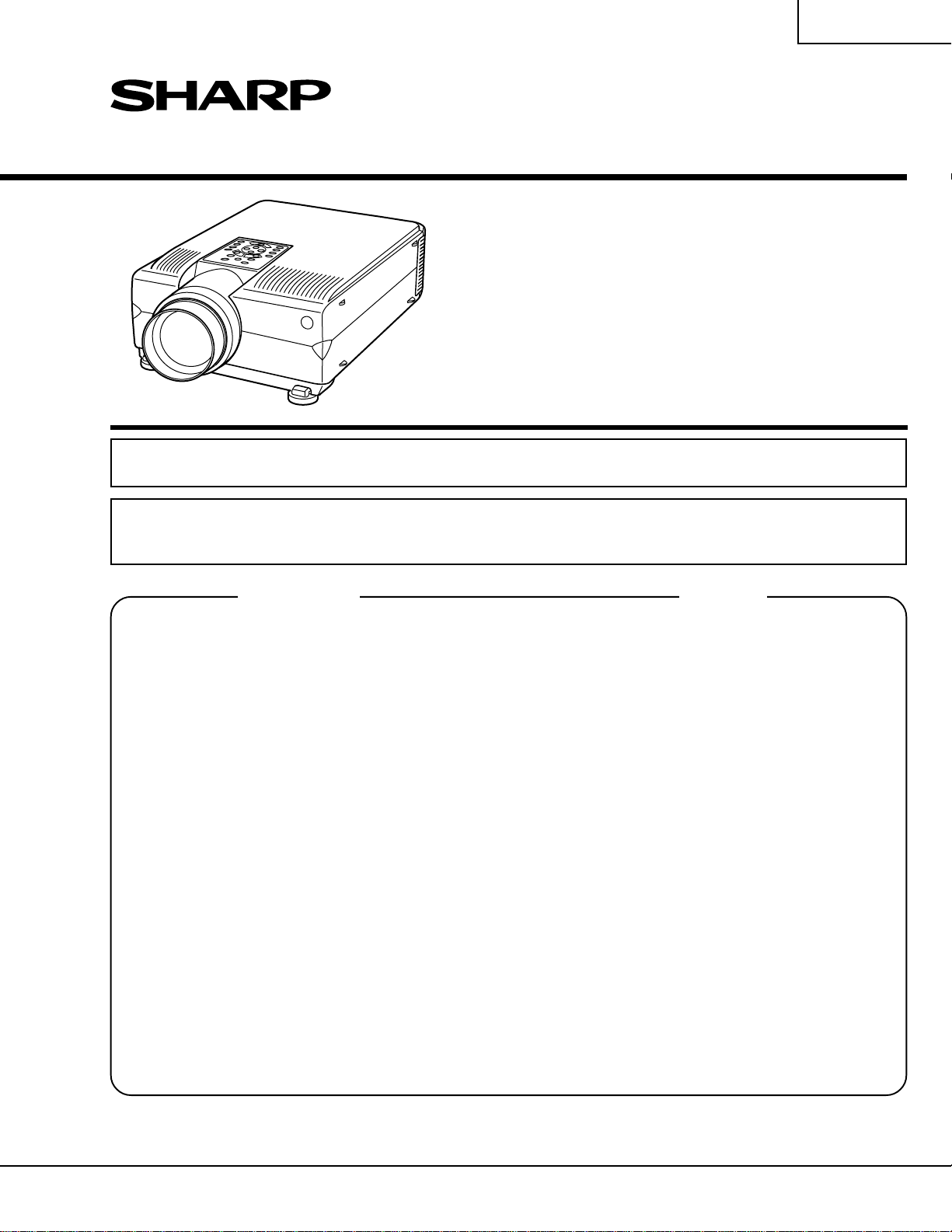
XG-P10XE
SERVICE MANUAL
SERVICE-ANLEITUNG
S80H2XG-P10XE
LCD PROJECTOR
LCD PROJEKTOR
MODEL
MODELL
In the interests of user-safety (Required by safety regulations in some countries) the set should be restored
to its original condition and only parts identical to those specified should be used.
Im lnteresse der Benutzersicherheit (erforderliche Sicherheitsregeln in einigen Ländern) muß das Gerät in seinen
Originalzustand gebracht werden. Außerdem dürfen für die spezifizierten Bauteile nur identische T eile verwendet
werden.
XG-P10XE
CONTENTS INHALT
Page
» SPECIFICATIONS...................................................... 2
» NOTE TO SERVICE PERSONNEL............................ 3
» OPERATION MANUAL ............................................... 5
» REMOVING OF MAJOR PARTS ...............................11
» RESETTING THE TOTAL LAMP TIMER .................. 16
» THE OPTICAL UNIT OUTLINE ................................ 17
» CONVERGENCE AND FOCUS ADJUSTMENT ........ 18
» ELECTRICAL ADJUSTMENT................................... 25
» ADJUSTING THE PC INTERFACE .......................... 32
» TROUBLE SHOOTING TABLE ................................ 33
» CHASSIS LAYOUT................................................... 94
» BLOCK DIAGRAM .................................................... 96
» OVERALL WIRING DIAGRAM .................................. 98
» DESCRIPTION OF SCHEMATIC DIAGRAM........... 100
» WAVEFORMS......................................................... 101
» SCHEMATIC DIAGRAM......................................... 102
» PRINTED WIRING BOARD ASSEMBLIES ............ 154
» PARTS LIST
Ë
ELECTRICAL PARTS ........................................ 162
Ë
CABINET AND MECHANICAL PARTS .............. 188
Ë
ACCESSORIES PARTS .................................... 192
Ë
PACKING PARTS............................................... 192
» PACKING OF THE SET.......................................... 193
» TECHNISCHE DATEN ............................................. 48
» HINWEISE FÜR DAS WARTUNGSPERSONAL...... 49
» BEDIENUNGSANLEITUNG ..................................... 51
» ENTFERNEN DER HAUPTTEILE ............................ 57
» NULLSTELLUNG DES LAMPEN-
BETRIEBSSTUNDENZÄHLERS (GESAMTZEIT).... 62
» ÜBERSICHT DER OPTIKEINHEIT .......................... 63
» EINSTELLUNG VON KONVERGENZ UND
BRENNPUNKT ......................................................... 64
» ELEKTRISCHE EINSTELLUNG............................... 71
» EINSTELLUNG DER PC-SCHNITTSTELLE ............ 78
» FEHLERSUCHTABELLE.......................................... 79
» CHASSIS-ANORDNUNG ......................................... 94
» BLOCKSCHALTBILD................................................ 96
» GESAMTSCHALTPLAN ........................................... 98
» BESCHREIBUNG DES SCHEMATISCHEN
SCHALTPLANS ...................................................... 100
» WELLENFORMEN ................................................. 101
» SCHEMATISCHER SCHALTPLAN ........................ 102
» LEITERPLATTENEINHEITEN ................................ 154
» ERSATZTEILLISTE
Ë
ELEKTRISCHE BAUTEILE................................ 162
Ë
GEHÄUSE UND MECHANISCHE BAUTEILE... 188
Ë
ZUBEHÖRTEILE................................................ 192
Ë
VERPACKUNGSTEILE...................................... 192
» VERPACKEN DES GERÄTS.................................. 193
Seite
SHARP CORPORATION
1
Page 2
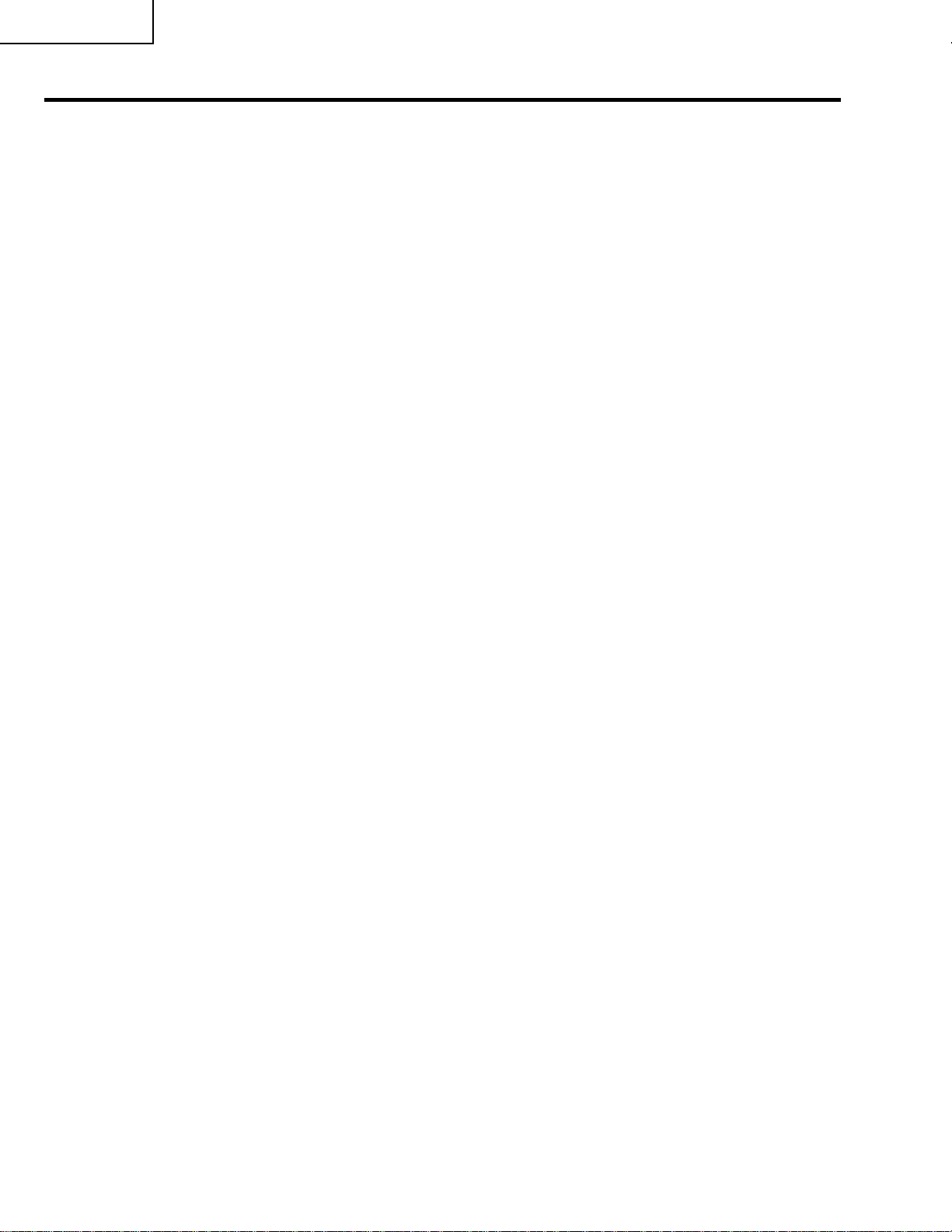
XG-P10XE
Specifications
Product type
Model
Video system
Display method
LCD panel
Lens
Projection lamp
Contrast ratio
Video input signal
S-video input signal
Component input signal
Horizontal resolution
Audio output
Computer RGB input signal
Pixel clock
Vertical frequency
Horizontal frequency
Computer control signal
Speaker system
Rated voltage
Input current
Rated frequency
Power consumption
Operating temperature
Storage temperature
Cabinet
I/R carrier frequency
Laser pointer of remote control
Dimensions (approx.)
Weight (approx.)
Supplied accessories
Replacement parts
LCD Projector
XG-P10XE
PAL/SECAM/NTSC 3.58/NTSC 4.43/DTV 480P/DTV 720P/DTV 1080I
LCD panel × 3, RGB optical shutter method
Panel size: 33mm (1.3") (20.0 [H] × 26.6 [W] mm)
Display method: Translucent TN liquid crystal panel
Drive method: TFT (Thin Film Transistor) Active Matrix panel
No. of dots: 786,432 dots (1,024 [H] × 768 [V])
1–1.3× zoom lens, F1.7–2.3, f = 49.1–63.8 mm
200 W UHP lamp
250:1
RCA Connector: VIDEO, composite video, 1.0 Vp-p, sync negative, 75 Ω terminated
RCA Connector: AUDIO, 0.5 Vrms more than 22 kΩ (stereo)
4-pin Mini DIN connector
Y (luminance signal): 1.0 Vp-p, sync negative, 75 Ω terminated
C (chrominance signal): Burst 0.286 Vp-p, 75 Ω terminated
BNC Connector (INPUT 1)
Y:1.0 Vp-p, sync negative, 75 Ω terminated
B: 0.7 Vp-p, 75 Ω terminated
P
P
R: 0.7 Vp-p, 75 Ω terminated
520 TV lines (video input), 750 TV lines (DTV 720P input, Dot by Dot)
2 W + 2 W (stereo)
15-
PIN MINI D-SUB CONNECTOR (INPUT 1, 2), 5 BNC CONNECTOR (INPUT 1):
RGB separate/composite sync/sync on green type analog input: 0–0.7 Vp-p, positive,
75 Ω terminated
TEREO MINIJACK: AUDIO, 0.5 Vrms, more than 22 kΩ (stereo)
S
ORIZONTAL SYNC. SIGNAL: TTL level (positive/negative) or composite sync (Apple only)
H
ERTICAL SYNC. SIGNAL: Same as above
V
12–230 MHz
43–200 Hz
15–126 kHz
9-pin Mini DIN female connector (RS-232C Input Port)
5 cm (1
31
⁄32") round × 2
AC 110–120/220–240 V
3.2 A/1.6 A
50/60 Hz
300 W
+ 5°C to + 40°C
– 20°C to + 60°C
Plastic
38 kHz
Wave length: 650 nm / Max. output: 1 mW / Class II Laser Product
261 × 139 × 356 mm (W × H × D) (main body only)
261 × 156 × 411.5 mm (W × H × D) (including adjustment feet and projecting parts)
7.3 kg
Remote control, Two AA size batteries, Power cord (1.8m), Computer RGB cable (3m),
Computer audio cable (3m), Three BNC-RCA adaptors, PS/2 mouse control cable (1 m),
USB mouse control cable (1.5 m), DIN-D-sub RS-232C cable (15 cm), Remote mouse
receiver, Extra air filter, Lens cap (attached), CD-ROM, LCD projector operation manual,
LCD projector quick references, Sharp Advanced Presentation Software operation manual
Standard lens unit (CLNS-0169CE02), Lamp unit (Lamp/cage module) (BQC-XGP10XE/1),
Remote control (RRMCG1590CESA), AA size batteries, Power cord, Computer RGB cable
(QCNW-5304CEZZ), Computer audio cable (QCNW-4870CEZZ), BNC-RCA adaptors
(QPLGJ0107GEZZ), PS/2 mouse control cable (QCNW-5113CEZZ), USB mouse control
cable (QCNW-5680CEZZ), DIN-D-sub RS-232C cable (QCNW-5288CEZZ), Remote mouse
receiver (RUNTK0673CEZZ), Air filter (PFILD0088CEZZ), Lens cap (PCAPH1056CESA),
CD-ROM (UDSKA0026CEN1), LCD projector operation manual (TINS-7068CEZZ), LCD
projector quick references (TINS-7070CEZZ, TINS-7171CEZZ, TINS-7172CEZZ), Sharp
Advanced Presentation Software operation manual (TINS-7069CEZZ)
This SHARP projector uses LCD (Liquid Crystal Display) panels. These
very sophisticated panels contain 786,432 pixels ( × RGB) TFTs (Thin
Film Transistors). As with any high technology electronic equipment
such as large screen TVs, video systems and video cameras, there
are certain acceptable tolerances that the equipment must conform
to.
Specifications are subject to change without notice.
This unit has some inactive TFTs within acceptable tolerances which
may result in illuminated or inactive dots on the picture screen. This
will not affect the picture quality or the life expectancy of the unit.
2
Page 3
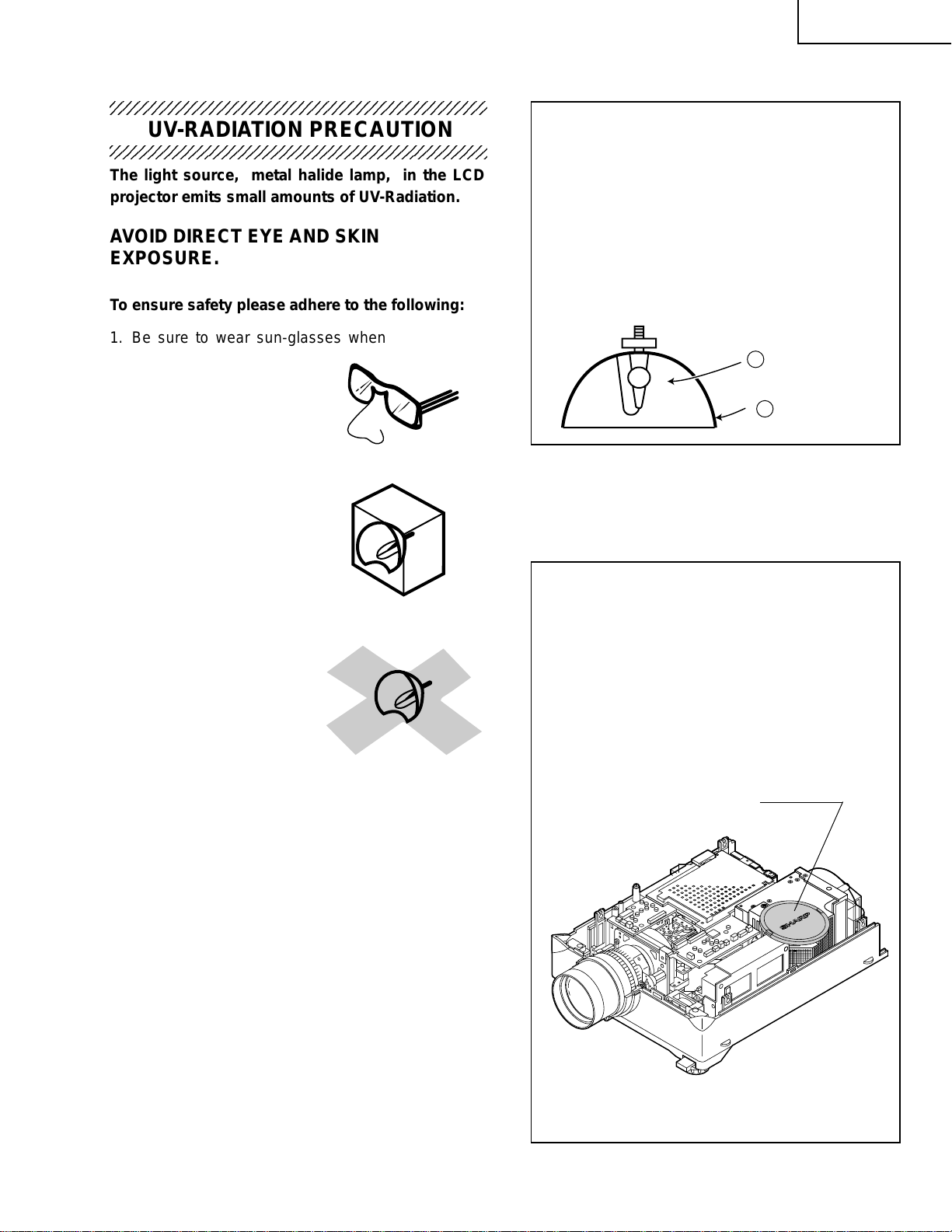
NOTE TO SERVICE PERSONNEL
5
UV-RADIATION PRECAUTION
234567890123456789012345678901212345678901234
The light source, metal halide lamp, in the LCD
projector emits small amounts of UV-Radiation.
AVOID DIRECT EYE AND SKIN
EXPOSURE.
To ensure safety please adhere to the following:
1. Be sure to wear sun-glasses when servicing the
projector with the lamp
turned “on” and the top
enclosure removed.
XG-P10XE
Ë
Lamp Replacement
Note:
Since the lamp reaches a very high temperature
during units operation replacement of the lamp should
be done at least one hour after the power has been
turned off. (to allow the lamp to cool off.)
Installing the new lamp, make sure not to touch the
lamp (bulb) replace the lamp by holding its reflector
2 .
[Use original replacement only.]
Lamp
1
2
Reflector
2. Do not operate the lamp outside of the lamp housing.
3. Do not operate for more than 2 hours with the
enclosure removed.
UV-Radiation and Medium Pressure
Lamp Precautions
1. Be sure to disconnect the AC plug when replacing
the lamp.
2. Allow one hour for the unit to cool down before
servicing.
3. Replace only with same type lamp. Type
CLMPF0064DE11 or BQC-XGP10XE/1 rated
85V/ 200W.
4. The lamp emits small amounts of UV-Radiation,
avoid direct-eye contact.
5. The medium pressure lamp involves a risk of
explosion. Be sure to follow installation instructions
described below and handle the lamp with care.
DANGER ! –– Never turn the power on without
the lamp to avoid electric-shock or damage of the
devices since the stabilizer generates high
voltages at its start.
Since small amounts of UV-Radiation are emitted
from an opening between the duct cover and the lamp
housing, it is recommended to place the LENS CAP
on the opening during servicing to avoid eye and skin
exposurem (Fig. 1).
Note: Please obtain a lens cap before servicing a
model XG-P10XE that is received without one.
LENS CAP
Figure 1.
3
Page 4
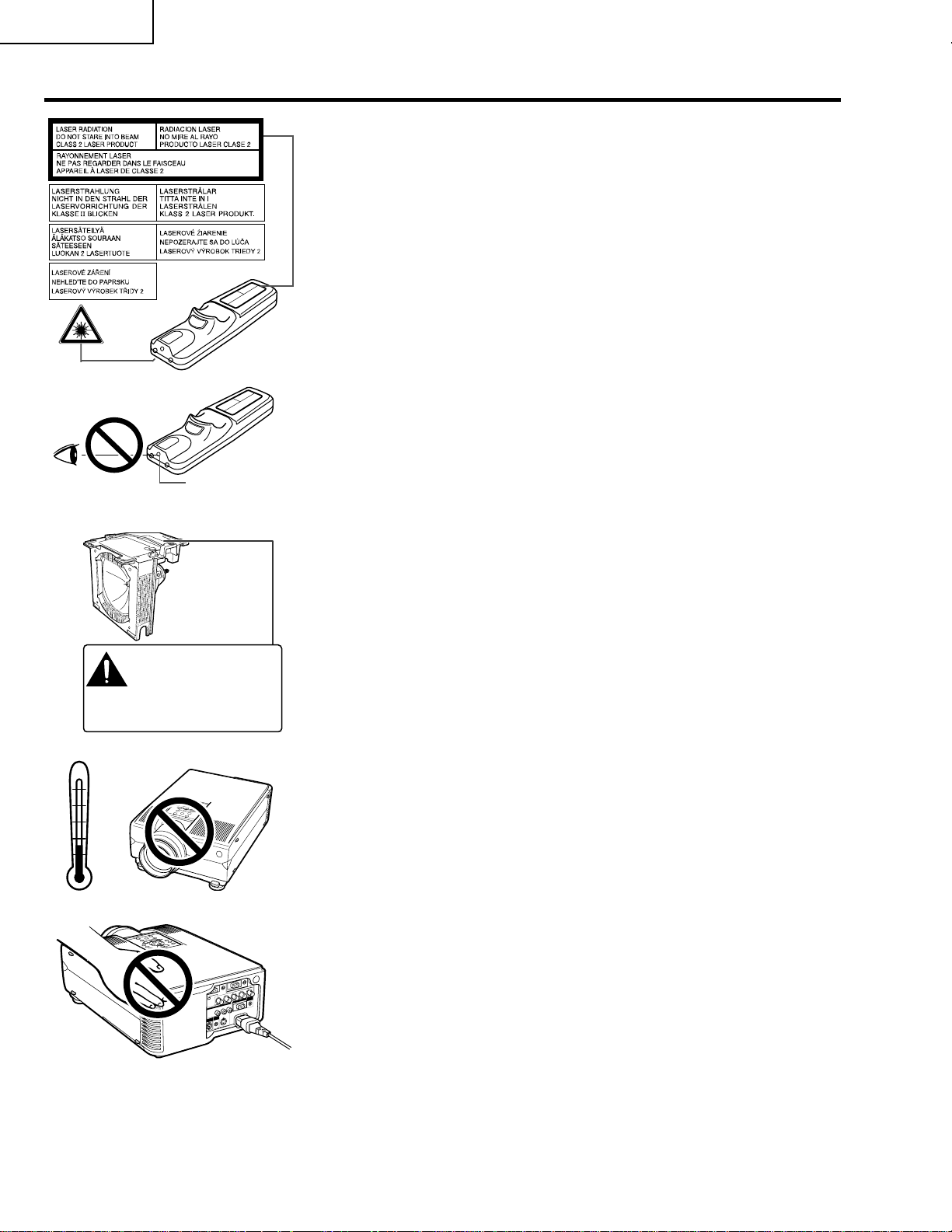
XG-P10XE
Usage Guidelines
Cautions Concerning the Laser Pointer
The laser pointer on the remote control emits a laser beam from the laser
pointer window. This is a Class II laser which may impair your sight if directed
into the eyes. The two marks shown on the left are caution labels for the laser
beam.
• Do not look into the laser pointer window or shine the laser beam on yourself
or others. (The laser beam used in this product is harmless when directed
onto the skin. However, be careful not to project the beam directly into the
eyes.)
• Always use the laser pointer at temperatures between + 5°C and + 40°C.
• Use of controls or adjustments, or performance of procedures other than
those specified herein may result in hazardous radiation exposure.
Laser pointer
window
CAUTION
POTENTIAL HAZARD OF GLASS
P AR TICLES. SEE OPERA TION MANUAL.
ATTENTION
LAMPE. D ANGER POTENTIEL DE PARTICULES DE
VERRE. SE REPORTER A U MODE D’EMPLOI.
+40˚C
+5˚C
LAMP MAY RUPTURE.
RUPTURE POSSIBLE DE LA
Caution Concerning the Lamp Unit
Potential hazard of glass particles if lamp ruptures. Please have Sharp
Authorised LCD Projector Dealer or Service Centre replace lamp if rupture
occurs.
Cautions Concerning the Setup of the Projector
For minimal servicing and to maintain high image quality, SHARP recommends
that this projector be installed in an area free from humidity, dust and cigarette
smoke. If the projector is used in these environments, the lens and filter will
need to be cleaned (or the filter replaced) more often, and internal cleaning
may become necessary. As long as the projector is regularly cleaned, use in
these environments will not reduce the overall operation life of the unit. Internal
cleaning should only be performed by a Sharp Authorised LCD Projector
Dealer or Service Centre.
Notes on Operation
• The exhaust vent, the lamp cage cover and adjacent areas may be
extremely hot during projector operation. To prevent injury,do not touch
these areas until they have sufficiently cooled.
• Allow at least 10 cm of space between the cooling fan (exhaust vent) and
the nearest wall or obstruction.
• If the cooling fan becomes obstructed, a protection device will automatically
turn off the projector lamp. This does not indicate a malfunction. Remove
the projector power cord from the wall outlet and wait at least 10 minutes.
Then turn on the power by plugging the power cord back in. This will return
the projector to the normal operating condition.
4
Page 5
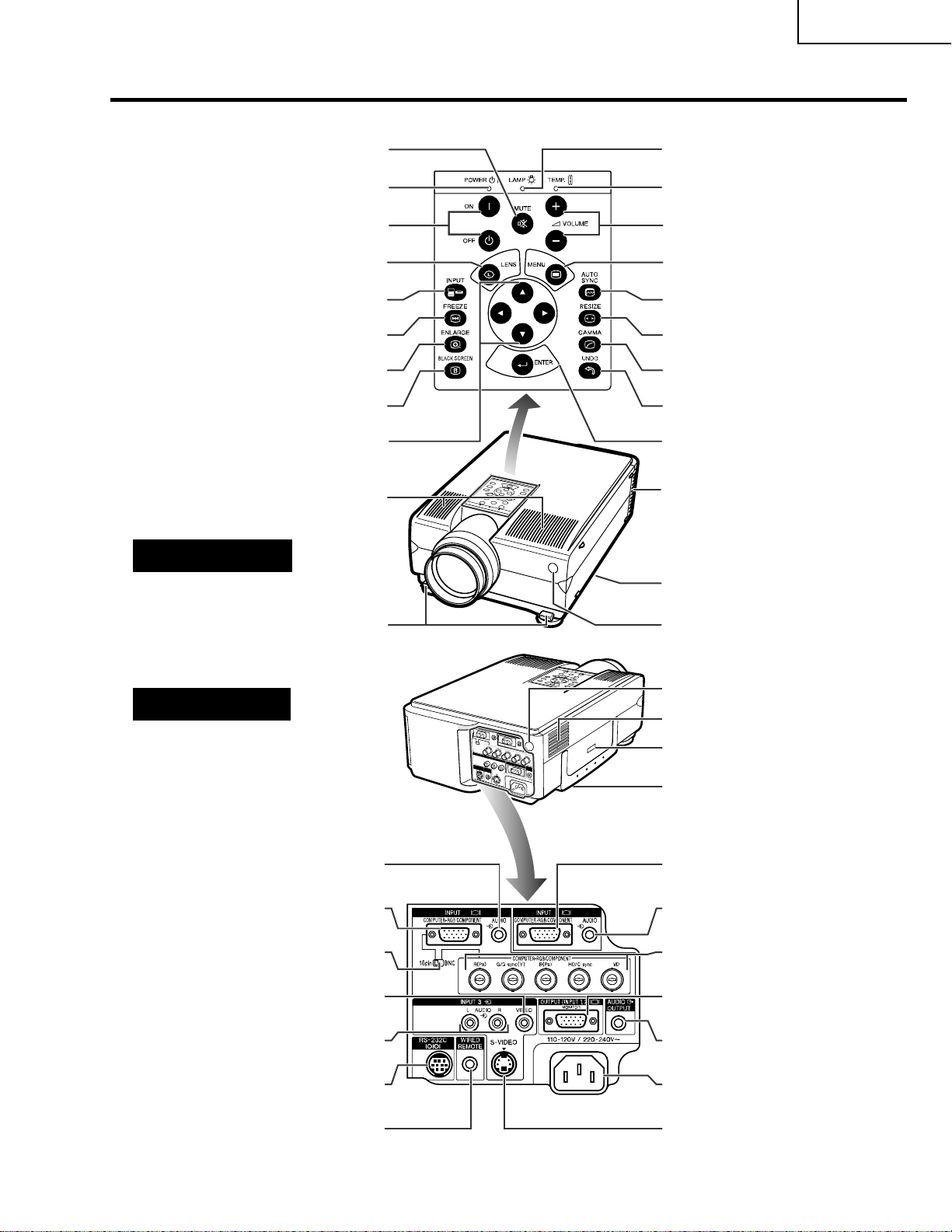
Location of Controls
Projector
MUTE button
POWER indicator
POWER buttons (ON/OFF)
XG-P10XE
LAMP REPLACEMENT
indicator
TEMPERATURE WARNING
indicator
VOLUME buttons (+/–)
BLACK SCREEN button
ADJUSTMENT buttons
Front and Top View
Foot releases
Side and Rear View
LENS button
INPUT button
FREEZE button
ENLARGE button
'
/ " / \ / | )
(
Speakers
MENU button
AUTO SYNC button
RESIZE button
GAMMA button
UNDO button
ENTER button
Cooling fan (Exhaust vent)
Air filter/Cooling fan (Intake vent)
Remote control sensor
Remote control sensor
Cooling fan (Intake vent)
Kensington Security Standard
connector
AUDIO INPUT 1 terminal
(3.5 mm stereo minijack)
INPUT 1 port (HD 15)
15 pin/BNC switch
VIDEO INPUT 3 terminal (RCA)
AUDIO INPUT 3 terminals (RCA)
RS-232C port
(9-pin Mini DIN)
WIRED REMOTE
control input terminal
1 2
5
Carrying handle
INPUT 2 port (HD 15)
AUDIO INPUT 2 terminal
(3.5 mm stereo minijack)
INPUT 1 terminals: BNC
R
), G/G sync (Y), B (PB),
(R (P
HD/C sync, VD)
OUTPUT port for INPUT 1, 2
(HD 15)
AUDIO OUTPUT terminal
(3.5 mm stereo minijack)
AC socket
S-VIDEO INPUT terminal
(4-pin Mini DIN)
Page 6

XG-P10XE
Operating the Wireless Mouse Remote Control
Remote Control
Font View
POWER buttons
SCREEN button
RIGHT-CLICK/
ENTER button
FREEZE button
ADJUSTMENT
MUTE button
(ON/OFF)
LENS/BLACK
MOUSE/
switch
VOLUME buttons
(+/–)
LASER POINTER/
MENU button
MOUSE/
ADJUSTMENT
buttons (
UNDO buttonINPUT button
AUTO SYNC button
RESIZE buttonENLARGE button
GAMMA buttonTOOLS button
BACKLIGHT button
' / " / \ / | )
T op View
Remote control
signal transmitter
Laser
pointer
window
Rear View
LEFT-CLICK
button
Bottom View
Inserting the batteries
Press in on the arrow
1
mark and slide in the
direction of the arrow to
remove the battery cover.
Battery
cover
Wired remote control
input
Insert two AA size
23
batteries, making sure
their polarities match the
+ and – marks inside
the battery compartment.
Battery
compartment
Insert the side tabs of
the battery cover into
their slots and press the
cover in until it is
properly seated.
Battery
cover
6
Page 7
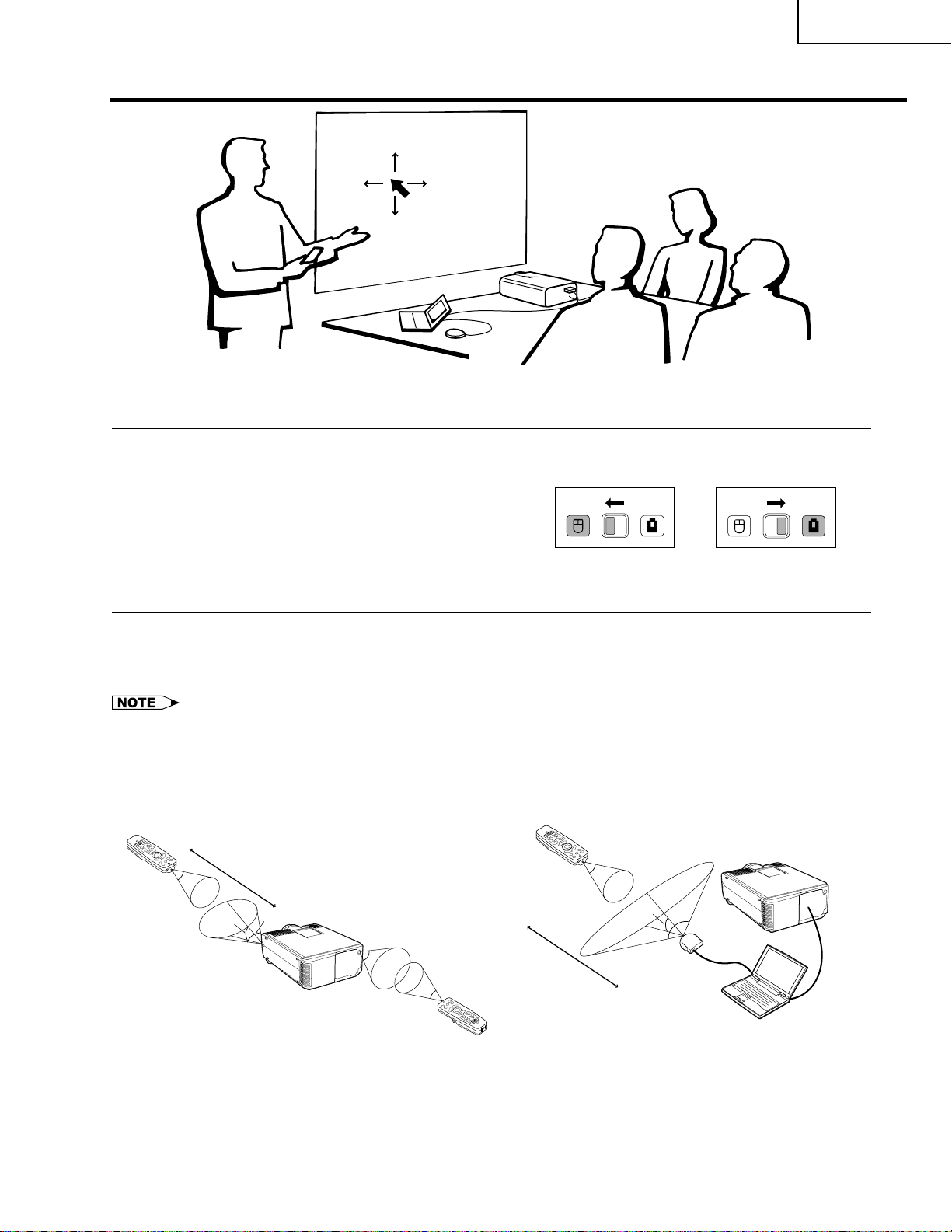
Using the Remote Control as a Wireless Mouse
XG-P10XE
The remote control has the following three functions:
• Projector control
MOUSE/ADJUSTMENT switch
(Remote control)
• Wireless mouse
• Laser pointer
MOUSE
ADJ.
Wireless mouse
Laser pointer
MOUSE
ADJ.
Projector control
Remote Control/Mouse Receiver Positioning
• The remote control can be used to control the projector within the ranges shown below.
• The remote mouse receiver can be used with the remote contr ol to contr ol the mouse functions of a connected
computer within the ranges shown below.
• The signal from the remote control can be reflected off a screen for easy operation. However, the effective distance of the
signal may differ due to the screen material.
Controlling the Projector
Remote control
7 m
30˚
Using the Wireless Mouse
Remote control
30˚
30˚
45˚
30˚
45˚
30˚
Remote contol
4 m
120˚
Remote
mouse
receiver
7
Page 8
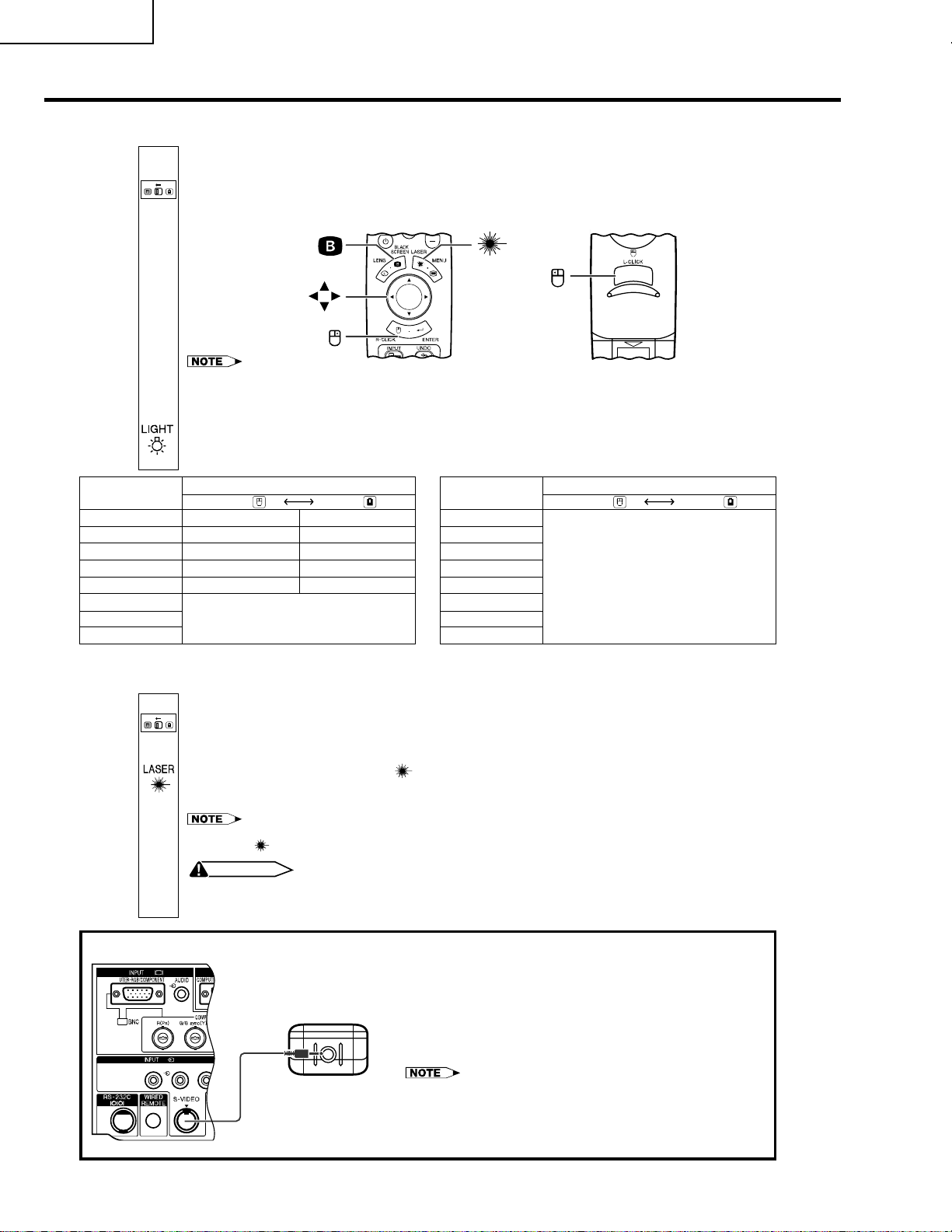
XG-P10XE
VIDEORL AUDIO
1
3
Use as a Wireless Mouse
Be sure the supplied remote mouse receiver is connected to your computer.
MOUSE
ADJ.
Slide the MOUSE/ADJUSTMENT switch to MOUSE.
Effective buttons in MOUSE mode
• The wireless mouse may not operate correctly if your computer serial port is not correctly set up. Refer to the computer ’s
• For one-button mouse systems, use either the LEFT-CLICK or RIGHT-CLICK button.
Using the remote control in a dark room
Press BACKLIGHT, and the buttons will light up. Green lights refer to mouse operations, and red
lights to projector adjustments.
Button name
LASER POINTER/MENU
BLACK SCREEN/LENS
RIGHT-CLICK/ENTER
MOUSE/ADJUSTMENT
LEFT-CLICK
POWER ON/OFF
VOLUME+ / -
MUTE
Position of MOUSE/ADJUSTMENT switch
LASER POINTER (GREEN)
BLACK SCREEN (GREEN)
RIGHT-CLICK GREEN)
MOUSE (NOT LIT)
ON (NOT LIT)
BLACK SCREEN
LASER
POINTER
LEFT-CLICK
MOUSE
RIGHT-CLICK
operation manual for details of setting up/installing the mouse driver.
Button name
MOUSE ADJ.
MENU (RED)
LENS (RED)
ENTER (RED)
ADJUSTMENT (NOT LIT)
—
ON (RED)
INPUT
UNDO
FREEZE
AUTO SYNC
ENLARGE
RESIZE
TOOLS
GAMMA
Position of MOUSE/ADJUSTMENT switch
MOUSE
ON (RED)
ADJ.
Use as a Laser Pointer
MOUSE
ADJ.
Slide the MOUSE/ADJUSTMENT switch to MOUSE.
1
Press LASER POINTER (
2
Wired Remote Control
When the button is released, the light automatically goes off.
• For safety, the laser pointer automatically goes off after 1 minute of continuous use. To turn it on, release LASER
POINTER (
CAUTION
• Do not look into the laser pointer window or shine the laser beam on yourself or others. (The laser
beam used in this product is harmless when directed onto the skin. However, be careful not to project
the beam directly into the eyes.)
) and press again.
3.5 mm stereo minijack cable
(sold separately)
) to activate the laser pointer.
When the remote control cannot be used due to the range
or positioning of the projector (rear projection, etc.), connect
a 3.5 mm stereo minijack cable (sold separately) from the
wired remote control input on the bottom of the remote
control to the WIRED REMOTE control input terminal on the
rear of the projector.
• The laser pointer and wireless mouse functions can still be operated
with the wired remote control.
8
Page 9
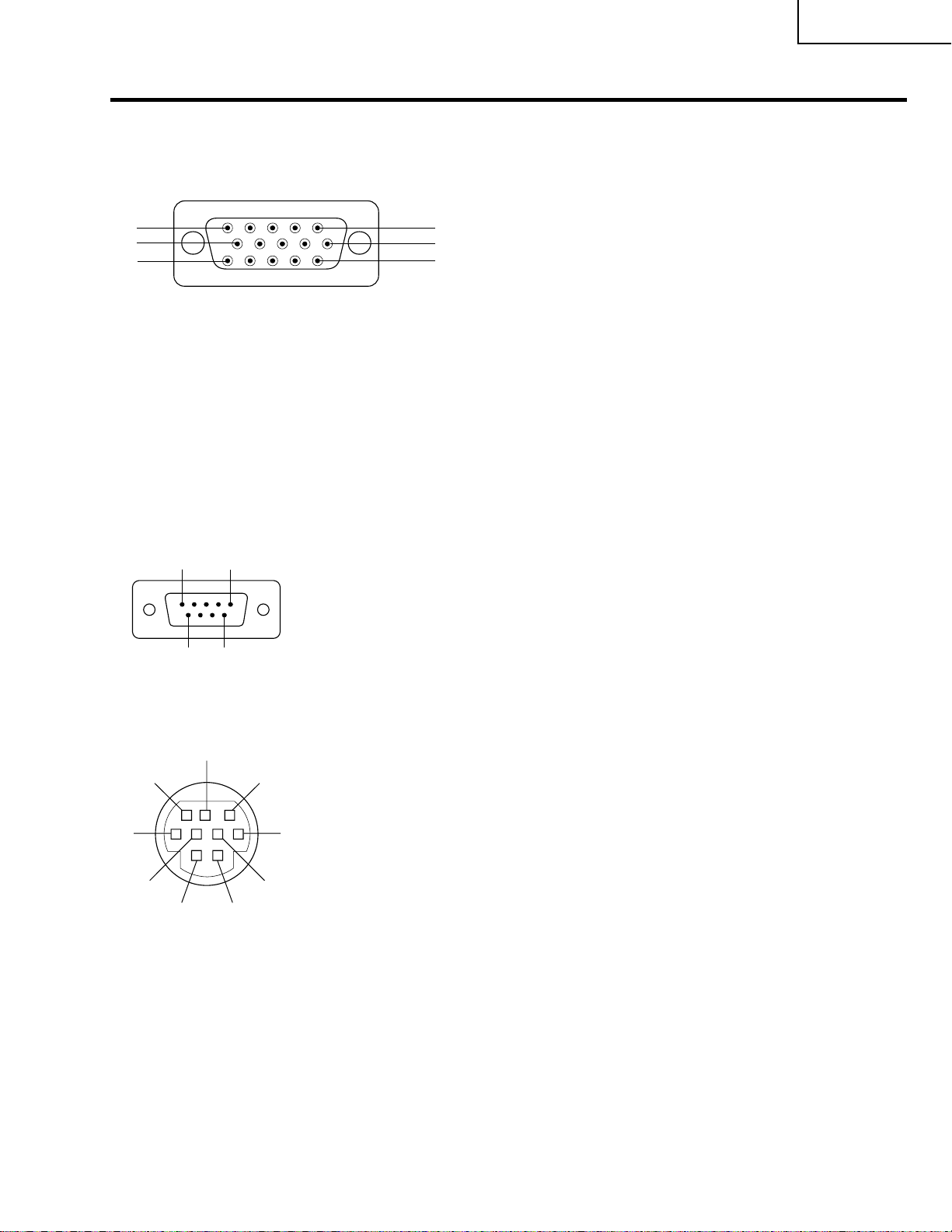
Connection Pin Assignments
Analog Computer 1 and 2 Signal Input Ports: 15-pin mini D-sub female connector
Computer Input
Analog
1. Video input (red)
2. Video input
(green/sync on green)
3. Video input (blue)
4. Reserve input 1
5. Composite sync
6. Earth (red)
7. Earth (green/sync on green)
8. Earth (blue)
9. Not connected
10. GND
11. GND
12. Bi-directional data
13. Horizontal sync signal
14. Vertical sync signal
15. Data clock
1
15
5
6
11
10
Component Input
Analog
1. P
R
(CR)
2. Y
3. P
B
(CB)
4. Not connected
5. Not connected
6. Earth (P
R
)
7. Earth (Y)
8. Earth (P
B
)
RS-232C Terminal: 9-pin Mini DIN female connector
Pin No. Signal Name I/O Reference
1 CD Not connected
2 RD Receive Data Input Connected to internal circuit
3 SD Send Data Output Connected to internal circuit
4 ER Not connected
5 SG Signal Ground Connected to internal circuit
6 DR Data Set Ready Output Not connected
7 RS Request to Send Output Connected to internal circuit
8 CS Clear to Send Input Connected to internal circuit
9 CI Not connected
Pin No. Signal Name I/O Reference
1 VCC +3.3V (Reserved) Output Not connected
2 RD Receive Data Input Connected to internal circuit
3 SD Send Data Output Connected to internal circuit
4 EXIR Detector of Option Unit Input Not connected
(Reserved)
5 SG Signal Ground Connected to internal circuit
6 ERX IR Receive Signal from Input Not connected
IR Amplifier (Reserved)
7 RS Request to Send Output Connected to internal circuit
8 CS Clear to Send Input Connected to internal circuit
9 ETX IR Transmit Signal Output Not connected
(Reserved)
6
8
4
9
7
3
5
21
RS-232C Port: 9-pin D-sub male connector of the DIN-D-sub RS-232C cable
1
5
6
9
9. Not connected
10. Not connected
11. Not connected
12. Not connected
13. Not connected
14. Not connected
15.
Not connected
XG-P10XE
9
Page 10
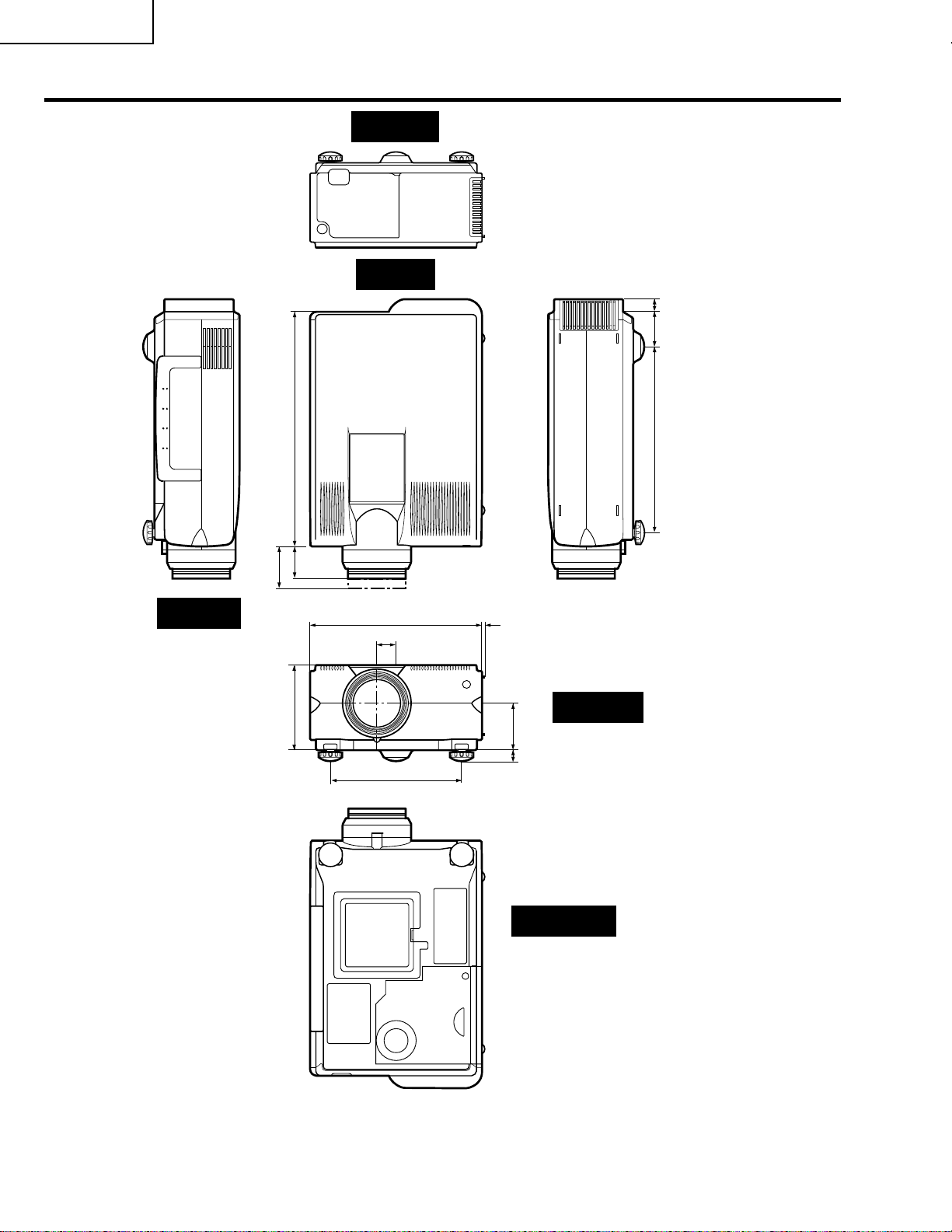
XG-P10XE
Dimensions
Rear View
T op View
53 19
Side View
60.5
356
55.5
139
281
w
261
29
4
Front View
17 81
199
10
Bottom View
Units: mm
Page 11
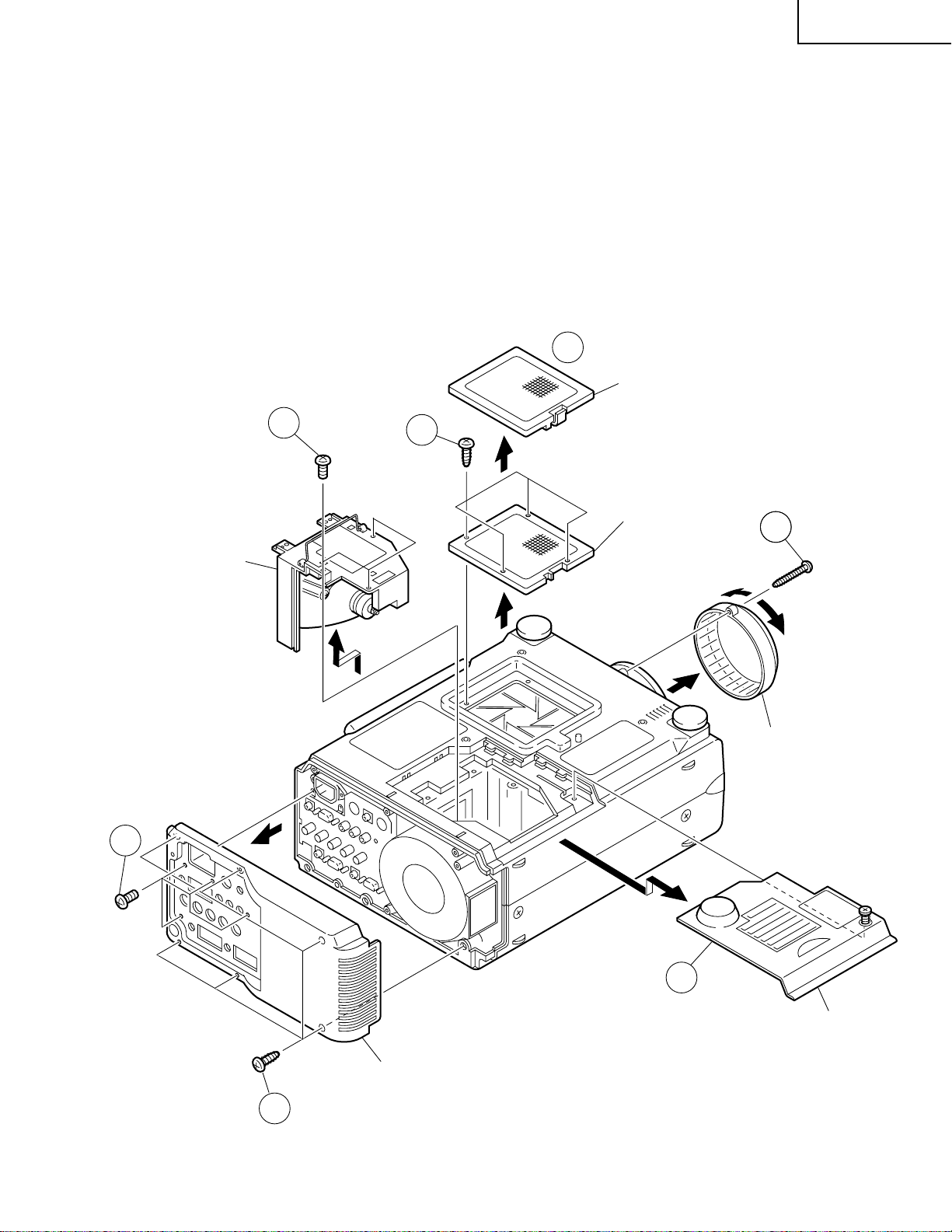
REMOVING OF MAJOR PARTS
1.Removing the Intake cover, lamp unit and lens cover.
1-1. Detach the Intake cover.
1-2. Remove the four lock screws off the inner filter frame. Detach the frame.
1-3. Remove the lock screw off the lamp cover. Slide and detach the lamp cover.
1-4. Remove the three lock screws off the lamp unit and detach the lamp unit.
1-5. Remove the lens cover lock screw, and turn and detach the lens cover.
2.Removing the rear cabinet.
2-1. Remove the four lock screws off the terminal board.
2-2. Remove the six lock screws off the rear cabinet. Detach the rear cabinet.
1-1
Intake Cover
XG-P10XE
2-1
Lamp Unit
1-4
1-2
Inner Filter Frame
1-5
Lens Cover
2-2
1-3
Lamp Cover
Rear Cabinet
11
Page 12
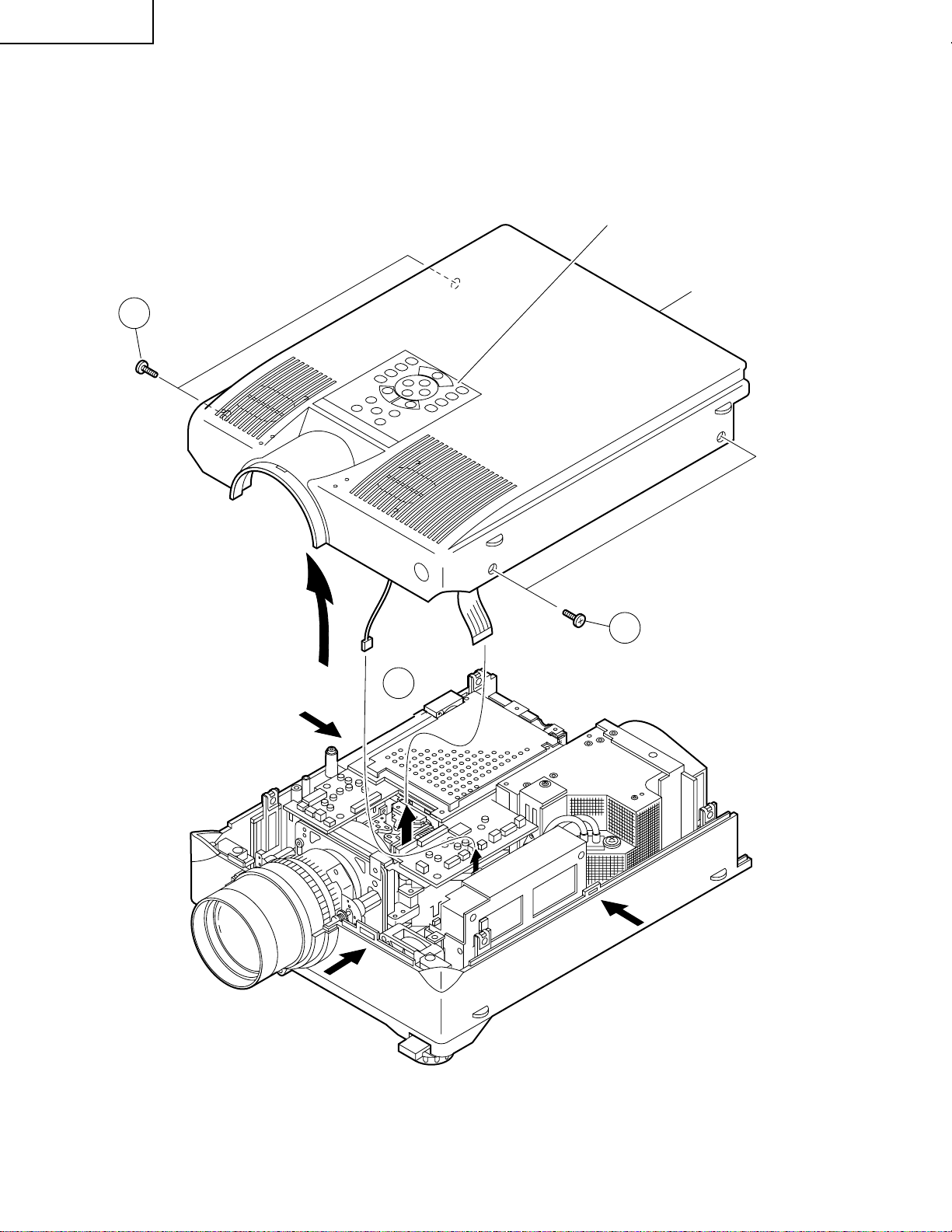
XG-P10XE
3.Removing the top cabinet.
3-1. Remove the four lock screws off the top cabinet.
3-2. Unhook the top cabinet by pressing the center of both sides of the bottom cabinet as well as the hook on the
front (all marked with `). Slowly lift the back of the cabinet and disconnect the operation key unit connector
(KY) and the speaker connector (SP). Then detach the top cabinet.
Operation Key Unit
Top Cabinet
3-1
`
`
(SP)
3-2
(KY)
3-1
`
12
Page 13
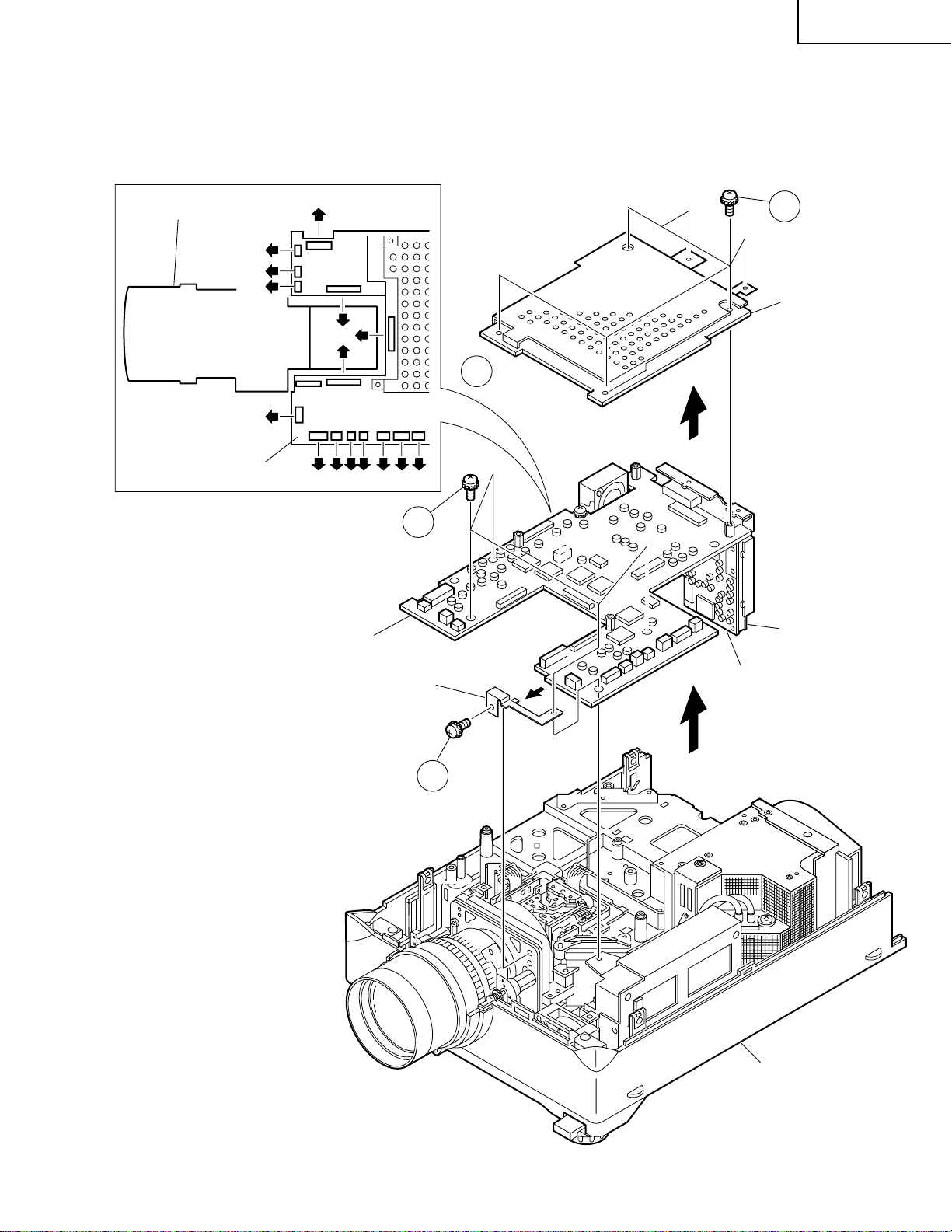
XG-P10XE
4.Removing the PWB units
4-1. Remove the six lock screws off the PC I/F unit. Lift and detach the unit off the output unit.
4-2. Disconnect the connectors from the output unit.
4-3. Remove the four lock screws off the output units. Remove also the lock screw off the ground fixture and
detach the ground fixture. Lift and detach the output, terminal and signal units.
Optical Mechanism Unit
(FD)
(F)
(AZ)
(FE)
Output Unit
(EA)
(RP)
(GP)
(BP)
(RC) (D)(Q)(L) (FA)(SO)(FB)
4-3
Output Unit
4-1
PC I/F Unit
4-2
Terminal Unit
Ground Fixture
Signal Unit
4-3
Bottom Cabinet
13
Page 14
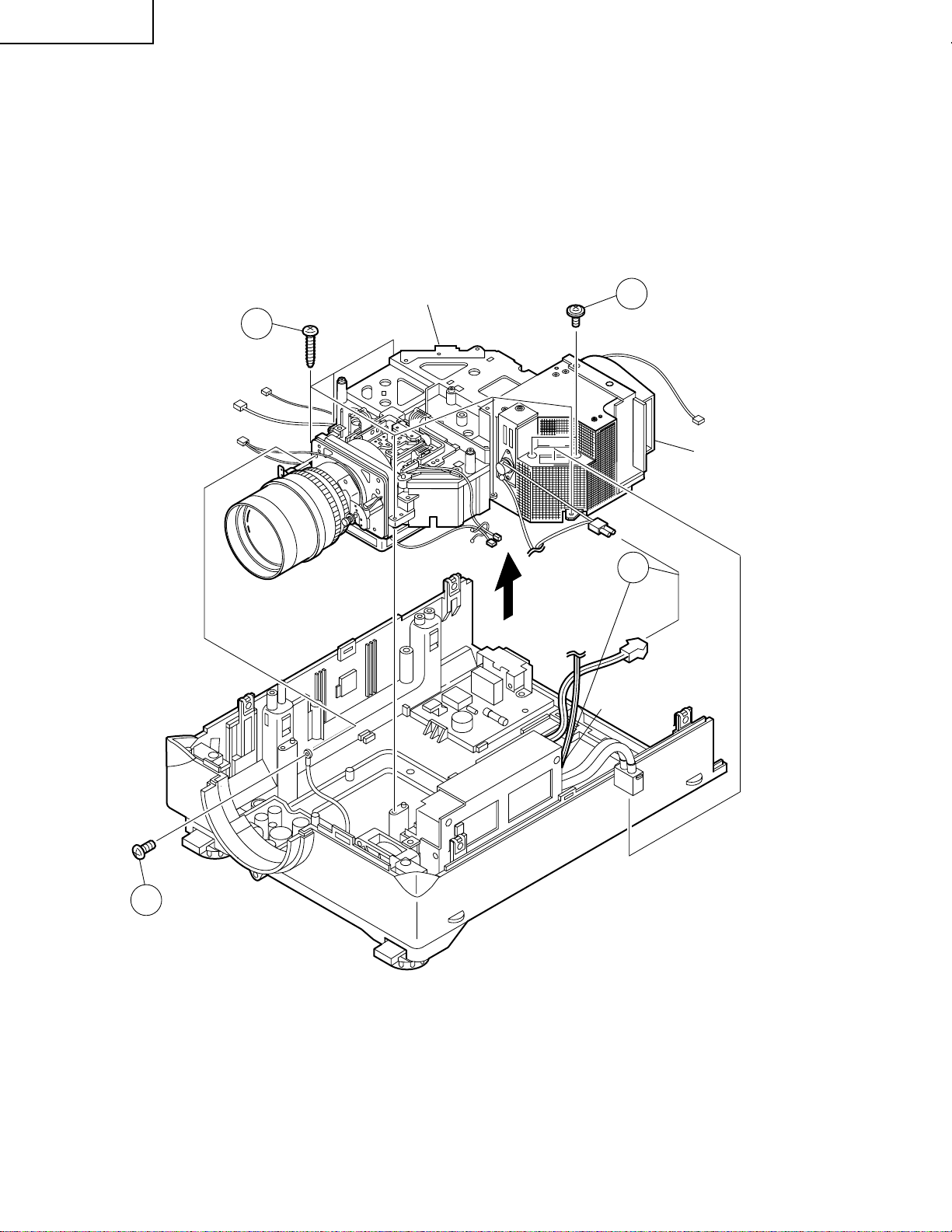
XG-P10XE
5.Removing the optical mechanism unit
5-1. Remove the two lock screws off the lamp socket holder. Detach the holder.
5-2. Disconnect the ground wire from the power unit.
5-3. Disconnect the connector(BA) from AC power switch and connector (PF) from the ballust unit.
5-4. Remove the six lock screws off the optical mechanism unit. Lift and detach the unit.
5-4
Optical Mechanism Unit
5-1
Duct Fan Unit
5-3
(BA)
(PF)
5-2
14
Page 15
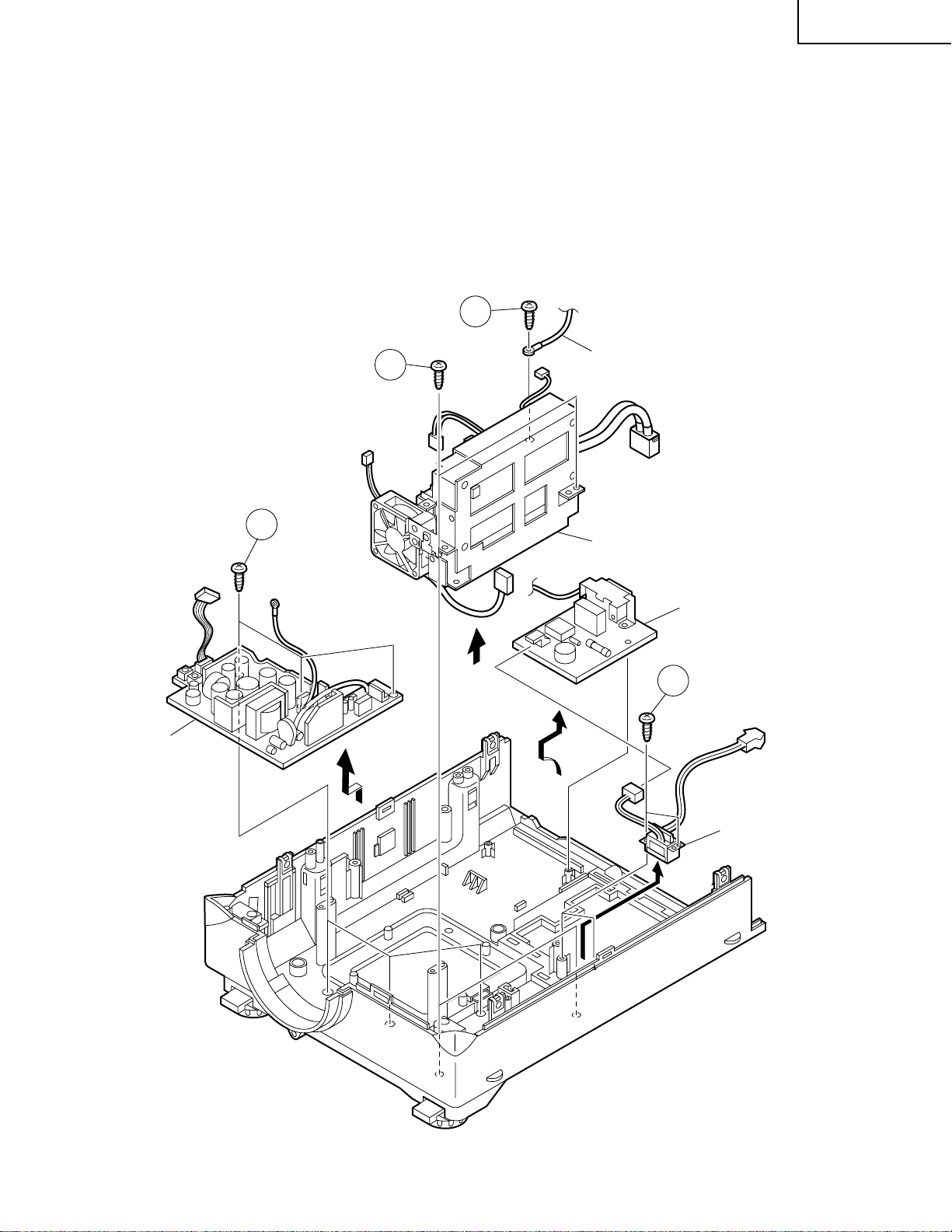
XG-P10XE
(PA)
(BA)
6-1
6-2
7-1
8-1
to Inlet Unit
Ballast/PFC/
Sound-Out Unit
Inlet Unit
Power Unit
AC Power Switch
(for Lamp replacement)
6.Removing the ballast / PFC / sound-out unit assembly.
6-1. Disconnect the ground wire from the inlet unit.
6-2. Remove the two lock screws off the ballast/PFC/sound-out unit assembly. Detach the assembly.
7.Removing the power unit
7-1. Remove the three lock screws off the power PWB. Detach the power unit.
8.Removing the AC power switch and inlet unit.
8-1. Remove the two lock screws off the AC power switch, disconnect the connector (PA) from the inlet unit, and
detach the AC power switch and the inlet unit.
15
Page 16
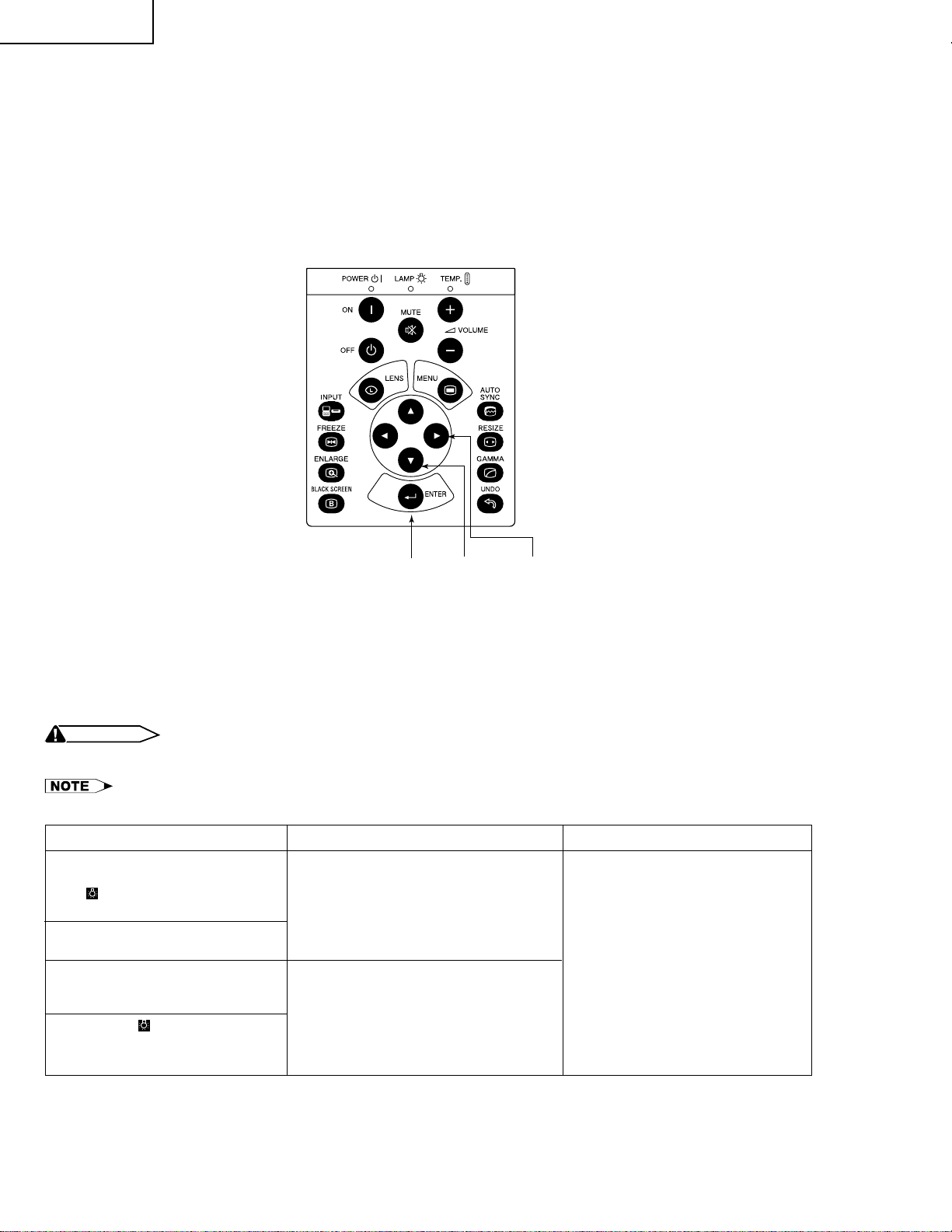
XG-P10XE
RESETTING THE TOTAL LAMP TIMER
When the lamp has been replaced, reset the total lamp timer in the following steps.
Resetting procedure
1. While holding down the “ENTER”, “ADJ."” and “ADJ.|” keys on the set at the same time, turn on the POWER
ON key.
2. Now the total lamp timer is reset to zero. “000H” appears on the screen.
ENTER ADJ." ADJ.|
Lamp
The lamp in this projector operates for approximately 1,000 cumulative hours, depending on the usage environment. It is recommended that the lamp be replaced after 900 cumulative hours of use or when you notice a
significant deterioration of the picture and colour quality . The lamp usage time can be checked with the On-screen
Display.
CAUTION
• Intense light hazard. Do not attempt to look into the aperture and lens while the projector is operating.
• As the usage environment can vary significantly, the projector lamp may not operate for 1,000 hours.
Condition
The LAMP REPLACEMENT
indicator lights up red, and “LAMP”
” will flash in yellow in the
and “
lower-left corner of the picture.
A significant deterioration of the
picture and colour quality occurs.
The power will automatically turn
off and the projector will enter
standby mode.
“LAMP” and “
the lower-left corner of the picture,
and the power will turn of
” will flash in red in
• Lamp has been used for over 900
hours.
• Lamp has been used for over 1,000
hours.
Problem
Possible Solution
• Purchase a replacement lamp unit
(lamp/cage module) of the current
type BQC-XGP10XE/1 from your
nearest Sharp Authorised LCD
Projector Dealer or Service Centre.
• Replace the lamp. If you wish, you
may have the lamp replaced at your
nearest Sharp Authorised LCD
Projector Dealer or Service Centre.
16
Page 17
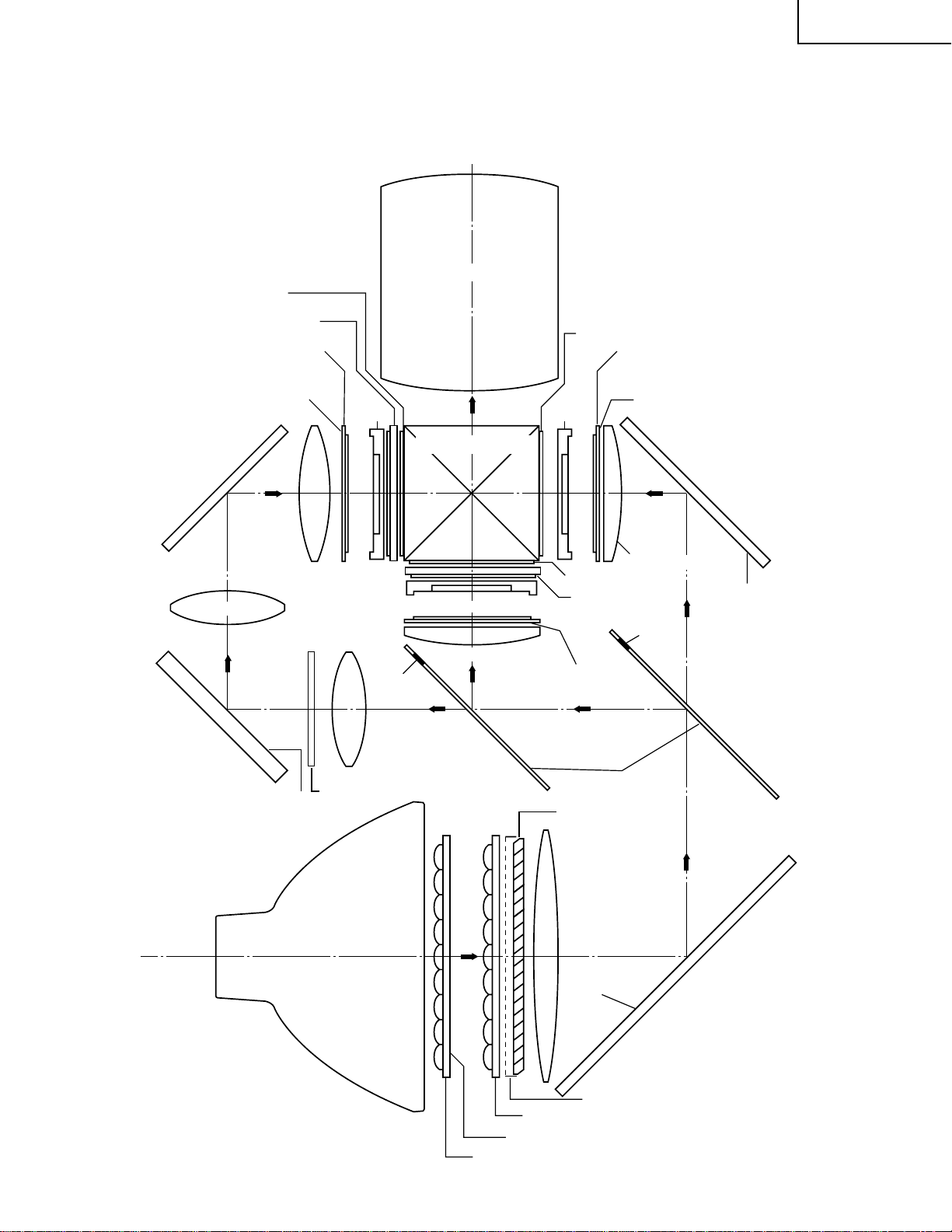
THE OPTICAL UNIT OUTLINE
Layout of the optical system
Note: Layout for positioning the optical system.
Projection Lens
1/2λ plate
Sapphire glass
Polarizing plate
Incident polarizing plate B
XG-P10XE
1/2λ plate + polarizing plate
Incident polarizing plate R
Dichroic coating
(B transmission)
M6
BLUE
AL-coated mirror B
G03 L2
Relay lens 1
Relay lens 2
G02 L2
AL-coated mirror B
M4
AL-deposited face
B-LCD
Cross dichroic prism
G-LCD
Incident polarizing plate G
Marking
BLUE
G01
Relay lens 1
UV-absorption-filter
Condenser lens G
GREEN
G reflector
* M3
R-LCD
Condenser lens R
1/2λ plate
Sapphire glass
Polarizing plate
Marking
AR coating
Dichroic coating
PBS(polarization
beam splitter)
Dichroic coating
(R transmission)
AL-coated mirror R
RED
M2
M5
AL-deposited face
(R reflection)
B/G reflector
* The M3 mirrors have a coating
wedge (for different film thickness). Set up these mirrors, with
their markings positioned as
shown above, so that their
coated faces and both sides be
in the correct directions.
UHP lamp
(Light source)
L1
AL-deposited
face
PBS aperture
Fly-eye lens (outgoing light)
UV-IR coating
Fly-eye lens (incoming light)
17
M1
AL-coated mirror W
Page 18

XG-P10XE
CONVERGENCE AND FOCUS ADJUSTMENT
» Start the convergence and focus adjustments with the top cabinet and the LCD cover
removed but the power on. Use the remote control to adjust the image. Take the following procedures.
1. Focusing the projection lens
(A) Replacing all the 3 LCD panels
1. Before replacing all the 3 LCD panels, project an image on the screen and bring it into focus.
2. Replace the panels with new ones. But until the focus has been completely readjusted, be careful not to
change the distance between the set and the screen, nor to move the projection lens focus and zoom
rings.
If the focus is readjusted with a different positional relation, the relation between the projection distance
and the screen size is affected. In other words, a short-distance image (40 WIDE, for example) may get
out of the focus range, or a long-distance image (300 WIDE, for example) may come out of focus.
(B) Replacing 1 or 2 of the 3 LCD panels
1. In adjusting the focus after replacement of one or two LCD panels, project an image on the screen and turn
the projection lens focus ring to get the non-replaced LCD panel into focus.
2. But until the focus has been completely adjusted for the new LCD panels, be careful not to change the
distance between the set and the screen, nor to move the projection lens focus and zoom rings.
(If the distance has been changed or the projection lens readjusted, repeat the above steps 1 and 2.)
2. Adjusting the G-LCD panel
(A) Focus adjustment. (Make this adjustment on the white-only screen.)
1. Right-and-left focus adjustment (θY direction) .
Loosen the lock screws "b" and "c" and insert the eccentric screwdriver into the notch and hole "b". Turn
the screwdriver until the right and left halves on the screen get into focus.
First get the right and left halves in balance. Then improve the accuracy while making the adjustment 2
below.
2. Top-center-bottom focus adjustment (θX and Z directions).
Loosen the lock screws "a" and "c" and insert the eccentric screwdriver into the notch and hole "a" or "c".
Turn the screwdriver until the top, center and bottom on the screen get into focus. In adjusting this top-tobottom focus, temporarily tighten the lock screw "b" to fix the θY direction adjustment.
3. Repeat the above steps 1 and 2 to finely adjust the focus. Finally tighten up all the lock screws.
Notes :
1 Carefully proceed with the focus adjustment because the adjusting directions are correlated.
2 In adjusting the convergence and focus, do not move the projection lens zoom and focus rings until the end
of all the adjustments.
(B) Convergence adjustment
» The G-LCD panel has no convergence adjustment mechanism. Use this panel as convergence adjustment
reference.
3. B-LCD panel adjustment (the same for the R-LCD panel)
(A) Focus adjustment
» T ake the same procedure as for the G-LCD panel focus adjustment. Note that the adjustment range is small
in the Z direction. If the convergence is quite different between the B-LCD and G-LCD panels, roughly adjust
the convergence first and then the focus.
(B) Convergence adjustment
» Use a crosshatch pattern signal for this adjustment.
Make the adjustment just for the G-colour and the relevant colour.
(1) Loosen the convergence lock screw "d".
(2) With the G-LCD panel’s screen center as reference, adjust the B-LCD panel in the X, Y and θZ directions.
(3) Finally tighten up the convergence lock screw "d".
18
Page 19

Notes :
1 The eccentric cam is used for convergence adjustment. This means that the cam’s turning and the linear
movement are not always uniform.
2 This model is not equipped with the LCD image adjustment mechanism. This is because the dichroic prism
is used for image formation. When the LCD panels all get into the best focus, the images are almost
completely converged.
Convergence and Focus Adjustments Mechanism
XG-P10XE
TOP VIEW
Lock screw "a"
Notch and hole "a"
(Use an eccentric
screwdriver.)
FRONT
R-LCD
B-LCD
Z
X
θY
Lock screws "c"
Notch and hole "c"
(Use an eccentric screwdriver.)
Notch and hole "b"
(Use an eccentric
screwdriver.)
G-LCD
Lock screw "b"
(θY direction)
Notch and
hole "c"
(Use on eccentric
screwdriver.)
X
Z
SIDE VIEW
G-LCD panel
mounting screws
θY
G-LCD
G adjusting plate
SIDE VIEW (from inside)
Eccentric cam
(X direction adjustment)
Eccentric cam
(Y direction adjustment)
R·B adjusting plate
R·B-LCD
SIDE VIEW (from outside)
Eccentric cam
(θZ direction adjustment)
Lock screw "d"
(convergence
adjustment)
Y
X
θZ
R·B-LCD
R·B adjusting plate
R·B-LCD panel
mounting screws
19
Page 20
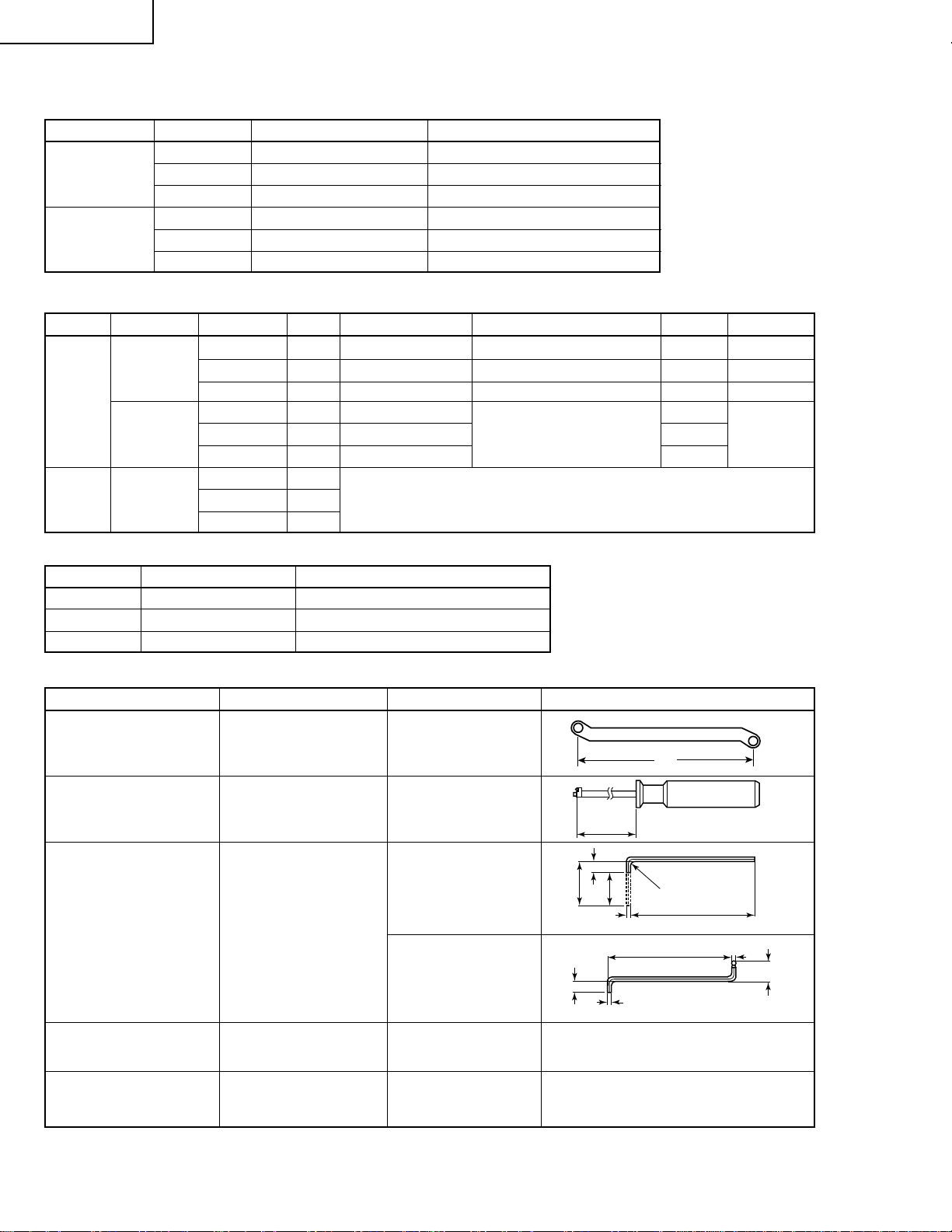
XG-P10XE
2
5
16
R2
50
CUT
Convergence and Focus Adjustments at a Glance
Adjustment directions
Adjustment Direction Definition Direction of LCD panel
X direction LCD right and left
Convergence Y direction LCD top and bottom
θZ direction Rotation around Z axis LCD turning axis
Z direction LCD optical axis
Focus θX direction Rotation around X axis LCD top-to-bottom flapping
θY direction Rotation around Y axis LCD right-to-left flapping
Convergence and Focus Adjustment for the Optical Mechanism
Colour Adjustment Direction
X direction ±0.8mm Eccentric cam Eccentric cam adjusting wrench d Hex wrench
Convergence Y direction ±0.8mm Eccentric cam Eccentric cam adjusting wrench d Hex wrench
R/B θZ direction ±1° Eccentric cam Eccentric cam adjusting wrench d Hex wrench
colours Z direction ±0.8mm
Focus θX direction ±1°
θY direction ±1°
Z direction ±0.2mm
G colour Focus θX direction ±1° Same as for R and B colours
θY direction ±1°
Movement
Position Adjusting tool
Notch and hole "a" & "c"
Notch and hole "a" & "c"
Notch and hole "b" & "c"
Eccentric screwdriver a, c
Lock screw
a, c
b, c
Tightening tool
Phillips
screwdriver,
*Hex wrench
Focus Adjustments the Other Way
Lock screw Position Related direction
a Notch and hole "a" Z and θX directions
b Notch and hole "b" θY direction
c Notch and hole "c" Z, θX and θY directions
Convergence and Focus Adjusting and Tightening Tools
Tool Specific or General Tool code Configuration
Eccentric cam Specific 9DASPN-XGNV1U
adjusting wrench
80
Eccentric screwdriver Specific 9EQDRiVER-NV1A
100
9EQLNC-XGNV1U
Hex wrench General (redesigned)
92
9EQLNC-XGNV4U
5
2
Phillips screwdriver General — For M2.6 pan-head machine screw
*Hex wrench General —
20
Preferably use a 70 mm or longer
screwdriver (with a handle).
2
7.5
Page 21
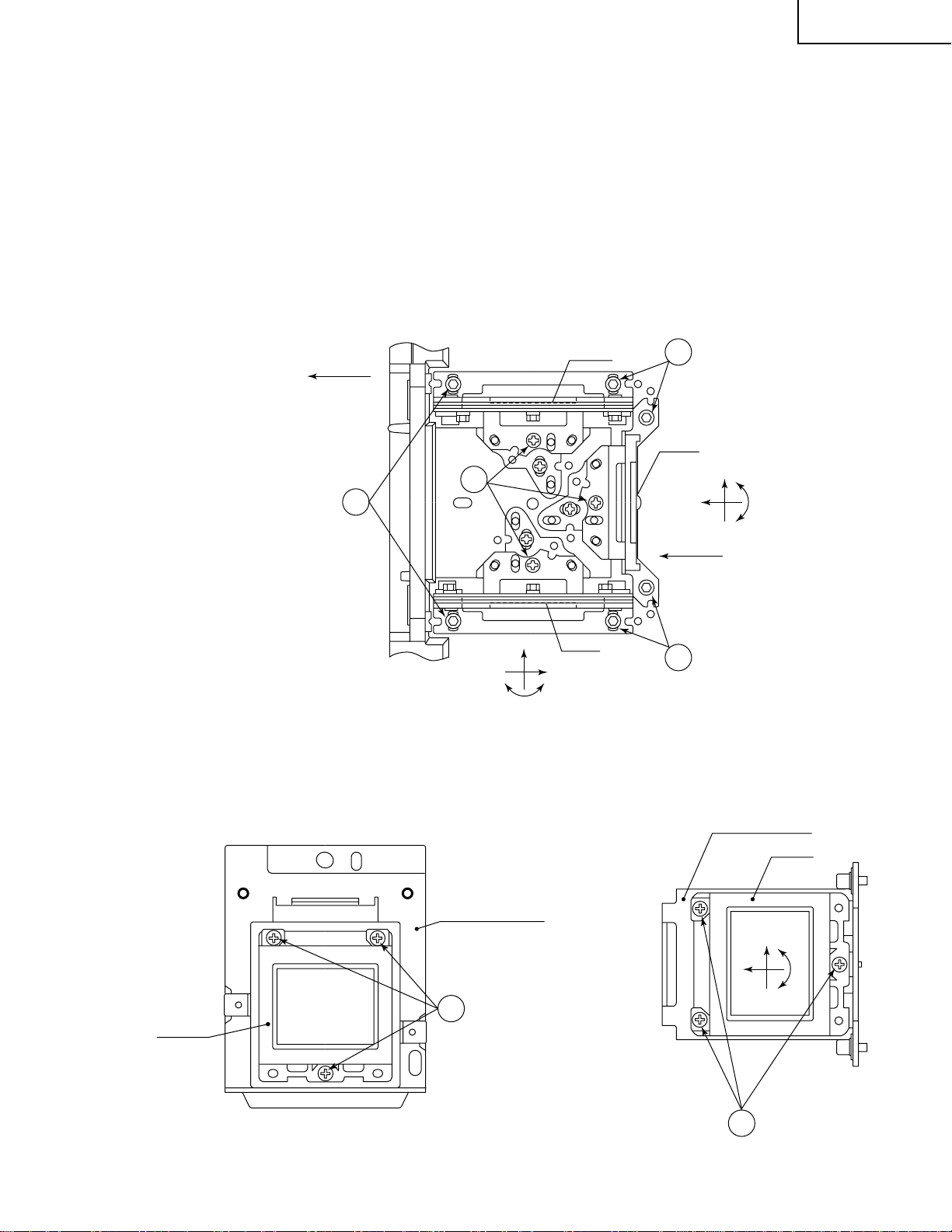
XG-P10XE
Replacing the LCDs
With the top cabinet removed
(1)Disconnect the LCD flat cable from the output PWB connector.
(2)Remove the lock screws "b" and "c". Detach the R/B adjusting plate or the G adjusting plate together with the LCD
panel.
(3)Separate the LCD panel from the adjusting plate.
(4)Mount a new LCD panel in the reverse order of the above steps (1), (2) and (3).
~ Readjust the convergence and focus. Note that the G LCD panel needs no convergence adjustment and has
a small adjustment range in the Z direction.
TOP VIEW
Lock screws "c"
R-LCD
FRONT
2
SIDE VIEW
2
Lock
screws "c"
Lock
screws "b"
2
G-LCD
X
θY
Z
~
θY
X
B-LCD
2
Lock screws "c"
Z
SIDE VIEW
G adjusting plate
G-LCD
R·B-LCD
R·B adjusting plate
3
R·B-LCD panel
mounting screws
21
X
θZ
Y
G-LCD panel
3
mounting screws
Page 22
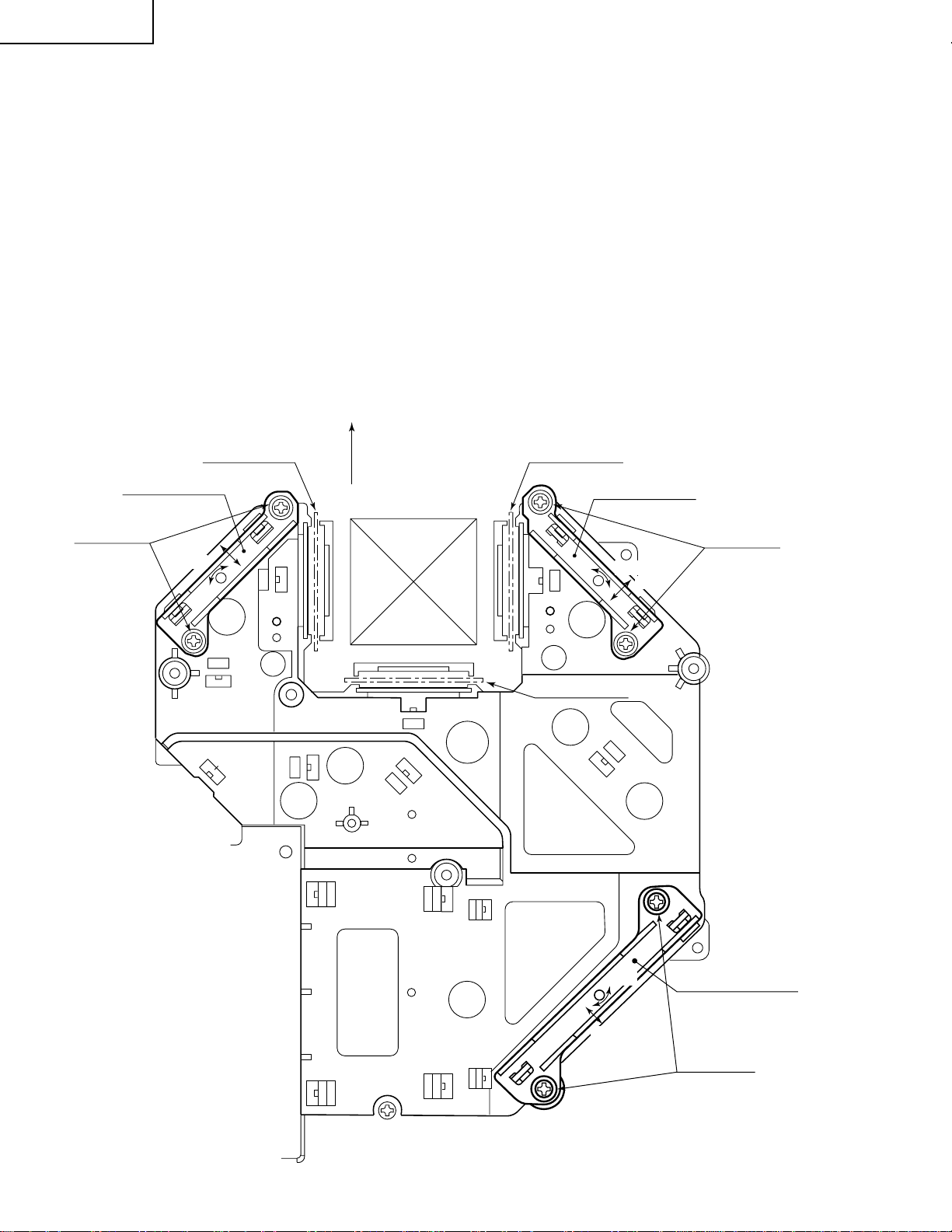
XG-P10XE
Adjusting the optical axis of the mirrors (M1, M5 and M6)
The optical axis must be readjusted if an eclipse happens with the R. G or B mirrors. Generally speaking,
this adjustment is needed when any of the internal optical components has been replaced.
Adjustment procedure required when any of the panels has been replaced or the convergence has been
adjusted
(1)Disconnect the flat cables of all the LCD panels.
(2)Let the lamp light up.
(3)To adjust the G mirror, shield the R and B mirrors with shielding plates (You can use a business card or the like to
block the light).
(4)Loosen the lock screw of the M1 adjust lever.
(5)Looking at the G image on the screen, turn or slide the M1 adjust lever until the eclipse on the screen disappears.
Tighten up the screw.
(6)To adjust the R mirror, shield the G and B mirrors and adjust the M5 adjust lever . For the B mirror, shield the R and
G mirrors and adjust the M6 adjust lever.
(Take the same steps 4 and 5 above.)
(7)Remove all the shielding plates to have a white image.
Make sure there is no eclipse.
M6
Lock screws
Shielding plate B
adjust lever
slide
turn
FRONT
Shielding plate R
M5
Shielding plate G
adjust lever
Lock screws
turn
slide
22
slide
turn
M1
adjust lever
Lock screws
Page 23
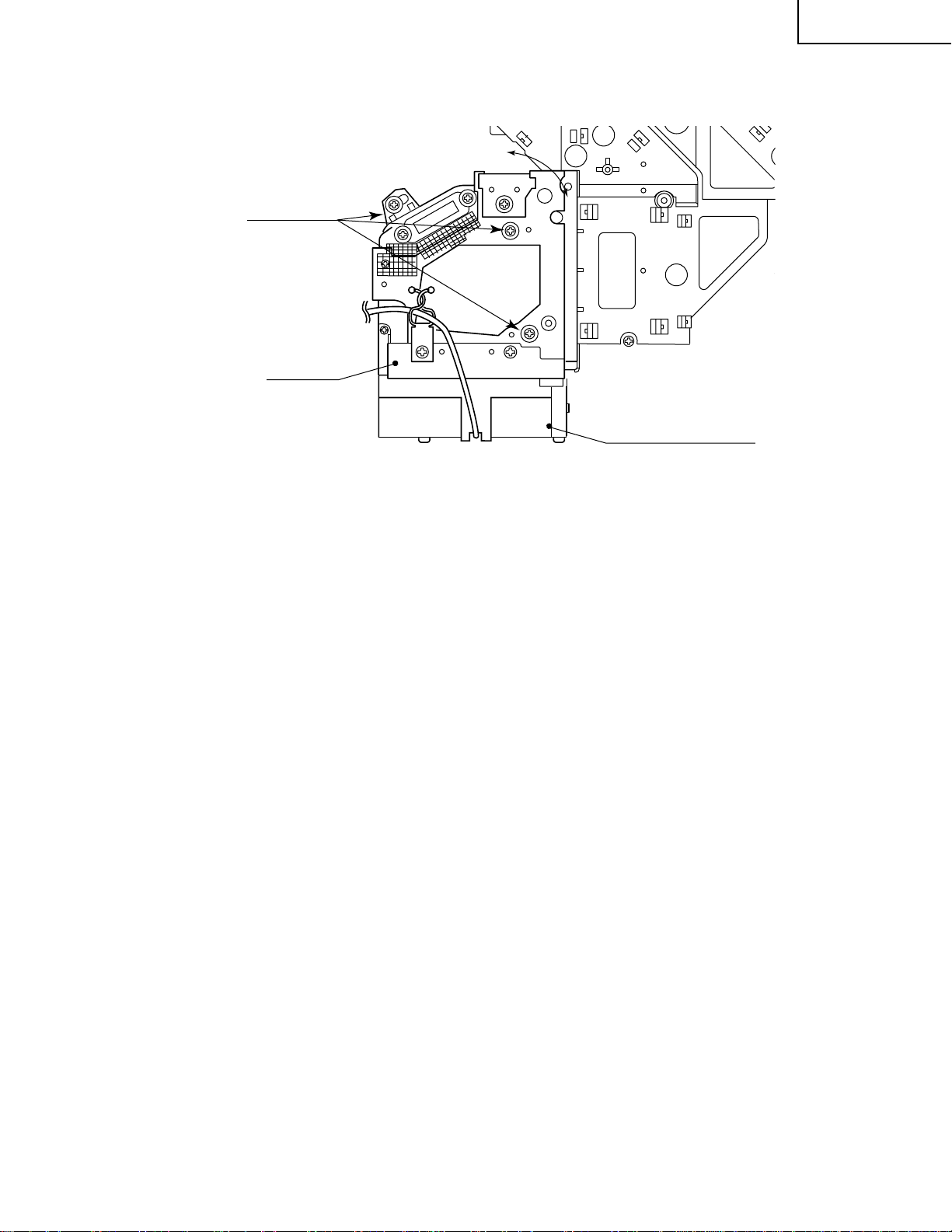
Adjusting the lamp duct.
Lock screws
Lamp duct
XG-P10XE
turn
Cooling-Fan (Exhaust)
Adjustment procedure reguired when the lamp has been replaced and you can see ununifomity. (Case of
Right and Left have ununifomity on the screen)
(1) Let the lamp light up.
(2) Receive the white pattern signal at 100%.
(3) Loosen the lock screws of the lamp duct.
(4) Looking at the white image on the screen, turn the lamp duct until the uniformity comes to best point on the screen.
(5) Tighten the lock screws of the lamp duct. (Tighten torque is 10±2kg·cm)
23
Page 24
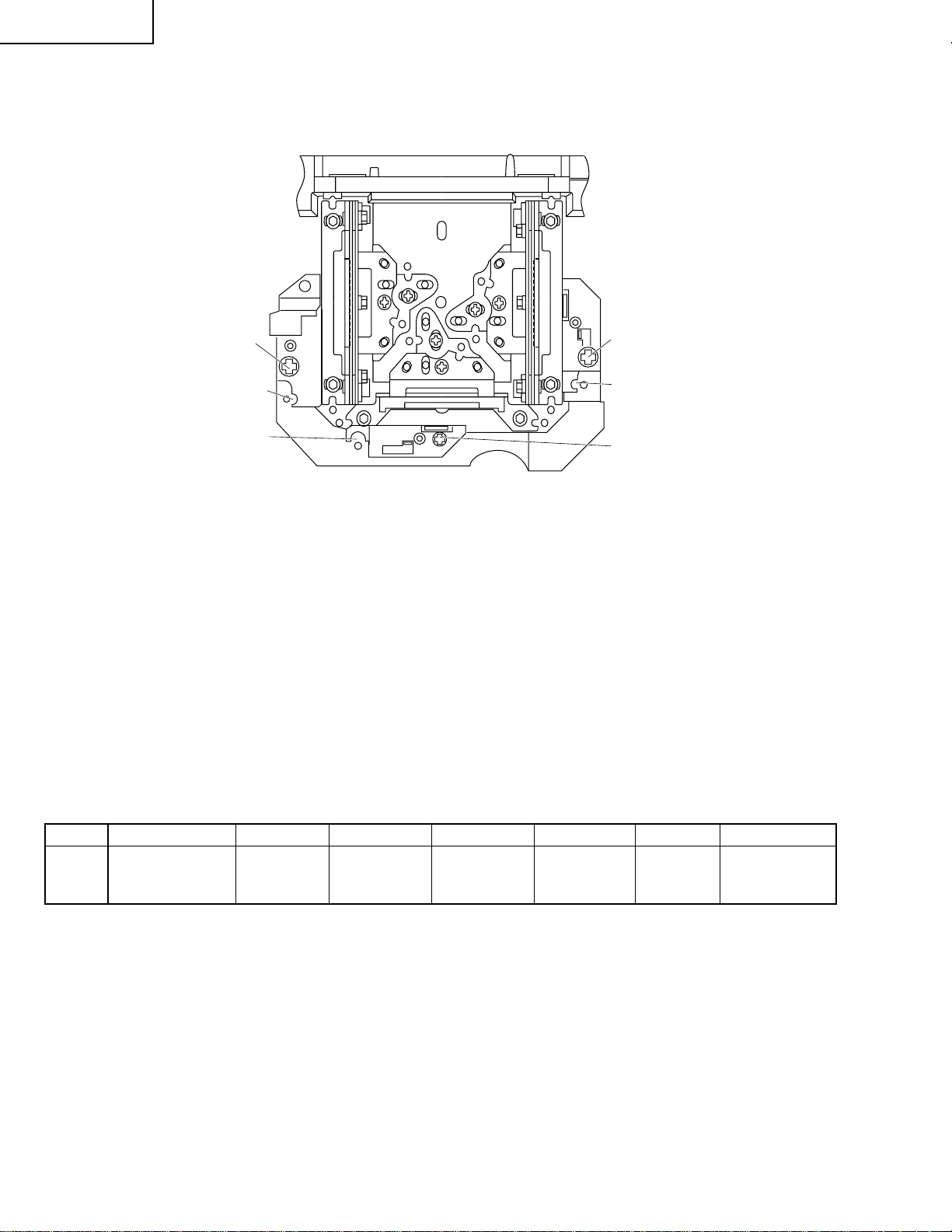
XG-P10XE
Adjustment of incident polarizing plate. (Carry it out when removing
polarizingplate.)
Screw C
Notch & Hole C
Notch & Hole B
Screw A
Notch & Hole A
Screw B
(From the condition that the top cabinet opens.)
1.Remove a screws, earth plate from the output PWB.
2.Extend each FFC cable of R, G, B (Using QCNW-4852CEZZ:Extension Cable 32-pin LCD Panel-Output) and try
so that it can move a PWB so that it can see the part which adjusts polarizing plate from the top.
3.Turn on the power, and indicate a black screen on the screen.
<Adjusting the G-LCD incident polarizing plate.>
4.Move an output PWB so that you can see screw B and notch & hole B.
5.Put an eccentric screwdriver in notch & hole B, and loosen screw B.
(Loosen it too much, and be careful that the screw doesn't come off.)
6.Adjust with the eccentric screwdriver in the place where a brightness is the lowest, and tighten screw B, and fix it
with seeing a black screen.
Adjust it with screw C and notch & hole A when adjusting incident polarizing plate of R-LCD.
Adjust it with screw C and notch & hole C when adjusting incident polarizing plate of B-LCD.
❈Adjust it in the turn of Green, Red, Blue with 3 place of RGB as well when adjusting it.
❈Be careful not to make it short-circuit when moving an output PWB.
Colour adjustment
Red
Green
Blue
polarizing plate adjustment
polarizing plate adjustment
polarizing plate adjustment
Adjustment directionAmount of adjustment. Adjustment place form
θ direction ±1° Notch & Hole A
θ direction ±1° Notch & Hole B
θ direction ±1° Notch & Hole C
Ajdustment jig Fixing screw Fixed screw tool.
eccentric screwdriver
eccentric screwdriver
eccentric screwdriver
24
A Phillips screwdriver
B Phillips screwdriver
C Phillips screwdriver
Page 25
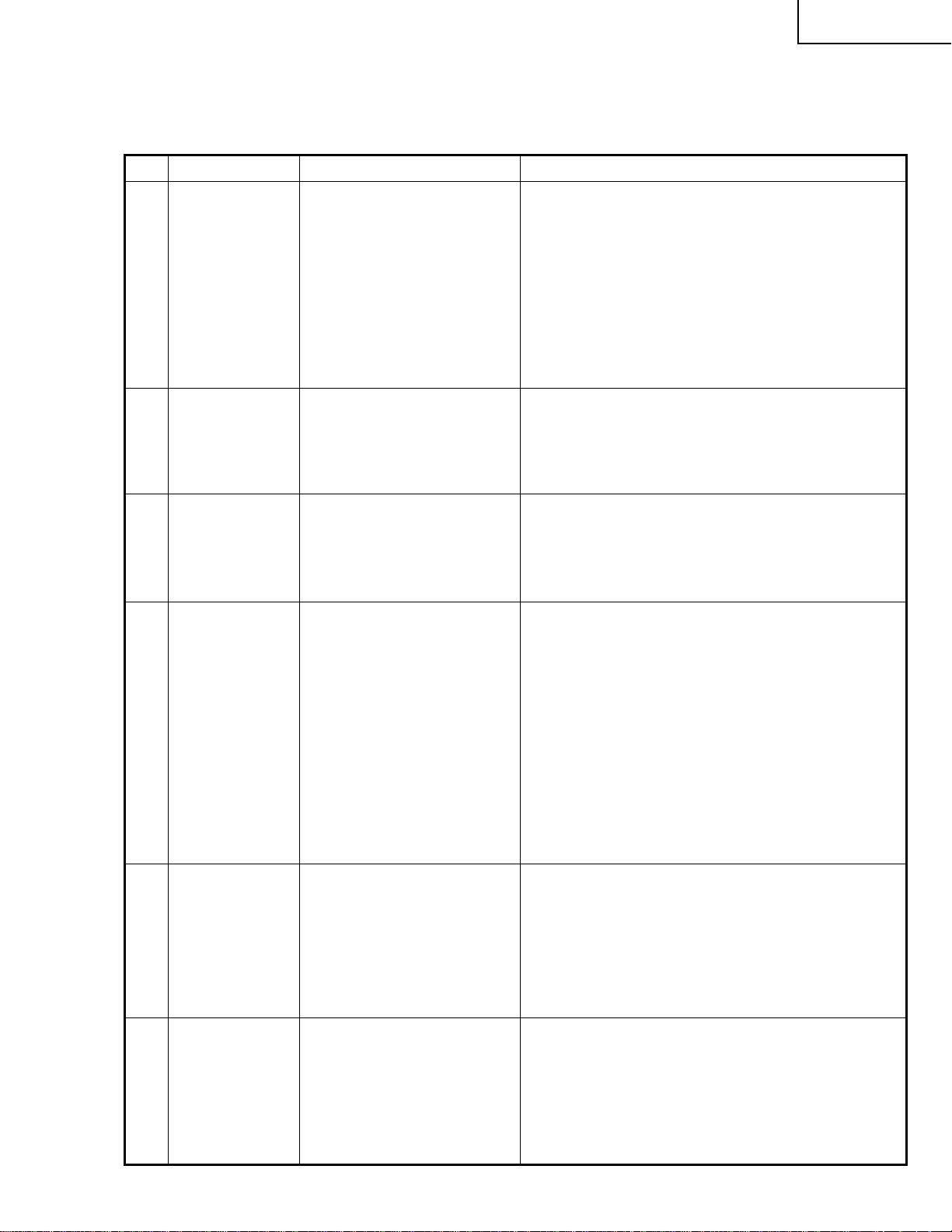
XG-P10XE
ELECTRICAL ADJUSTMENT
Hook up a signal generator, or a DOSV or Mac personal computer to the projector in order to feed the
signals specified in the Adjusting conditions.
No. Adjusting point Adjusting conditions Adjusting procedure
1 EEPROM
initialization
1. Turn on the power (make
sure the lamp lights up) and
warm up the unit for 15 minutes.
» Make the following settings:
Press S2601 to call up the process mode and
execute S2 and S4 in the SSS menu. Now the
system, with the PC board not included, is initialized. Do not execute S1 because otherwise the
PC board will be initialized.
To adjust the PC board, follow the instruction in
"Adjusting the PC Interface". (See page 32)
2 3.3V power
supply
adjustment
3 2.6V power
supply
adjustment
4 R drive 1. Make the following choice.
1. Turn on the power.
2. Connect the digital voltmeter to TP7201.
1. Turn on the power.
2. Connect the digital voltmeter to TP7202.
Group : A/D
2. Feed the 100% red-only signal. Make the following
choice.
Group : A/D
Subject : R-D
» Adjust VR704 so that the voltmeter should read
3.300 V ±100 mV.
» Adjust R705 so that the voltmeter should read
2.600 V ±50 mV.
» Using the control switches or the remote controller
buttons, adjust the data so that the signal becomes bit-less (noise).
5 B drive 1. Feed the 100% blue-only
signal. Make the following
choice.
Group : A/D
Subject : B-D
6 G drive 1. Feed the 100% green-only
signal. Make the following
choice.
Group : A/D
Subject : G-D
» Using the control switches or the remote controller
buttons, adjust the data so that the signal becomes bit-less (noise).
» Using the control switches or the remote controller
buttons, adjust the data so that the signal becomes bit-less (noise).
25
Page 26
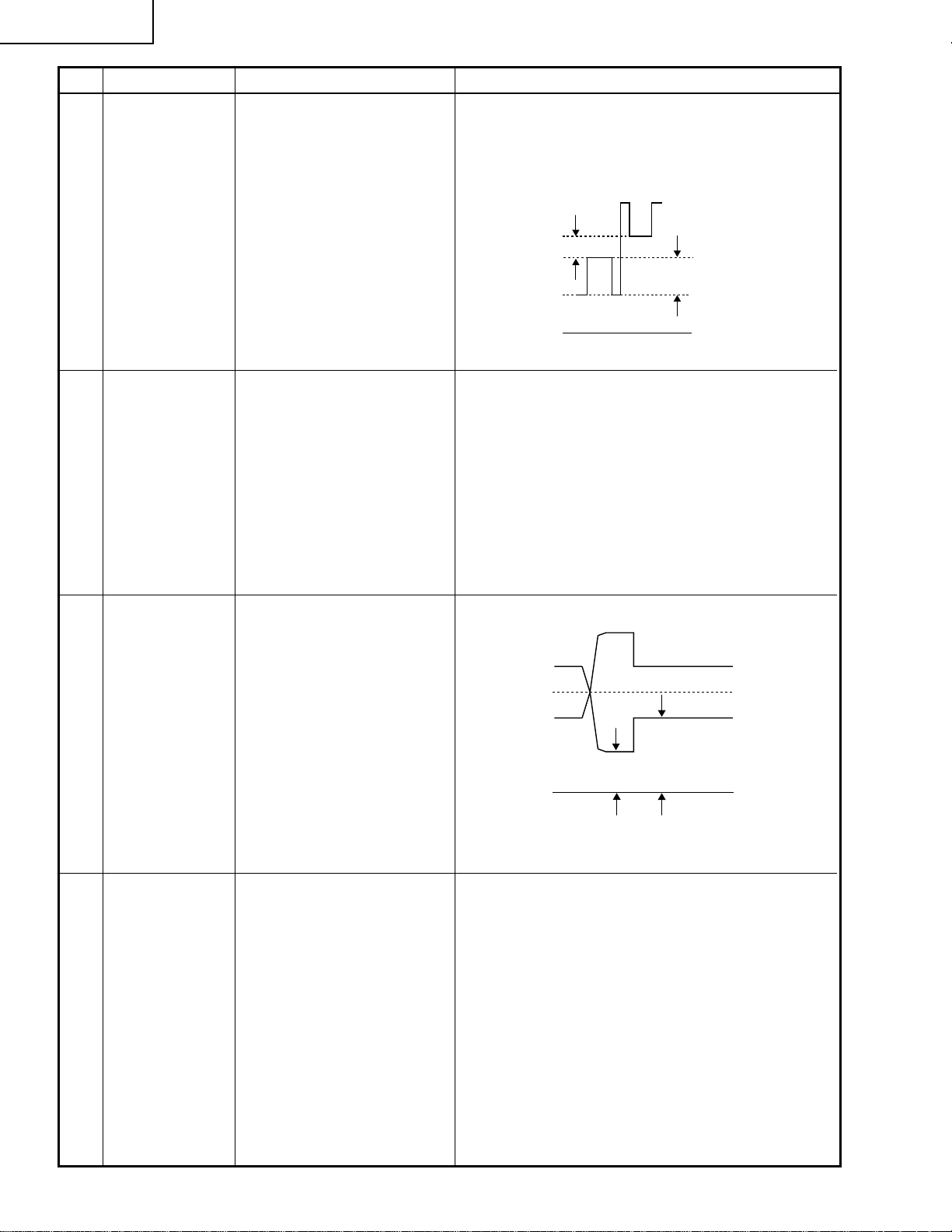
XG-P10XE
No. Adjusting point Adjusting conditions Adjusting procedure
7 RGB 1 system
black level
signal amplitude
(odd-numbered)
8 Offset voltage
adjustment
1. Make the following choice:
Group : OUTPUT 1
Subject : R1-BLK
R1-GAIN
For green, choose the sub-
jects G1-BLK and G1-
GAIN.
For blue, choose the subjects B1-BLK and B1-GAIN.
2. Connect the oscilloscope to
TP1101 for red.
TP1201 for green
TP1301 for blue
1. Feed the 50% R, G, B pattern signal.
2. Select the following subject.
Group : OUTPUT2
Subject : R-OFFSET
Select the subjects G-OFFSET and B-OFFSET for the
green and blue colours, respectively.
» Choose the subject R1-GAIN and adjust the sig-
nal amplitude to 3.25 ±0.03 Vp-p using the control
switches or the remote controller buttons.
» Next, choose the subject R1-BLK and adjust the
white peak level to 2.25Vp-p ±0.02V.
2.25Vp-p
» Make the same adjustments for green and blue.
» Using the control switches or the remoto controller
buttons, adjust the every 6 dots vertical lienes are
same brightness.
3.25Vp-p
9 P SIGNAL 1. Connect the oscilloscope to
TP1102 for red.
TP1202 for green
TP1302 for blue.
2. Make the following choice:
Group : OUTPUT 2
Subject : PSIG-H
: PSIG-L
10 Sample-and-
hold pulse
phase
RCK-PHASE
GCK-PHASE
BCK-PHASE
1. Feed the XGA mode 75-Hz
black signal.
2. Make the following choice:
Group : OUTPUT 3
Subject : SH-PHASE
(Have the standard level at
8.)
Fix the RCK-, GCK- and
BCK-PHASE settings all to
8.
» Adjust the PSIG waveform to the one shown below.
PSIG
2.5V DC 5.0V DC
(Adjust with PSIG-L.)(Adjust with PSIG-H.)
GND
» For the green and blue colours, make sure their wave-
forms are similar to that of the red colour.
» Using the control switches or the remote controller
buttons, make sure that the “OUTPUT 3” characters are not blurry and there is no ghost image. If
such blur or ghost occurs, finely adjust the setting
in the range of 7~9.
26
Page 27
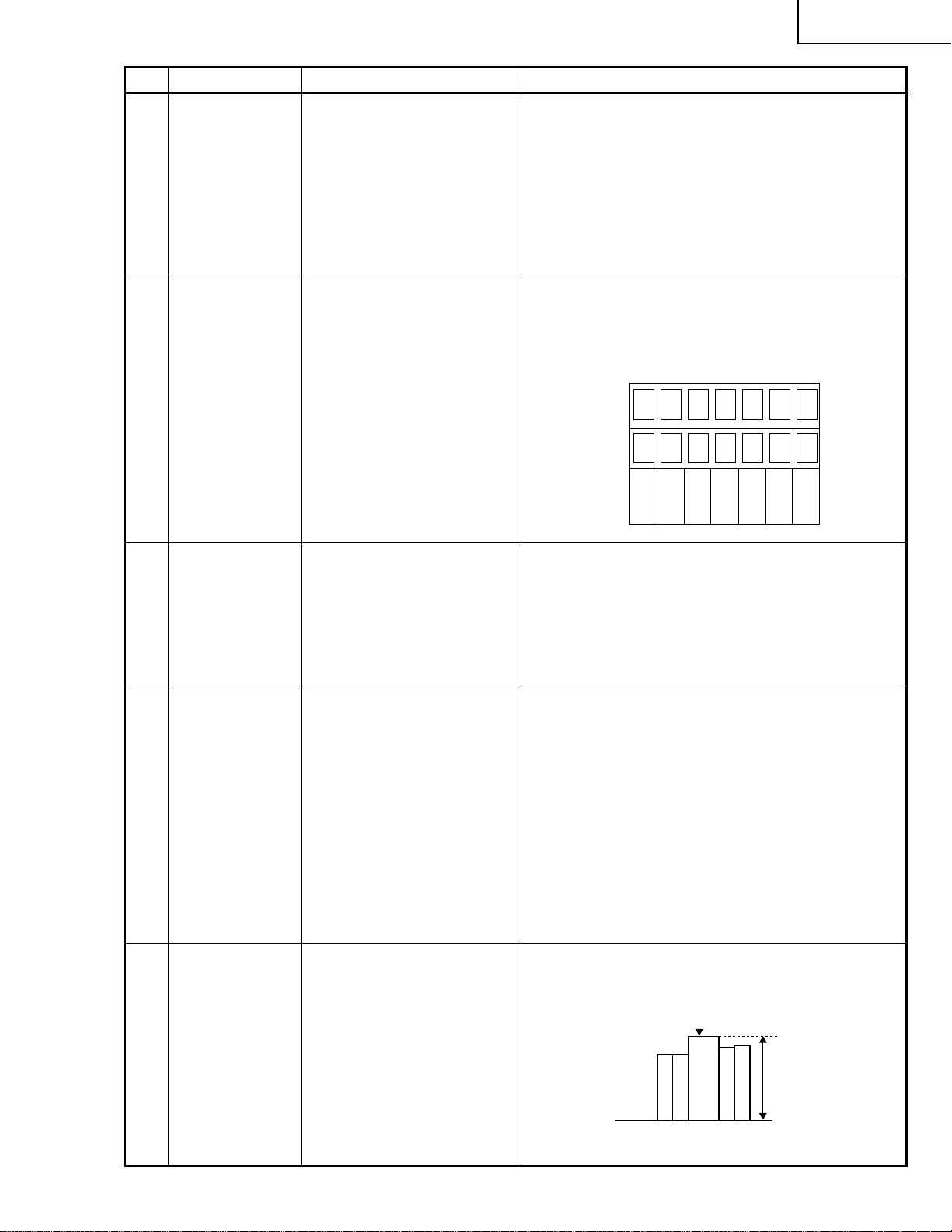
No. Adjusting point Adjusting conditions Adjusting procedure
XG-P10XE
11 RGB counter-
voltage
adjustment
12 RGB gradation
regeneration
adjustment
13 RGB white
balance
1. Feed the black-and-red
(25%) stripe signal (XGA).
2. Make the following choice:
Group : OUTPUT 3
Subject : RC (R)
1. Feed the INFO COM. gray
scale and colour bar pattern.
2. Make the following choice:
Group : OUTPUT 1
Subject : G1-BLK
1. Feed the 32-step gray scale
signal (XGA 60Hz).
Group : OUTPUT 1
Subject : R1-BLK (R)
R1-GAIN(R)
B1-BLK (B)
B1-GAIN(B)
» Using the control switches or the remote controller
buttons, adjust the data in order to minimize the
flicker.
» Make the same adjustment for BC (B) and GC (G).
» See if the image is equally adjusted at the center
and both sides of the screen. If not, readjust the
setting to have the image equal at right and left.
» Make sure that scale (white side) to No.251 and
scale (black side) to No.8 can be seen.
» If white scale can't be seen properly, readjust with
G1-BLK.
4812
249 251
» Adjust the R1-BLK and B1-BLK data for the black
balance on the gray scale. Then adjust the R1GAIN and B1-GAIN data for the center-to-white
balance on the gray scale.
(Adjust to the best point.)
14 Horizontal
center
15 Video picture
adjustment
1. Feed the NTSC monoscope pattern signal.
2. Group : VIDEO 2
Subject : N358-DLY (0)
N443-DLY (0)
PAL-DLY (3)
SECAM-DLY (0)
Make sure the settings are
as above.
3. Group : VIDEO 1
Subject : NTSC-H
1. Feed the split colour bar
signal.
Group : VIDEO 1
Subject : PICTURE
2. Connect the oscilloscope
between pin (1) of P801
and GND.
» Using the control switches or the remote controller
buttons, adjust the data to have the same
overscan.
» Using the control switches or the remote controller
buttons, adjust the black-to-white (100%) level
difference to 1.2 ±0.03 Vp-p.
100% White
1.2Vp-p
27
Page 28
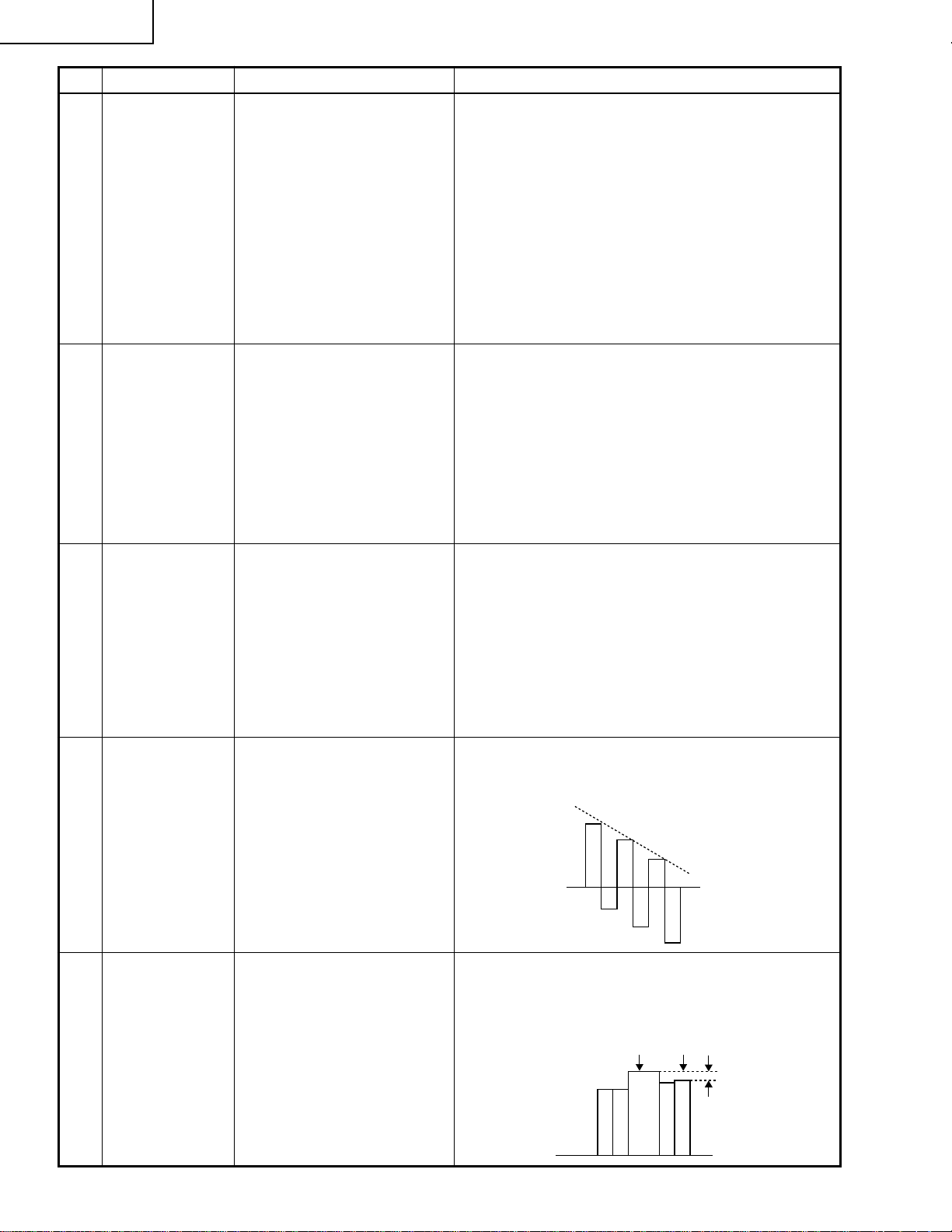
XG-P10XE
100% White Red
No. Adjusting point Adjusting conditions Adjusting procedure
16 Video OFFSET
adjustment
1. Feed the split colour bar
signal.
Group : VIDEO 2
Subject : VBOS(R)
VROS(G)
VROS(B)
2. Press the control switch or
mute button of R/C.
(GAMMA compensation is
set up for the process.).
» Using the control switches or the remote controller
buttons, adjust the black portion of the signal
becomes bit-less.
17 Video AGC
18 Video
brightness
adjustment
19 Tint
1. Feed the split colour bar
signal.
Group : VIDEO 1
Subject : AGC
2. Press the control switch or
the remote control’s mute
button (to set the gamma
correction to the process
setting).
1. Feed the baseband (split
colour bar) signal.
Group : VIDEO 1
Subject : BRIGHT
2. Press the control switch or
the remote control’s mute
button (to set the gamma
correction to the process
setting).
1. Feed the split colour bar
signal.
Group : VIDEO 1
Subject : TINT
» Using the control switches or the remote controller
buttons, adjust the 100% portion of white signal
becomes bit-less .
» Using the control switches or the remote controller
buttons, adjust the setting until the black signal
becomes bit-less.
» Using the control switches or the remote controller
buttons, adjust the data to have the -(B-Y) waveform downhill straight.
20 NTSC colour
saturation level
2. Connect the oscilloscope to
pin (4) of P801.
1. Feed the split colour bar
signal.
Group : VIDEO 1
Subject : N-COLOR
2. Connect the oscilloscope to
pin (1) of P801.
» Using the control switches or the remote controller
buttons, adjust the difference between the 100%
white portion and the red portion to 0.10 ±0.02 Vp-p.
(same as 100% white)
28
Page 29
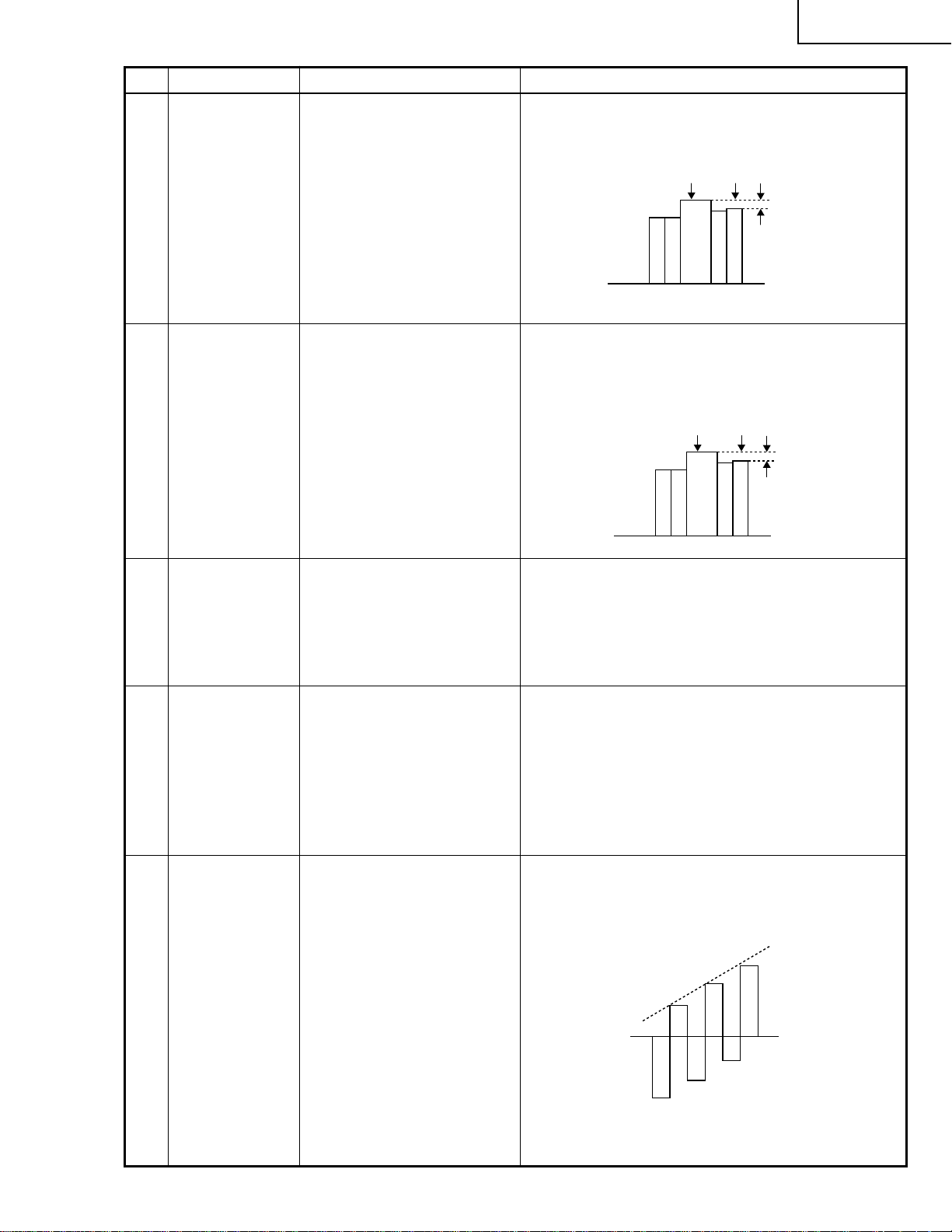
No. Adjusting point Adjusting conditions Adjusting procedure
XG-P10XE
21 PAL colour
saturation level
22 SECAM colour
saturation level
1. Feed the PAL colour bar
signal.
Group : VIDEO 1
Subject : P-COLOR
2. Connect the oscilloscope to
pin (1) of P801.
1. Feed the SECAM colour
bar signal.
Group : VIDEO 1
Subject : S-COLOR
2. Connect the oscilloscope to
pin (1) of P801.
» Using the control switches or the remote controller
buttons, adjust the difference between the 100%
white portion and the red portion to 0.20 ±0.01 Vp-p.
100% White Red
» Using the control switches or the remote controller
buttons, adjust the data to have a level difference
of 0.20 ±0.01 Vp-p between the 100% white
portion and the red portion.
100% White Red
23 Video white
balance
24 DVD Contrast 1. Feed the colour bar signal
25 DVD Tint 1. Feed the colour bar signal
1. Feed the NTSC monoscope pattern signal
Group : VIDEO 2
Subject : R1-GAIN
B1-GAIN
of the 480I component signal to the BNC G(Y) input
terminal.
2. Select the following subject.
Group : DVD
Subject : CONTRAST
of the 480I component signal to the BNC Y, Pb and
Pr input terminals. Feed the
sync signal only for the Y
signal.
2. Select the following subject.
Group : DVD
Subject : TINT
» Using the control switches or the remote controller
buttons, adjust so that the entire screen looks
evenly colourless.
» Using the control switches or the remote controller
buttons, adjust the 100% portion of white signal
becomes bit-less .
» Using the control switch or the button on the
remote controller, adjust the B-Y waveform to form
a straight slope.
3. Connect the oscilloscope to
pin (2) of P801.
29
Page 30
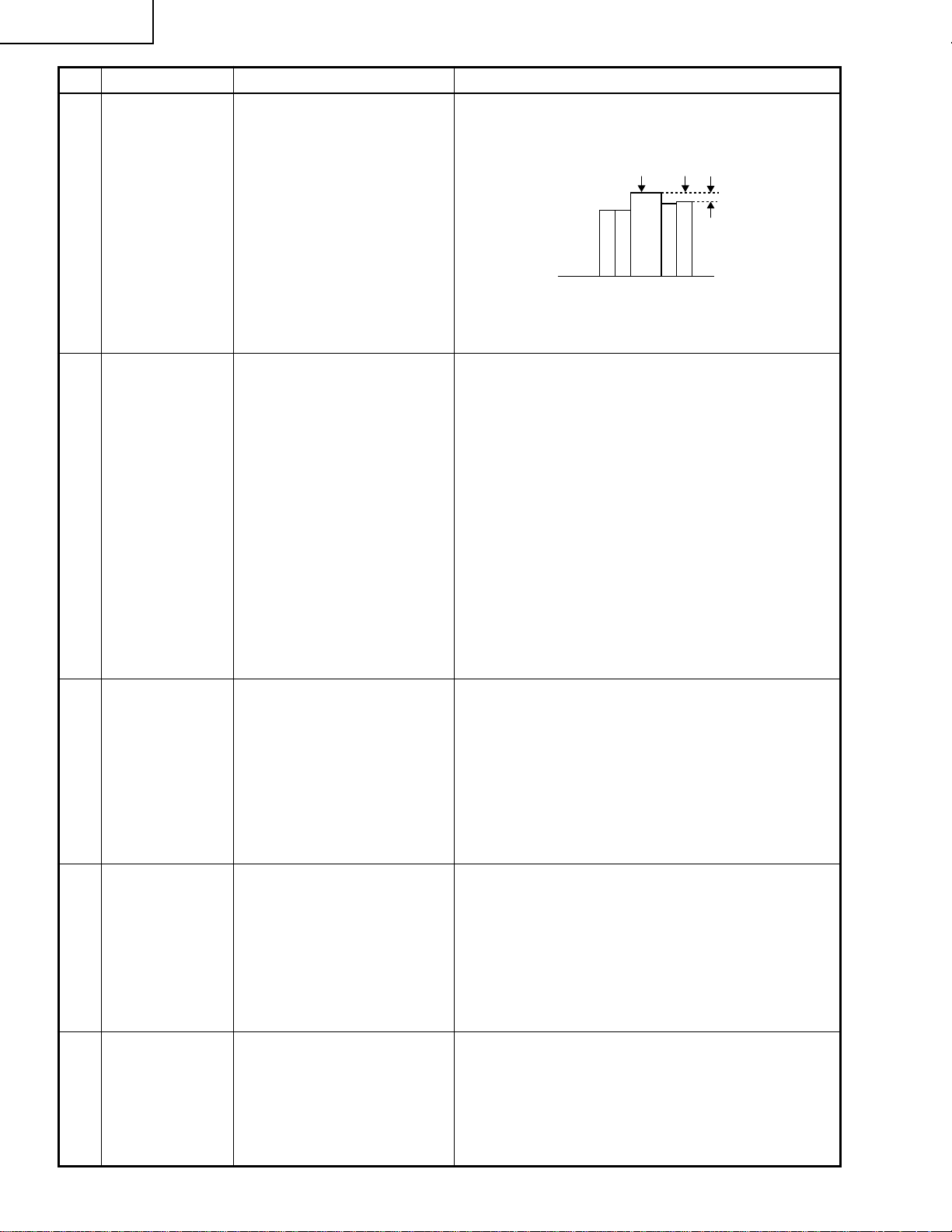
XG-P10XE
No. Adjusting point Adjusting conditions Adjusting procedure
26 DVD Colour 1. Feed the colour bar signal
of the 480I component signal to the BNC G(Y) input
terminal.
2. Select the following subject.
Group : DVD
Subject : COLOR
3. Connect the oscilloscope to
pin (1) of P801.
27 DVD input
system panel
signal amplitude
adjustment
1. Feed the 10 step signal to
G(Y) terminal of BNC terminal.
2. Select the following subject.
Group : DVD
Subject : R1-GAIN
B1-GAIN
3. Connect the oscilloscope
toTP1101(R) and TP1201
(G)
» Adjust the level difference between the 100% white
and red portions to 0.13 ±0.02 Vp-p.
100% White Red
» Choose R1-GAIN, and adjust so that the amplitude
of the R signal and the amplitude of the G signal
may become the same.
» As for blue as well, adjust it in the same way.
28 DVD White
balance
adjuustment
29 Colour
irregularity
correction
position
30 Colour
irregularity
correction gain
(in case of
colourirregularity)
4. Connect the oscilloscope
toTP1301(B) and TP1201
(G)
1. Feed the NTSC monoscope signal to G(Y) input
terminal of the BNC terminal.
2. Select the following subject.
Group : DVD
Subject : R1-BLK
B1-BLK
1. Feed the gray-only RGB
colour signal. (XGA 60Hz)
2. Find the colour irregularity
position on the screen.
3. Group : NOKO
Subject : NOKO-RL
1. Feed the gray-only RGB
colour signal. (XGA 60Hz)
» Adjust so that a white balance may become the best
condition by using the control switch or buttons of
the R/C.
» If the colour is irregular, adjust the NOKO-RL data.
Set it to R for the right-hand colour irregularity and
to L for the left-hand one.
» If there is no colour irregularity, turn off the saw-
tooth correction using SW4201.
» Adjust R4215 to minimize the right-hand and left-
hand colour irregularity.
30
Page 31

No. Adjusting point Adjusting conditions Adjusting procedure
XG-P10XE
31 Checking and
readjustment of
white balance
32 Colour system
performance
check
33 Video system
performance
check
34 Audio system
performance
check
1.The adjustment condition of
each item is as mentioned
in the following.
RGB input:Refer to No.13
VIDEO input:Refer to No.23
DVD input:Refer to No.28
2. A digital television does
compensation adjustment
by using "CR-OFFSET" or
"CB-OFFSET".
1. Receive the colour bar signal.
1. Receive the monoscope
pattern signal.
» Make sure that a white balance is the best condi-
tion.
» Make this adjustment after finishing the above ad-
justment.
» In the process mode and select L1. Check the col-
our and tint.
» In the process mode and select L2. Check the pic-
ture, brightness and sharpness.
» In the process mode nad select L3. Check the bass,
treble and balance.
35 RGB
performance
check
36 Off-timer
performance
check
37 Thermistor
performance
check
38 Automatic
synchronization
39 Keystone
correction
performance
check
1. Receive the RGB signal. » In the process mode and select L4. Check the pic-
ture, brightness, red, blue, clock, phase, horizontal
position, and vertical position.
» In the process mode and select OFF. Make sure that
the off-timer starts with “5” (minutes), counts down
each minute in 1 second, and turns off the set at “0”.
1. Heat the thermistor using a
» Make sure the “TEMP” is displayed.
dryer.
1. Receive the PHASE check
pattern signal.
» Call the VGA/S-VGA/XGA mode and make sure
that the clock, phase, horizontal and vertical
positions can be automatically adjusted.
» Make sure the keystone correction functions well.
31
» Make the following settings.40 Factory settings
Process
adjustment
Remote controller
setting
S3 “Factory setting 3”
Page 32

TROUBLE SHOOTING TABLE
Checking the PWB performance
XG-P10XE
Video input in trouble
Go to "Checking the video unit
circuit".
RGB input in trouble
Feed test pattern signal from
PC.
Is specified cable connected
between PC and projector?
Yes
Is supply voltage as specified?
Yes
Does image appear?
Yes
Go to "Trouble shooting table
for PC I/F unit ".
Through-output in trouble
Through-output circuit in
trouble.
No
Use specified cable.
No
Power circuit in trouble.
No
Check the connectors, starting
from the PC input circuit.
Remote control in trouble
Go to "Checking the remote
control".
33
Page 33

XG-P10XE
Checking the video system
TROUBLE SHOOTING TABLE (Continued)
Is the lamp on?
Is specified voltage fed to EA
connectors?
Are there signal inputs at pins (7), (9)
and (25) of SC401?
Are there signal outputs at pins (7) of
IC6010 and (5) of IC6009?
Yes
Go to "Checking IC801
(RGB signal output circuit)".
No
Yes
No
Yes
No
Yes
No
Check IC6001, IC6010,
IC6009 and their peripheral
circuits as well as switching
circuit.
Go to "Lamp fails to light-up".
Check the power circuit and its parts.
Are there signals at pin (4) of IC6011?
Yes
Check the video unit circuit
(IC4501 and IC4001 and its
peripheral circuits).
No
Check the oscillation circuit
of IC6011, and their
peripheral circuits.
Checking the video unit circuit
Is there video signal output at pin (7)
of IC401?
Yes
Is there video signal input at IC4001?
Yes
Are there signal outputs at pins (6)
and (8) of IC4001?
Yes
Check the low-pass and buffer circuits
of Q6002 thru Q6008. Is the signal as
specified?
Yes
Go to "Checking IC801 (RGB signal
output circuit)".
No
Check the IC401 selector switch,
terminal voltage and input circuit.
No
Check the low-pass and buffer
circuits of Q4002 thru Q4012.
No
Check IC4001 and its peripheral
circuits (bias).
No
Check Q4007 thru Q4009 and their
peripheral circuits.
34
Page 34

TROUBLE SHOOTING TABLE (Continued)
Checking IC801 (RGB signal output circuit)
XG-P10XE
No
Are there RGB output waveforms at
pins (31), (32) and (33) of IC801?
Go to "No colour or unusual tone",
"No Y signal" or "Out of sync".
Are there output waveforms at pin
(1) of IC6803, IC6804, IC6805?
Go to "Trouble shooting table for PC
I/F unit".
Yes
Yes
Checking the chroma and Y signals of IC801
No
Check the data transfer and other
performance at pins (17) and (18) of
video IC801.
No
Check IC6802, IC6803, IC6804,
IC6805 and their peripheral circuits.
(RGB signal output)
Are there signal inputs at pins (7), (9)
and (25) of SC401?
Yes
Are there output waveforms at pins
(7) of IC6010 (chroma signal) and
(5), (Y signal)of IC6009?
Yes
Are there signal inputs at pins (20)
(chroma signal) and (21) (Y signal)
of IC801?
Yes
Go to "Checking IC801 (RGB signal
output circuit)".
No
Go to "Checking the video unit
circuit".
No
Check the IC6009 and IC6010
switching and their peripheral circuits. If
there is no signal at pins (1) of IC6010
and pin (16) of IC6009 check 3-D noise
reduction circuit (IC8001).
No
Check IC801 and its peripheral
circuits.
Check IC806 (3-D noise reduction
circuit) and its peripheral circuits.
35
Page 35

XG-P10XE
TROUBLE SHOOTING TABLE (Continued)
Checking IC6001 (3-D noise reduction circuit)
and its peripheral circuits
Are there signal inputs at pins (40)
(Y signal) and (45)(chroma signal) of
IC6001?
Yes
Are there signal outputs at pins (55)
(Y signal) and (51)(chroma signal) of
IC6001?
Yes
Are there signal outputs at the
emitters of Q6008 (Y signal) and
Q6009 (chroma signal)?
Yes
Check IC6009, IC6010 and IC801
(RGB signal output circuit).
No
Check the buffer circuit of Q6004 thru
Q6006 as well as Q6001 thru Q6003.
No
Check IC8003, IC8002 (memory) and
their peripheral circuits.
No
Check the low-pass circuit around
Q6008, Q6007 and Q6009.
No colour or unusual tone (NTSC, PAL)
Is there chroma signal input at pin
(20) of IC801?
Yes
Are there signal outputs at pins
(46)(R-Y) and (45)(B-Y) of IC801?
Yes
No
Go back to the signal processing
block.
No
Check the oscillation of X801 and
X802, and their peripheral circuits.
Check IC803, IC814 and their
peripheral circuits.
36
Page 36

TROUBLE SHOOTING TABLE (Continued)
No or unusual Y signal
XG-P10XE
Is there Y signal input at pin (21) of
IC801?
Yes
Is there Y signal output at pin (40) of
IC801?
Yes
Is there Y signal output at pin (17) of
IC803?
Yes
Check IC803 and its peripheral
circuits.
No
Go back to the signal processing
block.
No
Check IC801 and its peripheral
circuits.
No
Check IC803 and its peripheral
circuits as well as IC805 (AGC).
No or unusual horizontal sync
Is there horizontal sync pulse output
at pin (56) of IC801?
Yes
Is there horizontal sync pulse output
at pin (9) of IC803?
Yes
No
Check IC801 and its peripheral
circuits.
No
Check the pulse shaping circuit of
IC802 and IC803.
Go to "Trouble shooting table for PC
I/F unit".
No or unusual vertical sync
Is there vertical sync pulse output at
pin (4) of IC801?
Yes
Go to "Trouble shooting table for
PC I/F unit".
No
37
Check IC801 and its peripheral
circuits.
Page 37

XG-P10XE
TROUBLE SHOOTING TABLE (Continued)
Checking the output PWB unit
If there is no signal at P801
and P802, go to the video
system block.
If there is no signal at SC8404
and SC8405, go to "Trouble
shooting table for PC I/F unit".
Are there signal inputs at
SC1404, SC1405, SC1501 and
SC1502?
Are voltages applied to EA
connectors and SC8404,
SC8405 and SC8502?
Yes
Are there signal outputs at
pins (17) of IC2102, IC2202,
IC2302?
Yes
Are there signal inputs at pin
(47) of IC1101, IC1102,
IC1201, IC1202, IC1301 and
IC1302?
Yes
Are there signal outputs at pins
(17), (19), (21), (27), (29) and
(31) of IC1101, IC1102,
IC1201, IC1202, IC1301 and
IC1302?
Yes
NoNo
If there is no signal at EA
connector or SC8404, SC8405
and SC8502, go to Checking
the power unitblock.
No
Check IC2101, IC2202,
IC2302 and their peripheral
circuits.
No
Check IC2102, IC2202,
IC2302 and their peripheral
circuits.
No
Check IC1101,IC1201,IC1301
and their peripheral circuits.
If there is no signal input at
pins (1) and (31) of SC1101,
SC1102 and SC1103, check
the switching circuit and
amplifier circuit of IC1101,
IC1201, IC1301, IC1102,
IC1202, IC1302 and their
peripheral circuits.
No
Are there signal inputs at
SC1101, SC1201 and
SC1301?
Check the R, G and B panels.
Yes
Yes
No
If there is no signal input at
pins (15) and (30) of
SC1101, SC1102 and
SC1103, check IC1603,
IC1601 and their
peripheral circuits.
Check IC1611, IC1612,
IC1613, IC1615 and their
peripheral circuits.
38
Page 38
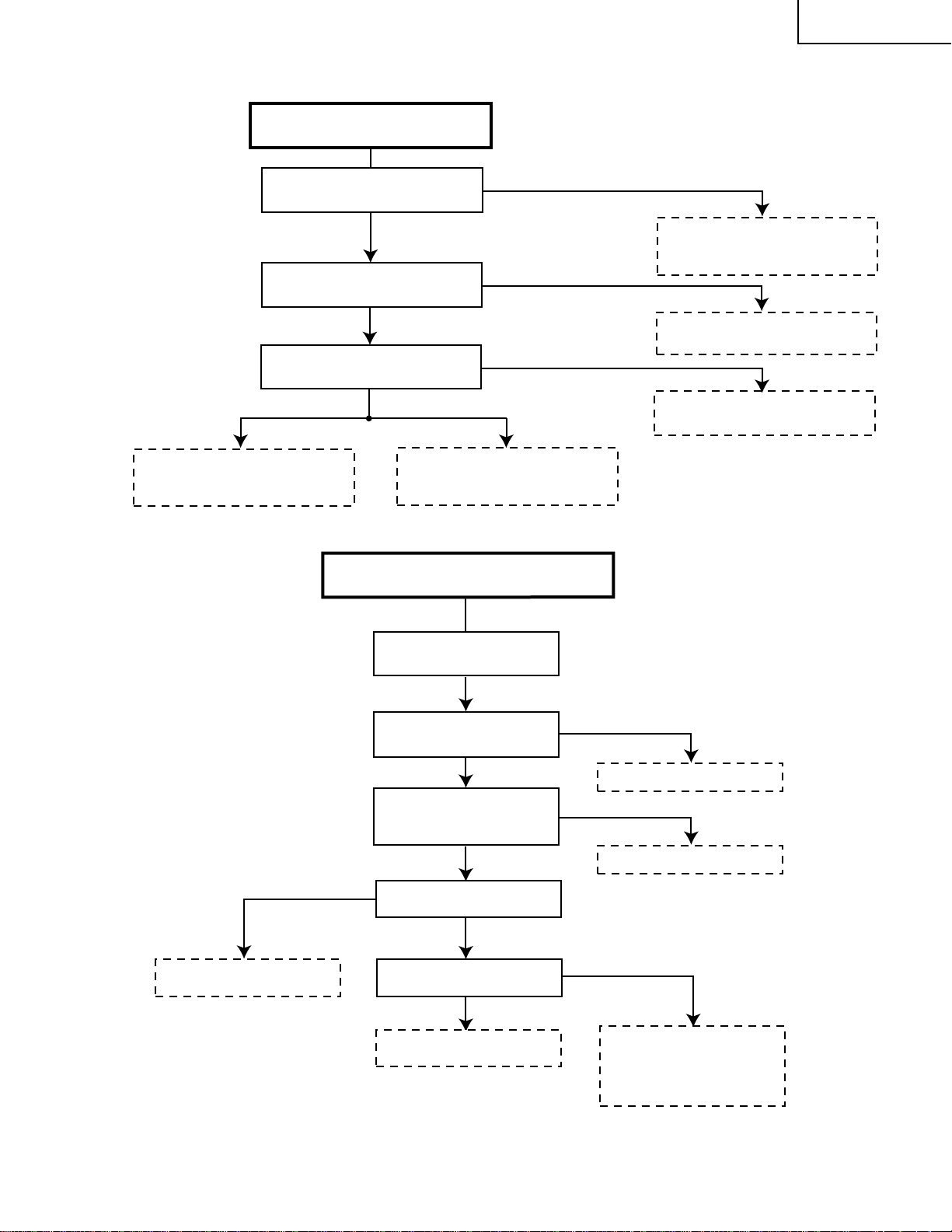
TROUBLE SHOOTING TABLE (Continued)
No audio output
XG-P10XE
Are there audio signal inputs at pins
(2) and (23) of IC1301?
Are there audio signal outputs at pins
(1) and (2) of P301?
Are there audio signal outputs at pin
(6) of IC302?
If the voltage at pin (7) of IC302 is not
as specified, check Q7082, Q7081
and their peripheral circuits.
No
Yes
No
Yes
No
Yes
Check IC302 and its peripheral
circuits, and the SP connectors and
speakers.
Checkig the Power Unit
Check the input, the switching circuit
of IC441 and IC442, and their
peripheral circuit.
Check the IC1411 control voltage,and
its peripheral circuits.
Check IC302 and its peripheral
circuits.
Replace.
There is no voltage output at
EA connector.
Is EA connector disconnected
or loose?
Is AC voltage (85-264V)
applied across the PA
connector?
Yes
Is TF751 broken?
Is R727 broken?
Replace R727 or Q701.
No
Yes
No
Yes
Yes
Reconnect the EA connector.
No
Replace F791.
No
There is a short-circuit along
the EA output line. Using a
tester, check the resistance
between each voltage line and
the ground.
39
Page 39
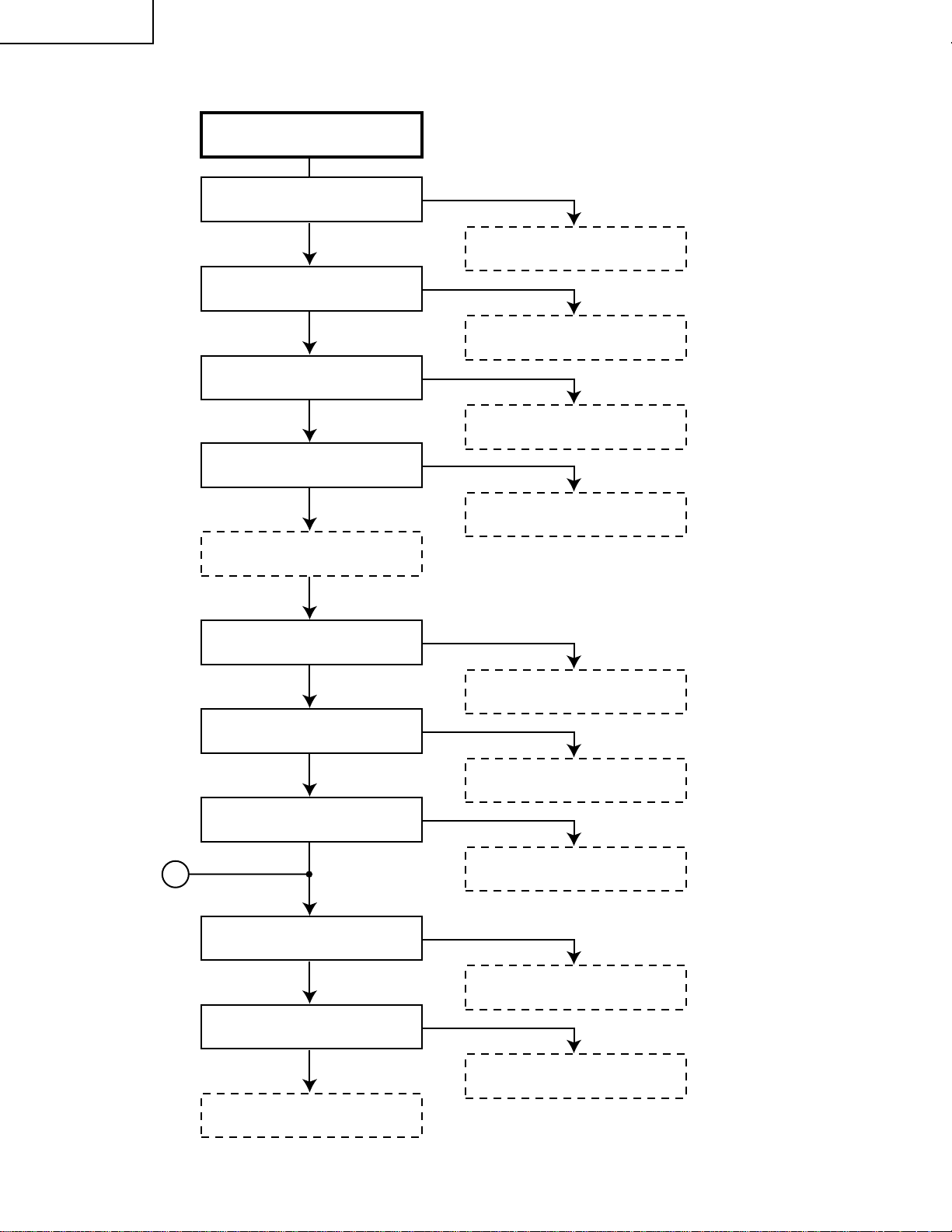
XG-P10XE
TROUBLE SHOOTING TABLE (Continued)
Power on
Is the right input selected?
Yes
Are the PC, video and LCP cables as
specified and properly connected?
Yes
With the contrast control at maximum,
does the image appear?
No
Is the voltage at CON3 (P8502)
connector as specified?
Yes
Hook up a personal computer.
Does the image appear?
No
Select the right input with remote
control.
No
Use the right cables or reconnect the
cables.
Yes
Readjust the video system.
No
Power circuit faulty.
No
Yes
Is the image as specified?
Yes
Is the image's colour as specified?
Yes
A
Does the on-screen display function?
Yes
Does the remote control function?
Yes
End
Go to "Checking the clock circuit and
its peripheral circuits".
No
Check the sync signal circuit and its
peripheral circuits.
No
Check the video circuit and its
peripheral circuits.
No
Go to "Checking the OSD circuit and
its peripheral circuits".
No
Go to "Checking the remote control".
40
Page 40

TROUBLE SHOOTING TABLE (Continued)
Is the lamp out of socket?
Yes
Reconnect the
lamp into socket.
No
Replace the
lamp.
Lamp fails to light-up
Turn on the power switch. Is
Yes
discharging sound heard from
the lamp?
No
Is the ballast cooling fan
running?
Yes
XG-P10XE
No
Check the power circuit.
Replace the ballast.
Is DC 360V voltage applied
between PL connector pins?
Yes
Is 3.5V or higher voltage
applied between pins (1) and
(3) of ballast's D connector?
Is power EA connector
disconnected?
Yes
Reconnect the
connector into socket.
No
Yes
No
No
Check the
microcomputer circuit.
41
Page 41
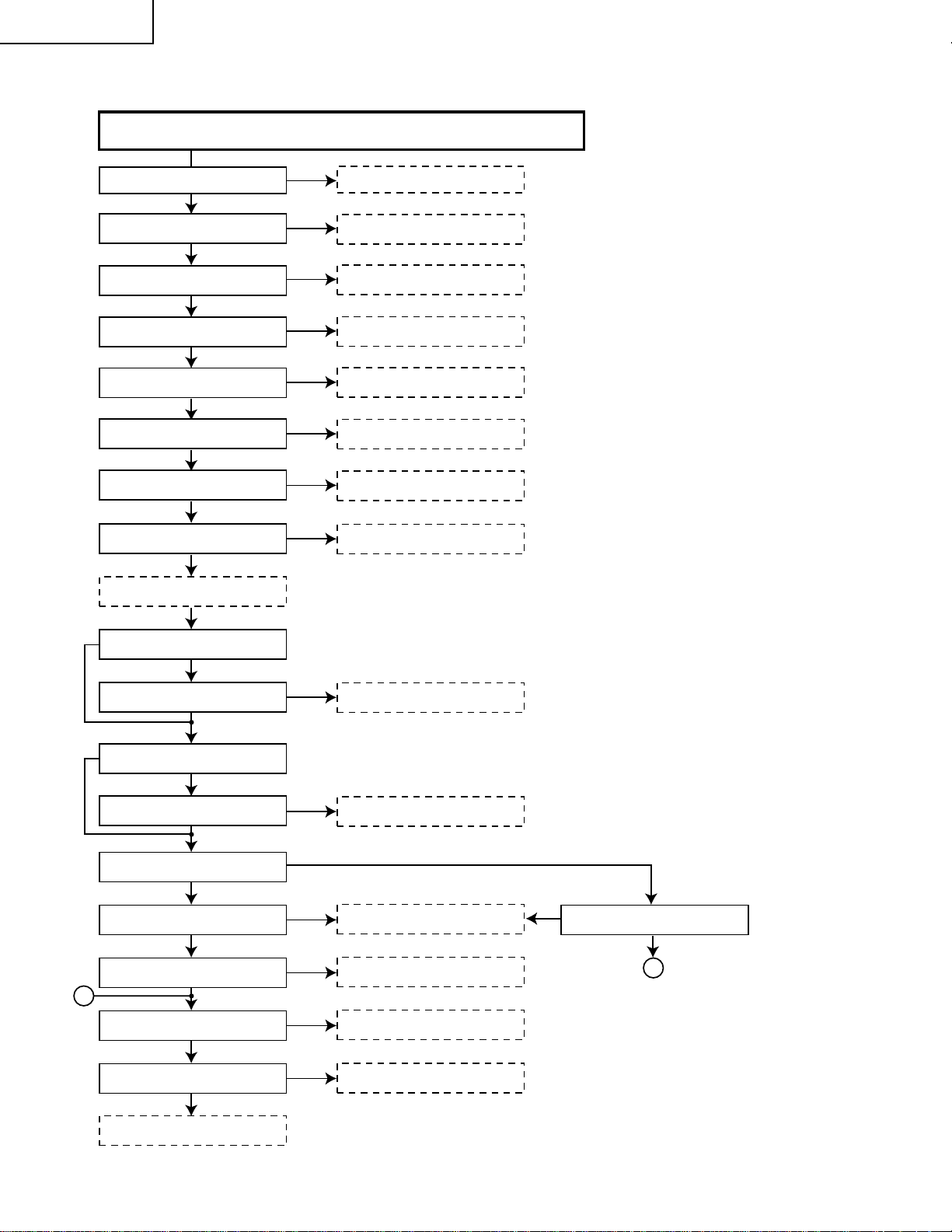
XG-P10XE
TROUBLE SHOOTING TABLE FOR PC I/F UNIT-1
Checking the clock circuit and its peripheral circuits
Is X8001 (6MHz) oscillating?
Yes
Is X8003 (1.84MHz) oscillating?
Yes
Is X8004 (22.165MHz) oscillating?
Yes
Is X8005 (16.25MHz) oscillating?
Yes
Does pin (162) of IC8001 function?
Yes
Are there signals at pins (100) and
(101) of IC8606?
No
Is there signal at TL8616?
No
Is there signal at TL8615?
No
Go to "Checking the Sync Signal
Circuit and Its Peripherals."
No
No
No
No
No
Yes
Yes
Yes
X8001 or its peripheral part faulty.
X8003 or its peripheral part faulty.
X8004 or its peripheral part faulty.
X8005 or its peripheral part faulty.
IC8001 or its peripheral circuit faulty.
IC8004 or its peripheral parts
defective.
IC8025 or its peripheral parts
defective.
IC8609 or its peripheral parts
defective.
No
Is the sync signal of split type?
Yes
Are there signals at TP8004 and
TP8005?
Yes
No
Is the sync signal of Sync On Green
type?
Yes
Is there signal at TL8606?
Yes
Does the input have a below-XGA
resolution or is it video signal?
Yes
Are there signals at TL8034 and
TL8035?
Yes
Are there signals at TL8043, TL8041
and TL8042?
E
Are there signals at TL8057 and
TL8058?
Are there signals at pins (19), (20),
(21), (32), (36) and (40) of P8405?
Go to "Checking the PLL Circuit and
its Peripherals."
Yes
Yes
Yes
No
No
No
No No
No
No
No
Output PWB defective.
IC8606 or its peripheral parts
defective.
IC8025 or its peripheral parts
defective.
IC8020 or its peripheral parts
defective.
IC8029 or its peripheral parts
defective.
IC8609 or its peripheral parts
defective.
Are there signals at TL8023,
TL8024 and TL8025?
Yes
E
42
Page 42

TROUBLE SHOOTING TABLE FOR PC I/F UNIT-2
Checking the PLL circuit and its peripheral circuits
XG-P10XE
Are there signals at pin(111) of
IC8606 and TL8606?
Yes
Is there signal at pins (100) and (101)
of IC8606?
Yes
Check the video circuit and its
peripheral circuits.
Is image as specified at resolution
above XGA level?
Yes
Is image as specified at resolution
below XGA level?
Yes
Hook up a video system. Is the
display as specified?
Yes
A
No
IC8025 or its peripheral circuit faulty.
No
IC8606 or its peripheral circuit faulty.
No
Check the S-XGA video circuit and
its peripheral circuits.
No
Check the VGA video circuit and its
peripheral circuits.
No
Check the video system’s video
circuit and its peripheral circuits.
43
Page 43

XG-P10XE
TROUBLE SHOOTING TABLE FOR PC I/F UNIT-3
Checking the SXGA's red video
circuit and its
peripheral circuits
Is there signal at pin (139) of IC8606?
Yes
Are there signals pins (21), (22), (24)
thru (28) and (34) thru (41) of
IC8606?
Yes
Are there signals at TL8044 and
TL8046?
Yes
No No
output PWB faulty.
No No
IC8606 or its peripheral circuit faulty.
No No
IC8025 or its peripheral circuit faulty.
No
IC8020 or its peripheral circuit faulty.
Checking the VGA's
red video circuit and
its peripheral
circuits
Is there signal at pin (139) of IC8606?
Yes
Are there signals pins (21), (22), (24)
thru (28) and (34) thru (41) of
IC8606?
Yes
Are there signals at pins (112) thru
(119) of IC8020?
Yes
Are there signals at pins (67) thru (73)
and (189) thru (192) of IC8020?
Yes
B
Is there signal at TL8612?
Yes
Are there signals at pins (1) thru (9) of
IC8051?
Yes
CON4 (P8405), IC8051 or their
peripheral parts faulty.
No
IC8029 or its peripheral circuit faulty.
No
IC8609 or its peripheral circuit faulty.
output PWB faulty.
Check the video
system's red video
circuit and its
peripheral circuits
No
Is there signal at pin (27) of CON2
(P8404) connector?
Yes
B
44
Page 44

TROUBLE SHOOTING TABLE FOR PC I/F UNIT-4
XG-P10XE
Checking the SXGA's green video
circuit and its
peripheral circuits
Is there signal at pin (124) of IC8606?
Yes
Are there signals at pins (68) thru
(75), (78), (81) thru (85), (87) and (88)
of IC8606?
Yes
Are there signals at TL8045 and
TL8047?
Yes
No No
output PWB faulty.
No No
IC8606 or its peripheral circuit faulty.
No No
IC8025 or its peripheral circuit faulty.
No
IC8020 or its peripheral circuit faulty.
Checking the VGA's
green video circuit
and its peripheral
circuits
Is there signal at pin (124) of IC8606?
Yes
Are there signals at pins (68) thru
(75), (78), (81) thru (85), (87) and (88)
of IC8606?
Yes
Are there signals at pins (165) thru
(177) of IC8020?
Yes
Are there signals at Pins (178) thru
(187) of IC8020?
Yes
C
Is there signal at TL613?
Yes
Are there signals at pins (10) thru (20)
of IC8051?
Yes
CON4 (P8405), IC8051 or its
peripheral parts faulty.
No
IC8029 or its peripheral circuit faulty.
No
IC8609 or its perpheral parts faulty.
output PWB faulty.
Check the video
system's green
video circuit and its
peripheral circuits
No
Is there signal at pin (23) of CON2
(P8404) connector?
Yes
C
45
Page 45

XG-P10XE
TROUBLE SHOOTING TABLE FOR PC I/F UNIT-5
Checking the SXGA's blue video
circuit and its
peripheral circuits
Is there signal at pin (133) of IC8606?
Yes
Are there signals at pins (45) thru
(49), (51), thru (53), (56) and (58),
(60) thru (64) of IC8606?
Yes
Are there signals at TL8048 and
TL8049?
Yes
No No
outpur PWB faulty.
No No
IC8606 or its peripheral circuit faulty.
No No
IC8025 or its peripheral circuit faulty.
No
IC8020 or its peripheral circuit faulty.
Checking the VGA's
blue video circuit
and its peripheral
circuits
Is there signal at pin (133) of IC8606?
Yes
D
Are there signals at pins (45) thru
(49), (51), thru (53), (56) and (58),
(60) thru (64) of IC8606?
Yes
Are there signals at pins (85) thru (93)
of IC8020?
Yes
Are there signals at pins (74) thru (83)
of IC8020?
Yes
Is there signal at TL614?
Yes
Are there signal at pins (21) thru (30)
of IC8051?
Yes
CON4 (P8405), IC8051 or their
peripheral parts faulty.
No
IC8029 or its peripheral circuit faulty.
No
IC8609 or its peripheral circuit faulty.
output PWB faulty.
Check the video
system's blue video
circuit and its
peripheral circuits.
No
Is there signal at pin (19) of CON2
(P8404) connecter?
Yes
D
46
Page 46

TROUBLE SHOOTING TABLE FOR PC I/F UNIT-6
Checking the OSD circuit and its peripheral circuits
Display OSD on the screen.
XG-P10XE
Are there signals at pins (56), (58),
(71) and (72) of IC8048?
Yes
Are there signals at pins (12), (14)
thru (17) and (20) of IC8048?
Yes
Are there signals at pins (23) thru
(42) of IC8048?
Yes
IC8048 or its peripheral circuit faulty.
No
IC8029 or its peripheral circuit faulty.
No
IC8048 or its peripheral circuit faulty.
No
IC8046, IC8047 or thein peripheral
circuit faulty.
Checking the remote control
Run the remote control. Are there
signals at pin (59) of CON4 (P8405)
connector?
Yes
No
output PWB faulty.
IC8001 circuit faulty.
47
Page 47

CHASSIS LAYOUT / CHASSIS-ANORDNUNG
OUTPUT UNIT
H
G
F
DUNTKA184DE02
XG-P10XE
PC I/F UNIT
CPCI-0047CE12
INLET UNIT
RUNTK0674CEZZ
SIGNAL UNIT
E
DUNTKA187DE02
POWER UNIT
RDENC0304CEZZ
D
R/C UNIT
DUNTKA186DE02
C
TERMINAL UNIT
DUNTKA188DE02
B
BALLAST UNIT
RDENC0302CEZZ
PFC UNIT
RDENC0305CEZZ
A
94
S-OUT UNIT
DUNTKA185DE02
121110987654321
95
Page 48

BLOCK DIAGRAM / BLOCKSCHALTBILD
H
G
F
XG-P10XE
E
D
C
B
A
121110987654321
96
97
Page 49

OVERALL WIRING DIAGRAM / GESAMTSCHALTPLAN
H
G
F
XG-P10XE
E
D
C
B
A
121110987654321
98
99
Page 50

XG-P10XE
DESCRIPTION OF SCHEMATIC
DIAGRAM
H
VOLTAGE MEASUREMENT CONDITION:
1. Voltages at test points are measured at the supply
voltage of AC 230V. Signals are fed by a colour bar
signal generator for servicing purpose and the above
voltages are measured with a 20k ohm/V tester.
WAVEFORM MEASUREMENT CONDI-
G
TION:
1. Waveforms at test points are observed at the supply
voltage of AC 230V. Signals are fed by a colour bar
signal generator for servicing purpose.
INDICATION OF RESISTOR & CAPACITOR:
F
RESISTOR
1. The unit of resistance “Ω” is omitted.
(K=kΩ=1000 Ω, M=MΩ).
2. All resistors are ± 5%, unless otherwise noted.
(J= ± 5%, F= ± 1%, D= ± 0.5%)
3. All resistors are 1/16W, unless otherwise noted.
4. All resistors are Carbon type, unless otherwise
noted.
E
C : Solid
S : Oxide Film T : Special
N : Metal Coating
CAPACITOR
1. All capacitors are µF, unless otherwise noted.
(P=pF=µµF).
2. All capacitors are 50V, unless otherwise noted.
D
3. All capacitors are Ceramic type, unless otherwise
noted.
(ML): Mylar (TA): Tantalum
(PF): Polypro Film (ST): Styrol
CAUTION:
This circuit diagram is original one, therefore there may be a
C
slight difference from yours.
SAFETY NOTES:
1. DISCONNECT THE AC PLUG FROM THE AC
OUTLET BEFORE REPLACEING PARTS.
2. SEMICONDUCTOR HEAT SINKS SHOULD BE
REGARDED AS POTENTIAL SHOCK HAZARDS
B
WHEN THE CHASSIS IS OPERATING.
IMPORTANT SAFETY NOTICE:
PARTS MARKED WITH “
IMPORTANT FOR MAINTAINING THE SAFETY OF
THE SET. BE SURE TO REPLACE THESE PARTS
WITH SPECIFIED ONES FOR MAINTAINING THE
A
SAFETY AND PERFORMANCE OF THE SET.
W
: Cement
å
( ) ARE
BESCHREIBUNG DES
SCHEMATISCHEN SCHALTPLANS
SPANNUNGSMESSUNGEN:
1. Spannungen an den Prüfpunkten werden bei einer
Netzspannung von 230V gemessen, Signale werden
für die Wartung mit einem Farbbalken-Signal
generator zugeführt, und Spannungen werden mit
einem Meßinstrument (20 kΩ/V) ermittelt.
SIGNALFORMMESSUNGEN:
1. Die Wellenformen an den Testpunkten werden bei
einer Netzspannung von 230V verfolgt. Signale
werden für die Wartung mit einem Farbbalken-Signal
generator zugeführt.
BEZEICHNUNG DES WIDERSTANDS UND
KONDENSATORS:
WIDERSTAND
1. Die Widerstandseinheit “Ω” wird weggelassen.
(K=kΩ=1000 Ω, M=MΩ).
2. Alle Widerstände haben ± 5%, sofern nicht anders
angegeben.
(J= ± 5%, F= ± 1%, D= ± 0.5%)
3. Alle Widerstände haben 1/16W, sofern nicht anders
angegeben.
4. Alle Widerstände sind Kohletyp, sofern nicht anders
angegeben.
C : Fest
S : Oxidefilm T : Spezial
N : Metallüberzug
KONDENSATOR
1. Die Kapazitätseinheit ist µF, sofern nicht anders
angegeben.
(P=pF=µµF).
2. Alle Kondensatoren haben 50V , sofern nicht anders
angegeben.
3. Alle Kondensatoren sind Keramiktyp, sofern nicht
anders angegeben.
(ML): Mylar (TA): Tantal
(PF): Polyprofilm (ST): Styrol
ACHTUNG:
bei diesem Schaltplan handelt es sich um den ursprünglichen.
Esönnen daher geringfügige Unterschiede zu dem lhrem bestehen.
SICHERHEITSANMERKUNGEN:
1. VOR DEM AUSWECHSELN VON TEILEN MUSS
UNBEDINGT NETZSTECKER AUS DER
NETZSTECKDOSE GEZOGEN WERDEN.
2. DIE WARMEABLEITER DER HALBLEITER SOLLTEN
BEIM BETRIEB DES CHASSIS ALS MÖGLICHE
URSACHEN VON GEFÄHRLICHEN ELEKTRISCHEN
SCHLÄGEN BETRACHTET WERDEN.
WICHTIGE SICHERHEITSANMERKUNGEN:
MIT “å ( )BEZEICHNETEN TEILE SIND
BESONDERS WICHTIG FÜR DIE AUFRECHTERHAL TUNG
DER SICHERHEIT . BEIM WECHDIESER TEILE SOLL TEN
DIE VORGESCHRIEBENEN TEILE IMMER VERWENDET
WERDEN, UM SOWOHL DIE SICHERHEIT ALS AUCH DIE
LEISTUNG DES GERÄTES AUFRECHTZUERHALTEN.
W
: Zement
87109654321
100
Page 51

WAVEFORMS / WELLENFORMEN
XG-P10XE
1 SC1101 7-pin
(RP SIG5)
H : 10µsec/div
V : 2V/div
5 SC1301 7-pin
(BP SIG5)
H : 10µsec/div
V : 2V/div
2 SC1101 8-pin
(RP SIG6)
H : 10µsec/div
V : 2V/div
6 SC1301 8-pin
(BP SIG6)
H : 10µsec/div
V : 2V/div
3 SC1201 7-pin
(GP SIG5)
H : 10µsec/div
V : 2V/div
7 P803 1-pin
(R)
H : 10µsec/div
V : 0.5V/div
4 SC1201 8-pin
(GP SIG6)
H : 10µsec/div
V : 2V/div
8 SC801 5-pin
(G)
H : 20µsec/div
V : 0.5V/div
9 P803 4-pin
(B-Y)
H : 20µsec/div
V : 1V/div
e IC801 20-pin
(CHROMA signal)
H : 10µsec/div
V : 0.2V/div
0 SC801 8-pin
(H-OUT)
H : 20µsec/div
V : 1V/div
q Q6012 Emitter
101
(4FSC)
H : 50µsec/div
V : 0.5V/div
w IC801 21-pin
(Y-signal)
H : 10µsec/div
V : 0.2V/div
1716 1918151413121110
Page 52

XG-P10XE
Ë
SIGNAL UNIT-1/4 / SIGNALEINHEIT-1/4
H
G
F
E
D
C
B
A
121110987654321
102
103
Page 53

XG-P10XE
Ë
SIGNAL UNIT-2/4 / SIGNALEINHEIT-2/4
H
G
F
E
D
C
B
A
121110987654321
104
105
Page 54

XG-P10XE
Ë
SIGNAL UNIT-3/4 / SIGNALEINHEIT-3/4
H
G
F
E
D
C
B
A
121110987654321
106
107
Page 55

XG-P10XE
Ë
SIGNAL UNIT-4/4 / SIGNALEINHEIT-4/4
H
G
F
E
D
C
B
A
121110987654321
108
109
Page 56

XG-P10XE
Ë
OUTPUT UNIT-1/7 / AUSGABEEINHEIT-1/7
H
G
F
E
D
C
B
A
121110987654321
110
111
Page 57

XG-P10XE
Ë
OUTPUT UNIT-2/7
H
G
F
/ AUSGABEEINHEIT-2/7
E
D
C
B
A
121110987654321
112
113
Page 58

XG-P10XE
Ë
OUTPUT UNIT-3/7 / AUSGABEEINHEIT-3/7
H
G
F
E
D
C
B
A
121110987654321
114
115
Page 59

XG-P10XE
Ë
OUTPUT UNIT-4/7 / AUSGABEEINHEIT-4/7
H
G
F
E
D
C
B
A
121110987654321
116
117
Page 60

XG-P10XE
Ë
OUTPUT UNIT-5/7 / AUSGABEEINHEIT-5/7
H
G
F
E
D
C
B
A
121110987654321
118
119
Page 61

XG-P10XE
Ë
OUTPUT UNIT-6/7 / AUSGABEEINHEIT-6/7
H
G
F
E
D
C
B
A
121110987654321
120
121
Page 62

XG-P10XE
Ë
OUTPUT UNIT-7/7 / AUSGABEEINHEIT-7/7
H
G
F
E
D
C
B
A
121110987654321
122
123
Page 63

XG-P10XE
Ë
TERMINAL UNIT-1/2 / ANSCHLUßEINHEIT-1/2
H
G
F
E
D
C
B
A
121110987654321
124
125
Page 64

XG-P10XE
Ë
TERMINAL UNIT-2/2 / ANSCHLUßEINHEIT-2/2
H
G
F
E
D
C
B
A
121110987654321
126
127
Page 65

XG-P10XE
Ë
SOUND OUT UNIT / TONAUSGABEEINHEIT
H
H
G
G
F
F
E
E
D
D
C
C
B
B
A
A
87109654321
654321
128
Page 66
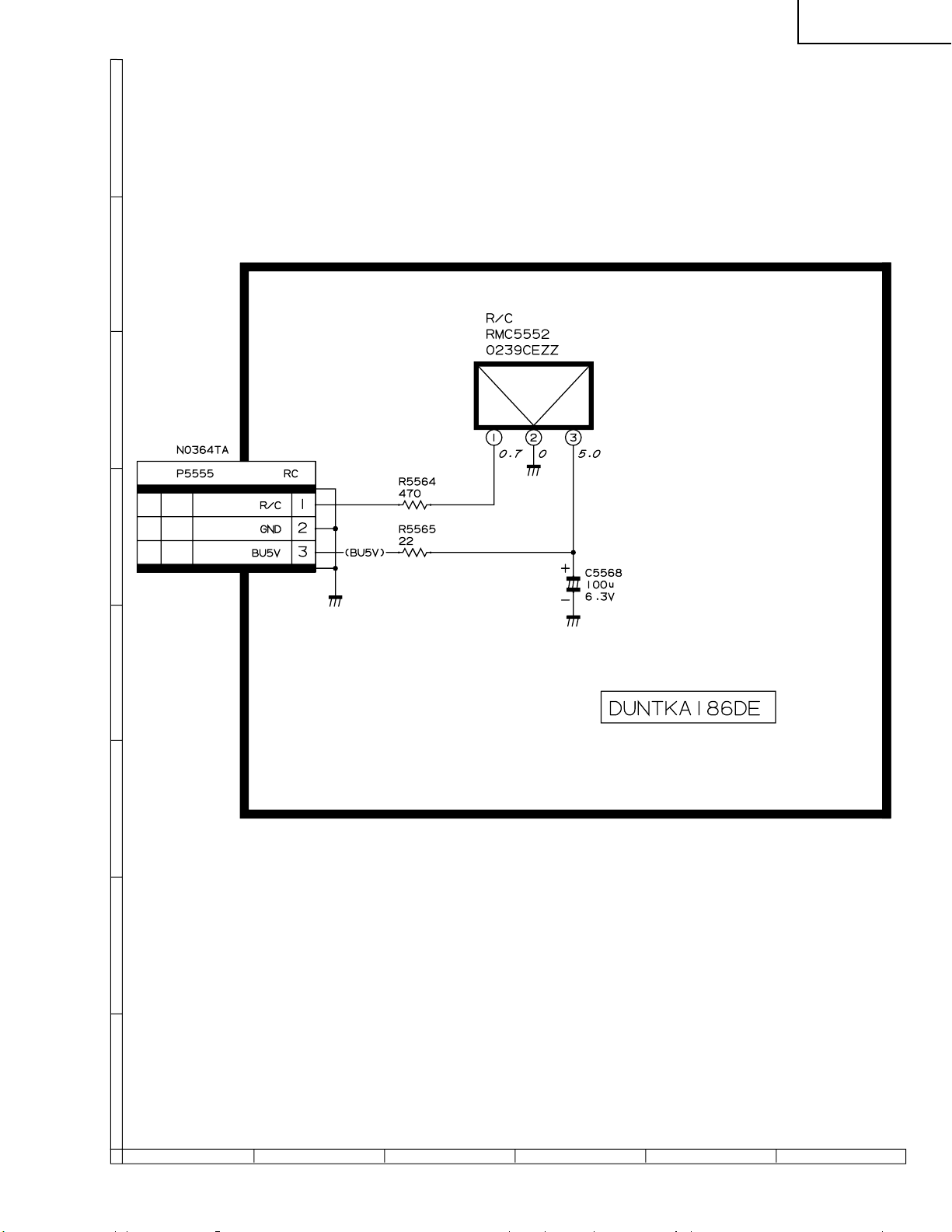
XG-P10XE
Ë
R/C RECEIVER UNIT / FERNBEDIENUNGSEINHEIT
H
G
F
E
D
C
B
A
1716 1918151413121110
654321
129
Page 67

XG-P10XE
Ë
OPERATION KEY UNIT / BEDIENUNGSTASTENEINHEIT
H
G
F
E
D
C
B
A
121110987654321
130
131
Page 68

XG-P10XE
Ë
PFC AND INLET UNIT / LEITUNGSFILTER-SCHALTUNG UND EINGANGSEINHEIT
(PFC)
H
G
F
E
D
C
(INLET)
B
A
121110987654321
132
133
Page 69

Ë
POWER UNIT / NETZEINHEIT
XG-P10XE
H
G
F
E
RDENC0304CEZZ
D
C
B
A
134
121110987654321
135
Page 70

XG-P10XE
Ë
PC I/F UNIT-1/9 / PC-I/F-EINHEIT-1/9
H
G
F
E
D
C
B
A
121110987654321
136
137
Page 71

XG-P10XE
Ë
PC I/F UNIT-2/9 / PC-I/F-EINHEIT-2/9
H
G
F
E
D
C
B
A
121110987654321
138
139
Page 72

XG-P10XE
Ë
PC I/F UNIT-3/9 / PC-I/F-EINHEIT-3/9
H
G
F
E
D
C
B
A
121110987654321
140
141
Page 73

XG-P10XE
Ë
PC I/F UNIT-4/9 / PC-I/F-EINHEIT-4/9
H
G
F
E
D
C
B
A
121110987654321
142
143
Page 74

XG-P10XE
Ë
PC I/F UNIT-5/9 / PC-I/F-EINHEIT-5/9
H
G
F
E
D
C
B
A
121110987654321
144
145
Page 75

XG-P10XE
Ë
PC I/F UNIT-6/9 / PC-I/F-EINHEIT-6/9
H
G
F
E
D
C
B
A
121110987654321
146
147
Page 76

XG-P10XE
Ë
PC I/F UNIT-7/9 / PC-I/F-EINHEIT-7/9
H
G
F
E
D
C
B
A
121110987654321
148
149
Page 77

XG-P10XE
Ë
PC I/F UNIT-8/9 / PC-I/F-EINHEIT-8/9
H
G
F
E
D
C
B
A
121110987654321
150
151
Page 78

XG-P10XE
Ë
PC I/F UNIT-9/9 / PC-I/F-EINHEIT-9/9
H
G
F
E
D
C
B
A
121110987654321
152
153
Page 79

XG-P10XE
PRINTED WIRING BOARD ASSEMBLIES/
LEITERPLATTENEINHEITEN
H
G
F
E
Signal Unit (Wiring Side)/
Signaleinheit (Leiterbahnseite)
D
C
B
A
Signal Unit (Component Side)/
Signaleinheit (Bestückungsseite)
654321
154
Page 80

XG-P10XE
H
G
F
E
Terminal Unit (Wiring Side)/
Anschlußeinheit (Leiterbahnseite)
D
C
B
A
Terminal Unit (Component Side)/
Anschlußeinheit (Bestückungsseite)
654321
155
Page 81

XG-P10XE
H
G
F
E
D
C
R/C Receiver Unit
(Wiring Side)/
Fernbedienungseinheit
B
(Leiterbahnseite)
A
Output Unit (Wiring Side)/
Ausgabeeinheit (Leiterbahnseite)
654321
156
Page 82

XG-P10XE
H
G
F
E
D
C
R/C Receiver Unit
(Component Side)/
Fernbedienungseinheit
B
(Bestückungsseite)
A
Output Unit (Component Side)/
Ausgabeeinheit (Bestückungsseite)
654321
157
Page 83

XG-P10XE
H
G
F
PFC Unit (Wiring Side)/
Leitungsfilter-Schaltung-Einheit (Leiterbahnseite)
E
D
Sound Out Unit (Wiring Side)/
Tonausgabeeinheit (Leiterbahnseite)
C
B
A
Power Unit (Wiring Side)/
Netzeinheit (Leiterbahnseite)
654321
158
Page 84

XG-P10XE
H
G
PFC Unit (Component Side)/
Leitungsfilter-Schaltung-Einheit (Bestückungsseite)
F
E
D
Sound Out Unit (Component Side)/
Tonausgabeeinheit (Bestückungsseite)
C
B
A
Power Unit (Component Side)/
Netzeinheit (Bestückungsseite)
654321
159
Page 85

XG-P10XE
H
G
F
E
PC I/F Unit (Wiring Side) / PC-I/F Einheit (Leiterbahnseite)
D
C
B
A
PC I/F Unit (Component Side) / PC-I/F Einheit (Bestückungsseite)
654321
160
Page 86

XG-P10XE
H
G
F
E
D
Inlet Unit (Wiring Side)/
Eingangseinheit (Leiterbahnseite)
C
B
Inlet Unit (Component Side)/
Eingangseinheit (Bestückungsseite)
A
654321
161
Page 87

XG-P10XE
Ref. No. Part No. ★ Description Code Ref. No. Part No. ★ Description Code
PARTS LIST
ERSATZTEILLISTE
PARTS REPLACEMENT
Replacement parts which have these special safety characteristics
identified in this manual: electrical components having such features are identified by "å" in the Replacement Parts Lists.
The use of a substitute replacement part which does not have the
same safety characteristics as the factory recommended replacement parts shown in this service manual may create shock, fire or
other hazards.
Ersatzteile, die besondere Sicherheitseigenschften haben, sind in
dieser Anleitung markiert. Elektrische Komponenten mit solchen
Eigenshaften sind in den Ersatzteil durch "å" gekenn-zeichnet.
Der Gebrauch von Ersatzteilen, die nicht deselben Sicherheitseigenschaften haben wie die vom Hersteller empfohlenen ud in der
Bedienungsanleitung angegebenen, können zur Ursache von
Blitzeinschlägen, Bränden und anderen Gefahren werden.
"HOW TO ORDER REPLACEMENT PARTS"
To have your order filled promptly and correctly, please furnish the
following informations.
1. MODEL NUMBER 2. REF. NO.
3. PART NO. 4. DESCRIPTION
5. CODE 6. QUANTITY
★ MARK : SPARE PARTS-DELIVERY SECTION
Ref. No. Part No. ★ Description Code Ref. No. Part No. ★ Description Code
Damit Ihre Bestellung promt und korrekt ausgeführt wird, geben Sie
bitte folgende Informationen.
LCD PANELS
AUSTAUSCH VON TEILEN
"WIE MAN ERSATSTEILE BESTELLT"
1. MODELL NR. 2. REF . NR.
3. ERSATZTEIL NR. 4. BESCHREIBUNG
5. KODE 6. QUANTITÄT
★ MARKIERUNG : ERSATZTEILE-LIEFERUNG
DUNTKA184DE02
OUTPUT UNIT
NOTE: THE PARTS HERE SHOWN ARE SUPPLIED AS AN
ASSEMBLY BUT NOT INDEPENDENTLY.
RLCDP0102CEN1 J LCD Module Unit, Red CY
RLCDP0103CEN1 J LCD Module Unit, Green CY
RLCDP0104CEN1 J LCD Module Unit, Blue CY
PRINTED WIRING BOARD ASSEMBLIES
(NOT REPLACEMENT ITEM)
DUNTKA184DE02 – Output Unit —
DUNTKA185DE02 – Sound Out Unit —
DUNTKA186DE02 – R/C Receiver Unit —
DUNTKA187DE02 – Signal Unit —
DUNTKA188DE02 – Terminal Unit —
RUNTK0674CEZZ – Inlet Unit —
RDENC0304CEZZ – Power Unit —
RDENC0305CEZZ – PFC Unit —
(Power Filter Circuit)
CPCi-0047CE12 – PC I/F Unit —
RDENC0302CEZZ J Ballast Unit CC
(Unit Replacement Item)
IC301 VHiTA8184F/-1 J TA8184F AN
IC809 VHiPQ20VZ11-1 J PQ20VZ11 AH
IC1101 VHiCXA2112R-1 J CXA2112R-T6 BB
IC1102 VHiCXA2112R-1 J CXA2112R-T6 BB
IC1201 VHiCXA2112R-1 J CXA2112R-T6 BB
IC1202 VHiCXA2112R-1 J CXA2112R-T6 BB
IC1301 VHiCXA2112R-1 J CXA2112R-T6 BB
IC1302 VHiCXA2112R-1 J CXA2112R-T6 BB
IC1601 VHiPQ20VZ11-1 J PQ20VZ11 AH
IC1602 VHiNJM2060V-1 J NJM2060V AF
IC1603 VHiPQ20VZ11-1 J PQ20VZ11 AH
IC1604 VHiTC4053BT-1 J TC4053BFT AG
IC1606 VHiTHC4538T-1 J TC74HC4538AFT AL
IC1610 VHiNJM2902V-1 J NJM2902V AD
IC1611 VHiHCT541AF-1 J TC74HCT541AF AG
IC1612 VHiHCT541AF-1 J TC74HCT541AF AG
IC1613 RH-iX1952CEZZ J 74F86SJ AD
IC1615 VHi74HCT125-1 J HD74HCT125T AF
IC1616 VHiNJM2904V-1 J NJM2904V AF
IC1617 VHi74HCT125-1 J HD74HCT125T AF
IC1618 VHi74HCT125-1 J HD74HCT125T AF
IC1619 RH-iX1952CEZZ J 74F86SJ AD
IC1620 RH-iX1952CEZZ J 74F86SJ AD
IC2102 VHiLM2202M/-1 J LM2202MX AR
IC2103 VHiNJM2060V-1 J NJM2060V AF
IC2104 VHiTC4W53U/-1 J TC4W53FU AF
IC2202 VHiLM2202M/-1 J LM2202MX AR
IC2203 VHiNJM2060V-1 J NJM2060V AF
IC2204 VHiTC4W53U/-1 J TC4W53FU AF
IC2302 VHiLM2202M/-1 J LM2202MX AR
IC2303 VHiNJM2060V-1 J NJM2060V AF
IC2304 VHiTC4W53U/-1 J TC4W53FU AF
IC2601 RH-iX3393CEZZ J I.C. AR
IC2604 VHiT7SET08U-1 J TC7SET08FU AE
IC2605 VHiT7SET08U-1 J TC7SET08FU AE
IC2610 VHiT7WH241U-1 J TC7WH241FU AF
IC2611 VHiT7WH241U-1 J TC7WH241FU AF
IC4201 VHiT7SET08U-1 J TC7SET08FU AE
IC4202 VHiTC4W53U/-1 J TC4W53FU AF
IC4203 VHiTC4W66U/-1 J TC4W66FU AF
IC4204 VHiNJM2060V-1 J NJM2060V AF
IC4206 VHiNJM2904V-1 J NJM2904V AF
IC5001 VHiSNHC08T/-1 J SN74HC08PW AG
IC5101 VHiPQ05TZ11-1 J PQ05TZ11 AH
INTEGRATED CIRCUITS
162
Page 88

XG-P10XE
Ref. No. Part No. ★ Description Code Ref. No. Part No. ★ Description Code
DUNTKA184DE02
OUTPUT UNIT (Continued)
IC5102 VHiLB1831M/-1 J LB1831M AN
IC5201 VHiM62352GP-1 J M62352GP AQ
IC5202 VHiM62352GP-1 J M62352GP AQ
IC5251 VHiM62352GP-1 J M62352GP AQ
IC5301 VHiM62320FP-1 J M62320FP AK
IC5302 VHiM62320FP-1 J M62320FP AK
IC5303 VHiBR24C64F-1 J BR24C64F-E2 AL
IC5305 VHiM62352GP-1 J M62352GP AQ
IC5306 VHiSNHC00T/-1 J SN74HC00PW AG
IC5307 VHiM62320FP-1 J M62320FP AK
IC5501 VHiT7SET08U-1 J TC7SET08FU AE
IC6801 VHiTC4053BT-1 J TC4053BFT AG
IC6802 VHiNJM2902V-1 J NJM2902V AD
IC6803 VHiAD8051AT-1 J AD8051ART AP
IC6804 VHiAD8051AT-1 J AD8051ART AP
IC6805 VHiAD8051AT-1 J AD8051ART AP
IC6810 VHiTHC4538T-1 J TC74HC4538AFT AL
IC6811 VHiT7WH241U-1 J TC7WH241FU AF
IC6812 VHiT7WH241U-1 J TC7WH241FU AF
IC7001 VHiPQ05TZ11-1 J PQ05TZ11 AH
IC7011 RH-iX2204CEZZ J PQ05TZ11 AG
IC7021 VHiPQ05TZ11-1 J PQ05TZ11 AH
IC7051 VHiPQ05TZ11-1 J PQ05TZ11 AH
IC7061 VHiPQ05TZ11-1 J PQ05TZ11 AH
IC7091 VHiNJ7211U2-1 J NJU7211U20 AG
IC7111 VHiPQ20VZ11-1 J PQ20VZ11 AH
IC7201 VHiPQ05SZ51-1 J PQ05SZ51 AG
IC7202 VHiPQ20VZ11-1 J PQ20VZ11 AH
IC7203 VHiPQ20VZ11-1 J PQ20VZ11 AH
IC7204 VHiPQ20VZ11-1 J PQ20VZ11 AH
IC7205 RH-iX2296CEZZ J TC7S66F AD
IC7207 VHiPQ20VZ11-1 J PQ20VZ11 AH
IC7208 VHiPQ20VZ11-1 J PQ20VZ11 AH
IC7210 VHiTC4W66U/-1 J TC4W66FU AF
IC7501 VHiPQ20VZ11-1 J PQ20VZ11 AH
IC7502 VHiPQ05TZ11-1 J PQ05TZ11 AH
IC7503 RH-iX2204CEZZ J PQ12TZ11 AG
IC8312 VHiAD8183++-1 J AD8183ARU AW
IC8313 VHiML64203/-1 J Ml6420CS-3 AY
TRANSISTORS
Q301 VS2SC3928AR-1 J 2SC3928AR AB
Q1101 VS2SC3928AR-1 J 2SC3928AR AB
Q1102 VS2SA1530AR-1 J 2SA1530AR AB
Q1103 VS2SC3928AR-1 J 2SC3928AR AB
Q1104 VS2SA1530AR-1 J 2SA1530AR AB
Q1105 VS2SC3928AR-1 J 2SC3928AR AB
Q1106 VS2SA1530AR-1 J 2SA1530AR AB
Q1107 VS2SC3928AR-1 J 2SC3928AR AB
Q1108 VS2SA1530AR-1 J 2SA1530AR AB
Q1109 VS2SA1530AR-1 J 2SA1530AR AB
Q1201 VS2SC3928AR-1 J 2SC3928AR AB
Q1202 VS2SA1530AR-1 J 2SA1530AR AB
Q1203 VS2SC3928AR-1 J 2SC3928AR AB
Q1204 VS2SA1530AR-1 J 2SA1530AR AB
Q1205 VS2SC3928AR-1 J 2SC3928AR AB
Q1206 VS2SA1530AR-1 J 2SA1530AR AB
Q1207 VS2SC3928AR-1 J 2SC3928AR AB
Q1208 VS2SA1530AR-1 J 2SA1530AR AB
Q1301 VS2SC3928AR-1 J 2SC3928AR AB
Q1302 VS2SA1530AR-1 J 2SA1530AR AB
Q1303 VS2SC3928AR-1 J 2SC3928AR AB
Q1304 VS2SA1530AR-1 J 2SA1530AR AB
Q1305 VS2SC3928AR-1 J 2SC3928AR AB
Q1306 VS2SA1530AR-1 J 2SA1530AR AB
Q1307 VS2SC3928AR-1 J 2SC3928AR AB
Q1308 VS2SA1530AR-1 J 2SA1530AR AB
Q1309 VS2SA1530AR-1 J 2SA1530AR AB
Q1601 VS2SC3928AR-1 J 2SC3928AR AB
Q1602 VS2SA1530AR-1 J 2SA1530AR AB
Q1605 VSDTC144EU/-1 J DTC144EU AB
Q1606 VSDTC144EU/-1 J DTC144EU AB
Q1607 VSDTC144EU/-1 J DTC144EU AB
Q1608 VSDTC144EU/-1 J DTC144EU AB
Q1609 VSDTC144EU/-1 J DTC144EU AB
Q1610 VSDTC144EU/-1 J DTC144EU AB
Q1611 VSDTC144EU/-1 J DTC144EU AB
Q1612 VSDTC144EU/-1 J DTC144EU AB
Q1613 VSDTC144EU/-1 J DTC144EU AB
Q1614 VSDTC144EU/-1 J DTC144EU AB
Q1616 VS2SC3928AR-1 J 2SC3928AR AB
Q2101 VS2SC2735//-1 J 2SC2735 AB
Q2103 VSiMZ1A////-1 J IMZ1A AC
Q2201 VS2SC2735//-1 J 2SC2735 AB
Q2203 VSiMZ1A////-1 J IMZ1A AC
Q2301 VS2SC2735//-1 J 2SC2735 AB
Q2303 VSiMZ1A////-1 J IMZ1A AC
Q2422 VSDTC114EU/-1 J DTC114EU AB
Q2609 VSDTC144EU/-1 J DTC144EU AB
Q4202 VS2SC3928AR-1 J 2SC3928AR AB
Q4205 VS2SC3928AR-1 J 2SC3928AR AB
Q4206 VS2SC3928AR-1 J 2SC3928AR AB
Q4207 VSDTC114EU/-1 J DTC114EU AB
Q4208 VSDTC114EU/-1 J DTC114EU AB
Q4209 VS2SA1530AR-1 J 2SA1530AR AB
Q5001 VS2SC3928AR-1 J 2SC3928AR AB
Q5002 VS2SC3928AR-1 J 2SC3928AR AB
Q5003 VS2SC3928AR-1 J 2SC3928AR AB
Q5004 VS2SC3928AR-1 J 2SC3928AR AB
Q5005 VS2SC3928AR-1 J 2SC3928AR AB
Q5006 VS2SC3928AR-1 J 2SC3928AR AB
Q5007 VS2SC3928AR-1 J 2SC3928AR AB
Q5008 VS2SC3928AR-1 J 2SC3928AR AB
Q5009 VS2SC3928AR-1 J 2SC3928AR AB
Q5011 VSDTC144EU/-1 J DTC144EU AB
Q5012 VSDTC144EU/-1 J DTC144EU AB
Q5301 VS2SC3928AR-1 J 2SC3928AR AB
Q5302 VS2SC3928AR-1 J 2SC3928AR AB
Q5304 VS2SC2735//-1 J 2SC2735 AB
Q5305 VS2SC2735//-1 J 2SC2735 AB
Q5306 VS2SC2735//-1 J 2SC2735 AB
Q5307 VS2SC2735//-1 J 2SC2735 AB
Q5308 VSDTC144EU/-1 J DTC144EU AB
Q6813 VS2SC3928AR-1 J 2SC3928AR AB
Q6814 VS2SC3928AR-1 J 2SC3928AR AB
Q6815 VS2SC3928AR-1 J 2SC3928AR AB
Q7001 VS2SA1530AR-1 J 2SA1530AR AB
Q7003 VSDTC144EU/-1 J DTC144EU AB
Q7071 VS2SB1132Q/-1 J 2SB1132Q AC
Q7072 VS2SD1664R/-1 J 2SD1664R AC
Q7073 VS2SA1530AR-1 J 2SA1530AR AB
Q7074 VS2SC3928AR-1 J 2SC3928AR AB
Q7081 VS2SD1664R/-1 J 2SD1664R AC
Q7082 VS2SD1664R/-1 J 2SD1664R AC
Q7091 VS2SA1530AR-1 J 2SA1530AR AB
Q7092 VS2SD1664R/-1 J 2SD1664R AC
Q7093 VS2SC3928AR-1 J 2SC3928AR AB
Q7094 VS2SB1132Q/-1 J 2SB1132Q AC
Q7201 VS2SC3928AR-1 J 2SC3928AR AB
Q7202 VSDTC114EU/-1 J DTC114EU AB
Q7203 VS2SC3928AR-1 J 2SC3928AR AB
Q7204 VS2SC3928AR-1 J 2SC3928AR AB
Q7205 VS2SA1530AR-1 J 2SA1530AR AB
Q7206 VS2SA1530AR-1 J 2SA1530AR AB
Q7207 VSDTC114EU/-1 J DTC114EU AB
Q7208 VS2SC3928AR-1 J 2SC3928AR AB
Q7210 VSDTC114EU/-1 J DTC114EU AB
Q8040 VSDTC114EU/-1 J DTC114EU AB
Q8041 VSDTC114EU/-1 J DTC114EU AB
Q8042 VSDTC114EU/-1 J DTC114EU AB
Q8043 VS2SC2412KQ-1 J 2SC2412KQ AA
Q8044 VS2SC2412KQ-1 J 2SC2412KQ AA
Q8045 VS2SC2412KQ-1 J 2SC2412KQ AA
Q8601 VSiMZ1A////-1 J IMZ1A AC
Q8602 VSiMZ1A////-1 J IMZ1A AC
Q8603 VSiMZ1A////-1 J IMZ1A AC
163
Page 89

XG-P10XE
Ref. No. Part No. ★ Description Code Ref. No. Part No. ★ Description Code
DUNTKA184DE02
OUTPUT UNIT (Continued)
DIODES
D802 VHDDAN202K/-1 J Diode AB
D1601 VHDDAN202K/-1 J Diode AB
D1602 VHDDAN202K/-1 J Diode AB
D2625 VHDMA3120WA-1 J Diode AK
D5001 VHDRB425D//-1 J Diode AD
D5002 VHDRB425D//-1 J Diode AD
D5003 VHDRB425D//-1 J Diode AD
D5004 VHDRB425D//-1 J Diode AD
D5005 VHDMA153///-1 J Diode AB
D5006 VHDMA153///-1 J Diode AB
D5007 VHDMA153///-1 J Diode AB
D5008 VHDMA153///-1 J Diode AB
D5009 VHDRB425D//-1 J Diode AD
D5010 VHDRB425D//-1 J Diode AD
D5011 VHDRB425D//-1 J Diode AD
D5012 VHDRB425D//-1 J Diode AD
D5013 VHDRB425D//-1 J Diode AD
D5014 VHDMA153///-1 J Diode AB
D5015 VHDMA153///-1 J Diode AB
D5016 VHDMA153///-1 J Diode AB
D5017 VHDMA153///-1 J Diode AB
D5018 VHDMA153///-1 J Diode AB
D5101 VHDDAN202K/-1 J Diode AB
D7001 VHDDAN202K/-1 J Diode AB
D7011 VHDDAN202K/-1 J Diode AB
D7021 VHDDAN202K/-1 J Diode AB
D7051 VHDDAN202K/-1 J Diode AB
D7061 VHDDAN202K/-1 J Diode AB
D7071 RH-EX0519CEZZ J Zener Diode AB
D7072 VHDDAN202K/-1 J Diode AB
D7091 VHDDAN202K/-1 J Diode AB
D7092 RH-EX0519CEZZ J Zener Diode AB
D7111 VHDDAN202K/-1 J Diode AB
D7112 RH-EX0858CEZZ J Zener Diode AC
D7201 VHDDAN202K/-1 J Diode AB
D7202 VHDDAN202K/-1 J Diode AB
D7203 VHDDAN202K/-1 J Diode AB
D7204 VHDDAN202K/-1 J Diode AB
D7205 RH-EX0228CEZZ J Zener Diode AB
D7206 VHDDAN202K/-1 J Diode AB
D7207 VHDDAN202K/-1 J Diode AB
D7208 VHDDAN202K/-1 J Diode AB
D7209 VHDDAN202K/-1 J Diode AB
D7210 VHDDAN202K/-1 J Diode AB
D7501 VHDDAN202K/-1 J Diode AB
D7502 VHDDAN202K/-1 J Diode AB
D7503 VHDDAN202K/-1 J Diode AB
PACKAGED CIRCUIT
X2601 RCRSB0286CEZZ J Crystal AH
COILS
L1101 VP-1M100J1R6N J Peaking 10µH AC
L1102 VP-1M100J1R6N J Peaking 10µH AC
L1201 VP-1M100J1R6N J Peaking 10µH AC
L1202 VP-1M100J1R6N J Peaking 10µH AC
L1301 VP-1M100J1R6N J Peaking 10µH AC
L1302 VP-1M100J1R6N J Peaking 10µH AC
L2101 VP-1M100J1R6N J Peaking 10µH AC
L2102 VP-1M100J1R6N J Peaking 10µH AC
L2201 VP-1M100J1R6N J Peaking 10µH AC
L2202 VP-1M100J1R6N J Peaking 10µH AC
L2301 VP-1M100J1R6N J Peaking 10µH AC
L2302 VP-1M100J1R6N J Peaking 10µH AC
L2401 VP-1M220J2R9N J Peaking 22µH AC
CONTROL
R4215 RVR-M7904TAZZ J 33k (B) AC
CAPACITORS
[ MLFT ··· Multi Layer Film Tip ]
C301 VCEAPV1CW476M J 47 16V Electrolytic AD
C302 VCKYCY1HB102K J 1000p 50V Ceramic AA
C303 VCE9PF1CW106M J 10 16V Elect.(N.P) AC
C304 VCE9PF1CW106M J 10 16V Elect.(N.P) AC
C305 VCFRED1HM822J J 8200p 50V MLFT AD
C306 VCFRED1HM822J J 8200p 50V MLFT AD
C307 VCFYEC1CM334J J 0.33 16V MLFT AE
C308 VCFYEC1CM334J J 0.33 16V MLFT AE
C309 VCEAPV1CW106M J 10 16V Electrolytic AD
C310 VCEAPV1CW106M J 10 16V Electrolytic AD
C311 VCEAPV1CW106M J 10 16V Electrolytic AD
C312 VCEAPV1CW106M J 10 16V Electrolytic AD
C313 VCKYCY1AF105Z J 1.0 10V Ceramic AC
C314 VCKYTV1CF105Z J 1.0 16V Ceramic AB
C315 VCKYTV1CF105Z J 1.0 16V Ceramic AB
C316 VCKYCY1CF154Z J 0.15 16V Ceramic AB
C327 VCKYTV1CF105Z J 1.0 16V Ceramic AB
C882 VCEAPV1CW106M J 10 16V Electrolytic AD
C1101 RC-KZ0416CEZZ J 10 25V Ceramic AE
C1102 VCKYCY1EF104Z J 0.1 25V Ceramic AA
C1103 RC-KZ0416CEZZ J 10 25V Ceramic AE
C1104 VCKYCY1CF104Z J 0.1 16V Ceramic AA
C1105 VCKYCY1CF104Z J 0.1 16V Ceramic AA
C1106 RC-KZ0416CEZZ J 10 25V Ceramic AE
C1107 VCKYCY1EF104Z J 0.1 25V Ceramic AA
C1108 RC-KZ0416CEZZ J 10 25V Ceramic AE
C1109 VCKYCY1CF104Z J 0.1 16V Ceramic AA
C1110 RC-KZ0416CEZZ J 10 25V Ceramic AE
C1111 VCKYCY1EF104Z J 0.1 25V Ceramic AA
C1112 RC-KZ0416CEZZ J 10 25V Ceramic AE
C1113 VCKYCY1EF104Z J 0.1 25V Ceramic AA
C1114 VCKYCY1EF104Z J 0.1 25V Ceramic AA
C1115 RC-KZ0416CEZZ J 10 25V Ceramic AE
C1117 VCKYCY1EF104Z J 0.1 25V Ceramic AA
C1118 RC-KZ0416CEZZ J 10 25V Ceramic AE
C1119 RC-KZ0416CEZZ J 10 25V Ceramic AE
C1120 VCKYCY1EF104Z J 0.1 25V Ceramic AA
C1123 RC-KZ0416CEZZ J 10 25V Ceramic AE
C1124 VCKYCY1EF104Z J 0.1 25V Ceramic AA
C1128 VCCCCY1HH7R0D J 7.0p 50V Ceramic AA
C1129 VCCCCY1HH6R0D J 6.0p 50V Ceramic AA
C1201 RC-KZ0416CEZZ J 10 25V Ceramic AE
C1202 VCKYCY1EF104Z J 0.1 25V Ceramic AA
C1203 RC-KZ0416CEZZ J 10 25V Ceramic AE
C1204 VCKYCY1CF104Z J 0.1 16V Ceramic AA
C1206 RC-KZ0416CEZZ J 10 25V Ceramic AE
C1207 VCKYCY1EF104Z J 0.1 25V Ceramic AA
C1208 RC-KZ0416CEZZ J 10 25V Ceramic AE
C1209 VCKYCY1CF104Z J 0.1 16V Ceramic AA
C1210 RC-KZ0416CEZZ J 10 25V Ceramic AE
C1211 VCKYCY1EF104Z J 0.1 25V Ceramic AA
C1212 RC-KZ0416CEZZ J 10 25V Ceramic AE
C1213 VCKYCY1EF104Z J 0.1 25V Ceramic AA
C1214 VCKYCY1EF104Z J 0.1 25V Ceramic AA
C1215 RC-KZ0416CEZZ J 10 25V Ceramic AE
C1217 VCKYCY1EF104Z J 0.1 25V Ceramic AA
C1218 RC-KZ0416CEZZ J 10 25V Ceramic AE
C1219 RC-KZ0416CEZZ J 10 25V Ceramic AE
C1220 VCKYCY1EF104Z J 0.1 25V Ceramic AA
C1223 RC-KZ0416CEZZ J 10 25V Ceramic AE
C1224 VCKYCY1EF104Z J 0.1 25V Ceramic AA
C1225 VCCCCY1HH6R0D J 6.0p 50V Ceramic AA
C1228 VCCCCY1HH120J J 12p 50V Ceramic AA
C1230 VCCCPA1HH6R0D J 6.0p 50V Ceramic AA
C1301 RC-KZ0416CEZZ J 10 25V Ceramic AE
C1302 VCKYCY1EF104Z J 0.1 25V Ceramic AA
C1303 RC-KZ0416CEZZ J 10 25V Ceramic AE
C1304 VCKYCY1CF104Z J 0.1 16V Ceramic AA
C1305 VCKYCY1CF104Z J 0.1 16V Ceramic AA
C1306 RC-KZ0416CEZZ J 10 25V Ceramic AE
C1307 VCKYCY1EF104Z J 0.1 25V Ceramic AA
C1308 RC-KZ0416CEZZ J 10 25V Ceramic AE
C1309 VCKYCY1CF104Z J 0.1 16V Ceramic AA
164
Page 90
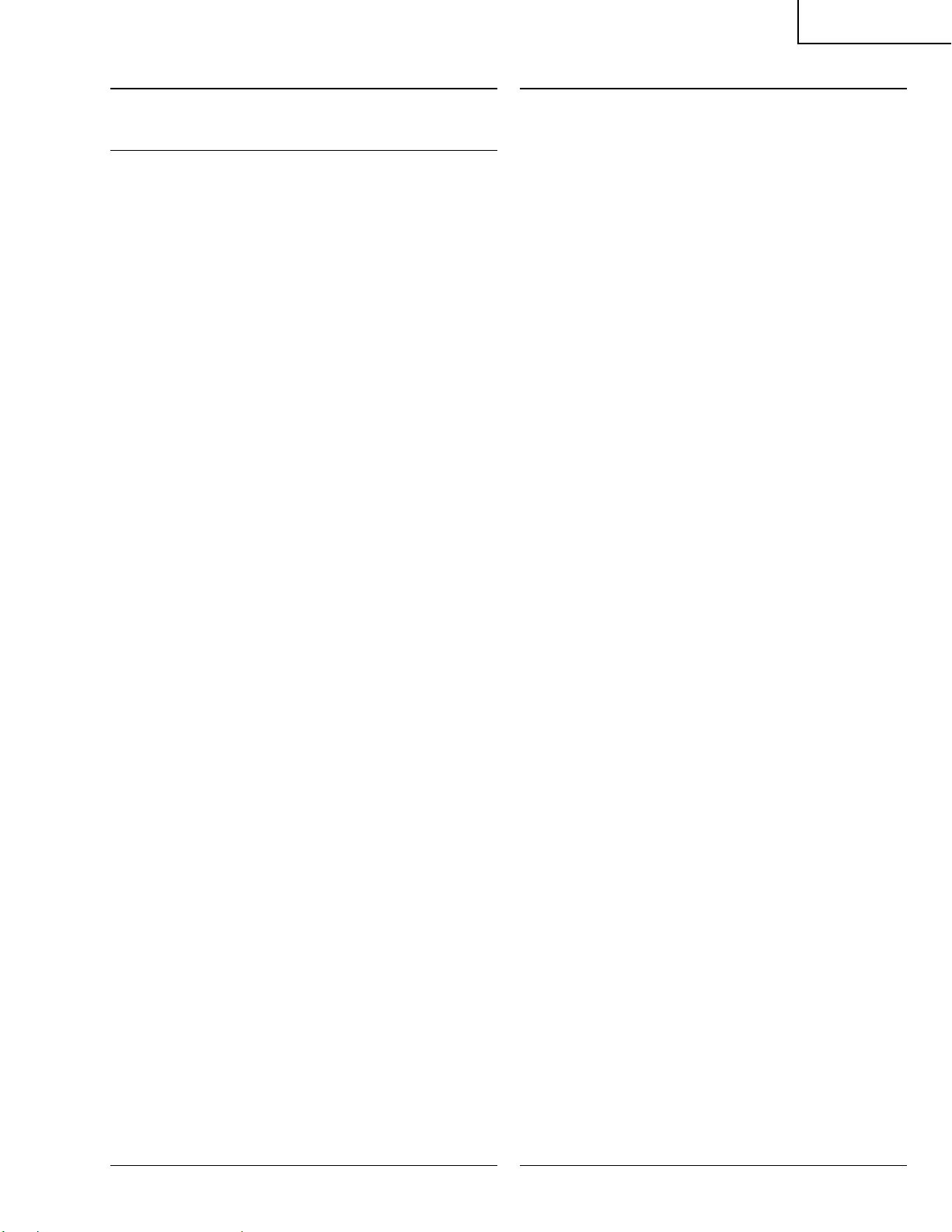
XG-P10XE
Ref. No. Part No. ★ Description Code Ref. No. Part No. ★ Description Code
DUNTKA184DE02
OUTPUT UNIT (Continued)
C1310 RC-KZ0416CEZZ J 10 25V Ceramic AE
C1311 VCKYCY1EF104Z J 0.1 25V Ceramic AA
C1312 RC-KZ0416CEZZ J 10 25V Ceramic AE
C1313 VCKYCY1EF104Z J 0.1 25V Ceramic AA
C1314 VCKYCY1EF104Z J 0.1 25V Ceramic AA
C1315 RC-KZ0416CEZZ J 10 25V Ceramic AE
C1317 VCKYCY1EF104Z J 0.1 25V Ceramic AA
C1318 RC-KZ0416CEZZ J 10 25V Ceramic AE
C1319 RC-KZ0416CEZZ J 10 25V Ceramic AE
C1320 VCKYCY1EF104Z J 0.1 25V Ceramic AA
C1323 RC-KZ0416CEZZ J 10 25V Ceramic AE
C1324 VCKYCY1EF104Z J 0.1 25V Ceramic AA
C1328 VCCCCY1HH4R0C J 4.0p 50V Ceramic AA
C1601 VCEAPV1VW226M J 22 35V Electrolytic AD
C1602 VCEAPV1EW226M J 22 25V Electrolytic AD
C1603 RC-KZ0416CEZZ J 10 25V Ceramic AE
C1604 RC-KZ0416CEZZ J 10 25V Ceramic AE
C1605 RC-KZ0416CEZZ J 10 25V Ceramic AE
C1606 VCEAPV1VW226M J 22 35V Electrolytic AD
C1607 VCEAPV1EW226M J 22 25V Electrolytic AD
C1608 VCKYCY1CF104Z J 0.1 16V Ceramic AA
C1610 VCKYCY1CF104Z J 0.1 16V Ceramic AA
C1613 VCCCCY1HH471J J 470p 50V Ceramic AA
C1618 VCKYCY1CF104Z J 0.1 16V Ceramic AA
C1619 VCKYCY1CF104Z J 0.1 16V Ceramic AA
C1620 VCKYCY1CF104Z J 0.1 16V Ceramic AA
C1621 VCKYCY1CF104Z J 0.1 16V Ceramic AA
C1622 VCCCCY1HH100D J 10p 50V Ceramic AA
C1623 VCCCCY1HH100D J 10p 50V Ceramic AA
C1624 VCCCCY1HH100D J 10p 50V Ceramic AA
C1625 VCCCCY1HH100D J 10p 50V Ceramic AA
C1626 VCCCCY1HH100D J 10p 50V Ceramic AA
C1627 VCCCCY1HH100D J 10p 50V Ceramic AA
C1628 VCCCCY1HH100D J 10p 50V Ceramic AA
C1629 VCCCCY1HH100D J 10p 50V Ceramic AA
C1630 VCCCCY1HH100D J 10p 50V Ceramic AA
C1631 VCKYCY1EF104Z J 0.1 25V Ceramic AA
C1632 VCCCCY1HH100D J 10p 50V Ceramic AA
C1633 VCKYCY1EF104Z J 0.1 25V Ceramic AA
C1634 VCCCCY1HH100D J 10p 50V Ceramic AA
C1635 VCCCCY1HH100D J 10p 50V Ceramic AA
C1636 VCKYCY1CF104Z J 0.1 16V Ceramic AA
C1637 VCCCCY1HH100D J 10p 50V Ceramic AA
C1638 VCKYCY1EF104Z J 0.1 25V Ceramic AA
C1639 VCCCCY1HH100D J 10p 50V Ceramic AA
C1640 VCCCCY1HH100D J 10p 50V Ceramic AA
C1641 VCKYCY1CF104Z J 0.1 16V Ceramic AA
C1701 VCKYCY1EF104Z J 0.1 25V Ceramic AA
C1702 VCEAPV1CW106M J 10 16V Electrolytic AD
C1703 RC-KZ0416CEZZ J 10 25V Ceramic AE
C1704 VCKYCY1EF104Z J 0.1 25V Ceramic AA
C2101 RC-KZ0416CEZZ J 10 25V Ceramic AE
C2109 RC-KZ0416CEZZ J 10 25V Ceramic AE
C2110 VCKYCY1CF104Z J 0.1 16V Ceramic AA
C2111 VCEAPV1CW106M J 10 16V Electrolytic AD
C2112 VCKYCY1CF104Z J 0.1 16V Ceramic AA
C2113 VCEAPV1CW106M J 10 16V Electrolytic AD
C2114 VCKYCY1CF104Z J 0.1 16V Ceramic AA
C2115 RC-KZ0416CEZZ J 10 25V Ceramic AE
C2116 VCKYCY1CF104Z J 0.1 16V Ceramic AA
C2117 VCKYCY1CF104Z J 0.1 16V Ceramic AA
C2118 VCKYCY1CF104Z J 0.1 16V Ceramic AA
C2119 VCKYCY1HB103K J 0.01 50V Ceramic AA
C2120 VCEAPV1CW476M J 47 16V Electrolytic AD
C2121 RC-KZ0416CEZZ J 10 25V Ceramic AE
C2122 RC-KZ0416CEZZ J 10 25V Ceramic AE
C2123 RC-KZ0416CEZZ J 10 25V Ceramic AE
C2125 VCKYCY1CF104Z J 0.1 16V Ceramic AA
C2126 VCCCCY1HH221J J 220p 50V Ceramic AA
C2130 VCCCCY1HH4R0C J 4.0p 50V Ceramic AA
C2131 VCKYCY1AF105Z J 1.0 10V Ceramic AC
C2132 VCKYCY1AF105Z J 1.0 10V Ceramic AC
C2133 VCKYCY1EF104Z J 0.1 25V Ceramic AA
C2134 VCKYCY1EF104Z J 0.1 25V Ceramic AA
C2135 VCKYCY1EF104Z J 0.1 25V Ceramic AA
C2136 VCKYCY1EF104Z J 0.1 25V Ceramic AA
C2137 VCKYCY1EF104Z J 0.1 25V Ceramic AA
C2201 RC-KZ0416CEZZ J 10 25V Ceramic AE
C2209 RC-KZ0416CEZZ J 10 25V Ceramic AE
C2210 VCKYCY1CF104Z J 0.1 16V Ceramic AA
C2211 VCEAPV1CW106M J 10 16V Electrolytic AD
C2212 VCKYCY1CF104Z J 0.1 16V Ceramic AA
C2213 RC-KZ0416CEZZ J 10 25V Ceramic AE
C2214 VCKYCY1CF104Z J 0.1 16V Ceramic AA
C2215 RC-KZ0416CEZZ J 10 25V Ceramic AE
C2216 VCKYCY1CF104Z J 0.1 16V Ceramic AA
C2217 VCKYCY1CF104Z J 0.1 16V Ceramic AA
C2218 VCKYCY1CF104Z J 0.1 16V Ceramic AA
C2219 VCKYCY1HB103K J 0.01 50V Ceramic AA
C2220 RC-KZ0416CEZZ J 10 25V Ceramic AE
C2225 VCKYCY1CF104Z J 0.1 16V Ceramic AA
C2226 VCCCCY1HH221J J 220p 50V Ceramic AA
C2230 VCCCCY1HH5R0C J 5.0p 50V Ceramic AA
C2231 VCKYCY1AF105Z J 1.0 10V Ceramic AC
C2232 VCKYCY1AF105Z J 1.0 10V Ceramic AC
C2233 VCKYCY1EF104Z J 0.1 25V Ceramic AA
C2234 VCKYCY1EF104Z J 0.1 25V Ceramic AA
C2235 VCKYCY1EF104Z J 0.1 25V Ceramic AA
C2236 VCKYCY1EF104Z J 0.1 25V Ceramic AA
C2237 VCKYCY1EF104Z J 0.1 25V Ceramic AA
C2301 RC-KZ0416CEZZ J 10 25V Ceramic AE
C2309 RC-KZ0416CEZZ J 10 25V Ceramic AE
C2310 VCKYCY1CF104Z J 0.1 16V Ceramic AA
C2311 RC-KZ0416CEZZ J 10 25V Ceramic AE
C2312 VCKYCY1CF104Z J 0.1 16V Ceramic AA
C2313 RC-KZ0416CEZZ J 10 25V Ceramic AE
C2314 VCKYCY1CF104Z J 0.1 16V Ceramic AA
C2315 RC-KZ0416CEZZ J 10 25V Ceramic AE
C2316 VCKYCY1CF104Z J 0.1 16V Ceramic AA
C2317 VCKYCY1CF104Z J 0.1 16V Ceramic AA
C2318 VCKYCY1CF104Z J 0.1 16V Ceramic AA
C2319 VCKYCY1HB103K J 0.01 50V Ceramic AA
C2320 RC-KZ0416CEZZ J 10 25V Ceramic AE
C2325 VCKYCY1CF104Z J 0.1 16V Ceramic AA
C2326 VCCCCY1HH221J J 220p 50V Ceramic AA
C2330 VCCCCY1HH5R0C J 5.0p 50V Ceramic AA
C2331 VCKYCY1AF105Z J 1.0 10V Ceramic AC
C2332 VCKYCY1AF105Z J 1.0 10V Ceramic AC
C2333 VCKYCY1EF104Z J 0.1 25V Ceramic AA
C2334 VCKYCY1EF104Z J 0.1 25V Ceramic AA
C2335 VCKYCY1EF104Z J 0.1 25V Ceramic AA
C2336 VCKYCY1EF104Z J 0.1 25V Ceramic AA
C2337 VCKYCY1EF104Z J 0.1 25V Ceramic AA
C2408 RC-KZ0416CEZZ J 10 25V Ceramic AE
C2419 VCKYCY1AF105Z J 1.0 10V Ceramic AC
C2604 VCEAPF1CW107M J 100 16V Electrolytic AD
C2605 VCKYCY1EF104Z J 0.1 25V Ceramic AA
C2607 VCFYEC1CM104J J 0.1 16V Mylar AD
C2609 VCCCCY1HH220J J 22p 50V Ceramic AA
C2610 VCCCCY1HH220J J 22p 50V Ceramic AA
C2618 VCKYCY1EF104Z J 0.1 25V Ceramic AA
C2619 VCKYCY1EF104Z J 0.1 25V Ceramic AA
C2620 VCKYCY1CF104Z J 0.1 16V Ceramic AA
C2621 VCKYCY1CF104Z J 0.1 16V Ceramic AA
C2622 VCCCCY1HH100D J 10p 50V Ceramic AA
C2623 VCCCCY1HH100D J 10p 50V Ceramic AA
C4127 VCCCCY1HH270J J 27p 50V Ceramic AA
C4128 VCCCCY1HH8R0D J 8.0p 50V Ceramic AA
C4201 VCKYCY1EF104Z J 0.1 25V Ceramic AA
C4203 VCKYCY1HB103K J 0.01 50V Ceramic AA
C4204 VCKYCY1HB103K J 0.01 50V Ceramic AA
C4210 VCKYCY1EF104Z J 0.1 25V Ceramic AA
C4213 VCKYCY1EF104Z J 0.1 25V Ceramic AA
C4214 VCCCCY1EH102J J 1000p 25V Ceramic AB
C4215 VCKYCY1EF104Z J 0.1 25V Ceramic AA
C4216 VCKYCY1EF104Z J 0.1 25V Ceramic AA
165
Page 91

XG-P10XE
Ref. No. Part No. ★ Description Code Ref. No. Part No. ★ Description Code
DUNTKA184DE02
OUTPUT UNIT (Continued)
C4217 VCKYCY1EF104Z J 0.1 25V Ceramic AA
C4218 RC-KZ0416CEZZ J 10 25V Ceramic AE
C4221 VCKYCY1EF104Z J 0.1 25V Ceramic AA
C4222 RC-KZ0416CEZZ J 10 25V Ceramic AE
C4227 VCCCCY1HH390J J 39p 50V Ceramic AA
C4228 VCCCCY1HH100D J 10p 50V Ceramic AA
C4229 VCCCCY1HH330J J 33p 50V Ceramic AA
C4230 VCCCCY1HH100D J 10p 50V Ceramic AA
C5001 VCKYCY1HB103K J 0.01 50V Ceramic AA
C5002 VCEAPF0JW107M J 100 6.3V Electrolytic AC
C5003 VCKYCY1CF104Z J 0.1 16V Ceramic AA
C5004 VCKYCY1CF104Z J 0.1 16V Ceramic AA
C5005 VCEAPF0JW107M J 100 6.3V Electrolytic AC
C5101 VCEAPF1CW106M J 10 16V Electrolytic AB
C5102 VCEAPF0JW107M J 100 6.3V Electrolytic AC
C5103 VCKYCY1HB103K J 0.01 50V Ceramic AA
C5104 VCKYCY1HB103K J 0.01 50V Ceramic AA
C5105 VCKYCY1HB103K J 0.01 50V Ceramic AA
C5106 VCKYCY1HB103K J 0.01 50V Ceramic AA
C5107 VCKYCY1HB103K J 0.01 50V Ceramic AA
C5108 VCKYCY1HB103K J 0.01 50V Ceramic AA
C5201 VCKYCY1CF104Z J 0.1 16V Ceramic AA
C5202 RC-KZ0416CEZZ J 10 25V Ceramic AE
C5203 VCKYCY1CF104Z J 0.1 16V Ceramic AA
C5204 RC-EZ1138CEZZ J 10 6.3V Electrolytic AF
C5205 RC-EZ1138CEZZ J 10 6.3V Electrolytic AF
C5220 VCEAPV1CW106M J 10 16V Electrolytic AD
C5251 VCKYCY1CF104Z J 0.1 16V Ceramic AA
C5301 VCKYCY1CF104Z J 0.1 16V Ceramic AA
C5302 VCKYCY1CF104Z J 0.1 16V Ceramic AA
C5303 VCEAPV0JW476M J 47 6.3V Electrolytic AD
C5304 VCKYTV1CF105Z J 1.0 16V Ceramic AB
C5305 VCKYCY1CF104Z J 0.1 16V Ceramic AA
C5306 VCKYCY1CF104Z J 0.1 16V Ceramic AA
C5308 VCCCCY1HH101J J 100p 50V Ceramic AA
C5310 VCKYCY1HB102K J 1000p 50V Ceramic AA
C5311 VCCCCY1HH101J J 100p 50V Ceramic AA
C5312 VCCCCY1HH101J J 100p 50V Ceramic AA
C5313 VCCCCY1EH102J J 1000p 25V Ceramic AB
C5314 VCCCCY1HH221J J 220p 50V Ceramic AA
C5315 VCEAPV0JW476M J 47 6.3V Electrolytic AD
C5316 VCKYCY1HB103K J 0.01 50V Ceramic AA
C5567 VCEAPF0JW476M J 47 6.3V Electrolytic AB
C5572 VCKYCY1CF104Z J 0.1 16V Ceramic AA
C5573 VCKYCY1CF104Z J 0.1 16V Ceramic AA
C5574 VCKYCY1CF104Z J 0.1 16V Ceramic AA
C5575 VCKYCY1CF104Z J 0.1 16V Ceramic AA
C5590 VCEAPF0JW476M J 47 6.3V Electrolytic AB
C6801 VCKYCY1HB103K J 0.01 50V Ceramic AA
C6802 VCKYCY1HB103K J 0.01 50V Ceramic AA
C6803 VCKYCY1HB103K J 0.01 50V Ceramic AA
C6811 VCKYCY1CF104Z J 0.1 16V Ceramic AA
C6841 VCKYCY1CF104Z J 0.1 16V Ceramic AA
C6842 VCCCCY1EH102J J 1000p 25V Ceramic AB
C6843 VCKYCY1CF104Z J 0.1 16V Ceramic AA
C6844 VCKYCY1CF104Z J 0.1 16V Ceramic AA
C6845 VCKYCY1CF104Z J 0.1 16V Ceramic AA
C6846 RC-KZ0416CEZZ J 10 25V Ceramic AE
C6847 RC-KZ0416CEZZ J 10 25V Ceramic AE
C6848 VCKYCY1CF104Z J 0.1 16V Ceramic AA
C6849 VCKYCY1CF104Z J 0.1 16V Ceramic AA
C6850 VCKYCY1CF104Z J 0.1 16V Ceramic AA
C6851 RC-KZ0416CEZZ J 10 25V Ceramic AE
C6852 RC-KZ0416CEZZ J 10 25V Ceramic AE
C7001 VCKYCY1CF104Z J 0.1 16V Ceramic AA
C7002 VCEAPV0JW107M J 100 6.3V Electrolytic AD
C7003 VCEAPK0JN227M J 220 6.3V Electrolytic AD
C7004 VCKYCY1CF104Z J 0.1 16V Ceramic AA
C7011 VCEAPV1EW336M J 33 25V Electrolytic AD
C7012 VCEAPV1CW476M J 47 16V Electrolytic AD
C7021 VCKYCY1CF104Z J 0.1 16V Ceramic AA
C7022 VCEAPV0JW107M J 100 6.3V Electrolytic AD
C7051 VCEAPV1CW476M J 47 16V Electrolytic AD
C7052 VCKYCY1CF104Z J 0.1 16V Ceramic AA
C7053 VCEAPV0JW107M J 100 6.3V Electrolytic AD
C7054 VCKYCY1CF104Z J 0.1 16V Ceramic AA
C7061 VCEAPV1CW476M J 47 16V Electrolytic AD
C7062 VCKYCY1CF104Z J 0.1 16V Ceramic AA
C7063 VCEAPV0JW107M J 100 6.3V Electrolytic AD
C7064 VCKYCY1CF104Z J 0.1 16V Ceramic AA
C7071 VCEAPF1CW106M J 10 16V Electrolytic AB
C7072 VCEAPF1CW106M J 10 16V Electrolytic AB
C7073 VCEAPF1CW106M J 10 16V Electrolytic AB
C7091 VCEAPF1CW106M J 10 16V Electrolytic AB
C7092 VCEAPV1CW106M J 10 16V Electrolytic AD
C7093 VCEAPV1CW106M J 10 16V Electrolytic AD
C7094 VCEAPV1CW476M J 47 16V Electrolytic AD
C7095 VCKYCY1CF104Z J 0.1 16V Ceramic AA
C7096 VCEAPV1CW226M J 22 16V Electrolytic AD
C7097 VCKYCY1CF104Z J 0.1 16V Ceramic AA
C7111 VCEAPV0JW107M J 100 6.3V Electrolytic AD
C7112 VCKYCY1CF104Z J 0.1 16V Ceramic AA
C7114 VCEAPV1CW106M J 10 16V Electrolytic AD
C7115 VCKYCY1CF104Z J 0.1 16V Ceramic AA
C7201 VCKYCY1EF104Z J 0.1 25V Ceramic AA
C7202 VCEAPV0JW107M J 100 6.3V Electrolytic AD
C7203 VCKYCY1CF104Z J 0.1 16V Ceramic AA
C7204 VCEAPF1EW336M J 33 25V Electrolytic AB
C7205 VCEAPV1CW476M J 47 16V Electrolytic AD
C7206 VCKYCY1CF104Z J 0.1 16V Ceramic AA
C7207 VCKYCY1CF104Z J 0.1 16V Ceramic AA
C7208 VCEAPF1CW226M J 22 16V Electrolytic AB
C7209 VCEAPF1CW226M J 22 16V Electrolytic AB
C7210 VCKYCY1CF104Z J 0.1 16V Ceramic AA
C7211 VCEAPF1EW336M J 33 25V Electrolytic AB
C7212 VCEAPF1CW107M J 100 16V Electrolytic AD
C7213 VCKYCY1CF104Z J 0.1 16V Ceramic AA
C7214 VCEAPF1CW226M J 22 16V Electrolytic AB
C7215 VCKYCY1EF104Z J 0.1 25V Ceramic AA
C7216 VCKYCY1EF104Z J 0.1 25V Ceramic AA
C7217 VCKYCY1CF104Z J 0.1 16V Ceramic AA
C7218 VCKYCY1CF104Z J 0.1 16V Ceramic AA
C7219 VCKYCY1HB103K J 0.01 50V Ceramic AA
C7220 VCKYCY1HB103K J 0.01 50V Ceramic AA
C7221 VCKYCY1HB103K J 0.01 50V Ceramic AA
C7224 VCKYCY1CF104Z J 0.1 16V Ceramic AA
C7225 VCKYCY1CF104Z J 0.1 16V Ceramic AA
C7227 VCKYCY1CF104Z J 0.1 16V Ceramic AA
C7228 VCEAPF1EW336M J 33 25V Electrolytic AB
C7229 VCEAPV1CW476M J 47 16V Electrolytic AD
C7230 VCKYCY1CF104Z J 0.1 16V Ceramic AA
C7231 VCEAPV1CW336M J 33 16V Electrolytic AD
C7232 VCEAPF0JW107M J 100 6.3V Electrolytic AC
C7233 VCEAPF1CW476M J 47 16V Electrolytic AC
C7234 VCEAPF1CW107M J 100 16V Electrolytic AD
C7240 VCKYCY1HF103Z J 0.01 50V Ceramic AA
C7501 VCEAPV1EW336M J 33 25V Electrolytic AD
C7502 VCEAPV1CW226M J 22 16V Electrolytic AD
C7503 VCKYCY1CF104Z J 0.1 16V Ceramic AA
C7504 VCEAPV1EW336M J 33 25V Electrolytic AD
C7505 VCEAPF1CW107M J 100 16V Electrolytic AD
C7506 VCEAPV0JW107M J 100 6.3V Electrolytic AD
C8543 VCCCCY1HH390J J 39p 50V Ceramic AA
C8545 VCKYCY1EF104Z J 0.1 25V Ceramic AA
C8546 VCEAPV1CW226M J 22 16V Electrolytic AD
C8548 VCCCCY1HH390J J 39p 50V Ceramic AA
C8550 VCEAPV1CW106M J 10 16V Electrolytic AD
C8551 VCKYCY1EF104Z J 0.1 25V Ceramic AA
C8552 VCCCCY1HH390J J 39p 50V Ceramic AA
C8553 VCKYCY1EF104Z J 0.1 25V Ceramic AA
C8554 RC-KZ0416CEZZ J 10 25V Ceramic AE
C8555 RC-KZ0416CEZZ J 10 25V Ceramic AE
C8556 RC-KZ0416CEZZ J 10 25V Ceramic AE
C8557 VCKYCY1EF104Z J 0.1 25V Ceramic AA
C8558 VCEAPV1CW106M J 10 16V Electrolytic AD
166
Page 92

XG-P10XE
Ref. No. Part No. ★ Description Code Ref. No. Part No. ★ Description Code
DUNTKA184DE02
OUTPUT UNIT (Continued)
RESISTORS
R301 VRS-TX2HF5R6J J 5.6 1/2W Metal Oxide AA
R302 VRS-CY1JF103J J 10k 1/16W Metal Oxide AA
R303 VRS-CY1JF101J J 100 1/16W Metal Oxide AA
R304 VRS-CY1JF101J J 100 1/16W Metal Oxide AA
R305 VRS-CY1JF104J J 100k 1/16W Metal Oxide AA
R306 VRS-CY1JF104J J 100k 1/16W Metal Oxide AA
R307 VRS-CY1JF104J J 100k 1/16W Metal Oxide AA
R308 VRS-CY1JF473J J 47k 1/16W Metal Oxide AA
R309 VRS-CY1JF102J J 1.0k 1/16W Metal Oxide AA
R310 VRS-CY1JF102J J 1.0k 1/16W Metal Oxide AA
R313 VRS-CY1JF103J J 10k 1/16W Metal Oxide AA
R314 VRS-CY1JF103J J 10k 1/16W Metal Oxide AA
R315 VRS-CY1JF682J J 6.8k 1/16W Metal Oxide AA
R316 VRS-CY1JF103J J 10k 1/16W Metal Oxide AA
R915 VRS-TV1JD000J J 0 1/16W Metal Oxide AA
R916 VRN-CY1JF102D J 1.0k 1/16W Metal Film AB
R917 VRN-CY1JF562D J 5.6k 1/16W Metal Film AB
R918 VRS-TX2HF5R6J J 5.6 1/2W Metal Oxide AA
R919 VRS-TX2HF5R6J J 5.6 1/2W Metal Oxide AA
R1050 VRS-CY1JF101J J 100 1/16W Metal Oxide AA
R1071 VRS-CY1JF101J J 100 1/16W Metal Oxide AA
R1095 VRS-CY1JF101J J 100 1/16W Metal Oxide AA
R1101 VRS-CY1JF332J J 3.3k 1/16W Metal Oxide AA
R1102 VRS-CY1JF000J J 0 1/16W Metal Oxide AA
R1103 VRS-CY1JF273F J 27k 1/16W Metal Oxide AA
R1104 VRS-CY1JF332J J 3.3k 1/16W Metal Oxide AA
R1106 VRS-CY1JF101J J 100 1/16W Metal Oxide AA
R1107 VRS-CY1JF470J J 47 1/16W Metal Oxide AA
R1108 VRS-CY1JF000J J 0 1/16W Metal Oxide AA
R1109 VRS-CY1JF102J J 1.0k 1/16W Metal Oxide AA
R1110 VRS-CY1JF000J J 0 1/16W Metal Oxide AA
R1115 VRS-CY1JF000J J 0 1/16W Metal Oxide AA
R1116 VRS-CY1JF000J J 0 1/16W Metal Oxide AA
R1117 VRS-CY1JF000J J 0 1/16W Metal Oxide AA
R1118 VRS-CY1JF000J J 0 1/16W Metal Oxide AA
R1120 VRS-CY1JF332J J 3.3k 1/16W Metal Oxide AA
R1122 VRS-CY1JF332J J 3.3k 1/16W Metal Oxide AA
R1125 VRS-CY1JF000J J 0 1/16W Metal Oxide AA
R1126 VRS-CY1JF000J J 0 1/16W Metal Oxide AA
R1127 VRS-CY1JF000J J 0 1/16W Metal Oxide AA
R1128 VRS-CY1JF000J J 0 1/16W Metal Oxide AA
R1129 VRS-CY1JF000J J 0 1/16W Metal Oxide AA
R1130 VRS-CY1JF000J J 0 1/16W Metal Oxide AA
R1131 VRS-CY1JF102J J 1.0k 1/16W Metal Oxide AA
R1132 VRS-CY1JF680J J 68 1/16W Metal Oxide AA
R1133 VRS-CY1JF680J J 68 1/16W Metal Oxide AA
R1134 VRS-CY1JF000J J 0 1/16W Metal Oxide AA
R1135 VRS-CY1JF000J J 0 1/16W Metal Oxide AA
R1136 VRS-CY1JF000J J 0 1/16W Metal Oxide AA
R1137 VRS-CY1JF000J J 0 1/16W Metal Oxide AA
R1138 VRS-CY1JF332J J 3.3k 1/16W Metal Oxide AA
R1139 VRS-CY1JF332J J 3.3k 1/16W Metal Oxide AA
R1140 VRS-CY1JF000J J 0 1/16W Metal Oxide AA
R1143 VRS-CY1JF000J J 0 1/16W Metal Oxide AA
R1144 VRS-CY1JF000J J 0 1/16W Metal Oxide AA
R1145 VRS-CY1JF000J J 0 1/16W Metal Oxide AA
R1146 VRS-CY1JF000J J 0 1/16W Metal Oxide AA
R1147 VRS-CY1JF000J J 0 1/16W Metal Oxide AA
R1148 VRS-CY1JF000J J 0 1/16W Metal Oxide AA
R1149 VRS-CY1JF273F J 27k 1/16W Metal Oxide AA
R1150 VRS-CY1JF332J J 3.3k 1/16W Metal Oxide AA
R1152 VRS-CY1JF101J J 100 1/16W Metal Oxide AA
R1153 VRS-CY1JF470J J 47 1/16W Metal Oxide AA
R1156 VRS-CY1JF000J J 0 1/16W Metal Oxide AA
R1158 VRS-CY1JF102J J 1.0k 1/16W Metal Oxide AA
R1161 VRS-CY1JF000J J 0 1/16W Metal Oxide AA
R1162 VRS-CY1JF000J J 0 1/16W Metal Oxide AA
R1164 VRS-CY1JF101J J 100 1/16W Metal Oxide AA
R1165 VRS-CY1JF222J J 2.2k 1/16W Metal Oxide AA
R1166 VRS-CY1JF222J J 2.2k 1/16W Metal Oxide AA
R1167 VRS-CY1JF3R3J J 3.3 1/16W Metal Oxide AA
R1168 VRS-CY1JF3R3J J 3.3 1/16W Metal Oxide AA
R1169 VRS-CY1JF3R3J J 3.3 1/16W Metal Oxide AA
R1171 VRS-CY1JF222J J 2.2k 1/16W Metal Oxide AA
R1172 VRS-CY1JF222J J 2.2k 1/16W Metal Oxide AA
R1173 VRS-CY1JF3R3J J 3.3 1/16W Metal Oxide AA
R1174 VRS-CY1JF3R3J J 3.3 1/16W Metal Oxide AA
R1175 VRS-CY1JF3R3J J 3.3 1/16W Metal Oxide AA
R1176 VRS-CY1JF332J J 3.3k 1/16W Metal Oxide AA
R1178 VRS-CY1JF000J J 0 1/16W Metal Oxide AA
R1179 VRS-CY1JF000J J 0 1/16W Metal Oxide AA
R1180 VRS-CY1JF100J J 10 1/16W Metal Oxide AA
R1181 VRS-CY1JF000J J 0 1/16W Metal Oxide AA
R1182 VRS-CY1JF000J J 0 1/16W Metal Oxide AA
R1184 VRS-CY1JF100J J 10 1/16W Metal Oxide AA
R1185 VRS-CY1JF100J J 10 1/16W Metal Oxide AA
R1186 VRS-CY1JF100J J 10 1/16W Metal Oxide AA
R1187 VRS-CY1JF100J J 10 1/16W Metal Oxide AA
R1188 VRS-CY1JF100J J 10 1/16W Metal Oxide AA
R1189 VRS-CY1JF100J J 10 1/16W Metal Oxide AA
R1190 VRS-CY1JF100J J 10 1/16W Metal Oxide AA
R1191 VRS-CY1JF100J J 10 1/16W Metal Oxide AA
R1192 VRS-CY1JF100J J 10 1/16W Metal Oxide AA
R1193 VRS-CY1JF332J J 3.3k 1/16W Metal Oxide AA
R1195 VRS-CY1JF222J J 2.2k 1/16W Metal Oxide AA
R1196 VRS-TV1JD270J J 27 1/16W Metal Oxide AA
R1197 VRS-CY1JF272J J 2.7k 1/16W Metal Oxide AA
R1198 VRS-CY1JF561J J 560 1/16W Metal Oxide AA
R1199 VRS-CY1JF391J J 390 1/16W Metal Oxide AA
R1201 VRS-CY1JF332J J 3.3k 1/16W Metal Oxide AA
R1202 VRS-CY1JF000J J 0 1/16W Metal Oxide AA
R1203 VRS-CY1JF273F J 27k 1/16W Metal Oxide AA
R1204 VRS-CY1JF000J J 0 1/16W Metal Oxide AA
R1205 VRS-CY1JF000J J 0 1/16W Metal Oxide AA
R1206 VRS-CY1JF101J J 100 1/16W Metal Oxide AA
R1207 VRS-CY1JF470J J 47 1/16W Metal Oxide AA
R1208 VRS-CY1JF000J J 0 1/16W Metal Oxide AA
R1209 VRS-CY1JF102J J 1.0k 1/16W Metal Oxide AA
R1210 VRS-CY1JF000J J 0 1/16W Metal Oxide AA
R1215 VRS-CY1JF000J J 0 1/16W Metal Oxide AA
R1216 VRS-CY1JF000J J 0 1/16W Metal Oxide AA
R1217 VRS-CY1JF000J J 0 1/16W Metal Oxide AA
R1218 VRS-CY1JF000J J 0 1/16W Metal Oxide AA
R1220 VRS-CY1JF332J J 3.3k 1/16W Metal Oxide AA
R1222 VRS-CY1JF332J J 3.3k 1/16W Metal Oxide AA
R1225 VRS-CY1JF000J J 0 1/16W Metal Oxide AA
R1226 VRS-CY1JF000J J 0 1/16W Metal Oxide AA
R1227 VRS-CY1JF000J J 0 1/16W Metal Oxide AA
R1228 VRS-CY1JF000J J 0 1/16W Metal Oxide AA
R1229 VRS-CY1JF000J J 0 1/16W Metal Oxide AA
R1230 VRS-CY1JF000J J 0 1/16W Metal Oxide AA
R1231 VRS-CY1JF102J J 1.0k 1/16W Metal Oxide AA
R1234 VRS-CY1JF000J J 0 1/16W Metal Oxide AA
R1235 VRS-CY1JF000J J 0 1/16W Metal Oxide AA
R1236 VRS-CY1JF000J J 0 1/16W Metal Oxide AA
R1237 VRS-CY1JF000J J 0 1/16W Metal Oxide AA
R1238 VRS-CY1JF332J J 3.3k 1/16W Metal Oxide AA
R1239 VRS-CY1JF332J J 3.3k 1/16W Metal Oxide AA
R1240 VRS-CY1JF000J J 0 1/16W Metal Oxide AA
R1243 VRS-CY1JF000J J 0 1/16W Metal Oxide AA
R1244 VRS-CY1JF000J J 0 1/16W Metal Oxide AA
R1245 VRS-CY1JF000J J 0 1/16W Metal Oxide AA
R1246 VRS-CY1JF000J J 0 1/16W Metal Oxide AA
R1247 VRS-CY1JF000J J 0 1/16W Metal Oxide AA
R1248 VRS-CY1JF000J J 0 1/16W Metal Oxide AA
R1249 VRS-CY1JF273F J 27k 1/16W Metal Oxide AA
R1250 VRS-CY1JF332J J 3.3k 1/16W Metal Oxide AA
R1252 VRS-CY1JF101J J 100 1/16W Metal Oxide AA
R1253 VRS-CY1JF470J J 47 1/16W Metal Oxide AA
R1256 VRS-CY1JF000J J 0 1/16W Metal Oxide AA
R1258 VRS-CY1JF102J J 1.0k 1/16W Metal Oxide AA
R1261 VRS-CY1JF000J J 0 1/16W Metal Oxide AA
R1262 VRS-CY1JF000J J 0 1/16W Metal Oxide AA
R1264 VRS-CY1JF101J J 100 1/16W Metal Oxide AA
R1265 VRS-CY1JF222J J 2.2k 1/16W Metal Oxide AA
167
Page 93

XG-P10XE
Ref. No. Part No. ★ Description Code Ref. No. Part No. ★ Description Code
DUNTKA184DE02
OUTPUT UNIT (Continued)
R1266 VRS-CY1JF222J J 2.2k 1/16W Metal Oxide AA
R1267 VRS-CY1JF3R3J J 3.3 1/16W Metal Oxide AA
R1268 VRS-CY1JF3R3J J 3.3 1/16W Metal Oxide AA
R1269 VRS-CY1JF3R3J J 3.3 1/16W Metal Oxide AA
R1271 VRS-CY1JF222J J 2.2k 1/16W Metal Oxide AA
R1272 VRS-CY1JF222J J 2.2k 1/16W Metal Oxide AA
R1273 VRS-CY1JF3R3J J 3.3 1/16W Metal Oxide AA
R1274 VRS-CY1JF3R3J J 3.3 1/16W Metal Oxide AA
R1275 VRS-CY1JF3R3J J 3.3 1/16W Metal Oxide AA
R1276 VRS-CY1JF332J J 3.3k 1/16W Metal Oxide AA
R1278 VRS-CY1JF000J J 0 1/16W Metal Oxide AA
R1279 VRS-CY1JF000J J 0 1/16W Metal Oxide AA
R1280 VRS-CY1JF100J J 10 1/16W Metal Oxide AA
R1281 VRS-CY1JF000J J 0 1/16W Metal Oxide AA
R1282 VRS-CY1JF000J J 0 1/16W Metal Oxide AA
R1284 VRS-CY1JF100J J 10 1/16W Metal Oxide AA
R1285 VRS-CY1JF100J J 10 1/16W Metal Oxide AA
R1286 VRS-CY1JF100J J 10 1/16W Metal Oxide AA
R1287 VRS-CY1JF100J J 10 1/16W Metal Oxide AA
R1288 VRS-CY1JF100J J 10 1/16W Metal Oxide AA
R1289 VRS-CY1JF100J J 10 1/16W Metal Oxide AA
R1290 VRS-CY1JF100J J 10 1/16W Metal Oxide AA
R1291 VRS-CY1JF100J J 10 1/16W Metal Oxide AA
R1292 VRS-CY1JF100J J 10 1/16W Metal Oxide AA
R1293 VRS-CY1JF332J J 3.3k 1/16W Metal Oxide AA
R1295 VRS-CY1JF333J J 33k 1/16W Metal Oxide AA
R1298 VRS-CY1JF561J J 560 1/16W Metal Oxide AA
R1299 VRS-CY1JF391J J 390 1/16W Metal Oxide AA
R1301 VRS-CY1JF332J J 3.3k 1/16W Metal Oxide AA
R1302 VRS-CY1JF000J J 0 1/16W Metal Oxide AA
R1303 VRS-CY1JF273F J 27k 1/16W Metal Oxide AA
R1304 VRS-CY1JF332J J 3.3k 1/16W Metal Oxide AA
R1305 VRS-CY1JF000J J 0 1/16W Metal Oxide AA
R1306 VRS-CY1JF101J J 100 1/16W Metal Oxide AA
R1307 VRS-CY1JF470J J 47 1/16W Metal Oxide AA
R1308 VRS-CY1JF000J J 0 1/16W Metal Oxide AA
R1309 VRS-CY1JF102J J 1.0k 1/16W Metal Oxide AA
R1310 VRS-CY1JF000J J 0 1/16W Metal Oxide AA
R1315 VRS-CY1JF000J J 0 1/16W Metal Oxide AA
R1316 VRS-CY1JF000J J 0 1/16W Metal Oxide AA
R1317 VRS-CY1JF000J J 0 1/16W Metal Oxide AA
R1318 VRS-CY1JF000J J 0 1/16W Metal Oxide AA
R1320 VRS-CY1JF332J J 3.3k 1/16W Metal Oxide AA
R1322 VRS-CY1JF332J J 3.3k 1/16W Metal Oxide AA
R1325 VRS-CY1JF000J J 0 1/16W Metal Oxide AA
R1326 VRS-CY1JF000J J 0 1/16W Metal Oxide AA
R1327 VRS-CY1JF000J J 0 1/16W Metal Oxide AA
R1328 VRS-CY1JF000J J 0 1/16W Metal Oxide AA
R1329 VRS-CY1JF000J J 0 1/16W Metal Oxide AA
R1330 VRS-CY1JF000J J 0 1/16W Metal Oxide AA
R1331 VRS-CY1JF102J J 1.0k 1/16W Metal Oxide AA
R1332 VRS-CY1JF560J J 56 1/16W Metal Oxide AA
R1333 VRS-CY1JF560J J 56 1/16W Metal Oxide AA
R1334 VRS-CY1JF000J J 0 1/16W Metal Oxide AA
R1335 VRS-CY1JF000J J 0 1/16W Metal Oxide AA
R1336 VRS-CY1JF000J J 0 1/16W Metal Oxide AA
R1337 VRS-CY1JF000J J 0 1/16W Metal Oxide AA
R1338 VRS-CY1JF332J J 3.3k 1/16W Metal Oxide AA
R1339 VRS-CY1JF332J J 3.3k 1/16W Metal Oxide AA
R1340 VRS-CY1JF000J J 0 1/16W Metal Oxide AA
R1343 VRS-CY1JF000J J 0 1/16W Metal Oxide AA
R1344 VRS-CY1JF000J J 0 1/16W Metal Oxide AA
R1345 VRS-CY1JF000J J 0 1/16W Metal Oxide AA
R1346 VRS-CY1JF000J J 0 1/16W Metal Oxide AA
R1347 VRS-CY1JF000J J 0 1/16W Metal Oxide AA
R1348 VRS-CY1JF000J J 0 1/16W Metal Oxide AA
R1349 VRS-CY1JF273F J 27k 1/16W Metal Oxide AA
R1350 VRS-CY1JF332J J 3.3k 1/16W Metal Oxide AA
R1352 VRS-CY1JF101J J 100 1/16W Metal Oxide AA
R1353 VRS-CY1JF470J J 47 1/16W Metal Oxide AA
R1356 VRS-CY1JF000J J 0 1/16W Metal Oxide AA
R1358 VRS-CY1JF102J J 1.0k 1/16W Metal Oxide AA
R1361 VRS-CY1JF000J J 0 1/16W Metal Oxide AA
R1362 VRS-CY1JF000J J 0 1/16W Metal Oxide AA
R1364 VRS-CY1JF101J J 100 1/16W Metal Oxide AA
R1365 VRS-CY1JF222J J 2.2k 1/16W Metal Oxide AA
R1366 VRS-CY1JF222J J 2.2k 1/16W Metal Oxide AA
R1367 VRS-CY1JF3R3J J 3.3 1/16W Metal Oxide AA
R1368 VRS-CY1JF3R3J J 3.3 1/16W Metal Oxide AA
R1369 VRS-CY1JF3R3J J 3.3 1/16W Metal Oxide AA
R1371 VRS-CY1JF222J J 2.2k 1/16W Metal Oxide AA
R1372 VRS-CY1JF222J J 2.2k 1/16W Metal Oxide AA
R1373 VRS-CY1JF3R3J J 3.3 1/16W Metal Oxide AA
R1374 VRS-CY1JF3R3J J 3.3 1/16W Metal Oxide AA
R1375 VRS-CY1JF3R3J J 3.3 1/16W Metal Oxide AA
R1376 VRS-CY1JF332J J 3.3k 1/16W Metal Oxide AA
R1378 VRS-CY1JF000J J 0 1/16W Metal Oxide AA
R1379 VRS-CY1JF000J J 0 1/16W Metal Oxide AA
R1380 VRS-CY1JF100J J 10 1/16W Metal Oxide AA
R1384 VRS-CY1JF100J J 10 1/16W Metal Oxide AA
R1385 VRS-CY1JF100J J 10 1/16W Metal Oxide AA
R1386 VRS-CY1JF100J J 10 1/16W Metal Oxide AA
R1387 VRS-CY1JF100J J 10 1/16W Metal Oxide AA
R1388 VRS-CY1JF100J J 10 1/16W Metal Oxide AA
R1389 VRS-CY1JF100J J 10 1/16W Metal Oxide AA
R1390 VRS-CY1JF100J J 10 1/16W Metal Oxide AA
R1391 VRS-CY1JF100J J 10 1/16W Metal Oxide AA
R1392 VRS-CY1JF100J J 10 1/16W Metal Oxide AA
R1393 VRS-CY1JF332J J 3.3k 1/16W Metal Oxide AA
R1395 VRS-CY1JF272J J 2.7k 1/16W Metal Oxide AA
R1396 VRS-TV1JD270J J 27 1/16W Metal Oxide AA
R1397 VRS-CY1JF222J J 2.2k 1/16W Metal Oxide AA
R1398 VRS-CY1JF561J J 560 1/16W Metal Oxide AA
R1399 VRS-CY1JF391J J 390 1/16W Metal Oxide AA
R1601 VRS-TX2HF2R2J J 2.2 1/2W Metal Oxide AB
R1602 VRS-CY1JF103J J 10k 1/16W Metal Oxide AA
R1603 VRS-CY1JF123F J 12k 1/16W Metal Oxide AA
R1604 VRS-CY1JF102F J 1.0k 1/16W Metal Oxide AA
R1605 VRS-CY1JF510F J 51 1/16W Metal Oxide AA
R1606 VRS-CY1JF202J J 2.0k 1/16W Metal Oxide AA
R1607 VRS-CY1JF2R2J J 2.2 1/16W Metal Oxide AA
R1608 VRS-CY1JF392J J 3.9k 1/16W Metal Oxide AA
R1609 VRS-CY1JF101J J 100 1/16W Metal Oxide AA
R1610 VRS-CY1JF103J J 10k 1/16W Metal Oxide AA
R1611 VRS-CY1JF302J J 3.0k 1/16W Metal Oxide AA
R1612 VRS-CY1JF182J J 1.8k 1/16W Metal Oxide AA
R1613 VRS-CY1JF332J J 3.3k 1/16W Metal Oxide AA
R1614 VRS-CY1JF2R2J J 2.2 1/16W Metal Oxide AA
R1615 VRS-CY1JF103J J 10k 1/16W Metal Oxide AA
R1616 VRS-CY1JF123F J 12k 1/16W Metal Oxide AA
R1617 VRS-CY1JF102F J 1.0k 1/16W Metal Oxide AA
R1618 VRS-CY1JF221J J 220 1/16W Metal Oxide AA
R1619 VRS-TV1JD4R7J J 4.7 1/16W Metal Oxide AA
R1620 VRS-CY1JF331J J 330 1/16W Metal Oxide AA
R1621 VRS-CY1JF271J J 270 1/16W Metal Oxide AA
R1622 VRS-CY1JF000J J 0 1/16W Metal Oxide AA
R1623 VRS-CY1JF000J J 0 1/16W Metal Oxide AA
R1624 VRS-CY1JF000J J 0 1/16W Metal Oxide AA
R1625 VRS-CY1JF000J J 0 1/16W Metal Oxide AA
R1628 VRS-CY1JF682J J 6.8k 1/16W Metal Oxide AA
R1629 VRS-CY1JF562J J 5.6k 1/16W Metal Oxide AA
R1631 VRS-CY1JF000J J 0 1/16W Metal Oxide AA
R1632 VRS-CY1JF000J J 0 1/16W Metal Oxide AA
R1633 VRS-CY1JF000J J 0 1/16W Metal Oxide AA
R1634 VRS-CY1JF000J J 0 1/16W Metal Oxide AA
R1635 VRS-CY1JF000J J 0 1/16W Metal Oxide AA
R1636 VRS-CY1JF000J J 0 1/16W Metal Oxide AA
R1637 VRS-CY1JF103J J 10k 1/16W Metal Oxide AA
R1639 VRS-CY1JF222J J 2.2k 1/16W Metal Oxide AA
R1647 VRS-CY1JF101J J 100 1/16W Metal Oxide AA
R1652 VRS-CY1JF153J J 15k 1/16W Metal Oxide AA
R1653 VRS-CY1JF153J J 15k 1/16W Metal Oxide AA
R1654 VRS-CY1JF153J J 15k 1/16W Metal Oxide AA
R1655 VRS-CY1JF562J J 5.6k 1/16W Metal Oxide AA
R1656 VRS-CY1JF562J J 5.6k 1/16W Metal Oxide AA
R1657 VRS-CY1JF682J J 6.8k 1/16W Metal Oxide AA
168
Page 94

XG-P10XE
Ref. No. Part No. ★ Description Code Ref. No. Part No. ★ Description Code
DUNTKA184DE02
OUTPUT UNIT (Continued)
R1659 VRS-CY1JF203J J 20k 1/16W Metal Oxide AA
R1660 VRS-CY1JF682J J 6.8k 1/16W Metal Oxide AA
R1661 VRS-CY1JF103J J 10k 1/16W Metal Oxide AA
R1666 VRS-CY1JF103J J 10k 1/16W Metal Oxide AA
R1669 VRS-CY1JF203J J 20k 1/16W Metal Oxide AA
R1670 VRS-CY1JF103J J 10k 1/16W Metal Oxide AA
R1673 VRS-CY1JF203J J 20k 1/16W Metal Oxide AA
R1676 VRS-CY1JF100J J 10 1/16W Metal Oxide AA
R1677 VRS-CY1JF100J J 10 1/16W Metal Oxide AA
R1678 VRS-CY1JF100J J 10 1/16W Metal Oxide AA
R1679 VRS-CY1JF100J J 10 1/16W Metal Oxide AA
R1680 VRS-CY1JF100J J 10 1/16W Metal Oxide AA
R1681 VRS-CY1JF100J J 10 1/16W Metal Oxide AA
R1682 VRS-CY1JF104J J 100k 1/16W Metal Oxide AA
R1683 VRS-CY1JF104J J 100k 1/16W Metal Oxide AA
R1684 VRS-CY1JF472J J 4.7k 1/16W Metal Oxide AA
R1685 VRS-CY1JF104J J 100k 1/16W Metal Oxide AA
R1690 VRS-CY1JF103J J 10k 1/16W Metal Oxide AA
R1691 VRS-CY1JF103J J 10k 1/16W Metal Oxide AA
R1692 VRS-CY1JF103J J 10k 1/16W Metal Oxide AA
R1693 VRS-CY1JF103J J 10k 1/16W Metal Oxide AA
R1694 VRS-CY1JF104J J 100k 1/16W Metal Oxide AA
R1695 VRS-CY1JF104J J 100k 1/16W Metal Oxide AA
R1696 VRS-CY1JF104J J 100k 1/16W Metal Oxide AA
R1697 VRS-CY1JF122J J 1.2k 1/16W Metal Oxide AA
R1698 VRS-CY1JF103J J 10k 1/16W Metal Oxide AA
R1699 VRS-CY1JF102J J 1.0k 1/16W Metal Oxide AA
R1701 VRS-CY1JF000J J 0 1/16W Metal Oxide AA
R1711 VRS-CY1JF272F J 2.7k 1/16W Metal Oxide AA
R1712 VRS-CY1JF272F J 2.7k 1/16W Metal Oxide AA
R1713 VRS-CY1JF103F J 10k 1/16W Metal Oxide AA
R1714 VRS-CY1JF203F J 20k 1/16W Metal Oxide AA
R1715 VRS-CY1JF103F J 10k 1/16W Metal Oxide AA
R1716 VRS-CY1JF103F J 10k 1/16W Metal Oxide AA
R2107 VRS-CY1JF100J J 10 1/16W Metal Oxide AA
R2108 VRS-CY1JF103J J 10k 1/16W Metal Oxide AA
R2109 VRS-CY1JF100J J 10 1/16W Metal Oxide AA
R2110 VRS-CY1JF103J J 10k 1/16W Metal Oxide AA
R2111 VRS-CY1JF391J J 390 1/16W Metal Oxide AA
R2112 VRS-CY1JF000J J 0 1/16W Metal Oxide AA
R2113 VRS-CY1JF101J J 100 1/16W Metal Oxide AA
R2114 VRS-CY1JF103J J 10k 1/16W Metal Oxide AA
R2116 VRS-CY1JF470J J 47 1/16W Metal Oxide AA
R2120 VRS-CY1JF681J J 680 1/16W Metal Oxide AA
R2124 VRS-CY1JF102J J 1.0k 1/16W Metal Oxide AA
R2131 VRS-CY1JF000J J 0 1/16W Metal Oxide AA
R2132 VRS-CY1JF000J J 0 1/16W Metal Oxide AA
R2133 VRS-CY1JF223J J 22k 1/16W Metal Oxide AA
R2136 VRS-CY1JF102J J 1.0k 1/16W Metal Oxide AA
R2137 VRS-CY1JF103F J 10k 1/16W Metal Oxide AA
R2138 VRS-CY1JF103F J 10k 1/16W Metal Oxide AA
R2139 VRS-CY1JF103F J 10k 1/16W Metal Oxide AA
R2140 VRS-CY1JF103F J 10k 1/16W Metal Oxide AA
R2141 VRS-CY1JF103F J 10k 1/16W Metal Oxide AA
R2142 VRS-CY1JF5R6J J 5.6 1/16W Metal Oxide AA
R2143 VRS-CY1JF5R6J J 5.6 1/16W Metal Oxide AA
R2144 VRS-CY1JF272F J 2.7k 1/16W Metal Oxide AA
R2147 VRS-CY1JF272F J 2.7k 1/16W Metal Oxide AA
R2148 VRS-CY1JF102J J 1.0k 1/16W Metal Oxide AA
R2149 VRS-CY1JF101J J 100 1/16W Metal Oxide AA
R2150 VRS-CY1JF101J J 100 1/16W Metal Oxide AA
R2207 VRS-CY1JF100J J 10 1/16W Metal Oxide AA
R2208 VRS-CY1JF103J J 10k 1/16W Metal Oxide AA
R2209 VRS-CY1JF100J J 10 1/16W Metal Oxide AA
R2210 VRS-CY1JF103J J 10k 1/16W Metal Oxide AA
R2211 VRS-CY1JF391J J 390 1/16W Metal Oxide AA
R2212 VRS-CY1JF000J J 0 1/16W Metal Oxide AA
R2213 VRS-CY1JF101J J 100 1/16W Metal Oxide AA
R2214 VRS-CY1JF103J J 10k 1/16W Metal Oxide AA
R2216 VRS-CY1JF470J J 47 1/16W Metal Oxide AA
R2220 VRS-CY1JF681J J 680 1/16W Metal Oxide AA
R2222 VRS-CY1JF000J J 0 1/16W Metal Oxide AA
R2224 VRS-CY1JF102J J 1.0k 1/16W Metal Oxide AA
R2231 VRS-CY1JF000J J 0 1/16W Metal Oxide AA
R2232 VRS-CY1JF000J J 0 1/16W Metal Oxide AA
R2233 VRS-CY1JF223J J 22k 1/16W Metal Oxide AA
R2236 VRS-CY1JF102J J 1.0k 1/16W Metal Oxide AA
R2237 VRS-CY1JF103F J 10k 1/16W Metal Oxide AA
R2238 VRS-CY1JF103F J 10k 1/16W Metal Oxide AA
R2239 VRS-CY1JF103F J 10k 1/16W Metal Oxide AA
R2240 VRS-CY1JF103F J 10k 1/16W Metal Oxide AA
R2241 VRS-CY1JF103F J 10k 1/16W Metal Oxide AA
R2242 VRS-CY1JF5R6J J 5.6 1/16W Metal Oxide AA
R2243 VRS-CY1JF5R6J J 5.6 1/16W Metal Oxide AA
R2244 VRS-CY1JF272F J 2.7k 1/16W Metal Oxide AA
R2247 VRS-CY1JF272F J 2.7k 1/16W Metal Oxide AA
R2248 VRS-CY1JF102J J 1.0k 1/16W Metal Oxide AA
R2249 VRS-CY1JF101J J 100 1/16W Metal Oxide AA
R2250 VRS-CY1JF101J J 100 1/16W Metal Oxide AA
R2307 VRS-CY1JF100J J 10 1/16W Metal Oxide AA
R2308 VRS-CY1JF103J J 10k 1/16W Metal Oxide AA
R2309 VRS-CY1JF100J J 10 1/16W Metal Oxide AA
R2310 VRS-CY1JF103J J 10k 1/16W Metal Oxide AA
R2311 VRS-CY1JF391J J 390 1/16W Metal Oxide AA
R2312 VRS-CY1JF000J J 0 1/16W Metal Oxide AA
R2313 VRS-CY1JF101J J 100 1/16W Metal Oxide AA
R2314 VRS-CY1JF103J J 10k 1/16W Metal Oxide AA
R2316 VRS-CY1JF470J J 47 1/16W Metal Oxide AA
R2320 VRS-CY1JF681J J 680 1/16W Metal Oxide AA
R2324 VRS-CY1JF102J J 1.0k 1/16W Metal Oxide AA
R2331 VRS-CY1JF000J J 0 1/16W Metal Oxide AA
R2332 VRS-CY1JF000J J 0 1/16W Metal Oxide AA
R2333 VRS-CY1JF223J J 22k 1/16W Metal Oxide AA
R2336 VRS-CY1JF471J J 470 1/16W Metal Oxide AA
R2337 VRS-CY1JF103F J 10k 1/16W Metal Oxide AA
R2338 VRS-CY1JF103F J 10k 1/16W Metal Oxide AA
R2339 VRS-CY1JF103F J 10k 1/16W Metal Oxide AA
R2340 VRS-CY1JF103F J 10k 1/16W Metal Oxide AA
R2341 VRS-CY1JF103F J 10k 1/16W Metal Oxide AA
R2342 VRS-CY1JF5R6J J 5.6 1/16W Metal Oxide AA
R2343 VRS-CY1JF5R6J J 5.6 1/16W Metal Oxide AA
R2344 VRS-CY1JF272F J 2.7k 1/16W Metal Oxide AA
R2347 VRS-CY1JF272F J 2.7k 1/16W Metal Oxide AA
R2348 VRS-CY1JF102J J 1.0k 1/16W Metal Oxide AA
R2349 VRS-CY1JF101J J 100 1/16W Metal Oxide AA
R2350 VRS-CY1JF101J J 100 1/16W Metal Oxide AA
R2449 VRS-CY1JF102J J 1.0k 1/16W Metal Oxide AA
R2481 VRS-CY1JF000J J 0 1/16W Metal Oxide AA
R2630 VRS-CY1JF101J J 100 1/16W Metal Oxide AA
R2633 VRS-CY1JF100J J 10 1/16W Metal Oxide AA
R2634 VRS-CY1JF102J J 1.0k 1/16W Metal Oxide AA
R2635 VRS-CY1JF101J J 100 1/16W Metal Oxide AA
R2636 VRS-CY1JF104J J 100k 1/16W Metal Oxide AA
R2637 VRS-CY1JF101J J 100 1/16W Metal Oxide AA
R2638 VRS-CY1JF102J J 1.0k 1/16W Metal Oxide AA
R2641 VRS-CY1JF000J J 0 1/16W Metal Oxide AA
R2642 VRS-CY1JF000J J 0 1/16W Metal Oxide AA
R2643 VRS-CY1JF101J J 100 1/16W Metal Oxide AA
R2644 VRS-CY1JF101J J 100 1/16W Metal Oxide AA
R2645 VRS-CY1JF562J J 5.6k 1/16W Metal Oxide AA
R2646 VRS-CY1JF562J J 5.6k 1/16W Metal Oxide AA
R2647 VRS-CY1JF104J J 100k 1/16W Metal Oxide AA
R2648 VRS-CY1JF562J J 5.6k 1/16W Metal Oxide AA
R2652 VRS-CY1JF100J J 10 1/16W Metal Oxide AA
R2654 VRS-CY1JF100J J 10 1/16W Metal Oxide AA
R2656 VRS-CB1JF104J J 100k 1/16W Metal Oxide AA
R2657 VRS-CY1JF000J J 0 1/16W Metal Oxide AA
R2658 VRS-CY1JF222J J 2.2k 1/16W Metal Oxide AA
R2659 VRS-CY1JF332J J 3.3k 1/16W Metal Oxide AA
R2660 VRS-CB1JF104J J 100k 1/16W Metal Oxide AA
R2661 VRS-CB1JF104J J 100k 1/16W Metal Oxide AA
R2662 VRS-CB1JF100J J 10 1/16W Metal Oxide AA
R2663 VRS-CB1JF100J J 10 1/16W Metal Oxide AA
R2667 VRS-CB1JF100J J 10 1/16W Metal Oxide AA
R2669 VRS-CY1JF103J J 10k 1/16W Metal Oxide AA
R2671 VRS-CB1JF100J J 10 1/16W Metal Oxide AA
169
Page 95

XG-P10XE
Ref. No. Part No. ★ Description Code Ref. No. Part No. ★ Description Code
DUNTKA184DE02
OUTPUT UNIT (Continued)
R2681 VRS-CY1JF104J J 100k 1/16W Metal Oxide AA
R2695 VRS-CY1JF104J J 100k 1/16W Metal Oxide AA
R2696 VRS-CY1JF104J J 100k 1/16W Metal Oxide AA
R2697 VRS-CY1JF104J J 100k 1/16W Metal Oxide AA
R2698 VRS-CY1JF104J J 100k 1/16W Metal Oxide AA
R2713 VRS-CY1JF104J J 100k 1/16W Metal Oxide AA
R2716 VRS-CY1JF102J J 1.0k 1/16W Metal Oxide AA
R2720 VRS-CY1JF272J J 2.7k 1/16W Metal Oxide AA
R2721 VRS-CY1JF000J J 0 1/16W Metal Oxide AA
R2722 VRS-CY1JF272J J 2.7k 1/16W Metal Oxide AA
R2723 VRS-CY1JF000J J 0 1/16W Metal Oxide AA
R2724 VRS-CY1JF000J J 0 1/16W Metal Oxide AA
R2725 VRS-CY1JF000J J 0 1/16W Metal Oxide AA
R2726 VRS-CY1JF103J J 10k 1/16W Metal Oxide AA
R4210 VRS-CY1JF103J J 10k 1/16W Metal Oxide AA
R4211 VRS-CY1JF103J J 10k 1/16W Metal Oxide AA
R4212 VRS-CY1JF472J J 4.7k 1/16W Metal Oxide AA
R4213 VRS-CY1JF333J J 33k 1/16W Metal Oxide AA
R4214 VRS-CY1JF682J J 6.8k 1/16W Metal Oxide AA
R4217 VRS-CY1JF153J J 15k 1/16W Metal Oxide AA
R4218 VRS-CY1JF332J J 3.3k 1/16W Metal Oxide AA
R4219 VRS-CY1JF101J J 100 1/16W Metal Oxide AA
R4220 VRS-TV1JD151J J 150 1/16W Metal Oxide AA
R4223 VRS-CY1JF151J J 150 1/16W Metal Oxide AA
R4224 VRS-CY1JF222F J 2.2k 1/16W Metal Oxide AA
R4226 VRS-CY1JF133F J 13k 1/16W Metal Oxide AA
R4227 VRS-CY1JF472F J 4.7k 1/16W Metal Oxide AA
R4228 VRS-CY1JF472F J 4.7k 1/16W Metal Oxide AA
R4231 VRS-CY1JF153J J 15k 1/16W Metal Oxide AA
R4233 VRS-CY1JF153J J 15k 1/16W Metal Oxide AA
R4234 VRS-CY1JF103J J 10k 1/16W Metal Oxide AA
R4238 VRS-CY1JF102J J 1.0k 1/16W Metal Oxide AA
R5001 VRS-TW2ED000J J 0 1/4W Metal Oxide AB
R5002 VRS-CB1JF101J J 100 1/16W Metal Oxide AA
R5006 VRS-CB1JF101J J 100 1/16W Metal Oxide AA
R5010 VRS-CY1JF101J J 100 1/16W Metal Oxide AA
R5011 VRS-TW2ED470J J 47 1/4W Metal Oxide AA
R5012 VRS-TW2ED221J J 220 1/4W Metal Oxide AA
R5013 VRS-TW2ED221J J 220 1/4W Metal Oxide AA
R5014 VRS-TW2ED221J J 220 1/4W Metal Oxide AA
R5015 VRS-CY1JF103J J 10k 1/16W Metal Oxide AA
R5016 VRS-CY1JF103J J 10k 1/16W Metal Oxide AA
R5017 VRS-CY1JF103J J 10k 1/16W Metal Oxide AA
R5019 VRS-TW2ED221J J 220 1/4W Metal Oxide AA
R5020 VRS-CY1JF103J J 10k 1/16W Metal Oxide AA
R5021 VRS-CY1JF102J J 1.0k 1/16W Metal Oxide AA
R5022 VRS-CY1JF102J J 1.0k 1/16W Metal Oxide AA
R5023 VRS-CY1JF101J J 100 1/16W Metal Oxide AA
R5024 VRS-CY1JF103J J 10k 1/16W Metal Oxide AA
R5025 VRS-CY1JF101J J 100 1/16W Metal Oxide AA
R5026 VRS-CY1JF103J J 10k 1/16W Metal Oxide AA
R5027 VRS-CY1JF102J J 1.0k 1/16W Metal Oxide AA
R5028 VRS-CY1JF101J J 100 1/16W Metal Oxide AA
R5029 VRS-CY1JF102J J 1.0k 1/16W Metal Oxide AA
R5030 VRS-CY1JF103J J 10k 1/16W Metal Oxide AA
R5031 VRS-CY1JF102J J 1.0k 1/16W Metal Oxide AA
R5032 VRS-CY1JF102J J 1.0k 1/16W Metal Oxide AA
R5034 VRS-CY1JF000J J 0 1/16W Metal Oxide AA
R5035 VRS-CY1JF103J J 10k 1/16W Metal Oxide AA
R5036 VRS-CY1JF000J J 0 1/16W Metal Oxide AA
R5037 VRS-CY1JF102J J 1.0k 1/16W Metal Oxide AA
R5038 VRS-CY1JF103J J 10k 1/16W Metal Oxide AA
R5039 VRS-CY1JF103J J 10k 1/16W Metal Oxide AA
R5045 VRS-CY1JF393J J 39k 1/16W Metal Oxide AA
R5046 VRS-CY1JF393J J 39k 1/16W Metal Oxide AA
R5050 VRS-CY1JF103J J 10k 1/16W Metal Oxide AA
R5051 VRS-CY1JF103J J 10k 1/16W Metal Oxide AA
R5102 VRS-CY1JF101J J 100 1/16W Metal Oxide AA
R5103 VRS-CY1JF101J J 100 1/16W Metal Oxide AA
R5104 VRS-CY1JF101J J 100 1/16W Metal Oxide AA
R5105 VRS-CY1JF101J J 100 1/16W Metal Oxide AA
R5106 VRS-CY1JF000J J 0 1/16W Metal Oxide AA
R5107 VRS-CY1JF000J J 0 1/16W Metal Oxide AA
R5108 VRS-CY1JF000J J 0 1/16W Metal Oxide AA
R5109 VRS-CY1JF000J J 0 1/16W Metal Oxide AA
R5201 VRS-CY1JF101J J 100 1/16W Metal Oxide AA
R5202 VRS-CY1JF101J J 100 1/16W Metal Oxide AA
R5203 VRS-CY1JF101J J 100 1/16W Metal Oxide AA
R5204 VRS-CY1JF101J J 100 1/16W Metal Oxide AA
R5205 VRS-CY1JF101J J 100 1/16W Metal Oxide AA
R5206 VRS-CY1JF101J J 100 1/16W Metal Oxide AA
R5207 VRS-CY1JF272J J 2.7k 1/16W Metal Oxide AA
R5208 VRS-CY1JF332J J 3.3k 1/16W Metal Oxide AA
R5209 VRS-CY1JF222J J 2.2k 1/16W Metal Oxide AA
R5210 VRS-CY1JF272J J 2.7k 1/16W Metal Oxide AA
R5211 VRS-CY1JF332J J 3.3k 1/16W Metal Oxide AA
R5212 VRS-CY1JF222J J 2.2k 1/16W Metal Oxide AA
R5213 VRS-CY1JF272J J 2.7k 1/16W Metal Oxide AA
R5214 VRS-CY1JF332J J 3.3k 1/16W Metal Oxide AA
R5215 VRS-CY1JF222J J 2.2k 1/16W Metal Oxide AA
R5221 VRS-TV1JD000J J 0 1/16W Metal Oxide AA
R5251 VRS-CY1JF101J J 100 1/16W Metal Oxide AA
R5252 VRS-CY1JF101J J 100 1/16W Metal Oxide AA
R5253 VRS-CY1JF101J J 100 1/16W Metal Oxide AA
R5301 VRS-CY1JF000J J 0 1/16W Metal Oxide AA
R5302 VRS-CY1JF000J J 0 1/16W Metal Oxide AA
R5303 VRS-CY1JF101J J 100 1/16W Metal Oxide AA
R5304 VRS-CY1JF000J J 0 1/16W Metal Oxide AA
R5305 VRS-CY1JF101J J 100 1/16W Metal Oxide AA
R5306 VRS-CY1JF101J J 100 1/16W Metal Oxide AA
R5307 VRS-CY1JF101J J 100 1/16W Metal Oxide AA
R5308 VRS-CY1JF272J J 2.7k 1/16W Metal Oxide AA
R5309 VRS-CY1JF000J J 0 1/16W Metal Oxide AA
R5310 VRS-CY1JF101J J 100 1/16W Metal Oxide AA
R5311 VRS-CY1JF101J J 100 1/16W Metal Oxide AA
R5313 VRS-CY1JF101J J 100 1/16W Metal Oxide AA
R5314 VRS-CY1JF000J J 0 1/16W Metal Oxide AA
R5315 VRS-CY1JF101J J 100 1/16W Metal Oxide AA
R5317 VRS-CY1JF000J J 0 1/16W Metal Oxide AA
R5318 VRS-CY1JF101J J 100 1/16W Metal Oxide AA
R5319 VRS-CY1JF101J J 100 1/16W Metal Oxide AA
R5320 VRS-CY1JF101J J 100 1/16W Metal Oxide AA
R5321 VRS-CY1JF101J J 100 1/16W Metal Oxide AA
R5322 VRS-CY1JF000J J 0 1/16W Metal Oxide AA
R5323 VRS-CY1JF000J J 0 1/16W Metal Oxide AA
R5324 VRS-CY1JF000J J 0 1/16W Metal Oxide AA
R5325 VRS-CY1JF000J J 0 1/16W Metal Oxide AA
R5326 VRS-CY1JF101J J 100 1/16W Metal Oxide AA
R5328 VRS-CY1JF000J J 0 1/16W Metal Oxide AA
R5330 VRS-CY1JF000J J 0 1/16W Metal Oxide AA
R5335 VRS-CA1JF101J J 100 1/16W Metal Oxide AA
R5336 VRS-TV1JD471J J 470 1/16W Metal Oxide AA
R5337 VRS-CY1JF101J J 100 1/16W Metal Oxide AA
R5338 VRS-CY1JF472J J 4.7k 1/16W Metal Oxide AA
R5341 VRS-CY1JF101J J 100 1/16W Metal Oxide AA
R5342 VRS-CY1JF102J J 1.0k 1/16W Metal Oxide AA
R5343 VRS-CY1JF000J J 0 1/16W Metal Oxide AA
R5344 VRS-CY1JF102J J 1.0k 1/16W Metal Oxide AA
R5345 VRS-CY1JF102J J 1.0k 1/16W Metal Oxide AA
R5346 VRS-CY1JF272J J 2.7k 1/16W Metal Oxide AA
R5347 VRS-CY1JF000J J 0 1/16W Metal Oxide AA
R5348 VRS-CY1JF101J J 100 1/16W Metal Oxide AA
R5349 VRS-CY1JF102J J 1.0k 1/16W Metal Oxide AA
R5350 VRS-CY1JF101J J 100 1/16W Metal Oxide AA
R5351 VRS-CY1JF101J J 100 1/16W Metal Oxide AA
R5352 VRS-CY1JF102J J 1.0k 1/16W Metal Oxide AA
R5353 VRS-CY1JF272J J 2.7k 1/16W Metal Oxide AA
R5354 VRS-CY1JF102J J 1.0k 1/16W Metal Oxide AA
R5355 VRS-CY1JF272J J 2.7k 1/16W Metal Oxide AA
R5356 VRS-CY1JF272J J 2.7k 1/16W Metal Oxide AA
R5357 VRS-CY1JF102J J 1.0k 1/16W Metal Oxide AA
R5358 VRN-CY1JF472D J 4.7k 1/16W Metal Film AA
R5360 VRN-CY1JF272D J 2.7k 1/16W Metal Film AB
R5361 VRN-CY1JF273D J 27k 1/16W Metal Film AB
R5362 VRS-CY1JF101J J 100 1/16W Metal Oxide AA
R5363 VRN-CY1JF272D J 2.7k 1/16W Metal Film AB
170
Page 96

XG-P10XE
Ref. No. Part No. ★ Description Code Ref. No. Part No. ★ Description Code
DUNTKA184DE02
OUTPUT UNIT (Continued)
R5364 VRS-CY1JF472J J 4.7k 1/16W Metal Oxide AA
R5365 VRS-CY1JF472J J 4.7k 1/16W Metal Oxide AA
R5366 VRS-CY1JF102J J 1.0k 1/16W Metal Oxide AA
R5367 VRS-CY1JF472J J 4.7k 1/16W Metal Oxide AA
R5368 VRS-CY1JF102J J 1.0k 1/16W Metal Oxide AA
R5369 VRS-CY1JF472J J 4.7k 1/16W Metal Oxide AA
R5370 VRS-CY1JF121J J 120 1/16W Metal Oxide AA
R5371 VRS-TV1JD121J J 120 1/16W Metal Oxide AA
R5372 VRS-TV1JD121J J 120 1/16W Metal Oxide AA
R5373 VRS-CY1JF121J J 120 1/16W Metal Oxide AA
R5374 VRS-CY1JF472J J 4.7k 1/16W Metal Oxide AA
R5375 VRS-CY1JF101J J 100 1/16W Metal Oxide AA
R5377 VRS-CY1JF472J J 4.7k 1/16W Metal Oxide AA
R5378 VRS-CY1JF101J J 100 1/16W Metal Oxide AA
R5385 VRS-CY1JF103J J 10k 1/16W Metal Oxide AA
R5392 VRS-CY1JF000J J 0 1/16W Metal Oxide AA
R5393 VRS-CY1JF000J J 0 1/16W Metal Oxide AA
R5395 VRS-CY1JF000J J 0 1/16W Metal Oxide AA
R5397 VRS-TV1JD000J J 0 1/16W Metal Oxide AA
R5398 VRS-CY1JF000J J 0 1/16W Metal Oxide AA
R5410 VRS-CY1JF272J J 2.7k 1/16W Metal Oxide AA
R5411 VRS-CY1JF272J J 2.7k 1/16W Metal Oxide AA
R5412 VRS-CY1JF000J J 0 1/16W Metal Oxide AA
R5501 VRS-CY1JF101J J 100 1/16W Metal Oxide AA
R5502 VRS-CY1JF000J J 0 1/16W Metal Oxide AA
R5503 VRS-CY1JF000J J 0 1/16W Metal Oxide AA
R5504 VRS-CY1JF000J J 0 1/16W Metal Oxide AA
R5505 VRS-CY1JF000J J 0 1/16W Metal Oxide AA
R5506 VRS-CY1JF000J J 0 1/16W Metal Oxide AA
R5507 VRS-CY1JF000J J 0 1/16W Metal Oxide AA
R5509 VRS-CY1JF000J J 0 1/16W Metal Oxide AA
R5510 VRS-CY1JF000J J 0 1/16W Metal Oxide AA
R5511 VRS-CY1JF000J J 0 1/16W Metal Oxide AA
R5524 VRS-CY1JF100J J 10 1/16W Metal Oxide AA
R5525 VRS-CY1JF103J J 10k 1/16W Metal Oxide AA
R5526 VRS-CY1JF000J J 0 1/16W Metal Oxide AA
R5527 VRS-CY1JF000J J 0 1/16W Metal Oxide AA
R6802 VRS-CY1JF101J J 100 1/16W Metal Oxide AA
R6804 VRS-CY1JF101J J 100 1/16W Metal Oxide AA
R6806 VRS-CY1JF101J J 100 1/16W Metal Oxide AA
R6870 VRS-CY1JF681J J 680 1/16W Metal Oxide AA
R6871 VRS-CY1JF470J J 47 1/16W Metal Oxide AA
R6872 VRS-CY1JF222J J 2.2k 1/16W Metal Oxide AA
R6873 VRS-CY1JF681J J 680 1/16W Metal Oxide AA
R6874 VRS-CY1JF470J J 47 1/16W Metal Oxide AA
R6875 VRS-CY1JF222J J 2.2k 1/16W Metal Oxide AA
R6876 VRS-CY1JF681J J 680 1/16W Metal Oxide AA
R6877 VRS-CY1JF470J J 47 1/16W Metal Oxide AA
R6878 VRS-CY1JF222J J 2.2k 1/16W Metal Oxide AA
R6879 VRS-CY1JF222J J 2.2k 1/16W Metal Oxide AA
R6880 VRS-CY1JF472J J 4.7k 1/16W Metal Oxide AA
R6883 VRS-CY1JF682J J 6.8k 1/16W Metal Oxide AA
R6884 VRS-CY1JF104J J 100k 1/16W Metal Oxide AA
R6885 VRS-CY1JF104J J 100k 1/16W Metal Oxide AA
R6886 VRS-CY1JF104J J 100k 1/16W Metal Oxide AA
R6887 VRS-CY1JF121J J 120 1/16W Metal Oxide AA
R6888 VRS-CY1JF221J J 220 1/16W Metal Oxide AA
R6889 VRS-CY1JF102J J 1.0k 1/16W Metal Oxide AA
R6890 VRS-CY1JF121J J 120 1/16W Metal Oxide AA
R6891 VRS-CY1JF221J J 220 1/16W Metal Oxide AA
R6892 VRS-CY1JF102J J 1.0k 1/16W Metal Oxide AA
R6893 VRS-CY1JF121J J 120 1/16W Metal Oxide AA
R6894 VRS-CY1JF221J J 220 1/16W Metal Oxide AA
R6895 VRS-CY1JF102J J 1.0k 1/16W Metal Oxide AA
R6896 VRS-CY1JF222J J 2.2k 1/16W Metal Oxide AA
R6897 VRS-CY1JF682J J 6.8k 1/16W Metal Oxide AA
R6898 VRS-CY1JF000J J 0 1/16W Metal Oxide AA
R6899 VRS-CY1JF000J J 0 1/16W Metal Oxide AA
R7001 VRS-CY1JF103J J 10k 1/16W Metal Oxide AA
R7003 VRS-CY1JF471J J 470 1/16W Metal Oxide AA
R7004 VRS-CY1JF000J J 0 1/16W Metal Oxide AA
R7006 VRS-CY1JF103J J 10k 1/16W Metal Oxide AA
R7008 VRS-TX2HF1R0J J 1.0 1/2W Metal Oxide AA
R7009 VRS-TX2HF1R0J J 1.0 1/2W Metal Oxide AA
R7011 VRS-TX2HF2R2J J 2.2 1/2W Metal Oxide AB
R7013 VRS-CY1JF103J J 10k 1/16W Metal Oxide AA
R7021 VRS-CY1JF103J J 10k 1/16W Metal Oxide AA
R7051 VRS-TX2HF1R0J J 1.0 1/2W Metal Oxide AA
R7052 VRS-TX2HF1R0J J 1.0 1/2W Metal Oxide AA
R7053 VRS-CY1JF103J J 10k 1/16W Metal Oxide AA
R7061 VRS-TX2HF1R0J J 1.0 1/2W Metal Oxide AA
R7062 VRS-TX2HF1R0J J 1.0 1/2W Metal Oxide AA
R7063 VRS-CY1JF103J J 10k 1/16W Metal Oxide AA
R7071 VRS-CY1JF331J J 330 1/16W Metal Oxide AA
R7072 VRS-CY1JF102J J 1.0k 1/16W Metal Oxide AA
R7073 VRS-CY1JF103J J 10k 1/16W Metal Oxide AA
R7074 VRS-CY1JF103J J 10k 1/16W Metal Oxide AA
R7075 VRS-CY1JF103J J 10k 1/16W Metal Oxide AA
R7076 VRS-CY1JF103J J 10k 1/16W Metal Oxide AA
R7077 VRS-CY1JF103J J 10k 1/16W Metal Oxide AA
R7079 VRS-CR3AD4R7J J 4.7 1W Metal Oxide AC
R7080 VRS-CR3AD4R7J J 4.7 1W Metal Oxide AC
R7081 VRS-TX2HF2R2J J 2.2 1/2W Metal Oxide AB
R7082 VRS-TX2HF2R2J J 2.2 1/2W Metal Oxide AB
R7083 VRS-CY1JF821J J 820 1/16W Metal Oxide AA
R7085 VRS-TV1JD000J J 0 1/16W Metal Oxide AA
R7086 VRS-TV1JD000J J 0 1/16W Metal Oxide AA
R7087 VRS-TV1JD000J J 0 1/16W Metal Oxide AA
R7091 VRS-CY1JF102J J 1.0k 1/16W Metal Oxide AA
R7092 VRS-CY1JF103J J 10k 1/16W Metal Oxide AA
R7093 VRS-CY1JF103J J 10k 1/16W Metal Oxide AA
R7094 VRS-CY1JF103J J 10k 1/16W Metal Oxide AA
R7095 VRS-CY1JF103J J 10k 1/16W Metal Oxide AA
R7096 VRS-CY1JF103J J 10k 1/16W Metal Oxide AA
R7097 VRS-CY1JF331J J 330 1/16W Metal Oxide AA
R7098 VRS-CY1JF473J J 47k 1/16W Metal Oxide AA
R7101 VRS-TQ2BD000J J 0 1/8W Metal Oxide AA
R7102 VRS-TQ2BD000J J 0 1/8W Metal Oxide AA
R7111 VRS-CY1JF103J J 10k 1/16W Metal Oxide AA
R7112 VRS-CY1JF822F J 8.2k 1/16W Metal Oxide AA
R7113 VRS-CY1JF000J J 0 1/16W Metal Oxide AA
R7114 VRS-CY1JF472F J 4.7k 1/16W Metal Oxide AA
R7115 VRS-TX2HF3R9J J 3.9 1/2W Metal Oxide AB
R7116 VRS-TX2HF3R9J J 3.9 1/2W Metal Oxide AB
R7201 VRS-CY1JF103J J 10k 1/16W Metal Oxide AA
R7202 VRS-CY1JF223J J 22k 1/16W Metal Oxide AA
R7203 VRS-CY1JF393J J 39k 1/16W Metal Oxide AA
R7204 VRS-CR3AD2R2J J 2.2 1W Metal Oxide AC
R7205 VRS-CR3AD2R2J J 2.2 1W Metal Oxide AC
R7206 VRS-CY1JF101J J 100 1/16W Metal Oxide AA
R7207 VRS-CY1JF101J J 100 1/16W Metal Oxide AA
R7208 VRS-CY1JF101J J 100 1/16W Metal Oxide AA
R7209 VRS-CY1JF101J J 100 1/16W Metal Oxide AA
R7210 VRS-CB1JF102J J 1.0k 1/16W Metal Oxide AA
R7211 VRS-CY1JF103J J 10k 1/16W Metal Oxide AA
R7212 VRS-CY1JF822F J 8.2k 1/16W Metal Oxide AA
R7213 VRS-CY1JF683F J 68k 1/16W Metal Oxide AA
R7214 VRS-CY1JF102F J 1.0k 1/16W Metal Oxide AA
R7215 VRS-CY1JF393J J 39k 1/16W Metal Oxide AA
R7216 VRS-CY1JF153F J 15k 1/16W Metal Oxide AA
R7217 VRS-TX2HF2R2J J 2.2 1/2W Metal Oxide AB
R7218 VRS-TX2HF2R2J J 2.2 1/2W Metal Oxide AB
R7219 VRS-CY1JF562J J 5.6k 1/16W Metal Oxide AA
R7220 VRS-CY1JF101J J 100 1/16W Metal Oxide AA
R7221 VRS-CY1JF103J J 10k 1/16W Metal Oxide AA
R7222 VRS-CY1JF682J J 6.8k 1/16W Metal Oxide AA
R7223 VRS-CY1JF153J J 15k 1/16W Metal Oxide AA
R7224 VRS-CY1JF102J J 1.0k 1/16W Metal Oxide AA
R7225 VRS-CY1JF101J J 100 1/16W Metal Oxide AA
R7226 VRS-CY1JF103F J 10k 1/16W Metal Oxide AA
R7227 VRS-CY1JF563F J 56k 1/16W Metal Oxide AA
R7228 VRS-CY1JF102F J 1.0k 1/16W Metal Oxide AA
R7229 VRS-CY1JF223J J 22k 1/16W Metal Oxide AA
R7230 VRS-CY1JF103J J 10k 1/16W Metal Oxide AA
R7231 VRS-CY1JF473J J 47k 1/16W Metal Oxide AA
R7233 VRS-CY1JF223J J 22k 1/16W Metal Oxide AA
171
Page 97

XG-P10XE
Ref. No. Part No. ★ Description Code Ref. No. Part No. ★ Description Code
DUNTKA184DE02
OUTPUT UNIT (Continued)
R7234 VRS-CY1JF393F J 39k 1/16W Metal Oxide AA
R7235 VRS-CY1JF473J J 47k 1/16W Metal Oxide AA
R7236 VRS-CY1JF103F J 10k 1/16W Metal Oxide AA
R7237 VRS-CY1JF683F J 68k 1/16W Metal Oxide AA
R7238 VRS-CY1JF122F J 1.2k 1/16W Metal Oxide AA
R7239 VRS-CY1JF473J J 47k 1/16W Metal Oxide AA
R7241 VRS-CY1JF473J J 47k 1/16W Metal Oxide AA
R7243 VRS-CY1JF103J J 10k 1/16W Metal Oxide AA
R7244 VRS-CY1JF102J J 1.0k 1/16W Metal Oxide AA
R7249 VRS-CY1JF473F J 47k 1/16W Metal Oxide AA
R7250 VRS-CY1JF184J J 180k 1/16W Metal Oxide AA
R7251 VRS-CY1JF272F J 2.7k 1/16W Metal Oxide AA
R7252 VRS-CY1JF102J J 1.0k 1/16W Metal Oxide AA
R7253 VRS-CY1JF472J J 4.7k 1/16W Metal Oxide AA
R7254 VRS-CY1JF472J J 4.7k 1/16W Metal Oxide AA
R7255 VRS-CY1JF472J J 4.7k 1/16W Metal Oxide AA
R7256 VRS-CY1JF102J J 1.0k 1/16W Metal Oxide AA
R7257 VRS-CY1JF103J J 10k 1/16W Metal Oxide AA
R7259 VRS-TX2HF3R9J J 3.9 1/2W Metal Oxide AB
R7261 VRS-CY1JF103J J 10k 1/16W Metal Oxide AA
R7262 VRS-CY1JF103F J 10k 1/16W Metal Oxide AA
R7263 VRS-CY1JF393F J 39k 1/16W Metal Oxide AA
R7264 VRS-CY1JF122F J 1.2k 1/16W Metal Oxide AA
R7268 VRS-CY1JF472J J 4.7k 1/16W Metal Oxide AA
R7269 VRS-CY1JF103J J 10k 1/16W Metal Oxide AA
R7270 VRS-CY1JF103J J 10k 1/16W Metal Oxide AA
R7271 VRS-CY1JF333F J 33k 1/16W Metal Oxide AA
R7272 VRS-CY1JF102J J 1.0k 1/16W Metal Oxide AA
R7273 VRS-CY1JF472J J 4.7k 1/16W Metal Oxide AA
R7280 VRS-CY1JF101J J 100 1/16W Metal Oxide AA
R7281 VRS-CY1JF000J J 0 1/16W Metal Oxide AA
R7282 VRS-CY1JF000J J 0 1/16W Metal Oxide AA
R7283 VRS-CY1JF000J J 0 1/16W Metal Oxide AA
R7284 VRS-CY1JF000J J 0 1/16W Metal Oxide AA
R7287 VRS-VV3AB120J J 12 1W Metal Oxide AA
R7288 VRS-VV3AB120J J 12 1W Metal Oxide AA
R7501 VRS-TW2ED4R7J J 4.7 1/4W Metal Oxide AA
R7502 VRS-CY1JF103J J 10k 1/16W Metal Oxide AA
R7503 VRS-CY1JF622J J 6.2k 1/16W Metal Oxide AA
R7504 VRS-CY1JF102J J 1.0k 1/16W Metal Oxide AA
R7506 VRS-TX2HF2R2J J 2.2 1/2W Metal Oxide AB
R7507 VRS-TX2HF2R2J J 2.2 1/2W Metal Oxide AB
R7508 VRS-CY1JF103J J 10k 1/16W Metal Oxide AA
R7509 VRS-CY1JF103J J 10k 1/16W Metal Oxide AA
R8527 VRS-CY1JF000J J 0 1/16W Metal Oxide AA
R8539 VRS-CY1JF000J J 0 1/16W Metal Oxide AA
R8557 VRS-CY1JF000J J 0 1/16W Metal Oxide AA
R8601 VRS-CY1JF561J J 560 1/16W Metal Oxide AA
R8603 VRS-CY1JF561J J 560 1/16W Metal Oxide AA
R8605 VRS-CY1JF561J J 560 1/16W Metal Oxide AA
R8611 VRS-CY1JF471J J 470 1/16W Metal Oxide AA
R8612 VRS-CY1JF471J J 470 1/16W Metal Oxide AA
R8636 VRS-CY1JF471J J 470 1/16W Metal Oxide AA
R8711 VRS-TW2ED750J J 75 1/4W Metal Oxide AA
R8712 VRS-TW2ED750J J 75 1/4W Metal Oxide AA
R8713 VRS-TW2ED750J J 75 1/4W Metal Oxide AA
R8720 VRS-CY1JF273J J 27k 1/16W Metal Oxide AA
R8722 VRS-CY1JF331J J 330 1/16W Metal Oxide AA
R8723 VRS-CY1JF223J J 22k 1/16W Metal Oxide AA
R8725 VRS-CY1JF102J J 1.0k 1/16W Metal Oxide AA
R8727 VRS-CY1JF273J J 27k 1/16W Metal Oxide AA
R8728 VRS-CY1JF331J J 330 1/16W Metal Oxide AA
R8729 VRS-CY1JF223J J 22k 1/16W Metal Oxide AA
R8730 VRS-CY1JF102J J 1.0k 1/16W Metal Oxide AA
R8733 VRS-CY1JF273J J 27k 1/16W Metal Oxide AA
R8734 VRS-CY1JF331J J 330 1/16W Metal Oxide AA
R8735 VRS-CY1JF223J J 22k 1/16W Metal Oxide AA
R8736 VRS-CY1JF102J J 1.0k 1/16W Metal Oxide AA
R8745 VRS-CY1JF101J J 100 1/16W Metal Oxide AA
R8934 VRS-CY1JF103J J 10k 1/16W Metal Oxide AA
S4201 QSW-S0198CEZZ J Slide Switch AF
SWITCHES
SW2601QSW-K0065GEZZ J Key Switch AC
MISCELLANEOUS PARTS
F1401 QFS-L8012CEZZ J Fuse 0.8A AF
F1402 QFS-L8012CEZZ J Fuse 0.8A AF
FB1101 RBLN-0059CEZZ J Ferrite Bead AB
FB1102 RBLN-0059CEZZ J Ferrite Bead AB
FB1104 RBLN-0059CEZZ J Ferrite Bead AB
FB1105 RBLN-0059CEZZ J Ferrite Bead AB
FB1106 RBLN-0059CEZZ J Ferrite Bead AB
FB1107 RBLN-0059CEZZ J Ferrite Bead AB
FB1201 RBLN-0059CEZZ J Ferrite Bead AB
FB1202 RBLN-0059CEZZ J Ferrite Bead AB
FB1204 RBLN-0059CEZZ J Ferrite Bead AB
FB1205 RBLN-0059CEZZ J Ferrite Bead AB
FB1206 RBLN-0059CEZZ J Ferrite Bead AB
FB1207 RBLN-0059CEZZ J Ferrite Bead AB
FB1301 RBLN-0059CEZZ J Ferrite Bead AB
FB1302 RBLN-0059CEZZ J Ferrite Bead AB
FB1304 RBLN-0059CEZZ J Ferrite Bead AB
FB1305 RBLN-0059CEZZ J Ferrite Bead AB
FB1306 RBLN-0059CEZZ J Ferrite Bead AB
FB1307 RBLN-0059CEZZ J Ferrite Bead AB
FB2601 RBLN-0030TAZZ J Ferrite Bead AB
FB2602 RBLN-0030TAZZ J Ferrite Bead AB
FB5001 RBLN-0062CEZZ J Ferrite Bead AC
FB5301 RBLN-0067CEZZ J Ferrite Bead AC
FB5302 RBLN-0067CEZZ J Ferrite Bead AC
FB5502 RBLN-0059CEZZ J Ferrite Bead AB
FB7201 RBLN-0065CEZZ J Ferrite Bead AB
FB7202 RBLN-0062CEZZ J Ferrite Bead AC
FB7203 RBLN-0062CEZZ J Ferrite Bead AC
FB7204 RBLN-0062CEZZ J Ferrite Bead AC
FB7205 RBLN-0062CEZZ J Ferrite Bead AC
FB7206 RBLN-0062CEZZ J Ferrite Bead AC
FB7207 RBLN-0062CEZZ J Ferrite Bead AC
FB7208 RBLN-0065CEZZ J Ferrite Bead AB
FB7209 RBLN-0065CEZZ J Ferrite Bead AB
FB7210 RBLN-0065CEZZ J Ferrite Bead AB
FB7211 RBLN-0065CEZZ J Ferrite Bead AB
FB7212 RBLN-0065CEZZ J Ferrite Bead AB
FB7213 RBLN-0065CEZZ J Ferrite Bead AB
FB7214 RBLN-0006TAZZ J Ferrite Bead AB
FB7215 RBLN-0065CEZZ J Ferrite Bead AB
FB7216 RBLN-0006TAZZ J Ferrite Bead AB
P301 QPLGN0764TAZZ J Plug, 7-pin (SO) AD
P801 QPLGZ2035CEZZ J Plug, 20-pin (SA) AH
P802 QPLGZ2035CEZZ J Plug, 20-pin (SB) AH
P3001 QPLGZ2026CEZZ J Plug, 20-pin (TO) AE
P5101 QPLGN0464TAZZ J Plug, 4-pin (AZ) AC
P5301 QPLGN0763TAZZ J Plug, 7-pin (TP) AD
P5302 QPLGN0174FJZZ J Plug, 2-pin (F) AC
P5552 QPLGN0364TAZZ J Plug, 3-pin (RA) AC
P7201 QPLGN0174FJZZ J Plug, 2-pin (Q) AC
P7202 QPLGN0264TAZZ J Plug, 2-pin (L) AC
P7203 QPLGN0176FJZZ J Plug, 4-pin (FA) AD
P7204 QPLGN0175FJZZ J Plug, 3-pin (FB) AD
P7205 QPLGN0175FJZZ J Plug, 3-pin (FC) AD
P7206 QPLGN0394FJZZ J Plug, 22-pin (EA) AD
P7207 QPLGN0364TAZZ J Plug, 3-pin (FD) AC
P7208 QPLGN0363TAZZ J Plug, 3-pin (D) AC
P7209 QPLGN0175FJZZ J Plug, 3-pin (FE) AD
SC1101 QSOCN3271TAZZ J Socket, 32-pin (RP) AE
SC1201 QSOCN3271TAZZ J Socket, 32-pin (GP) AE
SC1301 QSOCN3271TAZZ J Socket, 32-pin (BP) AE
SC5001 QSOCN1897REZZ J Socket, 36-pin (KY) AE
SC8404 QCNCW6028CEZZ J Socket, 60-pin AL
SC8405 QCNCW6028CEZZ J Socket, 60-pin AL
SC8502 QCNCW6028CEZZ J Socket, 60-pin AL
172
Page 98

XG-P10XE
Ref. No. Part No. ★ Description Code Ref. No. Part No. ★ Description Code
DUNTKA187DE02
SIGNAL UNIT
INTEGRATED CIRCUITS
IC801 VHiTDA8854H-2 J TDA8854H/N2 BD
IC802 VHiTHC4538T-1 J TC74HC4538AFT AL
IC803 VHiTHC4538T-1 J TC74HC4538AFT AL
IC805 VHiTDA4565/-1 J TDA4565/V6 AN
IC807 VHiNJM2060V-1 J NJM2060V AF
IC4301 VHiCXA1839Q-1 J CXA1839 AZ
IC4302 VHiTHC4538T-1 J TC74HC4538AFT AL
IC4501 VHiPD64081B-1 J UPD64081BGF3BA BD
IC4502 VHiTK15420/-1 J TK15420MTl AG
IC4503 RH-iX3420CEZZ J MSM5416258B-28 AT
IC4505 VHiPST600iM-1 J IC-PST600IMT AE
IC4506 VHiT7SET08U-1 J TC7SET08FU AE
IC4507 VHiM40C568H-1 J MB40C568HPFV-G AQ
IC4508 VHiTC4S66F/-1 J TC4S66F AD
IC4509 VHiNJM2233V-1 J NJM2233V AE
IC6001 VHiTC90A11F-1 J TC90A11F AZ
IC6002 VHiM518221A-1 J MSM518221A-30J AW
IC6003 VHiPST600DM-1 J IC-PST600DMT AE
IC6004 VHiNJM2283V-1 J NJM2283V AG
IC6008 VHiBA7046F/-1 J BA7046F AF
IC6009 VHiNJM2283V-1 J NJM2283V AG
IC6010 VHiNJM2234M-1 J NJM2234M AF
IC6011 VHiNJM2240M-1 J NJM2240M AG
TRANSISTORS
Q801 VS2SC3928AR-1 J 2SC3928AR AB
Q802 VS2SA1530AR-1 J 2SA1530AR AB
Q803 VS2SC3928AR-1 J 2SC3928AR AB
Q804 VS2SA1530AR-1 J 2SA1530AR AB
Q805 VSDTC144EK/-1 J DTC144EK AB
Q806 VS2SC3928AR-1 J 2SC3928AR AB
Q807 VS2SC3928AR-1 J 2SC3928AR AB
Q808 VS2SC3928AR-1 J 2SC3928AR AB
Q811 VSDTC144EK/-1 J DTC144EK AB
Q812 VS2SC3928AR-1 J 2SC3928AR AB
Q813 VS2SC3928AR-1 J 2SC3928AR AB
Q814 VS2SC3928AR-1 J 2SC3928AR AB
Q4303 VS2SC3928AR-1 J 2SC3928AR AB
Q4306 VS2SC3928AR-1 J 2SC3928AR AB
Q4309 VS2SC3928AR-1 J 2SC3928AR AB
Q4313 VS2SC3928AR-1 J 2SC3928AR AB
Q4314 VS2SC3928AR-1 J 2SC3928AR AB
Q4315 VS2SC3928AR-1 J 2SC3928AR AB
Q4317 VS2SC3928AR-1 J 2SC3928AR AB
Q4318 VS2SC3928AR-1 J 2SC3928AR AB
Q4320 VSDTC144EU/-1 J DTC144EU AB
Q4321 VSBSN20////-1 J BSN20 AD
Q4322 VSBSN20////-1 J BSN20 AD
Q4501 VS2SA1530AR-1 J 2SA1530AR AB
Q4502 VS2SA1530AR-1 J 2SA1530AR AB
Q4503 VS2SA1530AR-1 J 2SA1530AR AB
Q4504 VS2SA1530AR-1 J 2SA1530AR AB
Q4505 VS2SC2412KQ-1 J 2SC2412KQ AA
Q4506 VS2SC3928AR-1 J 2SC3928AR AB
Q4507 VS2SA1530AR-1 J 2SA1530AR AB
Q4508 VS2SC3928AR-1 J 2SC3928AR AB
Q4509 VS2SA1530AR-1 J 2SA1530AR AB
Q4510 VS2SA1530AR-1 J 2SA1530AR AB
Q4511 VS2SC3928AR-1 J 2SC3928AR AB
Q4520 VS2SA1530AR-1 J 2SA1530AR AB
Q6001 VS2SC3928AR-1 J 2SC3928AR AB
Q6002 VS2SC3928AR-1 J 2SC3928AR AB
Q6003 VS2SA1530AR-1 J 2SA1530AR AB
Q6004 VS2SC3928AR-1 J 2SC3928AR AB
Q6005 VS2SA1530AR-1 J 2SA1530AR AB
Q6006 VS2SC3928AR-1 J 2SC3928AR AB
Q6007 VS2SC3928AR-1 J 2SC3928AR AB
Q6008 VS2SC3928AR-1 J 2SC3928AR AB
Q6009 VS2SC3928AR-1 J 2SC3928AR AB
Q6010 VS2SC3928AR-1 J 2SC3928AR AB
Q6011 VS2SC3928AR-1 J 2SC3928AR AB
Q6012 VS2SC3928AR-1 J 2SC3928AR AB
Q6013 VS2SC3928AR-1 J 2SC3928AR AB
DIODES
D801 VHDDAN202K/-1 J Diode AB
D804 VHDMA152WA/-1 J Diode AA
D6001 RH-EX0226CEZZ J Zener Diode AB
D6002 RH-EX0226CEZZ J Zener Diode AB
PACKAGED CIRCUITS
X801 RCRSB0009PEZZ J Crystal AL
X802 RCRSB0008PEZZ J Crystal AH
X4501 RCRSB0258CEZZ J Crystal AG
FIL TERS AND COILS
FL4501 RCiLF0306CEZZ J Filter AH
FL4502 RCiLV0108GEZZ J Filter AG
FL4503 RFiLN0097GEZZ J Filter AF
FL4504 RFiLN0097GEZZ J Filter AF
L801 VP-1M470J5R4N J Peaking 47µH AC
L4501 VP-1M4R7J1R2N J Peaking 4.7µH AB
L4502 VP-1M220J2R9N J Peaking 22µH AC
L4510 VP-1M220J2R9N J Peaking 22µH AC
L6001 VP-1M270J3R8N J Peaking 27µH AC
L6002 VP-1M330J4R2N J Peaking 33µH AC
L6003 VP-1M220J2R9N J Peaking 22µH AC
CAPACITORS
C801 VCKYCY1EF104Z J 0.1 25V Ceramic AA
C802 VCKYCY1EF104Z J 0.1 25V Ceramic AA
C803 VCEAPF1HW225M J 2.2 50V Electrolytic AB
C804 VCFYEC1CM223J J 0.022 16V Mylar AC
C805 VCKYCY1HB103K J 0.01 50V Ceramic AA
C806 VCFYEC1CM274J J 0.27 16V Mylar AE
C807 VCKYCY1EF104Z J 0.1 25V Ceramic AA
C808 VCEAPF1CW107M J 100 16V Electrolytic AD
C809 VCKYCY1EF104Z J 0.1 25V Ceramic AA
C810 VCFYEC1CM274J J 0.27 16V Mylar AE
C811 VCKYCY1CF224Z J 0.22 16V Ceramic AA
C812 VCEAPF1CW106M J 10 16V Electrolytic AB
C813 VCKYCY1EF104Z J 0.1 25V Ceramic AA
C814 VCKYCY1EF104Z J 0.1 25V Ceramic AA
C815 VCKYCY1EF104Z J 0.1 25V Ceramic AA
C816 VCE9PF1CW106M J 10 16V Elect.(N.P) AC
C817 VCKYCY1EF104Z J 0.1 25V Ceramic AA
C818 VCKYCY1EF104Z J 0.1 25V Ceramic AA
C819 VCKYCY1EF104Z J 0.1 25V Ceramic AA
C820 VCKYCY1EF104Z J 0.1 25V Ceramic AA
C821 VCKYCY1EF104Z J 0.1 25V Ceramic AA
C823 VCCCCY1HH180J J 18p 50V Ceramic AA
C824 VCCCCY1HH180J J 18p 50V Ceramic AA
C825 VCFRED1HM332J J 3300p 50V Mylar AD
C826 VCKYCY1EF104Z J 0.1 25V Ceramic AA
C827 VCEAPF1CW107M J 100 16V Electrolytic AD
C828 VCKYCY1EF104Z J 0.1 25V Ceramic AA
C829 VCKYCY1EF104Z J 0.1 25V Ceramic AA
C830 VCFRED1HM222J J 2200p 50V Mylar AC
C831 VCEAPF1HW105M J 1.0 50V Electrolytic AB
C832 VCFRED1HM472J J 4700p 50V Mylar AD
C834 VCE9PF1CW106M J 10 16V Elect.(N.P) AC
C835 VCEAPF1CW106M J 10 16V Electrolytic AB
C836 VCEAPF1CW106M J 10 16V Electrolytic AB
C837 VCKYCY1HB103K J 0.01 50V Ceramic AA
C841 VCKYCY1EF104Z J 0.1 25V Ceramic AA
C842 VCKYCY1EF104Z J 0.1 25V Ceramic AA
C843 VCCCCY1EH102J J 1000p 25V Ceramic AB
C844 VCCCCY1EH102J J 1000p 25V Ceramic AB
C845 VCKYCY1EF104Z J 0.1 25V Ceramic AA
C846 VCCCCY1EH102J J 1000p 25V Ceramic AB
C847 VCCCCY1EH102J J 1000p 25V Ceramic AB
C855 VCKYCY1EF104Z J 0.1 25V Ceramic AA
C856 VCKYCY1EF104Z J 0.1 25V Ceramic AA
C858 VCE9PF1HW105M J 1.0 50V Elect.(N.P) AC
C859 VCE9PF1HW105M J 1.0 50V Elect.(N.P) AC
173
Page 99

XG-P10XE
Ref. No. Part No. ★ Description Code Ref. No. Part No. ★ Description Code
DUNTKA187DE02
SIGNAL UNIT (Continued)
C860 VCCCCY1HH100D J 10p 50V Ceramic AA
C861 VCCCCY1HH820J J 82p 50V Ceramic AA
C862 VCEAPF1CW226M J 22 16V Electrolytic AB
C863 VCKYCY1CF104Z J 0.1 16V Ceramic AA
C864 VCCCCY1HH221J J 220p 50V Ceramic AA
C865 VCCCCY1HH221J J 220p 50V Ceramic AA
C866 VCCCCY1HH680J J 68p 50V Ceramic AA
C867 VCCCCY1HH121J J 120p 50V Ceramic AA
C868 VCCCCY1HH121J J 120p 50V Ceramic AA
C870 VCEAPF1CW476M J 47 16V Electrolytic AC
C875 VCKYCY1EF104Z J 0.1 25V Ceramic AA
C877 VCKYCY1EF104Z J 0.1 25V Ceramic AA
C878 VCEAPF1HW225M J 2.2 50V Electrolytic AB
C879 VCE9PF1HW105M J 1.0 50V Elect.(N.P) AC
C880 VCCCCY1HH101J J 100p 50V Ceramic AA
C883 VCKYCY1CF104Z J 0.1 16V Ceramic AA
C890 VCEAPF1EW475M J 4.7 25V Electrolytic AB
C891 VCEAPF1EW475M J 4.7 25V Electrolytic AB
C922 VCKYCY1HB103K J 0.01 50V Ceramic AA
C937 VCKYCY1EF104Z J 0.1 25V Ceramic AA
C938 VCCCCY1HH270J J 27p 50V Ceramic AA
C939 VCKYCY1EF104Z J 0.1 25V Ceramic AA
C940 VCKYCY1EF104Z J 0.1 25V Ceramic AA
C976 VCKYCY1HB103K J 0.01 50V Ceramic AA
C4301 VCEAPF1CW106M J 10 16V Electrolytic AB
C4302 VCEAPF1CW106M J 10 16V Electrolytic AB
C4303 VCEAPF1HW106M J 10 50V Electrolytic AB
C4305 VCKYCY1CF104Z J 0.1 16V Ceramic AA
C4306 VCKYCY1HB103K J 0.01 50V Ceramic AA
C4307 VCKYCY1HB103K J 0.01 50V Ceramic AA
C4308 VCKYCY1HB103K J 0.01 50V Ceramic AA
C4309 VCKYCY1HB103K J 0.01 50V Ceramic AA
C4310 VCKYCY1HB103K J 0.01 50V Ceramic AA
C4311 VCKYCY1HB103K J 0.01 50V Ceramic AA
C4312 VCKYCY1CF104Z J 0.1 16V Ceramic AA
C4313 VCKYCY1HB103K J 0.01 50V Ceramic AA
C4314 VCKYCY1HB103K J 0.01 50V Ceramic AA
C4315 VCKYCY1HB103K J 0.01 50V Ceramic AA
C4316 VCEAPF1CW106M J 10 16V Electrolytic AB
C4317 VCEAPF1HW474M J 0.47 50V Electrolytic AB
C4318 VCEAPF1CW476M J 47 16V Electrolytic AC
C4319 VCKYCY1CF104Z J 0.1 16V Ceramic AA
C4320 VCKYCY1CF104Z J 0.1 16V Ceramic AA
C4321 VCKYCY1CF104Z J 0.1 16V Ceramic AA
C4322 VCCCCY1HH561J J 560p 50V Ceramic AB
C4323 VCCCCY1EH821J J 820p 25V Ceramic AB
C4327 VCEAPF1HW225M J 2.2 50V Electrolytic AB
C4328 VCEAPF1CW106M J 10 16V Electrolytic AB
C4501 VCKYCY1HB103K J 0.01 50V Ceramic AA
C4502 VCCCCY1HH270J J 27p 50V Ceramic AA
C4503 VCEAPF1CW476M J 47 16V Electrolytic AC
C4504 VCKYCY1CF104Z J 0.1 16V Ceramic AA
C4505 VCKYCY1CF104Z J 0.1 16V Ceramic AA
C4507 VCCCCY1HH120J J 12p 50V Ceramic AA
C4508 VCCCCY1HH270J J 27p 50V Ceramic AA
C4509 VCCCCY1HH100D J 10p 50V Ceramic AA
C4510 VCKYCY1CF104Z J 0.1 16V Ceramic AA
C4511 VCKYCY1CF104Z J 0.1 16V Ceramic AA
C4512 VCKYCY1CF104Z J 0.1 16V Ceramic AA
C4513 VCEAPF1CW106M J 10 16V Electrolytic AB
C4515 VCKYCY1EF104Z J 0.1 25V Ceramic AA
C4516 VCKYCY1CF104Z J 0.1 16V Ceramic AA
C4517 VCKYCY1CF104Z J 0.1 16V Ceramic AA
C4518 VCKYCY1CF104Z J 0.1 16V Ceramic AA
C4519 VCKYCY1CF104Z J 0.1 16V Ceramic AA
C4520 VCKYCY1CF104Z J 0.1 16V Ceramic AA
C4521 VCKYCY1CF104Z J 0.1 16V Ceramic AA
C4522 VCKYCY1CF104Z J 0.1 16V Ceramic AA
C4523 VCEAPF0JW107M J 100 6.3V Electrolytic AC
C4524 VCEAPF0JW107M J 100 6.3V Electrolytic AC
C4525 VCEAPF0JW476M J 47 6.3V Electrolytic AB
C4526 VCKYCY1CF104Z J 0.1 16V Ceramic AA
C4527 VCKYCY1CF104Z J 0.1 16V Ceramic AA
C4528 VCEAPF0JW476M J 47 6.3V Electrolytic AB
C4529 VCKYCY1HB103K J 0.01 50V Ceramic AA
C4530 VCKYCY1HB103K J 0.01 50V Ceramic AA
C4531 VCKYCY1EF104Z J 0.1 25V Ceramic AA
C4533 VCKYCY1CF104Z J 0.1 16V Ceramic AA
C4534 VCKYCY1CF104Z J 0.1 16V Ceramic AA
C4535 VCCCCY1HH220J J 22p 50V Ceramic AA
C4536 VCCCCY1HH220J J 22p 50V Ceramic AA
C4537 VCKYCY1CF104Z J 0.1 16V Ceramic AA
C4538 VCKYCY1CF104Z J 0.1 16V Ceramic AA
C4539 VCKYCY1CF104Z J 0.1 16V Ceramic AA
C4540 VCCCCY1HH391J J 390p 50V Ceramic AA
C4541 VCKYCY1CF104Z J 0.1 16V Ceramic AA
C4542 VCEAPF1CW106M J 10 16V Electrolytic AB
C4543 VCKYCY1CF104Z J 0.1 16V Ceramic AA
C4545 VCKYCY1CF104Z J 0.1 16V Ceramic AA
C4546 VCEAPF1HW474M J 0.47 50V Electrolytic AB
C4548 VCKYCY1CF104Z J 0.1 16V Ceramic AA
C4549 VCCCCY1HH471J J 470p 50V Ceramic AA
C4550 VCEAPF1HW334M J 0.33 50V Electrolytic AB
C4551 VCKYCY1CF104Z J 0.1 16V Ceramic AA
C4552 VCE9PF1HW105M J 1.0 50V Elect.(N.P) AC
C4553 VCKYCY1CF104Z J 0.1 16V Ceramic AA
C4554 VCCCCY1HH101J J 100p 50V Ceramic AA
C4555 VCKYCY1CF104Z J 0.1 16V Ceramic AA
C4556 RC-KZ0416CEZZ J 10 25V Ceramic AE
C4557 VCKYCY1CF104Z J 0.1 16V Ceramic AA
C4558 VCKYCY1CF104Z J 0.1 16V Ceramic AA
C4559 RC-KZ0416CEZZ J 10 25V Ceramic AE
C4560 VCKYCY1CF104Z J 0.1 16V Ceramic AA
C4561 VCKYCY1CF104Z J 0.1 16V Ceramic AA
C4562 VCEAPF1CW226M J 22 16V Electrolytic AB
C4563 VCEAPF1CW226M J 22 16V Electrolytic AB
C4564 VCKYCY1CF104Z J 0.1 16V Ceramic AA
C4590 VCCCCY1HH100D J 10p 50V Ceramic AA
C4591 VCCCCY1HH270J J 27p 50V Ceramic AA
C4592 VCCCCY1HH120J J 12p 50V Ceramic AA
C4594 RC-EZ1138CEZZ J 10 6.3V Electrolytic AF
C4595 RC-EZ1138CEZZ J 10 6.3V Electrolytic AF
C4596 RC-EZ1138CEZZ J 10 6.3V Electrolytic AF
C6001 VCKYCY1CF104Z J 0.1 16V Ceramic AA
C6002 VCKYCY1CF104Z J 0.1 16V Ceramic AA
C6003 VCKYCY1CF104Z J 0.1 16V Ceramic AA
C6004 VCKYCY1HB103K J 0.01 50V Ceramic AA
C6005 VCKYCY1CF104Z J 0.1 16V Ceramic AA
C6006 VCEAPF0JW476M J 47 6.3V Electrolytic AB
C6007 VCKYCY1HB103K J 0.01 50V Ceramic AA
C6008 VCCCCY1HH181J J 180p 50V Ceramic AA
C6009 VCKYCY1CF104Z J 0.1 16V Ceramic AA
C6010 VCKYCY1CF104Z J 0.1 16V Ceramic AA
C6011 VCKYCY1CF104Z J 0.1 16V Ceramic AA
C6012 VCKYCY1CF104Z J 0.1 16V Ceramic AA
C6013 VCKYCY1CF104Z J 0.1 16V Ceramic AA
C6014 VCKYCY1CF104Z J 0.1 16V Ceramic AA
C6015 VCKYCY1CF104Z J 0.1 16V Ceramic AA
C6016 VCKYCY1CF104Z J 0.1 16V Ceramic AA
C6017 VCKYCY1CF104Z J 0.1 16V Ceramic AA
C6018 VCKYCY1CF104Z J 0.1 16V Ceramic AA
C6019 VCKYCY1CF104Z J 0.1 16V Ceramic AA
C6020 VCEAPF0JW476M J 47 6.3V Electrolytic AB
C6021 VCKYCY1CF104Z J 0.1 16V Ceramic AA
C6022 VCKYCY1CF104Z J 0.1 16V Ceramic AA
C6023 VCKYCY1CF104Z J 0.1 16V Ceramic AA
C6024 VCKYCY1CF104Z J 0.1 16V Ceramic AA
C6025 VCKYCY1CF104Z J 0.1 16V Ceramic AA
C6026 VCKYCY1AF105Z J 1.0 10V Ceramic AC
C6028 VCCCCY1HH470J J 47p 50V Ceramic AA
C6029 VCCCCY1HH330J J 33p 50V Ceramic AA
C6030 VCKYCY1HB103K J 0.01 50V Ceramic AA
C6031 VCKYCY1CF104Z J 0.1 16V Ceramic AA
C6032 VCKYCY1HB103K J 0.01 50V Ceramic AA
C6033 VCKYCY1CF104Z J 0.1 16V Ceramic AA
C6034 VCE9PF1HW105M J 1.0 50V Elect.(N.P) AC
174
Page 100

XG-P10XE
Ref. No. Part No. ★ Description Code Ref. No. Part No. ★ Description Code
DUNTKA187DE02
SIGNAL UNIT (Continued)
C6035 VCEAPF0JW476M J 47 6.3V Electrolytic AB
C6037 VCCCCY1HH360J J 36p 50V Ceramic AA
C6038 VCCCCY1HH120J J 12p 50V Ceramic AA
C6039 VCEAPF1CW106M J 10 16V Electrolytic AB
C6040 VCKYCY1CF104Z J 0.1 16V Ceramic AA
C6041 VCEAPF1CW106M J 10 16V Electrolytic AB
C6042 VCCCCY1HH5R0C J 5.0p 50V Ceramic AA
C6043 VCCCCY1HH220J J 22p 50V Ceramic AA
C6044 VCCCCY1HH220J J 22p 50V Ceramic AA
C6045 VCKYCY1CF104Z J 0.1 16V Ceramic AA
C6046 VCCCCY1HH390J J 39p 50V Ceramic AA
C6047 VCKYCY1CF104Z J 0.1 16V Ceramic AA
C6048 VCKYCY1CF104Z J 0.1 16V Ceramic AA
C6049 VCEAPF1CW226M J 22 16V Electrolytic AB
C6050 VCKYCY1CF104Z J 0.1 16V Ceramic AA
C6051 VCEAPF1CW226M J 22 16V Electrolytic AB
C6052 VCKYCY1CF104Z J 0.1 16V Ceramic AA
C6053 VCCCCY1HH220J J 22p 50V Ceramic AA
C6064 VCEAPF0JW476M J 47 6.3V Electrolytic AB
C6065 VCKYCY1HB103K J 0.01 50V Ceramic AA
C6066 VCKYCY1AF105Z J 1.0 10V Ceramic AC
C6067 VCCCCY1EH102J J 1000p 25V Ceramic AB
C6068 VCKYCY1CF104Z J 0.1 16V Ceramic AA
C6069 VCKYCY1CF104Z J 0.1 16V Ceramic AA
C6070 VCKYCY1HB103K J 0.01 50V Ceramic AA
C6071 VCEAPF1CW226M J 22 16V Electrolytic AB
C6072 VCKYCY1HB103K J 0.01 50V Ceramic AA
C6074 VCEAPF1CW476M J 47 16V Electrolytic AC
C6075 VCEAPF1CW226M J 22 16V Electrolytic AB
C6076 VCEAPF1CW226M J 22 16V Electrolytic AB
C6077 VCEAPF1CW226M J 22 16V Electrolytic AB
C6078 VCKYCY1CF104Z J 0.1 16V Ceramic AA
C6079 VCKYCY1CF104Z J 0.1 16V Ceramic AA
C6080 VCKYCY1CF104Z J 0.1 16V Ceramic AA
C6081 VCKYCY1CF104Z J 0.1 16V Ceramic AA
C6082 VCKYCY1CF104Z J 0.1 16V Ceramic AA
C6083 VCKYCY1CF104Z J 0.1 16V Ceramic AA
C6084 VCKYCY1CF104Z J 0.1 16V Ceramic AA
C6085 VCEAPF1CW106M J 10 16V Electrolytic AB
C6086 VCKYCY1HF103Z J 0.01 50V Ceramic AA
C6087 VCCCCY1HH5R0C J 5.0p 50V Ceramic AA
C6088 VCEAPF1HW475M J 4.7 50V Electrolytic AB
C6089 VCKYCY1HF103Z J 0.01 50V Ceramic AA
C6090 VCKYCY1HF102Z J 1000p 50V Ceramic AA
C6091 VCKYCY1HB103K J 0.01 50V Ceramic AA
C6093 VCEAPF1CW226M J 22 16V Electrolytic AB
C6094 VCE9PF1CW226M J 22 16V Elect.(N.P) AD
C6096 VCKYCY1CF104Z J 0.1 16V Ceramic AA
RESISTORS
R801 VRS-CY1JF333J J 33k 1/16W Metal Oxide AA
R802 VRS-CY1JF102J J 1.0k 1/16W Metal Oxide AA
R803 VRS-CY1JF564J J 560k 1/16W Metal Oxide AA
R804 VRS-CY1JF393J J 39k 1/16W Metal Oxide AA
R806 VRS-CY1JF102J J 1.0k 1/16W Metal Oxide AA
R807 VRS-CY1JF821J J 820 1/16W Metal Oxide AA
R808 VRS-CY1JF221J J 220 1/16W Metal Oxide AA
R809 VRS-CY1JF102J J 1.0k 1/16W Metal Oxide AA
R810 VRS-CY1JF101J J 100 1/16W Metal Oxide AA
R811 VRS-CY1JF101J J 100 1/16W Metal Oxide AA
R812 VRS-CY1JF000J J 0 1/16W Metal Oxide AA
R813 VRS-TX2HF4R7J J 4.7 1/2W Metal Oxide AB
R815 VRS-CY1JF102J J 1.0k 1/16W Metal Oxide AA
R816 VRS-CY1JF102J J 1.0k 1/16W Metal Oxide AA
R817 VRS-CY1JF102J J 1.0k 1/16W Metal Oxide AA
R818 VRS-CY1JF473J J 47k 1/16W Metal Oxide AA
R819 VRS-CY1JF103J J 10k 1/16W Metal Oxide AA
R820 VRS-CY1JF682J J 6.8k 1/16W Metal Oxide AA
R821 VRS-CY1JF392J J 3.9k 1/16W Metal Oxide AA
R822 VRS-CY1JF101J J 100 1/16W Metal Oxide AA
R823 VRS-CY1JF332J J 3.3k 1/16W Metal Oxide AA
R824 VRS-CY1JF682J J 6.8k 1/16W Metal Oxide AA
R825 VRS-CY1JF392J J 3.9k 1/16W Metal Oxide AA
R826 VRS-CY1JF102J J 1.0k 1/16W Metal Oxide AA
R827 VRS-CY1JF102J J 1.0k 1/16W Metal Oxide AA
R829 VRS-CY1JF101J J 100 1/16W Metal Oxide AA
R830 VRS-CY1JF104J J 100k 1/16W Metal Oxide AA
R831 VRS-TX2HF4R7J J 4.7 1/2W Metal Oxide AB
R832 VRS-CY1JF000J J 0 1/16W Metal Oxide AA
R833 VRS-CY1JF152J J 1.5k 1/16W Metal Oxide AA
R834 VRS-CY1JF562J J 5.6k 1/16W Metal Oxide AA
R835 VRS-CY1JF103J J 10k 1/16W Metal Oxide AA
R836 VRS-CY1JF000J J 0 1/16W Metal Oxide AA
R837 VRS-CY1JF472J J 4.7k 1/16W Metal Oxide AA
R838 VRS-CY1JF103J J 10k 1/16W Metal Oxide AA
R839 VRS-CY1JF472J J 4.7k 1/16W Metal Oxide AA
R840 VRS-CY1JF103J J 10k 1/16W Metal Oxide AA
R841 VRS-CY1JF104J J 100k 1/16W Metal Oxide AA
R842 VRS-CY1JF000J J 0 1/16W Metal Oxide AA
R843 VRS-CY1JF223J J 22k 1/16W Metal Oxide AA
R844 VRS-CY1JF152J J 1.5k 1/16W Metal Oxide AA
R845 VRS-CY1JF223J J 22k 1/16W Metal Oxide AA
R846 VRS-CY1JF681J J 680 1/16W Metal Oxide AA
R847 VRS-CY1JF102J J 1.0k 1/16W Metal Oxide AA
R848 VRS-CY1JF271J J 270 1/16W Metal Oxide AA
R849 VRS-TX2HF5R6J J 5.6 1/2W Metal Oxide AA
R850 VRS-CY1JF273J J 27k 1/16W Metal Oxide AA
R851 VRS-CY1JF273J J 27k 1/16W Metal Oxide AA
R852 VRS-CY1JF103J J 10k 1/16W Metal Oxide AA
R853 VRS-CY1JF331J J 330 1/16W Metal Oxide AA
R854 VRS-CY1JF750J J 75 1/16W Metal Oxide AA
R855 VRS-CY1JF471J J 470 1/16W Metal Oxide AA
R856 VRS-CY1JF822J J 8.2k 1/16W Metal Oxide AA
R857 VRS-CY1JF471J J 470 1/16W Metal Oxide AA
R858 VRS-CY1JF562J J 5.6k 1/16W Metal Oxide AA
R859 VRS-CY1JF102J J 1.0k 1/16W Metal Oxide AA
R860 VRN-CY1JF133D J 13k 1/16W Metal Film AB
R861 VRN-CY1JF752D J 7.5k 1/16W Metal Film AA
R862 VRN-CY1JF682D J 6.8k 1/16W Metal Film AB
R863 VRN-CY1JF103D J 10k 1/16W Metal Film AA
R864 VRS-CY1JF182J J 1.8k 1/16W Metal Oxide AA
R865 VRS-CY1JF101J J 100 1/16W Metal Oxide AA
R872 VRS-CY1JF332J J 3.3k 1/16W Metal Oxide AA
R874 VRS-TX2HF5R6J J 5.6 1/2W Metal Oxide AA
R876 VRS-CY1JF331J J 330 1/16W Metal Oxide AA
R879 VRS-CY1JF681J J 680 1/16W Metal Oxide AA
R880 VRS-CY1JF183J J 18k 1/16W Metal Oxide AA
R881 VRS-CY1JF000J J 0 1/16W Metal Oxide AA
R882 VRS-CY1JF101J J 100 1/16W Metal Oxide AA
R883 VRS-CY1JF101J J 100 1/16W Metal Oxide AA
R886 VRS-CY1JF000J J 0 1/16W Metal Oxide AA
R891 VRS-CY1JF000J J 0 1/16W Metal Oxide AA
R894 VRS-CY1JF122J J 1.2k 1/16W Metal Oxide AA
R895 VRS-CY1JF122J J 1.2k 1/16W Metal Oxide AA
R896 VRS-CY1JF122J J 1.2k 1/16W Metal Oxide AA
R899 VRS-CY1JF103J J 10k 1/16W Metal Oxide AA
R900 VRS-CY1JF682J J 6.8k 1/16W Metal Oxide AA
R901 VRS-CY1JF223J J 22k 1/16W Metal Oxide AA
R902 VRS-CY1JF273J J 27k 1/16W Metal Oxide AA
R903 VRS-CY1JF472J J 4.7k 1/16W Metal Oxide AA
R905 VRS-CY1JF223J J 22k 1/16W Metal Oxide AA
R906 VRS-CY1JF223J J 22k 1/16W Metal Oxide AA
R907 VRS-CY1JF103J J 10k 1/16W Metal Oxide AA
R908 VRS-CY1JF103J J 10k 1/16W Metal Oxide AA
R909 VRS-CY1JF224J J 220k 1/16W Metal Oxide AA
R910 VRS-CY1JF222J J 2.2k 1/16W Metal Oxide AA
R911 VRS-CY1JF683J J 68k 1/16W Metal Oxide AA
R912 VRS-CY1JF102J J 1.0k 1/16W Metal Oxide AA
R913 VRS-CY1JF103J J 10k 1/16W Metal Oxide AA
R914 VRS-CY1JF103J J 10k 1/16W Metal Oxide AA
R920 VRS-CY1JF102J J 1.0k 1/16W Metal Oxide AA
R921 VRS-CY1JF102J J 1.0k 1/16W Metal Oxide AA
R922 VRS-CY1JF102J J 1.0k 1/16W Metal Oxide AA
R925 VRS-CY1JF000J J 0 1/16W Metal Oxide AA
R926 VRS-CY1JF000J J 0 1/16W Metal Oxide AA
R929 VRS-CY1JF102J J 1.0k 1/16W Metal Oxide AA
175
