Page 1
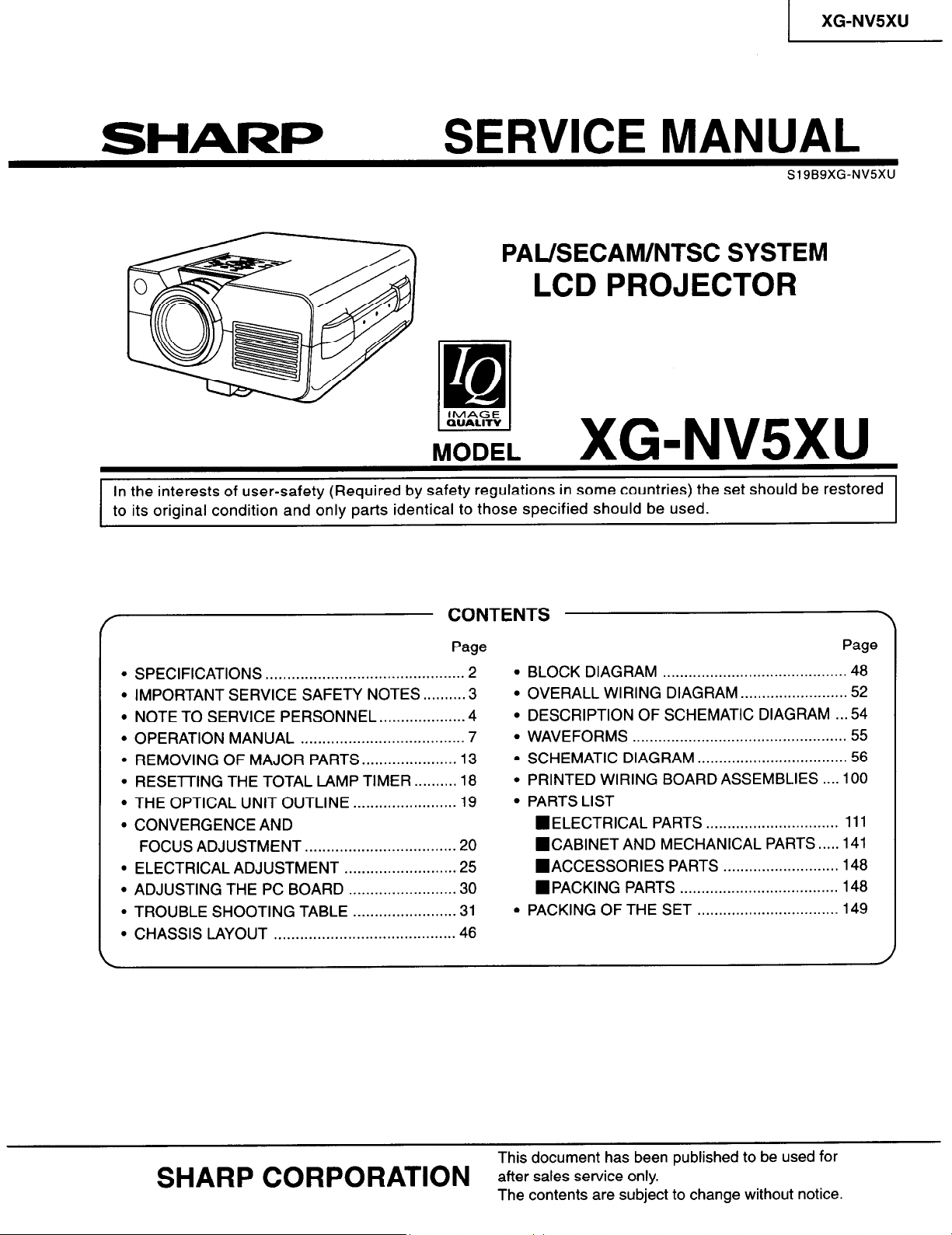
1 XG-NVSXU
SHARP
SERVICE MANUAL
Si SBSXG-NV5XU
PAL/SECAM/NTSC SYSTEM
LCD PROJECTOR
)(G_NVS)(U
MODEL
In the interests of user-safety (Required by safety regulations in some countries) the set should be restored
to its original condition and only parts identical to those specified should be used.
/
l SPECIFICATIONS ..............................................
l
IMPORTANT SERVICE SAFETY NOTES..
l
NOTE TO SERVICE PERSONNEL..
l OPERATION MANUAL
l
REMOVING OF MAJOR PARTS..
l
RESETTING THE TOTAL LAMP TIMER..
l
THE OPTICAL UNIT OUTLINE ........................ 19
l CONVERGENCE AND
FOCUS ADJUSTMENT..
.
ELECTRICAL ADJUSTMENT
l
ADJUSTING THE PC BOARD .........................
’
TROUBLE SHOOTING TABLE ........................
l CHASSIS LAYOUT ..........................................
......................................
................................. 20
..................
....................
..........................
CONTENTS
Page
2
.3
.......
4
7
13
.18
.......
25
30
31
46
Page
l BLOCK DIAGRAM . . . . . . . . . . . . . . . . . . . . . . . . . . . . . . . . . . . . . . . . . . .
l OVERALL WIRING DIAGRAM . . . . . . . . . . . . . . . . . . . . . . . . . 52
l DESCRIPTION OF SCHEMATIC DIAGRAM . . . 54
l WAVEFORMS . . . . . . . . . . . . . . . . . . . . . . . . . . . . . . . . . . . . . . . . . . . . . . . . . .
l SCHEMATIC DIAGRAM . . . . . . .
l PRINTED WIRING BOARD ASSEMBLIES . . . . 100
l PARTS LIST
. . . . . . . . . . . . . . . . . . . . . . . . . . . .
48
55
56
n ELECTRICAL PARTS . . . . . . . . . .._.................. ii i
n CAB~NETAND MECHANICAL PARTS . . . . . 141
n ACCESSORIES PARTS
n PACKING PARTS
l PACKING OF THE SET
. . . . . . . . . . . . . . . . . . . . . . . . . . .
. . . . . . . . . . . . . . . . . . . . . . . . . . . . . . . . . . . . .
. . . . . . . . . ..*.....................
148
148
149
SHARP CORPORATION
This document has been published to be used for
after sales service only.
The contents are subject to change without notice.
Page 2
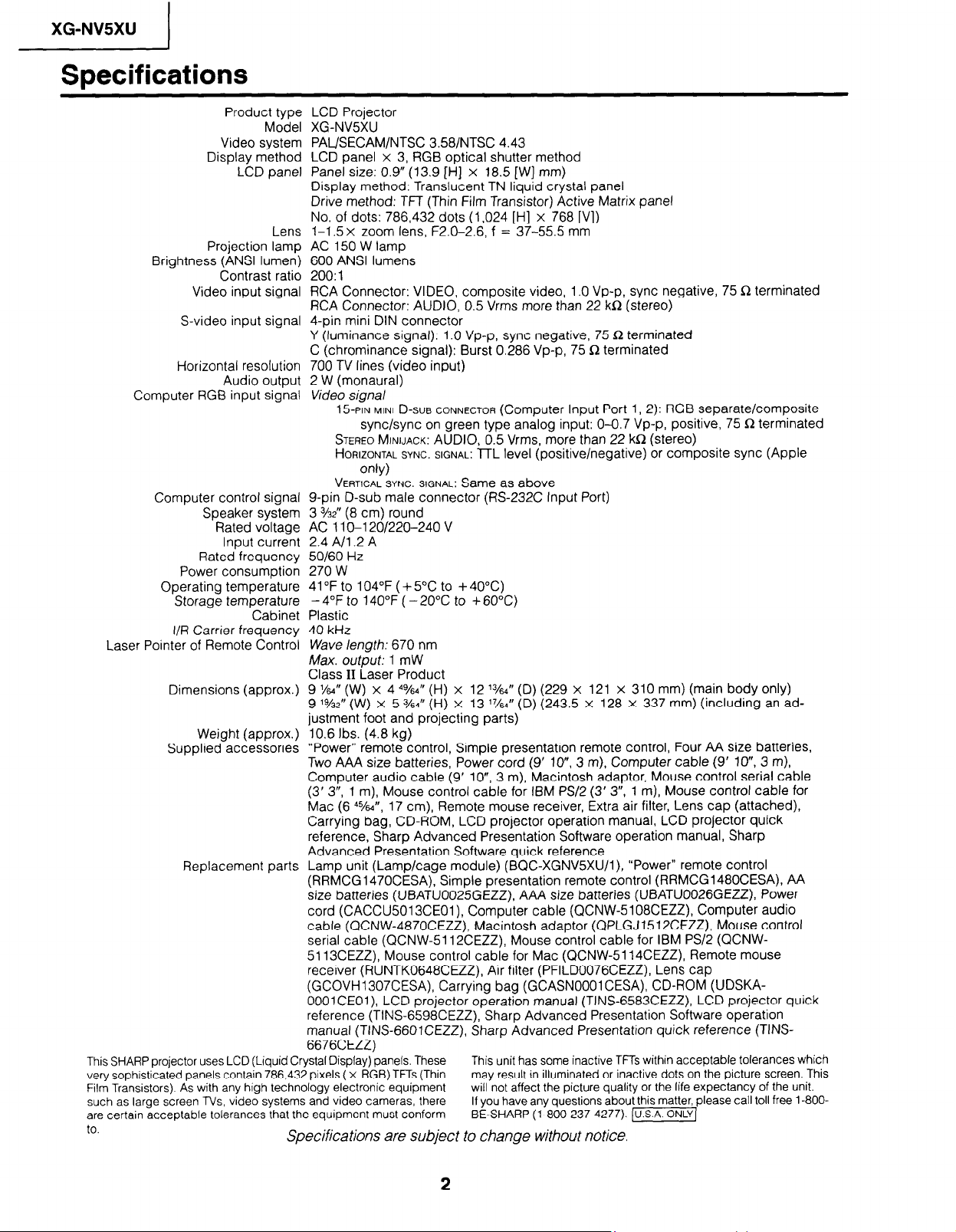
XG-NV5XU
I
Specifications
Product type
Model
Video system
Display method
LCD panel
Projection lamp
Brightness (ANSI lumen)
Contrast ratio
Video input signal
S-video input signal
Horizontal resolution
Audio output
Computer RGB input signal
Computer control signal
Speaker system
Rated voltage
Input current
Rated frequency
Power consumption
Operating temperature
Storage temperature
Cabinet
I/R Carrier frequency
Laser Pointer of Remote Control
Dimensions (approx.)
Weight (approx.)
Supplied accessories
Replacement parts
This SHARP projector uses LCD (Liquid Crystal Display) panels. These
very sophisticated panels contain 786,432 pixels ( x RGB) TFTs (Thin
Film Transistors) As with any high technology electronic equipment
such as large screen TVs, video systems and video cameras, there
are certain acceptable tolerances that the equipment must conform
to.
LCD Projector
XG-NV5XU
PAL/SECAM/NTSC 358iNTSC 4.43
LCD panel x 3, RGB optical shutter method
Panel size: 0.9” (13.9 [H] x 18.5 [W] mm)
Display method: Translucent TN liquid crystal panel
Drive method: TFT (Thin Film Transistor) Active Matrix panel
No. of dots: 786,432 dots (1,024 [H] x 768 [VI)
1-l 5 x zoom lens, F2.0-2.6, f = 37-55.5 mm
Lens
AC 150 W lamp
600 ANSI lumens
200: 1
RCA Connector: VIDEO, composite video, 1 .O Vp-p, sync negative, 75 R terminated
RCA Connector: AUDIO, 0.5 Vrms more than 22 kR (stereo)
4-pin mini DIN connector
Y (luminance signal): 1 .O Vp-p, sync negative, 7.5 n terminated
C (chrominance signal): Burst 0.286 Vp-p, 75 n terminated
700 TV lines (video input)
2 W (monaural)
Video signal
15PIN MINI D-SUB CONNECTOR (Computer Input Port 1, 2): RGB Separate/COmpOSite
sync/sync on green type analog input: O-O.7 Vp-p, positive, 75 n terminated
STEREO MINIJACK: AUDIO, 0.5 Vrms, more than 22 kR (stereo)
HORIZONTAL SYNC. SIGNAL: lTL level (positive/negative) or composite sync (Apple
only)
VERTICAL SYNC. SIGNAL: Same as above
g-pin D-sub male connector (RS-232C Input Port)
3 %z” (8 cm) round
AC 11 O-l 20/220-240 V
2.4 A/l .2 A
50/60 Hz
270 W
41 “F to 104°F ( + 5°C to + 40°C)
- 4°F to 140°F ( - 20°C to + 60°C)
Plastic
40 kHz
Wave length: 670 nm
Max. oufpuf: 1 mW
Class II Laser Product
9 %” (W) x 4 %4” (H) x 12 ?/64” (D) (229 x 121 x 310 mm) (main body only)
9 %” (W) x 5 %” (H) x 13 ‘7/M” (D) (243.5 x 128 x 337 mm) (including an adjustment foot and projecting parts)
10.6 Ibs. (4.8 kg)
“Power” remote control, Simple presentation remote control, Four AA size batteries,
Two AAA size batteries, Power cord (9’ lo”, 3 m), Computer cable (9’ lo”, 3 m),
Computer audio cable (9’ lo”, 3 m), Macintosh adaptor, Mouse control serial cable
(3’ 3”, 1 m), Mouse control cable for IBM PS/2 (3’ 3”, 1 m), Mouse control cable for
Mac (6 ‘%d”,
Carrying bag, CD-ROM, LCD projector operation manual, LCD projector quick
reference, Sharp Advanced Presentation Software operation manual, Sharp
Advanced Presentation Software quick reference
Lamp unit (Lamp/cage module) (BQC-XGNV5XU/I), “Power” remote control
(RRMCG1470CESA), Simple presentation remote control (RRMCG1480CESA), AA
size batteries (UBATU0025GEZZ), AAA size batteries (UBATU0026GEZZ), Power
cord (CACCU5013CEOl), Computer cable (QCNW5108CEZZ) Computer audio
cable (QCNW-4870CEZZ), Macintosh adaptor (QPLGJ1512CEZZ), Mouse control
serial cable (QCNW-5112CEZZ), Mouse control cable for IBM PS/2 (QCNW5113CEZZ) Mouse control cable for Mac (QCNW-5114CEZZ) Remote mouse
receiver (RUNTK0648CEZZ), Air filter (PFILD0076CEZZ), Lens cap
(GCOVHl307CESA), Carrying bag (GCASNOOOICESA), CD-ROM (UDSKAOOOlCEOl), LCD projector operation manual (TINS-6583CEZZ), LCD projector quick
reference (TINS_6598CEZZ), Sharp Advanced Presentation Software operation
manual (TINS-6601CEZZ), Sharp Advanced Presentation quick reference (TINS6676CEZZ)
17 cm), Remote mouse receiver, Extra air filter, Lens cap (attached),
Specifications are subject to change without notice.
This unit has some inactive TFTs within acceptable tolerances which
may result in illuminated or inactive dots on the picture screen. This
will not affect the picture quality or the life expectancy of the unit.
If you have any questions about this matter, please call toll free l-800BE-SHARP (l-800-237-4277). (U.S.A.
2
Page 3
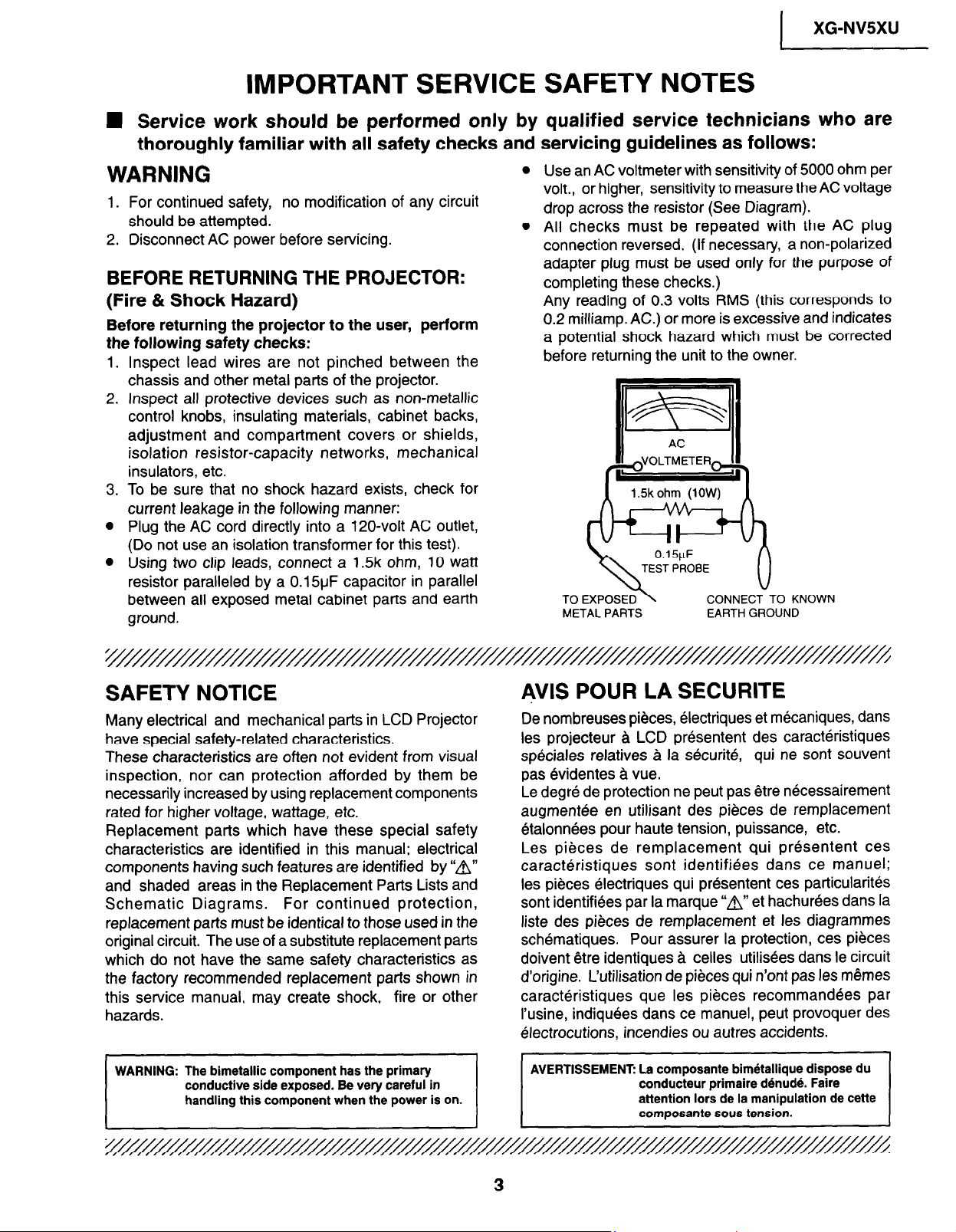
1 XG-NVSXU
IMPORTANT SERVICE SAFETY NOTES
4 Service work should be performed only by qualified service technicians who are
thoroughly familiar with all safety checks and servicing guidelines as follows:
l
WARNING
1. For continued safety, no modification of any circuit
should be attempted.
2. Disconnect AC power before servicing.
BEFORE RETURNING THE PROJECTOR:
(Fire & Shock Hazard)
Before returning the projector to the user, perform
the following safety checks:
1.
Inspect lead wires are not pinched between the
chassis and other metal parts of the projector.
Inspect all protective devices such as non-metallic
2.
control knobs, insulating materials, cabinet backs,
adjustment and compartment covers or shields,
isolation resistor-capacity networks, mechanical
insulators, etc.
To be sure that no shock hazard exists, check for
3.
current leakage in the following manner:
0
Plug the AC cord directly into a 120-volt AC outlet,
(Do not use an isolation transformer for this test).
0
Using two clip leads, connect a 1.5k ohm, 10 watt
resistor paralleled by a 0.15uF capacitor in parallel
between all exposed metal cabinet parts and earth
ground.
Use an AC voltmeter with sensitivity of 5000 ohm per
volt., or higher, sensitivity to measure the AC voltage
drop across the resistor (See Diagram).
l
All checks must be repeated with the AC plug
connection reversed. (If necessary, a non-polarized
adapter plug must be used only for the purpose of
completing these checks.)
Any reading of 0.3 volts RMS (this corresponds to
0.2 milliamp. AC.) or more is excessive and indicates
a potential shock hazard which must be corrected
before returning the unit to the owner.
TEST PROBE
TO EXPOSED
METAL PARTS EARTH GROUND
SAFETY NOTICE
Many electrical and mechanical parts in LCD Projector
have special safety-related characteristics.
These characteristics are often not evident from visual
inspection, nor can protection afforded by them be
necessarily increased by using replacement components
rated for higher voltage, wattage, etc.
Replacement parts which have these special safety
characteristics are identified in this manual; electrical
components having such features are identified by “A”
and shaded areas in the Replacement Parts Lists and
Schematic Diagrams.
replacement parts must be identical to those used in the
original circuit. The use of a substitute replacement parts
which do not have the same safety characteristics as
the factory recommended replacement parts shown in
this service manual, may create shock, fire or other
hazards.
conductive side exposed. Be very careful in
For continued protection,
AVIS POUR LA SECURITE
De nombreuses pieces, electriques et mecaniques, dans
les projecteur a LCD presentent des caracteristiques
speciales relatives a la securite, qui ne sont souvent
pas evidentes a vue.
Le degre de protection ne peut pas etre necessairement
augmentee en utilisant des pieces de remplacement
etalonnees pour haute tension, puissance, etc.
Les pieces de remplacement qui presentent ces
caracteristiques sont identifiees dans ce manuel;
les pieces electriques qui presentent ces particularites
sont identifiees par la marque “al’ et hachurees dans la
liste des pieces de remplacement et les diagrammes
schematiques. Pour assurer la protection, ces pieces
doivent Qtre identiques a celles utilisees dans le circuit
d’origine. L’utilisation de pieces qui n’ont pas les memes
caracteristiques que les pieces recommandees par
I’usine, indiquees dans ce manuel, peut provoquer des
electrocutions, incendies ou autres accidents.
composante bim6tallique dispose du
conducteur primaire dBnud4. Faire
attention lors de la manipulation de cette
composante sous tension.
Page 4

XG-NV5XU
NOTE TO SERVICE PERSONNEL
c
UV-RADIATION PRECAUTION
‘//////////////‘///’
The
light
source,
projector emits small amounts
AVOID
To ensure
1.
2. Do not operate the lamp outside of the lamp housing.
DIRECT
Be
sure to
oroiector
iur;ed
enclosure
“on” and
safety
with
removed.
metal halide
EYE
AND SKIN EXPOSURE.
please
wear sun-glasses when
the
the top
adhere to the
lame
lamp, in the
of
UV-Radiation.
following:
servicing
LCD
the
NOTE POUR LE
PERSONNEL
D’ENTRETIEN
;////////‘//////////
PRECAUTION
4
La
source
projecteur
radiation
EVITEZ
DES
Pour votre
les
points suivants:
Toujours
1.
entretien
avec la
et
Ne pas faire fonctionner la lampe g I’ext&ieur du
2.
boitier de lampe.
de
UV.
TOUTE
YEUX
s6curit6,
du
lampe
le
haut du coffret retirb.
POUR
lumi&re,
LCD dmet de petites quantitbs de
LES RADIATIONS UV
la
lampe metal halide,
EXPOSITION DIRECTE
ET
DE
LA
PEAU.
nous
porter des
projecteur
allumee
vous prions
lunettes
*
de
soleil lors
-7
de respecter
/
dans
d’un
le
3. Do not
enclosure removed.
operate for more than 2 hours with the
UV-Radiation and Medium Pressure
Lamp Precautions
Be sure to disconnect the AC plug when replacing
1.
the lamp.
Allow one hour for the unit to cool down before
2.
servicing.
Replace only with same type lamp. Type
3.
CLMPFOOSDE05 or BQC-XGNV5XU/l rated 65Vl
15ow.
The lamp emits small amounts of UV-Radiation, avoid
4.
direct-eye contact.
The medium pressure lamp involves a risk of
5.
explosion. Be sure to follow installation instructions
described below and handle the lamp with care.
Ne
3.
pas faire fonctionner plus de 2 heures avec le
coffret retirt?.
Prbcautions pour les radiations UV
et la lampe moyenne pression
Toujours debrancher
1.
remplacement de la lampe.
Laisser I’unit6 refroidir pendant une heure avant de
2.
proceder & I’entretien.
Ne remplacer qu’avec une lampe du meme type.
3.
Type CLMPF0055DE05 or BQC-XGNV5XU/l,
caracteristique 65V/15OW.
La lampe kmet de petites quantites de radiation UV-
4.
eviter tout contact direct avec les yeux.
La lampe moyenne pression implique un risque
5.
d’explosion. Toujours suivre les instructions
d’installation d&rites ci-dessous et manipuler la
lampe avec soin.
la fiche AC lors du
4
Page 5
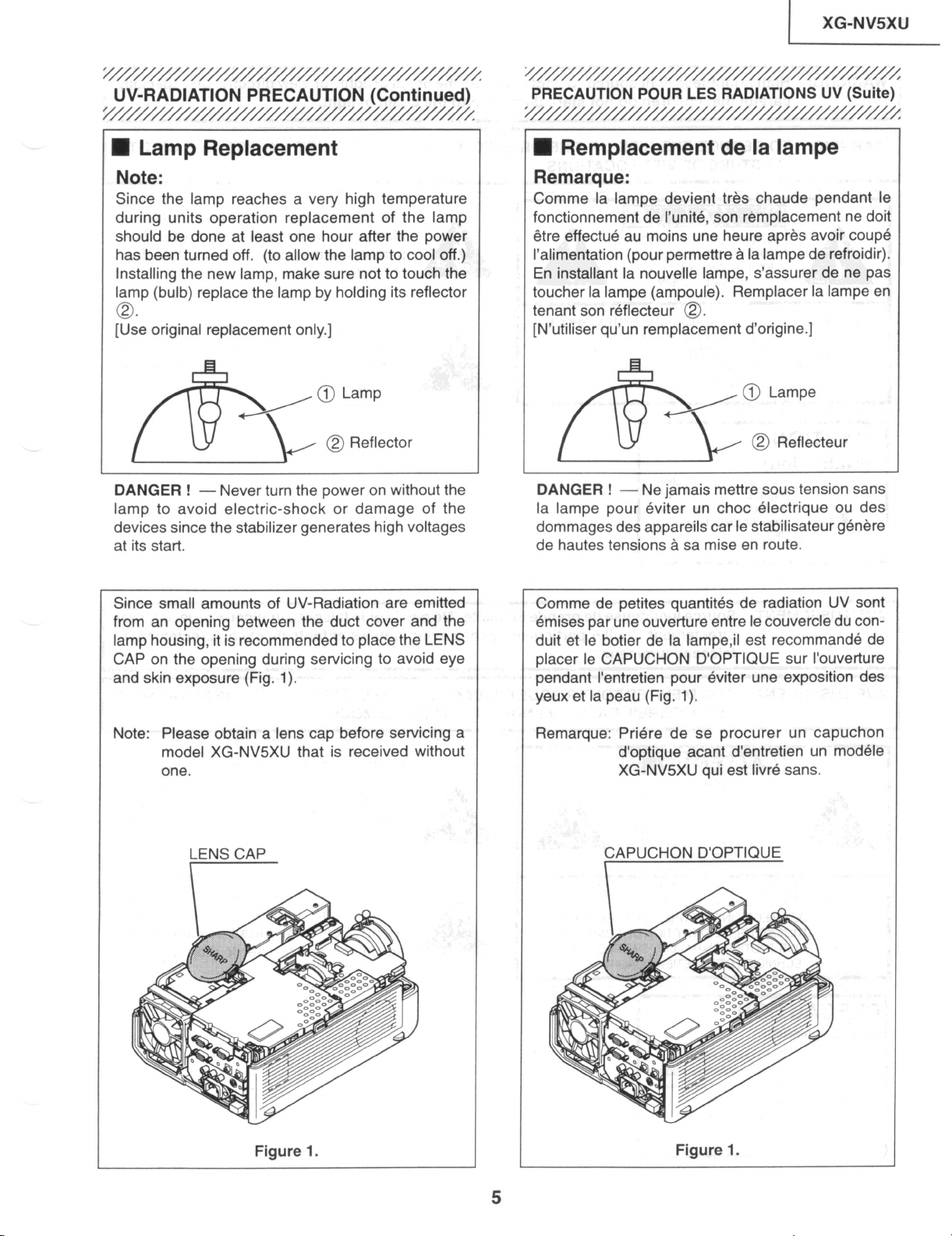
I
XG-NV5XU
5
UV-RADIATION PRECAUTION (Continued)
;/////////////////// 2
W Lamp Replacement
Note:
Since the lamp reaches a very high temperature
during units operation replacement of the lamp
should be done at least one hour after the power
has been turned off. (to allow the lamp to cool off.)
Installing the new lamp, make sure not to touch the
lamp (bulb) replace the lamp by holding its reflector
0.
[Use original replacement only.]
/ @ Lamp
@ Reflector
&
DANGER ! - Never turn the power on without the
lamp to avoid electric-shock or damage of the
devices since the stabilizer generates high voltages
at its start.
6
PRECAUTION POUR LES RADIATIONS UV (Suite)
W Remplacement de la lampe
Remarque:
Comme la lampe devient tres chaude pendant le
fonctionnement de I’unite, son remplacement ne doit
etre effect& au moins une heure apres avoir coupe
I’alimentation (pour permettre a la lampe de refroidir).
En installant la nouvelle lampe, s’assurer de ne pas
toucher la lampe (ampoule). Remplacer la lampe en
tenant son reflecteur 0.
[N’utiliser qu’un remplacement d’origine.]
/@ Lampe
@ Reflecteur
&
DANGER ! - Ne jamais mettre sous tension sans
la lampe pour eviter un choc electrique ou des
dommages des appareils car le stabilisateur genere
de hautes tensions a sa mise en route.
Since small amounts of UV-Radiation are emitted
from an opening between the duct cover and the
lamp housing, it is recommended to place the LENS
CAP on the opening during servicing to avoid eye
and skin exposure (Fig. 1).
Note: Please obtain a lens cap before servicing a
model XG-NV5XU that is received without
one.
LENS CAP
Comme de petites quantites de radiation UV sont
emises par une ouverture entre le couvercle du conduit et le botier de la lampe,il est recommande de
placer le CAPUCHON D’OPTIQUE sur I’ouvetture
pendant I’entretien pour dviter une exposition des
yeux et la peau (Fig. 1).
Remarque: Priere de se procurer un capuchon
d’optique acant d’entretien un modele
XG-NV5XU qui est livre sans.
CAPUCHON D’OPTIQUE
Figure 1.
Figure 1.
5
Page 6
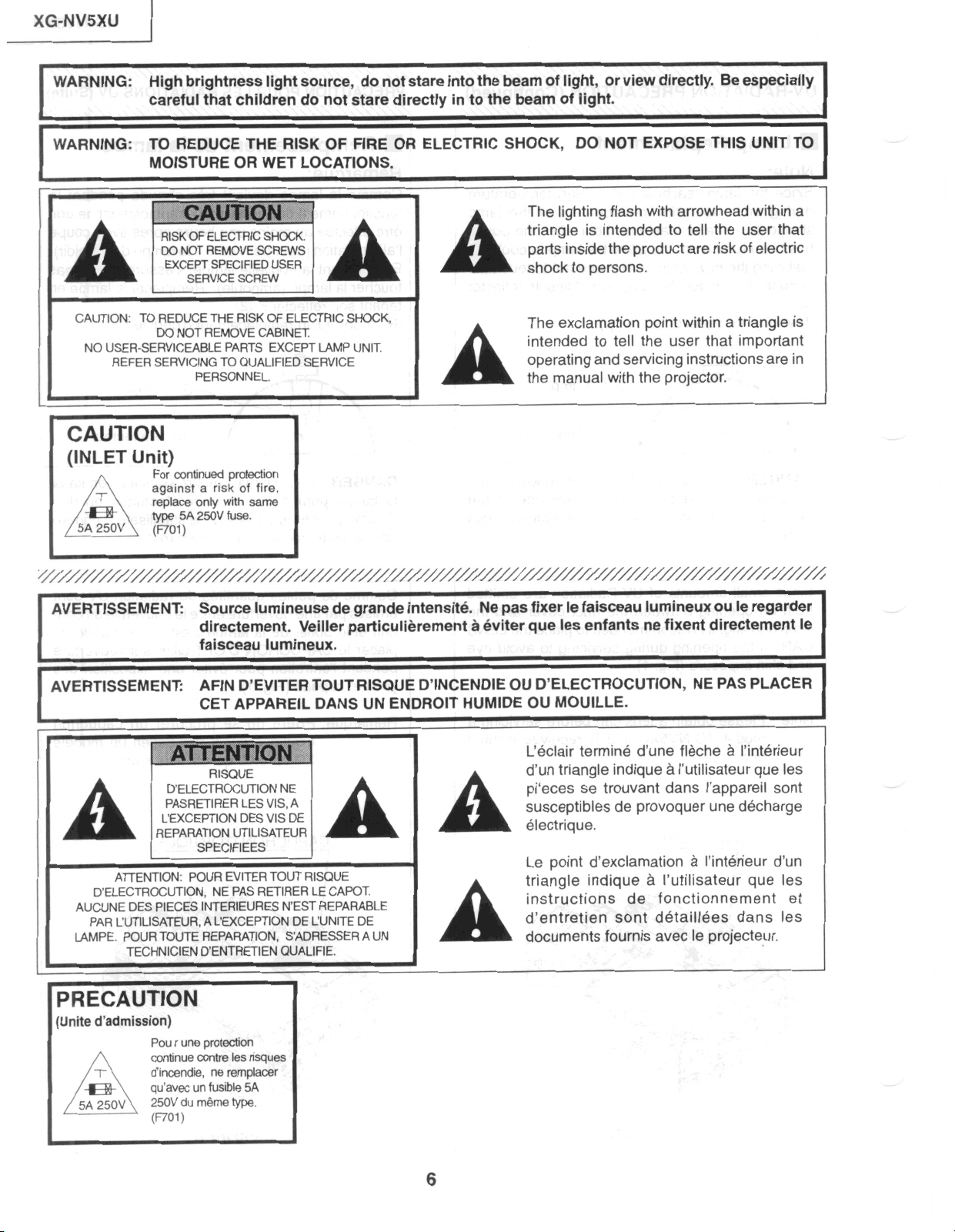
XG-NV5XU
WARNING:
WARNING:
I
CAUTION: TO REDUCE
NO USER-SERVICEABLE PARTS
c
High brightness light
careful that children do
TO REDUCE THE RISK
MOISTURE
DO NOT REMOVE CABINET.
REFER SERVICING TO
CAUTION
(INLET Unit)
For continued protection
against a
replace only with same
type 5A 250V fuse.
(F-W
OR WET LOCATIONS.
THE RISK
PERSONNEL.
risk of fire,
OF ELECTRIC SHOCK,
EXCEPT LAMP UNIT.
QUALIFIED SERVICE
source, do not
not
stare directly
OF FIRE OR ELECTRIC SHOCK,
stare into the
in to the beam of light.
A
A
beam of light, or view directly. Be especially
DO NOT EXPOSE THIS UNIT
The lighting
triangle
parts inside the product
shock to persons.
The exclamation
intended to tell the user
operating and servicing instructions are in
the manual with the projector.
flash
is intended
with
arrowhead within a
to tell the
are risk of electric
point within a triangle is
user
that important
TO
that
I
v
AVERTISSEMENT:
r
AVERTISSEMENT:
I
I
ATTENTION: POUR EVITER TOUT RISQUE
D’ELECTROCUTION, NE PAS RETIRER LE CAPOT
AUCUNE DES PIECES INTERIEURES NEST REPARABLE
PAR CUTILISATEUR, A CEXCEPTION DE CUNITE DE
LAMPE. POUR TOUTE REPARATION, S’ADRESSER A UN
TECHNICIEN D’ENTRETIEN QUALIFIE.
PRECAUTION
(Unite d’admission)
Pou rune protection
continue contre les rfsques
d’incendie, ne remplacer
qu’avec un fusible 5A
250V du mbme type.
(not
Source lumineuse de grande intensite. Ne pas fixer le faisceau lumineux ou le regarder
directement. Veiller particulibrement a eviter que les enfants ne fixent directement le
faisceau lumineux. .
AFIN D’EVITER TOUT RISQUE D’INCENDIE OU D’ELECTROCUTION, NE PAS PLACER
CET APPAREIL DANS UN ENDROIT HUMIDE OU MOUILLE.
1
A
A
C&lair termine d’une fleche a I’interieur
d’un triangle indique a i’utilisateur que les
pi‘eces se trouvant dans I’appareil sont
susceptibles de provoquer une decharge
electrique.
Le point d’exclamation A I’interieur d’un
triangle indique a I’utilisateur que les
instructions de fonctionnement et
d’entretien sont detaillees dans les
documents fournis avec le projecteur.
I
I
1
6
Page 7
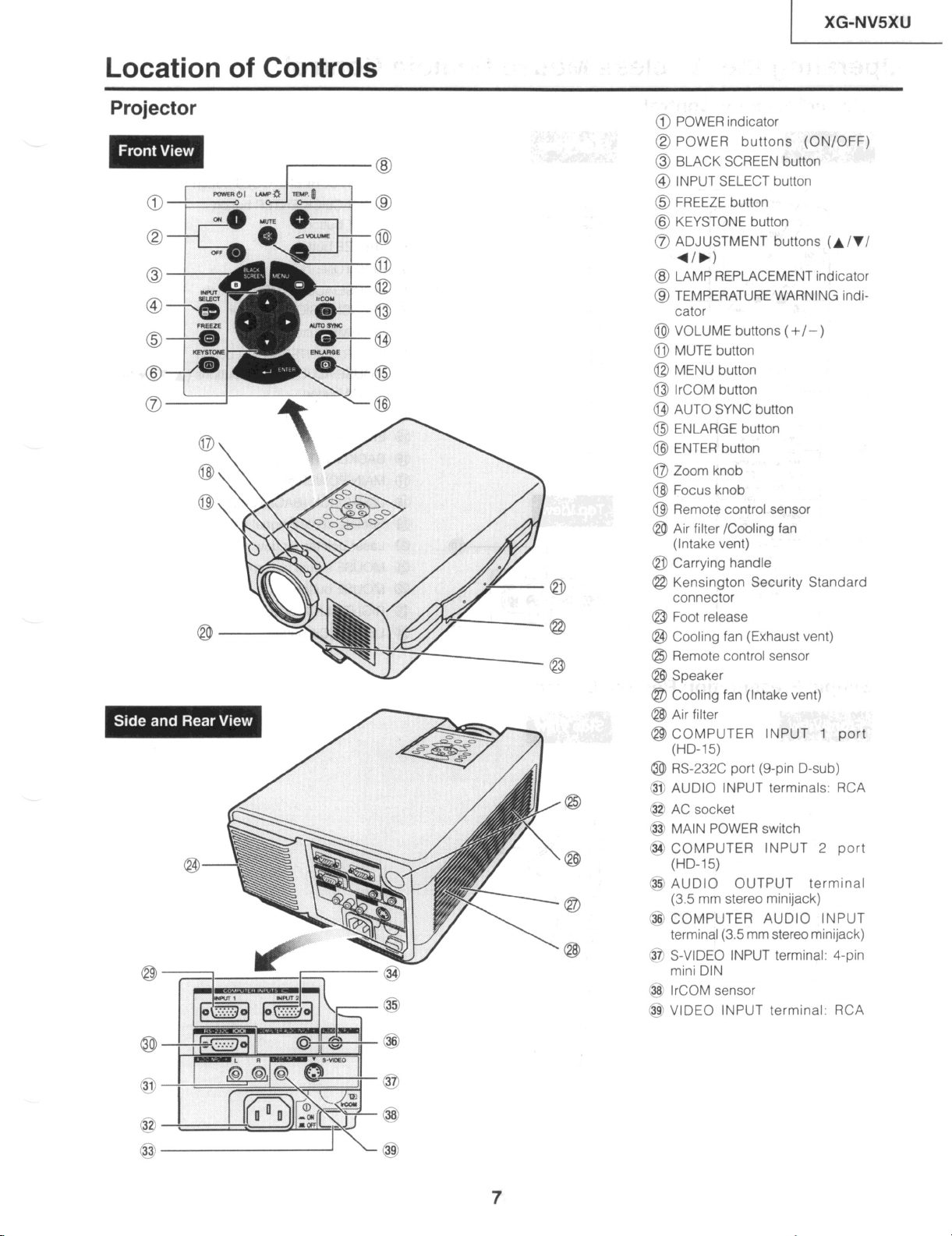
Location of Controls
XG-NV5XU
Projector
-@
@ POWER indicator
@ POWER buttons (ON/OFF)
@ BLACK SCREEN button
@ INPUT SELECT button
@ FREEZE button
@ KEYSTONE button
0 ADJUSTMENT buttons (A/T/
41,)
@ LAMP REPLACEMENT indicator
@ TEMPERATURE WARNING indi-
cator
@ VOLUME buttons (+/-)
fjl MUTE button
@I MENU button
IrCOM button
AUTO SYNC button
ENLARGE button
ENTER button
Zoom knob
Focus knob
Remote control sensor
Air filter /Cooling fan
(Intake vent)
@ Carrying handle
@ Kensington Security Standard
connector
@ Foot release
@ Cooling fan (Exhaust vent)
@$ Remote control sensor
@I Speaker
a Cooling fan (Intake vent)
@ Air filter
@ COMPUTER INPUT 1 port
(HD-15)
@I RS-232C port (g-pin D-sub)
AUDIO INPUT terminals: RCA
AC socket
MAIN POWER switch
COMPUTER INPUT 2 port
(HD-15)
AUDIO OUTPUT terminal
(3.5 mm stereo minijack)
COMPUTER AUDIO INPUT
terminal (3.5 mm stereo minijack)
S-VIDEO INPUT terminal, 4-pin
mtni DIN
IrCOM sensor
b@ VIDEO INPUT terminal: RCA
7
Page 8
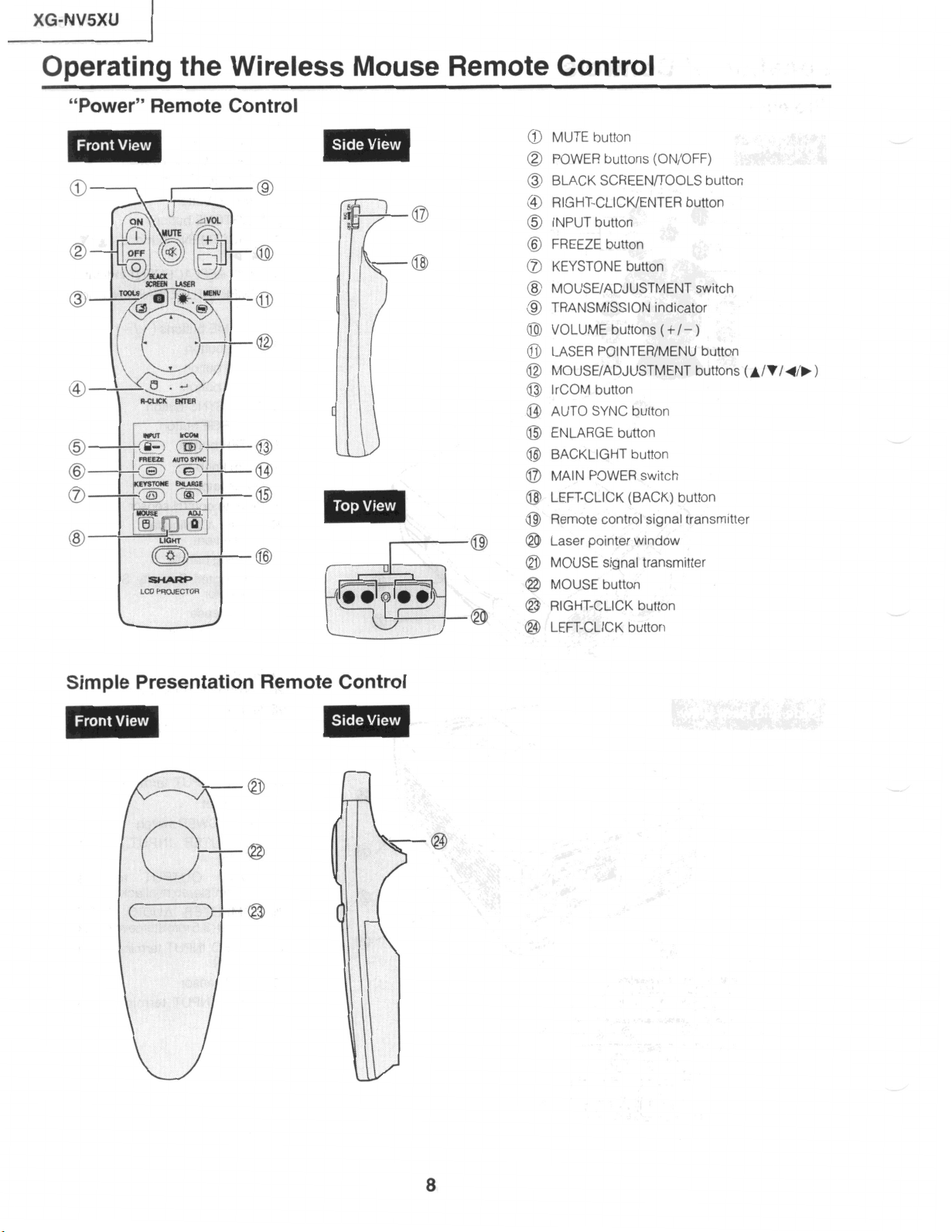
XG-NVSXU
1
Operating the Wireless Mouse Remote Control
“Power”
Remote
Control
MUTE button
POWER buttons (ON/OFF)
BLACK SCREEN/TOOLS button
RIGHT-CLICK/ENTER
INPUT button
FREEZE button
KEYSTONE button
MOUSE/ADJUSTMENT switch
TRANSMISSION indicator
VOLUME buttons
LASER POINTER/MENU button
MOUSE/ADJUSTMENT buttons
IrCOM button
AUTO
SYNC button
ENLARGE button
BACKLIGHT button
MAIN POWER switch
LEFT-CLICK (BACK) button
Remote control signal transmitter
Laser pointer window
MOUSE signal transmitter
MOUSE button
RIGHT-CLICK button
LEFT-CLICK
button
button
(+/-I
(A/V/4/F)
Simple Presentation Remote Control
8
Page 9
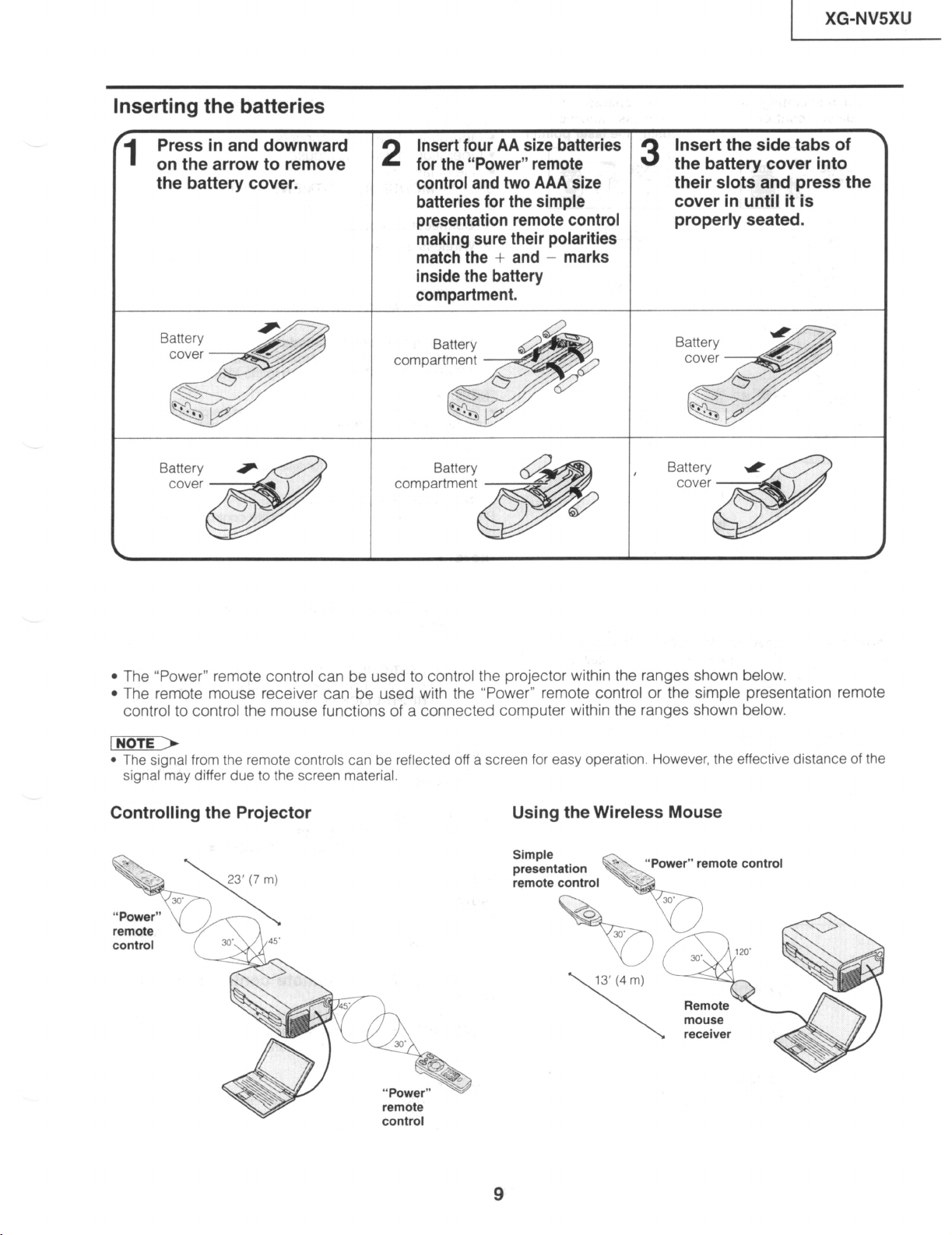
Inserting the batteries
j XG-NV5XU
on the arrow to remove
the battery cover.
for the “Power” remote
control and two AAA size
batteries for the simple
presentation remote control
making sure their polarities
the battery cover into
their slots and press the
cover in until it is
properly seated.
l The “Power” remote control can be used to control the projector within the ranges shown below.
l The remote mouse receiver can be used with the “Power” remote control or the simple presentation remote
control to control the mouse functions of a connected computer within the ranges shown below.
l The signal from the remote controls can be reflected off a screen for easy operation. However, the effective distance of the
signal may differ due to the screen material.
Controlling the Projector
Using the Wireless Mouse
Simple
presentation pI
remote control
“Power” remote control
\ ^_;
k&d
Page 10
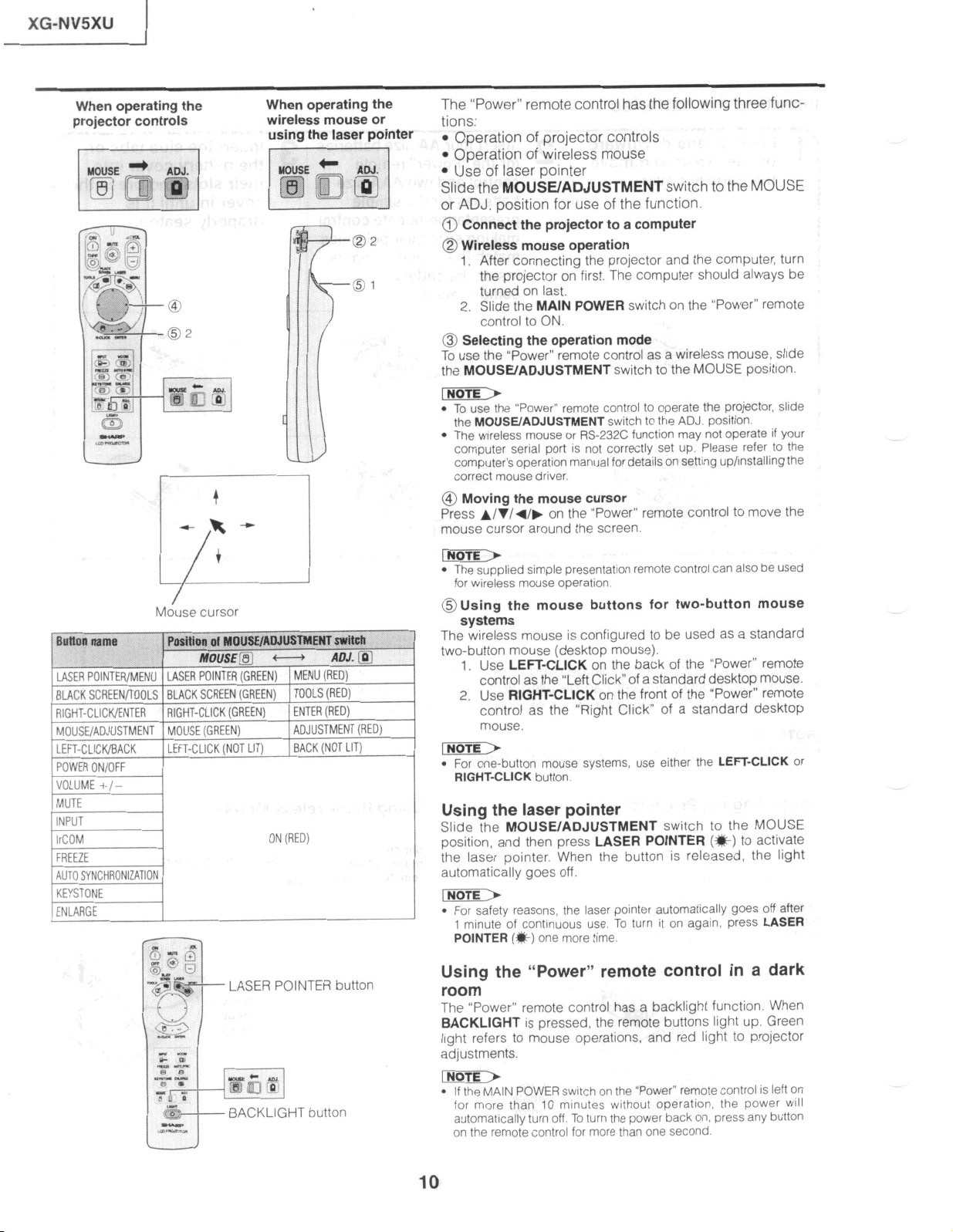
XG-NMXU 1
When operating the
projector controls
When operating the
wireless mouse or
using the laser pointer
The
“Power” remote control has the following
three func-
tions:
l
Operation of projector controls
l
Operation of wireless mouse
l
Use
of laser pointer
Slide the MOUSE/ADJUSTMENT switch
to the MOUSE
or ADJ. posltion for use of the function.
@ Connect the projector to a computer
Q Wireless mouse operation
1. After connecting the projector and the computer, turn
the profector on first. The computer should always be
turned on last.
2. Slide the MAIN POWER switch on the “Power” remote
control
to ON
@ Selecting the operation mode
To use the “Power” remote control as a wireless mouse, slide
the MOUSE/ADJUSTMENT switch to the MOUSE position.
INoTE)
l
To use the “Power” remote control to operate the projector, slide
the
MOUSE/ADJUSTMENT switch to
l
The wrreless mouse or RS-232C functton may not operate If your
computer senal port IS not correctly set up Please refer to the
computer’s operatton manual for detatls on setting uplinstalltng the
correct mouse driver
@
Moving the mouse cursor
Press ~/r/4/, on the “Power” remote control to move the
mouse cursor around the screen.
the ADJ. position.
M&se cursor
fhfton name
Pesttion al NOtJSEIAWUST’BBfT @td~
NIOUSE:fS, c-3
LASER POINTER/MENU LASER POINTER (GREEN)
BLACK SCREEN/TOOLS BLACK SCREEN (GREEN)
RIGHT-CLICWENTER RIGHT-CLICK (GREEN)
MOUSE/ADJUSTMENT MOUSE (GREEN)
LEFT-CLICKIBACK
LEFT-CLICK (NOT LIT)
ON (RED)
ENLARGE
LASER POINTER button
AOJ. j Q]
MENU (RED)
TOOLS (RED)
ENTER (RED)
ADJUSTMENT (RED)
BACK (NOT LIT)
button
lNoTE>
l
The supplied sample presentatron remote control can also be used
for wrreless mouse operatron
@Using the mouse buttons for two-button mouse
systems
The wrreless mouse is configured to be used
two-button
mouse (desktop mouse).
as a standard
1. Use LEFT-CLICK on the back of the “Power” remote
control as the “Left Click” of a standard desktop mouse.
2. Use RIGHT-CLICK on the front of the “Power” remote
control as the “Right Click” of a standard desktop
mouse.
l
For one-button mouse systems, use either the LEFT-CLICK or
RIGHT-CLICK
button
Using the laser pointer
Slide the MOUSE/ADJUSTMENT switch to the MOUSE
position, and then press LASER POINTER (*) to activate
the laser pointer. When the button is released, the light
automatically goes off.
[NOTE)
l
For safety reasons, the laser pointer automatrcally goes Off after
1
mtnute of contrnuous use To turn It on agaln, press
POINTER (w)
one more time.
LASER
Using the “Power” remote control in a dark
room
The “Power” remote control has a backlight function. When
BACKLIGHT is pressed, the remote buttons light
light refers to mouse operations, and red light to
adjustments.
INoTE)
l
If the MAIN POWER switch on the “Power” remote control is left
for more than 10 minutes without operation, the power will
automatically turn off. To turn the power back on, press any button
on the remote control for more than one second.
up. Green
projector
On
10
Page 11
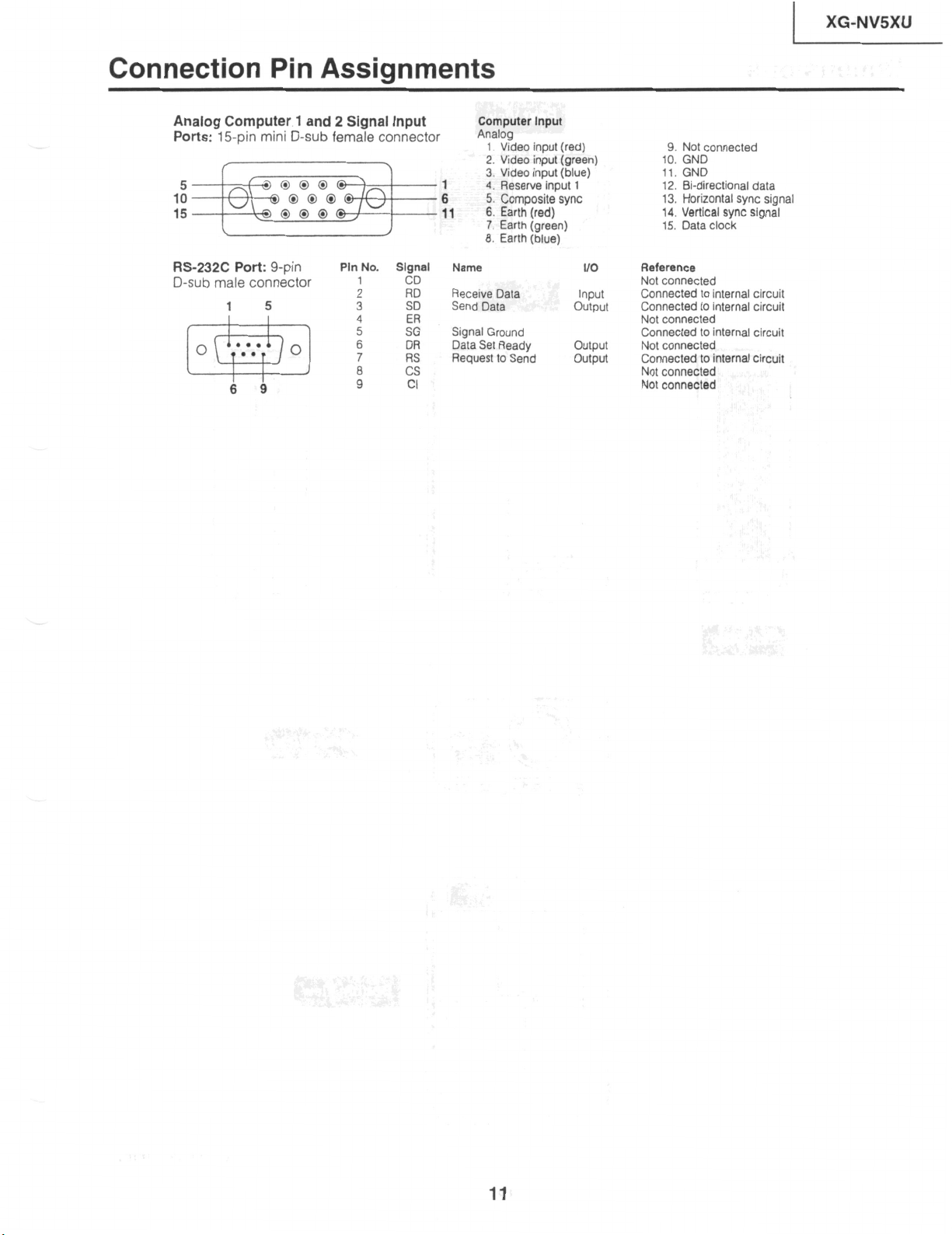
I
Connection Pin Assignments
XG-NVSXU
Analog Computer 1 and 2 Signal
Ports:
15-pin mini
RS-232C
D-sub male
1
6
Port:
D-sub
g-pin
connector
5
9
female
Pln
1
2
3
4
5
6
7
a
9
No.
Input
connector
Slgnal
CD
RD
SD
ER
SG
DR
:ss
Cl
Computer
Analog
1 Vdeo input (red)
7.
Earth
8.
Earth
Name
Receive Data
Send
Data
Signal
Ground
Data Set Ready
Request to
Send
Input
(green)
(blue)
l/O
Input
output
output
output
9. Not
connected
IO.
GND
11.
GND
12.
B-directional
13. Horizontal sync
14.
Vertical
15. Data clock
Reference
Not connected
Connected
Connected
Not
connected
Connected
Not
connected
Connected to internal
Not connected
Not
connected
sync signal
to
internal
to internal
to internal
data
signal
circuit
circuit
circuit
circuit
11
Page 12
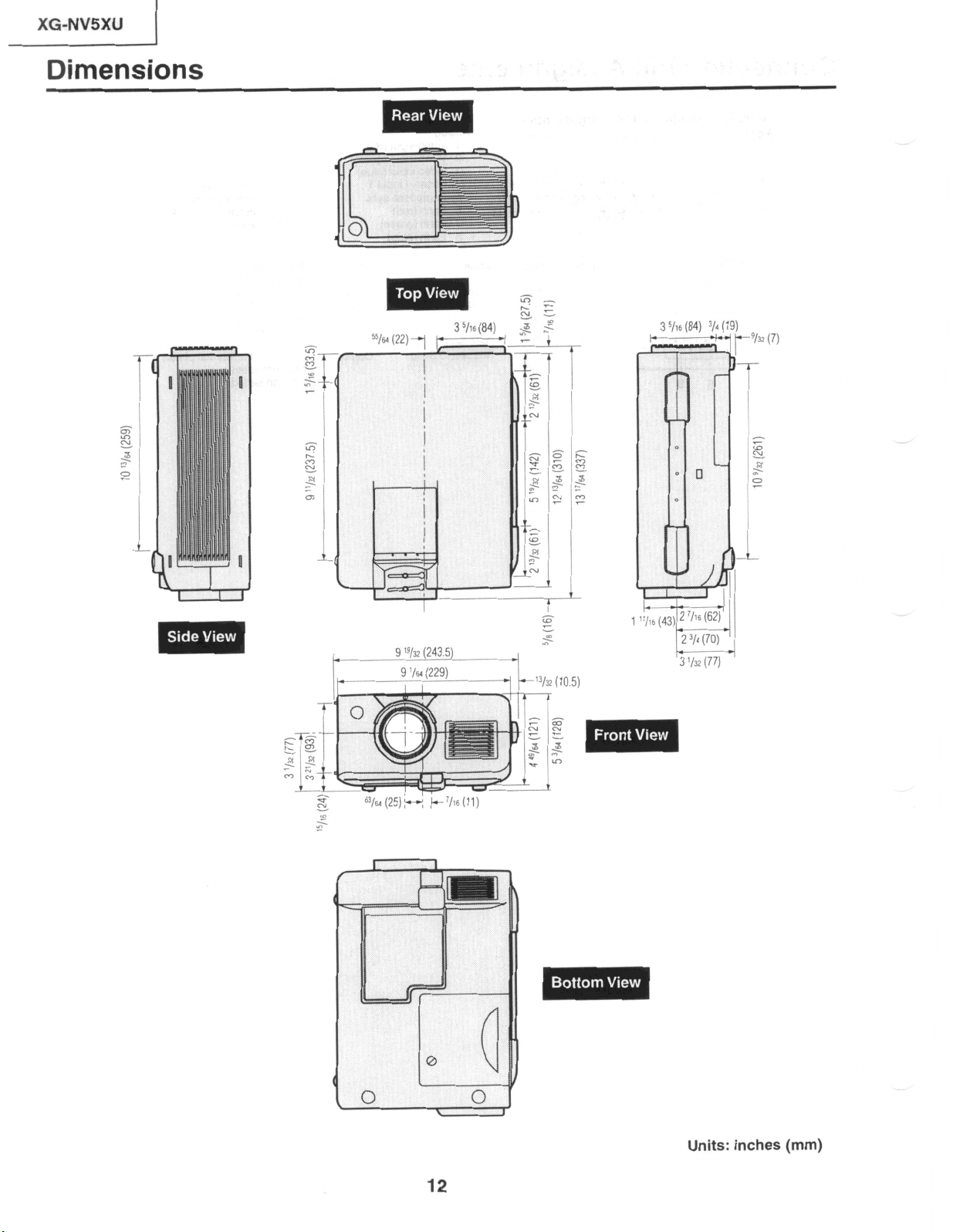
) XG-NV5XU
Dimensions
5%
(22)
3 %e
1
(84)
I
3 % (84)
F
3/d
(
9 “+z (243.5)
’
/4( (25) :- *
i_- T/16 (11 I
Ez
=.
5
cl
0
0
Units: inches (mm)
12
Page 13
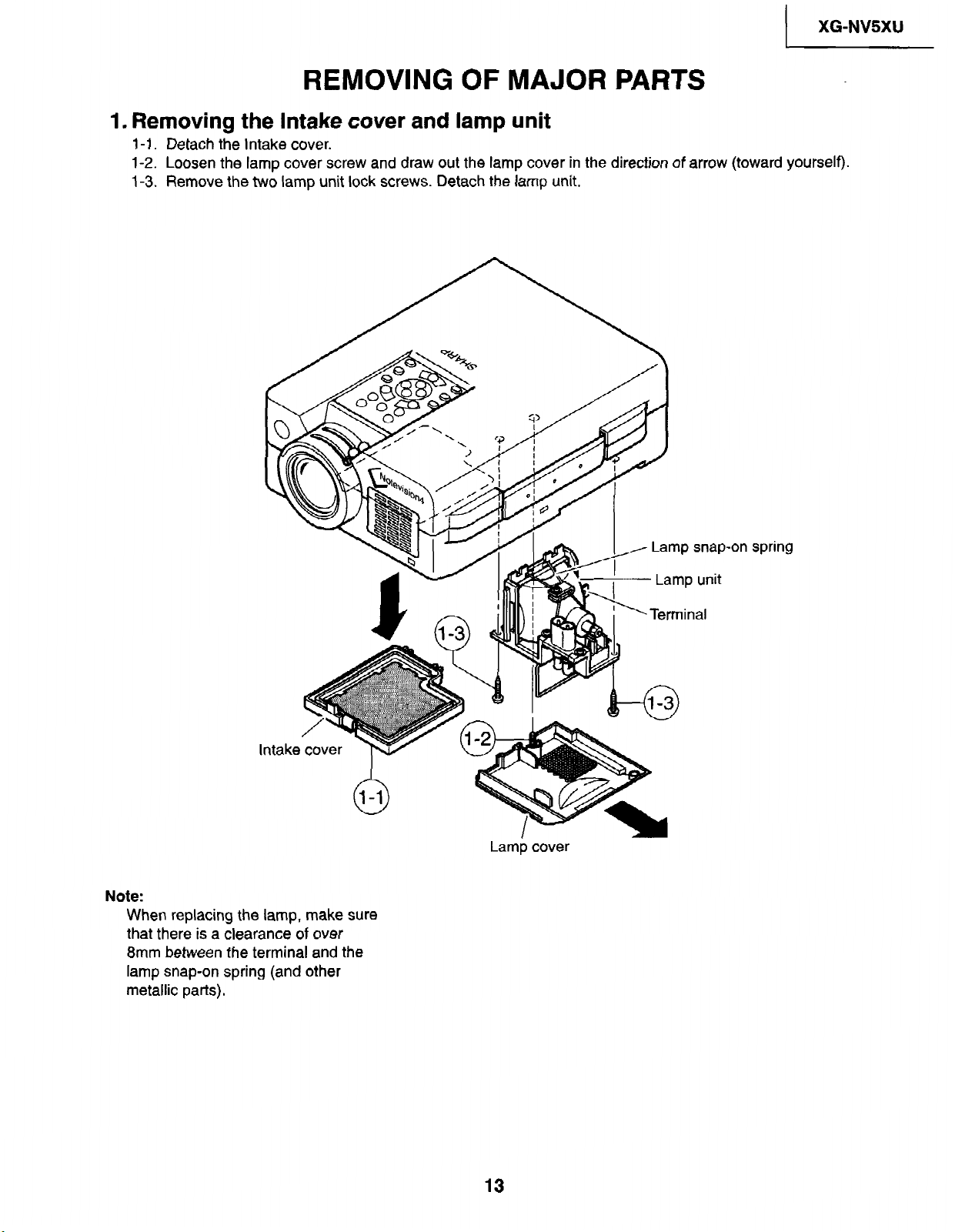
1 XG-NVSXU
REMOVING OF
MAJOR
I. Removing the Intake cover and lamp unit
l-l.
Detach the Intake cover.
l-2.
Loosen the lamp cover
l-3.
Remove
the
two
screw and
lamp unit lock screws. Detach the lamp
draw out
the lamp
cover in
unit.
PARTS
the
direction
of
arrow
(toward
yourself).
Intake
Note:
When replacing the lamp, make sure
that there is a clearance of over
8mm between the terminal and the
lamp snap-on spring (and other
metallic parts).
-on spring
Lamp cover
13
Page 14
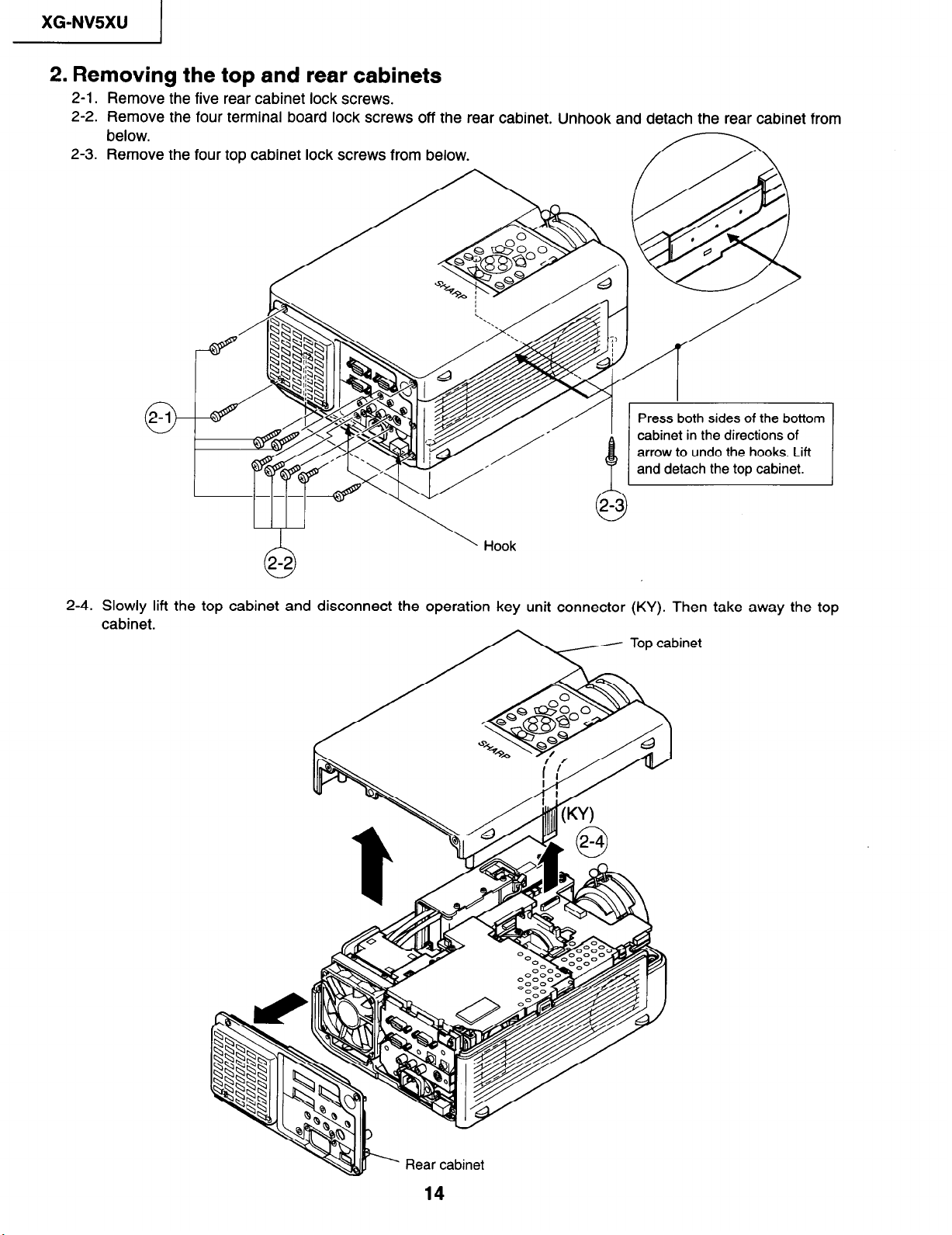
XG-NVSXU
I
2. Removing the top and rear cabinets
2-1. Remove the five rear cabinet lock screws.
2-2. Remove the four terminal board lock screws off the rear cabinet. Unhook and detach the rear cabinet from
below.
2-3.
Remove the
four top cabinet lock screws from below.
2-4.
Slowly lift
cabinet.
\
the
top cabinet and disconnect the operation key unit connector (KY). Then
Hook
Top cabinet
take away the top
Page 15
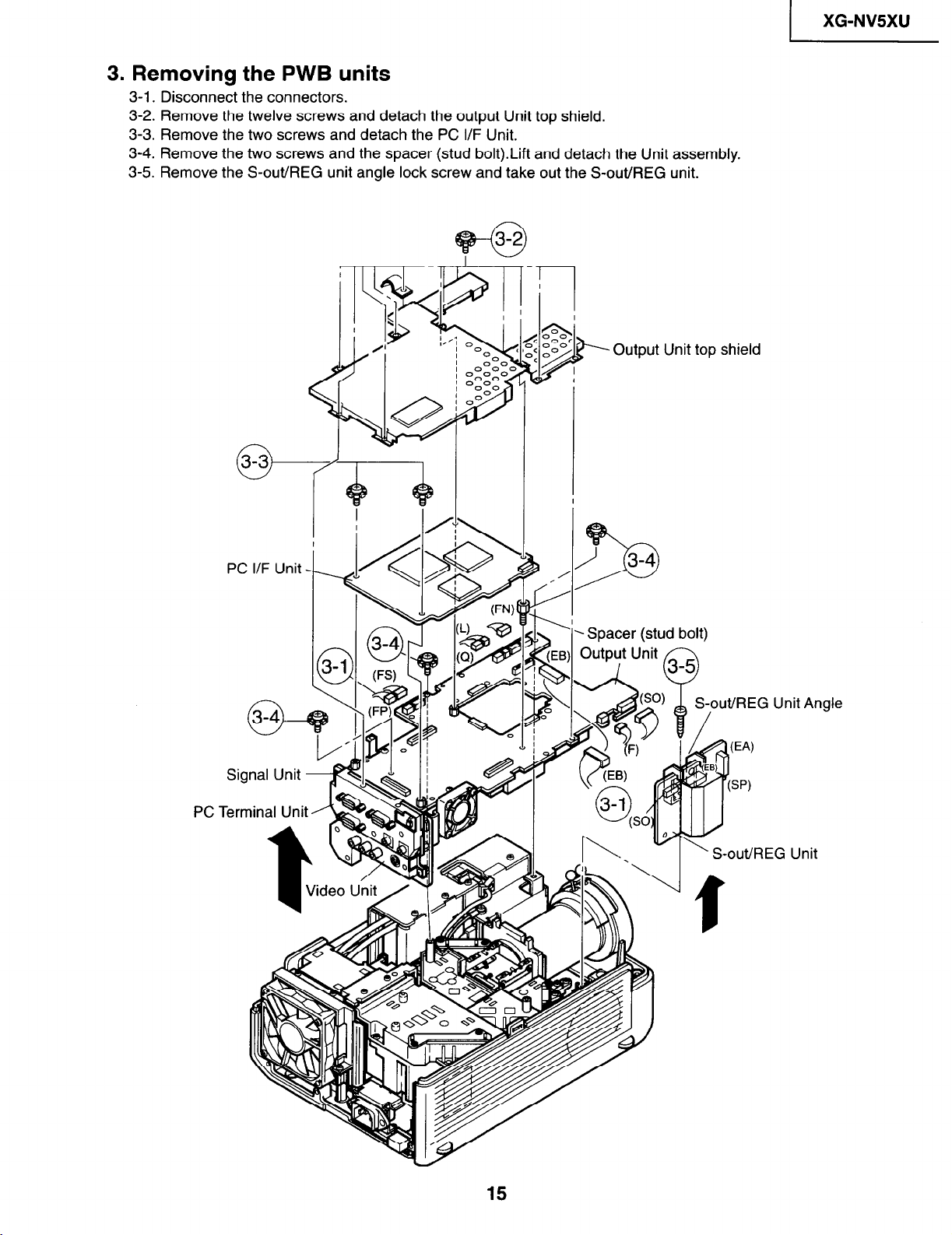
3. Removing the PWB units
3-1. Disconnect the connectors.
3-2. Remove the twelve screws and detach the output Unit top shield.
3-3. Remove the two screws and detach the PC I/F Unit.
3-4. Remove the two screws and the spacer (stud bolt).Lift and detach the Unit assembly.
3-5. Remove the S-out/REG unit angle lock screw and take out the S-outMEG unit.
3-2
@F---o
2\ Output Unit top shield
1 XG-NV5XU
PC I/F Unit -
PC
-Spacer (stud bolt)
0utpl;t Unit @
Page 16
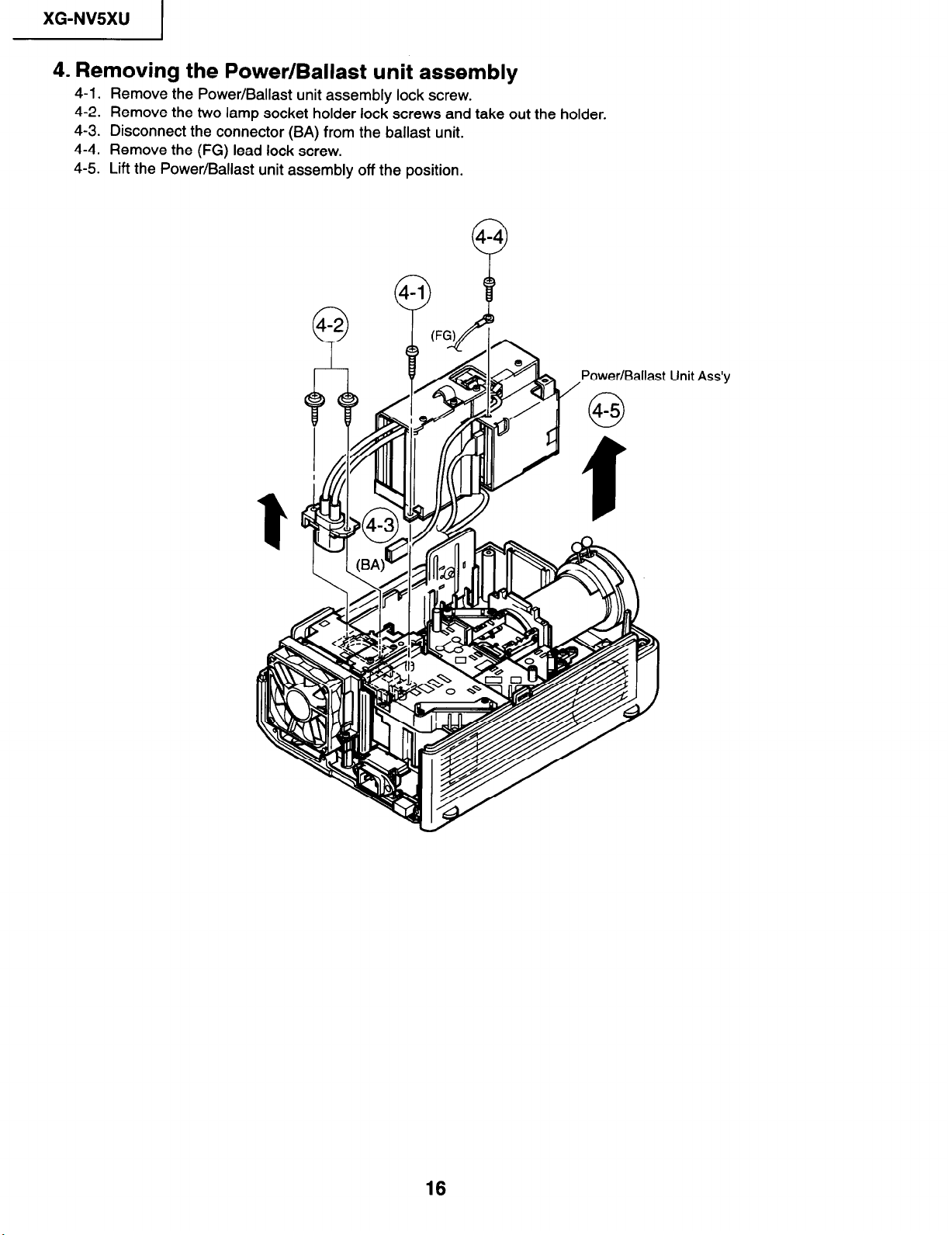
XG-NVSXU
I
4. Removing the Power/Ballast unit assembly
4-l. Remove the Power/Ballast unit assembly lock screw.
4-2.
Remove the two lamp socket holder lock screws and take out the holder.
4-3. Disconnect the connector (BA) from the ballast unit.
4-4. Remove the (FG) lead lock screw.
4-5. Lift the Power/Ballast unit assembly off the position.
Power/Ballast Unit Ass’y
16
Page 17
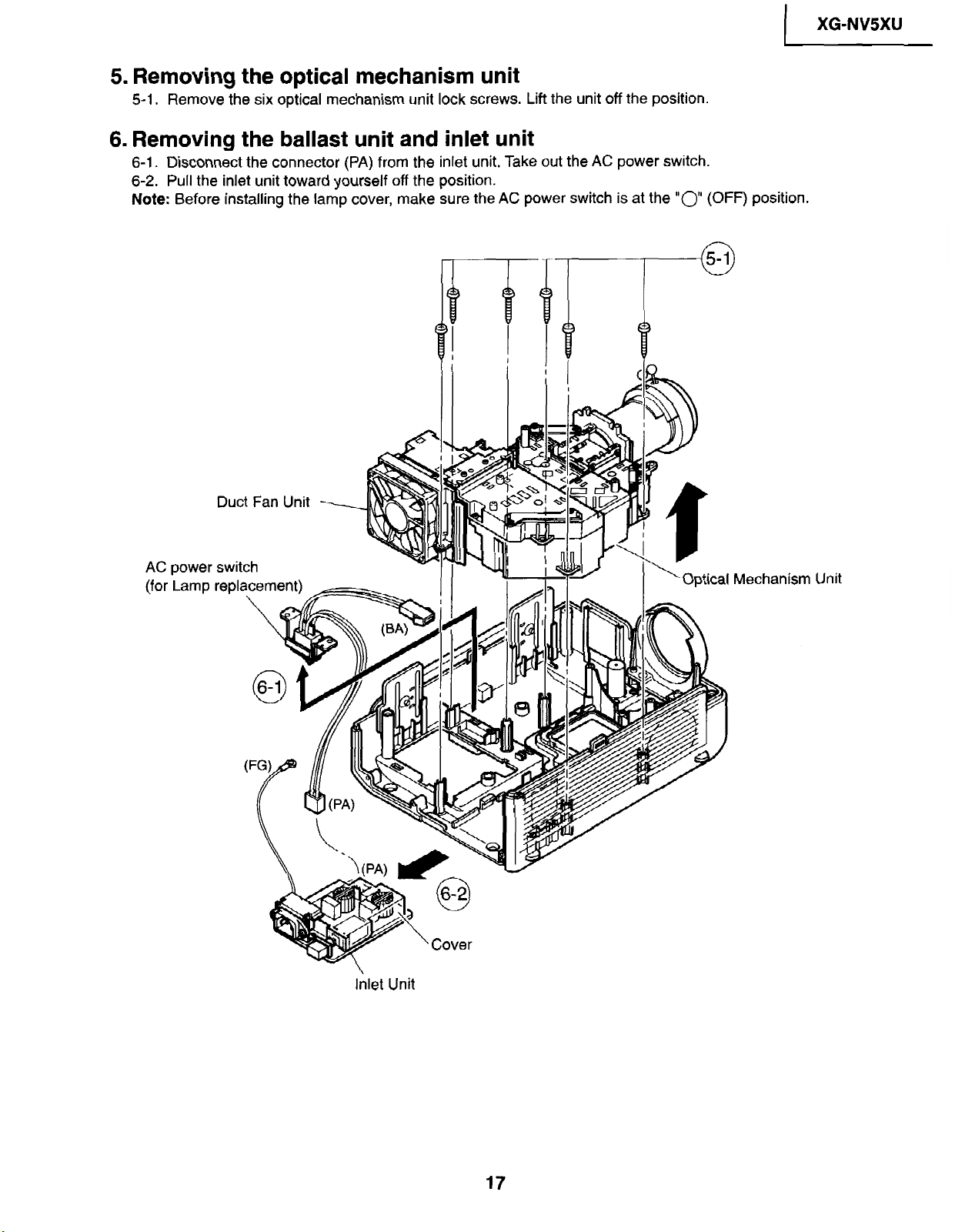
5. Removing the optical mechanism unit
Remove the six optical mechanism unit lock screws. Lift the unit off
5-1.
the position.
6. Removing the ballast unit and inlet unit
6-l. Disconnect the connector (PA) from the inlet unit. Take out the AC power switch.
Pull the inlet unit
6-2.
Note: Before installing the
toward yourself off the position.
lamp cover, make sure the AC
power
switch is at the
“0” (OFF)
I
position.
XG-NV5XU
AC power
(for Lamp
Duct Fan Unit
switch
replacement)
_---_
Mechanism Unit
Inlet Unit
17
Page 18
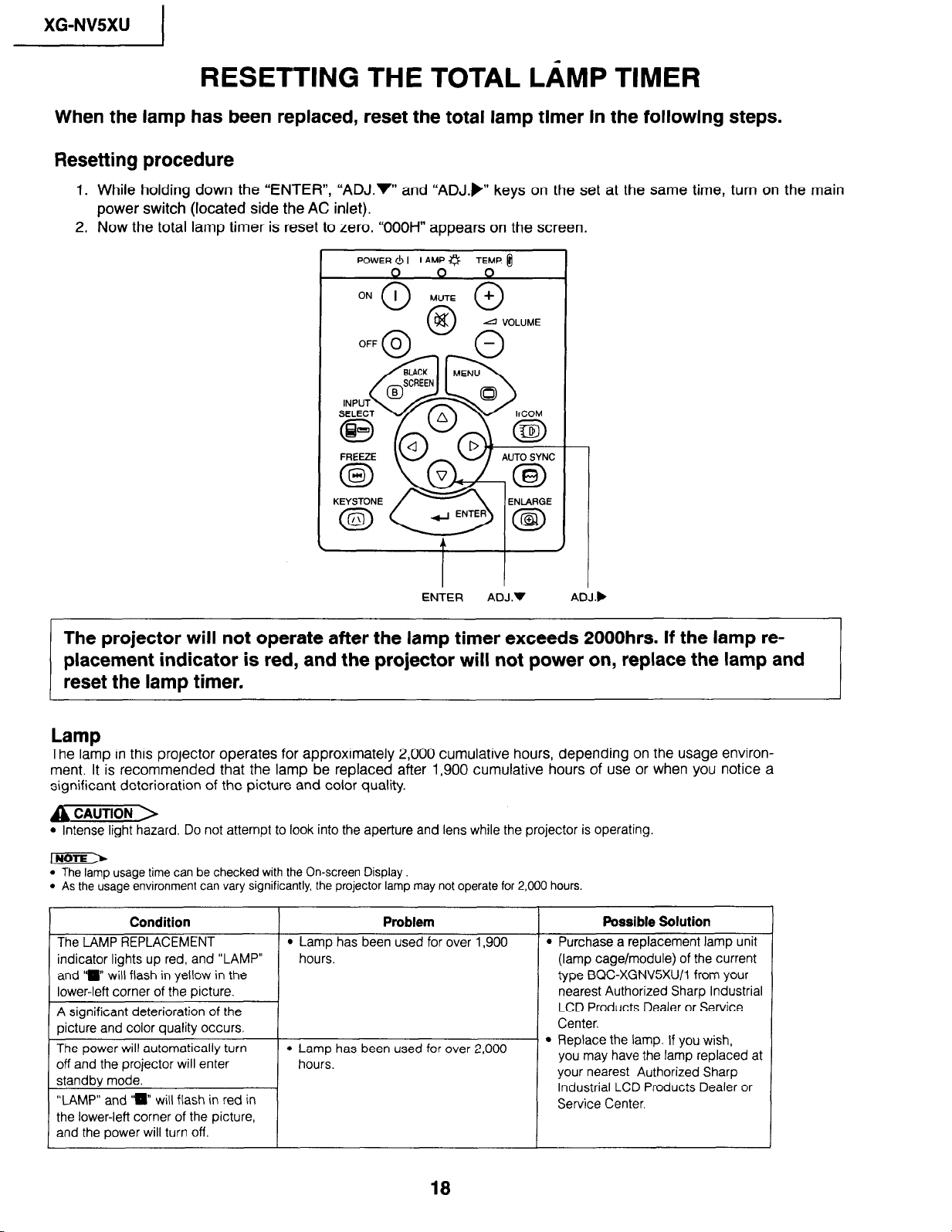
XG-NVSXU
I
RESETTING THE TOTAL LAMP TIMER
When the lamp has been replaced, reset the total lamp timer in the following steps.
Resetting procedure
1. While holding down the “ENTER”, “ADJ.V” and “ADJ.)” keys on the set at the same time, turn on the main
power switch (located side the AC inlet).
2. Now the total lamp timer is reset to zero. “OOOH” appears on the screen.
POWER61 LAMP0 TEMP. ti
ENTER ADJ.V ADJ.)
The projector will not operate after the lamp timer exceeds 2000hrs. If the lamp replacement indicator is red, and the projector will not power on, replace the lamp and
reset the lamp timer.
Lamp
The lamp in this projector operates for approximately 2,000 cumulative hours, depending on the usage environ-
ment. It is recommended that the lame be reolaced after 1.900 cumulative hours of use or when YOU notice a
significant deterioration of the picture and co& quality.
A CAUTION >
l Intense light hazard. Do not attempt to look into the aperture and lens while the projector is operating.
lrii6iF>
l The lamp usage time can be checked with the On-screen Display.
l As the usage environment can vary significantly, the projector lamp may not operate for 2,000 hours.
Condition
The LAMP REPLACEMENT l Lamp has been used for over 1,900 l
indicator lights up red, and “LAMP”
and “I will flash in yellow in the
lower-left corner of the picture.
A significant deterioration of the
picture and color quality occurs.
The power will automatically turn
off and the projector will enter
“LAMP” and ‘m will flash in red in
hours.
hours.
Problem
l l Lamp has been used for over 2,000
Possible Solution
Purchase a replacement lamp unit
(lamp cage/module) of the current
type BQC-XGNV5XU/l from your
nearest Authorized Sharp Industrial
LCD Products Dealer or Service
Center.
Replace the lamp. If you wish,
you may have the lamp replaced at
your nearest Authorized Sharp
Industrial LCD Products Dealer or
Service Center.
18
Page 19
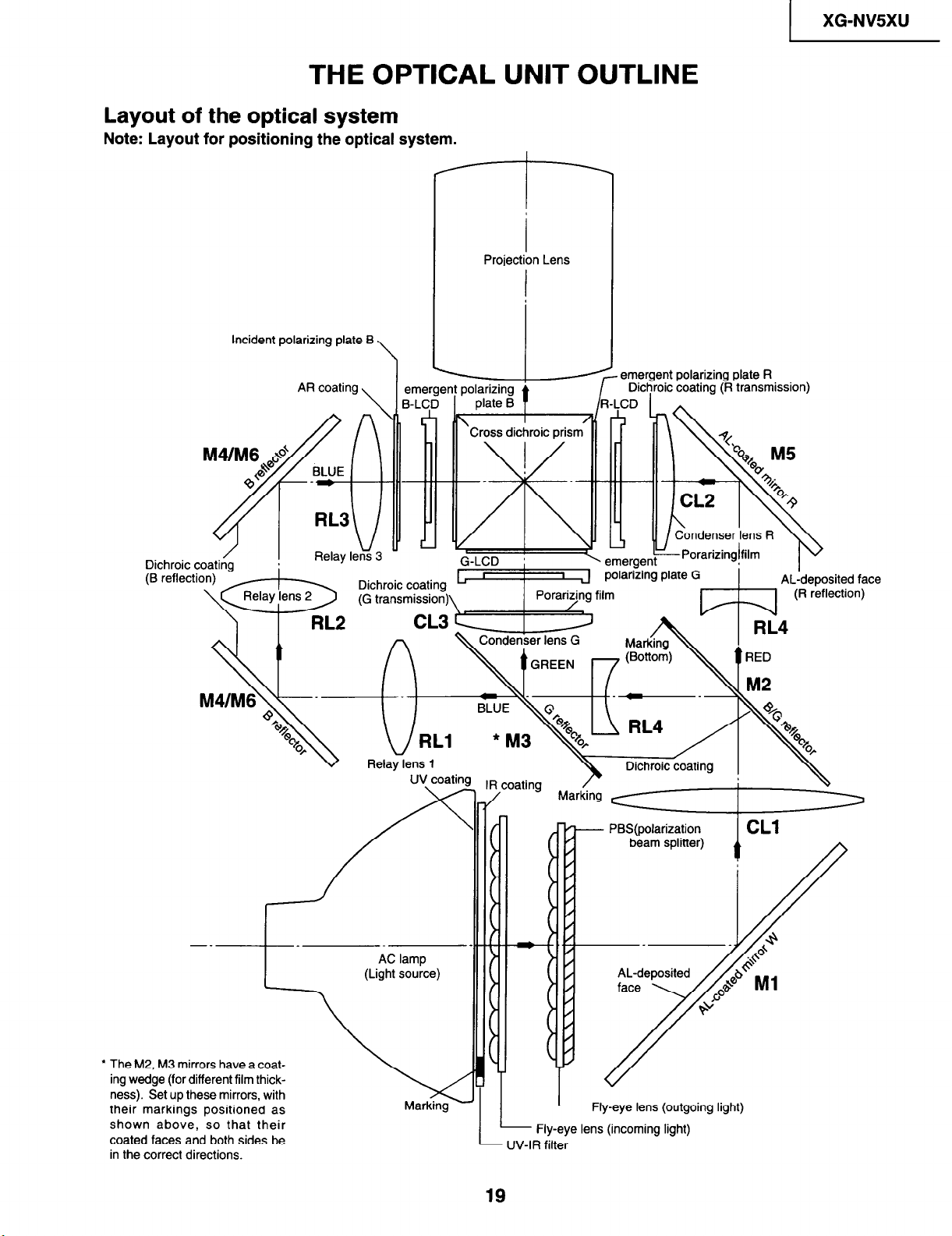
I
THE OPTICAL UNIT OUTLINE
Layout of the optical system
Note: Layout for positioning the optical system.
Incident polarizing plate B
\
XG-NV5XU
Projection Lens
ent polarizing plate R
oic coating (R transmission)
Dichroic
(6 reflec
sited face
ection)
-_
AC lamp
(Light source)
--L
l The M2, M3 mirrors have a coat-
ing wedge (for different film thickness). Set up these mirrors, with
their markings positioned as
shown above, so that their
coated faces and both sides be
in the correct directions.
h
Marking
L
L
- UV-IR filter
19
Fly-eye lens (incoming light)
1
Fly-eye lens (outgoing light)
Page 20
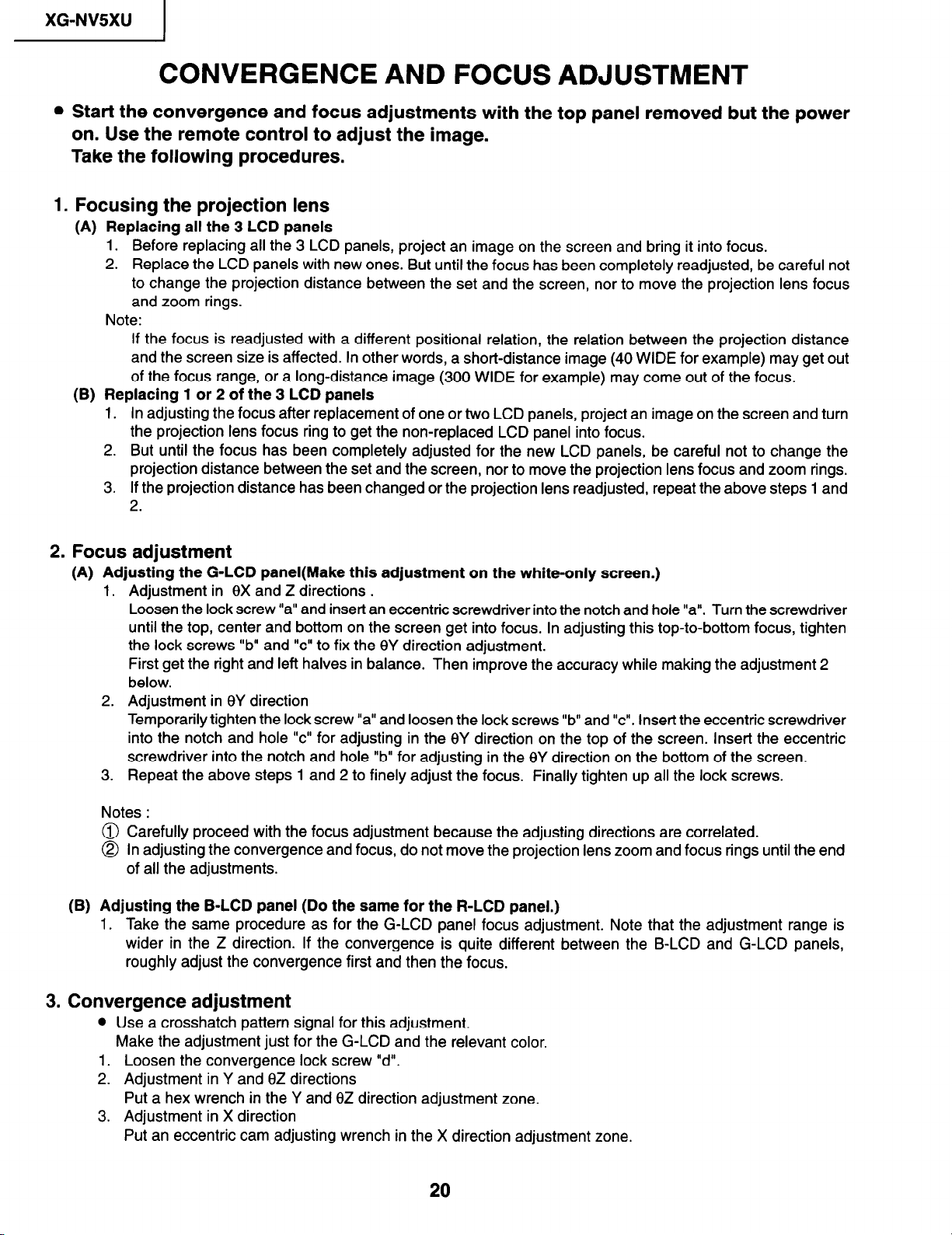
XG-NVSXU
I
CONVERGENCE AND FOCUS ADJUSTMENT
l Start the convergence and focus adjustments with the top panel removed but the power
on. Use the remote control to adjust the image.
Take the following procedures.
1. Focusing the projection lens
(A) Replacing all the 3 LCD panels
1. Before replacing all the 3 LCD panels, project an image on the screen and bring it into focus.
2. Replace the LCD panels with new ones. But until the focus has been completely readjusted, be careful not
to change the projection distance between the set and the screen, nor to move the projection lens focus
and zoom rings.
Note:
If the focus is readjusted with a different positional relation, the relation between the projection distance
and the screen size is affected. In other words, a short-distance image (40 WIDE for example) may get out
of the focus range, or a long-distance image (300 WIDE for example) may come out of the focus.
(B) Replacing 1 or 2 of the 3 LCD panels
1.
In adjusting the focus after replacement of one or two LCD panels, project an image on the screen and turn
the projection lens focus ring to get the non-replaced LCD panel into focus.
2.
But until the focus has been completely adjusted for the new LCD panels, be careful not to change the
projection distance between the set and the screen, nor to move the projection lens focus and zoom rings.
If the projection distance has been changed or the projection lens readjusted, repeat the above steps 1 and
3.
2.
2. Focus adjustment
(A) Adjusting the G-LCD panel(Make this adjustment on the white-only screen.)
1. Adjustment in 8X and Z directions .
Loosen the lock screw “a” and insert an eccentric screwdriver into the notch and hole “a”. Turn the screwdriver
until the top, center and bottom on the screen get into focus. In adjusting this top-to-bottom focus, tighten
the lock screws “b” and “c” to fix the 8Y direction adjustment.
First get the right and left halves in balance. Then improve the accuracy while making the adjustment 2
below.
2. Adjustment in 8Y direction
Temporarily tighten the lock screw “a” and loosen the lock screws “b” and “c”. Insert the eccentric screwdriver
into the notch and hole “c” for adjusting in the BY direction on the top of the screen. Insert the eccentric
screwdriver into the notch and hole “b” for adjusting in the 8Y direction on the bottom of the screen.
3. Repeat the above steps 1 and 2 to finely adjust the focus. Finally tighten up all the lock screws.
Notes :
@ Carefully proceed with the focus adjustment because the adjusting directions are correlated.
@ In adjusting the convergence and focus, do not move the projection lens zoom and focus rings until the end
of all the adjustments.
(B) Adjusting the B-LCD panel (Do the same for the R-LCD panel.)
1. Take the same procedure as for the G-LCD panel focus adjustment. Note that the adjustment range is
wider in the Z direction. If the convergence is quite different between the B-LCD and G-LCD panels,
roughly adjust the convergence first and then the focus.
3. Convergence adjustment
l Use a crosshatch pattern signal for this adjustment.
Make the adjustment just for the G-LCD and the relevant color.
1. Loosen the convergence lock screw “d”.
2. Adjustment in Y and BZ directions
Put a hex wrench in the Y and 8Z direction adjustment zone.
3. Adjustment in X direction
Put an eccentric cam adjusting wrench in the X direction adjustment zone.
20
Page 21
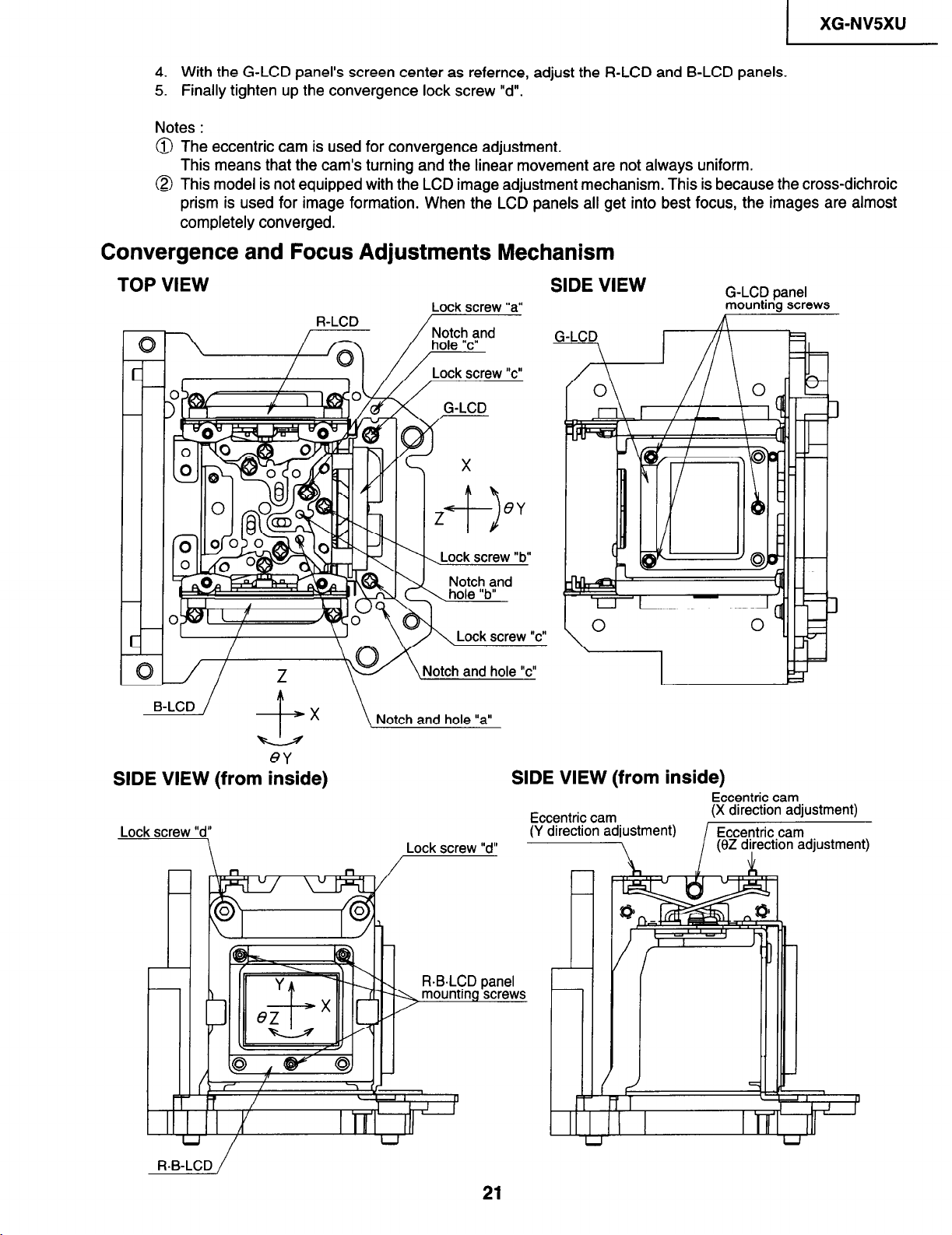
4.
With the G-LCD panel’s screen center as refernce, adjust the R-LCD and B-LCD panels.
5.
Finally tighten up the convergence lock screw “d”.
Notes :
@ The eccentric cam is used for convergence adjustment.
This means that the cam’s turning and the linear movement are not always uniform.
@ This model is not equipped with the LCD image adjustment mechanism. This is because the cross-dichroic
prism is used for image formation. When the LCD panels all get into best focus, the images are almost
completely converged.
Convergence and Focus Adjustments Mechanism
) XG-NV5XU
TOP VIEW
/
Z
B-LCD kx \Notchandhole”a”
Lock screw “a”
Lock screw “b”
Lock screw “c”
Notch and hole “c”
SIDE VIEW
G-LCD panel
mounting screws
ey
SIDE VIEW (from inside)
Lock screw “d”
\
RB-LCD /
Lock screw “d”
R.B.LCD panel
mounting screws
SIDE VIEW (from inside)
Eccentric cam
(Y direction adjustment)
Eccentric cam
(X direction adjustment)
Eccentric cam
(eZ di,rection
adjustment)
Page 22
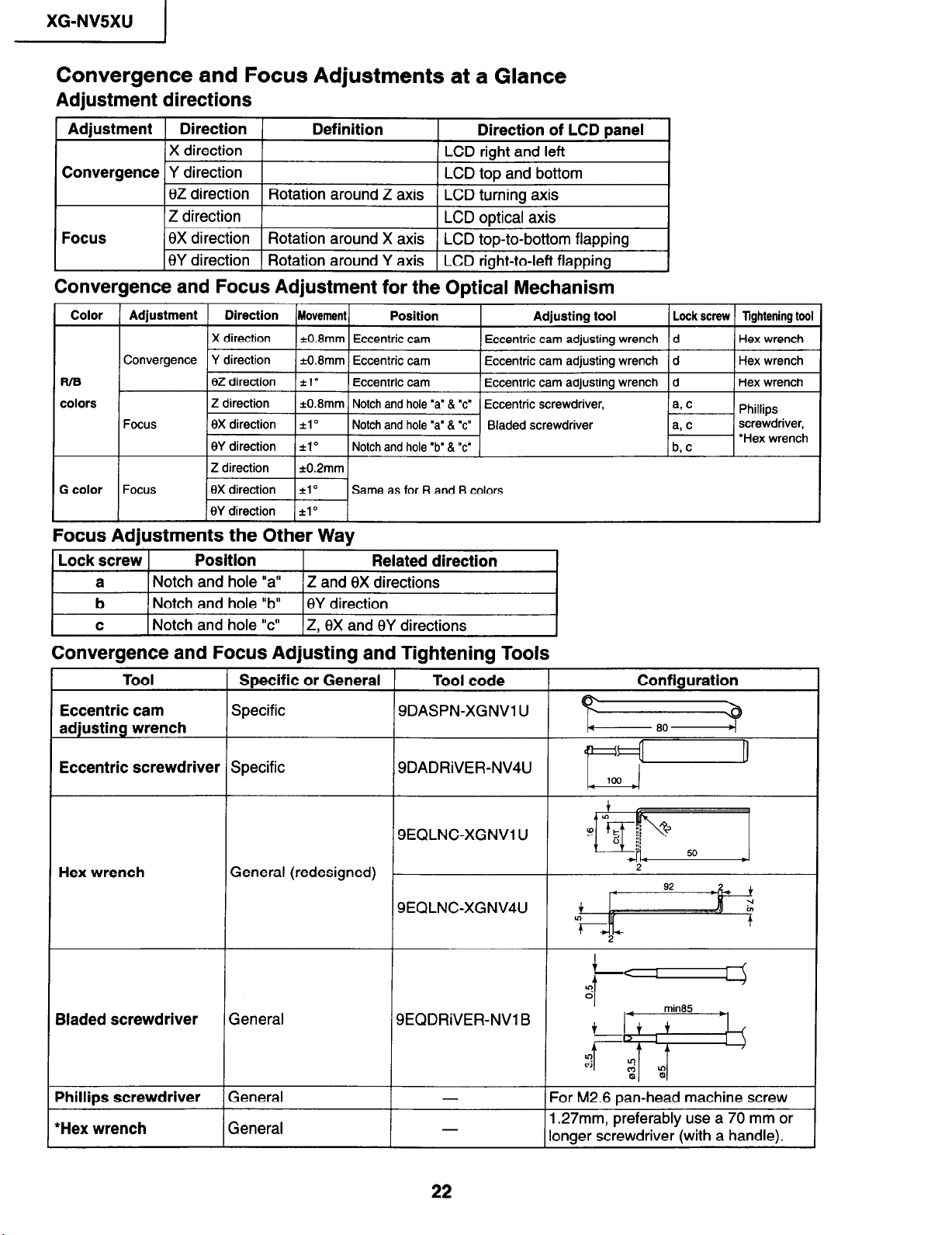
XG-NVSXU
I
Convergence and Focus Adjustments at a Glance
Adjustment directions
I
Adjustment
Direction
X direction LCD right and left
Convergence Y direction
6Z direction
Z direction LCD optical axis
Focus
6X direction
8Y direction
Definition
Rotation around Z axis
Rotation around X axis
Rotation around Y axis
Direction of LCD panel
LCD top and bottom
LCD turning axis
LCD top-to-bottom flapping
LCD right-to-left flapping
Convergence and Focus Adjustment for the Optical Mechanism
Same as for R and B colors
.
Waded screwdriver
Focus Adjustments the Other Way
Lock screw
a
b
C
Position Related direction
Notch and hole “a” Z and 0X directions
Notch and hole “b”
Notch and hole “c” Z, 6X and 8Y directions
8Y direction
Convergence and Focus Adjusting and Tightening Tools
Tool
Eccentric cam
adjusting wrench
Soecific or General
Specific
Tool code
SDASPN-XGNVl U
Configuration
Eccentric screwdrivel
Hex wrench
Bladed screwdriver
Phillips screwdriver
‘Hex wrench
Specific
General (redesigned)
General
General
General
SDADRiVER-NV4U
SEQLNC-XGNVl U
SEQLNC-XGNV4U
SEQDRiVER-NV1 B
-
-
22
u
t ,
50
For M2.6 pan-head machine screw
1.27mm, preferably use a 70 mm or
longer screwdriver (with a handle).
Page 23
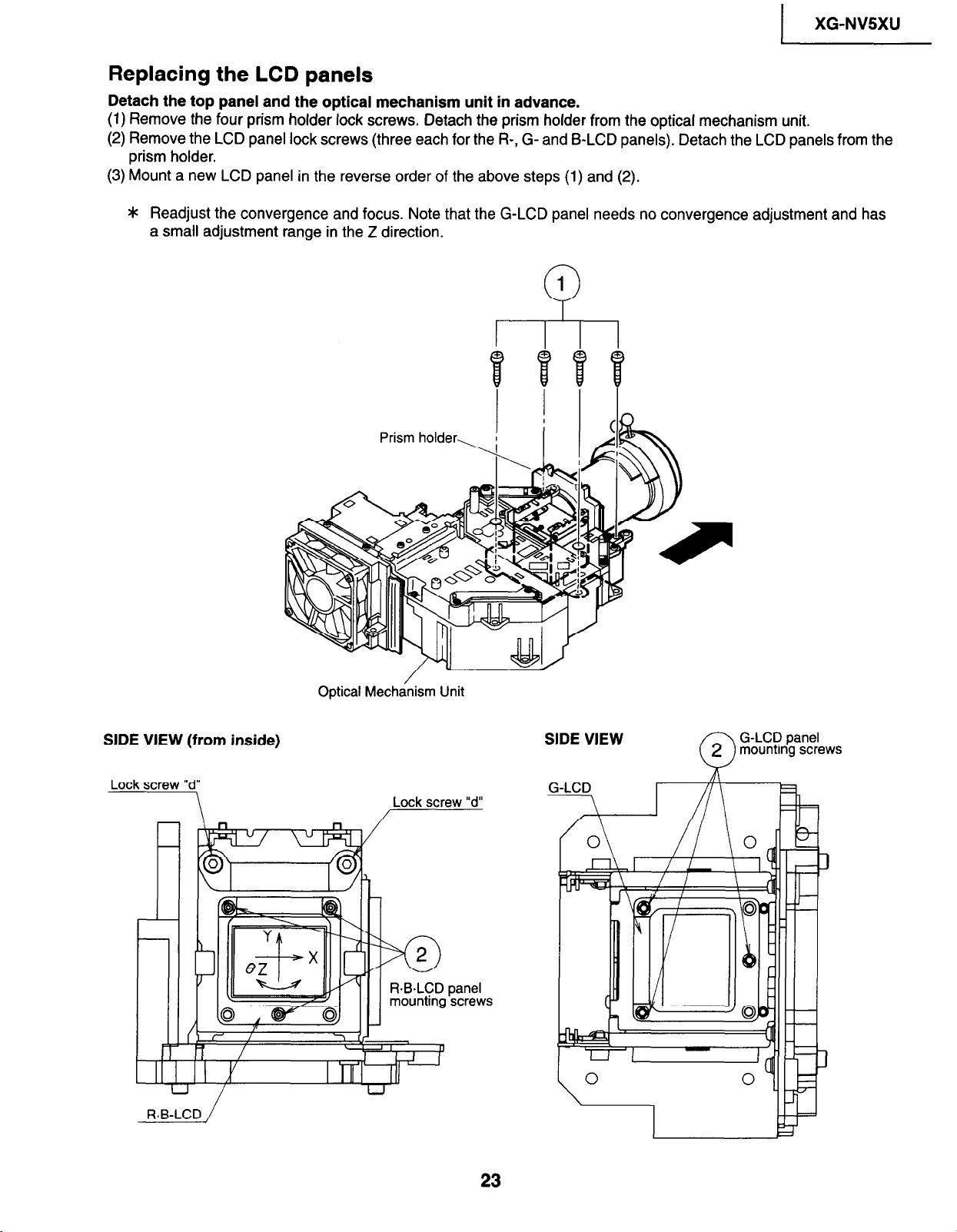
I
XG-NV5XU
Replacing the LCD panels
Detach the top panel and the optical mechanism unit in advance.
(1) Remove the four prism holder lock screws. Oetach the prism holder from the optical mechanism unit.
(2) Remove the LCD panel lock screws (three each for the R-, G- and B-LCD panels). Detach the LCD panels from the
prism holder.
(3) Mount a new LCD panel in the reverse order of the above steps (1) and (2).
* Readjust the convergence and focus. Note that the G-LCD panel needs no convergence adjustment and has
a small adjustment range in the Z direction.
SIDE VIEW (from inside)
Lock screw “d”
\
F&B-LCD/
Optical Mecha/nism Unit
Lock screw “d”
/
panel
screws
SIDE VIEW
G-LCD panel
mounting screws
2
0
23
Page 24
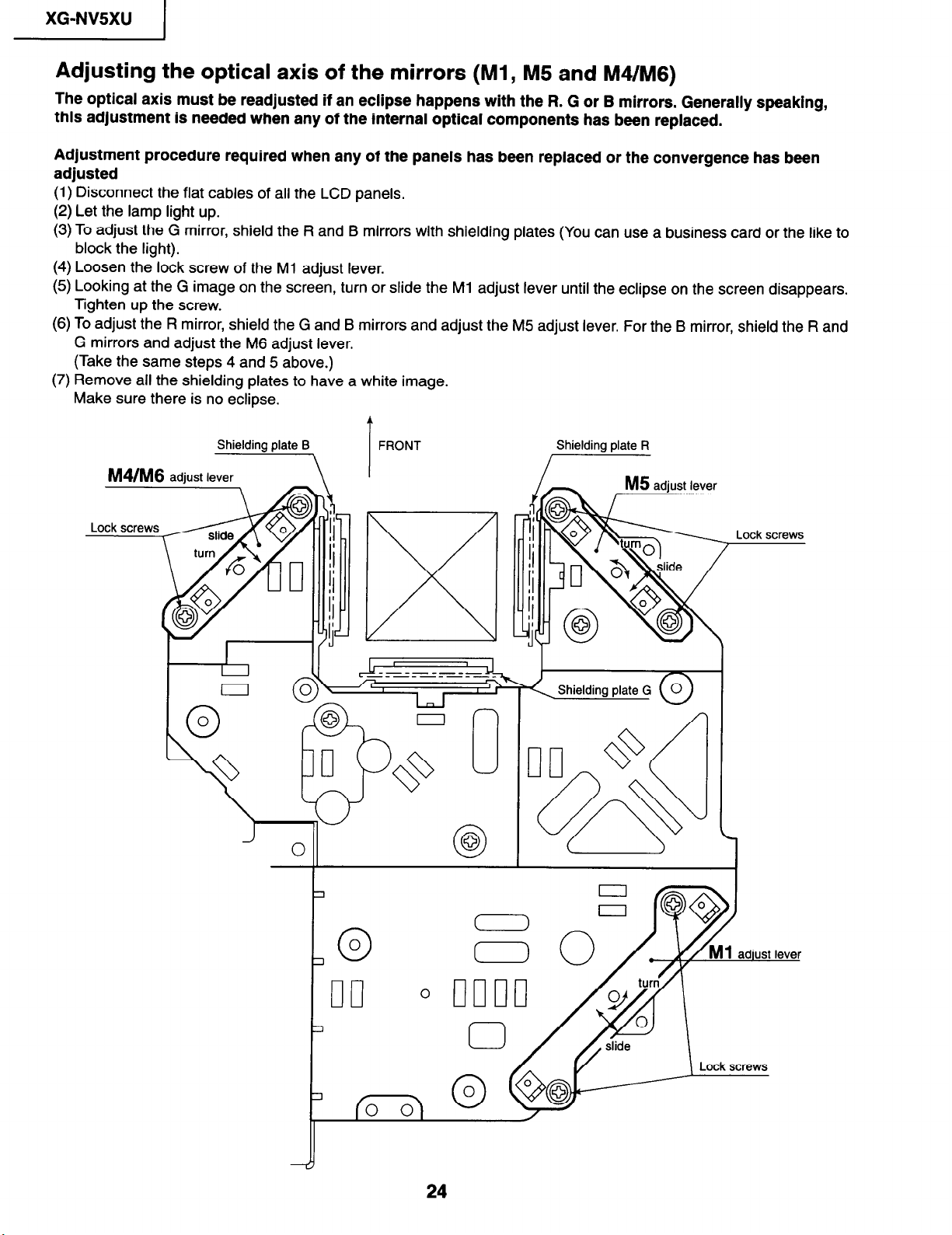
XG-NV5XU
I
Adjusting the optical axis of the mirrors (Ml, M5 and M4/M6)
The optical axis must be readjusted if an eclipse happens with the R. G or B mirrors. Generally speaking,
this adjustment is needed when any of the internal optical components has been replaced.
Adjustment procedure required when any of the panels has been replaced or the convergence has been
adjusted
(1) Disconnect the flat cables of ail the LCD panels.
(2) Let the lamp light up.
(3) To adjust the G mirror, shield the R and B mirrors with shielding plates (You can use a business card or the like to
block the light).
(4) Loosen the lock screw of the Ml adjust lever.
(5) Looking at the G image on the screen, turn or slide the Ml adjust lever until the eclipse on the screen disappears.
Tighten up the screw.
(6) To adjust the R mirror, shield the G and B mirrors and adjust the M5 adjust lever. For the B mirror, shield the R and
G mirrors and adjust the M6 adjust lever.
(Take the same steps 4 and 5 above.)
(7) Remove all the shielding plates to have a white image.
Make sure there is no eclipse.
Shielding plate R
M4/M6 adjust lever
/
Lock screws
Lock screws
-J
24
Page 25
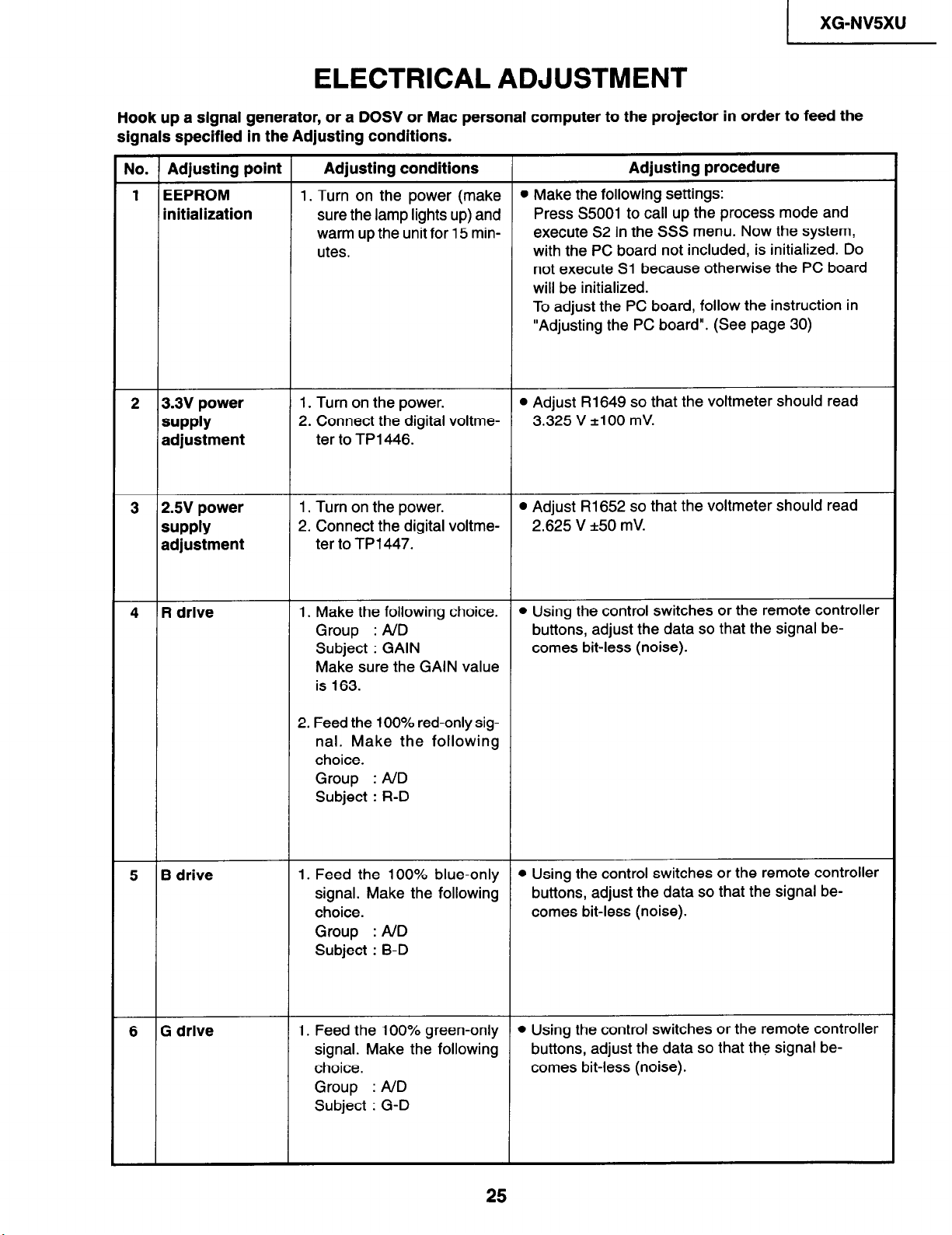
I
XG-NVSXU
ELECTRICAL ADJUSTMENT
Hook up a signal generator, or a DOSV or Mac personal computer to the projector in order to feed the
signals specified in the Adjusting conditions.
No. Adjusting point Adjusting conditions
EEPROM
1
initialization
2 3.3V power 1. Turn on the power.
SUPPlY
1. Turn on the power (make l Make the following settings:
sure the lamp lights up) and
warm up the unit for 15 min-
utes.
2. Connect the digital voltme-
adjustment ter to TP1446.
3 2.5V power
supply
adjustment
4 R drive
1. Turn on the power.
2. Connect the digital voltme- 2.625 V *50 mV.
ter to TP1447.
1. Make the following choice.
Group : A/D
Subject : GAIN
Make sure the GAIN value
is 163.
Adjusting procedure
Press S5001 to call up the process mode and
execute S2 in the SSS menu. Now the system,
with the PC board not included, is initialized. Do
not execute Sl because otherwise the PC board
will be initialized.
To adjust the PC board, follow the instruction in
“Adjusting the PC board”. (See page 30)
l Adjust R1649 so that the voltmeter should read
3.325 V *lOO mV.
0 Adjust PI1652 so that the voltmeter should read
l Using the control switches or the remote controller
buttons, adjust the data so that the signal be-
comes bit-less (noise).
5 B drive
6 G drive
2. Feed the 100% red-only signal. Make the following
choice.
Group : A/D
Subject : R-D
1. Feed the 100% blue-only 0 Using the control switches or the remote controller
signal. Make the following
choice.
Group : A/D
Subject : B-D
1. Feed the 100% green-only l Using the control switches or the remote controller
signal. Make the following
choice. comes bit-less (noise).
Group : A/D
Subject : G-D
buttons, adjust the data so that the signal becomes bit-less (noise).
buttons, adjust the data so that the signal be-
25
Page 26

XG-NVSXU
I
No. 1 Adjusting point
1 system
RGB
7
black level
signal amplitude
(odd-numbered)
Adjusting
1
1. Make
Group
Subject : Rl-BLK
green,
For
jects Gl-BLK and Gl-
GAIN.
blue,
For
jects Bl -BLK
2. Connect
TPllOl
TP1201
TP1301
conditions
following
the
OUTPUT
:
Rl-GAIN
choose
choose the sub-
and Bl -GAIN.
oscilloscope to
the
for red.
green
for
blue
for
choice:
1
the sub-
Adjusting
Choose
l
nal amplitude to
switches
Next,choose
l
peak level to 3.2
Adjust
l
level to 3.3 f O.lVp-p
tively, for
the subject
or the
the subject
_ ____-__._______
-_-._
JIY
_
4 _
DC
3.2V
(Adjust to 3.4V DC for green and blue.)
signal’s
the
green and blue.
procedure
Rl-GAIN and
Vp-p
kO.1
3.6
remote controller
R-BLK
DC.
1t0.lV
3.6Vp-p
(Adjust
1
for
____--_____.
_.
f
amplitude and
3.4
and
adjust
using the
buttons.
adjust the black
and
3.3Vp-p
to
and
green
maximum
V DC, respec-
0.1
f
the
control
blue.)
sig-
black
8 P
Sample-and-
9
hold pulse
phase
RCK-PHASE
GCK-PHASE
BCK-PHASE
SIGNAL
1. Connect the oscilloscope to
TP1102 for red.
TP1202 for green
TP1302 for
2. Make the following choice:
Group : OUTPUT 2
Subject : PSIG-H
1. Feed the XGA mode 75Hz
black signal.
blue.
: PSIG-L
2. Make the following choice:
Group : OUTPUT 3
Subject : SH-PHASE
(Have the standard level at
8.)
Fix the RCK-, GCK- and
BCK-PHASE settings all to
8.
Adjust the
l
(Adjust
For the green and blue colors, make sure
l
theirwaveforms are
Using the control switches or the remote controller
l
buttons, make sure that the “OUTPUT 3” characters are not blurry and there is no ghost image. If
such blur or ghost occurs, finely adjust the setting
in the range of 7-9.
PSIG waveform to the one shown below.
______._ ___________________-----------
PSIG
i:-
with PSIG-H.)
_~GND
1
DC 5.9V DC
2.3V
similar to that of the red color.
7.8V DC
1
(Adjust with PSIG-L.)
26
Page 27
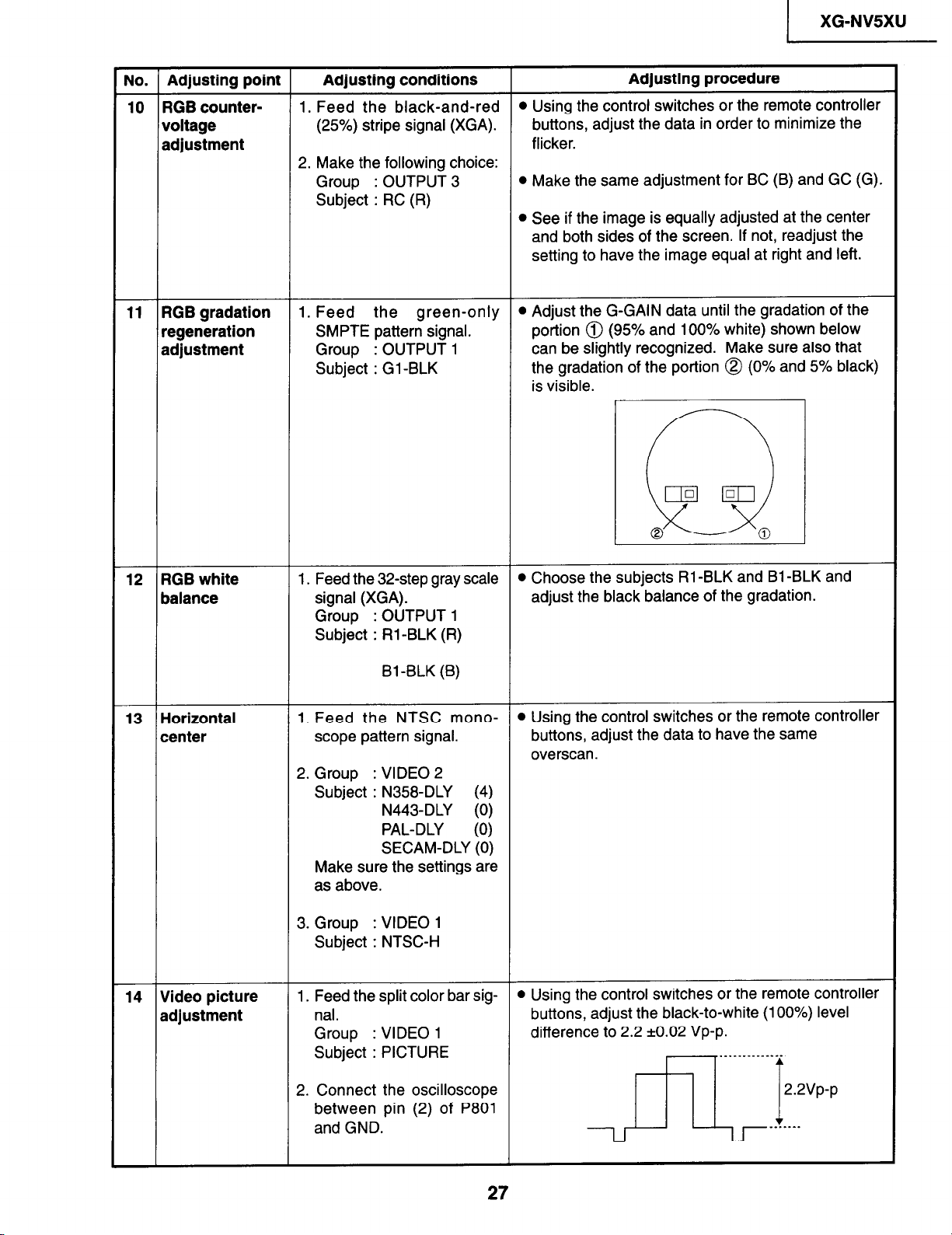
1 XG-NV5XU
No. Adjusting point
Adjusting conditions Adjusting procedure
10 RGB counter- 1. Feed the black-and-red
voltage (25%) stripe signal (XGA).
adjustment flicker.
2. Make the following choice:
Group
: OUTPUT 3
Subject : RC (R)
11 RGB gradation 1. Feed the green-only
regeneration SMPTE pattern signal.
adjustment
Group : OUTPUT 1
Subject : Gl-BLK
l Using the control switches or the remote controller
buttons, adjust the data in order to minimize the
0 Make the same adjustment for BC (B) and GC (G).
l See if the image is equally adjusted at the center
and both sides of the screen. If not, readjust the
setting to have the image equal at right and left.
l Adjust the G-GAIN data until the gradation of the
portion @ (95% and 100% white) shown below
can be slightly recognized. Make sure also that
the gradation of the portion @ (0% and 5% black)
is visible.
1lol
12 RGB white 1. Feed the 32-step gray scale
balance signal (XGA).
Group : OUTPUT 1
Subject : Rl-BLK (R)
Bl-BLK (B)
13 Horizontal
center
1. Feed the NTSC mono-
scope pattern signal.
2. Group
: VIDEO 2
Subject : N358-DLY (4)
N443-DLY (0)
PAL-DLY
(0)
SECAM-DLY (0)
Make sure the settings are
as above.
3. Group : VIDEO 1
Subject : NTSC-H
0
0
l Choose the subjects Rl -BLK and Bl -BLK and
0
adjust the black balance of the gradation.
l Using the control switches or the remote controller
buttons, adjust the data to have the same
overscan.
14 Video picture
adjustment
1. Feed the split color bar signal.
Group
: VIDEO 1
Subject : PICTURE
2. Connect the oscilloscope
between pin (2) of P801
and GND.
l Using the control switches or the remote controller
buttons, adjust the black-to-white (100%) level
difference to 2.2 kO.02 Vp-p.
27
Page 28
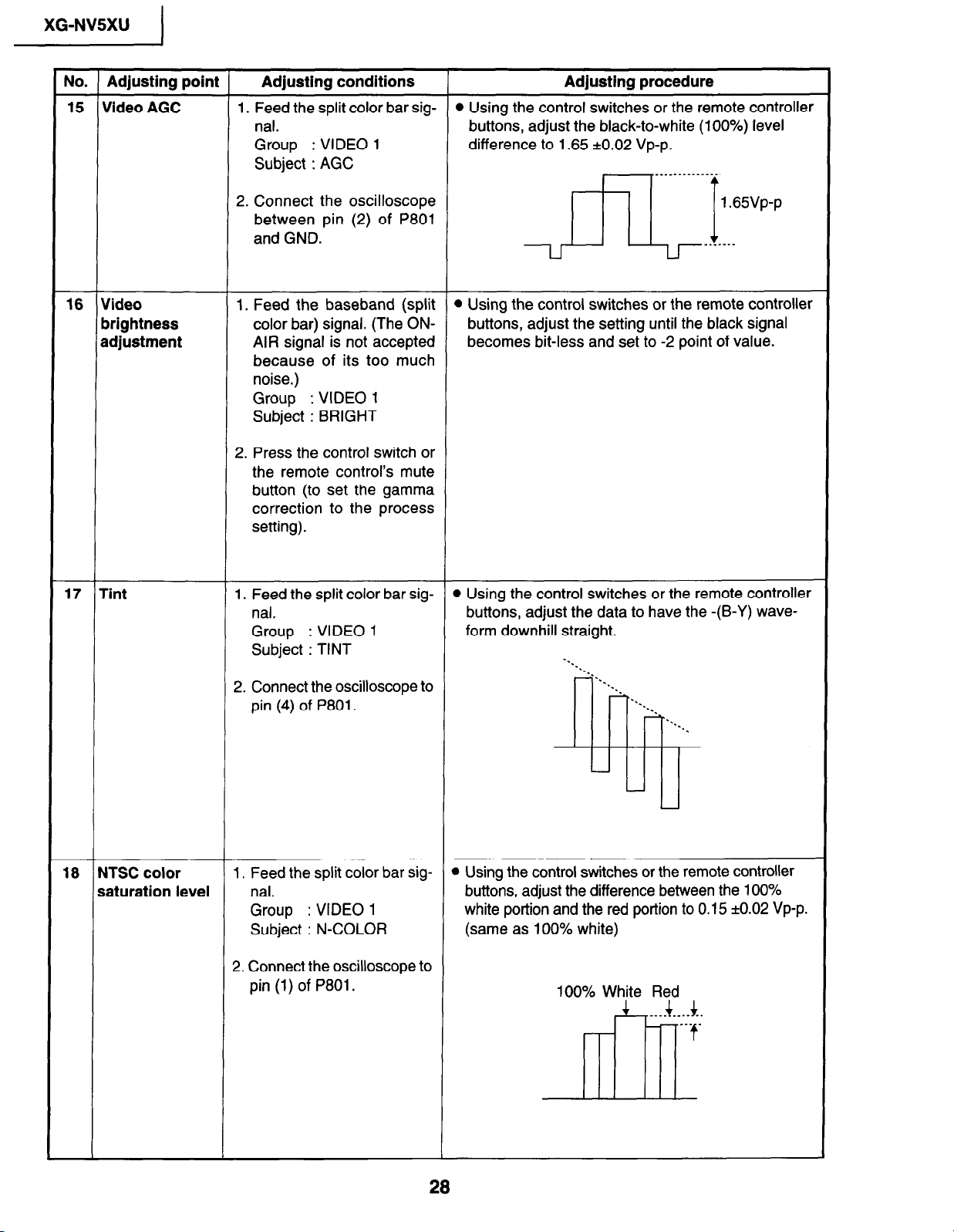
j XG-NVSXU
No. Adjusting point
Adjusting conditions
15 Video AGC 1. Feed the split color bar sig-
nal.
: VIDEO 1
: VIDEO 1
16 Video
brightness
adjustment
Group
Subject : AGC
2. Connect the oscilloscope
between pin (2) of P801
and GND.
1. Feed the baseband (split l Using the control switches or the remote controller
color bar) signal. (The ONAIR signal is not accepted
because of its too much
noise.)
Group
Subject : BRIGHT
2. Press the control switch or
the remote control’s mute
button (to set the gamma
correction to the process
setting).
Adjusting procedure
l Using the control switches or the remote controller
buttons, adjust the black-to-white (100%) level
difference to 1.65 kO.02 Vp-p.
buttons, adjust the setting until the black signal
becomes bit-less and set to -2 point of value.
17 Tint 1. Feed the split color bar sig-
nal.
: VIDEO 1
18 NTSC color
Group
Subject : TINT
2. Connect the oscilloscope to
pin (4) of P801.
1. Feed the split color bar sig-
saturation level nal.
Group : VIDEO 1
Subject : N-COLOR
2. Connect the oscilloscope to
pin (1) of P801.
l Using the control switches or the remote controller
buttons, adjust the data to have the -(B-Y) wave-
form downhill straight.
*.._
. . . .
l Using the control switches or the remote controller
buttons, adjust the difference between the 100%
white portion and the red portion to 0.15 kO.02 Vp-p.
(same as 100% white)
100% White Red
28
Page 29
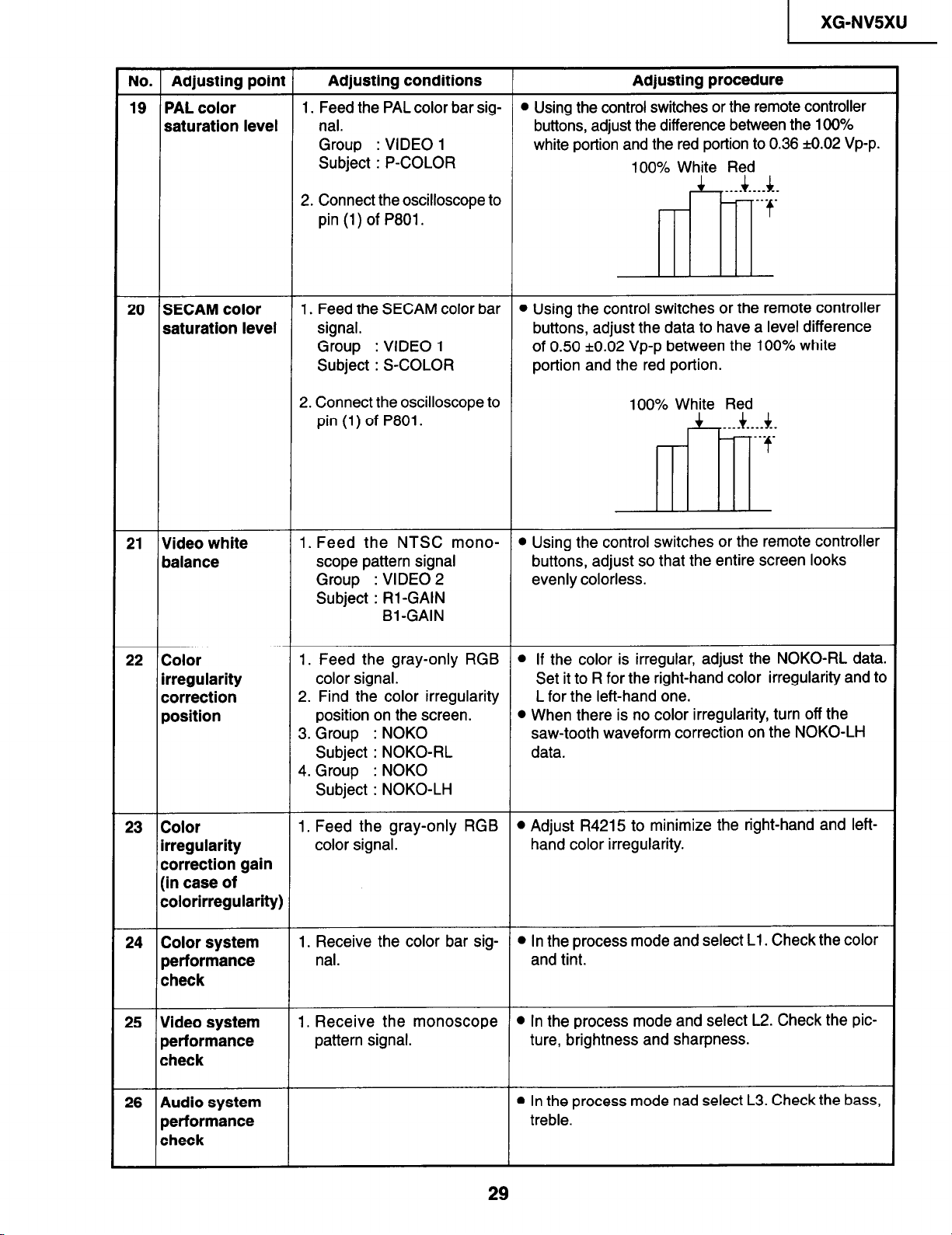
1 XG-NVSXU
No. Adjusting point
19 PAL color
Adjusting conditions
1. Feed the PAL color bar sig- l Using the control switches or the remote controller
Adjusting procedure
saturation level nal. buttons, adjust the difference between the 100%
Group : VIDEO 1 white portion and the red portion to 0.36 ti.02 Vp-p.
Subject : P-COLOR
2. Connect the oscilloscope to
pin (1) of P801.
20 SECAM color 1. Feed the SECAM color bar l Using the control switches or the remote controller
100% White Red
..__J_...~.
-7
ll’n
saturation level signal. buttons, adjust the data to have a level difference
Group : VIDEO 1 of 0.50 kO.02 Vp-p between the 100% white
Subject : S-COLOR
2. Connect the oscilloscope to
pin (1) of P801.
portion and the red portion.
100% White Red
_.._4...~.
-7
Al
21 Video white
balance
22 Color
irregularity
correction
position
23 Color
irregularity
correction gain
(in case of
colorirregularity)
24 Color system
performance
check
1. Feed the NTSC mono- @ Using the control switches or the remote controller
scope pattern signal buttons, adjust so that the entire screen looks
Group : VIDEO 2 evenly colorless.
Subject : Rl-GAIN
Bl -GAIN
1. Feed the gray-only RGB
color signal. Set it to R for the right-hand color irregularity and tc
2. Find the color irregularity
position on the screen. l When there is no color irregularity, turn off the
3. Group : NOKO saw-tooth waveform correction on the NOKO-LH
Subject : NOKO-RL
4. Group : NOKO
Subject : NOKO-LH
1. Feed the gray-only RGB
color signal.
1. Receive the color bar sig- l In the process mode and select Ll. Check the color
nal. and tint.
l If the color is irregular, adjust the NOKO-RL data
L for the left-hand one.
data.
l Adjust R4215 to minimize the right-hand and left-
hand color irregularity.
25 Video system
performance
check
26 Audio system
performance
check
1. Receive the monoscope l In the process mode and select L2. Check the pic-
pattern signal. ture, brightness and sharpness.
l In the process mode nad select L3. Check the bass,
treble.
29
Page 30
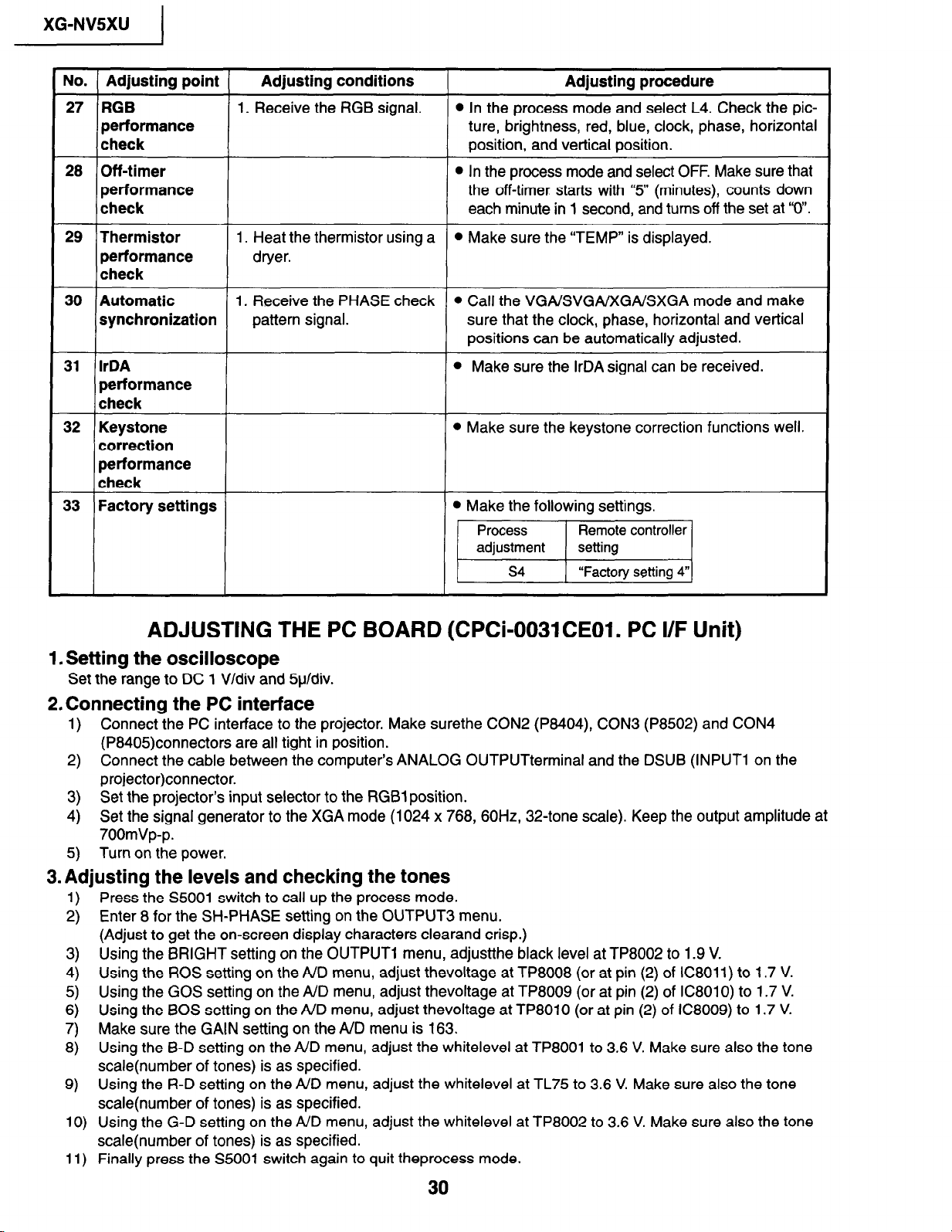
XG-NVSXU
I
No. Adjusting point Adjusting conditions
27 RGB 1. Receive the RGB signal.
performance
check
28 Off-timer l In the process mode and select OFF. Make sure that
performance the off-timer starts with “5” (minutes), counts down
check each minute in 1 second, and turns off the set at “0”.
29 Thermistor 1. Heat the thermistor using a l Make sure the “TEMP” is displayed.
performance dryer.
check
30 Automatic 1. Receive the PHASE check l Call the VGA/SVGA/XGA/SXGA mode and make
l In the process mode and select L4. Check the pic-
ture, brightness, red, blue, clock, phase, horizontal
position, and vertical position.
Adjusting procedure
synchronization pattern signal. sure that the clock, phase, horizontal and vertical
positions can be automatically adjusted.
31 IrDA
performance
check
32 Keystone
correction
performance
check
33 Factory settings
l Make sure the IrDA signal can be received.
l Make sure the keystone correction functions well.
l Make the following settings.
i/
ADJUSTING THE PC BOARD (CPCi-0031CEOl. PC I/F Unit)
1. Setting the oscilloscope
Set the range to DC 1 V/div and 5u/div.
2.Connecting the PC interface
1) Connect the PC interface to the projector. Make surethe CON2 (P8404), CON3 (P8502) and CON4
(P8405)connectors are all tight in position.
2) Connect the cable between the computer’s ANALOG OUTPUTterminal and the DSUB (INPUT1 on the
projector)connector.
3) Set the projector’s input selector to the RGBl position.
4) Set the signal generator to the XGA mode (1024 x 768, 60Hz, 32-tone scale). Keep the output amplitude at
7OOmVp-p.
5) Turn on the power.
3. Adjusting the levels and checking the tones
Press the S5001 switch to call up the process mode.
1)
Enter 8 for the SH-PHASE setting on the OUTPUT3 menu.
2)
(Adjust to get the on-screen display characters clearand crisp.)
Using the BRIGHT setting on the OUTPUT1 menu, adjustthe black level at TP8002 to 1.9 V.
3)
Using the ROS setting on the A/D menu, adjust thevoltage at TP8008 (or at pin (2) of IC8011) to 1.7 V.
4)
Using the GOS setting on the A/D menu, adjust thevoltage at TP8009 (or at pin (2) of IC8010) to 1.7 V.
5)
Using the BOS setting on the A/D menu, adjust thevoltage at TP8010 (or at pin (2) of IC8009) to 1.7 V.
6)
Make sure the GAIN setting on the A/D menu is 163.
7)
Using the B-D setting on the A/D menu, adjust the whitelevel at TP8001 to 3.6 V. Make sure also the tone
8)
scale(number of tones) is as specified.
Using the R-D setting on the A/D menu, adjust the whitelevel at TL75 to 3.6 V. Make sure also the tone
9)
scale(number of tones) is as specified.
Using the G-D setting on the A/D menu, adjust the whitelevel at TP8002 to 3.6 V. Make sure also the tone
10)
scale(number of tones) is as specified.
Finally press the S5001 switch again to quit theprocess mode.
11)
30
Page 31

TROUBLE SHOOTING TABLE
1 Checking the PWB performance 1
XG-NVSXU
Video input in trouble
I
’ Go to “Checking the video unit I
i circuit”.
----,---,____I
I
Feed test pattern signal from
PC.
Is specified cable connected
between PC and projector?
&
Is supply voltage as specified?
I
Yes
V
I Yes
Does image appear?
I
I Through-output circuit in
I trouble.
I
__--------___
No
r----------__q
I
Use specified cable.
I
I
-----_--_-_--I
I
p-----_----__q
I
w
IIyes ,_--__k____--,
f Check the connectors. startina I
-----w-----q I
; Go to “Trouble shooting table I
1 for PC I/F unit ‘I.
I --------_-
+
_ _ _I
f from the PC input circuit.
---_----___- -I
I
! I Go to “Checking the remote I
control”.
I I__--_--__-___I
I
I
I
- I
3i
Page 32

1 XG-NV5XU
TROUBLE
SHOOTING TABLE (Continued)
1 Checking the video system 1
I
Is the lamp on?
Is specified voltage fed to EA
connectors?
Yes
Are there signal inputs at pins (3) and
(29) of P402?
Yes
No
No
No
I
Go to “Lamp fails to light-up”.
I
------------,--,I
t Check the power circuit and its parts. ,
I
_,-----,-------_I
I
Are there signals at pin (4) of IC401
1
Are there signal outputs at
and (6) of IC816?
I
,____‘!_____ ~~~~~~d~~~~~~;:~f~~O~~d~~~,~~-~
t Go to “Checking IC801
tRGB signa’ Output circuit)“’ 1 , well as switching circuit.
I
tt CheckIC816,IC806and ’ ~_-_~---_---I~_______~___~
I I their peripheral circuits as
I Check the video unit circuit I I Check the oscillation circuit
I 1 their peripheral circuits.
1
I
I
,
t
Checking the video unit circuit
Is there video signal output at pin (7)
of IC6001?
Is there video signal input at IC6004?
I
Yes
Are there signal outputs at pins (6) No
and (8) of IC6004?
Check the low-pass and buffer circuits No
of Cl6002 thru Q6008. Is the signal as
specified?
Yes
------- -------_
I
t ! Go to “Checking IC801 (RGB signal I
output circuit)“.
J
No
I
I Check the IC6001 selector switch, I
I terminal voltage and input circuit.
No _-______ -----___I
I
---em-- --______
I
I
I
- - - - - - - - - - - - - - - -’
I
I
I
----_---_-_-_,---__,I
I
t Check 06002 thru Q6008 and their
1 peripheral circuits.
I
I
I
-----------____J
I
*
Check the low-pass and buffer
circuits of 06009 thru Q6015.
Check IC6004 and its peripheral
circuits (bias).
1
1
1
I
I
,
I
32
Page 33

TROUBLE SHOOTING TABLE (Continued)
1 Checking IC801 (RGB signal output circuit) 1
No
Are there RGB output waveforms at
pins (31), (32) and (33) of IC801?
No
1 XG-NVSXU
t Go to ‘No color or unusual tone”, “No I
t Y signal” or “Out of sync”.
,,------________I
Are there OUtpUt WaVefOrmS at the
emitters of Ql501, Cl1 502 and
Ql503?
Are A/D outputs of ICl504, ICl505
and ICl506 as specified?
! Go to “Trouble shooting table for PC 1
; I/F unit”.
___---__--------I
Yes
Yes
Checking the chroma and Y signals of IC801 (RGB signal output)
I
I Check the data transfer and other ’
I performance at pins (17) and (18) of I
I video IC801.
_ _ _ _ _ _ _ _ - - - - - - - -t
No
I
, Check ICl501 (amplifier), ICl502 I
, (PGB offset) and their peripheral
, crrcuits.
- - - - - - - - - - - - - - - -’
No
, Check the VCLK, ICl504, ICl505.1
, ICl506 and their peripheral circuits.
- - - - - - - - - - - - - - -
I
I
Are there signal inputs at pins (12)
(Y signal) and (1 S)(chroma signal) of
P402?
Yes
Are there output waveforms at pins
(3)(chroma signal) and (6)
(Y signal)of IC816?
Yes
v
Are there signal inputs at pins (20)
(chroma signal) and (21) (Y signal)
of IC801?
I
, Go to “Checking lC801 (RGB 1
, signal output circuit)“.
--,-,-----------I
No
I
Go to “Checking the video unit
I
circuit”.
I
___,-----,,-----I
No
______---------I Check the IC816 switching and their ’
I peripheral circuits. If there is no signal
I at pins (9) and (1) of IC616, check 3-D i
I noise reduction circuit (ICSOS).
No , circuit) and its peripheral circuits.
L - - - - - - - - - - - - - - - ’
I
Check IC801 and its peripheral
I
circuits.
I
- - - -
I
__---------- I
:
’
_ _ _ _ _ _ _
I
, Check IC806 (3-D noise reduction 1
-------_--------
I
I
I
33
Page 34

XG-NV5XU
I
TROUBLE SHOOTING TABLE (Continued)
Checking IC806 (3-D noise reduction circuit) and its peripheral circuits
Are there signal inputs at pins (40)
(Y signal) and (45)(chroma signal) of
IC806?
Are there signal outputs at pins (55) No
(Y signal) and (5l)(chroma signal) of
IC806?
Are there signal outputs at the
emitters of Q817 (Y signal) and Cl910
(chroma signal)?
Yes
_--_-___---__--_
I
, Check IC816 and IC801 (RGB signal 1
, output circuit).
--------,,------I
No
,,-,,-,,_-----,_I
1 their peripheral circuits.
------,,-------,I
No
I
, Check the low-pass circuit around 1
, Q817, Q907 and Q910.
,--,,-,,------__I
I
No color or unusual tone (NTSC, PAL)
Is there chroma signal input at pin
(20) of IC801?
NO
I
Are there signal outputs at pins
(46)(&Y) and (45)(B-Y) of IC801?
I
CheckIC803,IC814andtheir I
I
peripheral circuits.
I
,,----__,,,__--_I
l Go back to the signal processing
, block.
No _______ -__--_--_I
, Check the oscillation of X801 and
X802, and their peripheral circuits. 1
I
~~~~~~~~~~~~~~~~
I
I
34
Page 35

TROUBLE SHOOTING TABLE (Continued)
No or unusual Y signal
I
Is there Y signal input at pin (21) of
IC801?
-1
XG-NV5XU
I
I
I
Is there Y signal output at pin (40) of
IC801?
I No
_,_,,,-,___-____t
I
,
, circuits.
IsthereYsignaloutputatpin(17)of No
IC803?
Yes
.---_a-_------___
I
Check IC803 and its peripheral
I
circuits.
I
------------_,__I
----------------
-__-_----------_
I
I
I
I
- - - - - - - - - - - - - - - -
No or unusual horizontal sync
I
Is there horizontal sync pulse output
at pin (56) of IC801?
Is there horizontal sync pulse output
at pin (9) of IC603?
I
l Check IC604 and its peripheral ’
I circuits, and go to “Trouble shooting I
I table for PC I/F unit”.
--------_--_____I
No
I
I
I
_-_-,-----_,__-_I
No
__------_-_-____
I
, Check the pulse shaping circuit of 1
IC602 and lC603.
I
_-_-,-----------I
Go back to the signal processing
block.
Check IC801 and its peripheral
Check IC803 and its peripheral
circuits as well as IC805 (AGC).
Check IC801 and its peripheral
circuits.
I
I
I
I
1
1
I
I
I
No or unusual vertical sync
I
Is there vertical sync pulse output at
pin (4) of IC801?
I
, Check IC604 and its peripheral I
, circuits, and go to “Trouble shooting
,
table for PC I/F unit”.
----,-,_----_-__I
No
I
35
I
l
Check IC801 and its peripheral
I circuits.
----_-----------I
1
Page 36

XG-NV5XU ]
TROUBLE SHOOTING TABLE (Continued)
Checking the output PWB unit
No
r------- -----r------- ----_
i If there is no signal at SC1501
and X1502, go to the video ’
: _system block.
-------____
+_
+_
I 1 If there is no signal at SC1404 I
1 and SC1405, go to “Trouble ’
I 1 shooting table for PC I/F unit”. t
-I l_____-------_I
I connector or SC5502, go to I
I Checking the power unitblock.
------------- J
#--------------
Are there signal inputs at pin
(47) of ICllOl, IC1201 and
IC1301?
M ’ Check IC1401 and their ’
Yes
1
Are there signal outputs at pins
(17) (19) (21) (Z), (29) and
(31) of ICllOl, IC1201 and
IC1301?
1”
Are there signal outputs at pins
(17) (19) (21) (27) (29) and No
(31) of IC1102, IC1202 and
IC1302?
lt?x______.
I I
peripheral circuits.
I
I
-------------I
No
1
I~______
J I
I Check IC1101,IC1201,IC1301 ,
, and their peripheral circuits. I
L__------,,-- -I
I
I
Are there signal inputs at
A
_------------
I
If there is no signal input at
pins (1) and (31) of SC1 101, ,
SC1102andSC1103,check I r_____________
the switching circuit and
amplifier circuit of ICl 101,
IC1201, IC1301, ICllOZ
IC1202, IC1302 and their
peripheral circuits.
+
SCllOl. SC1201 and
SC1 301?
I
I l
, l Checkthe R, G and Bpanels. I
, , _ _ _ _ _ _ _ _ _ _ _ _ _,
I
I
36
Yes
*
Yes
1
I Check IC1102,IC1202,IC1302 I
, and their peripheral circuits. I
1 -----_------ -l
1
, If,there is no signal input at I
, ptns (15) and (30) of
, SCllOl, SC1102and
I SC1 103, check IC1409
, and their peripheral
, circuits.
------------I
-----1-----,
I
Check IC1406, IC1407, 1
I
IC1408 and their
I
I peripheral circuits.
_----------- 1
9 _---- ------
JI
I
I
I
I
Page 37

I
TROUBLE SHOOTING TABLE (Continued)
No audio output
I
I
XG-NV5XU
Are there audio signal inputs at pin
(2) of IC141 l?
Are there audio signal outputs at pin No
(2) of P5508?
Are there audio signal outputs at pin No
(6) of IC7301?
I
I If the voltage at pin (2) of IC7301 is
I not as specified, check Q5501,
I Q5502 and their peripheral circuits.
------------__-A
No
Yes
Yes
Yes
I
1 Check IC7301 and its peripheral
I
I circuits, and the SP connectors and
, speakers.
’
---------------A
Checkig the Power Unit
_-----------____
I
, Check the input, the switching circuit
, of lC3303 and lC3304, and their
, peripheral circuit,%3001 ,SC1502,etc. I
___------------J
----------------
’ Check the IC1411 control voltage,and 1
’ its peripheral circuits.
I
_-------------- J
i Check IC7301 and its peripheral
1 circuits.
----------------I
I
I
I
I
I
Which output voltage line fails?
P-FAN Vcc
_______~ -------~
] Replace ICP751. I ’ Replace R752. f
__-----
I
I Replace IC702, T701 or Q704. ,
I
_____--------
J ‘_______J
I
J
Is EA connector disconnected
or loose?
No
Is AC voltage (85-264V)
applied across the PA
connector?
Yes
Yes
collector and emitter of Q752?
-----B-q -------~
I Replace Q752. I ’ Replace PC702. I
------_
Is Q704 open?
Is there short-circuit between
Yes
J ‘_______J
I
No
37
Yes
I Reconnect the EA connector.
L------------ J
No
r-------------
I
L------------
Replace F701.
I
J
Page 38

XGNV5XU )
~~~~~~____________I
TROUBLE
Are the PC, video and LCP cables as
specified and properly connected?
SHOOTING TABLE (Continued)
No
I
A
I
,
Yes
With the contrast control at maximum,
does the image appear?
1 No
IsthevoltageatCON3(P8502) NO ----------------’
connector as specified?
1 Yes
------- ------__
I
I
Hook up a personal computer.
I
J-
Use the right cables or reconnect the
I
Readjust the video system.
I
I
I
I
----,----,---,--I
Power circuit faulty.
I
I
I
;
Does the image appear?
Is the image as specified?
Is the image’s color as specified?
Yes
i
w
Does the on-screen display function?
Does the remote control function?
End
No
I
, Go to “Checking the clock circuit and I
, its peripheral circuits”.
No ----_---__----__I
I
l Check the sync signal circuit and its
I peripheral circuits.
No _--__--___-___--I
I
Check the video circuit and its
I
peripheral circuits.
I
,--,-----,---,--I
No
I
1 Go to “Checking the OSD circuit and i
I its peripheral circuits”.
-_-__--- ______ -_I
No
-
I
I
Go to “Checking the remote control”. 1
-----_---,----_-I
I
I
I
I
1
I
I
38
Page 39

1 XG-NVSXU
TROUBLE
v
Is the lamp out of socket?
------ ------
rfltconnect the ’ ;f%place the
I lamp into socket. ’
- ------ L_______l
I
Replace the ballast.
I
__--------em- 1
J
I lamp.
SHOOTING TABLE
Lamp fails to light-up
Yes Turn on the power switch. IS
discharging sound heard from
the lamp?
No
v
Is the ballast cooling fan
running?
I
Is DC 360V voltage applied
between PL connector pins?
Yes Is 2V or higher voltage applied
between pins (1) and (2) of
ballast’s D connector?
Yes
Yes
v
No
(Continued)
NO
I
Check the power circuit.
L----
No
_-_-----
1
Is power EA connector
disconnected?
I
I
Yes
_____-___-- p---m--w---
I Reconnect the
I connector into socket.
L__________l L---------
+
I
I Check the
I microcomputer circuit. _I
’
No
I
I
+
I
39
Page 40

XG-NV5XU
I
TROUBLE SHOOTING TABLE FOR PC I/F UNIT-1
Checking the clock circuit and its peripheral circuits
I
No
No
,-----__________~
+I X8001 or its peripheral part faulty. I
L---------------l
r---------------
p X8002 or its peripheral part faulty. I
I
---------______ J
r--------------_
X8003 or its peripheral part faulty. I
---------------
r---------------
X8004 or its peripheral part faulty.
--------------_ J
r-------------__
p X8005 or its peripheral part faulty. 1
I
1
I
J
1
,__----- -------_
Check the sync signal circuit and its 1
Are there signals at pins (46) (48)
and (50) of CON2 (P8404)?
I
Are there signals at pins (149) and
(150) of IC8020?
I
S-VGA level or in the video mode?
I
I
Are there signals at pins (26). (28)
and (29) of IC8020?
+
Yes
Yes
Yes
Yes
No
No
I
r’-------------_,
p IC8001 or its peripheral circuit faulty. I
I
-------------__ -1
LCP circuitry faulty.
--------------__I
_----------_____
I
lC8023, lC8034, lC8036 or its
y
peripheral circuit faultv.
I
.
__----------____I
---------------_
lC8025 or its peripheral circuit faulty. I
----------------I
.---------------_
I
I
IC8020 or its peripheral circuit faulty. i
8
----------------I
;
I
I
Are there signals at pins (14) (16) and.
(18) of CON4 (P8405) connector?
I
Yes
Are there signals at pins (168) thru
(172) of lC8029?
I
Are there signals at pins (38) and
(53) of P405?
f Go to “Checking the PLL circuit and
I its peripheral circuits”.
---------_______I
40
lC8029 or its peripheral circuit faulty. I
lC8025 or its peripheral circuit faulty. I
lC8029 or its peripheral circuit faulty. I
I
Page 41

1 XG-NVSXU
TROUBLE SHOOTING TABLE FOR PC I/F
Checking the PLL circuit and its peripheral circuits
I
Are there signals at pins (6) and (22)
of IC8015?
Is there signal at pin (18) and (19) of
IC8015?
--------_--a____
I
Check the video circuit and its
I
peripheral circuits.
I
------- -.---_ ____ I
No
I
I lC8025 or its peripheral circuit faulty. ,
I
--_---,__--_---,I
No
I
i IC8015 or its peripheral circuit faulty. I
I
------,-----,--,I
I
I
I
UNIT-2
I
Is image as specified at resolution
below S-VGA level?
Hook up a video system. Is the
display as specified?
Yes
No
, Check the VGA video circuit and its
, peripheral circuits.
No __----_---_--___I
Check the video system’s video
I
circuit and its peripheral circuits.
I
----------------I
I
1
1
41
Page 42

XG-NV5XU 1
TROUBLE
Checking the SVGA’s red video
circuit and its
peripheral circuits
I
Is there signal at pin (13) of IC8004?
Yes
Is there signal at the base of Q8008?
Is there signal at pin (6) of IC8011
I
Yes
+
Are there signals at Pins (21) thru
(27) and (33) thru (40) of IC801 l?
Yes
Are there signals at TL44 and TL46?
I
Yes
SHOOTING TABLE FOR PC I/F UNIT-3
Checking the VGA’s
red video circuit and
its peripheral
circuits
,
No No
I
--------L-------,
I
I
I
No _----------_____I No
--_____-I,------,
I
I IC8004 or its peripheral circuit faulty. I
No t----__--------__I No
I
t 08008 and Q8009 or there peripheral t
t circuit faulty.
I
No ----_,----------I No
I
LCP circuitry faulty.
+
L --_____- ----____
&
L -------- ----e--q
I
I IC8011 or its peripheral circuit faulty. I
I
No --------------__I
I
I
t lC8025 or its peripheral circuit faulty. I
I
‘------------,...--I
* ---____- -------_
I -------- -----s-q
I
I IC8020 or its peripheral circuit faulty. I
I
--_______-------
,
Is there signal at pin (13) of IC8004?
I
I
Is there signal at the base of Q8008?
, & Is there signal at pin (6) of IC801 l?
I
I
Are there signals at Pins (112) thru
(119) of IC8020?
I I
Are there signals at Pins (69) thru
(73) and (189) thru (192) of IC8020?
I
I
I
Yes
*
1
Yes
I
1
I
Are there signals at pins (1) thru (10) No
of IC8051?
I
Yes
Are there signals at pins (9) and (10) No
of CON4 (P8405) connector?
Yes
_-------L-----___
I CON4 (P8405) connector or output
I
PWEi faulty.
I
----------------
v
I
I lC8029 or its peripheral circuit faulty. I
I
----------------
I
I IC8051 or their peripheral parts faulty. I
I
----------------
42
I
Check the video
system’s red video
circuit and its
i
peripheral circuits
I
No
Are there signals at Pins (112) thru
(119) of IC8020?
I
Yes
Page 43

1 XG-NVSXU
TROUBLE SHOOTING TABLE FOR PC I/F UNIT-4
Checking the S- Checking the VGA’s
VGA’s green video green video circuit
circuit and its and its peripheral
peripheral circuits
I I
Is there signal at pin (8) of IC8004?
I Yes
Is there signal at the base of Q8006?
Is there signal at pin (6) of ICE01 O?
Are there signals at Pins (21) thru
(27) and (33) thru (40) of ICEOlO?
Yes
ANo ---------------_I
Are there signals at TL45 and TL47?
I
Yes
1
No
---------_____--_
I
I
I
No ---------------_I No
I
-----_-- ------Wm.
I
I
ICE004 or its peripheral circuit faulty. I
No t---------____--_I No
LCP circuitry faulty.
L
I Q8006 and Q8007 or there peripheral 1
I
circuit faulty.
I
No
- - - - - - - -_- - - - - - - p
I
I
ICE010 or its peripheral circuit faulty.
I
I L -------- ----m--m,
I
I ICE025 or its peripheral circuit faulty.
I
-------------___
&
circuits
,
No
1s there signal at pin (8) of lC8004?
I
I
Is there signal at the base of Q8006?
Is there signal at pin (6) of ICEOlO?
I
I
Are there signals at Pins (112) thru
No
(119) of IC8020?
I Yes
+
I
I
I
1
I
I
ICE020 or its peripheral circuit faulty. i
I
I
Are there signals at pins (11) thru (20)
of IC8051?
Yes
,
Are there signals at pins (5) and (6) of
CON4 (P8405) connector?
‘l-L- I__-_-_-y_-y_-y_-_yy-_-j
1
-________---_--- I
No
i IC 8029 or its perpheral parts faulty.
I
--------------_- I
1
t ICE051 or its peripheral parts faulty.
I
Check the video
system’s green
video circuit and its
peripheral circuits
_____---L--------,
I CON4 (P8405) connector or output
, PWB faulty.
_______---------
I=
I
No
Yes
I
I
Are there signals at Pins (185) thru
(177) of IC8020?
43
Page 44

1 XG-NVSXU
TROUBLE
SHOOTING TABLE FOR PC I/F UNIT-5
Checking the SVGA’s blue video
circuit and its
peripheral circuits
Is there signal at pin (3) of IC8004?
Is there signal at the base of Q8004?
Is there signal at pin (6) of IC8009?
Yes
Are there signals at Pins (21) thru No No
(27) and (33) thru (40) of IC8009?
Are there signals at TL48 and TL49?
Yes
No No
----------------_
I
I
I
No ---____-_-------I No‘
I Yes
I IC8004 or its peripheral circuit faulty. I
I
No -------------___I No
I Q8004 and 08005 or there peripheral 1
I circuit faulty.
- - - - - - - - - - - - - - - -
------_---------~
I
I IC8009 or its peripheral circuit faulty. I
I
No ----------------I
I
l ICE020 or its peripheral circuit faulty. I
I
----------------
I
I IC8020 or its peripheral circuit faulty. I
I
----------------
LCP circuitry faulty.
p
+
p
*
* -------- -------q
I
I
I
’ No
Checking the VGA’s blue video circuit and its peripheral circuits
I
Is there signal at pin (3) of IC8004?
Is there signal at the base of Q8004?
I
Is there signal at pin (6) of IC8009?
Yes
Are there signals at Pins (112) thru
(119) of IC8020?
Yes
1
Are there signals at Pins (74) thru
(83) of IC8020?
Yes
J
Are there signal at pins (21) thru (30) No
of IC8051?
Are there signal at pins (1) and (2) of
#
Yes
I
i CON4 (P8405) connector or output
, PWB faulty.
I
I IC8018 or its peripheral circuit faulty. I
I
No ----------
l
I IC8051 or their peripheral parts faulty. I
I
--_____--------- I
__---- I
44
Check the video
system’s blue video
I
circuit and its
peripheral circuits.
No
Are there signals at Pins (85) thru
(93) of IC8020?
I
Yes
I
I
Page 45

1 XG-NV5XU
TROUBLE SHOOTING
TABLE FOR PC I/F UNIT-6
Checking the OSD circuit and its peripheral circuits
! ! Display OS;;:; screen.
Are there signals at pins (56) (58)
No
lb=f?.+l~_------;
1 I
Are there signals at pins (34) (35) No
and (36) of lC8046?
Are there signals at pins (16) thru No
(18) of lC8046?
1 lC8036 or its peripheral circuit faulty. ,
I
--------_____,--I
.
I Yes
t lC8029 or its peripheral circuit faulty.
---------------_I
I
I lC8048 or its peripheral circuit faulty. ;
- - - - - - - - - - - - - - - -
1 I(58048 or its peripheral circuit faulty. ,
I
----------------I
I
,
I
I
1 Checking the remote control 1
Run the remote COntrOl. Are there
signals at pin (59) of CON3 (P8502)
Using remote controller, is there
signal at pin (48) of lC8033?
I Yes
,
Using remote controller, is there
signal at pin (45) of lC8033?
Yes
Using remote controller, is there
signal at pin (60) of CON3 (P8502)
connector?
I
I
I
--------------m-l
LCP-side circuit faulty.
No
I
I
----------------I
1
No
I
I
_____----------_I
No
I
I
I
I
_---------------I
I
I
IC8001 circuit faulty.
lC8033 circuit faulty.
lC8033 circuit faulty.
I
i
I
I
45
Page 46

XG-NVSXU
CHASSIS 7 LAYOUT
OUTPUT UNIT
DUNTK9839DEOl
S-OUT/REG UNIT
DUNTK9873DEOl
PC I/f
CPCI
58031
r
L
.i
C
-
J
~ PWB-C
i I 1
2
3
POWER UNIT
CDENC0284CEOl
PWB-A
4
46
I/
5 I
‘/I BALLAST Uf’
RDENC0275
+
-
r
1
HB
6
7
Page 47

PC I/F UNIT
CPCI-0031 CEO1
1 XG-NV5XU
INLET UNIT
RUNTK0631 CEZZ
I
SIGNAL UNIT
DUNTK9856DEOl
BALLAST UNIT
RDENC0275CEZZ
I 1
DUNTK9858DEOl
VIDEO UNIT
DUNTK9769DEll
PC TERMINAL UNIT
DUNTK9857DEOl
I 7 8 9 10 11 12 13
47
Page 48

XG-NV5XU
I
BLOCK DIAGRAM-I
VIDEO UNIT DUNTK9769DEII
-I--
PC-TERMINAL UNIT
I
I
DUNTK9857DEC
OUTPUT UNIT
DUNTKq*3qDEo’ ,‘3
NOlSE RED”CTKJN MEMORY
*c&x
CSTNC
It807
SIGNAL UNIT
DUNTK9656DEOI
j-izlq
r
S-OUT/REG UNIT
DUNTK9873DEOI
IR-DA UNIT
LLJ
DUNTK9858DEOI
-
I
1
2
3
48
4
5 6
7 1
Page 49

XGNAL UNIT
kJNTK9856DEO
I
XG-NV5XU
I
--
I
/
Page 50

XG-NVSXU
BLOCK DIAGRAM-2
I
CPCI-003 I CEO I
(RPCI-003 I CEZZI
WI”
XLKF
‘.il!
I
T
r
1
2 3 4 5
6 I
7 1
50
Page 51

XG-NV5XU
7
8 9 10
11
12
13
51
Page 52

XG-NVSXU
m
OVERALL WIRING DIAGRAM
H
G
F
OUTPUT
DUNTK9839DEOI
S-OUT/REG
DUNTK9873DEOI
E
D
C
PC I/F
CPCI-003 I CEO I
B
A
1
2 3
4
52
5 6
7
1
Page 53

I
100
t
1
XG-NVSXU
I
P5503
JUTPUT
dTK9839DEO I
SIGNAL
JNTK9856DEO I
PC-
TERMINAL
D”NTK9857DEOI
‘C I/F
:I-003 I CEO I
7
8
L
9 10 11
53
12
13
Page 54

XG-NV5XU
DESCRIPTION OF SCHEMATIC DIAGRAM
VOLTAGE MEASUREMENT CONDITION:
1. Voltages at test points are measured at the
supply voltage of AC 120V. Signals are fed by a
color bar signal generator for servicing purpose and
the above voltages are measured with a 20k ohm/V
tester.
WAVEFORM MEASUREMENT CONDITION:
1. Waveforms at test points are observed at the supply
voltage of AC 120V. Signals are fed by a color bar
signal generator for servicing purpose.
INDICATION OF RESISTOR & CAPACI-
TOR:
RESISTOR
1. The unit of resistance ‘X2” is omitted.
(K=kQ=lOOO R, M=MR).
2. All resistors are * 5%, unless otherwise noted.
(J= zt 5%, F= f l%, D= zt 0.5%)
3. All resistors are l/lOW, unless otherwise noted.
4. All resistors are Carbon type, unless otherwise
noted.
0: Solid
0: Oxide Film
0: Metal Coating
CAPACITOR
1. All capacitors are pF, unless otherwise noted.
(P=pF=uuF).
2. All capacitors are 5OV, unless otherwise noted.
3. All capacitors are Ceramic type, unless otherwise
noted.
(ML): Mylar (TA): Tantalum
(PF): Polypro Film
8: Cement
6: Special
(ST): Styrol
1 CAUTION:
This circuit diagram is original one, therefore there may be a
slight difference from yours.
SAFETY NOTES:
1. DISCONNECT THE AC PLUG FROM THE AC
OUTLET BEFORE REPLACEING PARTS.
2. SEMICONDUCTOR HEAT SINKS SHOULD BE
REGARDED AS POTENTIAL SHOCK HAZARDS
WHEN THE CHASSIS IS OPERATING.
IMPORTANT SAFETY NOTICE:
PARTS MARKED WITH “A ” (
IMPORTANT FOR MAINTAINING THE SAFETY OF
THE SET. BE SURE TO REPLACE THESE PARTS
WITH SPECIFIED ONES FOR MAINTAINING THE
SAFETYAND PERFORMANCE OF THE SET.
) ARE
54
I
Page 55

I
WAVEFORMS
XG-NV5XU
55
Page 56

XG-NV5XU
r-
n SIGNAL UNIT-l/2
H
[DUNTK9856DEOIj
G
F
l-----7
E
D
7‘
:a
1:
i
C
B
A
1
2 3
4
5
6
7
56
Page 57

XG-NV5XU
I I
I I /
I
I I I
I I
I
7 8
9
I 10 11
12
13 I
57
Page 58

XG-NVSXU
H IR-DA and SIGNAL UNIT42
1 2 3 4 5
58
6
7
Page 59

DUNTK9656DEOI
XG-NV5XU
I
II
#
-i
I
I 7 8 9 10 11 12 13
59
Page 60

XG-NV5XU
W OUTPUT UNIT-M
xc
c:
,‘I 409
POPOVZ I I
15” REGULATOR
xc1410
I I
POOSTZ
5V REGULATOR
1 2
3 4
60
5 6
7
1
Page 61

XG-NVSXU
I
IC ,402
THC221AF
I 7 8 9 10 11 12 13
61
Page 62

XG-NVSXU
I
n OUTPUT UNIT-2/5
-
-
I”
1
2 3
4
5
6 7
62
Page 63

1 XG-NWXU
1 1
rDUNTK9839DEOI /
2v
-
-I
-
1
7
8
9
10
63
11
12
13
Page 64

XG-NV5XU
n OUTPUT UNIT-3/5
TO O”TP”T 2,5
IDUNTK9839DEO I]
-
I I
I
_
1 2 3 4 5
64
6
7
Page 65

XG-NVSXU
I
1 C.X*
5
Lv?
I’.,”
t
\.6V
!-
I
I I
(O-0
I
-
-
I 7 8
9 10 11 12
65
13
Page 66

XG-NVSXU
1 OUTPUT UNIT-4/5
I ’
,
1 2
3 4 5 6
66
7
1
Page 67

XG-NVSXU
I
7
8 9
10 11
12
13
1
67
Page 68

XG-NVSXU
!
n OUTPUT UNIT-%
H
G
F
B
I 1
. !
E
I
m
r
D
C
L
A
Ifi1 !
I
1 2
I
’ A k”‘”
3 4 5
68
IDUNTK9839DE011
6
7
Page 69

XG-NVSXU
c
I I
I I
I I
I
I
I 7 8 9 10 11 12 13
69
Page 70

XG-NVSXU
n
VIDEO UNIT
-
-
t i
1
2
3
4
5
6
7
70
Page 71

r
XG-NWXU
I 7
8
9
10 11
71
12
13 I
Page 72

XG-NV5XU
n PC TERMINAL UNIT
I I
.
\m
11, I. /. .
I ^
1
2
3
4
5
6
7
1
72
Page 73

1 XG-NVSXU
-J
1
-
-
jDUNTK9857DEO II
I 7 8 9 10 11 12 13
73
Page 74

XG-NV5XU
n SOUND OUT/REGULATOR UNIT
TO
IC I030
IX2204CE
(POIZTZI I)
I PV-REG
PSLDM4560cEFW
r-------------------------------------------- -
uN_T_ooj___ ________________________
RCNVDOOl2CE
BSI-3.3SJRO
ANALOG
ICIO;
PO05
N0864TA
pzz-
t i 1 2 3 4
74
IC730 I
TDA7056A
SOUND-OUl
____________________
r
-___--_
5 6 7 1
Page 75

XG-NVSXU
ICI031 IC I032
P005TZI I POOSTZ I I
ANALOG SV-REG
+3.3V OCDC
ITCE ) DTC_44EK 1
------------7
1 ;UNTlOOZ
rYc.l\lr.l\~
ANALOG 5V-REG
II
II
TO
OUTPUT 6/6
I
N0430FJ
PI01 I
I
I 7
8 I
9 10
75
11 12
13
Page 76

XG-NV5XU
n OPERATION KEY UNIT
CURSOR
A
-1
I LEDlli @j/l
L-_-_-l
LED15
L
LED17
o&
TEMP WARNING IND.
LAMP
-I
IND.
L
l-
L
L
I
I
1 I
2
3
4
5 6
7 1
76
Page 77

I
LED I
XG-NVSXU
RI
220R
SCREEN
MUTE VOL ENTER
DOWN
AUTO
a
P e,
ADJ
FREEZE
PRESENTATION
LED9
R9
220R
RI2
LED12
220R
1 QSW-Z0062CEZZ 1
7
8
9
10 11
12
13
77
Page 78

1 XG-NV5XU
1
n INLET and POWER UNIT-A
H
G
F
(POWER) PWB-A
(CDENC0284CEO ‘1
TO
E
D
C
0
BALLAST
3
GND I
I-B I
4-t I
R77l2
2.m * IC704
rl/iOW/l
NJM43 I U
1703
‘SC27 I 2
THIS AREA IS HOT SIDE
A
1
2
3
4 5
78
6
7
Page 79

I
XG-NV5XU
IC770 I
FA533 I M
7 9
9
10
11
12
13
79
Page 80

XG-NVSXU
n POWER UNIT-B
PWB-6
[CDENC0284CEO II
r
TO CN707
1-1
23
4
5
6?0
9
IOI I
I2
1 THIS AREA IS HOT SIDE 1
1
2 3
4 5 6
7
80
Page 81

I
XG-NVSXU
I
I
____________________~~~~~~~~~~
I
TO CN756
1755
TO CN7lI
CN
7101
7
8 9
10
81
11
12
13
Page 82

XG-NVSXU
n POWER UNIT-C
PWB-C
1 CDENC0284CEO Ii
TO CN753
- r-
-
_
_
_
-
_
_
TO CN710
I
1 2
_
_
_
3
4
5
6
7
82
Page 83

XG-NV5XU
075 I
2SAI313
1
I
R755
x31(
0752
TO S-OUT/REG
CN75 I
1
‘58
xw
I 7 8 9 10 11 12 13 1
/THIS AREA IS COLD SIDE]
a3
Page 84

XG-NV5XU
n
PC I/F UNIT-l/8
II.!
I
I
.
IC I
IX3270CE
HD64 I7709
CPCI-003lCEOI )I
(RPCI-003 I CEZZ)
(M/P)
1
A ;
2
3
84
4
5
6
7
Page 85

XG-NVSXU
-
-
t
-
-
-
-
f
-
s?!
-
-
-
-
-
‘
I
t
7
9 9
10
11
12
13
85
Page 86

XG-NVSXU
W PC I/F UNIT-2/8
_
_
_
-
-
4
1
I
-
Y
/
I I
I
I
ICPCI-003lCEOI 1
(RPCI-003 I CEZZ)
(M/P)
1 2 I 3
A
4 5 6
86
7
Page 87

I
XG-NVSXU
I
I
I
7
8
9
10
87
11 12
13
I
Page 88

XG-NVSXU
n PC I/F UNIT-3/8
1
I I
2
3
4
88
5
6
II II
7
Page 89

I
XG-NVSXU
I
I
[ CPCI-003 I CEO I 1
(RPCI-003 I CEZZ)
(M/P)
I
7
8
9
10
11
12
A
13
1
89
Page 90

XG-NVSXU
n PC I/F UNIT-4/8
1
1
ITO 6%
zan
(TOPC
2
[CPCI-003lCEOI 1
(RPCI-003 I CEZZ) (M/P)
“C
22
3
4
5
I-
L
6
7
90
Page 91

I
C-U
Dym
G-AD/C -
Wcu
-511
rrun
-
XG-NVSXU
I
II >
I I
I -Ill
1
7 8 9
10
91
11 12 13
I
Page 92

XG-NVSXU
n PC l/F UNIT-5/8
=
1
2
3
4
5
6
7
Page 93

I
XG-NVSXU
I 7
8
9 10
d
! ICPCI-003lCEOI ]
(RPCI-003 I CEZZ) (M/P)
v
i>
11 12
6” ,
A
13
93
Page 94

XG-NVSXU
H PC I/F UNIT-6/8
ICZO
IX3lO3CE
gmZl(65MHzl
Page 95

XG-NV5XU
I
ICZO
IX3103CE
gmZ I (65MHzl
7 8 9 I 10 11
95
1 CPCI-003 I CEO I 1
(RPCI-003 I CEZZ)
(M/P)
A
12
13 I
Page 96

XG-NVSXU
n PC I/F UNIT-7/8
1
2
3
4
5
6
7
96
Page 97

1 XG-NV5XU
ICPCI-003lCEOI ]
(RPCI-003 I CEZZ)
(M/P)
7
8
9
10
11
12
A
13
97
Page 98

XG-NV5XU
I
n PC I/F UNIT-8/8
H
G
F
s---
E
D
C
B
1
A
1 2 3 4 I
98
1
I
Icp
(FiPa
5
6 7 1
Page 99

. .
. . .
. .
. .
XG-NV5XU
. .
99
Page 100

XG-NV5XU
)
PRINTED WIRING BOARD ASSEMBLIES
IR-DA Unit (Wiring Side)
I
1
2
3
Video Unit (Wiring Side)
4
5
100
6
7
