Page 1
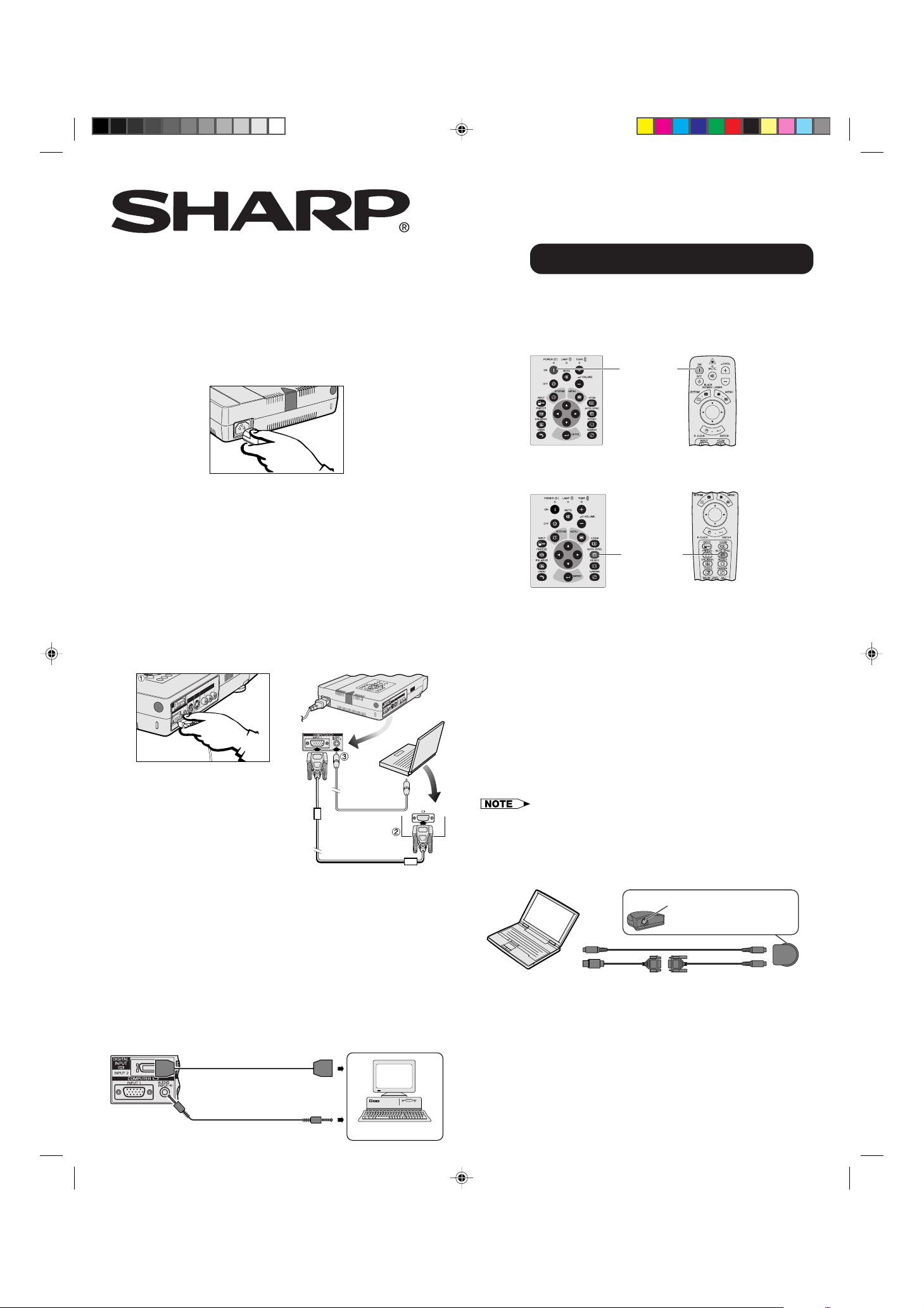
Digital Multimedia Projector
Quick Reference for Notevision 7
A. Connecting the Power Cord
Plug the supplied power cord into the AC socket on the back of the
projector .
B. Connecting to a Computer Using the
Standard 15-pin (VGA) Input
1 Connect one end of the supplied computer cable to the INPUT
1 port on the projector.
2 Connect the other end to the Monitor output port on the
computer. Secure the connectors by tightening the thumb
screws.
3 To use the built-in audio system, connect one end of the
supplied computer audio cable to the AUDIO INPUT terminal
on the projector.
Connect the other end to the Audio output terminal on the
computer.
4 Press POWER ON.
POWER ON
button
5 Turn on the computer.
6 Press AUTO SYNC to adjust the image.
AUTO SYNC
button
D. Connecting the Remote Mouse Receiver
IBM or IBM compatible PC
1 Connect one end of the supplied mouse control cable to the
corresponding terminal on the PC.
2 Connect the other end to the remote mouse receiver.
Macintosh
1 Connect the mouse control serial cable to the remote mouse
receiver.
2 Connect the mouse control cable for Mac to the Mac ADB
port on the Mac.
3 Connect the other end of the mouse control cable for Mac to
the mouse control serial cable.
C. Connecting to a Computer Using the
Direct Digital Input (PanelLink™)
1 Connect one end of the digital cable to the INPUT 2 port on the
projector .
2 Connect the other end to the corresponding terminal on a
computer.
3 To use the built-in audio system, connect one end of the
supplied computer audio cable to AUDIO INPUT terminal on
the projector.
Connect the other end to the Audio output terminal on the
computer.
Digital cable (sold separately)
To digital output terminal
Computer audio cable (3.5 mm
stereo minijack cable)
To audio output terminal
XG-NV7XU/QR (E) 99.11.8, 2:07 PM1
Computer
• Make sure that your computer is turned off while making any mouse control
cable connections.
• When using the wireless mouse with an IBM or IBM compatible PC, you
can use either a PS/2 or serial cable connection. (See diagram below.)
• Use the supplied mouse control cable for Mac when using the remote
mouse receiver with a Macintosh computer.
Remote mouse receiver
Mouse control cable for IBM PS/2
Mouse control
cable for Mac
Use this terminal to connect the
supplied mouse control cable
to the remote mouse receiver.
Mouse control
serial cable
Page 2
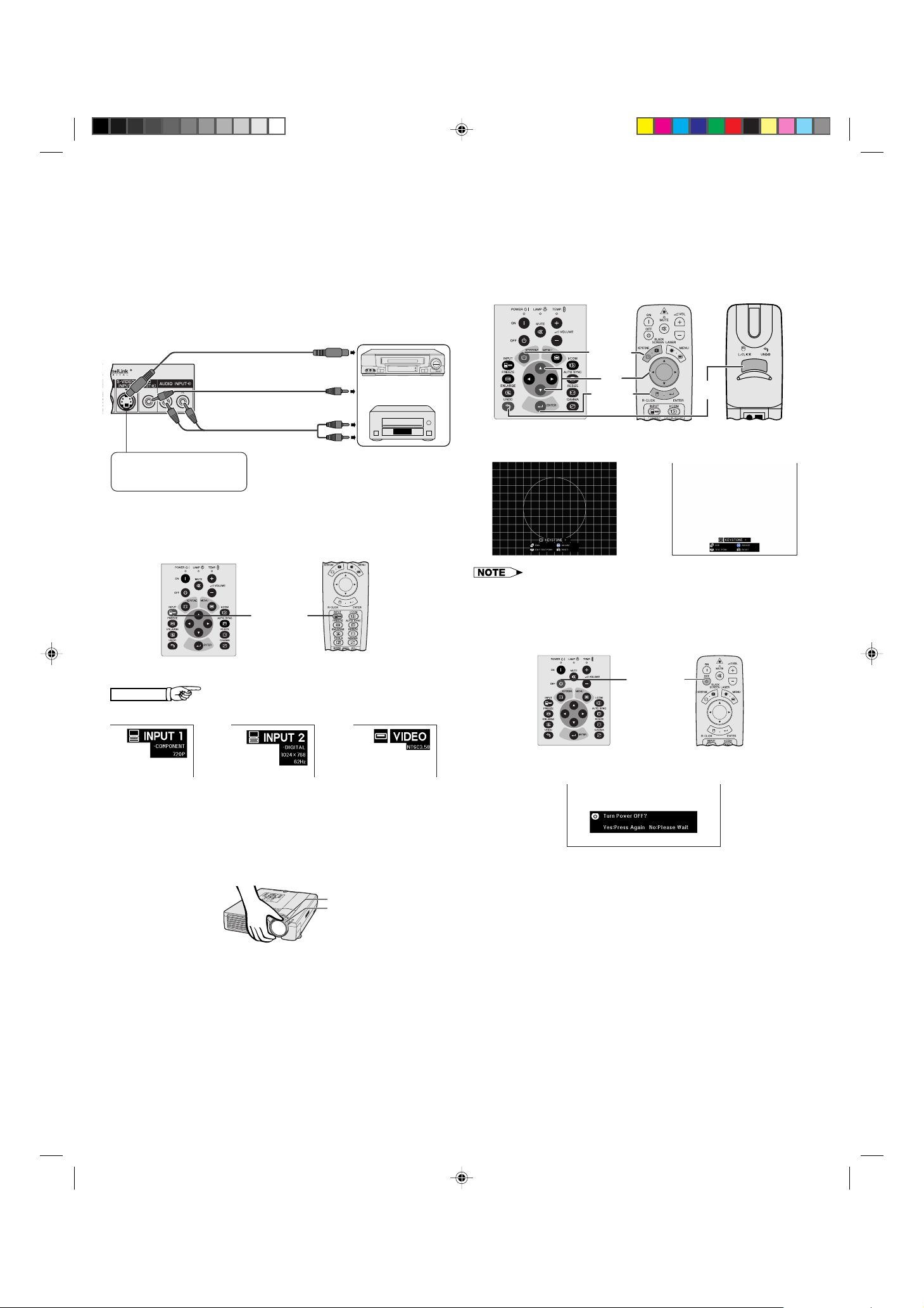
E. Connecting to a Video Source (VCR,
Laser Disc Player, DTV Decoder or DVD
Player) Using the Standard Video Input
1 Connect the yellow RCA connectors to the corresponding yellow
VIDEO INPUT terminal on the projector and the Video output
terminal on the video source.
2 To use the built-in audio system, connect the red and white
RCA connectors to the corresponding red and white AUDIO
INPUT terminals on the projector and the Audio output terminals
on the video source.
S-video cable (sold separately)
To S-video output terminal
Video cable (sold separately)
Audio cable
(sold separately)
To video output terminal
VCR
or
Laser disc player
H. Digital Keystone Correction
1 Press KEYSTONE.
2 Press ∂ to compress the upper part of the image.
Press ƒ to compress the lower part of the image.
3 Press ENTER to display a test pattern.
4 Press ENTER to clear the test pattern.
5 To exit, press KEYSTONE.
6 To reset, press UNDO.
1, 5
2
3, 4
6
Use this terminal when the audiovisual equipment to be
connected has an S-VIDEO
output terminal.
To audio output terminals
F. Selecting and Checking the Input Mode
1 Press INPUT to select the desired input mode.
INPUT button
2 Press INPUT again to change the mode.
EXAMPLE
INPUT 1 Mode
INPUT 2 Mode
VIDEO Mode
Test Pattern3
4
g
• Straight lines or the edges of the displayed image may become jagged.
I. Turning the Projector Power off
1 Press PO WER OFF.
Power OFF
button
2 Press POWER OFF again while the message is displayed.
G. Adjusting the Lens
1 Rotate the zoom ring. The image can be adjusted to the desired
size within the zoom range.
2 Rotate the focus ring until the image on the screen becomes
clear.
1
2
PDF operation manuals in several languages are included in the CD-ROM. See “How to Access the PDF Operation
Manuals” in the operation manual of the projector for more details.
Printed in Japan
TINS-6787CEZZ
9P08-JWG
XG-NV7XU/QR (E) 99.11.8, 2:07 PM2
