Page 1

OPERATION MANUAL
MODEL
XG-NV51XE
LCD PROJECTOR
Page 2
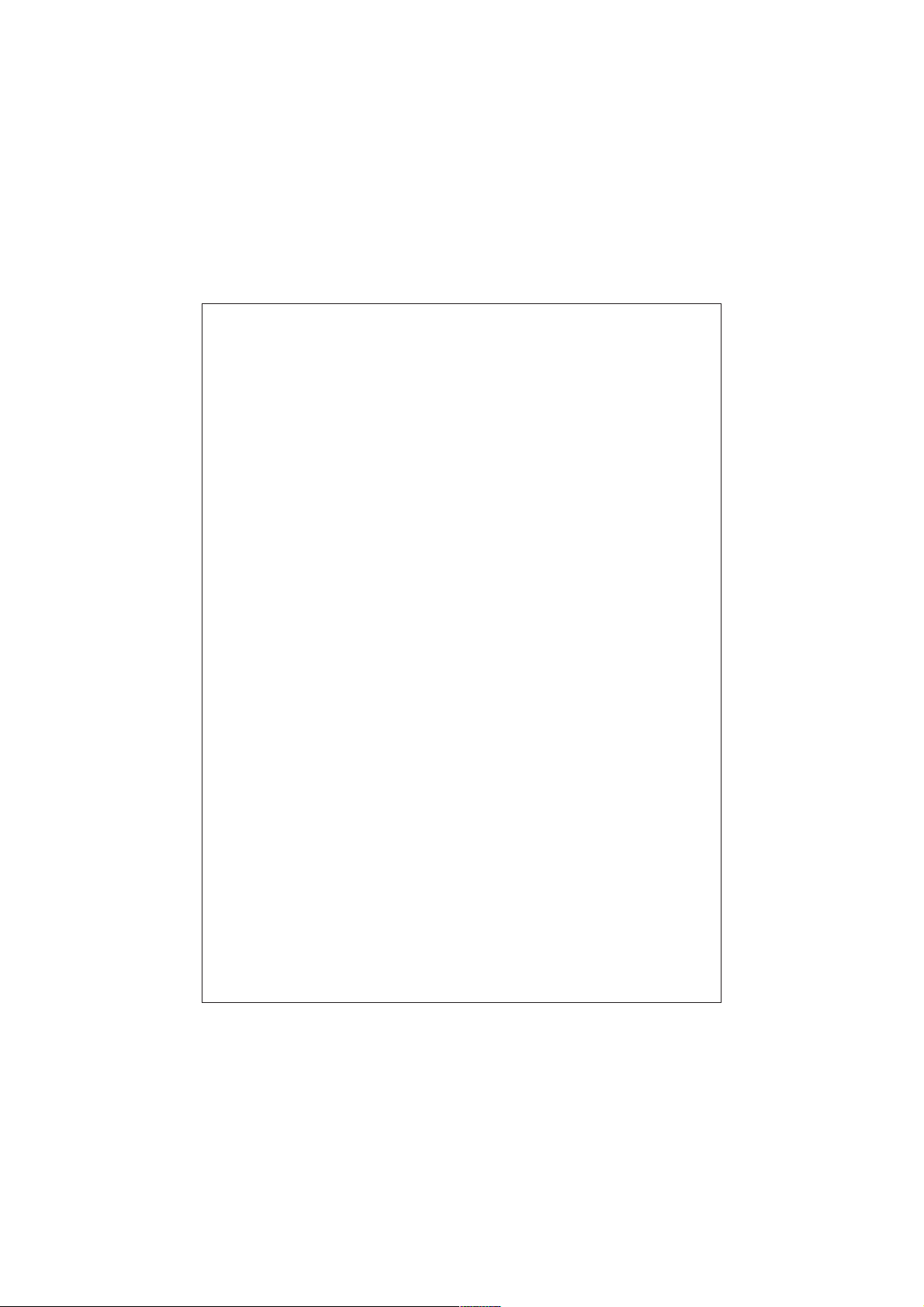
This equipment complies with the requirements of Directives 89/336/EEC
and 73/23/EEC as amended by 93/68/EEC.
Dieses Gerät entspricht den Anforderungen der EG-Richtlinien 89/336/
EWG und 73/23/EWG mit Änderung 93/68/EWG.
Ce matériel répond aux exigences contenues dans les directives 89/
336/CEE et 73/23/CEE modifiées par la directive 93/68/CEE.
Dit apparaat voldoet aan de eisen van de richtlijnen 89/336/EEG en 73/
23/EEG, gewijzigd door 93/68/EEG.
Dette udstyr overholder kravene i direktiv nr. 89/336/EEC og 73/23/EEC
med tillæg nr. 93/68/EEC.
Quest’ apparecchio è conforme ai requisiti delle direttive 89/336/EEC e
73/23/EEC, come emendata dalla direttiva 93/68/EEC.
« В„Н·Щ‹ЫЩ·ЫБ ·ıЩfi ·МЩ·ФНТflМВЩ·И ЫЩИЪ ··ИЩfiЫВИЪ Щ˘М Ф‰Б„И˛М
ЩБЪ EıТ˘·˙НfiЪ EМ˘ЫБЪ 89/336/EOK Н·И 73/23/EOK, ¸˘Ъ ФИ
Н·МФМИЫПФfl ·ıЩФfl ЫıПОБТ˛ЛБН·М ·¸ ЩБМ Ф‰Б„fl· 93/68/EOK.
Este equipamento obedece às exigências das directivas 89/336/CEE e
73/23/CEE, na sua versão corrigida pela directiva 93/68/CEE.
Este aparato satisface las exigencias de las Directivas 89/336/CEE y
73/23/CEE, modificadas por medio de la 93/68/CEE.
Denna utrustning uppfyller kraven enligt riktlinjerna 89/336/EEC och 73/
23/EEC så som kompletteras av 93/68/EEC.
Dette produktet oppfyller betingelsene i direktivene 89/336/EEC og 73/
23/EEC i endringen 93/68/EEC.
Tämä laite täyttää direktiivien 89/336/EEC ja 73/23/EEC vaatimukset,
joita on muutettu direktiivillä 93/68/EEC.
Page 3
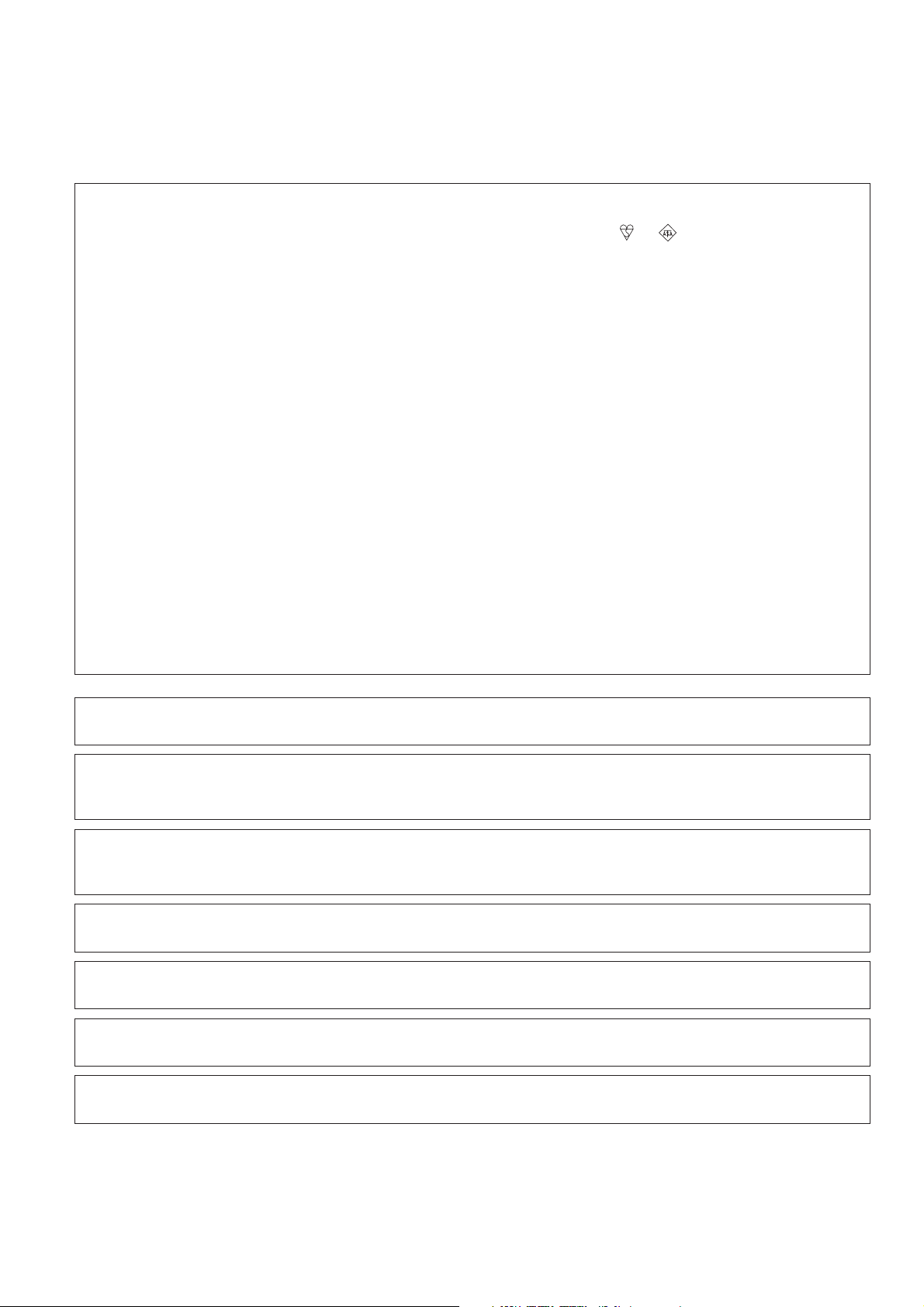
SPECIAL NOTE FOR USERS IN THE U.K.
The mains lead of this product is fitted with a non-rewireable (moulded) plug incorporating a 13A fuse. Should
the fuse need to be replaced, a BSI or ASTA approved BS 1362 fuse marked or and of the same rating as
above, which is also indicated on the pin face of the plug, must be used.
Always refit the fuse cover after replacing the fuse. Never use the plug without the fuse cover fitted.
In the unlikely event of the socket outlet in your home not being compatible with the plug supplied, cut off the
mains plug and fit an appropriate type.
DANGER:
The fuse from the cut-off plug should be removed and the cut-off plug destroyed immediately and disposed of in
a safe manner.
Under no circumstances should the cut-off plug be inserted elsewhere into a 13A socket outlet, as a serious
electric shock may occur.
To fit an appropriate plug to the mains lead, follow the instructions below:
IMPORTANT:
The wires in the mains lead are coloured in accordance with the following code:
Blue: Neutral
Brown: Live
As the colours of the wires in the mains lead of this product may not correspond with the coloured markings
identifying the terminals in your plug, proceed as follows:
• The wire which is coloured blue must be connected to the plug terminal which is marked N or coloured black.
• The wire which is coloured brown must be connected to the plug terminal which is marked L or coloured red.
Ensure that neither the brown nor the blue wire is connected to the earth terminal in your three-pin plug.
Before replacing the plug cover make sure that:
• If the new fitted plug contains a fuse, its value is the same as that removed from the cut-off plug.
• The cord grip is clamped over the sheath of the mains lead, and not simply over the lead wires.
IF YOU HAVE ANY DOUBT, CONSULT A QUALIFIED ELECTRICIAN.
The supplied CD-ROM contains operation instructions in English, German, French, Swedish, Spanish, Italian,
and Dutch. Carefully read through the operation instructions before operating the LCD projector.
Die mitgelieferte CD-ROM enthält Bedienungsanleitungen in Englisch, Deutsch, Französisch, Schwedisch,
Spanisch, Italienisch und Niederländisch. Bitte lesen Sie die Bedienungsanleitung vor der Verwendung des
LCD-Projektors sorgfältig durch.
Le CD-ROM fourni contient les instructions de fonctionnement en anglais, allemand, français, suédois,
espagnol, italien et néerlandais. Veuillez lire attentivement ces instructions avant de faire fonctionner le
projecteur LCD.
Den medföljande CD-ROM-skivan innehåller bruksanvisningar på engelska, tyska, franska, svenska, spanska,
italienska och holländska. Läs noggrant igenom bruksanvisningen innan du börjar använda LCD-projektorn.
El CD-ROM suministrado contiene instrucciones de operación en inglés, alemán, francés, sueco, español,
italiano y holandés. Lea cuidadosamente las instrucciones de operación antes de utilizar el proyector.
Il CD-ROM in dotazione contiene istruzioni per l’uso in inglese, tedesco, francese, svedese, spagnolo, italiano e
olandese. Leggere attentamente le istruzioni per l’uso prima di usare il proiettore LCD.
De meegeleverde CD-ROM bevat handleidingen in het Engels, Duits, Frans, Zweeds, Spaans, Italiaans en in het
Nederlands. Lees de handleiding zorgvuldig door voor u de LCD projector in gebruik neemt.
Page 4
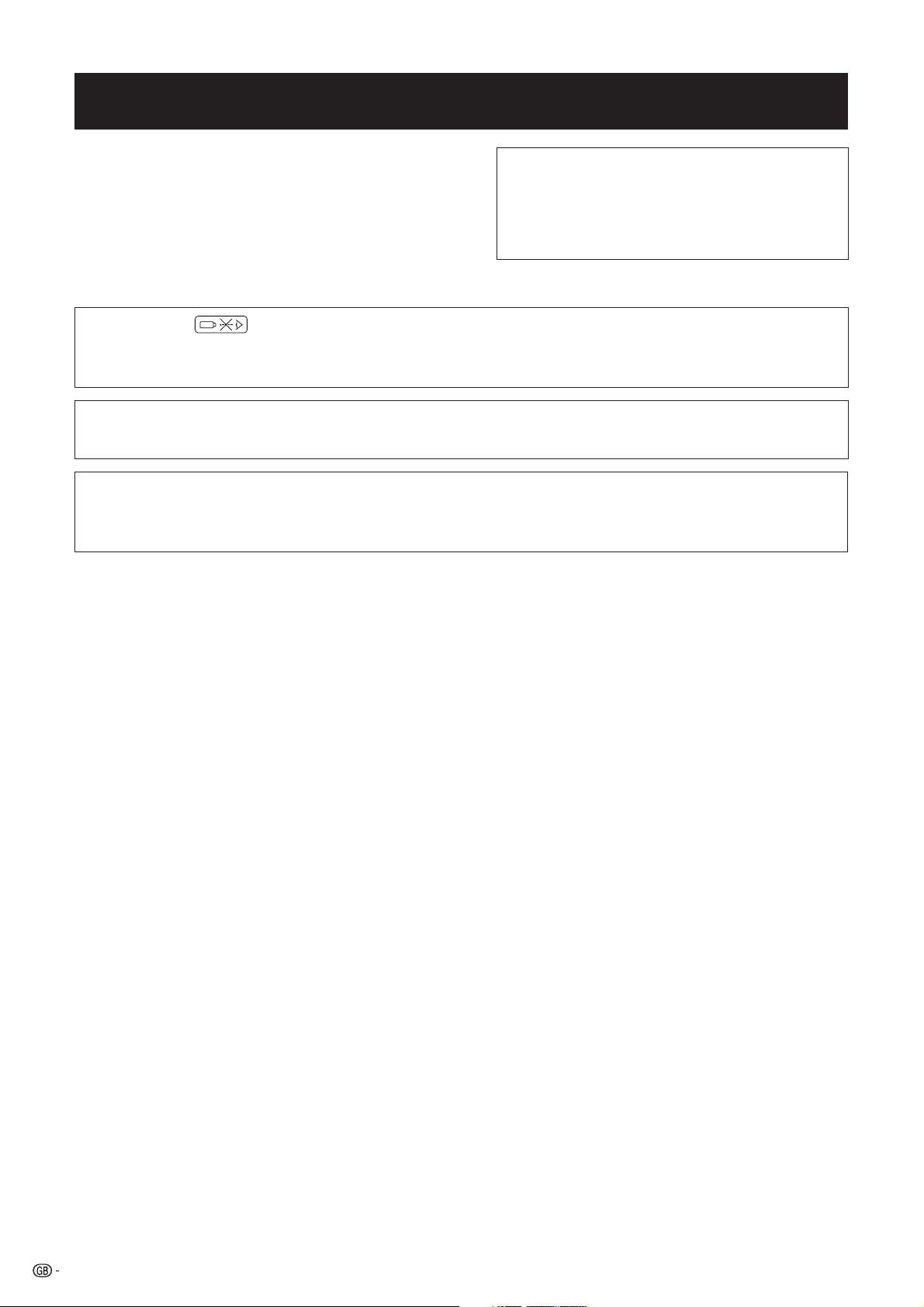
Before using the LCD projector, please read this operation manual carefully.
OPERATION MANUAL ENGLISH
Important
IMPORTANT
Information
For your assistance in reporting the loss or theft of your
Colour LCD Projector, please record the Serial Number
located on the bottom of the projector and retain this
information. Before recycling the packaging, please be
sure that you have checked the contents of the carton
thoroughly against the list of “Supplied Accessories”
on page 7.
WARNING:
Intense light source. Do not look into the beam or view it directly. Be especially careful
that children do not look directly into the beam.
WARNING:
To reduce the risk of fire or electric shock, do not expose this appliance to liquids.
CAUTION:
To reduce the risk of electric shock, do not remove cabinet. No user-serviceable parts
are inside. Refer servicing to qualified service personnel.
Model No.: XG-NV51XE
Serial No.:
1
Page 5
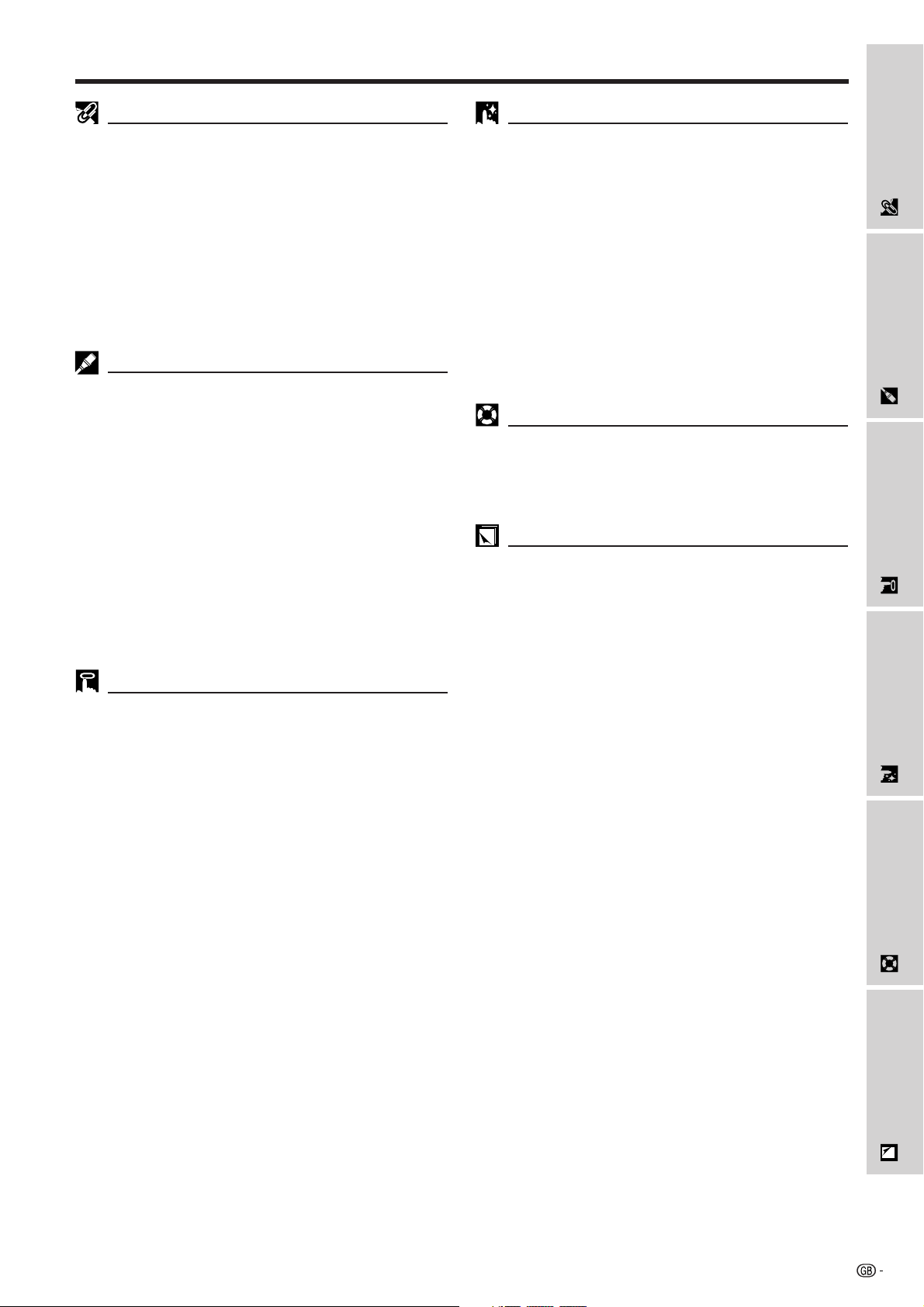
Contents
Important Information
Useful Features
Information
Important
Important Safeguards …………………………… 3
Usage Guidelines ………………………………… 4
Outstanding Features …………………………… 5
How to Access the PDF Operation Manuals
(for Windows and Macintosh) ……………… 6
Supplied Accessories …………………………… 7
Part Names ………………………………………… 8
Remote Control/Mouse Receiver
Positioning …………………………………… 10
Operating the Wireless Mouse from
the “Power” Remote Control ……………… 11
Setup & Connections
Setting Up the Projector and Screen ………… 12
Standard Setup (Front Projection) …………… 12
Reversed Image Setup ………………………… 12
Ceiling-mount Setup …………………………… 13
Adjusting the Height of the Image …………… 13
Height of Image ………………………………… 13
Using the Adjustment Foot …………………… 14
Digital Keystone Correction …………………… 14
Connecting the Projector ……………………… 15
Connecting the Projector to a Computer …… 15
“Plug and Play” Function ……………………… 17
Using the Remote Mouse Receiver and
RS-232C Port ……………………………… 17
Connecting the Projector to Video
Equipment ………………………………… 17
Operation
Basic Operations ………………………………… 18
Connect the Power Cord ……………………… 18
Turn on the Main Power ……………………… 18
Turn on the Lamp Power ……………………… 18
Adjusting Focus ………………………………… 18
Adjusting Zoom ………………………………… 18
Selecting and Checking the Input Mode …… 19
Adjusting the Volume ………………………… 19
Turning off the Power ………………………… 19
Using the GUI (Graphical User Interface)
Menu Screens ………………………………… 20
Using IrCOM for Wireless Presentations ……… 22
Selecting the On-screen Display Language … 23
Selecting the Video Input System Mode
(VIDEO mode only) …………………………… 23
Picture Adjustments ……………………………… 24
Audio Adjustments ……………………………… 25
Computer Image Adjustments ………………… 26
Auto Sync Adjustment ………………………… 27
Auto Sync Display Function …………………… 27
Saving and Selecting Adjustment Settings … 28
Mode Adjustment ……………………………… 28
Digital Image Magnification and Reduction … 29
Black Screen Function …………………………… 30
On-screen Display Override Function ………… 30
Fit to Screen Function …………………………… 31
I/P Conversion (VIDEO mode only) …………… 31
Checking the Input Signal and
Lamp Usage Time …………………………… 32
Setting a Background Image …………………… 32
Selecting a Startup Image ……………………… 33
Freeze Function …………………………………… 33
Reverse/Invert Image Function ………………… 34
Using the Presentation Tools …………………… 35
Checking the Adjustment Status ……………… 36
Automatic Power Shutoff Function …………… 36
Maintenance & Troubleshooting
Air Filter Maintenance …………………………… 37
Lamp/Maintenance Indicators ………………… 38
Using the Kensington Lock …………………… 39
Troubleshooting …………………………………… 39
Appendix
Transporting the Projector ……………………… 40
Connection Pin Assignments…………………… 41
RS-232C Port Specifications …………………… 41
Input Signals (Recommended Timing) ………… 43
Specifications ……………………………………… 44
Dimensions ………………………………………… 45
Guide to Effective Presentations ……………… 46
Glossary …………………………………………… 50
Index ………………………………………………… 51
Setup & Connections
Operation
Useful Features
Troubleshooting
Maintenance &
Appendix
2
Page 6
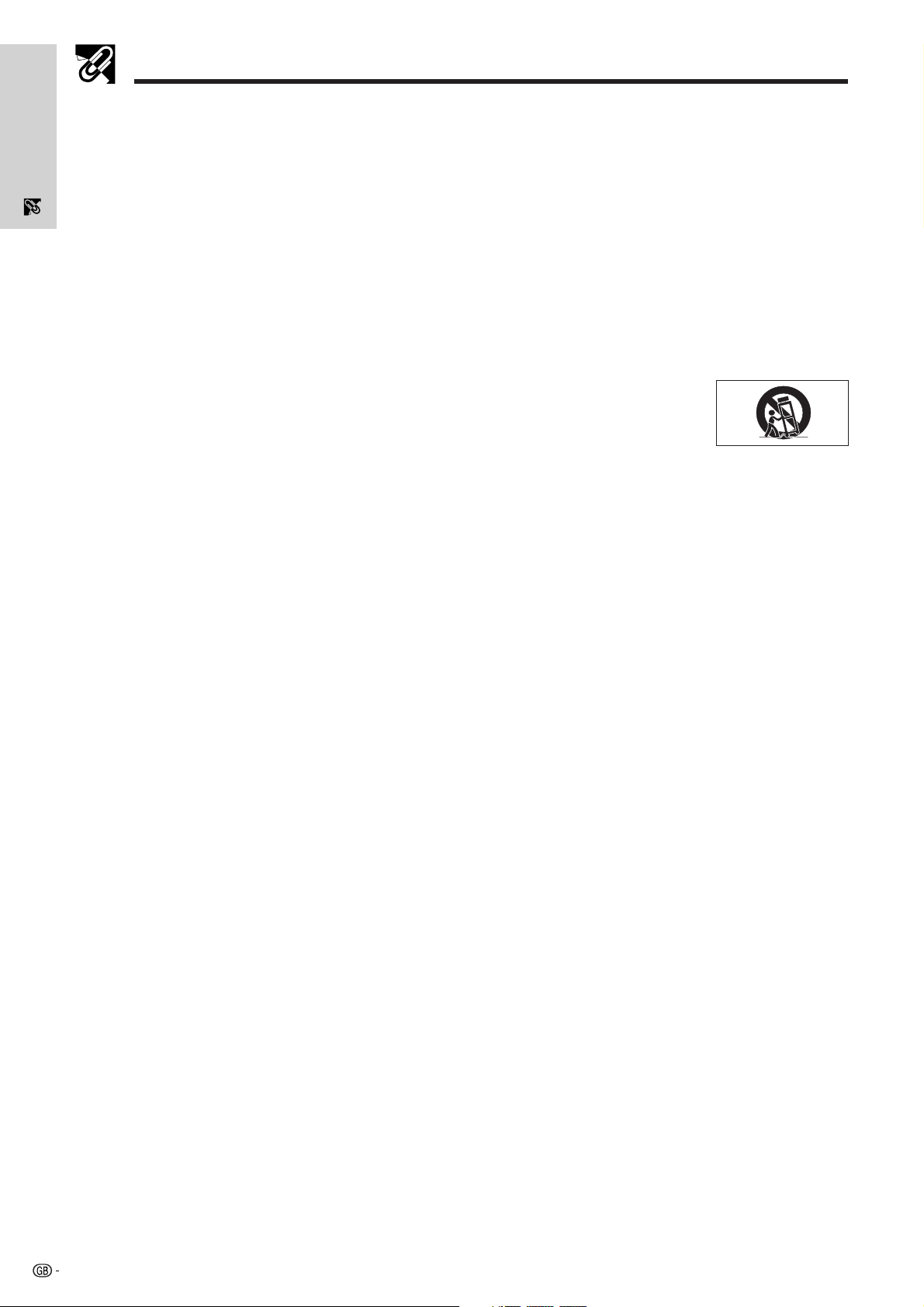
Important Safeguards
ATTENTION: Please read all of these instructions before you operate your LCD Projector
for the first time. Save these instructions for future reference.
Important
Information
For your own protection and prolonged operation of your LCD Projector, be sure to read the following “Important
Safeguards” carefully, before use.
This projector has been engineered and manufactured to ensure your personal safety. But IMPROPER USE CAN
RESULT IN POTENTIAL ELECTRICAL SHOCK OR FIRE HAZARDS. In order not to defeat the safeguards
incorporated into this LCD Projector, observe the following basic rules for its installation, use and servicing.
1. Unplug the LCD Projector from the wall outlet before cleaning.
2. Do not use liquid cleaners or aerosol cleaners. Use a damp cloth for cleaning.
3. Do not use attachments not recommended by the LCD Projector manufacturer, as they may cause hazards.
4. Do not use the LCD Projector near water; for example, near a bathtub, washbowl, kitchen sink, laundry tub, in a wet
basement, near a swimming pool, etc. Never spill liquid into the projector.
5. Do not place the LCD Projector on an unstable cart, stand, or table. The LCD Projector may fall, which may cause
serious injury to a child or an adult, and/or serious damage to the unit.
6. Wall or Ceiling Mounting—The product should be mounted to a wall or ceiling only as recommended by the manufacturer.
7. LCD Projector equipment and cart combinations should be moved with care. Quick stops, excessive force, and uneven surfaces may cause the equipment and cart combination to overturn.
8. Slots and openings in the cabinet back and bottom are provided for ventilation. To ensure reliable
operation of the LCD Projector and to protect it from overheating, these openings must not be
blocked or covered. The openings should never be covered with cloth or other material.
9. This LCD Projector should never be placed near or over a radiator or heating vent. The LCD Projector should not be
placed in a built-in installation such as a bookcase unless proper ventilation is provided.
10. The LCD Projector should be operated only from the type of power source indicated on the back of the projector or in the
specifications. If you are not sure of the type of power supplied to your home, consult your LCD Projector dealer or local
power company.
11. Do not place the LCD Projector where the cord will be abused by persons walking on it.
12. Follow all warnings and instructions marked on the LCD Projector.
13. To prevent damage to the projector due to lightning and power-line surges, unplug the projector from the power outlet,
when not in use.
14. Do not overload wall outlets and extension cords with too many products, because this can result in fire or electric
shock.
15. Never push objects of any kind into the LCD Projector through the cabinet slots as they may touch high-voltage points
or cause a short circuit. This could result in a fire or electric shock.
16. Do not attempt to service the LCD Projector yourself. Opening or removing covers may expose you to dangerous
voltage or other hazards. Refer all servicing to qualified service personnel.
17. Unplug the LCD Projector equipment from the wall outlet and refer servicing to qualified service personnel under the
following conditions:
a. When the power cord or plug is damaged or frayed.
b. If liquid has been spilled into the LCD Projector.
c. If the LCD Projector has been exposed to rain or water.
d. If the LCD Projector does not operate normally when you follow the operating instructions. Adjust only those
controls that are covered by the operating instructions, as improper adjustment of other controls may cause
damage and will often require extensive work by a qualified technician to restore the LCD Projector to normal
operation.
e. If the LCD Projector has been dropped or the cabinet has been damaged.
f. When the LCD Projector exhibits a distinct change in performance—this indicates a need for service.
18. When replacement parts are required, be sure the service technician has used replacement parts specified by the
manufacturer that have the same characteristics as the original parts. Unauthorised substitutions may result in fire,
electric shock, or other hazards.
19. This LCD Projector is provided with one of the following types of plugs. If the plug should fail to fit into the power outlet,
please contact your electrician.
Do not defeat the safety purpose of the plug.
a. Two-wire type mains plug.
b. Three-wire grounding type mains plug with a grounding terminal.
This plug will only fit into a grounding type power outlet.
3
Page 7
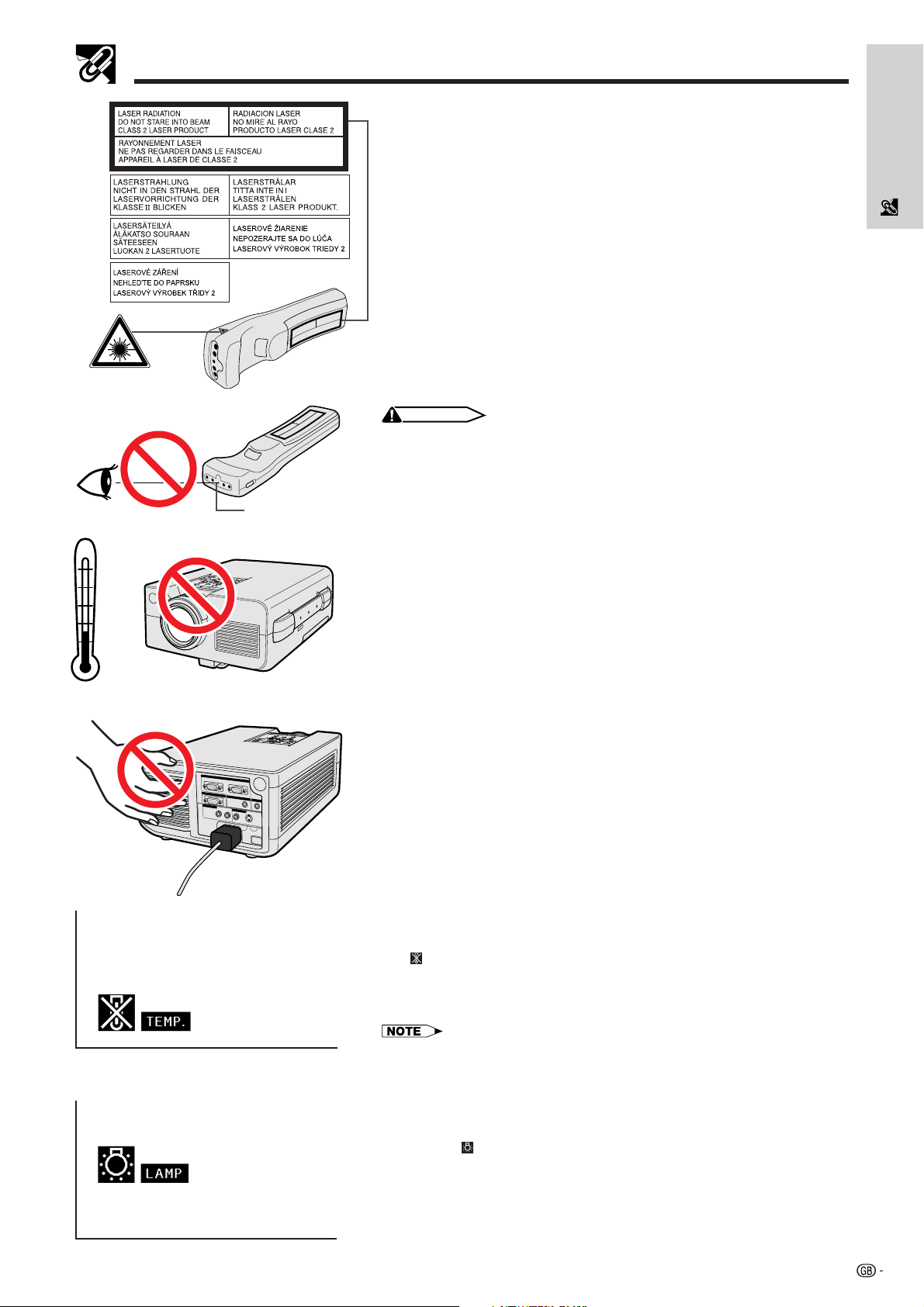
Usage Guidelines
Laser pointer
window
40˚C
5˚C
Cautions Concerning the Laser Pointer
The laser pointer on the “Power” remote control emits a laser beam from the
laser pointer window. This is a Class II laser which may impair your sight if
directed into the eyes. The two marks shown on the left are caution labels for
the laser beam.
• Do not look into the laser pointer window or shine the laser beam on yourself or
others. (The laser beam used in this product is harmless when directed onto
the skin. However, be careful not to project the beam directly into the eyes.)
• Always use the laser pointer at temperatures between 5°C and 40°C.
• Use of controls or adjustments, or performance of procedures other than those
specified herein may result in hazardous radiation exposure.
CAUTION
• This product contains a low power laser device. To ensure continued safety, do not
remove any cover or attempt to gain access to the inside of the product. Refer all
serving to qualified personnel.
Cautions Concerning the Setup of the Projector
For minimal servicing and to maintain high image quality, SHARP recommends
that this projector be installed in an area free from humidity, dust and cigarette
smoke. If the projector is used in these environments, the lens and filter will
need to be cleaned (or the filter replaced) more often, and internal cleaning
may become necessary. As long as the projector is regularly cleaned, use in
these environments will not reduce the overall operation life of the unit. Internal
cleaning should only be performed by a Sharp Authorised LCD Projector
Dealer or Service Centre.
Information
Important
Notes on Operation
• The exhaust vent, the lamp cage cover and adjacent areas may be extremely
hot during projector operation. To prevent injury, do not touch these areas until
they have sufficiently cooled.
• Allow at least 10 cm of space between the cooling fan (exhaust vent) and the
nearest wall or obstruction.
• If the cooling fan becomes obstructed, a protection device will automatically
turn off the projector lamp. This does not indicate a malfunction. Remove the
projector power cord from the wall outlet and wait at least 10 minutes. Then
turn on the power by plugging the power cord back in. This will return the
projector to the normal operating condition.
Temperature Monitor Function
If the projector starts to overheat due to setup problems or a dirty air filter, “TEMP.”
” will flash in the lower-left corner of the picture. If the temperature continues
and “
to rise, the lamp will turn off, the TEMPERATURE WARNING indicator on the
projector will flash, and after a 90-second cooling-off period the power will shut
off. Refer to “Lamp/Maintenance Indicators” on page 38, for details.
• The cooling fan regulates the internal temperature, and its performance is
automatically controlled. The sound of the fan may change during projector operation
due to changes in the fan speed.
Lamp Monitor Function
When the projector is turned on after the lamp has been used for 1,400 hours,
“LAMP” and “
replace the lamp. At this point, take the projector to your nearest Sharp Authorised
LCD Projector Dealer or Service Centre to have the lamp replaced. If the lamp
has been used for 1,500 hours, the projector power will automatically turn off and
the projector will enter standby mode. Refer to “Lamp/Maintenance Indicators”
on page 38, for details.
” will flash in the lower-left corner of the picture to advise you to
4
Page 8
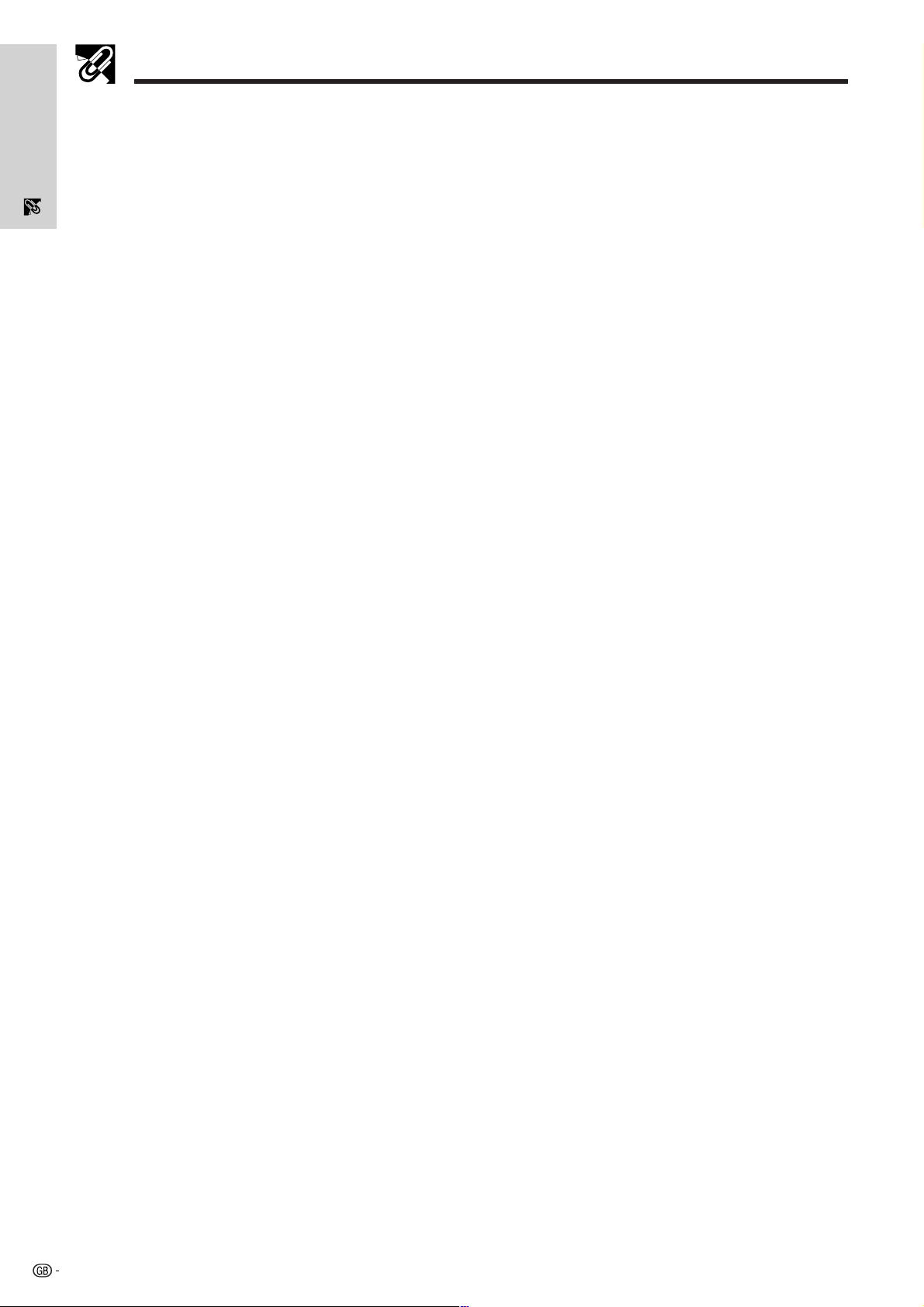
Outstanding Features
1. WIRELESS PRESENTATIONS WITH IrCOM
The IrCOM function allows for wireless transmission of digital images via infrared communication from a PC,
handheld PC or digital camera to the projector.
Important
Information
2. ADVANCED COMPATIBILITY WITH HIGH-END WORKSTATIONS AND PCS
Compatible with up to 100 Hz vertical refresh rate, Sync on Green and Composite Sync signals for use with a wide
variety of high-end PCs and Workstations.
3. XGA RESOLUTION FOR HIGH RESOLUTION PRESENTATIONS
With XGA (1,024 768) resolution, this projector can display very detailed presentation information.
4. INTELLIGENT COMPRESSION AND EXPANSION
By using intelligent resizing technology, this projector can display higher and lower resolution images in detail
without compromising quality.
5. UXGA COMPATIBLE
UXGA (1,600 1,200) resolution images are resized to 1,024 800. Since the resolution of the projector is
1,024 768, you can use the arrow keys (∂/ƒ) to scroll and view the entire image.
6. DIGITAL KEYSTONE CORRECTION
Digitally adjusts an image that is projected at an angle while maintaining image quality and brightness.
7. EASY-TO-USE GRAPHIC USER INTERFACE
A multi-colour, icon based menu system allows for simple image adjustments.
8. AUTO SYNC TECHNOLOGY FOR AUTOMATIC IMAGE PERFECTION
Automatically makes any necessary adjustments for perfectly synced computer images.
9. BUILT-IN PRESENTATION TOOLS
A variety of helpful presentation utilities are incorporated to enhance presentations. These include “Stamp” functions,
“Break Timer”, and “Digital Enlarge”.
10. USER-FRIENDLY DESIGN
The two-colour design along with an intuitive User Interface makes this projector very easy to set up and adjust.
11. CUSTOMISABLE STARTUP SCREEN
Allows you to load a custom startup image (i.e. your company logo) to be displayed while the projector is warming
up.
5
Page 9
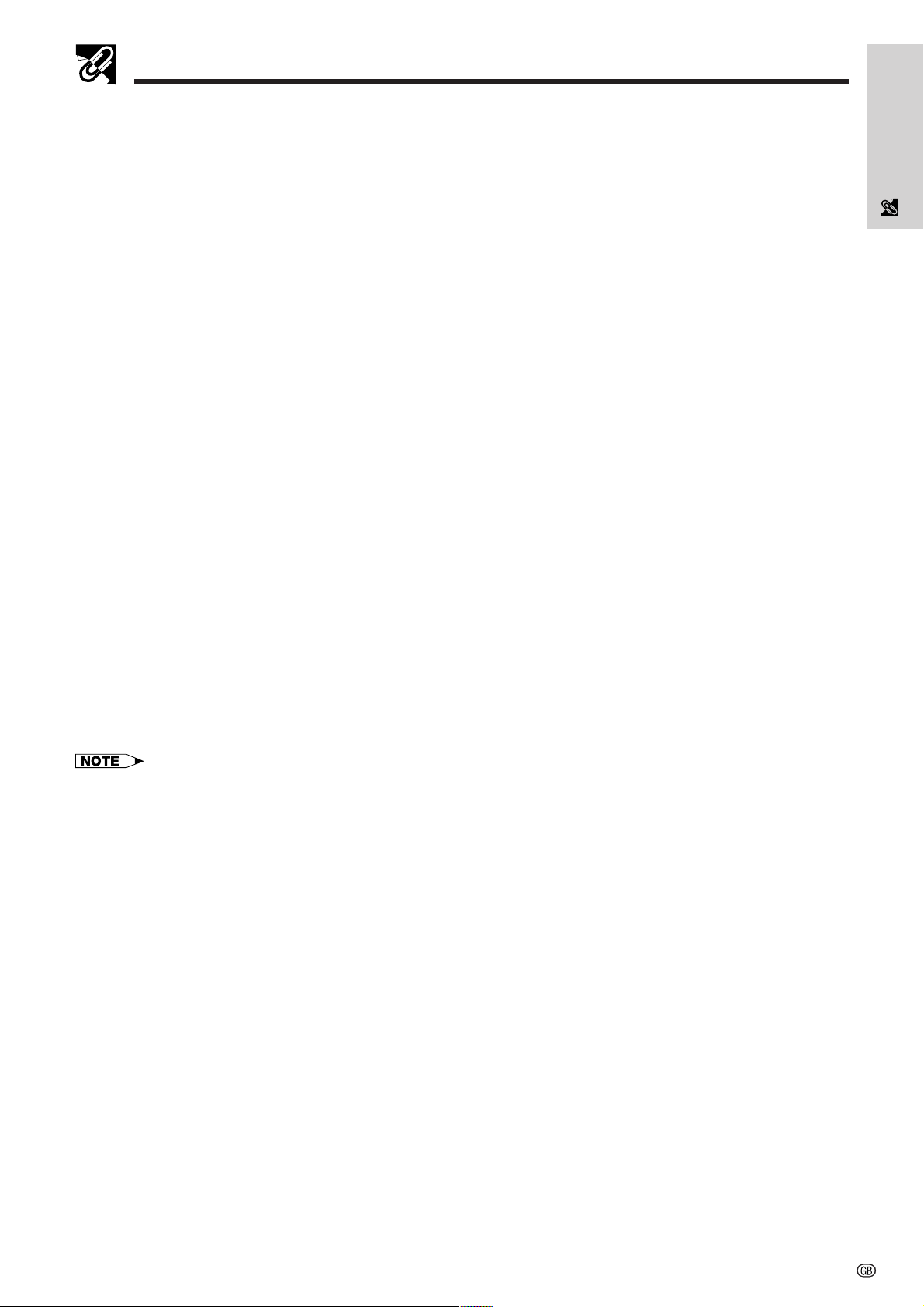
How to Access the PDF Operation Manuals (for Windows and Macintosh)
PDF operation manuals in several languages are included in the CD-ROM. To utilise these manuals, you need to
install Adobe Acrobat Reader on your PC (Windows or Macintosh). If you have not installed Acrobat Reader yet,
you can download it from the Internet (http://www.adobe.com) or install it from the CD-ROM.
To Install Acrobat Reader from the CD-ROM
For Windows:
1 Insert the CD-ROM in the CD-ROM drive.
2 Double click on the “My Computer” icon.
3 Double click on the “CD-ROM” drive.
4 Double click on the “manuals” folder.
5 Double click on the “acrobat” folder.
6 Double click on the “windows” folder.
7 Double click on the desired installation
programme and follow the instructions on the
screen.
For other operating systems:
Please download Acrobat Reader from the Internet (http://www.adobe.com).
For other languages:
If you prefer using Acrobat Reader for languages other than those included in the CD-ROM, please download the
appropriate version from the Internet.
Accessing the PDF Manuals
For Macintosh:
1 Insert the CD-ROM in the CD-ROM drive.
2 Double click on the “CD-ROM” icon.
3 Double click on the “manuals” folder.
4 Double click on the “acrobat” folder.
5 Double click on the “mac” folder.
6 Double click on the desired installation
programme and follow the instructions on the
screen.
Information
Important
For Windows:
1 Insert the CD-ROM in the CD-ROM drive.
2 Double click on the “My Computer” icon.
3 Double click on the “CD-ROM” drive.
4 Double click on the “manuals” folder.
5 Double click on the “xg-nv51xe” folder.
6 Double click on the language (name of the folder)
that you want to view.
7 Double click on the “nv51” pdf file to access the
projector manuals.
Double click on the “saps” pdf file to access the
Sharp Advanced Presentation Software manual.
8 Double click on the pdf file.
• If the desired pdf file cannot be opened by double clicking the mouse, please start Acrobat Reader first, then specify the
desired file using the “File”, “Open” menu.
• See the “readme.txt” file on the CD-ROM for important information on the CD-ROM not included in this operation manual.
For Macintosh:
1 Insert the CD-ROM in the CD-ROM drive.
2 Double click on the “CD-ROM” icon.
3 Double click on the “manuals” folder.
4 Double click on the “xg-nv51xe” folder.
5 Double click on the language (name of the folder)
that you want to view.
6 Double click on the “nv51” pdf file to access the
projector manuals.
Double click on the “saps” pdf file to access the
Sharp Advanced Presentation Software manual.
7 Double click on the pdf file.
6
Page 10
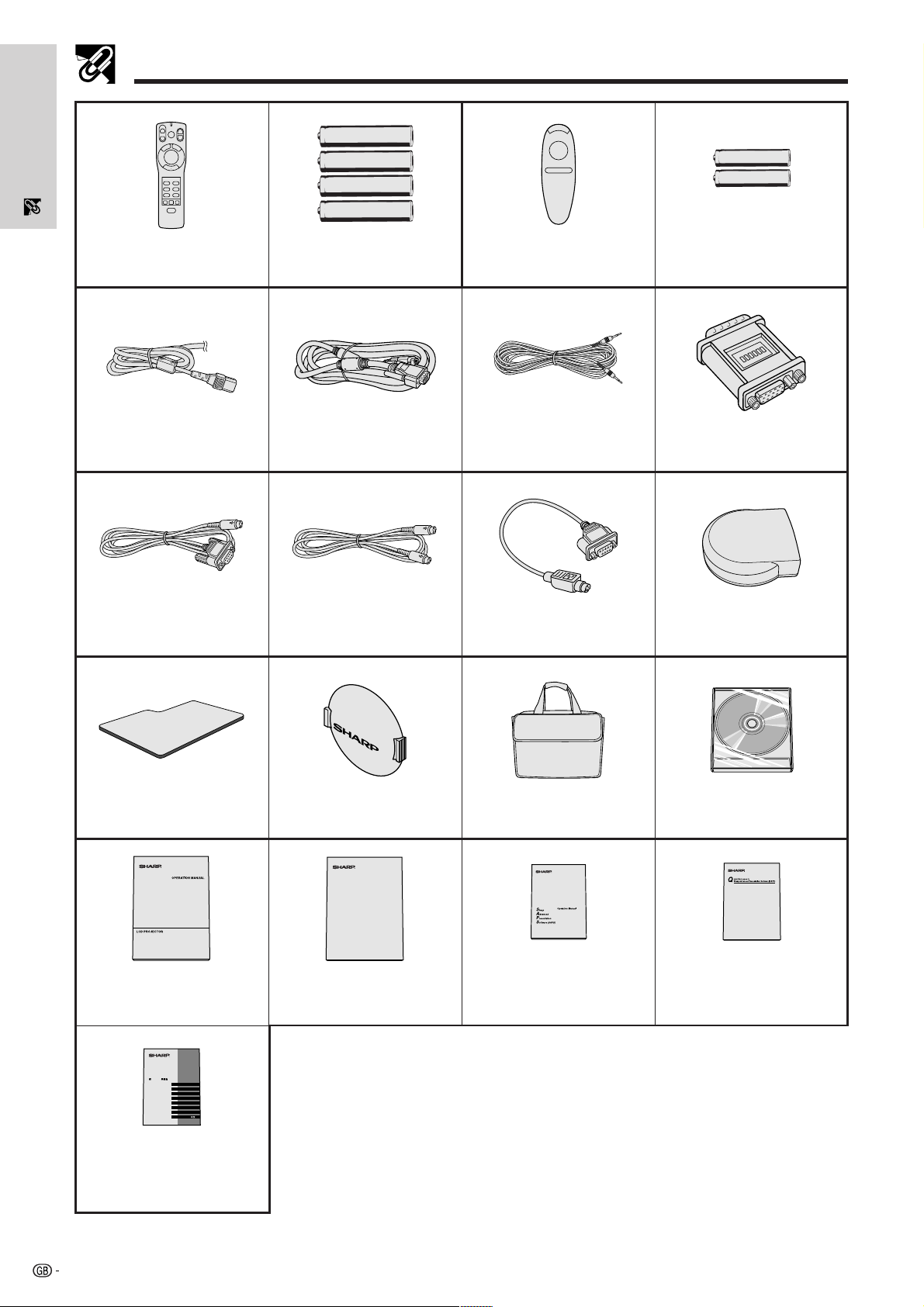
Important
Information
Supplied Accessories
“Power” remote control
RRMCG1471CESA
Power cord
Mouse control serial cable
QCNW-5112CEZZ
Four AA size batteries Two AAA size batteries
remote control
RRMCG1480CESA
Simple presentation
Computer cable
QCNW-5108CEZZ
Computer audio cable
QCNW-4870CEZZ
Macintosh adaptor
QPLGJ1512CEZZ
Mouse control cable for IBM
PS/2
QCNW-5113CEZZ
Mouse control cable for Mac
QCNW-5114CEZZ
Remote mouse receiver
RUNTK0661CEZZ
Extra air filter
PFILD0076CEZZ
LCD projector
operation manual
TINS-6792CEZZ
Upgrading A Sharp PC to IrDA1.1
IrDA1.1 Upgrade bei einem Sharp PC
Configuration du PC SHARP pour le programme IrDA 1.1
Uppgradering av en Sharp PC till IrDA 1.1
Mejora de un PC Sharp a IrDA 1.1
Aggiornamento di un PC Sharp a IrDA 1.1
Upgraden van een Sharp PC naar IrDA 1.1
Sharp PC IrDA 1.1
English
Deutsch
Français
Svenska
Español
Italiano
Nederlands
IrDA driver installation
instruction sheet
TCAUZ3045CEZZ
Lens cap
GCOVH1307CESB
Quick Reference for Notevision 5
LCD projector
quick reference
TINS-6645CEN1
Carrying bag
GCASN0001CESA
Sharp Advanced
Presentation Software
operation manual
TINS-6725CEN1
CD-ROM
UDSKA0014CE01
Sharp Advanced
Presentation Software
quick reference
TINS-6688CEZZ
7
Page 11
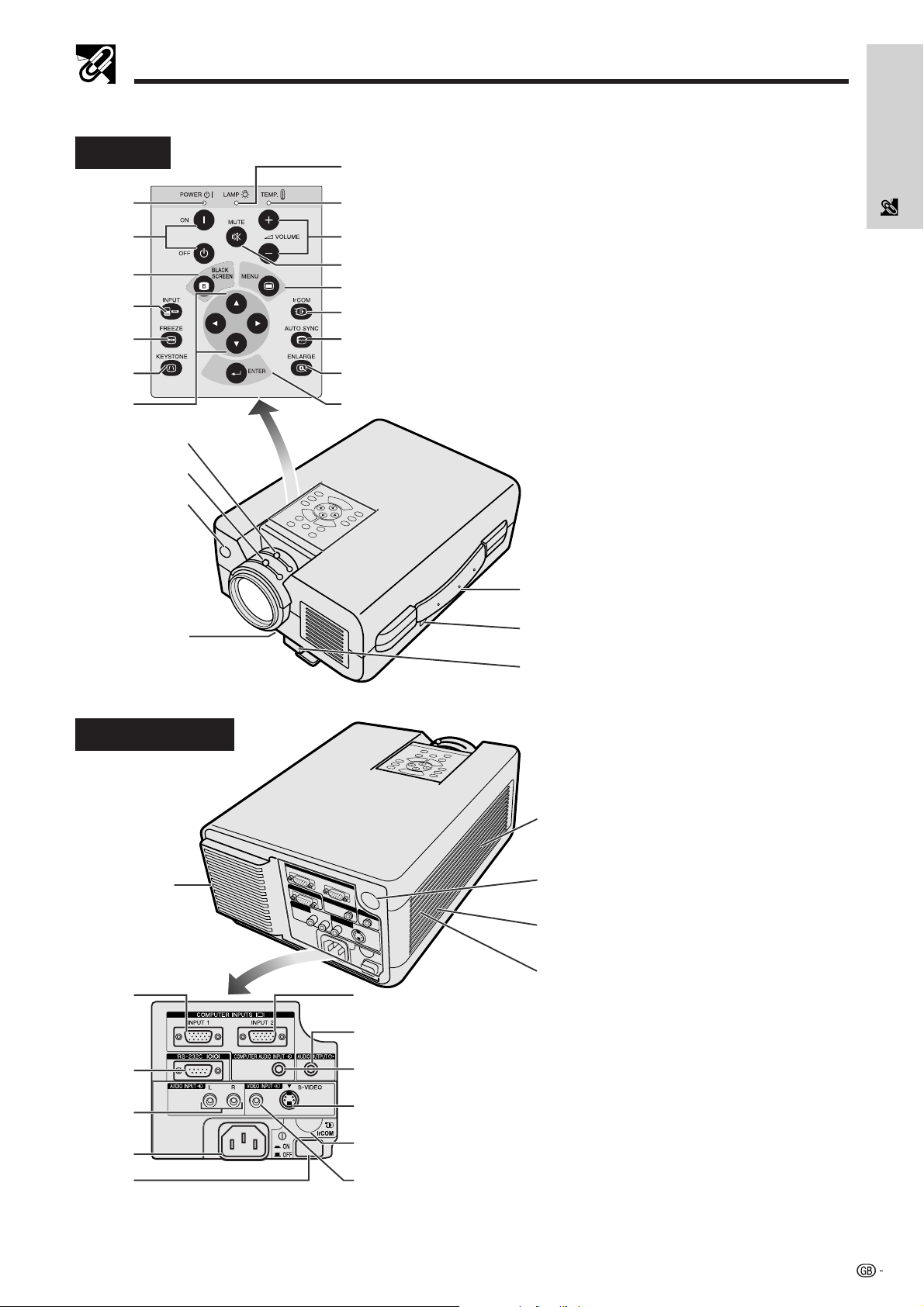
Part Names
Projector
Front View
1
2
3
4
5
6
7
u
i
o
p
Side and Rear View
f
l
;
J
K
L
8
9
0
q
w
e
r
t
y
:
a
s
d
f
g
a
s
d
g
h
j
k
1 POWER indicator [pp. 18, 19, 38]
2 POWER buttons (ON/OFF)
[pp. 18, 19, 38]
3 BLACK SCREEN button [p. 30]
4 INPUT button
[pp. 19, 22, 26, 29]
5 FREEZE button [p. 33]
6 KEYSTONE button [p. 14]
7 ADJUSTMENT buttons
(∂/ƒ/ ß / ©)
[pp. 14, 20, 21, 23–36]
8 LAMP REPLACEMENT indicator
[pp. 18, 19, 38]
9 TEMPERATURE WARNING indi-
cator [pp. 4, 38]
0 VOLUME buttons (/) [p. 19]
q MUTE button [p. 19]
w MENU button
[pp. 20, 23–28, 30–34, 36]
e IrCOM button [p. 22]
r AUTO SYNC button [pp. 26, 27]
t ENLARGE button [p. 29]
y ENTER button
[pp. 14, 20, 23–36]
u Zoom knob [p. 18]
i Focus knob [p. 18]
o Remote control sensor [p. 10]
p Air filter [p. 37]/Cooling fan
(Intake vent)
a Carrying handle [p. 40]
s Kensington Security Standard
connector [p. 39]
d Foot release [p. 14]
f Cooling fan (Exhaust vent)
g Speaker
h Remote control sensor [p. 10]
j Cooling fan (Intake vent)
k Air filter [p. 37]
l COMPUTER INPUT 1 port
(HD-15) [pp. 15, 16, 41]
; RS-232C port (9-pin D-sub)
[pp. 15, 17, 41, 42]
J AUDIO INPUT terminals: RCA
[p. 17]
K AC socket
L MAIN POWER switch
[pp. 18, 37, 39]
: COMPUTER INPUT 2 port
(HD-15) [pp. 15, 16, 41]
a AUDIO OUTPUT terminal
(3.5 mm stereo minijack) [p. 17]
s COMPUTER AUDIO INPUT
terminal (3.5 mm stereo minijack)
[p. 15]
d S-VIDEO INPUT terminal: 4 pin
mini DIN [p. 17]
f IrCOM sensor [p. 22]
g VIDEO INPUT terminal: RCA
[p. 17]
Information
Important
8
Page 12
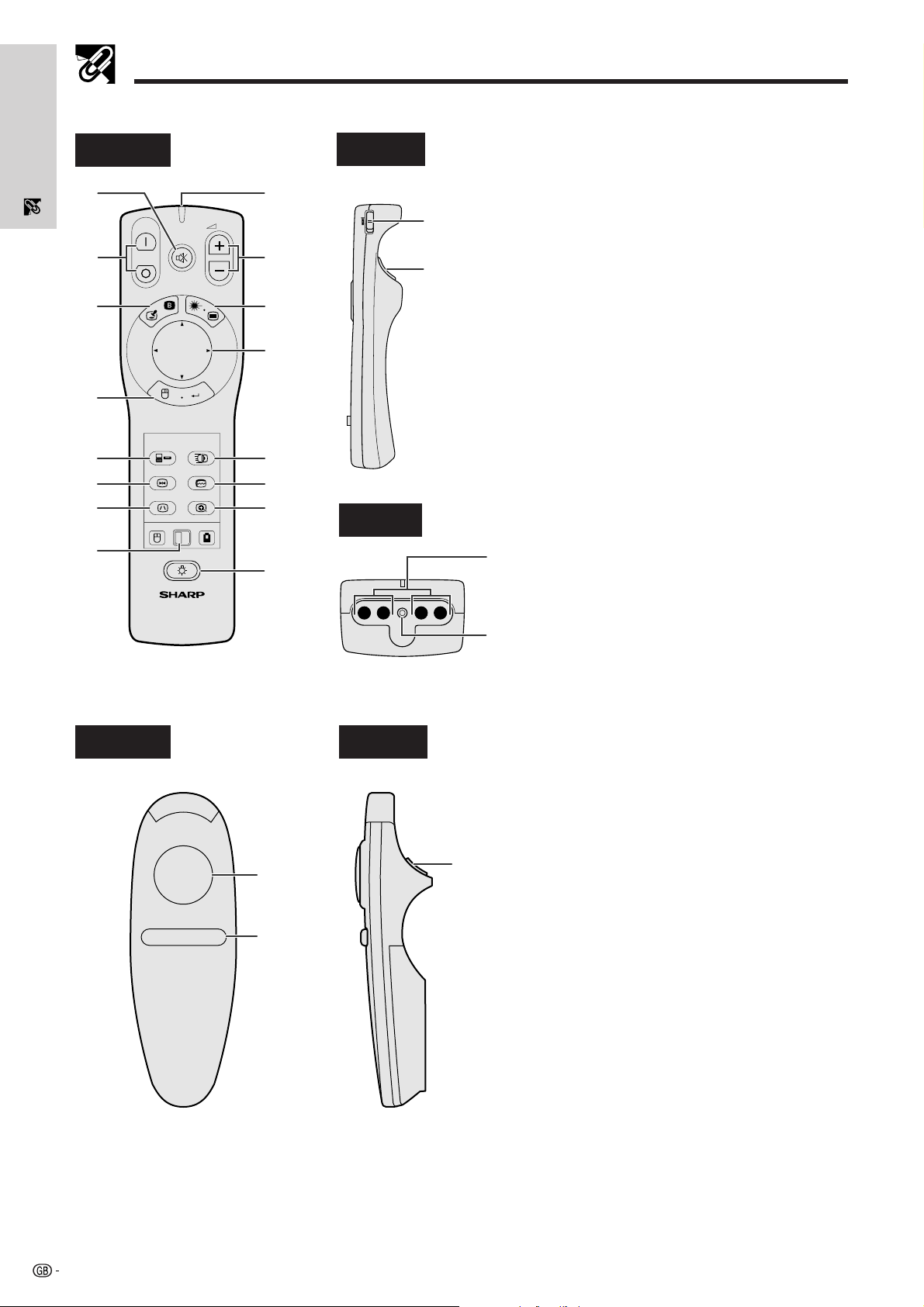
Part Names
“Power” Remote Control
Important
Information
Front View
1
2
3
TOOLS
4
5
6
7
8
ON
OFF
BLACK
SCREEN
R-CLICK ENTER
INPUT
FREEZE
KEYSTONE
MOUSE
LCD PROJECTOR
MUTE
LASER
AUTO SYNC
ENLARGE
LIGHT
IrCOM
ADJ.
VOL
MENU
9
0
q
w
e
r
t
y
Side View
ON
R/C
OFF
Top View
u
i
o
p
1 MUTE button [p. 19]
2 POWER buttons (ON/OFF) [pp. 18, 19]
3 BLACK SCREEN/TOOLS button [pp. 30, 35]
4 RIGHT-CLICK/ENTER button
[pp. 11, 14, 20, 23–36]
5 INPUT button [pp. 19, 22, 26, 29]
6 FREEZE button [p. 33]
7 KEYSTONE button [p. 14]
8 MOUSE/ADJUSTMENT switch
[pp. 11, 14, 20, 22–36]
9 TRANSMISSION indicator
0 VOLUME buttons (/) [p. 19]
q LASER POINTER/MENU button
[pp. 11, 20, 23–28, 30–34, 36]
w MOUSE/ADJUSTMENT buttons (∂/ƒ/ß/©)
[pp. 14, 20, 21, 23–36]
e IrCOM button [p. 22]
r AUTO SYNC button [pp. 26, 27]
t ENLARGE button [p. 29]
y BACKLIGHT button [p. 11]
u MAIN POWER switch [p. 11]
i LEFT-CLICK (BACK) button
[pp. 11, 14, 20, 35]
o Remote control signal transmitter
p Laser pointer window [p. 4]
a MOUSE button [p. 11]
s RIGHT-CLICK button [p. 11]
d LEFT-CLICK button [p. 11]
Simple Presentation Remote Control
Side ViewFront View
a
s
d
9
Page 13
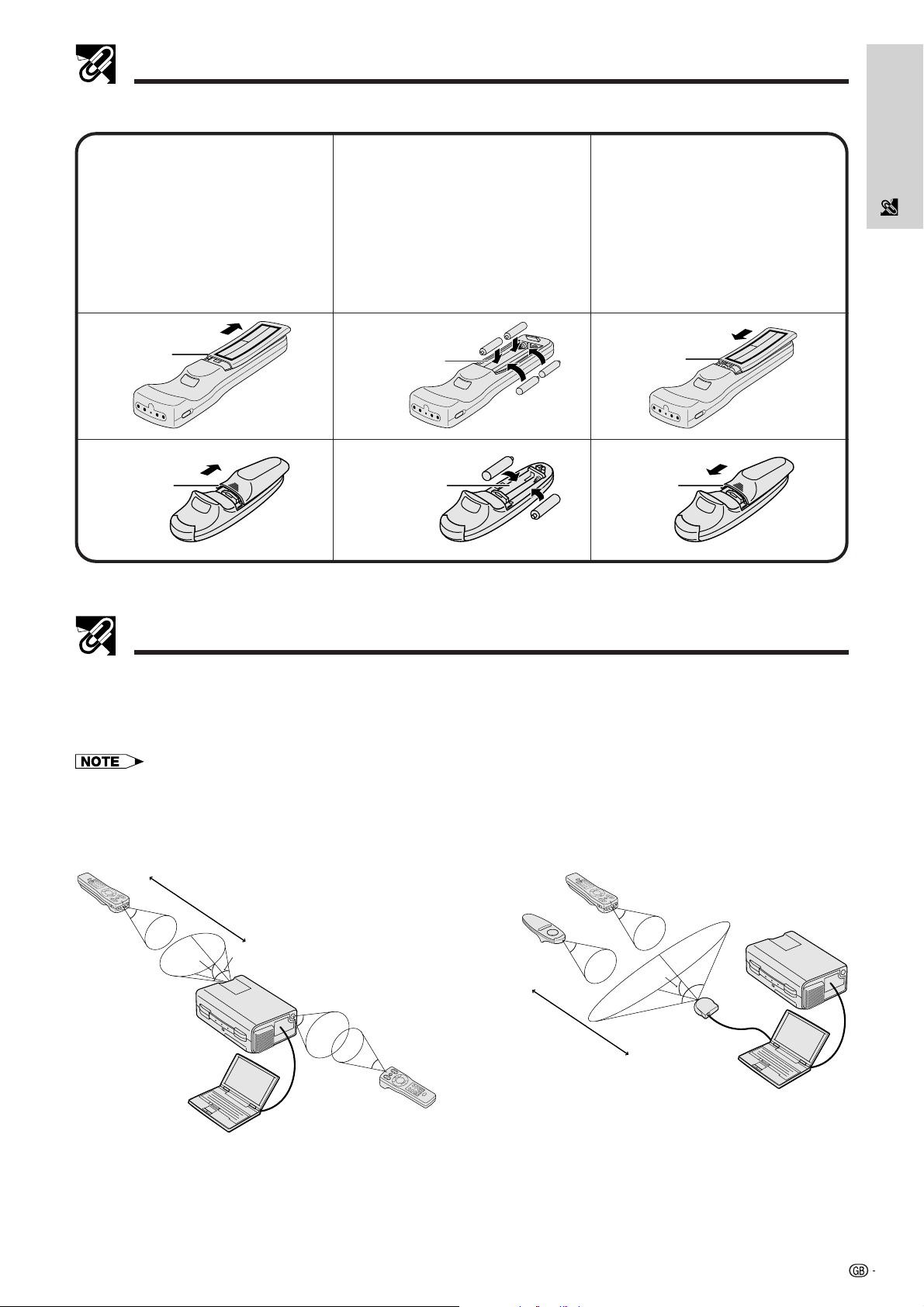
Part Names
Inserting the batteries
Information
Important
Press in and downward
13
on the arrow to remove
the battery cover.
I
nsert four AA size batteries
2
for the “Power” remote
control and two AAA size
batteries for the simple
presentation remote control
Insert the side tabs of
the battery cover into
their slots and press the
cover in until it is
properly seated.
making sure their polarities
match the and marks
inside the battery
compartment.
Battery
cover
Battery
cover
Battery
compartment
Battery
compartment
Battery
cover
Battery
cover
Remote Control/Mouse Receiver Positioning
• The “Power” remote control can be used to control the projector within the ranges shown below.
• The remote mouse receiver can be used with the “Power” remote control or the simple presentation remote
control to control the mouse functions of a connected computer within the ranges shown below. (See page 15
for details.)
• The signal from the remote controls can be reflected off a screen for easy operation. However, the effective distance of the
signal may differ due to the screen material.
Controlling the Projector
7 m
30˚
“Power”
remote
control
30˚
45˚
45˚
30˚
Using the Wireless Mouse
Simple
presentation
remote control
4 m
“Power” remote control
30˚
30˚
30˚
Remote
mouse
receiver
120˚
“Power”
remote
control
10
Page 14
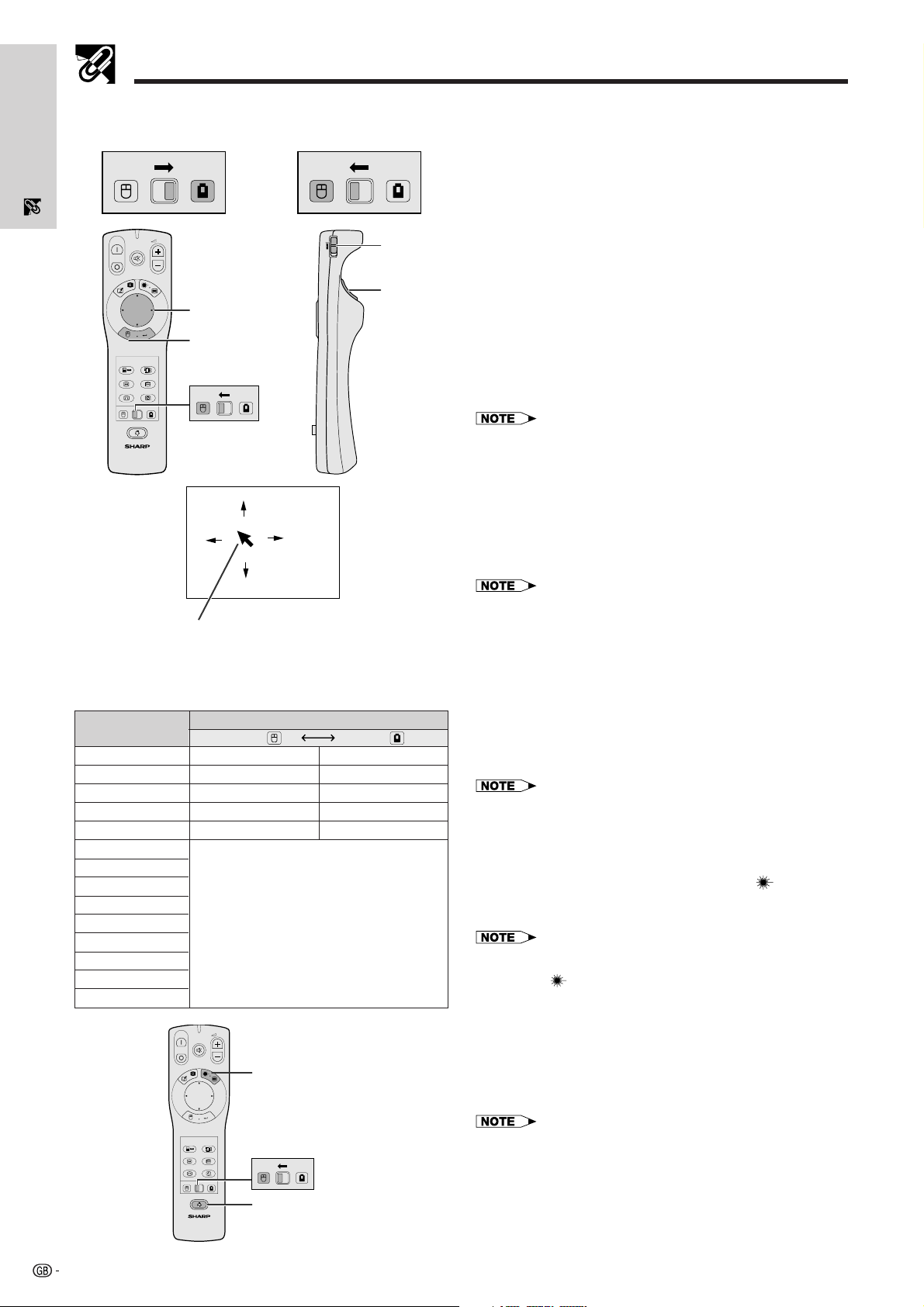
Operating the Wireless Mouse from the “Power” Remote Control
Important
Information
When operating the
projector controls
MOUSE
ON
MUTE
OFF
BLACK
SCREEN
TOOLS
R-CLICK ENTER
INPUT
FREEZE
KEYSTONE
MOUSE
LIGHT
LCD PROJECTOR
LASER
IrCOM
AUTO SYNC
ENLARGE
ADJ.
VOL
MENU
4
5 2
ADJ.
MOUSE
When operating the
wireless mouse or using
the laser pointer
MOUSE
ON
R/C
OFF
ADJ.
ADJ.
2 2
5 1
The “Power” remote control has the following three func-
tions:
• Operation of projector controls
• Operation of wireless mouse
• Use of laser pointer
Slide the MOUSE/ADJUSTMENT switch to the MOUSE
or ADJ. position for use of the function.
1 Connect the projector to a computer
See pages 15 and 16 for details.
2 Wireless mouse operation
1. After connecting the projector and the computer, turn
the projector on first. The computer should always be
turned on last.
2. Slide the MAIN POWER switch on the “Power” remote
control to ON.
3 Selecting the operation mode
To use the “Power” remote control as a wireless mouse, slide
the MOUSE/ADJUSTMENT switch to the MOUSE position.
• To use the “Power” remote control to operate the projector, slide
the MOUSE/ADJUSTMENT switch to the ADJ. position.
• The wireless mouse or RS-232C function may not operate if your
computer serial port is not correctly set up. Please refer to the
computer’s operation manual for details on setting up/installing the
correct mouse driver.
4 Moving the mouse cursor
Press ∂/ƒ/ß/© on the “Power” remote control to move the
mouse cursor around the screen.
Button name
LASER POINTER/MENU
BLACK SCREEN/TOOLS
RIGHT-CLICK/ENTER
MOUSE/ADJUSTMENT
LEFT-CLICK/BACK
POWER ON/OFF
VOLUME /
MUTE
INPUT
IrCOM
FREEZE
AUTO SYNCHRONIZATION
KEYSTONE
ENLARGE
TOOLS
Mouse cursor
Position of MOUSE/ADJUSTMENT switch
MOUSE
LASER POINTER (GREEN)
BLACK SCREEN (GREEN)
RIGHT-CLICK (GREEN)
MOUSE (NOT LIT)
LEFT-CLICK (NOT LIT)
VOL
ON
MUTE
OFF
BLACK
LASER
SCREEN
MENU
LASER POINTER button
R-CLICK ENTER
INPUT
IrCOM
AUTO SYNC
FREEZE
KEYSTONE
MOUSE
LIGHT
LCD PROJECTOR
ENLARGE
ADJ.
MOUSE
BACKLIGHT button
MENU (RED)
TOOLS (RED)
ENTER (RED)
ADJUSTMENT (NOT LIT)
BACK (NOT LIT)
ON (RED)
ADJ.
ADJ.
• The supplied simple presentation remote control can also be used
for wireless mouse operation.
5 Using the mouse buttons for two-button mouse
systems
The wireless mouse is configured to be used as a standard
two-button mouse (desktop mouse).
1. Use LEFT-CLICK on the back of the “Power” remote
control as the “Left Click” of a standard desktop mouse.
2. Use RIGHT-CLICK on the front of the “Power” remote
control as the “Right Click” of a standard desktop
mouse.
• For one-button mouse systems, use either the LEFT-CLICK or
RIGHT-CLICK button.
Using the laser pointer
Slide the MOUSE/ADJUSTMENT switch to the MOUSE
position, and then press LASER POINTER (
the laser pointer. When the button is released, the light
automatically goes off.
• For safety reasons, the laser pointer automatically goes off after
1 minute of continuous use. To turn it on again, press LASER
POINTER ( ) one more time.
) to activate
Using the “Power” remote control in a dark
room
The “Power” remote control has a backlight function. When
BACKLIGHT is pressed, the remote buttons light up. Green
light refers to mouse operations, and red light to projector
adjustments.
• If the MAIN POWER switch on the “Power” remote control is left on
for more than 10 minutes without operation, the power will
automatically turn off. To turn the power back on, press any button
on the remote control for more than one second.
11
Page 15
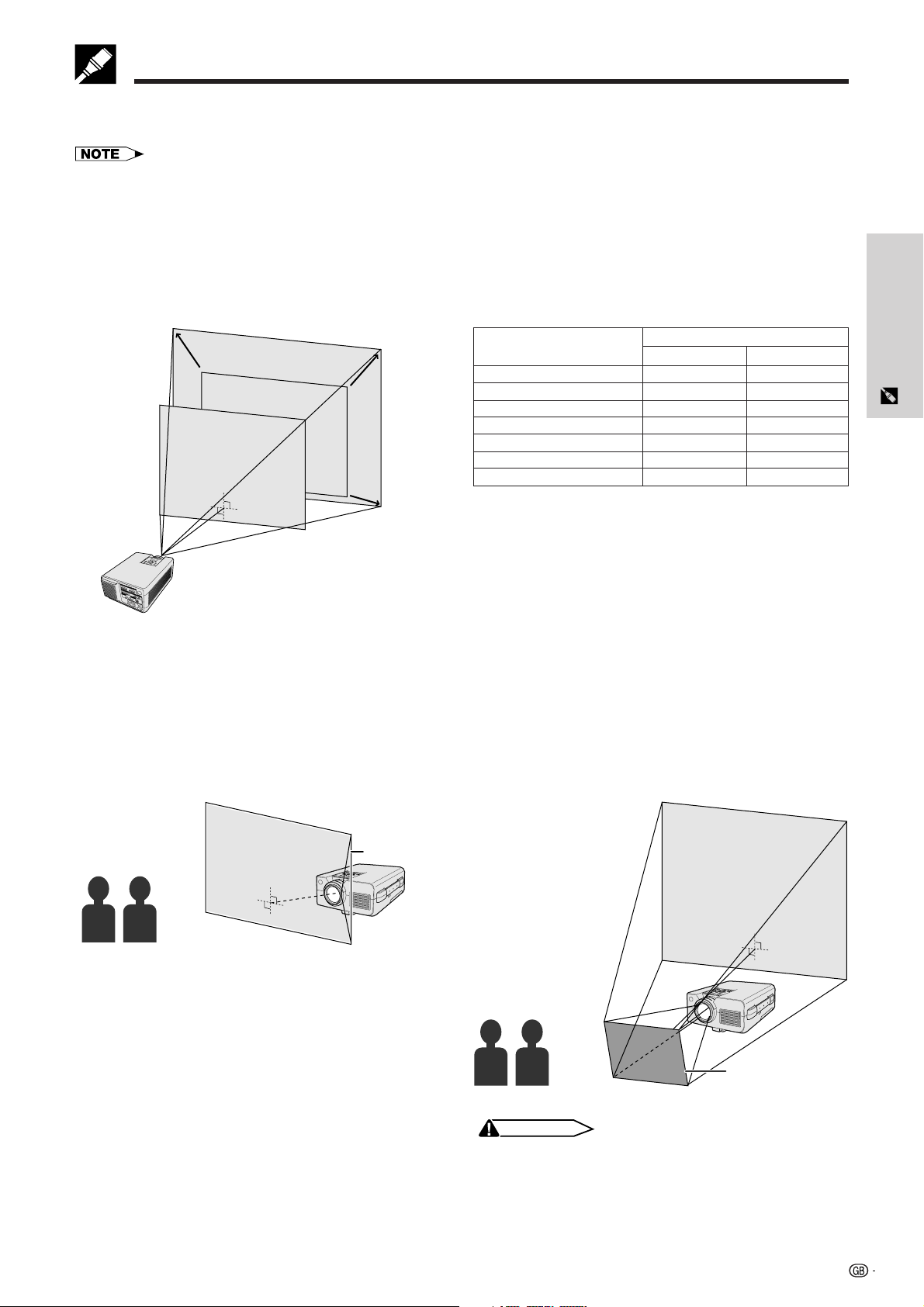
Setting Up the Projector and Screen
90˚
Position the projector perpendicular to the screen with all feet flat and level to achieve optimal image.
Move the projector forward or backward if the edges of the image are distorted.
• The projector lens should be centred in the middle of the screen. If the lens centre is not perpendicular to the screen, the
image will be distorted, making viewing difficult.
• Position the screen so that it is not in direct sunlight or room light. Light falling directly onto the screen washes out colours,
making viewing difficult. Close the curtains and dim the lights when setting up the screen in a sunny or bright room.
• A polarising screen cannot be used with this projector.
Standard Setup (Front Projection)
Place the projector at the required distance from the screen according to the desired picture size (see the table
below).
Picture size
(diag.)
762 cm (300)
508 cm (200)
381 cm (150)
254 cm (100)
203 cm (80)
152 cm (60)
102 cm (40)
90˚
Projection distance
Maximum
14.0 m
9.3 m
7.1 m
4.7 m
3.8 m
2.8 m
1.9 m
Minimum
10.8 m
7.2 m
5.5 m
3.6 m
2.9 m
2.2 m
1.4 m
Reversed Image Setup
Rear projection
• Place a translucent screen between the projector and
the audience.
• Use the projector’s menu system to reverse the
projected image. (See page 34 for use of this
function.)
Projection using a mirror
• Place a mirror (normal flat type) in front of the lens.
• Use the projector’s menu system to reverse the
projected image. (See page 34 for use of this
function.)
• The image reflected from the mirror is projected onto
the screen.
Setup & Connections
90˚
Translucent
screen
Mirror
CAUTION
• When using a mirror, be sure to carefully position both the
projector and the mirror so the light does not shine into the
eyes of the audience.
12
Page 16
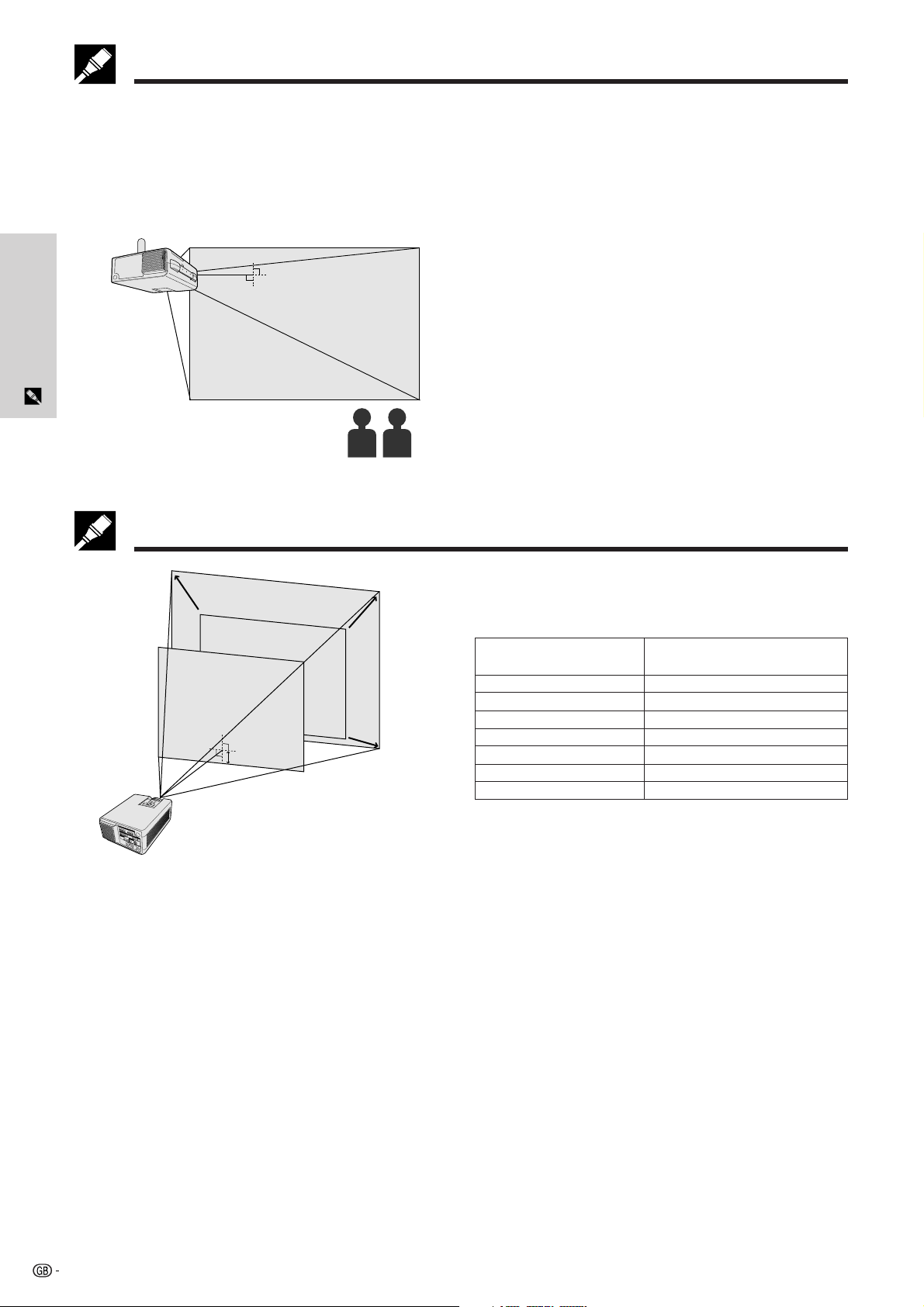
Setting Up the Projector and Screen
Ceiling-mount Setup
• Use the optional Sharp ceiling-mount bracket for this installation.
• Before mounting the projector, contact your nearest Sharp Authorised LCD Projector Dealer or Service Centre to
obtain the recommended ceiling-mount bracket (sold separately). (AN-NV4T ceiling-mount bracket, AN-TK201/
AN-TK202 extension tube for AN-NV4T.)
• When the projector is in the inverted position, use the upper edge of the screen as the base line.
• Use the projector’s menu system to select the appropriate projection mode. (See page 34 for use of this function.)
90˚
Setup & Connections
Adjusting the Height of the Image
Height of Image
See the table below for exact distances from the lens
centre to the bottom of the image.
Picture size
(diag.)
762 cm (300)
508 cm (200)
381 cm (150)
90˚
H
254 cm (100)
203 cm (80)
152 cm (60)
102 cm (40)
Distance from the lens centre to the
bottom of the image (H)
45.4 cm
30.3 cm
23.2 cm
15.5 cm
12.4 cm
9.3 cm
6.2 cm
13
Page 17
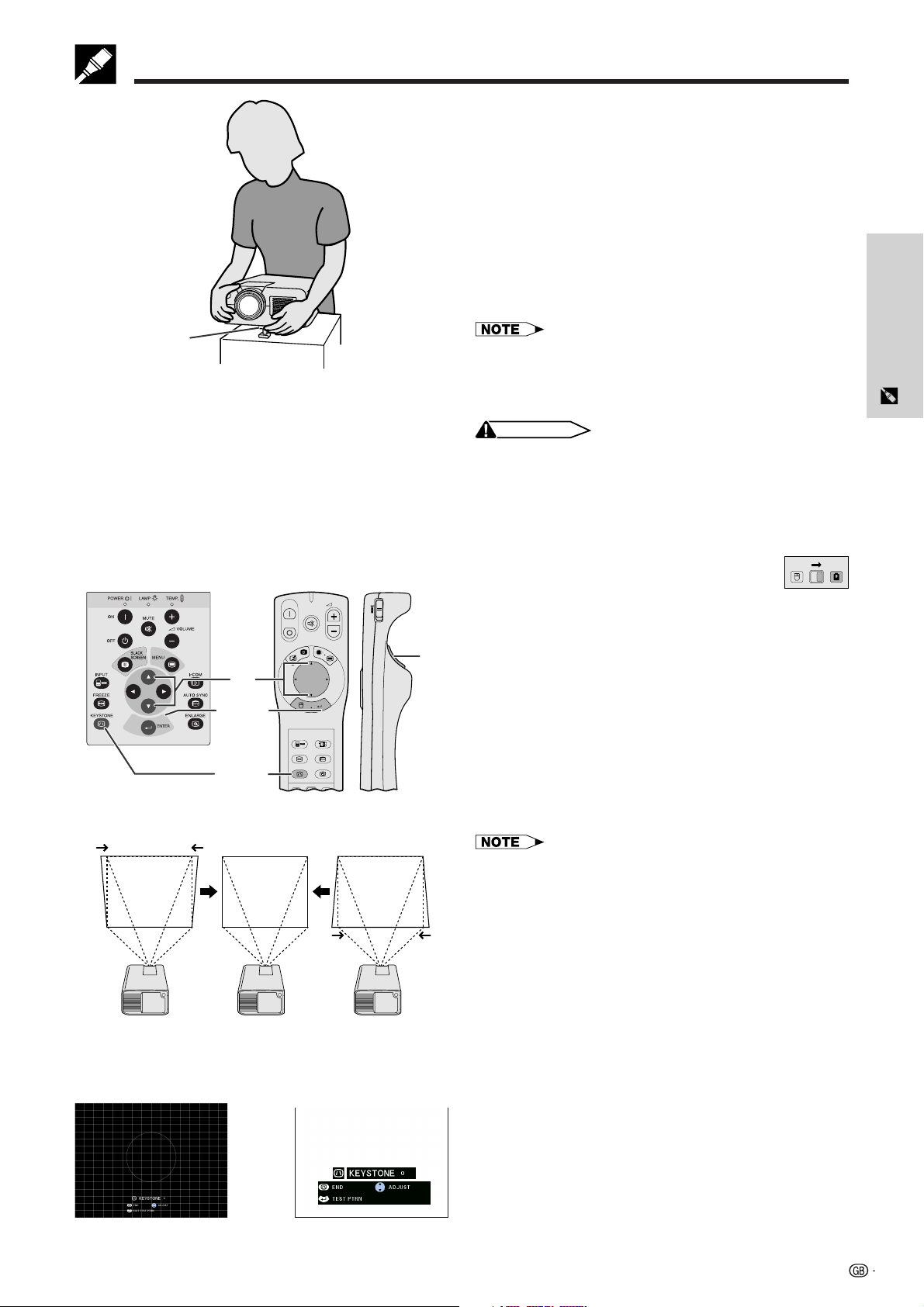
Adjusting the Height of the Image
Using the Adjustment Foot
You can adjust the height of the image by raising
the projector with the foot release.
1 Press the foot release and lift the projector to the
desired angle.
2 Remove your hand from the foot release. Once
the adjustment foot has locked in position, release
the projector.
Foot release
Projector
Pressing
in Step 2
∂∂
∂
∂∂
2
3, 4
1, 5
ON
OFF
TOOLS
MUTE
BLACK
SCREEN
R-CLICK ENTER
INPUT
FREEZE
KEYSTONE
MOUSE
VOL
LASER
MENU
IrCOM
AUTO SYNC
ENLARGE
ADJ.
Pressing
in Step 2
Returning the projector to its original position
Setup & Connections
While holding the projector, press the foot release and slowly
lower the projector to its original position.
• The projector is adjustable up to approximately 5° from the
standard position.
• When an adjustment is made, the image may become
distorted (keystoned), depending on the relative positions
of the projector and the screen.
CAUTION
• Do not press the foot release when the adjustment foot is
extended without firmly holding the projector.
• Do not hold the lens when lifting or lowering the projector.
• When lowering the projector, be careful not to get your
fingers caught in the area between the adjustment foot and
the projector.
MOUSE
ADJ.
Digital Keystone Correction
ON
R/C
OFF
6
ƒƒ
ƒ
ƒƒ
When the image is distorted due to the projection
angle, the Digital Keystone Correction function
allows you to correct it.
(For use with the “Power” remote control, slide the
MOUSE/ADJUSTMENT switch to the ADJ. position.)
1 Press KEYSTONE.
2 Press ∂ to compress the upper part of the image.
Press ƒ to compress the lower part of the image.
3 Press ENTER to display a test pattern.
4 Press ENTER to clear the test pattern.
5 To exit, press KEYSTONE.
6 To reset, press LEFT-CLICK.
• Straight lines or the edges of the displayed image may
become jagged.
On-screen Display
33
3 Test Pattern
33
g
44
4
44
14
Page 18

Setup & Connections
Connecting the Projector
Connecting the Projector to a Computer
You can connect your projector to a computer for projection of full colour computer images. See the next page for
details on the connections.
CAUTION
• Before connecting, be sure to turn both the projector and the computer off. After making all connections, turn the projector
on first. The computer should always be turned on last.
• Please read the computer’s operation manual carefully.
• Refer to page 43 “Input Signals (Recommended Timing)” for a list of computer signals compatible with the projector. Use with computer
signals other than those listed may cause some of the functions not to work.
Computer
Remote mouse receiver (supplied)
Use this terminal to connect the supplied mouse
control cable to the remote
Mouse control cable for
Mac (supplied)
Mouse control cable for IBM PS/2 (supplied)
Macintosh adaptor
(supplied)
Mouse control serial cable
(supplied)
mouse receiver.
Computer cable (supplied)
RS-232C cable (cross type, sold separately)
Computer audio cable (3.5 mm stereo minijack cable, supplied)
• The arrows (→, ↔) indicate the direction of the signals.
• When connecting to a Macintosh computer, use the supplied Macintosh adaptor.
15
Rear terminals
Page 19

Connecting the Projector
Connect your projector to a computer for projection of full-colour computer images.
1
Computer
cable
(supplied)
2
1
3
2
Macintosh adaptor (supplied)
1
1 Connecting an IBM-PC
1. Plug one end of the supplied computer cable into
the COMPUTER INPUT port on the projector.
2. Plug the other end into the Monitor output port on
the computer.
3. Secure the plugs by tightening the thumb screws.
2 Connecting a Macintosh computer
1. Set the proper switches on the supplied Macintosh
adaptor to the desired resolution. Some examples
are as follows:
• For 640 480 resolution, set switches 1 and 2
to “ON” and 3, 4, 5 and 6 to “OFF”.
• For 832 624 resolution, set switches 2 and 4
to “ON” and 1, 3, 5 and 6 to “OFF”.
• For 1,024 768 resolution, set switches 2 and
3
ON
• Once the adaptor is connected to a computer and the
OFF
• The supplied Macintosh adaptor is only for use with H-SYNC
3 to “ON” and 1, 4, 5 and 6 to “OFF”.
2. Connect the supplied Macintosh adaptor to the
supplied computer cable.
3. Connect the other end of the Macintosh adaptor
to the Monitor output port on your Macintosh
computer.
4. Plug the other end of the supplied computer cable
into the COMPUTER INPUT port on the projector.
5. Secure the plugs by tightening the thumb screws.
computer is turned on, the display mode cannot be changed
even if the switches on the adaptor are reset.
and V-SYNC output. When connecting a Macintosh
computer that only outputs C-SYNC, use a C-SYNC output
adaptor (sold separately).
Setup & Connections
4
5
Computer
cable
(supplied)
3 Connecting other compatible com-
puters
When connecting the projector to a compatible computer other than an IBM-PC (VGA/SVGA/XGA/SXGA/
UXGA) or Macintosh (i.e. Workstation), a separate cable
may be needed. Please contact your dealer for more
information.
• Connecting computers other than the recommended types
may result in damage to the projector, the computer, or both.
3
4 Turning on the power of the projector
and the computer
2
5
Macintosh
adaptor
(supplied)
Once the connections are made, first turn on the
projector (see page 18), then your computer.
16
Page 20

Connecting the Projector
“Plug and Play” Function
This projector is compatible with VESA-standard DDC 1/DDC 2B. The projector and a VESA DDC compatible
computer will communicate their setting requirements, allowing for quick and easy setup.
• The DDC, Plug and Play function of this projector operates only when used in conjunction with a VESA DDC compatible
computer.
Using the Remote Mouse Receiver and RS-232C Port
• The remote mouse receiver can be used with the “Power” remote control or the simple presentation remote
control to operate the computer’s mouse. Plug the supplied mouse control cable from the remote mouse receiver
to the computer. (See page 16.)
• When the RS-232C port on the projector is connected to a computer with an RS-232C cable (cross type, sold
separately), the computer can be used to control the projector and check the status of the projector. See pages 41
and 42 for details.
Setup & Connections
CAUTION
• Do not connect or remove the mouse control cables or RS-232C cable to or from the computer while it is on. This may
damage your computer.
• The wireless mouse functions can operate computers compatible with IBM PS/2, serial (RS-232C) or Apple ADB type mouse
systems.
• The wireless mouse or RS-232C function may not operate if your computer port is not correctly set up. Please refer to the
operation manual of the computer for details on setting up/installing the correct mouse driver.
Connecting the Projector to Video Equipment
You can connect your projector to a VCR, laser disk player or external audio components.
CAUTION
• Always turn off the projector while connecting to video equipment, in order to protect both the projector and the equipment
being connected.
• By using external audio components, the volume can be amplified for better sound.
Rear terminals
Use this terminal when the audiovisual equipment to be connected has
an S-VIDEO output terminal.
17
To audio
output
terminals
To video
output
terminal
To S-video
output
terminal
To audio
input
terminals
VCR Amplifier
Page 21

Basic Operations
1
2
1 Connect the Power Cord
Plug the supplied power cord into the AC socket on the
back of the projector.
2 Turn on the Main Power
Press the MAIN POWER switch on the back of the
projector. The POWER indicator lights up red and the
projector enters standby mode.
• If the bottom filter cover is not securely installed, the POWER
indicator flashes.
• When the main power is not on, the “Power” remote control
cannot be used.
Projector
5
4
3
ON
OFF
TOOLS
FREEZE
MUTE
BLACK
LASER
SCREEN
R-CLICK ENTER
INPUT
IrCOM
AUTO SYNC
VOL
MENU
When the main power is on, the POWER indicator lights up
red.
3 Turn on the Lamp Power
Press POWER ON on the projector or the “Power”
remote control.
• The flashing green LAMP REPLACEMENT indicator shows
that the lamp is warming up. Wait until the indicator stops
flashing before operating the projector.
• If the power is turned off and then immediately turned on
again, it may take a short while before the lamp turns on.
• After the projector is unpacked and turned on for the first
time, a slight odour may be emitted from the exhaust vent.
This odour will soon disappear with use.
When the power is on, the LAMP REPLACEMENT indicator
lights indicating the status of the lamp.
Green: Lamp is ready.
Flashing green: Warming up.
Red: Change the lamp.
4 Adjusting Focus
Slide the focus knob until the image on the screen
becomes clear.
Operation
5 Adjusting Zoom
Slide the zoom knob. The image can be adjusted to the
desired size within the zoom range.
18
Page 22

Basic Operations
Operation
Projector
On-screen Display
f
f
s
7a
7b
TOOLS
ON
OFF
BLACK
SCREEN
8
6
R-CLICK ENTER
INPUT
FREEZE
To view the image from a
source connected to:
COMPUTER INPUT 1
COMPUTER INPUT 2
VIDEO INPUT
MUTE
LASER
IrCOM
AUTO SYNC
VOL
MENU
6 Selecting and Checking the Input
Mode
Press INPUT on the projector or the “Power” remote
control to select the desired input mode. Press it again
to change the mode as shown on the left.
• When no signal is being received, “No Signal” will be
displayed. When a signal that the projector is not preset to
receive is being received, “Not Reg.” will be displayed.
• The picture size and aspect ratio differ in “COMPUTER”,
“PAL”, “SECAM” and “NTSC” modes.
8
7b7a
7 Adjusting the Volume
a. Press VOLUME /VOLUME on the projector
or the “Power” remote control to adjust the volume.
b. Press MUTE on the projector or the “Power”
remote control to temporarily turn off the sound.
Press MUTE again to turn the sound back on.
8 Turning off the Power
1. Press POWER OFF on the projector or the
“Power” remote control. The screen on the left will
appear.
2. Press POWER OFF again while the screen is
displayed.
• If you accidentally pressed POWER OFF and do not want
to turn off the power, wait until the power off screen shown
on the left disappears.
When POWER OFF is pressed twice, the POWER indicator
will light up red and the cooling fan will run for about 90
seconds. The projector will then enter standby mode.
19
The power can be turned on again by pressing POWER
ON on the projector or the “Power” remote control. When
the power is turned on, the POWER indicator and the LAMP
REPLACEMENT indicator light green.
• The POWER indicator flashes if the bottom filter cover is
not securely installed.
Page 23

Using the GUI (Graphical User Interface) Menu Screens
Projector
ON
R/C
OFF
1, 7
2, 3, 5
4
MUTE
LASER
AUTO SYNC
VOL
MENU
IrCOM
ON
OFF
TOOLS
R-CLICK ENTER
FREEZE
BLACK
SCREEN
INPUT
This projector has two sets of menu screens (Computer/
Video) that allow you to adjust the image and various
projector settings. These menu screens can be
operated from the projector or the “Power” remote
control with the following buttons.
MOUSE
ADJ.
6
(GUI) On-screen Display
Menu bar in COMPUTER mode
1
4
Menu bar in VIDEO mode
1
(For use with the “Power” remote control, slide the
MOUSE/ADJUSTMENT switch to the ADJ. position.)
1 Press MENU to display the COMPUTER or VIDEO
mode menu bar.
2 Press ß/© to select an adjustment menu on the
menu bar.
3 Press ∂/ƒ to select a specific adjustment item.
4 To display only the adjustment item, press ENTER
after selecting the item. Only the menu bar and
the selected adjustment item will appear.
5 Press ß/© to adjust the item.
6 Press LEFT-CLICK to return to the previous
screen.
7 Press MENU to exit from the GUI.
• For details on items on the menu screen, see the tree charts
on the next page.
Operation
20
Page 24

Using the GUI (Graphical User Interface) Menu Screens
Items on the COMPUTER1 or
COMPUTER2 Mode Menu Bar
Main menu Sub menu
Audio
Options Lamp Timer
Operation
Language English
ContrastPicture
Bright 3030
Red 3030
Blue
Reset
Auto SyncFine Sync
Clock 9090
Phase 6060
H-Pos 9090
V-Pos
Reset
Save Setting
Select Setting
Mode
Treble
Bass 3030
Reset
Auto Sync Disp
BLK SCRN Disp
OSD Display
Fit To Screen
Signal
Background Sharp
Startup Image Sharp
Deutsch
Español
Nederlands
Français
Italiano
Svenska
Português
3030
3030
6060
3030
[ON/OFF]
1
2
•
•
7
1
2
•
•
7
[ON/OFF]
[ON/OFF]
[ON/OFF]
[ON/OFF]
Custom
Blue
None
Custom
None
Resolution
800600
640480
Resolution
800600
640480
Resolution
Hor Freq
Vert Freq
Vert Freq
75 Hz
72 Hz
Vert Freq
75 Hz
72 Hz
640480
37.5 kHz
72 Hz
Items on the VIDEO Mode Menu Bar
Main menu Sub menu
ContrastPicture
Bright 3030
Color 3030
Tint 3030
Sharp 3030
Red 3030
Blue 3030
Reset
Audio
Options
Language English
Treble 3030
Bass 3030
Reset
Lamp Timer
BLK SCRN Disp
OSD Display
I/P Conversion
Video System
Background
Startup Image
Deutsch
Español
Nederlands
Français
Italiano
Svenska
Português
3030
[ON/OFF]
[ON/OFF]
Interlaced
Progressive
Auto
PAL
SECAM
NTSC4.43
NTSC3.58
Sharp
Custom
Blue
None
Sharp
Custom
None
PRJ Mode
PRJ Mode
Status
Front
CeilingFront
Rear
CeilingRear
Status
• Only the items highlighted in the tree charts above can be adjusted.
• To adjust the items under the sub menu, press © after entering the sub menu.
21
Front
CeilingFront
Rear
CeilingRear
Page 25

Using IrCOM for Wireless Presentations
MOUSE
ADJ.
Digital
camera
Projector
15˚
• The IrCOM function can be used to wirelessly transfer
still images from a computer, handheld P/C or digital
camera to the projector via infrared communication.
This function is used with the supplied Sharp
Advanced Presentation Software. See the operation
manual of the software for installation and operating
OFF
TOOLS
BLACK
SCREEN
MUTE
LASER
VOL
MENU
ON
instructions.
3
4
PC
15˚
15˚
10 cm–1 m
15˚
R-CLICK ENTER
INPUT
FREEZE
KEYSTONE
MOUSE
LIGHT
LCD PROJECTOR
IrCOM
AUTO SYNC
ENLARGE
ADJ.
• Position the projector and the IrCOM transmitting
device within the range shown on the left.
• To avoid transmission errors or changes in the image, ensure
the following when setting up the projector and transmitting
device.
• The IrCOM sensors on both the projector and transmitting
device are protected from direct sunlight or strong
ambient light.
• The transmitting device has sufficient battery power.
• The projector and transmitting device are positioned
within the designated operating range.
• The IrCOM sensors on the projector and transmitting
device are correctly aligned.
Operation
On-screen Display
ff
f
ff
ff
f
ff
1 Before setting up the projector and computer,
install the Sharp Advanced Presentation Software
in the supplied CD-ROM on the computer. See
the operation manual of the software for installation
details.
• The distance between the projector and transmitting device
may have to be less than 10 cm depending on the
transmitting device.
• When using the digital still camera, set it to the image
transmission mode and set the computer to the image
reception mode.
2 Align the projector and transmitting device at the
same height and angle at a distance of 10 cm to
1 meter with an unobstructed line of view.
3 Press IrCOM on the projector or the “Power”
remote control to enter the IrCOM mode. The Onscreen Display changes as shown on the left.
• To use the “Power” remote control to operate this function,
slide the MOUSE/ADJUSTMENT switch to the ADJ. position
before pressing IrCOM.
• If the On-screen Display does not change as shown on the
left, the projector may not be within the reception range
from the IrCOM transmitting device.
4 Press INPUT on the projector or the “Power”
remote control to exit the IrCOM mode.
22
Page 26

Selecting the On-screen Display Language
MOUSE
ADJ.
Operation
Projector
1, 5
2, 3
(GUI) On-screen Display
4
ON
OFF
TOOLS
MUTE
BLACK
LASER
SCREEN
R-CLICK ENTER
INPUT
IrCOM
FREEZE
AUTO SYNC
VOL
MENU
English is the preset language for the On-screen
Display. It can be changed to English, German, Spanish,
Dutch, French, Italian, Swedish, Portuguese, Chinese,
Korean or Japanese.
(For use with the “Power” remote control, slide the
MOUSE/ADJUSTMENT switch to the ADJ. position.)
1 Press MENU.
2 Press ß/© to select “Language”.
3 Press ∂/ƒ to select the desired language .
4 Press ENTER to save the setting. The On-screen
Display is now programmed to display in the
language selected.
5 To exit from the GUI, press MENU.
Selecting the Video Input System Mode (VIDEO mode only)
Projector
2, 3, 4
(GUI) On-screen Display
1, 6
5
ON
OFF
TOOLS
MUTE
BLACK
LASER
SCREEN
R-CLICK ENTER
INPUT
FREEZE
AUTO SYNC
VOL
MENU
IrCOM
The video input system mode is preset to “Auto”;
however, it can be changed to a specific system mode,
if the selected system mode is not compatible with the
connected audiovisual equipment.
(For use with the “Power” remote control, slide the
MOUSE/ADJUSTMENT switch to the ADJ. position.)
1 Press MENU.
2 Press ß/© to select “Options”.
3 Press ∂/ƒ to select “Video System”, and then
press ©.
4 Press ∂/ƒ to select the desired video system
mode.
5 Press ENTER to save the setting.
6 To exit from the GUI, press MENU.
• When the system mode is set to “Auto”, you may not receive
a clear picture due to signal differences. Should this occur,
switch to the video system you are viewing.
MOUSE
ADJ.
23
Page 27

Picture Adjustments
MOUSE
ADJ.
1
Projector
ON
OFF
TOOLS
1, 4
2, 3
(GUI) On-screen Display
MUTE
BLACK
LASER
SCREEN
R-CLICK ENTER
INPUT
FREEZE
AUTO SYNC
IrCOM
VOL
MENU
You can adjust the projector’s picture to your prefer-
ences with the following picture settings.
Description of Adjustment Items
Selected item in
COMPUTER mode
Contrast
Bright
Red
Blue
Reset
Selected item in
VIDEO mode
Contrast
Bright
Color
Tint
Sharp
Red
Blue
Reset
(The following steps are used as an example in adjusting the
picture in “COMPUTER” mode.)
(For use with the “Power” remote control, slide the
MOUSE/ADJUSTMENT switch to the ADJ. position.)
1 Press MENU. Menu bar and “Picture” menu
screen appear. GUI Operation guide is also
displayed.
2 Press ∂/ƒ to select a specific adjustment item.
3 Press ß/© to move the mark of the selected
adjustment item to the desired setting.
4 To exit from the GUI, press MENU.
ß button © button
For less contrast
For less brightness
For weaker red
For weaker blue
For more contrast
For more brightness
For stronger red
For stronger blue
All computer image adjustment items are returned to the
factory preset settings.
ß button © button
For less contrast
For less brightness
For less colour intensity
Skin tones become purplish
For less sharpness
For weaker red
For weaker blue
For more contrast
For more brightness
For more colour intensity
Skin tones become greenish
For more sharpness
For stronger red
For stronger blue
All video image adjustment items are returned to the factory
preset settings.
Operation
2
• To reset all adjustment items, select “Reset” on the “Picture”
menu screen and press ENTER.
• The adjustments can be stored separately in the
“COMPUTER1”, “COMPUTER2” and “VIDEO” modes.
•“Tint” appears only in “NTSC3.58” and “NTSC4.43” modes.
24
Page 28

Audio Adjustments
MOUSE
ADJ.
Operation
Projector
2
3
ON
OFF
TOOLS
1, 5
2, 3, 4
(GUI) On-screen Display
MUTE
BLACK
LASER
SCREEN
R-CLICK ENTER
INPUT
IrCOM
FREEZE
AUTO SYNC
VOL
MENU
This projector’s audio is factory preset to standard
settings. However, you can adjust it to suit your own
preferences by adjusting the following audio settings.
Description of Adjustment Items
© buttonß buttonSelected item
Treble
Bass
Reset
(For use with the “Power” remote control, slide the
MOUSE/ADJUSTMENT switch to the ADJ. position.)
1 Press MENU. Menu bar and “Picture” menu
screen appear. GUI Operation guide is also displayed.
2 Press ß/© to select “Audio”.
3 Press ∂/ƒ to select a specific adjustment item.
4 Press ß/© to move the mark of the selected
adjustment item to the desired setting.
5 To exit from the GUI, press MENU.
• To reset all adjustment items, select “Reset” on the “Audio”
menu screen and press ENTER.
For weaker treble
For weaker bass
For stronger treble
For stronger bass
All audio adjustment items are returned to the factory preset
settings.
25
Page 29

Computer Image Adjustments
MOUSE
ADJ.
2
3
Projector
ON
OFF
TOOLS
1, 5
2, 3, 4
(GUI) On-Screen Display
MUTE
BLACK
LASER
SCREEN
R-CLICK ENTER
INPUT
FREEZE
AUTO SYNC
IrCOM
VOL
MENU
When displaying computer patterns which are very
detailed (tiling, vertical stripes, etc.), interference may
occur between the LCD pixels, causing flickering,
vertical stripes, or contrast irregularities in portions of
the screen. Should this occur, adjust “Clock”, “Phase”,
“H-Pos” and “V-Pos” for optimum computer image.
Description of Adjustment Items
DescriptionSelected item
Clock
Phase
H-Pos
V-Pos
• Computer image adjustment can be made easily by
pressing AUTO SYNC (
remote control. See the next page for details.
(Select the desired computer input mode with INPUT
on the projector or the “Power” remote control.)
(For use with the “Power” remote control, slide the
MOUSE/ADJUSTMENT switch to the ADJ. position.)
1 Press MENU. Menu bar and “Picture” menu
screen appear. GUI Operation guide is also
displayed.
2 Press ß/© to select “Fine Sync”.
3 Press ∂/ƒ to select a specific adjustment item.
4 Press ß/© to move the mark of the selected
adjustment item to the desired setting.
5 To exit from the GUI, press MENU.
Adjusts vertical noise.
Adjusts horizontal noise (similar to tracking on your VCR).
Centres the on-screen image by moving it to the left or right.
Centres the on-screen image by moving it up or down.
) on the projector or the “Power”
Operation
• To reset all adjustment items, select “Reset” on the “Fine
Sync” menu screen and press ENTER.
26
Page 30

Computer Image Adjustments
MOUSE
ADJ.
Operation
Projector
(GUI) On-screen Display
1, 5
2, 3, 4
AUTO SYNC
button
ON
OFF
TOOLS
KEYSTONE
MUTE
BLACK
LASER
SCREEN
R-CLICK ENTER
INPUT
IrCOM
FREEZE
AUTO SYNC
ENLARGE
VOL
MENU
Auto Sync Adjustment
• Used to automatically adjust a computer image.
• Auto Sync adjustment can be made manually by
pressing AUTO SYNC on the projector or the “Power”
remote control, or automatically by setting “Auto Sync”
to “ON” in the projector’s GUI menu.
When “Auto Sync” is set to “ON”:
• The sync adjustment is automatically made each time
the projector is turned on while connected to a computer or the input selection is changed.
• The Auto Sync adjustment setting previously made is
cleared when the projector’s setting is changed.
(For use with the “Power” remote control, slide the
MOUSE/ADJUSTMENT switch to the ADJ. position.)
1 Press MENU.
2 Press ß/© to select “Fine Sync”.
3 Press ∂/ƒ to select “Auto Sync”.
4 Press ß/© to select “ON”.
5 To exit from the GUI, press MENU.
• Automatic adjustments can be made by pressing AUTO
SYNC on the projector or the “Power” remote control.
• When the optimum image cannot be achieved with Auto
Sync adjustment, use manual adjustments. (See the
previous page.)
On-screen Display
g
f
s
(GUI) On-screen Display
During Auto Sync adjustment, the On-screen Display
changes as shown on the left.
• Auto Sync adjustment may take some time to complete,
depending on the image of the computer connected to the
projector.
Auto Sync Display Function
Normally, an image is not superimposed during Auto
Sync adjustment. You can, however, choose to
superimpose a Sharp image during Auto Sync
adjustment.
(For use with the “Power” remote control, slide the
MOUSE/ADJUSTMENT switch to the ADJ. position.)
1 Press MENU.
2 Press ß /© to select “Options”.
3 Press ∂/ƒ to select “Auto Sync Disp”.
4 Press ß /© to select “ ” to superimpose a Sharp
image or “ ” to remove the Sharp image during
Auto Sync adjustment.
5 To exit from the GUI, press MENU.
27
Page 31

Computer Image Adjustments
MOUSE
ADJ.
2
3
Projector
1, 6
2, 3, 4
5
(GUI) On-screen Display
ON
OFF
TOOLS
MUTE
BLACK
LASER
SCREEN
R-CLICK ENTER
INPUT
AUTO SYNC
FREEZE
IrCOM
MENU
Saving and Selecting Adjustment Settings
VOL
This projector allows you to store up to seven adjustment
settings for use with various computers. Once these
settings are stored, they can be easily selected each
time you connect the computer to the projector.
Saving the adjustment setting
(For use with the “Power” remote control, slide the
MOUSE/ADJUSTMENT switch to the ADJ. position.)
1 Press MENU.
2 Press ß/© to select “Fine Sync”.
3 Press ∂/ƒ to select “Save Setting”, and then press
©.
4 Press ∂/ƒ to select the desired memory location of
the setting.
5 Press ENTER to save the setting.
6 To exit from the GUI, press MENU.
Selecting a saved setting
(For use with the “Power” remote control, slide the
MOUSE/ADJUSTMENT switch to the ADJ. position.)
1 Press MENU.
2 Press ß/© to select “Fine Sync”.
3 Press ∂/ƒ to select “Select Setting”, and then press
©.
4 Press ∂/ƒ to select the desired memory setting.
5 Press ENTER to select the setting.
6 To exit from the GUI, press MENU.
Operation
4
Mode Adjustment
• If the memory position has not been set, the resolution and frequency
will not be displayed.
• When selecting the stored adjustment setting with “Select Setting”, the
computer system should match the stored setting.
Mode Adjustment
Used to display image in the text and graphic modes.
ONNECTING TO IBM-PC COMPUTERS
C
• Ordinarily, the type of input signal is detected and the
correct resolution mode (Text or Graphics) is
automatically selected. However, for the following
signals, set “Mode” on the “Fine Sync” menu screen to
“ON” or “OFF” to select the projector’s resolution mode
to match the computer display mode properly.
(For use with the “Power” remote control, slide the
MOUSE/ADJUSTMENT switch to the ADJ. position.)
1 Press MENU.
2 Press ß/© to select “Fine Sync”.
3 Press ∂/ƒ to select “Mode”.
4 Press ß/© to select “ON” for graphic mode (640
dots 350 lines, 640 dots 400 lines or 1,152
dots 864 lines, 60 Hz) or “OFF” for text mode
(720 dots 350 lines, 720 dots 400 lines or 1,024
dots 864 lines, 60 Hz). (For IBM-PC)
Press ß/© to select “ON” when connecting to a
Macintosh II with 35 kHz dot frequency or “OFF”
when connecting to a Macintosh LC Series computer
with 34.79 kHz dot frequency. (For Macnitosh LC
Series)
5 Press ENTER to save the setting.
6 To exit from the GUI, press MENU.
• When connecting third party video board and other Macintosh computers,
set “Mode” on the “Fine Sync” menu screen to “ON” or “OFF” to select the
correct display mode.
• Avoid displaying computer patterns which repeat every other line (horizontal stripes). (Flickering may occur, making the image hard to see.)
28
Page 32

Digital Image Magnification and Reduction
MOUSE
ADJ.
Projector
2
1
On-screen Display
sg
OFF
TOOLS
KEYSTONE
BLACK
LASER
SCREEN
R-CLICK ENTER
INPUT
AUTO SYNC
FREEZE
ENLARGE
MOUSE
LIGHT
LCD PROJECTOR
IrCOM
This function allows you to magnify a specific portion of
MENU
an image. This is useful when you want to display a
detailed portion of the image or display it in its native
resolution.
(To use the “Power” remote control to operate this
function, slide the MOUSE/ADJUSTMENT switch to
the ADJ. position before pressing ENLARGE.)
1 Press ENLARGE. Each time ENLARGE is
pressed, the image will be magnified.
2 When the image is magnified, you can pan and
ADJ.
scan around the image by using ∂/ƒ/ß/©.
• Each time ENLARGE is pressed, image magnification
toggles as shown below.
1. When the input resolution is smaller than XGA (VGA,
SVGA)
Dot by dot1 2 4 8
2. When the input resolution is XGA
1 2 4 8
3. When the input resolution is larger than XGA (SXGA,
UXGA)
Dot by dot1 2 4 8
Useful Features
• If the input signal is changed during digital image
magnification, the image will return to 1. The input signal
is changed (a) when INPUT is pressed, (b) when there
is no input signal, or (c) when the input resolution and refresh
rate changes.
Dot by dot mode display
This mode displays images in their native resolution and
not expanded to fit the LCD resolution. See the steps
and the note above to display an image in dot by dot
mode.
29
Page 33

Black Screen Function
MOUSE
ADJ.
Projector
Projected Image
(GUI) On-screen Display
BLACK
SCREEN
button
1, 5
2, 3, 4
sg
ON
OFF
TOOLS
MUTE
BLACK
LASER
SCREEN
R-CLICK ENTER
INPUT
IrCOM
AUTO SYNC
FREEZE
VOL
MENU
This function can be used to superimpose a black
screen over the projected image.
Blacking out the Projected Image
Press BLACK SCREEN. “BLACK SCREEN” is displayed on the screen. To return to the original projected
image, press BLACK SCREEN again.
• To use the “Power” remote control to operate this function,
slide the MOUSE/ADJUSTMENT switch to the MOUSE
position before pressing BLACK SCREEN.
MOUSE
ADJ.
Turning off the On-screen Display
The On-screen Display (“BLACK SCREEN”) that
appears during black screen can be turned off. When
“BLK SCRN Disp” is set to “ ” in the projector’s GUI
menu, “BLACK SCREEN” will not be displayed during
function.
(For use with the “Power” remote control, slide the
MOUSE/ADJUSTMENT switch to the ADJ. position.)
1 Press MENU.
2 Press ß /© to select “Options”.
3 Press ∂/ƒ to select “BLK SCRN Disp”.
4 Press ß/© to select “ ” to turn on or “ ” to
turn off the function.
5 To exit from the GUI, press MENU.
On-screen Display Override Function
Projector
ON
OFF
TOOLS
1, 5
2, 3, 4
(GUI) On-screen Display
MUTE
BLACK
LASER
SCREEN
R-CLICK ENTER
INPUT
FREEZE
AUTO SYNC
VOL
MENU
IrCOM
This function allows you to turn off the on-screen
messages that appear during “input select” and the
“IrCOM” function. Once “OSD Display” is set to “ ” in
the projector’s GUI menu, the on-screen messages will
not appear when INPUT and IrCOM on the projector or
the “Power” remote control are pressed.
(For use with the “Power” remote control, slide the
MOUSE/ADJUSTMENT switch to the ADJ. position.)
1 Press MENU.
2 Press ß/© to select “Options”.
3 Press ∂/ƒ to select “OSD Display”.
4 Press ß/© to select “ ” to turn on or “ ” to turn
off the On-screen Display.
5 To exit from the GUI, press MENU.
MOUSE
Useful Features
ADJ.
30
Page 34

Fit to Screen Function
MOUSE
ADJ.
Projector
1, 5
2, 3, 4
ON
OFF
TOOLS
MUTE
BLACK
LASER
SCREEN
R-CLICK ENTER
INPUT
FREEZE
AUTO SYNC
VOL
MENU
IrCOM
This function can be used to expand or compress
images which are not native 4:3 aspect ratio (i.e. 1,280
1,024 resolution).
(For use with the “Power” remote control, slide the
MOUSE/ADJUSTMENT switch to the ADJ. position.)
1 Press MENU.
2 Press ß/© to select “Options”.
3 Press ∂/ƒ to select “Fit To Screen”.
4 Press ß/© to select “
its native resolution or “
to fill the screen.
5 To exit from the GUI, press MENU.
(GUI) On-screen Display
I/P Conversion (VIDEO mode only)
” to display the image in
” to expand the image,
MOUSE
ADJ.
Useful Features
Projector
ON
OFF
TOOLS
1, 6
2, 3, 4
5
FREEZE
(GUI) On-screen Display
MUTE
BLACK
LASER
SCREEN
R-CLICK ENTER
INPUT
IrCOM
AUTO SYNC
VOL
MENU
This function allows you to select either an interlaced
display or a progressive display of a video signal. The
progressive display projects a smooth video image.
(For use with the “Power” remote control, slide the
MOUSE/ADJUSTMENT switch to the ADJ. position.)
1 Press MENU.
2 Press ß/© to select “Options”.
3 Press ∂/ƒ to select “I/P Conversion”, and then
press ©.
4 Press ∂/ƒ to select “Interlaced” or “Progressive”.
5 Press ENTER to save the setting.
6 To exit from the GUI, press MENU.
31
Page 35

Checking the Input Signal and Lamp Usage Time
MOUSE
ADJ.
Projector
ON
OFF
TOOLS
1, 4
2, 3
(GUI) On-screen Display
MUTE
BLACK
LASER
SCREEN
R-CLICK ENTER
INPUT
AUTO SYNC
FREEZE
IrCOM
VOL
MENU
This function allows you to check the current input signal
information and accumulated lamp usage time.
(For use with the “Power” remote control, slide the
MOUSE/ADJUSTMENT switch to the ADJ. position.)
1 Press MENU.
2 Press ß/© to select “Options”. The lamp usage
time will be displayed.
3 Press ∂/ƒ to select “Signal” to display the
current input signal.
4 To exit from the GUI, press MENU.
• It is recommended that the lamp be replaced after
1,400 hours of usage. At this point, take the projector to
your nearest Sharp Authorised LCD Projector Dealer or
Service Centre to have the lamp replaced. See page 38 for
details.
• In VIDEO mode, the resolution and frequency settings will
not be displayed.
Setting a Background Image
Projector
ON
OFF
BLACK
SCREEN
TOOLS
1, 6
2, 3, 4
5
R-CLICK ENTER
INPUT
FREEZE
(GUI) On-screen Display
MUTE
LASER
IrCOM
AUTO SYNC
VOL
MENU
This function allows you to select the image displayed
when no signal is being sent to the projector.
Description of Background Images
Selected item
Sharp
Custom
Blue
None
(For use with the “Power” remote control, slide the
MOUSE/ADJUSTMENT switch to the ADJ. position.)
1 Press MENU.
2 Press ß/© to select “Options”.
3 Press ∂/ƒ to select “Background”, and then press
4 Press ∂/ƒ to select the background image you want
5 Press ENTER to save the setting.
6 To exit from the GUI, press MENU.
Background image
SHARP default image
User customised image (i.e. company logo)
Blue screen
Black screen
©.
to display on the screen.
MOUSE
ADJ.
Useful Features
• By selecting “Custom”, the projector can display a custom
image (i.e. your company logo) as the background image.
Custom image must be 256 colour BMP. Please see the
Sharp Advanced Presentation Software’s operation manual
for how to save (or change) a custom image.
32
Page 36

Selecting a Startup Image
MOUSE
ADJ.
Projector
ON
OFF
SCREEN
TOOLS
1, 6
2, 3, 4
5
(GUI) On-screen Display
R-CLICK ENTER
INPUT
FREEZE
KEYSTONE
MOUSE
LCD PROJECTOR
BLACK
MUTE
LIGHT
LASER
IrCOM
AUTO SYNC
ENLARGE
ADJ.
VOL
MENU
• This function allows you to specify the image to be
displayed upon the projector’s startup.
• A custom image (i.e. your company logo) can be
loaded on the projector via IrCOM or an RS-232C
cable. See pages 15 and 22 in this operation manual,
and also the supplied Sharp Advanced Presentation
Software’s operation manual for detailed instructions.
Description of Startup Images
Selected item
Sharp
Custom
None
(For use with the “Power” remote control, slide the
MOUSE/ADJUSTMENT switch to the ADJ. position.)
1 Press MENU.
2 Press ß/© to select “Options”.
3 Press ∂/ƒ to select “Startup Image”, and then press
©.
4 Press ∂/ƒ to select the startup image you want to
display on the screen.
5 Press ENTER to save the setting.
6 To exit from the GUI, press MENU.
Startup image
SHARP default image
User customised image (i.e. company logo)
Black screen
Useful Features
Freeze Function
Projector
TOOLS
1, 2
On-screen Display
BLACK
SCREEN
R-CLICK ENTER
INPUT
FREEZE
KEYSTONE
MOUSE
LIGHT
LASER
IrCOM
AUTO SYNC
ENLARGE
ADJ.
MENU
• By selecting “Custom”, the projector can display a custom
image (i.e. your company logo) as the startup image.
Custom image must be 256 colour BMP. Please see the
Sharp Advanced Presentation Software’s operation manual
for how to save (or change) a custom image.
This function allows you to instantly freeze a moving
image. This is useful when you want to display a still
image of a computer or video, giving you more time to
explain the image to the audience.
1 Press FREEZE to freeze the image.
2 Press FREEZE again to return to the moving
image.
33
Page 37

Reverse/Invert Image Function
MOUSE
ADJ.
Projector
1, 5
2, 3
4
(GUI) On-screen Display
When Selecting “Front”
When Selecting “CeilingFront”
ON
OFF
TOOLS
MUTE
BLACK
LASER
SCREEN
R-CLICK ENTER
INPUT
FREEZE
AUTO SYNC
IrCOM
VOL
MENU
This projector is equipped with a reverse/invert image
function which allows you to reverse or invert the projected image for various applications.
Description of Projected Images
Selected item
Front
CeilingFront
Rear
CeilingRear
(For use with the “Power” remote control, slide the
MOUSE/ADJUSTMENT switch to the ADJ. position.)
1 Press MENU.
2 Press ß/© to select “PRJ Mode”.
3 Press ∂/ƒ to select the desired projection mode.
4 Press ENTER to save the setting.
5 To exit from the GUI, press MENU.
• This function is used for the reversed image and ceilingmount setups. See pages 12 and 13 for these setups.
Projected image
Normal image
Inverted image
Reversed image
Reversed and inverted image
When Selecting “Rear”
When Selecting “CeilingRear”
Useful Features
34
Page 38

Using the Presentation Tools
MOUSE
ADJ.
ON
OFF
TOOLS
MUTE
BLACK
LASER
SCREEN
R-CLICK ENTER
INPUT
FREEZE
AUTO SYNC
VOL
2
MENU
3, 5
4, 6
IrCOM
On-screen Display
Menu Window
ON
R/C
OFF
This projector is equipped with presentation tools, which
can be accessed from the “Power” remote control.
These will help you emphasise keypoints within your
presentation.
7
1 Slide the MOUSE/ADJUSTMENT switch to the
ADJ. position.
2 Press TOOLS to display the presentation tools
menu window on the screen.
3 Press ∂/ƒ/ß/© to select the desired tool and
colour.
4 Press ENTER to select it.
5 Once the tool is displayed on the screen, press
∂/ƒ/ß/© to move it around the screen.
6 Press ENTER to stamp the tool on the screen.
7 Use LEFT-CLICK to individually delete tools
stamped on the screen.
Red Green Blue Yellow Orange White Black
Useful Features
BLACK
SCREEN
MUTE
LASER
VOL
2
MENU
ON
OFF
TOOLS
3, 5
R-CLICK ENTER
INPUT
IrCOM
FREEZE
AUTO SYNC
When selecting Sharp default image
4
• You can stamp each tool as many times as you want on the
screen.
• To clear all the stamped presentation tools on the screen,
press ∂/ƒ/ß/© to select “
” and ENTER.
MOUSE
ADJ.
Displaying the break time
1 Slide the MOUSE/ADJUSTMENT switch to the
ADJ. position.
2 Press TOOLS to display the presentation tools
menu window on the screen.
3 Press ∂/ƒ/ß/© to select “ ” in the menu
window.
4 Press ENTER to start counting down the break
time.
5 Press ∂ to increase or ƒ to decrease the break
time.
• The break time is displayed against the background image
selected in “Selecting a Startup Image”. (See page 33.)
35
Page 39

Checking the Adjustment Status
MOUSE
ADJ.
Projector
ON
MUTE
OFF
BLACK
SCREEN
TOOLS
1, 4
2
3
R-CLICK ENTER
INPUT
FREEZE
(GUI) On-screen Display
LASER
IrCOM
AUTO SYNC
VOL
MENU
This function can be used to display all the adjusted
settings on the screen simultaneously.
(For use with the “Power” remote control, slide the
MOUSE/ADJUSTMENT switch to the ADJ. position.)
1 Press MENU.
2 Press ß/© to select “Status”.
3 Press ENTER to display all the adjusted settings.
4 To exit from the GUI, press MENU.
Automatic Power Shutoff Function
On-screen Display
When no input signal is detected for more than 15
minutes, the projector will automatically shut down. The
on-screen message on the left will appear five minutes
before the power is automatically turned off.
• When “None” is selected in the “Background” setting, the
Automatic Power Shutoff function does not operate.
Useful Features
36
Page 40

Air Filter Maintenance
• This projector is equipped with three air filters to ensure the optimal operating condition of the projector.
• The air filters should be cleaned every 100 hours of use. Clean the filters more often when the projector is used
in a dusty or smoky location.
• Have your nearest Sharp Authorised LCD Projector Dealer or Service Centre exchange the filter (PFILD0076CEZZ)
when it is no longer possible to clean it.
Bottom View
Air filter (not removable)
Air filter
Cleaning and replacing the bottom air filter
Turn off the main
1 3
power.
Turn off the MAIN POWER
switch. Then unplug the power
cord.
2
Side and Rear View
Air filter (not removable)
Remove the bottom
filter cover.
Turn over the projector. Press the
tab and lift open the filter cover
in the direction of the arrow.
Ta b
Remove the air filter.
Grasp the air filter between your
fingers and lift it out of the filter
cover.
Clean the air filter.
46
Clean the dust off the air filter
and cover with a vacuum
cleaner extension hose.
Maintenance &
Troubleshooting
• Be sure the filter cover is securely installed. The power will not turn on unless it is correctly installed.
Cleaning the side and bottom air filters (not removable)
If dust or dirt has collected inside the air filters, clean the filters with a vacuum cleaner extension hose.
• The side and bottom air filters cannot be removed.
Replace the air filter.
5
Place the air filter underneath
the tabs on the filter frame.
Replace the filter
cover.
Insert the tab on the end of the
filter cover into the filter cover
opening and press the filter
cover into position.
Ta b
37
Page 41

Lamp/Maintenance Indicators
Maintenance Indicators
POWER
indicator
LAMP
REPLACEMENT
indicator
TEMPERATURE
WARNING
indicator
• The warning lights on the projector indicate problems
inside the projector.
• There are two warning lights: a TEMPERATURE
WARNING indicator which warns that the projector is
too hot, and a LAMP REPLACEMENT indicator which
lets you know when to change the lamp.
• If a problem occurs, either the TEMPERATURE
WARNING indicator or the LAMP REPLACEMENT
indicator will light up red, and the power will shut off.
After turning off the power, follow the procedures given
below.
Maintenance Indicator
TEMPERATURE
WARNING indicator
LAMP REPLACEMENT indicator
POWER indicator
• If the TEMPERATURE WARNING indicator lights up, follow the above possible solutions and then wait until the projector has cooled down
completely before turning the power back on. (At least 5 minutes.)
• If the power is turned off and then turned on again, as during a brief rest, the LAMP REPLACEMENT indicator may be triggered, preventing
the power from going on. Should this occur, take the power cord out of the wall outlet and put it back in again.
Condition Possible Solution
The internal
temperature is
abnormally high.
The lamp does not
light up.
The lamp requires
replacement.
The POWER indicator
flashes in red when
POWER ON is
pressed.
• Blocked air intake.
• Clogged air filter.
• Cooling fan breakdown.
• Internal circuit failure.
• Burnt-out lamp.
• Lamp circuit failure.
• Lamp has been used for
• The bottom filter cover is
Problem
• Relocate the projector to an area with
proper ventilation.
• Clean the filter.
(See page 37.)
• Take the projector to your nearest Sharp
Authorised LCD Projector Dealer or Service
Centre for repair.
• Take the projector to your nearest Sharp
Authorised LCD Projector Dealer or Service
Centre for repair.
over 1,400 hours.
• Securely install the bottom filter cover.
open.
Lamp
The lamp in this projector operates for approximately 1,500 cumulative hours, depending on the usage environment. It is recommended that the lamp be replaced after 1,400 cumulative hours of use or when you notice a
significant deterioration of the picture and colour quality. At this point, take the projector to your nearest Sharp
Authorised LCD Projector Dealer or Service Centre to have the lamp replaced.
CAUTION
• Intense light hazard. Do not attempt to look into the aperture and lens while the projector is operating.
• The lamp usage time can be checked with the On-screen Display (see page 32).
• As the usage environment can vary significantly, the projector lamp may not operate for 1,500 hours.
Condition
The LAMP REPLACEMENT
indicator lights up red, and “LAMP”
” will flash in yellow in the
and “
lower-left corner of the picture.
A significant deterioration of the
picture and colour quality occurs.
The power will automatically turn
off and the projector will enter
standby mode.
“LAMP” and “
the lower-left corner of the picture,
and the power will turn off.
” will flash in red in
Problem
• Lamp has been used for over 1,400
hours.
• Lamp has been used for over 1,500
hours.
• Take the projector to your nearest
Sharp Authorised LCD Projector
Dealer or Service Centre to have
the lamp replaced.
Possible Solution
Troubleshooting
Maintenance &
38
Page 42

Using the Kensington Lock
This projector has a Kensington Security Standard
connector for use with a Kensington MicroSaver Security
System. Refer to the information that came with the
system for instructions on how to use it to secure the
Kensington Security
Standard connector
projector.
Troubleshooting
Problem
No picture and no sound.
Sound is heard but no picture
appears.
Colour is faded or poor.
Picture is blurred.
Picture appears but no sound is
heard.
An unusual sound is occasionally
heard from the cabinet.
Maintenance indicator lights up.
Data cannot be received via
IrCOM.
Check
• Projector power cord is not plugged into the wall outlet.
• MAIN POWER switch is not on.
• The bottom filter cover is not securely installed.
• Input is wrong. (See page 19.)
• Cables improperly connected to rear panel of the projector. (See pages 15, 16 and 17.)
•“Power” remote control batteries have run down. (See page 10.)
• Main power of the “Power” remote control is not turned on.
•“Power” remote control’s MOUSE/ADJUSTMENT switch is set to MOUSE.
• Cables improperly connected to rear panel of the projector. (See pages 15, 16 and 17.)
•“Contrast” and “Bright” adjustments are set to minimum position. (See page 24.)
• On-screen Display (“BLACK SCREEN”) is turned off and Black Screen function is turned on,
creating a black image. (See page 30.)
•“Color” and “Tint” adjustments are not correct. (See page 24.)
• Adjust the focus. (See page 18.)
• Projection distance is too long or too short to allow for proper focus. (See page 12.)
• Cables improperly connected to rear panel of the projector. (See pages 15, 16 and 17.)
• Volume is set to minimum. (See page 19.)
• If the picture is normal, the sound is due to cabinet shrinkage caused by temperature changes.
This will not affect operation or performance.
• Refer to “Lamp/Maintenance Indicators” on page 38.
• Distance and angle between the projector and transmitting device are out of the designated range.
(See page 22.)
• Refer to the operation manual of the transmitting device.
• Refer to the section “Troubleshooting” in the operation manual of the supplied software.
Maintenance &
Troubleshooting
39
Page 43

Transporting the Projector
When transporting the projector, carry it by the carrying handle on the side. A soft-side carrying bag is also
provided to transport the projector.
Using the Carrying Handle
Carrying handle
Using the Carrying Bag
Projector
Inner pad
CAUTION
• Always put on the lens cap to prevent damage to the lens
when transporting the projector.
• Do not lift or carry the projector by the lens or the lens cap
as this may damage the lens.
Before placing the projector into the carrying bag, set up
the inner pad inside the bag as shown.
CAUTION
• The supplied carrying bag is made exclusively for the
projector and its supplied accessories. Do not place other
items into the carrying bag with the projector or use the
bag to transport items other than the projector and its
accessories.
• This bag is provided merely to transport the projector and
its accessories, not to protect these products from damage
as a result of rough handling. Do not expose these products
to shocks or impact when transported in the carrying bag.
• Wait until the projector has sufficiently cooled before placing
it into the carrying bag. If the projector is placed into the
bag while it is still hot, the heat may damage the bag lining.
Carrying bag
Attaching the shoulder strap to the carrying bag
Take the shoulder strap
1
out.
The shoulder strap is stored in
the pocket located in front of
the carrying bag.
Fasten the shoulder strap
2
to the carrying bag.
6 cm
The strap should
extend at least
6 cm from the
buckle.
Follow the same procedure for the
other end of the strap.
Appendix
40
Page 44

Connection Pin Assignments
Analog Computer 1 and 2 Signal Input
Ports: 15-pin mini D-sub female connector
5
10
15
RS-232C Port: 9-pin
D-sub male connector
1
5
9
6
Pin No. Signal Name I/O Reference
1 CD Not connected
2 RD Receive Data Input Connected to internal circuit
3 SD Send Data Output Connected to internal circuit
4 ER Not connected
5 SG Signal Ground Connected to internal circuit
6 DR Data Set Ready Output Not connected
7 RS Request to Send Output Connected to internal circuit
8 CS Clear to send Input Connected to internal circuit
9 CI Not connected
Computer Input
Analog
1
6
11
1. Video input (red)
2. Video input
(green/sync on green)
3. Video input (blue)
4. Reserve input 1
5. Composite sync
6. Earth (red)
7. Earth (green/sync on green)
8. Earth (blue)
9. Not connected
10. GND
11. GND
12. Bi-directional data
13. Horizontal sync signal
14. Vertical sync signal
15. Data clock
RS-232C Port Specifications
PC control
A computer can be used to control the projector by connecting an RS-232C cable (cross type, sold separately) to
the projector. (See page 15 for connection.)
Communication conditions
Set the serial port settings of the computer to match that of the table on the next page.
Signal format: Conforms to RS-232C standard.
Baud rate: 9,600 bps
Data length: 8 bits
Parity bit: NON
Stop bit: 1 bit
Flow control: None
Basic format
Commands from the computer are sent in the following order: command, parameter, and return code. After the
projector processes the command from the computer, it sends a response code to the computer.
Command format
C1 C2 C3 C4 P1 P2 P3 P4
Command 4-digits Parameter 4-digits
Response code format
Normal response
O K
Return code (0DH)
Problem response (communication error or incorrect command)
E R R
Return code (0DH)
When more than one code is being sent, send each command only after the OK response code for the previous
command from the projector is verified.
Appendix
• When using the computer control function of the projector, the projector operating status cannot be read to the computer.
Therefore, confirm the status by transmitting the display commands for each adjustment menu and checking the status with
the On-screen Display. If the projector receives a command other than a menu display command, it will execute the command without displaying the On-screen Display.
Return code (0DH)
41
Page 45

RS-232C Port Specifications
Commands
EXAMPLE
• When “BRIGHT” of COMPUTER 1 IMAGE ADJUSTMENT is set to 10.
ProjectorComputer
RABR 1 0_ OK
→
←
CONTROL ITEM
POWER SETTING
INPUT SWITCHING
INPUT CHECK
KEYSTONE
ADJUSTMENT
LANGUAGE
SELECTION
VIDEO
SYSTEM
SELECTION
VIDEO
IMAGE
ADJUSTMENT
BACKGROUND
SELECTION
STARTUP
IMAGE
SELECTION
VOLUME
ADJUSTMENT
COMMAND
C2 C3 C4 P1 P2 P3 P4
C1
O
P
O
P
V
I
R
I
R
I
C
I
C
I
KEYS * * *
E
M
E
M
E
M
E
M
E
M
E
M
E
M
E
M
E
M
E
M
E
M
E
M
E
M
E
M
E
M
E
M
A
V
A
V
A
V
A
V
A
V
A
V
B
V
B
V
A
V
B
V
M
I
M
I
M
I
M
I
M
I
M
I
M
I
O
V
U
M
U
M
PARAMETER
W
W
E
G
G
O
H
L
L
L
L
L
L
L
L
L
L
L
S
S
S
S
S
P
B
C
T
S
R
R
B
R
R
B
B
B
B
S
S
S
L
T
T
_
_
R
_
_
R
_
_
D
_
_
B
_
_
B
_
_
M
_
_
K
_
_
A
_
_
A
_
_
A
_
_
A
_
_
A
_
_
A
_
_
A
_
_
A
_
_
A
_
_
A
_
_
A
_
_
Y
_
_
Y
_
_
Y
_
_
Y
_
_
Y
*
_
I
*
_
R
*
_
O
*
_
I
*
_
H
_
_
E
*
_
D
*
_
E
_
_
E
_
_
E
_
_
G
_
_
G
_
_
G
_
_
G
_
_
I
_
_
I
_
_
I
_
_
A
_
_
E
_
_
E
POWER OFF
0
_
POWER ON
1
_
VIDEO
1
_
COMPUTER 1
1
_
COMPUTER 2
2
_
IrCOM
1
_
INPUT CHECK
0
_
*
KEYSTONE
ENGLISH
1
_
DEUTSCH
2
_
ESPAÑOL
3
_
NEDERLANDS
4
_
FRANÇAIS
5
_
ITALIANO
6
_
SVENSKA
7
_
8
_
PORTUGUÊS
9
_
0
1
1
1
AUTO
1
_
PAL
2
_
SECAM
3
_
NTSC 4.43
4
_
NTSC 3.58
5
_
CONTRAST (30 – 30)
*
*
BRIGHT (30 – 30)
*
*
COLOR (30 – 30)
*
*
TINT (30 – 30)
*
*
SHARPNESS (30 – 30)
*
*
RESET
1
_
RED (30 – 30)
*
*
BLUE (30 – 30)
*
*
VIDEO DISPLAY
0
_
RESET
1
_
SHARP IMAGE
1
_
CUSTOM IMAGE
2
_
BLUE BACK
3
_
NONE
4
_
SHARP IMAGE
1
_
CUSTOM IMAGE
2
_
NONE
3
_
VOLUME (00 – 60)
*
*
MUTE OFF
0
_
MUTE ON
1
_
CONTROL
CONTENTS
CONTROL ITEM
AUDIO
ADJUSTMENT
COMPUTER 1
IMAGE
ADJUSTMENT
COMPUTER 2
IMAGE
ADJUSTMENT
COMPUTER INPUT AUTO
SYNCHRONIZATION
COMPUTER INPUT
ADJUSTMENT
SCREEN SETTING
VIDEO
CONFIRMATION
BLACK SCREEN
SCREEN MODE
MEMORY
COMMAND
C1 C2 C3 C4 P1 P2 P3 P4
A
A
A
A
A
A
A
A
A
R
A
R
A
R
A
R
A
R
A
R
B
R
B
R
B
R
B
R
B
R
B
R
A
A
A
A
D
A
N
I
N
I
A
I
A
I
A
I
A
I
M
I
M
I
M
I
M
I
M
I
M
I
M
I
M
I
M
I
M
I
M
I
M
I
SYSE___
M
I
M
I
M
I
M
I
E
M
E
M
PARAMETER
*
*
_
E
T
*
*
_
A
B
_
_
_
E
R
_
_
_
E
R
*
*
_
I
P
*
*
_
R
B
*
*
_
D
R
*
*
_
E
B
_
_
_
E
R
_
_
_
E
R
*
*
_
I
P
*
*
_
R
B
*
*
_
D
R
*
*
_
E
B
_
_
_
E
R
_
_
_
E
R
_
_
_
J
D
_
_
_
J
D
_
_
_
S
J
*
*
_
L
C
*
*
_
H
P
*
*
_
P
H
*
*
_
P
V
_
_
_
E
R
_
_
_
E
R
_
_
_
S
F
_
_
_
S
F
_
_
_
I
D
_
_
_
I
D
_
_
_
E
R
_
_
_
E
R
_
_
_
N
I
_
_
_
N
I
_
_
_
S
A
_
_
_
S
A
_
_
_
P
I
_
_
_
P
I
_
_
_
K
B
_
_
_
K
B
_
_
_
O
B
_
_
_
O
B
_
_
_
S
M
_
_
_
L
M
CONTROL
CONTENTS
TREBLE (30 – 30)
*
BASS (30 – 30)
*
AUDIO DISPLAY
0
RESET
1
CONTRAST (30 – 30)
*
BRIGHT (30 – 30)
*
RED (30 – 30)
*
BLUE (30 – 30)
*
COMPUTER 1 DISPLAY
0
RESET
1
CONTRAST (30 – 30)
*
BRIGHT (30 – 30)
*
RED (30 – 30)
*
BLUE (30 – 30)
*
COMPUTER 2 DISPLAY
0
RESET
1
AUTO SYNC OFF
0
AUTO SYNC ON
1
AUTO SYNC START
1
CLOCK (90 – 90)
*
PHASE (60 – 60)
*
H-POS (90 – 90)
*
V-POS (60 – 60)
*
0
COMPUTER INPUT DISPLAY
1
RESET
0
FIT TO SCREEN OFF
1
FIT TO SCREEN ON
0
OSD DISPLAY OFF
1
OSD DISPLAY ON
0
REVERSE OFF
1
REVERSE ON
0
INVERT OFF
1
INVERT ON
0
AUTO SYNC DISPLAY OFF
1
AUTO SYNC DISPLAY ON
0
I/P CONVERSION INTERLACED
1
I/P CONVERSION PROGRESSIVE
0
DISPLAY
0
BLACK SCREEN OFF
1
BLACK SCREEN ON
0
BLACK SCREEN DISPLAY OFF
1
BLACK SCREEN DISPLAY ON
*
SAVE SETTING (1–7)
*
SELECT SETTING (1–7)
Appendix
• If a dash (_) appears in the parameter column, enter a space. If an asterisk (*) appears, enter a value in the range indicated
in brackets under CONTROL CONTENTS.
• COMPUTER INPUT ADJUSTMENT can only be set in the displayed computer mode.
42
Page 46

Input Signals (Recommended Timing)
The computer output signal timing of different types of computer signals are shown below for reference.
For IBM and compatibles
VIDEO SIGNAL
HORIZONTAL
SYNC SIGNAL
VIDEO SIGNAL
VERTICAL
SYNC SIGNAL
abc d
w
x
y
z
For Macintosh Series
VIDEO SIGNAL
C-SYNC(H)
VIDEO SIGNAL
e
a
b
c
d
e = 2 dot
C-SYNC(V)
w
x
y
z
V-SYNC
The following is a list of compatible VESA standards. Please note that this projector also accepts signals outside
of the VESA standards.
• Depending on the mode selected, the projector may clearly display images under 100 Hz.
HSYNC VSYNC
SYNC
x
H
3
3
3
2
3
3
3
2
4
6
3
3
4
6
6
3
3
3
3
3
3
3
3
3
3
3
3
BACK
PORCH
y
H
60
41
42
25
20
16
25
22
23
23
21
27
20
29
29
28
36
32
36
38
38
46
39
39
39
30
39
VIDEO
PERIOD
z
H
350
400
400
480
480
480
480
600
600
600
600
600
768
768
768
768
768
864
960
1,024
1,024
1,200
480
480
624
768
870
1V
(wxyz)
ms
H
445
11.754
445
11.754
446
11.759
525
16.683
520
13.735
500
13.333
509
11.764
625
17.778
628
16.579
666
13.853
625
13.333
631
11.756
817
23.000
806
16.666
806
14.272
800
13.328
808
11.765
900
13.333
1,000
16.667
1,066
16.661
1,066
13.329
1,250
16.667
525
15.00
525
15.00
667
13.423
804
13.387
915
13.2826
Appendix
I
B
M
A
P
P
L
E
VGA
SVGA
XGA
SXGA
UXGA
Macintosh™
IIsi
Macintosh™
LC
Macintosh™
VESA
Standard
Industry
Standard
VESA
Standard
VESA
Guidelines
VESA
Standard
Industry
Stadard
VESA
Guidelines
VESA
Standard
13 Monitor
16 Monitor
19 Monitor
21 Monitor
MODE
dot
640
640
720
640
640
640
640
800
800
800
800
800
1,024
1,024
1,024
1,024
1,024
1,152
1,280
1,280
1,280
1,600
640
640
832
1,024
1,152
line
350
400
400
480
480
480
480
600
600
600
600
600
768
768
768
768
768
864
960
1,024
1,024
1,200
480
480
624
768
870
VIDEO
LEVEL
0.7 Vp-p
75 Ω load
1 Vp-p max.
75 Ω load
0.7 Vp-p max.
75 Ω load
0.7 Vp-p
75 Ω load
TYPE
R • G • B
R • G • B
C.SYNC
R • G • B
H.V.C.SYNC
FRONT
PORCH
a
dot
32
32
36
8
16
16
56
24
40
56
16
32
8
24
24
16
48
64
96
48
16
64
64
78
31
35
36
SYNC
b
dot
64
64
72
96
40
64
56
72
128
120
80
64
176
136
136
96
96
128
112
112
144
192
64
62
65
96
128
BACK
PORCH
c
dot
96
96
108
40
120
120
80
128
88
64
160
152
56
160
144
176
208
256
312
248
248
304
96
116
224
173
140
VIDEO
PERIOD
d
dot
640
640
720
640
640
640
640
800
800
800
800
800
1,024
1,024
1,024
1,024
1,024
1,152
1,280
1,280
1,280
1,600
640
640
832
1,024
1,152
1H
(abcd)
dot
µs
832
26.413
832
26.413
936
26.366
800
31.778
832
26.413
840
26.667
832
23.111
1,024
28.444
1,056
26.400
1,040
20.800
1,056
21.333
1,048
18.631
1,264
28.151
1,344
20.677
1,328
17.707
1,312
16.660
1,376
14.561
1,600
14.815
1,800
16.667
1,688
15.630
1,688
12.504
2,160
13.333
864
28.5714
896
28.595
1,152
20.124
1,328
16.650
1,456
14.5165
ns
31.7
31.7
28.2
39.7
31.7
31.7
27.8
27.8
25.0
20.0
20.2
17.8
22.3
15.4
13.3
12.7
10.6
9.3
9.3
9.3
7.4
6.2
33.0688
31.914063
17.468
12.538
9.9701
kHz MHz
37.861
37.861
37.927
31.469
37.861
37.500
43.269
35.156
37.879
48.077
46.875
53.674
35.522
48.363
56.476
60.023
68.677
67.500
60.000
63.981
79.976
75.000
35.0000
34.971149
49.693
60.0
68.8874
31.500
31.500
35.500
25.175
31.500
31.500
36.000
36.000
40.000
50.000
49.500
56.250
44.900
65.000
75.000
78.750
94.500
108.000
108.000
108.000
135.000
162.000
30.2400
31.334149
57.246
79.76
100.300
LEVEL1dot 1/H 1/dot
TTL
TTL
POLARITY
/
PORCH
w
H
32
1
1
2
1
1
1
1
1
37
1
1
0
3
3
1
1
1
1
1
1
1
3
3
1
3
3
FRONT
SYNC
Hz
85.080
85.080
85.039
59.940
72.809
75.000
85.008
56.250
60.317
72.188
75.000
85.061
43.479
60.004
70.069
75.029
84.997
75.000
60.000
60.020
75.025
60.000
66.67
66.67
74.502
74.70
75.2867
SYNC
LEVEL1/V
POLARITY
/
TTL
TTL
• This projector may not be able to display images from notebook computers in simultaneous (CRT/LCD) mode. Should this
occur, turn off the LCD display on the notebook computer and output the display data in “CRT only” mode. Details on how
to change display modes can be found in your notebook computer’s operation manual.
43
Page 47

Specifications
Product type
Model
Video system
Display method
LCD panel
Lens
Projection lamp
Contrast ratio
Video input signal
S-video input signal
Horizontal resolution
Audio output
Computer RGB input signal
Computer control signal
Speaker system
Rated voltage
Input current
Rated frequency
Power consumption
Operating temperature
Storage temperature
Cabinet
I/R carrier frequency
Laser pointer of
“Power” remote control
Dimensions (approx.)
Weight (approx.)
Supplied accessories
Replacement parts
LCD Projector
XG-NV51XE
PAL/SECAM/NTSC 3.58/NTSC 4.43
LCD panel 3, RGB optical shutter method
Panel size: 22.9 mm (0.9) (13.9 [H] 18.5 [W] mm)
Display method: Translucent TN liquid crystal panel
Drive method: TFT (Thin Film Transistor) Active Matrix panel
No. of dots: 786,432 dots (1,024 [H] 768 [V])
1–1.3 zoom lens, F1.7–2.0, f 33–43 mm
DC 180 W lamp
200:1
RCA Connector: VIDEO, composite video, 1.0 Vp-p, sync negative, 75 Ω terminated
RCA Connector: AUDIO, 0.5 Vrms more than 22 kΩ (stereo)
4-pin mini DIN connector
Y (luminance signal): 1.0 Vp-p, sync negative, 75 Ω terminated
C (chrominance signal): Burst 0.286 Vp-p, 75 Ω terminated
580 TV lines (video input), 700 TV lines (S-video input)
2 W (monaural)
Video signal
15-PIN MINI D-SUB CONNECTOR (Computer Input Port 1, 2): RGB separate/composite
sync/sync on green type analog input: 0–0.7 Vp-p, positive, 75 Ω terminated
TEREO MINIJACK: AUDIO, 0.5 Vrms, more than 22 kΩ (stereo)
S
ORIZONTAL SYNC. SIGNAL: TTL level (positive/negative) or composite sync (Apple only)
H
V
ERTICAL SYNC. SIGNAL: Same as above
9-pin D-sub male connector (RS-232C Input Port)
3
⁄32 (8 cm) round
3
AC 110–120/220–240 V
2.6 A/1.3 A
50/60 Hz
290 W
5°C to 40°C
20°C to 60°C
Plastic
40 kHz
Wave length:
Max. output:
670 nm
1 mW
Class II Laser Product
229 121 310 mm (W H D) (main body only)
243.5 128 346.4 mm (W H D) (including an adjustment foot and projecting
parts)
4.9 kg
“Power” remote control, Simple presentation remote control, Four AA size batteries, Two
AAA size batteries, Power cord (3 m), Computer cable (3 m), Computer audio cable
(3 m), Macintosh adaptor, Mouse control serial cable (1 m), Mouse control cable for
IBM PS/2 (1 m), Mouse control cable for Mac (17 cm), Remote mouse receiver, Extra air
filter, Lens cap (attached), Carrying bag, CD-ROM, LCD projector operation manual,
LCD projector quick reference, Sharp Advanced Presentation Software operation
manual, Sharp Advanced Presentation Software quick reference, IrDA driver installation
instruction sheet
“Power” remote control (RRMCG1471CESA), Simple presentation remote control
(RRMCG1480CESA), AA size batteries, AAA size batteries, Power cord, Computer
cable (QCNW-5108CEZZ), Computer audio cable (QCNW-4870CEZZ), Macintosh
adaptor (QPLGJ1512CEZZ), Mouse control serial cable (QCNW-5112CEZZ), Mouse
control cable for IBM PS/2 (QCNW-5113CEZZ), Mouse control cable for Mac (QCNW5114CEZZ), Remote mouse receiver (RUNTK0661CEZZ), Air filter (PFILD0076CEZZ),
Lens cap (GCOVH1307CESB), Carrying bag (GCASN0001CESA), CD-ROM
(UDSKA0014CE01), LCD projector operation manual (TINS-6792CEZZ), LCD projector
quick reference (TINS-6645CEN1), Sharp Advanced Presentation Software operation
manual (TINS-6725CEN1), Sharp Advanced Presentation Software quick reference
(TINS-6688CEZZ), IrDA driver installation instruction sheet (TCAUZ3045CEZZ)
This SHARP projector uses LCD (Liquid Crystal Display) panels. These
very sophisticated panels contain 786,432 pixels ( RGB) TFTs (Thin
Film Transistors). As with any high technology electronic equipment
such as large screen TVs, video systems and video cameras, there
are certain acceptable tolerances that the equipment must conform
to.
Specifications are subject to change without notice.
This unit has some inactive TFTs within acceptable tolerances which
may result in illuminated or inactive dots on the picture screen. This
will not affect the picture quality or the life expectancy of the unit.
Appendix
44
Page 48

Dimensions
33.5
Rear View
Top View
22
27.5
61142
19
11
8484
7
259
Side View
237.5
243.5
229
93
77
24
25 11
61
10.5
121
310
25.4
128
346.4
43 62
70
77
Front View
261
Appendix
45
Bottom View
Units: mm
Page 49

Guide to Effective Presentations
Electronic presentations are one of the most effective
tools presenters can use to persuade an audience.
There are several ways to enhance your presentation
and maximise your effectiveness. The following are
guidelines to help you create and deliver a dynamic
presentation.
a. Types of Presentations
Computer Presentations
30
25
20
15
10
5
0
• To present basic information such as graphs, spreadsheets,
documents and images, use word processing and spreadsheet
applications.
• To convey more complex information and create more dynamic
presentations which allow you to control the pace of your delivery,
utilise software such as Astound
PowerPoint®.
• For high-end multimedia and interactive presentations, use software
such as Macromedia Director®.
®
, Freelance®, Persuasion® or
Yellow
• Astound®, Freelance®, Persuasion®, PowerPoint® and Macromedia
Director® are trademarks of their respective companies.
Video Presentations
Use of video equipment, such as a VCR, DVD player and LD player,
can be effective for delivering instructional or illustrative information
that is difficult to present.
Digital Cameras and Personal Digital Assistants
(PDAs)
For highly compact and portable presentations, still cameras, digital
video cameras, document cameras and PDAs are ideal for transferring
data without cumbersome conversions.
Multimedia Presentations
You can integrate all of the above methods for a full multimedia
presentation including video, audio, computer applications and World
Wide Web information.
Wireless Presentations
Use any IrDA/IrTran-P compatible source such as a laptop, digital
camera or PDA to project still images quickly and effortlessly without
the use of cables.
b.Creative Presentations
Oftentimes presenters do not take advantage of the many
subtle ways they can manipulate their electronic slides to more
effectively persuade the audience.
Colour has a great effect on the audience during a
presentation. When used correctly and legibly, studies show
that background & foreground colours establish an emotional
tone for a presentation, help viewers understand and retain
information, and influence an audience to take a desired
course of action.
Appendix
on Black
Colour Considerations
• Choose legible colours.
• Text and graphics colours need sufficient contrast.
• Use darker colours for the background since a lighter background
can create uncomfortable glare. (Yellow on black creates an ideal
contrast.)
46
Page 50

Guide to Effective Presentations
Red
Blue
Green
Black
• Background colours can subconsciously affect the
audience:
Red—increases viewers’ pulse and breathing and
encourages risk taking but can also be associated with
financial loss.
Blue—has a calming and conservative affect on the
audience but can also create boredom among corporate
audiences that are often inundated with this background
colour.
Green—stimulates interaction.
Black—conveys finality and certainty. Use it as a transitional
colour between slides when moving from one idea to
another.
• Foreground colours create a major impact on how well an
audience understands and remembers a message.
• Use one or two bright colours for emphasis.
• Highlight important messages.
• The eye has a difficult time reading certain coloured text on
certain coloured backgrounds. For example, text and
background colours in red and green, and blue and black
make for difficult viewing.
• Colourblind individuals may find it difficult to distinguish
between red and green, brown and green, and purple and
blue. Avoid using these colours together.
Appendix
Presentation from SHARP
One of the most common mistakes in any type of
presentation visual is the selection of type fonts
that are too small, too thin, or hard to read.
Sans-serif
Serif
Fonts
• One of the most common mistakes in any type of
presentation visual is the selection of type fonts that are too
small, too thin, or too difficult to read.
• If you are not sure how well a given font will read on a screen
at various sizes, try this: Draw a 15 cm 20 cm box on a
piece of paper and print out several lines of text inside the
box with your computer printer at 300 or 600 dpi resolution.
Vary the sizes of text to simulate headline, body and text
call-outs for any charts or graphs. Hold the printout at arm’s
length. This is how your text will look on a 1.2 meters-wide
screen at 3 meters, on a 2.3 meters-wide screen at 6.1
meters and a 3.7 meters-wide screen at 9.1 meters. If you
cannot read the text easily, you should put less copy on
your visuals or use larger typefaces.
• Design your visuals so that they are visible by the viewer in
the last row.
• Nothing will ruin your presentation faster than misspelled
words. Take the time to proofread and edit your work before
your visuals become a permanent part of your presentation.
• Mixed case text is easier to read than text which is displayed
in capital letters.
• Another important attribute of fonts is whether any particular
face is serif or sans-serif. Serifs are small, usually horizontal
cross strokes that are added to the end of a letter’s main
strokes. Because of their ability to coax the eye along the
line of type, fonts with serifs are generally acknowledged to
be more readable.
47
Page 51

Guide to Effective Presentations
Good Bad Good
Presentation from SHARP
30
25
20
15
10
5
0
c. Set-Up
When giving a presentation, you need to set the stage both
figuratively and literally for success. The way you set up a
presentation room will have a great impact on the audience’s
perception of you and your message. By manipulating the
placement and use of the following tools, you will improve the
impact of your presentation.
Lighting—Good lighting is an important component of a
successful presentation. You should strive to create an unequal
distribution of light. An audience should always see as much
of the presenter’s face as possible, so most of the light should
be focused on you. Because it is important for you to be able
to read the audience’s faces and body language, some light
should be shed upon them. However, no light should shine
on the screen.
Stage— When presenting on the same level surface that your
audience is on, most people can only see the top one-third of
your body. Therefore, it is recommended that when giving a
presentation to an audience of 25 or more, you stand on a
stage or platform. As more of your body is visible, the easier
it is to communicate with an audience.
Podiums—The best presenters avoid podiums because they
hide 75% of the body and restrict movement. However, many
people feel more comfortable with a podium to hold their notes
and hide their discomfort. If you must use a podium, angle it
at 45 degrees to the audience so that you are not completely
hidden.
Visuals—It is imperative that you make sure your visuals are
large enough and projected far enough for the audience to
see. Eight times the height of an image is the optimal viewing
distance to read 24 point type. The bottom of a screen should
be at least 1.8 meters above the floor.
Screen—The screen should always be in the centre of the
room so that all audience members can see it. Because people
read from left to right, you should always stand to the
audience’s left when discussing visuals.
Seating—Arrange seating according to the dynamics of your
presentation. If the presentation is more than half-a-day, use
classroom style seating—a chair and a desk. If you would
like to encourage audience interaction, use chevron seating,
angling the chairs into a “V” shape. When you have a very
small audience, a “U” shaped arrangement will increase
interchange.
Appendix
48
Page 52

Guide to Effective Presentations
d.Rehearsing & Delivery
• The best time to rehearse is the day or evening before,
not a couple of hours before, and the best place to
rehearse is in the actual room. Rehearsing a speech
in a small office is not the same as standing up in
front of 100 people in a hotel ballroom or classroom.
• Due to varying processor speeds of computers,
practice your slide transitions for proper timing.
• Whenever possible, set up your equipment well in
advance to allow adequate time to resolve any
unexpected issues such as lighting, power, seating
and audio.
• Thoroughly check every piece of equipment you bring
along. Make sure you have fresh batteries in your
remote controls and laptop computer. Fully charge
your computer’s battery before the presentation and
connect your AC adaptor for added safety.
• Make sure you are completely familiar with the control
panel on your projector and remote controls.
• If you are using a microphone, check it out before
hand and walk around to see where you might have
problems with feedback. Avoid standing in these
problem areas during your presentation.
e. Presentation Tips
• Before beginning, visualise yourself delivering an
outstanding presentation.
• Know your speech, memorising at least the first three
minutes of your presentation will allow you to focus
on your rhythm and pacing.
• Speak to early arrivals to help you build a rapport
with the audience and make you feel more
comfortable.
• Do not be overly dependent on your visuals by reciting
what your audience is already reading. Know your
material well enough to be able to deliver the
presentation with ease. Use your visuals to emphasise
keypoints.
• Be sure to project your voice clearly and use eye
contact to maintain audience attention.
• Do not wait until half way through your presentation
to get your point across. If you wait and try to create a
“build-up”, you may lose some of your audience along
the way.
• Keep your audience’s attention. As most people only
focus for 15 to 20 minutes during a one hour
presentation, it is important to recapture their attention
periodically. Use phrases like, “This is critical to my
point” or “This is absolutely fundamental” to remind
them you are saying something they need to hear.
Appendix
49
Page 53

Glossary
Aspect ratio
Width and height ratio of an image. The normal aspect ratio of a computer and video image is 4 : 3. There are also wide images with an
aspect ratio of 16 : 9 and 21 : 9.
ANSI lumen
Brightness unit established by the American National Standards Institute.
Auto sync
Optimises projected computer images by automatically adjusting certain characteristics.
Background
Initial setting image projected when no signal is being input.
Clock
Clock adjustment is used to adjust vertical noise when clock level is incorrect.
Compatibility
Ability to use with various image signal modes.
Composite sync
Signal combining horizontal and vertical sync pulses.
Digital keystone correction
Function to digitally correct a distorted image when the projector is set up at an angle.
Dot by dot mode
Mode that projects images in their native resolution.
Enlarge
Digitally zooms in on a portion of an image.
Fit to screen
Function to adjust an image without keeping a native aspect ratio other than 4 : 3, and project it in a 4 : 3 ratio.
Freeze
Function to freeze a moving image.
GUI
Graphical User Interface. User interface with graphics that allow easier operation.
I/P conversion
Function to convert an image between “Interlaced” and “Progressive” scan displays.
Intelligent compression
High quality resizing of lower and higher resolution images to fit the projector’s native resolution.
IrCOM
Function to transmit still images from a computer, hand-held PC or digital still camera via infrared communication for “Wireless
Presentations”.
IrDA
Standard protocol for wireless communication.
IrTran-P
Standard format (protocol) for transmission of images.
PDF
Portable Document Format. Documentation format used to transfer text and images from the CD-ROM.
Phase
Phase shift is a timing shift between isomorphic signals with the same resolution. When phase level is incorrect, the projected image
typically displays horizontal flicker.
Presentation tools
Helpful tools used to emphasise keypoints throughout a presentation.
RS-232C
Function to control the projector from the computer by using the RS-232C ports on the projector and computer.
Startup image
The image displayed when the projector is turned on.
Status function
Displays the settings of each adjustment item.
Sync
Synchronises the resolution and phase shift of two signals. When receiving an image with a resolution different from that of the computer,
the projected image may be distorted.
Sync on green
Video signal mode of a computer which overlaps horizontal and vertical sync signal to green colour signal pin.
Wireless mouse control
Function to operate the mouse control of the computer with the supplied remote control.
XGA resolution
The resolution with 1,024 768 pixels that uses the signal of an IBM/AT compatible (DOS/V) computer.
Appendix
50
Page 54

Index
A
AA size batteries .............................................................. 10
AC socket......................................................................... 18
ADJUSTMENT buttons ..................................................... 20
Air filter ............................................................................. 37
Aspect ratio saving .......................................................... 31
Audio adjustment ............................................................. 25
AUDIO INPUT terminals ................................................... 17
AUDIO OUTPUT terminal ................................................. 17
Auto sync adjustment ...................................................... 27
AUTO SYNC button.......................................................... 27
Automatic power shutoff when receiving
no signals ................................................................... 36
B
Background selection ...................................................... 32
BACKLIGHT button .......................................................... 11
BLACK SCREEN button ................................................... 30
C
Carrying bag .................................................................... 40
Carrying handle ............................................................... 40
Ceiling-mount ................................................................... 13
CeilingRear ................................................................... 34
Clock ................................................................................ 26
Computer audio cable ..................................................... 15
COMPUTER AUDIO INPUT terminal ................................ 15
Computer cable ............................................................... 15
COMPUTER INPUT 1 port ............................................... 15
COMPUTER INPUT 2 port ............................................... 15
Cooling fan (Exhaust vent) ............................................... 4
Cooling fan (Intake vent) .................................................. 4
D
Digital keystone correction .............................................. 14
Dot by dot ........................................................................ 29
E
ENLARGE button ............................................................. 29
ENTER button................................................................... 20
Extra air filter .................................................................... 37
F
Fit to screen ..................................................................... 31
Focus knob ...................................................................... 18
Foot release ..................................................................... 14
FREEZE button ................................................................. 33
G
GUI ................................................................................... 20
I
Image memory ................................................................. 28
Image transmission software ........................................... 22
INPUT button.................................................................... 19
Input signal confirmation ................................................. 19
Intelligent compression .................................................... 5
I/P conversion .................................................................. 31
IrCOM............................................................................... 22
IrDA .................................................................................. 46
IrTran-P ............................................................................. 46
K
Appendix
Kensington Security Standard connector ........................ 39
KEYSTONE button ........................................................... 14
L
LAMP REPLACEMENT indicator ...................................... 38
Language selection ......................................................... 23
LASER POINTER button................................................... 11
LEFT-CLICK button .......................................................... 11
Lens cap .......................................................................... 40
M
Macintosh adaptor ........................................................... 16
MAIN POWER switch ....................................................... 18
MENU button.................................................................... 20
MOUSE/ADJUSTMENT switch ......................................... 11
Mouse control cable for IBM PS/2 ................................... 15
Mouse control cable for Mac ........................................... 15
Mouse control serial cable ............................................... 15
MUTE button .................................................................... 19
O
Opening image ................................................................ 33
P
PDF .................................................................................. 6
Phase ............................................................................... 26
Picture adjustment ........................................................... 24
POWER buttons ............................................................... 18
Power cord ....................................................................... 18
POWER indicator ............................................................. 18
Presentation tools............................................................. 35
R
Rear projection................................................................. 12
Remote control ................................................................. 11
Remote control sensor ..................................................... 10
Remote mouse receiver ................................................... 10
RIGHT-CLICK button ........................................................ 11
RS-232C port ................................................................... 17
S
Speaker ............................................................................ 8
Startup image .................................................................. 33
Status confirmation .......................................................... 36
S-VIDEO INPUT terminal .................................................. 17
Sync ................................................................................. 27
Sync on green .................................................................. 41
T
TEMPERATURE WARNING indicator ............................... 38
TOOLS button .................................................................. 35
V
VIDEO INPUT terminal ..................................................... 17
VOLUME buttons ............................................................. 19
W
Wireless mouse control .................................................... 10
X
XGA resolution ................................................................. 5
Z
Zoom knob ....................................................................... 18
51
Page 55

SHARP CORPORATION
Osaka, Japan
SHARP ELECTRONICS (EUROPE) GmbH
Sonninstraße 3, 20097 Hamburg, Germany
SHARP ELECTRONICS (U.K.) LTD.
Manchester, U.K.
Printed in Japan
TINS-6792CEZZ
T2324-A
9P11-JWG
