Page 1
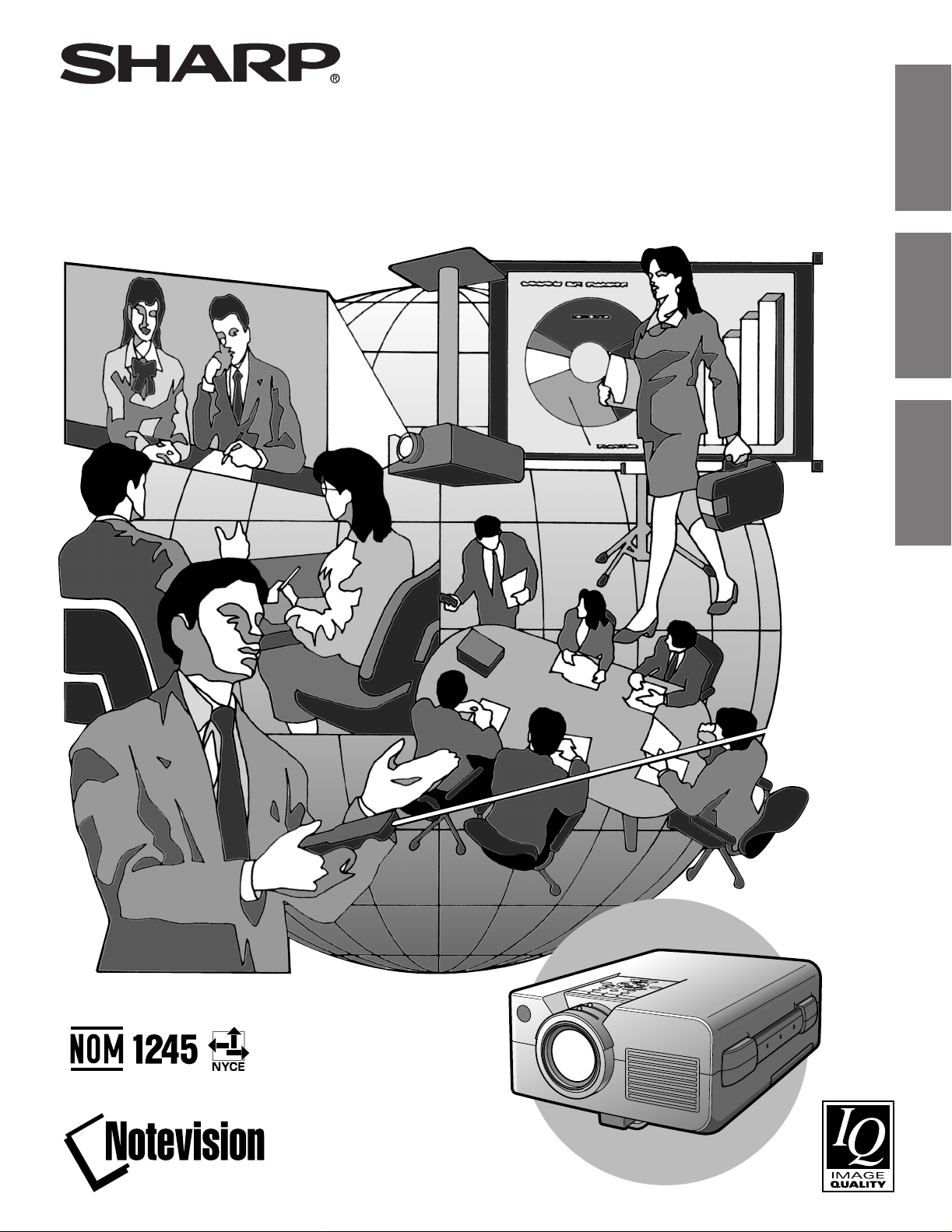
XG-NV4SU
ENGLISH
LCD PROJECTOR
PROJECTEUR LCD
PROYECTOR LCD
OPERATION MANUAL
MODE D’EMPLOI
MANUAL DE OPERACION
FRANÇAIS
ESPAÑOL
Page 2
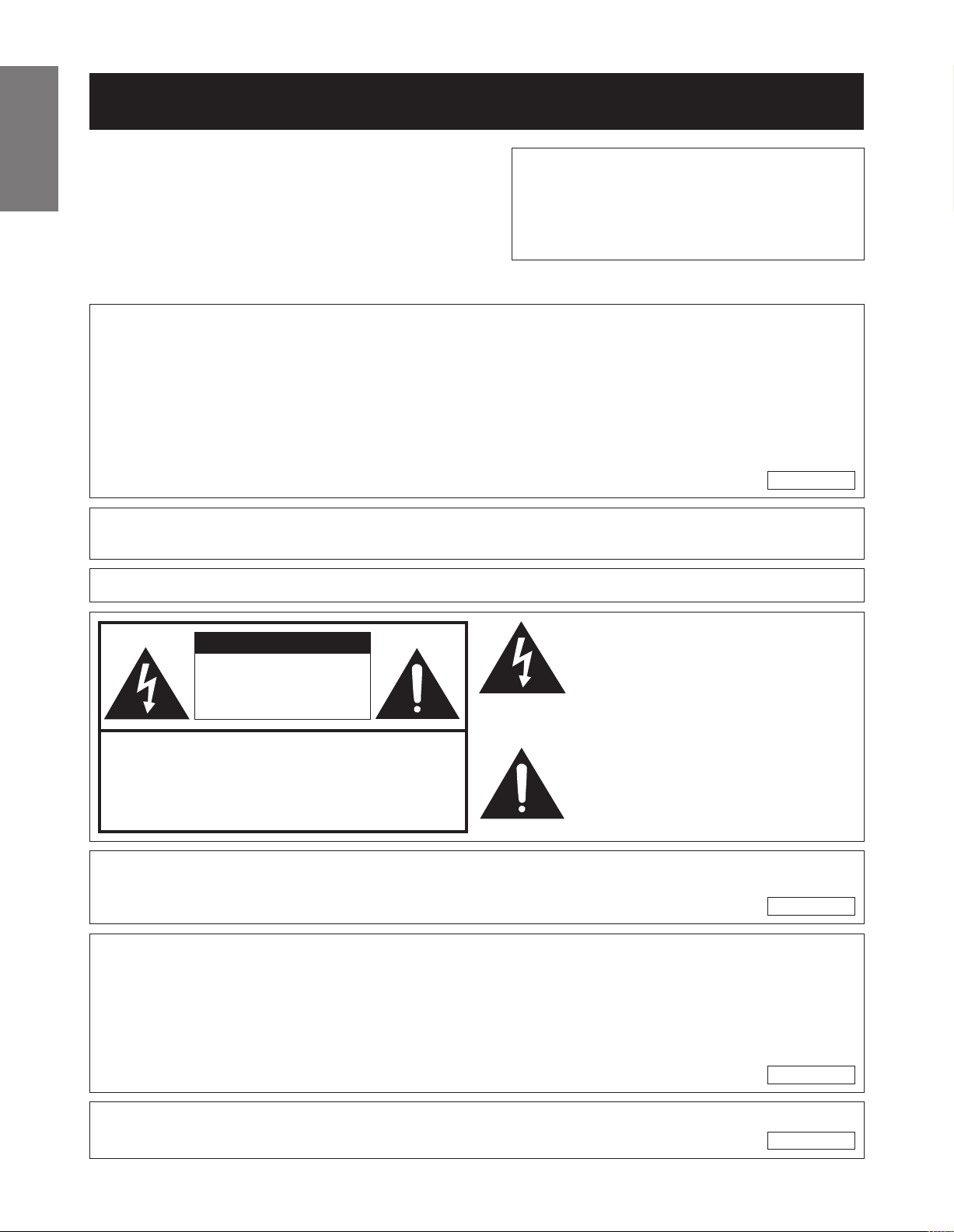
Before using the LCD projector, please read this operation manual carefully.
OPERATION MANUAL ENGLISH
Important
IMPORTANT
Information
ENGLISH
For your assistance in reporting the loss or theft of
your Color LCD Projector, please record the Serial
Number located on the bottom of the projector and
retain this information. Before recycling the packaging, please be sure that you have checked the contents of the carton thoroughly against the list of
“Supplied Accessories” on page 5.
Model No.: XG-NV4SU
Serial No.:
There are two important reasons for prompt warranty registration of your new SHARP LCD Projector, using the REGISTRATION CARD packed with the projector.
1. WARRANTY
This is to assure that you immediately receive the full benefit of the parts, service and labor
warranty applicable to your purchase.
2. CONSUMER PRODUCT SAFETY ACT
To ensure that you will promptly receive any safety notification of inspection, modification, or
recall that SHARP may be required to give under the 1972 Consumer Product Safety Act,
PLEASE READ CAREFULLY THE IMPORTANT “LIMITED WARRANTY” CLAUSE.
WARNING: High brightness light source. Do not stare into the beam of light, or view directly. Be
especially careful that children do not stare directly into the beam of light.
WARNING: To reduce the risk of fire or electric shock, do not expose this product to rain or moisture.
U.S.A. ONLY
The lightning flash with arrowhead sym-
CAUTION
RISK OF ELECTRIC SHOCK.
DO NOT REMOVE SCREWS
EXCEPT SPECIFIED USER
SERVICE SCREW.
CAUTION: TO REDUCE THE RISK OF ELECTRIC SHOCK,
DO NOT REMOVE COVER.
NO USER-SERVICEABLE PARTS EXCEPT LAMP UNIT.
REFER SERVICING TO QUALIFIED SERVICE
PERSONNEL.
bol, within an equilateral triangle, is intended to alert the user to the presence of
uninsulated “dangerous voltage” within
the product’s enclosure that may be of
sufficient magnitude to constitute a risk or
electric shock to persons.
The exclamation point within a triangle is
intended to alert the user to the presence
of important operating and maintenance
(servicing) instructions in the literature
accompanying the product.
WARNING: FCC Regulations state that any unauthorized changes or modifications to this equipment not
expressly approved by the manufacturer could void the user’s authority to operate this equipment.
U.S.A. ONLY
INFORMATION
This equipment has been tested and found to comply with the limits for a Class A digital device, pursuant to
Part 15 of the FCC Rules. These limits are designed to provide reasonable protection against harmful interference when the equipment is operated in a commercial environment. This equipment generates, uses, and
can radiate radio frequency energy and, if not installed and used in accordance with the operation manual,
may cause harmful interference to radio communications. Operation of this equipment in a residential area is
likely to cause harmful interference, in which case the user will be required to correct the interference at his
own expense.
U.S.A. ONLY
The enclosed computer cable and Macintosh adaptor must be used with the device. The cable and adaptor
are provided to ensure that the device complies with FCC Class A verification.
E-1
U.S.A. ONLY
Page 3
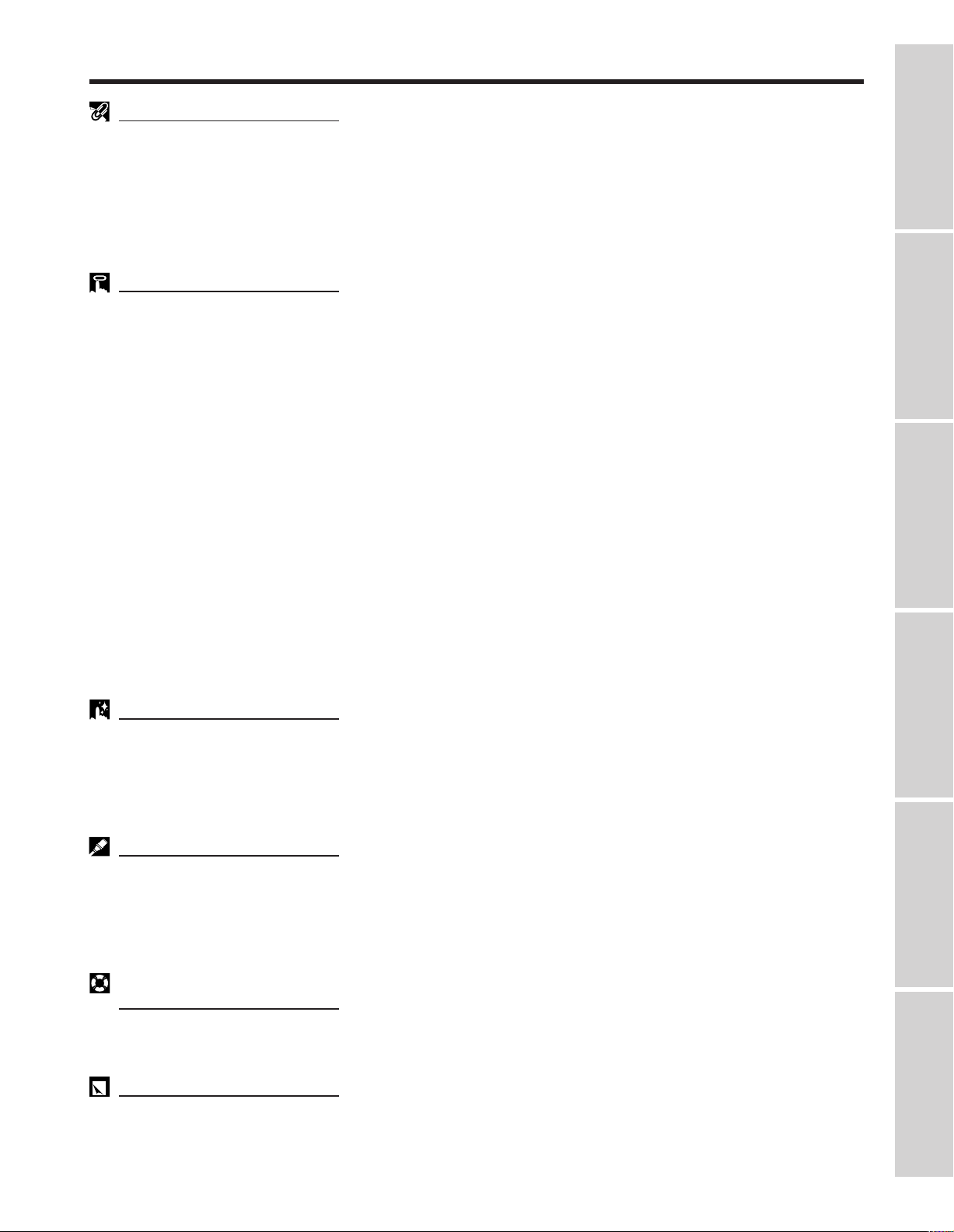
Contents
Important Information
Important Safeguards ……………………………………………………… 3
Usage Guidelines ………………………………………………………… 4
For SHARP Assistance (U.S.A. only) …………………………………… 4
Outstanding Features ……………………………………………………… 5
Supplied Accessories ……………………………………………………… 5
Part Names ………………………………………………………………… 6
Projector ………………………………………………………………… 6
Wireless Mouse Remote Control …………………………………… 7
Operating the Wireless Mouse Remote Control ………………………… 8
Information
Important
Operation
Useful Features
Setting Up the Projector (Standard Setup) ……………………………… 10
Adjusting the Height of the Picture ……………………………………… 10
Basic Operations …………………………………………………………… 11
Connecting the Power Cord ………………………………………… 11
Turning on the Main Power …………………………………………… 11
Turning on the Power ………………………………………………… 11
Adjusting the Focus …………………………………………………… 11
Adjusting the Zoom …………………………………………………… 11
Selecting the On-screen Display Language ……………………… 11
Selecting the Video Input System Mode …………………………… 12
Selecting the Input Mode …………………………………………… 12
Checking the Input Mode …………………………………………… 13
Adjusting the Volume ………………………………………………… 13
Turning off the Power ………………………………………………… 13
Using the Menu Screens ………………………………………………… 14
Picture Adjustments ……………………………………………………… 15
Computer Adjustments …………………………………………………… 16
Auto Sync Adjustment ………………………………………………… 16
Manual Adjustment …………………………………………………… 16
Mode Adjustment ……………………………………………………… 16
Initial Reset……………………………………………………………… 17
Memory Select ………………………………………………………… 17
Computer Mode Memory Adjustments ……………………………… 17
Audio Adjustments ………………………………………………………… 18
Checking the System Setup ……………………………………………… 19
Background Level (VIDEO mode only) ………………………………… 19
Black Screen Function …………………………………………………… 20
Auto Sync Display Function (RGB mode only) ………………………… 20
Blue Screen Function (VIDEO mode only) ……………………………… 21
Using the Input Mode On-screen Display Override Function ………… 21
Using the Reverse/Invert Image Function ……………………………… 22
Operation Useful Features Setup & Connections
Setup & Connections
Maintenance &
Troubleshooting
Appendix
Relationship between Projector Distance and Picture Size …………… 23
Reversed Image and Ceiling-mount Setups …………………………… 24
Connecting a Computer …………………………………………………… 25
“Plug and Play” Function ……………………………………………… 25
Using the Remote Mouse Receiver and RS-232C Port …………… 25
Connecting to the Computer Input Port …………………………… 26
Connecting Video Equipment …………………………………………… 27
Air Filter Maintenance ……………………………………………………… 28
Lamp/Maintenance Indicators …………………………………………… 29
Replacing the Projection Lamp …………………………………………… 30
Using the Kensington Lock ……………………………………………… 31
Troubleshooting …………………………………………………………… 31
Transporting the Projector ………………………………………………… 32
Connection Pin Assignments……………………………………………… 33
RS-232C Port Specifications ……………………………………………… 33
Input Signals (Recommended Timing) ………………………………… 35
Specifications ……………………………………………………………… 36
Dimensions ………………………………………………………………… 37
E-2
Troubleshooting
Maintenance &
Appendix
Page 4
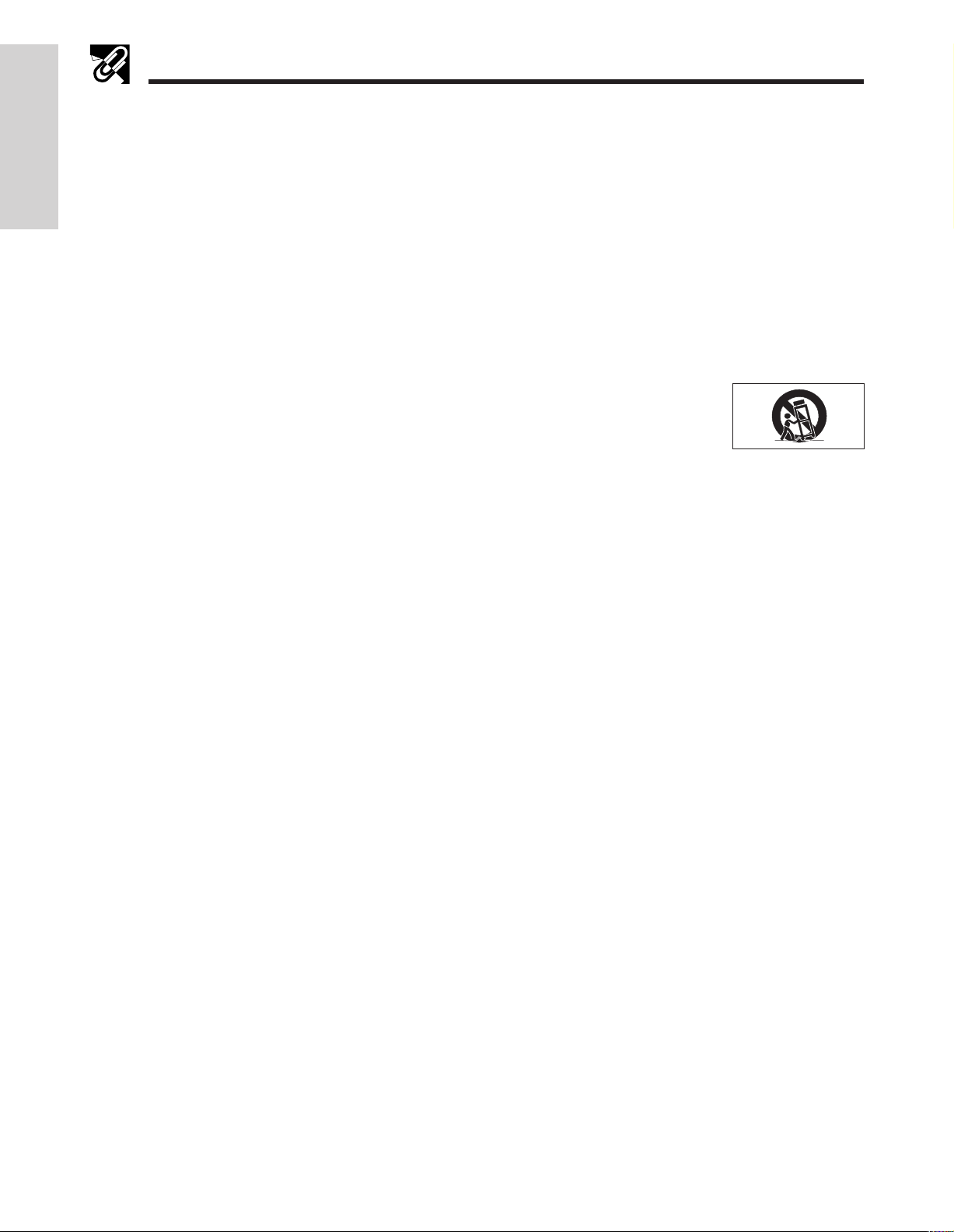
Important
Information
Important Safeguards
Electrical energy can perform many useful functions. This product has been engineered and manufactured to ensure your
personal safety. But IMPROPER USE CAN RESULT IN POTENTIAL ELECTRICAL SHOCK OR FIRE HAZARD. In order not
to defeat the safeguards incorporated into this LCD Projector, observe the following basic rules for its installation, use and
servicing. For your own protection and reliable usage of your LCD Projector, please be sure to read these “Important Safeguards” carefully before use.
1. Read Instructions—All the safety and operating instructions should be read before the product is operated.
2. Retain Instructions—The safety and operating instructions should be retained for future reference.
3. Heed Warnings—All warnings on the product and in the operating instructions should be adhered to.
4. Follow Instructions—All operating and use instructions should be followed.
5. Cleaning—Unplug this product from the wall outlet before cleaning. Do not use liquid cleaners or aerosol cleaners.
Use a damp cloth for cleaning.
6. Attachments—Do not use attachments not recommended by the product manufacturer as they may cause hazards.
7. Water and Moisture—Do not use this product near water – for example, near a bathtub, wash bowl, kitchen sink, or
laundry tub; in a wet basement; or near a swimming pool; and the like.
8. Accessories—Do not place this product on an unstable cart, stand, tripod, bracket, or table. The product may fall,
causing serious injury to a child or adult, and serious damage to the product. Use only with a cart, stand, tripod,
bracket, or table recommended by the manufacturer, or sold with the product. Any mounting of the product should
follow the manufacturer’s instructions, and should use a mounting accessory recommended by the manufacturer.
9. A product and cart combination should be moved with care. Quick stops, excessive force,
and uneven surfaces may cause the product and cart combination to overturn.
10. Ventilation—Slots and openings in the cabinet are provided for ventilation to ensure reliable operation of the product
and to protect it from overheating. The openings should never be covered or blocked by placing the product on a
bed, sofa, rug, or other similar surface. This product should not be placed in a built-in installation such as a bookcase or rack unless proper ventilation is provided or the manufacturer’s instructions have been adhered to.
11. Power Sources—This product should be operated only from the type of power source indicated on the marking
label. If you are not sure of the type of power supply to your home, consult your product dealer or local power company. For products intended to operate from battery power, or other sources, refer to the operating instructions.
12. Grounding or Polarization—This product is equipped with a three-wire grounding-type plug, a plug having a third
(grounding) pin. This plug will only fit into a grounding-type power outlet. This is a safety feature. If you are unable to
insert the plug into the outlet, contact your electrician to replace your obsolete outlet. Do not defeat the safety purpose of the grounding-type plug.
13. Power-Cord Protection—Power-supply cords should be routed so that they are not likely to be walked on or pinched
by items placed upon or against them, paying particular attention to cords at plugs, convenience receptacles, and
the point where they exit from the product.
14. Lightning—For added protection for this product during a lightning storm, or when it is left unattended and unused
for long periods of time, unplug it from the wall outlet and disconnect the cable system. This will prevent damage to
the product due to lightning and power-line surges.
15. Overloading—Do not overload wall outlets, extension cords, or integral convenience receptacles as this can result in
a risk of fire or electric shock.
16. Object and Liquid Entry—Never push objects of any kind into this product through openings as they may touch
dangerous voltage points or short-out parts that could result in a fire or electric shock. Never spill liquid of any kind
on the product.
17. Servicing—Do not attempt to service this product yourself as opening or removing covers may expose you to dangerous voltage or other hazards. Refer all servicing to qualified service personnel.
18. Damage Requiring Service—Unplug this product from the wall outlet and refer servicing to qualified service personnel under the following conditions:
a. If the power-supply cord or plug is damaged.
b. If liquid has been spilled, or objects have fallen into the product.
c. If the product has been exposed to rain or water.
d. If the product does not operate normally by following the operating instructions. Adjust only those controls that
are covered by the operating instructions, as an improper adjustment of other controls may result in damage
and will often require extensive work by a qualified technician to restore the product to normal operation.
e. If the product has been dropped or damaged in any way.
f. If the product exhibits a distinct change in performance—this indicates a need for service.
19. Replacement Parts—When replacement parts are required, be sure the service technician has used replacement
parts specified by the manufacturer or with the same characteristics as the original part. Unauthorized substitutions
may result in fire, electric shock, or other hazards.
20. Safety Check—Upon completion of any service or repairs to this product, ask the service technician to perform
safety checks to determine that the product is in proper operating condition.
21. Wall or Ceiling Mounting—This product should be mounted to a wall or ceiling only as recommended by the manufacturer.
22. Heat—This product should be situated away from heat sources such as radiators, heat registers, stoves, or other
products (including amplifiers) that produce heat.
E-3
Page 5

Usage Guidelines
Cautions Concerning the Laser Pointer
The laser pointer on the remote control emits a laser
beam from the laser light window. This is a Class II
laser which may impair your sight if directed into the
CAUTION
LASER RADIATIONDO NOT STARE INTO BEAM
WAVE LENGTH : 670nm
MAX. OUTPUT : 1mW
CLASS II LASER PRODUCT
"COMPLIES WITH 21 CFR SUBCHAPTER J"
SHARP ELECTRONICS CORPORATION
SHARP PLAZA, MAHWAH, NEW JERSEY 07430
TEL : 1-800-BE-SHARP
REMOTE CONTROL
MODEL NO. : G1462CESA
DC6V (1.5VX4PCS.)
MADE IN JAPAN
FABRIQUÉ AU JAPON
U.S.A. ONLY
eyes. The three marks shown on the right are caution
labels for the laser beam.
• Do not look into the laser light window or shine the laser
beam on yourself or others. (The laser beam used in this
product is harmless when directed onto the skin. However,
be careful not to project the beam directly into the eyes.)
• Always use the laser pointer at temperatures between
41°F and 104°F (`5°C and `40°C).
• Use of controls or adjustments, or performance of procedures other than those specified herein may result in hazardous radiation exposure.
AVOID EXPOSURE
-
LASER
RADIATION IS EMITTED
FROM THIS APERTURE.
Laser light window
Cautions Concerning the Setup of the Projector
• For minimal servicing and to maintain high image quality, SHARP recommends that this projector be installed in an area
free from humidity, dust and cigarette smoke. When the projector is subjected to these environments, the lens and filter
must be cleaned more often. Periodically the filter should be replaced and the projector should be cleaned internally. As
long as the projector is properly maintained in this manner, use in these environments will not reduce the overall operation
life. Please note that all internal cleaning must be performed by an Authorized Sharp Industrial LCD Products Dealer or
Service Center.
• Do not expose the projector to extreme heat or cold.
Operating temperature: 41°F to 104°F (`5°C to `40°C)
Storage temperature: 14°F to 140°F (120°C to `60°C)
• Do not tilt the projector at an angle greater than 5°.
Information
Important
Notes on Operation
• The exhaust vent, the lamp cage cover and adjacent areas may be extremely hot during projector operation. To prevent
injury, do not touch these areas until they have sufficiently cooled.
• Allow at least 4 inches (10 cm) of space between the cooling fan (exhaust vent) and the nearest wall or obstruction.
• If the cooling fan becomes obstructed, a protection device will automatically turn off the projector lamp. This does not indicate a malfunction. Remove the projector power cord from the wall outlet and wait at least 10 minutes. Then turn on the
power by plugging the power cord back in. This will return the projector to the normal operating condition.
Temperature Monitor Function
If the projector starts to overheat due to setup problems or a dirty air filter, “TEMP.” will flash in the upperleft corner of the picture. If the temperature continues to rise, the lamp will turn off, the TEMPERATURE
WARNING indicator on the projector will flash, and after a 90-second cooling-off period the power will shut
off. Refer to “Lamp/Maintenance Indicators” on page 29, when “TEMP.” appears on the screen.
• The cooling fan regulates the internal temperature, and its performance is automatically controlled. The sound of the fan
may change during projector operation due to changes in the fan speed.
TEMP.
Lamp Monitor Function
When the projector is turned on after the lamp has been used for 1,900 hours, the LAMP REPLACEMENT
indicator will light red and “LAMP” will flash in yellow on the screen to advise you to replace the lamp. See
pages 30 and 31 for replacing the lamp. If the lamp has been used for 2,000 hours, the projector power
will automatically turn off and the projector will enter standby mode. Refer to “Lamp/Maintenance Indicators” on page 29, when “LAMP” appears on the screen.
LAMP
Remote Control Handling Precaution
• Do not expose the remote control to shocks, liquids or high humidity. The remote control may not operate normally if
exposed to direct sunlight or other intense light sources. Should this occur, reposition the light source or the projector.
• When not using the remote control, turn off the Main Power switch to avoid draining the batteries.
For SHARP Assistance (U.S.A. only)
If you encounter any problems during setup or operation of this projector, first take a look at the section
“Troubleshooting” on page 31. If this operation manual does not answer your question, please call toll free
1-800-BE-SHARP (1-800-237-4277) for further assistance. Or, send us an e-mail at lcdsupport@sharplcd.com .
Our World Wide Web address is http://www.sharp-usa.com/ .
E-4
Page 6
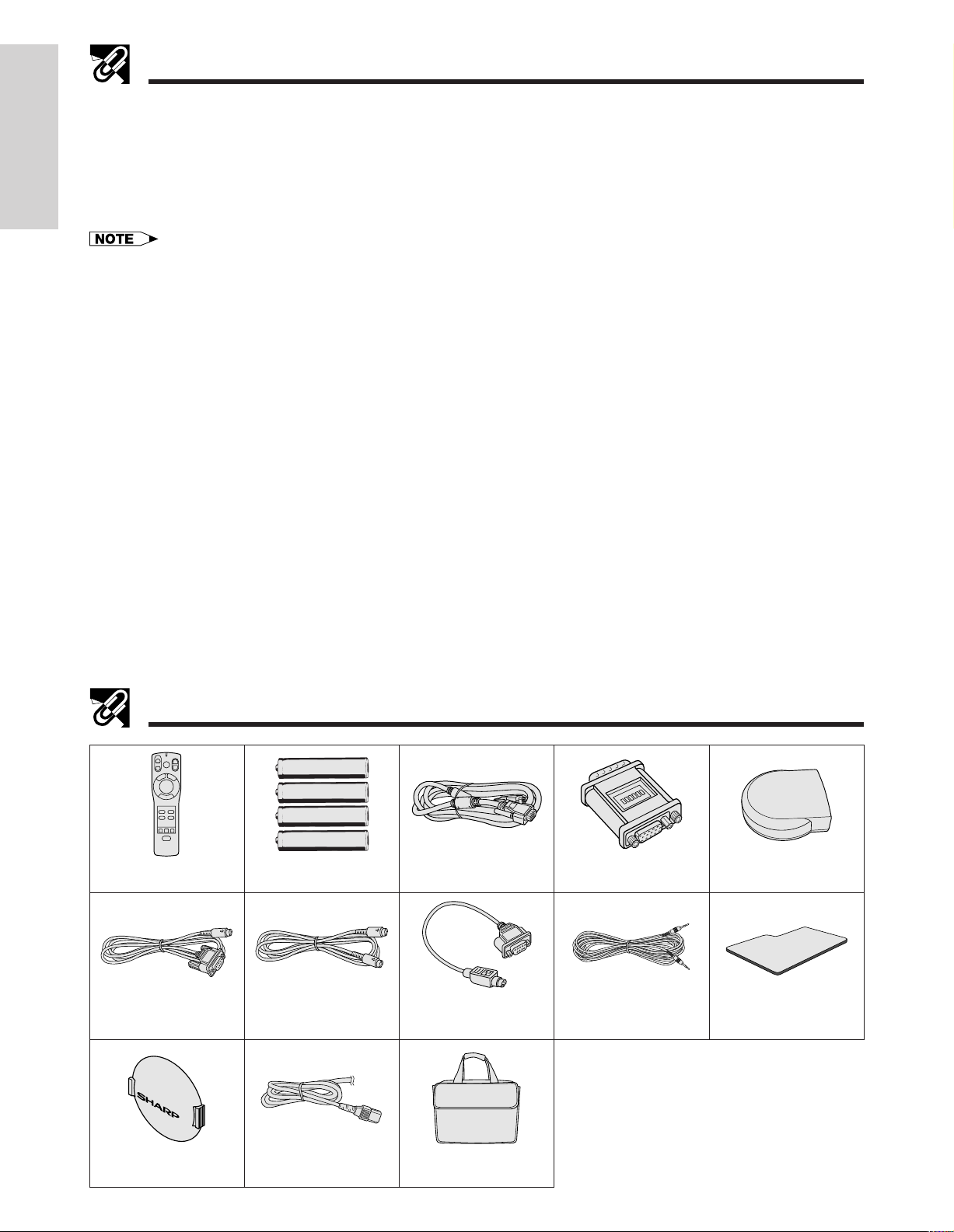
Important
Information
Outstanding Features
The SHARP LCD Projector enables easy projection of large screen, full-color computer and video images that
can be projected directly onto a video screen or white wall. This lightweight, convergence-free system allows
for easy installation.
DIRECT COMPUTER COMPATIBILITY
A multi-scan RGB input accepts signals from XGA (1,024 dots 2 768 lines compressed), SVGA (800 dots 2
600 lines), VGA (640 dots 2 480 lines) and Macintosh (832 dots 2 624 lines maximum) compatible computers
without the need for any additional hardware.
• Due to the native pixel resolution of the LCD panels (804 2 604), this projector will not display Mac 832 2 624 resolution
images full screen.
HIGH IMAGE QUALITY
Three LCD panels contain 485,616 2 RGB pixels to achieve exceptionally bright, high quality images.
INTELLIGENT COMPRESSION
XGA images are compressed and projected without image data loss.
VERSATILE WIRELESS MOUSE REMOTE CONTROL
• Built-in wireless mouse allows simultaneous operation of projector and computer.
• Built-in laser pointer enables professional presentations.
FLEXIBLE USE
• In addition to standard front projection, the menu driven functions can be used to instantly reverse the image
for rear projection and invert the image for ceiling mounting projection.
• Screen projection size adjustable from 40 to 300 inches.
USE WITH “PLUG AND PLAY”
Plug and Play function compatible with VESA DDC 1 and DDC 2B standards.
MULTILINGUAL ON-SCREEN DISPLAY
On-screen Display can be set to any of eight languages.
AUTO SYNC FUNCTION
Automatically synchronizes RGB input signals from a computer for optimum images.
BUILT-IN SPEAKER
Built-in 2 W amplifier and speaker eliminate the need for external audio components.
Supplied Accessories
Remote control
RRMCG1462CESA
Mouse control serial cable
QCNW-5112CEZZ
Four AA size
batteries
Mouse control cable for
IBM PS/2
QCNW-5113CEZZ
Computer cable
QCNW-5108CEZZ
Mouse control cable for
Mac
QCNW-5114CEZZ
Macintosh adaptor
QPLGJ1512CEZZ
Computer audio cable
QCNW-4870CEZZ
Remote mouse receiver
RUNTK0632CEZZ
Extra air filter
PFILD0076CEZZ
E-5
Lens cap
GCOVH1307CESA
Power cord
QACCU5013CEZZ
Carrying bag
GCASN0001CESA
Page 7
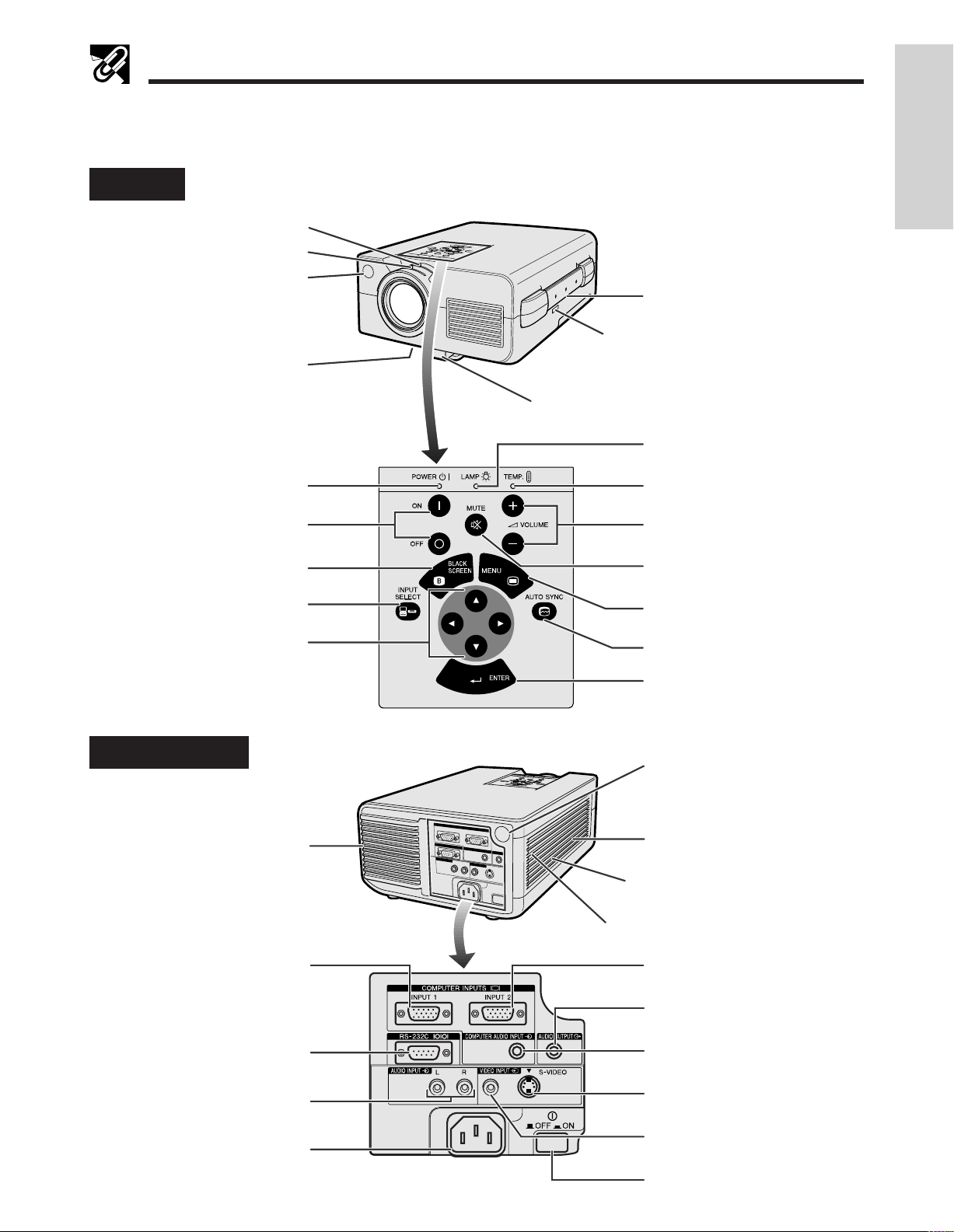
Part Names
For details on the use of each control and terminal, refer to the page number indicated in the brackets.
Projector
Front View
Zoom knob [p. 11]
Focus knob [p. 11]
Remote control sensor [p. 8]
Carrying handle [p. 32]
Kensington Security Standard
connector [p. 31]
Air filter [p. 28]/Cooling fan
(Intake vent)
Adjuster release [p. 10]
LAMP REPLACEMENT indicator
[pp. 11, 13, 29]
Information
Important
POWER indicator [pp. 11, 13]
POWER buttons (ON/OFF)
[pp. 11, 13, 30, 31]
BLACK SCREEN button [p. 20]
INPUT SELECT button
[pp. 12, 13, 16]
ADJUSTMENT buttons
(∂/ƒ/ß / ©)
[pp. 11, 12, 14–22, 31]
Side and Rear View
Cooling fan (Exhaust vent)
TEMPERATURE WARNING
indicator [pp. 4, 29]
VOLUME buttons (`/1) [p. 13]
MUTE button [p. 13]
MENU button [pp. 11, 12, 14–22]
AUTO SYNC button [p. 16]
ENTER button
[pp. 11, 12, 14–22, 31]
Remote control sensor [p. 8]
Speaker
Cooling fan (Intake vent)
Air filter [p. 28]
COMPUTER INPUT 1 port (HD-15)
[pp. 8, 25, 26, 33]
RS-232C port (9-pin D-sub)
[pp. 8, 25, 33, 34]
AUDIO INPUT terminals: RCA
[p. 27]
AC socket
COMPUTER INPUT 2 port
(HD-15) [pp. 8, 25, 26, 33]
AUDIO OUTPUT terminal (3.5 mm
stereo minijack) [p. 27]
COMPUTER AUDIO INPUT terminal
(3.5 mm stereo minijack) [p. 25]
S-VIDEO INPUT terminal: 4-pin
mini DIN [p. 27]
VIDEO INPUT terminal: RCA [p. 27]
MAIN POWER switch
[pp. 8, 11, 13, 28, 30, 31]
E-6
Page 8
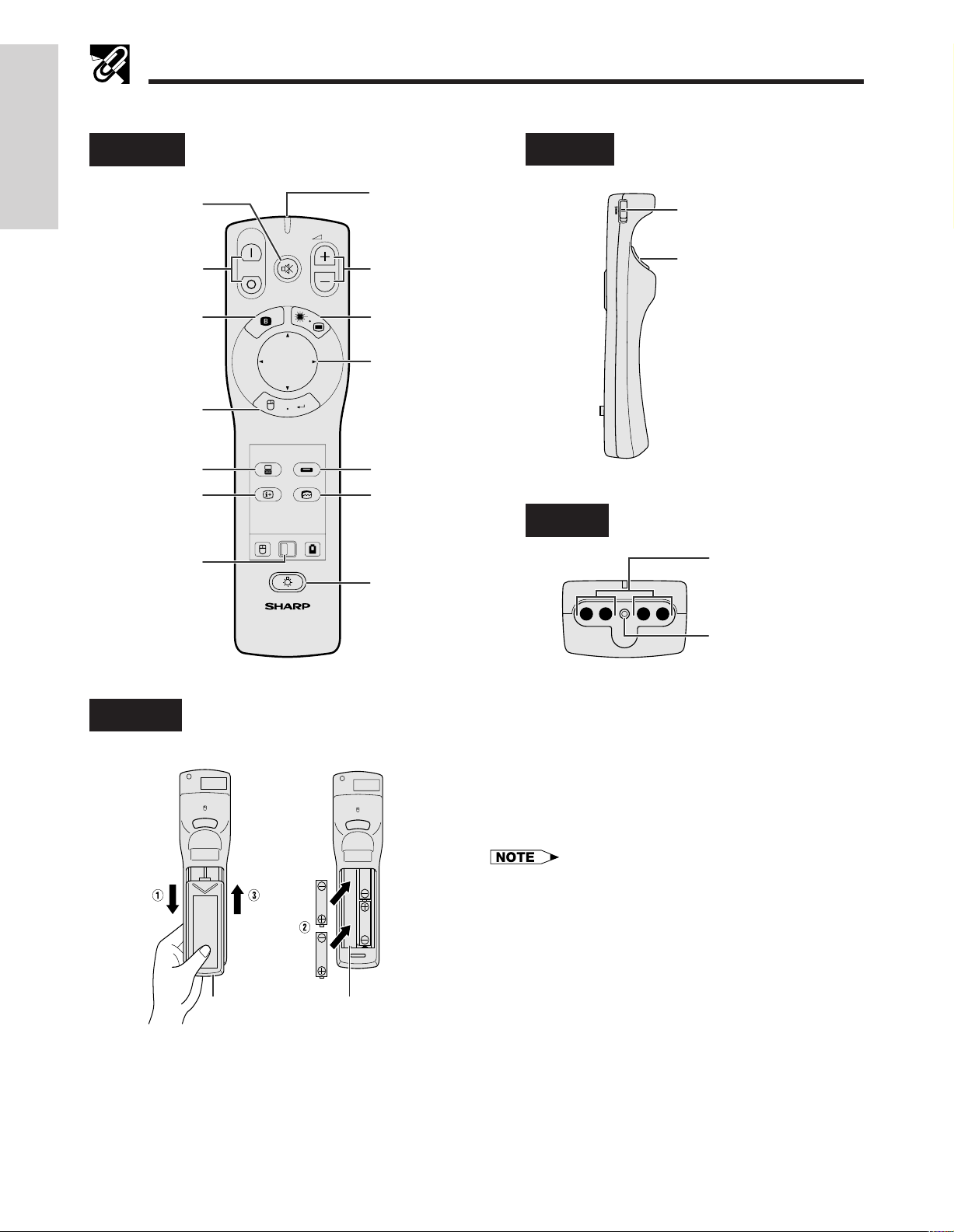
Part Names
Wireless Mouse Remote Control
Important
Information
[pp. 11, 13, 30, 31]
BLACK SCREEN
MOUSE/ADJUST-
Front View
MUTE button
[p. 13]
POWER buttons
(ON/OFF)
button [p. 20]
RIGHT-CLICK/
ENTER button
[pp. 9, 11,
12, 14–22]
INPUT SELECT
button
(COMPUTER)
[pp. 12, 16]
INPUT CHECK
(CHECK) button
[pp. 13, 21]
MENT switch
[pp. 8, 9, 11,
14, 31]
ON
OFF
BLACK
SCREEN
MUTE
LASER
R-CLICK ENTER
COMPUTER
CHECK
AUTO SYNC
MOUSE
LIGHT
LCD PROJECTOR
VIDEO
ADJ.
VOL
MENU
TRANSMIT
indicator
VOLUME buttons
(`/1) [p. 13]
LASER POINTER/
MENU button
[pp. 9, 11, 12,
14–22]
MOUSE/
ADJUSTMENT
buttons (∂/ƒ/ß/©)
[pp. 9, 11, 12, 14–22]
INPUT SELECT
button (VIDEO)
[pp. 12, 16]
AUTO SYNC
button [p. 16]
BACKLIGHT
button [p. 9]
Side View
T op View
ON
R/C
OFF
MAIN POWER switch
[pp. 8, 9]
LEFT-CLICK button
[p. 9]
Remote control signal
transmitter
Laser light window
[pp. 4, 9]
Rear View
Battery
cover
Battery
compartment
Inserting the batteries
1. Press in and downward on the arrow mark and
remove the battery cover.
2. Insert four AA size batteries making sure their
polarities match the ` and 1 marks inside the
battery compartment.
3. Insert the side tabs of the battery cover into their
slots and press in the cover until properly seated.
Incorrect use of batteries may cause them to leak or burst.
• Insert the batteries with the ` and 1 polarities as indicated.
• Do not mix different brands of batteries. The life expectancy of the new batteries will be shortened and the old
batteries may leak.
• Maintain the batteries in clean condition.
• Remove the batteries if the remote control will not be
used for an extended period of time.
• When the batteries have been used up, remove them
immediately to prevent leakage and damage. Leaked
battery fluid may irritate the skin. Remove any battery
fluid by wiping with a cloth.
• Due to storage conditions and the shelf life of the supplied batteries, they may run out after a short time.
Should this occur, replace them with new batteries as
soon as possible.
E-7
Page 9
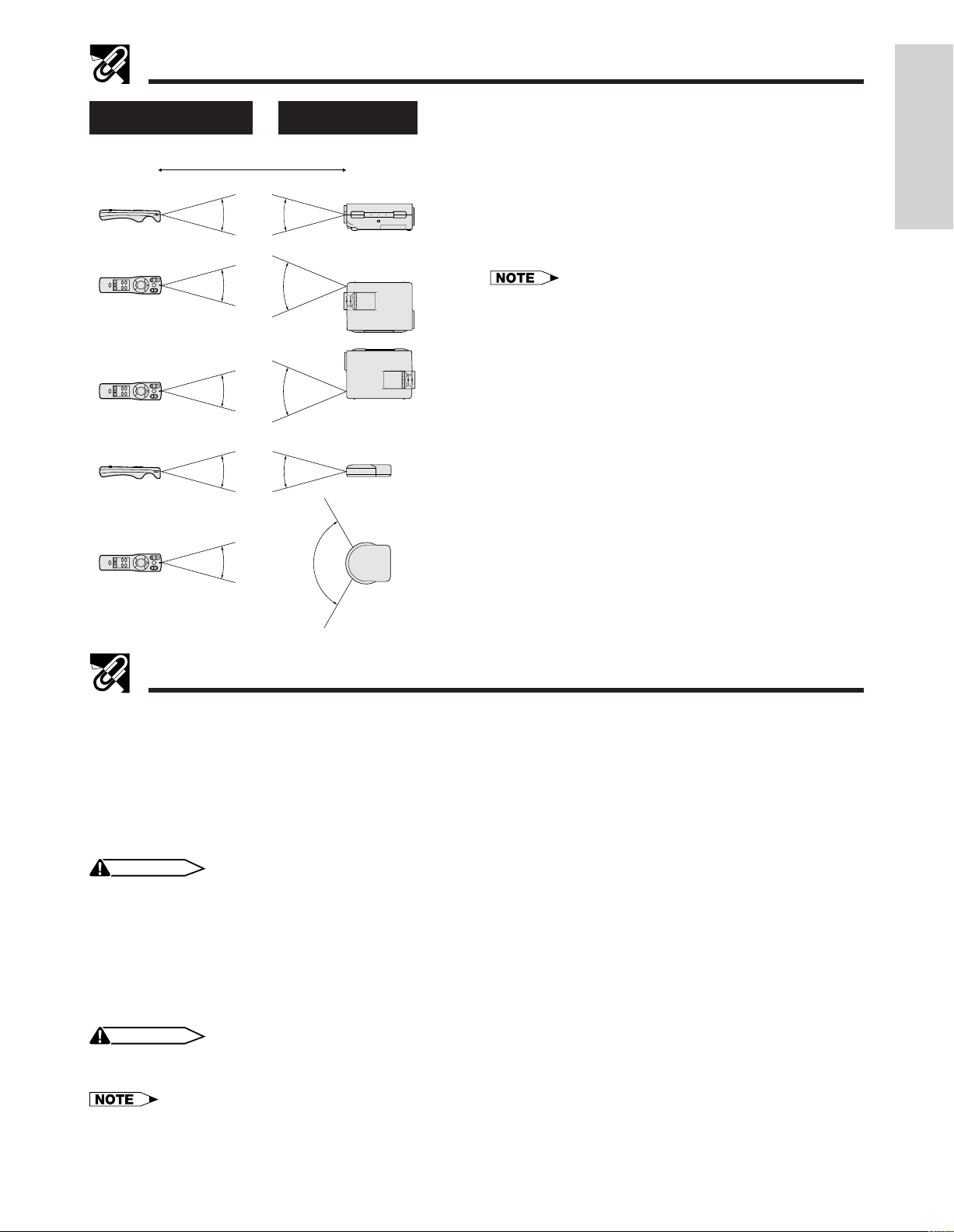
Part Names
Transmission range Reception range
Max. distance: 238 (7 m)
Projector
30˚30˚
30˚
45˚
30˚
45˚
Remote mouse
receiver
30˚ 30˚
Remote control and remote mouse receiver
positioning
The remote control can be used to control the projector in the ranges shown on the left.
The remote mouse receiver can be used with the
remote control in the ranges shown to control the
mouse functions of a connected computer. (See
page 25 for details.)
• The signal from the remote control can be reflected off
the screen for easy operation. However, the effective distance of the signal may differ due to the screen material.
Information
Important
30˚ 120˚
Operating the Wireless Mouse Remote Control
This remote control can be used for basic operations of the projector as well as operations of a connected computer by using the wireless mouse functions and remote mouse receiver. Together with the laser pointer, this
can help you create a more professional presentation.
a. Connecting the projector to the computer
Connect the projector and the computer with the supplied computer cable. When using the remote mouse
receiver to operate the computer, connect the remote mouse receiver to the computer. See pages 25 and
26 for details on these connections.
CAUTION
• Always turn on the projector first, then the computer on.
b. Wireless Mouse Operation
1. After connecting the projector and the computer, turn them on.
2. Slide the MAIN POWER switch on the side of the remote control to ON.
3. When using the remote control as a wireless mouse, slide the MOUSE/ADJUSTMENT switch to the
MOUSE position. When using the remote control to operate the projector, slide the switch to the ADJ.
position.
CAUTION
• Do not connect or remove the mouse control cable and the computer cable to or from the computer while it is on. This
may damage the computer.
• The wireless mouse or RS-232C function may not operate if your computer port is not correctly set up. Please refer to the
operation manual of the computer for details on setting up/installing the correct mouse driver.
E-8
Page 10
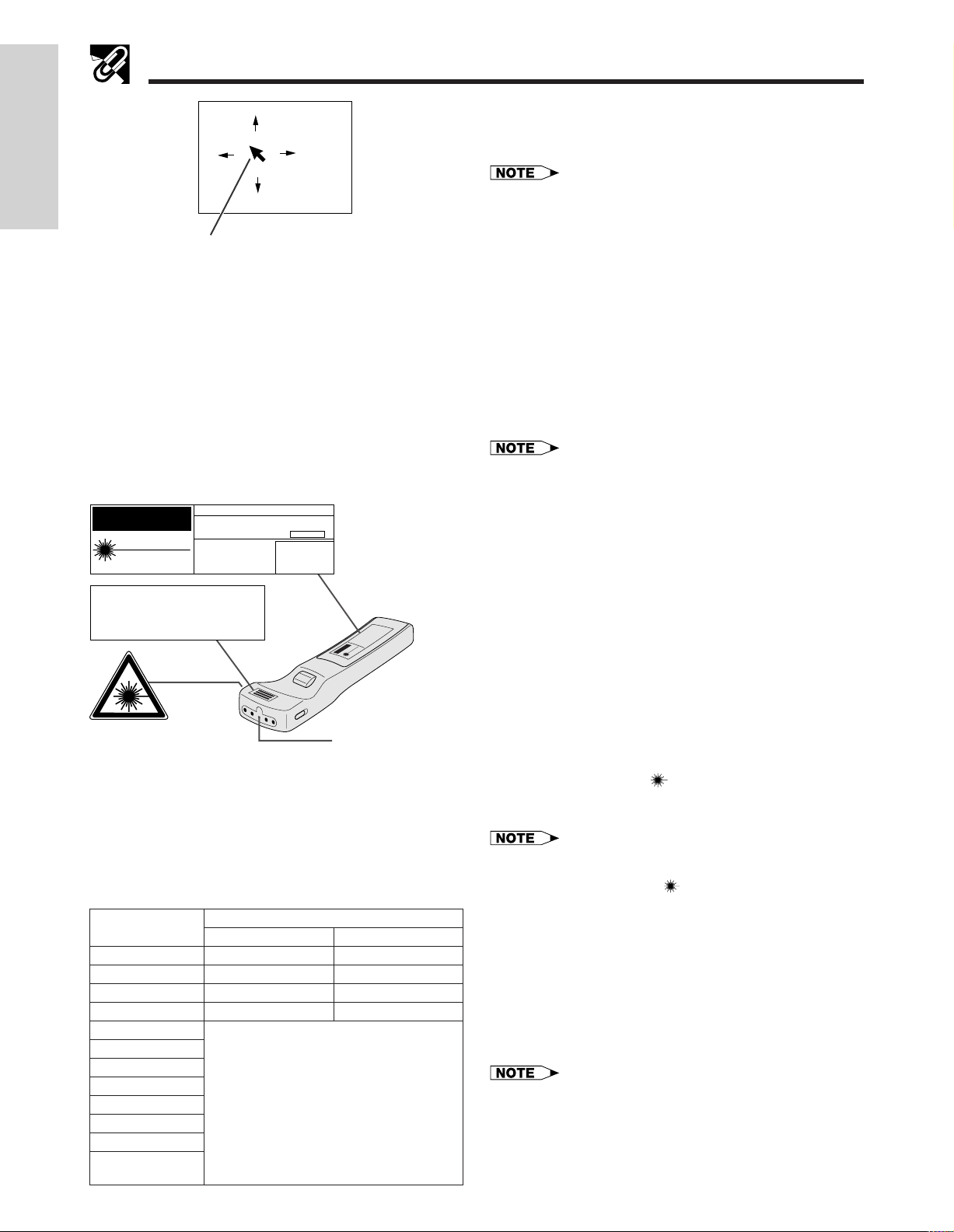
Important
Information
Operating the Wireless Mouse Remote Control
c. Moving the mouse cursor
• The amount of pressure applied to the ∂/ƒ/ß/© buttons
determines the speed the mouse cursor travels. If you
lightly press the periphery of the ∂/ƒ/ß/© buttons, the
Mouse cursor
mouse cursor moves slowly. If you press hard, the mouse
cursor moves quickly.
• The mouse sensitivity can also be adjusted from your
computer’s operating system.
d. Selecting the mouse button for two-
• For one-button systems, use either the LEFT-CLICK or
RIGHT-CLICK button.
Press ∂/ƒ/ß/© on the remote control to move
the mouse cursor on the screen.
button mouse systems
Use LEFT-CLICK on the back of the remote
control to correspond to the left mouse button
on two-button mouse systems, and RIGHT-
CLICK on the front of the remote control to correspond to the right button.
CAUTION
LASER RADIATIONDO NOT STARE INTO BEAM
WAVE LENGTH : 670nm
MAX. OUTPUT : 1mW
CLASS II LASER PRODUCT
AVOID EXPOSURE
RADIATION IS EMITTED
FROM THIS APERTURE.
Button name
LASER POINTER/MENU
RIGHT-CLICK/ENTER
MOUSE/ADJUSTMENT
LEFT-CLICK
BLACK SCREEN
POWER ON/OFF
VOLUME
MUTE
COMPUTER
VIDEO
INPUT CHECK
AUTO
SYNCHRONIZATION
E-9
"COMPLIES WITH 21 CFR SUBCHAPTER J"
SHARP ELECTRONICS CORPORATION
SHARP PLAZA, MAHWAH, NEW JERSEY 07430
TEL : 1-800-BE-SHARP
REMOTE CONTROL
MODEL NO. : G1462CESA
DC6V (1.5VX4PCS.)
MADE IN JAPAN
FABRIQUÉ AU JAPON
-
LASER
U.S.A. ONLY
Laser light window
Position of MOUSE/ADJUSTMENT switch
MOUSE
LASER POINTER (GREEN)
RIGHT-CLICK (GREEN)
MOUSE (NOT LIT)
ON (NOT LIT)
ADJ.
MENU (RED)
ENTER (RED)
ADJUSTMENT (NOT LIT)
ON (RED)
Using the laser pointer
The laser pointer on the remote control emits a laser
beam from the laser light window. This is a Class II
laser which may impair your sight if directed into the
eyes. The three marks shown on the left are caution
labels for the laser beam.
• Do not look into the laser light window or shine the laser
beam on yourself or others. (The laser beam used in this
product is harmless when directed onto the skin. However, be careful not to project the beam directly into the
eyes.)
• Always use the laser pointer at temperatures between
41°F and 104°F (`5°C and `40°C).
• Use of controls or adjustments, or performance of procedures other than those specified herein may result in hazardous radiation exposure.
Press LASER POINTER (
When the button is pressed, the light stays on. When the
button is released, the light automatically goes off.
• For safety reasons, the laser pointer automatically goes
off after 1 minute of continuous use. To turn it on again,
press LASER POINTER (
) to activate the laser pointer.
) one more time.
Using the remote control in a dark room
When the position of the MOUSE/ADJUSTMENT
switch is changed, the functions of certain buttons on
the remote control also change. You can determine
the function of a button by the color of its backlight
—
display. See the table on the left.
Press BACKLIGHT to turn on the backlights of the opera-
tion buttons for about five seconds.
• If the MAIN POWER switch on the remote control is left
on for more than 10 minutes without operation, the power
will automatically turn off. To turn the power back on,
press any button on the remote control for more than one
second.
Page 11
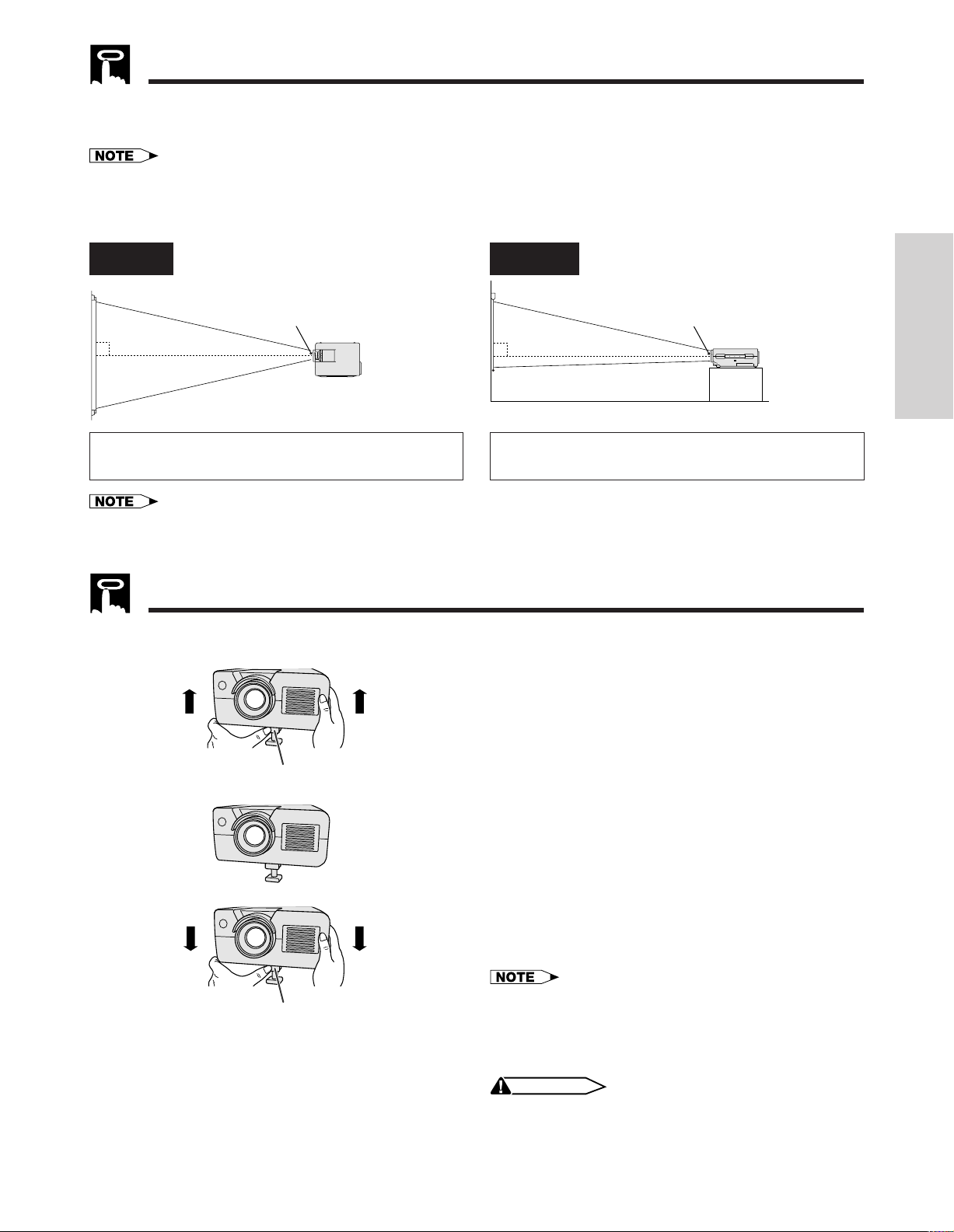
Setting Up the Projector (Standard Setup)
Optimal image quality can be achieved when the projector is positioned perpendicular to the screen with all
feet flat and level.
• Position the screen so that it is not in direct sunlight or room light. Light falling directly onto the screen washes out colors,
making viewing difficult. Close the curtains and dim the lights when setting the screen in a sunny or bright room.
Example of a standard setup
T op View Side View
Lens center Lens center
90˚
90˚
Operation
The projector lens should be centered in the middle of
the screen.
• For information on projector distance and picture size, see page 23.
• For reversed image and ceiling-mount setups, see page 24.
• A polarizing screen cannot be used with this projector.
If the lens center is not perpendicular to the screen, the
image will be distorted, making viewing difficult.
Adjusting the Height of the Picture
You can adjust the height of the picture by raising the projector with the adjuster release.
a
Adjuster release
b
a. Extending the adjuster leg
Press the adjuster release and lift the projector
to the desired angle.
b. Locking the adjuster leg in position
Remove your hand from the adjuster release,
and then release the projector once you are
sure the adjuster leg has locked in position.
Adjuster release
Returning the projector to its original position
While holding the projector, press the adjuster release
and slowly lower the projector to its original position.
• The projector is adjustable up to approximately 5° from
the horizontal.
• When an adjustment is made, the image may become
distorted, depending on the relative positions of the projector and the screen.
CAUTION
• Do not press the adjuster release when the adjuster leg is
extended without firmly holding the projector.
• Do not hold the lens when lifting or lowering the projector.
• When lowering the projector, be careful not to get your
fingers caught in the area between the adjuster leg and
the projector.
E-10
Page 12
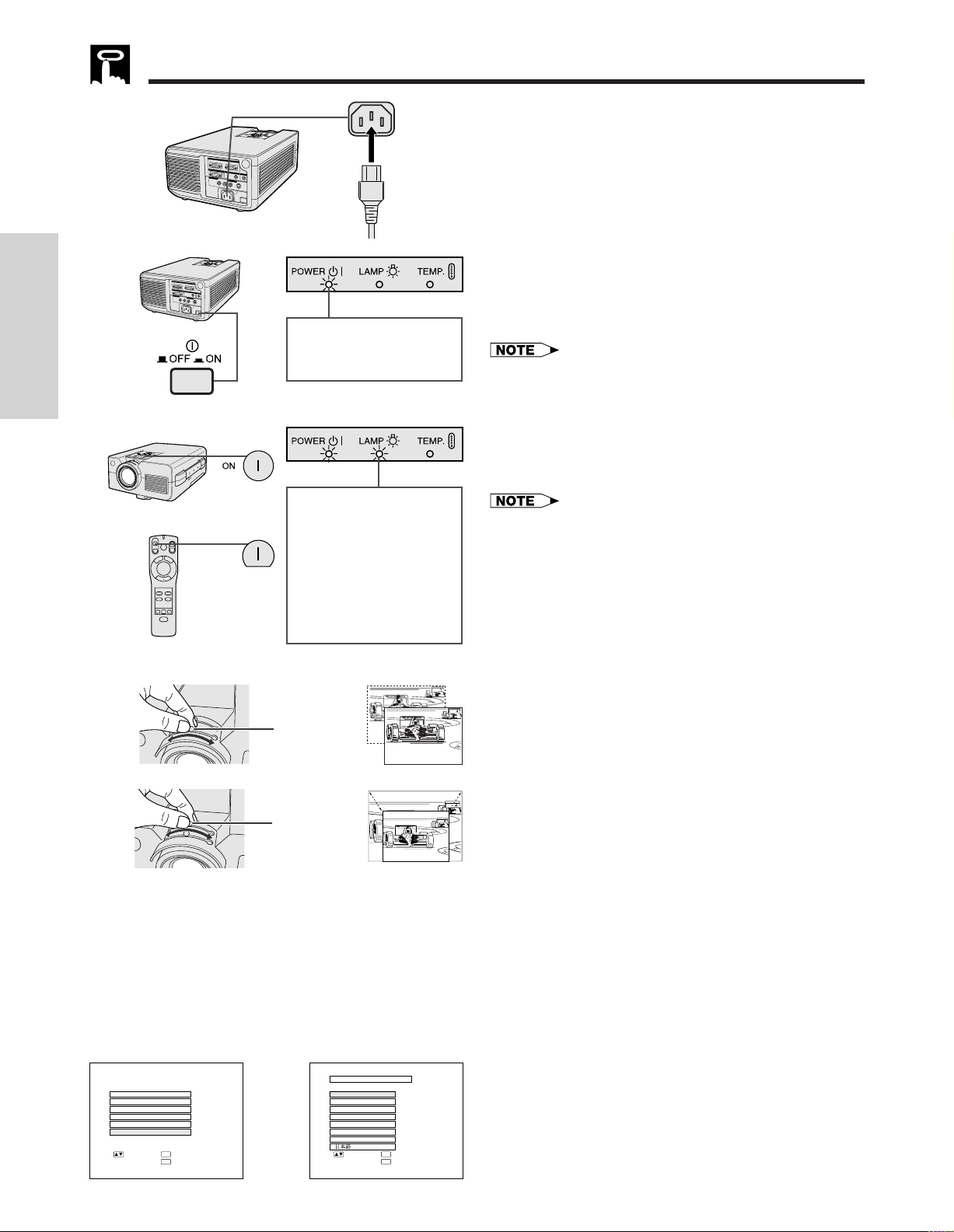
Basic Operations
Operation
a
a. Connecting the Power Cord
Plug the supplied power cord into the AC
socket on the back of the projector.
b
b. Turning on the Main Power
Press the MAIN POWER switch on the back of
the projector. The POWER indicator lights up
red and the projector enters standby mode.
When the main power is
on, the POWER indicator
lights up red.
• When the main power is not on, the remote control cannot
be used to operate the projector.
c
c. Turning on the Power
Press POWER ON on the projector or the
remote control.
or
ON
When the power is on,
the LAMP REPLACEMENT indicator flashes
to show the operating
condition of the lamp.
Green: Lamp is ready.
Flashing green: Warming
up.
Red: Change the lamp.
• The flashing green LAMP REPLACEMENT indicator
shows that the lamp is warming up. Wait until the indicator stops flashing before operating the projector.
• If the power is turned off and then immediately turned on
again, it may take a short while before the lamp turns on.
(During this period, the LAMP REPLACEMENT indicator
flashes.)
• After the projector is unpacked and turned on for the first
time, a slight odor may be emitted from the exhaust vent.
This odor will soon disappear with use.
d
e
On-screen Display
f.1 f.2
RGB1 ADJ.
RGB1 INPUT ADJ.
IMAGE ADJ.
AUDIO
SYSTEM SETUP
LANGUAGE
ENTER
:SEL. :NEXT
MENU
:END
E-11
Focus knob
Zoom knob
g
LANGUAGE
ENGLISH
DEUTSCH
ESPAÑOL
NEDERLANDS
FRANÇAIS
ITALIANO
SVENSKA
ENTER
:SEL. :ENTER
MENU
:END
d. Adjusting the Focus
Slide the focus knob until the image on the
screen becomes clear.
e. Adjusting the Zoom
Slide the zoom knob. The image can be adjusted to the desired size within the zoom
range.
f. Selecting the On-screen Display
Language
(See page 14 for details on using the
menu screens.)
The On-screen Display is set to “ENGLISH” at
the factory. The language for the On-screen
Display can be set to English, German,
Spanish, Dutch, French, Italian, Swedish or
Japanese.
1. Press MENU to display the menu screen. Press
ADJUSTMENT ∂/ƒ to select “LANGUAGE”.
Then press ENTER to display the “LANGUAGE”
screen.
2. Press ADJUSTMENT ∂/ƒ to select the language you want to display on the screen. Then
press ENTER. The On-screen Display is now
programed to display in the language selected.
Page 13

Basic Operations
On-screen Display
g.1 g.2
VIDEO ADJ.
BACKGRND LVL
IMAGE ADJ.
AUDIO
SYSTEM SETUP
LANGUAGE
ENTER
:SEL. :NEXT
MENU
:END
g
IMAGE ADJ.
BLUE SCREEN
BLK SCRN DISP
INPUT DISPLAY
SYSTEM
REVERSE
INVERT
ENTER
:SEL. :NEXT
MENU
:END
g. Selecting the Video Input System
Mode
The video input system mode is set to “AUTO”
at the factory; however, it can be changed to a
different system mode, if the selected system
mode is not compatible with the connected
audiovisual equipment (such as when a color
image appears in black and white, etc.).
1. Press MENU to display the menu screen. Press
ADJUSTMENT ∂/ƒ to select “IMAGE ADJ.”
Then press ENTER to display the “IMAGE ADJ.”
screen.
[
]
ON
[
]
OFF
[
]
OFF
]
[
OFF
[
]
OFF
2. Press ADJUSTMENT ∂/ƒ to select “SYSTEM”.
Then press ENTER to display the “SYSTEM”
screen.
3. Press ADJUSTMENT ∂/ƒ to select the desired
video system mode. Then press ENTER.
Operation
g.3
• In AUTO mode, “PAL”, ”SECAM”, “NTSC 4.43” or “NTSC
3.58” is displayed on the screen for a few seconds when
SYSTEM
AUTO
PAL
SECAM
NTSC 4.43
NTSC 3.58
ENTER
:SEL. :ENTER
MENU
:END
h
To view the image
from a source
connected to:
VIDEO INPUT
COMPUTER INPUT 1
the system mode is changed using INPUT SELECT on
the projector.
• When the system mode is set to “AUTO”, you may not
receive a clear picture due to signal differences. Should
this occur, switch to the color system you are viewing.
h. Selecting the Input Mode
1. Press INPUT SELECT on the projector to select
the input mode. When you press the button, the
current input mode will be displayed on the
screen for 4 seconds. If you press it again while
the input mode is displayed, the mode changes
as shown on the left.
COMPUTER INPUT 2
• The input mode can be selected by directly pressing
COMPUTER or VIDEO on the remote control. (When
COMPUTER is pressed, “RGB1” and “RGB2” will appear
accordingly.)
2. Press INPUT SELECT on the projector to confirm the selected input mode.
Mac
• In VIDEO mode, the video system being received will be
indicated below the “VIDEO” display.
• In RGB mode, the resolution being displayed will be indicated below the “RGB1” or “RGB2” display.
• When no signals are being received, “NO SIGNAL” will
be displayed. When a signal that the projector is not preset to receive is being received, “NOT REG.” will be displayed.
• The picture size differs in “RGB”, “PAL”, “SECAM” and
“NTSC” modes.
E-12
Page 14

Basic Operations
Operation
i
On-screen
Display
i. Checking the Input Mode
Press INPUT SELECT on the projector or INPUT CHECK on the remote control. The current
input mode will be displayed on the screen for 4
seconds.
Mac
j
j. Adjusting the Volume
Press V OLUME (VOL) `/1 on the projector or
the remote control. The number of displayed
segments (0–60) increases or decreases as the
volume is raised or lowered.
VOLUME
38
To temporarily turn off the sound
Press MUTE on the projector or the remote control.
To turn the sound back on
Press MUTE once again.
k
or
OFF
TURN POWER OFF?
YES:PRESS
NO:PLEASE WAIT
AGAIN
k. Turning off the Power
1. Press POWER OFF on the projector or the
remote control. The screen on the left will
appear.
2. To turn off the power, press POWER OFF
again while the screen is displayed. The
power is now temporarily turned off.
• If you accidentally pressed POWER OFF and do not
want to turn off the power, wait until the screen disappears.
When POWER OFF is pressed twice, the POWER
indicator will light up red and the cooling fan will
run for about 90 seconds. The projector will then
enter standby mode.
The power can be turned on again by pressing
POWER ON on the projector or the remote control.
When the power is turned on, the POWER indicator
and the LAMP REPLACEMENT indicator light
green.
• When the main power is off on the projector, the power
cannot be turned on from the remote control.
E-13
Page 15

Using the Menu Screens
This projector has two sets of menu screens that allow you to adjust the picture and various projector settings.
These menu screens can be operated from the projector or the remote control with the following buttons.
Remote control
VOL
ON
MUTE
OFF
LASER
BLACK
SCREEN
MENU
MENU button
Projector
ADJUSTMENT ∂/ƒ buttons
R-CLICK ENTER
COMPUTER
CHECK
MOUSE
LIGHT
LCD PROJECTOR
VIDEO
AUTO SYNC
ADJ.
ENTER button
MOUSE/ADJUSTMENT
switch
MENU button
ADJUSTMENT
∂/ƒ buttons
ENTER button
(When using the remote control to operate the menu screens, slide the MOUSE/ADJUSTMENT
switch to the ADJ. position.)
1. Press MENU on the projector or the remote control to display the RGB1, RGB2 or
VIDEO mode menu screen.
Menu Screen in RGB1 Mode
RGB1 ADJ.
RGB1 INPUT ADJ.
IMAGE ADJ.
AUDIO
SYSTEM SETUP
LANGUAGE
ENTER
:SEL. :NEXT
MENU
:END
Items on the RGB1 or RGB2 Menu Screen
RGB ADJUSTMENT
RGB INPUT
ADJUSTMENT
IMAGE
ADJUSTMENT
AUDIO
SYSTEM SETUP
LANGUAGE
PICTURE, BRIGHT, RED, BLUE (p. 15)
AUTO SYNC, CLOCK, PHASE, HORIZONTAL POSITION, VERTICAL
POSITION, MODE, MEMORY SELECT (pp. 16, 17)
AUTO SYNC DISPLAY, BLACK SCREEN DISPLAY, INPUT DISPLAY,
REVERSE, INVERT (pp. 20–22)
TREBLE, BASS (p. 18)
RESOLUTION, HORIZONTAL FREQUENCY, VERTICAL FREQUENCY,
LAMP USAGE TIME (p. 19)
ENGLISH, DEUTSCH, ESPAÑOL, NEDERLANDS, FRANÇAIS, ITALIANO,
SVENSKA, JAPANESE (p. 11)
Operation
Menu Screen in VIDEO Mode
VIDEO ADJ.
BACKGRND LVL
IMAGE ADJ.
AUDIO
SYSTEM SETUP
LANGUAGE
ENTER
:SEL. :NEXT
MENU
:END
Items on the VIDEO Menu Screen
VIDEO ADJUSTMENT
BACKGROUND LEVEL
IMAGE
ADJUSTMENT
AUDIO
SYSTEM SETUP
LANGUAGE
PICTURE, BRIGHT, COLOR, TINT, SHARPNESS (p. 15)
RED, BLUE (p. 19)
BLUE SCREEN, BLACK SCREEN DISPLAY, INPUT DISPLAY, SYSTEM,
REVERSE, INVERT (pp. 12, 20–22)
TREBLE, BASS (p. 18)
LAMP USAGE TIME (p. 19)
ENGLISH, DEUTSCH, ESPAÑOL, NEDERLANDS, FRANÇAIS, ITALIANO,
SVENSKA, JAPANESE (p. 11)
∂∂
2. Press ADJUSTMENT
ƒƒ
∂/
ƒ on the projector or the remote control to select the item
∂∂
ƒƒ
you want to adjust, then press ENTER to display the sub menu screen.
• For details on items on the sub menu screen and their settings, see pages indicated in the tables above.
E-14
Page 16

Picture Adjustments
This projector’s picture is factory preset to standard settings. However, you can adjust it to suit your own preferences by adjusting the four picture modes: “PICTURE”, “BRIGHT”, “RED” and “BLUE”. The adjustments can be
stored in the “RGB1”, “RGB2” and “VIDEO” modes separately. (The following steps are used as an example in
adjusting the picture in “RGB1 ADJ.” mode.)
Operation
b.1
RGB1 ADJ.
PICTURE
BRIGHT
RED
BLUE
RESET
:SEL.
:ADJ.
On-screen Display
a
RGB1 ADJ.
RGB1 INPUT ADJ.
IMAGE ADJ.
AUDIO
SYSTEM SETUP
LANGUAGE
:SEL. :NEXT
0
-
+
0
-
+
0
-
+
0
-
+
ENTER
:NEXT
MENU
:END
ENTER
MENU
or
:END
PICTURE 0
ENTER
:SEL.
:ADJ.
MENU
:ENTER
:END
a. Displaying the “RGB1 ADJ.” screen
Press MENU to display the menu screen. Press
ADJUSTMENT ∂/ƒ to select “RGB1 ADJ.”
Then press ENTER to display the “RGB1 ADJ.”
screen.
• The menu screen is displayed for about 30 seconds.
b. Adjusting the picture
1. Press ADJUSTMENT ∂/ƒ to select the
item you want to adjust.
To display only the adjustment item, press
-
+
• The “RGB1 ADJ.” screen is displayed for about 30 seconds.
ENTER after selecting the item. Only the
setting screen for the selected adjustment
item will appear.
2. Press ADJUSTMENT ß/© to move the
mark of the selected adjustment item to the
desired setting.
3. Press ENTER to return to the “RGB1 ADJ.”
screen.
Description of Adjustment Items
Selected item
PICTURE
BRIGHT
RED
BLUE
COLOR
TINT
SHARPNESS
RESET
• When a VIDEO input mode is selected, only “PICTURE”,
“BRIGHT”, “COLOR”, “TINT” and “SHARPNESS” can be
adjusted.
• “TINT” appears only in “NTSC 3.58” mode.
ADJUSTMENT ß
For less contrast
For less brightness
For weaker red
For weaker blue
For less color intensity
Skin tones become purplish
For less sharpness
ADJUSTMENT ©
For more contrast
For more brightness
For stronger red
For stronger blue
For more color intensity
Skin tones become greenish
For more sharpness
All RGB video adjustment items are returned to the factory
preset settings.
• To reset all adjustment items, select “RESET” on the “RGB 1
ADJ.” screen and press ENTER.
To return to normal screen, press MENU.
E-15
Page 17

Computer Adjustments
When displaying computer patterns which repeat every dot (tiling, vertical stripes, etc.), interference may occur
between the LCD pixels, causing flickering, vertical stripes, or contrast irregularities in portions of the screen.
Should this occur, adjust “CLOCK”, “PHASE”, “H-POS” and “V-POS” for optimum computer image.
b
RGB1 INPUT ADJ.
AUTO SYNC
CLOCK
PHASE
H-POS
V-POS
MODE
RESET
MEMORY SELECT
a
ENTER
:SEL. :NEXT
MENU
:ADJ.
:END
On-screen Display
RGB1 ADJ.
RGB1 INPUT ADJ.
IMAGE ADJ.
AUDIO
SYSTEM SETUP
LANGUAGE
ENTER
:SEL. :NEXT
MENU
:END
[
]
OFF
0
-
+
0
-
+
0
-
+
0
-
[–––]
or
+
CLOCK
:SEL.
:ADJ.
ENTER
MENU
0
:ENTER
:END
a. Displaying the “RGB1 INPUT ADJ.” screen
Press INPUT SELECT to select the input you want to adjust
(“RGB1” in this example) and press MENU to display the
menu screen. Press ADJUSTMENT ∂/ƒ to select “RGB1
INPUT ADJ.” Then press ENTER to display the “RGB1
INPUT ADJ.” screen.
b. Adjusting the computer input item
Press ADJUSTMENT ∂/ƒ to select the item you want to
Operation
adjust. To display only the item you want to adjust, press
ENTER after selecting the item with ADJUSTMENT ∂/ƒ.
Then press ADJUSTMENT ß/© to adjust the item.
Description of Adjustment Items
Auto Sync Adjustment
-
+
Used to automatically adjust the RGB input signals when
turning on the projector to achieve optimum images.
• When “AUTO SYNC” is set to “ON”, adjustments to the computer settings are automatically made when the projector is turned on or when
the COMPUTER/RGB mode is changed.
• When “AUTO SYNC” is set to “OFF”, automatic adjustments can be
made by pressing AUTO SYNC on the projector or the remote control.
During Auto Sync Adjustment, the On-screen Display on the left
appears.
ADJUSTING THE IMAGE
• Auto Sync Adjustment may take some time to complete depending on
the image of the computer connected to the projector.
• To display a blue screen (in place of the Auto Sync Adjustment screen),
see “Auto Sync Display Function (RGB mode only)” on page 20.
Manual Adjustment
Used when Auto Sync Adjustment is not effective.
CLOCK SPEED ADJUSTMENT (FAST/SLOW): Used to adjust the
input signal horizontal frequency and the dot clock.
PHASE ADJUSTMENT (UP/DOWN): Used to reduce image dis-
tortion or improve contrast.
HORIZONTAL POSITION ADJUSTMENT (LEFT/RIGHT): Used to
center the on-screen image by moving it to the left or right.
VERTICAL POSITION ADJUSTMENT (UP/DOWN): Used to center
the on-screen image by moving it up or down.
Mode Adjustment
CONNECTING TO IBM-PC COMPUTERS
• Ordinarily, the type of input signal is detected and the correct
resolution mode (Text or Graphics) is automatically selected.
However, for the following signals, set “MODE” to “ON” or “OFF”
to select the projector’s resolution mode to match the computer
display mode properly.
720 dots 2 400 lines, 720 dots 2 350 lines (Text Mode)
640 dots 2 400 lines, 640 dots 2 350 lines (Graphic Mode)
• For text mode, set “MODE” to “OFF”.
• For graphic mode, set “MODE” to “ON”.
CONNECTING TO MACINTOSH SERIES COMPUTERS
• When connecting to a Macintosh II with 35 kHz dot frequency,
set “MODE” to “ON”.
• When connecting to a Macintosh LC Series computer with
34.79 kHz dot frequency, set “MODE” to “OFF”.
E-16
Page 18

Operation
Computer Adjustments
• When connecting third party video cards and other
Macintosh computers, set “MODE” to “ON” or “OFF” to
select the correct display mode.
• When the input signal is automatically detected or when
there is no input signal, “MODE(---)” appears on the
screen and the display mode cannot be changed.
Initial Reset
To return “CLOCK”, “PHASE”, “H-POS” and “V-POS”
adjustments to their initial settings, select “RESET”
and then press ENTER.
Memory Select
Used to store up to seven computer mode
adjustments. (See below.)
• Avoid displaying computer patterns which repeat every other
line (horizontal stripes). (Flickering may occur, making the image
hard to see.)
To return to normal screen, press MENU.
Computer Mode Memory Adjustments
This projector allows you to store up to seven RGB
input adjustment settings for use with various
computers. Once these settings are stored, they can
be easily selected each time you connect the
computer to the projector.
On-screen Display
a.1 a.2 (a.5)
RGB1 INPUT ADJ.
RGB1 ADJ.
RGB1 INPUT ADJ.
IMAGE ADJ.
AUDIO
SYSTEM SETUP
LANGUAGE
ENTER
:SEL. :NEXT
MENU
:END
AUTO SYNC
CLOCK
PHASE
H-POS
V-POS
MODE
RESET
MEMORY SELECT
:SEL. :NEXT
a.3
MEMORY SELECT
0 1 2 3 4 5 6 7
SETTING
ENTER
:SEL. :BACK
MENU
:END
a.4
MEMORY SELECT
0 1 2 3 4 5 6 7
ENTER
MENU
:ENTER
:END
1024×768
KHz 60.0
Hz
75
RESOLUTION
HOR FREQ
VERT FREQ
SETTING
:SEL.
:ADJ.
MEMORY SELECT
0 1 2 3 4 5 6 7
NON
SETTING
:SEL.
ENTER
MENU
ENTER
MENU
0
0
0
0
:END
:ENTER
:END
[
-
-
-
-
[–––]
OFF
a. Customizing the RGB input
adjustment settings
1. Press MENU to display the menu screen. Press
]
+
+
+
+
• If the memory position has not been set, “NON” will appear on
the screen.
• Memory No. 0 cannot be set. It contains the fixed factory preset
setting.
ADJUSTMENT ∂/ƒ to select “RGB1 INPUT
ADJ.” Then press ENTER to display the “RGB1
INPUT ADJ.” screen.
2. Press ADJUSTMENT ∂/ƒ to select “MEMORY
SELECT”. Then press ENTER to display the
“MEMORY SELECT” screen.
3. Press ADJUSTMENT ƒ once, then press
ADJUSTMENT ß/© to select the number of the
memory adjustment mode you want to adjust.
4. Press ADJUSTMENT ∂/ƒ to select “SETTING”.
Then press ENTER to return to the “RGB1 INPUT
ADJ.” screen.
5. Press ADJUSTMENT ∂/ƒ to select the item you
want to adjust. Then press ADJUSTMENT ß/©
to adjust the setting.
6. Press MENU to store the adjusted RGB input
adjustment setting under the number of the
selected memory adjustment mode.
E-17
Page 19

Audio Adjustments
This projector’s audio is factory preset to standard settings. However, you can adjust it to suit your own preferences by adjusting “TREBLE” and “BASS”.
a
On-screen Display
a. Displaying the “AUDIO” screen
Press MENU to display the menu scr een. Press
RGB1 ADJ.
RGB1 INPUT ADJ.
IMAGE ADJ.
AUDIO
SYSTEM SETUP
LANGUAGE
ENTER
:SEL. :NEXT
MENU
:END
b
AUDIO
TREBLE
BASS
RESET
0
-
+
0
-
+
ADJUSTMENT ∂/ƒ to select “AUDIO”. Then
press ENTER to display the “AUDIO” screen.
Operation
b. Adjusting the audio
1. Press ADJUSTMENT ∂/ƒ to select the
audio item you want to adjust.
2. Press ADJUSTMENT ß/© to move the
:SEL.
:ADJ.
MENU
:END
mark of the selected adjustment item to
the desired setting.
Description of Adjustment Items
Selected item
TREBLE
BASS
RESET
ADJUSTMENT ß
For weaker treble
For weaker bass
ADJUSTMENT ©
For stronger treble
For stronger bass
All audio adjustment items are returned to the factory preset
setting.
• To reset all adjustment items, select “RESET” on the “AUDIO”
screen and press ENTER.
To return to normal screen, press MENU.
E-18
Page 20

Checking the System Setup
This function allows you to check the current input signal and lamp usage time.
a
b
Useful Features
This function allows you to adjust the picture white balance (“RED” and “BLUE”) for the selected video input to
achieve optimal image quality.
On-screen Display
a. Displaying the “SYSTEM SETUP”
screen
RGB1 ADJ.
RGB1 INPUT ADJ.
IMAGE ADJ.
AUDIO
SYSTEM SETUP
LANGUAGE
ENTER
:SEL. :NEXT
MENU
:END
SYSTEM SETUP
RESOLUTION
HOR FREQ
VERT FREQ
LAMP USAGE 1234H
:SEL.
ENTER
MENU
:BACK
:END
800@ 600
37.9 KHz
60Hz
Press MENU to display the menu screen. Press
ADJUSTMENT ∂/ƒ to select “SYSTEM SET-
UP”. Then press ENTER to display the “SYSTEM SETUP” screen.
b. Checking the system setup
The current system condition, including the
lamp usage time, will be displayed.
• In VIDEO mode, the resolution and frequency settings will
not be displayed.
To return to normal screen, press MENU.
Background Level (VIDEO mode only)
• This function cannot be used when RGB mode is selected.
a
VIDEO ADJ.
BACKGRND LVL
IMAGE ADJ.
AUDIO
SYSTEM SETUP
LANGUAGE
ENTER
:SEL. :NEXT
MENU
:END
b.1
BACKGRND LVL
RED
BLUE
RESET
:SEL.
:ADJ.
ENTER
MENU
:NEXT
:END
0
-
+
0
-
+
or
RED
:SEL.
:ADJ.
ENTER
MENU
0
:ENTER
:END
-
+
a. Displaying the “BACKGRND LVL”
screen
Press MENU to display the menu screen. Press
ADJUSTMENT ∂/ƒ to select “BACKGRND
LVL”. Then press ENTER to display the
“BACKGRND LVL” screen.
b. Adjusting the background level
1. Press ADJUSTMENT ∂/ƒ to select the
item you want to adjust. To display only the
adjustment item, press ENTER after
selecting the item. Only the setting screen
for the selected adjustment item will appear.
2. Press ADJUSTMENT ß/© to move the
mark of the selected adjustment item to
the desired setting.
To return to normal screen, press MENU.
• See the table on page 15 for the description of adjustment items.
E-19
Page 21

Black Screen Function
This function can be used to superimpose a black screen over a presentation image.
a
Presentation Image
a. Blacking out the image
Press BLACK SCREEN on the projector or the
remote control to black out the image. “BLACK
SCREEN” appears on the screen. To return to
the presentation image press BLACK SCREEN
again.
• When “BLK SCRN DISP” on the “IMAGE ADJ.” screen is
set to “OFF”, the On-screen Display (“BLACK SCREEN”)
will not appear during black screen. See the following
section.
Turning off the On-screen Display
The On-screen Display (“BLACK SCREEN”) that
appears during black screen can be turned off. When
“BLK SCRN DISP” is set to “OFF”, the On-screen
Display will not appear during black screen.
a
On-screen Display
RGB1 ADJ.
RGB1 INPUT ADJ.
IMAGE ADJ.
AUDIO
SYSTEM SETUP
LANGUAGE
ENTER
:SEL. :NEXT
MENU
:END
a. Displaying the “IMAGE ADJ.” screen
Press MENU to display the menu screen. Press
ADJUSTMENT ∂/ƒ to select “IMAGE ADJ.”
Then press ENTER to display the “IMAGE
ADJ.” screen.
Useful Features
b
IMAGE ADJ.
AUTO SYNC DISP
BLK SCRN DISP
INPUT DISPLAY
REVERSE
INVERT
:SEL.
MENU
:ADJ.
:END
[
]
OFF
]
[
OFF
[
]
OFF
]
[
OFF
[
]
OFF
b. Turning on the black screen
On-screen Display override function
Press ADJUSTMENT ∂/ƒ to select “BLK
SCRN DISP”. Then press ADJUSTMENT ß/©
to select “OFF”.
To return to normal screen, press MENU.
Auto Sync Display Function (RGB mode only)
This function can be used to display a blue screen (in place of the Auto Sync Adjustment screen) during Auto
Sync Adjustment (see p. 16).
a
RGB1 ADJ.
RGB1 INPUT ADJ.
IMAGE ADJ.
AUDIO
SYSTEM SETUP
LANGUAGE
ENTER
:SEL. :NEXT
MENU
:END
b
IMAGE ADJ.
AUTO SYNC DISP
BLK SCRN DISP
INPUT DISPLAY
REVERSE
INVERT
:SEL.
MENU
:ADJ.
:END
[ON]
[
[
[
[
OFF
OFF
OFF
OFF
]
]
]
]
a. Displaying the “IMAGE ADJ.” screen
Press MENU to display the menu screen. Press
ADJUSTMENT ∂/ƒ to select “IMAGE ADJ.”
Then press ENTER to display the “IMAGE
ADJ.” screen.
b. Turning on the auto sync display
function
Press ADJUSTMENT ∂/ƒ to select “AUTO
SYNC DISP”. Then press ADJUSTMENT ß/©
to select “ON”. A blue screen will now appear
during Auto Sync Adjustment. (When “AUTO
SYNC DISP” is set to “OFF”, the screen displays
the image during Auto Sync Adjustment.)
To return to normal screen, press MENU.
E-20
Page 22

Blue Screen Function (VIDEO mode only)
This function can be used to display a blue screen when the video input terminal is not connected to anything,
when the video equipment is turned off, or when no video signal is being input through the video input terminal.
• This function cannot be used when RGB mode is selected.
a
b b. Turning on the blue screen
Useful Features
On-screen Display
VIDEO ADJ.
BACKGRND LVL
IMAGE ADJ.
AUDIO
SYSTEM SETUP
LANGUAGE
ENTER
:SEL. :NEXT
MENU
:END
IMAGE ADJ.
BLUE SCREEN
BLK SCRN DISP
INPUT DISPLAY
SYSTEM
REVERSE
INVERT
:SEL.
:ADJ.
REMAIN 5M
REMAIN 4M
REMAIN 1M
MENU
:END
[
]
ON
[
]
OFF
]
[
OFF
]
[
OFF
[
]
OFF
a. Displaying the “IMAGE ADJ.” screen
Press MENU to display the menu screen. Press
ADJUSTMENT ∂/ƒ to select “IMAGE ADJ.”
Then press ENTER to display the “IMAGE
ADJ.” screen.
Press ADJUSTMENT ∂/ƒ to select “BLUE
SCREEN”. Then press ADJUSTMENT ß/© to
select “ON”.
To return to normal screen, press MENU.
• When the blue screen is on, and no video signal is
input via the input terminal for more than 15 minutes, the power automatically turns off.
• The On-screen Displays as shown on the left appear at one minute intervals for five minutes before
the power is turned off.
Using the Input Mode On-screen Display Override Function
This function allows you to turn off the On-screen Displays (“RGB1 800 2 600, 60 Hz”, etc.) that appear during
input select (see pages 12 and 13 for details). Once “INPUT DISPLAY” is set to “OFF”, the On-screen Displays
will not appear even if INPUT CHECK on the remote control is pressed.
a
RGB1 ADJ.
RGB1 INPUT ADJ.
IMAGE ADJ.
AUDIO
SYSTEM SETUP
LANGUAGE
ENTER
:SEL. :NEXT
MENU
:END
b
IMAGE ADJ.
AUTO SYNC DISP
BLK SCRN DISP
INPUT DISPLAY
REVERSE
INVERT
:SEL.
MENU
:ADJ.
:END
[
]
OFF
[
]
OFF
[
]
OFF
[
]
OFF
]
[
OFF
a. Displaying the “IMAGE ADJ.” screen
Press MENU to display the menu screen. Press
ADJUSTMENT ∂/ƒ to select “IMAGE ADJ.”
Then press ENTER to display the “IMAGE
ADJ.” screen.
b. Turning on the input mode On-screen
Display override function
Press ADJUSTMENT ∂/ƒ to select “INPUT
DISPLAY”. Then press ADJUSTMENT ß/© to
select “OFF”.
To return to the normal screen, press MENU.
E-21
Page 23

Using the Reverse/Invert Image Function
This projector is equipped with a reverse/invert image function which allows you to reverse or invert the projected image.
• This function is useful for the reversed image and ceiling-mount setups. See page 24 for these setups.
a
RGB1 ADJ.
RGB1 INPUT ADJ.
IMAGE ADJ.
AUDIO
SYSTEM SETUP
LANGUAGE
b
c
ENTER
:SEL. :NEXT
MENU
:END
On-screen Display
g
[
]
OFF
[
]
OFF
[
]
OFF
]
[
ON
[
]
OFF
MENU
:END
:END
MENU
ON
]
[
OFF
[
]
OFF
[
]
OFF
]
[
OFF
[
]
IMAGE ADJ.
AUTO SYNC DISP
BLK SCRN DISP
INPUT DISPLAY
REVERSE
INVERT
:SEL.
:ADJ.
:ADJ.
:SEL.
INVERT
REVERSE
INPUT DISPLAY
BLK SCRN DISP
AUTO SYNC DISP
IMAGE ADJ.
IMAGE ADJ.
AUTO SYNC DISP
BLK SCRN DISP
INPUT DISPLAY
REVERSE
INVERT
:SEL.
MENU
:ADJ.
:END
a. Displaying the “IMAGE ADJ.” screen
Press MENU to display the menu screen. Press
ADJUSTMENT ∂/ƒ to select “IMAGE ADJ.”
[
]
OFF
[
]
OFF
[
]
OFF
]
[
OFF
[
]
OFF
Then press ENTER to display the “IMAGE
ADJ.” screen.
• The last screen selected is displayed for about 30 seconds.
b. Reversed image mode
Press ADJUSTMENT ∂/ƒ to select “REVERSE”. Then press ADJUSTMENT ß/© to
select “ON”. The reversed image will appear.
Useful Features
c. Inverted image mode
Press ADJUSTMENT ∂/ƒ to select “INVERT”.
Then press ADJUSTMENT ß/© to select
“ON”. The inverted image will appear.
d
:ADJ.
MENU
:SEL.
INVERT
REVERSE
INPUT DISPLAY
BLK SCRN DISP
AUTO SYNC DISP
IMAGE ADJ.
:END
ON
[
]
ON
]
[
OFF
[
]
OFF
]
[
OFF
[
]
d. Reversed inverted image mode
Set “REVERSE” and “INVERT” to “ON”. The reversed inverted image will appear.
To return to normal screen, press MENU.
E-22
Page 24

Relationship between Projector Distance and Picture Size
• The zoom lens enables adjustment of the picture size within the adjustment range.
• For optimum picture adjustment, the projector should be placed at a distance from the screen according to
the desired picture size (see the table below).
• Optimal image quality can be achieved with the projector positioned perpendicular to the screen with all feet flat and
level.
Distance from screen
Example picture size: 100 inches
(254 cm)
Zoom adjustment range:
198 69 (6.0 m)–138 19 (4.0 m)
90˚ 90˚
Above is an illustration of maximum and minimum projection distances for the XG-NV4SU with a picture size of
100 inches (254 cm). Move the projector forward or backward if the edges of the image are distorted.
Height of Projector
Adjust to match the setup configuration.
Screen
Setup & Connections
90°
90˚
Maximum L: 198 69 (6.0 m)
Minimum L: 138 19 (4.0 m)
Distance between lens and screen (L)
Picture size
(diag.)
3009 (2409 W 2 1809 H)
2009 (1609 W 2 1209 H)
1509 (1209 W 2 909 H)
1009 (809 W 2 609 H)
809 (649 W 2 489 H)
609 (489 W 2 369 H)
409 (329 W 2 249 H)
Lens
center
Lens center
Projection distance (L)
Maximum projection distance
598 29 (18.1 m)
398 49 (12.0 m)
298 59 (9.0 m)
198 69 (6.0 m)
158 69 (4.8 m)
118 79 (3.6 m)
78 79 (2.4 m)
The formula for picture size and projection
distance
= (0.1982x 1 0.219) 2 3.28
y
1
= (0.1333x 1 0.21) 2 3.28
y
2
x: Picture size (diag.) (inches)
: Maximum projection distance (feet)
y
1
: Minimum projection distance (feet)
y
2
• There is an error of 54 inches (510 cm) in the
formula above.
Picture size
(diag.)
3009 (2409 W 2 1809 H)
2009 (1609 W 2 1209 H)
1509 (1209 W 2 909 H)
1009 (809 W 2 609 H)
809 (649 W 2 489 H)
609 (489 W 2 369 H)
409 (329 W 2 249 H)
Minimum projection distance
398 89 (12.1 m)
268 59 (8.1 m)
198 89 (6.0 m)
138 19 (4.0 m)
108 49 (3.2 m)
78 89 (2.4 m)
58 19 (1.6 m)
Distance from lens center to
lower edge of screen (H)
189 (45.8 cm)
129 (30.5 cm)
99 (22.9 cm)
69 (15.3 cm)
451⁄649 (12.2 cm)
319⁄329 (9.2 cm)
225⁄649 (6.1 cm)
H
Lower edge of screen (white portion)
Stand/table
Ceiling Mount
When the projector is in the inverted position, use the upper edge of the screen as the base line.
Upper edge of screen
H
90˚
90°
Lens center
E-23
Page 25

Reversed Image and Ceiling-mount Setups
Using the Reverse/Invert Image Function makes the following setups possible. See page 22 for use of this function.
Example of a reversed image setup
• By placing a mirror (normal flat type) in front of the lens and using the horizontal image reverse function, the image reflected from the mirror can be projected onto the screen.
• Rear projection with a rear projection screen is also possible when using the horizontal image reverse function.
Side View
Audience Side
s g
90˚
Mirror
The projector lens should be centered in the middle of the screen.
CAUTION
• When using a mirror, be sure to carefully position both the projector and the mirror so the light does not shine into the eyes
of the audience.
Side View
Rear Projection
90˚
If the lens center is not perpendicular
to the screen, the image will be distorted, making viewing difficult.
Example of a ceiling-mount setup
• Ceiling-mount is possible when using the optional ceiling-mount bracket.
• Before mounting the projector, be sure to contact your nearest Authorized Sharp Industrial LCD Products Dealer or Service Center to obtain the manufacturer recommended ceiling mount bracket (sold separately). (AN-XGCM50 Ceiling
Mount Bracket, AN-EP101AP Extension Tube for AN-XGCM50.)
Setup & Connections
T op View Side View
90˚
90˚
Lens center
• If the relative positions of the projector and the screen are not properly aligned, the image will be distorted.
• A polarizing screen cannot be used with this projector.
Lens center
E-24
Page 26

Connecting a Computer
You can connect your projector to a computer for easy projection of full color computer images. See page 26
for details on the connections.
Connecting the projector to the computer
Connect one end of the supplied computer cable into the COMPUTER INPUT (1 or 2) port on the projector and the
other end into the RGB signal output port (Monitor Out) on the computer. When using the remote mouse receiver to
operate the computer, plug the supplied mouse control cable from the remote mouse receiver to the computer.
CAUTION
• Before connecting, be sure to turn both the projector and the computer off. After making all connections, turn the projector on first. The computer should always be turned on last.
• Please carefully read the operation manual of the computer you will be connecting.
• Refer to page 35 “Input Signals (Recommended Timing)” for a list of computers connectable to the projector. Use with computers
other than those listed may cause some of the functions not to work.
• When connecting to a Macintosh Series computer, use the supplied Macintosh adaptor.
Setup & Connections
• The arrows (→, ↔) indicate the direction of the signals.
“Plug and Play” Function
This projector is compatible with VESA-standard DDC 1/DDC 2B. The projector and a VESA DDC compatible
computer will communicate their setting requirements, allowing for quick and easy setup.
Computer
Mouse control cable for
Mac (supplied)
Mouse control cable for IBM PS/2 (supplied)
Macintosh adaptor
(supplied)
Computer cable (supplied)
RS-232C cable (cross type, sold separately)
Computer audio cable (3.5 mm stereo minijack cable, supplied)
Mouse control serial cable
(supplied)
Remote mouse receiver (supplied)
Use this terminal to connect the supplied mouse
control cable to the remote
mouse receiver.
Rear terminals
• The DDC, Plug and Play function of this projector operates only when used in conjunction with a VESA DDC compatible computer.
Using the Remote Mouse Receiver and RS-232C Port
• The remote mouse receiver can be used with the remote control to operate the computer. Plug the supplied
mouse control cable from the remote mouse receiver to the computer.
• When the RS-232C port on the projector is connected to a computer with an RS-232C cable (cross type, sold
separately), the computer can be used to control the projector and check the status of the projector. See
pages 33 and 34 for details.
CAUTION
• Do not connect or remove the mouse control cables or RS-232C cable to or from the computer while it is on. This may damage your
computer.
• The wireless mouse functions can operate computers compatible with IBM PS/2, serial (RS-232C) or Apple ADB type mouse systems.
• The wireless mouse or RS-232C function may not operate if your computer port is not correctly set up. Please refer to the operation
manual of the computer for details on setting up/installing the correct mouse driver.
E-25
Page 27

Connecting a Computer
Connecting to the Computer Input Port
You can connect your projector to a computer for easy projection of full-color computer images.
a
Computer
input port
Computer
cable
(supplied)
b.1
Rear ports of the projector
ANALOG RGB OUT
RGB signal output
port (Monitor out)
Macintosh adaptor (supplied)
ON
d
f
OFF
IBM-PC (VGA,
SVGA, XGA)
Series computer
a. Connecting an IBM-PC (VGA, SVGA,
XGA) Series computer
1,024 @ 768 maximum resolution
Plug one end of the supplied computer cable
into the COMPUTER INPUT port on the projector and the other end into the RGB signal
output port (Monitor Out) on the computer, and
secure the plugs by tightening the thumb
screws.
• This connection can be made only when using a computer with a VGA/SVGA/XGA or Mac display output port.
b. Connecting a Macintosh Series com-
puter
640 @ 480 or 832 @ 624 resolution
1. Set the proper switches on the supplied
Macintosh adaptor.
• For 640 2 480 resolution, set switches 1
and 2 to “ON” and 3, 4, 5 and 6 to “OFF”.
• For 832 2 624 resolution, set switches 2
and 4 to “ON” and 1, 3, 5 and 6 to “OFF”.
2. Connect the supplied Macintosh adaptor to
the supplied computer cable and the RGB
signal output port (Monitor Out) on your
Macintosh Series computer, as shown on
the left, and secure the plugs by tightening
the thumb screws.
Setup & Connections
b.2
Macintosh
Series
computer
RGB signal
output port
b.3
Computer
input port
Computer
cable
(supplied)
Macintosh adaptor (supplied)
ANALOG RGB OUT
Rear ports of the projector
Macintosh
Series
computer
RGB signal
output port
(Monitor Out)
3. Firmly plug the other end of the supplied
computer cable into the COMPUTER INPUT
port on the projector and secure the plugs
by tightening the thumb screws.
• Once the adaptor is connected to a computer and the
computer is turned on, the display mode cannot be
changed even if the switches on the adaptor are reset.
• The supplied Macintosh adaptor is only for use with
H-SYNC and V-SYNC output. When connecting a Macintosh Series computer that only outputs C-SYNC, use a CSYNC output adaptor (sold separately).
c. Connecting other compatible com-
puters
When connecting the projector to a compatible
computer other than an IBM-PC (VGA/SVGA/
XGA) or Macintosh series, a separate cable
may be needed. Please contact your dealer for
more information.
• Connecting computers other than the recommended
types may result in damage to the projector, the computer, or both.
E-26
Page 28

Connecting Video Equipment
You can connect your projector to a VCR, laser disk player or external audio components.
CAUTION
• Always turn off the projector while connecting to video equipment, in order to protect both the projector and the equipment being connected.
• The S-VIDEO INPUT terminal uses a video signal system in which the picture is separated into a color and a luminance
signal to realize a higher-quality image.
• By using external audio components, the volume can be amplified for greater sound.
Rear terminals
Use this terminal when the audiovisual equipment to be connected has an S-VIDEO output
terminal.
Setup & Connections
E-27
To audio
output
terminals
To video
output
terminal
To S-video
output
terminal
To audio
input
terminals
AmplifierVCR
Page 29

Air Filter Maintenance
• This projector is equipped with two air filters to ensure the optimal operating condition of the projector.
• The air filters should be cleaned every 100 hours of use. Clean the filters more often when the projector is
used in a dusty or smoky location.
• Have your nearest Authorized Sharp Industrial LCD Products Dealer or Service Center exchange the filter
(PFILD0076CEZZ) when it is no longer possible to clean it.
Bottom View
Air filter
Cleaning and replacing the bottom air filter
Turn off the main
1 3
power.
Turn off the MAIN POWER
switch. Then unplug the power
cord.
Side and Rear View
Air filter
(not removable)
Remove the bottom
2
filter cover.
Turn over the projector. Press the
tab and lift open the filter cover
in the direction of the arrow.
Tab
g
Remove the air filter.
Grasp the air filter between your
fingers and lift it out of the filter
cover.
Clean the air filter.
46
Clean the dust off the air filter
and cover with a vacuum
cleaner extension hose.
• Be sure the filter cover is securely installed. The power will not turn on unless it is correctly installed.
Cleaning the side air filter
If dust or dirt has collected inside the air filter, clean the filter with a vacuum cleaner extension hose.
• The side air filter cannot be removed.
Replace the air filter.
5
Place the air filter underneath
the tabs on the filter frame.
Replace the filter
cover.
Insert the tab on the end of the
filter cover into the filter cover
opening and press the filter
cover into position.
Tab
E-28
Troubleshooting
Maintenance &
Page 30

Lamp/Maintenance Indicators
Lamp
The lamp in this projector operates for approximately 2,000 cumulative hours, depending on the usage environment. When the lamp has been used for 1,900 hours, the LAMP REPLACEMENT indicator will light red and
“LAMP” will flash in yellow on the screen. It is recommended that the lamp be replaced after 1,900 cumulative
hours of use or when you notice a significant deterioration of the picture and color quality.
If the lamp has been used for 2,000 hours, the projector power will automatically turn off and the projector will
enter standby mode. If you turn on the power after the lamp has been used for 2,000 hours, “LAMP” will flash in
red on the screen and the power will turn off. See pages 30 and 31 for replacing the lamp. The lamp usage time
can be checked with the On-screen Display (see page 19).
• As the usage environment can vary significantly, the projector lamp may not operate for 2,000 hours.
CAUTION
• Intense light hazard. Do not attempt to look into the aperture and lens while the projector is operating.
Maintenance Indicators
• The warning lights on the projector indicate problems inside the projector.
• There are two warning lights: a TEMPERATURE WARNING indicator
which warns that the projector is too hot, and a LAMP REPLACEMENT indicator which lets you know when to change the lamp.
• If a problem occurs, either the TEMPERATURE WARNING indicator
LAMP REPLACEMENT
indicator
Warning Indicator
TEMPERATURE
WARNING indicator
LAMP REPLACEMENT indicator
• If the TEMPERATURE WARNING indicator lights up, follow the above possible solutions and then wait until the projector
has cooled down completely before turning the power back on. (At least 5 minutes.)
• If the power is turned off and then turned on again, as during a brief rest, the LAMP REPLACEMENT indicator may be
triggered, preventing the power from going on. Should this occur, take the power cord out of the wall outlet and put it
back in again.
TEMPERATURE
WARNING
indicator
Condition Possible Solution
The internal
temperature is
abnormally high.
The lamp does not
light up.
The lamp requires
replacement.
or the LAMP REPLACEMENT indicator will light up red, and the
power will shut off. After turning off the power, follow the procedures
given below.
Problem
• Blocked air intake.
• Clogged air filter.
• Cooling fan breakdown.
• Internal circuit failure.
• Burnt-out lamp.
• Lamp circuit failure.
• Lamp has been used for
over 1,900 hours.
• Relocate the projector to an area with
proper ventilation.
• Clean the filter.
(See page 28.)
• Take the projector to your nearest Authorized Sharp Industrial LCD Products Dealer
or Service Center for repair.
• Carefully replace the lamp. (See pages 30
and 31.)
• Take the projector to your nearest Authorized Sharp Industrial LCD Products Dealer
or Service Center for repair.
Maintenance &
Troubleshooting
E-29
Page 31

Replacing the Projection Lamp
The lamp in this projector operates for approximately 2,000 cumulative hours, depending on the usage environment.
When the lamp has been used for 1,900 hours, the LAMP REPLACEMENT indicator will light red and “LAMP” will
flash in yellow on the screen. It is recommended that the lamp be replaced after 1,900 cumulative hours of use or
when you notice a significant deterioration of the picture and color quality. If the lamp has been used for 2,000 hours,
the projector power will automatically turn off and the projector will enter standby mode. (Refer to “Lamp/Maintenance
Indicators” on page 29.) The lamp usage time can be checked with the On-screen Display (see page 19).
If the new lamp does not light after replacement, take your projector to the nearest Authorized Sharp Industrial LCD
Products Dealer or Service Center for repair. Purchase a replacement lamp unit (lamp/cage module) of the current
type BQC-XGNV4SU/1 from your nearest Authorized Sharp Industrial LCD Products Dealer or Service Center. Then
carefully change the lamp by following the instructions below. If you wish, you may have the lamp replaced at your
nearest Authorized Sharp Industrial LCD Products Dealer or Service Center.
IMPORTANT NOTE TO U.S. CUSTOMERS:
The lamp included with this projector is backed by a 90-day parts and labor limited warranty. All service of this
projector under warranty, including lamp replacement, must be obtained through an Authorized Sharp Industrial
LCD Products Dealer or Service Center. For the name of the nearest Authorized Sharp Industrial LCD Products
Dealer or Service Center, please call toll-free: 1-800-BE-SHARP (1-800-237-4277).
Removing and installing the lamp unit
CAUTION
• Do not remove the lamp cage directly after operation of the projector. The lamp may be extremely hot. Wait at least one
hour after the power cord is disconnected to allow the surface of the lamp cage to fully cool before removing the lamp
cage.
• Be sure to remove the lamp cage by the handle. Be sure not to touch the glass surface of the lamp cage or the inside
of the projector.
• To avoid injury to yourself and damage to the lamp, be sure to carefully follow the steps below.
• Before or after replacing the lamp, be sure to clean the air filters. See page 28 for cleaning the air filters.
U.S.A. ONLY
Turn off the main
1 3
power.
Press POWER OFF. After the
cooling fan stops, turn off the
MAIN POWER switch.
OFF
g
or
Remove the lamp
46
cage.
Remove the securing screws
from the lamp cage. Hold the
lamp cage by the handle and
pull it towards you.
Disconnect the power
2
cord.
Unplug the power cord from the
AC socket.
Replace the lamp cage
5
(after changing the lamp).
Press the lamp cage firmly into
the lamp cage compartment.
Fasten the securing screws.
Slide the lamp cage
cover out.
Turn over the projector and unfasten the user service screw
that secures the lamp cage
cover. Then slide the cover in the
direction of the arrow.
User service
screw
Slide the lamp cage
cover in.
Slide the lamp cage cover in the
direction of the arrow. Then
fasten the user service screw.
Troubleshooting
Maintenance &
Securing
screw
Securing
screw
User service
screw
E-30
Page 32

Replacing the Projection Lamp
Resetting the lamp timer
• Reset the lamp timer only after replacing the lamp.
Connect the power
1
cord.
Plug the power cord into the AC
socket of the projector.
Using the Kensington Lock
Reset the lamp timer.
2
While pressing ADJUSTMENT
ƒ, © and ENTER on the
projector, turn on the MAIN
POWER switch.
g
“LAMP 0000H” is displayed, indicating that the lamp timer is
reset.
LAMP
0000
H
No picture and no sound.
Maintenance &
Troubleshooting
Sound is heard but no picture
appears.
Color is faded or poor.
Picture is blurred.
Picture appears but no sound is
heard.
An unusual sound is occasionally
heard from the cabinet.
Maintenance indicator lights up.
Kensington Security
Standard connector
Troubleshooting
Problem
• Projector power cord is not plugged into the wall outlet.
• MAIN POWER switch is not on.
• Input is wrong. (See pages 12 and 13.)
• Cables improperly connected to rear panel of the projector. (See pages 25, 26 and 27.)
• Remote control batteries have run down. (See page 7.)
• Main power of the remote control is not turned on.
• Remote control’s MOUSE/ADJUSTMENT switch is set to MOUSE.
• Cables improperly connected to rear panel of the projector. (See pages 25, 26 and 27.)
• PICTURE and BRIGHTNESS adjustments are set to minimum position. (See page 15.)
• On-screen Display (“BLACK SCREEN”) is turned off and Black Screen function is turned on,
creating a black image. (See page 20.)
• COLOR and TINT adjustments are not correct. (See page 15.)
• Adjust the focus. (See page 11.)
• Projection distance is too long or too short to allow for proper focus. (See page 23.)
• Cables improperly connected to rear panel of the projector. (See pages 25, 26 and 27.)
• Volume is set to minimum. (See page 13.)
• If the picture is normal, the sound is due to cabinet shrinkage caused by temperature changes.
This will not affect operation or performance.
• Refer to “Lamp/Maintenance Indicators” on page 29.
This projector has a Kensington Security Standard
connector for use with a Kensington MicroSaver
Security System. Refer to the information that came
with the system for instructions on how to use it to
secure the projector.
Check
E-31
Page 33

Transporting the Projector
When transporting the projector, carry it by the carrying handle on the side of the projector. A soft-side carrying
bag is also provided to transport the projector.
Using the Carrying Handle
Carrying handle
Using the Carrying Bag
Projector
Inner pad
Carrying bag
CAUTION
• Always put on the lens cap to prevent damage to the lens
when transporting the projector.
• Do not lift or carry the projector by the lens or the lens
cap as this may damage the lens.
Before placing the projector into the carrying bag, set up
the inner pad inside the bag as shown.
CAUTION
• The supplied carrying bag is made exclusively for the
projector and its supplied accessories. Do not place
other items into the carrying bag with the projector or use
the bag to transport items other than the projector and its
accessories.
• This bag is provided merely to transport the projector and
its accessories, not to protect these products from
damage as a result of rough handling. Do not expose
these products to shocks or impact when transported in
the carrying bag.
• Wait until the projector has sufficiently cooled before
placing it into the carrying bag. If the projector is placed
into the bag while it is still hot, the heat may damage the
bag lining.
Attaching the shoulder strap to the carrying bag
Take the shoulder strap
1
out.
The shoulder strap is stored in
the pocket located in front of
the carrying bag.
Fasten the shoulder strap to the carrying bag.
2
Follow the same procedure for the other end of the strap.
2 1/29 (6 cm)
The strap should extend at
least 2 1⁄2 9 (6 cm) from the
buckle.
Appendix
E-32
Page 34

Connection Pin Assignments
Analog Computer 1 and 2 Signal Input
Ports: 15-pin mini D-sub female connector
5
10
15
RS-232C Port: 9-pin
D-sub male connector
1
5
9
6
Pin No. Signal Name I/O Reference
1 CD Not connected
2 RD Receive Data Input Connected to internal circuit
3 SD Send Data Output Connected to internal circuit
4 ER Not connected
5 SG Signal Ground Connected to internal circuit
6 DR Data Set Ready Output Not connected
7 RS Request to Send Output Connected to internal circuit
8 CS Not connected
9 CI Not connected
Computer Input
Analog
1
6
11
1. Video input (red)
2. Video input (green)
3. Video input (blue)
4. Reserve input 1
5. Composite sync
6. Earth (red)
7. Earth (green)
8. Earth (blue)
9. Not connected
10. GND
11. GND
12. Bi-directional data
13. Horizontal sync signal
14. Vertical sync signal
15. Data clock
RS-232C Port Specifications
PC control
A computer can be used to control the projector by connecting an RS-232C cable (cross type, sold separately)
to the projector. (See page 25 for connection.)
Appendix
E-33
Communication conditions
Set the serial port settings of the computer to match that of the table on the next page.
Signal format: Conforms to RS-232C standard.
Baud rate: 9,600 bps
Data length: 8 bits
Parity bit: NON
Stop bit: 1 bit
Flow control: None
Basic format
Commands from the computer are sent in the following order: command, parameter, and return code. After the
projector processes the command from the computer, it sends a response code to the computer.
Command format
C1 C2 C3 C4 P1 P2 P3 P4
Command 4-digits Parameter 4-digits
Response code format
Normal response
O K
Return code (0DH)
Problem response (communication error or incorrect command)
E R R
Return code (0DH)
When more than one code is being sent, send each command only after the OK response code for the previous
command from the projector is verified.
• When using the computer control function of the projector, the projector operating status cannot be read to the computer.
Therefore, confirm the status by transmitting the display commands for each adjustment menu and checking the status
with the On-screen Display. If the projector receives a command other than a menu display command, it will execute the
command without displaying the On-screen Display.
Return code (0DH)
Page 35

RS-232C Port Specifications
Commands
EXAMPLE
• When “BRIGHT” of RGB 1 IMAGE ADJUSTMENT is set to 110.
ProjectorComputer
RABR 1 0_ 1 OK
• If a dash (_) appears in the parameter column, enter a space. If an asterisk (*) appears, enter a value in the range
indicated in brackets under CONTROL CONTENTS.
→
←
R
R
D
B
B
K
A
A
A
A
A
A
A
A
Y
Y
Y
Y
Y
I
R
O
I
H
E
E
D
E
E
A
E
E
E
A
E
E
PARAMETER
_
_
_
_
_
_
_
_
_
_
_
_
_
_
_
_
_
_
_
_
_
_
_
_
_
_
_
_
_
_
_
_
_
_
_
_
_
_
_
_
_
_
_
_
_
_
_
_
_
_
_
_
_
_
_
_
_
_
*
*
_
*
*
_
*
*
_
*
*
_
*
*
_
_
_
_
_
_
_
*
*
_
*
*
_
_
_
_
_
*
_
_
_
_
_
_
_
*
*
_
*
*
_
_
_
_
_
_
CONTROL
CONTENTS
POWER OFF
0
POWER ON
1
VIDEO
1
RGB 1
1
RGB 2
2
INPUT CHECK
0
ENGLISH
1
DEUTSCH
2
ESPAÑOL
3
NEDERLANDS
4
FRANÇAIS
5
ITALIANO
6
SVENSKA
7
JAPANESE
8
AUTO
1
PAL
2
SECAM
3
NTSC 4.43
4
NTSC 3.58
5
PICTURE (130 – `30)
*
BRIGHT (130 – `30)
*
COLOR (130 – `30)
*
TINT (130 – `30)
*
SHARPNESS
*
0
1
*
*
1
*
0
1
*
*
0
1
(130 – `30)
VIDEO DISPLAY
RESET
RED (130 – `30)
BLUE (130 – `30)
RESET
VOLUME (00 – 60)
MUTE OFF
MUTE ON
TREBLE (130 – `30)
BASS (130 – `30)
AUDIO DISPLAY
RESET
CONTROL ITEM
POWER SETTING
INPUT SWITCHING
INPUT CHECK
LANGUAGE
SELECTION
VIDEO
SYSTEM
SELECTION
VIDEO
IMAGE
ADJUSTMENT
VIDEO
BACKGROUND
LEVEL
VOLUME
ADJUSTMENT
AUDIO
ADJUSTMENT
COMMAND
C2 C3 C4 P1 P2 P3 P4
C1
O
W
P
O
W
P
V
E
I
R
G
I
R
G
I
C
H
I
E
L
M
E
L
M
E
L
M
E
L
M
E
L
M
E
L
M
E
L
M
E
L
M
E
S
M
E
S
M
E
S
M
E
S
M
E
S
M
A
P
V
A
B
V
A
C
V
A
T
V
A
S
V
A
R
V
A
R
V
B
R
W
B
B
W
B
R
W
O
L
V
U
T
M
U
T
M
A
T
A
A
B
A
A
R
A
A
R
A
• RGB INPUT ADJUSTMENT can only be set in the displayed computer mode.
CONTROL ITEM
RGB 1
ADJUSTMENT
RGB 2
ADJUSTMENT
RGB INPUT AUTO
SYNCHRONIZATION
RGB INPUT
ADJUSTMENT
SCREEN SETTING
VIDEO
CONFIRMATION
BLACK SCREEN
SCREEN MODE
MEMORY
COMMAND
C1 C2 C3 C4 P1 P2 P3 P4
R
A
P
R
A
B
R
A
R
R
A
B
R
A
R
R
A
R
R
B
P
R
B
B
R
B
R
R
B
B
R
B
R
R
B
R
A
A
D
A
A
D
A
D
J
I
N
C
I
N
P
I
A
H
I
A
V
I
A
R
I
A
R
I
M
B
I
M
B
I
M
D
I
M
D
I
M
R
I
M
R
I
M
I
I
M
I
I
M
A
I
M
A
SYSE___0DISPLAY
I
M
B
I
M
B
I
M
B
I
M
B
M
E
M
M
E
M
I
_
R
_
D
_
E
_
E
_
E
_
I
_
R
_
D
_
E
_
E
_
E
_
J
_
J
_
S
_
L
_
H
_
P
_
P
_
E
_
E
_
E
_
E
_
I
_
I
_
E
_
E
_
N
_
N
_
S
_
S
_
K
_
K
_
O
_
O
_
A
_
A
_
PARAMETER
*
*
*
*
*
*
*
*
_
_
_
_
*
*
*
*
*
*
*
*
_
_
_
_
_
_
_
_
_
_
*
*
*
*
*
*
*
*
_
_
_
_
_
_
_
_
_
_
_
_
_
_
_
_
_
_
_
_
_
_
_
_
_
_
_
_
_
_
_
_
_
_
_
_
CONTROL
CONTENTS
PICTURE (130 – `30)
*
BRIGHT (130 – `30)
*
RED (130 – `30)
*
BLUE (130 – `30)
*
RGB 1 DISPLAY
0
RESET
1
PICTURE (130 – `30)
*
BRIGHT (130 – `30)
*
RED (130 – `30)
*
BLUE (130 – `30)
*
RGB 2 DISPLAY
0
RESET
1
AUTO SYNC OFF
0
AUTO SYNC ON
1
AUTO SYNC START
1
CLOCK (160 – `60)
*
PHASE (160 – `60)
*
H-POS (160 – `60)
*
V-POS (130 – `30)
*
RGB INPUT DISPLAY
0
RESET
1
BLUE SCREEN OFF
0
BLUE SCREEN ON
1
INPUT DISPLAY OFF
0
INPUT DISPLAY ON
1
REVERSE OFF
0
REVERSE ON
1
INVERT OFF
0
INVERT ON
1
AUTO SYNC DISPLAY OFF
0
AUTO SYNC DISPLAY ON
1
BLACK SCREEN OFF
0
BLACK SCREEN ON
1
BLACK SCREEN DISPLAY OFF
0
BLACK SCREEN DISPLAY ON
1
MEMORY RELEASE
0
MEMORY SELECTION
*
(1–7)
Appendix
E-34
Page 36

Input Signals (Recommended Timing)
The computer output signal timing of different types of computer signals are shown below for reference.
For IBM and compatibles
VIDEO SIGNAL
HORIZONTAL
SYNC SIGNAL
VIDEO SIGNAL
VERTICAL
SYNC SIGNAL
OEDIV
CNYSbtod8016904278210210863163169462656
H
S
Y
N
C
1H/zHk9864.138864.13068.73651.53978.73770.84578.64363.84674.65320.060000.53941179.43396.94
CNYS xH22222 32463663 3 3 3
V
S
Y
N
C
1v/zH6680.076680.073680.073680.075049.95908.27052.65713.06881.27000.57600.06960.07920.5776.6676.66205.47
tod1sn2803.539127.93647.13777.72000.52000.02202.02583.513.317.218860.33360419.13864.71
tod/1zHM223.82571.52005.13000.63000.04000.05005.94000.560.5757.870042.03941433.13642.75
LEVELTTL TTL TTL TLTTLTTLTTLTTLTTLTTLTTLTTLTTLTTLT
LEVELTLTTLTTLTTLTTLTTLTTLTTLTTLTTLTTLTTLTTLTTLTTLTTLT
abc d
w
x
y
EDOM
HCROPTNORFatod71414242046561424261468713
HCROPKCABctod5505821821884606106144167169611422
DOIREPOEDIVdtod027046046008008008008420,1420,1420,1046046238
)d+c+b+a(H1
YTIRALOPCNYS–/++– +–– – –/+ +++––+– – –
HCROPTNORFwH8331833111911 73 1331 3 3 1
HCROPKCAByH95439543238222323212929282939393
DOIREPOEDIVzH053004053004084084006006006006867867867084084426
)z+y+x+w(V1
YTIRALOPCNYS–/+– +– +– – –/+ +++––+– – –
720 dots 640 dots 640 dots 640 dots
350 lines 400 lines 350 lines 400 lines 480 lines 480 lines 480 lines
LEVEL
EPYT R•G•B R•G•B R•G•B R•G•B R•G•B R•G•B R•G•B R•G•B R•G•B
tod009008238420,1650,1040,1650,1443,1823,1213,1468698251,1
µs4777.136777.13314.62444.82004.62008.02333.12776.02707.71066.614175.82595.82421.02
H944944944944525025526826666526608608008525525766
sm1862.411862.411862.411862.412386.61537.31877.71975.61358.31333.31666.61272.41823.3100.5100.51324.31
z
MBIMBIMBIMBIMBIMBIMBIMBIMBIelppAelppAelppA
AGVASEVAGVSAGVSAGVSAGVSAGXAGXAGX
p-pV7.0
57 Ω daol
For Macintosh Series
VIDEO SIGNAL
C-SYNC(H)
VIDEO SIGNAL
C-SYNC(V)
V-SYNC
ASEV
cihparGText
cihparGcihparG
800 dots 800 dots 800 dots 800 dots 1,024 dots 1,024 dots 1,024 dots
600 lines 600 lines 600 lines 600 lines 768 lines 768 lines 768 lines
p-pV7.0
57 Ω daol
p-pV7.0
57 Ω daol
57 Ω daol
ASEV
enilediuG
dradnatS
p-pV7.0
p-pV7.0
57 Ω daol
57 Ω daol
e
II is
57 Ω daol
R•G•B
e = 2 dot
MT
hsotnicaM
CL
rotinoM(31rotinoM(31rotinoM(61
640 dots 832 dots
480 lines 624 lines
.xamp-pV1
57 Ω daol
R•G•B
CNYS.C
MT
hsotnicaM
CNYS.C
.xamp-pV7.0
57 Ω daol
R•G•B
MT
hsotnicaM
.xamp-pV7.0
CNYS.C
a
b
c
w
x
ASEV
ASEV
dradnatS
enilediuG
p-pV7.0
p-pV7.0
57 Ω daol
d
y
57 Ω daol
z
ASEV
ASEV
dradnatS
dradnatS
p-pV7.0
p-pV7.0
57 Ω daol
Appendix
E-35
• Due to the native pixel resolution of the LCD panels (804 2 604), this projector will not display Mac 832 2 624 resolution images full screen.
• When connecting a notebook computer to the projector for display on an (800 2 600) LCD screen, the screen may not
show a full picture image. See page 17, “Computer Mode Memory Adjustments” for details.
• This projector may not be able to display images from notebook computers in simultaneous (CRT/LCD) mode. Should
this occur, turn off the LCD display on the notebook computer and output the display data in “CRT only” mode. Details
on how to change display modes can be found in your notebook computer’s operation manual.
Page 37

Specifications
Product type
Model
Video system
Display method
LCD panel
LCD Projector
XG-NV4SU
PAL/SECAM/NTSC 3.58/NTSC 4.43
LCD panel 2 3, RGB optical shutter method
Panel size: 0.99 (13.9 [H] 2 18.5 [W] mm)
Display method: Translucent TN liquid crystal panel
Drive method: TFT (Thin Film Transistor) Active Matrix panel
No. of dots: 485,616 dots (804 [H] 2 604 [V])
Lens
1–1.52 zoom lens, F2.0–2.6, f 4 37–55.5 mm
Brightness (ANSI lumen)
Projection lamp
Contrast ratio
Video input signal
AC 150 W lamp
600 ANSI lumens
200:1
RCA Connector: VIDEO, composite video, 1.0 Vp-p, sync negative, 75 Ω terminated
RCA Connector: AUDIO, 0.5 Vrms more than 22 kΩ (stereo)
S-video input signal
4-pin mini DIN connector
Y (luminance signal): 1.0 Vp-p, sync negative, 75 Ω terminated
C (chrominance signal): Burst 0.286 Vp-p, 75 Ω terminated
Horizontal resolution
Audio output
Computer RGB input signal
580 TV lines (video input)
2 W (monaural)
Video signal
15-PIN MINI D-SUB CONNECTOR (Computer Input Port 1, 2):
RGB separate type analog input:
0–0.7 Vp-p, positive, 75 Ω terminated
TEREO MINIJACK:
S
AUDIO, 0.5 Vrms, more than 22 kΩ (stereo)
ORIZONTAL SYNC. SIGNAL:
H
TTL level (positive/negative) or composite sync (Apple only)
ERTICAL SYNC. SIGNAL:
V
Same as above
Computer input signal
Speaker system
Rated voltage
Input current
Rated frequency
Power consumption
Operating temperature
Storage temperature
Cabinet
I/R Carrier frequency
Laser Pointer of Remote Control
9-pin D-sub male connector (RS-232C Input Port)
3
⁄329 (8 cm) round
3
AC 110–120/220–240 V
1.8 A/1.0 A
50/60 Hz
250 W
41°F to 104°F (`5°C to `40°C)
14°F to 140°F (120°C to `60°C)
Plastic
40 kHz
Wave length
670 nm
Max. output
1 mW
Class II Laser Product
1
⁄649 (W) 2 4 49⁄649 (H) 2 12 13⁄649 (D) (229 2 121 2 310 mm) (main body only)
Dimensions (approx.)
9
9 19⁄329 (W) 2 5 3⁄649 (H) 2 13 17⁄649 (D) (243.5 2 128 2 337 mm) (including an ad-
juster leg and projecting parts)
Weight (approx.)
Supplied accessories
9.9 lbs. (4.5 kg)
Remote control, Four AA batteries, Computer cable (98 109, 3 m), Macintosh adaptor,
Remote mouse receiver, Mouse control serial cable (38 39, 1 m), Mouse control cable
for IBM PS/2 (38 39, 1 m), Mouse control cable for Mac (6
audio cable (98 109, 3 m), Extra air filter, Lens cap (attached), Power cord (98 109,
3 m), Carrying bag
Replacement parts
Lamp unit (Lamp/cage module) (BQC-XGNV4SU/1), Remote control
(RRMCG1462CESA), Computer cable (QCNW-5108CEZZ), Macintosh adaptor
(QPLGJ1512CEZZ), Remote mouse receiver (RUNTK0632CEZZ), Mouse control serial
cable (QCNW-5112CEZZ), Mouse control cable for IBM PS/2 (QCNW-5113CEZZ),
Mouse control cable for Mac (QCNW-5114CEZZ), Computer audio cable
(QCNW-4870CEZZ), Air filter (PFILD0076CEZZ), Lens cap (GCOVH1307CESA),
Power cord (QACCU5013CEZZ), Carrying bag (GCASN0001CESA)
This SHARP projector uses LCD (Liquid Crystal Display) panels.
These very sophisticated panels contain 485,616 pixels (2 RGB)
TFTs (Thin Film Transistors).
As with any high technology electronic equipment such as large
screen TVs, video systems and video cameras, there are certain
acceptable tolerances that the equipment must conform to. This
unit has some inactive TFTs within acceptable tolerances which
may result in illuminated or inactive dots on the picture screen.
45
⁄649, 17 cm), Computer
This will not affect the picture quality or the life expectancy of the
unit.
If you have any questions about this matter, please call toll free
1-800-BE-SHARP (1-800-237-4277). U.S.A. ONLY
Appendix
Specifications are subject to change without notice.
E-36
Page 38

Dimensions
(259)
64
/
13
10
(33.5)
16
/
5
1
(237.5)
32
/
11
9
Rear View
T op View
55
/64 (22)
(27.5)
64
/
5
1
13
19
7
(61)5
32
/
2
(142)
32
/
(11)
16
/
13
(310)5
64
/
12
(337)
64
/
17
13
3
3 5/16 (84)3 5/16 (84)
/4 (19)
9
/32 (7)
9
(261)
32
/
10
Side View
(77)
32
/
1
3
(93)
32
/
21
3
(24)
16
/
15
63
/64 (25)
9 19/32 (243.5)
1
9
/64 (229)
7
/16 (11)
(61)4
32
/
13
2
(16)
8
/
5
13
/32 (10.5)
(121)
64
/
49
(128)
64
/
3
11
/16 (43)
1
Front View
2 7/16 (62)
3
2
/4 (70)
1
3
/32 (77)
Appendix
E-37
Bottom View
Units: inches (mm)
Page 39

Notes
E-38
Appendix
Page 40

SHARP CORPORATION
OSAKA, JAPAN
Printed in Japan
Imprimé au Japon
Impreso en Japón
TINS-6505CEN1
T1970-A
8P09-JWG
