Page 1
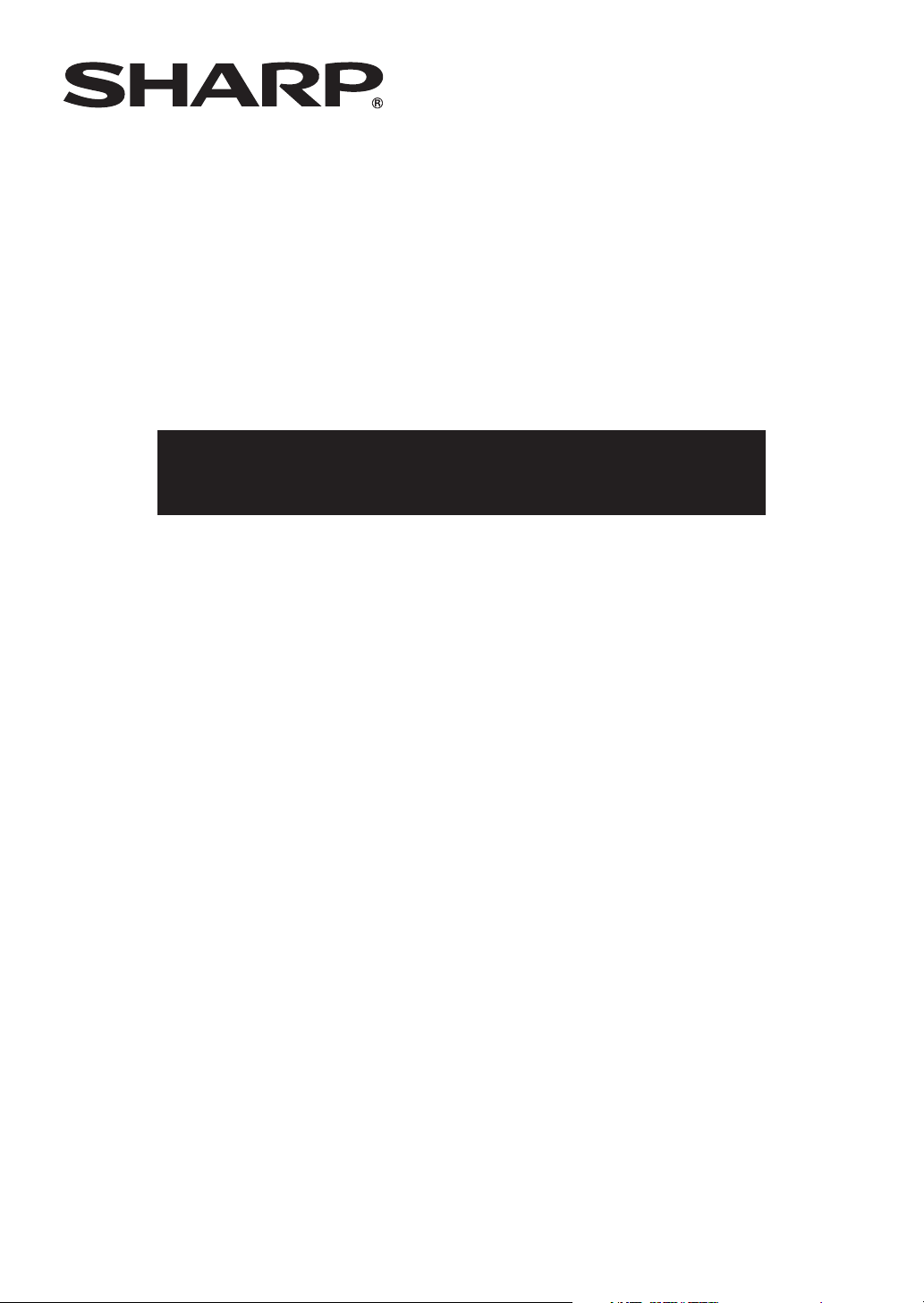
MULTIMEDIA PROJECTOR
MODEL
XG-MB67X-L
SETUP MANUAL
Connecting Pin Assignments ............................ 2
RS-232C Specifications and Commands .......... 3
Setting up the Projector Network Environment ...
1. Connecting the Projector to a Computer............ 8
2. Setting an IP Address for the Computer ............ 9
3. Setting up a Network Connection for the Projector ..
Controlling the Projector via LAN.................... 13
Controlling the Projector Using Internet Explorer
(Version 5.0 or later)................................... 13
Confirming the Projector Status (Status) ............. 14
Controlling the Projector (Control) ....................... 14
Setting and Adjusting the Projector
(Settings & Adjustments)............................ 15
Setting the Security (Network – Security) ............ 15
Making General Settings for the Network
(Network – General) .................................. 16
Setting for Sending E-mail when an Error Occurs
(Mail – Originator Settings) ....................... 16
Setting Error Items and Destination Addresses
to which E-mail is to be Sent when an
Error Occurs (Mail – Recipient Settings) ... 17
Setting Error Items and the URL that are to be
Displayed when an Error Occurs
(Service & Support – Access URL) ........... 17
Setting up the Projector Using RS-232C or Telnet ....
When Connecting Using RS-232C....................... 18
When Connecting Using Telnet ............................ 19
SETUP MENU (Main Menu) ................................. 20
ADVANCED SETUP MENU ................................. 20
View Setting Detail List ([V]View All Setting) ....... 21
Set Items ............................................................... 21
Save Settings and Quit ([S]Save & Quit) ............. 22
11
18
Quit without Saving Settings ([Q]Quit Unchanged) ..
IP Address Setting ([1]IP Address) ...................... 23
7
Subnet Mask Setting ([2]Subnet Mask) ............... 23
Default Gateway Setting ([3]Default Gateway) .... 23
User Name Setting ([4]User Name) ..................... 23
Password Setting ([5]Password) .......................... 24
RS-232C Baud Rate Setting
([6]RS-232C Baud Rate) ............................ 24
Projector Name Setting ([7]Projector Name) ....... 24
DHCP Client Setting ([8]DHCP Client)................. 24
Disconnecting All Connections
([D]Disconnect All) ..................................... 25
Entering ADVANCED SETUP MENU
([A]Advanced Setup) .................................. 25
Setting Auto Logout Time
(ADVANCED[1]Auto Logout Time) ............. 25
Data Port Setting (ADVANCED[2]Data Port) ....... 25
Carrying out Network Ping Test
(ADVANCED[5]Network Ping Test) ............ 26
Setting of Accept IP Address (ADVANCED[6]Accept
IP Addr(1) – [8]Accept IP Addr(3)) ................ 26
Accepting All IP Addresses
(ADVANCED[9]Accept All IP Addr) ............ 26
Setting of Search Port
(ADVANCED[0]Search Port) ...................... 27
Return to Default Settings
(ADVANCED[!]Restore Default Setting) ............
Return to Main Menu
(ADVANCED[Q]Return to Main Menu) ..............
Resetting the Lamp Timer of the Projector
via LAN ....................................................... 28
Troubleshooting ................................................. 30
22
27
27
Page 2
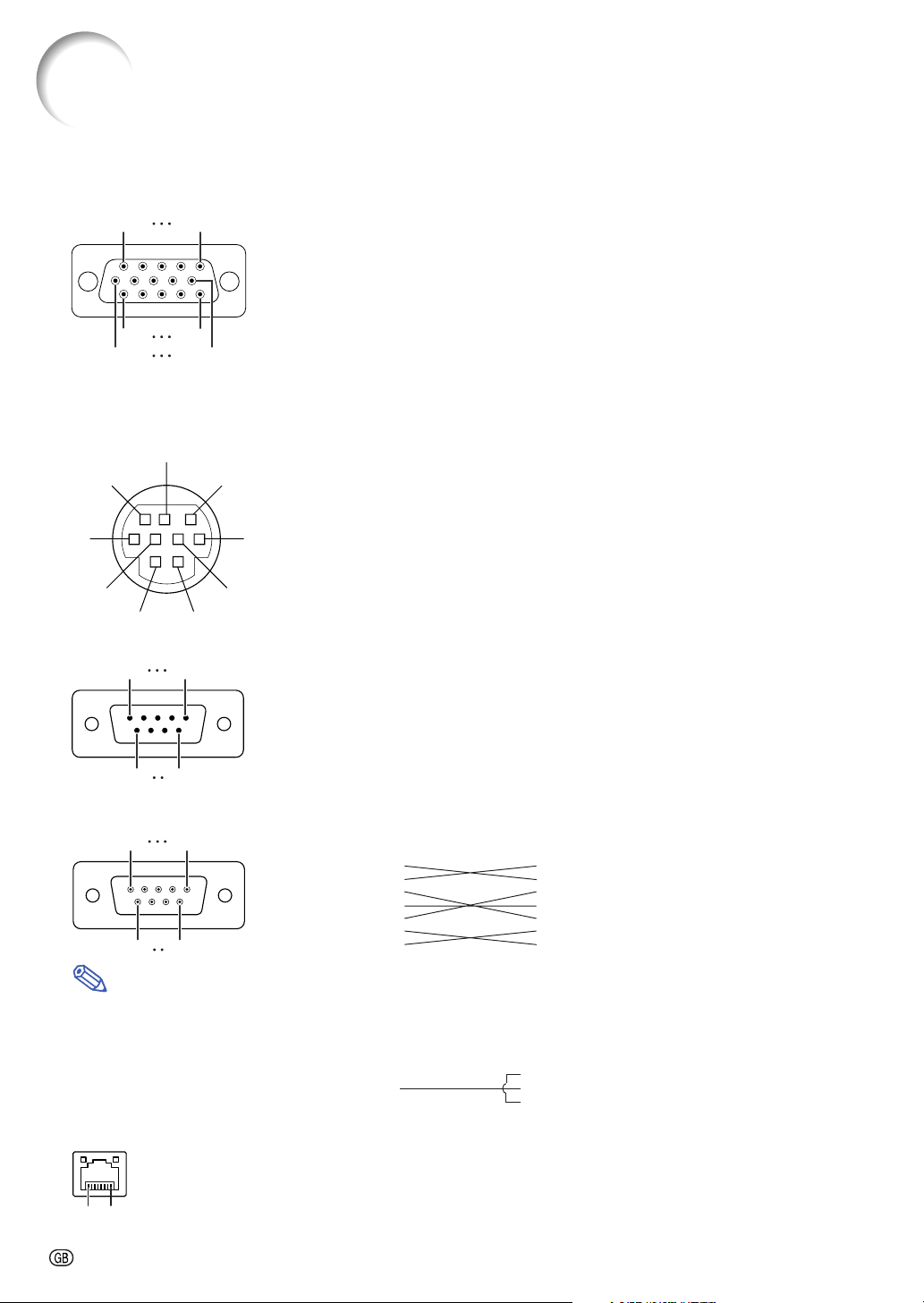
Connecting Pin Assignments
COMPUTER-RGB/COMPONENT INPUT 1, 2 and COMPUTER-RGB/COMPONENT OUTPUT Terminals
15-pin mini D-sub female connector
COMPUTER-RGB Input/Output
11
1
6
15
5
10
1. Video input (red)
2. Video input (green/sync on green)
3. Video input (blue)
4. Not connected
5. Not connected
6. Earth (red)
7. Earth (green/sync on green)
8. Earth (blue)
9. Not connected
10. GND
11. Not connected
12. Bi-directional data
13. Horizontal sync signal: TTL level
14. Vertical sync signal: TTL level
15. Data clock
Component Input/Output
1. PR (CR)
2. Y
(CB)
3. P
B
4. Not connected
5. Not connected
6. Earth (P
7. Earth (Y)
8. Earth (P
9. Not connected
10. Not connected
11. Not connected
12. Not connected
13. Not connected
14. Not connected
15. Not connected
)
R
)
B
RS-232C Terminal: 9-pin mini DIN female connector
8
9
6
5
7
3
4
12
Pin No. Signal Name I/O Reference
1 Not connected
2RDReceive Data Input Connected to internal circuit
3SDSend Data Output Connected to internal circuit
4 Not connected
5SGSignal Ground Connected to internal circuit
6 Not connected
7RSRequest to Send Connected to CS in internal circuit
8CSClear to Send Connected to RS in internal circuit
9 Not connected
RS-232C Terminal: 9-pin D-sub male connector of the DIN-D-sub RS-232C adaptor
15
69
Pin No. Signal Name I/O Reference
1 Not connected
2RDReceive Data Input Connected to internal circuit
3SDSend Data Output Connected to internal circuit
4 Not connected
5SGSignal Ground Connected to internal circuit
6 Not connected
7RSRequest to Send Connected to CS in internal circuit
8CSClear to Send Connected to RS in internal circuit
9 Not connected
:
RS-232C Cable recommended connection: 9-pin D-sub female connector
51
96
Pin No. Signal Pin No. Signal
1CD 1 CD
2RD 2 RD
3SD 3 SD
4ER 4 ER
5SG 5 SG
6DR 6 DR
7RS 7 RS
8CS 8 CS
9CI 9 CI
Note
• Depending on the controlling device used, it may be necessary to connect Pin 4 and Pin 6 on the controlling
device (e.g. computer).
Projector
Pin No.
4
5
6
Computer
Pin No.
4
5
6
LAN Terminal : 8-pin RJ-45 modular connector
Pin No. Signal Pin No. Signal
1 TX+ 5
2 TX– 6 RX–
3 RX+ 7
8...1
-2
48
Page 3
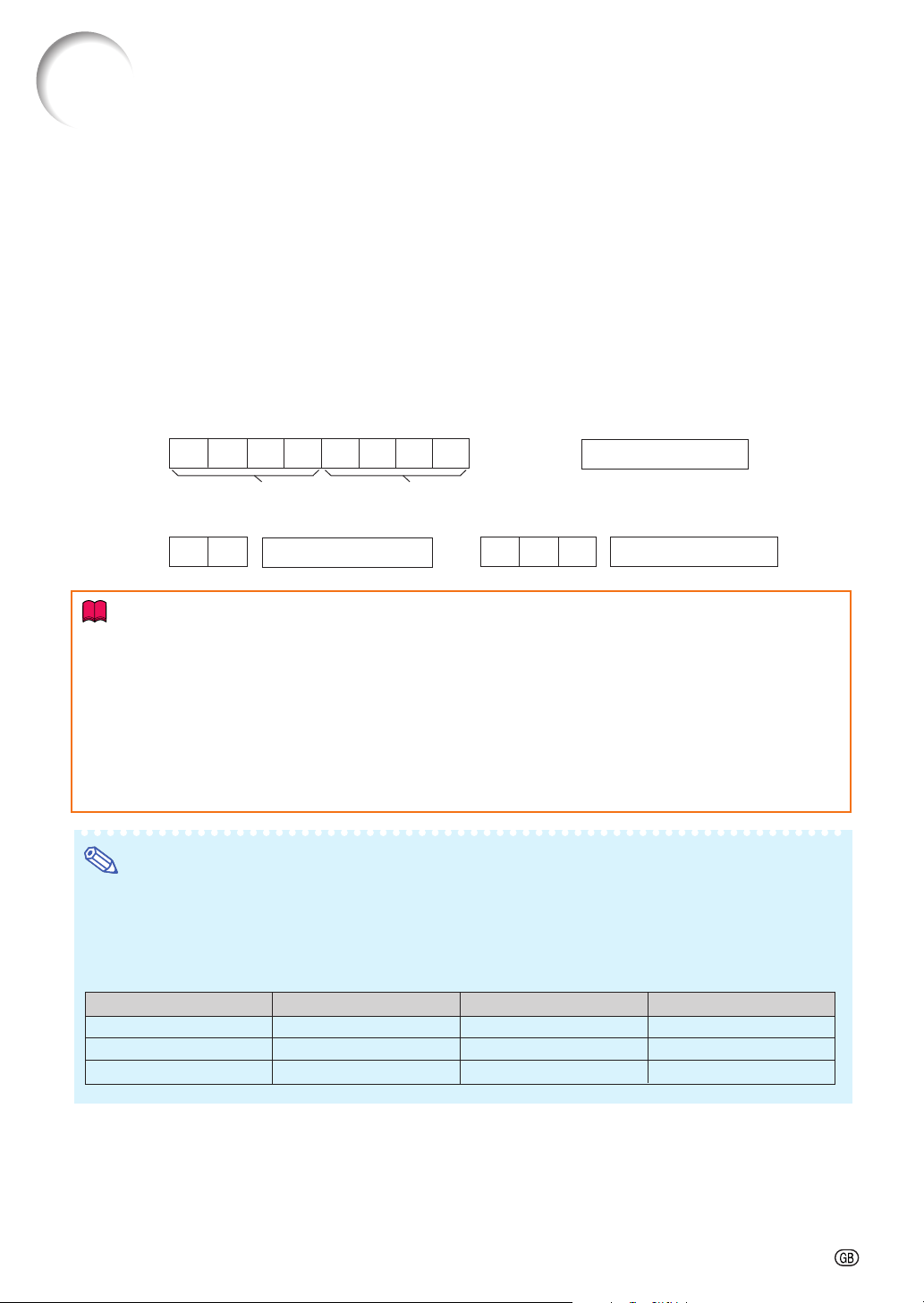
RS-232C Specifications and Commands
Computer control
A computer can be used to control the projector by connecting an RS-232C serial control cable (cross type,
commercially available) to the projector. (See page 26 of the projector’s operation manual for connection.)
Communication conditions
Set the serial port settings of the computer to match that of the table.
Signal format: Conforms to RS-232C standard. Parity bit: None
Baud rate*: 9,600 bps / 115,200 bps Stop bit: 1 bit
Data length: 8 bits Flow control: None
*Set the projector’s baud rate to the same rate as used by the computer.
Basic format
Commands from the computer are sent in the following order: command, parameter, and return code. After
the projector processes the command from the computer, it sends a response code to the computer.
Command format
C1 C2 C3 C4 P1 P2 P3 P4
Return code (0DH)
Response code format
Normal response
O K
Command 4-digit Parameter 4-digit
Problem response (communication error or incorrect command)
Return code (0DH)
E R R
Return code (
0DH)
Info
• When controlling the projector using RS-232C commands from a computer, wait for at least 30 seconds
after the power has been turned on, and then transmit the commands.
• When more than one code is being sent, send each command only after the response code for the previ-
ous command from the projector is verified.
• “POWR????” “TABN _ _ _ 1” “TLPS _ _ _ 1” “TPOW _ _ _ 1” “TLPN _ _ _ 1” “TLTT _ _ _ 1” “TLTL _ _ _ 1”
“TNAM _ _ _ 1” “MNRD _ _ _ 1” “PJN0 _ _ _ 1”
When the projector receives a command shown above:
* The on-screen display will not disappear.
* The “Auto Power Off” timer will not be reset.
Note
• If an underbar (_) appears in the parameter column, enter a space.
• If an asterisk (*) appears in the parameter column, enter a value in the range indicated in brackets under
Control Contents.
*1 For setting the projector name, send the commands in the order of PJN1, PJN2 and PJN3.
*2 Parameters of CLR Temp settings are as follows.
CLR Temp
5500K
6500K
7500K
Parameter
_0 5 5
_0 6 5
_0 7 5
CLR Temp
8500K
9300K
10500K
Parameter
_0 8 5
_0 9 3
_1 0 5
-3
Page 4
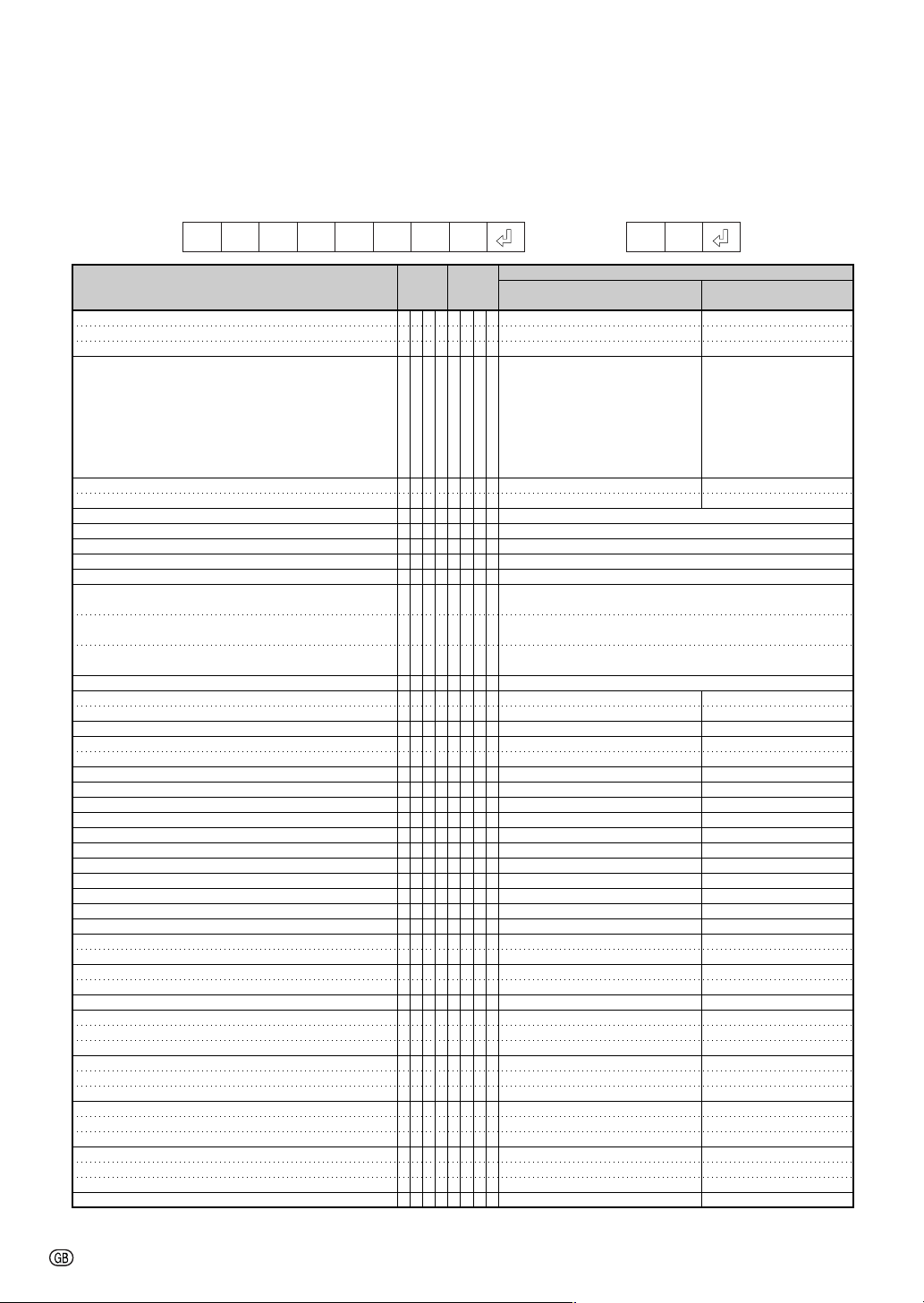
RS-232C Specifications and Commands
Commands
Example: When turning on the projector, make the following setting.
POWR _ 1__ OK
CONTROL CONTENTS
Power Off
Power On
Power Status
Projector Condition
Lamp Status
Lamp Power Status
Lamp Quantity
Lamp Usage Time (Hour)
Lamp Life (Percentage)
Model Name Check
Model Name Check
Projector Name Setting 1
(First four characters) *1
Projector Name Setting 2
(Middle four characters) *1
Projector Name Setting 3
(Last four characters) *1
Projector Name Check
INPUT 1 (RGB1)
INPUT 2 (RGB2)
INPUT RGB Check
INPUT 3 (Video1)
INPUT 4 (Video2)
INPUT Video Check
INPUT Mode Check
INPUT Check
INPUT 1 Adjustment Reset
INPUT 2 Adjustment Reset
INPUT 3 Adjustment Reset
INPUT 4 Adjustment Reset
All Reset
Volume (0 – 60)
Volume up / down (ⴑ10 – ⴐ10)
(ⴑ127 – ⴐ127)
Keystone
AV Mute Off
AV Mute On
Freeze Off
Freeze On
Auto Sync Start
INPUT 1 Resize : Normal
INPUT 1 Resize : Stretch
INPUT 1 Resize : Border
INPUT 2 Resize : Normal
INPUT 2 Resize : Stretch
INPUT 2 Resize : Border
INPUT 3 Resize : Normal
INPUT 3 Resize : Stretch
INPUT 3 Resize : Border
INPUT 4 Resize : Normal
INPUT 4 Resize : Stretch
INPUT 4 Resize : Border
INPUT 1 Picture Mode : Standard
COMMAND PARAMETER
P
O
W
R
_
_
P
O
P
O
T
A
T
L
T
P
T
L
T
L
T
L
T
N
M
N
P
J
P
J
P
J
P
J
I
R
I
R
I
R
I
V
I
V
I
V
I
M
I
C
R
A
R
B
V
A
V
B
A
L
V
O
V
O
K
E
I
M
I
M
F
R
F
R
A
D
R
A
R
A
R
A
R
B
R
B
R
B
R
A
R
A
R
A
R
B
R
B
R
B
R
A
_
W
R
_
_
_
W
R
?
?
?
B
N
_
_
_
P
S
_
_
_
O
W
_
_
_
P
N
_
_
_
T
T
_
_
_
T
L
_
_
_
A
M
_
_
_
R
D
_
_
_
N
1
*
*
*
N
2
*
*
*
N
3
*
*
*
N
0
_
_
_
G
B
_
_
_
G
B
_
_
_
G
B
?
?
?
E
D
_
_
_
E
D
_
_
_
E
D
?
?
?
O
D
?
?
?
H
K
?
?
?
R
E
_
_
_
R
E
_
_
_
R
E
_
_
_
R
E
_
_
_
R
E
_
_
_
L
A
_
_
*
U
D
_
*
*
Y
S
_
*
*
B
K
_
_
_
B
K
_
_
_
E
Z
_
_
_
E
Z
_
_
_
J
S
_
_
_
S
R
_
_
_
S
R
_
_
_
S
R
_
_
_
S
R
_
_
_
S
R
_
_
_
S
R
_
_
_
S
V
_
_
_
S
V
_
_
_
S
V
_
_
_
S
V
_
_
_
S
V
_
_
_
S
V
_
_
_
P
S
_
_
1
OK or ERR
0
OK
1
1
?
0 : Normal,
1
1 : Temp High,
8 : Lamp Life 5% or less,
16 : Lamp Burnt-out,
32 : Lamp Ignition Failure
0 : Off, 1 : On, 2 : Retry, 3 : Waiting, 4 : Lamp Error
1
1 : On, 2 : Cooling, 3 : Shutting Down
1
1
1
0 – 9999 (Integer)
1
0% – 100% (Integer)
1
XGMB67XL
1
XG-MB67X-L
1
OK or ERR
*
OK or ERR
*
OK or ERR
*
Projector Name
1
OK or ERR
1
OK or ERR
2
1 : RGB1 (INPUT1), 2 : RGB2 (INPUT2), ERR
?
OK or ERR
1
OK or ERR
2
1 : Video1 (INPUT3), 2 : Video2 (INPUT4), ERR
?
1 : RGB, 2 : Video
?
1 : INPUT1, 2 : INPUT2, 3 : INPUT3, 4 : INPUT4
?
OK or ERR
1
OK or ERR
1
OK or ERR
1
OK or ERR
1
OK or ERR
1
OK or ERR
*
OK or ERR
*
OK or ERR
*
OK or ERR
0
OK or ERR
1
OK or ERR
0
OK or ERR
1
OK or ERR
1
OK or ERR
1
OK or ERR
2
OK or ERR
6
OK or ERR
1
OK or ERR
2
OK or ERR
6
OK or ERR
1
OK or ERR
2
OK or ERR
3
OK or ERR
1
OK or ERR
2
OK or ERR
3
OK or ERR
0
→
←
Power ON
ProjectorComputer
RETURN
Standby mode
(or 30-second startup time)
OK
OK or ERR
0
0 : Normal,
1 : Temp High,
2 : Fan Error,
4 : Lamp Cover Open,
8 : Lamp Life 5% or less,
16 : Lamp Burnt-out,
32 : Lamp Ignition Failure,
64 : Temp Abnormally High
0 : Off, 4 : Lamp Error
0 : Standby
ERR
ERR
ERR
ERR
ERR
ERR
ERR
ERR
ERR
ERR
ERR
ERR
ERR
ERR
ERR
ERR
ERR
ERR
ERR
ERR
ERR
ERR
ERR
ERR
ERR
ERR
ERR
ERR
ERR
ERR
ERR
ERR
ERR
ERR
-4
Page 5
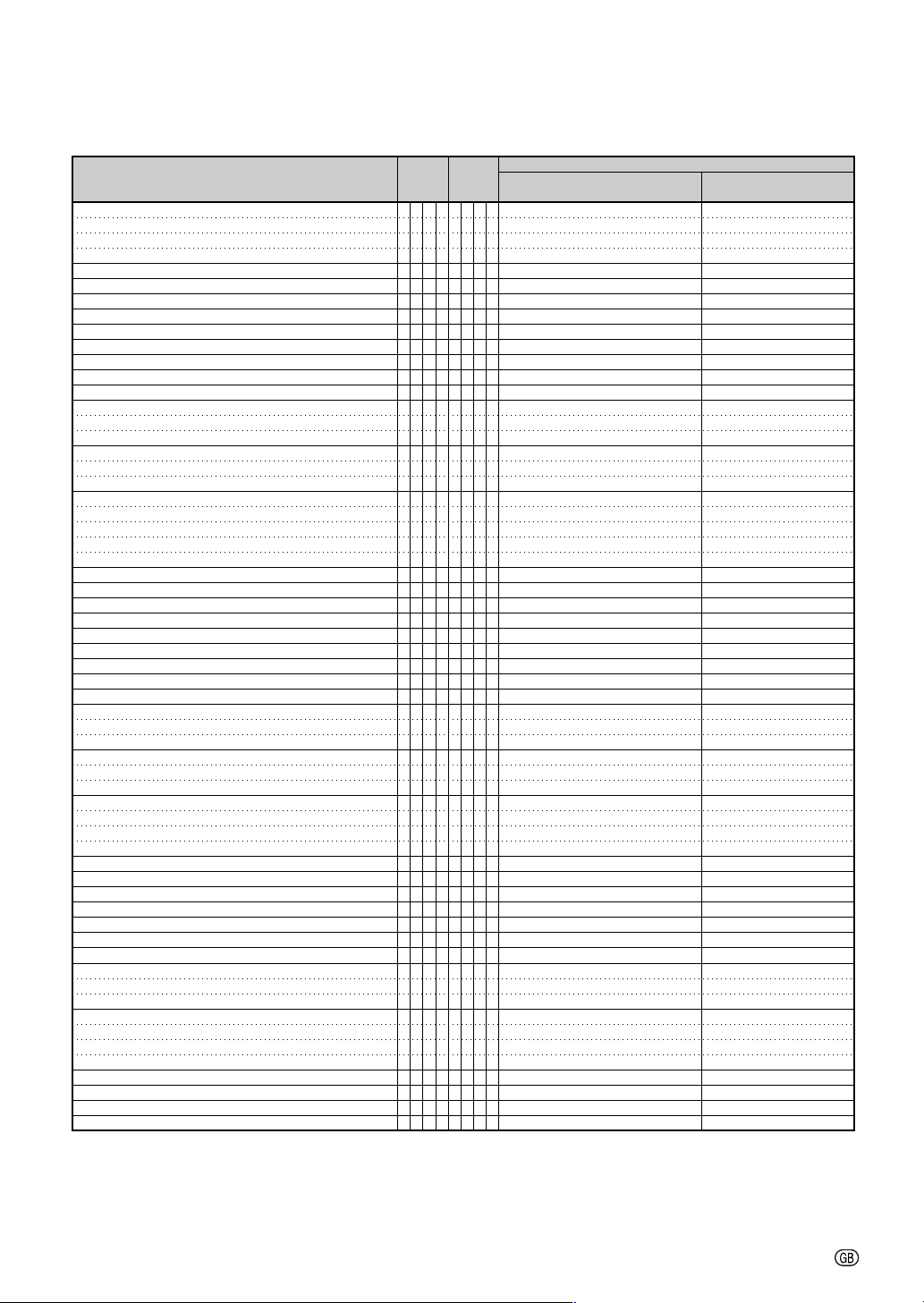
RS-232C Specifications and Commands
CONTROL CONTENTS
INPUT 1 Picture Mode : Presentation
INPUT 1 Picture Mode : Movie
INPUT 1 Picture Mode : Game
INPUT 1 Picture Mode : sRGB
INPUT 1 Contrast (ⴑ30 – ⴐ30)
INPUT 1 Bright (ⴑ30 – ⴐ30)
INPUT 1 Color (ⴑ30 – ⴐ30)
INPUT 1 Tint (ⴑ30 – ⴐ30)
INPUT 1 Red (ⴑ30 – ⴐ30)
INPUT 1 Blue (ⴑ30 – ⴐ30)
INPUT 1 Sharp (ⴑ30 – ⴐ30)
INPUT 1 CLR Temp *2
INPUT 1 Bright Boost (0 – 2)
INPUT 1 Progressive : 2D
INPUT 1 Progressive : 3D
INPUT 1 Progressive : Film Mode
INPUT 1 Signal Type : Auto
INPUT 1 Signal Type : RGB
INPUT 1 Signal Type : Component
INPUT 2 Picture Mode : Standard
INPUT 2 Picture Mode : Presentation
INPUT 2 Picture Mode : Movie
INPUT 2 Picture Mode : Game
INPUT 2 Picture Mode : sRGB
INPUT 2 Contrast (ⴑ30 – ⴐ30)
INPUT 2 Bright (ⴑ30 – ⴐ30)
INPUT 2 Color (ⴑ30 – ⴐ30)
INPUT 2 Tint (ⴑ30 – ⴐ30)
INPUT 2 Red (ⴑ30 – ⴐ30)
INPUT 2 Blue (ⴑ30 – ⴐ30)
INPUT 2 Sharp (ⴑ30 – ⴐ30)
INPUT 2 CLR Temp *2
INPUT 2 Bright Boost (0 – 2)
INPUT 2 Progressive : 2D
INPUT 2 Progressive : 3D
INPUT 2 Progressive : Film Mode
INPUT 2 Signal Type : Auto
INPUT 2 Signal Type : RGB
INPUT 2 Signal Type : Component
INPUT 3 Picture Mode : Standard
INPUT 3 Picture Mode : Presentation
INPUT 3 Picture Mode : Movie
INPUT 3 Picture Mode : Game
INPUT 3 Contrast (ⴑ30 – ⴐ30)
INPUT 3 Bright (ⴑ30 – ⴐ30)
INPUT 3 Color (ⴑ30 – ⴐ30)
INPUT 3 Tint (ⴑ30 – ⴐ30)
INPUT 3 Sharp (ⴑ30 – ⴐ30)
INPUT 3 CLR Temp *2
INPUT 3 Bright Boost (0 – 2)
INPUT 3 Progressive : 2D
INPUT 3 Progressive : 3D
INPUT 3 Progressive : Film Mode
INPUT 4 Picture Mode : Standard
INPUT 4 Picture Mode : Presentation
INPUT 4 Picture Mode : Movie
INPUT 4 Picture Mode : Game
INPUT 4 Contrast (ⴑ30 – ⴐ30)
INPUT 4 Bright (ⴑ30 – ⴐ30)
INPUT 4 Color (ⴑ30 – ⴐ30)
INPUT 4 Tint (ⴑ30 – ⴐ30)
COMMAND PARAMETER
R
A
P
S
_
_
R
A
R
A
R
A
R
A
R
A
R
A
R
A
R
A
R
A
R
A
R
A
R
A
R
A
R
A
R
A
I
A
I
A
I
A
R
B
R
B
R
B
R
B
R
B
R
B
R
B
R
B
R
B
R
B
R
B
R
B
R
B
R
B
R
B
R
B
R
B
I
B
I
B
I
B
V
A
V
A
V
A
V
A
V
A
V
A
V
A
V
A
V
A
V
A
V
A
V
A
V
A
V
A
V
B
V
B
V
B
V
B
V
B
V
B
V
B
V
B
1
P
S
_
_
1
P
S
_
_
1
P
S
_
_
1
P
I
_
*
*
B
R
_
*
*
C
O
_
*
*
T
I
_
*
*
R
D
_
*
*
B
E
_
*
*
S
H
_
*
*
C
T
_
*
*
W
E
_
_
_
I
P
_
_
_
I
P
_
_
_
I
P
_
_
_
S
I
_
_
_
S
I
_
_
_
S
I
_
_
_
P
S
_
_
1
P
S
_
_
1
P
S
_
_
1
P
S
_
_
1
P
S
_
_
1
P
I
_
*
*
B
R
_
*
*
C
O
_
*
*
T
I
_
*
*
R
D
_
*
*
B
E
_
*
*
S
H
_
*
*
C
T
_
*
*
W
E
_
_
_
I
P
_
_
_
I
P
_
_
_
I
P
_
_
_
S
I
_
_
_
S
I
_
_
_
S
I
_
_
_
P
S
_
_
1
P
S
_
_
1
P
S
_
_
1
P
S
_
_
1
P
I
_
*
*
B
R
_
*
*
C
O
_
*
*
T
I
_
*
*
S
H
_
*
*
C
T
_
*
*
W
E
_
_
_
I
P
_
_
_
I
P
_
_
_
I
P
_
_
_
P
S
_
_
1
P
S
_
_
1
P
S
_
_
1
P
S
_
_
1
P
I
_
*
*
B
R
_
*
*
C
O
_
*
*
T
I
_
*
*
OK or ERR
1
OK or ERR
2
OK or ERR
3
OK or ERR
4
OK or ERR
*
OK or ERR
*
OK or ERR
*
OK or ERR
*
OK or ERR
*
OK or ERR
*
OK or ERR
*
OK or ERR
*
OK or ERR
*
OK or ERR
0
OK or ERR
1
OK or ERR
2
OK or ERR
0
OK or ERR
1
OK or ERR
2
OK or ERR
0
OK or ERR
1
OK or ERR
2
OK or ERR
3
OK or ERR
4
OK or ERR
*
OK or ERR
*
OK or ERR
*
OK or ERR
*
OK or ERR
*
OK or ERR
*
OK or ERR
*
OK or ERR
*
OK or ERR
*
OK or ERR
0
OK or ERR
1
OK or ERR
2
OK or ERR
0
OK or ERR
1
OK or ERR
2
OK or ERR
0
OK or ERR
1
OK or ERR
2
OK or ERR
3
OK or ERR
*
OK or ERR
*
OK or ERR
*
OK or ERR
*
OK or ERR
*
OK or ERR
*
OK or ERR
*
OK or ERR
0
OK or ERR
1
OK or ERR
2
OK or ERR
0
OK or ERR
1
OK or ERR
2
OK or ERR
3
OK or ERR
*
OK or ERR
*
OK or ERR
*
OK or ERR
*
Power ON
RETURN
Standby mode
(or 30-second startup time)
ERR
ERR
ERR
ERR
ERR
ERR
ERR
ERR
ERR
ERR
ERR
ERR
ERR
ERR
ERR
ERR
ERR
ERR
ERR
ERR
ERR
ERR
ERR
ERR
ERR
ERR
ERR
ERR
ERR
ERR
ERR
ERR
ERR
ERR
ERR
ERR
ERR
ERR
ERR
ERR
ERR
ERR
ERR
ERR
ERR
ERR
ERR
ERR
ERR
ERR
ERR
ERR
ERR
ERR
ERR
ERR
ERR
ERR
ERR
ERR
ERR
-5
Page 6
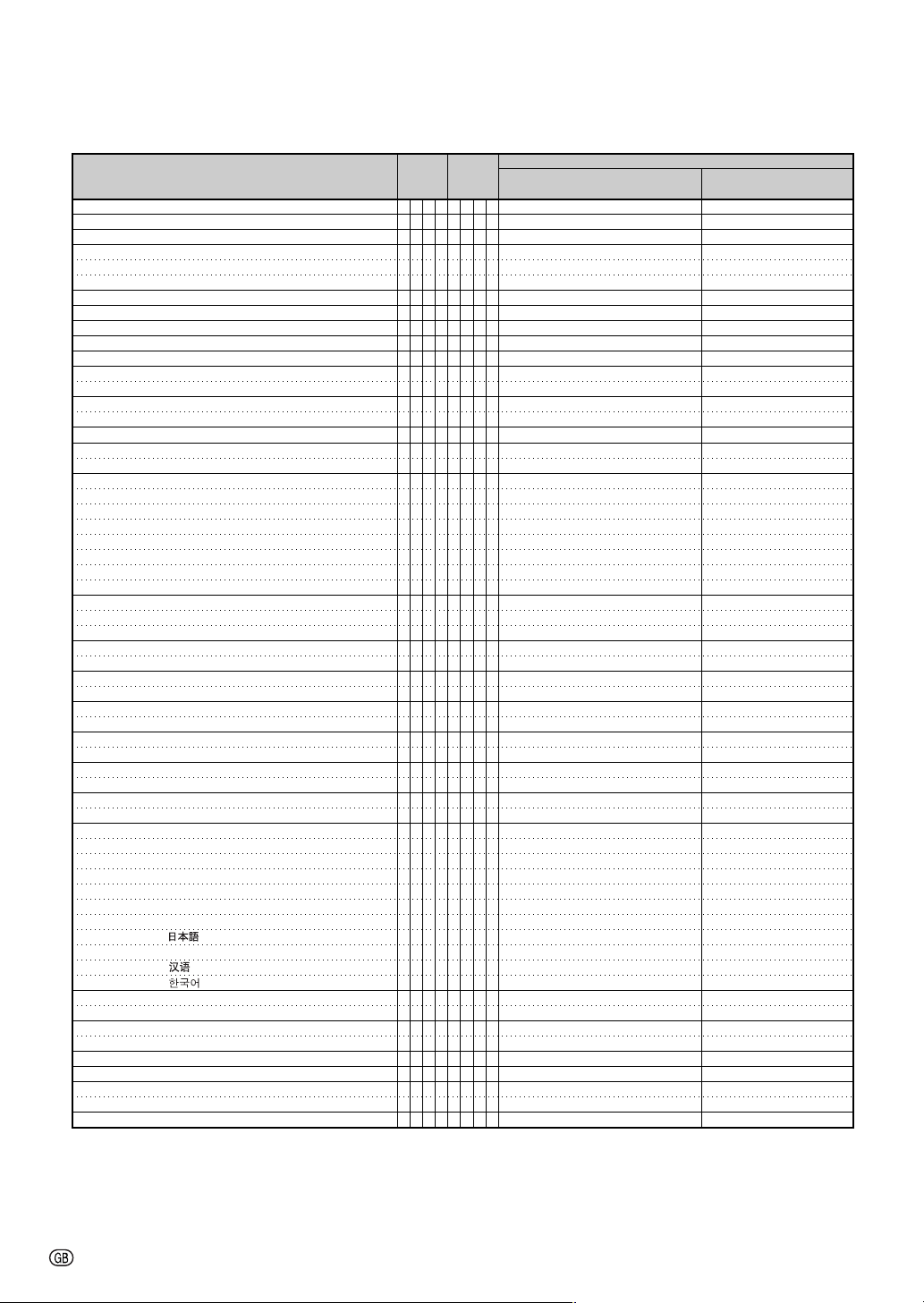
RS-232C Specifications and Commands
CONTROL CONTENTS
INPUT 4 Sharp (ⴑ30 – ⴐ30)
INPUT 4 CLR Temp *2
INPUT 4 Bright Boost (0 – 2)
INPUT 4 Progressive : 2D
INPUT 4 Progressive : 3D
INPUT 4 Progressive : Film Mode
Clock (ⴑ150 – ⴐ150)
Phase (ⴑ30 – ⴐ30)
H-Position (ⴑ150 – ⴐ150)
V-Position (ⴑ60 – ⴐ60)
Fine Sync Adjustment Reset
Auto Sync : Off
Auto Sync : On
Internal Speaker : Off
Internal Speaker : On
Image Shift (ⴑ96 – ⴐ96 )
OSD Display : Off
OSD Display : On
Video System Selection : AUTO
Video System Selection : PAL
Video System Selection : SECAM
Video System Selection : NTSC4.43
Video System Selection : NTSC3.58
Video System Selection : PAL_M
Video System Selection : PAL_N
Video System Selection : PAL-60
Background Selection : Logo
Background Selection : Blue
Background Selection : None
Lamp Setting : Bright
Lamp Setting : EcoⴐQuiet
Auto Search : Off
Auto Search : On
Auto Power Off : Off
Auto Power Off : On
Auto Keystone : Off
Auto Keystone : On
PRJ Mode : Reverse Off
PRJ Mode : Reverse On
PRJ Mode : Invert Off
PRJ Mode : Invert On
Language Selection : ENGLISH
Language Selection : DEUTSCH
Language Selection : ESPAÑOL
Language Selection : NEDERLANDS
Language Selection : FRANÇAIS
Language Selection : ITALIANO
Language Selection : SVENSKA
Language Selection :
Language Selection : PORTUGUÊS
Language Selection :
Language Selection :
Setup Guide : Off
Setup Guide : On
System Sound : Off
System Sound : On
RGB Horizontal Frequency Check
RGB Vertical Frequency Check
Fan Mode : Normal
Fan Mode : High
Lamp Timer Reset *3
COMMAND PARAMETER
V
B
S
H
_
*
V
B
V
B
V
B
V
B
V
B
I
N
I
N
I
A
I
A
I
A
A
A
A
A
A
S
A
S
L
N
I
M
I
M
M
E
M
E
M
E
M
E
M
E
M
E
M
E
M
E
I
M
I
M
I
M
T
H
T
H
I
N
I
N
A
P
A
P
A
T
A
T
I
M
I
M
I
M
I
M
M
E
M
E
M
E
M
E
M
E
M
E
M
E
M
E
M
E
M
E
M
E
S
E
S
E
S
S
S
S
T
F
T
F
H
L
H
L
L
P
*
C
T
_
*
*
W
E
_
_
_
I
P
_
_
_
I
P
_
_
_
I
P
_
_
_
C
L
*
*
*
P
H
_
*
*
H
P
*
*
*
V
P
_
*
*
R
E
_
_
_
D
J
_
_
_
D
J
_
_
_
P
K
_
_
_
P
K
_
_
_
D
S
_
*
*
D
I
_
_
_
D
I
_
_
_
S
Y
_
_
_
S
Y
_
_
_
S
Y
_
_
_
S
Y
_
_
_
S
Y
_
_
_
S
Y
_
_
_
S
Y
_
_
_
S
Y
_
_
_
B
G
_
_
_
B
G
_
_
_
B
G
_
_
_
M
D
_
_
_
M
D
_
_
_
S
E
_
_
_
S
E
_
_
_
O
W
_
_
_
O
W
_
_
_
K
S
_
_
_
K
S
_
_
_
R
E
_
_
_
R
E
_
_
_
I
N
_
_
_
I
N
_
_
_
L
A
_
_
_
L
A
_
_
_
L
A
_
_
_
L
A
_
_
_
L
A
_
_
_
L
A
_
_
_
L
A
_
_
_
L
A
_
_
_
L
A
_
_
_
L
A
_
_
1
L
A
_
_
1
G
U
_
_
_
G
U
_
_
_
N
D
_
_
_
N
D
_
_
_
R
Q
_
_
_
R
Q
_
_
_
M
D
_
_
_
M
D
_
_
_
R
E
0
0
0
OK or ERR
*
OK or ERR
*
OK or ERR
*
OK or ERR
0
OK or ERR
1
OK or ERR
2
OK or ERR
*
OK or ERR
*
OK or ERR
*
OK or ERR
*
OK or ERR
1
OK or ERR
0
OK or ERR
1
OK or ERR
0
OK or ERR
1
OK or ERR
*
OK or ERR
0
OK or ERR
1
OK or ERR
1
OK or ERR
2
OK or ERR
3
OK or ERR
4
OK or ERR
5
OK or ERR
6
OK or ERR
7
OK or ERR
8
OK or ERR
1
OK or ERR
3
OK or ERR
4
OK or ERR
0
OK or ERR
1
OK or ERR
0
OK or ERR
1
OK or ERR
0
OK or ERR
1
OK or ERR
0
OK or ERR
1
OK or ERR
0
OK or ERR
1
OK or ERR
0
OK or ERR
1
OK or ERR
1
OK or ERR
2
OK or ERR
3
OK or ERR
4
OK or ERR
5
OK or ERR
6
OK or ERR
7
OK or ERR
8
OK or ERR
9
OK or ERR
0
OK or ERR
1
OK or ERR
0
OK or ERR
1
OK or ERR
0
OK or ERR
1
-1
kHz (***.* or ERR)
x10
1
Hz (***.* or ERR)
2
OK or ERR
0
OK or ERR
1
ERR
1
Power ON
RETURN
Standby mode
(or 30-second startup time)
ERR
ERR
ERR
ERR
ERR
ERR
ERR
ERR
ERR
ERR
ERR
ERR
ERR
ERR
ERR
ERR
ERR
ERR
ERR
ERR
ERR
ERR
ERR
ERR
ERR
ERR
ERR
ERR
ERR
ERR
ERR
ERR
ERR
ERR
ERR
ERR
ERR
ERR
ERR
ERR
ERR
ERR
ERR
ERR
ERR
ERR
ERR
ERR
ERR
ERR
ERR
ERR
ERR
ERR
ERR
ERR
ERR
ERR
ERR
ERR
OK or ERR
*3 Lamp Timer Reset command is available only in standby mode.
PJLinkTM Compliant:
This product conforms with the PJLink standard Class 1 and all Class 1 commands are implemented.
This product confirms with the PJLink standard specification version 1.00.
-6
Page 7
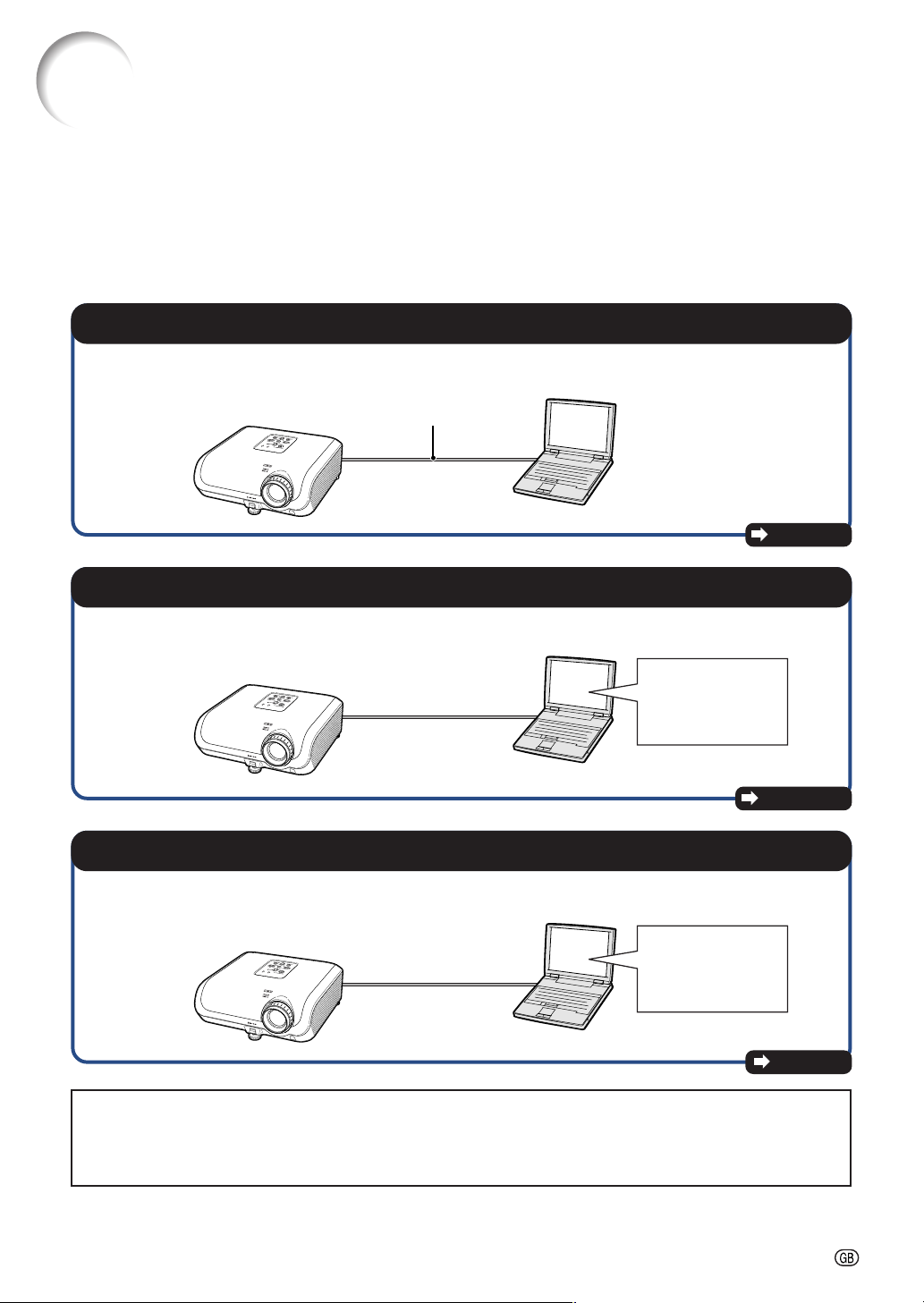
Setting up the Projector Network Environment
This section describes the basic procedure for using the projector via the network.
If the network is already constructed, the projector’s network settings may need to be changed. Please
consult your network administrator for assistance with these settings.
You can make network settings both on the projector and on the computer. The following procedure is for
making settings on the computer.
Network settings on the computer
1. Connecting the projector to a computer
Connect a LAN cable (Category 5, cross-over type) between the computer and projector.
LAN cable
(commercially available)
Page 8
2. Setting an IP address for the computer
Adjust the IP settings of the computer to enable one-to-one communications with the projector.
Temporarily change
the computer’s IP
address.
Pages 9, 10
3. Setting up a network connection for the projector
Adjust the projector network settings to conform to your network.
Use Internet Explorer
(version 5.0 or later)
to make various
projector settings.
Page 11
• Microsoft® and Windows® are registered trademarks of Microsoft Corporation in the United States and/or
other countries.
• All other company or product names are trademarks or registered trademarks of their respective companies.
-7
Page 8
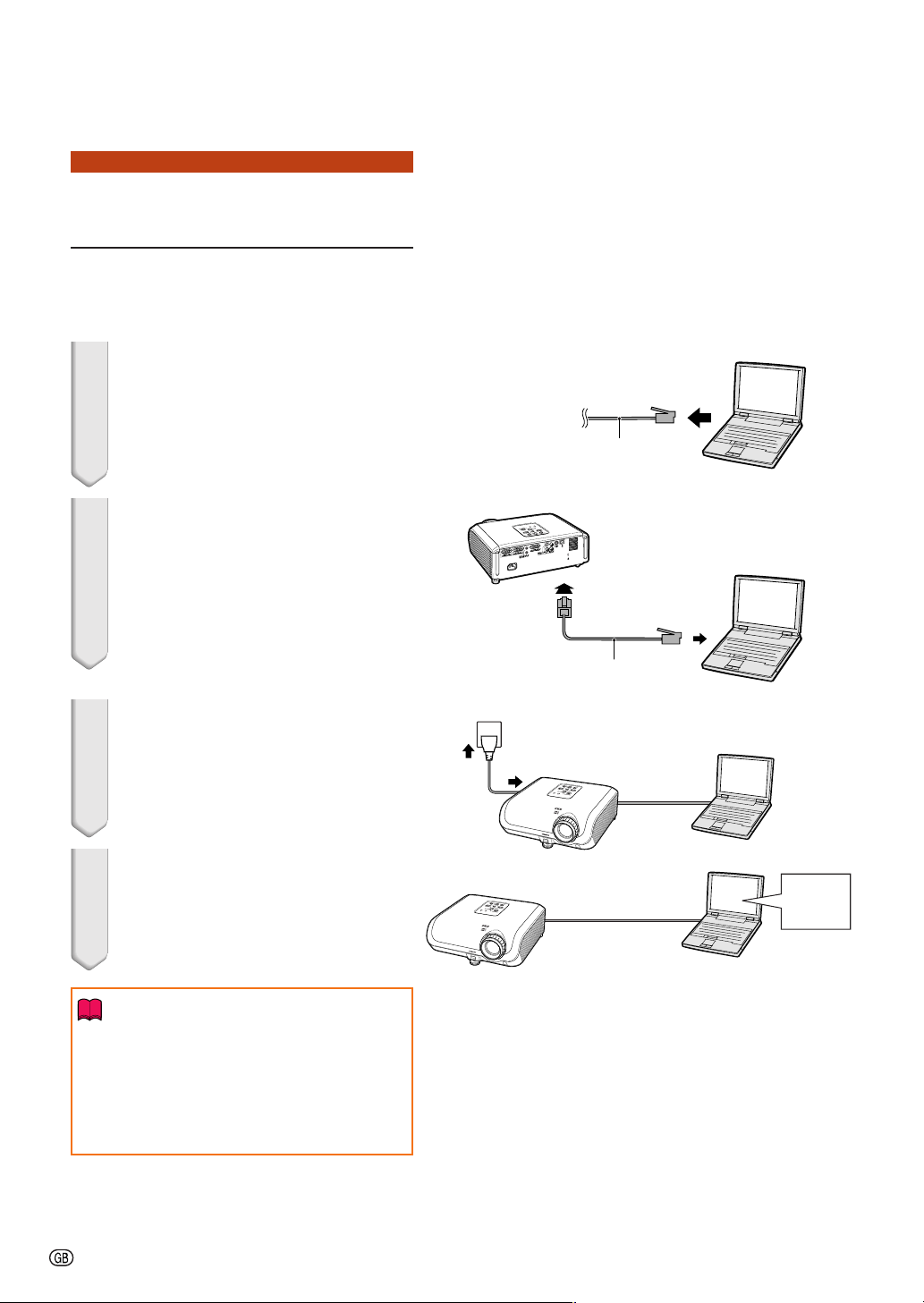
Setting up the Projector Network Environment
1. Connecting the Projector to a Computer
Establishing a one-to-one connection from the
projector to a computer. Using a LAN cable
(Category 5, cross-over type) you can configure the projector via the computer.
1 Disconnect the computer’s LAN
cable from the existing network.
2 Connect a LAN cable (a UTP
cable, Category 5, cross-over
type) to the projector’s LAN terminal and connect the other end
of the cable to the computer’s
LAN terminal.
A LAN cable being
connected to the network
LAN cable
(cross-over type, commercially available)
3 Plug the power cord into the AC
socket of the projector.
4 Turn on the computer.
ON
Info
Confirm that the LINK LED on the rear of the
projector illuminates. If the LINK LED does not
illuminate, check the following :
• The LAN cable is properly connected.
• The power switches of both the projector
and the computer are on.
This completes the connection. Now proceed to “2. Setting an IP Address for the
Computer”.
-8
Page 9
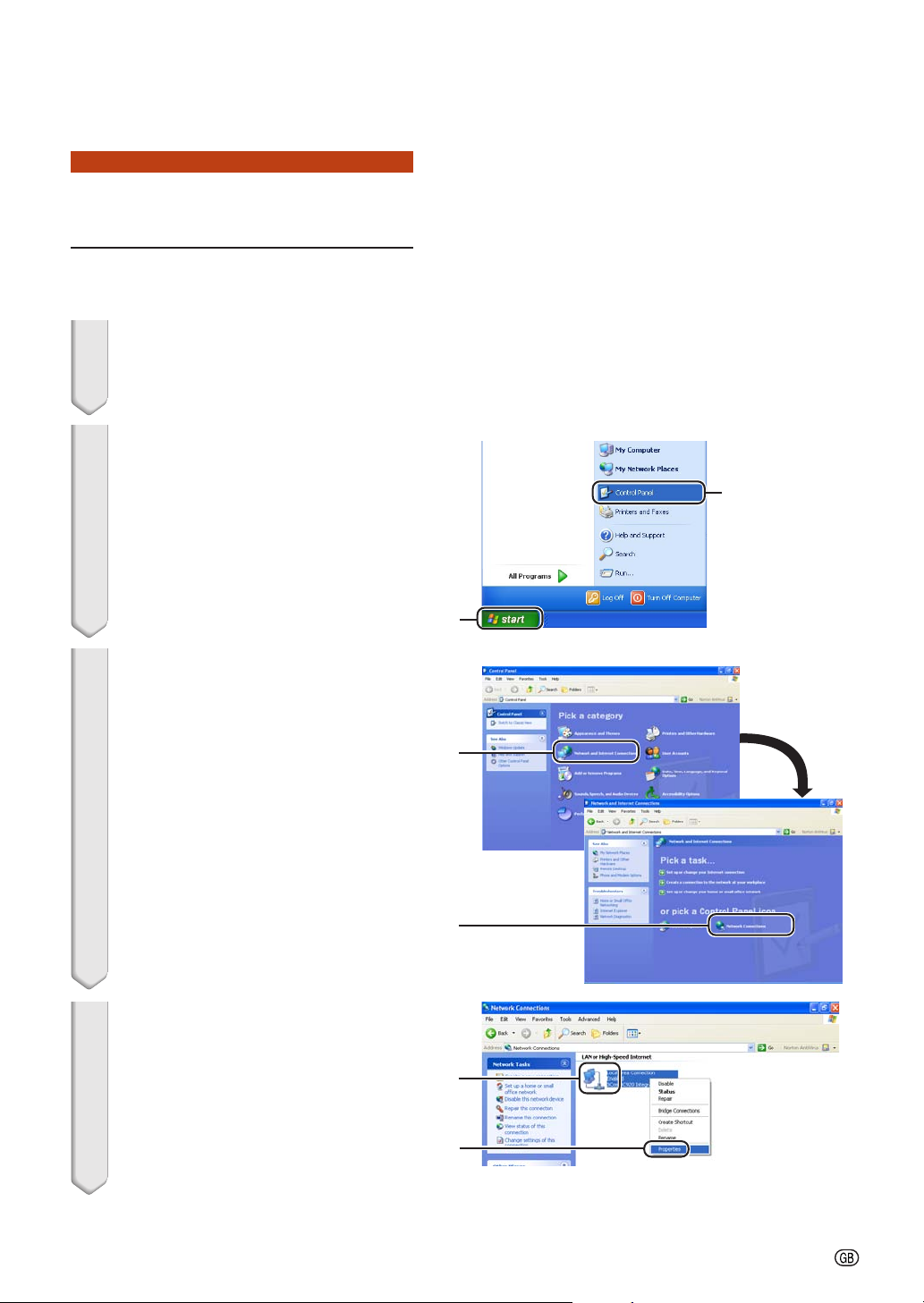
Setting up the Projector Network Environment
2. Setting an IP Address for the Computer
The following describes how to make settings
in Windows
Edition).
®
XP (Professional or Home
1 Log on the network using the
administrator’s account for the
computer.
2 Click “Start”, and click “Control
Panel”.
3 Click “Network and Internet Con-
nections”, and click “Network
Connections” in the new window.
• This manual uses examples to explain
the operations in Category View. If you
are using Classic View, double-click
“Network Connections”.
2
1
1
4 Right-click “Local Area Connec-
tion” and select “Properties”
from the menu.
2
1
2
-9
Page 10
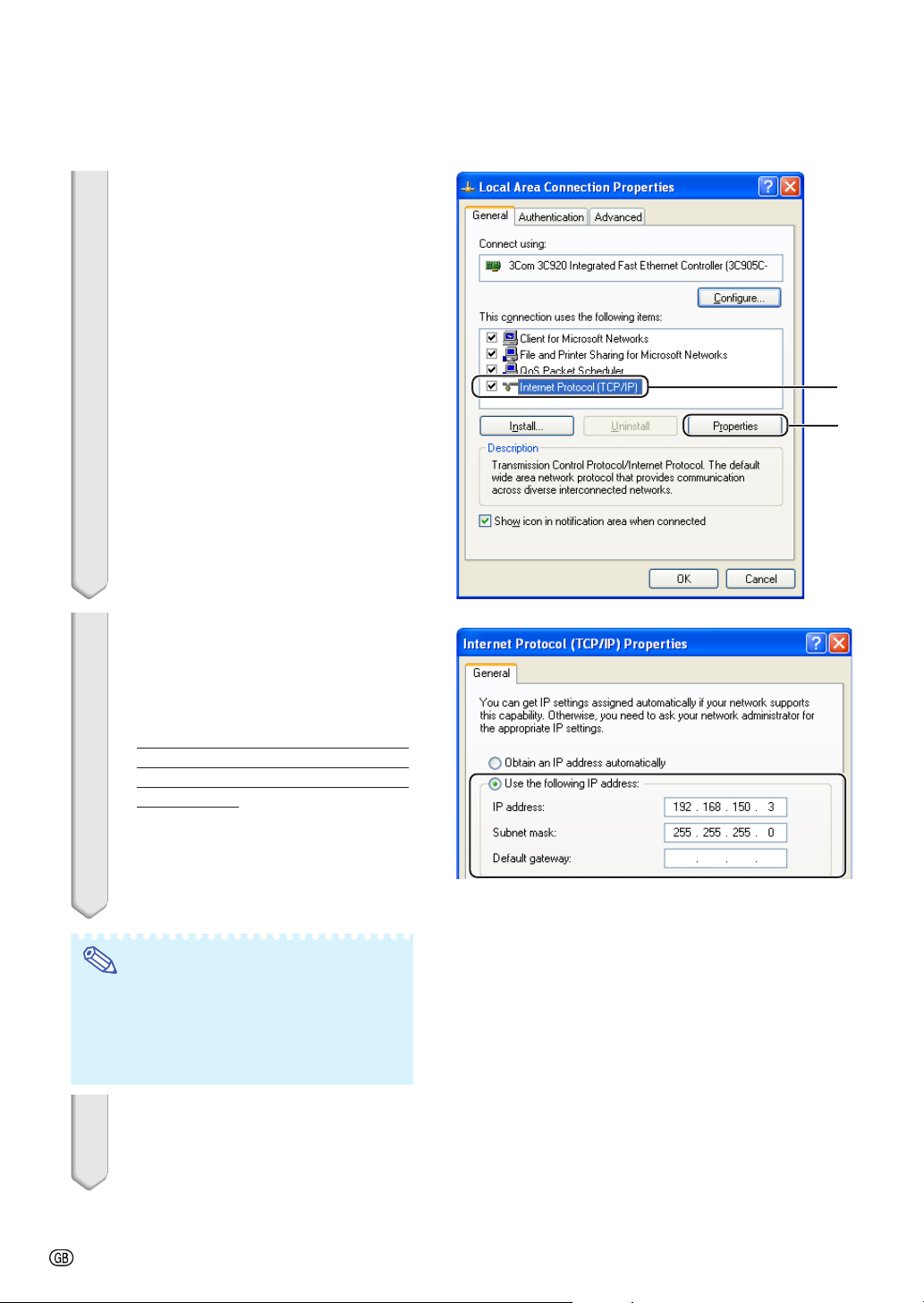
Setting up the Projector Network Environment
5 Click “Internet Protocol (TCP/IP)”,
and click the “Properties” button.
1
2
6 Confirm or change an IP address
for the setup computer.
1 Confirm and note the current IP ad-
dress, Subnet mask and Default
gateway.
Make sure to note the current IP
address, Subnet mask and Default
gateway as you will be required to reset them later.
2 Set temporarily as follows :
IP address : 192.168.150.3
Subnet mask : 255.255.255.0
Default gateway : (Do not input any
values.)
Note
• When “DHCP Client” is set to “OFF” on the
projector:
IP address : 192.168.150.2
Subnet mask : 255.255.255.0
Default gateway : 0.0.0.0
7 After setting, click the “OK” but-
ton, and then restart the computer.
After confirming or setting, proceed to “3. Setting up Network Connection for the
Projector”.
-10
Page 11
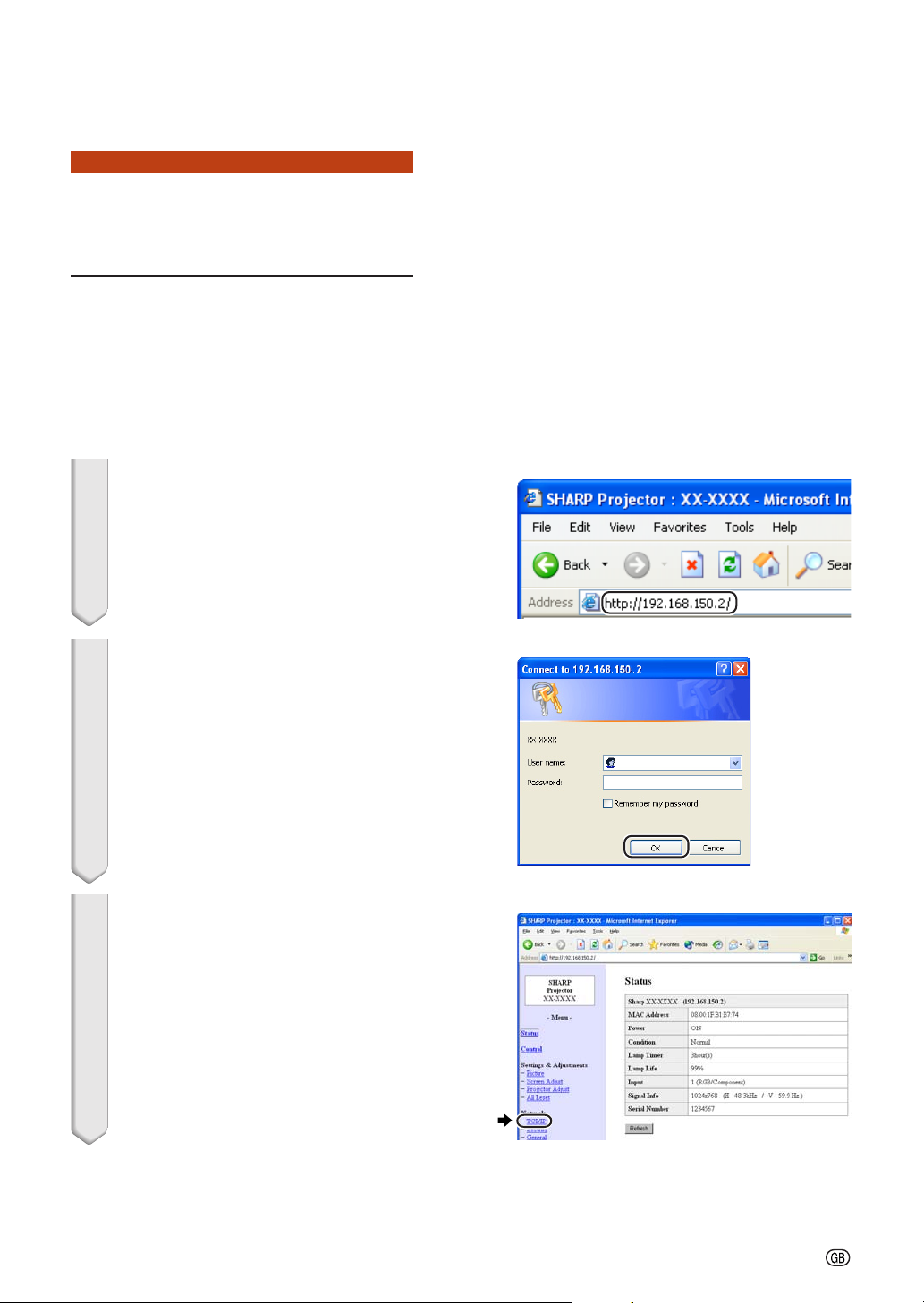
Setting up the Projector Network Environment
3. Setting up a Network Connection for the Projector
Settings for such items as the projector’s IP
address and subnet mask are compatible with
the existing network.
Set each item on the projector as follows. (See
page 50 of the projector’s operation manual
for setting.)
DHCP Client : Off
IP Address : 192.168.150.002
Subnet Mask : 255.255.255.000
1 Start Internet Explorer (version
5.0 or later) on the computer, and
enter “http://192.168.150.2/” in
“Address”, and then press the
“Enter” key.
2 If a user name and a password
have not yet been set, just click
the “OK” button.
• If a user name and a password have
been set, input the user name and the
password, and click the “OK” button.
• If the user name or password is entered
incorrectly three times, an error message will be displayed.
3 When the screen as shown on
the right appears, click “TCP/IP”.
-11
Page 12

Setting up the Projector Network Environment
4 The TCP/IP setting screen ap-
pears, ready for network settings
for the projector.
Items
New
Password
DHCP
Client
IP Address
Subnet
Mask
Default
Gateway
DNS
Server
Setting example / Remarks
You can set the password to
protect the TCP/IP setting.
Select “ON” or “OFF” to determine
whether to use DHCP
You can set this item when “DHCP
Client
” is set to “OFF”.
Factory default setting: 192.168.150.2
Enter an IP address appropriate
for the network.
You can set this item when “DHCP
Client
” is set to “OFF”.
Factory default setting: 255.255.255.0
Set the subnet mask to the same
as that of the computer and
equipment on the network.
You can set this item when “DHCP
Client
” is set to “OFF”.
Factory default setting: 0.0.0.0
* When not in use, set to “0.0.0.0”.
Factory default setting: 0.0.0.0
* When not in use, set to “0.0.0.0”.
Client
.
Note
• Confirm the existing network’s segment (IP
address group) to avoid setting an IP address that duplicates the IP addresses of
other network equipment or computers. If
“192.168.150.2” is not used in the network
having an IP address of “192.168.150.XXX”,
you don’t have to change the projector IP
address.
• For details about each setting, consult your
network administrator.
5 Click the “Apply” button.
6 The set values appear. Confirm
that the values are set properly,
and then click the “Confirm” button.
• Close the browser.
• This completes the network settings.
• After setting items, wait for 10 seconds and then re-access.
• Change the IP address of the setting computer back to its original address, which you have noted down in
Step 6-1 on page 10, and then connect the computer and the projector to the network.
-12
Page 13

Controlling the Projector via LAN
After connecting the projector to your network, enter the projector IP address in “Address”
on Internet Explorer (version 5.0 or later) using a computer on the network to start a setup
screen that will enable control of the projector via the network.
Controlling the Projector
Using Internet Explorer
(Version 5.0 or later)
Complete connections to external equipment
before starting the operation. (See pages 2127 of the projector’s operation manual.)
Complete the AC cord connection. (See page
27 of the projector’s operation manual.)
Note
•
When connecting the projector to the LAN, use
a LAN cable (Category 5). When connecting the
projector to a hub, use a straight-through cable.
1 Start Internet Explorer (version 5.0
or later) on the computer.
2 Enter “http://” followed by the
projector IP address set by the
procedure on page 12 followed
by “/” in “Address”, and then
press the “Enter” key.
•
When “DHCP Client” is set to “OFF” on
the projector, IP address is
192.168.150.2. If you did not change the
IP address in “3. Setting up a Network
Connection for the Projector” (pages
11-12), enter “http://192.168.150.2/”.
3 A screen for controlling the pro-
jector appears, ready for performing various status conditions, control, and settings.
-13
Page 14

Controlling the Projector via LAN
Confirming the Projector Status (Status)
On this screen, you can confirm the projector
status. You can confirm the following items :
••
• MAC Address
••
••
• Power
••
••
• Condition
••
••
• Lamp Timer
••
••
• Lamp Life
••
••
• Input
••
••
• Signal Info
••
••
• Serial Number
••
Note
• If you click the “Refresh” button before the
screen is displayed completely, an error
message (“Server Busy Error”) will be displayed. Wait for a moment and then operate again.
• For details about each item, refer to the
projector’s operation manual.
Controlling the Projector
(Control)
On this screen, you can perform projector
control. You can control the following items :
••
• Power
••
••
• Input Select
••
••
• Volume
••
••
• AV Mute [OFF] [ON]
••
Note
• If you click the “Refresh” button before the
screen is displayed completely, an error message (“Server Busy Error”) will be displayed.
Wait for a moment and then operate again.
• You cannot operate this page while the projector is warming up.
• While the projector is in standby mode, you
can only control “Power ON”.
• For details about each item, refer to the
projector’s operation manual.
-14
Page 15
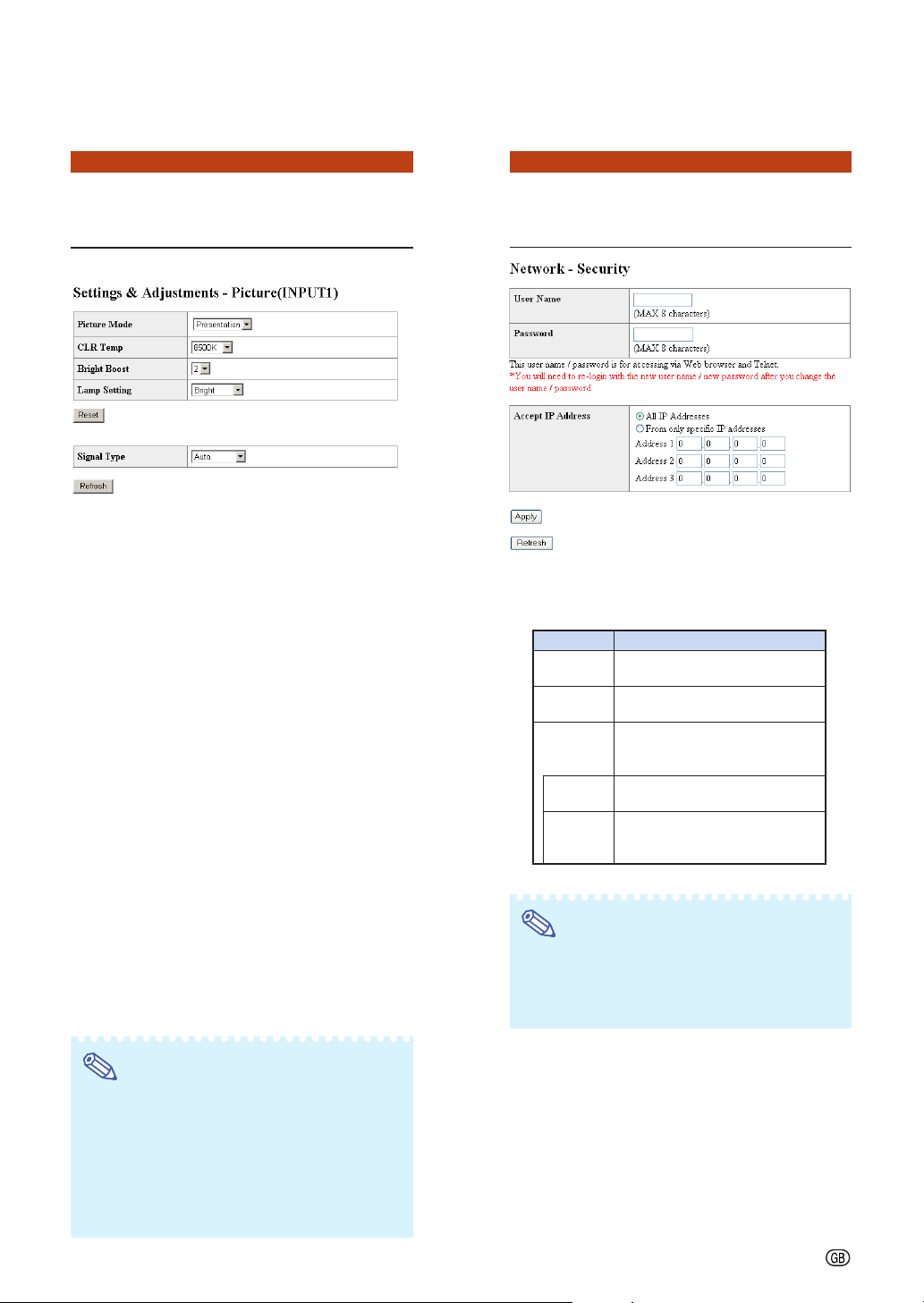
Controlling the Projector via LAN
Setting and Adjusting the
Projector
Example: “Picture” screen display for INPUT 1
On these screens, you can make projector
settings or adjustments. You can set or adjust
the following items :
••
• Picture Mode
••
••
• CLR Temp
••
••
• Bright Boost
••
••
• Progressive (INPUT 3/4)
••
••
• Lamp Setting
••
••
• Resolution Setting
••
••
• Signal Type (INPUT 1/2)
••
••
• Video System (INPUT 3/4)
••
••
• Resize
••
••
• Auto Keystone [OFF][ON]
••
••
• OSD Display [OFF][ON]
••
••
• Background
••
••
• Setup Guide [OFF][ON]
••
••
• Projection Mode
••
••
• OSD Language
••
••
• Auto Search [OFF][ON]
••
••
• Auto Sync [OFF][ON]
••
••
• Auto Power Off [OFF][ON]
••
••
• System Sound [OFF][ON]
••
••
• Internal Speaker [OFF][ON]
••
••
• RS-232C Speed
••
••
• Fan Mode [Normal] [High]
••
••
• All Reset
••
(Settings & Adjustments)
Setting the Security
(Network – Security)
On this screen, you can make settings relating to security.
Items
User Name
Password
Accept IP
Address
All IP
Addresses
From only
specific IP
addresses
Setting of user name for
security protection.
Setting of password for
security protection.
It is possible to set up to three
IP addresses allowing connection to the projector.
No limits are set to IP addresses
connecting to the projector.
For security improvement, only an
IP address set by “Address 1-3”
can be connected to the projector.
Note
• User Name and Password can be up to 8
characters.
• You can input the characters below :
a-z, A-Z, 0-9, -, _
Description
Note
• If you click the “Refresh” button before the
screen is displayed completely, an error message (“Server Busy Error”) will be displayed.
Wait for a moment and then operate again.
• You cannot operate this page while the projector is warming up.
• For details about each item, refer to the
projector’s operation manual.
-15
Page 16
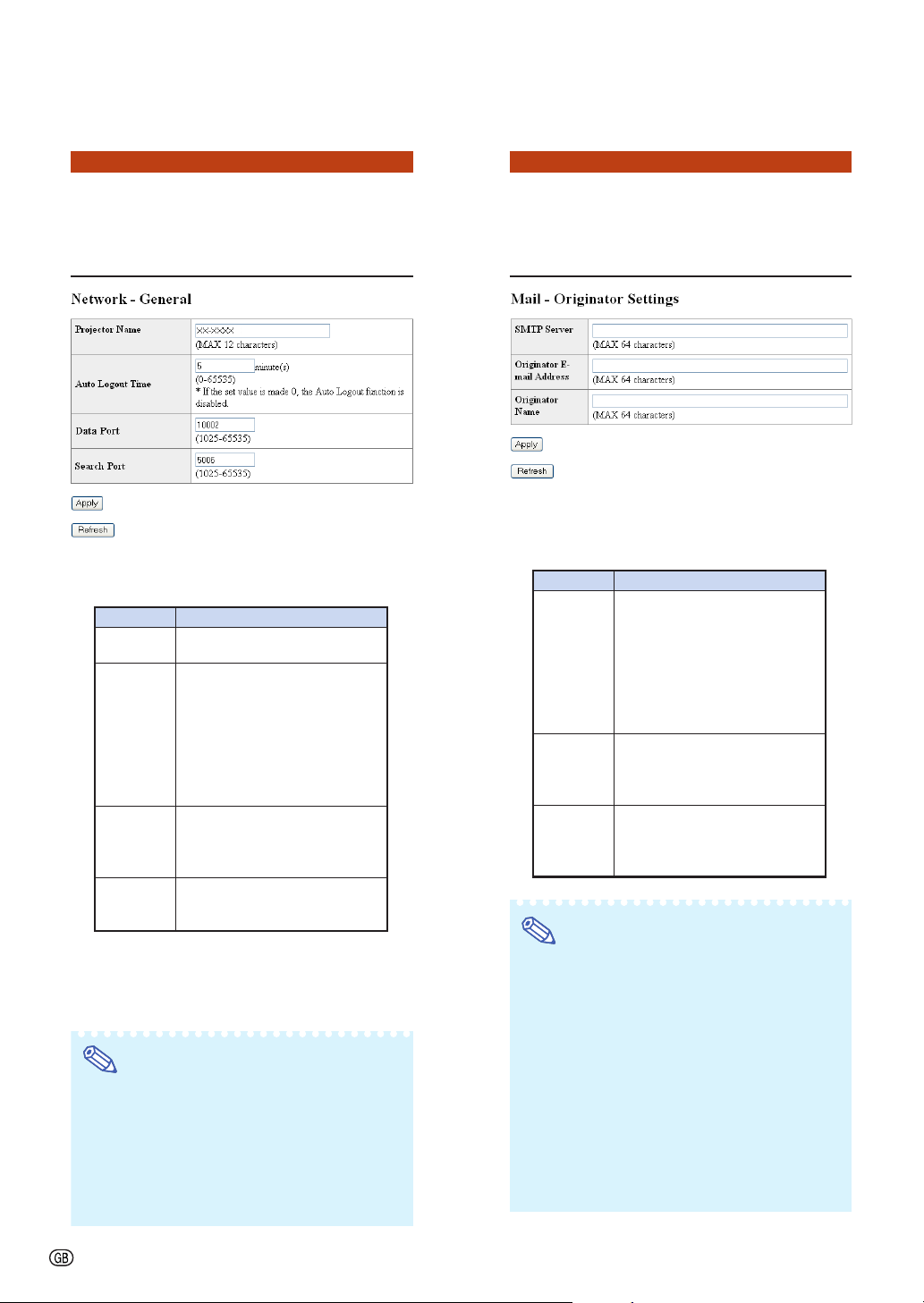
Controlling the Projector via LAN
Making General Settings
for the Network (Network -
General)
On this screen, you can make general settings
relating to the network.
Items
Projector
Name
Auto
Logout
Time
Data Port
Search
Por t
Setting the projector name.
Setting the time interval in
which the projector will be
automatically disconnected
from the network in units of a
minute (from 1 to 65535
minutes). If the set value is
made 0, the Auto Logout
function is disabled.
Setting the TCP port number
used when exchanging data
with the projector (from 1025 to
65535).
Setting the port number used
when searching for the
projector (from 1025 to 65535).
After clicking the “Apply” button, the set values appear. Confirm that the values are set
properly, and then click the “Confirm” button.
Note
• After setting items, wait for 10 seconds and
then re-access.
• Projector Name can be up to 12 characters.
• You can input the characters below :
A-Z, 0-9, -, _, (,), space
(When “a-z” are input, they are converted to
“A-Z” automatically.)
Description
Setting for Sending E-mail
when an Error Occurs
(Mail – Originator Settings)
On this screen, you can make settings for
sending e-mail to report when the projector
has generated an error.
Items
SMTP
Server
Originator
E-mail
Address
Originator
Name
Note
• SMTP Server, Originator E-mail Address and
Originator Name can be up to 64 characters.
•
You can input the characters below:
SMTP Server and Originator E-mail Address :
a-z, A-Z, 0-9, !, #, $, %, &, *, +, -, /, =, ?, ^, {,
|, }, ~, _, ’, ., @, `
(You can input “@” only one time for “Originator E-mail Address”.)
Originator Name : a-z, A-Z, 0-9, -, _, (,), space
If the settings of “3. Setting up a Network
•
Connection for the Projector” on pages 11
and 12 are incorrectly set, e-mail will not be
send.
Setting example / Remarks
Setting an SMTP server
address for e-mail transmission.
e.g.1 : 192.168.150.253
e.g.2 : smtp123.sharp.co.jp
* When using a domain name,
make settings for the DNS
server.
Setting the projector’s e-mail
address. The e-mail address set
here becomes Originator E-mail
Address.
Setting the sender’s name.
The name set here appears in
the “Originator Name” column
of the body of the message.
-16
Page 17
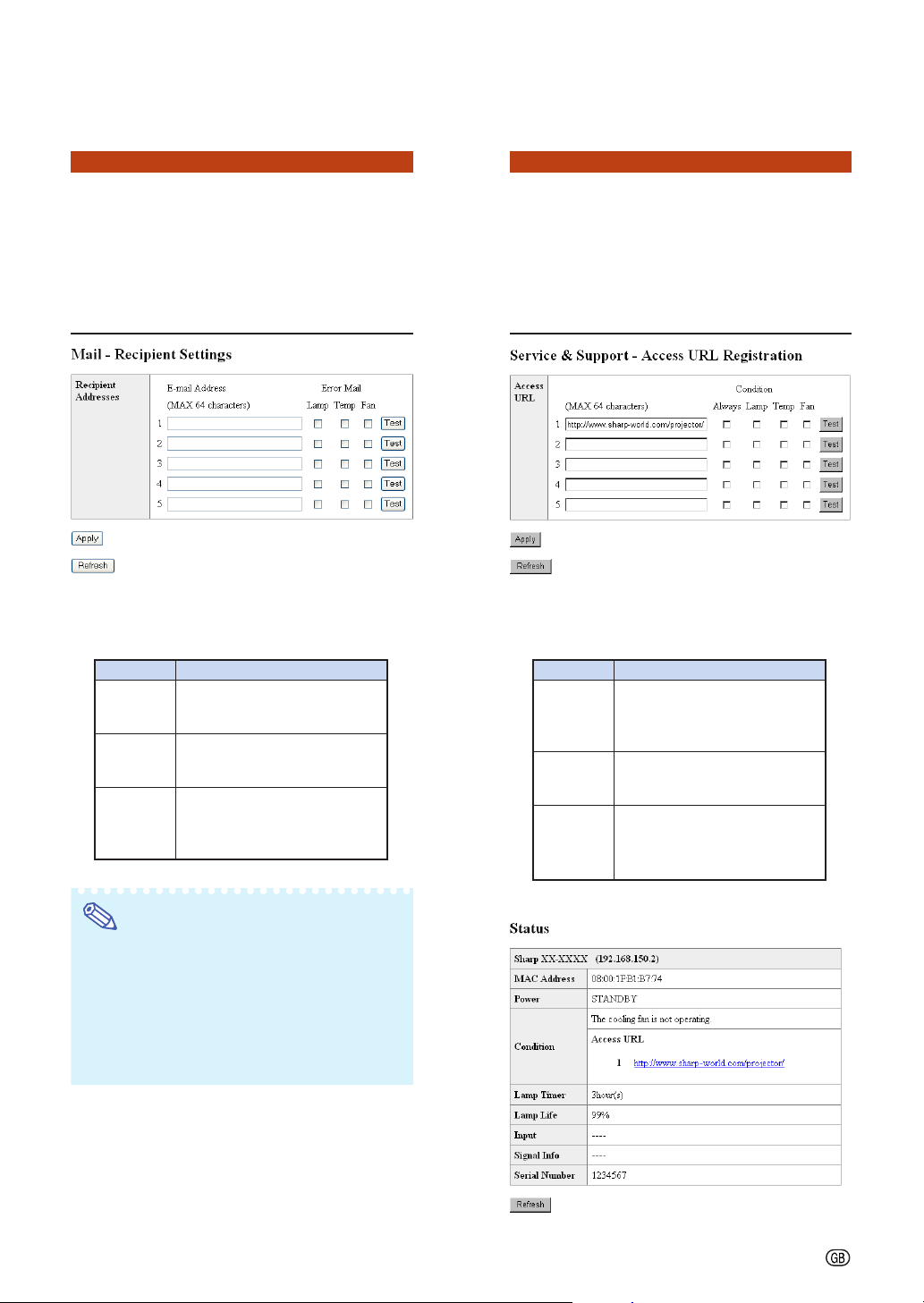
Controlling the Projector via LAN
Setting Error Items and
Destination Addresses to
which E-mail is to be Sent
when an Error Occurs
(Mail – Recipient Settings)
On this screen, you can input e-mail destinations to which error notification (error items)
e-mails are sent.
Items
E-mail
Address
Error Mail
(Lamp, Temp,
Fan)
Test
Set addresses to which error
notification e-mail is sent. You
can set up to five addresses.
Error e-mail is sent on the error
items checked in their check
boxes.
Send test e-mail. This allows
you to confirm that the settings
for e-mail transmission are
properly set.
Description
Setting Error Items and
the URL that are to be
Displayed when an Error
Occurs
Access URL)
On this screen, you can make settings of the
URL and error items that are to be displayed
when the projector has generated an error.
Access
URL
Condition
(Always, Lamp,
Temp, Fan)
Test
(Service & Support –
Items
Set the URL that is to be
displayed when an error
occurs. You can set up to five
addresses.
The URL is displayed when an
error checked in their check
boxes occurs.
The set URL site is testdisplayed. This allows you to
confirm that the URL site is
properly displayed.
Description
Note
• E-mail Address can be up to 64 characters.
• You can input the characters below :
a-z, A-Z, 0-9, !, #, $, %, &, *, +, -, /, =, ?, ^, {, |,
}, ~, _, ’, ., @, `
(You can input “@” only one time.)
• For details about error items, refer to the
projector’s operation manual.
Example of the display when an error occurs
-17
Page 18
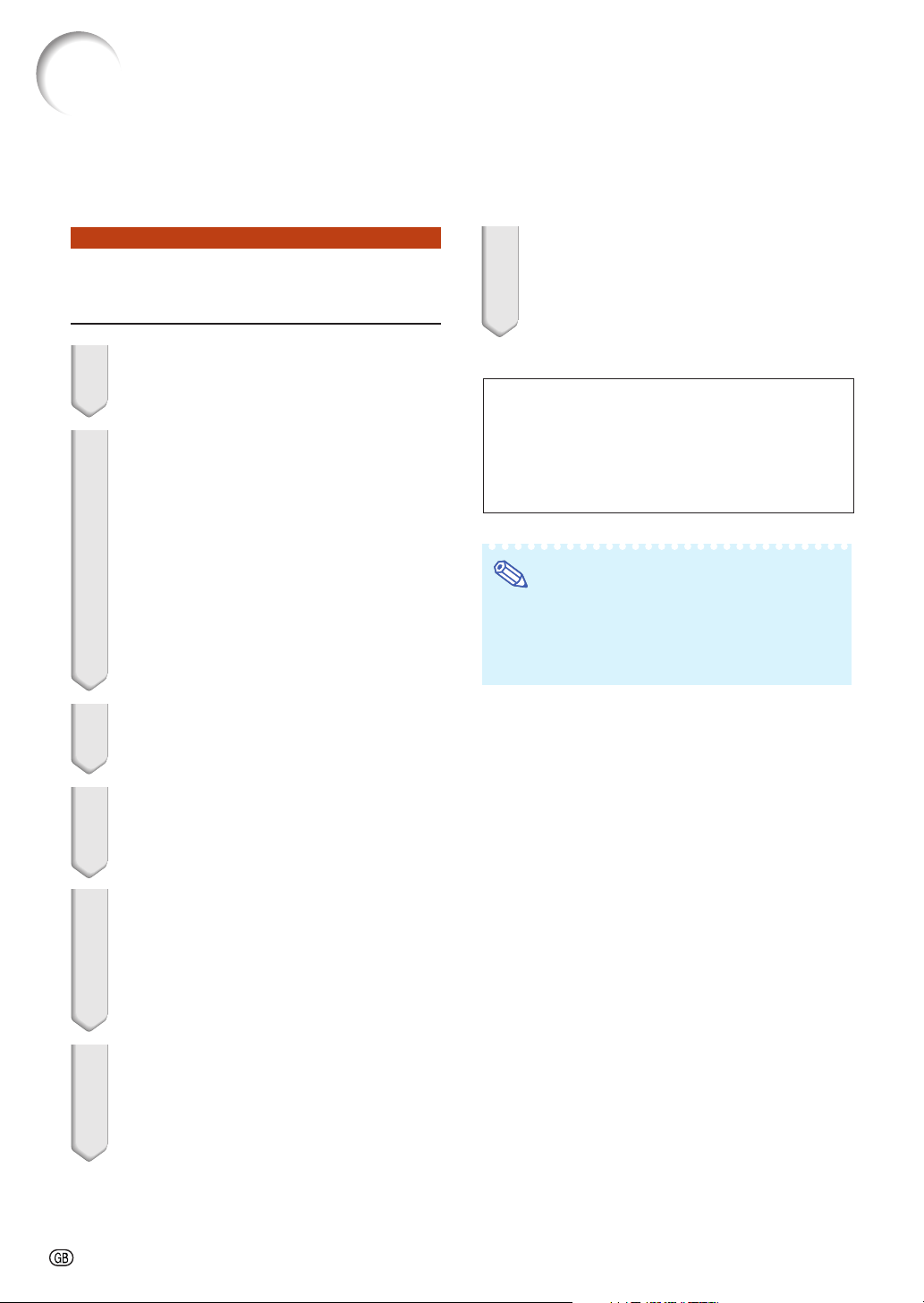
Setting up the Projector Using RS-232C or Telnet
Connect the projector to a computer using RS-232C or Telnet, and open the SETUP MENU on
the computer to carry out various settings for the projector.
7 Input “setup” and press the “Enter”
When Connecting Using RS-232C
key.
• SETUP MENU will be displayed.
1 Launch general purpose terminal
emulator.
2 Input settings for the RS-232C port
of the terminal emulator as follows.
Baud Rate : 9600 bps*
Data Length : 8 bit
Parity Bit : None
Stop Bit : 1 bit
Flow Control : None
* This is the factory default setting. If the value
of Baud Rate for the projector has been
changed, set Baud Rate here according to
the changed value on the projector.
3 Input “PJS11234” and press the
“Enter” key.
4 “OK” is displayed. Input “PJS25678”
and press the “Enter” key within 10
seconds.
▼SETUP MENU
---------------------------------SETUP MENU-------------------------------[1]IP Address [2]Subnet Mask [3]Default Gateway
[4]User Name [5]Password
[6]RS-232C Baud Rate [7]Projector Name [8]DHCP Client
[A]Advanced Setup [D]Disconnect All
[V]View All Setting [S]Save & Quit [Q]Quit Unchanged
setup>
Note
• User name and password are not set in the factory default settings.
• If the user name or password is entered incorrectly three times, SETUP MENU will be quit.
5 “User Name:” is displayed. Input the
user name and press the “Enter”
key.
• If a user name has not yet been set, just
press the “Enter” key.
6 “Password:” is displayed. Input the
password and press the “Enter” key.
• If a password has not yet been set, just press
the “Enter” key.
-18
Page 19

Setting up the Projector Using RS-232C or Telnet
When Connecting Using Telnet
1 Click “Start” from the Windows
top and select “Run”.
®
desk-
2 Enter “telnet 192.168.150.2” in the text
box that opens up. (If the IP address
of the projector is 192.168.150.2.)
3 Click the “OK” button.
4 “User Name:” is displayed. Input the
user name and press the “Enter”
key.
• If a user name has not yet been set, just
press the “Enter” key.
▼SETUP MENU
---------------------------------SETUP MENU-------------------------------[1]IP Address [2]Subnet Mask [3]Default Gateway
[4]User Name [5]Password
[6]RS-232C Baud Rate [7]Projector Name [8]DHCP Client
[A]Advanced Setup [D]Disconnect All
[V]View All Setting [S]Save & Quit [Q]Quit Unchanged
setup>
Note
• If the IP address has been changed, be sure to
enter the new IP address in step 2.
• User name and password are not set in the factory default settings.
• If the user name or password is entered incorrectly three times in steps 4 or 5, SETUP MENU
will be quit.
5 “Password:” is displayed. Input the
password and press the “Enter” key.
• If a password has not yet been set, just press
the “Enter” key.
6 Input “setup” and press the “Enter”
key.
• SETUP MENU will be displayed.
-19
Page 20
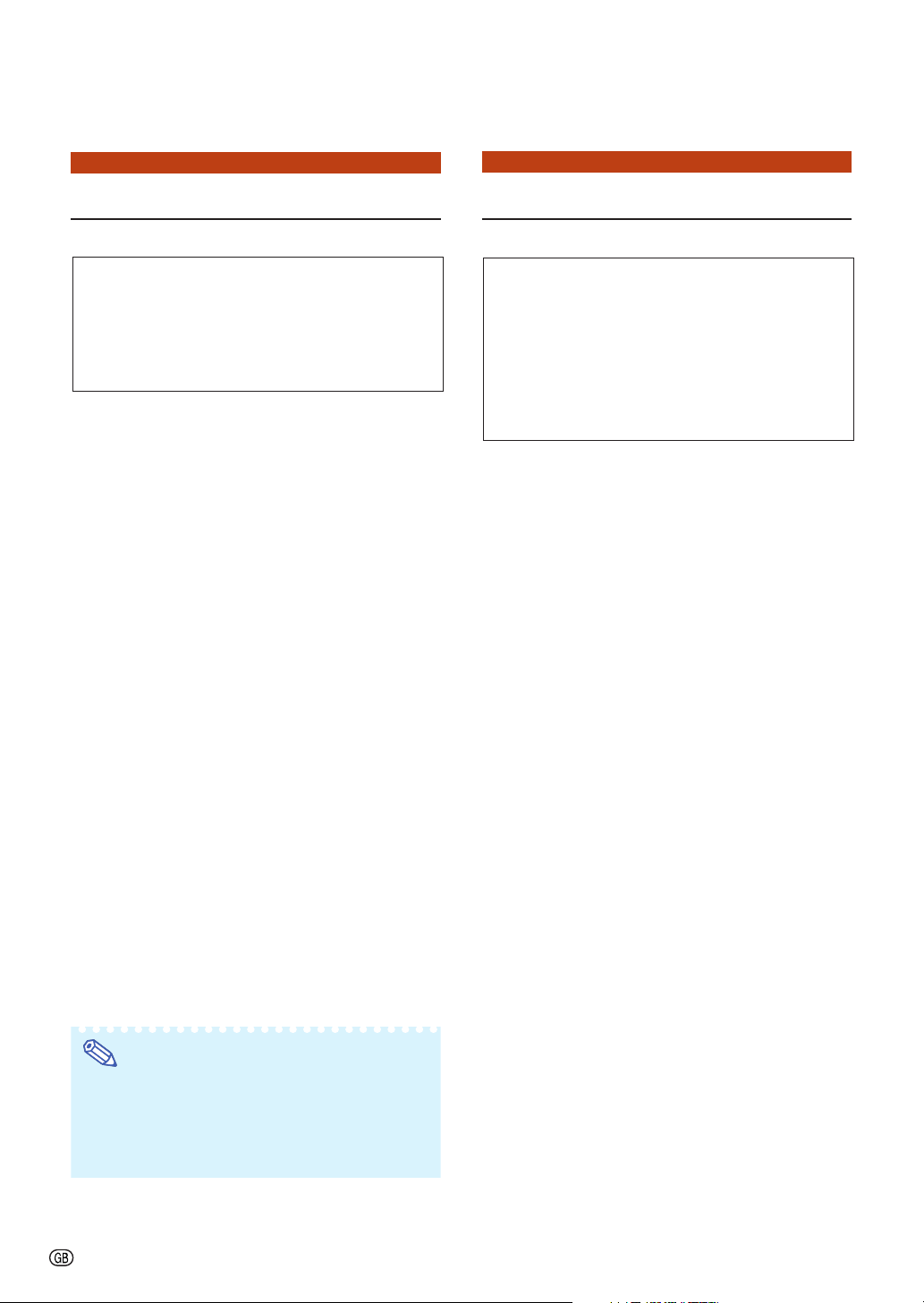
Setting up the Projector Using RS-232C or Telnet
SETUP MENU (Main Menu)
ADVANCED SETUP MENU
▼SETUP MENU ▼ADVANCED SETUP MENU
---------------------------------SETUP MENU-------------------------------[1]IP Address [2]Subnet Mask [3]Default Gateway
[4]User Name [5]Password
[6]RS-232C Baud Rate [7]Projector Name [8]DHCP Client
[A]Advanced Setup [D]Disconnect All
[V]View All Setting [S]Save & Quit [Q]Quit Unchanged
setup>
[1]IP Address
IP address settings. (Page 23)
[2]Subnet Mask
Subnet mask settings. (Page 23)
[3]Default Gateway
Default gateway settings. (Page 23)
[4]User Name (Factory default setting : Not Re-
quired)
Setting of user name for security protection. (Page 23)
[5]Password (Factory default setting : Not Required)
Setting of password for security protection. (Page 24)
[6]RS-232C Baud Rate (Factory default setting :
9600 bps)
Baud rate settings for the RS-232C terminals. (Page
24)
[7]Projector Name
It is possible to assign a projector name. (Page 24)
[8]DHCP Client
DHCP Client settings. (Page 24)
[A]Advanced Setup
Enters ADVANCED SETUP MENU. (Page 25)
[D]Disconnect All
Disconnect all connections. (Page 25)
[V] View All Setting
Displays all setting values. (Page 21)
Can also be used with ADVANCED SETUP MENU.
[S] Save & Quit
Save set values and quit menu. (Page 22)
[Q]Quit Unchanged
Quit menu without saving setting values. (Page 22)
******************** ADVANCED SETUP MENU ***********************
[1]Auto Logout Time [2]Data Port
[5]Network Ping Test
[6]Accept IP Addr(1) [7]Accept IP Addr(2) [8]Accept IP Addr(3)
[9]Accept All IP Addr [0]Search Port
[!]Restore Default Setting
[Q]Return to Main Menu
advanced>
[1]Auto Logout Time (Factory default setting : 5 min-
utes)
Setting of time until automatic disconnection of network connection. (Page 25)
[2]Data Port (Factory default setting : 10002)
Setting the TCP port number used when exchanging data. (Page 25)
[5]Network Ping Test
It is possible to confirm that a network connection
between the projector and a computer etc. is working normally. (Page 26)
[6]Accept IP Addr(1)
[7]Accept IP Addr(2)
[8]Accept IP Addr(3)
[9]Accept All IP Addr (Factory default setting : Ac-
cept All)
For improved security, it is possible to set up to three
IP addresses allowing connection to the projector.
Set IP addresses can be cancelled using [9] Accept
All IP Addr. (Page 26)
[0] Search Port (Factory default setting : 5006)
Setting the port number used when searching for
the projector. (Page 27)
[!] Restore Default Setting
Restores all setting values that can be set using the
menu to the default state. (Page 27)
[Q]Return to Main Menu
Return to the main SETUP MENU. (Page 27)
Note
• When “DHCP Client” is set to “OFF” on the
projector:
IP address : 192.168.150.2
Subnet mask : 255.255.255.0
Default gateway : 0.0.0.0
-20
Page 21
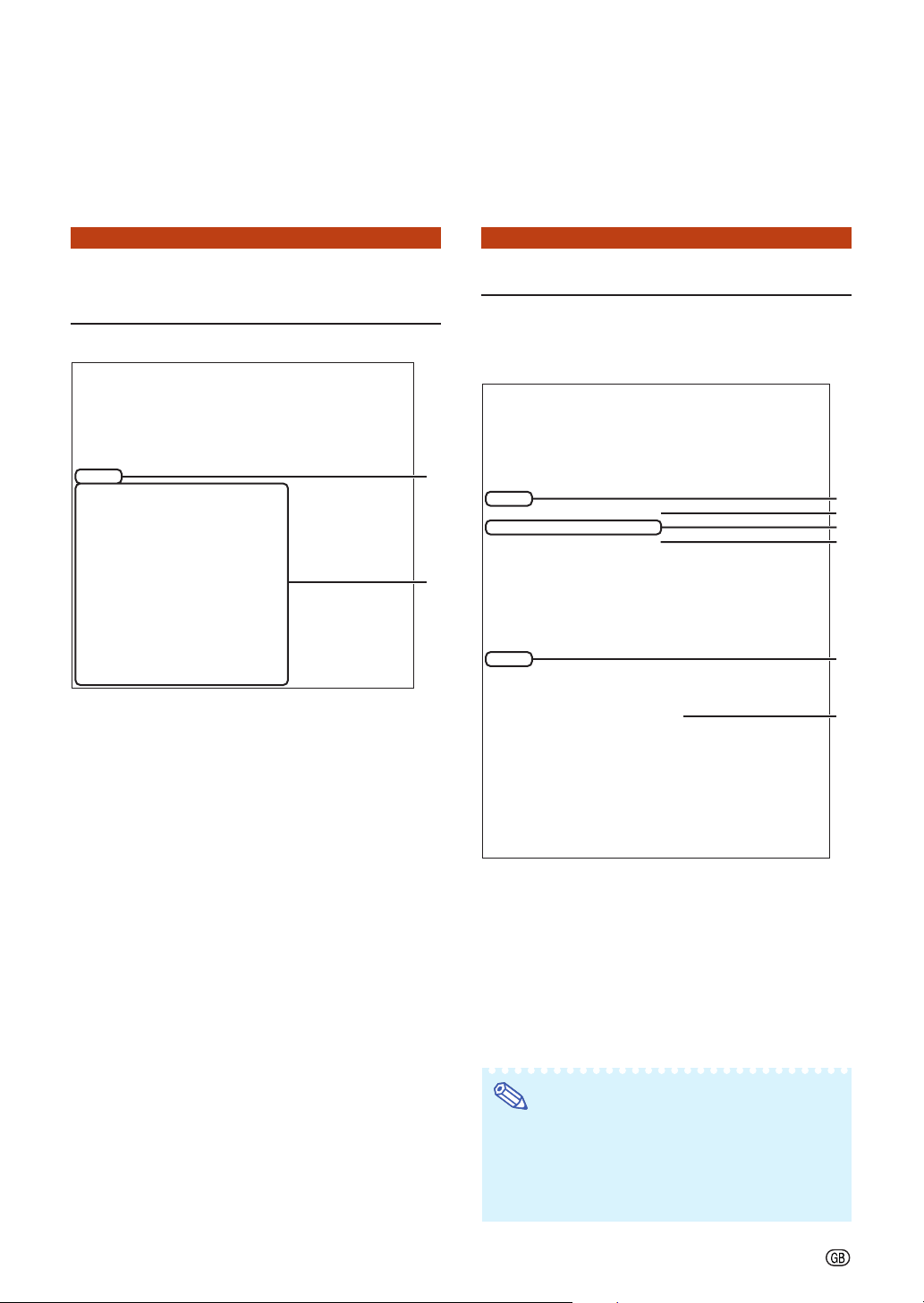
Setting up the Projector Using RS-232C or Telnet
Enter number or symbol of item to be selected on the SETUP MENU. When setting, input the
details to be set. Setting is carried out one item at a time, and saved at the end.
View Setting Detail List
([V]View All Setting)
▼SETUP MENU
---------------------------------SETUP MENU-------------------------------[1]IP Address [2]Subnet Mask [3]Default Gateway
[4]User Name [5]Password
[6]RS-232C Baud Rate [7]Projector Name [8]DHCP Client
[A]Advanced Setup [D]Disconnect All
[V]View All Setting [S]Save & Quit [Q]Quit Unchanged
setup>v
Model Name : XX-XXXX
Projector Name : XX-XXXX
MAC Address : 08:00:1F:B1:B7:74
DHCP Client : Enabled
IP Address : 192.168.150.2
Subnet Mask : 255.255.255.0
Default Gateway : Not Used
RS-232 Baud Rate : 9600 bps
Password : Not Required
**********(Advanced Status)**********
Data Port : 10002
Accept IP Address : Accept All
Auto Logout Time : 5 minutes
Search Port : 5006
11
1 Enter “v” and press the “Enter” key.
11
Display all setting values(*).
1
Set Items
Example: When setting IP Address (change from
192.168.150.2 to 192.168.150.3)
▼SETUP MENU
---------------------------------SETUP MENU-------------------------------[1]IP Address [2]Subnet Mask [3]Default Gateway
[4]User Name [5]Password
[6]RS-232C Baud Rate [7]Projector Name
[A]Advanced Setup [D]Disconnect All
[V]View All Setting [S]Save & Quit [Q]Quit Unchanged
setup>1
IP Address : 192.168.150.2
Please Enter : 192.168.150.3
(change) —> 192.168.150.3
---------------------------------SETUP MENU--------------------------------
*
[1]IP Address [2]Subnet Mask [3]Default Gateway
[4]User Name [5]Password
[6]RS-232C Baud Rate [7]Projector Name
[A]Advanced Setup [D]Disconnect All
[V]View All Setting [S]Save & Quit [Q]Quit Unchanged
setup>v
Model Name : XX-XXXX
Projector Name : XX-XXXX
MAC Address : 08:00:1F:B1:B7:74
IP Address : 192.168.150.3
Subnet Mask : 255.255.255.0
Default Gateway : Not Used
RS-232C Baud Rate : 9600 bps
Password : Not Required
**********(Advanced Status)**********
Data Port : 10002
Accept IP Address : Accept All
Auto Logout Time : 5 minutes
Search Port : 5006
[8]DHCP Client
[8]DHCP Client
1
2
3
*1
*2
*3
11
1 Enter “1” (number of item to be set), and press
11
the “Enter” key.
Display current IP address (*1).
22
2 Enter IP address to be set and press the “En-
22
ter” key.
Display IP address after change (*2).
33
3 Enter “v” and press the “Enter” key to verify
33
setting detail list.
IP address is being changed (*3).
Note
• Verification of setting detail list can be omitted.
• Setting details are not effective until they have
been saved. (Page 22)
• If an invalid number is entered, an error message
(“Parameter Error!”) will be displayed.
-21
Page 22

Setting up the Projector Using RS-232C or Telnet
Save Settings and Quit
([S]Save & Quit)
Save set values and quit menu.
▼SETUP MENU
---------------------------------SETUP MENU-------------------------------[1]IP Address [2]Subnet Mask [3]Default Gateway
[4]User Name [5]Password
[6]RS-232C Baud Rate [7]Projector Name
[A]Advanced Setup [D]Disconnect All
[V]View All Setting [S]Save & Quit [Q]Quit Unchanged
setup>s
All Connection will be disconnect.
Continue(y/n)? y
Apply New setting...Done.
11
1 Enter “s” and press the “Enter” key.
11
22
2 Enter “y” and press the “Enter” key.
22
[8]DHCP Client
1
2
Quit without Saving Settings ([Q]Quit Unchanged)
Quit menu without saving setting values.
▼SETUP MENU
---------------------------------SETUP MENU-------------------------------[1]IP Address [2]Subnet Mask [3]Default Gateway
[4]User Name [5]Password
[6]RS-232C Baud Rate [7]Projector Name
[A]Advanced Setup [D]Disconnect All
[V]View All Setting [S]Save & Quit [Q]Quit Unchanged
setup>q
Quit Without Saving(y/n)? y
Setting Unchanged.
11
1 Enter “q” and press the “Enter” key.
11
22
2 Enter “y” and press the “Enter” key.
22
[8]DHCP Client
1
2
-22
Page 23
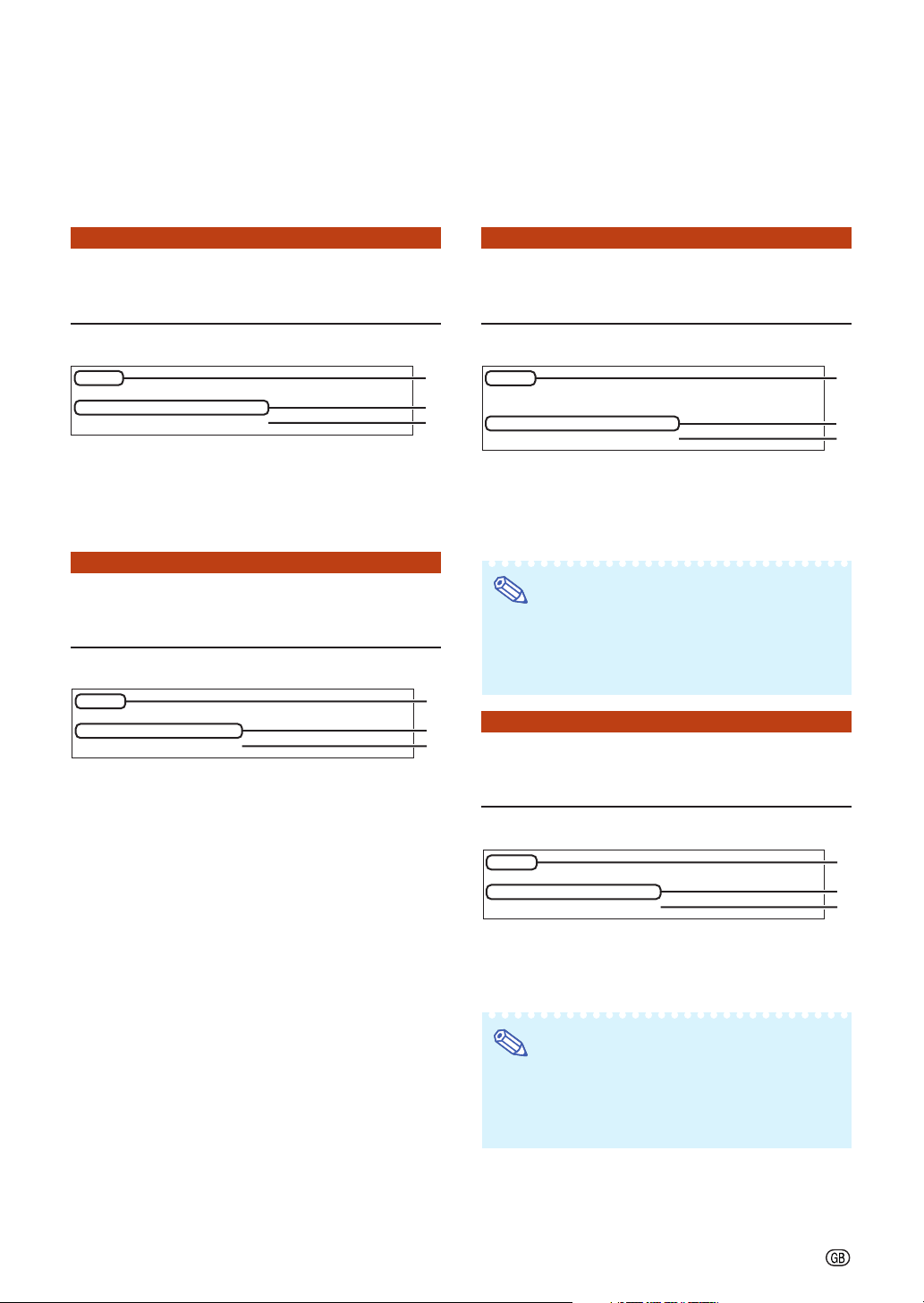
Setting up the Projector Using RS-232C or Telnet
The setting procedure for each item will be explained. For the basic procedure, please refer
to “Set Items” on page 21.
IP Address Setting
([1]IP Address)
Setting of IP address.
setup>1
IP Address :192.168.150.2
Please Enter :192.168.150.3
(change) —> 192.168.150.3
11
1 Enter “1” and press the “Enter” key.
11
22
2 Enter numerical value to be set and press the
22
“Enter” key.
Display IP address after change (*).
1
2
Subnet Mask Setting
([2]Subnet Mask)
Setting subnet mask.
setup>2
Subnet Mask :255.255.255.0
Please Enter :255.0.0.0
(change) —> 255.0.0.0
11
1 Enter “2” and press the “Enter” key.
11
22
2 Enter numerical value to be set and press the
22
“Enter” key.
Display subnet mask after change (*).
1
2
Default Gateway Setting
([3]Default Gateway)
Setting default gateway.
setup>3
note: “0.0.0.0” means “Using no default gateway.”
Gateway Address :0.0.0.0
*
*
Please Enter :192.168.150.1
(change) —> 192.168.150.1
11
1 Enter “3” and press the “Enter” key.
11
22
2 Enter numerical value to be set and press the
22
“Enter” key.
Display gateway address after change (*).
Note
• If the values for IP Address, Subnet Mask or Gateway of the projector have been changed via Telnet,
the computer cannot be connected to the projector
depending on the computer’s network settings.
User Name Setting
([4]User Name)
Carrying out security protection using user name.
setup>4
User Name :
Please Enter : XX-XXXX
(change) —>
XX-XXXX
1
2
*
1
2
*
11
1 Enter “4” and press the “Enter” key.
11
22
2 Enter user name and press the “Enter” key.
22
Display set user name (*).
Note
• User name can be up to 8 characters.
• You can input the characters below :
a-z, A-Z, 0-9, -, _
• In the default state, user name is not set.
-23
Page 24

Setting up the Projector Using RS-232C or Telnet
Password Setting
([5]Password)
Carrying out security protection using password.
setup>5
Password :
Please Enter :
(change) —> sharppj
11
1 Enter “5” and press the “Enter” key.
11
22
2 Enter password and press the “Enter” key.
22
sharppj
Display set password (*).
Note
• Password can be up to 8 characters.
• You can input the characters below :
a-z, A-Z, 0-9, -, _
• In the default state, the password is not set.
1
2
RS-232C Baud Rate Setting ([6]RS-232C Baud Rate)
Setting of baud rate for RS-232C terminals.
setup>6
0 ... 9600 bps
2 ... 115200 bps
Baud Rate Select[0, 2] :2
RS-232C Baud Rate : 115200 bps
11
1 Enter “6” and press the “Enter” key.
11
22
2 Select and enter the number 0 or 2 and press
22
the “Enter” key.
Display set baud rate (*).
Note
• Set the projector’s baud rate to the same rate as
that used by the computer.
1
2
Projector Name Setting
([7]Projector Name)
It is possible to assign a projector name.
setup>7
Projector Name : XX-XXXX
Please Enter : MY XX-XXXX
*
(change) —>
11
1 Enter “7” and press the “Enter” key.
11
22
2 Enter projector name.
22
Display set projector name (*).
Note
• Projector name can be up to 12 characters.
• You can input the characters below :
A-Z, 0-9, -, _, (,), space
(When “a-z” are input, they are converted to “A-Z”
automatically.)
• It is the same as the name which can be confirmed or set, using RS-232C commands “PJN0”,
“PJN1”, “PJN2” and “PJN3”.
MY XX-XXXX
DHCP Client Setting
([8]DHCP Client)
Setting DHCP Client to “ON” or “OFF”.
Example: When setting DHCP Client to “ON”
*
setup>8
note: It sets DHCP Client.
0 ... OFF
1 ... ON
DHCP Select[0-1] : 1
DHCP Client : ON
Success get data from DHCP server.
[MAC Address
[IP Address
[Subnet Mask
[Default Gateway
[DHCP IP Address] : [192.168.150.1]
] : [08:00:1F:B1:B7:74]
] : [192.168.150.2]
] : [255.255.255.0]
] : [0.0.0.0]
1
2
*
1
2
*
-24
11
1 Enter “8” and press the “Enter” key.
11
22
2 Enter “1” and press the “Enter” key.
22
Display the obtained values (*).
Page 25
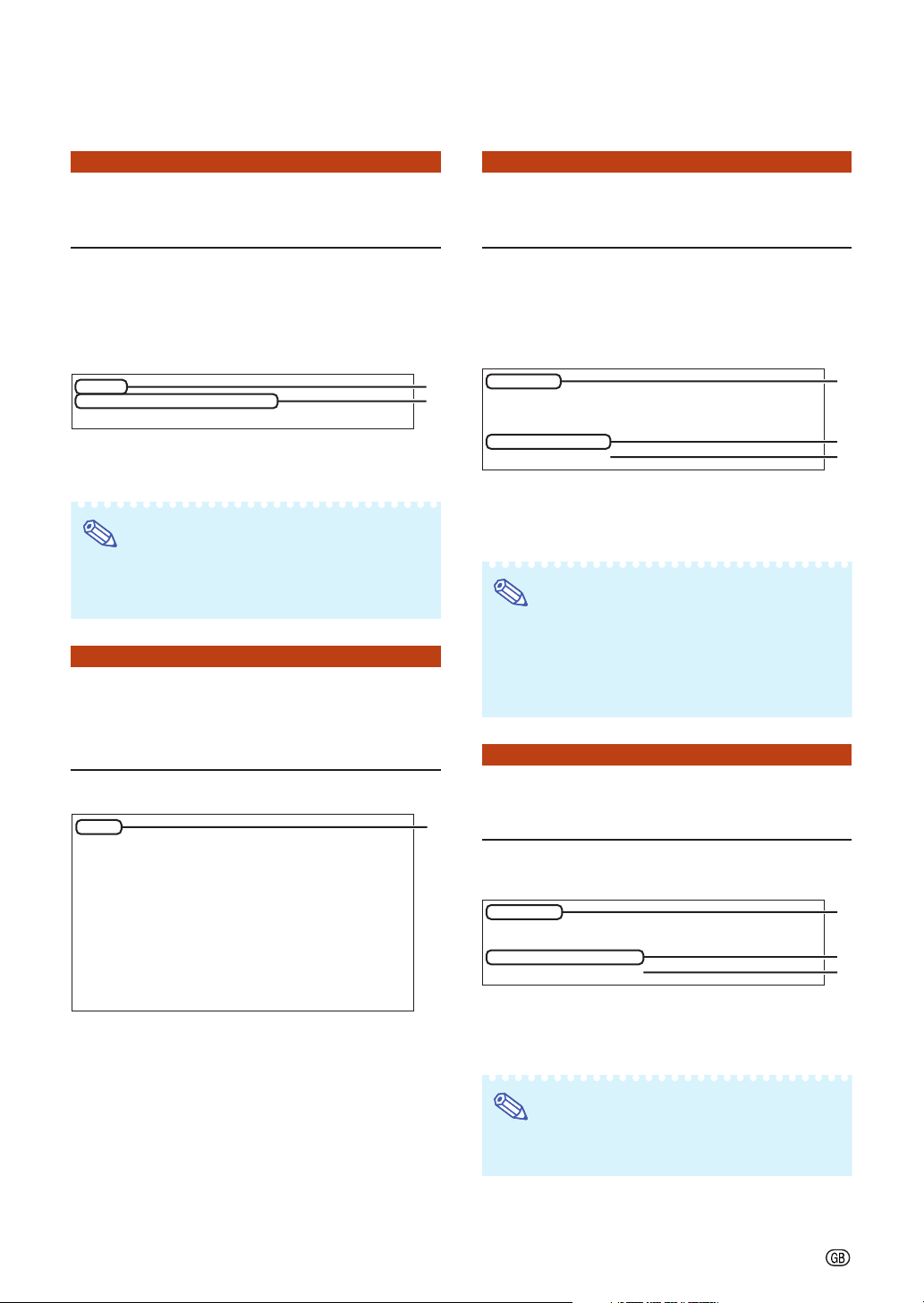
Setting up the Projector Using RS-232C or Telnet
Disconnecting All Connections ([D]Disconnect All)
It is possible to disconnect all the TCP/IP connections currently recognized by the projector. Even if
the COM Redirect port is fixed in the Busy status
due to a problem, it is possible to force the Ready
status back by carrying out this disconnection.
setup>d
Disconnect All Connections(y/n)?y
Now Disconnecting...
11
1 Enter “d” and press the “Enter” key.
11
22
2 Enter “y” and press the “Enter” key.
22
1
2
Note
• If Disconnect All is performed, the connection to
the projector via network will be forcibly disconnected.
Entering ADVANCED
SETUP MENU
([A]Advanced Setup)
Setting Auto Logout Time
(ADVANCED[1]Auto Logout Time)
If there is no input after a fixed time, the projector
automatically disconnects network connection using
the Auto Logout function. It is possible to set the time
until the projector is automatically disconnected in
units of a minute (from 1 to 65535 minutes).
advanced>1
Valid range : 0 to 65535 (minute)
note: if you enter “0”, auto logout function will be disable.
Auto Logout Time : 5
Please Enter :15
(change) —> 15
11
1 Enter “1” and press the “Enter” key.
11
22
2 Enter numerical value and press the “Enter” key.
22
Display set numerical value (*).
Note
• If the set value is made 0, the Auto Logout function is disabled.
•
If an invalid number is entered, an error message
(“Parameter Error!”) will be displayed and the
screen returns to the ADVANCED SETUP MENU.
1
2
*
Enters ADVANCED SETUP MENU.
setup>a
******************** ADVANCED SETUP MENU ***********************
[1]Auto Logout Time [2]Data Port
[5]Network Ping Test
[6]Accept IP Addr(1) [7]Accept IP Addr(2) [8]Accept IP Addr(3)
[9]Accept All IP Addr [0]Search Port
[!]Restore Default Setting
[Q]Return to Main Menu
advanced>
11
1 Enter “a” and press the “Enter” key.
11
1
Data Port Setting
(ADVANCED[2]Data Port)
Setting of TCP port number. It is possible to set in
the range of 1025 to 65535.
advanced>2
Valid range :1025 to 65535
Data Port :10002
Please Enter :10005
(change) —> 10005
11
1 Enter “2” and press the “Enter” key.
11
22
2 Enter numerical value and press the “Enter” key.
22
Display set numerical value (*).
Note
• Set according to need. Normally, use with the factory default setting.
1
2
*
-25
Page 26

Setting up the Projector Using RS-232C or Telnet
Carrying out Network Ping
Test
(ADVANCED[5]Network Ping Test)
It is possible to confirm that a network connection
between the projector and a computer etc. is working normally.
advanced>5
Ping dest IP addr :192.168.150.1
Please Enter :192.168.150.152
(change) —> 192.168.150.152
32 bytes from 192.168.150.152: icmp_seq = 1, time = 0 ms
32 bytes from 192.168.150.152: icmp_seq = 2, time = 0 ms
32 bytes from 192.168.150.152: icmp_seq = 3, time = 0 ms
32 bytes from 192.168.150.152: icmp_seq = 4, time = 0 ms
11
1 Enter “5” and press the “Enter” key.
11
22
2 Enter IP address of device to be tested and
22
press the “Enter” key.
Display entered IP address (*1).
Display test result (*2).
Note
• If the “Enter” key is pressed without entering an
IP address, the Ping destination IP address used
previously is entered.
• If there is a fault with the connection, “Error: No
answer” is displayed after a 5 second retry. In this
case, please confirm the settings for the projector
and the computer, and contact your network administrator.
Setting of Accept IP Address (ADVANCED[6]Accept IP
Addr(1) - [8]Accept IP Addr(3))
It is possible to improve security of the projector by
allowing connection from only a prescribed IP address. It is possible to set up to three IP addresses
allowing connection to the projector.
1
2
*1
*2
advanced>6
Accept IP Addr(1) : 0.0.0.0
Please Enter : 192.168.150.152
(change) —> 192.168.150.152
11
1 Enter “6”, “7” or “8” and press the “Enter” key.
11
22
2 Enter numerical value and press the “Enter” key.
22
Display set numerical value (*).
Note
• To invalidate the Accept IP Address being currently set, enter “0.0.0.0”.
• If there is one or more Accept IP Addr being set,
no connections are allowed from IP addresses
that are not yet set. They can be cancelled using
[9]Accept All IP Addr.
Accepting All IP Addresses
(ADVANCED[9]Accept All IP Addr)
1
2
*
-26
Removes IP addresses set with “Accept IP Addr”.
advanced>9
Accept All IP Addresses(y/n)? y
11
1 Enter “9” and press the “Enter” key.
11
22
2 Enter “y” and press the “Enter” key.
22
Note
• At the point in time where “y” was entered, the
numerical values for Accept IP Addr(1)-(3) are
reset to “0.0.0.0”.
• If “n” is entered, setting is not altered.
1
2
Page 27
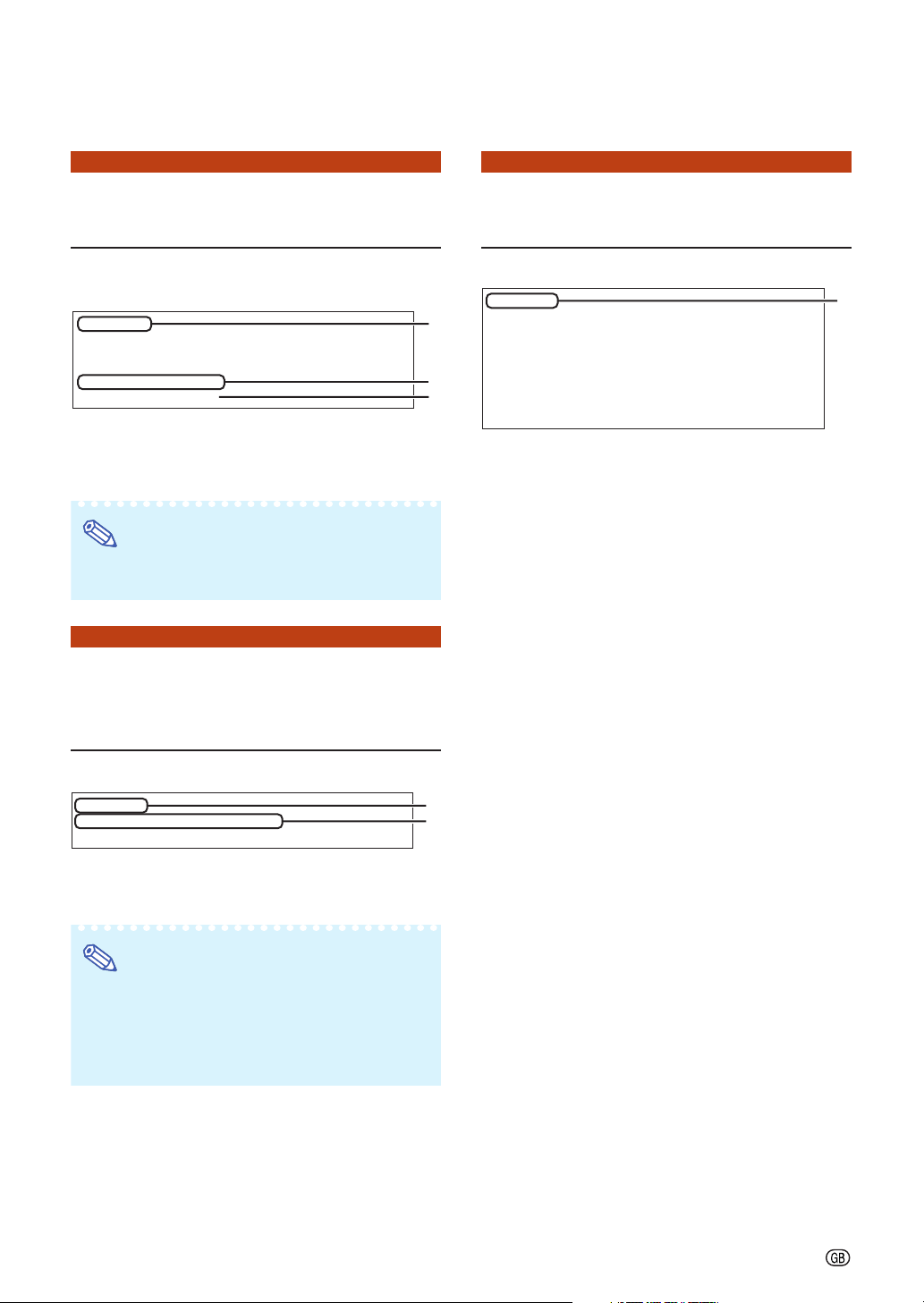
Setting up the Projector Using RS-232C or Telnet
Setting of Search Port
(ADVANCED[0]Search Port)
Sets the port number used when searching for the
projector from the network.
advanced>0
Please Enter Port Number for Search from Computer.
Valid range : 1025 to 65535
Search Port : 5006
Please Enter : 5004
(change) —> 5004
11
1 Enter “0” and press the “Enter” key.
11
22
2 Enter numerical value and press the “Enter” key.
22
Display set numerical value (*).
Note
• Set according to need. Normally, use with the factory default setting.
Return to Default Settings
(ADVANCED[!]Restore Default
Setting)
Return to Main Menu
(ADVANCED[Q]Return to Main Menu)
Returns to the main SETUP MENU.
advanced>q
1
2
*
---------------------------------SETUP MENU-------------------------------[1]IP Address [2]Subnet Mask [3]Default Gateway
[4]User Name [5]Password
[6]RS-232C Baud Rate [7]Projector Name [8]DHCP Client
[A]Advanced Setup [D]Disconnect All
[V]View All Setting [S]Save & Quit [Q]Quit Unchanged
setup>
11
1 Enter “q” and press the “Enter” key.
11
Returns to the SETUP MENU.
1
Returns all menu setting values to the default state.
advanced>!
Restore All Setting to Default(y/n)? y
— User Setting Initialized —
11
1 Enter “!” and press the “Enter” key.
11
22
2 Enter “y” and press the “Enter” key.
22
1
2
Note
• If the values for IP Address, Subnet Mask or Gateway of the projector have been returned to the
default settings via Telnet, the computer cannot
be connected to the projector depending on the
computer’s network settings.
-27
Page 28

Resetting the Lamp Timer of the Projector via LAN
When the projector is connected to a network, you can use HyperTerminal or a similar communications program to send a command to reset the lamp timer. The example below uses
Windows® XP as the operating system.
1 Click “Start” – “All Programs” –
“Accessories” – “Communications” – “HyperTerminal”.
• If you do not have HyperTerminal installed, see the operation manual of your
computer.
• Depending on the settings of your computer, you may be required to enter your
area code and other details. Enter the
information as required.
2 Enter a name in the “Name” field,
and click “OK”.
3 If you are required to enter the
area code, enter it in the “Area
code” field. From the “Connect
using” drop-down menu, select
“TCP/IP (Winsock)”, and click
“OK”.
4 Enter the IP address of the pro-
jector in the “Host address” field
(see “TCP/IP” on the “Network”
menu of the projector), and enter the data port of the projector
in the “Port number” field
(“10002” is the factory default
setting), and click “OK”.
Select
“TCP/IP (Winsock)”
-28
Page 29

Resetting the Lamp Timer of the Projector via LAN
5 Click “Properties” on the “File”
menu.
6 Click the “Settings” tab, and
then click “ASCII Setup”.
7 Select the check boxes next to
“Send line ends with line feeds”,
“Echo typed characters locally”,
and “Append line feeds to incoming line ends”, and click
“OK”.
• The LAMPRESET Properties window
appears, click “OK”.
8 If a user name and/or password
is set for the projector, enter the
user name and password.
9 Send the lamp reset command
“LPRE0001”.
• This command can only be sent when
the projector is in standby mode.
• When “OK” is received, this indicates
that the lamp was successfully reset.
10
Close HyperTerminal.
-29
Page 30

Troubleshooting
Communication cannot be established with the projector
When connecting the projector using serial-connection
\ Check that the RS-232C terminal of the projector and a computer or the commercially
available controller are connected correctly.
\ Check that the RS-232C cable is a cross-over cable.
\ Check that the RS-232C port setting for the projector corresponds to the setting for the
computer or the commercially available controller.
When connecting the projector to a computer using network (LAN)connection
\ Check that the cable’s connector is firmly inserted in the LAN terminal of the projector.
\ Check that the cable is firmly inserted into a LAN port for a computer or a network device
such as a hub.
\ Check that the LAN cable is a Category 5 cable.
\ Check that the LAN cable is a cross-over cable when connecting the projector to a computer
directly.
\ Check that the LAN cable is a straight-through cable when connecting the projector with a
network device such as a hub.
\ Check that the power supply is turned on for the network device such as a hub between the
projector and a computer.
Check the network settings for the computer and the projector
\ Check the following network settings for the projector.
• IP Address
Check that the IP address for the projector is not duplicated on the network.
• Subnet Mask
When the gateway setting for the projector is “0.0.0.0” (Not Used), or the gateway setting for
the projector and the default gateway setting for the computer are the same:
• The subnet masks for the projector and the computer should be the same.
• The IP address parts shown by the subnet mask for the projector and the computer should
be the same.
(Example)
When the IP address is “192.168.150.2” and the subnet mask is “255.255.255.0” for the
projector, the IP address for the computer should be “192.168.150.X” (X=3-254) and the
subnet mask should be “255.255.255.0”.
• Gateway
When the gateway setting for the projector is “0.0.0.0” (Not Used), or the gateway setting for
the projector and the default gateway setting for the computer are the same:
• The subnets for the projector and the computer should be the same.
• The IP address parts shown by the subnet mask for the projector and the computer should
be the same.
(Example)
When the IP address is “192.168.150.2” and the subnet mask is “255.255.255.0” for the
projector, the IP address for the computer should be “192.168.150.X” (X=3-254) and the
subnet mask should be “255.255.255.0”.
Note
• When “DHCP Client” is set to “OFF” on the projector
IP address : 192.168.150.2
Subnet mask : 255.255.255.0
Gateway address : 0.0.0.0 (Not Used)
• For network settings for the projector, refer to page 11.
-30
Page 31

Troubleshooting
\ Ta ke the following steps for checking the network settings for the computer.
1. Open a command prompt (MS-DOS Prompt).
• In the case of Windows
order.
• In the case of Windows
Prompt” in order.
• In the case of Windows
Prompt” in order.
• In the case of Windows
Prompt” in order.
2. After launching the command prompt (MS-DOS Prompt), enter the command “ipconfig”,
and press the “Enter” key.
Note
• Communication may not be established even after carrying out the network settings
for the computer. In such cases, restart your computer.
C:\>ipconfig
®
98 or 98SE: click “START” ➔ “Programs” ➔ “MS-DOS Prompt” in
®
Me: click “START” ➔ “Programs” ➔ “Accessories” ➔ “MS-DOS
®
2000: click “START” ➔ “Programs” ➔ “Accessories” ➔ “Command
®
XP: click “START” ➔ “All Programs” ➔ “Accessories” ➔ “Command
Note
• Usage examples of ipconfig
C:\>ipconfig /? displays how to use “ipconfig.exe”.
C:\>ipconfig displays the set IP address, subnet mask and default gateway.
C:\>ipconfig /all displays all the setting information related to TCP/IP.
3. To return to the Windows® screen, enter “exit” and press the “Enter” key.
-31
Page 32
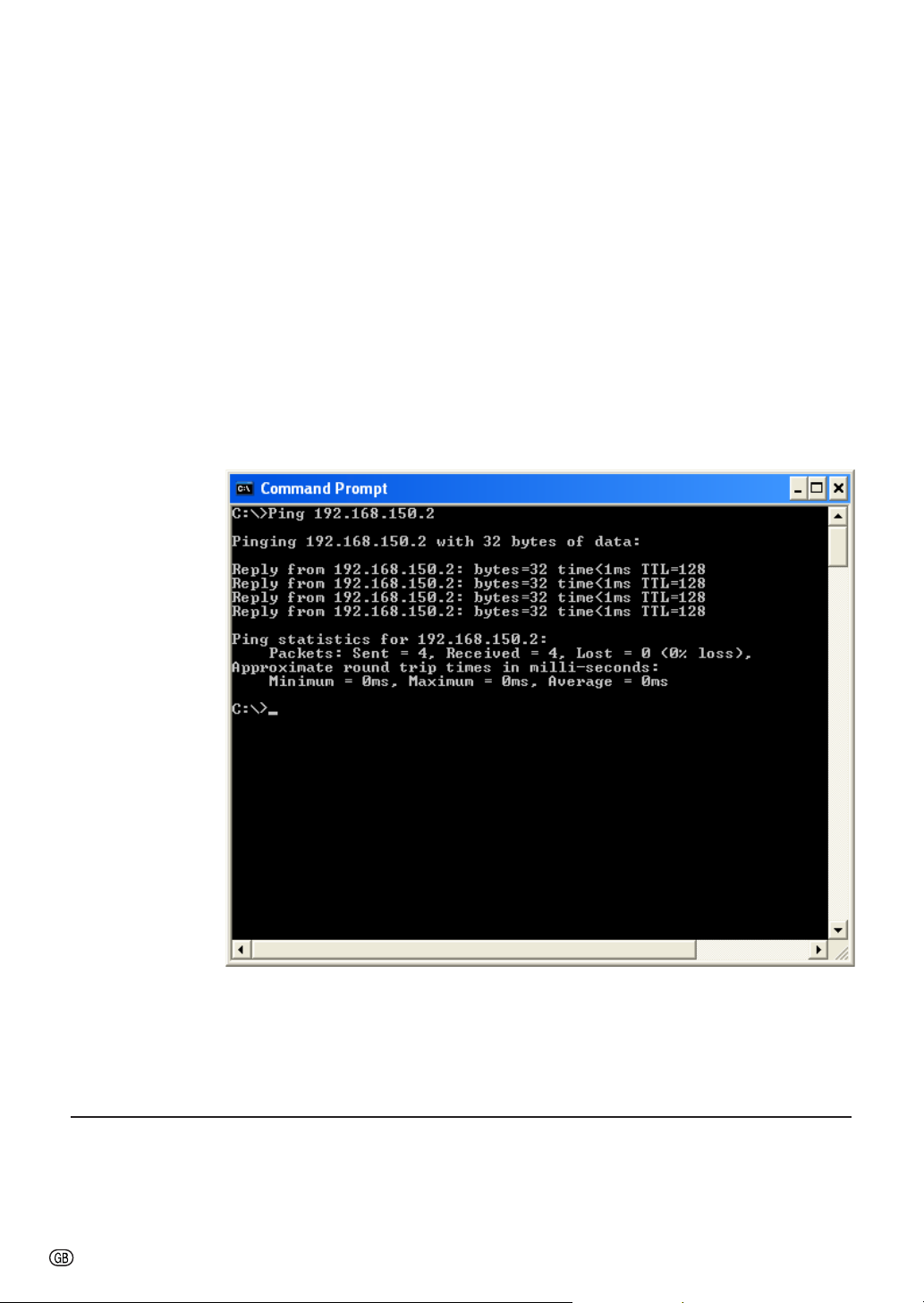
Troubleshooting
\ Check if the “TCP/IP” protocol is operating correctly using the “PING” command. Also, check
if an IP address is set.
1. Open a command prompt (MS-DOS Prompt).
• In the case of Windows
order.
• In the case of Windows
Prompt” in order.
• In the case of Windows
Prompt” in order.
• In the case of Windows
®
98 or 98SE: click “START” ➔ “Programs” ➔ “MS-DOS Prompt” in
®
Me: click “START” ➔ “Programs” ➔ “Accessories” ➔ “MS-DOS
®
2000: click “START” ➔ “Programs” ➔ “Accessories” ➔ “Command
®
XP: click “START” ➔ “All Programs” ➔ “Accessories” ➔ “Command
Prompt” in order.
2. After launching the command prompt (MS-DOS Prompt) enter a command “PING”.
Entry example C:\>Ping XXX.XXX.XXX.XXX
“XXX.XXX.XXX.XXX” should be entered with an IP address to be connected to, such as
the projector.
3. When connecting normally, the display will be as follows.
(The screen may be slightly different depending on the OS type).
<Example> when the IP address connected to is “192.168.150.2”
4. When a command cannot be sent, “Request time out” will be displayed.
Check the network setting again.
If communication can still not be established properly, contact your network administrator.
5. To return to the Windows
®
screen, enter “exit” and then press the “Enter” key.
A connection cannot be made because you have forgotten your user name or your password.
\ Initialize the settings. (See page 51 of the projector’s operation manual.)
\ After the initialization, carry out setting again.
-32
