Page 1

10. Troubleshooting
Problems and Solutions
Line error
Problem Solution
LINE ERROR appears in
the display.
A line error occurs when your fax machine cannot
communicate correctly with the other fax machine.
The error is usually due to a problem on the phone
line.
Try the transaction again. If the error persists, check
the following:
• Check the connection. The cord from the TEL.
LINE socket to the wall socket should be no longer
than two meters.
• Make sure there are no modem devices sharing the
same telephone line.
• Check with the other party to make sure their fax
machine is functioning properly.
• Have your telephone line checked for line noise.
• Try connecting the fax machine to a different
telephone line.
• If the problem still occurs, your fax machine may
need service.
shooting
10. Trouble-
119
Page 2
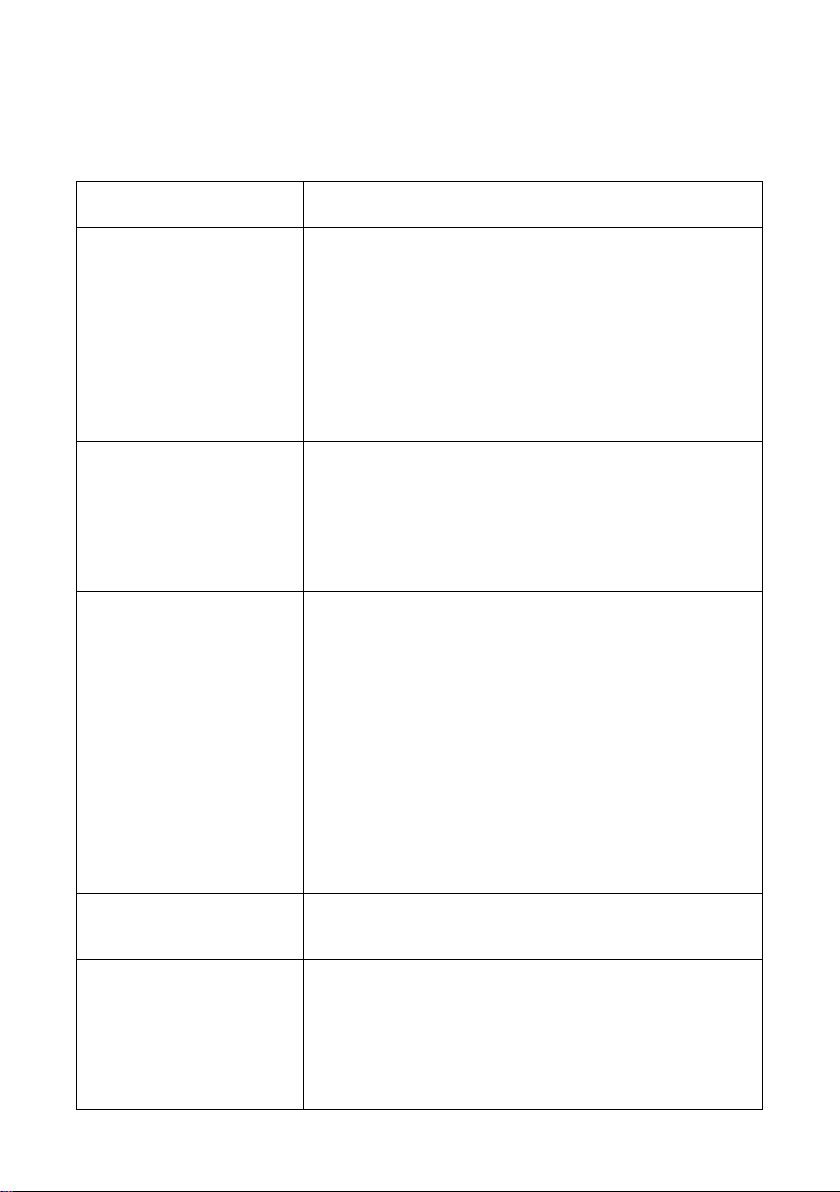
Problems and Solutions
Dialling and transmission problems
Problem Solution
No dial tone when you
pick up the handset or
press the
SPEAKERPHONE
Dialling is not possible. • Make sure the power cord is properly plugged into a
The power is on, but no
transmission takes place.
DIGITAL
key.
• Make sure the handset cord is connected to the
correct socket. See
12.
• Make sure that the telephone line is properly
connected to both the TEL. LINE socket and the wall
socket (see page 23).
• Make sure that the telephone line is good.
power outlet.
• Make sure that the telephone line is properly
connected to both the TEL. LINE socket and the wall
socket (see page 23).
• Make sure that the receiving machine has paper.
• Make sure that the telephone line cord is plugged into
the TEL. LINE socket, and not the TEL. SET socket.
• If the receiving machine is in manual mode with no
attendant, reception will not be possible.
• Check the display for error messages.
Connecting the handset
on page
Nothing is printed at the
receiving end.
A distorted image is
received at the other end.
120
• Pick up the handset and check for a dial tone. Dial the
receiving machine manually and make sure that it is
responding (you should hear a fax tone).
• Make sure that the document for transmission is
placed face down in the feeder.
• Noise on the telephone line may cause distortion. Try
sending the document again.
• Make a copy of the document on your fax machine. If
the copy is also distorted, your fax machine may need
service.
Page 3
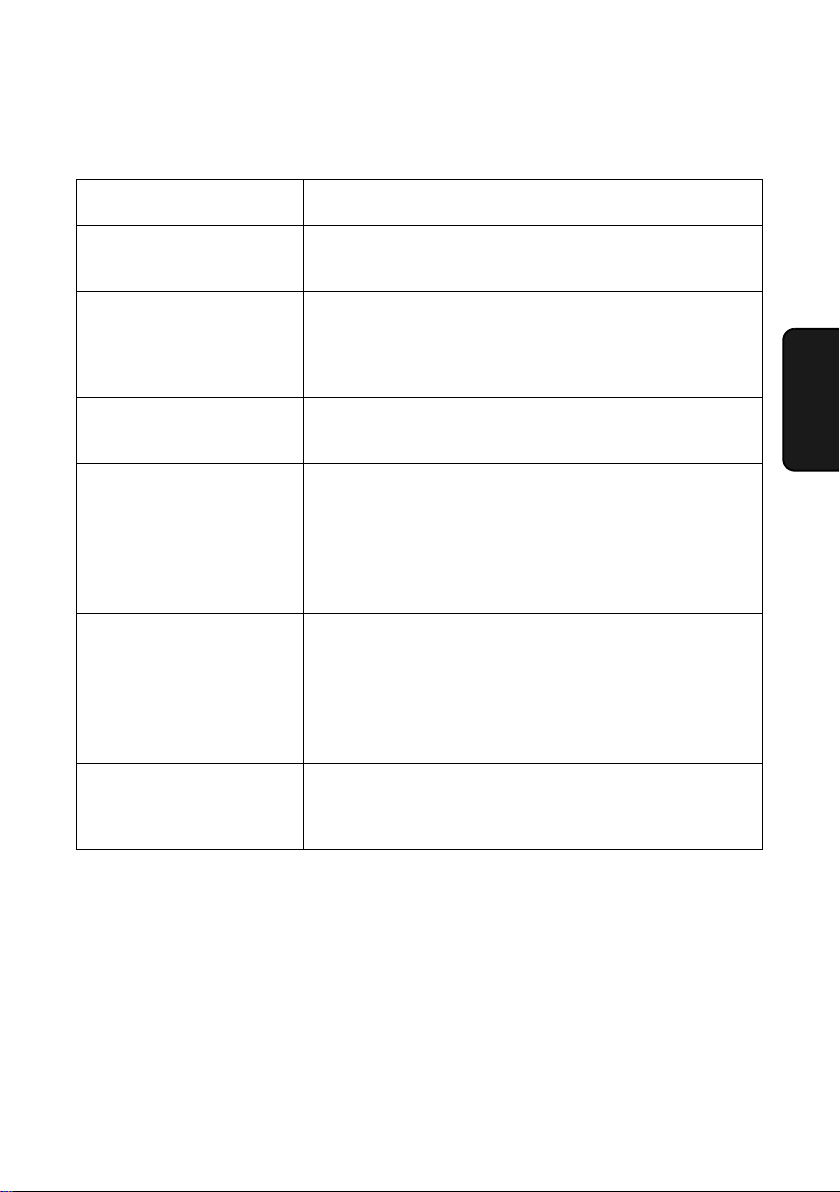
Reception and copying problems
Problem Solution
Problems and Solutions
The power is on, but no
reception takes place.
The printing paper comes
out blank when you try to
receive a document.
Print quality is poor. • The print cartridge may need alignment or cleaning.
The received document is
faint.
Received images are
distorted.
The quality of copies is
poor and/or dark vertical
lines appear.
• Make sure that the telephone line cord is plugged into
the TEL. LINE socket, and not the TEL. SET socket.
• Make sure that the document is loaded properly in the
feeder of the transmitting machine. Make a copy or
print a report to confirm the printing ability of your
machine.
See page 114.
• Ask the other party to send higher contrast
documents.
• The print cartridge may need replacement. Make a
copy or print a report to check your machine’s printing
ability.
• Noise on the telephone line may cause distortion.
Have the other party try sending the document again.
• Make a copy or print a report on your fax machine. If
the copy or report is also distorted, your fax machine
may need service.
• Any dirt or material on the scanning glass will cause
spots to appear on copies and transmitted faxes.
Clean the scanning glass as explained on page 111.
shooting
10. Trouble-
121
Page 4

Problems and Solutions
General problems
Problem Solution
Nothing appears in the
display.
The machine does not
respond when you press
any of its keys.
Automatic document
feeding does not work for
transmission or copying.
• Make sure the power cord is properly plugged into a
power outlet.
• Connect another electrical appliance to the outlet to
see if it has power.
• If a beep sound is not made when you press the keys,
unplug the power cord and then plug it in again
several seconds later.
• Check the size and weight of the document (see
Transmittable Documents
on page 66).
122
Page 5
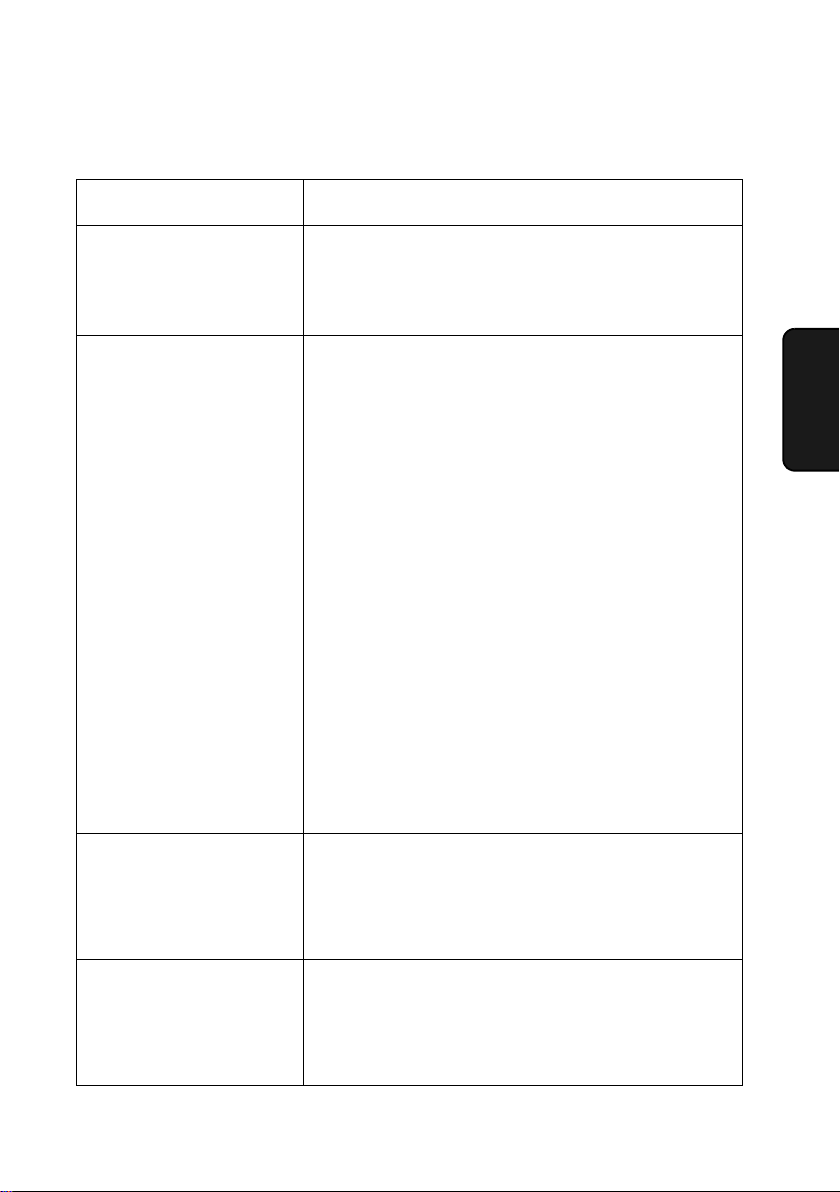
SMS messaging problems
Problem Solution
Problems and Solutions
You cannot send SMS
messages.
You cannot receive SMS
messages.
• Have you registered for SMS service?
• Make sure that the correct center number is
entered (see page 47).
• Make sure that the correct center number is
entered (see page 47) .
When your SMS center calls your fax machine, the
machine checks to see if the SMS center number
sent by Caller ID matches the center incoming
number entered as explained on page 47. If the
numbers don’t match, the fax machine does not
begin SMS reception and simply rings instead. If
you have turned on the Caller ID function (see page
99), the correct center number sent by Caller ID will
appear in the display (and in the Caller ID list).
Check this number against your entered center
number and correct the latter if needed.
• To receive SMS messages, you must subscribe to
a Caller ID service.
• Is the inbox full? If so delete one or more messages
(see page 45).
• Is the SMS Receive function turned on? This
function must must turned on to receive SMS
messages (see page 46).
shooting
10. Trouble-
When sending an SMS
message, OVER 20
DIGITS appears when you
enter the number of the
recipient.
OVER DIGITS appears
while you are writing a
message and no further
characters can be
entered.
• The maximum number of digits that can be entered
for the number of an SMS message recipient is 20.
A number longer than 20 digits cannot be used
when redialing, using an auto-dial number, or using
the Caller ID list.
• The maximum number of characters that can be
entered when writing an SMS message is 160.
Less characters can be entered if the message
includes special symbols or characters that require
more memory space.
123
Page 6
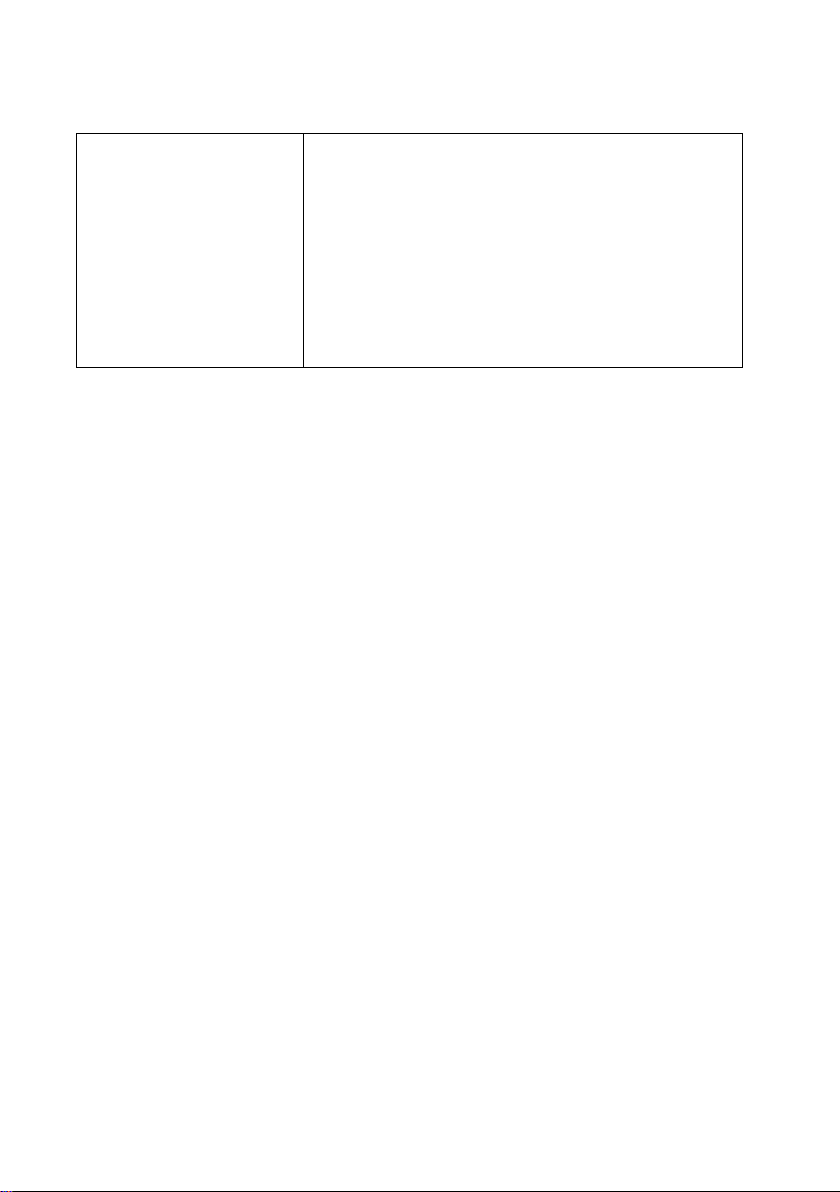
Problems and Solutions
You receive a voice
message from your SMS
center.
• This may happen if you attempt to send an SMS
message without subcribing to an SMS service.
• If the sender selected an SMS to Voice function,
you will receive the message by voice.
• If your inbox is full, the SMS server will send a voice
message after several attempts to send a text
message. Delete one or more messages from your
inbox to allow text messages to be received.
124
Page 7

Messages and Signals
Messages and Signals
Display messages
Note: If you have turned on the Caller ID function, see page 100 for display
messages related to Caller ID.
ADD PAPER & /
PRESS START KEY
(alternating messages)
Check the printing paper. If the tray is empty, add
START/
paper and then press . If there is paper in the
MEMORY
tray, make sure it is inserted correctly (take out the
stack, align the edges evenly, and then reinsert it in
START/
the tray) and then press .
MEMORY
A.M. MEMORY FULL The answering machine’s message memory is full.
Erase recorded messages as explained on page 52.
A.M. TRANSFER The answering machine's transfer function has been
turned on (see page 55).
CHANGE CARTRIDGE This message appears after you install or replace the
print cartridge (see page 19).
CHECK CARTRIDGE The print cartridge is missing and must be installed,
or is not installed correctly.
DOCUMENT JAMMED The original document is jammed. See the following
section,
Clearing Paper Jams
. Document jams will
occur if you load more than 10 pages at once or load
documents that are too thick (see page 66). The
document may also jam if the receiving machine
doesn’t respond properly when you attempt to send a
fax.
shooting
10. Trouble-
FAX MEMORY FULL The document memory is full. If faxes have been
received to memory because printing is not possible
(an additional message will indicate the problem),
resolve the problem so that printing can continue (see
Substitute Reception to Memory
on page 95).
If you are attempting to transmit from memory, see
the memory becomes full
If you are copying, see
on page 86.
If MEMORY IS FULL appears
on page 97.
If
125
Page 8

Messages and Signals
FAX RX IN MEMORY A fax has been received in memory because the print
cartridge needs replacement, you have run out of
printing paper, or the paper is jammed. The fax will
print out automatically when the problem is fixed.
FUNCTION MODE
INK NEAR EMPTY The cartridge is nearly empty (approximately one
LINE ERROR Transmission or reception was not successful. Press
LOW INK The cartridge is low on ink (approximately one
MEMORY PRINTING The fax is preparing to or printing out a document
MESSAGES RCVD:XX This indicates that you have received messages in
NO # STORED This appears if you attempt to search for an auto-dial
OFF HOOK This appears if you forgot to replace the handset after
has been pressed.
eighth of the ink remains).
to clear the message and then try again. If the
error persists, see
quarter of the ink remains).
from memory.
the answering machine. “XX” is the number of
messages.
number when none have been stored.
using it to dial and send a fax. Replace the handset or
press to clear the message.
Line error
on page 119.
OUT OF INK The cartridge is out of ink and must be replaced.
PAPER JAMMED The printing paper is jammed. See page 129.
PRINTER ERROR A printer error has occurred. Open the printer
Faxes will be received to memory.
compartment cover, make sure the print cartridge is
installed correctly, and then close the cover. Press
to clear the message.
126
Page 9

Messages and Signals
PRINTER ERROR/
CHECK PAPER
A paper jam may have occurred. Follow the
procedure on page 129 to clear the jam.
READY TO SEND A document has been loaded and the fax machine is
waiting for you to begin faxing or copying.
RECALLING This appears if you attempt to send a fax by
automatic dialling and the line is busy or the receiving
fax machine does not answer. Your fax machine will
automatically reattempt the call. (See
redialling
on page 80.)
Automatic
SPEAKER PHONE
has been pressed and the fax machine is
DIGITAL
SPEAKERPHONE
waiting for you to dial.
TOTAL PAGE(S) 01 Number of pages transmitted, received, or copied.
UNSENT E0/FE When viewing messages in the outbox, this appears if
you press after scrolling to a message with an
exclamation point next to it. E0 indicates that there
was no Caller ID service. FE indicates that an error
occurred during transmission.
shooting
10. Trouble-
Audible signals
Continuous tone 3 seconds Indicates the end of transmission,
reception, or copying.
Intermittent tone
(3 beeps)
Rapid intermittent
tone
5 seconds
(1 second on, 1
second off)
35 seconds
(0.7 seconds on,
0.3 seconds off)
Indicates incomplete transmission,
reception, or copying.
Indicates that the handset is off hook.
127
Page 10

Clearing Paper Jams
Clearing Paper Jams
Clearing a jammed document
If the original document doesn’t feed properly during transmission or copying,
or DOCUMENT JAMMED appears in the display, first try pressing . If
the document doesn't feed out, remove it as explained below.
Important:
Do not try to remove a jammed document without releasing it as explained
below. This may damage the feeder mechanism.
1
Open the operation panel.
START/
MEMORY
2
Gently remove the document.
• Be careful not to tear the document.
3
Close the operation panel, pressing
down firmly to make sure it clicks into
place.
128
Page 11

Clearing Paper Jams
Clearing jammed printing paper
Gently pull the jammed paper out of the machine, taking care not to tear it.
After removing the jammed paper, press to clear the error message
(PAPER JAMMED) from the display.
♦ Normal operation cannot be resumed until you press to clear the error
message.
shooting
10. Trouble-
129
Page 12

Quick Reference Guide
Sending Faxes
Place your document
(up to 10 pages) face
down in the document
feeder.
Normal Dialling
1. Lift the handset or press .
DIGITAL
SPEAKERPHONE
2. Dial the fax number.
3. Wait for the reception tone (if a person
answers, ask them to press their Start
key).
START/
4. Press .
MEMORY
Automatic Dialling
1. Press or until the desired
destination appears in the display.
START/
2. Press .
MEMORY
Recording an Outgoing
Message
Receiving Faxes
RESOLUTION/
RECEPTION
Press until the desired reception
mode appears in the display.
RESOLUTION/
RECEPTION
02-JAN 10:30
02-JAN 10:30
02-JAN 10:30
02-JAN 10:30
FAX
TEL FAX
TEL
FAX mode : The fax machine automatically
answers and receives faxes.
TEL mode: Answer all calls (even faxes)
by picking up the handset. To begin fax
START/
reception, press .
MEMORY
TEL/FAX mode: The fax machine
automatically answers and receives faxes.
Voice calls are signalled by a special
ringing sound.
A.M.
( ) mode: Select this mode
when you go out to receive both voice
messages and faxes.
Storing Auto Dial Numbers
1. Press once and twice.
START/
2. Enter the fax number and press .
4. Enter a name by pressing number keys.
(To enter two letters in succession that
MEMORY
1. Press , , and .
2. Lift the handset, press , and
REC/MEMO
START/
MEMORY
speak into the handset.
3. When finished, press
130
require the same key, press after
entering the first letter.)
SPACE =
A =
B =
C =
D =
E =
F =
5. Press and then .
G =
H =
I =
J =
K =
L =
M =
START/
MEMORY
N =
O =
P =
Q =
R =
S =
T =
U =
V =
W =
X =
Y =
Z =
Page 13

Index
A
A.M. reception mode, 29, 49
Anti Junk Fax, 104
Audible signals, 127
Auto-dial numbers
Storing, 73
Using, 77
B
Batch page numbering, 83
Broadcasting, 84
C
Caller ID, 99-103
Caller ID List, 108
Contrast, 69
Copies, 96
Copy cut-off setting, 97
D
Date, setting, 27-28
Dialing
Automatic, 77
Direct Keypad, 78
Normal, 72
Direct Keypad Dialing, 78
Display messages, 100, 125
Document feeder, 67
Document guides, 67
Document restrictions, 67
Document sizes, 66
Document, maximum scanning size, 66
E
ECM (Error Correction Mode), 81
End beep off, 33
Error beep off, 33
Extension telephone
Connecting, 24
Using, 92
F
Fax mode on A.M. failure, 53
FAX reception mode, 29, 89
Fax Signal Receive, 93
Fine resolution priority, 71
Flash Select setting, 30
H
Halftone setting, 69
Handset, 12
High quality copy setting, 98
High quality fax print setting, 22
Hold, 92
Housing, cleaning, 113
J
Jams, clearing, 128
K
Key tone off, 34
L
Letters, entering, 26, 37, 75
Line error, 119
Loading paper, 14
Loading the document, 67
M
Memory transmission, 85
Memory, substitute reception to, 95
Message List, 108
Messages
Erasing, 52
Listening to, 51
Listening to remotely, 61
Setting allowed time, 53
N
Normal Dialing, 72
131
Page 14

Index
Number of rings in A.M. mode, 50
Number of rings in FAX reception mode,
89
O
OGM only mode, 54
Outgoing message, 48
Override Ringing, 58
P
Page numbering, batch, 83
Paper feed roller, cleaning, 113
Paper jams, clearing, 128
Paper trays, 13
Paper, loading, 14
Polling, 105
Power cord, 15
Print cartridge
Aligning, 114-115
Cleaning nozzles, 115
Installing, 16-21
Wiping nozzles, 117
Print cartridge holder, wiping, 118
Priority Call, 102
Pseudo Ring Duration, 88
R
Reception mode
A.M. mode, 29, 49
FAX mode, 29, 89
TEL mode, 29, 90
TEL/FAX mode, 29, 87
Reception Ratio setting, 94
Redialing, 80
Remote code number, 60
Remote operations, 60
Removing original document, 68
Resolution, 69
Ringer volume, 32
S
Scanning glass, cleaning, 111
Sender’s name and number, entering,
25-26
Setup List, 108
SMS messaging
Inbox, 41
Outbox, 43
Receiving messages, 41
Sending a message, 36-40
SMS center numbers, 47
SMS Receive setting, 46
Speaker volume, 31
Speakerphone, using, 82
T
TEL reception mode, 29, 90
TEL. LINE socket, 23
TEL. SET socket, 24
TEL/FAX reception mode, 29, 87
Tel/Fax Remote Number, 93
Telephone line cord, 23
Telephone Number List, 108
Time, setting, 27-28
Toll Saver function, 50, 60
Transaction Report, 109
Setting print condition, 110
Transfer Function, 55
132
Page 15

Page 16

Page 17

REMOTE OPERATION CARD
The card below is provided as a quick guide to remote operation. Cut it out
and carry it with you when you go out.
Remote Operation Guide
1. Call your fax from a touch-tone telephone, and
press # when the outgoing message begins.
2. Enter your remote code: .
3. Press # .
4. After listening to your messages, you can either
hang up to save them, or enter one of the
commands on the reverse side.
Page 18

REMOTE COMMANDS
•PLAYBACK
Play messages ................. 7 #
Move backward/repeat...... 2 #
Skip forward...................... 5 #
Stop .................................. 0 #
Play new messages only .. 6 #
(first stop playback)
• ERASING MESSAGES
Erase single message ...... 3 #
Erase all messages .......... 33#
• RECORDING A MEMO
Start .................................. *#
End ................................... 0 #
• RECORDING A NEW OGM
Start .................................. 4 *
• FAX RECEPTION MODES
A.M. mode ........................ 81#
FAX mode......................... 82#
TEL mode......................... 83#
TEL/FAX mode................. 84#
• TRANSFER FUNCTION
Turn on ............................. 91#
Turn off ............................. 92#
New transfer number........ 90#
(Tel. No.) #
Record transfer OGM 93#
To quickly disconnect........ **
• OGM ONLY MODE
Turn on ............................. 11#
Turn off ............................. 12#
Page 19

SHARP ELECTRONICS (UK) LTD.
Sharp House, Thorp Road, Newton Heath, Manchester, M40 5BE
SHARP CORPORATION
PRINTED IN THAILAND
(TINSE4448XHTZ)
