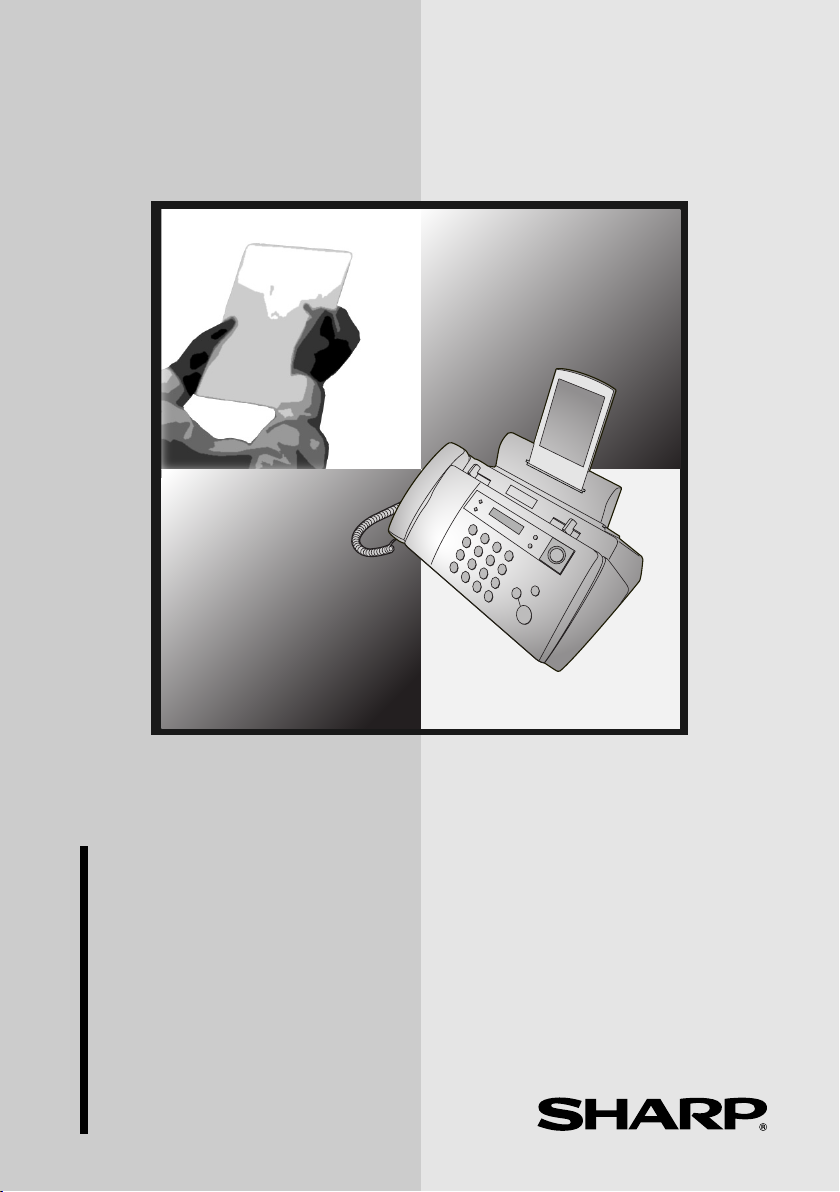
MODEL
UX-BA50
FACSIMILE
OPERATION MANUAL
1. Installation
2. Using the Answering Machine
3. Sending Faxes
4. Receiving Faxes
5. Making Copies
6. Special Functions
7. Printing Lists
8. Maintenance
9. Troubleshooting
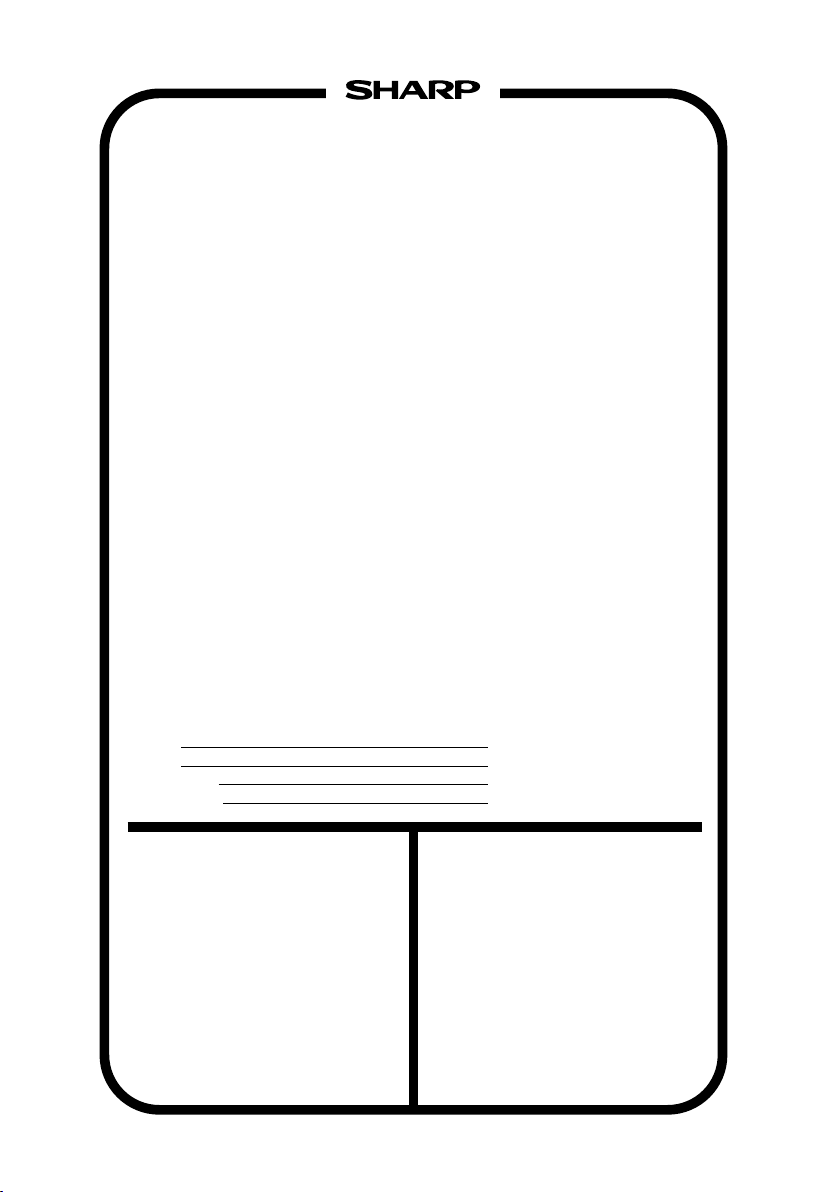
WARRANTY
Facsimile Products
Congratulations on Your Purchase!
This Sharp product is warranted against manufacturing defects for a period of twelve (12) months from
the date of original purchase.
In the event of any defect arising in the equipment during the warranty period, such repairs should only
be carried out by the Dealer from which the unit was originally purchased or a Service Centre approved
by Sharp to service this type of equipment. These repairs would be carried out at no charge to the
owner, subject to the conditions specified herein.
The owner is responsible for any transportation and insurance costs if the product has to be returned
for repair.
This warranty does not extend to accessories or defects or injuries caused by or resulting from causes
not attributable to faulty parts or the manufacture of the product, including but not limited to, defect or
injury caused by or resulting from misuse, abuse, neglect, accidental damage, improper voltage, liquid
spillage, vermin infestation, software, use of consumables other than those approved by Sharp, or any
alterations made to the product which are not authorised by Sharp.
Please retain your sales documentation, as this should be produced to validate a warranty claim.
This warranty is in addition to and in no way limits, varies or excludes any express and implied rights
and remedies under any relevant legislation in the country of sale. However, to the extent permitted by
such legislation, Sharp excludes any liability for any indirect or consequential damages arising from the
purchase or use of the product.
To the extent permitted by law, Sharp excludes all implied warranties and conditions and where the
product is one that is not normally required for personal, domestic or household use, Sharp limits its
liability to the repair or replacement (at Sharp's option) of materials or workmanship which are found by
Sharp to be defective.
For your reference, please enter the particulars of your purchase below and retain, with your purchase
documentation.
Model No.
Serial No.
Date of Purchase
Place of Purchase
SPform046 (Dec2001)
FOR LOCATION ENQUIRIES WITHIN
AUSTRALIA
REGARDING YOUR LOCAL
SHARP APPROVED SERVICE CENTRE
CALL SHARP
LOCAL CALL: 1 300 135 022
FACSIMILE:
SHARP CORPORATION OF AUSTRALIA PTY. LIMITED
1 Huntingwood Drive, Huntingwood NSW 2148
(02) 9672 1210
WEB: www.sharp.net.au
A.C.N. 003 039 405
FOR THE SERVICING OF PRODUCTS
PURCHASED IN
CONTACT YOUR SELLING DEALER/RETAILER
NEW ZEALAND
OR FOR REFERRAL TO A
SERVICE CENTRE,
CALL SHARP CUSTOMER SERVICES
TELEPHONE: 09 573 0111
FACSIMILE:
SHARP CORPORATION OF NEW ZEALAND LIMITED
59 Hugo Johnston Drive Penrose, Auckland
09 573 0113
WEB: www.sharpnz.co.nz
Important Notice: This warranty applies only to products sold in Australia & New Zealand
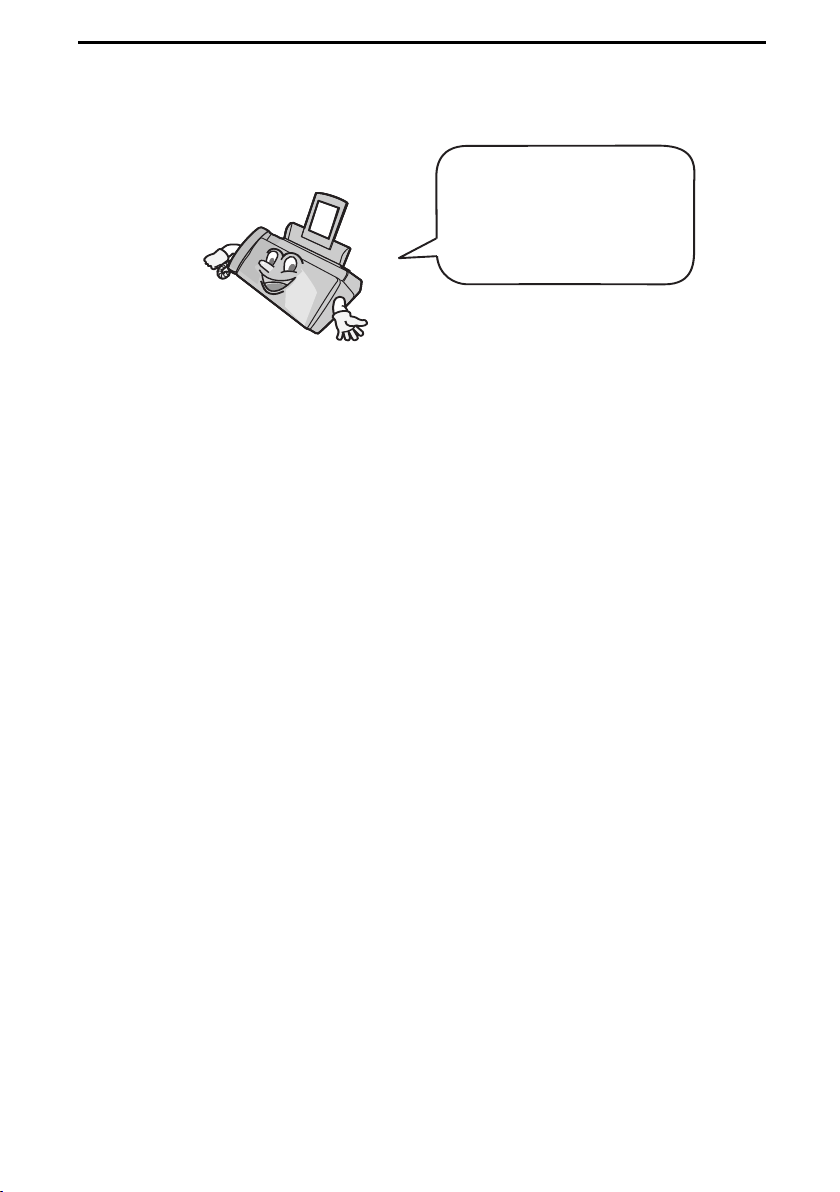
Introduction
Welcome, and thank you for
choosing a SHARP inkjet
fax machine! The features
and specifications of your
inkjet fax are shown below.
Print cartridge yield*
(at 4% coverage**)
Paper tray capacity Approx. 100 A4-size sheets
Recording system Thermal inkjet
Print resolution
Effective printing width 203 mm max.
Memory size** 448 KB (approx. 24 average pages with ECM
Modem speed 14,400 bps with auto fallback to lower speeds.
Transmission time** Approx. 6 seconds (only when ECM is on)
Compatibility ITU-T (CCITT) G3 mode
Compression scheme MR, MH, MMR
Initial cartridge
Quality mode OFF: Approx. 300 A4 pages
Quality mode ON: Approx. 200 A4 pages
Replacement cartridge: SHARP
Quality mode OFF: Approx. 600 A4 pages
Quality mode ON: Approx. 400 A4 pages
(at room temperature; maximum stack height
should not be higher than the line on the tray)
× 600 dpi
600
turned off; 20 minutes of voice messages
(including OGMs))
UX-C70B
Automatic dialling 30 numbers
*Quality mode is initially turned off. To turn on Quality mode, see page 22.
**Based on Sharp Standard Chart at standard resolution, excluding time for protocol signals
(i.e., ITU-T phase C time only).
1
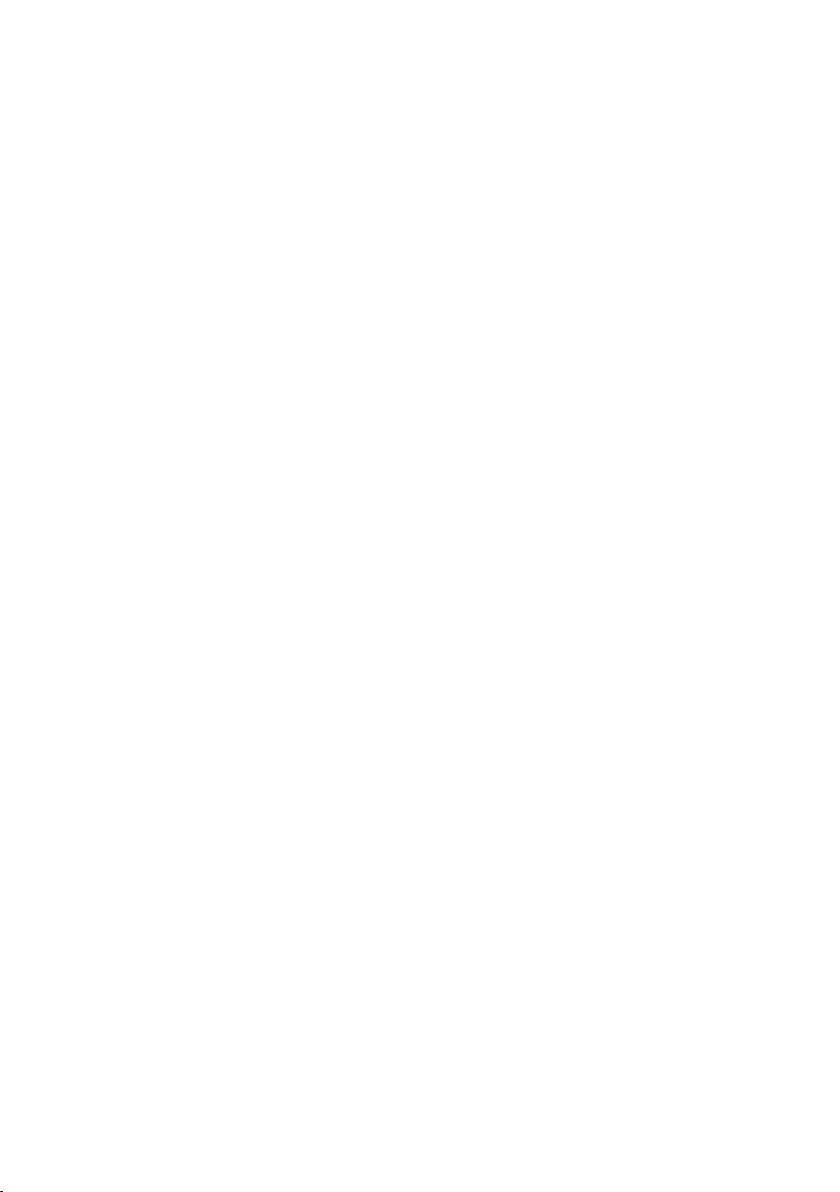
Telephone function Yes (cannot be used if power fails)
Applicable telephone line Public switched telephone network
Reception modes TEL/FAX, TEL, FAX, A.M.
Automatic document
feeder
10 sheets max. (A4, 80 g/m
2
paper)
Input document size Automatic feeding:
Width: 148 to 216 mm
Length: 140 to 297 mm
Manual feeding:
Width: 148 to 216 mm
Length: 140 to 600 mm
Effective scanning width 210 mm max.
Scanning Resolution Horizontal: 8 lines/mm
Vertical:
Standard: 3.85 lines/mm
Fine /Halftone: 7.7 lines/mm
Super fine: 15.4 lines/mm
Halftone (grayscale) 64 levels
Contrast control Automatic/Dark selectable
Copy function Single/Multi/Sort (99 copies/page)
Display 16-digit LCD display
Power requirements 230-240 V AC, 50 Hz
Power consumption Standby: 5.3 W
Maximum: 35 W
Operating temperature 15 - 32°C
Humidity 25 - 80% RH
Dimensions (without
attachments)
Width: 354 mm
Depth: 247 mm
Height: 138 mm
Weight (without
Approx. 3.2 kg
attachments)
2
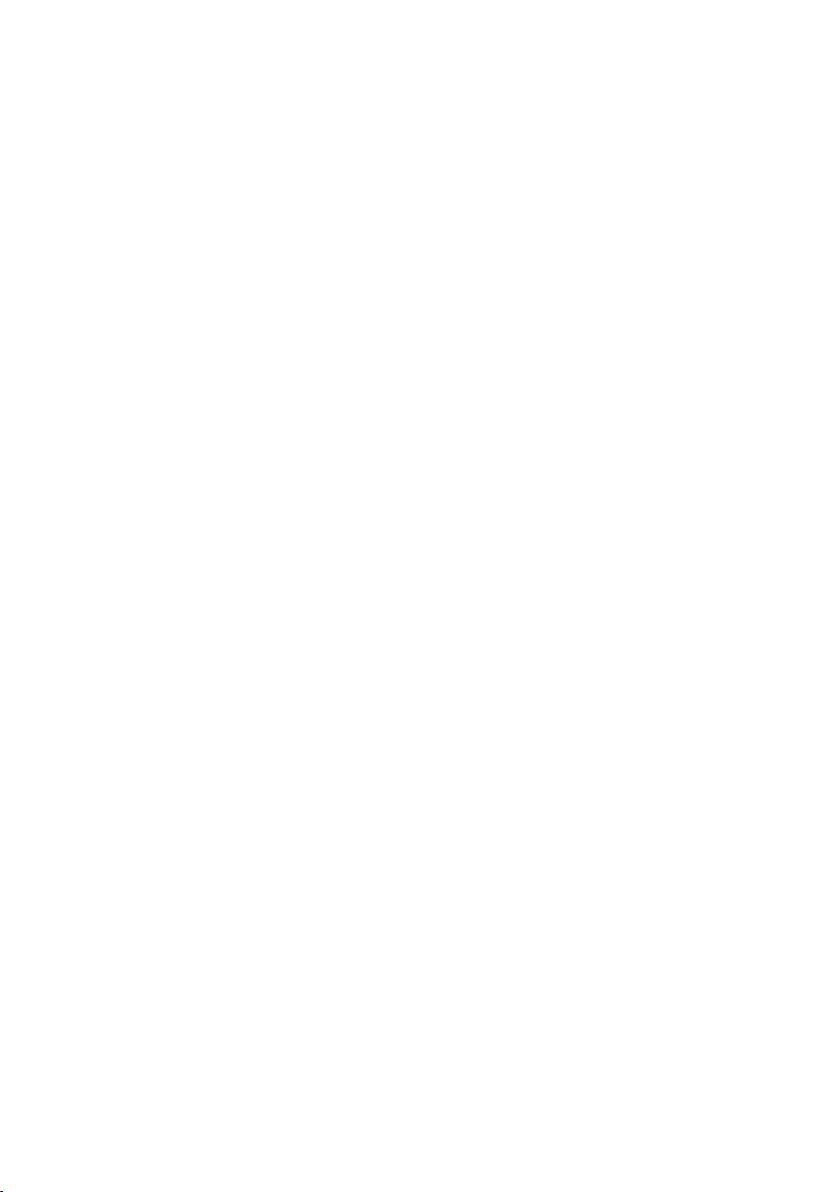
As a part of our policy of continuous improvement, SHARP reserves the right to make design
and specification changes for product improvement without prior notice. The performance
specification figures indicated are nominal values of production units. There may be some
deviations from these values in individual units.
Important:
This fax machine is not designed for use on a line which has call waiting, call
forwarding, or certain other special services offered by your telephone company. If
you attempt to use the fax machine in conjunction with any of these services, you
may experience errors during transmission and reception of facsimile messages.
The fax machine is not compatible with digital telephone systems.
Important safety information
For your safety, if any of your equipment is not operating properly or should any
physical damage occur to the equipment where internal parts may become
exposed, the equipment should be immediately disconnected from the phone line
and then the power line and returned to a SHARP authorised Service Centre for
inspection, repair, or disposal.
In Australia, installing or modifying telephone lines should only be done by an ACA
licensed serviceman. In New Zealand, installing or modifying telephone lines should
be done in accordance with Telecom wiring practices.
This facsimile machine is designed for use in Australia and New Zealand only.
Do not disassemble this machine or attempt any procedures not described in this
manual. Refer all servicing to qualified service personnel.
Do not install or use the machine near water, or when you are wet. For example, do
not use the machine near a bath tub, wash bowl, kitchen sink or laundry tub, in a wet
basement, or near a swimming pool. Take care not to spill any liquids on the
machine.
Unplug the machine from the power outlet and telephone socket and consult a
qualified service representative if any of the following situations occur:
- Liquid has been spilled into the machine or the machine has been
exposed to rain or water.
- The machine produces odors, smoke, or unusual noises.
- The power cord is frayed or damaged.
- The machine has been dropped or the housing damaged.
Do not allow anything to rest on the power cord, and do not install the machine
where people may walk on the power cord.
3
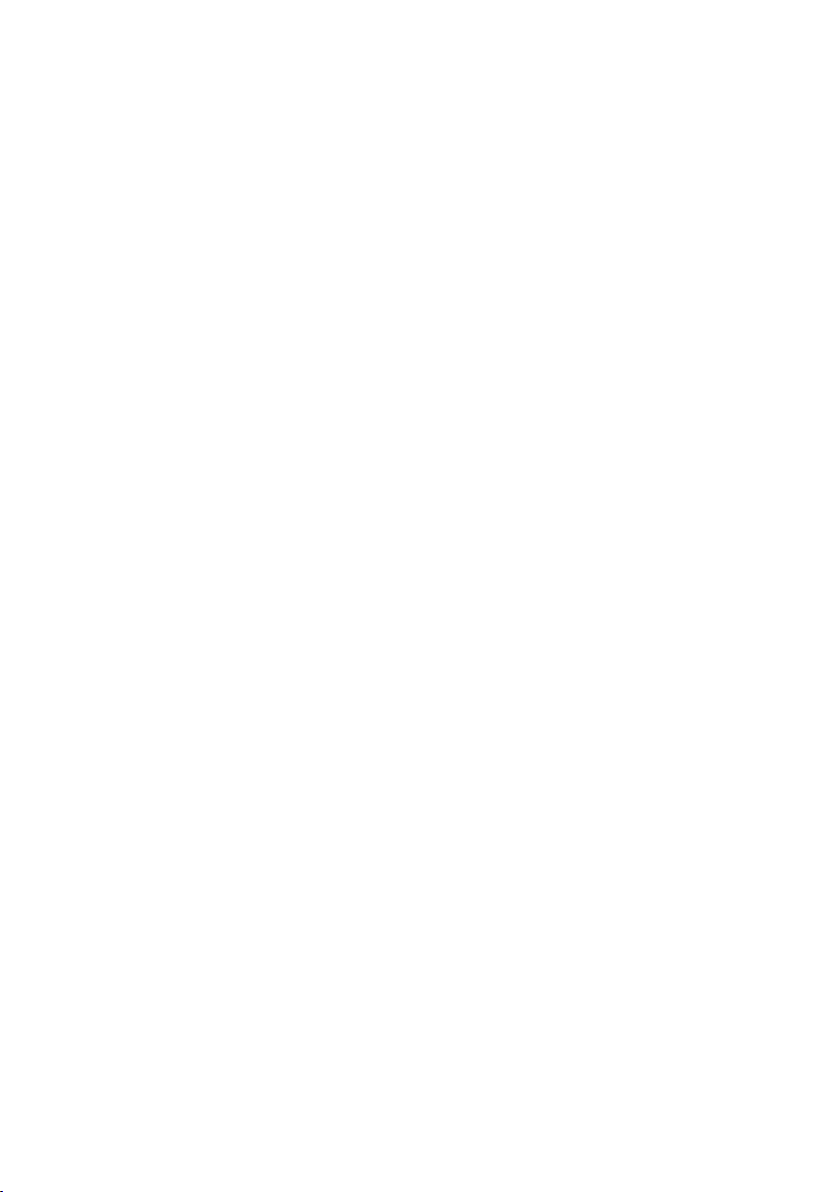
This machine must only be connected to a 230-240 V, 50 Hz, earthed (3-prong)
outlet. Connecting it to any other kind of outlet will damage the machine.
Never insert objects of any kind into slots or openings on the machine. This could
create a risk of fire or electric shock. If an object falls into the machine that you
cannot remove, unplug the machine and consult a qualified service representative.
Do not place this machine on an unstable cart, stand or table. The machine could be
seriously damaged if it falls.
Never install telephone wiring during a lightning storm.
Never install telephone sockets in wet locations unless the socket is specifically
designed for wet locations.
Never touch bare telephone wires or terminals unless the telephone line has been
disconnected at the network interface.
Use caution when installing or modifying telephone lines.
Avoid using a telephone (other than a cordless type) during an electrical storm.
There may be a remote risk of electric shock from lightning.
Do not use a telephone to report a gas leak in the vicinity of the leak.
The power outlet must be installed near the equipment and must be easily
accessible.
WARNING NOTICE:
NO calls can be made to or from this fax machine during a mains power failure.
WARNING: Australian Communications Authority (ACA) regulations state that no
unauthorised changes or modifications to this equipment are permitted.
Note: Complies with ACA and NZ TELECOM standard
AS/NZS CISPR22 regarding
emission of electromagnetic interference.
These limits are designed to provide reasonable protection against interference in
an installation. This equipment generates, uses, and can radiate radio frequency
energy and, if not installed and used in accordance with the instructions, may cause
interference. However, there is no guarantee that interference will not occur in a
particular installation.
If this equipment does cause interference to radio or television reception, which can
be determined by turning the equipment off and on, the user is encouraged to try to
correct the interference by one or more of the following measures:
- Reorient or relocate the receiving antenna.
- Increase the separation between the equipment and the receiver.
4
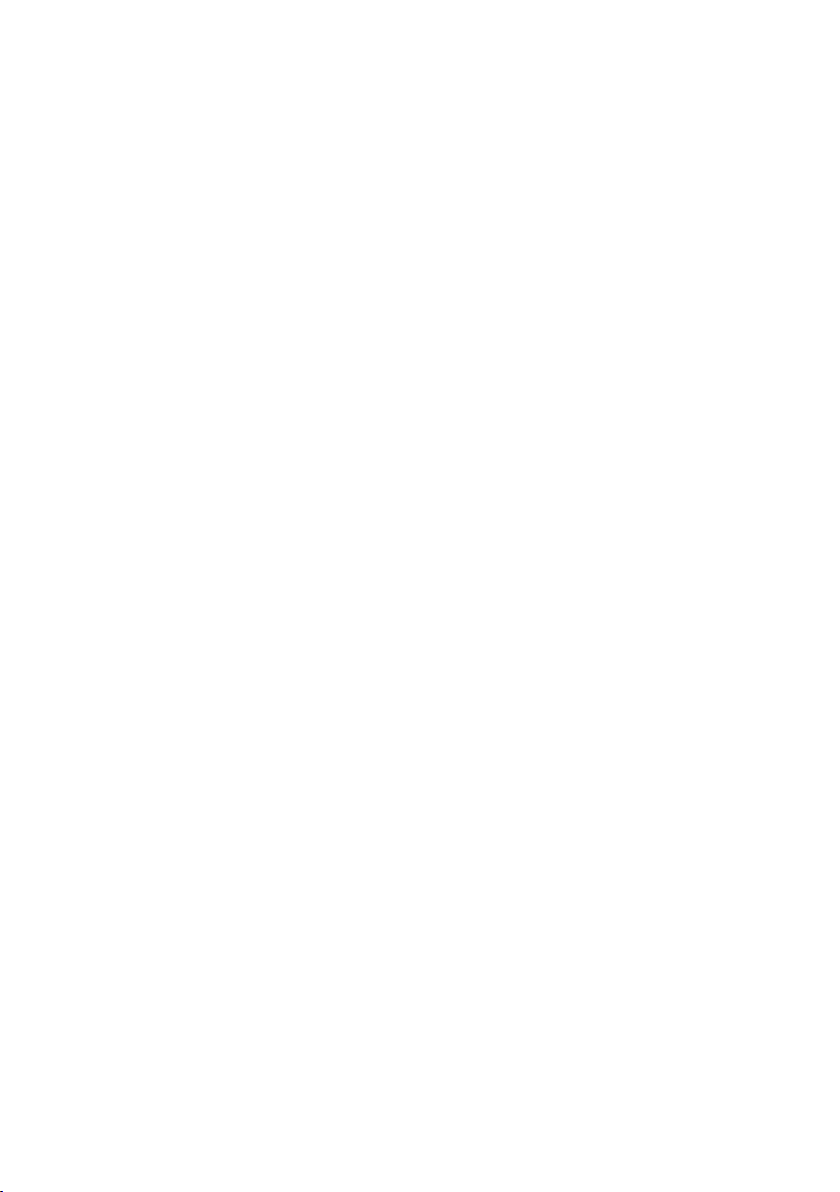
- Connect the equipment to an outlet on a different circuit to that which the receiver
is connected.
- Consult the dealer or an experienced radio/TV technician for help.
For Australia: The Ringer Equivalence Number (REN) for this equipment is written
on the back of the machine. The sum of all Ringer Equivalence Numbers (REN's) on
your telephone line should not exceed 3 to assure correct service from your
telephone company.
IMPORTANT NOTICE FOR NEW ZEALAND USERS
Please note:
The grant of a Telepermit for any item of terminal equipment indicates only that
Telecom has accepted that the item complies with the minimum conditions for
connection to its network. It indicates no endorsement of the product by Telecom,
nor does it provide any sort of warranty. Above all, it provides no assurance that any
item will work correctly in all respects with another item of Telepermitted equipment
of a different make or model, nor does it imply that any product is compatible with all
of Telecom's network services.
This equipment shall not be set up to make automatic calls to the Telecom `111'
Emergency Service.
To avoid telephone charges for local calls, be sure to store numbers without area
code in your auto-dial locations.
This equipment may not provide for the effective hand-over of a call to another
device connected to the same line.
All persons using this device for recording telephone conversations shall comply
with New Zealand law. This requires that at least one party to the conversation is to
be aware that it is being recorded. In addition , the Principles enumerated in the
Privacy Act 1993 shall be complied with in respect to the nature of the personal
information collected, the purpose for its collection, how it is used and what is
disclosed to any other party.
5
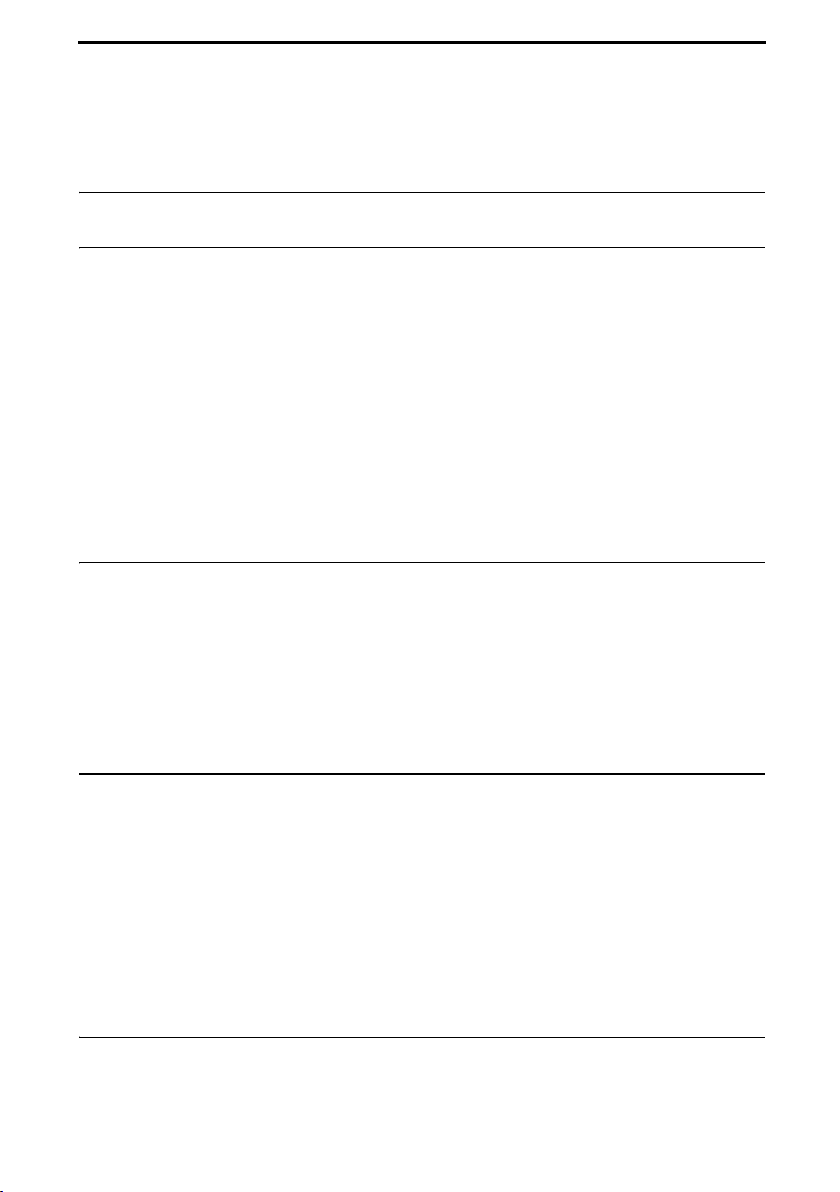
Table of Contents
A Look at the Operation Panel 8
1. Installation 11
Unpacking Checklist . . . . . . . . . . . . . . . . . . . . . . . . . . . . . . . . . . . . . 11
Attachments . . . . . . . . . . . . . . . . . . . . . . . . . . . . . . . . . . . . . . . . . . . 12
Loading Printing Paper. . . . . . . . . . . . . . . . . . . . . . . . . . . . . . . . . . . 15
Connecting the Power Cord . . . . . . . . . . . . . . . . . . . . . . . . . . . . . . . 16
Installing the Print Cartridge . . . . . . . . . . . . . . . . . . . . . . . . . . . . . . . 17
Connecting the Telephone Line Cord. . . . . . . . . . . . . . . . . . . . . . . . 24
Entering Your Name and Fax Number . . . . . . . . . . . . . . . . . . . . . . . 26
Setting the Date and Time . . . . . . . . . . . . . . . . . . . . . . . . . . . . . . . . 28
Setting the Reception Mode . . . . . . . . . . . . . . . . . . . . . . . . . . . . . . . 30
Volume Adjustment . . . . . . . . . . . . . . . . . . . . . . . . . . . . . . . . . . . . . 31
2. Using the Answering Machine 35
Recording an Outgoing Message. . . . . . . . . . . . . . . . . . . . . . . . . . . 35
Operating the Answering Machine . . . . . . . . . . . . . . . . . . . . . . . . . . 36
Optional Answering Machine Settings . . . . . . . . . . . . . . . . . . . . . . . 40
Transfer Function . . . . . . . . . . . . . . . . . . . . . . . . . . . . . . . . . . . . . . . 42
Override Ringing. . . . . . . . . . . . . . . . . . . . . . . . . . . . . . . . . . . . . . . . 45
Remote Operations . . . . . . . . . . . . . . . . . . . . . . . . . . . . . . . . . . . . . 47
3. Sending Faxes 53
Transmittable Documents. . . . . . . . . . . . . . . . . . . . . . . . . . . . . . . . . 53
Loading the Document . . . . . . . . . . . . . . . . . . . . . . . . . . . . . . . . . . . 54
Adjusting the Resolution and Contrast . . . . . . . . . . . . . . . . . . . . . . . 56
Sending a Fax by Normal Dialling . . . . . . . . . . . . . . . . . . . . . . . . . . 59
Sending a Fax by Automatic Dialling . . . . . . . . . . . . . . . . . . . . . . . . 60
Using the Speakerphone to Make a Phone Call. . . . . . . . . . . . . . . . 68
Batch Page Numbering . . . . . . . . . . . . . . . . . . . . . . . . . . . . . . . . . . 69
Sending a Fax From Memory . . . . . . . . . . . . . . . . . . . . . . . . . . . . . . 70
4. Receiving Faxes 73
Using TEL/FAX Mode. . . . . . . . . . . . . . . . . . . . . . . . . . . . . . . . . . . . 73
Using A.M. Mode . . . . . . . . . . . . . . . . . . . . . . . . . . . . . . . . . . . . . . . 74
6
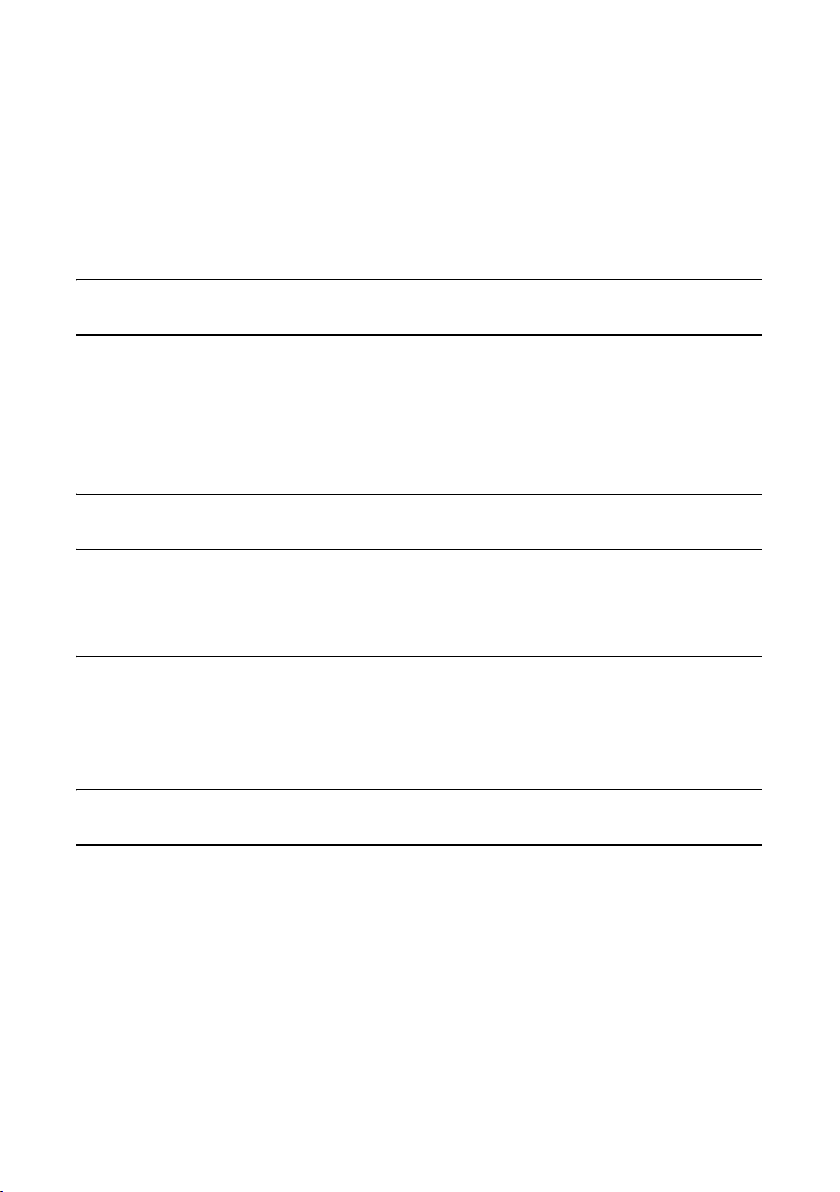
Table of Contents
Using FAX Mode. . . . . . . . . . . . . . . . . . . . . . . . . . . . . . . . . . . . . . . . 75
Using TEL Mode . . . . . . . . . . . . . . . . . . . . . . . . . . . . . . . . . . . . . . . . 76
Optional Reception Settings . . . . . . . . . . . . . . . . . . . . . . . . . . . . . . . 79
Substitute Reception to Memory. . . . . . . . . . . . . . . . . . . . . . . . . . . . 81
5. Making Copies 82
6. Special Functions 85
Caller ID (Requires Subscription to Service) . . . . . . . . . . . . . . . . . . 85
Distinctive Ring (Requires Subscription to Service) . . . . . . . . . . . . . 90
Blocking Reception of Unwanted Faxes . . . . . . . . . . . . . . . . . . . . . . 91
Polling (Requesting a Fax Transmission) . . . . . . . . . . . . . . . . . . . . . 92
7. Printing Lists 93
8. Maintenance 97
Cleaning the Machine . . . . . . . . . . . . . . . . . . . . . . . . . . . . . . . . . . . . 97
Improving Print Quality . . . . . . . . . . . . . . . . . . . . . . . . . . . . . . . . . . 100
9. Troubleshooting 105
Problems and Solutions . . . . . . . . . . . . . . . . . . . . . . . . . . . . . . . . . 105
Messages and Signals . . . . . . . . . . . . . . . . . . . . . . . . . . . . . . . . . . 109
Clearing Paper Jams . . . . . . . . . . . . . . . . . . . . . . . . . . . . . . . . . . . 112
Quick Reference Guide 114
Index 115
7
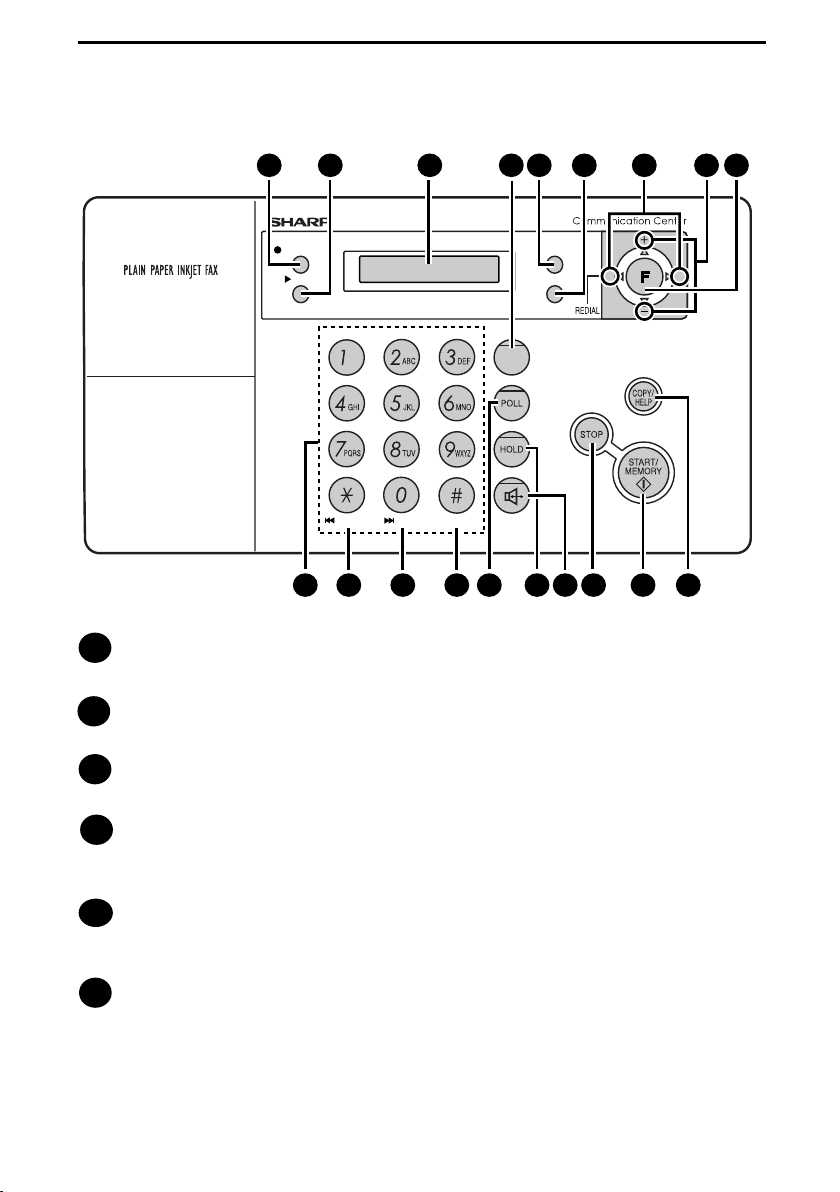
A Look at the Operation Panel
3 4 5 6
TEL
FAX
RECEPTION
Z
INK
RESO.
DIGITAL
SPEAKERPHONE
SKIP
DELETEREPEAT
TEL/FAX
A.M.
11 13 14 15 16 17 18
Digital Answering System
REC/MEMO key
1
1 2
REC/MEMO
PLAY
10 129
Press this key to record an outgoing message or memo (pages 35 and 39).
PLAY key
2
Press this key to play recorded messages (page 38).
7 7 8
A
Display
3
This displays messages and prompts to help you operate the machine.
RESOLUTION key
4
When a document is in the feeder, press this key to adjust the resolution for
faxing or copying (page 57).
RECEPTION key
5
Press this key to select the reception mode (an arrow in the display will point
to the currently selected reception mode; page 30).
INK key
6
Press this key before installing or replacing the print cartridge to move the
print cartridge holder to the cartridge replacement position (page 18).
8
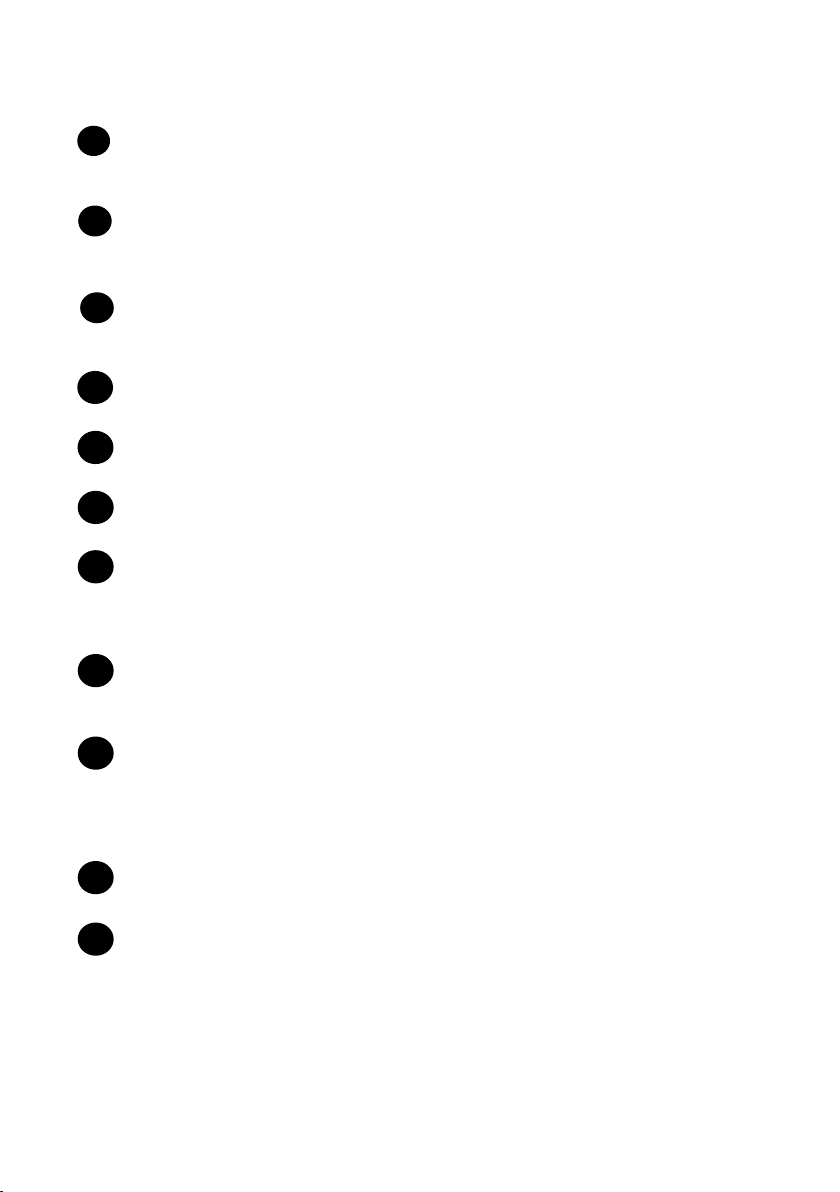
Arrow keys
7
Use these keys to scroll through and select settings, and to search for autodial numbers (page 64).
FUNCTION key
8
Press this key followed by the arrow keys to select special functions and
settings.
Number keys
9
Use these keys to dial numbers, and enter numbers and letters when storing
auto-dial numbers.
REPEAT key
10
Press this key while listening to a message to play it again.
SKIP key
11
Press this key while listening to a message to skip to the next message.
DELETE key
12
Press this key to erase recorded messages.
POLL key
13
Press this key after dialling another fax machine to receive a document
(previously loaded in the other machine’s feeder) without assistance from the
operator of the other machine (page 92).
HOLD key
14
Press this key to put the other party on hold during a phone conversation
(page 78).
DIGITAL SPEAKERPHONE key
15
Press this key to talk with the other party through the speakerphone during a
call (speak facing the operation panel at a distance of about 50 cm to 1m;
page 68). This key can also be used to listen to the line and fax tones through
the speaker when faxing a document (page 59).
STOP key
16
Press this key to cancel an operation before it is completed.
START/MEMORY key
17
Press this key after dialling to begin fax transmission (page 60). Press this key
before dialling to send a fax through memory (page 70). The key can also be
pressed in the date and time display to show the percentage of memory
currently used.
9
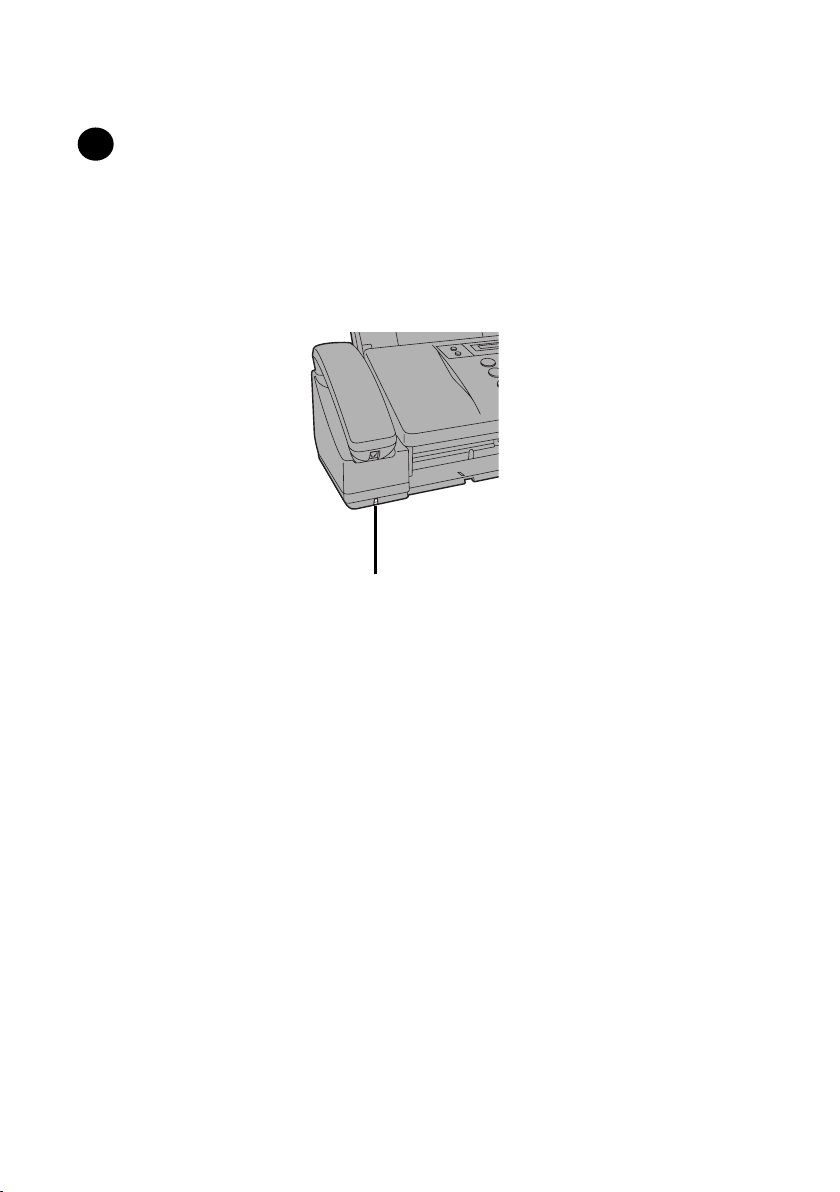
COPY/HELP key
18
When a document is in the feeder, press this key to make a copy of the
document (page 83). At any other time, press this key to print out the Help
List, a quick reference guide to the operation of your fax machine.
Microphone location
The microphone is located here. Speak facing this
location when using the speakerphone.
10
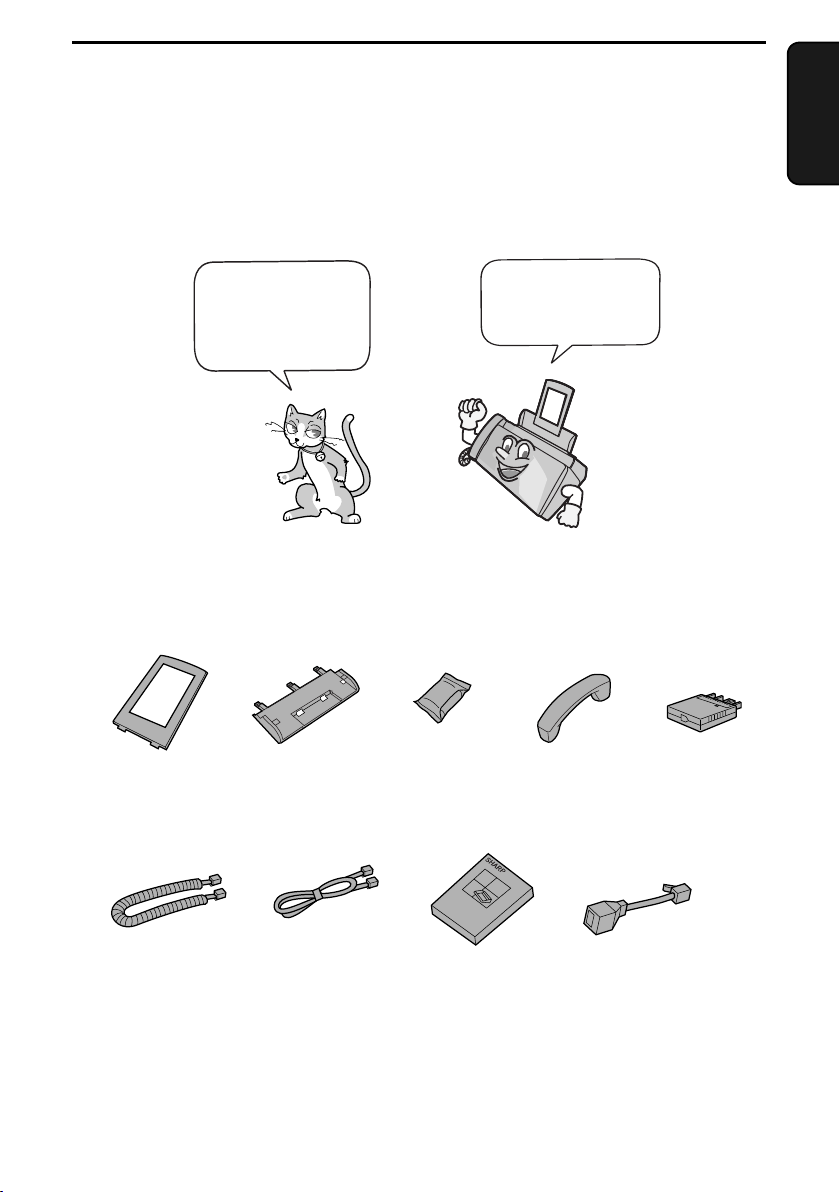
1. Installation
Unpacking Checklist
Before setting up,
make sure you
have all of the
following items.
Paper tray
extension
Paper tray
Print
cartridge
If any are missing,
contact your
dealer or retailer.
Handset
1. Installation
Adapter
(for Australia)
Handset
cord
Telephone
line cord
Operation
manual
Adapter
(for New Zealand)
11
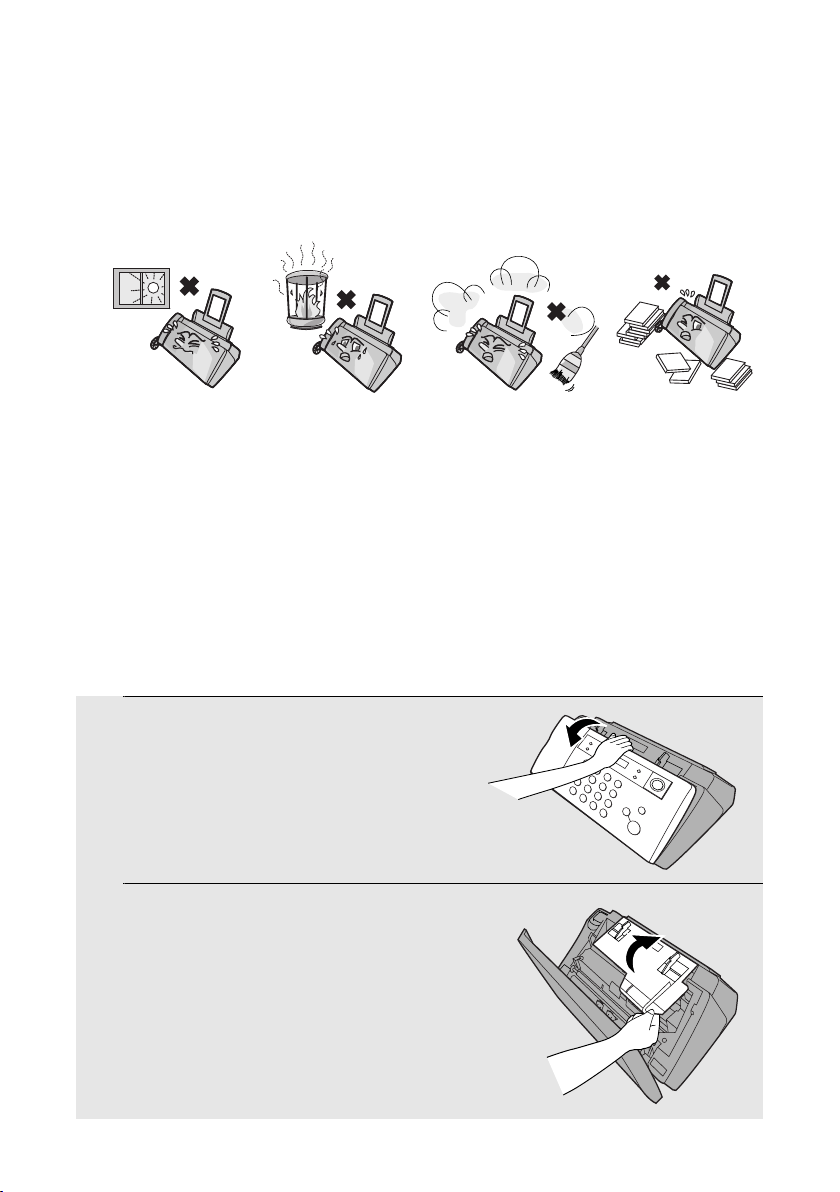
Attachments
Attachments
Points to keep in mind when setting up
Do not place
the machine in
direct sunlight.
About condensation
If the machine is moved from a cold to a warm place, it is possible that
condensation may form on the scanning glass, preventing proper scanning of
documents for transmission. To remove the condensation, turn on the power and
wait approximately two hours before using the machine.
Do not place
the machine
near heaters or
air conditioners.
Keep dust away
from the machine.
Removing the packing tape
1 Open the operation panel.
2 Open the print compartment cover.
Keep the area
around the
machine clear.
12
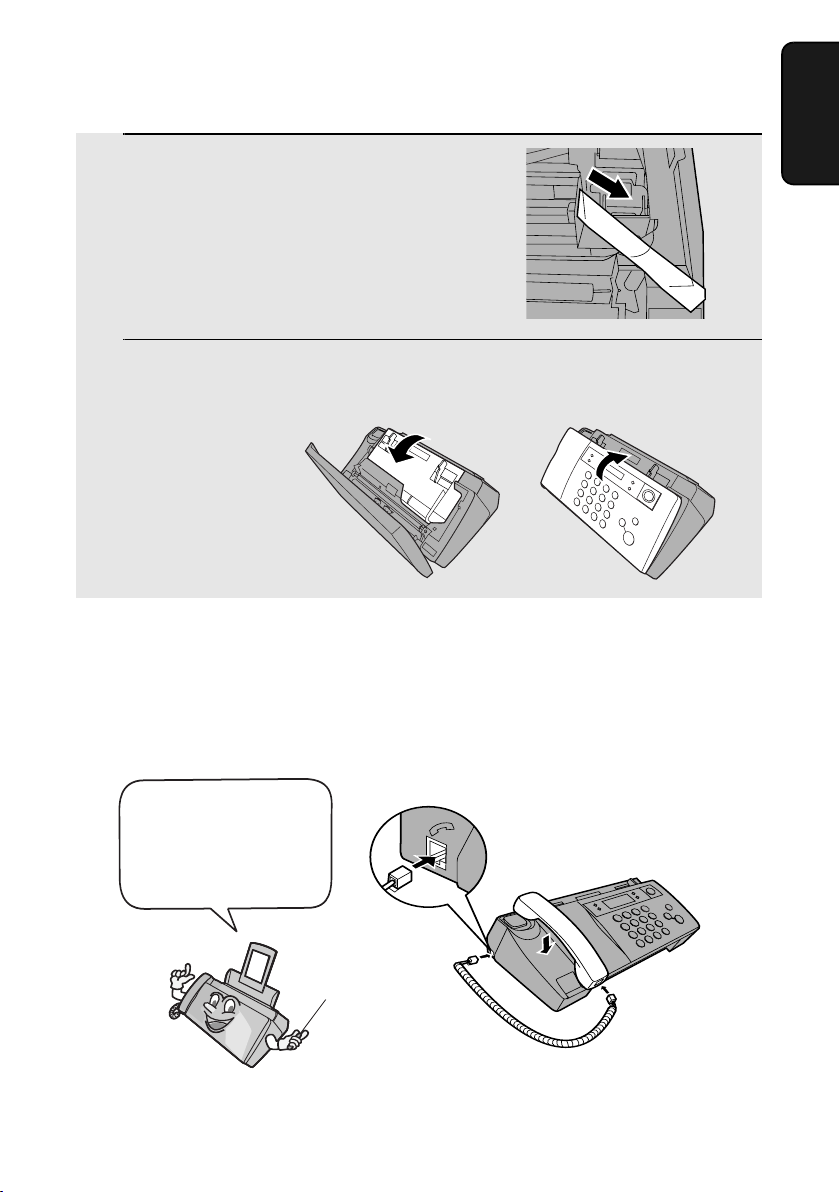
Attachments
3 Remove the tape.
4 Close the print compartment cover and
then the operation panel.
Connecting the handset
Connect the handset as shown and place it on the handset rest.
♦ The ends of the handset cord are identical, so they will go into either
socket.
1. Installation
Make sure the handset
cord goes into the
socket marked with a
handset symbol on the
side of the machine!
Use the handset to make ordinary phone calls,
or to transmit and receive faxes manually.
13
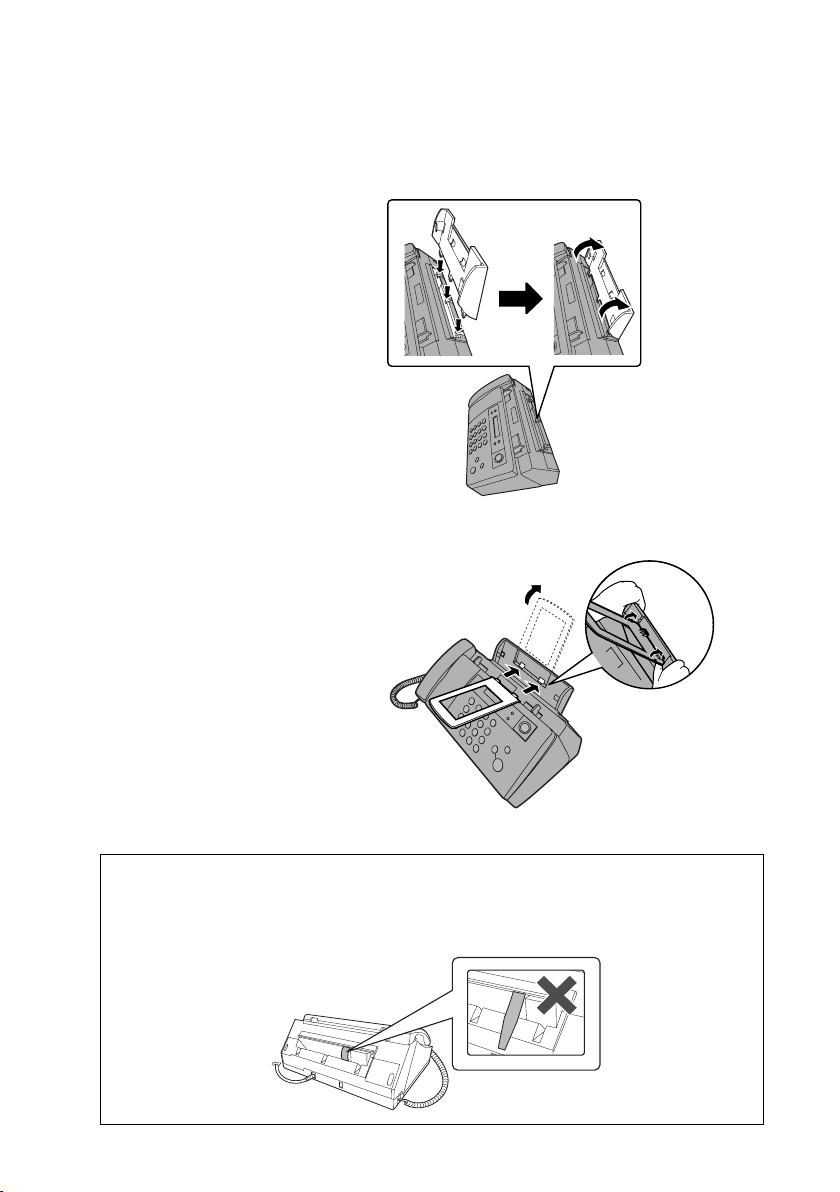
Attachments
Attaching the paper tray
Attach the paper tray.
Attach the paper tray extension.
Insert
horizontally
and rotate up
Click!
Note: The paper tray extension
has a top side and a bottom
side. If the tabs do not go into
the holes, turn the support over.
Caution!
Do not pull out the black plastic strip shown below. If the strip is pulled out,
paper will not feed correctly.
14
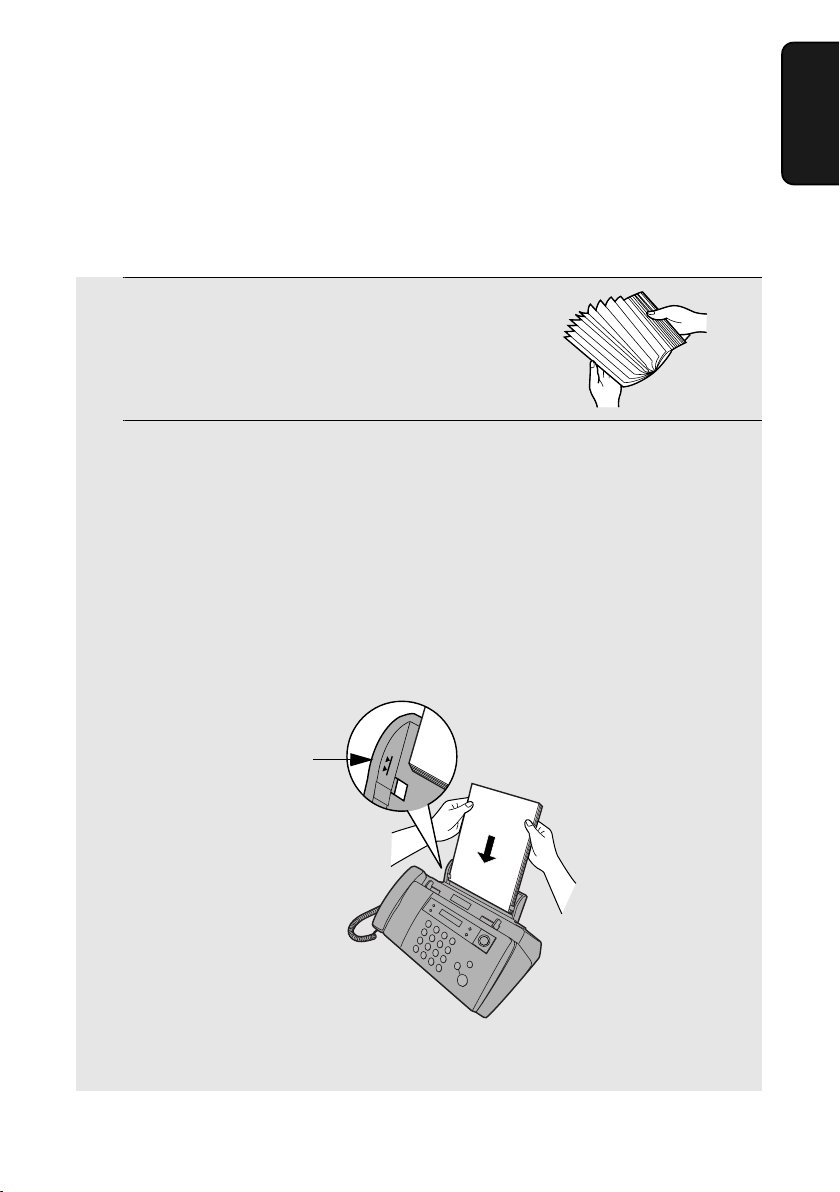
Loading Printing Paper
Loading Printing Paper
You can load up to 100 sheets of A4-size paper (60 - 80 g/m2) in the paper
tray (at room temperature; maximum stack height should not be higher than
the line on the tray).
1 Fan the paper, and then tap the edge
against a flat surface to even the stack.
Make sure the stack edges are even.
2 Insert the stack of paper into the tray, PRINT SIDE UP.
• If paper remains in the tray, take it out and combine it into a single stack
with the new paper.
• Be sure to load the paper so that printing takes place on the print side of
the paper. Printing on the reverse side may result in poor print quality.
• GENTLY LOAD PAPER INTO THE PAPER TRAY.
• DO NOT FORCE IT DOWN INTO THE FEED SLOT.
1. Installation
The stack
should not
be higher
than this line
Note: Do not use paper that has already been printed on, or paper that is curled.
15
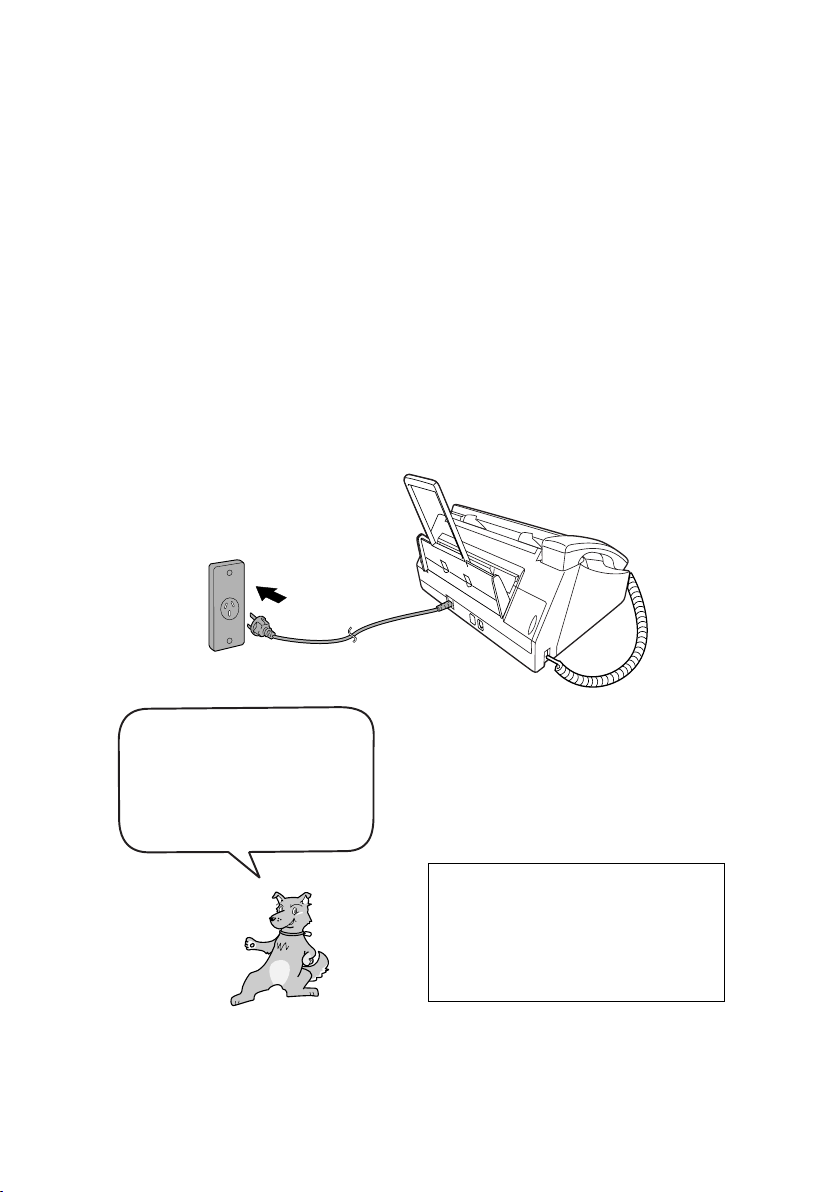
Connecting the Power Cord
Connecting the Power Cord
Plug the power cord into a 230-240 V, 50 Hz, earthed AC (3-prong) outlet.
Caution!
♦ Make sure you have removed all of the packing tape before plugging
in the power cord (see page 12). Plugging in the power cord without
doing so may damage the machine.
♦ When disconnecting the machine, unplug the telephone line cord before
unplugging the power cord.
♦ The power outlet must be installed near the equipment and must be easily
accessible.
The machine does not have
a power on/off switch, so
the power is turned on and
off by simply plugging in or
unplugging the power cord.
“CHECK CARTRIDGE” normally
appears in the display the first
time you plug in the machine.
This message appears until you
install the print cartridge.
Note: If your area experiences a high incidence of lightning or power surges,
we recommend that you install surge protectors for the power and telephone
lines. Surge protectors can be purchased at most telephone specialty stores.
16
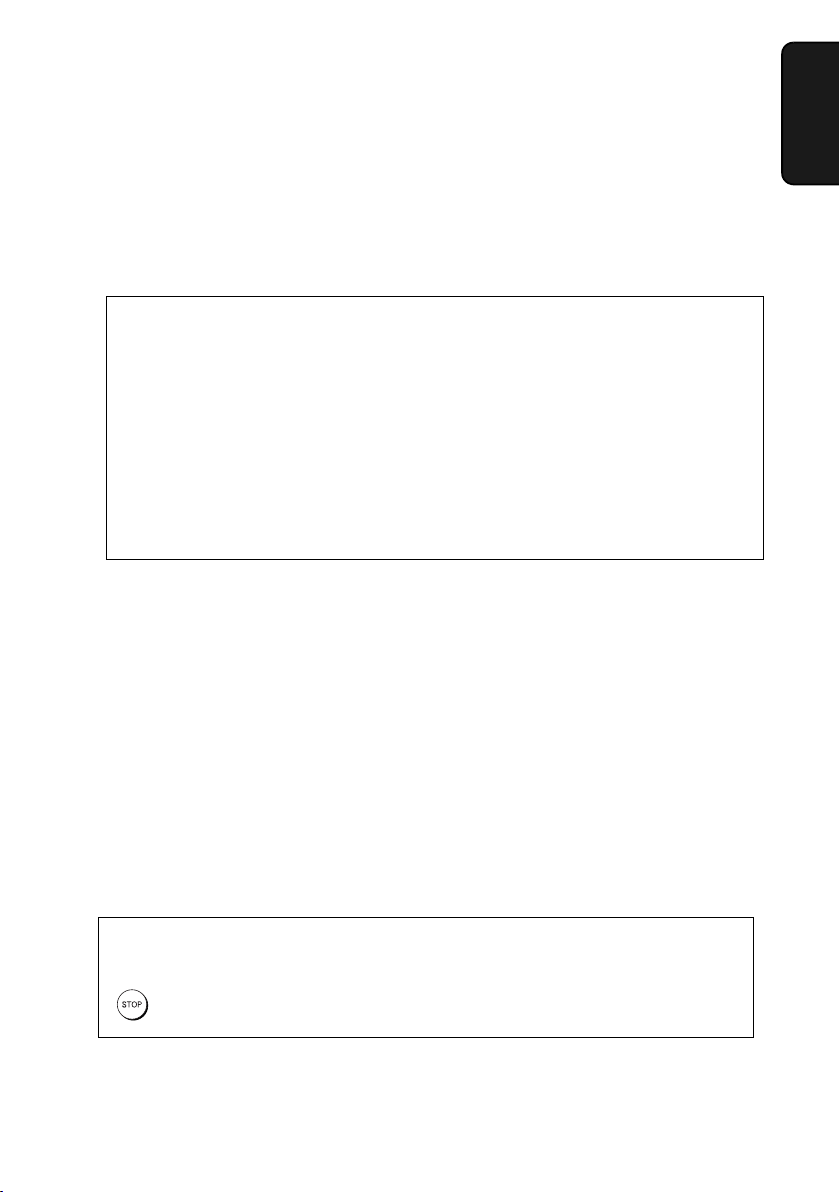
Installing the Print Cartridge
Installing the Print Cartridge
Follow these steps to install or replace the print cartridge.
♦ When replacing the print cartridge, be sure to use a SHARP UX-C70B
cartridge.
Print cartridge yield (at 4% coverage)
Initial cartridge
Quality mode OFF:
Quality mode ON: Approx. 200 A4 pages
Replacement cartridge (SHARP UX-C70B)
Quality mode OFF: Approx. 600 A4 pages
Quality mode ON: Approx. 400 A4 pages
Quality mode is initially turned off. To turn on Quality mode, see page 22.
Caution!
Do not open the print compartment cover or insert your hand in the machine
while it is printing.
Approx. 300 A4 pages
1. Installation
Note: Keep print cartridges sealed in their packages until you are ready to
install them. It is recommended that you do not use a cartridge that has been
left unused for a long time after opening, as the print quality may be
considerably degraded.
♦ Make sure the machine’s power cord is plugged in and paper is loaded
before installing or replacing the print cartridge.
♦ If a document is inserted in the feeder, remove the document before
installing or replacing the print cartridge (see page 55).
If PRINTER ERROR or PRINTER ERROR/CHECK PAPER appears...
In the event that the display shows either of the above messages, you must clear the
error before installing the print cartridge. The error can usually be cleared by pressing
, or if a paper jam has occurred, by removing the paper jam (see page 113).
17
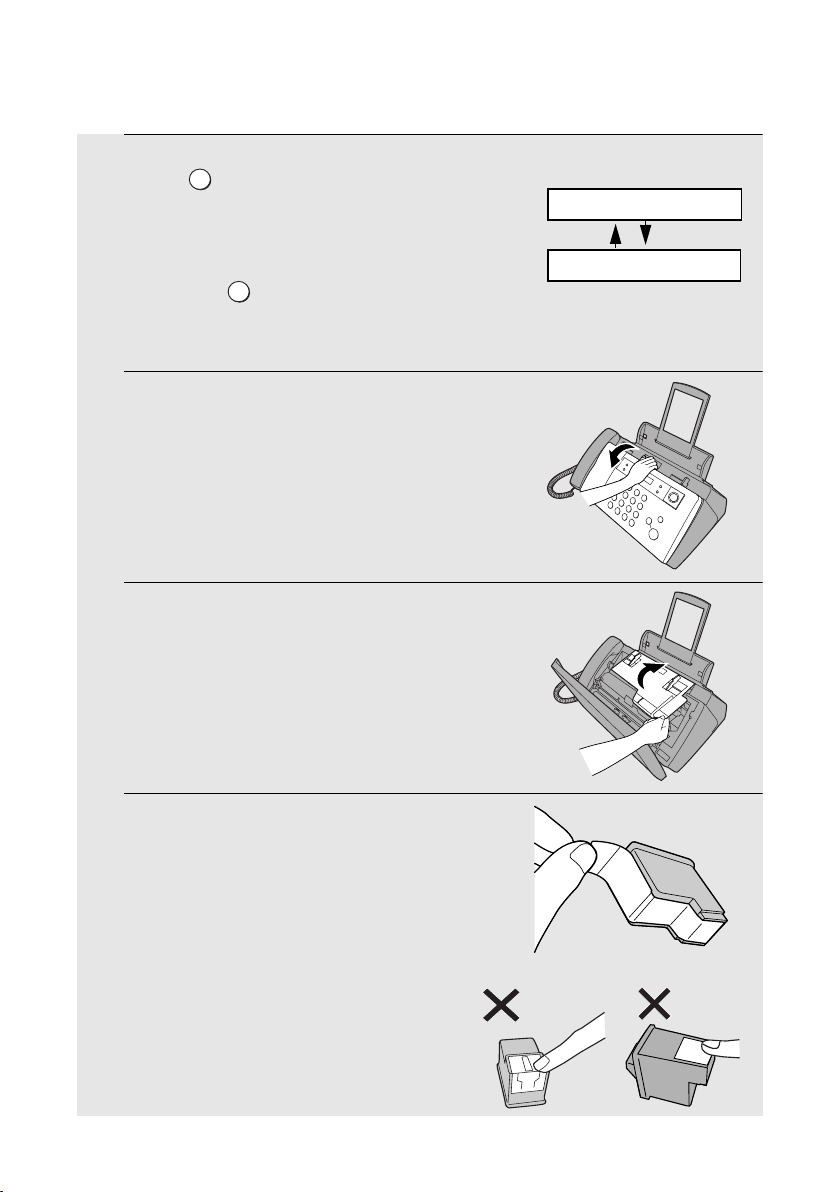
Installing the Print Cartridge
1 Press .
INK
Display:
REPLACE INK &
• Make sure the handset is on its cradle.
If the handset is not on the cradle,
pressing will have no effect.
INK
PRESS INK KEY
• The print cartridge holder moves to the cartridge replacement position.
2 Open the operation panel.
3 Open the print compartment cover.
4 Remove only the tape from the new
cartridge.
• Important: Make sure you remove all
of the tape.
• CAUTION! DO NOT touch the gold
contact area on the cartridge.
18
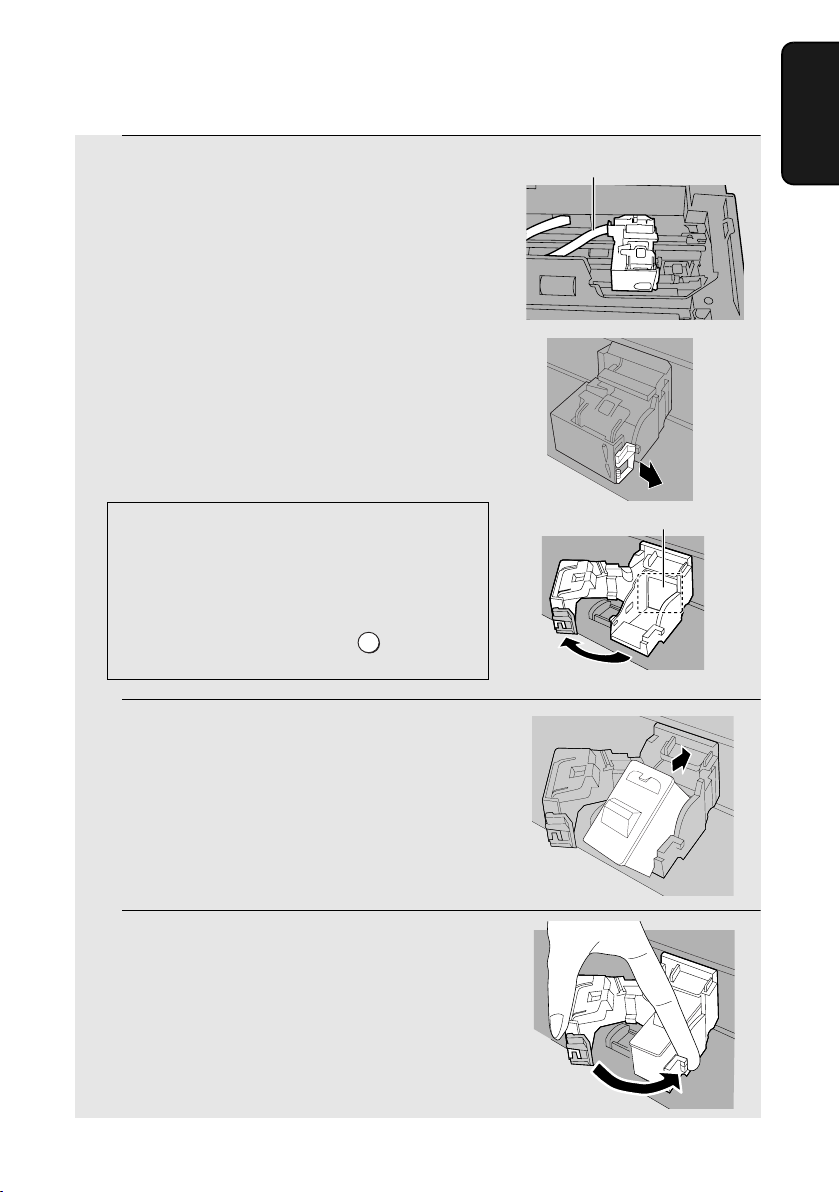
Installing the Print Cartridge
5 Make sure the cartridge holder has
moved slightly away from the right side
of the compartment, and then pull the
green lever and open the cartridge
holder cover.
• If you are replacing the cartridge,
remove the old cartridge. If you are
going to use the old cartridge again,
place it in an air-tight container.
• CAUTION! DO NOT touch the contact
area inside the cartridge holder, or pull
on the cable that is connected to the
cartridge holder.
Note: If the print compartment cover is left open
for approximately 30 minutes with a cartridge
installed, the cartridge will automatically return
to its home position. To make the cartridge
return to the cartridge replacement position
INK
when this has happened, press .
6 Insert the new print cartridge into the
cartridge holder.
Cable
Gold contact area
1. Installation
7 Place your index finger on the tab as
shown and close the cartridge holder
cover with your thumb. Make sure the
cover clicks into place.
19
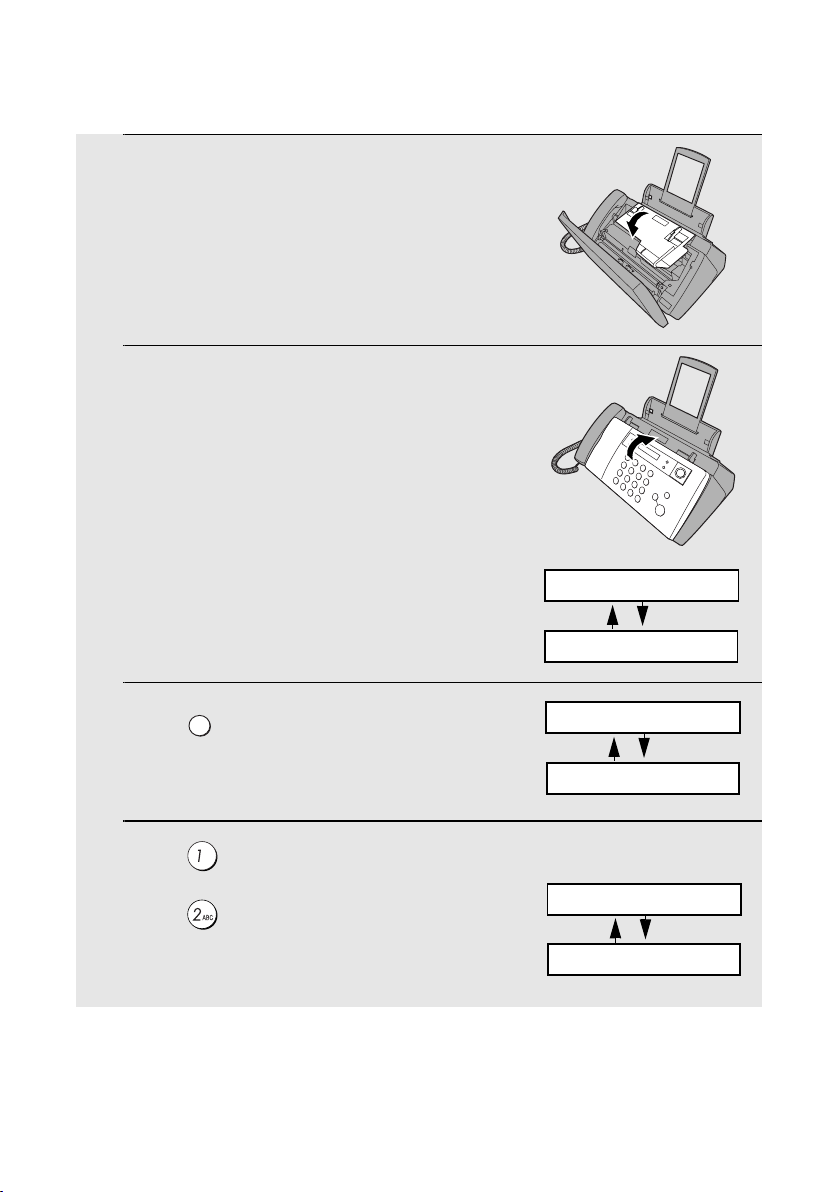
Installing the Print Cartridge
8 Close the print compartment cover.
9 Close the operation panel, pressing
down firmly to make sure it clicks into
place.
10 Press to make the print cartridge
INK
holder return to its home position.
11 Press (NEW) if the cartridge you
installed is new.
Press (OLD) if the cartridge you
installed is old.
20
Display:
REPLACE INK &
PRESS INK KEY
CHANGE CARTRIDGE
1=NEW, 2=OLD
Display when “NEW” is
selected:
NEW CART. OK?
OK: PRESS START
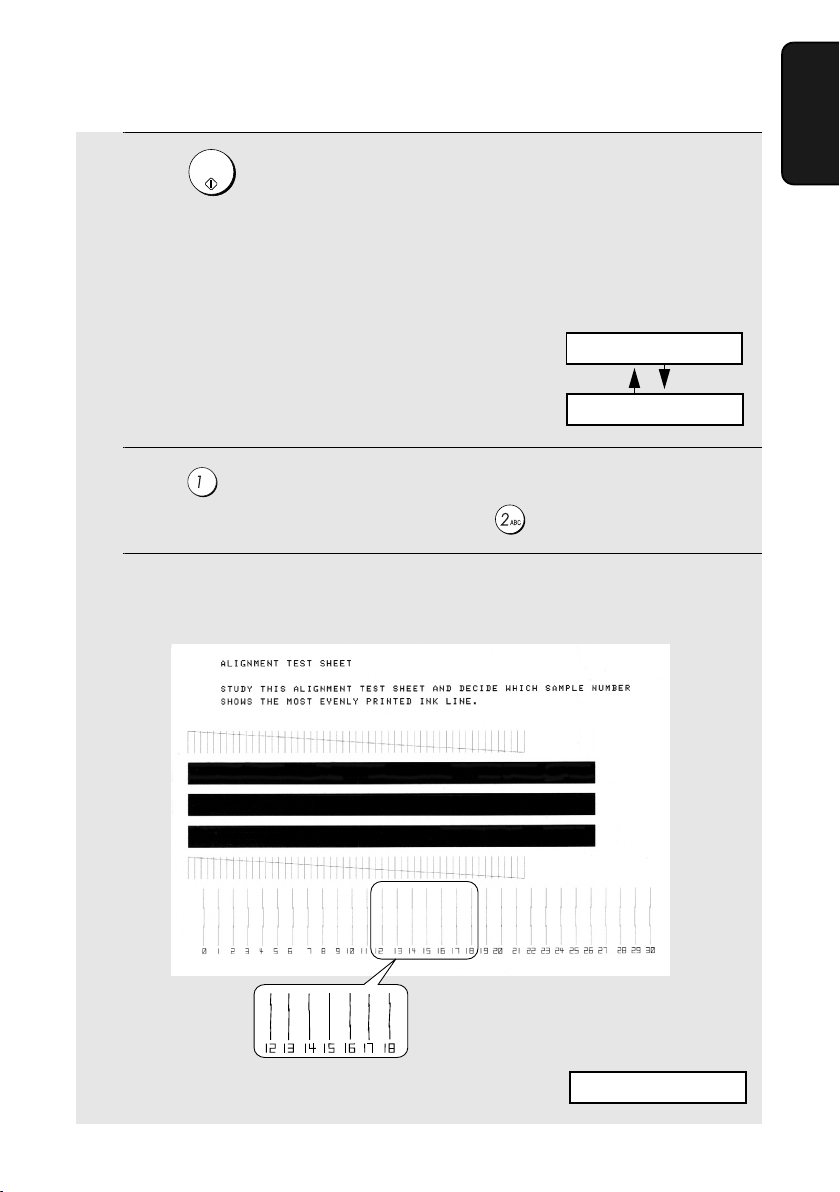
Installing the Print Cartridge
START/
12 Press .
If you selected “OLD” in the previous
step, this completes the installation
procedure. (Note: If you find that print
quality is not satisfactory after
reinstalling the old cartridge, align the
cartridge as explained on page 100.)
If you selected “NEW”, the display will
show the alternating messages at
right. Continue with the following steps
to align the print cartridge.
MEMORY
Display when “NEW” is
selected:
ALIGN CARTRIDGE
1=PRINT,2=SET
13 Press to print an alignment page. (To enter an alignment value
without printing an alignment page, press .)
14 In the alignment page that the machine prints, locate the line that comes
closest to forming a completely straight line.
1. Installation
In this example, “15” comes
closest to forming a straight line.
After the alignment page is
printed, the display shows:
ENTER (0-30) 15
21
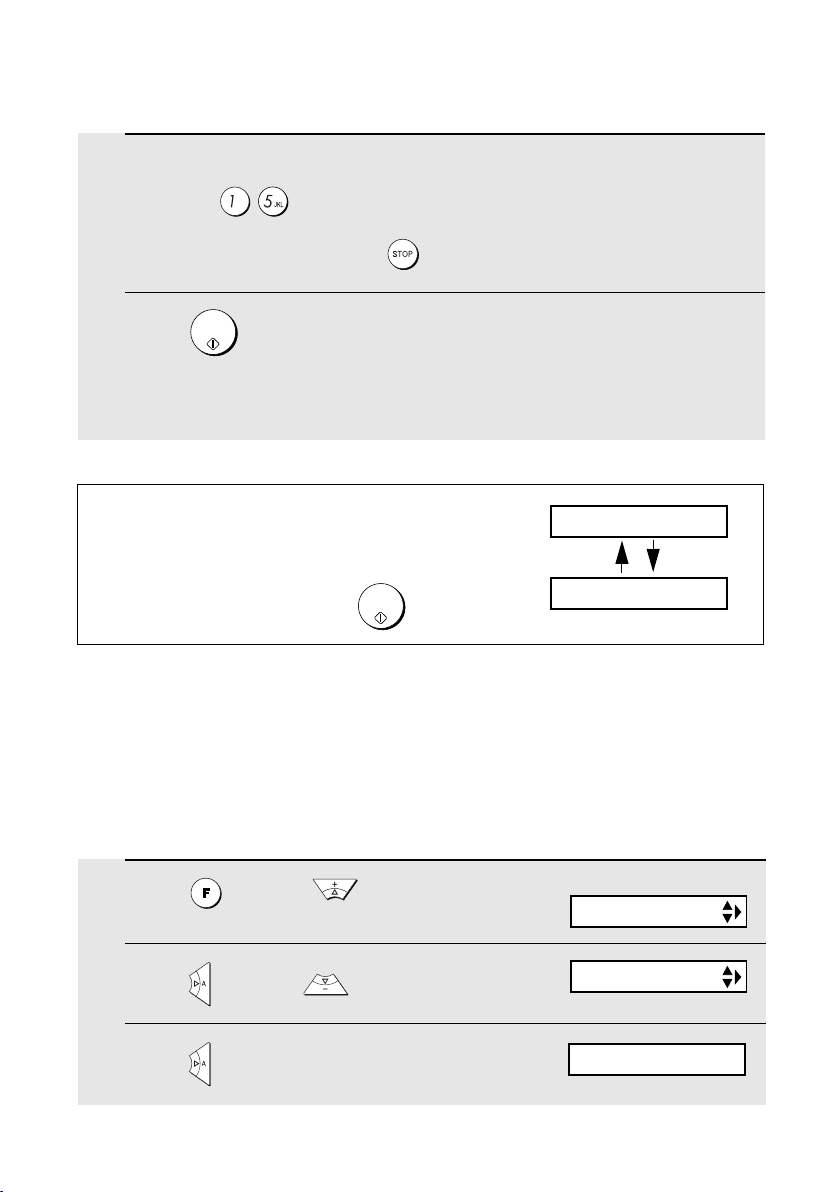
Installing the Print Cartridge
15 Press the number keys to enter the number of the straightest line.
Example:
• If you make a mistake, press and then repeat the entry.
START/
16 Press .
• This completes the alignment procedure.
MEMORY
Note: If at any time the display shows the
alternating messages at right, check the printing
paper. If the tray is empty, add paper. If there is
paper in the tray, take it out and then reinsert it.
START/
When you are finished, press
MEMORY
.
ADD PAPER &
PRESS START KEY
Quality mode (using more/less ink)
If you prefer a higher quality image when printing faxes and copies, turn on
Quality mode. If you wish to use less ink or speed up ink drying time, turn off
Quality mode.
♦ Quality mode is initially turned off.
1 Press once and twice.
2 Press once and twice.
3 Press once.
Display:
PRINT SET-UP
QUALITY MODE
1=ON, 2=OFF
22
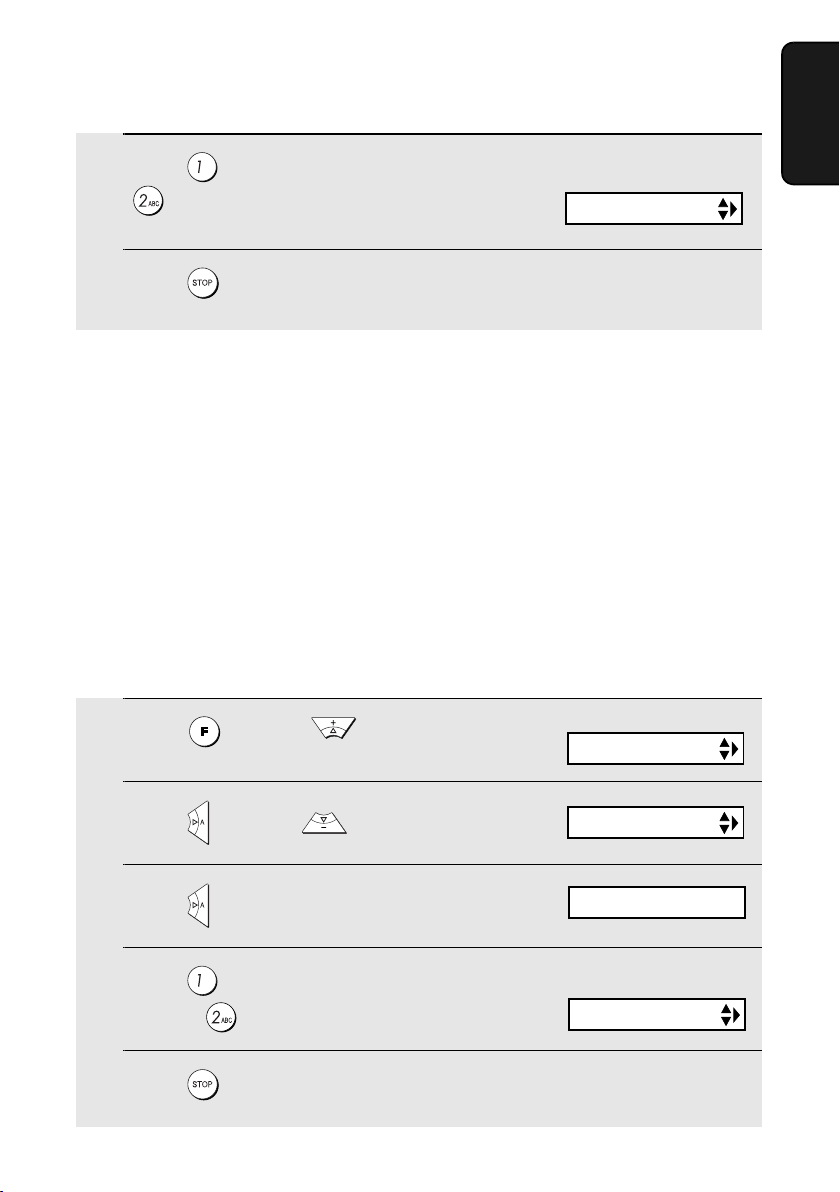
Installing the Print Cartridge
4 Press to turn on Quality mode, or
to turn it off.
The display briefly shows
your selection, then:
HQ FAX PRINT
5 Press to return to the date and time display.
High-quality fax print setting (fast/slow printing of faxes)
The high-quality fax print setting controls the speed at which faxes are printed.
If you prefer a higher quality image at a slower printing speed, turn on this
setting. If you prefer a faster printing speed over image quality, turn off the
setting.
Important: This setting is only effective when Quality mode (page 22) is
turned on.
Note: This setting only affects the printing speed. It does not affect the
amount of ink used.
♦ The high-quality fax print setting is initially turned on.
1 Press once and twice.
Display:
PRINT SET-UP
1. Installation
2 Press once and 3 times.
3 Press once.
4 Press to turn on high quality fax
print, or to turn it off.
5 Press to return to the date and time display.
HQ FAX PRINT
1=YES, 2=NO
The display briefly shows
your selection, then:
HQ COPY
23
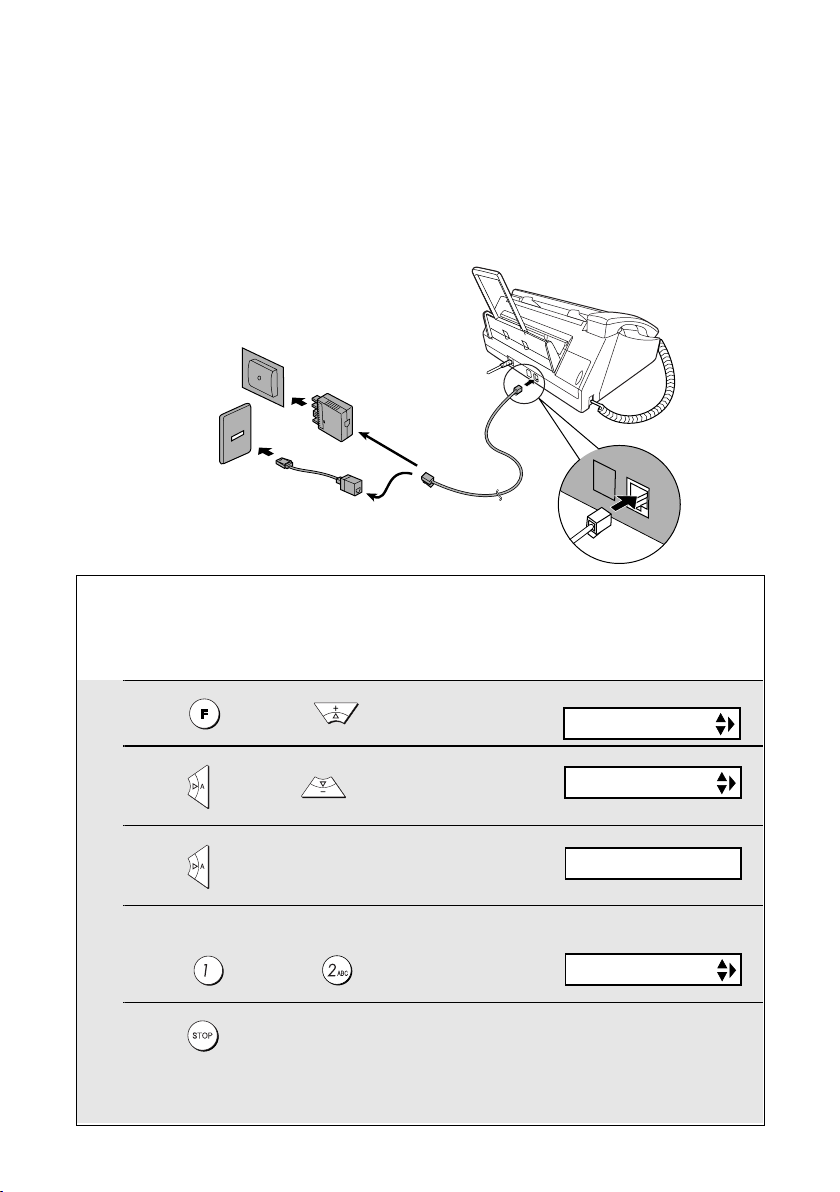
Connecting the Telephone Line Cord
TEL.SET
TEL.LINE
Connecting the Telephone Line Cord
Insert one end of the telephone line cord into the adapter. Insert the other end
of the line cord into the socket on the back of the machine marked TEL. LINE.
Plug the adapter into the telephone socket on the wall.
For Australia
For New Zealand
Setting the dial mode
The fax machine is set for tone dialling. If you are on a pulse dial line, you
must set the fax machine for pulse dialling. Press the panel keys as follows:
1 Press once and 3 times.
2 Press once and 4 times.
3 Press once.
4 Select the dial mode:
TONE: PULSE:
5 Press to exit.
Note: For all units installed in New Zealand, select "1" for tone dialling. The pulse
setting "2" will not operate correctly and must not be used.
24
Display:
OPTION SETTING
DIAL MODE
1=TONE, 2=PULSE
The display briefly shows
your selection, then:
PSEUDO RING
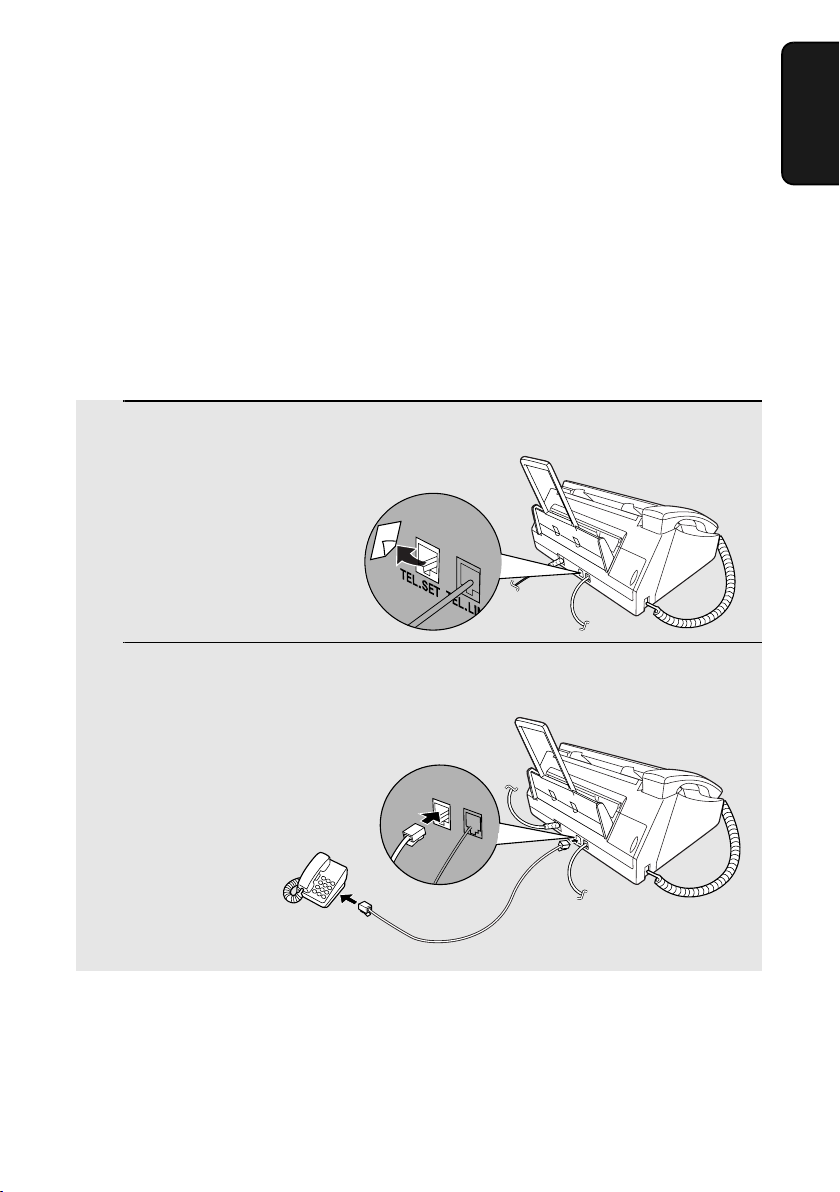
Connecting the Telephone Line Cord
TEL.LINE
TEL.SET
Moving your fax and reconnecting
If it is necessary to move your fax to a new location, first disconnect the
telephone line cord before disconnecting the power lead. When reconnecting,
it is necessary to connect the power lead before connecting the telephone line
cord.
Extension phone (optional)
If desired, you can connect an extension phone to the TEL. SET socket on the
fax machine.
1 Remove the seal covering the TEL. SET
socket.
2 Connect the extension phone line to
the TEL. SET socket.
1. Installation
Note: In New Zealand, not all standard telephones and answering machines will
respond to incoming ringing when connected to the extension socket of the
equipment.
25
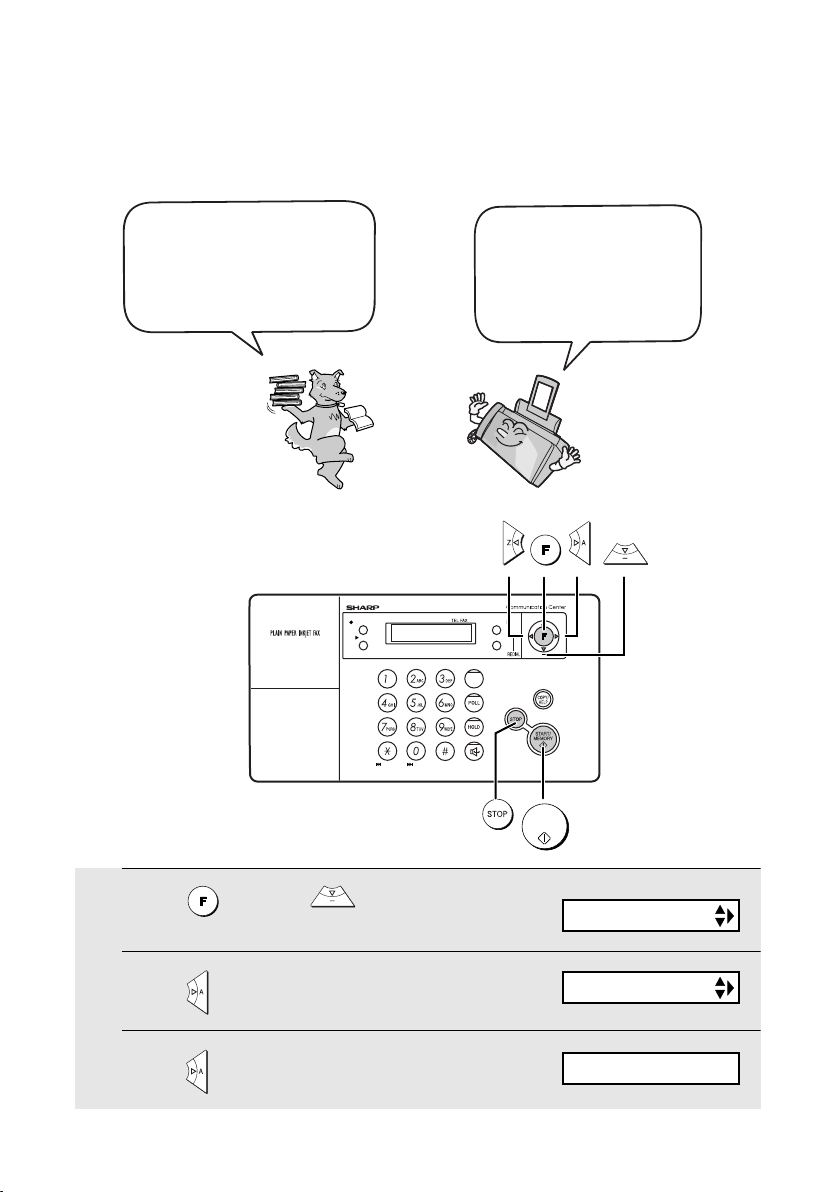
Entering Your Name and Fax Number
Entering Your Name and Fax Number
Before you begin sending
faxes, enter your name
and fax (telephone)
number. You also need to
set the date and time.
Digital Answering System
REC/MEMO
PLAY
Once you enter this
information, it will
automatically appear at
the top of each fax page
you send.
RECEPTION
Z
INK
TEL/FAX
A.M.
RESO.
DIGITAL
DELETEREPEAT
SKIP
SPEAKERPHONE
A
1 Press once and 3 times.
2 Press once.
3 Press once.
26
START/
MEMORY
Display:
ENTRY MODE
OWN NUMBER SET
ENTER FAX #

Entering Your Name and Fax Number
4 Enter your fax number by pressing the number keys (max. 20 digits).
• To insert a space between digits, press . To enter “+”, press .
• To clear a mistake, press .
START/
5 Press .
MEMORY
DIGITAL
SPEAKERPHONE
6 Enter your name by pressing number keys for each letter as shown in
the chart below. Up to 24 characters can be entered.
Example: SHARP = 7777 44 2 777 7
SPACE =
A =
B =
C =
D =
E =
F =
G =
H =
I =
J =
K =
L =
M =
N =
O =
P =
Q =
R =
S =
T =
U =
V =
W =
X =
Y =
Z =
1. Installation
♦ To enter two letters in succession that require the same key, press after
entering the first letter.
♦ To clear a mistake, press .
DIGITAL
SPEAKERPHONE
♦ To enter a lower case letter, continue pressing the key for the letter until the
lower case letter appears. To enter one of the following symbols, press
or repeatedly: . / ! " # $ % & ’ ( ) + + , - : ; < = > ? @ [ ¥ ] ^ _ ' { | } ) (
START/
7 Press .
MEMORY
Display:
DATE&TIME SET
8 Press to return to the date and time display.
27
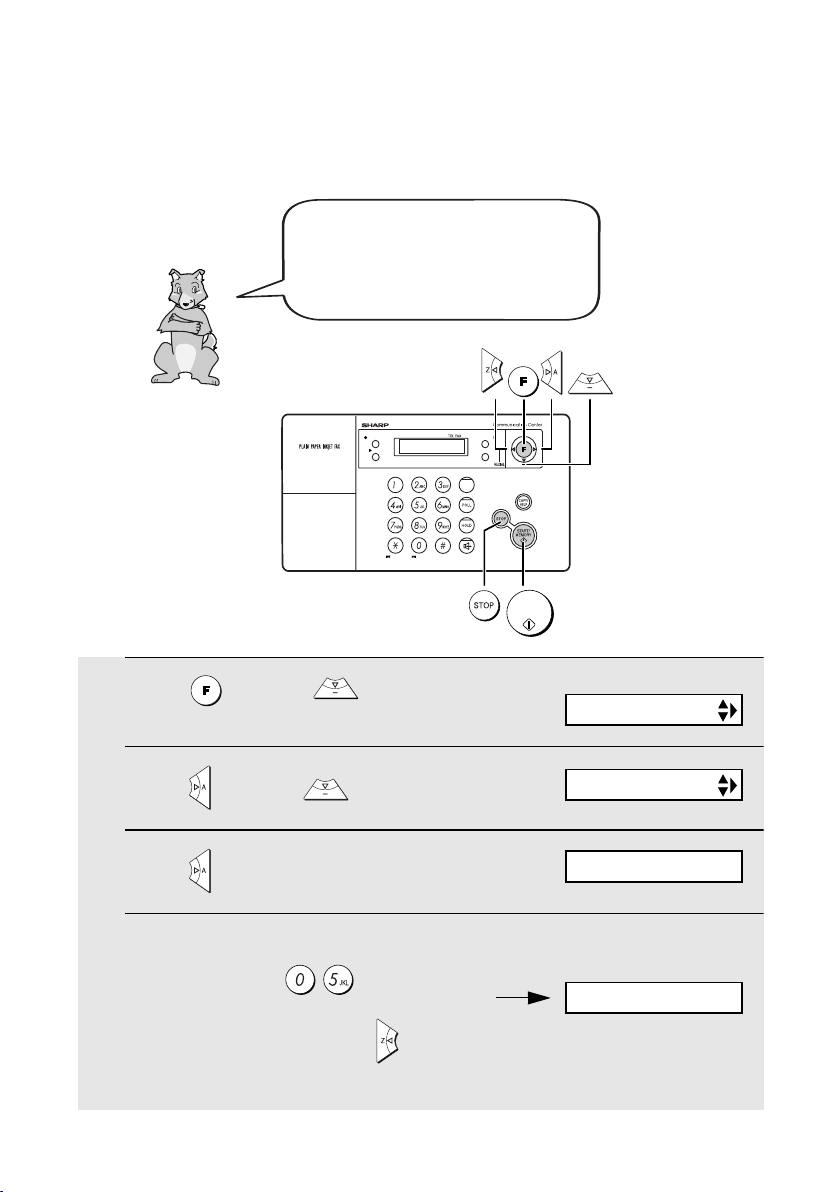
Setting the Date and Time
Setting the Date and Time
The date and time appear in the
display and are printed at the top
of every page you fax. Set the
date and time as shown below.
RECEPTION
Z
A
INK
TEL/FAX
A.M.
RESO.
DIGITAL
DELETEREPEAT
SKIP
SPEAKERPHONE
START/
MEMORY
Digital Answering System
REC/MEMO
PLAY
1 Press once and 3 times.
2 Press once and once.
The currently set date
3 Press once.
appears (example):
4 Enter a two-digit number for the day (“01” to “31”).
Example: the 5
th
Display:
ENTRY MODE
DATE&TIME SET
DATE 15-08-2004
DATE 05-08-2004
• To correct a mistake, press to move the cursor back to the mistake and
then enter the correct number.
28

Setting the Date and Time
5 Enter a two-digit number for the month (“01” for January, “02” for
February, “12” for December, etc.).
Example: January
6 Enter the year (four digits).
Example: 2004
DATE 05-01-2004
The currently set time
appears (example):
TIME 12:19
7 Enter a two-digit number for the hour (“00” to “23”) and a two-digit
number for the minute (“00” to “59”).
Example: 9:25
START/
8 Press to start the clock.
MEMORY
05-JAN 09:25
ANTI JUNK #
9 Press to return to the date and time display.
1. Installation
29

Setting the Reception Mode
Setting the Reception Mode
The machine has four modes for receiving incoming faxes:
FAX mode:
Select this mode when you only want to receive faxes on your line. The fax
machine will automatically answer all calls and receive incoming faxes.
TEL mode:
This mode is the most convenient for receiving phone calls. Faxes can also be
received; however, all calls must first be answered by picking up the fax's
handset or an extension phone connected to the same line.
TEL/FAX mode:
This mode is convenient for receiving both faxes and voice calls. When a call
comes in, the fax will detect whether it is a voice call (including manually
dialled faxes), or an automatically dialled fax. If it is a voice call, the fax will
make a special ringing sound to alert you to answer. If it is an automatically
dialled fax, reception will begin automatically.
A.M. mode:
Select this mode when you go out and want the built-in answering machine to
answer all calls. Voice messages will be recorded, and fax messages will be
received automatically. (Note: A.M. mode cannot be selected unless an
outgoing message has been recorded as explained on page 35.)
Setting the reception mode
RECEPTION
Press until the arrow in the display points to the desired mode.
RECEPTION
REC/MEMO
Digital Answering System
PLAY
SKIP
For more information on receiving faxes in FAX, TEL and TEL/FAX modes,
see Chapter 4. For more information on using A.M. mode, see Chapter 2.
30
RECEPTION
Z
INK
TEL/FAX
A.M.
RESO.
DIGITAL
DELETEREPEAT
SPEAKERPHONE
A
RECEPTION
01-JAN 10:30
01-JAN 10:30
01-JAN 10:30
01-JAN 10:30
TEL
TEL/FAX
TEL
TEL/FAX
TEL
TEL/FAX
TEL
TEL/FAX
FAX
A.M.
FAX
A.M.
FAX
A.M.
FAX
A.M.

Volume Adjustment
Volume Adjustment
You can adjust the volume of the speaker and ringer using the up and down
arrow keys.
1. Installation
REC/MEMO
Digital Answering System
PLAY
Speaker
1 Press .
DIGITAL
SPEAKERPHONE
2 Press or to select the
desired volume level.
• Press again to turn off the
speaker.
DIGITAL
SPEAKERPHONE
SKIP
TEL/FAX
A.M.
DELETEREPEAT
SPEAKERPHONE
DIGITAL
SPEAKERPHONE
RESO.
DIGITAL
RECEPTION
INK
Z
A
31

Volume Adjustment
Ringer
1 Press or to select the
desired volume level.
(Make sure has not been
pressed and a document is not loaded
DIGITAL
SPEAKERPHONE
Display:
RINGER: HIGH
RINGER: MIDDLE
in the feeder.)
• The ringer will ring once at the selected
RINGER: LOW
level.
RINGER: OFF OK ?
2 If you selected RINGER: OFF OK ? to
START/
turn off the ringer, press .
Note: When the reception mode is set to TEL, the ringer will still ring at LOW
if turned off.
MEMORY
32

Volume Adjustment
Error beep off
The machine normally sounds three beeps to alert you when an error occurs
during transmission, reception, or copying. The machine also sounds a
double-beep when you press an invalid key on the operation panel. If you wish
to turn off the error beep, follow the steps below.
1 Press once and 3 times.
2 Press once and 3 times.
3 Press once.
4 Press to turn on the error beep or
to turn off the error beep.
Display:
OPTION SETTING
ERROR BEEP
1=YES, 2=NO
The display briefly shows
your selection, then:
END BEEP
5 Press to return to the date and time display.
1. Installation
End beep off
The fax machine normally sounds one long beep when transmission,
reception, or copying ends normally. If you wish to turn off the end beep,
follow the steps below.
1 Press once and 3 times.
2 Press once and twice.
Display:
OPTION SETTING
END BEEP
33

Volume Adjustment
3 Press once.
4 Press to turn on the end beep or
to turn off the end beep.
1=YES, 2=NO
The display briefly shows
your selection, then:
KEY TONE
5 Press to return to the date and time display.
Key tone off
The fax machine normally sounds a beep (key tone) each time you press a
key on the operation panel. If you wish to turn off the key tone, follow the steps
below.
1 Press once and 3 times.
2 Press once and once.
Display:
OPTION SETTING
KEY TONE
3 Press once.
4 Press to turn on the key tone or
to turn off the key tone.
5 Press to return to the date and time display.
34
1=YES, 2=NO
The display briefly shows
your selection, then:
FINE PRIORITY

2. Using the Answering Machine
The built-in answering machine allows you to receive both voice messages
and faxes while you are out.
To use the answering machine, you
will first need to record an outgoing
message. When you go out, turn
on the answering machine by
setting the reception mode to A.M.
Recording an Outgoing Message
The outgoing message (OGM) is the greeting that the machine plays after
answering a call to inform callers that they can leave a message or send a fax.
Follow the steps below to record a message.
Example:
“Hello. You've reached ______ . No one is available to take your call right now.
Please leave a message after the beep or press your facsimile Start key to
send a fax. Thank you for calling.”
Machine
2. Answering
1
Press once and once.
2
Press once.
3
Lift the handset.
REC/MEMO
Display:
OGM1(GENERAL)
LIFT HANDSET OR
PLAY: PLAYBACK
35

Operating the Answering Machine
START/
4 Press and speak into the handset to record a message.
MEMORY
• The outgoing message can be up to 60 seconds long. While recording, the
display will show the time left to record.
5 When finished, replace the handset or press .
To listen to the outgoing message
To listen to the outgoing message, follow Steps 1 and 2 of the above
procedure and then press . Note that the general outgoing message
cannot be erased. If you need to change it, simply repeat the recording
procedure.
PLAY
Operating the Answering Machine
Activating the answering machine
To turn on the answering machine so that callers can leave messages, press
RECEPTION
until the arrow in the display points to A.M.
TEL
TEL/FAX
FAX
A.M.
RECEPTION
♦ The outgoing message will play (you can stop playback by pressing ).
♦ It will not be possible to set the reception mode to A.M. if an outgoing
message has not been recorded.
36

Operating the Answering Machine
Note: In A.M. mode, the machine will automatically switch to fax reception if it
detects six seconds of silence after answering a call. For this reason, if a
caller pauses for this length of time while leaving a message, they will be cut
off.
Number of rings in A.M. mode (Toll Saver function)
The number of rings on which the machine answers incoming calls in A.M.
mode depends on whether the Toll Saver function is turned on, and if it is on,
whether you have messages.
♦ The Toll Saver function is initially turned on.
Machine
2. Answering
Toll Saver Toll Saver
No received messages
NOTHING
4 Rings
Ring
Ring
Ring
To turn off the Toll Saver
function, see page 47.
Ring
ON
Received messages
Hello!
Hi!
Hi!
2 Rings
Ring
Ring
OFF
(Answer according to
NUMBER OF RINGS setting)
Ring
Ring
Ring
Ring
To adjust the NUMBER
OF RINGS setting, see
page 75.
37

Operating the Answering Machine
Listening to received messages
If you have received messages, the display will show the number of messages
received. Follow the steps below to listen to your messages.
1 Press .
PLAY
• If you only want to listen to new messages (messages not previously
listened to), continue to hold down for at least two seconds.
PLAY
2 The messages will play.
• As each message plays, the date and time of recording will appear briefly in
the display. If no messages were received, NO MESSAGES will appear.
• Repeat: To listen to a message a second time, press before
playback of that message ends. To move back to the previous message,
press within 3 seconds of the beginning of the current message.
REPEAT
• Skip: To skip forward to the next message, press .
Note: Playback will stop if you receive a call, lift the handset, or press .
REPEAT
SKIP
♦ You can print out a list of your received messages that shows the date and
time that each was received. See page 93.
38

Operating the Answering Machine
Erasing received messages
It is important to erase received messages after you listen to them to ensure
that the memory does not become full.
♦ Erasing all messages: To erase all messages, press , , and
START/
MEMORY
then .
♦ Erasing a single message: To erase a single message, press while
the message is being played.
Recording memos
You can record memos for yourself and other users of the machine. These will
be played back together with incoming messages when the key is
pressed.
PLAY
DELETE
DELETE
Machine
2. Answering
1 Press once and once.
2 Pick up the handset, press (the machine stops beeping), and then
REC/MEMO
START/
MEMORY
speak into the handset.
3 When you have finished speaking, replace the handset or press .
39

Optional Answering Machine Settings
Optional Answering Machine Settings
Setting ICM time
Incoming messages (ICMs) are the messages which callers leave for you on
the built-in answering machine. The answering machine is set at the factory to
allow each caller a maximum of 4 minutes to leave a message. If desired, you
can change this setting to 15, 30, or 60 seconds.
1 Press once and once.
2 Press once and once.
Display:
A.M. SETTING
RECORDING TIME
3 Press .
4 Press a number from 1 to 4 to select the desired ICM recording time.
15 seconds 60 seconds
30 seconds 4 minutes
The display briefly shows
your selection, then:
REMOTE CODE
5 Press to return to the date and time display.
FAX mode on A.M. failure
If the memory for recording incoming messages becomes full while you are
out, the answering machine will no longer be able to record messages. The
ON A.M. FAILURE setting is used to choose the response of the machine to
incoming calls when this happens:
♦ YES (switch to FAX mode): The reception mode will switch to FAX mode,
allowing the machine to continue to receive faxes automatically. With this
setting, you can still use the remote commands to listen to your messages
and then erase them (see
40
Remote Operations
on page 47).

Optional Answering Machine Settings
♦ NO (do not switch to FAX mode): The machine will answer after 20 rings,
after which it will wait to receive a remote command. Most callers will hang
up before it answers; however, when you call the machine from a remote
location, you can wait until it answers, listen to your messages, and then
erase them (see
Remote Operations
on page 47).
The initial setting is NO . If you want to change the setting to YES, press the
panel keys as follows:
Display:
1 Press once and once.
2 Press once and twice.
3 Press .
4 Press to select YES (switch to
FAX mode), or to select NO.
A.M. SETTING
ON A.M. FAILURE
1=YES, 2=NO
The display briefly shows
your selection, then:
OGM ONLY MODE
5 Press to return to the date and time display.
OGM only mode
If needed, you can turn off recording of incoming messages. In this case, your
outgoing message will play, but callers will not be able to leave a message.
(The machine will still receive faxes sent by automatic dialling.)
Machine
2. Answering
1 Press once and once.
2 Press once and once.
Display:
A.M. SETTING
OGM ONLY MODE
41

Transfer Function
3 Press .
4 Press to turn on OGM only mode,
or to turn it off.
1=YES, 2=NO
The display briefly shows
your selection, then:
TOLL SAVER
5 Press to return to the date and time display.
Transfer Function
The Transfer function is used to have the machine automatically call you at a
specified number every time it receives an incoming message. This lets you
hear your messages immediately after they come in, even when you are at a
remote location.
To use the Transfer function, you must first program the number that you wish
the machine to call (the transfer number), and record the transfer message
that plays when you answer the phone at the remote location.
When you go out and wish to use the transfer function, turn it on. When you
return and no longer wish to use the transfer function, turn it off.
Programming the transfer number
To use the Transfer function, you must first give the machine the number to
call (the transfer number).
1 Press once and once.
2 Press once and 4 times.
3 Press .
42
Display:
A.M. SETTING
TRANSFER TEL #
ENTER TEL #

4 Press the number keys to enter the transfer number.
• To insert a pause between any two digits of the number, press .
Transfer Function
START/
5 Press .
MEMORY
6 Press to return to the date and time display.
Recording the transfer message
The transfer message plays when you answer the telephone, and informs you
that the call is a transfer call. It can be up to 15 seconds long. To record a
transfer message, follow the steps below. The following is an example:
“Hello. This is a transfer call for (YOUR NAME). Enter your remote code
number now.”
1 Press once and twice.
REC/MEMO
Display:
OGM2(TRANSFER)
2 Press once.
Machine
2. Answering
3 Lift the handset.
43

Transfer Function
START/
4 Press and speak into the handset to record the message.
MEMORY
• The transfer message can be up to 15 seconds long. While recording, the
display will show the time left to record.
5 When finished, replace the handset or press .
Checking or erasing the transfer message
To check or erase the transfer message, follow Steps 1 and 2 of the above
procedure, and then press to check the message, or to erase the
message.
Turning the Transfer function on and off
PLAY
DELETE
When you go out and wish to use the Transfer function, turn it on as follows:
1 Press once and once.
2 Press once and 3 times.
3 Press .
4 Press to turn on the Transfer
function.
(Press to turn the function off.)
Display:
A.M. SETTING
TRANSFER FUNC
1=YES, 2=NO
The display briefly shows
your selection, then:
ON A.M. FAILURE
5 Press to return to the date and time display.
44

Override Ringing
6 Each time the machine receives an incoming message, it will call your
programmed transfer number. When you answer, you will hear your
recorded message telling you that the call is a transfer call. On the dial
pad of your phone, enter , your remote code number (see page 47),
and . The machine will play back your messages.
• You can also perform any of the remote operations described in
Operations
Note: When you hang up after a transfer call, the machine will not
immediately resume normal operation. If you want the machine to accept calls
immediately after a transfer call, enter twice before hanging up (if you
want to hang up during message playback, first enter and to stop
playback, then enter twice).
later in this chapter (see page 47).
Override Ringing
This function allows selected callers using a touch-tone telephone to override
the answering machine's outgoing message and cause the machine to make
a special ringing sound, alerting you that they are calling. This is useful when
you are near the machine but only want to talk with certain callers, taking all
other calls on the answering machine.
Programming the override code
To override the answering machine, your callers must enter a 3-digit override
code from their telephone. This code has been set to "009" at the factory. If
you wish to change the code, press the panel keys as shown below.
Machine
2. Answering
Remote
Important! Make sure the override code is different from the remote code
used for remote operations.
1 Press once and once.
Display:
A.M. SETTING
45

Override Ringing
2 Press once and 3 times.
OVERRIDE CODE
3 Press .
4 Press the number keys to enter a 3-digit override code.
START/
5 Press to store the override code, and then to return to the
date and time display.
MEMORY
Overriding the answering machine
Your callers should follow the steps below to override the answering machine.
1 The caller calls your machine from a tone dial telephone. When the
outgoing message begins, they should press the key on their
telephone.
• The caller will hear a short beep, and the outgoing message will stop.
2 The caller should enter the override code and by pressing the
appropriate keys on their telephone.
• If an incorrect code is entered, the caller will hear four beeps. He or she
must re-enter the correct code within 10 seconds or the line will be
disconnected.
3 Your machine will make a special ringing sound. Pick up the handset to
answer the call.
• If you do not answer within 30 seconds, the outgoing message will play
again and the caller can leave a message.
46

Remote Operations
Remote Operations
When you are out, you can call the machine from any tone dial telephone and
play back your messages using the remote commands. You can also use
these commands to change the reception mode and other settings.
Remote code number
To access the machine to perform remote operations, you must first enter your
remote code number. The remote code number has been set to "001" at the
factory. If you wish to use a different number, follow these steps:
1 Press once and once.
2 Press once and twice.
Display:
A.M. SETTING
REMOTE CODE
3 Press .
4 Press the number keys to enter a 3-digit remote code number.
START/
5 Press to store the remote number, and then to return to the
date and time display.
Toll Saver
MEMORY
Machine
2. Answering
When you call the machine to listen to your messages, it will answer after two
rings if it has received at least one message, or after four rings if it has not
received any messages.
This allows you to save money on telephone charges, particularly if you are
calling long distance. If the machine does not answer after two rings, you can
simply hang up before it answers, saving yourself the cost of that call.
If you do not want to use the Toll Saver function, you can turn it off by following
the steps below. In this case, the machine will answer after the number of
rings set with the NUMBER OF RINGS setting (see
on page 75).
rings
Changing the number of
47

Remote Operations
1 Press once and once.
2 Press once.
3 Press once.
4 Press to turn on the Toll Saver
function, or to turn it off.
Display:
A.M. SETTING
TOLL SAVER
1=YES, 2=NO
The display briefly shows
your selection, then:
RECORDING TIME
5 Press to return to the date and time display.
Retrieving your messages
1 Call the machine from a tone dial telephone. When your outgoing
message begins, press on the telephone.
• You will hear a short beep, and the outgoing message will stop.
2 Enter your remote code number and then press .
• You will hear a series of beeps equal to the number of messages recorded,
or one long beep if four or more messages have been received. The
machine will then play back the messages, beeping once at the end of each
message. When all messages have been played back, you will hear a long
beep.
• If no messages have been received, you will hear a short beep. You can
either hang up, or perform any of the operations described in the following
section,
48
Other remote operations
.

Remote Operations
3 While the messages are playing, you can do any of the following:
• Repeat: To listen to a message a second time, press and on the
telephone before that message ends. To move back to the previous
message, press and during the first 3 seconds of the current
message.
2
• Skip forward: To skip forward to the next message, press and
on the telephone.
• Stop: To stop playback, press and on the telephone. After this,
you can enter any of the commands described in the following section,
Other remote operations
.
0
2
5
• Play new messages: To listen to only your new messages, first stop
playback by pressing and , and then press and .
0 6
• Erase a message: To erase the message you are currently listening to,
press and before it ends.
3
4 When you have finished listening to your messages, you can do any of
the following:
Machine
2. Answering
• Erase all messages: Press , , and .
• Repeat playback: Press and .
3 3
7
• Perform other operations: You can enter any of the commands described
in the following section,
Other remote operations
.
• Hang up: If you do not erase your messages first, they will be saved and
any new messages will be recorded after them. If you want the machine to
resume normal operation immediately, press twice before hanging up
(in some cases, particularly when the Transfer function is used, the
machine may not accept new calls for one or two minutes after you hang up
unless you press twice).
49

Remote Operations
Note: You can also call the machine and perform remote operations when the
reception mode is set to FAX. In this case, when you call the machine, press
immediately after it answers (before you hear the fax tone), and then
continue from Step 2 above.
Comments:
♦ When a remote command is accepted by the machine, you will hear one
beep. If an incorrect command is entered, you will hear four beeps. In the
latter case, re-enter the correct command.
♦ When entering a command, do not pause longer than 10 seconds between
each digit. If you do, you will hear a 4-beep error signal and the digits
entered up to that point will be cleared. In this case, re-enter the command
from the beginning.
♦ If you pause for longer than 10 seconds before entering a command, or
make two errors while entering your remote code number, the line will be
disconnected. (This prevents unauthorized people from attempting to
guess your remote code number.)
Other remote operations
After listening to your messages, you can perform any of the following
operations by pressing the appropriate keys on the telephone.
Note: The following commands cannot be entered while messages are being
played back. If you do not want to wait until playback ends to enter a
command, first stop playback by pressing and , and then enter the
command.
0
Changing the fax reception mode
Select a new reception mode by pressing the keys as follows:
♦ A.M. mode: , , and .
♦ FAX mode: , , and .
♦ TEL mode: , , and .
Caution: If you select TEL mode, you will not be able to change the
reception mode again.
♦ TEL/FAX mode: , , and .
50
8 1
8
8 3
8 4
2

Recording a new outgoing message
Remote Operations
1 Press and on the telephone.
4
2 When you hear a short beep, speak into the telephone to record the new
message.
• The message can be up to 15 seconds long. After 15 seconds (or earlier if
the machine detects silence after you finish speaking), you will hear a beep,
and the new message will be played back.
Turning the Transfer function on or off
To turn Transfer on: Press , , and on the telephone.
To turn Transfer off: Press , , and on the telephone.
Changing the transfer telephone number
1 Press , , and on the telephone.
9 0
9 1
9
2
Machine
2. Answering
2 After you hear a short beep, enter the new telephone number. When
finished, press .
• To insert a pause between any two digits of the number, press .
51

Remote Operations
Recording a new transfer message
1 Press , , and on the telephone.
9 3
2 When you hear a short beep, speak into the telephone to record the new
message.
• The time for the transfer message is fixed at 15 seconds. After 15 seconds
(or earlier if the machine detects silence after you finish speaking), you will
hear a beep, and the new message will be played back automatically.
Recording a memo
You can record a memo for yourself or other users of the machine. The memo
will be played back when incoming messages are listened to.
1 Press and on the telephone.
2 When you hear a short beep, speak into the telephone to record the
memo.
3 When you are finished, press and on the telephone.
• If the machine detects silence, it will stop recording automatically.
0
OGM only mode
To turn on OGM only mode: Press , , and on the telephone.
(Your outgoing message will play, but callers will not be able to record a
message. Faxes sent by automatic dialling will be received)
To turn off OGM only mode: Press , , and on the telephone.
52
1 1
1
2

3. Sending Faxes
Transmittable Documents
Size and weight
Minimum document size:
Minimum size Minimum weight
148 mm
140 mm
Maximum document size:
The maximum size and weight of documents that you can load in the
document feeder depend on how many sheets you load.
52 g/m²
Faxes
3. Sending
10 sheets at once:
Size: A4
(210 x 297 mm)
Weight: 80 g/m
Letters or graphics
within 4 mm of the top
and bottom edges of
a document will not
be scanned.
2
1 sheet at a time (manual feeding):
Size: 210 x 600 mm
Weight: 157 g/m
4 mm
210 mm
4 mm
2
Letters in the
shaded area will
not be scanned.
53

Loading the Document
Other restrictions
♦ The scanner cannot recognise yellow, greenish yellow, or light blue ink.
♦ Ink, glue, and correcting fluid on documents must be dry before they pass
through the document feeder.
♦ All clips, staples, and pins must be removed from documents before loading
in the feeder. If these are not removed, they may damage the machine.
♦ Documents which are patched, taped, torn, smaller than the minimum size,
carbon backed, easily smudged, or have a slick coated surface should be
photocopied, and the copy loaded in the feeder.
Loading the Document
Up to 10 A4-size sheets can be placed in the feeder at once. The sheets will
automatically feed into the machine starting from the bottom sheet.
♦ If you need to send or copy more than the maximum number of sheets,
place the additional sheets gently and carefully in the feeder just before the
last sheet is scanned. Do not try to force them in, as this may cause doublefeeding or jamming.
♦ If your document consists of several large or thick sheets which must be
loaded one at a time, insert each sheet into the feeder as the previous
sheet is being scanned. Insert gently to prevent double-feeding.
1 Adjust the document guides to the
width of your document.
2 Insert the document face down in the
document feeder. The top edge of the
document should enter the feeder first.
• READY TO SEND will appear in the
display.
54

Loading the Document
3 Adjust the resolution and/or contrast settings as explained on page 56,
then dial the receiving machine as explained on page 59.
Removing a document from the feeder
If you need to remove
a document from the
feeder, open the
operation panel.
Important!
Do not try to remove a document without opening the operation panel. This
may damage the feeder mechanism.
1 Open the operation panel.
Faxes
3. Sending
2 Remove the document.
3 Close the operation panel, pressing
down firmly on both front corners to
make sure it clicks into place.
55

Adjusting the Resolution and Contrast
Adjusting the Resolution and Contrast
If desired, you can adjust the resolution and contrast before sending a
document.
The default resolution
setting is STANDARD
and the default contrast
setting is AUTO.
Note: The resolution and contrast settings are only effective for sending a
document. They are not effective for receiving a document.
You must adjust the
settings each time
you don’t want to use
the default settings.
Resolution settings
STANDARD Use STANDARD for ordinary documents. This
setting gives you the fastest and most
economical transmission.
FINE Use FINE for documents containing small letters
or fine drawings.
SUPER FINE Use SUPER FINE for documents containing
very small letters or very fine drawings.
HALF TONE Use HALF TONE for photographs and
illustrations. The original will be reproduced in
64 shades of gray.
Contrast settings
AUTO Use AUTO for normal documents.
DARK Use DARK for faint documents.
56

1 Load the document(s).
• The document must be loaded before
the resolution and contrast can be
adjusted.
Adjusting the Resolution and Contrast
2 Press one or more times until the
desired resolution and contrast
settings appear in the display.
RESO.
• The first time you move through the list
of resolution settings, the contrast
setting AUTO will appear next to each
resolution setting. The second time you
move through the list, the contrast
setting DARK will appear.
Note: In order to transmit in SUPER FINE resolution, the receiving fax machine
must also have that resolution. If it doesn’t, your machine will automatically step
down to the next best available setting.
Display:
STANDARD :AUTO
FINE :AUTO
SUPER FINE :AUTO
HALF TONE :AUTO
STANDARD :DARK
FINE :DARK
SUPER FINE :DARK
HALF TONE :DARK
Faxes
3. Sending
57

Adjusting the Resolution and Contrast
Changing the default resolution
If desired, you can change the default resolution for faxing documents to
FINE. Follow the steps below.
1 Press once and 3 times.
Display:
2 Press once.
3 Press once.
4 Press to set the default resolution
to FINE, or to set it to STANDARD.
5 Press to return to the date and time display.
OPTION SETTING
FINE PRIORITY
1=YES, 2=NO
The display briefly shows
your selection, then:
NUMBER OF RING
58

Sending a Fax by Normal Dialling
Sending a Fax by Normal Dialling
With Normal Dialling, you pick up the handset (or press ) and dial by
pressing the number keys.
DIGITAL
SPEAKERPHONE
♦ If a person answers, you can talk with them before sending the fax.
♦ Normal Dialling allows you to listen to the line and make sure the other fax
machine is responding.
1 Load the document(s).
• If desired, press to set the
resolution and/or contrast.
2 Pick up the handset or press .
Listen for the dial tone.
RESO.
DIGITAL
SPEAKERPHONE
READY TO SEND
or
DIGITAL
SPEAKERPHONE
Faxes
3. Sending
3 Dial the number of the receiving
machine by pressing the number keys.
DELETEREPEAT
SKIP
4 Wait for the connection. Depending on the setting of the receiving
machine, you will either hear a fax tone or the other person will answer.
• If the other person answers, ask them to press their Start key (if you
pressed , speak facing the operation panel at a distance of about 50
cm to 1m). This causes the receiving machine to issue a fax tone.
DIGITAL
SPEAKERPHONE
59

Sending a Fax by Automatic Dialling
START/
5 When you hear the fax tone, press . Replace the handset if you
used it.
MEMORY
• Important: Remove the document as soon as it exits the machine.
Otherwise, ink from received faxes and copies may soil the document.
• If the transmission is completed successfully, the machine will beep once.
• If an error occurs, the machine will beep three times and print a Transaction
Report to inform you of the problem (see page 95).
Note: If the transmission is unsuccessful and DOCUMENT JAMMED appears
in the display, remove the document as explained on page 112. (This may
occur if the other fax machine doesn’t respond properly when you attempt to
send the document.)
Sending a Fax by Automatic Dialling
You can store your most frequently dialled fax or phone numbers in the
machine for automatic dialling. Up to 30 numbers can be stored.
♦ Auto-dial numbers are dialled by pressing until the desired number
START/
appears in the display, and then .
Storing fax and phone numbers for automatic dialling
1 Press once and once.
2 Press once.
60
MEMORY
Display:
<NEW NUMBER>
ENTER FAX #

Sending a Fax by Automatic Dialling
3 Enter the fax or phone number by pressing the number keys. Up to 32
digits can be entered. (Note: A space cannot be entered.)
• To clear a mistake, press .
DIGITAL
SPEAKERPHONE
• If a pause is required between any of the digits to access a special service
or an outside line, press . The pause appears as a hyphen (two
seconds per pause). Several pauses can be entered in a row.
START/
4 Press .
MEMORY
5 Enter a name by pressing number keys for each letter as shown in the
chart below. Up to 15 characters can be entered. (If you do not wish to
enter a name, go directly to Step 6.)
Example: SHARP = 7777 44 2 777 7
SPACE =
A =
B =
C =
D =
E =
F =
G =
H =
I =
J =
K =
L =
M =
N =
O =
P =
Q =
R =
S =
T =
U =
V =
W =
X =
Y =
Z =
Faxes
3. Sending
♦ To enter two letters in succession that require the same key, press after
entering the first letter.
♦ To enter a lower case letter, continue pressing the key for the letter until the
lower case letter appears.
♦ To enter one of the following symbols, press or repeatedly:
. / ! " # $ % & ’ ( ) + + , - : ; < = > ? @ [ ¥ ] ^ _ ' { | }
START/
6 Press .
MEMORY
) (
Display:
<NEW NUMBER>
61

Sending a Fax by Automatic Dialling
7 Return to Step 2 to store another number, or press to return to the
date and time display.
Editing and clearing auto-dial numbers
If you need to make changes to a previously stored auto-dial number, or clear
a number, follow these steps:
Display:
1 Press once and once.
<NEW NUMBER>
2 Press or until the number that you wish to edit or clear
appears in the display.
3 Press .
1=EDIT, 2=CLEAR
4 Press for EDIT or for CLEAR.
• If you selected CLEAR, go to Step 8.
5 If you selected EDIT, make the desired changes to the number.
• Press or to move the cursor to the digit or digits you wish to
change, and then enter the new digit. The new digit will replace the old
digit.
• If you do not wish to change the number, go directly to Step 6.
62

Sending a Fax by Automatic Dialling
START/
6 Press .
MEMORY
7 Make the desired changes to the name.
• Press or to move the cursor to the letter or letters you wish to
change, and then press the appropriate number key repeatedly until the
desired letter appears (see Step 5 on page 61). The new letter will replace
the old letter.
• If you do not wish to change the name, go directly to Step 8.
START/
8 Press .
MEMORY
9 Return to Step 2 to edit or clear another number, or press to return
to the date and time display.
Faxes
3. Sending
63

Sending a Fax by Automatic Dialling
Using an auto-dial number
Once you have stored a fax or phone number, you can use it to send a fax or
make a phone call.
1 If you are sending a fax, load the
document(s).
• If desired, press to set the
resolution and/or contrast.
RESO.
READY TO SEND
2 Press (or ) until the name of the other party appears in the
display (if no name was stored, the number will appear).
START/
3 If you are sending a fax, press . Dialling and transmission begins.
• Important: Remove the document as soon as it exits the machine.
Otherwise, ink from received faxes and copies may soil the document.
• If the transmission is completed successfully, the machine will beep once.
• If an error occurs, the machine will beep three times and print a Transaction
Report to inform you of the problem (see page 95).
If you are making a phone call, lift the handset. Dialling begins. (If you
lifted the handset before searching for the number, press to
begin dialling.)
MEMORY
START/
MEMORY
64

Sending a Fax by Automatic Dialling
Sending a fax by Direct Keypad Dialling
You can also enter a full number with the number keys and then press the
START/
MEMORY
key to begin dialling. You can use this method to dial a full number
when you don't need to speak to the other party before faxing.
1 Load the document(s).
• If desired, press to set the
resolution and/or contrast.
RESO.
READY TO SEND
2 Enter the number of the receiving machine by pressing the number
keys.
• If a pause is required between any of the digits to access a special service
or an outside line, press . The pause will appear as a hyphen (two
seconds per pause). Several pauses can be entered in a row.
3 Check the display. If the number of the receiving machine shown is
START/
correct, press .
• If the number is not correct, press to backspace and clear one digit at
a time, and then re-enter the correct digit(s).
MEMORY
Faxes
3. Sending
65

Sending a Fax by Automatic Dialling
Redial
You can automatically redial the last number dialled on the fax machine. This
procedure can be used to send a fax or make a phone call.
1 If you are sending a fax, load the
document(s).
• If desired, press to set the
resolution and/or contrast.
RESO.
READY TO SEND
2 Press once. <REDIAL> appears in the display, followed by the last
number dialled. Make sure the number that appears is the number you
wish to dial.
START/
3 If you are sending a fax, press . Dialling begins.
If you are making a phone call, lift the handset. Dialling begins.
Note: If the transmission is unsuccessful and DOCUMENT JAMMED appears
in the display, remove the document as explained on page 112. (This may
occur if the other fax machine doesn’t respond properly when you attempt to
send the document.)
Automatic redialling
If you use automatic dialling (including Direct Keypad Dialling) to send a fax
and the line is busy, the fax machine will automatically redial the number. The
fax machine will make two redial attempts at intervals of five minutes. During
this time, RECALLING will appear in the display, followed by a two-digit
number assigned to the fax job. You will not be able to dial any other locations
while the message appears.
MEMORY
♦ You can press to clear the message and stop automatic redialling.
66

Sending a Fax by Automatic Dialling
♦ Under certain conditions (for example if a person answers the call on a
telephone), automatic redialling may stop before two redialling attempts are
made.
Error Correction Mode
The fax machine is set to automatically correct any distortions in a
transmission due to noise on the telephone line before printing at the
receiving end. This function is called Error Correction Mode (ECM). ECM is
effective for both transmissions and receptions, and is only effective when the
other fax machine has ECM as well.
When there is considerable noise on the line, you may find that transmission
with ECM turned on takes longer than normal. If you prefer a faster
transmission time, you can try turning ECM off.
1
Press once and 3 times.
2
Press once and 4 times.
3
Press once.
4
Press to select YES, or to
select NO.
5
Press to return to the date and time display.
Display:
OPTION SETTING
ECM MODE
1=YES, 2=NO
The display briefly shows
your selection, then:
ERROR BEEP
Faxes
3. Sending
67

Using the Speakerphone to Make a Phone Call
Using the Speakerphone to Make a Phone
Call
You can use the speakerphone to make a phone call.
1 Press .
DIGITAL
SPEAKERPHONE
2 Dial using one of the following methods:
• Press the number keys.
START/
START/
MEMORY
MEMORY
• Press repeatedly to select an auto-dial number and then press .
• Press once to select the last number dialled and then press .
3 When the other party answers, speak facing the operation panel at a
distance of about 50 cm to 1m.
4 When you are ready to end the call, press .
DIGITAL
SPEAKERPHONE
68

Batch Page Numbering
Batch Page Numbering
You can change the page numbering of the transmitted document from simple
numbering ("P.01", "P.02", etc.) to batch numbering, which means that a slash
and the total number of pages being sent are added after each page number
(for example, "P. 01/05", "P.02/05", etc.). This allows the recipient to check for
missing pages.
1 Load the document(s).
Faxes
3. Sending
2 Press once and once.
3 Press once.
Display:
PAGE COUNTER
ENTER # (01 - 99)
4 Enter the total number of pages (“01” to “99”) by pressing the numeric
keys.
Example: 5 pages
5 If desired, press to set the resolution and/or contrast.
RESO.
6 Dial the receiving machine and send the fax.
♦ If you need to cancel a batch number entry, remove the document from the
feeder or press .
♦ If the number of pages actually transmitted does not coincide with the batch
number entered, the alarm will sound and PAGE COUNT ERROR will
appear in the display. PAGE E. will also appear in the NOTE column of the
Transaction Report if printed.
69

Sending a Fax From Memory
Sending a Fax From Memory
You can scan a document into the fax’s memory and send the document from
memory. This increases transmission speed and allows you to send a fax to
multiple destinations in a single operation. After transmission, the document is
automatically cleared from memory.
Note: If a power failure occurs while sending a fax from memory, you will need
to repeat the operation.
Broadcasting (sending a fax to multiple destinations)
This function allows you to send the same fax to as many as 20 different
destinations in just one operation.
♦ When sending to multiple destinations, only auto-dial numbers can be used
to dial the numbers of the receiving machines.
1 Load the document(s).
• If desired, press to set the
resolution and/or contrast.
START/
2 Press .
MEMORY
RESO.
READY TO SEND
3 Press or until the name of the destination appears in the display
(if no name was stored, the number will appear).
4 Press to store the destination.
70

Sending a Fax From Memory
5 Repeat Steps 3 and 4 for each of the other destinations to which you
wish to send the fax (maximum of 20).
• To check your selected destinations, press to scroll through them. To
delete a destination, scroll to the destination and then press .
START/
6 When you are ready to begin transmission, press .
• A Transaction Report is automatically printed out after Broadcasting is
completed. Check the "Note" column of the report to see if any of the
destinations are marked "Busy" or have a communication error code. If so,
send the document to those destinations again.
Memory transmission
You can also send a fax through memory when sending to a single
destination. This is convenient when sending to destinations where the line is
often busy, as it saves you from waiting to pick up the original document and
frees the feeder for other operations.
MEMORY
Faxes
3. Sending
To send a fax through memory, load the document, press , and then
START/
MEMORY
dial using one of the following methods:
START/
♦ Press the number keys to enter the fax number and then press .
♦ Press repeatedly to select an auto-dial number and then press .
♦ Press once to select the last number dialled and then press .
MEMORY
START/
MEMORY
START/
MEMORY
71

Sending a Fax From Memory
If the memory becomes full...
If the memory becomes full while the document is being scanned, MEMORY
IS FULL will appear in the display.
START/
♦ Press if you want to transmit the pages which have been stored up
to that point in memory. The remaining pages will be ejected from the
feeder. After transmission, the memory will be cleared and you can transmit
the remaining pages. You will also need to transmit the page which was
being scanned when the memory filled up.
♦ Press if you want to cancel the entire transmission.
MEMORY
72

4. Receiving Faxes
Using TEL/FAX Mode
To select TEL/FAX mode, press
RECEPTION
until the arrow in the
display points to TEL/FAX.
RECEPTION
When the reception mode is set to TEL/FAX, your fax machine automatically
answers all calls on two rings (the number of rings can be changed as
explained on page 75). After answering, your fax monitors the line for about
five seconds to see if a fax tone is being sent.
TEL
TEL/FAX
FAX
A.M.
♦ If your fax machine detects a fax tone (this means that the call is an
automatically dialled fax), it will automatically begin reception of the
incoming document.
♦ If your fax machine doesn't detect a fax tone (this means that the call is a
voice call or manually dialled fax), it will make a ringing sound (called
pseudo ringing) for 15 seconds to alert you to answer (the duration of
pseudo ringing can be changed as explained on the following page). If you
don't answer within this time, your fax will send a fax tone to the other
machine to allow the calling party to send a fax manually if they desire.
Note: Only the fax will alert you to voice calls or manually dialled faxes by
pseudo ringing. An extension phone connected to the same line will not ring
after the connection has been established.
Faxes
4. Receiving
73

Using A.M. Mode
Pseudo Ring Duration for Tel/Fax Mode
If desired, you can change the duration of pseudo ringing in Tel/Fax mode.
1 Press once and 3 times.
2 Press once and 5 times.
3 Press once.
Display:
OPTION SETTING
PSEUDO RING
1=15 SECONDS
4 Enter a number as follows for the desired duration:
15 seconds
30 seconds
The display briefly shows
60 seconds
120 seconds
your selection, then:
DISTINCTIVE
5 Press to return to the date and time display.
Note for New Zealand: Telecom regulations do not permit the 60-second and
120-second settings to be used.
Using A.M. Mode
RECEPTION
RECEPTION
TEL
TEL/FAX
FAX
A.M.
To select A.M. mode, press until the arrow in the display points to A.M.
In A.M. mode, your fax machine will automatically receive voice messages
and faxes. See Chapter 2 for more details.
74

Using FAX Mode
To select FAX mode, press
RECEPTION
until the arrow in the
display points to FAX.
Using FAX Mode
RECEPTION
When the reception mode is set to FAX, the fax machine will automatically
answer all calls on two rings (the number of rings can be changed as
explained below) and receive incoming faxes.
2 rings Fax reception
TEL
TEL/FAX
FAX
A.M.
♦ If you pick up the handset before the machine answers, you can talk to the
other party and/or receive a fax as explained in
76.
Using TEL Mode
♦ Make sure the operation panel is closed, or the paper may jam when
received faxes are printed.
Changing the number of rings
Faxes
4. Receiving
on page
If desired, you can change the number of rings on which the fax machine
answers incoming calls in FAX and TEL/FAX mode. Any number from 2 to 4
can be selected.
1 Press once and 3 times.
Display:
OPTION SETTING
75

Using TEL Mode
2 Press once and once.
3 Press once.
4 Enter the desired number of rings (any
number from 2 to 4).
Example: 3 rings
5 Press to return to the date and time display.
Using TEL Mode
To select TEL mode, press
RECEPTION
until the arrow in the
display points to TEL.
NUMBER OF RING
ENTER (2-4) (2)
The display briefly shows
your selection, then:
FAX R E MOT E #
RECEPTION
When the reception mode is set to TEL, you must answer all calls (even faxes)
by picking up the fax machine’s handset or an extension phone connected to
the same line.
TEL
TEL/FAX
FAX
A.M.
76

Using TEL Mode
Answering with the fax’s handset
Important: If a document is loaded in the machine’s feeder, remove it before
performing the steps below. (Fax reception is not possible when a document
is in the feeder.)
1 When the fax machine rings, pick up
the handset.
2 If you hear a fax tone, wait until
the display shows RECEIVING and
then replace the handset.
If RECEIVING does not appear (or if you have set the Fax
Signal Receive setting to NO), press to begin reception.
3 If the other party first speaks with you
and then wants to send a fax, press
START/
MEMORY
after speaking. (Press before
the sender presses their Start key.)
• When RECEIVING appears in the
display, hang up.
Beep
START/
MEMORY
START/
MEMORY
RECEIVING
Faxes
4. Receiving
RECEIVING
77

Using TEL Mode
Answering on an extension phone connected to the
same line
Important: If a document is loaded in the machine’s feeder, remove it before
performing the steps below. (Fax reception is not possible when a document
is in the feeder.)
1 Answer the extension phone when it
rings.
2 If you hear a soft fax tone, wait until your fax responds (the extension
phone will go dead), then hang up.
Beep
Phone goes dead
3 If the fax doesn't respond, or if the other party first talks to you and then
wants to send a fax, press once and twice on the extension
phone (only on a tone dial phone). This signals the fax to begin
reception. Hang up.
• The above step is necessary if you have set the Fax Signal Receive setting
to NO.
• In New Zealand, not all standard telephones and answering machines will
respond to incoming ringing when connected to the extension socket of the
equipment.
Putting a call on hold
To put the other party on hold during a phone conversation, press . When
this is done, they cannot hear you. You can put the handset back in the cradle
without breaking the connection. When you are ready to speak with the other
party again, pick up the handset. If you did not put the handset back in the
cradle, press again to resume conversation.
78

Optional Reception Settings
Optional Reception Settings
Fax Signal Receive
The machine will automatically begin reception if you hear a soft fax tone after
answering a call on the machine or an extension phone. If you use a computer
fax modem to send documents on the same line, you must turn this function
off in order to prevent the machine from mistakenly attempting to receive
documents from the computer fax modem. Follow the steps below to change
the setting.
1 Press once and 3 times.
2 Press once and 6 times.
3 Press once.
4 Press to turn on the function, or
to turn it off.
Display:
OPTION SETTING
FAX SIGNAL RX
1=YES, 2=NO
The display briefly shows
your selection, then:
CALLER-ID
5 Press to return to the date and time display.
Changing the number for remote fax activation
If desired, you can use a number other than 5 to activate fax reception from an
extension telephone. You can select any number from 0 to 9.
Faxes
4. Receiving
1 Press once and 3 times.
Display:
OPTION SETTING
79

Optional Reception Settings
2 Press once and twice.
3 Press once.
4 Enter the desired number (any number
from 0 to 9).
Example:
FAX R E MOT E #
ENTER (0-9) (5)
The display briefly shows
your selection, then:
TRANSACTION
5 Press to return to the date and time display.
Reception Ratio
The machine has been set at the factory to automatically reduce the size of
received documents to fit the size of the printing paper. This ensures that data
on the edges of the document are not cut off. If desired, you can turn this
function off and have received documents printed at full size.
♦ If a document is too long to fit on the printing paper, the remainder will be
printed on a second page. In this case, the cut-off point may occur in the
middle of a line.
♦ Automatic reduction may not be possible if the received document is too
large, contains too many fine graphics or images, or is sent at high
resolution. In this case, the remainder of the document will be printed on a
second page.
1 Press once and twice.
2 Press once.
80
Display:
PRINT SET-UP
RECEIVE RATIO

Substitute Reception to Memory
3 Press once.
4 Press to select AUTO, or to
select 100%.
1=AUTO, 2=100%
The display briefly shows
your selection, then:
COPY CUT-OFF
5 Press to return to the date and time display.
Substitute Reception to Memory
In situations where printing is not possible, such as when the machine runs
out of paper, the print cartridge needs replacement, or the paper jams,
incoming faxes will be received to memory.
When you have received a document in memory, FAX RX IN MEMORY will
appear in the display, alternating with ADD PAPER & PRESS START KEY,
PAPER JAMMED, OUT OF INK, or PRINTER ERROR / CHECK PAPER.
START/
When you add paper (and press ), or clear the jam, or replace the print
cartridge, the stored documents will automatically print out.
MEMORY
Faxes
4. Receiving
♦ If you received documents in memory because the machine ran out of
paper, be sure to add paper which is the same size as the paper previously
used. If not, the document print-out size may not match the size of the
printing paper.
Note: The machine will retain any received faxes in memory until printed,
even if the power to the machine is lost or switched off.
81

5. Making Copies
Your fax machine can also be used to make copies. Single and multiple copies
(up to 99 per original) can be made, enabling the machine to double as a
convenience office copier.
1 Load the document(s) face down.
(Maximum of 10 sheets.)
• If desired, press to set the
RESO.
resolution and/or contrast.
(The default resolution setting for
copying is FINE.)
READY TO SEND
2 Select any of the following copy settings as needed:
• Enlarge/reduce: Press or until the desired setting appears in
the display. Settings are 100%, 125%, 135%, 200%, 70%, 88%, 94%, and
AUTO (automatic adjustment to match the size of the paper). The default
setting is 100%.
Example: Press twice
• Number of copies per original: Press the number keys to enter a number
from 1 to 99. The default setting is 1.
Example: Press for two copies
• Sorted copies: To sort the copies as shown below under “Sorted”, first set
the number of copies per original (at least “2” copies must be set), and then
INK
press .
2 [SORT]
COPY RATIO: 125%
2
82
Example: Two
copies each of
three originals
Sorted
A
(SORT COPY)
C
B
B
A
Originals
C
B
A
C
Not sorted
A
A
(MULTI COPY)
B
B
C
C

3 When you are ready to begin copying, press .
• Important: Remove the document as soon as it exits the machine.
Otherwise, ink from the copy may soil the document.
If MEMORY IS FULL appears...
If you place a large number of originals in the feeder, the memory may
become full before all pages can be scanned (the display will show MEMORY
IS FULL). If this happens, only the pages that were scanned will be copied
and the remaining pages will automatically feed out. Repeat the copy
procedure for the remaining pages, including the page that was being
scanned when the memory became full.
Note: It may not be possible to make a copy of an original if a high resolution
setting is used and/or the original contains so much detailed content that the
memory becomes full before scanning finishes.
Copy Cut-off
Making Copies
When making a copy of a document that is longer than the printing paper, use
the copy cut-off setting to select whether the remaining part of the document
will be cut off or printed on a second page. The initial setting is YES (cut off
the remainder). To change the setting, follow the steps below.
1 Press once and twice.
2 Press once and once.
3 Press once.
Display:
PRINT SET-UP
COPY CUT-OFF
1=YES, 2=NO
83
Copies
5. Making

Making Copies
4 Press to set copy cut-off to YES
(the remaining part of the document
will not be printed), or to set copy
cut-off to NO (the remaining part will
be printed on a second page).
The display briefly shows
your selection, then:
QUALITY MODE
5 Press to return to the date and time display.
High-quality copy setting (fast/slow printing of copies)
The high-quality copy setting controls the speed at which copies are printed. If
you prefer a higher quality image at a slower printing speed, turn on this
setting. If you prefer a faster printing speed over image quality, turn off the
setting.
Important: This setting is only effective when Quality mode (page 22) is
turned on.
Note: This setting only affects the printing speed. It does not affect the
amount of ink used.
♦ The high-quality copy setting is initially turned off.
1 Press once and twice.
Display:
PRINT SET-UP
2 Press once and 3 times.
3 Press once.
4 Press to turn on high-quality copy,
or to turn it off.
5 Press to return to the date and time display.
84
HQ COPY
1=YES, 2=NO
The display briefly shows
your selection, then:
ALIGN CART.

6. Special Functions
Caller ID (Requires Subscription to Service)
If you subscribe to a caller identification service from your telephone
company, you can have the fax machine display the name and number of the
caller when you receive a call.
Important:
To use this function, you must subscribe to a caller identification service from
your telephone company. Note that your fax may not be compatible with some
caller identification services.
1
Press once and 3 times.
2
Press once and 5 times.
3
Press once.
4
Press (YES) to turn on Caller ID.
(To turn off Caller ID, press and go
to Step 6.)
5
Press if you are in Australia, or
if you are in New Zealand.
6
Press to return to the date and time display.
Display:
OPTION SETTING
CALLER-ID
1=YES, 2=NO
COUNTRY SELECT
ECM MODE
Functions
6. Special
85

Caller ID (Requires Subscription to Service)
How Caller ID operates
When you receive a call, the name and phone number of the caller will appear
in the display, beginning just before the second ring. The information will
continue to be displayed until the line is disconnected.
Display example
JOHN DOE 5258693
Caller’s name Caller’s number
Note: Some caller ID services may not provide the name of the caller. In this
case, only the phone number will appear.
Display messages
One of the following messages will appear while the fax rings if caller
information is not available.
NO SERVICE No caller information was received from your telephone
CALLER-ID ERROR Noise on the telephone line prevented reception of
UNAVAILABLE
(OUT OF AREA in
New Zealand)
PRIVATE
(ANONYMOUS in
New Zealand)
company. Make sure that the telephone company has
activated your service.
caller information.
The call was made from an area which does not have a
caller identification service, or the caller’s service is not
compatible with that of your local phone company.
Caller information was not provided by the telephone
company at the caller’s request.
Viewing the Caller ID list
If you subscribe to a Caller ID service and have turned on the Caller ID
function, your fax machine will keep information on the most recent 30 calls
and faxes you have received. You can view this information, which consists of
the name and number of each caller, in the Caller ID List.
86

Caller ID (Requires Subscription to Service)
Note: For all units installed in New Zealand, the direct use of the displayed
number for call back does not operate properly and must not be used. It is
necessary to manually enter the verified correct number for the party called.
This will often require the addition or deletion of leading digits from the
number shown on the display when dialling manually.
♦ After you have received 30 calls, each new call will delete the oldest call.
♦ All calls will be erased if you unplug the fax or a power failure occurs.
Follow the steps below to view the Caller ID List in the display. If desired, you
can immediately dial a number when it appears.
1 Press twice.
<REVIEW CALLS>
2 Press or to scroll through the list.
3 If you wish to dial one of the numbers in the list, scroll through the list
until the number appears in the display.
• Fax: If you wish to send a fax, load the
START/
document and then press .
MEMORY
Dialling and transmission begin.
• Voic e c a l l : If you wish to make a voice
call, pick up the handset (or press
). Dialling begins automatically.
DIGITAL
SPEAKERPHONE
(If you pressed , speak facing
the operation panel at a distance of
about 50 cm to 1m when the other party
answers.)
DIGITAL
SPEAKERPHONE
Fax:
Voic e
call:
START/
MEMORY
Functions
6. Special
4 Press when you have finished viewing the list.
87

Caller ID (Requires Subscription to Service)
To delete calls from the Caller ID list
If you want to delete a single call from the caller list, press while the call
appears in the display. If you want to delete all calls from the list, hold
down for at least 3 seconds while you are viewing any number in the list.
DELETE
Priority Call
If you have turned on Caller ID, you can set the machine to make a special
ringing sound when you receive a call from a designated phone number. This
lets you know immediately who is calling without having to look at the display.
To use this function, enter the desired phone number by following the steps
below (only one phone number can be entered).
1 Press once and 3 times.
2 Press once and once.
3 Press once.
Display:
ENTRY MODE
PRIORITY #
1=SET, 2=CLEAR
DELETE
4 Press to store a number.
(To clear a previously stored number, press and go to Step 6.)
5 Enter the number by pressing the number keys (max. 20 digits).
START/
6 Press to store (or clear) the number.
MEMORY
OWN NUMBER SET
7 Press to return to the date and time display.
88

Caller ID (Requires Subscription to Service)
Blocking voice calls
If you have turned on Caller ID, you can use the Anti Junk Fax function
described in
voice calls as well as faxes from your specified Anti Junk Number.
In this case, when a voice call or a fax comes in from the number you have
specified as a "Junk Number", your fax will terminate the call as soon as it
receives the calling phone number from the caller ID service. The caller will
hear a 3-second high-pitch tone to signal the call’s termination. In Australia
the call will not break off until the caller has hung up.
To use this function, enter the number that you wish to block as explained in
Blocking Reception of Unwanted Faxes
be blocked.
Blocking Reception of Unwanted Faxes
(see page 91). Only one number can
in this chapter to block
89
Functions
6. Special

Distinctive Ring (Requires Subscription to Service)
Distinctive Ring (Requires Subscription to
Service)
If you subscribe to a distinctive ring service from your telephone company, you
will need to turn on the distinctive ring function. When this is done, the
machine will signal voice calls by the normal ring pattern, and fax
transmissions by a special ring pattern. In the case of a fax transmission, the
machine will automatically answer the call and receive the fax.
The distinctive ring function is used with the reception mode set to FAX. When
your fax number is dialled, the machine will signal the call with a special
ringing sound, then answer automatically and begin reception after the
number of rings set with the Number of Rings setting (the initial setting is 2
rings—see page 75). When your voice number is dialled, the machine will
signal the call with the normal ringing sound to let you know that you must
answer personally.
The initial setting for distinctive ring is NO. If set to YES, both Australian (Fax
Duet) and New Zealand (FaxAbility) distinctive ring are supported.
Important:
♦ The distinctive ring function can only be used if you subscribe to a
distinctive ring service from your telephone company. Do not turn on
distinctive ring if you are on a normal line, as the machine will not operate
properly.
♦ If you turn on distinctive ring, the machine will not operate in TEL/FAX
reception mode.
1 Press once and 3 times.
2 Press once and 6 times.
3 Press once.
90
Display:
OPTION SETTING
DISTINCTIVE
1=YES, 2=NO

Blocking Reception of Unwanted Faxes
4 Press to turn on distinctive ring,
or to turn it off.
The display briefly shows
your selection, then:
FAX SIGNAL RX
5 Press to return to the date and time display.
6 Set the reception mode to FAX.
RECEPTION
Blocking Reception of Unwanted Faxes
The Anti Junk Fax function allows you to block reception of faxes from a party
that you specify. This saves paper by not printing out unwanted "junk" faxes.
To use this function, follow the steps below to enter the fax number from which
you do not wish to receive faxes. One fax number can be entered.
1 Press once and 3 times.
2 Press once and twice.
Display:
ENTRY MODE
ANTI JUNK #
TEL
TEL/FAX
FAX
A.M.
Functions
5. Special
3 Press once.
1=SET, 2=CLEAR
4 Press to store an Anti Junk number, or to clear a previously
stored number (if you are clearing a number, go to Step 6).
5 Enter the fax number by pressing the number keys (max. 20 digits).
START/
6 Press and then press to return to the date and time display.
MEMORY
91

Polling (Requesting a Fax Transmission)
Polling (Requesting a Fax Transmission)
Polling allows you to call another fax machine and have it send a document
(previously loaded in its feeder) to your machine without assistance from the
operator of the other machine.
Hint: Polling is useful when you want the receiving fax machine, not the
transmitting fax machine, to bear the cost of the call.
♦ To use the polling function, the other machine must be capable of being
polled.
♦ Before polling, make sure the other machine is set up to receive your
polling request.
♦ Your machine is not capable of being polled.
1 Dial the fax machine that you wish to poll using one of the following
methods:
• Enter the full number using the numeric keys.
• Pick up the handset (or press ) and dial the full number. Wait for the
fax answerback tone.
DIGITAL
SPEAKERPHONE
• Press or until the name (or number) of the other party appears in
the display.
2 Press .
• If you used the handset, replace it when POLLING appears in the display.
Reception will begin.
92

7. Printing Lists
You can print lists showing settings and information entered in the fax
machine, and a report showing recent fax transactions. The lists and report
are described below. To print a list, follow these steps.
1
Press once and twice.
2
Press once.
3
Press or until the desired list appears in the display.
4
Press once.
START/
5
Press to print the list.
MEMORY
Display:
LISTING MODE
TEL # LIST
PRESS START KEY
93
Lists
7. Printing

Printing Lists
Telephone Number List
This list shows the fax and phone numbers that have been stored for
automatic dialling.
Setup List
This list shows your current selections for the FUNCTION key settings. The
list also shows your name and fax/telephone number as entered in the
machine, and a sample of the header printed at the top of every page you
transmit (HEADER PRINT).
Message List
This list shows information about the messages currently recorded in the
answering machine, including the date and time each messages was
recorded, the length, and the type.
Caller-ID List
This list shows information on your 30 most recently received calls and faxes.
(This list is only available if you are using the Caller ID function.)
94

Transaction Report
This report is printed out automatically after an operation is completed to
allow you to check the result. Your fax machine is set at the factory to print out
the report only when an error occurs.
♦ The Transaction report cannot be printed on demand.
Headings in the Transaction Report
Printing Lists
SENDER/
RECEIVER
START The time at which transmission/reception started.
TX/RX TIME Total time taken for transmission/reception.
PAG ES Number of pages transmitted/received.
NOTE (One of the following notes will appear under NOTE in the
The name or fax number of the other machine involved in the
transaction. If that machine does not have an ID function, the
communication mode will appear (for example, "G3").
report to indicate whether the transaction was successful,
and if not, the reason for the failure.)
OK - Transmission/reception was successful.
P. FA IL - A power failure prevented the transaction.
JAM - The printing paper or document jammed, preventing
the transaction.
BUSY - The fax was not sent because the line was busy.
COM.E-X - (Where “X” is a number.) A telephone line error
prevented the transaction. See
CANCEL - The transaction was cancelled because the
STOP key was pressed, no document was in the feeder, or
the other machine requested transmission using a function
which your fax machine does not have. If you were
attempting to fax, make sure a document is in the feeder. If
you were receiving, contact the faxing party to see how they
are trying to send to you.
Line error
on page 105.
Lists
7. Printing
95

Printing Lists
Transaction Report print condition
You can change the condition under which a Transaction Report is printed out.
Follow the steps below.
1 Press once and 3 times.
2 Press once and 3 times.
3 Press once.
Display:
OPTION SETTING
TRANSACTION
1:ALWAYS PRINT
(Selections appear alternately)
4 Press a number from to to select the condition for printing.
ALWAYS PRINT A report will be printed after each
ERROR/MEMORY A report will be printed after an error or a
SEND ONLY A report will be printed after each
ERROR ONLY A report will be printed only when an error
NEVER PRINT A report will never be printed.
transmission, reception, or error.
memory operation.
transmission.
occurs.
The display briefly shows
your selection, then:
DIAL MODE
5 Press to return to the date and time display.
96

8. Maintenance
Cleaning the Machine
Cleaning the scanning glass and rollers
Clean the scanning glass and rollers frequently to ensure the quality of
transmitted images and copies.
1
Open the operation panel.
2
Push the green lever at the side of the white roller slightly to the right,
and then pull it forward and down.
8. Maintenance
3
Pull the left side of the white roller up
and then pull the roller to the left and
out of the machine.
• Place the roller in a stable position
where it will not accidentally fall to the
ground.
2
1
97

Maintenance
2
4 Wipe the scanning glass (exposed by
removing the white roller) and rollers
with a clean cloth.
• Make sure that all dirt and stains (such
as correcting fluid) are removed. Dirt
and stains will cause vertical lines on
transmitted images and copies.
If the scanning glass is difficult to clean
If you find it difficult to remove dirt from the scanning glass, you can try moistening
the swab with isopropyl alcohol or denatured alcohol. Take care that no alcohol
gets on the rollers.
5 Replace the white roller, inserting the
right end first.
• When re-inserting the roller do not use excessive force to locate the right
hand end. This may result in damage to the machine.
1
6 Push the green lever up and back. Make sure that the small knob on the
lever goes into the hole on the side of the compartment.
98
