Page 1
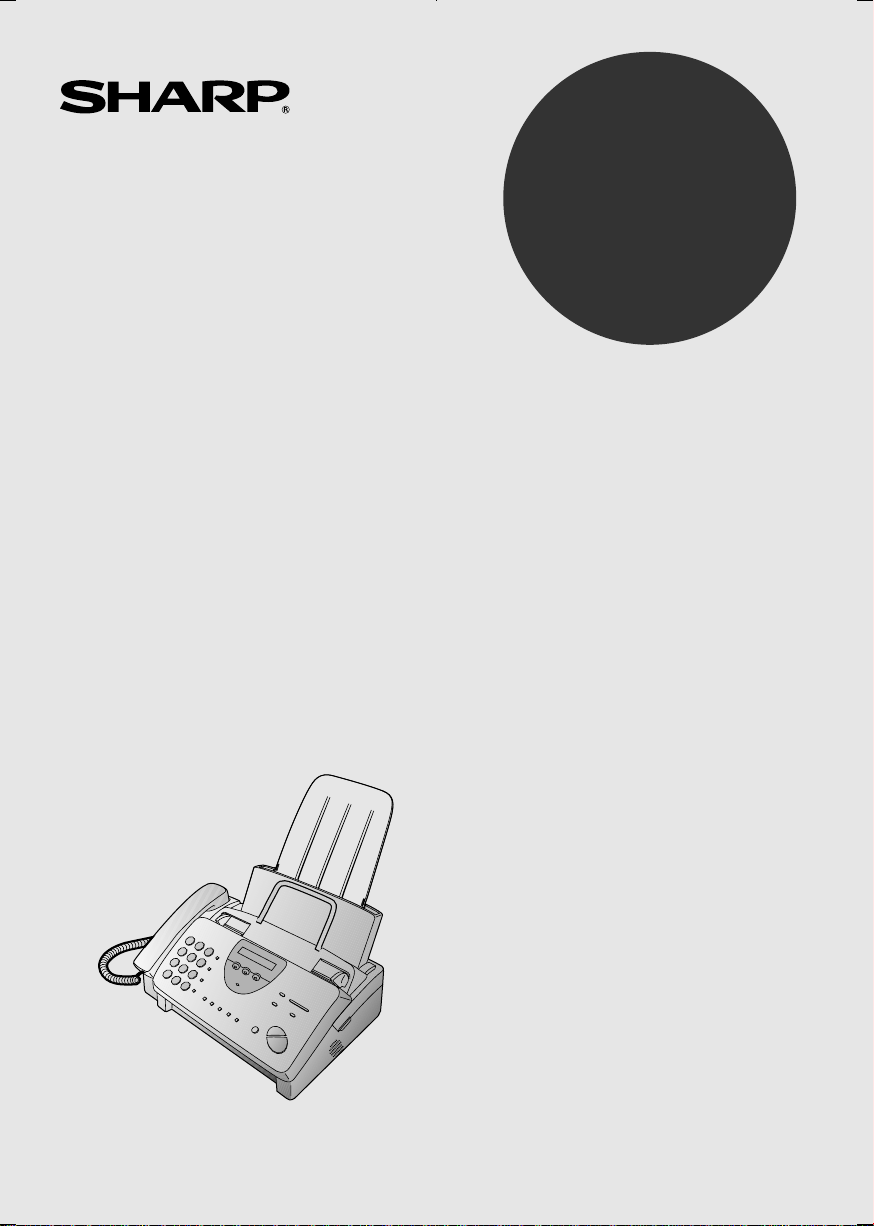
OPERATION MANUAL
FACSIMILE
MODEL
UX-470
1. Installation
2. Using the Answering Machine
3. Sending Documents
4. Receiving Documents
5. Making Copies
6. Making Telephone Calls
7. Special Functions
8. Option Settings
9. Printing Reports and Lists
10. Maintenance
11. Troubleshooting
Page 2
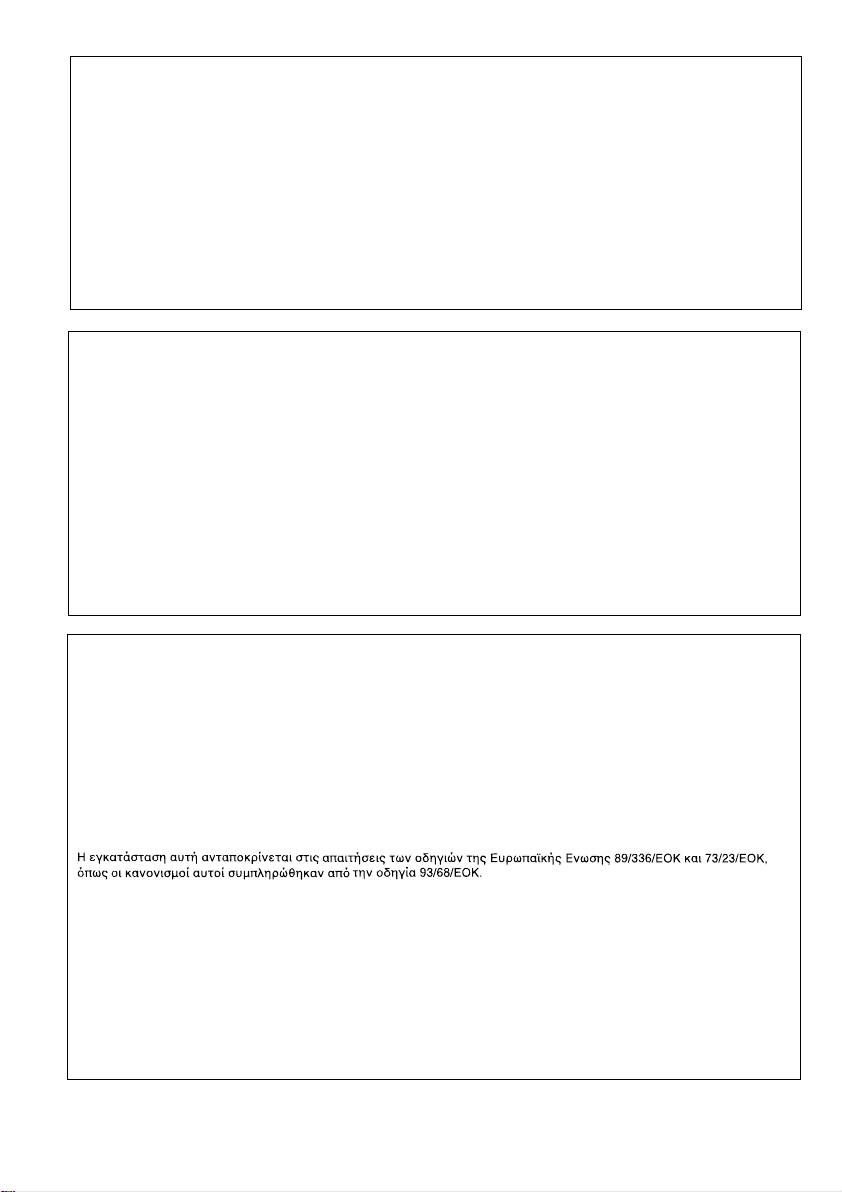
CAUTION:
For a complete electrical disconnection pull out the mains plug.
VORSICHT:
Zur vollständigen elektrischen Trennung vom Netz den Netzstecker ziehen.
ATTENTION:
Pour obtenir une mise hors-circuit totale, débrancher la prise de courant secteur.
AVISO:
Para una desconexión eléctrica completa, desenchufar el enchufe del tomacorriente.
VARNING:
För att helt koppla från strömmen, dra ut stickproppen.
ATTENZIONE:
Per un totale scollegamento elettrico rimuovere la spina di corrente.
"The mains outlet (socket-outlet) shall be installed near the equipment and shall be easily accessible."
"De aansluiting op de stroomvoorziening (stopkontakt) moet nabij het apparaat zijn aangebracht en moet gemak-
kelijk bereikbaar zijn."
Ett nätuttag (vägguttag) bör befinna sig nära utrustningen och vara lätt att tillgå.
La presa di corrente deve essere installata vicino all’apparecchio, e deve essere facilmente accessibile.
El tomacorriente principal se debe encontrar cerca del aparato y debe ser fácil de acceder a él.
"Die Netzsteckdose (Wandsteckdose) sollte in der Nähe des Geräts installiert werden und leicht zugänglich sein."
Stikkontakten skal være placeret nær faxen og være let tilgængelig.
Pääpistoke (pistokkeen poisto) tulee asentaa lähelle laitetta ja tulee olla helposti poistettavissa.
Stikkontakten må være montert i nærheten av utstyret og den må være lett tilgjengelig.
La prise de courant principale (d’alimentation) doit être située près de l’appareil et facilement accessible.
This equipment complies with the requirements of Directives 89/336/EEC and 73/23/EEC as amended by
93/68/EEC.
Dieses Gerät entspricht den Anforderungen der EG-Richtlinien 89/336/EWG und 73/23/EWG mit Änderung
93/68/EWG.
Ce matériel répond aux exigences contenues dans les directives 89/336/CEE et 73/23/CEE modifiées par la directive
93/68/CEE.
Dit apparaat voldoet aan de eisen van de richtlijnen 89/336/EEG en 73/23/EEG, gewijzigd door 93/68/EEG.
Dette udstyr overholder kravene i direktiv nr. 89/336/EEC og 73/23/EEC med tillæg nr. 93/68/EEC.
Quest’ apparecchio è conforme ai requisiti delle direttive 89/336/EEC e 73/23/EEC, come emendata dalla direttiva
93/68/EEC.
Este equipamento obedece às exigências das directivas 89/336/CEE e 73/23/CEE, na sua versão corrigida pela
directiva 93/68/CEE.
Este aparato satisface las exigencias de las Directivas 89/336/CEE y 73/23/CEE, modificadas por medio de la
93/68/CEE.
Denna utrustning uppfyller kraven enligt riktlinjerna 89/336/EEC och 73/23/EEC så som kompletteras av 93/68/EEC.
Dette produktet oppfyller betingelsene i direktivene 89/336/EEC og 73/23/EEC i endringen 93/68/EEC.
Tämä laite täyttää direktiivien 89/336/EEC ja 73/23/EEC vaatimukset, joita on muutettu direktiivillä 93/68/EEC.
89/336/EEC : EMC directive 73/23/EEC : Low voltade directive 93/68/EEC : CE Mark regulation
Page 3
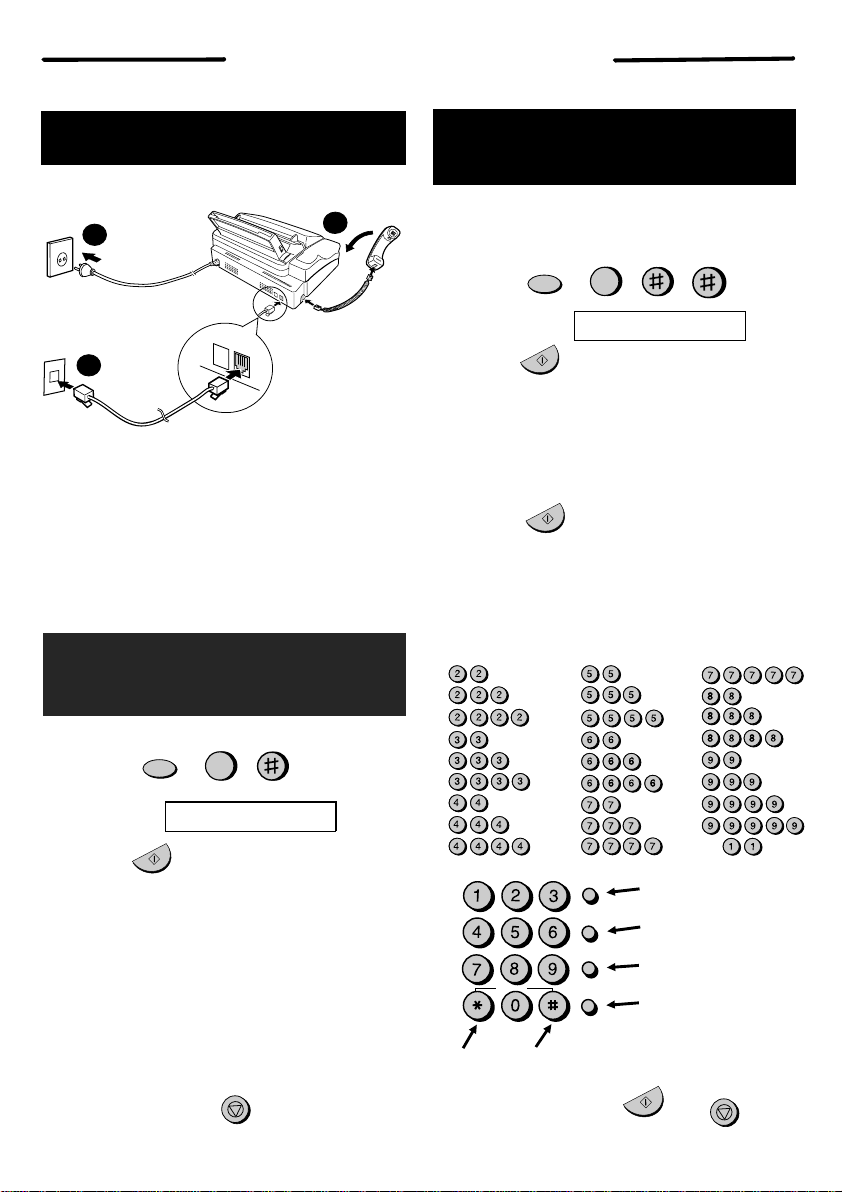
Quick Reference Guide
INSTALLATION
1. Connect the handset as shown.
2. Plug the power lead into an earthed, 220-230
V outlet.
3. Plug one end of the telephone line into the
TEL. LINE socket on the rear of the fax, and
the other end into your telephone wall socket.
TEL.
SET
TEL.
LINE
1
3
2
RECORDING AN OUTGOING
MESSAGE
1. Press:
Display shows:
OGM RECORDING
2. Press:
3.
Press 1 (GENERAL) to record an outgoing
message for the answering machine. Press
2
(TRANSFER) to record an outgoing message
for the Transfer function.
4. Pick up the handset, press the
START/MEMORY key, and speak into the
handset to record your message.
5.
When finished, press the STOP
key and
replace the handset.
6. Press:
SPEED DIAL
REDIAL
SEARCH
SPEAKER
ABC
DEF
JKL
MNO
GHI
TUV
WXYZ
PQRS
SYMBOLS
R
A =
B =
C =
D =
E =
F =
G =
H =
I =
J =
K =
L =
M =
N =
O =
P =
Q =
R =
S =
T =
U =
V =
W =
X =
Y =
Z =
SPACE =
ENTERING YOUR NAME
AND NUMBER
Note:
Imaging film and paper must be loaded
to perform the following operation.
1. Press:
Display shows:
OWN NUMBER SET
2. Press:
3. Enter your fax number (max. of 20 digits) by
pressing the number keys.
♦If you make a mistake, press the SEARCH/R
key to move the cursor back to the mistake, then
enter the correct number or letter.
4. Press:
5. Enter your name by pressing the appropriate
number keys as shown below.
♦To enter two letters in succession that require the
same key, press the
SPEAKER
key after
entering the first letter.
Deletes
highlighted letter.
Upper/lower
case shift key.
Moves cursor to
the left.
Moves cursor to
the right.
Press either key one or more times to select
and enter a symbol.
6. When finished, press:
FUNCTION
3
START/MEMORY
START/MEMORY
FUNCTION
0
START/MEMORY
START/MEMORY
STOP
STOP
- English (1) -
Page 4
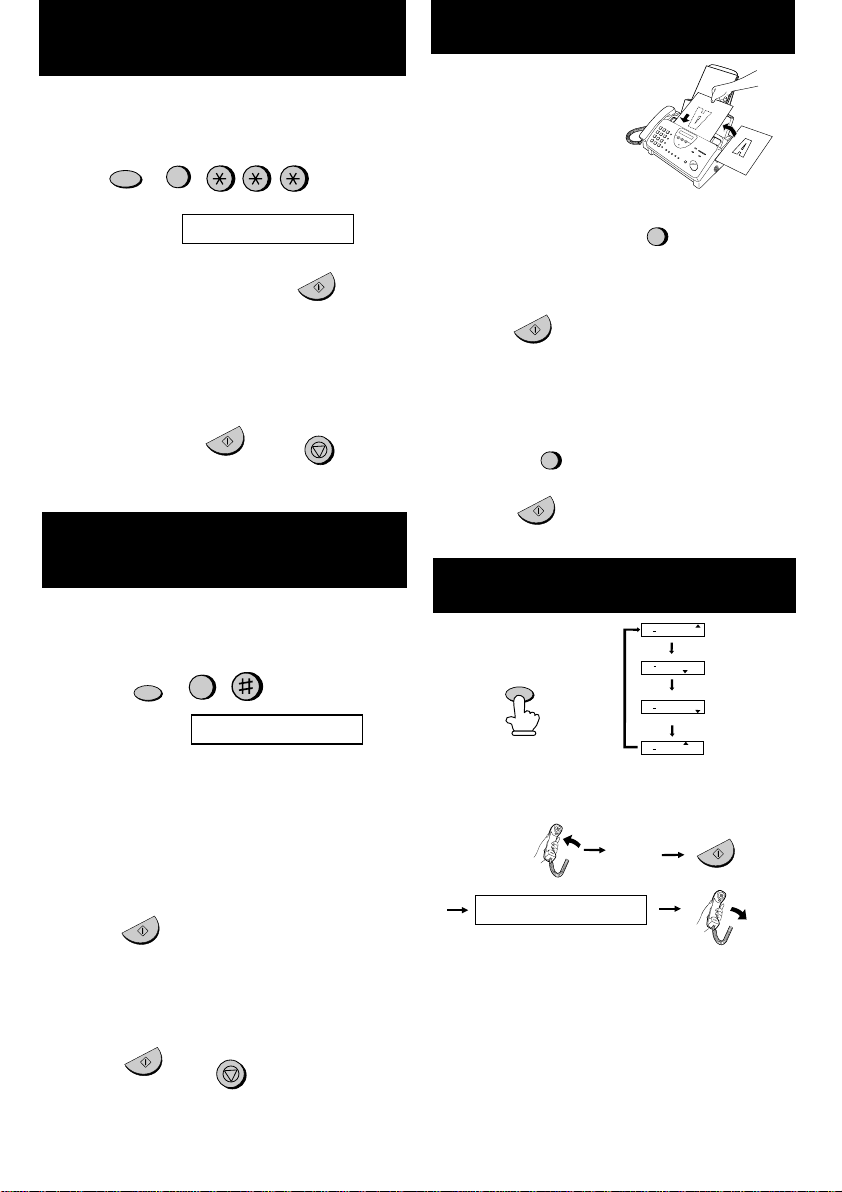
SETTING THE DATE AND TIME
START/MEMORY
START/MEMORY
STOP
STOP
START/MEMORY
SPEAKER
SPEED DIAL
START/MEMORY
START/MEMORY
START/MEMORY
RECEPTION
MODE
START/MEMORY
FUNCTION
3
FUNCTION
3
FAX
TEL
A.M.
14 FEB 10:30
TEL/FAX
FAX
TEL
A.M.
14 FEB 10:30
TEL/FAX
FAX
TEL
A.M.
14 FEB 10:30
TEL/FAX
FAX
TEL
14 FEB 10:30
A.M.TEL/FAX
Note:
Imaging film and paper must be
loaded to perform the following
operation.
Press:
Display shows:
DATE & TIME SET
Press the
START/MEMORY
key:
Enter two digits for the Day (01 through 31).
Enter two digits for the Month (01 through 12).
Enter four digits for the Year (Ex: 1999).
Enter two digits for the Hour (00 through 23).
Enter two digits for the Minute (00 through 59).
When finished, press:
STORING AND CLEARING
NUMBERS FOR AUTO DIALING
Note:
Imaging film and paper must be
loaded to perform the following
operation.
1. Press:
Display shows:
FAX/TEL # MODE
2.
Press 1 to store a number or 2 to clear a
number.
3. Enter a 2-digit Speed Dial number (from 01 to
05 for Rapid Key Dialling, or 06 to 45 for
Speed Dialling). (If you are clearing a number,
go to Step 7.
4. Enter the full telephone/fax number.
5. Press:
6. Enter the name of the location by pressing
number keys (max. of 20 characters). (Refer
to the letter entry table in ENTERING YOUR
NAME AND NUMBER.)
7. Press:
SENDING DOCUMENTS
Place your document
(up to 10 pages) face
down in the document
feeder.
Normal Dialling
1. Lift the handset or press
2. Dial the fax number.
3. Wait for the reception tone (if a person
answers, ask them to press their Start key)
4. Press:
Rapid Key Dialling
Press the appropriate Rapid Key. Transmission
will begin automatically.
Speed Dialling
1. Press:
2. Enter 2-digit Speed Dial number.
3. Press:
RECEIVING DOCUMENTS
Press:
FAX
mode: The fax automatically answers on 1 or
2 rings and receives the incoming document.
TEL
mode:
Fax
tone
RECEIVING
TEL/FAX mode:
The fax machine automatically answers on 1 or 2
rings and receives faxes. Voice calls (including
manually dialled fax transmissions) are signalled
by a special ringing sound.
A.M.
mode: Select this mode when you go out to
receive both voice messages and faxes.
- English (2) -
Page 5
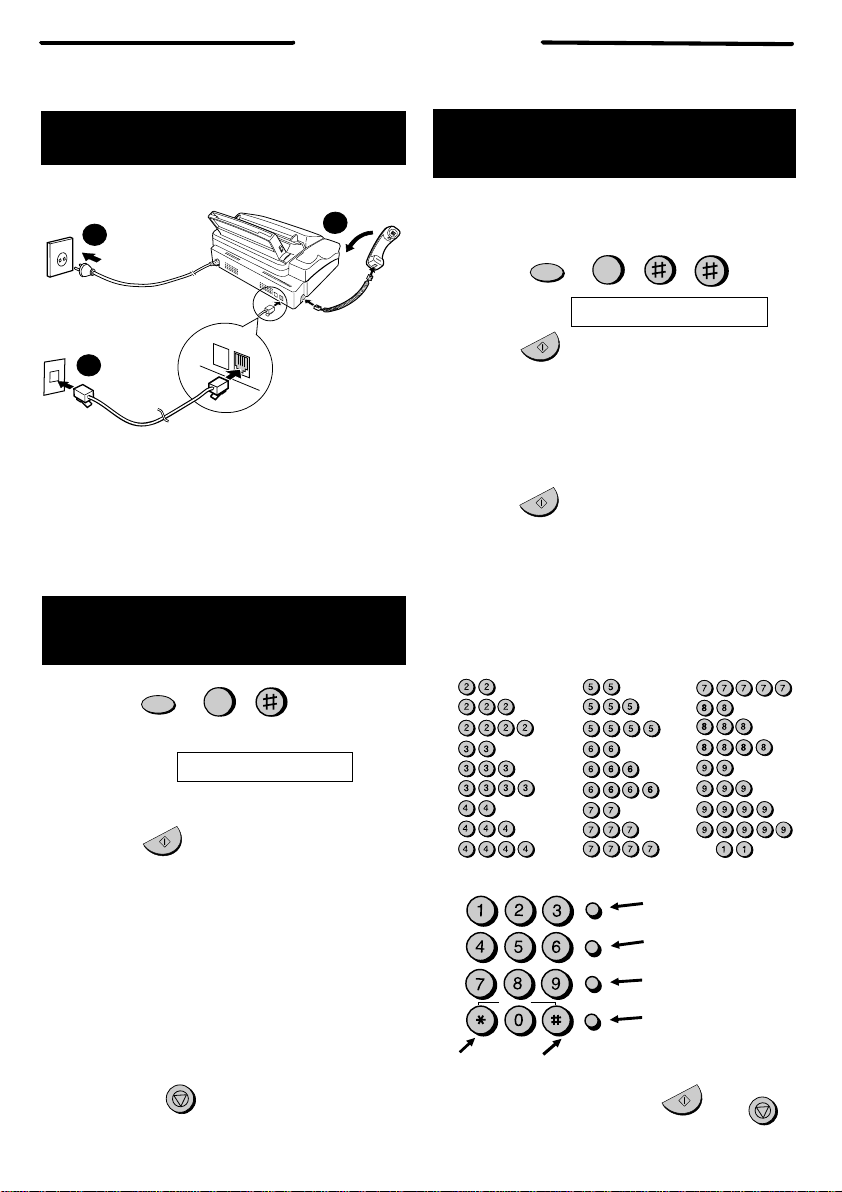
INSTALLATION
1. Anslut hörluren så som visas.
2. Stick in elsladden i ett jordat 220-230 V uttag.
3.
Stick in en ändan av telefonsladden i TEL LINE
uttaget på faxens baksida och den andra änden
i teleuttaget.
TEL.
SET
TEL.
LINE
1
3
2
INSPELNING AV
SVARSBESKED
FUNCTION
0
1. Tryck på:
Displayen visar:
OGM INSPELNING
2. Tryck på:
3.
Tryck på 1 (VANLIG) för att spela in ett
svarsbesked för telefonsvararen. Tryck på
2
(öVERFöRING) för att spela in ett
svarsmeddelande för överföringsfunktionen.
4.
Lyft på luren, tryck på
START/MEMORY
knappen, och tala in meddelandet i luren.
5.
När du är färdig, trycker du på
STOP
knappen
och lägger tillbaka luren.
6. Tryck på:
SPEED DIAL
REDIAL
SEARCH
SPEAKER
ABC
DEF
JKL
MNO
GHI
TUV
WXYZ
PQRS
SYMBOLS
R
MATA IN DITT NAMN OCH
NUMMER
FUNCTION
3
START/MEMORY
START/MEMORY
Obs:
Transferfilm och papper måste vara
laddat för att följande funktion skall kunna
utföras.
A =
B =
C =
D =
E =
F =
G =
H =
I =
J =
K =
L =
M =
N =
O =
P =
Q =
R =
S =
T =
U =
V =
W =
X =
Y =
Z =
SPACE =
1. Tryck på
Displayen visar:
ANGE EGET NUMMER
2. Tryck på
3. Mata in ditt faxnummer (max. 20 siffror) genom att
trycka på sifferknapparna.
♦Om du gör fel trycker du på
SEARCH/R
knappen
för att ta bort det felaktiga och matar därefter in rätt
siffra eller bokstav.
4. Tryck på
5. Mata in ditt namn genom att trycka på
sifferknapparna så som visas nedan.
♦För att mata in två bokstäver efter varandra,
vilka kräver samma knapp, trycker du på
SPEAKER knappen efter det du matat in första
bokstaven.
Raderar markerad
bokstav.
övre/undre läge
skifttangent.
Flyttar markören
mot vänster.
Flyttar markören
mot höger.
Tryck var knapp en eller flera gånger för att
välja och mata in en symbol.
6. När du är klar trycker du på:
START/MEMORY
STOP
STOP
START/MEMORY
Snabbreferens
- Svenska (1) -
Page 6
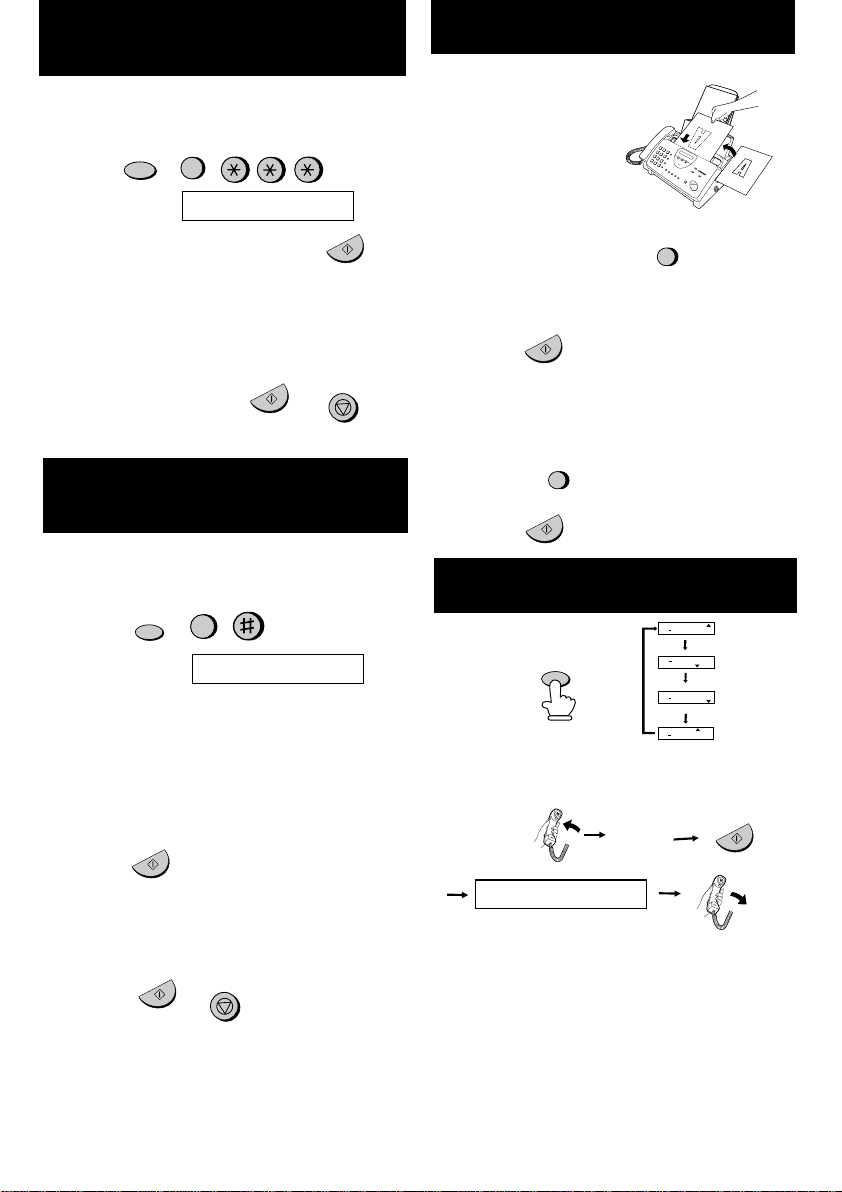
INSTÄLLNING AV DATUM OCH
TID
START/MEMORY
START/MEMORY
STOP
START/MEMORY
SPEED DIAL
START/MEMORY
RECEPTION
MODE
START/MEMORY
FUNCTION
3
FUNCTION
3
FAX
TEL
A.M.
14 FEB 10:30
TEL/FAX
FAX
TEL
A.M.
14 FEB 10:30
TEL/FAX
FAX
TEL
A.M.
14 FEB 10:30
TEL/FAX
FAX
TEL
14 FEB 10:30
A.M.TEL/FAX
Obs:
Transferfilm och papper måste vara
laddat för att följande funktion skall kunna
utföras.
Tryck på
Displayen visar:
ANGE DATUM & TID
Tryck på
START/MEMORY
knappen:
Mata in två siffror för månaden (01 till 12).
Mata in två siffror för dagen (01 till 31).
Mata in två siffror för året (Ex: 1999).
Mata in två siffror för timman (00 ti ll 23).
Mata in två siffror för minuten (00 till 59).
När du är klar trycker du på:
SPARA OCH RADERA
NUMMER FÖR SNABBVAL
Obs:
Transferfilm och papper måste vara
laddat för att följande funktion skall kunna
utföras.
1. Tryck på
Displayen visar:
FAX/TEL NR
2.
Tryck på 1 för att spara ett nummer eller på
2
för att radera ett nummer.
3. Mata in ett 2-siffrigt kortvalsnummer (från 01 till
05 för snabbval, eller 06 till 45 för
kortnummerval). (Om du raderar ett nummer
skall du gå till steg 7.
4. Mata in hela telefon/faxnumret
5. Tryck på
6. Mata in namnet genom att trycka på
sifferknapparna (max. 20 tecken). (se
inmatningstabellen i MATA IN DITT NAMN OCH
NUMMER.)
7. Tryck på
SÄNDA DOKUMENT
Placera dokumentet
(upp till 10 sidor) med
framsidan neråt i
dokumentmataren.
Normalval
1. Lyft på luren eller tryck på
2. Slå faxnumret.
3. Vänta på mottagningssignalen (om en person
svarar ber du denna att trycka på startknappen)
4. Tryck på
Snabbval
Tryck på lämplig snabbvalstangent. Överföringen
startar automatiskt.
Kortnummerval
1. Tryck på
2. Mata in ett 2-siffrigt kortvalsnummer.
3. Tryck på
MOTTAGNING AV DOKUMENT
Tryck på
FAX
läge: Faxapparaten svarar automatiskt efter
en eller två signaler och mottager det inkommande
dokument.
TEL
läge:
Fax
signaler
TAR EMOT
TEL/FAX
läge: Detta läge är bäst för mottagning
av både telefonsamtal och faxdokument. Vid
inkommande samtal avgör telefaxen om det rör sig
om ett normalt samtal (inklusive manuellt valda
faxöverföringar), eller om en faxöverföring.
A.M.
läge: Välj detta läge när Ni vill ta emot både
röstmeddelanden och fax.
SPEAKER
START/MEMORY
STOP
START/MEMORY
- Svenska (2) -
Page 7
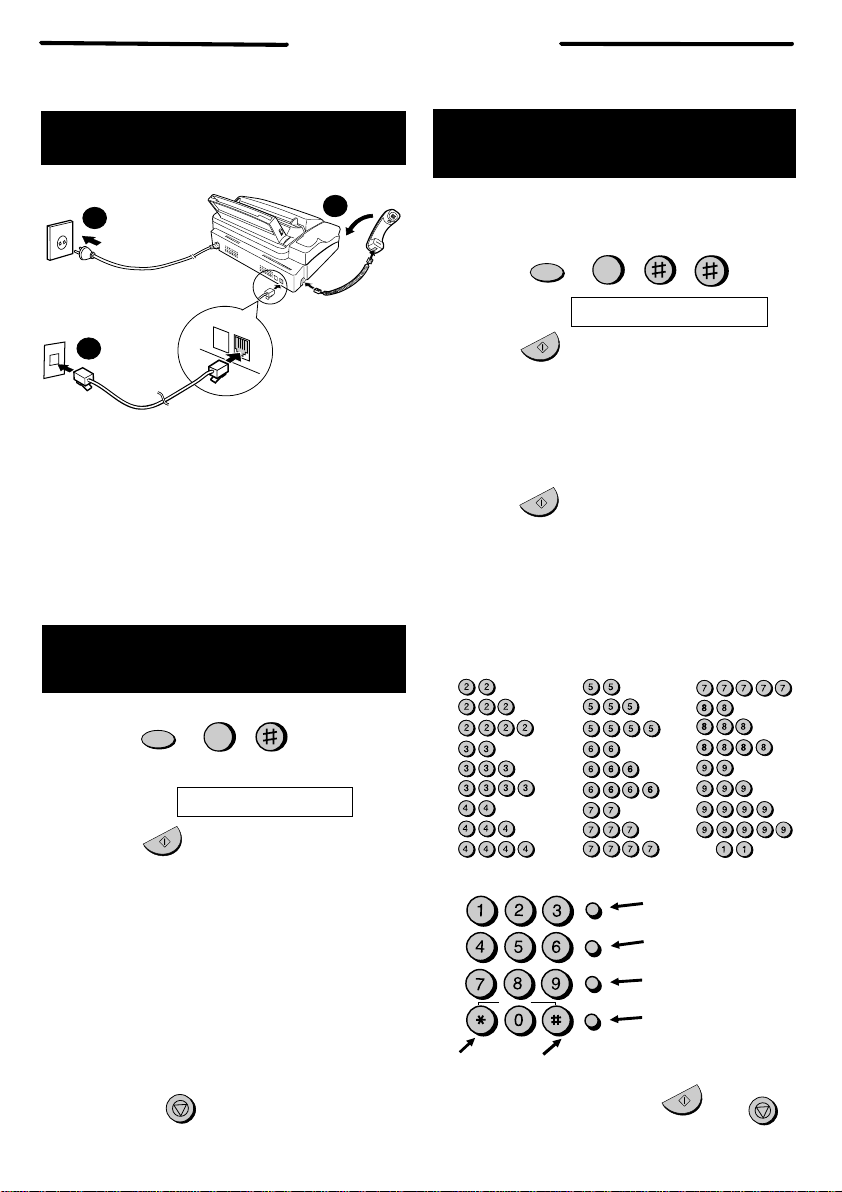
INSTALLATION
1. Forbind telefonen som vist.
2. Stik netkablet ind i en jordet, 220-230 V
stikdåse.
3.
Stik den ene ende af telefonledningen i
TEL.
LINE
stikdåsen på bagsiden af
telefaxapparatet, og den anden ende i
telefonstikdåsen på væggen.
TEL.
SET
TEL.
LINE
1
3
2
OPTAGELSE AF EN
UDGÅENDE MEDDELELSE
FUNCTION
0
1. Tryk:
Displayet viser:
UGM OPTAGELSE
2. Tryk:
3.
Tryk på 1 (GENERELT) for at optage en
udgående meddelelse for telefonsvareren. Tryk
på
2 (OVERFØRSEL) for at optage en
meddelelse for overf¢rselsfunktionen.
4. L¢ft telefonr¢ret, tryk på
START/HUKOMMELSE tasten og tal i
telefonen for at optage Deres meddelelse.
5.
Hvis De er færdig, trykkes på
STOP tasten og
r¢ret lægges på.
6. Tryk:
SPEED DIAL
REDIAL
SEARCH
SPEAKER
ABC
DEF
JKL
MNO
GHI
TUV
WXYZ
PQRS
SYMBOLS
R
INDTAST DERES NAVN OG
NUMMER
FUNCTION
3
START/MEMORY
START/MEMORY
Bemærk:
Folie og papir skal være ilagt for at
kunne gennemføre følgende
procedure.
A =
B =
C =
D =
E =
F =
G =
H =
I =
J =
K =
L =
M =
N =
O =
P =
Q =
R =
S =
T =
U =
V =
W =
X =
Y =
Z =
SPACE =
1. Tryk:
Displayet viser:
SET EGET NUMMER
2. Tryk:
3. Indtast Deres telefaxnummer (maks. 20 cifre) ved
at trykke på ciffertasterne.
♦Hvis De laver en fejl, tryk på
SEARCH/R
tasten for
at flytte markøren tilbage til fejlen og indtast derpå
det korrekte tal eller bogstav.
4. Tryk:
5. Indtast Deres navn ved at trykke på de
tilsvarende ciffertaster, som vist nedenfor.
♦For at indtaste to ens bogstaver, der kræver et
tryk på samme taste, efter hinanden, trykkes på
SPEAKER tast en efter at det første bogstav er
indtastet.
Sletter markerede
bogstaver.
store/små bogstaver
skiftetaste.
flytter markøren mod
venstre.
flytter markøren mod
højre.
Tryk på en vilkårlig tast, en eller flere gange, for
at vælge og indtaste et symbol.
6. Efter afslutning, tryk:
START/MEMORY
STOP
STOP
START/MEMORY
Hurtig reference
- Dansk (1) -
Page 8
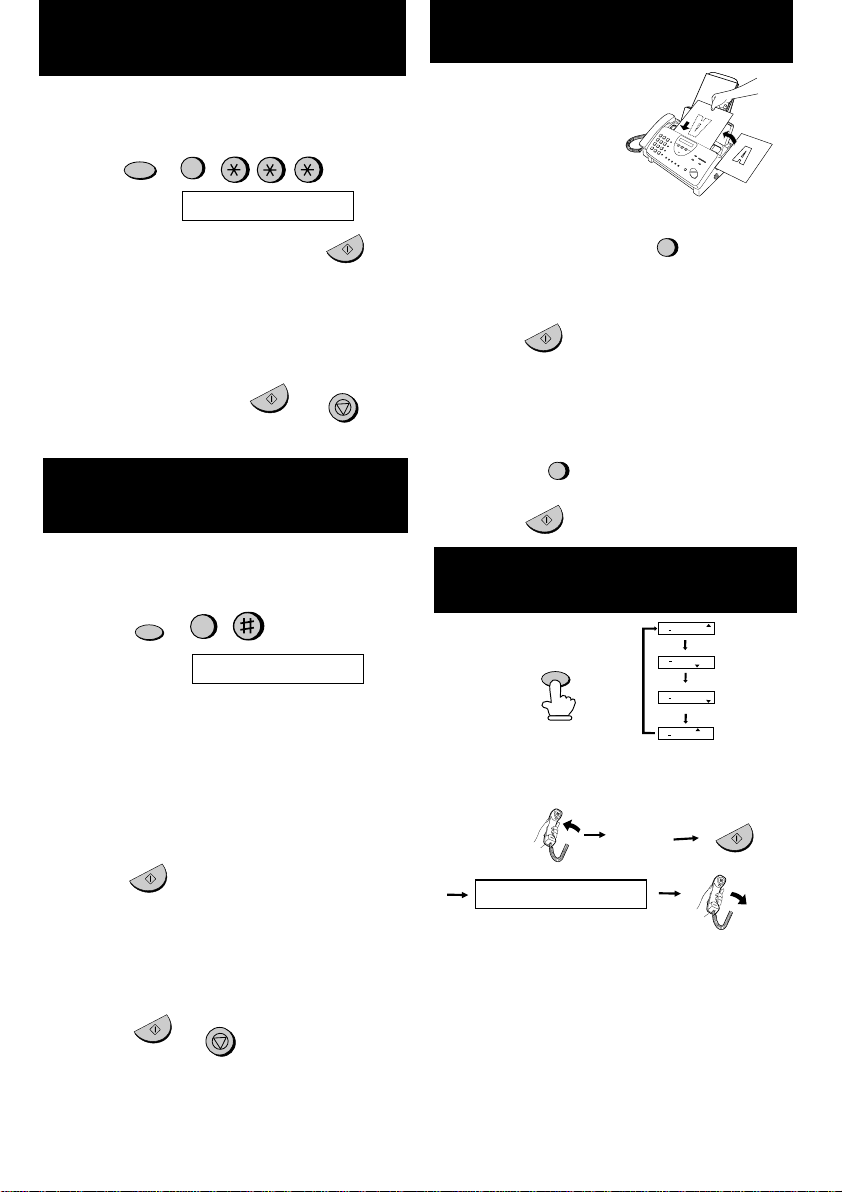
INDSTILLING AF DATO og
KLOKKESLÆT
START/MEMORY
START/MEMORY
STOP
RECEPTION
MODE
START/MEMORY
FUNCTION
3
FUNCTION
3
FAX
TEL
A.M.
14 FEB 10:30
TEL/FAX
FAX
TEL
A.M.
14 FEB 10:30
TEL/FAX
FAX
TEL
A.M.
14 FEB 10:30
TEL/FAX
FAX
TEL
14 FEB 10:30
A.M.TEL/FAX
Bemærk:
Folie og papir skal være ilagt for at
kunne gennemføre følgende
procedure.
Tryk:
Displayet viser:
SET DATO & TID
Tryk
START
tasten:
Indtast to cifte for dagen (01 til 31) .
Indtast to cifre for måneden (01 til 12).
Indtast fire cifre for året (f.eks. 1999).
Indtast to cifre for timetallet (00 til 23).
Indtast to cifre for minutterne (00 til 59).
Efter afslutning, tryk:
GEMME ELLER SLETTE
NUMRE FOR AUTO OPKALD
Bemærk:
Folie og papir skal være ilagt for at
kunne gennemføre følgende
procedure.
1. Tryk:
Displayet viser:
FAX/TLF NR.REG.
2.
Tryk 1 for at gemme et nummer eller 2 for at
slette et nummer.
3. Indtast et 2-cifret kodetal for hurtig opringning
(fra 01 til 05 for opkald med hurtigtast, eller 06
til 45 for kort nummer opkald). Hvis De sletter et
nummer, gå til trin 7.
4. Indtast det fuldstændige telefon/telefaxnummer.
5. Tryk:
6. Indtast navnet på modtageren, ved at trykke på
ciffertasterne (maks. 20 bogstaver). (Referer til
bogstav-indtastningstabellen i INDTAST
DERES NAVN OG NUMMER.)
7. Tryk:
OVERFØRSEL AF
DOKUMENTER
Anbring dokumentet
med tekstsiden nedad
(indtil 10 sider) i
dokumentindføringen
Normalt opkald
1. Løft røret eller tryk
2. Vælg telefax n u m me r e t
3. Vent på modtagetonen (hvis en person svarer,
bed vedkommende om at trykke starttasten)
4. Tryk:
Hurtigopkald
Tryk på den tilsvarende hurtigtast. Overførslen
starter automatisk.
Kortnummer opkald
1. Tryk:
2. Indtast et 2-cifret kortnummer.
3. Tryk:
MODTAGELSE AF
DOKUMENTER
Tryk:
AX
position: Faxapparatet svarer automatisk efter
1 eller 2 opkald og modtager dokumentet.
TEL
position:
Telefax
tone
MODTAGER
TEL/FAX
position: Telefaxapparatet svarer
automatisk efter 1 eller 2 opkald og modtager
derefter telefax. Taleopkald (inkl. manuelt valgte
telefax transmissioner) signaliseres med en
speciel ringetone.
A.M.
position: Vælg denne position, hvis De går
ud for at modtage både talemeddelelser og
telefax.
SPEAKER
START/MEMORY
STOP
START/MEMORY
START/MEMORY
SPEED DIAL
START/MEMORY
- Dansk (2) -
Page 9
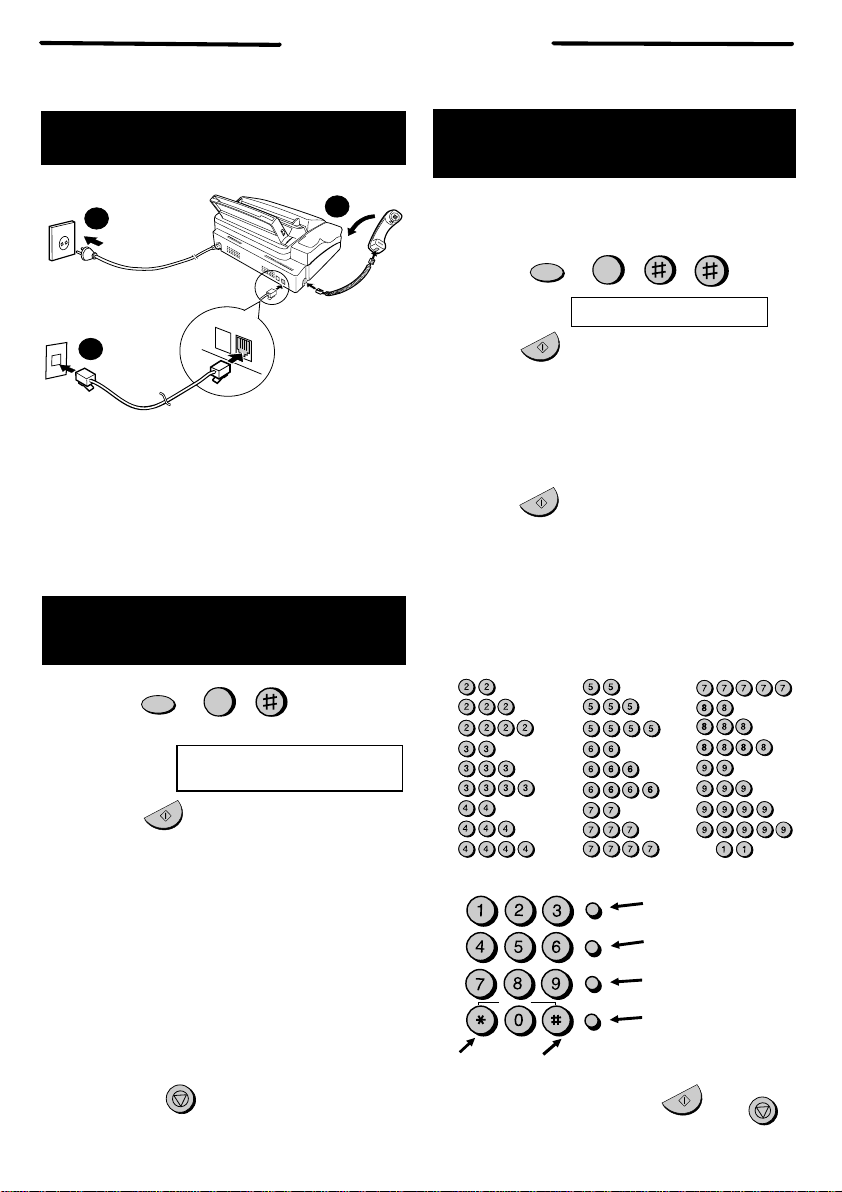
INSTALLASJON
1. Kople til telefonrøret som vist.
2. Kople strømkabelen til en jordet, 220-230 V
stikkontakt.
3.
Kople telefonledningens ene ende til
TEL.LINE
kontakten på baksiden av telefaxen og den
andre enden til telefon-veggkontakten.
TEL.
SET
TEL.
LINE
1
3
2
OPPTAK AV UTGÅENDE
MELDING
FUNCTION
0
1. Trykk:
Displayet viser:
OGM RECORDING (OPPTAK
AV UTGÅENDE MELDING )
2. Trykk:
3.
Trykk 1 (GENERELT) for å ta opp en utgående
beskjed for telefonsvareren. Trykk
2
(TRANSFER (OVERFØRING)) for å ta opp en
utgående beskjed for transfer-funksjonen.
4. Ta opp håndmikrofonen, trykk
START/MEMORY(MINNE)
tasten og snakk inn
i håndmikrofonen for å ta opp beskjeden.
5.
Trykk
STOPP
tasten når du er ferdig og legg på
plass håndmikrofonen.
6. Trykk:
SPEED DIAL
REDIAL
SEARCH
SPEAKER
ABC
DEF
JKL
MNO
GHI
TUV
WXYZ
PQRS
SYMBOLS
R
INNLEGGING AV DITT NAVN
OG NUMMER
FUNCTION
3
START/MEMORY
START/MEMORY
Merknad:
Trykkfolie og papir må være satt i for
å utføre operasjonen nedenfor.
A =
B =
C =
D =
E =
F =
G =
H =
I =
J =
K =
L =
M =
N =
O =
P =
Q =
R =
S =
T =
U =
V =
W =
X =
Y =
Z =
SPACE =
1. Trykk:
Displayet viser:
SET EGET NUMMER
2. Trykk:
3. Legg inn faxnummeret ditt (maks. 20 tegn) ved å
trykke på talltastene.
♦Hvis du gjør en feil, så trykk
SEARCH/R
tasten for
å bevege markøren tilbake til feilen og legg deretter
inn det riktige tallet eller den riktige bokstaven.
4. Trykk:
5. Legg inn navnet ditt ved å trykke de tilsvarende
talltastene som vist nedenfor.
♦For å legge inn to bokstaver etter hverandre
som ligger på den samme tasten skal
SPEAKER tasten trykkes etter at den første
bokstaven er lagt inn.
Sletter uthevet
bokstav.
Skifttast store/små
bokstaver.
Beveger markøren
til venstre.
Beveger markøren
til hø yre.
Trykk en tast en eller flere ganger for å velge og
legge inn et symbol.
6. Når dette er gjort, så trykk:
START/MEMORY
STOP
STOP
START/MEMORY
Hurtigreferanse
- Norsk (1) -
Page 10
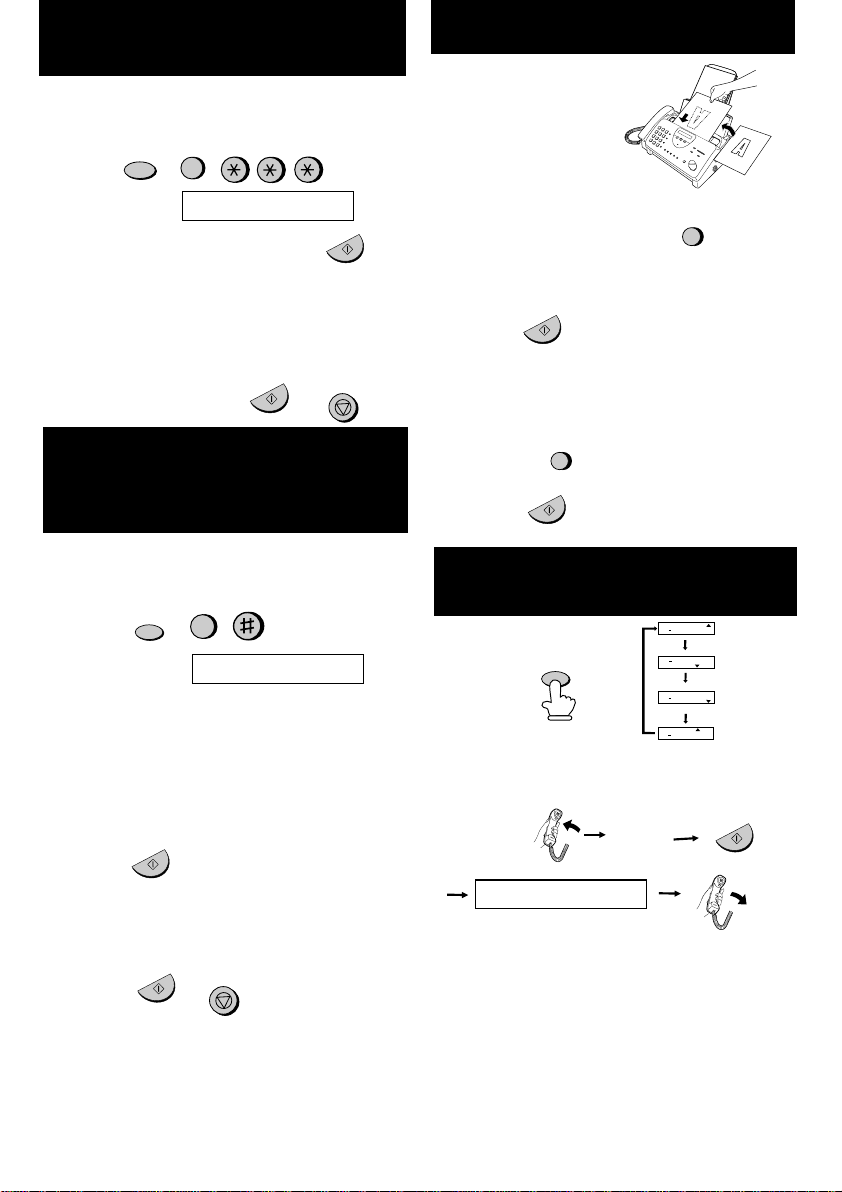
INNSTILLING AV DATO OG
KLOKKESLETT
START/MEMORY
START/MEMORY
STOP
START/MEMORY
RECEPTION
MODE
START/MEMORY
FUNCTION
3
FUNCTION
3
FAX
TEL
A.M.
14 FEB 10:30
TEL/FAX
FAX
TEL
A.M.
14 FEB 10:30
TEL/FAX
FAX
TEL
A.M.
14 FEB 10:30
TEL/FAX
FAX
TEL
14 FEB 10:30
A.M.TEL/FAX
Merknad:
Trykkfolie og papir må være satt i for
å utføre operasjonen nedenfor.
Trykk:
Displayet viser:
SET DATO & TID
Trykk
START
tasten:
Legg inn to sifre for dag (01 til 31).
Legg inn to sifre for måned (01 til 12).
Legg inn fire sifre for år (F.eks. 1999).
Legg inn to sifre for time (00 til 12).
Legg inn to sifre for minutt (00 til 59).
Når dette er gjort, så trykk:
LAGRING OG SLETTING AV
TALL FOR AUTOMATISK
RINGING
Merknad:
Trykkfolie og papir må være satt i for
å utføre operasjonen nedenfor.
1. Trykk:
Displayet viser:
FAX/TLF NR.REG.
2.
Trykk 1 for å lagre et tall eller 2 for å slette et
tall.
3. Legg inn et 2-sifret kortnummer (fra 01 til 05 for
hurtigvalg eller 06 til 45 for kortnummer). (Hvis
du skal slette et nummer, gå til skritt 7.
4. Legg inn hele telefon-/faxnummeret.
5. Trykk:
6.
Legg inn navnet ved å trykke talltastene (maks.
20 tegn). (Se bokstavinnleggingstabellen under
INNLEGGING AV DITT NAVN OG NUMMER).
7. Trykk:
SENDING AV DOKUMENTER
Legg dokumentet (opp
til 10 sider) i
dokumentmateren
med forsiden ned.
Vanlig oppringing
1. Løft opp telefonrøret eller trykk
2. Slå faxnummeret.
3. Vent på mottakstonen (hvis en person svarer,
så be han/hun om å trykke start-tasten)
4. Trykk:
Hurtigvalg
Trykk den tilsvarende hurtigvalgtasten.
Overføringen vil da starte automatisk.
Kortnummer
1. Trykk:
2. Legg inn 2-sifret kortnummer.
3. Trykk:
MOTTAKING AV
DOKUMENTER
Trykk:
FAX
modus: Faxen svarer automatisk etter ett
eller to ring og mottar dokumentet som kommer.
TEL
modus:
Faxtone
MODTAGER
TEL/FAX
modus:
Faxmaskinen svarer automatisk etter 1 eller 2 ring
og mottar faxer. Taleanrop (inklusive
faxoverføringer som er slått manuelt) signaliseres
ved hjelp av en spesiell ringetone.
A.M.
modus: Velg denne modus når du skal motta
både talebeskjeder og faxer.
SPEAKER
START/MEMORY
STOP
START/MEMORY
SPEED DIAL
START/MEMORY
- Norsk (2) -
Page 11
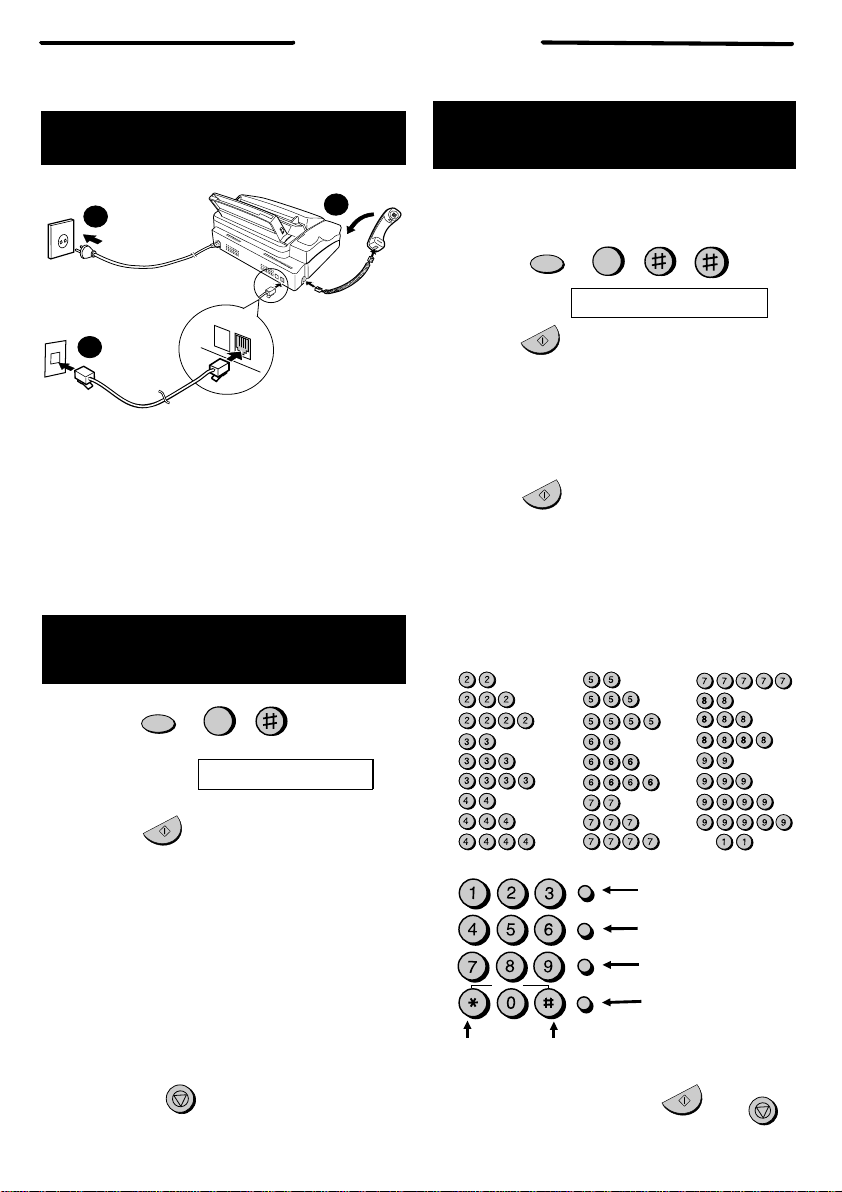
ASENNUS
1. Liitä kuuloke kuvan osoittamalla tavalla.
2. Liitä sähköjohto maadoitettuun 220-230 V
koskettimeen.
3. Liitä puhelinjohdon toinen pää telekopiolaitteen
takaosassa olevaan
TEL. LINE pistorasiaan ja
toinen pää puhelinpistorasiaan.
TEL.
SET
TEL.
LINE
1
3
2
VIESTIN ÄÄNITYS
VASTAAJAAN
FUNCTION
0
1. Paina:
Näytössä näkyy:
OGM RECORDING
2. Paina:
3.
Paina 1
(GENERAL/YLEISTÄ) lähtevän viestin
äänittämiseksi vastaajaan. Paina
2
(TRANSFER), kun haluat tallentaa lähtevän
viestin Transfer-siirtotoimintoa varten.
4. Nosta puhelin, paina näppäintä
START/MEMORY ja sanele viesti puhelimeen.
5.
Paina lopuksi näppäintä
STOP
ja aseta puhelin
telineeseen.
6. Paina:
SPEED DIAL
REDIAL
SEARCH
SPEAKER
ABC
DEF
JKL
MNO
GHI
TUV
WXYZ
PQRS
SYMBOLS
R
OMAN NIMEN JA NUMERON
SYÖTTÖ
FUNCTION
3
START/MEMORY
START/MEMORY
Huom.:
Seuraava toiminto edellyttää, että
laitteeseen on laitettu värinauha ja
paperi.
A =
B =
C =
D =
E =
F =
G =
H =
I =
J =
K =
L =
M =
N =
O =
P =
Q =
R =
S =
T =
U =
V =
W =
X =
Y =
Z =
SPACE =
1. Paina:
Näytössä näkyy:
OMAN NUMERON AS.
2. Paina:
3. Syötä faxnumero (kork. 20 numeroa)
numeronäppäimillä.
♦Jos teet virheen, siirrä kursori takaisin virheen
kohdalle painamalla
SEARCH/R näppäintä ja
syötä oikea numero tai kirjain.
4. Paina:
5. Syötä nimesi painamalla vastaavia
numeronäppäimiä kuten alla esitetään.
♦Kahden kirjaimen syöttämiseksi peräkkäin,
jotka vaativat saman näppäimen, paina
SPEAKER näppäintä, kun olet syöttänyt
ensimmäisen kirjaimen.
Poistaa korostetun
kirjaimen.
Vaihtaa kirjasin
kokoa.
Siirtää kursoria
vasemmalle.
Siirtää kursoria
oikealle.
Valitse ja syö tä symboli painamalla jompaakumpaa
näppäintä yhden tai useamman kerran.
6. Kun olet valmis, paina:
START/MEMORY
STOP
STOP
START/MEMORY
Pika Ojje
- Suomi (1) -
Page 12
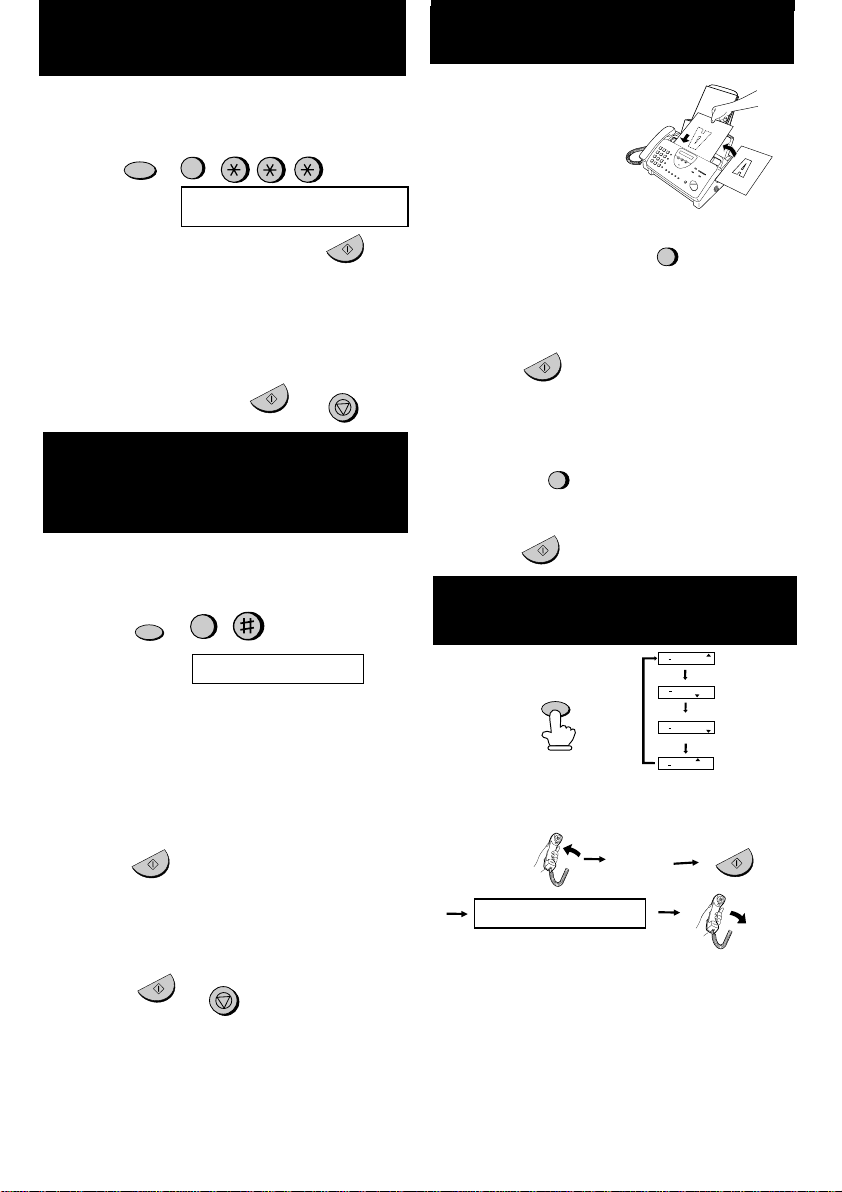
PÄIVÄMÄÄRÄN JA
KELLONAJAN ASETTAMINEN
START/MEMORY
START/MEMORY
STOP
START/MEMORY
SPEED DIAL
RECEPTION
MODE
START/MEMORY
FUNCTION
3
FUNCTION
3
FAX
TEL
A.M.
14 FEB 10:30
TEL/FAX
FAX
TEL
A.M.
14 FEB 10:30
TEL/FAX
FAX
TEL
A.M.
14 FEB 10:30
TEL/FAX
FAX
TEL
14 FEB 10:30
A.M.TEL/FAX
Huom.:
Seuraava toiminto edellyttää, että
laitteeseen on laitettu värinauha ja
paperi.
Paina:
Näytössä näkyy:
PÄIVÄMÄÄRÄN &
KELLONAJAN ASETUS
Paina
START
näppäintä:
Syötä kaksi numeroa päivälle (01 - 31).
Syötä kaksi numeroa kuukaudelle (01 - 12).
Syötä neljä numeroa vuodelle (esim.: 1999).
Syötä kaksi numeroa tunnille (00 - 23).
Syötä kaksi numeroa minuutille (00 - 59).
Kun olet valmis, paina:
AUTOMAATTISTEN NUMERON-
VALINTOJEN ASETUS JA
POISTO
Huom.:
Seuraava toiminto edellyttää, että
laitteeseen on laitettu värinauha ja
paperi.
1. Paina:
Näytössä näkyy:
PUH/FAX NOMEROT
2.
Paina 1 numeron asettamiseksi muistiin tai
2
numeron poistamiseksi.
3. Syötä 2-numeroinen pikavalintanumero (01 - 05
lyhytvalintanäppäimelle tai 06 - 45
pikavalinnalle). (Jos aiot poistaa numeron, siirry
kohtaan 7).
4. Syötä täydellinen puhelin/faxnumero.
5. Paina:
6. Syötä vastaanottajan nimi painamalla
numeronäppäimiä (kork. 20 merkkiä). (Katso
kirjaintensyöttötaulukkoa kohdasta OMAN
NIMEN JA NUMERON SYÖTTÖ.)
7. Paina:
DOKUMENTTIEN
LÄHETTÄMINEN
Laita dokumenttisi
(korkeintaan 10 sivua)
tekstipuoli alaspäin
dokumentinsyöttöalusta
lle.
Normaali numerovalinta
1. Nosta kuuloke tai paina
2. Valitse faxnumero.
3. Odota, kunnes kuulet vastaanottoäänen (jos
henkilö vastaa, pyydä häntä painamaan oman
laitteensa
START
-näppäintä)
4. Paina:
Lyhytvalintanäppäin
Paina vastaavaa lyhytvalintanäppäintä.
Tiedonsiirto alkaa automaattisesti.
Pikavalinta
1. Paina:
2. Syötä 2-numeroinen pikavalintanumero.
3. Paina:
DOKUMENTTIEN
VASTAANOTTAMINEN
Paina:
FAX
tila: Telekopiolaite vastaa automaattisesti 1
tai 2 hälytykseen ja vastaanottaa saapuvan
dokumentin.
TEL
tila:
Faxääni
VASTAANOTTO
PUH/FAX
tila:
Telekopiolaite vastaa automaattisesti 1 tai 2
hälytykseen ja vastaanottaa telefaxit. Puhelut
(mukaan lukien käsin valitut telefaxlähetykset)
tunnistaa erikoisesta hälytysäänestä.
A.M.
tila: Valitse tämä tila, jos aiot vastaanottaa
sekäääni-ilmoituksia että fakseja.
SPEAKER
START/MEMORY
STOP
START/MEMORY
START/MEMORY
- Suomi (2) -
Page 13
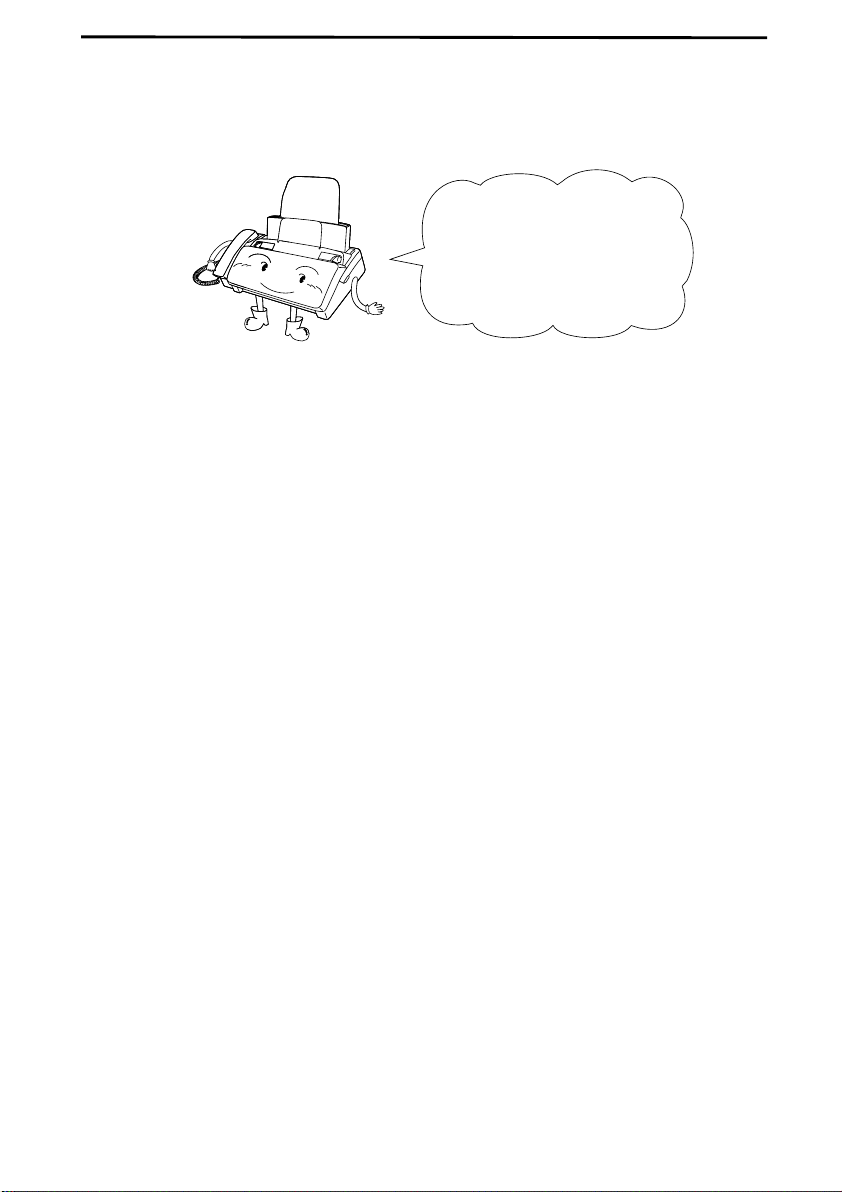
Introduction
Welcome, and thank you
for choosing a Sharp
facsimile! The features and
specifications of your new
Sharp fax are shown below.
Important safety information
•
Do not disassemble this machine or attempt any procedures not described
in this manual. Refer all servicing to qualified service personnel.
•
This machine must only be connected to a 220-230 V, 50 Hz, earthed
(2-prong) AC outlet. Connecting it to any other kind of outlet may
damage the machine.
•
Do not install or use the machine near water, or when you are wet. Take
care not to spill any liquids on the machine.
•
Unplug the machine from the telephone socket and then the power outlet
and consult a qualified service representative if any of the following
situations occur:
- Liquid has been spilled into the machine or the machine has been
exposed to rain or water .
- The machine produces odors, smoke, or unusual noises.
- The power cord is frayed or damaged.
- The machine has been dropped or the housing damaged.
•
Do not allow anythi ng to rest o n the power lea d, and do no t install the
machine where people may walk on the power lead.
1
Page 14

• Never insert ob jects of any kind into slots o r openings on the mac hine.
This could create a risk of fire or electric shock. If an object falls into the
machine that you cannot safely remove, unplug the machine and consult
a qualified service representative.
• Do not place this machine on an unstable cart, stand or table. The machine
could be seriously damaged if it falls.
•
Never install telephone wiring during a lightning storm.
• Never install telephone sockets in wet locations unless the socket is
specifically designed for wet locations.
•
Never touch unins ulated telephone wires or termina ls unless the telephone line has been disconnected at the network interface.
•
Use caution when installing or modifying telephone lines.
•
Avoid using a telephone (other than a cordless type) during an electrical
storm. There may be a remote risk of electric shock from lightning.
•
Do not use a telephone to report a gas leak in the vicinity of the leak.
•
The socket-outlet must be installed near the equipment and must be easily
accessible .
Important:
••••
This facsimile machine is only designed for use in the country where
approved.
2
Page 15
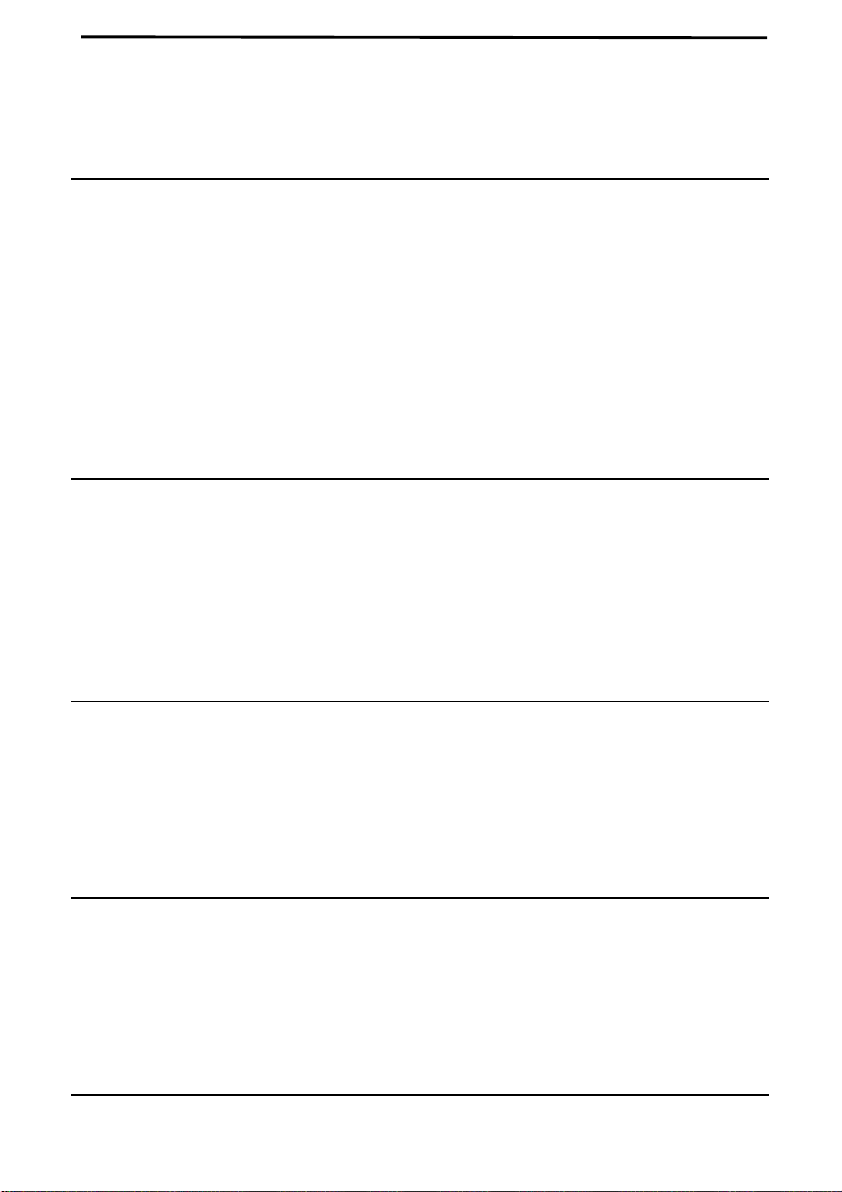
Table of Contents
1 Installation 5
Unpacking Checklist . . . . . . . . . . . . . . . . . . . . . . . . . . . . . . . . . . . . . . . . 5
A Look at the Operation Panel . . . . . . . . . . . . . . . . . . . . . . . . . . . . . . . . 6
Connections . . . . . . . . . . . . . . . . . . . . . . . . . . . . . . . . . . . . . . . . . . . . . . . 9
Loading the Imaging Film. . . . . . . . . . . . . . . . . . . . . . . . . . . . . . . . . . . 14
Loading Printing Paper . . . . . . . . . . . . . . . . . . . . . . . . . . . . . . . . . . . . . 19
Entering Your Name and Fax Number . . . . . . . . . . . . . . . . . . . . . . . . . 21
Setting the Date and Time. . . . . . . . . . . . . . . . . . . . . . . . . . . . . . . . . . . 24
Selecting the Reception Mode . . . . . . . . . . . . . . . . . . . . . . . . . . . . . . . 27
Volume Adjustment . . . . . . . . . . . . . . . . . . . . . . . . . . . . . . . . . . . . . . . 29
2 Using the Answering Machine 31
Recording an Outgoing Message . . . . . . . . . . . . . . . . . . . . . . . . . . . . . 31
Operating the Answering Machine . . . . . . . . . . . . . . . . . . . . . . . . . . . . 34
Optional Answering Machine Settings . . . . . . . . . . . . . . . . . . . . . . . . . 38
Transfer Function . . . . . . . . . . . . . . . . . . . . . . . . . . . . . . . . . . . . . . . . . 41
Override Ringing. . . . . . . . . . . . . . . . . . . . . . . . . . . . . . . . . . . . . . . . . . 44
Remote Operations . . . . . . . . . . . . . . . . . . . . . . . . . . . . . . . . . . . . . . . . 46
3 Sending Documents 55
Transmittable Documents . . . . . . . . . . . . . . . . . . . . . . . . . . . . . . . . . . . 55
Loading the Document . . . . . . . . . . . . . . . . . . . . . . . . . . . . . . . . . . . . . 57
Resolution and Contrast . . . . . . . . . . . . . . . . . . . . . . . . . . . . . . . . . . . . 59
Sending a Fax by Normal Dialling . . . . . . . . . . . . . . . . . . . . . . . . . . . . 61
Sending a Fax by Automatic Dialling. . . . . . . . . . . . . . . . . . . . . . . . . . 63
4 Receiving Documents 72
Using TEL/FAX Mode . . . . . . . . . . . . . . . . . . . . . . . . . . . . . . . . . . . . . 72
Using FAX Mode . . . . . . . . . . . . . . . . . . . . . . . . . . . . . . . . . . . . . . . . . 73
Using A.M. Mode . . . . . . . . . . . . . . . . . . . . . . . . . . . . . . . . . . . . . . . . . 74
Using TEL Mode. . . . . . . . . . . . . . . . . . . . . . . . . . . . . . . . . . . . . . . . . . 75
Substitute Reception to Memory. . . . . . . . . . . . . . . . . . . . . . . . . . . . . . 79
5 Making Copies 80
3
Page 16
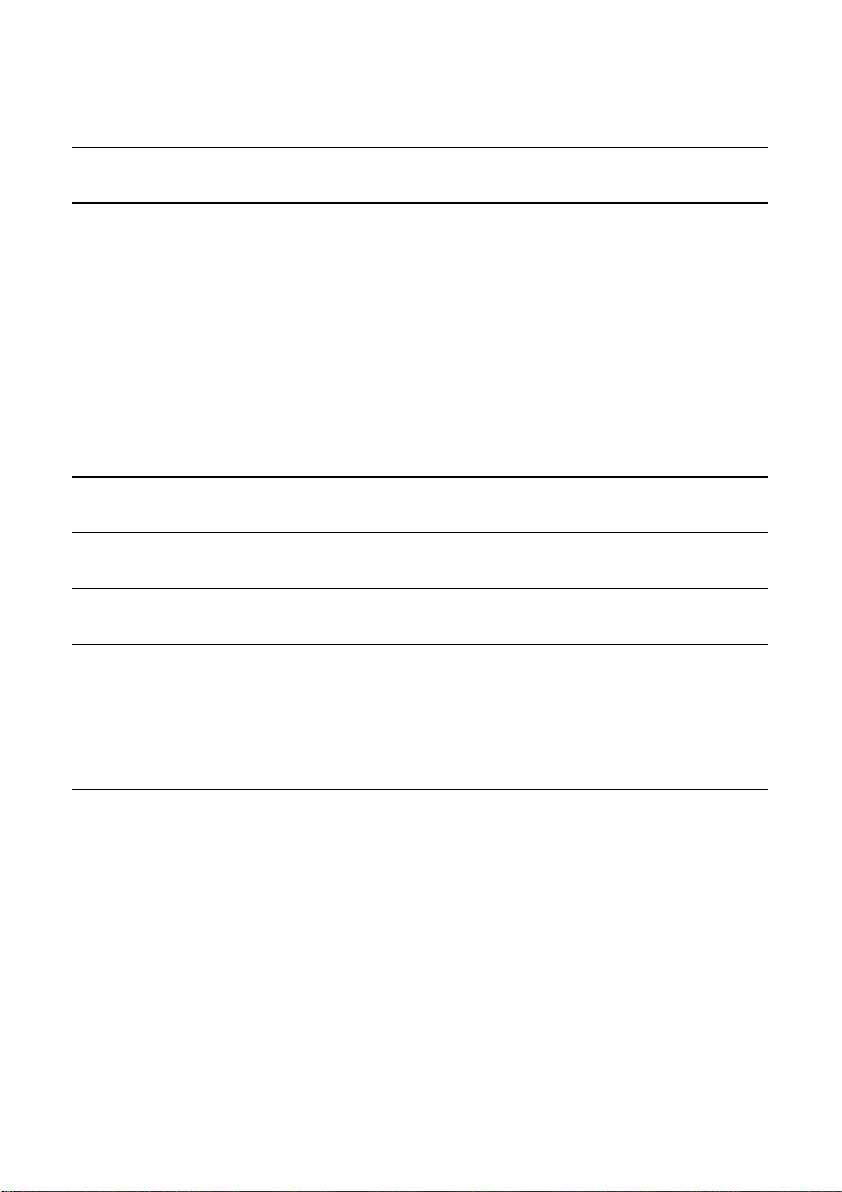
6 Making Telephone Calls 83
7 Special Functions 87
Caller ID . . . . . . . . . . . . . . . . . . . . . . . . . . . . . . . . . . . . . . . . . . . . . . . . 87
Broadcasting . . . . . . . . . . . . . . . . . . . . . . . . . . . . . . . . . . . . . . . . . . . . . 92
Cover Sheet . . . . . . . . . . . . . . . . . . . . . . . . . . . . . . . . . . . . . . . . . . . . . . 94
Batch Page Numbering . . . . . . . . . . . . . . . . . . . . . . . . . . . . . . . . . . . . . 97
Blocking Reception of Unwanted Faxes . . . . . . . . . . . . . . . . . . . . . . . 99
Sending Documents From Memory . . . . . . . . . . . . . . . . . . . . . . . . . . 101
Polling (Requesting a Fax Transmission). . . . . . . . . . . . . . . . . . . . . . 103
Timer Operations . . . . . . . . . . . . . . . . . . . . . . . . . . . . . . . . . . . . . . . . 106
8 Option Settings 108
9 Printing Reports and Lists 116
10 Maintenance 120
11 Troubleshooting 124
Problems and Solutions. . . . . . . . . . . . . . . . . . . . . . . . . . . . . . . . . . . . 124
Messages and Signals . . . . . . . . . . . . . . . . . . . . . . . . . . . . . . . . . . . . . 128
Clearing Paper Jams . . . . . . . . . . . . . . . . . . . . . . . . . . . . . . . . . . . . . . 131
Specifications 134
4
Page 17
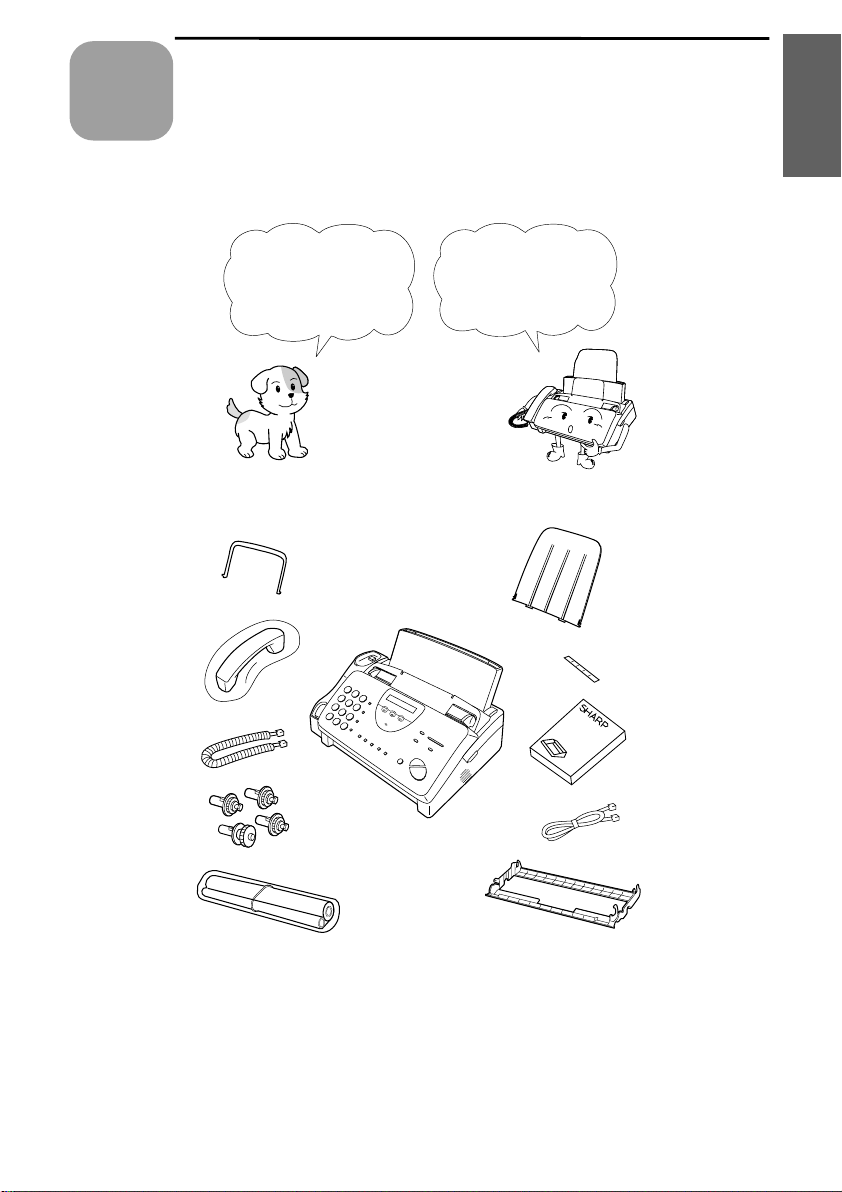
Chapter
1
Installation
Unpacking Checklist
1. Installation
Before setting up,
make sure yo u ha ve
all of the following
items.
If any are
missing, cont ac t
your dealer or
retailer.
Handset
Handset
lead
Telephone
line cord
Imaging
film (initial
starter roll)
Rapid key
labels
Operation
manual
Imaging
film
cartridge
Paper tray
extension
Original
document
support
Gears (4)
5
Page 18

A Look at the Operation Panel
JKL
SPEED
DIAL
REDIAL
SPEAKER
SEARCH
REPEAT
REC/MEMO
PLAY/SKIP
DELETE
STOP
COPY/HELP
START/MEMORY
VOLUME
DOWN UP
RECEPTION
MODE
RESOLUTION FUNCTION
TEL FAX
A.M.
ABC
2
1
DEF
3
WXYZ
9
GHI
4
5
MNO
6
PQRS
7
TUV
8
0
05/POLL04030201
1
2
43
7
8
9
11
12
13
15
17
18
19
TEL/FAX
R
SYMBOL
10
DIGITAL
ANSWERING
SYSTEM
5 6
14 16
SPEED DIAL key
Press this key to dia l a 2-di gi t Sp ee d Dial nu m ber.
REDIAL key
Press this key to automatically redial the last number dialled.
REPEAT key
Press this key t o re pe at pl a yb ac k of a mess ag e.
Display
This displays messages and prompts during operation and
programming.
PLAY/SKIP key
Press this key t o pla y re co rd ed messages. During playback, pres s i t to
skip forward to the next message.
1
2
3
4
5
A Look at the Operation Panel
6
Page 19
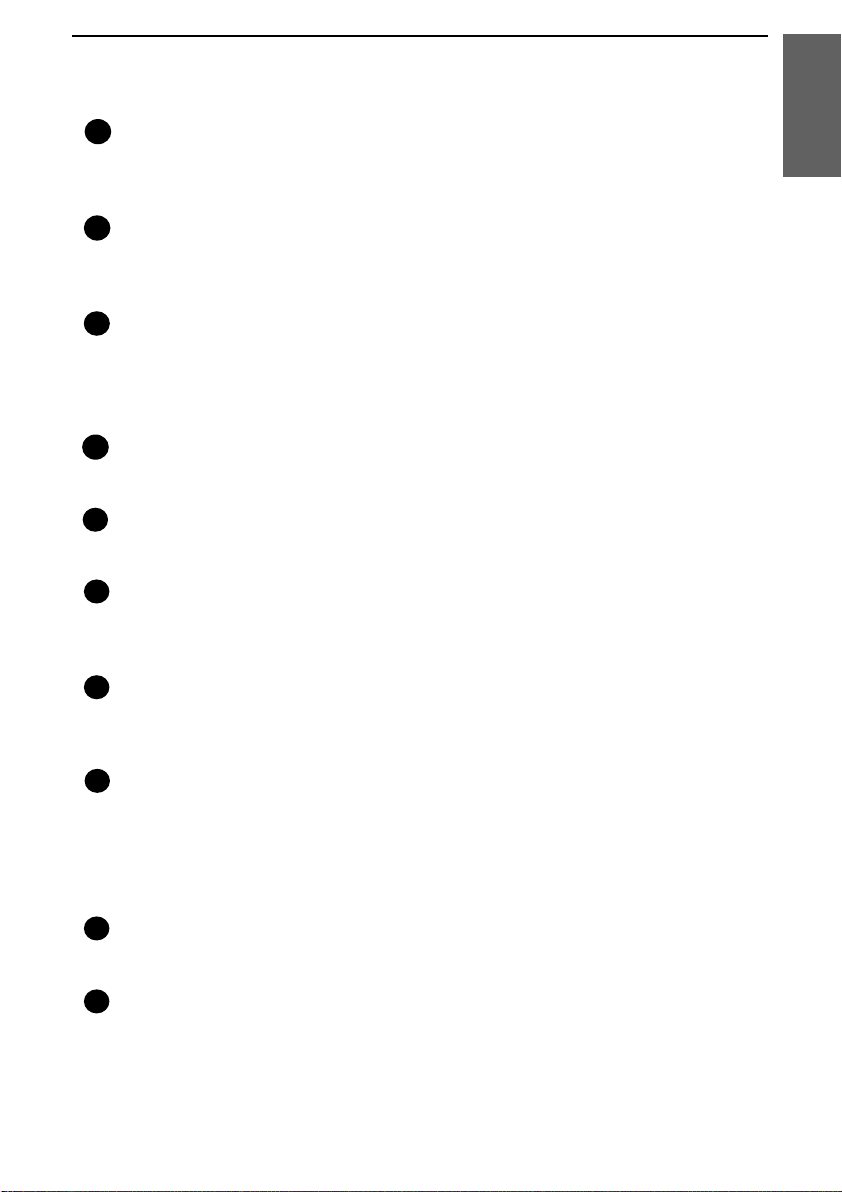
RECEPTION MODE key
Press this key to select the reception mode. An arrow in the display
will point to the currently selected reception mode.
RESOLUTION key
Press this key to adjust the resolution and contrast before sending or
copying a docu m en t.
VOLUME keys
Press these keys to adjust the volume of the speaker when the
SPEAKER key has been pressed, or the volume of the ringer at all
other times.
FUNCTION key
Press this key to select various special functions.
Panel release
Grasp this finger hold and pull toward you to open the operation panel.
Number keys
Use these keys to dial numbers, and enter numbers and letters during
number/nam e st o rin g pr oc ed ur es .
SEARCH/R key
Press this key to search for an automatic dialling number, or, if you are
on a P.B.X. extension, press this key to transfer a call.
SPEAKER key
Press this key to hear the line and fax tones through the speaker before
sending a document, or dialling a voice number.
Note: This is not a speakerphone. You must pick up the handset to
talk with the other party.
REC/MEMO key
Press this key to record a phone conversation or a message.
Rapid Dial Keys
Press one of these keys to dial a fax or voice number automatically.
(Note that you must attach the Rapid Key labels.)
12
13
14
11
6
7
8
9
10
15
1. Installation
A Look at the Operation Panel
7
Page 20
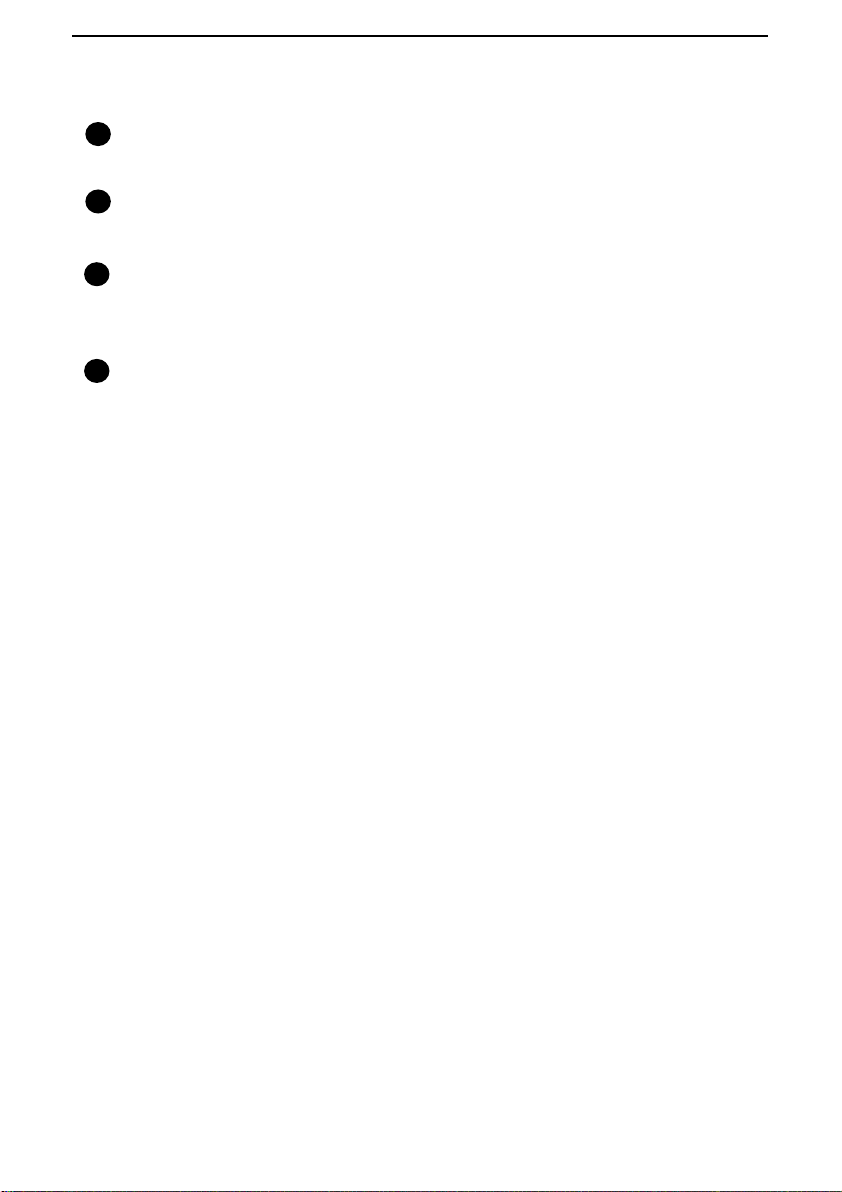
DELETE key
Press this key to erase recorded messages.
STOP key
Press this key to cancel operations before they are completed.
START/MEMORY key
Press this key to send or receive a document, or to scan a document
into memory before sending it.
COPY/HELP key
When a document is in the feeder, press this key to make a copy. At
any other time, press this key to print out the Help List, a quick
reference guide to the operation of your fax.
16
17
18
19
A Look at the Operation Panel
8
Page 21
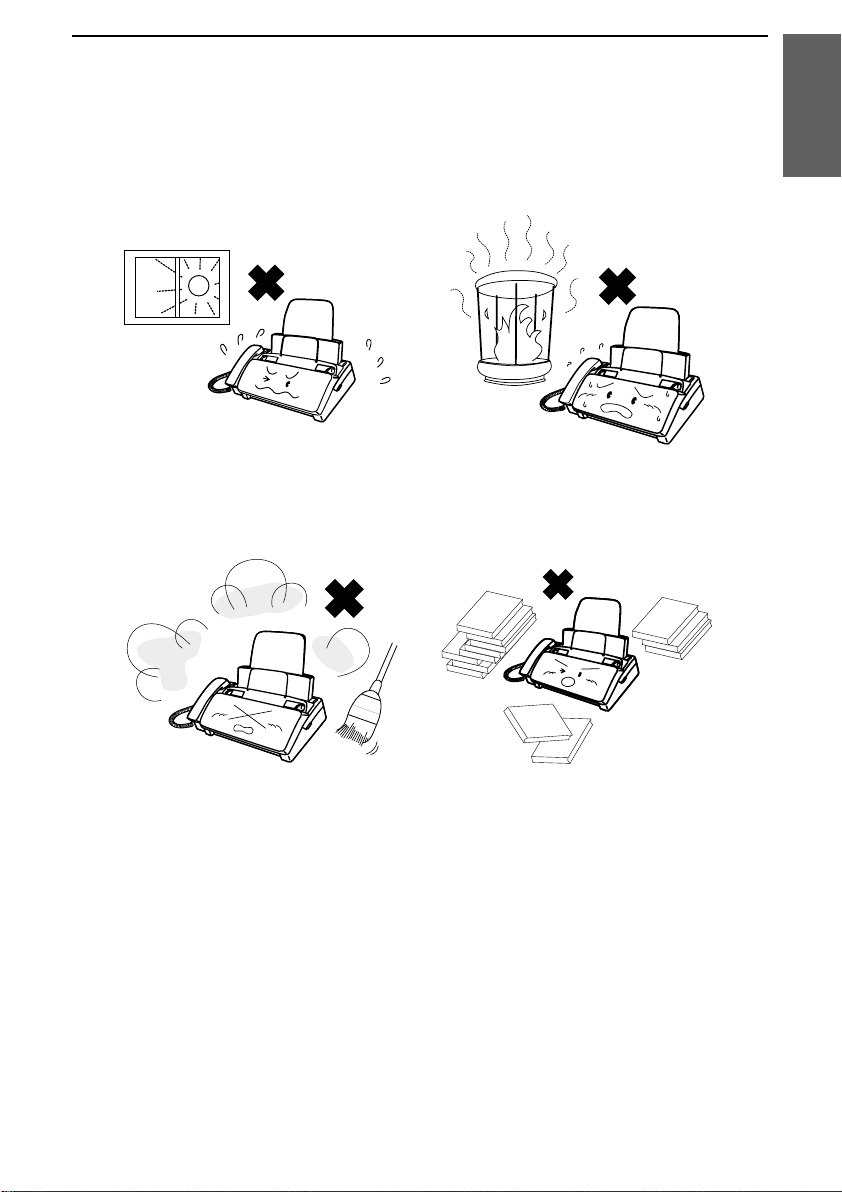
Connections
Points to keep in mind when setting up
Do not place the machine in
direct sunlight.
Do not place the machine near
heaters or air conditioners.
Keep dust away from the
machine.
Keep the area around the
machine clear.
About condensation
If the machine is moved from a cold to a warm place, it is possible that
condensati on ma y fo rm on the sc anning glass, pr ev en t i ng pro pe r
scanning of documents for transmission. To remove the condensation,
turn on the power and wait approximately two hours before using the
machine.
1. Installati on
Connections
9
Page 22
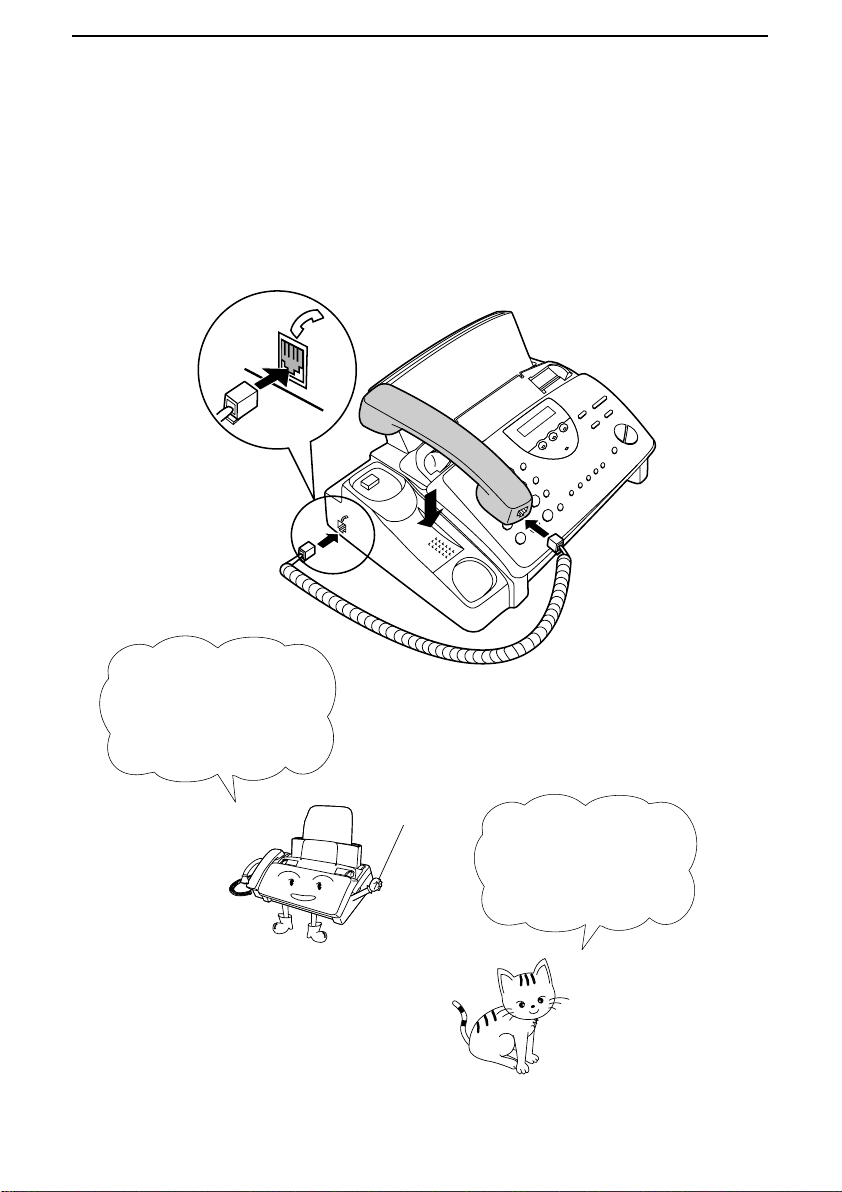
Handset
Connect the handset as shown and place it on the handset rest.
♦
The ends of the handset lead are identical, so they will go into
either socket.
Make sure the handset
lead goes into the
socket marked with a
handset symbol on the
side of the machine!
Use the handset to
make ordinary phone
calls, or to transmit
and receive
documents manually.
Connections
10
Page 23
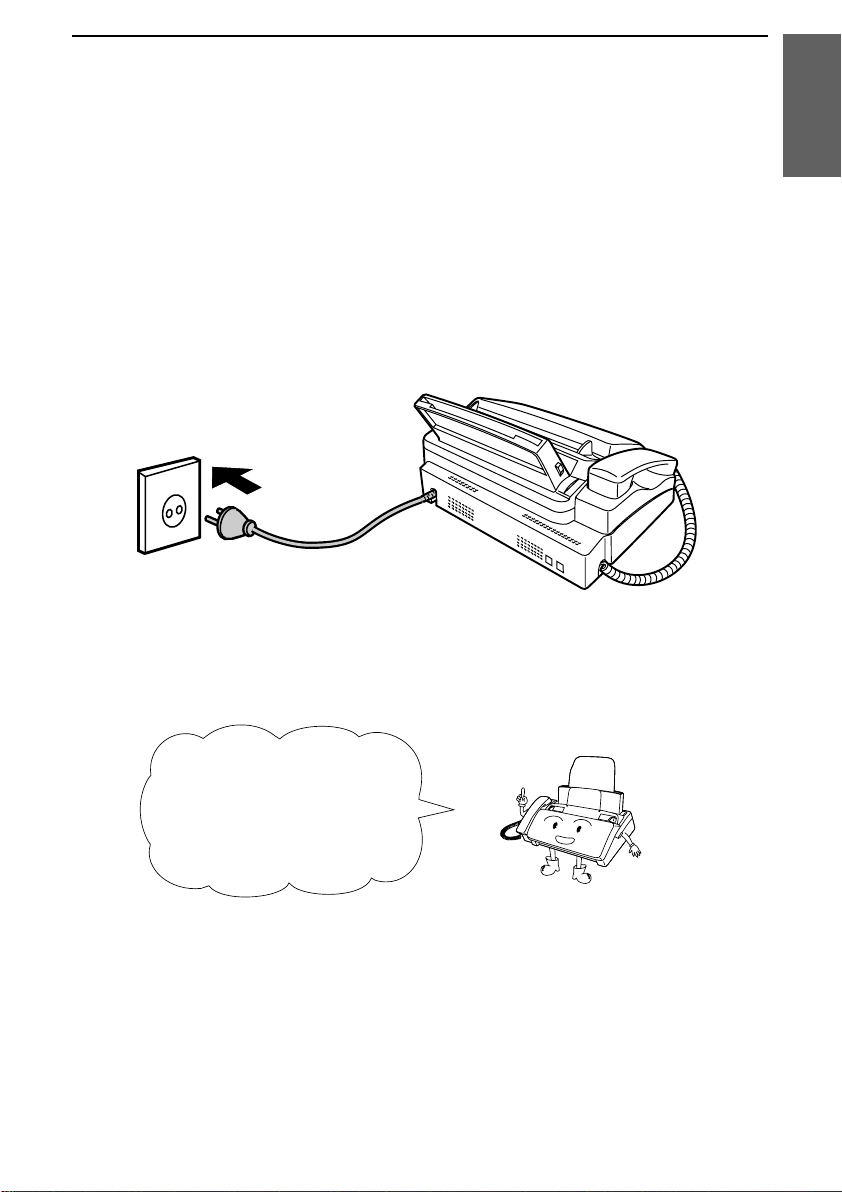
Power lead
Plug the power lead into a 220 - 230 V, 50 Hz, earthed (2-prong) AC
outlet.
Caution:
The mains outlet (socket outlet) should be installed near the
equipment and be easily accessable.
The machine does not
have a power on/off
switch, so the power is
turned on and off by simply
plugging or unplugging the
power lead.
Note:
If your area experiences a high incidence of lightning or power
surges, we recommend that you install surge protectors for the power and
telephone lines. Surge protectors can be purchased from your dealer or at
most telephone specialty stores.
1. Installati on
Connections
11
Page 24
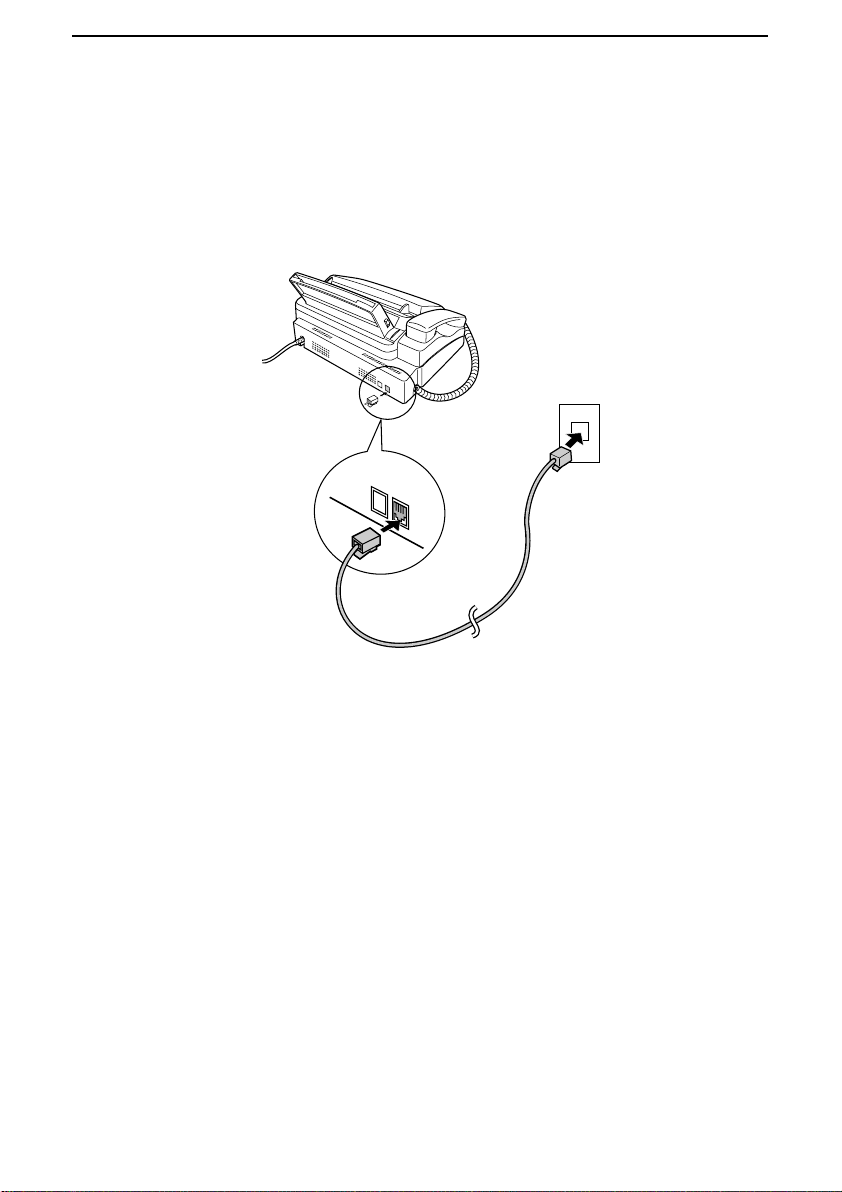
Telephone line cord
Insert one end of the line cord into the socket on the back of the
machine marked
TEL. LINE
. Insert the other end into a wall
telephone so ck et.
Comments:
••••
If you are connecting the machine to a PBX, you will need to make
appropriate settings for Option Setting 9. See Chapter 8,
Option Settings
.
••••
If you intend to use a computer fax modem on the same phone line, you must
reset Option Setting 10 (Fax Signal Receive) to OFF in order to prevent
transmission and reception errors. This procedure is described in Chapter 8,
Option Settings
.
TEL.
SET
TEL.
LINE
Connections
12
Page 25
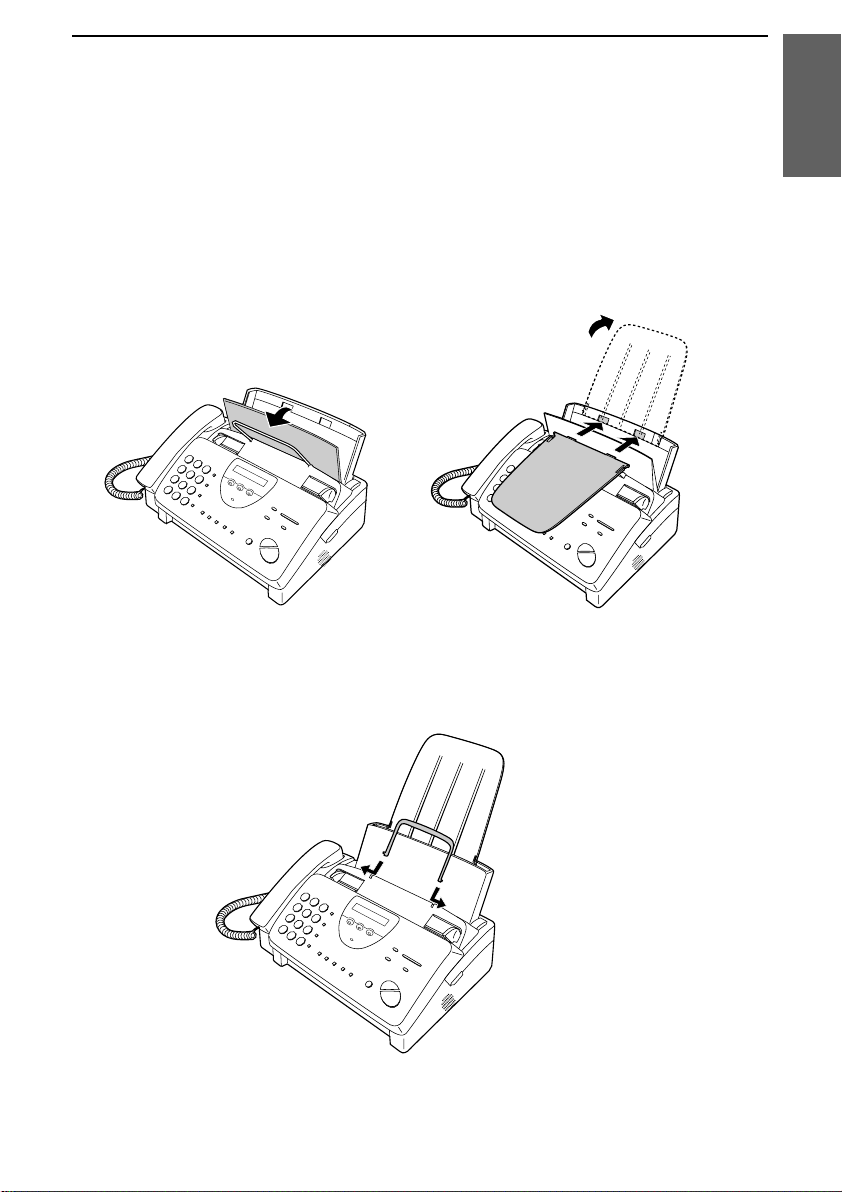
Trays
Attach the paper tray extension.
♦
Pull the paper release plate forward. Insert the paper tray
extension horizontally into the notche s in the pap er tray. Rota te
the paper tray extension up until it snaps into place.
Attach the original document support.
Note: The original
document support
has a top side and a
bottom side. If you
cannot insert the
tabs on the support
into the holes, turn
the support over.
1. Installati on
Connections
13
Page 26
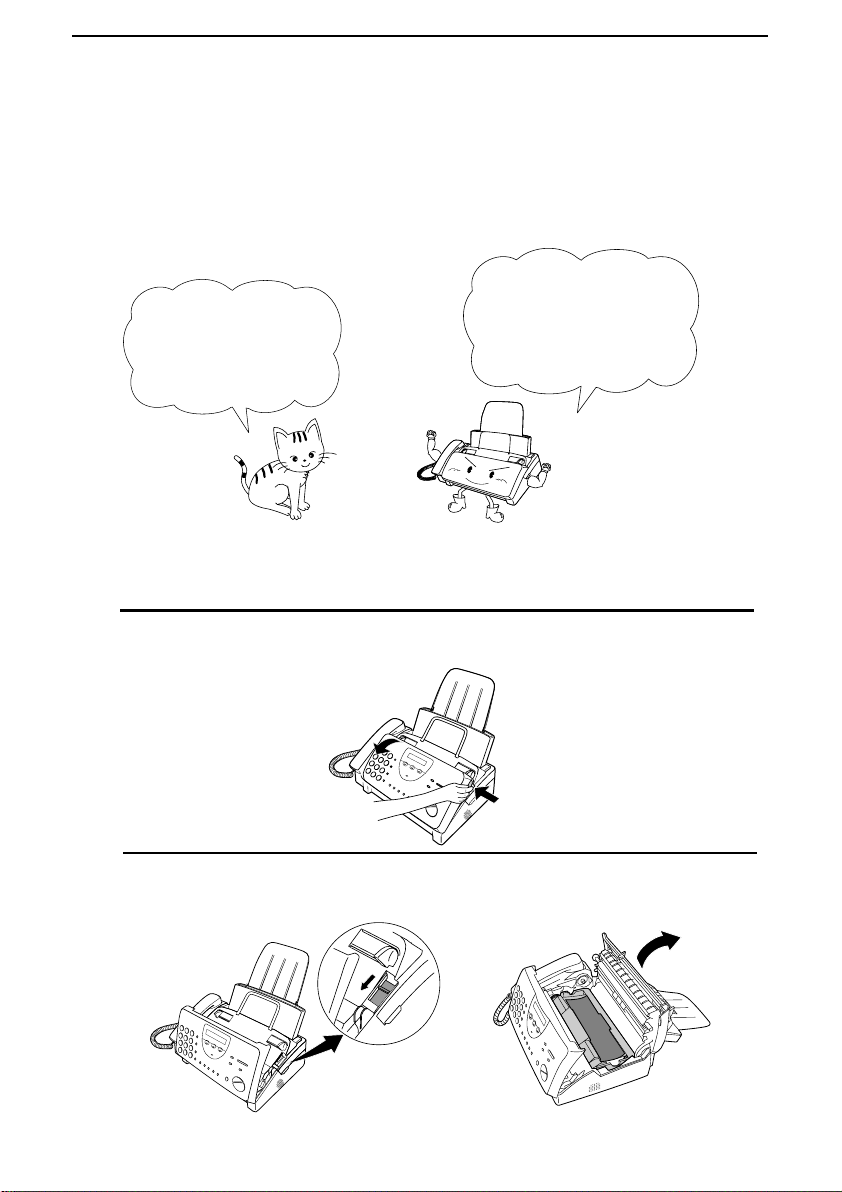
Loading the Imaging Film
Your fax uses a roll of imaging film to create printed text and images.
The print head in the fax applies heat to the imaging film to transfer
ink to the paper. Follow the steps below to load or replace the film.
The initial starter
roll of imaging film
included with your
fax can print about
30 A4 pages.
When replacing the
film, use a roll of Sharp
UX-3CR imaging film.
One roll can print about
95 A4 pages.
Note:
If there is paper in the paper tray, pull the paper release plate
forward and remove the paper before loading the imaging film.
1
Open the operation panel by grasping the finger hold and pulling up.
2
Pull the green release on the right side of the machine forward, and
open the print compartment co ve r.
Loading the Imaging Film
14
Page 27
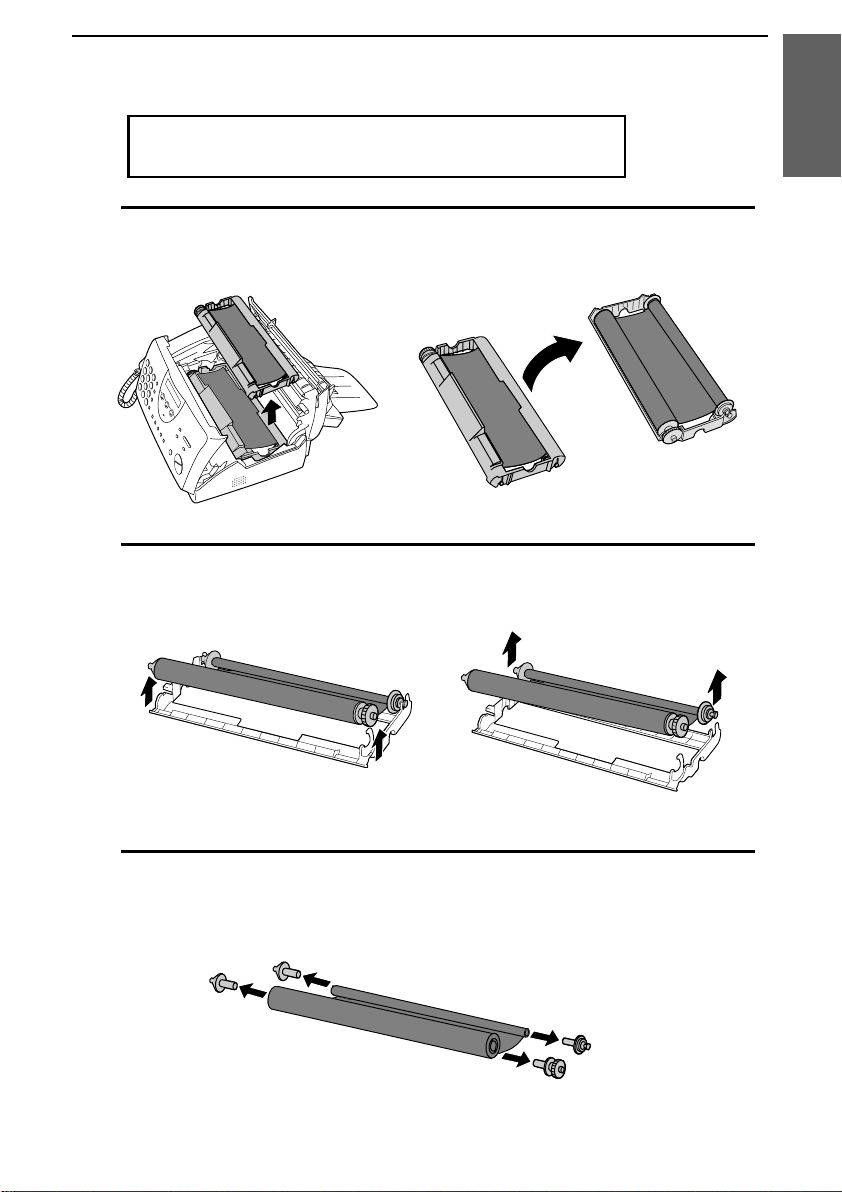
If you are installing the imaging film for the first
time, go to Step 6.
3
Remove the imaging film cartridge fr om the print comp ar tment
(grasp the handle at the fron t of the car trid ge) and tur n it ove r.
4
Remove the used film from the cartridge .
5
Remove the four green ge ar s from the used film.
DO NOT DISCARD THE FOUR GREEN GEARS!
1. Installati on
Loading the Imaging Film
15
Page 28
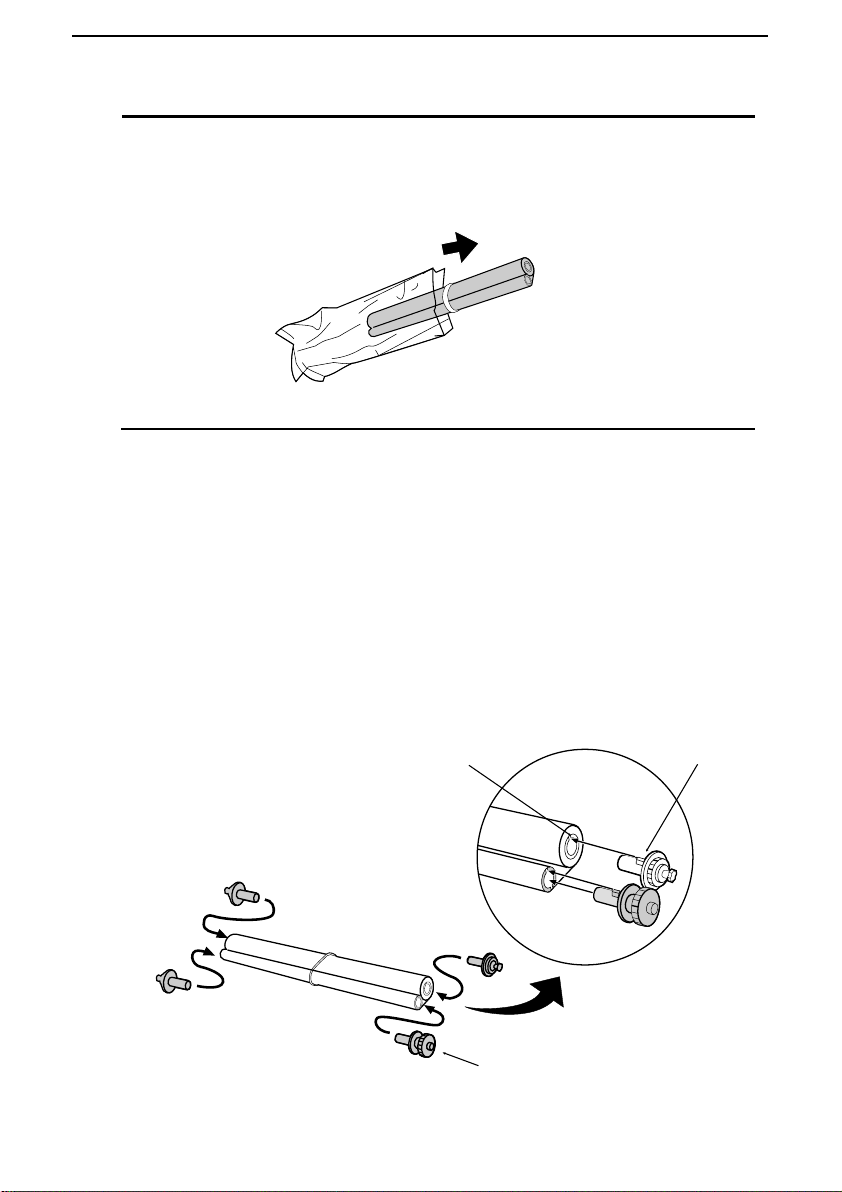
6
Remove the new roll of imaging film from its packaging.
••••
Do not yet remove the band that holds the rolls together.
7
Insert the large gea r into the gr ee n en d of the emp ty sp oo l. Make
sure the two protrusions on the large gear fit firmly into the slots in
the end of the spool.
Insert the remaining thre e ge ar s into the sp oo ls, makin g su re the
protrusion on each gear fits firmly into one of the slots in the end of
each spool.
••••
If needed, pull the spoo ls apar t sligh tly to allo w the ge ar s to fit (the
band will stretch).
Protrusion
Slot
Large gear
Loading the Imaging Film
16
Page 29

8
Insert the large gear into the large holder on the imaging film
cartridge (make sure it clicks into place), and then insert the small
gear on the other end of the spool into its holder.
9
Cut the band that holds the two spools togeth er . Unr oll the film
slightly and insert the small gea rs into the ir holde rs .
10
Turn the cartridge ov er , grasp the handle, and ins er t the ca rtr i dge
into the print compartment.
1. Installati on
Loading the Imaging Film
17
Page 30
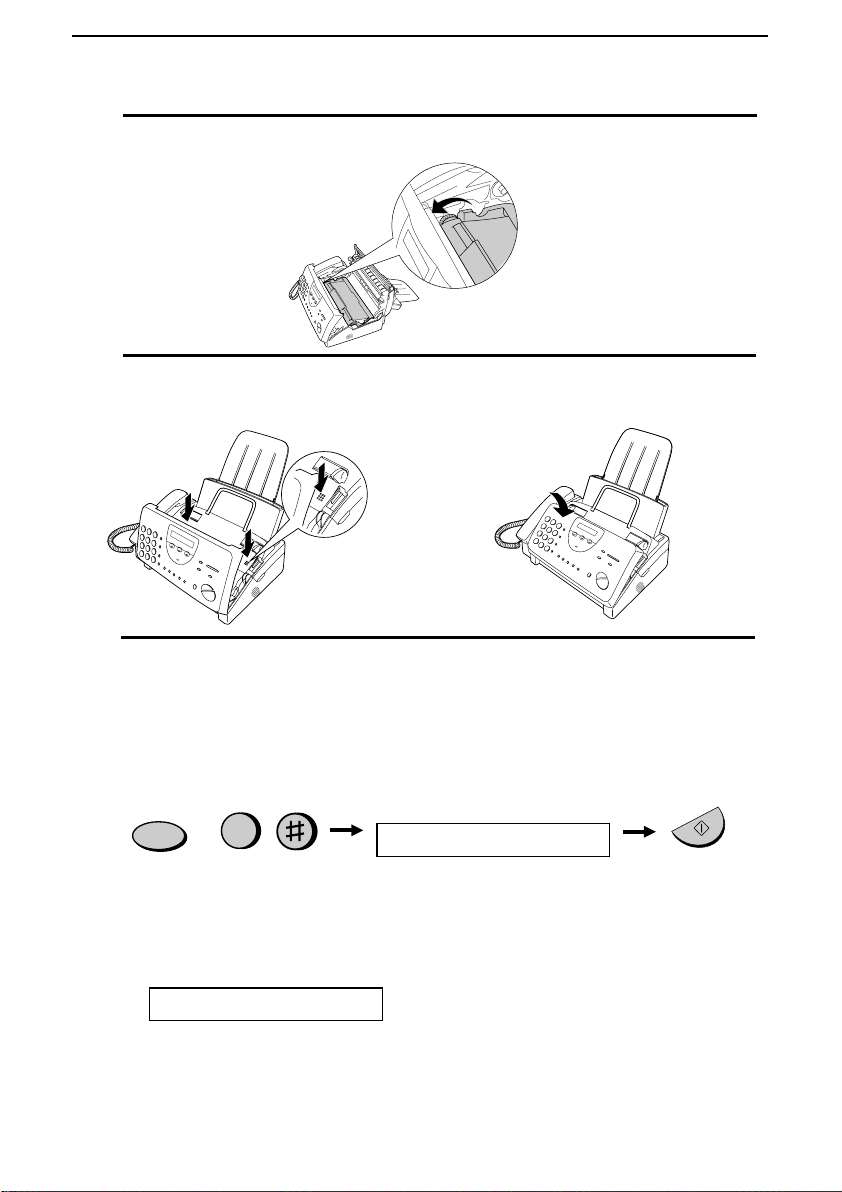
11
Rotate the large gear toward you until the film is taut.
12
Gently close the print compartment cover (press down on both sides
to make sure it clicks into place) , an d the n clo se the oper atio n pa ne l.
Click!
13
Load paper in the paper tray and then press the following keys to
initialize the film.
Note:
Paper must be loaded before the film can be initialized. To load
paper, see the following section,
Loading the Printing Paper
.
Display shows:
INITIALIZE FILM
When to replace the imaging film
Replace the imaging film when the display shows:
FILM END
Use the following imaging film, which is available from your dealer or
retailer:
FUNCTION
6
START/MEMORY
Sharp UX-3CR Imaging Film
Loading the Imaging Film
18
Page 31

Loading Printing Paper
You can load A4 size paper in the paper tray. The maximum number
of sheets is:
♦ 60 for paper from 60 to 75 g/m
2
♦
50 for paper from 75 to 90 g/m
2
1
Fan the paper, and then tap the edge against a flat surface to even the
stack.
2
Pull the paper release plate towa rd you.
3
Insert the stack of pape r into the tra y, print side down.
••••
If paper remains in the tr ay, tak e it out and co mbin e it into a single
stack with the new paper before adding the new paper.
Be sure to load the
paper so that
printing takes place
on the
print
side of
the paper. Printing
on the reverse side
will result in poor
print quality.
1. Installati on
Loading Printing Paper
19
Page 32

4
Push the paper release plate back down.
If the paper
release plate is
not pushed
down, paper feed
errors will result.
Note:
When receiving faxes or copying documents, do not allow a large
number of pages to accumulate in the output tray. This may obstruct the
outlet and cause paper jams.
5
Your fax has been set at the fac tor y to print at normal contrast.
Depending on the type of paper you have loaded, you may find that
you obtain better print quality by ch angin g the setting to LIGHT.
Press these keys:
The display will show:
PRINT CONTRAST
Press 1 to select NORMAL or 2 to select LIGHT.
FUNCTION
6
NORMAL LIGHT
1
STOP
2
or
The display will show:
COPY CUT-OFF
Press the STOP key to return to the date and time disp lay .
Loading Printing Paper
20
Page 33

Entering Your Name and Fax Number
Before you can begin
using your fax, you need
to enter your name and
the telephone number of
your fax. You also need
to set the date and time.
Once you enter this
information, it will
automatically appear
at the top of each fax
page you send.
213
9
4
5 6
7
8
0
FUNCTION key
STOP key
START/MEMORY key
FUNCTION
3
3 key
# key
Note: The imaging film and printing paper must be loaded before your
name and fax number can be entered.
1
Press these keys:
The display will show:
ENTRY MODE
2
Press the # key twice:
The display will show:
OWN NUMBER SET
1. Installati on
Entering Your Name and Fax Number
21
Page 34

3
Press the
START/MEMORY
key.
START/MEMORY
The display will show:
ENTER FAX #
4
Enter your fax numbe r by pre ss ing the nu mbe r ke ys . U p to 20 di gits
can be entered.
••••
To insert a space between digits, pre ss the # key. To insert a "+",
press the * key.
••••
If you make a mistake, pr es s the
SEARCH/R
key to move the
cursor back to the mistake an d the n enter the co rr ec t number . The
new number will replace the old number.
Example:
55
5
2
1 43
Cursor: A dark square mark in the display that indicates where a number
or letter will be entered.
5
Press the
START/MEMORY
key to enter the fax number in
memory.
START/MEMORY
The display will show:
ENTER YOUR NAME
6
Enter your name by pressing the number keys as shown in the
following chart. Up to 24 characters can be entered.
••••
To enter two letters in succession that require the same key, press
the
SPEAKER
key after entering the first lette r to ad va nc e the
cursor.
Example: SHARP = 7 7 7 7 7 4 4 4 2 2 7 7 7 7 7 7
SPEAKER
Entering Your Name and Fax Number
22
Page 35

Press this key to delete the letter
highlighted by the cursor.
Press this key to move
the cursor to the left.
Press this key to change case.
Press this key to move
the cursor to the right.
Press either key repeatedly to select
one of the following symbols:
./!"#$%&’()++,-:;<=>?@[ ¥]^_p{|}
→←
7
Press the
START/MEMORY
key to save your name in memory .
The display will show:
START/MEMORY
SPEED DIAL
REDIAL
SEARCH
SPEAKER
ABC
DEF
JKL
MNO
GHI
TUV
WXYZ
PQRS
SYMBOLS
R
SECURITY SELECT
8
Press the
STOP
key to return to the date and time display .
STOP
A =
B =
C =
D =
E =
F =
G =
H =
I =
J =
K =
L =
M =
N =
O =
P =
Q =
R =
S =
T =
U =
V =
W =
X =
Y =
Z =
SPACE =
1. Installati on
Entering Your Name and Fax Number
23
Page 36

Setting the Date and Time
The date and time
appear in the display
and reports, and are
printed at the top of
every page you fax.
213
9
4
5 6
7
8
0
FUNCTION key
STOP key
START/MEMORY key
FUNCTION
3
3 key
*
key
Note: The imaging film and printing paper must be loaded before the date
and time can be set.
1
Press these keys:
The display will show:
ENTRY MODE
2
Press the * key three times.
The display will show:
DATE & TIME SET
Note: The Fax is Year 2000 complia nt.
Setting the Date and Time
24
Page 37

3
Press the
START/MEMORY
key.
START/MEMORY
••••
The currently set date will appear in the display.
4
Enter a two-digit number for the day ("0 1" to "31 ").
••••
To correct a mistake, press the
SPEED DIAL
key to move the
cursor back to the mistake , an d the n enter the co rr ec t number .
Example: the 5th
5
Enter a two-digit number for the month ("0 1" for Ja nu ar y, "02" for
February, "12" for December, etc.).
Example: January
6
Enter the year (four digits) .
Example: 1999
7
Enter a two-digit number for the hour ("00" to "23") and a two-digit
number for the minute ("00" to "59").
Example: 9:25
0
1
0
5
9
0
2
5
9
9 91
1. Installati on
Setting the Date and Time
25
Page 38

8
Press the
START/MEMORY
key to start the clock.
START/MEMORY
The display will show:
STORE JUNK #
9
Press the
STOP
key to return to the date and time display .
STOP
Note: The time setting will change automatically at the beginning and end
of summertime.
Setting the Date and Time
26
Page 39

Selecting the Reception Mode
Your fax machine has four modes for receiving incoming calls and
faxes:
TEL mode:
This mode is the most convenient for receiving phone calls. Faxes can
also be received; however, all calls must first be answered by picking
up the fax’s handset or an extension phone connected to the same line.
FAX mode:
Select this mode when you only want to receive faxes on your line.
The fax machine will automatically answer all calls and receive
incoming faxes.
TEL/FAX mode:
This mode is convenient for receiving both faxes and voice calls.
When a call comes in, the fax will detect whether it is a voice call
(including manually dialled fax transmissions), or an automatically
dialled fax. If it is a voice call, the fax will make a special ringing
sound to alert you to answer. If it is an automatically dialled fax
transmission, reception will begin automatically.
A.M. mode:
Select this mode when you are out and want the built-in answering
machine to answer all calls. Voice messages will be recorded, and fax
messages will be received automatically.
1. Installati on
Selecting the Reception Mode
27
Page 40

Setting the reception mode
Press the RECEPTION MODE key until the arrow in the display
points to the desired mode.
RECEPTION
MODE
FAX
TEL
A.M.
14 FEB 10:30
TEL/FAX
FAX
TEL
A.M.
14 FEB 10:30
TEL/FAX
FAX
TEL
A.M.
14 FEB 10:30
TEL/FAX
FAX
TEL
14 FEB 10:30
A.M.TEL/FAX
213
9
4
5 6
7
8
0
RECEPTION MODE key
Note:
A.M. mode cannot be se lec te d unl ess a gen e ral ou tgo i ng me ssage
has been recorded as explained in Chapter 2.
For more information on receiving faxes in TEL, TEL/FAX and FAX
modes, see Chapter 4, Receiving Documents. For more information on
using A.M. mode, see Chapter 2, Using the Answering Machine.
Selecting the Reception Mode
28
Page 41

Volume Adjustment
You can adjust the
volume of the speaker
and ringer using the
UP
and
DOWN
keys.
213
9
4
5 6
7
8
0
DOWN key
UP key
SPEAKER
DOWN
UP
SPEAKER
SPEAKER key
Speaker
1
Press the SPEAKER key.
2
Press the UP or DOWN key.
or
3
When the display shows the desired
volume level, press the SPEAKER
key to turn off the speaker.
1. Installati on
Volume Adjustment
29
Page 42

Ringer
1
Press the UP or DOWN key. (Make
sure the SPEAKER key has not been
pressed and the handset is not lifted.)
DOWN
or
START/MEMORY
UP
••••
The ringer will ring once at the
selected level, then the date and
time will reappear in the display.
Display:
RINGER: HIGH
RINGER: MIDDLE
RINGER: LOW
RINGER:OFF OK ?
2
If you selected RINGER:OFF OK ?,
press the START/MEMORY key.
Note:
When the reception mode is set to TEL, the ringer will still ring at
Low if turned off.
Volume Adjustment
30
Page 43

Chapter
2
Using the
Answering Machine
The UX-470’s built-in answering machine allows you to receive both
voice messages and fax transmissions while you are out.
To use the answering
machine, record an
outgoing message and
then set the reception
mode to A.M. when you go
out.
Recording an Outgoing Message
The outgoing message (OGM) is the greeting that the machine plays
after answering a call to inform callers that they can leave a message
or send a fax.
Example:
"Hello. You’ve reached the ABC company. No one is available to take
your call right now. Please leave a message after the beep or press
your facsimile Start key to send a fax. Thank you for calling."
1 Press these keys:
The display will show:
A.M. SETTINGS
2 Press the # key.
The display will show:
OGM RECORDING
FUNCTION
0
2. Answering
Machine
31
Page 44

3 Press the START/MEMORY key.
4 Press 1 to select GENERAL. (If you
are recording a message for the
Transfer functio n ex pla ine d late r in
this chapter, press 2 for TRANSFER.)
START/MEMORY
GENERAL
TRANSFER
1 2
or
5 Pick up the handset, press the
START/MEMORY key, and speak
into the handset.
••••
The outgoing messag e ca n be up to
60 seconds long. The outgoing
message for the Transfer function
can be up to 15 seconds long .
••••
While recording, the display will
show the time remaining to record.
6 When finished, press the STOP key
and then replace the handset.
STOP
START/MEMORY
7 Press the STOP key to return to the
date and time display.
STOP
Recording an Outgoing Message
32
Page 45

To listen to the outgoing message
To listen to the outgoing message, follow Steps 1 through 4 of the
above procedur e to se l ec t the m es sa ge , an d t he n pr ess t he
PLAY/SKIP key to listen to it. To return to the date and time display,
press the STOP key twice. Note that the general outgoing message
cannot be erased. If you ne ed to cha ng e i t, sim p l y re peat t he recor di n g
procedure. (The Transfer message can be deleted by pressing the
DELETE key after selecting it as explained above.)
2. Answering
Machine
Recording an Outgoing Message
33
Page 46

Operating the Answering Machine
Activating the answering machine
Activate the answering machine before you go out as follows:
Press the RECEPTION MODE key
until the arrow in the display points to
A.M..
••••
The outgoing message will play
(you can stop playback by pressing
the STOP key) .
••••
It will not be possible to set the
reception mode to A.M. if a general
outgoing message has not been
recorded.
When the reception mode is set to A.M., the UX-470 will answer
incoming calls after two rings if it has received at least one incoming
message, or after four rings if no messages have been received. (For
more information, see Toll Saver in Remote Operations in this
chapter.)
Note:
If the memory is full from messages previously recorded,
MEMORY IS FULL will appear in the display. To set the reception
mode to A.M., you must first erase some or all of the stored
messages.
Note:
In A.M. mode, the machine will automatically switch to fax
reception if it detects a period of silence longer than six seconds
after answering a call. For this reason, if a caller pauses for this
length of time while leaving a message, they will be cut off.
RECEPTION
MODE
FAX
TEL
A.M.
TEL/FAX
Operating the Answering Machine
34
Page 47

Listening to received messa ges
When you return, the display will show the number of messages
recorded. Listen to the messages as follows:
1
Press the PLAY/SKIP key.
••••
If you only want to listen to new
messages (messages not prev iou sly
listened to), continue to hold the
PLAY/SKIP key down for at least
two seconds.
2
The messages will play.
••••
As each message plays, the date and
time of recording will appear br ief ly
in the display. If no messages were
received, NO MESSAGES will
appear.
••••
To listen to a message a second
time, press the REPEAT key before
playback of that message ends.
••••
To move back to the previous
message, press the REPEAT key
within 3 seconds of the beginning of
the current message.
••••
To skip forward to the next
message, press the PLAY/SKIP key.
PLAY/SKIP
REPEAT
REPEAT
PLAY/SKIP
Note:
Playback will stop if you receive a call, lift the handset, or press the
STOP
key.
2. Answering
Machine
Operating the Answering Machine
35
Page 48

Erasing received messages
It is important to erase received messages after you listen to them to
ensure that the memory does not become full.
••••
Erasing all messages: To erase all
messages, press and hold down the
DELETE key for at least 2 seconds.
••••
Erasing a single message: To erase
only a single message, press the
DELETE key while the message is
being played.
Using the REC/MEMO key
You can use the REC/MEMO key to record telephone conversations
and messages for other users of the UX-470. These will be played
back together with any incoming messages when the PLAY/SKIP key
is pressed.
••••
Recording messages: To record a
message, press the REC/MEMO
key for at least 1 second, an d the n
pick up the handset, pr es s the
START/MEMORY key, and speak
into the handset. When you have
finished speaking, replace the
handset or press the STOP key.
••••
Recording phone conversations:
To record a phone conversation,
hold down the REC/MEMO key
during the conversatio n yo u wan t to
record. When you are finished,
release the key.
DELETE
REC/MEMO
Operating the Answering Machine
36
Page 49

Date and time of ICMs
You can check the date and time of your received messages by
pressing the panel keys as shown below.
♦
The dates and times are also shown in the Messa ge List , which
can be printed out as descr i bed in C ha pte r 9.
1
Press these keys:
STOP
The display will show:
A.M. SETTINGS
2
Press these keys:
The display will show:
ICM CONFIRMATION
3
Press the START/MEMORY key.
The number of messages rec or de d will
appear in the display.
4
Press # or * one or more times to
show the date and time of eac h of the
messages.
••••
The message number will appear
first, and then the date and time
several seconds later.
FUNCTION
0
5
Press the STOP key.
Note:
The recorded dates and times are cleared each time you erase the
messages.
or
START/MEMORY
2. Answering
Machine
Operating the Answering Machine
37
Page 50

Optional Answering Machine Settings
Setting ICM time
Incoming messages (ICMs) are the messages which callers leave for
you on the built-in answering machine. The answering machine is set
at the factory to allow each caller a maximum of 4 minutes to leave a
message. If desired, you can change this setting to 15, 30, or 60
seconds.
1
Press these keys:
STOP
The display will show:
A.M. SETTINGS
2
Press these keys:
The display will show:
ICM RECORD TIME
3
Press a numeric key to select the
desired ICM recording time:
••••
1: 15 seconds
••••
2: 30 seconds
•••• 3: 60 seconds
••••
4: 4 minutes
4
Press the STOP key.
FUNCTION
0
3
1
2
4
Optional Answering Machine Settings
38
Page 51

STOP
Fax reception on A.M. failure
If the memory for recording incoming messages becomes full while
you are out, the answering machine will no longer be able to record
messages. The ON A.M. FAILURE setting is used to choose the
response of the machine to incoming calls when this happens:
♦
Automatic fax reception NO: The UX-470 will answe r af ter 20
rings, after which it will wait to receive a remote command. Most
callers will hang up before it answer s; ho wev er , when yo u ca ll the
UX-470 from a remote location, you can wait until it answers,
listen to your messages , an d the n er as e the m (se e Remote
Operations in this chapter).
♦
Automatic fax reception YES: The rec eption mode will switch to
FAX mode, allowing the UX-470 to continue to receive faxes
automatically without broadc as ting an OGM on answerin g. With
this setting, you can still use the remote commands to listen to
your messages and erase the message memory (see Remote
Operations in this chapter).
Automatic fax reception is set to NO at the factory before shipping. If
you want to set it to YES, press the panel keys as follows:
1
Press these keys:
The display will show:
A.M. SETTINGS
2
Press these keys:
The display will show:
ON A.M. FAILURE
3
Press 1 to turn automatic fax reception
on, or 2 to turn it off.
4
Press the STOP key.
or
FUNCTION
0
1 2
2. Answering
Machine
Optional Answering Machine Settings
39
Page 52

OGM only mode
If needed, you can turn off recording of incoming messages. In this
case, your outgoing message will play, but callers will not be able to
leave a message. (The machine will still receive faxes sent by
automatic dialling.)
1
Press these keys:
FUNCTION
0
The display will show:
OGM ONLY MODE
STOP
2
Press 1 to turn on OGM only mode, or
2 to turn it off.
3
Press the STOP key.
or
1
2
Optional Answering Machine Settings
40
Page 53

Transfer Function
The Transfer function is used to make the UX-470 automatically call
you at a specified number every time it receives an incoming message.
This lets you hear your messages immediately after they come in, even
when you are at a remote location.
When you answer the telephone, you will hear your recorded message
telling you that the call is a transfer call. Enter "#", your remote code
number, and "#". The answering machine will then play back your
messages. You can also perform any of the remote operations
described in the previous section.
Note:
When you hang up after a transfer call, the UX-470 will not
immediately resum e nor ma l op era tio n. If you w ant the UX -470 to
accept calls immediately after a transfer call, enter "*" twice befo re
hanging up (if yo u wa nt to ha n g up duri ng messa ge pl ay bac k , fir st
enter " 0" and " #" to stop playback, then enter "*" twice).
Programming the transfer numbe r
To use the Transfer function, you must first give the UX-470 the
number to call (the transfer number). This is done by pressing the
panel keys as foll ows:
1
Press these keys:
0
FUNCTION
The display will show:
A.M. SETTINGS
2
Press these keys:
The display will show:
TRANSFER # ENTRY
2. Answering
Machine
Transfer Function
41
Page 54

3
Press the START/MEMORY key.
4
Enter a transfer number (max. of 32
digits including pauses) by pressing
the number keys.
5
Press the START/MEMORY key and
then the STOP key.
START/MEMORY
STOP
START/MEMORY
(Example)
Recording the transfer message
The transfer message plays when you answer the telephone, and
informs you that the call is a transfer call. It can be up to 15 seconds
long. To record a transfer message, follow the steps described in
Recording an Outgoing Message in this chapter. The following is an
example:
"Hello. This is a transfer call for (YOUR NAME). Enter your remote
code number now."
5 5 215 43
Transfer Function
42
Page 55

Turning the Transfer function on and off
1
Press these keys:
The display will show:
A.M. SETTINGS
2
Press these keys:
The display will show:
TRANSFER FUNC
3
Press 1 to turn the Transfer function
on, or 2 to turn it off.
0
FUNCTION
1
2
or
4
Press the STOP key.
STOP
2. Answering
Machine
Transfer Function
43
Page 56

STOP
START/MEMORY
Override Ringing
This function allows selected callers using a tone dial telephone to
override the an swe rin g m ac hi n e’s ou t go i ng me ssage and cause the
UX-470 to make a special ringing sound, alerting you that they are
calling. This is useful when you are near the machine but only want to
talk with certain callers, taking all other calls on the answering
machine.
Programming the override c ode
To override the answering machine, your callers must enter a 3-digit
override code from their telephone. This code has been set to "009" at
the factory. If you want to change it, press the panel keys as shown
below.
Important!
••••
Make sure the override code is different fr om the remote code us ed for
remote operations.
1
Press these keys:
The display will show:
A.M. SETTINGS
2
Press these keys:
The display will show:
OVERRIDE CODE
3
Enter a 3-digit code number by
pressing the number keys.
4
Press the
START/MEMORY
key and
then the
STOP
key.
(Example)
45
5
0
FUNCTION
Override Ringing
44
Page 57

(Example)
Overriding the answering machine
Your callers should follow the steps below to override the answering
machine.
1
Your caller calls the UX-470 from a
tone dial telephone. When the
outgoing message begins, they should
press the "#" key on their telephone.
••••
The caller will hear a short beep,
and the outgoing message will stop.
2
The caller should enter the override
code and "#" by pressing the
appropriate keys on the ir tele ph on e.
••••
If an incorrect code is entered, the
caller will hear four beeps. He or
she must re-enter the correct code
within 10 seconds or the line will be
disconnected.
3
The UX-470 will make a special
ringing sound. Pick up the handset to
answer the call. (Note that an
extension telephone co nn ected to the
same line will not ring.)
••••
If you do not answer within 30
seconds, the outgoing message will
play again and the caller can then
leave a message.
45
5
2. Answering
Machine
Override Ringing
45
Page 58

Remote Operations
You can call the UX-4 70 from any to ne dial t ele ph on e an d pl a y back
your messages using the remote commands. You can also use these
commands to change the reception mode and other settings.
Remote code number
To perform remote operations, you must first program a remote code
number. This number is used to prevent unauthorised people from
listening to your messages or changing the settings of your machine.
The remote code nu m be r has be en set to "00 1" at the fac tor y. If yo u
want to change it, press the panel keys as shown below.
1
Press these keys:
0
FUNCTION
The display will show:
A.M. SETTINGS
2
Press these keys:
The display will show:
REMOTE CODE
3
Enter a 3-digit number by pressing the
number keys.
4
Press the START/MEMORY key and
then the STOP key.
(Example)
2
2
STOP
START/MEMORY
2
Remote Operations
46
Page 59

Toll Saver
When you call the UX-470 to listen to your messages, it will answer
after two rings if it has received at least one message, or after four
rings if it has not received any messages.
This allows you to save money on telephone charges, particularly if
you are calling long distance. If the machine does not answer after the
second ring, you can simply hang up before it answers, saving
yourself the cost of that call.
If you do not want to use th e Toll Sa ve r fu nc ti on , yo u ca n t urn i t off
by following the steps below. In this case, the UX-470 will answer
after the number of rings set with Option Setting 3 (see Chapter 8), the
ring setting for FAX reception mode.
1
Press these keys:
0
FUNCTION
The display will show:
A.M. SETTINGS
2
Press these keys:
The display will show:
TOLL SAVER
3
Press 1 to turn Toll Sa ve r on , or 2 to
turn it off.
or
4
Press the STOP key.
STOP
2
1
2. Answering
Machine
Remote Operations
47
Page 60

Retrieving your messages
Note:
You can also access the UX-470 for remote operation when the
reception mode is set to FAX. In this case, call the UX-470, press the "#"
key immediately after it answers, and then continue from Step 2 below.
1
Call the UX-470 from a touch-tone
telephone. When your outgoing
message begins, pr es s the "#" key on
the telephone.
••••
You will hear a short beep, and the
outgoing message will stop.
2
Enter your remote code number and
then # by pressing the keys on the
telephone.
••••
You will hear a series of beeps
equal to the number of message s
recorded, or one long beep if four or
more messages have been received.
The machine will then play back the
messages, beep ing onc e at the end
of each message. When all
messages have been played back,
you will hear a long beep.
•••• If no messages have been received,
you will hear a short beep. You can
either hang up, or perform any of
the operations des cr ibe d in the
following section Other remote
operations.
2
(Example)
2
2
Remote Operations
48
Page 61

3
While the messages are playing, you
can do any of the following:
••••
Repeat: To listen to a message a
second time, press "2" and "#" on
the telephone before that messa ge
ends. To move back to the previous
message, press "2" and "#" within
the first 3 seconds of the curr en t
message.
••••
Skip forward: To skip forward to
the next message, pr es s "5" an d "#"
on the telephone.
••••
Stop: To stop playback, press "0"
and "#" on the telephone. After this,
you can enter any of the commands
described in the follo wing sec tion ,
"Other remote operations".
••••
Play new messages: To listen to
only your new messages, first stop
playback by pressing "0" and "#",
and then press "6" and "#".
••••
Erase a message: To erase the
message you are curr en tly liste nin g
to, press "3" and "#" befo re it ends .
3
0
0
6
2
5
4
When you have finis hed liste nin g to
your messages, you can do any of the
following:
•••• Erase all mes sa ge s: To erase all of
your messages, pr es s " 3", "3", and
"#".
3
3
2. Answering
Machine
Remote Operations
49
Page 62

••••
Repeat playback: To listen to your
messages again, press "7" and "#".
••••
Perform other op er at ion s: You
can enter any of the commands
described in the follo wing sec tion ,
Other remote operations.
••••
Hang up: If you do not erase your
messages first, the y will be save d
and any new messages will be
recorded after them. If you want the
UX-470 to resume norma l ope ra tion
immediately, press "*" twice
before hanging up (in some cases,
particularly when the Tran sf er
function is used, the UX- 470 may
not accept new calls for one or two
minutes after you hang up unless
you first press "*" twice).
Comments:
••••
When a remote command is accepted by the machine, you will hear one beep.
If an incorrect comm and is entered, y ou will hear four beeps. In the latter
case, re-enter the correct comm and.
••••
When entering a command, do not pause longer than 10 seconds between
each digit. If you do, a 4-beep error signal will be issued and the digits
entered up to that point will be disregarded. In this case, re-enter the
command from the beginning.
••••
If you make two errors (ca using two 4-beep signa ls to be issued) while
entering your remote code number, the line will be disconnected. This
prevents unauthorized people from attempting to guess your remote code
number.
••••
If you pause for longer than 10 seconds before enter ing a command, you will
be disconnected.
7
Remote Operations
50
Page 63

(Example)
Other remote operations
After listenin g t o yo ur me ss ag es , yo u ca n do any of the ope ra t ion s
described below by pressing the appropriate keys on the telephone.
Note:
The following commands cannot be entered while messages are
being played back. If you do not want to wait until playback ends to enter a
command, first stop playback by pressing "0" and "#", and then enter the
command.
Changing the fax reception mode
Select a new reception mode by
pressing the keys as follows:
•••• A.M. mode: "8", "1", and "#".
••••
FAX mode: "8", "2", and "#".
••••
TEL mode: "8", "3", and "#".
Caution: In TEL mode, you will
not be able to further change the
reception mode.
••••
TEL/FAX mode: "8", "4", and "#".
Recording a new outgoing message
1
Press "4" and "*" on the teleph on e.
4
1
8
2. Answering
Machine
Remote Operations
51
Page 64

(Example)
(Example)
2
When you hear a short beep, speak
into the telephone to record the ne w
message.
••••
The message can be up to 15
seconds long. After 15 seconds (or
earlier if the machine detects
silence after you finish spe aki ng),
you will hear a beep, and the new
message will be played back.
Turning the Transfer function on or off
To turn Transfer on: Press "9", "1",
and "#" on the telephone.
To turn Transfer off: Press "9", "2",
and "#" on the telephone.
Changing the transfer telephone number
1
Press "9", "0", an d "#" on the tele phon e.
1
9
0
9
2
After you hear a short beep, enter the
new telephone numbe r. Whe n
finished, press "#".
••••
To insert a pause betw ee n any tw o
digits of the number, press "*".
4
5
1
6
3
1
4
Remote Operations
52
Page 65

Recording a new transfer message
1
Press "9", "3", an d "#" on the
telephone.
2
When you hear a short beep, speak into
the telephone to record the new
message.
••••
The time for the transfer message is
fixed at 15 seconds . After 15
seconds (or earlier if the machine
detects silence after you finish
speaking), you will hear a beep, and
the new message will be played
back automatically.
Recording a "Memo"
You can record a "me m o" fo r yo urse l f or othe r us er s of the UX-4 70.
The memo will be played back when incoming messages are listened
to.
1
Press "*" and "#" on the teleph on e.
0
2
When you hear a short beep, speak into
the telephone to record the memo.
3
When you are finished, press "0" and
"#".
••••
If the UX-470 detects a certain
period of silence, it will stop
recording automatica lly.
3
9
2. Answering
Machine
Remote Operations
53
Page 66

OGM only mode
To turn on OGM only mode, press "1",
"1", and "#". (Your outgoing message
will play, but callers will not be able to
record a message. Faxes sent by
automatic dialling will be received).
To turn off OGM only mode, pr es s
"1", "2", and "#".
1
1
2
1
Remote Operations
54
Page 67

Chapter
3
Sending
Documents
Transmittable Documents
Size and weight
The size and weight of doc um e nts th at yo u ca n l oa d in t he doc um ent
feeder depend on whether you load one page at a time or several pages
at once.
Loading one page at a time:
Minimum
size
Maximum
size
Minimum
weight
Maximum
weight
Loading several pages at once:
Minimum
size
Maximum
size
Minimum
weight
Maximum
weight
140 mm
148 mm
210 mm
600 mm
52 g/m²
157 g/m²
52 g/m²
80 g/m²
140 mm
148 mm
297 mm
210 mm
3. Sending
Documents
55
Page 68

Note:
Letters or graphics on the edges of a document will not be scanned.
5 mm
4 mm
4 mm
5 mm
Letters in the
shaded area will
not be scanned.
Other restrictions
♦
The scanner cannot recognise yellow, greenish yellow, or light
blue ink.
♦
Ink, glue, and corr ec ting f luid on docu men ts mus t be dr y be fore
they pass through the document feeder.
♦
All clips, staples, and pins must be removed from documents
before loading in the feeder. If these are not removed, they may
damage the machine.
♦
Documents which are patched, taped, torn, smaller than the
minimum size, carbon backed, easily smudged, or have a slippery
coated surface should be photocopied, and the copy loaded in the
feeder.
Transmittable Documents
56
Page 69

Loading the Document
Up to 10 pages can be placed in the feeder at one time. The pages will
automatically feed into the machine starting from the bottom page.
♦
If you need to send or cop y mor e tha n 10 pag es , pla ce the
additional pages gently and ca re fu lly in the fee der jus t befor e the
last page is scanned. Do not try to force them in, as this may cause
double-feeding or jamming.
♦
If your document consists of several large or thick pages which
must be loaded one at a time, insert each pag e into the fe ed er as
the previous page is being scanned. Insert gently to prevent
double-feeding.
1
Adjust the document guides to the
width of your document.
2
Place the document face down and
push it gently into the document
feeder. The top edge of the document
should enter the machine first.
••••
The feeder will draw the leading
edge of the document into the
machine. The display will show:
READY TO SEND
3
Adjust the resolution and/o r contr as t
setting (if desired) as ex pla ine d in the
section Resolution an d C ontra st , then
dial the receiving machine as explained
in Sending a Fax by Normal Dialling.
RESOLUTION
3. Sending
Documents
Loading the Document
57
Page 70

Removing a document from the feeder
If you need to remove
a document from the
feeder, open the
operation panel.
Important:
Do not try to remove a document without opening the operation
panel. This may damage the feeder mechanism.
1
Open the operation pa ne l by gr as ping
the finger hold and pulling up.
2
Remove the document.
3
Close the operation pa ne l, mak ing sur e
it clicks into place.
Click!
Loading the Document
58
Page 71

Resolution and Contrast
If desired, you can adjust the resolution and contrast before sending a
document.
The default resolution
setting is STANDARD
and the default
contrast setting is
AUTO.
You must adjust the
settings each time you
don’t want to use the
default settings.
Note:
The resolution and contrast settings are only effective for
transmitting and copying a document. They are not effective for
receiving a document.
Resolution settings
STANDARD: Use STANDARD for ordinary documents. This
setting gives you the fastest an d mos t econo mica l
transmission.
FINE: Use FINE for documents containing small letters
or fine drawings.
SUPER FINE: Use SUPE R FI NE fo r do cumen t s co nta inin g ve ry
small letters or very fine drawings.
HALF TONE: Use HALF T O NE f or photogra ph s a n d
illustrations. The origina l will be rep rodu ce d in 64
shades of grey.
Contrast settings
AUTO Use AUTO for normal documents.
DARK Use DARK for faint documents.
3. Sending
Documents
Resolution and Contrast
59
Page 72

1
Load the document(s).
••••
The document must be loaded
before the resolution an d contrast
can be adjusted.
2
Press the
RESOLUTION
key one or
more times until the desired resolution
and contrast settings appear in the
display.
••••
The first time you move through the
list of resolution settings, the
contrast setting AUTO will appear
next to each resolution setting. The
second time you move through the
list, the contrast setting DARK will
appear.
RESOLUTION
Display:
STANDARD :AUTO
FINE :AUTO
SUPER FINE :AUTO
HALF TONE :AUTO
STANDARD :DARK
FINE :DARK
SUPER FINE :DARK
HALF TONE :DARK
Note:
In order to transmit in FINE or SUPER FINE resolution, the
receiving fax machine must also have that resolution. If it doesn’t,
your machine will automatically step down to the next best available
setting.
Resolution and Contrast
60
Page 73

Sending a Fax by Normal Dialling
With Normal Dialling, you pick up the handset (or press the
SPEAKER key) and dial by pressing the number keys.
♦
If a person answers , you ca n talk with them thr ou gh the hand se t
before sending the fax. (If you pressed the SPEAKER key, you
must pick up the handset to talk.)
♦
Normal Dialling allows you to listen to the line an d make su re the
other fax machine is resp on ding.
1
Load the document(s).
The display will show:
READY TO SEND
2
5
8
GHI
JKL
MNO
TUV
WXYZ
PQRS
ABC
DEF
1
4
7
3
6
9
SPEAKER
••••
Set the resolution and/or contr as t if
desired.
2
Pick up the handset or pr es s the
SPEAKER key. Listen for the dial
tone.
RESOLUTION
or
3
Dial the number of the receivin g
machine by pressing the numeric keys.
3. Sending
Documents
Sending a Fax by Normal Dialing
61
Page 74

4
Wait for the connection. Dep endin g on
the setting of the receiving mac hine,
you will either hear a facsimile
reception tone or the other person will
answer.
••••
If the other party answers , (lift the
handset if the SPEAKER key was
pressed) ask them to press their
START/MEMORY key. This
causes the receiving machine to
issue a reception tone.
5
When you hear the reception tone,
press the START/MEMORY key.
Replace the handset if you us ed it.
••••
When transmission is completed ,
the fax will beep once.
Facsimile reception tone: This is a pronounced, high-pitched tone
that the receiving machine sends to the transmitting machine to
indicate that it is ready to receive.
Using the REDIAL key
You can press the REDIAL key to redial th e las t number dialled. To
send a document, proceed from Step 4 of Normal Dialling. Note that
the speaker will be automatically activated when you press the
REDIAL key.
START/MEMORY
Beep
Sending a Fax by Normal Dialing
62
Page 75

Sending a Fax by Automatic Dialling
You can dial a fax or telephone number by simply pressing a Rapid
Key, or by pressing the SPEED DIAL key an d en ter i ng a two -di gi t
number.
♦
To use Automatic Dialling, you must firs t store the full fax or
telephone number in your fax machine.
♦
When you store a fax or telephone number, you select a two-digit
Speed Dial number for it. 45 Speed Dial numbers are available.
1 1
01
START/MEMORY
SPEED DIAL
Speed Dial numbers
01 through 05 are for
Rapid Key
(one-touch) Dialling.
Speed Dial numbers
06 through 45 are for
dialling with the
SPEED DIAL
key.
213
9
4
5 6
7
8
0
SPEED DIAL key
Rapid keys
Attach the strip
of Rapid Key
labels above the
Rapid Keys.
When you store a
number in a Rapid
Key, write the name
of the party on the
label.
3. Sending
Documents
Sending a Fax by Automatic Dialing
63
Page 76

Storing fax and telephone numbers for Automatic Dialling
1
Press these keys:
The display will show:
FUNCTION
3
FAX/TEL # MODE
2
Press 1 to select SET.
1
The display will show:
FAX/TEL # SET
ENTER SPEED #
3
Enter a two-digit Spee d D ial nu mbe r by pre ss ing the nu mbe r ke ys
(01 to 05 for Rapid Key Dialling, 06 to 45 for Speed Diallin g) .
(Example)
4
Enter the fax or voic e numbe r by pre ss ing the nu mbe r ke ys (m ax . of
32 digits including pauses).
••••
Press the SPEED DIAL key to clear a mistake.
••••
If a pause is require d be twee n an y of the dig its to ac ce ss a spe cial
service or an outside line, press the REDIAL key. The paus e will
appear as a hyphen . Se ve ra l paus e s ca n be ente re d in a row .
••••
If you are on a PBX , do not enter the access code for the public
line. If the number is within your PBX, enter an R before the
number.
••••
Press the SEARCH/R key to enter a space between digits.
5
Press the START key.
START/MEMORY
0
1
Sending a Fax by Automatic Dialing
64
Page 77

6
Enter the name of the party by pressing the number keys as shown in
the chart below. Up to 20 characters can be entered.
••••
If you don’t want to enter a name, skip this step.
••••
To enter two letters in successio n tha t req uire the same key, pr es s
the SPEAKER key after entering the first letter to advance the
cursor.
Example: SHARP = 7 7 7 7 7 4 4 4 2 2 7 7 7 7 7 7
7
Press the START key.
8
Return to Step 3 to store another number, or press STOP to exit. If
the number will be used for Rapid Key Dialling, you can write the
name on the appropriate Rapid Key label.
Step 3 or
START/MEMORY
STOP
SPEAKER
A =
B =
C =
D =
E =
F =
G =
H =
I =
J =
K =
L =
M =
N =
O =
P =
Q =
R =
S =
T =
U =
V =
W =
X =
Y =
Z =
SPACE =
Storing area codes and access codes
You can also store an area code or access code in a Rapid Key or
Speed Dial number. To use thi s num be r to di al , se e Chain Dialling in
Chapter 6, Making Telephone Calls.
Note:
An area code or access code stored in a Rapid Key or Speed Dial
number can only be used if the handset is lifted or the
SPEAKER
key
pressed before dialling.
3. Sending
Documents
Sending a Fax by Automatic Dialing
65
Page 78

Clearing numbers
1
Press these keys:
The display will show:
FUNCTION
3
FAX/TEL # MODE
2
Press 2 to select CLEAR.
3
Enter the Speed Dial number that you want to clear by pressing the
number keys.
(Example)
2
0
1
4
Press the START key.
5
Return to Step 3 to clear another number, or press STOP to exit.
Step 3 or
START/MEMORY
STOP
Making changes
To make changes in a nu m be r pr ev iou sl y st ored , re pe at t he stor i ng
procedure. Select the Speed Dial number for which you want to make
changes in Step 3, and then change the number and/or name when they
appear in the dis pla y (Steps 4 and 6, respe cti v el y ).
♦
A lithium battery keeps automatic dialling numbers in memory
The machine uses a lithium battery to keep automatic dialling numbers and
other programmed data in memory when the power is turned off. Battery
power is consumed primarily when the power is off. With the power kept
continuously off, the life of the battery is about 5 years. If the battery dies,
have your dealer or retailer replace it. Do not try to replace it yourself.
Sending a Fax by Automatic Dialing
66
Page 79

Rapid Key Dialling
If the number you want to dial has been stored for Automatic Dialling
as a Speed Dial number from 01 to 05, you can dial it by pressing the
corresponding Rapid Key.
1
Load the document(s).
The display will show:
READY TO SEND
••••
Set the resolution and/or contr as t if
desired.
RESOLUTION
2
Press the Rapid Key corresponding to
the desired Speed D ial nu mbe r.
••••
The name of the receiving party will
appear in the display. If no name
was stored, the fax number will
appear. (If the name or number is
incorrect, pres s the STOP key.)
••••
The document will be automatically
transmitted once the conn ec tion is
made.
01 02 03
Example:
To dial Speed
Dial number 01, press
Rapid Key 01.
3. Sending
Documents
Sending a Fax by Automatic Dialing
67
Page 80

Speed Dialling
Speed Dialling can be used to dial any number that has been stored for
Automatic Dialling.
1
Load the document(s).
The display will show:
READY TO SEND
••••
Set the resolution and/or contr as t if
desired.
RESOLUTION
2
Press the SPEED DIAL key and then
enter the two digits of the Speed Dial
number by press ing the nu mbe r ke ys .
••••
To enter numbers 1 through 9, first
enter 0 and then the number.
SPEED DIAL
2 0
(Example)
3
Check the display. If the name or
number shown is correct, press the
START/MEMORY key. (If not,
press the STOP key and then repeat
Step 2.)
START/MEMORY
Sending a Fax by Automatic Dialing
68
Page 81

Direct Keypad Dialling
You can also enter a full number with the number keys and then press
the START/MEMORY key to begin dialling. You can use this
method to dial a full number when you don’t need to speak to the
other party before faxing.
Note:
Direct Keypad Dialling cannot be used to dial a number within the
same PBX as your fax machine. To send a document to a fax machine in
your PBX, use Normal Dialling.
1
Load the document(s).
The display will show:
READY TO SEND
•••• Set the resolutio n and/o r co ntr as t if
desired.
RESOLUTION
2
Enter the number of the receiving
machine by pressing the nu mer ic ke ys .
••••
If a pause is required between any
of the digits to access a special
service or an outside line , pr es s the
REDIAL key. The pause will
appear as a hyphen. Several pauses
can be entered in a row.
2
5
8
GHI
JKL
MNO
TUV
WXYZ
PQRS
ABC
DEF
1
4
7
3
6
9
3
Check the display. If the number of the
receiving machine shown is cor re ct,
press the START/MEMORY key.
••••
If it is not correct, press the STOP
key to backspace and clear one digit
at a time, and then re-enter the
correct digit(s).
START/MEMORY
3. Sending
Documents
Sending a Fax by Automatic Dialing
69
Page 82

Using the SEARCH/R key
If you can’t remember the Rapid Key or Speed Dial number in which
you have stored a particular fax number, you can search for the
number by following the steps below. Once you have found the
number, you can dial it and transmit the loaded document by simply
pressing the START/MEMORY key.
1
Load the document(s).
The display will show:
READY TO SEND
••••
Set the resolution and/or contr as t if
desired.
RESOLUTION
2
Press the SEARCH/R key and then
the 1 key.
SEARCH
R
1
3
Enter the first letter of the stored name
by pressing the appropriate number
key (the key which corr es po nd s to the
required letter) one or more times until
the letter appears in the display. If the
name begins with a special char ac ter or
number, press 1.
••••
If you can’t remember the first
letter, go to Step 4 (you will scroll
through the list from the beginning).
••••
If a name wasn’t stored for the
number, press 0. This will cause
numbers, not names, to appe ar when
you scroll.
2
5
8
GHI
JKL
MNO
TUV
WXYZ
PQRS
ABC
DEF
1
4
7
3
6
9
Sending a Fax by Automatic Dialing
70
Page 83

4
Press the # key or the * key to scroll
through the names (numbers if you
pressed 0). Stop when the desired
name appears in the disp lay .
••••
If no names have been stored that
begin with the entered letter, you
will scroll from the next name, in
alphabetical order, in the list. If no
names/numbers have been stored at
all, NO DATA will appear.
or
START/MEMORY
5
Press the START/MEMORY key.
The document will be automatically
transmitted once the connection is
made.
Automatic redialling
If you use automatic dialling (including Direct Keypad Dialling) and
the line is busy, the machine will automatically redial the number. Up
to 2 redialling attempts will be made at intervals of 2.5 minutes.
♦
To stop automatic redialling, pres s the STOP key.
3. Sending
Documents
Sending a Fax by Automatic Dialing
71
Page 84

Chapter
4
Receiving
Documents
FAX
TEL
A.M.
TEL/FAX
RECEPTION
MODE
Using TEL/FAX Mode
Press the
RECEPTION MODE
key until the arrow in
the display points to
TEL/FAX.
When the reception mode is set to TEL/FAX, your fax automatically
answers all calls on 1 ring. After answering, your fax monitors the line
for about 5 seconds to see if a fax tone is being sent.
♦
If your fax detects a fax tone (this means that the call is an
automatically dialled fax), it will automatically begin reception of
the incoming document.
♦
If your fax doesn’t detect a fax tone (this means that the call is a
voice call or manually dialled fa x) , it will make a ringin g so und
(called pseudo ringing) for 15 seconds to alert you to answer. If
you don’t answer within this time, your fax will send a fax tone to
the other machine to allow the calling par ty to se nd a fax manually
if they desire.
Comments:
••••
Only the fax will alert you to voice calls or manually dialled faxes by pseudo
ringing. An extension phone connected to the same line will not ring after the
connection has been made.
••••
The duration of pseudo ringing can be adjusted with Option Setting 7. See
Chapter 8,
Option Settings
.
72
Page 85

RECEPTION
MODE
FAX
TEL
A.M.
TEL/FAX
Using FAX Mode
Press the
RECEPTION MODE
key until the arrow in
the display points to
FAX.
When the reception mode is set to FAX, the machine will
automatically answer all calls on 1 ring and receive incoming faxes.
1 ring Fax reception
♦ You can change the number of ring s on which the mac hin e
answers calls by changing Option Setting 3. (See Chapter 8,
Option Settings
.)
♦
If you pick up the handset before the machine answers, you can
talk to the other party and/or receive a document as described in
Using TEL mode
.
4. Receiving
Documents
Receiving Documents
73
Page 86

RECEPTION
MODE
FAX
TEL
A.M.
TEL/FAX
Using A.M. Mode
Press the
RECEPTION MODE
key until the arrow in
the display points to
A.M.
In A.M. mode, your fax machine will automatically receive voice
messages and faxes. See Chapter 2 for more details.
Receiving Documents
74
Page 87

Using TEL Mode
Press the
RECEPTION MODE
key until the arrow in
the display points to
TEL.
RECEPTION
MODE
FAX
TEL
A.M.
TEL/FAX
When the reception mode is set to TEL, you must answer all calls
using the fax machine’s handset or an extension phone connected to
the same line.
Answering with the fax’s handset
1 Pick up the handset when the machine rings.
2 If you hear a fax tone, wait until the display shows RECEIVING and
then replace the handset.
Beep
RECEIVING
Note:
If you have set Option
Setting 10 (Fax signal receive) to
NO, press the
START/MEMORY
key to begin reception.
4. Receiving
Documents
Receiving Documents
75
Page 88

3 If the other party first talks and then wants to send a fax, pr es s the
START/MEMORY
key after speak ing ( pr es s yo ur
START/MEMORY
key before the sender presses their Start key).
••••
Make sure that the display shows RECEIVING, then replace the
handset.
START/MEMORY
RECEIVING
Answering with an extension phone
1 Answer the extension phone when it rings.
Beep
2 If you hear a fax tone when you answer the extension phone, wait
until your fax answers (th e ex ten sio n phon e will go de ad), and then
hang up.
Phone goes dead
3 If the fax doesn’t respond, or if the other party first talks to you and
then wants to send a fax, press 5, *, and * on the extension phone
(only on a tone dial phon e) . This si gnals the fax to begin reception .
Hang up.
5
Receiving Documents
76
Page 89

Comments:
••••
Your fax will not accept the signal to begin reception (
5
**
) if a document is
loaded in its feeder.
••••
If you have set Option Setting 11 to NO and hear a fax tone when you answer
the extension phon e, yo u mu s t pres s 5, *, and * if you are on a tone dial
phone, or walk over to the fax, pick up the handset, and pres s the
START/MEMORY
key if you are on a pulse dial only phone.
••••
The code used to activate fax reception from a tone dial extension phone
(5
**
) can be changed if desired. See Option Setting 4 (Tel/Fax Remote
Number) in Chapter 8,
Option Settings
.
2 in 1 Print
To save paper, you can have the size of your incoming faxes reduced
by 55%. This will allow you to receive, for example, a 2-page
document on one page (note that this may not be possible if the
document pages are longer than your printing paper). To turn on this
function, follow the steps below.
1 Press these keys:
The display will show:
2 IN 1 PRINT
FUNCTION
6
2 Press
1
to turn on the function, or 2 to turn it off.
1
2
YES
NO
or
The display will show:
PRINT CONTRAST
3 Press the
STOP
key.
STOP
4. Receiving
Documents
Receiving Documents
77
Page 90

Reception Ratio
The fax has been set at the factory to automatically reduce the size of
received documents to fit the size of the printing paper. This ensures
that data on the edges of the document are not cut off. If desired, you
can turn this function off and have received documents printed at full
size.
Note:
If a document is too long to fit on the printing pape r, the remainder
will be printed on a second page. In this case, the cut-off point may occur
in the middle of a line.
Note:
Automatic reduction may not be possible if the received document
is too large, contains too many fine graphics or images, or is sent at high
resolution. In this case, the remainder of the document will be printed on a
second page .
1 Press these keys:
The display will show:
RECEPTION RATIO
FUNCTION
6
2 Press
1
to turn automatic reduction on, or 2 to turn it off.
1
2
AUTO
100%
or
If you selected AUTO , go to Step 3. If yo u se lec ted 100 %, go to Step
4.
3 If you selected AUTO, select the reception ratio to be used in the
event that the memory becomes full (au toma tic re ductio n is no t
possible when the memory is full). Press 1 for 93% or 2 for 100%.
1
2
93%
100%
or
Receiving Documents
78
Page 91

4 Press the
STOP
key.
Substitute Reception to Memory
In situations where printing is not possible, such as when your fax runs
out of paper, the imaging film needs replacement, or the paper jams,
incoming faxes will be received to memory.
When you have received a document in memory, FAX RX IN
MEMORY will appear in the display, alternating with OUT OF
PAPER, FILM END, or PAPER JAMMED. When you add paper,
replace the imaging film, or clear the jam, the stored documents will
automatically print out.
♦
If you received do cumen ts in memo ry bec ause the fa x ra n ou t of
paper, be sure to add paper which is the same size as the paper
previously used. If not, the document print-out size may not match
the size of the printing paper.
STOP
4. Receiving
Documents
Receiving Documents
79
Page 92

Chapter
5
Making
Copies
Your fax can also be used to make copies. Single and multiple copies
(up to 99 per original) can be made, enabling your fax to double as a
convenience office copier.
1 Load the document(s) face down.
(Maximum of 10 pages.)
The display will show:
READY TO SEND
••••
Set the resolution and/or contrast if
desired. (The default setting for
copying is SUPER FINE.)
2 Press the COPY/HELP key.
The display will show:
RESOLUTION
COPY/HELP
COPY MODE
1: MULTI COPY
2: SORT COPY
START: COPY
♦
If you are only making one cop y of the or igin al (or of each
original) and don’t want to make a reduction or enlargement
setting, press the START/MEMORY key twice. Copying will
begin.
♦
If you are only making one cop y of the or igin al (or of each
original) and want to make an enlargement or reduction setting,
press the START/MEMORY key and go to Step 5.
80
Page 93

3 Press 1 (MULTI COPY) if you do not
want the copies sorted. Press 2 (SORT
COPY) if you want the copies sorted.
Example of three
copies each of three
originals
2
1
A
B
C
A
B
C
A
B
C
A
B
C
C
C
C
B
B
B
A
A
A
Originals
Sorted
(SORT COPY)
Not sorted
(MULTI COPY)
The display will show:
ENTER # (01-99)
0
9
2
MULTI
SORT
or
4 If you are mak ing one cop y pe r
original, press the START/MEMORY
key. If you are making multiple copies
per original, enter the nu mbe r of cop ies
per original (if the number is less than
10, enter a "0" before the numbe r) .
The display will show:
COPY RATIO
Example: Nine
copies per original
5 Set the amount of reduction or
enlargement by entering a numbe r
from 1 to 5 as shown below (or press
the START/MEMORY key to
automatically select 100%). Copyin g
will begin.
1: AUTO (automatic size adjustment to
match the size of the printing paper)
2: 50%
3: 100% (no reduction or enlargement)
4: 125%
5: 135%
Example: 50%
5. Making
Copies
Making Copies
81
Page 94

Note:
If you place a large number of originals in the feeder, the memory
may become full before all of them can be scanned (MEMORY IS FULL
will appear in the display). If this happens, press the
START/MEMORY
key to copy the originals which have been scanned, and then repeat the
copy procedure for the remaining originals, including the original which
was being scanned when the memory became full.
Copy Cut-off
When making a copy of a document that is longer than the printing
paper, use the copy cut-off setting to select whether the remaining part
of the document will be cut off or printed on a second page. The intial
setting is YES (cut off the remainder). To change the setting, follow
the steps below.
1 Press these keys:
The display will show:
FUNCTION
6
COPY CUT-OFF
2 Press 1 to set copy cut-off to YES (the
remaining part of the docu men t will
not be printed), or 2 to set copy cut-off
to NO (the remaining part will be
printed on a second page).
1
2
The display will show:
INITIALIZE FILM
STOP
YES
NO
or
3 Press the STOP key to return to the
date and time display.
Making Copies
82
Page 95

SPEAKER
Chapter
6
Making
Telephone Calls
Your fax can be used like a regular telephone to make and receive
voice calls.
♦
To make or receive a phone ca ll, the powe r mus t be on.
1 Pick up the handset or press the
SPEAKER key. Listen for the dial
tone.
2
5
8
GHI
JKL
MNO
TUV
WXYZ
PQRS
ABC
DEF
1
4
7
3
6
9
or
2 Dial the number using one of the
following methods:
••••
Normal Dialling: Enter the full
telephone number with the nume ric
keys.
•••• Rapid Key Dialling: Press the
appropriate Rap id Ke y.
••••
Speed Dialling: Press the SPEED
DIAL key, and enter the 2-digit
Speed Dial number with the
numeric keys.
3 Speak with the other party when they
answer.
••••
If you presse d the SPEAKER key,
pick up the handset to talk.
6. Making
Phone Calls
83
Page 96

Comments:
••••
While the handset of the fax is lifted (off hook), an extension phone
connected directly to the fax cannot be used to speak with the other party.
••••
The fax may interrupt a voice call received on an extension phone if the
reception mode is set to A.M. and there is a period of silence during the
conversation. If you are on a tone dial phone, you can prevent this by
pressing any three keys on the phone immediately after you answer. (Note:
Do not enter the code to activate fax reception: 5, *, *.)
Chain Dialling
After lifting the handset, you can dial any combination of Normal
Dialling, Rapid Key Dialling and Speed Dialling numbers. For
example, if you have stored an area code or an access code for a
special service in a Rapid Key, you can press the Rapid Key for that
area code or access co de , t he n dia l th e re mai n de r of the number by
pressing a Rapid Key , pr essi n g nu m be r keys , or press i ng the SPEED
DIAL key and entering a two -di git Sp ee d Dial nu m ber.
Using the SEARCH/R key
You can use the SEARCH/R key to search for a Rapid Key or Speed
Dial number. First search for the number as described in Using the
SEARCH/R key in Sending a Fax by Automatic Dialling in Chapter 3,
then pick up the ha nd se t or pres s t he SPEAKER key. The number
will be dialled automatically (do not press the START/MEMORY
key).
Redial
The last number called can be redialled by pressing the REDIAL key
(it is not necessary to pick up the handset or press the SPEAKER
key). When the oth er part y an swe rs, pi c k up th e ha nd se t to tal k.
Making Telephone Calls
84
Page 97

PBX operations
If your fax is connec t ed to a P BX, yo u ca n us e i t to per form the
following operations:
Note:
Make sure that the correct setting is selected for Option Setting 9
(see Chapter 8,
Option Settings
).
♦
Making enquiry calls: During a call, you can put the other party
on hold, make a further call to a thir d party , an d the n go bac k to
your original caller.
♦
Transferring calls: You can transfer a call to another number on
the same PBX without operator assistance.
Making enquiry calls
1 During the telephone conversation,
press the SEARCH/R key. This puts
the other party on hold.
SEARCH
R
6. Making
Phone Calls
Making Telephone Calls
85
Page 98

2 When you hear the dial tone, dial the
number of the third party for the
enquiry call.
3 When you have finished the enquiry
call, you will be automatically returned
to the original caller as soon as the
third party hangs up .
Transferring calls
1 During the telephone conversation,
press the SEARCH/R key. This puts
the other party on hold.
2 When you hear the dia l tone , dia l the
number to which you want to transfer
the call. When the other par ty an swe rs ,
hang up, and the call will be
transferred.
••••
If the other party does not answer,
press the SEARCH/R key again to
return to the original caller.
SEARCH
R
Making Telephone Calls
86
Page 99

Chapter
7
Special
Functions
Caller ID
Note: The Caller ID function is not available in some countries.
If you subscribe to a caller identification service from your telephone
company, you can set your fax to display the name and number of the
caller while the fax rings.
Important:
••••
To use this function, you must subscribe to a caller identification
service from your telephone company.
••••
Your fax may not be compatible with some caller identification
services.
1
Press these keys:
FUNCTION
4
The display will show:
OPTION SETTING
2
Press the * key three times.
The display will show:
CALLER-ID
2
1
3
Press 1 to turn on Caller ID, or 2 to turn
it off.
YES
NO
or
The display will show:
COVER SHEET MODE
7. Special
Functions
87
Page 100

4
Press the
STOP
key to return to the
date and time display.
••••
Set Option Setting 3 (Number of Rings to Answer) to 2 or more rings
(see Chapter 8).
STOP
How Caller ID operates
When you receiv e a ca l l , th e name
and/or
phone number of the caller
will alternately appear in the display, beginning just before the second
ring. The information will continue to be displayed until you pick up
the handset, or until the fax answers automatically if it is in FAX
mode.
Note: Some caller ID services may not provide the name of the caller. In
this case, only the phone number will appear.
Display example:
DOE JOHN 444-555-6666
Caller’s name Caller’s number
Display messages
One of the following messages will appear while the fax rings if caller
information is not available.
NO SERVICE No caller information was received from your
telephone company. Make sure that the telephone
company has activated you r se rv ice .
CALLER-ID
ERROR
Noise on the telephone line prevented reception
of caller information.
OUT OF AREA The call wa s mad e fr om an ar e a whic h do es not
have a caller identification se rv ice , or the caller ’ s
service is not compatible with that of your loca l
phone company.
PRIVATE CALL Caller information was not provided by the
telephone company at the caller’ s re qu es t.
Caller ID
88
