Page 1

MODEL
UX-355L
FACSIMILE
OPERATION MANUAL
open
LCR
www.OpenLCR.com
1. Installation
2. Setting Up and Using OpenLCR
3. Sending Documents
4. Receiving Documents
5. Making Copies
6. Making Telephone Calls
7. Answering Machine Hookup
8. Special Functions
9. Printing Lists
10. Maintenance
11. Troubleshooting
Page 2

WARNING - FCC Regulations state that any unauthoriz ed changes or modifications to th is equipment
not expressl y approved by the manufact urer could void the user’s authority to operate this equipment.
Note: This equipment has been test ed and f ou nd to compl y with the limit s f or a Class B di gital
device, pursuant to Part 15 of the FCC Rules.
These limits are designed to provide reasonable protection against harmful interference in a
residential installation.
This equipment generates, uses and can radiate r adio frequency energy and, if not installed
and used in accordance with the ins tructions, may cause harmful interference to radio
communications. However, there is no guarant ee that interference will not occu r i n a
particular installation. If this eq uipment does cause harmful interference to radio or television
reception, which can be determined b y turning the equipment off and on, the user is
encouraged to try to correct the interference by one or more of the follo wing measures:
- Reorient or relocate the receiving antenna.
- Increase the separation between the equipment and the receiver.
- Connect the equipment into an outlet on a circuit different from that to which the receiver is
connected.
- Consult the dealer or an experienced radio/TV technician for help.
ABOUT THE TELEPHONE CONSUMER PROTECTION ACT OF 1991
"The Telephone Consumer Protection Act of 1991 makes it unlawful for any person to use a
computer or other electronic device to send any mess age via a telephone facsi mile machine
unless such message clearly contains in a margin at the top or bottom of eac h transmitted
page or on the first page of the transmission the following information:
(1) The date and time of transmission.
(2) Identification of either the busines s, business entity or individual sending the message.
(3) Telephone number of either the sending machine, business, business entity or individual.
In order to program this information into your facsimile machine, please refer to the
appropriate instructions in the operation manual."
As an ENERGY STAR
mined that this product meets the ENERGY STAR
guidelines for energy efficiency.
partner, SHARP has deter-
FOR YOUR RECORDS
Please record the model number and serial number below, for easy
reference, in case of loss or theft. These numbers are located on the
rear side of the unit.Space is also provided for other relevant
information.
Model Number
Serial Number
Date of Purchase
Place of Purchase
Page 3

Introduction
Welcome , and t hank y ou f or
choosing a Sharp facsimile
machine! The features and
specifications of your new
Sharp fax are shown below.
Automatic dialing Rapid Key Dialing: 7 numbers
Speed Dialing: 40 numbers
Imaging film Initial starter roll (included with machine):
32 ft. (10 m) (approx. 30 letter-size pages)
Replacement roll:
UX-3CR 98 ft. (30 m) (two rolls in
package, one roll yields approx. 100
letter-size pages)
Memory size* 476 KB (approx. 27 average pages with ECM
turned off)
Modem speed 14,400 bps with automatic fallback to lower
speeds.
Transmission time* Approx. 6 seconds (only when ECM is on)
Resolution Horizontal: 203 pels/inch (8 pels/mm)
Vertical:
Standard: 98 lines/inch (3.85 lines/mm)
Fine /Halftone:
196 lines/inch (7.7 lines/mm)
Super fine:
391 lines/inch (15.4 lines/mm)
Automatic document
feeder
Recording system Thermal transfer recording
*Based on ITU-T Test Chart #1 at standard resolution, excluding time for proto-
col signals (i.e., ITU-T phase C time only).
10 pages max. (20 lb paper)
1
Page 4

Halftone (grayscale) 64 levels
Display 16-digit LCD display
Paper tray capacity
(16- to 20-lb. paper)
Letter: 60 sheets
Legal: 30 sheets
Compression scheme MR, MH, MMR
Applicable telephone line Public switched telephone network
Compatibility ITU-T (CCITT) G3 mode
Input document size Automatic feeding:
Width: 5.8 to 8.5" (148 to 216 mm)
Length: 5.5 to 11" (140 to 279 mm)
Manual feeding:
Width: 5.8 to 8.5" (148 to 216 mm)
Length: 5.5 to 23.6" (140 to 600 mm)
Effective scanning width 8.3" (210 mm) max.
Effective printing width 8.3" (210 mm) max.
Contrast control Automatic/Dark selectable
Reception modes TEL/FAX/A.M. (Note: A.M. mode is for
connecting an answering machine)
Copy function Single/Multi/Sort (99 copies/page)
Telephone function Yes (cannot be used if power fails)
Power requirements 120 V AC, 60 Hz
Operating temperature 41 - 95°F (5 - 35°C)
Humidity Maximum: 85% RH
Power consumption Standby: 4.0 W
Maximum: 100 W
2
Page 5

Dimensions Width: 13.5" (343 mm)
Depth: 10.1" (256 mm)
Height: 7.2" (182 mm)
Wei ght Approx. 7.7 lbs. (3.5 kg)
As a part of our policy of continuous improvement, SHARP reserves the right to
make design and specification changes for product improvement without prior notice.
The performance specification figures indicated are nominal values of production
units. There may be some deviations from these values in individual units.
Important safety information
• Do not disassemble this machine or attempt any procedures not
described in this manual. Refer all servicing to qualified service
personnel.
• Do not install or use the machine near water, or when you are wet.
For example, do not use the machine near a bath tub, wash bowl,
kitchen sink or laundry tub, in a wet basement, or near a swimming
pool. Take care not to spill any liquids on the machine.
• Unplug the machine from the power outlet and telephone jack and
consult a qualified service representative if any of the following
situations occur:
- Liquid has been spilled into the machine or the machine has been
exposed to rain or water.
- The machine produces odors, smoke, or unusual noises.
- The power cord is frayed or damaged.
- The machine has been dropped or the housing damaged.
• Do not allow anything to rest on the power cord, and do not install
the machine where people may walk on the power cord.
• This machine must only be connected to a 120 V, 60 Hz, grounded
(3-prong) outlet. Connecting it to any other kind of outlet will
damage the machine and invalidate the warranty.
3
Page 6

• Never insert objects of any kind into slots or openings on the
machine. This could create a risk of fire or electric shock. If an
object falls into the machine that you cannot remove, unplug the
machine and consult a qualified service representative.
• Do not place this machine on an unstable cart, stand or table. The
machine could be seriously damaged if it falls.
• Never install telephone wiring during a lightning storm.
• Never install telephone jacks in wet locations unless the jack is
specifically designed for wet locations.
• Never touch bare telephone wires or terminals unless the telephone
line has been disconnected at the network interface.
• Use caution when installing or modifying telephone lines.
• Avoid using a telephone (other than a cordless type) during an
electrical storm. There may be a remote risk of electric shock from
lightning.
• Do not use a telephone to report a gas leak in the vicinity of the
leak.
• The power outlet must be installed near the equipment and must be
easily accessible.
Important:
• This facsimile machine is not designed for use on a line which has
call waiting, call forwarding, or certain other special services
offered by your telephone company. If you attempt to use the fax
machine in conjunction with any of these services, you may
experience errors during transmission and reception of facsimile
messages.
• This facsimile machine is not compatible with digital telephone
systems.
4
Page 7

Table of Contents
Introduction 1
Important safety information. . . . . . . . . . . . . . . . . . . . . . . . . . . . . . . . 3
Table of Contents 5
A Look at the Operation Panel 7
1. Installation 9
Unpacking Checklist. . . . . . . . . . . . . . . . . . . . . . . . . . . . . . . . . . . . . . 9
Connections . . . . . . . . . . . . . . . . . . . . . . . . . . . . . . . . . . . . . . . . . . . 10
Loading the Imaging Film . . . . . . . . . . . . . . . . . . . . . . . . . . . . . . . . . 16
Loading Printing Paper. . . . . . . . . . . . . . . . . . . . . . . . . . . . . . . . . . . 22
Entering Your Name and Fax Number. . . . . . . . . . . . . . . . . . . . . . . 25
Setting the Date and Time . . . . . . . . . . . . . . . . . . . . . . . . . . . . . . . . 29
Setting the Reception Mode . . . . . . . . . . . . . . . . . . . . . . . . . . . . . . . 32
Volume Adjustment . . . . . . . . . . . . . . . . . . . . . . . . . . . . . . . . . . . . . 33
2. Setting Up and Using OpenLCR 35
3. Sending Documents 50
Transmittable Documents. . . . . . . . . . . . . . . . . . . . . . . . . . . . . . . . . 50
Loading the Document . . . . . . . . . . . . . . . . . . . . . . . . . . . . . . . . . . . 52
Adjusting the Resolution and Contrast . . . . . . . . . . . . . . . . . . . . . . . 55
Sending a Fax by Normal Dialing. . . . . . . . . . . . . . . . . . . . . . . . . . . 58
Sending a Fax by Automatic Dialing. . . . . . . . . . . . . . . . . . . . . . . . . 60
4. Receiving Documents 72
Using FAX Mode . . . . . . . . . . . . . . . . . . . . . . . . . . . . . . . . . . . . . . . 72
Using TEL Mode. . . . . . . . . . . . . . . . . . . . . . . . . . . . . . . . . . . . . . . . 74
Substitute Reception to Memory . . . . . . . . . . . . . . . . . . . . . . . . . . . 80
5. Making Copies 81
6. Making Telephone Calls 85
5
Page 8

Table of Contents
7. Answering Machine Hookup 88
Connecting an Answering Machine . . . . . . . . . . . . . . . . . . . . . . . . .88
Optional A.M. Mode Settings . . . . . . . . . . . . . . . . . . . . . . . . . . . . . . 91
8. Special Functions 93
Caller ID (Requires Subscription to Service) . . . . . . . . . . . . . . . . . .93
Distinctive Ring (Requires Subscription to Service) . . . . . . . . . . . . .99
Broadcasting. . . . . . . . . . . . . . . . . . . . . . . . . . . . . . . . . . . . . . . . . . 101
Cover Sheet . . . . . . . . . . . . . . . . . . . . . . . . . . . . . . . . . . . . . . . . . . 103
Batch Page Numbering. . . . . . . . . . . . . . . . . . . . . . . . . . . . . . . . . . 106
Blocking Reception of Unwanted Faxes . . . . . . . . . . . . . . . . . . . . . 108
Sending Documents From Memory . . . . . . . . . . . . . . . . . . . . . . . .110
Polling (Requesting a Fax Transmission) . . . . . . . . . . . . . . . . . . . . 112
Timer Operations . . . . . . . . . . . . . . . . . . . . . . . . . . . . . . . . . . . . . . 116
9. Printing Lists 119
10. Maintenance 126
11. Troubleshooting 130
Problems and Solutions . . . . . . . . . . . . . . . . . . . . . . . . . . . . . . . . . 130
Messages and Signals . . . . . . . . . . . . . . . . . . . . . . . . . . . . . . . . . .135
Clearing Paper Jams . . . . . . . . . . . . . . . . . . . . . . . . . . . . . . . . . . .138
Ordering Parts. . . . . . . . . . . . . . . . . . . . . . . . . . . . . . . . . . . . . . . . . 141
FCC Regulatory Information . . . . . . . . . . . . . . . . . . . . . . . . . . . . . .142
Quick Reference Guide 143
Guía de referencia rápida 145
Index 151
6
Page 9
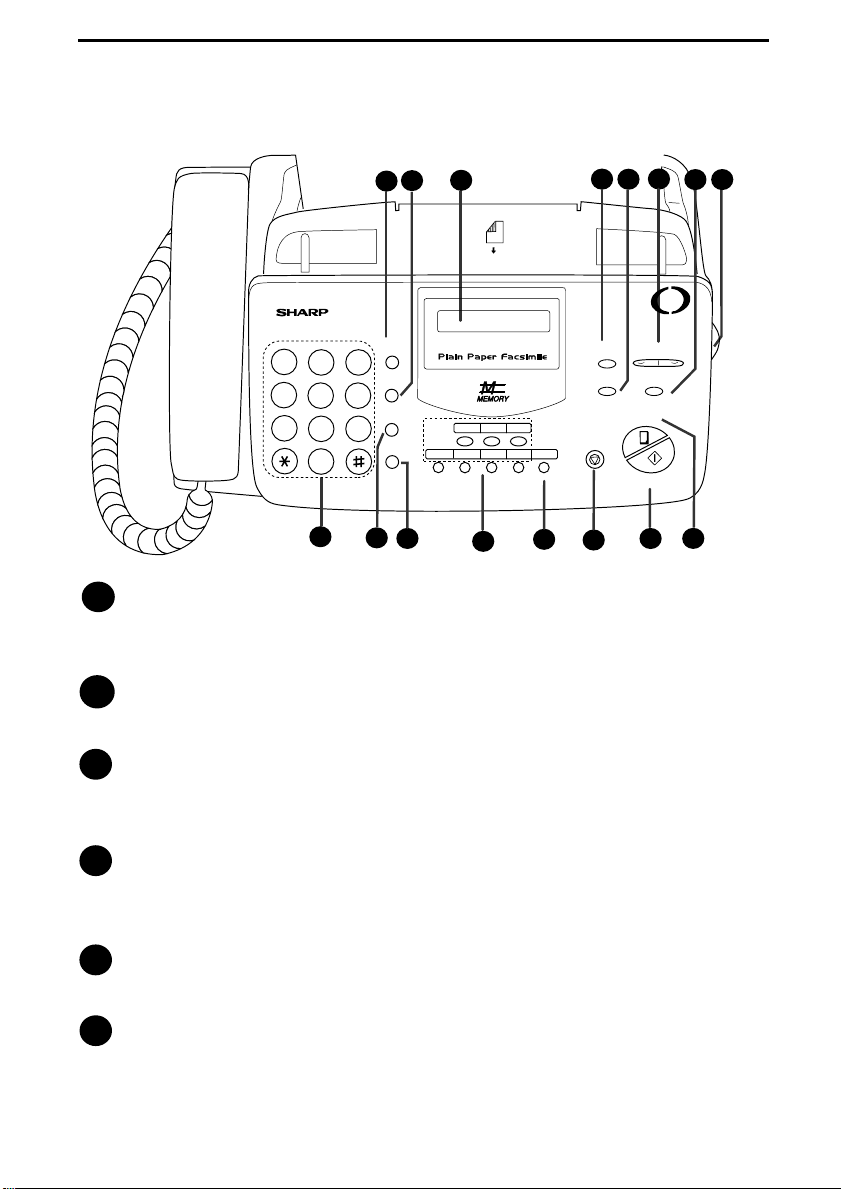
A Look at the Operation Panel
5
3
2
1
TEL FAX
A.M.
030201
07/POLL060504
OpenLCR
OpenLCR
13
SPEED DIAL key
1
GHI
PQRS
DEF
MNO
WXYZ
SPEED
DIAL
3
REDIAL
6
HOLD/
SEARCH
9
SPEAKER
10
11
12
ABC
1
2
JKL
4
5
TUV
7
8
0
9
Press this key to dial a fax or voice number using an abbreviated
2-digit Speed Dial number.
4
RECEPTION
MODE
RESOLUTION FUNCTION
STOP
14
5
DOWN UP
COPY/HELP
START/MEMORY
6
open
LCR
www.OpenLCR.com
VOLUME
15
16
8
7
REDIAL key
2
Press this key to automatically redial the last number dialed.
Display
3
This displays messages and prompts during operation and
programming.
RECEPTION MODE key
4
Press this key to select the reception mode. An arrow in the display
will point to the currently selected reception mode.
RESOLUTION key
5
Press this key to adjust the resolution for faxing or copying.
VOLUME key
6
Press this key to adjust the volume of the speaker when the
SPEAKER key has been pressed, the volume of the handset when the
handset is lifted, or the volume of the ringer at all other times.
7
Page 10

FUNCTION key
7
Press this key to select various special functions.
Panel release
8
Grasp this finger hold and pull toward you to open the operation
panel.
9
Number keys
Use these keys to dial numbers, and enter numbers and letters when
storing auto-dial numbers.
10
HOLD/SEARCH key
Press this key to search for an auto-dial number, or, during a phone
conversation, press this key to put the other party on hold.
SPEAKER key
11
Press this key to listen to the line and fax tones through the speaker
when faxing a document.
Note: This is not a speakerphone. You must pick up the handset to
talk with the other party.
Rapid Dial Keys
12
Press one of these keys to dial a fax number automatically.
OpenLCR key
13
Press this key to register for OpenLCR service and receive carrier rate
data to your fax.
STOP key
14
Press this key to cancel an operation before it is completed.
START/MEMORY key
15
Press this key to begin transmission when using Speed Dialing, Direct
Keypad Dialing, or Normal Dialing.
COPY/HELP key
16
When a document is in the feeder, press this key to make a copy of a
document. At any other time, press this key to print out the Help List,
a quick reference guide to the operation of your fax machine.
8
Page 11

1. Installation
Unpacking Checklist
Before setting up,
make sure you
have all of the
following items.
Original
document
support
1. Installation
If any are missing,
contact y our dealer
or retailer.
Paper tray
extension
Handset
Handset
cord
Gears (4)
Imaging film
(initial starter
roll)
Rapid key
labels
Operation
manual
Telephone
line cord
Imaging
film
cartridge
9
Page 12

Connections
Connections
Points to keep in mind when setting up
Do not place the mach ine in
direct sunlight.
Keep dust away from the
machine.
Do not place the machine near
heaters or air cond it io ne rs.
Kee p the area around the
machine clea r.
About condensation
If the machine is moved from a cold to a warm place, it is possible
that condensation may form on the scanning glass, preventing proper
scanning of documents for transmission. To remove the condensation,
turn on the power and wait approximately two hours before using the
machine.
10
Page 13

Connections
Connecting the Handset
Connect the handset as shown and place it on the handset rest.
♦ The ends of the handset cord are identical, so they will go into
either jack.
Make sure th e handset
cord goes into the jack
marked with a handset
symbol on the si de of
the machine!
1. Installation
Use the handset to
make ordinary phone
calls, or to transmit and
receive faxes manually.
11
Page 14

Connections
Connecting the power cord
Plug the power cord into a 120 V, 60 Hz, grounded AC (3-prong)
outlet.
Caution!
Do not plug the power cord into any other kind of outlet. This will
damage the machine and is not covered under the warranty.
The machine does not ha ve
a power on/off switch, so
the power is turned on and
off by simply plugging in or
unplugging the power cord.
Note: If your area experiences a high incidence of lightning or power
surges, we recommend that you install surge protectors for the power and
telephone lines. Surge protectors can be purchased at most telephone specialty stores.
12
Page 15

Connecting the telephone line cord
Insert one end of the line cord into the jack on the back of the machine
marked TEL. LINE. Insert the other end into a standard (RJ11C)
single-line wall telephone jack.
Be sure to insert
the line into the
TEL. LINE
Do not
the
TEL.
SET
TEL.
LINE
TEL. SET
Connections
1. Installation
jack.
insert it into
jack.
Note: The fax machine is set for tone dialing. If you are on a pulse
dial line, you must set the fax machine for pulse dialing. Press the
keys on the operation panel as follows:
1
Press these keys:
FUNCTION
4
The display will show:
DIAL MODE
2
Press 1 to select tone dialing, or 2 to
select pulse dialing.
3
Press the STOP key to return to the
date and time display.
TONE PULSE
or
1 2
STOP
13
Page 16

Connections
Attaching the tray extension and document support
Attach the paper tray extension.
♦ Pull the paper release plate forward. Insert the paper tray extension
horizontally into the notches in the paper tray. Rotate the paper tray
extension up until it snaps into place.
Attach the original document support.
14
Note: The original
document support
has a top side and a
bottom side. If you
cannot insert the
tabs on the support
into the holes, turn
the support over.
Page 17

Extension phone (optional)
If desired, you can connect an extension phone to the TEL. SET jack
on the fax.
♦ To connect an answering machine to your fax, see Chapter 7,
Answering Machine Hookup (page 88).
1
Remove the seal covering the TEL.
SET jack.
Connections
1. Installation
2
Connect the extension phone line to
the TEL. SET jack.
T
E
L
.
S
T
E
E
T
L
.
L
IN
E
15
Page 18

Loading the Imaging Film
Loading the Imaging Film
Your fax uses a roll of imaging film to create printed text and images.
The print head in the fax applies heat to the imaging film to transfer
ink to the paper. Follow the steps below to load or replace the film..
The initial starter roll of
imaging film incl uded with
your fax can print about
30 letter-size pages.
Note: If there is paper in the paper tray, pull the paper release plate forward and remove the paper before loading the imaging film.
1
Open the operation panel by grasping
the finger hold and pulling up.
2
Pull the green release on the right side
of the machine forward, and open the
print compartment cover.
When replacing t he film, us e a
roll of Sharp UX-3CR imaging
film. One roll can print about
100 letter-size pages.
16
Page 19

Loading the Imaging Film
If you are installing the imaging film for the
first time, go to Step 6.
3
Remove the imaging film cartridge
from the print compartment (grasp the
handle at the front of the cartridge)
and turn it over.
4
Remove the used film from the
cartridge.
1. Installation
5
Remove the four green gears from the
used film. DO NOT DISCARD THE
FOUR GREEN GEARS!
17
Page 20

Loading the Imaging Film
6
Remove the new roll of imaging film
from its packaging.
• Do not yet remove the band that
holds the rolls together.
7
Insert the large gear into the green end
of the empty spool. Make sure the two
protrusions on the large gear fit firmly
into the slots in the end of the spool.
Insert the remaining three gears into
the spools, making sure the protrusion
on each gear fits firmly into one of the
slots in the end of each spool.
• If needed, pull the spools apart
slightly to allow the gears to fit (the
band will stretch).
18
Slot
Protrusion
Large gear
Page 21

Loading the Imaging Film
8
Insert the large gear into the large
holder on the imaging film cartridge
(make sure it clicks into place), and
then insert the small gear on the other
end of the spool into its holder.
9
Cut the band that holds the two spools
together. Unroll the film slightly and
insert the small gears into their
holders.
1. Installation
10
Turn the cartridge over, grasp the
handle, and insert the cartridge into
the print compartment.
19
Page 22

Loading the Imaging Film
11
Rotate the large gear toward you until
the film is taut.
12
Close the print compartment cover
(press down on both sides to make
sure it clicks into place), and then
close the operation panel.
Click!
13
Load paper in the paper tray and then
press the following keys to initialize
the film.
Note: Paper must be loaded before the film can be initialized. To load
paper, see Loading the Printing Paper on page 22.
Display shows:
FUNCTION
6
20
INITIALIZE FILM
START/MEMORY
Page 23

Loading the Imaging Film
When to replace the imaging film
Replace the imaging film when the display shows:
FILM END
Use the following imaging film, which is available from your dealer
or retailer:
Sharp UX-3CR Imaging Film
1. Installation
21
Page 24

Loading Printing Paper
Loading Printing Paper
You can load letter or legal size paper in the paper tray. The maximum
number of sheets depends on the weight and size of the paper you are
loading.
♦ Paper from 16 to 20 lbs. (60 to 75 g/m
Letter size: 60 sheets Legal size: 30 sheets
♦ Paper from 20 to 24 lbs. (75 to 90 g/m
Letter size: 50 sheets Legal size: 25 sheets
1
Fan the paper, and then tap the edge
against a flat surface to even the
stack.
2
Pull the paper release plate toward
you.
3
Insert the stack of paper into the
tray, print side down.
2
):
2
):
• If paper remains in the tray, take it
out and combine it into a single
stack with the new paper before
adding the new paper.
Important:
Be sure to load the paper so that printing takes place on the print side of
the paper. Printing on the reverse side may result in poor print quality.
22
Page 25

Loading Printing Paper
4
Push the paper release plate back
down.
• If the paper release plate is not
pushed down, paper feed errors will
result.
Note: When receiving faxes or copying documents, do not allow a large
number of pages to accumulate in the output tray. This may obstruct the
outlet and cause paper jams.
5
If the display shows the following
alternating messages, press the
START/MEMORY key. (If not, go
directly to Step 6.)
SET PAPER &
1. Installation
PRESS START KEY
6
The fax has been set at the factory to
scale the size of received faxes to
letter size paper. If you have loaded
legal paper, you must change the
paper size setting to legal. Press these
keys:
The display will show:
PAPER SIZE SET
START/MEMORY
FUNCTION
6
23
Page 26

Loading Printing Paper
Press 1 to select LETTER or 2 to
select LEGAL.
The display will show:
COPY CUT-OFF
Press the STOP key to return to the
date and time display.
7
Your fax has been set at the factory to
print at normal contrast. Depending
on the type of paper you have loaded,
you may find that you obtain better
print quality by changing the setting
to LIGHT. Press these keys:
The display will show:
FUNCTION
LETTER LEGAL
or
1 2
STOP
6
PRINT CONTRAST
Press 1 to select NORMAL or 2 to
select LIGHT.
The display will show:
PAPER SIZE SET
Press the STOP key to return to the
date and time display.
24
NORMAL LIGHT
or
1 2
STOP
Page 27

Entering Your Name and Fax Number
Entering Your Name and Fax Number
1. Installation
Befo re you c an begin usin g
your fax, you must enter
your name an d fax
(telephone) number. You
also need to set th e da te
Once you enter this
information, it will
automatically appear
at the top of each fax
page you send.
and time.
Important!
The law requires that your name, telephone/fax number, and the date and
time appear on each fax message you send. Enter your name and fax number
here and set the date and time as explained in the following section to have
the fax machine include this information automatically at the top of your fax
messages.
3 key
213
4
5 6
7
9
8
0
# key
STOP key
FUNCTION key
START/MEMORY
key
Note: The imaging film and printing paper must be loaded before your name
and fax number can be entered.
25
Page 28

Entering Your Name and Fax Number
1
Press these keys:
The display will show:
ENTRY MODE
2
Press the # key twice.
The display will show:
OWN NUMBER SET
3
Press the START/MEMORY key.
FUNCTION
3
The display will show:
ENTER F AX #
4
Enter your fax number by pressing
the number keys (max. of 20 digits).
• To insert a space between digits,
press the # key.
• If you make a mistake, press the
SPEED DIAL key to backspace and
clear the mistake.
5
Press the START/MEMORY key to
enter the fax number in memory.
The display will show:
ENTER YOUR NAME
26
3 21
4
START/MEMORY
4 2
4 4
START/MEMORY
1 1
(Example)
Page 29

Entering Your Name and Fax Number
6
Enter your name by pressing number
keys for each letter as shown in the
chart below. Up to 24 characters can
be entered.
Example: SHARP = 77777 444 22 7777 77
SPEAKER
SPACE =
A =
B =
C =
D =
E =
F =
G =
H =
I =
J =
K =
L =
M =
N =
O =
P =
Q =
R =
S =
T =
U =
V =
W =
X =
Y =
Z =
♦ To enter two letters in succession that require the same key, press
the SPEAKER key after entering the first letter.
(The SPEAKER key moves the cursor forward, and the HOLD/
SEARCH key moves the cursor backward.)
1. Installation
♦ To clear a mistake, press the SPEED DIAL key.
♦ To change case, press the REDIAL key.
♦ To enter one of the following symbols, press the # key or the * key
repeatedly:
. / ! " # $ % & ’ ( ) + + , - : ; < = > ? @ [ ¥ ] ^ _ ' { | } → ←
Cursor: A dark square mark in the display that indicates where a number or
letter will be entered.
27
Page 30
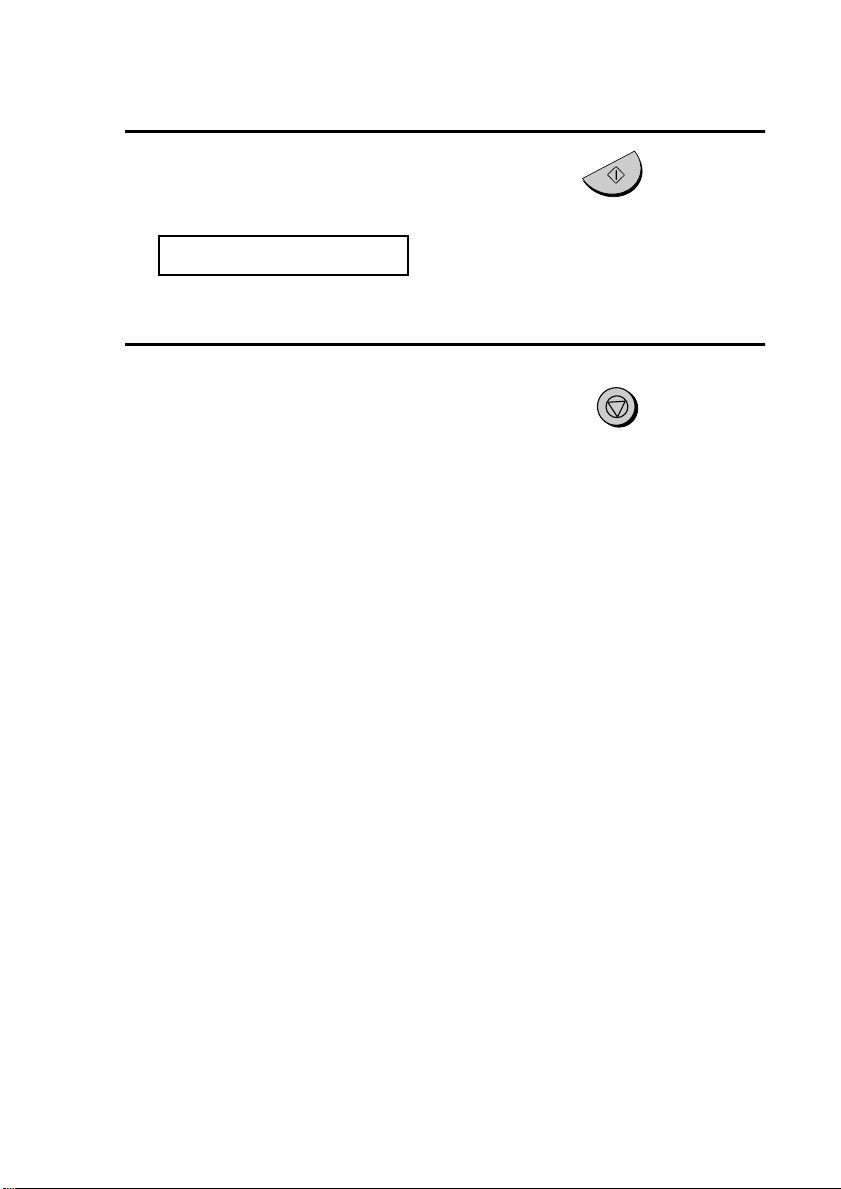
Entering Your Name and Fax Number
7
Press the START/MEMORY key.
The display will show:
SECURITY SELECT
8
Press the STOP key to return to the
date and time display.
START/MEMORY
STOP
28
Page 31

Setting the Date and Time
Setting the Date and Time
The date and time
appear in the displa y and
are printed at the to p of
every page you fax.
Set the date and time by pressing the keys on the operation panel as
shown below.
Do not set the date and time if you are using OpenLCR!
OpenLCR automatically sets the date and time each time your fax calls
OpenLCR and receives rate data. To ensure accurate use of the rate data, do
not change the date and time setting yourself. OpenLCR also sets the date
and time for you if you perform the fax transmission test (see page 40).
3 key
1. Installation
213
FUNCTION key
START/MEMORY
key
*
key
4
5 6
7
9
8
0
STOP key
Note: The imaging film and printing paper must be loaded before the date
and time can be set.
1
Press these keys:
FUNCTION
The display will show:
ENTRY MODE
3
29
Page 32

Setting the Date and Time
2
Press these keys:
The display will show:
DATE & TIME SET
3
Press the START/MEMORY key.
• The currently set date will appear in
the display.
4
Enter a two-digit number for the
month (“01” for January, “02” for
February, “12” for December, etc.).
• To correct a mistake, press the
SPEED DIAL key to move the cursor
back to the mistake and then enter the
correct number.
5
Enter a two-digit number for the day
(“01” to “31”).
6
Enter the year (four digits).
START/MEMORY
0
1
Example: January
0 5
Example: the 5th
02 0 0
Example: 2000
7
Enter a two-digit number for the hour
(“01” to “12”) and a two-digit number
for the minute (“00” to “59”).
30
90 52
Example: 9:25
Page 33

Setting the Date and Time
8
Press the * key to select A.M. or the
# key to select P.M.
9
Press the START/MEMORY key to
start the clock.
The display will show:
DAY LIGHT SAVING
10
Press the STOP key to return to the
date and time display.
Daylight Sa ving Time
If desired, you can set the clock to move forward and backward
automatically at the beginning and end of Daylight Saving Time. To
turn on this function, press the panel keys as follows:
A.M. P.M.
or
1. Installation
START/MEMORY
STOP
1
Press these keys:
The display will show:
DAY LIGHT SAVING
2
Press 1 to turn on the Daylight Saving
Time function, or 2 to turn it off.
3
Press the STOP key to return to the
date and time display.
FUNCTION
3
YES NO
or
1 2
STOP
31
Page 34

Setting the Reception Mode
Setting the Reception Mode
Your fax has three modes for receiving incoming calls and faxes:
TEL mode:
Select this mode when you want to receive both phone calls and faxes
on the line connected to the fax machine. All calls, including faxes,
must be answered by picking up the fax machine's handset or an
extension phone connected to the same line.
FAX mode:
Select this mode when you only want to receive faxes on your line.
The fax machine will automatically answer all calls on four rings and
receive incoming faxes.
A.M. mode:
Use this mode only if you have connected an answering machine to
the fax (see Chapter 7). Select this mode when you go out to receive
voice messages in your answering machine and faxes on your fax
machine.
Setting the reception mode
Press the RECEPTION MODE key until the arrow in the display
points to the desired mode.
RECEPTION MODE key
JUN 01 10:30
213
4
5 6
7
9
8
0
RECEPTION
MODE
JUN 01 10:30
JUN 01 10:30
For more information on receiving faxes in TEL and FAX modes, see
Chapter 4, Receiving Documents (page 72). For more information on
using A.M. mode, see Chapter 7, Answering Machine Hookup (page
88).
32
FAX
TEL
A.M.
FAX
TEL
A.M.
FAX
TEL
A.M.
Page 35

Volume Adjustment
Volume Adjustment
You can adjust the volume of the speaker and ringer using the UP and
DOWN keys.
Speaker
DOWN
213
4
5 6
7
9
8
0
key
UP
key
1. Installation
1
Press the SPEAKER key.
2
Press the UP or DOWN key.
Display:
SPEAKER: HIGH
SPEAKER: MIDDLE
SPEAKER: LOW
3
When the display shows the desired
volume level, press the SPEAKER
key to turn off the speaker.
Handset
DOWN
SPEAKER
or
SPEAKER
UP
1
Lift the handset.
33
Page 36

Volume Adjustment
2
Press the UP or DOWN key.
Display:
RECEIVER: HIGH
RECEIVER: MIDDLE
3
When the display shows the desired
volume level, replace the handset.
Ringer
1
Press the UP or DOWN key. (Make
sure the SPEAKER key has not been
pressed and the handset is not lifted.)
Display:
DOWN
DOWN
or
or
UP
UP
RINGER: HIGH
RINGER: MIDDLE
RINGER: LOW
RINGER OFF: OK?
2
If you selected RINGER OFF: OK?,
press the START/MEMORY key.
34
The ringer will ring once
at the selected level, then
the date and time wi ll
reappear in the display.
START/MEMORY
Page 37

2. Setting Up and Using OpenLCR
Your fax machine features OpenLCR technology, which helps you
save money on long distance and international phone calls (both fax
and voice) by automatically routing each call for the best available
rate.
♦ OpenLCR service is free of charge. The only cost to you is that of a
periodic call (usually once every three months) to OpenLCR to
receive the latest rate data. (Once you have registered with
OpenLCR, your fax machine automatically makes this call.)
♦ All calls routed by OpenLCR are consolidated on your monthly
phone bill.
To take advantage of this
feature, you will need to
register with Open LCR and
download the rate data to
your fax machine.
You can register with OpenLCR by fax, phone, or through
OpenLCR’s Web site (www.OpenLCR.com).
♦ Before registering, be sure to read the information on the Fax
Transmission Test and OpenLCR Line Activation Form and
Ter ms of S er v ic e sheet included with your fax machine. If you
have any questions, call OpenLCR at 970-206-1207.
♦ OpenLCR uses Caller ID for identification purposes when your fax
calls OpenLCR to receive rate information. Even if you have
requested your telephone company to withhold your Caller ID
information when you place calls, your fax will still automatically
transmit this information only when it calls OpenLCR.
OpenLCR
2. Setting Up
♦ It is possible to register for and use OpenLCR if you do not
subscribe to a Caller ID service; however, in some instances where
rate data must be changed on an emergency basis, your fax may not
35
Page 38

Setting Up and Using OpenLCR
be able to respond automatically to OpenLCR’s call to notify your
fax that it must receive new rate data. If this occurs, old, incorrect
data will continue to be used.
♦ Please note that the agreement you enter into by registering is
between you and OpenLCR; it is not between you and any carriers.
Registering by fax
To register by fax, fill in the Fax Transmission Test and OpenLCR
Line Activation Form, and then fax the form as follows:
1
Place the form with the side you
wrote on face down, and push it
gently into the document feeder of the
fax machine.
The display will show:
READY TO SEND
2
Press the OpenLCR key, the 5 key,
and then the START/MEMORY key.
• Your fax automatically calls
OpenLCR and sends the form. After
the form is sent, your fax will
automatically receive the rate data.
This lasts one or two minutes. When
downloading is completed, the display
will briefly show DOWNLOAD OK!!
and then revert to the date and time.
Your fax will print out the registration
form to confirm that it was received.
• OpenLCR will also program the date
and time and your fax number in your
fax machine.
36
OpenLCR
5
START/MEMORY
Page 39

Registering by phone
To register by phone, follow these steps:
1
Pick up the handset on the fax
machine.
2
Press the OpenLCR key and then the
1 key.
3
If the display shows the alternating
messages at right, press the number
keys to enter your fax/phone number,
including the area code (the number
must be 10 digits long). When
finished, press the START/
MEMORY key.
(If the message at right doesn’t
appear, this step is not necessary.)
Setting Up and Using OpenLCR
1
OpenLCR
SET OWN NUMBER
10 DIGITS
OpenLCR
2. Setting Up
3 21
4 2
4
Important!
Be sure that you enter your correct area code
and fax number. If not, your fax m ay not dial the
correct number to connect to OpenLCR.
4 4
(Example)
1 1
START/MEMORY
37
Page 40

Setting Up and Using OpenLCR
4
Follow the instructions you hear.
♦ Note: If you are on a pulse dial line, press the * key before
pressing the number keys to respond.
(This makes your fax temporarily issue tone signals when you press
the number keys.)
♦ When registration is completed, your fax machine will receive the
rate data from OpenLCR. This will last one or two minutes. When
downloading is completed, the display will briefly show
DOWNLOAD OK!! and then revert to the date and time.
♦ OpenLCR will also program the date and time and your fax number
in your fax machine.
Registering through OpenLCR’s Web site
You can also register at OpenLCR’s Web site, www.OpenLCR.com.
After registering you will need to receive the rate data manually
(service is not activated until your fax receives the rate data). See
Downloading (receiving) the rate data manually on the following
page.
If you move, you
must re-register!
The rate data that you receive is based on the address you provide when
registering with OpenLCR. If you mo ve, the rate data will not be correct for
your new location. In this case, repeat the registration procedure to give
OpenLCR your new address.
Note: If you wish to connect more than one OpenLCR-enabled device to
the same line, please call OpenLCR at 970-206-1207.
38
Page 41

Setting Up and Using OpenLCR
Note: OpenLCR cannot be used if your fax machine is connected to a
Private Branch Exchange (PBX).
Downloading (receiving) the rate data manually
Your fax machine will automatically call OpenLCR and download
updated rate data about once every three months. Normally you will
not need to download the rate data manually.
♦ If you register through OpenLCR’s Web site, you must manually
download the rate data to activate service.
♦ If the fax machine is unplugged or some other interruption occurs in
the power, you will need to manually download the rate data.
Press these keys to call OpenLCR and initiate downloading:
2
OpenLCR
Downloading lasts one or two minutes. During this time the display
will show:
LCR DOWNLOADING
When downloading is completed, the display will briefly show
DOWNLOAD OK!! and then revert to the date and time. OpenLCR
will also program the date and time and your fax number in your fax
machine.
OpenLCR
2. Setting Up
39
Page 42

Setting Up and Using OpenLCR
Fax transmission test
Even if you are not ready to register for OpenLCR service, we
recommend that you test your fax setup by filling out Section A of the
Fax Transmission Test and OpenLCR Line Activation Form and
faxing it to OpenLCR as shown below. The test is free of charge and
does not place you under any obligation to register with OpenLCR.
♦ If the test sheet is successfully transmitted, it will be faxed back to
you on the same connection. This lets you confirm that your setup is
okay.
♦ After receiving the test sheet, the current date and time will
automatically be programmed in your fax machine. This saves you
the trouble of setting the date and time in the fax yourself.
1
Place the form with Section A face
down, and push it gently into the
document feeder of the fax machine.
The display will show:
READY TO SEND
2
Press the OpenLCR key, the 5 key,
and then the START/MEMORY key.
• Your fax machine will automatically
call OpenLCR and send the form. The
form will then be faxed back to you,
and the current date and time
programmed in your fax machine.
40
OpenLCR
5
START/MEMORY
Page 43

Setting Up and Using OpenLCR
Using OpenLCR
When you have registered with OpenLCR and downloaded the rate
data to your fax machine, a highlighted “C” will appear in the date
and time display to indicate that the OpenLCR feature is activated.
TEL
FAX
JAN-19 02:16
A.M.
“C” indicates that
OpenLCR is activated
Each time you make a long distance phone or fax call, the fax
machine will automatically route the call through the least expensive
carrier based on the downloaded rate information.
Don’t unplug the
fax, or the rate
data will be lost!
OpenLCR
2. Setting Up
Caution!
If you unplug the fax machine or an interruption occurs in your power
supply, the rate data will be erased. If this happens, the highlighted
“C” in the display will blink to alert you.
The fax machine will automatically call OpenLCR within the next 24
hours to receive new rate data; however, if you want to use OpenLCR
service before that time, you should download the rate table manually
as explained on page 39.
♦ We recommend that you do not unplug the fax machine on a regular
basis (for example at night or on the weekends), as this will result in
a large number of calls to OpenLCR and a higher phone bill
depending on where you live.
41
Page 44

Setting Up and Using OpenLCR
The following table shows marks related to OpenLCR that may
appear in the display.
Mark Meaning
OpenLCR has been activated and is ready for use.
OpenLCR cannot be used because the rate data has
been erased. Your fax will automatically call
(Blinking)
OpenLCR within the next 24 hours to receive new
data, or you can download the data manually if you
need to use OpenLCR immediately. See
Downloading (receivi ng) the rate data manually on
page 39.
The rate data in the fax is no longer correct and the
fax cannot connect to OpenLCR to obtain new data.
See What to do if “E” appears in the display on page
45.
OpenLCR has been temporarily turned off. See
Temporarily turning off OpenLCR below.
42
(Blinking)
Rate data was not yet available when your fax called
OpenLCR. Your fax will automatically call OpenLCR
again when the rate data is available. Until that time,
long distance calls will be routed through your
primary carrier.
Your fax will automatically call OpenL CR within the
next 24 hours to learn when correct rate data will be
available.
Your fax did not receive rate data because OpenLCR
was unable to identify it by Caller ID. To remove the
“H” display, press the OpenLCR key followed by #, 1,
8, 4, and #. To receive OpenLCR service, you will
need to contact your phone company and allow it to
send your Caller ID information when you place calls.
After this, register once again with OpenLCR.
Page 45

Setting Up and Using OpenLCR
Temporarily turning off OpenLCR
If needed, you can temporarily turn off OpenLCR.
♦ When you temporarily turn off OpenLCR, long distance and
international calls will not be routed by OpenLCR. However, your
fax will still call OpenLCR periodically to receive rate data.
1
Press these keys:
The display will show:
LCR DIAL SELECT
2
Press 2 (NO) to turn off OpenLCR.
(Press 1 (YES) to turn it back on.)
• When you turn off OpenLCR, the
highlighted “C” in the display will
change to “-”.
FUNCTION
OpenLCR
2. Setting Up
7
2
3
Press the STOP key to return to the
date and time display.
To stop using OpenLCR
Press the following sequence of keys if you want to stop using the
Open LCR feature.
1
OpenLCR
♦ Calls will not be routed by OpenLCR and the fax machine will not
call OpenLCR to update data.
To resume use of OpenLCR, press these keys:
1
OpenLCR
8
4
6
8
STOP
43
Page 46

Setting Up and Using OpenLCR
Changing your user profile
To call OpenLCR to change your user profile, follow these steps:
1
Pick up the handset on the fax
machine.
2
Press the OpenLCR key and then the
3 key.
3
If the display shows the alternating
messages at right, press the number
keys to enter your fax/phone number,
including the area code (the number
must be 10 digits long). When
finished, press the START/
MEMORY key.
SET OWN NUMBER
10 DIGITS
OpenLCR
3
(Note: If the message at right doesn’t
appear, this step is not necessary.)
3 21
Important!
Be sure that you enter your correct area code and fax
number. If not, your fax may not dial the correct number
to connect to OpenLCR.
4
Follow the instructions you hear.
♦ Note: If you are on a pulse dial line, press the * key before
pressing the number keys to respond.
(This makes your fax temporarily issue tone signals when you press
the number keys.)
44
4 2
4
4 4
1 1
(Example)
START/MEMORY
Page 47

Setting Up and Using OpenLCR
What to do if “E” appear s in the display
A highlighted “E” will appear in the display in place of “C” if the rate
data in the fax is out-of-date and the fax is unable to obtain new data.
When this happens, OpenLCR routing will not take place.
TEL
FAX
JAN-19 02:16
A.M.
“E” indicates that the rate
data is out-of-date.
This will only occur if the fax machine is unable for some reason to
make its periodic call to OpenLCR to receive new rate data.
First try downloading the rate data manually by pressing the
OpenLCR key and 2 key as explained in Downloading (receiving)
the rate data manually on page 39. If this doesn’t work, proceed to the
following section, What to do if you cannot connect to OpenLCR.
OpenLCR
2. Setting Up
What to do if you cannot connect to OpenLCR
If you are unable to connect to OpenLCR when you use the OpenLCR
key to register or manually download data, it is likely that the phone
number that the fax machine dials when you press the OpenLCR key
is no longer correct.
To obtain the correct phone number, call OpenLCR at 970-206-1207,
and then program the number into the fax machine as explained on the
following page.
♦ Note: The number that you will obtain is the number for manually
downloading rate data (dialed by pressing the OpenLCR key and
2). When you manually download the rate data, the new numbers
for registering (dialed by pressing the OpenLCR key and 1, 3, or 5)
will also be programmed in your fax machine.
45
Page 48

Setting Up and Using OpenLCR
1
Press these keys:
The display will show:
CENTER # MODE
2
Press 1 (SET) to set the new phone
number.
• Note: If you want to restore the
factory-set number, press 2 for
CLEAR and then go to Step 4.
3
Press the number keys to enter the
new phone number.
FUNCTION
7
1
4
Press the START/MEMORY key to
store the number.
5
Press the STOP key to return to the
date and time display.
6
Press the OpenLCR key and 2 to
download new rate data.
• If you have not yet registered with
OpenLCR, your fax will receive new
phone numbers that will allow you to
connect to OpenLCR. Register using
one of the procedures described at the
beginning of this chapter.
46
START/MEMORY
STOP
2
OpenLCR
Page 49

Setting Up and Using OpenLCR
Note: The following settings are not required as of the printing
of this manual. OpenLCR will inform you through its Web site
(www.Op enLCR .com) if t he s ettings bec ome n ecessary in th e fut ure.
Selecting a long or short call
Before you make a long distance or international phone/fax call, select
whether the call will be a long call or a short call.
Your fax needs to kno w
whether the cal l wi ll be
long or short to route it
for the best rate.
1
Press these keys:
FUNCTION
OpenLCR
2. Setting Up
The display will show:
LCR TABLE SELECT
1=02MIN, 2=04MIN
2
Press 1 to select the SHORT TIME
setting, or 2 to select the LONG
TIME setting.
• The initial SHORT TIME setting is 2
minutes, and the initial LONG TIME
setting is 4 minutes. If desired, you
can change these settings as explained
on the following page.
• The short/long time selection will
remain in effect for all calls until you
change it.
OpenLCR
Note: If the display shows
TABLE NOT EXIST, you must
first download the rate data.
SHORT LONG
or
1 2
47
Page 50
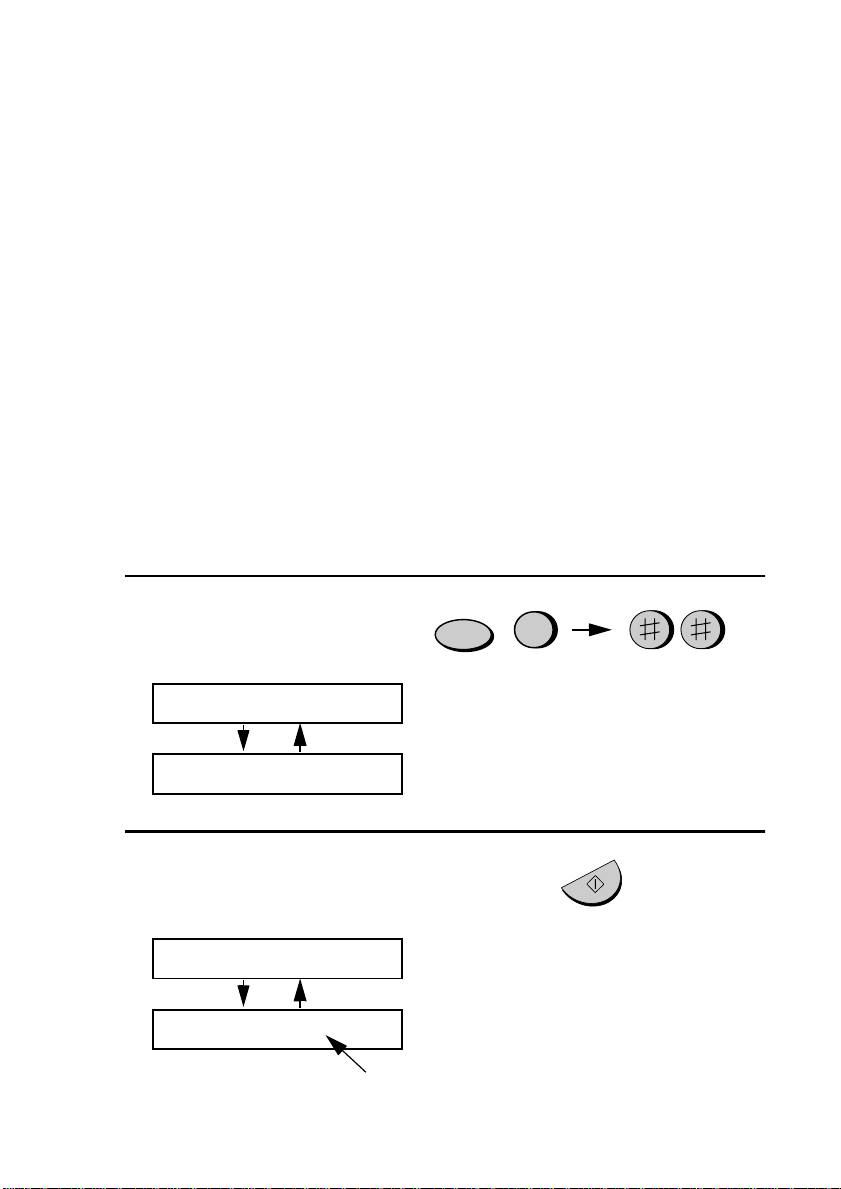
Setting Up and Using OpenLCR
Changing the SHORT TIME and LONG TIME settings
The initial SHORT TIME setting is 2 minutes, and the initial LONG
TIME setting is 4 minutes. If the typical durations of your short and
long calls are different, you should change the time settings to ensure
that OpenLCR routes your calls for the best rate.
♦ For example, if your fax transmissions normally last about 3
minutes and your phone calls last about 5 minutes, set 03 for the
SHORT TIME and 05 for the LONG TIME. Before sending a fax,
select the SHORT TIME setting (03MIN) in the procedure on the
preceding page. Before making a phone call, select the LONG
TIME setting (05MIN).
♦ When you change the SHORT TIME and/or LONG TIME setting,
the fax machine will automatically call OpenLCR and receive rate
data for the new times.
1
Press these keys:
FUNCTION
7
The display will show:
LCR TIME SELECT
PRESS START KEY
2
Press the START/MEMORY key.
The display will show:
SHORT TIME
ENTER (01-29) 02
48
START/MEMORY
The current setting
appears here.
Page 51

3
Enter a 2-digit number (01 to 29) for
the number of minutes of the SHORT
TIME setting. (If the number is less
than 10, enter a 0 before the number.)
The display will show your selection
and then show:
LONG TIME
ENTER (03-30) 04
4
Enter a 2-digit number for the number
of minutes of the LONG TIME
setting. (The number must be greater
than the SHORT TIME setting and no
more than 30.)
The display will show your selection.
If the settings were changed, it will
then show:
START: DOWNLOAD
Setting Up and Using OpenLCR
0 3
Example: 3 minutes
0
5
Example: 5 minutes
Note: If the display sho ws NO
SERVICE, you must first
download the rate data.
OpenLCR
2. Setting Up
STOP: CANCEL
5
Press the START/MEMORY key to
begin receiving the rate data for the
new settings.
• Your fax calls OpenLCR and receives
the data. This lasts one or two
minutes.
• Note: If you do not press the START/
MEMORY key to receive new data,
the settings will revert to their
previous state.
START/MEMORY
49
Page 52

3. Sending Documents
Transmittable Documents
Size and weight
The size and weight of documents that you can load in the document
feeder depend on whether you load one page at a time or several pages
at once.
Loading one page at a time:
Minimum
size
5.8"
(148 mm)
5.5"
(140 mm)
Maximum
size
(216 mm)
8.5"
23.6"
(600 mm)
Minimum
weight
14 lbs.
(52 g/m² )
Loading several pages at once:
Minimum
size
5.8"
(148 mm)
Minimum
weight
14 lbs.
(52 g/m² )
50
5.5"
(140 mm)
Maximum
weight
Maximum
size
Maximum
weight
42 lbs.
(157 g/m²)
8.5"
(216 mm)
21.5 lbs.
(80 g/m²)
11"
(279 mm)
Page 53

Transmittable Documents
Note: Letters or graphics on the edges of a document will not be
scanned.
0.2"(5 mm)
shaded area will
not be scanned.
Letters in the
0.16"(4 mm)
0.2"(5 mm)
0.16"(4 mm)
Other restrictions
♦ The scanner cannot recognize yellow, greenish yellow, or light blue
ink.
3. Sending
Documents
♦ Ink, glue, and correcting fluid on documents must be dry before
they pass through the document feeder.
♦ All clips, staples, and pins must be removed from documents before
loading in the feeder. If these are not removed, they may damage
the machine.
♦ Documents which are patched, taped, torn, smaller than the
minimum size, carbon backed, easily smudged, or have a slippery
coated surface should be photocopied, and the copy loaded in the
feeder.
51
Page 54

Loading the Document
Loading the Document
Up to 10 pages can be placed in the feeder at one time. The pages will
automatically feed into the machine starting from the bottom page.
♦ If you need to send or copy more than 10 pages, place the additional
pages gently and carefully in the feeder just before the last page is
scanned. Do not try to force them in, as this may cause doublefeeding or jamming.
♦ If your document consists of several large or thick pages which
must be loaded one at a time, insert each page into the feeder as the
previous page is being scanned. Insert gently to prevent doublefeeding.
1
Adjust the document guides to the
width of your document.
2
Place the document face down and
push it gently into the document
feeder. The top edge of the document
should enter the machine first.
• The feeder will draw the leading
edge of the document into the
machine. The display will show:
READY TO SEND
52
Page 55

3
Adjust the resolution and/or contrast
settings (if desired) as explained in
Resolution and Contraston on page
55, then dial the receiving machine as
explained in Sending a Fax by
Normal Dialing on page 58.
Removing a document from the feeder
Loading the Document
RESOLUTION
If you need to remove a
document from the f eeder,
open the operation panel.
Important!
Do not try to remove a document without opening the operation panel.
This may damage the feeder mechanism.
1
Grasp the finger hold and pull up to
open the operation panel.
3. Sending
Documents
53
Page 56
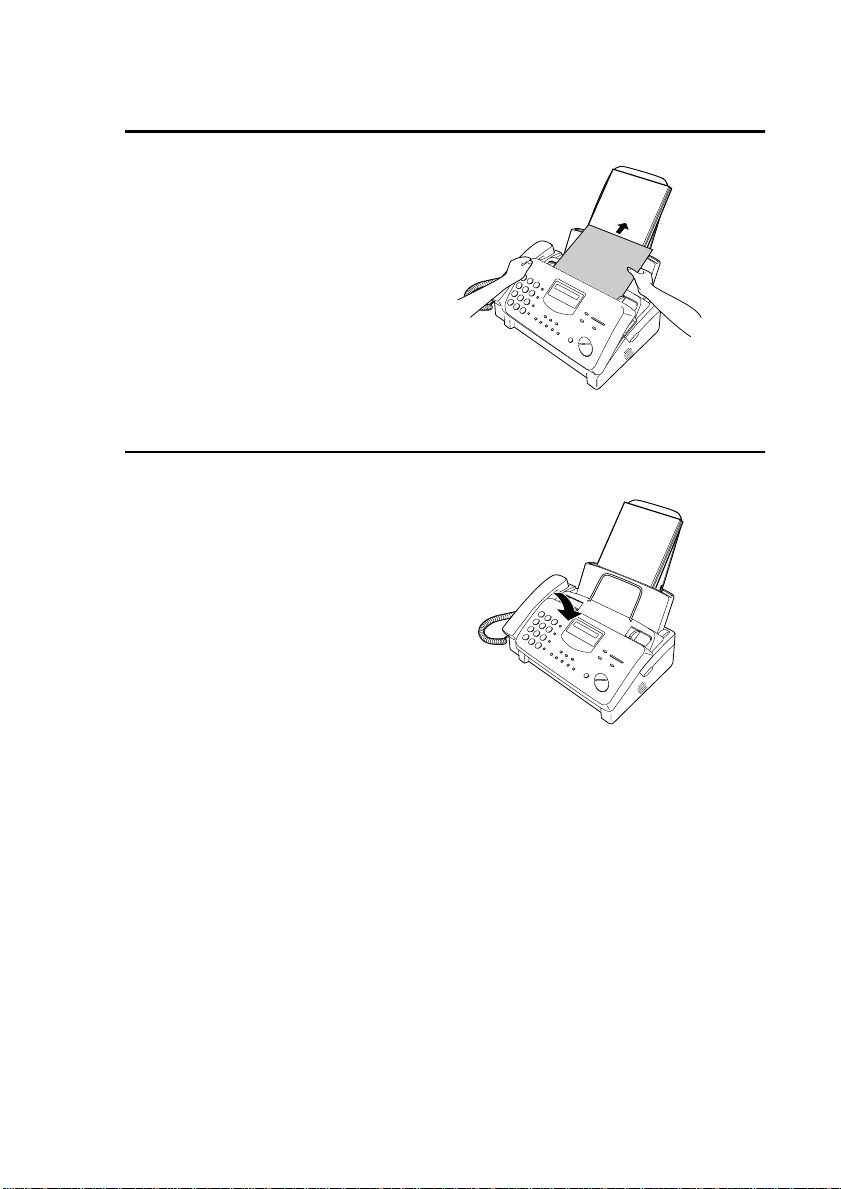
Loading the Document
2
Remove the document.
3
Close the operation panel, making
sure it clicks into place.
54
Page 57

Adjusting the Resolutio n and Contras t
Adjusting the Resolution and Contrast
If desired, you can adjust the resolution and contrast before sending a
document.
The defa ult resolution
setting is STANDARD
and the default contrast
setting is AUTO.
Note: The resolution and contrast settings are only effective for sending a
document. They are not effective for receiving a document.
You must adjust the
settings each time y ou
don’t want to use the
default settings.
Resolution settings
STANDARD Use STANDARD for ordinary documents.
This setting gives you the fastest and most
economical transmission.
FINE Use FINE for documents containing small
letters or fine drawings.
SUPER FINE Use SUPER FINE for documents containing
very small letters or very fine drawings.
3. Sending
Documents
HALF TONE Use HALF TONE for photographs and
illustrations. The original will be reproduced
in 64 shades of gray.
Contrast settings
AUTO Use AUTO for normal documents.
DARK Use DARK for faint documents.
55
Page 58
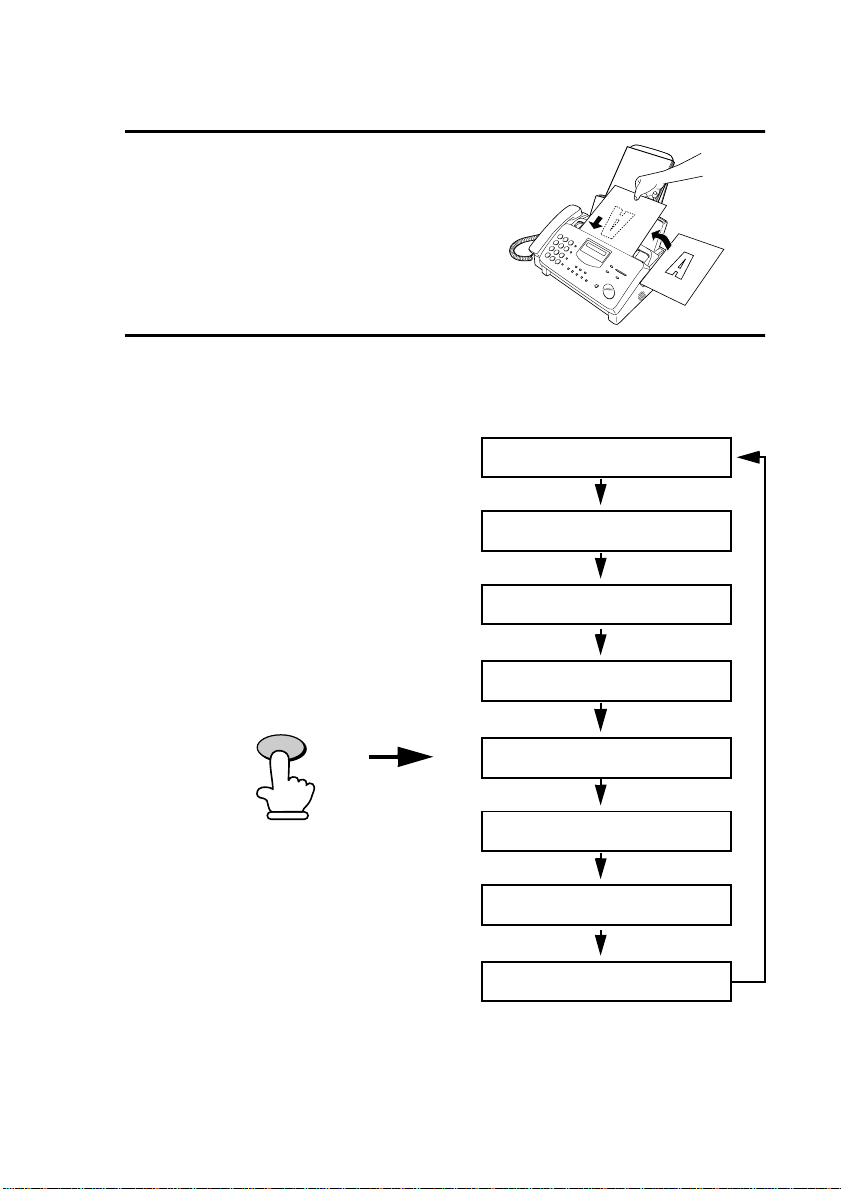
Adjusting the Resolution and Contrast
1
Load the document(s).
• The document must be loaded
before the resolution and contrast
can be adjusted.
2
Press the RESOLUTION key one or
more times until the desired
resolution and contrast settings
appear in the display.
• The first time you move through
the list of resolution settings, the
contrast setting AUTO will appear
next to each resolution setting. The
second time you move through the
list, the contrast setting DARK will
appear.
STANDARD :AUTO
FINE :AUTO
SUPER FINE :AUTO
HALF TONE :AUTO
RESOLUTION
STANDARD :DARK
FINE :DARK
SUPER FINE :DARK
HALF TONE :DARK
Note: In order to transmit in SUPER FINE resolution, the receiving fax
machine must also have that resolution. If it doesn’t, your machine will automatically step down to the next best available setting.
56
Page 59

Adjusting the Resolutio n and Contras t
Changing the default resolution
If desired, you can change the default resolution for faxing documents
to FINE. Follow the steps below.
1
Press these keys:
FUNCTION
4
The display will show:
FINE PRIORITY
2
Press 1 (YES) to set the default
resolution to FINE, or 2 (NO) to set it
to STANDARD.
YES NO
or
1
3. Sending
Documents
2
3
Press the STOP key to return to the
date and time display.
STOP
57
Page 60

Sending a Fax by Normal Dialing
Sending a Fax by Normal Dialing
With Normal Dialing, you pick up the handset (or press the
SPEAKER key) and dial by pressing the number keys.
♦ If a person answers, you can talk with them through the handset
before sending the fax. (If you pressed the SPEAKER key, you
must pick up the handset to talk.)
♦ Normal Dialing allows you to listen to the line and make sure the
other fax machine is responding.
1
Load the document(s).
The display will show:
READY TO SEND
• Set the resolution and/or contrast if
desired.
RECEPTION
MODE
2
Pick up the handset or press the
SPEAKER key. Listen for the dial
tone.
58
SPEAKER
or
Page 61

3
Dial the number of the receiving
machine by pressing the number keys.
Sending a Fax by Normal Dialing
4
Wait for the connection. Depending
on the setting of the receiving
machine, you will either hear a
facsimile reception tone or the other
person will answer.
• If the other party answers, ask them
to press their Start key (if you
pressed the SPEAKER key, pick
up the handset to speak with them).
This causes the receiving machine
to issue a reception tone.
5
When you hear the reception tone,
press the START/MEMORY key.
Replace the handset if you used it.
• When transmission is completed,
the fax will beep once.
32 2 4 5 6
(Example)
Beep
START/MEMORY
7
3. Sending
Documents
Using the REDIAL key
You can press the REDIAL key to redial the last number dialed. To
send a document, press the START/MEMORY key when you hear
the fax tone after the connection is established. Note that the speaker
is automatically activated when you press the REDIAL key.
59
Page 62

Sending a Fax by Automatic Dialing
Sending a Fax by Automatic Dialing
You can dial a fax or telephone number by simply pressing a Rapid
Key, or by pressing the SPEED DIAL key and entering a two-digit
number.
♦ To use Automatic Dialing, you must first store the full fax or
telephone number in your fax machine.
♦ When you store a fax or telephone number, you select a two-digit
Speed Dial number for it. Forty-seven Speed Dial numbers are
available.
Speed Dial numbe rs 01
through 07 are for
Rapid Key (one-touch)
Dialing.
Speed Dial numbers 08
through 47 are for
dialing with the
key.
DIAL
Attach the strips
of Rapid Key
labels above the
Rapid Keys.
SPEED
SPEED DIAL key
213
4
5 6
7
9
8
0
SPEED DIAL
Rapid Keys
When you s to r e a n u mbe r in
a Rapid Key, write the nam e
of the party on the label.
01
0
8
START/MEMORY
60
Page 63

Sending a Fax by Automatic Dialing
Storing fax and telephone numbers for Automatic Dialing
1
Press these keys:
FUNCTION
3
The display will alternately show:
FA X / TE L # MODE
1=SET,2=CLEAR
2
Press the 1 key to select SET.
1
The display will alternately show:
FAX/TEL # SET
ENTER SPEED #
3. Sending
Documents
3
Enter a two-digit Speed Dial number
by pressing the number keys (01 to
07 for Rapid Key Dialing, 08 to 47
for Speed Dialing).
4
Enter the fax or voice number by
pressing the number keys.
(Note: A space cannot be entered.)
• To clear a mistake, press the
SPEED DIAL key.
♦ If a pause is required between any of the digits to access a special
service or an outside line, press the REDIAL key (two seconds per
pause). The pause will appear as a hyphen. Several pauses can be
entered in a row.
32 2 4 5 6
0 1
(Example)
(Example)
7
61
Page 64

Sending a Fax by Automatic Dialing
5
Press the START/MEMORY key.
6
Enter the name of the party by
pressing the number keys as shown
below. (If you don’t want to enter a
name, go directly to Step 7.)
START/MEMORY
SPACE =
A =
B =
C =
D =
E =
F =
G =
H =
I =
Example: SHARP = 77777 444 22 7777 77
J =
K =
L =
M =
N =
O =
P =
Q =
R =
S =
T =
U =
V =
W =
X =
Y =
Z =
SPEAKER
♦ To clear a mistake, press the SPEED DIAL key.
♦ To enter two letters in succession that require the same key, press
the SPEAKER key after entering the first letter.
7
Press the START/MEMORY key.
62
START/MEMORY
Page 65

Sending a Fax by Automatic Dialing
8
Return to Step 3 to store another
number, or press the STOP key to
return to the date and time display.
Chain Dialing for a rea and access codes
You can also store an area code or access code in a Rapid Key or
Speed Dial number. To use this number to dial, see Chain Dialing on
page 86.
Step 3 or
STOP
Note: An area code or access code stored in a Rapid Key or Speed Dial
number can only be used if the handset is lifted or the SPEAKER key is
pressed before dialing.
Clearing auto-dial numbers
1
Press these keys:
The display will show:
FA X / TE L # MODE
1=SET,2=CLEAR
2
Press 2 to select CLEAR.
FUNCTION
3
2
3
Enter the Speed Dial number that you
want to clear by pressing the number
keys.
0 1
(Example)
3. Sending
Documents
63
Page 66

Sending a Fax by Automatic Dialing
4
Press the START/MEMORY key.
START/MEMORY
5
Return to Step 3 to clear another
number, or press the STOP key to
return to the date and time display.
Step 3 or
Making changes
To make changes in a number previously stored, repeat the
programming procedure. Select the Rapid Key or Speed Dial number
for which you want to make changes in Step 3, and then change the
number and/or name when they appear in the display in Steps 4 and 6.
STOP
Note: The fax machine uses a lithium battery to keep automatic dialing
numbers and other programmed data in memory when the power is
turned off. Battery power is consumed primarily when the power is off.
With the power kept continuously off, the life of the battery is about 5
years. If the battery dies, have your dealer or retailer replace it. Do not try
to replace it yourself.
64
Page 67

Sending a Fax by Automatic Dialing
Rapid Key Dialing
If the number you want to dial has been stored for Automatic Dialing
as a Speed Dial number from 01 to 07, you can dial it by pressing the
corresponding Rapid Key.
1
Load the document(s).
The display will show:
READY TO SEND
• Set the resolution and/or contrast if
desired.
RESOLUTION
3. Sending
Documents
2
Press the Rapid Key corresponding to
the desired Speed Dial number.
• The name of the receiving party
will appear in the display. If no
name was stored, the fax number
will appear. (If the name or number
is incorrect, press the STOP key.)
• The document will be
automatically transmitted once the
connection is established.
01
Example: To dial Speed
Dial number 01, press
Rapid Key 01.
65
Page 68

Sending a Fax by Automatic Dialing
Speed Dialing
Speed Dialing can be used to dial any number that has been stored for
Automatic Dialing.
1
Load the document(s).
The display will show:
READY TO SEND
• Set the resolution and/or contrast if
desired.
RESOLUTION
2
Press the SPEED DIAL key and then
enter the Speed Dial number by
pressing the numeric keys.
• To enter numbers 1 through 9, first
enter 0 and then the number.
3
Check the display. If the name or
number shown is correct, press the
START/MEMORY key. (If not,
press the STOP key and then repeat
Step 2.)
66
SPEED
DIAL
0 9
(Example)
START/MEMORY
Page 69

Sending a Fax by Automatic Dialing
Direct Keypad Dialing
You can also enter a full number with the number keys and then press
the START/MEMORY key to begin dialing. You can use this method
to dial a full number when you don’t need to speak to the other party
before faxing.
1
Load the document(s).
The display will show:
READY TO SEND
• Set the resolution and/or contrast if
desired.
2
Enter the number of the receiving
machine by pressing the numeric
keys.
• If a pause is required between any
of the digits to access a special
service or an outside line, press the
REDIAL key (two seconds per
pause). The pause will appear as a
hyphen. Several pauses can be
entered in a row.
3
Check the display. If the number of
the receiving machine shown is
correct, press the START/
MEMORY key.
RESOLUTION
32 2 4 5 6
(Example)
START/MEMORY
3. Sending
Documents
7
• If it is not correct, press the STOP
key to backspace and clear one
digit at a time, and then re-enter the
correct digit(s).
67
Page 70
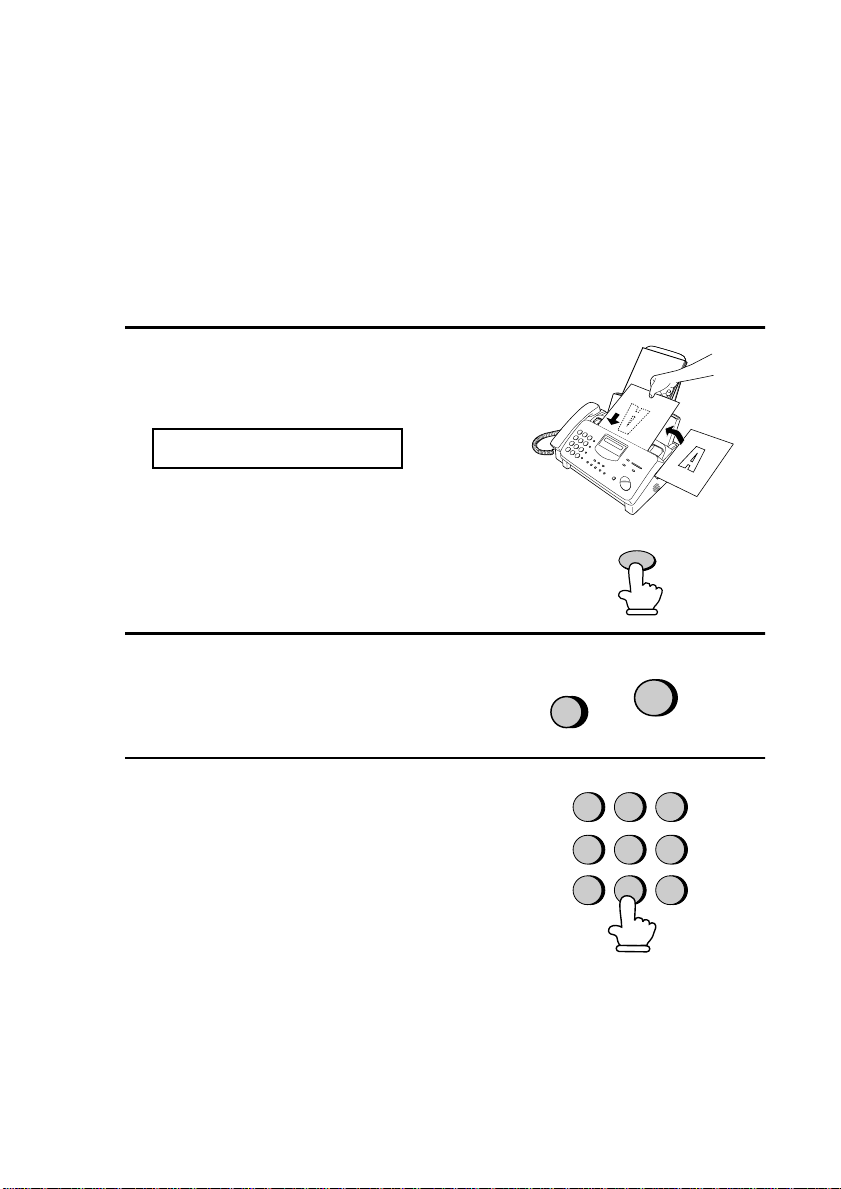
Sending a Fax by Automatic Dialing
Searching for an auto-dial number
If you don’t remember the Rapid Key or Speed Dial number in which
you have programmed a particular fax number, you can search for the
number by following the steps below. Once you have found the
number, you can dial and transmit the loaded document by simply
pressing the START/MEMORY key.
1
Load the document(s).
The display will show:
READY TO SEND
• Set the resolution and/or contrast if
desired.
RESOLUTION
2
Press the HOLD/SEARCH key and
then the 1 key.
3
Enter the first letter of the stored
name by pressing the appropriate
number key (the key below the
marked letter) one or more times until
the letter appears in the display. If the
HOLD/
SEARCH
1
GHI
4
PQRS
7
ABC
JKL
TUV
name begins with a special character
or number, press 1.
♦ If you don’t remember the first letter, go to Step 4 (you will scroll
through the list from the beginning).
♦ If a name wasn’t stored for the number, press 0. This will cause
numbers, not names, to appear when you scroll.
68
1
DEF
3
2
MNO
6
5
WXYZ
9
8
Page 71

4
Press the # key or the * key to scroll
through the names (numbers if you
pressed 0). Stop when the desired
name appears in the display.
• If no names have been stored that
begin with the entered letter, you
will scroll from the next name, in
alphabetical order, in the list. If no
names/numbers have been stored at
all, NO DATA will appear.
5
Press the START/MEMORY key.
The document will be automatically
transmitted once the connection is
established.
Sending a Fax by Automatic Dialing
or
START/MEMORY
3. Sending
Documents
Automatic redi aling
If you use automatic dialing (including Direct Keypad Dialing) and
the line is busy, the fax machine will automatically redial the number.
The fax machine will make up to two redialing attempts at an interval
of five minutes.
♦ To stop automatic redialing, press the STOP key.
Recall Interval for automatic redialing
If desired, you can change the interval at which the fax machine
makes automatic redialing attempts.
1
Press these keys:
FUNCTION
4
The display will show:
RECALL INTERVAL
69
Page 72

Sending a Fax by Automatic Dialing
2
Enter a 2-digit number from 01 to 15
for the number of minutes in the
interval.
3
Press the STOP key to return to the
date and time display.
Recall times for automatic dialing
If desired, you can change the maximum number of automatic
redialing attemps made when the line is busy.
♦ Under certain conditions (for example if a person answers the call
on a telephone), automatic redialing may stop before the set number
of redialing attempts are made.
0 3
Example:
3 minutes
STOP
1
Press these keys:
The display will show:
RECALL TIMES
2
Enter a 2-digit number from 00 to 10
for the maximum number of redial
attempts.
3
Press the STOP key to return to the
date and time display.
70
FUNCTION
4
0
5
Example:
5 attempts
STOP
Page 73

Sending a Fax by Automatic Dialing
Error Correction Mode
The fax machine is set to automatically correct any distortions in a
transmission due to noise on the telephone line before printing at the
receiving end. This function is called Error Correction Mode (ECM).
ECM is effective for both transmissions and receptions, and is only
effective when the other fax machine has ECM as well.
If desired, you can turn ECM off. This will increase slightly the
amount of memory available for memory transmission and reception.
1
Press these keys:
The display will show:
ECM MODE
2
Press 1 to turn on ECM or 2 to turn it
off.
3
Press the STOP key to return to the
date and time display.
FUNCTION
YES NO
1 2
4
or
STOP
3. Sending
Documents
71
Page 74

4. Receiving Documents
Using FAX Mode
To select FAX mode,
press the
MODE
in the display points to
FAX.
RECEPTION
key until the arrow
RECEPTION
MODE
TEL
FAX
A.M.
When the reception mode is set to FAX, the fax machine will
automatically answer all calls on four rings and receive incoming
faxes.
4 rings Fax reception
♦ If you pick up the handset before the machine answers, you can talk
to the other party and/or receive a document as explained in Using
TEL mode on page 74.
72
Page 75

Changing the number of rings
If desired, you can change the number of rings on which the fax
machine answers incoming calls in FAX mode. Any number from 2
to 5 can be selected.
1
Press these keys:
The display will show:
NUMBER OF RINGS
ENTER (2-5) (4)
2
Enter the desired number of rings
(any number from 2 to 5).
FUNCTION
4
Using FAX Mode
3
4. Receiving
Documents
The display will show:
RECALL INTERVAL
3
Press the STOP key to return to the
date and time display.
Note: If you are using Distinctive Ring, the fax machine will answer calls
after two rings regardless of the above setting.
Example: 3 rings
STOP
73
Page 76

Using TEL Mode
Using TEL Mode
To select TEL mode ,
press the
MODE
in the display points to
TEL.
RECEPTION
MODE
When the reception mode is set to TEL, you must answer all calls by
picking up the fax machine’s handset or an extension phone connected
to the same line.
RECEPTION
key un til t he arr o w
FAX
TEL
A.M.
Answering with the fax’s handset
1
When the fax machine rings, pick up
the handset.
2
If you hear a fax tone, wait until the
display shows RECEIVING and then
replace the handset.
Beep
74
RECEIVING
Note: If you have set the F ax Si gnal Receive
setting to NO, press the START/MEMORY
key to begin reception.
Page 77

3
If the other party first speaks with you
and then wants to send a fax, press the
START/MEMORY key after
speaking. (Press your START/
MEMORY key before the sender
presses their Start key.)
• When RECEIVING appears in the
display, hang up.
RECEIVING
START/MEMORY
Answering with an extension phone
1
Answer the extension phone when it
rings.
Using TEL Mode
4. Receiving
Documents
2
If you hear a soft fax tone, wait until
your fax responds (the extension
phone will go dead if it is connected
to your fax, or you will hear
pronounced, high-pitched tones if the
phone is connected to a separate wall
jack), then hang up.
Beep
Phone goes dead
or pronounced,
high-pitche d to ne s
75
Page 78

Using TEL Mode
3
If the fax doesn't respond, or if the
other party first talks to you and then
wants to send a fax, press 5, *, and *
on the extension phone (only on a
tone dial phone). This signals the fax
to begin reception. Hang up.
5
Comments:
♦ Your fax will not accept the signal to begin reception (5**) if a
document is loaded in its feeder.
♦ If you have set the Fax Signal Receive setting to NO, press 5, *,
and * on the extension phone to begin reception.
Changing the number for remote fax activation
If desired, you can use a number other than 5 to activate fax reception
from an extension telephone. You can select any number from 0 to 9.
1
Press these keys:
FUNCTION
4
The display will show:
TEL/FAX REMOTE #
2
Press a number from 0 to 9 .
1
(Example)
76
Page 79

Using TEL Mode
3
Press the STOP key to return to the
date and time display.
Turning off detection of the Tel/Fax Remote Number
If you don't intend to ever activate fax reception from an extension
phone, you can turn off detection of the above Tel/Fax Remote
Number. This will ensure that the fax never mistakenly attempts to
begin reception if it detects a signal similar to the Tel/Fax Remote
Number while you are talking on an extension phone.
1
Press these keys:
FUNCTION
STOP
4
The display will show:
REMOTE RECEPTION
4. Receiving
Documents
2
Press 1 to turn on detection of the
TEL/FAX REMOTE NUMBER, or 2
to turn it off.
3
Press the STOP key to return to the
date and time display.
YES NO
or
1
2
STOP
77
Page 80

Using TEL Mode
Fax Signal Receive
Your fax will automatically begin reception if you hear a soft fax tone
after answering a call on your fax or an extension phone. If you use a
computer fax modem to send documents on the same line, you must
turn this function off in order to prevent your fax from mistakenly
attempting to receive documents from the computer fax modem.
Follow the steps below to change the setting.
1
Press these keys:
FUNCTION
4
The display will show:
FAX SIGN AL RX
2
Press 1 to turn on the function, or 2 to
turn it off.
3
Press the STOP key to return to the
date and time display.
2 in 1 Print
To save paper, you can have the size of your incoming faxes reduced
by 55%. This will allow you to receive, for example, a 2-page
document on one page (note that this may not be possible if the
document pages are longer than your printing paper). To turn on this
function, follow the steps below.
YES NO
or
1
STOP
2
1
Press these keys:
The display will show:
2 IN 1 PRINT
78
FUNCTION
6
Page 81

Using TEL Mode
2
Press 1 to turn on the 2 IN 1 function,
or 2 to turn it off.
3
Press the STOP key to return to the
date and time display.
Reception Ratio
The fax has been set at the factory to automatically reduce the size of
received documents to fit the size of the printing paper. This ensures
that data on the edges of the document are not cut off. If desired, you
can turn this function off and have received documents printed at full
size.
♦ If a document is too long to fit on the printing paper, the remainder
will be printed on a second page. In this case, the cut-off point may
occur in the middle of a line.
♦ Automatic reduction may not be possible if the received document
is too large, contains too many fine graphics or images, or is sent at
high resolution. In this case, the remainder of the document will be
printed on a second page.
YES NO
or
1
STOP
2
Documents
4. Receiving
1
Press these keys:
The display will show:
RECEPTION RATIO
2
Press 1 to turn on automatic
reduction, or 2 to turn it off.
• If you selected AUTO, go to Step 3.
If you selected 100%, go to Step 4.
FUNCTION
6
AUTO 100%
or
1
2
79
Page 82

Substitute Reception to Memory
3
If you selected AUTO, select the
reception ratio to be used in the event
that the memory becomes full
(automatic reduction is not possible
when the memory is full). Press 1 for
93% or 2 for 100%.
4
Press the STOP key to return to the
date and time display.
93% 100%
or
1
STOP
Substitute Reception to Memory
In situations where printing is not possible, such as when your fax
runs out of paper, the imaging film needs replacement, or the paper
jams, incoming faxes will be received to memory.
When you have received a document in memory, FAX RX IN
MEMORY will appear in the display, alternating with OUT OF
PAPER, FILM END, or PAPER JAM. When you add paper, replace
the imaging film, or clear the jam, the stored documents will
automatically print out.
2
♦ If you received documents in memory because the fax ran out of
paper, be sure to add paper which is the same size as the paper
previously used. If not, the document print-out size may not match
the size of the printing paper.
Caution!
♦ When documents are stored in memory, do not turn the power off.
This will erase all of the contents.
♦ If documents received in memory are lost due to a power failure or
other interruption in the power supply, a CLEAR REPORT will be
printed out when the power is restored. This gives information
about the receptions lost, including the fax numbers of the
transmitting machines if they are available.
80
Page 83

5. Making Copies
♦ Your fax machine can also be used to make copies. Single and
multiple copies (up to 99 per original) can be made, enabling your
fax to double as a convenience office copier.
1
Load the document(s) face down.
(Maximum of 10 pages.)
The display will show:
READY TO SEND
• Set the resolution and/or contrast if
RECEPTION
MODE
desired. (The default setting for
copying is SUPER FINE.).
2
Press the COPY/HELP key.
COPY/HELP
The display will show:
COPY MODE
START KEY: SINGLE
COPY KEY: MULTI
♦ If you are only making one copy of the original (or of each original)
and don't want to make a reduction or enlargement setting, press the
START/MEMORY key twice. Copying will begin.
♦ If you are only making one copy of the original (or of each original)
and want to make an enlargement or reduction setting, press the
START/MEMORY key and go to Step 5.
5. Making
Copies
81
Page 84

Making Copies
3
Press the COPY key (MULTI ) if you
want to make multiple copies of each
original.
The display will show:
ENTER # (01-99)
4
Enter the number of copies per
original (if the number is less than 10,
enter a "0" before the number).
COPY/HELP
0
3
The display will show:
COPY RATIO
Example: Three
copies per original
Originals
C
B
A
MULTI COPY
A
B
A
B
A
B
C
C
C
82
Page 85

Making Copies
5
Set the amount of reduction or
enlargement by entering a number
from 1 to 4 as shown below, or press
2
the START/MEMORY key to select
100%. Copying will begin.
Example: 50%
1: AUTO (automatic size adjustment
to match the size of the printing
paper)
2: 50%
3: 125%
4: 135%
Note:
If you place a large number of originals in the feeder, the memory may
become full before all of them can be scanned (MEMORY IS FULL will
appear in the display). If this happens, press the START/MEMORY key
to copy the originals which have been scanned, and then repeat the copy
procedure for the remaining originals, including the original which was
being scanned when the memory became full.
83
Copies
5. Making
Page 86

Making Copies
Copy Cut-off
When making a copy of a document that is longer than the printing
paper, use the copy cut-off setting to select whether the remaining part
of the document will be cut off or printed on a second page. The intial
setting is YES (cut off the remainder). To change the setting, follow
the steps below.
1
Press these keys:
The display will show:
COPY CUT-OFF
2
Press 1 to set copy cut-off to YES (the
remaining part of the document will
not be printed), or 2 to set copy cutoff to NO (the remaining part will be
printed on a second page).
FUNCTION
YES NO
or
1 2
6
The display will show:
INITIALIZE FILM
3
Press the STOP key to return to the
date and time display.
84
STOP
Page 87

6. Making Telephone Calls
Your fax machine can be used like a regular telephone to make and
receive voice calls.
♦ To make or receive a voice call, the power must be on.
1
Pick up the handset or press the
SPEAKER key. Listen for the dial
tone.
2
Dial the number using one of the
following methods:
• Normal Dialing: Enter the full
telephone number with the numeric
keys.
or
01
SPEAKER
• Rapid Key Dialing: Press the
appropriate Rapid Key.
• Speed Dialing: Press the SPEED
DIAL key, and enter the 2-digit
Speed Dial number with the
numeric keys.
3
Speak with the other party when they
answer.
• If you pressed the SPEAKER key,
pick up the handset to talk.
Example: Press
Rapid Key 01
85
6. Making
Phone Calls
Page 88

Making Telephone Calls
Comments:
♦ While the handset of the fax is lifted (off hook), an extension phone
connected directly to the fax cannot be used to speak with the other
party.
♦ The fax may interrupt a voice call received on an extension phone if
the reception mode is set to A.M. and there is a period of silence
during the conversation. If you are on a touch-tone phone, you can
prevent this by pressing any three keys on the phone immediately
after you answer. (Note: Do not enter the code to activate fax
reception: 5, * , * .)
Chain Dialing
After lifting the handset, you can dial any combination of Normal
Dialing, Rapid Key Dialing and Speed Dialing numbers. For example,
if you have stored an area code or an access code for a special service
in a Rapid Key, you can press the Rapid Key for that area code or
access code, then dial the remainder of the number by pressing a
Rapid Key, pressing number keys, or pressing the SPEED DIAL key
and entering a two-digit Speed Dial number.
Searching for an auto-dial number
You can use the HOLD/SEARCH key to search for a Rapid Key or
Speed Dial number. First search for the number as described in
Searching for an auto-dial number on page 68, then pick up the
handset or press the SPEAKER key. The number will be dialed
automatically (do not press the START/MEMORY key).
Redial
The last number dialed can be redialed by pressing the REDIAL key
(it is not necessary to pick up the handset or press the SPEAKER
key). When the other party answers, pick up the handset to talk.
86
Page 89
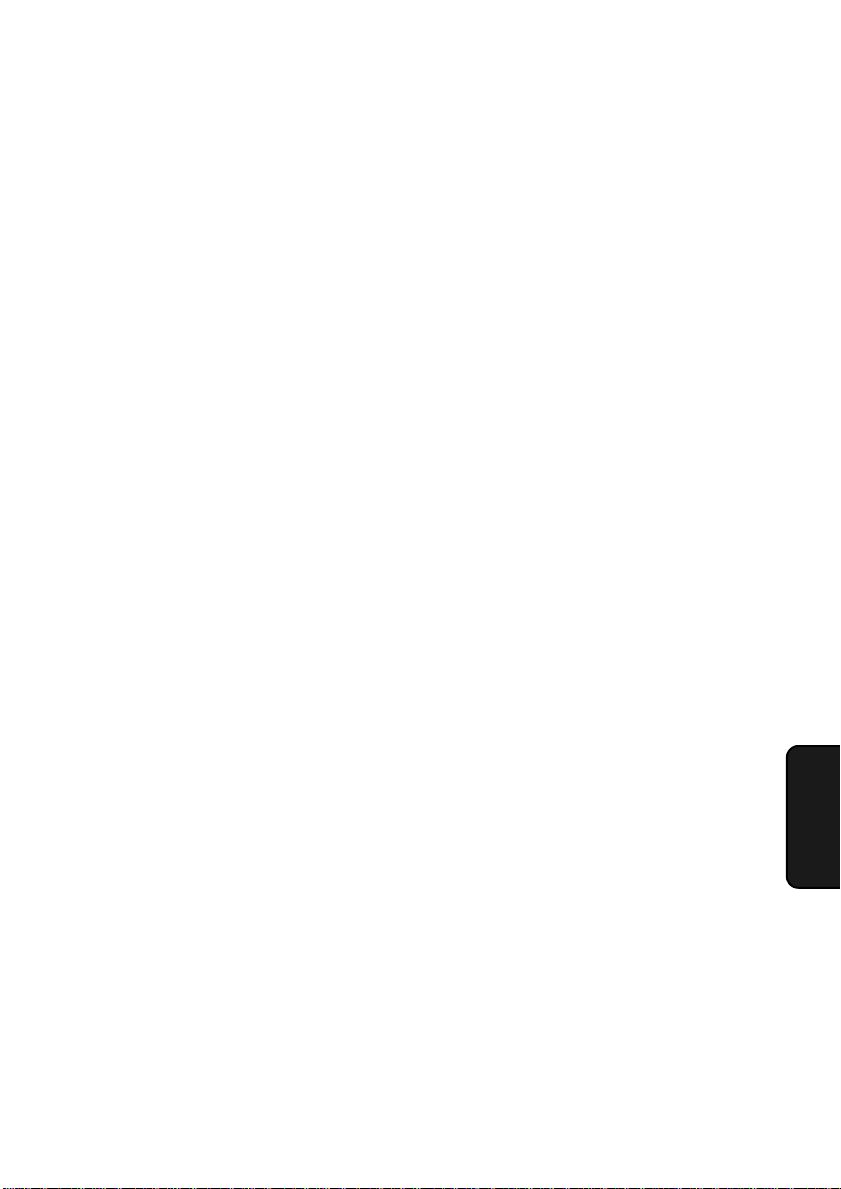
Making Telephone Calls
Hold
You can put the other party on hold during a conversation by pressing
the HOLD/SEARCH key. When this is done, they cannot hear you.
You can put the handset back in the cradle without breaking the
connection. When you are ready to speak with them again, pick up the
handset. If you did not put the handset back in the cradle, press the
HOLD/SEARCH key again to resume conversation.
87
6. Making
Phone Calls
Page 90

7. Answering Machine Hookup
Connecting an Answering Machine
If desired, you can connect an answering machine to your fax
machine's TEL. SET jack. This will allow you to receive both voice
messages and faxes when you are out.
1
Remove the seal covering the TEL.
SET jack.
2
Connect the answering machine's
telephone line jack to the TEL. SET
jack.
• If desired, you can connect an
extension phone to your answering
machine's extension phone jack.
88
T
E
L
.
S
T
E
E
T
L
.
L
IN
E
To answering machine's
telephone line jack.
Make sure the
TEL. LINE
jack is
connected to
the wall jack.
Page 91

Connecting an Answering Machine
Changing the outgoing message
The outgoing message (OGM) of your answering machine should be
changed to inform callers who want to send a fax to press their Start
key. For example, your message might go as follows:
"Hello. You've reached the ABC company. No one is available to take
your call right now. Please leave a message after the beep or press
your facsimile Start key to send a fax. Thank you for calling."
♦ Try to keep the length of the message under 10 seconds. If it is too
long, you may have difficulty receiving faxes sent by automatic
dialing.
♦ If your outgoing message must be longer than 10 seconds, leave a
pause of about four seconds at the beginning of the message. This
will give your fax a chance to detect fax tones sent when automatic
dialing is used.
Activating the answering machine connection
Before you go out, activate the answering machine connection as
follows:
1
Set the reception mode to A.M.
RECEPTION
MODE
TEL
FAX
A.M.
Machine
7. Answering
89
Page 92

Connecting an Answering Machine
2
Set your answering machine to auto
answer.
♦ Your answering machine must be set to answer on a maximum of
two rings. If not, you may not be able to receive faxes sent by
automatic dialing.
♦ If your answering machine has a toll saver function, make sure that
it will answer by the fourth ring.
Note:
If your answering machine has a remote retrieval function, make sure the
code used to activate remote retrieval is different from the code used to
activate fax reception with an extension telephone (see page 76). If they
are the same, entering the code from an outside telephone to retrieve
messages will cause the fax machine to be activated.
How the connection operates
While you are out, all of your incoming calls will be answered by
your answering machine and its outgoing message will play. Voice
callers can leave a message. During this time, your fax will quietly
monitor the line. If your fax detects a fax tone or a duration of silence
greater than four seconds, it will take over the line and begin
reception.
90
When you return and turn
off your answering
machine, be sure to chang e
the reception mode back to
FAX or TEL!
Page 93
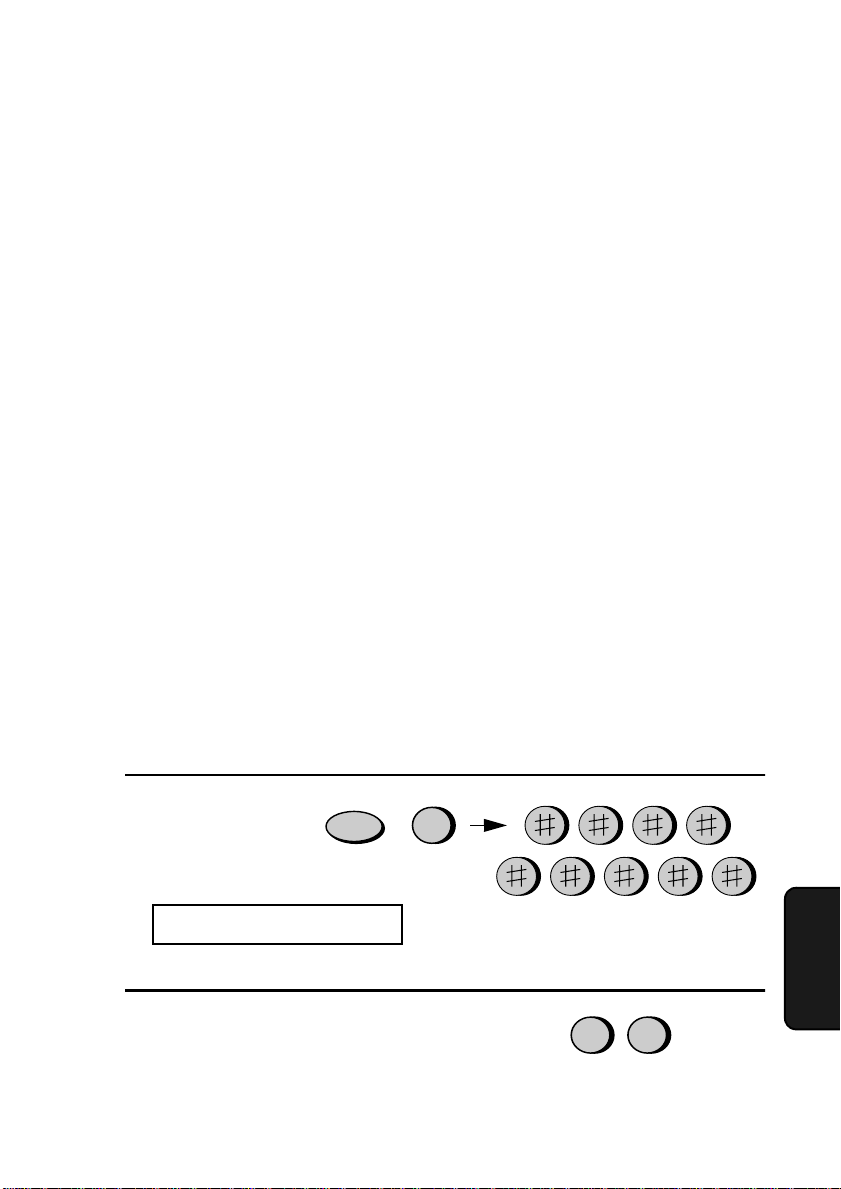
Optional A.M. Mode Settings
Optional A.M. Mode Settings
If necessary, you can use the following settings to improve the
response of the answering machine hookup to incoming calls.
Quiet Detect Time
The fax machine is set to take over the line and begin reception if it
detects 4 seconds of silence after the answering machine answers. If
needed, you can change this setting to any number of seconds from 1
to 10.
♦ We recommend that you do not set Quiet Detect Time under 3
seconds.
♦ If the fax machine is interrupting callers before they can leave a
message, try a longer Quiet Detect Time setting. If your outgoing
message includes a period of silence, make sure that the setting is
longer than that period of silence, or re-record your outgoing
message to shorten the silence.
Note:
Quiet Detect Time can be turned off by entering "00" for the time. Note,
however, that the fax machine may not be able to receive manually-sent
faxes from some older fax machines.
1
Press these keys:
FUNCTION
4
The display will show:
QUIET DETECT TM.
2
Enter a number from 01 to 10, or
enter 00 to turn off the function.
0
4
(Example)
Machine
7. Answering
91
Page 94

Optional A.M. Mode Settings
3
Press the STOP key to return to the
date and time display.
Fax when Answering machi ne Fails
When this function is turned on, your fax will answer the call after 5
rings if the answering machine for some reason fails to answer before
that time. This ensures that you will receive fax messages even if the
answering machine’s tape fills up or the answering machine is not
turned on.
This function has been turned off at the factory. If you want to turn it
on, follow the steps below:
Note:
When this function is turned on, make sure that the answering machine is
set to answer on 4 rings or less. If it isn’t, the fax will always answer first,
preventing callers from leaving voice messages.
STOP
1
Press these keys:
The display will show:
FAX RX TAD FAILS
2
Press 1 to turn on the function, or 2 to
turn it off.
3
Press the STOP key to return to the
date and time display.
92
FUNCTION
4
YES NO
or
1
STOP
2
Page 95

8. Special Functions
Caller ID (Requires Subscription to Service)
If you subscribe to a caller identification service from your telephone
company, you can set your fax machine to display the name and
number of the caller while the fax rings.
Important:
♦ To use this function, you must subscribe to a caller identification
service from your telephone company.
♦ Your fax may not be compatible with some caller identification
services.
1
.
Press these keys:
The display will show:
OPTION SETTING
FUNCTION
Functions
8. Special
4
PRESS * OR #
2
Press the * key three times.
The display will show:
CALLER-ID
1=YES,2=NO
93
Page 96

Caller ID
3
Press 1 to turn on Caller ID, or 2 to
turn it off. (If you selected 2 (NO), go
to Step 7.)
If you selected 1, the display will
show:
AREA CODE # MODE
1=SET,2=CLEAR
4
Press 1 to select SET. (To clear a
previously programmed area code,
press 2 and go to Step 7.)
The display will show:
ENTER AREA CODE
YES NO
or
1 2
1
5
Enter the three digits of your area
code.
6
Press the START/MEMORY key to
store your area code.
The display will show:
COVER SHEET
7
Press the STOP key to return to the
date and time display.
94
4 52
(Example)
START/MEMORY
STOP
Page 97

How Caller ID opera te s
When you receive a call, the name and phone number of the caller
will alternately appear in the display, beginning just before the second
ring. The information will continue to be displayed until the line is
disconnected.
Note: Some caller ID services may not provide the name of the caller. In
this case, only the phone number will appear.
Display example
Caller ID
Functions
8. Special
DOE JOHN
Caller’s name Caller’s number
525-8693
Display messages
One of the following messages will appear while the fax rings if caller
information is not available.
NO SERVICE No caller information was received from
your telephone company. Make sure that the
telephone company has activated your
service.
CALLER-ID
ERROR
OUT OF AREA The call was made from an area which does
PRIVATE CALL Caller information was not provided by the
Noise on the telephone line prevented
reception of caller information.
not have a caller identification service, or the
caller’s service is not compatible with that of
your local phone company.
telephone company at the caller’s request.
95
Page 98

Caller ID
Viewing the Caller ID list
If you subscribe to a Caller ID service and have turned on the Caller
ID function, your fax machine will keep information on the most
recent 20 calls and faxes you have received. You can view this
information, which consists of the name and number of each caller, in
the Caller ID List.
♦ After you have received 20 calls, each new call will delete the
oldest call.
Follow the steps below to view the Caller ID List in the display. If
desired, you can immediately dial a number when it appears.
1
Press these keys:
HOLD/
SEARCH
The display will show:
REVIEWING CALLS
2
2
Press the * key to scroll through the
list from the most recent call, or the #
key to scroll through the list from the
oldest call.
3
If you want to dial one of the numbers
in the list, scroll through the list until
the number appears in the display.
• If you want to send a fax, load the
document and then press the
START/MEMORY key.
96
or
START/MEMORY
Page 99

• If you want to make a voice call,
pick up the handset or press the
SPEAKER key. Dialing will begin
automatically. (If you pressed the
SPEAKER key, pick up the
handset when the other party
answers.)
4
Press the STOP key when you have
STOP
finished viewing the list.
To delete calls from the Caller ID list
If you want to delete a single call from the caller list, press the 0 key
while the call appears in the display. If you want to delete all calls
from the list, hold the 0 key down for at least 3 seconds while you are
viewing any number in the list.
Caller ID
Functions
8. Special
Priority Call
If desired, you can set your fax to make a special ringing sound when
you receive a call from a designated phone number. This lets you
know immediately who is calling without having to look at the
display.
To use this function, enter the desired phone number by following the
steps below (only one phone number can be entered).
1
Press these keys:
FUNCTION
3
The display will show:
PRIORITY CALL #
97
Page 100

Caller ID
2
Press 1 to enter a number, or 2 to clear
a number. (If you pressed 2, go to
Step 4.)
3
Enter the phone number, including the
area code, by pressing the number
keys (max. of 20 digits).
SET CLEAR
or
1 2
4 2 5
4
Press the START/MEMORY key
and then the STOP key.
Blocking voice calls
With Caller ID turned on, you can use the Anti Junk Fax function
described in Blocking Reception of Unwanted Faxes in this chapter to
block voice calls as well as fax receptions (the Anti Junk Fax function
normally only blocks faxes).
In this case, when a voice call or a fax transmission comes in from a
number you have specified as a "Junk Number", your fax will break
the connection as soon as it receives the calling phone number from
the caller ID service (before the second ring).
To use this function, turn on the Anti Junk function and then enter the
number in the Anti Junk Number List as explained in Blocking
Reception of Unwanted Faxes in this chapter (see page 108).
32 2 4 5 6
(Example)
START/MEMORY
7
STOP
Note: This function cannot be used if you are using the Distinctive Ring
function.
98
