Page 1

Page 2

WARNING.— AUSTEL Regulations state that no unauthorized changes or modifications
to this equipment are permitted.
.
Note: Complies with the AUSTEL standards TS 002-1990 regarding Emission of
Electromagnetic Interference.
These limits are designed to provide reasonable protection against interference in an
installation. This equipment generates, uses and can radiate radiofrequency energy and,
if not installed and used in accordance with the instructions, may cause interference.
However, there is no guarantee that interference will not occur in a particular installation.
If this equipment does cause interference to radio or television reception, which can be
determined by turning the equipment off and on, the user is encouraged to try to correct
the interference by one or more of the following measures:
—
Reorient or relocate the receiving antenna.
— Increase the separation between the equipment and receiver.
— Connecttheequipment intoanoutletonacircuitdifferent from thattowhich the receiver
is connected.
— Consult the dealer or an experienced radio/TV technician for help.
.
FOR YOUR RECORDS
Please record below the model number and serial number, for easy reference, in
case of loss or theft. These numbers are located on the rear side of the unit.
Space is provided for further pertinent data.
Model Number
Serial Number
Date of Purchase
Place of Purchase
Page 3

.
Congratulationsonyour purchase of the UX-222, and thank youfor having chosen Sharp!
The UX-222 is G3 compatible, the most commonly
usedtype of facsimilemachinetoday.It
combinesafacsimiletransceiverandansweringmachineintoasingleunit,enablingyoutoengage
in both fax and voice communication with convenience and economy. This makes it an ideal tool
for the
This manual gives you easy-to-follow instructions for installing and using the UX-222. The Table
of Contents will show you where instructions for using each feature are located.
need to read every section in detail at first, we recommend you at least review them briefly.
The following conventions are used in this manual:
contact your Sharp dealer.
office,nomatterhow big or small the scale of operation.
Whileyoumaynot
● Keys, switches, and labels on the machine are indicated in BOLD print.
● Messages appearing in the display are indicated in CAPITAL LETTERS.
If you have any questions or problems which cannot be solved by reading this manual, please
IMPORTANT
● Do not open tile mac-llinedu]-iflgope~-ation(tl-un.fmittinq,)-ece’il%ing,0/-cop>ing).
● Do )~otspill an>’liql[ids on IIzemuc]~i}~e.Tl~esecanda[?luqetl~ei)lte~-nal(i~-cl~itf->.
Your fax machine and the telephone system
The Austel Registration
shown on the label on
Number and Ringer Equivalence Number (REN) for this equipment are
the back of the machine. The telephone company may require these
numbers.
The sum of all Ringer Equivalence Numbersonyourtelephone line should be three or less in order
to assure proper service from the telephone company.
If any of your equipment is not operating properly, you should immediately remove it from your
telephone line, as it may cause harm to the telephone network. If the telephone company notes a
problem, they may temporarily disconnect service.
I
Page 4

INTRODUCTION
i
TABLE OF CONTENTS
1. THE PARTS OF THE MACHINE
MAIN PARTS , . . . . . . . , . . . . . . . . . . . . . . . . . . . . . . . . . . . . 1-1
Front . . . . . . . . . . . . . . . . . . . . . . . . . . . . . . . . . . . . . . 1-1
Rear. . . . . . . . . . . . . . . . . . . . . . . . . . . . . . . . . . . . . . . 1-2
Recordingpapercompartment . . . . . . . . . . . . . . . . . . . . . . . . . 1-3
OPERATION PANEL . . . . . . . . . . . . . . . . . . . . . . . . . . . . . . . . . 1-4
2.INSTALLATION
SITESELECTION . . . . . . . . . . . . . . . . . . . . . . . . . . . . . . . . . . . 2-1
UNPACKING. . . . . . . . . . . . . . . . . . . . . . . . . . . . . . . . . . . . . . 2-2
SETTINGUP . . . . . . . . . . . . . . . . . . . . . . . . . . . . . . . . . . . . . 2-3
AssemblyandConnections. . . . . . . . . . . . . . . . . . . . . . . . . . . 2-3
ii
1-1
2-1
Loadingtherecordingpaper . . . . . . . . . . . . . . . . . . . . . . . . . . 2-5
ENTERINGYOUR NAMEAND FAXNUMBER. . . . . . . . . . . . . . . . . . . . 2-6
SETTINGTHE DATEANDTIME . . . . . . . . . . . . . . . . . . . . . . . . . . , 2-7
3.FAXOPERATIONS
PREPARING TOTRANSMITA DOCUMENT,
Abouttheoriginal . . . . . . . . . . . .
Readable length andwidth . . . . . . .
Using the document carrier . . . . . . .
Loadingthedocument . . . . . . . . .
Resolutionandcontrast. . . . . . , . .
DIALING AND TRANSMISSION . . . . . . .
Normal dialing . . . . . . . . . . . . . .
. . . .
. . . .
. . . .
. . . .
. . . .
. . . .
. . . .
. . . .
. . .
. . .
. . .
,,.
. . .
,..
. . .
. . .
. . . .
. . . .
. . . .
. . . .
. . . .
. . . .
. . . .
. . . .
. . .
. . .
. . .
. . .
. . .
. . .
. . .
. . .
3-1
3-1
3-1
3-2
3-2
3-3
3-4
3-6
3-6
II
Page 5

TABLE OF CONTENTS
Direct Keypad Dialing . . . . .
Using the Autodialer (automatic
Redialing when the line is busy
RECEIVING A DOCUMENT .
Modesof reception . .
Fax mode . . . . . . .
Telephone mode . . .
Automatic Fax/Phone Changeover
Paper cutting . . . . . . . . . . .
4. USING THE UX-222 AS A TELEPHONE
5. USING THE ANSWERING MACHINE
SETTING UP . . . . . . . . . . . . . .
. . . . .
dialing)
..
——
3-7
3-7
3-8
3-9
3-9
3-10
3-10
3-11
3-12
4-1
5-1
5-1
Answering machine modes . . . .
Recording the outgoing messages
Setting the time allowed for incoming messages
Setting for when the tape becomes full . . . . .
USING THE ANSWERING MACHINE . . . . . . . .
Activating the answering machine . . . . . . .
Listening to received messages when you return
Erasing received messages . . . . . . . . . . .
Playing the tape back manually . . . . . . . . . .
Checking the date and time of received messages
REMOTE OPERATIONS . . . . . . . . . . . . . . . .
Programming your remote code number . . . . .
Listening to your messages . . . . . . . . . . . .
5-1
5-2
5-3
5-4
5-5
5-5
5-5
5-6
5-7
5-8
5-9
5-9
5-9
.. .
Ill
Page 6

TABLE OF CONTENTS
Other remote operations
OTHER FUNCTIONS . . . . .
Transfer function . . . .
Override Ringing . . . .
. .
. .
. .
. .
. .
. .
. .
. .
. . .
. . .
. . .
. . .
. .
. .
. .
. .
. .
. .
. .
. .
5-11
5-13
5-13
5-15
6. OTHER FUNCTIONS
. .
. .
. .
. .
. . .
. . .
. . .
. . .
COPYING . . . . . . . . .
EXTENSION TELEPHONE
POLLING . . . . . . . . .
Polling others . . . .
Gaining permission to polling a securedfax machine
Turnaround Polling . . . . . . . . . . . . . . . . . .
Being polled (Polling Standby) . . . . . . . . . . . .
Polling Security . . . . . . . . . . . . . . . . . . . .
TIMER . . . . . . . . . . . . . . . . . . . . , . . . . . .
7. OPTIONAL SETTINGS AND DATA ENTRY
LETTERS AND CHARACTERS FOR NAMES
Entry . . . . . . . . . . . . . . . . . .
. . .
. . .
. . .
. . .
. . .
. . .
. . .
. . .
. .
. .
. . . .
. . . .
. . . .
. . . .
. . .
. . .
6-1
. . . . . . . . . . . . .
. . . . . . . . . . . . . 6-2
. . . . . . . . . . . . .
. . . . . . . . . . . . . 6-3
. . . . . . . . . . . . . 6-3
. . . . . . . . . . . . . 6-5
. . . . . . . . . . . . . 6-5
. . . . . . . . . . . . . 6-5
. . . . . . . . . . . . . 6-10
. .
. .
6-1
6-3
7-1
77-
Deletions and changes . . . . . . . . .
FAX AND VOICE NUMBERS FOR AUTOMATIC DIALING
USER SWITCHES . . . . . . . . . . . . . . . . . . . . .
8. PRINTING OUT REPORTS AND LISTS
TELEPHONE
PASSCODE L
USER SWITCH LIST . .
iv
LIST . . . . . . . . . . . . . . . . . . . . . . . . . . . . . . . . . . . 8-1
1ST . . . . . . . . . . . . . . . . . . . . . . . . . . . . . . . . . . . 8-2
. . . . . . . . . . . . . . . . . . . . . . . . . . . . . . .
. .
. . .
. .
. .
. .
7-2
7-3
7-5
8-4
Page 7
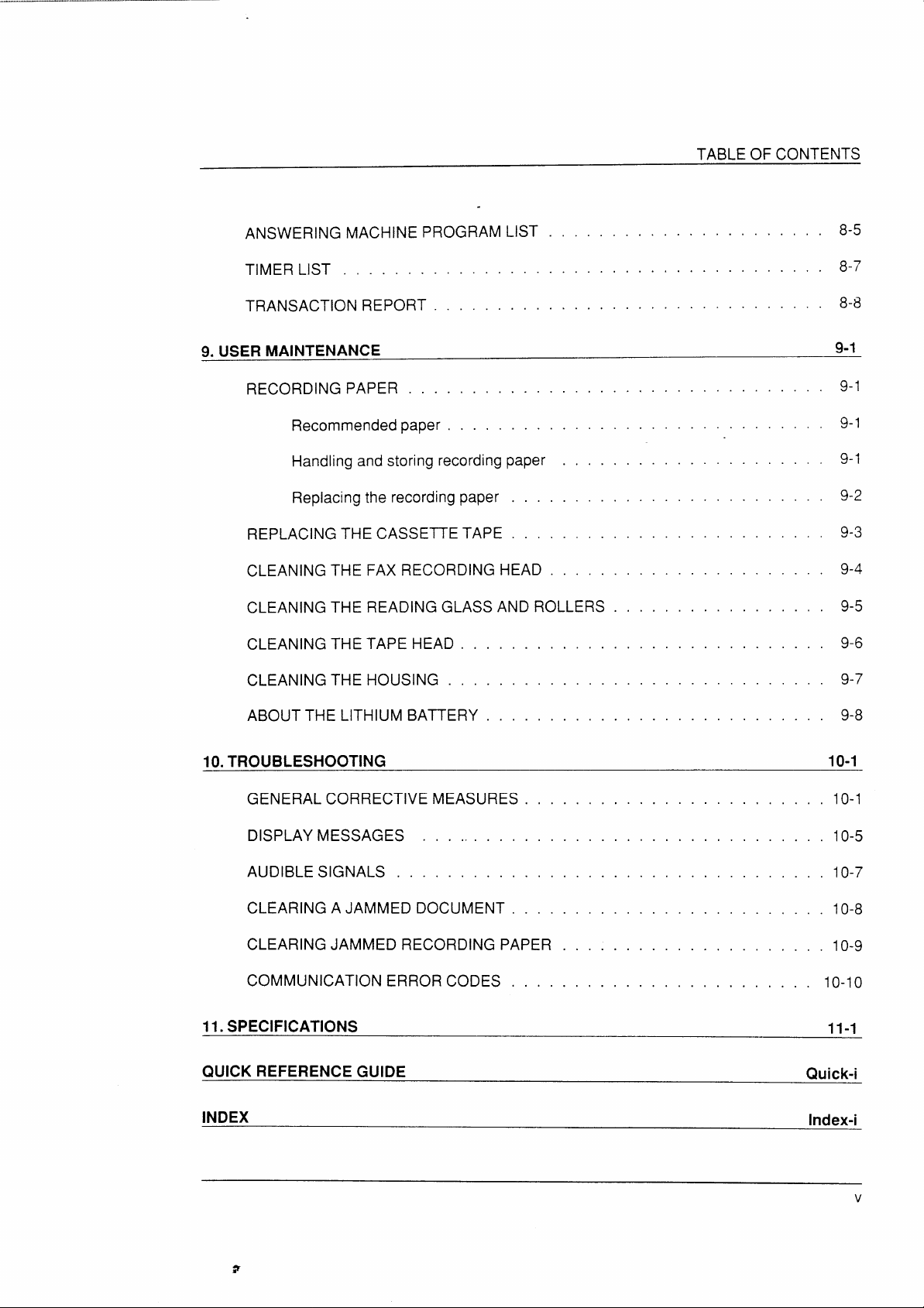
TABLE OF CONTENTS
ANSWERING MACHINE PROGRAM
TIMER LIST . . . . . . . - . . . . .
TRANSACTION REPORT . . . . . .
9. USER MAINTENANCE
RECORDING PAPER . . . .
Recommended paper .
Handling and storing recording paper
Replacing the recording paper . . . .
REPLACING THE CASSETTE TAPE . . . .
CLEANING
CLEANING
CLEANING
THE FAX RECORDING HEAD .
THE READING GLASS AND
THE TAPE HEAD . . . . . .
. .
. .
LIST
. . .
. . .
ROLLERS
. .
. .
. .
. .
. .
. .
. . . . . .
. .
. .
. .
—
. . .
. . .
. . .
. .
. .
. .
. .
. .
. . 8-5
. . 8-7
. . 8-8
9-1
9-1
9-1
9-1
9-2
9-3
9-4
9-5
9-6
CLEANING
ABOUT THE LITHIUM BATTERY . . . .
10.TROUBLESHOOTING
GENERAL CORRECTIVE
DISPLAY MESSAGES .
AUDIBLE SIGNALS . . .
CLEARING
CLEARING
COMMUNICATION ERROR CODES . . . .
11. SPECIFICATIONS
QUICK REFERENCE GUIDE
INDEX
THE HOUSING . . . . . . .
MEASURES .
. . .. . . . . s
. . . . . . . .
A JAMMED DOCUMENT . .
JAMMED RECORDING PAPER
. . . . . .
. . . . . .
—
. .
. .
. .
. .
. .
. .
9-7
9-8
1o-1
10-1
10-5
10-7
10-8
10-9
10-10
11-1
Quick-i
Index-i
v
Page 8

TABLE OF CONTENTS
Notes
vi
Page 9

.,.”—.. --.. -—. -.--. --. ”——-—
....—-.——-—-——
“\
MAINPARTS
Front
1
Handset
Use the handset for ordinary telephone conversations or to listen for fax connection tones.
2
Tape compartment cover
Pull upon the tab on the cover to open the tape compartment.
456
12
3
7
8 9
Adjustable document guide
3
When transmitting or copying a document, set these guides to the width of the document.
4
Microphone
This is activated when you recordthe outgoing message for the answering machine.
5
Operation panel
Use the keys on the operation panel to input instructionsto the machine.
6
Original document exit
The original comes out of the machinehereafter being scannedfor transmission or copying.
7
Operation panel knob
Pull this knob to open the operation panel.
Document feeder
8
Documents to be transmitted or copied are placed face down here.
Received document tray
9
Holds received documents and copies.
THE PARTS OF THE MACHINE
1-1
Page 10

MAIN PARTS
Rear
1
POWER switch
Turns the machine on and off.
2
Received document exit
Received documents and copies come out of the machine here.
Tape compartment
3
This holds the micro-cassette tape for recording incoming messages with the answering
machine.
67
12
34 5
RINGING SPEAKER
VOLUME VOLUME . ,
HML
DIAL
H- .
D
8 9 10
4
Monitor speaker
Voices or fax tones are heardfrom herewhen the SPEAKER key is pressed before dialing.
5
Handset jack
The handset cord is inserted into this jack.
6
Power cord
Connects the-machine to a power outlet.
7
Telephone line jack (TEL. LINE)
The telephone line is inserted into this jack.
8
Ringing volume selector
Usethis to adjust the ringing volume.
9
Speaker volume control
Usethis to adjust the speaker volume.
10 Line selector
Use this to set the fax machine to the type of telephone line you are on (tone “T” or
“P”).
1-2
pulse
THE PARTS OF THE MACHINE
Page 11

Recording paper compartment
MAIN PARTS
.
1
1 Document rollers
These move the document through the machineduring scanning.
2 Reading glass
This scans the document for transmission and copying.
3 Recording paper compartment
Holds the
4
Recording head
Appliesheattotherecordingpapertoprintoutdocumentswhich have been received.
5 Paper cutter guide
The end of the recording paper is fed through here.
rollofrecordingpaper.
2
3
4
5
THE PARTS OF THE MACHINE
1-3
Page 12

OPERATIONPANEL
<
( 1
\
L
1
Liquid crystal display
Displaysvarious messages during operation and programming.
2
SPEEDDIALkey
Pressthis key to entera 2-digit Speed Dial number,
1
T
● CGW ● REC 4PLAV *R6ti 8 STOP
2 34 5
1
I
I
1-
I
I
m FLINCTIW
RESO.1
02 03 04 05
)01
)1
J
I 1
67 8
I
RECEnlON M03E
I
I
I
)
3
REDIAL key
Press this key to automatically redial the last number dialed, or to enter a pause during
programming.
4
RESOLUTION key
Usethis key to adjust the resolution and contrast for transmitting or copying a document.
5
FUNCTION key.
Usethiskeyto select various specialfunctions and enter data. Prompts indicating selections
will appear on the display.
6
POLLING key
Usethis key to poll (activate receptionsfrom) other machines.
7
Reception mode indicator
This lights next to the reception mode currently selected.
8
RECEPTION key
Usethis key to select the mode of reception.
1-4
THE PARTS OF THE MACHINE
Page 13

9 10 111213
OPERATION PANEL
.
\
STOP
m
START COPY
9 OGMkey
Press this key to record the outgoing message for the answering machine.
10 REC key
Press this key to record a telephone conversation.
11 PLAY key
Press this key to play back a recorded message.
12 REW key
Press this key to rewind the tape.
13 STOP key
Press this key to stop the tape.
o
THE PARTS OF THE MACHINE
1-5
Page 14

OPERATION PANEL
I II
14
14 Numeric keys (0 to 9,*, #)
Usethese keys to dial numbers and enter various kinds of data.
15 SPEAKER key
Pressthis keyto dial
16 HOLD key
Pressthis key to put
1? Rapid Keys (01 to 20)
Usethese keys to dial fax and voice numbers automatically.
18 STOP key
Use this key to terminate operations before they are completed. It also serves as a clear
keyfor programming and data entry.
19 START/COPY key
Usethis key to start transmission, reception, or copying. It also serves as an entry key for
programming and data entry.
a number without picking up the handset.
the other party on hold during a telephone
15 16
17
II
18 19
conversation.
1-6
THE PARTS OF THE MACHINE
Page 15
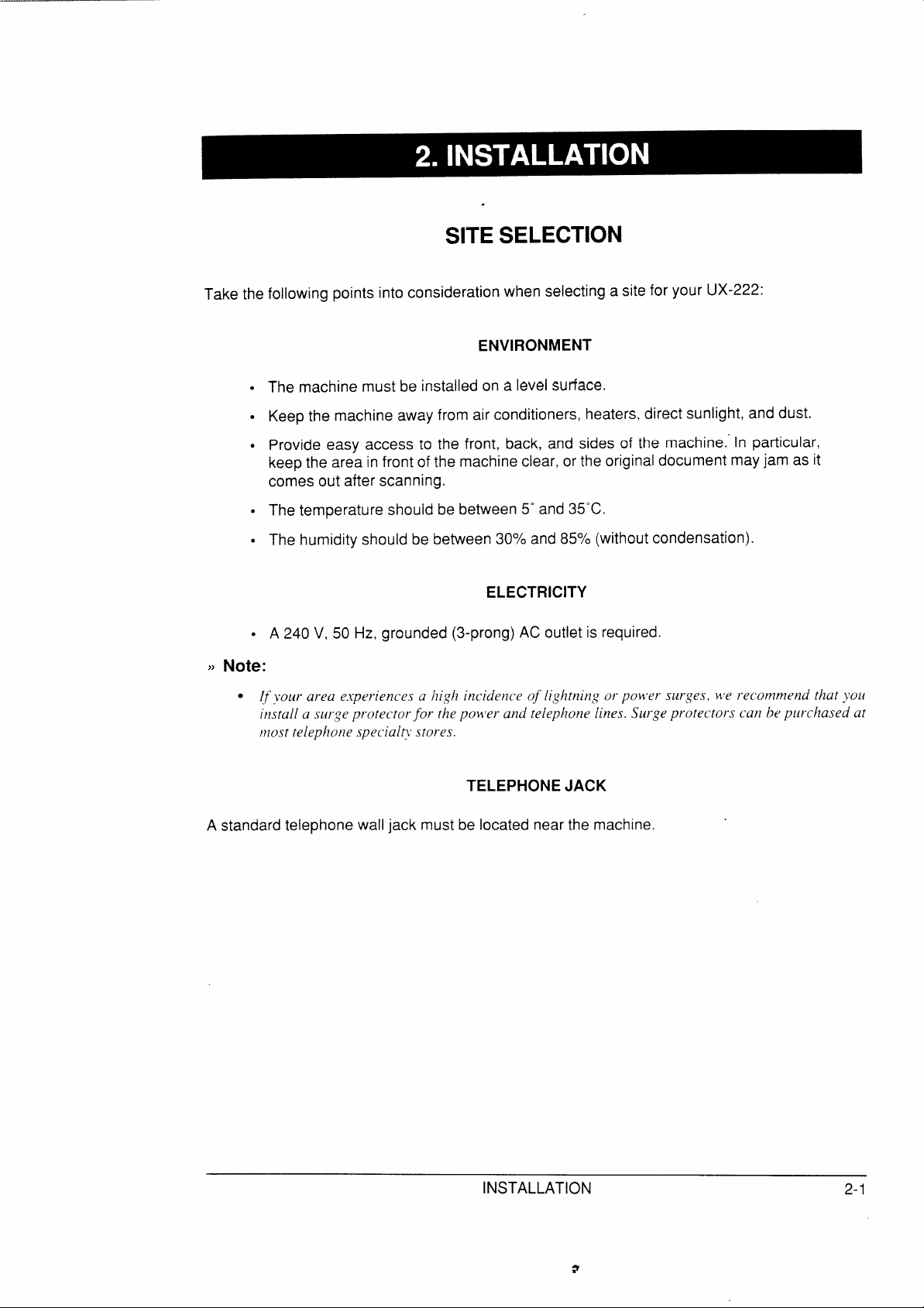
.
SITESELECTION
Take the following points into consideration when selecting a site for your UX-222:
ENVIRONMENT
● The machine must be installed on a levelsurface.
●
Keep the machine away from air conditioners, heaters, direct sunlight, and dust.
●
Provide easy access to the front, back, and sides of the machine.”In particular,
keep the area in front of the machine clear, or the original document mayjam as it
comes out after scanning.
● The temperature should be between 5° and 35”C.
● The humidity should be between 300/0and 850/~(without condensation).
ELECTRICITY
● A 240 V, 50 Hz, grounded (3-prong) AC outlet is required.
~>Note:
● If >-ourarea e.rperiences a high incidence of [ightning or power surges, we recommend that )JOU
“.
install a surge protectorj-or thepowlerand telephone lines. Surge protectors can bepurchased at
most telephone specialh’stores.
TELEPHONE JACK
A standard telephone wall jack must be located near the machine.
INSTALLATION
2-1
Page 16

.. ..
UNPACKING
Take the machine out of the box carefully, and removeall packing material. Make sure you
have all the items listed below. If any are missing, contact yourdealer.
Document carrier
Received
document tray
Handset
Business products
p
//,
d
F
d
J
!P~< ‘apidkey’abe’s
dealer installation
/
report
Warranty card
‘o
[
@
&
~ Machine
Operation manual
Note:
~>
● l)?addition to tlzcabo~eitems, >*oL[s~~ouldlza~’ea~lF080TP adapto~-(fax-li~~eco~-d).T}zisissupplied
sepa]-ateljbj.\’ouI- deale]-.
2-2
. .
INSTALLATION
Page 17

SEITING UP
Assemblv and Connections
1. Pull the operation panel knob on the right side of
the machine forward, and open the operation
panel. Remove the packing paper from the paper
compartment.
2.
Plug the power cord into a 240 V, 3-prong AC
outlet. Setthe POWER switch to ON to turn on the
power.
Open the cassette compartment cover. Insert the
3.
cassette into the compartment with Side A up as
shown. First insert it inthe direction ofArrow 1,and
then press down inthe direction of Arrow 2. Close
the cover.
● Ifthe tape is loose,tighten it before insert-
ing the cassette.
Insertone end of the handset cord into the jack at
4.
the base ofthe handset, andthe other end intothe
jack on the left side of the machine. The ends are
identical, so they will go into either jack. Place the
handset on the handset rest.
INSTALLATION
2U ‘
@
&
3’
*4
I
0
2-3
Page 18

SETTING UP
Insertthe small modular plug which terminates the
5.
F080TP adaptor line cord intothejack on the back
of the machine marked TEL. LINE. Plug the
F080TP adaptor into the telephone jack on the
wall.
Mountthe receiveddocument tray by insertingthe
6.
tabs of the tray into the holes at the rear of the
machine.
T. Adjusttheswitches on the Ieftside ofthe
● DIAL: This switch sets the mode of dial-
ing. Select
T if you are on a touch-tone
ma;hine:
line,or P ifyou are on a pulse dial (rotary)
line.
Note: If this setting is incorrect, you will
not be able to make a call.
● SPEAKER VOLUME: Adjust the setting
from high
● RINGING
high (H),
(H) to low (L) as desired.
VOLUME: Set the switch at
medium (M), or low (L) as
RINGING SPEAKER
VOLUME
I
—
VOLUME
DIAL
desired.
WARNING NOTICE: For all units installed in NewZealand, only the T setting for tone dialing is
permitted. The P setting for
pulsedialingdoesnotoperateproperlyandmustnot be used.
I
2-4
INSTALLATION
Page 19

Loading the recording paper
Unwrap the rollof recording paper.
1.
Pull the operation panel knob on the right side of
2.
the machine forward, and open the operation
panel. The buzzer will sound briefly.
SETTING UP
Place the roll of paper in the paper compartment
3.
so that the hubs on each end of the paper compartment fit intothe ends ofthe roll.The hubonthe
leftend of the compartment ismounted onaspring
to allow for inseftion.
● Important: The roll should be placed so
that the leading edge of the paper feeds
from the top of the roll.
Passthe leading edge ofthe paper underthe cutter
4.
guide and pull itoutthrough the received document
exit. Remove any slack.
s. Close the operation panel by gently pushingdown
onthe center. A short length ofthe recordingpaper
will be fed out and cut off.
● Ifthis does not happen, repeatthe loading
procedure.
INSTALLATION
2-5
Page 20

ENTERING YOUR NAME AND FAX NUMBER
.,42
~-,-. . .
‘<ournameandfax number (calledthe “Sender’s name”and “Sender’s number”) are used inseveral
functions which the machine performs. In particular, they are printed at the top of each page you
transmit. To give the machine your name and fax number. press the panel keys as shown in the
procedure
Note:
below.
● T()
etlte?”l(~tte~-,~,f?)i->’OUI-IIume.see “Lctte}-.vand (ha~-a(tel-s~ol-nanles”itzChaptel-7.
● T(I
7
,,
PROCEDURE
Step
1
—...—
2
3
5
6
7
8
-.
Press these keys:
FUNCTION
mm
~ ~ ~1 WI Scroll down to OWN FAX# SET.
S- A,- :3..
o
n
.-. -.
/.
\
D
r
1
[ 2 j ~ ml . . .
<>
11
STOP
—
(Example)
~]
(Example) want to make an entry, skip this step.
—
Comments
Enter ENTRY MODE.
Press START/COPY to select it.
Enter your fax number (max. of 20 digits) with the
numeric keys. (To insert a space between digits,
press the “#” key. To insert a “+”, press the ‘k” key.)
Press START/COPY.
Enteryourname (max.of24characters) .(see’’Letters
andcharacters
Press START/COPY.
Press STOP to exit ENTRY MODE,
for names” in Chapter 7). If you don’t
2-6
INSTALLATION
Page 21

SETTING THE DATE AND TIME
.
The date and time appears in the display and in reports, is printed at the top of each page you
transmit, and is used for timer operations.
Setthedate and time by pressingthe keysonthe operation panelasshown inthe procedure below.
8
The day of the week is set by entering a code number. Code numbers are as
follows:
—
Day SUN
MON
TUE
WED THU
FRI
SAT
Step
~
: 4
,5
I
~
Code
o
1
Press these keys:
FUNCTION
1
0=
2 3
Comments
Enter ENTRY MODE.
4 5= 6
Move to DATE & TIME SET.
3-ART COP.
3
D
o
~ ~ (Example)
mm
6
~ ~
(Example) numeric keys.
(Example) ~ Enter the year with 2digits
Press START/COPY.
Enterthedaywith
2 digits (01 to 31).
Enterthe monthwith 2 digits (01 to 12) usingthe
: 7 F]
II
I
8
I
1
9
r
10
I
I
11
~ 1~1
~ =1
START CCPV
m
1
m
o
STOP
Enterthe day of the week by entering the appropriate
~
(Example) code number (see the table above).
I
(Example)
(Example)
J
Enter the hourwith 2 digits (00to 23).
Enterthe minute with 2 digits (00 to 59).
Press START/COPY. The clock will now start.
Press STOP to exit ENTRY MODE.
INSTALLATION
2-7
Page 22

SETTING THE DATE AND TIME
Notes
2-8
.
INSTALLATION
Page 23

.
PREPARING TO TRANSMIT A DOCUMENT
About the original
Your UX-222 can transmit most standard office documents. Specific guidelines are as follows:
SIZE AND WEIGHT
The size and weight of documents which you can loadinthe document feeder depends onwhether
you load one sheet at a time or several sheets at once.
1)When you load several sheets at once:
Width:
Length:
Thickness:
148 to 216 mm
128 to 297 mm
0.06 to 0.12 mm
Weight: 52to 104g/m2
2) When you load one sheet at a time:
Width:
Length:
Thickness:
Weight:
148 to 216 mm
1Q8t. 1000”mm
0.06 to 0.20 mm
52 to 157g/m2
Note:
● To se]lddocl[nlentssn~u[le~-t~lantile nlirlinlllnlsize, use tiledo<lln~etzt(’ut-i”iei”as des~l-ibedi}l“Usi}lg
t}ledo(%limentiat-]-iet-”ti’ltic~zjollo~s irlIIlisse(tiofi.
OTHER RESTRICTIONS
● Documents written in yellow, greenish yellow, or light blue ink cannot be trans-
mitted, asthe scanner does not recognize these colors.
● Ink, glue, and correcting fluid on documents must be dry before they are trans-
mitted.
● All clips, staples, and pins must be removedfrom documents before transmission.
If these are not removed, they may damage the machine.
● Patched or taped documents should be copied on a copy machine, and the copy
used for transmission.
FAX OPERATIONS
3-1
Page 24

PREPARING TO TRANSMIT A DOCUMENT
Readable length and width
The areaof the documentwhich is read(scanned)by the machineisslightly smaller than the actual
document size. Any characters or graphics outside this areawill not be transmitted.
Readable width:
Readable length:
~10 mm
The length of the sheetminus 4 mm from both the top and bottom edges.
Using the document carrier
The document carrier must be usedfor the following types of documents:
● Documents which are torn.
● Documents smaller than the minimum size (see the preceding page).
● Carbon-backeddocuments (inserta sheetofwhite paper between the carbon back
of the document and the document carrier).
● Documents which are easily smudged.
Usethe document carrier according to the instructions on the back.
Note:
>)
● If tile do(un~entca~-1-iel-is dil-~, (Sleatlit ~itl~a soft cloth ?noisteiled}~’itll}~ate~-.Make sul-eit }zas
d?-ied(ot?zplete[>.hefo]-eusing itfo[-t~-ansn~ission.
3-2
FAX OPERATIONS
Page 25

Loading the document
PREPARING TO TRANSMIT A DOCUMENT
.
Up to 10 sheets can be placed in the feeder at one time (see
“About the original” at the beginning
of this section for allowed sizes). These will be automatically fed into the machine starling from the
sheet on
the bottom.
●
Ifyou need to send or copy more than 10sheets, place the additional sheets gentiy
and carefully in the feeder as the last sheet is being scanned. Do not try to force
them in, as this may cause double-feeding or jamming.
●
If vour document consists of several thick sheets which must be loaded one at a
ti;e~ insert each sheet into the machine as the previous sheet is being scanned.
Insert gently to prevent double-feeding.
PROCEDURE
—
+
/ L.
Adjust the document guide to the width of your
1.
—
document.
z. Place the document face down and push it gently
into the document feeder. The top edge of the
document should enter the machine first.
● The feeder will draw the leading edge of
the document into the machine. SEND
READY will appear inthe display.
s. You can now either make resolution andlor con-
trast settings as described on the following page,
or dial the other party as described inthe following
section, “Dialing and transmission”.
FAX OPERATIONS
3-3
Page 26

PREPARING TO TRANSMIT A DOCUMENT
Resolution and contrast
If you want, you can adjust the resolution and contrast before sending a document-
RESOLUTION
The UX-222 has 3 resolution settings:
STANDARD: Use STANDARD for ordinarj’ documents. This
setting gi~resyou the
fastest and most economical transmission.
FINE: Use FINE for impro~ed reproduction. especially]
with documents con-
taining small letters or fine drawings.
HALF TONE:
UseHALF TONE forphotographsand illustrations. The original will be
reproduced in 16shades of gray.
Ifyou do not make a setting, the machine will automatically sendthe document in STANDARD (the
default setting can bechanged to FINE by adjusting UserSwitch 1- see “User switches” inChapter
7).
~~Note:
● IIIo~-de~-to tl”a!lsnlit~itl~FINE J-esolutio]l,t}zei-eceij’i?~gfa.x-l~~aclli~lenlust also l~a~e[}zat?-eso[l~tiot~.
If it docs~l’t,]SOUJ-nzacl~ijlcMillautonlati(all>ste]]do~]~toSTANDARD.
CONTRAST
The contrast is normally set to AUTO, which means that the machine automatically controls the
contrast, but for very light documents you can change the setting to DARK.
3-4
FAX OPERATIONS
\.
Page 27

-\
PREPARING TO TRANSMIT A DOCUMENT
.
MAKING THE SE~lNGS
Note:
>>
● The docllnlent ~?lllstjirsthe loaded in thefeeder {if this is not done, the RESOLL’’I’ION ke>Lised
to make the settin,qs\+*illnot be acti~’ated).
1. Press the RESOLUTION key one or more times
until the desired resolution and contrast settings
appear in the display.
● The first time you move through the listof
resolution settings, the contrast setting
AUTO will appear next to each resolution
setting. The second time you move
through the list,the contrastsettingDARK
will appear.
z. Continue by dialing the number of the other party
using one of the dialing methods described in the
following section.
RF<~l I ITION cl INCTION DOI I ING RECEPT
‘-l I
:
~ STANDARD
, FINE
j HALF TONE
7
I STANDARD
; FINE : DARK
\ HALF TONE
AUTO
: AUTO
: AUTO
: DARK
FAX OPERATIONS
3-5
Page 28

DIALINGANDTRANSMISSION
Once you have loaded the document and made resolution and/or contrast settings as described
inthe previous section, you are readyto dial the number of the receivingfax machine and transmit
the document. There are several ways of dialing, and you may select the one which best suits your
needs.
Normal Dialing
The most basic way of dialing is by Normal Dialing, which is just like dialing with a telephone.
Pick up the handset, listen for the dial tone, and
1.
dial the number of the receiving machine with the
numeric keys.
I
I
● If you don’t want to pick up the handset
until the connection is made, press the
SPEAKER key first and then dial.
2.
Wait for the connection. Depending on the setting
of the receiving machine, you will either hear a
facsimile reception tone or the other person will
answer.
● Ifthe other person answers, ask them to
press their Start key. This causes the
receiving machine to issue a Reception
Tone.
When you hear the Reception Tone, press the
3.
START/COPY key and replace the handset.
● The display will indicate whether or not
communication with the receiving
machine has been properly established.
Atthe end oftransmission, the buzzerwill
sound briefly and the machine will return
to standby mode.
,
I
T@ ~
‘ <“ ~
I
! 41
f
&
START,COPY
4
-
m
I
I
3-6
.
FAX OPERATIONS
Page 29

DIALING AND TRANSMISSION
Direct Keypad Dialing
If the receiving machine is set to fax reception mode (see the following section, “Receiving a
document”), you can dial the numberwithout first picking upthe handsetor pressing the SPEAKER
key. Simply press the appropriate numeric keys.
●
After dialing, check the display. If the number of the receiving machine shown is
correct, press the START/COPY key. If it is not correct, press the STOP key to
backspace one digit at a time, then enter the correct number(s).
Using
The Autodialer allows you to dial by simply entering a 2-digit code number. Each code number
corresponds to a full fax or voice number (to dial a voice number. see
telephone”inchapter
Code numbers which may be used are any from 01 to 50.
~~
There are two ways of dialing with the Autodialer:
RapidKey Dialingisdone usingthe Rapid Keysonthe rightsideof the panel. Each key is numbered
from 01 to 20, andthese numbers correspond to code numbers 01 to 20. (Note that only these 20
numbers can be dialed with Rapid Key Dialing; the other code numbers must be dialed by Speed
Dialing as described below.)
the Autodialer (automatic dialing)
“Usingthe UX-222as a
4), and up to 50 such numbers can be stored in the Autodialer’s memory.
Important:
● To 11.~etheAtltodialet-,the receivingmachine must be set toja.r }-eceptionmode.
RAPID KEY DIALING (one-touch)
1.
To dial, simply press the Rapid Key corresponding to the desired code number. Do
not lift the handset or press the SPEAKER key.
The name of the receiving party will appear in the display, or the fax number if no
2.
name was recorded for that number. If the name or number is incorrect, press the
STOP key.
The document will be automatically transmitted once the connection is made. You do
3.
not need to press the START/COPY key.
FAX OPERATIONS
3-7
Page 30

DIALINGANDTRANSMISSlON
SPEED DIALING
Speed Dialing is
panel. Any of code numbers 01 through 50 maybe dialed. (Note that numbers 01 through 20 may
be dialed both by
1. Todial,pressthe
using the numeric keys. To enter numbers 1 through 9, first enter O and then the
number. Do not pick up the handset or pressthe SPEAKER key.
2. Check the display. Ifthe name or number shown iscorrect, press the START/COPY
key and the document will be transmitted. If it is incorrect. press the STOP key.
“Faxand voice numbers for automatic dialing” in Chapter 7 for the procedure for entering
See
numbers into the Autodialer of the UX-222.
numberandaname(thisappearsinthedisplay
Redialing when the line is busv
Ifthe line is busy, you can press the REDIAL key to redial the number. This can be usedwith any
of the methods of dialing described above.
doneusing the SPEED DIAL key and the numeric keys on the left side of the
SpeedDialingandby RapidKeyDialing.)
SPEED DIAL key andthen enter the two digits of the code number
ABOUT NUMBER ENTRY
Foreachcodenumber,youmayentera fax or voice
when the number is called).
.
REDIAL KEY
The REDIAL keyworks the same way as Normal Dialing using the SPEAKER key:
1.
Pressthe REDIAL key.
2.
Wait for the connection. Depending on the setting of the receiving machine, you will
either hear a facsimile ReceptionTone or the other person will answer.
● Ifthe other person answers, pickup the handsetand ask them to press their Start
key. This causes the other machine to issue a Reception Tone.
When you hear the Reception Tone, press the START/COPY key. Replace the
3.
handset if you used it.
AUTOMATIC REDIALING
If you use Direct Keypad Dialing or Automatic dialing and the line is busy, the UX-222 will
automatically redial the number. This will be done 2 times at intervals of 5 minutes.
3-8
FAX OPERATIONS
Page 31

.. ....
RECEIVING A DOCUMENT
Modes of
reception
TheUX-222hasthreemodes of reception. Fax transmissions can be received in any of the three
modes; however, this is done differently in each. The modes and their uses are as follows:
●
Fax mode: Use this mode when you only want to receive fax transmission.
Reception will take place automatically, you do not need to be present.
●
Telephone mode: Usethis modewhen youwant to receivebothfax transmissions
and voice calls on the same line. You mustanswer all calls using the handset, and
activate reception of any faxes manually.
●
A.M./fax mode: Usethis mode when you are out and want the built-in answering
machine to answer all voice and fax calls.
The useof fax mode and telephone inode isdescribed in the following. A.M./fax mode isdescribed
in Chapter 5, “Using the answering machine”.
SETTING THE MODE
Set the mode of reception by pressing the RECEPTION key one or more times.
● Toselectfax mode, pressthe key untilthe
light next to FAX goeson.
. To select telephone mode, press the key
until the light next to TEL goes on.
FAX OPERATIONS
3-9
Page 32

.
RECEIVING A DOCUMENT
Fax mode
In fax mode,the UX-222 automatically answer all calls and receivesincoming documents.
VARIATIONS
●
You can change the number of ringsafterwhichthemachineanswersincoming
calls with User Switch 2 (see “User Switches” in Chapter 7), 1or 4 ringsmaybe
selected.
●
Youcanspeakwiththeotherpartybypickingup the handset before the machine
answers. To receive a document afterwards, press the START/COPY key and
hang up.
Telephone mode
1. When the telephone rings, pick up the handset on the fax machine.
2. You will either hear a fax tone or the other party will speak to you.
● If you hear a fax tone, press the START/COPY key.
● Ifthe other party first speaks with you and then wants to send a document, press
the START/COPY keyafter speaking.
3. Iiang up when RECEIVING appears in the display. When reception is completed, the
buzzer will sound.
VARIATIONS
As a back-up feature of telephone mode, you can set the UX-222 to automatically receive fax
transmissions after 4 rings.This is useful if you are occasionally unableto respond to an incoming
call personally. The setting is made with UserSwitch 3. See “User Switches” in Chapter 7.
3-10
FAX OPERATIONS
Page 33

RECEIVINGA DOCUMENT
.
Automatic Fax/Phone Changeover
This is a special function which allows you to use one line forbothfax andvoicecommunications
withouthavingtopersonallyanswereverycall.Whenitisenabled,theUX-222detectswhetheran
incomingcallis a voicecallor afax.Ifit isa voicecall,themachinewillsignalyouto answer.
is a fax, the machine will automatically start reception.
ENABLING AUTOMATIC FAX/P!-10NECHANGEOVER
Automatic Fax/Phone Changeover is enabled by setting User Switch 4 to “YES”. The procedure
for doing this is described in “User Switches” in Chapter 7.
Important:
~)
● .4L{tonzati(F[l.t-Phone Chutlqeo~-eris normall>)l~sedinjiz.t-mode. Ho\{e~er, it can also be L~sedin
telephone mode ifti’ser S~itch 3 is set to YES.
● Do not enable .41[ton~ati~Fu.~-Phone Changeo~ervthen [[singan e.~tensionteleplzone vtith rhe~a.x
machine {i’oice~al[s~-unno[he signaled [llr~t{g}?tlli.sdelsi~>e).
If it
● Tile ~olume oj”thepseLtdoringer is ~ontrolled h>’the speaker ~so[[lme~ontro!(see “~~ainparts” in
Chapter I~.Wake sure the speaker v’oll[meis tLlrned[~psl[fii[ie]ltl?to hear the psel~doringer.
HOW THE FUNCTION OPERATES
When a call comes in,the machine answers after 1ring. (The number of rings can be
1.
changed by adjusting User Switch 2. See
If the machine detects a fax tone, it begins reception automatically.
2.
“UserSwitches”in Chapter 7.)
If the machine doesn’t detect a fax tone, its pseudo ringer will ring for approximately
15seconds, signaling you to pick up the handset. (Note that only the pseudo ringer,
which makes a sound slightly different from that of normal ringing, will ring; an
extension telephone connected to the machine will not ring.)
In the latter case, if you do not pick up the handset within 15 seconds, the UX-222
3.
issues a fax tone to the other machine. This enables the other party to send a fax
manually iftheydesirewhenyouareout. The documentwillbereceivedautomatically.
FAX OPERATIONS
3-11
Page 34

RECEIVINGA DOCUMENT
Paper cutting
The UX-222 automatically cuts the recording paper to the same length as the originals, page-by-
page, as documents are received.
3-12
FAX OPERATIONS
Page 35

‘-\
.
The UX-222 can be used like a regular telephone to make and receive voice calls.
● When thepower is ofl, ]Joucannotdial to make telephone calls. How)elJer,you can recei~e incoming
calls.
MAKING TELEPHONE CALLS
1. Pickup
thehandsetorpress the SPEAKERkey.
2. Dialthe number using one of the following methods:
● Normal Dialing: Enter the full telephone numberwith the numeric keys.
● Rapid Key Dialing: Press the appropriate Rapid Key.
● Speed Dialing: Pressthe SPEED DIAL key, andthen enter the 2-digit code number
with the numeric keys.
3. Speakwith the other partywhen they answer. Ifyou pressedthe SPEAKER key, pick
up the handset.
RECEIVING TELEPHONE CALLS
You can receive voice calls by simply picking up the handset when the machine rings. Telephone
mode is usually the most convenient reception mode for this, butfax mode can also be used if set
properly. See “Modes of reception” in “Receiving a document” in Chapter 3.
USING THE UX-222 AS A TELEPHONE
4-1
Page 36

USINGTHEUX-222 ASATELEPHONE
REDIAL
The last number called can be redialed by pressing the REDIAL key. (It is not necessary to pick
up the handset or press the SPEAKER key.)
When the other party answers, pick up the handset.
HOLD
You can put the other party on hold during a conversation by pressing the HOLD key.
is done, they cannot hear you. You can put the handset back in the cradle without breaking the
connection.
When you are readyto speak with them again, pickup the handset. If you did not put the handset
back in the cradle, press the HOLD key one more time.
RECORDING TELEPHONE CONVERSATIONS
Youcan usethe cassettetape inthe answering machineto recordtelephone conversations. Simply
press the REC key to begin recording, and then the STOP keywhen you are finished. Fordetails
on playing back the tapei see
done in A.M./fax mode.)
“Usingtheansweringmachine”inChapter5.(Recordingcannotbe
Whenthis
4-2
USING THE UX-222AS A TELEPHONE
Page 37

.
SEITING UP
The UX-222’S built-in answering machine allows you to receive both voice messages and fax
transmissions while you are out.
When the answering machine is activated, the UX-222 automatically answers incoming calls and
playsyouroutgoing message. Voice callerscan leave a messagejust aswith any regular answering
machine. If the call is a fax transmission, the machine will automatically receive it.
Answering machine modes
The answering machine has three modes of operation. Choose the one which will best suit your
needs:
1. VOICE& FAX mode
Use this mode when you want the machine to receive both voice messages and fax
transmissions. This is the most versatile mode and the one you will generally want to
select.
2. FAX mode
Use this mode when you only want the machine to receive fax transmissions. Fax
reception will begin after the outgoing message ends.
3. VOICE mode
Use this mode when you only want the machine to receive voice messages.
The machine is set to VOICE & FAX mode at the factory beforeshipping. If you want to change the
setting, press the panel keys as follows:
11 Step
I
II 1 ‘
II
II
3
II
I
Press these keys:
FUNCTION
n ml
START COPY
o
n
Comments
Enter A.M. SETTINGS mode.
PressSTART/COPY. Thedisplaywill show the current
answering machine mode setting.
Press “#” or ~’ until the desired mode appears.
,IAH1 uLJVY
m
o
n
STOP
~
5
I
6
i~
Press START/COPY to set the mode.
Press STOP to return to standby mode.
USING THE ANSWERING MACHINE
5-1
Page 38

SETTING UP
)) Note:
●
if the tape cassette is rerno~’edfi-omits compartment while the reception mode is set to A.M./FAX,
the answering machine mode ~ill automaricall>ychange to FAX mode. In this case, reset the mode
with the abo~~eprocedure if >~ou~ant to use a different mode.
● In \lOICE & FAX mode, the machine will automatically>’sw~itchtofa.x receptiot~ifit detects aperiod
of silence longer than 6 seconds after answering a call. For this reason, if a caller pauses for this
length of time while lea~inga message, the} w~illbe cut ofl.
Recording the outgoing message
The outgoing message is the message which is played after the machine answers a call to inform
callers that they
To use the answering machine, you must first record the outgoing message as shown in the
procedurebelow. Makesure the content ofthe messageaccordswith the answering machine mode
you have selected.
The following is an example of a message suitable for VOICE & FAX mode:
canleaveamessageorsendafax.
“Hello, thank you for calling the ABC Company. No one is available to take your call
right now. Pleaseleave a message after the beepor pressyour facsimile Start button
to send a fax.”
1. Press the RECEPTION key one or two times to
set the reception mode to TEL or FAX.
z. Press the OGM key.
s. Record the message by facing the machine at a
distance of about 30 cm and speaking.
● The messagecan be upto 15secondslong.
● While recording, the display will show the
time remainingto record.
“5 /
c/
—
o
o
R
RECEPTIONMODE
n Au ‘FM
9 ‘:.
= Fm
1
5-2
USINGTHEANSWERINGMACHINE
Page 39

SETTINGUP
When finished, press the STOP key. The machine ! .-.- .~, .-.-
4.
will return to standby
If 15 seconds elapses, the machine will
c
automatically returnto standby mode.
))
● If an extension [eiephone is connected to the UX-222, the outgoing message cannot be recorded
while the extension telephone is being used (while the handset is off-hook).
The outgoing message is played back each time the answering mechine is activated. To check the
outgoing messageyou have recorded,activatethe answering machineasdescribed in the following
section, “Using the answering machine”.
mode.
CHECKING THE OUTGOING MESSAGE
I
~ ~
1
‘ ‘i
n
r I‘~
Setting the time allowed for incoming messages
Incoming messages are the messageswhich callers leave for you on the answering machine. The
machine is set at the factory to allow each caller 4 minutes to leave a message. However, you can
change this setting to 15seconds, 30 seconds, or 60 seconds. To do so, press the panel keys as
follows:
Step ~
ii
1 :
6 ‘
Press these keys:
I
FUNCTION
fin
STOP
m
I Comments
~ Enter A.M. SETTINGS mode.
~ Move to ICM RECORDTIME.
I
I Press START/COPY. The display will show the
current setting.
Press “#” or ‘*’ untilthe desired
Press START/COPY to set the time.
Press STOP to return to standby mode.
ICMtimeappears.
I
1
USING THE ANSWERING MACHINE
5-3
Page 40

SETTING UP
~•••l™a•€±u••½u•HÑu••…Ž@LÑu•y[•Acó•@\Ñu•\Ñu•ßÕÑ?jA•@á•1@pÑu•»§•@•••@mÂÈ?|Ñu•„Ñu•>3I?ʪÔ?ŒÑu•Á
Settings for when the tape becomes full
Ifthe tape for recording incoming messagesbecomesfull while you are out, the answering machine
will no longer be able to record messages. The automatic fax reception setting is used to choose
the responseof the machine to incoming calls when this happens:
●
Automatic fax reception OFF: The machine will answer after 20 rings, after which
it will wait to receive a remote command. Most callers will hang
machineanswers;
however, when you call the UX-222from a remote location, this
gives you a chance to listen to your messages and then erase them (see “Remote
operations” which follows in this chapter).
● Automatic fax reception ON: The answering machine will deactivate and the
reception mode will switch to fax mode, allowing the UX-222to continue to receive
faxes automatically. With
this setting,youcanstillusethe remotecommandsto
listen to your messages and erase the tape (see “Remote operations”).
Automatic fax reception is set to OFF at the factory before shipping. If you want to change it to ON,
press the panel keys as follows:
up beforethe
~ Step Press these keys: ~ Comments
I
;, 1 :
: 2 ~ ~]
3
4
I
5
I
FUNCTION
n 1~1
Enter A.M. SETTINGS mode.
Move to ON A.M. FAILURE.
STAR- COPV
@
n
ml ON (answer after 6
rings)
Press START/COPY.
Press the appropriate numeric key to make the
ml OFF(donotanswer) ‘ ‘esiredsett’ng”
STOP
m
Press STOP to return to standby mode.
5-4
.
USING THE ANSWERING MACHINE
Page 41

.
USING THE ANSWERING MACHINE
Once you have recorded the outgoing message and made any other desired settings as described
intheprevioussection,theansweringmachineisreadyto be used.
Activating the answering machine
Activate the answering machine before you go out as follows:
1. Pressthe RECEPTION key one ortwotimesto set
the reception mode to A.M./FAX.
The outgoing message will be played,and
●
the answering machine will be activated.
The answering machine mode selected
will appear in the display.
c If no outgoing message has been
recorded, an alarm will sound. Record an
outgoing message as described in the
previous section.
Note:
● If>*ol~wantto check the outgoing message andthe reception mode isalread>set to A. M./FAX, press
the RECEPTION key3 times [oset it once to the other modes and then back to A.M.IFAX.
RECEPTIONMODE
AM CAX
_
n TEL
a FAX
~OLLING qECEp710N
~n7
n
Listening to received messages when you return
I
Deactivate the answering machine and listen to the messagesas follows:
USINGTHEANSWERINGMACHINE
5-5
Page 42

USINGTHEANSWERINGMACHINE
1.
Pressthe RECEPTION keyone or two times to set
the reception mode to TEL or FAX.
● If any messages have been received, the
machine will automatically rewind and
play them back.
After listeningtothe messages,you can eithererasethem as described below,or leave
2.
RECEPTIONM@5
O AMI?AX
mm.
FAx
0
REGEPTIOh
U
~Q3
n
thetape as is. Inthe lattercase, recording will begin from the position atwhich thetape
was stopped the next time you use the answering machine. Make sure that enough
tape remains to record all possible messages.
>)
Comments:
● If the tape became full while you were out, TAPE END ERROR will appear. If a power failure
occurred,TAPE ERROR mayappear.In either case, remove the tape cassette onceand thenreinsert
it to return the machine to standby mode.
● Ifyou receive a call while listening to your incoming messages, the tape ~’illstop automatically>.To
resume listening to the tape, use the manual tape control ke>’sas described on the next page.
I
I
1
I
I
Erasing received messages
Itisimportanttoerasereceivedmessagesafteryoulistentothemtoensurethat thetapedoesnot
become full. Thisisdone as follows:
1. Makesurethe reception modeissetto TELor FAX
(press the RECEPTION key).
E i
z. Press the
● Whenthe tape incompletely rewound, itwill
REC key, and then pressthe REW key.
stop automatically and the machine
returntostandby
mode.
will
1
.
2
- Mc <m” -m .$TU
I i
‘nJ
I
I
I
5-6
USINGTHEANSWERINGMACHINE
Page 43

USINGTHEANSWERINGMACHINE
.
Playing the tape back manually
You can use the manualtapecontrolkeysto playbackold messageswhichhave not yet been
erased, as well as recordings of telephone conversations.
1. Makesurethe reception mode
(press the RECEPTION
isset toTEL or FAX
key).
2. Press the REW key to rewind to the desired position on the tape.
● Or,tofast-forwardthetape,holddownthe
PLAY key3 seconds.
3. Press the STOP key to stop the tape when the
desired position has been reached.
RECEPTONMDDE
0 AM TM
, TEL
n FAX
~LLlffi 7ECEPnCN
~n7
n
Rewind
●Ow.mc .MY -nm .S-w .mu ●nEc .Puv -REW .STm
b~fi ~M’
Fast-forward
m m rlII
4. Press the PLAY key to begin playback. When
finished, press the STOP key.
m rl 17m‘~
>>Note:
● Rewinding, fast-forward, andplayback cannot be done l~the handset is off-hook. Ifyoupic’k up the
handset while the tape is mo~’ing,it will stop.
USINGTHEANSWERINGMACHINE
5-7
Page 44

USING THE ANSWERING MACHINE
Checkingthe date and time of received messages
You can check the date and time of your received messages using the following procedure:
Step Press these keys:
FUNCTION
1 ~
Orl
Comments
Enter
A.M. SETTINGS mode.
Move to ICM CONFIRMATION.
START CGDY
3’ @
c1
Press START/COPY. The number of messages for
which the date and time have been recorded will
appear in the display.
Press “#” or ‘~” one or more times to show the date
and time of each of the messages.
STOP
5
● O?Il~the date and times of thefi”t”st10 messages t-ecei~ed~’illbe ]-ecot-ded.
● The reco?-deddatesandtimes al-eclea?”edeach time>’ouset the receptiotl mode to A.M.IFAX, et-ase
m
Press STOP when yOIJare finished.
the messages, 0/-]-emo~’ethe tape.fi-omthe compal-tmetlt.
5-8
USING THE ANSWERING MACHINE
Page 45

.
REMOTEOPERATIONS
You can call the UX-222from any touch-tone telephone and play back your messages using the
remote commands. You can also use these commands to change reception mode and answering
machine settings.
Programming vour remote code number
To do any remote operations, you must first program a remote code number..Thisnumber is used
to prevent unauthorised people from listening to your messages or changing the settings of your
machine. You can use any number up to 3 digits as the remote code number.
I
~
Step
1
2
3
4
5
Press these keys:
~~l~(example)
.
PROCEDURE
Comments
FUNCTION
r-----l ml
START COPY
o Press START/COPY.
c1
sTART CGPV
,
o
u
Enter A.M. SETTINGS mode.
Move to REMOTE CODE and select it.
Entera number(max.3digits) usingthe numeric keys.
~ Press START/COPY.
6
—
L
J
Press STOP to return to standby mode.
Listening to your messages
TOLL SAVER
Whenyoucall he UX-222 to listen to your messages, itwill answer after two rings if it t as received
at least one message, or after four rings if it has not received any messages.
This enables you to save money on telephone charges, particularly if you are calling longdistance.
If the machine does not answer after the second ring, you can simply
saving the cost of that call.
USINGTHEANSWERINGMACHINE
]ang up before it answers,
5-9
Page 46

REMOTEOPERATIONS
LISTENING TO YOUR MESSAGES
1.
Call the UX-222 from atouch-tone telephone.
2.
3.
youroutgoingmessagebegins,pressthe“#”keyonthetelephone.
When
● Youwillhearashortbeep,andtheoutgoingmessage will stop.
Enter your remote code number and “#” using the keys on the telephone.
c You will heara series of beeps equal to the number of messages recorded, or one
3.5 second beep if more than 4 messages have been received. The machine will
thenrewind,beep,and play backthemessages.Whenithasfinished,youwillhear
a
long beep.
You now haveseveraloptions. Doone of the following within 60 seconds after hearing
4.
the long beep (if more than 60 seconds goes by, you will be disconnected):
● Hang up: The answering machine will reset and be ready to receive more mes-
sages. The previous messages will be saved and played back again the next time
you listen to your messages.
● Erase the messages: Press“9” and “#” onthe telephone. The answering machine
will rewind and erase the messages, after which it will reset and be ready for new
messages. When you hear a long beep, hang up.
● Listen tothe messages again: See “Playingthe tape backmanually” below. When
finished, either hang up (recording of new messages will automatically begin from
the end of the last message no matter where you stopped the tape) or erase the
messages.
Comments:
~~
●
When a remote command is accepted b> the machine, >Touwill hear one beep. If an incorrect
commandis entered,you will hearfour beeps. In the latter case, re-enter the correct commandwithin
60 seconds after thefour beeps, Qryou ~’illbe disconnected.
●
When entering u command, do notpause longer than 10 seconds bemeen each successive digit. If
>*OUdo, an error ~’illoccur and the digits entered up to thatpoint ~’illbe disregarded. In this case,
re-enter the commandfrom the beginning.
●
If the line isdisconnectedfor an>reason during a remote operation, the machine will reset and start
recording incoming messagesfrom the end of the last message.
PLAYING THE TAPE BACK MANUALLY
.
To listen to any or all of your messages again, use the remote tape commands as follows:
1. Press“3” and “#” to rewind to the desired position on the tape.
● Or, if you want to fast-forward the tape, press “4” and “#”.
.
5-1o
USING THE ANSWERING MACHINE
Page 47

REMOTEOPERATIONS
Press“5” and“#”tostopthetapewhen the desired position has been reached.
2.
Press“2” and“#”to begin playback.
3.
Whenfinished,press “5” and “#” to stop the tape.
4.
●
When the tape isplaying, the only commands which can be entered are the rewind,fast-forward, or
stop commands. To enter any other commands,first enter the stop command, then the desired
command.
●
If >*OUenter the rewind or fast-forward command while the tape is piaying, it will wind to the
beginning or end, respectively, of the current message.
●
To make the tape rewind or fast-for-ward continuous!?’when it is playingt first enter ~heSIOP
command, then enter the rewind orfast-forward command.
Other remote operations
Afterlisteningto your messages, youcanalsodo anyof the operationsdescribedbelow by pressing
the appropriate keys on the telephone.
c You must begin the operation within 60 seconds after you hear the long beep
following the playback of your messages. (If more than 60 seconds elapses, you
will be disconnected).
CHANGING THE ANSWERING MACHINE MODE
1. Select a new answering machine mode by entering one of the following commands
(press the keys on the telephone):
VOICE & F.AXmode: “l”, “l”, and “#”
VOICE mode: “l”, “2”,and “#”
FAX mode: “l”, “3”, and “#”
2. When you hear a short beep, hang up.
CHANGING THE RECEPTION MODE
comments:
}}
● This operation can also be done when the reception mode has been set tofar mode. In this case,
call the UX-222, press the “#”key immediately after it answers, enter yolir remote code number,
and then enter the desired command as shown below.
● The machine ~ti’illnot accept any remote commands when the reception mode is set to telephone
mode. If you change the reception mode to telephone mode. you ~~’illnot longer be able tope~orm
any remote operations.
USINGTHEANSWERINGMACHINE
5-11
Page 48

REMOTEOPERATIONS
1. Select a new reception modebyenteringoneof thefollowingcommands(pressthe
keysonthetelephone):
A.M./fax mode
Fax mode:
Telephone mode
“6”. “l”. and “#”
“6”. “2”.and “#”
“6”. “3”.and “#”
2. When you hear a short beep, hang up.
CHANGING THE TRANSFER TELEPHONE NUMBER
(The Transfer function is described inthe following section, “Other functions”.)
1. Press the “7” and “#” key on the telephone.
2. After you hear a short beep, enter the new telephone number. When finished, press
“#” and hang up.
ENABLING AND DISABLING THE TRANSFER FUNCTION
(The Transfer function is described in the following section, “Other functions”.)
1. To enable: Press “8”,
“1”, and “#” on the telephone.
To disable: Press “8”, “2”, and “#” on the telephone.
2. When you hear a short beep, hang up.
RECORDING A NEW OUTGOING MESSAGE
1. Press“+” on the telephone.
2. When you hear a short beep, speak into the telephone to recordthe new message.
● The time for the outgoing message is fixed at 15 seconds. After 15seconds, you
will hear a beep, andthe new message will be played back automatically.
3. Hang up.
ROOM MONITOR
This function lets you listen to the sounds in the roomwhere the UX-222 is located. (Max. of 3 min.)
1. Press “l”,
“O”,and “#” on the telephone.
2. When you are finished, enter the above command one more time. Hang up.
5-12
USING THE ANSWERING MACHINE
Page 49

.
OTHERFUNCTIONS
Transfer function
The Transfer function is usedto makethe UX-222 automatically call you at aspecified number every
time it receives an incoming message. This lets you hear your messages immediately after they
come in, even when you are at a remote location.
Whenyou answerthetelephone,youwill heara recordedmessagetellingyou that an incoming
messagehas
play the message.
been received. Enter “#”, your remote code number, and “#”, -andthe machine will
PROGRAMMING THE TRANSFER NUMBER
To usethe Transfer function, you must first give the UX-222the numberto call
This is done by pressing the panel keys as follows:
I
‘: Step
2
Press these keys:
Comments
Enter A.M. SETTINGS mode.
Move to TRANSFER # ENTRY and select it.
‘~
,3
Press START/COPY.
Enter a transfer number (max. of 32 digits including
pauses)usingthenumerickeys.
Press START/COPY.
I
I
\
J
; Press STOP to return to standby mode.
hetransfer number).
● Ifneeded. >ollcan~hangethetransfer numberft-ornaremote lo~ation.See “Otherremote operations”
in thepre\’ioLlsse~-tion,“Remoteoperations”.
USING THE ANSWERING MACHINE
5-13
Page 50

OTHERFUNCTIONS
RECORDING THE TRANSFER MESSAGE
Youcanalso recordatransfer messagewhichtells youthat anincoming messagehas been received
when you answer the telephone. The message may be up to 4 seconds long. The following is an
example:
“Hello. This is a transfer call for (YOUR NAME).”
~
1,Step ~ Press these keys:
!,
I
Comments
Enter A.M. SETTINGSmode.
TRANSFERMESSAGE.
START/COPY.
31
Move to
START COPY
I
o
c1
Press
Press”1” to record.
1
D
I
(To erase the currently recorded message, press “2”
and go to Step 6.)
Speak facing the machine at a distance of about 30
5
(Record message.)
cm.
Press STOP to return to standby mode.
))
* Ifyou do not recorda transfer message, transfer calls will be signalled b>a constant beeping sound
when the telephone is answ~eredat the remote location.
ENABLING AND DISABLING THE TRANSFER FUNCTION
To enable or disable-the Transfer function, press the panel keys as follows:
1’
i Step ~ Press these keys:
I
1:
1; 1 ~
!
~
I
,,
I
FUNCTION
1—1 ml ~ EnterA.M.SETTINGS mode.
I
START COPY
3 ~U_•XU_•xU_•
@
0
5-14
USING THE ANSWERING MACHINE
,
I
i Comments
!
I
1
I
Move to TRANSFER FUNC and select it.
,
I
~
Press START/COPY.
I
II
1!
/1
I
I
I
Page 51

OTHERFUNCTIONS
.
4
5
w [j’}leecied,>olt[an enable o)-disable the T~-at~~fer-fu}~~tion,fi-ov~a l-emotelocation. See “Otllef- I-er?lote
~1 Or IY1
STOP
m
ope]-ations’tin thepi-e~’iolissection, “Renloteopet-atio~zs”.
Press “l” (ON) to enable the function, or “2” (OFF) to
disable it.
Press STOP to return to standby mode.
—
Override Ringing
Thisfunction allows selectedcallersusingatouch-tone telephonetooverridetheansweringmachine
and make the pseudo ringer of the UX-222 ring,alerting you that they arecalling.This isusefulwhen
you are near the machine but only want to talk with certain callers, taking all other calls on the
answering machine.
PROGRAMMING THE OVERRIDE CODE
To use Override Ringing, you must first program a code number which
T))lis number is used by your callers to override
]e answering machine
Important!
—
—
Step
1
2
3
4
5
6
Press these keys:
FUNCTION
fiml
mmmm
START C3PY
o
n
~~~ (example)
S-AR- :SPV
o
c1
STOP
m
Comments
Enter A.M. SETTINGS mode.
Move to OVERRIDE CODE and select it.
Press START/COPY.
Entera number (max.3digits) usingthe numeric
Press START/COPY.
Press STOP to return to standby mode.
can be up to 3 digits long.
keys.
—
—
USING THE ANSWERING MACHINE
5-15
Page 52

OTHER FUNCTIONS
USING THE FUNCTION
The procedure which callers use for overriding the answering machine is as follows:
1. Yourcallercallsthe UX-222from atouch-tone telephone. Whenthe outgoing message
begins, they press the “#” key on the telephone.
● They will hear a short beep, and the outgoing message will stop.
2. They enter the override code and “#” usingthe keys on the telephone.
● Ifthe correct code is entered, they will hear one beep.
● If an incorrect code is entered, they will hear four beeps. They must then re-enter
the correct code within 60 seconds, or the linewill bedisconnected.
3. The pseudoringeron the UX-222will ring. Pickup the handsetto answerthe call. (Note
that an extension telephone connected to the UX-222 will not ring.)
● If you do not answer within 30 seconds, the outgoing message will play againand
thecallercanthenleavea message.
>>Important: ~
● Tile ~olunte of t}~epseudo l-i]~get-is (otlt~-oiledb>the speakel-~’o[unzeco]zt~-ol(see “Mai]lpa?-ts’ti?l
Cllaptel-1). Make su]-ethe speake]-~’o[un~eis tu?-tiedup sufficie?ltl>to heal-the pseudo ?-i?~ge~-.
5-16
USING THE ANSWERING MACHINE
\.
Page 53

-\
.
COPYING
The UX-222can also be used to make copies. In particular, this function can be usedto make
samplecopiesofdocumentstobetransmittedtoseeif theresolutionorcontrast
1. Load the document face down as you would for a
transmission.
needsadjustment.
z. If desired, adjust the resolution and contrast with
the RESOLUTION key.
3. Pressthe START/COPY key.
~J Note:
● Tile dejal~[t~-esollitiotlfol-cop)ing is FINE.
INCOMING CALLS DURING COPYING
I
Q~SOLLT’O\F~vcTION
~n’02‘,3’34‘,,
n
?OL., NG QEC; pT
E - ‘ ‘8 ‘g ‘“
E
9 ‘ ‘-
F
‘-l I
START/COPY
m
,
.,4
Q
.<
The UX-222goes intotelephonemode during copying, so if a call comes in at this time, pick up
the handset to answer.
● To receive a document, press the START/COPY key after copying is finished. If
you want to begin reception immediately, pressthe STOP key to stop copying, and
then press the START/COPY key as soon as the document has fed out and the
machine returned to standby mode.
OTHERFUNCTIONS
6-1
Page 54

EXTENSIONTELEPHONE
You can connect an extension telephone to the UX-222. Ifthe telephone is a touch-tone telephone,
you can use it to activate fax reception by pressing “5” and ‘W”.
>)
Important:
.
1
Plug the end of the extension telephone line into
the jack on the back side of the F080TP adaptor.
“ Theex?ensiontelephone canalso becon-
nectedto any other wall jack onthe same
line.
&.~p%y
.=
ACTIVATING FAX RECEPTION WITH A TOUCH-TONE TELEPHONE
1. When the extension telephone rings, answer it. You will either hear a fax tone or the
other party will speak. Ifyou hear a fax tone, go to Step 3.
2. If the other party wants to send a fax after speaking, havethem presstheir Start key.
3. Press “5” and “+’ on your telephone.
● Ift}le~.~-tet~sio~lteleplzo~lcis ~o~~rlectedto a ~’a[lja(k, >-OUt?~ustpi-ess“~”a]ld ‘~’dl(I-iflg[}lcitltel-l,a/
.]tie(otld,jtc~9 se[ollds aftel-pi(ki]~gup tllc }lailds~t.
4. Reception begins. Hang
))
Note:
● Tile ~od~l~sedto acti~’atcfa.x]-e(eptioi~(“5”at~d“*”)<a}lbe (~lu)lg(Jdh>]-csctti~lgLlse/-S){ir~/15.
See “L;sefS~t’it~lles”ill Cilupte/- 7.
up.
.
—
6-2
OTHERFUNCTIONS
Page 55

.
POLLING
Pollingisusedto makeanothermachinesendadocumentto your machine. In other words,the
receivingmachine,notthetransmittingmachine,activatesthetransmission.WiththeUX-222,you
canbothpollandbepolledbyothers.
Polling others
The procedure for polling others is as follows:
1. Dialthe machine you want to poll using one of the following methods:
● Pick upthe handset(orpress the SPEAKER key) and dial the full number. Wait
for the fax answerback tone.
● Press the SPEED DIAL key and enter a 2-digit Speed Dial number.
● Directly enter the full number using the numeric keys (Direct Keypad Dia!ing).
2. Press the POLLING key.
3. When POLLING appears in the display, hang up the handset if used. Reception will
begin.
Gaining permission to poll a secured fax machine
Ifthe machine you want to poll is secured against unauthorized polling, youwill needto confer with
the operator of that machine about gaining permission to poll it. Ingeneral, a secured machine can
only be polled if one of the following conditions is met:
● Your fax number has been entered inthe secured machine as having permission
to poll it.
Important: Your fax number must also be entered in your machine, as described
in “Entering your name and fax number” in Chapter 2.
“ You have given your machine a System number (see “Giving your machine a
System number”onthe followingpage), andthis System number hasbeen entered
in the secured machine as having permission to poll it.
OTHER FUNCTIONS
6-3
Page 56

GIVING YOUR MACHINE A SYSTEM NUMBER
A System number is a 4-digit number which a secured machine uses as a convenient means of
giving polling permission to a large number of machines (the secured machine calls the System
number an “ID number”-see “Polling Security” which follows in this chapter). To give your machine
a System number, press the panel keys as follows:
I
I
Step
1
Press these keys:
FUNCTION
n~
Comments
~ Enter ENTRY MODE.
~ Scroll up to SYSTEM # MODE.
,
I
~ 3 ~
4 m m m m ‘
Press”1” to select SET.
Enter the number (4 digits) with the numeric keys. ~
(Example) ~••‹{3´ƒ‹••Œ
START COPV
1
5
6 m ~ ‘resssTOptOexitENTRy MODE I
u
STOP
+
Press START/COPY.
‘
I
CLEARING YOUR SYSTEM NUMBER
Step Press these keys:
~Comments
1
I
‘1
II
I
I
I
FUNCTION
1
2 ! * .
~ 3 m
4
!
I
‘ 5 m ‘ ‘resssTOptOexitENTRy MODE
6-4
n ~ , ‘nterENTRy MoDE
n
1
START COPY
o
c1
STOP
~ Scroll up to SYSTEM # MODE.
I
i
Press “2” to select CLEAR.
I
~
Press START/COPY.
OTHER FUNCTIONS
Page 57

POLLING
Turnaround Polling
Afterpollinga machine,youcansendadocumenttoitonthesameconnection.Simplyplacethe
documentto be sentinthe
feeder andcarryoutthe pollingprocedure.Whenpollingis finished,
thedocumentwillbeautomaticallytransmitted.
~>Note:
● The othe~-machine mllst also hu~’cTut-na]-outldPoiling (upubili~.
Being polled (Polling Standby)
To let another machine poll your machine,simplysettheReceptionmodeswitchtoFAX, and load
the document(s) to be sent
intheusualfashion.
Transmission
Automaticreceptionispossiblewhile
Polling Securitv
Polling Security is used to prevent unauthorized polling of your machine. When this function is
activated, polling will only take place when one of the following conditions is met:
s The fax number of the polling machine has been entered into your machine as
● The polling machine has an ID number (see “Entering ID numbers for polling
Important:
~~
● ID tzllmbet”s(an o~ll>be llsed iftile othe~-ja.rmachine is also a Shut-p mu(hint’.
will take place when the other machine calls your machine
your machine is on polling standby.
.
having permission to poll you. (The polling machine must also have itsfax number
programmed in itself, as described in “Entering your name and fax number” in
Chapter 2.)
permission” which follows in this section), and this number has been entered into
your machine as having permission to poll you.
and activates polling.
—
OTHER FUNCTIONS
6-5
Page 58

POLLING
TURNING POLLING SECURITY ON AND OFF
TurnPollingSecurityon or off by pressing the panel keys as follows:
Step
1
2
4
s-
Press these keys:
FUNCTION-
~ ~ EnterENTRyMoDE.
mmm
STAP- COPV
lo
I
J
t
STOP
ENTERING FAX NUMBERS FOR POLLING PERMISSION
You can enter
upto 10fax numbersas having permissionto poll you. Dothis by pressing the panel
keys as follows:
Step Press these keys:
FUNCTION
1
‘n ~
Comments
Scroll downtoSECURITYSELECT.
Press “1”to turn polling security on, or “2” to turn it ~
off.
PressSTART/COPY.
PressSTOP to exit ENTRY MODE.
Comments
Enter ENTRY MODE.
[
,
I
I
I
II
I
{
2
3
4
5
6
7-
mm
n
mm
m m mm m m m
—
S-AR- COPV
r
I
1 J
STOP
——— ——
6-6
Scroll down to PASSCODE # MODE.
1
Press “1”to select SET.
Enter a 2-digit number (from 01 to 10).
This number marks the fax number you will enter in
(Example) the next step.
I
Enter the fax number (max. 20 digits).
1
(Example)
1
o
I
Press START/COPY.
Return to Step 4 to enter another number, or press
STOP to exit ENTRY MODE.
OTHER FUNCTIONS
Page 59

POLLING
.
Step Press these keys:
FUNCTION
1
n~’
——
2
3
4
5
,6
m
mm
STAR- :~.”
o
c1
STOP
m
CLEARING
FAX NUMBERS
Comments
EnterENTRYMODE.
Scroll downtoPASSCODE# MODE.
Press “2” to select CLEAR.
Enterthe 2-digit number which marksthe fax number
(Example) to be cleared.
Press START/COPY.
Return to Step 4 to clear another number, or press
STOP to exit ENTRY MODE.
II
I
l!
OTHERFUNCTIONS
6-7
Page 60

POLLING
ENTERING ID NUMBERS FOR POLLING PERMISSION
if you need to give polling permission to more than 10 machines, use 4-digit ID numbers. An
un-limitednumb;rofrnach~nesmaybegiventhesameIDnumber,andifthatnumberisenteredin
your machine using the procedureshown below, those machines
enter upto 5 different IDnumbers.
● T)zernac)line~~l~ic~~polls >OUcalls the ID nurnbe)-a “S>’stenltluinbe]-”,as desct-ibedp?-eliou~l>in
“Po[[inga secui-edfax mac}zine”.
Step I Press these keys:
Comments
Enter ENTRY MODE.
Scroll up to ID# MODE,
may poll your machine. You can
II
Ii
I
4
6
7 ‘m
1
n
STAR- COPY
o
I
I
STOP
Press”1” to select SET.
Enter a number from 1 to 5. This number marks the
(Example)
ID number you will enter in the next step.
I
),
1!
Enter the ID number (4 digits) with the numeric keys. ~
(Example)
I
J
Press START/COPY.
1
I
1
II
Return to Step 4 to enter another number, or press ~
STOP to exit ENTRY MODE.
6-8
OTHER FUNCTIONS
\-
Page 61

.
CLEARING ID
‘-\
POLLING
Step
1
2
3
4
5
6
Press these keys:
FUNCTION
n~
(Example)
STOP
Comments
EnterENTRYMODE.
ScrolluptoID# MODE.
Press“2”toselectCLEAR.
Enter the number which marks the ID number you
want to clear.
Press START/COPY.
Return to Step 4 to clear another number, or
STOP to exit ENTRY MODE.
press
OTHERFUNCTIONS
6-9
Page 62

TIMER
The Timer function allows you to set transmission and polling operations to be performed
automatically at specified times. One transmission operation and one polling operation can be set
at any one time, and the times they will be performed can be specified upto a week in advance.
You can usethis function, for example, to take advantage of lower nighttime telephone rateswithout
having to be there when the operation is performed.
● Code numbers are usedto specify days of the week. Referto the table below when
making time settings which include a specified day:
1,
t! Day ~
SUN
; Code O ~ 1 2,3
● T]-a?~smissiona?ldi-eceptiotlcan still take p[ace when a time~-ope~”atio?lhas bee?lset. Make su]-e,
llo~’e~’el-,t}xatatz>suc}~acti~’itiesat-ecompleted befol-et~lespecified time, o)-thetime]-ope?-ationma>’
be delayed.
● AUTO corzt~-astis usedfol- tinle]-t~-ansmissions.
1
1
MON ~
I
TUE ~ WED THIJ
I
1
FRI ‘ SAT ~
4
5’6j
II
● A time] opel-ationis auton?aticall>clea?-edfi-ornmemo)->afte).it i~completed.
● ~[hef~settl,lg atl Opej-atioll,>*OUnlust use a Speed Dial t~un~bel-to e?~te]-tile )Iunlbe)-of tile otllel-fa.l”
nzac}~i?~e.(See “Fa.~-a?~d~oicenumbcl-sfol-automatic dialitlg”it~Clzaptel-7.)
SE~lNG THE TIMER FORA TRANSMISSION
To set the timer for a transmission, press the panel keys as follows:
I
Step
Press these keys:
Comments
II
FUNCTION
1,
I
I
mml
~ 2 ~ m
3
n
I
4
#
START coPv
@
c1
Enter TIMER MODE.
Press”1” to select SET.
Move to TIMERSENDMODE.
Press START/COPY.
.
I
,
I
I
I
1
I
6-10
OTHERFUNCTIONS
Page 63

TIMER
Step Press these keys:
5 Bmmm
2
~ 6
‘7
8
10
11
D
~-~s, ZC2V
o
n
mm
RESOLUTION
I
1
Comments
Enter the time of the operation (2 digits for the hour
(example)
(example) 24 hours).
(example)
and 2 digits for the minute).
Enter the code for the day of the operation (skip this
I
step if the operation will be performed within the next
I
Press START/COPY.
Enterthe Speed Dialnumberofthe otherfax machine.
Press START/COPY.
Select the resolution.
Press START/COPY.
Loadthe document inthe feeder sometime beforethe
specified time of transmission.
SETTING THE TIMER FOR A POLLING OPERATION
To set the timer for a polling operation, press the panel keys as follows:
~
Step
1
3
4
Press these keys:
FUNCTION
=1
*
a
o
I
n
I
I Comments
Enter TIMER MODE.
~ Move to TIMER POLL MCDE.
PressSTART/COPY.
5 m m m VI Enterthetimeof the oPeratiofl(2di9itsfor the hour
(example)
and 2 digits for the minute).
OTHER FUNCTIONS
6-11
Page 64

TIMER
Step
6 ~
7 ~
8
9 i
Press these keys:
I
2
n
1
START COPY
I
@
D
I
~ mm
!
START COPY
+
n
(example) 24 hours).
(~xample)~•••Œsœ„•Enterthe SpeedDialnumberoftheotherfaxmachine.
Comments
Enter the code for the day of the operation (skip this
step if the operation will be performed within the next
, Press
START/COPY.
I
I
PressSTART/COPY.
If you needto cancel an operation after it has been set, use the procedure below.
● To can(’elan opel-ation,>’OU~zeedtoknoj~’~jlicll time?-numbel-il was se~u?lde~-(“1”o?-“2”).If>ou
doil’t ]-emembe].,pl-i~~tout tile Time?-List (see “Tinze]-List”ir~Cllaptei-8/.
Step ~Press these keys:
Comments
FUNCTION
~ a D
1,
2
3
m] or ~
4
5
m
2
n
START COP.
t
@
l-l
STOP
Enter TIMER MODE.
,
Press “2” to select CLEAR.
Press “1” to cancel timer 1 operation, or “2” to cancel
timer 2 operation.
t
Press START/COPY.
Press STOP to exit TIMER MODE.
.
6-12
OTHER FUNCTIONS
Page 65

.
LEITERS ANDCHARACTERSFORNAMES
Entry
To enter names when doingvarioustypesofdata entry,usethe numerickeys. The characters
which may be entered with each key are as follows:
Space
I
1
bi
l-------’
4
in
L ------------------------ ———— J
Alphabet (A-Z)
_--------- J________,
I
ABC
2
n
JKL
5
m
SPEED DIAL
~ Delete
REDIAL
~ shift
HOLD
~+,
SPEAKER
~’
Symbols
PROCEDURE
1.
At steps in data entry procedureswhich require entering characters,press the
appropriatenumeric
in the display. The number will appear first, and then the letters in the order they are
marked.
keyone or moretimes until the desired number or letter appears
When the desired letter appears, press the SPEAKER key to enter it (this moves the
2.
cursor one space to the right). If the subsequent letter you want to enter is marked
over a different key, pressing that key will also enter the letter (it is not necessary to
press the SPEAKER key).
TO CHANGE CASE
The letters initially appear as upper case letters. To enter a lower case letter, press the REDIAL
key. To change back to upper case, press the REDIAL key again.
OPTIONAL SETTINGS AND DATA ENTRY
7-1
Page 66

LETTERSANDCHARACTERSFORNAMES
SPECIAL SYMBOLS
1. Special symbols can be selected by pressingthe “#” and “+”
keys. The “#”key moves
you forward through the list, and the “w” key moves you backward.
2. Toenterthesymbol,pressthe SPEAKER key.
Thelistofcharactersisas follows:
r
#+
/
! “
I
1,
.
$ 0/0& ‘ ( ) * + , - : ; c = > ? @ [ Y ] A ‘ { I }+ +
#
+*
—
SPACE
Press the “1”key twice to
enteraspacebetweentwo words.
Deletions and changes
MOVING THE CURSOR
To make deletions and/or changes, you may have to move the cursor. Press the SPEAKER key
to move it to the right. and press the HOLD key to move it to the left.
I
I
DELETIONS
Deletions are made by pressing the SPEED DIAL key. This occljrs in two ways:
● When the cursor isto the rightof the last character entered, itwill move one space
backward, deleting the last character as it goes.
● When the cursor is over a character, the character will be deleted.
,
CHANGES
To change one characterto another, movethe cursorover the character,and pressthe appropriate
key for the new character. The new character will replacethe old character.
.
7-2
OPTIONAL SETTINGS AND DATA ENTRY
Page 67

.
FAXANDVO!CENUMBERSFORAUTOMATICDIALING
You can store upto50faxand/orvoicenumbersintheAutodialeroftheUX-222.These numbers
can be dialed by entering 2-digit code numbers (see “Using the Autodialer” in Chapter 3).
For each code number, you can enter a fax or voice number, and a name.
STORING NUMBERS
~>Cornments:
● You ma?’need to add apause between certain digits to allow timefor connection. For e,rample, if
you are on a PBX telephone s>’stemthat requires an access number to be dialed (such as “9”)to
access an outside line, >.OU~~illneed to enter apause be~’een the access number and the number
of the recei~’ingfar machine.
● Pauses are entered bypressing the REDIAL kc>.Eachpause gives a time dela?’ofabout2 seconds.
If necessar>,seleral pa~~sesran be entered in a ?-OW.
● To correcr an entr>,see “Deletionsand changes” in “Lettersand characters for names” in this
chapter.
1
11Step ;
I
!
1 ~ -]
I
Press these keys: i Comments
FUNCTION
m
I
I
I EnterENTRYMODE.
11* WI
3’ 1
‘
n
I
4 !
\
I
il
t
‘1
~~ 6
II
II
:!
~ ~
I
I
!
5 :
~ ~ (~xample)~ nume~ckeyS.ThiSwillbethecodenumber. ~
~ ~ ~ ~ ~ ~ ~~ Enter the fax or voice number (max. of 32 digits
START COPY
n
L J
m m ml ... m
~ Move to FAX/TEL # MODE.
I
1
Press”1” to selectSET.
I
!
I Enter a 2-digit number (from 01 to 50) using the :
(Example) ~ including pauses) using the numeric keys.
I
Press START/COPY.
o
~
1
I
Enterthe nameof the locationor party (max.of 20
characters).(Seethefirstsectionofthischapter).
(Example)
OPTIONALSETTINGS ANDDATAENTRY
Ifyoudon’twanttoentera name;skipthisstep.
...
7-3
Page 68

FAX AND VOICE NUMBERS FOR AUTOMATIC DIALING
.—
8
9
——.— .—
Step
1
2 D
3
4
5
————— —
6
————-.—————.-—=.
s-A~- COP.
r
o
I
I
STOP
m
Press these keys:
FUNCTION
,#
2
m
mm
S-AZ- :n=.
o
D
STOP
m
Press START/COPY,
Youcan now makeentriesfor a new number (goback
to Step 4), or press STOP to exit ENTRY MODE.
—
CLEARING NUMBERS
Comments
m
(Example) the numeric keys.
Enter ENTRY MODE.
Move to FAX7EL # MODE.
Press “2” to select CLEAR.
Enterthe code number which you want to clear using
Press START/COPY to clear the number.
Return to Step 4 to clear another number, or press
STOP to exit ENTRY MODE.
—
—
——
CHANGING NUMBERS
To change RapidKeyor Speed Dialnumber entries previously made. repeatthe storing procedure.
Select the Rapid Key or Speed Dial number for which you want to make changes in Step 4, and
then changethe numberand/ornamewhenthey appear inthe display(Steps5 and 7, respectively).
7-4
OPTIONALSETTINGSAND DATA ENTRY
Page 69

USERSWITCHES
User switches are not physical switches, but are rather software settings which control various
aspects of the functioning of the machine. Each switch isset at the factory; however,you maywant
changeoneor more of these settings to better suit your needs. The switches are described in
to
the list below. along with their corresponding settings.
ACCESSING THE SWITCHES
Pressthe FUNCTION key and “4” to enter USER SWITCH MODE (this-willappear in
1.
the display).
Scroll through the list of switches by pressing “#” to move forward, or ‘~’ to move
2.
backward. The switches will appear inthe order shown below.
When the desired switch appears in the display, make the setting.
3.
4.
After the
settingismade,thedisplay will showthe next item in the iist. YOucan either
make a setting for that item, or press STOP to exit USER SWITCH MODE.
SWITCH SE~lNGS
Switch 1: FINE RESOLUTION PRIORITY
This switch is used to change the default resolution for document transmission from STANDARD
to FINE. Press “1”(YES) to change it to FINE, or “2” (NO) to change it back to STANDARD.
● Factory setting: “2”
Switch 2: NUMBER OF RINGS TO ANSWER
This sets the number of rings the fax machinewaits before answering an incoming call infax mode.
Press “l” to select 4 rings, or “2” to select 1 ring.
● Factory setting: “2”
Switch 3:
4 RINGS TELEPHONE ANSWER
Press”1” (YES) to havethe machine answer a call after 4 ringswhen it isintelephone mode. Press
“2” (NO) to disable the function.
● Factory setting: “2”
OPTIONAL SETTINGS AND DATA ENTRY
7.5
Page 70

USERSWITCHES
Switch
4: AUTO FAX/PHONE CHANGEOVER
Press “l”(YES) to have the machine detect whether incoming calls are voice calls or fax
transmissions in fax mode. Press “2” (NO) to disable the function.
● Factory setting: “2”
Switch 5:
TELEPHONE/FAXREMOTENUMBER
This sets the 1-digit code number for transferring an incomingfax from an extension telephone to
the UX-222. Enter any number from “O” to “9”.
● Factory setting: “5”
Switch 6:
TRANSACTIONPRINTCONDITIONLIST
This sets the condition for printing out Transaction Reports.Entera numberfrom “l” to “4” as
follows:
“l” (ALWAYS PRINT):
“2”(ERROR PRINT): Prints out a report only when an error occurs.
Prints out a report after each transmission. reception. or error.
“3” (SEND ONLY):
Prints out a report only after each transmission.
“4”(NEVER PRINT): Does not print out any reports.
● Factory setting: “2”
Switch 7:
PSEUDO RINGINGDURATION
This sets the duration of pseudo ringingwhen Automatic Fax/Phone Changeover isenabled. Enter
a number from “1”to “4” as follows:
“1”(15 SEC.):
“2”(30 SEC.):
“3”(60 SEC.):
“4”(120 SEC,):
● Factory setting: “1”
15seconds
30 seconds
60 seconds
120seconds
7-6
OPTIONAL SE~lNGS AND DATA ENTRY
Page 71

.
TELEPHONE LIST
To see what fax and voice numbers have been entered for automatic dialing, you can print out the
Telephone List.
OUT
Print out the list by pressing the panel keys as
~~step ~
Press these keys:
Comments
Enter LISTING MODE.
Scroll down to TEL. #
Print it out.
SAMPLE LIST
follows:
,1
.1ST.
PRINTINGOUTREPORTSANDLISTS
8-1
Page 72

This list shows the following items:
PASSCODELIST
POLLING MODE
SYSTEM NO.
ID NO.
PASSCODE NO.
SENDER’S NAME
SENDER’S TELEPHONE NO.
HEADER PRINT
Print out the list by pressing the panel keys as follows:
Step
Press these keys: Comments
Whether security is ON or OFF.
The System number given your r
ID numbers which may poll you.
Numbers of fax machines which may poll you.
Your name as entered in the machine.
Your fax number as entered in the machine.
Sample of what is printed at the top of each transmitted page.
OUT
Iachinefor polli lg others.
8-2
FUNCTION
1
~ ~] ~]
2
3
02
START COPV
o
u.
n
PRINTING OUT REPORTS AND LISTS
Enter LISTING MODE.
Scroll down to PASSCODE LIST.
Print it out.
.
I
1
Page 73

.
SAMPLE LIST
PASSCODE LIST
PRINTING OUT REPORTS AND LISTS
8-3
Page 74

USERSWITCHLIST
This list shows the current setting of all UserSwitches.
PRINTING OUT
Print out the list by pressing the panel keys as follows:
I
Step ~Press thesekeys:
I
!
j
i,
I
1 m m m
2
I
START , COPY
~
Comments
~
I
i EnterLISTINGMODE.
I
~
Scroll down to USER SWITCH LIST.
I
; Print it out.
SAMPLE LIST
{
I
I
I
Ii
II
8-4
PRINTING OUT REPORTS AND LISTS
Page 75

.
ANSWERINGMACHINEPROGRAMLIST
This list shows the settings and information programmed for the answering machinefunctions. Its
contents are as follows:
A.M. MODE
RECORDINGTIME
ICM
REMOTE CODENO.
OVERRIDE CODE NO.
The answering machine mode currently selected.
Thetimeallowedcallers
for recording incoming messages.
The remote code number currently programmed.
.
The override code number currently programmed.
TRANSFER TELEPHONE NO. The telephone number currently entered for the Transfer func-
tion.
TRANSFER FUNCTION
ON A.M. FAILURE
Whether the Transfer function is ON or OFF.
Whether automatic fax receptionwhen the tape fills up is ON or
OFF.
PRINTING OUT
Print out the list by pressing the panel keys as follows:
Step ~Pressthesekeys:
I FUNCTION
1 ~ -’ IT]
~Comments
,
Enter LISTING MODE.
~
,
Move to AM PROGRAM LIST.
I
1
I
Print it out.
~
I
I
n
START COPY
2 ~ *
3 ; ~]
PRINTING OUT REPORTS AND LISTS
8-5
I
I
4,
I
I
I
II
I
II
11
1
I
Page 76

ANSWERINGMACHINEPROGRAMLIST
SAMPLE LIST
8-6
PRINTING OUT REPORTS AND LISTS
Page 77

.
TIMERL[ST
This list shows what timer operations havecurrently been set.
OUT
Printthelistoutby pressingthepanelkeysas follows:
I
Step
1 n
2
3
Press these keys:
FUNCTION
m 2 ‘ EflterLlsTING MODE
#
D
~-&QT ::D.
~>
c
Comments
ScrolldowntoTIMERLIST.
I
Print it out.
SAMPLE LIST
T I tilEF: L I ‘; T
—-
—
PRINTINGOUTREPORTSANDLISTS
8-7
Page 78

. TRANSACTIONREPORT
This reportshowsthetypeoffaxtransactionwhichtookplace,the nameor numberof theother
machineinvolved,thenumberofpages,andtheresult.Itdoesnotshowdata
calls.
for ordinary telephone
The Transaction
you can change the setting to have it be printed out after every transaction and error, only after
transmissions, or notat all. The setting is made with UserSwitch 6 (See“User Switches” inChapter
7). It cannot be printed out manually.
SENDER/RECEIVER
PAGES Number of pagestransmitted or received.
NOTE
~~Notes
which may appear are as follows:
OK
P.FAIL
JAM
NO PAPER
Reportissetatthefactorytobeprintedout only when an error occurs. However,
EXPLANATION OF HEADINGS
Thefax number ofthe other machine involved inthetransaction.
Ifthis machinedoes not havean IDfunction, the communication
mode will appear (for example, “G3”).
Conditions of communication.
Transmission was normal.
Powerfailure occurred.
A problem with the recording paper or document occurred.
\
No recording paper.
COM.E-Oto COM.E-7
CANCEL
8-8
‘-...
A line error prevented transmission (see “Communication error
codes” in Chapter 10).
Transmission was canceled because the STOP key was
pressed, no document was in the feeder, or the other machine
requestedtransmission using afunction whichthe UX-222does
not have.
PRINTING OUT REPORTS AND LISTS
Page 79

-\
TRANSACTIONREPORT
.
SAMPLEREPORT
“*
.+:
:+
;*
.+,
.+
*
‘+:
.+,
+.
‘+:
.+:
1
T I II E
1:1}:
.+
+:
+:
,+,
+.
+.
+.
+:
+:
.+
+:
PRINTINGOUTREPORTSANDLISTS
8-9
Page 80

TRANSACTIONREPORT
Notes
8-10
.
PRINTING OUT REPORTS AND LISTS
Page 81

.
RECORDING PAPER
YourUX-222printsbymeansofthermalprinting.Theheadappliesheattospecialpaperwhich is
chemically treated to turn color when heated to a certain level, and this creates the printed text or
image.
Recommended paper
To assure a long life for your machine and obtain the best reproduction quality, we recommend
that you usethe following Sharp recording paper:
FO-20PR Recording Paper
Q1~ mm x 30 m roll
This paper is available from your authorized Sharp facsimile dealer.
Sharp paper has a black stripe on the last 1.5 m of the rollwhich activates the paper-outsensor in
the machine. When it detects this stripe, the machine finishes printing the current page, and then
stops. This ensures that the printer head does not come in direct contact with the paperfeed roller
when the end of the roll is reached.
Handling and storing recording paper
The paper may become discolored if:
● It is stored in a place with high humidity or high temperature.
● It is exposed to direct sunlight.
● It comes in contact with glue, thinner, or a freshly copied blueprint.
● It is scratched, causing heat due to friction.
● A rubber eraser or adhesive tape is used on it.
Do not unpack the paper until you are ready to use it.
USER MAINTENANCE
9-1
Page 82

RECORDINGPAPER
Replacing the recordingpaper
When the paper runs out, NO
longer be possible.
To replacethe paper,first take
PAPERwillappear
out
the old roll:
inthe display. Reception
1. Puiltheoperation panel knobforward andopenthe
operation panel. The buzzer will sound briefly.
2. Remove the remainder of the old roll of paper.
3. insert the new roll as you did when first installing
your fax machine (see “Setting up” in Chapter 2).
andcopyingwill no
9-2
.
USER MAINTENANcE
Page 83

.
REPLACINGTHECASSETTETAPE
Ifthe samecassetteisusedforanexcessivelylongperiodoftime,thequalityofthesoundmaybe
impairedandwindingfailuremayoccur.Werecommendthatyoureplacethecassetteonceevery
sixmonths.
. 6T~e~nlv norma[fllicro cassette tape. DOnotl~seiUC-90,metal, or ~hrometape,as this ~la>%ud~’ersel>’
aflecl performance.
● Unlike a normal tape deck, the UX-222 cannot detect whether or not tile sajkh ll~gqj’acassette has
been broken topre~ent re-recording. Et’enif the lll<qhas been broken, recor~itzq~’illtake place.
1. Open the tape compartment cover.
z. Remove the cassette.
3. Insert a new cassette as you did when first installing your fax machine (see “Setting up” in Chapter
2). /@
2 “
&
+
a
1
USERMAINTENANCE
9-3
Page 84

CLEANING
THEFAX RECORDING HEAD
A clean recording head helps your
head frequently as follows:
1.
Turn off the power of the fax machine. Pull the
fax machine deliver optimum printing petiormance. Clean the
operation panelknob forward andopen the opera-
tion panel.
.
z Take out the roll of recording paper.
Wipe the recording head and edge of the head
3.
coverwithasoftclothdampened with ethylalcohol.
‘“h 1,- ,//
c+
, * ‘ ‘\’ “ “
“K
.’ $“
\9
Q ~
.
\,
4.
Turn the power back on. Replace the recording
paper (See “Setting up” in Chapter 2), and close
the operation panel.
9-4
USERMAINTENANcE
.
Page 85

CLEANINGTHEREADINGGLASS AND ROLLERS
Adirty reading glass or rollerswill affect the quality of transmitted images and copies. Clean these
frequently as follows.
1. Turn off the power of the fax machine. Pull the
operation
tion pane
Z. Wipe the reading glass, white backplate, and
rollers with a cotton pad or softcloth.
Make sure that all dirt and stains (suchasthose of ‘
correcting fluid) are removed, as these will cause
vertical lines on transmitted images and copies.
panel knob forward andopen the opera-
3. Close the operation panel,andturn thepowerback
on.
USERMAINTENANCE
9-5
Page 86

CLEANINGTHETAPEHEAD
1. Open thetape compat-tmentcover and removethe
cassette.
z. Gently wipe the capstan, head, and pinch roller
with a cotton swab.
● Important: Do not apply undue force
when wiping, as the height and angle of
the head have been precisely adjusted.
DEMAGNETIZING THE CASSE~E HEAD
The tape head becomes gradually magnetized while being used, and this can affect sound quality.
We recommend that you demagnetize it from time to time using a commercially available demagnetizer. Usethe demagnetizer inaccordance with the instructions provided with it.
9-6
USER MAINTENANCE
Page 87

.
CLEANINGTHEHOUSING
Wipe the external surface of the machine, document feeder, etc. With a dry cloth.
JJCaution!
-\
● Do not Llse
benzene or thinner. These sol~’ents
ma>’damage or discolor the ma(’hine
USERMAINTENANCE
9-7
Page 88

ABOUTTHELITHIUMBATTERY
The UX-222 uses a lithium battery to keepprogrammeddatain memory when the poweristurned
off.
Batterypowerisconsumedprimarilywhenthe power isturned off. With the powerkept continuously
off, the life of the battery is about 5 years.
Ifthe batterydies, have your dealer or retailer replace it. Replacement cannot bedone by the user.
9-8
USER MAINTENANCE
Page 89

GENERALCORRECTIVEMEASURES
Problem
Nothingappearsonthedisplay. ●
Themachinedoesnotrespondto
any key operation.
Automatic document feeding
does notwork (fortransmission or
copying).
Dialing cannot be done.
Check and remedy
Makesure the power cordisproperlyconnected.
●
Makesurethepowerswitch
correct position.
●
Connect another electrical appliance to the outlet to
see if it is live.
● Ifa beepsound(inputorerrorsignal)isnotmade
when the keys are pressed, turn off the power and
then turn it back on several seconds later.
● Check the size of the document (see “About the
original” in Chapter 3).
●
Make sure the power is on.
●
Make sure that the line is properly connected to the
jack.
has been switched to the ‘
I
Nothing is printed at the receiving
end.
The power is on, but no
transmission takes place.
●
Make sure that the setting of the line selector is
correct (tone “T” or pulse “P”).
● Make sure that the document for transmission is
placed face down in the feeder.
● Make sure that the recording paper is properly loaded 1
in the receiving machine.
s Make sure that the receiving machine has recording
paper.
(continued)
TROUBLESHOOTING
1o-1
,,
II
I
I
I
~
Page 90

GENERALCORRECTIVEMEASURES
Problem
I
I
A distorted image is received at ‘ .
~’the other end.
~ Nothing isprinted when youtry to
,1receive a document.
I
,
I
I
Check and remedy
Ifthe receiving machine is in telephone mode with no
attendant, reception will not be possible.
Ifthe receiving machine is not a Sharp
model, make
sure it is G3 compatible.
Check the display for error messages.
Noise in the telephone line may cause distortion. Try
sending the document again.
●
Make a copy of the document on your machine. Ifthe
copy is also disto~ed. your machine may have a
problem.
● Make sure that the recording paper is properly loaded
in your machine.
● Make sure the power is on.
● Make sure that the document for transmission is
loaded face down in the feeder of the other machine.
The recording paper does not
~ come out.
I
The received image has low
~ contrast.
I
I
I
I
~ Received images are distorted.
10-2
● Make sure the paper is not jammed (see “Clearing
I
jammed recording paper” in this chapter).
● Make sure that the recommended recording paper is
used (see “Recommended paper” in Chapter 9).
● Ask the other party to send higher contrast
documents. If the contrast is still too low, your
machine may have a problem. Make a copy to check
it.
● Noise in the telephone line may cause distortion.
Havethe other party try sending the document again.
(continued)
TROUBLESliOOTING
Page 91

GENERALCORRECTIVEMEASURES
.
Problem
(continued)
1
The answering machine does not .
operate.
The tape does not move when
manual playback or recording of
the outgoing message is
attempted.
1.
Check and remedy
● The recording head may be dirty (see “Cleaning the ~
recording head” in Chapter 9).
● Make a copy of another document on your machine. If ~
the copy is also distorted, your machine may have a I
problem.
Make sure the reception mode is set to A.M./FAX
(press the RECEPTION key).
● Make sure an outgoing message has been recorded. ~
● Make sure a cassette has been inserted in the tape
compartment.
● Make sure the reception mode is set to TEL or FAX
(press the RECEPTION key).
Make sure the handset is on-hook (placed on the
handset rest).
,1
,1
I
I
,
Nothing is heard when recorded
messages are played back.
Copies are distorted.
Reception/copying is interrupted. ~
● Turn the speakervolume control to “H” (high).
●
Make sure that the specified recording paper is used
(see “Recommended paper” in Chapter 9).
●
Make sure that the recording paper is properly loaded
in your machine.
●
The recording head may be dirty (see “Cleaning the
recording head” in Chapter 9).
●
Make a copy of another document on your machine. If
the copy is also distorted, your machine may have a
problem.
● If reception or copying has been done continuously for
a long time, the recording head may be overheated.
Turn off the power and let it cool down.
TROUBLESHOOTING
10-3
Page 92

GENERALCORRECTIVEMEASURES
Problem
Noreception occurs when polling
is
Checkandremedy
● Make sure you have not run out of recording paper.
● Make sure the transmitting
mode.
● If the transmitting machine
sure that your fax number or System number has
been entered both in your machine and in the
transmitting machine.
● Check the message on the display. See the next
section, “Display messages”.
machine is in fax
has polling security, make
10-4
TROUBLESHOOTING
Page 93

DISPLAYMESSAGES
The following is a list of messages which may appear on the display, their meanings, and any
needed corrective measures.
TOTALPAGE(S)01
NOPAPER
COVEROPEN
DOCUMENTJAM
LINE ERROR
FUNCTION MODE The machine is in function mode.
STORED
ONHOOKDIAL“
SEND READY
Number of pages transmitted, received, or copied.
You have run out of recording paper.
The operation panel is open. Close it. -
The document is jammed. See the following section,
“Clearing a jammed document”.
Transmission or reception was notsuccessful. Try again.
: Programminghas
The SPEAKER key has been pressed and the machine ~
is waiting for you to dial.
A document has been loaded and the machine iswaiting ‘
for transmission or copying instructions.
been completed.
I
1
I
I
I
II
TROUBLESHOOTING
10-5
Page 94

DISPLAY MESSAGES
A.M.: VOICE ONLY
A.M.:
FAX ONLY
I
~ The answering machine is in VOICE
mode.
I
I The answering machine is in FAX mode.
1
A.M.: VOICE & FAX
A.M.: TEL TRANSF.
A.M.:
T/F TRANSF.
MESSAGES RCVD
TAPE END ERROR
OGM NOT RECORDED
~ The answering machine is in VOICE & FAX mode,
I
~ The answering machine is
~Transferfunctionisenabled.
1
I The answering machine is in VOICE & FAX mode and the
~ Transfer function isenabled.
)
~ The number of incoming messages which have been
~ received.
,
~ The tape is full. Listen to the messages and then erase
: them.
t
; The reception mode cannot be set to A.M./FAX because
~ no outgoing message has been recorded. Record an
~ outgoing message.
in VOICE mode and the
10-6
TROUBLESHOOTING
Page 95

.
~E•Œ(•e•ÌÊ••tÕ••Ç••pE•Œ`•e•<É••tÕ•ôË••pE•Œœ•e••Ê••
AUDIBLESIGNALS
--
\
Continuous tone
Intermittenttone
beeps)
(3
Rapid intermittent
tone
REMOTE OPERATION SIGNALS (heard through telephone)
One beep
Four beeps
Several beeps in
succession
Repeating series of
two short beeps
One long beep
One
continuous beep
long,
~
5sec0nas
ISSC.
355sconds
o.7sec.
3 sec.
ISSC
Indicatesthe end of transmission, reception,
of’coPYin,
Ind
cates incomp
rec(
ption, or copying
panel is open.
Indicates that the handset is
0.3SSC
0.2 sec.
Indicates that the entered command has
~ beenaccePted
0.12 SSC.
0.12 Ssc.
0.5 sec.
0.08 sec.
0.08
0.5 mc.
SSC
3.2 sec.
Indicates that an incorrect command has
been entered, or a tape error has occurred.
The numberof beepsindicatesthe number
of incoming messages recorded.
Indicates fast forwarding or rewinding of
tape.
1Ssc.
I
3.5 sec.
Indicates completion of operation.
Indicates that more than 4 incoming
messages have been recorded.
e transm
e
‘ that the 01
c
.
offhook.
ssion,
Ieration
TROUBLESHOOTING
10-7
Page 96

CLEARINGA JAMMEDDOCUMENT
Ifthedocument doesn’tfeed properlyduringtransmission orcopying, or DOCUMENTJAM appears
inthe display, first try pressing the START/COPY key. If the document is not fed out, YOUwill have
to remove it manually as follows:
Pull the operation panel knob on the ri~htside of
1.
the machine forward, and open the operation
panel. The buzzer will sound briefly.
)(
2. Gently pull outthejammed document.
3. Close the operation panel by pushing down on the
center.
10-8
TROUBLESHOOTING
.
Page 97

CLEARINGJAMMEDRECORDINGPAPER
1. Pul
the operation panel knob on the right side of
machine forward, and open the operation
the
panel. The buzzer will sound briefly.
z. Remove the paper roll.
● If the paper will not come out easily due
to the cutter being stuck in the cutting
position, pullon the rightside ofthe paper
so that it slides to the right and out.
3. Cut offthe wrinkled part of the paper.
● If any pieces of paper are stuck in the
cutter, remove them with caution.
—
\
)(
4.
Close the operation panel (with no paper in the
machine), wait until NO PAPER appears in the
display, and then open the operation panel again.
This ensures that the cutter returns to its initial
position.
Reload the paper and close the operation panel.
5.
~>Note:
● Jamnzed re~’ordingpaper is often caused b>improper loading, Be sllre to ~-arefl(ll>follow the
instrl~ctio}zsjbrpaper loadin<~gi~en in “Setti~~gup” in Chapter 2.
TROUBLESHOOTING
10-9
Page 98

COIVIMUNICATIONERRORCODES
The following codes may appear intheNOTEcolumnoftransactionreports. Check the appropriate
list based on whether you were transmitting or receiving.
TRANSMISSION
Code ~
COM. E-O
1-
1-
k
Error Condition
! Able to recognize the handshake signal, but it has errors.
~ Cannot recognizethe handshake signal from the receiver side.
1
!
Line disconnected during transmission.
2
I
Line disconnected after modem speed fall-back.
3
Line disconnected during multi-page transmission.
4
6 i Cannot recognize the handshake signal for next page at receiver side.
No responsefrom receiver side or “disconnect signal” is receivedat transmitter
7
side.
+
10-10
TROUBLESHOOTING
Page 99

.
RECEPTION
COMMUNICATIONERRORCODES
Code ~
COM.E-O I
1
2
3 I
4’
5
7
ErrorCondition
Able to recognize handshake signal, but the handshake signal haserrors.
I
~ Line disconnected during reception.
I
~ Cannot recognize the handshake signal from the transmitter side.
I
! Cannot recognizethe last handshakesignal from the transmitter side.
~ Cannot recognizethe handshakesignal for next page from (he transmitter side
~ in the case of mode change.
,
I
~ Cannot recognize the handshake signal for next page from transmitter side.
,
~
No responsefrom transmitter or “disconnect signal” is receivedat receiverside.
1
TROUBLESHOOTING
10-11
Page 100

COMMUNICATION ERROR CODES
Notes
10-12
TROUBLESHOOTING
