Page 1
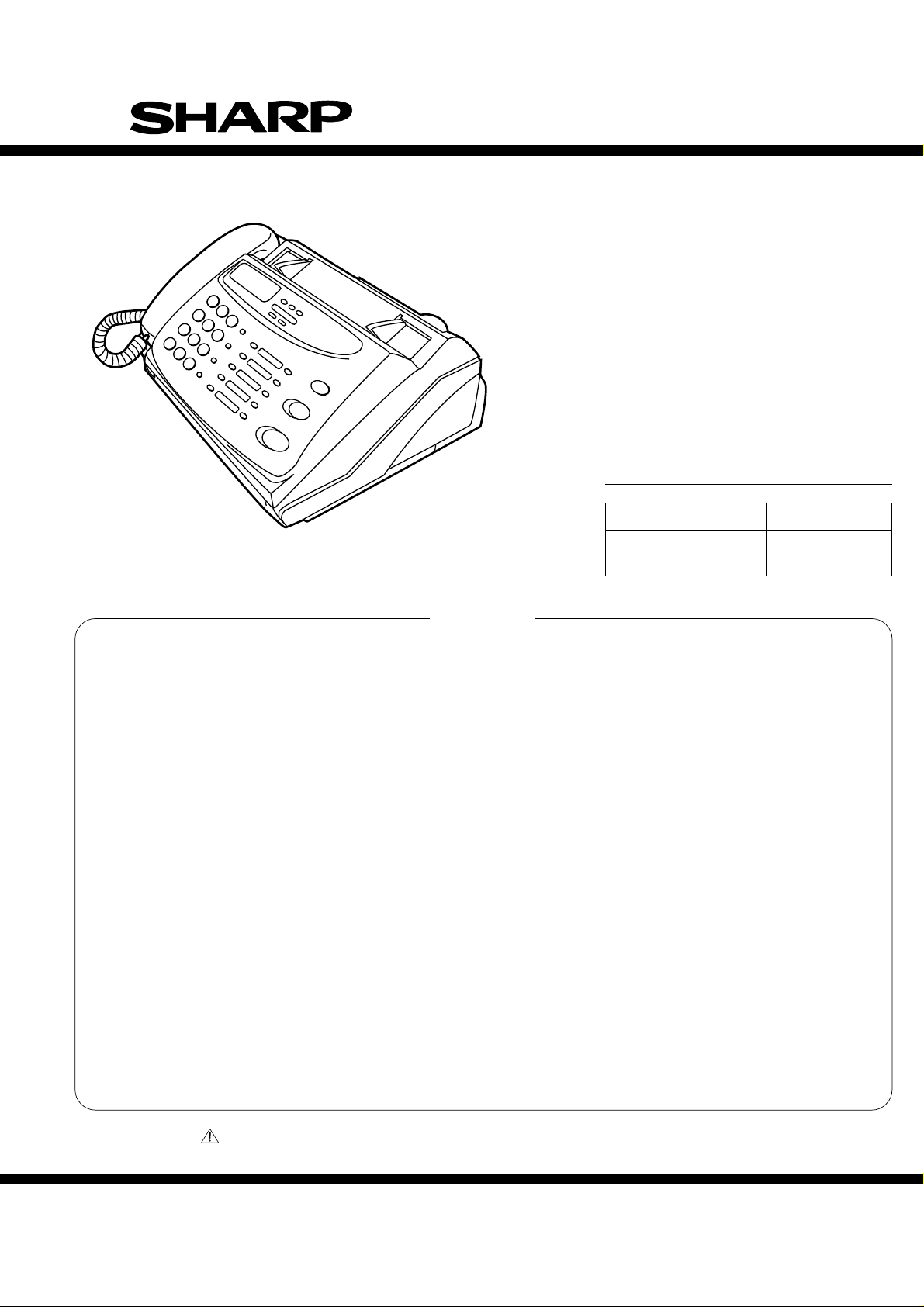
UX-108U/178U/188U
FO-375U
SERVICE MANUAL
No. 00ZUX108U/SME
FACSIMILE
UX-108
UX-178
UX-188
MODEL FO-375
Illustration: UX-108
CONTENTS
CHAPTER 1. GENERAL DESCRIPTION
[1] Specifications ............................................ 1-1
[2] Operation panel......................................... 1-2
[3] Transmittable documents.......................... 1-3
[4] Installation ................................................. 1-4
[5] Quick reference guide ............................... 1-7
CHAPTER 2. ADJUSTMENTS
[1] Adjustments............................................... 2-1
[2] Diagnostics and service soft switch .......... 2-2
[3] Troubleshooting...................................... 2-17
[4] Error code table....................................... 2-18
CHAPTER 3. MECHANISM BLOCKS
[1] General description .................................. 3-1
[2] Disassembly and assembly
procedures ....................................... 3-3
CHAPTER 4. DIAGRAMS
[1] Block diagram ............................................4-1
[2] Wiring diagram .......................................... 4-2
[3] Point-to-point diagram............................... 4-3
Non Cutter model Cutter model
UX-108 UX-178/188
FO-375
CHAPTER 5. CIRCUIT DESCRIPTION
[1] Circuit description...................................... 5-1
[2] Circuit description of control PWB..............5-2
[3] Circuit description of TEL/LIU PWB .......... 5-8
[4] Circuit description of
power supply PWB............................5-11
[5] Circuit description of CIS unit...................5-11
CHAPTER 6. CIRCUIT SCHEMATICS AND
PARTS LAYOUT
[1] Control PWB circuit ................................... 6-1
[2] TEL/LIU PWB circuit ................................. 6-9
[3] Power supply PWB circuit ....................... 6-11
[4] Operation panel PWB circuit ................... 6-13
CHAPTER 7. OPERATION FLOWCHART
[1] Protocol ..................................................... 7-1
[2] Power on sequence .................................. 7-2
CHAPTER 8. OTHERS
[1] Service tools.............................................. 8-1
[2] IC signal name .......................................... 8-3
PARTS GUIDE
Parts marked with " " is important for maintaining the safety of the set. Be sure to replace these parts with specified ones for
maintaining the safety and performance of the set.
This document has been published to be used
SHARP CORPORATION
1 - 1
for after sales service only.
The contents are subject to change without notice.
Page 2
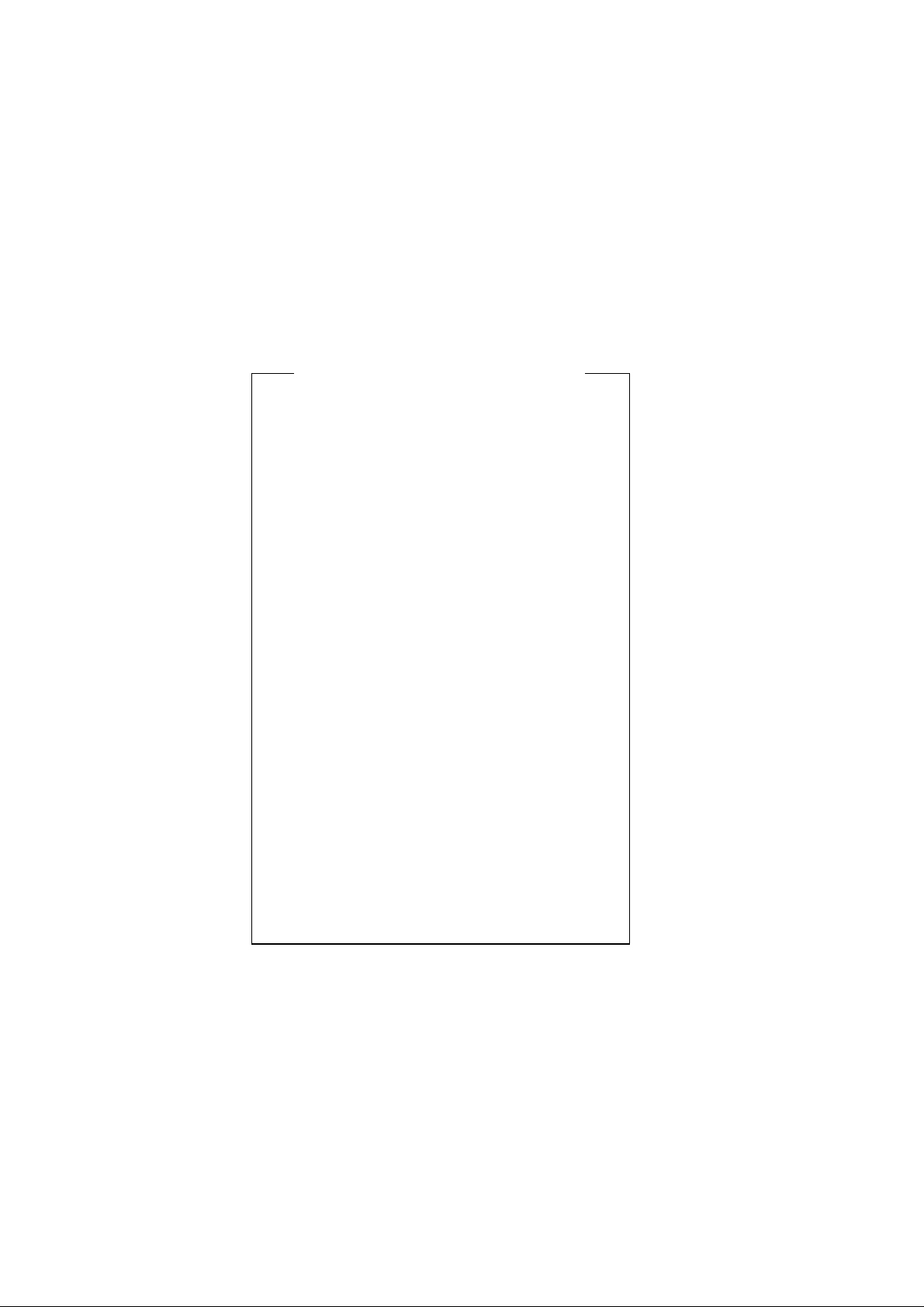
UX-108U/178U/188U
FO-375U
CAUTION FOR BATTERY REPLACEMENT
(Danish) ADVARSEL !
Lithiumbatteri-Eksplosionsfare ved fejlagtig håndtering.
Udskiftning må kun ske med batteri af samme fabrikat og type.
Levér det brugte batteri tilbage til leverandoren.
(English) Caution !
Danger of explosion if battery is incorrectly replaced.
Replace only with the same or equivalent type
recommended by the equipment manufacturer.
Discard used batteries according to manufacturer’s
instructions.
(Finnish) VAROITUS
Paristo voi räjähtää, jos se on virheellisesti asennettu.
Vaihda paristo ainoastaan laitevalmistajan suosittelemaan
tyyppiin. Hävitä käytetty paristo valmistajan ohjeiden
mukaisesti.
(French) ATTENTION
Il y a danger d’explosion s’ il y a remplacement incorrect
de la batterie. Remplacer uniquement avec une batterie du
même type ou d’un type recommandé par le constructeur.
Mettre au rébut les batteries usagées conformément aux
instructions du fabricant.
(Swedish) VARNING
Explosionsfare vid felaktigt batteribyte.
Använd samma batterityp eller en ekvivalent
typ som rekommenderas av apparattillverkaren.
Kassera använt batteri enligt fabrikantens
instruktion.
(German) Achtung
Explosionsgefahr bei Verwendung inkorrekter Batterien.
Als Ersatzbatterien dürfen nur Batterien vom gleichen Typ oder
vom Hersteller empfohlene Batterien verwendet werden.
Entsorgung der gebrauchten Batterien nur nach den vom
Hersteller angegebenen Anweisungen.
1 – 2
Page 3
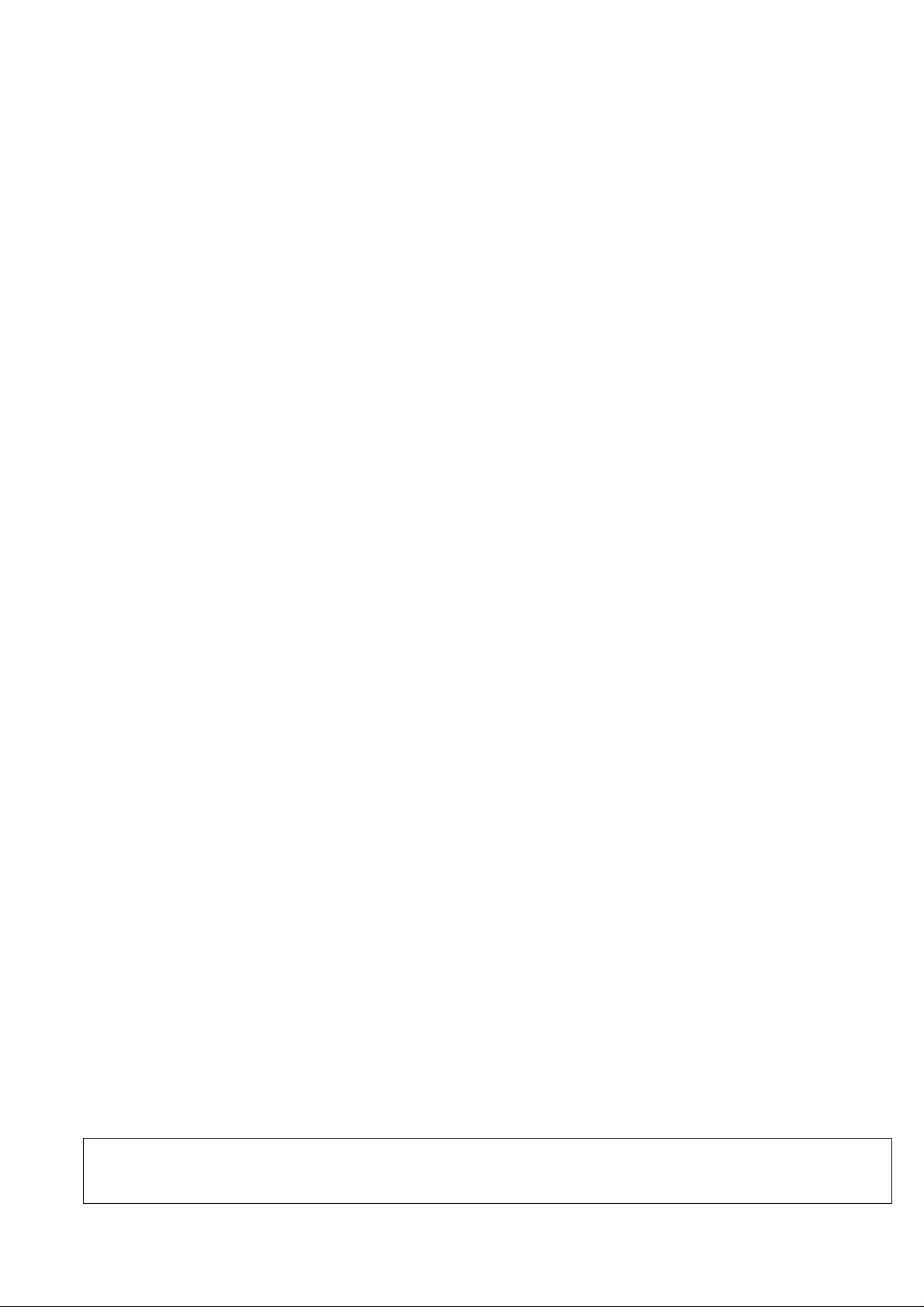
CHAPTER 1. GENERAL DESCRIPTION
[1] Specifications
UX-108U/178U/188U
FO-375U
Automatic dialing: Rapid Key Dialing: 10 numbers
Speed Dialing: 20 numbers
Fax paper: Initial starter roll (included with fax
machine): 49 ft. (10 m) roll
Recommended replacement roll:
FO-40PRw 164 ft. (50 m) roll
Automatic document feeder: 10 sheets max.
Paper cutting method: UX-108: Tear off by hand
UX-178/188/FO-375: Automatic cutter
Modem speed: 9600 bps with automatic fallback to
7200, 4800, or 2400 bps
Transmission time* : Approx. 15 seconds (Sharp special mode)
Display: 16-digit LCD display
Reception modes: Auto/Manual/Answering machine
(for connecting answering machine)
Resolution: Horizontal:
203 pels/inch (8 dots/mm)
Vertical:
Standard: 98 lines/inch
(3.85 lines/mm)
Fine/Halftone: 196 lines/inch
(7.7 lines/mm)
Super fine: 391 lines/inch
(15.4 lines/mm)
Recording system: Thermal recording
Halftone (grayscale): 64 levels
Applicable telephone line: Public switched telephone network
Compatibility: ITU-T (CCITT) G3 mode
Configuration: Half-duplex, desktop transceiver
Compression scheme: MH, MR, Sharp special mode
Scanning method: Sheet-feeder CIS (Contact Image Sensor)
Effective recording width: 8.3" (210 mm) max.
Input document size: Automatic feeding:
Width 5.8 to 8.5"
(148 to 216 mm)
Length 5.5 to 11"
(140 to 279 mm)
Manual feeding:
Width 5.8 to 8.5"
(148 to 216 mm)
Length 5.5 to 23.6"
(140 to 600 mm)
Effective scanning width: 8.3" (210 mm) max.
Contrast control: Automatic/Dark selectable
Copy function: Standard
Telephone function: Standard
(cannot be used if power fails)
Power requirements: 120 V AC, 60 Hz
Operating environment: 41 to 95°F (5 to 35°C)
Humidity: Maximum: 85 %
Power consumption: Stand-by: 5.0 W
Maximum: 100 W
Dimensions: Width: 12.1" (308 mm)
Depth: 10.4" (256 mm)
Height: 5.4" (138 mm)
Weight: UX-108:
Approx. 5.5 lbs. (2.5 kg)
UX-178/UX-188/FO-375:
Approx. 5.7 lbs. (2.6 kg)
* Based on ITU-T (CCITT) T est Chart #1 at standard resolution in Sharp
special mode, excluding time for protocol signals (i.e., ITU-T phase C
time only).
As a part of our policy of continuous improvement, SHARP reserves the right to make design and specification changes for procduct
improvement without prior notice. The performance specifications figures indicated are nominal values of production units. There may be some
deviation from these values in individual units.
1 – 1
Page 4
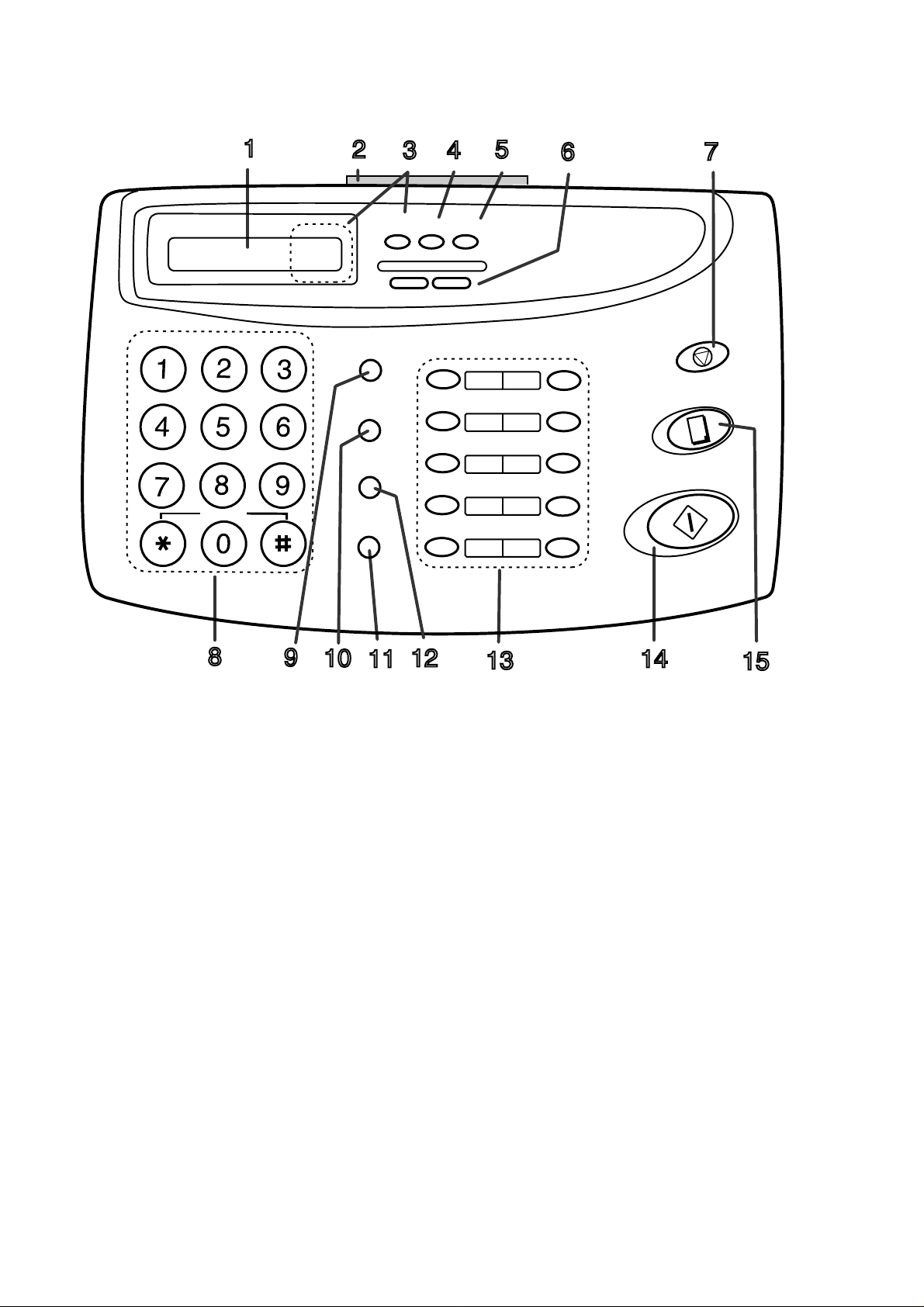
UX-108U/178U/188U
FO-375U
[2] Operation panel
GHI
PQRS
ABC
JKL
TUV
SYMBOL
1
DEF
MNO
WXYZ
TEL FAX
TEL/FAX
A.M.
2
RECEPTION
MODE
DOWN VOLUME UP
SPEED DIAL
REDIAL
SEARCH
R
SPEAKER
3
4
5
RESOLUTION FUNCTION
1
2
3
4
6
5
8
7
10/POLL
9
6
7
STOP
COPY/HELP
START
8
9
10
11
12
1. Display
This displays various messages during operation
and programming.
2. PANEL RELEASE
Pull this release toward you to open the operation
panel.
3. RECEPTION MODE key
Press this key to select the reception mode. An arrow
in the display will point to the currently selected reception
mode.
4. FUNCTION key
Press this key to select various special function.
5. RESOLUTION key
Press this key to adjust the resolution and contrast before
sending or copying a document.
6. VOLUME keys
Press these keys to adjust the volume of the handset when
the handset is lifted, the volume of the speaker when the
SPEAKER key has been pressed, or the volume of the ringer
at all other times.
7. STOP key
Press this key to stop operation before they are completed.
8. Number keys
Use these keys to dial numbers, and enter number and letters
during number/name storing procedures.
9. SPEED DIAL key
Press this key to dial a 2-digit Speed Dial number.
13
14
15
10. REDIAL key
Press this key to automatically redial the last number
dialed.
11. SPEAKER key
Press this key to hear the line and fax tones through the
speaker when sending a document.
Note: This is not a speakerphone. You must pick up the
handset to talk with the other party.
12. HOLD/SEARCH key
Press this key to search for an automatic dialing number,
or, during a phone conversation, press this key to put the
other party on hold.
13. Rapid Dial keys
Press one of these keys to dial a fax or voice number
automatically. (Note that you must attach the Rapid Key
labels.)
14. START key
Press this key to send or receive a document.
15. COPY/HELP key
When a document is in the feeder, press this key to make
a copy. At any other time, press this key to print out the
Help List, a quick refernce guide to the opeation of your
fax.
1 – 2
Page 5
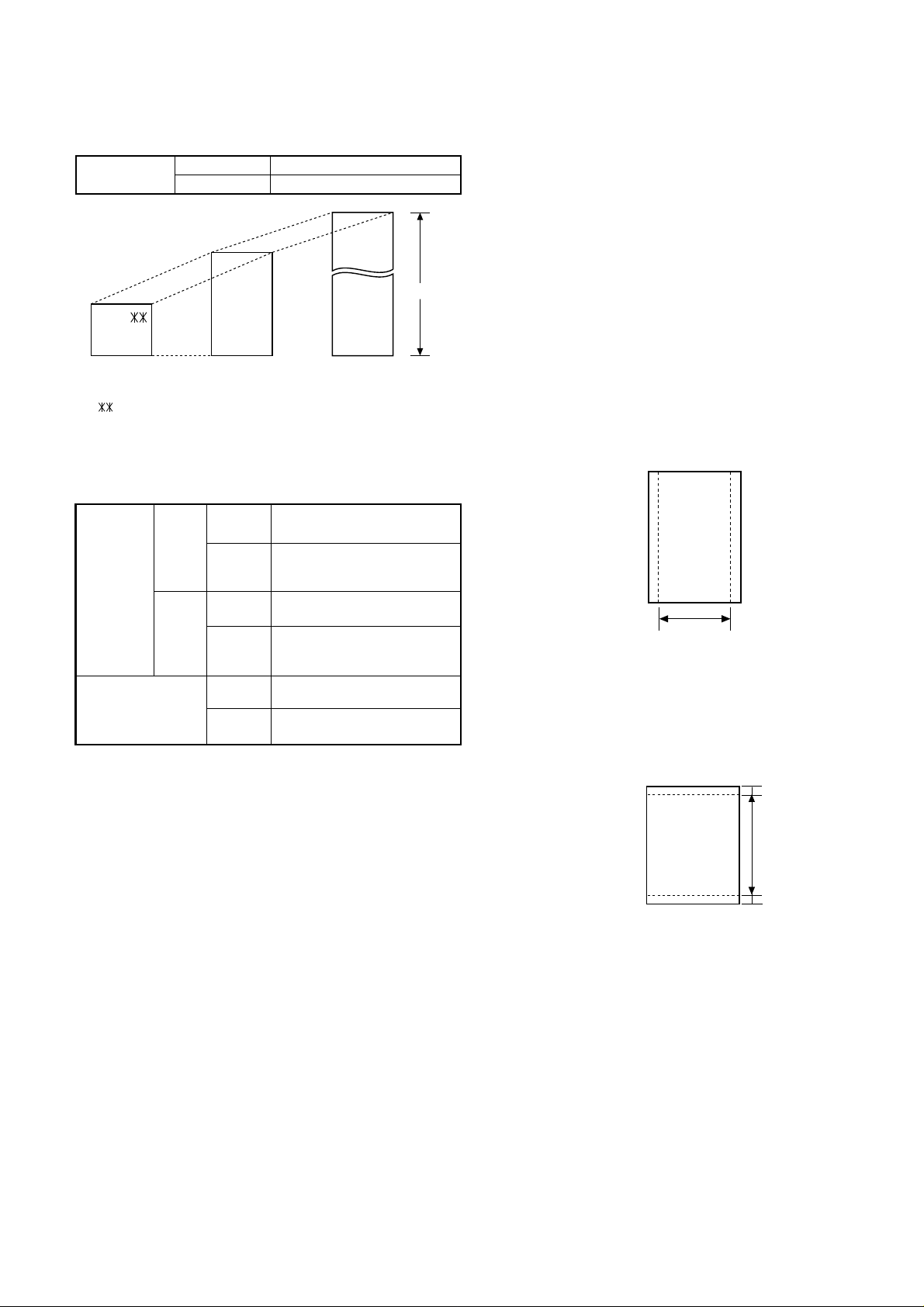
UX-108U/178U/188U
0.16"(4mm)
0.16"(4mm)
Readable length
FO-375U
[3] Transmittable documents
1. Document Sizes
Normal size
(Min.)
140mm
148mm 216mm
Use document carrier sheet for smaller documents.
* With special sizes, only one sheet can be fed into the machine at a
time. Insert next page into feeder as current page is being scanned.
2. Paper Thickness & Weight
ADF 10
sheets
Normal size
ADF 20
sheets
Special size
width 5.8" – 8.5"(148 – 216 mm)
length 5.5" – 11"(140 – 279 mm)
(Max.)
(Max.)
600mm
Leter size
279mm
216mm
[Normal size]
Thickness
Weight
2.4 x 10
(0.06–0.12 mm)
0.15 x 10
(52–104g/m
[Special size]
–3
–4.7 x 10–3 inch
–3
lbs/inch
2
)
2
(14–28lbs)
–3
Thickness
Weight
2.4 x 10
(0.06–0.09 mm)
0.77 x 10
(52–74.3g/m
–3.5 x 10–3 inch
–3
–0.11 x 10–3 lbs/inch
2
)
(14–20lbs)
–3
Thickness
Weight
4.7 x 10
(0.12–0.20 mm)
0.15 x 10
(52–157 g/m
–7.9 x 10–3 inch
–3
–0.20 x 10–3 lbs/inch
2
)
5. Automatic Document Feeder Capacity
Number of pages that can be placed into the feeder at anytime is as
follows:
Normal size: max. ADF 20 sheets (14 lbs – 20 lbs)
Special size: single sheet only (manual feed)
NOTES:
• When you need to send or copy more pages than the feeder
limit, place additional pages in feeder when last page in
feeder is being scanned.
• Place additional pages carefully and gently in feeder.
If force is used, double-feeding or a document jam may
result.
6. Readable Width & Length
The readable width and length of a document are slightly smaller than
the actual document size.
Note that characters or graphics outside the effective document scanning range will not be read.
• Readable width
210 mm, max.
2
2
• Readable length
This is the length of the document sent minus 0.16" (4 mm) from the top
and bottom edges.
Readable width
3. Document Types
• Normal paper
Documents handwritten in pencil (No. 2 lead or softer), fountain pen,
ball-point pen, or felt-tipped pen can be transmitted.
Documents of normal contrast duplicated by a copying machine can
also be transmitted.
• Diazo copy (blue print)
Diazo copy documents of a normal contrast may be transmitted.
• Carbon copy
A carbon copy may be transmitted if its contrast is normal.
4. Cautions on Transmitting Documents
• Documents written in yellow, greenish yellow, or light blue ink cannot
be transmitted.
• Ink, glue, and correcting fluid on documents must be dry before the
documents can be transmitted.
• All clips, staples and pins must be removed from documents be-fore
transmission.
• Patched (taped) documents should be copied first on a copier and
then the copies used for transmission.
• All documents should be fanned before insertion into the feeder to
prevent possible double feeds.
1 – 3
Page 6
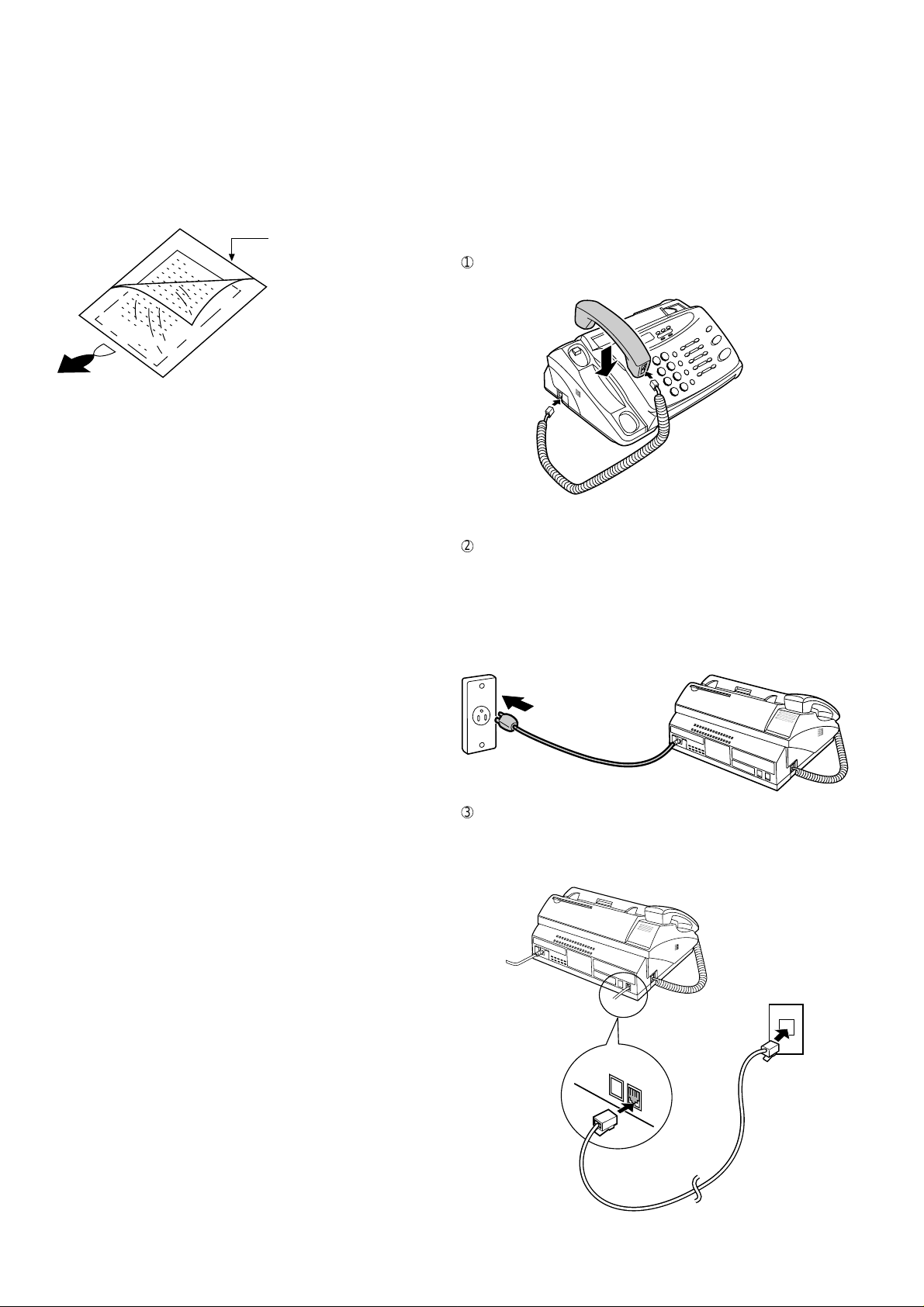
UX-108U/178U/188U
FO-375U
7. Use of Document Carrier Sheet
A document carrier sheet must be used for the following documents.
• Those with tears.
• Those smaller than size 5.8"(W) x 5.5"(L) (148 mm (W) x 140 mm
(L)).
• Carbon-backed documents
Make print straight
across paper
E.G.
Place the document
carrier in the document
feeder with the clear film
side down
Direction of insertion
NOTE: To transmit a carbon-backed document, insert a white sheet of
paper between the carbon back of the document and the document carrier.
• Those containing an easily separable writing substance (e.g., trac-
ing paper written on with a soft, heavy lead pencil).
NOTES:
• When using the document carrier, carefully read the in-
structions written on the back.
• If the document carrier is dirty, clean it with a soft, moist
cloth, and then dry it before using for transmission.
• Do not place more than one document in the carrier at a
time.
[4] Installation
1. Site selection
T ake the following points into consideration when selecting a site for this
model.
ENVIRONMENT
• The machine must be installed on a level surface.
• Keep the machine away from air conditioners, heaters, direct sun-
light, and dust.
• Provide easy access to the front, back, and sides of the machine. In
particular, keep the area in front of the machine clear, or the original
document may jam as it comes out after scanning.
• The temperature should be between 5° and 35°C.
• The humidity should be between 30% and 85% (without conden-
sation).
ELECTRICITY
120V, 60Hz, grounded (3-prong) AC outlet is required.
Caution!
• Connection to a power source other than that specified will cause
damage to the equipment and is not covered under the warranty.
• If your area experiences a high incidence of lightning or power surges,
we recommend that you install a surge protector for the power and
telephone lines. Surge protectors can be purchased at most telephone
specialty stores.
If the machine is moved from a cold to a warm place...
If the machine is moved from a cold to a warm place, it is possible that
the reading glass may fog up, preventing proper scanning of documents
for transmission. T o remove the fog, turn on the power and wait approximately 2 hours before using the machine.
TELEPHONE JACK
A standard RJ11C telephone jack must be located near the machine.
This is the telephone jack commonly used in most homes and offices.
• Plugging the fax machine into a jack which is not an RJ11C jack may
result in damage to the machine or your telephone system. If you do
not know what kind of jack you have, or needed to have one installed,
contact the telephone company.
2. Connections
1
Connect the handset as shown and place it on the handset rest.
♦The ends of the handset cord are identical, so they will go into
either jack.
Use the handset to make ordinary phone
calls, or to transmit and receive documents manually.
2
Plug the power cord into a 120 V, 60 Hz, grounded (3-prong) AC
outlet.
• Caution: Do not plug the power cord into any other kind of outlet.
This will damage the machine and is not covered under the warranty.
• The machine does not have a power on/off switch, so the power
is turned on and off by simply plugging in or unplugging the power
cord.
3
Insert one end of the telephone line cord into the "TEL. LINE" jack.
Insert the other end into a standard (RJ11C) single-line telephone
wall jack.
Be sure to insert the telephone line cord into the "TEL. LINE" jack.
Do not Insert into the "TEL. SET" jack.
TEL.
SET
TEL.
LINE
1 – 4
Page 7
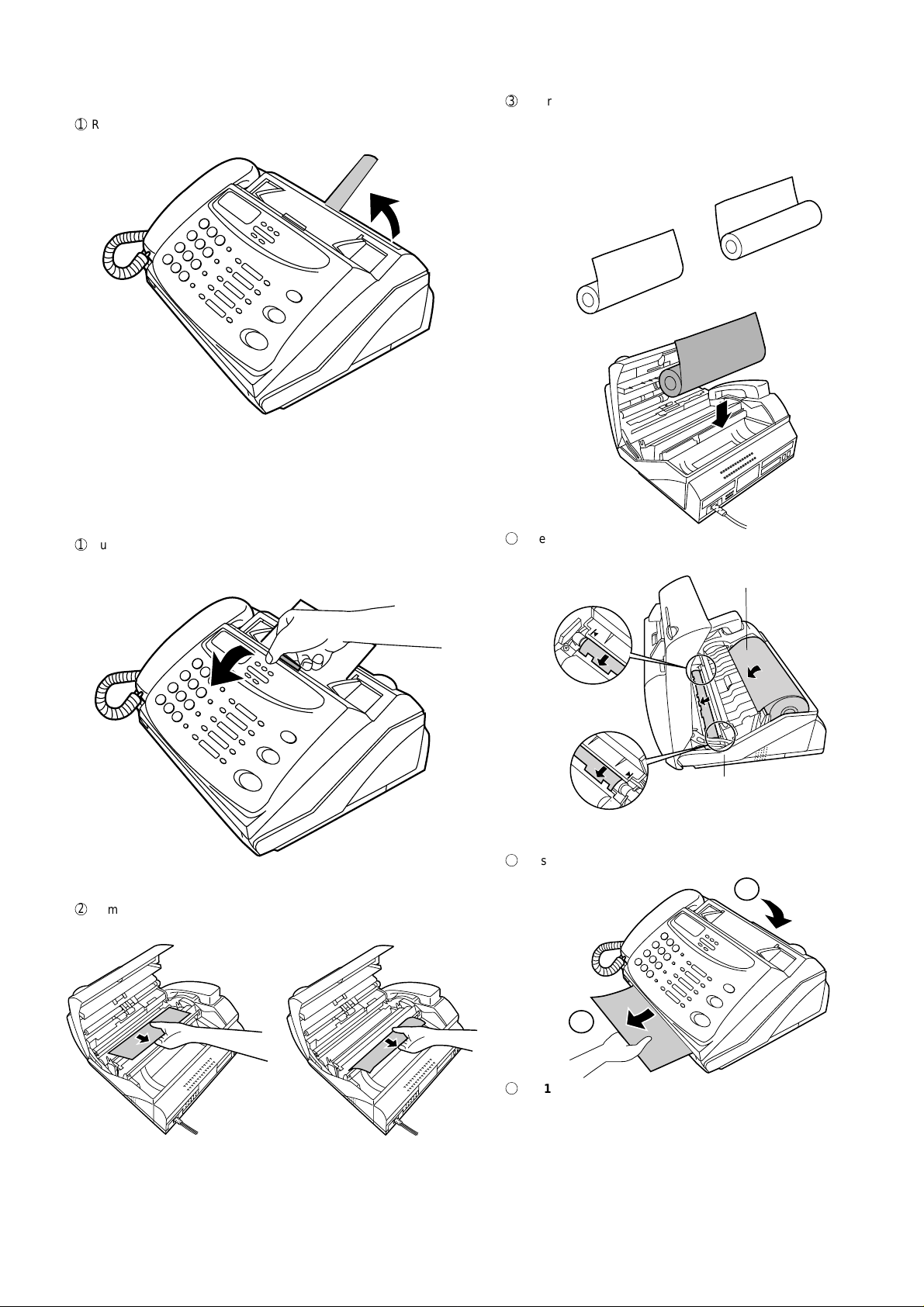
3. Original document support
1
Rotate the original document support so that it points straight out.
4. Loading the fax paper
• Your fax machine prints incoming faxes on a special kind of paper
called thermal paper.
• The fax’s print head creates text and images by applying heat to
the thermal paper.
1
Pull the release marked PANEL RELEASE toward you and open the
operation panel.
UX-108U/178U/188U
FO-375U
3
Unwrap the roll of fax paper and place it in the compartment.
• Important: The roll must be placed so that the leading edge of
the paper unrolls as shown. (The paper is only coated on one
side for printing. If the roll is placed backwards, the paper will
come out blank after printing.)
YES
4
Insert the leading edge of the paper into the paper inlet. Continue to
push the paper through the inlet until it comes out of the opening in
the front of the fax.
NO!
Paper inlet
2
Remove the packing paper from the paper compartment.
The paper will reappear here. Make
sure it is aligned between the arrows
on each side of the guide, and then
passes under the plate and out the
front of the fax.
5
Close the operation panel, making sure it clicks into place.
2
Click!
1
6
UX-108: A short length of the fax paper will feed out. Grasp the paper
by the edge and pull upward to tear it off.
UX-178/UX-188/FO-375: A short length of the fax paper will feed out
and be cut off. (If this doesn’t happen, repeat the loading procedure.)
Note: The UX-178/UX-188/FO-375 has a built-in anti-curl mecha-
nism that will help to reduce paper curling problems. The anticurl mechanism is more effective at the beginning of the paper
roll and less effective towards the end.
1 – 5
Page 8
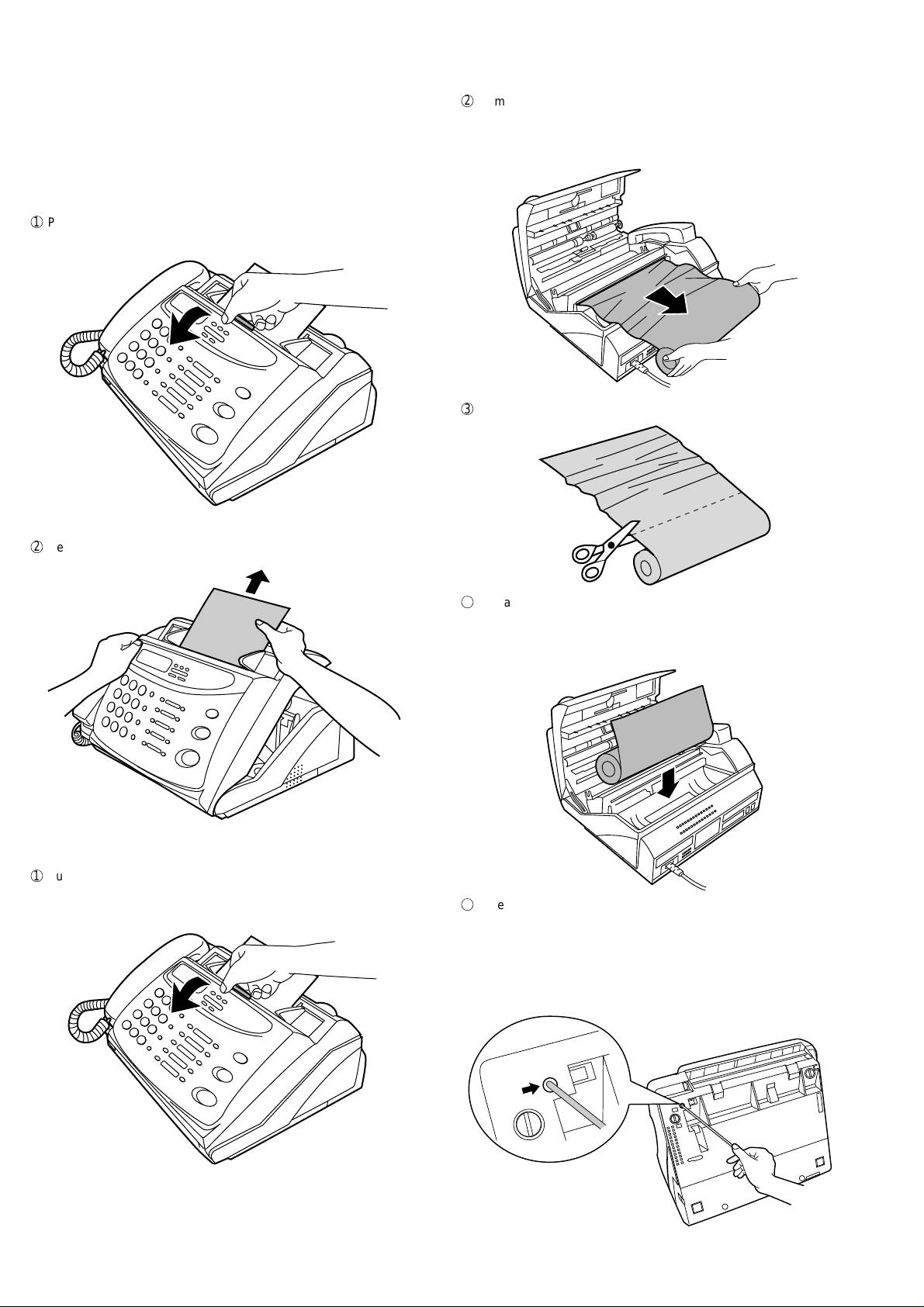
UX-108U/178U/188U
FO-375U
4. Clearing a jammed document
If the original document doesn’t feed properly during transmission or
copying, or DOCUMENT JAMMED appears in the display , first try pressing the START key. If the document doesn’t feed out, open the operation panel and remove it.
Important: Do not try to remove a document without opening the operation panel. This may damage the feeder mechanism.
1
Pull the release marked P ANEL RELEASE toward you and open the
operation panel.
2
Remove the paper roll.
• UX-178/188/FO-375: If any pieces of paper are stuck in the cutter, remove them with caution.
• UX-178/188/FO-375: Press the START key to reset the cutter.
3
Cut off the wrinkled part of the paper.
2
Remove the document.
5. Clearing jammed fax paper
1
Pull the release marked PANEL RELEASE toward you and open the
operation panel.
4
Reload the paper.
• Jammed fax paper is often caused by improper loading. Be sure
to carefully follow the instructions for paper loading given in "Loading the Fax Paper" in Chapter 1.
5
If the display still shows PAPER JAMMED (UX-178/188/FO-375 only)
If the display still shows PAPER JAMMED after you press the START
key in Step 2 above, the cutter is still engaged in the cutting position.
T o open the cutter , turn the fax up on its rear end and insert any long,
rod-like object with a flat or blunt end into the hole marked CUTTER
RESET. Continue to push the rod in until you feel it move a lever
inside the machine.
1 – 6
CUTTER
RESET
Page 9
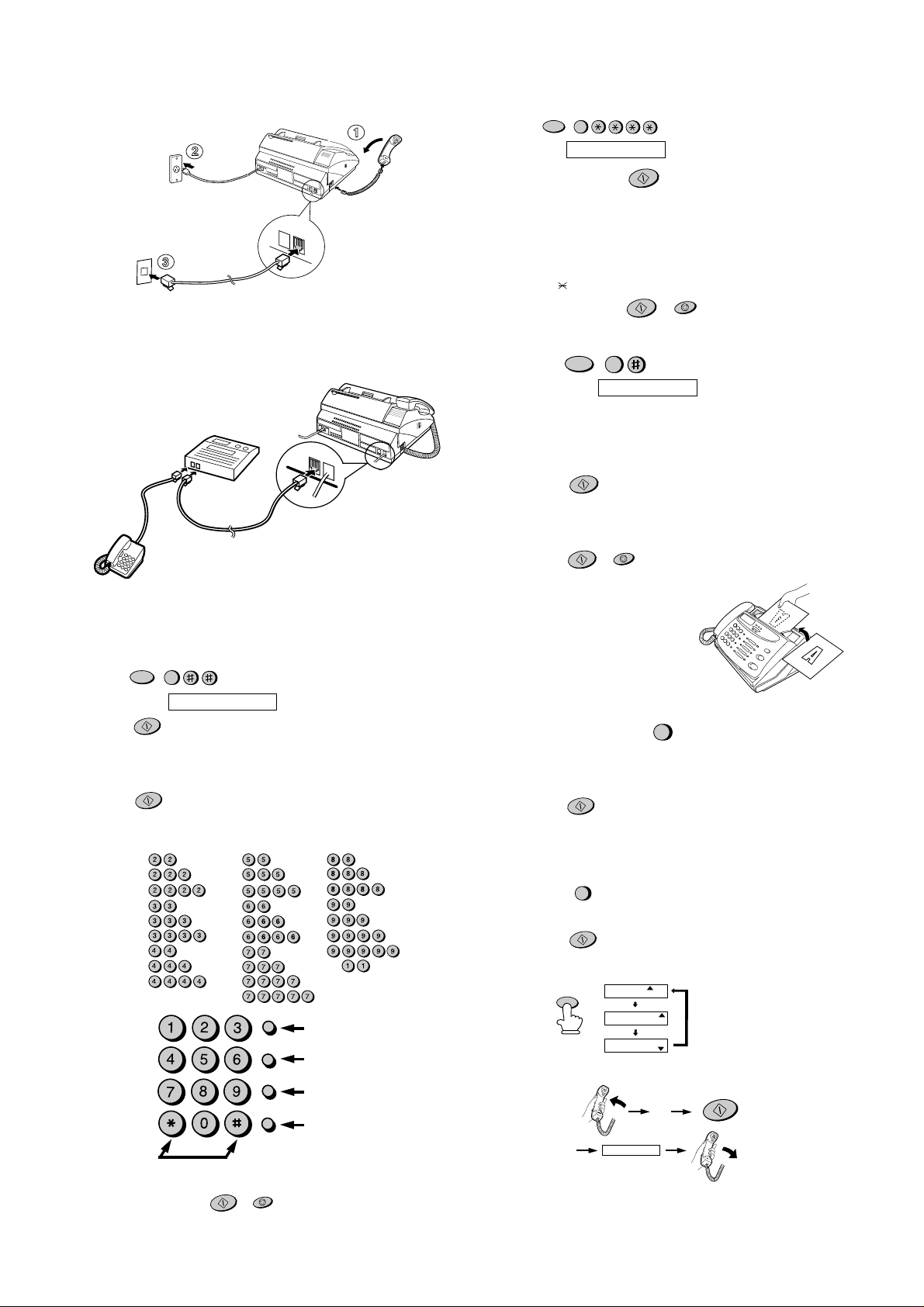
UX-108U/178U/188U
SPEAKER
FAX
TEL
A.M.
FAX
TEL
A.M.
FAX
TEL
A.M.
FEB 1 1998
FEB 1 1998
FEB 1 1998
RECEPTION
MODE
Fax
tone
START
RECEIVING
FO-375U
[5] Quick reference guide
INSTALLATION
2
TEL.
SET
TEL.
LINE
3
1. Connect the handset as shown.
2. Plug the power cord into a grounded, 120 V outlet.
3. Plug one end of the telephone line into the "TEL. LINE" jack on the rear of the
fax, and the other end into your telephone wall jack.
Connecting an answering machine and/or extension telephone
1
TEL.
SET
TEL.
LINE
SETTING THE DATE AND TIME
FUNCTION
Press:
Display: DATE & TIME SET
Press the START key:
Enter two digits for the Month (01 through 12).
Enter two digits for the Day (01 through 31).
Enter four digits for the Year (EX: 1998).
Enter two digits for the Hour (01 through 12).
Enter two digits for the Minute (00 through 59).
Press the "
When finished, press:
STORING AND CLEARING NUMBERS FOR AUTO DIALING
1. Press:
Display shows: FAX/TEL # MODE
2. Press "1" to store a number or "2" to clear a number.
3. Enter a 2-digit Speed Dial number (from "01" to "10" for Rapid Key Dialing, or
11 to 30 for Speed Dialing). (If you are clearing a number, go to Step 7.)
4. Enter the full telephone/fax number.
5. Press:
6. Enter the name of the location by pressing number keys (max. of 20 characters). (Refer to the letter entry table in
NUMBER
7. Press:
3
START
" key for A.M. or the "#" key for P.M.
FUNCTION
START
STOP
3
START
.)
START
STOP
ENTERING YOUR NAME AND
1. Remove the seal covering the "TEL. SET" jack on the rear of the fax. Connect
an extension telephone or answering machine to the "TEL. SET" jack.
2. If desired, connect an extension phone to the answering machine.
ENTERING YOUR NAME AND NUMBER
1. Press:
2. Press:
3. Enter your fax number (max. of 20 digits) by pressing the number keys.
♦ If you make a mistake, press the HOLD/SEARCH key to move the cursor
4. Press:
5. Enter your name by pressing the appropriate number keys as shown below.
♦ T o enter two letters in succession that require the same key, press the SPEAKER
FUNCTION
3
Display shows: OWN NUMBER SET
START
back to the mistake, then enter the correct number or letter.
START
key after entering the first letter.
A =
B =
C =
D =
E =
F =
G =
H =
I =
GHI
PQRS
ABC
JKL
TUV
OPER
DEF
MNO
WXYZ
J =
K =
L =
M =
N =
O =
P =
Q =
R =
S =
SPEED DIAL
REDIAL
HOLD/SEARCH
SPEAKER
T =
U =
V =
W =
X =
Y =
Z =
SPACE =
Deletes highlighted
letter
Upper/lower case
shift key
Moves cuesor to the
left
Moves cuesor to the
right
SENDING DOCUMENTS
Place your document (up to 20
pages) face down in the document feeder.
Normal Dialing
1. Lift the handset or press
2. Dial the fax number.
3. Wait for the reception tone (if a person answers, ask them to press their Start
key).
4. Press:
START
Rapid Key Dialing
Press the appropriate Rapid Key. Transmission will begin automatically.
Speed Dialing
1. Press:
SPEED DIAL
2. Enter 2-digit Speed Dial number.
3. Press:
START
RECEIVING DOCUMENTS
Press:
FAX mode: The fax automatically answers on four rings and receives the incoming
document.
TEL mode:
6. When finished, press:
Press either key one or more times to select
and enter a symbol.
START
STOP
A.M. mode: Select this mode when an answering machine is connected to the fax
and the answering machine is turned on.
1 – 7
Page 10
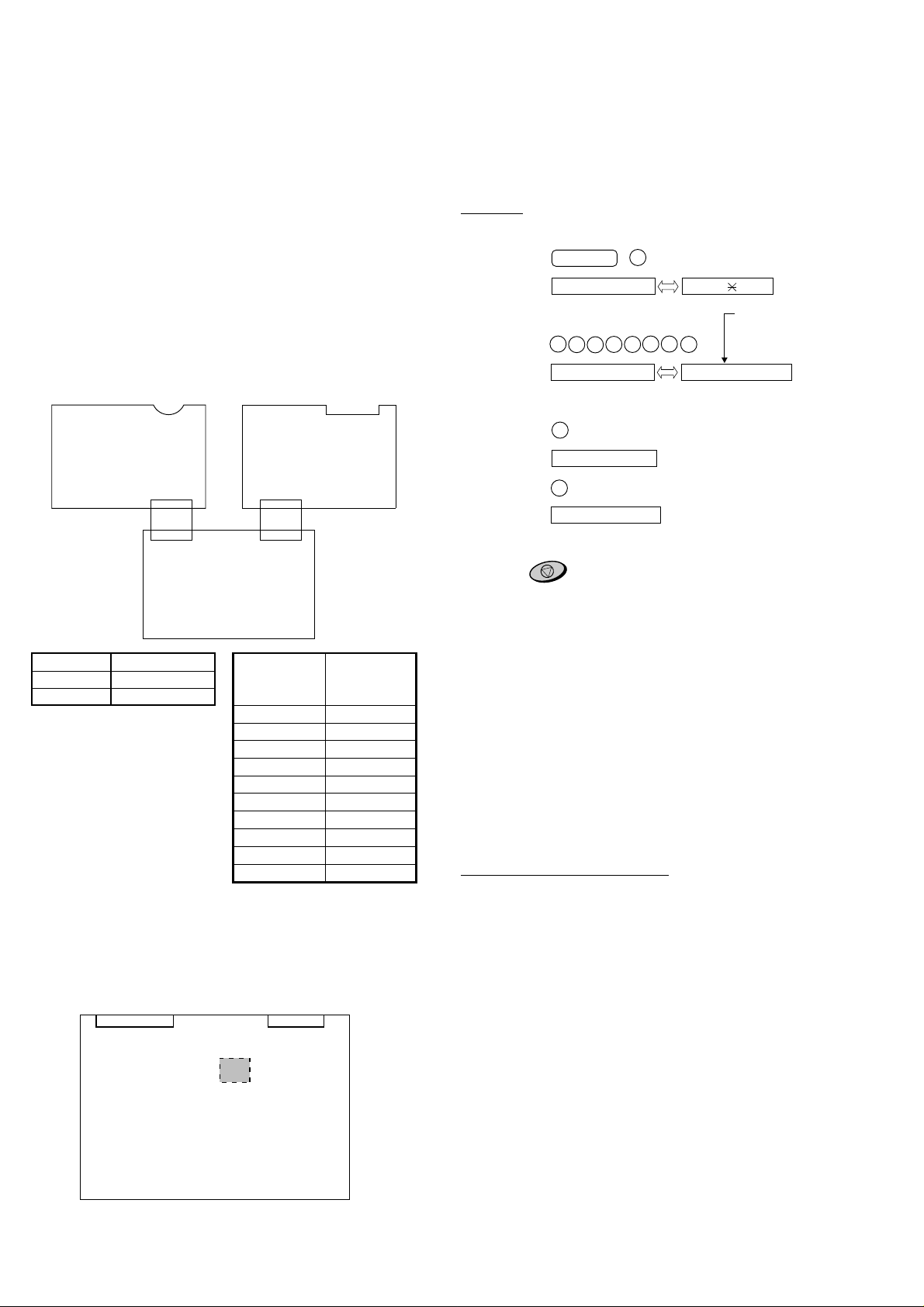
UX-108U/178U/188U
FO-375U
CHAPTER 2. ADJUSTMENTS
[1] Adjustments
General
Since the following adjustments and settings are provided for this model,
make adjustments and/or setup as necessary.
1. Adjustments
Adjustments of output voltage (FACTORY ONLY)
1. Install the power supply unit in the machine.
2. Set the recording paper and document.
3. When the document is loaded, power is supplied to the output lines.
Confirm that outputs are within the limits below.
Output voltage settings
TEL/LIU PWB
CNLIU
CNLIUA
CONTROL PWB
POWER SUPPLY PWB
CN2
CNPW
(1) FU100 (ICP-S07) is installed in order to protect IC’s from an over-
current generated in the motor drive circuit. If FU100 is open, replace
it with a new one.
3. Settings
(1) Dial mode selector
DIAL mode (Soft Switch No. SWB4 DATA No. 3)
(step 1) Select "OPTION SETTING".
KEY : FUNCTION 4
DISPLAY: OPTION SETTING PRESS OR #
(step 2) Select "DIAL MODE".
KEY:
DISPLAY: DIAL MODE 1=TONE, 2=PULSE
(step 3) Select, using "1" or "2".
KEY: 1
DISPLAY: TONE SELECTED
KEY: 2
DISPLAY: PULSE SELECTED
(step 4) End, using the "STOP" key.
KEY:
#
#
#
STOP
# #
# #
#
Cursor
When initially registering,
the mode shows 1=TONE.
When registering again, the
mode which was registered
formerly is shown.
Output Voltage limits
+5V 4.75V ∼ 5.25V
+24V 23.3V ∼ 24.7V
Connector
No. CNPW
Pin No.
1DG
2 +5V
3 VTH-ON
4MG
5MG
6MG
7 +24V
8 VTH
9 VTH
10 VTH
2. IC protectors replacement
ICPs (IC Protectors) are installed to protect the motor driver circuit.
ICPs protect various ICs and electronic circuits from an overcurrent condition.
The location of ICPs are shown below:
CNLIUA
CNPW
4. Method of release of starting lock up by Battery
Reset
(1) Summary
There is a possibility of release of the lock up by reset the signal BA TRST
of CPU (XFC3, XFC5), if it lock up when you turn on the power of the set
in UX-108 series. We inform you of the method of release.
(2) Contents
When you turn on the power of the set without EPROM by your mistake,
if you turn off the power after , turn on the power with EPROM again, the
set don’t start.
In this case, before you judge the cpu (XFC3, XFC5) is wrong, you need
to confirm the release of the lock up by reset the signal BATRST. and
unknown origin in the same way.
Method of the reset of signal BATRST
Short the between leads of the capacitor C5 on the control PWB,
S2915SC-70 in the state of POWER OFF.
CONTROL PWB
(TOP SIDE)
FU100
2 – 1
Page 11
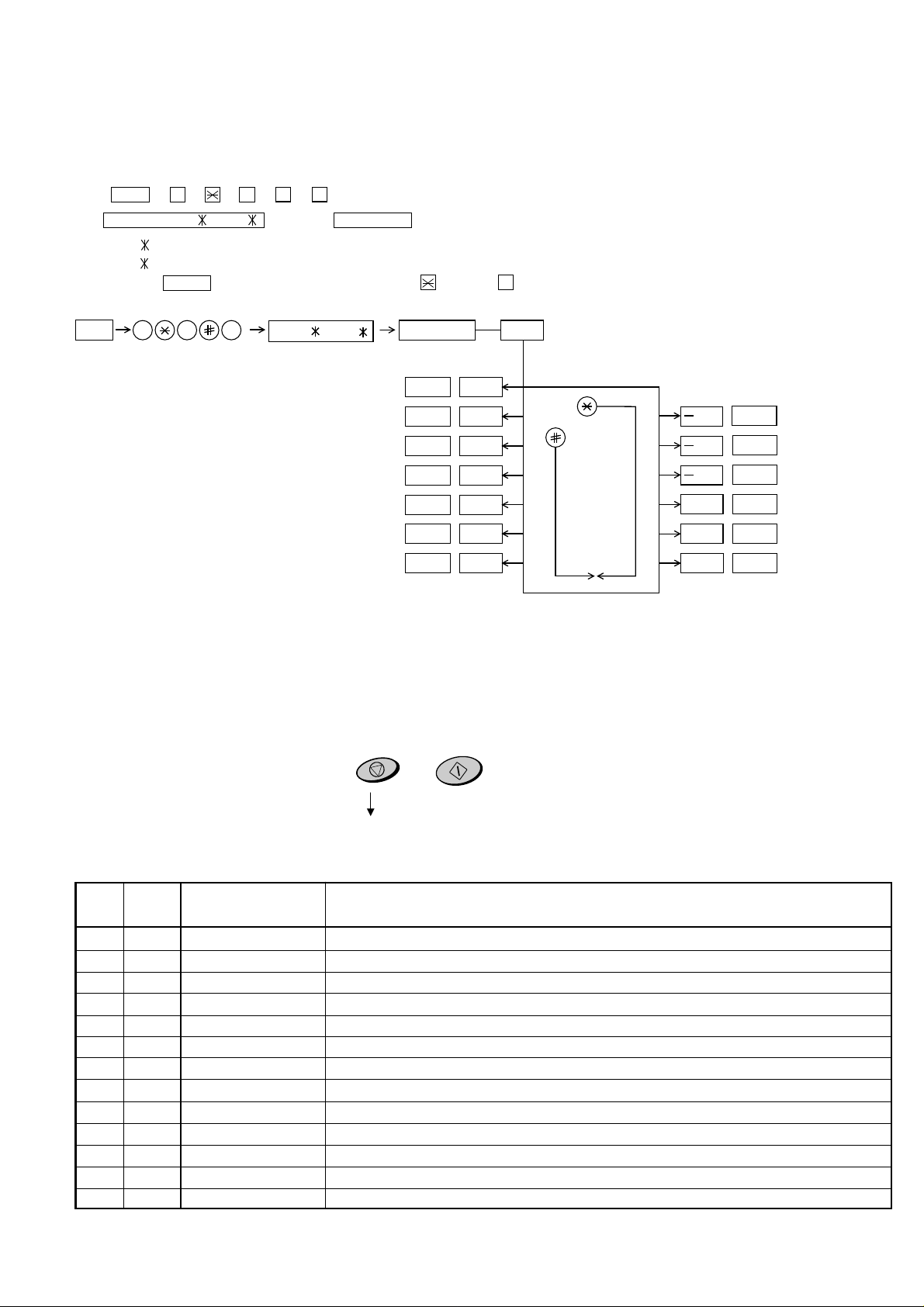
UX-108U/178U/188U
FO-375U
[2] Diagnostics and service soft switch
1. Operating procedure
(1) Entering the diagnostic mode
Press FUNC → 9 → → 8 → # → 7 , and the following display will appear.
ROM Ver. FWR0 (FWS0 ) After 2 sec: DIAG MODE
FWR0 (UX-108U)
FWS0 (UX-178U/188U/FO-375U)
Then press the START key. Select the desired item with the key or the # key or select with the rapid key. Enter the mode with the START key.
(Diag•specifications)
FUNC
9 8 7
FWR0
,FWS0
DIAG MODE
START 1Soft switch mode
START
START
START
START
START 6Signal send mode
START
If the diag mode cannot be set, repeat the diag mode operation, performing the following operation.
After the power is turned on and "WAIT A MOMENT" is indicated, press
the STOP key.
START
KEY
+
"Power ON"
STOP
KEY
+
START
2ROM & RAM check
3Aging mode
4Panel key test
5Check pattern mode
10
9
7Memory clear mode
START
START
START
START
START
START8
(Cutter model only)
Entry data receive
Auto feeder mode
In relation with the process response (request from Production
Engineering) "WAIT A MOMENT" clock indication may appear
depending on STOP key timing. If the STOP key is held down,
"MEMORY CLEAR?" appears.
Cutter aging
Entry data send
All black mode
Shading mode
Memory clear
(Work + Backup)
2. Diagnostic items
ITEM DIRECT
No. key
1 1 SOFT SWITCH MODE Soft switches are displayed and changed. List can be output.
2 2 ROM & RAM CHECK ROM is sum-checked, and RAM is matched. Result list is output.
3 3 AGING MODE 10 sheets of check patterns are output every 5 minutes per sheet.
4 4 PANEL KEY TEST Panel keys are tested. Result list is output.
55
6 6 SIGNAL SEND MODE Various signals of F AX communication are output.
77
8 8 SHADING MODE Shading compensation is performed in this mode.
9 9 ALL BLACK MODE To check the print head, whole dots are printed over the interval of 2 m.
10 10 AUTO FEEDER MODE Insertion and discharge of document are tested.
11 − ENTRY DATA SEND Registered content is sent.
12 − ENTRY DATA RECEIVE Registered content is received, and its list is output.
13 − CUTTER AGING Recording paper is successively cut. (Cutter model only)
Contents Function
CHECK PATTERN MODE
MEMORY CLEAR MODE
Check pattern is output.
Back-up memory is cleared, and is set at delivery.
2 – 2
Page 12
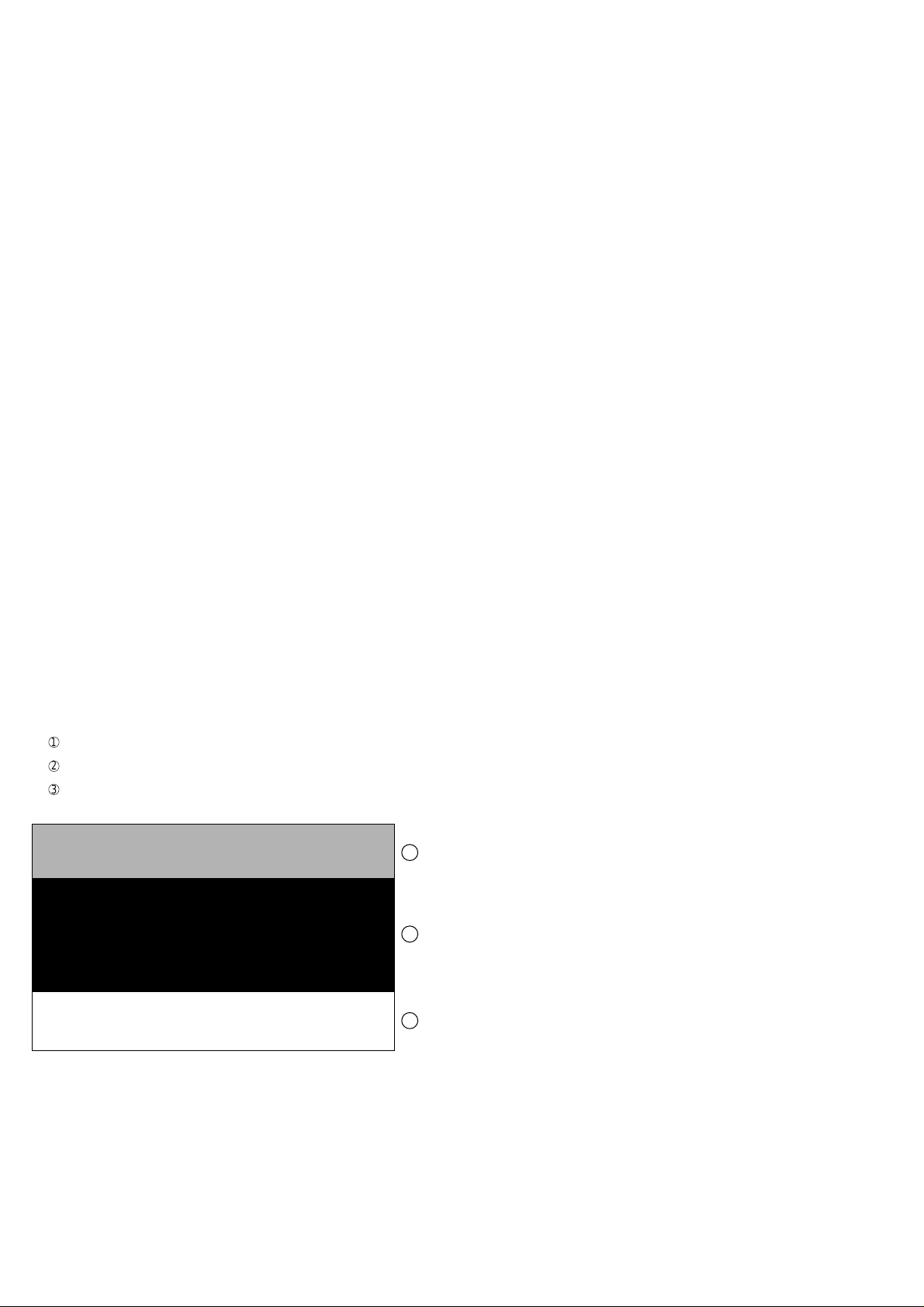
UX-108U/178U/188U
FO-375U
3. Diagnostic items description
3. 1. Soft switch mode
Used to change the soft switch settings.
The soft switch which is stored internally is set by using the keys.
The available soft switches are SW-A1 to SW-L2.
The content of soft switches is shown in page 2-5 to 2-16.
The contents are set to factory default settings.
3. 2. ROM & RAM check
ROM executes the sum check, and RAM executes the matching test.
The result will be notified with the number of short sounds of the buzzer
as well as by printing the ROM & RAM check list.
Number of short sounds of buzzer 0 → No error
1 → ROM error
2 → RAM error (32Kbyte)
3. 3. Aging mode
If any document is first present, copying will be executed sheet by sheet.
If no document is present, the check pattern will be printed sheet by
sheet. This operation will be executed at a rate of one sheet per 5minutes, and will be ended at a total of 10 sheets.
3. 4. Panel key test
The mode is used to check whether each key operates properly
or not. Press the key on the operation panel, and the key will be displayed on the display. Therefore, press all keys. At this time, finally press
the STOP key.
When the STOP key is pressed, the keys which are not judged as
"pressed" will be printed on the result list.
• LED port of the contact image sensor (CIS) is kept on during the
term from when start of the panel test mode to end with the STOP
key.
3. 5. Check pattern mode
This mode is used to check the status of print head. Two sheets of check
pattern are printed. The following information of check pattern is printed.
1
Vertical stripes
2
Full black Approx. 70 mm
3
Full white Approx. 35 mm
(alternate white and black lines)
Approx. 35 mm
1
2
3
RANK 0 or 1
Note:
There is a selection RANK 0 or 1 depending on resistance value of the
thermal head. RANK 0 or RANK 1 is printed at the tail of check pattern
to identify.
3. 6. Signal send mode
The mode is used to send various signals to the circuit during FAX communication. Every push of START key sends a signal in the following
sequence. Moreover, the signal sound is also output to the speaker when
the line monitor of the soft switch is on.
[1] No signal (CML signal turned on)
[2] 9600bps
[3] 7200bps
[4] 4800bps
[5] 2400bps
[6] 300bps (FLAG)
[7] 2100Hz (CED)
[8] 1100Hz (CNG)
[9] END
3. 7. Memory clear mode
This mode is used to clear the backup memory and reset to the default
settings.
3. 8. Shading mode
The mode is used for the shooting compensation. For reading, set up
the special original paper.
The shooting compensation memorizes the reference data of white and
black for reading.
Moreover, the memorized data is not erased even if memory clear mode
is executed.
3. 9. All black mode
The mode is used to check the state of the printing head and intentionally overheat it. Whole dots are printed over the interval of 2 m. If it is
overheated or the printing sheet is jammed, press STOP key for the end.
3. 10. Auto feeder mode
In this mode, a document is inserted and discharged to check the auto
feed function.
After this mode is started, set a document, and the document feed will
be automatically tested.
3. 11. Entry data send
The mode is used to send the registered data to the other machine and
make the other machine copy the registered content.
Before sending in this mode, it is necessary to set the other machine at
the entry data receive mode.
The sent content is as follows. After printing is completed, the following
lists are printed.
1. Telephone list data
2. Sender register data
3. Optional setting content
4. Soft switch content
5. Junk fax number list
6. Timer reservation data (only on the model which timer reservation is possible)
2 – 3
Page 13
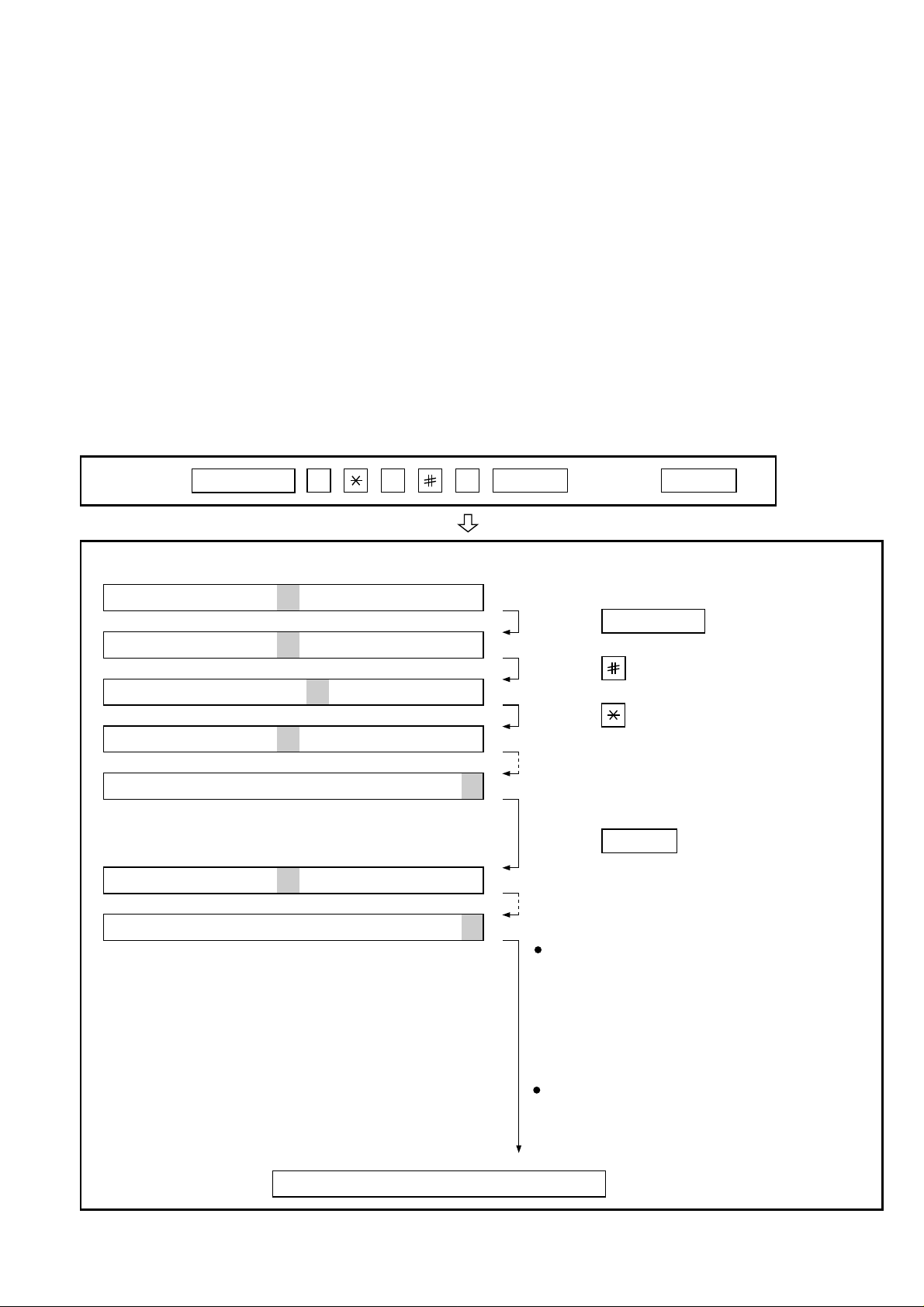
UX-108U/178U/188U
FO-375U
3. 12. Entry data receive
In this mode, the registered data sent from the other machine are received and the received data are registered in the own machine. When
this mode is used for receiving, the other machine must be in the entry
data send mode.
After receiving is completed, the following lists are printed.
1. Telephone list data
2. Sender register data (The passcode No. is also printed if the poling
function is provided.)
3. Optional setting list
4. Soft switch content
5. Junk fax number list
6. Timer reservation list (only model which timer communication is
possible)
4. How to make soft switch setting
To enter the soft switch mode, make the following key entries in sequence.
Press
FUNCTION
9 8 7 START START
3. 13. Cutter aging (Cutter model only)
The mode is used to continuously cut the recording paper to approx. 10
mm and display the number of cutting times.
(Unless the memory clear is executed, the number of cutting times is
integrated.)
In the following cases, the operation is stopped.
1. The stop key is continuously pressed.
2. There is no recording paper.
3. The recording paper is jammed.
DATA No. 1 2 3 4 5 6 7 8
S F T SW-A1 = 0 0 0 0 0 0 0 0
S F T SW-A1 = 1 0 0 0 0 0 0 0
S F T SW-A1 = 1 0 0 0 0 0 0 0
S F T SW-A1 = 1 0 0 0 0 0 0 0
S F T SW-A1 = 1 0 0 0 0 0 0 0
S F T SW-A2 = 0 0 0 0 0 0 0 0
S F T SW-L2 = 0 0 0 0 0 0 0 0
Press FUNCTION key.
Press key.
Press key.
Bit1 - 8 are set.
Press key during setting.
START
Soft SW-A2 - SW-L2 are set.
To finish the settings halfway between
SW-A1 and SW-L2, press the STOP
key. In this case, the setting being done
to the SW No. on display will be nullified
while settings done to the preceding
SW Nos. remain in effect.
When the COPY key is pressed, the
contents of soft switches are printed.
The soft switch mode is terminated.
2 – 4
Page 14
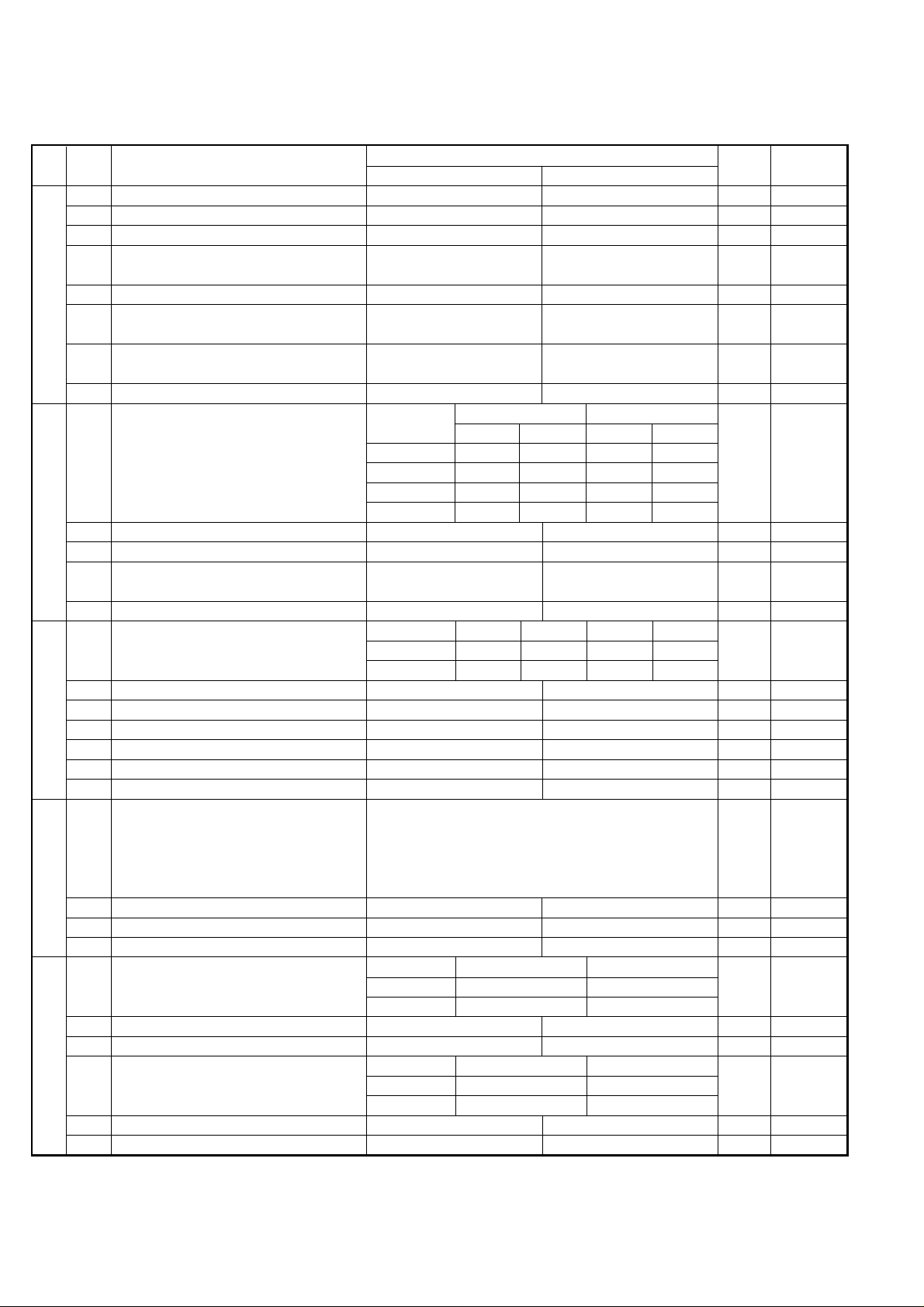
UX-108U/178U/188U
FO-375U
5. Soft switch description
• Soft switch
SW
DAT A
NO.
NO.
1 Protect from echo No Yes 0
2 Forced 4800 BPS reception Yes No 0
3 Footer print Yes No 0
4 Length limitation of copy/send/receive No limit Copy/send: 60cm 0
SW
l
5 CSI transmission No transmitted Transmitted 0
A1
6 DIS receive acknowledgement during G3 Twice NSF: Once 0
transmission DIS: Twice
7 Non-modulated carrier for V29 transmission Yes No 0
modem
8 EOL detect timer 25 s 13 s 0
Modem speed V.29 V.27 ter
1 No. 1 0 0 0 0 0
2 No. 2 0 0 0 0 0
3 No. 3 0 1 1 0 0
SW
4 No. 4 1 1 0 0 1
l
A2
5 Sender’s information transmit No Yes 0
6 H2 mode No Yes 0
7 Communication error treatment in RTN No communication error Communication error 0
sending mode (reception)
8 CNG transmission No Yes 0
CED tone signal interval 1000ms 750ms 500ms 75ms
1 No. 1 1 1 0 0 0
2 No. 2 1 0 1 0 0
3 MR coding No Yes 0
SW
l
4 Reserved 0
A3
5 Reserved 0
6 Reserved 0
7 Reserved 0
8 Reserved 0
1 Signal transmission level Binary input 0
2 No. = 16 8 4 2 1 1
3 1 2 3 4 5 0
SW
4 0 1 0 1 0 (-10 dBm) 1
l
5 0
A4
6 Protocol monitor (error print) Printed at com. err Not printed 0
7 Protocol monitor Yes No 0
8 Line monitor Yes No 0
Digital line equalization setting (Reception) 7.2km 0km
1 No. 1 1 0 1
2 No. 2 1 0 1
3 Reserved 0
SW
4 Reserved 0
l
A5
Digital cable equalizer setting (Reception 7.2km 0km
5 for Caller ID) No. 5 1 0 0
6 No. 6 1 0 0
7 Error criterion 10 ~ 20 % 5 ~ 10 % 0
8 Anti junk fax check Yes No 0 OPTION
ITEM
Switch setting and function
10
Receive: 1.5m
9600bps 7200bps 4800bps 2400bps
setting
Initial
Remarks
2 – 5
Page 15
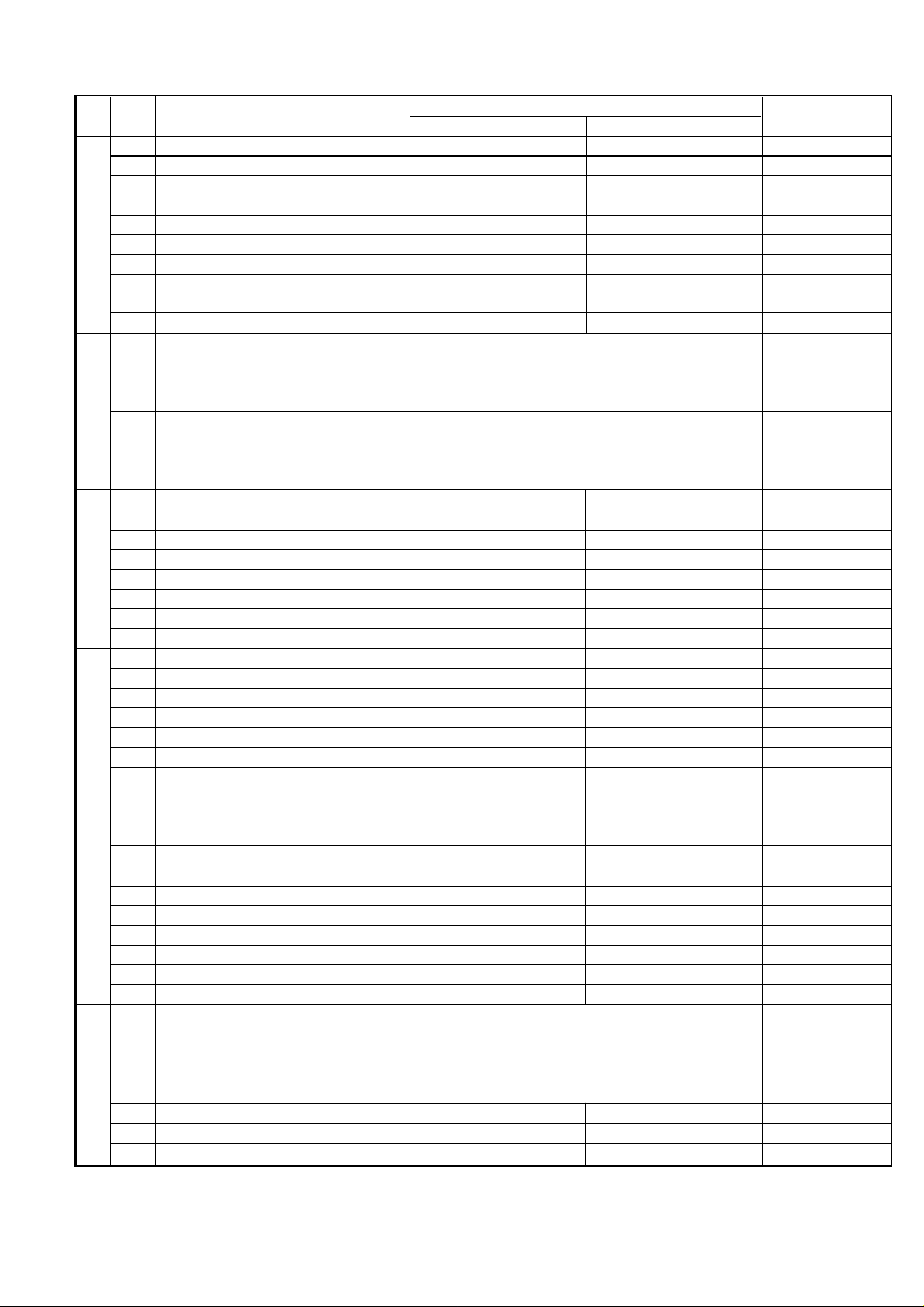
UX-108U/178U/188U
FO-375U
SW
DA T A
NO.
NO.
1 Auto gain control (MODEM) Enable Disable 1
2 End Buzzer Yes No 1
3 Disconnect the line when DIS is received in No Yes 1
SW
l
A6
SW
l
B1
SW
l
B2
SW
l
B3
SW
l
B4
SW
l
B5
RX mode
4 Equalizer freeze control (MODEM) On Off 0
5 Equalizer freeze control 7200 BPS only No Yes 0
6 CNG transmission in manual TX mode Yes No 1
7 Initial compression scheme for sharp fax in MR mode H2 mode 0
TX mode
8 Reserved 0
1 Recall interval Binary input 0 OPTION
2 No. = 8 4 2 1 1
3 1 2 3 4 0
4 0 1 0 1 (5 x 60 sec = 5 min) 1
5 Recall times Binary input 0 OPTION
6 No. = 8 4 2 1 0
7 5 6 7 8 1
8 0 0 1 0 (Twice) 0
1 Dial pausing (sec/pause) 4 sec 2 sec 0
2 Reserved 0
3 Reserved 0
4 Busy tone detection (after auto dial) No Yes 1
5 Waiting time after dialing 90 sec 45 sec 0
6 Reserved 0
7 Reserved 0
8 Reserved 0
1 Reserved 0
2 Reserved 0
3 Reserved 0
4 Reserved 0
5 Reserved 0
6 Reserved 0
7 Reserved 0
8 Hold function Enable Disable 1
1 Auto Dial Mode Delay timer of before line 3 sec 0 sec 0
connect
2 Auto Dial Mode Delay timer of after line 3 sec 1.7 sec 0
connect
3 Dial mode Tone Pulse 1 OPTION
4 Pulse → Tone change function by key Enable Disable 0
5 Dial pulse make/break ratio (%) 40/60 33/67 1
6 Reserved 0
7 Reserved 0
8 Reserved 0
1 DTMF signal transmission level (Low) Binary input 0
2 No. = 16 8 4 2 1 1
3 1 2 3 4 5 0
4 0 1 0 1 0 (0.5 x 10 = -5 dBm) 1
5 0
6 Reserved 0
7 Reserved 0
8 Reserved 0
ITEM
Switch setting and function
1
0
setting
Initial
Remarks
2 – 6
Page 16
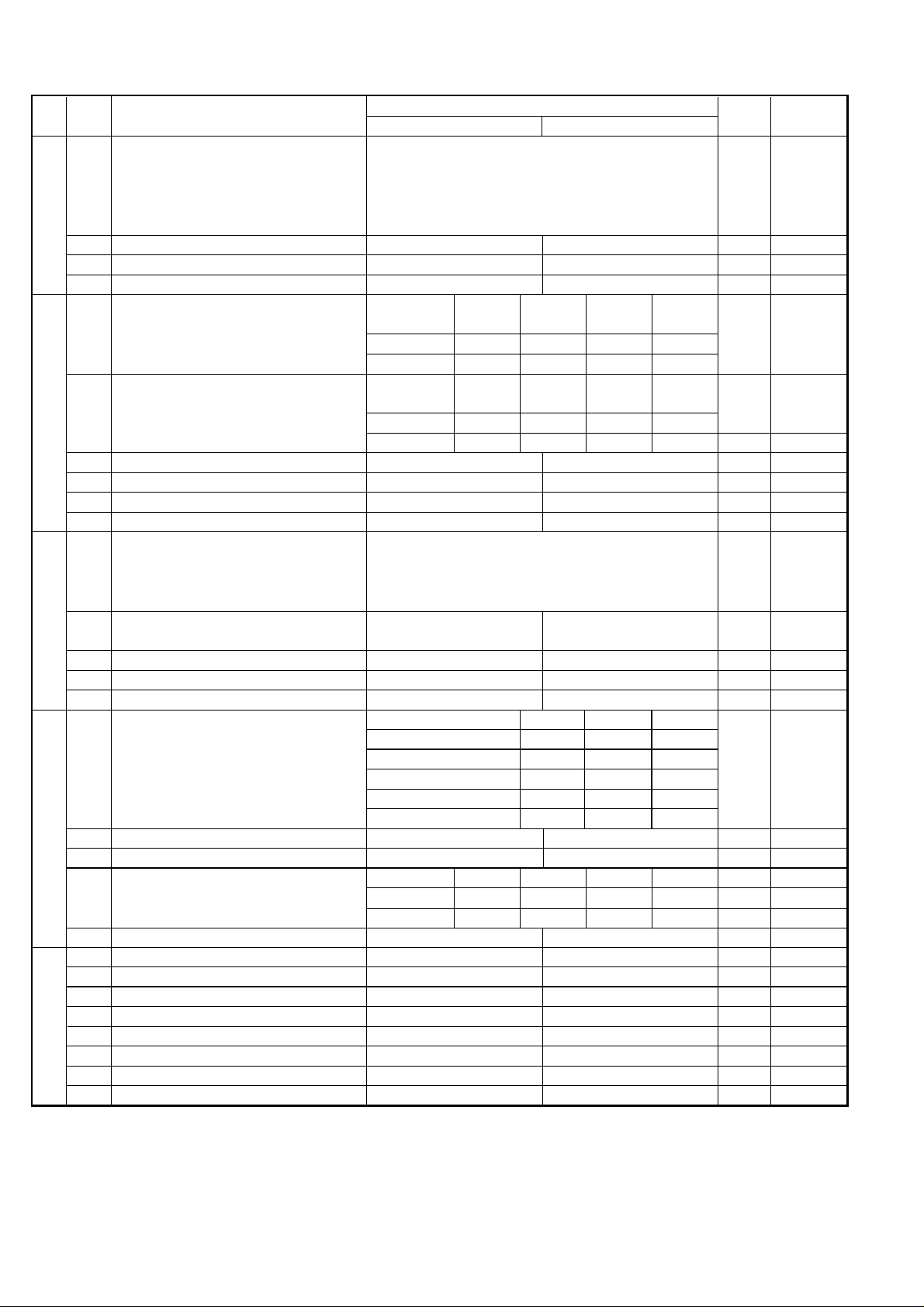
UX-108U/178U/188U
FO-375U
SW
DATA
NO.
NO.
1 DTMF signal transmission level (High) Binary input 0
2 No. = 16 8 4 2 1 0
3 1 2 3 4 5 1
SW
l
4 0 0 1 1 1 (0.5 x 7 = -3.5 dBm) 1
B6
5 1
6 Reserved 0
7 Reserved 0
8 Reserved 0
Reading slice (Binary) Factory Light Dark Darker in
1 No. 1 0 1 0 1 0
2 No. 2 0 0 1 1 0
SW
l
C1
SW
l
D1
SW
l
D2
SW
l
E1
Reading slice (Half tone) Factory Light Dark Darker in
3 No. 3 0 1 0 1 0
4 No. 4 0 0 1 1 0
5 Line density selection Fine Standard 0 OPTION
6 Halftone gray scale selection 16 level 64 level 0
7 MTF correction in half tone mode No Yes 0
8 Reserved 0
1 Number of rings for auto receive Binary input 0 OPTION
2 No. = 8 4 2 1 1
3 1 2 3 4 0
4 0 1 0 0 (4 times) 0
5 Automatic switching manual to auto receive Reception after 5 rings No reception 0
mode
6 Reserved 0
7 Reserved 0
8 Reserved 0
Distinctive ringing setting No. 1 No. 2 No. 3 OPTION
Factory setting: OFF OFF 0 0 0
1 PATTERN1 0 1 0 0
2 PATTERN2 0 1 1 0
3 PATTERN3 1 0 0 0
4 Reserved 0
5 Caller ID function Yes No 0 OPTION
CI off detection timer (Distinctive ring 1200ms 1000ms 700ms 350ms
6 setting off only) No. 6 0 1 0 1 0
7 No. 7 0 0 1 1 1
8 Reserved 0
1 Reserved 0
2 Reserved 0
3 Reserved 0
4 Reserved 0
5 Reserved 0
6 Reserved 0
7 Reserved 0
8 Reserved 0
ITEM
STANDARD 0 0 1
Switch setting and function
1
setting dark mode
setting dark mode
0
Initial
setting
Remarks
2 – 7
Page 17
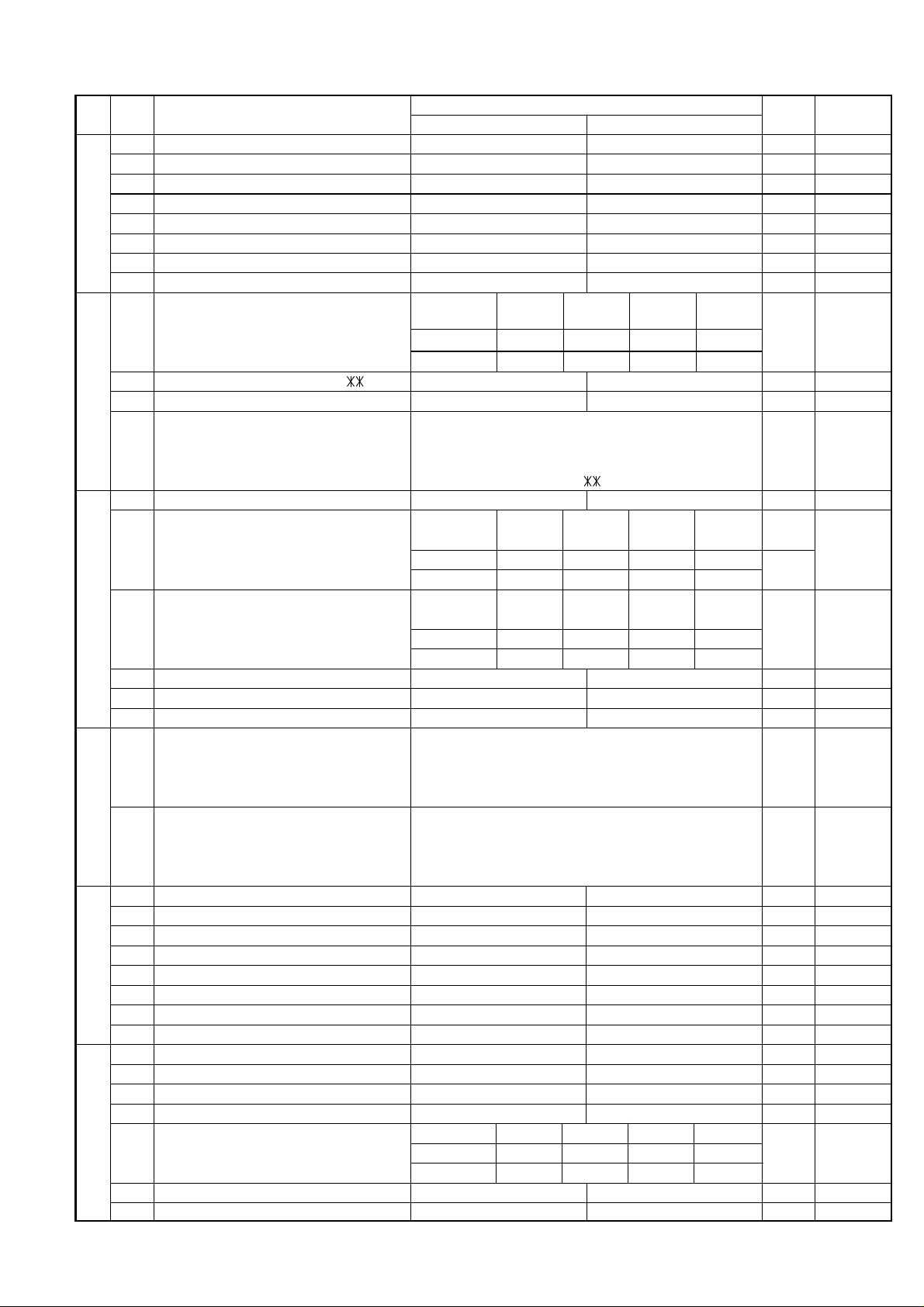
UX-108U/178U/188U
FO-375U
SW
DA T A
NO.
NO.
1 Reserved 0
2 Reserved 0
3 Reserved 0
SW
4 Reserved 0
l
5 Reserved 0
E2
6 Reserved 0
7 Reserved 0
8 Reserved 0
DTMF detection time 50ms 80ms 100ms 120ms
1 No. 1 0 0 1 1 0
2 No. 2 0 1 0 1 0
3 Protection of remote reception (5
SW
l
4 Remote reception with GE telephone Compatible Not compatible 1
F1
5 Remote operation code figures by external Binary input 0 OPTION
6 TEL (0~9) No. = 8 4 2 1 1
7 5 6 7 8 0
8 0 1 0 1 (5
1 CNG detection in STAND-BY mode Yes No 1 OPTION
Number of CNG detect (AM mode) 1pulse 2pulses 3pulses 4pulses
ITEM
) detect Yes No 0 OPTION
Switch setting and function
1
)1
0
setting
Initial
Remarks
2 No. 2 0 0 1 1 0
3 No. 3 0 1 0 1 1
SW
l
F2
SW
l
G1
SW
l
G2
SW
l
G3
Number of CNG (STAND-BY mode) 1pulse 2pulses 3pulses 4pulses
4 No. 4 0 0 1 1 0
5 No. 5 0 1 0 1 1
6
Fax signal detection after telephone mode dial
7 Reserved 0
8 Reserved 0
1 Quiet detect time Binary input 0 OPTION
2 No. = 8 4 2 1 1
3 1 2 3 4 0
4 0 1 0 0 (4 sec) 0
5 Quiet detect start timing Binary input 0
6 No. = 8 4 2 1 1
7 5 6 7 8 0
8 0 1 0 1 (5 sec) 1
1 Reserved 0
2 Reserved 0
3 Reserved 0
4 Reserved 0
5 Reserved 0
6 Reserved 0
7 Reserved 0
8 Reserved 0
1 Reserved 0
2 Reserved 0
3 Reserved 0
4 Reserved 0
Section time of quiet detection 30s 40s 50s 60s
5 No. 5 0 0 1 1 0
6 No. 6 0 1 0 1 1
7 Reserved 0
8 Reserved 0
Yes No 0
2 – 8
Page 18
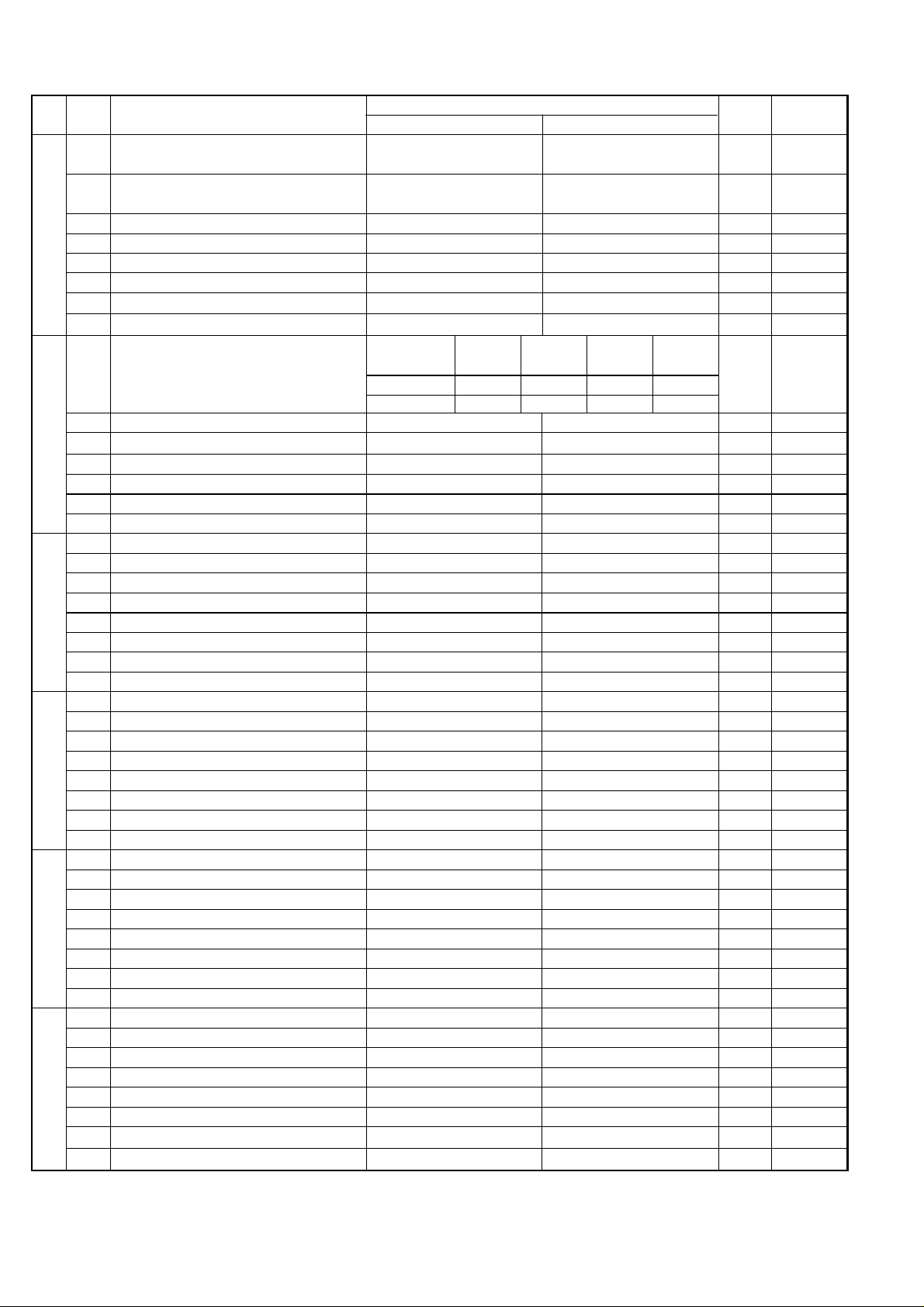
UX-108U/178U/188U
FO-375U
SW
DAT A
NO.
NO.
1 Busy tone detection ON/OFF time (Lower 350ms 200ms 0
duration)
2 Busy tone detection ON/OFF time (Upper 650ms 900ms 0
SW
l
H1
SW
l
H2
SW
l
I1
SW
l
I2
SW
l
I3
SW
l
I4
duration)
3 Reserved 0
4 Busy tone continuous sound detect time 5s 10s 1
5 Reserved 0
6 Busy tone detect continuation sound detect No Yes 0
7 Reserved 0
8 Busy tone detect intermittent sound detect No Yes 0
Busy tone detection pulse number 2pulses 4pulses 6pulses 10pulses
1 No. 1 0 0 1 1 0
2 No. 2 0 1 0 1 1
3 Fax switching when A.M. full Y e s No 0 OPTION
4 Reserved 0
5 Reserved 0
6 Reserved 0
7 Reserved 0
8 Reserved 0
1 Reserved 0
2 Reserved 0
3 Reserved 0
4 Reserved 0
5 Reserved 0
6 Reserved 0
7 Reserved 0
8 Reserved 0
1 Reserved 0
2 Reserved 0
3 Reserved 0
4 Reserved 0
5 Reserved 0
6 Reserved 0
7 Reserved 0
8 Reserved 0
1 Reserved 0
2 Reserved 0
3 Reserved 0
4 Reserved 0
5 Reserved 0
6 Reserved 0
7 Reserved 0
8 Reserved 0
1 Reserved 0
2 Reserved 0
3 Reserved 0
4 Reserved 0
5 Reserved 0
6 Reserved 0
7 Reserved 0
8 Reserved 0
ITEM
Switch setting and function
1
0
Initial
setting
Remarks
2 – 9
Page 19
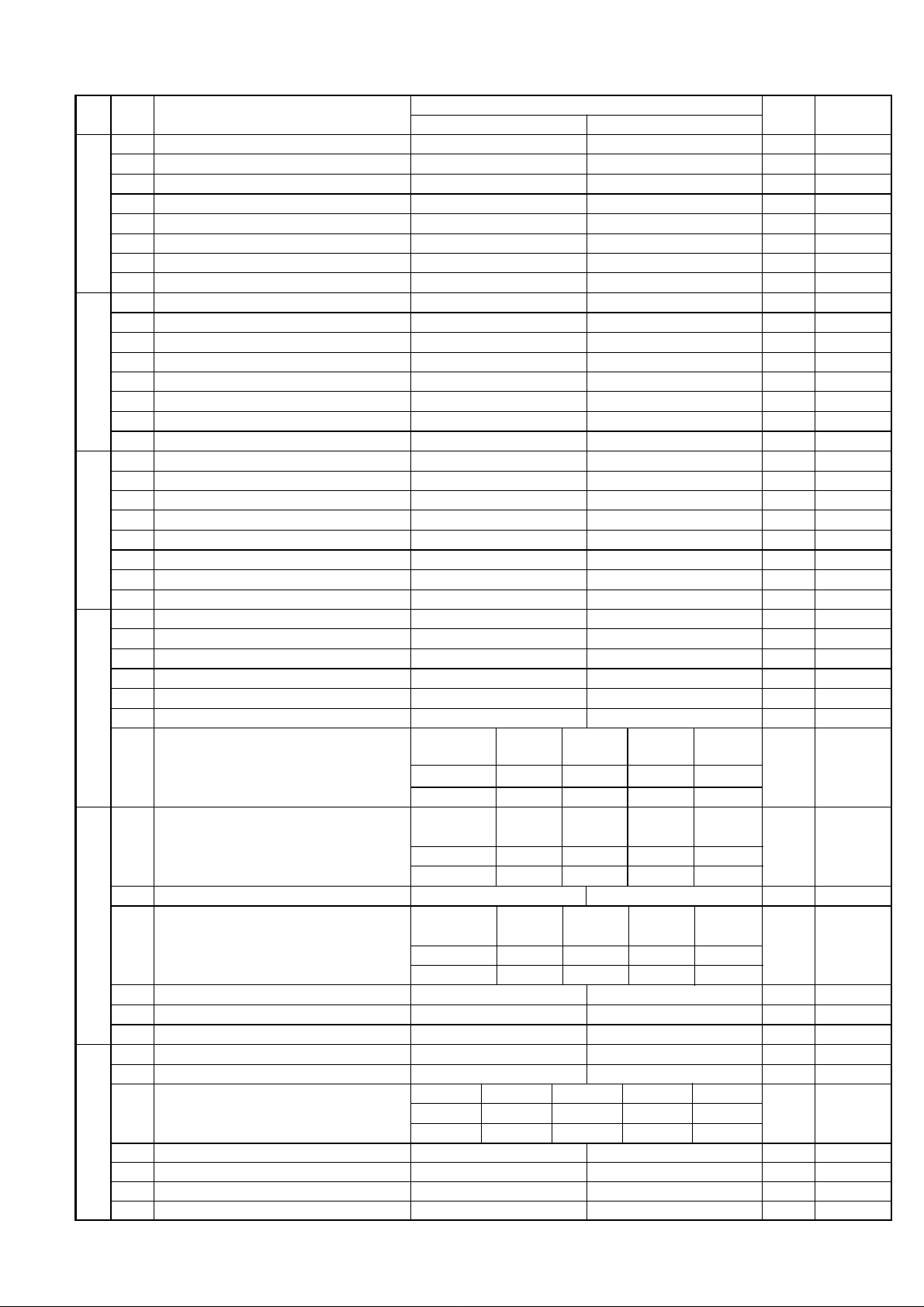
UX-108U/178U/188U
FO-375U
SW
DA T A
NO.
NO.
1 Reserved 0
2 Reserved 0
3 Reserved 0
SW
4 Reserved 0
l
5 Reserved 0
I5
6 Reserved 0
7 Reserved 0
8 Reserved 0
1 Reserved 0
2 Reserved 0
3 Reserved 0
SW
4 Reserved 0
l
5 Reserved 0
I6
6 Reserved 0
7 Reserved 0
8 Reserved 0
1 Reserved 0
2 Reserved 0
3 Reserved 0
SW
4 Reserved 0
l
5 Reserved 0
I7
6 Reserved 0
7 Reserved 0
8 Reserved 0
1 Reserved 0
2 Reserved 0
3 Sender’s phone number setting Cannot change Change allowed 0
4 Reserved 0
SW
5 Reserved 0
l
6 Day light saving setting No Yes 1 OPTION
J1
Ringer volume Off Low Middle High OPTION
ITEM
Switch setting and function
1
0
setting
Initial
Remarks
SW
J2
SW
J3
7 No. 7 0 0 1 1 1
8 No. 8 0 1 0 1 0
Speaker volume Low Low Middle High OPTION
1 No. 1 0 0 1 1 1
2 No. 2 0 1 0 1 0
3 Polling key Yes No 0 OPTION
l
l
Handset receiver volume Low Low Middle High OPTION
4 No. 4 0 0 1 1 1
5 No. 5 0 1 0 1 0
6 Reserved 0
7 Reserved 0
8 Reserved 0
1 Reserved 0
2 Reserved 0
Communication results printout Error/Timer Send only Always No print OPTION
3 (Transaction report) No. 3 00110
4 No. 4 01010
5 Reserved 0
6 Reserved 0
7 Reserved 0
8 Reserved 0
2 – 10
Page 20
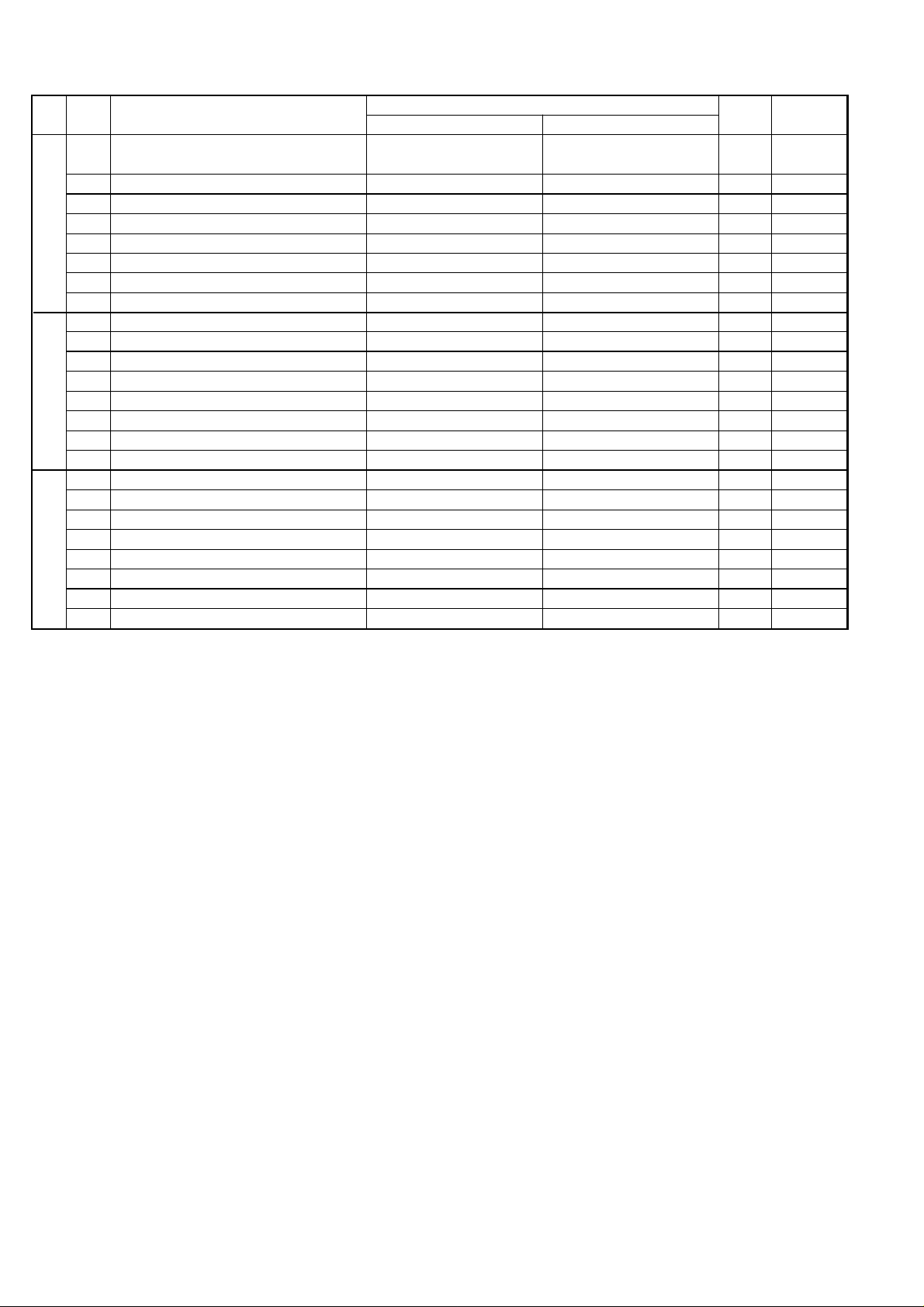
UX-108U/178U/188U
FO-375U
SW
DATA
NO.
NO.
1 Entering DIAG mode by pressing SPEED Yes No 0
key
2 Reserved 0
3 Reserved 0
SW
4 Reserved 0
l
K1
5 Reserved 0
6 Reserved 0
7 Reserved 0
8 Reserved 0
1 Reserved 0
2 Reserved 0
3 Reserved 0
SW
4 Reserved 0
l
5 Reserved 0
L1
6 Reserved 0
7 Reserved 0
8 Reserved 0
1 Reserved 0
2 Reserved 0
3 Reserved 0
SW
4 Reserved 0
l
5 Reserved 0
L2
6 Reserved 0
7 Reserved 0
8 Reserved 0
ITEM
Switch setting and function
1
0
Initial
setting
Remarks
2 – 11
Page 21
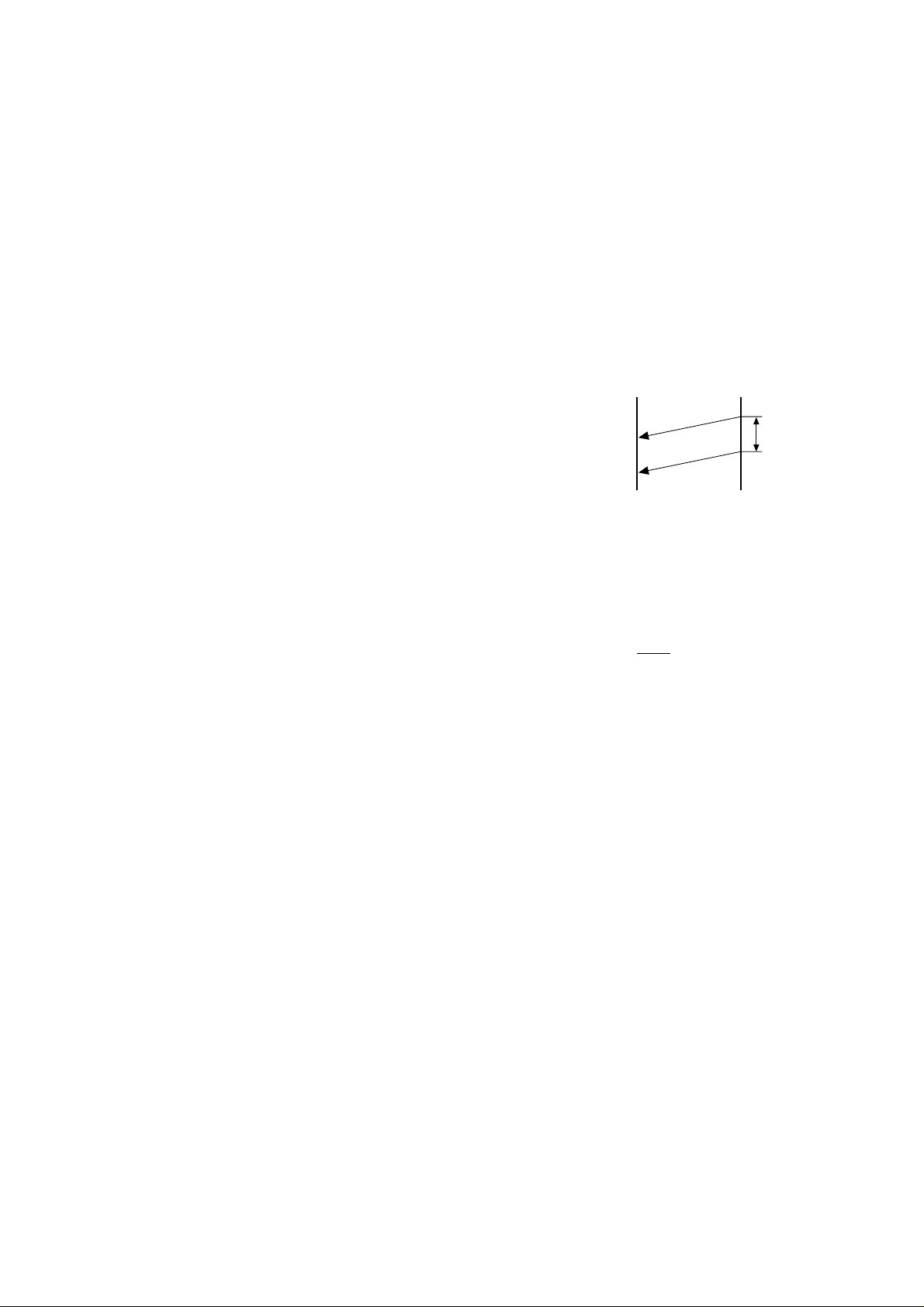
UX-108U/178U/188U
FO-375U
• Soft switch function description
SW-A1 No. 1 Protect from echo
Used to protect from echo in reception.
SW-A1 No. 2 Forced 4800BPS reception
When line conditions warrant that receptions take place at 4800 BPS
repeatedly.
It may improve the success of receptions by setting at 4800BPS.
This improve the receiving document quality and reduces handshake
time due to fallback during training.
SW-A1 No. 3 Footer print
When set to "1", the date of reception, the sender machine No., and the
page No. are automatically recorded at the end of reception.
SW-A1 No. 4 Length limitation of copy/send/receive
Used to set the maximum page length.
To avoid possible paper jam, the page length is normally limited to 0.6
meter for copy or transmit, and 1.5 meters for receive.
It is possible to set it to "No limit" to transmit a long document, such as a
computer print form, etc. (In this case, the receiver must also be set to
no limit.)
SW-A1 No. 5 CSI transmission
(CSI TRANSMISSION) is a switch to set whether the machine sends or
does not send the signal (CSI signal) informing its own telephone No. to
the remote fax. machine when information is received. When
"nonsending" is set, the telephone No. is not output on the remote transmitting machine if the remote transmitting machine has the function to
display or print the telephone No. of receiving machine, using this CSI
signal.
SW-A1 No. 6 DIS receive acknowledgment during G3 transmission
Used to make a choice of whether reception of DIS (NSF) is acknowledged after receiving two DISs (NSFs) or receiving one DIS (two NSFs).
It may be useful for overseas communication to avoid an echo suppression problem, if set to 1.
SW-A1 No. 7 Non-modulated carrier for V29 transmission modem
Though transmission of a non-modulated carrier is not required for transmission by the V29 modem according to the CCITT recommendation, it
may be permitted to a send non-modulated carrier before the image
signal to avoid and echo suppression problem. It may be useful for overseas communication to avoid an echo suppression problem, if set to 1.
SW-A1 No. 8 EOL (End Of Line) detect timer
Used to make a choice of whether to use the 25-second or 13-second
timer for detection of EOL.
This is effective to override communication failures with some facsimile
models that have longer EOL detection.
SW-A2 No. 1 ~ No. 4 Modem speed
Used to set determine the initial modem speed. The default is 9600BPS.
It may be necessary to program it to a slower speed when frequent line
fallback is encountered, in order to save the time required for fallback
procedure.
SW-A2 No. 5 Sender’s information transmit
(SENDER’S INFORMATION TRANSMISSION) is a switch to set the
function to print the content of HEADER PRINT described in the passcode
list at the front end of receiver’s original when original is sent to the
remote machine.
If this switch is set to "NO", the HEADER PRINT is not output at the
receiving machine.
SW-A2 No. 6 H2 mode
Used to determine reception of H2 mode (15 sec transmission mode).
When set to OFF , H2 mode reception is inhibited even though the transmitting machine has H2 mode function.
SW-A2 No. 7 Communication error treatment in RTN sending mode
(Reception)
Used to determine communication error treatment when RTN is sent by
occurrence of a received image error in G3 reception. When it is set to
"1", communication error is judged as no error.
SW-A2 No. 8 CNG transmission
When set to "0" , this model allows CNG transmission by pressing the
Start key in the key pad dialing mode. When set to "1", CNG transmission in the key pad dialing mode cannot be performed. In either case,
CNG transmission can be performed in the auto dial mode.
SW-A3 No. 1, No. 2 CED tone signal interval
For international communication, the 2100Hz CED tone may act as an
echo suppression switch, causing a communication problem.
Though SW-A3 No. 1 and No. 2 are normally set to 0, it should be changed
this time between the CED tone signal to eliminate the communication
problem caused by echo.
TX RX
CED
T
DIS
SW-A3 No. 3 MR Coding
Used to select the MR coding enable or disable.
SW-A3 No. 4 ~ No. 8 Reserved
Set to "0".
SW-A4 No. 1 ~ No. 5 Signal transmission level
Used to control the signal transmission level in the range of-0dB to31dB.
The factory setting is at
SW-A4 No. 6 Protocol monitor (Error print)
If set to "1", protocol is printed at communication error.
SW-A4 No. 7 Protocol monitor
Normally set to "0". If set to "1", communication can be checked, in case
of troubles, without using a G3 tester or other tools.
When communication FSK data transmission or reception is made, the
data is taken into the buffer . When communication is finished, the data is
analyzed and printed out. When data is received with the line monitor
(SW-A4 No. 8) set to "1" the reception level is also printed out.
SW-A4 No. 8 Line monitor
Normally set to "0". If set to "1", the transmission speed and the reception level are displayed on the LCD. Used for line tests.
SW-A5 No. 1, No. 2 Digital line equalization setting (Reception)
Line equalization when reception is to be set according to the line characteristics.
Setting should be made according to distance between the telephone
and the telephone company central switching station.
SW-A5 No. 3, No. 4 Reserved
Set to "0".
SW-A5 No. 5, No. 6 Digital cable equalizer setting
(Reception for Caller ID)
Line equalization when reception for CALLER ID is to be set according
to the line characteristics.
Setting should be made according to distance between the telephone
and the telephone company central switching station.
SW-A5 No. 7 Error criterion
Used to select error criterion for sending back RTN when receiving image data.
-10dB (MODEM output).
2 – 12
Page 22
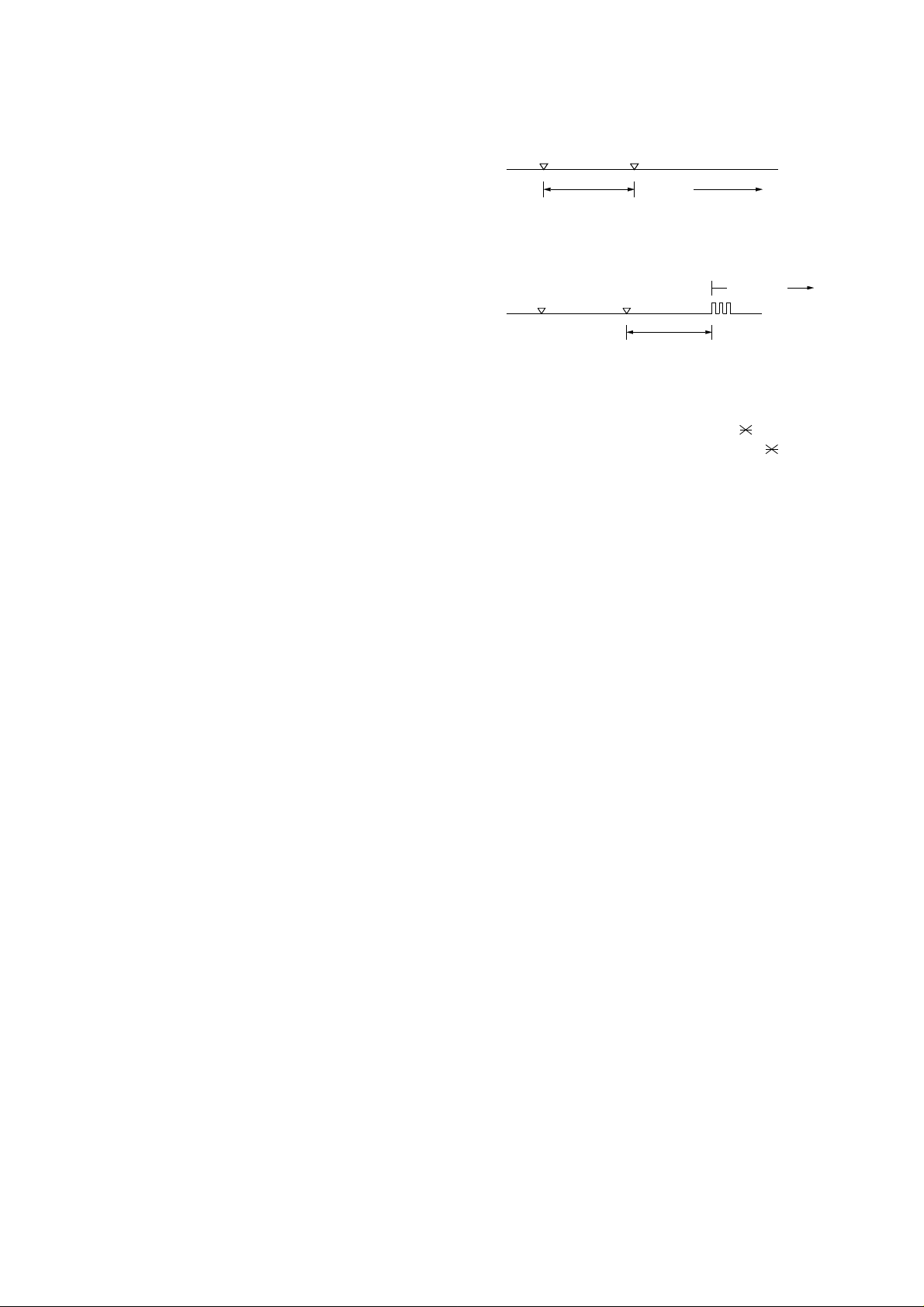
UX-108U/178U/188U
FO-375U
SW-A5 No. 8 Anti junk fax check
When use the Anti junk fax function, set to "1".
SW-A6 No. 1 Auto gain control (MODEM)
When this mode is enabled, if the reception signal level is under 31dBm.
The modem itself controls the signal gain automatically .
SW-A6 No. 2 End buzzer
Setting this bit to 0 will disable the end buzzer (including the error buzzer/
on-hook buzzer).
SW-A6 No. 3 Disconnect the line when DIS is received in RX mode
Bit1= 0: When DIS signal is received during RX mode, disconnected the
line is immediately.
Bit1= 1: When DIS signal is received during RX mode, wait the next
signal.
SW-A6 No. 4 Equalizer freeze control (MODEM)
This switch is used to perform reception operation by fixing the equalizer control of modem for the line which is always in unfavorable state
and picture cannot be received.
* Usually, the control is executed according to the state of line where
the equalizer setting is changed always.
SW-A6 No. 5 Equalizer freeze control 7200BPS only
Setting which specifies SW-A3 No. 6 control only in the condition of
7200BPS modem speed.
SW-A6 No. 6 CNG transmission in manual TX mode
When set to "1", fax transmit the CNG signal in case of manual transmission mode (User press the STAR T key after waiting the fax answering signal from handset or speaker).
SW-A6 No. 7 Initial compression scheme for sharp fax in TX mode
When set to "0", if the other fax is Sharp model, fax transmit the document by H2 mode. When set to "1", even if the other fax is Sharp model,
fax transmit the document by MR mode.
SW-A6 No. 8 Reserved
Set to "0".
SW-B1 No. 1 ~ No. 4 Recall interval
Choice is made for a redial interval for speed and rapid dial calls.
Used a binary number to program this. If set to 0 accidentally, 1 will be
assumed.
SW-B1 No. 5 ~ No. 8 Recall times
Choice is made as to how many redials should be.
SW-B2 No. 1 Dialing pause (sec/pause)
Pauses can be inserted between telephone numbers of direct dial connection. Selection of 4 sec or 2 sec pause is available.
SW-B2 No. 2, No. 3 Reserved
Set to "0".
SW-B2 No. 4 Busy tone detection (after auto dial)
Used to set YES/NO of busy tone detection after auto dialing.
SW-B2 No. 5 Waiting time after dialing
This is waiting time for the opponent’s signals after dialing.
When set to "0", waiting time is 45 sec.
When set to "1", waiting time is 90 sec.
SW-B2 No. 6 ~ No. 8 Reserved
Set to "0".
SW-B3 No. 1 ~ No. 7 Reserved
Set to "0".
SW-B3 No. 8 Hold function
Used to set YES/NO of holding function by the HOLD key.
SW-B4 No. 1 Auto dial mode Delay timer of before line connect
Delay time between the dial key input and line connection under the
auto dial mode.
RAPID01 CML RELAY ON
DIALLING
0 : 0sec
1 : 3sec
SW-B4 No. 2 Auto dial mode Delay timer of after line connect
Delay time between the line connection and dial data output under the
auto dial mode.
RAPID01 CML RELAY ON
0 : 1.7 sec
1 : 3 sec
DIAL DATA
SW-B4 No. 3 Dial mode
When using the pulse dial, set to 0. When using the tone dial, set to 1.
SW-B4 No. 4 Pulse → Tone change function by
key
When setting to 1, the mode is changed by pressing the key from the
pulse dial mode to the tone dial mode.
SW-B4 No. 5 Dial pulse make/break ratio (%)
When using the 33 % make ratio pulse dial, set to "0".
When using the 40 % make ratio pulse dial, set to "1".
SW-B4 No. 6 ~ No. 8 Reserved
Set to "0".
SW-B5 No. 1 ~ No. 5 DTMF signal transmission level (Low)
The transmission level of DTMF signal is adjusted. (lower frequency)
00000: 0dBm
↓
11111: -15.5dBm (-0.5dBm x 31)
SW-B5 No. 6 ~ No. 8 Reserved
Set to "0".
SW-B6 No. 1 ~ No. 5 DTMF signal transmission level (High)
The transmission level of DTMF signal is adjusted. (higher frequency)
00000: 0dBm
↓
11111: -15.5 dBm (-0.5dBm x 31)
SW-B6 No. 6 ~ No. 8 Reserved
Set to "0".
SW-C1 No. 1, No. 2 Reading slice (Binary)
Used to determine the set value of reading density in standard/fine mode.
The standard setting is "00" (Factory setting is "00")
SW-C1 No. 3, No. 4 Reading slice (Half tone)
Used to determine the set value of reading density in half tone mode.
The standard setting is "00" (Factory setting is "00")
SW-C1 No. 5 Line density selection
Used to set the transmission mode which is automatically selected when
the Resolution key is not pressed. In the copy mode, however, the fine
mode is automatically selected unless the Resolution key is manually
set to another mode.
SW-C1 No. 6 Half tone gray scale selection
Used to determine the reading gray scale in half tone mode.
When set to "0", gray scale is 64 levels.
When set to "1", gray scale is 16 levels.
2 – 13
Page 23
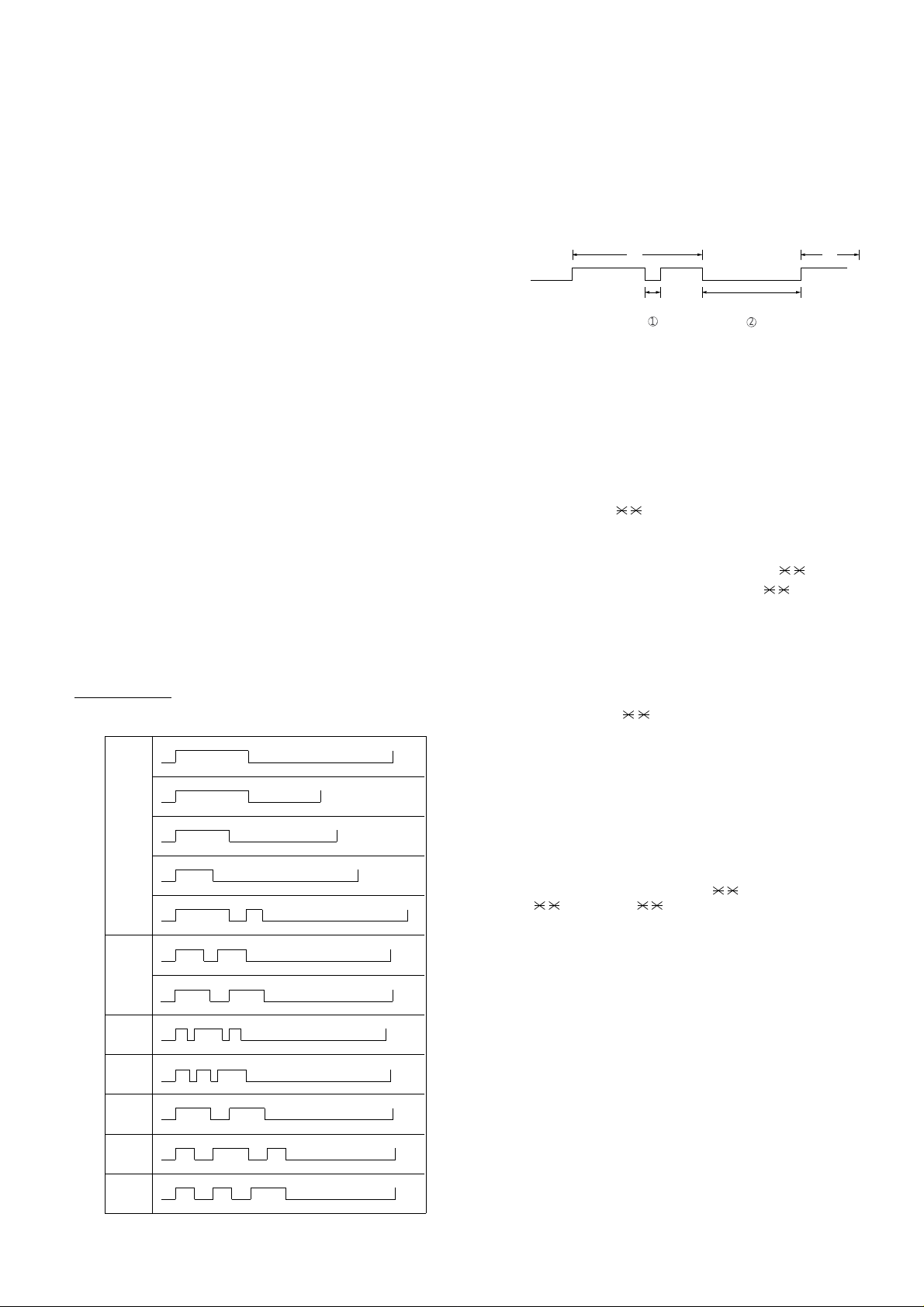
UX-108U/178U/188U
AB
400msec
2000msec
1
2
FO-375U
SW-C1 No. 7 MTF correction in half tone mode
This allows selection of MTF correction (dimness correction) in the half
tone mode.
When "NO" (=1) is selected, the whole image becomes soft and mild.
On the contrary, however, clearness of characters will be reduced. Normally set to "YES" (=0).
SW-C1 No. 8 Reserved
Set to "0".
SW-D1 No. 1 ~ No. 4 Number of rings for auto receive
When the machine is set in the auto receive mode, the number of rings
before answering can be selected. It may be set from one to four rings
using a binary number. Since the facsimile telephone could be used as
an ordinary telephone if the handset is taken off the hook, it should be
programmed to the user’s choice. If the soft switch was set to 1, direct
connection is made to the facsimile. If a facsimile calling beep was heard
when the handset is taken off the hook, press the START key and put
the handset on the hook to have the facsimile start receiving. If it was
set to 0 accidentally, receive ring is set to 1.
NOTE: If the machine is set to answer after a large number of rings, it
may not be able to receive faxes successfully. If you have diffi-
culty receiving faxes, reduce the number of rings to a maximum
of 5.
SW-D1 No. 5 Automatic switching manual to auto receive mode
This soft switch is used to select whether the machine should switch to
the auto receive mode after 5 rings in the manual receive mode or remain in the same way as SW-D1 No. 1, No. 2, No. 3 and No. 4 "0"1"0"1"(5
rings).
SW-D1 No. 6 ~ No. 8 Reserved
Set to "0".
SW-D2 No. 1 ~ No. 3 Distinctive ringing setting
Factory setting: OFF
When the ringing setting is turned off, all of the CI signal are received.
When any of the standard, and ring patterns 1 through 3 is selected for
the ringing setting, only the selected CI signal is received.
CI signal patterns
The CI signal patterns consists of the standard pattern, and ring patterns 1 through 7. The standard pattern is the conventional one.
2S
STANDARD
RING
PATTERN 1
for USA
RING
PATTERN 2
for USA
RING
PATTERN 3
for USA
RING
PATTERN 1
for CANADA
RING
PATTERN 2
for CANADA
RING
PATTERN 3
for CANADA
1S
0.8S
1S
0.3S
0.2S
0.4S
0.2S 0.2S
1S
0.5S
0.5S
2S
1.5S
1.5S
0.8S
0.4S
1S
0.3S
1S
0.2S
0.4S 0.8S
0.5S
0.5S
4S
0.5S
0.5S
1S
1S
1S 0.5S
0.5S0.5S
1S
0.5S0.5S
4S
2S
3S
4S
4S
3S
4S
4S
3.5S
3S
3S
SW-D2 No. 4 Reserved
Set to "0".
SW-D2 No. 5 Caller ID function
Used for Caller ID function.
SW-D2 No. 6, No. 7 CI off detection timer (Distinctive ring setting
off only)
Set the minimum time period of CI signal interruption which affords to
be judged as a CI OFF section.
SW-D2 No. 8 Reserved
Set to "0".
SW-E1 No. 1 ~ No. 8 Reserved
Set to "0".
SW-E2 No. 1 ~ No. 8 Reserved
Set to "0".
SW-F1 No. 1, No. 2 DTMF detect time
Used to set detect time of DTMF (Dual Tone Multi Frequency) used in
remote reception (5
).
The longer the detect time is, the less the error detection is caused by
noises.
SW-F1 No. 3 Protection of remote reception (5
) detect
Used to set the function of remote reception (5 ). When set to "1",
the remote reception function is disabled.
SW-F1 No. 4 Remote reception with GE telephone
(Corresponding to TEL made by GE) P. B. X.
"1": Compatible with TEL mode by GE
"0": Not compatible
• When sending (5 ) for remote reception with a GE manufac-
tured telephone remote reception may not take place because of
special specifications in their DTMF.
To overcome this, a soft SW is provided to change the modem setting to allow for remote reception.
• If this soft SW is set to "1", other telephone sets may be adversely
affected.
SW-F1 No. 5 ~ No. 8 Remote operation code figures by external
TEL (0 ~ 9)
Remote operation codes can be changes from 0 through 9. If set to
greater than 9, it defaults to 9. The "5 " is not changed.
Ex-7 (Default: 5 )
SW-F2 No. 1 CNG detection in STAND-BY mode
When setting to "1", the CNG signal detection function during standby
stops.
SW-F2 No. 2, No. 3 Number of CNG detect (AM mode)
Used for detection of CNG in 1 to 4 pulses.
SW-F2 No. 4, No. 5 Number of CNG (STAND-BY mode)
Used for detection of CNG in 1 to 4 pulses.
SW-F2 No. 6 Fax signal detection after telephone mode dial
When set to "1", if machine detect the fax answering signal after telephone calling (handset off-hook or speaker mode dial), machine start
to receive the documents automatically.
SW-F2 No. 7, No. 8 Reserved
Set to "0".
2 – 14
Page 24
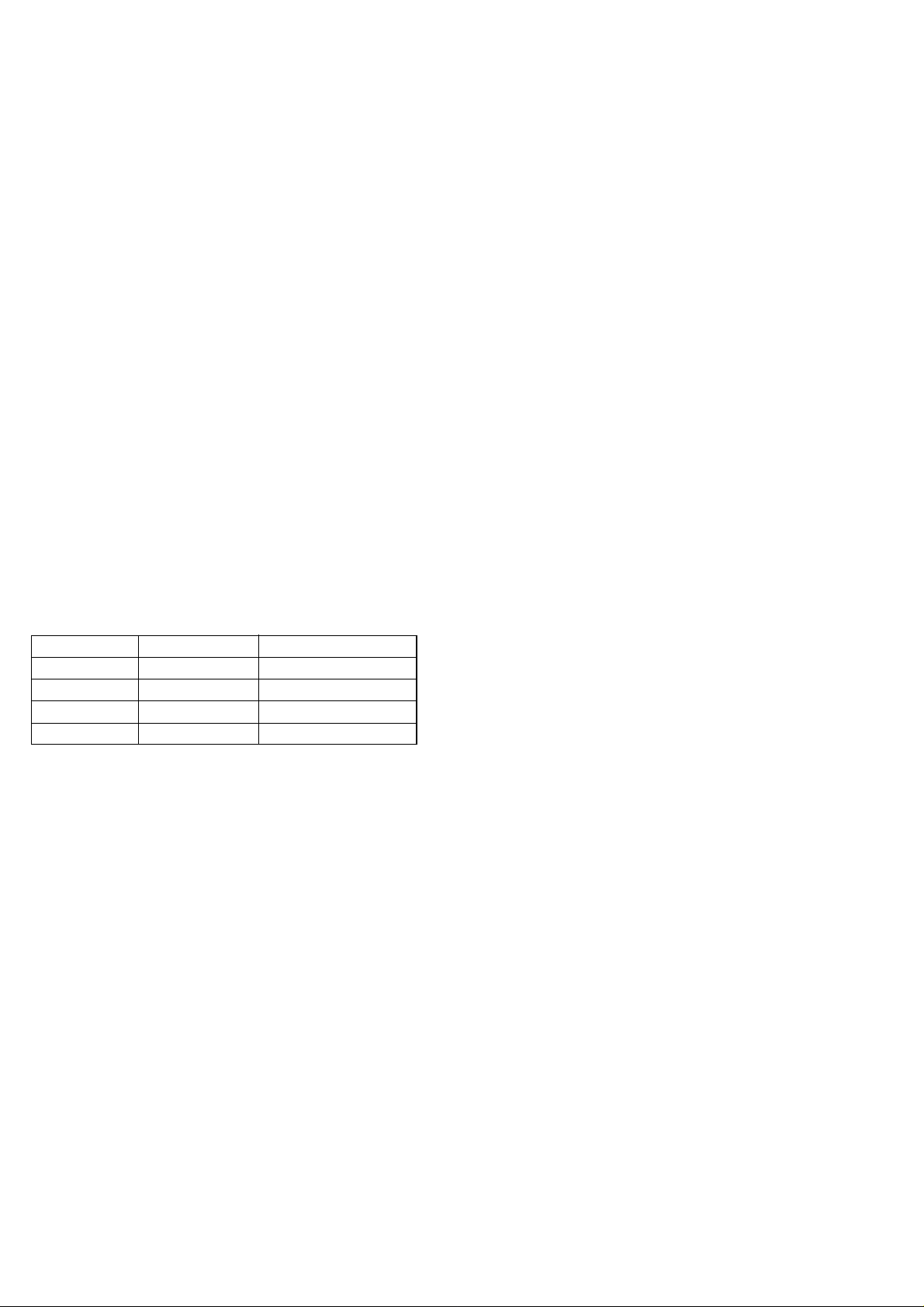
UX-108U/178U/188U
FO-375U
SW-G1 No. 1 ~ No. 4 Quiet detect time
When an answering machine is connected, if a no sound state is detected for a certain period of time, the machine judges it as a transmission from a facsimile machine and automatically switches to the FAX
mode.
SW-G1 No. 5 ~ No. 8 Quiet detect start timing
Inserts a pause before commencing quiet detection.
SW-G2 No. 1 ~ No. 8 Reserved
Set to "0".
SW-G3 No. 1 ~ No. 4 Reserved
Set to "0".
SW-G3 No. 5, No. 6 Section time of quiet detection
The switch which sets the time from the start of detection function to the
end of the function.
SW-G3 No. 7, No. 8 Reserved
Set to "0".
SW-H1 No. 1 Busy tone detection ON/OFF time (Lower duration)
The initial value of detection is set according to electric condition.
The set value is changed according to the local switch board. (Erro-
neous detection of sound is reduced.)
Normally the upper limit is set to 900msec, and the lower limit to 200msec.
If erroneous detection is caused by sound, etc., adjust the detection
range.
The lower limit can be set in the range of 350msec to 200msec.
SW-H1 No. 2 Busy tone detection ON/OFF time (Upper duration)
Similarly to SW-H1 No. 1, the set value can be varied.
The upper limit can be set in the range of 650msec to 900msec.
SW-H1 No. 1 SW-H1 No. 2 Detection range
0 0 200msec ~ 900msec
0 1 200msec ~ 650msec
1 0 350msec ~ 900msec
1 1 350msec ~ 650msec
SW-H1 No. 3 Reserved
Set to "0".
SW-H1 No. 4 Busy tone continuous sound detect time
Set detecting time busy tone continuous sound for 5 seconds or 10 seconds.
SW-H1 No. 5 Reserved
Set to "0".
SW-H1 No. 6 Busy tone detect continuation sound detect
Used to select detection of the continuous sound of certain frequency.
SW-H1 No. 7 Reserved
Set to "0".
SW-H1 No. 8 Busy tone detect intermittent sound detect
Used to select detection of the intermittent sound of certain frequency.
SW-H2 No. 1, No. 2 Busy tone detection pulse number
Used to set detection of Busy tone intermittent sounds.
SW-H2 No. 3 Fax switching when A.M. full
If the answering machine’s memory (tape) is full and there is no response, the machine automatically switches to Fax reception.
SW-H2 No. 4 ~ No. 8 Reserved
Set to "0".
SW-I1 No. 1 ~ No. 8 Reserved
Set to "0".
SW-I2 No. 1 ~ No. 8 Reserved
Set to "0".
SW-I3 No. 1 ~ No. 8 Reserved
Set to "0".
SW-I4 No. 1 ~ No. 8 Reserved
Set to "0".
SW-I5 No. 1 ~ No. 8 Reserved
Set to "0".
SW-I6 No. 1 ~ No. 8 Reserved
Set to "0".
SW-I7 No. 1 ~ No. 8 Reserved
Set to "0".
SW-J1 No. 1, No. 2 Reserved
Set to "0".
SW-J1 No. 3 Sender’s phone number setting
Used to make a choice of whether the registered sender’s phone number
can be changed or not. If the switch is set to "1", new registration of the
sender’s phone number is disabled to prevent accidental wrong input.
SW-J1 No. 4, No. 5 Reserved
Set to "0".
SW-J1 No. 6 Day light saving setting
This is used to set YES/NO of automatic clock adjustment for day light
saving.
SW-J1 No. 7, No. 8 Ringer volume
Used to adjust ringing volume.
SW-J2 No. 1, No. 2 Speaker volume
Used to adjust sound volume from a speaker.
SW-J2 No. 3 Polling key
If this switch is set to 1, the last of Rapid key works as polling key .
SW-J2 No. 4, No. 5 Handset receiver volume
Used to adjust sound volume from a handset receiver volume.
SW-J2 No. 6 ~ No. 8 Reserved
Set to "0".
SW-J3 No. 1, No. 2 Reserved
Set to "0".
SW-J3 No. 3, No. 4 Communication result printout (T ransaction report)
It is possible to obtain transaction results after each communication.
Normally, the switch is set (No. 1: 0, No. 2: 0) so that the transaction
report is produced only when a communication error is encountered. If
No. 1 was set to 1 and No. 2 to 0, the transaction report will be produced
every time a communication is done, even if the communication was
successful.
Setting No. 1 to 1 and No. 2 to 1 will disable this function. No transaction
report printed.
2 – 15
Page 25
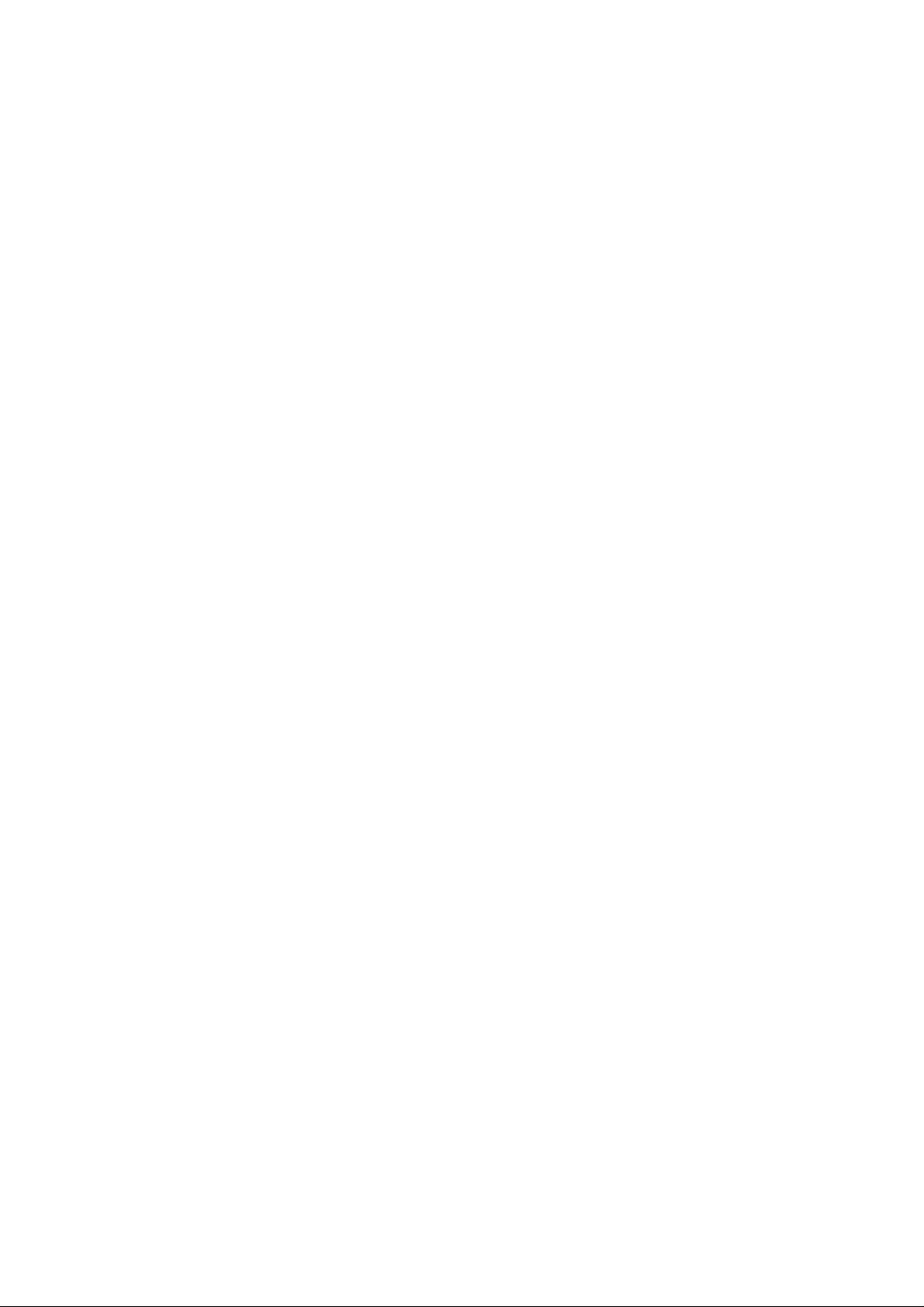
SW-J3 No. 5 ~ No. 8 Reserved
Set to "0".
SW-K1 No. 1 Entering DIAG mode by pressing SPEED key
A bit which is used in the production process only . When the SPEED key
is pressed, the switch is changed from the stand-by state to the DIAG
mode.
SW-K1 No. 2 ~ No. 8 Reserved
Set to "0".
SW-L1 No. 1 ~ No. 8 Reserved
Set to "0".
SW-L2 No. 1 ~ No. 8 Reserved
Set to "0".
UX-108U/178U/188U
FO-375U
2 – 16
Page 26

UX-108U/178U/188U
FO-375U
[3] T roubleshooting
Refer to the following actions to troubleshoot any of problems mentioned
in 1-4.
[1] A communication error occurs.
[2] Image distortion produced.
[3] Unable to do overseas communication.
[4] Communication speed slow due to FALLBACK.
• Increase the transmission level SOFT SWITCH A4-1, 2, 3, 4, 5.
May be used in case [1] [2] [3].
• Decrease the transmission level SOFT SWITCH A4-1, 2, 3, 4,
5. May be used in case [3].
TO: ATT: Ref.No. :
CC: ATT: Date :
FM: Dept :
***** Facsimile communication problem *****
From: Mr. Fax T el No.:
Our customer Name T el No.
Address Fax No.
Contact person Model name
Other party Name Tel No.
Address Fax No.
Contact person Model name
Problem mode Line: Domestic / international Model: G3 Phase: A, B, C, D.
Reception / Transmission
Frequency: % ROM version:
Confirmation
item
Our customer
Automatic reception / Manual reception
Automatic dialing / Manual dialing / Others
B1
B2
• Apply line equalization SOFT SWITCH A5-1, 2.
May be used in case [1] [2] [3] [4].
• Slow down the transmission speed SOFT SWITCH A2-1, 2, 3,
4. May be used in case [2] [3].
• Replace the TEL/LIU PWB.
May be used in all cases.
• Replace the control PWB.
May be used in all cases.
* If transmission problems still exist on the machine, use the following
format and check the related matters.
Sign :
Other party
Please mark problem with an X.
No problem is: 0.
A1 A2 B1 B2 C1 C2 D1 D2 E1 E2
Ref.No.:
Date:
A1 A2
C1 D2
C2 D1
E1
E2
Our service
Comment
Countermeasure
**** Please attach the G3 data and activity report on problem. ****
* Please complete this report before calling the “TAC” hotline if problem still occurs.
Other party's service
Transmission level setting is ( ) dB at our
customer
Transmission level ( ) dBm
Reception level ( ) dBm
By level meter at B1 and B2
2 – 17
Page 27
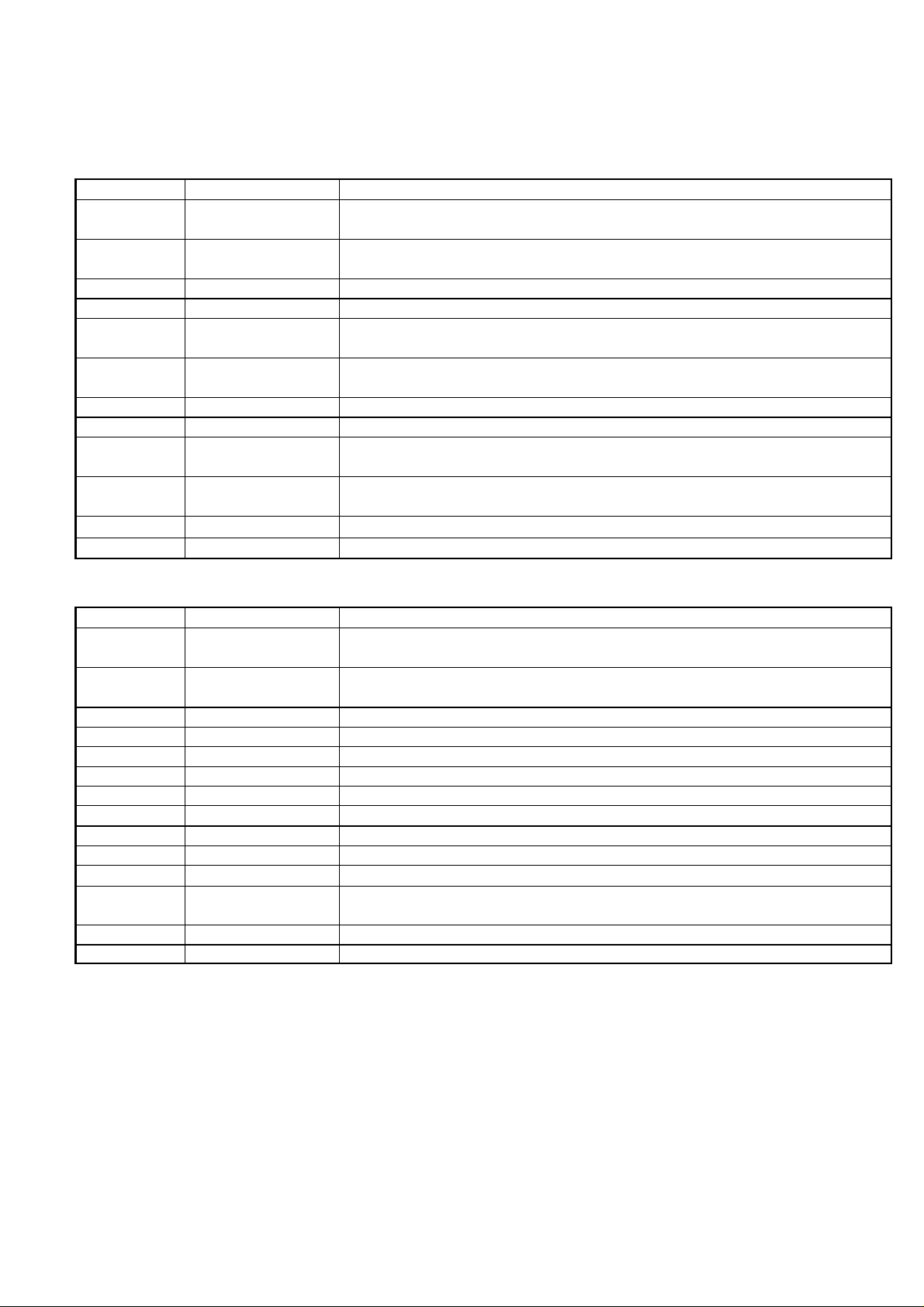
[4] Error code table
1. Communication error code table
G3 Transmission
Code Final received signal Error Condition (Receiver side)
0 Incomplete signal frame Cannot recognize bit stream after flag
1 NSF, DIS Cannot recognize DCS signal by echo etc.
Cannot recognize NSS signal (FIF code etc)
2 CFR Disconnects line during reception (carrier missing etc)
3 FTT Disconnects line by fall back
4 MCF Disconnects line during reception of multi page
Cannot recognize NSS, DCS signal in the case of mode change
5 PIP or PIN The line is hung up without replying to telephone request from the receiving party.
6 RTN or RTP Cannot recognize NSS, DCS signal after transmit RTN or RTP signal.
7 No signal or DCN No response in receiver side or DCN signal received* (transmitter side)
8 − Owing to error in some page the error could not be corrected although the specified number of
error retransmission was at tempted.
11 − Error occurred after or while reception by the remote (receiving) machine was revealed to be
impossible.
12 − Error occurred just after fallback.
13 − Error occurred after a response to retransmission end command was received.
UX-108U/178U/188U
FO-375U
G3 Reception
Code Final received signal Error Condition (Receiver side)
0 Incomplete signal frame Cannot recognize bit stream after flag
1 NSS, DCS Cannot recognize CFR or FTT signal
Disconnects line during transmission (line error)
2 NSC, DTC Cannot recognize NSS signal (FIF code etc)
3 EOP Cannot recognize MCF, PIP, PIN, RTN, RTP signal
4 EOM Cannot recognize MCF, PIP, PIN, RTN, RTP signal in the case of mode change
5 MPS The line is hung up without replying to communication request.
6 PR1-Q Cannot recognize PIP, PIN signal in the case of TALK request
7 No signal or DCN No response in transmitter (cannot recognize DIS signal) or DCN signal received* (receiver side)
8 − Error occurred upon completion of reception of all pages.
9 − Error occurred when mode was changed or Transmission/Reception switching was performed.
10 − Error occurred during partial page or physical page reception.
11 − Error occurred after or during inquiry from the remote (transmitting) machine as to whether
reception is possible or not.
12 − Error occurred during or just after fallback.
13 − Error occurred after the retransmission end command was received.
2 – 18
Page 28
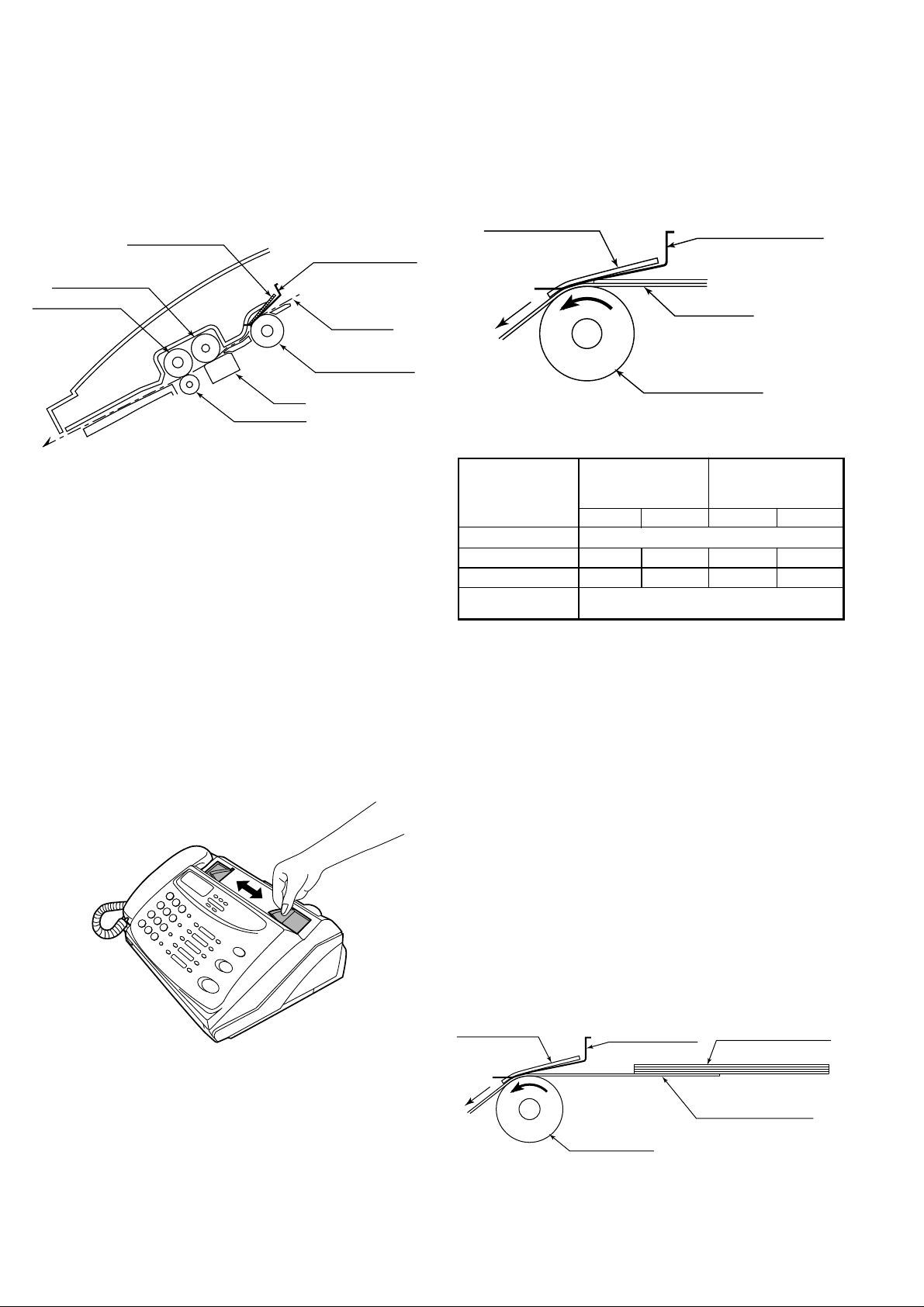
UX-108U/178U/188U
FO-375U
CHAPTER 3. MECHANISM BLOCKS
[1] General description
1. Document feed block and diagram
Separator rubber
Paper feed spring
Rear roller A/B
Transfer roller
Document
Paper feed roller
CIS
Pinch roller
Fig. 1
2. Document feed operation
1) The document placed in the hopper actuates the document sensor.
After one second, the pulse motor starts to drive the paper feed roller.
The document is automatically taken up into the machine, and stopped
at the document sensor.
2) When a specified number of pulses are received from the document
sensor after the document lead edge is sensed, scanning is started.
3) When a specified number of pulses are received from the document
sensor after the document rear edge is sensed, scanning is terminated and the document is fed through.
4) If the document sensor is active (i.e., another document is in the
hopper), when the preceding document scanning is completed and it
is fed out, the next document is taken up into the machine. If the
document sensor is not active (i.e., there is no document in the hopper), when the document is fed out, the operation is terminated.
3. Hopper mechanism
3-1. General view
3-2. Automatic document feed
1) Use of the paper feed roller and separation rubber plate ensures error-free transport and separation of documents. The plate spring
presses the document to the paper feed roller to assure smooth feeding of the document.
2) Document separation method: Separation rubber plate
Separator rubber
Paper feed spring
Document
Paper feed roller
Fig. 3
3-3. Documents applicable for automatic feed
4x6 series
(788mm x 1091mm x
1000mm sheets)
Minimum Maximum Minimum Maximum
Feeder capacity 10 sheets, max.
Paper weight 45kg 64.3kg 52g/m274.3g/m
Paper thickness (ref.)
Paper size B6 (128mm x 182mm) ~
NOTE: Double-side coated documents and documents on facsimile re-
cording paper should be inserted manually. The document feed
quantity may be changed according to the document thickness.
Documents corresponding to a paper weight heavier than 64.3kg (74.3g/
m2 ) and lighter than 135kg (157g/m2 ) are acceptable for manual feed.
Documents heavier than 135kg in terms of the paper weight must be
duplicated on a copier to make it operative in the facsimile.
0.06mm 0.09mm 0.06mm 0.09mm
A4 (210mm x 297mm), Letter (216mm x 279mm)
Square
meter series
2
3-4. Loading the documents
1) Make sure that the documents are of suitable size and thickness, and
free from creases, folds, curls, wet glue, wet ink, clips, staples and
pins.
2) Place documents face down in the hopper.
i) Adjust the document guides to the document size.
ii) Align the top edge of documents and gently place them into the
hopper. The first page under the stack will be taken up by the feed
roller to get ready for transmission.
NOTES: 1) Curled edge of documents, if any, must be straighten
out.
2) Do not load the documents of different sizes and/or
thicknesses together.
Fig. 2
The hopper is used to align documents with the document guides adjusted to the paper width.
NOTE: Adjust the document guide after setting up the document.
Separator rubber
3 – 1
Paper feed spring
Paper feed roller
Fig. 4
Last page of document
Back of document
First page of document
Page 29

UX-108U/178U/188U
FO-375U
3-5. Documents requiring use of document carrier
1) Documents smaller than B6 (128mm x 182mm).
2) Documents thinner than the thickness of 0.06mm.
3) Documents containing creases, folds, or curls, especially those whose
surface is curled (maximum allowable curl is 5mm).
4) Documents containing tears.
5) Carbon-backed documents. (Insert a white sheet of paper between
the carbon back and the document carrier to avoid transfer of carbon
to the carrier.)
6) Documents containing an easily separable writing material (e.g., those
written with a lead pencil).
7) Transparent documents.
8) Folded or glued documents.
Document in document carrier should be inserted manually into the
feeder.
4. Document release
4-1. General
When the release lever is pulled by hand in the direction of arrow, the
latch is released and the upper document guide moves on its axis in the
derection of the arrow. The feed rollers, the separation rubber plate, and
the pinch rollers become free to make it possible to remove the document.
4-2. Cross section view
5. Recording block
5-1. General view
RECORDING BLOCK (NON CUTTER MODEL)
Scanner frame
Thermal head
Paper guide upper
Platen roller
RECORDING BLOCK (CUTTER MODEL)
Scanner frame
Thermal head
Cutter cover
Cutter unit
Platen roller
Cutter guide
Paper support
Recording paper
Recording paper
Paper support
Fig. 6
Operation panel unit
Scanner frame unit
Lower cabinet
Fig. 5
PWB case unit
5-2. Driving
Via the pulse motor gear shaft, the reduction gear, and the recording
paper feed gear, rotation of the pulse motor is conveyed to the recording
paper feed roller to feed the recording paper.
5-3. Recording
Use of a thermal head permits easier maintenance and low operating
costs.
1) Thermal head
The thermal head consists of 1728-dot heat elements arranged in a single row and has the resolution of 8 dots/mm. The maximum recording
speed is 10ms/line. The thermal head also incorporates a 1728-dot shift
register latch and output control driver circuit. Low power consumption
is achieved by dividing the head into nine segments.
2) Structure of the recording mechanism
Recording is accomplished by pressing the thermal head on the recording paper against the platen roller.
The main scan (horizontal) is electronically achieved, while the subscan
(vertical) is achieved by moving the recording paper by the recording
platen roller.
Usually, the cause for uneven print tone is caused by misalignment of
the thermal head or uneven contact with the roller.
It can be checked in the following manner.
1) Check if the thermal head power and signal cables are properly routed.
2) Check that the thermal head pivot moves smoothly up and down.
3) Check that the thermal head support bracket is secured without any
play.
4) Check to see that the recording platen roller has proper concentricity,
in the case of a print tone variation evenly repeated down the page.
5) Replace the thermal head with a new one and check to see if the
same trouble occurs.
3 – 2
Page 30

UX-108U/178U/188U
FO-375U
[2] Disassembly and assembly procedures
• This chapter mainly describes the disassembly procedures. For the assembly procedures, reverse the disassembly procedures.
• Easy and simple disassembly/assembly procedures of some parts and units are omitted. For disassembly and assembly of such parts and units,
refer to the Parts List.
• The numbers in the illustration, the parts list and the flowchart in a same section are common to each other.
• To assure reliability of the product, the disassembly and the assembly procedures should be performed carefully and deliberately.
1
Handset cover and paper support guide
1
2
8
12
3
9
4
6
7
10
5
11
7
Parts list (Fig. 1)
8
No. Part name Q’ty No. Part name Q’ty
1 Mechanism unit 1
2 Handset cover 1
3 Hook switch lever 1
4 Screw (ø3×12) 2
5
Paper support guide unit
6 Anti curl shaft 1
6
9
7 Anti curl spring 2
8 PO pinch roller 2
9 Paper sensor lever 1
10
Paper sensor lever spring
1
11 Guide sheet 2
12 Paper support guide 1
11
10
11
8
1
7
3
12
Lock the all hook
(4place)
2
4
Fig. 1
Hook
1
4
5
1
Hook
5
3 – 3
Page 31

UX-108U/178U/188U
FO-375U
2
PWB case top, bottom and PWB
1
2
7
12
Parts list (Fig. 2)
No. Part name Q’ty No. Part name Q’ty
1 Mechanism unit 1
2 Screw (3×6) 1
3 Head earth cable 1
4 Connector 2
5 Screw (3×10) 1
6 PWB case unit 1
7 Screw (3×10) 2
8 PWB case, top 1
9 Screw (4×6) 1
10 AC cord ass’y 1
11 Screw (3×6) 1
12 TEL ARG cable 1
13 Power supply PWB unit 1
14 TEL/LIU PWB unit 1
15 Rubber leg 2
16 PWB case, bottom 1
8
AC cord
earth cable
3
8
13
4
9
14
5
10
15
6
11
16
14
12
11
9
45˚
10
Rib
Control
PWB
3
2
3
13
4
4
15
16
7
7
5
6
Fig. 2
3 – 4
1
Page 32

UX-108U/178U/188U
FO-375U
3
Operation panel unit and scanner frame
1
2
6
101114
3
7
15
8
8
Parts list (Fig. 3)
No. Part name Q’ty No. Part name Q’ty
1 Mechanism unit 1
2 Screw (3×10) 2
3 Scanner frame unit 1
4 Document guide lower 1
5 Reduction gear, 17/36Z 1
6 Reduction gear, 17/21Z 1
7 Idler gear, 25Z 1
8 Feed roller shaft 1
9 Feed roller 1
10 CIS cable 1
11 CIS support, right 1
12 CIS unit 1
13 CIS support, left 1
14 CIS spring 2
15 Scanner frame 1
16 Panel and head cable 2
17 Operation panel unit 1
Hook
9
4
8
12
516
9
13
5
6
4
7
17
14
16
17
16
10
Hook
13
14
12
15
Hook
11
2
3
2
2
3
1
Stopper plate
2
3
1
1
Fig. 3
3 – 5
Page 33

UX-108U/178U/188U
FO-375U
4
Document guide upper unit and head
frame
Parts list (Fig. 4)
No. Part name Q’ty No. Part name Q’ty
1 Operation panel unit 1
2 Screw (3×10) 2
3 Support plate 1
4 Document guide upper 1
unit
5 Screw (3×10) 2
6 Head sheet 1
7 Head cable 1
8 Head spring A 2
9 Head spring B 3
10 Screw (3×6) 1
11 Head support, right 1
12 Screw (3×6) 1
13 Head earth cable 1
14 Head support, left 1
15 Thermal head 1
16 Pinch roller shaft 1
17 Pinch roller 2
18 Pinch roller pressing 2
spring
19 Head frame 1
1
1
2
7
12
3
8
13
4
9
14
5
10
15
6
11
16
17
4
2
18
19
2
18
16
17
18
19
5
8
7
9
3
5
13
14
12
13
8
14
10
11
A
15
B
View:A View:B
Fig. 4
3 – 6
6
Page 34

UX-108U/178U/188U
FO-375U
5
Document guide upper
Parts list (Fig. 5)
No. Part name Q’ty No. Part name Q’ty
1 Rear sheet 1
2 CIS gear, 29Z 1
3 CIS roller A ass’y 1
4 Transfer bearing 1
5 CIS roller B ass’y 1
6 Transfer roller 1
7 Transfer bearing 1
8 Idler gear, 20Z 1
9 Panel lock lever spring 1
10 Panel lock lever 1
11 Document sensor lever 1
spring
12 Document sensor lever 1
13 Separate spring 1
14 Separator plate 1
15 Paper feed spring 1
16 Separator rubber 1
17 Document guide upper 1
1
12
2
9
3
10
13
11
4
11
14
5
12
6
13
16
15
10
13
7
14
8
15
12
11
16
17
2
17
9
8
7
1
4
6
1
Applying
standard
3
5
Applying
standard
Fig. 5
3 – 7
Page 35

UX-108U/178U/188U
Operation
panel PWB
LCD cable
LCD PWB
Confim of HOPPER GUIDE position
HOPPER
GUIDE (R)
HOPPER
GUIDE (L)
2
3
4
5
6
1
8
7
9
10 11
12
13
14
15
15
1
10
9
8
6
7
5
11
12
13
14
2
2
3
2
4
1
RibRib
GAP 0
GAP 0
FO-375U
6
Operation panel
Parts list (Fig. 6)
No. Part name Q’ty No. Part name Q’ty
1 Operation panel unit 1
2 Screw (2×6) 3
3 Operation panel cable 1
4 Operation panel PWB 1
5 Document tray 1
6 Screw 1
7 Pinion gear 1
8 Hopper spring 1
9 Hopper guide, right 1
10 Hopper guide, left 1
11 Stop key 1
12 Start key 1
13 Direct key 1
14 12 key 1
15 Operation panel 1
Fig. 6
3 – 8
Page 36

UX-108U/178U/188U
FO-375U
Drive unit, PWB and cutter7
1
2
8
14
3
9
15
2
4
5
6
7
10
11
12
13
16
4
Parts list (Fig. 7)
No. Part name Q’ty No. Part name Q’ty
1 Mechanism unit 1
2 Screw (3×10) 2
(Cutter model)
2 Screw (3×10) 1
(Non Cutter model)
3 Cutter arm 1
(Cutter model only)
4 Drive unit 1
5 Platen gear 1
6 Platen roller 1
7 Platen bearing 2
8 Screw (3×10) 1
(Cutter model only)
9 Cutter unit 1
(Cutter model only)
10 Screw (3×10) 1
(Cutter model only)
11 Cutter cover 1
(Cutter model only)
12 Cutter guide 1
(Cutter model only)
13 Cutter 1
(Cutter model only)
14 Screw (3×10) 2
15 Speaker cable 1
16 Control PWB unit 1
2
Cutter
model
only
OK NG
1
4
1
4
14
2
2
5
4
15
16
14
7
6
16
1
3
6
5
8
7
7
9
1
10
12
11
13
Fig. 7
3 – 9
Page 37

UX-108U/178U/188U
FO-375U
8
Speaker, paper sensor lever and paper
guide upper
1
Hook
2
3
6
4
1
5
Parts list (Fig. 8)
No. Part name Q’ty
1 Mechanism unit 1
2 Paper sensor lever spring 1
(Cutter model only)
3 Paper sensor lever (Cutter model only) 1
4 Screw 2
5 Speaker 1
6 Paper guide upper
(Non cutter model only)
5
Rib
Hook
1
1
6
3
4
4
2
5
1
6
2
1
3
Fig. 8
3 – 10
Page 38

UX-108U/178U/188U
FO-375U
9
Drive frame (Non cutter model)
1
2
3
4
5
6
7108
9
11
12
13
14
15
16
17
18
16
17
19
To be the switch
linked by hooks
18
19
Parts list (Fig. 9)
No. Part name Q’ty No. Part name Q’ty
1 Change lever spring 1
2 Planet gear, 17Z 1
3 Change lever A 1
4 Cam 1
5 Reduction gear, 17/36Z 1
6 Planet gear, 17Z 1
7 Planet gear spring 1
8 Planet gear lever A 1
9 Planet gear, 17Z 1
10 Planet gear spring 1
13
19
Grease
Green
13
11 Planet gear lever B 1
12 Idler gear, 25Z 1
13 Cam switch 1
14 Reduction gear, 17Z 1
15 Idler gear, 25Z 1
16 Screw (3×10) 1
17 Motor 1
18 Motor heat sink 1
19 Drive frame 1
96
,
Grease
14
6
11
7
A
Lock the
A
MOTOR
by this rib
SECTION : A-A
Hook be doing
lock
NOTE) Apply certainly to
a part of a nail at the time
of GREASE application
GEAR attachment boss
9
15
10
8
4
12
3
2
5
107
,
1
1
3
Fig. 9
3 – 11
Page 39

UX-108U/178U/188U
FO-375U
10
10
11
14
Drive frame (Cutter model)
Parts list (Fig. 10)
No. Part name Q’ty No. Part name Q’ty No. Part name Q’ty
1 Cutter cam switch 1
2 Planet gear, 17Z 1
3 Planet gear spring 1
4 Planet gear lever C 1
5 Change lever spring 1
6 Planet gear, 17Z 1
7 Change lever A 1
8 Cam 1
9 Reduction gear, 17/36Z 1
10 Cutter gear, 44Z 1
11 Planet gear, 17Z 1
12 Planet gear spring 1
13 Planet gear lever A 1
14 Planet gear, 17Z 1
15 Planet gear spring 1
16 Planet gear lever B 1
17 Idler gear, 25Z 1
18 Cam switch 1
19 Reduction gear, 17/30Z 1
20 Reduction gear, 17/30Z 1
21 Reduction gear, 17/36Z 1
22 Idler gear, 25Z 1
23 Idler gear, 25Z 1
24 Idler gear, 20Z 1
25 Screw (3×10) 1
26 Motor 1
27 Motor heat sink 1
28 Drive frame 1
1
2
3
4
17
24
5
6
7
18
25
8
19
26
28
1 18
,
Grease
1411
,
25
9
12
15
13
16
20
21
22
23
27
28
26
To be the switch
linked by hooks
27
28
GREEN
18
Grease
21
16
11
12
WHITE
A
Lock the
A
MOTOR
by this rib
SECTION : A-A
Hook be doing
lock
NOTE) Apply certanly to
a part of a nail at the time
of GREASE application
GEAR attachment boss
1
10
22
3
Fig. 10
19
9
12 15
,,
14
15
23
13
24
20
8
17
2
3
4
6
7
5
5
7
3 – 12
Page 40

UX-108U/178U/188U
FO-375U
11
Wire treatment
Fixed this switch after adjusting the
cutter gear in this drawing,
(Cutter model only)
Cutter cable
Cam
switch
cable
OK NG
Parts list (Fig. 11)
No. Part name Q’ty
1 Band 6
2 Screw (3×6) 2
3 Screw (4×6) 1
4 UL tape 1
5 Core (F2064) 1
6 Core (F2103) 1
Control PWB
Speaker
Rib
Speaker cable
ARG
cable
2
3
AC cord
Postion of core
1
6
Head
earth
cable
Head earth cable
Head cable
Head cable
5
1
Brinding the cable(Head cable/
Rib
Head earth cable/CIS cable/
panel cable/motor cable/cam cable)
Cam
switch
cable
Motor
cable
TEL/LIU
PWB
1
Panel
CIS
cable
cable
Speaker cable
Panel cable pass to
the core 2times
Operation panel PWB
2
Power supply
PWB
Cutter cable
(Cutter model only)
CIS
cable
Head cable and head
earth cable
Binding the core with lower cabinet
1
Head cable and head earth cable
pass to the core 2times
1
6
All the cables
must wiring to the
5
motor heat sink
The panel cable mustwiring
to under core
CIS
1
cable
1
1
100 10mm
Head, head earth and
panel cable
20 5mm
Panel cable
Fig. 11
3 – 13
CIS unit
1
Panel
cable
0~2mm
19mm
4
Page 41

CHAPTER 4. DIAGRAMS
PM
PM
CONTACT
DOCUMENT SENSOR
IMAGE SENSOR
DRIVER
PAPER
SENSOR
HEAD
THERMAL
CUTTER
LCD
PANEL
PANEL
OPERATION
OPERATION
PAPER SENSOR AND CUTTER:
UX-178U/188U/FO-375U ONLY
UX-108U/178U/188U
FO-375U
PWB UNIT
POWER SUPPLY
FILTER
INTERRUPT
1CHIP FAX ENGINE (XFC-3)
CPU I/F
CIS I/F
CONTROLLER
TIMER
ROM
1Mbit
MOTOR I/F
WATCHDOG
TIMER
SENSOR I/F
RTC
32kHz
CLOCK
HEAD I/F
THERMAL
CPU
12MHz
SIO
BZ
PANEL I/F
PIO
+24V
+5V
STABILIZER
RECTIFIER
REGULATOR
TEL/LIU
PWB UNIT
AMP
TRANS
DIODE
TRANS
SURGE
RECTIFIER
ABSORBER
CLOCK
CONTROL PWB UNIT
24MHz
[1] Block diagram
SRAM
256Kbit
MODEM
VBT
RESET IC
SELECT
AMP/SIGNAL
BLOCK
4 – 1
AMP
AMP
SPEAKER
SPEAKER
AMP
HANDSET
CML TRANS
FILTER
SURGE
PROTECT/
LINE
CI
EXT.TEL
Page 42

UX-108U/178U/188U
FO-375U
HANDSET
EXTERNAL LINE
TEL LINE
AC CORD
MJTEL
226
UX-178U/188U/FO-375U ONLY
CUTTER
SENSOR
CAM SW
MJ1/2
12
CNCUT1
CNCSWCNMT
TEL/LIU
PWB UNIT
CNLIU
CNLIUA
FG
CN2
10
CNPW
CONTROL PWB UNIT
PWB UNIT
POWER SUPPLY
2
SPEAKER
[2] Wiring diagram
TX/RX MOTOR
CNTH
16
THERMAL HEAD
FG
7
CONTACT IMAGE SENSOR
4 – 2
CNCIS
CNPN CNSP
LCD UNIT
15
CNPN
CNLCD
PANEL PWB
14
OPERATION
Page 43

UX-108U/178U/188U
FO-375U
CI
TELIN
TELOUT
TELMUTE
123456789
CNLIUCNLIUA
123456789
CI
TELIN
TELOUT
TELMUTE
TPBD
TPAD
TPBD
TPAD
VMT
TPBD
VMT
TPBD
TPAD
12345
CNMT
12345
TPAD
TEL/LIU
HS
RHS
HS
RHS
VMT
6
6
VMT
PWB
DG
+5V
CML
RXIN
+24VA
TXOUT
101112
101112
DG
+5V
CML
RXIN
+24VA
TXOUT
VTH
VTH
STRB1
STRB2
STRB1
STRB2
THI
THI
VTH
123456789
CNTH
123456789
VTH
MGMGMG
RANK
MGMGMG
RANK
POWER
DG
MGMGMG
+5V
VTHON
123456789
CN2
123456789
CNPW
DG
MGMGMG
+5V
VTHON
+5V
STRB3
STRB4
10111213141516
10111213141516
+5V
STRB3
STRB4
PCLK
LATCH
PCLK
LATCH
VTH
DATA
VTH
DATA
PWB
SUPPLY
VTH
+24V
VTH
+24V
CAM
VTH
VTH
10
10
VTH
VTH
KEN4A
123456789
123456789
CNPN CNPN
KEN4A
KEN3A
KEN2A
KEN3A
KEN2A
CSW
1
1
CNCSW
CSW
KEN1A
KEN1A
SWITCH
DG
2
2
DG
DG
DG
DG
DG
+5V
ORGSNS
+5V
ORGSNS
SWITCH
CUTTER
DG
CUT1
1
2
1
2
CNCUT1
DG
CUT1
E
SEN4
FRSNS
1011121314
1011121314
E
SEN4
FRSNS
SPEAKER
SP-
SP+
(CUTTER MODEL ONLY)
1
2
1
2
CNSP
SP-
SP+
SEN3
SEN2
SEN3
SEN2
SEN1
SEN0
15
15
SEN1
SEN0
VO
1234567
CNCIS
1234567
VO
PWB
CONTROL
øT
DG
+5V
øT
DG
+5V
GLED
CISCLK
GLED
CISCLK
+24V
+24V
TX/RX
MOTOR
[3] Point- to-point diagram
HEAD
THERMAL
4 – 3
PWB
PANEL
OPERATION
CIS
Page 44

UX-108U/178U/188U
FO-375U
CHAPTER 5. CIRCUIT DESCRIPTION
[1] Circuit description
1. General description
The compact design of the control PWB is obtained by using ROCKWELL fax engine in the main control section and high density printing of
surface mounting parts. Each PWB is independent according to its function as shown in Fig. 1.
2. PWB configuration
TEL/LIU
PWB
CONTROL
LCD
PWB
PANEL
PWB
1) Control PWB
The control PWB controls peripheral PWBs, mechanical parts, transmission, and performs overall control of the unit.
This machine employs a 1-chip modem (R96DFXL-CID) which is installed on the control PWB.
2) TEL/LIU PWB
This PWB controls connection of the telephone line to the unit.
3) Power supply PWB
This PWB provides voltages of +5V and +24V to the other PWBs.
4) Panel PWB
The panel PWB allows input of the operation keys.
PWB
POWER
SUPPLY
PWB
AC CORD
TX/RX
MOTOR
Fig. 1
3. Operational description
Operational descriptions are given below:
• Transmission operation
When a document is loaded in standby mode, the state of the document sensor is sensed via the 1 chip fax engine (XFC3). If the sensor
signal was on, the motor is started to bring the document into the
standby position. With depression of the START key in the off-hook
state, transmission takes place.
Then, the procedure is sent out from the modem and the motor is
rotated to move the document down to the scan line. In the scan
processor, the signal scanned by the CIS is sent to the internal image processor and the AD converter to convert the analog signal into
binary data. This binary data is transferred from the scan processor
to the image buffer within the RAM and encoded and stored in the
transmit buffer of the RAM. The data is then con-verted from parallel
to serial form by the modem where the serial data is modulated and
sent onto the line.
• Receive operation
There are two ways of starting reception, manual and automatic.
Depression of the START key in the off-hook mode in the case of
manual receive mode, or CI signal detection by the LIU in the automatic receive mode.
First, the XFC3 controls the procedure signals from the modem to be
ready to receive data. When the program goes into phase C, the
serial data from the modem is converted to parallel form in the modem interface of the 1 chip fax engine (XFC3) which is stored in the
receive buffer of the RAM. The data in the receive buffer is decoded
software-wise to reproduce it as binary image data in the image buffer.
The data is DMA transferred to the recording processor within the
XFC3 which is then converted from parallel to serial form to be sent
to the thermal head. The data is printed line by line by the XFC3
which is assigned to control the motor rotation and strobe signal.
• Copy operation
T o make a copy on this facsimile, the COPY key is pressed when the
machine is in stand-by with a document on the document table and
the telephone set is in the on-hook state.
First, depression of the COPY key advances the document to the
scan line. Similar to the transmitting operation, the image signal from
the CIS is converted to a binary signal in the DMA mode via the 1
chip fax engine (XFC3) which is then sent to the image buffer of the
RAM. Next, the data is transferred to the recording processor in the
DMA mode to send the image data to the thermal head which is
printed line by line. The copying takes place as the operation is repeated.
5) LCD PWB
This PWB controls the LCD display.
5 – 1
Page 45

UX-108U/178U/188U
FO-375U
[2] Circuit description of control PWB
1. General description
Fig. 2 shows the functional blocks of the control PWB, which is composed of 4 blocks.
MAIN CONTROL BLOCK
ROM
(2)
XFC3
(1)
RAM
(3)
Fig. 2 Control PWB functional block diagram
2. Description of each block
(1) Main control block
The main control block is composed of ROCKWELL 1 chip fax engine
(XFC3), ROM (128KByte), RAM (32KByte) and Modem (R96DFXL-CID).
Devices are connected to the bus to control the whole unit.
1) XFC3 (IC3) : pin-144 QFP (XFC3)
2) R96DFXL-CID (IC2) : pin-100 QFP (MODEM)
The FAXENGINE Integrated Facsimile Controllers.
XFC3, contains an internal 8 bit microprocessor with an external 2 Mbyte
address space and dedicated circuitry optimized for facsimile image
processing and facsimile machine control and monitoring.
MODEM BLOCK
(4)
MODEM
3) 27C1000 (IC8): pin-32 DIP (ROM)
EPROM of 1Mbit equipped with software for the main CPU.
3) W24257S-70LL (IC5): pin-28 SOP (RAM)
Line memory for the main CPU system RAM area and coding/decoding
process. Used as the transmission buffer.
Memory of recorded data such as daily report and auto dials. When the
power is turned off, this memory is backed up by the lithium battery.
MIRQN
A[23:0]
D[7:0]
RDN
WRN
ROMCSN
CSN[1:0]
MCSN
SYNC
REGDMA
WAITN
RASN
CASN[1:0]
DWRN
TONE
GPIO[0]
GPIO[1]/SASTXD
GPIO[2]/SASRXD
GPIO[3]/SASCLK
GPIO[4]
GPIO[5]/SSCLK2
GPIO[6]/SSTXD2
GPIO[7]/SSRXD2
GPIO[8]/FWRN
GPIO[9]/FRDN
GPIO[10]/SSSTAT2
GPIO[11]/BE/SERINP
GPIO[12]/CS2N
GPIO[13]/CS3N
GPIO[14]/CS4N
GPIO[15]/CS5N
GPIO[16]/IRQ8
GPIO[17]/IRQ5N
GPIO[18]/IRQ9N
GPIO[19]/RDY/SEROUT
GPIO[20]/ALTTONE
SM[3:0]/GPO[7:4]
PM[3:0]/GPO[3:0]
EXTERNAL CPU BUS
GENERAL I/O
TONE/MODTONE
GPIO
AUTOBAUD
SYNC-ASYNC SASIF
SYNC SERIF 2
FLASH MEMORY IF
AUTOBAUD
SCANNER CONTROL & VIDEO PROCESSING
8-BIT PADC
CCD/CIS SCANNER
5 ms,A4/B4 LINES
SHADING CORRECTION(1:1,1:8)
DITHERING
MULTILEVEL B4-A4 REDUCTION
ERROR DIFFUSION
MTF
2.6kBYTE VIDEO RAM
BUS INTERFACE
DRAM CONTROL
INTERNAL & EXTERNAL BUS CONTROL
INTERNAL & EXTERNAL DECODE
DMA CONTROLLER
BI-LEVEL RESOLUTION
CONVERSION
PROGRAMMABLE
REDUCTION &
EXPANSION
MC24 CPU CONTROL IF
MC24 MEGACELL(8BIT DATA,24BIT ADDRESS)
BATTERY BACK-UP CIRCUIT
WATCHDOG TIMER
REAL TIME CLOCK
CRYSTAL OSCILLATOR
INTERRUPT CONTROLLER
CPU BUS
OPERATOR PANEL IF
32 KEYS
8 LEDS
LCD MODULE
SYNC SERIF 1
INTERNAL CPU BUS
T.4/T.6 CODEC
MH,MR,MMR
HARDWARE,ALTERNATE
COMPRESSION &
DECOMPRESSION
THERMAL PRINTER IF
5 ms LINE TIME
A4/B4 LINES
TPH ADC
4 STROBE TPH
LATCHLESS TPH
EXTEMAL DMA I/F
DMA BUS
WRPROTN
SYSCLK
TSTCLK
DEBUGN
RESETN
XIN
XOUT
PWRDWNN
BATRSTN
SEE
"OPIF
OUTPUTS"
BELOW
SEE
"OPIF
INPUTS"
BELOW
THADIN
PCLK
PDAT
PLAT
STRB[3:0]
STRBPOL
START
CLK1
CLK1N
CLK2
VIDCTL0/FCS1N
VIDCTL1/FCS2N
+VREF
–VREF
VIN
PWR/GND TEST
OPIF INPUTS
OPI[0]/GPIO[21]/SSRXD1
OPI[1]/GPIO[22]/SSSTAT1
OPI[2]/GPIO[23]/SSCLK1
OPI[3]/GPIO[24]
Fig. 3
5 – 2
OPIF OUTPUTS
LEDCTL/GPO[16]
LCDCS/GPO[17]
OPO[0]/GPO[8]
OPO[1]/GPO[9]
OPO[2]/GPO[10]
OPO[3]/GPO[11]
OPO[4]/GPO[12]/SSTXD1
OPO[5]/GPO[13]
OPO[6]/GPO[14]
OPO[7]/GPO[15]
Page 46

UX-108U/178U/188U
FO-375U
XFC3 (IC3) Terminal descriptions
Pin Name Pin No. I/O
MIRQn 135 I HU − Modem interrupt, active low. (Hysteresis In, Internal Pullup.)
SYSCLK 133 I H − System clock. (Hysteresis In.)
TSTCLK 130 O − 123XT Test clock.
A[23:0] [1:6][8:13] O TU 123XT Address bus (24-bit).
[15:20][22:27]
D[7:0] [136:139] I/O TU 123XT Data bus (8-bit).
[141:144]
RDn 128 O − 123XT Read strobe.
WRn 127 O − 123XT Write strobe.
ROMCSn 120 O − 123XT ROM chip select.
CS1n 122 O − 123XT I/O chip select.
CS0n 57 O − 123XT SRAM chip select. (Battery powered.)
MCSn 121 O − 123XT Modem chip select.
SYNC 126 O − 123XT Indicates CPU op code fetch cycle (active high).
REGDMA 124 O − 123XT Indicates REGSEL cycle and DMA cycle.
WAITn 125 O − 123XT Indicates current TSTCLK cycle is a wait state or a halt state.
RASn 113 O − 123XT DRAM row address select. (Battery powered.)
CAS[1:0]n [111:112] O − 123XT DRAM column address select. (Battery powered.)
DWRn 109 O − 123XT DRAM write. (Battery powered.)
DEBUGn 129 I HU − External non-maskable input (NMI).
RESETn 131 I/O HU 2XO XFC3 Reset.
TEST 58 I C − Sets Test mode (Battery powered).
XIN 59 I OSC − Crystal oscillator input pin.
XOUT 60 O − OSC Crystal oscillator output pin.
PWRDWNn 62 I H − Used by external system to indicate loss of power to XFC3.
BATRSTn 61 I H − Battery power reset input.
WRPROTn 110 O − 1XC (Battery powered.) Write protect during loss of VDD power.
START 101 O − 2XS Scanner shift gate control.
CLK1 100 O − 2XS Scanner clock.
CLK1n 99 O − 2XS Scanner clock-inverted.
CLK2 98 O − 2XS Scanner reset gate control (or clock for CIS scanner).
FCS1n/VIDCTL0 96 O − 2XT Flash memory chip select or Video Control signal.
FCS2n/VIDCTL1 97 O − 2XT Flash memory chip select or Video Control signal.
PCLK 29 O − 3XC Thermal Print Head (TPH) clock, or external DMAACK.
PDAT 30 O − 2XP Serial printing data (to TPH).
PLAT 31 O − 3XP TPH data latch.
STRB[3:0] [33:36] O − 1XP Strobe signals for the TPH.
STRBPOL 37 I C − Sets strobe polarity, active high/low.
OPO[0]/GPO[8]/ 47 O − 2XL Keyboard/LED strobe [0] or GPO[8] or Scan Motor Power Control
SMPWRCTRL
OPO[1]/GPO[9]/ 46 O − 2XL Keyboard/LED strobe [1] or GPO[9] or Print Motor Power Control
PMPWRCTRL
OPO[2]/GPO[10]/ 44 O − 2XCT Keyboard/LED strobe [2] or GPO[10] or RINGER
RINGER
OPO[3]/GPO[11] 43 O − 2XL Keyboard/LED strobe [3] or GPO[11]
OPO[4]/GPO[12]/ 42 O − 2XL Keyboard/LED strobe [4] or GPO[12] or SSTXD1 (for SSIF1)
SSTXD1
OPO[5]/GPO[13] 40 O − 2XL Keyboard/LED strobe [5] or GPO[13]
OPO[6]/GPO[14] 39 O − 2XL Keyboard/LED strobe [6] or GPO[14]
OPO[7]/GPO[15] 38 O − 2XL Keyboard/LED strobe [7] or GPO[15]
OPI[0]/GPIO[21]/ 52 I/O HU 2XC (Pullup, Hysteresis In) Keyboard return [0] or GPIO[21] or SSRXD1
SSRXD1 (for SSIF1)
OPI[1]/GPIO[22]/ 51 I/O HU 2XC (Pullup, Hysteresis In) Keyboard return [1] or GPIO[22] or SSSTAT1
SSSTAT1 (for SSIF1)
OPI[2]/GPIO[23]/ 50 I/O HU 2XC (Pullup, Hysteresis In) Keyboard return [2] or GPIO[23] or SSCLK1
SSCLK1 (for SSIF1)
Input Output Pin Description
Type Type (Note: Active low signals have an "n" pin name ending.)
CPU Control Interface
Bus Control Interface
Prime Power Reset Logic and Test
Battery Power Control and Reset Logic
(Results in
Scanner Interface
Printer Interface
Operator Panel Interface
NMI)
5 – 3
Page 47

UX-108U/178U/188U
FO-375U
XFC3 (IC3) Terminal descriptions
Pin Name Pin No. I/O
OPI[3]/GPIO[24] 49 I/O HU 2XC (Pullup, Hysteresis In) Keyboard return [3] or GPIO[24]
LEDCTL 55 O − 4XC Indicates outputs OPO[7:0] are for LEDs.
LCDCS 54 O − 1XC LCD chip select.
GPIO[0] 94 I/O H 2XC (Hysteresis In) GPIO[0].
GPIO[1]/SASTXD 93 I/O H 2XC (Hysteresis In) GPIO[1] or SASTXD (for SERIF).
GPIO[2]/SASRXD 92 I/O H 2XC (Hysteresis In) GPIO[2] or SASRXD (for SERIF).
GPIO[3]/SASCLK 91 I/O H 2XC (Hysteresis In) GPIO[3] or SASCLK (for SERIF).
GPIO[4]/CPCIN 90 I/O H 2XC (Hysteresis In) GPIO[4] or Calling Party Control Input.
GPIO[5]/SSCLK2 89 I/O H 2XC (Hysteresis In) GPIO[5] or SSCLK2 (for SSIF2).
GPIO[6]/SSTXD2 87 I/O H 2XC (Hysteresis In) GPIO[6] or SSTXD2 (for SSIF2).
GPIO[7]/SSRXD2 86 I/O H 2XC (Hysteresis In) GPIO[7] or SSRXD2 (for SSIF2).
GPIO[8]/FWRn 85 I/O H 2XC (Hysteresis In) GPIO[8] or flash write enable signal for NAND-type flash
GPIO[9]/FRDn 84 I/O H 2XC (Hysteresis In) GPIO[9] or flash read enable signal for NAND-type flash
GPIO[10]/SSSTAT2
GPIO[11]/BE/ 82 I/O H 1XC (Hysteresis In) GPIO[11] or bus enable or serial port data input for
SERINP autobaud detection.
GPIO[12]/CS[2]n 80 I/O H 2XC (Hysteresis In) GPIO[12] or I/O chip select [2].
GPIO[13]/CS[3]n 79 I/O H 2XC (Hysteresis In) GPIO[13] or I/O chip select [3].
GPIO[14]/CS[4]n 78 I/O H 2XC (Hysteresis In) GPIO[14] or I/O chip select [4].
GPIO[15]/CS[5]n 77 I/O H 2XC (Hysteresis In) GPIO[15] or I/O chip select [5].
GPIO[16]/IRQ[8] 76 I/O H 1XC (Hysteresis In) GPIO[16] or external interrupt 8.
GPIO[17]/IRQ[5]n 75 I/O H 1XC (Hysteresis In) GPIO[17] or external interrupt 5.
GPIO[18]/IRQ[9]n 74 I/O H 1XC (Hysteresis In) GPIO[18] or external interrupt 9.
GPIO[19]/RDY/ 73 I/O H 1XC (Hysteresis In) GPIO[19] or ready signal or Serial port data output for
SEROUT autobaud detection.
GPIO[20]/ALTTONE
SM[3:0]/GPO[7:4] [103:106] O − 1XC Programmable: scan motor control pins or GPO pins.
PM[3:0]/GPO[3:0] [115:118] O − 1XC Programmable: print motor control pins or GPO pins.
TONE 119 O − 1XC Tone output signal.
-Vref/CLREF 66 I -VR − Negative Reference Voltage for Video A/D or Reference Voltage for the
ADXG 68 I VXG − A/D Internal GND. (NOTE: This pin requires an external 0.22µF decoupling
ADGA 69 VADG A/D Analog Ground
ADVA 70 VADV A/D Analog Power
ADGD 72 VADG A/D Digital Ground
+Vref 71 I +VR Positive Reference Voltage for Video A/D.
VIN 67 I VA − Analog Video A/D input.
THADI 65 I TA − Analog Thermal A/D input.
VSS(12) 7,21,28,45, Digital Ground
VDD(8) 14,32,41,48, Digital Power
VBAT 63 Battery Power
VDRAM 114 DRAM Battery Power
83 I/O H 2XC (Hysteresis In) GPIO[10] or SSSTAT2 (for SSIF2).
107 I/O H 1XC (Hysteresis In) GPIO[20] or ALTTONE.
53,56,64,88,
95,108,132,
134
81,102,123,
140
Input Output
Type Type
Operator Panel Interface
General Purpose I/O
memory.
memory.
Miscellaneous
Power, Reference Voltages, Ground
Clamp Circuit.
capacitor to ADGA.)
Power and Ground
Pin Description
5 – 4
Page 48

UX-108U/178U/188U
FO-375U
(2) Panel control block
The following controls are performed by the XFC3.
• Operation panel key scanning
• Operation panel LCD display
(3) Mechanism/recording control block
• Recording control block diagram (1)
PANEL/LCD PWB
THERMAL HEAD
MOTOR
CIS
OPERATOR
PANEL,
KEYPAD,
LEDS & LCD
PRINTER DATA
CONTROI &
SENSORS
PRINTER &
SCANNER
MOTOR DRIVERS
SCANNER
CONTROLS &
SENSORS
SCANNER
VIDEO
PREPROCESSING
SYNC PORTS (2)
(SSIF)
PURPOSE I/O
SYNC/ASYNC
SERIAL
PORT
OPO[7:0]*
OPI[3:0]*
LEDCTL*
LCDCS*
STRB[3:0]
STRBPOL
THADI
PDAT
PCLK
PLAT
PM[3:0]*
SM[3:0]*
START
CLK2
CLK1
CLK1N
VIDCTL[1:0]
VIN
+VREF
–VREF
SSCLK[2:1]*
SSTXD[2:1]*
SSRXD[2:1]*
SSSTAT[2:1]*
GPIOGENERAL
SASCLK
SASTXD
SASRXD
EXTENDED
FACSIMILE
CONTROLLER
XFC-(M)
TEST
BATRSTN
RESETN
TONE/ALTTONE
TSTCLK
REGDMA
WAITN
SYNC
PWRDWNN
XIN
XOUT
SYSCLK
MIRON
MCSN
EXTERNAL BUS
A[23:0]
D[7:0]
RDN
WRN
ROMSCN
CS[5:0]N*
WRPROTN
FRDN*
FRWN*
FCLE*
FCS[0:2]
DEBUGN
VDD
VDRAM
VBAT
VSS
RTC
CRYSTAL
A[4:0]
D[7:0]
RDN
WRN
TXOUT
TXA1
MONOFAX
FACSIMILE
MODEM
GPIO
CAS[0,1]N,RASN,DWRN
FLASH MEMORY
RXIN
TXA2
TELEPHONE
LINE
LINE
INTERFACE
RIN
SPKR
RXDAT
TXDAT
RMODE
TMODE
CLKIN
SLEEPN
NOTES:*ALTERNATIVE GPO,GPI OR GPIO LINES
SPEAKER
MICROPHONE
CIRCUIT
TXA
MIC RIN
SPKR
RXA
ANALOG
SWITCH
SPKRLO
SPKRHI
XIA
GPIO
DRAM
(OPTION)
SPEAKERPHONE ONLY
VOICE OR SPEAKERPHONE
Fig. 4
5 – 5
Page 49

UX-108U/178U/188U
FO-375U
(4) Modem (R96DFXL-CID) block
INTRODUCTION
The Rockwell R96DFXL-CID MONOFAX modem is a synchronous 9600
bits per second (bps) half-duplex modem with error detection and DTMF
reception. It has low power consumption and requires only a single +5V
DC power supply. The modem is housed in a single VLSI device package.
The modem can operate over the public switched telephone network
(PSTN) through line terminations provided by a data access arrangement (DAA).
The R96DFXL-CID is designed for use in Group 3 facsimile ma-chines.
The modem satisfies the requirements specified in CCITT recommendations V.29, V.27 ter, V.21 Channel 2 and T.4, and meets the binary
signaling requirements of T.30.
The modem can operate at 9600, 7200, 4800, 2400, or 300 bps, and
also includes the V.27 ter short training sequence option.
The modem can also perform HDLC framing according to T.30 at 9600,
7200, 4800, 2400, or 300 bps.
The modem features a programmable DTMF receiver and three programmable tone detectors which operate concurrently with the V.21
channel 2 receiver.
The voice mode allows the host computer to efficiently transmit and
receive audio signals and messages.
The modem is available in either a 100-pin plastic quad flat pack (PQFP)
or a 64-pin quad in-line package (QUIP).
General purpose input/output (GPIO) pins are available for host as
signment in the 100-pin PQFP.
The modem’s small size, single voltage supply, and low power consumption allow the design of compact system enclosures for use in both
office and home environments.
MONOFAX is a registered trademark of Rockwell International.
FEATURES
• Group 3 facsimile transmission/reception
– ITU-TS V .29, V.27 ter, T .30, V.21 Channel 2, T.4
– HDLC Framing at all speeds
• V.27 ter short train
• Concurrent DTMF, FSK, and tone reception
• Voice mode transmission/reception
• Half-duplex (2-wire)
• Programmable maximum transmit level:
0 dBm to –15 dBm
• Programmable transmit analog attenuation:
0 dB to 14 dB in 2 dB steps
• Receive dynamic range: 0 dBm to –43 dBm
• Programmable dual tone generation
• Programmable tone detection
• Programmable turn-on and turn-off thresholds
• Programmable interface memory interrupt
• Diagnostic capability
– Allows telephone line quality monitoring
• Equalization
– Automatic adaptive equalizer
– Fixed digital compromise equalizer
• DTE interface: two alternate ports
– Selectable microprocessor bus (6500 or 8085)
– CCITT V .24 (EIA-232-D compatible) interface
• TTL and CMOS compatible
• Low power consumption: 275 mW (typical)
• Single Package
– 100-pin PQFP
– 64-pin QUIP
• Single +5VDC power supply
• Software compatible with R96MFX, R96EFX, R96SHF , and R96VFX
modems
5 – 6
Page 50

UX-108U/178U/188U
FO-375U
R96DFXL-CID (IC2) Hardware Interface Signals
Pin Signals – 100-Pin PQFP
Pin No. Signal Name I/O Type
1 GP03 IA/OB
2 GP04 IA/OB
3 GP05 IA/OB
4 GP06 IA/OB
5 GP07 IA/OB
6 0VD2 GND
7 0VD2 GND
8 D7 IA/OB
9 D6 IA/OB
10 D5 IA/OB
11 D4 IA/OB
12 D3 IA/OB
13 D2 IA/OB
14 D1 IA/OB
15 D0 IA/OB
16 0VD2 GND
17 0VA GND
18 RAMPIN R
19 NC
20 NC
21 0VA GND
22 +5VD2 PWR
23 0VD1 GND
24 SWGAINI R
25 ECLKIN1 R
26 SYNCIN1 R
27 NC
28 NC
29 NC
30 0VA GND
31 NC
32 NC
33 NC
34 DAIN R
35 ADOUT R
36 BYPASS IC
37 RCVI R
38 TXLOSS3 IC
39 TXLOSS2 IC
40 TXLOSS1 IC
41 NC
42 NC
43 0VA GND
44 TXOUT AA
45 RXIN AB
46 +5VA PWR
47 0VA GND
48 AGD R
49 AOUT R
50 0VD1 GND
51 NC
52 IRQ OC
53 WRITE-R/W IA
54 CS IA
55 READ-φ2IA
56 RS4 IA
57 RS3 IA
58 RS2 IA
59 RS1 IA
Pin No. Signal Name I/O Type
60 RS0 IA
61 GP13 IA/OB
62 NC
63 GP11 IA/OB
64 RTS IA
65 EN85 R
66 0VD2 GND
67 PORI ID
68 XTLI R
69 XTLO R
70 XCLK OD
71 YCLK OD
72 +5VD1 PWR
73 DCLK1 R
74 SYNCIN2 R
75 GP16 IA/OB
76 GP17 IA/OB
77 0VD2 GND
78 CTS OA
79 TXD IA
80 0VD2 GND
81 0VD2 GND
82 DCLK OA
83 EYESYNC OA
84 EYECLKX OA
85 EYECLK OA
86 EYEX OA
87 ADIN R
88 DAOUT R
89 0VD2 GND
90 EYEY OA
91 GP21 IA/OB
92 0VD2 GND
93 GP20 IA/OB
94 GP19 IA/OB
95 RXD OA
96 RLSD OA
97 0VD2 GND
98 RCVO R
99 SWGAINO R
100 GP02 IA/OB
Notes:
1. NC = No connection; leave pin disconnected (open).
2. I/O Type: = Digital signals: see Table 9;
Analog signals: see Table 10.
3. R = Required modem inter-connection; no connection
to host equipment.
5 – 7
Page 51

[3] Circuit description of TEL/LIU PWB
(1) TEL/LIU block operational description
UX-108U/178U/188U
FO-375U
1) Block diagram
TEL
LINE
EXT.
HANDSET
HS DETECTOR
H
L
HL
CONTROL PWBTEL/LIU PWB
CML
CML GAIN-C
TEL IN
TEL OUT
SP OUT
TX OUT
RC VOL2
VOL A
RX IN
RC VOL1
VOL B
SPEAKER
H
L
SP AMP
CI DETECTOR
TX CONT
1
0
0
1
SIGTX
MODEM
(R96DFXL-CID)
0
1
BZOUT
BZ CONT
SP MUTE
TEL MUTE
CI
HS
SIGRX
XFC3
VOL A
VOL B
RC VOL2
RC VOL1
GAIN-C
TXCONT
CML
2) Circuit description
The TEL/LIU PWB is composed of the following 7 blocks.
1. Speech circuit section
2. Dial transmission section
3. Speaker amplifier section
4. Ringer circuit section
5. Externally connected TEL OFF HOOK detection circuit
6. CI detection circuit
7. Signal/DTMF transmission level & receiving level
Fig. 5
3) Block description
1. Speech circuit section
• The receiver volume is an electronic volume type, this model is
switch in 3 steps.
2. Dial transmission section
• D.P. transmission: The CML relay is turned on and off for control in
the DP calling system. (Refer to the attached sheet.)
• DTM transmission: It is formed in the modem, and is output.
3. Speaker amplifier section
• The volume of the ringer sound/speaker sound is controlled with
2-bit signal of VOLA and VOLB, and the sound switch is controlled
with BZ CONT.
4. Ringer circuit section
• The ringer sound is formed in the tone of 1-chip engine when CI
signal is detected. The amplifier circuit drives the speaker of the
main body.
5 – 8
Page 52

UX-108U/178U/188U
FO-375U
5. Externally connected TEL OFF HOOK detection circuit section
• The circuit current detection is turned on together with OFF HOOK
of main body or OFF HOOK of externally connected TEL. ON of
CML OFF is judged as OFF HOOK of externally connected TEL.
6. CI detection circuit
• CI is detected by the photocoupler which is integrated in series in
the primary side TEL circuit well proven in the existing unit.
7. Signal/DTMF transmission level & receiving level
• Signal transmission level setting: ATT -10 dB Circuit output: -12
dBm.
• DTMF transmission level setting: HF -3.5 dBm LF -5.0 dBm
Thus, set the level.
• Attenuation in the LIU section of the receiving level is degigned at
-6 dBm. (The modem and circuit error are not included.)
7. Signal selection
The following signals are used to control the transmission line of TEL/
FAX signal. For details, refer to the signal selector matrix table.
[Control signals from output port]
Signal Name Description
CML Line connecting relay and DP generating relay
(The circuit is located H: Line make
in the TEL/LIU PWB.) L: Line break
SP MUTE
(The circuit is located H: Muting (Power down mode)
in the TEL/LIU PWB.) L: Muting cancel (Normal operation)
Speaker tone mute control signal
Handset reception mute control signal
TEL MUTE H: Muting
L: Muting cancel
Handset receiver volume control signal
RCVOL1
RCVOL2
(The circuit is located
in the control PWB.)
Volume High Middle
RCVOL1
RCVOL2
HL L
LH L
Three stage switching.
Note: The DTMF sending listed above is DTMF signal
sending in the handset OFF-HOOK mode.
DTMF sending and LOW
Speaker volume control signal,
VOL A VOL A VOL B matrix
VOL B
(The circuit is located
in the control PWB.)
VOL A VOL B
HH———
H L High — High
L H Middle — Middle
RING./
Receiving
Buzzer DTMF
L L Low Fixed Low
TXCONT
(The circuit is located
in the control PWB.)
GAIN-C
(The circuit is located H: When connected to line, 1: 1 gain
in the control PWB.) L: When not connected to line, HIGH gain
BZCONT
(The circuit is located H: Buzzer signal output
in the control PWB.) L: When monitoring line signal
TXOUT mute signal
H: Signal sending, when transmitting
L: During reception, transmission mute,
(during standby)
Reception gain switching signal
Speaker output signal switching
5 – 9
Page 53

UX-108U/178U/188U
CONTROL PWBTEL/LIU PWB
TEL
LINE
EXT.
HANDSET
SPEAKER
H
L
TX OUT
RX IN
1
0
0
1
HS DETECTOR
CI DETECTOR
SIGTX
SIGRX
CML GAIN-C
TX CONT
MODEM
(R96DFXL-CID)
VOL B
VOL A
RC VOL1
RC VOL2
TEL IN
TEL OUT
0
1
SP AMP
SP OUT
VOL B
VOL A
RC VOL2
BZ CONT
SP MUTE
TEL MUTE
CI
HS
BZOUT
RC VOL1
GAIN-C
TXCONT
CML
H
L
HL
CML
XFC3
FO-375U
[Signals for status recognition according to input signals]
Signal Name Function
RHS
H: The handset is in the on-hook state.
L: The handset is in the off-hook state.
CI Incoming call (CI) detection signal
H: The handset or external telephone is in the
HS
on-hook state.
L: The handset or external telephone is in the
off-hook state.
[Other signals]
Signal Name Function
TEL IN Receiving signal from line or modem
TEL OUT Transfer signal to line
SPOUT Speaker output signal
TXOUT
RXIN
Transmission (DTMF) analog signal output
from modem
Reception (DTMF, others) analog signal
into modem
input
NO Signal Name (CNLIU) NO Signal Name (CNLIU)
1 TELOUT 7
RXIN
2 TELIN 8 TXOUT
3 TELMUTE 9 CML
4 CI 10 +24VA
5
HS 11 +5V
6 RHS 12 DG
(Example: TEL speaking)
Fig. 6
5 – 10
Page 54

UX-108U/178U/188U
FO-375U
[4] Circuit description of power supply PWB
1. Block diagram
F1
1.25A/250V
AC IN
Noise
Filter
Circuit
Rectifying
Smoothing
Circuit
2-1. Noise filter circuit
The input noise filter section is composed of L and C, which reduces
normal mode noise from the AC line and common mode noise to the AC
line.
2-2. Rectifying/smoothing circuit
The AC input voltage is rectified by diode D1, 2, 3, 4 and smoothed by
capacitor C5 to supply DC voltage to the switching circuit section.
Power thermistor TH1 suppresses inrush current at power switch-on.
2-3. Switching circuit
This circuit employs the self excited ringing choke convertor (RCC) system. In this system, the DC voltage supplied from the rectifying/smoothing section is converted into high frequency pulses by ON/OFF repetition of MOS FET Q1.
Energy is charged in the primary winding of T1 during ON period of Q1,
and discharged to the secondary winding during OFF period.
The output voltage is controlled by adjusting ON period of Q1 which
changes charge time of C9 through operation of photo-coupler PC1 from
+24V output.
Switching
Circuit
(RCC system)
Regulater
Circuit
+5V
+24V
F3
4A/72V
Photo Coupler
Fig. 7
The overcurrent protection is performed by bringing Q1 to OFF state
through detection of voltage increase in the auxiliary winding of T1 by
ZD2 and R9.
The overvoltage protection is performed by operating the overcurrent
protection circuit through destruction of zener diode ZD4 and shortcircuiting of load.
2-4. +5V circuit
Each DC voltage supplied by rectifying the output of transformer T1 with
diode D8 is stabilized by 3-terminal regulator IC1.
2-5. VTH circuit
VTH output is supplied through the relay RY1.
Relay RY1 is operated by VTH-ON signal.
[5] Circuit description of CIS unit
1. CIS
Cis is an image sensor which puts the original paper in close contact
with the full-size sensor for scanning, being a monochromatic type
with the pixel number of 1,728 dots and the main scanning density of
8 dots/mm.
It is composed of sensor, rod lens, LED light source, light-conductive
plate, control circuit and so on, and the reading line and focus are
previously adjusted as the unit.
Due to the full-size sensor, the focus distance is so short that the set
is changed from the light weight type to the compact type.
2. Waveforms
øT
CISCLK
VO
5 – 11
The following clock is supplied from XFC3 of the control board, and
VO is output.
5ms
Approx.5V
2µs
Fig. 8
0V
2V(TYP)
(White original paper)
Page 55

CHAPTER 6. CIRCUIT SCHEMATICS AND P ARTS LAYOUT
6
5
4
3
UX-108U/178U/188U
FO-375U
2
1
I
(2-6A)(3-4A)
A[16~0]
(2-6A)(3-3A)
HCA
D[7~0]
D
G
C
E
A
1234568
A23
(3-2A)
(3-2A)
C101
1000P
+5V
D0
D1
D2
D3
D4
D5
D6
D7
SYSCLK
MIRQ
R102
R125 10K
DG
C103
C115
C114
C110
+5V
RA5
270 x 4
10K
1
1
1
1
R104
10K
C104
C113
C126
C112
C129
RA4
270 x 4
1
1
1
1
C116
1
L
R103
10K
MN
DG
1
144
143
142
141
139
138
137
136
130
133
135
131
129
7,134
132
95,108
64,88
53,56
DG DG DG DG DG DGDG
DG
102
123
140
58
45
28
21
14
32
41
48
81
68
69
72
70
D0
D1
D2
D3
D4
D5
D6
D7
TSTCLK
SYSCLK
MIRQ
RESET
DEBUG
TEST
VSS
VSS
VSS
VSS
VSS
VSS
VSS
VSS
VDD
VDD
VDD
VDD
VDD
VDD
VDD
VDD
ADXG
ADGA
ADGD
ADVA
GPIO20
107
BDEFG
F
B
A22
A21
A20
A19
A18
A17
GPIO19
GPIO18
GPIO17
GPIO15
GPIO14
GPIO16(6-2H)
76
737475777879808384858687899192
10K
RA1
R127 470
R128 470
SPMUTE
CSWI
MDMRST
A16
A15
A14
9
1011121315
A16
A15
GPIO13
GPIO12
82
10K
R205 470
R161 470
VTHON
CUT1I
MPXB
A13
A14
A13
GPIO10
GPIO11
10K
RA1
R200 470
RANK
A9A8A7A6A5A4A3A2A1
A12
A11
A10
16
19202223252627
17
18
A9A8A7A6A5A4A2A1A0
A12
A11
A10
N.M.
R106
N.M.
R105
MODEL
UX-108U
(*1)
GPIO9
GPIO8
GPIO7
GPIO6
GPIO5
90
(*1)
10K
10K
10K
R106
R105
R230 470
R234 470
PSNSNI
BYPASS
FRSNSI
ORGSNSI
HS
CI
24
A3
IC3
XFC3
30KΩ
470Ω
UX-178U/188U/FO-375U
GPIO2
GPIO1
3.3K
R130
RA1
R229 470
R233 470
CML
TELMUTE
VIDCTL0
GPIO0
949697
10K
R231 470
RHS
GPIO3
GPIO4
10K
RA1
DRSNSI
(2-3A)(3-3A)
(2-4D)(3-2A)
(2-4A)
(2-4D)
(3-3A)
RD
WR
CE1
MCS
RDMCS
A0
270
200
R237
R236
K
I
H
128
127
120
122
RD
WR
ROMCS
VIDCTL1
CLK1
CLK2
START
CLK1
99
98
101
100
R156 Z2145
R174 Z2145
TΦ
CISCLK
J
57
121
126
124
125
113
112
111
109
CS0
CS1
TΦ
RAS
MCS
WAIT
CAS0
REGDMA
–VREF/CLREF
STRB1
STRB0
R169 470
R187 470
STRB2
STRB1
PWRDWN
PDAT
PCLK
30
R185 270
R168 270
PCLK
DATA
CAS1
BATRST
+VREF
THADI
VDRAM
LEDCTL
LCDCS
PLAT
C160
C161
C162
C163
C164
C165
C166
R184 270
LATCH
SYNC
STRB3
STRB2
33343536293137
R186 470
R170 470
STRB3
STRB4
VBAT
XOUT
TONE
GPO0
GPO1
GPO2
GPO3
OPO0
OPO1
OPO2
OPO3
OPO4
OPO5
OPO6
OPO7
110
DWR
WRPROT
XIN
VIN
SM0
SM1
SM2
SM3
OPI0
OPI1
OPI2
OPI3
STRBPOL
10K
R149
22Px7
61
63
C111 2200P
62
60
10M
R155
59
71
66
67
65
119
106
105
104
103
118
117
116
RA2
470x4
115
114
52
51
50
49
55
54
47
46
44
43
42
40
39
38
DG
DG
DG
DG
DG
DG
DG
C4
4.7/50
100K
R126
C127 22P
C128 22P
RA6
470x4
L104
Z2145
R172
470
RA7
470 x 4
DG
C5
10/50
DG
RESET
X2
32.768kHz
+VREF
–VREF
THADI
BZOUT
C171 1000P
TPA
TPB
TPA
TPB
RA3
470 x 4
C167 1000P
C168 1000P
C169 1000P
C170 1000P
VREFCONT
BZCONT
GAINC
TXCONT
1
C105
KEN1A
KEN2A
KEN3A
KEN4A
R239
120
SEN0
SEN1
SEN2
SEN3
SEN4
I
HCA
DG
VBT
(4-1D)
DGDG
(5-4D)
(5-4D)
VIN
(5-5D)
(5-2H)
(6-1H)
DG
(5-5F)
(5-5F)
(5-5F)
(5-5F)
DG
DG
DG
DG
(5-2A)
(6-4H)
(6-4A)
(6-6A)
+5V
DG
CNPN-4
CNPN-3
CNPN-2
CNPN-1
E
CNPN-10
CNPN-15
CNPN-14
CNPN-13
CNPN-12
CNPN-11
BDEFG
Main control block
[1] Control PWB circuit 1/6
6
(5-5F)
(3-2A)
(4-4C)
(4-4C)
CNTH-6
CNLIUB-4
5
(4-4C)
CNLIUA-4
CNLIUA-5
4
(4-5C)
(4-3C)
(3-1D)
(4-5C)
CNLIUA-993CNLIUA-3
CNLIUA-6
3
CNCIS-5
CNCIS-4
CNTH-12
CNTH-11
CNTH-4
CNTH-3
CNTH-14
CNTH-15
CNTH-13
2
1
6 – 1
Page 56

UX-108U/178U/188U
FO-375U
6
5
I
HCA
D7D6D5D4D3D2D1
17
19
18
IO6
IO8
IO7
D0
VBT
11
16
15
13
12
28
IO1
IO5
IO4
IO3
IO2
IC5
A7
A6
A5 VDD
A8
A13
A9
A12
A11
A10
5
4
2
3
23
21
24
25
A14
1
26
SRM2B256SLMX70
4
3
2
1
I
HCA
0.1
C125
DG
14
VSS
A3
A2
A4
A1
6
7
8
9
10
CS1
20A027WE22
CS2/OE
R119
0
A12
A14 29 19
A14 DQ6
A11
A10
A13 DQ54A12 DQ4
A13 28 18
A12 17
A8
A9
D0
A11 DQ3
A10 DQ2
A9 DQ1
A85A76A6 (A17)7A5 VCC8A4 VPP9A3A2A1 GND
A11 25 15
A10 23 14
A9 26 13
A8 27A7A6 31
A13
A14
D7D6D5D4D3D2D1
IC8
27C010
A15 DQ7
A16 DQ8
2
3
BDEFG
A[16~0]
D[7~0]
(1-6I)
(1-5I)
A16 21
A15 20
A6
A5
A7
A2
A1
A0
A4
+5V
A3
22K
R146
VBT
0.1
C140
CE1
(1-3I)
A0
WR
22
CE2
(1-3I)
DG
E
24
R120
(4-1D)
G
N.M.
BDEFG
A5 32
A4 1A3A2 10
A1 11 16
A0 12
ROMCS
(1-3I)
RD
(1-3I)
Memory block 2/6
6
5
4
3
2
1
6 – 2
Page 57

UX-108U/178U/188U
FO-375U
6
5
I
HCA
+5V
3
R136
C3
47/25
0.1
C109
46
1721304347
0VA
0VA
0VA
+5VA
N.M.
C130
DG
22
R238
C131
(*1)
R137
+5VD2
1
97
0VD2
92
0VD2
89
0VD2
81
0VD2
80
0VD2
77
0VD2
66
0VD2
16
0VD2
7
0VD2
6
0VD2
50
0VD1
23
0VD1
62
N.C.
72
+5VD1
91
GP21
93
GP20
94
GP19
76
GP17
75
GP16
61
GP13
RTS78CTS
64
TXD
79
(*1)
DCLK82DCLKI
(5-1B)
+5V
+5V
L103
C118
LEDON
Z2145
DG
N.M.
L102
C119
Z2145
0.1
R114
73
0
0VA
0VA
R238
R137
MODEL
RXD
95
96
DG
358798
N.M.
10KΩ
UX-108U
RLSD
4
(6-3A)
(6-3A)
AGD
SIGRX
1
C108
R112
47.5K
390P
C120
MAG
ADIN
ADOUT
10KΩ
N.M.
C121
4549184842
37
RXIN
RCVI
RCVO
0.1
AOUT
AGD
RAMPIN
IC2
51
41
N.C.
N.C.
N.C.
3
(6-5A)(6-5E)
SIGTX
MAG
448899
24
TXOUT
DAOUT
34
DAIN
SWGAIN0
SWGAIN1
19
N.C.
20
272931
N.C.
R96DFXL-CID
UX-178U/188U/FO-375U
RS4
RS3
RS2
RS1
5657585960
RS0
8D79
D610D511D412D313D214D115D0
READ
54CS55
WRITE
IRQ70XCLK(12M)71YCLK(6M)
53
52
N.C.
2
1
I
HCA
33
28
32
N.C.
N.C.
N.C.
N.C.
N.C.
XTLO
XTLI
EYEY
EYEX
EYECLKX
SYNCIN2
SYNCIN1
EYESYNC
ECLKIN1
EYECLK
BYBASS
TXLOSS1
TXLOSS2
TXLOSS3
GP11
GP02
GP03
GP04
GP05
GP06
GP07
PORI
EN85
67
65
69
68
90
86
84
74
26
83
25
85
36
40
39
38
63
100
1
2
3
4
5
200
R111
R162 470
R157 470
R158 470
R159 470
R110
R166
10K
R132
R160
120
C106
X1
24.00014MHz
C107
BYPASS
MAG
N.M.
MPXC
VOLB
VOLA
RCVOL2
RCVOL1
MPXA
N.M.
15P
18P
R135
N.M.
CNLIUB-5
CNLIUB-3
(1-4A)
(6-1H)
(6-1H)
(6-2A)(6-2A)
(6-2A)
DG
DG
10K
R131
BDEFG
Modem block 3/6
6
5
A[4~0]
(1-5I)
R115
C117
0
2
DG
0.01
DG
BDEFG
MAG
1
L105
Z2145
270
MCS
(1-3I)
RD
(1-3I)
WR
(1-3I)
MIRQ
(1-6F)
R113
R109
SYSCLK
(1-6F)
470
10K
R129
MDMRST
(1-5A)
A0
A1A2A3
A4
D7
D6D5D4D3D2D1D0
D[7~0]
(1-6I)
4
3
6 – 3
Page 58

UX-108U/178U/188U
FO-375U
6
5
I
+5V
<VBT>
D101
RB705D
VBT
R228
C159
5.6K
BAT1
DG
0.1
+5V
DG
CR2032
HCA
CNLIUA-11
+5V
CNPN-7
+5V
C9
C158
4
(*1)
CNLIUA-12
CNPN-5
CNPN-6DGCNCUT1-2
DG
DG
DG
DG
DG
C10
C149
22/50
0.1
47/25
0.1
R199
+5V
N.M.
3
+24VA
MG
CNLIUA-10
+24VA
C7
100/50
2
DG
R197
N.M.
DG FG
1
I
HCA
BT+
BT+
DG
N.M.
HOLBAT-1
HOLBAT-2
HOLBAT-3
(1-4A)
ORGSNS1
DG
0.1
C152
BDEFG
+5V
R212
5.6K
R215
8
30K
–
2
R214
1
270
IC10
4
+
3
ORGSNS
CNPN-8
2904
R207
3.3K
DG
DG
(1-4A)
DRSNS1
R145
C124
SW1
+5V
470
0.1
DOOR SW
DG
Other block 4/6
6
5
CNPW-2
FRSNS1
DG
FRSNS
(1-4A)
R171
C133
CNPN-9
DG
Z2139
0.1
CNPW-1
CSWI
DG
CSW
(1-5A)
R206
C151
CNCSW-1
4
470
PI1
N.M.
ITR9606
N.M.
100Ω
+24V
CNPW7
(1-4A)
CUT1I
(*1)
R196
0.1
DG
CUT1
CNCUT1-1
C139
(*1)
CNPW-4MGCNPW-5MGCNPW-6
PSNS
DG
R100
MG
(1-4A)
PSNSI
(*1)
4
132
PI1
+5V
3
R100
N.M.
2PIN
CNCUT1
0.1µ
N.M.
C139
N.M.
R196
470Ω
(2-4D)
UX-178U/188U/FO-375U
UX-108U
MODEL
(*1)
1K
R101
5
DG DG
+5V
VCC
C
1
C100
B
R121
4
OUT
MRST
1
Q101
2
SUB
CE2
E
GND
R117
3
2
N.M.
DG
IC100
PST596CNR
DG
1
(1-1F)
RESET
BDEFG
6 – 4
Page 59

UX-108U/178U/188U
FO-375U
6
5
I
CNMT-5
VMT
VMT
CNMT-6
CNMT-1
TPAD
TPBD
CNMT-3
CNMT-2
TPAD
CNMT-4
TPBD
HCA
1CPS07
+24V
D1
RD22FB3
IC7
ULN2003A
9
16
15
14
13
12
1C
2C
3C
4C
COM
1B
2B
3B
4B
1
2
3
4
5
TPA
TPB
TPA
TPB
(1-1E)
(1-1E)
(1-1E)
(1-1E)
FU100
These marks are all safety-critical parts.
NOTE:
VTHON
11
5C
5B
6
VTHON
CNPW-3
(5-1B)
LEDON
10
6C
7C
6B
7B
7
LEDON
(1-4A)
(3-1D)
4
3
2
1
I
CNTH-1
VTHMGVTH
VTH
MG
VTH
VTH
E
8
MG
CNPW-8
CNTH-2
CNTH-16
R204
VTH
CNPW-9
CNPW-10
22K
CNTH-7
MG
CNTH-9
CNTH-8
MG
CNTH-10
+5V
MG
+5V
C150
0.1
R201
20K
THAD1
MG
(1-1F)
CNTH-5
TH1
C8
R202
10/50
470K
HCA
MG
0Ω
R235
1000P
R1
N.M.
27Ω/1W
Q1
N.M.
2SC1858
0Ω
N.M.
R227
N.M.
200Ω
R210
N.M.
33KΩ
R209
0Ω
30KΩ
R188
N.M.
30KΩ
R217
(1-1F)
VIN
<VIN>
C141
1000P
Q101
2SC2412
1.5K
R189
DGDGDG
Q102
+5V
R190
2SA1036
5.1K
+5V
BDEFG
10K
R191
<VO>
VO
(1-1F)
(1-1F)
VREF–
VREF+
DG
1
IC9
2902
–
+
3
2
R218
10K
R232
DG
30K
CNCIS-3
+5V
+5V
C142
1
CNCIS-2
DG
<DG>
N.M.
Q103
RNC1402
UX-178U/188U/FO-375U
MODEL
UX-108U
(*1)
(*1)
CNCIS-7
CNCIS-6
+24V
GLED
DG
IC10
2904
+24V
+5V
R209
Q103
R235
R210
DG DG
R1
BDEFG
LEDON
(5-5H)
Q1
R227
7
–
+
6
5
R188
R217
E
BC
VREFCONT
Video processing/Motor drive thermal block 5/6
CNCIS-1
6
5
4
3
(1-1E)
2
1
6 – 5
Page 60

UX-108U/178U/188U
FO-375U
6
5
I
HCA
+5V
14
VCC
IC4
4066
+5V
16
VCC
IC6
4053
0.1
C122
C134
ENABLE
6
4
3
2
1
I
(1-1E)
CNSP-1
CNSP-2
(1-5A)
(3-1D)
(3-1C)
(1-1F)
HCA
SP–
SP+
BZCONT
C1
47/25
C123
220P
DG
5
220K
R116
6
–
100K
R140
3K
R143
220K
R142
DG
7
GND
+5V
0.1
DG
7
8
VEE
GND
DG
SPMUTE
10K
R139
IC1
MC34119
871
+
324
C2
1/50
9
IC4
8
4066
47K
R138
VOLB
VOLA
BZOUT
20K
R163
C135
R176
0.01
3K
C143
R179
4700P
1K
DG
DG
DG DG
11
IC4
4066
10
10K
R141
(3-3H)
SIGTX
IC6
R181
9
4053
CNLIUA-1
TELOUT
1K
1
1
C132
543
0
VREF
R183
1K
C147
R182
C136
680P
N.M.
0.1
R195
CNLIUA-8
TXOUT
DG
8
86.6K
–
9
10
100K
R225
R194
17.4K
BDEFG
1
C146
TXCONT
SIGTX
CNLIUA-7
RXIN
0.1
C145
R175
62K
R177
+5V
R192
11
86.6K
D100
1
6
R216
1SS355
3.3K
R274
DGDG
IC9
2902
+
1
C157
C144
1000P
GAINC
+5V
R224
10K
10
CNLIUB-1
EXSIG
R180
0
R178
121413
0
5
+
–
7
IC9
3K
SIGRX
N.M.
3.3K
IC6
C6
2902
R221
R193
4053
10/50
0
AGD
20K
C137
MAG
0.1
IC6
4053
1
0
2151
13
4066
CNLIUB-2
RCVOL2
47K
R222
2
1
2K
R164
RCVOL2
RCVOL1
0.1
C148
RCVOL1
CNLIUB-6
C155
IC4
1000P
5
R165
30K
0.01
C138
CNLIUA-2
TELIN
1.5K
R219
+24VA
IC9
2902
4
R223
3
IC4
4066
+5V
R211
0.1
C156
DGDG
14
11
4
–
+
13
12
47K
R220
10K
C154
DG
0.1
BDEFG
VREF
1
C153
DG
33K
33K
R213
Analog signal block 6/6
6
(1-1E)
(3-3H)
5
(1-1E)
4
(3-3H)
3
(3-3H)
(3-1C)
(3-1C)
2
1
6 – 6
Page 61

Control PWB parts layout (Top side)
UX-108U/178U/188U
FO-375U
6 – 7
Page 62

UX-108U/178U/188U
FO-375U
Control PWB parts layout (Bottom side)
6 – 8
Page 63

UX-108U/178U/188U
FO-375U
6
5
I
CNLIU-8
TXOUT
CNLIU-7
RX IN
HCA
R22
3.3K
1
10K
R17
C4
2200P
C11
4.7/50
C20
N.M.
10K
R19
620
R21
C7
4.7/50
ZD4
ZD5
HZ2C1
HZ2C1
423
T1
2128
1
C5
0.01
JP
R8
M
CML
IC1
2904
–
+
2
3
R9
10K
10K
R16
10K
R10
15K
R20
VREF
VREF
C8
0.033
R6
22K
R5
C2
0.82
B
C
C3
2200P
D4
1SS270
22K (1/2W)
4
MJTEL-1
TX
C1
2200P
+5V
N.M.
L6
R11
1.5K
C14
R14
4.7/50
15K
VREF
C13
2.2/50
R7
1K
R12
C17
220P
6
5
+
–
IC1
7
2904
R15
TELOUT
PC2
TLP521-1
ZD3
HZ27
CNLIU-1
C18
R13
1.5K
3300P
3
MJTEL-4
TX
JP
C16
1000P
C15
1000P
3.3K
+24V
D3
CML
E
Q3
DTC114
B
CML
RX
L1
+5V
1SS270
MJTEL-3
N.M.
Q
Q2
2SC1815
Q1
DTC114
D2
D1
BB
C
1SS270
1SS270
E
2
MJTEL-2
RX
E
L7
C12
R2
N2024
4.7/50
150
N.M.
R1
+24V
CNLIU-2
TELIN
CNLIU-3
TEL MUTE
+5V
DG
R18
1K
1
IC1
2904
+
–
8
4
+5V
C19
0.022
VREF
N.M.
C21
C6
22/50
1K
R23
I
HCA
ZD1
ZD2
HZ2C1
HZ2C1
R491R3
L2
30
PC1
N.M.
VA1
PC814X
N.M.
L3
ERZV5D471x2
VA2
BDEFG
ARG
TIP
MJ1-3
AR1
RA391PV62
RING
MJ1-4
[2] TEL/LIU PWB circuit
6
5
L4
EXT-T
N.M.
MJ2-3
L5
N.M.
EXT-R
MJ2-4
4
CNLIU-4
CI
6 – 9
4
C10
1000P
PC2
TLP521-1
CNLIU-9
CNLIU-5
HS
C9
1000P
PC1
PC814
3
4
3
3
CNLIU-10
CNLIU-6
RHS
HOOK SW
2
CNLIU-12
CNLIU-11
BDEFG
1
Page 64

UX-108U/178U/188U
FO-375U
TEL/LIU PWB parts layout
6 – 10
Page 65

UX-108U/178U/188U
FO-375U
6
5
I
470
VR1
Q3
2SC1740S
ZD4
RD30FB3
C15
R6
680
C8
Q1
FS10KM
MG
6
D9
IS2076A
120
R15
ZD3
RD6.2ESAB2
680/35
(3)
R8
680
D6
0.01
R3
8.2k
VTH
VM
VTH8VTH3VTH-ON
CN2
7
9
10
HCA
RY1
AJS3312
F3
CCP2E100
R14
3.9K
FB1
270
R13
1
2
PC1
PS2501-1
R12
2.2K
N.M.
R19
D7
S3L20U-4004P15
(5)(1)
T1
C6
0.01
R7
82K
R5
180K
C7
1000P
C16
2200P
D5
R6
ERA22-06
150K
R2
0.18
(2)
MG
5
C17
IS2076A
C9
4
MG
4
N.M.
(6)
ZD2
RD3.9ESAB2
22
R10
0.068
+5V
2
OUT
IC1
4
R4
2
GND
IN
BA178M05T
13
D8
SR140
(7)
PC1
PS2501-1
3
C10
1000P
100
Q4
C19
1/50
C18
470/16
R9
680
680
R11
C14
1000P
C11
1000P
2SC1741AS
DG
1
(8)
Q2
2SC2655-Y
3
(4)
C12
4700P
2
1
I
HCA
C5
220/200
BDEFG
TH1
8.2ohms
D2D4 D1
D3
RL1N4004 x 4
[3] Power supply PWB circuit
6
5
C13
3300P
BDEFG
R1
560K
C1
L1
C3
C4
V2
N.M.
4
0.1
V1
F1
240V
1.25A/250V
3
31
CN1
AC L AC N
2
1
6 – 11
Page 66

UX-108U/178U/188U
FO-375U
Power supply PWB parts layout
6 – 12
Page 67

UX-108U/178U/188U
1
2
6
4
3
5
BDEFG
I
HCA
1
2
6
4
3
5
BDEFGIHCA
CNPN-15
CNPN-14
CNPN-13
CNPN-12
CNPN-11
SEN0
SEN1
SEN2
SEN3
SEN4
KEN 1A
CNPN-3
KEN 2A
CNPN-2
KEN 3A
CNPN-1
KEN 4A
CNPN-10
E
CNPN-7
+5V
CNPN-6
GND
CNPN-5
FUNC
RECEPTION
RESOLUTION
PLAY
REMINDER
COPY
DELETE
8
0
2
D1D2D3D4D5D6D7D8D9
1112131234510
A0A1A2
A3
976
14
IC101
74HC147
CNLCD-6
CNLCD-5
CNLCD-3
CNLCD-2
CNLCD-1
C2
22/50
C1
0.022
CNLCD-11
LD4
CNPN-4
GND
CNLCD
GND1
2345678
9
1011121314
+5VVORS
GND
E
N.C.
N.C.
N.C.
N.C.
LD4
LD5
LD6
LD7
CNPN
KEN 4A
KEN 3A
KEN 2A
KEN 1A
+5V
GND
GND
ORGSNS
FRSNSESEN4
SEN3
DOWN
01
UP
02
STOP
START
5
REC
9
#
3
6
HOLD
SPEAKER
SPEED
REDIAL
07
09
03
05
08
10
04
06
7
1
4
D5
1SS270
D4
1SS270
D3
1SS270
D1
1SS270
CNLCD-12
LD5
CNLCD-13
LD6
CNLCD-14
LD7
D2
1SS270
CNLCD-4
RS
15
N.C.
+5V
VCC
GND
8
16
R1
6.2K
R8
1K
VO
+5V
CNPN-8
CNPN-9
R7
220
SG266
ORGSNS
AC
E
K
FRSNS
ORGSNS
SEN2
SEN1
SEN0
REPEAT
FRSNS
123456789
1011121314
15
R10 100K
R5 100K
R9 100K
R3 100K
R2 100K
R4 100K
R11 100K
R12 100K
R6 100K
FO-375U
[4] Operation panel PWB circuit
Note: Since the parts of this PWB can not be supplied, change it as a unit.
6 – 13
Page 68

UX-108U/178U/188U
FO-375U
CHAPTER 7. OPERA TION FLOWCHART
[1] Protocol
Receive side
G3 communication
Transmitter side
(Document inserted into
document sensor during
standby)
To recording
position
CED
NSF
CSI
DIS
(DCS)
CFR
TSI
NSS
TCF
IMAGE
SIGNAL
TSI
NSS
TCF
IMAGE
CED
NSF
CSI
DIS
Document inserted to
the reading position
(DCS)
CFR
1st page
SIGNAL
Cut line printed
Cut line printed
MCF
MCF
RTC
MPS
IMAGE
RTC
EOP
SIGNAL
RTC
MPS
IMAGE
RTC
EOP
Next page insert
command
MCF
SIGNAL
MCF
DCN
DCN
Document ejectedRecording papor ejected
7 – 1
Page 69

[2] Power on sequence
START
CPU initialized
MODEM initialized
“WAIT A MOMENT” display
UX-108U/178U/188U
FO-375U
STOP key ?
NO
“MEMORY CLEAR ?” display
YES
1
YES
2
YES
START key ?
NO
COPY key ?
NO
STOP key ?
NO
3 sec ?
YES
STAND-BY
NO
3 sec ?
YES
STAND-BY
“MEMORY CLEARED” display
Memory clear
STAND-BY
NO
21
“MEMORY CLEARED” display
Memory clear
PROCESS CHECK MODE
7 – 2
Page 70

UX-108U/178U/188U
FO-375U
CHAPTER 8. OTHERS
[1] Service tools
1. List
NO. PARTS CODE DESCRIPTION Q’TY
1 C P W B S 2 9 1 5 S C S 1 Relay board unit 1BN
2 P S H E Z 3 3 5 4 S C Z Z Shading wave memory standard paper 1AD
Relay board unit
PRICE
RANK
+5V
(TP2)
PSNS
(TP3)
DG
(TP1)
R100
PI1
NO. PARTS CODE DESCRIPTION Q’TY
1 C C N W – 4 7 5 6 S C 0 1 SPEAKER RELAY CABLE 1AK
2 C C N W – 4 7 5 7 S C 0 1 PANEL RELAY CABLE 1AW
3 C C N W – 4 7 5 8 S C 0 1 CIS RELAY CABLE 1AQ
4 C C N W – 4 7 5 9 S C 0 1 HEAD RELAY CABLE 1AX
5 C C N W – 4 7 6 0 S C 0 1 CAM SWITCH RELAY CABLE 1AK
6 C C N W – 4 7 6 1 S C 0 1 CUTTER SWITCH RELAY CABLE 1AK
7 C C N W – 4 7 6 3 S C 0 1 MOTOR RELAY CABLE 1AP
8 Q C N W – 4 7 6 4 S C Z Z PAPER SENSOR RELAY CABLE 1BB
9 V H P R P i – 5 7 4 / / / PHOTO TRANSISTOR [PSNS] 1AF
10 V R S - T S 2 A D 2 2 1 J RESISTOR (1/10W 220Ω ±5%)[R100] 1AA
11 Q P W B S 2 9 1 5 S C Z 4 EXTENSION PWB 1AR
8 – 1
PRICE
RANK
Page 71

2. Description
2-1. Relay board unit
1. Remove the TEL/LIU PWB, control PWB and Power Supply PWB
from this unit, and mount the relay board unit instead.
• Before connecting the wiring to the relay board unit, set the test
PWB switches to the fixed position.
2. The setting is as follows.
• The relay cables are used as one pair.
Relay
cable
• The sensor is wired as shown in the following figure.
• The door swich and hook switch are manually operated.
UX-108U/178U/188U
FO-375U
CNLIUA
CNPW
CHECK
CONTROL
PWB
NOTE
12
The recording paper sensor (PSNS) is operated by OR of the mechanical unit switch and the test PWB switch. When performing installation in
CNLIU
1
TEL/LIU
PWB
POWER
SUPPLY
PWB
DON'T SEPARATE
UNIT
RELAY CABLE
EXTENSION PWB
the machine unit, set the test PWB switches to the fixed position.
Mechanical unit PWB to be tested
Actual operation with mechanical unit
Recording paper
sensor
Recording paper
sensor
ON/OFF operation
PWB sensor check
CHECK
CONTROL
PWB
DOOR
SENSOR
TEL/LIU
PWB
OFF (Photo interrupter
is interrupted.)
ON/OFF operationOFF
TP3
(PSNS)
TP3
(PSNS)
TP2(+5V)
C
E
TP1(DG)
K
A
POWER
SUPPLY
PWB
These cables are connected from the extension board
and the checked control PWB at TP1 thru TP3 (signals
of DG, +5V and PSNS).
8 – 2
Page 72

UX-108U/178U/188U
FO-375U
3. Shading paper
The white and black basis is applied to remember the shading waveform. Be sure to perform this operation when replacing the battery or
replacing the control PWB. Execute in the shading mode of DIAG mode.
UX-108/178 SERIES SHADING WAVE MEMORY STANDARD PAPER (PSHEZ3354SCZZ)
8 – 3
Page 73

[2] IC signal name
Signal
A0~A12
CE1/CE2
WE
OE
I/O1~I/O8
VCC
GND
N.C.
Address input
Chip enable
Write enable
Write enable
Data I/O
Power source
Ground
No connection
1
2
3
4
5
6
7
8
9
10
11
12
13
14
A14
A12
A7
A6
A5
A4
A3
A2
A1
A0
DQ1
DQ2
DQ3
GND
28
27
26
25
24
23
22
21
20
19
18
17
DQ5
DQ6
DQ7
DQ8
S1
A10
S2
A11
A9
A8
A13
W
VCC
(TOP VIEW)
16
15 DQ4
Pin name
6
11
10
9
12
13
2
1
Inhibit
Controls
14
15
Common
Out/In
5
Switches
In/Out
4
3
A
B
C
X0
X1
Y0
Y1
Z0
Z1
X
Y
Z
VDD: Pin 16
VSS: Pin 8
VEE: Pin7
CONTROL PWB UNIT
IC10: VHiNJM2904M-2 (NJM2904M)
(TOP VIEW)
IC5: VHiW24257S7LL (W24257S-70LLT)
UX-108U/178U/188U
FO-375U
1
A
–
2
+
8
7
B
–
3
+
4
IC7: VHiULN2003AN/ (ULN2003A)
6
5
PIN NAME
1. A OUTPUT
2 .A–INPUT
3. A+INPUT
4. GND
5. B+INPUT
6. B–INPUT
7. B OUTPUT
8. V+
IC6: VHiHCF4053M1T (HCF4053B)
1C 2C 3C 4C 5C 6C 7C COM
16 15 14 13 12 11 10 9
12345678
1B 2B 3B 4B 5B 6B 7B E
8 – 4
Page 74

UX-108U/178U/188U
FO-375U
IC9: VHiLM2902D/-1 (LM2902D)
V+
1
2
3
4
5
6
7
A
+
–
–
+
B
A OUTPUT
A-INPUT
A+INPUT
B+INPUT
B-INPUT
B OUTPUT
IC4: VHiHCF4066M1T (HCF4066)
1
IN/OUT
OUT/IN IN/OUT
OUT/IN
2
SWA
IC8: VHi27C1000PC5 (27C010)
EP-ROM
14
D OUTPUT
D
+
+
C
13
12
11
10
9
8
14
13
D-INPUT
D+INPUT
GND
C+INPUT
C-INPUT
C OUTPUT
VDD
CONT. A
–
–
VPP
A16
A15
A12
A7
A6
A5
A4
A3
A2
A1
A0
DQ1
DQ2
DQ3
GND
1
2
3
4
5
6
7
8
9
10
11
12
13
14
15
16
(TOP VIEW)
VCC
32
PGM
31
NC
30
A14
29
A13
28
A8
27
A9
26
A11
25
G
24
A10
23
E
22
DQ8
21
DQ7
20
DQ6
19
DQ5
18
DQ4
17
Pin name
A0~A16
GND
PGM
DQ1~DQ8
VCC
(*) Only in the program mode
Address input
E
Chip enable
G
Output enable
Ground
Program
Data output (Program input)
+5V power
VPP
+12.5V power(*)
Signal
OUT/IN
IN/OUT
CONT. B
CONT. C
VCC
3
4
5
6
7
SWD
OUT/IN IN/OUT
IN/OUT OUT/IN
SWB
SWC
IN/OUT OUT/IN
IC100: VHiPST596CMT1 (PST596CNR)
M/R
SUB
1
2
12
CONT. D
11
IN/OUT
10
OUT/IN
9
OUT/IN
8
IN/OUT
5 VCC
IC1: VHiMC34119DR2 (MC34119DR2)
CD
FC2
FC1
VIN
1
2
3
4
(TOP VIEW)
8
7
6
5
VO2
GND
VCC
VO1
3GND 4 VOUT
(TOP VIEW)
8 – 5
Page 75

IC2: VHiR96XFC3CID (96DFXL-CID)
SWGAINI
0VD1
+5VD2
0VA
NC
NC
RAMPIN
0VA
0VD2
D0
D1
D2
D3
D4
D5
D6
GP02
SWGAINO
RCVO
0VD2
RLSDn
RXD
GP19
GP20
0VD2
GP21
EYEY
0VD2
DAOUT
ADIN
EYEX
EYECLK
NC
NC
NC
DAIN
ADOUT
BYPASS
RCVI
TXLOSS3
TXLOSS2
TXLOSS1
NC
NC
0VA
TXOUT
RXIN
+5VA
RS3
RS2
RS1
RS0
GP13
SEE NOTE 1
GP11
RTSn
EN85n
0VD2
PORin
XTLI
XTLO
XCLK
YCLK
+5VD1
24
100
99
98
97
96
95
94
93
92
91
90
89
88
87
86
85
31
32
33
34
35
36
37
38
39
40
41
42
43
44
45
46
57
58
59
60
61
62
63
64
65
66
67
68
69
70
71
72
23
22
21
20
19
18
17
16
15
14
13
12
11
10
9
8
7
6
5
4
3
2
1
D7
0VD2
0VD2
GP07
GP06
GP05
GP04
GP03
DCLKI(IRQ2n)
73
SYNCIN2(G2XCLK)
74
GP1675
GP17
76
0VD2
77
CTSn
78
TXD
79
0VD2
80
ECLKIN1
25
SYNCIN1
26
NC
27
NC
28
NC
29
0VA
30
0VA
47
AGD
48
AOUT
49
0VD1
50
RS4
56
READn55
CSn
54
WRITEn
53
IRQn
52
NC
51
EYECLKX
84
EYESYNC
83
DCLK
82
0VD2
81
UX-108U/178U/188U
FO-375U
8 – 6
Page 76

UX-108U/178U/188U
FO-375U
IC3: VHiR96XFC3CID (XFC3)
VDDO
D2
D3
D4
141
142
139
140
40
42
A23 1
A22 2
A21 3
A20 4
A19 5
A18 6
VSSO 7
A17 8
A16 9
A15 10
A14 11
A13 12
A12 13
VDDO 14
A11 15
A10 16
A9 17
A8 18
A7 19
A6 20
VSSO 21
A5 22
A4 23
A3 24
A2 25
A1 26
A0 27
VSSI 28
PCLK 29
POAT 30
PLAT 31
VDDI 32
STRB3 33
STRB2 34
STRB1 35
STRB0 36
D0
D1
144
143
37
PM2/GPO2
PM0/GPO0
PM1/GPO1
PM3/GPO3
VDRAM
RASN
117
64
114
116
115
113
65
66
SYSCLK
MIRON
VSSI
D7
D5
D6
137
135
138
136
43
44
45
133
134
46
47
484950
VSSO
132
TSTCLK
131
130
51
WRN
RDN
129
127
128
IC3
VHIR96XFC3CID
52
53
54
DEBUGN
RESETN
SYNC
126
55
WAITN
125
56
REGDMA
124
VDDI
123
CSIN
122
59
MCSN
121
60
ROMCSN
120
61
TONE
119
62
118
63
CAS0N
112
69
CAS1N
111
70
WRPROTN
DWRN
110
109
72
71
106
105
104
97
94
93
92
91
90
89
88
87
86
85
84
83
82
80
79
78
77
76
75
73
VSSO108
GPIO20/ALTTONE107
SM0/GPO4
SM1/GPO5
SM2/GPO6
SM3/GPO7103
VDDI102
START101
CLK1100
CLK1N99
CLK298
FCS2N/VIDCTL1
FCS1N/VIDCTL096
VSSI95
GPIO0
GPIO1/SASTXD
GPIO2/SASRXD
GPIO3/SASCLK
GPIO4
GPIO5/SSCLK2
VSSO
GPIO6/SSTXD2
GPIO7/SSRXD2
GPIO8/FWRN
GPIO9/FRDN
GPIO10/SSSTAT2
GPIO11/BE
/SERINP
VDDO81
GPIO12/CS2N
GPIO13/CS3N
GPIO14/CS4N
GPIO15/CS5N
GPIO16/IRQ8
GPIO17/IRQ5N
GPIO18/IRQ9N74
GPIO19/RDY
/SEROUT
STRBPOL
OPO7/GPO1538OPO6/GPO1439OPO5/GPO13
OPO3/GPO11
VDDO41OPO4/GPO12
/SSTXD1
OPO2/GPO10
TEL/LIU PWB UNIT
IC1: VHiNJM2904D-1 (NJM2904D)
INVERTING INPUT 1
NON-INVERTING INPUT 1
OPO1/GPO9
OPO0/GPO8
VSSO
OUTPUT 1
VCC
VDDI
-
OP13/GPIO24
OP12/GPIO23
/SSCLKI
1
2
3
4
OP11/GPIO22
/SSTATI
/SSRXDI
–
+
VSSI
OP10/GPIO21
LEDGTL/GPIO16
LCDCS/GPIO17
8 – 7
VSSO
CS0N57TEST58XIN
–
+
XOUT
BATRSTN
8
7
6
5
VSSI
VBAT
PWRDWNN
VCC
–VREF/CLREF
THADI
+
OUTPUT 2
INVERTING INPUT 2
NON-INVERTING INPUT 2
VIN67ADXG68ADGA
ADVA
+VREF
ADGD
Page 77

PARTS GUIDE
MODEL FO-375
Non Cutter model Cutter model
UX-108 UX-178/188
UX-108U/178U/188U
FO-375U
UX-108
UX-178
UX-188
FO-375
1 Cabinet, etc.
2 Upper cabinet
3 Document guide upper
4 Drive unit (Non cutter model)
(UX-108)
5 Drive unit (Cutter model)
(UX-178/188/FO-375)
CONTENTS
6 Packing material & Accessories
7 Control PWB unit
8 TEL-Liu PWB unit
9 Power supply PWB unit
50 Hardware parts
Index
Because parts marked with " " is indispensable for the machine safety maintenance and operation, it must be
replaced with the parts specifi to the product specification.
1 - 1
Page 78

UX-108U/178U/188U
FO-375U
[1] Cabinet, etc.
12
26
27
15
59
46
42
DOCUMENT
GUIDE
UPPER
B4
50
38
35
B6
32
31
30
48
39
29
34
B6
57
B4
46
29
40
41
33
57
28
37
B4
B4
B4
45
51
(CUTTER
MODEL)
DRIVE UNIT
(CUTTER
MODEL)
47
B4
44
53
1
60
B1
10
52
B4
4
5
3
3
55
36
22
B4
14
2
58
6
9
B1
49
8
B4
B4
2
21
7
11
23
B1
10
B7
24
25
44
43
B4
B4
20
B4
(CUTTER
MODEL)
B5
17
B4
54
19
56
(NON
CUTTER
MODEL)
18
13
– 1 –
Page 79

UX-108U/178U/188U
FO-375U
NO.
PARTS CODE
PRICE
RANK
NEW
MARK
PART
RANK
DESCRIPTION
[1] Cabinet etc.
1 LFRM-2184XHZZ AP N C Head frame
2 MSPRC2949XHZZ AC N C Head spring A
3 MSPRC2950XHZZ AC N C Pinch roller pressing spring
4 NROLP2334XHZA AC N C Pinch roller
5 NSFTZ2281XHZZ AD N C Pinch roller shaft
6 PGIDP2497XHZZ AC N C Head support,left
7 PGIDP2498XHZZ AC N C Head support,right
8 PSHEZ3324XHZZ AD N C Head sheet
9 QCNW-4748XHZZ AP N C Head cable
10 QCNW-4817XHZZ AE N C Head earth cable
11 RHEDZ2054XHZZ BP N B Thermal head
12 DCEKP370BXH01 BL N E Operation panel unit [108U/178U]
DCEKP370BXH05 BF N E Operation panel unit [188U]
DCEKP370BHX04 BF N E Operation panel unit [375U]
13 LBNDJ2006XHZZ AA C Band(GT-100M)
14 LSTPF2049XHZZ AD N C Stopper plate
15 QCNW-4816XHZZ AL N C Panel cable
17 CCNW-4745XH01 AL N C Speaker ass’y
18 GCABB2298XHZA AT N D Lower cabinet [108U/178U]
GCABB2298XHZC AT N D Lower cabinet [188U]
GCABB2298XHZB AT N D Lower cabinet [375U]
19 MLEVP2263XHZZ AC N C Paper sensor lever [178U/188U/375U]
20 MSPRD2947XHZZ AC N C Paper sensor lever spring [178U/188U/375U]
21 DCEKL366BXH01 BE N E TEL/Liu PWB unit
22 GCASP2099XHZZ AN N C PWB case,top
23 GCASP2100XHZZ AN N C PWB case,bottom
24 QACCZ2012XHZZ AT N B AC cord ass’y
25 RDENT2116XHZZ BN N E Power supply PWB unit
!
26 GDAI-2078XHZA AH N C Handset cover [108U/178U]
GDAI-2078XHZC AH N C Handset cover [188U]
GDAI-2078XHZB AH N C Handset cover [375U]
27 MLEVP2261XHZZ AD N C Hook switch lever
28 LFRM-2185XHZZ AH N C Scanner fram
29 MSPRC2948XHZZ AC N C CIS spring
30 NGERH2379XHZZ AC N C Idler gear,25Z
31 NGERH2380XHZZ AC N C Reduction gear,17/36Z
32 NGERH2392XHZZ AC N C Reduction gear,17/21Z
33 NROLR2375XHZZ AL N C Feed roller
34 NSFTZ2273XHZZ AF N C Feed roller shaft
35 PGIDP2513XHZZ AH N C CIS support,left [108U]
PGIDP2499XHZZ AD N C CIS support,left [178U/188U/375U]
36 PGIDP2514XHZZ AH N C CIS support,right [108U]
PGIDP2500XHZZ AD N C CIS support,right [178U/188U/375U]
37 PGIDP2505XHZZ AF N C Document guide lower
38 QCNW-4814XHZZ AG N C CIS cable [108U]
QCNW-4747XHZZ AH N C CIS cable [178U/188U/375U]
39 RUNTZ2021SCZZ BF N B CIS unit [108U]
RUNTZ2020SCZZ BF N B CIS unit [178U/188U/375U]
40 MLEVP2262XHZZ AD N C Paper sensor lever
41 MSPRC2989XHZZ AC N C Paper sensor lever spring
42 PGIDP2496XHZZ AD N C Paper support guide
43 DCEKC587JXHZZ BV N E Control PWB unit(Within ROM) [108U]
DCEKC586JXHZZ BZ N E Control PWB unit(Within ROM) [178U/188U/375U]
44 LBSHP2092XHZZ AC N C Platen bearing
45 MARMP2019XHZZ AC N C Cutter arm [178U/188U/375U]
46 MSPRC2945XHZZ AC N C Anti curl spring
47 NGERH2382XHZZ AC N C Platen gear
48 NROLP2332XHZZ AD C PO pinch roller
49 NROLR2376XHZZ AX N C Platen roller
50 NSFTZ2274XHZZ AK N C Anti curl shaft
51 PCUT-2037SCZZ AT N C Cutter [178U/188U/375U]
52 PGIDP2506XHZZ AE N C Cutter guide [178U/188U/375U]
53 PGIDP2507XHZZ AF N C Cutter cover [178U/188U/375U]
54 GLEGG2068XHZZ AC N C Rubber leg
55 PSHEZ3325XHZZ AD N C Jack sheet
56 PGIDP2503XHZZ AH N C Paper guide upper [108U]
57 PSHEZ3362XHZZ AD N C Guide sheet
58 MSPRC3005XHZZ AC N C Head spring B
59 RCORF2103XHZZ AF B Core
!
60 RCORF2064XHZZ AF B Core
!
– 2 –
Page 80

UX-108U/178U/188U
FO-375U
[2] Upper cabinet
11
2
[3] Document guide upper
1
7
6
9
8
B2
10
13
5
12
B3
3
4
B3
14
3
2
11
15
7
8
5
4
6
9
10
1
1
14
16
12
13
– 3 –
Page 81

UX-108U/178U/188U
FO-375U
NO.
PARTS CODE
PRICE
RANK
NEW
MARK
PART
RANK
DESCRIPTION
[2] Upper cabinet
1 GCABA2297XHZA AT N D Upper cabinet [108U/178U]
GCABA2297XHZC AT N D Upper cabinet [188U]
GCABA2297XHZB AT N D Upper cabinet [375U]
2 JBTN-2216XHZA AF N C 12 key [108U/178U]
JBTN-2216XHZC AF N C 12 key [188U]
JBTN-2216XHZB AF N C 12 key [375U]
3 JBTN-2217XHZA AD N C Direct key [108U/178U]
JBTN-2217XHZC AE N C Direct key [188U]
JBTN-2217XHZB AE N C Direct key [375U]
4 JBTN-2218XHZZ AE N C Start key
5 JBTN-2219XHZZ AD N C Stop key
6 LPLTP2909XHZA AE N C Document tray [108U/178U]
LPLTP2909XHZC AE N C Document tray [188U]
LPLTP2909XHZB AE N C Document tray [375U]
7 MSPRC2954XHZZ AC N C Hopper spring
8 NGERP2318XHZZ AD C Pinion gear
9 PGIDP2501XHZA AE N C Hopper guide,left [108U]
PGIDP2501XHZC AE N C Hopper guide,left [188U]
PGIDP2501XHZB AE N C Hopper guide,left [375U]
10 PGIDP2502XHZA AE N C Hopper guide,right [108U]
PGIDP2502XHZC AE N C Hopper guide,right [188U]
PGIDP2502XHZB AE N C Hopper guide,right [375U]
11 HPNLH2383XHZB AK N D Decoration panel [108U]
HPNLH2383XHZA AK N D Decoration panel [178U]
HPNLH2383XHZD AK N D Decoration panel [188U]
HPNLH2383XHZC AD N D Decoration panel [375U]
12 QCNW-4816XHZZ AL N C Panel cable
13 DCEKP367BXH01 BH N E Operation panel PWB unit
14 LBNDJ2006XHZZ AA C Band
901 DCEKP370BXH01 BL N E Operation panel unit [108U/178U]
DCEKP370BXH05 BF N E Operation panel unit [188U]
DCEKP370BXH04 BF N E Operation panel unit [375U]
(Unit)
[3] Document guide upper
1 LBSHP2093XHZZ AC N C Bearing
2 LPLTG2911XHZZ AE N C Separator rubber
3 LPLTP2908XHZZ AE N C Separator plate
4 MLEVP2264XHZZ AD N C Panel lock lever
5 MLEVP2265XHZZ AD N C Document sensor lever
6 MSPRD2953XHZZ AC N C Document sensor lever spring
7 MSPRP2944XHZZ AC N C Paper feed spring
8 MSPRT2951XHZZ AC N C Separate spring
9 MSPRT2951XHZZ AC N C Panel lock lever spring
10 NGERH2383XHZZ AC N C Idler gear,20
11 NGERH2402XHZZ AC N C CIS gear,29Z
12 NROLR2372XHZZ AL N C CIS roller A ass’y
13 NROLR2373XHZZ AL N C CIS roller B ass’y
14 NROLR2374XHZZ AP N C Transfer roller
15 PGIDP2504XHZZ AF N C Document guide upper
16 PSHEZ3355XHZZ AD N C Rear sheet
– 4 –
Page 82

UX-108U/178U/188U
FO-375U
[4] Drive unit (Non cutter model) (UX-108)
B4
16
19
2
[5] Drive unit (Cutter model) (UX-178/188/FO-375)
B4
1
12
13
18
13
11
11
9
12
8
6
3
5
13
8
4
19
2
18
17
14
11
15
1
12
– 5 –
13
16
18
15
13
7
10
12
13
8
4
8
5
11
3
11
6
138
9
Page 83

UX-108U/178U/188U
FO-375U
NO.
PARTS CODE
PRICE
RANK
NEW
MARK
PART
RANK
[4] Drive unit(Non cutter model) (UX-108)
1 LFRM-2187XHZZ AR N C Drive unit frame
2 LPLTM2910XHZZ AE N C Motor heat sink
3 MCAMP2024XHZZ AE N C Cam
4 MLEVP2266XHZZ AD N C Planet gear lever A
5 MLEVP2267XHZZ AD N C Planet gear lever B
6 MLEVP2268XHZZ AD N C Change lever A
8 MSPRC2955XHZZ AC N C Planet gear spring
9 MSPRT2956XHZZ AC N C Change lever spring
11 NGERH2379XHZZ AC N C Idler gear 25Z
12 NGERH2380XHZZ AC N C Reduction gear 17/36Z
13 NGERH2387XHZZ AC N C Planet gear 17Z
16 QCNW-4749XHZZ AD N C Cam switch cable
18 QSW-F2224SCZZ AE B Detection switch
19 RMOTZ2134XHZZ BA N B Motor
[5] Drive unit(Cutter model) (UX-178/188/FO-375)
1 LFRM-2186XHZZ AH N C Drive unit frame
2 LPLTM2910XHZZ AE N C Motor heat sink
3 MCAMP2024XHZZ AE N C Cam
4 MLEVP2266XHZZ AD N C Planet gear lever A
5 MLEVP2267XHZZ AD N C Planet gear lever B
6 MLEVP2268XHZZ AD N C Change lever A
7 MLEVP2270XHZZ AD N C Planet gear lever C
8 MSPRC2955XHZZ AC N C Planet gear spring
9 MSPRT2956XHZZ AC N C Change lever spring
10 NGERH2356XHZZ AC N C Idler gear,20Z
11 NGERH2379XHZZ AC N C Idler gear,25Z
12 NGERH2380XHZZ AC N C Reduction gear,17/36Z
13 NGERH2387XHZZ AC N C Planet gear,17Z
14 NGERH2390XHZZ AC N C Cutter gear,44Z
15 NGERH2391XHZZ AC N C Reduction gear,17/30Z
16 QCNW-4749XHZZ AD N C Cam switch cable
17 QCNW-4750XHZZ AD N C Cutter cam switch cable
18 QSW-F2224SCZZ AE B Detection switch
19 RMOTZ2134XHZZ BA N B Motor
DESCRIPTION
– 6 –
Page 84

UX-108U/178U/188U
FO-375U
[6] Packing material & Accessories
15
1
2
14
4
8
3
10
TAPE
6
13
7
AC CORD
11
9
12
5
FAX
PAPER
NO.
[6] Packing material & Accessories
1 TINSE3745XHZZ AL N D Operation manual [108U/177U/188U]
2 TLABH4237XHZZ AC N D Rapid key labels
3 SPAKC194AXHZZ AQ N D Packing case [108U]
4 TLABM4321XHZZ AD N D Box label [108U]
5 DUNTK369BXHSG AV N E Handset [108U/178U]
6 QCNW-3975XHGY AG C Telephone line cord
7 QCNW-3976XHAG AH C Handset cord [108U/178U]
8 SPAKP3385SCZZ AG D Vinyl cover
9 SPAKA160AXHZZ AF N D Pad
10 SPAKA161AXHZL AF N D Packing add.,left
11 SPAKA162AXHZR AF N D Packing add.,right
12 TCADZ2586XHZZ AD N D Pop card [108U]
13 PCUSK2113XHZZ AG N C CIS pad
14 TCADZ2593XHZZ AD N D Reference guide
15 TCADZ2598XHZZ AD N D Registration card
PARTS CODE
TINSE3808XHZZ AX N D Operation manual [375U]
SPAKC163AXHZZ AQ N D Packing case [178U]
SPAKC274AXHZZ AQ N D Packing case [188U]
SPKAC273AXHZZ AQ N D Packing case [375U]
TLABM4322XHZZ AD N D Box label [178U]
TLABM4437XHZZ AD N D Box label [188U]
DUNTK369BXHBE BE N E Handset [188U]
DUNTK369BXHOG AP N E Handset [375U]
QCNW-3976XHBE AT C Handset cord [188U]
QCNW-3976XHOG AT C Handset cord [375U]
TCADZ2585XHZZ AD N D Pop card [178U/188U]
PRICE
RANK
NEW
MARK
PART
RANK
DESCRIPTION
– 7 –
Page 85

UX-108U/178U/188U
FO-375U
NO.
PARTS CODE
PRICE
RANK
NEW
MARK
PART
RANK
DESCRIPTION
[7] Control PWB unit
1 UBATL2046SCZZ AK N B Battery(CR2032T34) [BAT1]
2 VCEAGA1EW476M AA C Capacitor(25WV 47µF) [C1]
3 VCEAGA1HW105M AB C Capacitor(50WV 1.0µF) [C2]
4 VCEAGA1EW476M AA C Capacitor(25WV 47µF) [C3]
5 VCEAGA1HW475M AA C Capacitor(50WV 4.7µF) [C4]
6 VCEAGA1HW106M AA C Capacitor(50WV 10µF) [C5]
7 VCEAGA1HW106M AA C Capacitor(50WV 10µF) [C6]
8 VCEAGA1HW107M AA C Capacitor(50WV 100µF) [C7]
9 VCEAGA1HW106M AA C Capacitor(50WV 10µF) [C8]
10 VCEAGA1EW476M AA C Capacitor(25WV 47µF) [C9]
11 VCEAGA1HW226M AB C Capacitor(50WV 22µF) [C10]
12 VCKYTV1CF105Z AB C Capacitor(16WV 1.0µF) [C100]
13 VCKYTV1HB102K AA C Capacitor(50WV 1000PF) [C101]
14 VCKYTV1CF105Z AB C Capacitor(16WV 1.0µF) [C103]
15 VCKYTV1CF105Z AB C Capacitor(16WV 1.0µF) [C104]
16 VCKYTV1CF105Z AB C Capacitor(16WV 1.0µF) [C105]
17 VCCCTV1HH150J AA C Capacitor(50WV 15PF) [C106]
18 VCCCTV1HH180J AA C Capacitor(50WV 18PF) [C107]
19 VCKYTV1CF105Z AB C Capacitor(16WV 1.0µF) [C108]
20 VCKYTV1EF104Z AA C Capacitor(25WV 0.1µF) [C109]
21 VCKYTV1CF105Z AB C Capacitor(16WV 1.0µF) [C110]
22 VCKYTV1HB222K AA C Capacitor(50WV 2200PF) [C111]
23 VCKYTV1CF105Z AB C Capacitor(16WV 1.0µF) [C112]
24 VCKYTV1CF105Z AB C Capacitor(16WV 1.0µF) [C113]
25 VCKYTV1CF105Z AB C Capacitor(16WV 1.0µF) [C114]
26 VCKYTV1CF105Z AB C Capacitor(16WV 1.0µF) [C115]
27 VCKYTV1CF105Z AB C Capacitor(16WV 1.0µF) [C116]
28 VCKYTV1HB103K AB C Capacitor(50WV 0.01µF) [C117]
29 VCKYTV1CF105Z AB C Capacitor(16WV 1.0µF) [C119]
30 VCCSTV1HL391J AA C Capacitor(50WV 390PF) [C120]
31 VCKYTV1EB104K AA C Capacitor(25WV 0.1µF) [C121]
32 VCKYTV1EF104Z AA C Capacitor(25WV 0.1µF) [C122]
33 VCKYTV1HB221K AA C Capacitor(50WV 220PF) [C123]
34 VCKYTV1EB104K AA C Capacitor(25WV 0.1µF) [C124]
35 VCKYTV1EF104Z AA C Capacitor(25WV 0.1µF) [C125]
36 VCKYTV1CF105Z AB C Capacitor(16WV 1.0µF) [C126]
37 VCCCTV1HH220J AA C Capacitor(50WV 22PF) [C127]
38 VCCCTV1HH220J AA C Capacitor(50WV 22PF) [C128]
39 VCKYTV1CF105Z AB C Capacitor(16WV 1.0µF) [C129]
40 VCKYTV1CF105Z AB C Capacitor(16WV 1.0µF) [C131]
41 VCKYTV1CF105Z AB C Capacitor(16WV 1.0µF) [C132]
42 VCKYTV1EB104K AA C Capacitor(25WV 0.1µF) [C133]
43 VCKYTV1EF104Z AA C Capacitor(25WV 0.1µF) [C134]
44 VCKYTV1HB103K AB C Capacitor(50WV 0.01µF) [C135]
45 VCKYTV1EF104Z AA C Capacitor(25WV 0.1µF) [C136]
46 VCKYTV1EB104K AA C Capacitor(25WV 0.1µF) [C137]
47 VCKYTV1EB104K AA C Capacitor(25WV 0.1µF) [C138]
48 VCKYTV1EB104K AA C Capacitor(25WV 0.1µF) [C139][178U/188U/375U]
49 VCKYTV1EF104Z AA C Capacitor(25WV 0.1µF) [C140]
50 VCKYTV1HB102K AA C Capacitor(50WV 1000PF) [C141]
51 VCKYTV1CF105Z AB C Capacitor(16WV 1.0µF) [C142]
52 VCKYTV1HB472K AA C Capacitor(50WV 0.0047µF) [C143]
53 VCCSTV1HL102J AA C Capacitor(50WV 1000PF) [C144]
54 VCKYTV1EB104K AA C Capacitor(25WV 0.1µF) [C145]
55 VCKYTV1CF105Z AB C Capacitor(16WV 1.0µF) [C146]
56 VCKYTV1HB681K AA C Capacitor(50WV 680PF) [C147]
57 VCKYTV1EB104K AA C Capacitor(25WV 0.1µF) [C148]
58 VCKYTQ1HF104Z AA C Capacitor(50WV 0.1µF) [C149]
59 VCKYTV1EF104Z AA C Capacitor(25WV 0.1µF) [C150]
60 VCKYTV1EB104K AA C Capacitor(25WV 0.1µF) [C151]
61 VCKYTV1EF104Z AA C Capacitor(25WV 0.1µF) [C152]
62 VCKYTV1CF105Z AB C Capacitor(16WV 1.0µF) [C153]
63 VCKYTV1EF104Z AA C Capacitor(25WV 0.1µF) [C154]
64 VCKYTV1HB102K AA C Capacitor(50WV 1000PF) [C155]
65 VCKYTQ1HF104Z AA C Capacitor(50WV 0.1µF) [C156]
66 VCKYTV1CF105Z AB C Capacitor(16WV 1.0µF) [C157]
67 VCKYTV1EF104Z AA C Capacitor(25WV 0.1µF) [C158]
68 VCKYTV1EF104Z AA C Capacitor(25WV 0.1µF) [C159]
69 VCCCTV1HH220J AA C Capacitor(50WV 22PF) [C160]
70 VCCCTV1HH220J AA C Capacitor(50WV 22PF) [C161]
71 VCCCTV1HH220J AA C Capacitor(50WV 22PF) [C162]
72 VCCCTV1HH220J AA C Capacitor(50WV 22PF) [C163]
73 VCCCTV1HH220J AA C Capacitor(50WV 22PF) [C164]
74 VCCCTV1HH220J AA C Capacitor(50WV 22PF) [C165]
75 VCCCTV1HH220J AA C Capacitor(50WV 22PF) [C166]
76 VCKYTV1HB102K AA C Capacitor(50WV 1000PF) [C167]
77 VCKYTV1HB102K AA C Capacitor(50WV 1000PF) [C168]
78 VCKYTV1HB102K AA C Capacitor(50WV 1000PF) [C169]
79 VCKYTV1HB102K AA C Capacitor(50WV 1000PF) [C170]
80 VCKYTV1HB102K AA C Capacitor(50WV 1000PF) [C171]
– 8 –
Page 86

UX-108U/178U/188U
!
FO-375U
NO.
PARTS CODE
PRICE
RANK
NEW
MARK
PART
RANK
DESCRIPTION
[7] Control PWB unit
81 QCNCM7014SC0G AB C Connector(7pin) [CNCIS]
82 QCNCM2442SC0B AB C Connector(2pin) [CNCSW]
83 QCNCM7014SC0B AD C Connector(2pin) [CNCUT1][178U/188U/375U]
84 QCNCW2500SC1B AF C Connector(12pin) [CNLIUA]
85 QCNCM7014SC0F AB C Connector(6pin) [CNMT]
86 QCNCM7014SC1E AC C Connector(15pin) [CNPN]
87 QCNCW2500SC1J AD N C Connector(10pin) [CNPW]
88 QCNCM2401SC0B AA C Connector(2pin) [CNSP]
89 QCNCM7014SC1F AD C Connector(16pin) [CNTH]
90 VHERD22FB3/-1 AC B Diode(RD22FB3) [D1]
92 VHD1SS355//-1 AB B Diode(1SS355) [D100]
93 VHDRB705D//-1 AD B Diode(RB705D) [D101]
94 VHVICPS07//-1 AA B Varistor(ICP-S07) [FU100]
95 VHIMC34119DR2 AH N B IC(MC34119DR2) [IC1]
96 VHIR96XFC3CID BR N B IC(R96DFXL-CID)[Within IC2 and IC3 pair] [IC2]
97 VHIR96XFC3CID BR N B IC(XFC3)[Within IC2 and IC3 pair) [IC3]
98 VHIHCF4066M1T AF N B IC(HCF4066) [IC4]
99 VHIW24257S7LL AP B IC(W24257S-70LLT) [IC5]
100 VHIHCF4053M1T AG N B IC(HCF4053B) [IC6]
101 VHIULN2003AN/ AE B IC(ULN2003ANS) [IC7]
102 QSOCZ2053XH32 AK C IC socket(32pin) [IC8]
VHI27010FWR0F BA B IC,EPROM(1MB) [IC8][108U]
VHI27010FWS0F BA B IC,EPROM(1MB) [IC8][178U/188U/375U]
105 VHILM2902D/-1 AH N B IC(LM2902D) [IC9]
106 VHINJM2904M-2 AG N B IC(NJM2904M) [IC10]
107 VHIPST596CMT1 AF B IC(PST596CNR) [IC100]
108 RCILZ2145XHZZ AF N C Coil(Z2145) [L102]
109 RCILZ2145XHZZ AF N C Coil(Z2145) [L103]
110 RCILZ2145XHZZ AF N C Coil(Z2145) [L104]
111 RCILZ2145XHZZ AF N C Coil(Z2145) [L105]
112 VHPITR9606/-1 AG N B Photo transistor(ITR9606) [PI1][178U/188U/375U]
113 VS2SD1858Q2-1 AE N B Transistor(2SD1858) [Q1][178U/188U/375U]
114 VS2SC2412KS-1 AB B Transistor(2SC2412-K) [Q101]
115 VS2SA1037KS-1 AB B Transistor(2SA1037KS) [Q102]
116 VSRNC1402//-1 AC B Transistor(RNC1402) [Q103][178U/188U/375U]
117 VRS-RE3AA270J AC N C Resistor(1W 27Ω ±5%) [R1][178U/188U/375U]
118 VRS-TS2AD221J AA C Resistor(1/10W 220Ω ±5%) [R100][178U/188U/375U]
119 VRS-TS2AD102J AA C Resistor(1/10W 1.0KΩ ±5%) [R101]
120 VRS-TS2AD103J AA C Resistor(1/10W 10KΩ ±5%) [R102]
121 VRS-TS2AD103J AA C Resistor(1/10W 10KΩ ±5%) [R103]
122 VRS-TS2AD103J AA C Resistor(1/10W 10KΩ ±5%) [R104]
123 VRS-TS2AD471J AA C Resistor(1/10W 470Ω ±5%) [R105][178U/188U/375U]
124 VRS-TS2AD303J AA C Resistor(1/10W 30KΩ ±5%) [R106][178U/188U/375U]
125 VRS-TS2AD471J AA C Resistor(1/10W 470Ω ±5%) [R109]
126 VRS-TS2AD121J AA C Resistor(1/10W 120Ω ±5%) [R110]
127 VRS-TS2AD201J AG C Resistor(1/10W 200Ω ±5%) [R111]
128 VRSTS2AD4752F AA C Resistor(1/10W 47.5KΩ ±1%) [R112]
129 VRS-TS2AD271J AA C Resistor(1/10W 270Ω ±5%) [R113]
130 VRS-TS2AD000J AA C Resistor(1/10W 0Ω ±5%) [R114]
131 VRS-TS2AD000J AA C Resistor(1/10W 0Ω ±5%) [R115]
132 VRS-TS2AD224J AA C Resistor(1/10W 220KΩ ±5%) [R116]
133 VRS-TS2AD000J AA C Resistor(1/10W 0Ω ±5%) [R119]
134 VRS-TS2AD103J AA C Resistor(1/10W 10KΩ ±5%) [R125]
135 VRS-TS2AD104J AA C Resistor(1/10W 100KΩ ±5%) [R126]
136 VRS-TS2AD471J AA C Resistor(1/10W 470Ω ±5%) [R127]
137 VRS-TS2AD471J AA C Resistor(1/10W 470Ω ±5%) [R128]
138 VRS-TS2AD103J AA C Resistor(1/10W 10KΩ ±5%) [R129]
139 VRS-TS2AD332J AA C Resistor(1/10W 3.3KΩ ±5%) [R130]
140 VRS-TS2AD103J AA C Resistor(1/10W 10KΩ ±5%) [R131]
141 VRS-TS2AD3R0J AA C Resistor(1/10W 3Ω ±5%) [R136]
142 VRS-TS2AD103J AA C Resistor(1/10W 10KΩ ±5%) [R137][108U]
143 VRS-TS2AD473J AA C Resistor(1/10W 47KΩ ±5%) [R138]
144 VRS-TS2AD103J AA C Resistor(1/10W 10KΩ ±5%) [R139]
145 VRS-TS2AD104J AA C Resistor(1/10W 100KΩ ±5%) [R140]
146 VRS-TS2AD103J AA C Resistor(1/10W 10KΩ ±5%) [R141]
147 VRS-TS2AD224J AA C Resistor(1/10W 220KΩ ±5%) [R142]
148 VRS-TS2AD302J AA C Resistor(1/10W 3.0KΩ ±5%) [R143]
149 VRS-TS2AD471J AA C Resistor(1/10W 470Ω ±5%) [R145]
150 VRS-TS2AD223J AA C Resistor(1/10W 22KΩ ±5%) [R146]
151 VRS-TS2AD103J AA C Resistor(1/10W 10KΩ ±5%) [R149]
152 VRS-TS2AD106J AA C Resistor(1/10W 10MΩ ±5%) [R155]
153 RCILZ2145XHZZ AF N C Coil(Z2145) [R156]
154 VRS-TS2AD471J AA C Resistor(1/10W 470Ω ±5%) [R157]
155 VRS-TS2AD471J AA C Resistor(1/10W 470Ω ±5%) [R158]
156 VRS-TS2AD471J AA C Resistor(1/10W 470Ω ±5%) [R159]
157 VRS-TS2AD471J AA C Resistor(1/10W 470Ω ±5%) [R162]
158 VRS-TS2AD203J AA C Resistor(1/10W 20KΩ ±5%) [R163]
159 VRS-TS2AD202J AA C Resistor(1/10W 2KΩ ±5%) [R164]
160 VRS-TS2AD303J AA C Resistor(1/10W 30KΩ ±5%) [R165]
161 VRS-TS2AD103J AA C Resistor(1/10W 10KΩ ±5%) [R166]
– 9 –
Page 87

UX-108U/178U/188U
FO-375U
NO.
PARTS CODE
PRICE
RANK
NEW
MARK
PART
RANK
DESCRIPTION
[7] Control PWB unit
162 VRS-TS2AD271J AA C Resistor(1/10W 270Ω ±5%) [R168]
163 VRS-TS2AD471J AA C Resistor(1/10W 470Ω ±5%) [R169]
164 VRS-TS2AD471J AA C Resistor(1/10W 470Ω ±5%) [R170]
165 RCILZ2139SCZZ AC C Coil(Z2139) [R171]
166 VRS-TS2AD471J AA C Resistor(1/10W 470Ω ±5%) [R172]
167 RCILZ2145XHZZ AF N C Coil(Z2145) [R174]
168 VRS-TS2AD000J AA C Resistor(1/10W 0Ω ±5%) [R175]
169 VRS-TS2AD302J AA C Resistor(1/10W 3.0KΩ ±5%) [R176]
170 VRS-TS2AD623J AA C Resistor(1/10W 62KΩ ±5%) [R177]
171 VRS-TS2AD332J AA C Resistor(1/10W 3.3KΩ ±5%) [R178]
172 VRS-TS2AD102J AA C Resistor(1/10W 1.0KΩ ±5%) [R179]
173 VRS-TS2AD102J AA C Resistor(1/10W 1.0KΩ ±5%) [R181]
174 VRS-TS2AD102J AA C Resistor(1/10W 1.0KΩ ±5%) [R183]
175 VRS-TS2AD271J AA C Resistor(1/10W 270Ω ±5%) [R184]
176 VRS-TS2AD271J AA C Resistor(1/10W 270Ω ±5%) [R185]
177 VRS-TS2AD471J AA C Resistor(1/10W 470Ω ±5%) [R186]
178 VRS-TS2AD471J AA C Resistor(1/10W 470Ω ±5%) [R187]
179 VRS-TS2AD000J AA C Resistor(1/10W 0Ω ±5%) [R188][108U]
VRS-TS2AD303J AA C Resistor(1/10W 30KΩ ±5%) [R188][178U/188U/375U]
181 VRS-TS2AD152J AA C Resistor(1/10W 1.5KΩ ±5%) [R189]
182 VRS-TS2AD512J AA C Resistor(1/10W 5.1KΩ ±5%) [R190]
183 VRS-TS2AD103J AA C Resistor(1/10W 10KΩ ±5%) [R191]
184 VRSTS2AD8662F AA C Resistor(1/10W 86.6KΩ ±1%) [R192]
185 VRS-TS2AD203J AA C Resistor(1/10W 20KΩ ±5%) [R193]
186 VRSTS2AD1742F AA C Resistor(1/10W 17.4KΩ ±1%) [R194]
187 VRSTS2AD8662F AA C Resistor(1/10W 86.6KΩ ±1%) [R195]
188 VRS-TS2AD471J AA C Resistor(1/10W 470Ω ±5%) [R196][178U/188U/375U]
189 VRS-TS2AD471J AA C Resistor(1/10W 470Ω ±5%) [R200]
190 VRS-TS2AD203J AA C Resistor(1/10W 20KΩ ±5%) [R201]
191 VRS-TS2AD474J AA C Resistor(1/10W 470KΩ ±5%) [R202]
192 VRS-TS2AD223J AA C Resistor(1/10W 22KΩ ±5%) [R204]
193 VRS-TS2AD471J AA C Resistor(1/10W 470Ω ±5%) [R205]
194 VRS-TS2AD471J AA C Resistor(1/10W 470Ω ±5%) [R206]
195 VRS-TS2AD332J AA C Resistor(1/10W 3.3KΩ ±5%) [R207]
196 VRS-TS2AD333J AA C Resistor(1/10W 33KΩ ±5%) [R209][178U/188U/375U]
197 VRS-TS2AD201J AG C Resistor(1/10W 200Ω ±5%) [R210][178U/188U/375U]
198 VRS-TS2AD333J AA C Resistor(1/10W 33KΩ ±5%) [R211]
199 VRS-TS2AD562J AA C Resistor(1/10W 5.6KΩ ±5%) [R212]
200 VRS-TS2AD333J AA C Resistor(1/10W 33KΩ ±5%) [R213]
201 VRS-TS2AD271J AA C Resistor(1/10W 270Ω ±5%) [R214]
202 VRS-TS2AD303J AA C Resistor(1/10W 30KΩ ±5%) [R215]
203 VRS-TS2AD302J AA C Resistor(1/10W 3.0KΩ ±5%) [R216]
204 VRS-TS2AD303J AA C Resistor(1/10W 30KΩ ±5%) [R217][178U/188U/375U]
205 VRS-TS2AD103J AA C Resistor(1/10W 10KΩ ±5%) [R218]
206 VRS-TS2AD152J AA C Resistor(1/10W 1.5KΩ ±5%) [R219]
207 VRS-TS2AD103J AA C Resistor(1/10W 10KΩ ±5%) [R220]
208 VRS-TS2AD000J AA C Resistor(1/10W 0Ω ±5%) [R221]
209 VRS-TS2AD473J AA C Resistor(1/10W 47KΩ ±5%) [R222]
210 VRS-TS2AD473J AA C Resistor(1/10W 47KΩ ±5%) [R223]
211 VRS-TS2AD103J AA C Resistor(1/10W 10KΩ ±5%) [R224]
212 VRS-TS2AD133J AA C Resistor(1/10W 13KΩ ±5%) [R225]
213 VRS-TS2AD332J AA C Resistor(1/10W 3.3KΩ ±5%) [R226]
214 VRS-TS2AD000J AA C Resistor(1/10W 0Ω ±5%) [R227][178U/188U/375U]
215 VRS-TS2AD562J AA C Resistor(1/10W 5.6KΩ ±5%) [R228]
216 VRS-TS2AD471J AA C Resistor(1/10W 470Ω ±5%) [R229]
217 VRS-TS2AD471J AA C Resistor(1/10W 470Ω ±5%) [R230]
218 VRS-TS2AD471J AA C Resistor(1/10W 470Ω ±5%) [R231]
219 VRS-TS2AD303J AA C Resistor(1/10W 30KΩ ±5%) [R232]
220 VRS-TS2AD471J AA C Resistor(1/10W 470Ω ±5%) [R233]
221 VRS-TS2AD471J AA C Resistor(1/10W 470Ω ±5%) [R234]
222 VRS-TS2AD000J AA C Resistor(1/10W 0Ω ±5%) [R235][108U]
VCKYTV1HB102K AA C Capacitor(50WV 1000PF) [R235][178U/188U/375U]
224 VRS-TS2AD201J AG C Resistor(1/10W 200Ω ±5%) [R236]
225 VRS-TS2AD271J AA C Resistor(1/10W 270Ω ±5%) [R237]
226 VRS-TS2AD103J AA C Resistor(1/10W 10KΩ ±5%) [R238][178U/188U/375U]
227 VRS-TS2AD121J AA C Resistor(1/10W 120Ω ±5%) [R239]
228 RMPTY8103SCJF AF C Block resistor(1/8W 10KΩ ±1%) [RA1]
229 RMPTW4271SCJF AD C Block resistor(1/8W 270Ω ±1%) [RA2]
230 RMPTW4271SCJF AD C Block resistor(1/8W 270Ω ±1%) [RA3]
231 RMPTW4271SCJF AD C Block resistor(1/8W 270Ω ±1%) [RA4]
232 RMPTW4271SCJF AD C Block resistor(1/8W 270Ω ±1%) [RA5]
233 RMPTW4271SCJF AD C Block resistor(1/8W 270Ω ±1%) [RA6]
234 RMPTW4471SCJF AD C Block resistor(1/8W 470Ω ±1%) [RA7]
235 QSW-M2259XHZZ AF N B Door sensor [SW1]
236 RCRSB2122SCZZ AH N B Crystal(24.00014MHz) [X1]
237 RCRSB0297AFZZ AD B Crystal(32.768KHz) [X2]
238 TLABP3078SCZZ AA D Shading label(for EP-ROM)
901 DCEKC587JXHZZ BV N E Control PWB unit(Within ROM) [108U]
DCEKC586JXHZZ BZ N E Control PWB unit(Within ROM) [178U/188U/375U]
(Unit)
– 10 –
Page 88

UX-108U/178U/188U
FO-375U
NO.
PARTS CODE
PRICE
RANK
NEW
MARK
PART
RANK
DESCRIPTION
[8] TEL/Liu PWB unit
1 VHVRA391PV6-1 AE B Varistor(RA391PV6) [AR1]
2 QCNW-4753XHZZ AE N C Cable [ARG]
3 VCKYPU1HB222K AA C Capacitor(50WV 2200PF) [C1]
4 RC-FZ3024SCZZ AG C Capacitor(250WV 0.82µF) [C2]
5 VCKYPU1HB222K AA C Capacitor(50WV 2200PF) [C3]
6 VCKYPU1HB222K AA C Capacitor(50WV 2200PF) [C4]
7 VCKYPU1HB103K AA C Capacitor(50WV 0.010µF) [C5]
8 VCEAGA1HW226M AB C Capacitor(50WV 22µF) [C6]
9 VCEAGA1HW475M AA C Capacitor(50WV 4.7µF) [C7]
10 VCQYNA1HM333K AA C Capacitor(50WV 0.033µF) [C8]
11 VCKYPU1HB102K AA C Capacitor(50WV 1000PF) [C9]
12 VCKYPU1HB102K AA C Capacitor(50WV 1000PF) [C10]
13 VCEAGA1HW475M AA C Capacitor(50WV 4.7µF) [C11]
14 VCEAGA1HW475M AA C Capacitor(50WV 4.7µF) [C12]
15 VCEAGA1HW225M AA C Capacitor(50WV 2.2µF) [C13]
16 VCEAGA1HW475M AA C Capacitor(50WV 4.7µF) [C14]
17 VCKYPU1HB102K AA C Capacitor(50WV 1000PF) [C15]
18 VCKYPU1HB102K AA C Capacitor(50WV 1000PF) [C16]
19 VCKYPU1HB221K AB C Capacitor(50WV 220PF) [C17]
20 VCKYPU1HB332K AA C Capacitor(50WV 3300PF) [C18]
21 VCKYPU1HF223Z AA C Capacitor(50WV 0.022µF) [C19]
22 RRLYD3221SCZZ AN B Relay [CML]
23 QCNCM2548SC1B AH N C Connector(12pin) [CNLIU]
24 VHDDSS133//-1 AA B Diode(1SS133) [D1]
25 VHDDSS133//-1 AA B Diode(1SS133) [D2]
26 VHDDSS133//-1 AA B Diode(1SS133) [D3]
27 VHDDSS133//-1 AA B Diode(1SS133) [D4]
28 VHINJM2904D-1 AG B IC(NJM2904D) [IC1]
29 RFILN2024XHZZ AG C Coil(N2024) [L7]
30 QJAKZ2069SCBB AG N C Jack [MJ1/2]
31 QJAKZ2070SC0D AF N C Jack [MJTEL]
32 VHPPC814X//-1 AE B Photo transistor(PC814X) [PC1]
33 VHPTLP521-1BL AE B Photo coupler(TLP521) [PC2]
34 VSDTC114ES/-1 AB B Transistor(DTC114ES) [Q1]
35 VS2SC1815GR-1 AB B Transistor(2SC1815GR) [Q2]
36 VSDTC114ES/-1 AB B Transistor(DTC114ES) [Q3]
37 VRD-HT2EY151J AA C Resistor(1/4W 150Ω ±5%) [R2]
38 VRD-HT2EY300J AA C Resistor(1/4W 30Ω ±5%) [R3]
39 VRD-HT2EY910J AA C Resistor(1/4W 91Ω ±5%) [R4]
40 VRD-HT2HY223J AA C Resistor(1/2W 22KΩ ±5%) [R5]
41 VRD-HT2EY223J AA C Resistor(1/4W 22KΩ ±5%) [R6]
42 VRD-HT2EY103J AA C Resistor(1/4W 10KΩ ±5%) [R9]
43 VRD-HT2EY103J AA C Resistor(1/4W 10KΩ ±5%) [R10]
44 VRD-HT2EY152J AA C Resistor(1/4W 1.5KΩ ±5%) [R11]
45 VRD-HT2EY102J AA C Resistor(1/4W 1.0KΩ ±5%) [R12]
46 VRD-HT2EY152J AA C Resistor(1/4W 1.5KΩ ±5%) [R13]
47 VRD-HT2EY153J AA C Resistor(1/4W 15KΩ ±5%) [R14]
48 VRD-HT2EY332J AA C Resistor(1/4W 3.3KΩ ±5%) [R15]
49 VRD-HT2EY103J AA C Resistor(1/4W 10KΩ ±5%) [R16]
50 VRD-HT2EY103J AA C Resistor(1/4W 10KΩ ±5%) [R17]
51 VRD-HT2EY102J AA C Resistor(1/4W 1.0KΩ ±5%) [R18]
52 VRD-HT2EY103J AA C Resistor(1/4W 10KΩ ±5%) [R19]
53 VRD-HT2EY153J AA C Resistor(1/4W 15KΩ ±5%) [R20]
54 VRD-HT2EY621J AA C Resistor(1/4W 620Ω ±5%) [R21]
55 VRD-HT2EY332J AA C Resistor(1/4W 3.3KΩ ±5%) [R22]
56 VRD-HT2EY102J AA C Resistor(1/4W 1.0KΩ ±5%) [R23]
57 QSW-Z2263XHZZ AG N B Hook switch [SW1]
58 RTRNZ2128XH01 AP B Transformer(Z2128) [T1]
59 VHVERZV5D471/ AC B Varistor(ERZVA5D471) [VA1]
60 VHVERZV5D471/ AC B Varistor(ERZVA5D471) [VA2]
61 VHEHZ2C1///-1 AA B Zener diode(HZ2C1-TA) [ZD1]
62 VHEHZ2C1///-1 AA B Zener diode(HZ2C1-TA) [ZD2]
63 VHEHZ27-1//-1 AB B Zener diode(HZ27C-1TA) [ZD3]
64 VHEHZ2C1///-1 AA B Zener diode(HZ2C1-TA) [ZD4]
65 VHEHZ2C1///-1 AA B Zener diode(HZ2C1-TA) [ZD5]
901 DCEKL366BXH01 BE N E TEL/Liu PWB unit
(Unit)
[9] Power supply PWB unit
1 0CBUGZ1063ZZ/ AF N C Capacitor(CFJC22E104M-X) [C1]
2 0CBUGZ1060ZZ/ AL C Capacitor(KMF200VB-220M 18x30) [C5]
3 0CBUGFQ103DU/ AF N C Capacitor(ECQE4103KF) [C6]
4 0CBUGCU102CB/ AD N C Capacitor(ECKZ3A102KBP) [C7]
5 0CBUGFF103AR/ AC C Capacitor(AMZ-103K50) [C8]
6 0CBUGFF683AR/ AD C Capacitor(AMZ-683K50) [C9]
7 0CBUGFF102AR/ AB C Capacitor(AMZ-102K50) [C10]
– 11 –
Page 89

UX-108U/178U/188U
FO-375U
NO.
PARTS CODE
PRICE
RANK
NEW
MARK
PART
RANK
DESCRIPTION
[9] Power supply PWB unit
8 0CBUGFF102AR/ AB C Capacitor(AMZ-102K50) [C11]
9 0CBUGCZ472HN/ AF N C Capacitor(ECKMRS472MEY) [C12]
10 0CBUGCZ332HN/ AE N C Capacitor(ECKMRS332MEY) [C13]
11 0CBUGFF102AR/ AB C Capacitor(AMZ-102K50) [C14]
12 0CBUGAE681UG/ AH C Capacitor(UPJ1V681MHH1AA) [C15]
13 0CBUGCZ222AD/ AC C Capacitor(DD08E222P500V) [C16]
14 0CBUGAC471UM/ AF C Capacitor(UPJ1C471MPH6AA) [C18]
15 0CBUGAF1R0HD/ AC C Capacitor(UVZ1H010MDH1AA) [C19]
16 0CBPKZ0194ZZ/ AC C Connector(B 2P3-VH) [CN1]
17 0CBPKZ1105ZZ/ AH N C Connector(10PL-FJ) [CN2]
18 0CBUBC0215CZ/ AD N B Diode(RL1N4004) [D1]
19 0CBUBC0215CZ/ AD N B Diode(RL1N4004) [D2]
20 0CBUBC0215CZ/ AD N B Diode(RL1N4004) [D3]
21 0CBUBC0215CZ/ AD N B Diode(RL1N4004) [D4]
22 0CBUBC0169CZ/ AF N B Diode(ERA22-06) [D5]
23 0CBUBA0003BZ/ AD N B Diode(IS2076A) [D6]
24 0CBUBC0336AZ/ AL N B Diode(S3L20U-4004P15) [D7]
25 0CBUBC0302AZ/ AE B Diode(SR140) [D8]
26 0CBUBA0003BZ/ AD N B Diode(IS2076A) [D9]
27 0CBPJCSX2501/ AH A Current fuse(23702.5 ME600) [F1]
28 0CBPZZ0906ZZ/ AH N A Circuit protect chip(CCP2E100) [F3]
29 0CBBFZ89209Z/ AC C Ferrite core(BL01RN1-A62) [FB1]
30 0CBUCB0196AZ/ AR N B IC(BA178M05T) [IC1]
31 0CBUKZ0776ZZ/ AK C Filter(ELF15N007A) [L1]
32 0CBUDC0062AZ/ AF B Photo coupler(PS2501-1) [PC1]
33 0CBUAG0166BZ/ AQ N B FET(FS10KM-10) [Q1]
34 0CBUAC0027CZ/ AG B Transistor(2SC2655-Y) [Q2]
35 0CBUAC0034EZ/ AE B Transistor(2SC1740S) [Q3]
36 0CBUAC0264AZ/ AD N B Transistor(2SC1741AS QR) [Q4]
37 0CBUEEB564CS/ AC N C Resistor(RD16S 564J) [R1]
38 0CBUEFER18CH/ AD C Resistor(SPRX2-R18J) [R2]
39 0CBUEEB822CS/ AC N C Resistor(RD16S 822J) [R3]
40 0CBUEEB101CS/ AC N C Resistor(RD16S 101J) [R4]
41 0CBUEEB184CS/ AC N C Resistor(RD16S 184J) [R5]
42 0CBUEEB154CS/ AC N C Resistor(RD16S 154J) [R6]
43 0CBUEFE823CG/ AC C Resistor(RSS2 823J) [R7]
44 0CBUEEB681CB/ AC N C Resistor(RD50SS 681J) [R8]
45 0CBUEEB681CS/ AC N C Resistor(RD16S 681J) [R9]
46 0CBUEEB220CS/ AC N C Resistor(RD16S 220J) [R10]
47 0CBUEEB681CS/ AC N C Resistor(RD16S 681J) [R11]
48 0CBUEEB222CS/ AC N C Resistor(RD16S 222J) [R12]
49 0CBUEEB271CS/ AC N C Resistor(RD16S 271J) [R13]
50 0CBUEEB392CS/ AC N C Resistor(RD16S 392J) [R14]
51 0CBUEEB122CS/ AC N C Resistor(RD16S 122J) [R15]
52 0CBUEEB681CB/ AC N C Resistor(RD50SS 681J) [R16]
53 0CBPHZ0184ZZ/ AR N B Relay(AJS3312) [RY1]
54 0CB829655007/ BE B Transformer(PT-U53-KTT) [T1]
55 0CBUDC0232ZZ/ AF N B Thermistor(KL07L8R2F) [TH1]
56 0CBUEZ0528ZZ/ AD N B Varistor(ERZV07D241-CS) [V1]
57 0CBUFBA471CB/ AD N B Variable resistor(EVN DJA A03 BQ2(471)) [VR1]
58 0CBUBDAC3R9C/ AD B Zener diode(RD3.9ESAB2) [ZD2]
59 0CBUBDAC6R2C/ AC B Zener diode(RD6.2ESAB2) [ZD3]
60 0CBUBDAE300D/ AD B Zener diode(RD30FB3) [ZD4]
61 0CBLRZ6446ZP/ AQ N C Heat sink(J7E36-5001AT)
62 0CBLRZ6447ZP/ AQ N C Heat sink(J7E36-5002AT)
901 RDENT2116XHZZ BN N E Power supply PWB unit
!
(Unit)
[50] Hardware parts
B1 XBBSD30P06000 AA C Screw(3x6)
B2 LX-BZ2138XHZZ AB C Screw
B3 XUBSD20P06000 AA C Screw(2x6)
B4 XEBSD30P10000 AA C Screw(3x10)
B5 LX-BZ2222AXZZ AC C Screw
B6 XEBSD30P12000 AA C Screw(3x12)
B7 XBPSN40P06K00 AA C Screw(4x6)
– 12 –
Page 90

UX-108U/178U/188U
FO-375U
I n d e x
NEW
PRICE
PARTS CODE
[C]
CCNW-4745XH01 1-17 AL N C
[D]
DCEKC586JXHZZ 1-43 BZ N E
″ 7-901 BZ N E
DCEKC587JXHZZ 1-43 BV N E
″ 7-901 BV N E
DCEKL366BXH01 1-21 BE N E
″ 8-901 BE N E
DCEKP367BXH01 2-13 BH N E
DCEKP370BHX04 1-12 BF N E
DCEKP370BXH01 1-12 BL N E
″ 2-901 BL N E
DCEKP370BXH04 2-901 BF N E
DCEKP370BXH05 1-12 BF N E
″ 2-901 BF N E
DUNTK369BXHBE 6-5 BE N E
DUNTK369BXHOG 6-5 AP N E
DUNTK369BXHSG 6-5 AV N E
[G]
GCABA2297XHZA 2-1 AT N D
GCABA2297XHZB 2-1 AT N D
GCABA2297XHZC 2-1 AT N D
GCABB2298XHZA 1-18 AT N D
GCABB2298XHZB 1-18 AT N D
GCABB2298XHZC 1-18 AT N D
GCASP2099XHZZ 1-22 AN N C
GCASP2100XHZZ 1-23 AN N C
GDAI-2078XHZA 1-26 AH N C
GDAI-2078XHZB 1-26 AH N C
GDAI-2078XHZC 1-26 AH N C
GLEGG2068XHZZ 1-54 AC N C
[H]
HPNLH2383XHZA 2-11 AK N D
HPNLH2383XHZB 2-11 AK N D
HPNLH2383XHZC 2-11 AD N D
HPNLH2383XHZD 2-11 AK N D
[J]
JBTN-2216XHZA 2-2 AF N C
JBTN-2216XHZB 2-2 AF N C
JBTN-2216XHZC 2-2 AF N C
JBTN-2217XHZA 2-3 AD N C
JBTN-2217XHZB 2-3 AE N C
JBTN-2217XHZC 2-3 AE N C
JBTN-2218XHZZ 2-4 AE N C
JBTN-2219XHZZ 2-5 AD N C
[L]
LBNDJ2006XHZZ 1-13 AA C
″ 2-14 AA C
LBSHP2092XHZZ 1-44 AC N C
LBSHP2093XHZZ 3-1 AC N C
LFRM-2184XHZZ 1-1 AP N C
LFRM-2185XHZZ 1-28 AH N C
LFRM-2186XHZZ 5-1 AH N C
LFRM-2187XHZZ 4-1 AR N C
LPLTG2911XHZZ 3-2 AE N C
LPLTM2910XHZZ 4-2 AE N C
″ 5-2 AE N C
LPLTP2908XHZZ 3-3 AE N C
LPLTP2909XHZA 2-6 AE N C
LPLTP2909XHZB 2-6 AE N C
LPLTP2909XHZC 2-6 AE N C
LSTPF2049XHZZ 1-14 AD N C
LX-BZ2138XHZZ 50-B2 AB C
LX-BZ2222AXZZ 50-B5 AC C
[M]
MARMP2019XHZZ 1-45 AC N C
MCAMP2024XHZZ 4-3 AE N C
″ 5-3 AE N C
MLEVP2261XHZZ 1-27 AD N C
MLEVP2262XHZZ 1-40 AD N C
MLEVP2263XHZZ 1-19 AC N C
MLEVP2264XHZZ 3-4 AD N C
MLEVP2265XHZZ 3-5 AD N C
MLEVP2266XHZZ 4-4 AD N C
″ 5-4 AD N C
MLEVP2267XHZZ 4-5 AD N C
″ 5-5 AD N C
MLEVP2268XHZZ 4-6 AD N C
″ 5-6 AD N C
No.
RANK
MARK
PART
RANK
NEW
PRICE
PARTS CODE
MLEVP2270XHZZ 5-7 AD N C
MSPRC2945XHZZ 1-46 AC N C
MSPRC2948XHZZ 1-29 AC N C
MSPRC2949XHZZ 1-2 AC N C
MSPRC2950XHZZ 1-3 AC N C
MSPRC2954XHZZ 2-7 AC N C
MSPRC2955XHZZ 4-8 AC N C
″ 5-8 AC N C
MSPRC2989XHZZ 1-41 AC N C
MSPRC3005XHZZ 1-58 AC N C
MSPRD2947XHZZ 1-20 AC N C
MSPRD2953XHZZ 3-6 AC N C
MSPRP2944XHZZ 3-7 AC N C
MSPRT2951XHZZ 3-8 AC N C
″ 3-9 AC N C
MSPRT2956XHZZ 4-9 AC N C
″ 5-9 AC N C
[N]
NGERH2356XHZZ 5-10 AC N C
NGERH2379XHZZ 1-30 AC N C
″ 4-11 AC N C
″ 5-11 AC N C
NGERH2380XHZZ 1-31 AC N C
″ 4-12 AC N C
″ 5-12 AC N C
NGERH2382XHZZ 1-47 AC N C
NGERH2383XHZZ 3-10 AC N C
NGERH2387XHZZ 4-13 AC N C
″ 5-13 AC N C
NGERH2390XHZZ 5-14 AC N C
NGERH2391XHZZ 5-15 AC N C
NGERH2392XHZZ 1-32 AC N C
NGERH2402XHZZ 3-11 AC N C
NGERP2318XHZZ 2-8 AD C
NROLP2332XHZZ 1-48 AD C
NROLP2334XHZA 1-4 AC N C
NROLR2372XHZZ 3-12 AL N C
NROLR2373XHZZ 3-13 AL N C
NROLR2374XHZZ 3-14 AP N C
NROLR2375XHZZ 1-33 AL N C
NROLR2376XHZZ 1-49 AX N C
NSFTZ2273XHZZ 1-34 AF N C
NSFTZ2274XHZZ 1-50 AK N C
NSFTZ2281XHZZ 1-5 AD N C
[P]
PCUSK2113XHZZ 6-13 AG N C
PCUT-2037SCZZ 1-51 AT N C
PGIDP2496XHZZ 1-42 AD N C
PGIDP2497XHZZ 1-6 AC N C
PGIDP2498XHZZ 1-7 AC N C
PGIDP2499XHZZ 1-35 AD N C
PGIDP2500XHZZ 1-36 AD N C
PGIDP2501XHZA 2-9 AE N C
PGIDP2501XHZB 2-9 AE N C
PGIDP2501XHZC 2-9 AE N C
PGIDP2502XHZA 2-10 AE N C
PGIDP2502XHZB 2-10 AE N C
PGIDP2502XHZC 2-10 AE N C
PGIDP2503XHZZ 1-56 AH N C
PGIDP2504XHZZ 3-15 AF N C
PGIDP2505XHZZ 1-37 AF N C
PGIDP2506XHZZ 1-52 AE N C
PGIDP2507XHZZ 1-53 AF N C
PGIDP2513XHZZ 1-35 AH N C
PGIDP2514XHZZ 1-36 AH N C
PSHEZ3324XHZZ 1-8 AD N C
PSHEZ3325XHZZ 1-55 AD N C
PSHEZ3355XHZZ 3-16 AD N C
PSHEZ3362XHZZ 1-57 AD N C
[Q]
QACCZ2012XHZZ 1-24 AT N B
QCNCM2401SC0B 7-88 AA C
QCNCM2442SC0B 7-82 AB C
QCNCM2548SC1B 8-23 AH N C
QCNCM7014SC0B 7-83 AD C
QCNCM7014SC0F 7-85 AB C
QCNCM7014SC0G 7-81 AB C
QCNCM7014SC1E 7-86 AC C
QCNCM7014SC1F 7-89 AD C
QCNCW2500SC1B 7-84 AF C
No.
RANK
MARK
PART
RANK
NEW
PRICE
PARTS CODE
QCNCW2500SC1J 7-87 AD N C
QCNW-3975XHGY 6-6 AG C
QCNW-3976XHAG 6-7 AH C
QCNW-3976XHBE 6-7 AT C
QCNW-3976XHOG 6-7 AT C
QCNW-4747XHZZ 1-38 AH N C
QCNW-4748XHZZ 1-9 AP N C
QCNW-4749XHZZ 4-16 AD N C
″ 5-16 AD N C
QCNW-4750XHZZ 5-17 AD N C
QCNW-4753XHZZ 8-2 AE N C
QCNW-4814XHZZ 1-38 AG N C
QCNW-4816XHZZ 1-15 AL N C
″ 2-12 AL N C
QCNW-4817XHZZ 1-10 AE N C
QJAKZ2069SCBB 8-30 AG N C
QJAKZ2070SC0D 8-31 AF N C
QSOCZ2053XH32 7-102 AK C
QSW-F2224SCZZ 4-18 AE B
″ 5-18 AE B
QSW-M2259XHZZ 7-235 AF N B
QSW-Z2263XHZZ 8-57 AG N B
[R]
RC-FZ3024SCZZ 8-4 AG C
RCILZ2139SCZZ 7-165 AC C
RCILZ2145XHZZ 7-108 AF N C
″ 7-109 AF N C
″ 7-110 AF N C
″ 7-111 AF N C
″ 7-153 AF N C
″ 7-167 AF N C
RCORF2064XHZZ 1-60 AF B
RCORF2103XHZZ 1-59 AF B
RCRSB0297AFZZ 7-237 AD B
RCRSB2122SCZZ 7-236 AH N B
RDENT2116XHZZ 1-25 BN N E
″ 9-901 BN N E
RFILN2024XHZZ 8-29 AG C
RHEDZ2054XHZZ 1-11 BP N B
RMOTZ2134XHZZ 4-19 BA N B
″ 5-19 BA N B
RMPTW4271SCJF 7-229 AD C
″ 7-230 AD C
″ 7-231 AD C
″ 7-232 AD C
″ 7-233 AD C
RMPTW4471SCJF 7-234 AD C
RMPTY8103SCJF 7-228 AF C
RRLYD3221SCZZ 8-22 AN B
RTRNZ2128XH01 8-58 AP B
RUNTZ2020SCZZ 1-39 BF N B
RUNTZ2021SCZZ 1-39 BF N B
[S]
SPAKA160AXHZZ 6-9 AF N D
SPAKA161AXHZL 6-10 AF N D
SPAKA162AXHZR 6-11 AF N D
SPAKC163AXHZZ 6-3 AQ N D
SPAKC194AXHZZ 6-3 AQ N D
SPAKC274AXHZZ 6-3 AQ N D
SPAKP3385SCZZ 6-8 AG D
SPKAC273AXHZZ 6-3 AQ N D
[T]
TCADZ2585XHZZ 6-12 AD N D
TCADZ2586XHZZ 6-12 AD N D
TCADZ2593XHZZ 6-14 AD N D
TCADZ2598XHZZ 6-15 AD N D
TINSE3745XHZZ 6-1 AL N D
TINSE3808XHZZ 6-1 AX N D
TLABH4237XHZZ 6-2 AC N D
TLABM4321XHZZ 6-4 AD N D
TLABM4322XHZZ 6-4 AD N D
TLABM4437XHZZ 6-4 AD N D
TLABP3078SCZZ 7-238 AA D
[U]
UBATL2046SCZZ 7-1 AK N B
[V]
VCCCTV1HH150J 7-17 AA C
VCCCTV1HH180J 7-18 AA C
VCCCTV1HH220J 7-37 AA C
″ 7-38 AA C
No.
RANK
MARK
PART
RANK
– 13 –
Page 91

UX-108U/178U/188U
FO-375U
NEW
MARK
PART
RANK
PRICE
PARTS CODE
VCCCTV1HH220J 7-69 AA C
″ 7-70 AA C
″ 7-71 AA C
″ 7-72 AA C
″ 7-73 AA C
″ 7-74 AA C
″ 7-75 AA C
VCCSTV1HL102J 7-53 AA C
VCCSTV1HL391J 7-30 AA C
VCEAGA1EW476M 7-2 AA C
″ 7-4 AA C
″ 7-10 AA C
VCEAGA1HW105M 7-3 AB C
VCEAGA1HW106M 7-6 AA C
″ 7-7 AA C
″ 7-9 AA C
VCEAGA1HW107M 7-8 AA C
VCEAGA1HW225M 8-15 AA C
VCEAGA1HW226M 7-11 AB C
″ 8-8 AB C
VCEAGA1HW475M 7-5 AA C
″ 8-9 AA C
″ 8-13 AA C
″ 8-14 AA C
″ 8-16 AA C
VCKYPU1HB102K 8-11 AA C
″ 8-12 AA C
″ 8-17 AA C
″ 8-18 AA C
VCKYPU1HB103K 8-7 AA C
VCKYPU1HB221K 8-19 AB C
VCKYPU1HB222K 8-3 AA C
″ 8-5 AA C
″ 8-6 AA C
VCKYPU1HB332K 8-20 AA C
VCKYPU1HF223Z 8-21 AA C
VCKYTQ1HF104Z 7-58 AA C
″ 7-65 AA C
VCKYTV1CF105Z 7-12 AB C
″ 7-14 AB C
″ 7-15 AB C
″ 7-16 AB C
″ 7-19 AB C
″ 7-21 AB C
″ 7-23 AB C
″ 7-24 AB C
″ 7-25 AB C
″ 7-26 AB C
″ 7-27 AB C
″ 7-29 AB C
″ 7-36 AB C
″ 7-39 AB C
″ 7-40 AB C
″ 7-41 AB C
″ 7-51 AB C
″ 7-55 AB C
″ 7-62 AB C
″ 7-66 AB C
VCKYTV1EB104K 7-31 AA C
″ 7-34 AA C
″ 7-42 AA C
″ 7-46 AA C
″ 7-47 AA C
″ 7-48 AA C
″ 7-54 AA C
″ 7-57 AA C
″ 7-60 AA C
VCKYTV1EF104Z 7-20 AA C
″ 7-32 AA C
″ 7-35 AA C
″ 7-43 AA C
″ 7-45 AA C
″ 7-49 AA C
″ 7-59 AA C
″ 7-61 AA C
″ 7-63 AA C
″ 7-67 AA C
″ 7-68 AA C
VCKYTV1HB102K 7-13 AA C
″ 7-50 AA C
No.
RANK
NEW
MARK
PART
RANK
PRICE
PARTS CODE
VCKYTV1HB102K 7-64 AA C
″ 7-76 AA C
″ 7-77 AA C
″ 7-78 AA C
″ 7-79 AA C
″ 7-80 AA C
″ 7-222 AA C
VCKYTV1HB103K 7-28 AB C
″ 7-44 AB C
VCKYTV1HB221K 7-33 AA C
VCKYTV1HB222K 7-22 AA C
VCKYTV1HB472K 7-52 AA C
VCKYTV1HB681K 7-56 AA C
VCQYNA1HM333K 8-10 AA C
VHDDSS133//-1 8-24 AA B
″ 8-25 AA B
″ 8-26 AA B
″ 8-27 AA B
VHDRB705D//-1 7-93 AD B
VHD1SS355//-1 7-92 AB B
VHEHZ2C1///-1 8-61 AA B
″ 8-62 AA B
″ 8-64 AA B
″ 8-65 AA B
VHEHZ27-1//-1 8-63 AB B
VHERD22FB3/-1 7-90 AC B
VHIHCF4053M1T 7-100 AG N B
VHIHCF4066M1T 7-98 AF N B
VHILM2902D/-1 7-105 AH N B
VHIMC34119DR2 7-95 AH N B
VHINJM2904D-1 8-28 AG B
VHINJM2904M-2 7-106 AG N B
VHIPST596CMT1 7-107 AF B
VHIR96XFC3CID 7-96 BR N B
″ 7-97 BR N B
VHIULN2003AN/ 7-101 AE B
VHIW24257S7LL 7-99 AP B
VHI27010FWR0F 7-102 BA B
VHI27010FWS0F 7-102 BA B
VHPITR9606/-1 7-112 AG N B
VHPPC814X//-1 8-32 AE B
VHPTLP521-1BL 8-33 AE B
VHVERZV5D471/ 8-59 AC B
″ 8-60 AC B
VHVICPS07//-1 7-94 AA B
VHVRA391PV6-1 8-1 AE B
VRD-HT2EY102J 8-45 AA C
″ 8-51 AA C
″ 8-56 AA C
VRD-HT2EY103J 8-42 AA C
″ 8-43 AA C
″ 8-49 AA C
″ 8-50 AA C
″ 8-52 AA C
VRD-HT2EY151J 8-37 AA C
VRD-HT2EY152J 8-44 AA C
″ 8-46 AA C
VRD-HT2EY153J 8-47 AA C
″ 8-53 AA C
VRD-HT2EY223J 8-41 AA C
VRD-HT2EY300J 8-38 AA C
VRD-HT2EY332J 8-48 AA C
″ 8-55 AA C
VRD-HT2EY621J 8-54 AA C
VRD-HT2EY910J 8-39 AA C
VRD-HT2HY223J 8-40 AA C
VRS-RE3AA270J 7-117 AC N C
VRS-TS2AD000J 7-130 AA C
″ 7-131 AA C
″ 7-133 AA C
″ 7-168 AA C
″ 7-179 AA C
″ 7-208 AA C
″ 7-214 AA C
″ 7-222 AA C
VRS-TS2AD102J 7-119 AA C
″ 7-172 AA C
″ 7-173 AA C
″ 7-174 AA C
VRS-TS2AD103J 7-120 AA C
No.
RANK
NEW
MARK
PART
RANK
PRICE
PARTS CODE
VRS-TS2AD103J 7-121 AA C
″ 7-122 AA C
″ 7-134 AA C
″ 7-138 AA C
″ 7-140 AA C
″ 7-142 AA C
″ 7-144 AA C
″ 7-146 AA C
″ 7-151 AA C
″ 7-161 AA C
″ 7-183 AA C
″ 7-205 AA C
″ 7-207 AA C
″ 7-211 AA C
″ 7-226 AA C
VRS-TS2AD104J 7-135 AA C
″ 7-145 AA C
VRS-TS2AD106J 7-152 AA C
VRS-TS2AD121J 7-126 AA C
″ 7-227 AA C
VRS-TS2AD133J 7-212 AA C
VRS-TS2AD152J 7-181 AA C
″ 7-206 AA C
VRS-TS2AD201J 7-127 AG C
″ 7-197 AG C
″ 7-224 AG C
VRS-TS2AD202J 7-159 AA C
VRS-TS2AD203J 7-158 AA C
″ 7-185 AA C
″ 7-190 AA C
VRS-TS2AD221J 7-118 AA C
VRS-TS2AD223J 7-150 AA C
″ 7-192 AA C
VRS-TS2AD224J 7-132 AA C
″ 7-147 AA C
VRS-TS2AD271J 7-129 AA C
″ 7-162 AA C
″ 7-175 AA C
″ 7-176 AA C
″ 7-201 AA C
″ 7-225 AA C
VRS-TS2AD3R0J 7-141 AA C
VRS-TS2AD302J 7-148 AA C
″ 7-169 AA C
″ 7-203 AA C
VRS-TS2AD303J 7-124 AA C
″ 7-160 AA C
″ 7-179 AA C
″ 7-202 AA C
″ 7-204 AA C
″ 7-219 AA C
VRS-TS2AD332J 7-139 AA C
″ 7-171 AA C
″ 7-195 AA C
″ 7-213 AA C
VRS-TS2AD333J 7-196 AA C
″ 7-198 AA C
″ 7-200 AA C
VRS-TS2AD471J 7-123 AA C
″ 7-125 AA C
″ 7-136 AA C
″ 7-137 AA C
″ 7-149 AA C
″ 7-154 AA C
″ 7-155 AA C
″ 7-156 AA C
″ 7-157 AA C
″ 7-163 AA C
″ 7-164 AA C
″ 7-166 AA C
″ 7-177 AA C
″ 7-178 AA C
″ 7-188 AA C
″ 7-189 AA C
″ 7-193 AA C
″ 7-194 AA C
″ 7-216 AA C
″ 7-217 AA C
″ 7-218 AA C
″ 7-220 AA C
No.
RANK
– 14 –
Page 92

UX-108U/178U/188U
FO-375U
NEW
PRICE
PARTS CODE
VRS-TS2AD471J 7-221 AA C
VRS-TS2AD473J 7-143 AA C
″ 7-209 AA C
″ 7-210 AA C
VRS-TS2AD474J 7-191 AA C
VRS-TS2AD512J 7-182 AA C
VRS-TS2AD562J 7-199 AA C
″ 7-215 AA C
VRS-TS2AD623J 7-170 AA C
VRSTS2AD1742F 7-186 AA C
VRSTS2AD4752F 7-128 AA C
VRSTS2AD8662F 7-184 AA C
″ 7-187 AA C
VSDTC114ES/-1 8-34 AB B
″ 8-36 AB B
VSRNC1402//-1 7-116 AC B
VS2SA1037KS-1 7-115 AB B
VS2SC1815GR-1 8-35 AB B
VS2SC2412KS-1 7-114 AB B
VS2SD1858Q2-1 7-113 AE N B
[X]
XBBSD30P06000 50-B1 AA C
XBPSN40P06K00 50-B7 AA C
XEBSD30P10000 50-B4 AA C
XEBSD30P12000 50-B6 AA C
XUBSD20P06000 50-B3 AA C
[0]
0CBBFZ89209Z/ 9-29 AC C
0CBLRZ6446ZP/ 9-61 AQ N C
0CBLRZ6447ZP/ 9-62 AQ N C
No.
RANK
MARK
PART
RANK
NEW
PRICE
PARTS CODE
0CBPHZ0184ZZ/ 9-53 AR N B
0CBPJCSX2501/ 9-27 AH A
0CBPKZ0194ZZ/ 9-16 AC C
0CBPKZ1105ZZ/ 9-17 AH N C
0CBPZZ0906ZZ/ 9-28 AH N A
0CBUAC0027CZ/ 9-34 AG B
0CBUAC0034EZ/ 9-35 AE B
0CBUAC0264AZ/ 9-36 AD N B
0CBUAG0166BZ/ 9-33 AQ N B
0CBUBA0003BZ/ 9-23 AD N B
″ 9-26 AD N B
0CBUBC0169CZ/ 9-22 AF N B
0CBUBC0215CZ/ 9-18 AD N B
″ 9-19 AD N B
″ 9-20 AD N B
″ 9-21 AD N B
0CBUBC0302AZ/ 9-25 AE B
0CBUBC0336AZ/ 9-24 AL N B
0CBUBDAC3R9C/ 9-58 AD B
0CBUBDAC6R2C/ 9-59 AC B
0CBUBDAE300D/ 9-60 AD B
0CBUCB0196AZ/ 9-30 AR N B
0CBUDC0062AZ/ 9-32 AF B
0CBUDC0232ZZ/ 9-55 AF N B
0CBUEEB101CS/ 9-40 AC N C
0CBUEEB122CS/ 9-51 AC N C
0CBUEEB154CS/ 9-42 AC N C
0CBUEEB184CS/ 9-41 AC N C
0CBUEEB220CS/ 9-46 AC N C
0CBUEEB222CS/ 9-48 AC N C
No.
RANK
MARK
PART
RANK
NEW
PRICE
PARTS CODE
0CBUEEB271CS/ 9-49 AC N C
0CBUEEB392CS/ 9-50 AC N C
0CBUEEB564CS/ 9-37 AC N C
0CBUEEB681CB/ 9-44 AC N C
″ 9-52 AC N C
0CBUEEB681CS/ 9-45 AC N C
″ 9-47 AC N C
0CBUEEB822CS/ 9-39 AC N C
0CBUEFER18CH/ 9-38 AD C
0CBUEFE823CG/ 9-43 AC C
0CBUEZ0528ZZ/ 9-56 AD N B
0CBUFBA471CB/ 9-57 AD N B
0CBUGAC471UM/ 9-14 AF C
0CBUGAE681UG/ 9-12 AH C
0CBUGAF1R0HD/ 9-15 AC C
0CBUGCU102CB/ 9-4 AD N C
0CBUGCZ222AD/ 9-13 AC C
0CBUGCZ332HN/ 9-10 AE N C
0CBUGCZ472HN/ 9-9 AF N C
0CBUGFF102AR/ 9-7 AB C
0CBUGFF102AR/ 9-8 AB C
″ 9-11 AB C
0CBUGFF103AR/ 9-5 AC C
0CBUGFF683AR/ 9-6 AD C
0CBUGFQ103DU/ 9-3 AF N C
0CBUGZ1060ZZ/ 9-2 AL C
0CBUGZ1063ZZ/ 9-1 AF N C
0CBUKZ0776ZZ/ 9-31 AK C
0CB829655007/ 9-54 BE B
No.
RANK
MARK
PART
RANK
COPYRIGHT © 1998 BY SHARP CORPORATION
ALL RIGHTS RESERVED.
No part of this publication may be reproduced,
stored in a retrieval system, or transmitted in
any form or by any means, electronic, mechanical,
photocopying, recording, or otherwise, without
prior written permission of the publisher.
SHARP CORPORATION
Communication Systems Group
Quality & Reliability Control Center
Higashihiroshima, Hiroshima 739-01, Japan
Printed in USA
9802-1892NS•IS•T
– 15 –
