Page 1
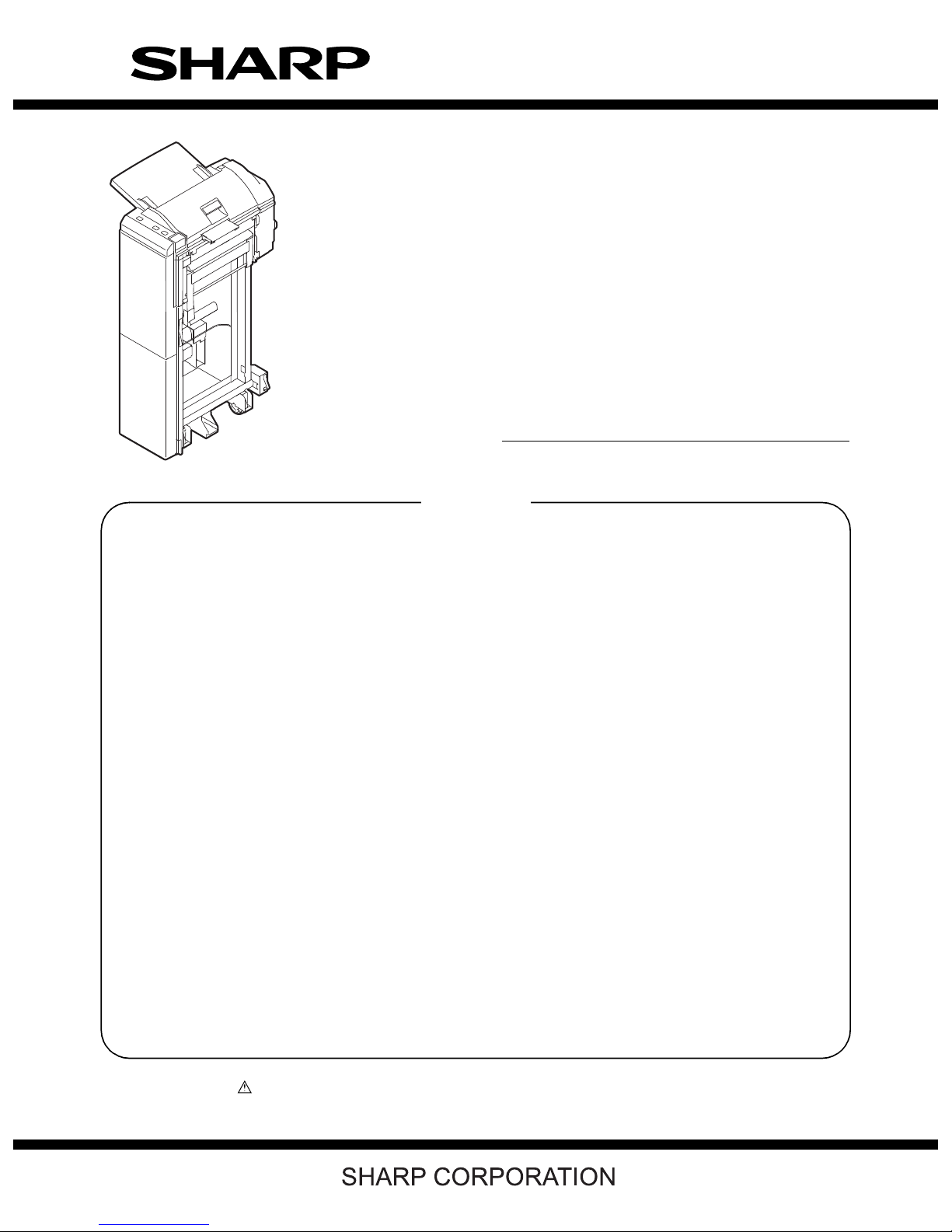
SERVICE MANUAL
CODE: 00ZMXCF10/S1E
DIGITAL COPIER/PRINTER/
MULTIFUNCTIONAL SYSTEM OPTION
INSERTER
MODEL MX-CF10
CONTENTS
[1] PRODUCT OUTLINE . . . . . . . . . . . . . .1-1
[2] SPECIFICATIONS
1. Basic specifications . . . . . . . . . . . .1-1
2. Electrical specifications . . . . . . . . .1-1
3. Environmental conditions. . . . . . . .1-1
4. Compliance . . . . . . . . . . . . . . . . . .1-1
[3] EXTERNAL VIEWS AND INTERNAL
STRUCTURES
1. External components . . . . . . . . . . .3-1
2. Sensors and switches . . . . . . . . . .3-1
3. Motors, solenoid, and clutch . . . . .3-2
[4] OPERATIONAL DESCRIPTION
1. Structure . . . . . . . . . . . . . . . . . . . .4-1
2. Function outline . . . . . . . . . . . . . . .4-1
3. Operational description . . . . . . . . .4-1
4. Offline mode setting. . . . . . . . . . . .4-4
5. LED indication on operator panel. .4-5
[5] ADJUSTMENTS
1. Paper width detection level setting (ad-
justment) . . . . . . . . . . . . . . . . . . . .5-1
[6] DISASSEMBLY AND ASSEMBLY
1. Paper Feed Separation Unit . . . . .6-1
2. Paper Feed Unit . . . . . . . . . . . . . .6-2
3. Drive Unit . . . . . . . . . . . . . . . . . . . .6-4
4. Other Parts . . . . . . . . . . . . . . . . . .6-4
5. Note on assembly . . . . . . . . . . . . .6-4
[7] MAINTENANCE
1. Maintenance list. . . . . . . . . . . . . . .7-1
[8] TROUBLESHOOTING
[9] ELECTRICAL SECTION
1. Actual Wiring Chart . . . . . . . . . . . .9-1
2. Circuit Description . . . . . . . . . . . . .9-2
6. Paper jam/error detection . . . . . . .4-6
Parts marked with “ ” are important for maintaining the safety of the set. Be sure to replace these parts with
specified ones for maintaining the safety and performance of the set.
This document has been published to be used
for after sales service only.
The contents are subject to change without notice.
Page 2
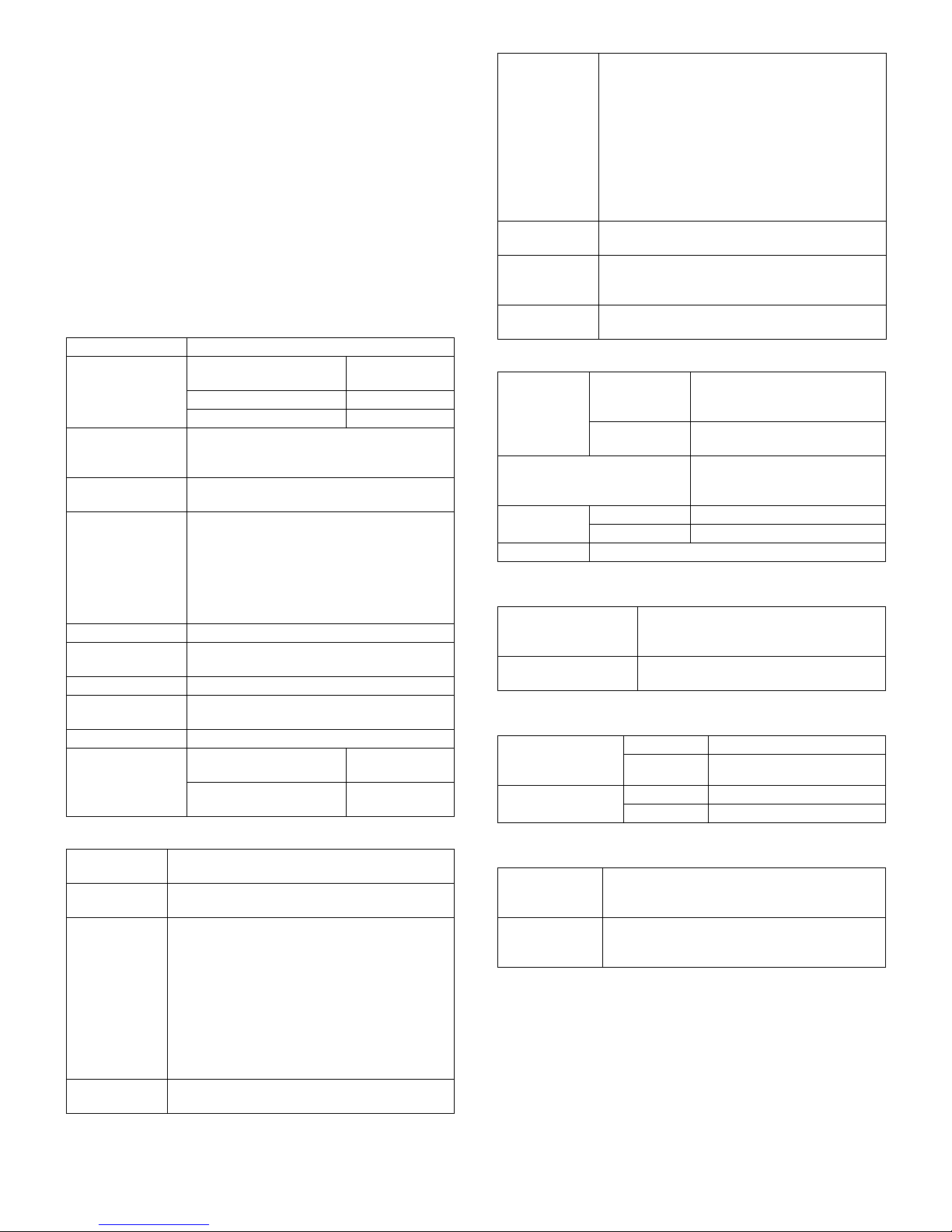
[1] PRODUCT OUTLINE
This inserter is an optional unit for the MX-M623/M753 series of digital
complex machines. With the inserter installed, blank sheets or printed
sheets can be inserted as covers (made of cardboard) or tabbed
sheets without being subject to the printing process (and without passing through a fixing unit). When the inserter is combined with a finisher
(optional) and a punch unit (optional), printed sheets can proceed to
the hole punching or stapling process without being subject to the
copying process (or without passing through the main unit).
[2] SPECIFICATIONS
1. Basic specifications
A. Performance
Type of Installation Floorstanding
Delivery speed Through mode
Productivity 50 cpm (when A4 or letter-sized insert sheets
Transport
reference
Loading capacity 100 sheets max. (80 g/m
Offline function Provided
Manual operation
section
Stapling Possible
Saddle stitching
(With folding)
Punching Possible
Paper jam handling Paper feed/Transport unit Paper feeding
(Horizontal transportation):
Straight mode: 800mm/sec
Saddle mode (Reverse): 420mm/sec
are continuously transported/saddle mode not
applicable)
Center reference through (when horizontally
transported)
Maximum loading height: 12 mm (80g/m
Maximum loadable sheets: 30 (127g/m
Factor 0.6 or less applied to above limitations
for special papers
Equipped with keys and LEDs
Possible
Horizontal transport unit Transportation
B. Compatible paper types
2
Paper weight 60 – 256gm
should be less than 256μm)
Types Normal paper, special paper (OHP films, colored
paper, punched paper, tabbed paper)
Special papers OHP films: Saddle mode (reverse) not applicable
Punched paper: 2, 3, or 4 holes
2 holes (φ6.5): Hole pitch: 80mm
2 holes (φ8): Hole pitch: 70mm
3 holes (φ8): Hole pitch: 108mm+108mm
4 holes (φ6.5): Hole pitch:
4 holes (φ6.5): Hole pitch:
Paper sizes Ledger (LD), Legal (LG), Letter (LT), Letter R
(LTR), Foolscap, Executive R, Invoice R
(Normal paper, whose thickness
80mm+80mm+80mm
21mm+70mm+21mm
800mm/sec
2
or less)
greater)
greater)
cover open/close
guide open/close
2
or
2
or
Size detection The 3 destinations below are user-definable
cm: A3, B4, A4, A4R, B5, B5R, A5R
(Foolscap is manually specified on the
operation panel of main unit)
inch: LD, LG, LT, LTR, Executive R, Invoice R
∗ Mixed loading is not possible. When offline, sta-
pling and punching are possible only for papers
that have the identical width (A3 and A4, B4 and
B5, LD and LT). Note that compatibility with the
finisher is not considered.
Paper sizes that
can be stapled
Paper sizes that
can be saddle
stitched
Paper sizes that
can be punched
Compliant with the specifications both of the main
unit and the finisher.
Compliant with the specifications both of the main
unit and the saddle finisher.
Compliant with the specifications both of the main
unit and the punch unit.
C. Mechanical specifications
External
dimensions
Footprint (W) 270 x (D) 583 mm
Weight Product weight Approx. 23kg
Item enclosed Inserter: 1
Product
dimensions
Packaged
dimensions
Package weight Approx. 32kg
(W) 270 x (D) 583 x (H) 1113 mm
∗ Latch unit and tray unit
excluded.
(W) 1295 x (D) 680 x (H) 516 mm
∗ Latch unit and tray unit
excluded.
2. Electrical specifications
Input voltage Supplied from the main unit
Power consumption DC+24V: 58.3W max.
DC+24V ± 10%
DC +5V ± 5%
DC +5V: 1.1W max.
3. Environmental conditions
Operating
conditions (normal
operation)
Transport/storage
environment
Temperature 5 – 35°C
Humidity 20 – 85%RH (No condensing)
Temperature –20 – 50°C
Humidity 10 – 90%RH (No condensing)
4. Compliance
Safety standard UL: 60950 the 3rd edition
Electromagnetic
Compliance
C-UL: CAN/CSA-C22. 2 No.60950 the 3rd edition
CE: EN60950 ITS (German GS mark)
VCCI: Class B
FCC: Class B
CE: EN50081-1 EN55024
MX-CF10 PRODUCT OUTLINE 1 - 1
Page 3
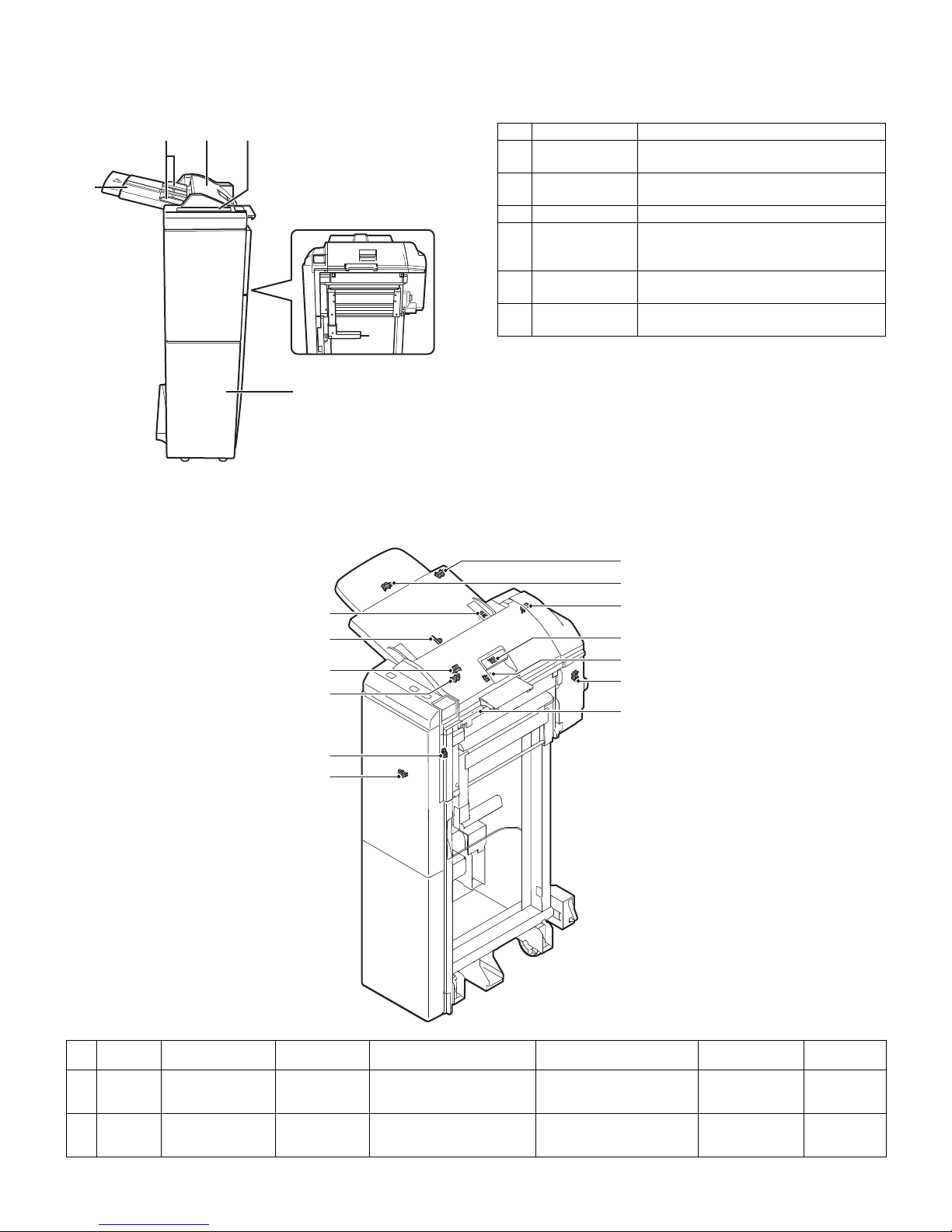
[3] EXTERNAL VIEWS AND INTERNAL STRUCTURES
1. External components
2 3 4
1
2. Sensors and switches
No. Description Function
1 Paper feed tray Place blank or printed sheets to be
inserted in this tray.
2 Paper guide Adjust this guide according to the paper
size.
3 Top cover Open this cover to clear a paper jam.
4 Operator panel Used to staple and punch during off-line.
(The same operation can be made with the
operation panel of the main unit.)
5 Paper guiding
section (Lever)
Unlock the paper guiding section to clear a
paper jam.
6 Front cover Open this cover to remove jammed paper
5
from the finisher or saddle finisher.
6
12
11
13
10
7
3
1
8
9
6
2
4
5
No. Symbol Description Type Function and operation Output
1 JCK_S W Inserter cover open/
close switch
2 H_SEN Inserter reverse
sensor
Microswitch Detects that the JAM cover is
Reflective sensor Detects that a sheet to be
MX-CF10 EXTERNAL VIEWS AND INTERNAL STRUCTURES 3 - 1
opened or closed.
inserted is transported to the
inserter reverse sensor.
When the JAM cover is opened,
TP37 turns HIGH.
When a sheet is detected, TP1
turns HIGH.
Product name
(Model)
DE2L-FAAA HIROSE
SENSOR
(SNS - SPI-337-01)
Manufacturer
CHERRY
PRECISION
SANYO
Page 4
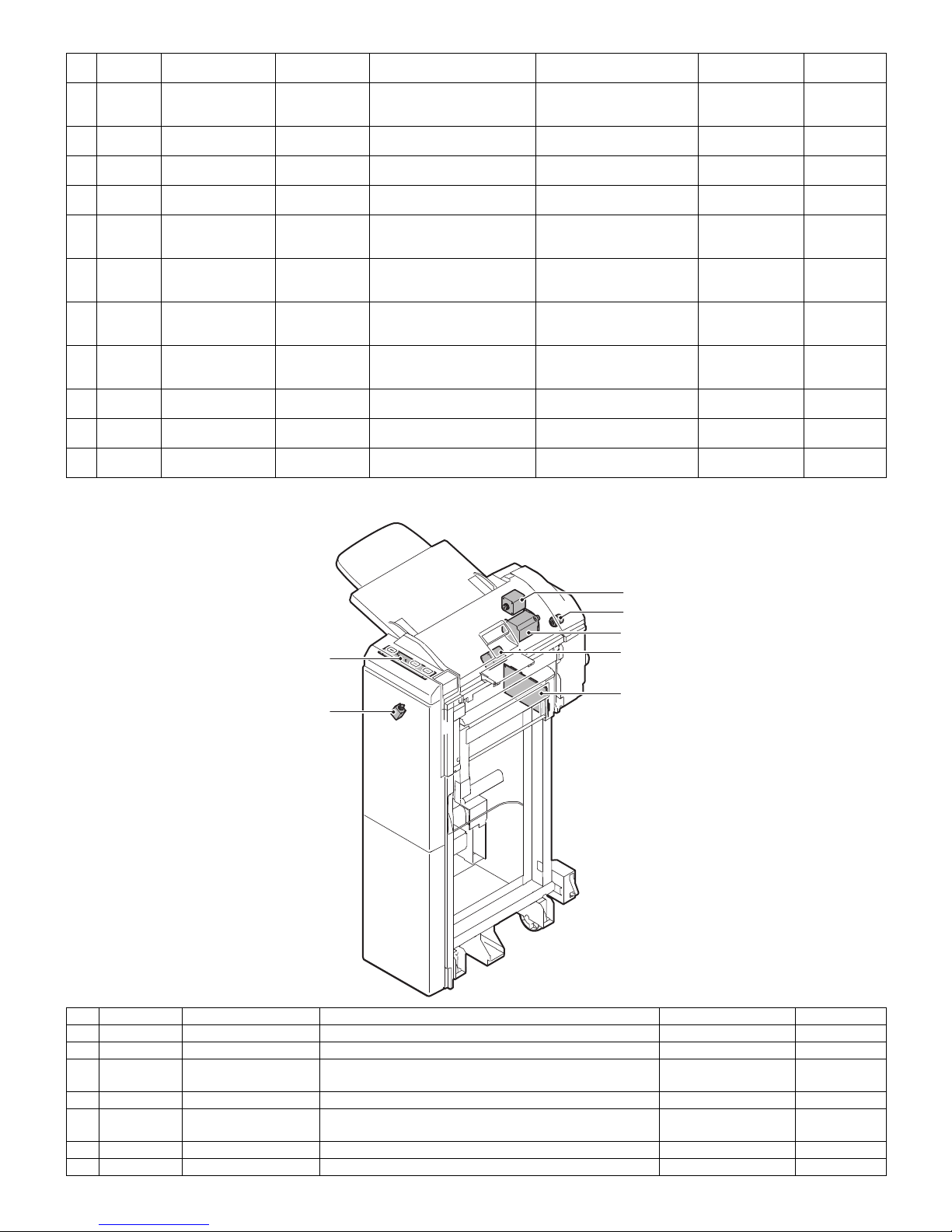
No. Symbol Description Type Function and operation Output
3 HI_SEN Inserter paper exit
sensor
4 HYK_SEN Inserter reverse unit
open/close sensor
5 KC_SEN Inserter stand cover
open/close sensor
6 S_SEN Inserter set sensor Photointerrupter Detects that the inserter is joined
7 EMP_SEN Inserter empty sensor Photointerrupter Detects presence/absence of a
8 REG_SEN Inserter registration
sensor
9 TIM_SEN Inserter timing sensor Photointerrupter Detects that a sheet to be
10 T_VR Sheet width detection
potentiometer
11 T_SEN Inserter tray sensor Photointerrupter Detects the length of a sheet to
12 TH_SEN Sub tray pullout
detection sensor
13 TS_SEN Sub tray retraction
detection sensor
Photointerrupter Detects that a sheet to be
inserted is transported to the
inserter paper exit sensor.
Photointerrupter Detects that the reverse unit is
opened or closed.
Photointerrupter Detects that the stand cover is
opened or closed.
to the main unit.
sheet to be inser ted in the paper
feed tray.
Photointerrupter Detects that a sheet to be
inserted is transported to the
inserter registration sensor.
inserted is transported to the
inserter timing sensor.
Potentiometer Detects the width of a sheet to
be inserted in the tray.
be inserted in the tray
Photointerrupter Detects the pullout status of the
sub tray.
Photointerrupter Detects the retracted status of
the sub tray.
When a sheet is detected, TP7
turns LOW.
When the reverse unit is
opened, TP9 turns LOW.
When the stand cover is
opened, TP10 turns LOW.
When the inserter is joined to
the main unit, TP16 turns HIGH.
When a sheet is detected, TP4
turns HIGH.
When a sheet is detected, TP5
turns LOW.
hen a sheet is detected, TP6
turns LOW.
The voltage of TP12 varies
between 0 V and 5 V depending
on the sheet width.
When a sheet is detected, TP13
turns LOW.
When the pullout status is
detected, TP14 turns LOW.
When the retracted status is
detected, TP15 turns LOW.
3. Motors, solenoid, and clutch
Product name
(Model)
TLP1241 (C5) TOSHIBA
TLP1241 (C5) TOSHIBA
TLP1241 (C5) TOSHIBA
TLP1241 (C5) TOSHIBA
TLP1241 (C5) TOSHIBA
TLP1241 (C5) TOSHIBA
TLP1241(C5) TOSHIBA
RDC505003A ALPS
GP1A73A SHARP
GP1A73A SHARP
GP1A73A SHARP
Manufacturer
3
5
1
6
2
7
4
No. Symbol Description Function Product name (Model) Manufacturer
1K_MOT
Inserter paper feed motor
Feeds a sheet to be inserted from the tray. 23KM-K112-P5V MINEBEA
2 H_MOT Inserter reverse motor Reverses and ejects a sheet to be inserted. 17PM-J507-P2VS MINEBEA
3 Y_MOT Inserter horizontal
transport motor
Transports a sheet to be inserted on the horizontal transport
path.
17PM-J507-P3VS MINEBEA
4 F_SOL Inserter flapper solenoid Sw itches over the flapper in the reversing operation. TDS-10SL-134 TDS
5 R_CL Inserter registration
Holds the registration rollers to maintain registration. BJ-2.6-184 SHINKO
clutch
6 PBA-PANEL Operation panel PWB –
7 PBA-CONT Main control PWB –
MX-CF10 EXTERNAL VIEWS AND INTERNAL STRUCTURES 3 - 2
Page 5
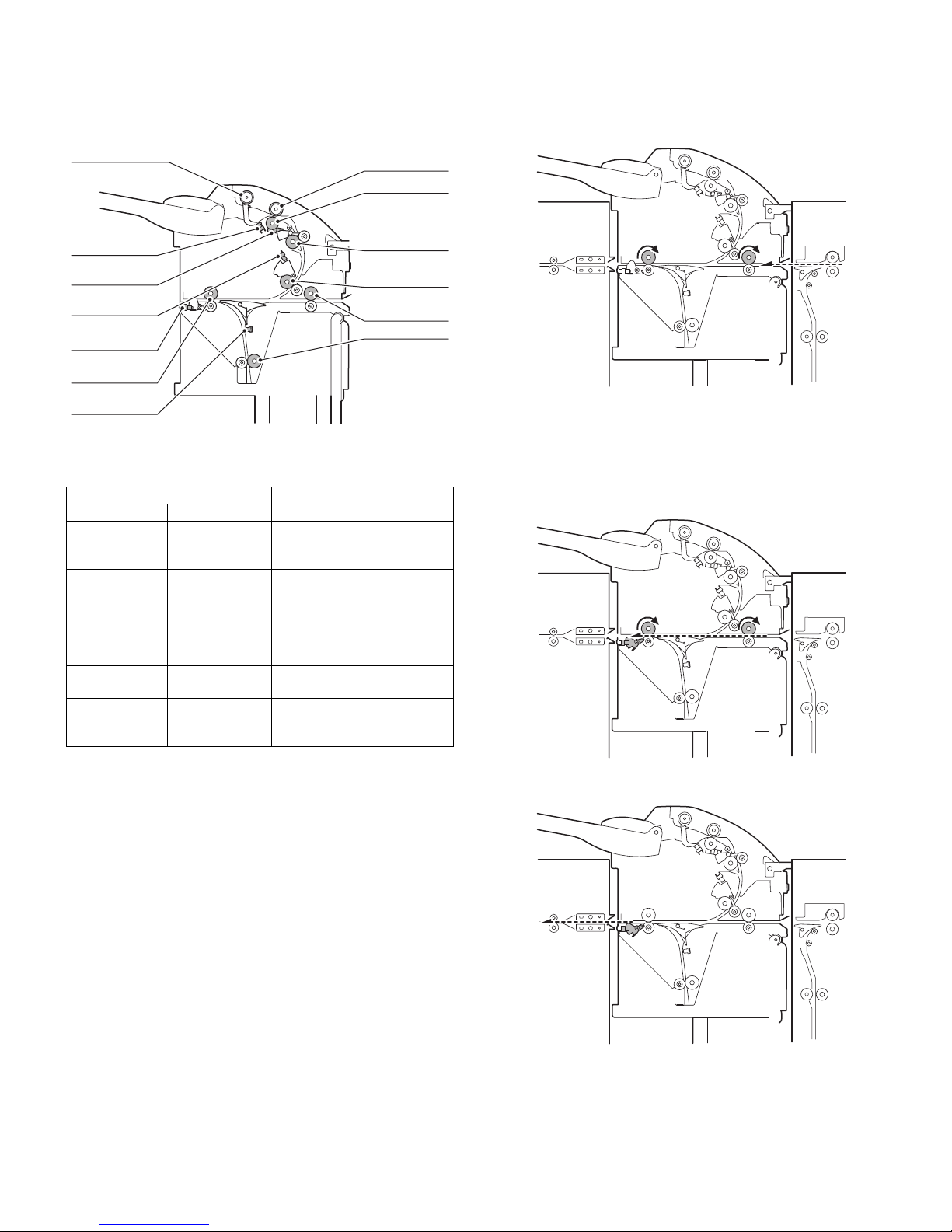
[4] OPERATIONAL DESCRIPTION
Pickup roller
Paper feed roller
Separation roller
Registration roller
Vertical
transport roller
Horizontal
transport roller 1
Reverse roller
Horizontal
transport roller 2
Inserter empty
sensor
Inserter registration
sensor
Inserter timing
sensor
Inserter paper
exit sensor
Inserter reverse
sensor
1. Structure
A. Cross-sectional view (Main body)
B. Drive system
[List of actuators]
Actuator
Description Type
Inserter paper
feed motor
Transport motor Pulse motor Inlet rollers (horizontal
Inserter reverse
motor
Reverse flapper
solenoid
Inserter
registration
clutch
Pulse motor Pickup roller, feed rollers,
Pulse motor Reverse rollers
Solenoid Switch-over flapper in reverse
Electromagnetic
clutch
Components to be driven
separation rollers, registration
rollers, vertical transport rollers
transport rollers 1), paper exit
rollers (horizontal transport
rollers 2)
section
Registration roller lock clutch
3. Operational description
A. Through-mode operation of inserter (Online)
Step 01: The inserter receives an operation command sent by the
main unit.
Step 02: The transport motor rotates at a speed specified by the main
unit.
Horizontal transport rollers 1 (inlet rollers) and horizontal
transport rollers 2 (paper exit rollers) rotate.
Step 03: A sheet exits from the main unit.
2. Function outline
A. Operation mode
(1) Normal (online mode)
• Through (horizontal transport)
• Straight mode (normal paper feeding from inserter)
• Reverse mode (reverse paper feeding from inserter)
(2) Offline mode
• Punching mode (inserter operation = normal paper feeding)
• Stapling mode (inserter operation = normal paper feeding)
B. Delivery speed
(1) Delivery speed
• Straight mode: 800 mm/sec
• Saddle mode (reverse): 420 mm/sec
Step 04: The inserter paper exit sensor detects the leading edge of
the sheet.
Step 05: The inserter paper exit sensor detects the trailing edge the
sheet.
Step 06: The transport motor stops.
Horizontal transport rollers 1 and horizontal transport rollers
2 stop.
MX-CF10 OPERATIONAL DESCRIPTION 4 - 1
Page 6
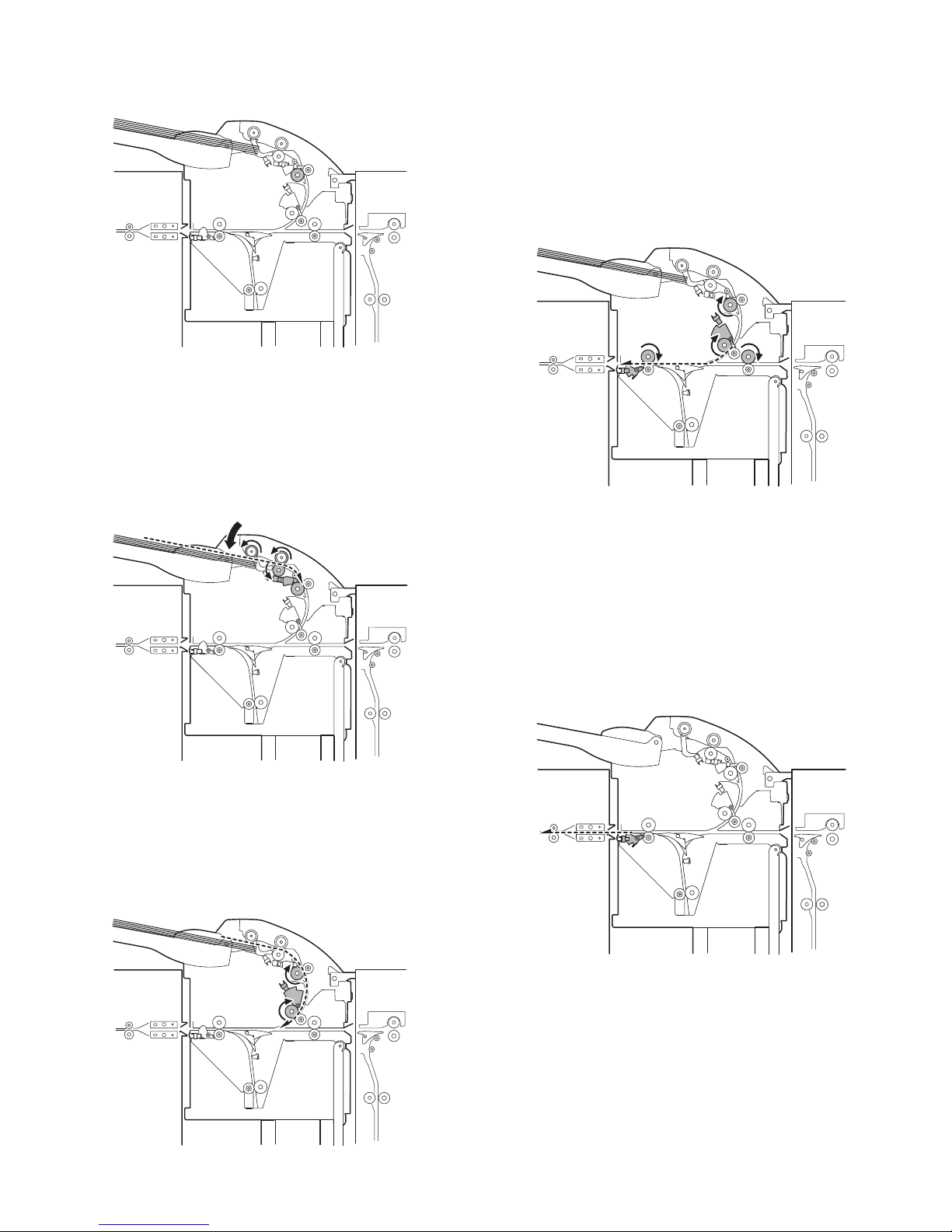
B. Normal paper feed operation of inserter (online/
offline)
[Paper loading]
Step 01: A sheet is placed in the paper feed tray of the inserter.
Step 02: The START LED lights up in blue on the operator panel of the
inserter.
Step 03: An operation command is sent by the main unit, or a user
presses the START switch on the operator panel of the
inserter.
Step 04: The inserter registration clutch is turned ON to lock the regis-
tration rollers.
[Separation]
Step 09: The inserter paper feed motor starts to rotate in the forward
direction. The registration rollers and vertical transport rollers rotate.
Step 10: The inserter timing sensor detects the leading edge of the
sheet.
Step 11: The leading edge of the sheet passes between the vertical
transport rollers.
Step 12: When sheet transport needs to be suspended for adjusting
the space between sheets, the inserter paper feed motor
stops to stop the sheet.
[Transport]
Step 13: When a predetermined waiting time period has passed, The
inserter paper feed motor restarts.
(If the transport motor has stopped, it is started.)
Step 14: The inserter paper exit sensor is turned ON, and detects the
leading edge of the sheet.
Step 15: The inserter timing sensor is turned OFF, and the trailing
edge of the sheet is detected.
Step 16: When the trailing edge of the sheet leaves the vertical trans-
port rollers, the inserter paper feed motor stops.
(When there is a next sheet to be inserted, the inserter paper
feed motor reverses to take it in.
[Paper exit]
Step 05: The inserter paper feed motor reverses to lower the pickup
roller, thereby taking in the sheet from the paper feed tray.
Step 06: The inserter registration sensor detects the leading edge of
the sheet.
Step 07: The sheet makes contact with the registration rollers to form
a loop, thereby stopping the inserter paper feed motor.
Step 08: The inserter registration clutch is turned OFF.
[Leading-edge registration]
Step 17: The inserter paper exit sensor is turned OFF, and the trailing
edge of the sheet is detected.
Step 18: When there aren’ t any more sheets to be inserted, the trans-
port motor stops.
Note: When the transport motor (horizontal transport rollers 1 and
horizontal transport rollers 2) rotates at a speed specified by
the main unit in the online mode, it rotates at either of the
speeds shown below in the offline mode.
∗ Transport speed in offline mode
Small-sized sheet (of which length detected in the tray is 216 mm or
less): 1000 mm/sec
Large-sized sheet (of which length detected in the tray is more than
216 mm): 800 mm/sec
MX-CF10 OPERATIONAL DESCRIPTION 4 - 2
Page 7
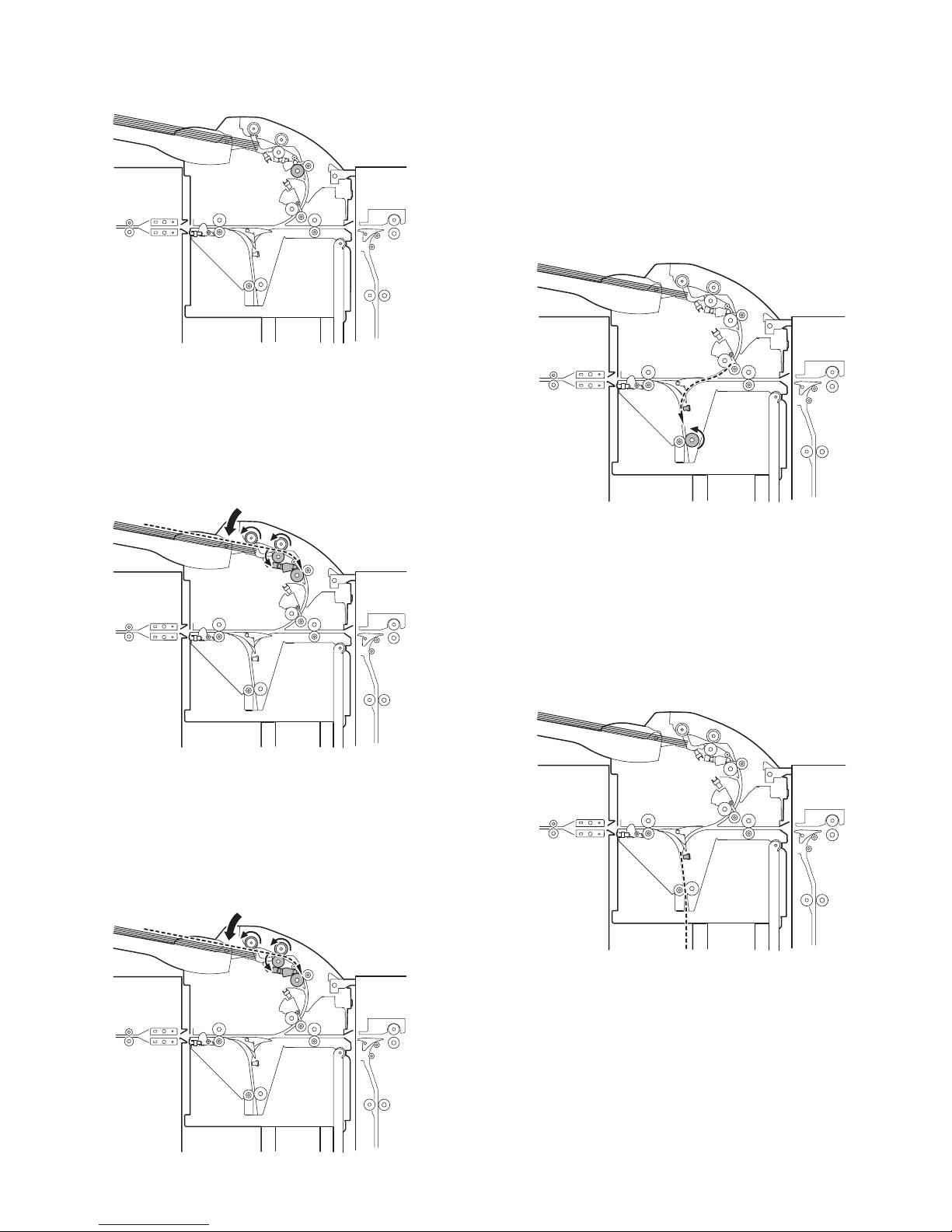
C. Reverse paper feeding operation of inserter
[Paper loading]
Step 01: A sheet is placed in the paper feed tray of the inserter.
Step 02: The START LED lights up in blue on the operator panel of the
inserter.
Step 03: The inserter reserves an operation command sent by the
main unit.
Step 04: The inserter registration clutch is turned ON to lock the regis-
tration rollers.
[Separation]
Step 09: The inserter paper feed motor starts to rotate in the forward
direction. The registration rollers and vertical transport rollers rotate. If the sheet is the first sheet, the flapper solenoid
in the reverse section is turned ON at this time.
Step 10: The inserter timing sensor detects the leading edge of the
sheet.
Step 11: The leading edge of the sheet passes between the vertical
transport rollers.
Step 12: When sheet transport needs to be suspended for adjusting
the space between sheets, the inserter paper feed motor
stops to stop the sheet.
[Entering reverse section]
Step 05: The inserter paper feed motor reverses to lower the pickup
roller, thereby taking in the sheet from the paper feed tray.
Step 06: The inserter registration sensor detects the leading edge of
the sheet.
Step 07: The sheet makes contact with the registration rollers to form
a loop, thereby stopping the inserter paper feed motor.
Step 08: The inserter registration clutch is turned OFF.
[Leading-edge registration]
Step 13: When a predetermined waiting time period has passed, the
inserter flapper solenoid is turned ON, the inserter paper
feed motor restarts, and the inserter reverse motor starts to
rotate in the forward direction.
Step 14: The inserter reverse sensor is turned ON, and detects the
leading edge of the sheet.
Step 15: When the trailing edge of the sheet leaves the inserter timing
sensor, the inserter paper feed motor starts to slow down to
stop.
(After the inserter paper feed motor has completely stopped,
if there is a next sheet to be inserted, the inserter paper feed
motor starts to reverse to take it in.)
Step 16: The inserter reverse sensor is turned OFF. The trailing edge
of the sheet is detected, and the flapper solenoid in the
reverse section is turned OFF. When the sheet travels a predetermined distance, the inserter reverse motor stops.
MX-CF10 OPERATIONAL DESCRIPTION 4 - 3
Page 8
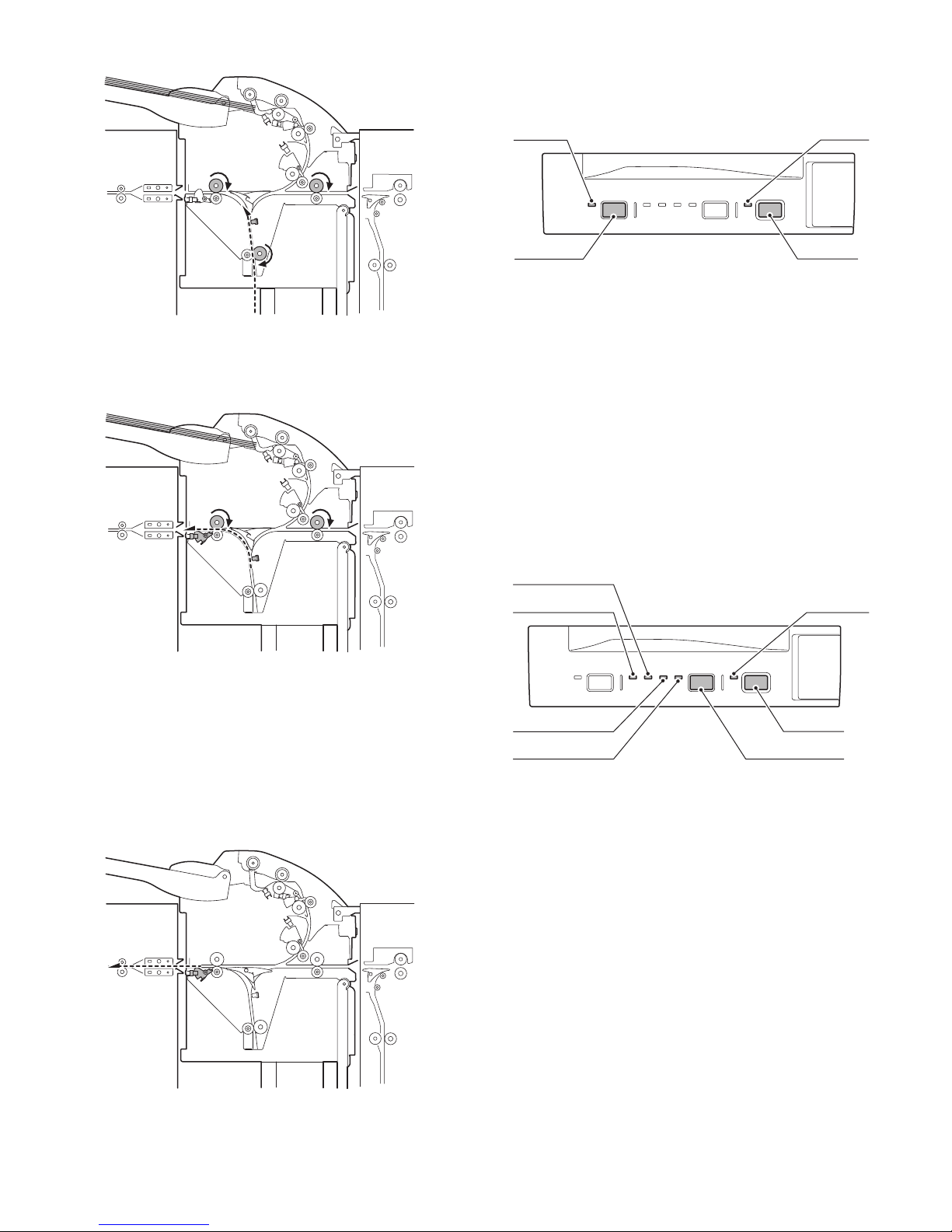
[Exiting from reverse section]
Punch switch
Punch LED
Start switch
Start LED
Start switch
Staple mode switch
Start switch
Staple mode LED 4
Staple mode LED 3
Staple mode LED 2
Staple mode LED 1
Step 17: When the inser ter reverse motor has completely stopped, the
inserter reverse motor starts to reverse, and the transport
motor starts.
Step 18: The inser ter reverse sensor is turned ON, and detects the
leading edge of the sheet.
4. Offline mode setting
A. How to set punching mode
The figure below shows the operator panel.
Setting procedure:
Step 01: Place a sheet in the tray.
Step 02: Press the PUNCH switch on the operator panel.
Step 03: The PUNCH LED lights up to indicate that setting has been
completed.
Step 04: Press the START switch to start operation.
Canceling procedure:
Step 01: Press the PUNCH switch on the operator panel.
Step 02: The PUNCH LED goes out to indicate that setting has been
canceled.
Note: If you cannot make or cancel setting by following the respective
procedures above, refer to section “5.” shown later. When no
LEDs are lit, check the setting made by the main unit and the
inserter status.
B. How to set stapling mode
Step 19: The inserter paper exit sensor is turned ON, and detects the
Step 20: The inserter reverse sensor is turned OFF. When the sheet
[Paper exit]
Step 21: The inserter paper exit sensor is turned OFF, and the trailing
Step 22: If there are no more sheets to be inserted, the transport
leading edge of the sheet.
travels a predetermined distance after its trailing edge is
detected, the inserter reverse motor stops.
(If the next sheet waits at the leading-edge registration position, the flapper solenoid in the reverse section is turned ON,
the inserter paper feed motor starts to rotate in the forward
direction, and the inserter reverse motor starts to rotate in the
forward direction.)
edge of the sheet is detected.
motor stops.
Setting procedure:
Step 01: Place a sheet in the tray.
Step 02: Press the STAPLE MODE switch on the operator panel.
Step 03: Each time you press the switch, the STAPLE MODE LEDs
light up by turns in the following order: 1 → 2 → 3 → 4 → All
LEDs OFF → 1 → ... (When the saddle mode cannot be
used, the order is: 1 → 2 → 3 → All LEDs OFF → 1 → ...)
Step 04: When the desired LED lights up, press the START switch to
start operation.
(Refer to the correspondence between the stapling modes and LEDs
shown later.)
Canceling procedure:
Step 01: Press the STAPLE MODE switch on the operator panel.
Step 02: All the STAPLE MODE LEDs go out to indicate that setting
has been canceled.
Note 1: If you cannot make or cancel setting by following the respec-
tive procedures above, refer to section “5.” shown later.
When no LEDs are lit, check the setting made by the main
unit and the inserter status.
Note 2: The punching mode and saddle mode cannot be used at the
same time.
MX-CF10 OPERATIONAL DESCRIPTION 4 - 4
Page 9
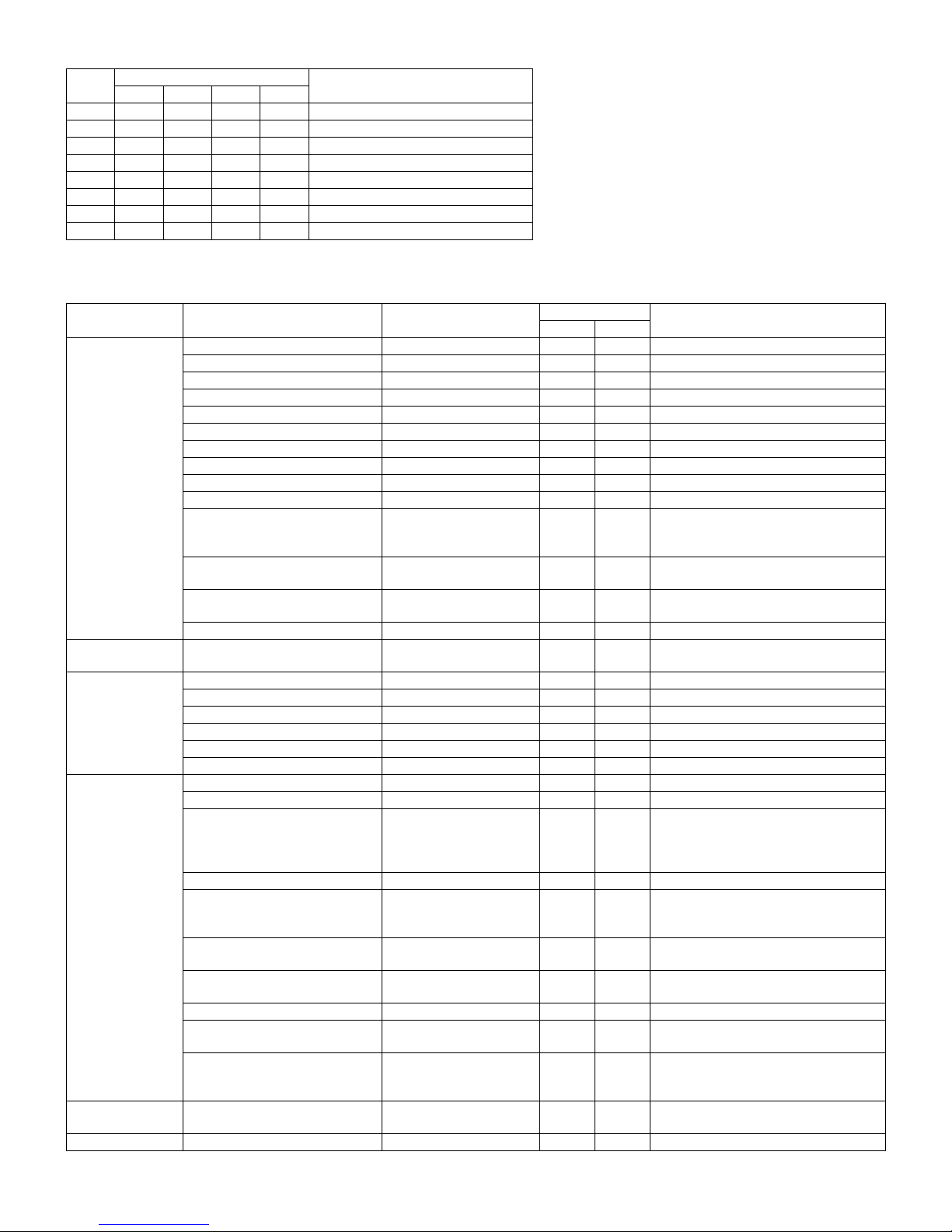
The correspondence between the punching/stapling mode settings and LEDs is shown below.
Punch
LED
❍●❍❍❍1-point stapling at back
❍❍●❍❍2-point stapling
❍❍❍●❍1-point stapling at front
❍❍❍❍●Saddle stapling (saddle stitching)
●❍❍❍❍Punching
●●❍❍❍Punching + 1-point stapling at back
●❍●❍❍Punching + 2-point stapling
●❍❍●❍Punching + 1-point stapling at front
∗ ●: means "Lit."
Staple mode LEDs
LED1 LED2 LED3 LED4
Stapling mode
5. LED indication on operator panel
Status Cause Explanation
Empty tray The selected MODE LED is lit.
Inserter problem
Finisher problem
Paper jam in inserter Lit The LED of the selected mode is lit.
Paper jam in finisher Lit The LED of the selected mode is lit.
Inserter alarm The LED of the selected mode is lit.
Finisher alarm The LED of the selected mode is lit.
Open inserter cover The LED of the selected mode is lit.
Open finisher cover The LED of the selected mode is lit.
Offline operation disabled
Inserter tray specified stapling
mode non-usable
Punching non-usable
Operation mode Stapling disabled
Punching disabled
Full tray (considered as a kind of
finisher alarms)
Other
Paper-loaded tray
(Operable)
Paper-loaded
tray(Non-operable)
Paper-loaded tray
(Non-operable)
Waiting for start of
offline operation
In offline operation Blinking The LED of the selected mode is lit.
Note: For LED status, each blank means "not lit."
Inserter problem Lit
Finisher problem Lit The LED of the selected mode is lit.
Paper jam in inserter Lit
Paper jam in finisher Lit The LED of the selected mode is lit.
Inserter alarm Blinking The LED of the selected mode is lit.
Finisher alarm Blinking The LED of the selected mode is blinking.
Open inserter cover The LED of the selected mode is lit.
Open finisher cover The LED of the selected mode is lit.
Incompatible paper size
Offline operation disabled
Inserter tray specified stapling
mode non-usable
Punching non-usable
Operation mode Stapling disabled
Punching disabled
Full tray (considered as a kind of
finisher alarms)
Over loaded Blinking The LED of the selected mode is blinking.
Paper loaded in the finisher
intermediate process tray
Other Main unit status "operation
A non-usable paper size "A4
lateral," etc. is added when
the saddle mode is selected:
Extra size
The selected mode is nonusable.
The selected mode is
disabled.
The tray corresponding to
the selected mode is full.
disabled," finisher status
"non-operable," etc.
After a user presses the
START switch
START LED
Red Green
Blinking
Blinking
Blinking
Blinking
MODE LED
The LED of the selected mode is lit.
The LED of the selected mode is blinking.
The LED of the selected mode is lit.
The LED of the selected mode is lit.
Lit
The LED of the selected mode is lit.
The LED of the selected mode is blinking.
The LED of the selected mode is blinking.
The LED of the selected mode is blinking.
The LED of the selected mode is lit.
The LED of the selected mode is lit.
The LED of the selected mode is lit.
MX-CF10 OPERATIONAL DESCRIPTION 4 - 5
Page 10

6. Paper jam/error detection
A. List of Paper jams
Description Detection timing Explanation
Not arrived at inserter
registration sensor
Not arrived at inserter
timing sensor
Not arrived at inserter
paper exit sensor
Not arrived at inserter
reverse sensor
Stay at inserter
registration sensor
Stay at inserter timing
sensor
Stay at inserter paper exit
sensor
Stay at inserter reverse
sensor
At a time of separating a sheet A paper jam is detected if the inserter registration sensor is not turned ON, which
At a time of leading-edge
registration
At a time of paper exit in through
mode
At a time of paper exit in normal
paper feed mode
At a time of paper exit in reverse
paper feed mode
At a time of entering reverse
section
At a time of exiting from reverse
section
At a time of paper exit in normal
paper feed mode
At a time of entering reverse
section in reverse paper feed mode
At a time of paper exit in normal
paper feed mode
At a time of entering reverse
section in reverse paper feed mode
At a time of paper exit in through
mode
At a time of paper exit in normal
paper feed mode
At a time of paper exit in reverse
paper feed mode
At a time of entering reverse
section
At a time of exiting from reverse
section
means absence of a sheet, even when the inserter paper feed motor has been
driven for a fixed distance after the pickup roller starts to lower.
A paper jam is detected if the inserter timing sensor is not turned ON, which
means absence of a sheet, even when the registration rollers (inserter paper feed
motor) have been driven for a fixed distance after they are started.
A paper jam is detected if the inserter paper exit sensor is not turned ON by the
leading edge of a sheet, which means absence of a sheet, even when the
transport motor has been driven for a fixed distance after the main unit sends a
paper exit command.
A paper jam is detected if the inserter paper exit sensor is not turned ON, which
means absence of a sheet, even when the leading edge of a sheet has traveled a
fixed distance after it reaches the paper exit rollers (horizontal transport rollers 2).
A paper jam is detected if the inserter paper exit sensor is not turned ON, which
means absence of a sheet, even when a sheet has been transported a fixed
distance by the transport motor after the inserter reverse sensor is turned ON,
which means presence of a sheet.
A paper jam is detected if the inserter reverse sensor is not turned ON, which
means absence of a sheet, even when the inserter reverse motor has been driven
for a fixed distance after leading-edge registration.
A paper jam is detected if the inserter reverse sensor is turned ON, which means
absence of a sheet, even when the inserter reverse motor has been driven for a
fixed distance while a sheet is exiting from the reverse section.
A paper jam is detected if the inserter registration sensor is not turned OFF, which
means presence of a sheet, even when the inserter paper feed motor has been
driven for a predetermined amount after a sheet reaches the starting position of
leading-edge registration.
A paper jam is detected if the inserter timing sensor is not turned OFF, which
means presence of a sheet, even when the inserter paper feed motor has been
driven for a fixed distance after the inserter registration sensor is turned OFF,
which means absence of a sheet.
A paper jam is detected if the inserter paper exit sensor is not turned OFF, which
means presence of a sheet, even when the transport motor has been driven for a
predetermined amount after the inserter paper exit sensor is turned ON, which
means presence of a sheet.
A paper jam is detected if the inserter paper exit sensor is not turned OFF, which
means presence of a sheet, even when the transport motor has been driven for a
fixed distance after the trailing edge of a sheet reaches the paper exit rollers
(horizontal transport rollers 2).
A paper jam is detected if the inserter reverse sensor is not turned OFF, which
means presence of a sheet, even when the inserter reverse motor has been
driven for a fixed distance after the inserter timing sensor is turned OFF, which
means absence of a sheet.
A paper jam is detected if the inserter reverse sensor is not turned OFF, which
means presence of a sheet, even when the inserter reverse motor has been
driven for a predetermined amount after the inserter reverse sensor is turned ON,
which means presence of a sheet.
B. Error detection
(1) EEPROM errors
Explanation:
1) Timeout error
The EEPROM is being programmed even after a predetermined
time period (150 msec) has passed.
2) Writing error
The written data does not match the read data even when writing
and reading are retried.
3) Reading error
Checking pieces of data read from three sources results in mismatch even when checking is retried.
(2) Inserter reverse sensor adjustment error
Explanation:
1) When the DA output exceeds the upper limit
Even when the DA output is increased, the AD input value does not
fall within the appropriated range.
2) When the DA output is less than the lower limit
Even when the DA output is decreased, the AD input value does
not fall within the appropriated range.
C. Alarm detection
Explanation:
An alarm is issued because the size of a sheet in the tray cannot be
correctly detected when both the sub tray pullout detection sensor and
the sub tray retraction detection sensor are turned OFF.
Indication:
Shown by a LED on the operator panel of the inserter or of the main
unit as an inserter alarm.
MX-CF10 OPERATIONAL DESCRIPTION 4 - 6
Page 11

[5] ADJUSTMENTS
LED 6 LED 5 LED 4 LED 3 LED 2 LED 1
START keyPUNCH key Operator panel STAPLE key
654321
1. Paper width detection level setting (adjustment)
1) Enter the diag mode.
Press and hold PUNCH key and START key, and turn on the
power of the main unit.
The LCD display of the main unit turns on and off, then turns on
again.
Check that LED1 is flashing, and release PUNCH key and START
key.
2) Press START key.
The display changes to the diag mode.
3) Press PUNCH key and STAPLE key to set to the paper width
detection level setting (adjustment) mode.
The diag mode is displayed by combination of LED lighting.
: Lighting : OFF
Diag mode
No.
11 Paper width detection level
setting (adjustment) mode
Diag mode LED lighting
4) Press START key. (The selected diag mode is executed.)
5) Check that LED2 is flashing, and set the paper guide to the max.
width position.
6) Press START key.
7) Check that LED3 is flashing, and set the paper guide to A4R width
position.
8) Press START key.
9) Check that LED4 is flashing, and set the paper guide to A5R width
position.
10) Press START key.
11) Check that LED5 is flashing, and set the paper guide to the min.
width position.
12) Press START key.
When setting (adjustment) is completed normally, LED1 lights up.
When it is failed, LED1 flashes more rapidly.
MX-CF10 ADJUSTMENTS 5 - 1
Page 12

[6] DISASSEMBLY AND ASSEMBLY
A
B
1. Paper Feed Separation Unit
A. Pickup Roller & Paper Feed Roller
1) Open the top cover
2) Remove the maintenance cover.
B. Torque Limiter & Separation Roller
1) Open the top cover.
2) Remove the maintenance cover.
3) Turn the separation roller unit to remove.
3) Turning the paper feed unit, remove the paper feed roller guide.
4) Remove the pickup roller and paper feed roller.
A: Pickup roller
B: Paper feed roller
4) Remove the torque limiter and the separation roller.
A: Torque limiter
B: Separation roller
A
B
MX-CF10 DISASSEMBLY AND ASSEMBLY 6 - 1
Page 13

2. Paper Feed Unit
B
A
A. Horizontal Pass Roller 1 and Registration Roller
1) Open the top cover.
2) Open the mount cover.
3) Remove the front cover.
A: Horizontal pass roller 1
B: Registration roller
B. Horizontal Pass Roller 2 and Timing Roller
1) Open the top cover.
2) Remove the front cover and rear cover.
3) Disconnect the connector to remove the operating unit.
4) Remove the rear cover.
5) Remove the open/close cover fulcrum and two E-rings (F/R), and
remove the upper door section.
4) Disconnect the connector, tray support and tray spring guide spindle to remove the tray unit.
MX-CF10 DISASSEMBLY AND ASSEMBLY 6 - 2
Page 14

5) Remove the finisher latch cover.
A
B
A: Horizontal pass roller 2
B: Timing roller
5) Remove the cover bracket.
D. Paper Guide
C. Reverse Roller
1) Open the top cover.
2) Remove the front cover and rear cover.
3) Remove the finisher fixing bolt to remove the finisher positioning
stay unit.
4) Remove the reverse supports and E-rings to remove the reverse
unit.
MX-CF10 DISASSEMBLY AND ASSEMBLY 6 - 3
Page 15

3. Drive Unit
LVR-FM-SOL
Stopper E-ring
Rubber spacer
Solenoid
main unit
Screw
BKT-FM-SOL
4. Other Parts
A. Belts
1) Open the top cover.
2) Remove the rear cover.
B. Gears
1) Open the top cover.
2) Remove the rear cover.
3) Disconnect the connector to remove the drive unit.
A. Sensors
5. Note on assembly
A. Reverse flapper solenoid adjustment
1) Rotate the solenoid lever (LVR-FM-SOL) fully clockwise.
2) Adjust the position of the bracket (BKT-FM-SOL) of the solenoid so
that the solenoid's arm is completely retracted (that there is no
clearance in the rubber spacer, the stopper E-ring, and the main
unit of the solenoid). When adjusted, fix the bracket with screws.
MX-CF10 DISASSEMBLY AND ASSEMBLY 6 - 4
Page 16

[7] MAINTENANCE
1. Maintenance list
Sequence of the maintenance works
The work sequence numbers are marked to the maintenance works on the maintenance list in the following three divisions.
• Large division
• Middle division
• Small division
Follow the above work sequence for efficient maintenance.
Work sequence number Division Description
*1 Work sequence for a section/unit Large division Indicates a section/unit to be worked.
*2 Work sequence for a sub unit Medium division Indicates the work sequence of the sub units in a section/unit.
*3 Work sequence of parts Small division Indicates the work sequence of the par ts in a section/unit.
✕: Check (Clean, replace, adjust, or grease as needed.) ❍: Clean ▲: Replace Δ: Adjust ✩: Lubricate ❏: Shift position
Work
Unit name
Inserter 1 Transport
[Note 4] Replacement reference: For replacement, refer to the inserter paper feed port counter value.
• Paper feed roller related section: 150K or 1 year
• Torque limiter: 400K
[Note 7] Check when jams occur frequently.
[Note 8] Grease when noises are generated.
[Note 9] Check when noises are generated.
[Note 10] Check when a trouble or a jam is generated due to a sensor or a detector.
sequence
(Sub unit)
(*2)
2 Paper feed
3 Other 5 Sensors ✕ ✕✕✕[Note 10]
4Drive
Section/
Sub unit
name
section
separation
section
section
Work
sequence
(Parts)
(*3)
1 Transport rollers ✕ ❍❍❍ Wipe with cloth
2 Transport paper
3 Pickup roller/
4 Torque limiter ✕ ✕✕✕[Note 4]
6 Gears ✕ ✩✩✩(Specified
7Belts ✕✕✕[Note 9]
Part name
guides
Paper feed
rollers
When
calling
300K600K900
❍ ❍❍❍ Ethyl alcohol
✕ ❍❍❍[Note 4] Wipe with cloth
NOTE Process / Material
K
immersed in
water to clean.
immersed in
water to clean.
[Note 7]
position)
[Note 8]
FLOIL G5000H
3
1
4
7
6
7
5
1
2
5
MX-CF10 MAINTENANCE 7 - 1
5
5
2
5
Page 17

[8] TROUBLESHOOTING
Problem The inserter does not perform at all when the main
Case1 Cause Loose contact with the main unit
Case2 Cause Loose contact of the connector terminal of
Case3 Cause Inserter cover open/close switch fault
Case4 Cause Controller PCB fault
Problem
Case1 Cause Loose contact of the motor connector
Case2 Cause Disconnection of the motor coil
Case3 Cause Controller PCB fault
Problem
Case1 Cause Connector terminal fault of the reverse
Case2 Cause Disconnection of the solenoid coil
Case3 Cause Controller PCB fault
switch of the main unit is turned ON.
Check and
remedy
Check and
remedy
Check and
remedy
Check and
remedy
The inserter paper feed motor does not operate.
The inserter reverse motor does not operate.
The inserter horizontal transport motor does not
operate.
Check and
remedy
Check and
remedy
Check and
remedy
The paper is delivered without being reversed in
the reverse paper feed mode.
Check and
remedy
Check and
remedy
Check and
remedy
Check that each connector is firmly
connected.
the wire (interface harness) connecting
with the main unit
Check continuity in between the
connector terminals. Replace the
connection wire if no continuity is
measured
Check continuity between the switch
contacts., Replace the contacts if no
continuity is measured.
Check that 24 V DC and 5 V DC are
supplied from the main unit after the
above cases 1 to 3 are confirmed. If 24 V
and 5 V are not present at CN1-2 pin and
IC5-32 pin on the PCB, replace the
controller PCB.
terminal
Check continuity of the connector
contacts.(CN1 to 3)
Check continuity between the connector
terminals. Replace the connection wire if
no continuity is measured.
If the motor does not operate in the motor
single operation mode, replace the
controller PCB.
solenoid
Check continuity of the connector
contact.(CN4)
Inspect the coil for continuity. Replace the
coil if no continuity is measured.
If the solenoid does not perform in the
solenoid single operation mode, replace
the controller PCB.
Problem Paper jam is displayed on the system display.
Case1 Cause Paper jam
Check and
remedy
Case2 Cause Inserter reverse sensor fault
Check and
remedy
Case3 Cause Inserter paper exit sensor fault
Check and
remedy
Case4 Cause Inserter empty sensor fault
Check and
remedy
Case5 Cause Inserter registration sensor fault
Check and
remedy
Case6 Cause Inserter timing sensor fault
Check and
remedy
Case7 Cause Controller PCB fault
Check and
remedy
Problem
Case1 Cause Inserter tray sensor fault
Case2 Cause Controller PCB fault
The machine does not detect the paper.
Check and
remedy
Check and
remedy
Visual observation. Take out paper jams.
Measure a voltage of TP2 on the
controller PCB and check that 3 to 3.6 V
is observed when no paper is stacked,
and that 1.5 V or less is observed when
paper is stacked. Replace the sensor if
the measured voltage exceeds these
ranges.
Measure a voltage of TP7 on the
controller PCB and check that 5 V is
observed when no paper is stacked, and
that 1 V or less is observed when paper is
stacked. Replace the sensor if the
measured voltage exceeds these ranges.
Measure a voltage of TP4 on the
controller PCB and check that 1 V or less
is observed when no paper is stacked,
and that 5 V is observed when paper is
stacked. Replace the sensor if the
measured voltage exceeds these ranges.
Measure a voltage of TP5 on the
controller PCB and check that 5 V is
observed when no paper is stacked, and
that 1 V or less is observed when paper is
stacked. Replace the sensor if the
measured voltage exceeds these ranges.
Measure a voltage of TP6 on the
controller PCB and check that a 5 V is
observed when no paper is stacked, and
that 1 V or less is observed when paper is
stacked. Replace the sensor if the
measured voltage exceeds these ranges.
If the problem is not solved with the
sensors whose level changes when each
is turned ON/OFF, replace the controller
PCB.
Measure a voltage of TP13 on the
controller PCB and check thatV is
observed when no paper is stacked, and
that 1 V or less is observed when paper is
stacked. Replace the sensor if the
measured voltage exceeds these ranges.
If the problem is not solved with a change
in the sensor level after the above case 1
is confirmed, replace the controller PCB.
MX-CF10 TROUBLESHOOTING 8 - 1
Page 18

Problem
Case1 Cause Sub-tray pulling detection sensor fault
Case2 Cause Sub-tray pulling detection sensor fault
Case3 Cause Controller PCB fault
Tray alarm is displayed on the system display.
Check and
remedy
Check and
remedy
Check and
remedy
Measure a voltage on TP14 on the
controller PCB and check that 5 V is
observed when the sub-tray is in place,
and that 1 V or less is observed when the
sub-tray is pulled out. Replace the sensor
if the measured voltage exceeds these
ranges.
Measure a voltage of TP15 on the
controller PCB and check that 5 V is
observed when the tray is in place, and
that 1 V or less is observed when the tray
is pulled. Replace the sensor if the
measured voltage exceeds these ranges.
If the problem is not solved by a change in
the sensor level after the above cases 1
and 2 are confirmed, replace the
controller PCB.
Problem The inserter registration clutch does not perform.
Case1 Cause Loose contact of the clutch connector
terminal
Check and
remedy
Case2 Cause Disconnection of the clutch coils
Check and
remedy
Case3 Cause Controller PCB fault
Check and
remedy
Check continuity of the connector
contacts. (CN4)
Inspect the coils for continuity. Replace
the coils if no continuity is measured.
If the clutch does not perform in the clutch
single operation mode, replace the
controller PCB.
Problem
Case1 Cause Inserter cover open/close switch fault
Case2 Cause Inserter reverse unit open/close sensor
Case3 Cause Inserter stand cover open/close sensor
Case4 Cause Controller PCB fault
Cover open is displayed on the system display.
Check and
remedy
Check and
remedy
Check and
remedy
Check and
remedy
Check continuity between the switch
contacts., Replace the switch if no
conduction is measured.
fault
Measure a voltage of TP9 on the
controller PCB and check that 1 V or less
is observed when the reverse unit is
open, and that 5 V is observed when the
reverse unit is closed. Replace the sensor
if the measured voltage exceeds these
ranges.
fault
Measure the voltage of TP10 on the
control PWB and check that it is 1V or
less when the base cover is opened and
5V when closed.
If the voltage is outside the above
specifications, replace the sensor with a
new one.
If the problem is not solved by a change in
the sensor level after the above cases 1
to 3 are confirmed, replace the controller
PCB.
Problem
Case1 Cause Inserter set sensor fault
Case2 Cause Controller PCB fault
Inserter unset is displayed on the system display.
Check and
remedy
Check and
remedy
Measure a voltage of TP16 on the
controller PCB and check that 5 V is
observed when the inserter is set, and
that 1 V or less is observed when the
inserter is not set. Replace the sensor if
the measured voltage exceeds these
ranges.
If the problem is not solved by a change
in the sensor level after the above case 1
is confirmed, replace the controller PCB.
MX-CF10 TROUBLESHOOTING 8 - 2
Page 19

[9] ELECTRICAL SECTION
Inserter Reverse Sensor
Inserter Paper exit Sensor
Inserter Reverse unit
Open/close Sensor
Inserter Stand cover
Open/close Sensor
Inserter Set Sensor
Inserter Empty Sensor
Inserter Registration Sensor
Inserter Timing Sensor
Tra y
Tray Volume
Operation Panel
Housing
Contact
Housing
Contact
Housing
Contact
Housing
Contact
Housing
Contact
Inserter
Tray Sensor
Tray Drawn
Sensor
Tray Folded
Sensor
Housing
Contact
Housing
Contact
Housing
Contact
Housing
Contact
Housing
Contact
Housing
Contact
Housing
Contact
Housing
Contact
Contact
Housing
Contact
Contact
Sleeve
FASTON Terminal
Inserter Cover Open/close Switch
Finisher I/F
Main Unit I/F
Inserter Flapper
Solenoid
Inserter Registration
Clutch
Inserter
Horizontal
transport Motor
Inserter
Reverse Motor
Inserter Paper Feed
Motor
BE:
BN:
BK:
RD:
YW:
WE:
OE:
GY:
SB:
PK:
VT:
Blue
Brown
Black
Red
Yellow
White
Orange
Gray
Sky-blue
Pink
Violet
1. Actual Wiring Chart
MX-CF10 ELECTRICAL SECTION 9 - 1
Page 20

2. Circuit Description
Inserter
Main Unit
RXD0
SGND
TXD0
DC+24V
DC+24V
DC+5V
Finisher
RXD1
SGN
TXD1
DC+24V
S_SEN
EMP_SEN
T_VR
REG_SEN
TIM_SEN
T_SEN
TH_SEN
TS_SEN
HYK_SEN
KC_SEN
SENSORS
INPUT
CIRCUIT
COMMU-
NICATION
CIRCUIT
CPU
DRIVER
F_SOL
R_CL
K_MOT
H_MOT
Y_MOT
ROM
EEP ROM
INRUSH
CURRENT
LIMITING
CIRCUIT
DC+5V
P_ST_SW
P_MO_SW
P_PN_SW
P_PN_LED
P_MO_LED4
P_MO_LED3
P_MO_LED2
P_MO_LED1
P_ST_LED2
P_ST_LED1
SW
INPUT
CIRCUIT
LED
DRIVE
CIRCUIT
JAM COVER
OPEN/CLOSED
DETECTION
CIRCUIT
(24V
CONDUCTIVE
DETECTION)
HI_SEN
H_SEN
JCK_SW
A. Outline
This circuit controls paper feed, transport, reverse, and delivery.
This circuit consists of the following divisions: managing signals from
the sensors, the switches, and the main unit; driving the motors, the
solenoid, and the clutch; the CPU and associated circuits.
B. Block Diagram
MX-CF10 ELECTRICAL SECTION 9 - 2
Page 21

C. Circuit Detail
Main Unit
Finisher
Main Unit
Finisher
Inserter Reverse
Sensor
(1) Communication Circuit
<1> TxD signal <2> RxD signal
This circuit communicates with the main unit and the finisher.
TxD0 and TxD1 are data signals transmitted from the main unit and the finisher to the inserter. RxD0 and RxD1 are data signals transmitted from the
inserter to the main unit and the finisher. Logical 1 is represented by +5V, and logical 0 is represented by 0V.
(2) Sensor Input Circuits
<1> Inserter Reverse Sensor (H_SEN)
H_SEN uses the reflective sensor integrated with an LED and a phototransistor.
The sensor detects a sheet between the sensor and the opposite
reflector interrupting the light path.
The CPU (IC6-Pin94, 95, 96) output is transmitted to the sensor to light
the LED through the D/A converter (IC13), the operational amplifier
(IC15.2), and the transistor (Q1). Meanwhile the signal is transmitted to
the CPU (IC6-Pin30) through the noise filters (R4, C2) and the comparator (IC1.1).
The signal input to the CPU follows the logic: "H" when a sheet is
detected, "L" when not detected.
The analog signal is transmitted to CPU (IC-Pin105) through no comparator.
R1 and R10 divide the +5V voltage which is applied to the comparator
as the reference voltage.
R13 is used to make the reference voltage have hysteresis.
MX-CF10 ELECTRICAL SECTION 9 - 3
Page 22

<2> Inserter Paper exit Sensor (HI_SEN)
Inserter Paper exit Sensor
Inserter Reverse unit
Open/close Sensor
Inserter Stand cover
Open/close Sensor
Inserter Set Sensor
Inserter Empty Sensor
Inserter Registration Sensor
Inserter Timing Sensor
HI_SEN uses the photointerrupter integrated with an LED and a phototransistor.
The sensor detects a sheet with the lever actuator interrupting the light
path of the photointerrupter.
The signal is transmitted to the CPU (IC6-Pin106) through the noise filters (R25,C9).
The signal input to the CPU follow the logic: "L" when a sheet is
detected, "H" when not detected.
R39 is a current limiting resistor for the LED. R34 is a load resistor for
the sensor.
<3> Inserter Reverse unit Open/close Sensor (HYK_SEN)
HYK_SEN uses the photointerrupter integrated with an LED and a
phototransistor.
The sensor detects state of the reverse unit with the lever actuator
interrupting the light path of the photointerrupter.
The signal is transmitted to the CPU (IC6-Pin108) through the noise filters (R21,C7).
The signal input to the CPU follows the logic: "L" when the reverse unit
is open, "H" when closed.
R37 is a current limiting resistor for the LED. R32 is a load resistor for
the sensor.
<4> Inserter Stand cover Open/close Sensor (KC_SEN)
KC_SEN uses the photointerrupter integrated with an LED and a phototransistor.
The sensor detects state of the chassis cover with the lever actuator
interrupting the light path.
The signal is transmitted to the CPU (IC6-Pin109) through the noise filters (R29,C11).
The signal input to the CPU follows the logic: "L" when the chassis
cover is open, "H" when closed.
R41 is a current limiting resistor for the LED. R36 is a load resistor for
the sensor.
<5> Inserter Set Sensor (S_SEN)
S_SEN uses the photointerrupter integrated with an LED and a phototransistor.
The sensor detects the main unit with the lever actuator interrupting the
light path.
The signal is transmitted to the CPU (IC6-Pin2) through the noise filters (R56,C16).
The signal input to the CPU follows the logic: "H" when the inserter is
connected to the main unit, "L" when not connected.
R59 is a current limiting resistor for the LED. R58 is a load resistor for
the sensor.
<6> Inserter Empty Sensor (EMP_SEN)
EMP_SEN uses the photointerrupter including the LED and the phototransistor in one unit.
The sensor detects a sheet with the lever actuator interrupting the light
path.
The signal is transmitted to the CPU (IC6-Pin31) through the noise filters (R7,C4).
The signal input to the CPU is the following logic: the signal is "H" when
a sheet is detected, "L" when not detected.
R12 is the current limiting resistor for the LED. R11 is the load resistor
for the sensor.
<7> Inserter Registration Sensor (REG_SEN)
REG_SEN uses the photointerrupter integrated with an LED and a
phototransistor.
The sensor detects a sheet with the lever actuator interrupting the light
path.
The signal is transmitted to the CPU (IC6-Pin32) through the noise filters (R14,C5).
The signal input to the CPU follows the logic: "L" when a sheet is
detected, "H" when not detected.
R17 is a current limiting resistor for the LED. R16 is a load resistor for
the sensor.
<8> Inserter Timing Sensor (TIM_SEN)
TIM_SEN uses the photointerrupter integrated with an LED and a phototransistor.
The sensor detects a sheet with the lever actuator interrupting the light
path.
The signal is transmitted to the CPU (IC6-Pin33) through the noise filters (R19,C6).
The signal input to the CPU follows the logic: "L" when a sheet is
detected, "H" when not detected.
R18 is a current limiting resistor for the LED. R31 is a load resistor for
the sensor.
MX-CF10 ELECTRICAL SECTION 9 - 4
Page 23

<9> Paper Width Detection Potentiometer (T_VR)
Paper Width Detection Potentiometer
Inserter Tray Sensor
Sub Tray Drawn Detection Sensor
Sub Tray Folded Detection Sensor
T_VR is a potentiometer.
The paper width is detected using the output voltage, which may vary
depending on the potentiometer's knob position.
The signal is transmitted to the CPU (IC6-Pin112) through the noise filters (R48,C12).
<10> Inserter Tray Sensor (T_SEN)
T_SEN uses the photointerrupter integrated with an LED and a phototransistor.
The sensor detects a sheet with the lever actuator interrupting the light
path.
The signal is transmitted to the CPU (IC6-Pin126) through the noise filters (R46,C15).
The signal input to the CPU follows the logic: "L" when a sheet is
detected, "H" when not detected.
R52 is a load resistor for the sensor.
<13> Inserter Cover Open/close Switch (JCK_SW)
<11> Sub Tray Drawn Detection Sensor (TH_SEN)
TH_SEN uses the photointerrupter integrated with an LED and the
phototransistor in one unit.
The sensor detects state of the sub tray with the lever actuator interrupting the light path.
The signal is transmitted to the CPU (IC6-Pin127) through the noise filters (R44,C14).
The signal input to the CPU follows the logic: "L" when the sub tray is
drawn.
R51 is a load resistor for the sensor.
<12> Sub Tray Folded Detection Sensor (TS_SEN)
TS_SEN uses the photointerrupter integrated with an LED and a phototransistor.
The sensor detects state of the sub tray with the lever actuator interrupting the light path.
The signal is transmitted to the CPU (IC6-Pin128) through the noise filters (R42,C13).
The signal input to the CPU follows the logic: "L" when the sub tray is
folded.
R50 is a load resistor for the sensor.
JCK_SW is the inserter cover open/close switch using the microswitch.
+24V is supplied to the switch. The contacts open when the JAM cover
is open.
When the switch turns on, +24V voltage is applied to the cathode of
ZD2, the base current flows to Q12, and Q12 turns on to transmit the
signal to the CPU (IC6-Pin111).
The signal is also used as the +24V conduction signal simultaneously.
The signal input to the CPU follows the logic: "H" when the JAM cover
is open, "L" when closed.
The +24V conduction signal follows the logic: "L" when the +24V voltage is conducted.
MX-CF10 ELECTRICAL SECTION 9 - 5
Page 24

(3) Motor Drive Circuits
Not Mounted
Inserter Paper
Feed Motor
Not Mounted
Inserter Reverse
Motor
Not
Mounted
Inserter Horizontal
transport Motor
<1> Inserter Paper Feed Motor Drive Circuit (K_MOT)
This circuit rotates/stops K_MOT and controls its rotational direction
and the motor current. The circuit consists of the CPU (IC6), the D/A
converter (IC13), the constant-current chopper driver IC (IC9), and
other elements.
The signals of the stepping-motor drive excitation pattern from the
CPU (IC6-Pin37,38,70,71) control the motor rotation speed and rotational direction.
<2> Inserter Reverse Motor Drive Circuit (H_MOT)
This circuit rotates/stops H_MOTand controls its rotational direction
and the motor current. The circuit consists of the CPU (IC6), the D/A
converter (IC13), the constant-current chopper driver IC (IC7), and
other elements.
The analog signal from the D/A converter (IC13-Pin11) is divided into
the constant voltage by R53 and R54. The divided voltage is applied to
IC9-Pin9,11 to set the motor current.
The signals of the stepping-motor drive excitation pattern from the
CPU (IC6-Pin118, 120, 121, 122) control the motor rotation speed and
rotational direction.
The analog signal from the D/A converter (IC13-Pin5) is divided into
the constant voltage by R74 and R75. The divided voltage is applied to
IC7-Pin3,14 to set the motor current.
<3> Inserter Horizontal transport Motor Drive Circuit (Y_MOT)
This circuit rotates/stops Y_MOT and controls its rotational direction
and the motor current. The circuit consists of the CPU (IC6), the D/A
converter (IC13), the constant-current chopper driver IC (IC8), and
other elements.
The signals of the stepping-motor drive excitation pattern from the
CPU (IC6-Pin97, 98, 101, 102) control the motor rotation speed and
rotational direction.
The analog signal from the D/A converter (IC13-Pin6) is divided into
the constant voltage by R76 and R77. The divided voltage is applied to
IC8-Pin3,14 to set the motor current.
MX-CF10 ELECTRICAL SECTION 9 - 6
Page 25

(4) Inserter Flapper Solenoid and Inserter Registration Clutch Drive Circuit (F_SOL and R_CL)
Inserter Registration Clutch
Inserter Flapper Solenoid
Not Mounted
This circuit controls the inserter flapper solenoid operation and the
inserter registration clutch engagement.
When the signal F_SOL is "H", Q2 turns on to activate the solenoid.
Similarly, when the signal R_CL is "H", Q3 turns on to engage the
clutch.
(5) Reset Circuit
The circuit transmits a reset signal to the CPU when the power is
turned on or a power brownout is detected.
The circuit includes a watchdog timer intended to the CPU system
operation diagnosis.
After the power is turned on, normally IC3-Pin8 (*RES) is "H". However, when the +5V voltage falls to 4.2V or less because of the power
turned off or any trouble, IC3-Pin8 turns "L" to reset the CPU.
The clock signal from the CPU is transmitted to IC3-Pin3 (CK) at a regular interval to clear the watchdog timer embedded in IC3. However, if
the clock signal from the CPU disappears because of a system trouble,
IC3-Pin8 turns "L" to reset the CPU and stop the system operation.
The inserter flapper solenoid drive signal is the PWM signal. At the
beginning of the solenoid activation, the signal is adjusted to set the
solenoid at 100% duty cycle. After the plunger of the solenoid is pulled
in, the signal is adjusted to set the solenoid at 70% duty cycle in order
to reduce the temperature rise with the plunger hold.
(6) EEPROM Circuit
This circuit consists of the data storage EEPROM and the peripheral
circuits.
IC4 is a storage memory for the adjustment settings of the inserter
reverse sensor (reflective sensor) and the paper width detection potentiometer, and passes the data to the CPU through the four-wire serial
interface.
Once data is stored, the data is retained and not cleared even if the
power is turned off.
IC4-Pin1 (CS) is the chip selection terminal, and stays "H" during passing data.
IC4-Pin2 (SK) is the serial clock terminal. The serial data is transmitted
synchronizing with the clock signal input to the terminal
IC4-Pin3 (DI) is the serial data input terminal. IC4-Pin4 (DO) is the
serial data output terminal.
MX-CF10 ELECTRICAL SECTION 9 - 7
Page 26

(7) Inrush Current Limiting Circuit
Operator Panel
Inserter Cover Open/close Switch
This circuit limits an inrush current flowing into the regeneration capacitor included in the motor drive system to a certain value or less. The
circuit consists of the PTC thermistor (PTH2) that limits a current and
the FET (Q11) that allows a steady current flowing.
When the inserter cover open/close switch is closed, the cathode voltage of ZD1 starts rising to the zener voltage according to the time constant of R55 and C46. During the rise of the cathode voltage, Q11 is off
because no base current to Q10 keeps Q10 off, and then a current
flows to PTH2 to charge the regeneration capacitor.
(8) Operator Panel Drive Circuit
After the regeneration capacitor is fully charged, and the cathode voltage of ZD1 reaches over the zener voltage according to the time constant of R55 and C46, Q11 is turned on because the base current from
ZD1 to Q10 turns Q10 on. And then the current flows to Q11 instead of
PTH2 to release the current limitation. The circuit consisting of PTH1
and D3 is intended to eliminate the electric charge accumulated in C46
immediately to limit an inrush current generated by momentary opening and shutting of the cover.
This circuit includes the input circuits of the switches on the operator
panel and the drive circuits of the LEDs.
The circuits connected to CN15-Pin1, 2, 3 are the input circuits of the
switches on the operator panel. The input signal from the switch goes
"L" when the switch is on, "H" when off.
The circuits connected to CN15-Pin4,6-11 are the drive circuits of the
LEDs on the operator panel. The LED lights when the signal is "H",
does not light when "L".
MX-CF10 ELECTRICAL SECTION 9 - 8
Page 27

(9) Operator Panel Circuit
This is the circuit of the operator panel board.
The operator panel drive board turns each of the LED1-6 on or off, and
detects weather each of the PSW1-3 is on or off.
MX-CF10 ELECTRICAL SECTION 9 - 9
Page 28

Page 29

Page 30

SHARP CORPORATION
Business Solutions Group
CS Promotion Center
Yamatokoriyama, Nara 639-1186, Japan
2010 February Printed in Japan
Trademark acknowledgements
COPYRIGHT
2010 BY SHARP CORPORATION
All rights reserved.
Printed in Japan.
No part of this publication may be reproduced,
stored in a retrieval system, or transmitted,
in any form or by any means,
electronic; mechanical; photocopying; recording or otherwise
without prior written permission of the publisher.
Microsoft
®
Windows® operating system is a trademark or copyright of Microsoft
Corporation in the U.S.A. and other countries.
Windows
®
95, Windows®
98, Windows® Me, Windows NT®
4.0, Windows® 2000,
Windows®
XP, Windows®
Vista, Windows®
2000 Server, Windows®
Server 2003
and
Internet Explorer®
are trademarks or copyrights of Microsoft Corporation
in the
U.S.A. and other countries.
IBM and PC/AT are trademarks of International Business Machines Corporation.
Acrobat
®
Reader Copyright® 1987-2002 Adobe Systems Incorporated. All rights
reserved. Adobe, the Adobe logo, Acrobat, and the Acrobat logo are trademarks
of Adobe Systems Incorporated.
All other trademarks and copyrights are the property of their respective owners.
